Page 1
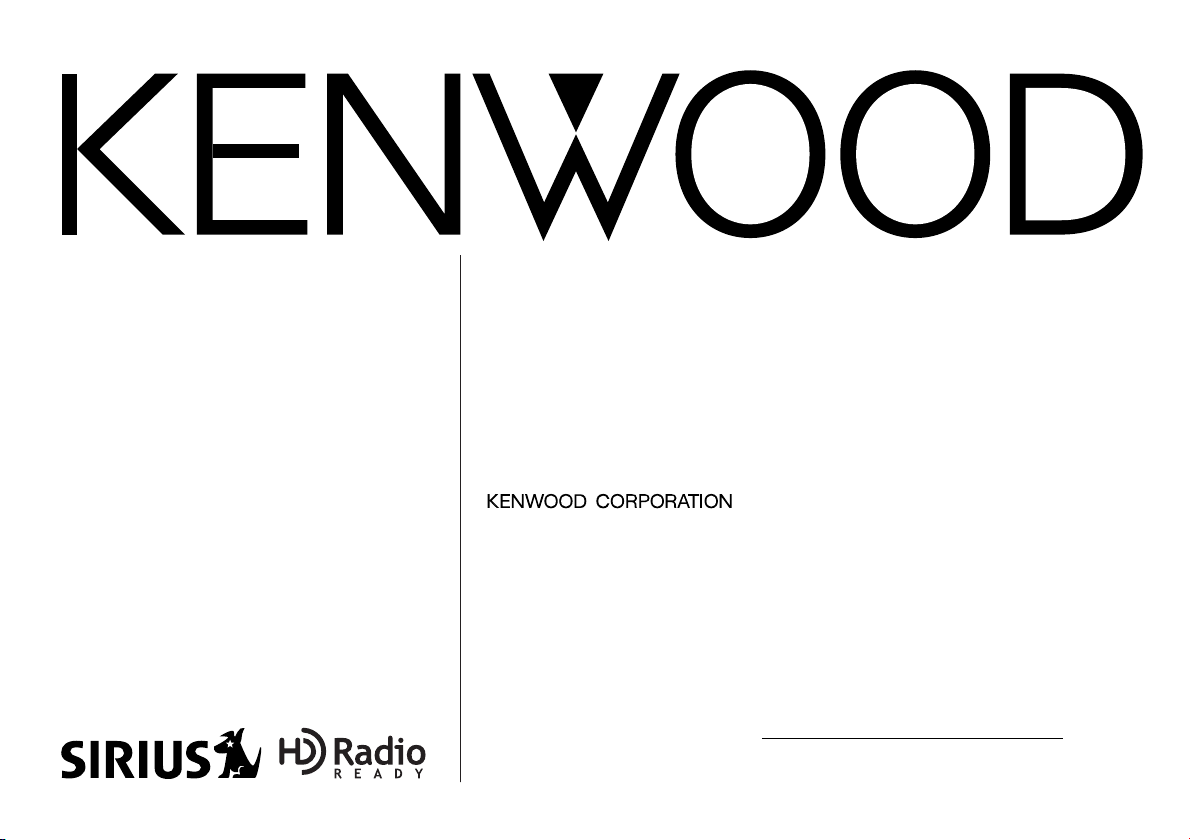
©PRINTED IN JAPAN B64-2643-00/00 (K)(A)
DIGITAL RADIO CONTROLLER
INSTRUCTION MANUAL
CONTROLEUR DE RADIO NUMERIQUE
MODE D’EMPLOI
CONTROLADOR DE RADIO DIGITAL
MANUAL DE INSTRUCCIONES
KCA-CM50
Take the time to read through this instruction manual.
Familiarity with installation and operation procedures will help you
obtain the best performance from your digital radio controller.
For your records
Record the serial number, found on the back of the unit, in the spaces designated on the warranty card, and in the space provided below. Refer to the
model and serial numbers whenever you call upon your KENWOOD dealer for
information or service on the product.
Model KCA-CM50 Serial number
Page 2
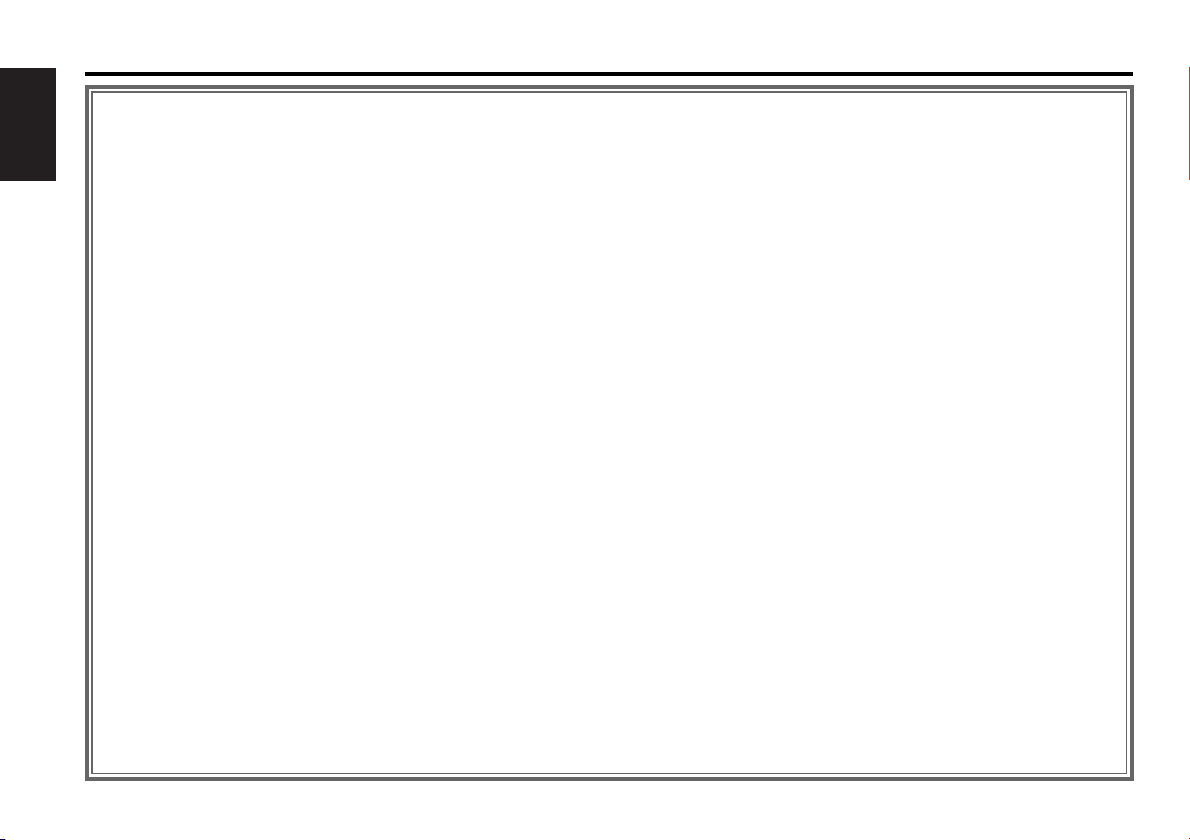
— 2 —
English
Contents
Safety Precautions ..............................................3
SiIRIUS satellite radio tuner features ..................4
Power
Switching Seek Mode
Selecting the Preset Band
Channel Preset Memory
Preset Tuning
Channel Scan
Channel Search
Direct Access Tuning
Switching Display
Text Scroll
HD Radio tuner features ......................................7
Power
Tuning
Receive Mode
Station Preset Memory
Auto Memory Entry
Preset Tuning
Direct Access Tuning
Switching Display
Text Scroll
Menu system ......................................................10
Menu system
Text Scroll
SIRIUS ID (ESN)
Tuning Mode
Basic Operations of remote................................12
Installation..........................................................14
Accessories
Installation Procedure
Connecting Wires to Terminals
Installation
Troubleshooting guide........................................17
Specifications ....................................................18
Page 3
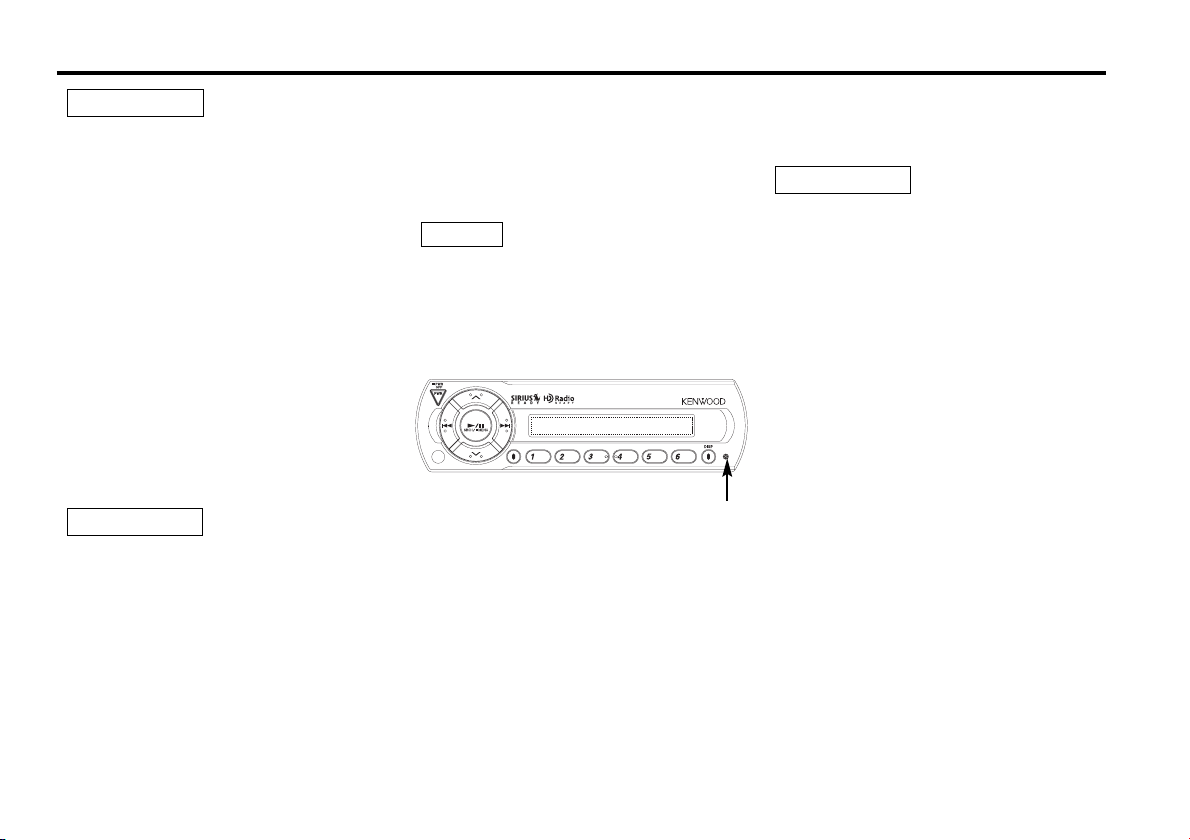
Reset button
— 3 —
Take the following precautions to
prevent fire and avoid personal injury:
• When extending the ignition wire, battery
wire, or ground wire, use 0.75mm2(AWG18)
or larger automotive grade wire to avoid wire
deterioration or damage to the covering.
• Check that no metal objects (coins, tools,
etc.) are left inside the unit to avoid short
circuits.
• If you smell or see smoke, turn the power
off immediately and consult your Kenwood
dealer.
• Do not touch the liquid crystal fluid if the
LCD is damaged or broken due to shock. The
liquid crystal fluid may be dangerous to your
health or even fatal.
If the liquid crystal fluid from the LCD
contacts your body or clothing, wash it off
with soap immediately.
Take the following precautions to
keep the unit in proper working order.
• Be sure the unit is connected to a 12V DC
power supply with a negative ground
connection.
• Do not open the top or bottom cover.
• Do not install the unit in places it is exposed
to direct sunlight, high heat or humidity,
water may splash over it, or dust exists.
2CAUTION
2WARNING
Cleaning the Unit
If the front panel gets dirty, turn off the
power and wipe the panel with a dry silicon
cloth or soft cloth.
Do not use hard cloths or paint thinner,
alcohol, or other volatile solvents. These may
damage external surfaces or remove
indicator characters.
2CAUTION
Safety Precautions
• When replacing a fuse, only use a new one
with the prescribed rating. Using a fuse with
the wrong rating may cause your unit to
malfunction.
•To prevent a short circuit when replacing a
fuse, first disconnect the wiring harness.
• If you have difficulty in installing this unit in
your vehicle, contact your Kenwood dealer.
• If it doesn’t seem to be working properly,
first press the Reset button. If the
malfunction persists, consult your Kenwood
dealer.
• Some car stereos cause the sound of the
tuner to make for a moment when an
engine is activated.
• Do not use your own screws. Use only the
screws provided. If you use the wrong
screws, you could damage the unit.
NOTE
Page 4
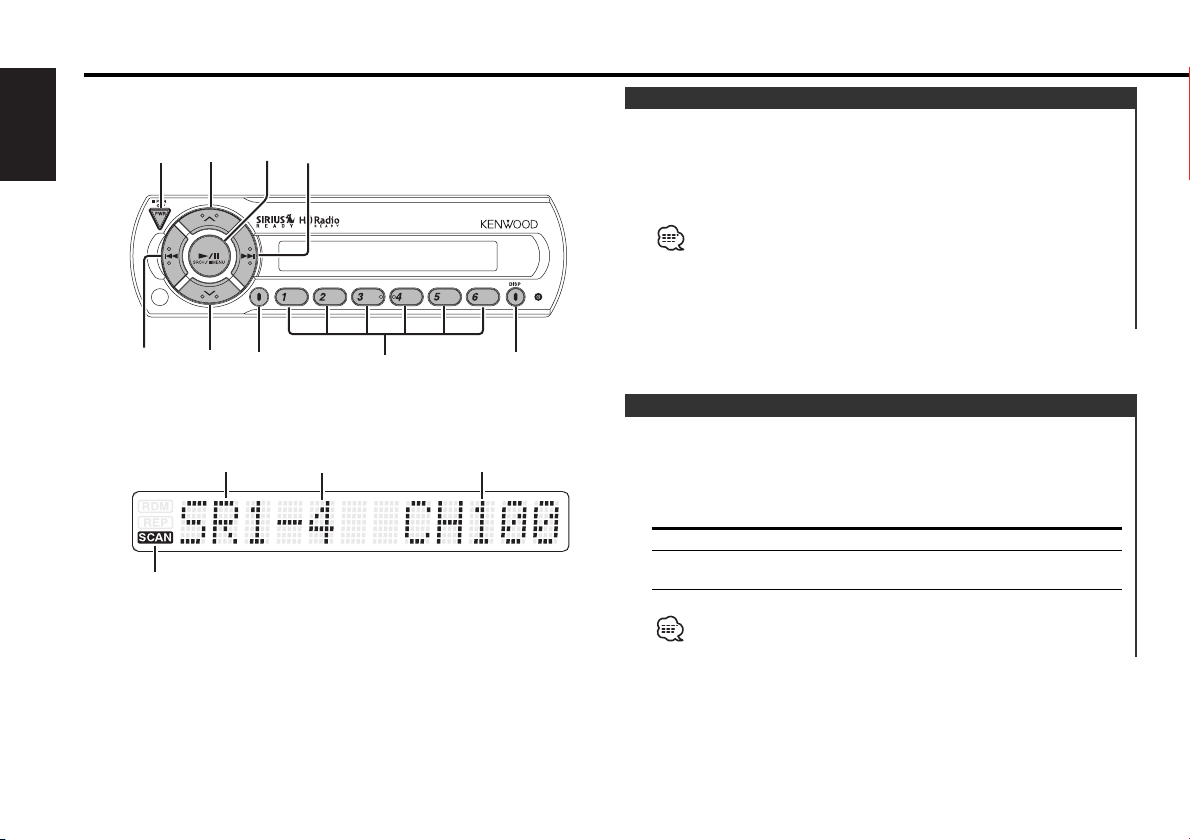
— 4 —
English
SIRIUS satellite radio tuner features
d
u
4
SRCH
¢
PWR
DISP
# 1-6
SEEK
Band display Channel number
Preset station number
Turning ON the Power
Press the [PWR] button.
Turning OFF the Power
Press the [PWR] button for at least 1 seconds.
•You need to subscribe to SIRIUS to receive the service by
SIRIUS Satellite Radio. Consult SIRIUS if "CALL 888-539 SIRIUS
TO SUBSCRIBE" appears.
• It may take a little time to start receiving after you selected the
SIRIUS source.
• If the signal receiving fails, "ACQUIRING SIGNAL" appears.
Power
Sets the seeking mode.
Press the [SEEK] button.
Each time the button is pressed the Seek mode switches as
shown below.
Display Operation
"SEEK 1" Normal manual seeking control.
"SEEK 2" Search in order of the channels in the
Preset memory.
This function cannot be used in the category and channel search
mode.
Switching Seek Mode
SCAN indicator
Page 5
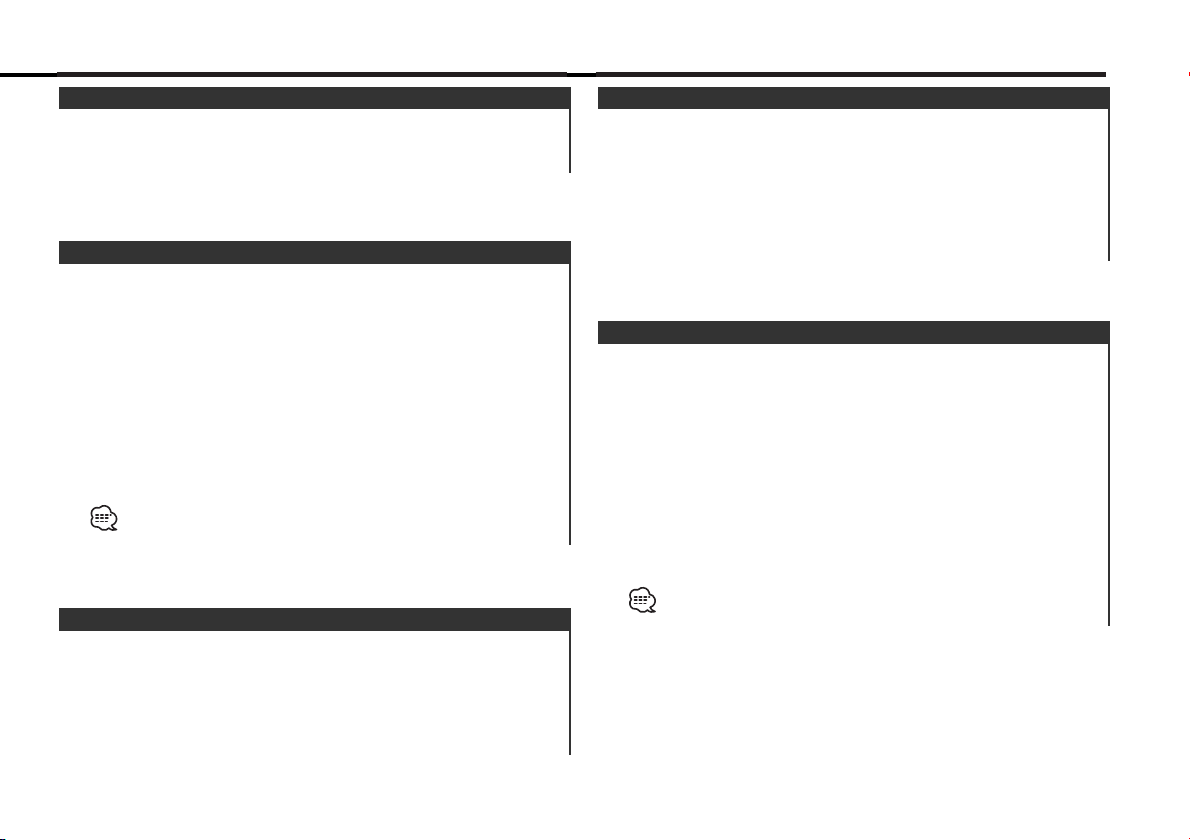
— 5 —
Putting the channel in the memory.
1 Select the preset band
Press the [u] button.
2 Select the channel to put in the memory
Press the [4] or [¢] button.
3 Put the channel in the memory
Press the [#1] — [#6] button for at least 2 seconds.
The preset number display blinks.
On each band, 1 channel can be put in the memory on each [#1]
— [#6] button.
Only the channel number is stored. Category information is not
stored.
Channel Preset Memory
Calling up the channels in the memory.
1 Select the preset band
Press the [u] button.
2 Call up the channel
Press the [#1] — [#6] button.
Preset Tuning
A channel is searched within the selected category.
1 Enter Channel Search mode
Press the [SRCH] button.
2 Select the Category
Press the [u] or [d] button.
3 Select the Channel
Press the [4] or [¢] button.
Canceling Channel Search
Press the [SRCH] button.
You cannot operate this unit until all the Category information is
acquired.
Channel Search
Scanning for the channel you want to listen to.
1 Start Channel Scan
Press the [SEEK] button for at least 1 second.
"SCAN" indicator is ON.
2 Release it when the channel you want to listen to is received
Press the [SEEK] button for at least 1 second.
Channel Scan
Press the [u] button.
Each time the button is pressed the preset band switches
between the SR1,SR2,SR3, and SR4.
Selecting the Preset Band
Page 6
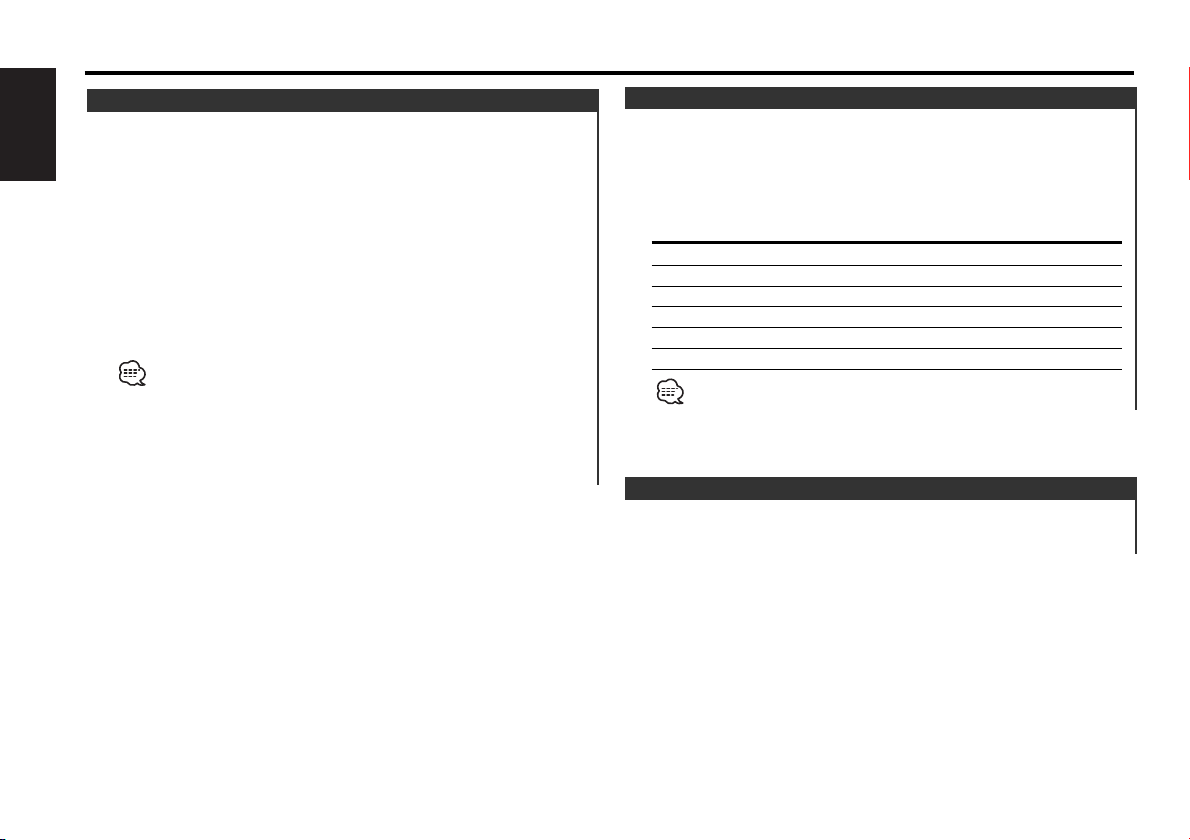
— 6 —
English
— 6 —
You can display various kinds of text data transmitted from
broadcasting stations by switching as follows.
Press the [DISP] button.
Each time the button is pressed the display switches as shown
below.
Information Display
Channel Number
Channel Name "CHANNEL NAME"
Song Title "SONG"
Artist Name "ARTIST"
Category Name "CATEGORY"
Composer Name "COMPOSER"
If text cannot be displayed, Channel Number will be shown.
Switching Display
Entering the channel and tuning.
1 Enter Direct Access Tuning mode
Press the [DIRECT] button on the remote.
2 Enter the channel number
Press the number buttons.
3 Do Channel Search
Press the [4] or [¢] button.
Canceling Direct Access Tuning
Press the [DIRECT] button on the remote.
• If you make no button operation for 10 seconds, the Direct
Access Tuning mode is automatically canceled.
•You can set up to Channel number 223.
• If there is no signal in the input Channel, "NO CHANNEL" appears.
• If you cannot receive any signal in the input Channel due to a bad
condition on radio wave or another problem, "ACQUIRING
SIGNAL" appears.
Direct Access Tuning (Function of remote)
SIRIUS satellite radio tuner features
Scrolling the displayed text.
Press the [DISP] button for at least 1 second.
Text Scroll
Page 7
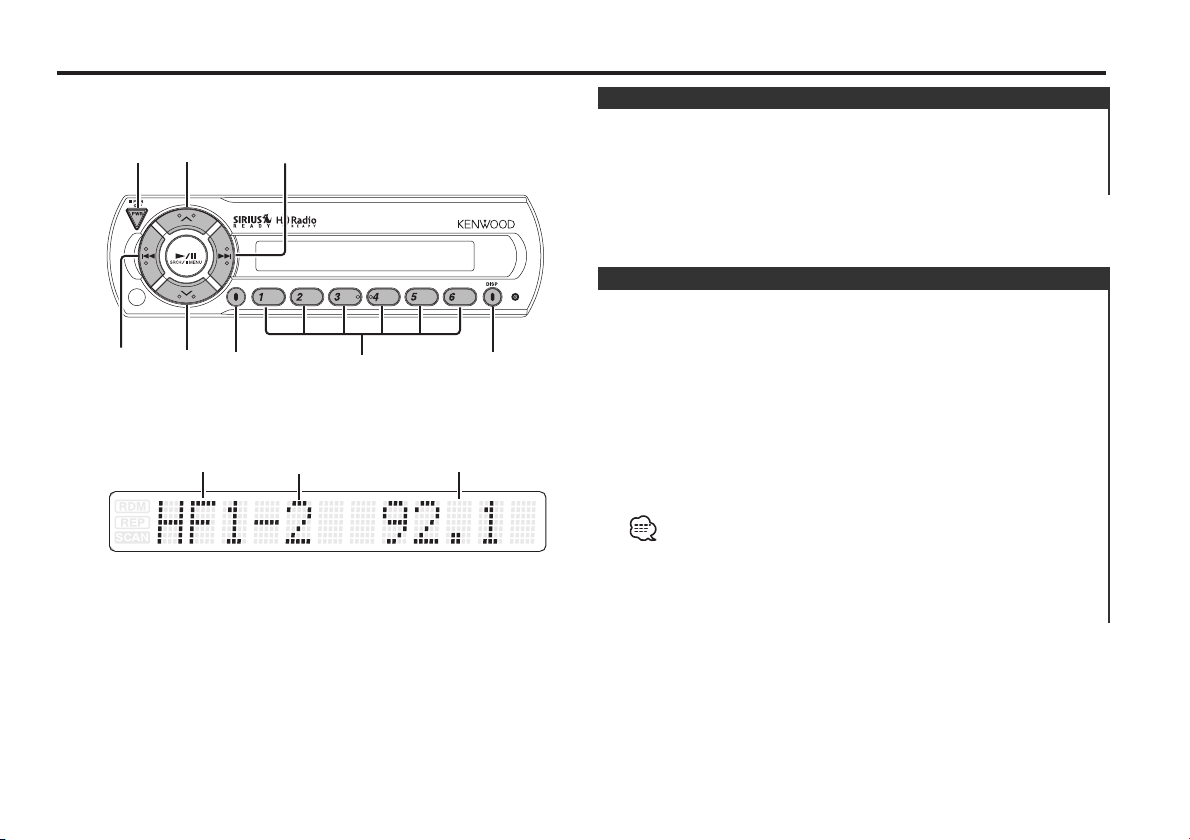
— 7 —
SEEK
SRCH
d
u
4
¢
PWR
DISP
# 1-6
MODE
Frequency
HD Radio tuner features
Selecting the station.
1 Select the HA band
Press the [d] button.
Select the HF band
Press the [u] button.
Each time the [u] button is pressed it switches between the
HF1, HF2, and HF3 bands.
2 Tune up or down band
Press the [4] or [¢] button.
• Using <Receive Mode> the modes can be switched to digital
broadcast automatic switching, analog broadcast only, or digital
broadcast only.
• When "Digital" has been set with <Receive Mode>, the seek time
will be longer to allow a check of whether the transmission is a
digital broadcast.
Tuning
Band display
Preset station number
Turning ON the Power
Press the [PWR] button.
Turning OFF the Power
Press the [PWR] button for at least 1 seconds.
Power
Page 8
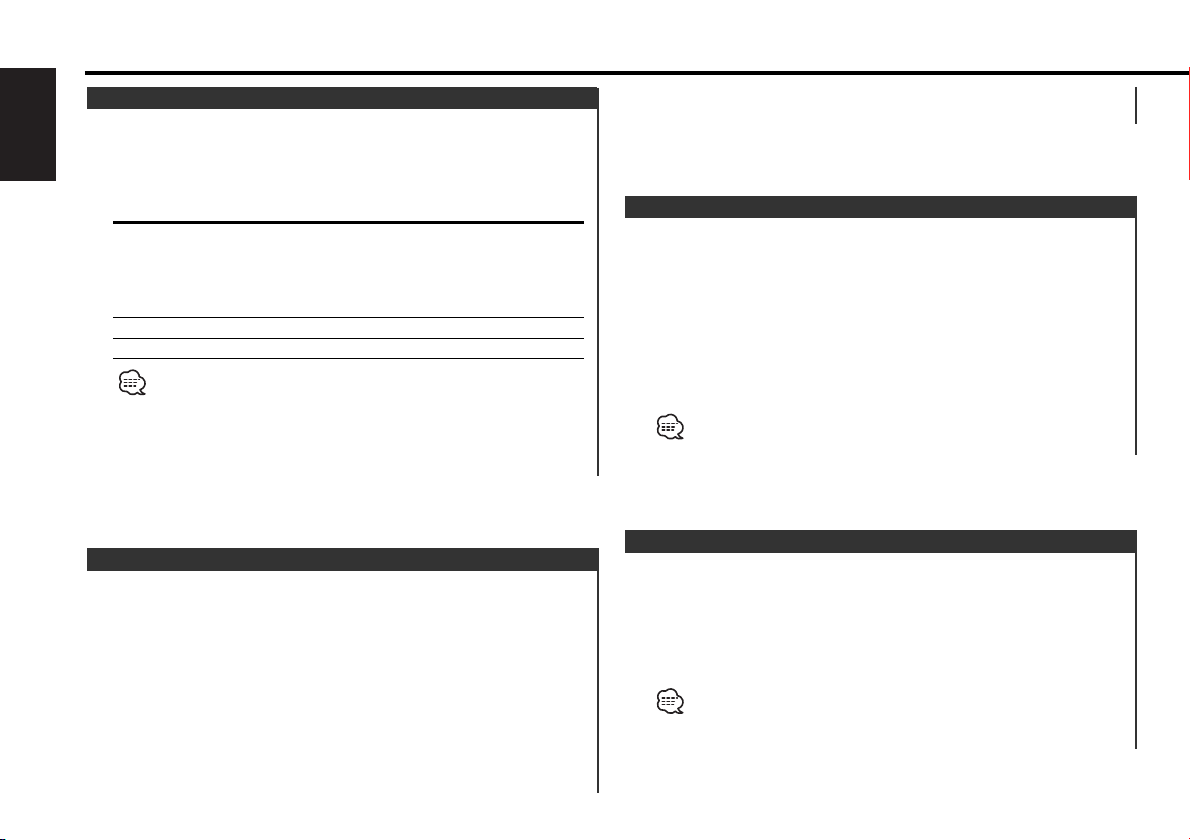
— 8 —
English
HD Radio tuner features
Sets the receive mode.
Press the [MODE] button.
Each time the button is pressed the Receive mode switches as
shown below.
Receive mode Display Operation
Auto mode "Auto" Analog broadcasts and digital
broadcasts will be switched
automatically. When both are being
transmitted, the digital broadcast will
have priority.
Digital "Digital" Digital broadcasts only.
Analog "Analog" Analog broadcasts only.
• Even in the "Auto" setting, an analog broadcast will be received
during the reception of a ball game mode (non-delayed broadcast
program).
• When this button is pressed once, the current Receive Mode is
displayed. When it is pressed again, the Receive Mode is
switched over to another.
Receive Mode
Putting a station with good reception in the memory
automatically.
1 Select the band for Auto Memory Entry
Press the [u] or [d] button.
2 Open Auto Memory Entry
Press the [MODE] button for at least 2 seconds.
When 6 stations that can be received are put in the memory
Auto Memory Entry closes.
The receiving method can be switched with the setting of <Receive
Mode>.
Auto Memory Entry
Putting the station in the memory.
1 Select the band
Press the [u] or [d] button.
2 Select the frequency to put in the memory
Press the [4] or [¢] button.
3 Put the frequency in the memory
Press the desired [#1] — [#6] button for at least 2 seconds.
The preset number display blinks.
Station Preset Memory
Calling up the stations in the memory.
1 Select the band
Press the [u] or [d] button.
2 Call up the station
Press the desired [#1] — [#6] button.
When the preset broadcast station is transmitting either an analog
broadcast or a digital broadcast, the sound will not be output unless
the broadcast mode matches the setting of <Receive Mode>.
Preset Tuning
On each band, 1 station can be put in the memory on each [#1]
— [#6] button.
Page 9
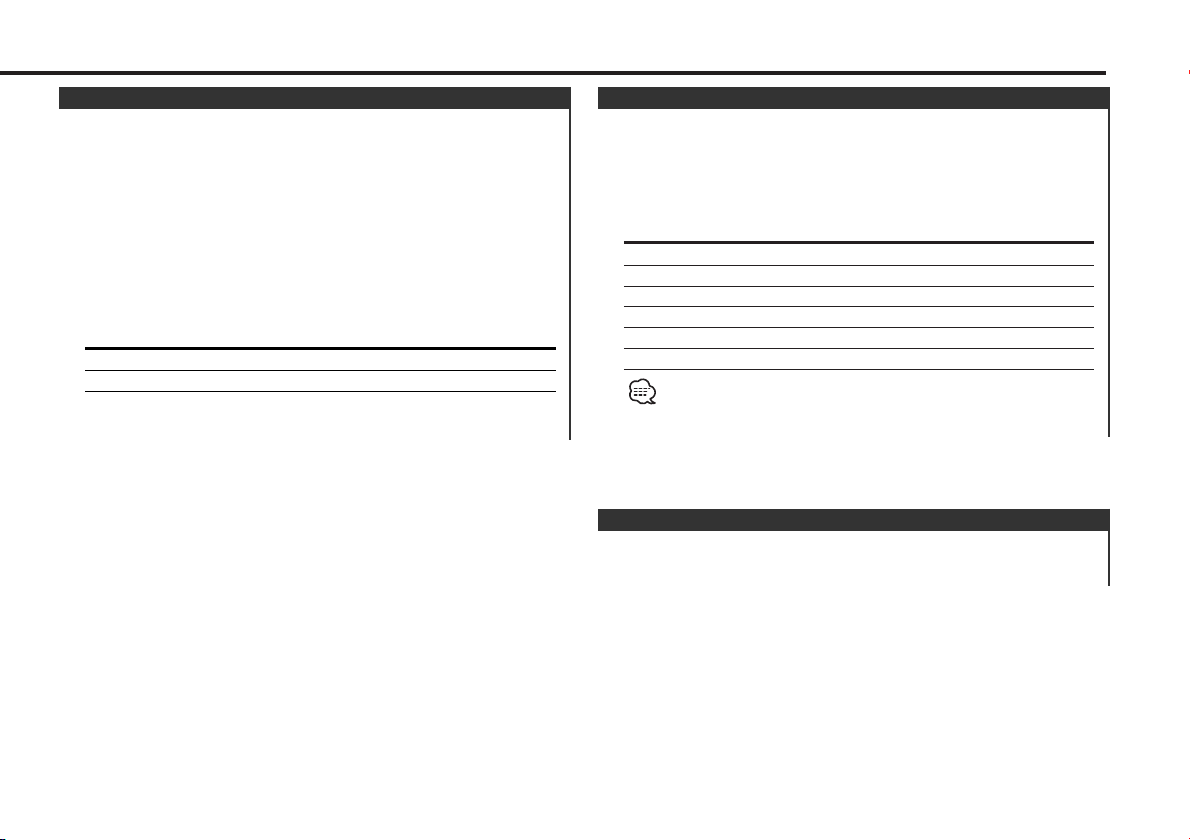
— 9 —
When you are listening to the HD Radio, you can switch over the
display information as follows.
Press the [DISP] button.
Each time the button is pressed the display switches as shown
below.
Information Display
Station Name "STATION"
Song title "SONG"
Artist nam "ARTIST"
Album name "ALBUM"
Genre "GENRE"
Receive Frequency "FREQUENCY"
Displayed information except "FREQUENCY" are shown only when
you receive text in digital broadcasting. If text cannot be displayed,
frequency will be shown.
Switching Display
Entering the frequency and tuning.
1 Select the band
Press the [FM] or [AM] button.
2 Enter Direct Access Tuning mode
Press the [DIRECT] button on the remote.
"– – – –" is displayed.
3 Enter the frequency
Press the number buttons on the remote.
Example:
Desired frequency Press button
92.1 MHz (FM) [0], [9], [2], [1]
810 kHz (AM) [0], [8], [1], [0]
Canceling Direct Access Tuning
Press the [DIRECT] button on the remote.
Direct Access Tuning (Function of remote)
Scrolling the displayed text.
Press the [DISP] button for at least 1 second.
Text Scroll
Page 10
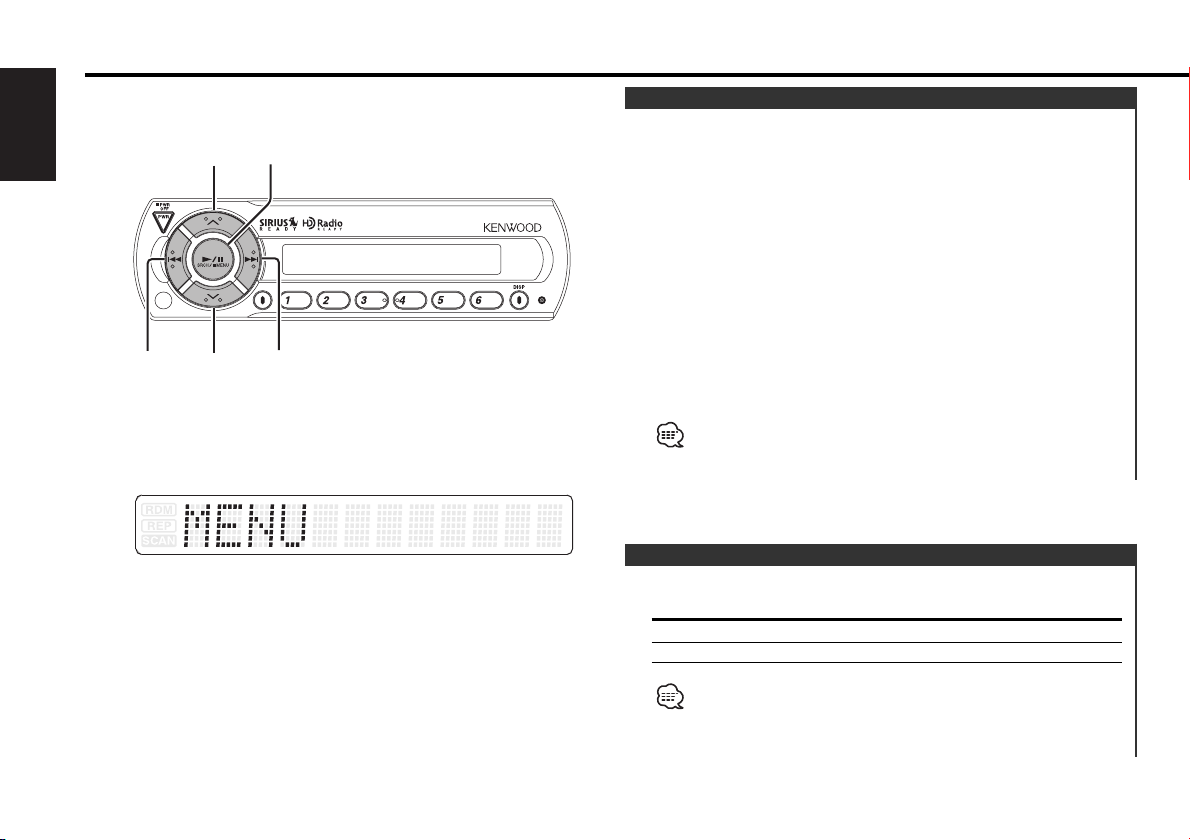
— 10 —
English
Menu system
The Menu system basic operation method is explained here. The
reference for the Menu items and their setting content is after
this operation explanation.
1 Enter Menu mode
Press the [MENU] button for at least 1 second.
"MENU" is displayed.
2 Select the menu item
Press the [u] or [d] button.
3 Set the menu item
Press the [4] or [¢] button.
You can continue by returning to step 2 and setting other items.
4 Exit Menu mode
Press the [MENU] button.
When other items that are applicable to the basic operation method
above are displayed afterwards their setting content chart is
entered.
Menu System
d
u
¢
4
MENU
Setting the displayed text scroll.
Display Setting
"SCROLL AUTO" Repeats scroll.
"SCROLL MANU" Scrolls when the display changes.
The texts scrolled are shown below.
• Channel Name/ Song title/ Artist name/ Composer name/
Category name
• Station Name/ Song title/ Artist name/ Album name/ Genre
Text Scroll
Page 11
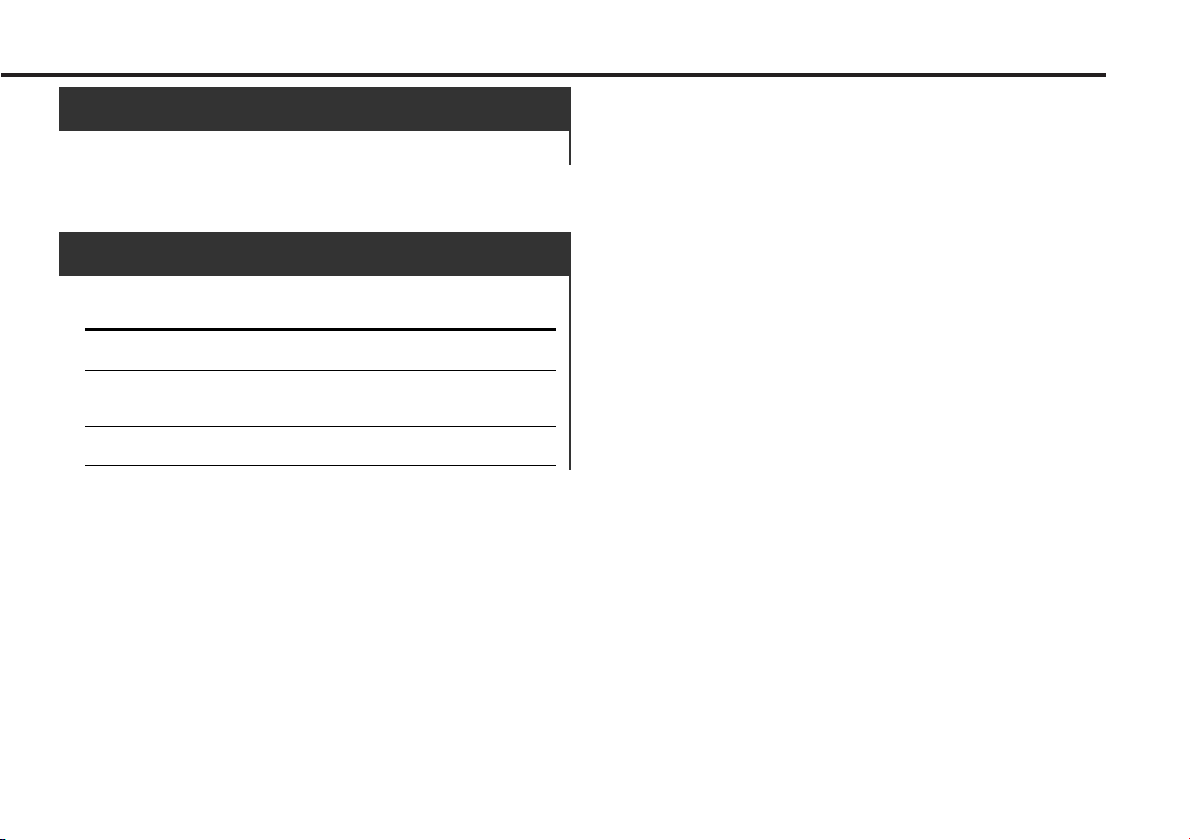
— 11 —
SIRIUS ID (Electronic Serial Number) is displayed.
SIRIUS ID (ESN)
<When the KTC-SR902 is connected>
Sets the tuning mode.
Tuning mode Display Operation
Auto seek "SEEK AUTO1" Automatic search for a
station.
Preset station seek "SEEK AUTO2" Search in order of the
stations in the Preset
memory.
Manual "SEEK MANU" Normal manual tuning
control.
Tuning Mode
<When the KTC-HR100 is connected>
Page 12
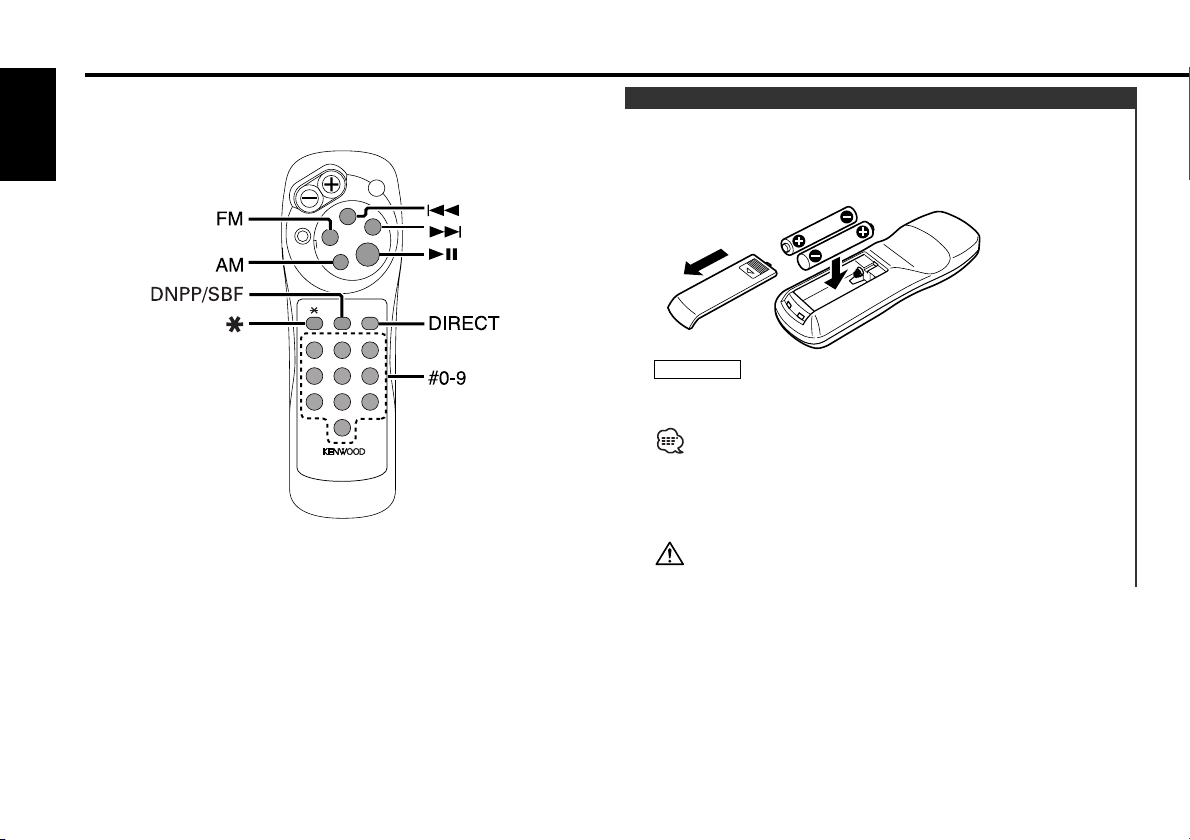
A
T
T
TUNE
TRACK
DISC
4
¢
38
AM
–
SRC
FM
+
123
456
789
0
ABC DEF
GHI JKL MNO
PRS TUV WXY
QZ
DNPP/
SBF
DIRECT
OK
REMOTE CONTROL UNIT
Basic Operations of remote
(KCA-RC600 : Option)
— 12 —
English
Use two "AAA" batteries.
Slide the cover while pressing downwards to remove it as
illustrated.
Insert the batteries with the + and – poles aligned
properly, following the illustration inside the case.
Store unused batteries out of the reach of children. Contact a doctor
immediately if the battery is accidentally swallowed.
• The provided batteries are intended for use in operation
checking, and their service life may be short.
• When the remote controllable distance becomes short, replace
both of the batteries with new ones.
•A portion of the operations may not be possible, depending on
the unit that is connected.
Do not set the remote on hot places such as above the dashboard.
2WARNING
Loading and Replacing the battery
Page 13
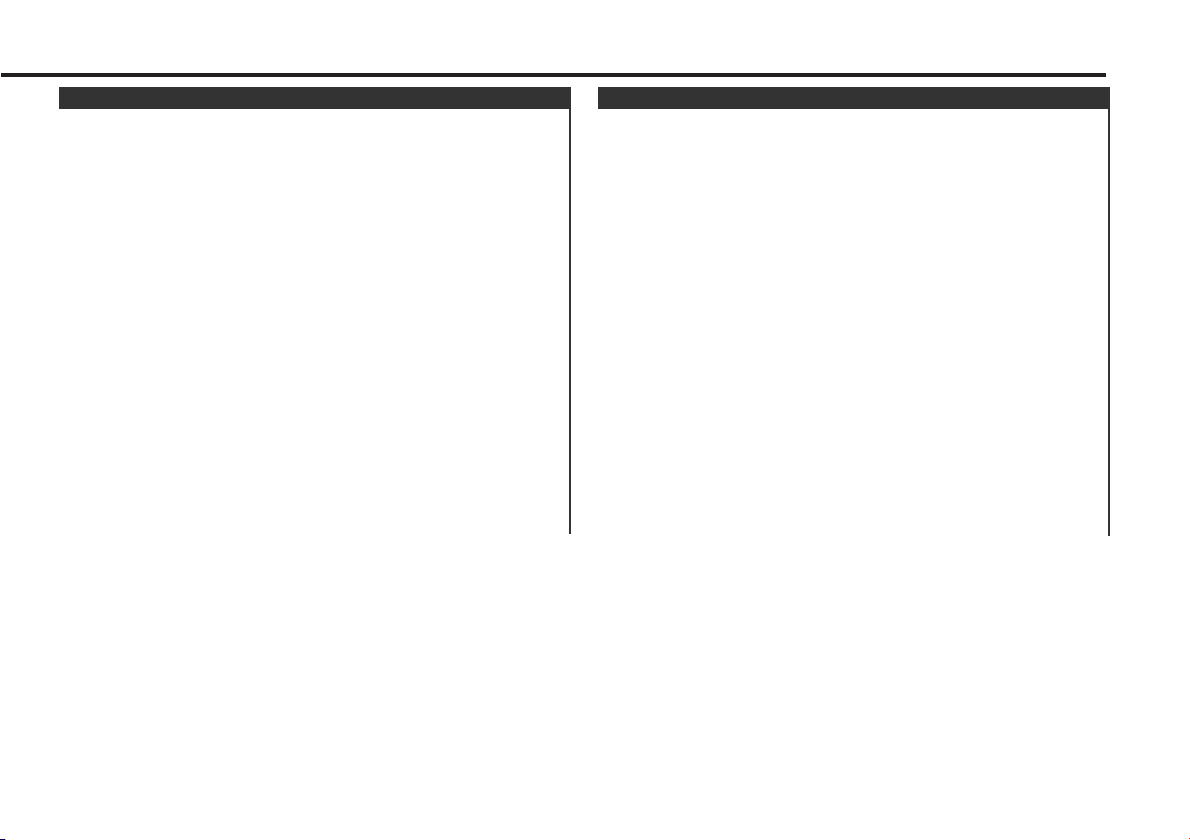
— 13 —
[FM] buttons
Select the band.
Each time the [FM] button is pressed it switches between the
SR1, SR2, SR3, and SR4 bands.
[4]/ [¢] buttons
Tune up or down the channels.
[#0] — [#9] buttons
Press buttons [#1] — [#6] to recall preset channels.
[DIRECT] button
Enters and cancels the <Direct Access Tuning> (page 6) mode.
[38] button
Enters and cancels the <Channel Search> (page 5) mode.
[*] buttons
Enters the <Channel Scan> (page 5) mode.
[DNPP]/ [SBF] button
Each time the button is pressed the display switches.
For the display switching order refer to <Switching Display>
(page 6).
In SIRIUS source
[AM] buttons
Select the HA band.
[FM] buttons
Select the HF band.
Each time the [FM] button is pressed it switches between the
HF1, HF2, and HF3 bands.
[4]/ [¢] buttons
Tune up or down band.
[#0] — [#9] buttons
Press buttons [#1] — [#6] to recall preset stations.
[DIRECT] button
Enters and cancels the <Direct Access Tuning> (page 9) mode.
[*] buttons
Enters the <Auto Memory Entry> (page 8) mode.
[DNPP]/ [SBF] button
Each time the button is pressed the display switches.
For the display switching order refer to <Switching Display>
(page 9).
In HD Radio source
Page 14
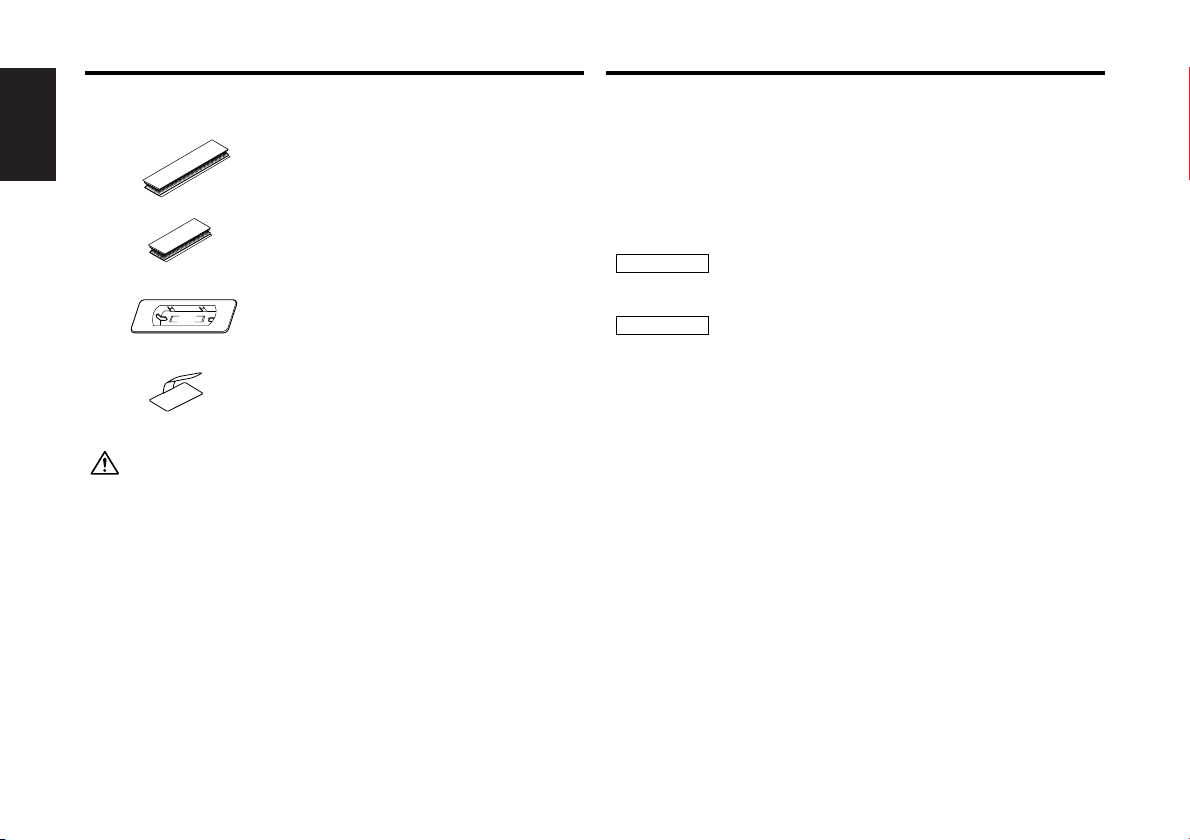
English
— 14 —
1. To prevent a short circuit, remove the key from the ignition and
disconnect the - battery.
2. Make the proper input and output wire connections for each unit.
3. Connect the wiring harness wires in the following order: ground,
battery, ignition.
4. Install the unit in your car.
5. Reconnect the - battery.
6. Press the reset button.
When drilling a hole in the car chassis to install the unit, check
first that nothing is on the other side.
• If the fuse blows, first make sure the wires aren’t touching to
cause a short circuit, then replace the old fuse with one with
the same rating.
• Do not let unconnected wires or terminals touch metal on the
car or anything else conducting electricity. To prevent a short
circuit, do not remove the caps on the ends of the
unconnected wires or the terminals.
• After the unit is installed, check whether the brake lamps,
blinkers, wipers, etc. on the car are working properly.
• Insulate unconnected wires with vinyl tape or other similar
material.
2CAUTION
2WARNING
Accessories Installation Procedure
External view Number of items
................................................1
2
................................................1
3
The use of any accessories except for those provided might result in
damage to the unit. Make sure only to use the accessories shipped with
the unit, as shown above.
................................................1
1
................................................3
4
20 X 40 mm (13/16 × 1-9/16 in.)
20 X 60 mm (13/16 × 2-3/8 in.)
Page 15
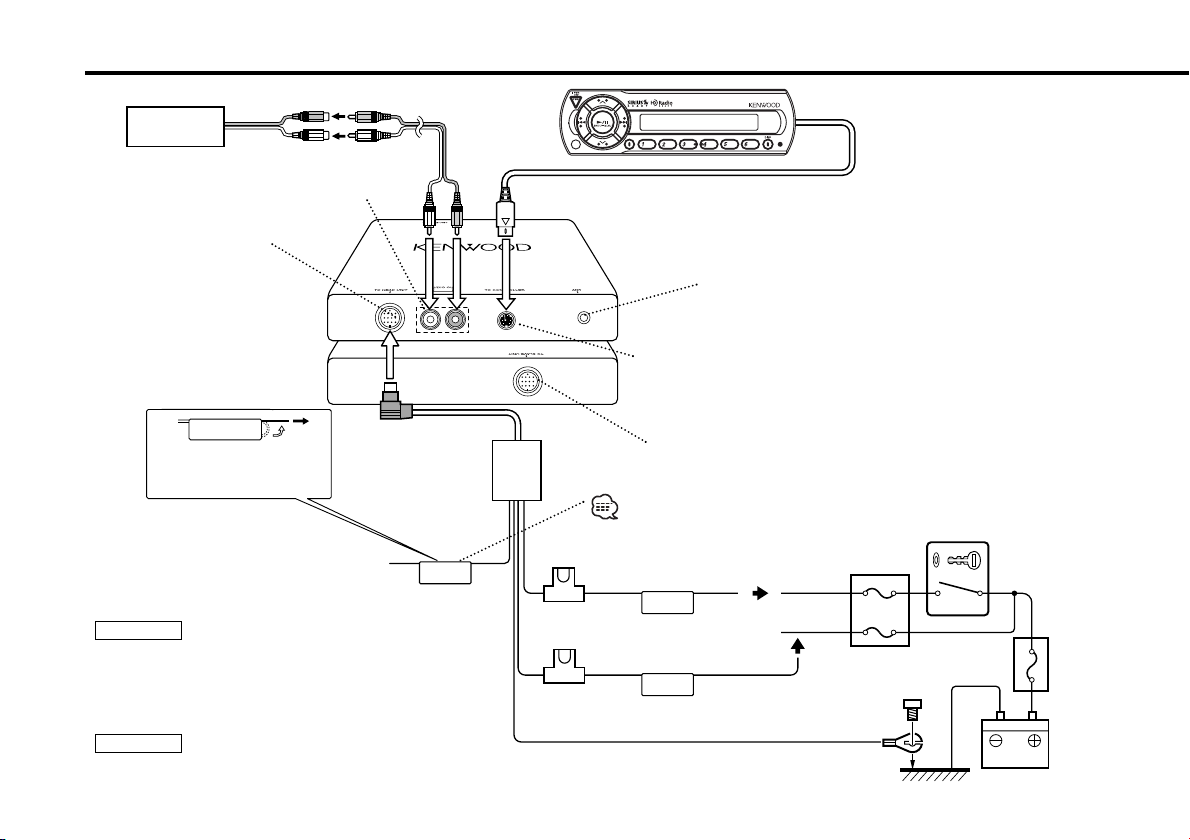
— 15 —
ANT CONT
ACC
BATT
SIRIUS Satellite Radio tuner /
HD Radio tuner
Controller unit input
Antenna input
(Front side)
(Rear side)
Car Audio unit
Audio output
(Left: White, Right: Red)
Power cable input
Audio input
Depending on what antenna you are using,
connect either to the control terminal of the
motor antenna, or to the power terminal for
the booster amplifier of the film-type antenna.
To prevent fire when the ignition wire (Red) or
battery wire (Yellow) is short-circuited by coming
into contact with the vehicle chassis (ground), only
connect the power supply after making the fuse
box connections.
Be sure to press the reset button after installation.
2CAUTION
2WARNING
Ground wire (Black) - (To car chassis)
Car fuse box
ACC
Ignition key
switch
Battery
Battery wire + (Yellow)
Ignition wire + (Red)
Connecting Wires to Terminals
Controller unit
Power cable
Not Used
If no connections are made,
do not let the wire come out
from the tab.
18a
When you connect the controller unit
to SIRIUS satellite radio tuner, don't
connect this wire.
Page 16
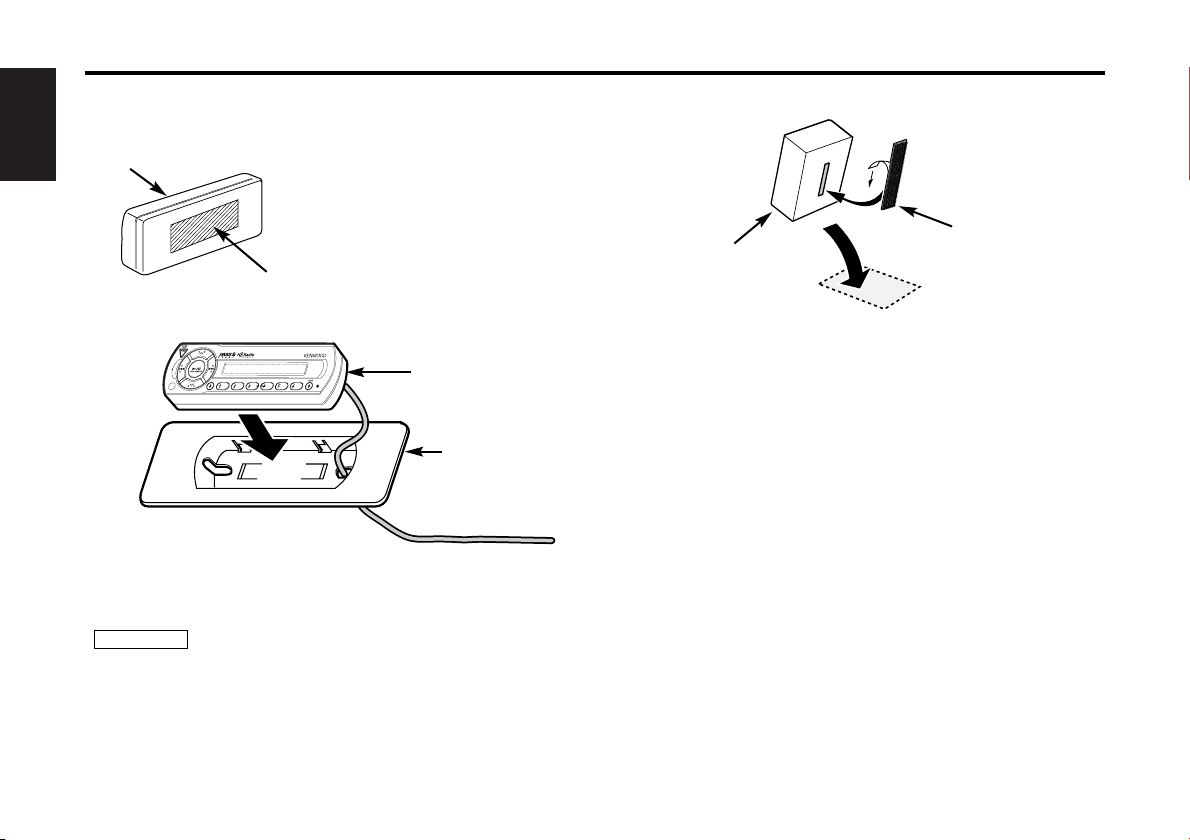
English
— 16 —
Installation
Installation of Controller unit
■
• Installation without using the trim mount plate 3
Attach one strip of Velcro to the
slanted-line of the controller
units as shown to the left, and
attach the other strip of Velcro
to the parts where you wish to
attach the controller units.
Then, put velcros together and
install the controller units.
• Installation using the trim mount plate 3
Controller unit
Controller unit
1
3
Pass the wire from the controller unit through the hole on
the trim mount plate and push fit the controller unit into
the trim mount plate until it locks.
• Be sure not to place the unit on such place as where it is
exposed to direct sunlight and temperature eventually rises.
It results in the deformation of the case.
• Depending on the installing location, the controller unit may
not be able to receive the signals from the remote controller
unit (Option). Install them after confirming that the signals
can be received.
• Install the unit in such a way that it does not disturb driving.
2CAUTION
Installation of Power cable
■
Carpet
Power cable
2
Page 17
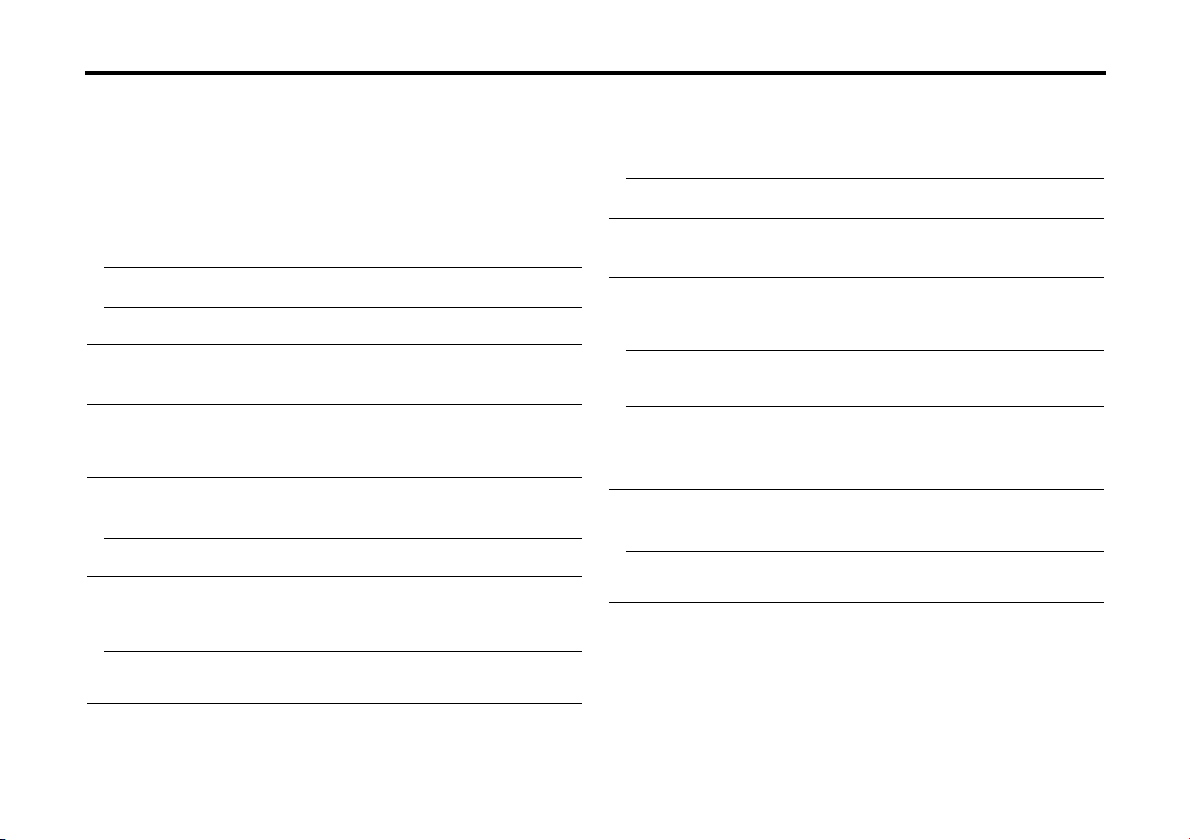
— 17 —
What might seem to be a malfunction in your unit may
just be the result of slight misoperation or miswiring.
Before calling service, first check the following table
for possible problems.
SIRIUS source
? The power does not turn ON.
01
✔ The fuse has blown.
☞ After checking for short circuits in the wires, replace the fuse with
one with the same rating.
✔ No ACC position on vehicle ignition.
02
☞ Connect the same wire to the ignition as the battery wire.
✔ The SIRIUS satellite radio tuner is not connected properly.
55
☞ Connect the SIRIUS satellite radio tuner directly to this unit.
? Nothing happens when the buttons are pressed.
04
✔ The computer chip in the unit is not functioning normally.
☞ Press the Reset button on the controller unit (page 3).
? No sound can be heard, or the volume is low.
58
✔ The input/output wires or wiring harness are connected incorrectly.
☞ Reconnect the input/output wires and/or the wiring harness
correctly. See the section on <Connecting Wires to Terminals>.
? No broadcast can be received
2
✔ The SIRIUS antenna is not connected.
☞ Connect it properly.
✔ No subscription is established.
53
☞ Subscribe to SIRIUS.
? No sound is heard even though the information concerning the
SIRIUS satellite radio tuner is displayed.
67
✔ The microcomputer does not function correctly.68
☞ Press the Reset button of the controller unit.(Page 3)
✔ The system is not connected properly.
69
☞ Connect the system properly. See <Connecting Wires to
Terminals>.
HD Radio source
? The power does not turn ON.
01
✔ The fuse has blown.
☞ After checking for short circuits in the wires, replace the fuse with
one with the same rating.
✔ No ACC position on vehicle ignition.
02
☞ Connect the same wire to the ignition as the battery wire.
? Nothing happens when the buttons are pressed.
04
✔ The computer chip in the unit is not functioning normally.
☞ Press the Reset button on the controller unit (page 3).
? No sound can be heard, or the volume is low.
✔ The input/output wires or wiring harness are connected incorrectly.
☞ Reconnect the input/output wires and/or the wiring harness
correctly. See the section on <Connecting Wires to Terminals>.
✔ The preset broadcast station is not transmitting in the mode that was
set with <Receive Mode>.
☞ Please set <Receive Mode> to "Auto".
✔ In digital AM broadcasting, receive mode switches between stereo
and monaural too often.
☞ Receiving condition is bad or unstable. Stereo is chosen when
receiving condition is good, and it switches to monaural when the
condition becomes bad.
? Radio reception is poor.
✔ The car antenna is not extended.
☞ Pull the antenna out all the way.
✔ The antenna control wire is not connected.
☞ Connect the wire correctly, referring to the section on
<Connecting Wires to Terminals>.
Troubleshooting Guide
Page 18
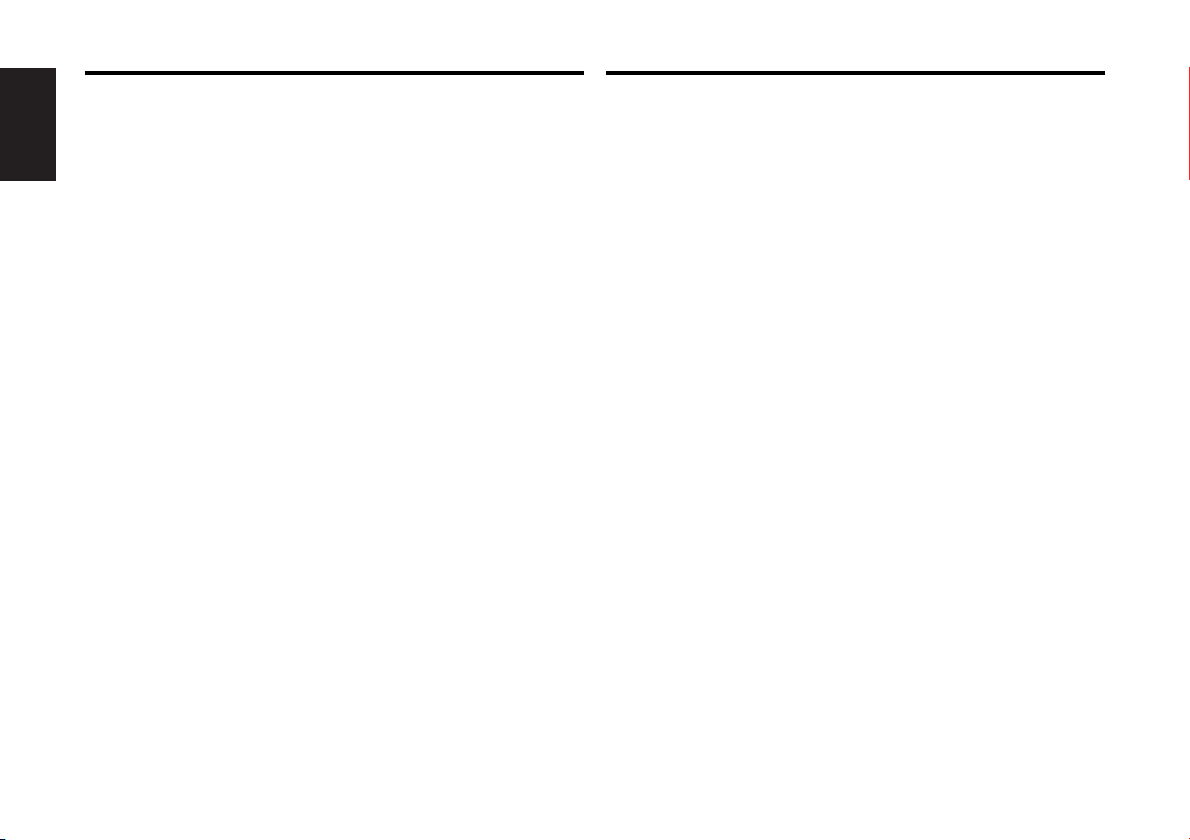
English
— 18 —
The messages shown below display your systems
condition.
ANTENNA ERR: The antenna is not connected correctly.
E77
➪ Make sure the antenna is connected correctly
and then turn OFF/ON the SIRIUS source or
Controller unit.
TUNER ERROR: Broadcast cannot be received due to an error in
this unit.E77
➪ Tu rn OFF/ON the SIRIUS source or Control
unit, or press the reset button on the
Controller unit.
ESN ERROR: The ESN (Electronic Serial Number) is not
registered in SIRIUS satellite radio tuner unit.E77
➪ Consult your nearest service center.
Troubleshooting Guide
Specifications subject to change without notice.
General
Operating Voltage................................................14.4 V (11 ~ 16 V)
Current consumption ..............................................................0.5 A
Size (W × H × D)
Controller unit................................................154 × 43 × 17 mm
(6-1/16 × 1-11/16 × 11/16 in.)
Trim mount plate ..........................................188 × 58 × 18 mm
(7-3/8 × 2-5/16 × 11/16 in.)
Weight
Controller unit ......................................................220 g (0.49 lbs)
Specifications
Page 19

Page 20

— 20 —
Français
Table des matières
Précautions de sécurité......................................21
Caractéristiques du syntoniseur radio par
satellite SIRIUS ..................................................22
Alimentation
Commutation du mode de recherche
Sélection des gammes préréglées
Mémoire de canaux préréglés
Accord pré-réglé
Balayage de canal
Recherche de canal
Syntonisation à accès direct
Mode de commutation de l'affichage
Défilement du texte
Caractéristiques du syntoniseur HD Radio ........25
Alimentation
Accord
Mode de réception
Mémoire de station pré-réglée
Entrée en mémoire automatique
Accord pré-réglé
Syntonisation à accès direct
Mode de commutation de l'affichage
Défilement du texte
A propos du menu ..................................................28
A propos du menu
Défilement du texte
L'identification SIRIUS (ESN)
Mode d'accord
Opérations de base de la télécommande...............30
Installation..............................................................32
Accessoires
Procédure d'installation
Connexion des cables sur les prises
Installation
Guide de depannage ..............................................35
Spécifications .........................................................36
Page 21

Touche "Reset"
— 21 —
Pour éviter tout risque de feu et de
blessures physiques, observer les
précautions suivantes:
• Enfoncer la façade amovible à fond sur
l'appareil principal de façon à ce qu'elle soit
fermement encastrée, et ainsi éviter qu'elle
ne se détache lors d'un éventuel accident. Si
le besoin de rallonger l'un des câbles
d'alimentation (masse, mémoire...) utiliser
des câbles de catégorie automobile d'une
section minimum de 0,75 mm2(AWG 18) ou
plus afin d'éviter toute détérioration de ces
derniers.
• Vérifier que l'on n’a pas laissé d'objets
métalliques (pièces de monnaie, outils, etc.)
à l'intérieur de l'appareil, afin d'éviter les
courts-circuits.
• Lors d'un dégagement d'odeur ou de fumée,
éteindre immédiatement l'appareil et
consulter son agent Kenwood.
• Ne touchez pas le cristal liquide si l'affichage
LCD était endommagé ou cassé à cause
d'un choc. Le cristal liquide peut être
dangereux pour votre santé et même mortel.
Si le cristal liquide de l'affichage LCD entrait
en contact avec votre corps ou un vêtement,
lavez-le immédiatement avec du savon.
Pour maintenir l'appareil en parfait
état de marche, observer les
précautions suivantes.
• Assurez-vous de mettre l'appareil à la masse
sur une alimentation négative de 12V CC.
2ATTENTION
2AVERTISSEMENT
• Sur certains auto-radios, le tuner n'entre en
fonction que quelques instans après la mise
en route du moteur.
• Pendant l'installation, n'utilisez aucunes
autres vis que celles fournies. L'utilisation de
vis incorrectes pourrait endommager
l'appareil.
Nettoyage de l'appareil
Si le panneau avant est sale, l'essuyer avec
un chiffon au silicone ou un chiffon doux et
sec après avoir éteint l'appareil.
Ne pas utiliser de chiffons durs ni de diluant
pour peinture, alcool ou autre solvant volatile.
Ces produits risqueraient d'abîmer les
surfaces externes ou d'effacer les
inscriptions.
2ATTENTION
Précautions de sécurité
• N'ouvrez pas le couvercle supérieur ou
inférieur de l'appareil.
• N'installez pas l'appareil dans un endroit
exposé directement à la lumière du soleil, à
une chaleur excessive ou à l'humidité. Evitez
aussi les endroits trop poussiéreux et où
l'appareil risque d'être éclaboussé.
• Lors du remplacement d'un fusible, utilisez
seulement un fusible neuf avec la valeur
indiquée. L'utilisation d'un fusible d'une
valeur différente peut être la cause d'un
mauvais fonctionnement de votre appareil.
• Pour éviter les courts-circuits lors du
remplacement d'un fusible, déconnectez
d'abord le faisceau de câbles.
• Si l'on rencontre des difficultés pour installer
l'appareil dans le véhicule, consulter son
agent Kenwood.
• Si l'appareil semble ne pas fonctionner
correctement, appuyer tout d'abord sur la
touche "reset" (réinitialisation). Si l'appareil ne
fonctionne toujours pas, consulter son agent
Kenwood.
REMARQUE
Page 22

d
u
4
SRCH
¢
PWR
DISP
# 1-6
SEEK
— 22 —
Français
Caractéristiques du syntoniseur radio par
satellite SIRIUS
Affichage de bande Numéro de canal
Numéro de station préréglé
Allumer l'alimentation
Appuyer sur la touche [PWR].
Eteindre l'alimentation
Appuyez sur la touche [PWR] pendant au moins 1 seconde.
•
Vous devez vous abonner à SIRIUS pour recevoir le service par
le biais de SIRIUS Radio par satellite. Consultez SIRIUS si "CALL
888-539 SIRIUS TO SUBSCRIBE" apparaît.
• Cela peut prendre quelques instants avant de recevoir le signal
après avoir sélectionné la source SIRIUS.
• SSi la réception de signal échoue, "ACQUIRING SIGNAL" apparaît.
Alimentation
Règle le mode de recherche.
Appuyez sur la touche [SEEK].
Chaque fois que l'on appuie sur la touche, le mode de recherche
change de la manière suivante.
Affichage Fonctionnement
"SEEK 1" Commande de recherche manuelle normale.
"SEEK 2" Recherche dans l'ordre des canaux dans
la mémoire préréglée Mémoire préréglée.
Cette fonction ne peut pas être utilisée en mode de recherche de
catégorie et de canal.
Commutation du mode de recherche
Indicateur SCAN
Page 23

Mettre le canal en mémoire.
1 Sélectionnez la bande préréglée
Appuyez sur la touche [u].
2 Sélectionnez le canal à mettre en mémoire
Appuyez sur la touche [4] ou [¢].
3 Mettre le canal en mémoire
Appuyez sur la touche [#1] — [#6] pendant au moins 2
secondes.
L’affichage du numéro pré-sélectionné clignote.
Sur chaque bande, 1 station peut être mise en mémoire sur
chaque touche [#1] — [#6].
Uniquement le numéro de canal est enregistré. Les informations de
catégorie ne sont pas enregistrées.
Mémoire de canaux préréglés
Rappel des canaux en mémoire.
1 Sélectionner la bande préréglée
Appuyez sur la touche [u].
2 Rappelez le canal
Appuyez sur la touche [#1] — [#6].
Accord pré-réglé
Un canal est la c recherché dans atégorie sélectionnée.
1 Entrez dans le mode de recherche de canal
Appuyez sur la touche [SRCH].
2 Sélectionnez la catégorie
Appuyez sur la touche [u] ou [d].
3 Sélectionnez le canal
Appuyez sur la touche [4] ou [¢].
Annulation de la recherche de canal
Appuyez sur la touche [SRCH].
Vous ne pouvez pas utiliser cet appareil tant que toutes les
informations de catégorie ne sont pas acquises.
Recherche de canal
Balayage du canal que vous souhaitez écouter.
1 Commencez le balayage de canal
Appuyez sur la touche [SEEK] pendant au moins 1 seconde.
L'indicateur "SCAN" est activé.
2 Relâchez la touche lorsque vous entendez le canal que vous
souhaitez écouter
Appuyez sur la touche [SEEK] pendant au moins 1 seconde.
Balayage de canal
Appuyez sur la touche [u].
Chaque fois que l'on appuie sur la touche, la bande préréglée
bascule entre SR1, SR2, SR3 et SR4.
Sélection des gammes préréglées
— 23 —
Page 24

— 24 —
Français
— 24 —
Entrez le canal et effectuez l'accord.
1 Entrez en mode de syntonisation à accès direct
Appuyez sur la touche [DIRECT] sur la télécommande.
2 Entrez le numéro de canal
Appuyez sur les touches avec les numéros.
3 Effectuez la recherche de canal
Appuyez sur la touche [4] ou sur la touche [¢].
Annulez l'accord à accès direct
Appuyez sur la touche [DIRECT] de la télécommande.
•
Si vous ne touchez aucune touche pendant 10 secondes, le
mode de syntonisation à accès direct est automatiquement
annulé.
•Vous pouvez effectuer un réglage jusqu'au canal 223.
• S'il n'y pas de signal dans le canal d'entrée, "NO CHANNEL"
apparaît.
• Si vous ne pouvez pas recevoir de signal dans le canal d'entrée en
raison d'une mauvaise condition sur les ondes radio ou d'un autre
problème, "ACQUIRING SIGNAL" apparaît.
Syntonisation à accès direct (Fonction de
commande à distance)
Caractéristiques du syntoniseur radio par
satellite SIRIUS
Vous pouvez afficher différentes données de texte transmises
par les stations de radiodiffusion en procédant comme ce qui
suit.
Appuyez sur la touche [DISP].
Chaque fois que l'on appuie sur la touche, l'affichage change de
la manière suivante.
Information Affichage
Numéro de chaîne
Nom de canal "CHANNEL NAME"
Titre de la chanson "SONG"
Nom de l'artiste "ARTIST"
Nom de la catégorie "CATEGORY"
Nom du compositeur "COMPOSER"
Si le texte ne peut s'afficher, le numéro de canal s'affichera.
Mode de commutation de l'affichage
Faire défiler le texte affiché.
Appuyez sur la touche [DISP] pendant au moins 1 seconde.
Défilement du texte
Page 25

SEEK
SRCH
d
u
4
¢
PWR
DISP
# 1-6
MODE
— 25 —
Caractéristiques du syntoniseur HD Radio
Sélectionner la station.
1 Sélectionner la bande HA
Appuyez sur la touche [d].
Sélectionner la bande HF
Appuyez sur la touche [u].
Chaque fois que l'on appuie sur la touche [u] la gamme d'onde
change parmi HF1, HF2 et HF3.
2 Réglez une bande supérieure ou inférieure
Appuyez sur la touche [4] ou [¢].
•
En utilisant le <Mode de réception>, les modes peuvent basculer
sur la commutation automatique d’émission numérique, sur
l’émission analogique uniquement ou sur l’émission numérique
uniquement.
• Lorsque "Digital" a été réglé avec le <Mode de réception>, le
temps de recherche sera plus long afin de vérifier si la
transmission est une émission numérique.
Accord
Numéro de station
préréglée
Affichage de la
gamme d'onde
Fréquence
Allumer l'alimentation
Appuyer sur la touche [PWR].
Eteindre l'alimentation
Appuyez sur la touche [PWR] pendant au moins 1 seconde.
Alimentation
Page 26

Caractéristiques du syntoniseur HD Radio
— 26 —
Français
Règle le mode de réception.
Appuyez sur la touche [MODE].
Chaque fois que la touche est enfoncée, le mode de réception
commute comme indiqué ci-dessous.
Mode de réception Affichage Opération
Mode automatique
"Auto" Les émissions analogiques et
numériques seront
automatiquement commutées.
Lorsque les deux sont transmises,
l’émission numérique est prioritaire.
Numérique "Digital" Emissions numériques uniquement.
Analogique "Analog" Emissions analogiques uniquement.
• Même lorsque le réglage "Auto"est effectué, une émission
analogique sera reçue lors de la réception du mode ball game
(programme d’émission sans différé).
• When this button is pressed once, the current Receive Mode is
displayed. When it is pressed again, the Receive Mode is
switched over to another.
Mode de réception
Mettre la station en mémoire.
1 Sélectionnez la bande
Appuyez sur la touche [u] ou [d].
2 Sélectionnez la fréquence à mettre en mémoire
Appuyez sur la touche [4] ou [¢].
3 Mettez en mémoire la fréquence
Appuyez sur la touche souhaitée [#1] — [#6] pendant au
moins 2 secondes.
Le numéro pré-réglé affiché clignote.
Mémoire de station pré-réglée
Mettre automatiquement en mémoire les stations dont la
réception est bonne.
1 Sélectionnez la bande pour l'entrée en mémoire automatique
Appuyez sur la touche [u] ou [d].
4 Ouvrez le mode entrée en mémoire automatique
Appuyez sur la touche [MODE] pendant au moins 2
secondes.
Lorsque 6 stations qui peuvent être captées sont mises en
mémoire, le mode entrée en mémoire automatique est fermé.
La méthode de réception peut être commutée en utilisant le réglage
du <Mode de réception>.
Entrée en mémoire automatique
Rappeler les stations mises en mémoire.
1 Sélectionnez la bande
Appuyez sur la touche [u] ou [d].
2 Rappelez la station
Appuyez sur la touche souhaitée [#1] — [#6].
Lorsqu’une station pré-réglée transmet soit une émission analogique
soit une émission numérique, le son ne sera pas émis, à moins que
le mode d’émission corresponde au réglage du <Mode de
réception>.
Accord pré-réglé
Sur chaque bande, 1 station peut être mise en mémoire sur
chaque touche [#1] — [#6].
Page 27

— 27 —
Lorsque vous écoutez la HD Radio, vous pouvez commuter les
informations d’affichage comme ceci:
Appuyez sur la touche [DISP].
Chaque fois que l'on appuie sur la touche, l'affichage change de
la manière suivante.
Information Affichage
Nom de la station "STATION"
Titre de chanson "SONG"
Nom d’artiste "ARTIST"
Nom d’album "ALBUM"
Genre "GENRE"
Fréquence de réception "FREQUENCY"
A part "FREQUENCY", les informations affichées sont indiquées
uniquement lorsque le texte est reçu en émission numérique. Si le
texte ne peut pas être affiché, la fréquence sera indiquée.
Mode de commutation de l'affichage
Entrer dans le mode fréquence et accord.
1 Sélectionnez la bande
Appuyez sur la touche [FM] ou [AM].
2 Entrez en mode de syntonisation à accès direct
Appuyez sur la touche [DIRECT] de la télécommande.
"– – – –" est affiché.
3 Saisissez la fréquence
Appuyez sur les touches numériques de la télécommande.
Exemple:
Fréquence souhaitée Appuyez sur la touche
92,1 MHz (FM) [0], [9], [2], [1]
810 kHz (AM) [0], [8], [1], [0]
Annuler la syntonisation à accès direct
Appuyez sur la touche [DIRECT] de la télécommande.
Syntonisation à accès direct (Fonction de
commande à distance)
FFaire défiler le texte affiché.
Appuyez sur la touche [DISP] pendant au moins 1 seconde.
Défilement du texte
Page 28

— 28 —
Français
A propos du menu
Activer en cours de fonctionnement des fonctions de signaux
sonores etc.
La méthode de base d'utilisation du système du menu est
expliquée ici. Les références pour les éléments du menu et leur
réglage se trouve après l'explication de cette opération.
1 Entrez en mode menu
Appuyez sur la touche [MENU] pendant au moins 1 seconde.
"MENU" est affiché.
2 Sélectionnez l'élément du menu
Appuyez sur la touche [u] ou [d].
3 Réglez l'élément du menu
Appuyez sur la touche [4] ou [¢].
Vous pouvez continuer en retournant à l'étape 2 et en réglant
d'autres éléments.
4 Sortez du mode menu
Appuyez sur la touche [MENU].
Lorsque d'autres éléments pour lesquels la méthode de
fonctionnement normale ci-dessus est applicable sont affichés, on
entre ensuite dans le graphique de réglage.
A propos du menu
d
u
¢
4
MENU
Page 29

— 29 —
Régler le défilement du texte affiché.
Affichage Réglage
"Scroll AUTO" Répète le défilement.
"Scroll MANU" Défile lorsque l'affichage change.
Le texte qui défile est indiqué ci-dessous.
• Nom de canal/ Titre de la chanson/ Nom de l'artiste/
Nom du compositeur/ Nom de la catégorie
• Nom de la station/ Titre de la chanson/ Nom de l'artiste/
Nom de l'album/ Genre
Défilement du texte
L'identification SIRIUS (numéro de série électronique) est
affichée.
L'identification SIRIUS (ESN:Electronic Serial
Number)
<Lorsque le KTC-SR902 est connecté>
Choisissez le mode d'accord.
Mode d'accord Affichage Opération
"SEEK AUTO1" Recherche automatique d'une
station.
"SEEK AUTO2" Recherche dans l'ordre des
stations présentes dans la
mémoire de pré-réglage.
Manual "SEEK MANU" Contrôle de l'accord manuel
normal
Recherche de
station préréglée
Recherche
automatique
Mode d'accord
<Lorsque le KTC-HR100 est connecté>
Page 30

— 30 —
Français
Utiliser deux piles format "AAA".
Faire coulisser le couvercle tout en l'appuyant vers le bas
pour l'enlever comme indiqué sur l'illustration.
Insérer les piles en alignant correctement les pôles + et –,
suivant l'illustration gravée à l'intérieur du compartiment.
Conserver les piles inutilisées hors de portée des enfants. Contacter
immédiatement un médecin si une pile est accidentellement avalée.
• Les piles fournies sont conçues pour être utilisée pour une
opération vérification, et leur durée de vie peut être courte.
• Lorsque la distance télécommandable devient courte, remplacer
les deux piles par des nouvelles.
• Une partie des opérations ne peut pas être effectuée, selon
l'unité connectée.
Ne laissez pas la télécommande dans des endroits chauds
comme sur le tableau de bord.
2AVERTISSEMENT
Recharger et remplacer la pile
A
T
T
TUNE
TRACK
DISC
4
¢
38
AM
–
SRC
FM
+
123
456
789
0
ABC DEF
GHI JKL MNO
PRS TUV WXY
QZ
DNPP/
SBF
DIRECT
OK
REMOTE CONTROL UNIT
Opérations de base de la télécommande
(KCA-RC600 : Option)
Page 31

— 31 —
Touches [AM]
Sélectionnez la bande HA.
Touches [FM]
Sélectionnez la bande HF.
Chaque fois que l'on appuie sur la touche [FM] la gamme d'onde
change parmi HF1, HF2 et HF3.
Touches [4]/ [¢]
Réglez une bande supérieure ou inférieure.
Touches [#0] — [#9]
Appuyez sur les touches [#1] — [#6] pour rappeler des stations
pré-réglées.
Touches [DIRECT]
Passe et annule le mode <Syntonisation à accès direct> (page
27).
Touches [
*
]
Passe en mode <Entrée en mémoire automatiquel> (page 26).
Touches [DNPP]/ [SBF]
Chaque fois que la touche est enfoncée, l’affichage change.
Pour l’ordre de commutation de l’affichage, consulter <Mode de
commutation de l'affichage> (page 27).
En source HD Radio
Touches [FM]
Sélectionnez la bande.
Chaque fois que l'on appuie sur la touche [FM] la gamme d'onde
change parmi SR1, SR2, SR3 et SR4.
Touches [4]/ [¢]
Réglez un canal supérieur ou inférieur.
Touches [#0] — [#9]
Appuyez sur les touches [#1] — [#6] pour rappeler des canaux
préréglés.
Touches [DIRECT]
Passe et annule le mode <Syntonisation à accès direct> (page
24).
Touches [38]
Passe et annule le mode <Recherche de canal > (page 23).
Touches [*]
Passe en mode <Balayage de canal> (page 23).
Touches [DNPP]/ [SBF]
Chaque fois que la touche est enfoncée, l’affichage change.
Pour l’ordre de commutation de l’affichage, consulter <Mode de
commutation de l'affichage> (page 24).
En source SIRIUS
Page 32

Français
— 32 —
1. Pour éviter les courts-circuits, retirez la clef de contact et
déconnectez la borne - de la batterie.
2. Effectuez les connexions d'entrée et sortie correctement pour
chaque appareil.
3. Connectez les câbles du faisceau dans l'ordre suivant : masse,
batterie, allumage.
4. Installez l'appareil dans votre voiture.
5. Reconnectez la borne - de la batterie.
6. Appuyez sur la touche de réinitialisation.
Avant de forer un trou dans le châssis du véhicule, s'assurer
d'abord que rien ne se trouve de l'autre côté.
• Si un fusible grille, assurez-vous d'abord que les câbles n'ont
pas causé de court-circuit puis remplacez le vieux fusible par
un nouveau de même valeur.
• Ne laissez pas des câbles non-connectés ou des prises
toucher les parties métalliques de la voiture ou autres
conducteurs électriques. Pour éviter, les courts-circuits, ne
retirez pas non plus les capuchons à l'extrémité des câbles
non-connectés ou des prises.
• Après avoir installé l'appareil, vérifiez si les lampes de frein,
les indicateurs, les clignotants, etc de la voiture fonctionnent
correctement.
• Isolez les câbles non-connectés avec un ruban vinyle ou
autre matériel similaire.
2ATTENTION
2AVERTISSEMENT
Accessoires Procédure d’installation
Vue externe Nombre d'éléments
L'utilisation d'accessoires autres que les accessoires fournis pourrait
endommager l'appareil. Assurez-vous d'utiliser les accessoires
fournis, indiqués ci-dessus.
................................................1
2
................................................1
3
................................................1
1
................................................3
4
20 X 40 mm (13/16 × 1-9/16 in.)
20 X 60 mm (13/16 × 2-3/8 in.)
Page 33

ANT CONT
ACC
BATT
Connexion des câbles sur les prises
Entrée d'antenne
Unité de commande
câble
d’alimentation
Pour éviter tout risque d'incendie en cas de courtcircuit du câble de l'allumage (rouge) ou du câble
de la batteria (jaune) par entrée en contact des
câbles avec le châssis du véhicule, raccorder
l'alimentation uniquement après avoir effectué les
raccordements de la boîte à fusibles.
Après l'installation de l'appareil, n'oubliez pas
d'appuyer sur le buton de réinitialisation.
2ATT ENTION
2AVERTISSEMENT
Entrée de l’unité de commande
(Avant)
(Arrière)
Equipement audio
pour voiture
Sortie audio
(Gauche: Blanc, Droite: Rouge)
Entrée du câble
d’alimentation
Entrée audio
Boîtier à fusible
de la voiture
ACC
Commutateur de
la clé de contact
Batterie
Fil de masse (Noir) - (au châssis de la voiture)
Câble de la batterìe + (jaune)
Câble de l'allumage + (rouge)
Syntoniseur radio par satellite SIRIUS /
Syntoniseur HD Radio
7 Selon l'antenne que vous utilisez, connectez
à la prise de commande du moteur d'antenne
ou à la prise d'alimentation du préamplificateur
de l'antenne de type film.
Non utilisé
Si aucune connexion n'est
faite, ne laissez pas le
câble sortir à l'extérieur.
18
Lorsque l’unité de commandes est
branchée sur le tuner radio satellite
SIRIUS, ne pas brancher ce fil.
— 33 —
Page 34

Français
— 34 —
Installation
Installation de l'unité de commande
■
• Installation sans la platine enjoliveur de fixation 3
Fixez une pièce de Velcro sur la
ligne oblique de commande
comme indiqué à gauche, et
fixez l'autre pièce de Velcro à
l'endroit où vous souhaitez fixer
de commande.
Puis, tirer ensemble les bandes
Velcro et installer les unités de
commande.
• Installation avec la platine enjoliveur de fixation 3
Unité de commande
Unité de commande
1
3
Engager le cable de commande dans la découpe de la platine
enjoliveur de fixation et appuyer sur de commande de manière
qu'il vienne se fixer dans la platine enjoliveur de fixation.
•Veiller à ne pas placer l'unité sur les emplacements où elle
sera exposée aux rayons du soleil ou aux températures
élevées, pour éviter toutes déformations du boîtier.
• Selon l'emplacement d'installation, l'unité de commande
pourrait recevoir des signaux provenant de l'unité de la
télécommande (Option). Les installer après avoir vérifier si les
signaux peuvent être captés.
• Installer l'unité de manière qu'elle ne dérange pas le
conducteur durant la marche en voiture.
2ATTENTION
Installation du câble d’alimentation
■
2
Entrée du câble
Moquette
Page 35

— 35 —
Ce qui peut apparaître comme un mauvais
fonctionnement de votre appareil n’est peut être que le
résultat d’une mauvaise opération ou d’une mauvaise
connexion. Avant d’appeler un centre de service,
vérifiez d’abord dans le tableau suivant les problèmes
possibles.
Source SIRIUS
? L’appareil ne se met pas sous tension.
01
✔ Le fusible a grillé.
☞ Après avoir vérifiez qu'il n'y a pas de court-circuits dans les
câbles, remplacez le fusible par un de la même valeur.
✔ Pas de position ACC sur l'allumage du véhicule.
02
☞ Connectez le même câble à l'allumage comme câble de batterie.
✔ Le syntoniseur radio par satellite SIRIUS n'est pas connecté
correctement.
55
☞ Branchez le syntoniseur radio par satellite SIRIUS directement sur
cet appareil.
? Rien ne se passe quand les touches sont pressées.
04
✔ Le microprocesseur dans l’appareil ne fonctionne pas correctement.
☞ Appuyez sur la touche de réinitialisation sur de commande (page
21).
? Aucun son ne peut être entendu, ou le volume est faible. 20
✔ Les câbles d’entrée/sortie ou le faisceau de câbles sont connectés
incorrectement.22
☞ Reconnectez les câbles d’entrée/sortie et/ou le faisceau de câbles
correctement. Voir la section sur la <Connexion des câbles sur les
prises>.
? Aucune radiodiffusion ne peut être reçue.
2
✔ L'antenne SIRIUS n'est pas connectée.
☞ Connectez-la correctement.
✔ Aucun abonnement n'est établi.
53
☞ Abonnez-vous à SIRIUS.
? Aucun son n'est émis bien que les informations concernant le
syntoniseur radio par satellite SIRIUS soient affichées.
67
✔ Le microprocesseur ne fonctionne pas correctement.68
☞ Appuyez sur la touche de réinitialisation sur l'appareil. (Page 21)
✔ Le combiné autoradio n’est pas raccordé correctement.69
☞ Raccorder le combiné autoradio correctement. Voir <Connexion
des câbles sur les prises>.
En source HD Radio
? L’appareil ne se met pas sous tension.
01
✔ Le fusible a grillé.
☞ Après avoir vérifiez qu'il n'y a pas de court-circuits dans les
câbles, remplacez le fusible par un de la même valeur.
✔ Pas de position ACC sur l'allumage du véhicule.
02
☞ Connectez le même câble à l'allumage comme câble de batterie.
? Rien ne se passe quand les touches sont pressées.
04
✔ Le microprocesseur dans l’appareil ne fonctionne pas correctement.
☞ Appuyez sur la touche de réinitialisation sur lde commande (page
21).
? Aucun son ne peut être entendu, ou le volume est faible. 20
✔ Les câbles d’entrée/sortie ou le faisceau de câbles sont connectés
incorrectement.22
☞ Reconnectez les câbles d’entrée/sortie et/ou le faisceau de câbles
correctement. Voir la section sur la <Connexion des câbles sur les
prises>.
✔ La station d’émission pré-réglée ne transmet pas dans le mode
sélectionné au moyen du <Mode de réceptio>.
☞ Régler le <Mode de réception> sur "Auto".
✔ En mode d’émission AM numérique, le mode de réception change
trop fréquemment entre stéréo et monaural.
☞ Les conditions de réception sont mauvaises ou instables. Le
mode stéréo est choisi lorsque les conditions de réception sont
bonnes. Le mode bascule ensuite sur monaural lorsque les
conditions de réception se dégradent.
? La réception radio est mauvaise.39
✔ L’ antenne de la voiture n’est pas sortie.
☞ Sortez l’antenne complètement.
✔ Le câble de commande de l’antenne n’est pas connecté.
40
☞ Connectez le câble correctement en vous référant à la section
<Connexion des câbles sur les prises>.
Guide de depannage
Page 36

Les spécifications sont sujettes à changements sans
notification.
Spécifications
Généralités
Tension d'utilisation ............................................14,4 V (11 ~ 16 V)
Consommation de courant ......................................................0,5 A
Taille (L × H × P)
Unité de commande......................................154 × 43 × 17 mm
(6-1/16 × 1-11/16 × 11/16 in.)
Platine enjoliveur de fixation..........................188 × 58 × 18 mm
(7-3/8 × 2-5/16 × 11/16 in.)
Poids
Unité de commande ............................................220 g (0,49 lbs)
Français
— 36 —
Les messages ci-dessous indiquent l’état de votre
système.
ANTENNA ERR: L'antenne n'est pas connectée correctement.
E77
➪ Assurez-vous que l'antenne est connectée
correctement et désactivez/activez la source
SIRIUS ou de commande.
TUNER ERROR: Les radiodiffusions ne peuvent pas être reçues
en raison d'une erreur dans cet appareil.E77
➪ Inactivez/activez la source SIRIUS ou l'unité
de contrôle commandes ou appuyez sur la
touche de réinitialisation de commande.
ESN ERROR: Le ESN (numéro de série électronique) n'est pas
enregistré dans le syntoniseur radio par satellite
SIRIUS.E77
➪ Consultez le centre de service après-vente le
plus proche.
Guide de depannage
Page 37

Page 38

— 38 —
Español
Índice
Precauciones de Seguridad ................................39
Características del sintonizadora de radio
satélite SIRIUS....................................................40
Alimentación
Cambiar el Modo de Búsqueda
Selección de banda de presintonización
Memoria de presintonización de canal
Sintonización preajustada
Exploración de canal
Buscar canal
Sintonización de Acceso Directo
Cambio de Visualización
Despliegue de Texto
Características del sintonizadora de HD Radio ..43
Alimentación
Sintonización
Modo de recepción
Memoria de presintonización de emisoras
Entrada de Memoria Automática
Sintonización preajustada
Sintonización de Acceso Directo
Cambio de Visualización
Despliegue de Texto
Acerca del Menú ....................................................46
Sistema de Menús
Despliegue de Texto
SIRIUS ID (ESN)
Modo de Sintonizacións
Operaciones básicas del control remoto.............48
Instalación ..............................................................50
Accesorios
Procedimiento de instalación
Conexión de cables a los terminals
Instalación
Guia Sobre Localización de Averias.....................53
Especificaciones.....................................................54
Page 39

Botón de reposición
— 39 —
Para evitar incendios y daños
personales respete las siguientes
precauciones :
• Cuando extienda el cable del encendido, el
cable de la batería, o el cable de toma de
tierra, utilice un cable de 0,75 mm2(AWG18)
o de grado automotriz más grande para
evitar el deterioro o daño de la cubierta.
• Para evitar cortocircuitos, verifique que
ningún objeto metálico (monedas,
herramientas, etc.) quede dentro de la
unidad.
• Si huele u observa humo, desactive
inmediatamente la unidad y consulte con su
concesionario autorizado Kenwood.
• Si se daña o rompe la LCD debido a un
golpe, no toque nunca el fluido de cristal
líquido contenido en su interior. El fluido de
cristal líquido podría ser perjudicial e incluso
fatal para su salud. Si el fluido de cristal
líquido entrara en contacto con su cuerpo o
vestimenta, lave inmediatamente con agua y
jabón.
Cumpla con las precauciones
siguientes para que la unidad
funcione adecuadamente.
• Asegúrese de utilizar para la unidad una
fuente de alimentación de 12V CC con masa
negativa.
• No abra las cubiertas superior o inferior de la
unidad.
2PRECAUCIÓN
2ADVERTENCIA
• Durante la instalación, no utilice otros
tornillos que no sean los suministrados. El
uso de tornillos diferentes podría causar
daños en la unidad principal.
Limpieza de la unidad
Si la carátula está sucia, apague la unidad y
limpie con un paño siliconado suave y seco.
No utilice paños duros ni disolventes de
pintura, alcohol u otros disolventes volátiles.
Esto elementos pueden ocasionar daños a
las superficies externas o quitar los
caracteres indicadores.
2PRECAUCIÓN
Precauciones de Seguridad
•No instale la unidad en un sitio expuesto a la
luz directa del sol, o excesivamente húmedo
o caluroso. Asimismo evite los lugares muy
polvorientos o sujetos a salpicaduras de agua.
• Cuando tenga que reemplazar un fusible,
utilice únicamente uno del régimen prescrito.
El uso de un fusible de régimen incorrecto
podría ocasionar un funcionamiento
defectuoso de la unidad.
• Para evitar cortocircuitos mientras sustituye
el fusible, desconecte previamente el mazo
de conductores.
• Si tiene dificultades en instalar esta unidad
en su vehículo, comuníquese con su
concesionario Kenwood.
• Si parece que la unidad no funciona bien,
presione el botón de reset (si el panel
ocultador esta cerrado, abrirlo manualmente
y presionar la tecla de reset). Si la unidad
sigue sin funcionar bien, consulte con su
concesionario Kenwood.
• Algunos estéreos de automóviles ocasionan
que suene el sonido del sintonizador por un
momento cuando el motor es activado.
NOTA
Page 40

d
u
4
SRCH
¢
PWR
DISP
# 1-6
SEEK
— 40 —
Español
Características del sintonizadora de radio
satélite SIRIUS
Pantalla de banda Número de canal
Número de la emisora preajustada
Encendido de la alimentación
Pulse el botón [PWR].
Apagado de la alimentación
Pulse el botón [PWR] durante más de 1 segundo.
• Es necesario subscribirse a SIRIUS para recibir los servicios de la
Radio por Satélite SIRIUS. Póngase en contacto con SIRIUS si
aparece el mensaje "CALL 888-539 SIRIUS TO SUBSCRIBE".
• Puede tardar cierto tiempo en empezar a recibir después de que
haya seleccionado la fuente SIRIUS.
• Si falla la recepción de la señal, aparecerá el mensaje "ACQUIRING
SIGNAL".
Alimentación
Ajusta el modo de búsqueda.
Pulse el botón [SEEK].
Cada vez que se pulsa el botón, el modo de búsqueda cambia
como se muestra a continuación.
Visualización Funcionamiento
"SEEK 1" Control de búsqueda manual normal.
"SEEK 2" SBúsqueda en orden de las emisoras en
la memoria preajustada.
Esta función no se puede utilizar en el modo de categoría y de
búsqueda de canal.
Cambiar el Modo de Búsqueda
Indicador SCAN
Page 41

— 41 —
Almacenamiento de el canal en la memoria.
1 Seleccione la banda de presintonización
Pulse el botón [u].
2 Seleccione el canal para guardarla en la memoria
Pulse el botón [4] o [¢].
3 Put the channel in the memory
Pulse el botón [#1] — [#6] durante más de 2 segundos.
La indicación de número de preajuste parpadea.
En cada banda, se puede guardar 1 canal en la memoria de cada
botón [#1] — [#6].
Sólo se almacena el número de canal. La información de categoría
no se almacena.
Memoria de presintonización de canal
Recuperación de los canels de la memoria.
1 Seleccione la banda de presintonización
Pulse el botón [u].
2 Recupere el canal
Pulse el botón [#1] — [#6].
Sintonización preajustada
Se busca un canal dentro de la categoría seleccionada.
1 Entrar en modo de Búsqueda de Canal
Pulse el botón [SRCH].
2 Seleccione la categoría
Pulse el botón [u] o [d].
3 Seleccione el canal
Pulse el botón [4] o [¢].
Cancelar la Buscar Canal
Pulse el botón [SRCH].
No puede utilizar esta unidad hasta que no se obtenga toda la
información sobre la Categoría.
Búsqueda de canal
Búsqueda del canal que desea escuchar.
1 Comience la Exploración de Canal
Pulse el botón [SEEK] durante más de 1 segundos.
El indicador "SCAN" se iluminará.
2 Libere cuando se recibe el canal que desee escuchar
Pulse el botón [SEEK] durante más de 1 segundos.
Exploración de canal
Pulse el botón [u].
Cada vez que se pulsa el botón,la banda preajustada cambia
entre la SR1, SR2, SR3 y SR4.
Selección de banda de presintonización
Page 42

— 42 —
Español
— 42 —
Puede visualizar distintos tipos de datos de texto transmitidos a
través de emisoras de radiodifusión haciendo lo siguiente.
Pulse el botón [DISP].
Cada vez que se pulse el botón, la visualización cambiará como
se indica a continuación.
Información Visualización
Número de Canal
Nombre del Canal "CHANNEL NAME"
Título de la Canción "SONG"
Nombre del Artista "ARTIST"
Nombre de la Categoría "CATEGORY"
Nombre del compositor "COMPOSER"
Si no se puede visualizar texto, se visualizará el número de canal.
Cambio de Visualización
Introducción de el canal y sintonización.
1 Acceda al modo de Sintonización de Acceso Directo
Pulse el botón [DIRECT] del mando a distancia.
2 Introduzca el número de Canal
Pulse los botones numérico.
3 Realizar la Búsqueda de Canal
Pulse el botón [4] o [¢].
Cancelación de la Sintonización de Acceso Directo
Pulse el botón [DIRECT] del mando a distancia.
• Si no presiona ningún botón en los siguientes 10 segundos, se
desactiva automáticamente el modo de Sintonización de acceso
directo.
• Puede cambiar hasta el Canal número 223.
• Si no hay señal en el Canal de entrada, aparecerá el mensaje "NO
CHANNEL".
• Si no puede recibir señal en el Canal de Entrada debido a las malas
condiciones de las ondas de radio o al cualquier otro motivo, aparecerá
el mensaje "ACQUIRING SIGNAL" .
Sintonización de Acceso Directo (función del
mando a distancia)
Características del sintonizadora de radio
satélite SIRIUS
Desplazamiento del texto visualizado.
Pulse el botón [DISP] durante más de 1 segundo.
Despliegue de Texto
Page 43

SEEK
SRCH
d
u
4
¢
PWR
DISP
# 1-6
MODE
— 43 —
Características del sintonizadora de HD Radio
Selección de la emisora.
1 Seleccione la banda de HA
Pulse el botón [d].
Seleccione la banda de HF
Pulse el botón [u].
Cada vez que pulse el botón [u] cambiará entre las bandas HF1,
HF2, y HF3.
2 Sintonice la banda hacia arriba o hacia abajo
Pulse el botón [4] o [¢].
•
Al utilizar < Modo de recepción >, los modos se pueden conmutar
al cambio automático de emisiones digitales, solo emisiones
analógicas, o solo emisiones digitales.
• Cuando se ha ajustado "Digital" con <Modo de recepción>, el
tiempo de búsqueda será más largo con el fin de permitir verificar
si la transmisión es una emision digital.
Sintonización
Número de la emisora
preajustada
Visualización
de banda
Frecuencia
Encendido de la alimentación
Pulse el botón [PWR].
Apagado de la alimentación
Pulse el botón [PWR] durante más de 1 segundo.
Alimentación
Page 44

Características del sintonizadora de HD Radio
— 44 —
Español
Ajusta el modo de recepción.
Pulse el botón [MODE].
Cada vez que se pulsa el botón, el modo de recepción cambia
como se indica a continuación.
Modo de recepción Visualización Funcionamiento
Modo automático "Auto" Las emisiones analógicas y
digitales se conmutarán
automáticamente. Cuando se
transmiten ambas, le emision
digital tendrá prioridad.
Digital "Digital" Solo emisiones digitales.
Analógico "Analog" Solo emisiones analógicas.
• Incluso si se selecciona el ajuste "Auto", las emisiones analógicas
se recibirán durante la recepción en modo de juego de pelota
(programa de transmisión en directo).
• Cuando se pulsa una vez el botón, se visualizará el modo de
recepción actual. Cuando este se pulsa de nuevo, el modo de
recepción cambia a otro.
Modo de recepción
Almacenamiento automático de emisoras con buena recepción
en la memoria.
1 Seleccione la banda de la entrada de memoria automática
Pulse el botón [u] o [d].
2 Abra la Entrada de Memoria Automática
Pulse el botón [MODE] durante más de 2 segundos.
Cuando se guardan en memoria 6 emisoras que pueden
recibirse, la Entrada de Memoria Automática se cierra.
El método de recepción se puede conmutar con el ajuste del
<Modo de recepción>.
Entrada de Memoria Automática
Almacenamiento de la emisora en la memoria.
1 Seleccione la banda
Pulse el botón [u] o [d].
2 Seleccione la frecuencia para guardarla en la memoria
Pulse el botón [4] o [¢].
3 Guarde la frecuencia en la memoria
Pulse el botón [#1] — [#6] deseado durante al menos 2
segundos.
La visualización del número predefinido parpadea 1 vez.
Memoria de presintonización de emisoras
Recuperación de las emisoras de la memoria
1 Seleccione la banda
Pulse el botón [u] o [d].
2 Recupere la emisora
Pulse el botón [#1] — [#6] deseado.
Cuando la emisora preajustada está transmitiendo ya sea una
emisión analógica o una emisión digital, el sonido no se emitirá a
menos el modo de emisión coincida con el ajuste del <Modo de
recepción>.
Sintonización preajustada
En cada banda, se puede guardar 1 emisora en la memoria de
cada botón [#1] — [#6].
Page 45

— 45 —
Cuando escuche el HD Radio, podrá cambiar la información de la
pantalla de la siguiente manera.
Pulse el botón [DISP].
Cada vez que se pulse el botón, la visualización cambiará como
se indica a continuación.
Información Visualización
Nombre de la emisora "STATION"
Título de la canción "SONG""
Nombre del Artista "ARTIST"
Nombre del albúm "ALBUM"
Género "GENRE"
Frecuencia de recepción "FREQUENCY"
La información visualizada, excepto "FREQUENCY", se muestra sólo
durante la recepción de texto en modo de radiodifusión digital. Si el
texto no puede visualizarse, se visualiza la frecuencia en su lugar.
Cambio de Visualización
Introducción de la frecuencia y sintonización.
1 Seleccione la banda
Pulse el botón [FM] o [AM].
2 Acceda al modo de Sintonización de Acceso Directo
Pulse el botón [DIRECT] del mando a distancia.
Se visualiza "– – – –".
3 Introduzca la frecuencia
Pulse los botones numérico en el mando a distancia.
Ejemplo:
Frecuencia deseada Pulse el botón
92,1 MHz (FM) [0], [9], [2], [1]
810 kHz (AM) [0], [8], [1], [0]
Cancelación de la Sintonización de Acceso Directo
Pulse el botón [DIRECT] del mando a distancia.
Sintonización de Acceso Directo (función del
mando a distancia)
Desplazamiento del texto visualizado.
Pulse el botón [DISP] durante más de 1 segundo.
Despliegue de Texto
Page 46

— 46 —
Español
Acerca del Menú
Ajuste del Despliegue de texto visualizado.
Visualización Preajuste
"SCROLL AUTO" Repite el despliegue.
"SCROLL MANU" Hace el despliegue cuando la
visualización cambia.
El texto desplegado se indica a continuación.
• Nombre del Canal/ Título de la Canción/ Nombre del Artista/
Nombre del compositor/ Nombre de la Categoría
• Nombre de la emisora/ Título de la Canción/ Nombre del Artista/
Nombre del Álbum/ Género
Despliegue de Texto
Aquí se explica el método de funcionamiento básico del sistema
de Menús. La referencia a los elemento de menús y el contenido
de sus ajustes se encuentra a continuación de esta explicación
de funcionamiento.
1 Acceda al modo de Menús
Pulse el botón [MENU] durante más de 1 segundo.
Se visualiza "MENU".
2 Seleccione el elemento de menú
Pulse el botón [u] o [d].
3 Ajuste el elemento de menús
Pulse el botón [4] o [¢].
Puede continuar volviendo al paso 2 y ajustando otras opciones.
4 Salga del modo de Menús
Pulse el botón [MENU].
Cuando se visualizan otras opciones, aplicables al método de
funcionamiento básico mencionado, se introduce la tabla de
contenidos de sus ajustes.
Sistema de Menús
d
u
¢
4
MENU
Page 47

— 47 —
Se visualiza el SIRIUS ID (número de serie electrónico).
SIRIUS ID (ESN:Electronic Serial Number)
<Cuando el KTC-SR902 está conectado>
Ajusta el modo de sintonización.
Modo de Sintonización Visualización Funcionamiento
Búsqueda automática "SEEK AUTO1" Búsqueda automática
de una emisora.
Búsqueda de emisora "SEEK AUTO2" Búsqueda de emisoras
predefinida por orden en la
memoria de preajuste.
Manual "SEEK MANU" Control de
sintonización manual
normal.
Modo de Sintonización
<Cuando el KTC-HR100 está conectado>
Page 48

— 48 —
Español
Utilice dos pilas tamaño "AAA".
Deslice la cubierta del compartimiento de las pilas
presionándola ligeramente como se muestra en la figura.
Inserte la pila con los polos + y – orientados en la
dirección correcta, de acuerdo con la ilustración provista en
el interior de la caja.
Guarde las pilas no usadas fuera del alcance de los niños. Vea a un
médico inmediatamente si una pila fuese ingerida.
• Las pilas provistas se han instalado sólo para la verificación del
funcionamiento de la unidad, por lo tanto la vida útil de éstas
puede ser corta.
• Cuando la distancia efectiva de mando del control remoto se
acorte, cambie ambas pilas y ponga dos nuevas.
•A Dependiendo de la unidad conectada, cierta parte de las
operaciones puede no ser posible.
Dependiendo de la unidad conectada, cierta parte de las
operaciones puede no ser posible.
2ADVERTENCIA
Carga y reemplazo de las pilas
A
T
T
TUNE
TRACK
DISC
4
¢
38
AM
–
SRC
FM
+
123
456
789
0
ABC DEF
GHI JKL MNO
PRS TUV WXY
QZ
DNPP/
SBF
DIRECT
OK
REMOTE CONTROL UNIT
Operaciones básicas del control remoto
(KCA-RC600 : Opción)
Page 49

— 49 —
Botones [FM]
Seleccione la banda.
Cada vez que pulse el botón [FM] cambiará entre las bandas SR1,
SR2, SR3, y SR4.
Botones [4]/ [¢]
Sintonice la banda hacia arriba o hacia abajo.
Botones [#0] — [#9]
Pulses los botones [#1] — [#6] para recuperar las emisoras
predefinidas.
Botones [DIRECT]
Introduzca y cancela el modo <Sintonización de Acceso Directo>
(página 42).
Botones [38]
Introduzca y cancela el modo <Búsqueda de canal> (página 41).
Botones [
*
]
Introduzca el modo <Exploración de canal> (page 41).
[DNPP]/ [SBF] button
Cada vez que se pulse el botón, la visualización cambiará.
Para cambiar el modo de visualización, consulte <Cambio de
Visualización> (página 42).
En fuente de SIRIUS
Botones [AM]
Seleccione la banda HA.
Botones [FM]
Seleccione la banda HF.
Cada vez que pulse el botón [FM] cambiará entre las bandas HF1,
HF2, y HF3.
Botones [4]/ [¢]
Sintonice la banda hacia arriba o hacia abajo.
Botones [#0] — [#9]
Pulses los botones [#1] — [#6] para recuperar las emisoras
predefinidas.
Botones [DIRECT]
Introduzca y cancela el modo <Sintonización de Acceso Directo>
(página 45).
Botones [*]
Introduzca el modo <Entrada de Memoria Automática> (page 44).
[DNPP]/ [SBF] button
Cada vez que se pulse el botón, la visualización cambiará.
Para cambiar el modo de visualización, consulte <Cambio de
Visualización> (página 45).
En fuente HD Radio
Page 50

Español
— 50 —
1. Para evitar cortocircuitos, retire la llave del encendido y
desconecte el terminal - de la batería.
2. Conecte correctamente los cables de entrada y de salida de cada
unidad.
3. Conecte los cables del mazo de conductores en el siguiente
orden: masa, batería, encendido.
4. Instale la unidad en su automóvil.
5. Vuelva a conectar el terminal - de la batería.
6. Pulse el botón de reposición.
Cuando taladre el chasis del automóvil un orificio para instalar
la unidad, verifique primero que no exista nada al otro lado
pudiera dañar.
• Si se funde el fusible, en primer lugar asegúrese de que los
cables no hayan causado un cortocircuito, y luego reemplace el
fusible usado por otro del mismo régimen.
• No permita que los cables o terminales no conectados entren
en contacto con las partes metálicas del automóvil o con
cualquier otra parte conductora de electricidad. Para evitar
cortocircuitos, no retire las tapas de los extremos de los cables
o terminales no conectados.
• Después de instalar la unidad, compruebe que las lámparas de
freno, las lámparas de destello, el limpiaparabrisas, etc.
funcionen satisfactoriamente.
• Enrolle los cables no conectados con una cinta de vinilo u otro
material similar para que queden aislados.
2PRECAUCIÓN
2 ADVERTENCIA
Accesorios Procedimiento de instalación
Vista exterior Número de ítems
El uso de accesorios distintos de los suministrados podría causar
daños en la unidad. Asegúrese de utilizar únicamente los accesorios
entregados con la unidad, mencionados arriba.
................................................1
2
................................................1
3
................................................1
1
................................................3
4
20 X 40 mm (13/16 × 1-9/16 in.)
20 X 60 mm (13/16 × 2-3/8 in.)
Page 51

— 51 —
Conexión de cables a los terminals
ANT CONT
ACC
BATT
Entrada de la antena
Unidad de controlador
Cable de
alimentación
Para evitar incendios cuando el cable del encendido
(Rojo) o el cable de batería (Amarillo) se
cortocircuiten al ponerse en contacto con el chasis
del automóvil (masa), solamente conecte el
suministro de alimentación después de realizar las
conexiones en la caja de fusibles.
Asegúrese de pulsar el botón de reposición una vez
realizada la instalación.
2PRECAUCIÓN
2 ADVERTENCIA
Cable de toma de tierra(negro) - (Al chasis del automóvil)
Caja de fusible
de automóvil
ACC
Interruptor de
llave de contacto
Batería
Cable de la batería + (amarillo)
Cable del encendido + (rojo)
7 Dependiendo de la antena que está utilizando,
conecte al terminal de control de la antena motriz,
o al terminal de alimentación del amplificador de
refuerzo de la antena tipo pelicular.
Sintonizador de Radio por Satélite SIRIUS /
Sintonizador de HD Radio
(Lado delantero)
(Lado trasero)
Unidad de radio
para automóvil
Salida de audio
(izquierda: blanco,
derecha: rojo)
Entrada del cable de
alimentación
Entrada de audio
Entrada de unidad de controlador
When you connect the controller unit
to SIRIUS satellite radio tuner, don't
connect this wire.
Si no se efectúan las
conexiones, no deje que el cable
sobresalga de la lengüeta. 18
Sin utilizar
Page 52

Español
— 52 —
Instalación
Instalación de la unidad de controlador
■
• Instalación sin utilizar la placa de montajedeadorno 3
Fije un Velcro a la línea
inclinada de las unidades de
controlador como se muestra
a la izquierda, y fije otro Velcro
a las partes donde desea fijar
las unidades de controlador.
Tirar juntamente las cintas
Velcro e instalar las unidades
de controlador.
• Instalación utilizando la placa de montaje de adorno 3
Unidad de controlador
Unidad de controlador
1
3
Pase el cable procedente de la unidad de controlador a
través del orificio de la placa de montaje de adorno y
presione la unidad de controlador hacia el interior de la
placa de montaje de adorno hasta que quede trabada.
• Asegúrese de que la unidad no esté posicionada en
posiciones donde sea expuesta directamente al sol o donde la
temperatura es muy elevada, para evitar cualquier
deformación de la caja.
• Según la posición de instalación, la unidad de controlador
puede recibir señales desde la unidad de controlador remoto
(Opción). Instalarla después de comprobar que se pueden
recibir las señales.
• Instalar la unidad de modo que no moleste el conductor
durante la marcha del coche.
2PRECAUCIÓN
Instalación del cable de alimentación
■
2
Alfombra
Cable de
alimentación
Page 53

— 53 —
Lo que podría parecer una falla de funcionamiento de
su unidad podría ser simplemente el resultado de un
pequeño error de operación o de un defecto de
conexión. Antes de acudir al servicio, verifique primero
el siguiente cuadro sobre los problemas que se podrían
presentar.
Fuente SIRIUS
? No se puede conectar la alimentación.
01
✔ El fusible está fundido.
☞ Después de verificar si hay cortocircuitos en los cables, reemplace
el fusible por otro del mismo régimen.
✔ No hay posición ACC en el encendido del vehículo.
02
☞ Conecte al encendido el mismo cable que el de la batería.
✔ El sintonizador de radio satélite SIRIUS no está conectado
correctamente.
55
☞ Conecte directamente el sintonizador de radio satélite SIRIUS a
esta unidad.
? No ocurre nada al pulsar los botones.
04
✔ El chip de computadora en la unidad no está funcionando de la
manera habitual.
☞ Pulse el botón de reposición de la unidad (página 39).
? No se escucha el sonido, o el volumen es bajo.
20
✔ Los cables de entrada/salida o el mazo de conductores están
conectados incorrectamente.
22
☞ Vuelva a conectar correctamente los cables de entrada/salida y/o
el mazo de conductores. Consulte la sección de <Conexión de
cables a los terminals>.
? No se puede recibir ninguna emisión.
2
✔ La antena SIRIUS no está conectada.
☞ Conéctela en forma apropiada.
✔ No se ha establecido suscripción.
53
☞ Suscribirse a SIRIUS.
? No se escucha ningún sonido pero se visualiza la información
concerniente al sintonizador de radio satélite SIRIUS.
67
✔ El microordenador no funciona correctamente.68
☞ Presione el botón de reposición de esta unidad. (página 39)
✔ El sistema no está conectado adecuadamente.69
☞ Conecte el sistema adecuadamente. Vea <Conexión de Cables a
los Terminals>.
Fuente HD Radio
? No se puede conectar la alimentación.
01
✔ El fusible está fundido.
☞ Después de verificar si hay cortocircuitos en los cables, reemplace
el fusible por otro del mismo régimen.
✔ No hay posición ACC en el encendido del vehículo.
02
☞ Conecte al encendido el mismo cable que el de la batería.
? No ocurre nada al pulsar los botones.
04
✔ El chip de computadora en la unidad no está funcionando de la
manera habitual.
☞ Pulse el botón de reposición de la unidad (página 39).
? No se escucha el sonido, o el volumen es bajo.
20
✔ Los cables de entrada/salida o el mazo de conductores están
conectados incorrectamente.
22
☞ Vuelva a conectar correctamente los cables de entrada/salida y/o
el mazo de conductores. Consulte la sección de <Conexión de
cables a los terminals>.
✔ La emisora preajustada no está realizando la transmisión en el modo
que fue ajustado con <Modo de recepción>.
☞ Ajuste <Modo de recepción> a "Auto".
✔ Durante una emisión de AM digital, el modo de recepción cambia
entre estéreo y monoauricular con demasiada frecuencia.
☞ Las condiciones de recepción son malas o inestables. Se
selecciona estéreo cuando las condiciones de recepción son
buenas, y cambia a monoauricular cuando las condiciones de
recepción se vuelven malas o inestables.
? Recepción de radio deficiente.
39
✔ No está extendida la antena del automóvil.
☞ Extraiga completamente la antena.
✔ El cable de control de antena no está conectado.
40
☞ Conecte el cable correctamente, refiriéndose a la sección
<Conexión de cables a los terminals>.
Guia Sobre Localización de Averias
Page 54

Las especificaciones se encuentran sujetas a cambios
sin previo aviso.
Especificaciones
Generalidades
Voltaje de operación............................................14,4 V (11 ~ 16 V)
Consumo de corriente ............................................................0,5 A
Tamaño (An x Al x Pr)
Unidad de presentación ................................154 × 43 × 17 mm
(6-1/16 × 1-11/16 × 11/16 in.)
Placa de montaje de adorno ..........................188 × 58 × 18 mm
(7-3/8 × 2-5/16 × 11/16 in.)
Peso
Unidad de presentación ......................................220 g (0,49 lbs)
Español
— 54 —
Los mensajes mostrados a continuación presentan las
condiciones de su sistema.
ANTENNA ERR: La antena no está conectada correctamente.
E77
➪ Asegúrese de que la antena esté conectada
correctamente y luego active y desactive la
fuente SIRIUS o la unidad de controlador.
TUNER ERROR: No se puede recibir la emisión debido a un error
en esta unidad.E77
➪ Active/desactive la fuente SIRIUS o la unidad
de control, o pulse el botón de reinicio de la
unidad de controlador.
ESN ERROR: El ESN (Número de serie electrónico) no está
registrado en la unidad sintonizadora de radio
satélite SIRIUS.E77
➪ Consulte a su centro de servicio más cercano.
Guia Sobre Localización de Averias
Page 55

Page 56

Page 57

documentation manual, user maintenance, brochure, user reference, pdf manual
This file has been downloaded from:
User Manual and User Guide for many equipments like mobile phones, photo cameras, monther board, monitors, software, tv, dvd, and othes..
Manual users, user manuals, user guide manual, owners manual, instruction manual, manual owner, manual owner's, manual guide,
manual operation, operating manual, user's manual, operating instructions, manual operators, manual operator, manual product,
