Kenwood KCA-BT300 User Manual

KCA-BT300
Bluetooth UNIT
INSTRUCTION MANUAL
APPAREIL Bluetooth
MODE D’EMPLOI
UNIDAD Bluetooth
MANUAL DE INSTRUCCIONES
Take the time to read through this instruction manual.
Familiarity with installation and operation procedures will help you obtain the best
performance from your new Bluetooth unit.
For your records
Record the serial number, found on the back of the unit, in the spaces designated on the
warranty card, and in the space provided below. Refer to the model and serial numbers
whenever you call upon your Kenwood dealer for information or service on the product.
Model KCA-BT300 Serial number
US Residence Only
Register Online
Register your Kenwood product at
www.Kenwoodusa.com
© B64-4713-00/10 (KW/ EW)
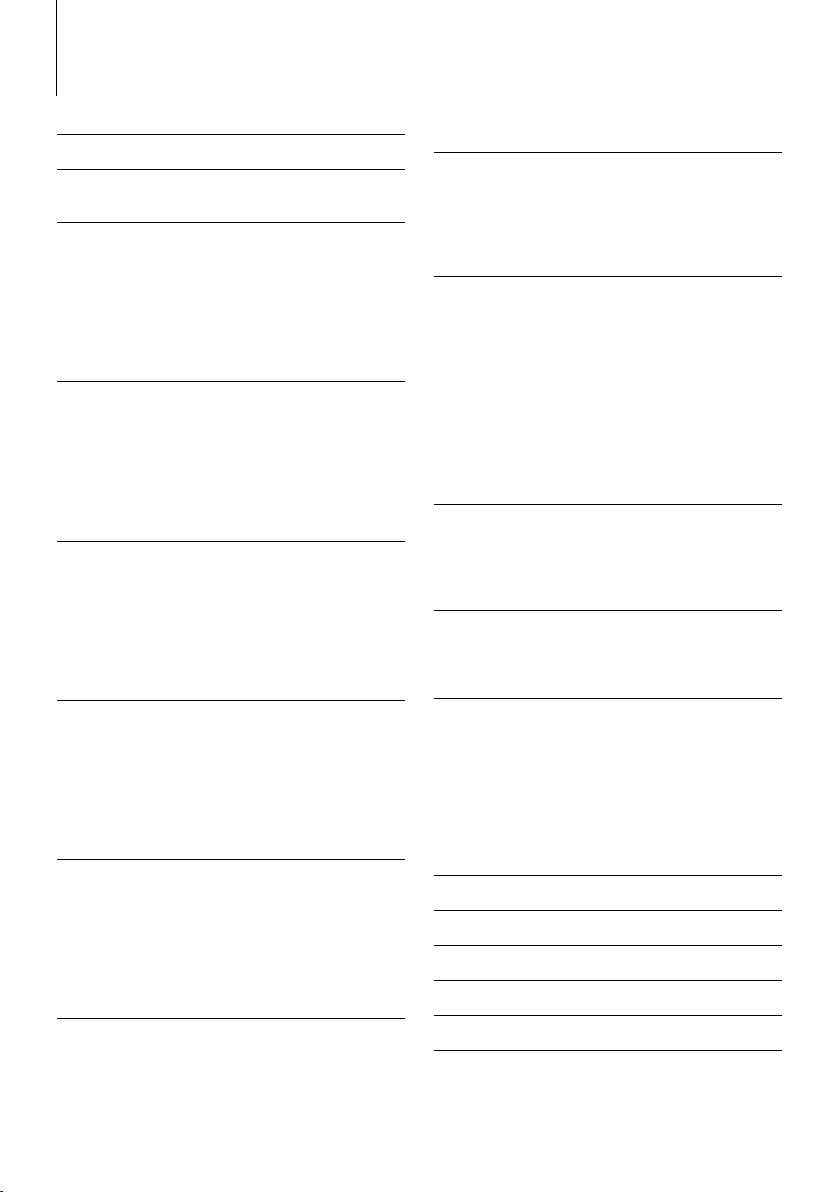
Contents
Before use 3
Model List 4
Basic Operation of hands-free phoning
(Model-A) 6
Before Use
Making a call
Receiving a call
Call waiting
During a call
Other functions
Basic Operation of hands-free phoning
(Model-B) 8
Before Use
Making a call
Receiving a call
Call waiting
During a call
Other functions
Basic Operation of hands-free phoning
(Model-C) 10
Before Use
Making a call
Receiving a call
Call waiting
During a call
Other functions
Basic Operation of hands-free phoning
(Model-D) 12
Before Use
Making a call
Receiving a call
Call waiting
During a call
Other functions
Basic Operation of hands-free phoning
(Model-E) 14
Before Use
Making a call
Receiving a call
Call waiting
During a call
Other functions
Basic Operation of hands-free phoning
(Model-F) 16
Before Use
Making a call
Receiving a call
Call waiting
During a call
Other functions
|
2
KCA-BT300
Basic Operation of hands-free phoning
(Model-G) 18
Before Use
Making a call
Receiving a call
During a call
Other functions
Function Operation 20
Registering Bluetooth device
Registering Special Bluetooth device
Registering PIN Code
Downloading the Phone Book
Selecting the Bluetooth device You Wish to
Connect
Deleting a Registered Bluetooth device
Adding a Voice Dialing Command
Setting a Voice Command for Category
Downloading the SMS
SMS (Short Message Service)
Remote control 25
Making a call
Receiving a call
Call waiting (Function of Model-A, B, C, D, E, F)
During a call
Bluetooth Audio 25
Before Use
Playing Bluetooth Audio
Operation of hands-free phoning
(Model-H) 26
Registering Bluetooth device
Downloading the Phone Book
Hands-Free Control screen
Key Operation
Making a call
Receiving a call
During a call
Other functions
Appendix 30
Accessories/ Installation Procedure 32
Connection 33
Installation 33
Troubleshooting Guide 34
Specifications 35
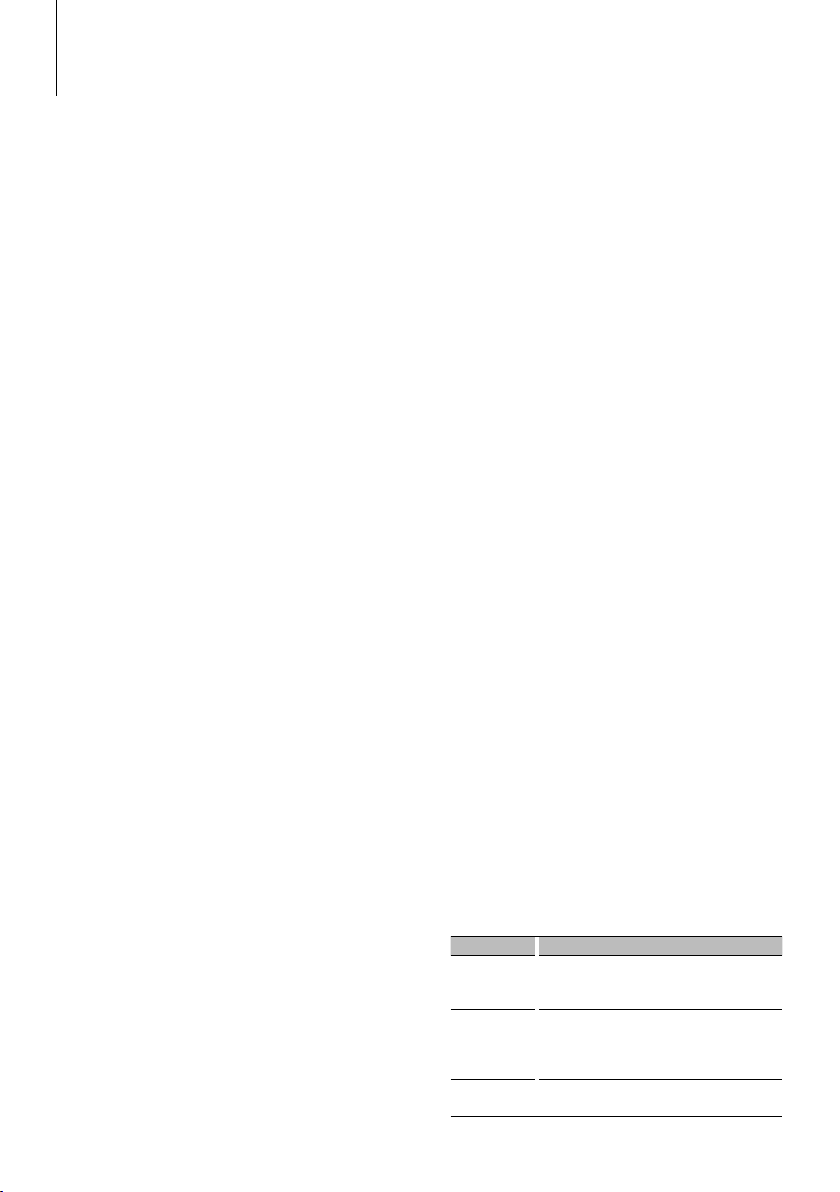
Before use
2WARNING
To prevent injury or fire, take the following
precautions:
• To prevent a short circuit, never put or leave any
metallic objects (such as coins or metal tools) inside
the unit.
• Mounting and wiring this product requires skills and
experience. For safety’s sake, leave the mounting
and wiring work to professionals.
2CAUTION
• Do not install the unit in a spot exposed to direct
sunlight or excessive heat or humidity. Also avoid
places with too much dust or the possibility of
water splashing.
Notes
• If you experience problems during installation,
consult your Kenwood dealer.
• The capital letters and small letters of the display
can be reversed.
• The illustrations of the display and the panel
appearing in this manual are examples used to
explain more clearly how the controls are used.
Therefore, what appears on the display in the
illustrations may differ from what appears on the
display on the actual equipment, and some of the
illustrations on the display may be inapplicable.
Kenwood Receivers available for this unit
Operation methods are classified into groups by
receiver (control unit) type.
First, refer to <Model List> (page 4) to confirm the
group of the operation you whish to perform.
Model-A, B, C, D, E, F, G
Refer to the relevant pages (<Basic Operation of
hands-free phoning>). To use a Bluetooth audio player
with this unit, refer to <Bluetooth Audio> (page 25).
Model-H
Refer to the relevant pages (<Operation of hands-free
phoning>). To use a Bluetooth audio player with this
unit, refer to <Bluetooth Audio> (page 25).
Model-I
After performing the operation mentioned
<Registering Bluetooth device> (page 26) or
<Downloading the Phone Book> (page 26), refer to the
Instruction Manual for Control Unit.
To use a Bluetooth audio player with this unit, refer to
<Bluetooth Audio> (page 25).
Notes on selecting and deleting a Hands-Free
Phone
• If a cell-phone is already selected, deselect it, and then
select a different one.
• "BT300 FW***" and the firmware version are displayed in the
cell-phone selection list. Although the same contents are
displayed in the deletion list, they cannot be deleted.
• The audio player is displayed on the device list after the
registration. However, the audio player on the list cannot be
selected.
Model-J, L
Refer to the Instruction Manual for Control Unit.
Model-K
Refer to the Instruction Manual for Control Unit.
The functions requiring different operation are
described below:
• Displaying song information of Bluetooth audio
source files
The currently playing song information can be
displayed when Bluetooth audio player supports
AVRCP 1.3 profile.
Title & Artist ("Title/Artist"), Album & Artist ("Album/
Artist")
• Displaying timestamp when dialing from call history
list
Name, telephone number, and timestamp can be
selected by switching among display items.
• Registering Bluetooth device
When a Bluetooth device to be connected is
selected from the device list, "Pairing" appears
and this unit automatically starts pairing with the
selected Bluetooth device
- The registration is complete when "Pairing Success"
is displayed. Perform the operation after sending a
PIN code.
- Enter a PIN code when "PIN Code NG" is displayed.
• Bluetooth Settings
Display Overview
"MIC Gain" "–3" – "0" – "+3": Adjust the sensitivity of the
microphone for a telephone call. Adjust the voice
of caller.
"NR Level" "–3" – "0" – "+3": Reduce the noises generated
by surrounding environment without changing the
microphone volume. Adjust the voice of caller when
it is not clear.
"Echo Cancel" "–2" – "0" – "+2": Adjust the level of echo
cancellation.
English
|
3
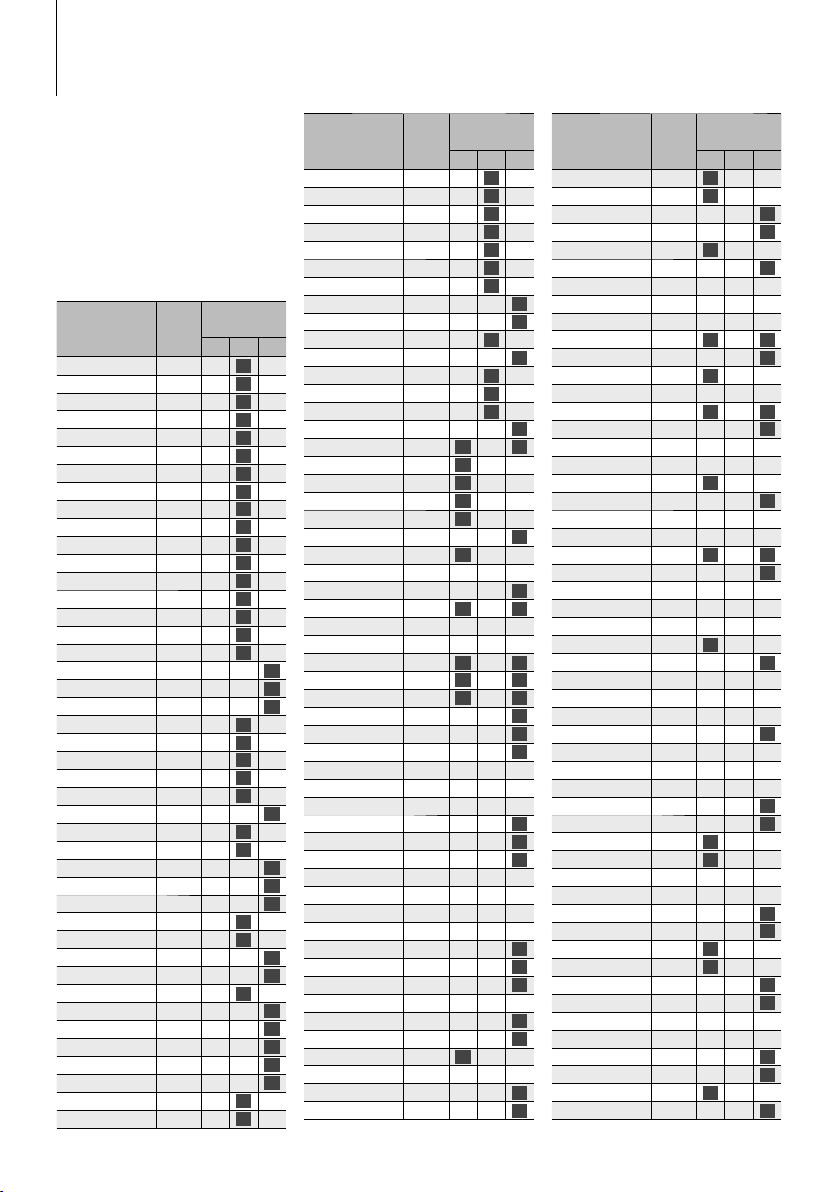
Model List
The receiver units that can be used
with KCA-BT300 are as follows: (As
of April 2010)
For details on the compatible
receivers to be released in the
future, access the following URL:
http://www.kenwood.com/cs/
ce/bt/
Model name Group Type switch
DDX5022 J OFF
DDX5022Y J OFF
DDX5024 J OFF
DDX5026 J OFF
DDX5032 J OFF
DDX5032M J OFF
DDX5034 J OFF
DDX5034M J OFF
DDX5036 J OFF
DDX5036M J OFF
DDX5054 J OFF
DDX5056 J OFF
DDX512 J OFF
DDX514 J OFF
DDX516 J OFF
DDX52RY J OFF
DDX54R J OFF
DDX6019 H OFF OFF
DDX6029 H OFF OFF
DDX6029Y H OFF OFF
DDX6034 J OFF
DDX6034M J OFF
DDX6036 J OFF
DDX6036 J OFF
DDX6036M J OFF
DDX6039 H OFF OFF
DDX6054 J OFF
DDX630BT J OFF
DDX7019 I OFF OFF
DDX7029 I OFF OFF
DDX7029Y I OFF OFF
DDX7032 J OFF
DDX7032M J OFF
DDX7039 I OFF OFF
DDX7039M I OFF OFF
DDX712 J OFF
DDX8019 I OFF OFF
DDX8029 I OFF OFF
DDX8029Y I OFF OFF
DDX8039 I OFF OFF
DNX210EX G-1 OFF OFF
DNX5120 J OFF
DNX512EX J OFF
|
4
KCA-BT300
setting
123
ON OFF
ON OFF
ON OFF
ON OFF
ON OFF
ON OFF
ON OFF
ON OFF
ON OFF
ON OFF
ON OFF
ON OFF
ON OFF
ON OFF
ON OFF
ON OFF
ON OFF
ON
ON
ON
ON OFF
ON OFF
ON OFF
ON OFF
ON OFF
ON
ON OFF
ON OFF
ON
ON
ON
ON OFF
ON OFF
ON
ON
ON OFF
ON
ON
ON
ON
ON
ON OFF
ON OFF
Model name Group Type switch
DNX5140 J OFF
DNX5160 J OFF
DNX5220 J OFF
DNX5240 J OFF
DNX5360 J OFF
DNX5360M J OFF
DNX5560 J OFF
DNX7100 I OFF OFF
DNX710EX I OFF OFF
DNX7120 J OFF
DNX7200 I OFF OFF
DNX7220 J OFF
DNX7320 J OFF
DNX7320CN J OFF
DPX-MP2090U G-1 OFF OFF
DPX-MP2100 G-1
DPX-MP3110 F
DPX-MP3110S F
DPX-MP4110 F
DPX-MP4110S F
DPX-MP5100U G-1 OFF OFF
DPX-MP5110U F
DPX-MP6110U E-1 OFF OFF OFF
DPX-MP7090U G-1 OFF OFF
DPX302 G-1
DPX303 E-1 OFF OFF OFF
DPX313Y E-1 OFF OFF OFF
DPX501 G-1
DPX501U G-1
DPX501UY G-1
DPX502 G-1 OFF OFF
DPX502U G-1 OFF OFF
DPX502UY G-1 OFF OFF
DPX503 E-1 OFF OFF OFF
DPX503U E-1 OFF OFF OFF
DPX503UY E-1 OFF OFF OFF
DPX701 G-1 OFF OFF
DPX701U G-1 OFF OFF
DPX701UY G-1 OFF OFF
KDC-5047U K OFF OFF OFF
KDC-6047U K OFF OFF OFF
KDC-HD545U J OFF OFF OFF
KDC-HD942U J OFF OFF OFF
KDC-MP2035 G-1 OFF OFF
KDC-MP235 G-1 OFF OFF
KDC-MP238 G-4 OFF OFF
KDC-MP242 A OFF OFF OFF
KDC-MP3035 G-1 OFF OFF
KDC-MP335 G-1 OFF OFF
KDC-MP338 D-1
KDC-MP342U A OFF OFF OFF
KDC-MP4036AX G-1 OFF OFF
KDC-MP4036U G-1 OFF OFF
setting
123
ON OFF
ON OFF
ON OFF
ON OFF
ON OFF
ON OFF
ON OFF
ON
ON
ON OFF
ON
ON OFF
ON OFF
ON OFF
ON
ON OFF ON
ON OFF OFF
ON OFF OFF
ON OFF OFF
ON OFF OFF
ON
ON OFF OFF
ON
ON OFF ON
ON OFF ON
ON OFF ON
ON OFF ON
ON
ON
ON
ON
ON
ON
ON
ON
ON
ON
ON
ON OFF OFF
ON
ON
Model name Group Type switch
KDC-MP4039 D-1
KDC-MP408U D-1
KDC-MP435U G-1 OFF OFF
KDC-MP436U G-1 OFF OFF
KDC-MP438U D-1
KDC-MP439 G-4 OFF OFF
KDC-MP442U B OFF OFF OFF
KDC-MP443 A OFF OFF OFF
KDC-MP445U K OFF OFF OFF
KDC-MP5033U G-1
KDC-MP5036U G-1 OFF OFF
KDC-MP5039U D-1
KDC-MP5043U A OFF OFF OFF
KDC-MP532U G-1
KDC-MP535U G-1 OFF OFF
KDC-MP538U E-2 OFF OFF OFF
KDC-MP543U A OFF OFF OFF
KDC-MP5539U D-1
KDC-MP6036 G-1 OFF OFF
KDC-MP6039 E-2 OFF OFF OFF
KDC-MP6043U B OFF OFF OFF
KDC-MP632U G-1
KDC-MP635 G-3 OFF OFF
KDC-MP638U E-1 OFF OFF OFF
KDC-MP642U J OFF OFF OFF
KDC-MP6539U E-2 OFF OFF OFF
KDC-MP7090U D-1
KDC-MP735U G-3 OFF OFF
KDC-MP738U E-1 OFF OFF OFF
KDC-MP745U K OFF OFF OFF
KDC-MP8090U E-1 OFF OFF OFF
KDC-MP832U G-3 OFF OFF
KDC-MP9090U E-1 OFF OFF OFF
KDC-U6046 K OFF OFF OFF
KDC-U6046L K OFF OFF OFF
KDC-W3537 G-1 OFF OFF
KDC-W3537Y G-1 OFF OFF
KDC-W3541 D-2
KDC-W3541Y D-2
KDC-W3544W A OFF OFF OFF
KDC-W3544WY A OFF OFF OFF
KDC-W4037 G-1 OFF OFF
KDC-W4037Y G-1 OFF OFF
KDC-W4041 D-1
KDC-W4141Y D-1
KDC-W4537U G-1 OFF OFF
KDC-W4537UY G-1 OFF OFF
KDC-W4544U A OFF OFF OFF
KDC-W4644UY A OFF OFF OFF
KDC-W4737U G-1 OFF OFF
KDC-W4737UY G-1 OFF OFF
KDC-W5041U D-1
KDC-W5137 G-1 OFF OFF
setting
123
ON OFF OFF
ON OFF OFF
ON
ON
ON OFF OFF
ON
ON OFF ON
ON
ON OFF OFF
ON OFF ON
ON
ON OFF OFF
ON
ON OFF ON
ON
ON OFF OFF
ON
ON
ON
ON
ON OFF OFF
ON OFF OFF
ON
ON
ON OFF OFF
ON OFF OFF
ON
ON
ON
ON
ON OFF OFF
ON
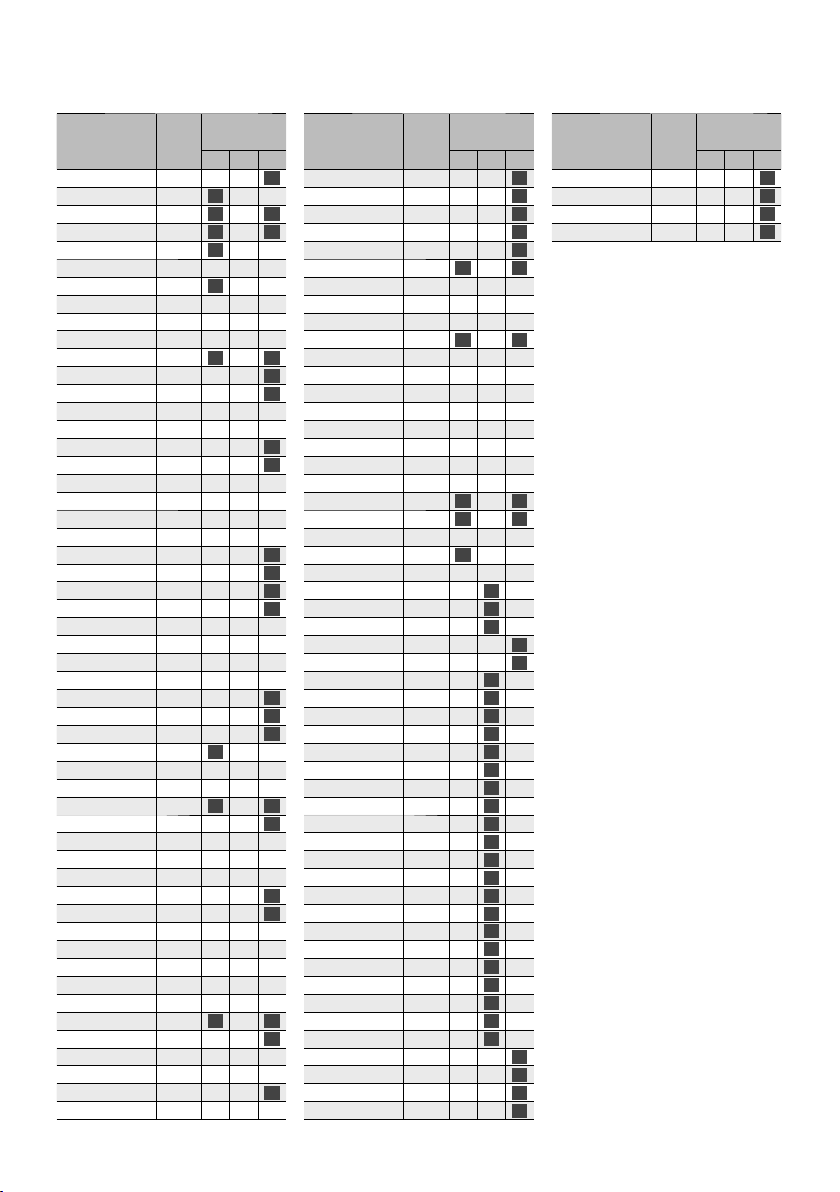
Model name Group Type switch
KDC-W5137Y G-1 OFF OFF
KDC-W5141UY D-1
KDC-W5534U G-1
KDC-W5534UY G-1
KDC-W5541U D-1
KDC-W5544U B OFF OFF OFF
KDC-W5641UY D-1
KDC-W5644UY B OFF OFF OFF
KDC-W6041U E-2 OFF OFF OFF
KDC-W6141UY E-2 OFF OFF OFF
KDC-W6534U G-1
KDC-W6537U G-1 OFF OFF
KDC-W6537UY G-1 OFF OFF
KDC-W6541U E-2 OFF OFF OFF
KDC-W6641UY E-2 OFF OFF OFF
KDC-W7037 G-3 OFF OFF
KDC-W7037Y G-3 OFF OFF
KDC-W7041U E-1 OFF OFF OFF
KDC-W7044U J OFF OFF OFF
KDC-W7141UY E-1 OFF OFF OFF
KDC-W7144UY J OFF OFF OFF
KDC-W7534U G-3 OFF OFF
KDC-W7534UY G-3 OFF OFF
KDC-W7537U G-3 OFF OFF
KDC-W7537UY G-3 OFF OFF
KDC-W7541U E-1 OFF OFF OFF
KDC-W7541UY E-1 OFF OFF OFF
KDC-W7544U J OFF OFF OFF
KDC-W7644UY J OFF OFF OFF
KDC-W9537U G-2 OFF OFF
KDC-W9537UY G-2 OFF OFF
KDC-X491 G-1 OFF OFF
KDC-X492 D-1
KDC-X493 B OFF OFF OFF
KDC-X494 K OFF OFF OFF
KDC-X590 G-1
KDC-X591 G-1 OFF OFF
KDC-X592 E-2 OFF OFF OFF
KDC-X692 E-1 OFF OFF OFF
KDC-X693 J OFF OFF OFF
KDC-X7006 G-3 OFF OFF
KDC-X7006U G-3 OFF OFF
KDC-X7009U E-1 OFF OFF OFF
KDC-X7013U J OFF OFF OFF
KDC-X7013UL J OFF OFF OFF
KDC-X7016 K OFF OFF OFF
KDC-X7016L K OFF OFF OFF
KDC-X7533U G-1
KDC-X791 G-3 OFF OFF
KDC-X792 E-1 OFF OFF OFF
KDC-X794 K OFF OFF OFF
KDC-X8006U G-2 OFF OFF
KDC-X8009U E-1 OFF OFF OFF
setting
123
ON OFF OFF
ON OFF ON
ON OFF ON
ON OFF OFF
ON OFF OFF
ON OFF ON
ON OFF OFF
ON OFF ON
ON OFF ON
Model name Group Type switch
KDC-X890 G-3 OFF OFF
ON
KDC-X891 G-2 OFF OFF
KDC-X9006U G-2 OFF OFF
KDC-X9533U G-3 OFF OFF
KDC-X991 G-2 OFF OFF
KDV-412 G-1
KDV-415U A OFF OFF OFF
KDV-4244 A OFF OFF OFF
KDV-4544 A OFF OFF OFF
KDV-5234 G-1
KDV-5244U A OFF OFF OFF
KDV-5544U A OFF OFF OFF
ON
KDV-MP4343 A OFF OFF OFF
ON
KDV-MP4343G A OFF OFF OFF
KDV-MP4443 A OFF OFF OFF
KDV-MP5042U A OFF OFF OFF
ON
KDV-MP5343U A OFF OFF OFF
ON
KDV-MP5443U A OFF OFF OFF
KDV-MP6333 G-1
KDV-MP6433 G-1
KIV-700 L OFF OFF OFF
KMR-330 D-1
ON
KMR-440U K OFF OFF OFF
ON
ON
ON
ON
ON
ON
ON
ON
ON
ON
ON
1
KMR-700U*
KOS-A210 J OFF
KOS-A300 J OFF
KOS-V1000 I OFF OFF
KOS-V500 I OFF OFF
KVT-50DVDRY J OFF
KVT-512 J OFF
KVT-514 J OFF
KVT-516 J OFF
KVT-522DVD J OFF
KVT-522DVDY J OFF
KVT-524DVD J OFF
KVT-526DVD J OFF
KVT-532DVD J OFF
KVT-532DVDM J OFF
KVT-534DVD J OFF
KVT-534DVDM J OFF
KVT-536DVD J OFF
KVT-536DVDM J OFF
KVT-546DVD J OFF
KVT-54DVDR J OFF
KVT-554DVD J OFF
KVT-556DVD J OFF
KVT-614 J OFF
KVT-636DVD J OFF
KVT-696 J OFF
KVT-719DVD I OFF OFF
KVT-729DVD I OFF OFF
KVT-729DVDY I OFF OFF
KVT-739DVD I OFF OFF
C OFF ON OFF
setting
123
ON
ON
ON
ON
ON
ON OFF ON
ON OFF ON
ON OFF ON
ON OFF ON
ON OFF OFF
ON OFF
ON OFF
ON
ON
ON OFF
ON OFF
ON OFF
ON OFF
ON OFF
ON OFF
ON OFF
ON OFF
ON OFF
ON OFF
ON OFF
ON OFF
ON OFF
ON OFF
ON OFF
ON OFF
ON OFF
ON OFF
ON OFF
ON OFF
ON OFF
ON
ON
ON
ON
Model name Group Type switch
setting
123
KVT-819DVD I OFF OFF
KVT-829DVD I OFF OFF
KVT-829DVDY I OFF OFF
KVT-839DVD I OFF OFF
*1 Except North American sales area
ON
ON
ON
ON
English
|
5

Basic Operation of hands-free phoning (Model-A)
Before Use
• You need to register your cell-phone before using
it with this unit. For more details, see <Registering
Bluetooth device> (page 20).
• If you have registered two or more cell-phones,
you need to select one of them. For more details,
see <Selecting the Bluetooth device You Wish to
Connect> (page 22).
• To use the Phone Book, it must be downloaded to
this unit in advance. For details, see <Downloading
the Phone Book> (page 21).
• For the method of operation in the Menu mode,
refer to the Instruction Manual for Control Unit.
• For more information regarding the function with
[
] mark, see <Function Note> (page 30).
Making a call
Dialing Method
1. Select dialing method item during Menu mode
Select the "DIALING MODE"/ "D.MODE" display.
2. Select a dialing method
Press the [AUD] knob.
• "NUMBER DIAL" » "PHONE BOOK1" » "PHONE
BOOK2" » "OUT-CALL" » "IN-CALL" » "MISSED
CALLS"
• "N-DIAL" » "PH-BOOK1" » "PH-BOOK2" » "OUTCALL" » "IN-CALL" » "MIS-CALL"
3 Methods of operations in the above modes are
described below.
3. Exit the dialing method selection mode
Exit Menu mode.
3 Dial a number (
2-1. Select the "NUMBER DIAL"/ "N-DIAL" display.
2-2. Enter a phone number
Press the number ([1] – [0]), #([FM]), *([AM]), or
+([¢]) button on the remote controller.
2-3. Make a call
Press the [DIRECT ] button on the remote controller.
☞ You can input max 32 digits.
3 Speed dialing (Preset dial)
2-1. Select the "NUMBER DIAL"/ "N-DIAL" display.
2-2. Select the preset dial number
Press the [1] – [6] button.
2-3. Make a call
Press the [AUD] knob for at least 1 second.
☞ You need to register the preset dial number. (page 7)
3 Calling a number in the call log ( )
2-1. Select the "OUT-CALL" (outgoing call), "IN-CALL"
(incoming call), or "MISSED CALLS"/"MIS-CALL"
(missed call) display.
|
6
KCA-BT300
)
2-2. Select a name or phone number
Press the [FM] or [AM] button.
2-3. Make a call
Press the [AUD] knob for at least 1 second.
3 Calling a number in the Phone Book (
2-1. Select the "PHONE BOOK1"/"PH-BOOK1" display,
proceed to step 2-2.
Select the "PHONE BOOK2"/"PH-BOOK2" display,
proceed to step 2-3.
2-2. Select the initial to be searched for
Operation type Operation
Move to the next
character.
Move to the next row. Press the [FM] or [AM] button.
Determine the
selected initial.
2-3. Select the name
Operation type Operation
Move to the next
phone number.
Move to the next
name.
2-4. Make a call
Press the [AUD] knob for at least 1 second.
Make a voice dialing call
1. Select voice recognize item during Menu mode
Select the "VOICE RECOG"/ "V-RECOG" display.
2. Press the [AUD] knob for at least 1 second.
"V-RECOG READY"/ "VR READY" is displayed.
3. Press the [AUD] knob.
"PB NAME" is displayed.
When a beep is heard, say the name within 2
seconds.
4. "PB TYPE"/ "PN type" is displayed.
When a beep is heard, say the category within 2
seconds.
5. Make a call
This step is the same as step 3 of the procedure in
<Calling a number in the Phone Book>. You can
make a call or select a category.
☞ If your voice cannot be recognized, a message is
displayed. Pressing the [AUD] knob allows you to retry
voice input. See page 34.
☞ Both the name and category requires registration of a
voice tag. See page 22.
☞ Audio sound is not output during voice recognition.
Display of phone number type (category)
Display Description Display Description
"GE"/ "GENERAL" General "OF"/ "OFFICE" Office
"HM"/ "HOME" Home "OT"/ "OTHER" Other
"MO"/ "MOBILE" Mobile
4
Press the [
Press the [AUD] knob for at least 1 second.
Press the [FM] or [AM] button.
Press the [
] or [¢] button.
4
] or [¢] button.
)
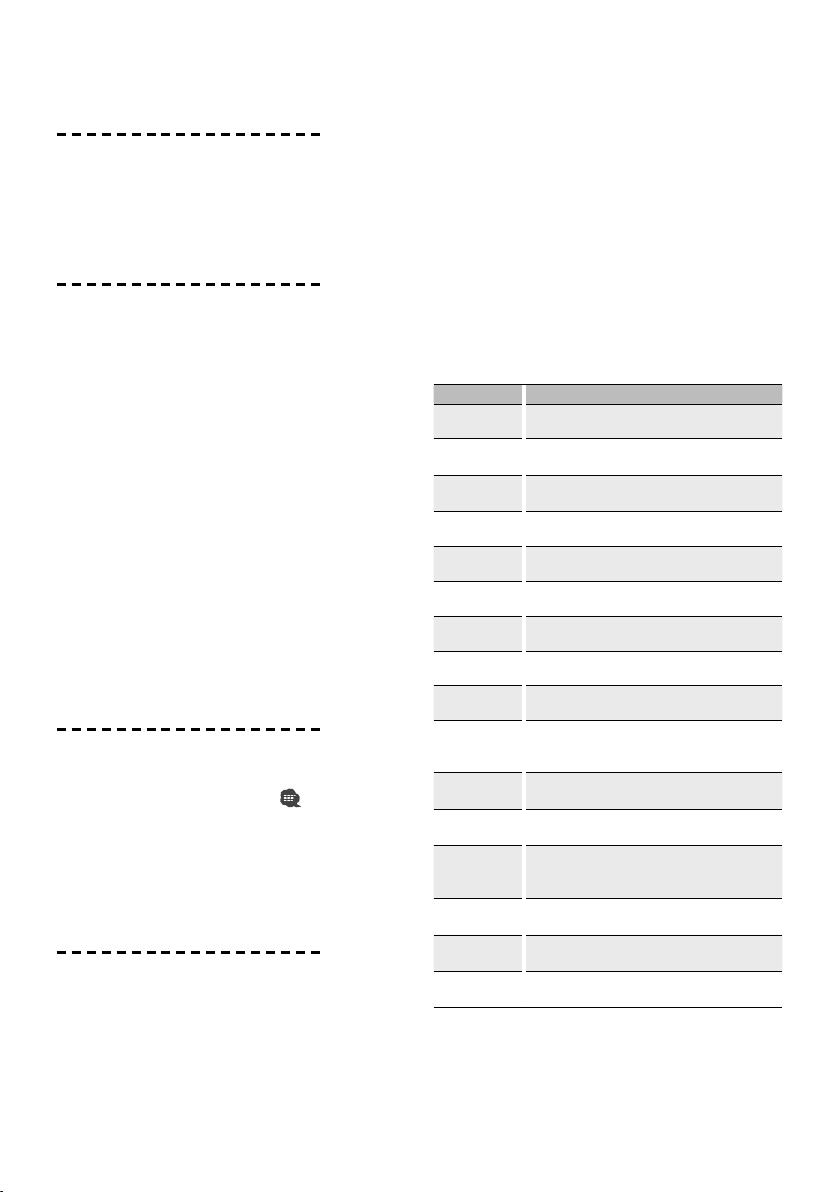
Receiving a call
Answering a Phone Call
Press the [AUD] knob or one of [1] – [6] buttons
☞ Inserting a disc such as a CD will disconnect your call.
Rejecting an Incoming Call
Press the [SRC] button.
Call waiting
Answering Another Incoming Call with the
Current Call Suspended
1. Press the [AUD] knob.
2. Turn the [AUD] knob. Select the "ANSWER" display.
3. Press the [AUD] knob.
Answering another Incoming Call after
Terminating the Current Call
Press the [SRC] button.
Continuing the Current Call
1. Press the [AUD] knob.
2. Turn the [AUD] knob. Select the "REJECT" display.
3. Press the [AUD] knob.
Answering the Waiting Call after Terminating the
Current Call
Press the [SRC] button.
Switching between the Current Call and Waiting
Call
Press the [AUD] knob.
During a call
Disconnecting a Call
Press the [SRC] button.
Switching to the Private Mode (
)
Press the [AUD] knob for at least 1 second.
Switches between Private talk ("PV TALK") or Handsfree talk ("HF TALK") when pressed.
Adjusting the Voice Volume during a Call
Turn the [AUD] knob.
Other functions
Clearing the Disconnection Message
Press the [DISP] button for at least 1 second.
Switching between Display Modes
Press the [DISP] button. You can switch between the
Phone Book and the Call List.
Registering to the Preset Dial Number List
1. Enter the phone number you wish to register
Enter the phone number with reference to the
following:
Dial a number/ Calling a number in the call log/
Calling a number in the Phone Book
2. Select the button you wish to register
Press the [1] – [6] button for at least 2 seconds.
3. Exit the dialing method selection mode
Press the [MENU] button.
Items Set in Menu mode
* To enter the Menu mode, press the [AUD] knob for
at least 1 second.
Display Setting overview
"DVC REGIST"*/
"DVC REG"*
"S-DVC SELECT"*/
"SDVC SEL"*
"PHONE SEL"*/
"PHN-SEL"*
"AUDIO SEL"*/
"AUD-SEL"*
"DIALING MODE"*/
"D.MODE"*
"SMS DOWNLOAD"*/
"SMS DL"*
"SMS INBOX"*/
"INBOX"*
"VOICE TAG"*/
"VOICETAG"*
"VOICE RECOG"*/
"V-RECOG"*
"DEVICE DEL"*/
"DVC-DEL"*/
"PHN-DEL"*
"DVC-STATUS"/
"D-STATUS"
"PIN EDIT"*
Register a Bluetooth device (pairing). See page 20.
Allow registration of a special device that cannot be
registered normally. See page 21.
Select a cell-phone subject to hands-free connection.
See page 22.
Select the audio player to be connected. See page 22.
Select a dialing method. See page 6.
Download a short message. See page 24.
Display the received short message. See page 24.
Register the voice tag for "voice recognize". See page 22.
Make a voice dialing call. See page 6.
Cancel registration of the Bluetooth device. See page 22.
"HF-CONNECT"/ "AD-CONNECT"/ "BAT"/ "SGNL":
Display the status of the Bluetooth device. See page 30.
Specify the PIN code required when registering this unit
using the Bluetooth device. See page 21.
"AUTO ANS"/
"ANS"
"OFF"/ "0" – "99": Answer a call automatically after
lapse of the preset time interval for automatic answer.
See page 30.
"SP SEL"/
"SPK"
"CALL BEEP"/
"C-BP"
"BT FW UP"
"FRT"/ "F-R"/ "F-L": Specify the voice output speaker.
See page 30.
"ON"/ "OFF": Output a beep from the speaker when a
call comes in. See page 30.
For how to update the firmware, access our website.
http://www.kenwood.com/cs/ce/bt/
English
|
7
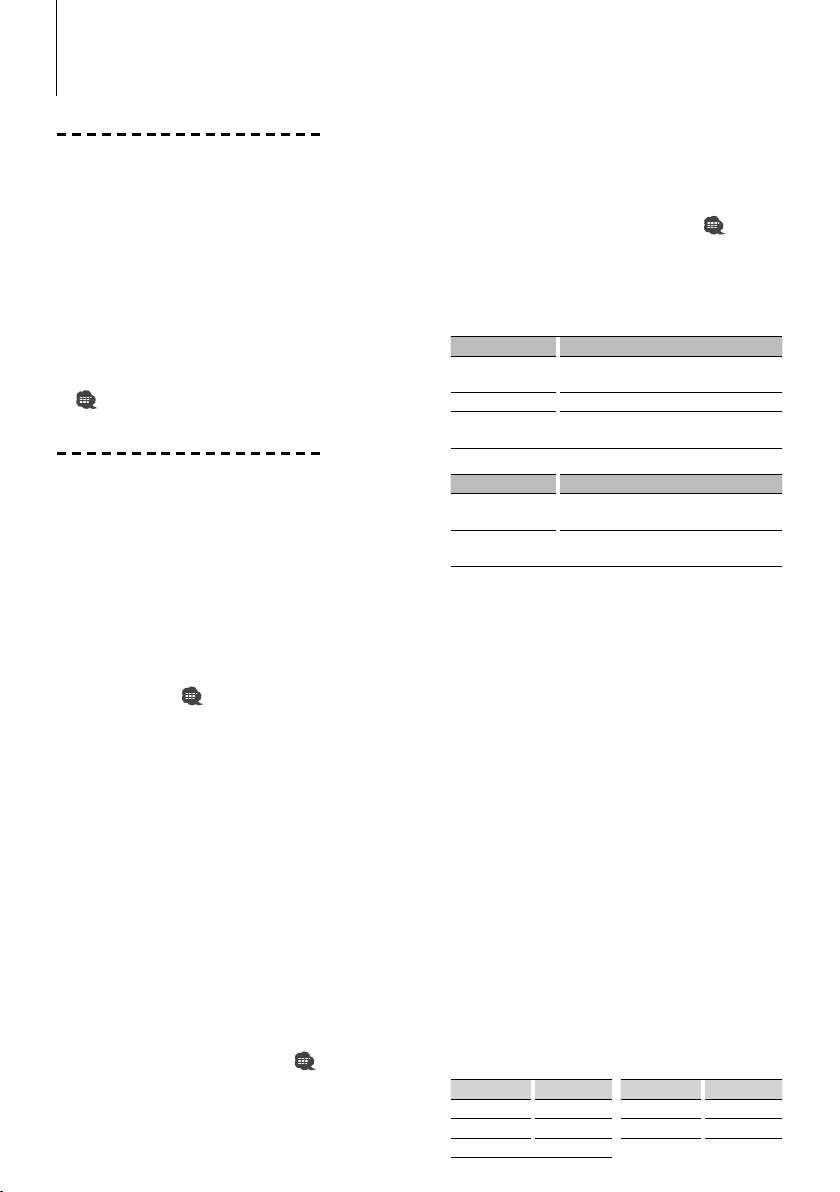
Basic Operation of hands-free phoning (Model-B)
Before Use
• You need to register your cell-phone before using
it with this unit. For more details, see <Registering
Bluetooth device> (page 20).
• If you have registered two or more cell-phones,
you need to select one of them. For more details,
see <Selecting the Bluetooth device You Wish to
Connect> (page 22).
• To use the Phone Book, it must be downloaded to
this unit in advance. For details, see <Downloading
the Phone Book> (page 21).
• For the method of operation in the Function control,
refer to the Instruction Manual for Control Unit.
• For more information regarding the function with
[
] mark, see <Function Note> (page 30).
Making a call
Dialing Method
1. Entry dialing method mode
Press the [AUTO]/ [TI] button for at least 1 second.
2. Select a dialing method
Press the [AUD] knob.
"NUMBER DIAL" » "PHONE BOOK1" » "PHONE
BOOK2" » "OUT-CALL" » "IN-CALL" » "MISSED-CALL"
3 Methods of operations in the above modes are
described below.
3. Exit the dialing method selection mode
Press the [AUTO]/ [TI] button for at least 1 second.
3 Dial a number (
2-1. Select the "NUMBER DIAL" display.
2-2. Enter a phone number
Press the number ([1] – [0]), #([FM]), *([AM]), or
+([¢]) button on the remote controller.
2-3. Make a call
Press the [DIRECT ] button on the remote controller.
☞ You can input max 32 digits.
3 Speed dialing (Preset dial)
2-1. Select the "NUMBER DIAL" display.
2-2. Select the preset dial number
2-2-1. Press the [SEARCH] button.
2-2-2. Select the number to recall by turning the
[AUD] knob.
2-2-3. Press the [AUD] knob.
2-3. Make a call
Press the [AUD] knob for at least 1 second.
☞ You need to register the preset dial number. (page 9)
3 Calling a number in the call log ( )
2-1. Select the "OUT-CALL" (outgoing call), "IN-CALL"
(incoming call), or "MISSED-CALL" (missed call)
display.
|
8
KCA-BT300
)
2-2. Select a name or phone number
Turn the [AUD] knob or push it towards up or
down.
2-3. Make a call
Press the [AUD] knob for at least 1 second.
3 Calling a number in the Phone Book (
2-1. Select the "PHONE BOOK1" display, proceed to
step 2-2.
Select the "PHONE BOOK2" display, proceed to
step 2-3.
2-2. Select the initial to be searched for
Operation type Operation
Move to the next
character.
Move to the next row. Push the [AUD] knob towards up or down.
Determine the
selected initial.
2-3. Select the name
Operation type Operation
Move to the next
phone number.
Move to the next
name.
2-4. Make a call
Press the [AUD] knob for at least 1 second.
Make a voice dialing call
1. Select voice recognize item during Function
control
Select "MENU" > "VOICE RECOG".
"V-RECOG READY" is displayed.
2. Press the [AUD] knob.
"PB NAME" is displayed.
When a beep is heard, say the name within 2
seconds.
3. "PN TYPE" is displayed.
When a beep is heard, say the category within 2
seconds.
4. Make a call
This step is the same as step 3 of the procedure in
<Calling a number in the Phone Book>. You can
make a call or select a category.
☞ If your voice cannot be recognized, a message is
displayed. Pressing the [AUD] knob allows you to retry
voice input. See page 34.
☞ Both the name and category requires registration of a
voice tag. See page 22.
☞ Audio sound is not output during voice recognition.
Display of phone number type (category)
Display Description Display Description
"General" General "Office" Office
"Home" Home "Other" Other
"Mobile" Mobile
Turn the [AUD] knob or push it towards right
or left.
Press the [AUD] knob for at least 1 second.
Turn the [AUD] knob or push it towards up
or down.
Push the [AUD] knob towards right or left.
)
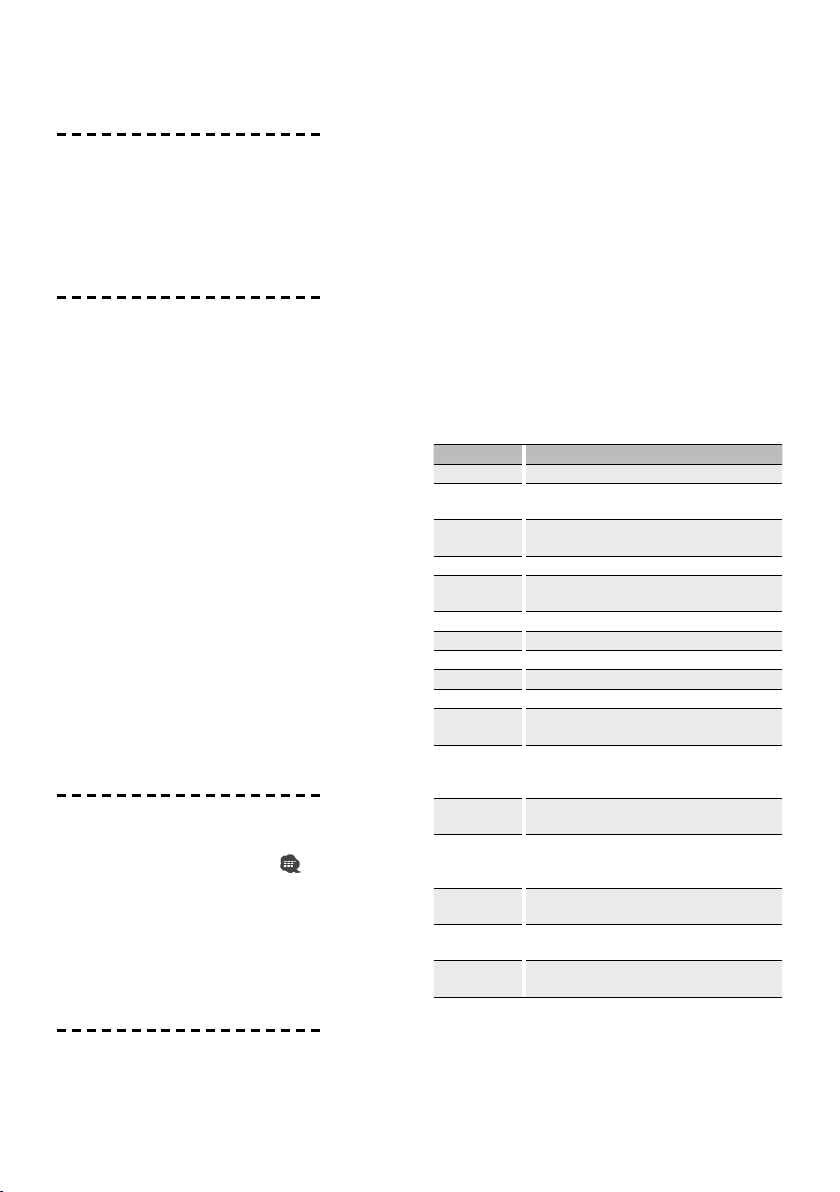
Receiving a call
Answering a Phone Call
Press the [AUD] button.
☞ Inserting a disc such as a CD will disconnect your call.
Rejecting an Incoming Call
Press the [ATT] button for at least 1 second.
Call waiting
Answering Another Incoming Call with the
Current Call Suspended
1. Press the [AUD] button.
2. Turn the [AUD] knob or push it towards up or
down. Select the "ANSWER" display.
3. Press the [AUD] button.
Answering another Incoming Call after
Terminating the Current Call
Press the [SRC] button.
Continuing the Current Call
1. Press the [AUD] button.
2. Turn the [AUD] knob or push it towards up or
down. Select the "REJECT" display.
3. Press the [AUD] button.
Answering the Waiting Call after Terminating the
Current Call
Press the [ATT] button for at least 1 second.
Switching between the Current Call and Waiting
Call
Press the [AUD] button.
During a call
Disconnecting a Call
Press the [SRC] button.
Switching to the Private Mode (
Press the [38] button.
Switches between Private talk ("PRVT") or Hands-free
talk when pressed.
Adjusting the Voice Volume during a Call
Turn the [AUD] knob.
)
Other functions
Clearing the Disconnection Message
Press the [AUTO]/ [TI] button for at least 1 second.
Switching between Display Modes
Press the [38] button for at least 1 second. You can
switch between the Phone Book and the Call List.
Registering to the Preset Dial Number List
1. Enter the phone number you wish to register
Enter the phone number with reference to the
following:
Dial a number/ Calling a number in the call log/
Calling a number in the Phone Book
2. Select the button you wish to register
2-1. Press the [SEARCH] button.
2-2. Select the number to memory by turning the
[AUD] knob.
2-3. Press the [AUD] knob for at least 1 second.
3. Exit the dialing method selection mode
Press the [SEARCH] button.
Items Set in Function control
* To enter the Menu mode, press the [AUD] knob for
at least 1 second.
Display Setting overview
"DVC REGIST"* Register a Bluetooth device (pairing). See page 20.
"S-DVC SELECT"* Allow registration of a special device that cannot be
"PHONE SEL"* Select a cell-phone subject to hands-free connection.
"AUD SEL"* Select the audio player to be connected. See page 22.
"SMS
DOWNLOAD"
"SMS INBOX" Display the received short message. See page 24.
"VOICE TAG" Register the voice tag for "voice recognize". See page 22.
"VOICE RECOG" Make a voice dialing call. See page 8.
"DEVICE DEL"* Cancel registration of the Bluetooth device. See page 22.
"DVC STATUS"* Display the status of the Bluetooth device.
"PIN EDIT"* Specify the PIN code required when registering this unit
"AUTO ANS" "OFF"/ "0s" – "99s": Answer a call automatically after
"MIC GAIN" "–2" – "0" – "+2": Adjust the sensitivity of the
"NR LEVEL" "–2" – "0" – "+2": Reduce the noises generated by
"SP SEL" "Front"/ "F-R"/ "F-L": Specify the voice output speaker.
"CALL BEEP" "ON"/ "OFF": Output a beep from the speaker when a
"BT F/W UPDATE" For how to update the firmware, access our website.
registered normally. See page 21.
See page 22.
Download a short message. See page 24.
using the Bluetooth device. See page 21.
lapse of the preset time interval for automatic answer.
See page 30.
microphone for a telephone call.
the surrounding environment without changing the
microphone volume.
See page 30.
call comes in. See page 30.
http://www.kenwood.com/cs/ce/bt/
English
|
9
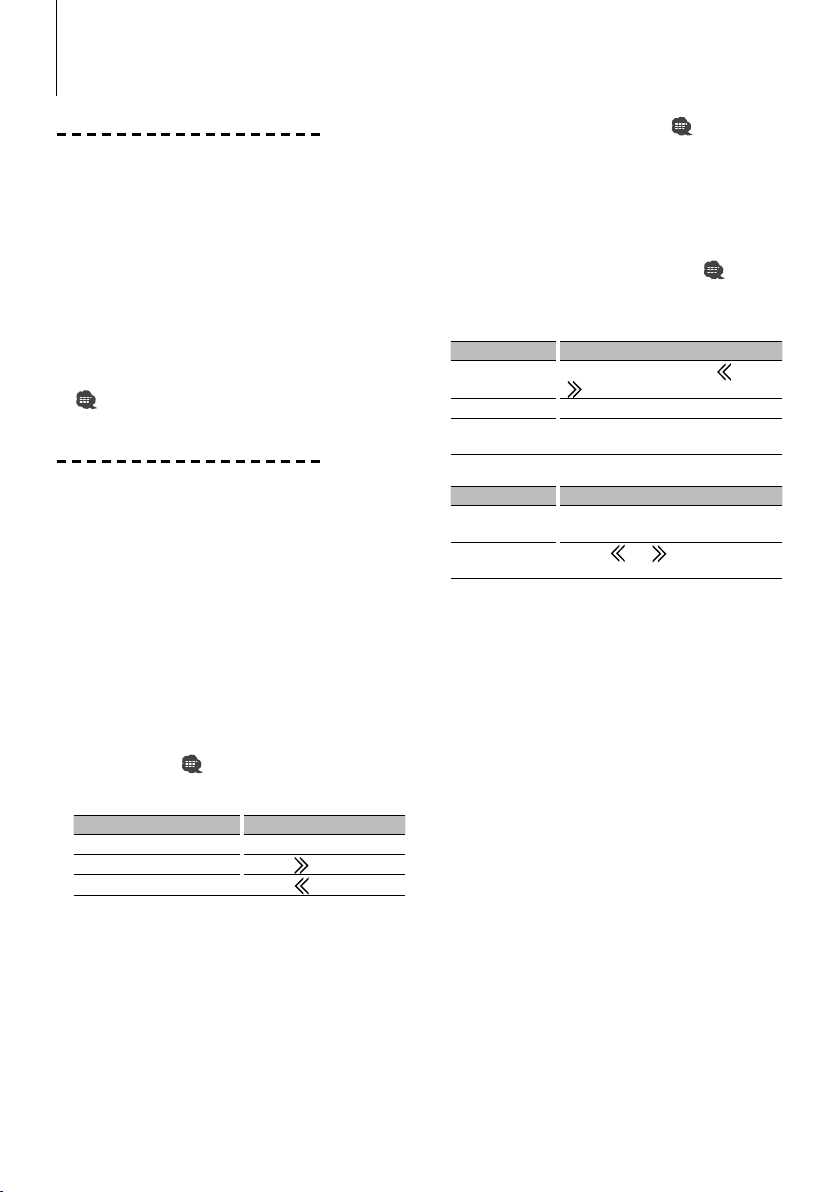
Basic Operation of hands-free phoning (Model-C)
Before Use
• You need to register your cell-phone before using
it with this unit. For more details, see <Registering
Bluetooth device> (page 20).
• If you have registered two or more cell-phones,
you need to select one of them. For more details,
see <Selecting the Bluetooth device You Wish to
Connect> (page 22).
• To use the Phone Book, it must be downloaded to
this unit in advance. For details, see <Downloading
the Phone Book> (page 21).
• For the method of operation in the Menu mode,
refer to the Instruction Manual for Control Unit.
• For more information regarding the function with
[
] mark, see <Function Note> (page 30).
Making a call
Dialing Method
1. Entry dialing method mode
Press the [MUTE] button for at least 1 second.
2. Enter dialing method selection mode
Turn the [VOL] knob to select "Dialing Mode", and
then press the [ENTER] button.
3. Select a dialing method
Press the [ENTER] button.
"DIAL" » "INITIAL" » "P-BOOK" » "OUT-CALL" »
"INCALL" » "MIS-CALL"
3 Methods of operations in the above modes are
described below.
4. Exit the dialing method selection mode
Press the [MUTE] button for at least 1 second.
3 Dial a number (
2-1. Select the "DIAL" display.
2-2. Enter a phone number
Operation type Operation
Select the characters Turn the [VOL] knob.
Determine the characters.
Delete the characters.
2-3. Make a call
Press the [ENTER] button on the remote controller.
☞ You can input max 32 digits.
3 Speed dialing (Preset dial)
2-1. Select the "DIAL" display.
2-2. Select the preset dial number
Press the [1] – [6] button.
2-3. Make a call
Press the [ENTER] button for at least 1 second.
☞ You need to register the preset dial number. (page 11)
)
Press the [
Press the [
] button.
] button.
3 Calling a number in the call log ( )
2-1. Select the "OUT-CALL" (outgoing call), "INCALL"
(incoming call), or "MIS-CALL" (missed call) display.
2-2. Select a name or phone number
Press the [
2-3. Make a call
Press the [38] button for at least 1 second.
3 Calling a number in the Phone Book (
2-1. Select the "INITIAL" display, proceed to step 2-2.
2-2. Select the initial to be searched for
Operation type Operation
Move to the next
character.
Move to the next row.
Determine the
selected initial.
2-3. Select the name
Operation type Operation
Move to the next
phone number.
Move to the next
name.
2-4. Make a call
Press the [ENTER] button for at least 1 second.
Make a voice dialing call
1. Enter Bluetooth menu mode
Press the [MUTE] button for at least 1 second.
2. Enter voice dialing call mode
Turn the [VOL] knob to select "Voice Recognize".
3. Press the [ENTER] button.
"Ready?" is displayed.
4. Press the [ENTER] button.
"PB Name?" is displayed.
When a beep is heard, say the name within 2
seconds.
5. Press the [1] button.
"PN Type?" is displayed.
When a beep is heard, say the category within 2
seconds.
6. Make a call
This step is the same as step 3 of the procedure in
<Calling a number in the Phone Book>. You can
make a call or select a category.
☞ If your voice cannot be recognized, a message is
☞ Both the name and category requires registration of a
☞ Audio sound is not output during voice recognition.
u] or [d] button.
)
Select the "P-BOOK" display, proceed to step 2-3.
Turn the [VOL] knob or press the [
[
] button.
u] or [d] button.
Press the [
Press the [ENTER] button for at least 1 second.
Turn the [VOL] knob or press the [
[
d] button.
Press the [
displayed. Pressing the [ENTER] button allows you to
retry voice input. See page 34.
voice tag. See page 22.
] or [ ] button.
] or
u] or
10
|
KCA-BT300
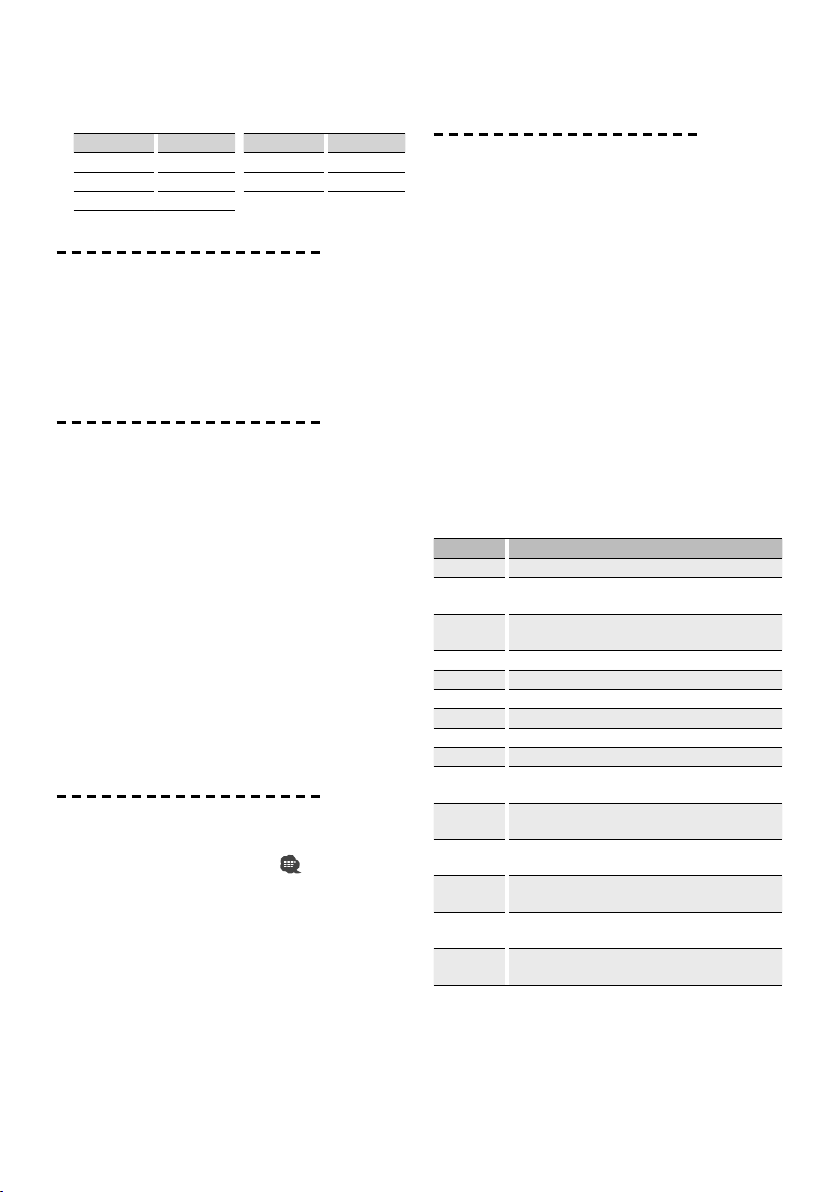
Display of phone number type (category)
Display Description Display Description
"GE"/ "GENERAL" General "OF"/ "OFFICE" Office
"HM"/ "HOME" Home "OT"/ "OTHER" Other
"MO"/ "MOBILE" Mobile
Receiving a call
Answering a Phone Call
Press the [ENTER] button or one of [1] – [6] buttons.
☞ Inserting a disc such as a CD will disconnect your call.
Rejecting an Incoming Call
Press the [TUN], [iPod], or [AUX] button.
Call waiting
Answering Another Incoming Call with the
Current Call Suspended
1. Press the [ENTER] button.
2. Turn the [VOL] knob. Select the "ANSWER" display.
3. Press the [ENTER] button.
Answering another Incoming Call after
Terminating the Current Call
Press the [TUN], [iPod], or [AUX] button.
Answering the Waiting Call after Terminating the
Current Call
Press the [TUN], [iPod], or [AUX] button.
Switching between the Current Call and Waiting
Call
Press the [ENTER] button.
During a call
Disconnecting a Call
Press the [TUN], [iPod], or [AUX] button.
Switching to the Private Mode (
Press the [1] button.
Switches between Private talk ("PV TALK") or Handsfree talk ("HF TALK") when pressed.
Adjusting the Voice Volume during a Call
Turn the [VOL] knob.
)
Other functions
Clearing the Disconnection Message
Press the [MUTE] button for at least 1 second.
Switching between Display Modes
Press the [DISP] button. You can switch between the
Phone Book and the Call List.
Registering to the Preset Dial Number List
1. Enter the phone number you wish to register
Enter the phone number with reference to the
following:
Dial a number/ Calling a number in the call log/
Calling a number in the Phone Book
2. Select the button you wish to register
Press the [1] – [6] button for at least 2 seconds.
3. Exit the dialing method selection mode
Press the [MUTE] button for at least 1 second.
Items Set in Menu mode
* To enter the Menu mode, press the [ENTER] button
for at least 1 second.
Display Setting overview
"DVC REG"* Register a Bluetooth device (pairing). See page 20.
"SDVC SEL"* Allow registration of a special device that cannot be
"PHN-SEL"* Select a cell-phone subject to hands-free connection. See
"AUD-SEL"* Select the audio player to be connected. See page 22.
"SMS DL"* Download a short message. See page 24.
"IN BOX"* Display the received short message. See page 24.
"VOICE TAG"* Register the voice tag for "voice recognize". See page 22.
"V-RECOG"* Make a voice dialing call. See page 10.
"DVC-DEL"* Cancel registration of the Bluetooth device. See page 22.
"D-STATUS" "HF-CON"/ "AD-CON"/ "BAT"/ "SGNL": Display the status of
"PIN EDIT"* Specify the PIN code required when registering this unit
"ANS" "OFF"/ "0" – "99": Answer a call automatically after lapse
"SPK" "FRT"/ "F-R"/ "F-L": Specify the voice output speaker. See
"C-BP" "ON"/ "OFF": Output a beep from the speaker when a call
"BT F/W
Update"
registered normally. See page 21.
page 22.
the Bluetooth device. See page 30.
using the Bluetooth device. See page 21.
of the preset time interval for automatic answer. See page 30.
page 30.
comes in. See page 30.
For how to update the firmware, access our website. http://
www.kenwood.com/cs/ce/bt/
English
|
11
