
KCA-BT200
Bluetooth UNIT
INSTRUCTION MANUAL
APPAREIL Bluetooth
MODE D’EMPLOI
UNIDAD Bluetooth
MANUAL DE INSTRUCCIONES
Take the time to read through this instruction manual.
Familiarity with installation and operation procedures will help you obtain the best
performance from your new Bluetooth unit.
For your records
Record the serial number, found on the back of the unit, in the spaces designated on the
warranty card, and in the space provided below. Refer to the model and serial numbers
whenever you call upon your Kenwood dealer for information or service on the product.
Model KCA-BT200 Serial number
US Residence Only
Register Online
Register your Kenwood product at
www.Kenwoodusa.com
© B64-4121-10/01 (KW/ EW)
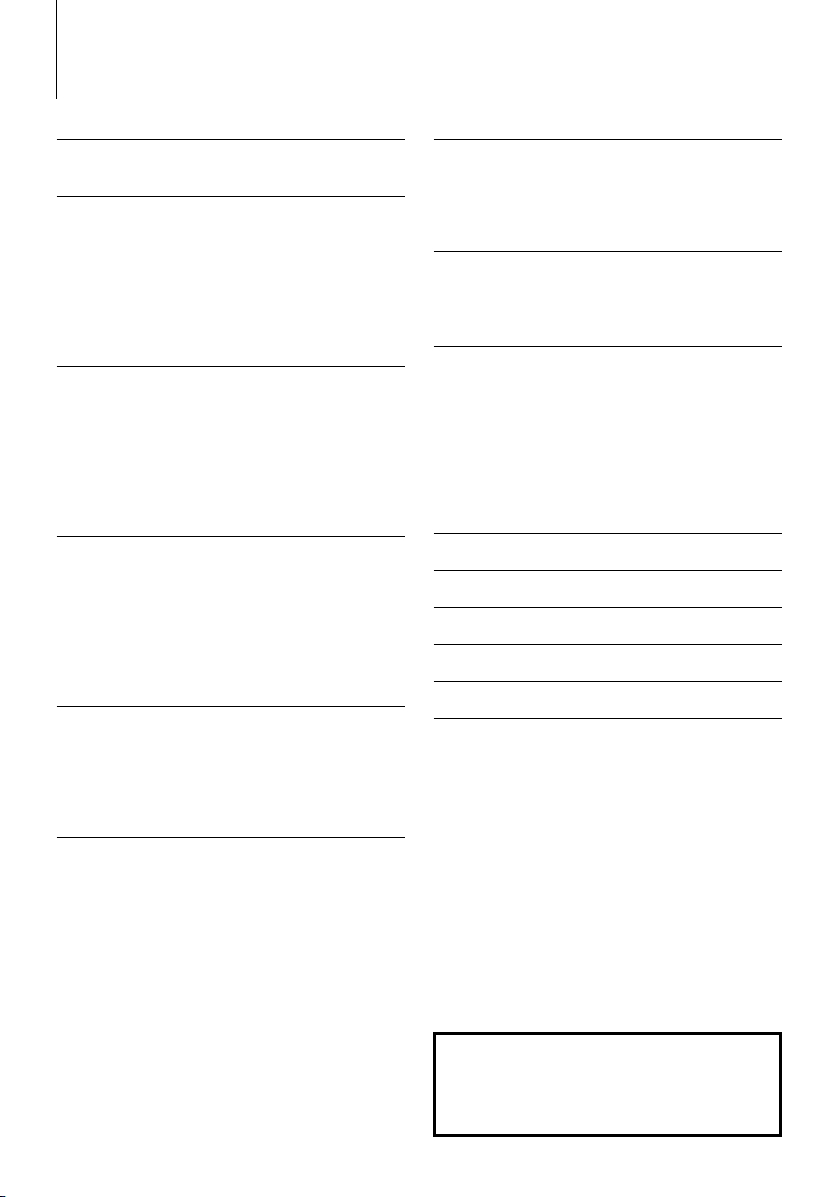
Contents
Before use 3
Basic Operation
of hands-free phoning (Model-A) 4
Before Use
Making a call
Receiving a call
Call waiting
During a call
Other functions
Basic Operation
of hands-free phoning (Model-B) 6
Before Use
Making a call
Receiving a call
Call waiting
During a call
Other functions
Basic Operation
of hands-free phoning (Model-C) 8
Before Use
Making a call
Receiving a call
Call waiting
During a call
Other functions
Basic Operation
of hands-free phoning (Model-D) 10
Before Use
Making a call
Receiving a call
During a call
Other functions
Function Operation 12
Registering Bluetooth device
Registering Special Bluetooth device
Registering PIN Code
Downloading the Phone Book
Selecting the Bluetooth device You Wish to
Connect
Deleting a Registered Bluetooth device
Displaying the Firmware Version
Adding a voice dialing command
Setting a Voice Command for Category
Downloading the SMS
SMS (Short Message Service)
|
2
KCA-BT200
Remote control 17
Making a call
Receiving a call
Call waiting
During a call
Bluetooth Audio 17
Before Use
Playing Bluetooth Audio
Operation
of hands-free phoning (Model-E) 18
Before Use
Hands-Free Control screen
Remote Controller
Key Operation
Making a call
Receiving a call
During a call
Other functions
Appendix 22
Accessories/ Installation Procedure 24
Connection 25
Installation 25
Troubleshooting Guide 26
Specifications 27
The Bluetooth word mark and logos are owned by
the Bluetooth SIG, Inc. and any use of such marks
by Kenwood Corporation is under license. Other
trademarks and trade names are those of their
respective owners.
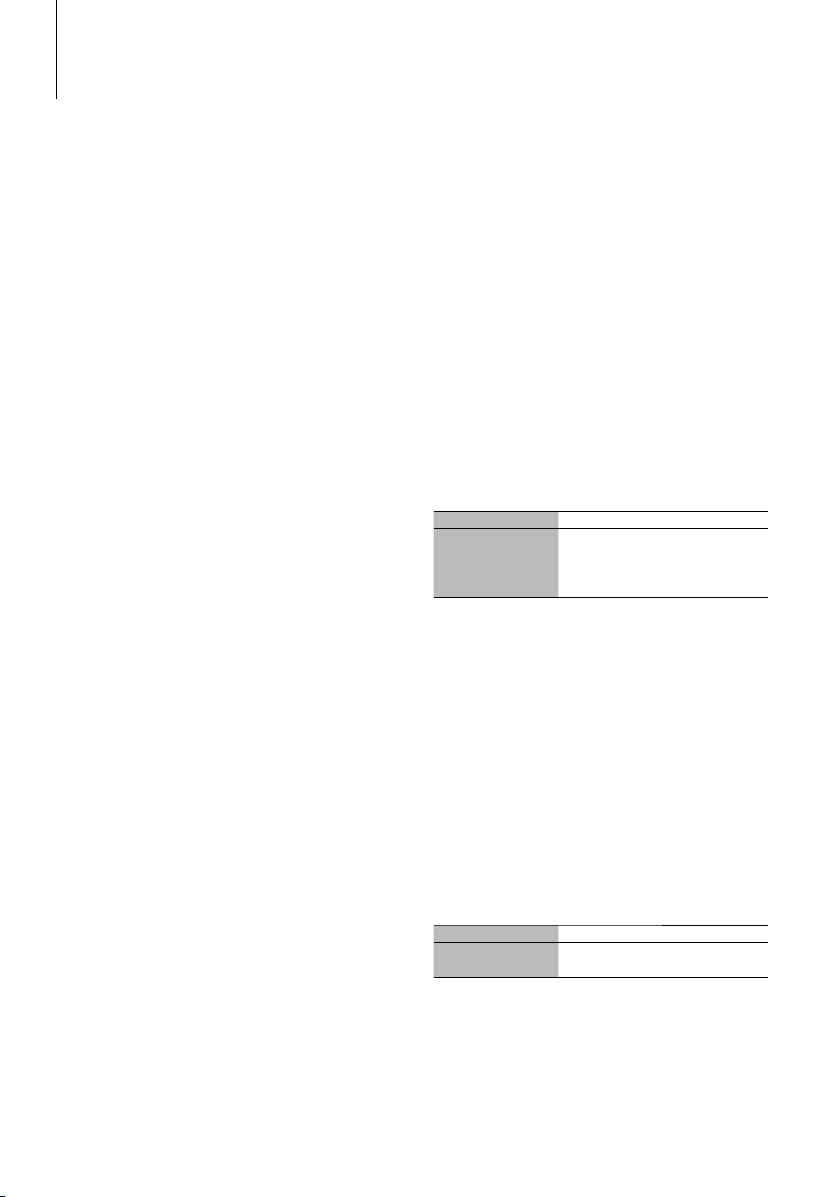
Before use
2WARNING
To prevent injury or fire, take the following
precautions:
• To prevent a short circuit, never put or leave any
metallic objects (such as coins or metal tools) inside
the unit.
• Mounting and wiring this product requires skills and
experience. For safety’s sake, leave the mounting
and wiring work to professionals.
2CAUTION
To prevent damage to the machine, take
the following precautions:
• Do not install the unit in a spot exposed to direct
sunlight or excessive heat or humidity. Also avoid
places with too much dust or the possibility of
water splashing.
Notes
• If you experience problems during installation,
consult your Kenwood dealer.
• The capital letters and small letters of the display
can be reversed.
• The illustrations of the display and the panel
appearing in this manual are examples used to
explain more clearly how the controls are used.
Therefore, what appears on the display in the
illustrations may differ from what appears on the
display on the actual equipment, and some of the
illustrations on the display may be inapplicable.
Kenwood Receivers available for this unit
Operation methods are classified into groups by
receiver (control unit) type.
First, refer to the model list in <Appendix> (page 22)
to confirm the group of the operation you whish to
perform.
Model-A, Model-B, Model-C, or Model-D
Refer to the relevant pages (<Basic Operation of
hands-free phoning>). To use a Bluetooth audio player
with this unit, refer to <Bluetooth Audio> (page 17).
Model-E
Refer to the relevant pages (<Operation of hands-free
phoning>). To use a Bluetooth audio player with this
unit, refer to <Bluetooth Audio> (page 17).
Model-F
After performing the operation mentioned on page
12, refer to the Instruction Manual for Control Unit. To
use a Bluetooth audio player with this unit, refer to
<Bluetooth Audio> (page 17).
Notes on selecting and deleting a Hands-Free
Phone
• If a cell-phone is already selected, deselect it, and then
select a different one.
• "BT200 FW***" and the firmware version are displayed in the
cell-phone selection list. Although the same contents are
displayed in the deletion list, they cannot be deleted.
• The audio player is displayed on the device list after the
registration. However, the audio player on the list cannot be
selected.
Model-G
Refer to the Instruction Manual for Control Unit.
About the Cell-Phone
This unit conforms to the following Bluetooth
specifications:
Version Bluetooth Standard Ver. 1.2
Profile HFP (Hands Free Profile)
OPP (Object Push Profile)
PBAP (Phonebook Access Profile)
SYNC (Synchronization Profile)
For the cell-phones verified for compatibility, access
the following URL:
http://www.kenwood.com/bt/information/
⁄
• The units supporting the Bluetooth function have been
certified for conformity with the Bluetooth Standard
following the procedure prescribed by Bluetooth
SIG. However, it may be impossible for such units to
communicate with your cell-phone depending on its type.
• HFP is a profile used to make a hands-free call.
• OPP is a profile used to transfer data such as a phone book
between units.
About the Bluetooth Audio player
This unit conforms to the following Bluetooth
specifications:
Version Bluetooth Standard Ver. 1.2
Profile A2DP (Advanced Audio Distribution Profile)
AVRCP (Audio/Video Remote Control Profile)
⁄
• A2DP is a profile designed to transfer the music from an
audio player.
• AVRCP is a profile designed to control playback and
selection of music by an Audio player.
English
|
3
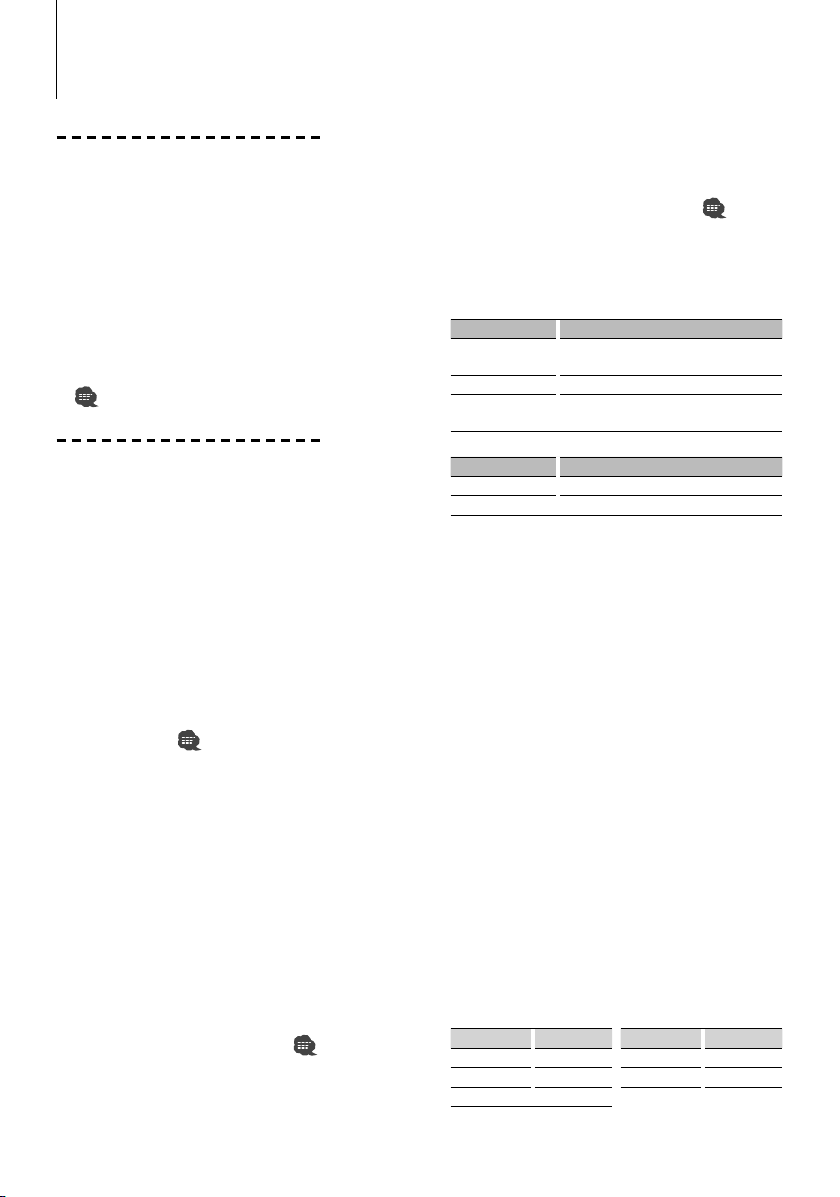
Basic Operation of hands-free phoning (Model-A)
Before Use
• You need to register your cell-phone before using
it with this unit. For more details, see <Registering
Bluetooth device> (page 12).
• If you have registered two or more cell-phones,
you need to select one of them. For more details,
see <Selecting the Bluetooth device You Wish to
Connect> (page 14).
• To use the Phone Book, it must be downloaded to
this unit in advance. For details, see <Downloading
the Phone Book> (page 13).
• For the method of operation in the Menu mode,
refer to the Instruction Manual for Control Unit.
• For more information regarding the function with
[
] mark, see <Function note> (page 23).
Making a call
Dialing Method
1. Select dialing method item during Menu mode
Select the "DIALING MODE"/ "D.MODE" display.
2. Select a dialing method
Press the [38] button.
• "NUMBER DIAL" » "PHONE BOOK1" » "PHONE
BOOK2" » "OUT-CALL" » "IN-CALL" » "MISSED
CALLS"
• "N-DIAL" » "PH-BOOK1" » "PH-BOOK2" » "OUTCALL" » "IN-CALL" » "MIS-CALL"
3 Methods of operations in the above modes are
described below.
3. Exit the dialing method selection mode
Exit Menu mode.
3 Dial a number (
2-1. Select the "NUMBER DIAL"/ "N-DIAL" display.
2-2. Enter a phone number
Press the number ([1] – [0]), #([FM]), *([AM]), or
+([¢]) button on the remote controller.
2-3. Make a call
Press the [DIRECT] button on the remote controller.
☞ You can input max 32 digits.
3 Speed dialing (Preset dial)
2-1. Select the "NUMBER DIAL"/ "N-DIAL" display.
2-2. Select the preset dial number
Press the [1] – [6] button.
2-3. Make a call
Press the [38] button for at least 1 second.
☞ You need to register the preset dial number. (page 5)
3 Calling a number in the call log ( )
2-1. Select the "OUT-CALL" (outgoing call), "IN-CALL"
(incoming call), or "MISSED CALLS"/"MIS-CALL"
(missed call) display.
)
2-2. Select a name or phone number
Push the Control knob towards up or down.
2-3. Make a call
Press the [38] button for at least 1 second.
3 Calling a number in the Phone Book (
2-1. Select the "PHONE BOOK1"/"PH-BOOK1" display,
proceed to step 2-2.
Select the "PHONE BOOK2"/"PH-BOOK2" display,
proceed to step 2-3.
2-2. Select the initial to be searched for
Operation type Operation
Move to the next
character.
Move to the next row. Push the Control knob towards up or down.
Determine the
selected initial
2-3. Select the name
Operation type Operation
Change the name. Push the Control knob towards up or down.
Change the initial. Push the Control knob towards right or left.
2-4. Make a call
Press the [38] button for at least 1 second.
Make a voice dialing call
1. Select voice recognize item during Menu mode
Select the "VOICE RECOG"/ "V-RECOG" display.
2. Press the [38] button for at least 1 second.
"V-RECOG READY"/ "VR READY" is displayed.
3. Press the [38] button.
"PB NAME" is displayed.
When a beep is heard, utter the name within 2
seconds.
4. "PB TYPE"/ "PN type" is displayed.
When a beep is heard, utter the category within 2
seconds.
5. Make a call
This step is the same as step 3 of the procedure in
<Calling a number in the Phone Book>. You can
make a call or select a category.
☞ If your voice cannot be recognized, a message is
displayed. Pressing the [38] button allows you to retry
voice input. (page 26)
☞ Both the name and category requires registration of a
voice tag. (page 15)
☞ Audio sound is not output during voice recognize.
Display of phone number type (category)
Display Description Display Description
"GE"/ "GENERAL" General "OF"/ "OFFICE" Office
"HM"/ "HOME" Home "OT"/ "OTHER" Other
"MO"/ "MOBILE" Mobile
Push the Control knob towards right or left.
Press the [38] button for at least 1 second.
)
|
4
KCA-BT200
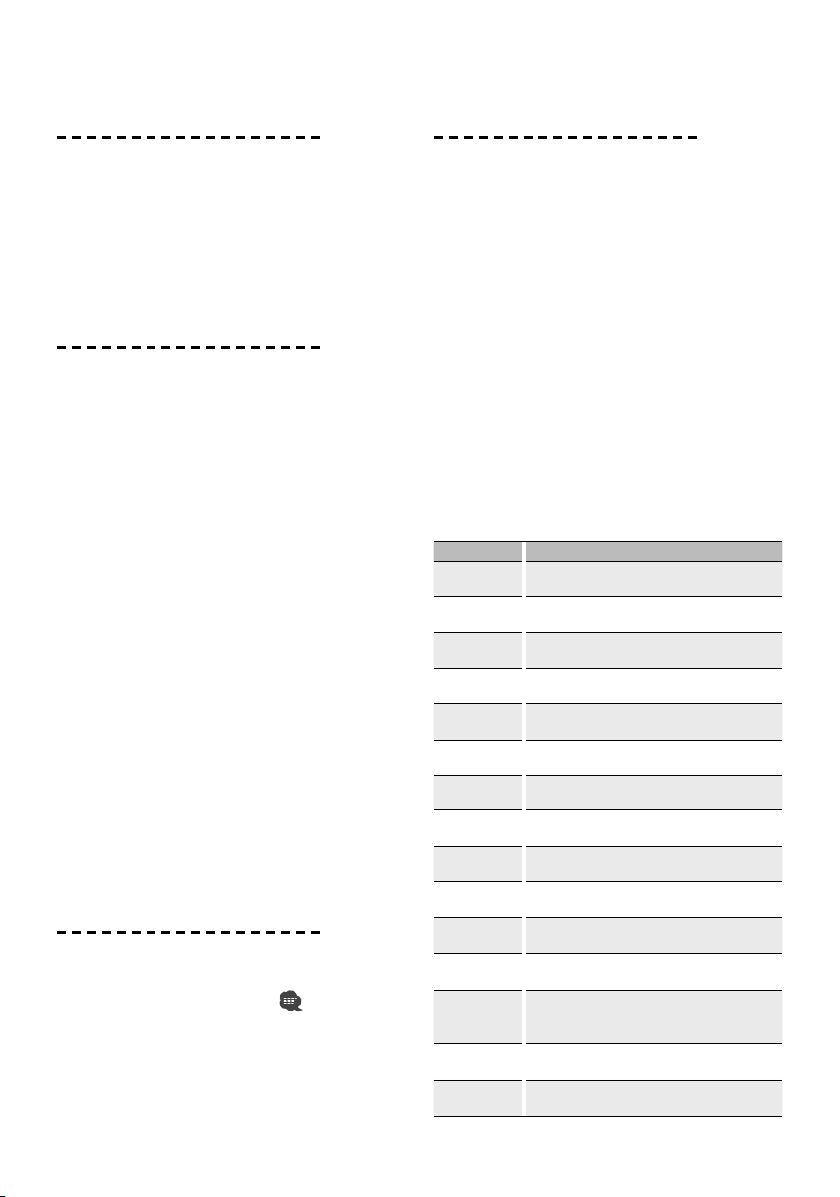
Receiving a call
Answering a Phone Call
Model-A-1: Press the Control knob or one of [1] – [6]
buttons
Model-A-2: Press the [VOL] button or one of [1] – [6]
buttons
☞ Inserting a disc such as a CD will disconnect your call.
Rejecting an Incoming Call
Press the [SRC] button.
Call waiting
Answering Another Incoming Call with the
Current Call Suspended
1. Model A-1: Press the Control knob.
Model A-2: Press the [VOL] knob.
2. Push the Control knob towards up or down. Select
the "ANSWER" display.
3. Model A-1: Press the Control knob.
Model A-2: Press the [VOL] knob.
Answering another Incoming Call after
Terminating the Current Call
Press the [SRC] button.
Continuing the Current Call
1. Model A-1: Press the Control knob.
Model A-2: Press the [VOL] knob.
2. Push the Control knob towards up or down. Select
the "REJECT" display.
3. Model A-1: Press the Control knob.
Model A-2: Press the [VOL] knob.
Answering the Waiting Call after Terminating the
Current Call
Press the [AUTO]/ [TI] button for at least 1 second.
Switching between the Current Call and Waiting
Call
Model A-1: Press the Control knob.
Model A-2: Press the [VOL] knob.
During a call
Disconnecting a Call
Press the [SRC] button.
Switching to the Private Mode (
Press the [38] button.
Switches between Private talk ("PV TALK") or Handsfree talk ("HF TALK") when pressed.
Adjusting the Voice Volume during a Call
Model A-1: Turn the Control knob.
Model A-2: Turn the [VOL] knob.
)
Other functions
Clearing the Disconnection Message
Press the [AUTO]/ [TI] button for at least 1 second.
Switching between Display Modes
Press the [AUTO]/ [TI] button. You can switch
between the Phone Book and the Call List.
Registering to the Preset Dial Number List
1. Enter the phone number you wish to register
Enter the phone number with reference to the
following:
Dial a number/ Calling a number in the call log/
Calling a number in the Phone Book
2. Select the button you wish to register
Press the [1] – [6] button for at least 2 seconds.
3. Exit the dialing method selection mode
Press the [MENU] button.
Items Set in Menu mode
* To enter the Menu mode, press the Control knob for
at least 1 second.
Display Setting overview
"DVC REGIST"*/ "DVC
REG"*
"S-DVC SELECT"*/
"SDVC SEL"*
"PHONE SEL"*/
"PHN-SEL"*
"DIALING MODE"*/
"D.MODE"*
"AUDIO SEL"*/
"AUD-SEL"*
"SMS DOWNLOAD"*/
"SMS DL"*
"SMS INBOX"*/
"INBOX"*
"VOICE TAG"*/
"VOICETAG"*
"VOICE RECOG"*/
"V-RECOG"*
"DEVICE DEL"*/
"DVC-DEL"*
"DVC-STATUS"/
"D-STATUS"
"PIN EDIT"*
"AUTO ANS"/
"ANS"
"SP SEL"/
"SPK"
"CALL BEEP"/ "C-BP"
Register a Bluetooth device (pairing). Refer to page 12.
Allow registration of a special device that cannot be
registered normally. Refer to page 12.
Select a cell-phone subject to hands-free connection.
Refer to page 14.
Select a dialing method. Refer to page 4.
Select the audio player to be connected. Refer to page
14.
Download a short message. Refer to page 16.
Display the received short message. Refer to page 16.
Register the voice tag for “voice recognize”. Refer to
page 15.
Make a voice dialing call. Refer to page 4.
Cancel registration of the Bluetooth device. Refer to
page 14.
"HF-CONNECT”/ "AD-CONNECT”/ "BAT”/ "SGNL”: Display
the status of the Bluetooth device. Refer to page 22.
Specify the PIN code required when registering this unit
using the Bluetooth device. Refer to page 12.
”OFF”/ ”0” – “99”: Answer a call automatically after
lapse of the preset time interval for automatic answer.
Refer to page 22.
”FRT”/ ”F-R”/ ”F-L”: Specify the voice output speaker.
Refer to page 22.
”ON”/ ”OFF”: Output a beep from the speaker when a
call comes in. Refer to page 22.
English
|
5

Basic Operation of hands-free phoning (Model-B)
Before Use
• You need to register your cell-phone before using
it with this unit. For more details, see <Registering
Bluetooth device> (page 12).
• If you have registered two or more cell-phones,
you need to select one of them. For more details,
see <Selecting the Bluetooth device You Wish to
Connect> (page 14).
• To use the Phone Book, it must be downloaded to
this unit in advance. For details, see <Downloading
the Phone Book> (page 13).
• For the method of operation in the Function control,
refer to the Instruction Manual for Control Unit.
• For more information regarding the function with
[
] mark, see <Function note> (page 23).
Making a call
Dialing Method
1. Entry dialing method mode
Press the [ATT] button for at least 1 second.
2. Select a dialing method
Press the Control knob ([38]).
"DIAL" » "INITIAL" » "P-BOOK" » "OUT-CALL" » "INCALL" » "MIS-CALL"
3 Methods of operations in the above modes are
described below.
3. Exit the dialing method selection mode
Press the [ATT] button for at least 1 second.
3 Dial a number (
2-1. Select the "DIAL" display.
2-2. Enter a phone number
Press the number ([1] – [0]), #([FM]), *([AM]), or
+([¢]) button on the remote controller.
2-3. Make a call
Press the [DIRECT] button on the remote controller.
☞ You can input max 32 digits.
3 Speed dialing (Preset dial)
2-1. Select the "DIAL" display.
2-2. Select the preset dial number
Model B-1:
Press the [1] – [6] button.
Model B-2:
2-1. Press the [FNC] button.
2-2. Select the number to recall by turning the
Control knob.
2-3. Press the Control knob.
2-3. Make a call
Press the Control knob ([38]) for at least 1 second.
☞ You need to register the preset dial number. (page 7)
)
3 Calling a number in the call log ( )
2-1. Select the "OUT-CALL" (outgoing call), "IN-CALL"
(incoming call), or "MIS-CALL" (missed call) display.
2-2. Select a name or phone number
Push the Control knob towards up or down.
2-3. Make a call
Press the Control knob ([38]) for at least 1 second.
3 Calling a number in the Phone Book (
2-1. Select the "INITIAL" display, proceed to step 2-2.
Select the "P-BOOK" display, proceed to step 2-3.
2-2. Select the initial to be searched for
Operation type Operation
Move to the next
character.
Move to the next row. Push the Control knob towards up or down.
Determine the
selected initial
2-3. Select the name
Operation type Operation
Change the name. Push the Control knob towards up or down.
Change the initial. Push the Control knob towards right or left.
2-4. Make a call
Press the Control knob ([38]) for at least 1 second.
Make a voice dialing call
1. Select voice recognize item during Function
control
Select "BT" > “V-REC“.
2. Press the Control knob ([38]).
"PB Name?" is displayed.
When a beep is heard, utter the name within 2
seconds.
3. "PN Type?" is displayed.
When a beep is heard, utter the category within 2
seconds.
4. Make a call
This step is the same as step 3 of the procedure in
<Calling a number in the Phone Book>. You can
make a call or select a category.
☞ If your voice cannot be recognized, a message is
displayed. Pressing the [38] button allows you to retry
voice input. (page 26)
☞ Both the name and category requires registration of a
voice tag. (page 15)
☞ Audio sound is not output during voice recognize.
Display of phone number type (category)
Display Description Display Description
"General"/
"Home"/
"Mobile"/
Push the Control knob towards right or left.
Press the Control knob ([38]).
General
Home
Mobile
"Office"/
"Other"/
)
Office
Other
|
6
KCA-BT200
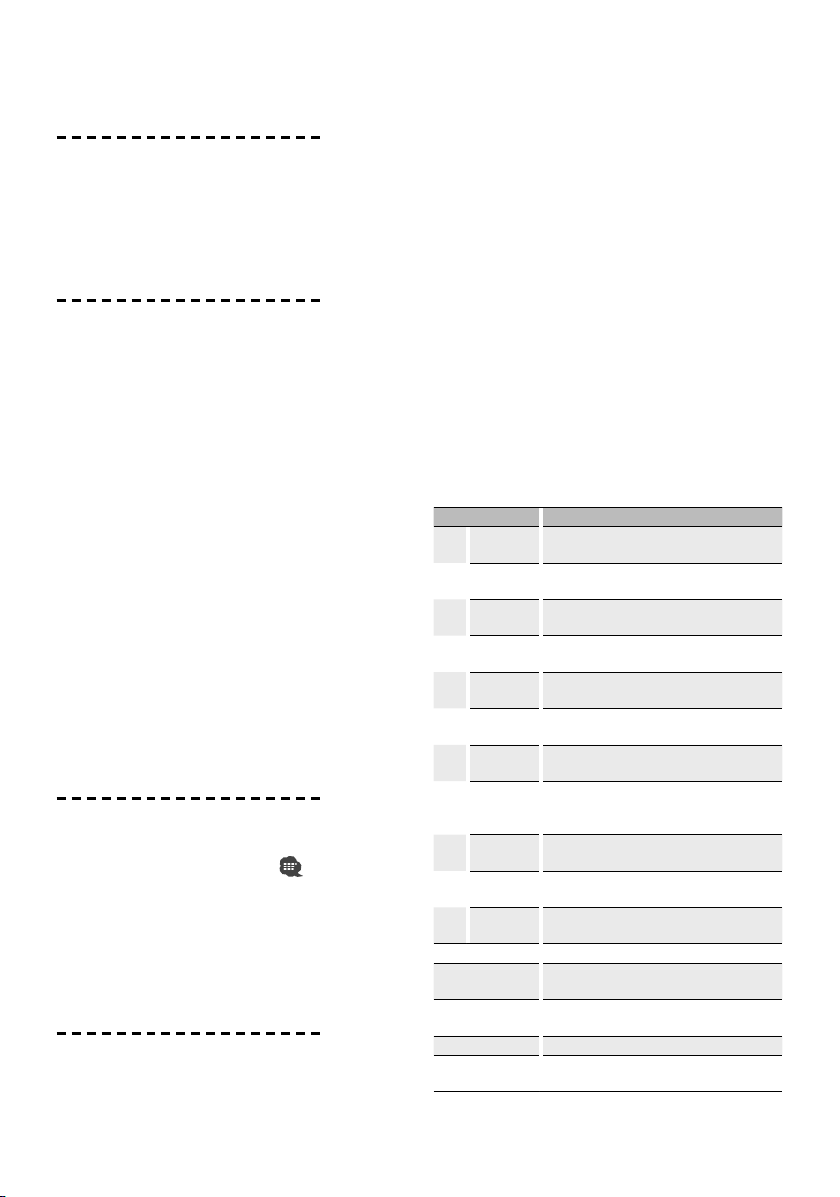
Receiving a call
Answering a Phone Call
Press the [AUD] button or one of [1] – [6] buttons.
☞ Inserting a disc such as a CD will disconnect your call.
Rejecting an Incoming Call
Press the [ATT] button for at least 1 second.
Call waiting
Answering Another Incoming Call with the
Current Call Suspended
1. Press the [AUD] button.
2. Push the Control knob towards up or down. Select
the "ANSWER" display.
3. Press the [AUD] button.
Answering another Incoming Call after
Terminating the Current Call
Press the [SRC] button.
Continuing the Current Call
1. Press the [AUD] button.
2. Push the Control knob towards up or down. Select
the "REJECT" display.
3. Press the [AUD] button.
Answering the Waiting Call after Terminating the
Current Call
Press the [ATT] button for at least 1 second.
Switching between the Current Call and Waiting
Call
Press the [AUD] button.
During a call
Disconnecting a Call
Press the [SRC] button.
Switching to the Private Mode (
Press the Control knob ([38]).
Switches between Private talk ("PRV T") or Hands-free
talk when pressed.
Adjusting the Voice Volume during a Call
Turn the [AUD] knob.
)
Other functions
Clearing the Disconnection Message
Press the [ATT] button for at least 1 second.
Switching between Display Modes
Press the [AUTO]/ [TI] button. You can switch
between the Phone Book and the Call List.
Registering to the Preset Dial Number List
1. Enter the phone number you wish to register
Enter the phone number with reference to the
following:
Dial a number/ Calling a number in the call log/
Calling a number in the Phone Book
2. Select the button you wish to register
Model B-1:
Press the [1] – [6] button for at least 2 seconds.
Model B-2:
2-1. Press the [FNC] button.
2-2. Select the number to memory by turning the
Control knob.
2-3. Press the Control knob for at least 1 second.
3. Exit the dialing method selection mode
Press the [ATT] button for at least 1 second.
Items Set in Function control
* To enter the Menu mode, press the Control knob for
at least 1 second.
Item Setting overview
MENU "Device
Regist"*
"SPCL DVC
Select"*
"Phone
Selection"*
"Audio
Selection"*
"Device
Delete"*
"BT DVC
Status"*
"PIN Code
Edit"*
"Auto Answer" ”OFF”/ ”0s” – “99s”: Answer a call automatically
"SP Select" ”Front”/ ”F-R”/ ”F-L”: Specify the voice output
"Call Beep" ”ON”/ ”OFF”: Output a beep from the speaker when
"BT F/W
Update"
BT > V-REC Make a voice dialing call
BT > VOICE > NAME Register a name tag for voice recognition. Refer to
BT > VOICE > TYPE Register a type (categor y) voice tag for voice
BT > SMS > SMSDL Download a shor t message. Refer to page 16.
BT > SMS > INBOX Display the received short message. Refer to page
Register a Bluetooth device (pairing). Refer to
page 12.
Allow registration of a special device that cannot be
registered normally. Refer to page 12.
Select a cell-phone subject to hands-free
connection. Refer to page 14.
Select the audio player to be connected. Refer to
page 14.
Cancel registration of the Bluetooth device. Refer
to page 14.
Display the status of the Bluetooth device.
Specify the PIN code required when registering this
unit using the Bluetooth device. Refer to page 12.
after lapse of the preset time interval for automatic
answer. Refer to page 22.
speaker. Refer to page 22.
a call comes in. Refer to page 22.
Display the firmware version and update the
firmware. Refer to page 12.
page 15.
recognition. Refer to page 15.
16.
English
|
7
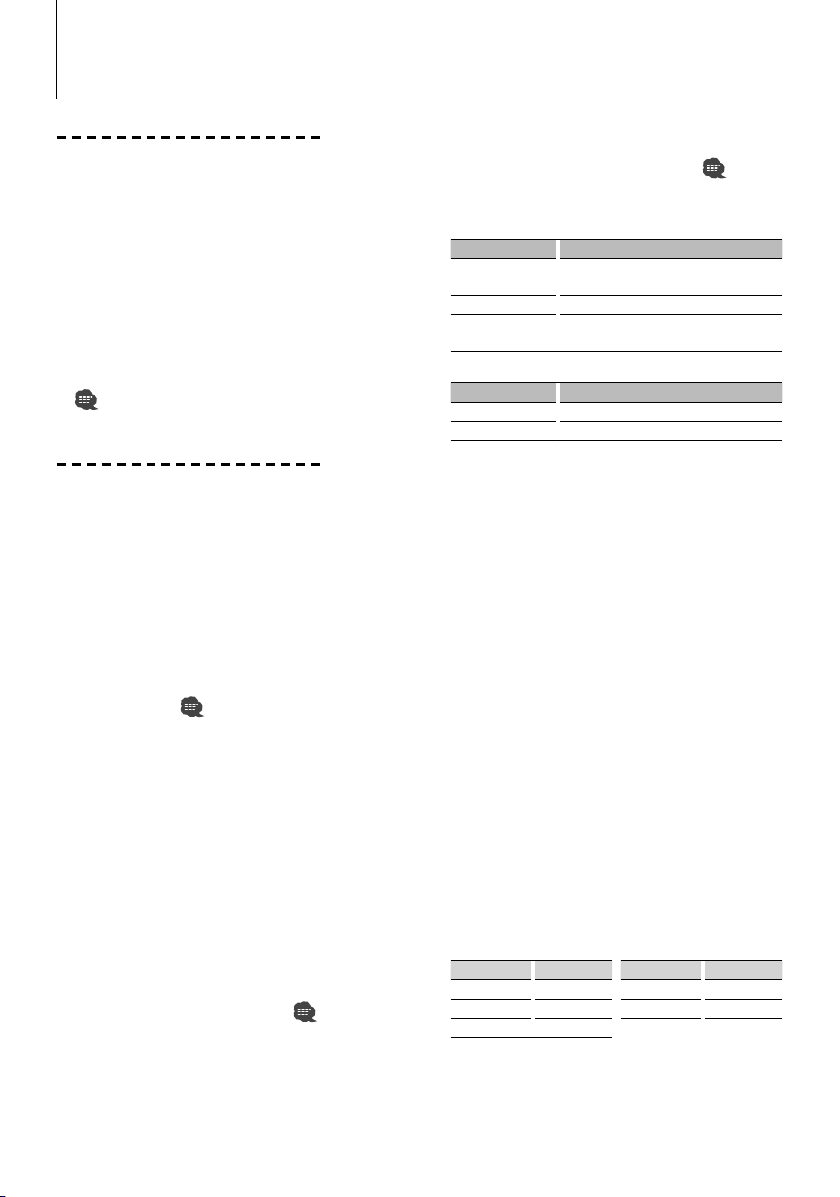
Basic Operation of hands-free phoning (Model-C)
Before Use
• You need to register your cell-phone before using
it with this unit. For more details, see <Registering
Bluetooth device> (page 12).
• If you have registered two or more cell-phones,
you need to select one of them. For more details,
see <Selecting the Bluetooth device You Wish to
Connect> (page 14).
• To use the Phone Book, it must be downloaded to
this unit in advance. For details, see <Downloading
the Phone Book> (page 13).
• For the method of operation in the Menu mode,
refer to the Instruction Manual for Control Unit.
• For more information regarding the function with
[
] mark, see <Function note> (page 23).
Making a call
Dialing Method
1. Entry dialing method mode
Press the [ATT] button for at least 1 second.
2. Select a dialing method
Press the [38] button.
"N-Dial" » "PH-Book1" » "PH-Book2" » "Out-Call" »
"In-Call" » "MIS-Call"
3 Methods of operations in the above modes are
described below.
3. Exit the dialing method selection mode
Press the [ATT] button for at least 1 second.
3 Dial a number (
2-1. Select the "N-Dial" display.
2-2. Enter a phone number
Press the number ([1] – [0]), #([FM]), *([AM]), or
+([¢]) button on the remote controller.
2-3. Make a call
Press the [DIRECT] button on the remote controller.
☞ You can input max 32 digits.
3 Speed dialing (Preset dial)
2-1. Select the "N-Dial" display.
2-2. Select the preset dial number
Press the [1] – [6] button.
2-3. Make a call
Press the [38] button for at least 1 second.
☞ You need to register the preset dial number. (page 9)
3 Calling a number in the call log ( )
2-1. Select the "Out-Call" (outgoing call), "In-Call"
(incoming call), or "MIS-Call" (missed call) display.
2-2. Select a name or phone number
Push the Control knob towards up or down.
)
2-3. Make a call
Press the [38] button for at least 1 second.
3 Calling a number in the Phone Book (
2-1. Select the "PH-Book1" display, proceed to step 2-2.
Select the "PH-Book2" display, proceed to step 2-3.
2-2. Select the initial to be searched for
Operation type Operation
Move to the next
character.
Move to the next row. Push the Control knob towards up or down.
Determine the
selected initial
2-3. Select the name
Operation type Operation
Change the name. Push the Control knob towards up or down.
Change the initial. Push the Control knob towards right or left.
2-4. Make a call
Press the [38] button for at least 1 second.
Make a voice dialing call
1. Select voice recognize item during Menu mode
Select the "V-RECOG" display.
2. Press the [38] button for at least 1 second.
"VR Ready" is displayed.
3. Press the [38] button.
"PB NAME?" is displayed.
When a beep is heard, utter the name within 2
seconds.
4. "PB TYPE?" is displayed.
When a beep is heard, utter the category within 2
seconds.
5. Make a call
This step is the same as step 3 of the procedure in
<Calling a number in the Phone Book>. You can
make a call or select a category.
☞ If your voice cannot be recognized, a message is
displayed. Pressing the [38] button allows you to retry
voice input. (page 26)
☞ Both the name and category requires registration of a
voice tag. (page 15)
☞ Audio sound is not output during voice recognize.
Display of phone number type (category)
Display Description Display Description
"GE"/ "GENERAL" General "OF"/ "OFFICE" Office
"HM"/ "HOME" Home "OT"/ "OTHER" Other
"MO"/ "MOBILE" Mobile
Push the Control knob towards right or left.
Press the [38] button for at least 1 second.
)
|
8
KCA-BT200

Receiving a call
Answering a Phone Call
Press the Control knob or one of [1] – [6] buttons.
☞ Inserting a disc such as a CD will disconnect your call.
Rejecting an Incoming Call
Press the [SRC] button.
Call waiting
Answering Another Incoming Call with the
Current Call Suspended
1. Press the Control knob.
2. Push the Control knob towards up or down. Select
the "ANSWER" display.
3. Press the Control knob.
Answering another Incoming Call after
Terminating the Current Call
Press the [SRC] button.
Continuing the Current Call
1. Press the Control knob.
2. Push the Control knob towards up or down. Select
the "REJECT" display.
3. Press the Control knob for at least 1 second.
Answering the Waiting Call after Terminating the
Current Call
Press the [ATT] button for at least 1 second.
Switching between the Current Call and Waiting
Call
Press the Control knob.
During a call
Disconnecting a Call
Press the [SRC] button.
Switching to the Private Mode (
Press the [38] button.
Switches between Private talk ("PV TALK") or Handsfree talk ("HF TALK") when pressed.
Adjusting the Voice Volume during a Call
Turn the Control knob.
)
Other functions
Clearing the Disconnection Message
Press the [ATT] button for at least 1 second.
Switching between Display Modes
Press the [SE] button. You can switch between the
Phone Book and the Call List.
Registering to the Preset Dial Number List
1. Enter the phone number you wish to register
Enter the phone number with reference to the
following:
Dial a number/ Calling a number in the call log/
Calling a number in the Phone Book
2. Select the button you wish to register
Press the [1] – [6] button for at least 2 seconds.
3. Exit the dialing method selection mode
Press the [ATT] button for at least 1 second.
Items Set in Menu mode
* To enter the Menu mode, press the Control knob for
at least 1 second.
Display Setting overview
"DVC REG"* Register a Bluetooth device (pairing). Refer to page 12.
"SDVC SEL"* Allow registration of a special device that cannot be
registered normally. Refer to page 12.
"PHN-SEL"* Select a cell-phone subject to hands-free connection. Refer
to page 14.
"AUD-SEL"* Selec t the audio player to be connected. Refer to page 14.
"SMS DL"* Download a short message. Refer to page 16.
"IN BOX"* Display the received short message. Refer to page 16.
"VOICE TAG"* Register the voice tag for “voice recognize”. Refer to page 15.
"V-RECOG"* Make a voice dialing call. Refer to page 8.
"DVC-DEL"* Cancel registration of the Bluetooth device. Refer to page 14.
"D-STATUS" "HF-CON”/ "AD-CON”/ "BAT”/ "SGNL”: Display the status of
the Bluetooth device. Refer to page 22.
"PIN EDIT"* Specify the PIN code required when registering this unit
using the Bluetooth device. Refer to page 12.
"ANS" ”OFF”/ ”0” – “99”: Answer a call automatically after lapse
of the preset time interval for automatic answer. Refer to
page 22.
"SPK" ”FRT”/ ”F-R”/ ”F-L”: Specify the voice output speaker. Refer
to page 22.
"C-BP" ”ON”/ ”OFF”: Output a beep from the speaker when a call
comes in. Refer to page 22.
English
|
9
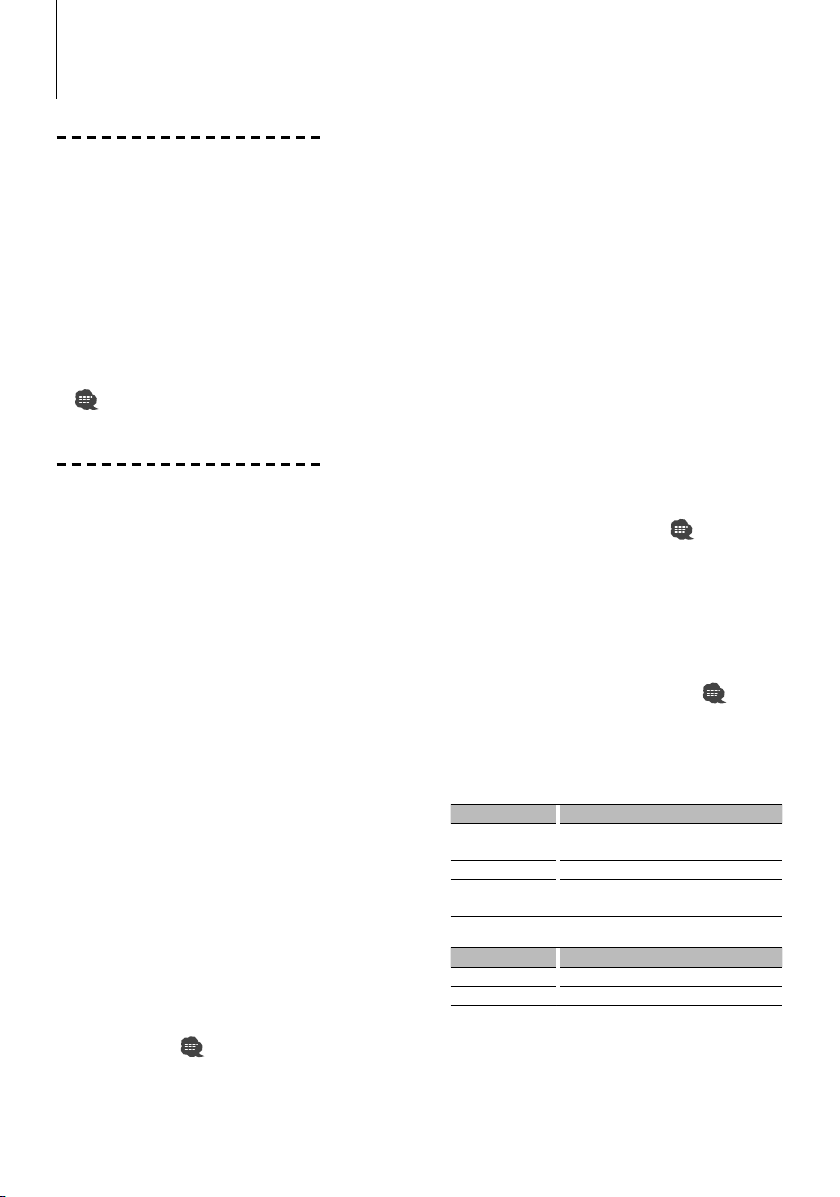
Basic Operation of hands-free phoning (Model-D)
Before Use
• You need to register your cell-phone before using
it with this unit. For more details, see <Registering
Bluetooth device> (page 12).
• If you have registered two or more cell-phones,
you need to select one of them. For more details,
see <Selecting the Bluetooth device You Wish to
Connect> (page 14).
• To use the Phone Book, it must be downloaded to
this unit in advance. For details, see <Downloading
the Phone Book> (page 13).
• For the method of operation in the Menu mode,
refer to the Instruction Manual for Control Unit.
• For more information regarding the function with
[
] mark, see <Function note> (page 23).
Making a call
Dialing Method
1. Entry dialing method mode
Model-D-1, 2, 3:
Press the [ATT] button for at least 1 second.
Model-D-4:
Select "D.MODE" in Menu mode.
2. Select a dialing method
Model-D-1, 4:
Press the Control knob ([38] button).
"N-DIAL" » "PH-BOOK1" » "PH-BOOK2" » "OUT-CALL"
» "IN-CALL"
Model-D-2:
Press the Control knob ([38]).
"DIAL" » "INITIAL" » "PHONE BOOK"/ "PH.BOOK" »
"OUT-CALL" » "IN-CALL"
Model-D-3:
2-1-1. Press the [NEXT] button.
2-1-2. Press the [1] ("DIAL"), [2] ("PHBK"), [3] ("OUT-
C"), or [4] ("IN-C") button.
Pressing the [2] ("PHBK") button switches
between the Phone Book search methods.
3 Methods of operations in the above modes are
described below.
3. Exit the dialing method selection mode
Model-D-1, 2, 3:
Press the [ATT] button for at least 1 second.
Model-D-4:
Exit Menu mode.
3 Dial a number (
2-1. Select the "N-DIAL"/ "DIAL" display.
2-2. Enter a phone number
Press the number ([1] – [0]), #([FM]), *([AM]), or
+([¢]) button on the remote controller.
|
10
KCA-BT200
)
2-3. Make a call
Press the [DIRECT] button on the remote controller.
☞ You can input max 32 digits.
3 Speed dialing (Preset dial)
2-1. Select the "N-DIAL"/ "DIAL" display.
2-2. Select the preset dial number
Model-D-1, 4:
Press the [1] – [6] button.
Model-D-2:
2-2-1. Press the [FNC] button.
2-2-2. Select the number to recall by turning the
Control knob.
2-2-3. Press the Control knob.
Model-D-3:
2-2-1. Press the [NEXT] button.
2-2-2. Press the [1] ("1") – [6] ("6") button.
2-3. Make a call
Press the Control knob ([38] button) for at least 1
second.
☞ You need to register the preset dial number. (page 11)
3 Calling a number in the call log ( )
2-1. Select the "OUT-CALL"/"OUT-C" (outgoing call) or
"IN-CALL"/"IN-C" (incoming call) display.
2-2. Select a name or phone number
Push the Control knob towards up or down.
2-3. Make a call
Press the Control knob ([38] button) for at least 1
second.
3 Calling a number in the Phone Book (
2-1. Select the "PH-BOOK1"/ "INITIAL" display, proceed
to step 2-2.
Select the "PH-BOOK2"/ "PHONE BOOK"/ "PH.
BOOK" display, proceed to step 2-3.
2-2. Select the initial to be searched for
Operation type Operation
Move to the next
character.
Move to the next row. Push the Control knob towards up or down.
Determine the
selected initial
2-3. Select the name
Operation type Operation
Change the name. Push the Control knob towards up or down.
Change the initial. Push the Control knob towards right or left.
2-4. Make a call
Press the Control knob ([38] button) for at least 1
second.
Push the Control knob towards right or left.
Press the Control knob ([38] button) for at
least 1 second.
)
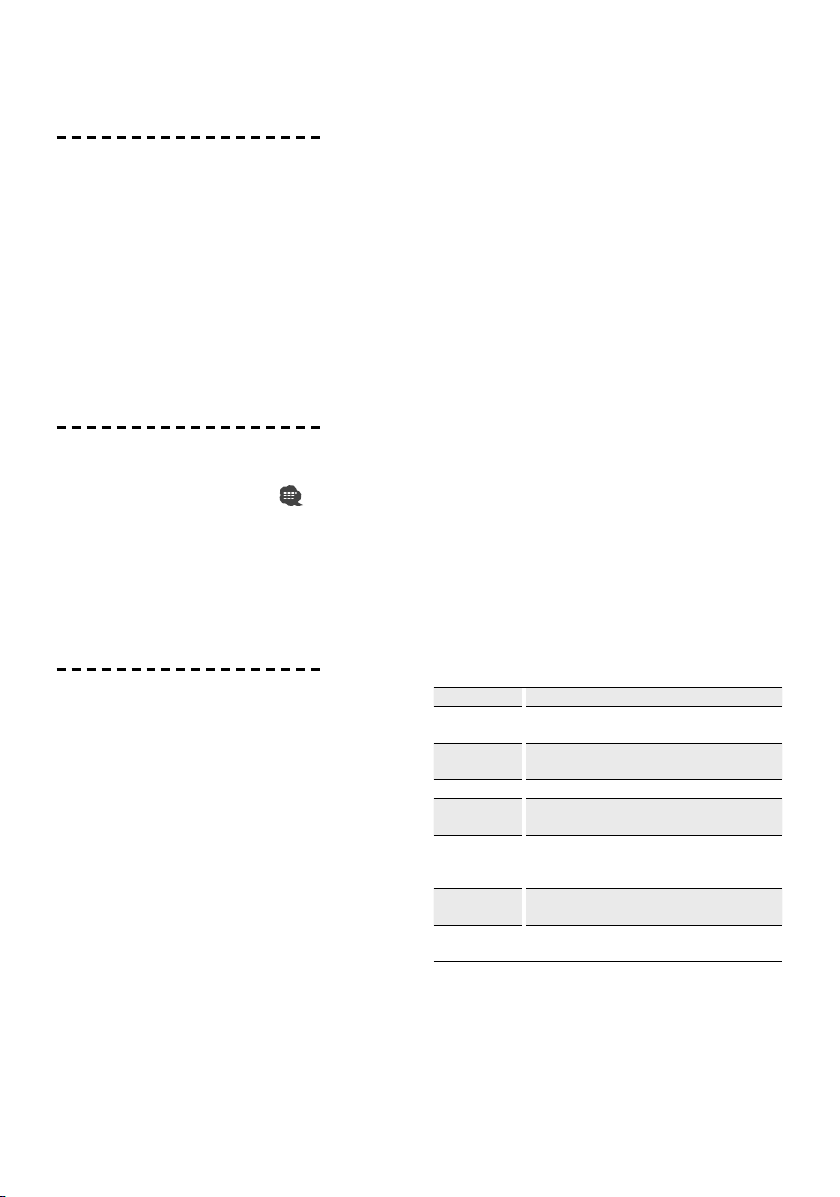
Receiving a call
Answering a Phone Call
Model-D-1, 2, 3:
Press the [AUDIO] button or one of [1] – [6] buttons.
Model-D-4:
Press the [VOL] button or one of [1] – [6] buttons.
☞ Inserting a disc such as a CD will disconnect your call.
Rejecting an Incoming Call
Model-D-1, 2, 3:
Press the [ATT] button for at least 1 second.
Model-D-4:
Press the [SRC] button.
During a call
Disconnecting a Call
Press the [SRC] button.
Switching to the Private Mode (
Press the Control knob ([38] button).
Switches between Private talk ("PV TALK"/ "PRIVATE")
or Hands-free talk ("HF TALK"/ — ) when pressed.
Adjusting the Voice Volume during a Call
Turn the [VOL] knob.
)
Other functions
Clearing the Disconnection Message
Model-D-1, 2, 3:
Press the [ATT] button for at least 1 second.
Model-D-4:
Press the [AUTO]/ [TI] button for at least 1 second.
Switching between Display Modes
You can switch between the Phone Book and the Call
List.
Model-D-1, 2, 4:
Press the [DISP]/ [AUTO]/ [TI] button. (If the [DISP]
button is not provided, press the [AUTO] or [TI]
button.)
Model-D-3:
Press the [AUTO]/ [TI] button.
Registering to the Preset Dial Number List
1. Enter the phone number you wish to register
Enter the phone number with reference to the
following:
Dial a number/ Calling a number in the call log/
Calling a number in the Phone Book
2. Select the button you wish to register
Model-D-1, 4:
Press the [1] – [6] button for at least 2 seconds.
Model-D-2:
2-1. Press the [FNC] button.
2-2. Select the number to memory by turning the
Control knob.
2-3. Press the Control knob.
Model-D-3:
2-1. Press the [NEXT ] button.
2-2. Press the [1] ("1") – [6] ("6") button for at least 2
seconds.
3. Exit the dialing method selection mode
Model-D-1, 2, 3:
Press the [ATT] button for at least 1 second.
Model-D-4:
Press the [MENU] button.
Items Set in Menu mode
* To enter the Menu mode, press the Control knob for
at least 1 second.
1
*
To enter the Menu mode, push the Control knob
towards right or left.
Display Setting overview
"PHN-SEL"*/
"Phone Selection"*
"PHN-DEL"*/
"Phone Delete"*
"D.MODE"* Model-D-4: Select a dialing method. Refer to page 10.
"P-STATUS"*/
"Phone Status"*
"ANS"/
"Auto Answer"
"SPK"/
"SP Select"
"C-BP"/
"Call Beep"
Select a cell-phone subject to hands-free connection.
Refer to page 14.
Cancel registration of the Bluetooth device. Refer to
page 14.
"BT-CON"/ "BAT"/ "SGNL": Display the status of the
1
Bluetooth device. Refer to page 22.
"OFF"/ "0" – "99": Answer a call automatically after
lapse of the preset time interval for automatic answer.
Refer to page 22.
"FRT"("Front")/ "F-R"/ "F-L": Specify the voice output
speaker. Refer to page 22.
"ON"/ "OFF": Output a beep from the speaker when a
call comes in. Refer to page 22.
English
|
11
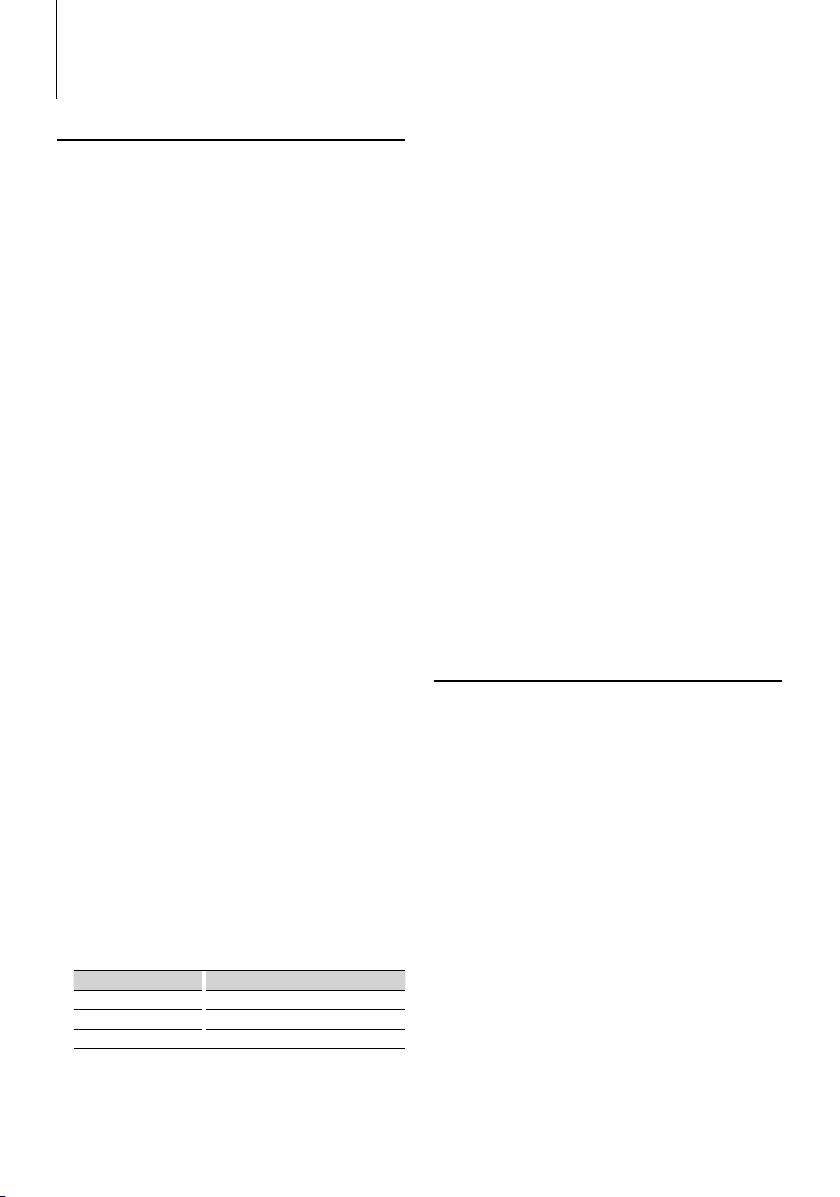
Function Operation
Registering Bluetooth device
To make your Bluetooth device (cell-phone or audio
player) usable with this unit, you need to register
it (pairing). You can register up to five Bluetooth
devices to this unit.
When registering from Bluetooth devices
1 Turn on the control unit.
2 Start registering a unit by operating the
Bluetooth device.
By operating the Bluetooth device, register the
hands-free unit or audio player (pairing). Select
"KCA-BT200" from the list of connected units.
3 Enter a PIN code
Model-A, B, C:
Input the PIN code registered as mentioned in
<Registering PIN Code> (page 13).
Model-D, E, F:
Enter "0000" as a PIN code.
Check that registration is complete on the
Bluetooth device.
4 By operating the Bluetooth device, start hands-
free or audio connection.
When registering from this unit (Function of
Model-A/ Model-B/ Model-C)
1 Select the Bluetooth Device registration mode
Select the "Device Regist"/ "DVS REGIST"/ "DVS
REG"/ "DVC REG" display.
2 Press the [38] button (Control knob) for at
least 1 second.
Search for the Bluetooth device.
When search is completed, "Finished" is displayed.
3 Select the Bluetooth Device
Push the Control knob upward or downward to
select the Bluetooth device.
Press the [38] button (Control knob) to
determine the selection.
4 Input the PIN code
Operation type Operation
Select the numbers. Push the Control knob towards up or down.
Move to the next digit. Push the Control knob towards left.
Delete the last digit. Push the Control knob towards right.
5 Transmit the PIN code
Press the Control knob for at least 1 second.
If "Pairing Success"/"PAIRING OK"/"PAIR OK" is
displayed, registration is completed.
6 Return to the device list
Model-A, C:
Press the [38] button (Control knob).
Model-B:
Press the [FNC] button.
7 End device registration
Exit Menu mode.
⁄
• You can also register from the Bluetooth device side. For
the PIN code necessary for registration, see <Registering
PIN Code> (page 12).
• This unit allows up to eight digits to be input for a PIN
code. If a PIN code cannot be input from this unit, it can
be input from the Bluetooth device.
• If there are 5 or more Bluetooth devices registered, you
cannot register a new Bluetooth device.
• If the error message appears even though the PIN code
is correct, try <Registering Special Bluetooth device>
(page 12).
• For how to operate the Bluetooth device, refer to the
Instruction Manual that comes with your Bluetooth
device.
Function of Model-A/ Model-B/ Model-C
Registering Special Bluetooth device
Allow registration of a special device that cannot be
registered normally (pairing).
1 Select the special device registration mode
Select the "SPCL DVC Select"/"S-DVC SELECT"/
"SDVC SEL" display.
2
Model-A, B:
Press the [38] button (Control knob) for at
least 1 second.
Model-C:
Press the Control knob for at least 1 second.
3 Select a device name
Push the Control knob upward or downward to
select a device name.
Press the [38] button (Control knob) to
determine the selection.
If "Completed"/"Complete" is displayed, registration
of the special device is completed.
4 Go through the procedure of <Registering
Bluetooth device> (page 12) and complete the
registration (pairing).
12
|
KCA-BT200
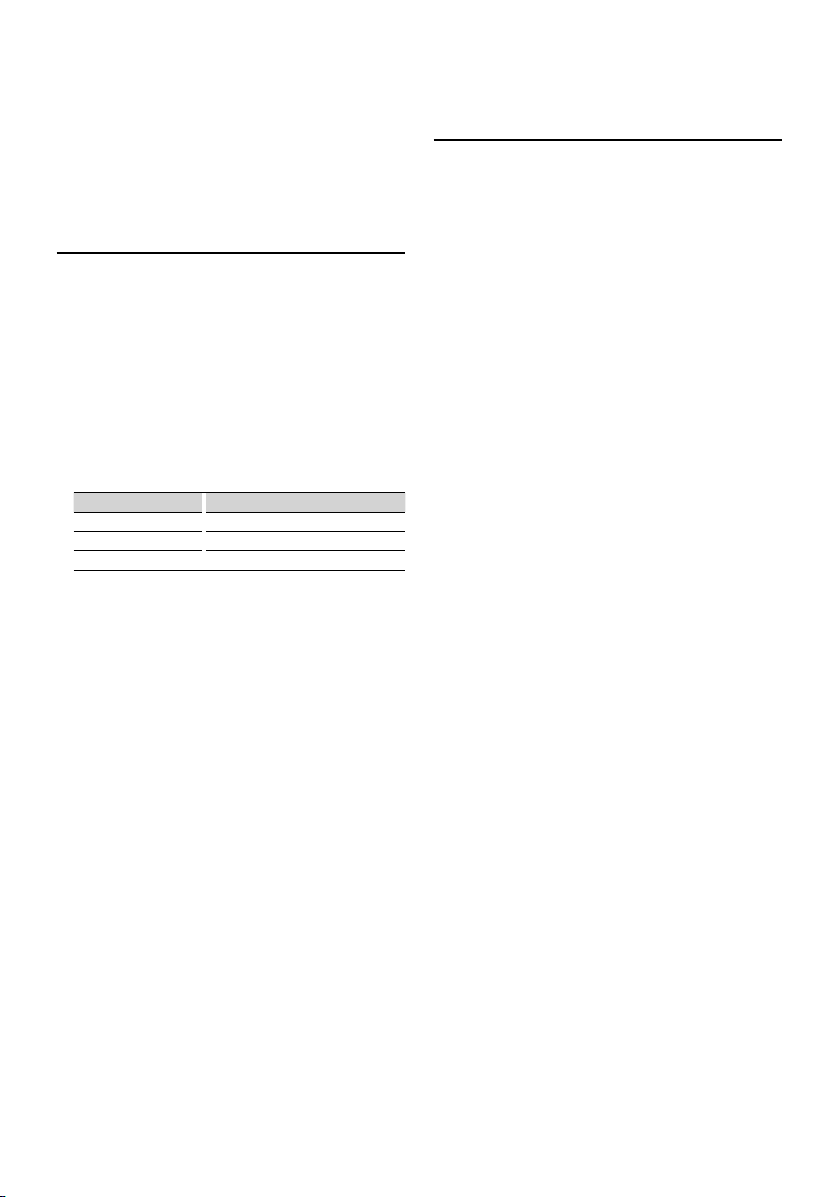
⁄
• If the device name is not in the list, select "Other Phone".
Function of Model-A/ Model-B/ Model-C
Registering PIN Code
By operating the Bluetooth device, specify the PIN
code necessary for registering this unit.
1 Select the PIN code edit mod
Select the "PIN Code Edit"/ "PIN EDIT" display.
2
Model-A, B:
Press the [38] button (Control knob) for at
least 1 second.
Model-C:
Press the Control knob for at least 1 second.
3 Input the PIN code
Operation type Operation
Select the numbers. Push the Control knob towards up or down.
Move to the next digit. Push the Control knob towards left.
Delete the last digit. Push the Control knob towards right.
4 Register a PIN code
Model-A, B:
Press the [38] button (Control knob) for at
least 1 second.
Model-C:
Press the Control knob for at least 1 second.
If "Completed"/"Complete" is displayed, registration
is completed.
⁄
• By default, "0000" is specified.
• A PIN code can be specified with up to eight digits.
Downloading the Phone Book
Download the phone book data from the cellphone to this unit so that you can use the Phone
Book of this unit.
To download automatically
If the cell-phone supports a phone book
synchronization function, the phone book is
downloaded automatically after Bluetooth
connection.
☞ Setting on the cell-phone may be required.
☞ If no phone book data is found in the unit even after
the compete display, your cell-phone may not support
automatic download of phone book data. In this case,
try downloading manually.
To download from the cell-phone manually
1 By operating the cell-phone, end the hands-free
connection.
2 By operating the cell-phone, send the phone
book data to this unit
By operating the cell-phone, download the phone
book data to this unit.
During downloading:
"Downloading", "DOWNLOAD", or "Now
Downloading…" is displayed.
After completion of downloading (Model-A,
B, C, D):
"Completed" or "COMPLETE" is displayed.
3 By operating the cell-phone, start the hands-
free connection.
To clear the downloading completion
message (Model-A, B, C, D):
Press any button.
⁄
• For how to operate the cell-phone, refer to the
Instruction Manual that comes with your cell-phone.
• Up to 1000 phone numbers can be registered for each
registered cell-phone.
• Up to 32 digits can be registered for each phone number
along with up to 50* characters representing a name.
(* 50: Number of alphabetic alphabetical characters.
Fewer characters can be input depending on the type
of characters.)
• To cancel downloading of the phone book data, operate
the cell-phone.
English
|
13
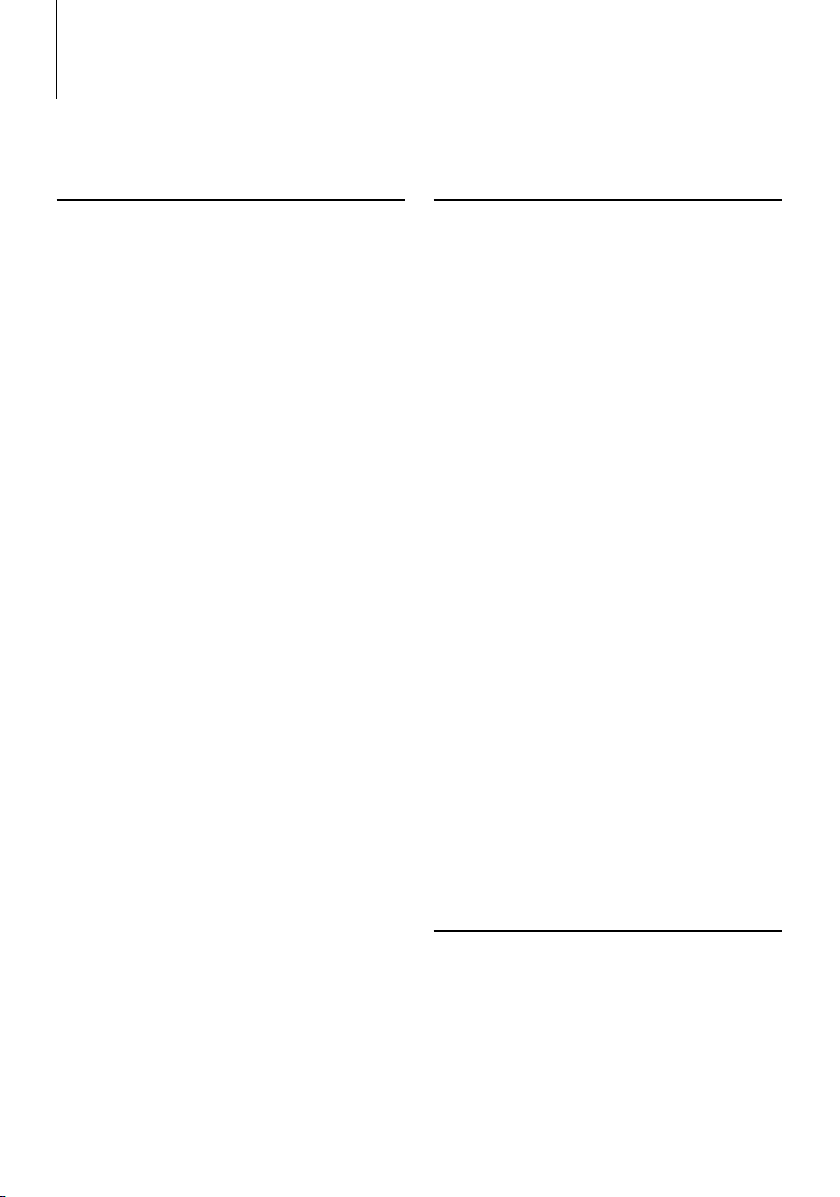
Function Operation
Function of Model-A/ Model-B/ Model-C/ Model-D
In Standby mode
Selecting the Bluetooth device You
Wish to Connect
When two or more Bluetooth devices have already
been registered, you need to select the Bluetooth
device you wish to use.
1 Select the Bluetooth device selection mode
during Menu mode
Cell-phone
Select the "Phone Selection"/ "PHONE SEL"/ "PHNSEL" display.
Audio player (excluding Model-D)
Select the "Audio Selection"/ "AUD-SEL" display.
2 Enter the selected Bluetooth device selection
mode
Model-A, B, D:
Press the [38] button (Control knob) for at
least 1 second.
Model-C:
Press the Control knob for at least 1 second.
'(name)' is displayed.
3 Select the Bluetooth device
Push the Control knob towards up or down.
4 Set up the Bluetooth device
Push the Control knob towards right or left.
'✱(name)' or '-(name)' is displayed.
"✱" (dark color) or "✱": The selected cell-phone is
busy.
"✱" (light color) or "_": The selected cell-phone is
on standby.
" " (blank): The cell-phone is deselected.
☞ If a cell-phone is already selected, deselect it, and then
select a different one.
5 Exit the Bluetooth device selection mode
Exit Menu mode.
⁄
• For Model-A, C, and D, the firmware version ”BT200 FW
***” is displayed at the end of the Bluetooth device list.
For how to update the firmware, access our website.
http://www.kenwood.com/bt/information/
• For Model-D, the audio player is displayed on the device
list after the registration. However, the audio player on
the list cannot be selected.
Function of Model-A/ Model-B/ Model-C/ Model-D
In Standby mode
Deleting a Registered Bluetooth
device
You can delete a registered Bluetooth device.
1 Select the Bluetooth device deletion mode
during Menu mode
Select the "Device Delete"/ "DEVICE DEL"/ "Phone
Delete"/ "PHN-DEL" display.
2 Enter the Bluetooth device deletion mode
Model-A, B, D:
Press the [38] button (Control knob) for at
least 1 second.
Model-C:
Press the Control knob for at least 1 second.
'(name)' is displayed.
3 Select the Bluetooth device you wish to delete
Push the Control knob towards up or down.
4 Delete the selected Bluetooth device
Model-A, C, D-1, D-3:
Press the [38] button (Control knob) for at
least 1 second.
Model-B, D-2:
4-1. Press the Control knob.
4-2. Select "YES" using the Control knob.
4-3. Press the Control knob.
5 Exit the Bluetooth device deletion mode
Exit Menu mode.
⁄
• When a registered cell-phone is deleted, its Phone Book,
log, SMS, and voice tag are also deleted.
• For Model-A, C, and D: The firmware version "BT200 FW
***" is displayed and cannot be deleted.
Function of Model-B
Displaying the Firmware Version
Display the version of the firmware of this unit.
1 Select the Bluetooth Firmware update item
during Menu mode
Select the “BT F/W Update" display.
2 Enter the Bluetooth Firmware update mode
Press the Control knob ([38]) for at least 1
second.
The firmware version appears.
14
|
KCA-BT200
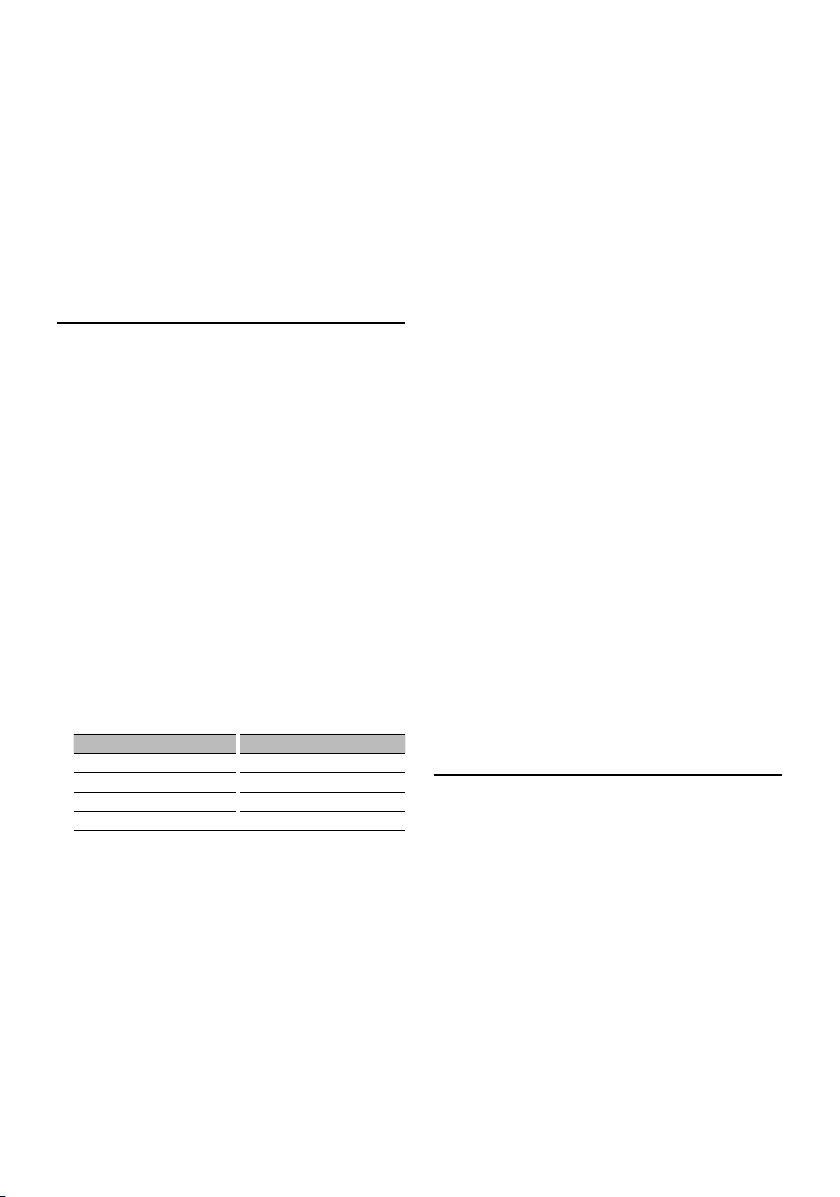
3 Exit the Bluetooth Firmware update mode
Exit Menu mode.
⁄
• For how to update the firmware, access our website.
http://www.kenwood.com/bt/information/
Function of Model-A/ Model-B/ Model-C
Adding a voice dialing command
Add a voice tag to the phonebook for voice dialing.
You can register up to 35 voice tags.
1 Entry the voice tag mode
Select the "NAME MEM"/ "PB Name Edit"/ "Name
EDT" display.
Model-A, C: Press the [38] button for at least
1 second.
Model-B: Press the [38] button (Control knob).
2 Search for the name to register
Select the name to register with reference to 2-3 in
<Calling a number in the PhoneBook>.
If a voice tag has already been registered for a
name, “*” is displayed before the name.
3 Select a mode
Model-A-1: Turn the Control knob.
Model-A-2, C: Push the Control knob towards
up or down.
Model-B: Push the Control knob towards right
or left.
Display Operation
"N-REG"/"REGIST"/"Name REG" Register a voice tag.
"N-CHK"/"PLAY"/"Name CHK" * Play a voice tag.
"N-DEL"/"DELETE"/"Name DEL" * Delete a voice tag.
"RETURN" Return to step 2.
* Displayed only when a name for which a voice tag has
been registered is selected.
Select "N-REG"/"REGIST"/"Name REG"
* Audio sound is not output during voice tag registration.
4 Register a voice tag (first)
Press the [38] button (Control knob).
"Enter Voice 1"/ "ENTER1" is displayed.
When a beep is heard, utter a voice tag within 2
seconds.
5 Confirm the voice tag (second)
Press the [38] button (Control knob).
"Enter Voice 2"/ "ENTER2" is displayed.
When a beep is heard, utter the same voice tag as
that you uttered in step 4 within 2 seconds.
"COMPLETE" is displayed.
6 End registration
Model-A, B: Press the [38] button (Control
knob).
Model-C: Press the [38] button.
Return to step 2. You can register another voice tag
continuously.
☞ If your voice cannot be recognized, a message is
displayed. Pressing the [38] button allows you to retry
voice input. (page 26)
Select "N-CHK"/"PLAY"/"Name CHK"
4 Press the [38] button (Control knob).
Play the registered voice and return to step 2.
Select "N-DEL"/"DELETE"/"Name DEL"
4 Delete a voice tag
Model-A, C:
Press the [38] button for at least 1 second.
Model-B:
4-1. Press the Control knob.
4-2. Select "YES" using the Control knob.
4-3. Press the Control knob.
Return to step 2.
Exit the voice tag mode
Exit Menu mode.
Function of Model-A/ Model-B/ Model-C
Setting a Voice Command for
Category
Add a voice tag to the phone number category
(type) for voice calling.
1 Entry the voice tag mode
Model-A: Press the [38] button for at least 1
second.
Model-C: Push the Control knob towards up or
down.
Select the "TYPE MEM"/ "PN Type Edit"/ "Type EDT"
display.
Model-A, C: Press the [38] button for at least
1 second.
Model-B: Press the [38] button (Control knob).
2 Select the category (type) you wish to set
Push the Control knob towards up or down.
Press the [38] button (Control knob).
Next page 3
English
|
15
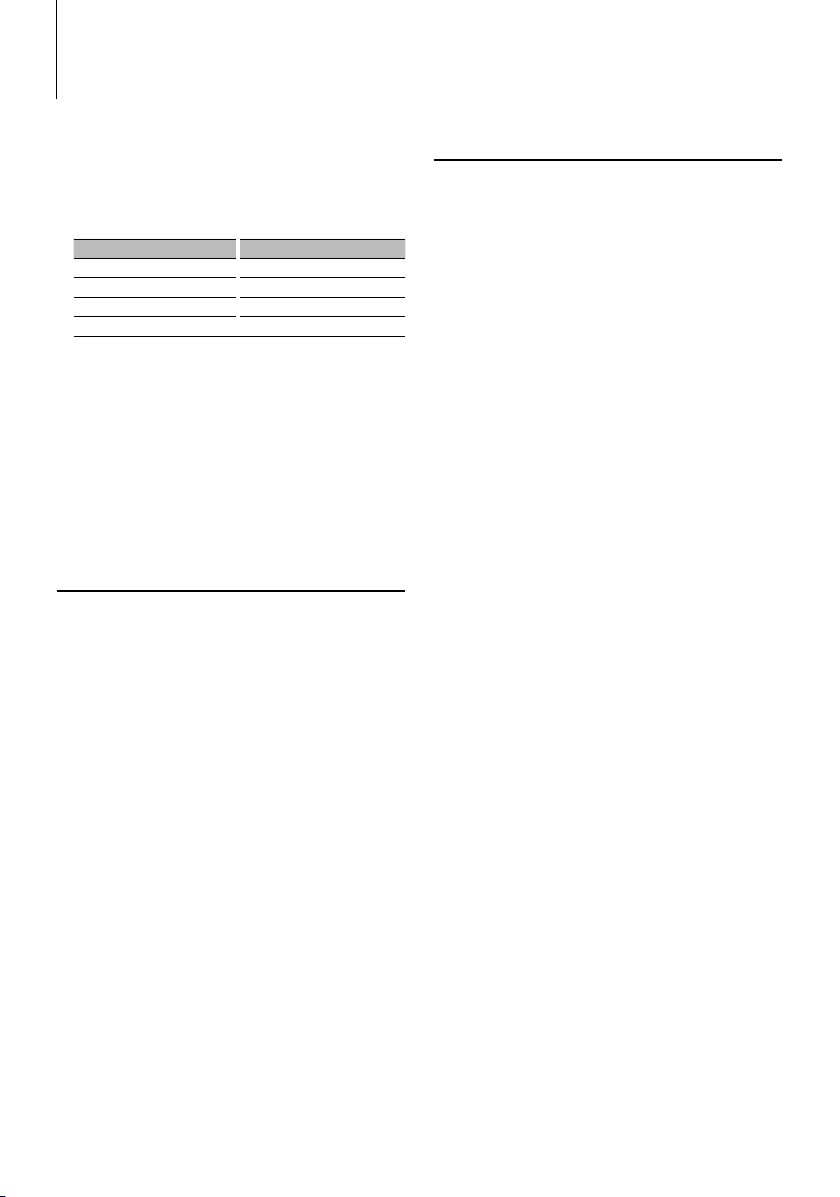
Function Operation
3 Select a mode.
Model-A-1: Turn the Control knob.
Model-A-2, C: Push the Control knob towards
up or down.
Model-B: Push the Control knob towards right
or left.
Display Operation
"T-REG"/"REGIST"/"Type REG" Register a voice tag.
"T-CHK"/"PLAY"/"Type CHK" * Play a voice tag.
"T-DEL"/"DELETE"/"Type DEL" * Delete a voice tag.
"RETURN" Return to step 2.
* Displayed only when a category (type) for which a voice
tag has been registered is selected.
4 Register the category (type) by performing
steps 4 to 6 in <Adding a voice dialing
command> (page 15).
Exit the voice tag mode
Exit Menu mode.
Function of Model-A/ Model-B/ Model-C
Downloading the SMS
Download the short message (SMS) arrived at the
cell-phone so that it can be read on this unit.
1 Select the SMS download item during Menu
mode
Select the "SMS Download"/ "SMS DL" display.
2 Start downloading
Model-A, B:
Press the [38] button (Control knob) for at
least 1 second.
Model-C:
Press the Control knob for at least 1 second.
"SMS Downloading"/ "DOWNLOAD" is displayed.
When the downloading finishes, “Completed”/
“COMPLETE” is displayed.
3 Exit the SMS download mode
Exit Menu mode.
⁄
• The cell-phone must be able to transmit the SMS using
Bluetooth. Setting on the cell-phone may be required. If
the cell-phone does not support SMS function, the SMS
download item in Menu mode is not displayed.
• When the SMS is downloaded from the cell-phone, the
unopened messages in the cell-phone are opened.
Function of Model-A/ Model-B/ Model-C
SMS (Short Message Service)
The SMS arrived at the cell-phone is displayed on
the receiver.
A newly arrived message is displayed.
¤
• To prevent car accidents, the driver should not read the
SMS while driving.
When a new message arrives
"SMS Received"/"NEW SMS" is displayed.
The display disappears with any operations.
Displaying the SMS
1 Select the SMS Inbox mode during Menu
mode
Select the "SMS Inbox"/ "INBOX"/ "SMS" display.
2 Entry the SMS Inbox mode
Model-A, B:
Press the [38] button (Control knob) for at
least 1 second.
Model-C:
Press the Control knob for at least 1 second.
A message list appears.
3 Select a message
Push the Control knob towards up or down.
• Select a phone number and reception date display
mode.
Model-A: Press the [AUTO]/ [TI] button.
Model-C: Press the [SE] button for at least 1 second.
• Scroll the messages.
Push the Control knob towards right or left.
Keep pressing the Control knob scrolls the messages.
4 Display the text
Press the [38] button (Control knob).
Pressing this button again allows you to select a
message again.
5 Exit the SMS Inbox mode
Exit Menu mode.
⁄
• The unopened message is displayed at the beginning
of the list. Other messages are displayed in the order of
reception.
• The SMS that has arrived when the cell-phone is not
linked with Bluetooth cannot be displayed. Download
the SMS.
16
|
KCA-BT200
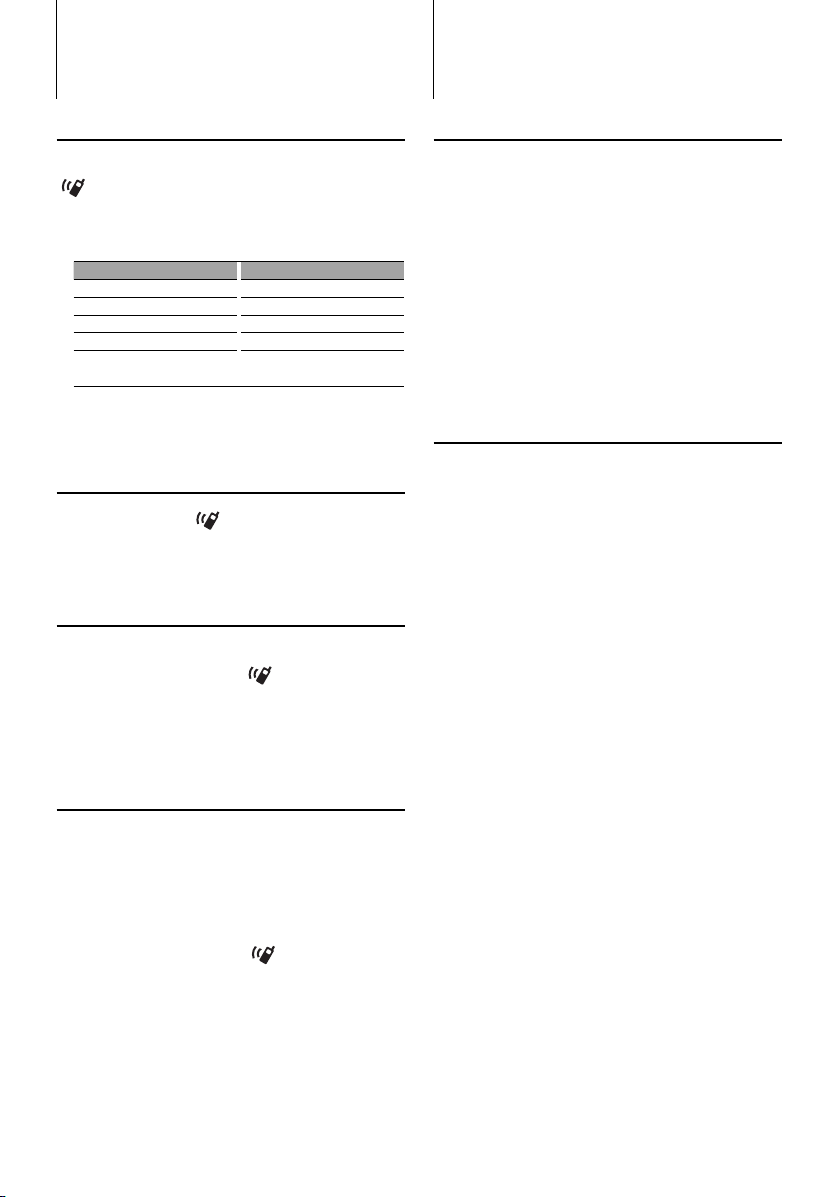
Remote control
Bluetooth Audio
Making a call
Enters the dialing method selection mode
[ ] button
Selects a dialing method [ 38] button
Number dial input
Operation type Operation
Inputs a digit. [0] – [9] buttons
Inputs "+". [¢] button
Inputs "#". [FM] button
Inputs "*". [AM] button
Clears the entered
phone number.
☞ You can input max 32 digits.
Makes a call [DIRECT] button
[4] button
Receiving a call
Answers the call [ ] button
Switches between the private talk mode and the
hands-free talk mode [38] button
Call waiting (Function of Model-A, B, C)
Answering Another Incoming Call with the
Current Call Suspended [
Answering another Incoming Call after
Terminating the Current Call [SRC] button
Continuing the Current Call [1] button
] button
During a call
End the call [SRC] button
Adjusts the voice volume [ VOL] butto ns
⁄
• If your remote controller has a mode selection switch,
set it to "AUD".
• Remote controllers with the [
numeric buttons are available optionally. Purchase a
remote controller with a desired function.
] button and/or
Before Use
• You need to register your Bluetooth Audio player
before using it with this unit. For more details, see
<Registering Bluetooth device> (page 12).
• The Model-A, Model-B, or Model-C allows you
to select the Bluetooth audio player you wish to
connect. Refer to <Selecting the Bluetooth device
You Wish to Connect> (page 14).
• For Model-D, Model-E, or Model-F, operate the
Bluetooth Audio player for connection.
• For the Model-G, refer to the Instruction Manual for
Control Unit.
Function of Model-A/ Model-B/ Model-C/ Model-D/
Model-E/ Model-F
Playing Bluetooth Audio
Source select
Model-A, B, C, D:
Press the [SRC] button.
Select the "BT Audio EXT"/ "BT-A EXT"/ "EXT Media"/
"*MEDIA" display.
Model-E, F:
To select the source, select "EXT Media" with
reference to the Instruction Manual for Control
Unit.
Pause and play
Model-A, B, C, D: Press the [38] button (Control
knob).
Model-E, F: Press the [38] button.
Music Search
Model-A, B, C, D: Push the Control knob
towards right or left.
Model-E, F: Press the [4] or [¢] button.
⁄
• All or some of the operations above cannot be performed if
the Bluetooth audio player is not ready for remote contol.
• The information about the music played by the Bluetooth
audio player cannot be displayed. Either Bluetooth audio
player cannot be displayed, or "T- " is displayed.
• Switching between Bluetooth audio sources does not start
or stop playback automatically. Perform the operation for
starting or stopping playback.
• Some audio players cannot be controlled remotely or
reconnected after Bluetooth disconnection. Operate the
main unit of the audio player to connect Bluetooth.
• For Model-E and F: The buttons other than needed for
operation above may be appeared. However they are
invalid.
English
|
17

Operation of hands-free phoning (Model-E)
O
Before Use
• You need to register your cell-phone before using
it with this unit. For more details, see <Registering
Bluetooth device> (page 12).
• If you have registered two or more cell-phones, you
need to select one of them. For more details, see
<Selecting a Hands-Free Phone> (page 21).
• To use the Phone Book, it must be downloaded to
this unit in advance. For details, see <Downloading
the Phone Book> (page 13).
Hands-Free Control screen
Or when a call
TEL
Hands-Free Control screen
Hands Free
1
2
3
4
5
SetUp
Control screen
DVD VIDEO
NextNext
1 Displays the Search for Phone Book screen.
(See the <Calling a number in the Phone Book>,
page 20)
2 Displays the Out Going Calls screen.
(See the <Calling a number in the call log>, page
20)
|
18
KCA-BT200
comes in …
KENWOOD
0123456789
P1
P2
P3
Title 1 Chap 3 T0:05:20
KENWOOD
1
23
4
56
6
7
8
9
*+
#
0
SCRL
9
8
AUTO
15
Clear
13
7
Return
13:50
TIMEREP
3 Displays the Incoming Calls screen.
(See the <Calling a number in the call log>, page
20)
4 Switches between the private and hands-free
modes (only when a call in progress).
5 Displays the Hands-Free Set Up screen.
(See the <Setting up the Hands-Free Phone>, page
20)
6 Enter three phone numbers for quick dialing.
(See the <Speed dialing>, page 20)
7 Enters a phone number.
(See the <Dial a number>, page 20)
8 Displays the signal strength.*
The more the number of bar segments, the
stronger the signal.
9 Displays the present Auto Answering status
When Auto Answering is on:
AUT
When Auto Answering is off:
p Displays the battery drain of the cell-phone.*
The more the number of bar segments, the higher
the battery level.
q Starts the call.
w Ends the call.
10
11
Clears the phone number being entered.
e Clears the entered phone number.
r Returns to the previous screen.
t Displays the calling and called phone numbers.
12
If you have registered a phone number in the
Phone Book, the destination person name is
14
displayed.
y Displays the status of connection with the cell-
phone.
White: The cell-phone is connected.
Orange: The cell-phone is not connected, or it is
outside the service range.
16
TEL
IN
⁄
• While your car is moving, some functions are
disabled for safety’s sake. The buttons associated
with the disabled functions become ineffective if
pressed.
• When the Hands-Free Control screen appears, the
name of the connected cell-phone is displayed for 5
seconds.
• Setting the cell-phone in the private mode can
disable the hands-free function.
• * Since the number of steps of the control unit is
different from that of the cell-phone, the statuses
displayed on the control unit may discord from
those displayed on the cell-phone. No status

is displayed if information about it cannot be
obtained.
• Increasing the volume excessively is more likely
to produce echo. If echo is produced, turn down
the volume as low as possible. Echo increases in
proportion to the volume.
Remote Controller
17
18
19
20
21
22
23
24
25
26
u [SRC] key
During a call: Ends the call.
i [*] key (When f is set to "AUD")
Number dial input: Inputs "+".
o [FM+] key (When f is set to "AUD")
Number dial input: Inputs "#".
; [AM-] key (When f is set to "AUD")
Number dial input: Inputs "*".
a [4] key (When f is set to "AUD")
Number dial input:
Clears the entered phone number.
s [0] – [9] key (When f is set to "AUD")
Number dial input: Inputs a phone number digit.
d [DIRECT] key (When f is set to "AUD")
Make a call.
f Remote Control Mode selector switch
Switch to "AUD" when dialing.
g [5]/ [∞] key
During a call: Adjusts the voice volume.
h [
] key
Displays the Hands-Free Control screen.
When a call comes in: Answers the call.
⁄
• The voice volume level adjusted during a call will be
effective for the next and subsequent calls.
Key Operation
27 28
j [u]/ [d] key
During a call: Adjusts the voice volume.
k [SRC] key
During a call: Ends the call.
SRC
English
|
19
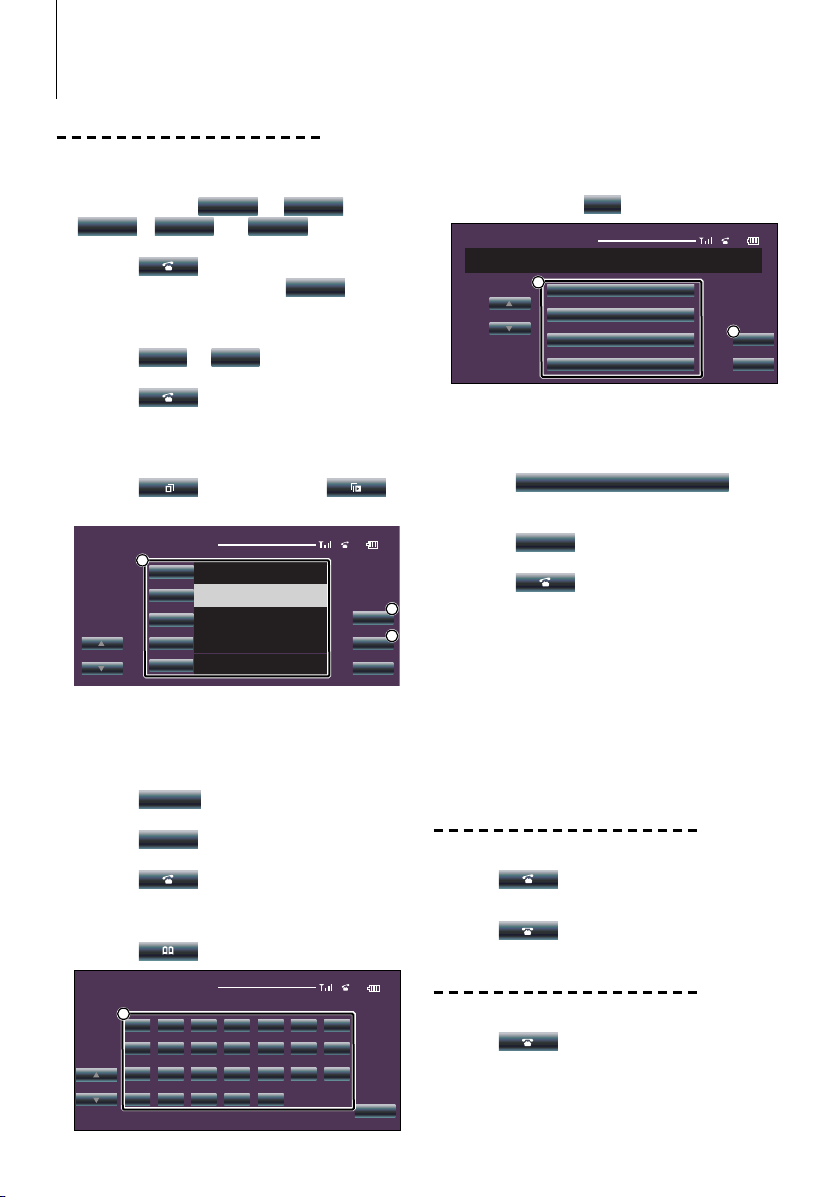
Operation of hands-free phoning (Model-E)
Making a call
Dial a number
1. Enter a phone number
Press the number ([
+
[
], [
0
*
], or [
2. Make a call
Press the [ ] button.
☞ To clear your incorrect entry, press [
Speed dialing (Preset dial)
1. Select the preset dial number
Press the [
P1
] – [
P3
2. Make a call
Press the [ ] button.
☞ You need to register the preset dial number. (page 21)
Calling a number in the call log
1. Enter the call log mode
Press the [ ] (outgoing call) or [ ]
(incoming call) button.
Incoming Calls
1
Kenwood
1234567890
Kenwood
1234567890
Kenwood
1234567890
Kenwood
1234567890
Kenwood
1234567890
1 Enters the destination name.
2 Change to record of redial list.
3 Enters the destination data and returns to the
Hands-Free Control screen.
2. Select a name or phone number
Press the [ ] button.
3. Confi rm the destination
Press the [
OK
] button.
4. Make a call
Press the [ ] button.
Calling a number in the Phone Book
1. Enter the Phone Book mode
Press the [
Phone Book List
1
a
hi
opqrstu
vwx yz
] button.
bcd e f g
j
klmn
] – [
*
Clear
] button.
9
]),
].
].
AUTO
DISP
OK
Return
AUTO
Return
1 Displays the Phone Book beginning with the
name whose fi rst character you have touched.
2 Select the initial character of a person name in
memory
Name
Name
Name
Name
a
] etc.) button.
Press the character ([
Phone Book List
1234567890
1
1 Enters the destination name.
2 Enters the destination data and returns to the
Hands-Free Control screen.
3 Select a destination you wish to call
Press the [
Name
button.
4. Confi rm the destination
Press the [
OK
] button.
5. Make a call
Press the [ ] button.
☞ To use the Phone Book, it must have been downloaded
2
3
from the cell-phone. For details, see <Downloading the
Phone Book> (page 13).
⁄
• Up to 16 characters can be displayed for each name in the
Phone Book.
• Initials including no corresponding name will not be
displayed.
• During search, a non-accent character such as "u" is
searched for instead of an accent character such as "ü".
Receiving a call
Answering a Phone Call
Press the [ ] button.
Rejecting an Incoming Call
Press the [
During a call
Disconnecting a Call
Press the [
] button.
] button.
AUTO
2
]
OK
Return
20
|
KCA-BT200
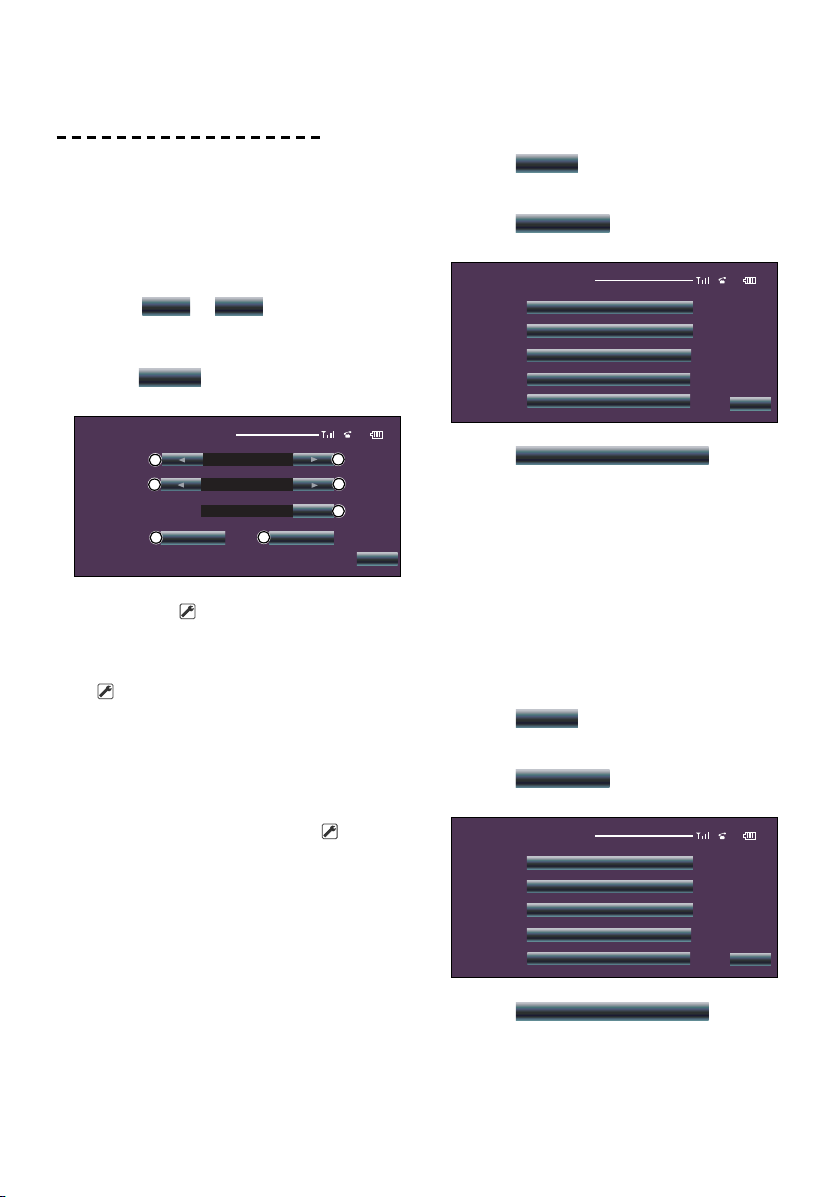
Other functions
Registering to the Preset Dial Number List
1. Enter the phone number you wish to register
Enter the phone number with reference to the
following:
Dial a number/ Calling a number in the call log/
Calling a number in the Phone Book
2. Select the button you wish to register
Press the [
P1
] – [
P3
] button for at least 2
seconds.
Setting up the Hands-Free Phone
Press the [
SetUp
] button on Hands-Free Control
screen.
Hands Free Set Up
Auto Answering
1
Phone Voice
2
Beep
4
SelectSelect SelectDelete
8
F-Right
On
5
AUTO
1
2
3
Return
1 Sets an automatic response time after call
termination. ( "8")
"Off ": This function can not use.
"0-99": Sets to calling ring time (second).
2 Sets a ringing tone output position.
( "F-Right")
"F-Left": Outputs the tone from the front left-
hand side speaker.
"F-Right": Outputs the tone from the front right-
hand side speaker.
"Front All": Outputs the tone from the both front
speakers.
3 Set the beep of the incoming call. ( "On")
"On": Beep is heard.
"Off ": Beep is canceled.
4 Display the Phone Select screen.
5 Display the Phone Delete screen.
⁄
• Select the speaker which is further from the microphone in
order to prevent howling or echoes.
Selecting a Hands-Free Phone
1. Display the Hands-Free Set Up screen
Press the [
SetUp
] button on Hands-Free Control
screen.
2. Display the Phone Select list
Press the [
SelectSelect
] button on Hands-Free
Set Up screen.
Phone Select
Kenwood 1
Kenwood 2
Kenwood 3
Kenwood 4
Kenwood 5
AUTO
Return
3. Select a Hands-Free phone you wish to use
Press the [
Kenwood 1
] button.
⁄
• If a cell-phone is already selected, deselect it, and then
select a different one.
• The firmware version ”BT200 FW ***” is displayed at the end
of the Bluetooth device list.
For how to update the firmware, access our website.
http://www.kenwood.com/bt/information/
• The audio player is displayed on the device list after the
registration. However, the audio player on the list cannot be
selected.
Deleting the Hands-Free Phone
1. Display the Hands-Free Set Up screen
Press the [
SetUp
] button on Hands-Free Control
screen.
2. Display the Phone Delete list
Press the [
SelectDelete
] button on Hands-Free
Set Up screen.
Phone Delete
Kenwood 1
Kenwood 2
Kenwood 3
Kenwood 4
Kenwood 5
AUTO
Return
3. Select a Hands-Free phone you wish to delete
Press the [
Kenwood 1
] button.
⁄
• The Phone Book, outgoing call list, and incoming call list are
deleted together with the deleted Hands-Free phone.
• The firmware version "BT200 FW ***" is displayed and
cannot be deleted.
English
|
21
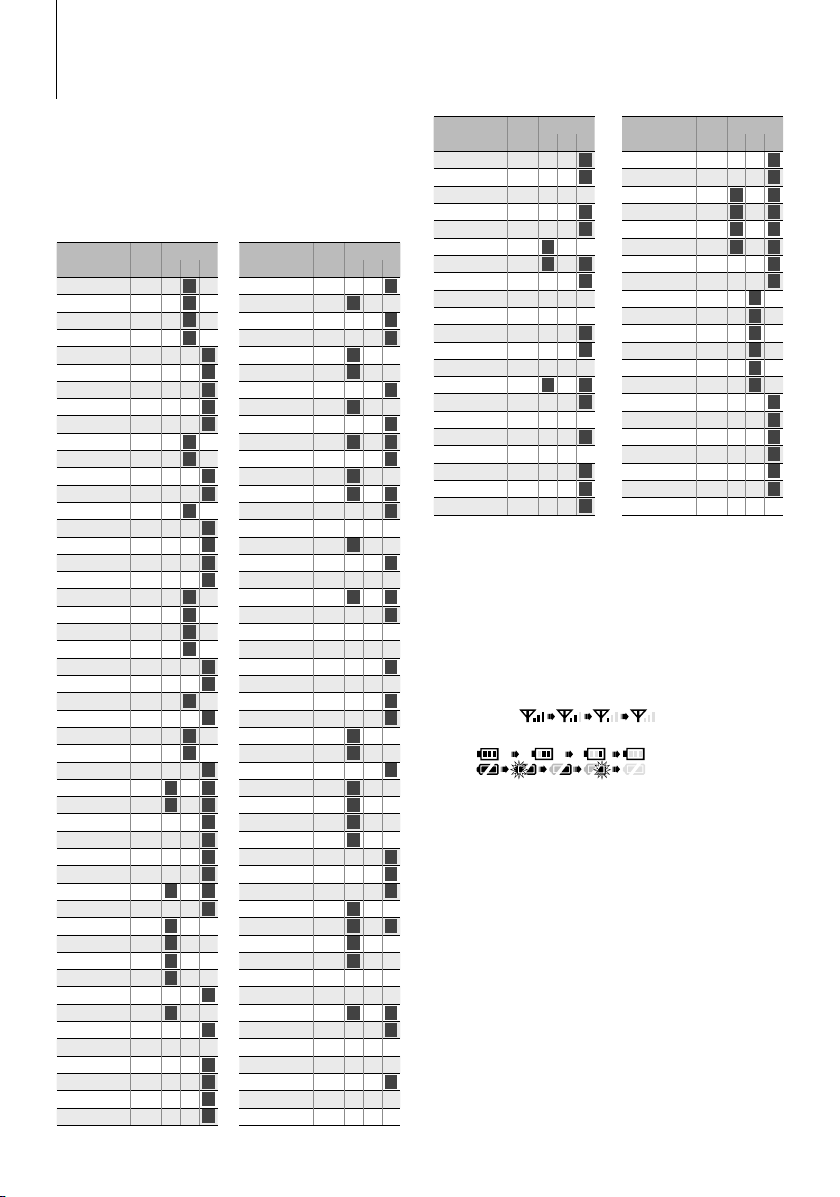
Appendix
Model List
The receiver units that can be used with KCA-BT200
are as follows: (As of February 2008)
For details on the compatible receivers to be released
in the future, access the following URL:
http://www.kenwood.com/bt/information/
Model name Group Type switch
DDX5022 G OFF
DDX5032 G OFFONOFF
DDX5032M G OFFONOFF
DDX512 G OFF
DDX6019 E OFF OFF
DDX6029 E OFF OFF
DDX6039 E OFF OFF
DDX7019 F OFF OFF
DDX7029 F OFF OFF
DDX7032 G OFFONOFF
DDX7032 G OFF
DDX7039 F OFF OFF
DDX7039M F OFF OFF
DDX712 G OFFONOFF
DDX8019 F OFF OFF
DDX8029 F OFF OFF
DDX8039 F OFF OFF
DNX210EX D-1 OFF OFF
DNX5120 G OFFONOFF
DNX512EX G OFF
DNX5220 G OFFONOFF
DNX52RY G OFFONOFF
DNX7100 F OFF OFF
DNX710EX F OFF OFF
DNX7120 G OFFONOFF
DNX7200 F OFF OFF
DNX7220 G OFFONOFF
DNX7320 G OFFONOFF
DPX302 D-1 OFF OFF
DPX501 D-1ONOFF
DPX501U D-1ONOFF
DPX502 D-1 OFF OFF
DPX502U D-1 OFF OFF
DPX701 D-1 OFF OFF
DPX701U D-1 OFF OFF
DPX-MP2090U D-1ONOFF
DPX-MP2100 D-1 OFF OFF
DPX-MP3110 CONOFF OFF
DPX-MP3110S C
DPX-MP4110 CONOFF OFF
DPX-MP4110S C
DPX-MP5100U D-1 OFF OFF
DPX-MP5110U CONOFF OFF
DPX-MP7090U D-1 OFF OFF
I-K7 B-2 OFF OFF OFF
KDC-MP2035 D-1 OFF OFF
KDC-MP235 D-1 OFF OFF
KDC-MP238 D-4 OFF OFF
KDC-MP3035 D-1 OFF OFF
123
ON
ON
Model name Group Type switch
ON
OFF
KDC-MP335 D-1 OFF OFF
KDC-MP338 A-1ONOFF OFF
KDC-MP4036AX D-1 OFF OFF
ON
OFF
KDC-MP4036U D-1 OFF OFF
ON
KDC-MP4039 A-1ONOFF OFF
ON
KDC-MP408U A-1
ON
KDC-MP435U D-1 OFF OFF
ON
KDC-MP438U A-1ONOFF OFF
ON
KDC-MP439 D-4 OFF OFF
KDC-MP5033U D-1ONOFF
ON
OFF
KDC-MP5036U D-1 OFF OFF
ON
KDC-MP5039U A-1ONOFF OFF
ON
KDC-MP532U D-1
KDC-MP535U D-1 OFF OFF
ON
KDC-MP538U B-2 OFF OFF OFF
ON
KDC-MP5539U A-1
ON
KDC-MP6036 D-1 OFF OFF
ON
KDC-MP6039 B-2 OFF OFF OFF
KDC-MP632U D-1ONOFF
ON
OFF
KDC-MP635 D-3 OFF OFF
KDC-MP638U B-1 OFF OFF OFF
KDC-MP6539U B-2 OFF OFF OFF
ON
KDC-MP735U D-3 OFF OFF
ON
KDC-MP738U B-1 OFF OFF OFF
KDC-MP832U D-3 OFF OFF
ON
KDC-W3537 D-1 OFF OFF
KDC-W3541A A-2ONOFF OFF
KDC-W3541G A-2ONOFF OFF
ON
KDC-W4037 D-1 OFF OFF
ON
KDC-W4041 A-1ONOFF OFF
ON
KDC-W4041W A-1ONOFF OFF
ON
KDC-W4141 A-1
ON
KDC-W4141WY A-1ONOFF OFF
ON
KDC-W4537U D-1 OFF OFF
ON
KDC-W4737U D-1 OFF OFF
ON
KDC-W5137 D-1 OFF OFF
ON
KDC-W5141U A-1ONOFF OFF
KDC-W5534U D-1ONOFF
OFF OFF
KDC-W5541U A-1ONOFF OFF
KDC-W5641UY A-1ONOFF OFF
OFF OFF
KDC-W6041U B-2 OFF OFF OFF
ON
KDC-W6141UY B-2 OFF OFF OFF
KDC-W6534U D-1
ON
KDC-W6537U D-1 OFF OFF
KDC-W6541U B-2 OFF OFF OFF
ON
KDC-W6641UY B-2 OFF OFF OFF
ON
KDC-W7037 D-3 OFF OFF
ON
KDC-W7041U B-1 OFF OFF OFF
ON
KDC-W7141UY B-1 OFF OFF OFF
123
ON
OFF OFF
ON
OFF
ON
OFF OFF
ON
OFF OFF
ON
OFF
ON
ON
ON
ON
ON
ON
ON
ON
ON
ON
ON
ON
ON
ON
ON
ON
ON
ON
ON
ON
ON
ON
ON
Model name Group Type switch
123
KDC-W7534U D-3 OFF OFF
KDC-W7537U D-3 OFF OFF
KDC-W7541U B-1 OFF OFF OFF
KDC-W9537U D-2 OFF OFF
KDC-X491 D-1 OFF OFF
KDC-X492 A-1ONOFF OFF
KDC-X590 D-1ONOFF
KDC-X591 D-1 OFF OFF
KDC-X592 B-2 OFF OFF OFF
KDC-X692 B-1 OFF OFF OFF
KDC-X7006 D-3 OFF OFF
KDC-X7006U D-3 OFF OFF
KDC-X7009U B-1 OFF OFF OFF
KDC-X7533U D-1ONOFF
KDC-X791 D-3 OFF OFF
KDC-X792 B-1 OFF OFF OFF
KDC-X8006U D-2 OFF OFF
KDC-X8009U B-1 OFF OFF OFF
KDC-X890 D-3 OFF OFF
KDC-X891 D-2 OFF OFF
KDC-X9006U D-2 OFF OFF
Model name Group Type switch
ON
KDC-X9533U D-3 OFF OFF
ON
KDC-X991 D-2 OFF OFF
KDV-412 D-1ONOFF
ON
KDV-5234 D-1ONOFF
ON
KDV-MP6333 D-1ONOFF
KDV-MP6433 D-1ONOFF
ON
KOS-V1000 F OFF OFF
ON
KOS-V500 F OFF OFF
KVT-50DVDRY G OFFONOFF
KVT-512 G OFF
ON
KVT-522DVD G OFFONOFF
ON
KVT-532DVD G OFFONOFF
KVT-532DVD G OFF
ON
KVT-532DVDM G OFFONOFF
ON
KVT-719DVD F OFF OFF
KVT-729DVD F OFF OFF
ON
KVT-739DVD F OFF OFF
KVT-819DVD F OFF OFF
ON
KVT-829DVD F OFF OFF
ON
KVT-839DVD F OFF OFF
ON
U737 B-1 OFF OFF OFF
123
ON
ON
About Bluetooth Icons
The control unit supporting the icon display function
can display the following statuses:.
• Bluetooth cell-phone connection status
BT : This indicator turns on when a cell-phone is
connected.
• Signal strength of cell-phone
Maximum
Minimum
• Battery level of cell-phone
Full Nearly dead
⁄
• Icons are not displayed if information cannot be obtained
from the cell-phone.
• Since the number of steps of the control unit is different
from that of the cell-phone, the statuses displayed on the
control unit may discord from those displayed on the cellphone.
Menu Glossary
• “D-STATUS”/ “P-STATUS” (Displaying the
Bluetooth device Status)
You can display the connection status, signal
strength, and battery level.
“HF CONNECT”/ "BT-CON” / “HF-CON”:
Bluetooth cell-phone connection status.
“AD CONNECT”/ “AD CON” :
Bluetooth Audio connection status.
“BAT” : Battery level of cell-phone.
“SGNL” : Signal strength of cell-phone.
ON
ON
ON
ON
ON
ON
ON
ON
OFF
OFF
ON
ON
ON
ON
ON
ON
22
|
KCA-BT200
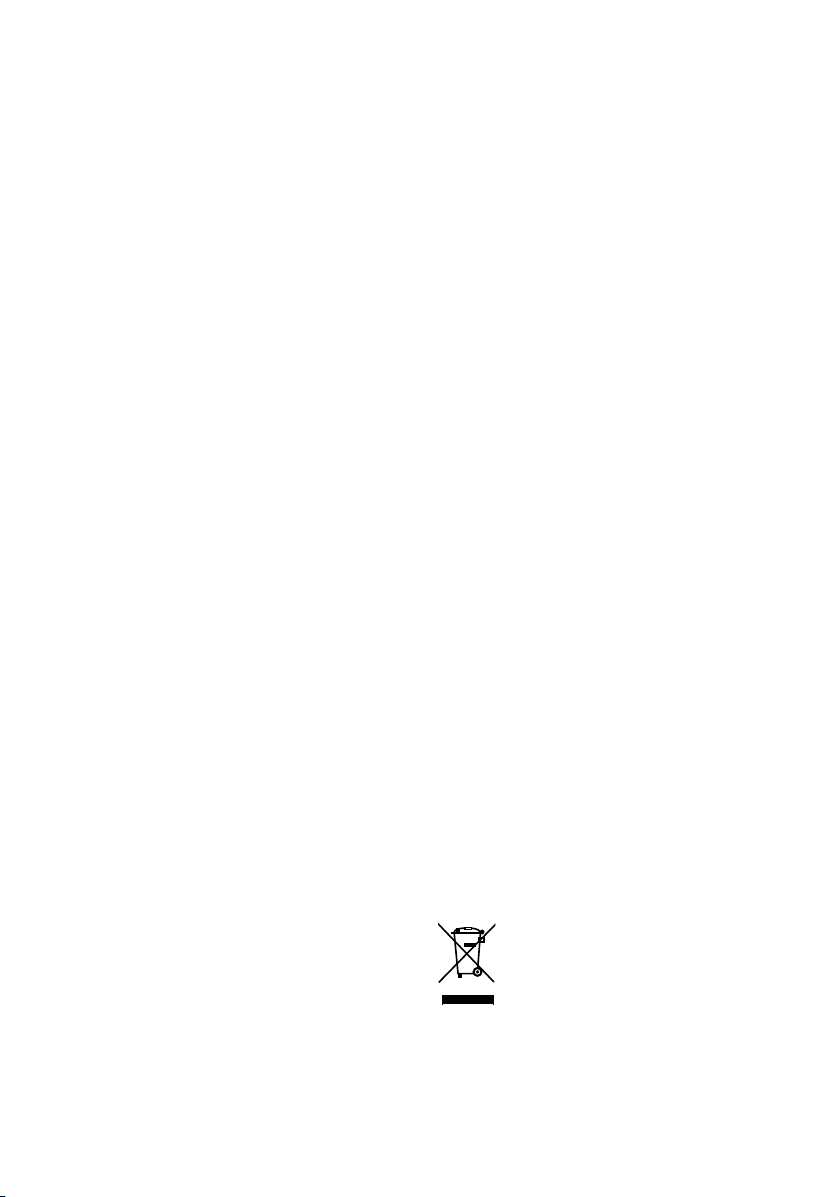
• “ANS”/ “Auto Answer” (Setting the Time Interval
for Automatic Answer)
This function automatically answers (responds
to) a call after lapse of the preset time interval for
automatic answer.
“OFF” : Does not answer the phone call
automatically.
“0” : Automatically answers the phone call at once.
“1” – “99” : Automatically answers the phone call
after lapse of 1 – 99 seconds.
☞ If the time set in the cell-phone is shorter than that set
in the unit, the former will be used.
• “SPK”/ “SP Select” (Setting up the Voice Output
Speakers)
You can specify the voice output speakers.
“Front”/ “FRT” : Outputs voice from the front-left and
front-right speakers.
“F-R” : Outputs voice from the front-right speaker.
“F-L” : Outputs voice from the front-left speaker.
☞ Select the speaker which is further from the
microphone in order to prevent howling or echoes.
• “C-BP”/ “Call Beep”/ “Beep” (Setting the Beep of
the Incoming Call)
You can output a beep from the speaker when a
call comes in.
“ON” : Beep is heard.
“OFF” : Beep is canceled.
Function note
• Dial a number
• Depending on the type of your control unit, "|" (all
segments are lit) is displayed for #.
• Calling a number in the call log
• The outgoing call list and the incoming call list, and the
missed call list are the lists of calls originated from and
received at this unit. They are not the ones stored in the
cell-phone memory.
• Calling a number in the Phone Book
• To use the Phone Book, it must have been downloaded
from the cell-phone. For details, see <Downloading the
Phone Book>.
• Up to 19 characters can be displayed for each name in
the Phone Book.
• During search, a non-accent character such as "u" is
searched for instead of an accent character such as "ü".
The non-alphabetical caracters such as Chinese and
Russian are classified as symbol.
• Switching to the Private Mode
• Depending on the type of your cell-phone, switching
to the private talk mode may select the source that was
used before commencing the hands-free connection.
If this happens, the source cannot be switched back to
the hands-free talk mode by operating this unit. Operate
your cell-phone to return to the hands-free talk mode.
• Switching between Display Modes
• Depending on the type of your control unit, the
following restrictions are placed.
- Up to 19 characters can be displayed.
- The # letter cannot be displayed, or "|" (all segments
are lit) is displayed for #.
- You cannot switch between display modes.
FCC Notice
This device complies with part 15 of the FCC rules.
Operation is subject to the following two conditions:
(1) this device may not cause harmful interference,
and (2) this device must accept any interference
received, including interference that may cause
undesired operation.
CAUTION:
To maintain compliance with FCC's RF exposure
guidelines, use only the supplied antenna.
Unauthorized antenna, modification, or attachments
could damage the transmitter and may violate FCC
regulations.
IC Regulatory Information
This device complies with RSS210 of Industry Canada.
Operation is subject to the following two condition:
(1) this device may not cause interference, and (2)
this device must accept any interference, including
interference that may cause undesired operation of
this device.
This Class B digital apparatus complies with Canadian
ICES-003.
Information on Disposal of Old Electrical
and Electronic Equipment (applicable for
EU countries that have adopted separate
waste collection systems)
Products with the symbol (crossed-out
wheeled bin) cannot be disposed as
household waste.
Old electrical and electronic equipment
should be recycled at a facility capable
of handling these items and their waste
byproducts. Contact your local authority
for details in locating a recycle facility
nearest to you. Proper recycling and waste
disposal will help conserve resources whilst
preventing detrimental effects on our
health and the environment.
English
|
23
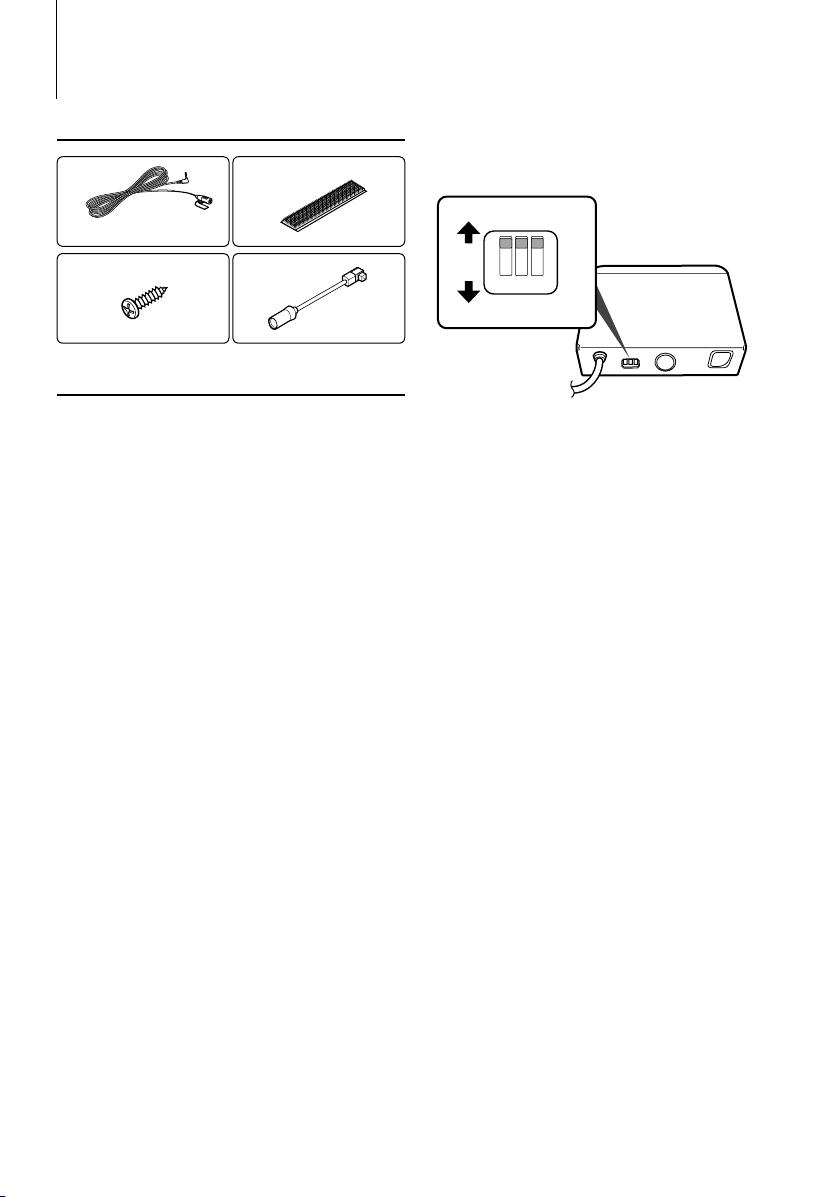
Accessories/ Installation Procedure
Accessories
1
3 m (9.5 ft) ..........1
2
..........2
3
..........1
4
..........1
Installation Procedure
1. To prevent a short circuit, remove the key from the
ignition and disconnect the - battery.
2. Set the Type switch.
3. Make the proper input and output wire
connections for each unit.
4. Install the unit in your car.
5. Reconnect the - battery.
6. Press the reset button on the control unit.
¤
• Insulate unconnected wires with vinyl tape or other similar
material. To prevent a short circuit, do not remove the caps
on the ends of the unconnected wires or the terminals.
• After the unit is installed, check whether the brake lamps,
blinkers, wipers, etc. on the car are working properly.
For Good Reception
To assure good reception, note the following:
• Communicate with the cell-phone within the line-
of-sight distance of 10 m (30 ft). The communication
range becomes shorter depending on the
surrounding environment. The communication
range also becomes shorter when there is an
obstacle between this unit and the cell-phone. The
above maximum communication range (10 m) is
not always assured.
• Keep this unit away from other electric components
(AV components) as far as possible. If they are near,
call connection can fail, TV or radio noise can be
generated, or poor reception can occur.
• A broadcast station or walkie-talkie located nearby
can interfere with communication due to too strong
signal.
Setting the Type Switch
Set the Type switch according to the type of the
control unit connected. See the model list in
<Appendix> (page 22).
OFF
1
23
ON
1: Display Character Conversion Function
When the control unit cannot display accent characters
("u", "a", etc.), it converts these characters to upper-case
alphabetic characters.
OFF: Do not covert characters.
ON: Convert characters.
2: Specifying the Connector to Connect
Specify the type of the connector to be connected to the
control unit.
OFF: Use the 5L connector.
ON: Use the KAB connector.
3: Specifying the Control Unit Type
Specify the type of the control unit to connect to.
OFF: Set when no control unit type is specified in Model list,
or the control unit type is not in the model list.
ON: Set when the control unit type is specified in Model list.
24
|
KCA-BT200
