Page 1
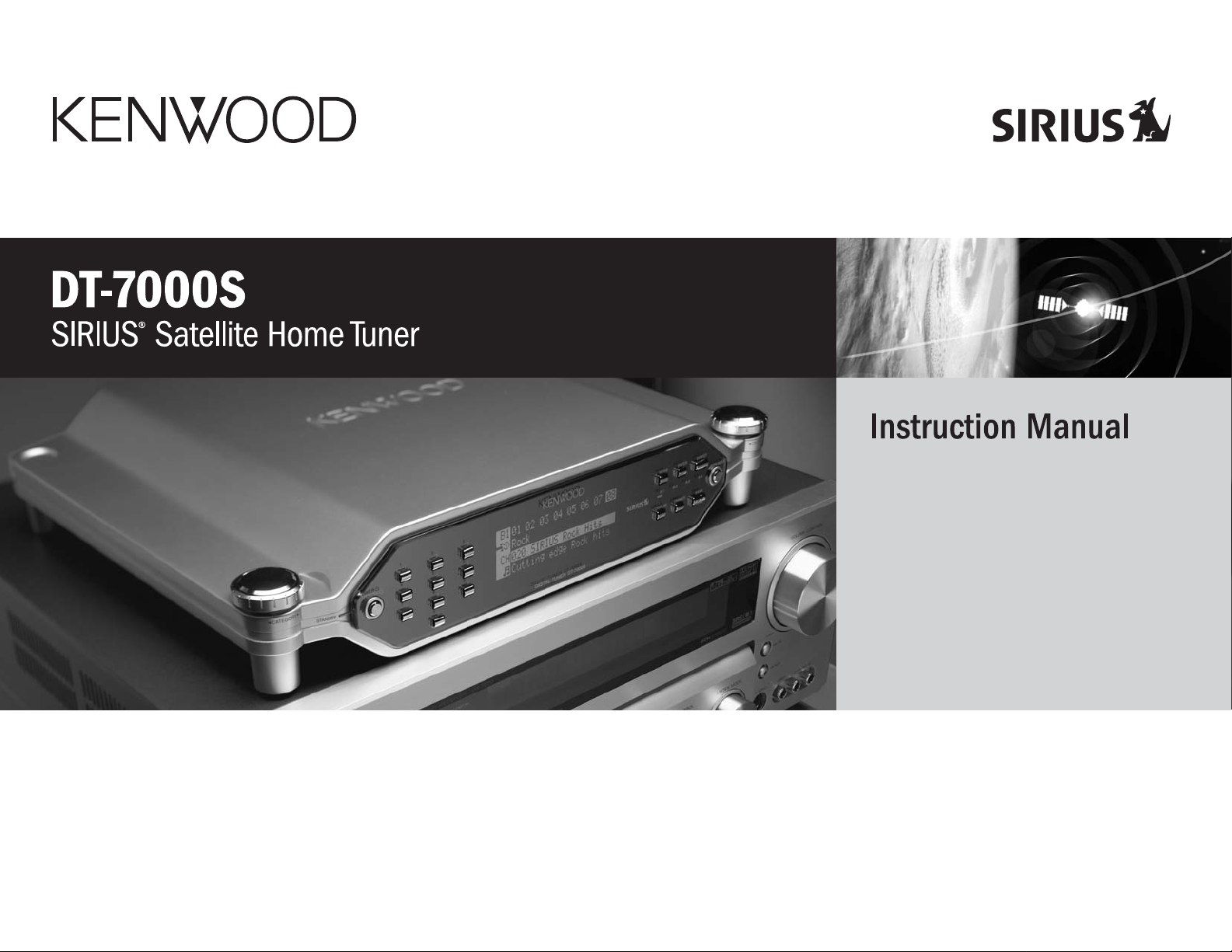
Page 2
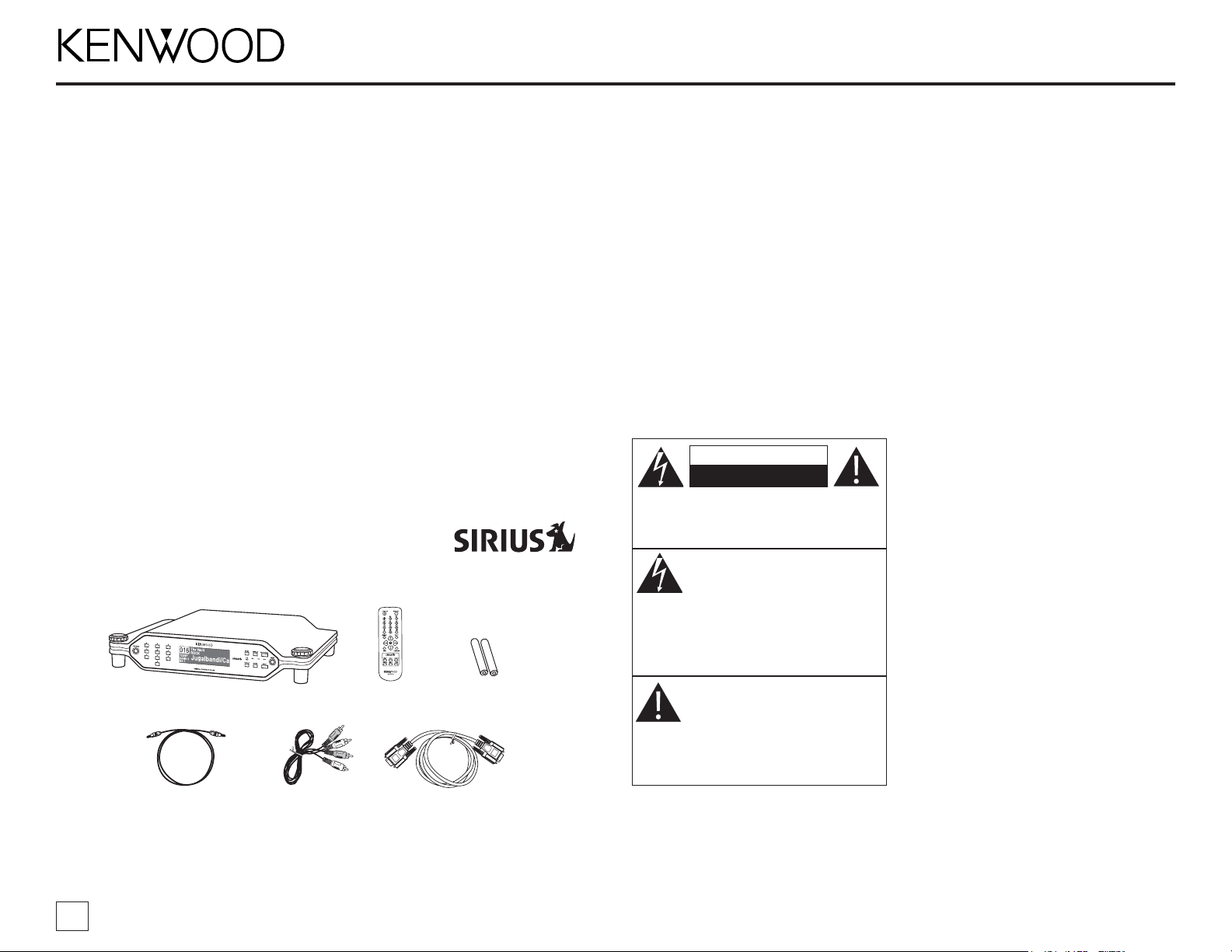
DT-7000S Instruction Manual
2
Table of contents
Congratulations ............................................................................................................2
Box contents.................................................................................................................2
Safety precautions .......................................................................................................3
Connecting the DT-7000S to your audio system..........................................................4
Finding a location for the optional Kenwood CX-SRH30 antenna ...............................5
Controls and features...................................................................................................6
Installing batteries in the remote control ...................................................................7
Using the remote control..............................................................................................7
Activating your SIRIUS subscription .............................................................................7
Basic operation ............................................................................................................7
Selecting music ............................................................................................................8
Setting and using stream presets................................................................................8
Naming preset banks ...................................................................................................9
Saving and recalling music information.......................................................................9
Display options...........................................................................................................10
Setup mode ................................................................................................................10
Troubleshooting guide................................................................................................13
Specifications.............................................................................................................13
Box contents
Unpack your DT-7000S carefully and make sure that everything listed here is present:
If anything is missing or damaged, or if your DT-7000S fails to operate, notify your
dealer immediately. If your DT-7000S was shipped to you directly, notify your shipper
immediately. Kenwood recommends that you retain the original carton and packing
materials in case you need to ship your DT-7000S in the future.
CONGRATULATIONS!
Your DT-7000S SIRIUS®home tuner lets you enjoy SIRIUS Satellite’s digital
entertainment streams through your home entertainment system. Use this manual
to familiarize yourself with all of the DT-7000S’s features and capabilities.
For the latest information about this and other Kenwood products, visit the
Kenwood USA Corporation Web site at:: www.kenwoodusa.com
For the latest information about SIRIUS Satellite, visit the SIRIUS Web site at:
www.siriusradio.com
DT-7000S SIRIUS Tuner
RC-T0710
Remote
Optical digital
cable
Stereo audio
cable
RS-232C control
cable
2 x AAA
batteries
Safety precautions
WARNING:
TO PREVENT FIRE OR ELECTRIC
SHOCK, DO NOT EXPOSE THIS TUNER
TO RAIN OR MOISTURE.
Warning
• If the tuner emits smoke or strange smells,
turn the power off immediately, unplug the
power cord and consult your Kenwood dealer.
• Do not drop the tuner or subject it to
strong shocks.
• If the LCD display becomes damaged or
broken, do not touch the liquid crystal
fluid. The fluid may be dangerous to
your health or even fatal. If the liquid
crystal fluid contacts your body or clothing, immediately wash it off with soap
and water.
Caution
Take the following precautions to keep the
DT-7000S in proper working order:
• Do not install the tuner where it will be
exposed to high levels of humidity,
moisture, or dust.
• When replacing a fuse, use only a new
one with the proper rating. Using a fuse
with the wrong rating may cause the
tuner to malfunction.
Resetting the microprocessor
If the DT-7000S doesn’t seem to be
working properly:
• Turn the tuner’s power off, wait 5 – 10
seconds, then turn the power on again.
• If the tuner still mis-operates, unplug the
power cord from the wall outlet, wait
5 – 10 seconds, replace plug the cord
back into the wall outlet and turn the
power back on.
If the problem persists, consult your
Kenwood dealer.
CAUTION: TO REDUCE THE RISK OF ELECTRIC
SHOCK, DO NOT REMOVE THE COVER OR BACK.
NO USER-SERVICEABLE PARTS INSIDE. REFER
SERVICING TO QUALIFIED SERVICE PERSONNEL.
THE LIGHTNING FLASH WITH ARROWHEAD SYMBOL, WITHIN AN EQUILATERAL TRIANGLE, IS INTENDED TO ALERT
THE USER TO THE PRESENCE OF UNINSULATED “DANGEROUS VOLTAGE”
WITHIN THE PRODUCT’S ENCLOSURE
THAT MAY BE OF SUFFICIENT MAGNITUDE TO CONSTITUTE A RISK OF ELECTRIC SHOCK TO PERSONS.
THE EXCLAMATION POINT WITHIN AN
EQUILATERAL TRIANGLE IS INTENDED
TO ALERT THE USER TO THE
PRESENCE OF IMPORTANT OPERATING
AND MAINTENANCE (SERVICING)
INSTRUCTIONS IN THE LITERATURE
ACCOMPANYING THIS PRODUCT.
CAUTION
RISK OF ELECTRIC SHOCK
DO NOT OPEN
Page 3
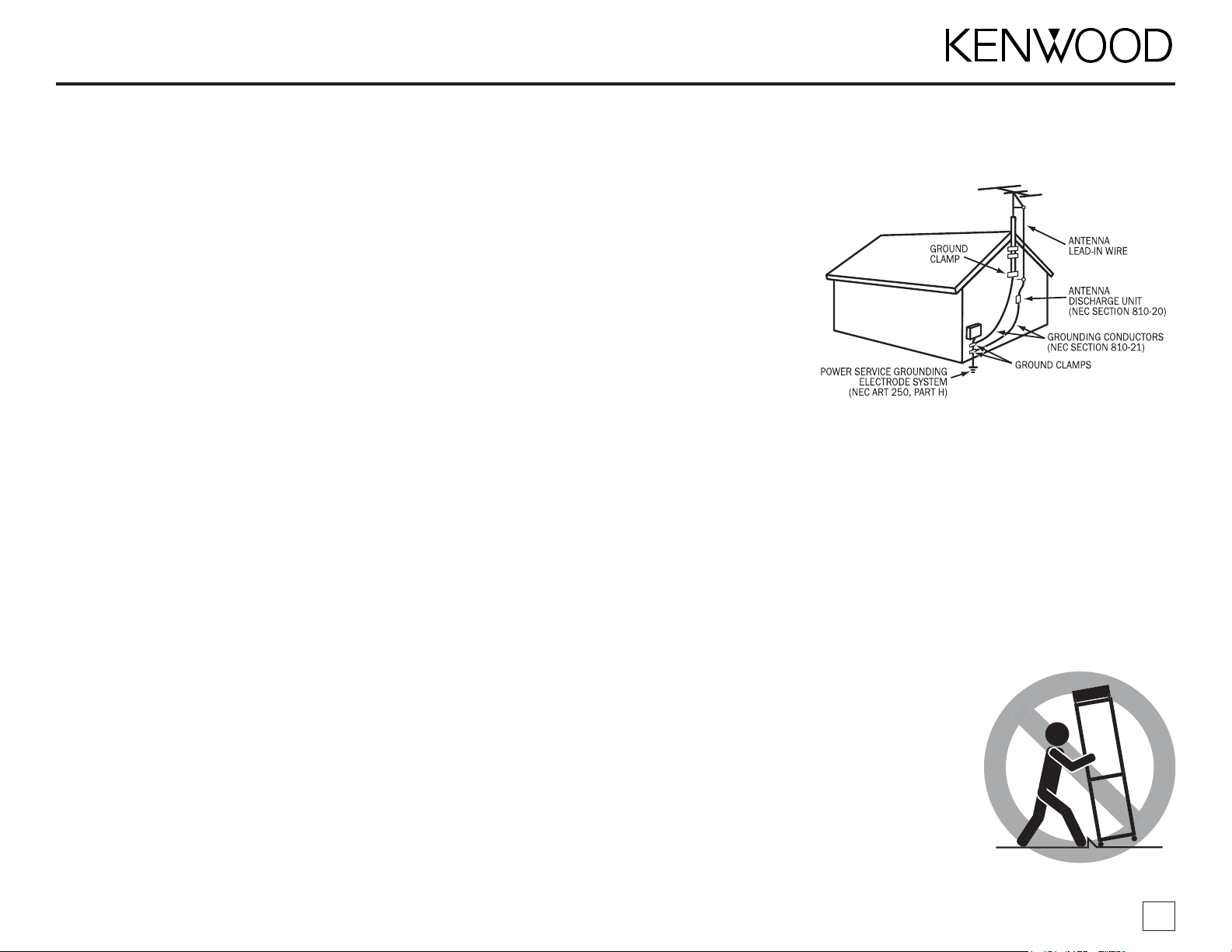
Safety precautions (continued)
FCC Warning
This equipment may generate or use radio frequency
energy. Changes or modifications to this equipment may
cause harmful interference unless the modifications are
expressly approved in this instruction manual. The user
could lose the authority to operate this equipment if an
unauthorized change or modification is made.
Note
This equipment has been tested and found to comply with
the limits for a Class B digital device, pursuant to Part 15 of
the FCC Rules. These limits are designed to provide reasonable protection against harmful interference in a residential
installation. This equipment may cause harmful interference
to radio communications if it is not installed and used in
accordance with these instructions. However, there is no
guarantee that interference will not occur in a particular
installation. If this equipment does cause harmful interference to radio or television reception, which can be determined by turning the equipment off and on, the user is
encouraged to try to correct the interference by one of more
of the following measures:
• Reorient or relocate the receiving antenna
• Increase the separation between the equipment and
receiver
• Connect the equipment into an outlet on a circuit different from that to which the receiver is connected
• Consult the dealer or an experienced radio/TV technician for help
Cleaning the DT-7000S
If the tuner becomes dirty, turn its power off and wipe it
clean with a soft dry cloth.
Do not use hard cloths or paint thinner, alcohol, or other
volatile solvents to clean the tuner. These may cause
damage or remove indicator characters.
Important Safeguards
Power Source — Connect the DT-7000S only to a 120V 60Hz
AC power supply. If you are not sure of the type of power
supply to your home, consult your local power company.
Power cord protection — Route the power cord so that it is
not likely to be walked-on or pinched by items placed
upon or against it.
CAUTION — Polarization — The DT-7000S is fitted with a
polarized AC plug (having one blade wider than the other).
This plug will fit into the outlet only one way. This is a
safety feature. If you are unable to insert the plug fully into
the outlet, try reversing the plug. If it should still fail to fit,
contact your electrician to replace your obsolete outlet. Do
not defeat the safety purpose of the polarized plug.
Ventilation — Do not block the ventilation openings on the
back of the DT-7000S. Place the tuner at least 4 inches
away from the wall. When placing the DT-7000S in a rack or
built-in installation, take care to provide proper ventilation.
Water & moisture — Do not use the DT-7000S near water;
do not expose it to dripping or splashing liquids; do not
place objects filled with liquids, such as vases, on the
tuner.
Temperature — The DT-7000S may not work properly if
used at extremely low, or freezing temperatures. The ideal
ambient temperature is above 41°F (+5°C).
Heat — Do not install the DT-7000S near heat sources
such as radiators, heat registers, stoves or other appliances that produce heat.
Electric shock — Do not place objects or spill liquids into
the ventilation openings. If a metal object comes into contact with the inside of the tuner, a dangerous electric
shock may result. Never remove the enclosure. If internal
parts are touched accidentally, a serious electric shock
could occur.
Lightning — Unplug the DT-7000S from the wall outlet and
disconnect the antenna when it will be unused for a long
period of time.
Damage requiring service — The DT-7000S should be
serviced by qualified service personnel when:
• The power cord or plug has been damaged
• Objects have fallen, or liquid has been spilled into the tuner
• The tuner has been exposed to rain or water
• The tuner does not appear to operate normally by
following the instructions in this manual.
• The tuner has been dropped, or its chassis damaged.
• The tuner exhibits a marked change in performance.
Outdoor antenna grounding — If an outside antenna is connected to the DT-7000S, be sure the antenna system is
grounded so as to provide some protection against voltage surges and built-up static charges. Article 810 of the
National Electrical Code ANSI/NFPA 70 provides information with respect to proper grounding of the mast and
supporting structure, grounding of the lead-in wire to an
antenna discharge unit, size of grounding conductors,
location of antenna discharge unit, connection to grounding electrodes, and requirements for the grounding electrode. See the illustration below.
Power lines — An outside antenna system should not be
located in the vicinity of overhead power lines or other
electric light or power circuits, or where it can fall into
such power lines or circuits. When installing an outside
antenna system, extreme care should be taken to keep
from touching such power lines or circuits as contact with
them might be fatal.
Replacement parts — When replacement parts are required,
be sure the service technician has used replacement
parts specified by the manufacturer or that have the same
characteristics as the original parts. Unauthorized substitutions may result in fire, electric shock, or other hazards.
Attachments — Only use attachments specified by
Kenwood with the DT-7000S.
Accessories — Use only with the cart, stand, tripod, or
bracket recommended
by Kenwood or sold with
the DT-7000S. Do not
place the tuner on an
unstable cart, stand,
tripod, bracket or table.
When a cart is used,
use caution when moving it to avoid tip-overs
that can cause injuries.
DT-7000S Instruction Manual
3
Page 4
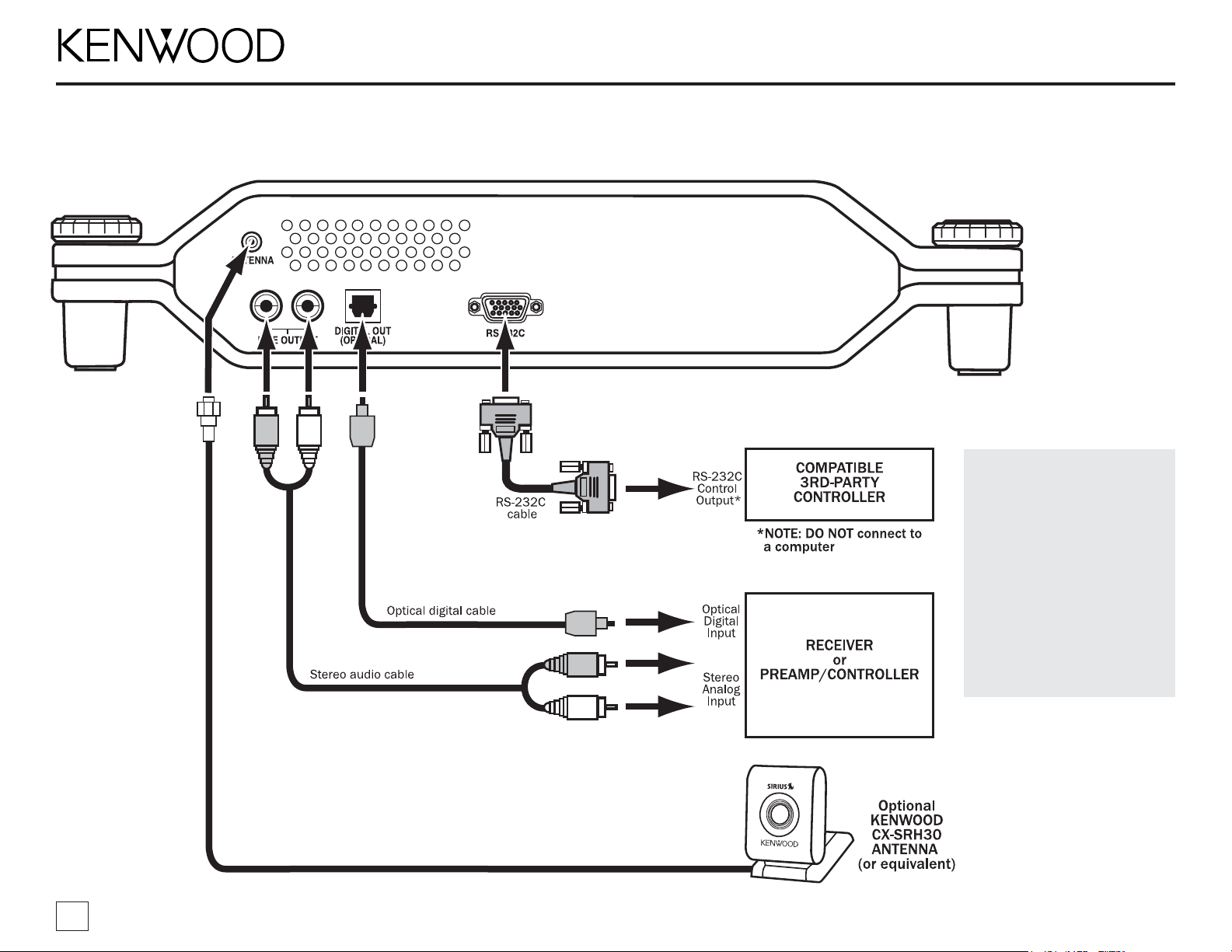
DT-7000S Instruction Manual
4
Connecting the DT-7000S to your audio system
Use the cables supplied with the DT-7000S to make these connections.
About the RS-232C
connection:
The RS-232C connection is
provided to allow the
DT-7000S to be controlled by
compatible 3rd-party control
systems. Kenwood recommends that this connection
only be used by experienced
professional system installers.
DO NOT connect the RS-232C
connection to a computer—it is
NOT COMPATIBLE with personal computers.
Page 5
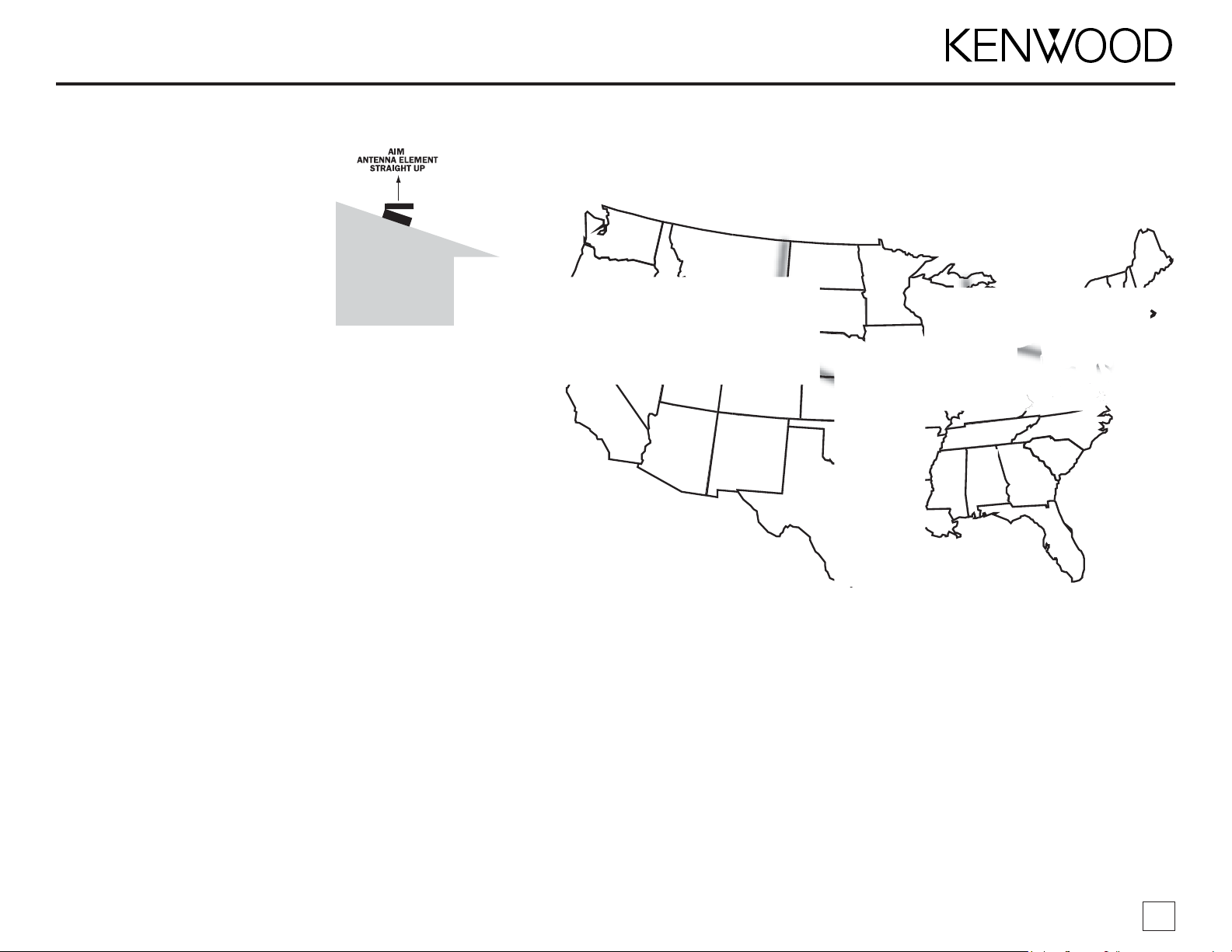
Due to the paths of the SIRIUS satellites
over the US, the best location for the
antenna will depend on what part of the
country you live in, the orientation of your
home, and the locations of any obstructions that could prevent the satellite signal from reaching the antenna.
The best antenna location is
on the roof, facing straight up
(A, right).
• The location of the “X” on the map
must be visible to the antenna.
The second best antenna
location is on an outside wall
(B – C, right).
Use an appropriate wall, depending on
where you live (refer to the map). The
location of the “X” on the map must be
visible to the antenna.
• Mount the antenna facing as close to
straight up as possible (
B, right
).
• To minimize interference caused by
roof extensions, mount the antenna as
low on the wall as possible while avoiding other obstructions (
C, right
).
The third best antenna location is at a window (D, right).
Use an appropriate window, depending
on where you live (refer to the map). The
location of the “X” on the map must be
visible to the antenna.
• Place the antenna midway between the
left and right window frames.
• Tilt the hinged part of the antenna back
to aim it towards the sky.
Note: Objects such as the following can
prevent the antenna from receiving the
satellite signal when placed at a window
or on an outside wall: • roof extensions
•the window frame •metallic window
screens or tinting •objects in the window
•nearby objects like trees, foliage or
buildings.
If the signal is blocked from getting to the
antenna, the antenna must be relocated
to a more appropriate window, an outside
wall free of obstructions, or on the roof.
DT-7000S Instruction Manual
5
Finding a location for the optional Kenwood CX-SRH30 antenna
Page 6

DT-7000S Instruction Manual
6
Page 7

Activating your SIRIUS subscription
Before you can listen to the DT-7000S, you must subscribe to SIRIUS Satellite’s service.
1. Make sure that the DT-7000S is properly connected to your audio system and that the
antenna is oriented to receive the SIRIUS satellite signal (see pages 4 – 5 for details)
3. Press the power button to turn the DT-7000S on. After displaying the Kenwood and SIRIUS
logos, the display will read “Acquiring Signal”. Once the SIRIUS satellite signal is received,
the display will change to “Call 1-888-539-SIRIUS to Subscribe”.
4. If your DT-7000S has been properly connected and the antenna is receiving the
SIRIUS signal (preview stream #184) you will hear audio. If you do not hear audio,
re-orient the antenna until you do. (See Antenna Signal, on page 12 to use the
ANTENNA SIGNAL screen.)
• Stream # 184 is the SIRIUS preview stream. You will not be able to tune to any other
streams until you activate your SIRIUS subscription.
5. Press the SETUP button to enter the Setup Mode.
6. Your unit’s unique 12-digit SIRIUS ID Number will be displayed (below). Write the
number down and have your credit card handy.
7. Contact SIRIUS on the Internet at:
www.siriusradio.com. Click on the
“Activate Your Subscription” link.
• You can also call SIRIUS toll-free
at 1-888-539-SIRIUS (7474). The
operator will instruct you.
8. Once your subscription has been
activated, the display will read
“Subscription Updated” for 3
seconds, then will revert to the Normal Operation screen.
Basic operation
After you have activated your SIRIUS
subscription, the
Normal Operation
screen will appear
(right):
Use the CH./PRESET jog dial (front
panel) or CH
Buttons (remote) to
select streams.
• The selected stream
will automatically play
The name and artist of the currently-playing song will scroll across the display
If you want to listen to a different
entertainment category, turn the
CATEGORY jog dial (front panel) or
press the CAT buttons (remote) to
activate the Category Select screen
(right) and select entertainment
categories:
1. When the category you want is
highlighted, use the CH./PRESET
jog dial (front panel) or CH buttons
(remote) to highlight streams.
2. When the stream you want is highlighted, press the ENTER button to listen to the
stream. The display will revert to the Normal Operation screen for that stream.
• You can switch to the previously-selected stream by holding the ENTER button for at
least 1 second. Holding the ENTER button for 1 second again switches back to the
original stream.
• If no streams are available in a category, or if all of the streams are set to be skipped or
locked, the display will read “No Channels Available” when that category is highlighted.
(See Channel Skip/Lock on pg 11.)
Installing batteries in the remote
1. Remove the battery cover as shown in diagram #1 (right).
2. Install two AAA batteries as shown in diagram #2 (right).
•Observe the polarity markings on the inside of the battery
compartment
3. Replace the battery cover.
Normal Operation Screen
SIRIUS ID Screen
Category Select Screen
DT-7000S Instruction Manual
7
Using the remote
• The supplied batteries are for operational checks, and may not last as long as
alkaline batteries.
• If the remote-controllable distance begins to shorten, replace both batteries with new ones.
• Direct sunlight or light from a high-frequency fluorescent lamp may cause the remote
sensor on the DT-7000S front panel to not function properly. If this happens, move the
DT-7000S out of this direct light.
Page 8

DT-7000S Instruction Manual
8
Selecting entertainment
In addition to the Normal Operation and Category Select screens, the DT-7000S has
three ways to search for and select entertainment: by stream, by artist, and by song.
Selecting entertainment by stream (Stream List Mode)
1. Press the ENTER button while in the Normal Operation mode. The Stream List screen
will appear, showing all available streams regardless of category (below):
2. Use the CH./PRESET jog dial (front
panel) or CH Buttons (remote) to
move through the list of streams.
3. When the stream you want is
highlighted, press the ENTER button
to play the stream. The display will
automatically return to the Normal
Operation screen.
Selecting entertainment by artist
(Artist List Mode)
1. While the Normal Operation screen is active, press the ENTER button once, then the
DISPLAY button once. The Artist List screen will appear, showing all currently-playing
artists regardless of category (below):
• If composer information is
available for a stream, it will be
displayed along with the artist
information.
2. Use the CH./PRESET jog dial (front
panel) or CH buttons (remote) to
move through the list of artists.
3. When the artist you want to hear is
highlighted, press the ENTER button
to listen to them.
• After you make your selection, the display will revert to the Normal Operation screen.
Selecting entertainment by song (Song List Mode)
1. While the Normal Operation screen is
active, press the ENTER button once,
then the DISPLAY button twice. The
Song List screen will appear, showing
all currently-playing songs regardless
of category (right):
• Song titles too long to fit on the
highlight bar will scroll.
2. Use the CH./PRESET jog dial (front
panel) or CH Buttons (remote) to
move through the list of songs.
3. When the song you want to hear is highlighted, press the ENTER button to listen to it.
• After you make your selection, the display will revert to the Normal Operation screen
Note: In the Stream List, Artist List and Song List modes, if you don’t want to make a
selection, press the SETUP button to exit the mode and return to the Normal Operation
screen for the active stream.
Setting/using stream presets
Setting stream presets
You can store up to 80 of your favorite streams as presets, for quick access. Presets are
stored in 4 nameable banks, each containing 20 stream presets.
1. Press the BANK button to activate
the preset bank you want. The
selected bank is shown in the lower
left corner of the Normal Operation
Screen (right).
2. Select the stream you want to preset
(see Basic Operation and Selecting
entertainment, pages 7 – 8).
3. Hold the number button you want to
store the stream in for at least 2
seconds.
• To store presets 10 – 20, touch the “1” button, then immediately hold the second
number button for at least 2 seconds. For example, to set preset 12, touch the “1”
button, then immediately hold the “2” button for at least 2 seconds.
• The selected preset number will flash and then remain lit on the display to show that it
has been memorized.
• If the preset button already has a stream stored in it, it will be replaced with the
new stream.
Tuning stream presets
The 20 presets in the active bank can be selected by pressing the number buttons.
1. Press the BANK button to cycle through the four banks of preset stations. The display
will show the current preset bank and active preset number in the lower left corner.
2. When the desired preset bank is displayed, use the number buttons to select the
desired preset stream.
Searching for a stream preset (Preset List Screen)
There are two ways you can search for a stream preset.
For both, press the SEEK button to
enter the Preset Tune mode. The
Normal Operation Screen will change
so that the preset bank and preset
number will be highlighted (right).
Option 1: Use the CH./PRESET jog dial
(front panel) or CH Buttons
(remote) to move through
Stream List Screen
Page 9

the presets. Each time you change a preset its number will appear on the
display and the stream will play.
Option 2: Press the ENTER button. The
Preset List Screen will
appear on the display, listing
all of the stream presets
that have been programmed
in all 4 banks (right)
• Use the CH./PRESET jog dial
(front panel) or CH Buttons
(remote) to scroll through
the list. When the desired
stream is highlighted on the
display, press the ENTER button to select it.
Naming preset banks
You can personalize the four banks of
stream presets by assigning a name
(up to 6 characters) to each one.
For example, you can set up different
preset banks for family members
(‘Dad’, ‘Billy’, etc.), or assign a
particular type of music to each one
(‘Mellow’, ‘Party’, etc.).
Note: Although you can use the
corresponding buttons on the unit to
name the banks, it is simpler to use
the remote.
1. Press the SETUP button to enter the
Setup Mode.
2. Press the CAT buttons until the Bank
Name Input screen appears (top, right).
3. Press the CH button once. The Bank
Select screen will appear (second,
right). Use the 4 arrow buttons to
highlight the bank you want to name.
4. Press the ENTER button. The Bank
Naming screen will appear (above). Press the DELETE button multiple times to delete
all the letters of the existing name. (Note: There is no DELETE button on the unit.)
5. Press a number button multiple
times to select the letters you want
(right). When the letter you want is
highlighted, press the ENTER button.
The letter will appear in the name.
• To add spaces, press the SPACE
button. (Note: There is no SPACE
button on the unit.)
• If you make a mistake, use the CH
buttons to move the cursor to the left
of the letter you want to delete, and
press the DELETE button.
6. Repeat Step 5 to complete the name
(top, right).
7. Press the ENTER button to save your
choice (second, right).
Press the SETUP button twice to exit
the Setup Mode.
Saving/recalling music information
Saving music information
You can store the name of the currently-playing song and artist (and composer, if the data is available) into memory
for recall later.
Press the MEMO button to save the
data. The Data Saved screen will
display the following message for a few seconds (above):
• You can save data for up to 24 songs. Once all 24 places have been filled, any new
artist/song data you save will replace the oldest data.
• If the song has already been stored in memory, the display will read “Already Stored”.
Recalling music information
1. Hold the MEMO button for more
than 1 second. The Song Memory
List screen will appear (right):
2. Use the CH./PRESET jog dial or CH
buttons to scroll through the list.
Press the MEMO button to exit.
Activating Song Seek
You can have the DT-7000S auto-matically prompt you when any of the songs saved on
the Song Memory List is playing on any
stream.
1. Activate the Song Memory List
screen (see previous section).
2. Use the CH./PRESET jog dial or CH
buttons to scroll through the list of
saved songs until the one you want is highlighted.
3. Press and release the ENTER button. An “S” will appear next to the song’s name (above).
Press the MEMO button to exit.
Preset List Screen
Song Memory List Screen
Page 10

4. When one (or more) of the selected songs is playing on any stream, an alert screen will be
superimposed over the data on the original screen (below).
• The number on the screen will
count down from ‘10’ to ‘0’.
To hear the song, press the ENTER
button before the counter reaches
zero; to make the alert screen disappear, press the SETUP button on
the front panel. The DT-7000S will
switch to the stream that is playing
the song.
• If you do nothing, the alert screen will disappear when the counter reaches zero.
Display options
Changing display modes
The Normal Operation Screen has two
modes, Normal and Large Font (right).
Press the DISPLAY button to cycle the
display between the two modes.
Adjusting the display brightness
• Press the DIMMER button on the
remote to cycle the display through
the three brightness levels
(high/medium/low).
Setup Mode
The Setup Mode lets you access and
set up the following features: SID (SIRIUS ID Number), Clock, Alarm, Channel Skip/Lock,
Lock Code Setup, Auto Shutoff, Startup Mode, Output Level, Antenna Signal and Preset
Bank Naming.
To enter the Setup Mode, press the SETUP button.
SID
When you first enter the Setup Mode,
the unit’s unique 12-digit SIRIUS ID
Number will be displayed (right):
Clock Setup
The DT-7000S has an automatic clock
that receives its time signal as part of
the SIRIUS satellite stream.
To set the clock, you need to tell the DT-7000S what time zone you live in and if your
local area observes Daylight Savings Time.
1. While in the Setup Mode, turn the
CATEGORY jog dial (unit) or press the
CAT buttons (remote) until the Auto
Clock Setup screen appears (right).
2. Turn the CH/PRESET jog dial (unit)
or press the CH buttons (remote)
once and the Time Zone Setup
screen appears (middle, right).
3. Turn the CH/PRESET jog dial (unit)
or press the CH buttons (remote)
until your time zone is highlighted,
then press the ENTER button.
• The screen will change to the Daylight
Savings screen (below, right).
3. If your local area observes Daylight
Savings Time, press the ENTER
button so an “X” appears in the box
on the display’s fourth line; if your
local area does not observe Daylight
Savings Time, press the ENTER button so that the box is empty.
Press the SETUP button to exit.
Timer Functions
The DT-7000S has three Timer functions. The Alarm turns the DT-7000S on at a
specified time and to a specified stream, Auto Shut-Off automatically turns it off at a
specified time, and the Sleep Timer lets you listen to the DT-7000S for a specified period of time before it automatically shuts off.
Setting the Alarm
1. While in the Setup Mode, turn the
CATEGORY jog dial (unit) or press the
CAT buttons (remote) until the Alarm
Clock Setup screen appears (right).
2. Turn the CH/PRESET jog dial (unit)
or press the CH buttons (remote).
The Step 1 — Set Alarm Time screen
appears (lower, right).
3. Use the CH/PRESET jog dial (unit)
or press the CH buttons (remote) to
set the hour you want the DT-7000S
to turn on. (The alarm will automatically switch from AM to PM.)
4. When the display shows the correct hour, turn the CATEGORY jog dial (unit) or press
the CAT buttons (remote) to highlight the minutes. Use the CH/PRESET jog dial (unit)
or press the CH buttons (remote) to set the minute you want the DT-7000S to turn on.
DT-7000S Instruction Manual
10
Page 11

5. When the display shows the correct
hour and minute, press the ENTER
button to turn the alarm on.
6. Press the MEMO button to save your
settings. The Step 2—Set Stream
screen will appear (right).
7. Use the CH/PRESET jog dial (unit) or press the CH buttons (remote) to move through
the streams until the one you want is highlighted. (The stream will play.)
8. Press the ENTER button to save your setting. The Alarm Setup screen will reappear.
Press the SETUP button to exit the Setup Mode.
Using the alarm
At the specified time (see Setting The Alarm), the DT-7000S will automatically turn itself
on to the selected stream.
• The selected stream will play and the time display will flash positive and negative.
Note: To hear the DT-7000S, make sure that the audio system it is connected to is
turned on.
To enter the “Snooze” mode, press any button once.
• The Snooze cycle is 10 minutes long.
• You can repeat the Snooze cycle as many times as you want.
To shut the alarm off, press any button twice. (This shuts the DT-7000S completely off.)
To continue listening to SIRIUS after you’ve shut the alarm off, press the POWER button.
Auto Shutoff
You can set DT-7000S to automatically shut off if it is accidentally left on (if a button
isn’t pressed for 15, 30 or 60 minutes).
1. While in the Setup Mode, turn the CATEGORY jog dial (unit) or press the CAT buttons
(remote) until the Auto Shutoff Setup
screen appears (right).
2. Turn the CH/PRESET jog dial (unit)
or press the CH buttons (remote)
until the display shows amount of
time you want DT-7000S to stay on
after the last time a button is
pressed before it automatically
shuts off. Press the SETUP button to exit.
• When Auto Shutoff is activated, the screen will display a countdown warning 10
seconds before the DT-7000S shuts itself off. Pressing any button during this
countdown will cancel the Auto Shutoff process and restore normal operation.
Sleep Timer
You can program the DT-7000S to play for 30 or 60 minutes and then automatically turn
itself off.
1. While listening to SIRIUS, press the ENTER button to enter the Stream List mode.
2. Then hold the ENTER button for at
least 1 second. The Timer Setup
screen will appear (right).
3. Use the CH./PRESET jog dial (unit) or
the CH buttons (remote) to highlight
the amount of time you want the
DT-7000S to play before it shuts off.
4. Press the ENTER button to confirm your selection and activate the Sleep Timer.
When the Sleep Timer is active, the display will return to the Normal Operation screen.
• The display will appear as normal except that every three seconds the timer
countdown will replace the stream number. You can still change streams and display
modes as normal without shutting the timer off.
To cancel the Sleep Timer, turn the DT-7000S’s power off, then turn it back on again.
Note: You must re-set the Sleep Timer each time you want to use it.
Channel Skip/Lock
This allows you to select streams that you want to skip when scanning up and down the
Channel List and Category List screens, or simply when you’re pressing the cursor up &
down buttons.
1. While in the Setup Mode, turn the
CATEGORY jog dial (unit) or press the
CAT buttons (remote) until the Channel
Skip/Lock screen appears (right).
2. Use the CH/PRESET jog dial (unit) or
the CH buttons (remote) to highlight
the stream you want. (The highlighted stream will automatically play.)
3. Press the ENTER button to change the highlighted stream’s status from “available”
(+) to “skip” (–).
• To exit the Channel Skip function, turn the CATEGORY jog dial (unit) or press the CAT
buttons (remote). The screen will display the next Setup Menu item.
You can further lock a stream by placing it in the Channel Lock mode. Locked streams
will be unavailable during all tuning modes, and cannot be directly accessed via the
remote control.
To lock a stream, in Step 3 above, instead of momentarily pressing the ENTER button,
hold the button for more than 1 second. A “–” and a padlock will be displayed next to
the stream number.
DT-7000S Instruction Manual
11
Page 12

Lock Code Setup
If you have locked any streams in the Channel Lock mode, you will need to enter a 4digit lock code to unlock them. The factory default lock code is “1 1 1 1”.
You can change the Lock Code to your own preference:
1. While in the Setup Mode, turn the
CATEGORY jog dial (unit) or press
the CAT buttons (remote) until the
Lock Code Setup screen appears
(top, right):
2. Turn the CH/PRESET jog dial (unit)
or press the CH buttons (remote).
The Lock Code screen appears
(second, right):
3. Using the number buttons, enter
the factory default code “1 1 1 1”.
The screen’s second line will
change from “_ _ _ _” to “* * * *”.
• If you enter an incorrect number,
use the left CAT button or jog dial
to delete the incorrect number;
then re-enter the correct one.
4. Press the MEMO button. The Enter
New Lock Code screen appears
(right).
• If you entered the code incorrectly, “Code Error” will be displayed,
and the Enter New Lock Code
screen reappears. Repeat Steps
3 – 4.
5. Using the number buttons, enter your new 4-digit code. The screen’s second line will
change from “_ _ _ _” to “* * * *”.
6. Press the MEMO button. The Confirm Number screen appears (below).
7. Re-enter your new 4-digit code. The
screen’s second line will change
from “_ _ _ _” to “* * * *”.
8. Press the MEMO button. The display
will change to “New Code
Confirmed”
• If you entered the code incorrectly, “Code Error” will be displayed, and the Enter New Lock Code screen reappears.
Repeat Steps 5 – 8.
Startup Mode
You can select which screen is displayed when you turn the DT-7000S’s power on.
1. While in the Setup Mode, turn the
CATEGORY jog dial (unit) or press the
CAT buttons (remote) until the
Startup Mode screen appears (right):
2. Use the CH/PRESET jog dial (unit) or
the CH buttons (remote) to highlight
the screen you want for Startup:
Normal Operation, Channel List (Stream List) or Category List (see pages 7 – 8).
Push the SETUP button to exit.
Output Level
You can adjust the DT-7000S’s output
level so it matches other sources in your
audio system.
1. While in the Setup Mode, turn the
CATEGORY jog dial (unit) or press the
CAT buttons (remote) until the Output
Level screen appears (right):
2. Use the CH/PRESET jog dial (unit) or the CH buttons (remote) to select the desired
output level.
• “High” is 0dB, “Medium” is –3dB and “Low” is –6dB.
Push the SETUP button to exit.
Antenna Signal
This screen shows the quality of the SIRIUS satellite signal that’s being received, to help
you find the best location for the antenna.
1. While in the Setup Mode, turn the
CATEGORY jog dial (unit) or press the
CAT buttons (remote) until the Antenna
Signal screen appears (right):
• After a few seconds the signal
quality bars will indicate how well
the antenna is receiving the
SIRIUS satellite signal.
2. Find a location for the antenna that illuminates the maximum number of bars.
• After moving the antenna, wait at least 2 seconds before moving it again, to enable
the unit to process the signal.
3. Due to the moving paths of the SIRIUS satellites, it is possible for the signal to change
over time. In most cases, signal should be available continuously, however, it
may be temporarily blocked in some antenna locations in home installations. Be sure
to check the Antenna Signal screen if there is a loss of signal or audio.
Experimentation with antenna placement in the home or outside may be necessary to
ensure continuous reception.
• See page 5 for information about properly locating the SIRIUS antenna.
DT-7000S Instruction Manual
12
Lock Code Screen
Page 13

DT-7000S Instruction Manual
13
Problem Possible Cause Solution
No power on DT-7000S (display not illuminated) Power cord is not properly connected Make sure the power cord is properly connected
No sound
Audio and/or digital cable is not properly connected
Incorrect input selected on receiver/controller
Make sure cable is properly connected
Select the receiver/controller input that the DT-7000S is
connected to
Display reads “Acquiring Signal”
Signal is weak or can’t be found
Metallic window screen is interfering with reception
Check the Antenna Signal screen (see page 12);
Change the antenna location to maximize signal quality
Move antenna to window with a non-metallic screen
Display reads “Antenna Error”
The antenna is not connected
The antenna or cable is faulty
Verify antenna connections
Replace antenna
Display reads “Call 1-888-539-SIRIUS to Subscribe” SIRIUS subscription has not been activated Call SIRIUS to activate your subscription
Display reads “Invalid Channel” Stream entered is invalid Select a different SIRIUS stream
DT-7000S operates erroneously Microprocessor error
Turn the power off (press the POWER button), wait 5 – 10
seconds, then turn the power on again
Turn the unit’s power off, unplug the power cord from the
wall outlet, wait 5 – 10 seconds, plug the power cord
back into the wall outlet and turn the power back on
If the problem persists, consult your Kenwood dealer
Sound mutes intermittently Metallic window screen is interfering with reception Move the antenna to a window with a non-metallic screen
Troubleshooting guide
Specifications:
Analog Audio Output Level (1kHz) . . . . . 1.5V RMS (default), 2V (maximum)
Signal-to-Noise Ratio . . . . . . . . . . . . . . . . . . . . . . . . . . . . . . . . . . . . . . . >80dB
THD + Noise (1kHz) . . . . . . . . . . . . . . . . . . . . . . . . . . . . . . . . . . . . . . . <0.05%
Digital Audio Output . . . . . . . . . . . . . . . . . . . . . TOS-link optical, PCM format
Power Consumption . . . . . . . . . . . . . . . . . . . . . . . . . . . . . . . . . . . . . . . . . . 7W
Dimensions . . . . . . . . . . . . . . . . . . . . . . . . . . 13-
1
/2” (w) x 2-5/8” (h) x 11” (d)
Weight . . . . . . . . . . . . . . . . . . . . . . . . . . . . . . . . . . . . . . . . . . . . . . . . . . . . . 4 lb
Page 14

DT-7000S Instruction Manual
14
Page 15

DT-7000S Instruction Manual
15
Page 16

