Page 1
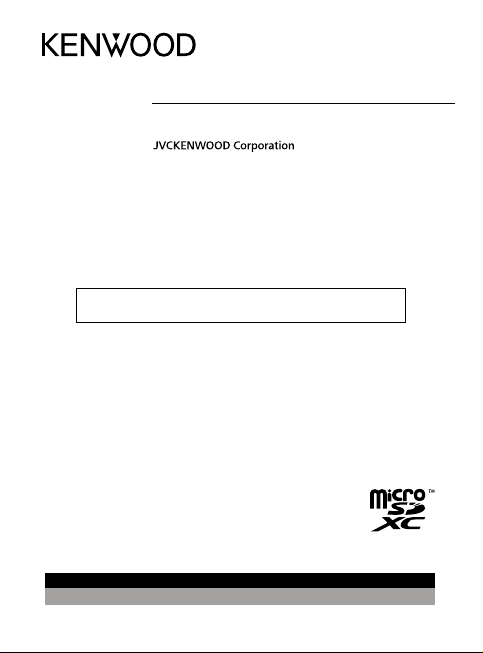
DRV-A700W
GPS Integrated Dashboard Camera
INSTRUCTION MANUAL
• Updated information (the latest Instruction Manual, etc.) is available from
<https://www.kenwood.com/cs/ce/>.
For your records
Record the serial number, found on the back of the unit in the spaces designated on the
warranty card, and in the space provided below. Refer to the model and serial numbers
whenever you can upon your Kenwood dealer for information or service on the product.
Model DRV-A700W
Serial Number______________
US Residents Only
Register your KENWOOD product at www.kenwood.com/usa
© 2019 JVCKENWOOD Corporation 700-V1.5.A.A-EN
Register Online
Page 2
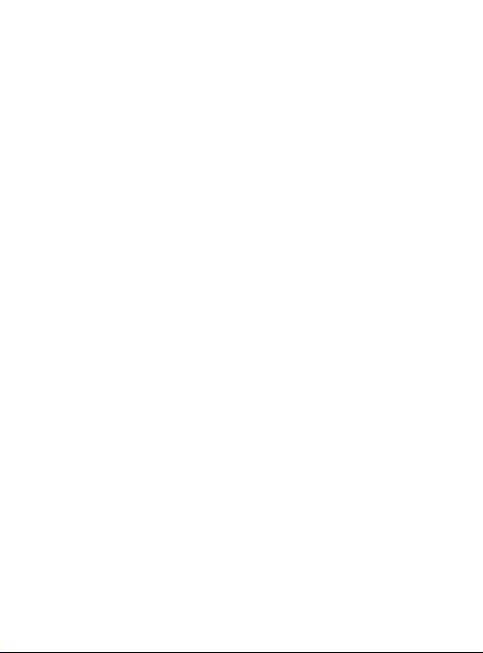
Page 3
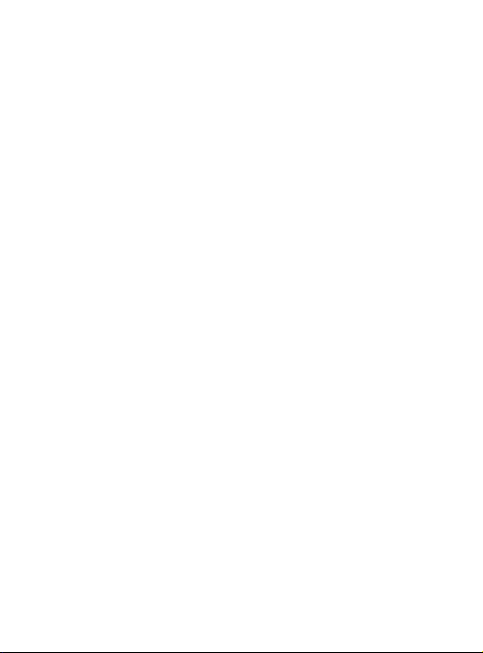
Contents
Before Use .................................................................................................................
Dashboard Camera Function Guide .........................................................................
Precautions for Use ...................................................................................................
Accessories .................................................................................................................
Key Features ..............................................................................................................
Parts Name and Functions ........................................................................................
Installation and Connection .....................................................................................
Initial Settings ............................................................................................................
Basic Operation .........................................................................................................
Settings.......................................................................................................................
Connection with Computer ......................................................................................
Using the Desktop Software ....................................................................................
Using the Smartphone App .....................................................................................
Troubleshooting .......................................................................................................
Appendix ...................................................................................................................
Specifications ............................................................................................................
01
01
02
09
09
10
12
17
19
22
23
24
34
43
44
47
Page 4
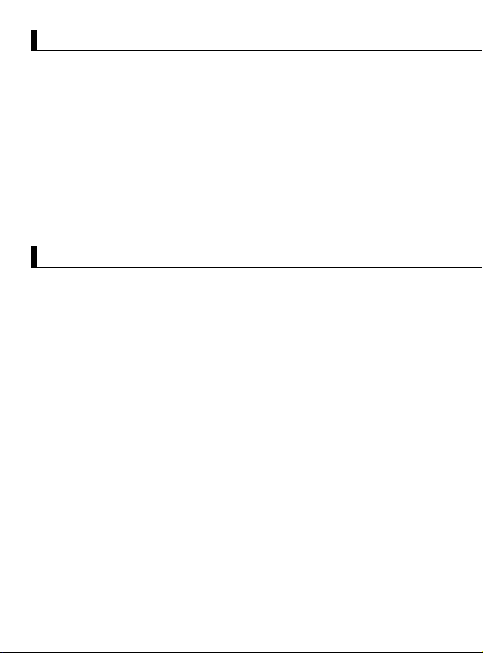
Before Use
The screen images and operation examples in this document were created for explaining the
•
operating procedures.
There may be screen images that differ from the actual screens or examples of operations not
•
actually performed.
Disclaimer
Please note that JVCKENWOOD shall not be responsible for any damages suffered by the
•
customer or a third party as a result of incorrectly using this product, a failure during use of
this product, or other trouble, or due to the use of this product, unless such liability is
acknowledged by law.
Copyrights
Recorded video, image, and audio content cannot be used for other than personal enjoyment
•
without the consent of the copyright holder as specified in the Copyright Act.
Please note that the recording of an event such as a show, performance, or exhibition may be
•
restricted even when doing so for personal enjoyment.
Dashboard Camera Function Guide
With new technology readily available, JVCKENWOOD has developed an easy
to use dashboard camera for everyday use. The device allows its user to record files in 1 / 3 / 5 minute
lengths. These files are easy to download to your desktop or laptop.
In most instances, the video files are easily played on your mobile device.
While most cameras traditionally use the entire capacity of the SD card until it is
removed, the device automatically deletes the oldest file to create space for the new video.
Dashboard camera offers two modes:
1.
Video Mode: Video mode will set to default when the device is active.
2.
Photo Mode: The device setting takes still photograph.
FEATURES:
Automatic Start/Stop Technology:
Maintain full focus on the road! The vehicles ignition will let the device turn on while
connected to your vehicles 12 V outlet or cigarette lighter socket. When the vehicle is
turned off, the device will automatically shut down, preserving the device power for those
moments you are not connected to permanent power.
The device lets users adjust camera settings to get the perfect shot. For a great photo
every time, here are a few tips from the designers:
Reduce the amount of sky in the picture. By adjusting the device towards the road,
1.
the automatic exposure compensation will be focused on the road and not the light from
the sky.
Position the device in the center of the dash. If you place the device behind the rearview
2.
mirror, you will avoid all distractions from the road.
Remove any objects that will obstruct your shot such as the protective lens cover.
3.
Clear vision will allow you to record everything in one shot.
01
Page 5
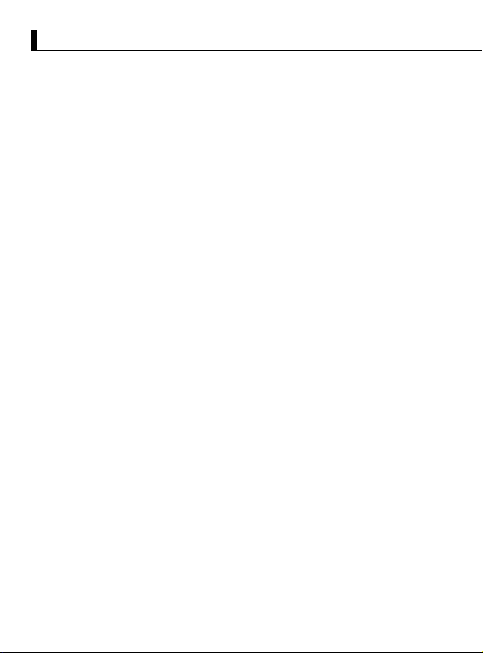
Precautions for Use
Precautions and notices
Warning! Do not operate the device while driving. Using this product does not change the
requirement for a driver to take full responsibility for his or her behavior. This responsibility includes
observing all traffic rules and regulations in order to avoid accidents, personal injury or property
damage.
For your own safety, do not operate the controls of the product while driving.
•
A window mount is needed when using the device in a car. Make sure that you place the device in
•
an appropriate place, so as not to obstruct the driver's view or deployment of airbags.
Make sure that no object is blocking the camera lens and no reflective material is placed near the
•
lens. Please keep the lens clean.
If the car's windscreen is tinted with a coating, this may impact the recording quality.
•
Connect the power cord to a proper power source. The voltage requirements are found on the
•
product case and/or packaging.
Do not use the power cord if it becomes damaged.
•
Do not attempt to service the unit. There are no serviceable parts inside. Replace the unit if it is
•
damaged or exposed to excess moisture.
Caring for your device
Taking good care of your device will ensure trouble-free operation and reduce the risk of damage.
Keep your device away from excessive moisture and extreme temperatures.
•
Avoid exposing your device to direct sunlight or strong ultraviolet light for extended periods of
•
time.
Do not place anything on top of your device or drop objects on your device.
•
Do not drop your device or subject it to severe shock.
•
Do not subject your device to sudden and severe temperature changes. This could cause moisture
•
condensation inside the unit, which could damage your device. In the event of moisture
condensation, allow the device to dry out completely before use.
Never clean your device with the power on. Use a soft, lint-free cloth to wipe the screen and the
•
exterior of your device.
Never attempt to disassemble, repair or make any modifications to your device. Disassembly,
•
modification or any attempt at repair could cause damage to your device and even bodily injury or
property damage and will void any warranty.
Do not store or carry flammable liquids, gases or explosive materials in the same compartment as
•
your device, its parts or accessories.
To discourage theft, do not leave the device and accessories in plain view in an unattended vehicle.
•
Overheating may damage the device.
•
02
Page 6
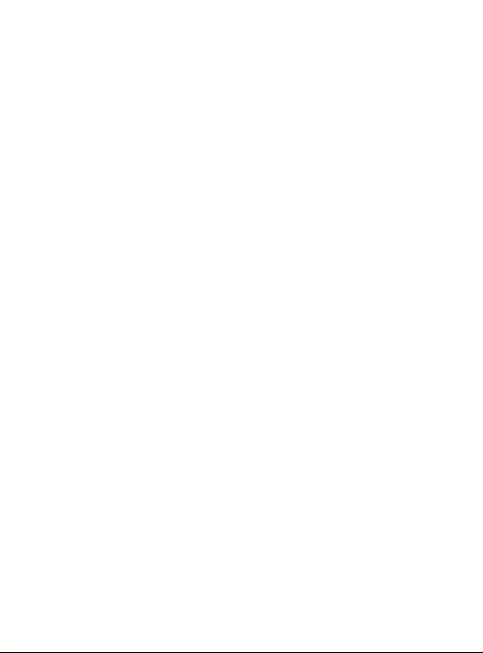
Precautions for installation
•
Install the device in a position where it will not block the front view of the driver (position where
hidden by the rear-view mirror).
•
Install the device so that it is within the wiping range of the wiper.
•
Install the device in a position where it will not interfere with the movement of the rear-view
mirror.
•
Take care not to install the device over the vehicle inspection sticker or other sticker.
•
Take care not to install the device where it will interfere with driving or airbag operation.
•
When installing the device in a vehicle equipped with a driving support system, check the
instruction manual of the vehicle and then select an installation position that will not interfere
with the driving support system.
•
If the device is installed incorrectly, event recording or parked recording may not work correctly.
•
Refer to “Installation and Connection” for installation orientation, installation angle, and other
information and then install the device correctly.
•
Do not install the device near a digital terrestrial television antenna or an electrical component.
•
Doing so may reduce television receiver sensitivity or cause flickering and noise.
•
When fixing the device with the adhesive mount, use a commercially available cleaning cloth or
the like to wipe off all dirt and grease on the mounting surface. If the device is re-affixed or
mounted using, for example, general-purpose double-sided tape, the adhesion strength may
weaken and cause the device to fall.
•
After mounting the device, leave it for 24 hours before use to enable the mounting strength of
the adhesive mount to improve. Failing to do so may result in the adhesion of the adhesive mount
becoming weak and the device falling.
•
Fix the cord in place with tape or the like so that it does not interfere with driving.
Precautions for use
•
Do not block the camera lens, get dirt on it, or place a reflective object near it.
•
When LED traffic lights are recorded, video in which they appear to be flickering or flashing may
be recorded. JVCKENWOOD assumes no responsibility with regard to the distinguishing or
recording of traffic lights.
If coating is used on the windshield of the vehicle, recording quality may be affected.
•
There is no guarantee that the device can record video in all conditions.
Cleaning the device
•
When the device is dirty, wipe it with a dry silicone cloth or other soft cloth. If the device is very
dirty, remove the dirt with a cloth with neutral cleaner on it then wipe off the cleaner. Wiping the
device with a hard cloth or using a volatile substance such as thinner or alcohol may cause
scratches, deformation, deterioration or other damage.
•
When the lens is dirty, gently wipe it with a soft cloth dampened with water. Rubbing the lens
strongly with a dry cloth may cause scratches.
If you notice a problem with the device
If you notice a problem with the device, first refer to “Troubleshooting” (P. 52) and check whether
there is a way to resolve the problem.
If the device does not return to normal after the reset, turn off the power of the device and then
contact your dealer or nearest JVCKENWOOD service center.
03
Page 7
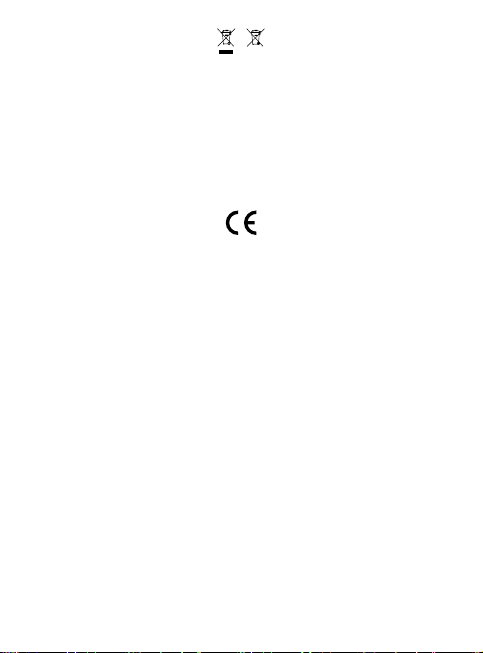
Information on Disposal of Old Electrical and Electronic Equipment and Batteries (applicable for
countries that have adopted separate waste collection systems)
Products and batteries with the symbol (crossed-out wheeled bin) cannot be disposed of as
household waste.
Old electrical and electronic equipment and batteries should be recycled at a facility capable of
handling these items and their waste by products.
Contact your local authority for details in locating a recycle facility nearest to you.
Proper recycling and waste disposal will help conserve resources while preventing detrimental effects
on our health and the environment.
Declaration of Conformity with regard to the RE
Directive 2014/53/EU
Declaration of Conformity with regard to the RoHS
Directive 2011/65/EU
Manufacturer:
JVCKENWOOD Corporation
3-12, Moriyacho, Kanagawa-ku, Yokohama-shi,
Kanagawa 221-0022, JAPAN
EU Representative:
JVCKENWOOD Europe B.V.
Amsterdamseweg 37, 1422 AC UITHOORN, THE
NETHERLANDS
Déclaration de conformité se rapportant à la
directive RE 2014/53/UE
Déclaration de conformité se rapportant à la
directive RoHS 2011/65/UE
Fabricant:
JVCKENWOOD Corporation
3-12, Moriyacho, Kanagawa-ku, Yokohama-shi,
Kanagawa 221-0022, JAPON
Représentant dans l’UE:
JVCKENWOOD Europe B.V.
Amsterdamseweg 37, 1422 AC UITHOORN, PAYS-BAS
Konformitätserklärung in Bezug auf die RERichtlinie 2014/53/EU
Konformitätserklärung in Bezug auf die RoHSRichtlinie 2011/65/EU
Hersteller:
JVCKENWOOD Corporation
3-12, Moriyacho, Kanagawa-ku, Yokohama-shi,
Kanagawa 221-0022, JAPAN
EU-Vertreter:
JVCKENWOOD Europe B.V.
Amsterdamseweg 37, 1422 AC UITHOORN,
NIEDERLANDE
Conformiteitsverklaring met betrekking tot RErichtlijn 2014/53/EU
Conformiteitsverklaring met betrekking tot RoHSrichtlijn 2011/65/EU
Fabrikant:
JVCKENWOOD Corporation
3-12, Moriyacho, Kanagawa-ku, Yokohama-shi,
Kanagawa 221-0022, JAPAN
EU-vertegenwoordiger:
JVCKENWOOD Europa B.V.
Amsterdamseweg 37, 1422 AC UITHOORN, NEDERLAND
Dichiarazione di conformità relativa alla
direttiva RE 2014/53/UE
Dichiarazione di conformità relativa alla
direttiva RoHS 2011/65/UE
Produttore:
JVCKENWOOD Corporation
3-12, Moriyacho, Kanagawa-ku, Yokohama-shi,
Kanagawa 221-0022, JAPAN
Rappresentante UE:
JVCKENWOOD Europe B.V.
Amsterdamseweg 37, 1422 AC UITHOORN, PAESI BASSI
Declaración de conformidad con respecto a la
Directiva RE 2014/53/UE
Declaración de conformidad con respecto a la
Directiva RoHS 2011/65/UE
Fabricante:
JVCKENWOOD Corporation
3-12, Moriyacho, Kanagawa-ku, Yokohama-shi,
Kanagawa 221-0022, JAPAN
Representante en la UE:
JVCKENWOOD Europe B.V.
Amsterdamseweg 37, 1422 AC UITHOORN, PAÍSES
BAJOS
04
Page 8
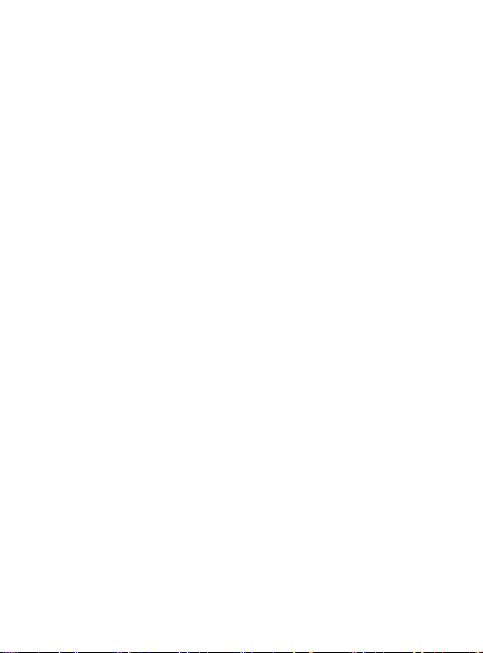
Declaração de Conformidade relativa à Diretiva
RE 2014/53/UE
Declaração de conformidade relativa à Diretiva
RoHS 2011/65/UE
Fabricante:
JVCKENWOOD Corporation
3-12, Moriyacho, Kanagawa-ku, Yokohama-shi,
Kanagawa 221-0022, JAPÃO
Representante na UE:
JVCKENWOOD Europe B.V.
Amsterdamseweg 37, 1422 AC UITHOORN, PAÍSES
BAIXOS
English
Hereby, JVCKENWOOD declares that the radio equipment DRV-A700W is in compliance with Directive
2014/53/EU. The full text of the EU declaration of conformity is available at the following internet
address:
Français
Par la présente, JVCKENWOOD déclare que l’équipement radio DRV-A700W est conforme à la
directive 2014/53/UE. L’intégralité de la déclaration de conformité UE est disponible à l’adresse
Internet suivante:
Deutsch
Hiermit erklärt JVCKENWOOD, dass das Funkgerät DRV-A700W der Richtlinie 2014/53/EU entspricht.
Der volle Text der EUKonformitätserklärung steht unter der folgenden Internetadresse zur
Verfügung:
Nederlands
Hierbij verklaart JVCKENWOOD dat de radioapparatuur DRV-A700W in overeenstemming is met
Richtlijn 2014/53/EU. De volledige tekst van de EU-verklaring van overeenstemming is te vinden op
het volgende internetadres:
Italiano
Con la presente, JVCKENWOOD dichiara che l’apparecchio radio DRV-A700W è conforme alla
Direttiva 2014/53/UE. Il testo integrale della dichiarazione di conformità UE è disponibile al seguente
indirizzo internet:
Español
Por la presente, JVCKENWOOD declara que el equipo de radio DRV-A700W cumple la Directiva
2014/53/EU. El texto completo de la declaración de conformidad con la UE está disponible en la
siguiente dirección de internet:
Português
Deste modo, a JVCKENWOOD declara que o equipamento de radio DRV-A700W está em
conformidade com a Diretiva 2014/53/UE. O texto integral da declaração de conformidade da UE está
disponível no seguinte endereço de internet:
Polska
Niniejszym, JVCKENWOOD deklaruje, że sprzęt radiowy DRV-A700W jest zgodny z dyrektywą
2014/ 53/UE. Pełny tekst deklaracji zgodności EU jest dostępny pod adresem:
ije o usklađenosti dostupan je na sljedećoj internet adresi:
RE Direktifi 2014/53/EU ile ilgili Uyum Beyanı
RoHS Direktifi 2011/65/EU için Uyum Beyanı
Üretici:
JVCKENWOOD Corporation
3-12, Moriyacho, Kanagawa-ku, Yokohama-shi,
Kanagawa 221-0022, JAPONYA
AB Temsilcisi:
JVCKENWOOD Europe B.V.
Amsterdamseweg 37, 1422 AC UITHOORN, HOLLANDA
05
Page 9
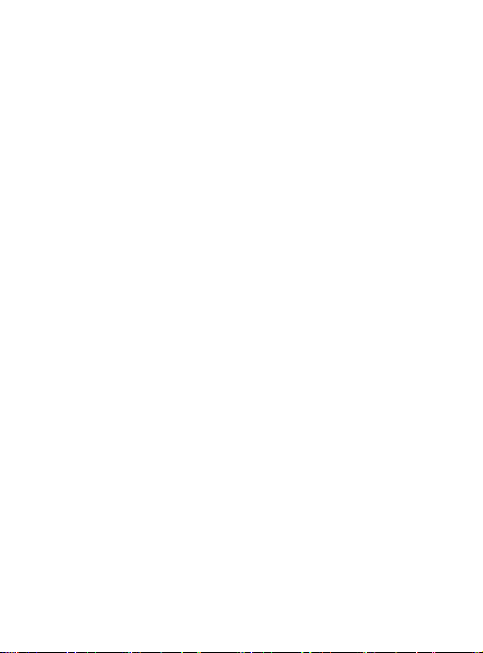
Èeský
Společnost JVCKENWOOD tímto prohlašuje, že rádiové zařízení DRV-A700W splňuje podmínky
směrnice 2014/53/EU. Plný text EU prohlášení o shodě je dostupný na následující internetové adrese:
Magyar
JVCKENWOOD ezennel kijelenti, hogy a DRV-A700W rádióberendezés megfelel a 2014/53/EU
irányelvnek. Az EU konformitási nyilatkozat teljes szövege az alábbi weboldalon érhető el:
Hrvatski
JVCKENWOOD ovim izjavljuje da je radio oprema DRV-A700W u skladu s Direktivom 2014/53/EU.
Cjeloviti tekst deklaracije Europske un
Svenska
Härmed försäkrar JVCKENWOOD att radioutrustningen DRV-A700W är i enlighet med direktiv
2014/53/EU. Den fullständiga texten av EUförsäkran om överensstämmelse finns på följande
Internetadress :
Suomi
JVCKENWOOD julistaa täten, että radiolaite DRV-A700W on direktiivin 2014/53/EU mukainen.
EU-vaatimustenmukaisuusvakuutus löytyy kokonaisuudessaan seuraavasta internet-osoitteesta:
Slovensko
S tem JVCKENWOOD izjavlja, da je radijska oprema DRV-A700W v skladu z Direktivo 2014/53/EU.
Celotno besedilo direktive EU o skladnosti je dostopno na tem spletnem naslovu:
Slovensky
Spoločnosť JVCKENWOOD týmto vyhlasuje, že rádiové zariadenie DRV-A700W vyhovuje smernici
2014/53/EÚ. Celý text EÚ vyhlásenia o zhode nájdete na nasledovnej internetovej adrese:
Dansk
Herved erklærer JVCKENWOOD, at radioudstyret DRV-A700W er i overensstemmelse med Direktiv
2014/53/EU. EUoverensstemmelseserklæringens fulde ordlyd er tilgængelig på følgende
internetadresse:
Norsk
JVCKENWOOD erklærer herved at radioutstyret DRV-A700W er i samsvar med Direktiv 2014/53/EU.
Den fullstendige teksten til EU-konformitetserklæringen er tilgjengelig på følgende
internettaddresse:
Ελληνικά
Με το παρόν, η JVCKENWOOD δηλώνει ότι ο ραδιοεξοπλισµός DRV-A700W συµµορφώνεται µε την
Οδηγία 2014/53/ΕΕ. Το πλήρες κείµενο της δήλωσης συµµόρφωσης της ΕΕ είναι διαθέσιµο στην
ακόλουθη διεύθυνση στο διαδίκτυο:
Eesti
Käesolevaga JVCKENWOOD kinnitab, et DRV-A700W raadiovarustus on vastavuses direktiiviga
2014/53/EL. ELi vastavusdeklaratsiooni terviktekst on kättesaadav järgmisel internetiaadressil:
Latviešu
JVCKENWOOD ar šo deklarē, ka radio aparatūra DRV-A700W atbilst direktīvas 2014/53/ES prasībām.
Pilns ES atbilstības deklarācijas teksts ir pieejams šādā tīmekļa adresē:
Lietuviškai
Šiuo JVCKENWOOD pažymi, kad radijo įranga DRV-A700W atitinka 2014/53/EB direktyvos
reikalavimus. Visą EB direktyvos atitikties deklaracijos tekstą galite rasti šiuo internetiniu adresu:
06
Page 10
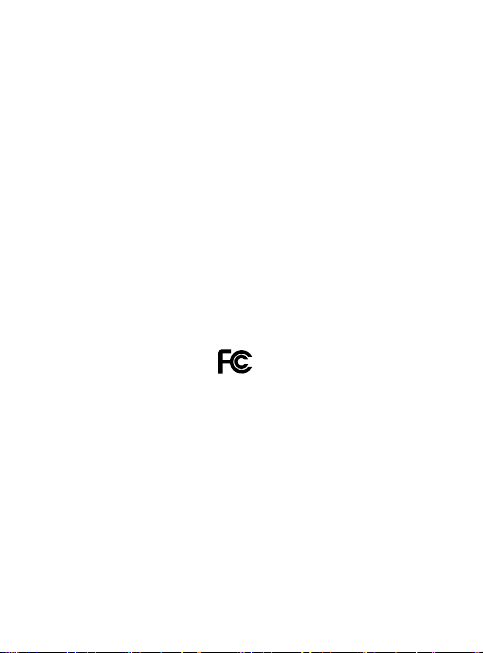
Malti
B’dan, JVCKENWOOD jiddikjara li t-tagħmir tar-radju DRV-A700W huwa konformi mad-Direttiva
2014/ 53/UE. It-test kollu tad-dikjarazzjoni ta’ konformità huwa disponibbli fl-indirizz intranet li ġej:
Українська
Таким чином, компанія JVCKENWOOD заявляє, що радіообладнання DRV-A700W відповідає Директиві
2014/53/EU. Повний текст декларації про відповідність ЄС можна знайти в Інтернеті за такою адресою:
Türkçe
Burada, JVCKENWOOD DRV-A700W radyo ekipmanının 2014/53/AB Direktifine uygun olduğunu bildirir.
AB uyumluluk deklarasyonunun tam metni aşağıdaki internet adresinde mevcuttur.
Русский
JVCKENWOOD настоящим заявляет, что радиооборудование DRV-A700W соответствует Директиве
2014/53/EU. Полный текст декларации соответствия ЕС доступен по следующему адресу в сети
Интернет:
Limba românã
Prin prezenta, JVCKENWOOD declară că echipamentul radio DRV-A700W este în conformitate cu
Directiva 2014/53/UE. Textul integral al declarației de conformitate UE este disponibil la urmatoarea
adresă de internet:
Български език
С настоящото JVCKENWOOD декларира, че радиооборудването на DRV-A700W е в съответствие с
Директива 2014/53/ЕС. Пълният текст на ЕС декларацията за съответствие е достъпен на следния
интернет адрес:
URL: https://www.kenwood.com/cs/ce/eudoc /
FCC WARNING
This equipment may generate or use radio frequency energy. Changes or modifications to this
equipment may cause harmful interference unless the modifications are expressly approved in
the instruction manual. The user could lose the authority to operate this equipment if an
unauthorized change or modification is made.
FCC NOTE
• This equipment has been tested and found to comply with the limits for a Class B digital device,
pursuant to Part 15 of the FCC Rules. These limits are designed to provide reasonable protection
against harmful interference in a residential installation.
• This equipment may cause harmful interference to radio communications, if it is not installed
and used in accordance with the instructions. However, there is no guarantee that interference
will not occur in a particular installation. If this equipment does cause harmful interference to
radio or television reception, which can be determined by turning the equipment off and on, the
user is encouraged to try to correct the interference by one or more of the following measures:
- Reorient or relocate the receiving antenna.
- Increase the separation between the equipment and receiver.
- Connect the equipment into an outlet on a circuit different from that to which the receiver is
connected.
- Consult the dealer or an experienced radio/TV technician for help.
This transmitter must not be co-located or operated in conjunction with any other antenna or
transmitter.
07
Page 11
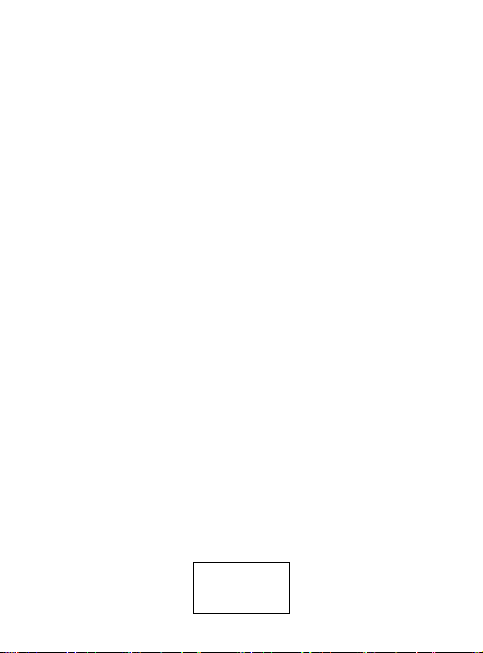
CAN ICES-3(B) / NMB-3(B)
IC (Industry Canada) Notice
This device contains licence-exempt transmitter(s)/receiver(s) that comply with Innovation, Science
and Economic Development Canada’s licence-exempt RSS(s). Operation is subject to the following
two conditions:
1. This device may not cause interference.
2. This device must accept any interference, including interference that may cause undesired operation
of the device.
CAUTION
This equipment complies with FCC/IC radiation exposure limits set forth for an uncontrolled environment and meets
the FCC radio frequency (RF) Exposure Guidelines and RSS-102 of the IC radio frequency (RF) Exposure rules. This
equipment has very low levels of RF energy that is deemed to comply without maximum permissive exposure
evaluation (MPE). But it is desirable that it should be installed and operated keeping the radiator at least 20 cm or
more away from person’s body.
Pour le Canada
Note de ‘IC (Industrie Canada)
L’émetteur/récepteur exempt de licence contenu dans le présent appareil est conforme aux CNR d’Innovation,
Sciences et Développement économique Canada applicables aux appareils radio exempts de licence. L’exploitation
est autorisée aux deux conditions suivantes :
1. L’appareil ne doit pas produire de brouillage;
2. L’appareil doit accepter tout brouillage radioélectrique subi, même si le brouillage est susceptible d’en
compromettre le fonctionnement.
ATTENTION
Cet équipement est conforme aux limites d’exposition aux rayonnements énoncées pour un environnement non
contrôlé et respecte les règles les radioélectriques (RF) de la FCC lignes directrices d’exposition et d’exposition aux
fréquences radioélectriques (RF) CNR-102 de l’IC. Cet équipement doit être installé et utilisé en gardant une distance
de 20 cm ou plus entre le radiateur et le corps humain.
Supplier’s Declaration of Conformity
Trade Name: KENWOOD
Products: Dashboard Camera
Model Name: DRV-A700W
Responsible Party:
JVCKENWOOD USA CORPORATION
2201 East Dominguez Street,
Long Beach, CA 90810, U.S.A.
PHONE: 310 639-9000
THIS DEVICE COMPLIES WITH PART 15 OF THE FCC RULES. OPERATION IS SUBJECT TO THE FOLLOWING
TWO CONDITIONS:
1. THIS DEVICE MAY NOT CAUSE HARMFUL INTERFERENCE, AND
2. THIS DEVICE MUST ACCEPT ANY INTERFERENCE RECEIVED, INCLUDING INTERFERENCE THAT MAY
CAUSE UNDESIRED OPERATION.
Complies with
IMDA Standards
DB02771
08
Page 12
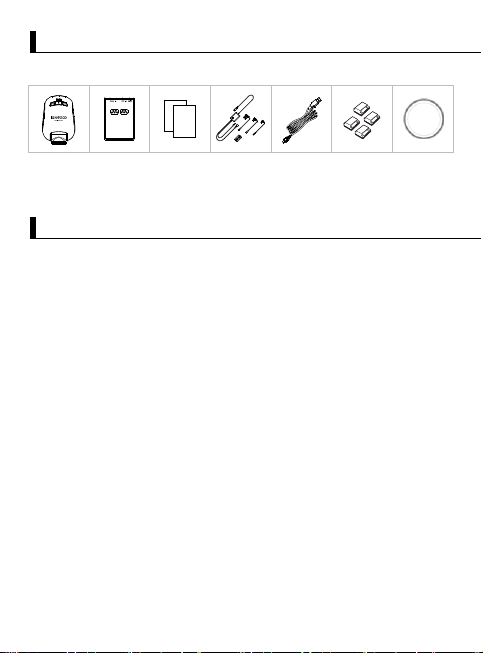
Accessories
Before you get started, check you have everything below.
Dashboard Camera
(with 16GB microSD card)
Magnetic Charging
Port Mount
Adhesive Pads Hardwire Kit USB Cable Cable Clips
PL Fliter
* Product appearance may differ slightly to that shown above.
Key Features
- Quick Release Magnetic Charging Port Mount
We know how difficult it is to maintain focus with movement. We developed a mount that
is uniquely designed for easy attaching and removing so you can focus on capturing the
perfect shot.
- G sensor/File Protection
The dashboard camera's built-in sensor detects an outside force, forcing the device to save
what has been just recorded. The file can also be manually saved. By pressing our easy to
access button, you are able to save an individual file.
- Automatic Start/Stop Tech
The dashboard camera comes with built-in sensors that automatically turn the device on
and off with the vehicle.
- Built-In Microphone & Speaker
A built-in microphone and speaker come standard. The feature also works with the
device’s playback feature.
- GPS Data
Dashboard camera is able to record your location and speed while filming.
- Parking Mode
The dashboard camera has a parking mode, but a unique feature enables the device to
automatically record 30 seconds of video if there is any physical movement of the vehicle.
This feature requires hardwire kit to permanent power.
09
Page 13
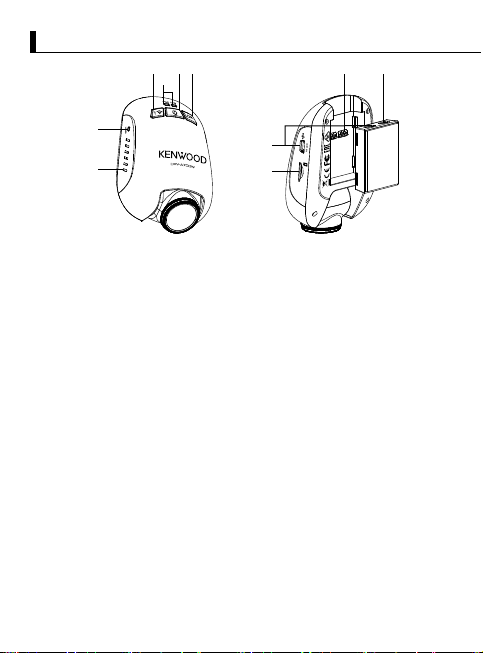
Parts Name and Functions
1 2 3
4
10
9
5
6
File Protect / Wireless Link Button
1.
File Protect
Simply press the button to protect the current video file from overwriting.
Note:
- If the button is pressed within the first third of a video clip, the previous clip will also
be protected.
- If the button is pressed within the final third of a video clip, the next clip will also be
protected (if recording continues).
Wireless Link
Press and hold the Wireless Link button on the device for 3 seconds to enter the Pairing
mode.
Wireless Pairing / Connected / Disconnected:
Wireless Link Pairing chimes/sound (continuous tingling)
Wireless Link Connected chimes / sound (tingling)
Wireless Link Disconnected chimes / sound (reverse tingling)
Power / Screen Shot Button
2.
Power
Press and hold the button for 3 seconds to turn the device on / off.
Screen Shot
While you are recording in video mode, press the button and you will be able to take a
screenshot of the current frame.
OK Button
3.
Press to start or stop recording.
Start / Stop recording:
1. Start recording (Long beep)
2. Stop recording (Short beep)
Status LED Indicator
4.
Red: Power On, Red (Flashing): Recording, Blue: Charging
7
8
10
Page 14
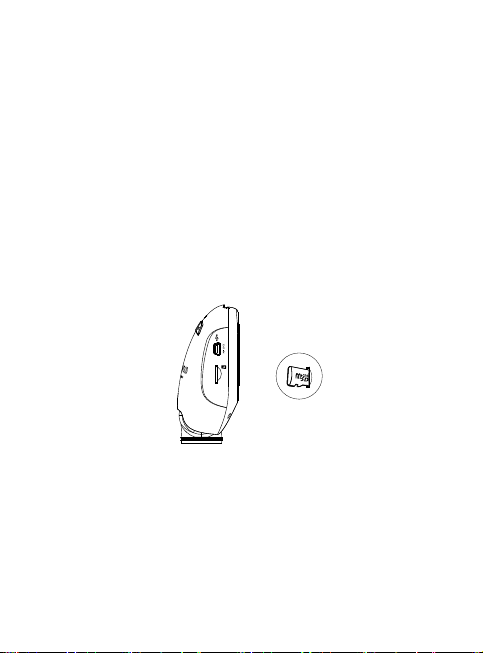
5.
Reset Button
On the rare occasions the device has a problem, use the reset button to shut down
the device. Simply press the reset until the device turns off and the device will
automatically turn on.
6.
Speaker
System sound and recorded footage sound.
7.
DC-IN / Data Transfer Port
By connecting the device with the supplied hardwire kit you are able to charge the
device. This will also be utilized to let you connect the USB cord to your computer. You
can either connect the hardwire kit with the device or magnetic charging port mount.
8.
microSD Card Slot
Insert your microSD card here. Push your memory card into the slot until you hear a click.
(microSD card is inserted into microSD Card Slot at the factory shipment condition)
Insert Your microSD Card Into The Device
The device is designed to allow a standard microSD card to record your footage. Before
installing, make sure the gold end of the card is facing the button. Once it’s aligned
with the slot, push the card in and listen for the CLICK that will confirm it is secure.
TIP:
- If you cannot hear the CLICK, take a small coin by the edge and push on the
outside end of the card until the sound is made.
- Remember: DO NOT REMOVE OR INSERT THE MEMORY CARD WHILE THE
DEVICE IS TURNED ON.
- The device will power off automatically when you insert or remove the SD card.
9.
Connector Port
Attach the magnetic connector to the connector port.
10.
CAM-IN
The device can be connected with the rear camera KCA-R100(optional accessory)
11
Page 15
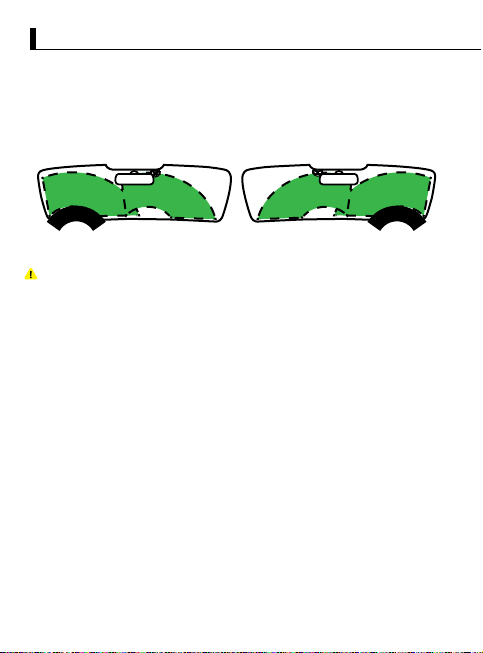
Installation and Connection
Recommended installation position
Install the device in a position where it will not block the front view of the driver
•
(position where hidden by the rear-view mirror).
Install the device so that it is within the wiping range of the wiper.
•
Mounting the device to the center of the windshield behind the rear-view mirror
•
will facilitate optimal video recording.
Left -hand Drive
Caution
When passing the power cord through the front pillar or another part, observe the
points below when performing the wiring work.
•
Wire the power cord farther forward or farther rearward than the airbag so that it
does not interfere with the airbag.
•
In the case of a vehicle in which the front pillar cover is fixed in place with special
clips or the like, the clips may need to be replaced after you remove the front pillar
cover. For how to remove the front pillar cover, the availability of replacement
parts and other information, contact the vehicle dealer.
•
Fix the power cord in place with commercially available soft tape or the like so that
it does not interfere with driving.
Right- hand Drive
12
Page 16
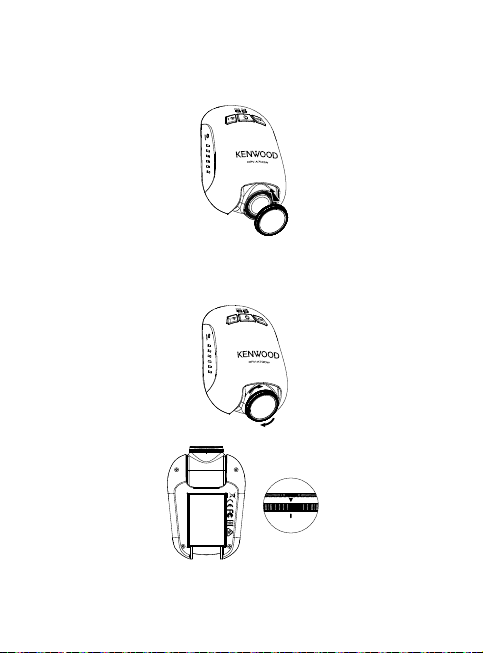
1. CONNECT THE DEVICE TO THE POLARIZER FILTER
1.1. Installing Circular Polarizer Filter
Align the threaded side of the polarizer filter with device and turn it clockwise to make
sure the rotation is smooth along the threaded metal area.
(Polarizer Filter is attached at the factory shipment condition.)
1.2. Adjusting Circular Polarizer Filter
Rotate the polarizer filter outer metal ring clockwise and align arrow mark on the
polarizer lens with the arrow mark on the device.
Note: The arrow mark is the recommended position, users can adjust the polarizer angle
accordingly.
13
Page 17

CONNECT THE DEVICE TO THE MAGNETIC CHARGING PORT MOUNT
2.
Attach the device onto the magnetic charging port connector.
Make sure you align the device within the connector port for proper installation.
CONNECT THE FUSE TAP CABLE TO THE FUSE BOX
3.
Find your vehicle's fuse box. Typically it locates under the driver steering wheel or
3.1
underneath your engine hood. Please refer your vehicle manual.
Remove an original fuse associated with your vehicle’s ignition ACC/Switched or
3.2
Permanent power supply. We recommend that the maximum rating of the fuse is no
more than 20 Amps. Please refer your vehicle manual.
There is a 2 Amp fuse built in the socket for 2 Amp fuse tap cable which protects the
3.3
dash cam. Please do not remove or change it.
Choose the correct fuse tap cable from the three supplied types. Plug in the original
3.4
fuse to the socket for the original fuse. Plug in the Fuse Tap Cable to the socket where
the original fuse was removed from the fuse box on Step 3.2.
If you want to use the Parking Mode, connect hardwire kit to Permanent power supply.
Mount the dash cam behind the rearview mirror and connect the 5V Mini USB
3.5
connector to the dash cam.
THE FIRST-TIME SETUP
4.
Refer to "Initial Settings" (P17 to P18).
KENWOOD DASH CAM
MANAGER
14
Page 18

SELECT INSTALLATION POSITION
5.
View the image and adjust the installation position through the smartphone.
STICK THE ADHESIVE ONTO THE WINDSHIELD
6.
After positioning a location on the windshield, clean the area with a dry/clean cloth,
remove the adhesive protective film and protective lens film, stick it on the windshield,
keep pressing and adding pressure on it for 30 seconds.
Caution
Before performing the connection work, first check that the engine key is removed and
then be sure to disconnect the negative terminal of the battery to prevent a
short-circuit accident.
15
Page 19

Connect the Rear Cam KCA-R100 (optional accessory)
1. Connect the Rear Cam
Insert CAM-IN connector into the CAM-IN port on compatible dashboard camera.
CAM-IN connector of rear camera
2. Select installation position
Start the engine to power up the rear cam, then turn on Wireless Link mode to connect
with mobile device. Using the App to view the image and adjust the installation position.
Note:
Device will automatically turn on and start recording once power has been made available from the 12 V outlet.
16
Page 20

Initial Settings
THE FIRST-TIME SETUP
When device is powered, the dash cam will turn on and automatically enter Wireless
Link mode.
Please setup the dash cam with your smartphone and it will display the first-time setup.
- Select the Country and Time Zone - Set the Time and Date
17
Page 21

- Select the Speed Unit - Set Wireless Link Password
TIP:
You can reset the settings either by operating inside of the SETUP MENU, or by
restoring defaults.
Please read carefully and follow the instructions below to help you operate the
device safely.
- Format SD Card
18
Page 22

Basic Operation
-Video Menu
Access the VIDEO MENU(Video Setting on the app) through the smartphone.
About detailed explanation of smartphone app operation, refer to "Using the smartphone
app" (P34 to P42).
•
Resolution: Choose the video resolution.
OPTIONS: 1080P 30fps Dual / 1440P 30fps (default) / 1080P 30fps
•
Video Length: Set the length for each individual video clip. The video recorded by
the device will be split and stored as individual video clips. The loop recording
function will automatically overwrite the oldest and non-protected video clip when
the memory card is full.
OPTIONS: 1 Minute (default)/ 3 Minutes/5 Minutes
•
Exposure: Adjust exposure levels settings.
OPTIONS: +2/+1/0(default)/-1/-2
•
Parking Mode Sensor: Parking mode function will be available after turning on the
parking mode sensor and connecting the hardwire kit to the permanent power.
OPTION: On/Off (default)
<Normal Mode to Parking Mode>
If the device does not detect any vibration more than 5 minutes, it will turn off the
device itself automatically and enter the parking mode.
<Recording at Parking Mode>
Once the device detects any vibration in the parking mode, it will turn on the device
automatically and record the video for 30 seconds. In this duration, if the device detects
any other vibration, it will extend recording for 30 seconds until there is no vibration at
all and turn off the device back to the parking mode.
<Parking Mode to Normal Mode>
If the device detects the constant vibration more than 15 seconds, it will assume that the
driver is driving the car and automatically switch from Parking Mode to Normal Mode.
•
G Sensor: G sensor is the sensor that can detect forces. When it senses any forces,
it will protect the current file automatically. Adjust the sensitivity of G sensor here.
OPTIONS: High/Medium (default)/Low/Off
•
GPS: Turn the GPS function ON or OFF.
OPTIONS: On (default)/Off
•
Speed Units: Adjust the unit for speed data.
OPTIONS: MPH (default)/KMH
19
Page 23

KENWOOD Stamp: Turn the KENWOOD logo stamp ON or OFF on the recorded files.
•
OPTIONS: On (default)/Off
Time & Date Stamp: Turn ON or OFF the date stamp mark on the recorded files.
•
OPTIONS: On (default)/Off
Information Stamp: Turn the Information stamp including the acceleration,
•
speed data on the recorded files ON or OFF.
OPTIONS: On (default)/Off
License Plate Stamp: Input your license plate number to put your license plate stamp
•
on the recorded files.
NOTE: When you are in the System Setting -> Restore Defaults, you will be able to restore
all the settings to the device’s default settings.
The following instructions will explain the icons in Video File.
Logo Date Time Accelerator
KENWOOD Stamp:
Time & Date Stamp:
Information Stamp:
Video file name:
X:+3.80
11:17:01
02/13/2019
Logo, can be turned on/off in VIDEO MENU
Date, Time, can be turned on/off in VIDEO MENU
Accelerator Data, Speed, Latitude & Longitude, can be turned on/off
in VIDEO MENU
The format of the video file name is yyyymmdd_hhmmss_F/_R.
For example, 20190111_111701_F/_R mean this file was taken at
January 11, 2019,11:17:01 by front camera/rear camera.
Y:+1.02 Y:+1.65
Data
30MPH
Speed
N5° 41’33.15”
W62”42”33.15
Latitude &
Longitude
20
Page 24

Basic Operation
-Photo Menu
Access the PHOTO MENU(Camera Setting on the app) through the smartphone.
About detailed explanation of smartphone app operation, refer to "Using the smartphone
app" (P34 to P42).
Exposure: Adjust exposure levels settings.
OPTIONS: +2/+1/ 0(default)/-1/-2
Time & Date Stamp: Turn ON or OFF the date stamp mark on the photos.
OPTIONS: On (default)/Off
NOTE: When you are in the System Setting -> Restore Defaults, you will be able to restore
all the settings to the device’s default settings.
21
Page 25

Settings
-Setup Menu
Access the SETUP MENU(System Setting on the app) through the smartphone.
About detailed explanation of smartphone app operation, refer to "Using the smartphone
app" (P34 to P42).
Note: The default settings have been selected for great image quality and ease of operation.
Under most circumstances, you don’t need to change the settings.
•
Format SD Card: Format the memory card. Formatting will remove ALL the files in
the card.
OPTIONS: Ok/Cancel
•
Device Sounds: Adjust the voice recording, and Announcements.
OPTIONS:
Audio Rec: On (default)/Off
Announcements: On/Off (default)
•
Time & Date: Adjust the TIME and DATE as required by By using your smartphone.
•
Time Zone/DST: Select the time zone setting.
OPTIONS: -12/-11/-10/-9/-8/-7/-6/-5/-4/-3.5/-3/-2.5/-2/-1/GMT/
+1/+2/+3/+4/+5/+6/+7/+8/+9/+10/+11/+12
•
Country: Select a country and time zone setting.
OPTIONS: United States/ Canada/ Russia/Spain /Germany /France/Italy/ Netherlands/
Belgium/ Poland/ Czech/Romania /United Kingdom /Others
•
Image Reversal:
Rotate the video image and the screen 180 degrees.
OPTIONS: On/ Off(default)
•
Restore Defaults: Reset all the settings to the factory default.
•
Wireless Link Password: Displays the Wireless Link Password, you can also change the
Wireless Link password in this setting.
22
Page 26

Connection with Computer
USB STORAGE
When you use the provided USB cable to connect the device to your computer.
The device will operate as a card reader. Your computer will have a pop up of a new drive
for you to browse all the video and photo files.
Note: The device is a “Read Only” device. If you want to copy/delete/edit the files, remove
the SD card and use another card reader to connect your computer.
Remember to always turn off the device before disconnecting it from your computer.
23
Page 27

Using the Desktop Software
“KENWOOD VIDEO PLAYER” is a desktop software for displaying video recorded
with the device.
System Requirements for “KENWOOD VIDEO PLAYER”
OS: Microsoft Windows 10, Windows 8.1, Windows 7*
(except for the Windows 10 Mobile, Windows RT)
*Windows 7 Service Pack 1 must be installed.
*Microsoft Visual C++ must be installed.
*DirectX XAudio2 must be installed(Windows 7 and older version).
OS: Apple Mac OS X 10.11 (El Capitan) or later
Microsoft, Windows, and DirectX are registered trademark or trademark of
Microsoft Corporation in the US and other countries.
Macintosh, Mac are trademarks of Apple Inc., registered in the U.S. and other countries.
Installing the Software
Install the software in a computer environment in which you have administrator's rights.
1. Download the installer from https://www.kenwood.com/cs/ce/
2. Install according to the on-screen instructions.
Playback:
KENWOOD VIDEO PLAYER
JVC VIDEO PLAYER
File
Edit Setup Share Help
01:0000:27
Add Remove Group Ungroup
File Date Size Duration Resolution
171129_191823_016 11/29/2017 96MB 01:00 1920*1080
171129_191823_017 11/29/2017 96MB 01:00 1920*1080
171129_191823_018 11/29/2017 96MB 01:00 1920*1080
INFORMATION
0 200
20
Time
X
G
Sensor
-2.0Y0Z+1.0
+3
0
mph
-3
Latitude
-N 25 1”56”
Longitude
-W 121 33”32”
Compass
Compass
-W -263.12018 / 08 / 14 , -19 : 33 : 03
-W -263.1
Avg. Speed
-65mph
Max Speed
-135mph
24
Page 28

Video time line :
1.
Drag the Video time line bar to Rewind or
Forward to cue Video, Speed and G-Sensor date.
Video play control buttons :
2.
Available options from left to right are stop, last
clip, last frame, play, next frame next clip.
Available hot keys for individual options are
(1) Play / Pause: space
(2) Stop: esc
(3) Last frame: left
(4) Next frame: right
(5) Next clip: N
(6) Last clip: B
Full screen display :
3.
Toggle to fit the image to the entire screen.
- Hot key: Alt + Enter
Video volume adjustment :
4.
Drag this to change the audio volume.
- Default volume: 100%
Digital zoom in / out :
5.
Roll the mouse wheel forward/backward on the
video area or drag this to change the zoom
in/out.
Video play speed :
6.
Click to speed up / down videos on the main
screen.
Available speed options may range from one
quater to quadruple to original one.
-Default speed : 1X
Share Button :
7.
Click to open different sharing options.
Video edit mode :
8.
Click to open the video edit function window.
Screen shot :
9.
Click to capture the current image displayed on
the main screen and save the file in a given
space.
-Default location : installation root directory
/Snapshot.
Speed :
10.
Display the speed of the car in the video when it
was recorded. You may change the UOM of
speed under Setup → Speed Unit.
(Function available on the device with built-in
GPS)
-Unit of measure (UOM) option : Imperial Unit or
Metric Unit
-Default unit of measure : MPH
G-sensor data :
11.
Display the G-data of the vehicle in the video
when it was recorded.
12.
Chart of G-sensor data :
Display the G-data of the vehicle in the video
when it was recorded.
13.
Video shot on :
Display date and time of the video when it
was recorded.
14.
Latitude :
Display the latitude of the video where it was
recorded.
(Function available on the device with built-in
GPS)
15.
Longitude :
Display the longitude of the video where it
was recorded.
(Function available on the device with built-in
GPS)
16.
Driving direction :
Display the direction of the video where it
was recorded.
(Function available on the device with built-in
GPS)
17.
Average Speed :
Display the average speed of the video where
it was recorded.
(Function available on the device with built-in
GPS)
18.
Max Speed :
Display the max speed of the video where it
was recorded.
(Function available on the device with built-in
GPS)
19.
Google Maps :
Display the location of the video where it was
recorded.
(Function available on the device with built-in
GPS)
20.
Add the file / Remove the file :
Click the “Add” key to display the “add file”
window. Click the “Remove” key to erase the
selected files from the play list.
21.
File group / File ungroup :
You may group multiple files into the playlist then
play them in one file and link the data of each file
to display in data table. For example, adding 5
1-minute length files into one group will end up
with a 5 minutes display time shown in the data
table. The name of a group is a string of the name
of the first file suffixed with the number of files in
the group. That is, for a group of 5 files with the
first name “20180925_191823”, the name of the
group is “20180925_191823(5)”.
Video playlist :
22.
A video thumbnail will show in this table
after the videos added in the list.
25
Page 29

How to Edit the Video:
KENWOOD VIDEO PLAYER
JVC VIDEO PLAYER
File
Edit Setup Share Help
Edit Mode
Cut Time : 00:07 ~ 00:37
X
G
Sensor
-2.0Y0Z+1.0
+3
20
0
mph
INFORMATION
0 200
-3
1.
Edit the timeline of the video by moving the white block on the timeline to set up
the edit scope of video.
2.
Edit scope of the video. You may input a number to change the size of this scope.
3.
Confirm and click to validate the current work and proceed with the next step.
4.
Click to exit the video edit mode.
5.
The software system bar and video playlist stop functioning in video edit mode.
OK Cancel
01:0000:27
Add Remove Group Ungroup
File Date Size Duration Resolution
Time
Latitude
-N 25 1”56”
Longitude
-W 121 33”32”
Remove audio file:
1.
Check to remove the audio file of the exported
video.
Remove the GPS and G-sensor data:
2.
Check to remove the GPS and G-sensor file of the
exported video.
Image export:
3.
Select the target storage location of the image file
and its name.
Default location: installation root directory / Edit
video
171129_191823_016 11/29/2017 96MB 01:00 1920*1080
Compass
Compass
-W -263.12018 / 08 / 14 , -19 : 33 : 03
-W -263.1
171129_191823_017 11/29/2017 96MB 01:00 1920*1080
Avg. Speed
171129_191823_018 11/29/2017 96MB 01:00 1920*1080
-65mph
Max Speed
-135mph
26
Page 30

Image processing:
1.
Proceed with image processing once the image
export options are setup.
Export status (1):
2.
The image file export progress is presented as a
percentage symbol "%" and is synced with item 3.
Export status (2):
3.
The image file export progress is presented by a
frame being filled with layered colors ink and
synced with item 2. The export is finished once the
frame is fully inked in layered colors.
OK:
1.
Click to go back to the play mode page.
Open folder:
2.
Click to open folders with image files saved in there.
Retry:
1.
Click to export the image file again with the
previous settings.
Cancel:
2.
Click to abort image file export and go back to the
video edit page.
Yes:
1.
Click to go back to the play mode page.
No:
2.
Click to abort image file export and go back to the
video edit page.
27
Page 31

-Share Mode
KENWOOD VIDEO PLAYER
00:27
INFORMATION
Click Share → Share Videos in the software system bar at the top of the window or the community
sharing icon in the interface to display the sharing window.
To share the current video:
1.
When two files are playing, the one with the active speaker icon will be shared.
To share the non-current video:
2.
Click and open the file selection window.
Next step:
3.
Click to go to the next step.
28
Page 32

KENWOOD VIDEO PLAYER
Public Private Unlisted
4
Select a community platform:
1.
You can select just one community platform and the one being selected will be circled in layered
colors.
Select the privacy mode
2.
You can select the privacy mode of Public, Private, and Unlisted when you upload the video.
Upload title:
3.
The title item will define the name of the video when you upload the video, you can select the
Auto: “DD/MM/YYYY (default) – Dash Cam – KENWOOD VIDEO PLAYER” or define the title by
yourselves.
Last step:
4.
Click to go back to the last step.
5.
Next step:
Click to go to the next step.
01:0000:27
5
29
Page 33

KENWOOD VIDEO PLAYER
JVC VIDEO PLAYER
File
Edit Setup Share Help
00:27
INFORMATION
1.
File upload failure:
This page displays if an upload failed or there is a server connection timeout.
2.
Last step:
Click to go back to the last step.
30
Page 34

KENWOOD VIDEO PLAYER
00:27
INFORMATION
Connect to community platform:
1.
The message "Connecting to Social Media…… Please Wait." displays when a connection is
being initiated. Your default browser will display and connect to the selected community
platform. You are required to bundle your account ID with the platform for connection the
first time only (no longer needed once bundled).
Cancel:
2.
Click to go back to the last step.
31
Page 35

KENWOOD VIDEO PLAYER
Upload status (1):
1.
The file upload progress is presented as a percentage symbol "%" and synced with item 2.
Upload status (2):
2.
The file upload progress is presented by a frame being filled with layered colors ink and
synced with item 1. The file is uploaded successfully once the frame is fully inked in layered
colors.
Upload progress:
3.
The former number is the MB uploaded and the latter is the total for the upload.
Cancel:
4.
Click to go back to the last step.
32
Page 36

KENWOOD VIDEO PLAYER
Confirm:
1.
Click to go back to play mode information.
33
Page 37

Using the Smartphone App
“KENWOOD DASH CAM MANAGER” is a smartphone app for displaying video recorded
with the device.
System Requirements for “KENWOOD DASH CAM MANAGER”
OS: Android 5.0.2 or later
OS: iOS 9.0 or later
Android is a trademark of Google Inc. in the U.S. and other countries.
iOS is a trademark or registered trademark of Cisco in the U.S. and other countries.
-Installing the Smartphone App
Download and install the app from App Store(iOS)/Google Play(Android) on your mobile device
Press and hold the Wireless Link button on the device for 3 seconds to enter the Pairing mode.
Wireless Pairing / Connected / Disconnected:
Wireless Link Pairing chimes/sound (continuous tingling)
Wireless Link Connected chimes / sound (tingling)
Wireless Link Disconnected chimes / sound (reverse tingling)
34
Page 38

The following information will help you better understand the app and their relative functions.
How to Connect:
Long press the Wireless Link button on the device and enter the connecting mode.
1.
Open the KENWOOD DASH CAM MANAGER of the smartphone app.
2.
Press the Connect button and select from the network list to pair the dashboard camera device.
3.
Enter the Wireless Link password into the input field.
4.
Connect completed, press the Continue button into the main screen of app.
5.
35
Page 39

-Main Screen
1
3
5
7
9
1.
Dashboard Camera Live View
Press to check the live view.
2.
Time & Date
Displays the device current settings of Date, Time, Country, and Time Zone.
Format SD Card
3.
Format the memory card. Format will remove ALL the files in the card.
Last Format Date
4.
Displays the date of your last format.
Dash Cam Info
5.
Press to check the Dashboard camera’s Information.
Audio Rec
6.
Press to turn on/off the audio recording function.
Files On Dash Cam
7.
The video and photo files which are saved in the SD card.
Files On Mobile
8.
The video and photo files which are downloaded into the smartphone.
Dash Cam Menu
9.
Press this icon to open the dashboard camera’s menu settings.
About
10.
Displays the dashboard camera firmware version and app’s information.
36
2
4
6
8
10
Page 40

-Preview
Click the preview display to enter the video mode, and click the video/photo icon to switch between
these two modes. By clicking the red dot to start/stop recording and the white dot to take photos.
1.
1
2
3
Back Button
Back to main screen.
2.
Dashboard Camera Image Preview
Displays the streaming of the
dashboard camera.
3.
Video Mode
Press it to switch to video mode.
4.
Photo Mode
Press it to switch to photo mode.
5.
Status Bar
4
Video mode: Recording duration.
Photo mode: Remaining shot count.
5
6.
Shutter
Video mode: Start/stop recording.
6
Photo mode: Take a picture.
37
Page 41

-Files on Dash Cam
Click Files on Dash Cam to enter the Video Playback mode to review,protect/unprotect, and
delete the files saved in the SD card. In addition, you can also download the important files
to your mobile device.
1.
Back Button
1
2
3
4
5 8 976
38
Back to main screen.
2.
Video/Image
Play/Pause the video.
3.
Time Line
The time line for current video.
4.
Switch Display Video/Image File
Press the button to switch display file
on the playback list.
5.
Playback List
The playback list will display the video
or image from the dashboard camera.
6.
Edit Mode
Press the button to edit mode.
7.
Protect/Unprotect
Protect/Unprotect the selected file on
the dashboard camera.
8.
Delete
Delete the selected file on the
dashboard camera.
9.
Download
Download the selected file to the
smartphone.
Page 42

-Files on Mobile
Click Files on Mobile to enter the Local Video Playback mode to review the downloaded
videos with Google Maps, and also view the user’s route, speed, G-sensor and distance data.
You can also shorten the video by using the edit function and share it to the other social
media apps installed in your mobile device.
1
2
3
5 6
4
1.
Back Button
Back to main screen.
2.
Video/Image
Play/Pause the video.
3.
Time Line
The time line for current video.
4.
Playback List
The playback list will display the video
or image from the dashboard camera.
5.
Edit Mode
Press the button to edit mode.
6.
Switch Display Video/Image File
Press the button to switch display file
on the playback list.
7.
GPS Information
Press the button to turn on the GPS
information, it will show the speed,
G-sensor, and the distance.
Note: This feature only work when the
video had GPS data.
9
8
7
8.
Google Maps
Press the button to turn on the map.
Note: This feature only works when
the video had GPS data.
9.
Protect/Unprotect
Protect/Unprotect the selected file on
the smartphone.
10.
Delete
Delete the selected file on the
smartphone.
11.
Share Video/Image
Share the selected file to the other
social media apps installed in your
smartphone.
12.
Cut Video
Cut video to adjust the video length.
Note: Video only.
39
12
10
11
Page 43

-How to Edit the Video:
1. Files on Mobile Device.
4. Press the Edit button and
then press the Cut button.
2. Press the Edit Mode button. 3. Select the video.
02:05
5. Select the area of video. 6. Press the Check button to
output the video.
40
Page 44

-How to Share the Video:
1. Files on Mobile.
4. Press the Share button
and press the Check button.
2. Press the Edit Mode button. 3. Select the video.
02:05
5. Select the social media apps installed in your smartphone.
Android
IOS
41
Page 45

-Menu
Click Menu to enter the Video/Photo/General menu and adjust settings. Switch between these
three menu by clicking the icons at the bottom.
-About
Click About icon to view the software version and the app’s information.
4K
42
Page 46

Troubleshooting
Blurred Image (Video)
Unable to insert SD card
SD card does not
release from the devices
Video files can not be played
Video files jump when they
are being played
The photos come out blurry
The total video recording
time is only a few minutes
long
I cannot save my video f
to my computer through the
USB storage feature
The device shuts down on its
own
iles
The device comes with a protective lens cover for the
camera lens, be sure to remove it. Wipe the lens with a soft
cloth until any debris/stains are removed. Clean your vehicles
windshield where the camera is placed.
Make sure the metal portion of the memory card faces the
button side. Once inserted, push the card until a CLICK
sound is heard.
The device releases the SD Card by pressing the SD card
forward. By applying the pressure on the SD card, a small
click sound will be made.
If you are unable to remove the SD card, use the edge
of a small coin to push forward until the click sound is made.
The device video files are recorded in .MOV format.
These files may not be played on your computer if you do
not have a suitable video player installed.
The memory card that the device recommends for best
quality is the Class 10 SD Card.
If your computer does not recognize the video files, try
another computer to view the recorded video. Copy the
video file on to the computer and allow for the computer
video player rather than the device Playback feature.
Be sure to hold the device still while you take your photo.
Reminder: The photo is not taken unless you have heard the
shutter click. Also make sure the protective lens cover is
removed and the lenses are clean.
You may have a small amount of available space left for your
SD card. Back up all the files you need from the SD card.
Only AFTER you back up all the files you need, format
the SD card with the device.
The functions have been optimized to work properly with
both Windows and Mac computers. Please reboot your
computers. Make sure the device is connected properly.
Auto power off function will turn off the device
automatically after it loses its power supply. Make sure the
device is connected properly to the power cord.
43
Page 47

The device does not charge in
my car
SD Card is not letting me
view my files
I cannot delete the file on the
device
The device does not charge Be sure the power cord is connected properly. When the
The device always turn on
by itself.
When I download files from
the KENWOOD website a
malicious software message
appears
Unresolved Issues
If your power cord is not working properly with your device,
check your car’s power fuses. Also check your power cord and
replace it if there is an issue.
Try some different card readers and computers to see if any
of them can view the files. If none of them work, the files are
probably damaged. Use the device to format the memory
card.(WARNING: formatting the memory card will remove all
the files saved), We recommend the branded memory cards
with Class 10. Note: You must format the SD card with the
device for first time use.
Be sure the file you are trying to delete is unprotected.
If the file is protected, please follow the instruction on
page 38 to unprotect the file first, and then delete the file.
device is being charged, the blue LED indicator will
illuminate.
The parking mode function will automatically start recording
a 30 second video clip and turn off when external forces are
detected. If you want to turn off this function, go to
Dash Cam Menu->Video Setting->Parking Mode Sensor on
the smartphone app, and turn it off.
If this message appears, simply adjust your browser settings
and allow for the download to proceed. Once complete,
reset your browser security to protect your computer.
If you continue to have problems with your device,
please reset your device to default settings
in the setup menu and begin the process over again.
If these problems remain, Please contact your store of
purchase or a service center.
Appendix
Wireless Link Specification
Standard
Security
Frequency Range
Transfer Rate
Output Power
IEEE802.11n
WPA2
2400-2483MHz ISM band
150Mbps (802.11n)
13dBm±2dB (802.11n)
44
Page 48

On Wireless Link Security
The Wireless Link communicating with radio wave, there is a benefit that you are able to
access Link freely as far as the radio wave reaches. On the other hand, without security
setting there may be a risk of hacking or abuseful invasion by a malignant third party. We
recommend that you use Wireless Link after setting security of the devices connected.
Please be noted that we are not liable for any damage or troubles pertaining to security
when using this function.
Radio Interference with Bluetooth Devices
With the Wireless Link in use, if Bluetooth devices are in operation nearby, there may be
radio interference causing lowered traffic speed or disconnect. In this case please do not
use the devices simultaneously.
About SD Cards
•
Cards supported by this device
Standard microSDXC
Capacity 8 GB to 256 GB
Speed Class Class 10
File System exFAT/FAT32
•
Up to the Class 10 speed class is supported.
Precaution for using SD cards
•
When using a commercially available SD card, also check the instructions supplied with
the SD card.
•
Be sure to format (initialize) an SD card with the device before use.
•
SD cards have a product lifespan, such as the number of times that writing can be
performed. It is recommended to replace the SD card with a new one regularly
depending on the usage conditions.
•
When inserting and removing an SD card, confirm the orientation, do not bend it, and
do not apply a strong force or impact to it.
•
Do not directly touch the contact part with a hand or metal. The stored data may be
damaged or lost due to static electricity.
•
Be sure to back up (copy) the required files in the SD card to a computer or other device.
The saved data may be lost due to the usage conditions of the SD card. Please note that
JVCKENWOOD cannot compensate for any damages arising from the loss of saved files.
45
Page 49

Requests Regarding Disposal or Transferring Ownership of an SD Card
Using the SD card format and deletion functions of this device or formating with a
function of a computer just changes the file management information and does not
completely delete the data in a SD card. We recommend either physically destroying
the actual SD card or using commercially available PC data deletion software or the
like to completely delete the data in the SD card before disposal or transfer of
ownership. Manage the data in SD cards at your own responsibility.
Important Notices Regarding Trademarks and Software
microSDXC logo is a trademark of SD-3C LLC.
•
Microsoft, Windows and DirectX are registered trademark or trademark of Microsoft
•
Corporation in the US and other countries.
Macintosh, Mac are trademarks of Apple Inc., registered in the U.S. and other countries.
•
©2019 Google LLC All rights reserved. Google Maps™ is registered trademarks of
•
Google LLC.
Android is a trademark of Google Inc. in the U.S. and other countries.
•
iOS is a trademark or registered trademark of Cisco in the U.S. and other countries.
•
Important Notice Concerning the Software
About Open Source Software included in the Desktop Software
The KENWOOD VIDEO PLAYER includes certain open source or other software
originating from third parties that is subject to the GNU Lesser General Public License
version 2.1 (LGPLv2.1) and different copyright licensees, disclaimers and notices.
The source code of software licensed under LGPLv2.1 and different copyright licenses,
disclaimers and notices are distributed at the website below,
http://www.kenwood.com/gpl.
FFmpeg
•
This software uses libraries from the FFmpeg project (http://ffmpeg.org/) under the LGPLv2.1
License: GUN Lesser General Public License (LGPL) version 2.1
NSIS
•
This software’s installer is made using NSIS (http://nsis.sourceforge.net) which is licensed
under zlib/libpng license.
46
Page 50

Specifications
Model Number / Name DRV-A700W / GPS Integrated Dashboard Camera
Power Requirements
Power Supply
(power cord)
Current Consumption 320mA
Sensor Resolution
Lens
Type/Angle/Aperture
Recording Resolution
Card Reader
SD Card
(Recommended Type)
SD Card Recorded File
Capacity
(based on default settings)
Recording Format
Unit Dimensions
Unit Weight
5V / 2A; 12-24V DC
Input: 12-24V DC
Output: 5V DC
Fuse Type: 2A
5.14M Pixels
6G / 154° / F1.8
WQHD 2560 x 1440 @ 30fps (default)
microSDXC/SDHC, up to 256GB
microSDXC/SDHC card 8GB to 256GB supported,
Class 10 recommended for best results use a
recognized brand
8GB Micro SD = 47 mins (1 minute x 47 recordings)
16GB Micro SD = 94 mins (1 minute x 94 recordings)
32GB Micro SD = 141 mins (1 minute x 141 recordings)
64GB Micro SD = 376 mins (1 minute x 376 recordings)
128GB Micro SD = 752 mins (1 minute x 752 recordings)
256GB Micro SD = 1504 mins (1 minute x 1504 recordings)
H.264(MOV)
3-35/64” x 2-13/32” x 1-35/64” / 90mm x 61.3mm x 39.2mm
3.5oz / 98g
47
Page 51

Page 52

