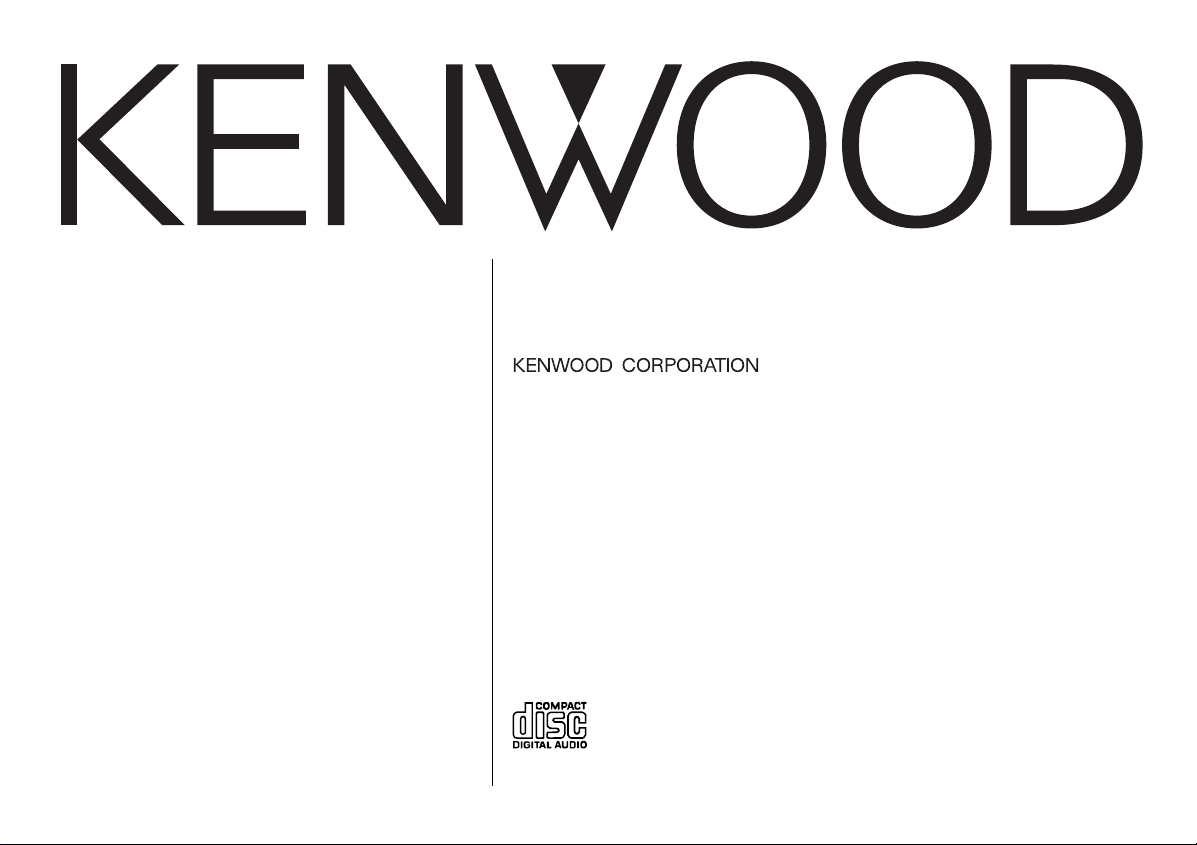
DPX-MP4050B
DPX-MP4050
DPX-3050B
DPX-3050
DPX-MP4030
DPX-3030S
DPX-3030
DOUBLE DIN SIZED CD/CASSETTE RECEIVER
INSTRUCTION MANUAL
© B64-2319-20/06 (M;TKR)
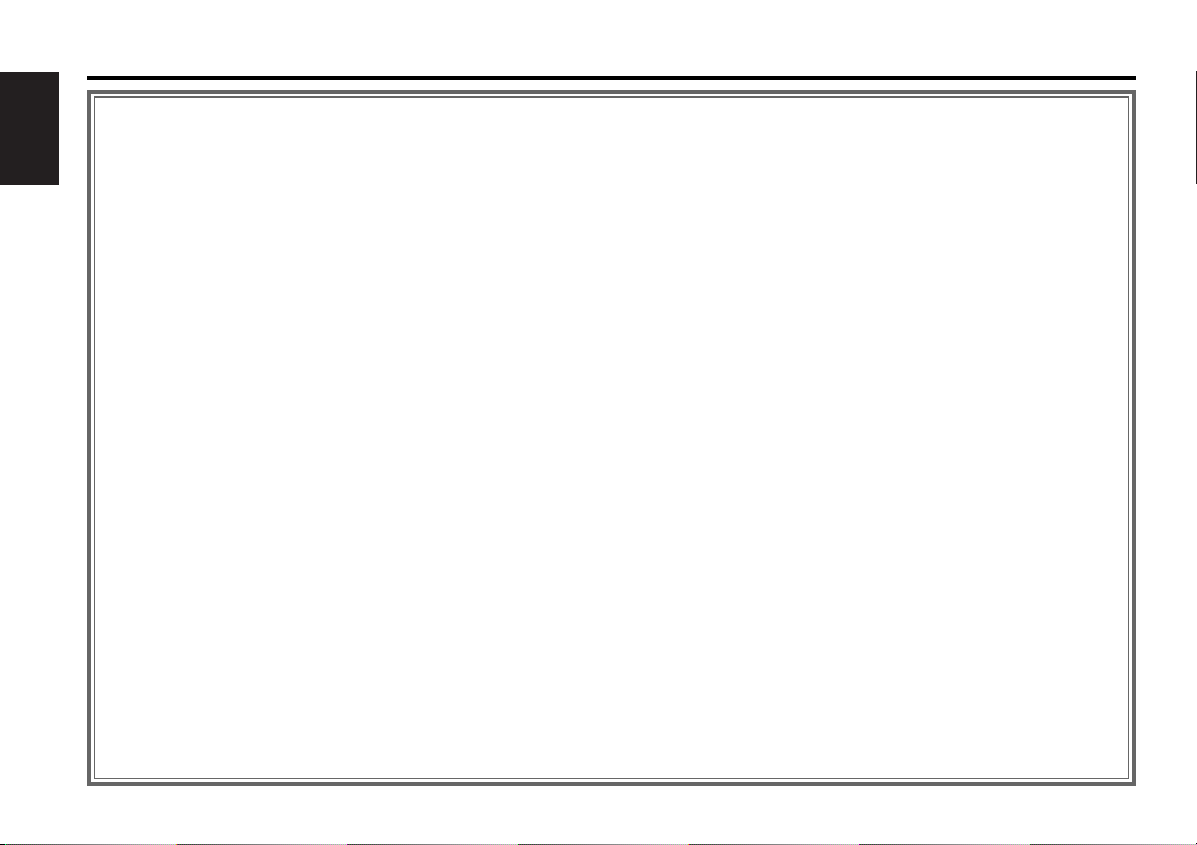
Contents
Safety precautions......................3
About CDs...................................5
English
About Cassette tape ...................5
Notes on playing MP3 ................6
General features .........................8
Power
Selecting the Source
Volume
Attenuator
Equalizer Control
Adjustment of Equalizer type at EASY
Adjustment of Equalizer type at PRO
Memory preset of adjustment of
Equalizer type
Audio Control
DSP System
Spectrum Analyzer Select
Station/Disc Naming (SNPS/DNPS)
Switching Display
Illumination Color Select
User Illumination Color Setting
Adjusting Clock
Tuner features ...........................15
Tuning
Direct Access Tuning
Station Preset Memory
Auto Memory Entry
Preset Tuning
Frequency Step Setting
Cassette player features...........17
Playing Cassette Tapes
Fast Forwarding and Rewinding
Dolby B NR
Selecting the Tape type
DPSS (Direct Program Search System)
DPSS with the Remote
Blank Skip
Index Scan
Music Repeat
CD/MP3/External disc control
features ..................................19
Playing CD & MP3
Playing External Disc
Fast Forwarding and Reversing
Track/ File Search
Disc Search
Folder Search
Direct Track Search
Direct Disc Search
Track/ Disc/ Folder/ File Repeat
Track Scan
Random Play
Magazine Random Play
Folder Select
Text/Title Scroll
Function Set..............................23
Function Set
Illumination Color Mode
Contrast Adjustment
Touch Sensor Tone
Switching preout
Opening Demonstration
Equalizer mode
Security Code
Tuning Mode
Monaural Reception
Auto Memory Entry
Text Scroll
Basic Operations of remote......26
Loading and Replacing the battery
Basic operations
In Tuner source
In Cassette tape source
In Disc source
Accessories ...............................29
Installation Procedure ..............29
Connecting Wires to Terminals
................................................30
Installation ................................31
Troubleshooting Guide .............32
Specifications ...........................37
— 2 —
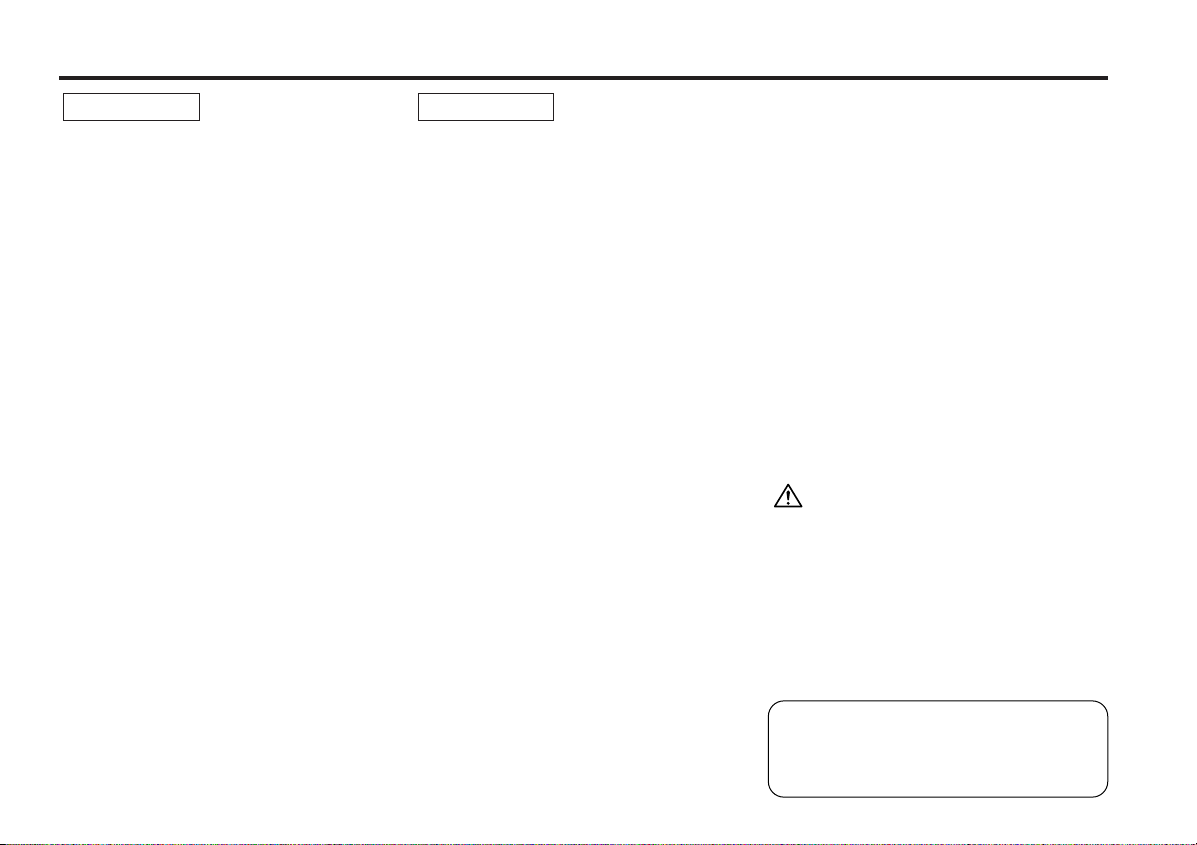
Safety precautions
2WARNING
To prevent injury or fire, take the
following precautions:
•Insert the unit all the way in until it is fully
locked in place. Otherwise it may fall out of
place when jolted.
• When extending the ignition, battery, or
ground wires, make sure to use automotivegrade wires or other wires with a 0.75mm
(AWG18) or more to prevent wire
deterioration and damage to the wire
coating.
•To prevent a short circuit, never put or leave
any metallic objects (such as coins or metal
tools) inside the unit.
•If the unit starts to emit smoke or strange
smells, turn off the power immediately and
consult your Kenwood dealer.
• Make sure not to get your fingers caught
between the faceplate and the unit.
• Be careful not to drop the unit or subject it to
strong shock.
The unit may break or crack because it
contains glass parts.
• Do not touch the liquid crystal fluid if the
LCD is damaged or broken due to shock. The
liquid crystal fluid may be dangerous to your
health or even fatal.
If the liquid crystal fluid from the LCD
contacts your body or clothing, wash it off
with soap immediately.
2
2CAUTION
To prevent damage to the machine,
take the following precautions:
• Make sure to ground the unit to a negative
12V DC power supply.
• Do not open the top or bottom covers of the
unit.
• Do not install the unit in a spot exposed to
direct sunlight or excessive heat or humidity.
Also avoid places with too much dust or the
possibility of water splashing.
• When replacing a fuse, only use a new one
with the prescribed rating. Using a fuse with
the wrong rating may cause your unit to
malfunction.
•To prevent a short circuit when replacing a
fuse, first disconnect the wiring harness.
• Do not use your own screws. Use only the
screws provided. If you use the wrong
screws, you could damage the unit.
IMPORTANT INFORMATION
About CD players/disc changers
connected to this unit
KENWOOD disc changers/ CD players
released in 1998 or later can be connected to
this unit.
Refer to the catalog or consult your Kenwood
dealer for connectable models of disc
changers/ CD players.
Note that any KENWOOD disc changers/ CD
players released in 1997 or earlier and disc
changers made by other makers cannot be
connected to this unit.
Unsupported connection may result in
damage.
Setting the "O-N" Switch to the "N" position for
the applicable KENWOOD disc changers/ CD
players.
The functions that can be used and the
information that can be displayed will differ
depending on the models being connected.
You can damage both your unit and the CD
changer if you connect them incorrectly.
Do Not Load 3-in. CDs in the CD slot
If you try to load a 3 in. CD with its adapter
into the unit, the adapter might separate from
the CD and damage the unit.
— 3 —
Manufactured under license from Dolby
Laboratories.
“Dolby” and the double-D symbol are
trademarks of Dolby Laboratories.
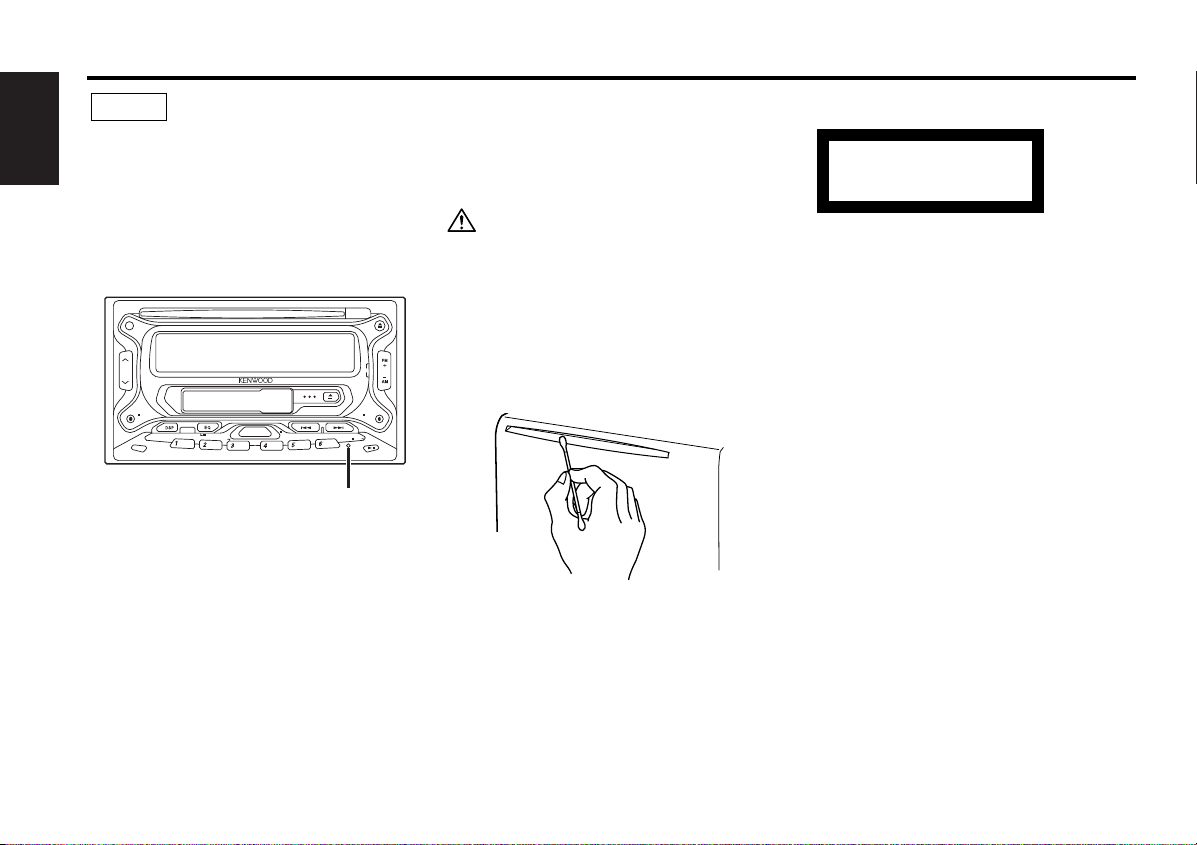
Safety precautions
DISP
NAME
COLOR
S.A
DISC
B.NR
B.S
FNC
MTL
AUD PWR OFF
SCN
SCRL
RDM REP
M.RDM
ATT
SRC
NOTE
• If you experience problems during
installation, consult your Kenwood dealer.
English
• If the unit does not seem to be working
right, try pressing the reset button first. If
that does not solve the problem, consult
your Kenwood dealer.
•Press the reset button if the Disc auto
changer fails to operate correctly. Normal
operation should be restored.
Reset button
• Characters in the LCD may become difficult
to read in temperatures below 41 ˚F (5 ˚C).
• The illustrations of the display and the panel
appearing in this manual are examples used
to explain more clearly how the controls are
used. Therefore, what appears on the display
in the illustrations may differ from what
appears on the display on the actual
equipment, and some of the illustrations on
the display may represent something
impossible in actual operation.
Cleaning the Unit
If the faceplate of this unit is stained, wipe it
with a dry soft cloth such as a silicon cloth.
If the faceplate is stained badly, wipe the stain
off with a cloth moistened with neutral
cleaner, then wipe neutral detergent off.
Applying spray cleaner directly to the unit may
affect its mechanical parts. Wiping the
faceplate with a hard cloth or using a volatile
liquid such as thinner or alcohol may scratch
the surface or erases characters.
Cleaning the CD Slot
As dust tends to accumulate in the CD slot,
clean it every once in a while. Your CDs can
get scratched if you put them in a dusty CD
slot.
Lens Fogging
Right after you turn on the car heater in cold
weather, dew or condensation may form on
the lens in the CD player of the unit. Called
lens fogging, CDs may be impossible to play.
In such a situation, remove the disc and wait
for the condensation to evaporate. If the unit
still does not operate normally after a while,
consult your Kenwood dealer.
— 4 —
The marking of products using lasers
(Except for some areas)
CLASS 1
LASER PRODUCT
The label is attached to the chassis/case and
says that the component uses laser beams
that have been classified as Class 1. It
means that the unit is utilizing laser beams
that are of a weaker class. There is no
danger of hazardous radiation outside the
unit.
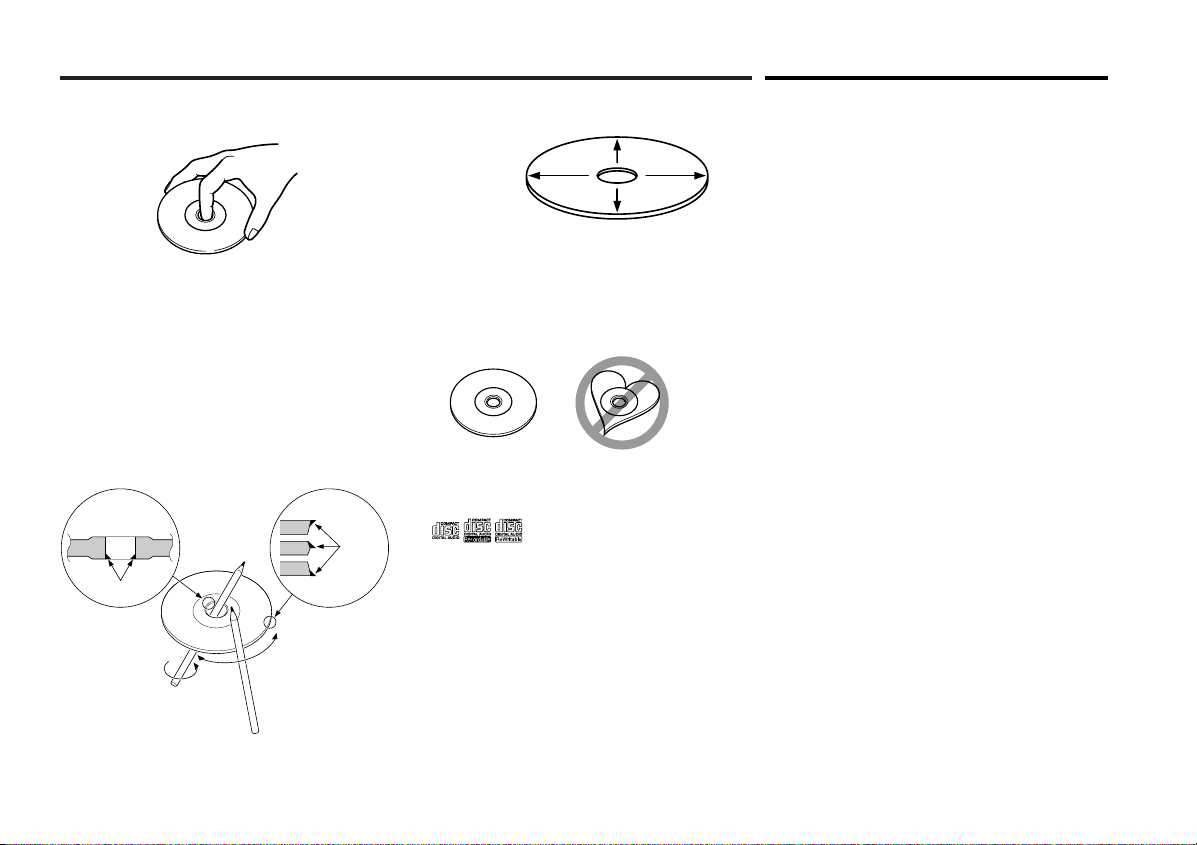
About CDs
Handling CDs
•Don’t touch the recording surface of the CD.
• CD-R and CD-RW are easier to damage than
a normal music CD. Use a CD-R or a CD-RW
after reading the caution items on the
package etc.
•Don’t stick tape etc. on the CD.
Also, don’t use a CD with tape stuck on it.
When using a new CD
If the CD center hole or outside rim has burrs,
use it after removing them with a ball pen etc.
Burrs
Burrs
CD cleaning
Clean from the center of the disc and move
outward.
Removing CDs
When removing CDs from this unit pull them
out horizontally.
CDs that can’t be used
• CDs that aren’t round can’t be used.
• CDs with coloring on the recording surface
or that are dirty can’t be used.
• This unit can only play the CDs with
.
It may not correctly play disks which do not
have the mark.
•A CD-R or CD-RW that hasn’t been finalized
can’t be played. (For the finalization process
refer to your CD-R/CD-RW writing software,
and your CD-R/CD-RW recorder instruction
manual.)
About Cassette tape
Cleaning the tape head
When there’s noise or the sound quality is bad
during tape play the tape head maybe dirty,
clean the tape head.
About Cassette tape
• If the tape is slack tighten it.
• If the cassette tape label is peeling off glue it
on again.
• Don’t use deformed cassette tape.
• Don’t place cassette tape on the dashboard
etc. where the temperature is high.
• Don’t use cassette tape that’s 100 minutes
long or longer.
CD accessories
Don’t use disc type accessories.
CD storage
• Don’t place them in direct sunlight (On the
seat or dashboard etc.) and where the
temperature is high.
• Store CDs in their cases.
— 5 —
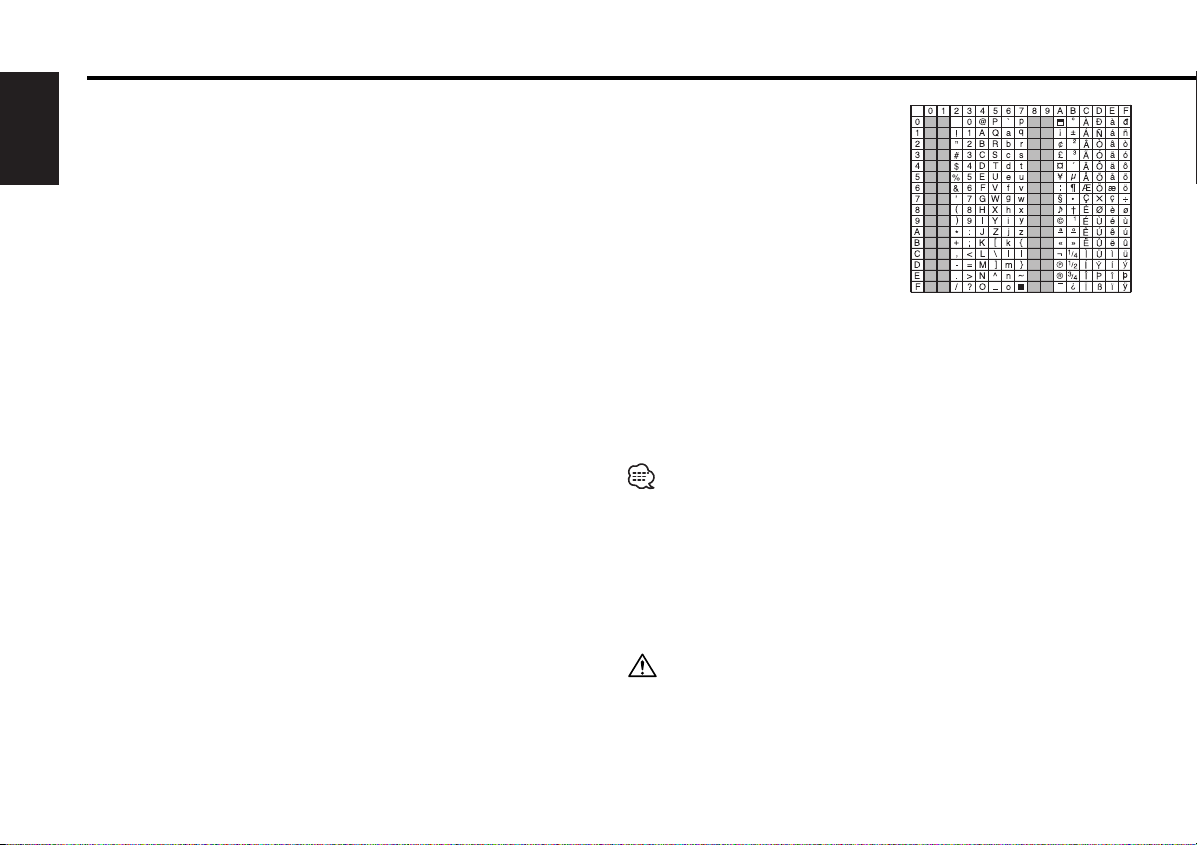
Notes on playing MP3 (DPX-MP4050B/ DPX-MP4050/ DPX-MP4030)
This unit can play MP3(MPEG1, 2, 2.5 Audio Layer 3). Note,
however, that the MP3 recording media and formats acceptable
are limited. When writing MP3, pay attention to the following
restrictions.
English
Acceptable media
The MP3 recording media acceptable to this unit are CD-ROM, CD-R,
and CD-RW.
When using CD-RW, do full format not quick format to prevent
malfunction.
Acceptable medium formats
The following formats are available for the media used in this unit. The
maximum number of characters used for file name including the
delimiter (".") and three-character extension are indicated in
parentheses.
• ISO 9660 Level 1 (12 characters)
• ISO 9660 Level 2 (31 characters)
• Joliet (64 characters)
• Romeo (128 characters)
Up to 200 characters can be displayed in the long file name format.
For a list of available characters, see the instruction manual of the
writing software and the section Entering file and folder names below.
The media reproducible on this unit has the following limitations:
• Maximum number of directory levels: 8
• Maximum number of files per folder: 255
• Maximum number of characters for folder name: 64
• Maximum number of folders: 50
MP3 written in the formats other than the above may not be
successfully played and their file names or folder names are not
properly displayed.
Settings for your MP3 encoder and CD writer
Do the following setting when compressing audio data in MP3 data
with the MP3 encoder.
•Transfer bit rate : 8 — 320 kbps
• Sampling frequency : 8, 11.025, 12, 16, 22.05, 24, 32, 44.1, 48 kHz
When you use your CD writer to record MP3 up to the maximum disc
capacity, disable additional writing. For recording on an empty disc up
to the maximum capacity at once, check Disc at Once.
Entering ID3 tag
The Displayable ID3 tag is ID3 version
1.x.
For the character code, refer to the
List of Codes.
Entering file and folder names
The code list characters are the only file names and folder names that
can be entered and displayed.
If you use any other character for entry, the file and folder names are
not displayed correctly. They may neither be displayed correctly
depending on the CD writer used.
The unit recognizes and plays only those MP3 which have the MP3
extension (MP3).
A file with a name entered with characters not on the code list may not
play correctly.
Writing files into a medium
When a medium containing MP3 data is loaded, the unit checks all the
data on the medium. If the medium contains a lot of folders or nonMP3 files, therefore, it takes a long time until the unit starts playing
MP3.
In addition, it may take time for the unit to move to the next MP3 file
or a File Search or Folder Search may not be performed smoothly.
Loading such a medium may produce loud noise to damage the speakers.
• Do no attempt to play a medium containing a non-MP3
MP3 extension.
The unit mistakes non-MP3
the MP3 extension.
• Do not attempt to play a medium containing non MP3.
— 6 —
file with the
files for MP3 data as long as they have
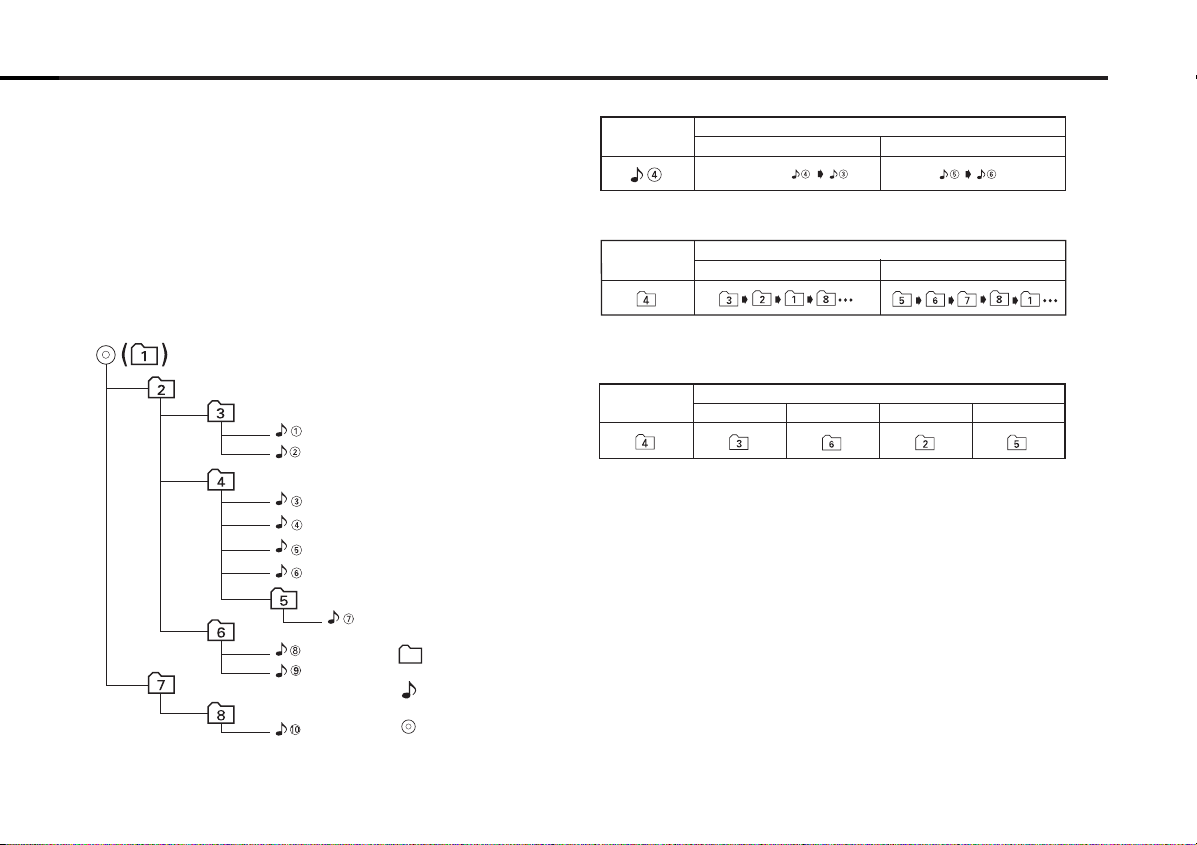
MP3 playing order
4 Button ¢ Button AM Button FM Button
Operation of the button
Current
folder number
AM Button FM Button
Operation of the button
Current
folder number
Current
file number
4 Button
¢ Button
Operation of the button
Beginning of file
Folder
Example of a medium's folder/file hierarchy
Level 2 Level 4
Level 1 Level 3
File
Root
When selected for play, Folder Search, File Search, or for Folder
Select, files and folders are accessed in the order in which they were
written by the CD writer.
Because of this, the order in which they are expected to be played
may not match the order in which they are actually played. You may be
able to set the order in which MP3 are to be played by writing them
onto a medium such as a CD-R with their file names beginning with
play sequence numbers such as "01" to "99", depending on your CD
writer.
For example, a medium with the following folder/ file hierarchy is
subject to Folder Search, File Search, or Folder Select as shown below.
When a File Search is executed with file ¡$ being played ...
When an Folder Search is executed with file ¡$ being played ...
When Folder Select is selected with file ¡$ being played to move
from folder to folder ...
— 7 —
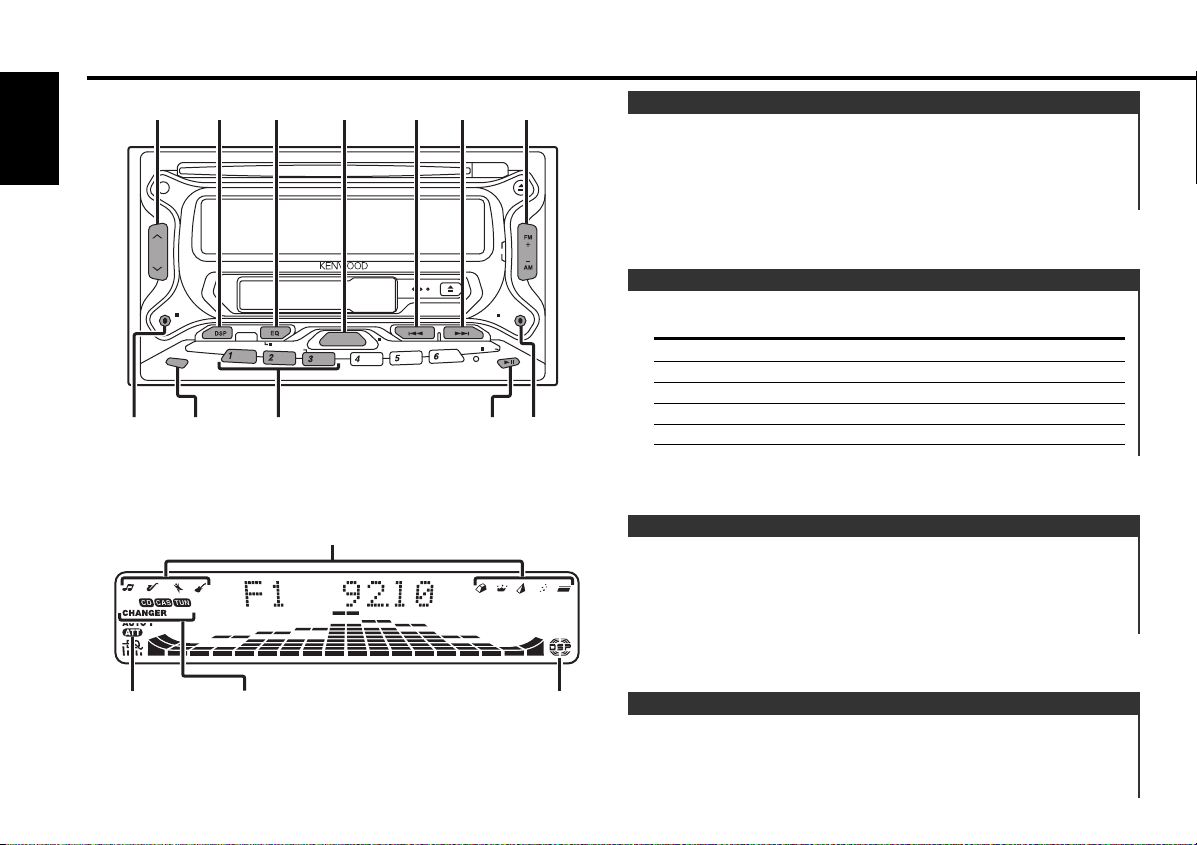
English
DISP
NAME
COLOR
S.A
DISC
B.NR
B.S
FNC
MTL
AUD PWR OFF
38
4
FM/AM
u / d
ATT
¢
DISP/NAME COLOR/S.A
1 – 3
SRCDSP EQ/AUD
SCN
SCRL
RDM REP
M.RDM
ATT
SRC
General features
Equalizer type indicator
Power
Turning ON the Power
Press the [SRC] button.
Turning OFF the Power
Press the [SRC] button for at least 1 second.
Selecting the Source
Press the [SRC] button.
Source required Display
Tuner "TUNER"
Tape "TAPE"
CD "CD"
External disc "CD-CH"/ "MD-CH"
Standby (Illumination only mode) "ALL OFF"
Volume
Increasing Volume
Press the [u] button.
Decreasing Volume
Press the [d] button.
ATT indicator
Source indicator DSP indicator
Attenuator
Turning the volume down quickly.
Press the [ATT] button.
Each time the button is pressed the Attenuator turns ON or OFF.
— 8 —
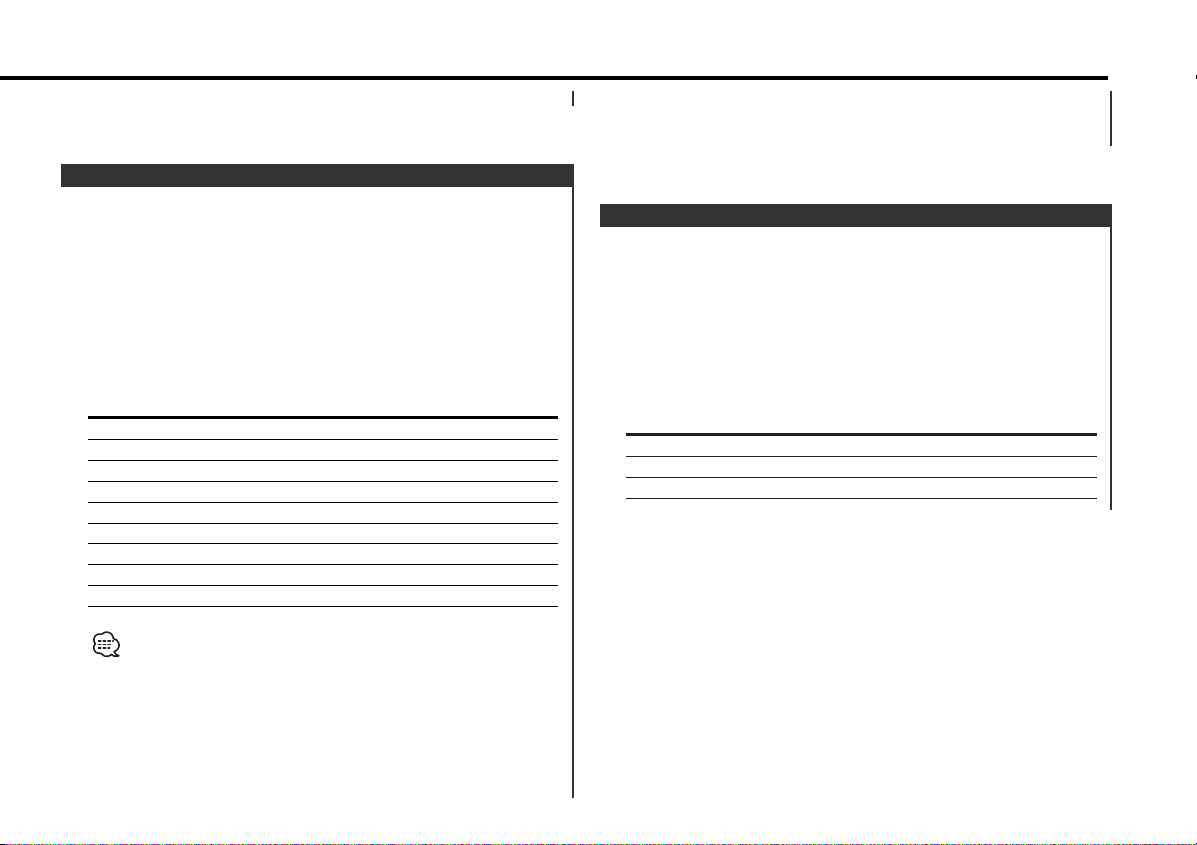
When it’s ON, the "ATT" indicator blinks.
Equalizer Control
You can recall the best sound setting preset for different types of
the music.
1 Enter the Equalizer Control mode
Press the [EQ] button.
"EQ EASY" or "EQ PRO" is displayed.
2 Select the Equalizer type
Press the [EQ] button.
Each time the button is pressed, the Equalizer type switches as
shown below:
Equalizer type Display
Rock "Rock"
Dance "Dance"
Jazz "Jazz"
Pops "Pops"
Heavy "Heavy"
Soft "Soft"
Sharp "Sharp"
Light "Light"
Flat "Flat"
When operation stops for 10 seconds, the Equalizer type at that
time is registered and the Equalizer Control mode automatically
closes.
Adjustment of Equalizer type at EASY
Adjusting the effect of an Equalizer type selected in <Equalizer
Control> when <Equalizer mode> is "EASY".
1 Refer to <Equalizer Control> (page 9) to select the Equalizer
type.
2 Adjust the effect
Press the [FM] or [AM] button.
Each time the button is pressed, the effects of Equalizer switch
as shown below:
Setting of effect Display
High "Hi"
Medium "Mid"
Low "Lo"
• "User" display: The values set on the <Adjustment of Equalizer
type at PRO> (page 10).
•A selected Equalizer type can be adjusted.
Adjustment items depend on the setting of <Equalizer mode>
(page 24). Refer to <Adjustment of Equalizer type at EASY> (page
9) or <Adjustment of Equalizer type at PRO> (page 10) for details
of adjustment.
3 Exit the Equalizer Control mode
Press the [EQ] button for at least 1 second.
— 9 —
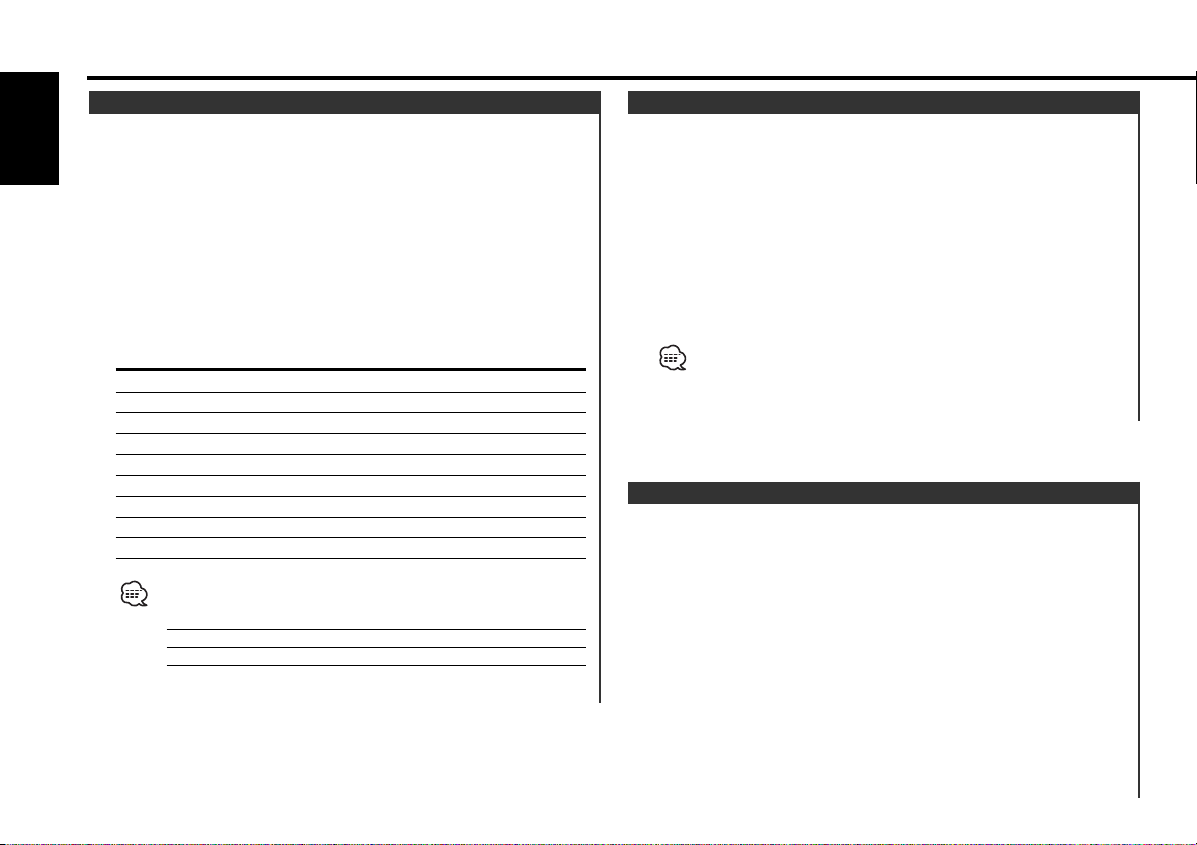
General features
Adjustment of Equalizer type at PRO
Adjusting the effect of an Equalizer type selected in <Equalizer
Control> when <Equalizer mode> is "PRO".
English
1 Refer to <Equalizer Control> (page 9) to select the Equalizer
type.
2 Select the item for adjustment
Press the [FM] or [AM] button.
Each time the button is pressed, the items that can be adjusted
switch as shown below.
3 Adjust the item
Press the [4] or [¢] button.
Adjustment Item Display Range
Bass Center Frequency "Bas F" 60/70/80/100 or 150 Hz
Bass level "Bas LV" –12 — +12 dB
Bass Q Factor "Bas Q" 1.00/1.25/1.50/2.00
Bass Extend "EXT" On/Off
Middle Center Frequency "Mid F" 0.5/1.0/1.5/2.0 kHz
Middle level "Mid LV" –12 — +12 dB
Middle Q Factor "Mid Q" 1.0/2.0
Treble Center Frequency "Tre F" 10.0/12.5/15.0/17.5 kHz
Treble level "Tre LV" –12 — +12 dB
• According to the Bass Q Factor setting value, the frequencies that
can be set in Bass Center Frequency change as shown below.
Bass Q Factor Bass Center Frequency
1.00/1.25/1.50 60/70/80/100
2.00 60/70/80/150
• When the Bass Extend is set to ON, low frequency response is
extended by 20%.
Memory preset of adjustment of Equalizer type
The <Adjustment of Equalizer type at PRO> can be preset.
1 Refer to <Adjustment of Equalizer type at PRO> (page 10) to
adjust the Equalizer type.
2 Preset the adjusted value
Press the [1] — [3] button for at least 2 seconds.
Recalling a setting value
1 Enter the Equalizer Control mode
Press the [EQ] button.
"EQ PRO" is displayed.
If "EQ EASY" is displayed, refer to <Equalizer mode> (page 24) to
set the mode to "EQ PRO".
2 Recall the setting value
Press the [1] — [3] button.
Audio Control
1 Enter the Audio Control mode
Press the [AUD] button for at least 1 second.
"AUD mode" is displayed.
2 Select the Audio item for adjustment
Press the [FM] or [AM] button.
Each time the button is pressed, the items that can be adjusted
switch as shown below.
3 Adjust the Audio item
Press the [4] or [¢] button.
— 10 —
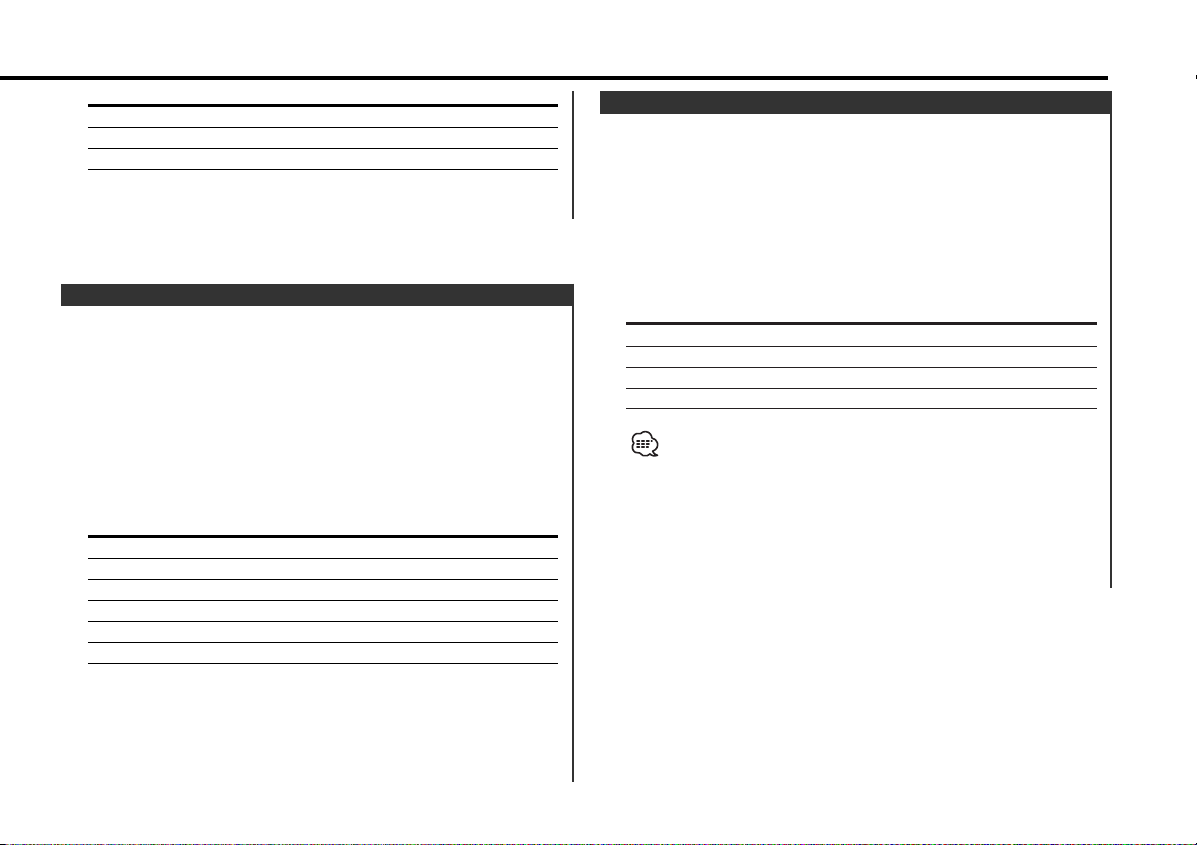
Adjustment Item Display Range
Balance "BAL" Left 15 — Right 15
Fader "FAD" Rear 15 — Front 15
Non Fader Output "N-F" On/Off
4 Exit the Audio Control mode
Press the [AUD] button.
DSP System
Setting the simulated Sound field effects of Digital Signal
Processor.
1 Enter the DSP Control mode
Press the [DSP] button.
"DSP mode" is displayed.
2 Select the Sound field effects
Press the [DSP] button.
Each time the button is pressed, the Sound field effects switch
as shown below:
Sound field effects Display
Stadium "Stadium"
Concert Hall "Concert"
Club "Club"
Church "Church"
Studio "Studio"
Bypass "Bypass"
When operation stops for 10 seconds, the DSP Control mode
closes.
Turn DSP System OFF
Press the [DSP] button for at least 1 second.
"DSP" indicator is OFF.
Spectrum Analyzer Select
Selecting the Spectrum Analyzer display.
1 Enter the Spectrum Analyzer Select mode
Press the [S.A] button for at least 1 second.
"SPEANA" is displayed.
2 Select the Spectrum Analyzer
Press the [S.A] button.
Each time the button is pressed, the Spectrum Analyzers switch
as shown below:
Spectrum Analyzer Display
Scan of Spectrum Analyzer "S.A Scan"
Spectrum Analyzer 1 — 9 "SPEANA 1" — "SPEANA 9"
Sea Shore "Seashore"
Spectrum Analyzer Off "S.A Off"
Scan of Spectrum Analyzer:
The display switches from
and Sea Shore in sequence.
Spectrum Analyzer 1 to 9
3 Exit the Spectrum Analyzer Select mode
Press the [S.A] button for at least 1 second.
When operation stops for 10 seconds, Spectrum Analyzer at that
time is registered and the Analyzer Select mode automatically
closes.
— 11 —
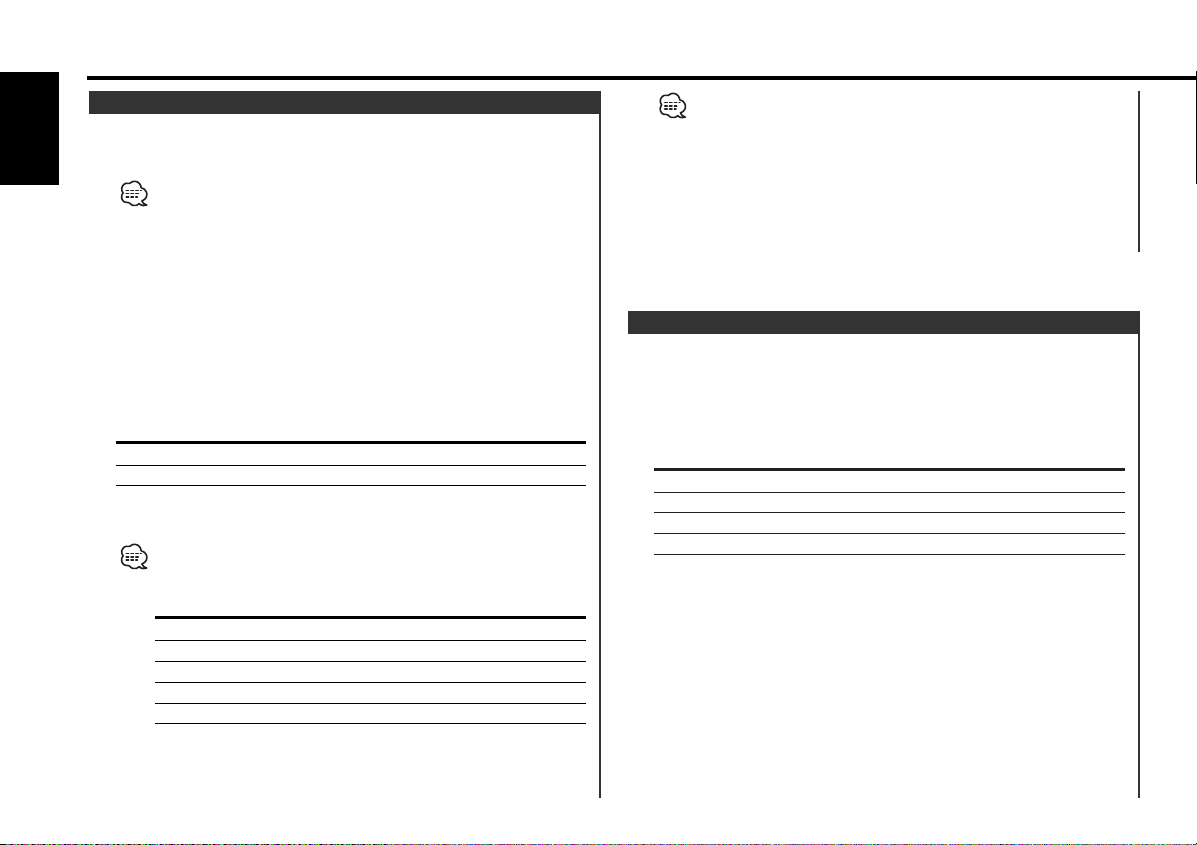
General features
Station/Disc Naming (SNPS/DNPS)
Attaching a title to a Station or CD.
English
1 Receive/play the station/disc you want to attach a title to
•A title can't be attached to MD or MP3 media.
• Disc Naming can't be done during clock display.
2 Enter name set mode
Press the [NAME] button for at least 2 seconds.
"Name Set" is displayed.
3 Move the cursor to the enter character position
Press the [4] or [¢] button.
4 Select the character type
Press the [38] button.
Each time the button is pressed the character type switches as
shown below.
Character type
Alphabet upper case
Alphabet lower case
5 Select the characters
Press the [FM] or [AM] button.
Characters can be entered by using a remote with a number
buttons.
Example: If "DANCE" is entered.
Character Button #Times pressed
"D" [3] 1
"A" [2] 1
"N" [6] 2
"C" [2] 3
"E" [3] 2
6 Repeat steps 3 through 5 and enter the name.
7 Exit name set mode
Press the [NAME] button.
• When operation stops for 10 seconds the name at that time is
registered, and Name Set mode closes.
• Memory numbers
- FM & AM: 30 stations
- Internal CD player: 10 discs
- External CD changer/ player: Varies according to the CD changer/
player. Refer to the CD changer/ player manual.
• The title of station/CD can be changed by the same operation
used to name it.
Switching Display
Switching the information displayed.
Press the [DISP] button.
Each time the button is pressed the display switches as shown
below.
In Tuner source
Information Display
Frequency
Station name "SNPS"
Charactor
Clock
— 12 —
