Page 1
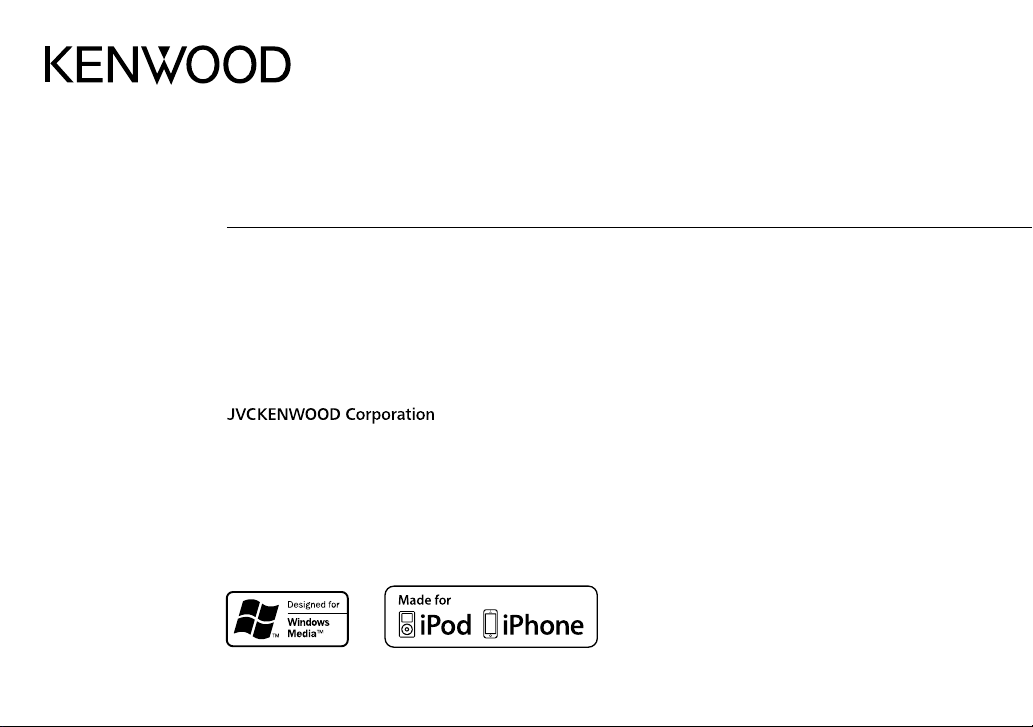
DPX-3000U
DUAL DIN SIZED CD RECEIVER
INSTRUCTION MANUAL
DUALER DIN-GENORMTER CD-RECEIVER
BEDIENUNGSANLEITUNG
CD-РЕСИВЕР РАЗМЕРА 2DIN
ИHCTPУKЦИЯ ПO ЭKCПЛУATAЦИИ
ПРИЙМАЧ CD ПОДВІЙНОГО DIN-РОЗМІРУ
ІНСТРУКЦІЯ З ЕКСПЛУАТАЦІЇ
B5A-0907-00 (EN)© 2015 JVC KENWOOD Corporation
Page 2
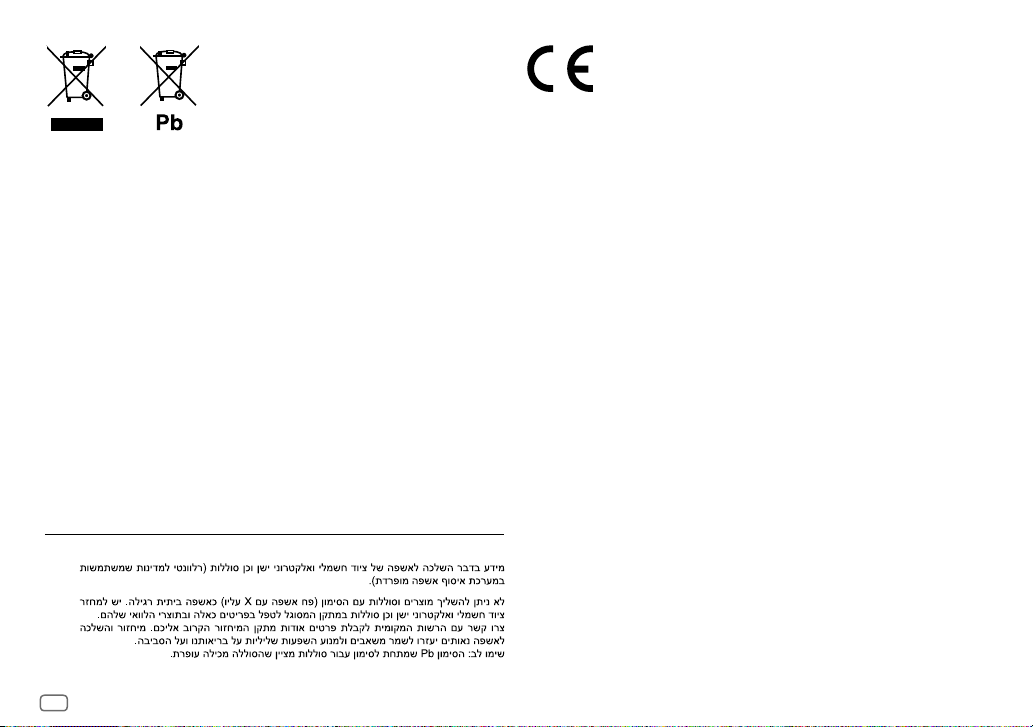
Information on Disposal of Old Electrical and Electronic Equipment and Batteries
(applicable for countries that have adopted separate waste collection systems)
Products and batteries with the symbol (crossed-out wheeled bin) cannot be disposed as
household waste.
Old electrical and electronic equipment and batteries should be recycled at a facility capable of
handling these items and their waste byproducts.
Contact your local authority for details in locating a recycle facility nearest to you. Proper
recycling and waste disposal will help conserve resources whilst preventing detrimental effects
on our health and the environment.
The sign “Pb” below the symbol for batteries indicates that this battery contains lead.
Notice:
Entsorgung von gebrauchten elektrischen und elektronischen Geräten und Batterien
(anzuwenden in Ländern mit einem separaten Sammelsystem für solche Geräte)
Das Symbol (durchgestrichene Mülltonne) auf dem Produkt oder seiner Verpackung weist
darauf hin, dass dieses Produkt nicht als normaler Haushaltsabfall behandelt werden darf,
sondern an einer Annahmestelle für das Recycling von elektrischen und elektronischen Geräten
und batterien abgegeben werden muss.
Durch Ihren Beitrag zur korrekten Entsorgung dieses Produktes schützen Sie die Umwelt und
die Gesundheit Ihrer Mitmenschen.
Unsachgemässe oder falsche Entsorgung gefährden Umwelt und Gesundheit. Weitere
Informationen über das Recycling dieses Produktes erhalten Sie von Ihrer Gemeinde oder den
kommunalen Entsorgungsbetrieben.
Achtung: Das Zeichen „Pb“ unter dem Symbol fur Batterien zeigt an, dass diese Batterie Blei
enthalt.
For Israel
i
Declaration of Conformity with regard to the EMC Directive
Declaration of Conformity with regard to the RoHS Directive 2011/65/EU
Manufacturer:
JVC KENWOOD Corporation
3-12, Moriya-cho, Kanagawa-ku, Yokohama-shi, Kanagawa, 221-0022, Japan
EU Representative:
JVCKENWOOD NEDERLAND B.V.
Amsterdamseweg 37, 1422 AC UITHOORN, The Netherlands
Konformitätserklärung in Bezug auf die EMC-Vorschrift
Konformitätserklärung in Bezug auf die RoHS-Vorschrift 2011/65/EU
Hersteller:
JVC KENWOOD Corporation
3-12, Moriya-cho, Kanagawa-ku, Yokohama-shi, Kanagawa, 221-0022, Japan
EU-Vertreter:
JVCKENWOOD NEDERLAND B.V.
Amsterdamseweg 37, 1422 AC UITHOORN, Niederlande
Декларация соответствия относительно Директивы Электромагнитная
совместимость
Декларация соответствия относительно Директивы 2011/65/EU об ограничении
содержания вредных веществ
Производитель:
ДжейВиСи КЕНВУД Корпорейшн
3-12, Moriya-cho, Kanagawa-ku, Yokohama-shi, Kanagawa, 221-0022, Япония
Представительство в EC:
ДжейВиСиКЕНВУД Нидерланд Би.Ви.
Amsterdamseweg 37, 1422 AC UITHOORN, Нидерланды
Декларація про відповідність вимогам Директиви EMC
Декларація про відповідність вимогам Директиви RoHS 2011/65/EU
Виробник:
JVC KENWOOD Corporation
3-12, Moriya-cho, Kanagawa-ku, Yokohama-shi, Kanagawa, 221-0022, Japan
Представник у ЕС:
JVCKENWOOD NEDERLAND B.V.
Amsterdamseweg 37, 1422 AC UITHOORN, The Netherlands
Page 3

The marking of products using lasers
The label is attached to the chassis/case and says that the component uses laser beams that
have been classified as Class1. It means that the unit is utilizing laser beams that are of a
weaker class. There is no danger of hazardous radiation outside the unit.
Kennzeichnung von Geräten mit Laser-Abtastern
Das Etikett ist am Chassis/Gehäuse angebracht und besagt, dass sich die Komponente
Laserstrahlen bedient, die als Laserstrahlen der Klasse 1 klassifiziert wurden. Dies weist darauf
hin, dass sich das Gerät Laserstrahlen bedient, die einer schwächeren Klasse angehören.
Das bedeutet, dass durch den sehr schwachen Laserstrahl keine Gefahr durch gefährliche
Strahlungen außerhalb des Geräts besteht.
Маркировка изделий, использующих лазеры
К корпусу устройства прикреплена табличка, указывающая, что устройство использует
лазерные лучи класса 1. Это означает, что в устройстве используются лазерные лучи
слабой интенсивности. Они не представляют опасности и не распространяют опасную
радиацию вне устройства.
Маркування виробів, обладнаних лазером
На каркас/корпус поміщається наклейка, в якій зазначається, що даний виріб випромінюєє
лазерні промені Класу 1. Це означає, що даний апарат використовує лазерні промені
слабшого класу. За межами даного апарату не існує небезпеки лазерного випромінювання.
For Turkey
Bu ürün 28300 sayılı Resmi Gazete’de yayımlanan Atik Elektrikli ve Elektronik Eşyalarin
Kontrolü Yönetmeliğe uygun olarak üretilmiştir.
Eski Elektrik ve Elektronik Ekipmanların İmha Edilmesi Hakkında Bilgi (atık yan ürün
toplama sistemlerini kullanan ülkeleri için uygulanabilir)
Sembollü (üzerinde çarpı işareti olan çöp kutusu) ürünler ev atıkları olarak
atılamaz.
Eski elektrik ve elektronik ekipmanlar, bu ürünleri ve ürün atıklarını geri
dönüştürebilecek bir tesiste değerlendirilmelidir. Yaşadığınız bölgeye en yakın
geri dönüşüm tesisinin yerini öğrenmek için yerel makamlara müracaat edin.
Uygun geri dönüşüm ve atık imha yöntemi sağlığımız ve çevremiz üzerindeki
zararlı etkileri önlerken kaynakların korunmasına da yardımcı olacaktır.
Дата изготовления (месяц/год) находится на этикетке устройства.
В соответствии с Законом Российской Федерации “О защите прав потребителей” срок
службы (годности) данного товара “по истечении которого он может представлять
опасность для жизни, здоровья потребителя, причинять вред его имуществу или
окружающей среде” составляет семь (7) лет со дня производства. Этот срок является
временем, в течение которого потребитель данного товара может безопасно им
пользоваться при условии соблюдения инструкции по эксплуатации данного товара,
проводя необходимое обслуживание, включающее замену расходных материалов и/или
соответствующее ремонтное обеспечение в специализированном сервисном центре.
Дополнительные косметические материалы к данному товару, поставляемые вместе с
ним, могут храниться в течение двух (2) лет со дня его производства.
Срок службы (годности), кроме срока хранения дополнительных косметических
материалов, упомянутых в предыдущих двух пунктах, не затрагивает никаких других
прав потребителя, в частности, гарантийного свидетельства KENWOOD, которое он может
получить в соответствии с законом о правах потребителя или других законов, связанных
с ним.
Декларація про Відповідність Вимогам Технічного Регламенту Обмеження
Використання деяких Небезпечних Речовин в електричному та електронному
обладнанні (затвердженого Постановою №1057 Кабінету Міністрів України)
Виріб відповідає вимогам Технічного Регламенту Обмеження Використання деяких
Небезпечних Речовин в електричному та електронному обладнанні (ТР ОВНР).
Вміст небезпечних речовин у випадках, не обумовлених в Додатку №2 ТР ОВНР:
1. свинець(Pb) – не перевищує 0.1 % ваги речовини або в концентрації до 1000 частин на
мільйон;
2. кадмій (Cd)– не перевищує 0.01 % ваги речовини або в концентрації до 100 частин на
мільйон;
3. ртуть(Hg) – не перевищує 0.1 % ваги речовини або в концентрації до 1000 частин на
мільйон;
4. шестивалентний хром (Cr 6+) – не перевищує 0.1 % ваги речовини або в концентрації до
1000 частин на мільйон;
5. полібромбіфеноли (PBB) – не перевищує 0.1% ваги речовини або в концентрації до 1000
частин на мільйон;
6. полібромдефенілові ефіри (PBDE) – не перевищує 0.1 % ваги речовини або в концентрації
до 1000 частин на мільйон.
ii
Page 4
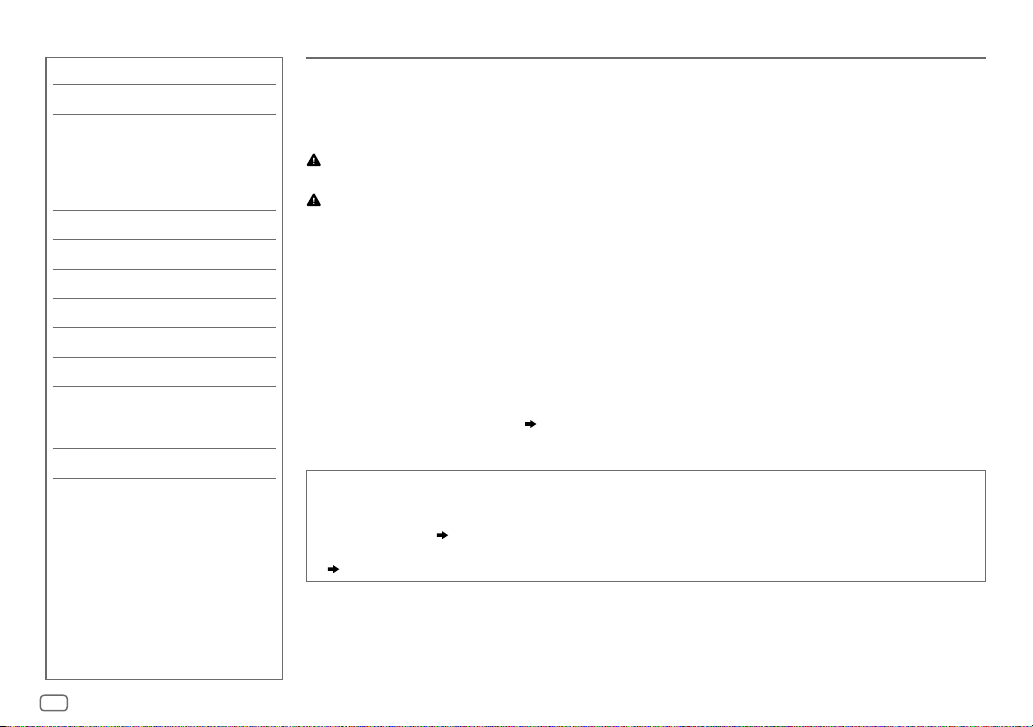
CONTENTS BEFORE USE
BEFORE USE 2
BASICS 3
GETTING STARTED 4
1 Select the display language
and cancel the demonstration
2 Set the clock and date
3 Set the initial settings
RADIO 5
AUX 7
CD / USB / iPod / ANDROID 7
AUDIO SETTINGS 10
DISPLAY SETTINGS 11
TROUBLESHOOTING 12
REFERENCES 13
Maintenance
More information
SPECIFICATIONS 14
INSTALLATION /
CONNECTION 15
IMPORTANT
• To ensure proper use, please read through this manual before using this product. It is especially important
that you read and observe Warning and Caution in this manual.
• Please keep the manual in a safe and accessible place for future reference.
Warning
Do not operate any function that takes your attention away from safe driving.
Caution
Volume setting:
• Adjust the volume so that you can hear sounds outside the car to prevent accidents.
• Lower the volume before playing digital sources to avoid damaging the speakers by the sudden increase of
the output level.
General:
• Avoid using the external device if it might hinder safe driving.
•
Make sure all important data has been backed up. We shall bear no responsibility for any loss of recorded data.
• Never put or leave any metallic objects (such as coins or metal tools) inside the unit to prevent a short
circuit.
• If a disc error occurs due to condensation on the laser lens, eject the disc and wait for the moisture to
evaporate.
• Depending on the types of cars, the antenna will automatically extend when you turn on the unit with the
antenna control wire connected (
a low ceiling area.
How to read this manual
• Operations are explained mainly using buttons on the faceplate.
• English indications are used for the purpose of explanation. You can select the display language from the
[
FUNCTION
• [
• (
] menu. ( 5)
XX
] indicates the selected items.
XX) indicates references are available on the stated page.
17). Turn off the unit or change the source to STANDBY when parking at
2
Page 5
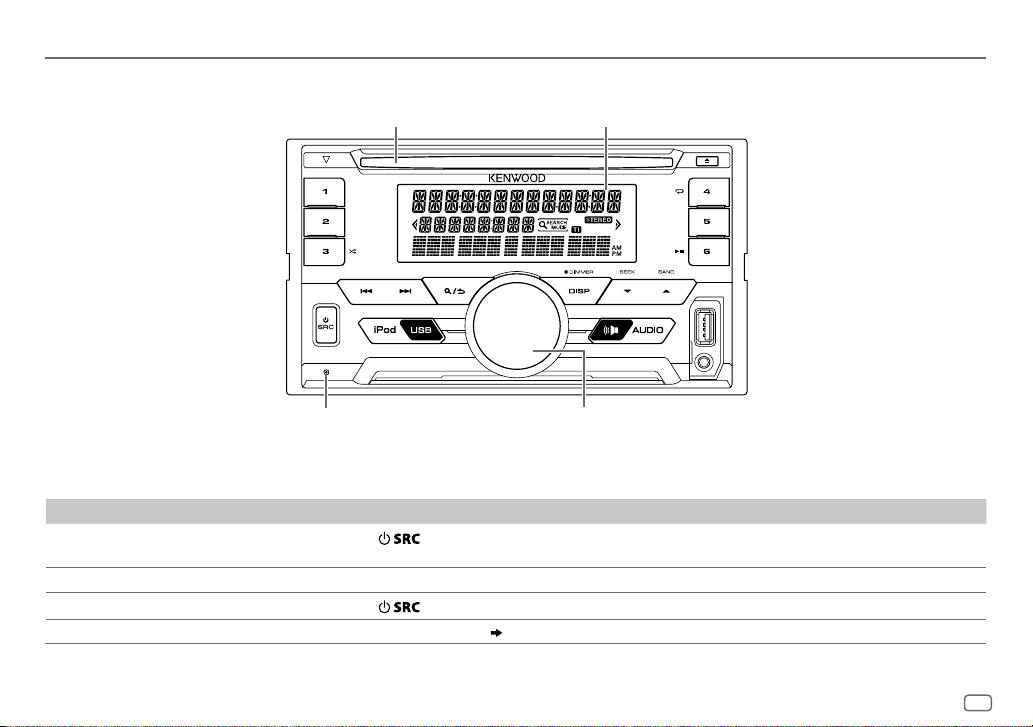
BASICS
Faceplate
Loading slot
Reset button
• Your preset adjustments will be
erased except stored radio stations.
To On the faceplate
Turn on the power
Adjust the volume Turn the volume knob.
Select a source
Change the display information Press DISP repeatedly. (
Press
• Press and hold to turn off the power.
Press
.
repeatedly.
Display window
Volume knob
14)
ENGLISH
3
Page 6

GETTING STARTED
To set the date
7 Turn the volume knob to select [
knob.
8 Turn the volume knob to select [
press the knob.
9 Turn the volume knob to select [
DATE FORMAT
DD/MM/YY
DATE SET
], then press the
] or [
], then press the knob.
MM/DD/YY
], then
10 Turn the volume knob to make the settings, then press the
knob.
Day
Month Year or Month Day Year
11 Press and hold to exit.
To return to the previous setting item, press .
1
Select the display language and cancel the demonstration
When you turn on the power (or after you reset the unit), the display shows:
“SEL LANGUAGE”
1 Turn the volume knob to select [
[
SPA
](Spanish), then press the knob.
[
ENG
] is selected for the initial setup.
Then, the display shows: “CANCEL DEMO”
“PRESS” “VOLUME KNOB”
ENG
] (English), [
RUS
] (Russian) or
“PRESS” “VOLUME KNOB”.
2 Press the volume knob.
[
YES
] is selected for the initial setup.
3 Press the volume knob again.
“DEMO OFF” appears.
2
Set the clock and date
Press the volume knob to enter [
1
2 Turn the volume knob to select [
To adjust the clock
3 Turn the volume knob to select [
FUNCTION
].
CLOCK
], then press the knob.
CLOCK ADJUST
], then press the knob.
4 Turn the volume knob to make the settings, then press the knob.
Hour
5 Turn the volume knob to select [
6 Turn the volume knob to select [
Minute
CLOCK FORMAT
12H
] or [
24H
], then press the knob.
], then press the knob.
4
3
Set the initial settings
Press repeatedly to enter STANDBY.
1
2 Press the volume knob to enter [
• Pressing enter [
FUNCTION
AUDIO CONTROL
].
] directly.
3 Turn the volume knob to select an item (see the following
table), then press the knob.
4 Repeat step 3 until the desired item is selected or activated.
5 Press and hold to exit.
To return to the previous setting item, press .
Default:
AUDIO CONTROL
SWITCH
PREOUT
SP SELECT OFF/ 5/4/ 6 × 9/6/ OEM
REAR/ SUBWOOFER
are connected to the line out terminals on the rear (through an
external amplifier).
(5inches or 4inches, 6×9inches or 6inches) or OEM speakers for
optimum performance.
: Selects whether rear speakers or a subwoofer
: Selects according to the speaker size
XX
Page 7

GETTING STARTED RADIO
DISPLAY
EASY MENU
TUNER SETTING
PRESET TYPE
SYSTEM
KEY BEEP
SOURCE SELECT
BUILT-IN AUX
P-OFF WAIT
CD READ 1
F/W UPDATE
UPDATE SYSTEM
F/W UP xx.xx
CLOCK
CLOCK DISPLAY
ENGLISH
РУССКИЙ
ESPANOL
When entering [
ON
:ZONE1 and ZONE2 illuminations change to white color.;
white color while ZONE1 illumination remains as [
(Refer to the illustration on page 11 for zone identification.)
NORMAL
LW).;
ON
:Activates the keypress tone.;
ON
:Enables AUX in source selection.;
Applicable only when the demonstration mode is turned off.
Sets the duration when the unit will automatically turn off (while in standby mode) to save the
battery.
20M
:Automatically distinguishes between audio file disc and music CD.; 2:Forces to play as a music
CD. No sound can be heard if an audio file disc is played.
YES
For details on how to update the firmware, see: www.kenwood.com/cs/ce/
ON
:The clock time is shown on the display even when the unit is turned off.;
Select the display language for [
By default, [
FUNCTION
]...
:Memorizes one station for each preset button in each band (FM1/ FM2/ FM3/ MW/
MIX
:Memorizes one station for each preset button, regardless of the selected band.
OFF
:Deactivates.
OFF
:Disables. ( 7)
: 20minutes;
:Starts upgrading the firmware.; NO:Cancels (upgrading is not activated).
ENGLISH
40M
: 40minutes;
] is selected.
60M
: 60minutes;
FUNCTION
] menu and music information if applicable.
OFF
COLORSELECT
– – –
:ZONE2 illumination changes to
] color. ( 11)
:Cancels
OFF
:Cancels.
Search for a station
Press repeatedly to select TUNER.
1
2 Press repeatedly to select FM1/ FM2/
FM3/ AM.
3 Press S/T to search for a station.
• To change the searching method for S/T:
Press repeatedly.
AUTO1 : Automatically search for a station.
AUTO2 : Search for a preset station.
MANUAL : Manually search for a station.
• To store a station: Press and hold one of the number
buttons (1to6).
• To select a stored station: Press one of the number
buttons (1to6).
ENGLISH
5
Page 8

RADIO
Other settings
Press the volume knob to enter [
1
FUNCTION
].
2 Turn the volume knob to select an item (see the following table), then press
the knob.
3 Repeat step 2 until the desired item is selected or activated.
4 Press and hold to exit.
To return to the previous setting item, press .
Default:
TUNER SETTING
LOCAL SEEK
AUTO MEMORY YES
MONO SET ON
NEWS SET ON
REGIONAL ON
AF SET ON
TI ON
PTY SEARCH
ON
: Searches only stations with good reception. ;
•
Settings made are applicable only to the selected source/station. Once you change
the source/station, you need to make the settings again.
:Automatically starts memorizing 6 stations with good reception.; NO:Cancels.
•
Selectable only if [
:Improves the FM reception, but the stereo effect may be lost.;
: The unit will temporarily switch to News Programme if available. ;
: Switches to another station only in the specific region using the “AF” control.;
OFF
:Cancels.
: Automatically searches for another station broadcasting the same program in the
same Radio Data System network with better reception when the current reception is
poor.;
OFF
:Allows the unit to temporarily switch to Traffic Information if available (“TI” lights
up).;
OFF
1
Press the volume knob to enter PTY language selection.
2
Turn the volume knob to select the PTY language (
then press the knob.
3
Turn the volume knob to select the available Program Type (see the following).
4
Press
:Cancels.
:Cancels.
S / T
NORMAL
] is selected for [
to start searching.
OFF
: Cancels.
PRESET TYPE
]. ( 5)
ENGLISH/ FRENCH/ GERMAN
OFF
:Cancels.
OFF
: Cancels.
CLOCK
TIME SYNC
Available Program Type for PTY SEARCH
SPEECH : NEWS, AFFAIRS, INFO
XX
MUSIC
:
The unit will search for the Program Type categorized under
[
SPEECH
LOCAL SEEK
• [
[
PTY SEARCH
FM3.
• If the volume is adjusted during reception of traffic
information or news bulletin, the adjusted volume is
memorized automatically. It will be applied the next time
traffic information or news bulletin is turned on.
),
ON
:Synchronizes the unit’s time to the Radio Data
System station time.;
DRAMA, CULTURE, SCIENCE, VARIED, WEATHER, FINANCE
CHILDREN, SOCIAL, RELIGION, PHONE IN, TRAVEL, LEISURE
DOCUMENT
POP M
(music),
(music),
NATION M
] or [
MUSIC
]/ [
] is selectable only when the band is FM1/ FM2/
ROCK M
CLASSICS, OTHER M
(music),
] if selected.
MONO SET
]/ [
OFF
(information),
(music),
(music),
OLDIES, FOLK M
NEWS SET
]/ [
:Cancels.
SPORT, EDUCATE
EASY M
(music),
JAZZ, COUNTRY
(music)
REGIONAL
]/ [
LIGHT M
AF SET
,
,
,
,
]/ [TI]/
6
Page 9
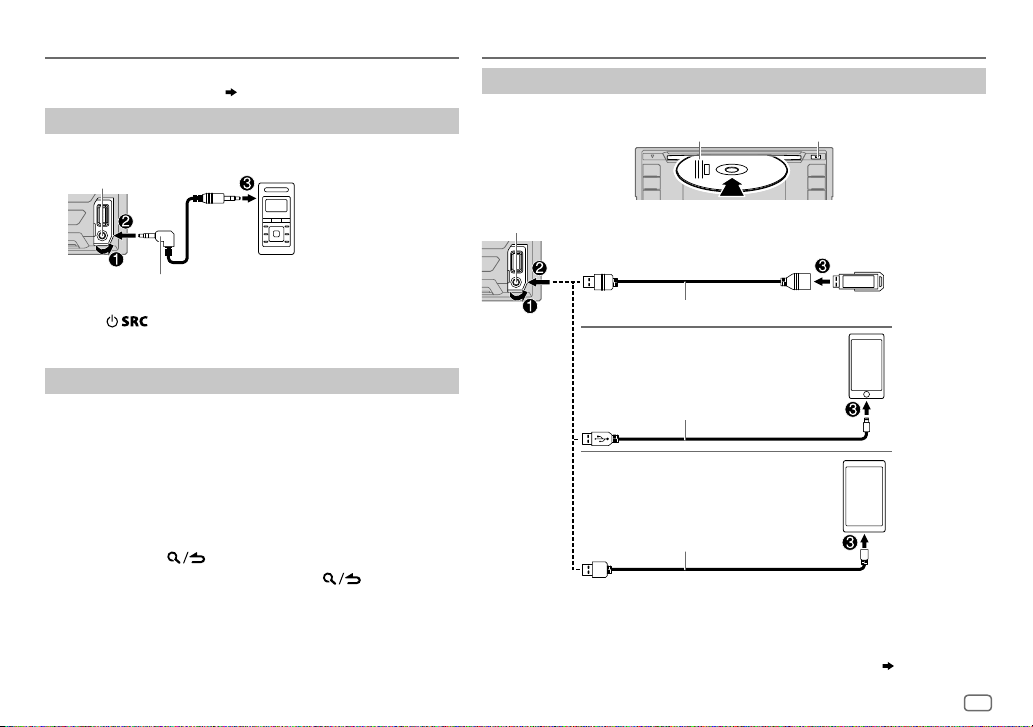
AUX
Preparation:
Select [
ON
] for [
BUILT-IN AUX
Start listening
Connect a portable audio player (commercially available).
1
Auxiliary input jack
3.5mm stereo mini plug with “L” shaped
connector (commercially available)
2 Press repeatedly to select AUX.
3 Turn on the portable audio player and start playback.
]. ( 5)
Portable audio player
CD / USB / iPod / ANDROID
Start playback
The source changes automatically and playback starts.
Label side
USB input terminal
USB
CA-U1EX (max.: 500mA) (optional accessory)
iPod/iPhone
M
Eject disc
Set the AUX name
While listening to a portable audio player connected to the unit...
1 Press the volume knob to enter [
2 Turn the volume knob to select [
knob.
3 Turn the volume knob to select [
knob.
FUNCTION
SYSTEM
], then press the
AUX NAME SET
].
], then press the
4 Turn the volume knob to select an item, then press the
knob.
AUX
(default)/
DVD/ PORTABLE/ GAME/ VIDEO/ TV
5 Press and hold to exit.
To return to the previous setting item, press .
1
*
KCA-iP102 / KCA-iP103 (optional accessory)
or accessory cable of the iPod/iPhone
3
ANDROID
1
*
KCA-iP102 : 30-pin type, KCA-iP103 : Lightning type
2
*
Do not leave the cable inside the car when not using.
3
*
When connecting an Android device, “Press [VIEW] to install KENWOOD MUSIC PLAY APP” is
shown. Follow the instructions to install the application. You can also install the latest version of
KENWOOD MUSIC PLAY application on your Android device before connecting. (
*
Micro USB 2.0 cable
(commercially available)
*
2
2
*
ENGLISH
13)
7
Page 10

CD / USB / iPod / ANDROID
To directly select USB/
IPOD/ ANDROID source,
press iPod USB.
To On the faceplate
Playback / pause Press .
4
Reverse / Fast-forward
Select a track/file
Select a folder
6
Repeat play
Random play
4
*
For ANDROID: Applicable only when [
5
*
For CD: Only for MP3/WMA files. This does not work for iPod/ ANDROID.
6
*
For iPod/ ANDROID: Applicable only when [
7
*
For CD: Only for MP3/WMA files.
*
*
*
Press and hold S/T.
Press S/T.
5
*
Press J/K.
Press repeatedly.
TRACK REPEAT/ ALL REPEAT
FILE REPEAT/ FOLDER REPEAT/ ALL REPEAT
FILE REPEAT/ FOLDER REPEAT/ REPEAT OFF
6
Press repeatedly.
DISC RANDOM/ RANDOM OFF
FOLDER RANDOM/ RANDOM OFF
Press and hold
BROWSE MODE
MODE OFF
] is selected.
]/ [
: Audio CD
: MP3/WMA/WAV/FLAC file
: iPod or ANDROID
: Audio CD
: MP3/WMA/WAV/FLAC file, iPod or
ANDROID
7
to select
BROWSE MODE
ALL RANDOM
] is selected.
*
.
Select control mode
While in IPOD source, press iPod USB
repeatedly.
MODE ON
: Control iPod using the iPod itself.
However, you can still play/pause, file
skip, fast-forward or reverse from this
unit.
MODE OFF
: Control iPod from this unit.
While in ANDROID source, press iPod USB
repeatedly.
BROWSE MODE
: Control Android device from
this unit via KENWOOD MUSIC
PLAY application installed in the
Android device.
HAND MODE
: Control Android device using the
Android device itself via other
media player applications installed
in the Android device. However,
you can still play/pause and file
skip from this unit.
Select music drive
Press iPod USB repeatedly.
Stored songs in the following drive will be played
back.
• Selected internal or external memory of a
smartphone (Mass Storage Class).
• Selected drive of a multiple drives device.
8
Page 11

CD / USB / iPod / ANDROID
Listen to TuneIn Radio/ TuneIn Radio Pro/ Aupeo
While listening to TuneIn Radio, TuneIn Radio Pro or Aupeo, connect the
iPod/iPhone to the USB input terminal of the unit.
• The unit will output the sound from these applications.
Select a file from a folder/list
Press .
1
2 Turn the volume knob to select a folder/list, then press the knob.
3 Turn the volume knob to select a file, then press the knob.
Quick Search
If you have many files in the iPod, you can search through them
quickly according to the first character of the file name.
Turn the volume knob quickly to enter character search.
Turn the volume knob to select the character.
To search for a character other than A to Z and 0to9, enter only
“
”.
*
Press S/T to move to the entry position.
• You can enter up to 3characters.
Press the volume knob to start searching.
• To return to the root folder/ first file/ top menu, press 5.
• To return to the previous setting item, press
• To cancel, press and hold
• For iPod, applicable only when [
• For ANDROID, applicable only when [
.
MODE OFF
BROWSE MODE
] is selected.
.
( 8)
] is selected. ( 8)
Other settings
Press the volume knob to enter [
1
FUNCTION
].
2 Turn the volume knob to select an item (see the following table),
then press the knob.
3 Repeat step 2 until the desired item is selected or activated.
4 Press and hold to exit.
To return to the previous setting item, press .
Default:
USB
MUSIC DRIVE DRIVE CHANGE
automatically and playback starts.
Repeat steps
SKIP SEARCH 0.5%/ 1%/ 5%/ 10%
skip search ratio over the total files.
:The next drive ([
1
to 3 to select the following drives.
DRIVE 1
] to [
DRIVE 5
: While listening to iPod or ANDROID, selects the
]) is selected
XX
ENGLISH
9
Page 12
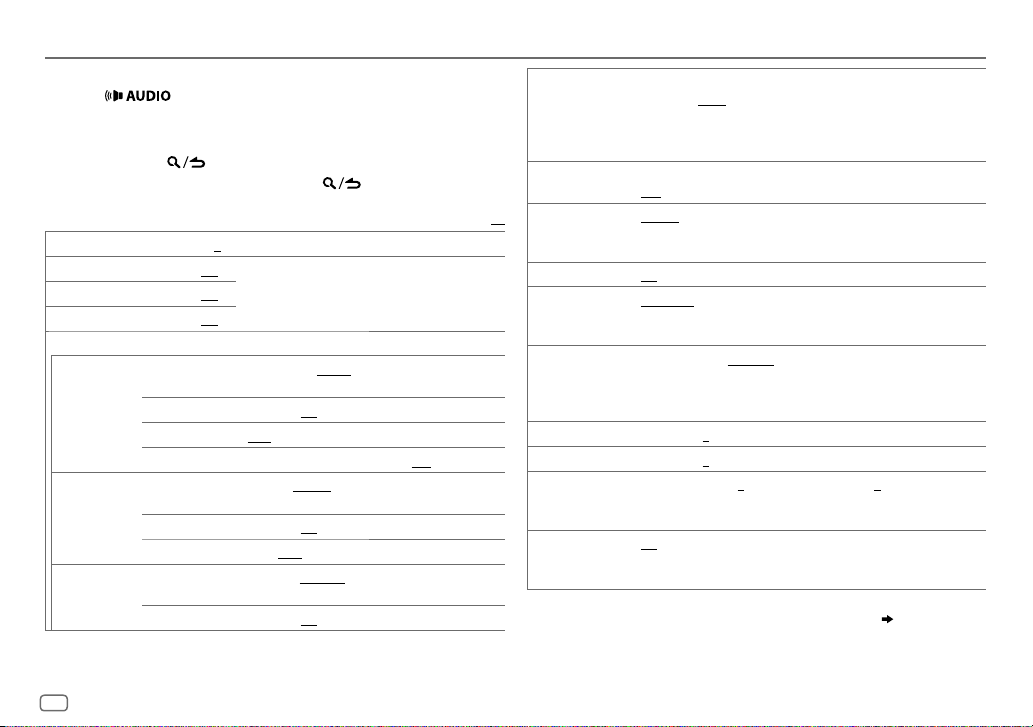
AUDIO SETTINGS
While listening to any source...
1 Press to enter [
2 Turn the volume knob to select an item (see the following table),
then press the knob.
3 Repeat step 2 until the desired item is selected or activated.
4 Press and hold to exit.
To return to the previous setting item, press .
SUB-W LEVEL –15
BASS LEVEL –8
MID LEVEL –8
TRE LEVEL –8
EQ PRO
(This setting is stored to [
BASS ADJUST BASS CTR FRQ 60HZ/ 80HZ/ 100HZ/ 200HZ
MID ADJUST MID CTR FRQ 0.5KHZ/ 1.0KHZ/ 1.5KHZ/ 2.5KHZ
TRE ADJUST TRE CTR FRQ 10.0KHZ/ 12.5KHZ/ 15.0KHZ/ 17.5KHZ
to
to +8 (+2)
to +8 (+1)
to +8 (+1)
BASS LEVEL –8
BASS Q FACTOR 1.00/ 1.25/ 1.50/ 2.00
BASS EXTEND ON
MID LEVEL –8
MID Q FACTOR 0.75/ 1.00/ 1.25
TRE LEVEL –8
AUDIO CONTROL
+15 (0
) Adjusts the subwoofer output level.
Adjusts the level to memorize for each source.
(Before making an adjustment, select the source you
want to adjust.)
USER
].)
frequency.
center frequency.
the center frequency.
] directly.
to +8 (+2):Adjusts the level.
:Turns on the extended bass.;
to +8 (+1):Adjusts the level.
to +8 (+1):Adjusts the level.
: Selects the center
:Adjusts the quality factor.
OFF
:Cancels.
:Selects the
:Adjusts the quality factor.
Default:
:Selects
PRESET EQ DRIVE EQ/ TOP40/ POWERFUL/ ROCK/ POPS/ EASY/ JAZZ
BASS BOOST LEVEL1/ LEVEL2/ LEVEL3
LOUDNESS LEVEL1/ LEVEL2
XX
SUBWOOFER SET ON
LPF SUBWOOFER THROUGH
SUB-W PHASE REVERSE
FADER R15
BALANCE L15
VOLUME OFFSET
SOUND RECNSTR
(Sound
reconstruction)
• [
SUB-W LEVEL
selectable only if [
• [
SUB-W LEVEL
[
SUBWOOFER SET
NATURAL/ USER
genre. (Select [
[
DRIVE EQ
running noise of the tyres.
OFF
:Cancels.
boost to produce a well-balanced sound at a low volume level.;
OFF
:Cancels.
:Turns on the subwoofer output.;
160HZ
160Hz are sent to the subwoofer.
output to be in line with the speaker output for optimum performance.
(Selectable only if a setting other than [
[
LPF SUBWOOFER
to
to
For AUX:
volume level of each source. (Before adjustment, select the source you
want to adjust.)
ON
:Creates realistic sound by compensating the high-frequency
components and restoring the rise-time of the waveform that are lost
in audio data compression.;
]/ [
SUBWOOFER SET
SWITCH PREOUT
]/ [
LPF SUBWOOFER
] is set to [ON].
:Selects a preset equalizer suitable to the music
USER
] to use the settings made in [
] is a preset equalizer that reduces noise outside the car or
:Selects your preferred bass boost level.;
:Selects your preferred low and high frequencies
OFF
:All signals are sent to the subwoofer.;
:Audio signals with frequencies lower than 85Hz/ 120Hz/
(180°)/
NORMAL
(0°):Selects the phase of the subwoofer
].)
F15 (0
):Adjusts the rear and front speaker output balance.
R15 (0
):Adjusts the left and right speaker output balance.
–8
to +8(0) ; For other sources: –8 to 0:Preset the initial
]/ [
LPF SUBWOOFER
] is set to [
]/ [
SUB-W PHASE
THROUGH
OFF
:Cancels.
]/ [
SUBWOOFER
] is selectable only if
EQ PRO
:Cancels.
85HZ/ 120HZ
] is selected for
SUB-W PHASE
]. ( 4)
/
].)
/
] is
10
Page 13

DISPLAY SETTINGS
Set the dimmer
Press and hold DISP (DIMMER) to turn on or off the dimmer.
• If you have set [
hold this button.
Other settings
Press the volume knob to enter [
1
2 Turn the volume knob to select [
3 Turn the volume knob to select an item (see the following table),
then press the knob.
4 Repeat step 3 until the desired item is selected/activated or follow
the instructions stated on the selected item.
5 Press and hold to exit.
To return to the previous setting item, press .
DIMMER TIME
], it will be canceled once you press and
FUNCTION
].
DISPLAY
], then press the knob.
COLOR SELECT
DIMMER
BRIGHTNESS
TEXT SCROLL AUTO/ ONCE
*
Preset colors:
BLUE2
GREEN2
ORANGERED
Select color for
1
Select a zone. (See illustration on the left column.)
2
Select a color for the selected zone.
To make your own color, select [
made will be stored in [
1
Press the volume knob to enter the detailed color adjustment.
2
Press S/T to select the color (R/ G/ B) to adjust.
3
Turn the volume knob to adjust the level (0 — 9), then press the
Dim the display illumination and button illumination.
ON
DIMMER TIME
1
Turn the volume knob to adjust the [ON] time, then press the knob.
2
Turn the volume knob to adjust the [
(Default: [
1
Select a zone. (See illustration on the left column.)
2 0
automatically, or scroll only once.;
RED1/ RED2/ RED3/ PURPLE1/ PURPLE2/ PURPLE3/ PURPLE4/ BLUE1/
/
BLUE3/ SKYBLUE1/ SKYBLUE2/ LIGHTBLUE/ AQUA1/ AQUA2/ GREEN1/
/
GREEN3/ YELLOWGREEN1/ YELLOWGREEN2/ YELLOW/ ORANGE1/ ORANGE2/
ALL ZONE, ZONE 1
VARIABLE SCAN/
knob.
:Dimmer is turned on.;
:Set the dimmer on and off time.
ON
]:
18:00
; [
— 31: Select your preferred brightness level for display and button
illumination.
:Select whether to scroll the display information
and
CUSTOM R/G/B/
CUSTOM R/G/B
CUSTOM R/G/B
OFF
:Cancels.
OFF
]:
6:00
)
OFF
ZONE 2
separately.
preset colors*
].
OFF
] time, then press the knob.
:Cancels.
Default:
]. The color you have
XX
ENGLISH
11
Page 14
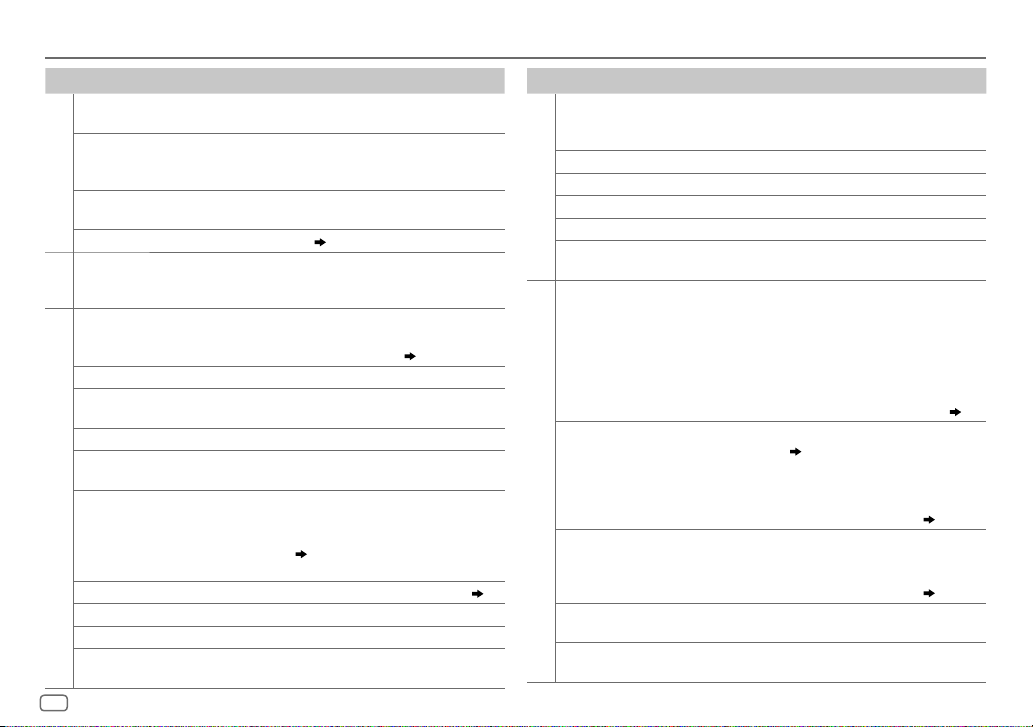
TROUBLESHOOTING
Symptom Remedy
Sound cannot be heard.
“MISWIRING CHECK WIRING
THEN PWR ON” appears.
General
“PROTECTING SEND SERVICE”
appears.
The unit does not work at all. Reset the unit. (
•
Radio reception is poor.
•
Static noise while listening
Radio
to the radio.
Disc cannot be ejected.
Noise is generated. Skip to another track or change the disc.
Tracks do not play back as
you intended them to play.
“READING” keeps flashing. Do not use too many hierarchical levels or folders.
Elapsed playing time is not
correct.
Correct characters are not
displayed (e.g. album name).
CD / USB / iPod
“NA FILE”
“NO DISC” Insert a playable disc into the loading slot.
“TOC ERROR” Make sure the disc is clean and inserted properly.
“PLEASE EJECT” Reset the unit. If this does not solve the problem,
•
Adjust the volume to the optimum level.
•
Check the cords and connections.
Turn the power off, then check to be sure the terminals
of the speaker wires are insulated properly. Turn the
power on again.
Send the unit to the nearest service center.
3)
Connect the antenna firmly.
Press and hold M to forcibly eject the disc. Be careful
not to drop the disc when it is ejected. If this does not
solve the problem, reset the unit. (
Playback order is determined when files are recorded.
This is caused by how the tracks are recorded.
•
This unit can only display uppercase letters,
numbers, and a limited number of symbols.
•
Depending on the display language you have
selected (
5), some characters may not be
displayed correctly.
Make sure the disc contains supported audio files.
consult your nearest service center.
12
Symptom Remedy
“READ ERROR” Copy the files and folders onto the USB device again. If this
“NO DEVICE” Connect a USB device, and change the source to USB again.
“COPY PRO” A copy-protected file is played.
“NA DEVICE”
CD / USB / iPod
“NO MUSIC” Connect a USB device that contains playable audio files.
“iPod ERROR”
•
Sound cannot
be heard during
playback.
•
3)
( 13)
Sound output only
from the Android
device.
Cannot playback at
[
BROWSE MODE
ANDROID
“NO DEVICE” or
“READING” keeps
flashing.
Playback is intermittent
or sound skips.
“ANDROID ERROR” /
“NADEVICE”
does not solve the problem, reset the USB device or use
another USB device.
Connect a supported USB device, and check the connections.
•
Reconnect the iPod.
•
Reset the iPod.
•
Reconnect the Android device.
•
If in [
HAND MODE
on the Android device and start playback.
•
If in [
HAND MODE
application or use another media player application.
•
Restart the Android device.
•
If this does not solve the problem, the connected Android
device is unable to route the audio signal to unit. (
•
Make sure KENWOOD MUSIC PLAY APP is installed on the
].
Android device. (
•
Reconnect the Android device and select the appropriate
control mode.
•
If this does not solve the problem, the connected Android
device does not support [
•
Switch off the developer options on the Android device.
•
Reconnect the Android device.
•
If this does not solve the problem, the connected Android
device does not support [
Turn off the power saving mode on the Android device.
•
Reconnect the Android device.
•
Restart the Android device.
], launch any media player application
], relaunch the current media player
7)
BROWSE MODE
BROWSE MODE
13)
]. ( 13)
]. ( 13)
Page 15

REFERENCES
Maintenance
Cleaning the unit
Wipe off dirt on the faceplate with a dry silicone or soft cloth.
Handling discs
•
Do not touch the recording surface of the disc.
•
Do not stick tape etc. on the disc, or use a disc with tape stuck on it.
•
Do not use any accessories for the disc.
•
Clean from the center of the disc and move outward.
•
Clean the disc with a dry silicone or soft cloth. Do not use any solvents.
•
When removing discs from this unit, pull them out horizontally.
•
Remove burrs from the center hole and disc edge before inserting a disc.
More information
Visit also the following website <www.kenwood.com/cs/ce/> for:
–
Latest firmware updates and latest compatible item list
–
Android™ application KENWOOD MUSIC PLAY
–
Any other latest information
General
•
This unit can only play the following CDs:
•
Detailed information and notes about the playable audio files are stated in an online manual
on the following website: www.kenwood.com/cs/ce/audiofile/
Playable files
•
Playable audio file: MP3 (.mp3), WMA (.wma)
•
Playable disc media: CD-R/CD-RW/CD-ROM
•
Playable disc file format: ISO 9660 Level 1/2, Joliet, Long file name.
•
Playable USB device file system: FAT12, FAT16, FAT32
Even when audio files comply with the standards listed above, playback may be impossible
depending on the types or conditions of media or device.
Unplayable discs
•
Discs that are not round.
•
Discs with coloring on the recording surface or discs that are dirty.
•
Recordable/ReWritable discs that have not been finalized.
•
8cm CD. Attempting to insert using an adapter may cause malfunction.
About USB devices
•
This unit can play MP3/WMA/WAV/FLAC files stored on a USB mass storage class device.
•
You cannot connect a USB device via a USB hub.
•
Connecting a cable whose total length is longer than 5m may result in abnormal playback.
•
This unit cannot recognize a USB device whose rating is other than 5V and exceeds 1A.
About iPod/iPhone
Made for
-
iPod touch (2nd, 3rd, 4th, and 5th generation)
-
iPod classic
-
iPod nano (3rd, 4th, 5th, 6th, and 7th generation)
-
iPhone 3G, 3GS, 4, 4S, 5, 5S, 5C, 6, 6 Plus
•
You cannot operate iPod if “KENWOOD” or “ ” is displayed on iPod.
•
Depending on the version of the operating system of the iPod/iPhone, some functions may
not operate on this unit.
About Android device
•
This unit supports Android OS 4.1 and above.
•
Some Android devices (with OS 4.1 and above) may not fully support Android Open Accessory
(AOA) 2.0.
•
If the Android device supports both mass storage class device and AOA 2.0, this unit always
playback via AOA 2.0 as priority.
Muting upon the reception of a phone call
Connect the MUTE wire to your telephone using a commercial telephone accessory. ( 17)
When a call comes in, “CALL” appears.
•
To continue listening to the audio system during a call, press . “CALL” disappears
and the audio system resumes.
When the call ends, “CALL” disappears.
(The audio system pauses.)
(The audio system resumes.)
ENGLISH
13
Page 16
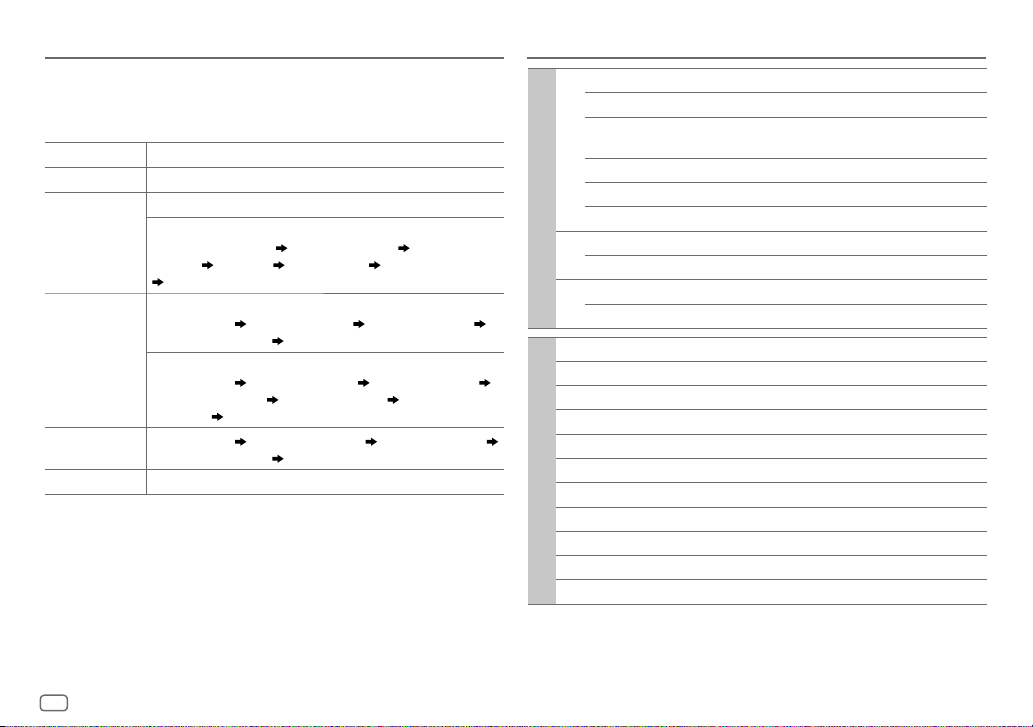
REFERENCES
Change the display information
Each time you press
•
If the information is unavailable or not recorded,
(eg. station name, playing time) appears.
Source name Display information
STANDBY
TUNER
CD or USB
IPOD or ANDROID
AUX
DISP
, the display information changes.
Source name (Date/Clock)
Frequency (Date/Clock)
(For FM Radio Data System stations only)
Station name (Date/Clock) Radio text (Date/Clock) Radio text+
(R.TEXT+)
(For CD-DA)
Track title (Artist) Track title (Disc name) Track title (Date/Clock)
Playing time (Date/Clock)
(For MP3/WMA/WAV/FLAC files)
Track title (Artist) Track title (Album title) Track title (Date/Clock)
File name (Folder name)
(Date/Clock)
Track title (Artist) Track title (Album name) Track title (Date/Clock)
Playing time (Date/Clock)
Source name (Date/Clock)
Title (Artist) Title (Date/Clock) Frequency (Date/Clock)
(back to the beginning)
(back to the beginning)
“NO TEXT”, “NO INFO”, or other information
(back to the beginning)
File name (Date/Clock) Playing time
(back to the beginning)
SPECIFICATIONS
FM Frequency Range 87.5 MHz — 108.0 MHz (50 kHz space)
Usable Sensitivity (S/N=26dB) 0.71μV/75Ω
Quieting Sensitivity
(DINS/N=46dB)
Frequency Response (±3dB) 30 Hz — 15 kHz
Signal-to-Noise Ratio (MONO) 64 dB
Tuner
Stereo Separation (1kHz) 40dB
MW Frequency Range 531kHz — 1611kHz (9kHz space)
Usable Sensitivity (S/N=20dB) 28.2μV
LW Frequency Range 153kHz — 279kHz (9kHz space)
Usable Sensitivity (S/N=20dB) 50.0μV
Laser Diode GaAIAs
Digital Filter (D/A) 8 times over sampling
Spindle Speed 500rpm — 200rpm (CLV)
Wow & Flutter Below measurable limit
Frequency Response (±1dB) 20Hz — 20kHz
Total Harmonic Distortion (1kHz) 0.01%
Signal-to-Noise Ratio (1kHz) 105 dB
CD player
Dynamic Range 90dB
Channel Separation 85dB
MP3 Decode Compliant with MPEG-1/2 Audio Layer-3
WMA Decode Compliant with Windows Media Audio
2.0μV/75Ω
14
Page 17

SPECIFICATIONS INSTALLATION / CONNECTION
USB Standard USB1.1, USB2.0 Full Speed
File System FAT12/16/32
Maximum Supply Current DC5V
MP3 Decode Compliant with MPEG-1/2 Audio Layer-3
USB
WMA Decode Compliant with Windows Media Audio
WAV Decode Linear-PCM
FLAC Decode FLAC file (Up to 48kHz / 16bit)
Maximum Output Power 50W×4
Full Bandwidth Power 22W×4 (at less than 1% THD)
Speaker Impedance 4Ω—8Ω
Tone Action Bass 100Hz±8dB
Audio
Preout Level/Load (CD) 2500mV/10kΩ
Preout Impedance ≤600Ω
Frequency Response (±3dB) 20Hz—20kHz
Input Maximum Voltage 1000mV
Auxiliary
Input Impedance 30kΩ
Operating Voltage 14.4V (10.5V—16V allowable)
Maximum Current Consumption 10A
Operational Temperature Range –10°C—+60°C
General
Installation Size (W×H×D) 182mm×111mm×158mm
Weight 1.6kg
Subject to change without notice.
1A
Middle 1.0kHz±8dB
Treble 12.5kHz±8dB
Warning
•
The unit can only be used with a 12V DC power supply, negative ground.
•
Disconnect the battery’s negative terminal before wiring and mounting.
•
Do not connect Battery wire (yellow) and Ignition wire (red) to the car chassis or Ground wire
(black) to prevent a short circuit.
•
Insulate unconnected wires with vinyl tape to prevent a short circuit.
•
Be sure to ground this unit to the car’s chassis again after installation.
Caution
•
For safety’s sake, leave wiring and mounting to professionals. Consult the car audio dealer.
•
Install this unit in the console of your vehicle. Do not touch the metal parts of this unit during
and shortly after use of the unit. Metal parts such as the heat sink and enclosure become hot.
•
Do not connect the [ wires of speakers to the car chassis or Ground wire (black), or connect
them in parallel.
•
Mount the unit at an angle of less than 30º.
•
If your vehicle wiring harness does not have the ignition terminal, connect Ignition wire (red)
to the terminal on the vehicle’s fuse box which provides 12 V DC power supply and is turned
on and off by the ignition key.
•
Keep all cables away from heat dissipate metal parts.
•
After the unit is installed, check whether the brake lamps, blinkers, wipers, etc. on the car are
working properly.
•
If the fuse blows, first make sure the wires are not touching car’s chassis, then replace the old
fuse with one that has the same rating.
Basic procedure
1
Remove the key from the ignition switch, then disconnect the [
terminal of the car battery.
2 Connect the wires properly.
See Wiring connection. (
17)
3 Install the unit to your car.
See Installing the unit (in-dash mounting).
4 Connect the [ terminal of the car battery.
5 Reset the unit. (
3
)
ENGLISH
15
Page 18

Part list for installation
Installing the unit (in-dash mounting)
(A)
Mounting sleeve
(B)
Trim plate
(C)
Wiring harness
(D)
Extraction key
Do the required wiring.
(
17)
Dashboard of your car
When installing without the mounting sleeve
1
Remove the mounting sleeve and trim plate
from the unit.
2 Align the holes in the unit (on both sides) with
the vehicle mounting bracket and secure the
unit with screws (commercially available).
Use only the specified screws. Using wrong screws might
damage the unit.
Bend the appropriate tabs to hold the
mounting sleeve firmly in place.
How to remove the unit
1
Fit the catch pin on the extraction keys into
the holes on both sides of the trim plate, then
pull it out.
2 Insert the extraction keys deeply into the slots
on each side, then follow the arrows as shown
below.
16
Page 19
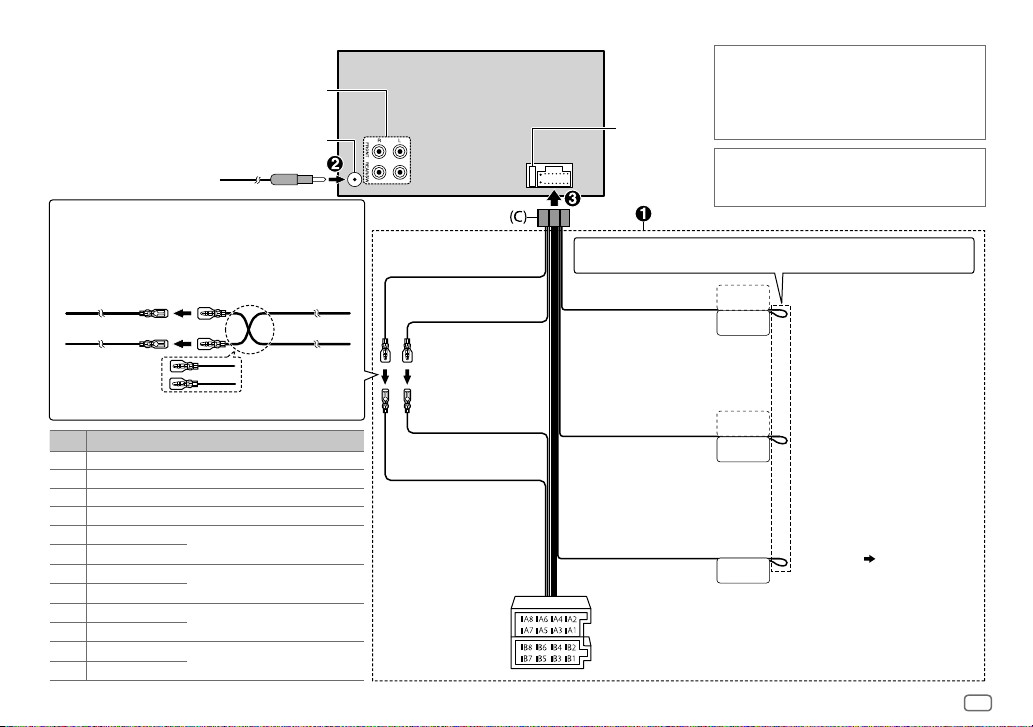
Wiring connection
Front/ Rear/subwoofer output
Antenna terminal
Connecting the ISO connectors on some VW/Audi or
Opel (Vauxhall) automobiles
You may need to modify the wiring of the supplied
wiring harness as illustrated below.
A7 (Red)
Vehicle
A4 (Yellow)
Default wiring
Pin
Color and function
A4 Yellow : Battery
A5 Blue/White : Power control
A7 Red : Ignition (ACC)
A8 Black : Earth (ground) connection
B1
Purple
B2
B3
B4
B5
B6
B7
B8
]
Purple/black
]
Gray
Gray/black
White
]
White/black
Green
]
Green/black
[
[
[
[
: Rear speaker (right)
: Front speaker (right)
: Front speaker (left)
: Rear speaker (left)
Ignition wire
(Red)
Unit
Battery wire
(Yellow)
Yellow (Battery wire)
Red (Ignition wire)
Red (A7)
Yellow (A4)
ISO connectors
If your car does not have an ISO terminal :
We recommend installing the unit with a
commercially available custom wiring harness
specific for your car and leave this job to professionals
Fuse (10A)
for your safety. Consult your car audio dealer.
When connecting to an external amplifier, connect
its ground wire to the car’s chassis to avoid damaging
the unit.
If no connections are made, do not let the wire come out from the tab.
Light blue/yellow
(Steering remote control
wire)
Blue/White
(Power control wire/
Antenna control wire)
STEERING WHEEL
REMOTE INPUT
REMOTE CONT
ANT CONT
P. CONT
To the steering wheel remote control
adapter
To the power control terminal when
using the optional power amplifier
or to the antenna control terminal in
the vehicle
To the terminal that is grounded
Brown
(Mute control wire)
MUTE
when the telephone rings or during
conversation (
(To connect the Kenwood navigation
system, refer your navigations
manual.)
13)
ENGLISH
17
Page 20
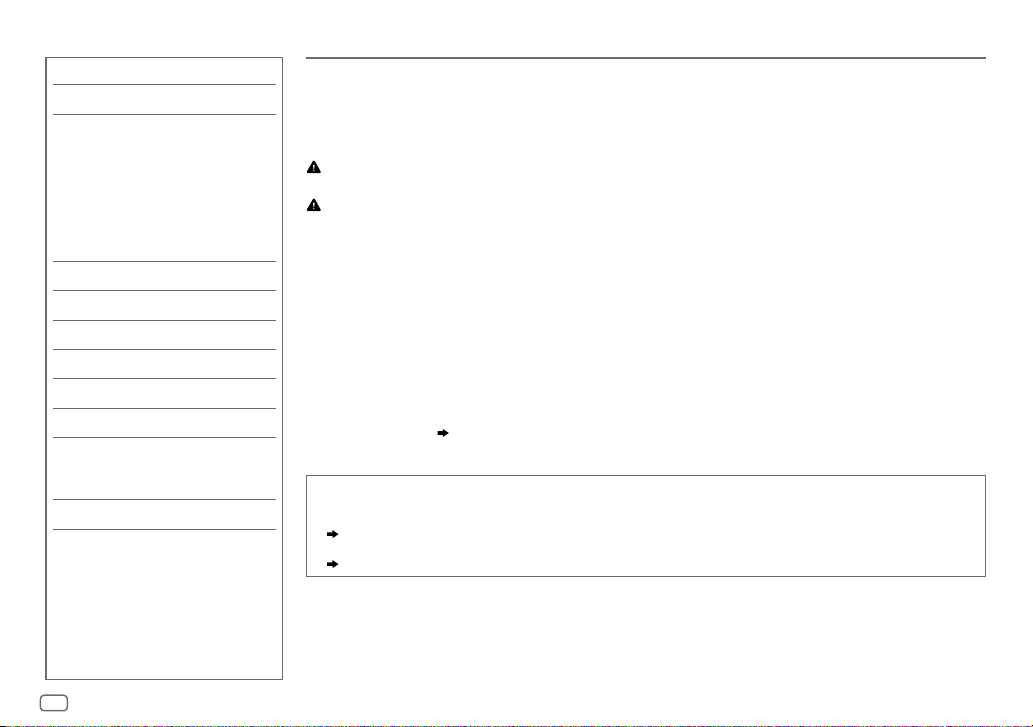
INHALT VOR DER INBETRIEBNAHME
VOR DER INBETRIEBNAHME 2
GRUNDLAGEN 3
ERSTE SCHRITTE 4
1 Wählen Sie die Anzeigesprache
und brechen Sie die
Demonstration ab
2 Stellen Sie die Uhrzeit und das
Datum ein
3 Festlegen der
Anfangseinstellungen
RADIO 5
AUX 7
CD / USB / iPod / ANDROID 7
AUDIOEINSTELLUNGEN 10
DISPLAY-EINSTELLUNGEN 11
FEHLERSUCHE 12
ZUR BEZUGNAHME 13
Wartung
Weitere Informationen
TECHNISCHE DATEN 14
EINBAU / ANSCHLUSS 15
WICHTIG
•
Um richtige Verwendung sicherzustellen, lesen Sie die Bedienungsanleitung vor der Verwendung des Produkts sorgfältig durch.
Es ist besonders wichtig, dass Sie die als Warnung und Vorsicht gekennzeichneten Hinweise in dieser Anleitung lesen und
beachten.
•
Bitte bewahren Sie die Anleitung an sicherer Stelle und griffbereit zum Nachschlagen auf.
Warnung
Bedienen Sie keine Funktion, die Ihre Aufmerksamkeit vom Straßenverkehr ablenkt.
Vorsicht
Lautstärkeeinstellung:
•
Stellen Sie die Lautstärke so ein, dass Sie immer noch Geräusche von außerhalb des Fahrzeugs hören können, um Unfälle zu
vermeiden.
•
Senken Sie die Lautstärke vor dem Abspielen digitaler Tonquellen, um Beschädigung der Lautsprecher durch plötzliche
Tonspitzen zu vermeiden.
Allgemeines:
•
Vermeiden Sie Verwendung des externen Geräts, wenn dieses das sichere Fahren behindern kann.
•
Stellen Sie sicher, dass alle wichtigen Daten gesichert sind. Wir übernehmen keine Haftung für jeglichen Verlust
aufgenommener Daten.
•
Stellen Sie sicher, dass keine Metallgegenstände (wie etwa Münzen oder Werkzeuge) ins Innere des Geräts gelangen und
Kurzschlüsse verursachen.
•
Wenn ein Disc-Fehler durch Kondensationsbildung auf der Laserlinse auftritt, werfen Sie die Disc aus und warten Sie eine Zeit
lang, bis die Kondensation getrocknet ist.
•
Je nach dem Typ des Fahrzeugs wird die Antenne automatisch ausgeschoben, wenn Sie die Einheit mit angeschlossenem
Antennensteuerkabel (
stellen Sie die Quelle auf STANDBY.
Wie Sie diese Anleitung lesen
•
Die Bedienung wird im Wesentlichen anhand der Tasten auf der Frontblende erläutert.
•
Englischsprachige Anzeigen werden zur Erklärung verwendet. Sie können die Anzeigesprache im [
(
5)
• [XX
] zeigt die gewählten Punkte an.
•
( XX) zeigt an, das Bezugsinformationen auf der angegebenen Seitennummer vorhanden sind.
17) einschalten. Schalten Sie beim Parken in einem Bereich mit niedriger Decke die Einheit aus oder
FUNCTION
]-Menü wählen.
2
Page 21
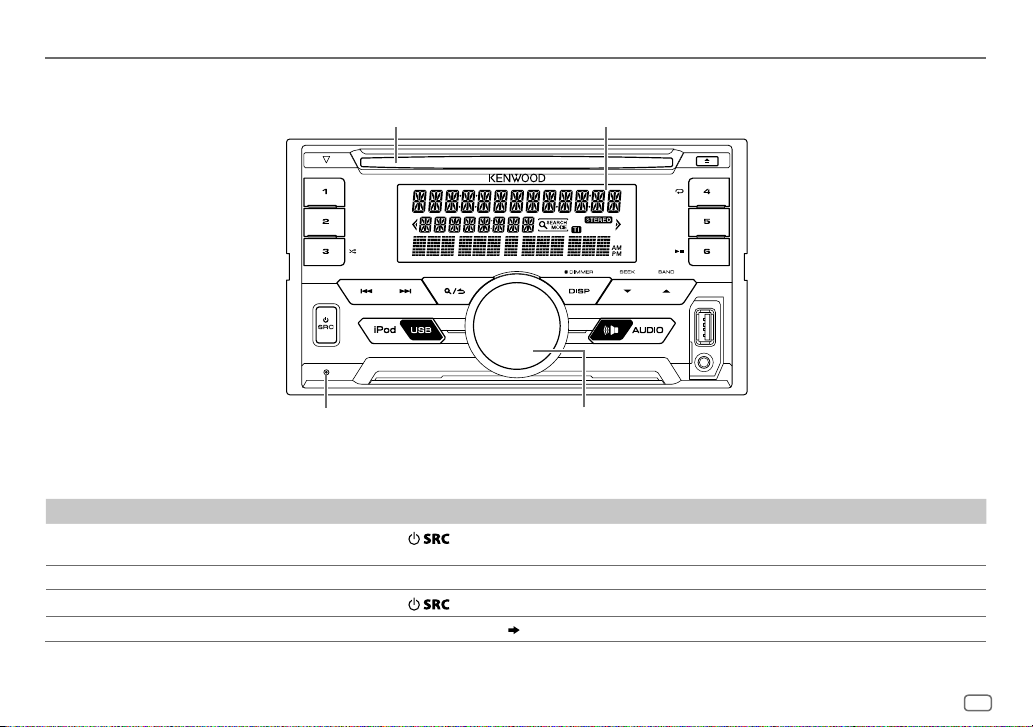
GRUNDLAGEN
Frontblende
Ladeschlitz
Rückstelltaste
•
Ihre aktuellen Voreinstellungen werden
gelöscht, mit Ausnahme gespeicherter
Radiosender.
Zum Auf der Frontblende
Einschalten
Einstellen der Lautstärke Drehen Sie den Lautstärke-Regler.
Quelle auswählen
Ändern der Display-Information
Drücken Sie
•
Zum Ausschalten halten Sie die Taste gedrückt.
Drücken Sie
Drücken Sie
.
wiederholt.
DISP
wiederholt. ( 14)
Displayfenster
Lautstärke-Regler
DEUTSCH
3
Page 22

ERSTE SCHRITTE
1
Wählen Sie die Anzeigesprache und brechen Sie die
Demonstration ab
Wenn Sie die Stromversorgung einschalten (nach dem Rücksetzen des Geräts), erscheint
folgende Anzeige im Display: “SEL LANGUAGE”
1 Drehen Sie den Lautstärke-Regler zum Wählen von [
[
RUS
](Russisch) oder [
[
ENG
] ist für das ursprüngliche Setup gewählt.
Dann erscheint folgendes in der Anzeige:
2 Drücken Sie den Lautstärke-Regler.
[
YES
] ist für das ursprüngliche Setup gewählt.
3 Drücken Sie den Lautstärke-Regler erneut.
“DEMO OFF” erscheint.
2
Stellen Sie die Uhrzeit und das Datum ein
1
Drücken Sie den Lautstärke-Regler, um auf [
2 Drehen Sie den Lautstärke-Regler zum Wählen von [
dann den Regler.
Zum Einstellen der Uhr
3 Drehen Sie den Lautstärke-Regler zum Wählen von [
drücken Sie dann den Regler.
4 Drehen Sie den Lautstärke-Regler, um die Einstellungen vorzunehmen, und
drücken Sie dann den Regler.
Stunde Minute
5 Drehen Sie den Lautstärke-Regler zum Wählen von [
drücken Sie dann den Regler.
6 Drehen Sie den Lautstärke-Regler zum Wählen von [
drücken Sie dann den Regler.
SPA
](Spanisch), und drücken Sie dann den Regler.
4
“PRESS” “VOLUME KNOB”
“CANCEL DEMO” “PRESS” “ VOLUME KNOB”.
FUNCTION
ENG
](Englisch),
] zu schalten.
CLOCK
], und drücken Sie
CLOCKADJUST
CLOCKFORMAT
12H
] oder [
24H
], und
], und
], und
Zum Einstellen des Datums
7 Drehen Sie den Lautstärke-Regler zum Wählen von [
und drücken Sie dann den Regler.
8 Drehen Sie den Lautstärke-Regler zum Wählen von [
[
MM/DD/YY
9 Drehen Sie den Lautstärke-Regler zum Wählen von [
drücken Sie dann den Regler.
10 Drehen Sie den Lautstärke-Regler, um die Einstellungen
vorzunehmen, und drücken Sie dann den Regler.
Tag Monat Jahr oder Monat Tag Jahr
], und drücken Sie dann den Regler.
DATEFORMAT
DD/MM/YY
DATESET
], und
],
] oder
11 Halten Sie zum Beenden gedrückt.
Zum Zurückschalten zum vorherigen Einstellelement drücken Sie .
3
Festlegen der Anfangseinstellungen
Drücken Sie wiederholt, um auf STANDBY zu schalten.
1
2 Drücken Sie den Lautstärke-Regler, um auf [
• Durch Drücken von gehen Sie direkt zu [
3 Drehen Sie den Lautstärke-Regler, um einen Gegenstand zu treffen
(siehe folgende Tabelle), und drücken Sie dann den Regler.
4 Wiederholen Sie Schritt 3, bis der gewünschte Gegenstand gewählt
oder aktiviert ist.
5 Halten Sie zum Beenden gedrückt.
Zum Zurückschalten zum vorherigen Einstellelement drücken Sie .
FUNCTION
AUDIO CONTROL
] zu schalten.
].
Standard:
AUDIO CONTROL
SWITCH
PREOUT
SP SELECT OFF/ 5/4/ 6×9/6/ OEM
REAR/ SUBWOOFER
die Line-Out-Buchsen an der Rückseite angeschlossen sind (über einen externen
Verstärker).
(5 Zoll oder 4 Zoll, 6×9 Zoll oder 6 Zoll) oder OEM-Lautsprechern für optimale
Leistung.
: Wählt, ob hintere Lautsprecher oder ein Subwoofer an
: Auswahl entsprechend der Lautsprechergröße
XX
Page 23

ERSTE SCHRITTE RADIO
DISPLAY
EASY MENU
TUNER SETTING
PRESET TYPE
SYSTEM
KEY BEEP
SOURCE SELECT
BUILT-IN AUX
P-OFF WAIT
CD READ 1
F/W UPDATE
UPDATE SYSTEM
F/W UP xx.xx
CLOCK
CLOCK DISPLAY
ENGLISH
РУССКИЙ
ESPANOL
Bei Eingabe von [
ON
auf weiße Farbe um, während die Beleuchtung von ZONE1 in der Farbe [
(Siehe Abbildung auf Seite 11 zur Zonenidentifikation.)
NORMAL
MIX
ON
ON
Nur zutreffend, wenn der Demonstrationsmodus ausgeschaltet ist.
Stellt die Zeitdauer ein, bis das Gerät automatisch ausschaltet (im Standby-Modus), um Batteriestrom zu sparen.
20M
Wiedergabe zwangsweise als Musik-CD durchgeführt. Es kommt kein Ton, wenn eine Disc mit Audiodateien abgespielt
wird.
YES
Einzelheiten darüber, wie Sie die Firmware aktualisieren können, siehe: www.kenwood.com/cs/ce/
ON
Wählen Sie die Anzeigesprache für das [
Als Standard ist [
FUNCTION
40M
ENGLISH
]...
: 40 Minutes ;
] ausgewählt.
COLORSELECT
OFF
:Deaktiviert.
OFF
:Deaktiviert. ( 7)
60M
: 60Minutes;
–––
:Hebt auf
FUNCTION
]-Menü und die Musik-Information, wo zutreffend.
OFF
:Die Beleuchtung von ZONE2 wechselt
] verbleibt. ( 11)
OFF
:Hebt auf.
:Die Beleuchtung von ZONE1 und ZONE2 wechselt auf weiße Farbe um.;
:Speichert einen Sender für jede Sendespeichertaste in jedem Frequenzband (FM1/ FM2/ FM3/ MW/ LW).;
:Speichert einen Sender für jede Sendespeichertaste ungeachtet des Frequenzbands.
:Aktiviert den Tastenberührungston.;
:Aktiviert AUX in der Quellenwahl.;
: 20 Minutes ;
:Hiermit wird automatisch zwischen Discs mit Audiodateien und Musik-CDs unterschieden.; 2:Hiermit wird die
:Startet die Aktualisierung der Firmware.; NO:Hebt auf (Aktualisierung wird nicht ausgeführt).
:Die Uhrzeit wird im Display angezeigt, auch wenn das Gerät ausgeschaltet wird.;
Suche nach einem Sender
Drücken Sie wiederholt zum Wählen von
1
TUNER.
2 Drücken Sie wiederholt, um FM1/ FM2/
FM3/ AM zu wählen.
3 Drücken Sie S/T, um einen Sender zu suchen.
•
Zum Ändern des Suchverfahrens für S/T: Drücken Sie
AUTO1 : Sucht automatisch nach einem Sender.
AUTO2 : Suchen Sie nach einem Festsender.
MANUAL : Sucht manuell nach einem Sender.
•
Zum Speichern eines Senders: Halten Sie eine der
Zifferntasten (
•
Zum Auswählen eines gespeicherten Senders: Drücken Sie
eine der Zifferntasten (
wiederholt.
1
bis 6) gedrückt.
1
bis 6).
DEUTSCH
5
Page 24

RADIO
Andere Einstellungen
Drücken Sie den Lautstärke-Regler, um auf [
1
2 Drehen Sie den Lautstärke-Regler, um einen Gegenstand zu treffen (siehe folgende
Tabelle), und drücken Sie dann den Regler.
3 Wiederholen Sie Schritt 2, bis der gewünschte Gegenstand gewählt oder aktiviert
ist.
4 Halten Sie zum Beenden gedrückt.
Zum Zurückschalten zum vorherigen Einstellelement drücken Sie .
FUNCTION
] zu schalten.
Standard:
TUNER SETTING
LOCAL SEEK
AUTO MEMORY YES
MONO SET ON
NEWS SET ON
REGIONAL ON
AF SET ON
TI ON
PTY SEARCH
ON
: Sucht nur Sender mit gutem Empfang. ;
•
Die vorgenommenen Einstellungen gelten nur für die gewählte Quelle/den gewählten Sender. Wenn Sie
die Quelle/den Sender gewechselt haben, müssen Sie die Einstellungen erneut vornehmen.
:Beginnt automatisch die Speicherung von 6 Sendern mit gutem Empfang.; NO:Hebt auf.
•
Nur wählbar, wenn [
:Verbessern Sie den FM (UKW)-Empfang (aber der Stereoeffekt kann verloren gehen).;
: Das Gerät schaltet kurzzeitig auf das Nachrichtenprogramm, falls verfügbar. ;
: Schaltet auf einen anderen Sender in der spezifischen Region nur mit der “AF”-Steuerung.;
OFF
:Hebt auf.
: Sucht automatisch einen anderen Sender auf, der das gleiche Programm im gleichen Radio Data
System-Netzwerk sendet und einen besseren Empfang aufweist, falls der aktuelle Empfang schlecht ist.;
OFF
:Hebt auf.
:Erlaubt es, das Gerät kurzzeitig auf Verkehrsinformation schalten, wenn verfügbar (“TI” leuchtet auf).;
OFF
:Hebt auf.
1
Drücken Sie den Lautstärke-Regler zum Einschalten der PTY-Sprachauswahl.
2
Drehen Sie den Lautstärke-Regler zum Wählen der PTY-Sprache (
und drücken Sie dann den Regler.
3
Drehen Sie den Lautstärke-Regler zum Wählen des verfügbaren Programmtyps (siehe Folgendes).
4
Drücken Sie
NORMAL
S/T
OFF
: Hebt auf.
] für [
PRESETTYPE
zum Starten des Suchlaufs.
] gewählt ist. ( 5)
ENGLISH/ FRENCH/ GERMAN
OFF
OFF
: Hebt auf.
:Hebt auf.
CLOCK
TIMESYNC
Verfügbarer Programmtyp für PTY SEARCH
SPEECH : NEWS, AFFAIRS, INFO
ON
:Synchronisiert die Zeit des Geräts mit der Radio Data System-
Senderzeit.;
OFF
:Hebt auf.
(Information),
SPORT, EDUCATE, DRAMA
CULTURE, SCIENCE, VARIED, WEATHER, FINANCE, CHILDREN
XX
• [LOCALSEEK
•
),
SOCIAL, RELIGION, PHONE IN, TRAVEL, LEISURE, DOCUMENT
MUSIC
:
POPM
(Musik),
ROCKM
(Musik),
EASYM
CLASSICS, OTHERM
OLDIES, FOLKM
Das Gerät sucht den Programmtyp, der unter [
kategorisiert ist, wenn gewählt.
]/ [
[
PTYSEARCH
Wenn die Lautstärke während des Empfangs von
Verkehrsinformationen oder Nachrichtensendungen eingestellt wird,
wird die eingestellte Lautstärke automatisch gespeichert. Wird die
Verkehrsfunk-Funktion oder die Nachrichtensendung das nächste Mal
aufgerufen, wird diese Einstellung übernommen.
MONOSET
] ist nur wählbar, wenn der Wellenbereich FM1/ FM2/ FM3.
(Musik)
]/ [
NEWSSET
(Musik),
(Musik),
JAZZ, COUNTRY, NATIONM
SPEECH
]/ [
REGIONAL
LIGHTM
] oder [
]/ [
AFSET
(Musik),
(Musik),
MUSIC
]/ [TI]/
,
,
]
6
Page 25

AUX
Vorbereitung:
Wählen Sie [
1
2 Drücken Sie wiederholt zum Wählen von AUX.
3 Schalten Sie den tragbaren Audioplayer ein und starten Sie die
Beim Hören eines am Gerät angeschlossenen tragbaren Audioplayer...
1 Drücken Sie den Lautstärke-Regler, um auf [
2 Drehen Sie den Lautstärke-Regler zum Wählen von [
3 Drehen Sie den Lautstärke-Regler zum Wählen von [
4 Drehen Sie den Lautstärke-Regler zum Wählen eines
5 Halten Sie zum Beenden gedrückt.
Zum Zurückschalten zum vorherigen Einstellelement drücken Sie .
ON
] für [
BUILT-IN AUX
]. ( 5)
Beginnen Sie zu hören
Schließen Sie einen tragbaren Audioplayer (im Handel erhältlich)
an.
Auxiliary-Eingabebuchse
3,5-mm-Stereo-Ministecker mit “L”-förmigem
Anschluss (im Handel erhältlich)
Wiedergabe.
Tragbarer Audioplayer
Den AUX-Namen einstellen
FUNCTION
schalten.
drücken Sie dann den Regler.
SET
], und drücken Sie dann den Regler.
Gegenstands, und drücken Sie dann den Regler.
AUX
(Standard)/
DVD/ PORTABLE/ GAME/ VIDEO/ TV
] zu
SYSTEM
AUXNAME
], und
CD / USB / iPod / ANDROID
Starten Sie die Wiedergabe
Die Quelle schaltet automatisch um, und die Wiedergabe startet.
Beschriftungsseite
USB-Eingangsterminal
USB
CA-U1EX (max.: 500mA) (optionales Zubehörteil)
iPod/iPhone
KCA-iP102 / KCA-iP103 (optionales Zubehör)
oder Zubehörkabel von iPod/iPhone
3
ANDROID
1
*
KCA-iP102 : 30-poliger Typ, KCA-iP103 : Lightning-Typ
2
*
Lassen Sie bei Nichtgebrauch nicht das Kabel im Auto liegen.
3
*
Wenn ein Android-Gerät angeschlossen wird, wird “Press [VIEW] to install KENWOOD MUSIC PLAY APP” angezeigt. Gehen Sie
zur Installation der Anwendung gemäß den Anweisungen vor. Sie können auch vor dem Verbinden die neueste Version der
KENWOOD MUSIC PLAY-Anwendung auf Ihrem Android-Gerät installieren. (
*
Micro-USB 2.0-Kabel
(im Handel erhältlich)
2
*
M
Disc auswerfen
1
*
2
*
13)
DEUTSCH
7
Page 26

CD / USB / iPod / ANDROID
Zum direkten Wählen der USB/
IPOD/ ANDROID-Quelle drücken
Sie
iPodUSB
Zum Auf der Frontblende
Wiedergabe / Pause
Vorspulen / Rückspulen
Auswählen eines Tracks/
einer Datei
Auswählen eines
Ordners
Wiederholte
Wiedergabe
Zufallswiedergabe
4
*
Bei ANDROID: Trifft nur zu, wenn [
5
*
Bei CD: Nur für MP3/WMA-Dateien. Dies funktioniert nicht bei iPod/ ANDROID.
6
*
Bei iPod/ ANDROID: Trifft nur zu, wenn [
7
*
Bei CD: Nur für MP3/WMA-Dateien.
.
Drücken Sie
4
*
Halten Sie S/T gedrückt.
Drücken Sie
5
*
6
*
Drücken Sie J/K.
Drücken Sie wiederholt.
TRACK REPEAT/ ALL REPEAT
S/T.
FILE REPEAT/ FOLDER REPEAT/ ALL REPEAT
FILE REPEAT/ FOLDER REPEAT/ REPEAT OFF
6
*
Drücken Sie wiederholt.
DISC RANDOM/ RANDOM OFF
FOLDER RANDOM/ RANDOM OFF
Halten Sie die gedrückt, um
BROWSE MODE
MODEOFF
] gewählt ist.
]/ [
BROWSE MODE
.
: Audio-CD
: Audio-CD
: MP3/WMA/WAV/FLAC-Datei
: iPod oder ANDROID
: MP3/WMA/WAV/FLAC-Datei, iPod oder
ANDROID
ALLRANDOM
] gewählt ist.
zu wählen.
Wählen Sie den Steuermodus
Während IPOD als Quelle gewählt ist, drücken Sie
iPodUSB wiederholt.
MODE ON
: Steuern Sie den iPod mit dem iPod selber.
Sie können aber weiterhin Wiedergabe/
Pause, Datei-Überspringen, Vorspulen oder
Zurückspulen von Dateien von dieser Einheit
MODE OFF
Während ANDROID als Quelle gewählt ist, drücken
Sie
BROWSE MODE
HAND MODE
steuern.
: Steuern Sie den iPod von dieser Einheit.
iPodUSB wiederholt.
: Steuern Sie das Android-Gerät von
dieser Einheit über die im Android-Gerät
installierte Anwendung KENWOOD
MUSIC PLAY.
: Steuern Sie das Android-Gerät vom
Android-Gerät selber über andere im
Android-Gerät installierte MediaPlayer-Anwendungen. Sie können aber
weiterhin Wiedergabe/Pause und DateiÜberspringen von dieser Einheit steuern.
Wählen Sie das Musiklaufwerk
Drücken Sie iPodUSB wiederholt.
Im folgenden Laufwerk gespeicherte Titel werden
abgespielt.
•
Wählen Sie internen oder externen Speicher für ein
Smartphone (Massenspeicherklasse).
•
Gewähltes Laufwerk bei Gerät mit mehreren Laufwerken.
7
*
8
Page 27

CD / USB / iPod / ANDROID
Hören Sie TuneIn Radio/ TuneIn Radio Pro/ Aupeo
Beim Hören von TuneIn Radio, TuneIn Radio Pro oder Aupeo schließen Sie das iPod/
iPhone am USB-Eingang des Geräts an.
•
Das Gerät gibt den Ton von diesen Anwendungen aus.
Auswählen einer Datei aus einem Ordner/einer Liste
Drücken Sie .
1
2 Drehen Sie den Lautstärke-Regler zum Wählen eines Ordners/einer Liste,
und drücken Sie dann den Regler.
3 Drehen Sie den Lautstärke-Regler zum Wählen einer Datei, und drücken
Sie dann den Regler.
Schnellsuche
Wenn Sie viele Dateien im iPod haben, können Sie diese schnell entsprechend
dem ersten Buchstaben des Dateinamens durchsuchen.
Drehen Sie den Lautstärke-Regler schnell für Zeichensuche.
Drehen Sie den Lautstärke-Regler zum Wählen des Buchstabens.
Um nach einem anderen Zeichen als die Buchstaben A bis Z oder die Zahlen
0 bis 9 zu suchen, geben Sie nur “
Drücken Sie S/T, um auf die Eingabeposition umzuschalten.
• Sie können bis zu 3 Zeichen eingeben.
Drücken Sie den Lautstärke-Regler zum Starten der Suche.
•
Zum Zurückkehren zum Grundordner/ ersten Datei/ Top-Menü drücken 5.
•
Zum Zurückschalten zum vorherigen Einstellelement drücken Sie .
•
Zum Abbrechen halten Sie gedrückt.
•
Beim iPod nur gültig, wenn [
•
Beim ANDROID nur gültig, wenn [
MODEOFF
” ein.
*
] gewählt ist.
BROWSE MODE
( 8)
] gewählt ist. ( 8)
Andere Einstellungen
Drücken Sie den Lautstärke-Regler, um auf [
1
2 Drehen Sie den Lautstärke-Regler, um einen Gegenstand zu treffen
(siehe folgende Tabelle), und drücken Sie dann den Regler.
3 Wiederholen Sie Schritt 2, bis der gewünschte Gegenstand gewählt
oder aktiviert ist.
4 Halten Sie zum Beenden gedrückt.
Zum Zurückschalten zum vorherigen Einstellelement drücken Sie .
FUNCTION
] zu schalten.
Standard:
USB
MUSICDRIVE DRIVECHANGE
SKIPSEARCH 0.5%/ 1%/ 5%/ 10%
automatisch gewählt, und die Wiedergabe startet.
Wiederholen Sie Schritt
Suchverhältnis für alle Dateien gewählt.
:Das nächste Laufwerk ([
1
bis 3, um die folgenden Laufwerke zu wählen.
: Beim Hören von iPod oder ANDROID wird das Überspringen-
DRIVE 1
] bis [
DRIVE 5
]) wird
XX
DEUTSCH
9
Page 28

AUDIOEINSTELLUNGEN
Während des Hörens einer Tonquelle...
1 Drücken Sie um direkt auf [
2 Drehen Sie den Lautstärke-Regler, um einen Gegenstand zu treffen
(siehe folgende Tabelle), und drücken Sie dann den Regler.
3 Wiederholen Sie Schritt 2, bis der gewünschte Gegenstand gewählt
oder aktiviert ist.
4 Halten Sie zum Beenden gedrückt.
Zum Zurückschalten zum vorherigen Einstellelement drücken Sie .
SUB-WLEVEL –15
BASSLEVEL –8
MIDLEVEL –8
TRELEVEL –8
EQ PRO
(Diese Einstellung wird unter [
bis
+15 (0
bis +8 (+2)
bis +8 (+1)
bis +8 (+1)
)
USER
] gespeichert.)
BASS ADJUST BASS CTR FRQ 60HZ/ 80HZ/ 100HZ/ 200HZ
BASS LEVEL –8
BASS Q FACTOR 1.00/ 1.25/ 1.50/ 2.00
BASS EXTEND ON
MID ADJUST MID CTR FRQ 0.5KHZ/ 1.0KHZ/ 1.5KHZ/ 2.5KHZ
MID LEVEL –8
MID Q FACTOR 0.75/ 1.00/ 1.25
TRE ADJUST TRE CTR FRQ 10.0KHZ/ 12.5KHZ/ 15.0KHZ/ 17.5KHZ
TRE LEVEL –8
AUDIO CONTROL
Stellt den Subwoofer-Ausgangspegel ein.
Stellt den Pegel zum Speichern für jede Quelle ein. (Bevor Sie
eine Einstellung vornehmen, wählen Sie eine anzupassende
Quelle aus.)
bis +8 (+2):Stellt den Pegel ein.
:Schaltet den erweiterten Bass ein.;
Mittenfrequenz.
bis +8 (+1):Stellt den Pegel ein.
Mittenfrequenz.
bis +8 (+1):Stellt den Pegel ein.
] zu schalten.
: Wählt die Mittenfrequenz.
:Stellt den Qualitätsfaktor ein.
OFF
:Hebt auf.
:Wählt die
:Stellt den Qualitätsfaktor ein.
Standard:
:Wählt die
PRESET EQ DRIVEEQ/ TOP40/ POWERFUL/ ROCK/ POPS/ EASY/ JAZZ/ NATURAL
BASSBOOST LEVEL1/ LEVEL2/ LEVEL3
LOUDNESS LEVEL1/ LEVEL2
XX
SUBWOOFERSET ON
LPFSUBWOOFER THROUGH
SUB-WPHASE REVERSE
FADER R15
BALANCE L15
VOLUMEOFFSET
SOUNDRECNSTR
(Klangrekonstruktion)
• [SUB-W LEVEL
wählbar, wenn [
• [SUB-WLEVEL
[
SUBWOOFERSET
USER
:Wählt einen Vorwahl-Equalizer, der für das Musikgenre geeignet ist. (Wählen Sie
[
USER
], um die in [
EQ PRO
[
DRIVE EQ
] ist ein Programm-Equalizer, der Außengeräusche oder Fahrgeräusche von
den Reifen verringert.
OFF
:Hebt auf.
gute Klangwirkung auch bei niedriger Lautstärke zu erhalten.;
:Schaltet den Subwoofer-Ausgang ein.;
:Alle Signale werden zum Subwoofer gesendet.;
160HZ
:Audiosignale mit niedrigeren Frequenzen als 85Hz/ 120Hz/ 160Hz werden
zum Subwoofer geleitet.
(180°)/
sie dem Lautsprecher-Ausgang für optimale Leistung entspricht. (Nur wählbar, wenn eine
andere Einstellung als [
bis
F15 (0
Lautsprecherausgang ein.
bis
R15 (0
Lautsprechern ein.
Bei AUX:
–8
bis +8(0) ; Für andere Quellen: –8 bis 0:Nehmen Sie die Voreinstellung
des Lautstärkepegels jeder Quelle vor. (Vor der Einstellung wählen Sie eine anzupassende
Quelle aus.)
ON
:Erzeugt realistischen Klang, indem die Hochfrequenzkomponenten kompensiert und
die Anstiegszeit der Wellenform, die bei der Audiodaten-Kompression verloren gehen,
wiederhergestellt werden.;
]/ [
SUBWOOFER SET
SWITCH PREOUT
]/ [
LPFSUBWOOFER
] auf [ON] gestellt ist.
] vorgenommenen Einstellungen zu verwenden.)
:Wählt Ihren bevorzugten Bass-Boost-Pegel.;
:Wählt Ihre bevorzugten niedrigen und hohen Frequenzen, um eine
OFF
:Hebt auf.
NORMAL
(0°):Wählt die Phase des Subwoofer-Ausgangs so, dass
THROUGH
] für [
LPFSUBWOOFER
):Stellt die Balance zwischen hinterem und vorderem
):Stellen Sie die Ausgangsbalance zwischen linken und rechten
OFF
:Hebt auf.
]/ [
LPF SUBWOOFER
] auf [
SUBWOOFER
]/ [
SUB-WPHASE
]/ [
SUB-W PHASE
] gestellt ist. ( 4)
] ist nur wählbar, wenn
OFF
:Hebt auf.
85HZ/ 120HZ
] gewählt ist.)
] ist nur
/
/
10
Page 29

DISPLAY-EINSTELLUNGEN
Stellen Sie die Abblendung ein
Halten Sie DISP (DIMMER) gedrückt, um die Abblendung ein- und
auszuschalten.
•
Wenn Sie [
1
2 Drehen Sie den Lautstärke-Regler zum Wählen von [
3 Drehen Sie den Lautstärke-Regler, um einen Gegenstand zu treffen
4 Wiederholen Sie Schritt 3, bis der gewünschte Gegenstand gewählt/
5 Halten Sie zum Beenden gedrückt.
Zum Zurückschalten zum vorherigen Einstellelement drücken Sie .
DIMMER TIME
diese Taste drücken und gedrückt halten.
] eingestellt haben, wird diese Einstellung gelöscht, wenn Sie
Andere Einstellungen
Drücken Sie den Lautstärke-Regler, um auf [
drücken Sie dann den Regler.
(siehe folgende Tabelle), und drücken Sie dann den Regler.
aktiviert ist, oder folgen Sie den Anweisungen auf dem gewählten
Gegenstand.
FUNCTION
] zu schalten.
DISPLAY
], und
COLOR SELECT
DIMMER
BRIGHTNESS
TEXTSCROLL AUTO/ ONCE
*
Vorgabefarben:
BLUE2
GREEN2
Wählen Sie die Farbe für
1
Wählen Sie eine Zone. (Siehe Abbildung in der linken Spalte.)
2
Wählen Sie eine Farbe für die gewählte Zone.
VARIABLESCAN
Sie können Ihre eigene Farbe erzeugen, indem Sie [
erzeugte Farbe kann unter [
1
Drücken Sie den Lautstärke-Regler, um auf Detail-Farbabstimmung zu schalten.
2
Drücken Sie S/T, um die Farbe (R/ G/ B) zum Anpassen zu wählen.
3
Drehen Sie den Lautstärke-Regler, um den Pegel einzustellen (0 — 9), und drücken Sie
dann den Regler.
Abblenden der Displaybeleuchtung und Tastenbeleuchtung.
ON
:Die Abblendung ist eingeschaltet.;
DIMMER TIME
1
Drehen Sie den Lautstärke-Regler zum Einstellen der Einschaltzeit [ON], und drücken
Sie dann den Regler.
2
Drehen Sie den Lautstärke-Regler zum Einstellen der Einschaltzeit [
Sie dann den Regler.
(Standard: [
1
Wählen Sie eine Zone. (Siehe Abbildung in der linken Spalte.)
2 0
— 31: Wählt Ihre bevorzugte Helligkeitsstufe für Display- und Tastenbeleuchtung.
Scrollen.;
ALL ZONE, ZONE 1
/ CUSTOM R/G/B
CUSTOM R/G/B
:Stellen Sie die Anfangs- und Endzeit für die Abblendfunktion ein.
ON
]:
18:00
; [
OFF
:Wählt automatisches Scrollen der Displayinformationen, oder einmaliges
OFF
:Hebt auf.
]:
6:00
und
/ Vorgabefarben*
CUSTOM R/G/B
] gespeichert werden.
OFF
:Hebt auf.
)
ZONE 2
RED1/ RED2/ RED3/ PURPLE1/ PURPLE2/ PURPLE3/ PURPLE4/ BLUE1/
/
BLUE3/ SKYBLUE1/ SKYBLUE2/ LIGHTBLUE/ AQUA1/ AQUA2/ GREEN1/
/
GREEN3/ YELLOWGREEN1/ YELLOWGREEN2/ YELLOW/ ORANGE1/ ORANGE2/
ORANGERED
getrennt.
Standard:
] wählen. Die
OFF
], und drücken
XX
DEUTSCH
11
Page 30

FEHLERSUCHE
Symptom Abhilfe
Es wird kein Ton gehört.
“MISWIRING CHECK WIRING THEN
PWR ON” erscheint.
Allgemeines
“PROTECTING SEND SERVICE”
erscheint.
Das Gerät funktioniert überhaupt
nicht.
•
Der Radioempfang ist schlecht.
Radio
•
Statikrauschen beim Radiohören.
Disc kann nicht ausgegeben werden.
Rauschen wird erzeugt.
Tracks werden nicht so abgespielt,
wie Sie es wollten.
“READING” blinkt weiter. Verwenden Sie nicht zu viele Hierarchie-Ebenen oder Ordner.
Verflossene Spielzeit ist nicht richtig. Dies liegt daran, wie die Titel aufgezeichnet sind.
Richtige Zeichen werden nicht
angezeigt (z.B. Albumname).
CD / USB / iPod
“NA FILE” Achten Sie darauf, dass die Disc unterstützte Audiodateien enthält.
“NO DISC” Setzen Sie eine abspielbare Disc in den Ladeschlitz ein.
“TOC ERROR” Achten Sie darauf, dass die Disc sauber und ordnungsgemäß
“PLEASE EJECT” Setzen Sie das Gerät zurück. Wenn dadurch das Problem nicht
•
Die Lautstärke auf den optimalen Pegel einstellen.
•
Prüfen Sie die Kabel und Verbindungen.
Schalten Sie die Stromversorgung aus, und prüfen Sie, ob die
Klemmen der Lautsprecherdrähte richtig isoliert sind. Schalten Sie
die Stromversorgung wieder ein.
Reichen Sie die Einheit beim nächsten Kundendienstzentrum ein.
Setzen Sie das Gerät zurück. (
Schließen Sie das Antennenkabel fest an.
Halten Sie
M
kräftig gedrückt, um die Disc zwangsweise
auszugeben. Achten Sie darauf, die ausgeschobene Disc nicht fallen
zu lassen. Wenn dadurch das Problem nicht gelöst wird, setzen Sie
das Gerät zurück. (
Springen Sie zu einem anderen Musikstück oder wechseln Sie die Disc.
Die Wiedergabe-Reihenfolge wird bestimmt, wenn die Dateien
aufgezeichnet werden.
•
Dieses Gerät kann nur Großbuchstaben, Zahlen und eine
begrenzte Anzahl von Symbolen anzeigen.
•
Je nach der Anzeigesprache, die Sie gewählt haben ( 5),
können bestimmte Buchstaben möglicherweise nicht richtig
angezeigt werden.
(
13)
eingelegt ist.
behoben wird, wenden Sie sich an den Kundendienst.
3)
3)
12
Symptom Abhilfe
“READ ERROR” Kopieren Sie die Dateien und Ordner erneut auf das USB-Gerät. Wenn
“NO DEVICE” Schließen Sie ein USB-Gerät an und schalten Sie die Quelle erneut zu
“COPY PRO” Eine kopiergeschützte Datei wird wiedergegeben.
CD / USB / iPod
“NA DEVICE”
“NO MUSIC” Schließen Sie ein USB-Gerät an, das abspielbare Audiodateien enthält.
“iPod ERROR”
•
Bei Wiedergabe wird kein
Ton gehört.
•
Ton wird nur vom Android-
Gerät ausgegeben.
BROWSE MODE
Bei [
Wiedergabe unmöglich.
ANDROID
“NO DEVICE” oder “READING”
blinkt weiter.
Die Wiedergabe ist
unterbrochen oder es treten
Aussetzer im Ton auf.
“ANDROID ERROR” /
“NADEVICE”
dadurch das Problem nicht gelöst wird, setzen Sie das USB-Gerät zurück
oder verwenden Sie ein anderes USB-Gerät.
USB um.
Schließen Sie ein unterstütztes USB-Gerät an und prüfen Sie die Anschlüsse.
•
Erneutes Anschließen des iPod.
•
Setzen Sie den iPod erneut zurück.
•
Verbinden Sie das Android-Gerät neu.
•
Während der [
•
Während der [
•
Starten Sie das Android-Gerät neu.
•
Wenn dadurch das Problem nicht gelöst wird, kann das angeschlossene
•
] ist
Stellen Sie sicher, dass KENWOOD MUSIC PLAY APP im Android-Gerät
•
Schließen Sie das Android-Gerät erneut an und wählen Sie den
•
Wenn das Problem dadurch nicht gelöst wird, unterstützt das
•
Schalten Sie die Entwickler-Optionen am Android-Gerät aus.
•
Verbinden Sie das Android-Gerät neu.
•
Wenn das Problem dadurch nicht gelöst wird, unterstützt das
Schalten Sie den Stromsparmodus am Android-Gerät aus.
•
Verbinden Sie das Android-Gerät neu.
•
Starten Sie das Android-Gerät neu.
HAND MODE
Media Player Anwendung auf dem Android-Gerät und starten Sie die
Wiedergabe.
HAND MODE
Media Player Anwendung erneut oder verwenden Sie eine andere
Media Player Anwendung.
Android-Gerät nicht das Audiosignal zur Einheit leiten. (
installiert ist. (
geeigneten Steuermodus.
verbundene Android-Gerät nicht [
verbundene Android-Gerät nicht [
] eingestellt ist, starten Sie eine
] eingestellt ist, starten Sie die aktuelle
7)
BROWSE MODE
BROWSE MODE
13)
]. ( 13)
]. ( 13)
Page 31

ZUR BEZUGNAHME
Wartung
Reinigung des Geräts
Wischen Sie die Frontblende mit einem trockenen Silikonlappen oder weichen Lappen sauber.
Handhabung von Discs
•
Berühren Sie nicht die Aufnahme-Oberfläche der Disc.
•
Kleben Sie keine Aufkleber oder ähnliches auf eine Disc. Verwenden Sie dem entsprechend auch keine Discs, auf
denen sich bereits ein Aufkleber befindet.
•
Verwenden Sie kein Zubehör für die Disc.
•
Reinigen Sie CDs stets von der Mitte einer Disc nach außen hin.
•
Reinigen Sie die Disc mit einem trockenen Silikonlappen oder weichen Lappen. Verwenden Sie keine Lösungsmittel.
•
Ziehen Sie Discs beim Entfernen aus dem Gerät horizontal heraus.
•
Entfernen Sie vor dem Einsetzen einer Disc die Grate vom Mittenloch und der Disc-Kante.
Weitere Informationen
Besuchen Sie die folgende Website <www.kenwood.com/cs/ce/> für:
–
Neuste Firmware-Aktualisierungen und eine Liste der neuesten kompatiblen Artikel
–
Android™-Anwendung KENWOOD MUSIC PLAY
–
Jegliche neuesten Informationen
Allgemeines
•
Dieses Gerät kann nur die folgenden CDs abspielen:
•
Detailinformationen und Hinweise über abspielbare Audiodateien werden im Online-Handbuch auf der folgenden
Website gegeben: www.kenwood.com/cs/ce/audiofile/
Abspielbare Dateien
•
Wiederzugebende Audiodateien: MP3 (.mp3), WMA (.wma)
•
Abspielbare Disc-Medien: CD-R/CD-RW/CD-ROM
•
Abspielbares Disc-Dateiformat: ISO 9660 Level 1/2, Joliet, Lange Dateinamen.
•
Mögliche Dateisysteme auf USB-Geräten: FAT12, FAT16, FAT32
Auch wenn Audiodateien den oben aufgeführten Standards entsprechen, kann das Abspielen unter Umständen auf
Grund von Typ oder Zustand der Medien bzw. Geräte nicht möglich sein.
Nicht abspielbare Discs
•
Discs mit nicht runder Form.
•
Discs die auf der Aufnahme-Ober fläche eingefärbt oder verschmutzt sind.
•
Recordable/ReWritable Discs, die nicht abgeschlossen (finalisiert) wurden.
•
8-cm-CD. Falls Sie versuchen, einen Adapter zu verwenden, kann es zu einer Fehlfunktion kommen.
Wissenswertes über USB-Geräte
•
Diese Einheit kann MP3/WMA/WAV/FLAC-Dateien abspielen, die auf einem USB-Massenspeichergerät gespeichert
sind.
•
Sie können ein USB-Gerät nicht über einen USB-Hub anschließen.
•
Der Anschluss eines Kabels mit einer Gesamtlänge von mehr als 5 m kann eine fehlerhafte Wiedergabe verursachen.
•
Diese Einheit kann nicht ein USB-Gerät mit einer anderen Bewertung als 5 V und mehr als 1 A erkennen.
Wissenswertes über iPod/iPhone
Made for
-
iPod touch (2nd, 3rd, 4th und 5th generation)
-
iPod classic
-
iPod nano (3rd, 4th, 5th, 6th und 7th generation)
-
iPhone 3G, 3GS, 4, 4S, 5, 5S, 5C, 6, 6 Plus
•
Sie können den iPod nicht bedienen, wenn “KENWOOD” oder “ ” auf dem iPod angezeigt wird.
•
Je nach der Version des Betriebssystems des iPod/iPhone sind einige Funktionen möglicherweise nicht verfügbar.
Wissenswertes über Android-Geräte
•
Diese Einheit unterstützt Android OS 4.1 und höher.
•
Manche Android-Geräte (mit OS 4.1 und höher) unterstützen möglicherweise Android Open Accessory (AOA) 2.0
nicht vollständig.
•
Wenn das Android-Gerät sowohl Massenspeicherklasse-Gerät als auch AOA 2.0 unterstützt, hat diese Einheit immer
Wiedergabe über AOA 2.0 als Vorrang.
Stummschaltung beim Empfang eines Telefonanrufs
Schließen Sie die MUTE-Leitung an Ihr Telefon mit einem im Handel erhältlichen Telefonzubehör an. ( 17)
Wenn ein Anruf ankommt, wird “CALL” angezeigt.
•
Um die Audioanlage auch während eines Anrufs zu hören, drücken Sie . “CALL” verschwindet und die
Wiedergabe vom Audiosystem wird fortgesetzt.
Wenn der Anruf endet, verschwindet “CALL”.
(Die Audiowiedergabe wird unterbrochen.)
(Die Audiowiedergabe wird fortgesetzt.)
DEUTSCH
13
Page 32

ZUR BEZUGNAHME
Ändern der Display-Information
Jedesmal, wenn Sie
•
Wenn die Information nicht verfügbar oder nicht aufgezeichnet ist, erscheint “NO TEXT”, “NO INFO” oder andere
Information (z.B. Sendername, Spielzeit).
Quellenname Display-Information
STANDBY Quellenname (Datum/Uhrzeit)
TUNER Frequenz (Datum/Uhrzeit)
CD oder USB
IPOD oder ANDROID Tracktitel (Interpret)
AUX Quellenname (Datum/Uhrzeit)
DISP
drücken, wechselt die Anzeige-Information.
(Nur für Radio Data System-FM (UKW)-Sender)
Sendername (Datum/Uhrzeit) Radiotext (Datum/Uhrzeit) Radiotext+ (R.TEXT+)
Titel (Interpret)
(zurück zum Anfang)
(Für CD-DA)
Tracktitel (Interpret) Tracktitel (Disc-Name) Tracktitel (Datum/Uhrzeit)
Spielzeit (Datum/Uhrzeit)
(Für MP3/WMA/WAV/FLAC-Datei)
Tracktitel (Interpret) Tracktitel (Albumtitel) Tracktitel (Datum/Uhrzeit)
Dateiname (Ordnername)
(zurück zum Anfang)
Spielzeit (Datum/Uhrzeit)
Titel (Datum/Uhrzeit) Frequenz (Datum/Uhrzeit)
(zurück zum Anfang)
Dateiname (Datum/Uhrzeit) Spielzeit (Datum/Uhrzeit)
Tracktitel (Albumname) Tracktitel (Datum/Uhrzeit)
(zurück zum Anfang)
TECHNISCHE DATEN
FM Frequenzbereich 87,5 MHz — 108,0 MHz (50 kHz-Abstimmschritte)
Empfindlichkeit
(Rauschabstand = 26dB)
Empfindlichkeitsschwelle
(DIN S/N = 46 dB)
Frequenzgang (±3 dB) 30 Hz — 15 kHz
Signal-Rauschabstand (MONO) 64 dB
Tuner
Kanaltrennung (1 kHz) 40 dB
MW Frequenzbereich 531kHz — 1611kHz (9kHz-Abstimmschritte)
Empfindlichkeit
(Rauschabstand = 20dB)
LW Frequenzbereich 153kHz — 279kHz (9kHz-Abstimmschritte)
Empfindlichkeit
(Rauschabstand = 20dB)
Laserdiode GaAIAs
Digitalfilter (D/A) 8-faches Oversampling
Spindeldrehzahl 500 U/min — 200 U/min (CLV)
Tonhöhenschwankung Unterhalb der Messgrenze
Frequenzgang (±1 dB) 20Hz — 20kHz
Gesamtklirrfaktor (1 kHz) 0,01%
CD-Player
Signal-Rauschabstand (1 kHz) 105 dB
Dynamikbereich 90 dB
Kanaltrennung 85 dB
MP3-Decodierung Unterstützt MPEG-1/2 Audio Layer-3
WMA-Decodierung Unterstützt Windows Media Audio
0,71 V/75 Ω
2,0 V/75 Ω
28,2V
50,0V
14
Page 33

TECHNISCHE DATEN EINBAU / ANSCHLUSS
USB Standard USB1.1, USB2.0 Höchstgeschwindigkeit
Dateisystem FAT12/16/32
Maximaler Versorgungsstrom DC 5 V
MP3-Decodierung Unterstützt MPEG-1/2 Audio Layer-3
USB
WMA-Decodierung Unterstützt Windows Media Audio
WAV-Decodierung Linear-PCM
FLAC-Decodierung FLAC-Datei (Bis zu 48kHz / 16Bit)
Maximale Ausgangsleistung 50W×4
Volle Bandbreitenleistung 22W×4 (bei weniger als 1% Klirrfaktor)
Lautsprecherimpedanz 4—8
Klangregler Bass 100 Hz ±8 dB
Audio
Vorverstärkerpegel / Last (CD) 2 500 mV/10k
Vorverstärkungsimpedanz ≤600
Frequenzgang (±3 dB) 20Hz — 20kHz
Maximaler Spannungseingang 1 000mV
Auxiliary
Eingangsimpedanz 30k
Betriebsspannung 14,4 V (10,5 V — 16 V zulässig)
Maximale Stromaufnahme 10A
Betriebstemperaturbereich –10°C—+60°C
Einbaumaße (B × H × T) 182mm×111mm×158mm
Allgemeines
Gewicht 1,6kg
Änderungen ohne Vorankündigung bleiben vorbehalten.
1A
Mitten 1,0kHz ±8 dB
Höhen 12,5kHz ±8 dB
Warnung
•
Das Gerät kann nur bei 12 V DC-Versorgung mit negativer Masse eingebaut werden.
•
Trennen Sie den negativen Batterieanschluss vor der Verkabelung und Befestigung ab.
•
Schließen Sie nicht das Batteriekabel (gelb) das Zündkabel (rot) an der Fahrzeugkarosserie oder dem Massekabel
(schwarz) an, um einen Kurzschluss zu vermeiden.
•
Isolieren Sie nicht angeschlossene Kabel mit Vinylband, um einen Kurzschluss zu vermeiden.
•
Sicherstellen, daß das Gerät nach dem Einbau a Chassis des Fahrzeugs geerdet wird.
Vorsicht
•
Überlassen Sie aus Sicherheitsgründen die Arbeiten zur Montage und Verkabelung ausgewiesenem Fachpersonal.
Lassen Sie sich vom Autoradiohändler beraten.
•
Montieren Sie dieses Gerät in der Konsole Ihres Fahrzeugs. Keine Metallteile dieses Geräts bei und kurz nach der
Verwendung des Geräts berühren. Metallteile wie der Kühlkörper und das Gehäuse werden heiß.
•
Verbinden Sie nicht die [-Drähte von Lautsprechern mit der Karosserie, dem Massekabel (schwarz) oder schließen
sie parallel an.
•
Montieren Sie das Gerät mit einem Winkel von weniger als 30°.
•
Wenn Ihr Fahrzeugkabelbaum nicht die Zündklemme hat, verbinden Sie das Zündkabel (rot) mit der Klemme am
Sicherungskasten des Fahrzeugs, die 12 V DC-Versorgung bietet und durch den Zündschlüssel ein- und ausgeschaltet
wird.
•
Halten Sie alle Kabel von hitzeableitenden Metallteilen fern.
•
Überprüfen Sie nach der Montage des Geräts, ob die Bremslichter, Blinker, Scheibenwischer usw. ordnungsgemäß
funktionieren.
•
Wenn die Sicherung durchbrennt, überprüfen Sie zuerst, dass die Drähte nicht die Karosserie berühren, und ersetzen
Sie dann die durchgebrannte Sicherung durch eine neue Sicherung mit der gleichen Nenngröße.
Grundlegendes Verfahren
1
Ziehen Sie den Schlüssel aus dem Zündschloss, und trennen Sie dann
den
[-Pol der Autobatterie ab.
2 Schließen Sie die Kabel richtig an.
Siehe Verdrahtungsanschluss. ( 17)
3 Bauen Sie das Autoradio in Ihrem Fahrzeug ein.
Siehe Einbau der Einheit (Einbau im Armaturenbrett).
4 Schließen Sie die [-Klemme der Autobatterie an.
5 Setzen Sie das Gerät zurück. (
3
)
DEUTSCH
15
Page 34

Teileliste für den Einbau
Einbau der Einheit (Einbau im Armaturenbrett)
(A)
Einbauhalterung
(B)
Frontrahmen
(C)
Kabelbaum
(D)
Ausziehschlüssel
Führen Sie die erforderliche
Verkabelung aus. (
Beim Einbau des Geräts ohne Einbauhalterung
1 Nehmen Sie die Einbauhalterung und den
Frontrahmen vom Gerät ab.
2 Richten Sie die Öffnungen am Gerät (an beiden
Seiten) mit der Befestigungskonsole am Fahrzeug
aus und sichern Sie das Gerät mit Schrauben (im
Handel erhältlich).
Verwenden Sie nur die vorgeschriebenen Schrauben. Durch Verwendung falscher
Schrauben kann das Gerät beschädigt werden.
17)
Armaturenbrett Ihres Autos
Biegen Sie die entsprechenden Metalllaschen,
um die Einbauhalterung sicher festzuhalten.
Entfernen der Einheit
1
Passen Sie die Vorsprünge an den
Ausziehschlüsseln an beiden Seiten des
Frontrahmens ein und ziehen Sie ihn heraus.
2 Setzen Sie die Ausziehschlüssel tief in die Schlitze
an jeder Seite ein und folgen dann den mit Pfeil
gekennzeichneten Anweisungen wie unten
gezeigt.
16
Page 35

Verdrahtungsanschluss
Vorderer/ Hinterer/ Subwoofer-Ausgang
Antennenanschluss
Anschluss des ISO-Anschlusses an manche VW/Audi
oder Opel (Vauxhall) Automobile
Sie müssen möglicherweise die Verkabelung des mitgelieferten
Kabelbaums modifizieren, wie unten gezeigt.
A7 (Rot) Zündkabel (Rot)
Fahrzeug
A4 (Gelb)
Standardverkabelung
Stift
A4 Gelb : Batterie
A5 Blau/Weiß : Stromsteuerung
A7 Rot : Zündung (ACC)
A8 Schwarz : Erdungsanschluss (Masse)
B1
Lila
]
B2
Lila/Schwarz
B3
Grau
]
B4
Grau/Schwarz
B5
Weiß
]
B6
Weiß/Schwarz
B7
Grün
]
B8
Grün/Schwarz
Farbe und Funktion
[
[
[
[
: Hinterer Lautsprecher (rechts)
: Vorderer Lautsprecher (rechts)
: Vorderer Lautsprecher (links)
: Hinterer Lautsprecher (links)
Batteriekabel
(Gelb)
Gerät
Gelb (Batteriekabel)
Rot (Zündkabel)
Rot (A7)
Gelb (A4)
ISO-Anschlüsse
Wenn Ihr Fahrzeug KEINEN ISO-Anschluss hat :
Wir empfehlen, die Einheit mit einem im Handel erhältlichen, für
Ihr Fahrzeug ausgelegten Kabelbaum zu installieren und diese
Arbeit zur Ihrer eigenen Sicherheit von qualifizierten Fachleuten
Sicherung (10 A)
Falls kein Anschluss durchgeführt wird, lassen Sie den Draht bitte nicht aus der Lasche hervorstehen.
Hellblau/Gelb
(Lekungs-Fernbedienungskabel)
Blau/Weiß
(Stromsteuerungskabel/
Antennensteuerungskabel)
Braun
(Stummschaltungs-Steuerkabel)
ausführen zu lassen. Lassen Sie sich von Ihrem Autoradiohändler
beraten.
Bei Anschluss an einen externen Verstärker schließen Sie dessen
Massedraht an der Autokarosserie an, um Beschädigung des Geräts
zu vermeiden.
STEERING WHEEL
REMOTE INPUT
REMOTE CONT
ANT CONT
P. CONT
MUTE
Zum Lenkrad-Fernbedienungsadapter
Bei Verwendung des optionalen
Leistungsverstärkers entweder einen Anschluss
an den Stromsteuerungsanschluss oder an den
Antennensteuerungsanschluss des Fahrzeugs
durchführen
An den geerdeten Anschluss anschließen,
während das Telefon klingelt oder während Sie
einen Anruf erledigen (
(Beziehen Sie sich hinsichtlich des Anschlusses
an das Kenwood-Navigationssystem auf die
Bedienungsanleitung des betreffenden Geräts.)
13)
DEUTSCH
17
Page 36

CОДЕРЖАНИЕ ПОДГОТОВКА К ЭКСПЛУАТАЦИИ
ПОДГОТОВКА К
ЭКСПЛУАТАЦИИ 2
ОСНОВНЫЕ СВЕДЕНИЯ 3
НАЧАЛО ЭКСПЛУАТАЦИИ 4
1 Выбор языка отображения и
отмена демонстрации
2 Установка часов и даты
3 Установка начальных
настроек
РАДИОПРИЕМНИК 5
AUX 7
CD / USB / iPod / ANDROID 7
ЗВУКОВЫЕ НАСТРОЙКИ 10
НАСТРОЙКИ ДИСПЛЕЯ 11
УСТРАНЕНИЕ ПРОБЛЕМ 12
СПРАВОЧНЫЕ
МАТЕРИАЛЫ 13
Обслуживание
Дополнительная информация
ТЕХНИЧЕСКИЕ
ХАРАКТЕРИСТИКИ 14
УСТАНОВКА И
ПОДКЛЮЧЕНИЕ 15
ВАЖНО
•
В целях обеспечения надлежащей эксплуатации, пожалуйста, перед тем как приступить к эксплуатации данного изделия,
внимательно прочтите настоящее руководство. Особенно важно, чтобы вы прочли и соблюдали все указания в данном
руководстве, отмеченные словами Предупреждение и Внимание.
•
Пожалуйста, держите данное руководство в надежном и доступном месте для обращения к нему за справками в
будущем.
Предупреждение
Не используйте функции, которые отвлекают внимание и мешают безопасному вождению.
Внимание
Настройка громкости:
•
Отрегулируйте громкость таким образом, чтобы слышать звуки за пределами автомобиля для предотвращения аварий.
•
Уменьшите громкость перед воспроизведением, чтобы предотвратить повреждение динамиков из-за внезапного
повышения уровня громкости на выходе.
Общие характеристики:
•
Не используйте внешние устройства, если это может отрицательно повлиять на безопасность движения.
•
Убедитесь в том, что созданы резервные копии всех важных данных. Мы не несем ответственность за потерю записанных
данных.
•
Никогда не оставляйте металлические предметы (например, монеты или металлические инструменты) внутри устройства
во избежание коротких замыканий.
•
Если ошибка чтения диска возникла из-за образования конденсата на лазерных линзах, извлеките диск и дождитесь,
пока влага испарится.
•
В зависимости от типа автомобиля антенна может автоматически выдвигаться при включении устройства, если
подключен провод управления антенной (
переключайте источник в режим STANDBY.
Как пользоваться данным руководством
•
Операции объясняются в основном с использованием кнопок на передней панели.
•
В объяснительных целях используются индикации на английском языке. Вы можете выбрать язык отображения из
меню [
FUNCTION
• [XX
] обозначает выбранные элементы.
•
( XX) означает, что материалы доступны на указанной странице.
]. ( 5)
17). При парковке в месте с низким потолком выключайте устройство или
2
Page 37

ОСНОВНЫЕ СВЕДЕНИЯ
Передняя панель
Загрузочный отсек
Кнопка сброса
•
Запрограммированные настройки, кроме
сохраненных в памяти радиостанций,
будут удалены.
Ручка регулировки
громкости
Задача На передней панели
Включение питания
Настройка громкости Поверните ручку регулировки громкости.
Выберите источник
Изменение отображаемой информации
Нажмите кнопку
•
Нажмите и удерживайте нажатой, чтобы отключить питание.
Нажмите кнопку
Нажмите кнопку
.
несколько раз.
DISP
несколько раз. ( 14)
Дисплей
РУССКИЙ
3
Page 38

НАЧАЛО ЭКСПЛУАТАЦИИ
1
Выбор языка отображения и отмена демонстрации
При включении питания (или после сброса устройства) на дисплее отображается
следующая информация: “SEL LANGUAGE” “PRESS” “VOLUME KNOB”
1 Поверните ручку регулировки громкости для выбора
[
ENG
](Aнглийский), [
нажмите ее.
В качестве начальной настройки выбрано значение [
Затем на дисплее отображается: “CANCEL DEMO”
2 Нажмите ручку регулировки громкости.
В качестве начальной настройки выбрано значение [
3 Нажмите ручку регулировки громкости еще раз.
Отображается надпись “DEMO OFF”.
2
Установка часов и даты
1
Нажмите ручку регулировки громкости для перехода в режим
2 Поверните ручку регулировки громкости для выбора элемента [
а затем нажмите ее.
Чтобы настроить часы
3 Поверните ручку регулировки громкости для выбора элемента
[
CLOCKADJUST
4 Поворачивайте ручку регулировки громкости, чтобы выбрать значения
параметров, а затем нажмите ее.
Час Минута
5 Поверните ручку регулировки громкости для выбора элемента
[
CLOCKFORMAT
6 Поверните ручку регулировки громкости для выбора [
затем нажмите ее.
4
RUS
](Pусский) или [
], а затем нажмите ее.
], а затем нажмите ее.
SPA
](Испанский), а затем
ENG
].
“PRESS” “VOLUME KNOB”.
YES
].
12H
[
] или [
FUNCTION
CLOCK
24H
], а
],
Чтобы установить дату
7 Поверните ручку регулировки громкости для выбора элемента
[
DATEFORMAT
8 Поверните ручку регулировки громкости для выбора [
или [
9 Поверните ручку регулировки громкости для выбора элемента
[
DATESET
10 Поворачивайте ручку регулировки громкости, чтобы выбрать
значения параметров, а затем нажмите ее.
День Месяц Год или Месяц День Го д
], а затем нажмите ее.
MM/DD/YY
], а затем нажмите ее.
], а затем нажмите ее.
11 Нажмите кнопку и удерживайте ее нажатой для выхода.
Для возврата к предыдущему элементу настройки нажмите кнопку .
3
Установка начальных настроек
Нажмите несколько раз для перехода в режим STANDBY.
1
2 Нажмите ручку регулировки громкости для перехода в режим
[
FUNCTION
3 Чтобы выбрать элемент, поверните ручку регулировки
4 Повторяйте действие 3 до тех пор, пока не будет выбран или
5 Нажмите кнопку и удерживайте ее нажатой для выхода.
Для возврата к предыдущему элементу настройки нажмите кнопку .
AUDIO CONTROL
].
SWITCH
PREOUT
SP SELECT OFF/ 5/4/ 6×9/6/ OEM
].
• Нажатие напрямую переключает в [
громкости (см. следующую таблицу), затем нажмите ее.
активирован необходимый элемент.
REAR/ SUBWOOFER
низкочастотного динамика к разъемам “line out” на задней панели устройства
(через внешний усилитель).
(5-дюймовый или 4-дюймовый, 6×9-дюймовый или 6-дюймовый) или
динамиков OEM для оптимальной производительности.
: Выбор подключения задних динамиков или
: Выбор соответствующего размера динамиков
AUDIO CONTROL
По умолчанию:
DD/MM/YY
].
]
XX
Page 39

НАЧАЛО ЭКСПЛУАТАЦИИ РАДИОПРИЕМНИК
DISPLAY
EASY MENU
TUNER SETTING
PRESET TYPE
SYSTEM
KEY BEEP
SOURCE SELECT
BUILT-IN AUX
P-OFF WAIT
CD READ 1
F/W UPDATE
UPDATE SYSTEM
F/W UP xx.xx
CLOCK
CLOCK DISPLAY
ENGLISH
РУССКИЙ
ESPANOL
При переходе в режим [
ON
:Цвет подсветки ZONE1 и ZONE2 изменяется на белый.;
цвет подсветки ZONE1 остается таким, какой был задан в [
(Чтобы определить зону, см. рисунок на стр. 11.)
NORMAL
частот (FM1/ FM2/ FM3/ MW/ LW).;
кнопки вне зависимости от выбранного диапазона частот.
ON
:Включение звука нажатия кнопки.;
ON
:Включение варианта AUX при выборе источника.;
Применимо, только если выключен демонстрационный режим.
Выбор времени автоматического выключения устройства (в режиме ожидания) в целях экономии аккумулятора.
20M
: 20 минут ;
:Автоматическое распознавание диска с аудиофайлами и музыкального компакт-диска.; 2:Принудительное
воспроизведение в качестве музыкального компакт-диска. Во время воспроизведения диска с аудиофайлами
звук не слышен.
YES
:Запуск обновления встроенного программного обеспечения.; NO:Отмена (обновление не запущено).
Подробнее об обновлении встроенного программного обеспечения см.: www.kenwood.com/cs/ce/
ON
:Даже в выключенном состоянии на дисплее отображается текущее время.;
Выберите язык отображения для меню [
По умолчанию выбрано значение [
FUNCTION
]...
:Запоминание одной радиостанции для каждой запрограммированной кнопки в каждом диапазоне
MIX
:Запоминание одной радиостанции для каждой запрограммированной
OFF
40M
: 40 минут ;
60M
: 60минут;
FUNCTION
ENGLISH
OFF
:Цвет подсветки ZONE2 изменяется на белый, а
:Выключение.
OFF
–––
COLORSELECT
:Отключение. ( 7)
:Отмена
]. ( 11)
OFF
] и в применимы случая информации о музыке.
].
:Отмена.
Поиск радиостанции
Нажмите кнопку несколько раз для
1
выбора TUNER.
2 Нажмите кнопку несколько раз для
выбора FM1/ FM2/ FM3/ AM.
3 Нажмите S/T, чтобы выполнить поиск
радиостанции.
•
Порядок изменения метода поиска для S/T:
Нажмите кнопку
AUTO1 : Автоматический поиск станции.
AUTO2 : Поиск запрограммированной радиостанции.
MANUAL : Поиск станции вручную.
•
Порядок сохранения радиостанции: Нажмите и
удерживайте нажатой одну из нумерованных кнопок (
•
Порядок выбора сохраненной радиостанции: Нажмите
одну их нумерованных кнопок (
несколько раз.
1
–6).
1
–6).
РУССКИЙ
5
Page 40

РАДИОПРИЕМНИК
Другие настройки
Нажмите ручку регулировки громкости для перехода в режим [
1
2 Чтобы выбрать элемент, поверните ручку регулировки громкости (см.
следующую таблицу), затем нажмите ее.
3 Повторяйте действие 2 до тех пор, пока не будет выбран или активирован
необходимый элемент.
4 Нажмите кнопку и удерживайте ее нажатой для выхода.
Для возврата к предыдущему элементу настройки нажмите кнопку .
FUNCTION
].
По умолчанию:
TUNER SETTING
LOCAL SEEK
AUTO MEMORY YES
MONO SET ON
NEWS SET ON
REGIONAL ON
AF SET ON
TI ON
PTY SEARCH
ON
: Поиск только станций с хорошим качеством приема. ;
•
Выполняемые настройки применяются только к выбранному источнику/радиостанции. После
переключения источника/радиостанции, настройки требуется выполнить еще раз.
:Aвтоматический запуск запоминания 6 станций с хорошим качеством приема.; NO:Отмена.
•
Доступно только в том случае, ес ли для параметра [
[
NORMAL
]. ( 5)
:Улучшение качества приема в FM-диапазоне (при этом стереоэффект может быть утрачен).;
OFF
:Отмена.
: Устройство временно переключается на программу новостей, если она доступна. ;
: Переключение на другую станцию только в определенном регионе с помощью элемента
управления “AF”.;
Radio Data System с более высоким качеством приема, если текущее качество приема является
неудовлетворительным.;
дорогах, когда эти сообщения доступны (загорается индикатор “TI”).;
1
Нажмите ручку регулировки громкости для входа в меню выбора языка функции PTY.
2
Поверните ручку регулировки громкости для выбора языка функции PTY (
3
4
Нажмите
OFF
:Отмена.
: Автоматический поиск другой станции, транслирующей эту же программу в данной сети
OFF
:Отмена.
:Позволяет устройству временно переключаться в режим приема сообщений о движении на
GERMAN
), а затем нажмите ее.
Поверните ручку регулировки громкости для выбора доступного типа программы (смотрите ниже).
S/T
, чтобы начать поиск.
OFF
: Отмена.
PRESETTYPE
] выбрано значение
OFF
:Отмена.
ENGLISH/ FRENCH
OFF
: Отмена.
CLOCK
TIMESYNC
Доступные типы программ для PTY SEARCH
SPEECH : NEWS, AFFAIRS, INFO
ON
:Синхронизация времени устройства со временем станции
Radio Data System.;
OFF
:Отмена.
(информация),
SPORT, EDUCATE, DRAMA
CULTURE, SCIENCE, VARIED, WEATHER, FINANCE, CHILDREN
XX
•
•
/
SOCIAL, RELIGION, PHONE IN, TRAVEL, LEISURE, DOCUMENT
MUSIC
:
POPM
(музыка),
ROCKM
(музыка),
EASYM
(музыка),
CLASSICS, OTHERM
NATIONM
SPEECH
LOCALSEEK
PTYSEARCH
(музыка),
] или [
MUSIC
]/ [
Устройство выполняет поиск типа программы, выбранного в
функциях [
Параметр [
[
AFSET
]/ [TI]/ [
используется диапазон частот FM1/ FM2/ FM3.
В случае регулировки громкости в процессе приема информации
о дорожной ситуации или новостей настроенная громкость
фиксируется в памяти автоматически. Настройка будет применена
при следующем включении информирования о дорожной ситуации
или новостях.
(музыка),
OLDIES, FOLKM
] (если тип выбран).
MONOSET
]/ [
] доступен для выбора, только когда
JAZZ, COUNTRY
(музыка)
NEWSSET
(музыка),
]/ [
REGIONAL
LIGHTM
,
,
,
]/
6
Page 41

AUX
Подготовка:
Выберите [
1
2 Нажмите кнопку несколько раз для выбора AUX.
3 Включите портативный аудиопроигрыватель и начните
Во время прослушивания портативного аудиопроигрывателя,
подключенного к устройству...
1 Нажмите ручку регулировки громкости для перехода в
2 Поверните ручку регулировки громкости для выбора
3 Поверните ручку регулировки громкости для выбора
4 Поверните ручку регулировки громкости для выбора
5 Нажмите кнопку и удерживайте ее нажатой для
Для возврата к предыдущему элементу настройки нажмите кнопку .
ON
] для [
BUILT-IN AUX
]. ( 5)
Начало прослушивания
Подключите портативный аудиопроигрыватель
(имеется в продаже).
Дополнительный входной разъем
Мини-стереоразъем 3,5мм с разъемом в форме
буквы “L” (имеется в продаже)
воспроизведение.
Портативный
аудиопроигрыватель
Настройка имени AUX
режим [
FUNCTION
].
элемента [
элемента [
элемента, а затем нажмите ручку.
AUX
выхода.
SYSTEM
], а затем нажмите ее.
AUXNAME SET
(по умолчанию)/
], a затем нажмите ее.
DVD/ PORTABLE/ GAME/ VIDEO/ TV
CD / USB / iPod / ANDROID
Начало воспроизведения
Происходит автоматическая смена источника, и начинается воспроизведение.
Верхняя сторона
Входной USB-разъем
USB
CA-U1EX (макс.: 500 мА) (дополнительный аксессуар)
iPod/iPhone
KCA-iP102 / KCA-iP103 (дополнительный аксессуар)
или кабель, прилагаемый к iPod/iPhone
3
ANDROID
1
*
KCA-iP102 : 30-контактного типа, KCA-iP103 : типа Lightning
2
*
Не оставляйте кабель в автомобиле, когда он не используется.
3
*
При подключении устройства Android отобразится “Press [VIEW] to install KENWOOD MUSIC PLAY APP”. Следуйте
инструкциям на экране, чтобы установить приложение. Вы также можете установить последнюю версию приложения
KENWOOD MUSIC PLAY на ваше устройство Android до его подключения. (
*
Кабель Micro USB 2.0
(имеется в продаже)
2
*
2
*
M
Извлечение диска
1
*
13)
РУССКИЙ
7
Page 42

CD / USB / iPod / ANDROID
Чтобы напрямую выбрать
источник USB/ IPOD/ ANDROID,
нажмите
iPodUSB
Задача На передней панели
Воспроизведение / пауза
Перемотка назад или
*
вперед
Выбор дорожки или
файла
Выбор папки
Воспроизведение в
режиме повтора
Воспроизведение в
случайном порядке
4
*
Для ANDROID: Применимо, только если выбрано [
5
*
Для CD: Только для файлов MP3/WMA. Эта функция не работают для устройства iPod/ ANDROID.
6
*
Для iPod/ ANDROID: Применимо, только если выбрано [
7
*
Для CD: Только для файлов MP3/WMA.
.
Нажмите кнопку .
4
5
*
6
*
Нажмите и удерживайте нажатой кнопку S/T.
Нажмите кнопку
Нажмите кнопку J/K.
Нажмите кнопку несколько раз.
TRACK REPEAT/ ALL REPEAT
S/T.
: Звуковой компакт-диск
FILE REPEAT/ FOLDER REPEAT/ ALL REPEAT
FILE REPEAT/ FOLDER REPEAT/ REPEAT OFF
Нажмите кнопку несколько раз.
6
*
DISC RANDOM/ RANDOM OFF
: Звуковой компакт-диск
FOLDER RANDOM/ RANDOM OFF
Нажмите и удерживайте нажатой кнопку для выбора
элемента
ALLRANDOM
BROWSE MODE
MODEOFF
7
*
.
].
]/ [
BROWSE MODE
: Файл MP3/WMA/WAV/FLAC
: iPod или ANDROID
: Файл MP3/WMA/WAV/FLAC, iPod или
ANDROID
].
Выбор режима управления
Когда источником является IPOD,
последовательно нажимайте
MODE ON
: Управление устройством iPod с самого
iPod. Однако с помощью устройства
по-прежнему можно управлять паузой/
воспроизведением, пропуском файлов,
MODE OFF
Когда источником является ANDROID,
последовательно нажимайте
BROWSE MODE
HAND MODE
быстрой перемоткой вперед или назад.
: Управление устройством iPod с данного
устройства.
: Управление устройством Android с
данного устройства через приложение
KENWOOD MUSIC PLAY, установленное
на устройстве Android.
: Управление устройством Android
с помощью самого устройства
Android через другие программные
медиаплееры, установленные на
устройстве Android. Однако вы
по-прежнему можете запускать
воспроизведение/ставить на паузу и
пропускать файл с данного устройства.
iPodUSB.
iPodUSB.
Выбор музыкального диска
Нажмите кнопку iPodUSB несколько раз.
Будут воспроизводиться песни, сохраненные на
следующем диске.
•
Выбранная внутренняя или внешняя память
смартфона (запоминающее устройство большой
емкости).
•
Выбранный привод устройства с несколькими
дисками.
8
Page 43

CD / USB / iPod / ANDROID
Прослушивание TuneIn Radio/ TuneIn Radio Pro/ Aupeo
При прослушивании TuneIn Radio, TuneIn Radio Pro или Aupeo подсоедините iPod/
iPhone к входному USB-разъему устройства.
•
Устройство будет выводить звук из этих приложений.
Выбор файла из папки/списка
Нажмите кнопку .
1
2 Поверните ручку регулировки громкости для выбора папки/списка,
а затем нажмите ручку.
3 Поверните ручку регулировки громкости для выбора файла, а затем
нажмите ручку.
Быстрый поиск
Если на устройстве iPod имеется много файлов, вы можете выполнить по
ним быстрый поиск по первому знаку в имени файла.
Быстро поверните ручку регулировки громкости для перехода к поиску
по символу.
Поверните ручку регулировки громкости для выбора символа.
Для поиска по символам, отличным от A–Z и 0–9, введите только “
Нажмите S/T для перемещения положения записи.
• Предусмотрен ввод не более трех символов.
Нажмите ручку регулировки громкости, чтобы запустить поиск.
•
Для возврата к корневой папке/ первому файлу/ верхнему меню нажмите кнопку 5.
•
Для возврата к предыдущему элементу настройки нажмите кнопку .
•
Для отмены нажмите и удерживайте нажатой кнопку .
•
Для iPod применимо, только когда выбрано [
•
Для ANDROID применимо, только когда выбрано [
MODEOFF
BROWSE MODE
].
( 8)
]. ( 8)
”.
*
Другие настройки
Нажмите ручку регулировки громкости для перехода в режим
1
[
FUNCTION
2 Чтобы выбрать элемент, поверните ручку регулировки громкости
3 Повторяйте действие 2 до тех пор, пока не будет выбран или
4 Нажмите кнопку и удерживайте ее нажатой для выхода.
Для возврата к предыдущему элементу настройки нажмите кнопку .
].
(см. следующую таблицу), затем нажмите ее.
активирован необходимый элемент.
По умолчанию:
USB
MUSICDRIVE DRIVECHANGE
SKIPSEARCH 0.5%/ 1%/ 5%/ 10%
автоматически, и начинается воспроизведение.
Для выбора следующих дисков повторите действия
коэффициента пропуска при поиске по всем файлам.
:Следующий диск (с [
: При прослушивании с iPod или ANDROID, выбор
DRIVE 1
] по [
1
DRIVE 5
– 3.
]) выбирается
XX
РУССКИЙ
9
Page 44

ЗВУКОВЫЕ НАСТРОЙКИ
При прослушивании любого источника звука...
1 Нажмите кнопку для прямого перехода в режим
[
AUDIO CONTROL
2 Чтобы выбрать элемент, поверните ручку регулировки громкости
(см. следующую таблицу), затем нажмите ее.
3 Повторяйте действие 2 до тех пор, пока не будет выбран или
активирован необходимый элемент.
4 Нажмите кнопку и удерживайте ее нажатой для выхода.
Для возврата к предыдущему элементу настройки нажмите кнопку .
SUB-WLEVEL
BASSLEVEL
MIDLEVEL
TRELEVEL
EQ PRO
(Данная настройка сохраняется в разделе [
BASS ADJUST BASS CTR FRQ 60HZ/ 80HZ/ 100HZ/ 200HZ
MID ADJUST MID CTR FRQ 0.5KHZ/ 1.0KHZ/ 1.5KHZ/ 2.5KHZ
TRE ADJUST TRE CTR FRQ 10.0KHZ/ 12.5KHZ/ 15.0KHZ/ 17.5KHZ
].
От
–15
до
От
–8
до +8 (+2)
От
–8
до +8 (+1)
От
–8
до +8 (+1)
BASS LEVEL
BASS Q FACTOR 1.00/ 1.25/ 1.50/ 2.00
BASS EXTEND ON
MID LEVEL
MID Q FACTOR 0.75/ 1.00/ 1.25
TRE LEVEL
Настройте уровень выходного сигнала низкочастотного
+15 (0
)
динамика.
Настройте уровень для сохранения в каждом источнике.
(Перед выполнением настройки выберите источник, который
необходимо настроить.)
USER
].)
частоты.
От
–8
до +8 (+2):Настройте уровень.
качества.
:Включение усиленных нижних частот.;
частоты.
От
–8
до +8 (+1):Настройте уровень.
:Настройка коэффициента качества.
центральной частоты.
От
–8
до +8 (+1):Настройте уровень.
По умолчанию:
: Выбор центральной
:Настройка коэффициента
OFF
:Отмена.
:Выбор центральной
:Выбор
PRESET EQ DRIVEEQ/ TOP40/ POWERFUL/ ROCK/ POPS/ EASY/ JAZZ/ NATURAL
BASSBOOST LEVEL1/ LEVEL2/ LEVEL3
LOUDNESS LEVEL1/ LEVEL2
XX
SUBWOOFERSET ON
LPFSUBWOOFER THROUGH
SUB-WPHASE REVERSE
FADER
BALANCE
VOLUMEOFFSET
SOUNDRECNSTR
(реконструкция звука)
•
Элемент [
доступен только в том случае, если для параметра [
значение [
•
Элемент [
случае, если для параметра [
USER
:Выберите предварительно установленный режим эквалайзера,
соответствующего музыкальному жанру. (Чтобы использовать настройки, заданные
в [
EQ PRO
], выберите [
USER
[
DRIVE EQ
] — это запрограммированный эквалайзер, снижающий шум извне
автомобиля или шум шин.
частот.;
OFF
:Отмена.
получения хорошо сбалансированного звучания при низком уровне громкости.;
OFF
:Отмена.
:Включение выходного сигнала низкочастотного динамика.;
:Все сигналы передаются в низкочастотный динамик.;
120HZ/ 160HZ
частотами ниже 85Гц/ 120Гц/ 160Гц.
(180°)/
низкочастотного динамика в соответствии с выходным сигналом динамика в
целях обеспечения оптимальной производительности. (Доступно только в том
случае, если для параметра [
от [
THROUGH
].)
От
R15
до
F15 (0
От
L15
до
R15 (0
Для AUX: От –8 до +8(0) ; Для других источников: От –8 до 0:
Программирование первоначального уровня громкости для каждого источника.
(Перед настройкой выберите источник, который необходимо настроить.)
ON
:Cоздание реалистичного звука путем компенсации высокочастотных
компонентов и восстановления времени достижения максимального эффекта
волны, которые были потеряны при аудиокомпрессии данных.;
SUB-W LEVEL
SUBWOOFER
SUB-WLEVEL
]/ [
SUBWOOFER SET
]. ( 4)
]/ [
LPFSUBWOOFER
SUBWOOFERSET
].)
:Выбор предпочитаемого уровня подъема нижних
:Выбор предпочитаемых низких и высоких частот для
:Низкочастотный динамик воспроизводит аудиосигналы с
NORMAL
(0°):Выбор фазы выходного сигнала
LPFSUBWOOFER
):Настройка выходного баланса передних и задних динамиков.
):Настройка выходного баланса левых и правых динамиков.
]/ [
LPF SUBWOOFER
]/ [
SUB-WPHASE
] установлено значение [ON].
] выбрано значение, отличное
]/ [
SWITCH PREOUT
] доступен только в том
OFF
:Отмена.
85HZ
OFF
:Отмена.
SUB-W PHASE
] установлено
/
/
]
10
Page 45

НАСТРОЙКИ ДИСПЛЕЯ
Настройка затемнения
Нажмите и удерживайте нажатой кнопку DISP (DIMMER), чтобы
включить или выключить затемнение.
•
Если был установлен параметр [
нажатии и удержании этой кнопки.
Другие настройки
Нажмите ручку регулировки громкости для перехода в режим
1
[
FUNCTION
2 Поверните ручку регулировки громкости для выбора элемента
3 Чтобы выбрать элемент, поверните ручку регулировки громкости
4 Повторяйте действие 3 до тех пор, пока не будет выбран/
5 Нажмите кнопку и удерживайте ее нажатой для выхода.
Для возврата к предыдущему элементу настройки нажмите кнопку .
].
[
DISPLAY
], а затем нажмите ее.
(см. следующую таблицу), затем нажмите ее.
активирован желаемый элемент, или следуйте инструкциям,
приведенным для выбранного элемента.
DIMMER TIME
], эта настройка будет отменена при
По умолчанию:
COLOR SELECT
DIMMER
BRIGHTNESS
TEXTSCROLL AUTO/ ONCE
*
Предустановленные цвета:
BLUE1/ BLUE2/ BLUE3/ SKYBLUE1/ SKYBLUE2/ LIGHTBLUE/ AQUA1/ AQUA2/ GREEN1/
GREEN2/ GREEN3/ YELLOWGREEN1/ YELLOWGREEN2/ YELLOW/ ORANGE1/ ORANGE2/
ORANGERED
Выбор цвета для
1
Выбор зоны. (См. рисунок в левой колонке.)
2
Выберите цвет для выбранной зоны.
Чтобы создать собственный цвет, выберите [
сохранится в [
1
Нажмите ручку регулировки громкости для перехода в режим подробной
2
Нажмите S/T, чтобы выбрать цвет (R/ G/ B) для настройки.
3
Поверните ручку регулировки громкости для настройки уровня (0—9), а затем
Снижение яркости подсветки дисплея и подсветки кнопок.
ON
DIMMER TIME
1
Поверните ручку регулировки громкости для настройки значения времени [ON],
2
Поверните ручку регулировки громкости для настройки значения времени [
(По умолчанию: [
1
Выбор зоны. (См. рисунок в левой колонке.)
2 0
единовременной прокрутки.;
ALL ZONE, ZONE 1
VARIABLESCAN
/ CUSTOM R/G/B
CUSTOM R/G/B
настройки цвета.
нажмите ее.
:Затемнение включено.;
:Настройка времени включения и выключения затемнения.
а затем нажмите ручку.
а затем нажмите ручку.
ON
]:
18:00
— 31: Выбор предпочитаемого уровня яркости для подсветки дисплея и
кнопок.
:Выбор автоматической прокрутки отображаемой информации или
OFF
; [
OFF
OFF
].
:Отмена.
]:
:Отмена.
и
ZONE 2
CUSTOM R/G/B
6:00
)
, отдельно.
/ предустановленные цвета*
]. Созданный цвет
RED1/ RED2/ RED3/ PURPLE1/ PURPLE2/ PURPLE3/ PURPLE4/
OFF
XX
],
РУССКИЙ
11
Page 46

УСТРАНЕНИЕ ПРОБЛЕМ
Симптомы Способы устранения
Звук не слышен.
Отображается надпись
“MISWIRING CHECK WIRING THEN
PWR ON”.
Отображается надпись
“PROTECTING SEND SERVICE”.
Общие характеристики
Приемник не работает.
•
Слабый радиоприем.
•
Статические помехи при
прослушивании радио.
Радиоприемник
Невозможно извлечь диск.
Слышен шум. Пропустите дорожку или смените диск.
Дорожки не воспроизводятся
намеченным образом.
Продолжает мигать текст
“READING”.
Время от начала воспроизведения
неправильное.
Не отображаются правильные
CD / USB / iPod
символы (т.е. название альбома).
“NA FILE” Убедитесь, что диск содержит поддерживаемые аудиофайлы.
“NO DISC”
“TOC ERROR”
“PLEASE EJECT” Выполните сброс устройства. Если проблема не устранена,
•
Установите оптимальный уровень громкости.
•
Проверьте кабели и соединения.
Выключите питание, затем выполните проверку, чтобы
убедиться, что контакты проводов динамиков должным
образом изолированы. Снова включите питание.
Отправьте устройство в ближайший сервисный центр.
Выполните сброс устройства. (
Плотно вставьте антенну.
Нажмите и удерживайте кнопку
извлечения диска. Осторожно, не уроните диск во время
извлечения. Если проблема не устранена, перезапустите
устройство. (
Порядок воспроизведения определяется при записи файлов.
Не используйте многоуровневую иерархическую структуру и
много папок.
Причиной является способ записи дорожек.
•
•
(
Вставьте в загрузочный отсек диск, который можно воспроизвести.
Убедитесь, что на диске отсутствует грязь и он вставлен правильно.
обратитесь в ближайший центр обслуживания.
3)
Данное устройство может отображать только буквы верхнего
регистра, цифры и ограниченное число символов.
В зависимости от выбранного вами языка отображения (
некоторые символы могут отображаться неправильно.
13)
3)
M
для принудительного
12
Симптомы Способы устранения
5),
“READ ERROR” Повторите копирование файлов и папок на устройство USB.
“NO DEVICE” Подсоедините устройство USB, и снова смените источник на
“COPY PRO” Воспроизводится защищенный от копирования файл.
“NA DEVICE”
CD / USB / iPod
“NO MUSIC” Подк лючите устройство USB, содержащее доступные для
“iPod ERROR”
•
Во время
воспроизведения не
слышен звук.
•
Звук выводится только с
устройства Android.
Не удается воспроизвести
в режиме [
BROWSE
MODE
].
ANDROID
Продолжает мигать текст
“NO DEVICE” или “READING”.
Прерывистое
воспроизведение или
пропускается звук.
“ANDROID ERROR” /
“NADEVICE”
Если проблема не устранена, перезапустите устройство USB или
воспользуйтесь другим устройством USB.
устройство USB.
Подключите поддерживаемое устройство USB и проверьте подключение.
воспроизведения аудиофайлы.
•
Повторно выполните подключение iPod.
•
Перезапустите iPod.
•
Повторно выполните подключение устройства Android.
•
Если работает режим [
программный медиаплеер на устройстве Android и начните
воспроизведение.
•
Если работает режим [
программный медиаплеер или используйте другой программный
медиаплеер.
•
Перезапустите устройство Android.
•
Если это не решит проблему, подключенное устройство Android
неспособно передавать аудиосигнал на данное устройство. (
•
Убедитесь в том, что приложение KENWOOD MUSIC PLAY APP
установлено на устройство Android. (
•
Повторно выполните подключение устройства Android и выберите
соответствующий режим управления.
•
Если это не решит проблему, подключенное устройство Android не
поддерживает [
•
Отключите на устройстве Android опции для разработчика.
•
Повторно выполните подключение устройства Android.
•
Если это не решит проблему, подключенное устройство Android не
поддерживает [
Выключите режим энергосбережения на устройстве Android.
•
Повторно выполните подключение устройства Android.
•
Перезапустите устройство Android.
HAND MODE
HAND MODE
BROWSE MODE
BROWSE MODE
], запустите любой
], перезапустите текущий
13)
7)
]. ( 13)
]. ( 13)
Page 47

СПРАВОЧНЫЕ МАТЕРИАЛЫ
Обслуживание
Чистка устройс тва
В случае загрязнения протрите переднюю панель сухой силиконовой или мягкой тканью.
Обращение с дисками
•
Не касайтесь записанной поверхности диска.
•
Не приклеивайте на диск клейкую ленту и т. п. и не используйте диск с приклеенной на него лентой.
•
Не используйте никакие дополнительные принадлежности для диска.
•
Проводите чистку по направлению от центра диска к его краю.
•
Для очистки диска используйте сух ую силиконовую или иную мягкую ткань. Не используйте какие-либо
растворители.
•
При извлечении дисков из устройства держите их горизонтально.
•
Перед установкой диска устраните любые неровности центрального отверстия или внешнего края диска.
Дополнительная информация
Посетите следующий веб-сайт <www.kenwood.com/cs/ce/>, чтобы получить:
–
Последние обновления встроенного программного обеспечения и последний список поддерживаемых
функций
–
Приложение для устройств Android™ KENWOOD MUSIC PLAY
–
Любая другая последняя информация
Общие характеристики
•
Данное устройство обеспечивает воспроизведение только следующих компак т-дисков:
•
Подробные сведения и примечания относительно звуковых файлов, доступных для воспроизведения,
представлены в интерактивном руководстве на следующем веб-сайте: www.kenwood.com/cs/ce/audiofile/
Воспроизводимые файлы
•
Воспроизводимый звуковой файл: MP3 (.mp3), WMA (.wma)
•
Воспроизводимые диски: CD-R/CD-RW/CD-ROM
•
Воспроизводимый формат файлов на дисках: ISO 9660, уровень 1/2, Joliet, длинные имена файлов.
•
Воспроизводимая файловая система устройств USB: FAT12, FAT16, FAT32
Даже если аудиофайлы соответствуют перечисленным выше стандартам, при некоторых типах или состояниях
носителей воспроизведение может оказаться невозможным.
Диски, которые нельзя воспроизвести на данном устройстве
•
Диски некруглой формы.
•
Диски, записанная поверхность которых окрашена, или диски со следами загрязнений.
•
Записываемые диски, которые не были финализированы.
•
Компакт-диск диаметром 8см. Попытка вставки диска с помощью адаптера может привести к
неисправности устройства.
Об устройствах USB
•
Данное устройство может воспроизводить файлы MP3/WMA/WAV/FLAC, сохраненные на запоминающем
устройстве USB большой емкости.
•
Запрещается подключать USB-носитель через USB-концентратор.
•
Подключение кабеля, общая длина которого превышает 5 м, может привести к некорректному
воспроизведению.
•
Это устройство не распознает устройс тва USB с номинальным напряжением, отличным от 5В, и
номинальным током свыше 1А.
Об iPod/iPhone
Made for
-
iPod touch (2nd, 3rd, 4th и 5th generation)
-
iPod classic
-
iPod nano (3rd, 4th, 5th, 6th и 7th generation)
-
iPhone 3G, 3GS, 4, 4S, 5, 5S, 5C, 6, 6 Plus
•
Управление iPod невозможно, если на нем отображается текст “KENWOOD” или “ ”.
•
В зависимости от версии операционной системы iPod/iPhone некоторые функции могут не работать на
данном устройстве.
Об устройствах Android
•
Данное устройство поддерживает Android OS 4.1 и выше.
•
Некоторые устройства Android (с OS 4.1 и выше) могут не поддерживать полностью Android Open Accessory
(AOA) 2.0.
•
Если устройс тво Android одновременно поддерживает запоминающие устройства большой емкости и AOA
2.0, данное устройство всегда воспроизводит через AOA 2.0 в качестве приоритета.
Отключение звука при приеме телефонного вызова
Подключите провод MUTE к телефону с использованием имеющейся в продаже дополнительной
принадлежности для телефона. (
При поступлении входящего вызова отображается сообщение “CALL”.
(Аудиосистема устанавливается на паузу.)
•
Чтобы продолжить использование аудиосистемы во время вызова нажмите кнопку .
Сообщение “CALL” исчезает, и работа аудиосистемы возобновляется.
При завершении вызова сообщение “CALL” исчезает.
17)
(Работа аудиосистемы возобновляется.)
РУССКИЙ
13
Page 48

СПРАВОЧНЫЕ МАТЕРИАЛЫ
Изменение отображаемой информации
Каждое нажатие кнопки
•
Если информация не дост упна или не записана, отображается сообщение “NO TEXT”, “NO INFO” или другая
информация (например, название радиостанции, время воспроизведения).
Название источника Информация на дисплее
STANDBY Название источника (Дата/Часы)
TUNER Частота (Дата/Часы)
CD или USB
IPOD или ANDROID Название дорожкиe (Исполнитель)
AUX Название источника (Дата/Часы)
DISP
переключает отображаемую информацию.
(Только для FM-радиостанций системы передачи цифровой
информации)
Название радиостанции (Дата/Часы) Радиотекст (Дата/Часы)
Радиотекст+ (R.TEXT+)
Частота (Дата/Часы)
(Для CD-DA)
Название дорожкиe (Исполнитель) Название дорожкиe (Название диска)
Название дорожкиe (Дата/Часы)
(обратно к началу)
(Для файлов MP3/WMA/WAV/FLAC)
Название дорожкиe (Исполнитель) Название дорожкиe (Название альбома)
Название дорожкиe (Дата/Часы)
Имя файла (Дата/Часы)
(обратно к началу)
Название дорожкиe (Дата/Часы)
(обратно к началу)
Название (Исполнитель) Название (Дата/Часы)
(обратно к началу)
Время воспроизведения (Дата/Часы)
Имя файла (Имя папки)
Время воспроизведения (Дата/Часы)
Название дорожкиe (Название альбома)
Время воспроизведения (Дата/Часы)
ТЕХНИЧЕСКИЕ ХАРАКТЕРИСТИКИ
FM Диапазон частот 87,5МГц — 108,0МГц (с интервалом 50кГц)
Полезная чувствительность
(отношение сигнал/шум = 26дБ)
Пороговая чувствительность (ДИН
отношение сигнал/шум = 46дБ)
Частотная характеристика (±3 дБ) 30Гц — 15кГц
Отношение сигнал/шум (MONO) 64 дБ
Разделение стереоканалов (1 кГц) 40 дБ
Тюнер
MW Диапазон час тот 531кГц — 1611 кГц (с интервалом 9кГц)
Полезная чувствительность
(отношение сигнал/шум = 20дБ)
LW Диапазон частот 153кГц — 279кГц (с интервалом 9кГц)
Полезная чувствительность
(отношение сигнал/шум = 20дБ)
Лазерный диод GaAIAs
Цифровой фильтр (D/A) 8-кратная дискретизация
Скорость вращения дисковода 500 об/мин — 200 об/мин (CLV)
Коэффициент детонации Ниже измерительных возможностей
Частотная характеристика (±1 дБ) 20Гц — 20кГц
Суммарное нелинейное искажение (1 кГц) 0,01%
Отношение сигнал/шум (1 кГц) 105 дБ
Динамический диапазон 90 дБ
Разделение каналов 85 дБ
Проигрыватель компакт-дисков
MP3-декодирование В соответствии с аудиоуровнем-3 стандарта
WMA-декодирование Совместимо с Windows Media Audio
0,71 мкВ/75 Ом
2,0 мкВ/75 Ом
28,2 мкВ
50,0 мкВ
MPEG-1/2
14
Page 49

ТЕХНИЧЕСКИЕ ХАРАКТЕРИСТИКИ УСТАНОВКА И ПОДКЛЮЧЕНИЕ
USB-стандарт USB1.1, USB2.0 Полноскорос тной
Система файлов FAT12/16/32
Максимальный ток источника питания 5 В пост. тока
MP3-декодирование В соответствии с аудиоуровнем-3 стандарта MPEG-1/2
USB
WMA-декодирование Совмес тимо с Windows Media Audio
WAV-декодирование Линейная импульсно-кодовая модуляция
FLAC-декодирование Файл FLAC (До 48кГц/ 16бит)
Mаксимальная выходная мощность 50Вт×4
Полный диапазон частот 22Bт× 4 (менее чем 1% THD)
Полное сопротивление катушки
громкоговорителя
Тоновоспроизведение Hизкие частоты 100 Гц ±8 дБ
Звук
Уровень/нагрузка предусилителя (CD) 2500 мВ/10 кОм
Полное сопротивление выхода
предусилителя
Частотная характеристика (±3 дБ) 20Гц — 20кГц
Максимальное напряжение на входе 1000мВ
Полное сопротивление на входе 30 кОм
Вспом. оборуд.
Рабочее напряжение 14,4В (допустимо от 10,5 —16В)
Максимальное текущее потребление 10A
Диапазон рабочих температур –10°C — +60°C
Установочные размеры (Ш × B × Г) 182мм×111мм×158мм
Вес 1,6кг
Общие характеристики
Данные могут быть изменены без уведомления.
4Ом—8Ом
Средние частоты 1,0кГц±8дБ
Bысокие частоты 12,5кГц ±8 дБ
≤600Ом
1A
Предупреждение
•
Устройство можно использовать только с источником питания 12 В постоянного тока с отрицательным
заземлением.
•
Отключите отрицательную клемму аккумулятора перед подключением проводов и монтажом.
•
Не подключайте провод аккумулятора (жёлтый) и провод высокого напряжения (красный) к корпусу
машины или проводу заземления (чёрный), чтобы не допустить короткое замыкание.
•
Изолируйте свободные провода виниловой лентой, чтобы не допустить короткое замыкание.
•
После установки обязательно заземлите данное устройство на корпус автомобиля.
Внимание
•
В целях безопасности работа по подключению проводов и монтажу должна выполняться специалистами.
Обратитесь к поставщику автомобильных аудиосистем.
•
Данное устройство подлежит установке в консоль автомобиля. Не прикасайтесь к металлическим деталям
устройства в процессе и на протяжении некоторого времени после завершения эксплуатации устройства.
Температура металлических деталей, таких как радиатор охлаждения и кожух, существенно повышается.
•
Не подключайте провода динамиков [ к корпусу машины, проводу заземления (чёрный) или
параллельно.
•
Установите устройство под углом менее 30º.
•
Если в электропроводке транспортного средства нет клеммы зажигания, подключите провод высокого
напряжения (красный) к клемме на блоке плавких предохранителей, которая обеспечивает питание с
напряжением 12 В постоянного тока и которая включается и выключается ключом зажигания.
•
Держите все кабели вдали от тепловыделяющих металлических частей.
•
После установки устройс тва, убедитесь в том, что все осветительные и электронные приборы вашего
автомобиля работают в прежнем режиме.
•
Если предохранитель сгорел, первым делом убедитесь в том, что кабели не касаются корпуса автомобиля,
после чего замените предохранитель на аналогичный новый.
Стандартная процедура
1
Извлеките ключ из замка зажигания, затем отсоедините разъем [
автомобильного аккумулятора.
2 Правильно подключите провода.
См. раздел “Подключение проводов”. ( 17)
3 Установите устройство в вашем автомобиле.
См. раздел “Установка устройства (установка в приборную панель)”.
4 Подключите клемму [ автомобильного аккумулятора.
5 Выполните сброс устройства. (
3
)
РУССКИЙ
15
Page 50

Список деталей для
установки
(A)
Посадочный корпус
Установка устройства (установка в приборную панель)
Подключите необходимые
провода. (
17)
Отогните соответствующие фиксаторы,
предназначенные для прочной установки
посадочного корпуса.
(B)
Декоративная панель
(C)
Жгут проводов
(D)
Ключ для демонтажа
16
Приборная панель автомобиля
При установке без посадочного корпуса
1
Снимите посадочный корпус и декоративную
панель с устройства.
2 Совместите отверстия в устройстве (с обеих
сторон) с монтажной консолью автомобиля
и закрепите устройство винтами (которые
можно приобрести в магазине).
Используйте только специальные винты. Использование неподходящих
винтов может привести к повреждению устройства.
Порядок извлечения устройства
1
Вставьте соединительный штифт на ключах
для демонтажа в отверстия на обеих сторонах
декоративной панели, затем извлеките его.
2 Введите ключи для демонтажа в прорези на
каждой стороне, затем следуйте инструкциям
со стрелками, как показано ниже.
Page 51

Подключение проводов
Выходные разъемы передних/ задних
динамиков/ низкочастотного динамика
Разъем для антенны
Подключение разъемов ISO на некоторых
автомобилях VW/Audi или Opel (Vauxhall)
Возможно, потребуется изменить схему соединений для
прилагаемого жгута проводов, как показано на рисунке.
A7 (Красный)
Автомобиль
A4 (Жёлтый)
Схема соединений по умолчанию
Контакт
A4 Жёлтый : Аккумулятор
A5 Синий/белый : Управление питанием
A7 Kрасный : Зажигание (АCC)
A8 Чёрный : Заземляющее соединение (земля)
B1
Фиолетовый
B2
Фиолетовый/чёрный
B3
Cерый
B4
B5
B6
B7
B8
]
Серый/чёрный
Белый
]
Белый/чёрный
Зелёный
Зелёный/чёрный
Цвет и функция
]
]
: Задний динамик (правый)
[
: Передний динамик (правый)
[
: Передний динамик (левый)
[
: Задний динамик (левый)
[
Kабель зажигания
(Kрасный)
Устройство
Kабель батареи
(Жёлтый)
Жёлтый (Kабель батареи)
Kрасный
(Kабель зажигания)
Kрасный (A7)
Жёлтый (A4)
Разъемы ISO
Если в автомобиле отсутствует разъем ISO :
Рекомендуется устанавливать устройство с использованием
имеющегося в продаже жгута проводов, специально
предназначенного для вашего автомобиля, и, в целях
Предохранитель
(10 A)
Если соединение не выполняется, не вытаскивайте кабель из наконечника.
Лампа синяя/жёлтая
(Провод дистанционного
управления с руля)
Синий/белый
(Провод управления питанием /
провод управления антенной)
Коричневый
(Провод управления
отключением звука)
вашей безопасности, поручить эту работу профессионалам.
Обратитесь к поставщику автомобильных аудиосистем.
При подсоединении внешнего усилителя подсоедините
его провод заземления к корпусу автомобиля, чтобы
предотвратить повреждение устройства.
STEERING WHEEL
REMOTE INPUT
REMOTE CONT
ANT CONT
P. CONT
MUTE
К адаптеру дистанционного управления
с руля
К гнезду управления питанием, если Вы
используете дополнительный усилитель
мощности, или к гнезду управления
антенной в автомобиле
К гнезду, которое заземлено, когда звонит
телефон или во время разговора (
(Для подключения навигационной системы
Kenwood ознакомьтесь с прилагаемым к ней
руководством пользователя.)
13)
РУССКИЙ
17
Page 52

ЗМІСТ ПЕРЕД ВИКОРИСТАННЯМ
ПЕРЕД ВИКОРИСТАННЯМ 2
ОСНОВИ 3
ПОЧАТОК РОБОТИ 4
1 Вибір мови та завершення
демонстрації
2 Налаштування годинника та
дати
3 Початкові налаштування
РАДІО 5
AUX 7
CD / USB / iPod / ANDROID 7
НАСТРОЙКИ ЗВУКУ 10
НАСТРОЙКИ ЭКРАНУ 11
НЕСПРАВНОСТІ 12
ПОСИЛАННЯ 13
Обслуговування
Додаткова інформація
ХАРАКТЕРИСТИКИ 14
ВСТАНОВЛЕННЯ /
З’ЄДНАННЯ 15
ВАЖЛИВО
•
Спершу прочитайте даний посібник, щоб дізнатись, як правильно використовувати даний пристрій. Дуже важливо, щоб
ви прочитали та дотримувались попереджень і застережень, викладених у цьому посібнику.
•
Зберігайте даний посібник у безпечному та доступному місці для довідки у майбутньому.
Попередження
Не використовуйте жодної функції, що може відвернути вашу увагу від безпечного управління автомобілем.
Застереження
Встановлення гучності:
•
Рівень гучності має бути таким, щоб можна було чути звуки ззовні автомобіля для уникнення небезпечних ситуацій.
•
Щоб запобігти пошкодженню гучномовців при раптовому збільшенні рівня вихідного сигналу, уменшіть гучність перед
початком відтворення цифрових джерел.
Загальні несправності:
•
Не використовуйте зовнішній пристрій, якщо він може заважати безпечному водінню.
•
Зробіть резервну копію всіх важливих даних. Ми не несемо жодної відповідальності за будь-які втрати записаних даних.
•
Для уникнення короткого замикання не кладіть і не залишайте всередині приладу жодних металевих предметів
(наприклад, монети чи металеві інструменти).
•
Якщо виникає помилка диску через конденсат на лінзі лазеру, витягніть диск та зачекайте випаровування вологи.
•
Залежно від моделі автомобіля при увімкненні даного пристрою антена буде автоматично висуватися, якщо до пристрою
підключено провід антени (
паркуванні у місці з низькою стелею.
Ознайомлення з цим посібником
•
Операції, що пояснюються, в основному виконуються за допомогою кнопок на передній поверхні пристрою.
•
З метою пояснення використовуються англійські написи. Ви можете вибрати мову дисплею в меню [
• [XX
] вказує вибрані елементи.
•
( XX) вказує, що на заявленій сторінці наявні посилання.
17). Вимкніть даний пристрій або переключіть джерело в режим очікування STANDBY при
FUNCTION
]. ( 5)
2
Page 53

ОСНОВИ
Передня панель
Завантажувальний отвір
Кнопка скидання
•
Будуть видалені попередньо задані
налаштування, окрім збережених
радіостанцій.
До На передній панелі
Вмикання живлення
Регулювання гучності Поверніть регулятор гучності.
Вибір джерела
Зміна інформації, що відображається на дисплеї
Натисніть
•
Натисніть та утримуйте цю кнопку, щоб вимкнути живлення.
Натисніть
Натисніть
.
декілька разів.
DISP
декілька разів. ( 14)
Вікно дисплея
Регулятор гучності
УКРАЇНА
3
Page 54

ПОЧАТОК РОБОТИ
1
Вибір мови та завершення демонстрації
При включенні живлення (або після скасування параметрів настройки) на дисплеї
відображається повідомлення: “SEL LANGUAGE”
1 Поворотом регулятора гучності виберіть [
[
RUS
](російська) або [
За замовчуванням встановлений варіант [
На екрані з’явиться наступне: “CANCEL DEMO”
2 Натисніть регулятор гучності.
За замовчуванням встановлений варіант [
3 Натисніть регулятор гучності ще раз.
На дисплеї з’являється “DEMO OFF”.
2
Налаштування годинника та дати
1
Натисніть регулятор гучності, активується режим налаштування
параметрів функцій [
2 Поворотом регулятора гучності виберіть [
Щоб налаштувати годинник
3 Поворотом регулятора гучності виберіть [
регулятор.
4 Поворотом регулятора гучності зробіть необхідні налаштування, а
потім натисніть регулятор.
Година Хвилина
5 Поворотом регулятора гучності виберіть [
регулятор.
6 Поворотом регулятора гучності виберіть [
регулятор.
SPA
](Іспанська), а потім натисніть регулятор.
FUNCTION
].
4
“PRESS” “VOLUME KNOB”
ENG
](англійська),
ENG
].
“PRESS” “VOLUME KNOB”.
YES
].
CLOCK
] і натисніть регулятор.
CLOCKADJUST
CLOCKFORMAT
12H
] або [
24H
] і натисніть
] і натисніть
], і натисніть
Щоб встановити дату
7 Поворотом регулятора гучності виберіть [
регулятор.
8 Поворотом регулятора гучності виберіть [
[
MM/DD/YY
9 Поворотом регулятора гучності виберіть [
регулятор.
10 Поворотом регулятора гучності зробіть необхідні налаштування,
а потім натисніть регулятор.
День Місяць Рік або Місяць День Рік
] і натисніть регулятор.
DATEFORMAT
DD/MM/YY
DATESET
] і натисніть
] і натисніть
] або
11 Для виходу натисніть та утримуйте .
Щоб повернутись до попереднього налаштування, натисніть .
3
Початкові налаштування
Натискайте повторно , щоб перейти в режим STANDBY.
1
2 Натисніть регулятор гучності, активується режим налаштування
параметрів функцій [
• При натисканні здійснюється безпосередній вхід у
[
AUDIO CONTROL
3 Поверніть регулятор гучності, щоб вибрати пункт (див. наступну
таблицю), а тоді натисніть регулятор.
4 Повторіть крок 3, щоб обрати або активувати бажаний пункт.
5 Для виходу натисніть та утримуйте .
Щоб повернутись до попереднього налаштування, натисніть .
].
FUNCTION
].
Настройка за замовчуванням:
AUDIO CONTROL
SWITCH
PREOUT
SP SELECT OFF/ 5/4/ 6×9/6/ OEM
REAR/ SUBWOOFER
автомагнітоли (через зовнішній підсилювач) підключені задні динаміки або
сабвуфер.
або 4 дюймів, 6×9 дюймів або 6 дюймів) або динаміків OEM для оптимальної
роботи.
: Вибір, чи до вихідних з’єднувачів на задній стінці
: Вибір відповідно до розміру динаміка (5 дюймів
XX
Page 55

ПОЧАТОК РОБОТИ РАДІО
DISPLAY
EASY MENU
TUNER SETTING
PRESET TYPE
SYSTEM
KEY BEEP
SOURCE SELECT
BUILT-IN AUX
P-OFF WAIT
CD READ 1
F/W UPDATE
UPDATE SYSTEM
F/W UP xx.xx
CLOCK
CLOCK DISPLAY
ENGLISH
РУССКИЙ
ESPANOL
Після натискання кнопки [
ON
:Освітлення ZONE1 та ZONE2 зміниться на білий колір.;
час як освітлення ZONE1 залишиться [
(Див. малюнок на сторінці 11 для ідентифікації зони.)
NORMAL
:В пам’ять вноситься одна радіостанція для кожної кнопки фіксованої настройки у кожному з
діапазонів (FM1/ FM2/ FM3/ MW/ LW).;
настройки незалежно від обраного діапазону.
ON
:Включення звукового сигналу при натисненні клавіш.;
ON
:Включення AUX при виборі джерела.;
Застосовується лише, коли вимкнено режим демонстрації.
Встановлює проміжок часу, через який автомагнітола в режимі очікування (STANDBY), автоматично вимкнеться,
щоб не витрачати енергію акумулятора.
20M
: 20 хвилин;
:Активується функція автоматичного розпізнання типу запису на компакт-диску: аудіофайли або музичний
компакт-диск.;
із аудіофайлом немає звуку.
YES
:Оновлює вбудоване ПЗ.; NO:Відміняє (оновлення не активоване).
Детальнішу інформацію щодо оновлення ПЗ див.: www.kenwood.com/cs/ce/
ON
:Навіть при відключеному живленні на дисплеї будуть відображатися покази годинника.;
Виберіть мову дисплея для меню [
За замовчуванням вибрано [
FUNCTION
]...
COLORSELECT
MIX
OFF
40M
: 40 хвилин ;
60M
: 60хвилин;
2
:Примусово вмикається режим відтворення музичного компакт-диска. При програванні диску
FUNCTION
ENGLISH
].
OFF
:Освітлення ZONE2 зміниться на білий колір, в той
] кольору. ( 11)
:В пам’ять вноситься одна радіостанція для кожної кнопки фіксованої
OFF
:Виключення.
:Виключення. ( 7)
–––
:Відміняє
OFF
:Відміняє.
] та інформацію про музику, якщо така доступна.
Пошук станції
Натискайте повторно , щоб вибрати TUNER.
1
2 Натискайте повторно , щоб вибрати FM1/
FM2/ FM3/ AM.
3 Для пошуку радіостанції натисніть кнопку
S/T.
•
Для того, щоб змінити спосіб пошуку S/T: Натисніть
AUTO1 : Автоматичний пошук радіостанції.
AUTO2 : Пошук запрограмованої станції.
MANUAL : Пошук радіостанції вручну.
•
Збереження станції: Натисніть і утримуйте одну з цифрових
кнопок (від
•
Вибір збереженої станції: Натисніть одну з цифрових
кнопок (від
декілька разів.
1
до6).
1
до6).
УКРАЇНА
5
Page 56

РАДІО
Інші налаштування
Натисніть регулятор гучності, активується режим налаштування параметрів
1
функцій [
FUNCTION
2 Поверніть регулятор гучності, щоб вибрати пункт (див. наступну таблицю), а
тоді натисніть регулятор.
3 Повторіть крок 2, щоб обрати або активувати бажаний пункт.
4 Для виходу натисніть та утримуйте .
Щоб повернутись до попереднього налаштування, натисніть .
].
Настройка за замовчуванням:
TUNER SETTING
LOCAL SEEK
AUTO MEMORY YES
MONO SET ON
NEWS SET ON
REGIONAL ON
AF SET ON
TI ON
PTY SEARCH
ON
: Виконується пошук станцій тільки з хорошим сигналом. ;
•
Виконані налаштування застосовуються тільки для вибраного джерела/станції. Після зміни
джерела/станції вам потрібно буде виконати налаштування знову.
:Автоматичний запис у пам’ять 6 станцій з якісним рівнем сигналу.; NO:Відміняє.
•
Можна вибрати тільки, якщо [
:Покращує якість відтворювання сигналу радіостанції FM, але стереоефект при цьому може
зникнути.;
OFF
:Відміняє.
: Пристрій тимчасово буде переключено на режим News Programme (Програми новин), якщо такі
є. ;
OFF
: Відміняє.
: Встановлюється режим перемикання на іншу станцію тільки у заданому регіоні з використанням
функції “AF”.;
OFF
:Відміняє.
: Встановлюється режим автоматичного пошуку іншої радіостанції, яка транслює таку саму
програму у тій самій мережі Radio Data System, але з кращою якістю сигналу, у випадку незадовільної
якості сигналу радіостанції, який приймається.;
:При доступності дозволяє тимчасово перемикнути пристрій на відтворення інформації про рух
транспорту (спалахує “TI”).;
1
Натисніть регулятор гучності, щоб перейти до вибору мови PTY.
2
Поверніть регулятор гучності, щоб обрати мову PTY (
натисніть регулятор для підтвердження.
3
Поверніть регулятор гучності, щоб вибрати доступний тип програми (див. нижче).
4
Натисніть
S/T
PRESETTYPE
OFF
:Відміняє.
, щоб розпочати пошук.
OFF
: Відміняє.
] встановлено на [
OFF
NORMAL
:Відміняє.
ENGLISH/ FRENCH/ GERMAN
]. ( 5)
), потім
CLOCK
TIMESYNC
Доступний тип програми для PTY SEARCH
SPEECH : NEWS, AFFAIRS, INFO
ON
:Синхронізація часу пристрою з часом станції системи передачі
даних по каналам радіозв’язку (Radio Data System).;
(інформація),
SPORT, EDUCATE, DRAMA
CULTURE, SCIENCE, VARIED, WEATHER, FINANCE, CHILDREN
XX
• [LOCALSEEK
•
SOCIAL, RELIGION, PHONE IN, TRAVEL, LEISURE, DOCUMENT
MUSIC
:
POPM
(музика),
ROCKM
(музика),
EASYM
(музика),
CLASSICS, OTHERM
(музика),
Автомагнітола буде шукати тип програми, який підпадає під
OLDIES, FOLKM
категорію [
SPEECH
] або [
]/ [
[
PTYSEARCH
Якщо гучність була налаштована під час прийняття інформації про
дорожню ситуацію або новин, вона зберігається автоматично. Цей
рівень гучності буде встановлений при наступній активації прийому
інформації про ситуацію на дорозі або новин.
MONOSET
] доступний тільки в діапазонах FM1/ FM2/ FM3.
(музика)
MUSIC
], якщо вона обрана.
]/ [
NEWSSET
(музика),
(музика),
JAZZ, COUNTRY, NATIONM
]/ [
REGIONAL
]/ [
LIGHTM
AFSET
OFF
]/ [TI]/
:Відміняє.
,
,
6
Page 57

AUX
Підготовка:
Оберіть [
ON
] для [
BUILT-IN AUX
Початок прослуховування
Підключення портативного аудіопрогравача (наявний у
1
продажу).
Додаткове вхідне гніздо
Мініатюрний стереофонічний штекер 3,5мм
(з Г-подібним з’єднувачем) (наявний у продажу)
2 Натискайте повторно , щоб вибрати AUX.
3 Увімкніть портативний аудіопрогравач та почніть
відтворення.
Встановіть ім’я AUX
Під час прослуховування аудіо плеєру, який підключено до пристрою...
1 Натисніть регулятор гучності, активується режим
налаштування параметрів функцій [
2 Поворотом регулятора гучності виберіть [
регулятор.
3 Поворотом регулятора гучності виберіть [
натисніть регулятор.
4 Поверніть регулятор гучності, щоб вибрати пункт, а тоді
натисніть регулятор.
AUX
(за замовчуванням)/
5 Для виходу натисніть та утримуйте .
Щоб повернутись до попереднього налаштування, натисніть .
]. ( 5)
Портативний аудіопрогравач
FUNCTION
].
SYSTEM
AUXNAME SET
DVD/ PORTABLE/ GAME/ VIDEO/ TV
] і натисніть
] і
CD / USB / iPod / ANDROID
Розпочніть відтворення
Джерело вмикається автоматично та починається відтворення запису.
M
Сторона, на якій нанесено етикетку
Вхід для підключення USB-пристроїв
USB
CA-U1EX (макс.: 500 мА) (не входить до основної комплектації)
iPod/iPhone
KCA-iP102 / KCA-iP103 (не входить до основного комплекту)
або кабель, що входить до комплекту iPod/iPhone
3
ANDROID
1
*
KCA-iP102 : 30-контактний тип, KCA-iP103 : Тип Lightning
2
*
Не залишайте кабель всередині автомобіля, коли він не використовується.
3
*
При підключенні Android-пристрою відображається повідомлення “Press [VIEW] to install KENWOOD MUSIC PLAY APP”.
Виконайте інструкції для встановлення програми. Перед підключенням Android-пристрою ви можете також
встановити на нього найостаннішу версію програми KENWOOD MUSIC PLAY. (
*
Кабель Micro USB 2.0
(наявний у продажу)
2
*
Висування диску
1
*
2
*
13)
УКРАЇНА
7
Page 58

CD / USB / iPod / ANDROID
Щоб безпосередньо вибрати
джерело USB/ IPOD/ ANDROID,
натисніть
iPodUSB
До На передній панелі
Відтворення / пауза
Швидкий перехід
вперед або назад
Вибір доріжки/файлу
Вибір папки
Відтворення у режимі
повтору
Відтворення у
випадковому порядку
4
*
Для ANDROID: Застосовується лише, коли обрано [
5
*
Для CD: Лише для файлів MP3/WMA. Ці функції не працюють на iPod/ ANDROID.
6
*
Для iPod/ ANDROID: Застосовується лише, коли обрано [
7
*
Для CD: Лише для файлів MP3/WMA.
.
Натисніть
Натисніть та утримуйте S/T.
4
*
Натисніть
5
*
6
*
Натисніть J/K.
Натисніть декілька разів.
TRACK REPEAT/ ALL REPEAT
.
S/T.
FILE REPEAT/ FOLDER REPEAT/ ALL REPEAT
FILE REPEAT/ FOLDER REPEAT/ REPEAT OFF
Натисніть декілька разів.
6
*
DISC RANDOM/ RANDOM OFF
FOLDER RANDOM/ RANDOM OFF
Натисніть та утримуйте , щоб обрати
BROWSE MODE
MODEOFF
: Аудіо компакт-диск
: Аудіо компакт-диск
: Файл MP3/WMA/WAV/FLAC
: iPod або ANDROID
: Файл MP3/WMA/WAV/FLAC, iPod або
ANDROID
ALLRANDOM
].
]/ [
BROWSE MODE
].
Виберіть режим керування
Коли вибране джерело IPOD, повторно
натискайте
MODE ON
MODE OFF
Коли вибране джерело ANDROID, повторно
натискайте
BROWSE MODE
HAND MODE
iPodUSB.
: Керування пристроєм iPod з самого iPod.
Однак ви й надалі можете відтворювати/
ставити на паузу записи, пропускати файли,
перемотувати файли вперед/назад з даного
пристрою.
: Керування пристроєм iPod з цього
пристрою.
iPodUSB.
: Керуйте Android-пристроєм з даного
пристрою через програму KENWOOD
MUSIC PLAY, встановлену на Androidпристрої.
: Керуйте Android-пристроєм з
самого Android-пристрою через інші
програми-медіаплеєри, встановлені
на Android-пристрої. Однак ви й надалі
можете запускати відтворювати/
ставити на паузу записи та пропускати
файли з даного пристрою.
Вибір накопичувача з музикою
Натисніть iPodUSB декілька разів.
Будуть відтворюватися пісні, збережені на наступному
накопичувачі.
•
Вибрана внутрішня або зовнішня пам’ять смартфона
7
*
.
(класу Mass Storage).
•
Вибраний накопичувач пристрою з декількома
накопичувачами.
8
Page 59

CD / USB / iPod / ANDROID
Прослуховування TuneIn Radio/ TuneIn Radio Pro/ Aupeo
Прослуховуючи TuneIn Radio, TuneIn Radio Pro або Aupeo, підключіть iPod/iPhone до
вхідного USB-роз’єму даного пристрою.
•
Пристрій розпочне відтворення звуку з цих програм.
Вибір файла з папки/списку
Натисніть .
1
2 Поворотом регулятора гучності виберіть папку/список, а тоді
натисніть регулятор.
3 Поворотом регулятора гучності виберіть файл, а тоді натисніть
регулятор.
Швидкий пошук
Якщо у вас багато файлів на iPod, ви можете швидко здійснювати їх пошук за
першою літерою у їх назві.
Для переходу до пошуку за літерою швидко поверніть регулятор
гучності.
Повертайте регулятор гучності для вибору літери.
Для пошуку за символами, відмінними від A-Z та 0-9, введіть лише “
Натисніть S/T, щоб перемістити положення запису.
• Передбачено введення не більше 3 символів.
Щоб активувати режим пошуку, натисніть регулятор гучності.
•
Щоб повернутися до кореневої папки/ першого файла/ головного меню,
натисніть кнопку
•
Щоб повернутись до попереднього налаштування, натисніть .
•
Щоб скасувати, натисніть і утримуйте .
•
Для iPod — застосовується тільки тоді, коли вибрано [
•
Для ANDROID — застосовується тільки тоді, коли вибрано [
5
.
MODEOFF
].
( 8)
BROWSE MODE
”.
*
]. ( 8)
Інші налаштування
Натисніть регулятор гучності, активується режим налаштування
1
параметрів функцій [
2 Поверніть регулятор гучності, щоб вибрати пункт (див. наступну
таблицю), а тоді натисніть регулятор.
3 Повторіть крок 2, щоб обрати або активувати бажаний пункт.
4 Для виходу натисніть та утримуйте .
Щоб повернутись до попереднього налаштування, натисніть .
FUNCTION
].
Настройка за замовчуванням:
USB
MUSICDRIVE DRIVECHANGE
SKIPSEARCH 0.5%/ 1%/ 5%/ 10%
вибирається автоматично після чого розпочинається відтворення.
Для вибору наступного накопичувача повторіть кроки
коефіцієнт пропуску під час пошуку для всіх файлів.
:Наступний накопичувач (від [
: Під час прослуховування iPod або ANDROID вибирає
DRIVE 1
1
] до [
та 3.
DRIVE 5
])
XX
УКРАЇНА
9
Page 60

НАСТРОЙКИ ЗВУКУ
Під час прослуховування будь-якого джерела...
1 Натисніть , щоб перейти безпосередньо в меню
[
AUDIO CONTROL
2 Поверніть регулятор гучності, щоб вибрати пункт (див. наступну
таблицю), а тоді натисніть регулятор.
3 Повторіть крок 2, щоб обрати або активувати бажаний пункт.
4 Для виходу натисніть та утримуйте .
Щоб повернутись до попереднього налаштування, натисніть .
SUB-WLEVEL –15
BASSLEVEL –8
MIDLEVEL –8
TRELEVEL –8
EQ PRO
(Це налаштування зберігається у [
BASS ADJUST BASS CTR FRQ 60HZ/ 80HZ/ 100HZ/ 200HZ
MID ADJUST MID CTR FRQ 0.5KHZ/ 1.0KHZ/ 1.5KHZ/ 2.5KHZ
TRE ADJUST TRE CTR FRQ 10.0KHZ/ 12.5KHZ/ 15.0KHZ/ 17.5KHZ
].
Настройка за замовчуванням:
-
+15 (0
- +8 (+2)
- +8 (+1)
- +8 (+1)
BASS LEVEL –8
Встановлює рівень гучності сабвуфера.
)
Налаштування рівня для запам’ятовування кожного джерела.
(Перш ніж робити налаштування, оберіть джерело, яке ви
бажаєте налаштувати.)
USER
].)
частоту.
- +8 (+2):Встановлює рівень гучності низьких частот.
BASS Q FACTOR 1.00/ 1.25/ 1.50/ 2.00
BASS EXTEND ON
MID LEVEL –8
MID Q FACTOR 0.75/ 1.00/ 1.25
TRE LEVEL –8
:Вмикає розширений режим відтворення низьких частот.;
OFF
:Відміняє.
центральну частоту.
- +8 (+1):Встановлює рівень гучності низьких частот.
:Встановлення коефіцієнта якості.
центральну частоту.
- +8 (+1):Встановлює рівень гучності низьких частот.
: Встановлює центральну
:Встановлення коефіцієнта якості.
:Встановлює
:Встановлює
PRESET EQ DRIVEEQ/ TOP40/ POWERFUL/ ROCK/ POPS/ EASY/ JAZZ/ NATURAL
BASSBOOST LEVEL1/ LEVEL2/ LEVEL3
XX
LOUDNESS LEVEL1/ LEVEL2
SUBWOOFERSET ON
LPFSUBWOOFER THROUGH
SUB-WPHASE REVERSE
FADER R15
BALANCE L15
VOLUMEOFFSET
SOUNDRECNSTR
(Відновлення звуку)
• [SUB-W LEVEL
для вибору, тільки якщо для параметра [
[
SUBWOOFER
• [SUB-WLEVEL
якщо для параметра [
USER
:Встановлює попередньо обраний еквалайзер відповідно до музичного
жанру. (Виберіть [
[
EQ PRO
[
DRIVE EQ
або шум шин.
OFF
гарно збалансованого звучання на малій гучності.;
120HZ/ 160HZ
посилаються на сабвуфер.
його з динаміком для оптимальної якості звучання. (Доступно для вибору за
винятком випадку, коли для параметра [
[
THROUGH
Для AUX:
рівень гучності для кожного джерела. (Перш ніж робити налаштування, оберіть
джерело, яке ви бажаєте налаштувати.)
ON
компонентів і часу зростання форми хвилі, що було втрачено під час стиснення
аудіо даних.;
]/ [
SUBWOOFER SET
]. ( 4)
]/ [
LPFSUBWOOFER
USER
], щоб використовувати налаштування, встановлені в
].)
] — це запрограмований еквалайзер, що зменшує шум ззовні машини
:Відміняє.
:Вмикає вихідний сигнал сабвуфера.;
:Всі сигнали посилаються до низькочастотного динаміка.;
(180°)/
].)
-
F15 (0
):Регулює баланс звучання задній і передніх динаміків.
-
R15 (0
):Регулює баланс звучання лівого та правого динаміків.
–8
- +8(0) ; Для інших джерел сигналу: –8 - 0:Встановлює початковий
:Відтворює реалістичний звук шляхом врівноваження високочастотних
OFF
SUBWOOFERSET
:Встановлює рівень підйому низьких частот.;
:Вибір підсилення низьких та високих частот для отримання
:Аудіосигнали з частотами нижче 85 Гц/ 120 Гц/ 160 Гц
NORMAL
(0°):Регулює фазу сигналу сабвуфера, щоб узгодити
OFF
OFF
:Відміняє.
:Відміняє.
LPFSUBWOOFER
:Відміняє.
]/ [
LPF SUBWOOFER
SWITCH PREOUT
]/ [
SUB-WPHASE
] обрано значення [ON].
]/ [
SUB-W PHASE
] обрано значення
] доступні для вибору, тільки
85HZ
] обрано значення
] доступні
/
/
10
Page 61

НАСТРОЙКИ ЭКРАНУ
Налаштування затемнення
Натисніть та утримуйте DISP (DIMMER), щоб увімкнути або вимкнути
затемнення.
•
Якщо ви встановили функцію [
та утримуванні цієї кнопки.
Інші налаштування
Натисніть регулятор гучності, активується режим налаштування
1
параметрів функцій [
2 Поворотом регулятора гучності виберіть [
регулятор.
3 Поверніть регулятор гучності, щоб вибрати пункт (див. наступну
таблицю), а тоді натисніть регулятор.
4 Повторюйте крок 3, доки не буде вибрано/активовано потрібний
пункт або виконайте інструкції, зазначені для вибраного пункту.
5 Для виходу натисніть та утримуйте .
Щоб повернутись до попереднього налаштування, натисніть .
DIMMER TIME
FUNCTION
], вона буде скасована при натисканні
].
DISPLAY
] і натисніть
Настройка за замовчуванням:
COLOR SELECT
DIMMER
BRIGHTNESS
TEXTSCROLL AUTO/ ONCE
*
Програмує кольори:
BLUE1
GREEN2
Виберіть колір окремо для
1
Оберіть зону. (Див. малюнок у лівій колонці.)
2
Виберіть колір для вибраної зони.
VARIABLESCAN
Щоб створити власний колір, виберіть [
збережений у [
1
Натисніть регулятор гучності, щоб перейти в режим детального налаштування
кольору.
2
Натисніть S/T, щоб обрати колір (R/ G/ B) для налаштування.
3
Поворотом регулятора гучності встановіть рівень (0 — 9) і натисніть регулятор.
Вимикання підсвічування дисплею та підсвічування кнопок.
ON
:Затемнення увімкнене.;
DIMMER TIME
1
Поверніть регулятор гучності, щоб налаштувати час [ON], а тоді натисніть
регулятор.
2
Поверніть регулятор гучності, щоб налаштувати час [
регулятор.
(Настройка за замовчуванням: [
1
Оберіть зону. (Див. малюнок у лівій колонці.)
2 0
— 31: Функція дозволяє вибирати бажаний рівень яскравості для
підсвічування екрану та кнопок.
дисплеї.;
OFF
ALL ZONE, ZONE 1
/ CUSTOM R/G/B
та
ZONE 2
/ програмує кольори*
CUSTOM R/G/B
CUSTOM R/G/B
:Налаштування часу увімкнення та вимкнення затемнення.
:Встановлює режим автоматичної або разової прокрутки інформації на
:Відміняє.
OFF
ON
].
:Відміняє.
]:
18:00
; [
OFF
]:
6:00
RED1/ RED2/ RED3/ PURPLE1/ PURPLE2/ PURPLE3/ PURPLE4/
/
BLUE2/ BLUE3/ SKYBLUE1/ SKYBLUE2/ LIGHTBLUE/ AQUA1/ AQUA2/ GREEN1/
/
GREEN3/ YELLOWGREEN1/ YELLOWGREEN2/ YELLOW/ ORANGE1/ ORANGE2/
ORANGERED
.
]. Створений колір буде
OFF
], а тоді натисніть
)
XX
УКРАЇНА
11
Page 62

НЕСПРАВНОСТІ
Симптом Засоби виявлення
Звук не відтворюється.
Якщо недоступно, з’являється
“MISWIRING CHECK WIRING THEN
PWR ON”.
Якщо недоступно, з’являється
Загальні несправності
“PROTECTING SEND SERVICE”.
Пристрій не працює взагалі.
•
Нечітка трансляція.
•
Статичні перешкоди під час
Радіо
прослуховування радіо.
Диск не можна висунути.
Чути шум. Перейдіть на іншу доріжку або змініть диск.
Доріжки програються не в тому
порядку, в якому ви передбачали
їхнє програвання.
Блимає повідомлення “READING”. Не використовуйте дуже багато рівнів ієрархії та папок.
Час, що минув з початку
відтворення, показується невірно.
Символи відображаються
CD / USB / iPod
некоректно (наприклад, назва
альбому).
“NA FILE” Переконайтесь, що диск містить аудіофайли що підтримуються.
“NO DISC” Вставте у завантажувальний отвір диск, що може програватися.
“TOC ERROR” Переконайтесь, що диск чистий та вставлений правильно.
“PLEASE EJECT” Перезавантажте пристрій. Якщо це не вирішить проблему,
•
Налаштуйте гучність до оптимального рівня.
•
Перевірте шнури та з’єднання.
Вимкніть живлення, а тоді перевірте, чи добре ізольовані клеми
проводів колонки. Знову увімкніть живлення.
Віднесіть пристрій у найближчий сервісний центр.
Перезавантажте пристрій. (
Надійно підключіть антену.
Натисніть та утримуйте
обережні, щоб диск не впав під час витягування. Якщо цей
спосіб не вирішує проблему, перезавантажте пристрій. (
Порядок програвання визначається під час запису файлів.
Все залежить від того, як доріжки були записані на диск.
•
Ця система може відображати тільки літери у верхньому
регістрі, цифри та обмежену кількість інших символів.
•
Залежно від вибраної вами мови дисплея ( 5) деякі
символи можуть відображатися неправильно.
(
13)
зверніться до найближчого сервісного центру.
3)
M
, щоб витягнути диск. Будьте
12
Симптом Засоби виявлення
“READ ERROR” Повторно скопіюйте файли та папки на USB-пристрій. Якщо це не
“NO DEVICE” Підключіть USB-пристрій та знову змініть джерело на USB.
“COPY PRO” Формат файла захищений від копіювання.
“NA DEVICE” Підключіть пристрій USB, який підтримується, та перевірте з’єднання.
CD / USB / iPod
“NO MUSIC” Підк лючіть USB-пристрій, що містить аудіофайли для відтворення.
“iPod ERROR”
•
Не чути звук під час
відтворення.
•
Звук виводиться тільки з
3)
Android-пристрою.
Відтворення недоступне
в режимі [
BROWSE
MODE
].
ANDROID
Блимає повідомлення “NO
DEVICE” або “READING”.
Переривається відтворення
або пропадає звук.
“ANDROID ERROR” /
“NADEVICE”
вирішує проблему, перезавантажте USB-пристрій або скористайтесь
іншим USB-пристроєм.
•
Ще раз підключіть iPod.
•
Перезавантажте iPod.
•
Перепідключіть Android-пристрій.
•
Якщо ви в режимі [
медіаплеєр на Android-пристрої та розпочніть відтворення.
•
Якщо ви в режимі [
програму-медіаплеєр або використовуйте іншу програмумедіаплеєр.
•
Перезапустіть Android-пристрій.
•
Якщо проблема залишається, тоді підключений Android-пристрій
не передає аудіосигнал на пристрій. (
•
Переконайтеся, що програма KENWOOD MUSIC PLAY APP
встановлена на Android-пристрої. (
•
Перепідключіть пристрій Android та виберіть відповідний режим
керування.
•
Якщо це не вирішує проблему, тоді підключений Android-пристрій
не підтримує режим [
•
Вимкніть опції розробника на Android-пристрої.
•
Перепідключіть Android-пристрій.
•
Якщо це не вирішує проблему, тоді підключений Android-пристрій
не підтримує режим [
Вимкніть режим енергозбереження на Android-пристрої.
•
Перепідключіть Android-пристрій.
•
Перезапустіть Android-пристрій.
HAND MODE
HAND MODE
BROWSE MODE
BROWSE MODE
], запустіть будь-яку програму-
], перезапустіть поточну
13)
7)
]. ( 13)
]. ( 13)
Page 63

ПОСИЛАННЯ
Обслуговування
Чищення приладу
Забруднення з передньої панелі видаляють сухим силіконом або м’якою тканиною.
Правила поводження з дисками
•
Не торкайтеся робочої сторони диска.
•
Не наклеюйте на диски етикетки і т.п., а також не використовуйте диски з наклейками.
•
Не використовуйте з дисками жодних допоміжних засобів.
•
Чистити диски слід у відцентровому напрямі.
•
Для чищення дисків використовуйте сухий силікон або м’яку тканину. Не використовуйте розчинників.
•
Виймаючи диск з програвача, тримайте його горизонтально, не перекошуючи.
•
Якщо на зовнішньому краю диску або у центральному отворі є обідок, його необхідно зняти перед тим, як
вставляти диск.
Додаткова інформація
Відвідайте також веб-сайт <www.kenwood.com/cs/ce/>, щоб:
–
Отримати найостанніші оновлення вбудованого ПЗ та найновіший список сумісних пристроїв
–
Завантажити програму KENWOOD MUSIC PLAY для Android™
–
Переглянути будь-яку іншу найновішу інформацію
Загальні несправності
•
Цей пристрій може відтворювати лише наступні компакт-диски:
•
Детальна інформація та роз’яснення щодо типів файлів, які можна відтворювати, подані в електронному
керівництві на сайті: www.kenwood.com/cs/ce/audiofile/
Файли для відтворення
•
Формати відтворення аудіофайлів: MP3 (.mp3), WMA (.wma)
•
Формати відтворення дисків: CD-R/CD-RW/CD-ROM
•
Формати відтворення дискових файлів: ISO 9660 Level 1/2, Joliet, Long file name.
•
Система файлів відтворюваного USB-пристрою: FAT12, FAT16, FAT32
Навіть якщо аудіофайли відповідають стандартам, переліченим вище, відтворення може бути неможливим,
залежно від типів або стану носіїв та пристрою.
Диски, що не відтворюються
•
Диски з відхиленням від кругової форми.
•
Диски з забарвленням робочої поверхні, а також забруднені диски.
•
Диски, що можна записати/перезаписати, які не були завершені.
•
Компакт-диск діаметром 8см. Спроба використання адаптера може призвести до виникнення
несправностей.
Інформація про USB-пристрій
•
Пристрій може відтворювати файли форматів MP3/WMA/WAV/FLAC з пристрою зберігання даних USB.
•
Не можна підключати USB-пристрій через USB-концентратор.
•
Підключення кабелю, довжина якого перевищує 5 м, може спричинити неправильне відтворення.
•
Ця система не може розпізнати USB-пристрій з параметрами живлення, відмінними від 5 В, та споживаний
струм якого перевищує 1 А.
Інформація про iPod/iPhone
Made for
-
iPod touch (2nd, 3rd, 4th та 5th generation)
-
iPod classic
-
iPod nano (3rd, 4th, 5th, 6th та 7th generation)
-
iPhone 3G, 3GS, 4, 4S, 5, 5S, 5C, 6, 6 Plus
•
Ви не можете використовувати iPod, якщо “KENWOOD” або “ ” відображається на iPod.
•
В залежності від версії операційної системи iPod/iPhone деякі функції можуть не підтримуватися на цьому
пристрої.
Про Android-пристрій
•
Цей пристрій підтримує Android OS 4.1 та вище.
•
Деякі Android-пристрої (із OS 4.1 та вище) можуть не повністю підтримувати протокол Android Open Accessory
(AOA) 2.0.
•
Якщо Android-пристрій підтримує як пристрої зберігання даних, так і AOA 2.0, даний пристрій завжди надає
пріоритет для відтворення через AOA 2.0.
Автоматичне приглушення звуку при надходженні телефонного дзвінка
Підключіть кабель MUTE до телефону за допомогою спеціального з’єднувача, що є у продажу. ( 17)
При надходженні виклику на табло з’являється повідомлення “CALL”.
(Аудіосистема призупиняється.)
•
Щоб продовжити прослуховувати аудіосистему під час телефонної розмови, натисніть .
Повідомлення “CALL” зникне, і аудіосистема відновить роботу.
По завершенні телефонної розмови повідомлення “CALL” зникає.
відновлює роботу.)
(Аудіосистема
УКРАЇНА
13
Page 64

ПОСИЛАННЯ
Зміна інформації, що відображається на дисплеї
При кожному натисканні
•
Якщо інформація недоступна або не записана, тоді відображає ться “NO TEXT”, “NO INFO” або інша інформація
(наприклад, ім’я станції, час відтворення).
Ім’я джерела Інформація на дисплеї
STANDBY Ім’я джерела (Дата/Годинник)
TUNER Частота (Дата/Годинник)
CD або USB
IPOD або ANDROID Назва доріжки (Виконавець)
AUX Ім’я джерела (Дата/Годинник)
DISP
інформація на дисплеї змінюється.
(Тільки для станцій FM Radio Data System)
Ім’я станції (Дата/Годинник) Радіотекст (Дата/Годинник)
Радіотекст+ (R.TEXT+)
Частота (Дата/Годинник)
(Для CD-DA)
Назва доріжки (Виконавець) Назва доріжки (Ім’я диска)
Назва доріжки (Дата/Годинник)
(назад до початку)
(Для файла MP3/WMA/WAV/FLAC)
Назва доріжки (Виконавець) Назва доріжки (Назва альбому)
Назва доріжки (Дата/Годинник)
Ім’я файла (Дата/Годинник)
(назад до початку)
Назва доріжки (Дата/Годинник)
(назад до початку)
Заголовок (Виконавець) Заголовок (Дата/Годинник)
(назад до початку)
Час відтворення (Дата/Годинник)
Ім’я файла (Ім’я папки)
Час відтворення (Дата/Годинник)
Назва доріжки (Назви альбому)
Час відтворення (Дата/Годинник)
ХАРАКТЕРИСТИКИ
FM Діапазон частот 87,5МГц — 108,0МГц (50кГц просторових)
Реальна чутливість
(сигнал/шум = 26дБ)
Гранична чутливість
(ДІН сигнал/шум = 46дБ)
Частотна характеристика (±3 дБ) 30 Гц—15 кГц
Відношення сигнал/шум (MONO) 64 дБ
Розподіл стереозвука (1 кГц) 40 дБ
Тюнер
MW
Діапазон частот 531кГц — 1611кГц (9кГц просторових)
(СХ)
Реальна чутливість
(сигнал/шум = 20дБ)
LW
Діапазон частот 153кГц — 279кГц (9кГц просторових)
(ДХ)
Реальна чутливість
(сигнал/шум = 20дБ)
Лазерний діод GaAIAs
Цифровий фільтр
(цифро-аналогове перетворення)
Швидкість вала 500 об/хв — 200 об/хв (CLV)
Детонація Нижче вимірювальних можливос тей
Частотна характеристика (±1 дБ) 20 Гц—20 кГц
Коефіціент нелінійних викривлень (1 кГц) 0,01%
Відношення сигнал/шум (1 кГц) 105 дБ
Динамічний діапазон 90 дБ
Програвач компакт-дисків
Розділення каналів 85 дБ
Декодування MP3 Відповідає стандарту MPEG-1/2 Audio Layer-3
Декодування WMA Відповідає стандарту Windows Media Audio
0,71 мкВ/75 Ом
2,0 мкВ/75 Ом
28,2мкВ
50,0мкВ
8-кратна дискредитація
14
Page 65

ХАРАКТЕРИСТИКИ ВСТАНОВЛЕННЯ / З’ЄДНАННЯ
Стандарт USB USB1.1, USB2.0 Повношвидкісний
Файлова система FAT12/16/32
Максимальний рівень струму живлення 5 В постійного струму
Декодування MP3 Відповідає стандарту MPEG-1/2 Audio Layer-3
USB
Декодування WMA Відповідає стандарту Windows Media Audio
Декодування WAV Лінійна імпульсно-кодова модуляція
Декодування FLAC Файл FLAC (До 48кГц / 16біт)
Максимальна вихідна потужність 50Вт×4
Потужність усього частотного діапазону 22Вт×4 (при менш ніж 1% КНС)
Номінальний опір динаміка 4Ом — 8Ом
Дія тембра Низькі частоти 100 Гц ±8 дБ
Аудіо
Рівень/навантаження попереднього
підсилювача (програвач компакт-дисків)
Повний опір попереднього підсилювача ≤ 600 Ом
Частотна характеристика (±3 дБ) 20 Гц—20 кГц
Максимальна напруга на вході 1000мВ
Опір на вході 30кОм
Допоміжний
Робоча напруга 14,4В (допускається 10,5В — 16В)
Максимальний струм споживання 10 A
Діапазон робочої температури –10°C — +60°C
Габарити установки (Ш × В × Г) 182мм×111мм×158мм
Маса 1,6кг
Загальні несправності
Внесення змін до специфікацій здійснюється без додаткового повідомлення.
Середні частоти 1,0кГц±8дБ
Високі частоти 12,5 кГц ±8 дБ
2 500 мВ/10 кОм
1A
Попередження
•
Автомагнітола призначена лише для встановлення на автомобілях з джерелом живлення 12 В постійного
струму і підключенням мінусового проводу до маси.
•
Відключіть негативний контакт акумулятору перед підключенням кабелів та монтажем.
•
Не підключайте кабелі батареї (жовті) та кабель запалення (червоний) до шасі автомобіля або кабелю
заземлення (чорний), щоб уникнути короткого замикання.
•
Ізолюйте непідключені кабелі за допомогою вінілової стрічки, щоб уникнути короткого замикання.
•
Переконайтеся у тому, що після закінчення встановлення пристрою, виконано його заземлення на шасі авто.
Застереження
•
Задля безпеки, доручіть цю роботу фахівцям. Зверніться до дилера автомагнітоли.
•
Цей пристрій призначений для вс тановлення до консолі автомобіля. Не торкайтеся металевих деталей
цього пристрою у процесі та протягом певного часу після завершення експлуатації. Температура металевих
деталей, наприклад, радіатора охолодження та кожуху, значно підвищується.
•
Не підключайте кабелі [ динаміка до шасі автомобіля, кабелю заземлення (чорний) або паралельно до
обох.
•
Встановіть прилад під кутом менше 30º.
•
Якщо підвіска електрокабелів вашого автомобіля не має клеми запалення, підключіть кабель запалення
(червоний) до клеми на коробці запобіжників автомобіля, що забезпечує живлення 12 В постійного струму
та вмикається та вимикається за допомогою ключа запалення.
•
Тримайте усі кабелі подалі від металевих деталей, що відводять тепло.
•
Після установки приладу с лід перевірити справність стоп-сигналів, сигнальних вогнів, двірників тощо.
•
Якщо запобіжник перегорить, спочатку переконайтеся, що кабелі не торкаються шасі автомобіля, а потім
замініть старий запобіжник на новий з такими ж характеристиками.
Основні процедури
1
Вийміть ключ з замка запалювання, потім відключіть клему [
акумулятора автомобіля.
2 Правильно підключіть всі кабелі.
Див. розділ “Підключення проводів”. ( 17)
3 Встановіть прилад у своєму автомобілі.
Див. розділ “Установка пристрою (монтаж автомагнітоли)”.
4 Підключіть клему [ акумулятора автомобіля.
5 Перезавантажте пристрій. (
3
)
УКРАЇНА
15
Page 66

Список деталей для
монтажу
(A)
Монтажний кожух
Установка пристрою (монтаж автомагнітоли)
Виконайте необхідне з’єднання
проводів. (
17)
Зігніть відповідні лапки так, щоб монтажний
кожух був надійно закріплений у відсіку
панелі приборів.
(B)
Декоративна накладка
(C)
Пучок проводів
(D)
Ключ для демонтажу
16
Панель приладів автомобіля
При установці без монтажного кожуха
1
Зніміть монтажний кожух та декоративну
накладку із пристрою.
2 Виставте отвори на пристрої (з обох боків)
з монтажним кронштейном автомобіля
та закріпіть пристрій гвинтами (наявні у
продажу).
Використовуйте тільки вказані гвинти. При використанні неправильних
гвинтів можна пошкодити даний пристрій.
Як зняти пристрій
1
Вставте ключі для демонтажу у отвори з обох
сторін декоративної накладки і витягніть її.
2 Вставте ключі для демонтажу глибоко в пази з
обох боків, а тоді дійте, як показано стрілками
на малюнку нижче.
Page 67

Підключення проводів
Підключення передніх/ задніх динаміків/ сабвуфера
Гніздо для підключення штекера антени
Особливості підключення з’єднувачів ISO на
деяких марках автомобілів Фольксваген/Ауді та
Опель (Vauxhall)
Можливо, виявиться необхідним змінити, як зображено на
малюнку, схему пучок проводів, який входить до комплекту.
A7 (Червоний)
Автомобіль
A4 (Жовтий)
Стандартний варіант схеми підключення проводів
Контакт
A4 Жовтий : Акумулятор
A5 Синій/білий : Регулювання живлення
A7 Червоний : Запалювання (ACC)
A8 Чорний : З’єднання заземлення
B1
Багряний
B2
Багряний/чорний
B3
Сірий
B4
Сірий/чорний
B5
Білий
B6
Білий/чорний
B7
Зелений
B8
Зелений/чорний
]
]
]
]
Колір та призначення
: Задня колонка (правий)
[
: Передня колонка (правий)
[
: Передня колонка (лівий)
[
: Задня колонка (лівий)
[
Кабель запалювання
(Червоний)
Кабель акумулятора
(Жовтий)
Прилад
Жовтий
(Кабель акумулятора)
Червоний
(Кабель запалювання)
Червоний (A7)
Жовтий (A4)
З’єднувачі ISO
Якщо ваш автомобіль не оснащений
виводом за стандартом ISO :
Рекомендуємо встановлювати даний пристрій із наявною у
продажу спеціальною електропроводкою, що підходить для
Запобіжник (10А)
Якщо ви підключаєте цей провід, переконайтеся у тому, що він знаходиться всередині щитка.
Лампа синя/жовта
(Провід для підключення
пристрою дистанційного
керування на кермі)
Синій/білий
(Провід живлення/
Провід антени)
Коричневий
(Провід керування вимкненням
звуку)
вашого автомобіля; з огляду на безпеку, довірте встановлення
пристрою професіоналам. Зверніться до вашого дилера
автомагнітоли.
При підключенні до зовнішнього підсилювача підключіть
його провід заземлення до шасі автомобіля, щоб уникнути
пошкодження даного пристрою.
STEERING WHEEL
REMOTE INPUT
REMOTE CONT
ANT CONT
P. CONT
MUTE
До адаптера пристрою дистанційного
керування на кермі
До контакту вимикача живлення, якщо
використовується додатковий підсилювач,
або до контакту пристрою керування
приводом антени автомобіля
До контакту, який під час надходження
телефонного дзвінка або під час телефонної
розмови з’єднаний з “землею” (
(Для підключення до навігаційної
системи Kenwood, дивіться інструкцію з її
використання.)
13)
УКРАЇНА
17
Page 68

• “Made for iPod,” and “Made for iPhone” mean that an electronic accessory has been designed to
connect specifically to iPod, or iPhone, respectively, and has been certified by the developer to
meet Apple performance standards. Apple is not responsible for the operation of this device or its
compliance with safety and regulatory standards. Please note that the use of this accessory with
iPod or iPhone may affect wireless performance.
• iPhone, iPod, iPod classic, iPod nano, and iPod touch are trademarks of Apple Inc., registered in the
U.S. and other countries.
• Lightning is a trademark of Apple Inc.
• Android is trademark of Google Inc.
libFLAC
Copyright (C) 2000,2001,2002,2003,2004,2005,2006,2007,2008,2009 Josh Coalson
Redistribution and use in source and binary forms, with or without modification, are permitted
provided that the following conditions are met:
- Redistributions of source code must retain the above copyright notice, this list of conditions and the
following disclaimer.
- Redistributions in binary form must reproduce the above copyright notice, this list of conditions
and the following disclaimer in the documentation and/or other materials provided with the
distribution.
- Neither the name of the Xiph.org Foundation nor the names of its contributors may be used to
endorse or promote products derived from this software without specific prior written permission.
THIS SOFTWARE IS PROVIDED BY THE COPYRIGHT HOLDERS AND ONTRIBUTORS “AS IS” AND ANY
EXPRESS OR IMPLIED WARRANTIES, INCLUDING, BUT NOT LIMITED TO, THE IMPLIED WARRANTIES OF
MERCHANTABILITY AND FITNESS FOR A PARTICULAR PURPOSE ARE DISCLAIMED. IN NO EVENT SHALL
THE FOUNDATION OR CONTRIBUTORS BE LIABLE FOR ANY DIRECT, INDIRECT, INCIDENTAL, SPECIAL,
EXEMPLARY, OR CONSEQUENTIAL DAMAGES (INCLUDING, BUT NOT LIMITED TO, PROCUREMENT OF
SUBSTITUTE GOODS OR SERVICES; LOSS OF USE, DATA, OR PROFITS; OR BUSINESS INTERRUPTION)
HOWEVER CAUSED AND ON ANY THEORY OF LIABILITY, WHETHER IN CONTRACT, STRICT LIABILITY,
OR TORT (INCLUDING NEGLIGENCE OR OTHERWISE) ARISING IN ANY WAY OUT OF THE USE OF THIS
SOFTWARE, EVEN IF ADVISED OF THE POSSIBILITY OF SUCH DAMAGE.
