Page 1
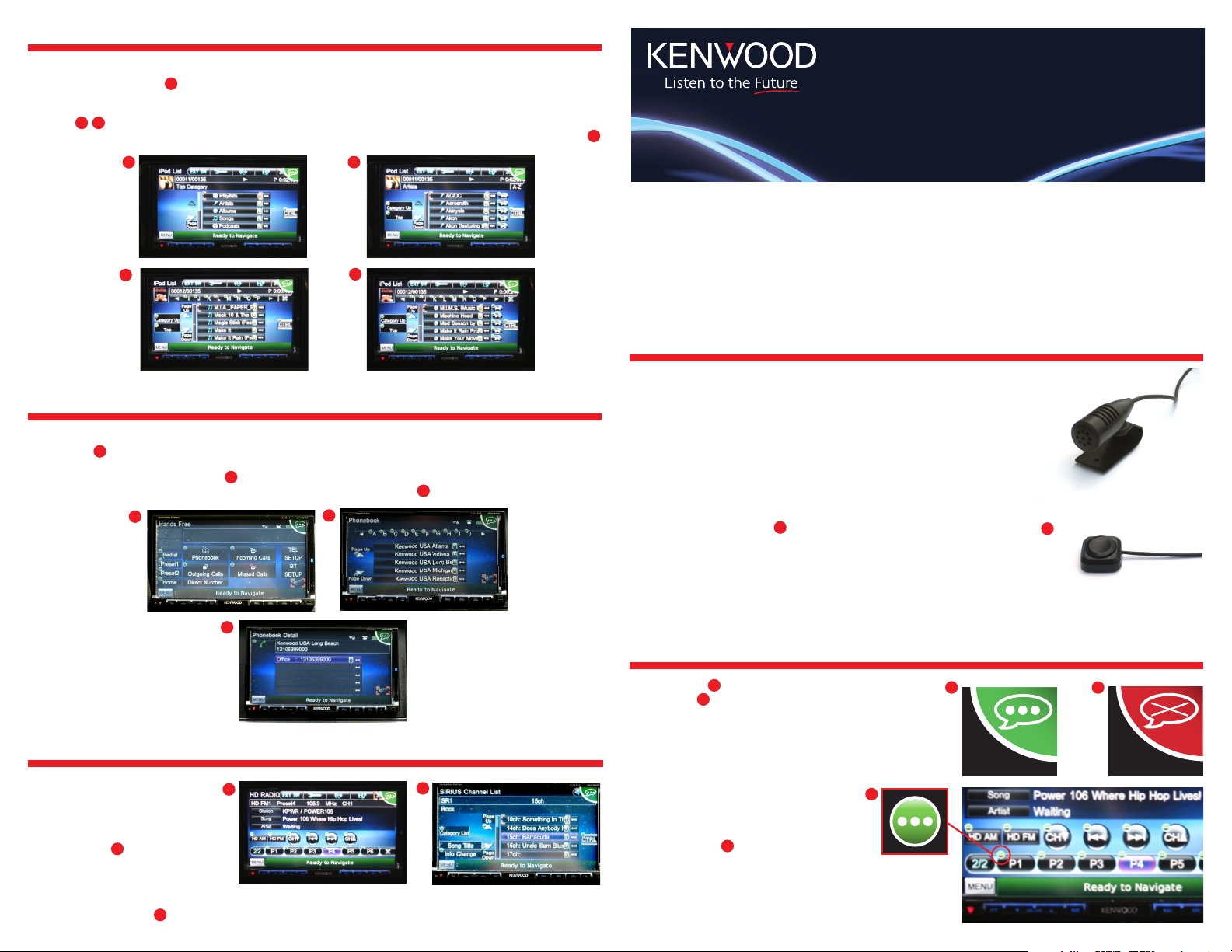
iPod®/iPhone® COMMANDS
Saying “iPod“ will change the current source to iPod from any other source that may be currently selected. “Search Artist”, “Search
Playlist”, and “Search Album” are good recommended starting points to begin selecting the music you would like to listen to.
The recommended step would be to narrow the search through the alphabetical search function. “Search M” would list artists, albums,
playlists or songs that begin with the letter M depending which category of search was selected. Use the “Page Up” or “Page Down”
commands until the desired music is displayed on the screen then select the music by “Line One”, “Line Two” commands. If an
album is listed as a selection along with other albums and you would like to play the entire album then say“Play One”, “Play Two”, etc.
18
17
16
16
18
17
19
BLUETOOTH™ COMMANDS
Once your phone has been paired and phonebook information is available on the unit you can access the information by saying
“Handsfree”. The next selection would most likely be “Phonebook”, “Incoming Calls”, “Outgoing Calls” or “Missed Calls”
and “Page Up” or “Page Down” commands. When searching through a phonebook use the alphabetical search for best results. “Search
K” would bring up all names that start with K. Make a selection through the “Line One”, “Line Two”, etc. commands. Once you
have confirmed the correct number has been selected say “Call Number” to initiate the call.
20
21
20
21
22
DNX9140
QUICK START GUIDE
FOR ADVANCED VOICE CONTROL
19
Thank you for choosing Kenwood’s most advanced multimedia and navigation receiver, the
DNX9140. This product allows voice control for both navigation, internal sources and connected sources. This guide will show you some of the more commonly used commands you
will be using on a regular basis. For more detailed information on voice commands please
refer to the Voice Command Table packaged with this product.
GETTING STARTED
It is important to not only use the correct words for voice control but to speak them clearly at
a time when there is minimal background noise. For best results have the microphone facing
the driver, operate with vehicle windows and sunroof closed and with only one person (driver)
talking while the unit is receiving the commands.
The Push to Talk (PTT) button — Pushing the PTT button will enter the user into
voice control mode as well as exit out of voice control mode.
1
1
22
TUNER/SATELLITE RADIO COMMANDS
To enter Tuner or Satellite source say either
“Tuner”, “Sirius®” or “XM®”. “Seek Up”
or “Seek Down” commands can be used to
change channels either up or down. “Preset
One”, “Preset Two”, etc. can be used to select a stored preset. Satellite Radio allows
“Category List” to select the music, talk
or sports content to be listened to. “Page
Up”, “Page Down” and “Line One”, “Line
Two”, etc. will be used to make selections
during this type of operation.
23
24
23
® 2009 Kenwood USA Corporation. All Rights Reserved. iPod® and iPhone® are registered trademarks of Apple Computer, Inc. registered in the United States
and other countries. The Bluetooth trademarks are owned by SIG, Inc. HD Radio™ are proprietary trademarks of iBiquity Digital Corp. Sirius and related marks
are trademarks of Sirius Satellite Radio, Inc. All other brand, product names, or logos may be trademarks or registered trademarks of their respective holders.
TOP RIGHT CORNER VOICE CONTROL ICONS
A Green Icon means ready to receive a voice command and a
Red/Brown icon means the unit is not actively listening for a
voice command. It is critical that a command is given only when the
icon is green even if the confirming text may be seen on the screen
before the icon turns green.
24
After entering the voice control mode for
audio sources such as iPod®, Tuner, Satellite
or DVD/CD small green dots will appear next
to the GUI buttons that can be controlled by
a voice command.
2
3
4
4
2 3
Page 2
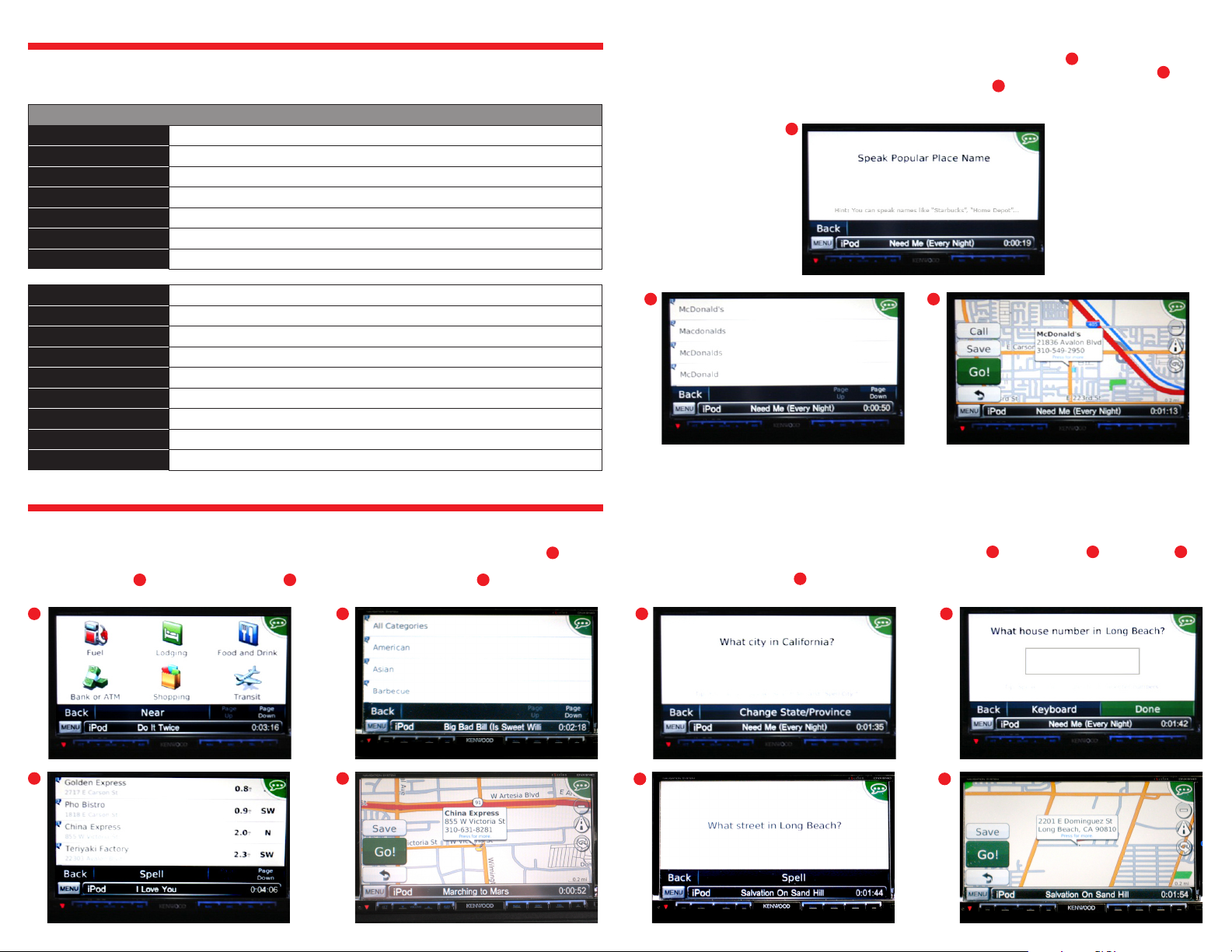
GLOBAL COMMANDS
Global commands can operate regardless of what appears on the screen while other commands remain specific to a source or for
operation during navigation. The following is an example of the most commonly used global commands.
GLOBAL COMMANDS
“Where To” Activates navigation start page
“View Map” Shows your current position on the navigation map
“Find Address” Begins the voice command entry process for an address
“Find POI” Jumps to selection of “Category” or “Place Name”
“Find POI by Name” Jumps to “Speak the Name of a Popular Place”
“Find POI by Category” Jumps to POI selection page
“Go Home” Routes to address stored as home location
Find POI by Name
A POI can be selected by speaking the name of a popular place such as “McDonald’s” or “Home Depot”. If there are several choices to
choose from then select “Line One”, “Line Two”, “Page Up”, “Page Down”, etc. or if no selection is correct choose “Back”
and re-enter the commands. Once the POI has been selected the large green Go button appears with the correct POI information on
11
the map. Just say “Go” and the route will calculate.
9
9
10
“Tuner” Switches source to FM/AM Tuner
“HD Radio” Switches source to HD Radio® if connected
“Sirius” Switches source to Sirius® if connected
“XM” Switches source to XM® if connected
“iPod” Switches source to iPod
®
“USB” Switches source to USB
“Handsfree” Switches screen to Bluetooth™ start page
“DVD” Switches source to DVD/CD
“Control Screen” Changes secondary or minimized source screen to full page view and control
NAVIGATION COMMANDS
Find POI by Category
Your Point of Interest (POI) search can be further narrowed by the category you are looking for such as Food, Lodging or Gas.
If there are several choices to choose from, then select “Line One”, “Line Two” “Page Up”, “Page Down”, etc. or choose “Back” to
change the POI category. Once the POI has been selected, just say “Go” and the route will calculate.
5
6
6
87
5
10 11
Find Address
If you choose to enter an address, you will be prompted to speak the name of the City, the House Number, the Street Name
12
and after making selections by voice commands or selecting line numbers (if prompted), the address can be calculated to a route by saying
“Go” when the large green Go button appears.
12
15
13
13
14
7
8
14
15
