Kenwood DNX7360BT, DNX5360, DNX5360M, DNX7360BTM User Manual
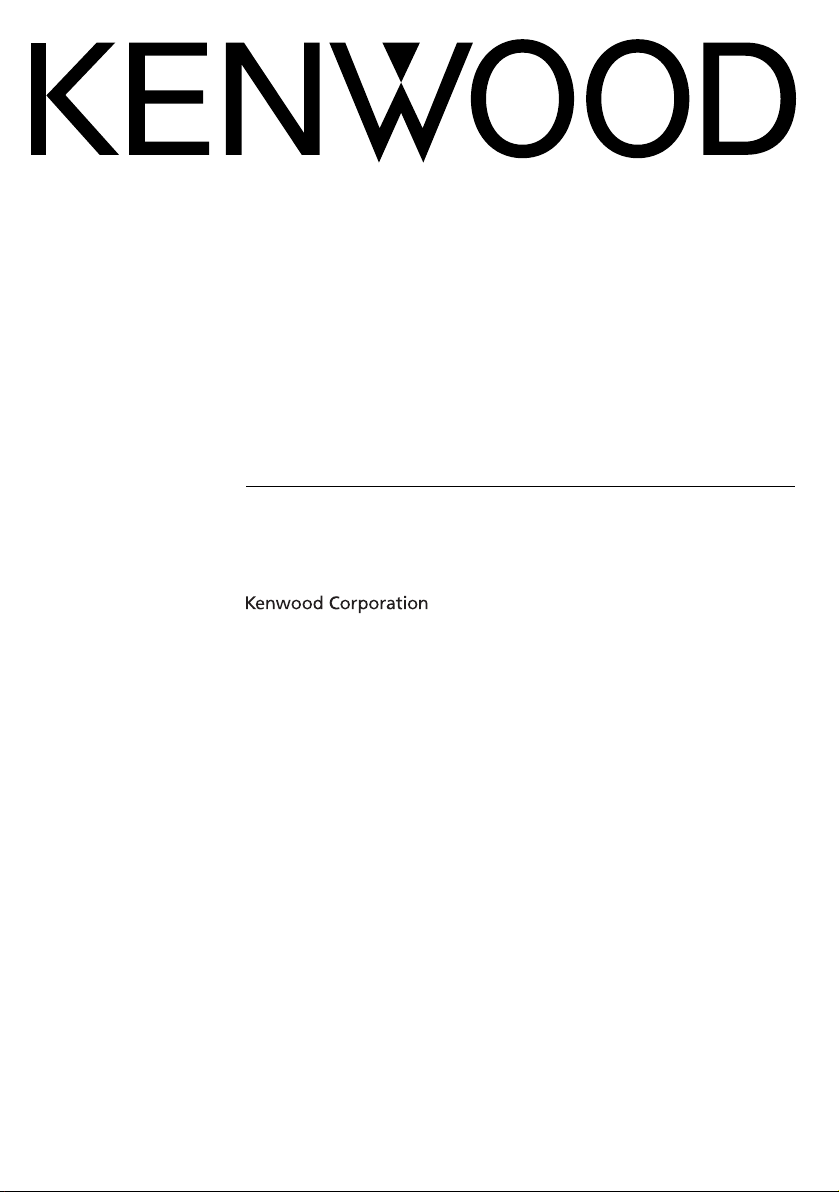
GPS NAVIGATION SYSTEM
DNX7360BTM
DNX7360BT
DNX5360M
DNX5360
GPS NAVIGATION
INSTRUCTION MANUAL
© B64-4626-00

Contents
Safety Precautions and Important
Information 4
Find It and Go! 7
Finding a Restaurant 7
Following Your Route 8
Adding a Via Point 8
Taking a Detour 8
Stopping the Route 8
Where To? 9
Searching Near Another Location 9
Go! Page Options 9
Finding an Address 9
Finding a Place by Spelling the Name 10
Using the On-Screen Keyboard 10
Finding Places in a Different Area 10
Narrowing Your Search 10
Favorites 11
Saving Places You Find 11
Saving Your Current Location 11
Setting a Home Location 12
Finding Saved Places 12
Editing Saved Places 12
Deleting a Favorite 12
Getting Started 6
Using the Navigation System 6
Help When You Need It 6
The Main Pages 13
Viewing the Map Page 13
Trip Computer 13
Turn List Page 14
Next Turn Page 14
GPS Info Page 14
Creating and Editing Routes 15
Creating a New Custom Route 15
Editing Custom Routes 15
Saving and Modifying the Active Route 15
Navigating a Saved Route 15
Deleting All Saved Routes 15
Stopping Your Route 15
Adding a Detour to a Route 15
Using ecoRoute™ 16
Setting up ecoRoute 16
Viewing the Fuel Report 16
Calibrating the Fuel Economy 16
Adjusting the Fuel Price 16
Taking the ecoChallenge 17
Adjusting Your Vehicle Profile 17
Viewing the Mileage Report 17
Resetting ecoRoute Data 17
Calculating Routes that Use Less Fuel 17
2 GPS Navigation System Instruction Manual
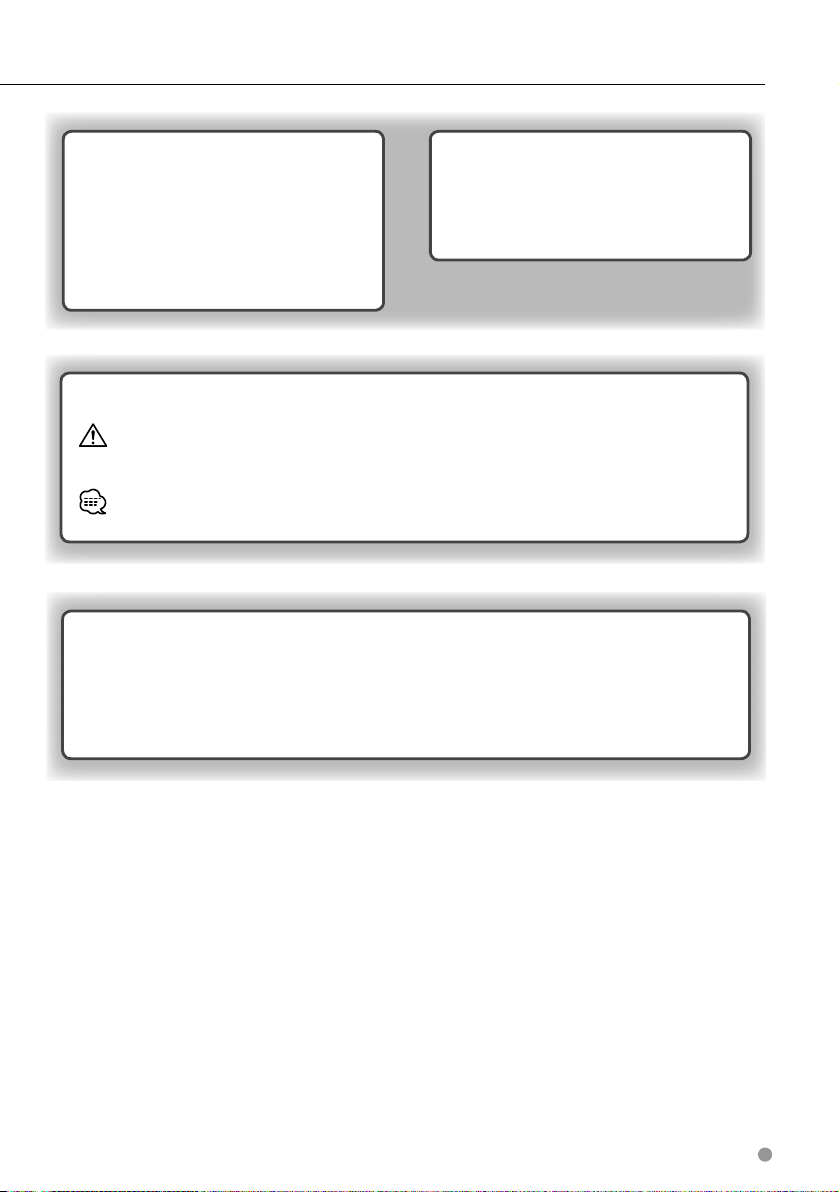
Customizing the Settings 18
Customizing the Navigation System 18
Changing the System Settings 18
Changing the Map Settings 18
Changing the Navigation Settings 18
Adjusting the Display Settings 18
Updating the Time Settings 18
Setting the Languages 18
Adding Security 18
Appendix 19
Updating the Software 19
Updating the Map Data 19
Custom POIs (Points of Interest) 20
Finding Custom POIs 20
Deleting Custom POIs 20
Icons Used in This Manual
Important precautions are described to prevent injuries, etc.
Special instructions, supplementary explanations, limitations, and reference pages are described.
Manual Conventions
When you are instructed to “touch” something, use your finger to touch an item on the screen.
The small arrows (>) used in the text indicate that you should touch a series of items. For
example, if you see “touch Where To? > Favorites” you should touch Where To?, and then touch
Favorites.
English 3

Safety Precautions and Important Information
Read this information carefully before starting to
operate the Kenwood Car Navigation System and
follow the instructions in this manual. Neither
Kenwood nor Garmin® shall be liable for problems
or accidents resulting from failure to observe the
instructions in this manual.
2WARNINGS
To prevent injury or fire, take the following
precautions:
• To prevent a short circuit, never put or leave any
metallic objects (such as coins or metal tools) inside
the unit.
• Do not watch or fix your eyes on the unit’s display
when you are driving for any extended period.
• Mounting and wiring this product requires skills and
experience. For safety’s sake, leave the mounting
and wiring work to professionals.
Failure to avoid the following potentially
hazardous situations could result in an
accident or collision resulting in death or
serious injury.
When navigating, carefully compare information
displayed on the navigation system to all available
navigation sources, including information from
street signs, visual sightings, and maps. For safety,
always resolve any discrepancies or questions
before continuing navigation.
Always operate the vehicle in a safe manner.
Do not become distracted by the navigation
system while driving, and always be fully aware
of all driving conditions. Minimize the amount of
time spent viewing the screen of the navigation
system while driving, and use voice prompts when
possible.
Do not enter destinations, change settings, or
access any functions requiring prolonged use of
the navigation system controls while driving. Stop
your vehicle in a safe and legal manner before
attempting such operations.
Keep the system volume at a low-enough level to
be able to hear outside noises while driving. If you
can no longer hear outside noises, you may be
unable to react adequately to the traffic situation.
This may cause accidents.
The navigation system will not display the correct
current position of the vehicle the first time it is
used after purchase, or if the vehicle battery is
disconnected. GPS satellite signals will soon be
received, however, and the correct position will be
displayed.
Be careful of the ambient temperature. Using the
navigation system at extreme temperatures can
lead to malfunction or damage. Also note that the
unit can be damaged by strong vibration, by metal
objects, or by water getting inside the unit.
2CAUTIONS
Failure to avoid the following potentially
hazardous situations may result in injury
or property damage.
The navigation system is designed to provide you
with route suggestions. It does not reflect road
closures or road conditions, weather conditions, or
other factors that may affect safety or timing while
driving.
Use the navigation system only as a navigational
aid. Do not attempt to use the navigation system
for any purpose requiring precise measurement of
direction, distance, location, or topography.
The Global Positioning System (GPS) is operated
by the United States government, which is solely
responsible for its accuracy and maintenance. The
government system is subject to changes that
could affect the accuracy and performance of all
GPS equipment, including the navigation system.
Although the navigation system is a precision
navigation device, any navigation device can be
misused or misinterpreted and, therefore, become
unsafe.
IMPORTANT INFORMATION
Vehicle Battery Preservation
This navigation system can be used when the
ignition key is turned to ON or ACC. To preserve the
battery, however, it should be used with the engine
running whenever possible. Using the navigation
system for a long time with the engine switched off
can cause the battery to run down.
Map Data Information
One of the goals of Garmin is to provide customers
with the most-complete and accurate cartography
that is available to us at a reasonable cost. We use
a combination of governmental and private data
sources, which we identify in product literature and
copyright messages displayed to the consumer.
Virtually all data sources contain some inaccurate
or incomplete data. In some countries, complete
and accurate map information is either not
available or is prohibitively expensive.
4 GPS Navigation System Instruction Manual
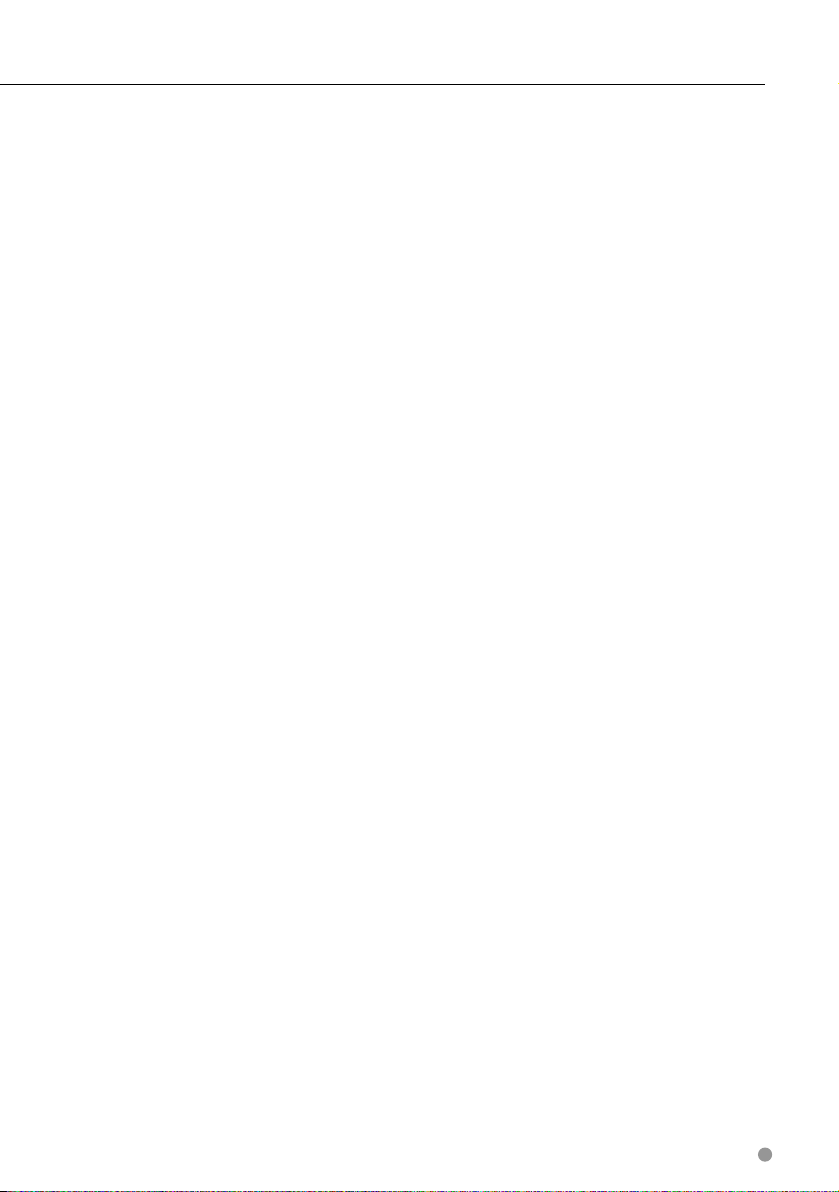
Software License Agreement
BY USING THE DNX7360BTM/DNX7360BT/
DNX5360M/DNX5360, YOU AGREE TO BE BOUND
BY THE TERMS AND CONDITIONS OF THE
FOLLOWING SOFTWARE LICENSE AGREEMENT.
PLEASE READ THIS AGREEMENT CAREFULLY.
Garmin grants you a limited license to use the
software embedded in this device (the “Software”)
in binary executable form in the normal operation
of the product. Title, ownership rights, and
intellectual property rights in and to the Software
remain in Garmin.
You acknowledge that the Software is the property
of Garmin and is protected under the United
States of America copyright laws and international
copyright treaties. You further acknowledge
that the structure, organization, and code of the
Software are valuable trade secrets of Garmin and
that the Software in source code form remains a
valuable trade secret of Garmin. You agree not to
decompile, disassemble, modify, reverse assemble,
reverse engineer, or reduce to human readable
form the Software or any part thereof or create any
derivative works based on the Software. You agree
not to export or re-export the Software to any
country in violation of the export control laws of
the United States of America.
English 5
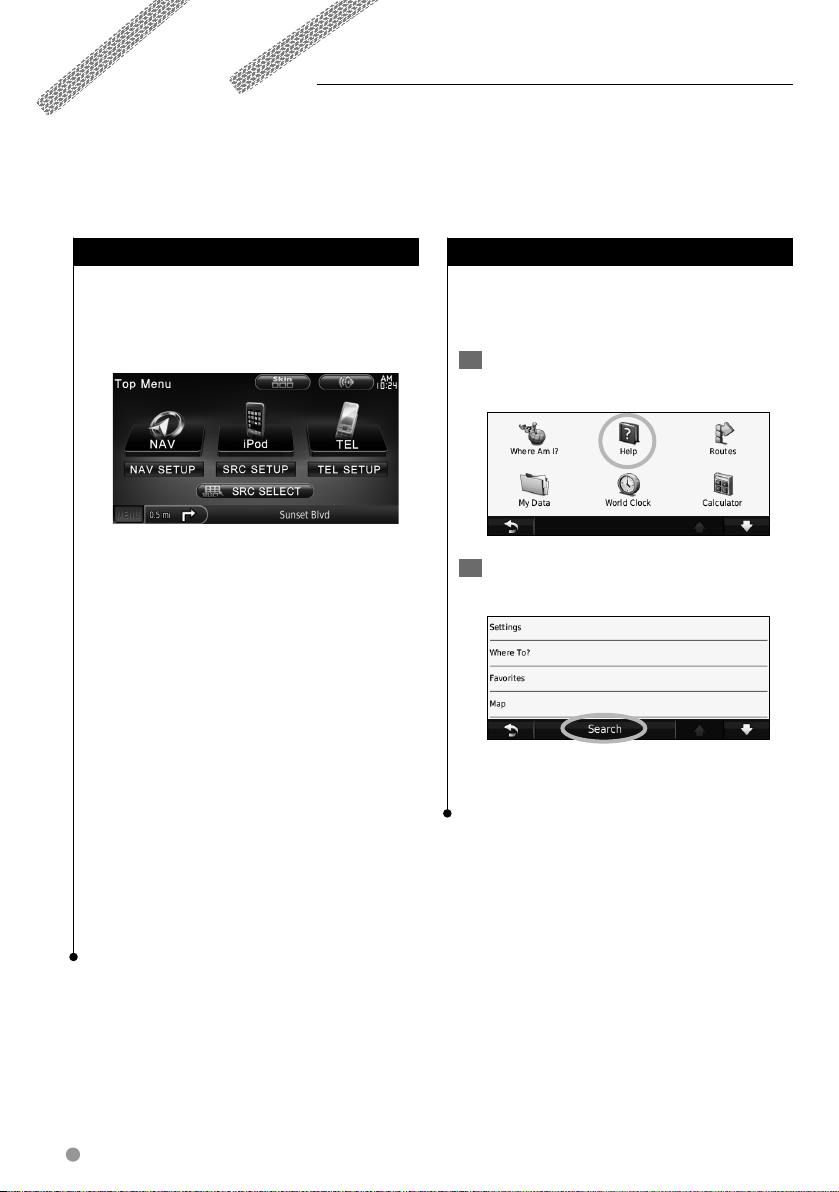
➊
➋
➌
➊
➋
➌
Getting Started
The first time you use your Kenwood Navigation System, you need to set up your system. The Help menu
provides additional information.
Using the Navigation System
Touch Nav to use the navigation system. To set
up the navigation system, touch Nav Setup. For
complete audio system information, see the other
Kenwood manuals.
➊
➋
➌
Touch to access the navigation system.
➊
Touch to set up the navigation system.
➋
➌
When navigating, this displays Kenwood
audio. When using audio, this displays
navigation information.
DNX5360 / 5360M
⁄
• The screen shots shown in this manual may not exactly
match the screens on your navigation system. The
images used in this manual are intended for reference
only.
⁄
• The Hands-free phone feature is only available if your
mobile phone has Bluetooth wireless technology and
has been paired to the navigation system. See the other
Kenwood manuals and your phone manual for setup and
pairing instructions.
• DNX5360 and DNX5360M do not have Bluetooth
functionality.
Help When You Need It
Touch Too ls > Help to get more information
about using your navigation system. Touch a
category to view information about a topic.
1 Touch Tools > Help.
2 To search the Help topics for a keyword,
touch Search.
6 GPS Navigation System Instruction Manual
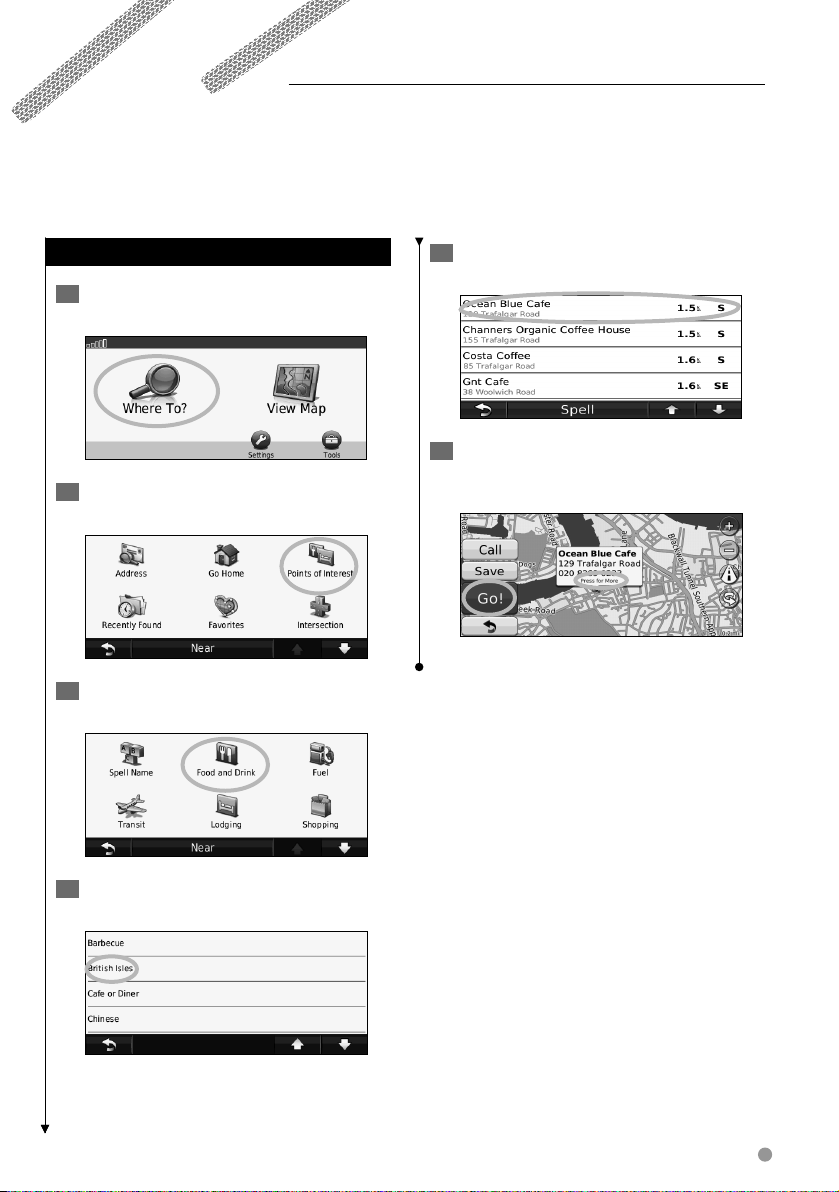
Find It and Go!
The Where To? page provides several different categories for you to use when searching for addresses,
cities, and other locations. The detailed map loaded in your navigation system contains millions of points of
interest, such as restaurants, hotels, and auto services.
Finding a Restaurant
1 Touch Where To?.
2 Select a category.
3 Select a subcategory.
5 Touch a place.
6 Touch Go!, or touch Press for More to see
the Review page.
4 Select a destination.
English 7
