Page 1
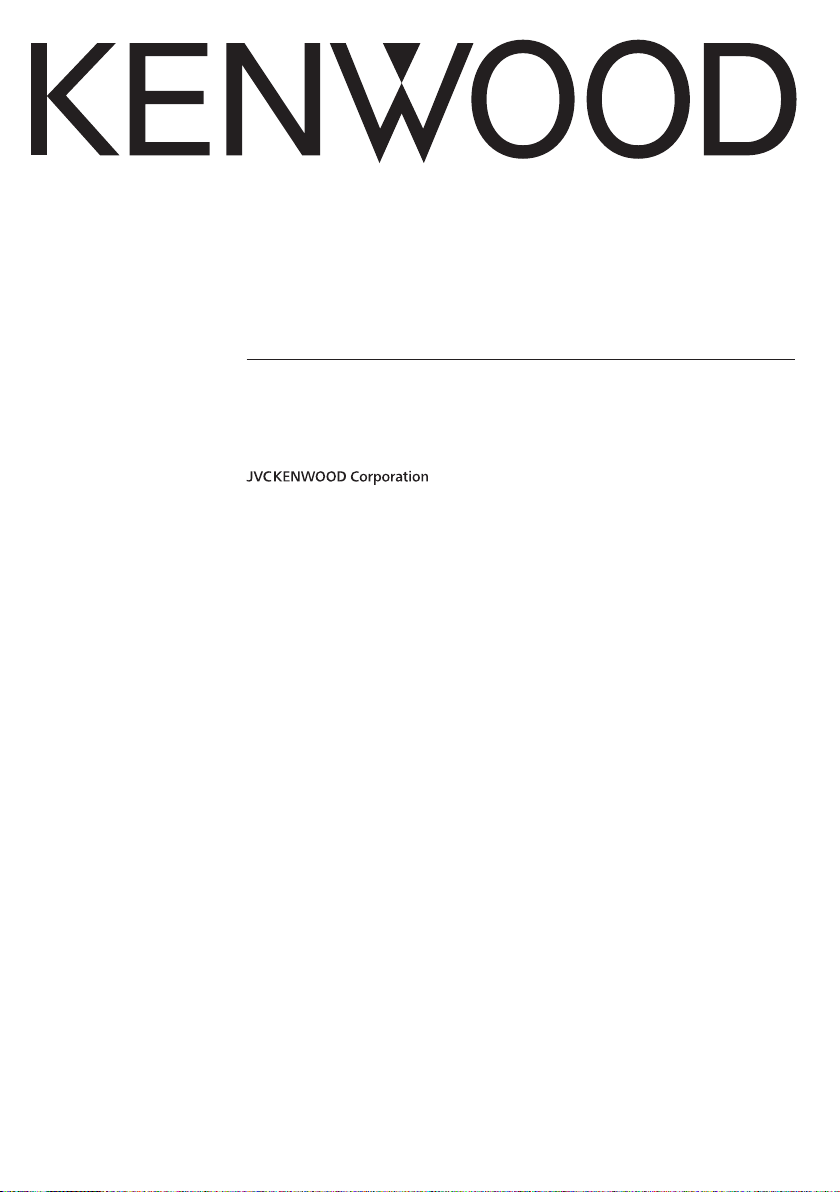
GPS NAVIGATION SYSTEM
DNX7330BTM
DNX5330BTM
GPS NAVIGATION
INSTRUCTION MANUAL
© IM366_Nav_M2_EN_00
Page 2
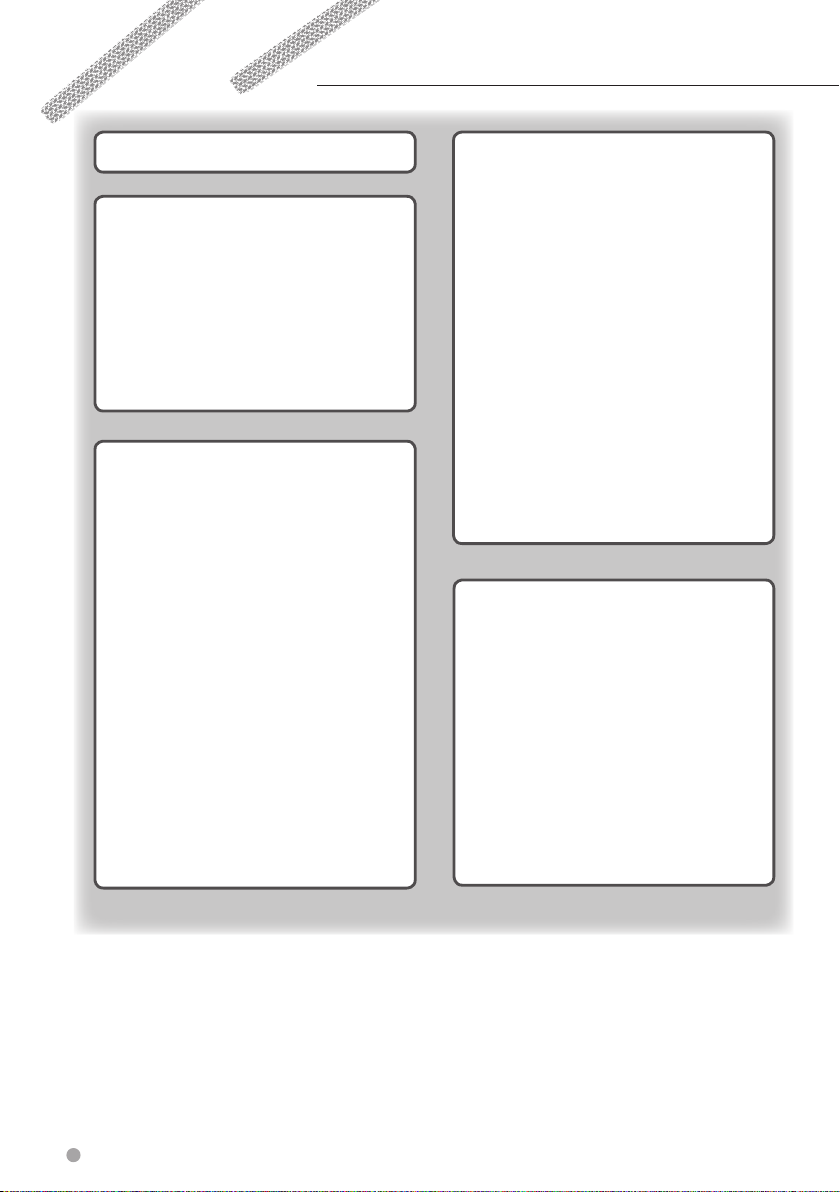
Contents
End-User License Agreements 4
Getting Started 8
Using the Navigation System 8
Help When You Need It 8
Searching Help Topics 8
Status Bar Icons 8
Satellite Signals 9
Viewing GPS Satellite Signals 9
Using the On-Screen Buttons 9
Using the On-Screen Keyboard 9
Adding a Shortcut 9
Removing a Shortcut 9
Finding Locations 10
Finding a Location by Category 10
Searching Within a Category 10
Finding a Location Using the Search Bar 10
Changing the Search Area 10
Finding an Address 11
Finding a City 11
Finding an Intersection 11
Finding a Location Using Coordinates 12
Finding a Location by Browsing the Map 12
Finding a Location Using Quick Search 12
Saving a Home Location 12
Going Home 13
Editing Your Home Location Information 13
Finding Recently Found Places 13
Clearing the List of Recently Found Places 13
Finding Parking 13
Setting a Simulated Location 13
Saving a Location 13
Saving Your Current Location 13
Starting a Route to a Saved Location 14
Editing a Saved Location 14
Assigning Categories to a Saved Location 14
Deleting a Saved Location 14
Navigation 15
Starting a Route 15
Previewing Multiple Routes 15
Following a Route 15
Using the Navigation Map 15
Adding a Point to a Route 16
Taking a Detour 16
Stopping the Route 16
Updating Speed Limits 16
Using Suggested Routes 16
Using Exit Services 16
Finding Exit Services 17
Navigating to an Exit 17
Using Find Ahead 17
Avoiding Road Features 17
Adding a Custom Avoidance Area 17
Avoiding a Road 17
Disabling a Custom Avoidance 17
Deleting Custom Avoidances 18
Enabling Advanced Detours 18
Taking a Detour Around Specified Areas 18
Navigating Off Road 18
The Map Pages 19
Customizing the Map Layers 19
Viewing the Trip Log 19
Changing the Map Data Field 19
Changing the Map Perspective 19
Customizing Map Buttons 19
Removing Buttons from the Map 19
Viewing a List of Turns 20
Viewing the Entire Route on the Map 20
Viewing the Next Turn 20
Viewing Junctions 20
Viewing Trip Information 21
Resetting Trip Information 21
Viewing Current Location Information 21
Finding Nearby Services 21
Directions to Your Current Location 21
2 GPS Navigation Instruction Manual
Page 3
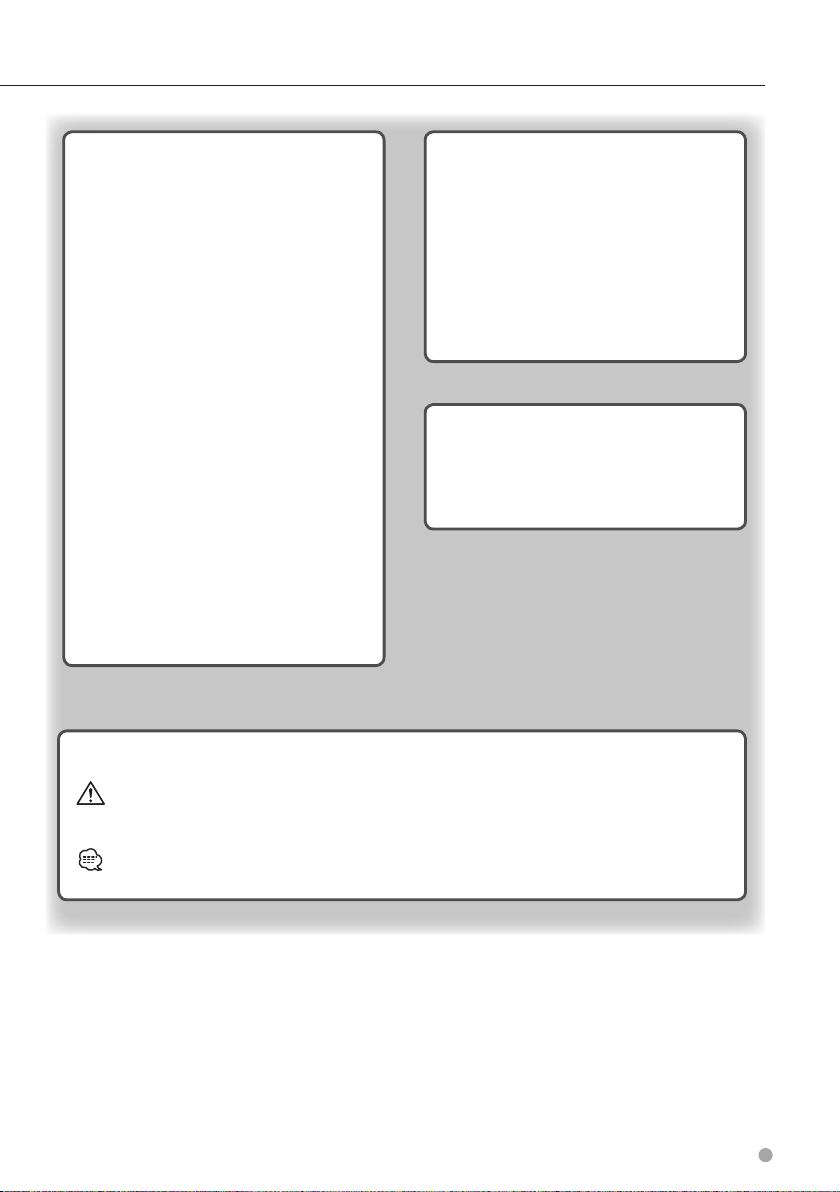
Using the Apps 22
About Smartphone Link 22
Downloading Smartphone Link 22
Connecting to Smartphone Link 22
Sending a Location from Your Phone 22
Disabling Calls While Connected 22
About Garmin Live Services 23
Subscribing to Garmin Live Services 23
About ecoRoute 23
Creating a Vehicle Profile 23
Resetting Your Vehicle Profile 23
Calibrating Fuel Economy 23
Taking the ecoChallenge 24
About ecoChallenge Scores 24
Hiding Your ecoChallenge Score 24
Resetting Your Score 24
Viewing Your Fuel Economy 24
About the Mileage Report 24
Viewing a Mileage Report 24
Exporting a Mileage Report 25
Setting Routes that Use Less Fuel 25
Viewing myGarmin Messages 25
Planning a Trip 25
Editing a Trip Itinerary 26
Navigating to a Saved Trip 26
Editing a Saved Trip 26
Viewing Previous Routes & Destinations 26
Using the World Clock 26
Viewing the World Map 26
Customizing the Settings 27
Customizing the Navigation System 27
Changing the Map Settings 27
Enabling Maps 27
Changing the Navigation Settings 27
Adjusting the Display Settings 27
Route Preferences 27
Updating the Time Settings 28
Setting the Languages 28
Adding Security 28
Device and Privacy Settings 28
Restoring Settings 28
Appendix 29
Updating the Software 29
Updating the Map Data 29
Safety Cameras 29
Custom POIs (Points of Interest) 30
Finding Custom POIs 30
Icons Used in This Manual
Important precautions are described to prevent injuries and potentially dangerous situations.
Special instructions, supplementary explanations, limitations, and reference pages are described.
English 3
Page 4
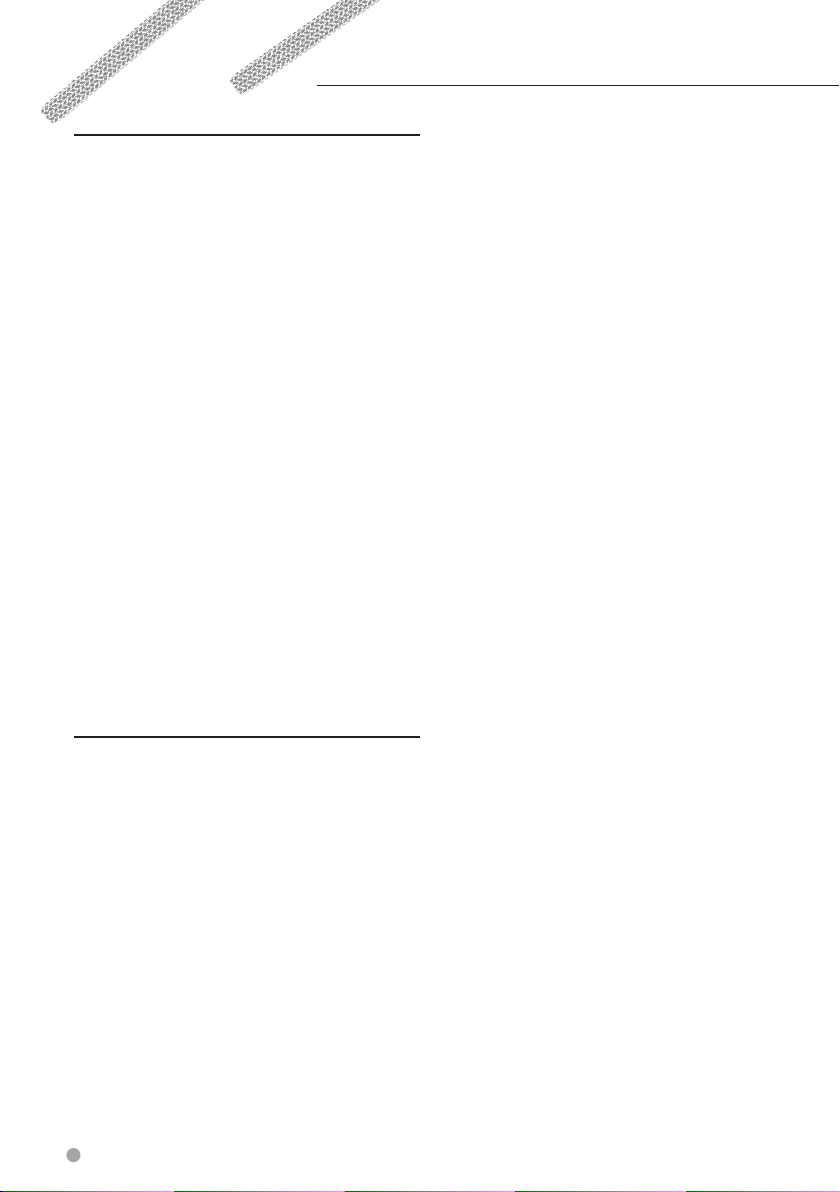
End-User License Agreements
Software License Agreement
BY USING THE DNX7330BTM / DNX5330BTM,
YOU AGREE TO BE BOUND BY THE TERMS AND
CONDITIONS OF THE FOLLOWING SOFTWARE
LICENSE AGREEMENT. PLEASE READ THIS
AGREEMENT CAREFULLY.
Garmin Ltd. and its subsidiaries (“Garmin”)
grant you a limited license to use the software
embedded in this device (the “Software”) in binary
executable form in the normal operation of the
product. Title, ownership rights, and intellectual
property rights in and to the Software remain in
Garmin and/or its third-party providers.
You acknowledge that the Software is the property
of Garmin and/or its third-party providers and
is protected under the United States of America
copyright laws and international copyright treaties.
You further acknowledge that the structure,
organization, and code of the Software, for which
source code is not provided, are valuable trade
secrets of Garmin and/or its third-party providers
and that the Software in source code form remains
a valuable trade secret of Garmin and/or its thirdparty providers. You agree not to decompile,
disassemble, modify, reverse assemble, reverse
engineer, or reduce to human readable form
the Software or any part thereof or create any
derivative works based on the Software. You agree
not to export or re-export the Software to any
country in violation of the export control laws of
the United States of America or the export control
laws of any other applicable country.
NAVTEQ® End-user License Agreement
The software embedded in your Garmin product
(the “Software”) is owned by Garmin Ltd. or its
subsidiaries (“Garmin”). The third-party map data
embedded in or accompanying your Garmin
product (the “Map Data”) is owned by NAVTEQ
North America LLC and/or its affiliates (“NAVTEQ”)
and is licensed to Garmin. Garmin also licenses
information, text, images, graphics, photographs,
audio, video, images and other applications
and data from third party data providers (“ Third
Party Content Data”). The Map Data and Third
Party Content Data are collectively the “Data”.
Both the Software and Data are protected under
copyright laws and international copyright treaties.
The Software and Data are licensed, not sold.
The Software and Data are provided under the
following license and are subject to the following
terms and conditions which are agreed to by End
User (“you” or “your”), on the one hand, and Garmin
and its licensors (including their licensors and
suppliers) and affiliated companies on the other
hand.
IMPORTANT: CAREFULLY READ THIS LICENSE
BEFORE USING THIS PRODUCT. INSTALLING,
COPYING, OR OTHERWISE USING THIS PRODUCT
INDICATES YOUR ACKNOWLEDGMENT THAT
YOU HAVE READ THIS LICENSE AND AGREE TO
ITS TERMS. IF YOU DO NOT AGREE, RETURN THE
COMPLETE PRODUCT WITHIN 7 DAYS OF THE DATE
YOU ACQUIRED IT (IF PURCHASED NEW ) FOR A
FULL REFUND TO THE DEALER FROM WHICH YOU
PURCHASED THIS PRODUCT.
License Terms And Conditions
Garmin (“we” or “us”) provides you with storage
media containing the computer Software (the
“Software”) and the embedded or accompanying
Data, including any “online” or electronic
documentation and printed materials (together
called the “Product” for purposes of this License
Agreement), and grants you a limited, nonexclusive license to use the Product in accordance
with the terms of this Agreement. You agree to
use this Data together with the Garmin product
for solely personal, or if applicable, for use in
your business’ internal operations, and not for
service bureau, time-sharing, resale or other
similar purposes. Accordingly, but subject to the
restrictions set forth in the following paragraphs,
you may copy this Data only as necessary for your
use to (i) view it, and (ii) save it, provided that you
do not remove any copyright notices that appear
and do not modify the Software or Data in any
way. You agree not to otherwise reproduce, copy,
modify, decompile, disassemble, reverse engineer
or create derivative works of any portion of the
Product, and may not transfer or distribute it in
any form, for any purpose, except to the extent
permitted by mandatory laws. Garmin also reserves
the right to discontinue offering any Data supplied
by any third party supplier if such supplier ceases
to supply such content or Garmin’s contract with
such supplier terminates for any reason.
Restrictions. Except where you have been
specifically licensed to do so by Garmin, and
without limiting the preceding paragraph, you may
not use this Data with any products, systems, or
applications installed or otherwise connected to
or in communication with vehicles, and which are
capable of dispatch, fleet management or similar
applications where the Data is used by a central
control center in dispatching a fleet of vehicles. In
4 GPS Navigation Instruction Manual
Page 5
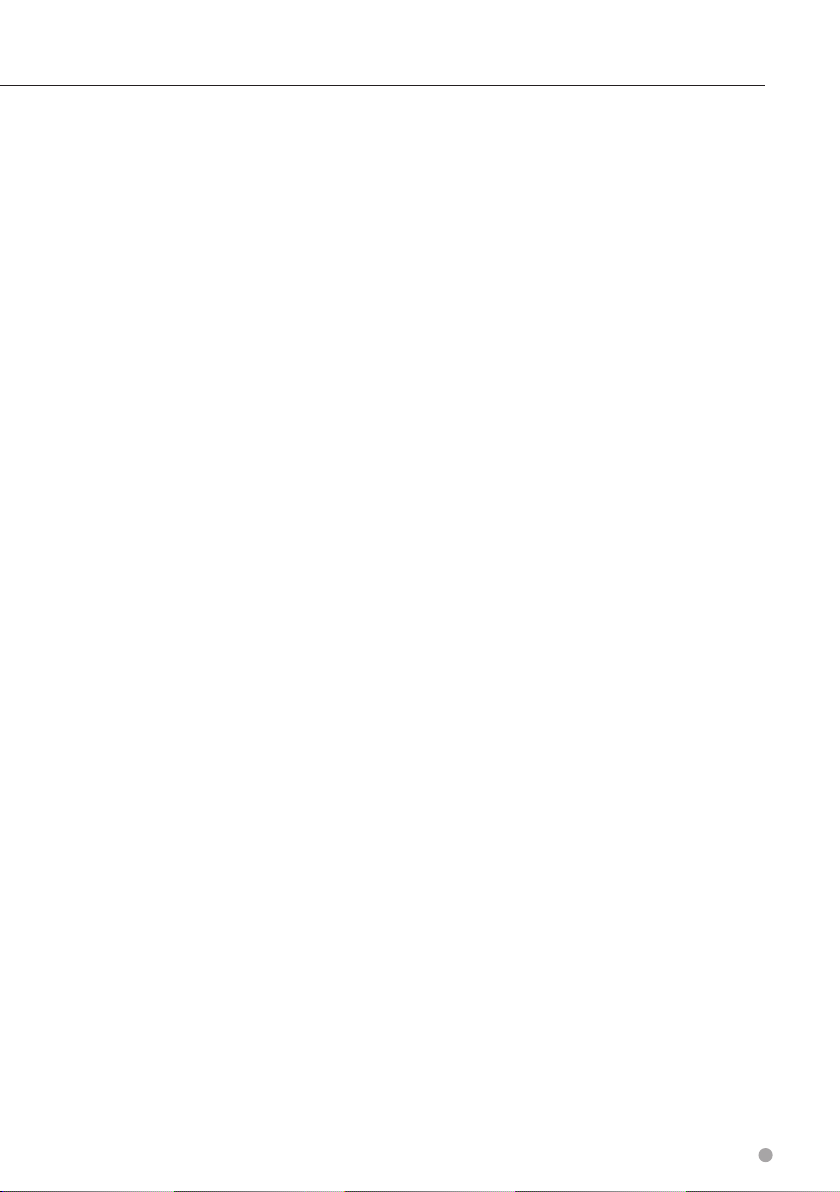
addition, you are prohibited from renting or leasing
the Data or the Garmin products containing the
Data to any other person or third party. Only those
rental car companies that are specifically authorized
by Garmin in writing to rent Garmin products
containing the Data to their rental customers are
permitted to rent out such products.
No Warranty. This Product (including the Data)
is provided to you “as is,” and you agree to use it
at your own risk. Garmin and its licensors (and
their licensors and suppliers) make no guarantees,
representations or warranties of any kind,
express or implied, arising by law or otherwise,
including but not limited to, content, quality,
accuracy, completeness, effectiveness, reliability,
merchantability, fitness for a particular purpose,
usefulness, use or results to be obtained from
the Product, or that the Data or server will be
uninterrupted or error-free.
Disclaimer of Warranty. GARMIN AND ITS
LICENSORS (INCLUDING THEIR LICENSORS AND
SUPPLIERS) DISCLAIM ANY WARRANTIES, EXPRESS
OR IMPLIED, OF QUALITY, PERFORMANCE,
MERCHANTABILITY, FITNESS FOR A PARTICULAR
PURPOSE OR NONINFRINGEMENT. NO ORAL OR
WRITTEN ADVICE OR INFORMATION PROVIDED BY
GARMIN OR ITS SUPPLIERS AND LICENSORS SHALL
CREATE A WARRANTY, AND YOU ARE NOT ENTITLED
TO RELY ON ANY SUCH ADVICE OR INFORMATION.
THIS DISCLAIMER OF WARRANTIES IS AN ESSENTIAL
CONDITION OF THIS AGREEMENT. Some States,
Territories and Countries do not allow certain
warranty exclusions, so to that extent the above
exclusion may not apply to you.
Disclaimer of Liability. GARMIN AND ITS
LICENSORS (INCLUDING THEIR LICENSORS AND
SUPPLIERS) SHALL NOT BE LIABLE TO YOU: IN
RESPECT OF ANY CLAIM, DEMAND OR ACTION,
IRRESPECTIVE OF THE NATURE OF THE CAUSE
OF THE CLAIM, DEMAND OR ACTION ALLEGING
ANY LOSS, INJURY OR DAMAGES, DIRECT OR
INDIRECT, WHICH MAY RESULT FROM THE USE
OR POSSESSION OF THE INFORMATION; OR FOR
ANY LOSS OF PROFIT, REVENUE, CONTRACTS
OR SAVINGS, OR ANY OTHER DIRECT, INDIRECT,
INCIDENTAL, SPECIAL OR CONSEQUENTIAL
DAMAGES ARISING OUT OF YOUR USE OF OR
INABILITY TO USE THIS INFORMATION, ANY DEFECT
IN THE DATA OR INFORMATION, OR THE BREACH
OF THESE TERMS OR CONDITIONS, WHETHER IN
AN ACTION IN CONTRACT OR TORT OR BASED ON
A WARRANTY, EVEN IF GARMIN OR ITS LICENSORS
HAVE BEEN ADVISED OF THE POSSIBILITY OF
SUCH DAMAGES. GARMIN’S AND ITS LICENSORS’
TOTAL AGGREGATE LIABILITY WITH RESPECT
TO ITS OBLIGATIONS UNDER THIS AGREEMENT
OR OTHERWISE WITH RESPECT TO THE GARMIN
PRODUCT OR THE DATA SHALL NOT EXCEED $1.00.
Some States, Territories and Countries do not allow
certain liability exclusions or damages limitations,
so to that extent the above may not apply to you.
Disclaimer of Endorsement. Reference to any
products, services, processes, hypertext links
to third parties or other Data by trade name,
trademark, manufacturer, supplier or otherwise
does not necessarily constitute or imply its
endorsement, sponsorship or recommendation
by Garmin or its licensors. Product and service
information are the sole responsibility of each
individual vendor. The NAVTEQ name and logo,
the NAVTEQ and NAVTEQ ON BOARD trademarks
and logos, and other trademarks and trade names
owned by NAVTEQ North America LLC may not be
used in any commercial manner without the prior
written consent of NAVTEQ.
Export Control. You agree not to export from
anywhere any part of the Data provided to you or
any direct product thereof except in compliance
with, and with all licenses and approvals required
under, applicable export laws, rules and regulations.
Indemnity. You agree to indemnify, defend
and hold Garmin and its licensors (including
their respective licensors, suppliers, assignees,
subsidiaries, affiliated companies, and the
respective officers, directors, employees,
shareholders, agents and representatives of each
of them) free and harmless from and against any
liability, loss, injury (including injuries resulting in
death), demand, action, cost, expense, or claim of
any kind or character, including but not limited
to attorney’s fees, arising out of or in connection
with any use or possession by you of the Product
(including the Data).
Canadian Map Data. The Map Data for Canada
may include or reflect data of licensors, including
Her Majesty and Canada Post. Such data is licensed
on an “as is” basis. The licensors, including Her
Majesty and Canada Post, make no guarantees,
representations or warranties respecting such
data, either express or implied, arising by law
or otherwise, including but not limited to,
effectiveness, completeness, accuracy or fitness
for a particular purpose. The licensors, including
English 5
Page 6
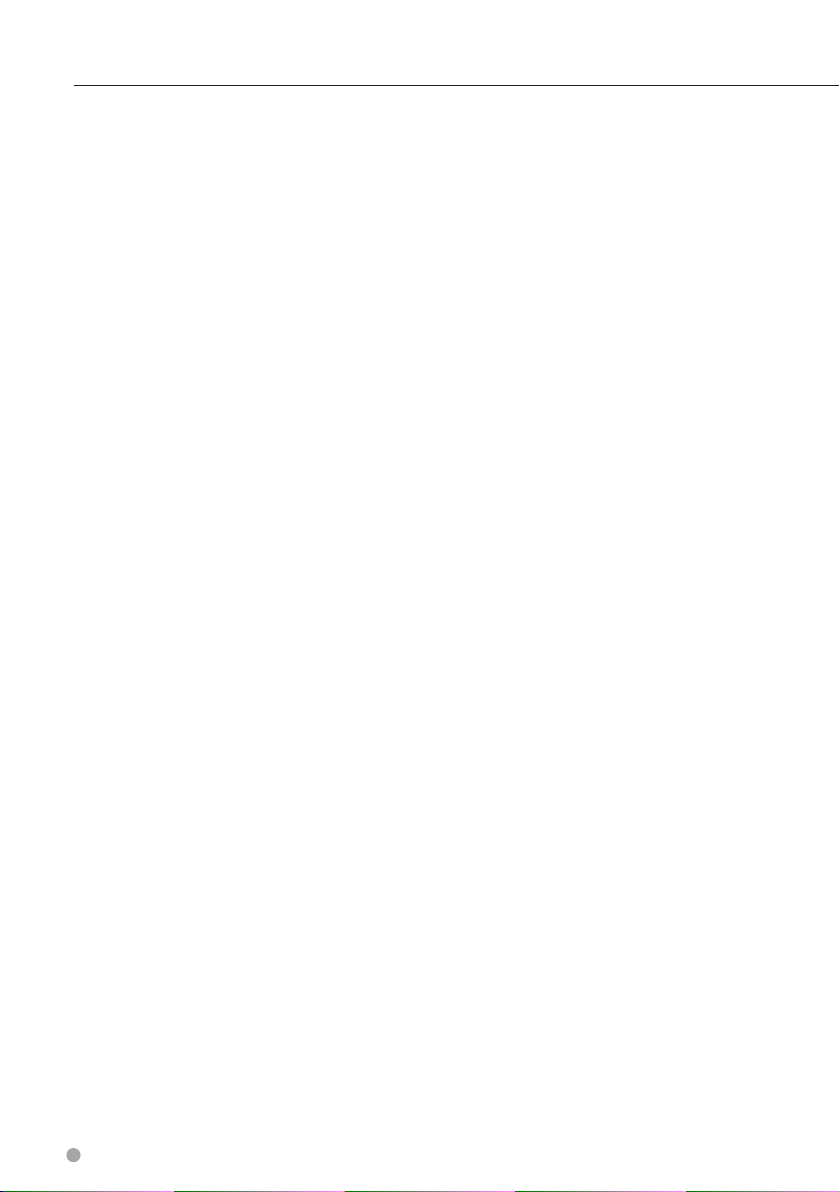
End-User License Agreements
Her Majesty and Canada Post, shall not be liable in
respect of any claim, demand or action, irrespective
of the nature of the cause of the claim, demand
or action alleging any loss, injury or damages,
direct or indirect, which may result from the use
or possession of the data or the Map Data. The
licensors, including Her Majesty and Canada Post,
shall not be liable in any way for loss of revenues
or contracts, or any other consequential loss of any
kind resulting from any defect in the data or the
Map Data. You shall indemnify and save harmless
the licensors, including Her Majesty the Queen,
the Minister of Natural Resources of Canada and
Canada Post, and their officers, employees and
agents from and against any claim, demand or
action, irrespective of the nature of the cause
of the claim, demand or action, alleging loss,
costs, expenses, damages or injuries (including
injuries resulting in death) arising out of the use
or possession of the data or the Map Data. The
terms contained in this Section are in addition
to all of the rights and obligations of the parties
under the Agreement. To the extent that any
of the provisions of this Section are inconsistent
with, or conflict with, any other provisions of the
Agreement, the provisions of this Section shall
prevail.
United States Map Data. NAVTEQ holds a nonexclusive license from the United States Postal
Service® to publish and sell ZIP+4® information.
©United States Postal Service® 2010. Prices are not
established, controlled or approved by the United
States Postal Service®. The following trademarks
and registrations are owned by the USPS: United
States Postal Service, USPS, and ZIP+4.
as (i) if applicable, your subscription term is either
terminated (by you or by Garmin) or expires, or
(ii) Garmin terminates this Agreement for any
reason, including, but not limited to, if Garmin
finds that you have violated any of the terms of
this Agreement. In addition, this Agreement shall
terminate immediately upon the termination of an
agreement between Garmin and any third party
from whom Garmin licenses the Data.
Entire Agreement. These terms and conditions
constitute the entire agreement between Garmin
(and its licensors, including their licensors and
suppliers) and you pertaining to the subject matter
hereof, and supersedes in their entirety any and
all written or oral agreements previously existing
between us with respect to such subject matter.
Governing Law.
(a) For European Union NAVTEQ Data
The above terms and conditions shall be governed
by the laws of the Netherlands, without giving
effect to (i) its conflict of laws provisions, or (ii)
the United Nations Convention for Contracts for
the International Sale of Goods, which is explicitly
excluded. You agree to submit to the jurisdiction
of the Netherlands for any and all disputes, claims
and actions arising from or in connection with the
NAVTEQ Data provided to you hereunder.
(b) For North American NAVTEQ Data and other
non-European Union NAVTEQ Data
Canadian Map Data. Map Data for Canada
includes information taken with permission from
Canadian authorities, including © Her Majesty,
© Queen's Printer for Ontario, © Canada Post,
GeoBase®, © Department of Natural Resources
Canada. All rights reserved.
Australian Map Data. Map Data for Australia is
based on data NAVTEQ has licensed from PSMA
Australia Limited (www.psma.com.au). In addition,
the Product incorporates data which is © 2010
Telstra Corporation Limited, GM Holden Limited,
Intelematics Australia Pty Ltd, Sentinel Content Pty
Limited and Continental Pty Ltd. If your Product
uses RDS-TMC Codes contained in the Map
Data, the traffic location codes are © 2010 Telstra
Corporation Limited and its licensors.
Term. This Agreement is effective until such time
6 GPS Navigation Instruction Manual
The above terms and conditions shall be governed
by the laws of Illinois, without giving effect to (i) its
conflict of laws provisions, or (ii) the United Nations
Convention for Contracts for the International Sale
of Goods, which is explicitly excluded. You agree
to submit to the jurisdiction of Illinois for any and
all disputes, claims and actions arising from or in
connection with the NAVTEQ Data provided to you
hereunder.
(c) For disputes, claims and actions not related to
the NAVTEQ Data
The above terms and conditions shall be governed
by the laws of Kansas, without giving effect to (i) its
conflict of laws provisions, or (ii) the United Nations
Convention for Contracts for the International Sale
of Goods, which is explicitly excluded. You agree
to submit to the jurisdiction of Kansas for any
Page 7
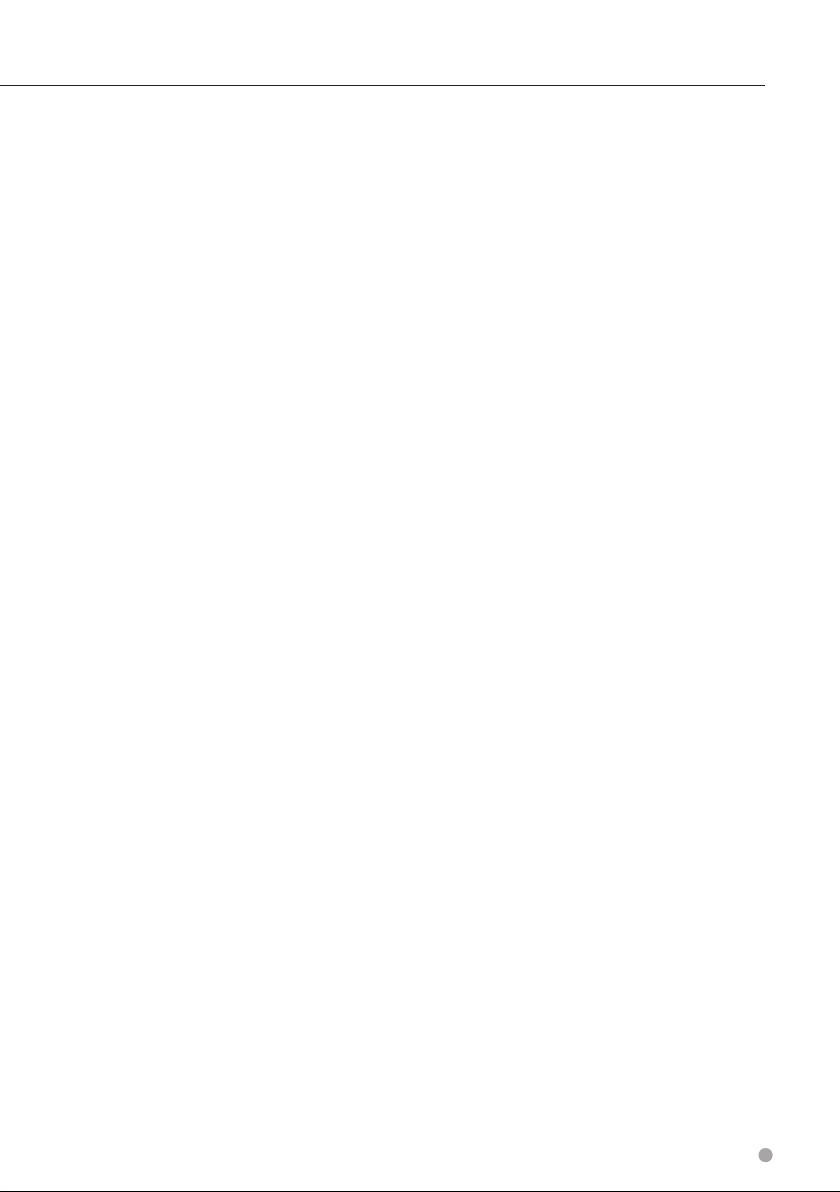
and all disputes, claims and actions arising from
or in connection with the Data provided to you
hereunder.
Government End Users. If End User is an agency,
department, or other entity of the United States
Government, or funded in whole or in part by
the U.S. Government, then use, duplication,
reproduction, release, modification, disclosure
or transfer of the Product and accompanying
documentation is subject to restrictions as set
forth in DFARS 252.227-7014(a)(1) (JUN 1995) (DOD
commercial computer software definition), DFARS
27.7202-1 (DOD policy on commercial computer
software), FAR 52.227-19 (JUN 1987) (commercial
computer software clause for civilian agencies),
DFARS 252.227-7015 (NOV 1995) (DOD technical
data – commercial items clause); FAR 52.227-14
Alternates I, II, and III (JUN 1987) (civilian agency
technical data and noncommercial computer
software clause); and/or FAR 12.211 and FAR 12.212
(commercial item acquisitions), as applicable.
In case of conflict between any of the FAR and
DFARS provisions listed herein and this License,
the construction that provides greater limitations
on the Government’s rights shall control. The
contractor/manufacturer is Garmin International,
Inc., 1200 East 151st Street, Olathe, KS 66062,
USA and NAVTEQ North America LLC, 425 West
Randolph Street, Chicago, Illinois 60606 USA.
Garmin® is a trademark of Garmin Ltd. or its
subsidiaries, registered in the USA and other
countries. These trademarks may not be used
without the express permission of Garmin.
NAVTEQ is a trademark in the U.S. and other
countries. All other company names and
trademarks mentioned or referenced in this
documentation are the properties of their
respective owners. All rights reserved.
English 7
Page 8
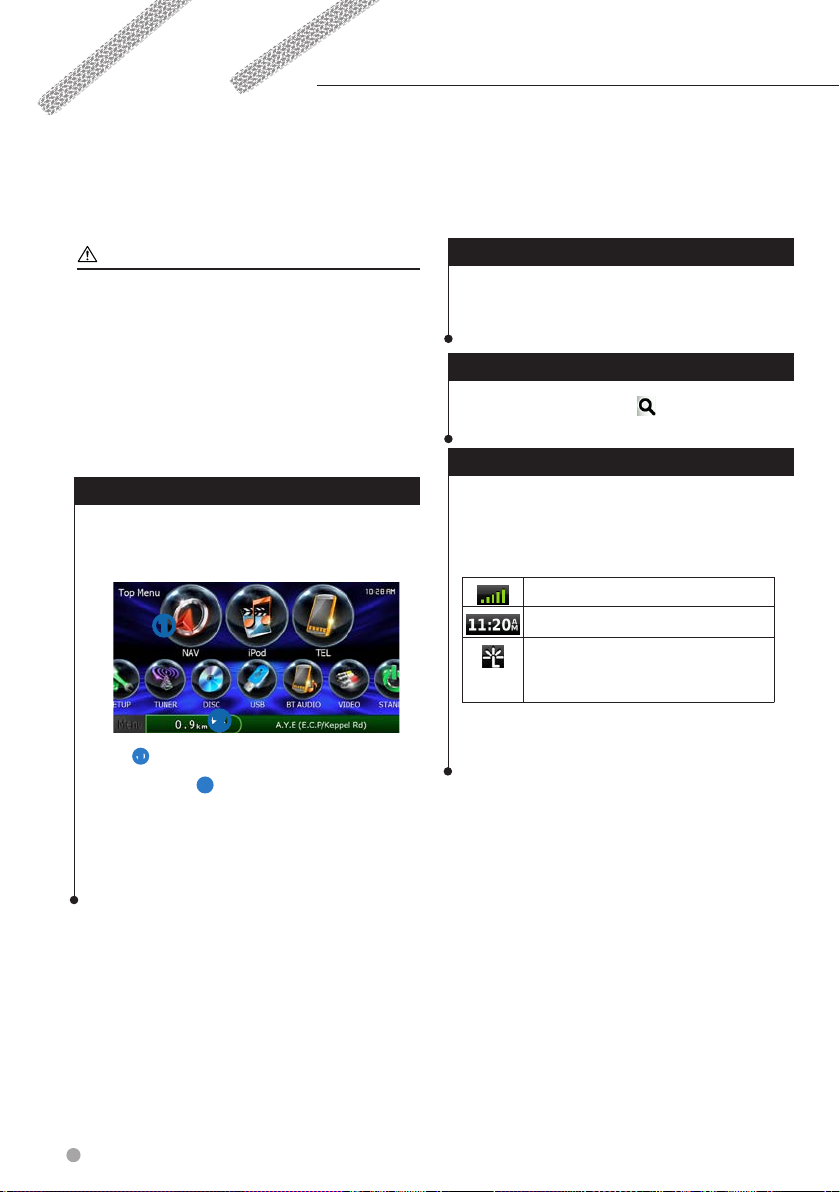
Getting Started
The first time you use your Kenwood Navigation System, you need to set up your system. The Help menu
provides additional information.
WARNING
See "Safety Precautions and Important Information"
in the Quick Start Guide for product warnings and
other important information.
⁄
• The screenshots shown in this manual may not exactly
match the screens on your navigation system. The
images used in this manual are intended for reference
only.
Using the Navigation System
For complete audio system information, see the
other Kenwood system manuals.
➊
➋
• Select ➊ to access the navigation system.
• When navigating,
using audio, this displays navigation information.
➋ displays Kenwood audio. When
Help When You Need It
Select Apps > Help to view information
about using the device.
Searching Help Topics
Select Apps > Help > .
Status Bar Icons
The status bar is located at the top of the main
menu. The status bar icons display information
about features on the device. You can select
some icons to change settings or view additional
information.
GPS signal status.
Current time.
Smartphone Link status (appears
when connected to Smartphone
Link). See (page 22).
8 GPS Navigation Instruction Manual
Page 9
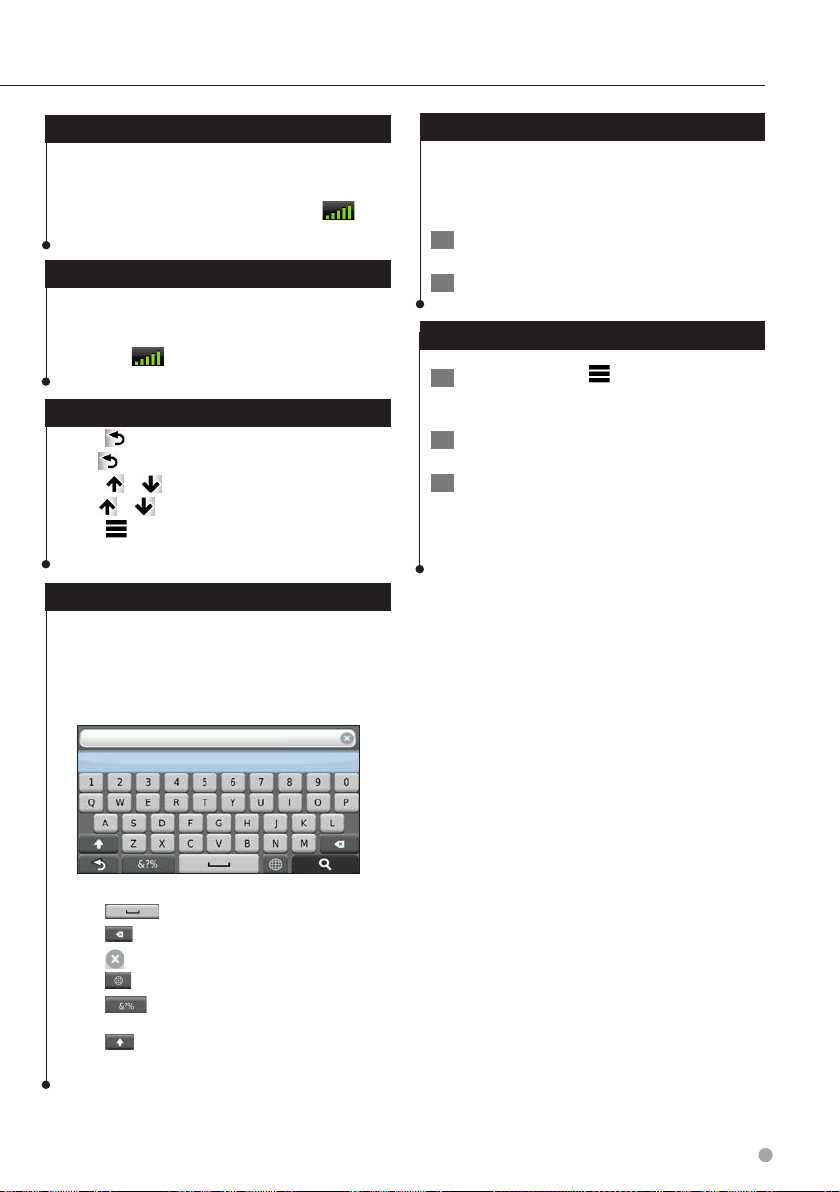
Satellite Signals
After your vehicle is turned on, the navigation
system begins acquiring satellite signals. The
system may need a clear view of the sky to acquire
satellite signals. When at least one of the bars
is green, your system has acquired satellite signals.
Adding a Shortcut
You can add shortcuts to the Where To? menu. A
shortcut can point to a location, a category, or a
search tool. The Where To? menu can contain up to
36 shortcut icons.
1 Select Where To? > Add Shortcut.
Viewing GPS Satellite Signals
For more information about GPS, go to www
.garmin.com/aboutGPS.
Select
.
Using the On-Screen Buttons
• Select to return to the main menu.
• Hold to quickly return to the main menu.
• Select or to see more choices.
• Hold or to scroll faster.
• Select to see a menu of options for the current
screen.
Using the On-Screen Keyboard
See Language Settings to change the keyboard
layout (page 28).
When an on-screen keyboard appears,
select a letter or a number to enter it.
2 Select an item.
Removing a Shortcut
1 Select Where To > > Remove
Shortcut(s).
2 Select the shortcut to remove.
3 Select the shortcut again to confirm.
• Select to add a space.
• Select to delete a character.
• Select to erase the entire entry.
• Select to select the keyboard language mode.
• Select
punctuation marks.
• Select
to enter special characters, such as
to change character capitalization.
English 9
Page 10
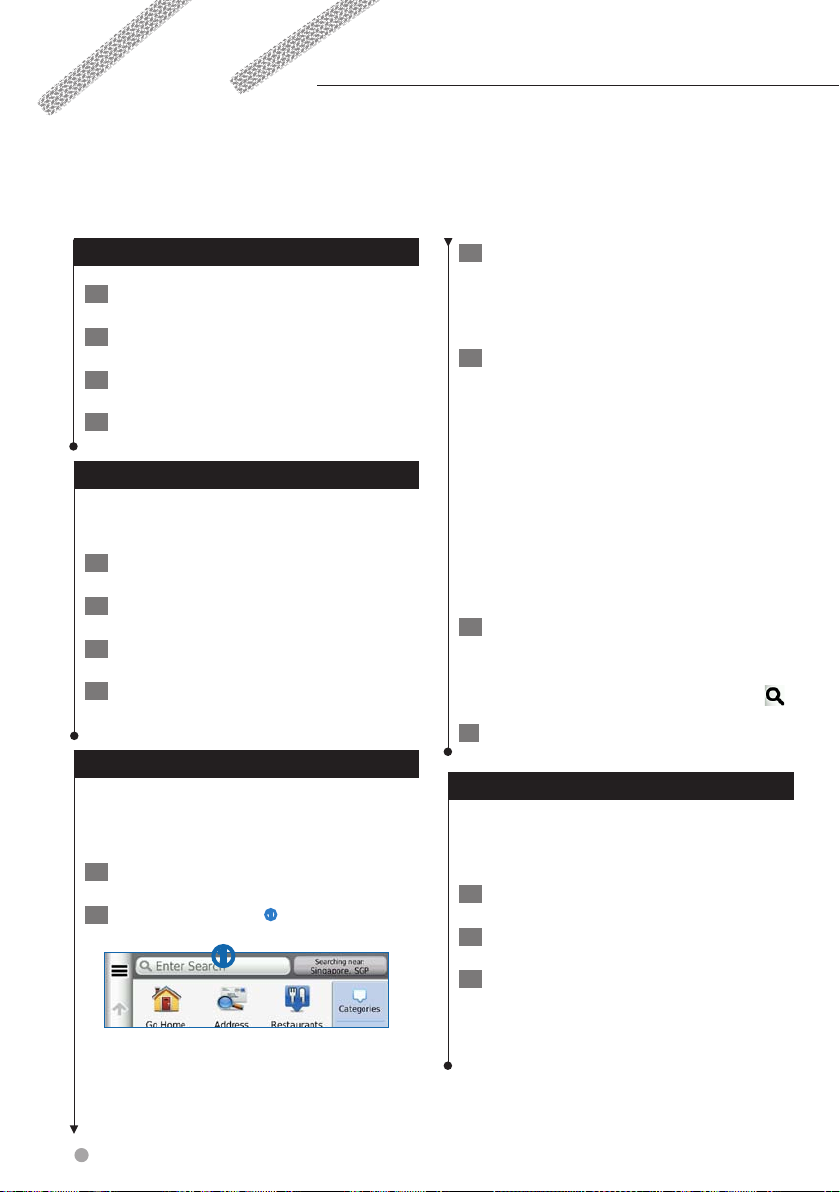
Finding Locations
The navigation system offers many methods for finding locations. The detailed maps loaded in your
navigation system contain locations, such as restaurants, hotels, and auto services. You can use categories
to browse for nearby businesses and attractions.
Finding a Location by Category
1 Select Where To?.
2 Select a category, or select Categories.
3 If necessary, select a subcategory.
4 Select a location.
Searching Within a Category
To narrow your search results, you can search
within some categories.
1 Select Where To?.
2 Select a category, or select Categories.
3 If necessary, select a subcategory.
4 If necessary, enter all or part of the name
in the search bar (page 10).
Finding a Location Using the Search Bar
You can use the search bar to search for locations
by entering a category, brand name, address, or
city name.
1 Select Where To?.
2 Select the search bar
➊.
➊
3 Enter a search term.
Suggested search terms appear below the
search bar as you type.
4 Select an option:
• To search for a type of business, enter a
category name, such as “movie theaters.”
• To search for a business by name, enter all or
part of the name.
• To search for an address near you, enter the
street number and street name.
• To search for an address in another city, enter
the street number, street name, city, and state.
• To search for a city, enter the city and state.
• To search for coordinates, enter latitude and
longitude coordinates.
5 Select an option:
• To search using a suggested search term, select
the term.
• To search using the text you entered, select
6 If necessary, select a location.
Changing the Search Area
By default, your device finds locations closest to
your current location. You can find a location near
another city or location.
1 Select Where To? > Searching Near.
2 Select an option.
3 If necessary, select a location.
.
10 GPS Navigation Instruction Manual
Page 11

Finding an Address
⁄
• The order of the steps may change depending on the
map data loaded on your device.
1 Select Where To? > Address.
2 Enter the address number, and select
Done.
3 Enter the street name, and select Next.
4 If necessary, select Searching In to change
the city, state, or province.
5 If necessary, select the city, the state, or
the province.
6 If necessary, select the address.
Finding a City
Before you can find a city, you must add a
shortcut to the cities search tool (page 9).
1 Select Where To? > Cities.
2 Select Enter Search.
Finding an Intersection
Before you can find an intersection, you must add
a shortcut to the intersection search tool (page 9).
1 Select Where To? > Intersections.
2 Select a state or province.
If necessary, select State or Country to
change the country, state, or province.
3 Enter the first street name, and select
Next.
4 If necessary, select the street.
5 Enter the second street name, and select
Next.
6 If necessary, select the street.
7 If necessary, select the intersection.
3 Enter a city name, and select
4 Select a city.
.
English 11
Page 12

Finding Locations
Finding a Location Using Coordinates
Before you can find a location using coordinates,
you must add a shortcut to the coordinates
search tool (page 9).
You can find a location using latitude and
longitude coordinates. This can be helpful when
geocaching.
1 Select Where To? > Coordinates.
2 If necessary, select
correct coordinate format for the type of
map you are using, and select Save.
3 Select the latitude coordinate.
4 Enter the new coordinate, and select Done.
5 Select the longitude coordinate.
6 Enter the new coordinate, and select Done.
7 Select View on Map.
> Format, select the
Finding a Location by Browsing the Map
Before you can find places included in the map
data, such as restaurants, hospitals, and fuel
stations, you must enable the map layer for places
along the road (page 19).
1 Select View Map.
4 Select an option:
• Select a location marker.
• Select a point, such as a street, intersection, or
address location.
5 If necessary, select the location description
to view additional information.
Finding a Location Using Quick Search
After you have performed a search for a point of
interest, certain categories may display a Quick
Search list that displays the last four destinations
you selected.
1 Select Where To?.
2 Select a category, or select Categories.
3 If applicable, select a destination from the
Quick Search list
➊.
➊
4 If necessary, select the appropriate
destination.
2 Drag and zoom the map to display the
area to search.
3 If necessary, select
category icon to view only a specific
category of places.
Location markers (
on the map.
12 GPS Navigation Instruction Manual
, and select a
or a blue dot) appear
Saving a Home Location
You can set your home location for the location
you return to most often.
1 Select Where To? >
Location.
2 Select Enter My Address, Use My Current
Location, or Choose from Recently Found.
The location is saved as “Home” in the
Saved menu.
> Set Home
Page 13

Going Home
Select Where To? > Go Home.
Editing Your Home Location Information
1 Select Where To? > Saved > Home.
2 Select
3 Enter your changes.
4 Select Done.
> > Edit.
Finding Recently Found Places
Your device stores the last 50 locations you have
found.
1 Select Where To? > Recent.
2 Select a location.
Clearing the List of Recently Found Places
Select Where To? > Recent > > Clear >
Yes.
4 Select an area on the map.
The address of the location appears at the
bottom of the screen.
5 Select the location description.
6 Select Set Location.
Saving a Location
1 Search for a location (page 10).
2 From the search results, select a location.
3 Select
4 Select
5 If necessary, enter a name, and
select OK.
.
> Save.
Saving Your Current Location
1 From the map, select the vehicle icon.
2 Select Save.
Finding Parking
1 Select Where To? > Categories > Parking.
2 Select a parking location.
Setting a Simulated Location
If you are not receiving satellite signals, you can
use the GPS to set a simulated location.
1 Select Settings > Navigation.
2 Select GPS Simulator.
3 From the main menu, select View Map.
3 Enter a name, and select Done.
4 Select OK.
English 13
Page 14

Finding Locations
Starting a Route to a Saved Location
1 Select Where To? > Saved.
2 If necessary, select a category, or select All
Saved Places.
3 Select a location.
4 Select Go!.
Editing a Saved Location
1 Select Where To? > Saved.
2 If necessary, select a category.
3 Select a location.
4 Select
5 Select
6 Select an option:
• Select Name.
• Select Phone Number.
• To assign categories to the Favorite, select
• To change the symbol used to mark the Favorite
7 Edit the information.
8 Select Done.
.
> Edit.
Categories.
on a map, select Change Map Symbol.
Assigning Categories to a Saved Location
You can add custom categories to organize your
saved locations.
⁄
• Categories appear in the saved locations menu after you
have saved more than 12 locations.
1 Select Where To? > Saved.
2 Select a location.
3 Select
4 Select
5 Enter one or more category names,
separated by commas.
6 If necessary, select a suggested category.
7 Select Done.
.
> Edit > Categories.
Deleting a Saved Location
⁄
• Deleted locations cannot be recovered.
1 Select Where To? > Saved.
2 Select
3 Select the box next to the saved locations
to delete, and select Delete.
> Delete Saved Places.
14 GPS Navigation Instruction Manual
Page 15

Navigation
You can create, customize, and edit your routes.
Starting a Route
1 Search for a location (page 10).
2 Select a location.
3 Select Go!.
4 If necessary, select a route.
Previewing Multiple Routes
1 Search for a location (page 10).
2 From the search results, select a location.
3 Select Routes.
4 Use the on-screen buttons to select a
route.
5 Select Go!.
Following a Route
The route is marked with a magenta line. A
checkered flag marks your destination.
As you travel, the device guides you to the
destination with voice prompts, arrows on the
map, and directions at the top of the map. If
you depart from the original route, the device
recalculates the route and provides new
directions.
Using the Navigation Map
1 From the main menu, select View Map.
2 If the zoom controls are hidden, select the
map to display the zoom controls.
3 Select the map to switch to browsing
mode.
Map buttons appear.
4 Select an option:
• To zoom in or out, select or .
• To rotate the map view, select .
• To switch between North Up and 3-D views,
select
• To add or remove map layers, select .
• To view specific location categories, select
and select a category icon.
• To center the map on your current location,
select
• To view shortcuts for map and navigation
features, select
.
.
.
English 15
Page 16

Navigation
Adding a Point to a Route
1 While navigating a route, select to
return to the main menu.
2 Select Where To?.
3 Search for the location (page 10)
4 Select Go!.
5 Select Add to Active Route.
Taking a Detour
While navigating a route, you can use detours
to avoid obstacles ahead of you, such as
construction zones.
⁄
• If the route you are currently navigating is the only
reasonable option, your device might not calculate a
detour.
From the map, select > Detour.
Stopping the Route
From the map, select .
Updating Speed Limits
NOTICE
The speed limit icon feature is for information only
and does not replace the driver’s responsibility to
abide by all posted speed limit signs and to use
safe driving judgment at all times. Garmin and
JVC KENWOOD will not be responsible for any
traffic fines or citations that you may receive for
failing to follow all applicable traffic laws and signs
An icon displaying the current speed limit may
appear as you travel on major roadways.
1 From the map, select
2 Select
speed limit.
and to set the
> Set Speed Limit.
Using Suggested Routes
Before you can use this feature, you must save at
least one location and enable the travel history
feature (page 13).
Using the myTrends
your destination based on your travel history, the
day of the week, and the time of day. After you
have driven to a saved location several times, the
location may appear in the navigation bar on the
map, along with the estimated time of travel, and
traffic information.
Select the navigation bar to view a suggested
route to the location.
™
feature, your device predicts
16 GPS Navigation Instruction Manual
Using Exit Services
⁄
• You must be on a major highway or road to use Exit
Services.
While navigating a route, you can find gas, food,
lodging, and restrooms near upcoming exits.
Services are listed under tabs by category.
Gas
Food
Lodging
Restrooms
Page 17
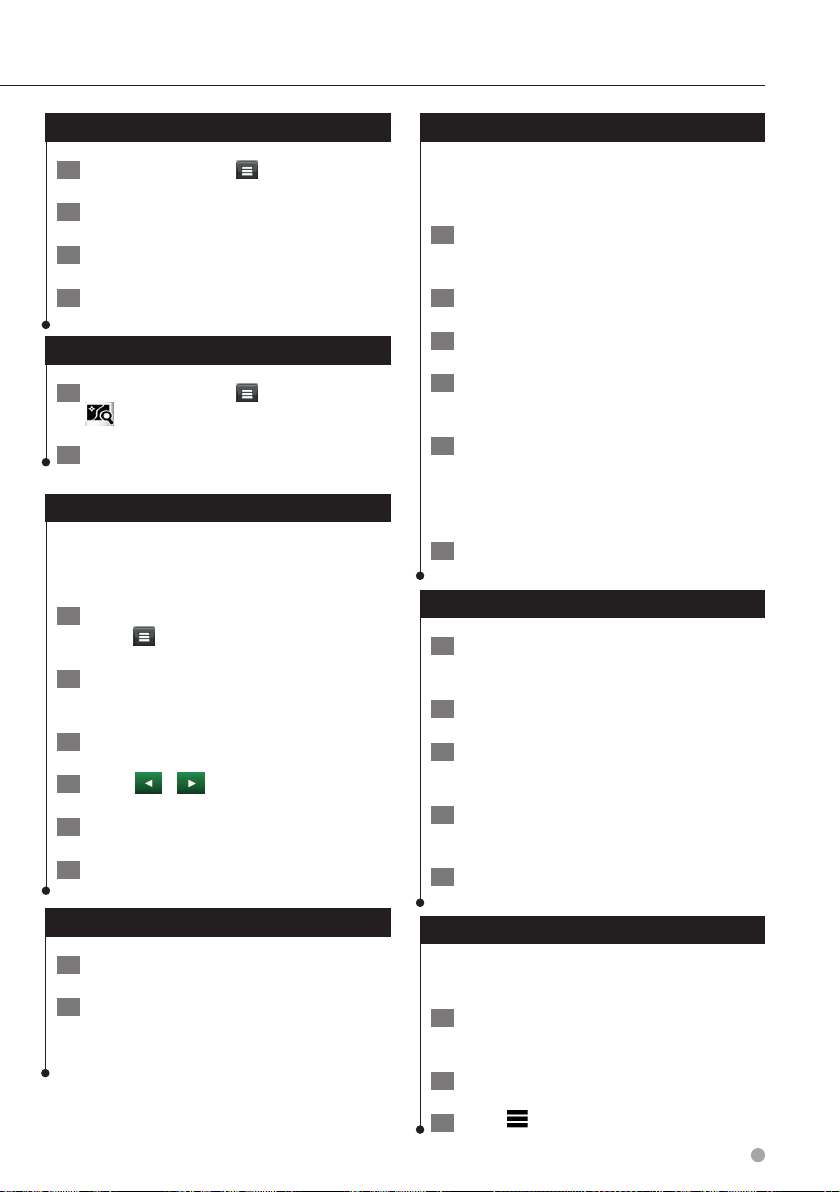
Finding Exit Services
1 From the map, select > Exit Services.
2 Use the arrows to select an upcoming exit.
3 Select an exit service tab.
4 Select a point of interest.
Navigating to an Exit
1 From the map, select > Exit Services >
.
2 Select Go!.
Using Find Ahead
When upcoming exits do not have needed
services, you can search farther ahead on your
route.
1 While navigating a route, from the map
select > Exit Services.
2 Select an exit service tab that does not
have an upcoming service match.
3 Select Find Ahead.
4 Select
5 Select a service.
> to see more exits.
Adding a Custom Avoidance Area
Custom avoidances allow you to avoid specific
areas and sections of road. You can enable and
disable custom avoidances as needed.
1 Select Settings > Navigation > Custom
Avoidances.
2 If necessary, select Add Avoidance.
3 Select Add Avoid Area.
4 Select the upper-left corner of the area to
avoid, and select Next.
5 Select the lower-right corner of the area to
avoid, and select Next.
The selected area is shaded on the map.
6 Select Done.
Avoiding a Road
1 Select Settings > Navigation > Custom
Avoidances.
2 Select Add Avoid Road.
3 Select the starting point of the section of
road to avoid, and select Next.
4 Select the ending point of the road
section, and select Next.
6 Select Go!
Avoiding Road Features
1 Select Settings > Navigation > Avoidances.
2 Select the road features to avoid on your
routes, and select Save.
5 Select Done.
Disabling a Custom Avoidance
You can disable a custom avoidance without
deleting it.
1 Select Settings > Navigation > Custom
Avoidances.
2 Select an avoidance.
3 Select
> Disable.
English 17
Page 18
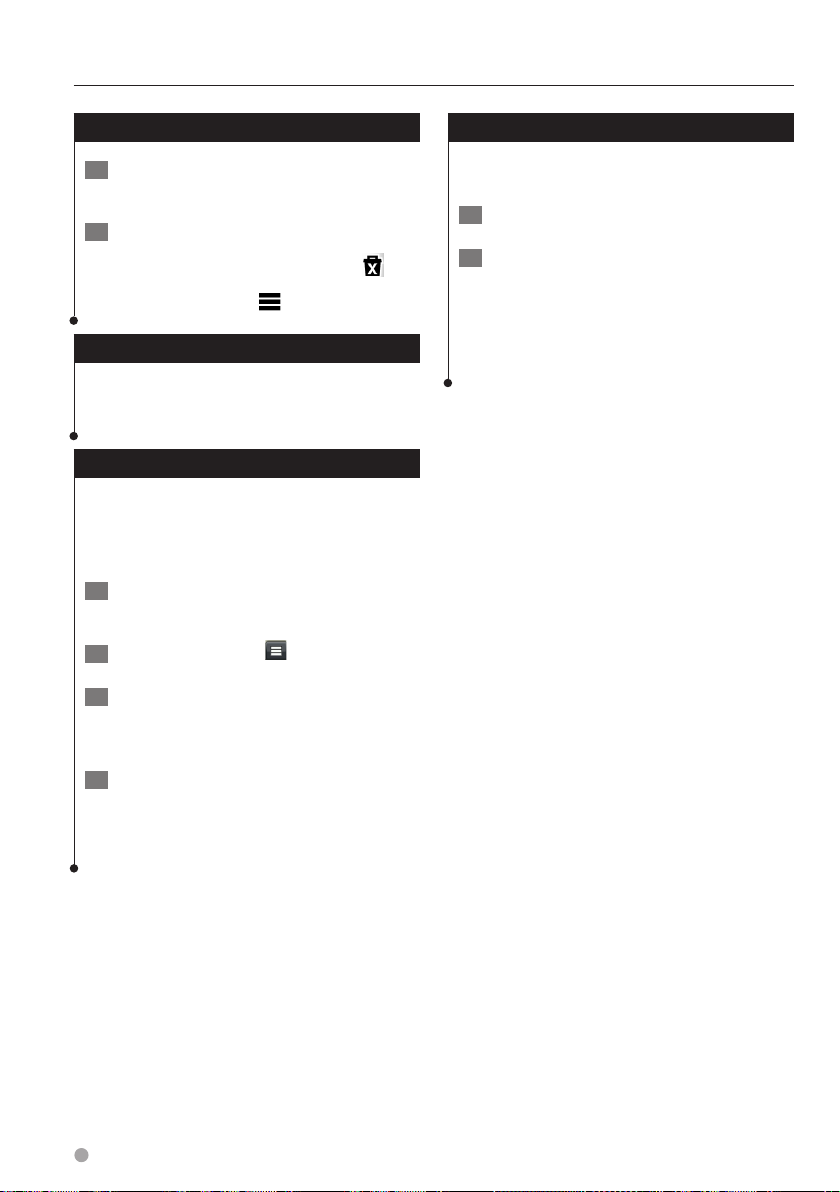
Navigation
Deleting Custom Avoidances
1 Select Settings > Navigation > Custom
Avoidances.
2 Select an option:
• To delete all custom avoidances, select .
• To delete one custom avoidance, select the
avoidance, and select
> Delete.
Enabling Advanced Detours
Select Settings > Navigation > Advanced
Detours.
Taking a Detour Around Specified Areas
You can take a detour for a specified distance
along your route or detour around specific roads.
This is useful if you encounter construction zones,
closed roads, or poor road conditions.
1 Select a destination, and select Go!
(page 10).
2 From the map, select
3 Select Next .5km on Route, Next 2km on
Route, Next 5km on Route, or Detour by
Road(s) on Route.
> Detour
Navigating Off Road
If you are not following roadways as you navigate,
you can use Off Road mode.
1 Select Settings > Navigation.
2 Select Calculation Mode > Off Road > Save.
The route will be calculated as a straight
line to the location.
4 If necessary, select a road to detour
around.
18 GPS Navigation Instruction Manual
Page 19

The Map Pages
You can customize which data appear on the map and view upcoming turns and current location
information.
Customizing the Map Layers
You can customize which data appear on the
map, such as icons for points of interest and road
conditions.
1 From the map, select .
2 Select Map Layers.
3 Select which layers you want to include on
the map, and select Save.
Viewing the Trip Log
Your device keeps a trip log, which is a record of
the path you have traveled.
1 Select Settings > Map & Vehicle > Map
Layers.
2 Select the Trip Log check box.
Changing the Map Data Field
1 From the map, select the data field in the
lower left-hand corner.
2 Select a type of data to display.
3 Select Save.
Changing the Map Perspective
1 Select Settings > Map & Vehicle > Driving
Map View.
2 Select an option:
• Select Track Up to display the map in two
dimensions (2-D), with your direction of travel at
the top.
• Select North Up to display the map in 2-D with
North at the top.
• Select 3-D to display the map in three
dimensions.
Customizing Map Buttons
You can include up to three icons on the right
side of the main map.
1 Select Settings > Map & Vehicle > Map
Buttons.
2 Select an icon, and select OK.
3 Select
4 Select a different icon.
.
Removing Buttons from the Map
You can remove all buttons from the right side of
the map.
1 Select Settings > Map & Vehicle > Map
Buttons.
2 Select an icon, and touch OK.
3 Select Save.
English 19
Page 20

The Map Pages
Viewing a List of Turns
When you are navigating a route, you can view all
of the turns and maneuvers for your entire route
and the distance between turns.
1 Select the text bar on the top of the map.
2 Select a turn.
The details for the turn appear. If available,
an image of the junction appears for
junction on major roadways.
Viewing the Entire Route on the Map
1 While navigating a route, select the
navigation bar at the top of the map.
2 Select
> Map.
Viewing Junctions
While navigating a route, you can view the
junctions on major roadways. When you approach
a junction in a route, the image of that junction
appears briefly, if available.
⁄
• Lane Assist with junction view is not available in all map
areas or regions..
From the map, select to view the
junction, if available.
Viewing the Next Turn
While navigating a route, a preview of the next
turn, lane change, or other maneuver appears in
the upper-left corner of the map.
The preview includes the distance to the turn or
maneuver and the lane in which you should be
traveling, if available.
From the map, select
turn on the map.
20 GPS Navigation Instruction Manual
to view the next
Page 21

Viewing Trip Information
The trip information page displays your present
speed and provides statistics about your trip.
From the map, select
> Trip Computer.
Resetting Trip Information
1 From the map, select > Trip Computer.
2 Select
3 Select an option:
• When not navigating a route, select Select All to
• Select Reset Trip Data to reset the information
• Select Reset Max. Speed to reset the maximum
• Select Reset Trip B to reset the odometer.
> Reset All.
reset every data field, except the speedometer,
on the page.
on the trip computer.
speed.
Finding Nearby Services
You can use the Where Am I? page to find nearby
services, such as hospitals or police stations.
1 From the map, select
> Where Am I?.
2 Select a category.
Directions to Your Current Location
If you need to tell another person how to get to
your current location, your device can give you a
list of directions.
Select Apps > Where Am I? >
Directions to Me.
>
Viewing Current Location Information
You can use the Where Am I? page to view
information about your current location. This
feature is helpful if you need to tell emergency
personnel your location.
From the map, select
> Where Am I?.
English 21
Page 22

Using the Apps
The Apps on your navigation system provide access to weather, trip planning, fuel reports, and more.
Smartphone Link is not available in all areas, countries, or regions.
About Smartphone Link
Smartphone Link is a phone application that
allows your navigation system to download live
data using your phone data connection. Your
system transfers data from Smartphone Link
using Bluetooth wireless technology.
Connecting to Smartphone Link provides access
to Garmin Live Services. Garmin Live Services
provides free and subscription-based plans to
view live data on your device, such as traffic data,
weather, and fuel prices.
Saved locations and recently found locations are
synchronized with your phone each time your
navigation system connects to Smartphone Link.
Downloading Smartphone Link
Smartphone Link supports phones running
Android™ operating system version 2.1 or newer.
Download Smartphone Link from the application
market on your supported phone. See your
phone owner's manual for information on
downloading and installing applications.
Connecting to Smartphone Link
Before you can connect to Smartphone Link, you
must download and install the Smartphone Link
application on your phone.
Sending a Location from Your Phone
Smartphone Link is registered as a navigation
application on your phone.
1 From your phone, select the button to
start navigating to a location (see the
owner's manual for your phone).
2 Select Smartphone Link from the
application menu.
The next time you connect your device to
your phone, the location is transferred to
the recently found items on your device.
Disabling Calls While Connected
While the device is connected to the phone and
receiving Garmin Live Services, you can disable
hands-free calling.
1 Select Apps > Smartphone Link.
2 Select your phone.
3 Clear the Hands-Free Calling check box.
1 Start Smartphone Link on your phone.
2 See your other Kenwood system manuals
and your phone owner's manual for
connection information.
appears in the status bar on your
device when Smartphone Link is
connected.
22 GPS Navigation Instruction Manual
Page 23

About Garmin Live Services
⁄
• Smartphone Link supports phones running Android
operating system version 2.1 or newer.
Before you can use Garmin Live Services, your
device must be connected to a supported phone
running Smartphone Link (page 22).
Connecting to Smartphone Link provides access
to Garmin Live Services. Garmin Live Services
provide free and subscription-based plans to
view live data on your device, such as traffic data,
weather and fuel prices.
Features that require access to Garmin Live
Services display the Smartphone Link symbol
and appear only when the device is connected to
Smartphone Link.
Subscribing to Garmin Live Services
You must subscribe to Garmin Live Services using
the Smartphone Link app on your phone.
1 Start the Smartphone Link app on your
phone (page 22).
2 Select Garmin Live Services.
A list of services and subscription prices
appears.
About ecoRoute
The ecoRoute™ feature calculates your vehicle
fuel economy, carbon footprint, and the fuel price
of navigating to a destination, and offers tools for
improving fuel efficiency.
The data provided by the ecoRoute feature is
only an estimate. The data is not actually read
from your vehicle. To receive more-accurate
fuel reports for your specific vehicle and driving
habits, calibrate the fuel economy.
Creating a Vehicle Profile
The vehicle profile provides a basis for ecoRoute
to calculate your vehicle fuel economy.
1 Select Apps > ecoRoute™.
2 Enter the required information, and select
Next.
3 Select Done.
Resetting Your Vehicle Profile
1 Select Apps > ecoRoute™ > Vehicle Profile.
2 Select Reset.
3 Select a service.
4 Select the price.
5 Select Subscribe.
6 Follow the on-screen instructions.
Calibrating Fuel Economy
Use this feature when you refuel to maintain an
accurate fuel economy.
1 Select Apps > ecoRoute™ > At the Pump.
2 Enter the current fuel price.
3 Enter how much fuel your vehicle has used
since the last fill up.
4 Enter the distance you have traveled since
the last fill up.
5 Select Next.
English 23
Page 24

Using the Apps
Taking the ecoChallenge
The ecoChallenge helps you maximize your fuel
economy by scoring your driving habits. The
higher your ecoChallenge scores, the more fuel
you save. The ecoChallenge collects data and
calculates a score whenever you are moving.
The ecoChallenge
score on the map.
Select Apps > ecoRoute™ > ecoChallenge.
icon displays your current
⁄
• To view detailed ecoChallenge scores, select the icon.
The leaf color on the driving challenge icon changes
depending on your performance in the challenge.
About ecoChallenge Scores
• Overall—a combination of the speed, acceleration, and
braking score.
• Speed—gain points for driving at your vehicle optimal
speed for conserving fuel (45–60 mph for most vehicles).
• Acceleration—gain points for smooth acceleration; lose
points for rapid acceleration.
• Braking—gain points for smooth braking; lose points for
hard braking.
Hiding Your ecoChallenge Score
1 Select Settings > Map & Vehicle > Map
Buttons.
Viewing Your Fuel Economy
1 Select Apps > ecoRoute™ > Fuel Economy.
The graph along the bottom shows your
average fuel economy for a period of
driving time.
2 Select a section of the graph to zoom in.
3 Select Reset to clear the fuel economy
data.
About the Mileage Report
A mileage report tracks the distance, the time,
the average fuel economy, and the fuel cost of
navigating to a destination.
A mileage report is created for every route that
you drive. If you stop a route on the device, a
mileage report is created for the distance you
traveled.
Mileage reports are created automatically when
you stop or complete routes.
Viewing a Mileage Report
You can view the 20 most-recent mileage reports.
1 Select Apps > ecoRoute™ > Mileage
Report.
2 Select
3 Select OK.
.
Resetting Your Score
You can restart your current ecoChallenge.
1 Select Apps > ecoRoute > ecoChallenge.
2 Select
3 Select Yes.
24 GPS Navigation Instruction Manual
> Reset.
2 Select a report.
To reset all report data, select Reset.
Page 25

Exporting a Mileage Report
1 Connect a USB mass storage device to your
Kenwood unit.
2 Select Apps > ecoRoute™ > Mileage
Report.
3 Select Export to export and save the
reports to the USB mass storage device.
Setting Routes that Use Less Fuel
1 Select Settings > Navigation > Calculation
Mode.
2 Select Less Fuel.
Viewing myGarmin Messages
Before you can use this feature, your device must
be connected to a supported phone running
Smartphone Link (page 22). This feature is not
available in all areas.
You can view messages from myGarmin, such as
notifications for software and map updates.
1 Select Apps > myGarmin.
Planning a Trip
You can use the trip planner to create and save a
trip with multiple destinations.
1 Select Apps > Trip Planner.
2 Select New Trip.
3 Select Select Start Location.
4 Search for a location (page 10).
5 Select Select.
6 To add additional locations, select
7 Select Next.
8 Enter a name, and select Done.
.
If you have unread messages, the number
of unread messages appears on the
myGarmin icon.
2 Select a message subject.
The full message appears.
English 25
Page 26

Using the Apps
Editing a Trip Itinerary
1 Select Apps > Trip Planner.
2 Select a saved trip.
3 Select an option:
• To change the arrival or departure time, select a
location in the trip.
• To record how long you will stay at a location,
select a location in the trip, and select Duration.
• To view the trip on the map, select Map.
Navigating to a Saved Trip
1 Select Apps > Trip Planner.
2 Select a saved trip.
3 Select Go!.
4 If prompted, select a route.
Editing a Saved Trip
1 Select Apps > Trip Planner.
Viewing Previous Routes & Destinations
Before you can use this feature, you must enable
the travel history feature (page 28).
You can view your previous routes and places you
have stopped on the map.
Select Apps > Where I’ve Been.
Using the World Clock
1 Select Apps > World Clock.
2 If necessary, select a city, enter a city
name, and select Done.
Viewing the World Map
Select Apps > World Clock > .
Nighttime hours appear in the shaded area
of the map.
2 Select a saved trip.
3 Select
.
4 Select an option:
• Select Rename Trip.
• Select Edit Destinations to add and delete
locations, or to change the order of locations.
• Select Delete Trip.
• Select Optimize Order to arrange the stops on
your trip in the most-efficient order.
26 GPS Navigation Instruction Manual
Page 27

Customizing the Settings
You can customize the settings of your GPS navigation system.
Customizing the Navigation System
1 Select Settings.
2 Select a setting category.
3 Select the setting to change it.
Changing the Map Settings
Select Settings > Map & Vehicle.
• Vehicle—select Change to change the icon used to
display your position on the map. Select the icon you
want to use, and select Save.
• Driving Map View—select a map perspective.
• Map Detail—adjust the amount of detail shown on the
map. More detail may cause the map to redraw slower.
• Map theme—changes the color of the map data.
• Map Buttons: Sets which icons are included on the map.
Up to three icons can be included on the map.
• Map Layers: Sets the data that appears on the map.
• Dashboards: Sets the map dashboard layout.
• myMaps: Sets which installed maps the device uses.
Enabling Maps
1 Select Settings > Map & Vehicle > myMaps.
2 Select a map.
Changing the Navigation Settings
Select Settings > Navigation.
• Calculation Mode—sets route preference.
• Avoidances—sets road features to avoid on a route.
• Custom Avoidances—allows you to avoid specific roads
or areas.
• Advanced Detours—sets the length of a detour.
• Safe Mode—disables all functions that require
significant operator attention and could become a
distraction while driving.
• GPS Simulator—stops the device from receiving a GPS
signal, and saves battery power.
Adjusting the Display Settings
Select Settings > Display.
• Color Mode—select Day for a light background, Night
for a dark background, or Auto to automatically switch
between the two.
Route Preferences
Select Settings > Navigation > Calculation
Mode.
The route calculation is based on road speeds and
vehicle acceleration data for a given route.
• Faster Time—calculates routes that are faster to drive
but can be longer in distance.
• Shorter Distance—calculates routes that are shorter in
distance but can take more time to drive.
• Less Fuel—calculates routes that could use less fuel
than other routes.
• Off Road—calculates a direct line from your location to
your destination.
English 27
Page 28

Customizing the Settings
Updating the Time Settings
Select Settings > Units & Time.
• Current Time—select Automatic to update the time
automatically. When Automatic is not selected, you can
adjust the time in 15-minute increments.
• Time Format—select a 12-hour, 24-hour, or UTC time
format.
• Units—sets the unit of measure used for distances.
Setting the Languages
Select Settings > Language & Keyboard.
• Voice Language—select a voice for the voice prompts.
• Keyboard Language—sets the language for your
keyboard.
• Keyboard Layout—sets the keyboard layout.
Adding Security
Select Settings > Navigation > Safe Mode.
• Safe Mode—turn safe mode on or off. When your
vehicle is moving, safe mode disables all functions that
require significant operator attention and could become
a distraction while driving.
Device and Privacy Settings
Restoring Settings
You can restore a category of settings or all
settings to the factory default values.
1 Select Settings.
2 If necessary, select a settings category.
3 Select
> Restore.
Select Settings > Device.
• About — displays the software version number, the unit
ID number, and information on several other software
features.
⁄
• You need this information when you update the system
software or purchase additional map data (page 29).
• Travel History — allows the device to record
information for the myTrends (page 16), Where I’ve Been
(page 26) and Trip Log features.
• Clear Travel History—clears all travel history for the
myTrends (page 16), Where I’ve Been (page 26) and Trip
Log features.
28 GPS Navigation Instruction Manual
Page 29

Appendix
This appendix provides additional information about your navigation system, such as how to update the
software and map data.
Updating the Software
To update the navigation system software, you
must have a USB mass storage device and an
Internet connection.
1 Go to www.garmin.com/Kenwood.
2 Find your model and select Software
Updates > Download.
3 Read and accept the terms of the Software
License Agreement.
4 Follow the instructions on the Web site to
complete the installation of the software
update.
Updating the Map Data
You can purchase updated map data from Garmin
or ask your Kenwood dealer or Kenwood service
center for details.
1 Go to www.garmin.com/Kenwood.
2 Select Order Map Updates for your
Kenwood unit.
Safety Cameras
WARNING
Garmin and JVC KENWOOD are not responsible for
the accuracy of, or the consequences of using, a
safety camera database.
Safety camera information is available in some
locations. Go to http://my.garmin.com for
availability. For these locations, the navigation
system includes the locations of hundreds of
safety cameras. Your navigation system alerts you
when you are approaching a safety camera and
can warn you if you are driving too fast. The data
is updated at least weekly, so you always have
access to the most up-to-date information.
You can purchase a new region or extend an
existing subscription at any time. Each region that
you purchase has an expiration date.
3 Follow the Web site instructions to update
your map.
English 29
Page 30

Appendix
Custom POIs (Points of Interest)
You can manually load custom points of interest
(POI) databases, available from various companies
on the Internet. Some custom POI databases
contain alert information for points such as safety
cameras and school zones. The navigation system
can notify you when you approach one of these
points. You are responsible for ensuring that your
use of safety camera information is lawful in your
area.
WARNING
Garmin and JVC KENWOOD are not responsible for
the consequences of using custom POI databases,
or for the accuracy of custom POI databases.
After downloading your POI database, use the
Garmin POI Loader to install the POIs onto a
USB mass storage device. Use the USB mass
storage device to load the POIs. The POI Loader is
available at www.garmin.com/products
/poiloader. Refer to the POI Loader Help file for
more information; click Help to open the Help
file.
⁄
• Each time you load custom POIs to the navigation
system, any other custom POIs already saved in the
system will be overwritten.
Finding Custom POIs
1 Select Where To? > Categories > Custom
POIs.
2 Select a category.
30 GPS Navigation Instruction Manual
Page 31

English 31
Page 32

For the latest free software updates (excluding map data) throughout the
life of your Garmin products, visit the Garmin Web site at www.garmin.com/Kenwood.
© 2012 Garmin Ltd. or its subsidiaries
Garmin International, Inc.
1200 East 151st Street, Olathe, Kansas 66062, USA
Garmin (Europe) Ltd.
Liberty House, Hounsdown Business Park, Southampton, Hampshire, SO40 9LR, UK
Garmin Corporation
No. 68, Zhangshu 2nd Road, Xizhi Dist., New Taipei City, 221, Taiwan (R.O.C.)
www.garmin.com
Part Number 190-01570-94_0A
Garmin® and the Garmin logo are trademarks of Garmin Ltd. or its subsidiaries, registered in the
USA and other countries. ecoRoute™, myTrends™, and trafficTrends™ are trademarks of Garmin Ltd.
or its subsidiaries. These trademarks may not be used without the express permission of Garmin.
NAVTEQ® is a trademark of NAVTEQ Inc. or its affiliates and is registered in one or more countries,
including the U.S. The Bluetooth® word mark and logos are owned by the Bluetooth SIG, Inc.
and any use of such marks by Garmin is under license. Android is a trademark of Google Inc. All
other company names and trademarks mentioned or referenced in this documentation are the
properties of their respective owners. All rights reserved.
