Page 1
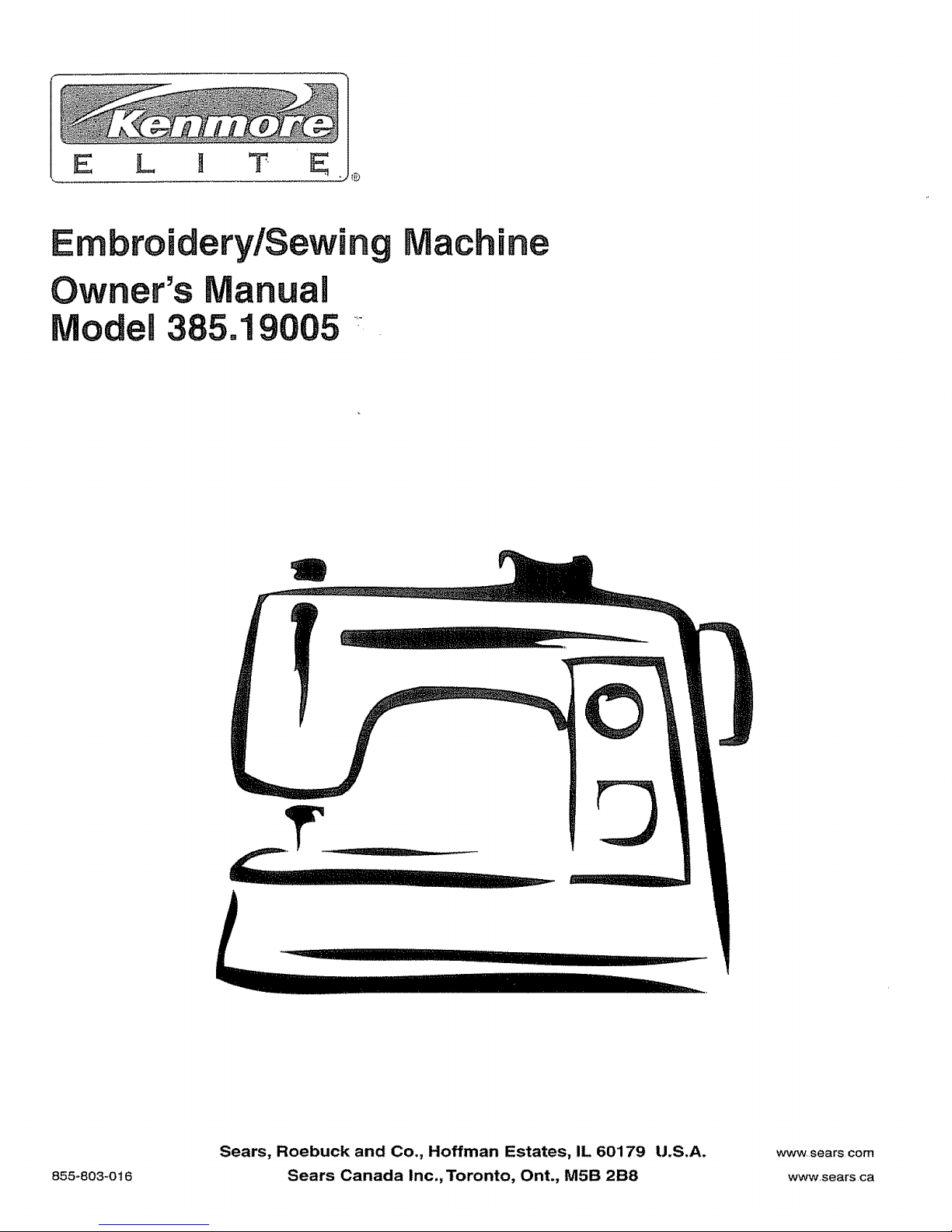
L H T
Machine
I
855-803-016
Sears, Roebuck and Co., Hoffman Estates, IL 60179 U.S.A.
Sears Canada Inc.,Toronto, Ont., MSB 2B8
WWW,sears com
wwwsears ,ca
Page 2
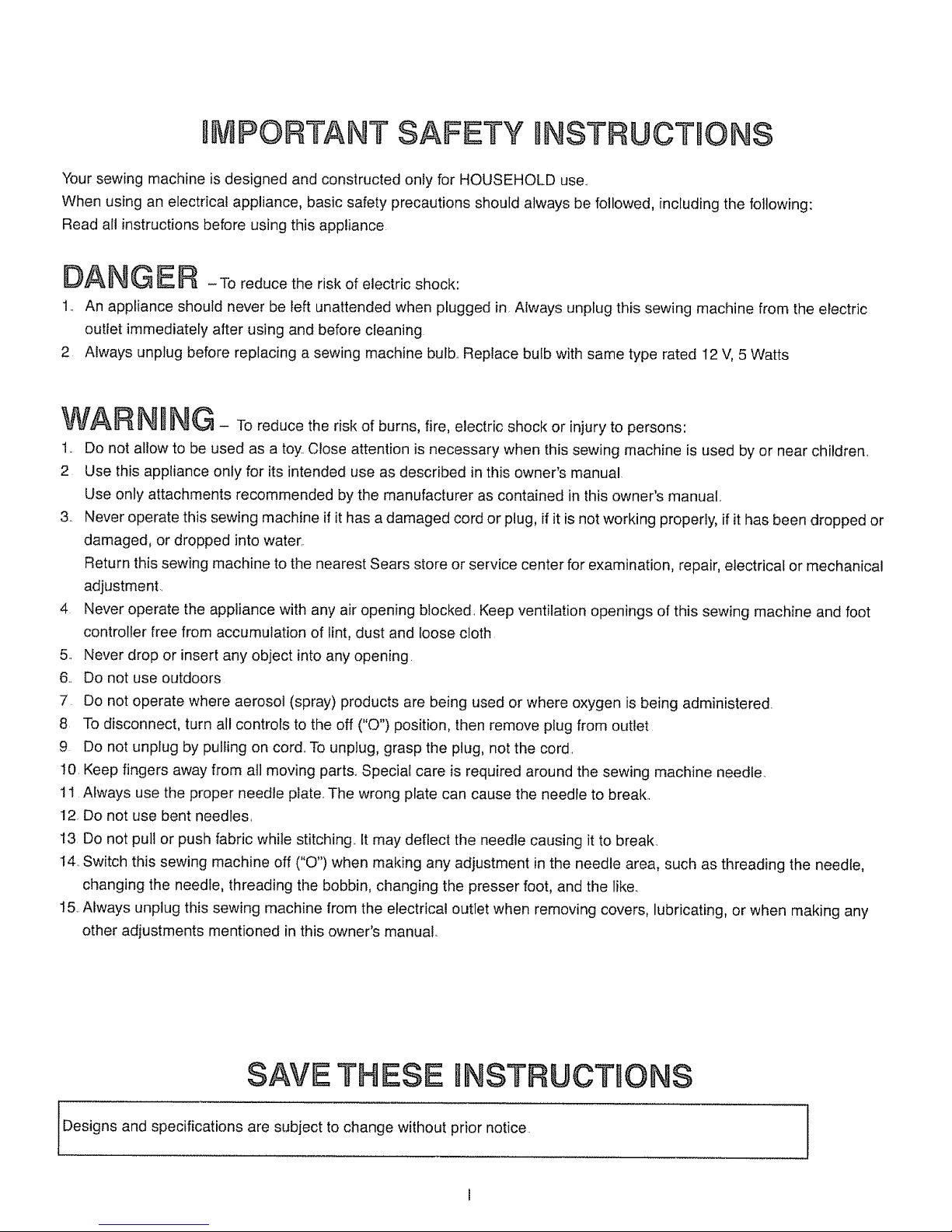
gMPOIRTANT SAFETY mNSTRUCTHONS
Your sowing machine is designed and constructed only for HOUSEHOLD use.
When using an electrical appliance, basic safety precautions should always be followed, including the following:
Read all instructions before using this appliance
DAN G E F_ - To reduce the risk of electric shock:
1.. An appliance should never be left unattended when plugged in Always unplug this sowing machine from the electric
outlet immediately after using and before cleaning
2 Always unplug before replacing a sewing machine bulb. Replace bulb with same type rated I2 V, 5 Watts
WARN
N
%_ - To reduce the risk of burns, fire, electric shock or injury to persons:
1. Do not allow to be used as a toy. Close attention is necessary when this sewing machine is used by or near children.
2 Use this appliance only for its intended use as described in this owner's manual
Use only attachments recommended by the manufacturer as contained in this owner's manual..
3. Never operate this sewing machine if it has a damaged cord or plug, if it is not working properly, if it has been dropped or
damaged, or dropped into water..
Return this sewing machine to the nearest Sears store or service center for examination, repair, electrical or mechanical
adjustment.
4 Never operate the appliance with any air opening blocked. Keep ventilation openings of this sewing machine and foot
controller free from accumulation of tint, dust and loose cloth
5. Never drop or insert any object into any opening
6. Do not use outdoors
7 Do not operate where aerosol (spray) products are being used or where oxygen is being administered.
8 To disconnect, turn all controls to the off ("O") position, then remove plug from outlet
9 Do not unplug by pulling on cord.. To unplug, grasp the plug, not the cord.
I0. Keep fingers away from all moving parts.. Special care is required around the sewing machine needle.
11 Always use the proper needle plate_ The wrong plate can cause the needle to break..
12. Do not use bent needles,
13 Do not pull or push fabric while stitching.. It may deflect the needle causing it to break.
14..Switch this sewing machine off ("O") when making any adjustment in the needle area, such as threading the needle,
changing the needle, threading the bobbin, changing the presser foot, and the like..
15..Always unplug this sewing machine from the electrical outlet when removing covers, lubricating, or when making any
other adjustments mentioned in this owner's manual.
SAVE THESE BNSTRUCT ONS
i
i
iDesigns and specifications are subject to change without prior notice
I
Page 3
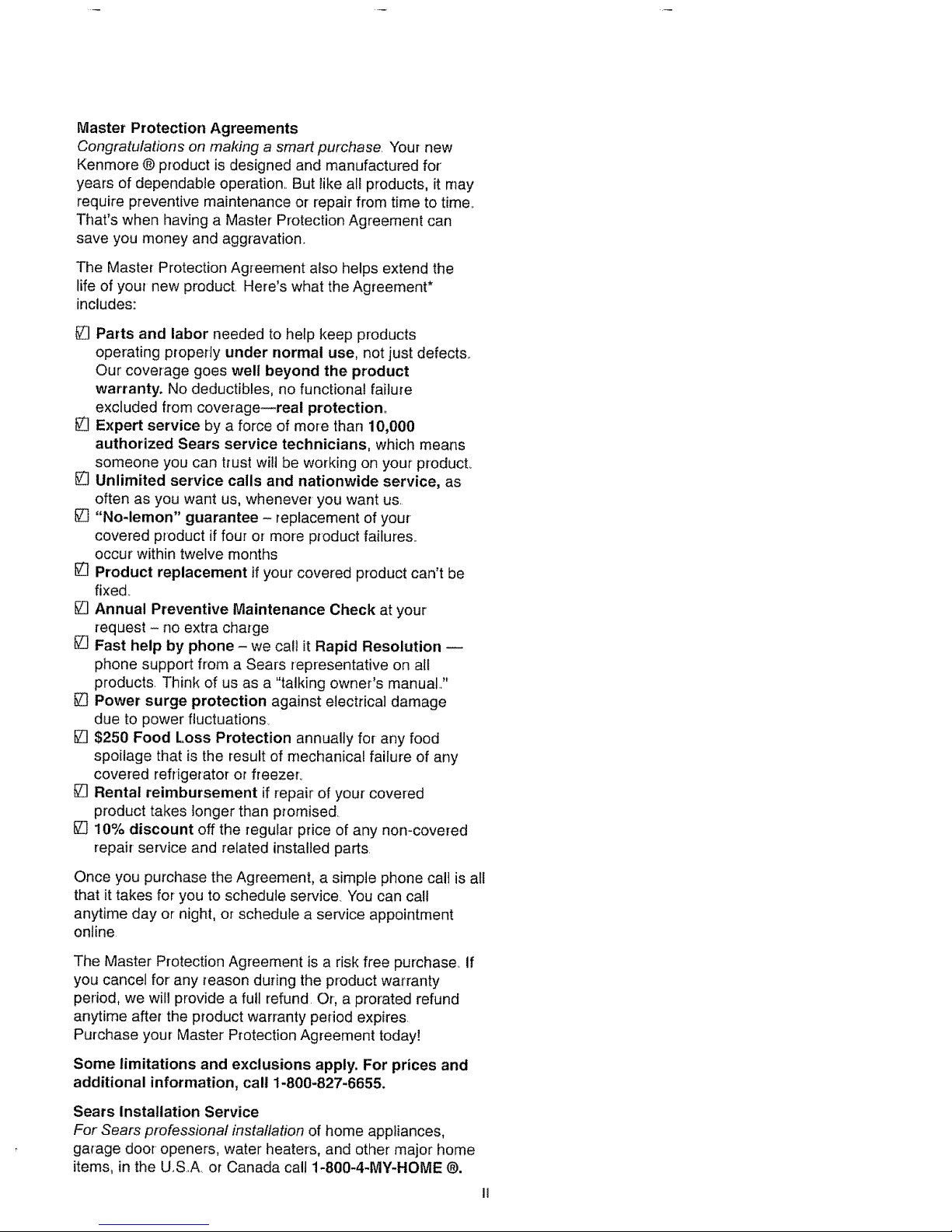
Master Protection Agreements
Congratulations on making a smart purchase Your new
Kenmore ® product is designed and manufactured for
years of dependable operation.. But like alt products, it n'tay
require preventive maintenance or repair from time to time°
That's when having a Master Protection Agreement can
save you money and aggravation,
The Master Protection Agreement also helps extend the
life of your new product, Here's what the Agreement*
includes:
[] Parts and labor needed to help keep products
operating properly under normal use, not just defects.,
Our coverage goes welt beyond the product
warranty. No deductibles, no functional failure
excluded from coverage--real protection°
[] Expert service by a force of more than 10,000
authorized Sears service technicians, which means
someone you can trust wilt be working on your product.,
[] Unlimited service calls and nationwide service, as
often as you want us, whenever you want us.
[] "No-lemon" guarantee - replacement of your
covered product if four or more product failures_
occur within twelve months
[] Product replacement if your covered product can't be
fixed.
Annual Preventive Maintenance Check at your
request - no extra charge
[] Fast help by phone - we cal! it Rapid Resolution --
phone support from a Sears representative on all
products. Think of us as a "talking owner's manual.,"
[] Power surge protection against electrical damage
due to power fluctuations_
[] $250 Food Loss Protection annually for-any food
spoilage that is the result of mechanical failure of any
covered refrigerator or freezer_
[] Rental reimbursement if repair of your covered
product takes longer than promised,
[] 10% discount off the regular price of any non-covered
repair service and related installed parts,
Once you purchase the Agreement, a simple phone call is all
that it takes for you to schedule service. You can call
anytime day or night, or schedule a service appointment
online
The Master Protection Agreement is a risk free purchase, If
you cancel for any reason during the product warranty
period, we will provide a full refund Or, a prorated refund
anytime after the p_'oduct warranty pedod expires,
Purchase your Master Protection Agreement today!
Some limitations and exclusions apply. For prices and
additional information, call 1-800-827-6655.
Sears Installation Service
For Sears professional installation of home appliances,
garage door openers, water heaters, and other major home
items, in the USA. or Canada call 1-800-4-MY-HOME ®.
Page 4
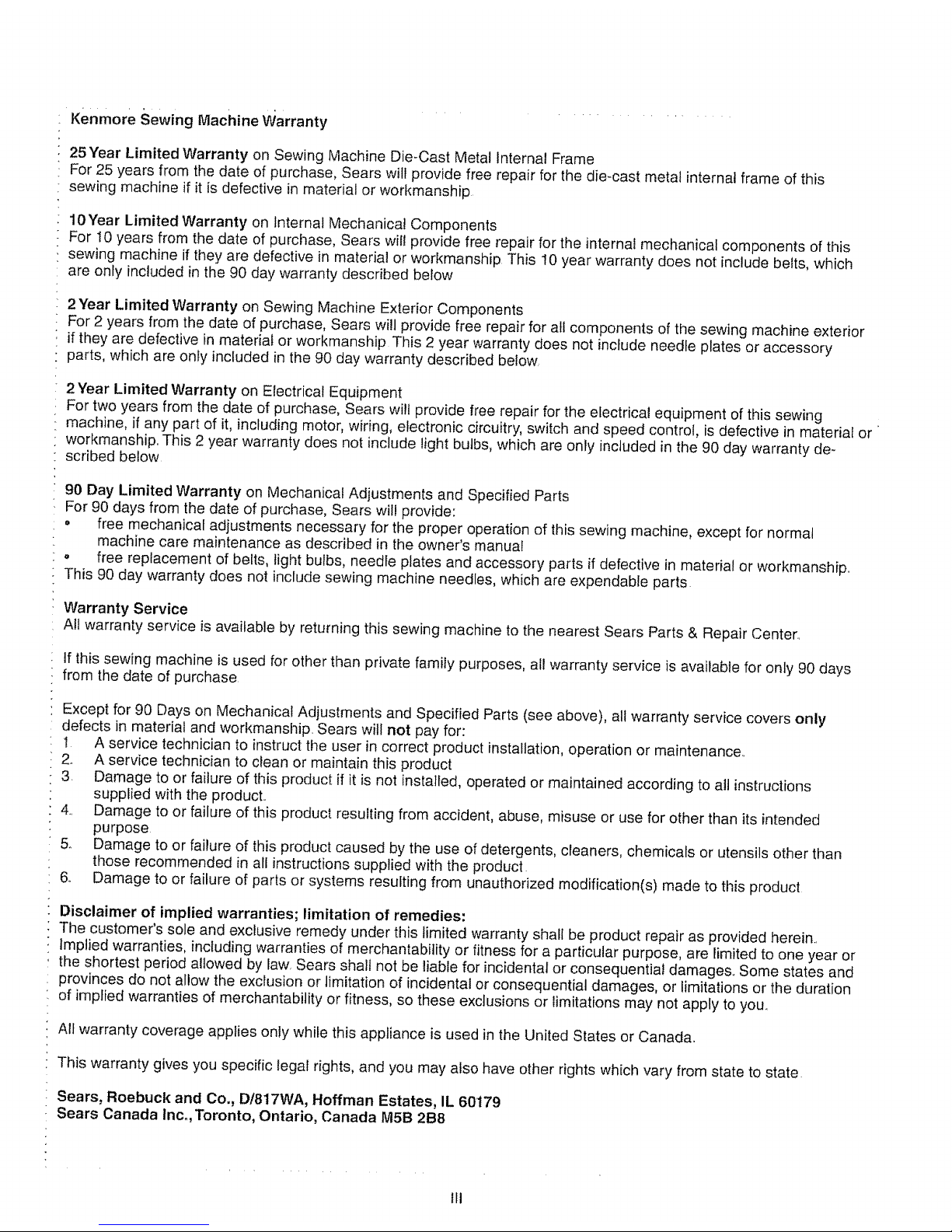
Kenmore Sewing Machine Warranty
25 Year Limited Warranty on Sewing Machine Die-Cast Metal Internal Frame
For 25 years from the date of purchase, Sears will provide free repair for the die-cast metal internal frame of this
sewing machine if it is defective in material or workmanship
10Year Limited Warranty on Internal Mechanical Components
For t0 years from the date of purchase, Sears wil! provide free repair for the internal mechanical components of this
sewing machine if they are defective in material or workmanship This t0 year warranty does not include belts, which
are only included in the 90 day warranty described below
2Year Limited Warranty on Sewing Machine Exterior Components
For 2 years from the date of purchase. Sears will provide free repair for all components of the sewing machine exterior
if they are defective in material or workmanship This 2 year warranty does not include needle plates or accessory
parts, which are only included in the 90 day warranty described below,
2Year Limited Warranty on Electrical Equipment
For two years from the date of purchase, Sears wilt provide free repair for the electrical equipment of this sewing
machine, if any part of it, including motor, wiring, electronic circuitry, switch and speed control, is defective in material or
workmanship. This 2 year warranty does not include light bulbs, which are only included in the 90 day warranty de-
scribed below
90 Day Limited Warranty on Mechanical Adjustments and Specified Parts
For 90 days from the date of purchase, Sears wil! provide:
• free mechanical adjustments necessary for the proper operation of this sewing machine, except for normal
machine care maintenance as described in the owner's manual
= free replacement of belts, light bulbs, needle plates and accessory parts if defective in material or workmanship,,
This 90 day warranty does not include sewing machine needles, which are expendable parts
W'arranty Service
All warranty service is available by returning this sewing machine to the nearest Sears Parts & Repair Center.,
If this sewing machine is used for other than private family purposes, all warranty service is available for only 90 days
from the date of purchase
Except for 90 Days on Mechanical Adjustments and Specified Parts (see above), all warranty service covers only
defects in material and workmanship. Sears will not pay for:
i A service technician to instruct the user in correct product installation, operation or maintenance..
2. A service technician to clean or maintain this product
3. Damage to or failure of this product if it is not installed, operated or maintained according to all instructions
supplied with the product..
4.. Damage to or failure of this product resulting from accident, abuse, misuse or use for other than its intended
purpose
5. Damage to or failure of this product caused by the use of detergents, cleaners, chemicals or utensils other than
those recommended in all instructions supplied with the product
6_ Damage to or failure of parts or systems resulting from unauthorized modification(s) made to this product
Disclaimer of implied warranties; limitation of remedies:
The customer's sole and exclusive remedy under this limited warranty shall be product repair as provided herein,,
Implied warranties, including warranties of merchantability or fitness for a particular purpose, are limited to one year or
the shortest period allowed by law Sears shall not be liable for incidental or consequential damages,, Some states and
provinces do not allow the exclusion or limitation of incidental or consequential damages, or limitations or the duration
of implied warranties of merchantability or fitness, so these exclusions or _imitations may not apply to you,,
All warranty coverage applies only while this appliance is used in the United States or Canada°
This warranty gives you specific legal rights, and you may also have other rights which vary from state to state
Sears, Roebuck and Co., D/817WA, Hoffman Estates, IL 60179
Sears Canada lnco,Toronto, Ontario, Canada M5B 2B8
lfl
Page 5
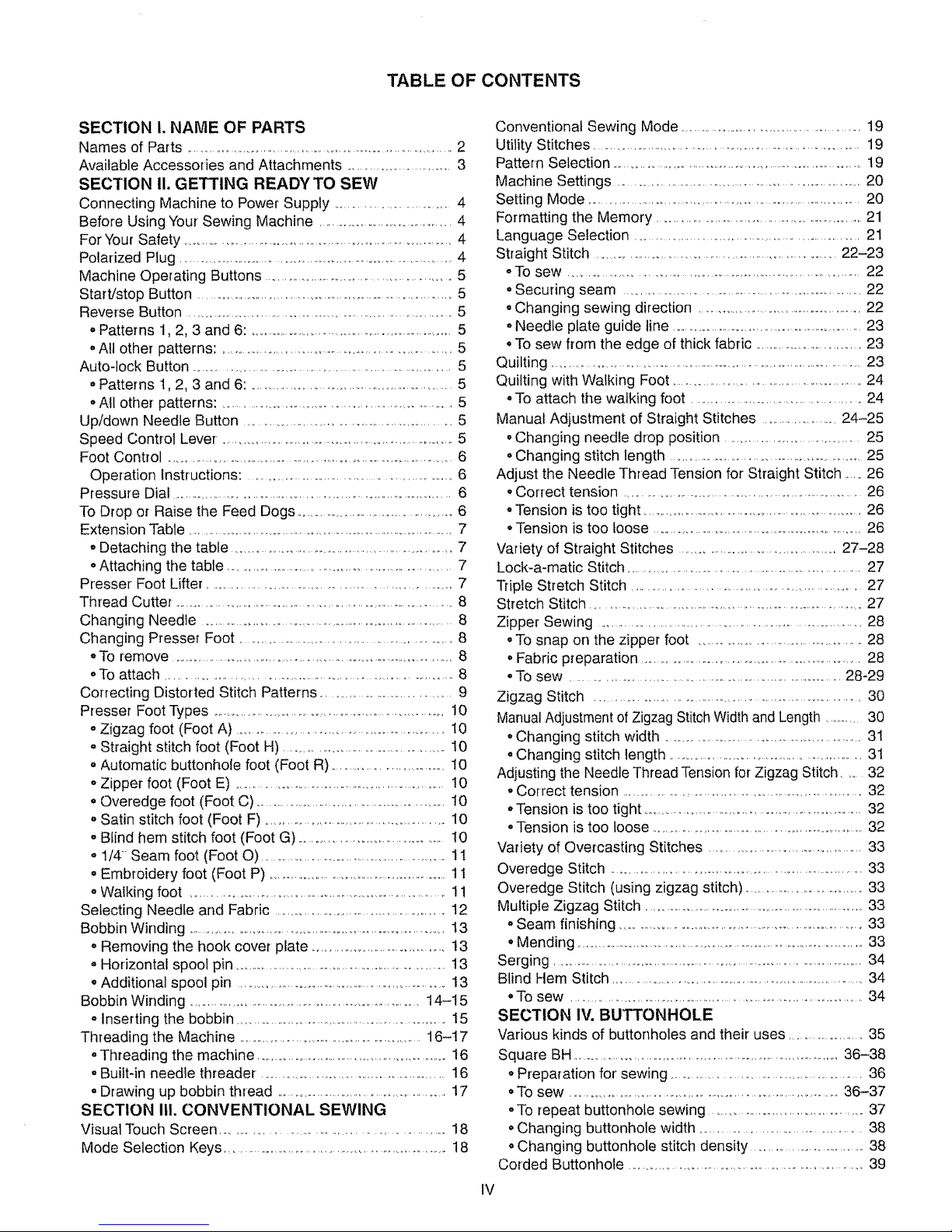
TABLE OF CONTENTS
SECTION I. NAME OF PARTS
Names of Parts ....................................................................................2
Available Accessories and Attachments ................................3
SECTION II. GETTING READYTO SEW
Connecting Machine to Power Supply ..................................4
Before Using Your Sewing Machine ...........................................4
For Your Safety ...........................................................................4
Polarized Plug .....................................................................................4
Machine Operating Buttons .........................................................5
Start/stop Button .................................................................................5
Reverse Button .................................................................................5
. Patterns 1,2, 3 and 6: .....................................................................5
oAll other patterns: ..................................................................5
Auto-lock Button ..............................................................................5
=Patterns t, 2, 3 and 6: ..............................................................5
. All other patterns: .......................................................................5
Up/down Needle Button ...............................................................5
Speed Control Lever-,.......................................................................5
Foot Control ........................................................................................6
Operation Instructions: .........................................................6
Pressure Dial .........................................................................................6
To Drop or Raise the Feed Dogs ...............................................6
Extension Table ..........................................................................................7
• Detaching the table ................................................................7
. Attaching the table ..................................................................7
Presser Foot Lifter ................................................................ 7
Thread Cutter ..................................................................................8
Changing Needle ..........................................................................8
Changing Presser Foot ...................................................................8
oTo remove ........................................................................................8
oTo attach ....................................................................................8
Correcting Distorted Stitch Patterns .........................................9
Presser Foot Types ........................................................................10
oZigzag foot (Foot A) .........................................................10
- Straight stitch foot (Foot H) ..................................................10
• Automatic buttonhole foot (Foot R) ....................................10
oZipper foot (Foot E) ...............................................................t0
° Overedge foot (Foot C) ...........................................................t0
. Satin stitch foot (Foot F) .........................................................10
oBlind hem stitch foot (Foot G) ..........................................!0
o 1/4 Seam foot (Foot O) ...........................................................11
• Embroidery foot (Foot P) ........................................................11
oWalking foot ..................................................................................11
Selecting Needle and Fabric .....................................................I2
Bobbin Winding ................................................................................13
. Removing the hook cover plate .......................................13
° Horizontal spool pin ...................................................................13
. Additional spool pin ...............................................................13
Bobbin Winding ..............................................................................14-15
° inserting the bobbin ..................................................................15
Threading the Machine ...............................................................16-17
oThreading the machine ..............................................................16
- Builtqn needle threader .........................................................16
oDrawing up bobbin thread ....................................................17
SECTION lU. CONVENTIONAL SEWING
Visual Touch Screen ..............................................................18
Mode Selection Keys .......................................................................18
Conventional Sewing Mode ........................................................19
Utility Stitches .................................................................................19
Pattern Selection .............................................................................19
Machine Settings ....................................................................20
Setting Mode .....................................................................................20
Formatting the Memory ..................................................................21
Language Selection .....................................................................21
Straight Stitch .........................................................................22-23
oTo sew .....................................................................................22
°Securing seam .............................................................................22
=Changing sewing direction .....................................................22
=Needle plate guide line ...............................................................23
° To sew from the edge of thick fabric ....................................23
Quilting .....................................................................................................23
Quilting with Walking Foot .............................................................24
°To attach the walking foot .....................................................24
Manual Adjustment of Straight Stitches .........................24-25
•Changing needle drop position ........................................25
• Changing stitch length ..............................................................25
Adjust the Needle Thread Tension for Straight Stitch .....26
• Correct tension .....................................................................26
•Tension is too tight ...................................................................26
. Tension is too loose ...................................................................26
Variety of Straight Stitches .................................................27-28
Lock-a-matic Stitch ............................................................................27
Triple Stretch Stitch ....................................................................27
Stretch Stitch .....................................................................................27
Zipper Sewing ..................................................................................28
. To snap on the zipper foot .................................................28
° Fabric preparation ......................................................................28
°To sew ......................................................................................28-29
Zigzag Stitch .................................................................................30
Manual Adjustment of Zigzag Stitch Width and Length .............30
• Changing stitch width ..............................................................31
-Changing stitch length ..............................................................31
Adjusting the Needle Thread Tension for Zigzag Stitch ........32
• Correct tension ..............................................................................32
oTension is too tight ......................................................................32
oTension is too loose .......................................................................32
Variety of Overcasting Stitches ...............................................33
Overedge Stitch ...........................................................................33
Overedge Stitch (using zigzag stitch) ........................................33
Multiple Zigzag Stitch ..........................................................................33
oSeam finishing ..................................................................................33
• Mending ...............................................................................................33
Serging ..................................................................................................34
Blind Hem Stitch ...................................................................................34
oTo sew ............................................................................................34
SECTION IV. BUTTONHOLE
Various kinds of buttonholes and their uses ........................35
Square BH .....................................................................................36-38
o Preparation for sewing .............................................................36
•To sew ......................................................................................36-37
oTo repeat buttonhole sewing ..............................................37
oChanging buttonhole width ..................................................38
oChanging buttonhole stitch density ...................................38
Corded Buttonhole .....................................................................39
IV
Page 6
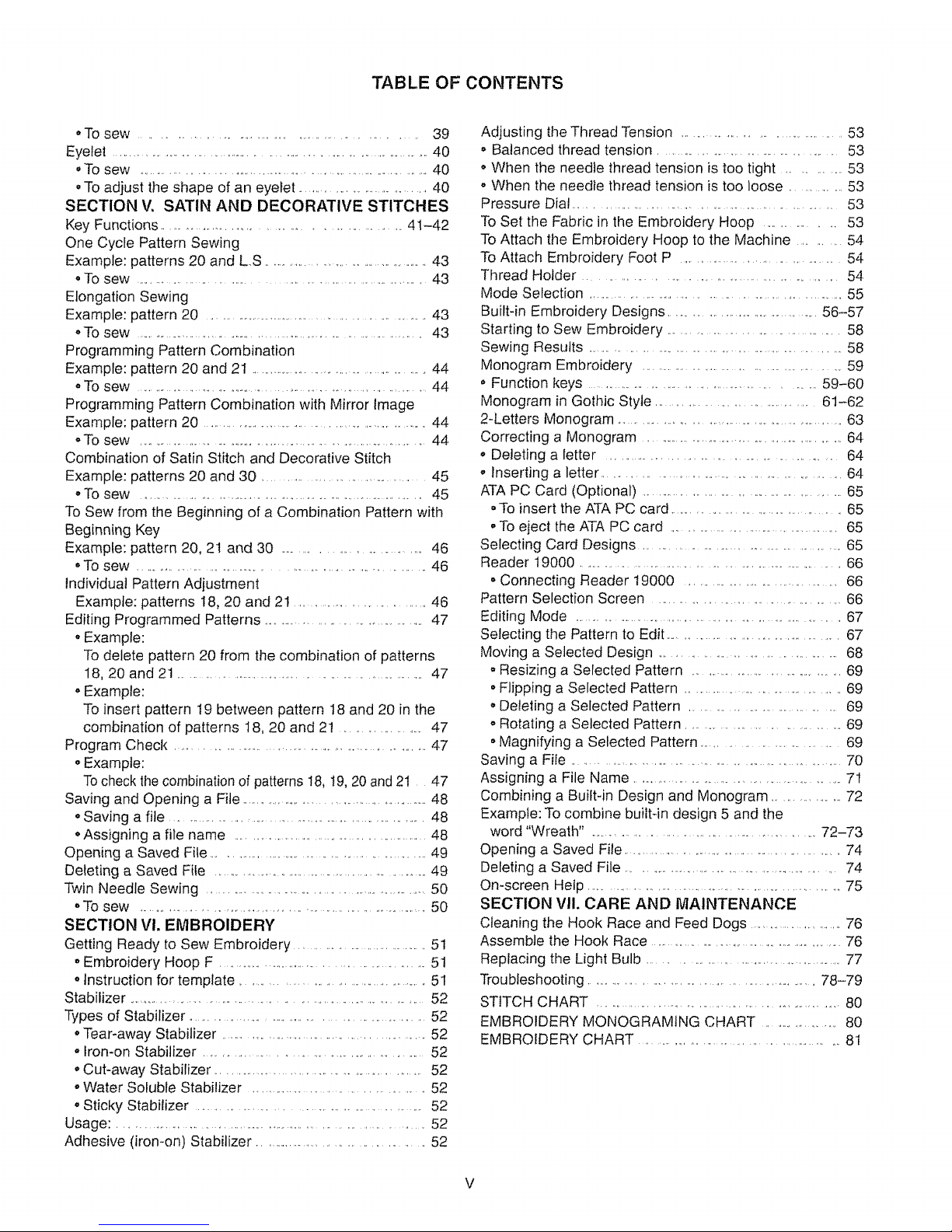
TABLE OF CONTENTS
•To sew ......................................................................... 39
Eyelet ................................................................................. 40
° To sew .................................................................................40
°To adjust the shape of an eyelet .........................................40
SECTION V, SATIN AND DECORATIVE STITCHES
Key Functions ........................................................... 41-42
One Cycle Pattern Sewing
Example: patterns 20 and L.,S................................................43
oTo sew .................................................................................43
Elongation Sewing
Example: pattern 20 ....................................................................43
oTo sew ................................................................................43
Programming Pattern Combination
Example: pattern 20 and 21 ...........................................................44
oTo sew ...........................................................................................44
Programming Pattern Combination with Mirror Image
Example: pattern 20 .........................................................................44
,,To sew ............................................................................................44
Combination of Satin Stitch and Decorative Stitch
Example: patterns 20 and 30 ................................................45
oTo sew .................................................................................45
To Sew from the Beginning of a Combination Pattern with
Beginning Key
Example: pattern 20, 21 and 30 ........................................46
•To sew ...................................................................... 46
Individual Pattern Adjustment
Example: patterns t8, 20 and 21 ........................................46
Editing Programmed Patterns ..................................................47
oExample:
To delete pattern 20 from the combination of patterns
18, 20 and 21 .......................................................................47
• Example:
To insert pattern t9 between pattern 18 and 20 in the
combination of patterns 18, 20 and 2! ...................... 47
Program Check ............................................................................... 47
oExample:
Tocheck the combination of patterns I8, !9, 20 and 2I 47
Saving and Opening a File .........................................................48
oSaving a file .......................................................................48
°Assigning a file name .....................................................48
Opening a Saved File ................................................................49
Deleting a Saved File ...............................................................49
Twin Needle Sewing ................................................................50
oTo sew ...............................................................................50
SECTION Vl, EMBROIDERY
Getting Ready to Sew Embroidery ......................................5t
. Embroidery Hoop F ..........................................................51
° Instruction for template .........................................................5I
Stabilizer .................................................................................52
Types of Stabilizer .............................................................. 52
°Tear-away Stabilizer .............................................................52
° Iron-on Stabilizer ........................................................... 52
° Cut-away Stabilizer ............................................................52
•Water Soluble Stabilizer ....................................................52
• Sticky Stabilizer ...................................................................52
Usage: .........................................................................................52
Adhesive (iron-on) Stabilizer .................................................52
Adjusting the Thread Tension ............................ 53
° Balanced thread tension .................................. 53
° When the needle thread tension is too tight ........... 53
o When the needle thread tension is too loose ........... 53
Pressure Dial ............................................. 53
To Set the Fabric in the Embroidery Hoop ............... 53
To Attach the Embroidery Hoop to the Machine 54
To Attach Embroidery Foot P ................. 54
Thread Holder 54
Mode Selection ......................... 55
Built-in Embroidery Designs ............ 56-57
Starting to Sew Embroidery .............. 58
Sewing Results .............................................. 58
Monogram Embroidery ................ 59
° Function keys ............................... 59-60
Monogram in Gothic Style .............. 61-62
2-Letters Monogram o, 63
Correcting a Monogram 64
° Deleting a letter ............................ 64
o Inserting a letter ................... 64
ATA PC Card (Optional) ..................................... 65
. To insert the ATA PC card. 65
• To eject the ATA PC card ....... 65
Selecting Card Designs .................................... 65
Reader 19000 ......................................... 66
• Connecting Reader t9000 ................... 66
Pattern Selection Screen 66
Editing Mode ......................................... 67
Selecting the Pattern to Edit ................................ 67
Moving a Selected Design 68
° Resizing a Selected Pattern ....... 69
• Flipping a Selected Pattern ..................... 69
oDeleting a Selected Pattern ................ 69
o Rotating a Selected Pattern ................ 69
° Magnifying a Selected Pattern .................... 69
Saving a File ...................... 70
Assigning a File Name ......................................... 7I
Combining a Built-in Design and Monogram .............. 72
Example: To combine builbin design 5 and the
word "Wreath .............................................. 72-73
Opening a Saved File ........................................ 74
Deleting a Saved File ................................................. 74
On-screen Help .................................................. 75
SECTION VII. CARE AND MAINTENANCE
Cleaning the Hook Race and Feed Dogs .................... 76
Assemble the Hook Race .......................................... 76
Replacing the Light Bulb ................................... 77
Troubleshooting ................................................ 78-79
STITCH CHART .............................................. 80
EMBROIDERY MONOGRAMtNG CHART ................. 80
EMBROIDERY CHART ........................................ 8I
V
Page 7
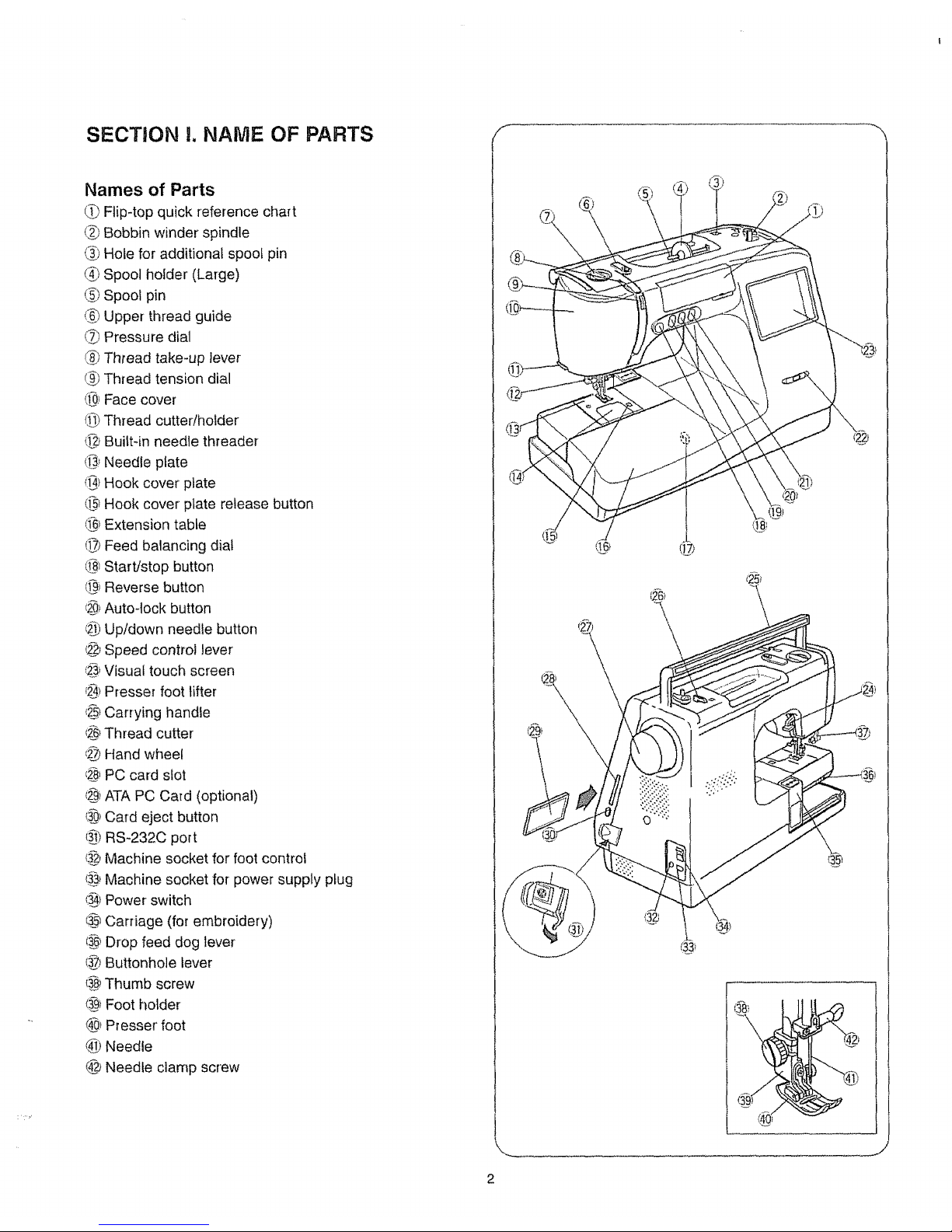
SECTION 1.NAME OF PARTS
Names of Parts
(,_1Flip-top quick reference chart
(_ Bobbin winder spindle
(_ Hole for additional spool pin
@,Spool holder' (Large)
_,_Spool pin
_) Upper thread guide
(,_ Pressure dial
(_8_Thread take-up lever
ci_)Thread tension dial
<i-0_Face cover
(1_)Thread cutter/holder
_ Built-in needle threader
([}_Needle plate
i1_)Hook cover plate
(_ Hook cover plate release button
(_) Extension table
(!_ Feed balancing dial
(_ Start/stop button
(_) Reverse button
€_O_Auto-lock button
_ Up/down needle button
_2"_Speed control lever
{_ Visual touch screen
_) Presser foot lifter
_ Carrying handle
_ Thread cutter
_,_Hand wheel
_2_PC card slot
4_iATA PC Card (optional)
{_ Card eject button
(_) RS-232C port
i_ Machine socket for foot control
t_, Machine socket for power supply plug
!_) Power switch
i_ Carriage (for embroidery)
l_ Drop feed dog lever
(_ Buttonhole lever
{_ Thumb screw
(@1Foot holder
@_Presser' foot
@ Needle
4@Needle clamp screw
S
\
2
Page 8
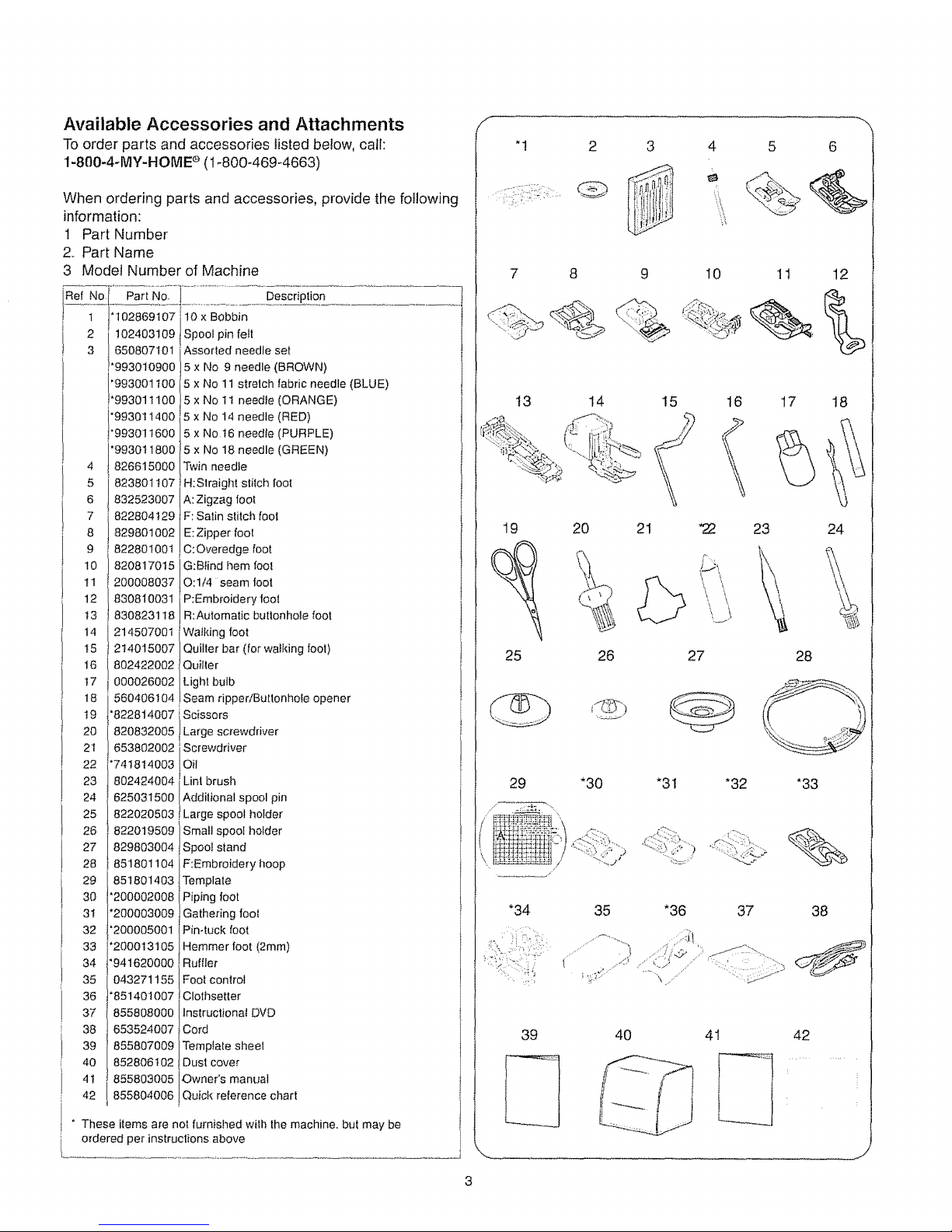
Available Accessories and Attachments
To order parts and accessories listed below, cath
I-800-4-MY-HOME ° (1-800-469-4663)
When ordering parts and accessories, provide the following
information:
1 Part Number
2.. Part Name
3 Model Number of Machine
1
2
3
4
5
6
7
8
9
10
!1
12
13
14
!5
16
t7
18
t9
2O
21
22
23
24
25
26
27
28
29
3O
31
32
33
34
35
36
37
38
39
40
4t
42
'102869107
102403109
650807101
1'993010900
'993001100
!'993011100
"9930t1400
*993011600
*993011800
826615000
823801107
832523007
822804129
829801002
822801001
820817015
200008037
830810031
830823118
2145O7OO1
214015007
802422002i
000026002
560406104
"822814007
10 x Bobbin
Spool pin felt
Assorled needle set
5 x No 9 needle {BROWN)
5 x No 11 stretch fabric needle {BLUE)
5 x No 1t needle {ORANGE)
5 x No 14 needle (RED)
5 x 1'4o16 needle {PURPLE)
5 x No 18 needle {GREEN)
Twin needle
H: Straight stitch foot
A:Zigzag fool
F: Salin stitch foot
E:Zipper fool
C:Overedge toot
G:Blind f_em foot
O:1/4 seam toot
P:Embroidary fool
R:Automatic butlonhole foot
Walking foot
Quilter bar (for walking foot)
Quilter
Light bulb
Seam ripperiButtonhole opener
Scissors
820832005 Large screwdriver
653802002 Screwdriver
°741814003 Oit
802424004 [Linl brush
625031500 iAddifional spool pin
822020503 ! Large spoo _older
822019509 Small spooI holder
829803004 !Spool stand
851801104 /F:Embroidery hoop
851801403 !Template
'200002008i
*2000030091
"200005001
_2000t3105
'941620000i
043271155i
"851401007
Piping foot
Gathering foot
Pin4uck foot
Hemmer foot (2mm)
Ruffler
Foolconlrol
Clotilsetler
855808000 Instructional DVD
653524007 !Cord
855807009 Template sheel
852806102 fDust cover
855803005 Owner's manual
855804006 Quick reference chart
* These items are notfurnished with the machine, bul may be
ordered per instruclions above
F
"! 2 3 5 6
7 8 I0 11 12
25
!3 14 15
29
.J
20 21
16 17 18
23 24
26 27 28
*30 "31 *32 *33
35 *36 37 38
39 40 42
Page 9
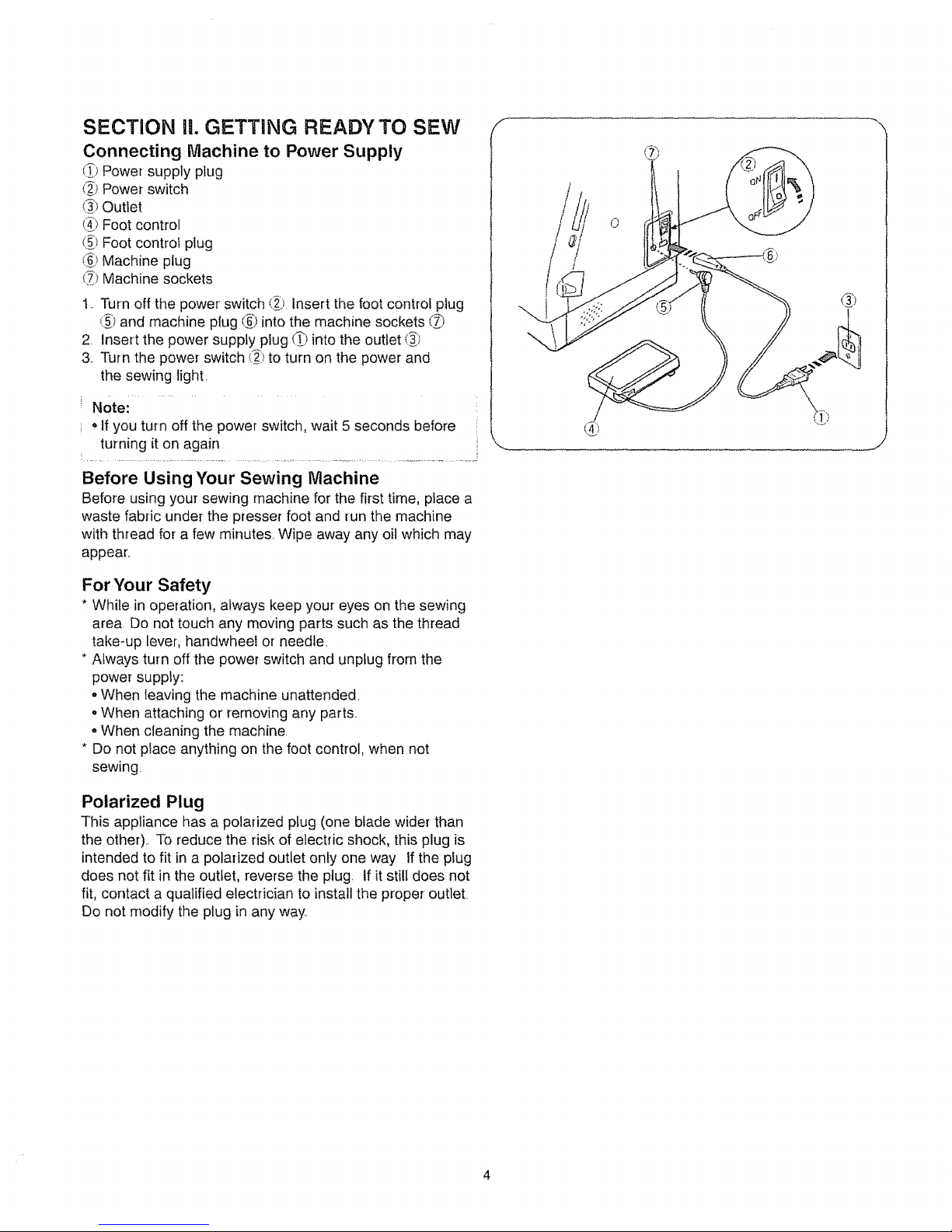
SECTION ii. GETTING READY TO SEW
Connecting Machine to Power Supply
l_ Power supply plug
(2"_)Power switch
(._ Outlet
(_) Foot control
_1 Foot controi plug
('_)Machine plug
(_) Mach ne sockets
t ..Turn off the power switch (_). Insert the foot control ptug
_._and machine plug (_ into the machine sockets _")
2. Insert the power supply plug CI into the outlet (_._
3.. Turn the power switch (_) to turn on the power and
the sewing light.
Note: ...............
• If you turn off the power switch, wait 5 seconds before
turning it on again
Before Using '/'our Sewing Machine
Before using your sewing machine for the first time, place a
waste fabdc under- the presser foot and run the machine
with thread for a few minutes_ Wipe away any oil which may
appear,.
For Your Safety
* While in operation, always keep your eyes on the sewing
area. Do not touch any moving parts such as the thread
take-up lever, handwhee! or needle
* Always turn off the power switch and unplug from the
power supply:
,,When leaving the machine unattended,
oWhen attaching or removing any parts,,
oWhen cleaning the machine,
* Do not place anything on the foot control, when not
sewing
Polarized Plug
This appliance has a polarized plug (one blade wider than
the other),, To reduce the risk of electric shock, this plug is
intended to fit in a polarized outlet only one way If the plug
does not fit in the outlet, reverse the plug, if it still does not
fit, contact a qualified electrician to install the proper outlet,
Do not modify the plug in any way
\
0
Page 10

Machine Operating Buttons
Start/stop Button
€i_i=_;Start/stop button
Pressing the Start/Stop button will start or stop the machine
in both Conventional and Embroidery sewing modes.. When
you press the button to start sewing in the Conventional
mode, the machine will run slowly for the first few stitches,
then accelerate to the speed you have set with the speed
control lever If you want the machine to run slowly for more
than the first few stitches, continue to press the Start/Stop
button. Once you release the button the machine will
accelerate to YOUr set sPeed.:.............................................
Note:
The Start/stop button cannot be used when the foot
control is connected to the machine..
Reverse Button
_.2._)Reverse button _, , _ _.:i
o Patterns 1,2, 3 and 6: ,_i:, _ <-
The machine will sew in reverse while the reverse button
is pressed
o All other patterns:
When the reverse button is pressed, the machine will sew
locking stitches immediately and automatically stop
Auto-lock Button
_i._)Auto-lock button
o Patterns 1, 2, 3 and 6: '-I:' _I. :_:
When the auto-lock button is pressed, the machine will
immediately sew locking stitches and automatically stop
° All other patterns:
When the auto-lock button is pressed, the machine will
sew locking stitches at the end of the current pattern and
automatically stop
Uptdown Needle Button
_) Up/down needle button
Press this button to bring the needle up or down,
Speed Control Lever
Sewing speed can be varied by the speed control lever
according to your sewing needs..
To increase sewing speed, slide the lever to the right.
To decrease sewing speed, slide the lever to the left..
S
f
@
J
Page 11
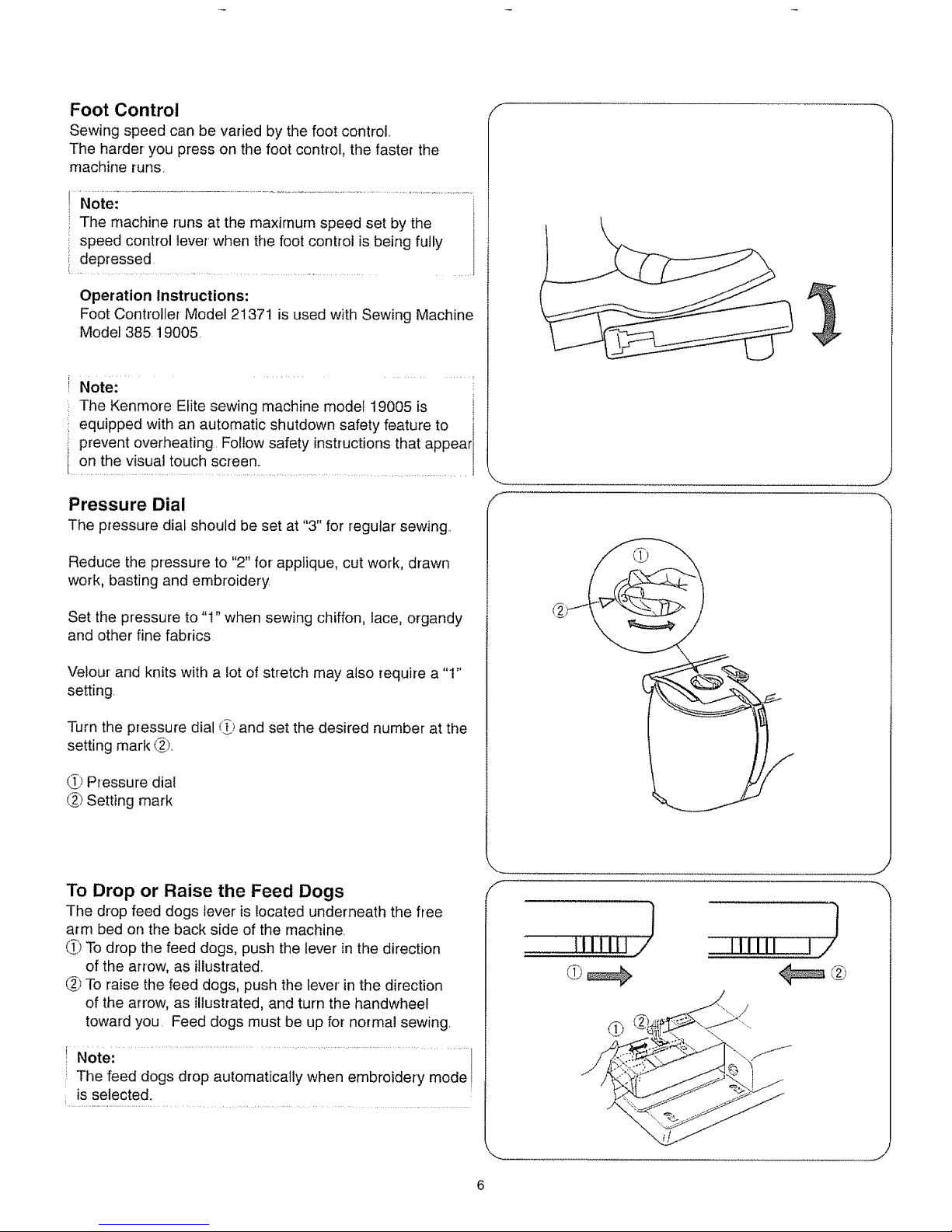
Foot Control
Sewing speed can be varied by the foot control_
The harder you press on the foot control, the faster the
machine runs.
i The machine runs at the maximum speed set by the
speed control lever when the foot control is being fully I
i depressed ........................................................................... !
Operation Instructions:
Foot Controller Model 21371 is used with Sewing Machine
Model 385.19005
Note: .....................
The Kenmore Elite sewing machine model 19005 is
equipped with an automatic shutdown safety feature to
prevent overheating. Follow safety instructions that appear
on the visual touch screen..
Pressure Dial
The pressure dial should be set at "3" for regular sewing..
Reduce the pressure to "2" for applique, cut work, drawn
work, basting and embroidery.
Set the pressure to "t" when sewing chiffon, lace, organdy
and other' fine fabrics
Velour and knits with a lot of stretch may also require a "1"
setting.
Turn the pressure dial (t'_i)and set the desired number at the
setting mark _t
(_1Pressure dial
(_) Setting mark
J
To Drop or Raise the Feed Dogs
The drop feed dogs lever is located underneath the free
arm bed on the back side of the machine.
(_ To drop the feed dogs, push the lever in the direction
of the arrow, as illustrated.
_ To raise the feed dogs, push the lever in the direction
of the arrow, as illustrated, and turn the handwheel
toward you. Feed dogs must be up for normal sewing.
_ Note: ............................................................................................................................
The feed dogs drop automatically when embroidery mode,
is selected.
]
ittltiii
1
lillil ! /
Page 12

Extension Table
• Detaching the table
Close the accessory box, and lift out the extension
table _ toward you, as illustrated, for "free-arm" sewing,
_i Extension table
o Attaching the table
Push the extension table (_i until it snaps into the
machine,
C_)Extension table
i_t Tabs
t_ Holes
Free-arm sewing can be used for:
=Stitching sleeves, waistbands, pant legs or any tubular
garment area,
, Darning socks or mending knees, elbow or children's
wear.,
Open the lid of the extension table and you can
conveniently store feet and accessories in the handy
compartments,
S
x
Presser Foot Lifter
I_ Presser foot lifter
The presser foot lifter raises and lowers the presser foot,
You can raise it higher than the normal up position for easy
removal of the presser foot or to help you place heavy fabric
under the foot..
f
....j
Page 13
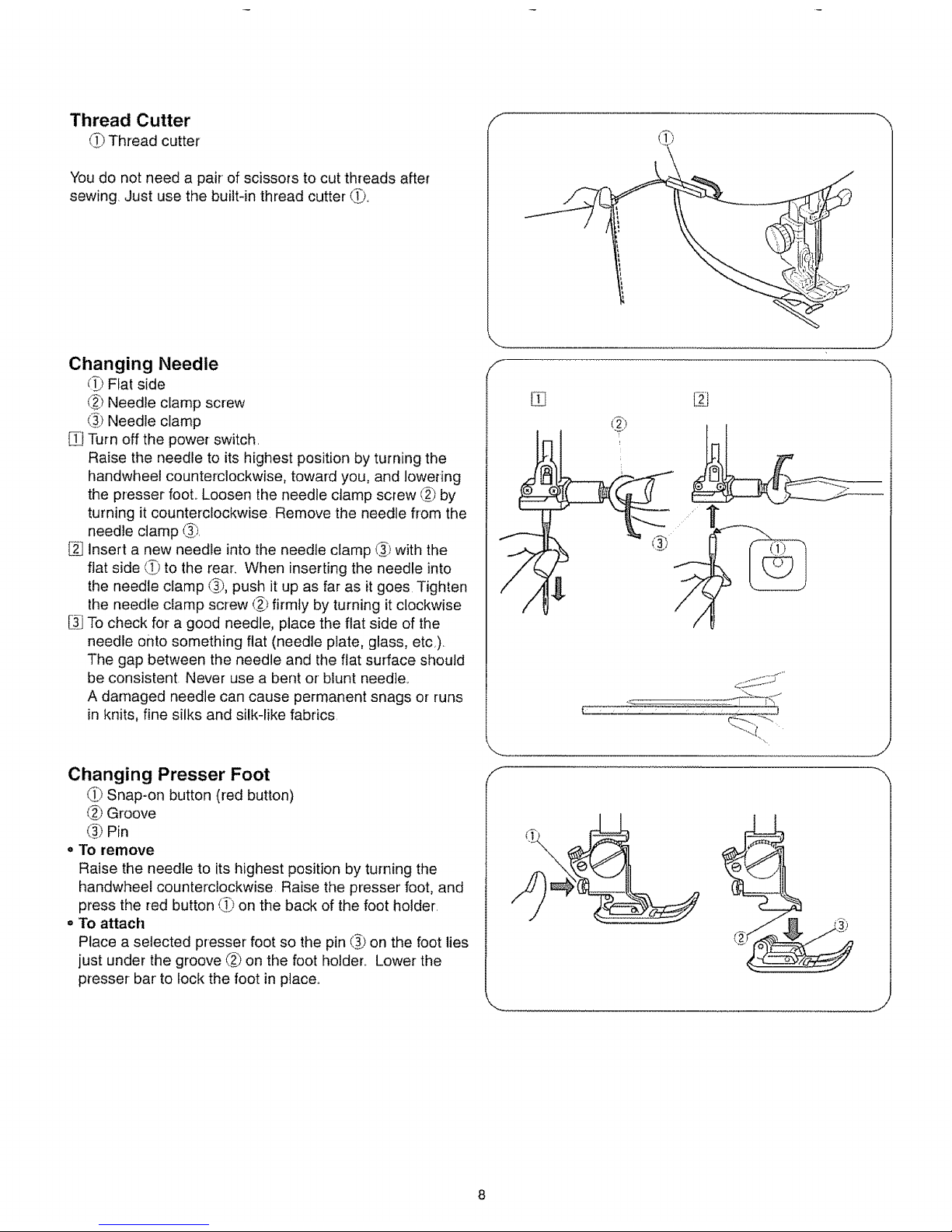
Thread Cutter
_) Thread cutter
You do not need a pair of scissors to cut threads after
sewing. Just use the built-in thread cutter G.
Changing Needle
d_ Flat side
_> Needle clamp screw
(_ Needle clamp
1MTurn off the power switch,
Raise the needle to its highest position by turning the
handwheel counterclockwise, toward you, and lowering
the presser fool Loosen the needle clamp screw _ by
turning it counterclockwise Remove the needle from the
needle clamp (&).
Insert a new needle into the needle clamp _) with the
flat side C_ to the rear. When inserting the needle into
the needle clamp _), push it up as far as it goes Tighten
the needle clamp screw (_ firmly by turning it clockwise
To check for a good needle, place the flat side of the
needle onto something flat (needle plate, glass, etc,).
The gap between the needle and the flat surface should
be consistent. Never use a bent or blunt needle..
A damaged needle can cause permanent snags or runs
in knits, fine silks and silkqike fabrics.
[El
Changing Presser Foot
d_)Snap-on button (red button)
(_) Groove
_) Pin
• To remove
Raise the needle to its highest position by turning the
handwheel counterclockwise Raise the presser foot, and
press the red button _Ti)on the back of the foot holder,
• To attach
Place a selected presser foot so the pin (_ on the foot lies
just under the groove (_ on the foot holder,, Lower the
presser- bar to lock the foot in place..
f
\
J
J
8
Page 14
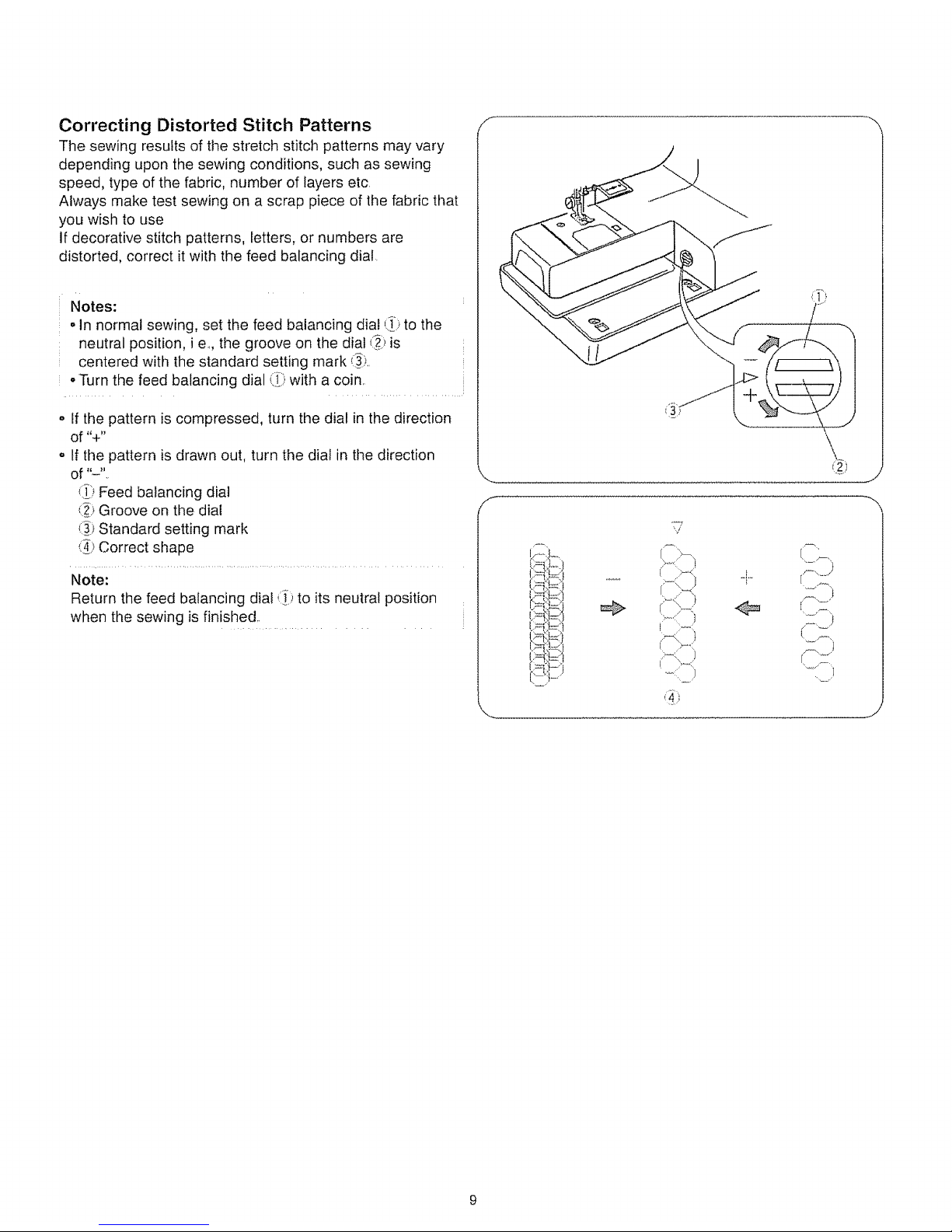
Correcting Distorted Stitch Patterns
The sewing results of tile stretch stitch patterns may vary
depending upon the sewing conditions, such as sewing
speed, type of the fabric, number of layers etc.
Always make test sewing on a scrap piece of the fabric that
you wish to use
if decorative stitch patterns, letters, or numbers are
distorted, correct it with the feed balancing dial.
Notes:
oIn normal sewing, set the feed balancing dial ,_>to the
neutral position, i e,, the groove on the dial _)is
centered with the standard setting mark (_)_.
°Turn timefeed balancing dial ':.i_)with a coin.
o If the pattern is compressed, turn the dial in the direction
of "+"
o tf the pattern is drawn out, turn the dial in the direction
of"-".
_._)Feed balancing dial
(_) Groove on the dial
¢_>Standard setting mark
(_>Correct shape
Note:
Return the feed balancing dial (i-) to its neutral position
when the sewing is finished,.
f
S
z=t,,= }
_:J=:3
,,/
I
>-_i i
I "
r
]
l
Page 15
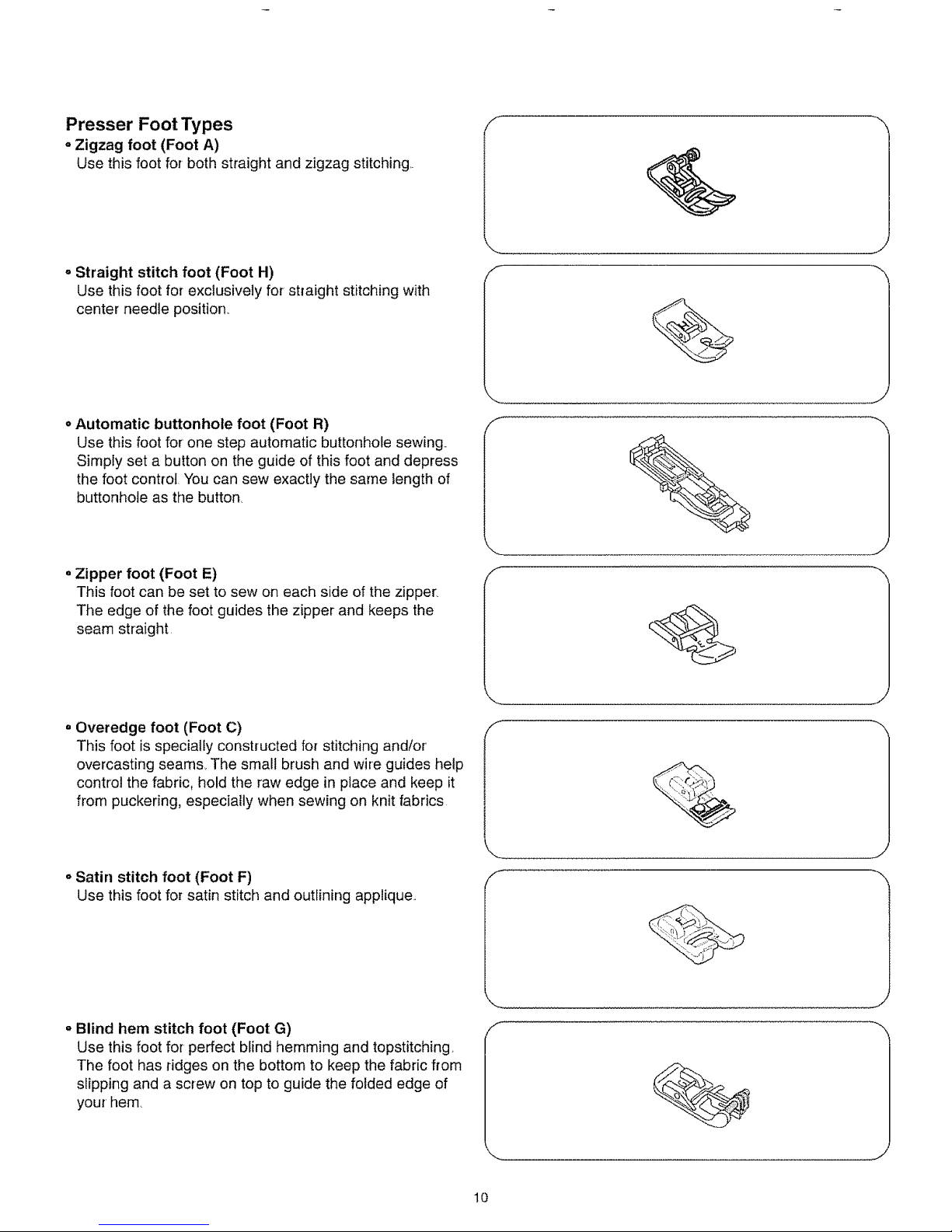
Presser Foot Types
° Zigzag foot (Foot A)
Use this foot for both straight and zigzag stitching,.
S
. Straight stitch foot (Foot H)
Use this foot for exclusively for straight stitching with
center needle position.
f
J
o Automatic buttonhole foot (Foot R)
Use this foot for one step automatic buttonhole sewing..
Simply set a button on the guide of this foot and depress
the foot control. You can sew exactly the same length of
buttonhole as the button,
• Zipper foot (Foot E)
This foot can be set to sew on each side of the zipper.
The edge of the foot guides the zipper and keeps the
seam straight.
f
J
=Overedge foot (Foot C)
This foot is specially constructed for stitching and/or
overcasting seams_ The small brush and wire guides help
control the fabric, hold the raw edge in place and keep it
from puckering, especially when sewing on knit fabrics
J
oSatin stitch foot (Foot F)
Use this foot for satin stitch and outlining applique,
° Blind hem stitch foot (Foot G)
Use this foot for perfect blind hemming and topstitching,
The foot has ridges on the bottom to keep the fabric from
slipping and a screw on top to guide the folded edge of
your hem.
f
10
Page 16
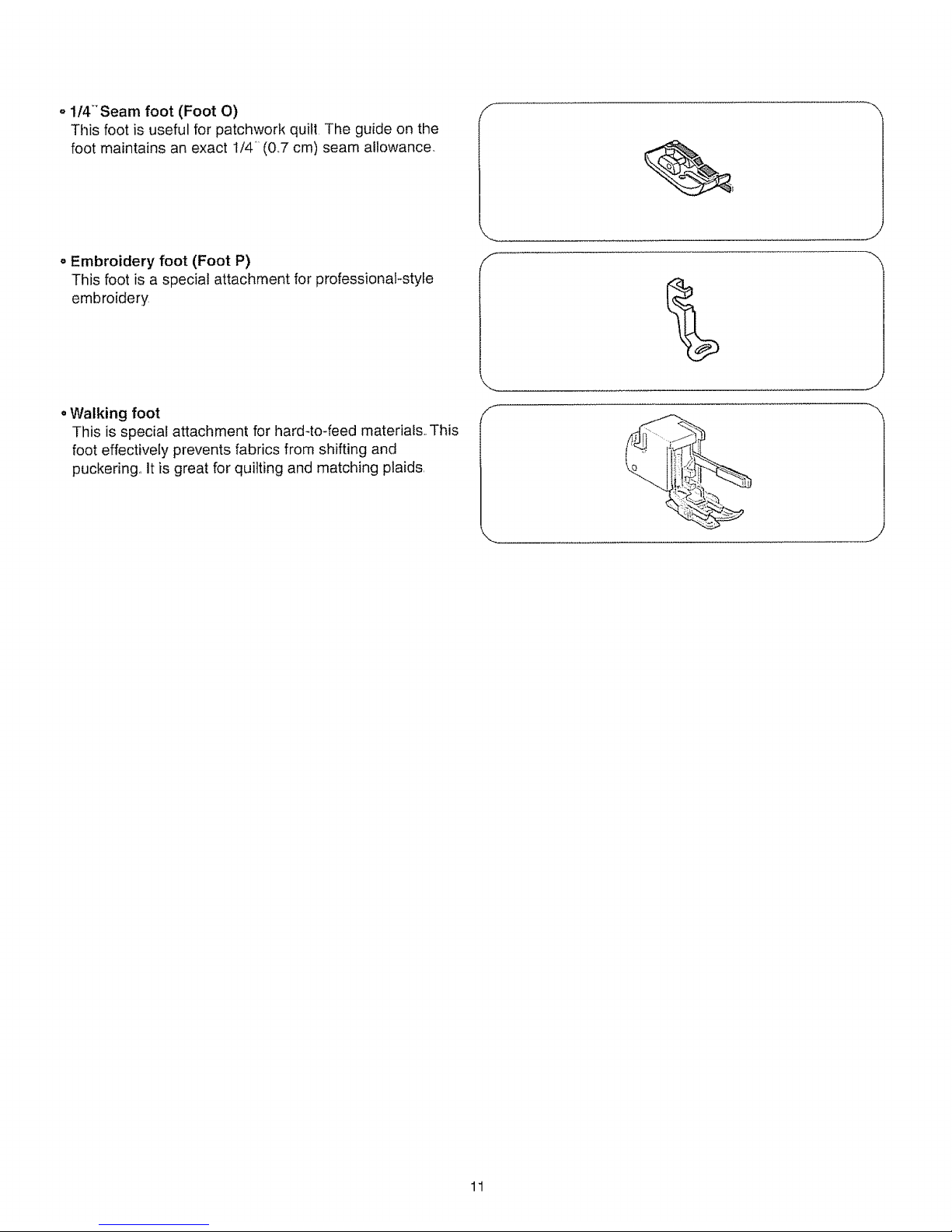
o l/4_'Seam foot (Foot O)
This foot is useful for patchwork quilt The guide on the
foot maintains an exact I/4 _(0,,7cm) seam allowance,,
o Embroidery foot (Foot P)
This foot is a special attachment for professional-style
embroidery
oWalking foot
This is special attachment for hard4o-feed materials.. This
foot effectively prevents fabrics from shifting and
puckering, It is great for quilting and matching plaids,
S
J
11
Page 17
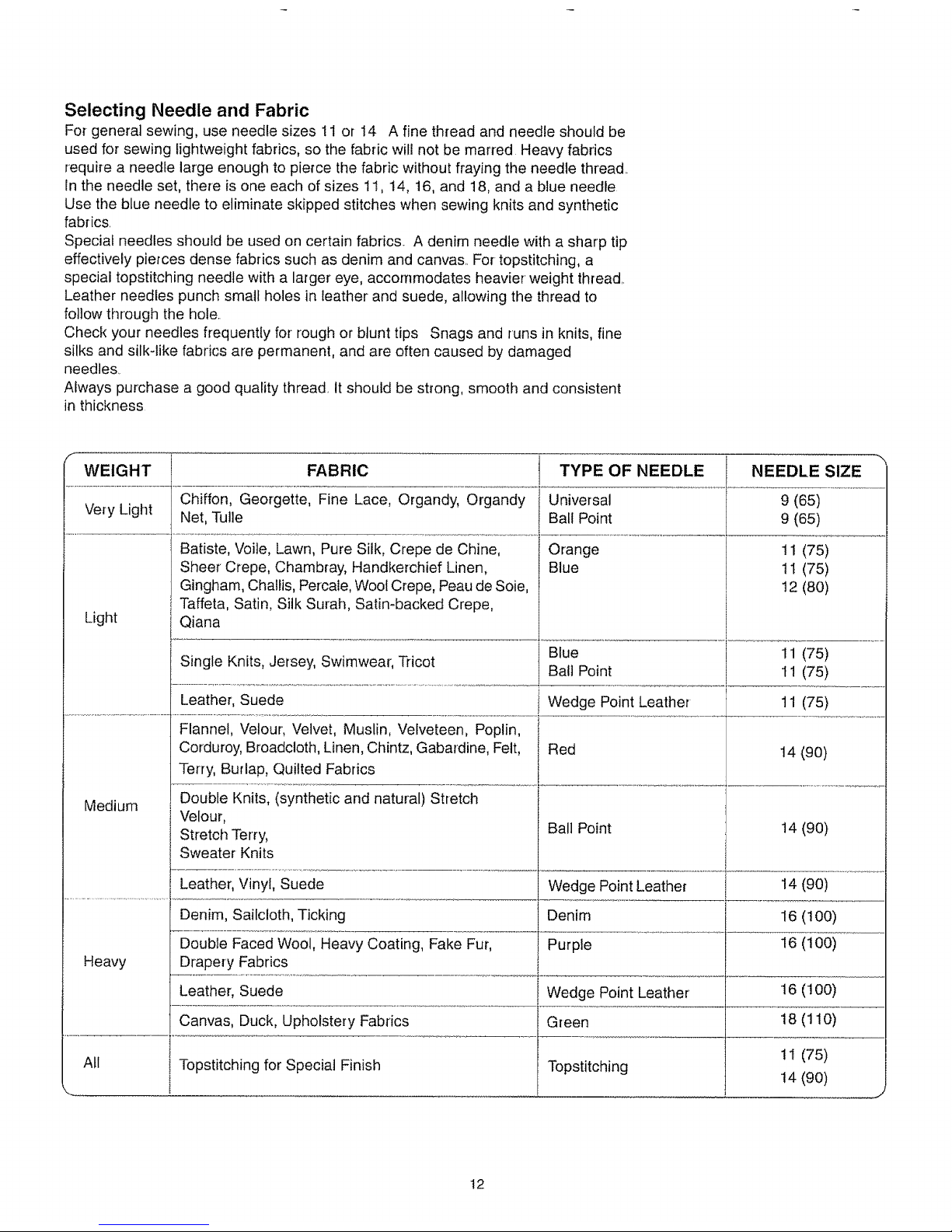
Selecting Needle and Fabric
For general sewing, use needle sizes 11 or I4 A fine thread and needle should be
used for sewing lightweight fabrics, so the fabric wilt not be marred Heavy fabrics
require a needle large enough to pierce the fabric without fraying the needle thread.
In the needle set, there is one each of sizes 1I, 14, 16, and 18, and a blue needle
Use the blue needle to eliminate skipped stitches when sewing knits and synthetic
fabrics.
Special needles should be used on certain fabrics.. A denim needle with a sharp tip
effectively pierces dense fabrics such as denim and canvas.. For-topstitching, a
special topstitching needle with a larger eye, accommodates heavier weight thread
Leather needles punch small holes in leather and suede, allowing the thread to
follow through the hole.
Check your needles frequently for rough or blunt tips Snags and runs in knits, fine
silks and silk-like fabrics are permanent, and are often caused by damaged
needle&
Always purchase a good quality thread. It should be strong, smooth and consistent
in thickness
f ",,
WEIGHT TYPE OF NEEDLE NEEDLE SIZE
Universal 9 (65)
Very Light Ball Point 9 (65)
Light
Medium
FABRIC
Chiffon, Georgette, Fine Lace, Organdy, Organdy
Net, Tulle
Batiste, Voile, Lawn, Pure Silk, Crepe de Chine,
Sheer Crepe, Chambray, Handkerchief Linen,
Gingham, Challis, Percale, Wool Crepe, Peau de Sole,
Taffeta, Satin, Silk Surah, Satin-backed Crepe,
Qiana
Orange
Blue
Blue
Single Knits, Jersey, Swimwear; Tricot
Ball Point
Leather, Suede _ Wedge Point Leather
Red
Flannel, Velour, Velvet, Muslin, Velveteen, Poplin,
Corduroy, Broadcloth, Linen, Chintz, Gabardine, Felt,
Terry, Burlap, Quilted Fabrics
Double Knits, (synthetic and natural) Stretch
'Velour,
Stretch Terry,
Sweater Knits
Leatheq Vinyl, Suede
Denim, Sailcloth, Ticking
Double Faced Wool, Heavy Coating, Fake Fur,
Drapery Fabrics
Ball Point
11 (75)
11 (75)
12 (80)
11 (75)
11 (75)
11 (75)
14 (90)
14 (90)
Wedge Point Leather 14 (90)
Denim 16 (!00)
Purple 16 (100)
Heavy
Leather, Suede Wedge Point Leather 16 (100)
Canvas, Duck, Upholstery Fabrics Green 18 (110)
All Topstitching for Special Finish Topstitching 11 (75)
14 (90)
12
Page 18

Bobbin Winding
o Removing the hook cover plate
!_._Hook cover plate release button
(_) Hook cover plate
_ii_iBobbin
Slide the hook cover plate release button _ii[_to the right,
and remove the cover plate (_)_.
Lift out the bobbin {ii_)from the bobbin holder.,
/f
o Horizontal spool pin
(i) Spool pin
€i_)Large spool holder
_1_i)Small spool holder
Lift up the spool pin _J_i).Place a spool of thread on the
spool pin with the thread coming off the spool as shown.
Attach the large spool holder (_'_,and press it firmly
against the spool of thread,
The small spool holder (_ is used with narrow or small
spools of thread..
o Additional spool pin
(_.)Additional spool pin
(_i.)Spool pin hole
_) Spool pin felt
(._)Spool stand
The additional spool pin (_)is for bobbin winding, without
unthreading the machine, and for twin needle sewing
Insert the additional spool pin (_) into spool stand _ and
the hole _i_.
Place the felt €_i>and a spool on the pin as illustrated,,
f
f
J
--(zi"i
13
Page 19
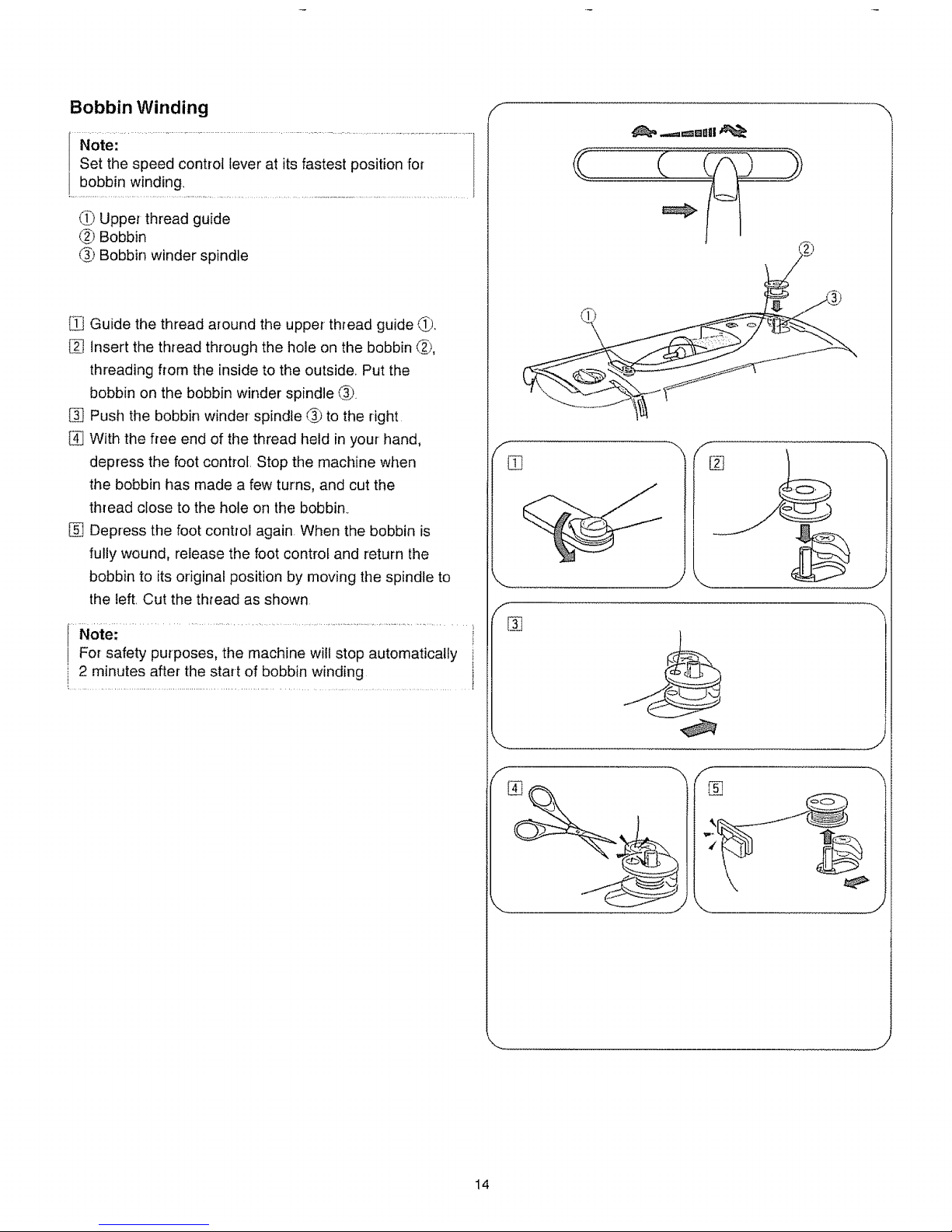
Bobbin Winding
....Note: ............................................................................................................................................
Set the speed control Iever at its fastest position for
(_ Upper thread guide
(_ Bobbin
_t Bobbin winder spindle
Guide the thread around the upper thread guide (flli_..
Insert the thread through the hole on the bobbin @,
threading from the inside to the outside. Put the
bobbin on the bobbin winder spindle _3_.
Push the bobbin winder spindle _3_to the right
4[_With the free end of the thread held in your hand,
depress the foot control. Stop the machine when
the bobbin has made a few turns, and cut the
thread close to the hole on the bobbin_
Depress the foot control again. When the bobbin is
fully wound, release the foot control and return the
bobbin to its original position by moving the spindle to
the left. Cut the thread as shown
Note:
For safety purposes, the machine witl stop automatically
2 minutes after the start of bobbin winding
f
f
%
,/-) ,._
f
%
%
j
14
Page 20
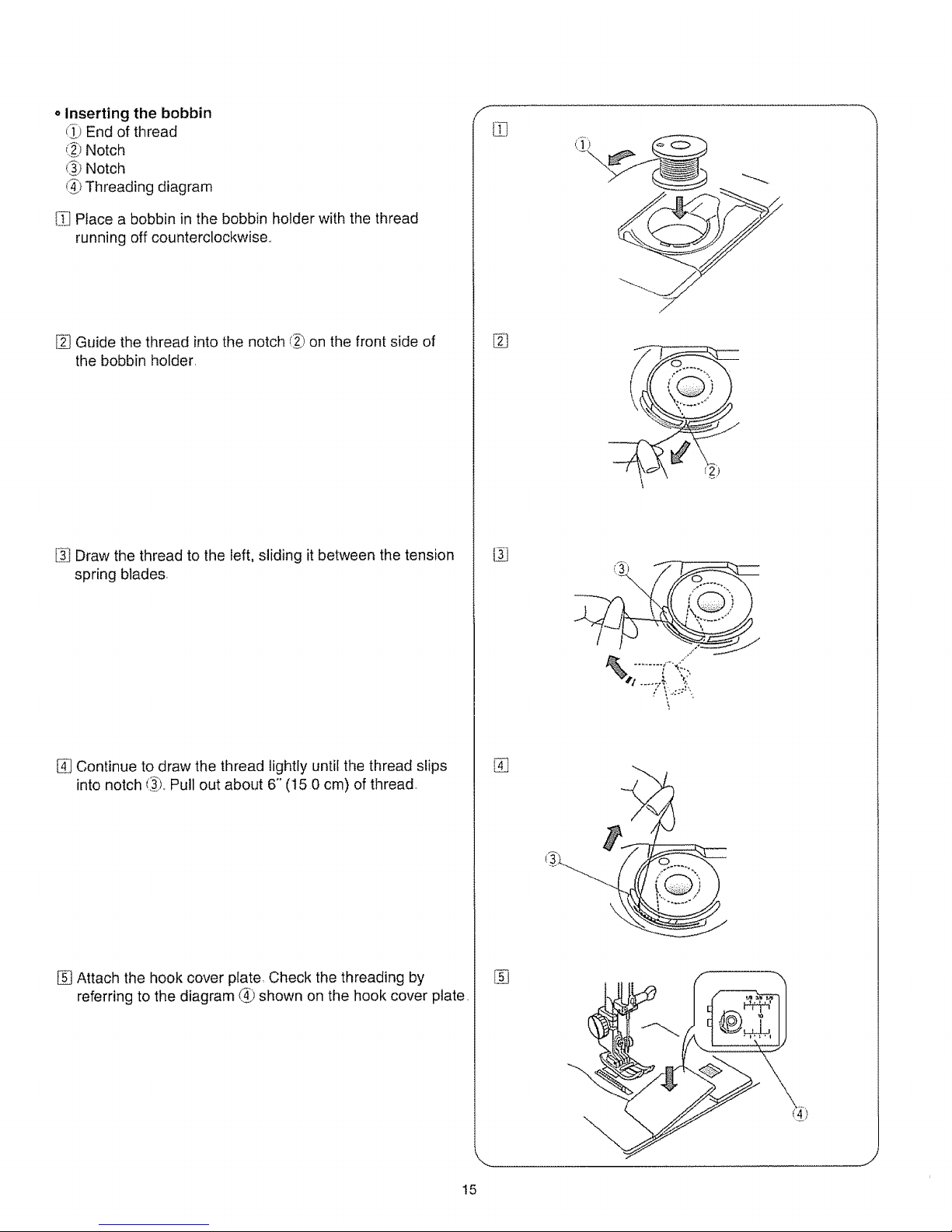
oInserting the bobbin
q_ End of thread
(_ Notch
('_)Notch
@_Threading diagram
I.TjPlace a bobbin in the bobbin holder with the thread
running off counterclockwise,
[_ Guide the thread into the notch (_j)on the front side of
the bobbin holder,
Draw the thread to the left, sliding it between the tension
spring blades
_j Continue to draw the thread lightly until the thread slips
into notch t_, Pull out about 6" (15 0 cm) of thread
[_ Attach the hook cover plate, Check the threading by
referring to the diagram _jt shown on the hook cover plate
f
iZi
13
%
/
,,
t5
Page 21

Threading the Machine
=Threading the machine
* Raise the thread take-up lever to its highest position by
turning the handwheel counterclockwise
* Raise the presser foot lifter
* Place a spool on the spool pin, with the thread coming
off from the bottom toward the front of the sewing
machine
Draw the end of the thread around the upper thread guide
[_ While holding the thread near the spool, draw the end of
the thread down around the check spring holder.
[_} Firmly draw the thread up to the take-up lever, and down
into the take-up lever eye..
Pass the thread behind the lower thread guide on the left..
Slip the thread in the needle bar thread guide on the left
Thread the needle from front to back, or use the built-in
needle threader
o Built-in needle threader
(f:l Knob
f_) Hook
Raise the needle to its highest position.. Push down the
needle threader knob (!) as far'as it will go.
The hook comes out through the needle eye from
behind.
_] Paying close attention to the needle point, draw the
thread around the guide and under the hook (_j)
[_ Release the knob slowly while holding the thread end
with your hand.. A loop of the thread is pulled up through
the needle eye.
Note:
The needle threader can be used with a #11 to #16
needle, or a #11 Blue needle.
Thread size 50 to 90 is recommended..
f
/
h
[]
16
Page 22
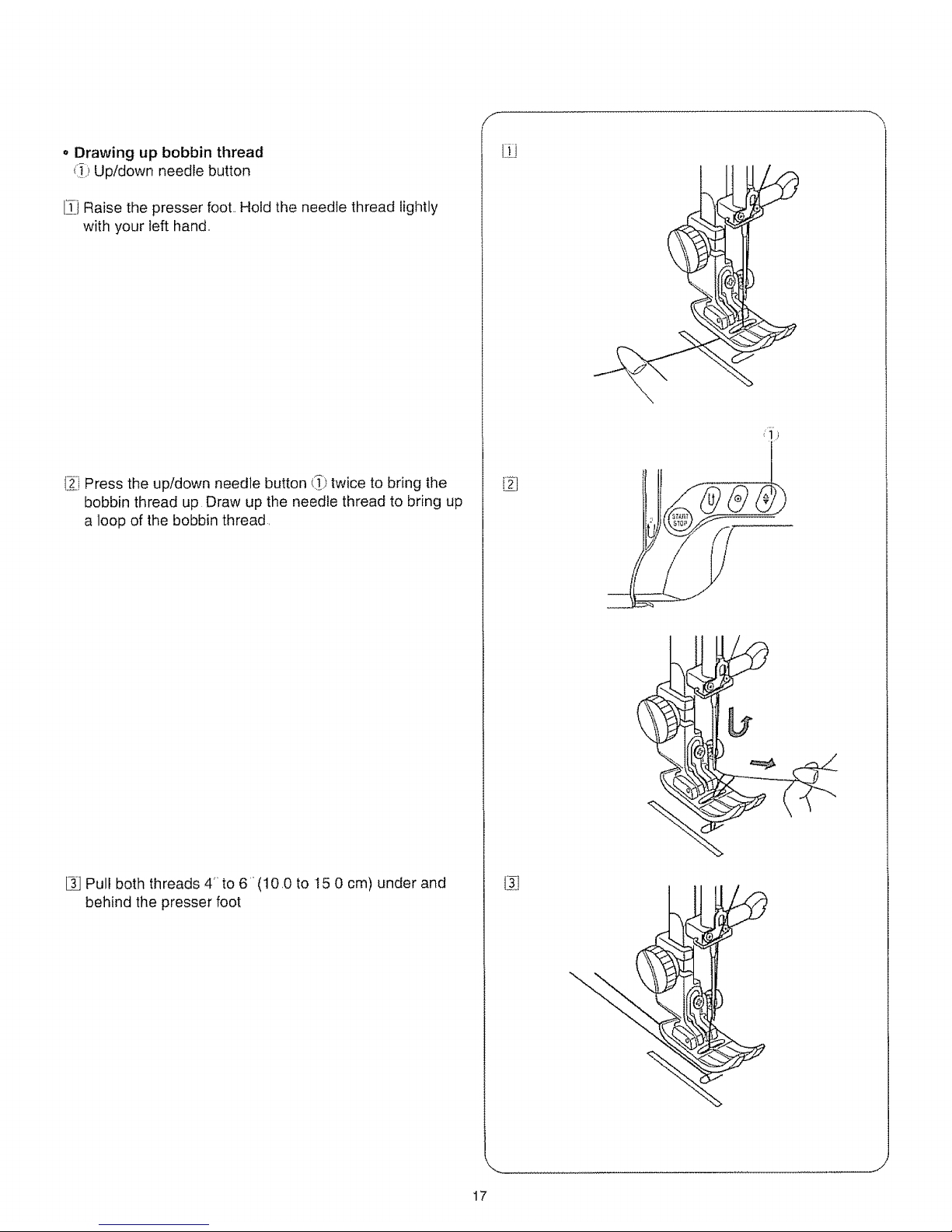
o Drawing up bobbin thread
_i_i,_Up!down needle button
[_] Raise the presser foot.. Hold the needle thread lightly
with your left hand,,
I_i Press the up/down needle button _,_)twice to bring the
bobbin thread up Draw up the needle thread to bring up
a loop of the bobbin thread,
L3_]Pull both threads 4to 6"(10.0 to 15 0 cm) under and
behind the presser foot
J
17
Page 23
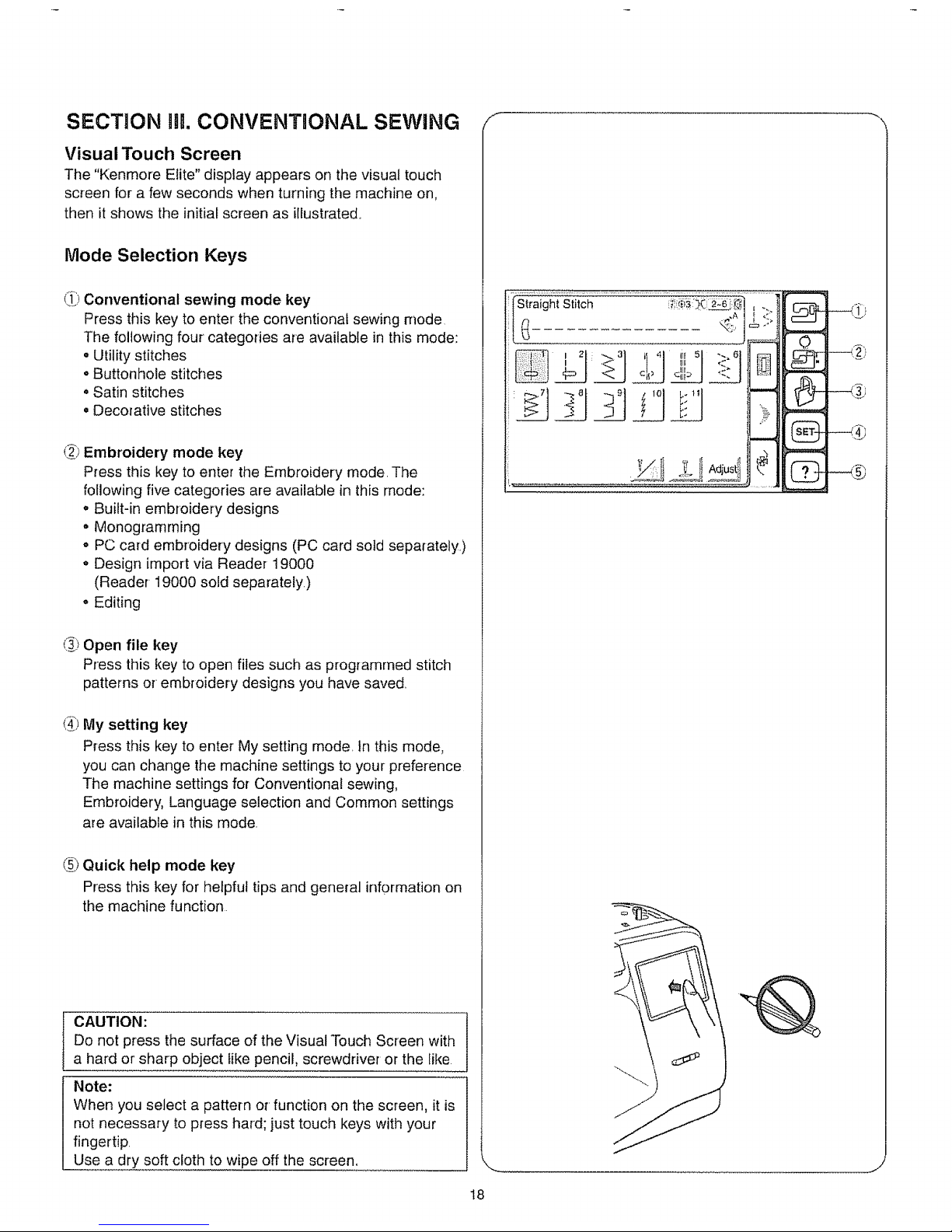
SECTION HL CONVENTIONAL SEWING
Visual Touch Screen
The "Kenmore Elite" display appears on the visual touch
screen for a few seconds when turning the machine on,
then it shows the initial screen as illustrated.
Mode Selection Keys
_) Conventional sewing mode key
Press this key to enter the conventional sewing mode
The following four categories are available in this mode:
o Utility stitches
• Buttonhole stitches
. Satin stitches
o Decorative stitches
_) Embroidery mode key
Press this key to enter the Embroidery mode, The
following five categories are available in this mode:
. Built-in embroidery designs
• Monogramming
o PC card embroidery designs (PC card sold separately,)
° Design import via Reader 19000
(Reader 19000 sold separately)
• Editing
_i_Open file key
Press this key to open files such as programmed stitch
patterns or embroidery designs you have saved
(3;!My setting key
Press this key to enter My setting mode, In this mode,
you can change the machine settings to your preference
The machine settings for Conventional sewing,
Embroidery, Language selection and Common settings
are available in this mode,
(2) Quick help mode key
Press this key for helpful tips and general information on
the machine function
CAUTION:
Do not press the surface of the Visual Touch Screen with
a hard or'sharp object like pencil, screwdriver or the like
Note:
When you select a pattern or function on the screen, it is
not necessary to press hard; just touch keys with your
fingertip.
Use a dry soft cloth to wipe off the screen.
' Siraight Stitch _':{ii_('_ I ">
I ,_ IL :.:. I
#,_y,.__
--o
18
Page 24
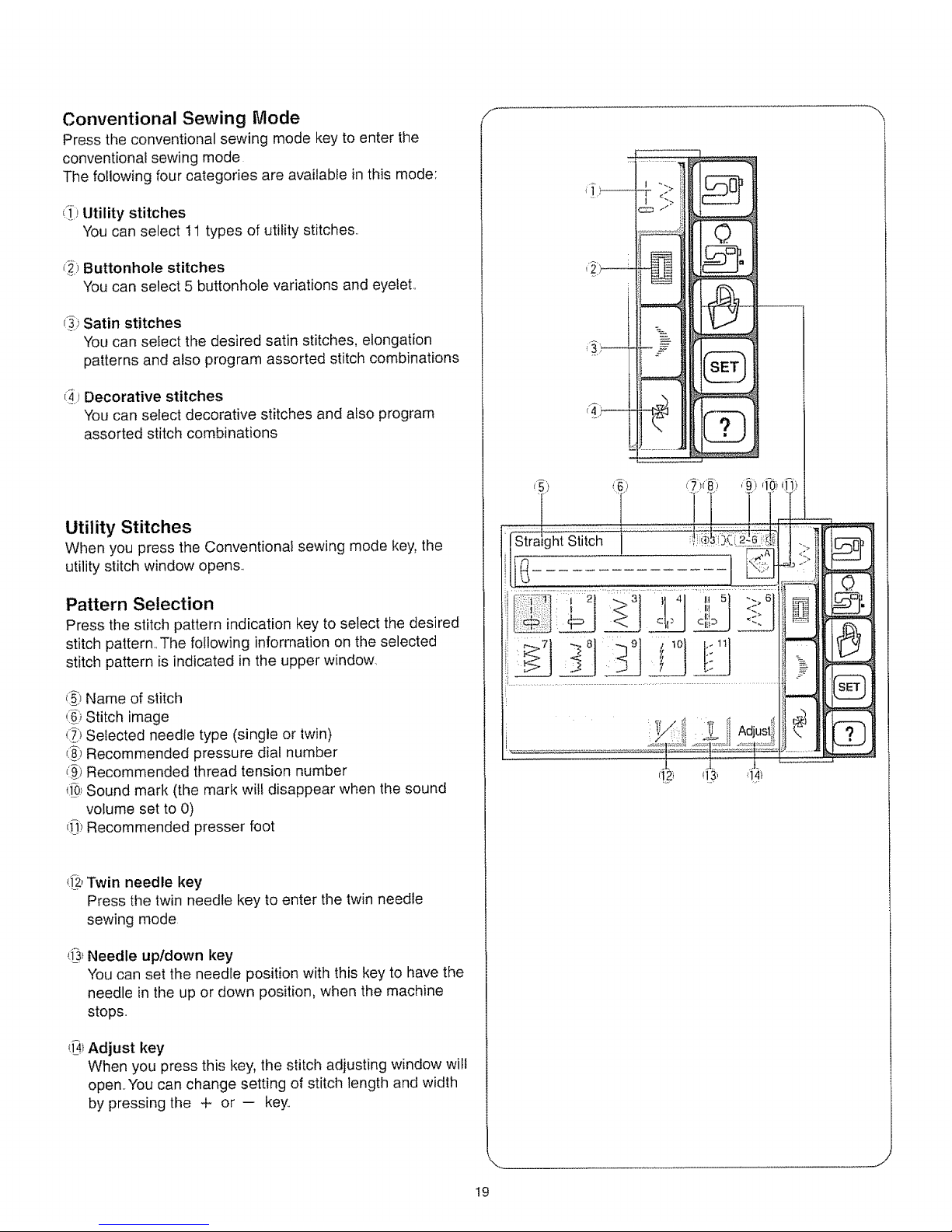
Conventional Sewing Mode
Press the conventional sewing mode key to enter the
conventional sewing mode
The following four categories are available in this mode:
eft..Utility stitches
You can select I1 types of utility stitches..
_-_Buttonhole stitches
You can select 5 buttonhole variations and eyelet..
_:_i)Satin stitches
You can select the desired satin stitches, elongation
patterns and also program assorted stitch combinations
_i_Decorative stitches
You can select decorative stitches and also program
assorted stitch combinations
Utility Stitches
When you press the Conventional sewing mode key, the
utility stitch window opens..
Pattern Selection
Press the stitch pattern indication key to select the desired
stitch pattern=.Timefollowing information on the selected
stitch pattern is indicated in the upper window.
_'._Name of stitch
,::__Stitch image
(.Z.)Selected needle type (single or twin)
_._i)Recommended pressure dial number
(i_)Recommended thread tension number
{_0_Sound mark (the marl< wilt disappear when timesound
volume set to 0)
ci_._Recommended presser foot
{_Z,Twin needle key
Press the twin needle key to enter the twin needle
sewing mode
',9.'Needle upldown key
You can set the needle position with this key to have the
needle in the up or down position, when the machine
stops.
_.9iAdjust key
When you press this key, the stitch adjusting window will
open.You can change setting of stitch length and width
by pressing the + or -- key..
': _ Stitch 1
...... 7 8 9 10 . 11
J
J
19
Page 25
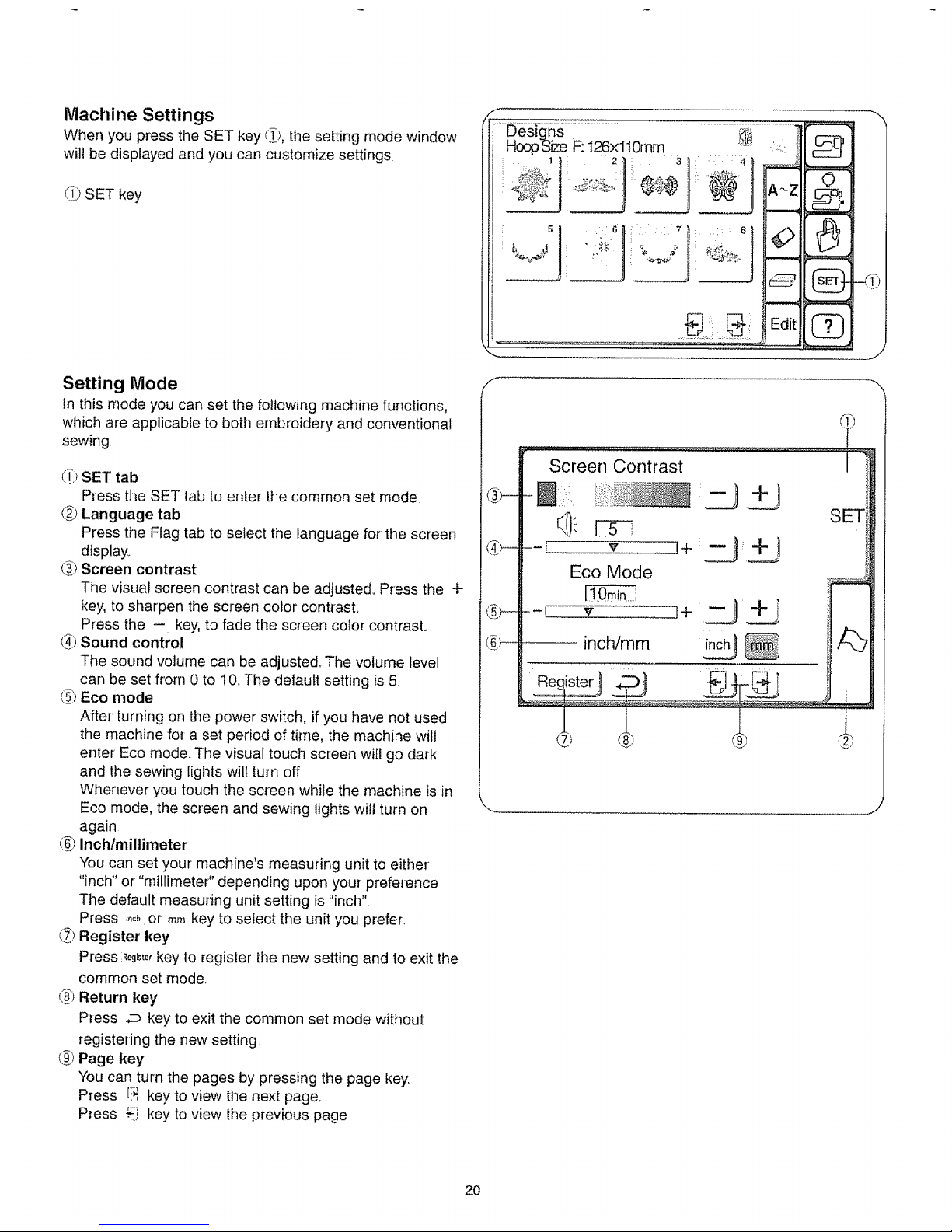
Machine Settings
When you press the SET key (Jg,the setting mode window
will be displayed and you can customize settings
Ci_ISET key
Designs
HoopSize R'126x110mm
1 i: 2 3
ii =:
i= ........:
ii •¸¸•6
i: .....
....... Edit (_
Setting Mode
In this mode you can set the following machine functions,
which are applicable to both embroidery and conventional
sewing
_:[,)SET tab
Press the SET tab to enter the common set mode,
(_) Language tab
Press the Flag tab to select the language for the screen
display.,
(_) Screen contrast
The visual screen contrast can be adjusted,, Press the 4-
key, to sharpen the screen color contrast,
Press the - key, to fade the screen color contrast°
(_) Sound control
The sound volume can be adjusted,, The volume level
can be set from 0 to 10_The default setting is 5
(_) Eco mode
After turning on the power switch, if you have not used
the machine for a set period of time, the machine will
enter Eco mode. The visual touch screen will go dark
and the sewing lights will turn off
Whenever you touch the screen while the machine is in
Eco mode, the screen and sewing lights will turn on
again
(_) Inch/millimeter
You can set your machine's measuring unit to either
"inch" or "millimeter" depending upon your preference
The default measuring unit setting is "inch".
Press _.ohor mmkey to select the unit you prefer,.
_') Register key
Press R_g_t_,key to register the new setting and to exit the
common set mode,,
C8_)Return key
Press _ key to exit the common set mode without
registering the new setting
(_) Page key
You can turn the pages by pressing the page key,,
Press [_ key to view the next page,,
Press _', key to view the previous page
Screen Contrast
Eco Mode
inch/mm
___Rec4ister .D _; _l"
SET
d
2O
Page 26
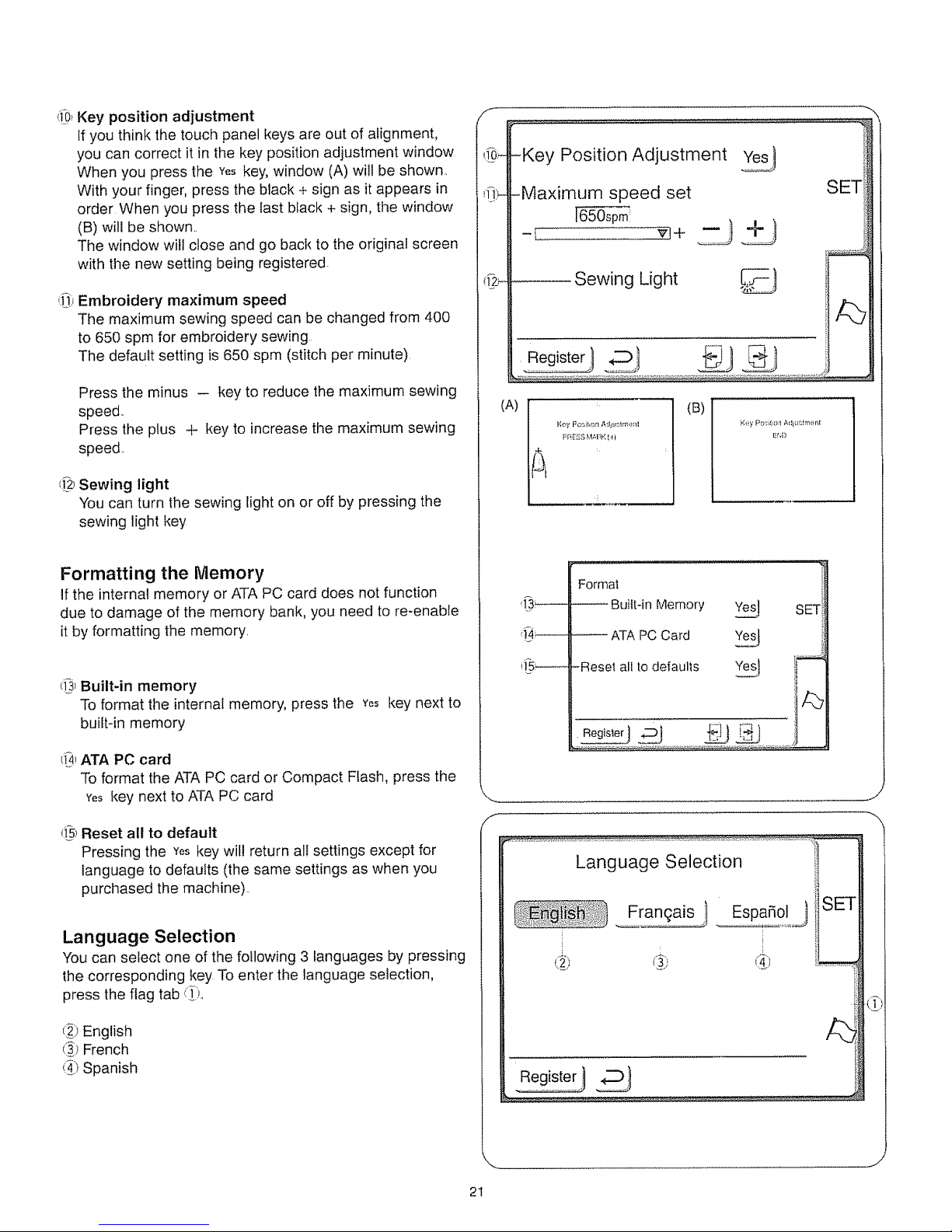
,,!_0_Key position adjustment
If you think the touch panel keys are out of alignment,
you can correct it in the key position adjustment window
When you press the ¥e, key, window (A) will be shown,.
With your finger, press the black + sign as it appears in
order When you press the last black + sign, the window
(B) wilt be shown,.
The window will close and go back to the original screen
with the new setting being registered,
d]) Embroidery maximum speed
The maximum sewing speed can be changed from 400
to 650 spm for embroidery sewing
The default setting is 650 spm (stitch per minute)
Pressthe minus - keyto reduce the maximum sewing
speed,.
Pressthe plus + keytoincreasethe maximum sewing
speed.
cfbSewing light
You can turn the sewing light on or off by pressing the
sewing light key
Formatting the Memory
If the internal memory or ATA PC card does not function
due to damage of the memory bank, you need to re-enable
it by formatting the memory.
_i_3_Built-in memory
To format the internal memory, press the Yes key next to
built-in memory
d_ ATA PC card
To format the ATA PC card or Compact Flash, press the
Yeskey next to ATA PC card
(i_5_Reset all to default
Pressing the Yeskey will return all settings except for
language to defaults (the same settings as when you
purchased the machine).
Language Selection
You can select one of the following 3 languages by pressing
the corresponding key To enter the language selection,
press the flag tab d_:t,
(_) English
(_) French
(_) Spanish
q.9:_
'0>-
(12_
\
S
-Key Position Adjustment
-Maximum speed set
65_pm:
Sewing Light _}
(A)
IB
PRE'_S M;.I_K t_
K(_ypc_iI¢lr3 ÷%d;LJ_tll_r_I
ENO
SET
Format
Built-in Memory _ SE'f
ATAPC Card Ye_
-Reset all to defaults Yes} i_
J
Language Selection
SET
J
J
21
Page 27
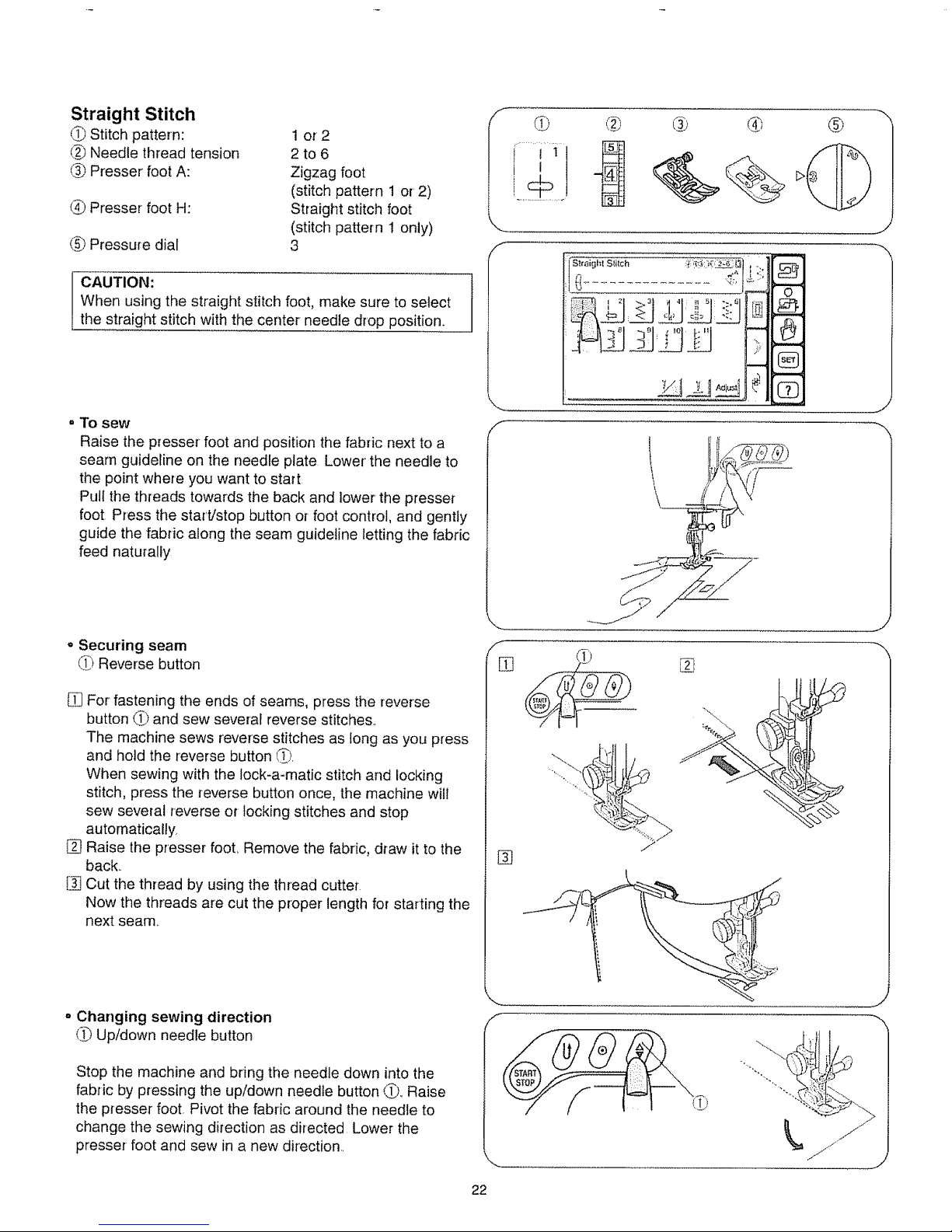
Straight Stitch
(_) Stitch pattern:
_._Needle thread tension
(_) Presser foot A:
Presser foot H:
(5_Pressure dial
1 or2
2to6
Zigzag foot
(stitch pattern 1 or 2)
Straight stitch foot
(stitch pattern 1 only)
3
CAUTION:
When using the straight stitch foot, make sure to select
the straight stitch with the center needle drop position.
. To sew
Raise the presser foot and position the fabric next to a
seam guideline on the needle plate Lower the needle to
the point where you want to start
Pull the threads towards the back and lower the presser
foot Press the start/stop button or foot control, and gently
guide the fabric along the seam guideline letting the fabric
feed naturally
=Securing seam
Reverse button
For fastening the ends of seams, press the reverse
button C_and sew several reverse stitches,.
The machine sews reverse stitches as tong as you press
and hold the reverse button C_).
When sewing with the Iock-a-matic stitch and locking
stitch, press the reverse button once, the machine will
sew several reverse or locking stitches and stop
automatically.
[] Raise the presser foot, Remove the fabric, draw it to the
back..
Cut the thread by using the thread cuttei'
Now the threads are cut the proper length for starting the
next seam..
= Changing sewing direction
Up/down needle button
Stop the machine and bring the needle down into the
fabric by pressing the up/down needle button O. Raise
the presser foot. Pivot the fabric around the needle to
change the sewing direction as directed Lower the
presser foot and sew in a new direction..
22
f
f
M
@
t 1
.......(_ ......
®
Siraighl Stitch _(_i_:'_O2:_'ii_
_,._ t ;+'.I
, I 2 3 ,1 : t:I 5 "- 6
I
o
0
W-
[]
L
J
l
Page 28

o Needle plate guide line
The seam guides on the needle plate and hook cover
plate help you to measure seam allowance,,
The number marks on the needle plate indicate the
distance between the center needle position and the
edge of the fabric There are marks for 15 ram, 20 mm,
4/8 in, 5/8 in. and 6/8 in
o To sew from the edge of thick fabric
{:_)Black button
(_)Thick fabrics
The black button (1i)on the zigzag foot locks the foot in the
horizontal position
This is helpful when starting sewing from the far edge of
thick fabrics (_) or sewing across a hem.
Lower the needle into the fabric at the point where you
wish to start sewing
Lower the foot while pushing the black button _) in.,The
foot is locked in the horizontal position to avoid slipping..
The lock releases when the hem is passed..
Quilting
_1!._Stitch pattern:
(i_)Needle thread tension
_3.9Presser foot A:
t_) Presser foot H:
li_) Quilter
(_) Pressure dial
t
2to 6
Zigzag foot
Straight stitch foot
CAUTION:
When using the straight stitch foot, make sure to select
the straight stitch with the center needle drop position,
Use the seam guide lines on the needle plate, or free-arm,
to help determine the spacing between quilting stitches. The
quilter will help keep the stitching line straight.
I_ Loosen the quilter holding screw.
Slide the quilter _,_in the hole (_ to the desired width
and tighten the screw ¢_),
[_j Sew, guiding the quilter over the previous row of
stitching..
(_ Quilter holding screw
C_Quilter
_) Hole
(_.i)Spacing
f
J
1
23
Page 29

Quilting with Walking Foot
The walking foot is effective in preventing the fabric (light
materials, knits, real and imitation leather etc.) from slipping
or puckering, because it sandwiches the material between
the upper and the lower feed dog on the machine.
The quilting bar can also be attached on the walking foot to
make it easier to sew evenly spaced parallel rows of
stitches,
oTo attach the walking foot
(_ Walking foot
6) Lever'
(_) Needle clamp screw
(_ Quilting bar (for walking foot)
[I_ Loosen the thumbscrew and remove the foot holder.
Attach Walking foot (T) to the presser bar with the
lever (_ over the needle clamp screw _.,
Tighten the thumbscrew _) firmly with the large screw
driver.
Use quilting bar' for walking foot when quilting
[] Push the quilting bar 4_ down into the slot on the plastic
cover of the walking foot
[] Shift the quilting bar _ to the right or left to acquire the
desired position.
f
m
i
%%
[]
Manual Adjustment of Straight Stitches
Press the _Z_!Ikey.
The adjusting window displays the i+ and - keys for
needle drop position, stitch length and thread tension
adjustment.
Press the + or - key to change settings, then press the
oK key to register the setting&
_!___Needle drop position adjusting keys
_ Stitch length adjusting keys
_; Default key: When you press _,_! key, all settings in
the adjusting window will return to their default settings
(the same settings as when you purchased the
machine).
(_ Cancel key: When you press _=0_key, the adjust
window will close and the setting remains unchanged.
(_ Ok key: When you press the oKkey, your settings are
registered,
,.,...
S
Adjust:
=-@
--@
--@
i'
24
Page 30

o Changing needle drop position
_i_ii+ key
,:i_,_- key
_! O0 (left position)
(_',_3.5 (center position)
(_i)70 (right position)
Needle drop position is adjusted with the + and
- keys.
When you press the ÷ key, the needle moves to the
right _i_i,_
When you press the - key, the needle moves to the
left ¢_i_
iCancel
_l_ i _--_--_' __, __.__ _.,_..,_,,_,_. _
• Changing stitch length
iii_,_+ key
(_i_- key
_i_,_5,,0
Stitch length is adjusted with the + and - keys.,
The larger the number, the greater the stitch length.
Press the + key to increase the stitch length
Press the -- key to decrease the stitch length,.
/
\
,_ _..................._ ,,_........................
I "" i
DefaultI
25
Page 31

Adjusting the Needle Thread Tension for Straight
Stitch
, Correct tension
(_ Needle thread (Top thread)
_1 Bobbin thread (Bottom thread)
._'._)To loosen
(_ To tighten
The ideal straight stitch has threads locked between two
layers of fabric, as illustrated (magnified to show detail)..
if you look at the top and bottom of a seam, notice that
the stitches are evenly balanced.
When adjusting the needle thread tension, the higher the
number, the tighter the top thread tension..
Results depend on:
, stiffness and thickness of the fabric
=number of fabric layers
=type of stitch
,Tension is too tight
(Tt Needle thread (Top thread)
_) Bobbin thread (Bottom thread)
(_) To loosen tension
(_')Right side (Top side) of fabric
c_)Wrong side (Bottom side) of fabric
The bobbin thread shows through on the right side of the
fabric, and the stitch feels bumpy Turn the dial to a lower
tension setting number to loosen the needle thread
tension,,
/-
J
,Tension is too loose
(._ Needle thread (Top thread)
(_ Bobbin thread (Bottom thread)
(_) To tighten tension
(._)Right side (Top side) of fabric
_1 Wrong side (Bottom side) of fabric
The needle thread shows through on the wrong side
of the fabric, and the stitch feels bumpy, Turn the dial to a
higher tension setting number to tighten the needle thread
tension,.
f
J
26
Page 32

Variety of Straight Stitches
Lock-a-matic Stitch
_i_Stitch pattern:
<_)Needle thread tension
_i>Presser foot A:
'_ii_Presser foot H:
_ii_Pressure dial
4
2to6
Zigzag foot
Straight stitch foot
3
Use this stitch to secure the beginning and the end of a
seam with backstitcf_ing
Press pattern 4 on tile visual touch screen
When you reach the end of the seam, press the reverse
button once.
CAUTION:
When using the straight stitch foot, make sure to select
the straight stitch with the center needle drop position,
Otherwise the needle may hit the sewing foot and
possibly break,
Triple Stretch Stitch
_:Ti.iStitch pattern:
(2) Needle thread tension
(_) Presser foot A:
<_)Presser foot H:
(_) Pressure dial
5
2to 6
Zigzag foot
Straight stitch foot
3
This strong, durable stitch is recommended for areas where
both elasticity and strength are needed to ensure comfort
and durability
Use il to reinforce areas such as crotch and armhole
seams.
Also use it when constructing items such as backpacks for
extra strength..
Press pattern 5 on the visual touch screen.
CAUTION:
When using tile straight stitch foot, make sure to select
the straight stitch with the center needle drop position.,
Otherwise the needle may hit the sewing foot and
possibly break
Stretch Stitch
(_) Stitch pattern: 10
(/_;,Needle thread tension 3 to 6
(._,_Presser foot A: Zigzag foot
(_._Pressure dial 3
This is a narrow stretch stitch designed to eliminate
puckering on knit fabrics and bias seams, while permitting
the seam to be pressed completely open flat
tit
clll.q
f
J
:i
m
f
S
J
J
-x
27
Page 33

Zipper Sewing
_1 Stitch pattern: !
(_) Needle thread tension 2 to 6
(_) Presser foot E: Zipper foot
_] Pressure dial 3
. To snap on the zipper foot
_,TIGroove
(_>Pin
(_:_To sew left side
_? To sew right side
Fit the pin on the zipper foot into the groove on the foot
holder.
*To sew the teft side of the zipper, attach zipper foot with
the right-hand side of pin
*To sew the right side of zipper, attach the zipper foot with
the left-hand side of pin
®
® ®
J
° Fabric preparation
Right (top) side of fabric
ti_?Wrong (bottom) side of tabric
_ Bottom seam
(_} Zipper bottom stop position
_) Basting stitch
Place the right (top) sides of the fabric (._)together. Set the
stitch length to 2 2. Sew a bottom seam @_5/8" (2,.2crn)
from the right edge to the estimated zipper bottom stop
position _ Sew in reverse a few stitches to lock.
Increase the stitch length to 5, set needle thread tension
to 1, and sew basting stitch (_) the entire length of the
zipper tape..
=To sew
(i_}1/8 (0,4cm) fabric margin
(2_)Zipper teeth
(_) Zipper' tape
Attach zipper foot on fight*side of pin,,
Fold back the upper layer seam allowance, Fold back
the lower layer seam allowance to leave a 1/8 (0,,4 crn)
margin of fabric (_)
Place zipper' teeth next to margin edge and pin margin to
zipper tape.,
Align zipper foot with margin edge,, Return thread tension
and stitch length to original settings, Sew a seam the
entire length of zipper' tape, removing pins as you go.
Before reaching pull-tab, stop the machine with needle in
the fabric and raise the foot, then unzip a few inches to
clear a path for-the stitch,
Remove fabric and close zipper
J
28
Page 34

i_JRaise and release foot, and re-attach it on left-hand side
of pin..
Take the upper fabric layer and lay it flat over the zipper..
Starting just below zipper bottom stop, sew across fabric
to about 3/8-to 1/2" distance from the basting stitch line
Turn fabric 90 ° and sew a seam the entire length of
zipper tape° Before reaching pull-tab, stop the machine
with needle in fabric and raise the foot. Use seam ripper
to open a few inches of basting stitch, then unzip a few
inches to clear a path for the stitch.. At the end of the
zipper tape, sew in reverse a few stitches to lock.
Once both sides of zipper are sewn, use seam ripper to
open the basting stitch
f
J
29
Page 35

Zigzag Stitch
_) Stitch pattern: 3
(_>Needle thread tension 3 to 7
® Presser foot A: Zigzag foot
_;>Pressure dial 3
The zigzag stitch is one of the most common and versatile
stitches It can be a utility stitch for button sewing,
buttonhole making, hemming, overcasting, mending and
darning,
It can also be used to decorate with trims, appliques and
cut work or as a decorative stitch
f
1
Manual Adjustment of Zigzag Stitch Width and
Length
Press the _!_t_'_key..
The adjusting window displays the -1-and -- keys for
stitch width and stitch length.
Press the ÷ or -- key to change settings, then press the
o, key to register the settings_
(_) Stitch width adjusting keys
___Stitch length adjusting keys
(_1Default key: When you press 0o_,o=,key, all settings in the
adjusting window will return to their default settings (the
same settings as when you purchased the machine)
I_.)Cancel key: When you press _00_key, the adjust
window will close and the setting remains unchanged..
OK key: When you press the oK key, your settings are
registered,
f
AdJust
IDefault
OK i
J
x..
3O
Page 36

o Changing stitch width
_> + key
<_ - key
<_)Stitch width
Stitch width is adjusted with the + and -- keys
The larger the number, the wider the stitch width
Press the + key to increase the stitch width,,
Press the - key to decrease the stitch width
,, Changing stitch length
_ + key
(_,_- key
_) Stitch length
Stitch length is adjusted with the + and - keys,
The larger the number, the Gongerthe stitch length
Press the + key to increase the stitch length,
Press the - key to decrease the stitch length
.......................................... ' ................ i! .....
Default_
Canceli_
:<|,
i_.__j ,! 1........ _.......... iCancet
_ ....iOK
_TJ ,'-....]
<
<
<
<
<
<
<
<
<
<
<
<
<
.<
<
<
<
J
w
n,
J
3t
Page 37

Adjusting the Needle Thread Tension for
Zigzag Stitch
For an ideal zigzag stitch, the bobbin thread does not show
on the right side (Top side) of the fabric, and the needle
thread shows slightly on the wrong side (Bottom side) of the
fabric..
See the illustrations for the correct appearance
To match this appearance, adjust the needle tension
=Correct tension
_ Right side (Top side) of fabric
_ Wrong side (Bottom side) of fabric
Minimize the amount of needle thread visible on the
wrong side (Bottom side) of the fabric without causing
excessive puckering, or causing the bobbin thread to
show on the right side (Top side) of the fabric.
Results vary with fabric, thread and sewing conditions
,,Tension is too tight
Right side (Top side) of fabric
_ Wrong side (Bottom side) of fabric
The corner of each zigzag pulls together on the right side
of the fabric
,,Tension is too loose
(_ Right side (Top side) of fabric
(_._Wrong side (Bottom side) of fabric
The corner of each zigzag pulls together on the wrong
side of the fabric..
f
f
/-
®
O @
O ®
J
J
32
Page 38

Variety of Overcasting Stitches
Overedge Stitch
_) Stitch pattern: 7
(_.)Needle thread tension 3 to 7
(_._Presser foot C: Overedge foot
_:1Brush holder seam guide
t_) Presser foot A: Zigzag foot
(_) Pressure dial 3
This stitch is often used as a seam finish to prevent fraying
If using a zigzag foot, start overedging with the leftmost
needle position about 1/8 (03 cm) from the raw edge of a
fabric The right tip of the stitch should just clear the raw
fabric For lightweight fabrics, use the overedge foot To
sew, line the fabric edge up with the inner side of the brush
holder seam guide (;!_).
CAUTION:
When using an overedge foot, make sure to set the stitch
width at 5 to 70, otherwise the needle may hit the
overedge foot
Overedge Stitch (using zigzag stitch)
(_ Stitch pattern:
(2>Needle thread tension
(_j_Presser foot C:
(_-)Brush holder seam guide
(_) Presser foot A:
_) Pressure dial
3
3to7
Overedge foot
Zigzag foot
3
To prevent raw edge of fabric from raveling, overcast the
edge with zigzag stitch.. It is the fastest way to finish the raw
edge of most woven fabrics,,
CAUTION:
When using an overedge foot, make sure to set the stitch
width at 5 to 70, otherwise the needle may hit the
overedge foot
f
_1} ':2)
-x
J
J
Multiple Zigzag Stitch
t_) Stitch pattern: 6
{_) Needle thread tension 3 to 6
(_) Presser foot A: Zigzag foot
t_ Pressure dial 3
• Seam finishing
This stitch is used to finish the seam allowance on
synthetics and other fabrics that tend to pucker The stitch
is also excellent for darning and mending tears
Place your fabric to allow a 5t8 (1,5 cm) seam, Trim
excess close to stitching Be careful not to cut the stitches
• Mending
Position the tear under the needle so that the stitch
catches both sides.,
,'.19
['i
......... '_t_
,J- "rr
_ "€,_ _1. _
_ _" _._ ,_i _
,_ tt_ t" ,t_ "_
33
Page 39

Serging
_ Stitch pattern: 11
(3 Needle thread tension 3 to 6
__ Presser foot A: Zigzag foot
(_ Pressure dial 3
This stitch is recommended for finishing edges of knit
fabrics such as tricots, stretch velour etc., because it
provides the greatest amount of elasticity and strength.
Sew along the fabric edge leaving a t/4 (0 7 cm) seam
allowance. After finishing the sewing, trim the extra seam
allowance as shown.
f
11
Blind Hem Stitch
_1 Stitch pattern:
C_ Needle thread tension
Needle thread tension
_ Presser foot G:
Pressure dial
8or9
1 to 4 (for pattern 9)
3 to 6 (for pattern 8)
Blind hem foot
3
Use the same color thread as the fabric..
On heavy weight fabrics that ravel, the raw edge should be
overcast first,
Fold the hem, as illustrated..
(i_)Wrong side (Bottom side) of fabric
(._)1/4to 7/16- (0,4 to 0.7 cm)
_ Light weight fabric
Heavy weight fabric
=%
1
o To sew
_1 When the needle comes to the left
_t When the needle comes to the right
(_7_Guide
_) Folded edge
There is a sliding guide screw on the blind hem foot that
allows you to precisely control where the needle pierces
the edge of the fabric fold Adjust the screw so that at the
teftmost position of the stitch, the needle just pierces the
edge of the fold,,If the needle pierces too far left, the
stitches will show on the right side of the fabric Lower-the
presser foot,,Sew, guiding the folded edge along the guide
in the foot _),
f
J
34
Page 40

SECTaON r',L BUTTONHOLE
Various kinds of buttonholes and their uses
Press the buttonhole tab ':!,)to open the buttonhole stitch
window,,
(_) Square BH
This square buttonhole is widely used on medium to
heavy fabrics,,The buttonhole size is automatically
determined by placing a button in the foot
_) Round End BH
This buttonhole is used on fine to medium weight
fabrics, especially for blouses and children's clothes
(;_iKeyhole BH
The keyhole buttonhole is widely used on medium to
heavy fabrics it is also suitable for larger and thicker
buttons
(_) Stretch BH
This buttonhole can be used on stretch fabrics., It can
also be used as a decorative buttonhole.
Knit BH
This buttonhole is suitable for knit fabrics. It can also be
used as a decorative buttonhole,.
,:_)Eyelet
Eyelet is used for belt holes etc
Notes:
•To sew the buttonholes 13 to 16, follow the same
procedure as Square BH (See page 36 to 37)
•The size of a buttonhole is automatically set by placing a
button in the rear of automatic buttonhole foot R
. The buttonholder of the foot takes a button size of up to
1" (25 cm) in diameter.
oit is sometimes necessary to change buttonhole size to
match certain heavy or specific materials and threads
• Make a test buttonhole on an extra piece of the fabric to
check your setting.
oPlace the button on the fabric and mark the top and
button to determine the position of the buttonhole on the
fabric,
° Use interfacing on stretch fabrics,
S
@
J
35
Page 41

Square BH
_t Stitch pattern:
_) Needle thread tension
61 Presser foot R:
_4_)Pressure dial
12
1 to5
Automatic buttonhole foot
3
o Preparation for sewing
_ Groove
_1 Pin
Press up/down needle button to raise the needle,. Attach
the automatic buttonhole foot R,_Make sure the
groove C Ion the foot holder catches the pin (_ on the foot
when lowering the presser bar:
f
@ ® ®
1
,, To sew
C) Button holder
(2_Buttonhole lever
The buttonhole size is automatically set by placing the
button in the rear of the automatic buttonhole foot.,
The button holder on the foot takes a button up to 1.O
(2.5 cm) in diameter
Make a test buttonhole on an extra piece of the fabric to
check your settings,,
Use interfacing on stretch fabrics,,
__JPull the button holder _ to the back, and place the
button in it..Push it forward tightly against the button
Pull the buttonhole lever _) down as far as it will go
_j Insert the corner of the fabric under the foot., Press the
Up/down needle button twice.
Remove the fabric to the left to draw both threads under
the foot,.
insert the garment under the foot, and lower the needle
to the starting point (_) of the mark _)
Then lower the automatic buttonhole foot
(_ Mark for placement of buttonhole
_1 Starting point
¢_ Slider
(_ There should be no gap
O Spring holder
(_ Start mark
(,_,_Difference
Note:
Make sure there is no gap between the slider (_) and
spring holder (_1,otherwise the left and right length of
buttonhole will be different
f
%
%
36
J
Page 42

_] Press the start/stop button to sew the buttonhole The
buttonhole wilt be automatically sewn
c_)Step 1:
The machine will sew the front bartack and the left
row first, Then it goes back to the starting point with
straight stitch.,
_) Step 2:
The machine will sew the right row,
{_) Step 3:
The machine will sew the back bartack, and the
machine will stop automatically
o To repeat buttonhole sewing
To sew another buttonhole, raise the presser foot and
move the fabric to where the next buttonhole is sewn, then
lower the foot and start the machine.
When finished, push the buttonhole lever up as far as it
wilt go_
Remove the fabric and place a pin just below the bartack
at each end to prevent accidentally cutting bartacks,
Cut opening with the seam ripper.,
Use an eyelet puncher to open a keyhole buttonhole
S_quareBH
_ Now Sewing
(D
m
w
Completed
RaisePresserFoot,
%
%
37
Page 43

F
Changing buttonhole width
Press the *!!_,_key,The adjusting window opens.,
The adjusting window displays the 4- and - keys for
buttonhole width adjustment
Press the + key to increase the buttonhole width,
Press the - key to decrease the buttonhole width,
Press the OKkey to register the settings,
Note:
The default setting is 5.0
AdJust
i
!.....................iD0,0,,it..........
i___ 1_3' ,_._,_,_.........
i ...............I[_ance]l
FOKI
1
Changing buttonhole stitch density
Press the + key to make the buttonhole stitch density
looser,,
Press the - key to decrease the buttonhole stitch density
tighter
Press the oK key to register the settings.
Note: ]
The default setting is 0,45
/-
F
Defau]t{
Cancel1
J
38
Page 44

Corded Buttonhole
_i_)Stitch pattern:
(_) Needle thread tension
(_i.iPresser foot R:
_i) Pressure dial
I2
t to 5
Automatic buttonhole foot
3
Use the same procedure as the square buttonhole
procedure.
* Set the stitch width to match the thickness of the cord
used,.
• To sew
[9 With the buttonhole foot raised, hook the filler cord on
the spur at the back of the buttonhole foot.
Bring the ends toward you under the buttonhole foot,
clearing the front end.
Hook the filler cord into the forks 4_)on the front of the
automatic buttonhole foot to hold ti_em tight.
Lower the needle into the garment where the buttonhole
wiit start, and lower the foot..
_; Spur
!_.)Forks
1_}Press the start/stop button and sew the buttonhole
Each side of the buttonhole and the bartacks will be
sewn over the cord.
Remove the fabric from the machine, and cut the sewing
threads only
(_ Needle thread (Top thread)
(_) Bobbin thread (Bottom thread)
Pull the loose ends of the filler cord to tighten it..
Tie the ends in a knot, or thread them through a hand-
sewing needler Draw them to the wrong side of the fabric
and knot.
f
J
39
Page 45

Eyelet
_._Stitch pattern: 17
__ Needle thread tension 1to 4
® Presser foot F: Satin stitch foot
(_ Pressure dial 3
The eyelet is used for belt holes etc.
Press pattern 17 on the visual touch screen
o To sew
Attach the satin stitch foot E
Depress the foot control to sew..The machine will stop
automatically when completed..
Open the eyelet with an awl, punch or point scissors
o To adjust the shape of an eyelet
By pressing the adjust key, the manual adjusting screen
will appear If the sewing result of an eyelet is compressed
or drawn out, try the other types of shape
Press the + or the -- key to adjust.
_ Shape adjust key (Sl-shapel, S2-shape2,
S3-shape3)
_ Default key
When you press the _f,,t!key all function values on
the screen will return to the default setting (the same
settings as when you purchased the machine)
® Cancel key
When you press the _=0_key, the adjust window wilt
close and the setting remains unchanged,
(_ OK key
When you press the oK key, the same window will
close and go back to the original screen with the new
setting being registered
f
O
17¸¸
@
@ ® ®
J
40
Page 46

SECTION V. SATIN AND DECORATIVE
STITCHES
Key Functions
Press the satin stitch tab _)to open the window for satin
and decorative stitches.
t_) Twin needle key
Press key to limit the stitch width for twin needle
sewing
(_1Program key
Press _, key to program pattern combinations.. When
you pre_ssthis key the Cursor keys, Delete key, Vertical
Mirror key, "M" key (Memory Check key) and Save File
key will be displayed
d_)Needle up/down key
Press the ..i. key to set the needle position up or down
when stopping the machine
(_) Adjust key
Press the _,,,.,.key to open the adjusting window..
L_)Stitch width key
Press the stitch width + or - key to change the stitch
width,,
(_) Stitch length key
Press the stitch length + or -- key to change the stitch
length..
(_) Elongation key
The elongation key is used to change the elongation of
decorative stitch patterns
_,_)Default key
When you press the _,0f=_,key, all setting in the adjusting
window will return to default (the same settings as when
you purchased the machine)
(_0_Cancel key
When you press the c_:,_key, the adjusting window
will close and the setting remains.
_]) OK key
Press oK key.The setting is registered and the screen
returns to the previous window..
Decorative
!,,,,t, >
CD
-_:_>
41
Page 47

(_2JCursor keys
Press the ÷ ÷ keys to move the cursor to left or right.
You can select a pattern to delete or select a position to
insert another pattern,.
@ Delete key
Press the ,_. ,._ keys to move the cursor under the
pattern you would like to delete_ Press the _'t key to
delete the selected pattern.
@ Vertical mirror key
Press the .,!.:_i!,,key for the mirror image of the pattern,,
([_ Save file key
You can memorize the program that you made with the
_i-_ key You can save up to 100 files
(_ Memory check key
Press the ._M:key to see the entire stitch pattern
combination while you are programming (see page 47)_
After you started sewing, the key indication will change
to ..B ,.You can start sewing the programmed stitch
pattern combination from the beginning by pressing ,B.....
key
/-
/f_ ,:_1
I,A ! I iii
J. L ,L
t!2_ q5_ (I6_
_========
0
42
Page 48

One Cycle Pattern Sewing
Example: patterns 20 and LS
__)Stitch pattern: 20, LS
(_,JNeedle thread tension 1 to 4
__iPresser foot F: Satin stitch foot
(_,)Pressure dial 3
,, To sew
Press the ¢_. key
Select pattern 20
Select pattern LS
Start the machine to sew,,
The machine will sew to the end of the pattern and lock
the stitches, then stop automatically
i
20
7
f
L.S
®
Locking Stitch
Elongation Sewing
Example: pattern 20
(_) Stitch pattern: 20
(2.9Needle thread tension 1to 4
(__Presser foot F; Satin stitch foot
(_! Pressure dial 3
,, To sew
Select pattern 20.
Press the adjust key
Press elongation 4- or
length.,
- key to set the desired pattern
Note:
Elongation ratio is indicated by a multiple of the original
pattern length,,
Press the oK key The setting is registered and the screen
returns to the previous window
Start to sew
2o_
Decorative itii¢31!i)_2::=i'z_"_'_
.................... _I:;F .....
•_--- _ _ ,, / ixi:_i,i¸
-:_ _ iDefault!
aX:!: ..................
X1 ¸
•X •2•i
x s )C4
?
_X5J
J
1
43
Page 49

Programming Pattern Combination
Example: patterns 20 and 21
(3 Stitch pattern: 20, 21
_> Needle thread tension 3 to 4
(_ Presser foot F: Satin stitch foot
_) Pressure dial 3
o To sew
Press the .._, key.
Select pattern 20.
Select pattern 21.
Start to sew..The machine will sew the pattern
combination repeatedly,.
Note:
If you press the auto-lock button in the middle of a
programmed pattern, the machine will stop automatically '
.....after the.current pa!te[r_ is c0mp!eted .........................................
f
d) ®
If _- i
,,.,_
f
kail
7!
®
Decorative
Programming Pattern Combination with
Mirror image
Example: pattern 20
_) Stitch pattern: 20
@_Needle thread tension 3 to 4
(_ Presser foot F: Satin stitch foot
@_Pressure dial 3
= To sew
Press the .._._./key.
Select pattern 20°
Press the _' key
Select pattern 20
Start to sew The machine will sew the pattern
combination repeatedly.
.....Notesi...........................................................................................................................................................................
] oIf you press the auto-lock button in the middle of a I
programmed pattern, the machine will stop automaticallyl
after the current pattern is completed.
EoThe stitch image on the visual touch screen may not
represent the accurate sewing result in some cases
f
0
_20i
® ®
®
Decorative
/
J
%
/
44
Page 50

Combination of Satin Stitch and Decorative
Stitch
Example: patterns 20 and 30
l_) Stitch pattern:
(_) Needle thread tension
(_')Presser foot F:
(_) Pressure dial
20, 30
3to4
Satin stitch foot
3
° To sew
(2) Satin stitch mode
(_) Decorative stitch mode
Select the satin stitch mode (._)
Press the key,
Select pattern 20
Select the decorative stitch mode (_).,
Select pattern 30.
Start to sew..The machine will sew the pattern
combination repeatedly..
Note:
If you press the auto-lock button in the middle of a
programmed pattern, the machine will stop automatically
after the current patter n is completed. ..................
=........................
Hemstitch
45
Page 51

To Sew from the Beginning of a Combination
Pattern with Beginning Key
Example: patterns 20, 21 and 30
_1 Stitch pattern: 20, 21,30
(_; Needle thread tension 3 to 4
(_) Presser foot F: Satin stitch foot
_) Pressure dial 3
- To sew
Press the _* key,
Select pattern 20
Select pattern 2i
Select pattern 30,,
_] Start to sew,
_! Press start/stop key in the middle of a programmed
pattern
Press the _B key,
The entire memorized pattern shows up
You can start sewing the combination pattern from the
beginning,
f
J :
f
%
(b
3°,
B
Hemstitch
Decorative
J
Individual Pattern Adjustment
Example:patterns 18, 20 and 21
_t Stitch pattern: 18, 20, 21
_ Needle thread tension 3 to 4
_1 Presser foot F: Satin stitch foot
(_; Pressure dial 3
You can adjust the stitch width, stitch length and elongation
ratio of each pattern in a combination individually
[_ Change the elongation ratio of pattern 18 in the
combination of patterns t8, 20 and 21
_I Press the ,_,, key so the cursor wilt go to the pattern
you are going to change
Press the _!,"',Ikey
Change the elongation ratio by pressing the + or the
-- key..
Press o< key to register the adjustment and the screen
will go back to the original window,
Start to sew,
f
_8 1....... 20!
P
f
®
J
%
Decorative
Decorative
[]
Adjust:
,::: :::: :::: ::
[ [Oeoorat,ve
J
46
Page 52

Editing Programmed Patterns
o Example:
To delete pattern 20 from the combination of
patterns 18, 20 and 21
[_] Press the key to move the cursor under pattern 20
you would like to delete.
Press _ key.
[_J Pattern 20 is deleted.
o Example:
To insert pattern 19 between pattern 18 and 20 in the
combination of patterns 18, 20 and 21
l-_ Press the key to move the cursor under the pattern
20 you would like to insert
F;_JSelect pattern 19
t_ The pattern 19 will be inserted between pattern 18
and 20,
Note:
The selected patterns on the panei and actual sewing
result will possibly have slight difference,
.............. ........ ........................ ...... !
Program Check
o Example:
To check the combination of patterns 18, 19, 20 and
21
When the entire pattern combination is not displayed,
press the !_! key to view the remaining patterns in
combination
Press the D key (_) to go back to the original window
(_) Number of page
!_) Return key
(_) Page key
Note:
The Ji_..ikey (_')will be grayed out if there is no other page
to be displayed..
Deco rative
i1|1 i
_&iive
'., 3.E::3_4 :_iii:
Decorative ',_!_iii3::3L _:4
J
Decorative
'h.dq{ill It flt_.
Decorative
......................
Decorative
,t'!%,'#'S
f
,_F
47
Page 53

Saving and Opening a File
o Saving a file
(_ Save file key
When you press the ._ key _, the save file window will
open.
Press the _ key, to select the location of either the
internal memory of the sewing machine or a Compact Flash
Card (adapter required).
When you press the i_i _o! keys, you will be able to see
the saved files in the previous and next pages..
Press oK key to save the file and the screen will return to
the original screen
Notei.....................................................................................................................
The file name wilt be automatically assigned starting from
M 001 in order_
, Assigning a file name
You can assign the file name in the file name window,
Press the _o,_o key to open the file name window.
The alphabet keys are displayed in the window.
Press the B.s key to delete the last character..
Press the c0_=0_key and the screen will return to the save
file screen
Enter=the file name and press the oK key
The file wilt be saved with the new name
Notes:
oOnly 8 characters can be entered.
• When you save the program without a name, the file
name will be automatically assigned starting from
M_O01...,in order
oWhen the memory is full, you are unable to save the file.
You should go to the open file window and delete the file
that you do not need
=When you save the file under the same name, you will
be advised by a message, "The Same File exists,
Overwrite it?"..If yes, press the oK key If no, press the
c0,_key.
=When no combination patterns are entered, you are
unable to save the file.,
48
Save File (Built-in)
File Nam_
Cance!!
File Name
J Y J
._. _Short of rnernory space,
the file cannot be saved.
_ The same file name exists,
overwrite it?
J
Page 54

Opening a Saved File
__)Open file key
(_) Open file window
When you press the open file key ,_ (i_),the open file
window (_) wilt appear. You can open the file to sew the
programmed patterns that you have saved
Press the _'_Jc._,,_key to select the location of the file
directory, either in the internal memory of the machine or in
the PC-Card
Press the _-j keys to select the desired file to open.,
Press the oK key to open the selected file.,
The pattern combination of the fife wilt be displayed on the
screen.,
Note:
When you press the !_!. :j_.i keys, you will be able to see
the saved files in the next or previous page
Deleting a Saved File
_1 Confirmation window
When you need to delete the saved file, select the file to
delete by pressing the _ keys and press the _ key
The confirmation window (_) will appear
Press oK key if you are sure to delete iL
When you press the c0_:0tkey, the file will not be deleted
The open file window will close and it will go back to the
original screen
..........Decorat__-=ve i,it -.
OpenFile (Built-in)
_M_OOZ ] B,it_-i_j.-I
[] ABC .--J'Cardj
[] M_o0_
[] M-_O02 _ j
_Are you sure you want l
!' " to delete th! _ fi!e? 1
49
Page 55

Twin Needle Sewing
Press the twin needle key (_)to enter the twin needle
sewing mode.,The single needle icon changes to twin
needle icon..
The stitch patterns that cannot be sewn with twin needle
are grayed out° The limit of stitch width for twin needle
sewing will be set automatically.
' N0tes: ...........................................................................................
• When you sew patterns with the twin needle, test the
stitches first before sewing.
Use zigzag foot or satin stitch foot for twin needle
sewing. Try satin stitch foot when zigzag foot makes a
wrinkled appearance and distorted pattern on the fabric.
oYou can not sew the following patterns with tw#l needle;
4, 7, 8, 9, 12, 13, 14, 15, 16, 17, 22, 23, 24, 27, 29, 30,
31,32, 33, 34 and 35.
° TO sew
Set an additional spool pin and spool stand° Put a felt on
the spool pin. insert the another spool to the additional
spool pin (see page 13) Draw both threads from the
spools and pass them through the points from t to 4
Make sure that the two strings of thread from the spools
will not get tangled.
Slide one of the threads through the needle bar thread
guide on the left, and the other one on the right
Thread the needles from the front to back..
Select the desired pattern and sew
Notes: ......................
° Make sure each of the threads wind off from the spools
as shown
• The builtqn needle threader cannot be used for the twin
needle
• When changing the sewing direction, raise the needle
and turn the fabric,
5 4
.J
50
Page 56

SECTSON VL EMBROIDERY
Getting Ready to Sew Embroidery
• Embroidery Hoop F
This is the standard size hoop, with 5.0 '_X 4 3"
(126 mm X 1I0 ram) embroidery area for standard size
embroidery designs
o Instruction for template
([_ Starting point for the built-in embroidery designs..
_> Starting point for horizontal monogramming in the left
justified placemenL
(_) Starting point for the embroidery designs from Card
Reader lg000 (sold separately)..
(_) Starting point for vertical monogramming in the left
justified placement
_) Match the arrow mark with the attaching lever when
placing the fabric in the hoop
(_) The solid grid indicates the sewing area for tile built-in
patterns/monogramming.
f
\
J
5I
Page 57

Stabilizer
To obtain the best quality embroidery, it is important to use
stabilizers.
Types of Stabilizer
° Tear-away stabilizer
Tear-away stabilizer is made from a fiber that wilt tear
easily Use tear-away stabilizers for stable woven fabrics,
After stitching, tear away the stabilizer so that the small
portion left in the back of the stitching will not affect the
wear,,
= Iron-on stabilizer
Iron-on stabilizer is an adhesive type stabilizer for knits
and all kinds of unstable fabrics. Fuse it to the wrong side
of the fabrics with an iron
° Cut-away stabilizer
Cut-away stabilizer' is a non-woven fabric that does not
tear. Cut the excess portion after stitching Use cut-away
stabilizers for knits and all kinds of unstable fabrics.
o Water soluble stabilizer
Water soluble stabilizer will dissolve in water: Use this
stabilizer for cutwork or'lace embroidery, and also for the
right side of looped fabrics such as towel to avoid loops
coming through the embroidery°
oSticky stabilizer
Sticky stabilizer is a sticky paper used for securing a small
fabric or work that cannot be secured in the hoop. It is
also used for velvet and other napped fabric that would be
permanently marked by the hoop
Usage:
° The stabilizer should be attached to the wrong side of
fabric.
o More than one layer may be required
. For firm fabrics, you may place a thin paper under the
fabric
o Non-adhesive stabilizer should be used when
embroidering fabric which cannot be ironed or for
sections which are difficult to iron..
o Cut the stabilizer' larger' than the embroidery hoop and set
it on the hoop so that the entire piece is fastened with the
hoop to prevent looseness of the fabric.
Adhesive (iron-on) Stabilizer
Place the wrong side of fabric ,d_and the glossy side of the
stabilizer (_ together,, Fold up a corner of the stabilizer (_)
and fuse it with an iron_
(L) Wrong side of fabric
(_ Stabilizer
_) Corner of the stabilizer
........................ [
. Fold up a corner of the stabilizer, to make it easier to
peel off the excess stabilizer' after-stitching..
. Ironing temperatures vary depending on kind of
adhesive type stabilizer.
52
Page 58

Adjusting the Thread Tension
o Balanced thread tension
A small amount of the needle thread shows on the wrong
side of the fabric
(!_ Needle thread
(i_)Bobbin thread
o When the needle thread tension is too tight
The bobbin thread shows on the right side of the fabric
Reduce the tension by turning the tension dia! to a lower
number _i_),
o When the needle tension is too loose
The needle thread forms loops and the stitches look
shaggy..
Increase the tension by turning the dial to a higher
number __)
Pressure Dial
For embroidery, set the Pressure Dial _i_at "2"..
Use size 11 needles for fine fabrics
For medium to heavy weight fabrics, use size 14 needles
To Set the Fabric in the Embroidery Hoop
tI_ Mark the reference lines !_611on the right side of the fabric
where you wish to sew the design as illustrated using
tailor's chalk..
i_! Reference lines
j_-:iPlace the template on the fabric by matching the
reference lines on the template to the reference lines you
previously marked on the fabric
Tape the template _t to the fabric as shown to hold the
template in place. (Transparent tape is recommended)
ii_)Tape
(_) Template
[3 Place the fabric with the template attached to it over the
outer hoop (L0_and push the inner hoop _)into the outer
hoop (_o_
• Push the flat side of the inner hoop _i_)into the flat side
of the outer hoop @_
• While squeezing the knob _) together, push the round
part of the inner hoop into the round part of the outer
hoop so the material is secure
(_ Inner hoop
q_.)_Outer hoop
_U)Knob
@ Arrow mark
(T_Attaching lever
/_ Marks (8 spots)
_[_,'Sewing area
I_JRemove the template by putting your finger in the thumb
hoe {_ located on the template and lift up.
(_eThe hole for removing the template
f
f
\
\\
//
53
Page 59

To Attach the Embroidery Hoop to the
Machine
Turn the attaching knob (T)so it is parallel with the hoop,
and set it on the carriage
Attach the hoop by fitting the pins (_) into the carriage
holes (_;_,and turn the attaching knob {_ clockwise to
secure the hoop.
(D Attaching knob
(2_Pins
(.ElCarriage holes
Caution:
•Always pi'ovide sufficient clearance for' the embroidery
carriage behind your machine before embroidery
sewing,.
. Do not try to move the carriage by hand or touch the
carriage while it is moving
- Make sure to return the carriage to the home position
before turning off the power switch (see page 57).
To Attach Embroidery Foot P
_) Embroidery foot P
[_ Loosen the thumbscrew and remove the foot holder to
the rear,.
Attach Embroidery foot P (_ to the presser- bar from
behind.
[] Tighten the thumbscrew securely with the screwdriver.
Thread Holder
To prevent the needle thread from becoming tangled, place
the thread end on the thread holder (_
Pass the needle thread through the hole on embroidery foot
P and draw it up to the thread holder..
Hang about 3/4" to 1-1/2 (2 to 4 cm) of thread from front to
back on the thread holder:.
(i_:_Thread holder
_',_Hole on embroidery foot P
f
• /
[] %
®
J
--,.
54
Page 60

Designs i:_
HoopSizeF:126x110mm ....".....
4_;:¢b-,1
J
:_'_. .,is]
3 4 _ ............
-7
If
t......... -
.....Designs.......1.........................................i:ii..........
H0opSize F: 126x110mm
........ 5
,t,
V
Mode Selection
Press the Embroidery Mode Key to enter the Embroidery
Mode, The following 5 categories are available in the
Embroidery Mode:
............................................................................................................. i
Note:
The feed dogs are dropped automatically when entering i
....t he Embroi_de[y_M__ode:..................................................................................................
_ Built-in designs
The Visual Touch Screen shows the Built-in Design
window when the Embroidery Mode Key is pressed..
There are 32 ready to sew built-in embroidery designs
available
(_ Monogramming
Press the Monogramming Key to open the Monogramming
window, You can sew monograms in four different styles,
Gothic, Script, 3-letters and 2detters
_:_ ATA PC card
You can import embroidery designs from CompactFlash
(PC Card adapter required) to the sewing machine and
sew.
_i_ Card Reader '19000
You can import embroidery designs from model 19000
series memory card library via Reader 19000 (optional
item) to the sewing machine.
__i)Edit mode
You can edit and combine the embroidery designs to
create your original embroidery,,
_) Page keys
Press the _ key to view the next page of pattern
selections
Press the _ key to view the previous page of pattern
selections,
(_i; Hoop size
The F hoop and its size are displayed on the screen,
55
Page 61

HoopSizeF:126x110mm _';""-:_:.
m
Edi
• 1
.....................................
[
, _",, 4 @
:_::,--:._r Edit
\
\
\
Built-in Embroidery Designs
Press the Built-in Design key,
Press the pattern selection key to select the desired
pattern.,
The embroidery screen will appear,
Color/Part keys
The thread color and sewing order of each embroidery
part are indicated on the key. When you start sewing,
the machine will automatically stop sewing after it
finishes sewing one part of the embroidery design.
Change the thread and start sewing again.. The color of
the key will turn gray after you finish sewing that part of
the embroidery design.
Sewing the specific color!part by skipping
To sew only a specific part of the design, press the
color/part key immediately before it.
The part you want to sew will be highlighted on the
screen,
(2_}Return key
Press this key to return to the pattern selection window
(_) Next page Key
The next page key will be displayed when there are
more design parts to be displayed, Press it to view the
other embroidery design parts
_I Jog Keys
Adjust the hoop position with the jog keys so that the
needle drop position comes right above the center of
the reference lines on the fabric
(_) Needle drop position
_) Centerlines
56
Page 62

Ready.,_,.,,,,_,,t0°-_Sew_ i7_iom_*_"J2Zi_'£i:2:iiii:_i!i_:!.'
I _,_;:%_?[ r'.,pSize 115xllomm.....
Meaduw I P_fe _ _a]oSky
4- r---O:!?: i
f
Trace outline
Cancel{
':" ?
Ready__.toSew .........+ _ ..... '
/ '_"_J _ _ iF:_26×11omm' t -----'".
.... r/*_'t
Pale
r 00001STi"O : 1_-_ _ :: C_
--:!:-1-: _::,D Edii
(4-) .g) <:!_/
,t:. Trace key
You can check the size of the sewing area by pressing
key,The carriage traces the outline of the selected
embroidery pattern without stitching
The carriage will return to the starting position after
tracing..
{_i:iCancel key
Press this key to cancel the tracing and return to the
previous screen
Jog/ST key
Press ">":
key to switch the jog keys to the stitch back/
forward keys or vice versa
When opening the embroidery screen, the jog keys
appear When you start to embroider, the stitch back/
forward keys will appear, If you want the stitch back/
forward keys to appear before you start embroidery
sewing, or if you want the jog keys to appear after you
start sewing, press the
_:key and the keys wilt change..
<_)Stitch Back/Forward keys
The stitch back/forward function is very useful when
thread runs out or breaks during embroidery sewing
When embroidery sewing has started, the screen will
indicate the current stitch count The jog keys will
disappear and the stitch back/forward keys will be
indicated on the screen. You can use these keys to
move the embroidery hoop to where the thread has
broken or run out.
Press the Z_Jkey to move the hoop back to a previous
sewing point The hoop will move backward 10 stitches
every time you press this key.
Press the +_jkey to move the hoop ahead The hoop
will move forward 10 stitches every time you press this
key
_:_)Return Carriage Key
Press the key to bring the carriage back to its home
position after finishing embroidery..
Note:
Before you turn the power switch off in Embroidery mode,
always be sure to press the key to return the carriage
to its home position,,
Screen Information
Beside the design image, the approximate sewing time in
minutes, number of colors, design size and the hoop that
should be used for the selected design are shown
_6) Sewing time in minutes
,::7:)Number of colors
Design size
::i:Hoop
57
Page 63

J
A_Z
Edit
Starting to Sew Embroidery
Press the Pattern Selection key to select the desired
pattern.
Lower the presser foot,
Press the Start/Stop button and sew 5 to 6 stitches
Press the Start/Stop button again to stop the machine
Raise the presser foot, cut off the loose thread d'j c ose
to the beginning of the starting point and lower-the
presser foot
(_ Loose thread
Press the start/stop button to start sewing again,,
The machine will stop automatically when the first
color section is finished
Change the thread and sew the next part
Sewing Results
The embroidery pattern is sewn against the centeflines on
the fabric as shown,
(_) Centertines on the Fabric
j ote:
The embroidery stitch pattern position against the
[ centerlines is indicated on the template sheets
58
Page 64

AB
zJ !;;i1"": ,i:ij-j ...... OK
A-4Z ]: _-:
Monogram Embroidery
Press the Monogram tab to open the monogram window
_) Monogram tab
tn the monogram selection window, you can program
words by pressing the alphabet keys directly
After you press an alphabet key, the letter is memorized
and the cursor is moved to the right
(_) Cursor
. Function keys
(_) Number/Letter key
When you press !_! key, the number and symbols will
appear.. To select the number or symbol, press the
corresponding key.
Press key again to return to the letter selection
window
_ Upper/Lower case key
You can select upper or lower case letters by pressing
this key
_._European accented letter key
You can select European accented letters, such as the
diaeresis by pressing _.4 key,
%
Cursor keys
Slide the cursor to the [eft or right by pressing either of
the -_t keys..To add letters!numbers!symbols
(character) into a monogram, move the cursor under a
character., Press the new character key and it will be
inserted before the underlined character.,
4_i_Magnifier key
Pressing key will enlarge the letter keys to make
entry easier
_) Delete key
You can delete the underlined chartacters
Move the cursor under the letter, number or symbol you
want to delete and press the _} key
File Save key
You can save the monogram by pressing !_i_::key, The
file save window will appear,
Horizontal/Vertical key
You can choose the direction of the embroidery either
horizontal or vertical
_)) Letter Size key
You can choose three different sizes of letters: large,
medium and small Set the size of monogram before
selecting the letter
(i;_OK key
Pressing the key confirms your entry After the key
is pressed the screen will change to the embroidery
screen
,(3_Return key (The return key appears after the
magnifier key is pressed)
Press # key to return to the previous screen
59
Page 65

f
Gothic
G%thic ...................... _,__@i_ 1
- F , I!
1 :J K : L M :N O :P 1
'__JJ _ N "__Jo_Jj ,r-
Q R S T U V W X
y sj v_jw_jx_j
:_ z_j _._j _
4- ÷: m>:,A-Z_ _i_oo':::iI_
:: 7==7'7_;: "M :: QK_i Ec
t
Script
J'--'2"j
2 Letters 3 Letters
-@
@ Font key
You can change the type of font for monogramming by
pressing the [t_ key, The font selection window will open
To select the desired font, press one of the following
options.
@ Gothic font
@ Script font
@ 2-Letters
@ 3-Letters
When you press the _ key, the screen will return to the
previous display..
@,Return key
Notes:
oThe cursor keys do not appear while using 2-letters or
3-letters font selections.
° The maximum number of characters memorized will
vary according to the font
6O
Page 66

@
IGothic X°ii _'_]
W_ C!_ ii
._jy cjyjjy h_JA-,.Z
J J!_ I--lY "-J°-J_
Y ,_JY <fY_yY
C_ : [::_y,:/l_-Jt : Edit
0
Monogram in Gothic Style
Press the [_.!key and select Gothic style letters
Select "W",
Press the 2_:key to select lowercase letters
CGoihic ._!0' -il
I_ilreath C_! iI '
_yj_ fJ_y A--z
b't
GO
@
Select "r", "e", "a", "t" and "h",,
Press the OK key
The display will change to the embroidery screen.
You can sew a multi-colored monogram by changing the
thread color of each letter if you press the Color Change
key before sewing
The machine will stop automatically when each letter has
been sewn,, Change the thread and start sewing again,,
{_:_Color Change key
61
Page 67

J
*Gothic
Wreath
®
f
J
Use the Jog keys to adjust the position of the hoop to
match the centedines
¢_ Jog Keys
_ Centerlines
Lower the presser' foot
Press the start/stop button and sew 5 to 6 stitches
PTess the start/stop button again to stop the machine..
Raise the presser foot, cut off the loose thread close to the
beginning of the starting point and lower the presser foot
Press the start/stop button to start sewing again
The machine will stop automatically when the monogram is
completed.
You can sew the monogram vertically if you select a
vertical orientation after entering the characters..
Press __:_key to select a vertical orientation The icon (._
on the right upper corner' turns to vertical orientation..
Press ._21key again to change the orientation to
horizontal
._ Icon
(_.._Monogram in vertical orientation
62
Page 68

"Gothic- ",_Z_!_',("_-i-';" '_LI'
o I_ s T u v w X i
_"_::--r: _j A_Z / a /" ,', : _J;-,_ :"
._:;,t_, iH !Edt
I
o
m
G
Golhic Script
A_
2 Lotlets 3 Lellers
_9
Ready to Sew L
_jPSize _ :: A_ Z
Ico,o_1
_Z _ ............,
:;T*_ Edit
rg_
C9
2- Letters Monogram
Example: 2-Letters with a frame
Press the Font key
Select 2-Letters,
Select the Frame,,
Select the letter "A"
Select the letter "B",
Press the OK key and the screen will change to the
embroidery screen
Press the Start/stop button to start sewing and the
machine will stop sewing automatically
Note:
The 3-Letters monogram will be sewn in the same
way as the 2-Letters monogram
The starting position for the 2qetters and 3-letters is
in the center of the hoop,,
63
Page 69

Gothic AB!_
"Gothic Aa!_
BEAT
_Gothic _
B_AT
_Gothic ABe!
['Gothic AB!_'t
"-Gothic AB.!_
BEAT C7
F
Correcting a Monogram
• Deleting a letter
Example: To delete "E" from "BEAT"
Press the Cursor _ key to shift the cursor under the
lette_ to delete,
Press the Delete _,,: key
The lette[ "E" will be deleted
° Inserting a letter
Example: To insert "E" to "BAT"
Press the Cursor :_ key to shift the cursor under' the
letter before where you wish to insert a letter,.
Select the letter "E",,
The letter "E" will be inse_ted between "B" and "A"
64
Page 70

I_
[_
I
ATA PC Card (Optional)
o To insert the ATA PC card
insert the SanDisk '-_CompactFlash that contains saved
stitch data into the SanDisk '_CompactFlash PC card
adapter Then insert the adapter into the slot with the front
side of card _:i..facing you.
Push the card until it clicks, and the eject button ,_ii_pops
out
{i}_i}SanDistd;' CompactFlash PC card
When the card is properly set, the red bar on the eject
button (i_iwill appear
_; Eject button
,_:,Red bar
• To eject the ATA PC card
Press the eject button J_)to eject the ATA PC card
Take out the ATA PC card from the machine.
Notes:
oUse only Sandisk'*':'CompactFlash 128MB or smaller to
store stitch data,,
° Use only Sandisk'_'CompactFlash PC card adapter
Selecting Card Designs
After inserting a card into your machine, you can view and
select its designs in the embroidery mode,
Press the embroidery mode key _,,*to enter the embroidery
mode
(!) Embroidery mode key
_i_)ATA PC card key
Press the ATA PC card key _}_iThe patterns in the card are
displayed in the first page
CAUTION:
Do not turn the power off or eject the card while the
warning sign t_il):'_i!)or hourglass is displayed on the
visual touch screen, Otherwise, data stored in the
memory may be lost or damaged
65
Page 71

O
i_ _.
Reader 19000
You can download embroidery designs from model 19000
series memory card library via Card Reader- 19000 to you_
Kenmore 19005.
,
o
Note:
The Reader 19000 and RS-232C cable are sold
separately.
Connecting Reader 19000
Open the small cover under the PC card slot as
illustrated,
Insert the RS-232C cable (_ into the RS-232C connector
_i of the machine.
Insert the two plugs into the card reader 19000,
(_ RS-232C cable
(_ RS-232C connector
(_ Reader 19000
Insert a memory card from the model 19000 card library
into the Card Reader 19000,.
(_ Memory card
Note: i
For' more details on how to use the Reader 19000, please
refer to its instruction manual
Pattern Selection Screen
After the connection has been made with Card Reader
19000 and your machine
Press the card reader key (_
The pattern selection key will appear'.
L_)Card reader key
Note: l
You can select, edit and sew the imported designs in the
same way as the built-in embroidery patterns,
66
Page 72

Designs :_iiii_ i
HoopSizeR126x110mm c:_ i
i!
I
!
}%!-:• -:i: :
: canc_l'Edi!
• ,,, ,,,,,,,, i
0
CD
....Oesigns..................................
H@Size F:I 26,'<110mrn c:_
Edit
.....
__ _ A_2
LUg--
OK Ca_c_IEdit
.:.: ::: :
?
r'r_3
@
Editing Mode
Press the Edit key __,_to enter Editing mode,.
You can move, rotate, resize and flip the selected pattern
on the Edit screen (_},
_ib Edit Key
_:2)Edit screen
Selecting the Pattern to Edit
The Patterns from the built-in designs, monograms,
PC cards and Memory Cards can be edited
Press the pattern selection key,
/_} Pattern selection key
Press the desired pattern key, then press the edit key,,
The selected pattern appears on the edit screen
surrounded by a red frame Press on the pattern to
select it for editing
To add another stitch pattern to the edit screen, press
the pattern selection key and select the desired
pattern, then add it to the edit screen by pressing the
OK key
You can add and edit as many patterns as fill the
screen
67
Page 73

Edit _i
i f} ..... _ O.
01<:: c_ce,::Edit (_
(1:>
Edit
i } i i iii
i?-"'"
; € [
%
OK:: C_no_Edit
O.
A-z
¢
@
@
Moving a Selected Design
You can move the selected pattern by pressing layout
keys (_).
Press the layout keys _ to move the pattern to the desired
position on the edit screen..
The carriage wilt not move when you are pressing the
layout keys i,i_isince the pattern position will move relative
to the hoop, not to the machine.
(i_,_Layout keys
Notes: the
° The appearance of the layout keys (_)is the same as
jog keys but their function is different
- Use the jog keys to move the caTriage (see page 56)
You can move the pattern to the desired position on the
edit screen with your fingertip.,
Touch the image of the desired pattern with your fingertip
and drag and drop it to the desired position,.
68
Page 74

.ii,............iii¸
1,; !ii
L,!.._ ..i.Li
4-i ..............÷i
!Ti (4)
s L--
_,i1__'
................: ............. I
o
,/
r •
(2D
"/
13
i_i, #
-,4_T_: i i li+i i¸¸
I
+-
i:! i:_;iI:: i ' _ it-_
::iiii _'_ i i _ t r" !A Z
............... !
I
• Resizing a Selected Pattern
When you press the size key, the size adjusting
window will appear,,
_i_)Size Key
You can change the size of embroidery patterns from
90% to 120% of the original pattern size, The size will
change 10% each time you press the plus or minus
key
Press the +_Jkey to enlarge the size of the pattern.
Press the _T__Jkey to reduce the size of the pattern.
When you press the OK °20LJkey, the embroidery
pattern in the new size will appear on the Edit screen.
When you press the Cancel _ key, the embroidery
pattern size will not change and the Edit screen will
reappear
':_:)OK Key
Cancel Key
Note:
Do not resize the saved pattern that has been resized
previously Repeated resizing may deteriorate stitch
quality..
o Flipping a Selected Pattern
When you press the mirror image keys, you may embroider
a mirror image of the pattern
:_ Mirror Image Keys
Press the _ key to flip the pattern horizontally
Press the _key to flip the pattern vertically.
o Deleting a Selected Pattern
Press the delete key to delete the selected pattern
,::i_:iDelete Key
• Rotating a Selected Pattern
Press the rotate key to rotate the selected pattern,
The pattern will rotate 45 degrees clockwise when
pressing this key.
Rotate Key
o Magnifying a Selected Pattern Image
Press the Magnifier key to show a magnified image of the
selected pattern,.
Press the Return _ key to return to the previous screen°
_) Magnifier Key
(_) Original image
(_) Magnified image
69
Page 75

0
• i
@
Save File (Built-in)
1 M.OOl..........................J
:File Namel
Saving a File
An original design created in the Editing Mode can be
saved as a file in the internal memory or' an ATA PC card.
Press the Save File key, the Save File window will open.
(._ Save file Key
You can select the location where you want to save the file
Press the _ key, to select the location either in the
internal memory of the sewing machine or an ATA PC card.
L_)Buittqn/Card Key
The file name will be automatically assigned starting from
M_O01 in order.
Press the _ key if you wish to assign a new name to
the file_
(_ File Name key
When you press the _ _ keys, you will be abie to see
the saved files on the previous and next pages..
(_ Page keys
Press the o_._jkey to save the file and the screen will return
to the original window.
if you do not want to save the file, press the _ key to
return to the previous window..
(_) Cancel Key
(_ OK Key
CAUTION:
Do not turn the power off or eject the card when the
warning sign(_(,e_;)or hourglass is displayed on the
visual touch screen,. Otherwise, data stored in the
memory may be lost or damaged_
7O
Page 76

j,_jL
o_jj
v_j,
YJS
7t 81 e :oKlcaooo B,s
¢_) % r?)
_ Short of memory space,
the file cannot be saved,,
_, The same file name exists
overwrite it?
Assigning a File Name
You can assign a file name in the file name window,
Press the nr_._.,_jkey to open the file name window
The character keys are displayed in the window.
Press the character keys to enter the desired name,
Only 8 characters can be entered
Press the _ key to delete the last character
Press the _key and the screen wilt return to the save file
window
Press the _ key to save the file under the new name°
The file will be saved with the new name
(_9BoS key (Back space key)
(_ Cancel key
t_) OK key
I Note:
i When the memory is full, a warning message will appear.
Press the _ key and go to the open file window then
delete the file that you do not need..
When you save a file under the same name, a warning
message will appear..
Press the _ key to overwrite the existing file..
Press the _ key if you do not wish to overwrite it. You
may need to change the file name and save the file under
the different name
71
Page 77

oos,oos °il
_G
L
CD
_ q L.!:
s z_jss.j
: O,-g A : A .: Fo_ :":::::_
_i......................._:_i!:!i::iill_i.oii_:.P,,
=
w c_., =_
SsS_#__ _--z_.
__ .__1
_. _'_. 0_9 A/: ......
"_...............................................!_:: !SI.'::""1''"4.:OK: _Edit (_
j,
Combining a Built-in Design and Monogram
Example: To combine built-in design 5 and the word
"Wreath"
Select the pattern 5 from the built-in designs.
Press the Edit key,
The pattern image will appear in the editing window
P_ess the Monogram key,
Select "W" (Upper case letter in Gothic style),
Press the Letter Case key to select lower case letter&
72
Page 78

t,.............................................L
__jjyy A,_z
__J iI....
......:_"__...................................................o_itE_
Edit
L _
........................: "--:¢1 ........................
4'
=5.=,
;1,,=,==1111_
@
Ready t(]Sew ,:'_:_2 "{i:::2::iii_....
.... % 2 3 41 '_
t=,==,=,=,=,=,=_
0
_===,===
Select "r", "e", "a", "t" and "h",
Press the QK key,
The word "Wreath" will appear in the editing window,,
Move the word under the pattern with the layout keys or by
dragging it with your fingertip
Press the OK key and the display will change to the
embroidery screen.
Start the machine to sew the combined design.
(_) Stitched Result of the Combined Design
73
Page 79

HoopTSizeF:126x110mm _ :'_':
2 .... 3
m
Edi
OPen File(Built:in)
_JABC _f_J
I_M 002 |_
0 lcanc0,t#1
Are you sure you want
to delete this file?
i Opening a Saved File
i You can open a file to sew embroidery patterns that you
have saved
I When you press the open file key _.), the open file window
will appear.
(f.3Open file key
Press the .J_ .,,j key to select the location of the file,
either in the internal memory of the machine or in an
ATA PC card.
Press the _ keys to select the desired file to open..
Press the _ key to open the selected file..
The pattern combination of the file will be displayed on
the screen..
(_;_Built-in/Card Key
<i_}Arrow Keys
_"JOK Key
Pressing the _ _ keys wilt show the saved files in the
next o{ previous page
_,) Page Keys
Deleting a Saved File
When you need to delete the saved file, select the file
to delete then press the __Jkey
(6_Delete Key
The confirmation window wilt appear..
P_ess the o_ key if you are sure you want to
delete it.
When you press the _ key, the file will not be deleted.
(_ Cancel Key
74
Page 80

f
]
Designs _,:.[_
_Size F: 126xllC_nrn '........
A_
I/
m
Edi (_
Index
•Adjusting pa|tems
• Changing needles 2J
• fnserling the bobbin
• Sensor Buttonholes
• Threading the machine ?,__}
• Winding _hebobbin 3J _--_3
Changing needles
On-screen Help
You can view on-screen help for the basic operations of
the machine
Press the _ key
The help index window wil! appear.
<!) Help key
Select a help topic by pressing one of the _ keys
The illustrated help of the selected topic will be
displayed on the screen.
Note:
Press the _ key to go back to the previous screen,
75
Page 81

%
%
GY "_
-®
®, ®
j,
SECTION Vii. CARE AND MAINTE-
NANCE
WARNING:
• Turn the power switch off and unplug the machine
before cleaning.
•Do not dismantle the machine other than as explained
in this section.
CAUTION:
• Do not store the machine in a high-humidity area, near
a heat radiator, or in direct sunlight,
Note:
Clean the outside of the machine with a soft cloth and
neutral soap
After cleaning the machine, make sure the needle and
presser foot are attached.
Cleaning the Hook Race and Feed Dogs
Remove the setscrew on the needle plate with the
screwdriver supplied with the machine Remove the needle
plate.
Take out the bobbin. Lift up the bobbin holder' and remove
iL
[_ Clean the bobbin holder with a lint brush,
(You may also use a vacuum cleaner )
Clean the feed dogs and hook race with the lint brush
Clean the hook race with a dry cloth,
(You may also use a vacuum cleaner)
Screwdriver
(_ Setscrew
Needle plate
(_) Bobbin holder
(_) Lint brush
.¢_ Feed dogs
(_ Hook race
(_ Soft dry cloth
Assemble the Hook Race
Insert the bobbin holder.
[_ The knob of the bobbin holder' should fit next to the Stopper
in the hook race,.
Reattach the needle plate, aligning the needle plate guide
pins with the guide holes on the needle plate and tighten
the screw,,
<.9_ Stopper
@_ Knob
(U) Guide holes
N-ote:
After cleaning the machine, make sure the needle and
presser foot are attached
76
Page 82

Replacing the Light Bulb
WARNING:
As the _ightbulb couJd be HOT, protect your fingers when
you handte it,,
Open the face cover {i_fi,_.,
Pull out the bulb __i)from the socket (_i_,
insert the new light bulb to the socket
Close the face cover,,
i_ Face cover
!_i_i_Light bulb
(_) Lamp socket
Replace the bulb with the same type, rated t2V, 5W
77
Page 83

Troubleshooting
" Problem
The machine is noisy
The needle thread
breaks.,
The bobbin thread
breaks,
The needle break&
2_
.
2._
3,
4.
5,.
6.
2
3,_
,
2,.
3.,
4
5,
Reference
page 764
page 7&
page 16,
page 26, 32
page &
page 8
page 8
page 54.
See page 15,
See page 76.
Replace the bobbin
page 8,
page 8.
page 8
page 26,32.
page 22.
6, page 12,
Visual Touch 1, page 20
Screen is not clear
PC Card does not page 65
work,, page 21,
Skipped stitches
Cause
Threads have been caught in the hook See
mechanism,
The feed dog is packed with linL See
The needle thread is net threaded properly,. See
The needle thread tension is too tight,, See
The needle is bent or blunt, See
The needle is inserted incorrectly See
The thread is too heavy for the needle,, See
The needle thread is not set in the thread holder when See
embroidery sewing started.
The bobbin thread is not threaded properly in the
bobbin holder:
Lint has collected in the bobbin holder.
The bobbin is damaged and does not turn smoothly,,
The needle is inserted incorrectly. See
The needle is bent or blunt,, See
The needle clamp screw is loose,. See
The needle thread tension is too tight,, See
The fabric is not drawn to the rear when sewing is See
finished,
The needle is too fine for the fabric being sewn. See
The contrast of the screen is not adjusted See
properly
The PC Card is not inserted correctly. See
The PC Card is damaged. See
The needle is inserted incorrectly See
The needle is bent or blunt. See
The needle and/or threads are not suitable for the See
work being sewn.
A BLUE TIPPED needle is not being used for sewing See
stretch, very fine and synthetics,
The needle thread is not threaded properly
A defective (rusted, burred needle eye) needle
is used
The embroidery hoop is not set properly
The fabric is not pulled tightly enough on the
embroidery hoop
The needle tension is too tight.
The needle thread or the bobbin thread is not
threaded correctly.
The needle is too heavy for the fabric being sewn,,
The stitch length is too tong for the fabric.
The presser foot pressure is not adjusted correctly
*When sewing extremely lightweight materials place
interfacing underneath the fabric.
The fabric is not pulled tightly enough on the
embroidery hoop.,
Seam puckering
,
2
1.
2
3.
4
5.
6,,
7,.
8,
2
,,
5
6
page 8..
page 8
page 12.
page 12,
See page 16,
Change the needle,
See page 54
See page 53
See page 26, 32,
See pages 15,16
See page i2,.
Make stitches shorter,
See page &
See page 53.
78
Page 84

t"
Problem Cause
Slipping fabric i The presser foot pressure is not adjusted correctly
2. The correct presser foot is not being used,
The cloth is not
feeding smoothly
The machine does
not run
Strange sounds occur
when the machine is
switched on
Patterns are dis-
torted
The automatic
buttonhole
stitches are not
balanced
Pattern selection keys
do not work.
.
2o
3
4,,
5
6,
,,
2
3,
4_
2
1
2_,
3.
4,
5,
,
7
The feed dog is packed with lint,,
The presser foot pressure is too weak
Tile stitches are too fine
Reference
See page 6,,
See page 10-1 t
See page 76
See page 6
Make stitches longer
The fabric is not fed wflen sewing is starting See page 22
The feed dog is lowered See page 6
The correct presser foot is not used See page t0-11 ,,
The machine is not plugged in, See page 4
A thread is caught in the hook race, See page 76
The control circuit is not working correctly, Turn the switch off and turn
it on again,
The Start/Stop button is used for ordinary sewing See page 5
with foot control plugged in.,
Something is caught between the carriage and the Remove the object
arm
The carriage is touching something around the See page 54_
machine
The correct presser foot is not used See
The needle thread tension is too light,, See
The stitch length is not suitable for the fabric being sewn, See
Feed balancing dial is not properly set.. See
Interfacing is not used for sewing stretch and very fine
fabrics
The embroidery hoop Attaching Knob is loose,
The carriage is bumping into something around the
macfline
Use
See page 54,,
See page 54
8 The fabric is not pulled tightly enough on the embroidery
hoop
9 The fabric is caught or pulled for some reason when
sewing embroidery,
1_, The stitch length is not suitable for the fabric being sewn.,
2, The feed balancing dial is not set properly,,
3., Interfacing is not used with stretch fabric,,
1. The bobbin winder spindle is in the winding position
2, The control circuit is not working correctly.,
3, The key position is out of alignment,
page 10-11
page 26, 32..
pages 30,25
page 9
inter_cing
See page 53
Stop the machine and free
the fabric
See pages 25,30,
See page 9,,
Use anintedacing
See page 14,
Turnthe switch offandturn
iton again..
See page 2t
.J
For customer assistance call or e-mail:
1-877-SEWlNG-U (1-877-739-4648)
9 am - 4:30 pm, CST, Monday - Friday
support@ kenmore-sewing.com
(U.S.A. only)
79
Page 85

12 13
1 2
I I
i I
14 15
25 26 27 28
z, ,%
STITCH CHART
3 4 5 6
Cl IIi
IIi
c!!b
III
7
8
16 17 18 19 20 21
@
29 30 31
L.S _ .:
: :......
SPACE
32
9 10 11
If"
• i "
i
SPACE
33 34.
35
23 24
LS I. ......:,
m
EMBROIDERY MONOGRAMMING CHART
Gothic
A B D E F G H I J K M N
O Q R S T U V W X Y Z [Z] F_
a b C d _e f g h i j k I m n
o p q.....r s U Y z _ []
0 1 2 3 4 5 6 7 8 9&_ $@
• , ? Z, !_ i ' ' < ....>- [] 0
h h h A hh _ _ €: E f i i i
5 ....5: fl ae ij ce _ .....
Script
a _ c d _ f _ ti i j _ _ m .
a p q ,t _ t u _ m _ _ ¢ _j 0 ,
0 ! 2 5 6 7 8 O ,£ @,
• " , ? _ ! i ' ' < > - E2 0
&letters
2-letters
8O
Page 86

i'_ 2,
®
\j
@
@
@
EMBROIDERY CHART
®
®
®
@
® ©
r' "_?
@
=m
@ @
@
;;._ _-_
@
@
@
®
* Pattern 33 is the center lines for calibration of the Ctothsetter. (optional)
81
Page 87

:i?:i:¸¸:
i!:!,!:ii:ii.¢_!
! !:!b!i:i
},
:IL:-
;i?}_
Your Home
For repair- in your home- of all major brand appliances,
lawn and garden equipment, or heating and cooling systems,
no matter who made it, no matter who sold it!
For the replacement parts, accessories and
owner's manuals that you need to do-it-yourself.
For Sears professional installation of home appliances
and items like garage door openers and water heaters.
1-800-4-MY-HOME ® (1-800-469.4663)
Cal! anytime, day or night (U S.A. and Canada)
::/_:;;)!;:ii:'i_
:¢!:_:::!;!:i!,_?
i!:_:_!;_!;,i!il www.sears.com www.sears.ca
_:_:_ Our Home
_:)_}i!iiii
:!i;i:i!i!{!!:!:i
!!_i:i!!ii!ii
i!!i!:::i_i::::i
For repair of carry-in items like vacuums, lawn equipment,
and electronics, call or go on-line for the location of your nearest
Sears Parts & Repair Center.
1-800-488-t222
Call anytime, day or night (U.S.A. only)
www.sears.com
To purchase a protection agreement (U.SA.)
or maintenance agreement, (Canada) on a product serviced by Sears:
,_,,_:,_, 1-800-827-6655 (U.S°A.) 1-800-361-6665 (Canada)
:, :
?!::}
!:;:::•i:::¸_I:I!:11
Para pedir servicio de reparaci6n Au Canada pour service en frangais:
a domicilio, y para ordenar piezas: 1-80O-LE-FOYER _c
-888-su-aoe,.® / -800- 33-6 37>
(1-888-784-6427) www.sears ,,ca _!;:;(:;:i::_i
Sea/rs
TM £M
® Registered Trademark I Trademark t Service Mark of Sears Brands, LLC
® Marca Registrada l _MMarca de F_bdca I su Marca de Servieio de Sears Brands, LLC
MCMarque de commerce f _#Marque deposee de Sears Brands, LLC
© Sears Brands. LLC
Printed in Japan Impreso en Jap6n Imprim_ au Japon
