Page 1
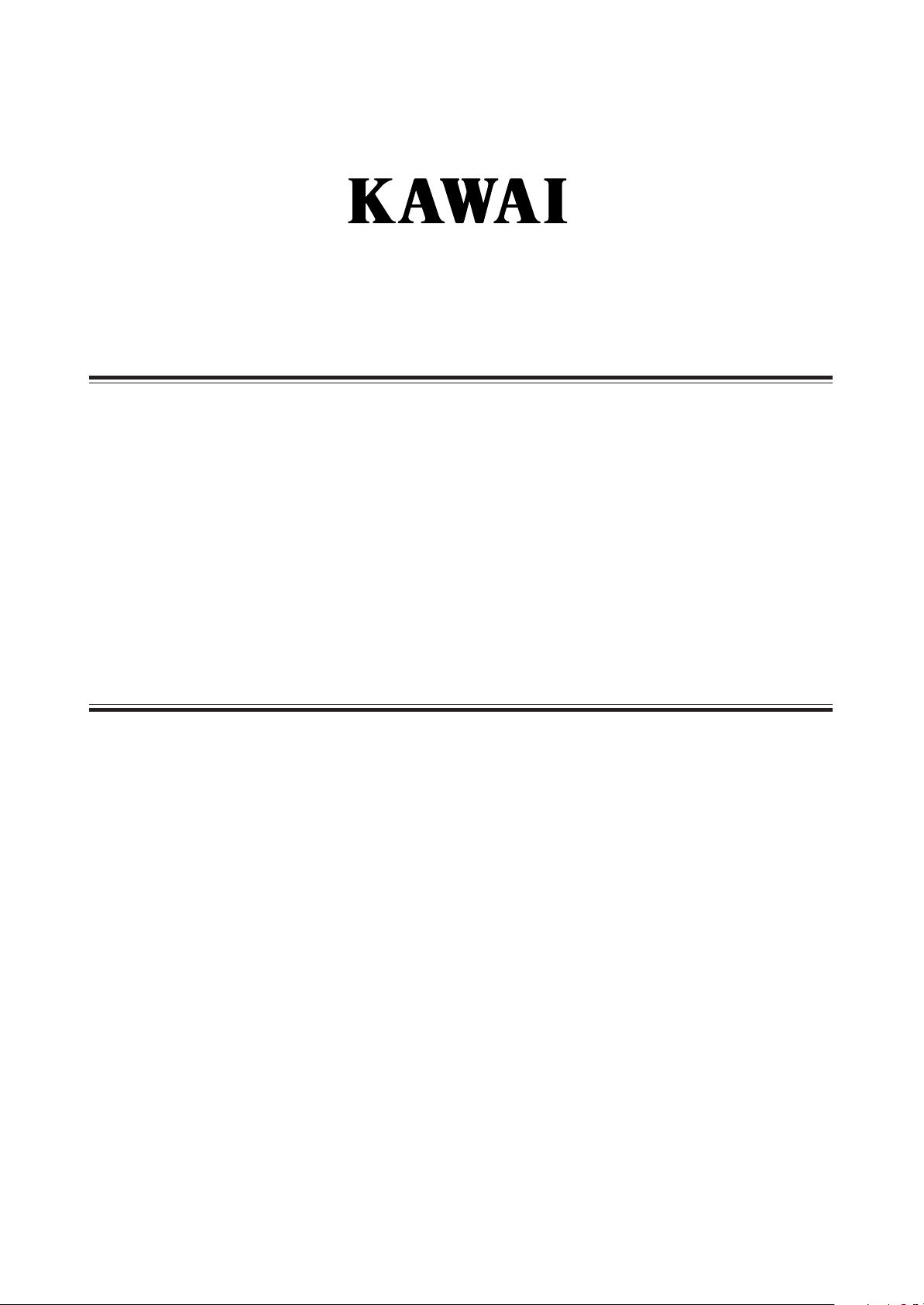
Digital Piano
CN4
featuring
Alfred’s Basic Piano Library
Owner’s Manual
Page 2
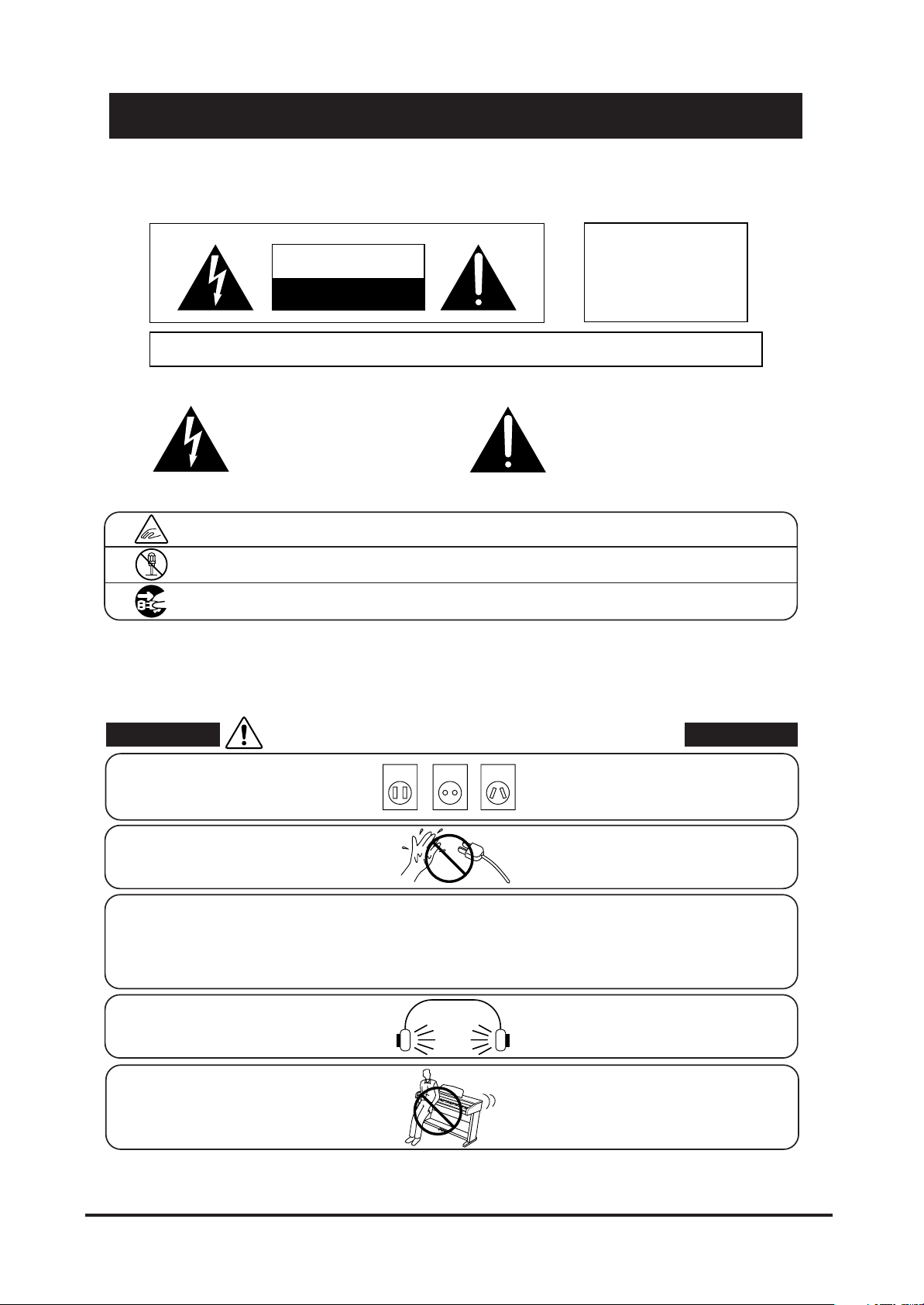
Important Safety Instructions
SAVE THESE INSTRUCTIONS
INSTRUCTIONS PERTAINING TO A RISK OF FIRE, ELECTRIC SHOCK, OR INJURY TO PERSONS
WARNING
CAUTION
RISK OF ELECTRIC SHOCK
DO NOT OPEN
TO REDUCE THE RISK OF
FIRE OR ELECTRIC
SHOCK, DO NOT EXPOSE
THIS PRODUCT TO RAIN
OR MOISTURE.
AVIS : RISQUE DE CHOC ELECTRIQUE
TO REDUCE THE RISK OF ELECTRIC SHOCK, DO NOT REMOVE COVER (OR BACK).
NO USER-SERVICEABLE PARTS INSIDE. REFER SERVICING TO QUALIFIED SERVICE PERSONNEL.
The lighting flash with arrowhead symbol, within
an equilateral triangle, is intended to alert the user
to the presence of uninsulated "dangerous voltage"
within the product's enclosure that may be of
sufficient magnitude to constitute a risk of electric
shock to persons.
The exclamation point within an equilateral triangle
is intended to alert the user to the presence of
important operating and maintenance (servicing)
instructions in the leterature accompanying the
product.
- NE PAS OUVRIR.
Examples of Picture Symbols
denotes that care should be taken.
The example instructs the user to take care not to allow fingers to be trapped.
denotes a prohibited operation.
The example instructs that disassembly of the product is prohibited.
denotes an operation that should be carried out.
The example instructs the user to remove the power cord plug from the AC outlet.
Read all the instructions before using the product.
WARNING - When using electric products, basic precautions should always be followed,
including the following.
WARNING
The product should be connected to
an AC outlet of the specified
voltage.
Indicates a potential hazard that could result in death
or serious injury if the product is handled incorrectly.
120V 240V230V
● If you are going to use an AC power cord,
make sure that its has the correct plug shape
and conforms to the specified power voltage.
● Failure to do so may result in fire.
Do not insert or disconnect the power
cord plug with wet hands.
The chair must be used properly (it must be
used only when playing the product).
● Do not play with it or stand on it.
● Only one person is allowed to sit on it.
● Do not sit on it when opening the lid.
● Re-tighten the bolts occasionally.
When using the headphones, do not
listen for long periods of
time at high volume levels.
Do not lean against the keyboard.
i
Doing so may cause electric shock.
Doing so may cause the chair to fall over or your
fingers to be trapped, resulting in injury.
Doing so may result in hearing problems.
Doing so may cause the product to fall over,
resulting in injury.
KAWAI DIGITAL PIANO CN3
Page 3
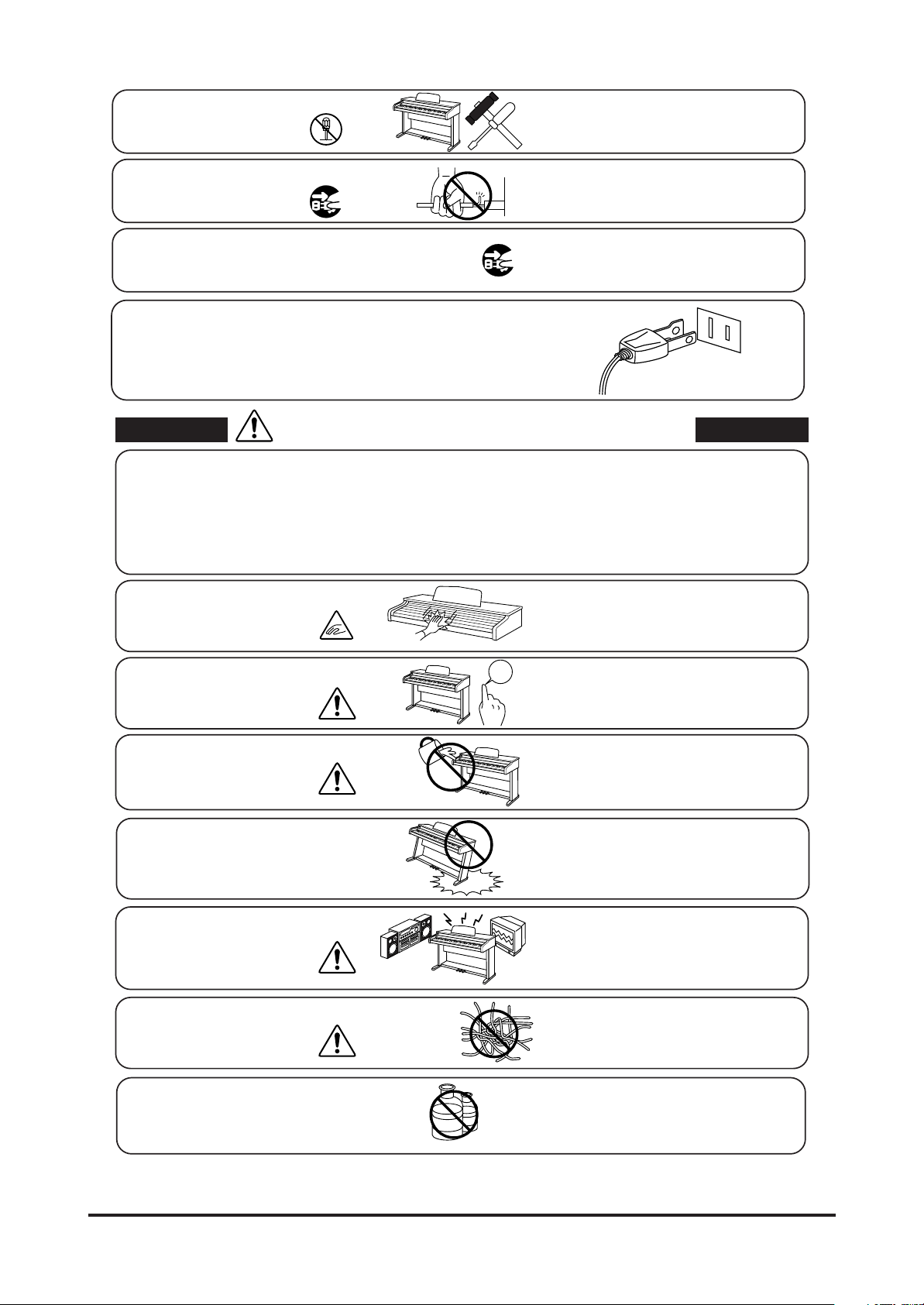
Do not disassemble, repair or modify
the product.
Doing so may result in product breakdown, electric
shock or short-circuit.
When disconnecting the AC power cord's
● Pulling the AC power cord itself may damage
plug, always hold the plug
and pull it to remove it.
The product is not completely disconnected from the
power supply even when the power switch is turned
off. If the product will not be used for a long time,
● Failure to do so may cause fire in case of
● Failure to do so may over-heat the product,
unplug the AC power cord from the AC outlet.
This product may be equipped with a polarized line plug (one blade
wider than the other). This is a safety feature.
If you are unable to insert the plug into the outlet, contact an
electrician to replace your obsolete outlet.
Do not defeat the safety purpose of the plug.
Indicates a potential hazard that could result in injury
CAUTION
Do not use the product in the following areas.
● Areas, such as those near windows, where the product is
exposed to direct sunlight
● Extremely hot areas, such as near a heater
● Extremely cold areas, such as outside
● Extremely humid areas
● Areas where a large amount of sand or dust is present
● Areas where the product is exposed to excessive
vibrations
When you close the keyboard cover,
close it gently.
or damage to the product or other
Using the product in such areas may result in
product breakdown.
Use the product only in moderate climates (not
in tropical climates).
Closing it roughly may trap your fingers, resulting
in injury.
the cord, causing a fire, electric shock or
short-circuit.
lightning.
resulting in fire.
Before connecting cords, make sure
that the power to this product
and other devices is turned
OFF.
Take care not to allow any foreign
matter to enter the product.
Do not drag the product on the floor.
Take care not to drop the product.
Do not place the product near electrical
appliances such as TVs and
radios.
When connecting the AC power cord
and other cords, take care
not to get them tangled.
Do not wipe the product with benzene
or thinner.
OFF
Failure to do so may cause breakdown of this
product and other devices.
Entry of water, needles or hair pins may result
in breakdown or short-circuit.
The product shall not be exposed to dripping or
splashing. No objects filled with liquids, such as
vases, shall be placed on the product.
Please lift up the product when moving it.
Please note that the product is heavy and must
be carried by more than two persons.
Dropping the product may result in breakdown.
● Doing so may cause the product to generate
noise.
● If the product generates noise, move the
product sufficiently away from the electrical
appliance or connect it to another AC outlet.
Failure to do so may damage them, resulting in
fire, electric shock or short-circuit.
● Doing so may result in discoloration or deformation
of the product.
● When cleaning the product, put a soft cloth in
lukewarm water, squeeze it well, then wipe the
product.
INTRODUCTION
ii
Page 4
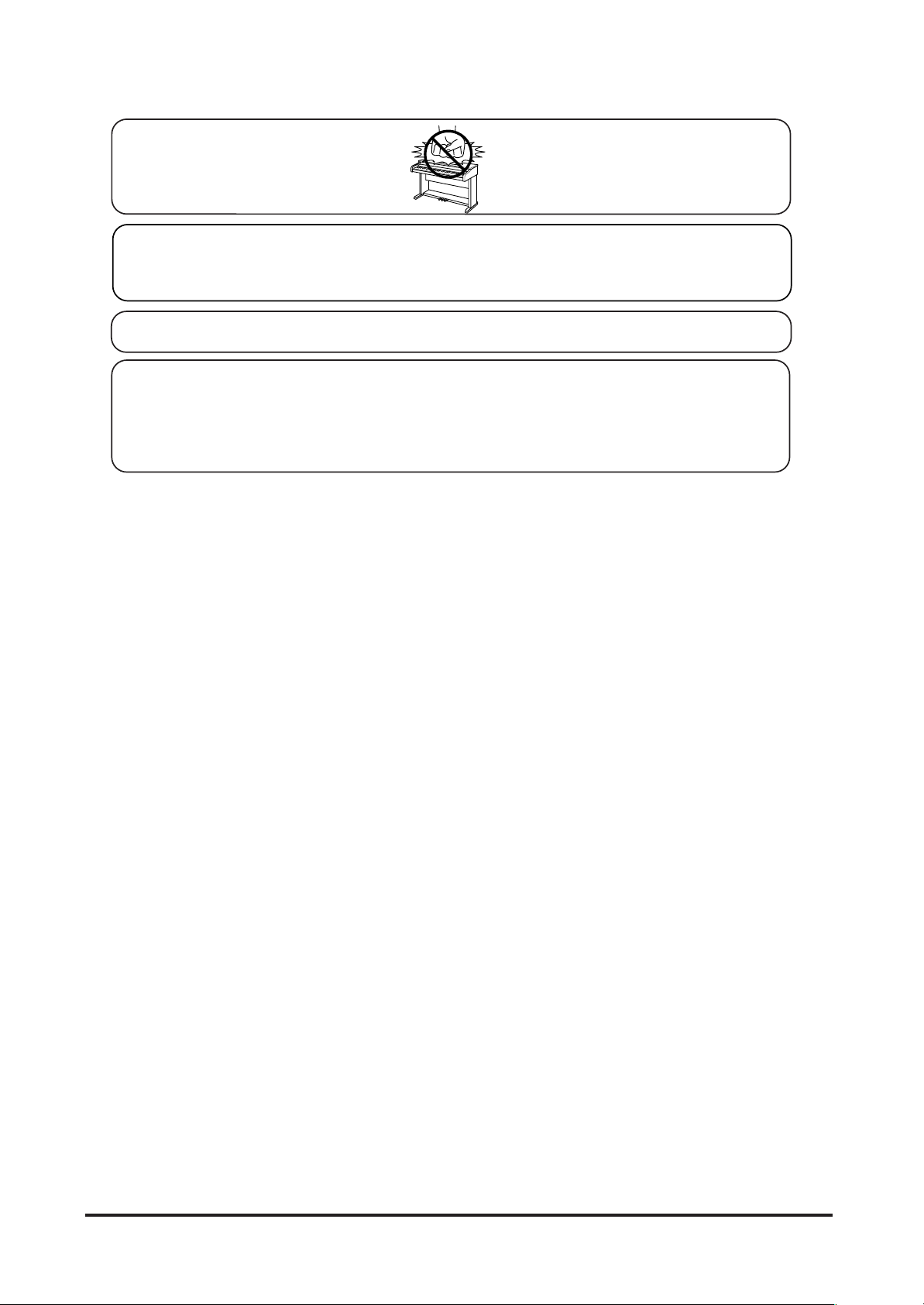
Do not stand on the product or exert
excessive force.
The product should be located so that its location or position does not interfere with its proper
ventilation. Ensure a minimum distance of 5cm around the product for sufficient ventilation.
Ensure that the ventilation is not impeded by covering the ventilation openings with items,
such as newspaper, table-cloths, curtains, etc.
Do not place naked flame sources, such as lighted candles on the product.
The product should be serviced by qualified service personnel when:
● The power supply cord or the plug has been damaged.
● Objects have fallen, or liquid has been spilled into the product.
● The product has been exposed to rain.
● The product does not appear to operate normally or exhibits a marked change in performance.
● The product has been dropped, or the enclosure damaged.
Notes on Repair
Should an abnormality occur in the product, immediately turn the power OFF, disconnect the
power cord plug, and then contact the shop from which the product was purchased.
CAUTION:
To prevent electric shock, match wide blade of plug to wide slot, fully insert.
● Doing so may cause the product to become
deformed or fall over, resulting in breakdown
or injury.
ATTENTION:
Pour éviter les chocs électriques, introduire la lame la plus large de la fiche dans la borne correspondante de la
prise et pousser jusqu'au fond.
Instruction for AC power cord (U.K.)
Do not plug either terminal of the power cord to the ground of the AC outlet on the wall.
Declaration of Conformity according to FCC Part 15
Responsible Party: Kawai America Corporation
Address: 2055 East University Drive, Rancho Dominguez, CA 90220
Telephone: (310) 631-1771
declares that the product:
complies with Part 15 of the FCC Rules.
This device complies with Part 15 of the FCC Rules. Operation is subject to the following two conditions: (1) this device
may not cause harmful interferenc, and (2) this device must accept any interference received, including interference that
may cause undesired operation.
NOTE: This equipment has been tested and found to comply with the limits for a Class B digital device, pursuant to Part
15 of the FCC Rules. These limits are designed to provide reasonable protection against harmful interference in a
residential installation. This equipment generates, uses and can radiate radio frequency energy and, if not installed and
used in accordance with the instructions, may cause harmful interference to radio communications.
If this equipment does cause harmful interference to radio or television reception, which can be determined by turning the
equipment off and on, the user is encouraged to try to correct the interference by one or more of the following measures:
- Reorient or relocate the receiving antenna.
- Increase the separation between the equipment and receiver.
- Connect the equipment into an outlet on a different electrical circuit from the receiver.
- Consult the dealer or an experienced radio/TV technician for help.
Digital Piano CN4
FCC WARNING: Changes or modifications not expressly approved by the party responsible for compliance could void
the user's authority to operate the equipment.
Canadian Radio Interference Regulations
This instrument complies with the limits for a class B digital apparatus, pursuant to the Radio Interference
Regulations, C.R.C., c. 1374.
iii
KAWAI DIGITAL PIANO CN3
Page 5
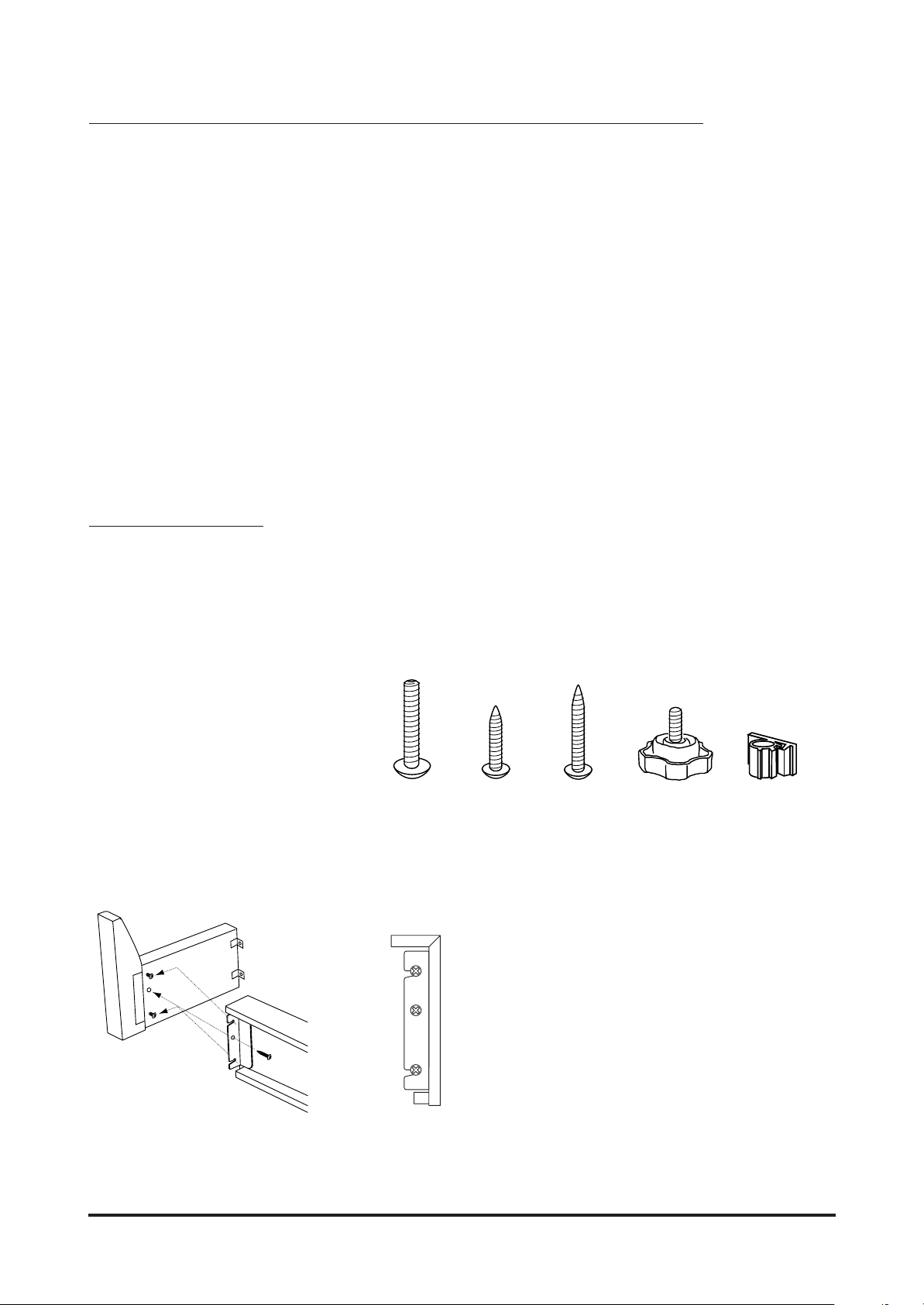
THANK Y OU FOR PURCHASING A KAWAI DIGITAL PIANO!
The Kawai digital piano is a revolutionary new keyboard instrument that
combines the latest in electronic advances with traditional craftsmanship
inherited from Kawai’s many years of experience in building fine pianos.
Its keyboard provides the touch response and full dynamic range required
for a superb performance on the piano, harpsichord, organ, and other
instruments. In addition, the CN piano is equipped with reverb and a digital
effect processor for an even fuller sound. Industry-Standard MIDI (Musical
Instrument Digital Interface) jacks are included which allow you to play
other electronic instruments at the same time—opening a whole new
world of musical possibilities.
This Owner’s Manual contains valuable information that will help you
make full use of this instrument’s many capabilities. Please read all
sections carefully and keep this manual handy for further reference.
READ ME FIRST
Before beginning the assembly of your CN4 read and become familiar with the assembly instructions
that follow. Then, carefully unpack the piano and check your unit against the parts list.
PARTS PROVIDED
Side Panel (A) 2 pcs.
Back Board (B) 1 pc.
Pedal Board (C) 1 pc.
Screw (D) (M6 x 25) 4 pcs.
Screw (E) (ø4 x 16) 6 pcs.
Screw (F) (ø4 x 25) 2 pcs.
Adjuster (G) 1 pc.
Cord Clamp (H) 1 pc.
Headphone Hook 1 pc.
(A)
(C)
M6 x 25
(a)
(E)
(b)
(D)
ø4 x 16
(E)
1. Insert the Adjuster (G) on the Pedal Unit.
2. Untie the pedal cable on the bottom of the
Pedal Board (C).
3. Slide the metal bracket located at the end of
Pedal Board (C) on to screws (a) and (b) of Side
Panel (A). Install tighten screw (E) then tighten
screws (a) and (b). Repeat this procedure on
the other end of the Pedal Board, then raise the
completed stand assembly.
ø4 x 25
(F) (G)
Adjuster
Cord Clamp
(H)
INTRODUCTION
1
Page 6
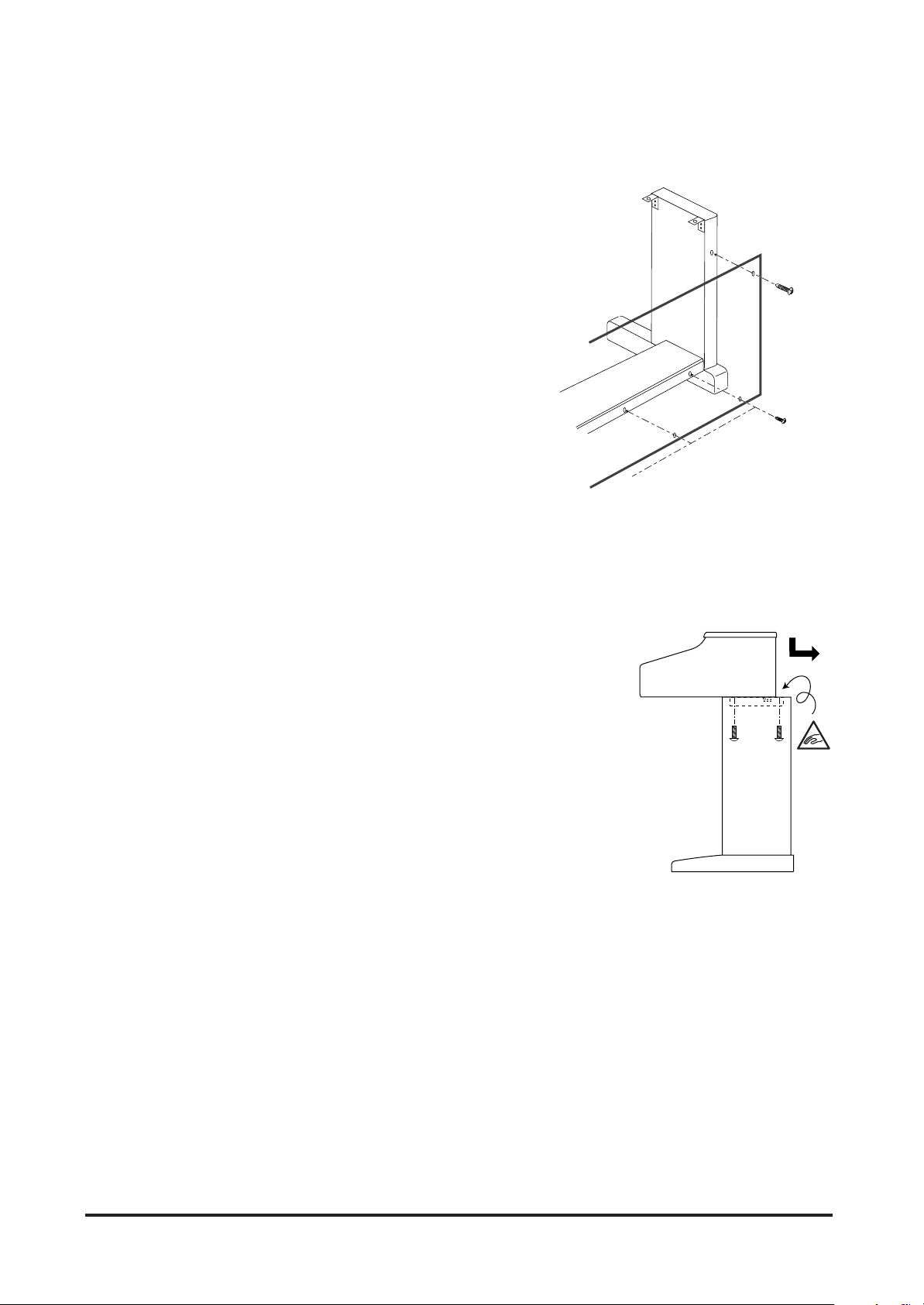
4. Fasten Side Panel (A) and Back Panel (B) with two
screws (F). Then fix Back Panel (B) to Pedal Board (C)
with four screws (E).
(B)
CAUTION:
To prevent personal injury, do not handle the main unit from the ends.
5. The next step requires one person on each end of the main unit.
Grasp the unit with both hands, one under the front, the other under
the rear (remember, not the end) and carefully center the main unit on
top of the stand so that the hook brackets located on the bottom rear
of the main unit are inside the stand side panels (A) and approximately
one-third of the rear, top edge of the side panels are exposed. (See the
illustration to the right)
(A)
(F)
(C)
(E)
(D)
6. Maintaining a firm grasp under the front of the main, unit slide it
toward the rear of the stand until the hook brackets engage the brackets
at the rear top of the side panels (A). This hook arrangement is design
to prevent the main unit from tilting forward while the screws are
installed. Keep one hand under the front of the main unit, push down
on the front to be certain that hooks are properly engaged.
7. Fasten the main unit and the stand with four screws (D).
CAUTION:
Be sure to secure the main unit to the stand with the screws. If you fail
to do so, the unit could fall from the stand causing damage or personal
injury.
(A)
2 KAWAI DIGITAL PIANO CN3
Page 7
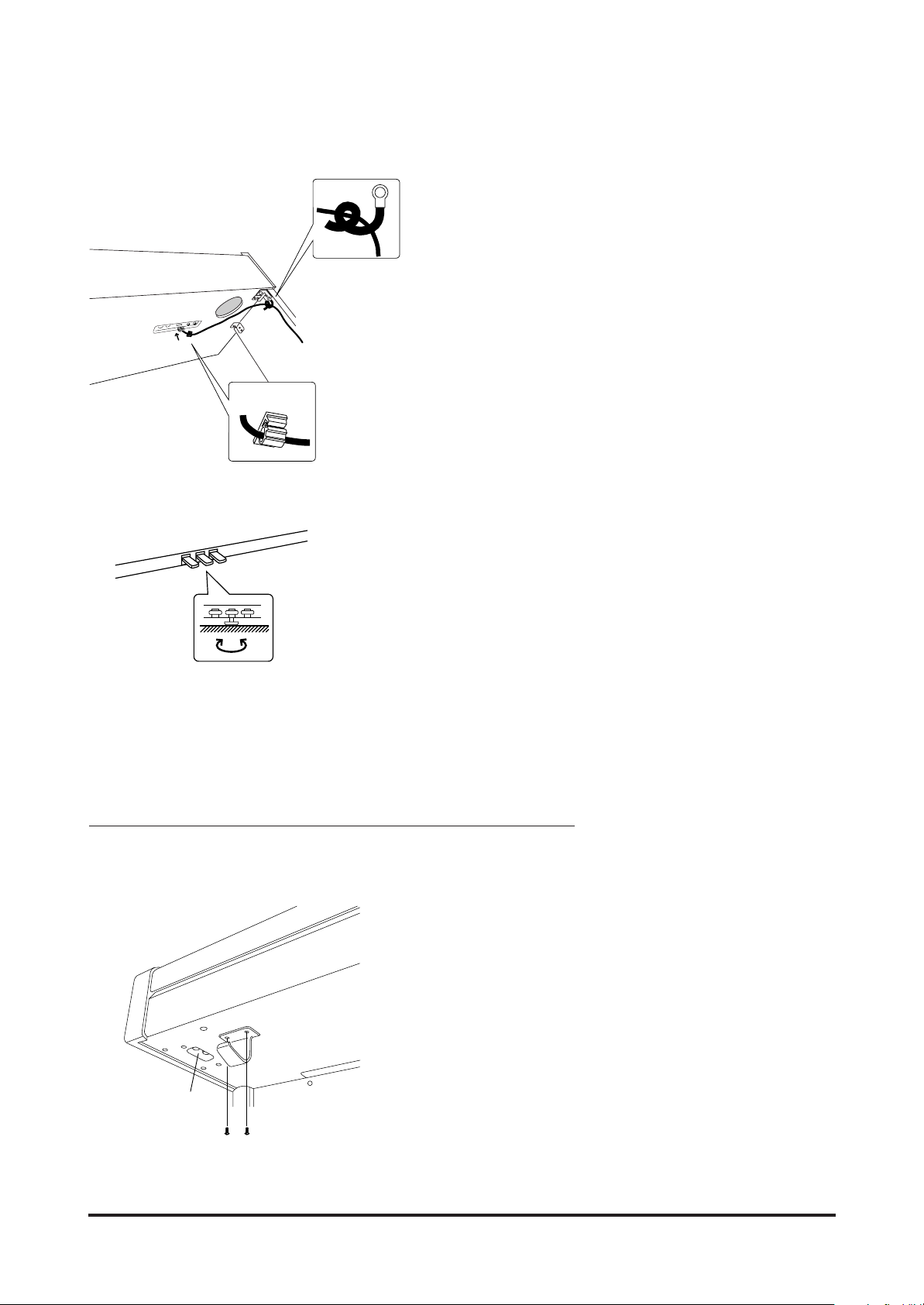
8. Insert the pedal connection cord that comes from Pedal Board
(C) into the piano’s pedal jack and fasten with cord clamps.
(H)
Bottom View
9. Turn the adjuster (installed on the bottom of the Pedal Unit)
down until it makes firm contact with the floor. If the floor is
carpeted, place a spiked furniture cup under the adjuster so that
it makes firm contact with the carpet backing. Press any pedal
with your foot. If the pedal rail flexes, lower the adjuster until
flexing is minimized.
CAUTION:
Before moving your piano, turn the adjuster up so that it clears the floor.
ATTACHING THE HEADPHONE HOOK (OPTION)
1. Fix the headphone hook to the bottom of the piano with two screws packed in the same plastic bag.
Headphone Hook
Headphone Jacks
Screws
M4 x 12
3INTRODUCTION
Page 8
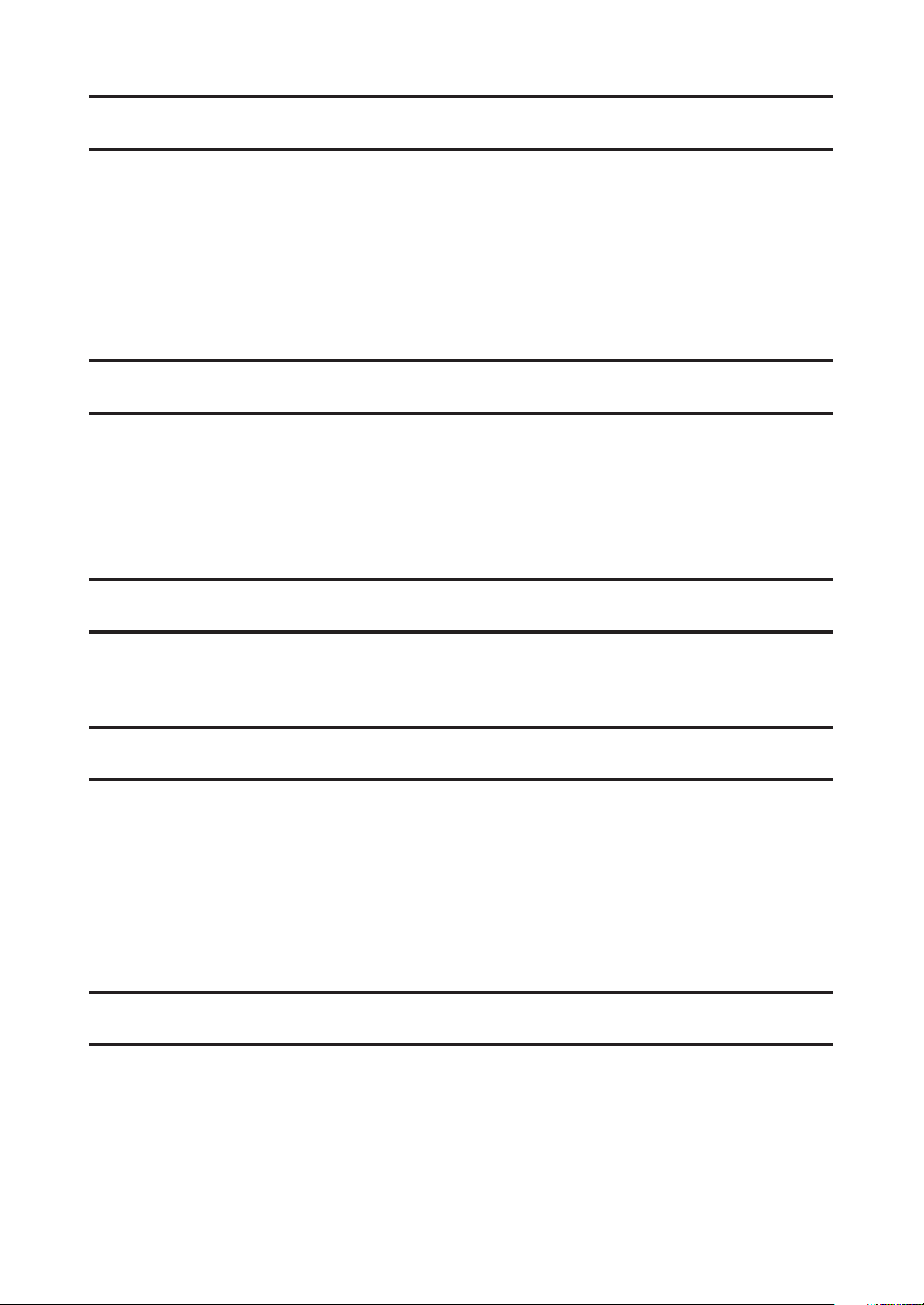
1. Quick Start p. 6
1.1 S
ETTING UP THE PIANO
1.2 P
OWER SWITCH
OLUME SLIDER
1.3 V
1.4 H
EADPHONES
1.5 D
EMO SONGS
1.6 P
LAYING THE PIANO
1.7 P
EDALS
1.8 P
LAYING WITH MORE SOUNDS
. . . . . . . . . . . . . . . . . . . . . . . . . . . . . . . . . . . . . . . . . . 6
. . . . . . . . . . . . . . . . . . . . . . . . . . . . . . . . . . . . . . . . . . 6
. . . . . . . . . . . . . . . . . . . . . . . . . . . . . . . . . . . . . . . . . . . . . 8
. . . . . . . . . . . . . . . . . . . . . . . . . . . . . . . . . . . 6
. . . . . . . . . . . . . . . . . . . . . . . . . . . . . . . . . . . . . . . . 6
. . . . . . . . . . . . . . . . . . . . . . . . . . . . . . . . . . . . . . . . 6
. . . . . . . . . . . . . . . . . . . . . . . . . . . . . . . . . . . . . . 7
. . . . . . . . . . . . . . . . . . . . . . . . . . . . . . . 8
2. Advanced Playing p. 9
2.1 V
ALUE BUTTONS
2.2 D
UAL
. . . . . . . . . . . . . . . . . . . . . . . . . . . . . . . . . . . . . . . . . . . . . . . 9
2.3 S
PLIT
. . . . . . . . . . . . . . . . . . . . . . . . . . . . . . . . . . . . . . . . . . . . . . . 9
2.4 D
UAL/SPLIT BALANCE SLIDER
2.5 E
FFECTS/REVERB
2.6 M
ETRONOME/RHYTHM
. . . . . . . . . . . . . . . . . . . . . . . . . . . . . . . . . . . . . . . . 9
. . . . . . . . . . . . . . . . . . . . . . . . . . . . . . 10
. . . . . . . . . . . . . . . . . . . . . . . . . . . . . . . . . . . . . . . 10
. . . . . . . . . . . . . . . . . . . . . . . . . . . . . . . . . . . 12
3. Lesson Function p. 14
3.1 S
ELECTING A BOOK/SONG
3.2 P
LAYING BACK A SONG
3.3 R
ECORDING YOUR PRACTICE
. . . . . . . . . . . . . . . . . . . . . . . . . . . . . . . . . 14
. . . . . . . . . . . . . . . . . . . . . . . . . . . . . . . . . . . 14
. . . . . . . . . . . . . . . . . . . . . . . . . . . . . . . 15
4. Playing with the Concert Magic p. 16
4.1 S
ELECTING A SONG
4.2 L
ISTENING TO THE SONG
4.3 P
ERFORMING A SONG
4.4 P
ART VOLUME BALANCE FOR CONCERT MAGIC
4.5 C
ONCERT MAGIC SONG ARRANGEMENT TYPES
4.6 S
TEADY BEAT
4.7 C
ONCERT MAGIC SONG DEMO
4.8 A
DJUSTING THE PLAYBACK SPEED FOR THE CONCERT MAGIC SONGS
. . . . . . . . . . . . . . . . . . . . . . . . . . . . . . . . . . . . . 16
. . . . . . . . . . . . . . . . . . . . . . . . . . . . . . . . . . 16
. . . . . . . . . . . . . . . . . . . . . . . . . . . . . . . . . . . . 17
. . . . . . . . . . . . . . . . . . . . 18
. . . . . . . . . . . . . . . . . . . . 18
. . . . . . . . . . . . . . . . . . . . . . . . . . . . . . . . . . . . . . . . . 20
. . . . . . . . . . . . . . . . . . . . . . . . . . . . . . 20
. . . . . . 21
5. Recorder p. 22
B
ASICS OF THE RECORDER
5.1 R
ECORDING
5.2 P
LAYING BACK A SONG
5.3 E
RASING A SONG
(REC B
. . . . . . . . . . . . . . . . . . . . . . . . . . . . . . . . . . . . 22
UTTON
) . . . . . . . . . . . . . . . . . . . . . . . . . . . . . . . 23
(PLAY/STOP B
UTTON
) . . . . . . . . . . . . . . . . . . 25
. . . . . . . . . . . . . . . . . . . . . . . . . . . . . . . . . . . . . . 26
Page 9
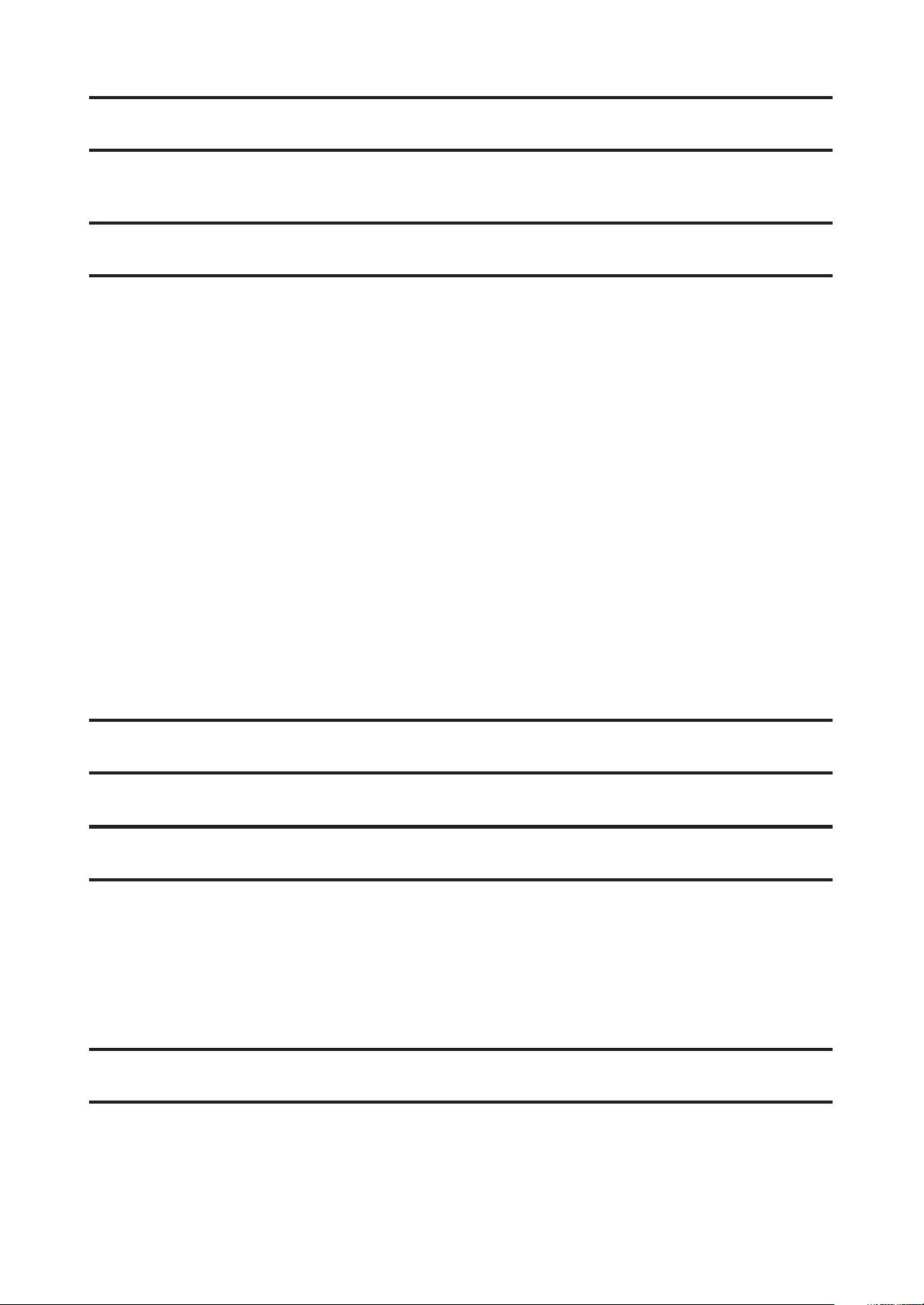
6. Disk Operations p. 28
6.1 D
6.2 D
ISK RECORDER
ISK MENU
. . . . . . . . . . . . . . . . . . . . . . . . . . . . . . . . . . . . . . . 28
. . . . . . . . . . . . . . . . . . . . . . . . . . . . . . . . . . . . . . . . . . 31
7. Touch, Transpose and Menu Functions p. 34
7.1 T
OUCH
. . . . . . . . . . . . . . . . . . . . . . . . . . . . . . . . . . . . . . . . . . . . . 34
7.2 T
RANSPOSE
7.3 M
ENU BUTONS
B
RILLIANCE
L
OWER OCTAVE SHIFT
L
OWER PEDAL ON/OFF
L
AYER OCTAVE SHIFT
L
AYER DYNAMICS
D
AMPER HOLD
T
UNING
T
EMPERAMENT
KEY OF T
MIDI C
L
OCAL CONTROL ON/OFF
T
RANSMIT PROGRAM CHANGE ON/OFF
S
ENDING PROGRAM CHANGE NUMBERS
M
ULTI-TIMBRAL MODE
C
HANNEL MUTE
MIDI C
U
SER MEMORY
F
ACTORY RESET
. . . . . . . . . . . . . . . . . . . . . . . . . . . . . . . . . . . . . . . . . . 34
. . . . . . . . . . . . . . . . . . . . . . . . . . . . . . . . . . . . . . . . 35
. . . . . . . . . . . . . . . . . . . . . . . . . . . . . . . . . . . . . . . . . . . . . . . . . . . . 36
. . . . . . . . . . . . . . . . . . . . . . . . . . . . . . . . . . . . . . . . . . . . . . 36
. . . . . . . . . . . . . . . . . . . . . . . . . . . . . . . . . . . . . . . . . . . . . 37
. . . . . . . . . . . . . . . . . . . . . . . . . . . . . . . . . . . . . . . . . . . . . . 37
. . . . . . . . . . . . . . . . . . . . . . . . . . . . . . . . . . . . . . . . . . . . . . . . 37
. . . . . . . . . . . . . . . . . . . . . . . . . . . . . . . . . . . . . . . . . . . . . . . . . . 38
. . . . . . . . . . . . . . . . . . . . . . . . . . . . . . . . . . . . . . . . . . . . . . . . . . . . . . . 38
. . . . . . . . . . . . . . . . . . . . . . . . . . . . . . . . . . . . . . . . . . . . . . . . . . 38
EMPERAMENT
HANNEL
LCOK
. . . . . . . . . . . . . . . . . . . . . . . . . . . . . . . . . . . . . . . . . . . . . . . . . . . 43
. . . . . . . . . . . . . . . . . . . . . . . . . . . . . . . . . . . . . . . . . . . . . 40
. . . . . . . . . . . . . . . . . . . . . . . . . . . . . . . . . . . . . . . . . . . . . . . . . 41
. . . . . . . . . . . . . . . . . . . . . . . . . . . . . . . . . . . . . . . . . . . . 41
. . . . . . . . . . . . . . . . . . . . . . . . . . . . . . . . . . . 41
. . . . . . . . . . . . . . . . . . . . . . . . . . . . . . . . . . . 42
. . . . . . . . . . . . . . . . . . . . . . . . . . . . . . . . . . . . . . . . . . . . . 42
. . . . . . . . . . . . . . . . . . . . . . . . . . . . . . . . . . . . . . . . . . . . . . . . . . 42
. . . . . . . . . . . . . . . . . . . . . . . . . . . . . . . . . . . . . . . . . . . . . . . . . . 43
. . . . . . . . . . . . . . . . . . . . . . . . . . . . . . . . . . . . . . . . . . . . . . . . . 44
8. Using MIDI p. 45
MIDI E
XAMPLES
. . . . . . . . . . . . . . . . . . . . . . . . . . . . . . . . . . . . . . . . . 45
9. Jacks p. 46
MIDI J
USB J
LINE OUT J
LINE IN J
HEADPHONE J
N
ACKS
ACK
ACKS
OTES ABOUT
. . . . . . . . . . . . . . . . . . . . . . . . . . . . . . . . . . . . . . . . . . . . 46
. . . . . . . . . . . . . . . . . . . . . . . . . . . . . . . . . . . . . . . . . . . . . 46
ACKS
. . . . . . . . . . . . . . . . . . . . . . . . . . . . . . . . . . . . . . . . 46
. . . . . . . . . . . . . . . . . . . . . . . . . . . . . . . . . . . . . . . . . . 46
ACKS
. . . . . . . . . . . . . . . . . . . . . . . . . . . . . . . . . . . . . 46
USB . . . . . . . . . . . . . . . . . . . . . . . . . . . . . . . . . . . . . . . . 47
10. Appendices p. 48
Page 10
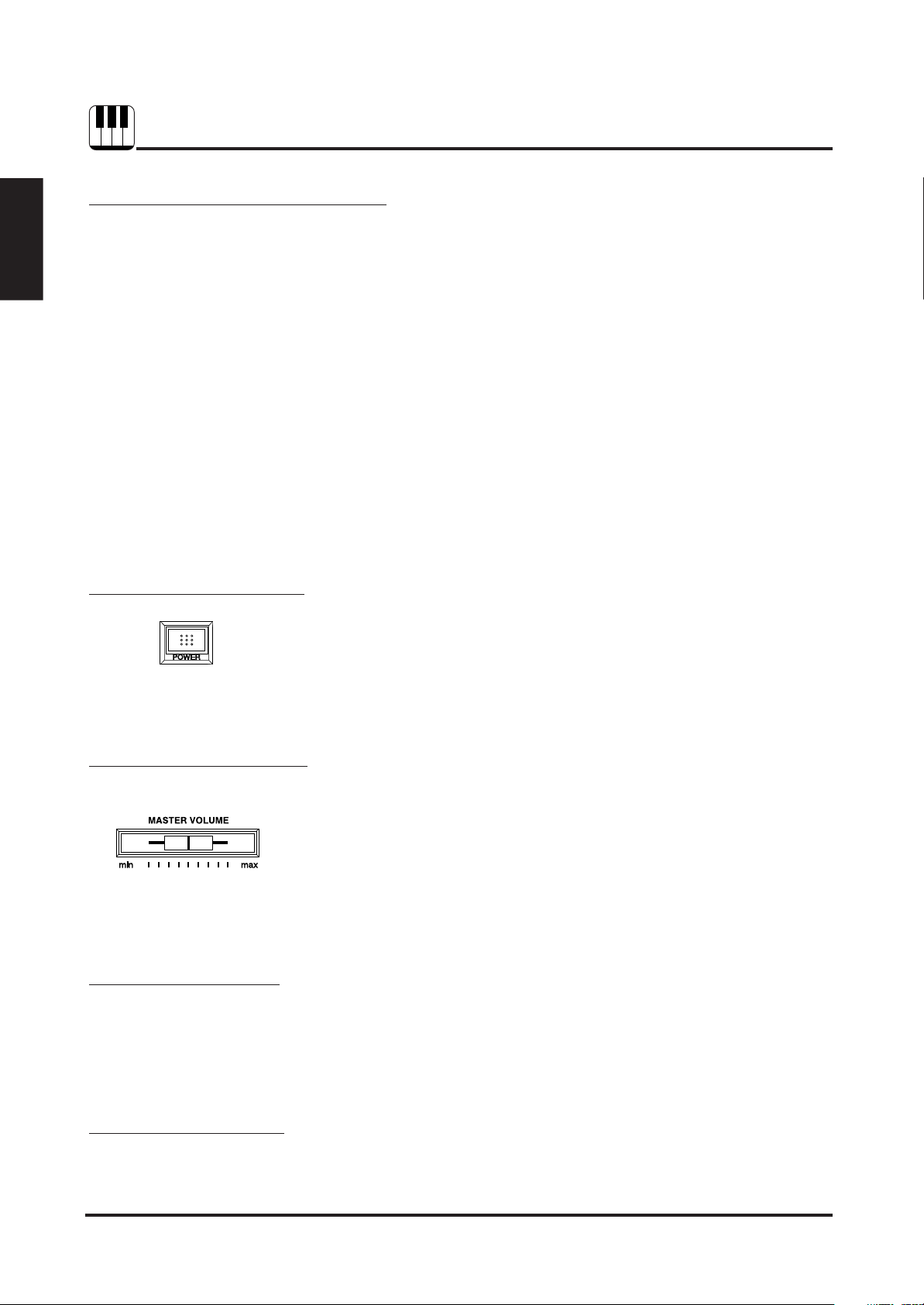
Quick Start
1. QUICK START
1.1 SETTING UP THE PIANO
The first thing you’ll need to do before playing the piano is to set up the
instrument.
ASSEMBLING THE STAND
First, you need to assemble the stand unit. Assemble the stand following
the instructions at the beginning of this manual.
SUPPLYING AC POWER
The CN piano is equipped with stereo speakers and an amplifier. You do
not need any other equipment to play your piano. You can enjoy the CN
piano wherever AC power is available. Simply connect the power cable
that comes with the CN piano to an AC outlet.
Connect the AC power cable to the piano’s power jack and the
other end of the cable to the AC outlet on the wall.
1.2 POWER SWITCH
Press this button to turn on the power.
Pressing it again will turn off the power.
1.3 VOLUME SLIDER
1.4 HEADPHONES
1.5 DEMO SONGS
Pressing this button while holding down the REC and PLAY/STOP buttons
will erase all the songs currently stored in the Recorder. (See page 27.)
This slider controls the master volume level of the piano’s sound.
Move this slider to the right to increase the volume and move to
the left to decrease the volume.
This slider also controls the headphone’s volume and the LINE output
level of the piano’s sound.
For private performances you may want to use the headphones. The
speakers will be turned off automatically when the headphones are
plugged in, and the CN piano will only be heard through the headphones.
The CN piano has two headphones jacks.
The CN4 has 30 built-in sound demo songs. Each of the demo songs
presents a musical piece to introduce the different preset sounds.
6 KAWAI DIGITAL PIANO CN4
Page 11
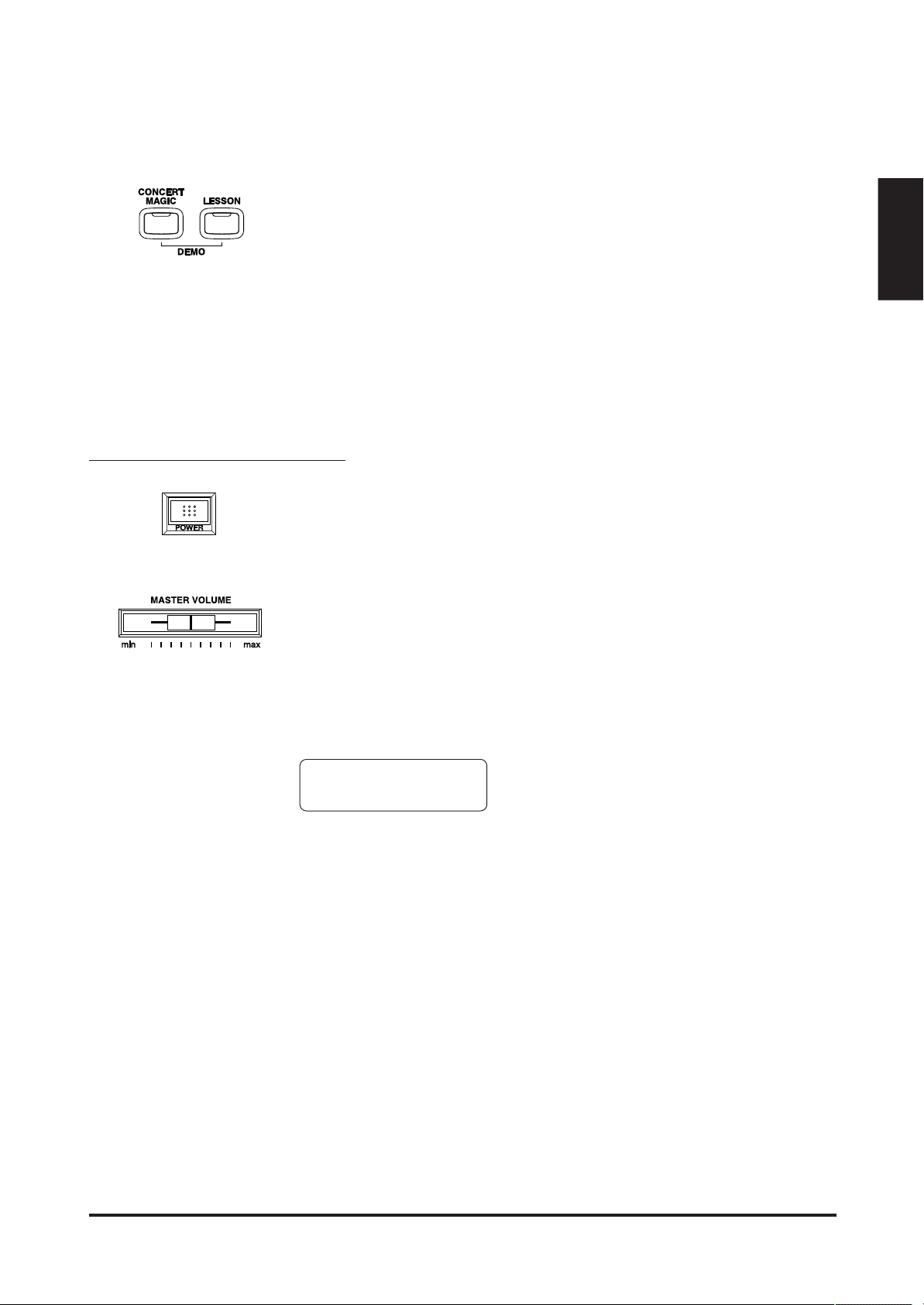
Press the CONCERT MAGIC and LESSON buttons simultaneously
and the demo song for the Piano 1 category will start. After the Piano 1
demo songs are finished playing, the demo songs for another sound
category will be selected at random.
If you would like to listen to the demos for a particular category, just
press the desired SOUND SELECT button while the demo is playing. When
you press the button, the demo will play the demo songs for the newly
selected category. Then the demo songs for another category will be
selected at random. See page 64 for the list of sound demo songs.
1.6 PLAYING THE PIANO
Turning on the power.
You will find the POWER SWITCH at the left end of the front panel. Press
this button to turn on the power. Pressing it again will turn off the power.
Adjust the volume level.
The VOLUME SLIDER controls the volume level of the speakers and the
headphones. Use this slider to set the volume to a comfortable listening
level.
Quick Start
Now try playing the keyboard.
You will hear the CN’s main piano sound. The name of the sound “Concert
Grand” is shown in the LCD Display.
Concert Grand
The CN piano responds just like a real acoustic piano when you play it. It
produces a louder sound when you play hard and a softer sound when
you play soft. The volume level changes in relation to how fast the keys
are pressed. This system is called “touch sensitivity” on an electronic
musical instrument. The initial touch sensitivity setting has been adjusted
to the standard of an acoustic piano. You can however, select a different
type of touch sensitivity on the CN piano if you are not comfortable with
the standard setting. For more detail, please read “7.1 Touch” on page
34.
7QUICK START
Page 12
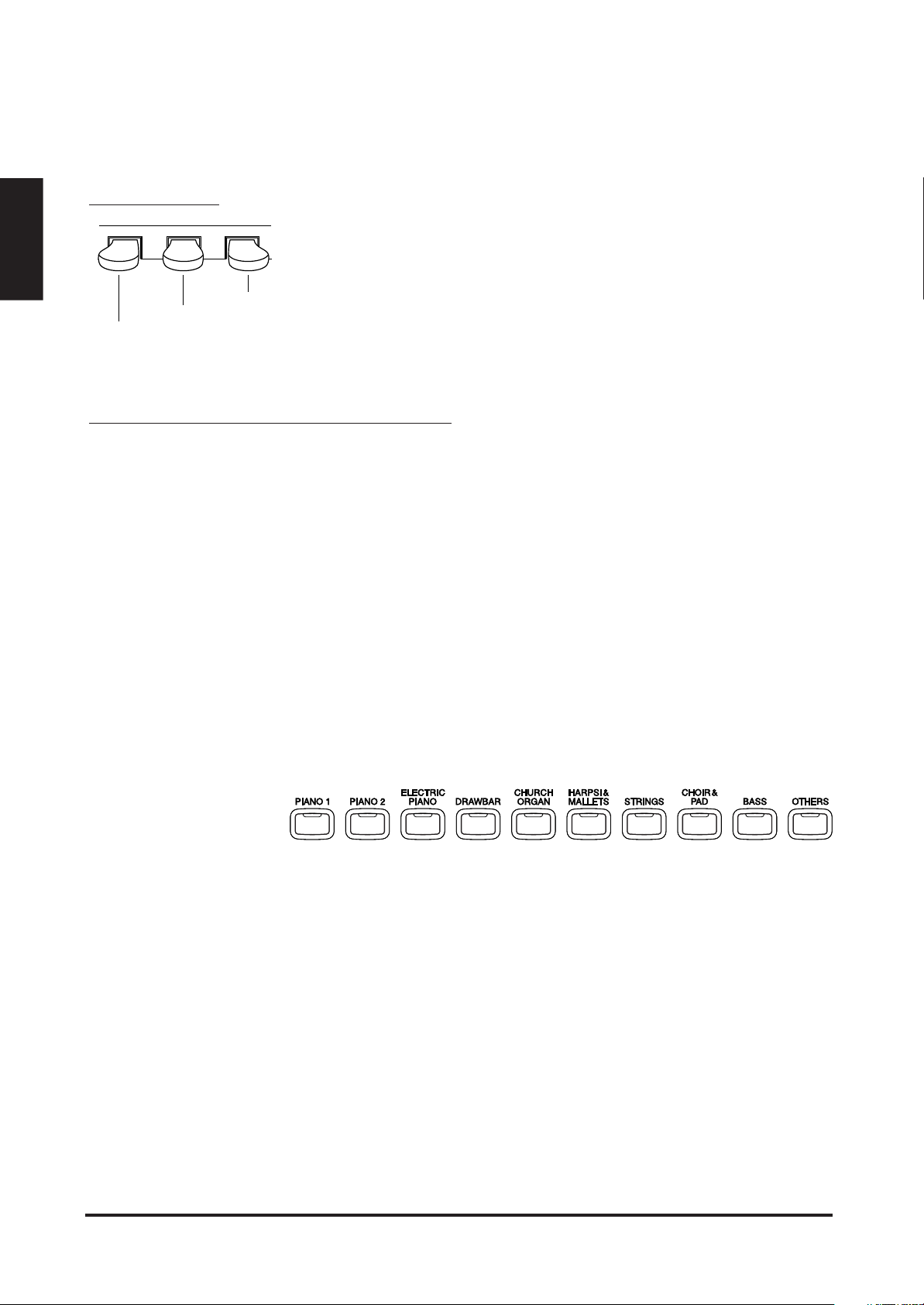
Quick Start
1.7 PEDALS
The CN piano has three pedals—just like a grand piano. They are Sustain,
Soft and Sostenuto.
Soft
Sostenuto
Sustain
1.8 PLAYING WITH MORE SOUNDS
You have already heard the CN’s main piano sound. The CN4 has a total
of 305 sounds + 9 drum sets, not only different types of piano sounds but
different instruments as well.
The different instrument sounds built into CN piano are called “preset
sounds”.
All of the preset sounds have been created through advanced digital
sampling technology achieving as natural and realistic sound as possible.
Let’s try some of the preset sounds.
SELECTING ANOTHER PRESET SOUND
Press the SOUND SELECT button under the name of the
instrument you would like to listen to. When the button is pressed,
the LED indicator will be turned on to indicate that this sound is selected.
The name of the selected preset sound is also shown in the LCD Display.
The SOUND SELECT buttons are assigned with four preset sounds to
select. To select the other sounds, press the button repeatedly.
You can also select any preset sounds by using the VALUE buttons.
◆ NOTE The OTHERS button is assigned with 278 sounds (including 9 drum sets).
While holding down one of the VALUE buttons, pressing the other VALUE
button will jump to the next sound category within the OTHERS button.
8 KAWAI DIGITAL PIANO CN4
Page 13
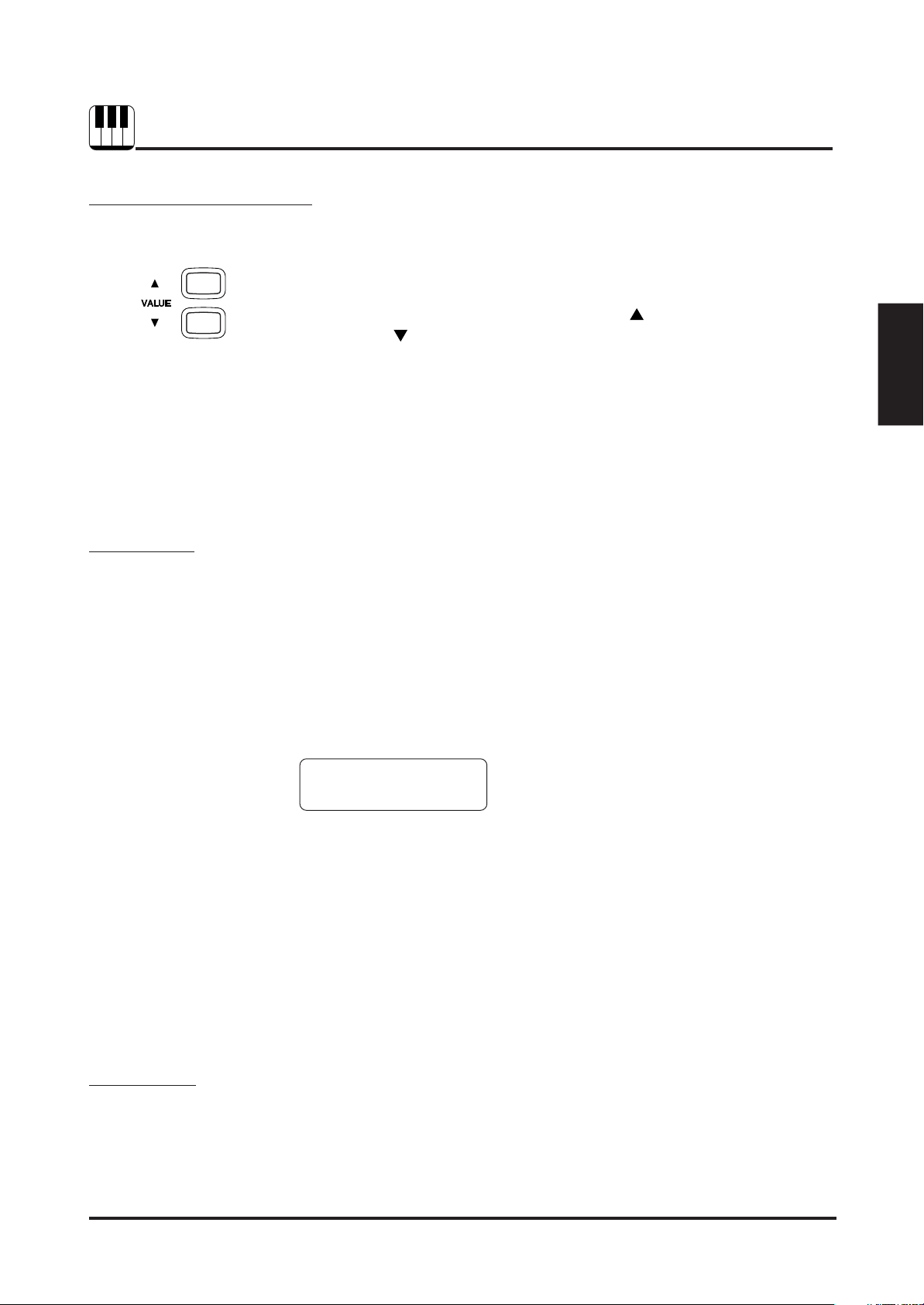
2. ADVANCED PLAYING
2.1 VALUE BUTTONS
These two buttons are used to change the value for certain functions.
First select the function or option you would like to change the
value for by pressing the appropriate button(s), then use the
VALUE buttons to change the value. “
value and “
These buttons can also be used to select the various sounds. You can
select all of the preset sounds assigned to the ten SOUND SELECT buttons.
However, sounds cannot be selected by using the Value buttons when
you are in DUAL or SPLIT mode.
2.2 DUAL
Another feature of the CN piano is the ability to layer two preset sounds
together to create a more complex sound. For example, piano layered
with strings, electric piano with choir sound, and so on.
” decreases the value.
” button increases the
Advanced Playing
2.3 SPLIT
To layer two sounds, press the SOUND SELECT buttons for both
sounds simultaneously. The LED indicators for each will be turned on
to indicate the two sounds you have chosen. You will find the selected
sound names are also shown in the LCD display.
Studio Grand
String Ensemble
If you want to layer two sounds assigned to the same SOUND SELECT
button, while pressing the desired SOUND SELECT button use the VALUE
buttons to select your desired layered sound.
Both sound names are displayed.
ABOUT POLYPHONY
The CN piano is capable of playing up to 96 notes simultaneously (96note polyphony). When playing in dual mode, or when playing the stereo
piano sound, the polyphony will be reduced by half since the piano has to
produce two sounds for each note.
SELECTING SPLIT SOUNDS
The split function divides the keyboard into two sections—upper and
lower—and lets you play each part with a different sound.
9ADVANCED PLAYING
Page 14
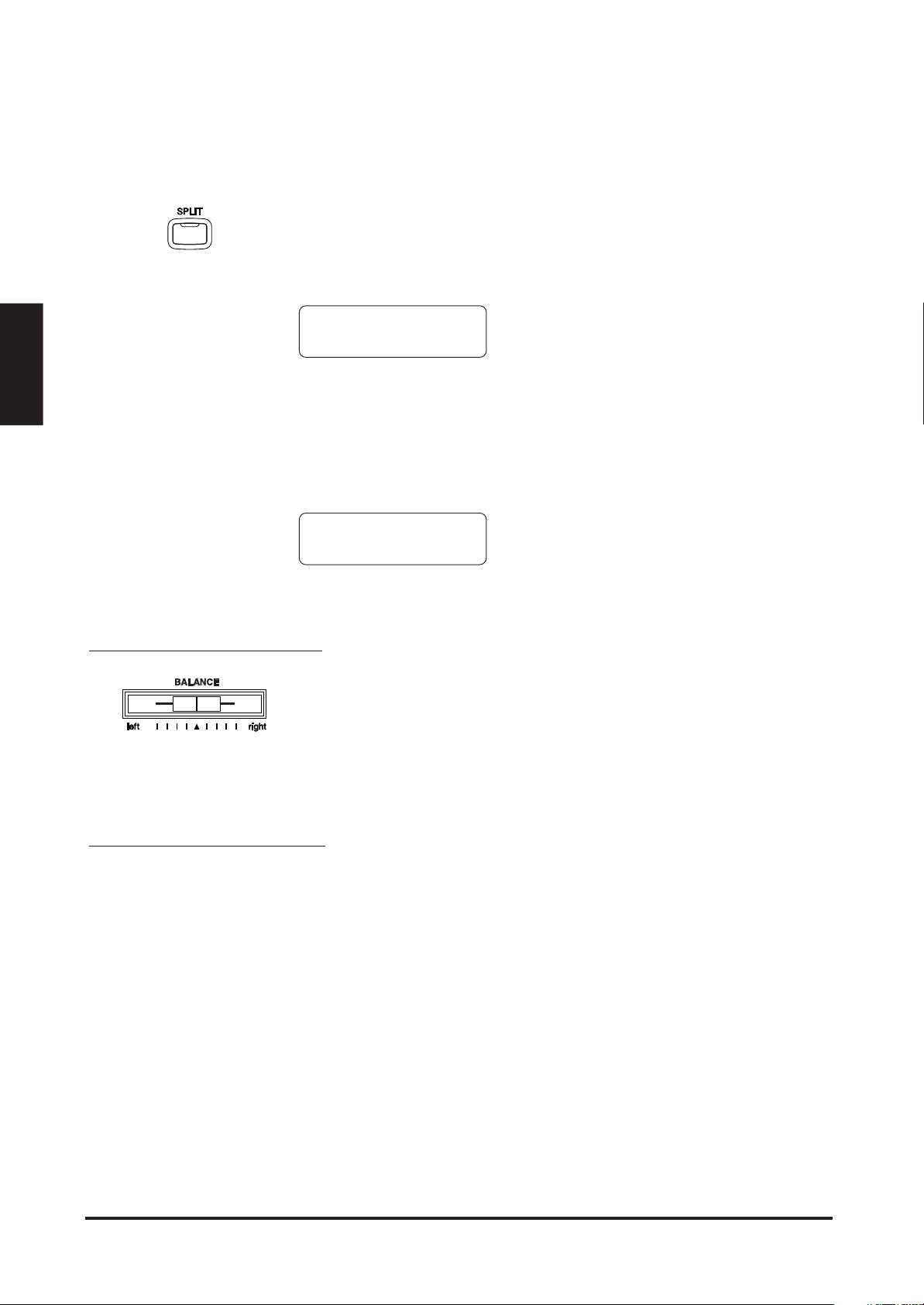
First press the desired SOUND SELECT button to select the upper
sound. Then, while holding down the SPLIT button, press the
desired SOUND SELECT button to select the lower sound. The
LED Indicator for the upper sound will be turned on and the LED for the
lower sound will start flashing.
Studio Grand
/Jazz Organ
CHANGING THE SPLIT POINT
The default split point is set between B2 and C3. This point can be moved
to anywhere on the keyboard.
Press the desired key while holding down the SPLIT button.
SplitPoint=C2
The key you pressed becomes the lowermost note for the upper section.
2.4 BALANCE SLIDER
You can adjust the volume balance between the two sounds in Dual or
Split mode. Use the BALANCE slider to adjust the balance. Move
the slider to the right to increase the volume of the sound shown on the
top line of the display and decrease the volume of the sound shown on
the bottom line of the display. The balance changes in the opposite way
when the slider is moved to the left.
The LCD Display shows you which sounds are
selected for the upper and lower sections.
The LCD Display shows you which key you pressed
2.5 EFFECTS/REVERB
You might have noticed that when you select some of the preset sounds,
the LED indicator for the EFFECTS or the REVERB is turned on. The
reason for this is some of the preset sounds are set up with an effect on as
their initial setting.
Adding an effect to the sound enhances tonal quality and improves
acoustical realism. The CN piano is provided with two separate groups
of effects. The first is reverb and the second contains chorus, flanger,
delay, tremolo and rotary speaker.
REVERB
Reverb adds reverberation to the sound, simulating the acoustic
environment of a recital room, stage, or concert hall. There are six types
of reverb available. They are Room 1&2, Stage, Hall 1&2 and Plate.
10 KAWAI DIGITAL PIANO CN4
Page 15
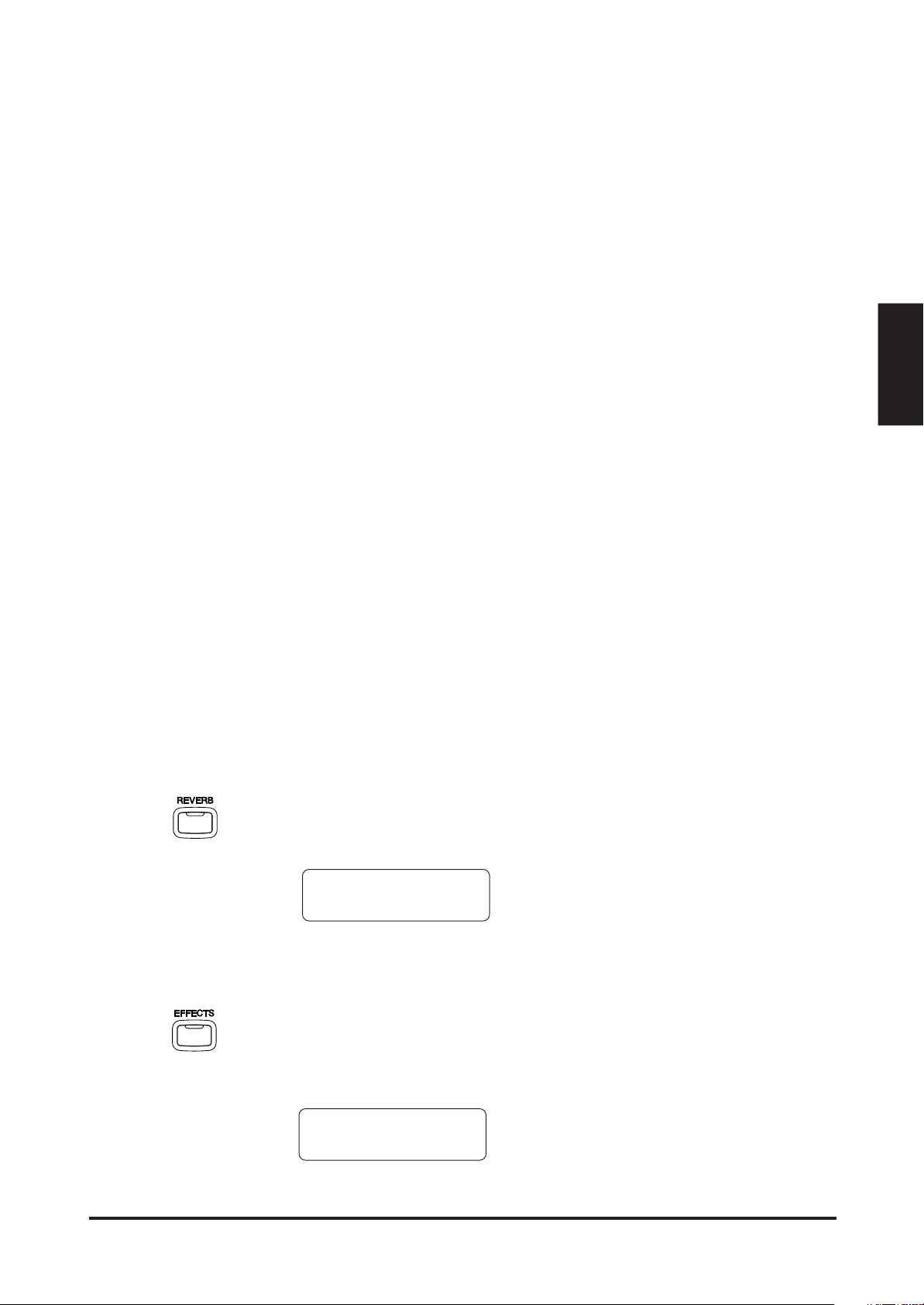
CHORUS
Chorus is an effect that simulates the rich character of a vocal choir or
string ensemble, by layering a slightly detuned version of the sound over
the original to enrich it. There are five types of chorus available. They
are Chorus 1-4 and Feedback Chorus.
FLANGER
Flanger creates a shifting comb-filter, which adds motion and a “hollow”
tone to the sound.
DELAY
Delay is an effect that adds echoes to the sound. There are three types of
delay available (delay 1 - 3), each of which has a different length of delay
between the echoes.
TREMOLO
Tremolo modulates the volume of the sound. This is a vibrato type effect.
ROTARY
This effect simulates the sound of the Rotary Speaker cabinet commonly
used with electronic organs. Rotary 1 is normal rotary and Rotary 2 is
with distortion effect.
The soft pedal is used to change the speed of the rotor between SLOW
and FAST.
Advanced Playing
TO ADD REVERB
Press the REVERB button. The LED indicator will be turned on to
indicate that reverb is in use. Press and hold the REVERB button and the
currently selected reverb type will be shown in the LCD display.
Reverb Type
= Room 1
To change the reverb type, use the VALUE buttons.
The LCD Display shows the currently selected reverb.
TO ADD OTHER EFFECTS
Press the EFFECTS button. The LED indicator will be turned on to
indicate that the effect is in use. Press and hold the EFFECTS button and
the currently selected effect will be shown in the LCD display.
Effect Type
= Chorus 1
The LCD Display shows the currently selected effect.
11ADVANCED PLAYING
Page 16
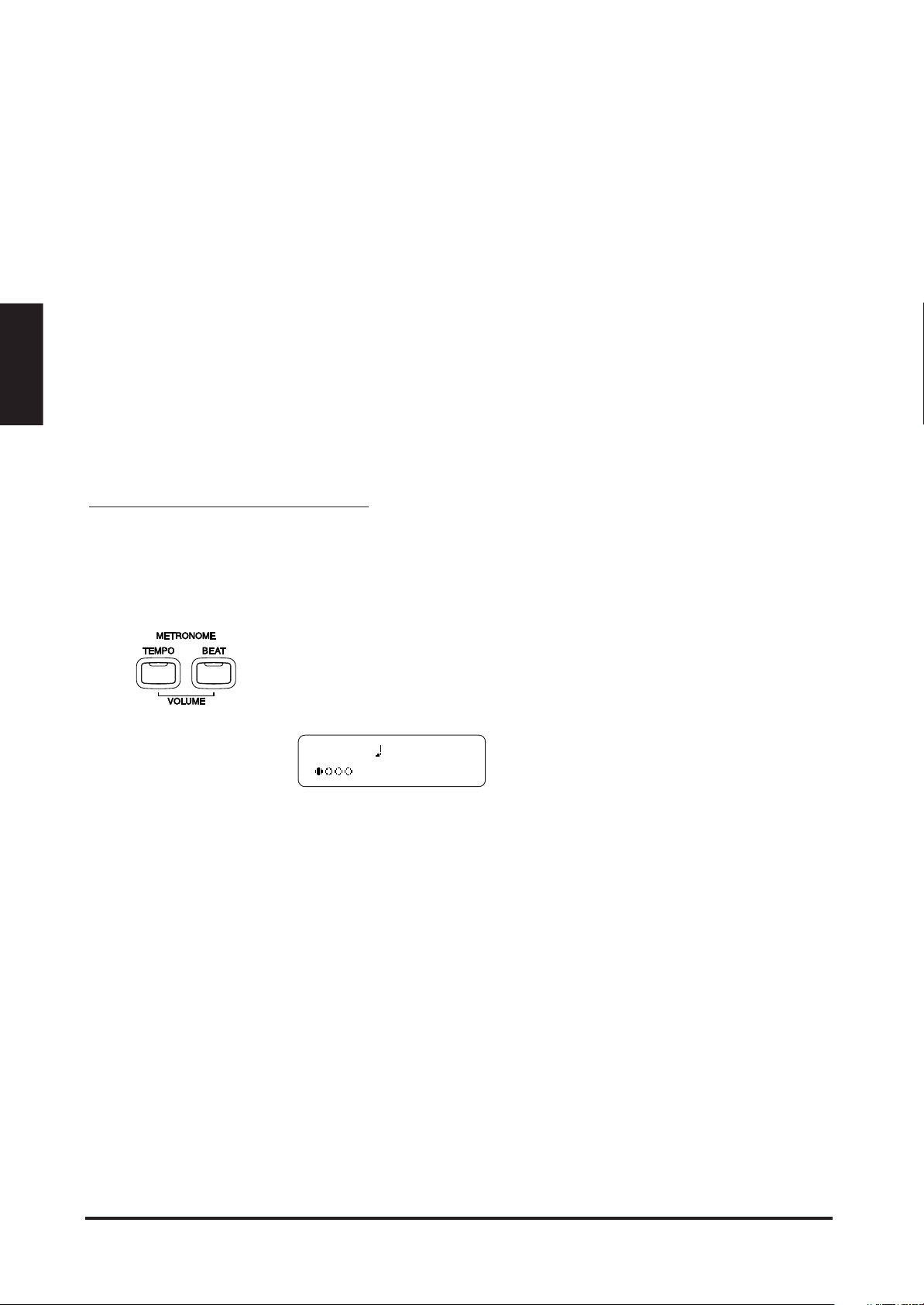
To change the effect type, use the VALUE buttons.
To turn off the reverb or effects, press the REVERB or EFFECTS
button again.
◆ NOTE Any changes you make to the reverb and the effects are stored with the
preset sound in memory as long as the power is on. When you reselect a
sound, your chosen reverb and effect settings will be recalled along with
the preset sound. When the power is turned off the effects will be reset
to the factory settings unless you use the “User Memory” function to save
your current reverb and effect settings. For more information about the
“User Memory” function please see page 43 in this manual.
2.6 METRONOME/RHYTHM
Rhythm is one of the most important elements when learning music. It is
important to practice playing the piano at the correct tempo and with a
steady rhythm. The CN piano’s metronome is a tool that helps you to
achieve this by providing a steady beat for you play along with.
STARTING THE METRONOME
Press the TEMPO button. You will see the LED indicator turn on and
hear the metronome begin counting with a steady beat. The LCD display
shows the tempo in beats per minute.
TEMPO = 120
To change the tempo, use the VALUE buttons to increase or
decrease the tempo within the range of 10 - 400 beats per minute.
(20-800 BPM with eighth note rhythms).
To stop the metronome, press the TEMPO button again.
Tempo is displayed in number of beats per minute.
CHANGING THE TIME SIGNATURE
You probably noticed that there are two types of clicks and the louder
one comes every fourth beat. The metronome is capable of giving you a
down beat to indicate the beginning of the measure. You are now hearing
a 4-beat or 4/4 time signature.
You can select a different time signature, if you want to. There are ten
different time signatures available on the CN piano—1/4, 2/4, 3/4, 4/4, 5/4,
3/8, 6/8, 7/8, 9/8 and 12/8. You can also select one of the 100 built-in rhythm
styles instead of a simple metronome click.
12 KAWAI DIGITAL PIANO CN4
Page 17
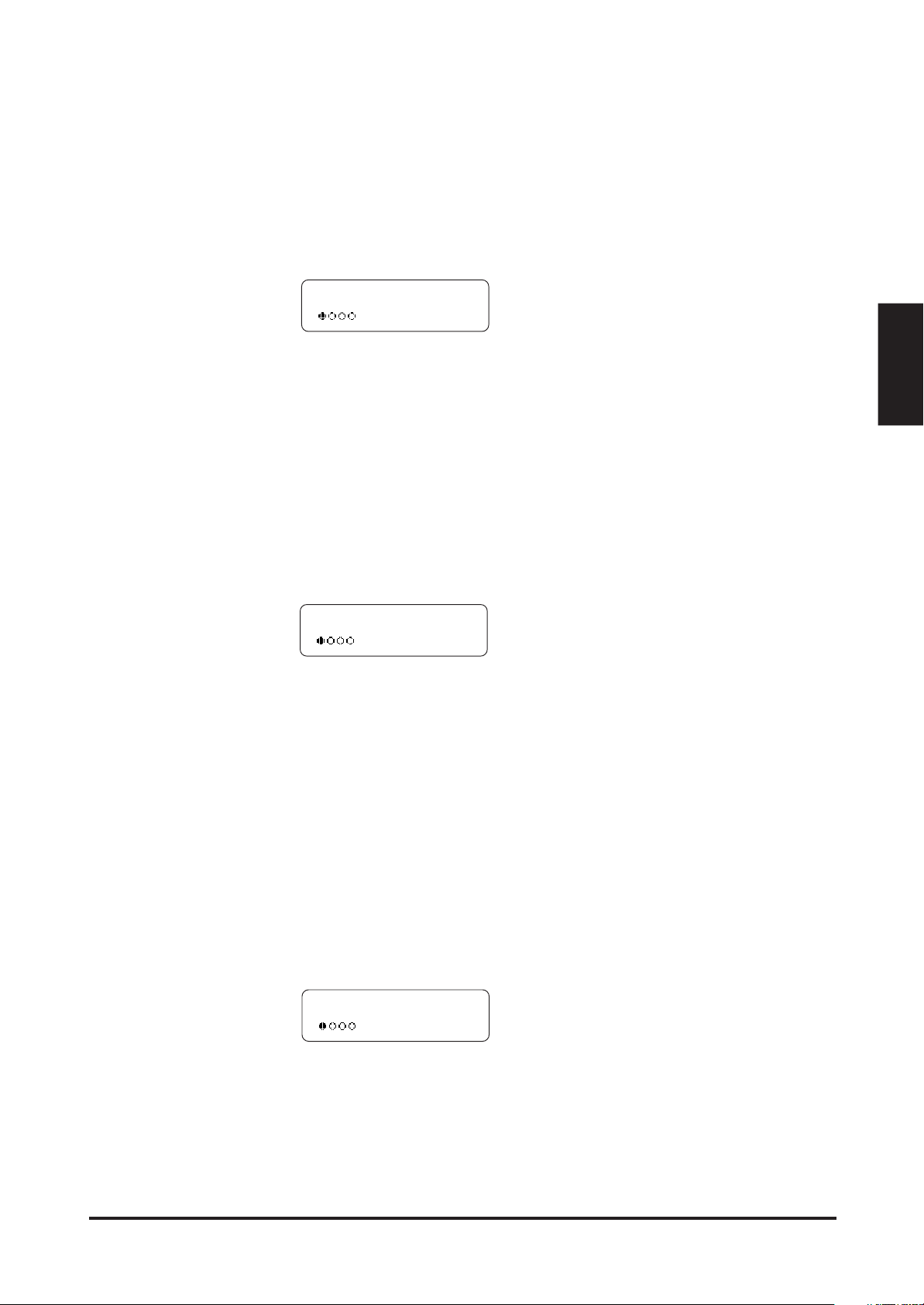
To change the time signature, use the BEAT button.
Press the BEAT button. You will see the LED indicator turn on and
hear the metronome begin counting. The LCD display shows the time
signature and a visual indicator of beats per measure.
BEAT = 4/4
Use the VALUE buttons to select your desired time signature. You
will see the time signature currently selected in the LCD display. The
visual indicator will change to match the selected time signature.
The selected time signature is displayed along with
a visual indicator of beats per measure.
RHYTHM METRONOME
You can also select from 100 additional rhythm styles instead of a simple
metronome click.
Keep pressing the VALUE buttons to select the desired rhythm
style number. See page 58 for the rhythm style list.
8 Beat 1
To stop the metronome, press the BEAT button again.
You can use either the TEMPO or BEAT button to turn the metronome on
and off. Choose the appropriate button depending on whether you’re
adjusting the tempo or changing the time signature.
The selected Rhythm Style is displayed.
Advanced Playing
ADJUSTING THE METRONOME VOLUME
The volume level of metronome can be adjusted to any level you like
independent of the main volume.
Press the TEMPO and BEAT buttons simultaneously. The LCD
displays the volume level of the metronome in numbers from 1 (soft) to
10 (loud). The factory preset is 5.
VOLUME = 5
Use the VALUE buttons to change value.
◆ NOTE All the metronome settings will be reset to the factory preset values after
turning off the power unless you use the “User Memory” function to save
your current metronome settings. For more information about the “User
Memory” function please see page 43 in this manual.
The volume level is displayed.
13ADVANCED PLAYING
Page 18
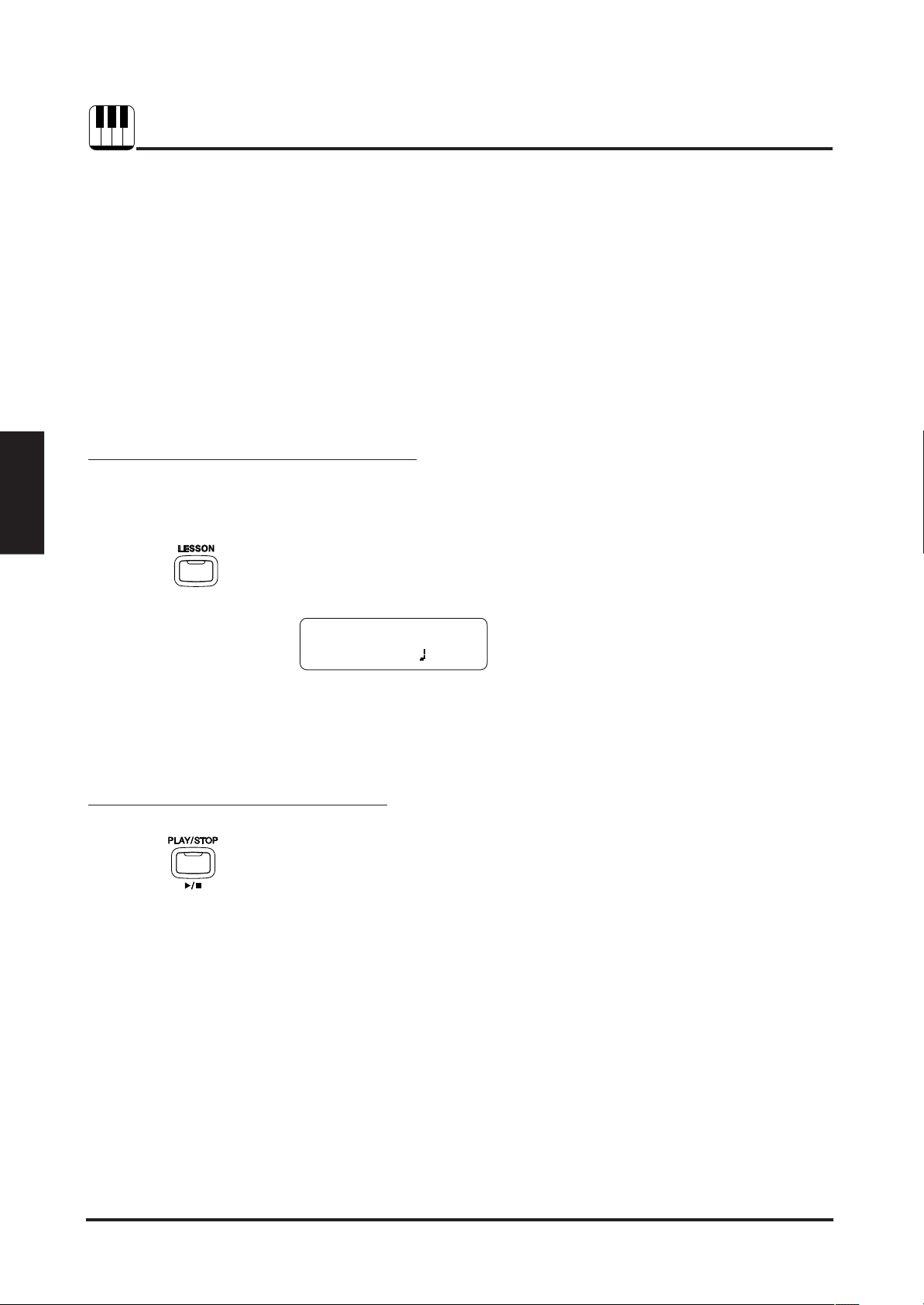
3. LESSON FUNCTION
The CN4’s Lesson function helps you practice the piano with the popular
Alfred’s Basic Piano Library, lesson books level 1A, 1B and Adult. You
can listen to any song from the books and practice along with them. You
may practice each hand separately at various tempos, and even record
your practice for self-evaluation.
(Alfred’s Basic Piano Library lesson books are sold separately. Please
check with your dealer or contact Alfred’s Customer service at 818-8922452 <USA, Canada> or 03-95240033 <Australia> or by E-mail at
customerservice@alfred.com).
3.1 SELECTING A BOOK/SONG
The songs from Alfred’s Lesson Books, Level 1A, Level 1B and Adult are
installed in the CN4.
Lesson Function
3.2 PLAYING BACK A SONG
Press LESSON button. The LED indicator will be turned on and the
LCD display will show the currently selected book and song number. To
change the book, use the MENU buttons.
AlfredChild1A-01
Bar= 0- 1 =100
To change the song, use the VALUE buttons. You can also select a
song directly by pressing a key on the keyboard while holding down the
LESSON button. See page 59-61 for the song list.
Press the PLAY/STOP button to play your selected Alfred song.
There will be a one bar count-in before the song begins playing. To adjust
the volume of the count-in, press and hold the TEMPO and BEAT buttons
simultaneously and use the VALUE buttons to adjust the volume. You
can adjust the volume balance of right hand part and left hand part with
the balance slider. For instance, placing the slider all the way to the left
will remove the pre-recorded right-hand part, allowing you to practice
your right hand with the pre-recorded left-hand part. You can also adjust
the speed or tempo of the song by using the VALUE buttons while holding
down the TEMPO button. The tempo is shown in the LCD display Press
the PLAY/STOP button again to stop the song.
Pressing the REW button rewinds the song and pressing the FF button
forwards the song. The bar number and beat number are shown in the
display. Press the RESET button to go back to the beginning of the song.
14 KAWAI DIGITAL PIANO CN4
Page 19
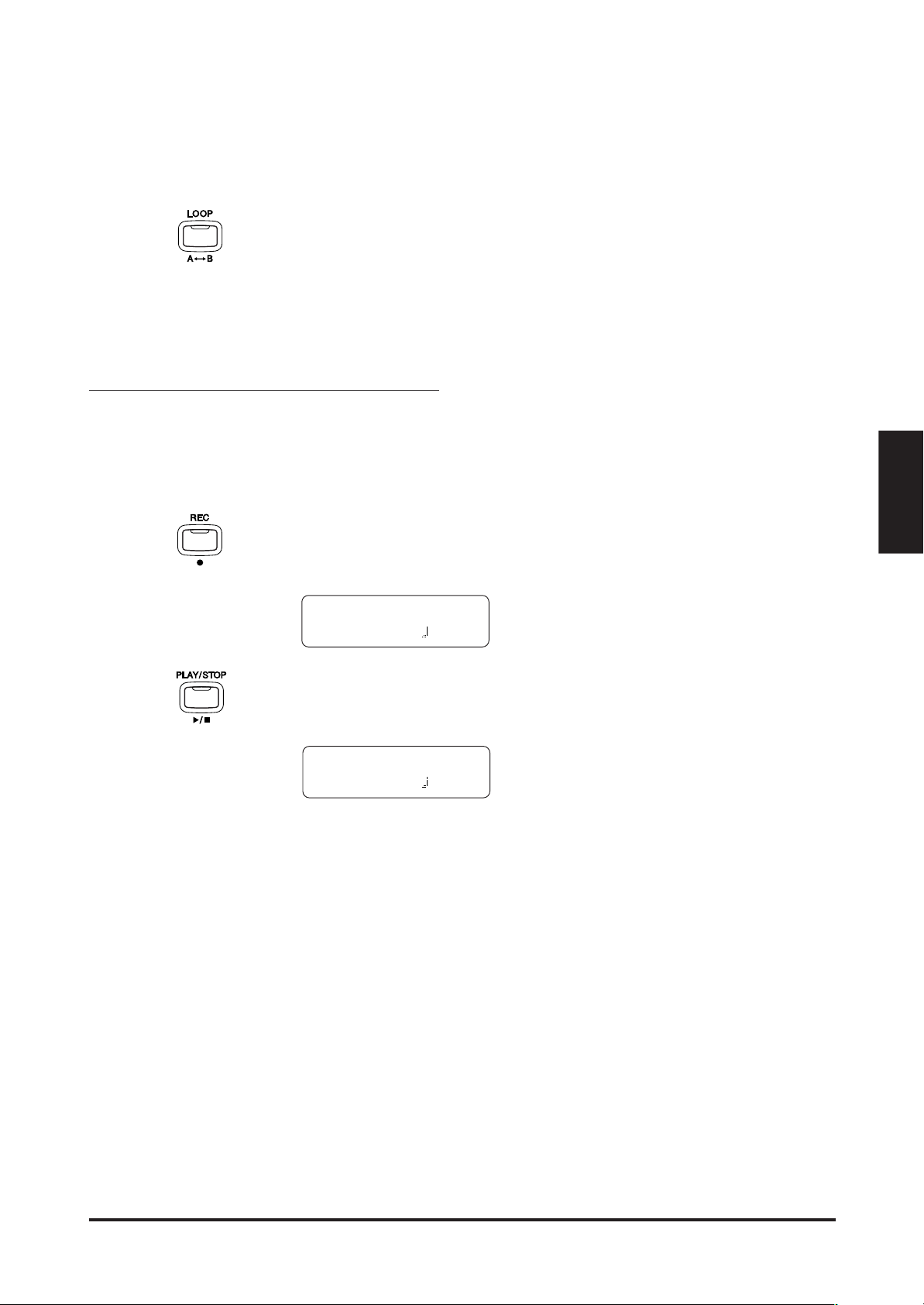
A-B LOOP
You can play back a specific part of a song repeatedly. While playing
back a song, press the LOOP button at the point you want to begin
the playback from (point A) and press the LOOP button again at
the point you want the playback to end (point B). The recorder will
play back the song between point A and B repeatedly until you press the
LOOP button again or the PLAY/STOP button to stop.
3.3 RECORDING Y OUR PRACTICE
While in the Lesson function, you can record yourself for playback and
evaluation. You will hear the pre-recorded left and right-hand parts as
you record. You may use the BALANCE slider to mute either pre-recorded
part.
Press the REC button (while the LESSON button is lit). The REC LED
indicator will start flashing telling you that the piano is ready to record.
The LCD display will show the bar and tempo information.
Record
Bar= 0- 1 =100
Lesson Function
Press the PLAY/STOP button and the recorder will give you one bar
count-in then start recording. The LCD display will change to indicate
that the recorder is now recording.
Recording
Bar= 4- 2 =100
You may wish to turn on the Metronome while recording.
Press the PLAY/STOP button again to stop the recording and
automatically reset to the beginning. To listen to your recording,
press the PLAY/STOP button. You may re-record at any time.
◆ NOTE The Lesson Recorder is a temporary recorder separated from the regular
recorder. When you change the song, your recording will be erased. If
you want to erase your recording without changing the song, press the
PLAY/STOP button and REC button simultaneously. Recording again on
the same song will also erase the previous recording.
◆ NOTE When in Lesson mode, you can not select Dual or Split sounds.
15LESSON FUNCTION
Page 20

Playing with
Concert Magic
4. PLAYING WITH CONCERT MAGIC
The great German composer Johann Sebastian Bach once said, “Playing
the keyboard is simple. Just strike the right keys at the right time.”
Many people wish it were that simple. The reality is very different of
course. However, there is a way to make playing the keyboard very simple.
You don’t even have to strike the right keys thanks to Concert Magic.
With CONCERT MAGIC, absolutely anyone can sit at the CN piano and
make real music… even if you’ve never taken a piano lesson in your life.
To enjoy performing by yourself, you have only to select your favorite
piece from 88 preprogrammed songs and tap any of the 88 piano keys
with a steady rhythm and tempo. CONCERT MAGIC will provide the
correct melody and accompaniment notes, regardless of which keys you
press. Anybody, young or old, can enjoy CONCERT MAGIC from the
moment they sit down at the CN piano.
Now let’s see how CONCERT MAGIC works.
4.1 SELECTING A SONG
The 88 Concert Magic songs are assigned to each of the 88 piano keys.
The songs are also classified in eight groups by song category such as
Children’s Songs, American Classics, Christmas Songs.
All of the song titles are listed on page 65 in the appendices section of this
manual.
To select a song, press the key to which your desired song is
assigned while holding down the CONCERT MAGIC button.
1
Twinkle Twinkle
4.2 LISTENING TO THE SONG
If you have selected a song you are familiar with, you may want to play by
yourself right away. However you may want to listen to the song first
before playing it.
To listen, press the PLAY/STOP button. The CN piano will start playing
back the selected song. You can adjust the speed or tempo of the song by
using the VALUE buttons while holding down the TEMPO button. While
you are listening you can select a different Concert Magic song by using
the VALUE buttons.
You probably noticed that the circles in the LCD display turn into smaller
plus signs as the song is played back. This is called the Note Navigator.
The LCD display shows you the song number and
abbreviated song title.
16 KAWAI DIGITAL PIANO CN4
Page 21
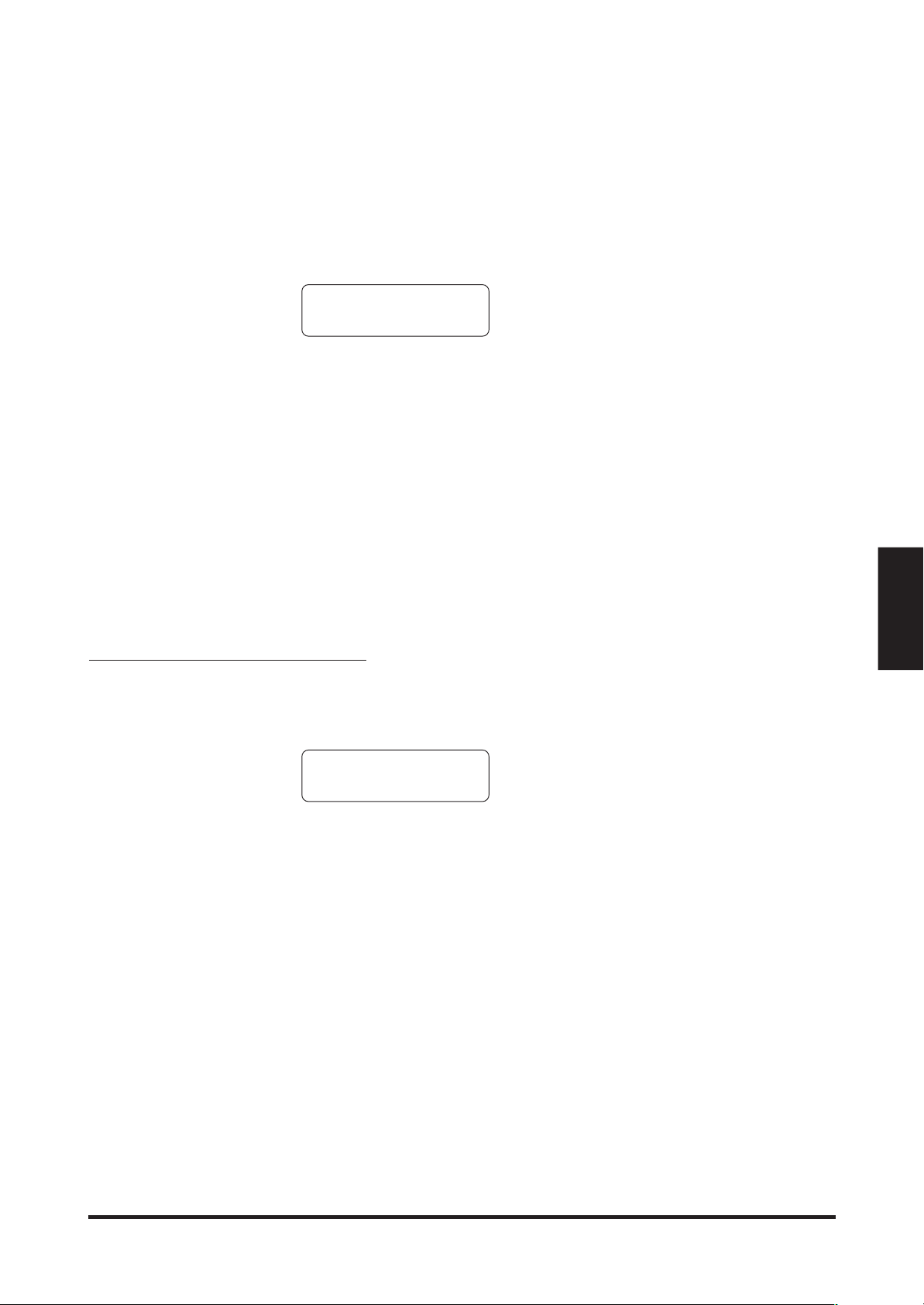
These circles and plus signs provide a visual guide that shows you when
to press the next key. The space between the circles and position of the
circles in the LCD shows you the approximate timing between each key
press.
Twinkle Twinkle
+ + • •
The key to performing using Concert Magic is to know the rhythm of the
song. The Note Navigator provides a rough outline of the songs rhythm,
that will help you to learn the song’s rhythm and then perform it by
yourself.
If you want to listen to a different song, press the key to which
your desired song is assigned while holding down the CONCERT
MAGIC button. To listen, press the PLAY/STOP button.
When you are finished listening to the song, press the PLAY/STOP
button again to stop.
4.3 PERFORMING A SONG
Now you’re ready to play yourself.
Tap out the rhythm of the selected song on any one of the 88 black
or white keys on the piano’s keyboard.
The circles turn into small plus signs as the song is
playing.
Concert Magic
Playing with
• • •
+ + • •
As you tap harder, the notes will get louder; as you tap softer, the notes
will get quieter. As you tap faster, the notes speed up; as you tap slower,
they will slow down correspondingly, just like regular piano playing.
Isn’t it fun? You can sound like you’ve been playing for years just by
pressing one key with one finger.
Concert Magic is a perfect method for small children to learn music,
especially to develop a sense of rhythm. For older people who may think
it is too late to learn the keyboard, Concert Magic is a good first step for
them to begin with. With Concert Magic, your CN piano can be enjoyed
by anyone in the family, even those who have never touched a musical
instrument in their life.
Use the Note Navigator (the circles and plus signs)
to learn the rhythm of the Concert Magic song.
17PLAYING WITH CONCERT MAGIC
Page 22
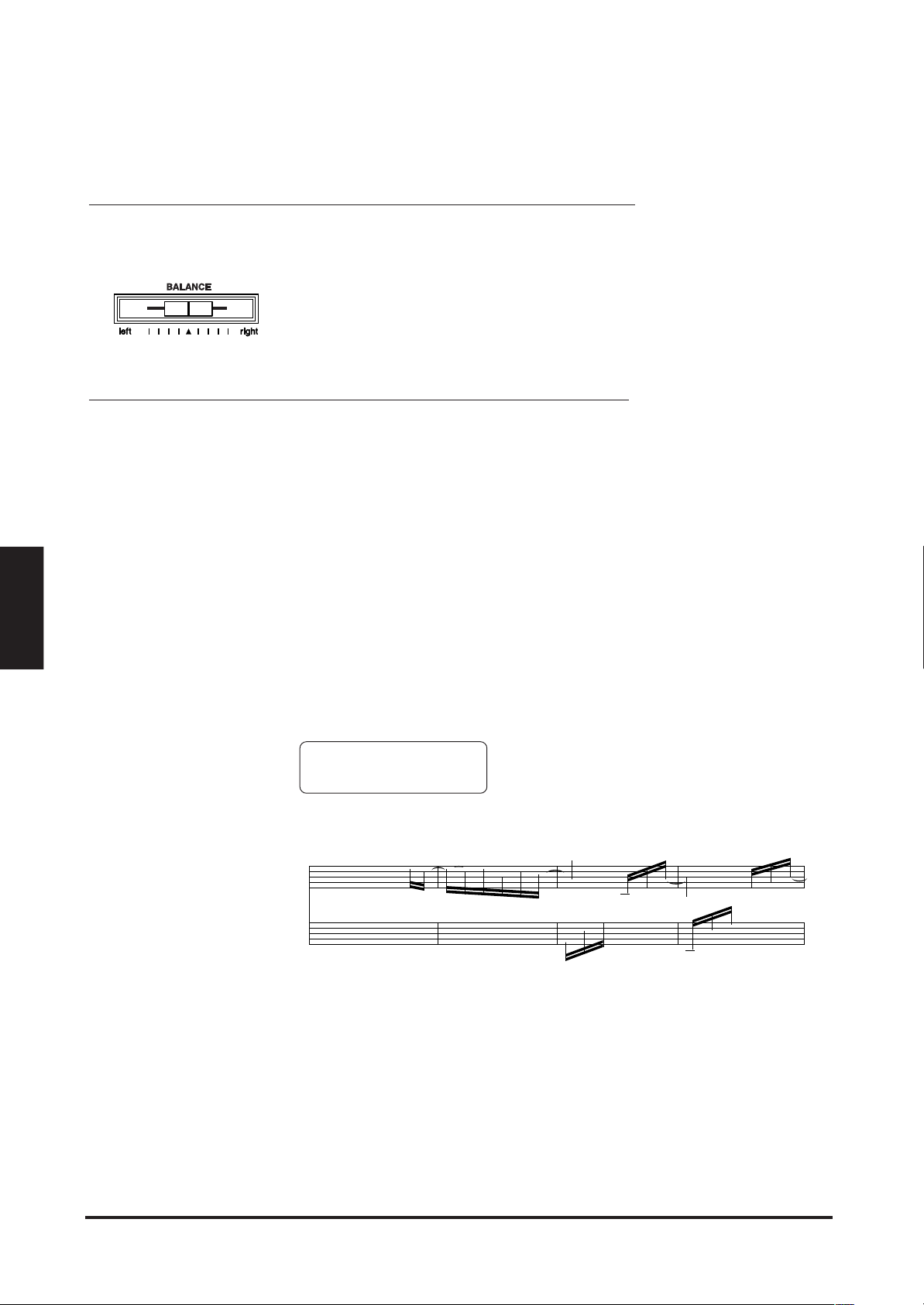
Playing with
Concert Magic
4.4 PART VOLUME BALANCE FOR CONCERT MAGIC
When used with Concert Magic, the balance slider adjusts the volume
balance of the melody part and the accompaniment.
As the slider is moved to the right, the sound of the melody becomes
louder and the accompaniment becomes softer. The balance
changes in the opposite way when the slider is moved to the left.
4.5 CONCERT MAGIC SONG ARRANGEMENT TYPES
After playing for a while with Concert Magic you may think that it’s too
easy and there is very little to learn.
While it is true that some of the songs are very easy to play, even for
beginners, there are also some which will challenge you and require
practice to play beautifully. Each of the 88 Concert Magic songs falls into
one of three different arrangement types depending on the skill level
required to perform them.
EASY BEAT
These are the easiest songs to play. To perform them, simply tap out a
constant steady beat on any key on the keyboard.
Look at the following example, “Für Elise”. The Note Navigator indicates
that you should keep a constant steady rhythm all the way through the
song. This is the distinguishing character of an Easy Beat song.
Fur Elise
••••••<
Key on x x x x x x x x x x x x x x x x x x x x
œ
3
Œ
&?8
3
8
MELODY PLAY
These songs are also quite easy to play, especially if they are familiar to
you. To perform them, tap out the rhythm of the melody on any key on
the keyboard. Singing along as you tap the rhythm can be helpful.
Play “Twinkle, Twinkle, Little Star” for example. Follow the melody’s
rhythm as shown.
œ
œ#
œ#
∑
Press any key with a steady rhythm.
œ
œn
œ
∑
j
œ
≈
œ
œ
œ
œ
œ
œ
≈‰
œ≈
œ
J
œ
œ#
œ
œ#
œ
≈‰
œ
18 KAWAI DIGITAL PIANO CN4
Page 23
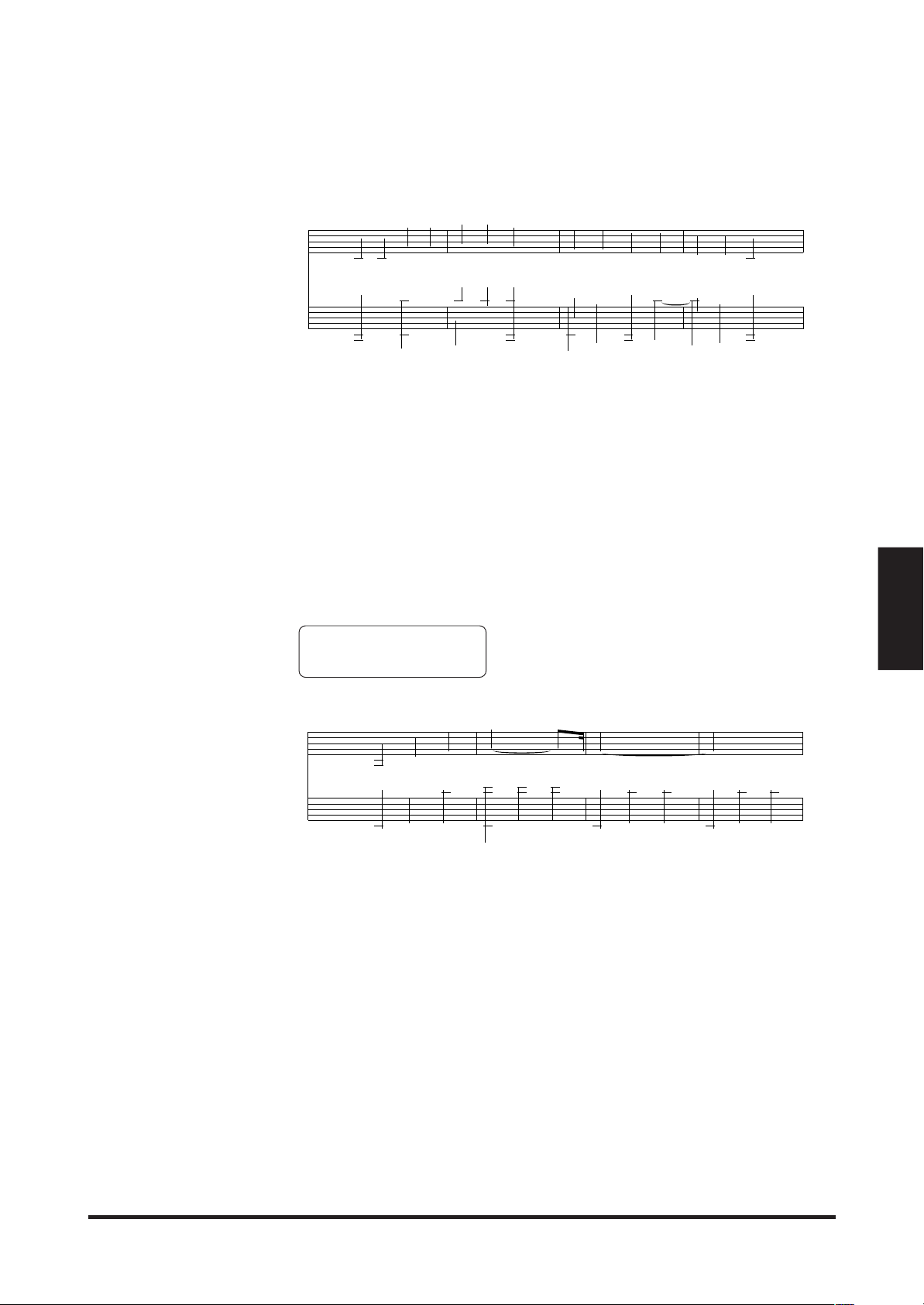
Key on x x x x x x x x x x x x x x
&
?
#
#
#
#
4
3
4
3
œ
œ
œ
œ
œ
œ
œ
œœœ
œ
˙ œ
.
œ
œ
œ
œ
œ
œœb
œ
œ
œ
œ
œ
œ
œ
œ
˙.
œ
œ
œ
œ
œ
œ
œ
œ
˙.
œ
œ
œ
œ
œ
œ
œ
œ
&
?
c
c
œ œ
˙
˙
˙
˙
œ œ
˙
˙
˙
œ œ
œ œ
˙
˙
˙
˙
œ
˙
˙
˙
œ œ
œ
˙
œ
œ œ
œ
˙
˙
œ
˙
œ œ
œ
œ
œ
˙
œ
œ
˙
œ
œ
˙
˙
˙
œ
˙
Œ
When performing fast songs with Concert Magic, it is sometimes easier
to tap two different keys with two fingers alternating. This allows you to
play twice as fast as you can using only one finger on one key.
SKILLFUL
These songs range in difficulty from moderately difficult to difficult. To
perform them, tap out the rhythm of both the melody and the
accompaniment notes on any key on the keyboard, like “Waltz of the
Flowers” shown below. The Note Navigator will be very helpful with the
Skillful songs.
Waltz of Flowers
• • • • <
Concert Magic
Playing with
Key on x x x x x x x x x x x x x
It may take some practice to get them just right. A good way to learn
these songs is to listen to them first, and then try to tap out the rhythms
that you hear.
◆ NOTE In the song list on page 65, the arrangement type is marked next to each
song title as “EB” for Easy Beat, “MP” for Melody Play and “SK” for Skillful.
19PLAYING WITH CONCERT MAGIC
Page 24

Playing with
Concert Magic
4.6 STEADY BEAT
Regardless of which arrangement type a Concert Magic song is, with
Steady Beat you can play any Concert Magic song by simply tapping any
key with a constant steady beat.
Press and hold the CONCERT MAGIC button. The LCD display will
change to show the current Concert Magic mode in the second line.
Twinkle Twinkle
NORMAL
While still holding the CONCERT MAGIC button, use the VALUE button
to change the Concert Magic mode to STEADY BEAT.
The current mode is NORMAL.
Twinkle Twinkle
STEADY BEAT
Start by tapping any key with a constant steady beat. Your tapping
will set the tempo for the song. Both the accompaniment and melody
parts will be played automatically in time with the tempo you tap.
The mode is changed to STEADY BEAT.
4.7 CONCERT MAGIC SONG DEMO
There are three ways to listen to the Concert Magic songs in the DEMO
mode.
ALL PLAY
Press the CONCERT MAGIC button and then press the PLAY/STOP
button without selecting a song. The CN piano will play back all of
the Concert Magic songs in order.
RANDOM PLAY
Press the CONCERT MAGIC button and then press the LESSON
button. The CN piano will play back all of the Concert Magic songs in
random order.
CATEGORY PLAY
Press the piano key to which the desired song is assigned while
holding down the CONCERT MAGIC and LESSON buttons. The
CN piano will play back the selected song and, then play the rest of the
songs in the same song category one after another.
To stop the demo, press the PLAY/STOP button.
20 KAWAI DIGITAL PIANO CN4
Page 25

4.8 ADJUSTING THE PLAYBACK SPEED FOR THE CONCERT MAGIC SONGS
The TEMPO button is also used to adjust the playback speed for the
Concert Magic songs.
After selecting a Concert Magic song to play back, hold down the
TEMPO button. The LCD display will show the tempo value. While
holding down the TEMPO button, use the VALUE buttons to change
the tempo.
You can adjust the tempo, either before playing back a song or while the
song is playing back.
Concert Magic
Playing with
21PLAYING WITH CONCERT MAGIC
Page 26

5. RECORDER
The CN piano’s recorder records your playing much like a tape recorder,
and it is just as easy to use. The CN piano records a song as digital data
instead of audio data and stores the song inside the instrument. Because
the song is stored as digital information you can modify the song when
you play it back. You can, for example, adjust the tempo without changing
the pitch or use a different effect setting from one you have recorded.
Once you understand the recorder, you will find it to be a useful tool for
both practicing and playing the piano.
BASICS OF THE RECORDER
Let’s take a brief look at the recorders features.
TWO-TRACK THREE-SONG RECORDER
The CN piano’s recorder is a 2-track 3-song recorder. This means you
can record up to three different songs, store them in memory, and play
them back as you like.
Each song has two separate tracks called “Parts” that can be recorded
separately. This lets you record for example, the left hand part first on
one track, then record the right hand part next on the other track while
listening to the first track.
Recorder
When you record or play back a song, you can select which part (track)
of which song you are going to record or play back. When you are
recording, selecting the same part again to record will erase any previous
recordings on that part. Because of this it’s important to remember; when
recording both parts separately, after recording the first part be sure to
select the second part to record, otherwise you will end up recording
over the first part of the song.
RECORDED INFORMATION
The CN piano records the following:
Note information
Sound selection
Pedal movements
Balance settings Set the dual/split balance as desired before you
start recording. The balance setting and the
balance changes made during the recording will
be recorded.
Transpose . . . . . . When you record in a different key using the
transpose function, the CN piano will record the
actual transposed notes you hear, not the notes
as you play with the keyboard.
22 KAWAI DIGITAL PIANO CN4
Page 27

RECORDING CAPACITY
The total recording capacity is about 30,000 notes per song, 90,000 notes
total. Pressing any buttons or pedals is counted as one note.
When the recorder reaches its maximum capacity, the CN piano will stop
recording at that point.
RECORDER AND METRONOME
When playing back a song with the metronome turned on, the metronome
always restarts with the down beat.
5.1 RECORDING (REC BUTTON)
The REC button is used for recording.
Press the REC button when you are ready to record. The LED
indicator will start flashing telling you that the piano is ready to
record.
Song1 Part=1
Record =120
Now play some music on the piano. The recorder will automatically
start recording with the first note you play.
Press the PLAY/STOP button when you are finished recording. The
piano will stop recording and save your song to memory.
Saving to memory may take a few moments and during this time the piano
will not perform any other operations.
You can start recording by pressing the PLAY/STOP button instead of
pressing a key. In this way, you can insert a blank bar at the beginning of
the song.
If you make a mistake, you can record your piece again. Just repeat the
same procedure. The second recording will completely erase the first
one.
The LCD Display shows the Song and Part number,
Bar and Tempo information.
Recorder
RECORDING ANOTHER SONG
The CN piano is capable of recording and storing up to three different
songs. Let’s try recording a second song.
If you followed the procedure in the previous section you have already
recorded Song 1, so now let’s record Song 2.
23RECORDER
Page 28

Press the REC button to enter the song/part selection menu.
Use the MENU buttons to change the song number to Song 2.
Song2 Part=1
Record =120
When you are ready to record, just start playing the keyboard.
The CN piano will start recording automatically with the first note you
play.
Press the PLAY/STOP button when you are finished recording.
The LCD display shows the song number 2 is selected
to be recorded.
RECORDING A SECOND PART
You can record a second part in the second track (part) of the same song.
After recording the first part, select the other track and record your second
part.
Press the REC button to enter the song/part selection menu.
Use the MENU buttons to select song 3.
Song3 Part=1
Record =120
The LCD display shows the song number 3 is selected
to be recorded.
Recorder
Record the first part just the same as in the previous sections and
press the PLAY/STOP button when you’re finished recording.
Now press the REC button to enter the song/part menu then select
Part 2 to record. Use the VALUE buttons to select part 2.
Song3 Part=2
Record =120
If you want to start recording the second part from the beginning of the
song, just play the keyboard. You will hear the first part playing back
while you record the second part.
If you would like to play back the first part and then start recording the
second part from a certain point later in the song, press the PLAY/STOP
button instead of playing the keyboard to start playback of the first part
and then begin recording the second part from any point you like.
When you are finished recording, press the PLAY/STOP button
again.
The LCD display shows the part number 2 is selected
to be recorded.
24 KAWAI DIGITAL PIANO CN4
Page 29

STATUS OF SONG AND PART
In the LCD display an asterisk (*) after the part number means that the
part has been already recorded.
Song3 Part=1&2*
Bar= 1- 1 =120
“*” indicates that this part has already been recorded.
5.2 PLAYING BACK A SONG (PLAY/STOP BUTTON)
The PLAY/STOP button is used to select a song and part to play, and to
start and stop play back of the recorded songs.
Press the PLAY/STOP button one time to select a specific song
and part you would like to play back. Use the MENU buttons to
select a song and use the VALUE buttons to select a part.
Song1 Part=1&2*
Bar= 1- 1 =120
Press the PLAY/STOP button again and the recorded song will start
playing.
Playing
Bar= 2- 1 =120
The LCD Display shows that both parts of song 1
are selected to play back
The LCD Display shows that the selected song is
playing.
Recorder
Press the PLAY/STOP button again to stop play back and return to
the song select display.
Pressing the REW button rewinds the song and pressing the FF button
forwards the song. The bar number and beat number are shown in the
display. Press the RESET button to go back to the beginning of the song.
PLAYING BACK THE PARTS SEPARATELY
While you are in the playback menu, use the VALUE buttons to
select the desired part number you want to listen to.
Song3 Part=2*
Bar= 1- 1 =120
You can select between, “Part 1”, “Part 2”, and “Part 1&2”. To check that
you have recorded on both tracks, select “Part 1”, then select “Part 2”.
You will see an asterisk after each part, this means you have successfully
recorded both parts.
An asterisk indicates that the part has been recorded.
25RECORDER
Page 30

To listen to both parts together select “Part 1&2”.
To play back an individual part, select the desired part using the
VALUE button first, then press the PLAY/STOP button to listen.
◆ NOTE If you don’t see an asterisk after each part you recorded or if your song
does not play back correctly, carefully reread the previous section on
recording to make sure you’re recording properly. You can use the LCD
display to help determine if you have a problem.
USING THE PLAY/STOP BUTTON TO START RECORDING
The PLAY/STOP button can also be used to start recording. In this way,
you can insert a blank bar at the beginning of the song.
Press the REC button to enable the piano to record first, then
press the PLAY/STOP button. On pressing the PLAY/STOP button,
the CN piano starts recording regardless of whether you press a
key or not.
5.3 ERASING A SONG
This function allows you to erase any song you do not want to listen to.
Recorder
To erase a specific song or part, first press both the REC and PLAY/
STOP button. The LCD display will display the erase menu where
you select a song or a part to erase.
To Del Press REC
SONG1 Part=1&2
Use the MENU buttons to select the desired song, and use the
VALUE buttons to select the desired part to erase.
Press the REC button to erase. The LCD display will ask you if
you’re sure.
Select the song and the part to erase.
Sure? Press REC
SONG1 Part=1&2
If you are sure you want to erase the song and part, press the REC
button again.
If you want to cancel the erase procedure, press the PLAY/STOP
button.
Confirmation to erase the song.
Deleting
SONG1 Part=1&2
The data is being erased (deleted).
26 KAWAI DIGITAL PIANO CN4
Page 31

ERASING ALL THE SONGS
To erase all the songs at once, first turn off the power then turn it
back on again while holding down both the REC and PLAY/STOP
buttons.
Recorder
27RECORDER
Page 32

6.
D
ISK
O
PERATIONS
The CN4’s floppy disk drive provides a convenient way to playback songs
recorded in Standard MIDI File (SMF) format. There are many sources
of SMF songs, including disks for sale from professional musicians and
publishers, songs shared among musicians and hobbyists, and Internet
sites that feature SMF songs available for download. Also the Disk
Recorder gives you the ability to record on up to 16 independent tracks
separately.
Insert a floppy disk in the drive and press the DISK button. The
LCD display shows as follows.
Press the VALUE UP button to go to the Disk Recorder mode.
Press the VALUE DOWN button to go to Disk Menu.
6.1 DISK RECORDER
Disk REC - UP
Disk Menu- DOWN
Disk Operations
PLAYING BACK A SONG
If the disk in the drive contains any SMF song data, the LCD display will
show the first song/file name on the disk.
001 Song
Bar= 1- 1 =100
Use the MENU buttons to select other song files.
Press the PLAY/STOP button to playback a song. You can adjust the
speed or tempo of the song by using the VALUE buttons while holding
down the TEMPO button. The tempo is shown in the display. Press the
PLAY/STOP button again to stop the song.
Pressing the REW button rewinds the song and pressing the FF button
forwards the song. The bar number and beat number are shown in the
display. Press the RESET button to go back to the beginning of the song.
A-B LOOP
You can play back a specific part of a song repeatedly. While playing
back a song, press the LOOP button at the point you want to begin
the playback from (point A) and press the LOOP button again at
the point you want the playback to end (point B). The recorder will
play back the song between point A and B repeatedly until you press the
LOOP button again or the PLAY/STOP button to stop.
The file “001 Song” is selected.
28 KAWAI DIGITAL PIANO CN4
Page 33

MUTING A PART
You can mute each part separately. Press one of the VALUE buttons.
The LCD display will show the part mute screen.
123456789
X--- X ------
Move the cursor by using the MENU buttons and use the VALUE
buttons to switch between play and mute.
: The part is played.
X : The part is muted.
— : The part is empty.
◆ NOTE The LCD display will automatically return to the previous screen after
two seconds if no buttons are pressed.
RECORDING A SONG
You can also record a song with up to 16 parts on a floppy disk. Insert a
floppy disk in the drive and press the DISK button. Press the
VALUE UP button to go to the Disk Recorder mode. If the disk is
empty, then an empty song will automatically be selected and the LCD
display will show “EmptySong”.
Empty_Song
Bar= 1- 1 =120
◆ NOTE If the disk already contains any song files, after the first file is selected
pressing the MENU DOWN button will select “EmptySong”.
Press the REC button. The LCD display will show the part selection
screen.
“EmptySong” is selected.
Rec Part= 1
Bar= 1- 1 =100
Use the VALUE buttons to select a part to record.
◆ NOTE Part 10 is reserved as the Drum track. When you select Part 10, you can
record Drum sounds only. Drum sounds can only be recorded on Part 10,
you can not choose Drum Sounds to be recorded on any other part.
◆ NOTE When the Rec Part is set to MIDI, any MIDI data coming in via MIDI IN
jack is recorded in Parts 1 through 16 according to MIDI channel.
The LCD display shows which part will be recorded.
Disk Operations
29DISK OPERATIONS
Page 34

Start recording by playing the keyboard or by pressing the PLAY/
STOP button. When you are finished recording, press the PLAY/
STOP again button to stop.
To continue recording other parts, Press the REC button again
and use the VALUE buttons to select another part to record. If an
asterisk (*) appears after the part number, that part has already been
recorded. If you record on a part that has already been recorded your
new recording will completely erase the previous recording on that part.
Rec Part= 1*
Bar= 1- 1 =120
Part 1 is already recorded.
ADJUSTING THE VOLUME LEVEL OF THE DISK RECORDER
This is useful for balancing the volume when you play the CN piano along
with a song from the Disk Recorder.
Press and hold the DISK button. The LCD display will show the total
volume screen.
Disk Operations
Disk Recorder
Total Volume=100
Use the VALUE buttons to adjust the volume level of Disk Recorder.
The value can be changed from 0 to 100.
SAVING THE RECORDED SONG TO THE DISK
When you select another song, or press the DISK button to exit the Disk
Recorder, the CN piano will ask you if you want to save the recorded
song to the disk.
Save to Disk?
Yes-REC No-STOP
Press the REC button to save the recorded song to the disk. The
LCD display will show the Song Name screen.
SongName
NEWSONG001 -REC
_
To name the song, move the cursor by using the MENU buttons
and choose a character by using the VALUE buttons.
30 KAWAI DIGITAL PIANO CN4
Page 35

6.2 DISK MENU
After you have named the song, press the REC button again to
save the song. The LCD display will show “Executing...” and then
“Complete!”.
If you do not want to save the song, press the STOP button and the
recorded song data will be erased.
To access the Disk Menu, make sure you have a floppy disk in the drive
then press the DISK button. Press the VALUE DOWN button to go to the
Disk Menu. There are five functions in the Disk Menu. Use the MENU
buttons to select the various functions and press one of the VALUE buttons
to enter the selected Disk function.
1. INTERNAL SONG SAVE
You can save a song recorded in the CN’s internal recorder to a floppy
disk.
Select the song you want to save by using the VALUE buttons and
press the REC button.
Int Song Save
Song1 -REC
To name the song, move the cursor by using the MENU buttons
and choose a character by using the VALUE buttons.
Song1 is selected.
Int Song Rename
NewSong -REC
_
After you have named the song, press the REC button again to
save the internal song to disk. The LCD display will show “Executing...”
and then “Complete!”.
The song is renamed as “NewSong”.
2. SONG RENAME
You can change the name of a song in the floppy disk.
Select a song you want to rename by using the VALUE buttons and
press the REC button.
Disk Song Rename
Song1 -REC
Song1 is selected.
Disk Operations
31DISK OPERATIONS
Page 36

To rename the song, move the cursor by using the MENU buttons
and choose a character by using the VALUE buttons.
Disk Song Rename
Song2 -REC
_
After you have renamed the song, press the REC button again to
save the renamed song to disk. The LCD display will show
“Executing...” and then “Complete!”.
The song is renamed as “Song2”.
3. SONG DELETE
You can delete a song from the floppy disk.
Select the song you want to delete by using the VALUE buttons
and press the REC button.
Disk Song Delete
Song1 -REC
The LCD display will ask you for confirmation.
Song1 is selected.
Disk Operations
Sure?
Yes-REC No-STOP
If you want to cancel, press the PLAY/STOP button. Press the
REC button to delete the song. The LCD display will show
“Executing...” and then “Complete!”.
4. SONG COPY
You can make a copy of a song on the same floppy disk or copy a song to
another floppy disk.
Select the song you want to copy by using the VALUE buttons and
press the REC button.
Disk Song Copy
Song1 -REC
The LCD display will show “Reading...” and then show “Write to Disk?”.
Write to Disk?
Song001 -REC
_
Song1 is selected.
If you want to copy the song to another disk, simply remove the
floppy Disk from the drive and insert the new floppy disk you want
32 KAWAI DIGITAL PIANO CN4
Page 37

to copy the song to. To rename the song, move the cursor by using
the MENU buttons and choose a character by using the VALUE
buttons. After you have renamed the song, press the REC button
again to save the renamed song to disk. The LCD display will show
“Executing...” and then “Complete!”.
5. DISK FORMAT
The CN4 disk drive is compatible with 3.5” 2HD or 2DD floppy disks
formatted to the Dos/V format (Windows format). If you want to use a
floppy disk that does not conform to this format with the CN4 you must
first format the disk. Formatting a disk will erase all of the data on the
disk.
Insert the floppy disk to be formatted in the drive and select the
disk type by using the VALUE buttons.
Format Disk 2HD
2DD
Press the REC button and the LCD display will ask you for confirmation.
Format Disk 2HD
Yes-REC No-STOP
Press the REC button to format the disk. The LCD display will show
“Formatting...” and then “Complete!”.
Disk Operations
33DISK OPERATIONS
Page 38

7.
T
7.1 TOUCH
OUCH
, T
RANSPOSE AND
Touch lets you select a different touch sensitivity for the keyboard from
the standard touch of an acoustic piano. You can change the sensitivity
to one of five different settings: Light, Light+, Heavy, Heavy+ and Off.
Light For those still developing finger strength. A louder volume is
produced even when playing with a soft touch.
Light+ For players with a delicate touch. Requires less striking force
to achieve a forte note.
Heavy Perfect for those with strong fingers. Requires a heavier touch
to produce a loud volume.
Heavy+ Requires more striking force to achieve a loud volume.
Off A constant volume is produced regardless of how hard the
keys are struck. This setting is suitable for sounds that have a
fixed dynamic range such as Organ and Harpsichord.
To change from the standard touch, press the TOUCH button. The
LED indicator above the TOUCH button will be turned on to indicate that
the piano is now using a different touch setting.
M
ENU
F
UNCTIONS
◆ NOTE LIGHT and HEAVY do not represent the physical weight of the keys. These
Touch, Transpose
and Menu Buttons
7.2 TRANSPOSE
To select the Touch type, press and hold the TOUCH button. The LCD
display will show the currently selected touch type.
Touch
= Light
Use the VALUE buttons to change the Touch type.
Press the TOUCH button again to get back to the standard touch
setting.
Touch selection is global for all the preset tones. You can not have an
individual setting for each tone.
are settings that affect the sensitivity of the keys, which determines the
volume level in response to the key movement.
The transpose function lets you raise or lower the piano’s key in half steps.
This is especially useful when you have learned a song in one key and
have to play it in another key. The transpose feature allows you to play
the song in the original key, but hear it in another key.
The LCD display shows the touch type currently
selected.
34 KAWAI DIGITAL PIANO CN4
Page 39

Press and hold the TRANSPOSE button.
Transpose
= 0 C
The LCD display shows you the current value.
The value is always set to “0” when the power is
turned on.
While still holding the TRANSPOSE button, use the VALUE buttons
or the keyboard from C3 to C5 to specify the transposition amount.
The LCD display shows you a number telling you
Transpose
= -5 G
how many half steps up or down you have transposed
the piano. -5, for example, represents a transposition
that is 5 half steps lower. “0” indicates no
transposition.
The piano can be transposed up to 12 half steps higher or 12 half steps
lower.
Pressing TRANSPOSE button again turns the TRANSPOSE
function off.
The TRANSPOSE function remembers the current setting as long as the
power is on.
7.3 MENU BUTTONS
These buttons are used to access the various functions that control the
CN piano’s tuning, system and MIDI functions. They are:
1. Brilliance 16. MIDI Clock
2. Lower Octave Shift 17. User Memory
3. Lower Pedal On/Off 18. Factory Reset
4. Layer Octave Shift
5. Layer Dynamics
6. Damper Hold
7. Tuning
8. Temperament
9. Key of Temperament
10. MIDI Channel
11. Local Control On/Off
12. Transmit Program Change On/Off
13. Sending Program Change Numbers
14. Multi-Timbral Mode On/Off
15. Channel Mute (MIDI Ch. On/Off)
and Menu Buttons
Touch, Transpose
35TOUCH, TRANSPOSE AND MENU BUTTONS
Page 40

COMMON OPERATION
To select a function that you want to adjust, press either of the
MENU buttons. The LCD will display “1 Brilliance”, the first item
in the menu.
1 Brilliance
= +3
Press the MENU buttons again to select a different function to
edit.
Use the VALUE buttons to change value.
To exit the function menu, press any SOUND SELECT button.
◆ NOTE Once the power is turned off, all settings will be reset to the factory preset
values unless you use the “User Memory” function to save your current
settings. For more information about the “User Memory” function please
see page 43 in this section of the manual..
1. BRILLIANCE
Touch, Transpose
and Menu Buttons
2. LOWER OCTAVE SHIFT
Brilliance lets you adjust brightness of the preset sounds.
After selecting the “Brilliance” function by pressing the MENU
buttons, use the VALUE buttons to change the value to the desired
amount.
1 Brilliance
= +3
Brilliance can be set between -10 to +10. Plus settings produce a brighter
tone, minus settings produce a mellower tone.
Brilliance settings are global for all the preset sounds. You can not have
an individual setting for each sound.
This allows the octave of the lower part to be shifted up one, two, or
three octaves higher when you use the split function.
The LCD display shows the brilliance setting with a
number. “0” indicates the standard setting.
After selecting the “Lower Octave Shift” function by pressing the
MENU buttons, use the VALUE buttons to select your desired shift
range.
36 KAWAI DIGITAL PIANO CN4
Page 41

2 LowerOctShift
= 1
Lower Octave Shift can be set between 0 to 3.
3. LOWER PEDAL ON/OFF
This determines if the sustain pedal will be active for lower sound when
in SPLIT mode. The default setting is Off which means the sustain pedal
is not active for the lower sound.
After selecting the “Lower Pedal” function by pressing the MENU
buttons, use the VALUE buttons to turn it on and off.
The LCD display shows the lower part is shifted one
octave up.
3 Lower Pedal
= On
4. LAYER OCTAVE SHIFT
This allows the octave of the layered part to be shifted up or down when
you use the dual function.
After selecting the “Layer Octave Shift” function by pressing the
MENU buttons, use the VALUE buttons to select your desired shift
range.
4 LayerOctShift
= 1
Layer Octave Shift can be set between -2 to 2.
5. LAYER DYNAMICS
In Dual mode sometimes simply adjusting the volume balance between
the two layered sounds is not enough to create the desired sound character
if both sounds are very dynamic. Two equally dynamic sounds can be
difficult to control and play comfortably. The Layer Dynamics function
allows you to limit the overall dynamic sensitivity of the layered sound to
create a perfect blend between both sounds in a layer. In addition to
reducing the volume of the layered sound, limiting the dynamic sensitivity
of the layered sound also makes the layered sound easier to control in
relation to the main sound as you play. With this function, you can
comfortably play as dynamically as you like with the main sound while
maintaining control of the layered sound.
The LCD display shows whether Lower Pedal is on
or off.
The LCD display shows the layered part is shifted
one octave up.
and Menu Buttons
Touch, Transpose
After selecting the “Layer Dynamics” function by pressing the
37TOUCH, TRANSPOSE AND MENU BUTTONS
Page 42

MENU buttons, use the VALUE buttons to select the desired
Dynamics level.
6. DAMPER HOLD
5 LayerDynamics
= 10
You can select the level of dynamics from 1 to 10. A value of 1 produces
the greatest reduction in dynamics and a value of 10 produces no change
in the dynamics. The default value is 10.
This determines if the sound such as organ or strings should be held (on)
or gradually decayed (off) when the damper pedal is depressed.
After selecting the “Damper Hold” function by pressing the MENU
buttons, use the VALUE buttons to turn it on and off.
The LCD display shows the dynamics of the layered
sound is 10 (dynamics of the layered sound are
unchanged).
6 Damper Hold
= Off
The default setting is off.
The LCD display shows the damper hold is off.
7. TUNING
Touch, Transpose
and Menu Buttons
8. TEMPERAMENT
Tuning allows you to adjust the piano’s pitch. You may need to adjust the
tuning when you play with other instruments.
After selecting the “Tuning” function by pressing the MENU
buttons, use the VALUE buttons to adjust the tuning.
7 Tuning
= 440.0
The LCD display shows the pitch for “A” in Hz (Hertz). The range of
adjustment is from 427.0 to 453.0 Hz. The factory preset value is set to
the modern standard A = 440.0 Hz.
The CN piano offers not only equal temperament (the modern standard)
but also immediate access to temperaments popular during the
Renaissance and Baroque periods. It should be interesting and educational
to try some of the different temperaments, although the equal temperament
is dominant today.
The LCD display shows the current pitch setting.
38 KAWAI DIGITAL PIANO CN4
Page 43

After Selecting the “Temperament” function by pressing the MENU
buttons, use the VALUE buttons to select your desired
temperament.
8 Temperament
= Equal(P.only)
The LCD display shows the type of temperament
currently selected.
BRIEF EXPLANATION OF TEMPERAMENTS
8 Temperament
= Equal(P.only)
◆ NOTE If a piano sound is used in a layer with any other sound then both sounds
8 Temperament
= Pure(Major)
8 Temperament
= Pure(minor)
EQUAL TEMPERAMENT (PIANO ONLY)
This is the default temperament. If a piano sound is selected the tuning is
stretched like an acoustic piano (EQUAL TEMPERAMENT). If any other
type of sound is selected the tuning will be EQUAL (FLAT). An explanation
of EQUAL TEMPERAMENT and EQUAL TEMPERAMENT (FLAT) is
provided later in this section.
will use the EQUAL TEMPERAMENT (Stretched) tuning.
MERSENNE PURE TEMPERAMENT (MAJOR)
MERSENNE PURE TEMPERAMENT (MINOR)
This temperament, which eliminates dissonance’s for thirds and fifths is
still popular for choral music because of its perfect harmony.
You need to be aware what key you are playing in with this temperament.
Any key modulation will result in dissonance’s. When you play music in a
particular key, you need to match the key of the temperament as well.
When playing in a major key select Pure (Major) and when playing in a
minor key select Pure (minor).
8 Temperament
= Pythagorean
8 Temperament
= Meantone
PYTHAGOREAN TEMPERAMENT
This temperament, which uses mathematical ratios to eliminate
dissonance for fifths, is very limited for use with chords, but it produces
very characteristic melodic lines.
MEANTONE TEMPERAMENT
This temperament, which uses a mean between a major and minor whole
tone to eliminate dissonance for thirds, was devised to eliminate the lack
of consonance’s experienced with certain fifths for the Mersenne pure
temperament. It produces chords that are more beautiful than those with
the equal temperament.
39TOUCH, TRANSPOSE AND MENU BUTTONS
and Menu Buttons
Touch, Transpose
Page 44

8 Temperament
= Werckmeister
8 Temperament
= Kirnberger
WERCKMEISTER III TEMPERAMENT
KIRNBERGER III TEMPERAMENT
These two temperaments are placed in between Meantone and
Pythagorean. For music with few accidentals, this temperament produces
the beautiful chords of the mean tone, but as accidentals increase, the
temperament produces the characteristic melodies of the Pythagorean
temperament. It is used primarily for classical music written in the
Baroque era to revive the original characteristics.
8 Temperament
= Equal(flat)
8 Temperament
= Equal
◆ NOTE After you have selected the desired temperament, please read the following
EQUAL TEMPERAMENT (FLAT)
This is “unstretched” equal temperament that divides the scale into twelve
equal semitones. This produces the same chordal intervals in all twelve
keys, and has the advantage of limitless modulation of the key. However
the tonality of each key becomes less characteristic and no chord is in
pure consonance.
EQUAL TEMPERAMENT
This is the most popular piano temperament. The hearing ability of a
human is uneven and is not as accurate with high frequency and low
frequency as it is with the middle range. This temperament’s tuning is
stretched to compensate for this so the sound will be heard naturally to
the ears. This “Stretched” equal temperament is a practical variation of
the “unstretched” equal temperament which was invented on a
mathematical basis.
section on selecting a key signature for the temperament before
continuing.
9. KEY OF TEMPERAMENT
Touch, Transpose
and Menu Buttons
40 KAWAI DIGITAL PIANO CN4
Limitless modulation of the key became available only after the invention
of Equal temperament. When we use a temperament other than Equal
temperament, we must carefully choose the key signature to play in.
For example, if the song you are going to play is written in D major, choose
“D” as the temperament key.
After selecting the “Key Signature” function by pressing the MENU
buttons, use the VALUE buttons to set the desired key.
9 Key of Temper
= C
Please note that changing the key of the temperament will only change
the “balance” of the tuning, the pitch of the keyboard remains unchanged.
The LCD display shows the currently selected key
signature .
Page 45

Use the TUNING or TRANSPOSE functions to change the pitch of the
whole keyboard.
◆ NOTE This function is not displayed when Equal temperament is selected.
10. MIDI CHANNEL
This determines on which MIDI channel the CN piano will exchange MIDI
information with an external MIDI instrument or a personal computer.
After selecting the “MIDI Channel” function by pressing the MENU
buttons, use the VALUE buttons to select your desired number.
10 MIDI Channel
= 1 (TRS/RCV)
The LCD display shows the currently selected channel
number .
11. LOCAL CONTROL ON/OFF
This determines whether the CN piano’s sound will be played from the
piano’s keyboard (“ON”) or only from an external MIDI instrument
(“OFF”).
Even with local control “off” the piano’s keyboard will still transmit to an
external MIDI instrument or personal computer.
After selecting the “Local Control” function by pressing the MENU
buttons, use the VALUE buttons to turn on and off.
11 Local Control
= On
The LCD display shows whether Local Control is on
or off.
12. TRANSMIT PROGRAM CHANGE ON/OFF
This determines whether or not the CN piano will transmit program change
information when pressing the SOUND SELECT buttons. When this is
turned on, pressing the SOUND SELECT buttons will send the program
change numbers as listed in page 48-55.
and Menu Buttons
Touch, Transpose
After selecting the “Transmit PGM” function by pressing the MENU
buttons, use the VALUE buttons to turn it on and off.
12 Transmit PGM
= On
The LCD display shows whether or not program
change numbers will be transmitted.
41TOUCH, TRANSPOSE AND MENU BUTTONS
Page 46

13. SENDING PROGRAM CHANGE NUMBERS
This function allows the CN piano to transmit program change numbers.
You can send any number from 1 to 128.
After selecting the “Send PGM #” function by pressing the MENU
buttons, use the VALUE buttons to select your desired number.
13 Send PGM #
= 124 (UP+DOWN)
To send the program change number, press both VALUE buttons
simultaneously.
The LCD display shows the program change number.
14. MULTI-TIMBRAL MODE
Multi-timbral mode allows the CN piano to receive data on more than one
MIDI channel simultaneously. In this mode, the CN piano can play different
musical parts with different sounds for each part.
Multi-Timbral On (On1 and On2)
This is a flexible 16 part multi-timbral setup. You can turn individual
MIDI channels on and off, and assign any program number to any channel
in the way you like. The CN piano’s normal program change numbers are
assigned in On1 and General MIDI program change numbers are assigned
in On2. (Please see page 48-55 for a list of the program change numbers.)
Touch, Transpose
and Menu Buttons
15. CHANNEL MUTE
Multi-Timbral Off
This turns off the multi-timbral capability. Only one MIDI channel will be
active and only the preset sound currently selected will be heard when a
MIDI signal is received.
After selecting the “Multi-Timbre” function by pressing the MENU
buttons, use the VALUE buttons to turn it on and off.
14 Multi Timbre
= On2
This determines which MIDI channels are activated to receive MIDI
information when the Multi-Timbral mode is set to on. You can activate
or deactivate each of the 16 channels individually.
Select the “Channel Mute” function by pressing the MENU buttons.
Keep pressing the MENU buttons to select each of the sixteen
channels
The LCD display shows the selected Multi-timbral
mode.
42 KAWAI DIGITAL PIANO CN4
Page 47

15 Channel Mute
Channel 1= Play
Use the VALUE buttons to switch between PLAY and MUTE.
The LCD display shows the selected MIDI channel
number.
15 Channel Mute
Channel 1= Mute
◆ NOTE When the Multi-timbral mode is set to off, the “Channel Mute” function
will not be displayed in the function menu.
Select “Play” to turn the channel on or “Mute to turn
it off.
16. MIDI CLOCK
MIDI Clock is a data code that a MIDI instrument uses as the reference
for its Tempo setting. When it is set to Internal, the CN piano uses its own
built-in clock to control tempo settings. When set to External, the CN
piano reads the clock data it receives via MIDI and uses this data to control
the Tempo.
After selecting the “MIDI Clock” function by pressing the MENU
buttons, use the VALUE buttons to select the desired setting.
16 MIDI Clock
= Int.
The LCD display shows the selected MIDI Clock
source.
17. USER MEMORY
This function allows the CN piano to save the user-definable settings when
the power is turned off. Once written to the memory, the saved settings
will be recalled every time you turn the power on.
The following settings can be saved—Effect settings, Metronome settings
(tempo, time signature and volume), starting sound, primary sound for
each sound category and the menu functions 1 through 16 described in
the previous pages.
Select the “User Memory” function by pressing the MENU buttons.
17 User Memory
Save -Press REC
Press the REC button to memorize your desired settings.
and Menu Buttons
Touch, Transpose
43TOUCH, TRANSPOSE AND MENU BUTTONS
Page 48

17 User Memory
Save completed
The LCD display briefly shows the above message and the current settings
are saved.
◆ NOTE The “User Memory” function does not automatically save any changes
made to the settings every time the power is turned off. You must use the
User Memory function each time you want to save your current settings.
18. FACTORY RESET
This function resets the CN piano to the factory settings. All parameters
you saved in “User Memory” will be reset to the factory preset values.
Select the “Factory Reset” function by pressing the MENU buttons.
18 Factory Reset
Reset-Press REC
Press the REC button to reset the CN piano.
◆ NOTE SONG data in RECORDER, User Touch and User Temperament will not
Touch, Transpose
and Menu Buttons
be reset by this function.
44 KAWAI DIGITAL PIANO CN4
Page 49

8.
U
SING
MIDI EXAMPLES
MIDI
The term MIDI is an acronym for Musical Instrument Digital Interface, an
international standard for connecting synthesizers, sequencers (MIDI
recorders) and other electronic instruments so that they can exchange
performance data.
The CN4 is equipped with three MIDI jacks for exchanging data: MIDI IN,
MIDI OUT and MIDI THRU. Each uses a special cable with a DIN
connector.
MIDI IN : For receiving note, program change and other data.
MIDI OUT : For sending note, program change and other data.
MIDI THRU : For passing along MIDI data received to another MIDI
instrument without processing.
(1) Connection to another MIDI compatible keyboard or sound
generator module
When connected as shown in the illustration, data on how the digital piano
is played (which keys are struck) can be sent to another MIDI instrument.
Plus, the sound from the CN4 can be layered over the sound of the other
instrument.
MIDI OUT LINE IN
(2) Connection to an external sequencer
When connected as shown in the illustration, you can record songs played
on the CN4 with a MIDI recorder, and use the CN4 ’s tones (such as piano,
harpsichord and vibraphone, etc.) controlled by the CN4’s MULTITIMBRAL MODE function to create a multi-layer MIDI recording.
MIDI IN MIDI OUT
MIDI OUT
LINE OUT
MIDI IN
MIDI IN
Using MIDI
45USING MIDI
Page 50

Jacks
9.
J
ACKS
MIDI JACKS
USB JACK
LINE OUT JACKS
These jacks are used to connect external MIDI devices with the CN piano.
There are three terminals: MIDI IN, MIDI OUT, and MIDI THRU.
This jack is used to connect with a personal computer and exchange MIDI
data.
These jacks provide stereo output of the piano’s sound to amplifiers, tape
recorders or similar equipment.
The audio signal coming through the LINE IN jacks is also routed to these
jacks. The piano’s sound is mixed with the LINE IN signals.
The CN piano’s VOLUME slider can control the output level of its own
sound while it does not control the LINE IN signal.
LINE IN JACKS
These jacks are used to connect a pair of stereo outputs from other audio
equipment or electronic instruments to the piano’s speakers.
The audio signal coming through these jacks bypasses the piano’s volume
control. To adjust the volume level, use the output control of the external
device.
HEADPHONE JACKS
There are two jacks for headphones provided at the left end on the bottom
of the piano.
You can hear the piano’s sound as well as any audio signal that is coming
through the LINE IN.
BOTTOM VIEW
46 KAWAI DIGITAL PIANO CN4
Page 51

NOTES ABOUT USB
The CN piano can be connected with a personal computer with a USB cable for exchanging MIDI data. You
need a USB driver installed in your computer.
[For Windows XP/Me users]
A standard USB driver is already installed in your computer. You don’t need to install a new driver.
[For Windows 2000/98SE users]
You need to install the designated driver in your computer. Visit the KAWAI web site at http://www.kawai.co.jp/
english/Download1.html and download the program.
[For Macintosh users]
Macintosh OSX automatically recognizes our USB interface. No special driver is needed. Older Macintosh
OS are not supported by us. If you have an older Macintosh OS, please use an appropriate MIDI interface and
MIDI cables when connecting the CN piano to a Macintosh computer.
NOTE:
When both MIDI jacks and USB jack are connected, USB has priority.
When connecting USB cable to the CN piano, first connect the USB cable and then turn the power of the CN
piano on.
It may take some time to start communication when the CN piano is connected to the computer via USB.
When USB communication is unstable with connection via hub, connect the USB cable directly to the USB
port of the computer.
Turning the power of CN piano on/off or disconnecting the USB cable while the following actions may cause
unstable communication.
Jacks
while installing USB driver
while booting up the computer
while MIDI application is working
while communicating with the computer
while the computer is in energy saver mode
* If you have any problem with USB communication, consult the instruction manual of your computer and
check your computer set up.
* The USB-MIDI conversion board TID10000934 used in the CN piano is approved to show the USB logo.
The USB logo can be used only for the product which is approved by USB-IF (USB Implements Forum Inc.)
test.
* Windows is registered trademark of Microsoft Corporation.
* Macintosh is registered trademark of Apple Computer, Inc.
47JACKS
Page 52

Appendices
10. APPENDICES
PROGRAM CHANGE NUMBER MAPPING
Multi-Timbral mode
Sound Off, On 1 On 2
Bank LSB Prog # Bank MSB Bank LSB Prog #
Concert Grand 0 1 121 0 1
Studio Grand 0 2 121 1 1
Mellow Grand 0 3 121 2 1
Jazz Grand 0 4 95 8 1
Modern Piano 0 5 121 0 2
Honky Tonk 0 6 121 0 4
Rock Piano 0 7 121 1 2
New Age Piano 0 8 95 9 1
Classic E.P. 0 9 121 0 5
Modern E.P. 0 10 121 0 6
60’s E.P. 0 11 121 3 5
Modern E.P. 2 0 12 121 1 6
Jazz Organ 0 13 121 0 18
Drawbar Organ 0 14 121 0 17
Drawbar Organ 2 0 15 121 1 17
Be 3 0 16 95 2 17
Church Organ 0 17 121 0 20
Diapason 0 18 95 7 20
Full Ensemble 0 19 95 1 21
Principal Oct. 0 20 95 24 20
Harpsichord 0 21 121 3 7
Vibraphone 0 22 121 0 12
Clavi 0 23 121 0 8
Harpsichord Oct. 0 24 121 1 7
Slow Strings 0 25 95 1 45
String Pad 0 26 95 8 49
Warm Strings 0 27 95 1 49
String Ensemble 0 28 121 0 49
Choir 0 29 121 0 53
New Age 0 30 121 0 89
Atmosphere 0 31 121 0 100
Itopia 0 32 121 1 92
Wood Bass 0 33 121 0 33
Electric Bass 0 34 121 0 34
Fretless Bass 0 35 121 0 36
W. Bass & Ride 0 36 95 1 33
New Age Piano 2 0 37 95 10 1
New Age Piano 3 0 38 95 11 1
Piano Octaves 0 39 95 1 1
Electric Grand 0 40 121 0 3
48 KAWAI DIGITAL PIANO CN4
Page 53

Multi-Timbral mode
Sound Off, On 1 On 2
Bank LSB Prog # Bank MSB Bank LSB Prog #
Electric Grand 2 0 41 121 1 3
Wide Honky Tonk 0 42 121 1 4
Dolce E.P. 0 43 95 2 5
Crystal E.P. 0 44 95 1 6
Tremolo E.P. 0 45 95 1 5
Classic E.P. 2 0 46 121 1 5
Classic E.P. 3 0 47 121 2 5
New Age E.P. 0 48 95 2 6
Modern E.P. 3 0 49 121 2 6
Legend E.P. 0 50 121 3 6
Phase E.P. 0 51 121 4 6
Harpsichord 2 0 52 121 0 7
Wide Harpsichord 0 53 121 2 7
Synth Clavi 0 54 121 1 8
Celesta 0 55 121 0 9
Glockenspiel 0 56 121 0 10
Music Box 0 57 121 0 11
Wide Vibraphone 0 58 121 1 12
Marimba 0 59 121 0 13
Wide Marimba 0 60 121 1 13
Xylophone 0 61 121 0 14
Hand Bells 0 62 95 1 15
Tubular Bells 0 63 121 0 15
Church Bells 0 64 121 1 15
Carillon 0 65 121 2 15
Dulcimer 0 66 121 0 16
Soft Solo 0 67 95 8 17
Drawbar Organ 3 0 68 95 1 17
Jazzer 0 69 95 1 18
Hi-Lo 0 70 95 3 17
Drawbar Organ 4 0 71 121 3 17
Electronic Organ 0 72 95 9 17
60’s Organ 0 73 121 2 17
Perc. Organ 0 74 121 1 18
Perc. Organ 2 0 75 121 2 18
Tibia Bass 0 76 95 14 18
Rock Organ 0 77 121 0 19
Theater Organ 0 78 95 1 20
8’ Celeste 0 79 95 5 20
Small Ensemble 0 80 95 8 20
Reeds 0 81 95 10 20
Chiffy Tibia 0 82 95 17 20
Principal Pipe 0 83 95 22 20
Church Organ 2 0 84 121 1 20
Appendices
49APPENDICES
Page 54

Appendices
Multi-Timbral mode
Sound Off, On 1 On 2
Bank LSB Prog # Bank MSB Bank LSB Prog #
Church Organ 3 0 85 121 2 20
Reed Organ 0 86 121 0 21
Puff Organ 0 87 121 1 21
French Accordion 0 88 121 0 22
Fr. Accordion 2 0 89 95 1 22
Accordion 0 90 121 1 22
Accordion 2 0 91 95 2 22
Blues Harmonica 0 92 95 2 23
Harmonica 0 93 121 0 23
Tango Accordion 0 94 121 0 24
Finger Nylon Gtr 0 95 95 4 25
Nylon Acoustic 0 96 121 0 25
Nylon Acoustic 2 0 97 121 2 25
Nylon Acoustic 3 0 98 121 3 25
Ukulele 0 99 121 1 25
Steel Guitar 0 100 121 0 26
Steel Guitar 2 0 101 121 3 26
12 String 0 102 121 1 26
Mandolin 0 103 121 2 26
Jazz Guitar 0 104 121 0 27
Pedal Steel 0 105 121 1 27
Rhythm Guitar 0 106 121 2 28
Electric Guitar 0 107 121 0 28
E. Guitar 2 0 108 121 1 28
E. Guitar 3 0 109 121 2 29
Muted Electric 0 110 121 0 29
Cutting Guitar 0 111 121 1 29
Country Lead 0 112 121 3 29
Overdrive Guitar 0 113 121 0 30
Dynamic Ov. drive 0 114 121 1 30
Distortion 0 115 121 0 31
Dist Feedback 0 116 121 1 31
Dist Rhythm 0 117 121 2 31
E. Gtr Harmonics 0 118 121 0 32
Guitar Feedback 0 119 121 1 32
Wood Bass 2 0 120 95 5 33
Fingerslap Bass 0 121 121 1 34
Pick Bass 0 122 121 0 35
Slap Bass 0 123 121 0 37
Slap Bass 2 0 124 121 0 38
Synth Bass 0 125 121 0 39
Synth Bass 2 0 126 121 0 40
Synth Bass 3 0 127 121 2 39
Synth Bass 4 0 128 121 1 40
50 KAWAI DIGITAL PIANO CN4
Page 55

Multi-Timbral mode
Sound Off, On 1 On 2
Bank LSB Prog # Bank MSB Bank LSB Prog #
Warm Synth Bass 1 1 121 1 39
Clavi Bass 1 2 121 3 39
Hammer Bass 1 3 121 4 39
Rubber Bass 1 4 121 2 40
Attack Bass 1 5 121 3 40
Violin 1 6 121 0 41
Slow Violin 1 7 121 1 41
Viola 1 8 121 0 42
Cello 1 9 121 0 43
Contrabass 1 10 121 0 44
Tremolo Strings 1 11 121 0 45
Strings & Brass 1 12 121 1 49
60’s Strings 1 13 121 2 49
String Ensemble 2 1 14 121 0 50
Synth Strings 1 15 121 0 51
Synth Strings 3 1 16 121 1 51
Synth Strings 2 1 17 121 0 52
Pizzicato 1 18 121 0 46
Harp 1 19 121 0 47
Celtic Harp 1 20 121 1 47
Timpani 1 21 121 0 48
Choir Aahs 2 1 22 121 1 53
Voice Oohs 1 23 121 0 54
Humming 1 24 121 1 54
Synth Vocal 1 25 121 0 55
Analog Voice 1 26 121 1 55
Orchestra Hit 1 27 121 0 56
Bass Hit Plus 1 28 121 1 56
6th Hit 1 29 121 2 56
Euro Hit 1 30 121 3 56
Trumpet 1 31 121 0 57
Solo Trumpet 1 32 121 1 57
Flugel Horn 1 33 95 1 57
Sentimental Bone 1 34 95 7 58
Trombone 1 35 121 0 58
Trombone 2 1 36 121 1 58
Bright Trombone 1 37 121 2 58
Tuba 1 38 121 0 59
Cup Mute Trumpet 1 39 95 1 60
Cup Mute Trombone 1 40 95 2 60
Muted Trumpet 1 41 121 0 60
Muted Trumpet 2 1 42 121 1 60
French Horns 1 43 121 0 61
Warm French Horn 1 44 121 1 61
Appendices
51APPENDICES
Page 56

Appendices
Multi-Timbral mode
Sound Off, On 1 On 2
Bank LSB Prog # Bank MSB Bank LSB Prog #
Brass Section 1 45 121 0 62
Brass Section 2 1 46 121 1 62
Synth Brass 1 47 121 0 63
Synth Brass 3 1 48 121 1 63
Synth Brass 2 1 49 121 0 64
Synth Brass 4 1 50 121 1 64
Jump Brass 1 51 121 3 63
Analog Brass 1 52 121 2 63
Analog Brass 2 1 53 121 2 64
Oboe & Strings 1 54 95 5 69
Soprano Sax 1 55 121 0 65
Alto Sax 1 56 121 0 66
Soft Tenor Sax 1 57 95 2 67
Tenor Sax 1 58 121 0 67
Baritone Sax 1 59 121 0 68
Oboe 1 60 121 0 69
English Horn 1 61 121 0 70
Bassoon 1 62 121 0 71
Clarinet 1 63 121 0 72
Flute & Strings 1 64 95 8 74
Piccolo 1 65 121 0 73
Jazz Flute 1 66 95 1 74
Big Band Winds 1 67 95 2 74
Orchestral Winds 1 68 95 3 74
Flute 1 69 121 0 74
Ballad Flute 1 70 95 13 74
Recorder 1 71 121 0 75
Pan Flute 1 72 121 0 76
Blown Bottle 1 73 121 0 77
Shakuhachi 1 74 121 0 78
Whistle 1 75 121 0 79
Ocarina 1 76 121 0 80
Square 1 77 121 0 81
Square 2 1 78 121 1 81
Sine 1 79 121 2 81
Classic Synth 1 80 121 0 82
Classic Synth 2 1 81 121 1 82
Lead 1 82 121 2 82
Classic Synth 3 1 83 121 3 82
Sequenced Analog 1 84 121 4 82
Caliope 1 85 121 0 83
Chiff 1 86 121 0 84
Charang 1 87 121 0 85
Wire Lead 1 88 121 1 85
52 KAWAI DIGITAL PIANO CN4
Page 57

Multi-Timbral mode
Sound Off, On 1 On 2
Bank LSB Prog # Bank MSB Bank LSB Prog #
Voice 1 89 121 0 86
Fifth 1 90 121 0 87
Bass & Lead 1 91 121 0 88
Soft Wire Lead 1 92 121 1 88
New Age 2 1 93 95 1 89
New Age 3 1 94 95 2 89
New Age 4 1 95 95 3 89
Warm Pad 1 96 121 0 90
Sine Pad 1 97 121 1 90
Polysynth 1 98 121 0 91
Choir 1 99 121 0 92
Bowed 1 100 121 0 93
Metallic 1 101 121 0 94
Halo 1 102 121 0 95
Sweep 1 103 121 0 96
Rain Pad 1 104 121 0 97
Soundtrack 1 105 121 0 98
Crystal 1 106 121 0 99
Synth Mallet 1 107 121 1 99
Brightness 1 108 121 0 101
Goblin 1 109 121 0 102
Echoes 1 110 121 0 103
Echo Bell 1 111 121 1 103
Echo Pan 1 112 121 2 103
Sci-Fi 1 113 121 0 104
Sitar 1 114 121 0 105
Sitar 2 1 115 121 1 105
Banjo 1 116 121 0 106
Shamisen 1 117 121 0 107
Koto 1 118 121 0 108
Taisho Koto 1 119 121 1 108
Kalimba 1 120 121 0 109
Bag Pipe 1 121 121 0 110
Fiddle 1 122 121 0 111
Shanai 1 123 121 0 112
Tinkle Bell 1 124 121 0 113
Agogo 1 125 121 0 114
Steel Drums 1 126 121 0 115
Woodblock 1 127 121 0 116
Castanet 1 128 121 1 116
Taiko Drums 2 1 121 0 117
Concert BD 2 2 121 1 117
Melodic Toms 2 3 121 0 118
Melodic Toms 2 2 4 121 1 118
Appendices
53APPENDICES
Page 58

Appendices
Multi-Timbral mode
Sound Off, On1 On 2
Bank LSB Prog # Bank MSB Bank LSB Prog #
Synth Drum 2 5 121 0 119
Rhythm Box Tom 2 6 121 1 119
Electric Drum 2 7 121 2 119
Reverse Cymbal 2 8 121 0 120
Gtr Fret Noise 2 9 121 0 121
Gtr Cutting Noise 2 10 121 1 121
Ac Bass Slap 2 11 121 2 121
Breath Noise 2 12 121 0 122
Flute Key Click 2 13 121 1 122
Seashore 2 14 121 0 123
Rain 2 15 121 1 123
Thunder 2 16 121 2 123
Wind 2 17 121 3 123
Stream 2 18 121 4 123
Bubble 2 19 121 5 123
Bird Tweet 2 20 121 0 124
Dog Barking 2 21 121 1 124
Horse Gallop 2 22 121 2 124
Bird Tweet 2 2 23 121 3 124
Telephone 2 24 121 0 125
Telephone 2 2 25 121 1 125
Door Creak 2 26 121 2 125
Door Slam 2 27 121 3 125
Scratch 2 28 121 4 125
Wind Chime 2 29 121 5 125
Helicopter 2 30 121 0 126
Car Engine 2 31 121 1 126
Car Stopping 2 32 121 2 126
Car Passing 2 33 121 3 126
Car Crash 2 34 121 4 126
Siren 2 35 121 5 126
Train 2 36 121 6 126
Jet Plane 2 37 121 7 126
Starship 2 38 121 8 126
Burst Noise 2 39 121 9 126
Applause 2 40 121 0 127
Laughing 2 41 121 1 127
Screaming 2 42 121 2 127
Punch 2 43 121 3 127
Heartbeat 2 44 121 4 127
Foot Step 2 45 121 5 127
Gunshot 2 46 121 0 128
Machine Gun 2 47 121 1 128
Laser Gun 2 48 121 2 128
54 KAWAI DIGITAL PIANO CN4
Page 59

Multi-Timbral mode
Sound Off, On 1 On 2
Bank LSB Prog # Bank MSB Bank LSB Prog #
Explosion 2 49 121 3 128
Standard Set 2 50 120 0 1
Room Set 2 51 120 0 9
Power Set 2 52 120 0 17
Electronic Set 2 53 120 0 25
Analog Set 2 54 120 0 26
Jazz Set 2 55 120 0 33
Brush Set 2 56 120 0 41
Orchestra Set 2 57 120 0 49
SFX Set 2 58 120 0 57
Appendices
55APPENDICES
Page 60

Appendices
DRUM SOUND MAPPING
Standard Set Room Set Power Set Electronic Set Analog Set
D# High Q High Q High Q High Q High Q
E Slap Slap Slap Slap Slap
F Scratch Push Scratch Push Scratch Push Scratch Push Scratch Push
F# Scratch Pull Scratch Pull Scratch Pull Scratch Pull Scratch Pull
G Sticks Sticks Sticks Sticks Sticks
G# Square Click Square Click Square Click Square Click Square Click
A Metronome Click Metronome Click Metronome Click Metronome Click Metronome Click
A# Metronome Bell Metronome Bell Metronome Bell Metronome Bell Metronome Bell
B Acoustic Bass Drum Acoustic Bass Drum Acoustic Bass Drum Acoustic Bass Drum Acoustic Bass Drum
C2 C Bass Drum 1 Bass Drum 1 Power Kick Drum Electric Bass Drum Analog Bass Drum
C# Side Stick Side Stick Side Stick Side Stick Analog Rim Shot
D Acoustic Snare Acoustic Snare Power Snare Drum Electric Snare 1 Analog Snare 1
D# Hand Clap Hand Clap Hand Clap Hand Clap Hand Clap
E Electric Snare Electric Snare Electric Snare Electric Snare 2 Electric Snare
F Low Floor Tom Room Low Tom 2 Power Low Tom 2 Electric Low Tom 2 Analog Low Tom 2
F# Closed Hi-hat Closed Hi-hat Closed Hi-hat Closed Hi-hat Analog CHH 1
G High Floor Tom Room Low Tom 1 Power Low Tom 1 Electric Low Tom 1 Analog Low Tom 1
G# Pedal Hi-hat Pedal Hi-hat Pedal Hi-hat Pedal Hi-hat Analog CHH 2
A Low Tom Room Mid Tom 2 Power Mid Tom 2 Electric Mid Tom 2 Analog Mid Tom 2
A# Open Hi-hat Open Hi-hat Open Hi-hat Open Hi-hat Analog OHH
B Low-Mid Tom Room Mid Tom 1 Power Mid Tom 1 Electric Mid Tom 1 Analog Mid Tom 1
C3 C High-Mid Tom Room Hi Tom 2 Power Hi Tom 2 Electric Hi Tom 2 Analog Hi Tom 2
C# Crash Cymbal 1 Crash Cymbal 1 Crash Cymbal 1 Crash Cymbal 1 Analog Cymbal
D Hi Tom Room Hi Tom 1 Power Hi Tom 1 Electric Hi Tom 1 Analog Hi Tom 1
D# Ride Cymbal 1 Ride Cymbal 1 Ride Cymbal 1 Ride Cymbal 1 Ride Cymbal 1
E Chinese Cymbal Chinese Cymbal Chinese Cymbal Reverse Cymbal Chinese Cymbal
F Ride Bell Ride Bell Ride Bell Ride Bell Ride Bell
F# Tambourine Tambourine Tambourine Tambourine Tambourine
G Splash Cymbal Splash Cymbal Splash Cymbal Splash Cymbal Splash Cymbal
G# Cowbell Cowbell Cowbell Cowbell Analog Cowbell
A Crash Cymbal 2 Crash Cymbal 2 Crash Cymbal 2 Crash Cymbal 2 Crash Cymbal 2
A# Vibra-slap Vibra-slap Vibra-slap Vibra-slap Vibra-slap
B Ride Cymbal 2 Ride Cymbal 2 Ride Cymbal 2 Ride Cymbal 2 Ride Cymbal 2
C4 C High Bongo High Bongo High Bongo High Bongo High Bongo
C# Low Bongo Low Bongo Low Bongo Low Bongo Low Bongo
D Mute Hi Conga Mute Hi Conga Mute Hi Conga Mute Hi Conga Analog Hi Conga
D# Open Hi Conga Open Hi Conga Open Hi Conga Analog Mid Conga Analog Mid Conga
E Low Conga Low Conga Low Conga Analog Low Conga Analog Low Conga
F High Timbale High Timbale High Timbale High Timbale High Timbale
F# Low Timbale Low Timbale Low Timbale Low Timbale Low Timbale
G High Agogo High Agogo High Agogo High Agogo High Agogo
G# Low Agogo Low Agogo Low Agogo Low Agogo Low Agogo
A Cabasa Cabasa Cabasa Cabasa Cabasa
A# Maracas Maracas Maracas Maracas Analog Maracas
B Short Whistle Short Whistle Short Whistle Short Whistle Short Whistle
C5 C Long Whistle Long Whistle Long Whistle Long Whistle Long Whistle
C# Short Guiro Short Guiro Short Guiro Short Guiro Short Guiro
D Long Guiro Long Guiro Long Guiro Long Guiro Long Guiro
D# Claves Claves Claves Claves Analog Claves
E Hi Wood Block Hi Wood Block Hi Wood Block Hi Wood Block Hi Wood Block
F Low Wood Block Low Wood Block Low Wood Block Low Wood Block Low Wood Block
F# Mute Cuica Mute Cuica Mute Cuica Mute Cuica Mute Cuica
G Open Cuica Open Cuica Open Cuica Open Cuica Open Cuica
G# Mute Triangle Mute Triangle Mute Triangle Mute Triangle Mute Triangle
A Open Triangle Open Triangle Open Triangle Open Triangle Open Triangle
A# Shaker Shaker Shaker Shaker Shaker
B Jingle Bell Jingle Bell Jingle Bell Jingle Bell Jingle Bell
C6 C Bell Tree Bar Chimes Bar Chimes Bar Chimes Bar Chimes
C# Castanets Castanets Castanets Castanets Castanets
D Mute Surdo Mute Surdo Mute Surdo Mute Surdo Mute Surdo
D# Open Surdo Open Surdo Open Surdo Open Surdo Open Surdo
E
56 KAWAI DIGITAL PIANO CN4
Page 61

Jazz Set Brush Set Orchestra Set SFX Set
D# High Q High Q Closed Hi-hat 2
E Slap Slap Pedal Hi-hat
F Scratch Push Scratch Push Open Hi-hat 2
F# Scratch Pull Scratch Pull Ride Cymbal 1
G Sticks Sticks Sticks
G# Square Click Square Click Square Click
A Metronome Click Metronome Click Metronome Click
A# Metronome Bell Metronome Bell Metronome Bell
B Jazz Kick 2 Jazz Kick 2 Concert BD 2
C2 C Jazz Kick 1 Jazz Kick 1 Concert BD 1
C# Side Stick Side Stick Side Stick
D Acoustic Snare Brush Tap Concert SD
D# Hand Clap Brush Slap Castanets High Q
E Electric Snare Brush Swirl Concert SD Slap
F Low Floor Tom Low Floor Tom Timpani F Scratch Push
F# Closed Hi-hat Closed Hi-hat Timpani F# Scratch Pull
G High Floor Tom High Floor Tom Timpani G Sticks
G# Pedal Hi-hat Pedal Hi-hat Timpani G# Square Click
A Low Tom Low Tom Timpani A Metronome Click
A# Open Hi-hat Open Hi-hat Timpani A# Metronome Bell
B Low-Mid Tom Low-Mid Tom Timpani B Guitar Fret Noise
C3 C High-Mid Tom High-Mid Tom Timpani c Guitar Cutting Noise Up
C# Crash Cymbal 1 Crash Cymbal 1 Timpani c# Guitar Cutting Noise Down
D Hi Tom Hi Tom Timpani d String Slap of Double Bass
D# Ride Cymbal 1 Ride Cymbal 1 Timpani d# Fl. Key Click
E Chinese Cymbal Chinese Cymbal Timpani e Laughing
F Ride Bell Ride Bell Timpani f Scream
F# Tambourine Tambourine Tambourine Punch
G Splash Cymbal Splash Cymbal Splash Cymbal Heart Beat
G# Cowbell Cowbell Cowbell Footsteps 1
A Crash Cymbal 2 Crash Cymbal 2 Concert Cymbal 2 Footsteps 2
A# Vibra-slap Vibra-slap Vibra-slap Applause
B Ride Cymbal 2 Ride Cymbal 2 Concert Cymbal 1 Door Creaking
C4 C High Bongo High Bongo High Bongo Door
C# Low Bongo Low Bongo Low Bongo Scratch
D Mute Hi Conga Mute Hi Conga Mute Hi Conga Wind Chimes
D# Open Hi Conga Open Hi Conga Open Hi Conga Car-Engine
E Low Conga Low Conga Low Conga Car-Stop
F High Timbale High Timbale High Timbale Car-Pass
F# Low Timbale Low Timbale Low Timbale Car-Crash
G High Agogo High Agogo High Agogo Siren
G# Low Agogo Low Agogo Low Agogo Train
A Cabasa Cabasa Cabasa Jetplane
A# Maracas Maracas Maracas Helicopter
B Short Whistle Short Whistle Short Whistle Starship
C5 C Long Whistle Long Whistle Long Whistle Gun Shot
C# Short Guiro Short Guiro Short Guiro Machine Gun
D Long Guiro Long Guiro Long Guiro Lasergun
D# Claves Claves Claves Explosion
E Hi Wood Block Hi Wood Block Hi Wood Block Dog
F Low Wood Block Low Wood Block Low Wood Block Horse-Gallop
F# Mute Cuica Mute Cuica Mute Cuica Birds
G Open Cuica Open Cuica Open Cuica Rain
G# Mute Triangle Mute Triangle Mute Triangle Thunder
A Open Triangle Open Triangle Open Triangle Wind
A# Shaker Shaker Shaker Seashore
B Jingle Bell Jingle Bell Jingle Bell Stream
C6 C Bell Tree Bar Chimes Bar Chimes Bubble
C# Castanets Castanets Castanets
D Mute Surdo Mute Surdo Mute Surdo
D# Open Surdo Open Surdo Open Surdo
E Applause
Appendices
57APPENDICES
Page 62

Appendices
RHYTHM STYLE LIST
1 8 Beat 1 26 Rim Beat 51 Hip Hop 3 76 Jazz Waltz 1
2 8 Beat 2 27 Slow Jam 52 Hip Hop 4 77 Jazz Waltz 2
3 8 Beat 3 28 Pop 1 53 Techno 1 78 5/4 Swing
4 16 Beat 1 29 Pop 2 54 Techno 2 79 Tom Swing
5 16 Beat 2 30 Electro Pop 1 55 Techno 3 80 Fast 4 Beat
6 16 Beat 3 31 Electro Pop 2 56 Heavy Techno 81 H.H. Bossa Nova
7 16 Beat 4 32 Ride Beat 1 57 8 Shuffle 1 82 Ride Bossa Nova
8 16 Beat 5 33 Ride Beat 2 58 8 Shuffle 2 83 Beguine
9 16 Beat 6 34 Ride Beat 3 59 8 Shuffle 3 84 Mambo
10 Rock Beat 1 35 Ride Beat 4 60 Boogie 85 Cha Cha
11 Rock Beat 2 36 Slip Beat 61 16 Shuffle 1 86 Samba
12 Rock Beat 3 37 Jazz Rock 62 16 Shuffle 2 87 Light Samba
13 Hard Rock 38 Funky Beat 1 63 16 Shuffle 3 88 Surdo Samba
14 Heavy Beat 39 Funky Beat 2 64 T Shuffle 89 Latin Groove
15 Surf Rock 40 Funky Beat 3 65 Triplet 1 90 Afro Cuban
16 2nd Line 41 Funk 1 66 Triplet 2 91 Songo
17 50 Ways 42 Funk 2 67 Triplet 3 92 Bembe
18 Ballad 1 43 Funk 3 68 Triplet 4 93 African Bembe
19 Ballad 2 44 Funk Shuffle 1 69 Triplet Ballad 1 94 Merenge
20 Ballad 3 45 Funk Shuffle 2 70 Triplet Ballad 2 95 Reggae
21 Ballad 4 46 Buzz Beat 71 Triplet Ballad 3 96 Tango
22 Ballad 5 47 Disco 1 72 Motown 1 97 Habanera
23 Light Ride 1 48 Disco 2 73 Motown 2 98 Waltz
24 Light Ride 2 49 Hip Hop 1 74 Ride Swing 99 Ragtime
25 Smooth Beat 50 Hip Hop 2 75 H.H. Swing 100 Country & Western
58 KAWAI DIGITAL PIANO CN4
Page 63

ALFRED’S LESSON SONG LIST
LEVEL 1A
1. Right & Left A0
2. Left & Right A#0
3. Merrily We Roll Along/
O’er the Deep Blue Sea B0
4. Hand-Bells C1
5. Jolly Old Saint Nicholas C#1
6. Old MacDonald D1
7. Batter Up! D#1
8. My Clever Pup E1
9. The Zoo F1
10. Playing in a New Position F#1
11. Sailing G1
12. Skating G#1
13. Wishing Well A1
14. Rain, Rain! A#1
15. A Happy Song B1
16. Position C C2
17. A Happy Song C#2
18. See-Saws D2
19. Just a Second! D#2
20. Balloons E2
21. Who’s on Third? F2
22. Mexican Hat Dance F#2
23. Rock Song G2
24. Rockets G#2
25. Sea Divers A2
26. Play a Fourth A#2
27. July the Fourth! B2
28. Old Uncle Bill C3
29. Love Somebody C#3
30. My Fifth D3
31. The Donkey D#3
32. Position G E3
33. Jingle Bells! F3
34. Willie & Tillie F#3
35. A Friend Like You G3
36. My Robot G#3
37. Rockin’ Tune A3
38. Indian Song A#3
39. Raindrops B3
40. It’s Halloween! C4
41. Horse Sense C#4
LEVEL 1B
1. Step Right Up! A0
2. The Carousel A#0
3. Hail to Thee, America! B0
4. Brother John C1
5. Good Sounds C#1
6. The Cuckoo D1
7. Money Can’t Buy Ev’rything! D#1
8. Ping-Pong E1
9. Granpa’s Clock F1
10. When the Saints Go Marching In F#1
11. G’s in the “BAG” G1
12. Join the Fun G#1
13. Oom-Pa-pa! A1
14. The Clown A#1
15. Thumbs on C! B1
16. Waltz Time C2
17. Good King Wenceslas C#2
18. The Rainbow D2
19. Good Morning to You! D#2
20. Happy Birthday to You! E2
21. Yankee Doodle F2
22. The Windmill F#2
23. Indians G2
24. New Position G G#2
25. Pedal Play A2
26. Harp Song A#2
27. Concert Time B2
28. Music Box Rock C3
29. A Cowboy’s Song C#3
30. The Magic Man D3
31. The Greatest Show on Earth D#3
32. The Whirlwind E3
33. The Planets F3
34. C Major Scale Piece F#3
35. G Major Scale Piece G3
36. Carol in G Major G#3
37. The Same Carol in C Major A3
38. French Lullaby A#3
39. Sonatina B3
40. When Our Band Goes Marching By! C4
Appendices
59APPENDICES
Page 64

ALFRED’S LESSON SONG LIST
ADULT
Appendices
1. Ode to Joy A0
2. Aura Lee A#0
3. Rock-Along B0
4. Mexican Hat Dance C1
5. Au Claire De La Lune C#1
6. Tisket, A Tasket D1
7. Rockin’n Intervals D#1
8. Good King Wenceslas E1
9. My Fifth F1
10. Jingle Bells F#1
11. Brother John G1
12. Here’s A Happy Song! G#1
13. Merrily We Roll Along A1
14. Largo (from The “New World”) A#1
15. Mary Ann B1
16. Rockets C2
17. What Can I Share? C#2
18. When The Saints Go Marching In
(With RH Melody & LH Chords) D2
19. When The Saints Go Marching In
(With LH Melody & RH Chords) D#2
20. Love Somebody! E2
21. A Friend Like You F2
22. The Donkey F#2
23. Money Can’t Buy Ev’rything! G2
24. The Cuckoo G#2
25. Harp Song A2
26. Beautiful Brown Eyes A#2
27. Alpine Melody B2
28. Thumbs on C! C3
29. Waltz Time C#3
30. Good Morning To You! D3
31. Happy Birthday To You! D#3
32. Standing In The Need Of Prayer E3
33. The Gift To Be Simple F3
34. Alouette F#3
35. Lavender’s Blue G3
36. Kum-Ba-Yah! G#3
37. London Bridge A3
38. Michael, Row The Boat Ashore A#3
39. Blow The Man Down! B3
40. Lone Star Waltz C4
41. Café Vienna C#4
42. Rock It Away! D4
43. Joy To The World D#4
44. Cockles And Mussels E4
45. Got Those Blues! F4
46. On Top Of Old Smoky F#4
47. The Can-Can G4
48. The Marine’s Hymn G#4
49. Why Am I Blue? A4
50. Little Brown Jug A#4
51. Chiapanecas A0
52. O Sole Mio! A#0
53. Jericho B0
54. Greensleeves C1
55. Go Down, Moses C#1
56. Scarborough Fair D1
57. Raisins And Almonds D#2
58. He’s Got The Whole World In His Hands
E1
59. The Entertainer F2
60. Amazing Grace F#2
60 KAWAI DIGITAL PIANO CN4
Page 65

Appendices
61APPENDICES
Page 66

CLASSICAL PIANO COLLECTION SONG LIST
Tambourin ........................................................................................................................... J.P. Rameu
The harmonious blacksmith ................................................................................................G.F. Händel
Menuette BWV. Anh.114 ........................................................................................................ J.S. Bach
Appendices
Menuette BWV. Anh.115 ........................................................................................................ J.S. Bach
Menuette BWV. Anh.116 ........................................................................................................ J.S. Bach
Le Coucou ............................................................................................................................. J.S. Bach
Gavotte ................................................................................................................................F.J. Gossec
Menuette ..........................................................................................................................L. Boccherini
Thema und Variationen <Sonate für Klavier No.11 K.331(300i)>....................................... W.A. Mozart
Türkischer Marsch <Sonate für Klavier No.11 K.331(300i)>.............................................. W.A. Mozart
Menuette ........................................................................................................................... W.A. Mozart
Sonate für Klavier No.14 “Mondschein” ........................................................................ L.v. Beethoven
Sonate für Klavier No.8 “Pathéthique” ........................................................................... L.v. Beethoven
Für Elise ......................................................................................................................... L.v. Beethoven
Rondo favori ..................................................................................................................... J.N. Hummel
Impromptu op.90-4 .......................................................................................................... F.P. Schubert
Moments musicaux op.94-3 ............................................................................................. F.P. Schubert
Entr’ acte .......................................................................................................................... F.P. Schubert
Impromptu op.142-3 ........................................................................................................ F.P. Schubert
Auf Flügeln des Gesanges............................................................................................. F. Mendelssohn
62 KAWAI DIGITAL PIANO CN4
Page 67

Frühlingslied .................................................................................................................F. Mendelssohn
Rondo Capriccioso ....................................................................................................... F. Mendelssohn
Chanson de l’adieu .............................................................................................................. F.F. Chopin
Raindrop .............................................................................................................................. F.F. Chopin
Petit chien............................................................................................................................ F.F. Chopin
Nocturne No.2 ..................................................................................................................... F.F. Chopin
Fantaisie-Impromptu ........................................................................................................... F.F. Chopin
Polonaise No.3 “Militaire”.................................................................................................... F.F. Chopin
Polonaise No.6 “Héroïque” .................................................................................................. F.F. Chopin
Appendices
63APPENDICES
Page 68

Appendices
SOUND DEMO SONG LIST
Piano 1 Concert Grand Valse, op.64-1 / Chopin
Studio Grand Original
Mellow Grand La Fille aux Cheveux de Lin / Debussy
Piano 2 Modern Piano Original
Rock Piano Original
New Age Piano Original
Electric Piano Classic E.Piano Original
Modern E.P. Original
Modern E.P. 2 Original
Drawbar Jazz Organ Original
Drawbar Organ Original
Drawbar Organ 2 Original
Church Organ Church Organ Toccata / Eugene Gigout
Diapason Wohl mir, daß ich Jesum habe / Bach
Full Ensemble Original
Harpsi & Harpsichord French Suite No.6 / Bach
Mallets Vibraphone Original
Clavi Original
Harpsichord Oct. Prelude in A / Bach
Strings Slow Strings Original
String Pad Original
String Ensemble Le quattro stagioni la primavera / Vivaldi
Choir & Pad Choir Original
New Age Pad Original
Atmosphere Original
Bass Wood Bass Original
Electric Bass Original
W. Bass & Ride Original
Others Zwei Rapsodien Op.79 Nr.2 / J. Brahms
Piano Concerto a moll Op.16 / E. Grieg
64 KAWAI DIGITAL PIANO CN4
Page 69

CONCERT MAGIC SONG LIST
Title Note# Type
CHILDREN’S SONGS
Bingo G#1 EB
Frère Jacques F#1 MP
Good Morning To You F1 MP
Hickory Dickory Dock D#1 EB
I’m A Little Teapot A#0 MP
Itsy, Bitsy Spider A1 MP
London Bridges C#1 MP
Mary Had A Little Lamb C1 MP
Pop Goes The Weasel E1 MP
Row, Row, Row Your Boat D1 MP
The Farmer In The Dell G1 MP
This Old Man B0 MP
Twinkle, Twinkle, Little Star A0 MP
CHRISTMAS SONGS
Deck The Halls C2 MP
Hark The Herald Angels Sing A#1 MP
Jingle Bells B1 MP
Joy To The World D2 MP
O Come All Ye Faithful C#2 MP
Silent Night E2 MP
The First Noel D#2 MP
We Wish You A Merry Christmas F2 MP
What Child Is This? (Greensleeves) F#2 MP
PATORIOTIC SONGS
America The Beautiful A2 MP
Battle Hymn Of The Republic G#2 MP
Hail To The Chief B2 MP
My Country ’Tis Of Thee G2 MP
Yankee Doodle A#2 MP
AMERICAN CLASSICS
Auld Lang Syne C#4 MP
Beautiful Dreamer A#4 EB
Bicycle Built For Two F4 EB
Bill Bailey Won’t You Please Come Home G3 EB
Camptown Races F#4 MP
Clementine A3 MP
Danny Boy C3 EB
Down In The Valley C#3 EB
Fascination A#3 SK
For He’s A Jolly Good Fellow F#3 EB
Give My Regards To Broadway G#3 SK
Home On The Range B3 MP
Home Sweet Home D#3 EB
In The Good Old Summertime F3 EB
Let Me Call You Sweetheart D3 EB
Michael Row The Boat Ashore D4 MP
My Bonnie Lies Over The Ocean E3 EB
Oh Susanna D#4 SK
On Top Of Old Smokey E4 EB
Take Me Out To The Ballgame C4 EB
The Band Played On G4 EB
When Johnny Comes Marching Home G#4 MP
When The Saints Go Marching In A4 EB
FAVORITE HYMNS
A Mighty Fortress D6 MP
Amazing Grace C5 MP
Doxology C#5 MP
Fairest Lord Jesus B4 MP
For The Beauty Of The Earth D5 MP
Gloria Patri C#6 MP
Holy, Holy, Holy F5 MP
It Is Well With My Soul C6 MP
Jesus Loves The Little Children B5 MP
Just As I Am A#5 MP
O Worship The King D#5 MP
Rock Of Ages G5 MP
Sweet Hour Of Prayer A5 MP
The Old Rugged Cross E5 MP
Trust And Obey G#5 MP
What A Friend We Have In Jesus F#5 MP
CLASSICAL SELECTIONS
An Die Freude (Ode To Joy) F6 MP
Andante (Haydn) D#6 MP
Blue Danube Waltz B6 SK
Clair De Lune F#6 SK
Fledermaus E7 EB
Für Elise E6 EB
Gavotte (Gossec) C#7 SK
Minuet In G (Bach) A6 SK
Peter And The Wolf G#6 SK
Romeo And Juliet A#6 SK
Skater’s Waltz G6 SK
Sleeping Beauty Waltz C7 EB
Toreador Song (“Carmen”) D#7 SK
Waltz Of The Flowers D7 SK
SPECIAL OCCASIONS
Bridal Chorus F7 MP
Wedding March F#7 SK
INTERNATIONAL SONGS
Chiapenacas C8 SK
Funiculi Funicula A#7 SK
Hatikvah G#7 MP
La Marseillaise B7 MP
My Wild Irish Rose A7 EB
When Irish Eyes Are Smiling G7 EB
Appendices
65APPENDICES
Page 70

Front Panel
L
V
OLUME SLIDER (P
. 10)
ESSON BUTTON
(P. 11)
LED I
NDICATOR
LCD D
ISPLAY
Appendices
C
ONCERT MAGIC BUTTON(P
. 28)
OUND SELECT BUTTONS (P
. 13)
M
ENU BUTTONS (P
.41)S
66 KAWAI DIGITAL PIANO CN4
Page 71

V
ALUE BUTTONS (P
E
FFECT BUTTONS (P
Keyboard 88 Weighted Keyboard with Advanced Hammer Action IV
Polyphony Maximum 96
Number of Sound 305 + 9 Drum Sets
Sound Categories Piano 1, Piano 2, Electric Piano, Drawbar, Church Organ,
Effects Reverb (6), Chorus (5), Flanger, Tremolo, Delay (3), Rotary (2)
Temperaments Equal (Piano Only), Mersenne pure (Major), Mersenne pure (minor),
Internal Recorder 3 Songs, 2 Tracks
Disk Recorder 16 Tracks, Realtime Recording
Other Features Concert Magic (88 Preset Songs), Volume, Dual, Split, Balance Slider,
Pedals Sustain, Sostenuto, Soft
Jacks Headphones (2), LINE IN (L/MONO, R), LINE OUT (L/MONO, R),
Output Power 40 W x 2
Speakers 16 cm x 2
Power Consumption 80 W
Finish Rosewood, Mahogany, European Cherry
Dimensions (WxDxH) 1405 x 469 x 858 mm
(without Music Rack) 55” x 19” x 34”
Weight (without bench) 50 kg, 110 LB’s
B
. 14)
ALANCE
S
LIDER (P
. 16)
. 15)
S
PLIT BUTTON (P
M
ETRONOME
B
UTTONS (P
. 14)
Specifications
Harpsi&Mallets, Strings, Choir&Pad, Bass, Others
Pythagorea, Meantone, Werckmeister III, Kirnberger III,
The total memory capacity of the recorder is approximately 90,000 notes.
Lesson Function, Metronome, Transpose, Tune,
Lower Octave Shift, Lower Pedal On/Off,
Touch Curve (Light, Light+, Normal, Heavy, Heavy+, Off),
MIDI (16 part multi-timbral capability)
D
ISK BUTTON
. 19)
R
ECORDER
B
UTTONS (P
CN4
Equal (flat), Equal
MIDI (IN, OUT, THRU), USB
(P. 18)
. 22)
T
RANSPOSE
B
UTTON (P
T
OUCH BUTTON
(P. 34)
. 18)
Appendices
67APPENDICES
Page 72

MIDI EXCLUSIVE DATA FORMAT
Appendices
1st byte22nd byte33rd byte44th byte55th byte66th byte77th byte88th byte99th byte
1
10th byte
10
1 F0 . . . . . . . . . . Start code
2 40. . . . . . . . . . Kawai’s ID number
3 00 - 0F . . . . . . MIDI channel
4 10, 30. . . . . . . Function code (30 when setting MULTI TIMBRE ON/OFF)
5 04. . . . . . . . . . Indicates that the instrument is Electronic Piano
6 08. . . . . . . . . . Indicates that the piano is “CN4”
7 data 1
8 data 2 . . . . . . . (See the table below.)
9 data 3
10 F7 . . . . . . . . . . End code
data 1 data 2 data 3 Function
00 00 — Multi Timbre Off
00 01 — Multi Timbre On 1
00 02 — Multi Timbre On 2
0D 00–0C — 00: Effect Off, 01: Chorus 3, 02: Delay 1, 03: Delay 2, 04: Delay 3,
05: Tremolo, 06: Rotary 1, 07: Rotary 2, 08: Chorus 1, 09: Chorus 2
0a: Chorus 4, 0b: FB Chorus, 0c: Flanger
0E 00–03, 06–08 — 00: Reverb Off, 01: Room 2, 02: Stage, 03: Hall 1, 06: Room 1,
07: Hall 2, 08: Plate
14 00–7F — Dual/Split balance
16 1F–60 — Tune, 40: 440 Hz
17 00, 7F — 00: Program Change Off, 7F: Program Change On
18 00–07 — 00: Light, 01: Normal, 02: Heavy, 03: Off, 04: Light+, 05: Heavy+,
06: User 1, 07: User 2
19 00–03 — Lower Octave Shift
20 00–7F 00–7F Dual Program Change, data 2: Right sound, data 3: Left sound
21 00–7F 00–7F Split Program Change, data 2: Upper sound, data 3: Lower sound
25 00–08 00–0B data 2: Temperament, data 3: Key
26 00, 7F 00–0F Multi Timbre, data 2: 00 (On), 7F (Off), data 3: channel
27 00–02 00–02 Dual/Split, Right (Upper)/Left (Lower), sound Bank LSB
68 KAWAI DIGITAL PIANO CN4
Page 73

MIDI IMPLEMENTATION CHART
KAWAI DIGITAL PIANO MODEL: CN4
Function Transmit Receive Remarks
Basic Default 1 1–16
Channel Changes 1–16 1–16
Default 3 3
Mode Messages ✕ 3, 4
Altered * * * * * * * * *
Note 21–108* 0–127 *9–120 w/Transpose
Number True voice * * * * * * * * * 0–127
Velocity Note ON ❍ 9nH v=1–127 ❍
Note OFF ✕ 9nH v=0 ✕
After Key’s ✕✕
Touch Ch’s ✕❍
Pitch Bend ✕❍
0, 32 ❍❍Bank Select
1 ✕❍Modulation
5 ✕❍Portament Time
6, 38 ✕❍Data Entry
7 ❍❍Volume
10 ✕❍Panpot
11 ✕❍Expression Pedal
64 ❍ (Right pedal) ❍ Sustain Pedal
65 ✕❍Portament
66 ❍ (Center pedal) ❍ Sostenuto Pedal
67 ❍ (Left pedal) ❍ Soft Pedal
69 ❍❍Hold 2
Control 70 ✕❍Sustain Level
Change 71 ✕❍Resonance
72 ✕❍Release Time
73 ✕❍Attack Time
74 ✕❍Cuttoff
75 ✕❍Decay Time
76 ✕❍Vibrato Speed
77 ✕❍Vibrato Depth
78 ✕❍Vibrato Delay
84 ✕❍Portament Control
91 ❍❍Reverb Send Level
93 ❍❍Chorus Send Level
98, 99 ✕❍NRPN LSB, MSB
100, 101 ✕❍RPN LSB, MSB
Program ❍ 0–127 ❍
Change :True # * * * * * * * * *
System Exclusive ❍❍
: Song Position ✕✕
Common : Song Select ✕✕
: Tune ✕✕
System : Clock ❍❍
Real Time : Commands ❍ FA, FB, FC ❍
Aux : All Sound Off ✕❍ (120)
: Reset All Controller ✕❍ (121)
: Local On/Off ✕✕
: All Note Off ✕❍ (123–127)
: Active Sense ❍❍
: Reset ✕✕
Notes
DAT E: MARCH 2005
VERSION 1.0
Mode 1: OMNI ON, POLY Mode 2: OMNI ON, MONO ❍: Yes
Mode 3: OMNI OFF, POLY Mode 4: OMNI OFF, MONO ✕: No
Page 74

CN4 Owner’s Manual
OW979E1-C0502
814806
Printed in Indonesia
E1
