JVC SR-HD1700US, SR-HD1350US, SR-HD1700EU, SR-HD1350EU, SR-HD1700ER User Manual
...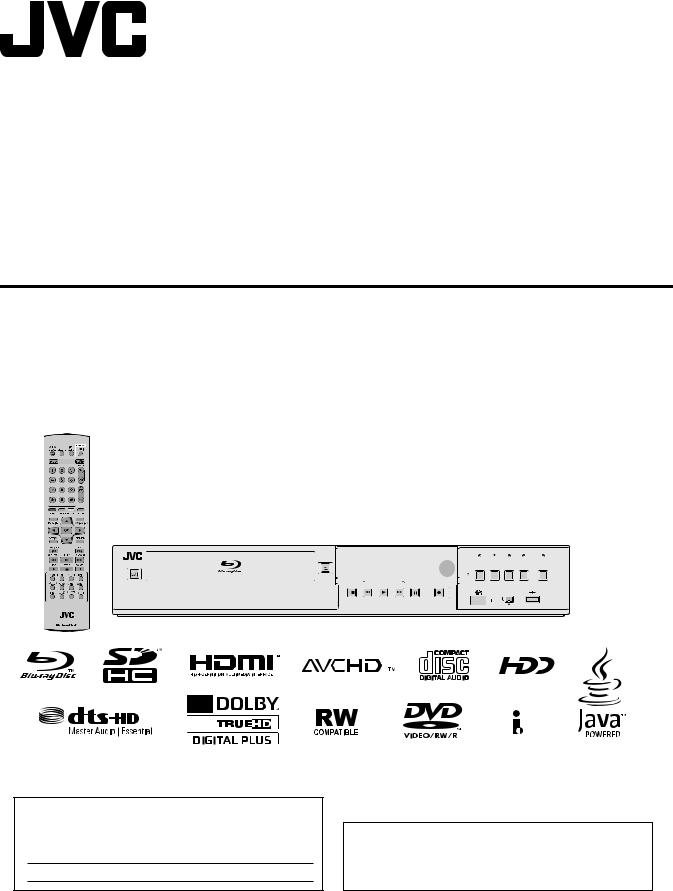
BLU-RAY DISC & HDD RECORDER
SR-HD1700US/SR-HD1350US/ INSTRUCTIONS SR-HD1700EU/SR-HD1350EU/
SR-HD1700ER/SR-HD1700AG
|
|
|
|
|
|
|
|
|
|
|
|
|
|
|
|
HDD |
|
|
REC |
|
|
BD |
|
REC |
|
|
|
|
|
|
|||||
|
|
|
|
|
|
OPEN/ |
|
|
|
|
|
|
|
|
|
|
|
|
|
|
|
|
|
|
|
|
|
|
|
|
|
|
|
|
|
|
|
|
|
|
|
CLOSE |
|
|
|
|
|
|
|
|
|
|
|
|
|
|
|
|
|
|
|
|
|
|
|
|
|
|
|
|
|
STANDBY/ON |
|
|
|
|
|
|
|
|
|
REC |
|
INPUT |
|
|
MEDIA SELECT |
ONE TOUCH |
|||||||||||||||||||
|
|
|
|
|
|
|
|
|
|
|
|
|
|
RESET MODE |
SELECT |
|
|
HDD |
BD/SD |
DUBBING |
|||||||||||||||
|
|
|
|
|
|
|
|
|
|
|
|
|
|
|
|
|
|
|
|
|
|
|
|
|
|
|
|
|
|
|
|
|
|
|
|
|
|
|
|
|
|
|
|
STOP |
REV |
PLAY |
FWD |
PAUSE |
REC |
|
|
|
|
|
|
|
|
|
|
|
|
|
|
|
|
|
|
||||
|
|
|
|
|
|
|
|
|
|
|
|
|
|
|
|
|
|
|
|
|
|
|
HDV/DV IN |
|
|
|
|
|
|
|
|
|
|||
|
|
|
|
|
|
|
|
|
|
|
|
|
|
|
|
|
|
|
|
|
|
|
|
|
|
|
|
|
|
|
|
|
|
|
|
For Customer Use:
Enter below the Model No. and Serial No. which is located on the body. Retain this information for future reference.
Model No.
Serial No.
Please read the following before getting started:
Thank you for purchasing this product.
Before operating this unit, please read the instructions carefully to ensure the best possible performance.
LST1562-001A
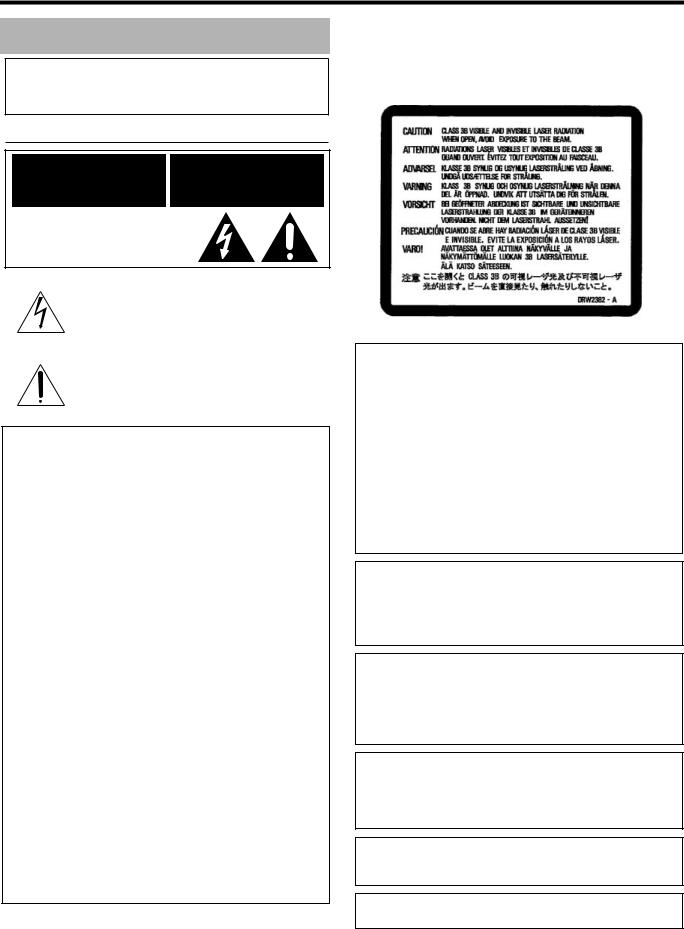
Safety Precaution
Safety Precaution
Dear Customer,
Thank you for purchasing the JVC BLU-RAY DISC & HDD recorder. Before use, please read the safety information and precautions to ensure safe use of your new unit.
Cautions
CAUTION |
AVIS |
RISK OF ELECTRIC SHOCK |
RISQUE DE CHOC ELECTRIQUE |
DO NOT OPEN |
- NE PAS OUVRIR. |
CAN ICES-3 A / NMB-3 A
The lightning flash with arrowhead symbol, within an equilateral triangle, is intended to alert the user to the presence of uninsulated “dangerous voltage” within the product’s enclosure that may be of sufficient magnitude to constitute a risk of
electric shock to persons.
The exclamation point within an equilateral triangle is intended to alert the user to the presence of important operating and maintenance (servicing) instructions in the literature accompanying the appliance.
CAUTION:
A UNIT IS A CLASS 1 LASER PRODUCT. HOWEVER THIS UNIT USES A VISIBLE LASER BEAM WHICH COULD CAUSE HAZARDOUS RADIATION EXPOSURE IF DIRECTED. BE SURE TO OPERATE THE UNIT CORRECTLY AS INSTRUCTED.
WHEN THIS UNIT IS PLUGGED INTO THE WALL OUTLET, DO NOT PLACE YOUR EYES CLOSE TO THE OPENING OF THE DISC TRAY AND OTHER OPENINGS TO LOOK INTO
THE INSIDE OF THIS UNIT.
USE OF CONTROLS OR ADJUSTMENTS OR PERFORMANCE OF PROCEDURES OTHER THAN THOSE SPECIFIED HEREIN MAY RESULT IN HAZARDOUS RADIATION EXPOSURE.
DO NOT OPEN COVERS AND DO NOT REPAIR YOURSELF. REFER SERVICING TO QUALIFIED PERSONNEL.
MISE EN GARDE:
CET APPAREIL EST UN PRODUIT LASER DE CLASSE 1. CEPENDANT, CET APPAREIL UTILISE UN FAISCEAU LASER VISIBLE QUI PEUT ENTRAÎNER UNE EXPOSITON DANGEREUSE AUX RAYONNEMENTS. S’ASSURER DE FAIRE FONCTIONNER L’APPAREIL CORRECTEMENT, EN RESPECTANT LES INSTRUCTIONS.
LORSQUE CET APPAREIL EST BRANCHÉ À UNE PRISE MURALE, NE PAS PLACER SES YEUX PRÈS DE L’OUVERTURE DU TIROIR POUR DISQUE OU D’AUTRES OUVERTURES DANS LE BUT D’OBSERVER L’INTÉRIEUR DE L’APPAREIL.
L’UTILISATION DES COMMANDES, RÉGLAGES OU PROCÉDURES DE PERFORMANCE AUTRE QUE CELLE SPÉCIFIÉE DANS CE DOCUMENT RISQUE D’ENTRAÎNER UNE EXPOSITION DANGEREUSE AUX RAYONNEMENTS.
L’UTILISATEUR NE DOIT PAS OUVRIR NI RÉPARER L’APPAREIL DE LUI-MÊME. FAIRE APPEL À UN PERSONNEL QUALIFIÉ POUR L’ENTRETIEN.
CLASS 1 LASER PRODUCT
REPRODUCTION OF LABELS
WARNING LABEL INSIDE OF THE UNIT
This unit apply to the standard AIEC60825-1:2007B for laser products.
WARNING:
TO PREVENT FIRE OR SHOCK HAZARD, DO NOT EXPOSE THIS UNIT TO RAIN OR MOISTURE.
CAUTION:
This unit should be used with AC 120V H, 60Hz only.
To prevent electric shocks and fire hazards, DO NOT use any other power source.
CAUTION:
TO PREVENT ELECTRIC SHOCK, MATCH WIDE BLADE OF PLUG TO WIDE SLOT, FULLY INSERT.
ATTENTION:
POUR ÉVITER LES CHOCS ÉLECTRIQUES, INTRODUIRE LA LAME LA PLUS LARGE DE LA FICHE DANS LA BORNE CORRESPONDANTE DE LA PRISE ET POUSSER JUSQU’AU FOND.
Note to CATV system installer:
This reminder is provided to call the CATV system installer’s attention to Article 820-40 of the NEC that provides guidelines for proper grounding and, in particular, specifies that the cable ground shall be connected to the grounding system of the building, as close to the point of cable entry as practical.
“WARNING” and the following or equivalent. “To reduce the risk of fire or electric shock, do not expose this apparatus to rain or moisture.”
“ATTENTION” et suivant ou équivalent. “Pour limiter les risques d’incendie ou d’électrocution, n’exposez pas cet appareil à la pluie ou à l’humidité.”
A warning that an apparatus with CLASS I construction shall be connected to a MAINS socket outlet with protective earthing connection.
Avertissement: un appareil de CLASSE I doit être branché à une prise SECTEUR comprenant une mise à la terre de protection.
WARNING
Batteries shall not be exposed to excessive heat such as sunshine, fire or the like.
When the main plug or appliance coupler shall remain readily operable.
2

Safety Precaution
IMPORTANT SAFETY INSTRUCTIONS
1)Read these instructions.
2)Keep these instructions.
3)Heed all warnings.
4)Follow all instructions.
5)Do not use this apparatus near water.
6)Clean only with dry cloth.
7)Do not block any ventilation openings. Install in accordance with the manufacturer’s instructions.
8)Do not install near any heat sources such as radiators, heat registers, stoves, or other apparatus (including amplifiers) that produce heat.
9)Do not defeat the safety purpose of the polarized or groundingtype plug. A polarized plug has two blades with one wider than the other. A grounding type plug has two blades and a third grounding prong. The wide blade or the third prong are provided for your safety. If the provided plug does not fit into your outlet, consult an electrician for replacement of the
obsolete outlet.
10)Protect the power cord from being walked on or pinched particularly at plugs, convenience receptacles, and the point where they exit from the apparatus.
11)Only use attachments/accessories specified by the manufacturer.
12)Use only with the cart, stand, tripod, bracket, or table specified by the manufacturer, or sold with the
apparatus. When a cart is used, use caution when moving the cart/apparatus combination to avoid injury from tip-
over.
13)Unplug this apparatus during lightning storms or when unused for long periods
of time.
14)Refer all servicing to qualified service personnel. Servicing is required when the apparatus has been damaged in any way, such as power-supply cord or plug is damaged, liquid has been spilled or objects have fallen into the apparatus, the apparatus has been exposed to rain or moisture, does not operate normally, or has been dropped.
Failure to heed the following precautions may result in damage to the unit, remote control or disc/cassette.
1.DO NOT place the unit ^
^in an environment prone to extreme temperatures or humidity.
^in direct sunlight.
^in a dusty environment.
^in an environment where strong magnetic fields are generated.
^on a surface that is unstable or subject to vibration.
2.DO NOT block the unit’s ventilation openings or holes.
(If the ventilation openings or holes are blocked by a newspaper or cloth, etc., the heat may not be able to get out.)
3.DO NOT place heavy objects on the unit or remote control.
4.DO NOT place anything which might spill on top of the unit or remote control.
(If water or liquid is allowed to enter this equipment, fire or electric shock may be caused.)
5.DO NOT expose the apparatus to dripping or splashing.
6.DO NOT use this equipment in a bathroom or places with water. Also DO NOT place any containers filled with water or liquids (such as cosmetics or medicines, flower vases, potted plants, cups, etc.) on top of this unit.
7.DO NOT place any naked flame sources, such as lighted candles, on the apparatus.
8.AVOID violent shocks to the unit during transport.
CAUTION:
Changes or modifications not approved by JVC could void user’s authority to operate the equipment.
This device complies with Part 15 of FCC Rules.
Operation is subject to the following two conditions:
(1) This device may not cause harmful interference, and (2) this device must accept any interference received, including interference that may cause undesired operation.
"This equipment has been tested and found to comply with the limits for a Class A digital device, pursuant to Part 15 of the FCC Rules. These limits are designed to provide reasonable protection against harmful interference when the equipment is operated in a commercial environment.
This equipment generates, uses, and can radiate radio frequency energy and, if not installed and used in accordance with the instruction manual, may cause harmful interference to radio communications.
Operation of this equipment in a residential area is likely to cause harmful interference in which case the user will be required to correct the interference at his own expense."
When the equipment is installed in a cabinet or a shelf, make sure that it has sufficient space on all sides to allow for ventilation (10cm or more on both sides, on top and at the rear).
When discarding batteries, environmental problems must be considered and the local rules or laws governing the disposal of these batteries must be followed strictly.
Use the supplied power cord.
(If not, fire or electric shock may be caused.)
DON'T continue to operate the equipment if you are in any doubt about it working normally, or if it is damaged in any way^switch off, withdraw the mains plug and consult your dealer.
DO be careful with glass panels or doors on equipment. DO consult you dealer if you are ever in doubt about the installation, operation or safety of your equipment.
NEVER let anyone especially children push anything into holes, slots or any other opening in the case^this could result in a fatal electrical shock.
MOISTURE CONDENSATION
Moisture in the air will condense on the unit when you move it from a cold place to a warm place, or under extremely humid conditions^just as water droplets form on the surface of a glass filled with cold liquid. In conditions where condensation may occur, disconnect the unit’s power plug from the wall and keep it disconnected for a few hours to let the moisture dry, then turn on the unit.
3
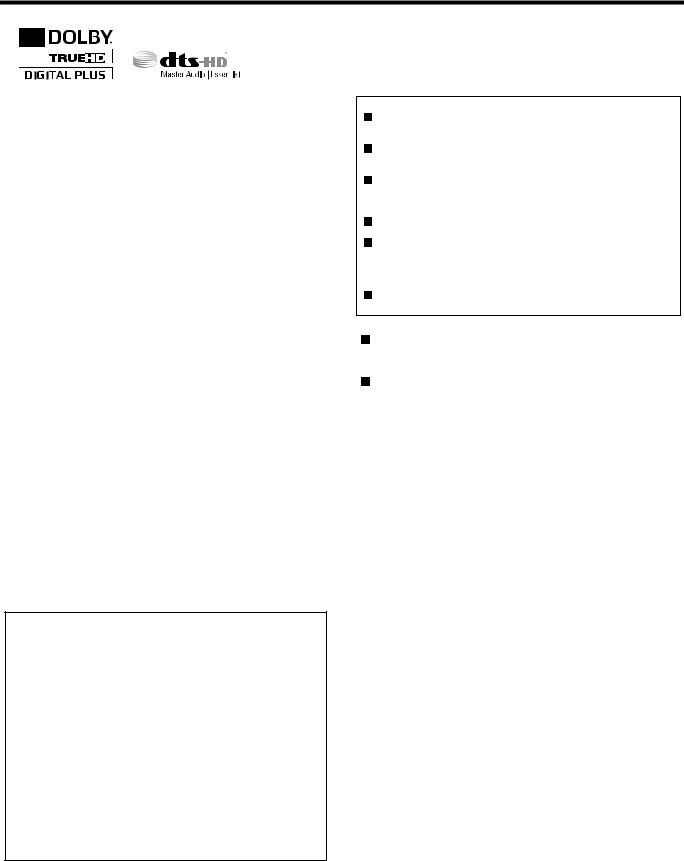
Safety Precaution
●Manufactured under license from Dolby Laboratories. Dolby and the double-D symbol are trademarks of Dolby Laboratories.
●For DTS patents, see http://patents.dts.com. Manufactured under license from DTS Licensing Limited. DTS, DTS-HD, the Symbol, & DTS and the Symbol together are registered trademarks of DTS, Inc.
© DTS, Inc. All Rights Reserved.
●This product incorporates copyright protection technology that is protected by U.S. patents and other intellectual property rights. Use of this copyright protection technology must be authorized by Rovi Corporation, and is intended for home and other limited viewing uses only unless otherwise authorized by Rovi Corporation. Reverse engineering or disassembly is prohibited.
●DVD logo is a registered trademark of DVD Format/Logo Licensing Corporation.
●HDMI, the HDMI Logo and High-Definition Multimedia Interface are trademarks or registered trademarks of HDMI Licensing LLC in the United States and other countries.
●Blu-ray Disc and the Blu-ray Disc logo are trademarks of Blu-ray Disc Association.
●“x.v.Color” and the “x.v.Color” logo are trademarks of Sony Corporation Co., Ltd.
●Java and all Java-based trademarks and logos are trademarks or registered trademarks of Sun Microsystems, Inc. in the United States and other countries.
●The SDHC logo is a trademark of SD-3C, LLC.
●i.LINK and the i.LINK logo are trademarks.
●“AVCHD” and the “AVCHD” logo are trademarks of Panasonic Corporation and Sony Corporation.
●Windows and Internet Explorer are either registered trademarks or trademarks of Microsoft Corporation in the United States and/or other countries.
●Mac OS is trademark of Apple Inc., registered in the U.S. and other countries.
●This product is licensed under the AVC patent portfolio license and VC-1 patent portfolio license for the personal and noncommercial use of a consumer to (i) encode video in compliance with the AVC Standard and VC-1 Standard (“AVC/VC-1 Video”) and/or (ii) decode AVC/VC-1 Video that was encoded by a consumer engaged in a personal and non-commercial activity and/or was obtained from a video provider licensed to provide AVC/VC-1 Video. No license is granted or shall be implied for any other use. Additional information may be obtained from MPEG LA, LLC. See http://www.mpegla.com.
Batteries^Incorrect use of batteries may cause the batteries to burst or ignite. A leaky battery may corrode the equipment, dirty your hands or spoil your clothing. In order to avoid these problems, make sure to observe the precautions below:
●Use the specified batteries only.
●Install the batteries with due attention to the plus (+) and minus (-) sides of the batteries according to the instructions in the compartment.
●Do not mix old and new batteries.
●Do not mix batteries of different types. Voltage specifications of batteries of the same shape may vary.
●Replace an exhausted battery with a new one promptly.
●If you will not use the remote control for a long time, remove the batteries.
●If leaked battery fluid gets on your skin or clothing, rinse immediately and thoroughly. If it gets into you eye, bathe your eye well rather than rubbing and seek medical treatment immediately. Leaked battery fluid that gets into your eye or your clothing may cause a skin irritation or damage your eye.
●Do not put the batteries in a place where young children can reach.
DISCLAIMER OF LIABILITY
JVC shall not be liable for any loss relating to the unit’s failure to properly record, store or playback any content (video, audio or otherwise) for any reason whatsoever. Any applicable warranties shall only cover replacement or repair of the effected unit, and shall not apply to recovery or replacement of lost content.
ATTENTION:
Using a mobile phone in the vicinity of the unit may cause picture vibration on the TV screen or change the screen to a black back display.
Some TVs or other appliances generate strong magnetic fields. Do not place such appliances on top of the unit as it may cause picture disturbance.
When moving the product, press Ato turn off the power, and wait at least 30 seconds before unplugging the power cord. Then, wait at least 2 minutes before moving the product.
If there is a power outage when using the unit, the recorded data may be erased.
It is recommended to back up discs which contain important recordings periodically (every few years). As digital signals do not deteriorate, failure to play back or record might arise due to the effects of the disc aging through the years depending on the storage environment.
Recorded programs and data cannot be restored once the disc or tape is damaged.
● This unit can play back and record only NTSC signals.
The hard disk is a consumable item. Replacement is recommended after 10000 hours of use (if use in a 25°C environment). For information on maintenance planning and costs, consult your nearest JVC dealer.
The fan motor is a consumable item. Replacement is recommended after 30000 hours of use (if use in a 25°C environment). For information on maintenance planning and costs, consult your nearest JVC dealer.
HOW TO USE THIS INSTRUCTION MANUAL
●All major sections and subsections are listed in the Table Of Contents on page 8. Use this when searching for information on a specific procedure or feature.
●The A mark signals a reference to another page for instructions or related information.
●Operation buttons necessary for the various procedures are clearly indicated through the use of illustrations at the beginning of each major section.
BEFORE YOU INSTALL YOUR NEW UNIT . . .
. . . please read the sections/literature listed below.
● “ Cautions” on page 2
“ IMPORTANT SAFETY INSTRUCTIONS” on page 3 to 4
4

Safety Precaution
The rating plate and the safety caution are on the rear of the unit.
WARNING : DANGEROUS VOLTAGE INSIDE WARNING : TO PREVENT FIRE OR SHOCK HAZARD,
DO NOT EXPOSE THIS UNIT TO RAIN OR MOISTURE.
CAUTION:
A UNIT IS A CLASS 1 LASER PRODUCT. HOWEVER THIS UNIT USES A VISIBLE LASER BEAM WHICH COULD CAUSE HAZARDOUS RADIATION EXPOSURE IF DIRECTED. BE SURE TO OPERATE THE UNIT CORRECTLY AS INSTRUCTED.
WHEN THIS UNIT IS PLUGGED INTO THE WALL OUTLET, DO NOT PLACE YOUR EYES CLOSE TO THE OPENING OF THE DISC TRAY AND OTHER OPENINGS TO LOOK INTO THE INSIDE OF THIS UNIT.
USE OF CONTROLS OR ADJUSTMENTS OR PERFORMANCE OF PROCEDURES OTHER THAN THOSE SPECIFIED HEREIN MAY RESULT IN HAZARDOUS RADIATION EXPOSURE.
DO NOT OPEN COVERS AND DO NOT REPAIR YOURSELF. REFER SERVICING TO QUALIFIED PERSONNEL.
CLASS 1 LASER PRODUCT
REPRODUCTION OF LABELS
WARNING LABEL INSIDE OF THE UNIT
This unit apply to the standard AIEC60825-1:2007B for laser products.
Dear Customer, |
[European Union] |
This apparatus is in conformance with the valid European directives and standards regarding electromagnetic compatibility and electrical safety.
European representative of JVC KENWOOD Corporation is: JVC Technical Services Europe GmbH Konrad-Adenauer-Allee 1-11
61118 Bad Vilbel German
WARNING
This is a Class A product. In a domestic environment this product may cause radio interference in which case the user may be required to take adequate measures.
IMPORTANT:
Please read the various precautions on page 5 to 7 before installing or operating the unit.
It should be noted that it may be unlawful to re-record prerecorded tapes,DVDs, or discs without the consent of the owner of copyright in the sound or video recording, broadcast or cable programme and in any literary, dramatic, musical, or artistic work embodied therein.
CAUTION:
When you are not using the unit for a long period of time, it is recommended that you disconnect the power cord from the mains outlet.
Dangerous voltage inside. Refer internal servicing to qualified service personnel. To prevent electric shock or fire hazard, remove the power cord from the mains outlet prior to connecting or disconnecting any signal lead or aerial.
The mains plug shall remain readily operable.
The STANDBY/ON A button does not completely shut off mains power from the unit, but switches operating current on and off. ABB shows electrical power standby and ACB shows ON.
A warning that an apparatus with CLASS I construction shall be connected to a MAINS socket outlet with protective earthing connection.
WARNING
Batteries shall not be exposed to excessive heat such as sunshine, fire or the like.
Main Plug
The Main Plug is used as the disconnect device, the disconnect device shall remain readily operable
Even if the display window of the unit is unlit, the main power supply is not cut off unless the power cord is unplugged.
The main power supply for this unit is controlled by inserting or removing the power plug.
Failure to heed the following precautions may result in damage to the unit, remote control or disc.
1.DO NOT place the unit ^
^in an environment prone to extreme temperatures or humidity.
^in direct sunlight.
^in a dusty environment.
^in an environment where strong magnetic fields are generated.
^on a surface that is unstable or subject to vibration.
2.DO NOT block the unit’s ventilation openings or holes.
(If the ventilation openings or holes are blocked by a newspaper or cloth, etc., the heat may not be able to get out.)
3.DO NOT place heavy objects on the unit or remote control.
4.DO NOT place anything which might spill on top of the unit or remote control.
(If water or liquid is allowed to enter this equipment, fire or electric shock may be caused.)
5.DO NOT expose the apparatus to dripping or splashing.
6.DO NOT use this equipment in a bathroom or places with water. Also DO NOT place any containers filled with water or liquids (such as cosmetics or medicines, flower vases, potted plants, cups, etc.) on top of this unit.
7.DO NOT place any naked flame sources, such as lighted candles, on the apparatus.
8.AVOID violent shocks to the unit during transport.
5
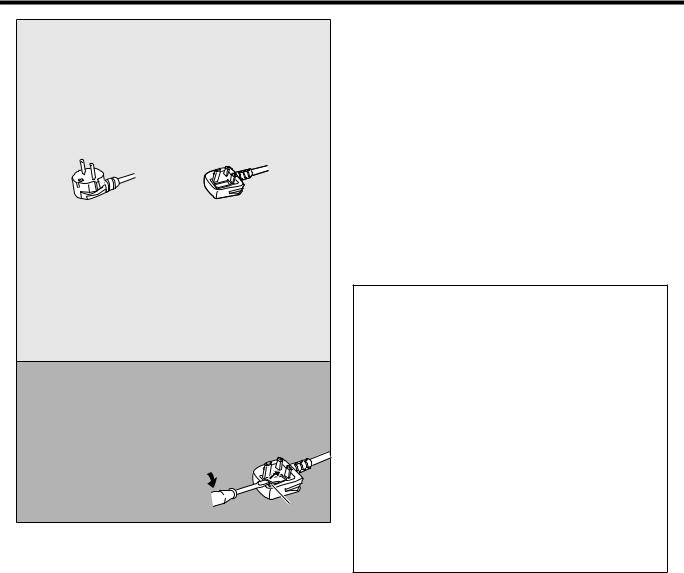
Safety Precaution
POWER CONNECTION
The power supply voltage rating of this product is AC 220 – 240 V (For European countries, Asian countries, and United Kingdom).
The power cord attached conforms to the following power supply voltage and countries. Use only the power cord designated to ensure safety and EMC regulations of each country.
For European and Asian |
For United Kingdom: |
|
countries: AC 220 – 240 V |
||
AC 220 – 240 V |
||
|
This plug will fit only into a grounded power outlet. If you are unable to insert the plug into the outlet, contact your electrician to install the proper outlet. Do not defeat the safety purpose of the grounded plug.
●This product should be operated only with the type of power source indicated on the label. If you are not sure of the type of power supply of your home, consult your product dealer or local electric power company.
Warning:
●Do not use the same power cord for AC 120 V as for AC 220 – 240 V. Doing so may cause malfunction, electric shock or fire.
Note for United Kingdom power cord only
The plug of United Kingdom power cord has a built-in fuse. When replacing the fuse, be sure to use only a correctly rated approved type, re-fit the fuse cover. (Consult your dealer or qualified personnel.)
How to replace the fuse
Open the fuse compartment with the blade screwdriver, and replace the fuse.
Fuse
When the equipment is installed in a cabinet or a shelf, make sure that it has sufficient space on all sides to allow for ventilation
(10 cm or more on both sides, on top and at the rear).
When discarding batteries, environmental problems must be considered and the local rules or laws governing the disposal of these batteries must be followed strictly.
Use the supplied power cord.
(If not, fire or electric shock may be caused.)
DON'T continue to operate the equipment if you are in any doubt about it working normally, or if it is damaged in any way -- switch off, with draw the mains plug and consult your dealer.
DO be careful with glass panels or doors on equipment. DO consult you dealer if you are ever in doubt about the installation,operation or safety of your equipment.
NEVER let anyone especially children push anything into holes, slots or any other opening in the case -- this could result in a fatal electrical shock.
MOISTURE CONDENSATION
Moisture in the air will condense on the unit when you move it from a cold place to a warm place, or under extremely humid conditions^just as water droplets form on the surface of a glass filled with cold liquid. In conditions where condensation may occur, disconnect the unit’s power plug from the wall and keep it disconnected for a few hours to let the moisture dry, then turn on the unit.
Batteries -- Incorrect use of batteries may cause the batteries to burst or ignite. A leaky battery may corrode the equipment, dirty your hands or spoil your clothing. In order to avoid these problems, make sure to observe the precautions below:
●Use the specified batteries only.
●Install the batteries with due attention to the plus (+) and minus (-) sides of the batteries according to the instructions in the compartment.
●Do not mix old and new batteries.
●Do not mix batteries of different types. Voltage specifications of batteries of the same shape may vary.
●Replace an exhausted battery with a new one promptly.
●If you will not use the remote control for a long time, remove the batteries.
●If leaked battery fluid gets on your skin or clothing,rinse immediately and thoroughly. If it gets into you eye, bathe your eye well rather than rubbing and seek medical treatment immediately. Leaked battery fluid that gets into your eye or your clothing may cause a skin irritation or damage your eye.
●Do not put the batteries in a place where young children can reach.
6

Safety Precaution
This equipment has been designed and manufactured to meet international safety standards but, like any electrical equipment, care must be taken if you are to obtain the best results and safety is to be assured.
DO read the operating instructions before you attempt to use the equipment.
DO ensure that all electrical connections (including the mains plug, extension leads and interconnections between pieces of equipment) are properly made and in accordance with the manufacturer’s instructions. Switch off and withdraw the mains plug when making or changing connections.
DO consult your dealer if you are ever in doubt about the installation, operation or safety of your equipment.
DO be careful with glass panels or doors on equipment.
DON’T continue to operate the equipment if you are in any doubt about it working normally, or if it is damaged in any way^switch off, withdraw the mains plug and consult your dealer.
DON’T remove any fixed cover as this may expose dangerous voltages.
DON’T leave equipment switched on when it is unattended unless it is specifically stated that it is designed for unattended operation or has a standby mode. Switch off using the switch on the equipment and make sure that your family knows how to do this. Special arrangements may need to be made for infirm or handicapped people.
DON’T use equipment such as personal stereos or radios so that you are distracted from the requirements of road safety. It is illegal to watch television whilst driving.
DON’T listen to headphones at high volume, as such use can permanently damage your hearing.
DON’T obstruct the ventilation of the equipment, for example with curtains or soft furnishings. Overheating will cause damage and shorten the life of the equipment.
DON’T use makeshift stands and NEVER fix legs with wood screws^to ensure complete safety always fit the manufacturer’s approved stand or legs with the fixings provided according to the instructions.
DON’T allow electrical equipment to be exposed to rain or moisture.
ABOVE ALL...
^NEVER let anyone especially children push anything into holes, slots or any other opening in the case^this could result in a fatal electrical shock;
^NEVER guess or take chances with electrical equipment of any kind^it is better to be safe than sorry!
DISCLAIMER OF LIABILITY
JVC shall not be liable for any loss relating to the unit’s failure to properly record, store or playback any content (video, audio or otherwise) for any reason whatsoever. Any applicable warranties shall only cover replacement or repair of the effected unit, and shall not apply to recovery or replacement of lost content.
ATTENTION:
Using a mobile phone in the vicinity of the unit may cause picture vibration on the TV screen or change the screen to a black back display.
Some TVs or other appliances generate strong magnetic fields. Do not place such appliances on top of the unit as it may cause picture disturbance.
When moving the product, press Ato turn off the power, and wait at least 30 seconds before unplugging the power cord. Then, wait at least 2 minutes before moving the product.
If there is a power outage when using the unit, the recorded data may be erased.
It is recommended to back up discs which contain important recordings periodically (every few years). As digital signals do not deteriorate, failure to play back or record might arise due to the effects of the disc aging through the years depending on the storage environment.
Recorded programmes and data cannot be restored once the disc or tape is damaged.
.
●Manufactured under licence from Dolby Laboratories. Dolby and the double-D symbol are trademarks of Dolby Laboratories.
●For DTS patents, see http://patents.dts.com. Manufactured under license from DTS Licensing Limited. DTS, DTS-HD, the Symbol, & DTS and the Symbol together are registered trademarks of DTS, Inc.
© DTS, Inc. All Rights Reserved.
●This product incorporates copyright protection technology that is protected by U.S. patents and other intellectual property rights. Use of this copyright protection technology must be authorized by Rovi Corporation, and is intended for home and other limited
viewing uses only unless otherwise authorized by Rovi Corporation. Reverse engineering or disassembly is prohibited.
●DVD logo is a registered trademark of DVD Format/Logo Licensing Corporation.
●HDMI, the HDMI Logo and High-Definition Multimedia Interface are trademarks or registered trademarks of HDMI Licensing LLC in the United States and other countries.
●Blu-ray Disc and the Blu-ray Disc logo are trademarks of Blu-ray Disc Association.
●“x.v.Colour” and the “x.v.Colour” logo are trademarks of Sony Corporation Co., Ltd.
●Java and all Java-based trademarks and logos are trademarks or registered trademarks of Sun Microsystems, Inc. in the United States and other countries.
●The SDHC logo is a trademark of SD-3C, LLC.
●i.LINK and the i.LINK logo are trademarks.
●“AVCHD” and the “AVCHD” logo are trademarks of Panasonic Corporation and Sony Corporation.
●Windows and Internet Explorer are either registered trademarks or trademarks of Microsoft Corporation in the United States and/or other countries.
●Mac OS is trademark of Apple Inc., registered in the U.S. and other countries.
●This product is licensed under the AVC patent portfolio license and VC-1 patent portfolio license for the personal and noncommercial use of a consumer to (i) encode video in compliance with the AVC Standard and VC-1 Standard (“AVC/ VC-1 Video”) and/or (ii) decode AVC/VC-1 Video that was encoded by a consumer engaged in a personal and noncommercial activity and/or was obtained from a video provider licensed to provide AVC/VC-1 Video. No license is granted or shall be implied for any other use. Additional information may be obtained from MPEG LA, LLC. See http://www.mpegla.com.
●This unit can play back and record only PAL signals. NTSC signals can also be played back on the BD/DVD deck.
The hard disk is a consumable item. Replacement is recommended after 10000 hours of use (if use in a 25°C environment). For information on maintenance planning and costs, consult your nearest JVC dealer.
The fan motor is a consumable item. Replacement is recommended after 30000 hours of use (if use in a 25°C environment). For information on maintenance planning and costs, consult your nearest JVC dealer.
BEFORE YOU INSTALL YOUR NEW UNIT . . .
. . . please read the sections/literature listed below.
● “Cautions” on page 5
“ IMPORTANT SAFETY INSTRUCTIONS” on page 6 to 7
7

Contents
Contents |
|
Safety Precaution |
|
Safety Precaution ................................................................... |
2 |
Contents |
|
Getting Started |
|
Key Features .......................................................................... |
9 |
How to Read this Manual ....................................................... |
9 |
Other Precautionary Notes ................................................... |
10 |
Hard Disk Drive (HDD) ......................................................... |
11 |
SD Cards .............................................................................. |
11 |
Discs ..................................................................................... |
12 |
Precautions on the Use of Discs .......................................... |
14 |
On-screen Displays .............................................................. |
15 |
Name and Function of Parts ................................................. |
16 |
Front panel ....................................................................... |
16 |
Display window ................................................................. |
17 |
Rear panel ........................................................................ |
17 |
Remote control ................................................................. |
18 |
Preparation |
|
Connecting a Monitor ........................................................... |
20 |
Connecting an Amplifier ....................................................... |
21 |
Connecting a Video Deck or Other Equipment .................... |
21 |
Connecting External Devices ............................................... |
22 |
Connecting the Power Supply .............................................. |
22 |
Setting and Displaying Date/Time ........................................ |
23 |
Dubbing/Importing |
|
Dubbing/Importing ................................................................ |
26 |
Dubbing chart ................................................................... |
27 |
Formatting ............................................................................ |
28 |
Recording Modes ................................................................. |
31 |
Importing Data to the HDD Using the ONE TOUCH DUBBING |
|
Button ............................................................................... |
33 |
Importing Data from a BD/DVD to the HDD ......................... |
34 |
Importing Data from a USB-compatible Device to the HDD |
|
........................................................................................... |
37 |
Importing Data from an SD Card to the HDD ....................... |
39 |
Importing Data from an i.LINK-compatible Device to the HDD |
|
........................................................................................... |
41 |
Importing Data from a LAN-compatible Device to the HDD |
|
(only for SR-HD1700) ....................................................... |
43 |
Dubbing a Title from the HDD to a BD/DVD ......................... |
44 |
Dubbing Still Images from the HDD ..................................... |
47 |
Enabling Playback on Other Devices (Finalizing) ................. |
49 |
Copying the Entire Disc ........................................................ |
51 |
Recording |
|
Direct recording to discs ....................................................... |
53 |
Recording Using External Inputs .......................................... |
53 |
Playing Back |
|
About Playing Back .............................................................. |
55 |
Using Playback Navigation ................................................... |
55 |
Option menu list ................................................................ |
57 |
Video Playback Operation .................................................... |
58 |
Playing Videos on a BD/DVD ............................................... |
60 |
Playing Videos on the HDD .................................................. |
61 |
Playing Videos on a SD Card ............................................... |
61 |
Playing Still Images (JPEG) ................................................. |
62 |
Changing Playback Settings ................................................ |
63 |
Playback Settings Menu ....................................................... |
63 |
Audio/subtitle settings ....................................................... |
63 |
Playback settings .............................................................. |
63 |
Video settings ................................................................... |
64 |
Editing |
|
Editing .................................................................................. |
65 |
Entering Characters ............................................................. |
66 |
Character List ................................................................... |
67 |
Grouping ............................................................................... |
68 |
Changing the Title/Group Name ........................................... |
70 |
Deleting a Title/Group .......................................................... |
70 |
Turning On Title/Group Protection ....................................... |
71 |
Turning Off Title/Group Protection ....................................... |
72 |
Creating a Playlist ................................................................ |
73 |
Editing a Thumbnail .............................................................. |
74 |
Editing a Chapter .................................................................. |
75 |
Dividing ................................................................................. |
77 |
Delete Scenes ...................................................................... |
78 |
Changing the Disc Name ..................................................... |
80 |
Changing the Shooting Date/Time ....................................... |
80 |
Mode conversion .................................................................. |
81 |
Settings Menu |
|
Changing Settings of this Unit .............................................. |
82 |
Setting Menu List .................................................................. |
82 |
SETUP .............................................................................. |
83 |
PLAYBACK SETTING ...................................................... |
84 |
RECORD .......................................................................... |
85 |
AUDIO .............................................................................. |
86 |
DISPLAY .......................................................................... |
88 |
CONNECTION .................................................................. |
88 |
NETWORK SETTING (only for SR-HD1700) ................... |
90 |
Others |
|
Locking the Disc Tray ........................................................... |
91 |
Turning on the Mode Lock .................................................... |
91 |
Last Function Memory .......................................................... |
91 |
External Control (only for SR-HD1700) ................................ |
92 |
RS-232C Specifications .................................................... |
92 |
LAN Connection ............................................................... |
92 |
Command Table ............................................................... |
93 |
Command ......................................................................... |
94 |
Language Code List ........................................................... |
104 |
Country Code List ............................................................... |
106 |
Using the HDMI Consumer Electronics Control (HDMI CEC) |
|
......................................................................................... |
108 |
Creating a Seamless BD .................................................... |
108 |
Troubleshooting .................................................................. |
109 |
Frequently Asked Questions on Dubbing ........................... |
112 |
Remarks ............................................................................. |
113 |
Specifications ..................................................................... |
114 |
Important Notice Concerning the Software ........................ |
115 |
Index ................................................................................... |
119 |
8
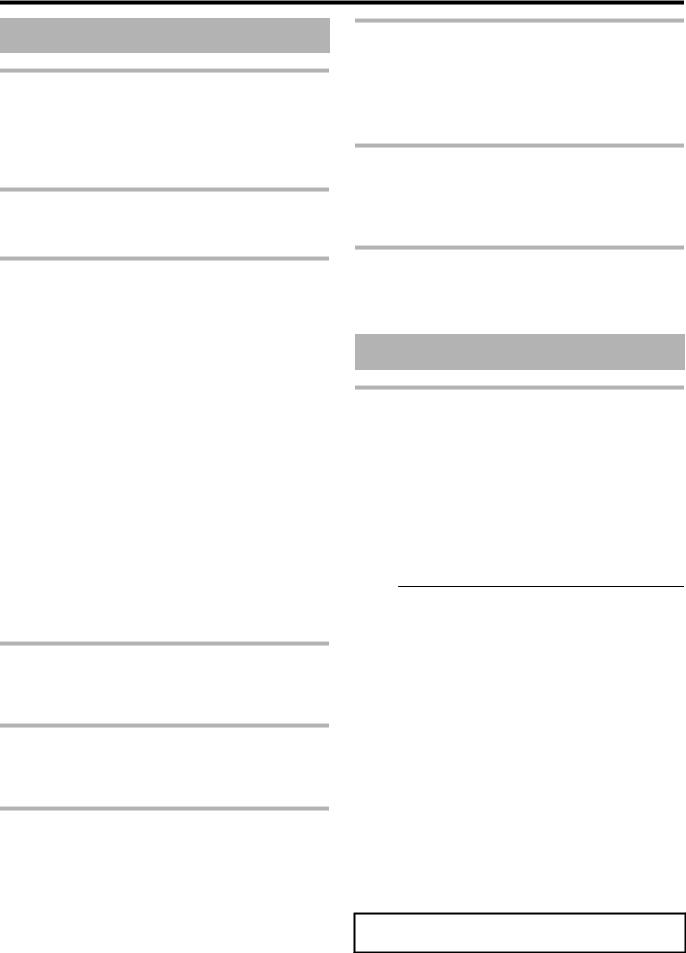
Getting Started
Key Features
Professional Blu-ray Disc recorder of the high-definition era
Copy videos to a Blu-ray Disc in high-definition from a highdefinition camcorder, or down convert the videos and record them onto DVDs, all without the need for a PC.
The internal hard disk drive enables for easy editing and dubbing multiple discs.
Supports direct recording to discs
You can record contents directly to an optical disc (BD-R/RE, DVD-R/RW).
Interface with JVC ProHD MEMORY CARD CAMERA RECORDER GY-HM series
Supports the import of “SP mode” (*1) and “HQ mode” (*2) files in the MOV format recorded using the JVC ProHD MEMORY CARD CAMERA RECORDER GY-HM series, or
the MXF format recorded using the JVC ProHD MEMORY CARD CAMERA RECORDER GY-HM650. Import to the HDD
and dubbing to discs are supported.
MOV format
(*1) |
SP mode |
: 1280x720/60p, 30p, 24p, 1440x1080/60i |
|
|
(for NTSC) |
|
|
1280x720/50p, 25p, 1440x1080/50i (for |
|
|
PAL) |
(*2) |
HQ mode |
: 1280x720/60p, 30p, 24p, 1440x1080/60i, |
|
|
1920x1080/60i, 30p, 24p (for NTSC) |
|
|
1280x720/50p, 25p, 1440x1080/50i, |
|
|
1920x1080/50i, 25p (for PAL) |
MXF format |
|
|
(*1) |
SP mode |
: 1440x1080/60i (for NTSC) |
|
|
1440x1080/50i (for PAL) |
(*2) |
HQ mode |
: 1440x1080/60i, 1920x1080/60i, 30p, 24p |
|
|
(for NTSC) |
|
|
1440x1080/50i, 1920x1080/50i, 25p (for |
|
|
PAL) |
Compatibility with other consumer camcorders
In addition to AVCHD, HDV and DV, JVC Everio file formats are also compatible, and digital dubbing can be done.
Digital interface that allows for camcorder compatibility
This unit is equipped with USB, SD slots and i.Link input terminals for connecting the camcorder.
Create menu-supported Blu-ray discs
Blu-ray discs can be created using the BDMV (with menu) format. (*1) BDAV discs can also be created and dubbed according to the intended use.
This unit also enable users to use an original image as the background.
(*1) : Menu cannot be created when recording directly to a BDMV format disc.
Compatible with dual layer 50 GB Blu-ray discs, and records up to 24 hours of full high-definition images in a single disc
This unit is also compatible with high capacity dual layer 50 GB Blu-ray discs, and up to 24 hours (AE mode) of full
high-definition images can be recorded in a single disc. Writing to inexpensive LTH discs is also supported.
Authoring menu enables discs to be created and used industrially such as for demonstrations
Disc authoring can be used to create discs for industrial use, such as discs that repeat playback automatically.
Equipped with external control RS-232C terminal (only for SR-HD1700)
This unit is equipped with an RS-232C terminal that allows for external control using a PC.
How to Read this Manual
About this manual
This manual mainly describes operation procedures using the remote control unit buttons.
vThe buttons on the remote control unit are indicated as [Button Name].
vThe menu items are indicated as “Menu Item”.
m Supplementary remarks in the main text
Memo : States restrictions on the functions or use of this unit. Note : States precautions to be taken during operation.
A: Indicates the page numbers or items to refer to.
Memo:
The displays of operable media are highlighted.
HDD |
: |
Hard disk |
DVD |
: |
DVD |
BD |
: |
Blu-ray disc |
SD |
: |
SD card |
SDHC : |
SDHC Card |
|
CD |
: |
Music compact disc |
JPEG : |
JPEG (still picture) file disc |
|
|
|
|
m Contents of this manual
vAll rights reserved by JVC KENWOOD Corporation. Unauthorized duplication or reprinting of this manual, in whole or in part, is strictly prohibited.
vOther product names included in this manual are
trademarks and/or registered trademarks of their respective companies. Marks such as ™, ® and © have been omitted in this manual.
vIllustrated designs, specifications and other contents of this manual are subject to change for improvement without prior notice.
The illustrations of this unit and the settings menu screens used in this manual are from SR-HD1700.
9
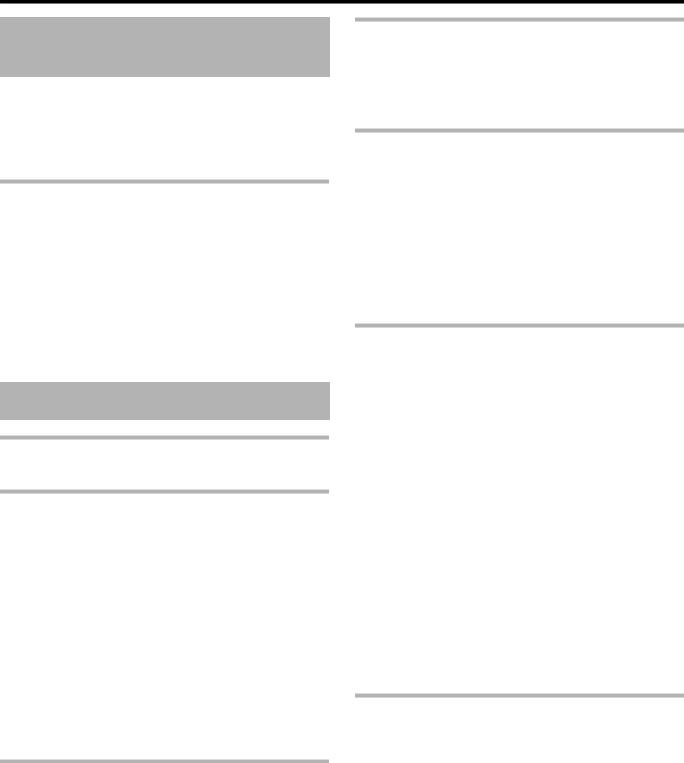
Getting Started
How to Read this Manual (Continued)
Refer to the supplied CD-ROM for the Germany, Spanish, Italian and French GUIDEBOOK.
In order to view the GUIDEBOOK, Adobe® Acrobat® Reader™ or Adobe® Reader® must be installed. Adobe® Reader® can be loaded from Adobe’s web site: http://www.adobe.com/
Menu operation
Pressing the remote control buttons below calls up the respective menu screens.
v[SET UP], [NAVIGATION], [EDIT], [INFORMATION CORRECT], [DUBBING], [MEDIA MANAGE]
vPress any of the [ J / K / H / I ] buttons to move to a specific menu item (yellow item indicated by a small arrow).
vPress the [OK] button to confirm the selection.
vPress the [RETURN] button to return to the previous screen.
vSimple instructions on the operation procedure may be displayed at the bottom of the screen.
Other Precautionary Notes
Copyright protection
This unit supports copyright protection technologies.
Copyrights
vAccording to the copyright law, video or music data that you store must not be used for purposes other than personal enjoyment without the authorization of the copyright holder.
vThe copyright protection function prevents copyrighted video images from being saved to equipment such as a video recorder. This function may also cause deterioration in the playback picture quality when the data is output to a monitor through a video recorder. This is not a hardware malfunction. To play back copyrighted videos, connect this product directly to the monitor.
vRead and understand fully the terms and conditions of all copyright works before using this unit in the correct manner. Under no circumstances shall JVC KENWOOD take any responsibility for any infringements of copyright caused by the customer when using this unit. The customer shall be responsible for resolving all legal issues regarding to any copyright infringements.
Disclaimer of compensation for loss or damage of stored video content
Please note that our company will not be liable for compensation of the content or any incidental damages in the event that dubbing or playback cannot be performed properly for some reasons. The same applies during repair of this unit.
Compatibility with Analog Sunset
vVideo contents that are copyright-protected under the AACS will not be output from the analog output terminals of this unit.
vVideo contents that are not copyright-protected under the AACS will be output from the analog output terminals of this unit.
vAnalog output terminals refer to the [VIDEO OUT] terminal, [S-VIDEO OUT] terminal, and [COMPONENT VIDEO OUT] terminals.
vFor details on the output resolution, refer to “List of Output Resolutions” (A page 10) .
List of Output Resolutions
Media |
Output |
Content |
Output |
|
Terminal |
Protection |
Resolution |
|
|
|
|
DVD-Video |
Analog Output |
Free |
480p (for |
|
(Component) |
|
NTSC) |
|
CSS |
||
|
|
576p (for |
|
|
|
|
|
|
|
|
PAL) |
|
|
|
|
BDMV |
Analog Output |
Free |
In HD (for |
|
(Component) |
|
NTSC) |
|
|
|
576p (for |
|
|
|
PAL) |
|
|
|
|
|
|
AACS |
No Output |
|
|
|
|
BDAV |
Analog Output |
Free |
In HD |
|
(Component) |
|
|
|
AACS |
No Output |
|
|
|
||
|
|
|
|
vThe output resolution if “COMPONENT OUTPUT” (A page
90)is set to “1080i” when there is no HDMI connection.
vBD contents are assumed to be recorded in the 1080i format.
vCSS is the abbreviation for content scramble system.
vAACS is the abbreviation for advanced access content system.
Handling precautions
mDo not use the plug or power point with dust or metallic objects attached to it
Stored video content and compensation
vFor discs containing important video content, backup on a periodic basis (once every few years) is recommended. Although digital signals do not deteriorate, playback or dubbing may fail due to aging of the disc resulting from the storage conditions.
vRecorded data may be lost if power outage occurs while this unit is being used. It is therefore recommended that videos stored on the HDD be dubbed to a BD or DVD as soon as possible in case the HDD breaks down.
vVideos or data stored on a BD/DVD, HDD, or SD card cannot be recovered if the media is damaged.
vFailure to do so may cause short circuit or heating, and result in fire or electric shock.
vRemove the plug once every half a year, and clean it with a dry cloth.
mMake use of a power point that allows the power plug to be inserted or removed easily
vMake sure that the plug can be removed immediately in case an abnormality is found in the unit.
m Insert the plug firmly into the power point
vFailure to do so may cause short circuit or heating, and result in fire or electric shock.
10
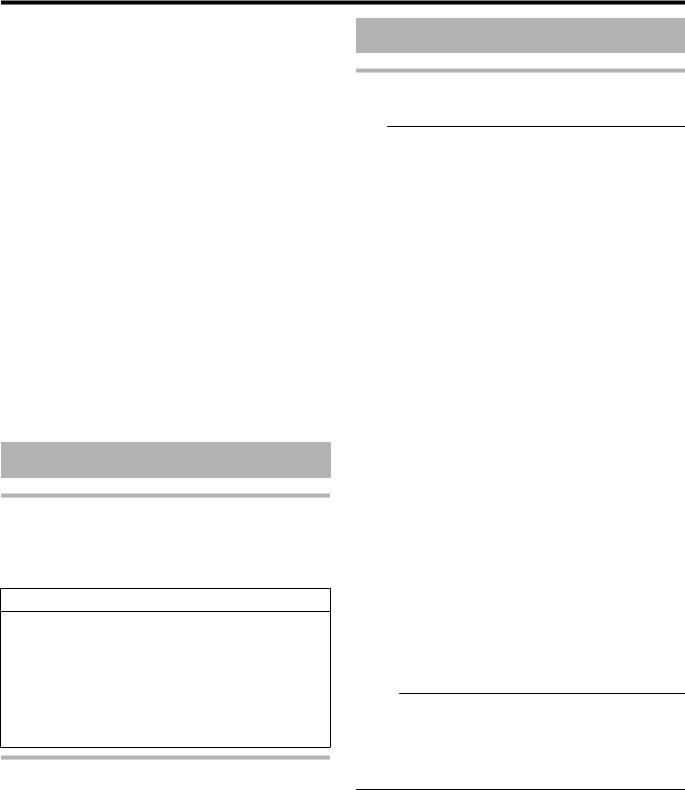
Getting Started
mDo not make use of a power voltage other than that specified
v Doing so may result in fire or electric shock.
mDo not insert or remove the plug with wet hands
v Doing so may result in electric shock.
mDo not touch the plug when there is thunder or lightning
v Doing so may cause electric shock.
m Do not insert any foreign object into this unit v Doing so may result in fire or electric shock.
m Do not dismantle or remodel this unit
vThis unit consists of high-voltage components. Dismantling or remodeling the unit may cause fire or electric shock.
mRequest the authorized dealer to inspect the interior part of the unit once a year
vUsing this unit with dust accumulated inside may result in fire.
vIt is particularly effective to perform servicing before the humid rainy season.
mDo not connect any video cameras that are not made by JVC to the USB terminal
v Doing so may result in malfunction.
Hard Disk Drive (HDD)
Hard disk drive (HDD)
The HDD rotates at a high speed whenever the power is turned “On”.
Pay particular attention to the following precautions when using this unit.
Warning
v Do not subject it to vibration or strong impact
Subjecting this unit to excessive impact may result in loss of recorded data and even damage of the HDD.
v Do not remove the power plug when this unit is running
Shutting down the power when the HDD is running may result in data loss and even damage of the HDD. Make sure that the power plug is removed only after turning off the power.
(Wait for the “GOODBYE” message on the display window to disappear first)
Formatting the HDD
To format the HDD, perform the following steps.
1Press the [MEDIA MANAGE] button on the remote control unit
2 Select “FORMAT” from “HDD”
v A confirmation screen for formatting the HDD appears.
3 Select “YES”
v The confirmation screen for formatting the HDD reappears.
4 Select “FORMAT” v HDD formatting starts.
SD Cards
Precautions for handling SD and SDHC cards
Note:
vThe disc operation display icon appears blinking and “READING” is displayed on the display window when the SD card is being accessed (such as during dubbing, playback, or formatting). When access to the SD card is in progress, do not remove the card or the power plug. Doing so may cause the SD card to become unusable.
If the SD card is not usable, reformat the card. If the problem persists even after reformatting, use a new SD card.
vDo not use or store the card at a place that is subject to static or electrical noise.
vInserting the SD card incorrectly may cause this unit or the card to malfunction.
vOur company will not be liable for any damage or loss of the stored data due to accidents. (Be sure to back up the data.)
vUse the card according to the prescribed conditions. Do not use it at the following locations.
v Places that are exposed to direct sunlight
vPlaces near heat-generating equipment
vInside a car that is under the sun with the windows tightly shut
vPlaces that are subject to high humidity and corrosion
v Do not bend or drop the card, or subject it to strong impact or vibration.
vDo not expose the card to water.
vDo not place near devices that emit strong magnetic or radio waves.
vDo not touch the metal part of the card.
vThe SD SLOT does not support SDXC cards.
vTo use an SDXC card, connect a SDXC-compatible USB card reader (sold separately) via USB connection.
vDo not format the SDXC card to the standard format of the computer OS.
vThis unit may not recognize the SD card if a USB card reader with three or more card slots is used.
vUse a card reader with no more than two card slots.
Memo:
vTo dispose a card after erasing all data inside, it is recommended that this be done using a commercially available data deletion software, or by destroying the card physically, such as with a hammer. Formatting or deletion of data using this unit only changes the file administration information, and does not erase the data completely.
11

Getting Started
SD Cards (Continued) |
|
Discs |
|
|
|
BD video data
You can erase BD Video data from the SD card as follows.
1Insert the SD card which has BD video data stored on it, into the [SD SLOT]
Memo:
vThe BD video data cannot be erased if the SD card is writeprotected. In this case, turn off the write-protect lock before inserting the SD card.
2Press the [MEDIA MANAGE] button on the remote control unit
3Select “BD-VIDEO DATA ERASE” from “SD CARD”
vThe confirmation screen for erasing the BD video data is displayed.
4 Select “ERASE”, and press the [OK] button v The BD video data will be erased.
BD recording formats m BDAV mode
vVideos can be edited (chapter edit etc) and new videos can be added to the disc. This format is suitable for recording videos.
vMPEG2 with HD quality will be recorded as it is onto the disc. This format has low playback compatibility, but performs well when used for backups.
m BDMV mode
vCompatible and playable on other BD players. Menu functions similar to those of DVD video mode are also included. (*1)
This format performs well for distribution purposes.
(*1) : Menu cannot be created when recording directly to a BDMV format disc.
DVD recording formats m VR MODE
vFormat the disc using “VR MODE” if you want to add new videos to the disc.
vDeleting currently saved videos increases the remaining space on the disc. (except for the case of DVD-R discs.)
m VIDEO MODE
vFormat the disc in this mode if you want to play the disc on a different DVD player.
Formatting of discs
Formatting is required for some disc types. Perform formatting if this is necessary.
m When using BD-RE or BD-R discs
Formatting is required. Format the disc using this unit. v Format it to the BDAV or BDMV mode.
m When using DVD-R or DVD-RW discs
Formatting is required. Format the disc using this unit. v Format using “VR MODE” or “VIDEO MODE”.
Note:
vBD-R and DVD-R discs cannot be reformatted. Check the disc mode before formatting the disc.
12

Getting Started
Discs that enable both dubbing and playback
Disc Type |
Recording Format |
Format |
Finalize |
Repeated Use |
|
|
|
|
(Reformat) |
|
|
|
|
|
BD-RE |
BDAV mode |
ü |
- |
ü |
|
|
|
|
|
|
BDMV mode |
ü |
- |
ü |
|
|
|
|
|
BD-R |
BDAV mode |
ü |
ü |
- |
|
|
|
|
|
|
BDMV mode |
ü |
- |
- |
|
|
|
|
|
DVD-RW |
Video mode |
ü |
ü |
ü |
|
|
|
|
|
|
VR mode |
ü |
ü |
ü |
|
|
|
|
|
DVD-R |
Video mode |
ü |
ü |
- |
|
|
|
|
|
|
VR mode |
ü |
ü |
- |
|
|
|
|
|
Memo:
v This unit does not support the BDXL format.
Discs that enable playback only
Disc Type |
Description |
|
|
DVD-RAM (4.7 GB) |
Supports specific forms of playback, but no recording can be done. |
|
|
BD-ROM |
Commercially available Blu-ray discs (movies, music, etc.) |
|
The region code that can be played back on this unit is “*1”. |
|
|
DVD video |
Commercially available DVD-Video discs (movies, music, etc.) |
|
The region code that can be played back on this unit is “*2”. The video format used is PAL or NTSC. |
|
|
Music CD |
CD-DA |
|
DTS music CDs are also playable. |
|
|
*1: SR-HD1700US/SR-HD1350US/SR-HD1700AG: A, SR-HD1700EU/SR-HD1350EU: B, SR-HD1700ER: C *2: SR-HD1700US/SR-HD1350US: 1, SR-HD1700EU/SR-HD1350EU: 2, SR-HD1700AG: 3, SR-HD1700ER: 5
Memo:
vIf 8 cm discs are used, only playback can be performed. The disc cannot be used for recording or editing.
v8 cm discs can be used without adapters.
vDVD-RAM cartridges and BD-RE are not supported. Take the DVD-RAM out of the cartridge before using it.
Discs that are not supported
vDVD-RAM (2.6 GB/5.2 GB)
vDVD-R (for authoring)
vCD-ROM/R/RW (PhotoCD, CD-G, VCD etc.)
vDDCD (1.3 GB, Double Density CD)
vHDCD (High Density CD)
Memo:
vTo playback a BD or DVD that was created using this unit on another player, finalize the disc.
vThere is no need for finalizing if the BD-RE disc is recorded using BDAV mode.
vIf a DVD that was recorded using VR mode has been finalized, the disc can only be played back on VR mode compatible devices.
vTo perform high-speed dubbing, make use of a disc that supports high-speed recording.
vThis unit can play back and record only PAL signals. NTSC signals can also be played back on the BD/DVD deck. (for PAL)
vThis unit can play back and record only NTSC signals. (for NTSC)
Note:
vDo not use disc if the sticker or label is peeled off from the disc surface, if the disc is not round in shape, or if it is significantly warped or cracked.
13
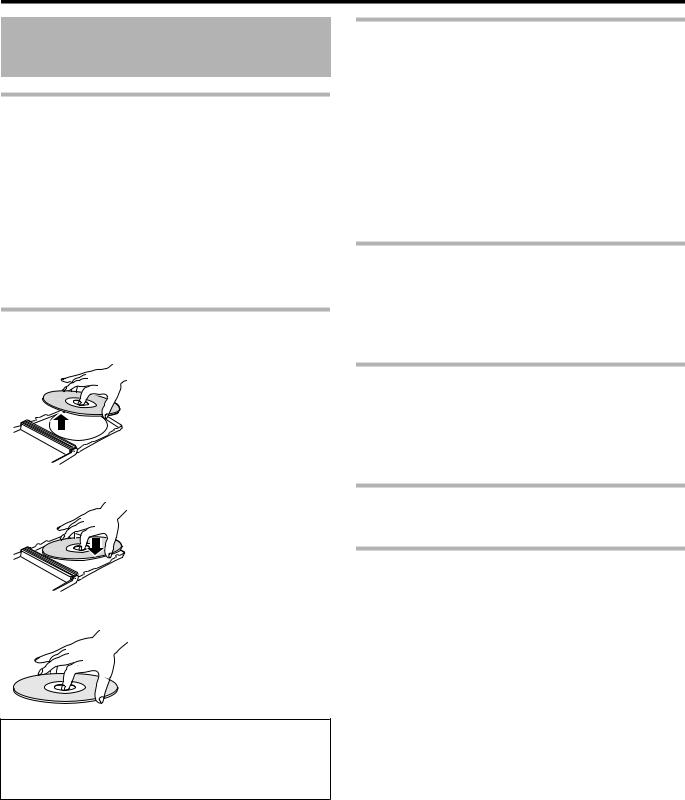
Getting Started
Precautions on the Use of Discs
Disc storage
vAvoid storing the disc at the following locations.
v Places that are subject to high humidity, dust, or mold growth
Maintenance of discs
vDirt attached to the disc, such as fingerprints and dust, may cause distortion in the video image or sound.
Keep the disc clean at all times such as by using a soft cloth.
vWipe the disc lightly from the center outward using the cloth.
vIf dirt is stubborn, wipe it off using a slightly wet cloth, followed by a dry cloth.
vDo not use thinner, benzine, alcohol, conventional record cleaners, or antistatic sprays.
Doing so may damage the disc surface.
Handling discs
m Removing a disc
vPlaces that are exposed to direct sunlight or near a heater
vInside a car during summer
v Do not drop the disc or subject it to strong impact.
vPlace the disc in a case and store it vertically.
vStacking the discs without using a case, placing the discs against one another or dropping them may result in deformation or cracking.
When the recording/playback lens is dirty
Dust or dirt may be attached to the recording/playback lens after using this unit for a prolonged period of time, and recording or playback may not be properly performed as a result.
In such case, consult the dealer or Service Center.
Precautions when playing a dual disc
The side of the dual disc that is not used for DVD recording does not comply with the standard specifications of music CDs.
It is recommended that playback on this unit be limited to the DVD recording side of the dual disc.
mKeeping a disc
mCorrect way to hold a disc
Do not touch the recording/playback side of the disc with your fingers.
Fingerprints attached to the surface may affect the recorded video/audio, and prevent this unit from operating properly.
Disc usage
The best performance may not be obtained for some discs.
Power Cable
Do not unplug the cable during recording or playback. Doing so may cause the disc to become unusable.
If the disc becomes unusable, refer to the following.
BD-R or |
: Use a new disc. |
DVD-R |
|
BD-RE or |
: Reformat the disc after erasing the data. If the |
DVD-RW |
disc is still not usable, use a new disc. |
Do not turn off the [A] button or unplug the power cable immediately after closing the disc tray.
14

Getting Started
On-screen Displays
Status display
Displays the current settings and operating status (such as playback, pause) of this unit.
Pressing the [ON SCREEN] button on the remote control displays the status. To cancel the display, press the [ON SCREEN] button again.
You can select whether to display the statuses by changing the settings in the settings menu.
For details, refer to “ON SCREEN GUIDE” (A page 88) .
Memo:
vTo display the statuses, set the “ON SCREEN GUIDE” item on the “DISPLAY” menu screen to “AUTO”.
vSetting the “ON SCREEN GUIDE” item on the “DISPLAY” menu screen to “OFF” hides display of all status information.
vYou can display the status by pressing the [OPTION] button on the remote control unit when playback, dubbing or editing is not in progress.
Press the [OPTION] button on the remote control unit
Select “ON-SCREEN DISPLAY”, and press the [OK] button on the remote control unit
Event display
An on-screen event display appears on the display window as well as the monitor when there is a misoperation.
vThe event display appears for an interval of about three seconds.
Memo:
v The same event display may appear several times.
Alarm display
When an operation is not accepted by this unit, an on-screen alarm display appears on the display of the main unit as well as the monitor.
15
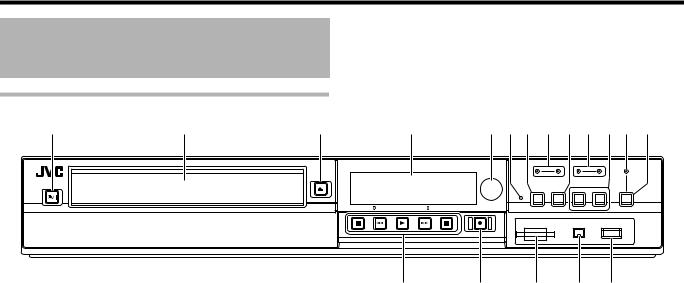
Getting Started
Name and Function of
Parts
Front panel
A B C D E FG H I J KL M
A [ A ] button
Switches operation on or off.
B Disc tray C [ M ] button
Opens/closes the disc tray.
D Display window
E Remote control sensor F [RESET] switch
Reset the unit.
G [REC MODE] button
Switches the recording mode.
H [HDD] lamp
Lights up when in HDD mode.
The [REC] lamp lights up while recording/importing.
N O P Q R
NPlayback control buttons v [ I ] button
Plays back the data. v [ o ] button
Stops playback/recording. v [ O ] button
Fast reverses playback. v [ N ] button
Fast forwards playback. v [ W ] button
Pauses playback.
O [ R ] button
Starts recording of a title.
P [SD SLOT]
Used for inserting SD cards.
I [INPUT SELECT] button
Switches the external input signals (HDV/DV, L-1).
Q [i.LINK(HDV/DV IN)] terminal
Connect a video camera using i.LINK (HDV/DV. IN).
J [BD] lamp |
R [USB] terminal |
Lights up when in BD/DVD mode. |
Connect a video camera using USB. |
The [REC] lamp lights up while recording/dubbing. |
|
K [MEDIA SELECT] button |
|
Switches between HDD and BD/SD. |
|
L [SD] lamp |
|
Lights up when in the SD mode. |
|
M [ONE TOUCH DUBBING] button |
|
Starts one touch dubbing. |
|
16
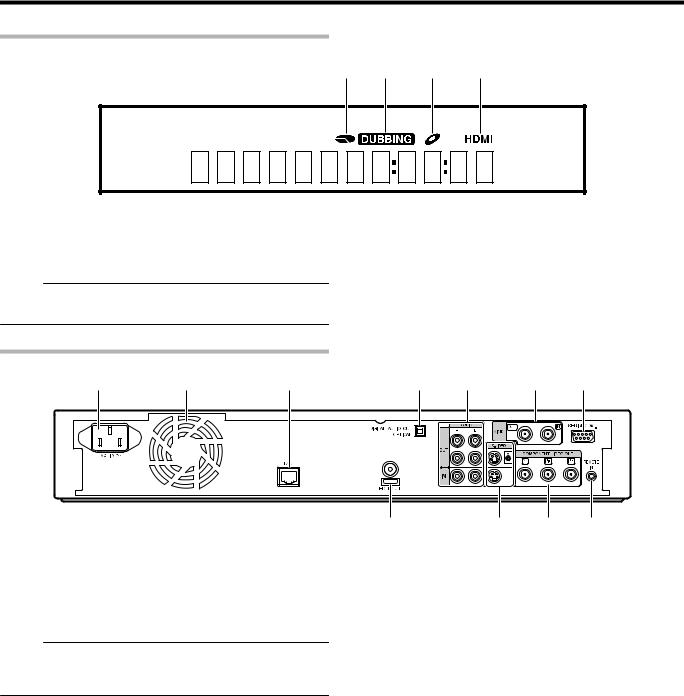
Getting Started
Display window
A B C D
A HDD/DISC remaining level display B Dubbing display
C Disc status display
D HDMI output display
Memo:
v The brightness of the display window can be adjusted. For details, refer to “DIMMER (POWER ON)” (A page 83) .
English messages appear for a number of operations. (Examples)
HELLO |
: When the power plug is inserted |
READING |
: When reading the disc |
ONSCREEN |
: Upon moving to the playback navigation |
|
screen |
Rear panel
A B C D E F G
A AC inlet
For connecting the power supply.
B Cooling fan
C [LAN] terminal
For connecting a LAN cable.
Memo:
vFor SR-HD1350, this terminal functions as a [FOR SERVICE] terminal. LAN connection is therefore not supported.
H I J K
G [SERIAL COM.(RS-232C)] terminal (only for SR-HD1700)
For connecting to a computer using a serial cable.
H [HDMI] terminal
For connecting using an HDMI cable.
I [S-VIDEO OUT/IN] terminals
For connecting using an S-video cable.
J [COMPONENT VIDEO OUT] terminals
For connecting using a component video cable.
D [DIGITAL AUDIO OUT (OPTICAL)] terminal |
K [REMOTE IN] terminal |
For connecting to the amplifier using an optical audio cable.
For connecting a wired remote control.
E [AUDIO OUT/IN] terminals
For connecting using an audio cable.
F [VIDEO OUT/IN] terminals
For connecting using a video cable.
17

Getting Started
Name and Function of
Parts (Continued)
Remote control
A |
S |
|
B |
||
T |
||
C |
||
U |
||
|
||
|
V |
|
D |
|
|
|
W |
|
E |
X |
|
F |
Y |
|
|
||
G |
Z |
|
H |
a |
|
|
||
I |
b |
|
J |
c |
|
d |
||
K |
||
e |
||
|
||
L |
f |
|
M |
g |
|
h |
||
N |
||
i |
||
O |
||
j |
||
P |
||
k |
||
Q |
||
l |
||
|
||
R |
m |
A [DELETE]
Deletes a title or characters.
B [ M ]
Opens/closes the disc tray.
C [HDD]
For operating the HDD.
D [1]-[9]
For entering characters.
E [Z]
For entering characters.
F [RED], [GREEN], [BLUE], [YELLOW]
Enabled when the color button is displayed.
Memo:
vThe sequence of the button color is different depending on the model.
G [DUBBING]
Displays the dubbing menu screen.
H [ J / K / H / I ]
The cursor can be moved to select an item.
I [OPTION]
Displays the option screen.
J [ S ]
Move to the chapter just before the current chapter.
K [ O ]
Fast reverses the video and starts slow playback.
L [ R ]
Press the [ R ] and [ I ] buttons together to start recording.
M [REC MODE]
For checking the recording mode settings and amount of time remaining.
N [ON SCREEN]
Displays information on the screen.
O [PROGRESSIVE SCAN]
Switches the resolution of the image output.
P [AUDIO]
Switches the playback audio.
Q [EDIT]
Displays the editing menu screen.
R [MEDIA MANAGE]
Displays the media management menu screen.
S [ A ]
Switches operation on or off.
T [INPUT SELECT]
Switches the external input signals (HDV/DV, L-1).
U [BD/SD]
For operating BD/DVD or SD.
V [PAGE PRV] [PAGE NEXT]
Returns to the previous page. Or advances to the next page.
W [ w ]
Move the playback position slightly backwards.
X [ v ]
Advance the playback position slightly.
Y [#]
For entering characters.
Z [NAVIGATION]
Displays the playback navigation screen. a [OK]
Confirms a selection or entry. b [RETURN]
Returns to the previous screen without applying the selection or entry.
c [ T ]
Move to the next chapter. d [ N ]
Fast forwards the video and starts slow playback.
18

Getting Started
e [ I ]
Plays the video. f [ W ]
Pauses the video that is currently playing. g [ o ]
Stops playback/recording. h [MARK]
Adds a chapter mark during playback or recording. Select multiple titles from the playback navigation screen or other screens.
i [PB MODE]
Display the playback settings screen. j [ANGLE]
Switches the camera angle for playback. k [SET UP]
Displays the settings menu screen. l [SUB TITLE]
Switches the playback subtitle.
m [INFORMATION CORRECT]
Displays the information editing screen.
Change batteries for the remote control
vIf the operable distance of the remote control unit becomes shorter, this means that the batteries are running out. When this occurs, replace the batteries with new ones.
Batteries
vInsert the batteries correctly according to the + and – signs. Insert the – side of the battery first.
vIf an error occurs while using the remote control unit, remove the batteries, wait for about five minutes, and operate the remote control unit again after re-inserting the batteries.
Battery life : Approximately 6 months (depending on the frequency of use)
Remote control codes
By setting a remote control code for the unit and remote control, you can prevent two recorders from operating simultaneously using the remote control for this unit.
(the setting for the unit and remote control at time of purchase is “REMOTE CONTROL 3”.)
Memo:
vChanging the remote control code for the remote control before the unit’s remote control code is changed will cause the unit to be inoperable.
Change the unit’s remote control code first when changing remote control codes.
mChanging the remote control code for the unit
1Press the [SET UP] button on the remote control to display the “SETUP” menu
2Change the “REMOTE CONTROL CODE” option in the “SETUP” menu
Memo:
vFor details, refer to “REMOTE CONTROL CODE” (A page
83).
mChanging the remote control code for the remote control
1Press and hold the [OPTION] button on the remote control
2 Press either of the [1], [2], [3] or [4] buttons
vPress the number button that is equivalent to the remote control code you desire.
3 Press the [OK] button
v Press the [OK] button to change the remote control code.
4Release the [OPTION] button on the remote control
Memo:
vIf the remote control code is different from the unit, the remote control code for the unit will be displayed on the display window.
Examples: REMOTE CONTROL 3
19

Preparation
Connecting a Monitor
To display video images from this unit, connect it to a monitor.
vThis unit supports connections using “HDMI cable”, “component video cable”, “S-video cable”, or “video cable”.
Memo:
vSwitch to the appropriate monitor input according to the type of connection cable used.
For details, refer to the instruction manual of the monitor.
Connecting using an HDMI cable
Connecting using an HDMI cable (sold separately) enables signals to be maintained in the digital format, and thus playback of clear video images.
Memo:
vAfter connecting a component video cable, change the unit setting to “COMPONENT OUTPUT”.
For details, refer to “COMPONENT OUTPUT” (A page
90).
Connecting using an S-video cable
For connecting an S-video cable (sold separately).
Connecting using a video cable
Connect the output terminal of this unit to the input terminal of a TV using a video/audio cable (sold separately).
(Use a BNC adapter that is sold separately)
Memo:
vTo connect to a monitor that does not support the copyright protection system (HDCP), set “HDCP”.
For details, refer to “HDCP” (A page 90) .
vUse a High Speed HDMI Cable.
vAfter connecting using an HDMI cable, change the unit setting to “HDMI CONNECTION”.
For details, refer to “VIDEO PRIORITY MODE” (A page 88) .
Connecting using a component video cable
Connecting using a component video cable (sold separately) delivers playback images that are clearer than those by an S- video cable.
Note:
vConnect the S-video/video output of this unit directly to the TV (or monitor). Connecting this unit to the TV or monitor via a video deck triggers the copy protection function, and may cause distortion in the video images during playback.
vVideos that are AACS copyright-protected are not output from the S-video/video output terminals.
20
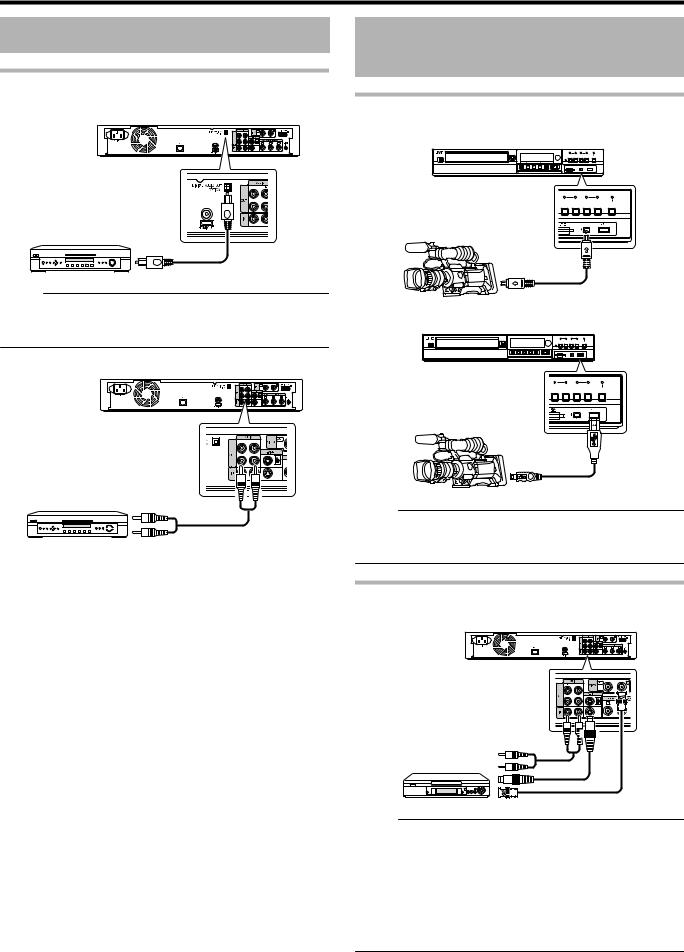
|
Preparation |
Connecting an Amplifier |
Connecting a Video Deck |
|
or Other Equipment |
Connecting an audio amplifier |
|
m Connecting using an optical digital cable |
Connecting a video camera |
|
m Connecting via the i.LINK terminal |
HDD |
REC |
BD |
REC |
|
REC |
INPUT |
MEDIA SELECT |
ONE TOUCH |
|
MODE |
SELECT |
HDD |
BD/SD |
DUBBING |
HDV/DV IN
Memo:
vRemove the protection cap of the cable before connecting. Store the protection cap properly to prevent it from being misplaced.
m Connecting using an audio cable
m Connecting via the USB terminal
HDD |
REC |
BD |
REC |
|
REC |
INPUT |
MEDIA SELECT |
ONE TOUCH |
|
MODE |
SELECT |
HDD |
BD/SD |
DUBBING |
HDV/DV IN
Memo:
vSome video camera models may require an AC adapter instead of batteries to run. For details, refer to the video camera’s instruction manual.
Connecting a video deck or other equipment (recording using this unit)
Memo:
vWhen connecting using an S-video cable, change the setting of “VIDEO INPUT SETTING” to “S-VIDEO”.
For details, refer to “VIDEO INPUT SETTING” (A page
90).
vTo record video images played back on this unit to an external device (video deck, etc.), connect the output terminal of this unit to the input terminal of the external device.
21
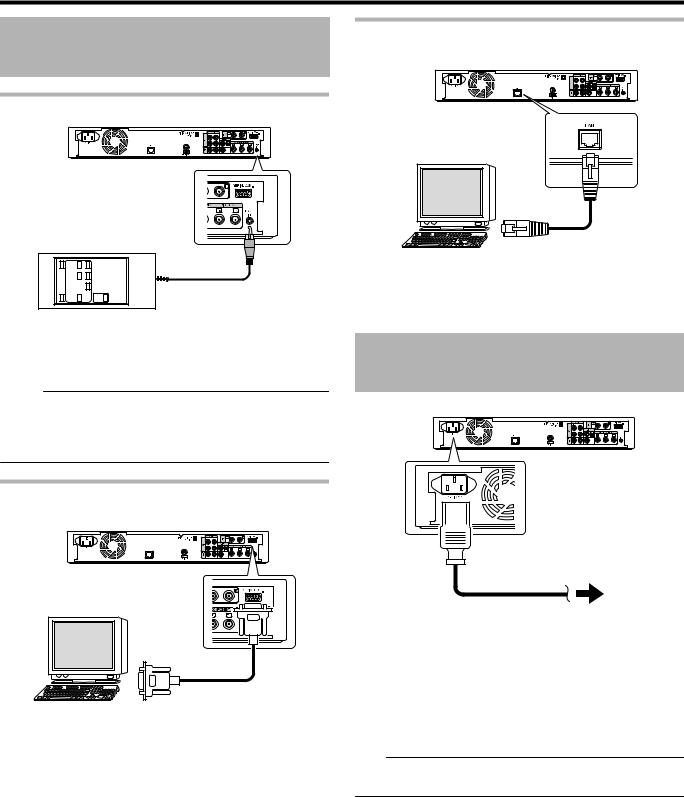
Preparation
Connecting External
Devices
Connecting using a LAN cable (only for SR-HD1700)
Connecting a wired remote control
Using a wired connection enables stable control of this unit from an external device.
Operation is possible using any code (1 to 4) regardless of the remote control code settings of this unit.
Memo:
vThere is currently no compatible remote control unit available.
vTo create a wired remote controller, refer to “External Control (only for SR-HD1700)” (A page 92) .
Connecting using an RS-232C cable (only for SR-HD1700)
External operation is enabled by connecting an RS-232C cable to a PC or similar device.
For details on external operation, refer to “External Control (only for SR-HD1700)” (A page 92) .
External operation is enabled by connecting to a PC or similar device using a LAN cable.
For details on external operation, refer to “External Control (only for SR-HD1700)” (A page 92) .
Connecting the Power
Supply
Connect the supplied power cable to this unit as follows.
1Connect the supplied power cable to the AC IN terminal of this unit
2Connect the other end of the power cable to a power point
3Press the [A] button on the remote control or this unit to switch on the unit.
vThe power of this unit turns on, and a “HELLO” message appears on the display window.
Note:
vDo not use power cables other than that supplied with this unit. Doing so may cause this unit to malfunction.
22

Preparation
Setting and Displaying
Date/Time
Set the date/time of the built-in clock as follows. The recording date/time is stored on the disc.
Setting the date/time
Set the date/time of the built-in clock as follows.
1 Press the [SET UP] button on the remote control unit v The Settings menu screen appears.
5'672 |
|
#761 219'4 1(( |
1(( |
4'/16' %10641. %1&' |
4'/16' %10641. |
%.1%- 5'6 &+52.#; |
|
2#0'. &+52.#; $4+)*60'55 |
|
37+%- 56#4672 |
1(( |
$7<<'4 176276 |
|
&'(#7.6 5'66+0) |
|
5'.'%6 |
1- |
':+6 |
|
5'6 72 |
4'6740 |
|
2 Select “SETUP”, and press the [OK] button
3Select “CLOCK SET/DISPLAY”, and press the [OK] button
v “CLOCK SET/DISPLAY” menu screen appears.
5'672 |
|
#761 219'4 1(( |
1(( |
4'/16' %10641. %1&' |
4'/16' %10641. |
%.1%- 5'6 &+52.#; |
|
2#0'. &+52.#; $4+)*60'55 |
|
37+%- 56#4672 |
1(( |
$7<<'4 176276 |
|
&'(#7.6 5'66+0) |
|
5'.'%6 |
1- |
':+6 |
|
5'6 72 |
4'6740 |
|
4 Select “CLOCK SET”, and press the [OK] button v The Clock Set menu screen appears.
5'672 |
|
%.1%- 5'6 &+52.#; |
|
%.1%- 5'6 |
|
' &+52.#; |
/106* ;'#4 |
6+/' &+52.#; %*1+%' |
* |
5'.'%6 |
1- |
':+6 |
|
5'6 72 |
4'6740 |
|
5 Set the time and date
vRepeat the steps below to specify the time and date.
Press the [ J ] or [ K ] button, select the Clock Set item, and press the [OK] button.
|
5'672 |
|
%.1%- 5'6 &+52.#; |
|
|
%.1%- 5'6 |
%.1%- 5'6 |
|
|
||
;'#4 |
|
|
/106* |
,#0 |
|
6+/' |
|
#/ |
|
'06'4 |
|
':+6 |
5'.'%6 |
1- |
|
||
5'6 72 |
|
4'6740 |
|
|
|
Press the [ J ] or [ K ] button, change the setting value, and press the [OK] button.
|
5'672 |
|
|
%.1%- 5'6 &+52.#; |
|
|
|
%.1%- 5'6 |
%.1%- 5'6 |
|
|
|
|
||
;'#4 |
|
|
|
/106* |
,#0 |
|
|
6+/' |
|
#/ |
|
|
'06'4 |
|
|
':+6 |
5'.'%6 |
1- |
|
|
|
||
5'6 72 |
|
4'6740 |
|
|
|
|
|
23
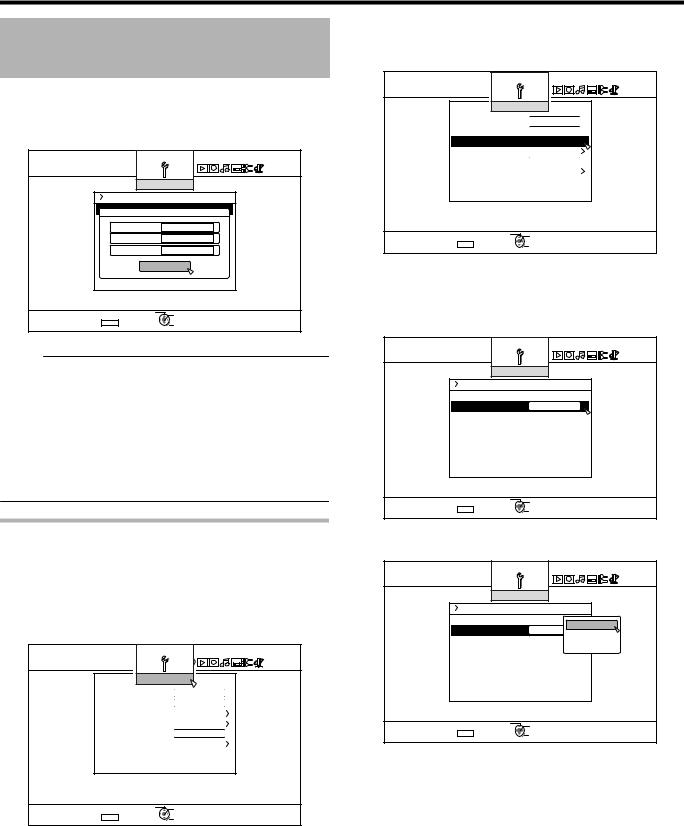
Preparation
Setting and Displaying
Date/Time (Continued)
6After setting is complete, select “ENTER”, and press the [OK] button
vDoing so exits date/time setting, and returns to the initial screen.
|
5'672 |
|
%.1%- 5'6 &+52.#; |
|
|
%.1%- 5'6 |
%.1%- 5'6 |
|
|
||
;'#4 |
|
|
/106* |
,#0 |
|
6+/' |
|
#/ |
|
'06'4 |
|
':+6 |
5'.'%6 |
1- |
|
||
5'6 72 |
|
4'6740 |
|
|
|
Memo: |
|
|
vThe value for seconds cannot be set. After setting the minute, press the [SET UP] button according to the time signal.
vTo cancel date/time setting, press the [RETURN] button. Doing so cancels date/time setting and returns to the initial screen.
vThe year can be set from 2012 to 2037.
If “2037.12.31 23:59” is set, the time will change to “2012.1.1 00:00” after one minute.
Changing the date display style
You can specify the display style of the date as follows.
1Press the [SET UP] button on the remote control unit
2Select “SETUP”, and press the [OK] button v The Settings menu screen appears.
5'672 |
|
#761 219'4 1(( |
1(( |
4'/16' %10641. %1&' |
4'/16' %10641. |
%.1%- 5'6 &+52.#; |
|
2#0'. &+52.#; $4+)*60'55 |
|
37+%- 56#4672 |
1(( |
$7<<'4 176276 |
|
&'(#7.6 5'66+0) |
|
5'.'%6 |
1- |
':+6 |
|
5'6 72 |
4'6740 |
|
3Select “CLOCK SET/DISPLAY”, and press the [OK] button
v The Clock Set/Display menu screen appears.
5'672 |
|
#761 219'4 1(( |
1(( |
4'/16' %10641. %1&' |
4'/16' %10641. |
%.1%- 5'6 &+52.#; |
|
2#0'. &+52.#; $4+)*60'55 |
|
37+%- 56#4672 |
1(( |
$7<<'4 176276 |
|
&'(#7.6 5'66+0) |
|
5'.'%6 |
1- |
':+6 |
|
5'6 72 |
4'6740 |
|
4Select “DATE DISPLAY”, and press the [OK] button
v The Date Display menu screen appears.
5'672 |
|
%.1%- 5'6 &+52.#; |
|
%.1%- 5'6 |
|
' &+52.#; |
/106* ;'#4 |
6+/' &+52.#; %*1+%' |
* |
5'.'%6 |
1- |
':+6 |
|
5'6 72 |
4'6740 |
|
5 Select the date display style.
5'672 |
|
|
%.1%- 5'6 &+52.#; |
|
|
%.1%- 5'6 |
;'#4 /106* |
|
' &+52.#; |
||
/106* ;'#4 |
||
6+/' &+52.#; %*1+%' |
/106* ;'#4 |
|
* |
||
|
/106* ;'#4 |
|
5'.'%6 |
1- |
|
':+6 |
||
5'6 72 |
4'6740 |
|
|
v Select a date display style from the following items.
YEAR.MONTH.DAY |
: Displays the date in the year/ |
|
month/day order. |
MONTH.DAY.YEAR |
: Displays the date in the month/day/ |
|
year order. |
DAY.MONTH.YEAR |
: Displays the date in the day/month/ |
|
year order. |
6 After selecting, press the [OK] button v The date display style will be saved.
24
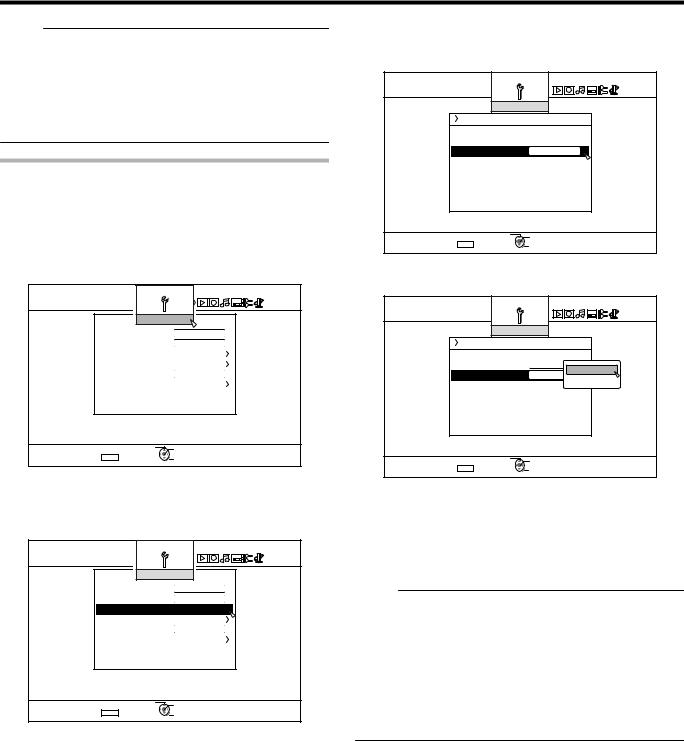
Preparation
Memo:
The date display style will be applied in the following information displays.
vRecording date of the title that is shown in the playback navigation screen (The recording date will be shown in place of the title if the title has not been input).
vDate that is displayed in the title information display screen
Changing the time display style
You can specify the display style of the time as follows.
1Press the [SET UP] button on the remote control unit
2 Select “SETUP”, and press the [OK] button v The Settings menu screen appears.
5'672 |
|
#761 219'4 1(( |
1(( |
4'/16' %10641. %1&' |
4'/16' %10641. |
%.1%- 5'6 &+52.#; |
|
2#0'. &+52.#; $4+)*60'55 |
|
37+%- 56#4672 |
1(( |
$7<<'4 176276 |
|
&'(#7.6 5'66+0) |
|
5'.'%6 |
1- |
':+6 |
|
5'6 72 |
4'6740 |
3Select “CLOCK SET/DISPLAY”, and press the [OK] button
v The Clock Set/Display menu screen appears.
5'672 |
|
#761 219'4 1(( |
1(( |
4'/16' %10641. %1&' |
4'/16' %10641. |
%.1%- 5'6 &+52.#; |
|
2#0'. &+52.#; $4+)*60'55 |
|
37+%- 56#4672 |
1(( |
$7<<'4 176276 |
|
&'(#7.6 5'66+0) |
|
5'.'%6 |
1- |
':+6 |
|
5'6 72 |
4'6740 |
|
4Select “TIME DISPLAY CHOICE”, and press the [OK] button
v The Time Display menu screen appears.
5'672 |
|
%.1%- 5'6 &+52.#; |
|
%.1%- 5'6 |
|
' &+52.#; |
/106* ;'#4 |
6+/' &+52.#; %*1+%' |
* |
5'.'%6 |
1- |
':+6 |
|
5'6 72 |
4'6740 |
|
5 Select the time display style
5'672 |
|
%.1%- 5'6 &+52.#; |
|
%.1%- 5'6 |
|
' &+52.#; |
/106* ;'#4 |
6+/' &+52.#; %*1+%' |
* |
* |
|
|
* |
5'.'%6 |
1- |
':+6 |
|
5'6 72 |
4'6740 |
|
Select from “12H” or “24H”.
12H : Displays the time in AM/PM format. 24H : Displays the time in 24-hour format.
6 After selecting, press the [OK] button v The time display style will be saved.
Memo:
vThe time display style applies to the following. v Current time
vDate/time registered on the disc
vRecording date of the title that is shown in the playback navigation screen
(The recording date will be shown in place of the title if the title has not been input.)
vTime of recording that is displayed in the title information display screen
25
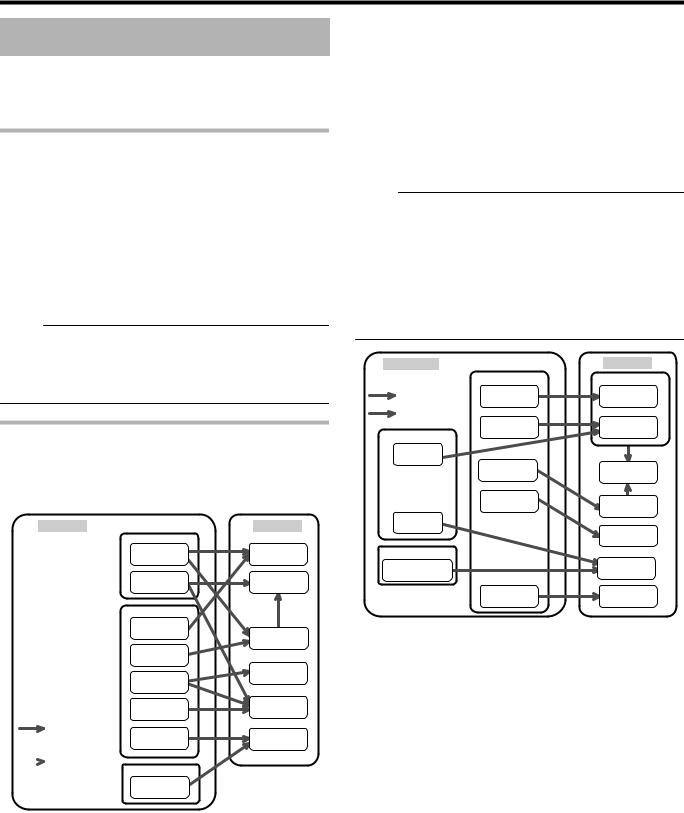
Dubbing/Importing
Dubbing/Importing
Bi-directional dubbing between the HDD and a BD/DVD is possible using this unit alone. Also, data can be imported to the HDD from a video camera by connecting it via i.LINK or USB.
Dubbing from the HDD to a BD/DVD
m High-speed dubbing
Select this option if you want to significantly shorten the time required for dubbing. Make use of a BD/DVD disc that supports high-speed recording.
m Dubbing in a specific recording mode
Select this option when you want to specify the recording mode for dubbing. Dubbing can be performed in the recording mode of your preference, such as whether to “maintain a high picture quality” or “save as many titles as possible”.
For details, refer to “Recording Modes” (A page 31) .
Memo:
vThe image quality will not improve even when a recording mode with image quality higher than that of the original recording mode is chosen.
vDubbing using a specific recording mode will cause the disc to be re-encoded.
Other options for importing data into the HDD
m Importing data from a BD/DVD to the HDD
You can import titles from a BD/DVD.
BD/DVD |
|
HDD |
|
BD |
|
|
BDMV |
DR |
|
BDAV |
AF/AN/AL/AE |
|
DVD |
|
|
EverioBackup * |
|
|
|
AVC |
|
AVCHD |
|
|
DVD-VR |
FR |
|
|
|
|
DVD-Video * |
XP/SP/LP/EP |
Deterioration-free |
EverioBackup |
|
dubbing |
JPEG |
|
|
(JPEG) |
|
|
|
 Encode dubbing
Encode dubbing
BD
BDAV
(BD-RE, JPEG)
DVD-video* |
: |
Discs that are not finalized cannot be |
|
|
imported. |
EverioBackup |
: |
Data disc containing high-definition videos |
disc* |
|
that are recorded in the MPEG2 format |
|
|
using a DVD writer for Everio. |
m Importing data from a SDHC/SD to the HDD
Videos captured using a video camera can be imported to the HDD by inserting the SDHC/SD card that the videos are saved on.
mImporting data from a video camera to the HDD
Videos captured using a video camera can be imported to the HDD.
This unit supports video camera connections via i.LINK and USB.
Memo:
vFor MOV format videos, only videos in the MOV format (SP mode and HQ mode) taken using JVC ProHD MEMORY CARD CAMERA RECORDER GY-HM series are
compatible. There is no guarantee for importing videos taken on devices by other company.
vFor MXF format videos, only videos in the MXF format (SP mode and HQ mode) taken using JVC ProHD MEMORY CARD CAMERA RECORDER GY-HM650 are compatible.
There is no guarantee for importing videos taken on devices by other company.
Video Camera |
|
HDD |
|
|
USB/SDHC/SD |
DR |
|
Deterioration-free |
MOV*/MXF* |
DR |
|
dubbing |
(MOV*/MXF*) |
||
|
|||
Encode dubbing |
|
|
|
HDV/DV |
SD-VIDEO(HD)* |
DR |
|
|
|
||
HDV |
|
|
|
|
AVCHD |
AF/AN/AL/AE |
|
|
SD-VIDEO(SD)* |
AVC |
|
|
|
||
DV |
|
|
|
|
|
FR |
|
L1 terminal |
|
|
|
VIDEO/ |
|
XP/SP/LP/EP |
|
S-VIDEO |
|
|
|
|
JPEG |
JPEG |
MOV* |
: MOV format files recorded in the SP mode |
|
and HQ mode using the JVC ProHD |
|
MEMORY CARD CAMERA RECORDER |
|
GY-HM series |
MXF* |
: MXF format files recorded in the SP mode |
|
and HQ mode using JVC ProHD |
|
MEMORY CARD CAMERA RECORDER |
|
GY-HM650 |
SD-VIDEO(HD)* : SD-VIDEO (JVC Everio MPEG2 TS) SD-VIDEO(SD)* : SD-VIDEO (JVC Everio MPEG2 PS)
m Importing data from a video deck
You can import data to the HDD from an external video deck by connecting it to a composite video or S input terminal. For details, refer to “Recording Using External Inputs” (A
page 53) .
26
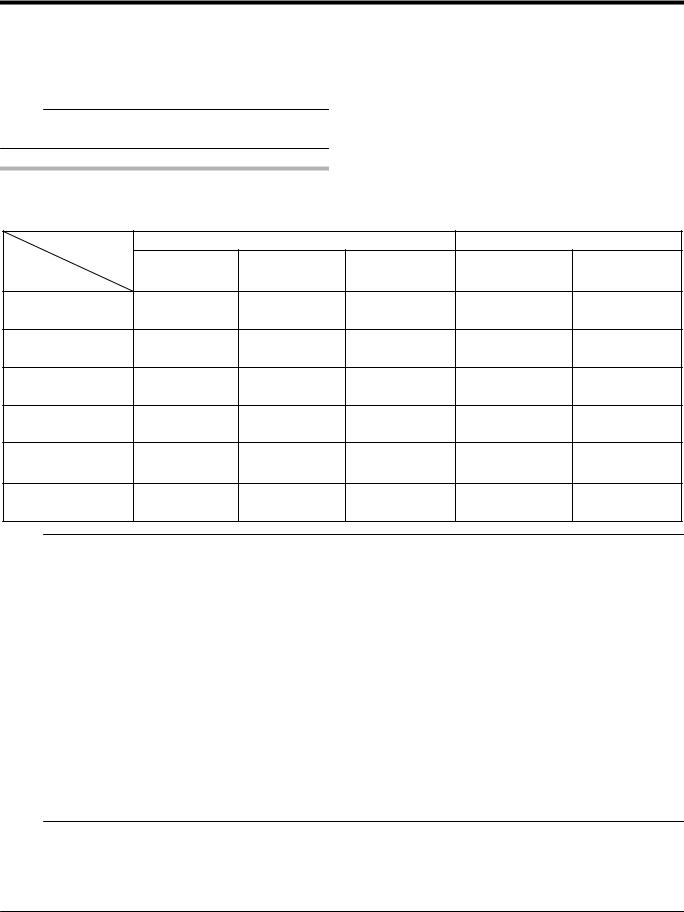
Dubbing/Importing
m Importing from a LAN-compatible device
Data on devices connected to the LAN terminal can be imported to the HDD.
For details, refer to “Importing Data from a LAN-compatible Device to the HDD (only for SR-HD1700)” (A page 43) .
Memo:
vVideos that are copy-controlled cannot be imported.
vMotion JPEG is not supported
Dubbing chart
m Dubbing the video data from the HDD
Dubbing |
|
Format (BD) |
|
Format (DVD) |
||
Quality |
BDMV |
BDAV |
BDAV |
|
|
|
Content |
DVD-VR |
DVD-VIDEO |
||||
(HD Quality) |
(HD Quality) |
(SD Quality) |
||||
Quality |
|
|
||||
|
|
|
|
|
||
|
High-speed |
High-speed |
|
|
|
|
DR (MOV*/MXF*) |
dubbing / |
Re-encoding |
Re-encoding |
Re-encoding |
||
dubbing |
||||||
|
Re-encoding |
|
|
|
||
|
|
|
|
|
||
|
|
High-speed |
|
|
|
|
DR (Other) |
- |
dubbing / |
Re-encoding |
Re-encoding |
Re-encoding |
|
|
|
Re-encoding |
|
|
|
|
|
High-speed |
High-speed |
|
|
|
|
AF/AN/AL/AE |
dubbing / |
Re-encoding |
Re-encoding |
Re-encoding |
||
dubbing |
||||||
|
Re-encoding |
|
|
|
||
|
High-speed |
High-speed |
|
|
|
|
AVC |
dubbing / |
Re-encoding |
Re-encoding |
Re-encoding |
||
dubbing |
||||||
|
Re-encoding |
|
|
|
||
|
|
|
|
High-speed |
|
|
FR |
- |
- |
Re-encoding |
dubbing / |
Re-encoding |
|
|
|
|
|
Re-encoding |
|
|
|
|
|
|
High-speed |
High-speed |
|
XP/SP/LP/EP* |
- |
- |
Re-encoding |
dubbing / |
dubbing / |
|
|
|
|
|
Re-encoding |
Re-encoding |
|
Memo: |
|
|
|
|
|
|
vHigh-speed dubbing to DVD-VIDEO format discs may not be performed for XP/SP/LP/EP mode titles that are not recorded using the external inputs of this unit.
EP* : High-speed dubbing to DVD-VIDEO format discs in EP mode title
To perform high-speed dubbing of a EP mode title to a DVD-VIDEO format disc, set “HIGH-SPEED DUBBING” (A page 85) in the settings menu to “4:3” before recording or importing. Only re-encoding will be performed when dubbing a title that is recorded or imported with a setting other than “4:3”.
MOV* |
: MOV format files recorded in the SP mode and HQ mode using the JVC ProHD MEMORY CARD CAMERA |
|
RECORDER GY-HM series |
MXF* |
: MXF format files recorded in the SP mode and HQ mode using JVC ProHD MEMORY CARD CAMERA RECORDER |
|
GY-HM650 |
|
|
m Dubbing the picture data from the HDD
Importing file |
Media |
|
|
(HDD) |
|
|
|
BDAV (BD-RE) |
|
SDHC/SD |
|
|
|
||
|
|
|
|
JPEG |
ü |
|
ü |
|
|
|
|
Memo:
vVideo images may be distorted in the following situations during reencoding/dubbing when the monitor (TV) is connected to this unit using an HDMI cable, or when the screen resolution is set to 1080p.
v Proceeding with dubbing from the menu screen
v Returning to the normal screen after dubbing has finished
v This is not a malfunction. Change the screen resolution to a setting other than 1080p if you feel that this is annoying.
27

Dubbing/Importing
Formatting
Unused discs or SD cards may require formatting in some cases.
When the need arises, format the disc or SD card accordingly.
Memo:
vFormatting a disc or SD card erases all existing data from the media.
Double-check carefully before formatting so as not to erase important titles.
Format chart
Refer to the following chart for the disc types and format when formatting a disc.
Note:
vIf a disc is formatted using an equipment not manufactured by JVC, the disc may not be read correctly even though it corresponds to the chart below.
In this case, reformat the disc using this unit, or make use of another blank disc.
Memo:
vBD-R and DVD-R discs can only be formatted once.
vWhen a disc is re-formatted into another format, remove the disc and load it again.
m DVD format chart
|
|
Format |
VR |
Video |
|
||
|
|
|
|
Format |
Format |
|
|
|
|
|
|
|
|
|
|
DVD-RW |
Single-sided, single |
ü |
ü |
|
|||
|
|
layer (4.7 GB) |
|
|
|
|
|
|
|
|
|
|
|
|
|
DVD-R |
|
Single-sided, single |
ü |
ü |
|
||
|
|
layer (4.7 GB) |
|
|
|
|
|
|
|
|
|
|
|
|
|
|
|
Single-sided, dual |
ü |
ü |
|
||
|
|
layer (8.5 GB) |
|
|
|
|
|
|
|
|
|
|
|
|
|
ü : Format supported. |
|
|
|
|
|||
m BD format chart |
|
|
|
|
|||
|
|
|
|
|
|
|
|
|
|
|
|
BDAV |
|
BDMV |
|
|
|
|
|
Format |
|
Format |
|
|
|
|
|
|
|
|
|
BD-RE |
Single-sided, single |
|
ü |
|
ü |
|
|
|
layer (25 GB) |
|
|
|
|
|
|
|
|
|
|
|
|
|
|
|
Single-sided, dual |
|
ü |
|
ü |
|
|
|
layer (50 GB) |
|
|
|
|
|
|
|
|
|
|
|
|
|
|
BD-R |
Single-sided, single |
|
ü |
|
ü |
|
|
|
layer (25 GB) |
|
|
|
|
|
|
|
|
|
|
|
|
|
|
|
Single-sided, dual |
|
ü |
|
ü |
|
|
|
layer (50 GB) |
|
|
|
|
|
|
|
|
|
|
|
|
|
|
ü : Format supported.
Formatting a disc
1Set the DVD or BD to be formatted on the disc tray
2Press the [MEDIA MANAGE] button on the remote control unit
v The Media Management menu screen appears.
/'&+# /#0#)'/'06
 $& &8&
$& &8&
(14/#6
(+0#.+<' 4'0#/' &+5%
 5& %#4& (14/#6
5& %#4& (14/#6
$& 8+&'1 # '4#5'  *&&
*&&
(14/#6
3 Select “FORMAT” from “BD/DVD” v A format selection screen appears.
4Select a format mode from the format selection screen
%10(+4/
6*' &+5% 9+.. $' (14/#66'& 5'.'%6 # (14/#6 /1&'
84 /1&' 8+&'1 /1&'
DVD |
: Select a “Format mode” from “VR MODE” or “VIDEO |
|
MODE”. |
BD |
: Select a “Format mode” from “BDAV MODE” or |
|
“BDMV MODE”. |
Memo:
vWhen “BDMV MODE” is selected, a “FOR DIRECT RECORDING” or “FOR DUBBING” selection screen appears after “Format mode” is selected.
vTo record directly to a BDMV format disc, select “FOR DIRECT RECORDING”.
vTo use a BDMV format disc for purposes other than direct recording, select “FOR DUBBING”.
28
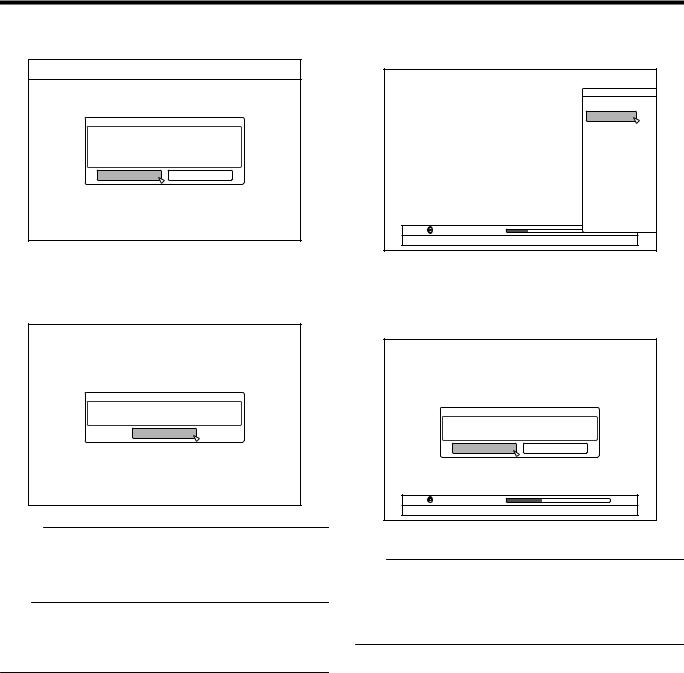
Dubbing/Importing
5Select “YES”, and press the [OK] button in the format confirmation screen
%10(+4/
6*' &+5% 9+.. $' (14/#66'& +0 :::
#.. 4'%14&'& 6+6.'5 9+.. $' '4#5'& +6 6#-'5 #$176 ;;; /+076'5 &1 ;17 9#06 61 (14/#6!
;'5 |
01 |
vFormatting starts.
vAfter formatting is complete, a “THE DISC HAS BEEN FORMATTED” message appears on the monitor, and the normal screen is displayed.
%10(+4/
6*' &+5% *#5 $''0 (14/#66'&
1-
Memo:
vTo return to the initial screen without formatting the disc, select “DO NOT FORMAT” and press the [OK] button. Alternatively, you can press the [RETURN] button to return to the initial screen without formatting.
Note:
vDo not turn off the power or unplug the power cable when the “FORMATTING DISC…” message is displayed.
vNote that formatting a disc with copyright-protected titles erases all the titles from the disc.
m Cancel formatting
1 Press the [OPTION] button while formatting
|
126+105 |
|
$#%- |
|
5612 |
(14/#6 |
|
|
;17 %#0 ':+6 (41/ 6*' 126+10 5%4''0 |
2Select “STOP”, and press the [OK] button v A confirmation screen to stop formatting appears.
3Select “YES” on the confirmation screen and press the [OK] button
%10(+4/ |
|
(14/#66+0) 9+.. $' 56122'& |
|
5612! |
|
;'5 |
01 |
(14/#6 |
|
;17 %#0 ':+6 (41/ 6*' 126+10 5%4''0 |
|
v Formatting is stopped.
Note:
vFormatting can be stopped if it seems to take a long time (more than two minutes).
vIf for any reason formatting cannot be stopped, the confirmation screen for stopping formatting will not appear even if the [OPTION] button is pressed.
29
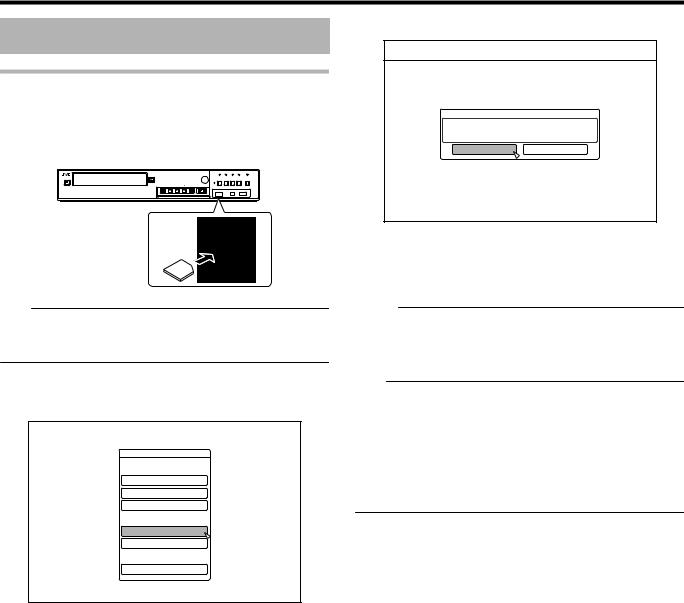
Dubbing/Importing
Formatting (Continued)
Formatting an SD Card
1Insert the SD card to be formatted into the [SD SLOT]
vWith the terminal side facing down, insert the SD card until a “click” sound is heard.
Note:
vFormatting cannot be performed if the SD card is writeprotected. In this case, turn off the write-protect lock before inserting the SD card.
2Press the [MEDIA MANAGE] button on the remote control unit
v The Media Management menu screen appears.
/'&+# /#0#)'/'06
 $& &8&
$& &8&
(14/#6
(+0#.+<' 4'0#/' &+5%
 5& %#4& (14/#6
5& %#4& (14/#6
$& 8+&'1 # '4#5'  *&&
*&&
(14/#6
4 Select “YES”, and press the [OK] button
%10(+4/
6*' %#4& 5 %106'06 9+.. $' '4#5'& &1 ;17 9#06 61 56#46 (14/#66'& !
;'5 |
01 |
vFormatting starts.
vAfter formatting is complete, a “THE SD CARD HAS BEEN FORMATTED” message appears on the monitor, and the normal screen is displayed.
Memo:
vTo return to the initial screen without formatting the disc, select “NO” and press the [OK] button.
Alternatively, you can press the [RETURN] button to return to the initial screen without formatting.
Note:
vDo not turn off the power or unplug the power cable when the “FORMATTING SD CARD…” message is displayed. Do not remove the SD card as well. Doing so may damage the SD card.
vNote that formatting a disc with copyright-protected titles erases all the titles from the disc.
vOnce the formatting of the SD card begins, it cannot be stopped.
3 Select “FORMAT” from “SD CARD”
v A confirmation screen to execute formatting appears.
30
