JVC RX-DP15B Owner’s Manual
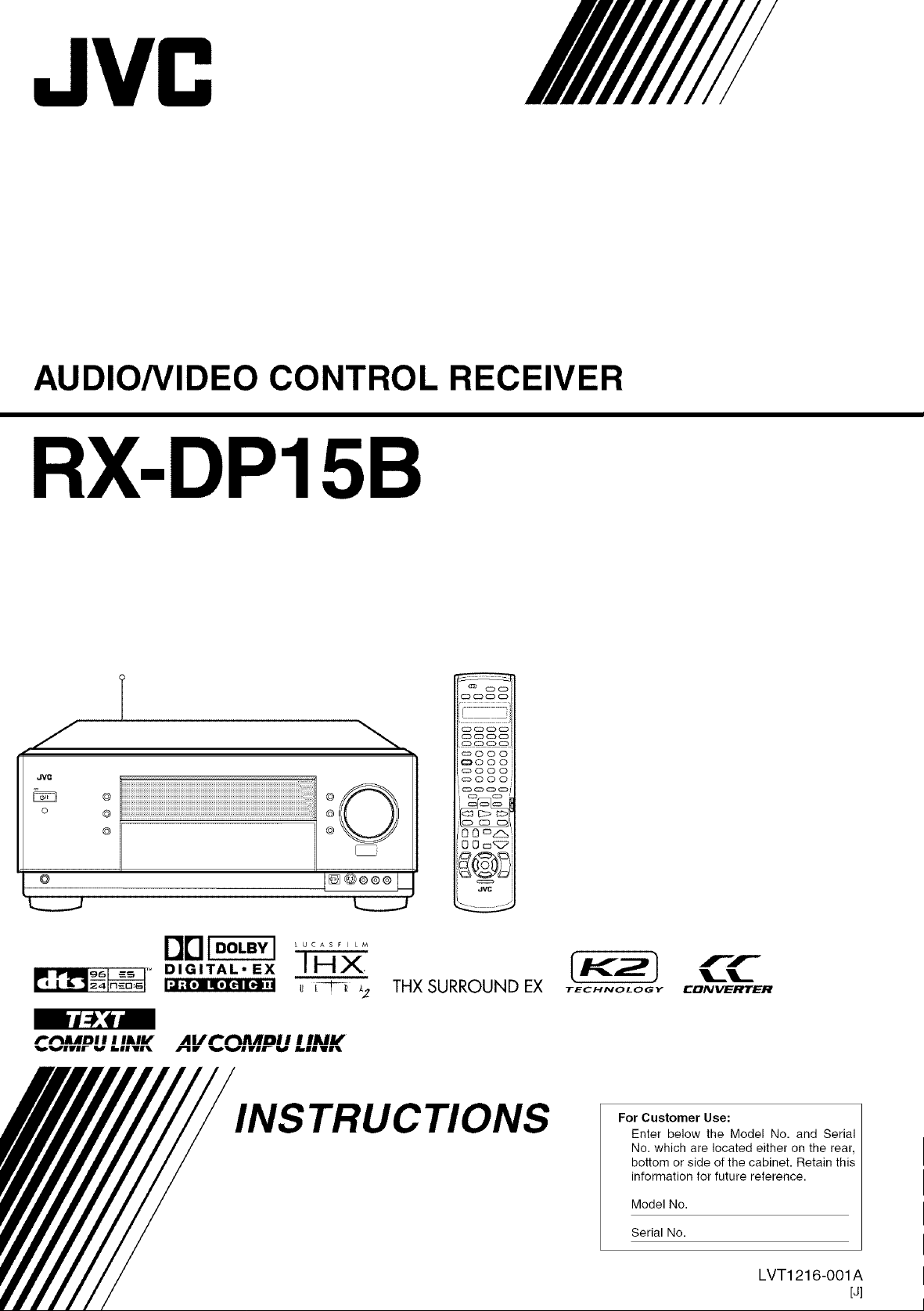
JVC
AUDIO/VIDEO CONTROL RECEIVER
RX-DP15B
Jvc
©
O [] @®®® I
'_._.J L.__J'
©
©
©
ilrl F__q ..........
IHX.
'° _ u _ A2 THXSURROUNDEX
)d¢:ea
P'_f'_dIBDI I I IJklV Al/l"t'tlllDI I I IAIV*
q_VlV|f _vl Ik||l|l J_lf _'V[IVlIIF _ _mlIll
INSTRUCTIONS
[K2}
TECHNOLOGY
rr
EDNVERTER
For Customer Use:
Enter below the Model No. and Serial
No. which are located either on the rear,
bottom or side of the cabinet. Retain this
information for future reference.
Model No.
Serial No.
LVT1216-001A
[J]
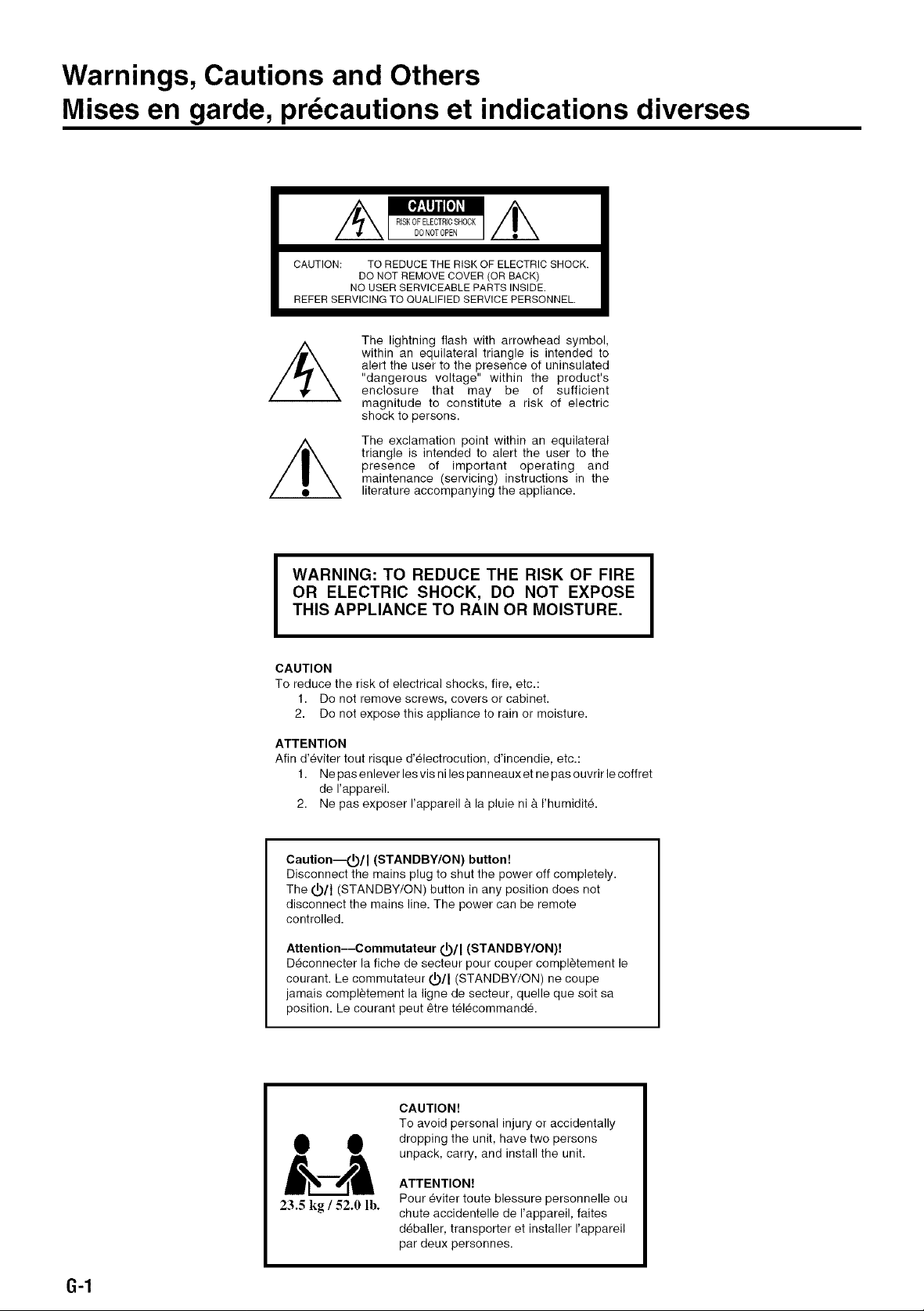
Warnings, Cautions and Others
Mises en garde, precautions et indications diverses
CAUTION: TO REDUCE THE RISK OF ELECTRIC SHOCK.
REFER SERVICING TO QUALIFIED SERVICE PERSONNEL.
DO NOT REMOVE COVER (OR BACK)
NO USER SERVICEABLE PARTS INSIDE.
The lightning flash with arrowhead symbol,
within an equilateral triangle is intended to
alert the user to the presence of uninsulated
"dangerous voltage" within the product's
enclosure that may be of sufficient
magnitude to constitute a risk of electric
shock to persons.
The exclamation point within an equilateral
triangle is intended to alert the user to the
presence of important operating and
maintenance (servicing) instructions in the
literature accompanying the appliance.
WARNING: TO REDUCE THE RISK OF FIRE
OR ELECTRIC SHOCK, DO NOT EXPOSE
THIS APPLIANCE TO RAIN OR MOISTURE.
CAUTION
To reduce the risk of electrical shocks, fire, etc.:
1. Do not remove screws, covers or cabinet.
2. Do not expose this appliance to rain or moisture.
ATTENTION
Afin d'_viter tout risque d'electrocution, d'incendie, etc.:
1. Ne pas enlever les vis ni les panneaux et ne pas ouvdr le coffret
de I'appareil.
2. Ne pas exposer I'appareil _ la pluie ni _ I'humidite.
Caution---t_/I (STANDBY/ON) button!
Disconnect the mains plug to shut the power off completely.
The (._)/I (STANDBY/ON) button in any position does not
disconnect the mains line. The power can be remote
controlled.
Attention--Commutateur (_)/I (STANDBY/ON)!
Deconnecter [a fiche de secteur pour couper compl_tement le
courant. Le commutateur (_)/I (STANDBY/ON) ne coupe
jamais compl_tement la ligne de secteur, quelle que soit sa
position. Le courant peut _tre telecommande.
CAUTION!
To avoid personal injury or accidentally
dropping the unit, have two persons
unpack, carry, and install the unit.
ATTENTION!
23.5 kg / 52.0 lb.
Pour _viter toute blessure personnelle ou
chute accidentelle de I'appareil, faites
deballer, transporter et installer I'appareil
par deux personnes.
6-1
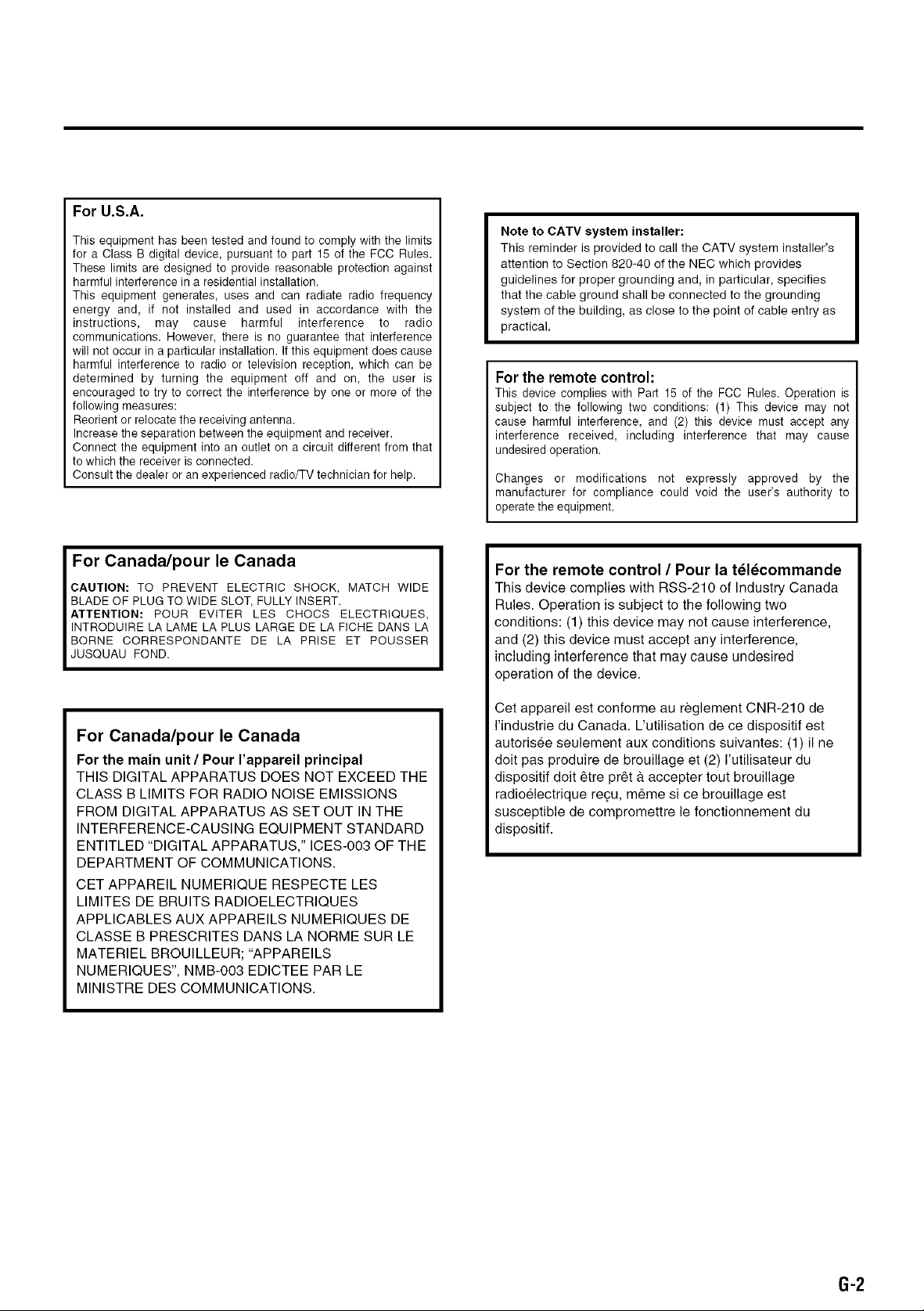
For U.S.A.
This equipment has been tested and found to comply with the limits
for a Class B digital device, pursuant to part 15 of the FCC Rules.
These limits are designed to provide reasonable protection against
harmful interference in a residential installation.
This equipment generates, uses and can radiate radio frequency
energy and, if not installed and used in accordance with the
instructions, may cause harmful interference to radio
communications. However, there is no guarantee that interference
will not occur in a particular installation. If this equipment does cause
harmful interference to radio or television reception, which can be
determined by turning the equipment off and on, the user is
encouraged to try to correct the interference by one or more of the
following measures:
Reorient or relocate the receiving antenna.
Increase the separation between the equipment and receiver.
Connect the equipment into an outlet on a circuit different from that
to which the receiver is connected.
Consult the dealer or an experienced radio/TV technician for help.
Note to CATV system installer:
This reminder is provided to call the CATV system installer's
attention to Section 820-40 of the NEC which provides
guidelines for proper grounding and, in particular, specifies
that the cable ground shall be connected to the grounding
system of the building, as close to the point of cable entry as
practical.
For the remote control:
This device complies with Part 15 of the FCC Rules. Operation is
subject to the following two conditions: (1) This device may not
cause harmful interference, and (2) this device must accept any
interference received, including interference that may cause
undesired operation.
Changes or modifications not expressly approved by the
manufacturer for compliance could void the user's authority to
operate the equipment.
For Canada/pour le Canada
CAUTION: TO PREVENT ELECTRIC SHOCK, MATCH WIDE
BLADE OF PLUG TO WIDE SLOT, FULLY INSERT.
ATTENTION: POUR EVlTER LES CHOCS ELECTRIQUES,
INTRODUIRE LA LAME LA PLUS LARGE DE LA FICHE DANS LA
BORNE CORRESPONDANTE DE LA PRISE ET POUSSER
JUSQUAU FOND.
For Canada/pour le Canada
For the main unit / Pour rappareil principal
THIS DIGITAL APPARATUS DOES NOT EXCEED THE
CLASS B LIMITS FOR RADIO NOISE EMISSIONS
FROM DIGITAL APPARATUS AS SET OUT IN THE
INTERFERENCE-CAUSING EQUIPMENT STANDARD
ENTITLED "DIGITAL APPARATUS," ICES-003 OF THE
DEPARTMENT OF COMMUNICATIONS.
CET APPAREIL NUMERIQUE RESPECTE LES
LIMITES DE BRUITS RADIOELECTRIQUES
APPLICABLES AUX APPAREILS NUMERIQUES DE
CLASSE B PRESCRITES DANS LA NORME SUR LE
MATERIEL BROUILLEUR; "APPAREILS
NUMERIQUES", NMB-003 EDICTEE PAR LE
MINISTRE DES COMMUNICATIONS.
For the remote control / Pour la t_l_commande
This device complies with RSS-210 of Industry Canada
Rules. Operation is subject to the following two
conditions: (1) this device may not cause interference,
and (2) this device must accept any interference,
including interference that may cause undesired
operation of the device.
Cet appareil est conforme au reglement CNR-210 de
I'industrie du Canada. L'utilisation de ce dispositif est
autorisee seulement aux conditions suivantes: (1) il ne
dolt pas produire de brouillage et (2) I'utilisateur du
dispositif dolt 6tre pr6t a accepter tout brouillage
radioelectrique regu, m6me si ce brouillage est
susceptible de compromettre le fonctionnement du
dispositif.
6-2
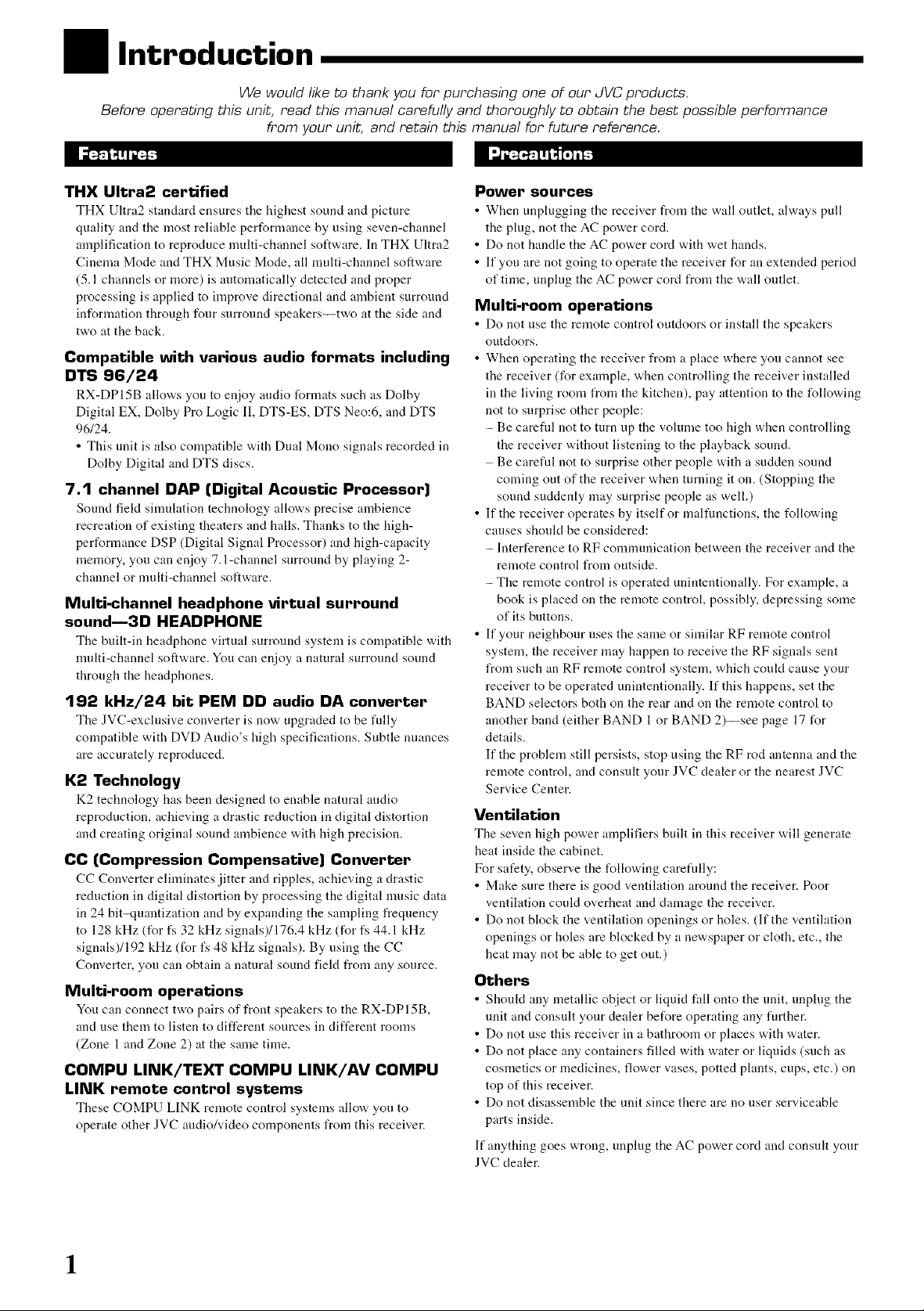
Introduction
We would like to thank you for purchasing one of our JVC products.
Before operating this unit, read this manual carefully and thoroughly to obtain the best possible performance
from your unit, and retain this manual for future reference.
THX Ultra2 certified
THX Ultra2 standard ensures tile highest sound and picture
quality and the most reliable performance by using seven-channel
amplification to reproduce multi-channel software. In THX Ultra2
Cinema Mode and THX Music Mode, all multi-channel software
(5.1 channels or more) is autonlatically detected and proper
processing is applied to improve directional and ambient surround
information through four surround speakers--two at the side and
two at the back.
Compatible with various audio formats including
DTS 96/24
RX-DPI5B allows you to enjoy audio formats such as Dolby
Digital EX, Dolby Pro Logic II, DTS-ES, DTS Neo:6, and DTS
96/24.
• This unit is also compatible with Dual Mono signals recorded in
Dolby Digital and DTS discs.
7.1 channel DAP (Digital Acoustic Processor)
Sound fiekt sinmlation technology allows precise ambience
recreation of existing theaters and halls. Thanks to the high-
performance DSP (Digital Signal Processor) and high-capacity
memory, you can enjoy 7.l-channel surround by playing 2-
channel or multi-channel software.
Multi-channel headphone virtual surround
sound--3D HEADPHONE
Tile built-in headphone virtual surround system is compatible with
nmlti-channel software. You can enjoy a natural surround sound
through the headphones.
192 kHz/24 bit PEM DD audio DA converter
The JVC-exclusive converter is now upgraded to be tully
compatible with DVD Audio's high specifications. Subtle nuances
are accurately reproduced.
K2 Technology
K2 technology has been designed to enable natural audio
reproduction, achieving a drastic reduction in digital distortion
and creating original sound ambience with high precision.
CC (Compression Compensative) Converter
CC Converter eliminates jitter and ripples, achie'Ang a drastic
reduction in digital distortion by processing the digital music data
in 24 bit-quantization and by expanding the sampling frequency
to 128 kHz (for fs 32 kHz signals)/176.4 kHz (for fs 44.1 kHz
signals)/192 kHz (for fs 48 kHz signals). By using the CC
Converter, you can obtain a natural sound field from any source.
Multi-room operations
You can connect two pairs of front speakers to the RX-DPI 5B,
and use them to listen to different sources in different rooms
(Zone 1 and Zone 2) at the same time.
COMPU LINK/TEXT COMPU LINK/AV COMPU
LINK remote control systems
These COMPU LINK remote control systems allow you to
operate other JVC audio/video components from this receiver.
Power sources
• When unplugging the receiver from the wall outlet, always pull
the plug, not the AC power cord.
• Do not handle the AC power cord with wet hands.
• If you are not going to operate the receiver for an extended period
of time, unplug the AC power cord from the wall outlet.
Multi-room operations
• Do not use tile remote control outdoors or install tile speakers
outdoors.
• When operating the receiver from a place where you cannot see
the receiver (for example, when controlling the receiver installed
in the living room from the kitchen), pay attention to the following
not to surprise other people:
- Be carefld not to turn up the volume too high when controlling
the receiver without listening to the playback sound.
Be careful not to surprise other people with a sudden sound
coming out of the receiver when turning it on. (Stopping the
sound suddenly may surprise people as well.)
• If the receiver operates by itself or malt'unctions, the following
causes should be considered:
- Interference to RF communication between the receiver and the
remote control from outside.
- The remote control is operated unintentionally. For example, a
book is placed on the remote control, possibly, depressing some
of its buttons.
• If your neighbour uses the same or similar RF remote control
system, the receiver may happen to receive the RF signals sent
from such an RF remote control system, which coukt cause your
receiver to he operated unintentionally. If this happens, set the
BAND selectors both on the rear and on the remote control to
another band (either BAND 1 or BAND 2)--see page 17 for
details.
If the problem still persists, stop using the RF rod antenna and the
remote control, and consult your JVC dealer or the nearest JVC
Service Center.
Ventilation
The se,_en high power amplifiers built ill this receiver will generate
heat inside the cabinet.
For safety, observe the following carefiflly:
• Make sure there is good ventilation around the receiver. Poor
ventilation could overheat and damage the receiver.
• Do not block the ventilation openings or holes. (If the ventilation
openings or holes are blocked by a newspaper or cloth, etc., the
heat may not he able to get out.)
Others
• Should any metallic object or liquid fall onto the unit, unplug tile
unit and consult your dealer before operating any further.
• Do not use this receiver in a bathroom or places with water.
• Do not place any containers filled with water or liquids (such as
cosmetics or medicines, flower vases, potted phmts, cups, etc.) on
top of this receiver.
• Do not disassemble the unit since there are no user serviceable
parts inside.
If anything goes wrong, unplug the AC power cord and consult your
JVC dealer.
1

Table of Contents
Parts Identification ...................................... 3
Getting Started ........................................... 7
Bet_re Installation ...................................................................... 7
Checking the Supplied Accessories ........................................... 7
Connecting the FM and AM Antennas ....................................... 7
Connecting the Speakers ............................................................ 8
Connecting Audio/Video Components ..................................... 11
• Analog Connections ............................................................. 11
• Digital Connections .............................................................. 16
Using the RF Rod Antenna and IR Signal Transmitter ............ 17
Connecting the Power Cord ..................................................... 18
Putting Batteries in the Remote Control .................................. 18
Multi-Room Operations ............................... 19
Required Connections I_r Zone 2 ............................................ 19
Basic Operating Procedure Ibr Zone 1 ..................................... 20
Basic Operating Procedure for Zone 2 ..................................... 21
Zone 1 (Main Room) Operations .................. 22
Turning tile Power On and Oft" (Standby) ................................ 22
Canceling the Zone 1 Operations ............................................. 23
Selecting the Zone 1 Source to Play ........................................ 23
Adjusting the Zone 1 Volume ................................................... 24
Activating the Zone 1 Front Speakers ...................................... 25
Selecting the Analog or Digital Input Mode ............................ 25
Attenuating the Input Signal .................................................... 26
Muting the Zone 1 Sound ......................................................... 26
Changing the Display Brightness ............................................. 27
Turning Analog Direct On and Off .......................................... 27
Making Sounds Natural ............................................................ 27
Changing the Source Name ...................................................... 27
Using the Sleep Timer .............................................................. 28
Zone 2 (Sub-room) Operations .................... 29
Turning tile Power On and Off (Standby) and Selecting
the Zone 2 Operations ........................................................ 29
Canceling the Zone 2 Operations ............................................. 30
Selecting the Zone 2 Source to Play ........................................ 31
Adjusting the Zone 2 Volume ................................................... 31
Activating the Zone 2 Front Speakers ...................................... 32
Muting the Zone 2 Sound ......................................................... 32
Receiving Radio Broadcasts ........................ 33
Tuning in to Stations Manually ................................................ 33
Using Preset Tuning ................................................................. 34
Selecting the FM Reception Mode ........................................... 34
_i Setting the Digital Input/Output Terminals
--DIGITAL IN/OUT ......................................................... 42
10 Setting the Video Input Terminals--VIDEO INPUT ........ 43
)) Turning On and Offthe Video Output
VIDEO POWER ............................................................ 43
12 Setting the Zone 2/Speakers 2 Usage
ZONE 2/SPEAKER 2 .................................................... 43
13 Superimposing the Menus--SUPERIMPOSE .................. 44
14 Showing the Text Information on the Display
--FL DISPLAY ................................................................. 44
15i Memorizing the Vohnne Level for Each Source
ONE TOUCH OPE ........................................................ 44
Sound Adjustments .................................... 45
Adjustment Menu Configuration ............................................. 45
Operation through On-Screen Display Menus ......................... 46
Menu Operating Procedure ...................................................... 47
Fi Adjusting the Parametric Equalizer for Each Channel
--PEQ FRONT/CENTER/SURROUND/SURR BACK ... 48
21 Setting the Midnight Mode--MIDNIGHT MODE ........... 49
3i Adjusting the Various Effects--EFFECT ADJUST .......... 49
Using the Surround and THX Modes ................... 51
Reproducing Theater Ambience ............................................... 51
Introducing the Surround and THX Modes ............................. 51
Surround and THX Modes Applicable to the Various Software ..... 53
Activating the Surround and THX Modes ............................... 55
• Activating the 7.1 -channel reproduction ............................. 55
• Activating the Surround Modes ........................................... 56
• Activating the THX Modes .................................................. 57
Using the DSP Modes ....................................... 58
Reproducing tile Sound Field ................................................... 58
Introducing the DSP Modes ..................................................... 58
Activating the DSP Modes ....................................................... 59
Using the Analog Multi_hannel Playback Mode .... SO
Activating tile Analog Multi-channel Playback Modes .............. 60
COMPU LINK Remote Control System ......... 61
TEXT COMPU LINK Remote Control System ..... 63
• Showing tile Disc Int_nnation on the TV Screen
(Either in Zone 1 or in Zone 2) ............................................. 64
• Searching for a Disc (Only for the CD player) ..................... 65
• Entering the Disc Information .............................................. 66
AV COMPU LINK Remote Control System .... 68
Basic Settings ........................................... 35
Setup Menu Configuration ....................................................... 35
Operation through On-Screen Display Menus ......................... 36
Menu Operating Procedure ...................................................... 37
Setting the Speakers SPEAKER SETTING ................... 38
Adjusting the Speaker Channel Output Levels
CHANNEL LEVEL ...................................................... 38
_i Setting the Speaker Distance--SPEAKER DISTANCE .. 40
_ii Setting the Bass Sounds--SUBWOOFER ........................ 40
½i Setting the THX Audio THX AUDIO SETUP ................. 41
6' Setting the Surround Channel Output Speakers
SURR CH OUT ............................................................ 42
[7 Setting the Audio Delay Level--AUDIO DELAY ............ 42
[8] Selecting the Dual Mono Sound--DUAL MONO ............ 42
Operating JVC's Audio/Video Components ... 71
Operating Audio Components .................................................. 71
Operating Video Components .................................................. 73
Operating Other Manufacturers' Equipment... 74
Changing the Preset Signal Codes ........................................... 74
Storing the Remote Signals Manually ...................................... 78
Troubleshooting ......................................... 81
Specifications ............................................ 83
1_ IndiCatesthe functions YOU CANALSO USE when
the receiye r is ready for Z0ne2 Operations • I
2
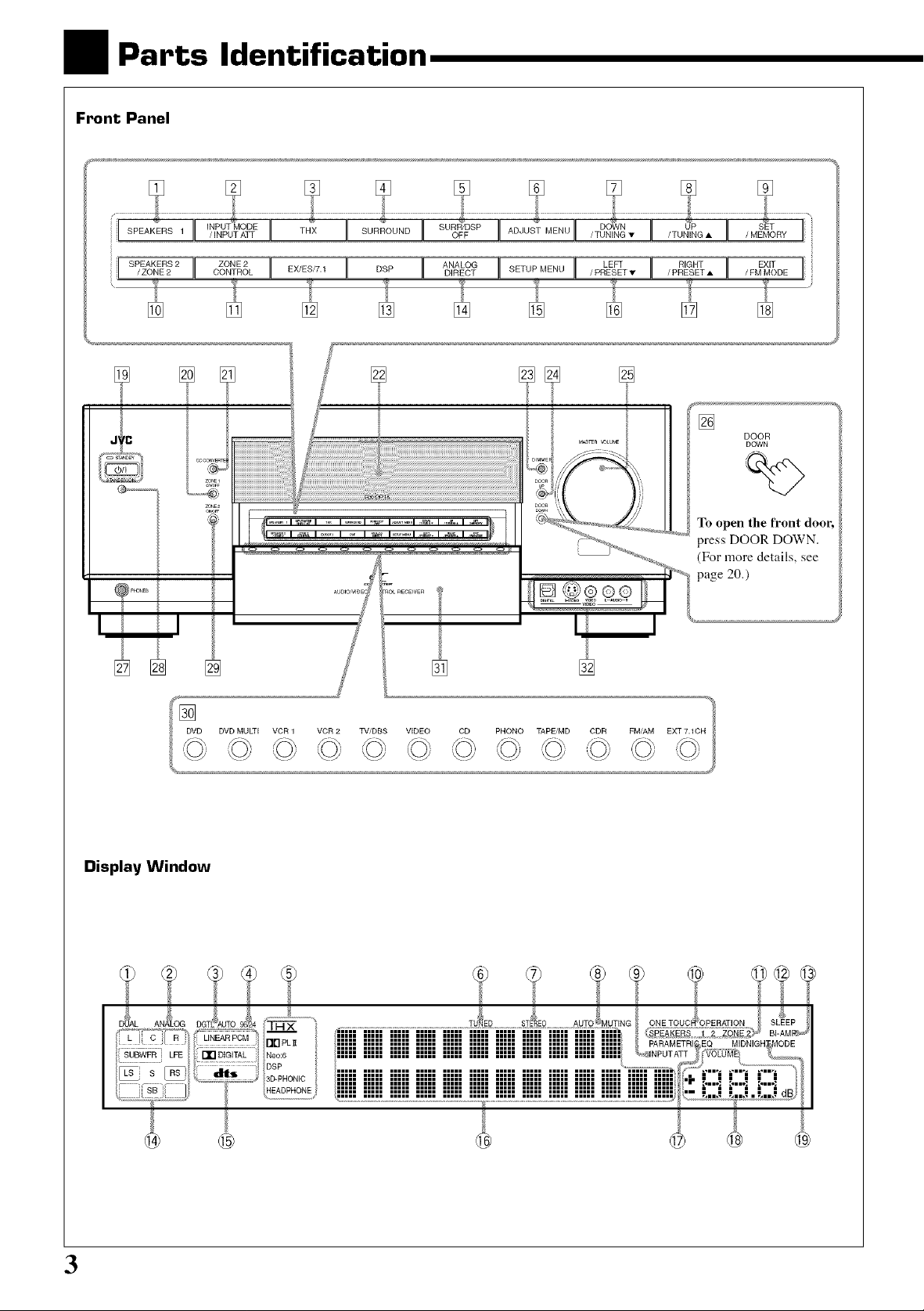
Parts Identification
Front Panel
iiiSPEAKERS2J[ ZO,E2][ ][ ][
/ ZONE2 CONTROL EX/ES/7.1 DSP
A,ALOGI[SETUPME,,_I[ LEF_II _,G,T11
DIRECT -- / PRESET • / PRESET •
"£ "1_ _ S}_
To open the front
press DOOR DOWN.
(For more details, see
page 20.)
/ FM MODE
EXIT ]
DOOR
DOWN
DVD DVD MULTI VCR 1 VCR 2 TV/DBS VIDEO CD PHONO TAPE/MD CDR FM/AM EXT 7.10F
Display Window
@
@
3
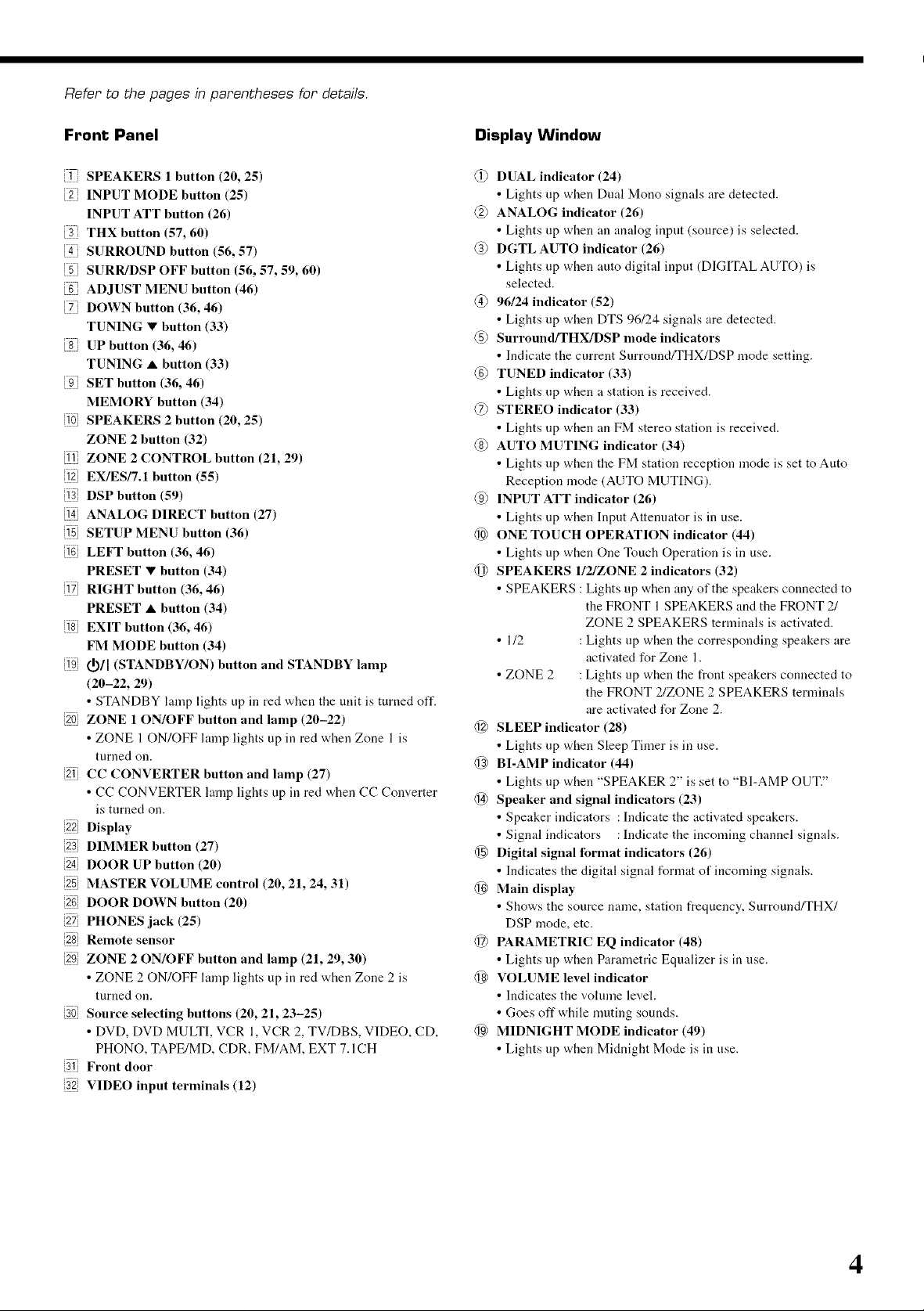
Refer to the pages in parentheses for details.
Front Panel
1] SPEAKERS 1 button (20, 25)
2 i INPUT MODE button (25)
INPUT ATT button (26)
THX button (57, 60)
4] SURROUND button (56, 57)
SURR/DSP OFF button (56, 57, 59, 60)
i ADJUST MENU button (46)
DOWN button (36, 46)
TUNING • button (33)
UP button (36, 46)
TUNING • button (33)
i SET button (36, 46)
MEMORY button (34)
i0i SPEAKERS 2 button (20, 25)
ZONE 2 button (32)
11i ZONE 2 CONTROL button (21, 29)
i2i EX/ES/7.1 button (55)
13i DSP button (59)
i4 ANALOG DIRECT button (27)
15i SETUP MENU button (36)
16i LEFT button (36, 46)
PRESET • button (34)
i7 RIGHT button (36, 46)
PRESET • button (34)
18] EXIT button (36, 46)
FM MODE button (34)
19i (_/[ (STANDBY/ON) button and STANDBY lamp
(20-22, 29)
• STANDBY lamp lights up in red when the unit is turned off.
20 ZONE 1 ON/OFF button and lamp (20-22)
• ZONE 1 ON/OFF lamp lights up in red when Zone 1 is
turned on.
21 CC CONVERTER button and lamp (27)
• CC CONVERTER lamp lights up in red when CC Converter
is turned on.
22i Display
23i DIMMER button (27)
24i DOOR UP button (20)
25i MASTER VOLUME control (20,21,24,31)
26 DOOR DOWN button (20)
27 PHONES jack (25)
28] Remote sensor
29i ZONE 2 ON/OFF button and lamp (21, 29, 30)
• ZONE 2 ON/OFF lamp lights up in red when Zone 2 is
turned on.
30i Souree seleeting buttons (20, 21, 23-25)
• DVD, DVD MULTI, VCR 1, VCR 2, TV/DBS, VIDEO, CD,
PHONO, TAPE/MD, CDR, FM/AM, EXT 7. ICH
31 Front door
32i VIDEO input terminals (12)
Display Window
@ DUAL indicator (24)
• Lights up when Dual Mono signals are detected.
@ ANALOG indicator (26)
• Lights up when an analog input (source) is selected.
@ DGTL AUTO indicator (26)
• Lights up when auto digital input (DIGITAL AUTO) is
selected.
@ 96/24 indicator (52)
• Lights up when DTS 96/24 signals are detected.
@ Surround/THX/DSP mode indicators
• Indicate the current Surround/THX/DSP mode setting.
@ TUNED indicator (33)
• Lights up when a station is received.
@ STEREO indicator (33)
• Lights up when an FM stereo station is received.
@ AUTO MUTING indicator (34)
• Lights up when the FM station reception mode is set to Auto
Reception mode (AUTO MUTING).
@ INPUT ATT indicator (26)
• Lights up when Input Attenuator is in use.
1@ ONE TOUCH OPERATION indicator (44)
• Lights up when One Touch Operation is in use.
@ SPEAKERS I/2/ZONE 2 indicators (32)
• SPEAKERS : Lights up when any of the speakers connected to
the FRONT 1 SPEAKERS and the FRONT 2/
ZONE 2 SPEAKERS terminals is activated.
• 1/2 : Lights up when the corresponding speakers are
activated for Zone 1.
• ZONE 2 : Lights up when the front speakers connected to
the FRONT 2/ZONE 2 SPEAKERS terminals
are activated for Zone 2.
@ SLEEPindlcator (28)
• Lights up when Sleep Timer is in use.
@ BI-AMPindicator (44)
• Lights up when "SPEAKER 2" is set to "BI-AMP OUT."
@ Speaker and signal indicators (23)
• Speaker indicators : Indicate the activated speakers.
• Signal indicators : Indicate the incoming channel signals.
1@ Digital signal format indicators (26)
• Indicates the digital signal format of incoming signals.
1@ Main display
• Shows the source name, station frequency, Surround/THX/
DSP mode, etc.
@ PARAMETRIC EQ indicator (48)
• Lights up when P:trametric Equalizer is in use.
@ VOLUME level indicator
• Indicates the vohnne level.
• Goes off while nmting sounds.
1@ MIDNIGHT MODE indicator (49)
• Lights up when Midnight Mode is in use.
4
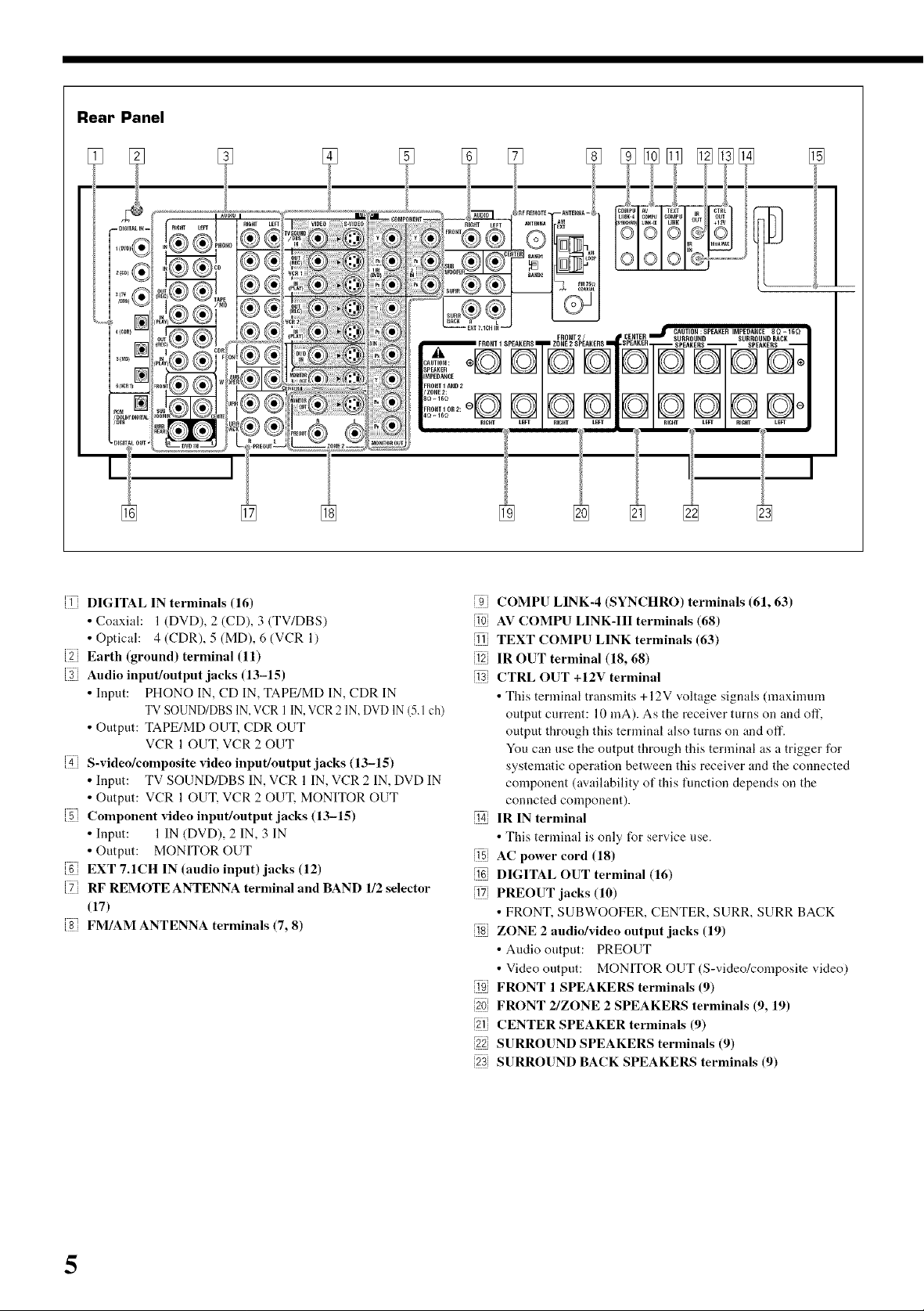
Rear Panel
[]
®
li DIGITAL IN terminals (16) igi
• Coaxial: 1 (DVD), 2 (CD), 3 (TV/DBS) 1101
• Optical: 4 (CDR), 5 (MD), 6 (VCR 1) [11i
2i Earth (ground) terminal (11) 12j
3J Audio input/output jacks (13-15) j131
• Input: PHONO IN, CD IN, TAPE/MD IN, CDR IN
TV SOUND/DBS IN, VCR 1 IN, VCR 2 IN, DVD IN (5 1ch)
• Output: TAPE/MD OUT, CDR OUT
VCR 1 OUT, VCR 2 OUT
S-video/composite video input/output jacks (13-15)
• Input: TV SOUND/DBS IN, VCR 1 IN, VCR 2 IN, DVD IN
• Output: VCR I OUT, VCR 2 OUT, MONITOR OUT
Component video input/output jacks (13-15) [i4]
• Input: 1 IN (DVD), 2 IN, 3 IN
• Output: MONITOR OUT [15j
J EXT 7.1CH IN (audio input) jacks (12) j161
RF REMOTE ANTENNA terminal and BAND 112 selector [i7]
(17)
FM/AM ANTENNA terminals (7, 8)
ilgJ
j22i
j231
[]
I
COMPU LINK-4 (SYNCHRO _terminals (61, 63)
AV COMPU LINK-III terminals (68)
TEXT COMPU LINK terminals (63)
IR OUT terminal (18, 68)
CTRL OUT +12V terminal
• This terminal transnfits +I2V voltage signals (maximnm
ontpnt current: 10 mA). As the receiver turns on and off',
output through this terminal also turns on and off.
You can use the output through this terminal as a trigger for
systematic operation between this receiver and the connected
component (availability of this function depends on the
conncted component).
IR IN terminal
• This terminal is only for service nse.
AC power cord (18)
DIGITAL OUT terminal (16)
PREOUT jacks (10)
• FRONT, SUBWOOFER, CENTER, SURR, SURR BACK
ZONE 2 audio/video output jacks (19)
• Audio ontput: PREOUT
• Video output: MONITOR OUT (S-video/composite video)
FRONT 1 SPEAKERS terminals (9)
FRONT 2/ZONE 2 SPEAKERS terminals (9, 19)
CENTER SPEAKER terminals (9)
SURROUND SPEAKERS terminals (9)
SURROUND BACK SPEAKERS terminals (9)
5
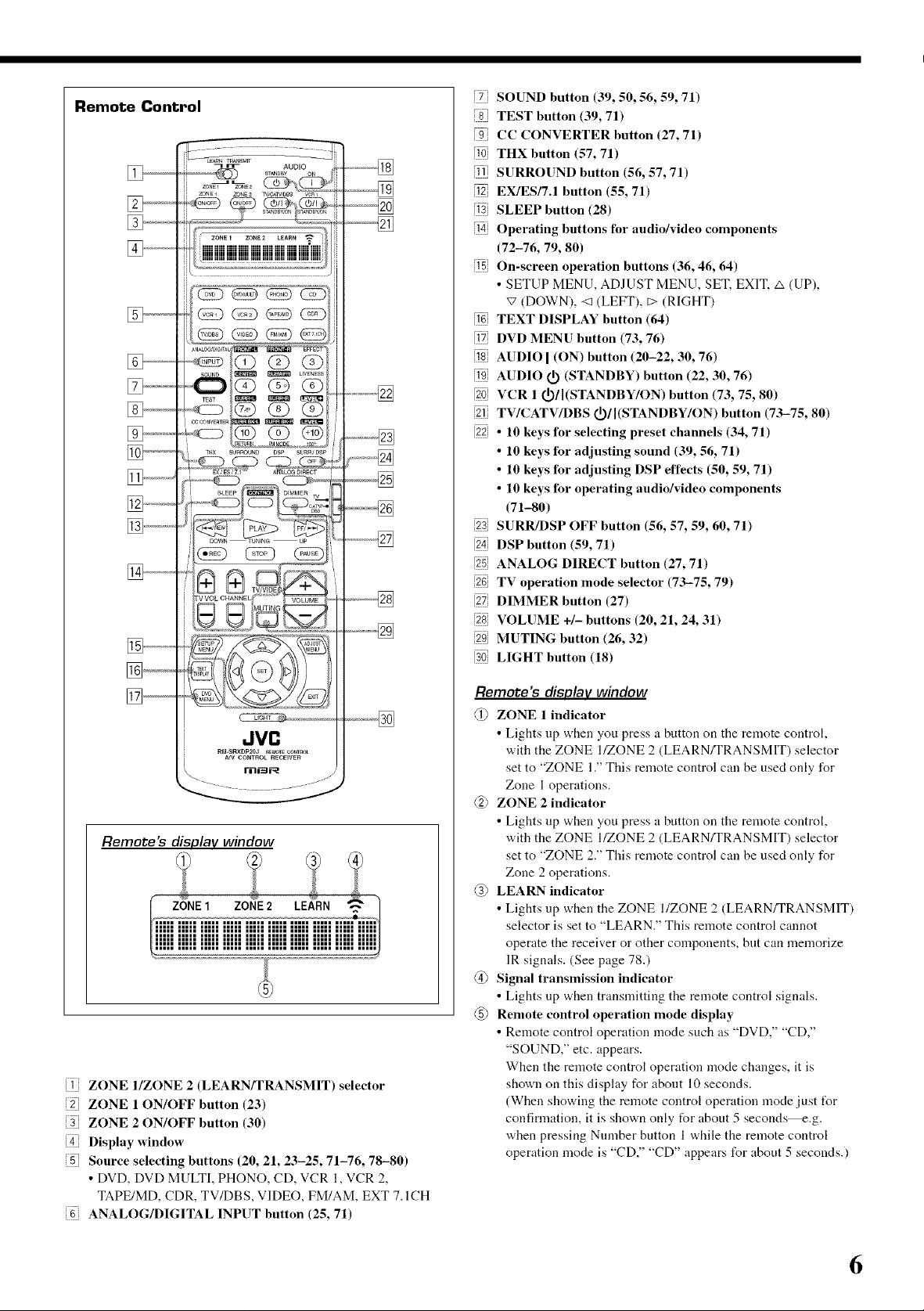
Remote Control
[7] SOUND button (39, 50, 56, 59, 71)
iSi TEST button (39, 71)
[gi CC CONVERTER button (27, 71)
[10i THX button (57, 71)
[11j SURROUND button (56, 57, 71)
i12i EX/ES/7.1 button (55, 71)
[13i SLEEP button (28)
[i4j Operating buttons for audio/video components
(72-76, 79, 80)
[15i On-screen operation buttons (36, 46, 64)
• SETUP MENU, ADJUST MENU, SET, EXIT, A (UP),
'7 (DOWN), <3 (LEFT), [> (RIGHT)
[161 TEXT DISPLAY button (64)
[i7] DVD MENU button (73, 76)
[18i AUDIO I (ON) button (20-22, 30, 76)
[19] AUDIO (1) (STANDBY) button (22, 30, 76)
[20i VCR 1 (!)/I(STANDBY/ON) button (73, 75, 80)
[2ii TV/CATV/DBS (})/I(STANDBY/ON) button (73-75, 80)
i22i • 10 keys for selecting preset channels (34, 71)
• 10 keys for adjusting sound (39, 56, 71)
• l0 keys for adjusting DSP effects (50, 59, 71)
• l0 keys for operating audio/video components
(71-80)
i23i SURR/DSP OFF button (56, 57, 59, 60, 71)
[24i DSP button (59, 71)
[25i ANALOG DIRECT button (27, 71)
[26i TV operation mode selector (73-75, 79)
[27i DIMMER button (27)
i28i VOLUME +/- lmttons (20, 21, 24, 31)
[29i MUTING button (26, 32)
[30] LIGHT button (18)
Remote'e display window
ZONE l/ZONE 2 (LEARN/TRANSMIT) selector
ZONE 1 ON/OFF button (23)
_i ZONE 2 ON/OFF button (30)
_ii Display window
½i Source selecting buttons (20, 21, 23-25, 71-76, 78-80)
• DVD, DVD MULTI, PHONO, CD, VCR 1, VCR 2,
TAPE/MD, CDR, TV/DBS, VIDEO, FM/AM, EXT 7.1CH
ANALOG/DIGITAL INPUT button (25, 71)
Remote's display window
(_ ZONE 1 indicator
• Lights up when you press a button on the renn)te control,
with the ZONE I/ZONE 2 (LEARN/TRANSMIT) selector
set to "ZONE 12' This remote control can be used only for
Zone 1 operations.
(2) ZONE 2 indicator
• Lights up when you press a button on the remote control,
with the ZONE I/ZONE 2 (LEARN/TRANSMIT) selector
set to "ZONE 2." This remote control can be used only for
Zone 2 operations.
@ LEARN indicator
• Lights up when the ZONE I/ZONE 2 (LEARN/TRANSMIT
selector is set to "LEARN." This remote control cannot
operate the receiver or other components, but can memorize
IR signals. (See page 78.)
@ Signal transmission indicator
• Lights up when transmitting the remote control signals.
(5) Renmte control operation mode display
• Remote control operation mode such as "DVD," "CD,"
"SOUND," etc. appears.
When the remote control operation mode changes, it is
shown on this display for about 10 seconds.
(When showing the remote control operation mode just lbr
confirmation, it is shown only for about 5 seconds e.g.
when pressing Number button 1 while the remote control
operation mode is "CD," "CD" appears for about 5 seconds.
6
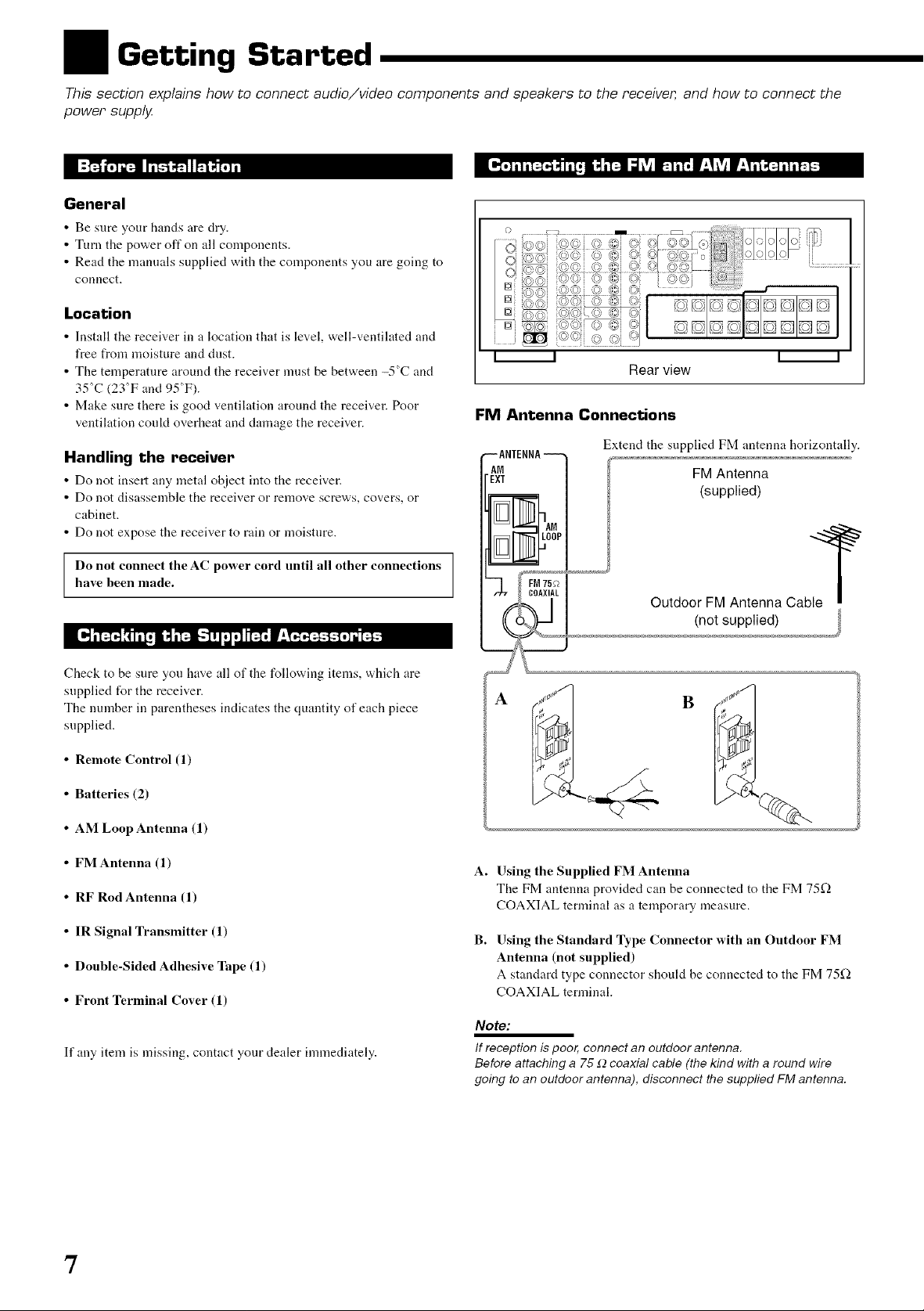
I Getting Started
This section explains how to connect audio/video components and speakers to the receiver, and how to connect the
power supply
General
• Be sure your hands are dry.
• Turn the power off on all components.
• Read the manuals supplied with the components you are going to
connect.
Location
• Install the receiver in a location that is le_.el, well-ventihtted and
free from moisture and dust.
• The temperature around the receiver must be between -5°C and
35°C (23°F and 95"F).
• Make sure there is good ventilation around the receiver. Poor
ventilation could overheat and damage the receiver.
Handling the receiver
• Do not insert any metal object into the receiver.
• Do not disassemble the receiver or remove screws, covers, or
cabinet.
• Do not expose the receiver to rain or moisture.
i i i i
Rear view
FMAntenna Connections
_ANTENNA --
AN
'EXT
00p
Extend the supplied FM antenna horizontally.
FM Antenna
(supplied)
Do not connect the AC power cord until all other connections
have been made.
Check to be sure you have all of the following items, which are
supplied for the receiver.
The number in parentheses indicates the quantity of each piece
supplied.
• Remote Control (1)
• Batteries (2)
• AM Loop Antenna (1)
• FMAntenna (1)
• RF Rod Antenna (1)
• IR Signal Transmitter (1)
• Double-Sided Adhesive Tape (1)
• Front Terminal Cover (1)
If any item is missing, contact your dealer immediately.
A
A. Using the Supplied FM Antenna
The FM antenna provided can be connected to the FM 75£)
COAXIAL terminal as a temporary measure.
B. Using the Standard Type Connector with an Outdoor FM
Antenna (not supplied)
A standard type connector should be connected to the FM 75L)
COAXIAL terminal.
Note:
If reception is poor, connect an outdoor antenna.
Before attaching a 75 .Qcoaxial cable (the kind with a round wire
going to an outdoor antenna), disconnect the supplied FM antenna.
7
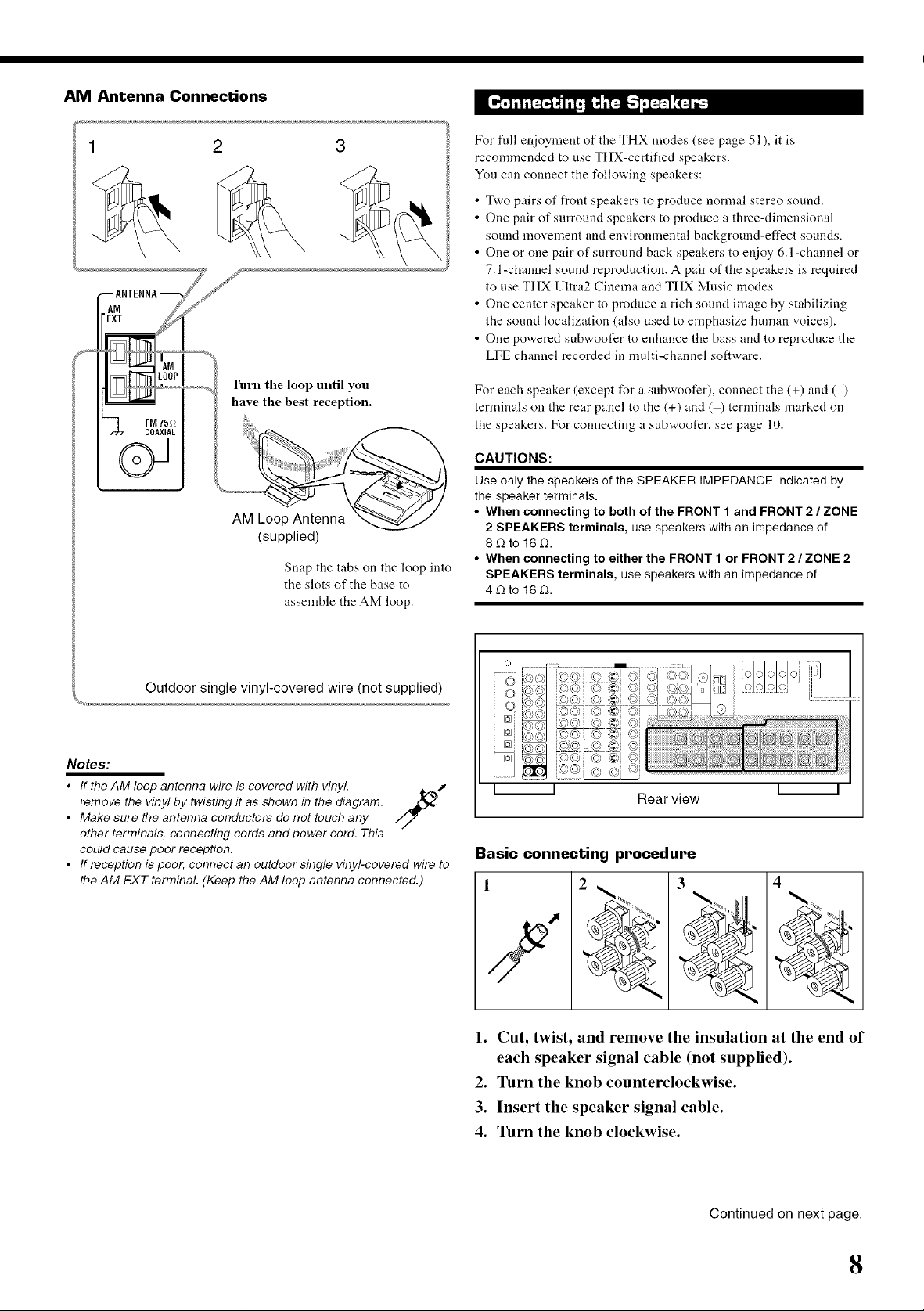
AM Antenna Connections
--ANTENNA
AN
II_13_1 LOOP
-_ FM75;2
COAXIAL
oJ
2 3
,_J_,_,,_, Turn the loop until you
have the best reception.
(supplied)
Snap the tabs on the loop into
the slots of the base to
assemble the AM loop.
For full enjoyment of the THX modes (see page 51), it is
recommended to use THX-certified speakers.
You can connect the following speakers:
• Two pairs of front speakers to produce normal stereo sound.
• One pair of surround speakers to produce a three-dimensional
sound movement and environmental background-effect sounds.
• One or one pair of surround back speakers to enjoy 6.1 -channel or
7.1-channel sound reproduction. A pair of the speakers is required
to use THX Ultra2 Cinema and THX Music modes.
• One center speaker to produce a rich sound image by stabilizing
the sound localization (also used to emphasize human voices).
• One powered subwoofer to enhance the bass and to reproduce the
LFE channel recorded in multi-channel software.
For each speaker (except for a subwoofer), connect the (+) and ( )
terminals on the rear panel to the (+) and ( ) terminals marked on
the speakers. For connecting a subwoofer, see page 10.
CAUTIONS:
Use only the speakers of the SPEAKER IMPEDANCE indicated by
the speaker terminals.
• When connecting to both of the FRONT 1 and FRONT 2 / ZONE
2 SPEAKERS terminals, use speakers with an impedance of
8_to 16_.
• When connecting to either the FRONT 1 or FRONT 2 / ZONE 2
SPEAKERS terminals, use speakers with an impedance of
4_to 16_.
Outdoor single vinyl-covered wire (not supplied)
Notes:
• If the AM loop antenna wire is covered with vinyl, 4,._t
remove the vinyl by twisting it as shown in the diagram. ._
• Make sure the antenna conductors do not touch any
other terminals, connecting cords and power cord. This
could cause poor reception.
• If reception is poor, connect an outdoor single vinyl-covered wire to
the AM EXT terminal. (Keep the AM loop antenna connected.)
/7
ii
Rearview
Basic connecting procedure
1
3
4
1. Cut, twist, and remove the insulation at the end of
each speaker signal cable (not supplied).
2. Turn the knob counterclockwise.
3. Insert the speaker signal cable.
4. Turn the knob clockwise.
Continued on next page.
8
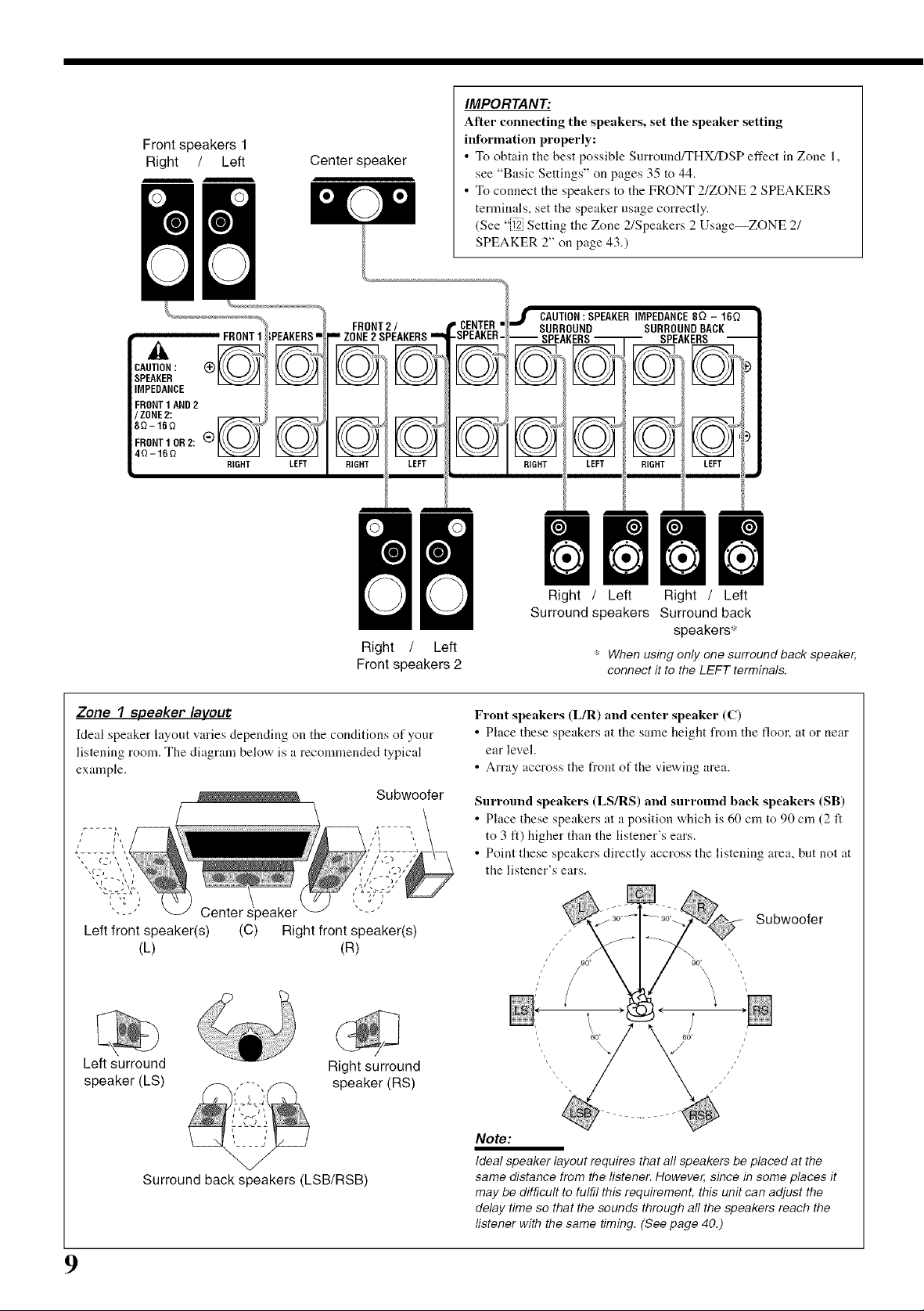
Front speakers 1
Right / Left
; : O
02
PEAKERS'
Center speaker
IMPORTANT:
After connecting the speakers, set the speaker setting
infbrmation properly:
• To obtain the best possible Surround/THX/DSP effect in Zone 1,
see "Basic Settings" on pages 35 to 44.
• To connect the speakers to the FRONT 2/ZONE 2 SPEAKERS
terminals, set the speaker usage correctly.
(See "12] Setting the Zone 2/Speakers 2 Usage_ZONE 2/
SPEAKER 2" on page 43.)
j CAUTION:SPEAKERIMPEDANCE8_ - 16Q
SURROUND SURROUNDBACK
-- SPEAKERS_ SPEAKERS --
FRONT1 OR2: (_)
4Q-16Q
Zone 1 speaker layout
Ideal speaker layout varies depending on the conditioos of your
listening room. The diagram below is a recommended typical
example.
_=-==,
f
..... q
RIGHT LEFT
© ll©
H,GHTi LEFT&
Right / Left
Front speakers 2 connect it to the LEFT terminals.
Subwoofer
HIGHT LEFT RIGHT _ LEFT
___,
Surround speakers Surround back
speakers*
' When using only one surround back speaker,
Frontspeakers(L/R) and center speaker(C)
• Placethese speakers atthe same heightfrom the floo_ ator near
earlevel.
• Array accrossthe _ont ofthe viewing area.
Surround speakers (LS/RS) and surround back speakers (SB)
• Place these speakers at a position which is 60 cm to 90 cm (2 ft
to 3 It) higher than the listener's ears.
• Point these speakers directly accross the listening area, but not at
the listener's ears.
--- Center s
Left front speaker(s) (C)
(L)
Left surround
speaker (LS)
Surround back speakers (LSB/RSB)
9
Right front speaker(s)
(R)
Right surround
speaker (RS)
Subwoofer
6Oo
\
Note:
Ideal speaker layout requires that all speakers be placed at the
same distance from the listener. However, since in some places it
may be difficult to fulfil this requirement, this unit can adjust the
delay time so that the sounds through all the speakers reach the
listener with the same timing. (See page 40.)
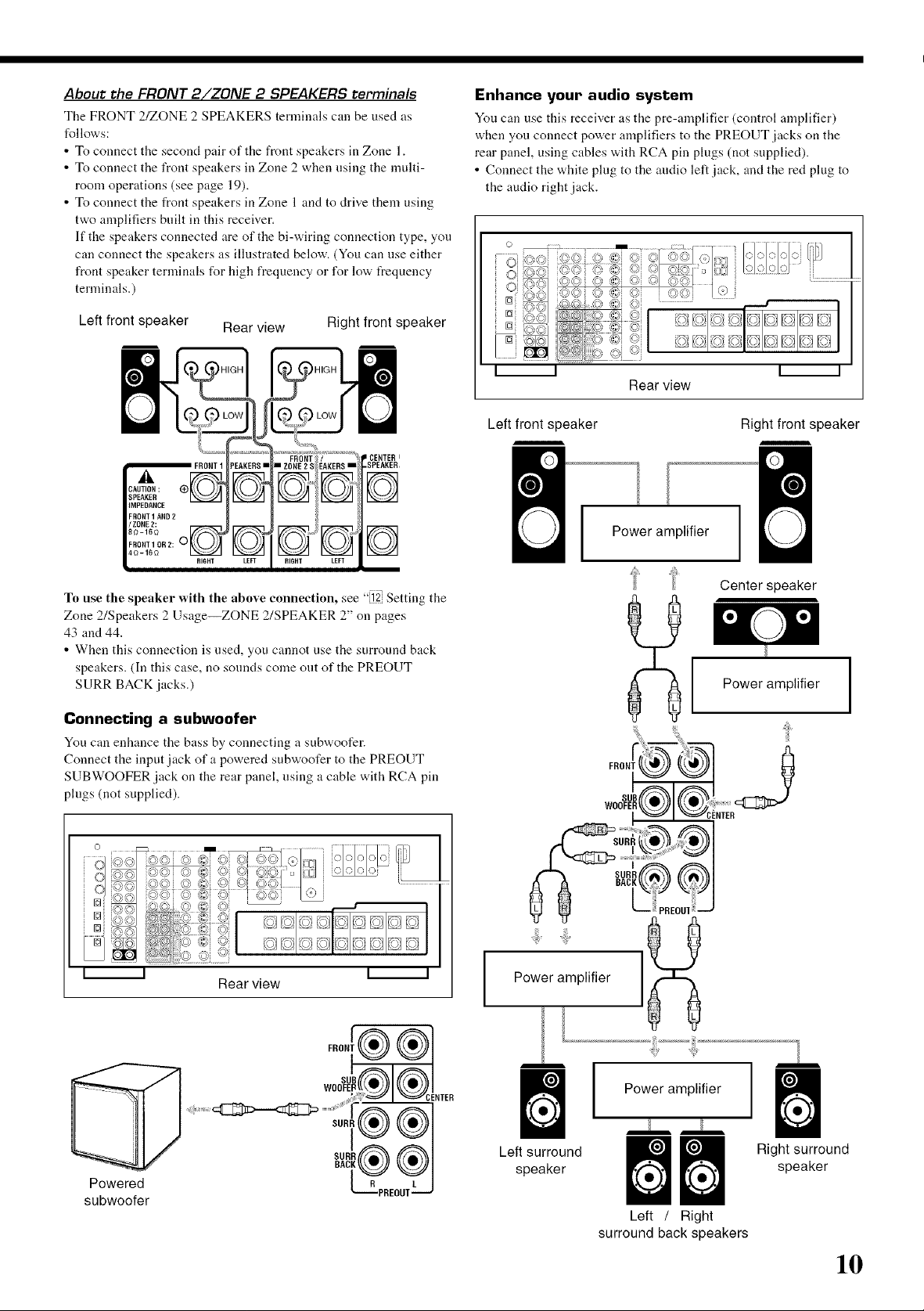
About the FRONT 2/ZONE 2 SPEAKERS terminals
The FRONT 2/ZONE 2 SPEAKERS terminals can be used as
follows:
• To connect the second pair of the front speakers in Zone 1.
• To connect the front speakers in Zone 2 when using the multi-
room operations (see page 19).
• To connect the front speakers in Zone 1 and to drive them using
two amplifiers built in this receiver.
If the speakers connected are of the bi-wiring connection type, you
can connect the speakers as illustrated below. (You can use either
front speaker terminals for high frequency or for low frequency
terminals.)
Left front speaker Rear view Right front speaker
Enhance your audio system
Yon can use this receiver as the pre-amplifier (control amplifier)
when you connect power amplifiers to the PREOUT jacks on the
rear panel, using cables with RCA pin plugs (not supplied).
• Connect the white plug to the audio left jack, and the red plug to
the audio right jack.
z CENTER I
.SPEANER
To use the speaker with the above connection, see "[12 Setting the
Zone 2/Speakers 2 Usage_ZONE 2/SPEAKER 2" on pages
43 and 44.
• When this connection is used, you cannot use the surround back
speakers. (In this case, no sonnds come out of the PREOUT
SURR BACK jacks.)
Connecting a subwoofer
You can enhance the bass by connecting a subwoofer.
Connect the input jack of a powered subwoofer to the PREOUT
SUBWOOFER jack on the rear panel, using a cable with RCA pin
plugs (not supplied).
I I I I
Rear view
Left front speaker Right front speaker
Power amplifier
Center speaker
Power amplifier
FRON
II II
Rearview
SURR@ @
Powered
subwoofer
SURI
Power amplifier
speaker speaker
Left surround _ _ Right surround
Left / Right
surround back speakers
10
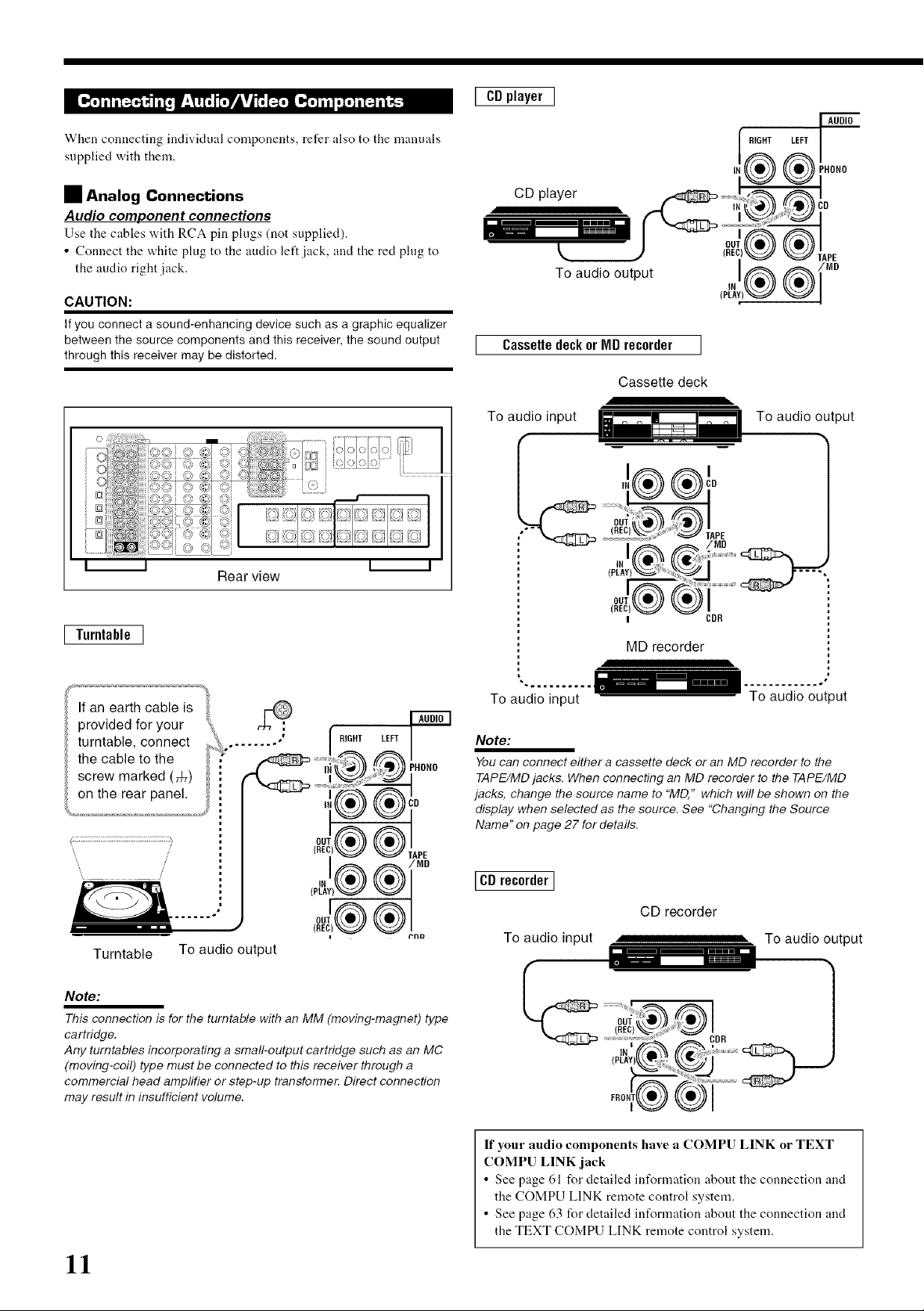
[_l ,F._T_.J:_'.Av__ [._-_r_:-Fm_
When connecting individual components, refer also to the manuals
supplied with them.
• Analog Connections
Audio component connections
Use the cables with RCA pin plugs (not supplied).
• Connect the white plug to the audio left jack, and the red plug to
the audio right jack.
CAUTION:
If you connect a sound-enhancing device such as a graphic equalizer
between the source components and this receiver, the sound output
through this receiver may be distorted.
[ CDplayer ]
CD player
To audio output
Cassettedeckor MD recorder ]
Cassette deck
AUDIO
RIGHT LEFT
PHONO
' ®t
IN CD
I I I I
Rear view
I Turntable]
If an earth cable is _,
tomt+,o,conoec,.....
provided for your ' '_ /_!HONO "
the cable to the
screw marked (_) i _ _ 'i
en the rear pane'. ;: _ :!'_@_D
" (RE6,'{k_J) _TAPE
To audio input
MD recorder
To audio input
Note:
You can connect either a cassette deck or an MD recorder to the
TAPE/MD jacks. When connecting an MD recorder to the TAPE/MD
jacks, change the source name to "MD," which will be shown on the
display when selected as the source. See "Changing the Source
Name" on page 27 for details.
To audio output
', __ __ / (p[_)
.... 4®®!oo
Turntable To audio output
Note:
This connection is for the turntable with an MM (moving-magnet) type
cartridge.
Any turntables incorporating a small-output cartridge such as an MC
(moving-coil) type must be connected to this receiver through a
commercial head amplifier or step-up transformer. Direct connection
may result in insufficient volume.
11
[CDrecorder]
CD recorder
To audio input
If your audio components have a COMPU LINK or TEXT
COMPU LINK jack
• See page 61 for detailed information about the connection and
the COMPU LINK remote control system.
• See page 63 for detailed information about the connection and
the TEXT COMPU LINK remote control system.
To audio output
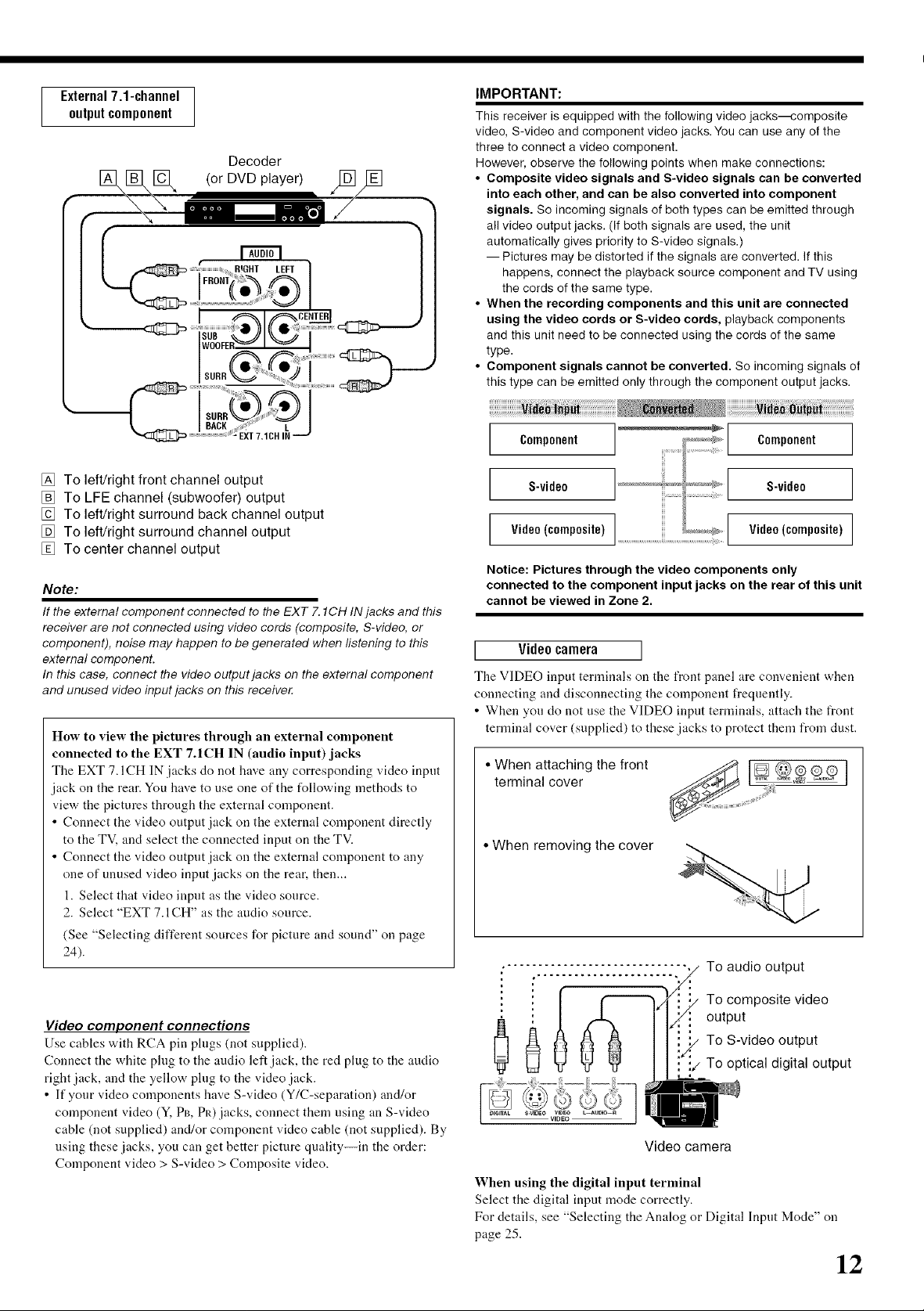
External7.1-channel
outputcomponent
Decoder
[_[_[_ (or DVD player)¢_/[_]
N
IMPORTANT:
This receiver is equipped with the following video jacks---composite
video, S-video and component video jacks. You can use any of the
three to connect a video component.
However, observe the following points when make connections:
• Composite video signals and S-video signals can be converted
into each other, and can be also converted into component
signals. So incoming signals of both types can be emitted through
all video output jacks. (If both signals are used, the unit
automatically gives priority to S-video signals.)
-- Pictures may be distorted if the signals are converted. If this
happens, connect the playback source component and TV using
the cords of the same type.
• When the recording components and this unit are connected
using the video cords or S-video cords, playback components
and this unit need to be connected using the cords of the same
type.
• Component signals cannot be converted. So incoming signals of
this type can be emitted only through the component output jacks.
Component Component
[] To left/right front channel output
[] To LFE channel (subwoofer) output
[] To left/right surround back channel output
[] To left/right surround channel output
[] To center channel output
Note:
If the external component connected to the EXT 7.1CH IN jacks and this
receiver are not connected using video cords (composite, S-video, or
component), noise may happen to be generated when listening to this
external component.
In this case, connect the video output jacks on the external component
and unused video input jacks on this receive_
How to view the pictures through an external component
connected to the EXT 7.1CH IN (audio input) jacks
The EXT 7.1CH IN jacks do not have any corresponding video input
jack on the rear. You have to use one of the following methods to
view the pictures through the external component.
• Connect the video output jack on the external component directly
to the TV, and select the connected input on the TV.
• Connect the video output jack on the external component to any
one of unused video input jacks on the rear, then...
1. Select that video input as the video source.
2. Select "EXT 7.1CH" as the audio source.
(See "Selecting different sources for picture and sound" on page
24).
S-vide0 S-vide0
Video (composite) ............................................._ Video (composite)
Notice: Pictures through the video components only
connected to the component input jacks on the rear of this unit
cannot be viewed in Zone 2.
[ Video camera ]
The V]DEO input terminals on the front panel are com.enient when
connecting and disconnecting the component frequently.
• When you do not use the VIDEO input terminals, attach the front
terminal cover (supplied) to these jacks to protect them from dust.
j .......................
• When attaching the front
terminal cover
• When removing the cover
To audio output
Video component connections
Use cables with RCA pin plugs (not supplied).
Connect the white plug to the audio left jack, the red plug to the audio
right jack, and the yellow plug to the video .jack.
• If your video components have S-video (Y/C-separation) and/or
component video (Y, PB, PI0.jacks, connect them using an S-video
cable (not supplied) and/or component video cable (not supplied). By
using these .jacks, you can get better picture quality--in the order:
Component video > S-video > Composite video.
To composite video
output
To S-video output
To optical digital output
Video camera
When using the digital input terminal
Select the digital input mode correctly.
For details, see "Selecting the Analog or Digital Input Mode" on
page 25.
12
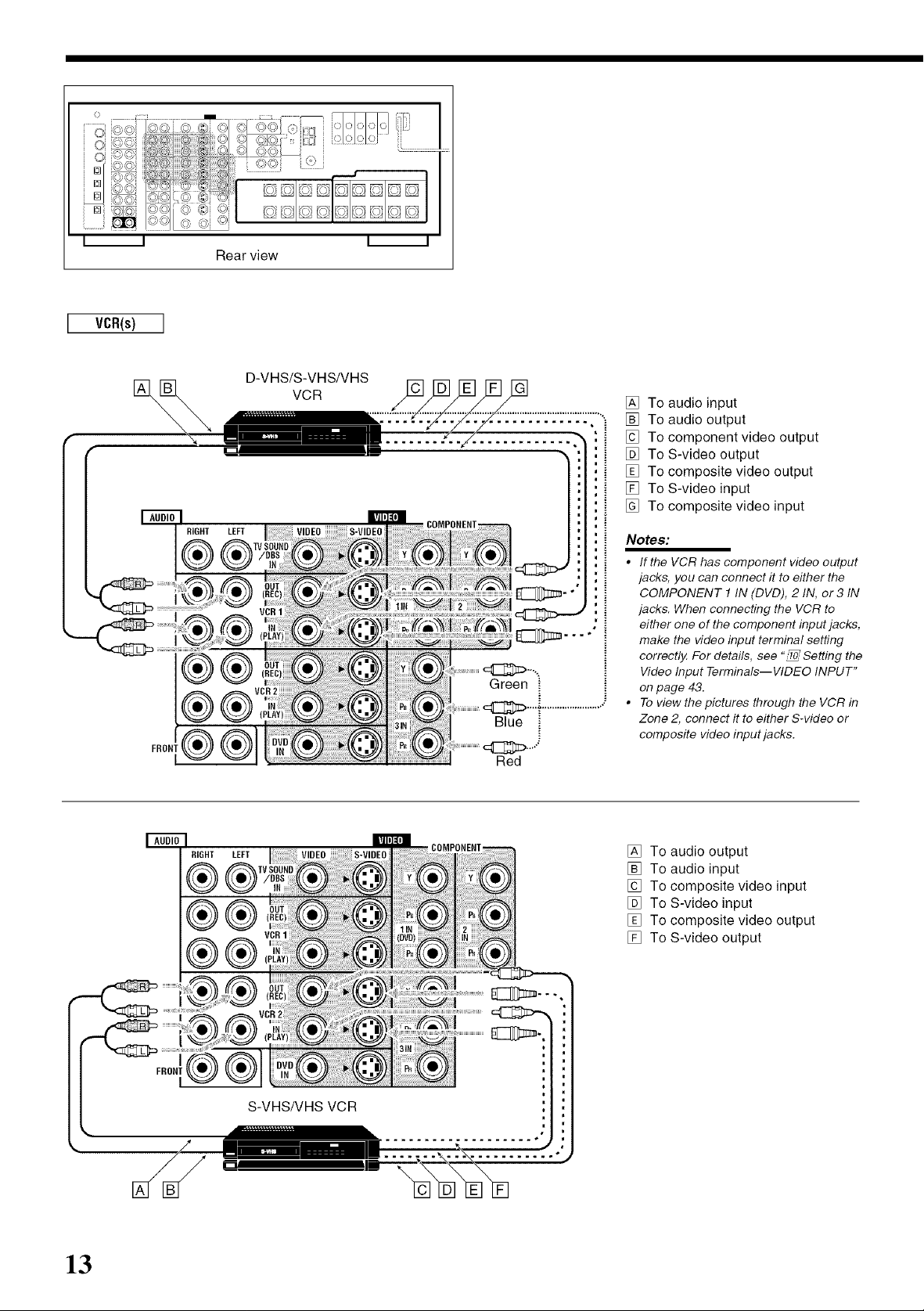
I VCR(s) ]
[] VCR
D-VHS/S-VHS/VHS
Green
Blue
Red
[] To audio input
[] To audio output
[] To component video output
[] To S-video output
[] To composite video output
[] To S-video input
[] To composite video input
Notes:
• If the VCR has component video output
jacks, you can connect it to either the
COMPONENT 1 IN (DVD), 2 IN, or 3 IN
jacks. When connecting the VCR to
either one of the component input jacks,
make the video input terminal setting
correctly. For details, see "_ Setting the
Video Input Terminals--WDEO INPUT"
on page 43.
• To view the pictures through the VCR in
Zone 2, connect it to either S-video or
composite video input jacks.
13
_IGHT LEFT
[] To audio output
[] To audio input
[] To composite video input
[] To S-video input
[] To composite video output
[] To S-video output
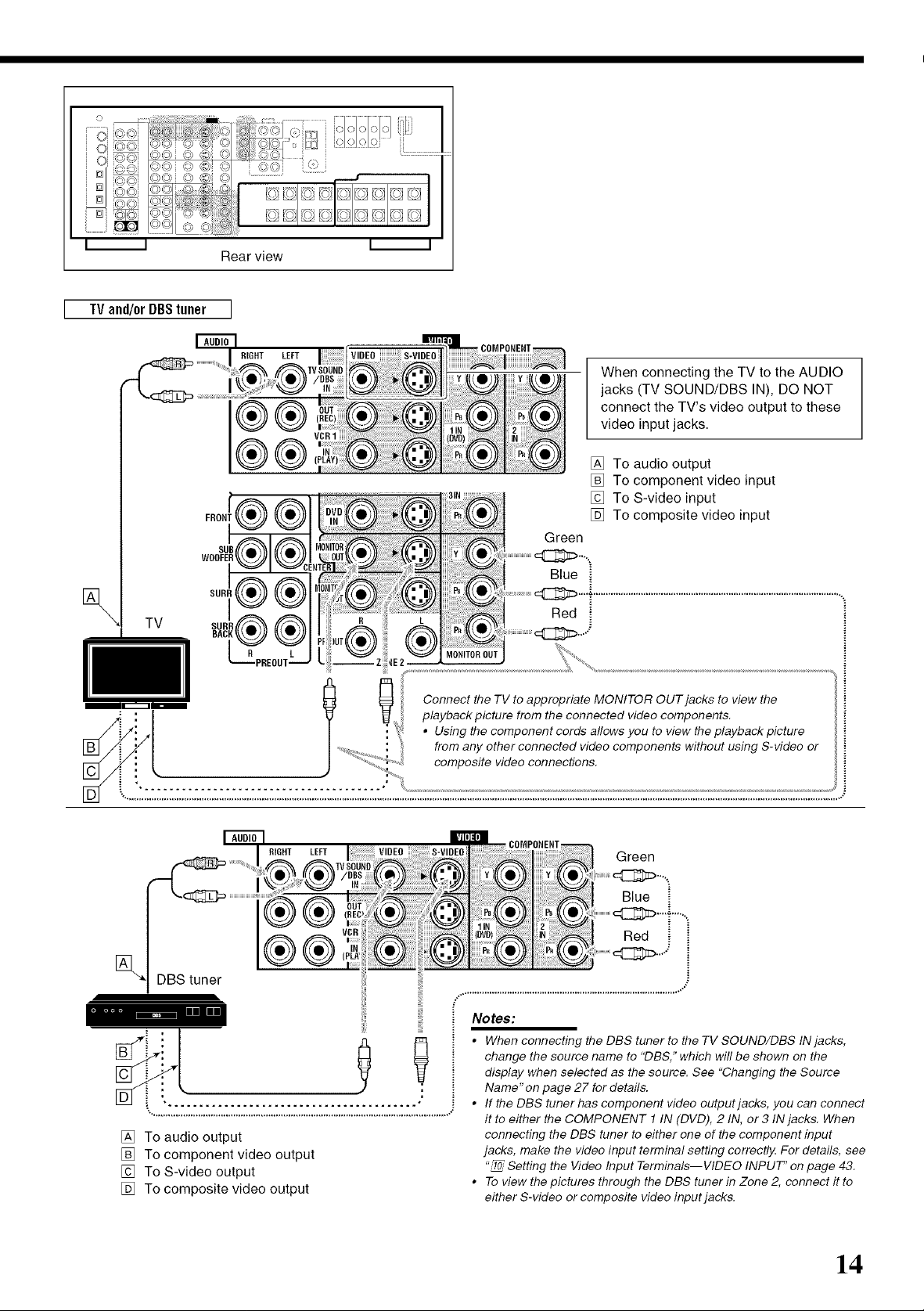
O
}#% #_
i .......
i oi_
i _i _ _'_
I I
I TVand/orDBStuner I
_,,_ 4,, _,_ F,b _ _,_ _
Rear view
I DDI_DIDoDIDDI I
:I DDIDD DID[]
I I I I
I I
LEFT
®®
1
I
When connecting the TV to the AUDIO
jacks (TV SOUND/DBS IN), DO NOT
connect the TV's video output to these
video input jacks.
TV
DBS tuner
SURR
®®
®®
LEFT
®
[] To audio output
[] To component video input
[] To S-video input
[] To composite video input
Green
Blue
Red
iiii!
Connect the TV to appropriate MONITOR OUT jacks to view the
playback picture from the connected video components.
• Using the component cords allows you to view the playback picture
from any other connected video components without using S-video or
composite video connections.
Green
Blue
Red i
...........................!......i
[] To audio output
[] To component video output
[] To S-video output
[] To composite video output
Notes:
• When connecting the DBS tuner to the TV SOUND/DBS IN jacks,
change the source name to "DBS," which will be shown on the
display when selected as the source. See "Changing the Source
Name"on page 27 for details.
• If the DBS tuner has component video output jacks, you can connect
it to either the COMPONENT 1 IN (DVD), 2 IN, or 3 IN jacks. When
connecting the DBS tuner to either one of the component input
jacks, make the video input terminal setting correctly. For details, see
"_ Setting the Video Input Terminals--WDEO INPUT" on page 43.
• To view the pictures through the DBS tuner in Zone 2, connect it to
either S-video or composite video input jacks.
14
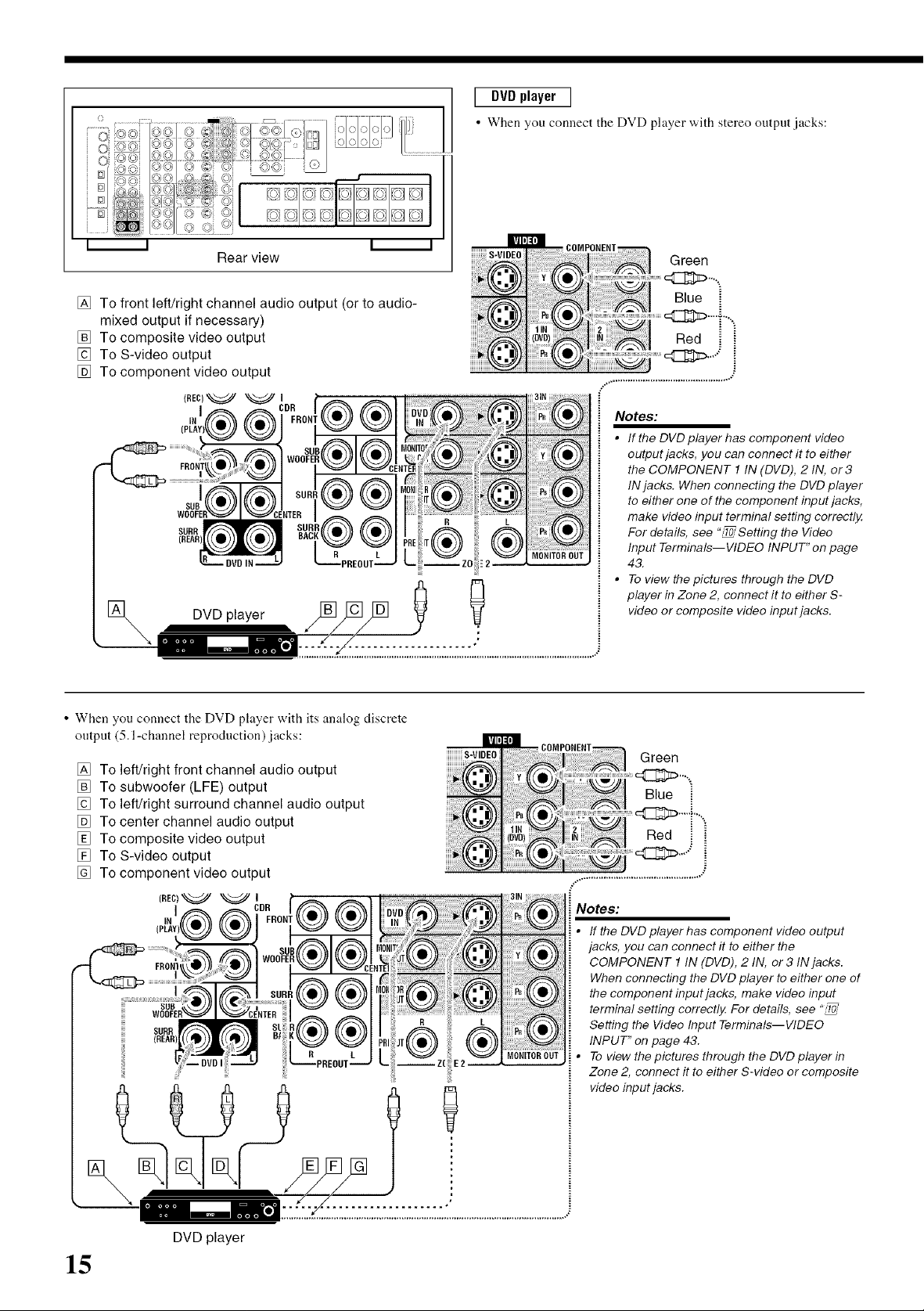
[ DVDplayer I
• When you connect the DVD player with stereo output jacks:
i i i i
Rear view
[] To front left/right channel audio output (or to audio-
mixed output if necessary)
[] To composite video output
[] To S-video output
[] To component video output
(RER)_
I
IN
SUB]I
SORR
(RF_R)
DVD IN -:2
DVD player ,_],_ _ _
__.......... i
_T.T.Z.L..Z.T.Z.Z.Z.T.ZLZ.Z.'._ .................................................
SUR
BAC
I((Q)));:
YIf( • }11
P,[((O))l
MONITOROUT
Notes:
• If the DVD player has component video
output jacks, you can connect it to either
the COMPONENT 1 IN (DVD), 2 IN, or 3
IN jacks. When connecting the DVD player
to either one of the component input jacks,
make video input terminal setting correctly.
For details, see "_ Setting the Video
Input Terminals--WDEO INPUT" on page
43.
• To view the )ictures through the DVD
player in Zone 2, connect it to either S-
video or composite video input jacks.
• When you connect the DVD player with its analog discrete
output (5.1 -channel reproduction) jacks:
[] To left/right front channel audio output
[] To subwoofer (LFE) output
[] To left/right surround channel audio output
[] To center channel audio output
[] To composite video output
[] To S-video output
[] To component video output
(REC)_
I
IN
FRON1 I
I iiii:!P.!;l((•))li_i_
SUB
SORR iiiiiiiP,il((O})]i!ii!
iiiiiiiiiiiiS-VIDEO
I((Q))) iNotes:
;;;;;iY!i!|((• ))|::i;;
MONITOROUT
i • If the DVD player has component video output
jacks, you can connect it to either the
COMPONENT 1 IN (DVD), 2 IN, or 3 IN jacks.
When connecting the DVD player to either one of
the component input jacks, make video input
terminal setting correctly For details, see "_
Setting the Video Input Terminals--WDEO
INPUT" on page 43.
To view the pictures through the DVD player in
Zone 2, connect it to either S-video or composite
video input jacks.
15
DVD player
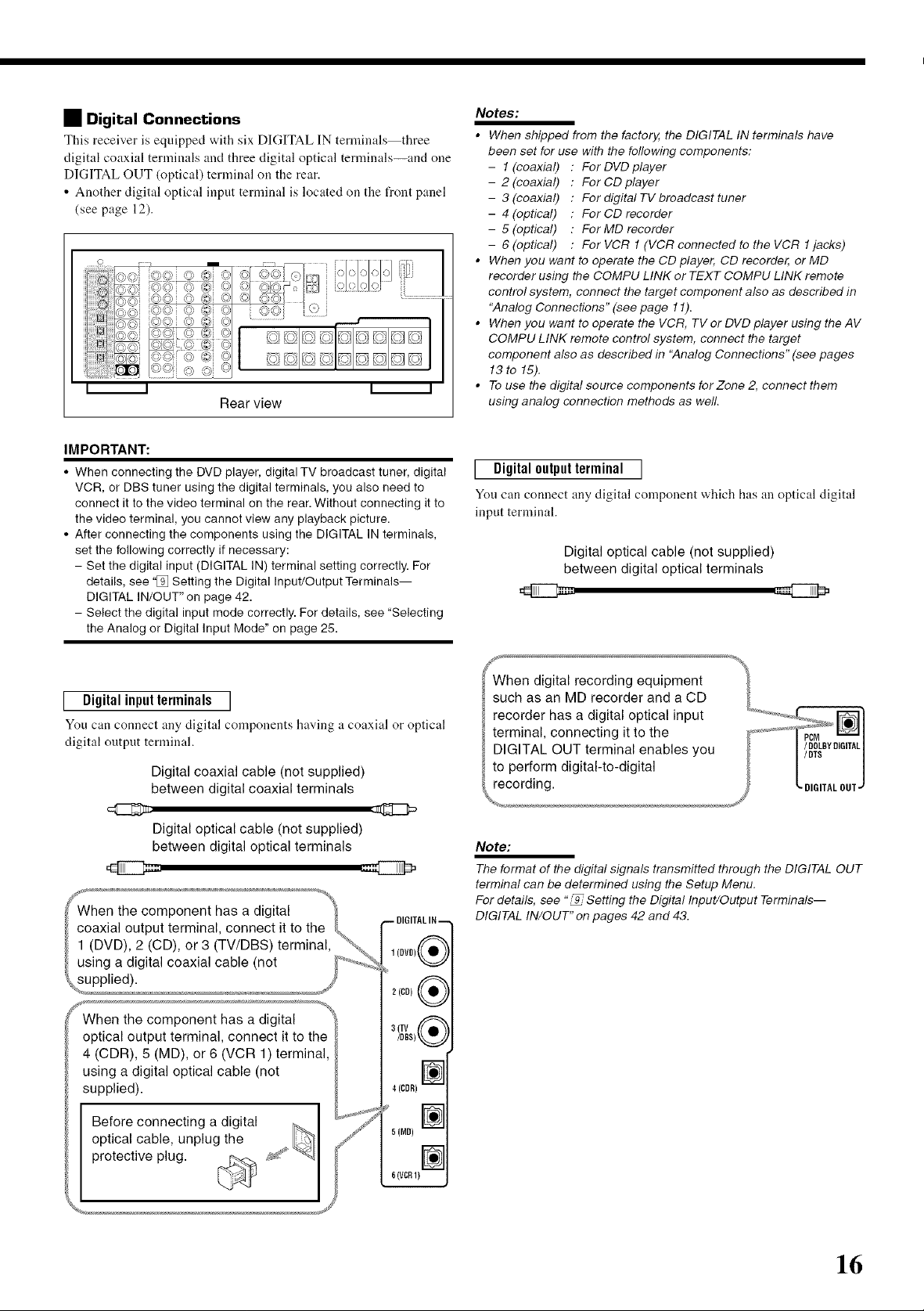
• Digital Connections
This receiver is equipped with six DIGITAL IN terminals three
digital coaxial terminals and three digital optical terminals--and one
DIGITAL OUT (optical) terminal on the rear.
• Another digital optical input terminal is located on the front panel
(see page 12).
i i i i
Rear view
IMPORTANT:
• When connecting the DVD player, digital TV broadcast tuner, digital
VCR, or DBS tuner using the digital terminals, you also need to
connect it to the video terminal on the rear. Without connecting it to
the video terminal, you cannot view any playback picture.
• After connecting the components using the DIGITAL IN terminals,
set the following correctly if necessary:
- Set the digital input (DIGITAL IN) terminal setting correctly. For
details, see "[_ Setting the Digital Input/Output Terminals I
DIGITAL IN/OUT" on page 42.
- Select the digital input mode correctly. For details, see "Selecting
the Analog or Digital Input Mode" on page 25.
Notes:
• When shipped from the factory, the DIGITAL IN terminals have
been set for use with the following components:
- 1 (coaxial) : For DVD player
- 2 (coaxial) : For CD player
- 3 (coaxial) : For digital TV broadcast tuner
- 4 (optical) : For CD recorder
- 5 (optical) : For MD recorder
- 6 (optical) : For VCR 1 (VCR connected to the VCR 1jacks)
• When you want to operate the CD player, CD recorder, or MD
recorder using the COMPU LINK or TEXT COMPU LINK remote
control system, connect the target component also as described in
"Analog Connections" (see page 11).
• When you want to operate the VCR, TVor DVD player using the AV
COMPU LINK remote control system, connect the target
component also as described in "Analog Connections" (see pages
13 to 15).
• To use the digital source components forZone 2, connect them
using analog connection methods as well.
[ Digital outputterminal ]
You can connect any digital component which has an optical digital
input terminal.
Digital optical cable (not supplied)
between digital optical terminals
[ Digital input terminals ]
You can connect any digital components having a coaxial or optical
digital output terminal.
Digital coaxial cable (not supplied)
between digital coaxial terminals
Digital optical cable (not supplied)
between digital optical terminals
component has a digital
1(Droll( •
z(CO){(•
When the component has a digital
optical output terminal, connect it to the
4 (CDR), 5 (MD), or 6 (VCR 1) terminal,
using a digital optical cable (not
1110111
supplied), i
Before connecting a digital
5 (IV]D)
optical cable, unplug the ,, I_'[I
When digital recording equipment _t
such as an MD recorder and a CD
recorder has a digital optical input ......................_ ....
terminal, connecting it to the _/_'
DIGITAL OUT terminal enables you [ _DDTOLBYDIGITAL
to perform digital-to-digital [
recording. J "-DIGITAl.OUT-
Note:
The format of the digital signals transmitted through the DIGITAL OUT
terminal can be determined using the Setup Menu.
For details, see "_ Setting the Digital Input/Output Terminals--
DIGITAL IN/OUT" on pages 42 and 43.
protective plug. _ _£_ _1
6(VCR1)
16
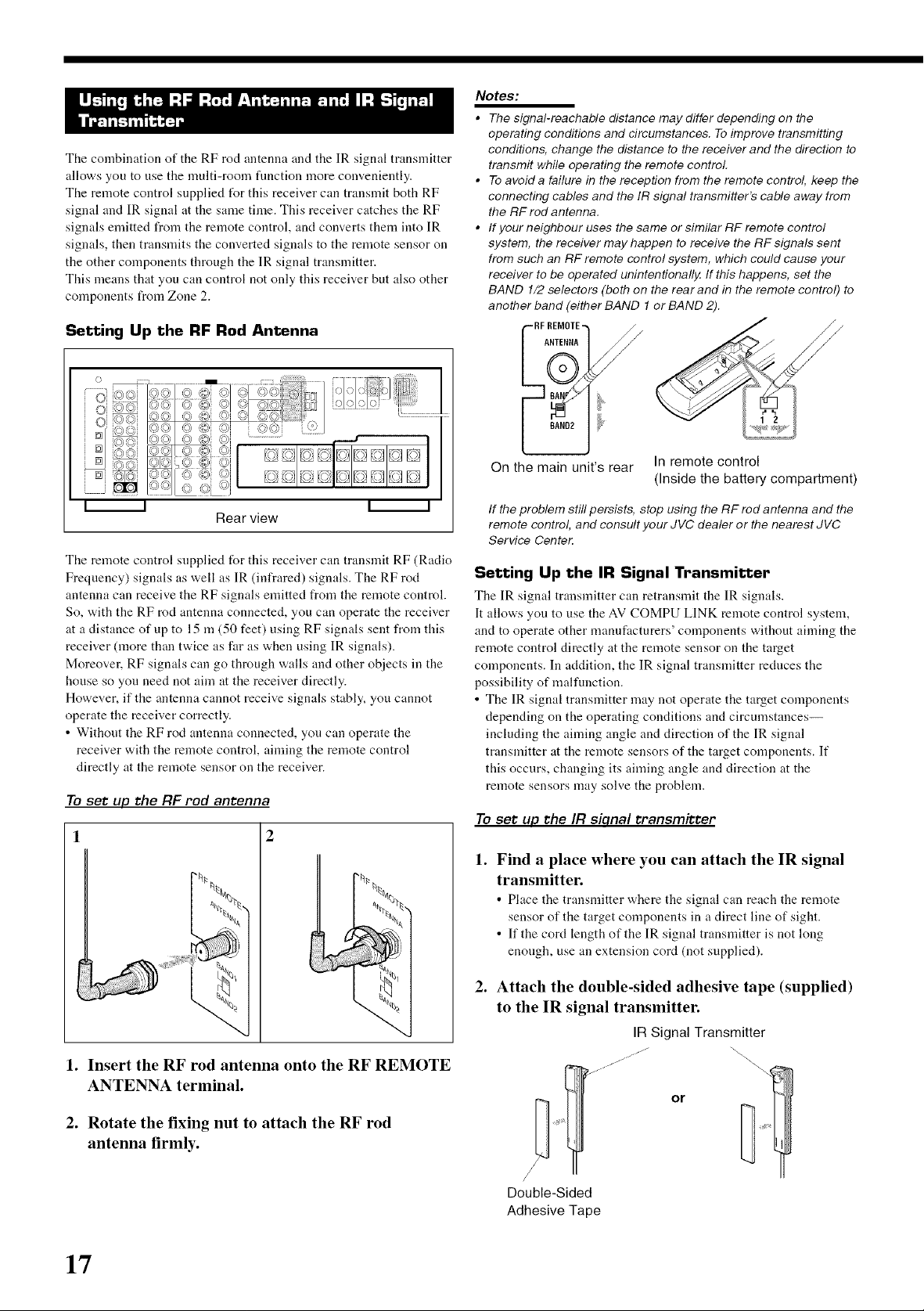
The combination of the RF rod antenna and the IR signal transmitter
allows you to use the multi-room function more conveniently.
The remote control supplied t_r this receiver can transmit both RF
signal and IR signal at the same time. This receiver catches the RF
signals emitted from the remote control, and converts them into IR
signals, then transmits the converted signals to the remote sensor on
the other components through the IR signal transmitter.
This means that you can control not only this receiver but also other
components from Zone 2.
Setting Up the RF Rod Antenna
0 I .................... [
Notes:
• The signal-reachable distance may differ depending on the
operating conditions and circumstances. To improve transmitting
conditions, change the distance to the receiver and the direction to
transmit while operating the remote control.
• To avoida failure in the reception from the remote control, keep the
connecting cables and the IR signal transmitter's cable away from
the RF rod antenna.
• If your neighbour uses the same or similar RF remote control
system, the receiver may happen to receive the RF signals sent
from such an RF remote control system, which could cause your
receiver to be operated unintentionally. If this happens, set the
BAND 1/2 selectors (both on the rear and in the remote control) to
another band (either BAND 1 or BAND 2).
_,_,_,> I<)'@1 @ (@ @i @¢} _:o I
........................ I
iIDDI q B' DII
I I I I
The remote control snpplied for this receiver can transmit RF (Radio
Frequency) signals as well as IR (infrared) signals. The RF rod
antenna can receive the RF signals emitted from the remote control.
So, with the RF rod antenna connected, you can operate the receiver
at a distance of up to 15 m (50 feet) using RF signals sent from this
receiver (more than twice as far as when using IR signals).
Moreover, RF signals can go through walls and other objects in the
house so you need not aim at the receiver directly.
However, if the antenna cannot receive signals stably, you cannot
operate the receiver correctly.
• Without the RF rod antenna connected, yon can operate the
receiver with the remote control, aiming the remote control
directly at the remote sensor on the receiver.
To set up the RF rod antenna
Rear view
L BAND2
On the main unit'srear
In remote control
(Inside the battery compartment)
If the problem still persists, stop using the RF rod antenna and the
remote control, and consult your JVC dealer or the nearest JVC
Service Center.
Setting Up the IR Signal Transmitter
The IR signal transmitter can retransmit the IR signals.
It allows you to use the AV COMPU LINK remote control system,
and to operate other manufacturers' components without aiming the
remote control directly at the remote sensor on the target
components. In addition, the IR signal transmitter reduces the
possibility of malfunction.
• The IR signal transmitter may not operate the target components
depending on the operating conditions and circumstances--
including the aiming angle and direction of the IR signal
transmitter at the remote sensors of the target components. If
this occurs, changing its aiming angle and direction at the
remote sensors may solve the problem.
To set up the IR siqnal transmitter
1. Find a place where you can attach the IR signal
transmitter.
• Place the transmitter where the signal can reach the remote
sensor of the target components in a direct line of sight.
• If the cord length of the IR signal transmitter is not long
enongh, use an extension cord (not supplied).
1. Insert the RF rod antenna onto the RF REMOTE
ANTENNA terminal.
2. Rotate the fixing nut to attach the RF rod
antenna firmly.
17
2. Attach the double-sided adhesive tape (supplied)
to the IR signal transmitter.
IR Signal Transmitter
/J- "_\
/
Double-Sided
Adhesive Tape
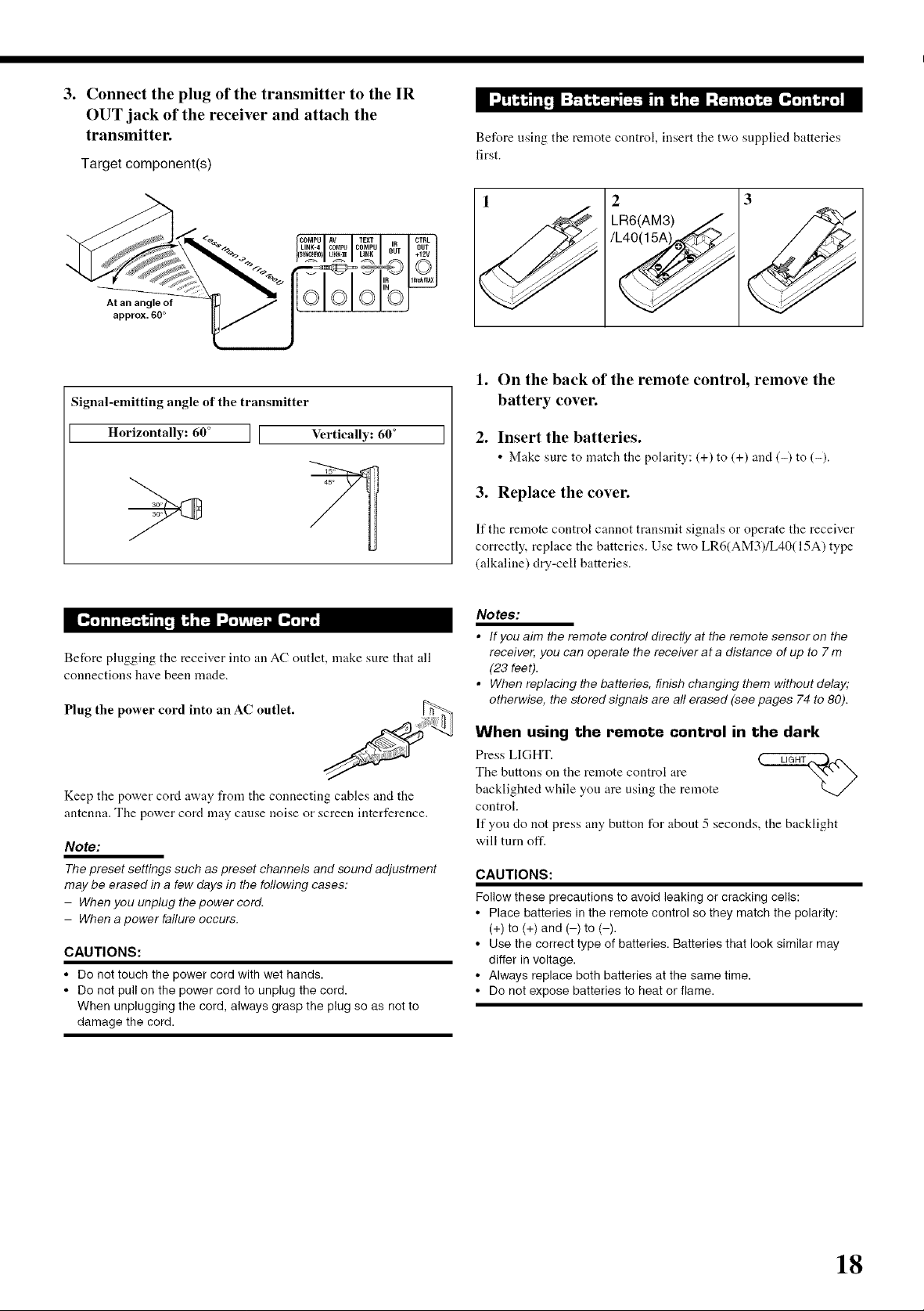
.
Connect the plug of the transmitter to the IR
OUT jack of the receiver and attach the
transmitter.
Target component(s)
Before using the remote control, insert the two supplied batteries
first.
At an angle of
approx. 60°
Signal-emitting angle of the transmitter
Horizontally: 60 ° II Vertically: 60 °
15
Before plugging the receiver into an AC outlet, make sure that all
connections ha'_e been made.
Plug the power cord into an AC outlet.
1 2
LR6(AM3) /__
3
1. On the back of the remote control, remove the
battery cover.
2. Insert the batteries.
• Make sure to match the polarity: (+) to (+) and (-) to (-).
3. Replace the cover.
If the remote control cannot transmit signals or operate the receiver
correctly, replace the batteries. Use two LR6(AM3)/L40(I 5A) type
(alkaline) dry-cell batteries.
Notes:
• If you aim the remote control directly at the remote sensoron the
receiver, you can operate the receiver at a distance of up to 7 m
(23 feet).
• When replacing the batteries, finish changing them without delay;
otherwise, the stored signals are all erased (see pages 74 to 80).
When using the remote control in the dark
Keep the power cord away from the connecting cables and the
antenna. The power cord may cause noise or screen interference.
Note:
The preset settings such as preset channels and sound adjustment
may be erased in a few days in the following cases:
- When you unplug the power cord.
- When a power failure occurs.
CAUTIONS:
• Do not touch the power cord with wet hands.
• Do not pull on the power cord to unplug the cord.
When unplugging the cord, always grasp the plug so as not to
damage the cord.
The buttons on the remote control are
Press LIGHT.
backlighted while you are using the remote
control.
If you do not press any button for abont 5 seconds, the backlight
will turn oft'.
CAUTIONS:
Follow these precautions to avoid leaking or cracking cells:
• Place batteries in the remote control so they match the polarity:
(+) to (+) and (-) to (-).
• Use the correct type of batteries. Batteries that look similar may
differ in voltage.
• Always replace both batteries at the same time.
• Do not expose batteries to heat or flame.
18
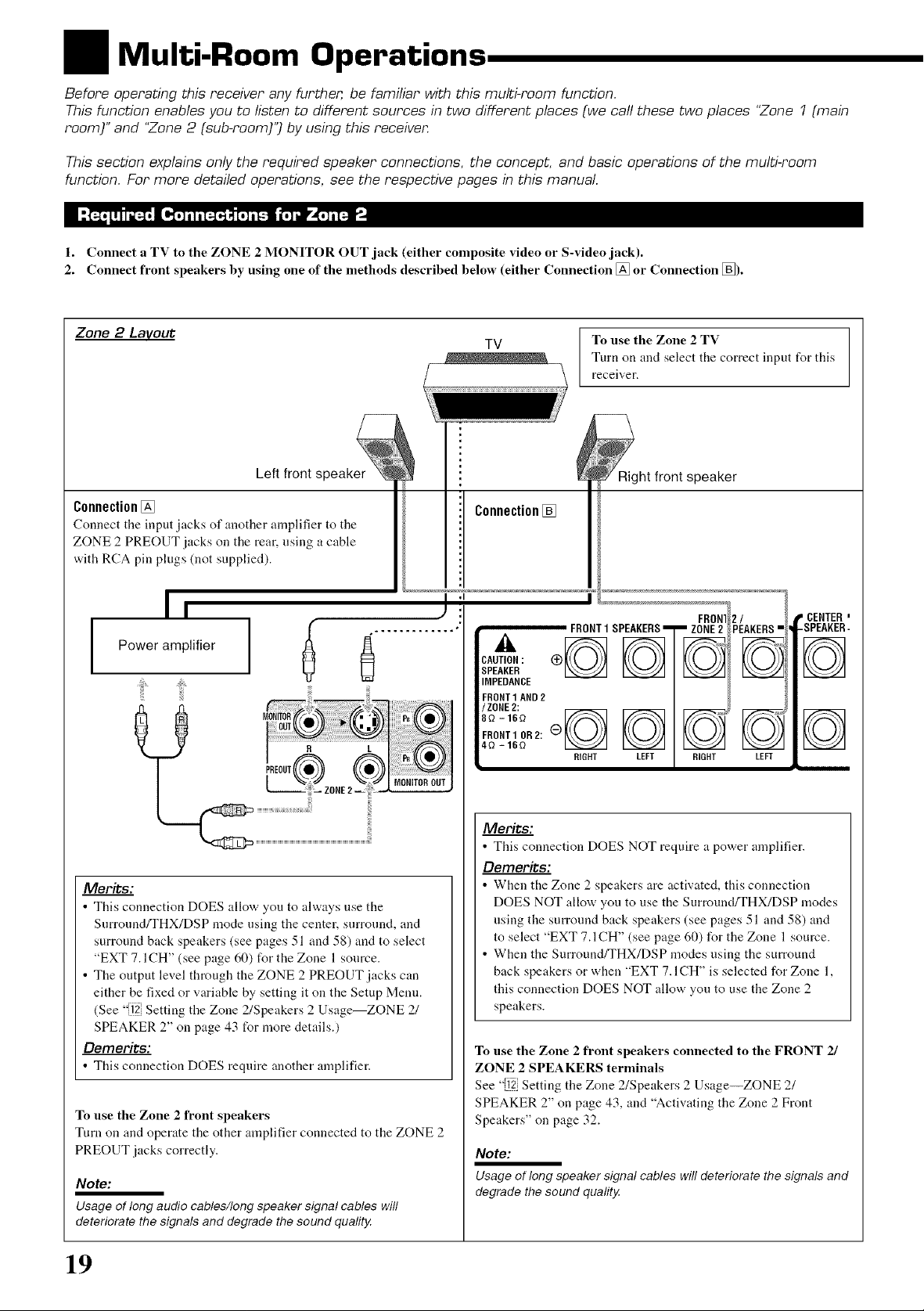
Multi-Room Operations
Before operating this receiver any further, be familiar with this multi-room function.
This function enables you to listen to different sources in two different places (we call these two places "Zone 1 (main
room)" and "Zone 2 (sub-room)") by using this receivem
This section explains only the required speaker connections, the concept, and basic operations of the multi-room
function. For more detailed operations, see the respective pages in this manual.
1. Connect a TV to the ZONE 2 MONITOR OUT jack (either composite video or S-video jack).
2. Connect front speakers by using one of the methods described below (either Connection [] or Connection []).
Zone 2 Lavout
TV
} h,froo,s0eake,
• /
Connection[] Connection[]
Connect tile input jacks el another amphher to the
ZONE 2 PREOUT jacks on the rear, using a cable
with RCA pin plugs (not supplied). /
I / I ....................
I I J =. FROm2/ . ,CENTER,
Power amplifier A __ _i [_ _ _ _ [_
( ............. • . FRONT1 SPEAKERS ZONE2 PEAKERS -SPEAKER-
u u.a IMPEDANCE
" /
..............................ENONT1AND2
_,, J R L 4 Q - 16 Q _ _ _ _
_ _(_))) RIGHT LEFT RIGHT LEFT
ZONE 2
MCN" OR ( UT
,I
CAUTION: _)
ERONT_osz:e
To use the Zone 2 TV
Turn on and select the correct input for this
receiver.
..............................................................................................................................._uIH_r,I..':,_:h_iL::::'.ect'ouDOES NOT require a power amphfier.
Merits: • When the Zone 2 speakers are activated, this conuection
_nnection DOES allow you to always use the DOES NOT allow you to use the Surround/THX/DSP modes
Surround/THX/DSP mode using, the center, surround, and : : _ " ' • • • _ : - ' - '
surround back speakers (see pages. 1 and. 8) and to select • " " ' " " ' . " ' " •
"EXT 7 ICH" (see page 60) for the Zone 1 source When the Surrouud/THX/DSP modes using the surround
• The output level through the ZONE z PREOUT iacks c'm back speakers or when "EXT 7. ICH" is selected for Zone 1,
either be fixed or variable by setting it on the Setup Menu. this connection DOES NOT allow you to use the Zone 2
12 _, ? ? spe/kers
(See "iiiiii{]Setti% the Zone x/Speakers 2 Usage--ZONE x/ " _ • ""
SPEAKER 2" on page 43 for more details.)
This connection DOES require another amplifier. ZONE 2 SPEAKERS terminals
' - - See "[i_] Setting the Zone 2/Speakers 2 Usage--ZONE 2/
To use the Zone 2 front speakers Speakers" on page 32.
Turn on and operate the other amplifier connected to the ZONE 2
PREOUT jacks correctly• Note:
Note: degrade the sound quality,
Usage of long audio cables/long speaker signal cables will
deteriorate the signals and degrade the sound quality.
o using the surround b lck speakers (see p lges 51 and 58) anti
5 5 toselect EXT7 ICH (see page 60) for the Zone l source
To use the Zone 2 front speakers connected to the FRONT 21
SPEAKER 2" on page 43, and "Activating ihe Zone 2 Front
Usage of long speaker signal cables will deteriorate the signals and
19
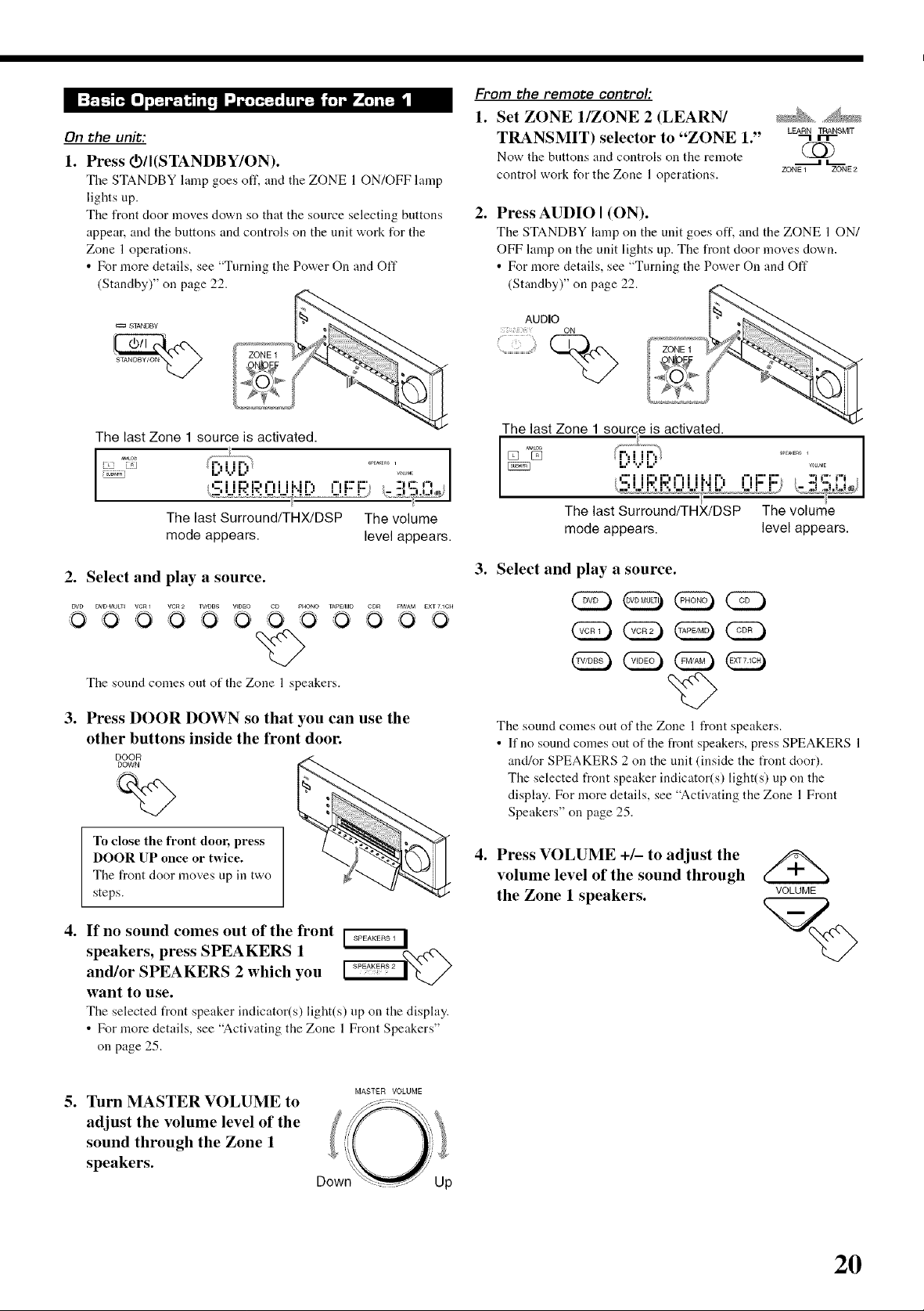
On the unit:
1. Press O/I(STANDBY/ON).
Tile STANDBY lamp goes off, and tile ZONE 10N1OFF lamp
lights up.
The front door moves down so that the source selecting buttons
appear, and the buttons and controls on the unit work for the
Zone 1 operations.
• For more details, see "Turning the Power On and Off
(Standby)" on page 22.
From the remote control:
1. Set ZONE l/ZONE 2 (LEARN/ _ ....
TRANSMIT) selector to "ZONE 1." L_,R_rT_RSM_T
Now the buttons and controls on the remote (_
control work for the Zone 1 operations. ZONE1 ZONE2
2. Press AUDIO I (ON).
The STANDBY lamp on the unit goes off, and the ZONE 1 ON/
OFF lamp on the unit lights up. The front door moves down.
• For more details, see "Turning the Power On and Oft"
(Standby)" on page 22.
AUDIO
ON
The last Zone 1 source is activated.
_ i",i ir'., ........
.:. r:, :. -. , r'_ -. r7 :' =,,=,',
%__ll..ll%l%l..ll..ll.ll_ i ii i - _ _ i _dB
The last Surround/THX/DSP The volume
mode appears, level appears.
2. Select and play a source.
D_gD DVD MDLTI VCRI VCR2 TV/DBS VIDEO GD pHONO TApEJMD
O O O O O O O O
The sound comes out of the Zone 1 speakers.
CDR _M/AM gXT71CH
000
3. Press DOOR DOWN so that you can use the
other buttons inside the front door.
DOOR
DOWN
%
To close the front door, press
DOOR UP once or twice.
The front door moves up in two
steps.
The last Zone 1 source is activated.
The last Surround/THX/DSP The volume
mode appears, level appears.
3. Select and play a source.
(2D (23
The sound comes out of the Zone 1 front speakers.
• If no sound comes out of the front speakers, press SPEAKERS 1
and/or SPEAKERS 2 on the unit (inside the front door).
The selected front speaker indicator(s) light(s) up on the
display. For more details, see "Activating the Zone 1 Front
Speakers" on page 25.
4. Press VOLUME +/- to adjust the
volume level of the sound through
the Zone 1 speakers.
VOLUME
4. If no sound comes out of the front
speakers, press SPEAKERS 1 _Q-c4"x_/2
and/or SPEAKERS 2 which you
want to use.
The selected front speaker indicator(s) light(s) up on the disphty.
• For more details, see "Activating the Zone 1 Front Speakers"
on page 25.
5. Turn MASTER VOLUME to
MASTER VOLUME
adjust the volume level of the
sound through the Zone 1
speakers.
2O
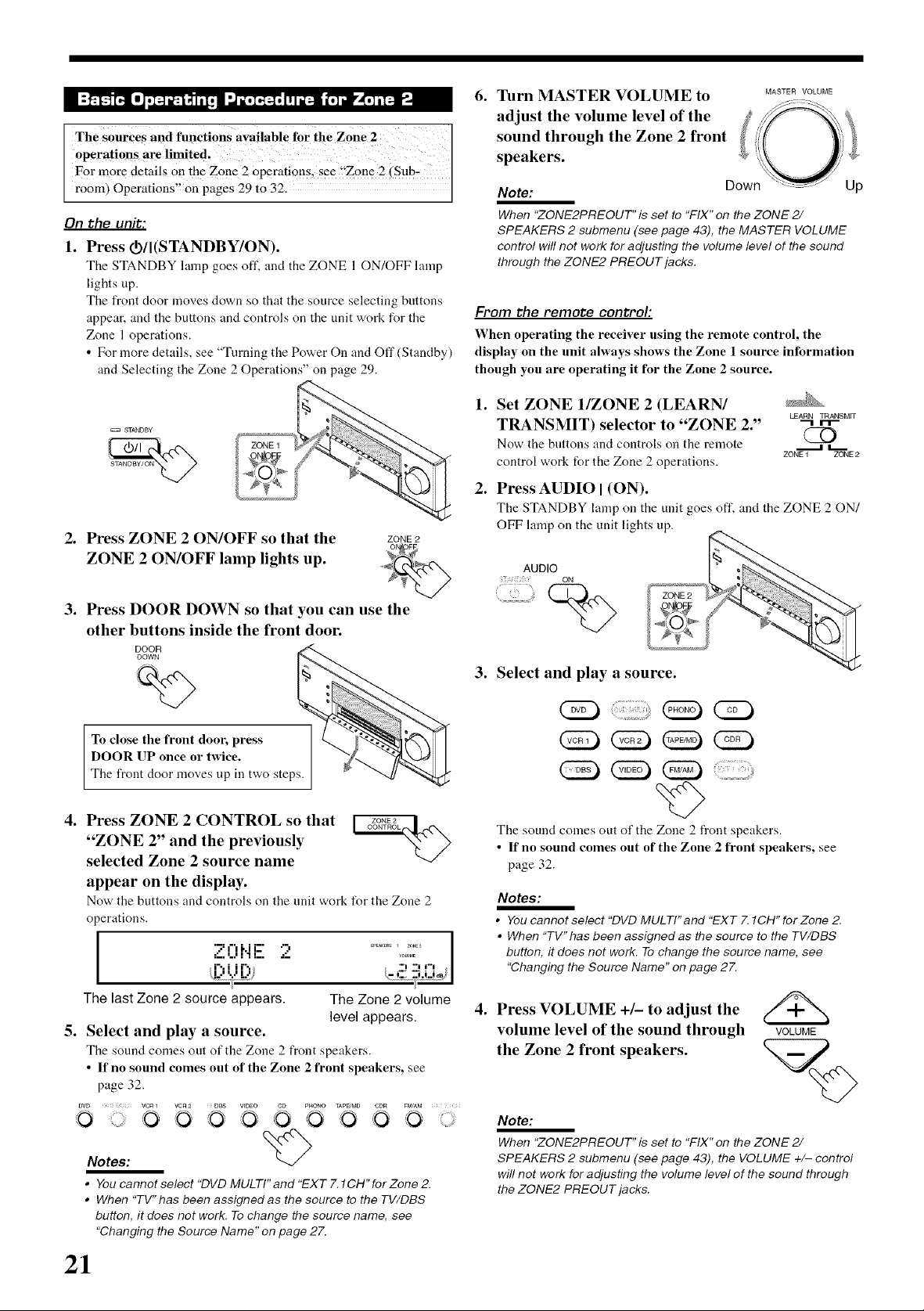
The Sources and functions availab!e fo r the Zon e 2 I
°Perati°ns are limited! I
For more details on the Zone 2 0perati0ns, see !'Zone 2 (Subr
room) Operations on pages 29 to 32.
On the unit:
1. Press d)/I(STANDBY/()N).
Tile STANDBY lamp goes off. and tile ZONE 1 ON/OFF lamp
lights up.
The front door moves down so that the source selecting buttons
appear, and the buttons and controls on the unit work for the
Zone 1 operations.
• For more details, see "Turning the Power On and Off (Standby)
and Selecting the Zone 2 Operations" on page 29.
6. Turn MASTER VOLUME to MASTERvoLuME
Note:
When "ZONE2PREOUT" is set to "FIX" on the ZONE 2/
SPEAKERS 2 submenu (see page 43), the MASTER VOLUME
control will not work for adjusting the volume level of the sound
through the ZONE2 PREOUT jacks.
From the remote control:
When operating the receiver using the remote control, the
display on the unit always shows the Zone 1 source information
though you are operating it fbr the Zone 2 source.
STANDBY
2. Press ZONE 2 ON/OFF so that the ZONE2
ZONE 2 ON/OFF lamp lights up.
3. Press DOOR DOWN so that you can use the
other buttons inside the front door.
DOWN
%
To close the front door, press
DOOR %
DOOR UP once or twice.
The front door moves up in two steps.
4. Press ZONE 2 CONTROL so that __.
"ZONE 2" and the previously
selected Zone 2 source name
appear on the display.
Nov,, the buttons and controls on the unit work for the Zone 2
operations.
"J_¢'1ki i-" ".,
:_., I.,I I I I_, .._.
I ............j
The last Zone 2 source appears. The Zone 2 volume
5. Select and play a source.
The sound comes out of the Zone 2 front speakers.
• If no sound comes out of the Zone 2 front speakers, see
page 32.
OVD VCRI VCR2 D_8 VtQEO CO pF_ONO TAP_MO CDR FM/AM
0 0 0 0 O '*" 0O 0 0 '0
Notes: q_
• You cannot select "DVD MULTI" and "EXT 7.1CH" for Zone 2.
• When "TV"has been assignedas the source to the TV/DBS
button, it does not work. To change the source name, see
"Changing the Source Name" on page 27.
i% i i r'_ "I "1 I"'1 ,
i., __i _ ,_!_i
level appears.
1. Set ZONE l/ZONE 2 (LEARN/
LEARN TRANSMIT
TRANSMIT) selector to "ZONE 2." "1 '-'-
Now the buttons and controls oil the remote .......a L.._
control work for the Zone 2 operations.
2. Press AUDIO I (ON).
The STANDBY lamp on the unit goes off, and the ZONE 2 ON/
OFF lamp on the unit lights up.
AUDIO
ON
ZONE1 ZONE2
3. Select and play a source.
(2D (22)
The sound comes out of the Zone 2 front speakers.
• If no sound comes out of the Zone 2 front speakers, see
page 32.
Notes:
• You cannot select "DVD MULTI" and "EXT Z 1CH" for Zone 2.
• When "TV" has been assigned as the source to the TV/DBS
button, it does not work. To change the source name, see
"Changing the Source Name" on page 27.
4. Press VOLUME +/- to adjust the
volume level of the sound through
the Zone 2 front speakers.
Note:
When "ZONE2PREOUT" is set to "FIX" on the ZONE 2/
SPEAKERS 2 submenu (see page 43), the VOLUME +/- control
will not work for adjusting the volume level of the sound through
the ZONE2 PREOUTjacks.
VOLUME
CZ)
21
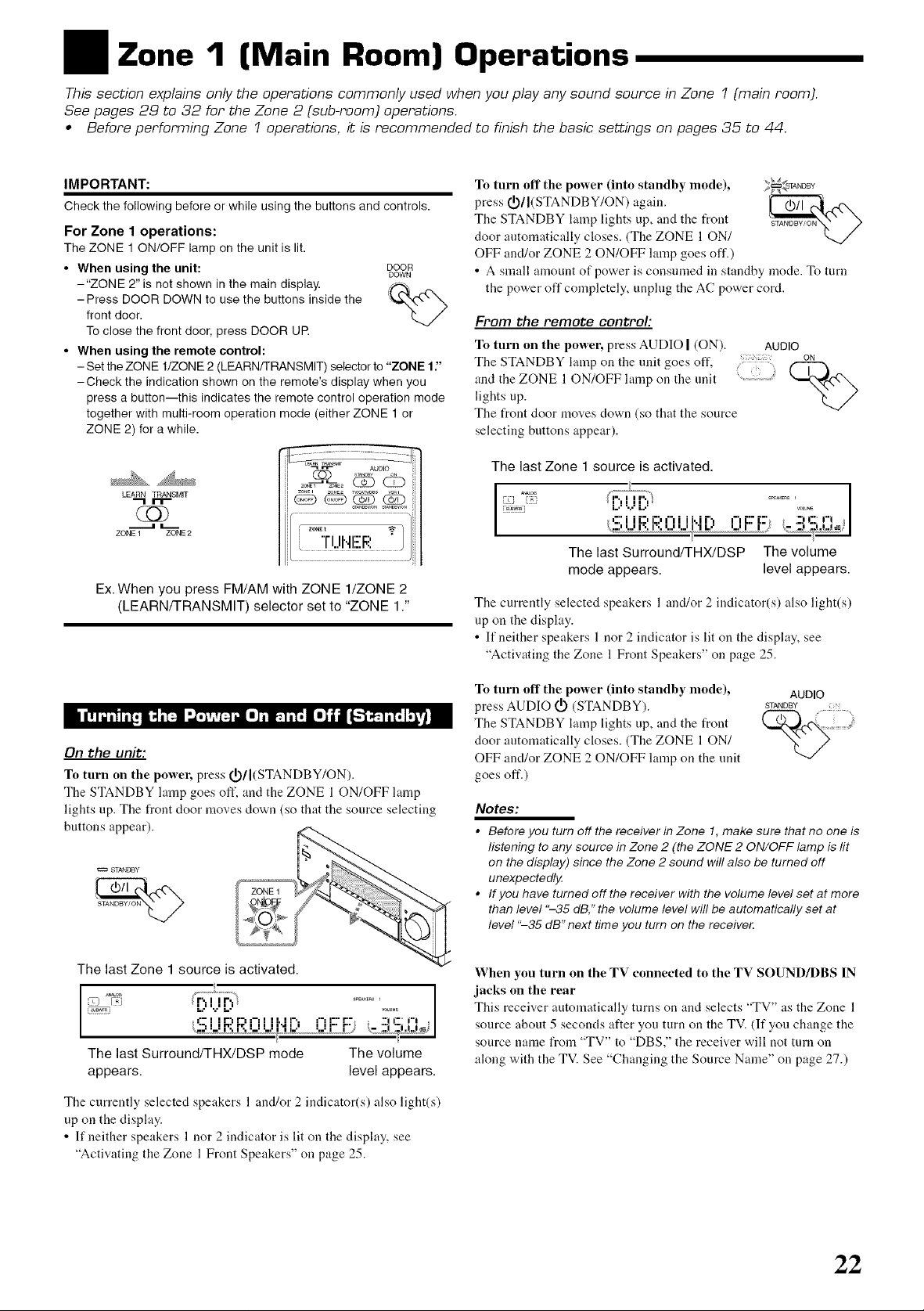
/Zone 1 (Main Room) Operations
This section explains only the operations commonly used when you play any sound source in Zone 1 (main room).
See pages 29 to 32 for the Zone 2 (sub-room) operations.
• Before performing Zone 1 operations, it is recommended to finish the basic settings on pages 35 to 44.
IMPORTANT:
Check the following before or while using the buttons and controls.
For Zone 1 operations:
The ZONE 1 ON/OFF lamp on the unit is lit.
• When using the unit: DOOR
-"ZONE 2" is not shown in the main display.
-Press DOOR DOWN to use the buttons inside the
front door.
To close the front door, press DOOR UP.
• When using the remote control:
- Set the ZONE l/ZONE 2 (LEARN/TRANSMIT) selector to "ZONE 1."
-Check the indication shown on the remote's display when you
press a button--this indicates the remote control operation mode
together with multi-room operation mode (either ZONE 1 or
ZONE 2) for a while.
LEARN TRANSMIT
ZONE 1 ZONE 2
_NEI ZON_ T_BS Yen1
DOWN
Ex. When you press FM/AM with ZONE l/ZONE 2
(LEARN/TRANSMIT) selector set to "ZONE 1."
To turn off the power (into standby mode), ' __
press (/)/I(STANDBY/ON) again. _ _tO-.
The STANDBY lamp lights up, and the t_ont
door automatically closes. (The ZONE 1 ON/
OFF and/or ZONE 2 ON/OFF lamp goes off.)
• A small amount of power is consumed in standby mode. To tuna
the power off completely, unplug the AC power cord.
From the remote control:
To turn on the power, press AUDIO I (ON). AUDIO
The STANDBY lalnp on the unit goes off, ON
and the ZONE 1 ON/OFF lalnp on the unit
lights up.
The front door moves down (so that the source
selecting buttons appear).
The last Zone 1 source ts activated.
% I I I..' I..' I"1 J J J'. J r-i i"1 [:" J:" -) i_': i"1
The last Surround/THX/DSP The volume
mode appears, level appears.
The currently selected speakers l and/or 2 indicator(s) also light(s)
up on the display.
• If neither speakers 1 nor 2 indicator is lit on the display, see
"Activating the Zone 1 Front Speakers" on page 25.
%/
i I!l'Jilli[, i_ IA_ "4_,,q_,amj,w:],i, [m] j il--_,m,i,l,'_ |
On the unit:
To turn on the power, press 0D/I(STANDBY/ON).
The STANDBY lamp goes oft', and the ZONE 1 ON/OFF lamp
lights up. The front door moves clown (so that the source selecting
buttons appear).
STANDBY
The last Zone 1 source is activated.
I I I I I I
_- _" "_ ....... [." '3 {" i"_
•.,ilh.'E-,'illlr.Jil ill-. .) _.::3
The last Surround/THX/DSP mode The volume
appears, level appears.
The currently selected speakers l and/or 2 indicator(s) also light(s)
up on the display.
• If neither speakers 1 nor 2 indicator is lit on the display, see
"Activating the Zone 1 Front Speakers" on page 25.
To turn off the power (into standby mode),
press AUDIO _ (STANDBY).
The STANDBY lamp lights up, and the front
door automatically closes. (The ZONE 1 ON/
OFF and/or ZONE 2 ON/OFF lamp on the unit
goes oft'.)
Notes:
• Before you turn off the receiver in Zone 1, make sure that no one is
listening to any source in Zone 2 (the ZONE 2 ON/OFF lamp is lit
on the display) since the Zone 2 sound will also be turned off
unexpectedly.
• If you have turned off the receiver with the volume level set at more
than level "-35 dB," the volume level will be automatically set at
level "-35 dB" next time you turn on the receiver.
When you turn on the TV connected to the TV SOUND/DBS IN
jacks on the rear
This receiver automatically turns on and selects "TV" as the Zone 1
source about 5 seconds after you turn on the TV. (If you change the
source name from "TV" to "DBS," the receiver will not turn on
along with the TV. See "Changing the Source Name" on page 27.)
STANDBY
AUDIO
22
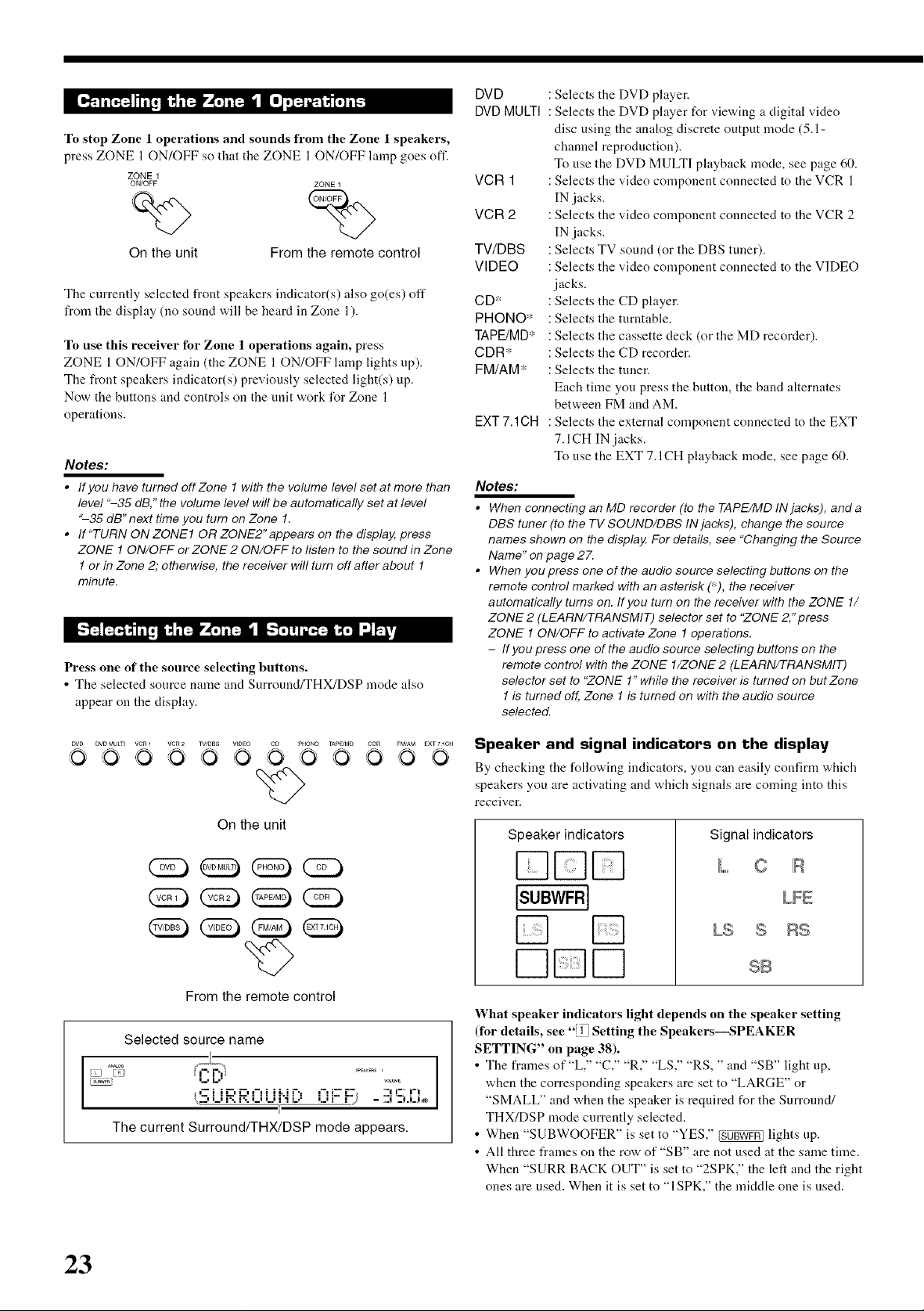
To stop Zone 1 operations and sounds from the Zone 1 speakers,
press ZONE l ON/OFF so that the ZONE l ON/OFF lamp goes off.
ZONE 1
ON/OFF ZONE 1
On the unit From the remote control
The currently selected front speakers indicator(s) also go@s) off
from the display (no sound will be heard in Zone 1).
To use this receiver for Zone 1 operations again, press
ZONE 1 ON/OFF again (the ZONE 1 ON/OFF lamp lights up).
The front speakers indicator(s) previously selected light(s) up.
Now the buttons and controls on the unit work for Zone 1
operations.
Notes:
• If you have turned off Zone 1 with the volume level set at more than
level "-35 dB," the volume level will be automatically set at level
"-35 dB" next time you turn on Zone 1.
• If "TURN ON ZONE1 OR ZONE2" appears on the display, press
ZONE 1 ON/OFF or ZONE 2 ON/OFF to listen to the sound in Zone
1 or in Zone 2; otherwise, the receiver will turn off after about 1
minute.
[--'t_][_4W_] r',h'I'_kd'_ri_ 51 [-."_ i;N I"..I_'_j
Press one of the source selecting buttons.
• The selected source name and Surround/THX/DSP mode also
appear on the display.
DVD
DVD MULTI
VCR 1
VCR 2
TV/DBS
VIDEO
CD*
PHONO*
TAPE/MD*
CDR*
FM/AM*
EXT 7.1CH
Notes:
• When connecting an MD recorder (to the TAPE/MD IN jacks), and a
DBS tuner (to the TV SOUND/DBS IN jacks), change the source
names shown on the display, For details, see "Changing the Source
Name" on page 2Z
• When you press one of the audio source selecting buttons on the
remote control marked with an asterisk (*), the receiver
automatically turns on. If you turn on the receiver with the ZONE 1/
ZONE 2 (LEARN/TRANSMIT) selector set to "ZONE 2/' press
ZONE 1 ON/OFF to activate Zone 1 operations.
- If you press one of the audio source selecting buttons on the
: Selects the DVD player.
: Selects the DVD player for viewing a digital video
disc using the analog discrete output mode (5.1-
channel reproduction).
To use the DVD MULTI playback mode, see page 60.
: Selects the video component connected to the VCR 1
IN jacks.
: Selects the video component connected to the VCR 2
IN .jacks.
: Selects TV sound (or the DBS tuner).
: Selects the video component connected to the VIDEO
jacks.
: Selects the CD player.
: Selects the turntable.
: Selects the cassette deck (or the MD recorder).
: Selects the CD recorder.
: Selects the tuner.
Each time you press the button, the band alternates
between FM and AM.
: Selects the external component connected to the EXT
7.1CH IN jacks.
To use the EXT 7.1CH playback mode, see page 60.
remote control with the ZONE l/ZONE 2 (LEARN/TRANSMIT)
selector set to "ZONE 1" while the receiver is turned on but Zone
1 is turned off, Zone 1 is turned on with the audio source
selected.
DVD DVD_JULTI VCRI VCR2 W/DBS WDEO CO p_4ONO _p_O CDR _M/AM EXT71CH
O 0 O OO" 0 O O 0 O' 0
On the unit
(2D (2D
From the remote control
Selected source name
rdJ6_TR' I,, I._" VOLUME
I I
The current Surround/THX/DSP mode appears.
,:-i i,--:,,.':,i-li ii..ii": i"l i::",::." "_"' _"'
, ii ii..i_i ii i111., iii i -
Speaker and signal indicators on the display
By checking the following indicators, you can easily confirm which
speakers you are activating and which signals are coming into this
receiver.
Speaker indicators
Signal indicators
DDD
IsuBwF l
LS S RS
r-q r-q
What speaker indicators light depends on the speaker setting
(for details, see "1 Setting the SpeakersiSPEAKER
SETTING" on page 38).
• The frames of "L," "C," "R," "LS," "RS, " and "SB" light up,
when the corresponding speakers are set to "LARGE" or
"SMALL" and when the speaker is required for the Surround/
THX/DSP mode currently selected.
• When "SUBWOOFER" is set to "YES," _ lights up.
• All three frames on the row of "SB" are not used at the same time.
When "SURR BACK OUT" is set to "2SPK," the left and the right
ones are used. When it is set to "1SPK," the middle one is used.
LFE
SB
23
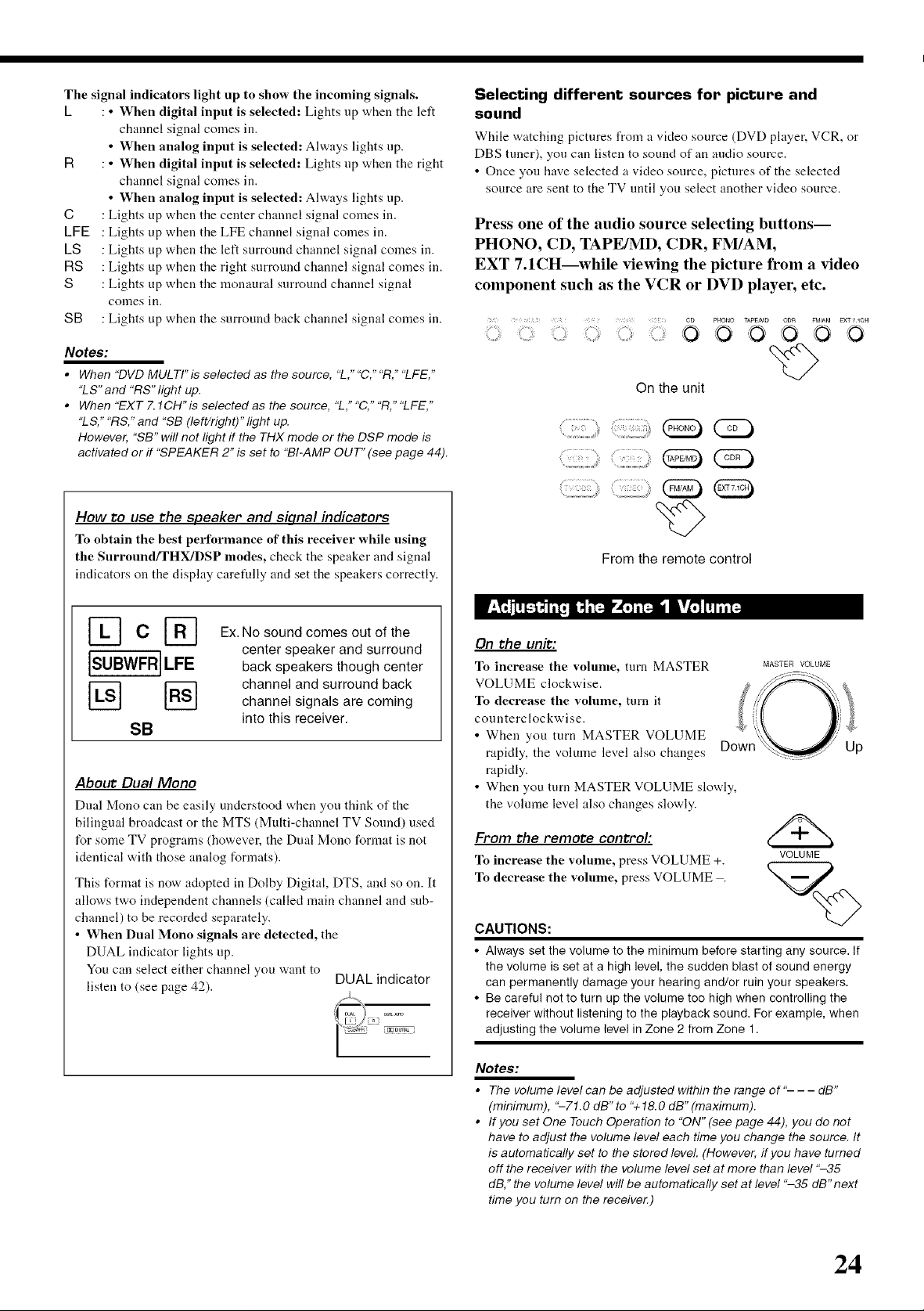
The signal indicators light up to show the incoming signals.
k • When digital input is selected: Lights up when tile left
channel signal comes in.
• When analog input is selected: Always lights up.
R • When digital input is selected: Lights up when the right
channel signal comes in.
• When analog input is selected: Always lights up.
C
Lights up when the center channel signal comes in.
LFE
Lights up
LS
Lights up
RS
Lights up
S
Lights up
conles io.
SB
Lights up
Notes:
• When "DVD MULTI'is selected as the source, "L," "C," "R," "LFE,"
"LS" and "RS" light up.
• When "EXT 7.1CH'is selected as the source, "L," "C," "R," "LFE,"
"LS," "RS," and "SB (left/right)" light up.
However, "SB" will not light if the THX mode or the DSP mode is
activated or if "SPEAKER 2" is set to "BI-AMP OUT" (see page 44).
How to use the speaker and siqnal indicators
To obtain the best performance of this receiver while using
the Surround/THX/DSP modes, check the speaker and signal
indicators on the display carefully and set the speakers correctly.
when the LFE channel signal comes in.
when the left surround channel signal comes in.
when the right surround channel signal comes in.
when the monaural surround channel signal
when the surround back channel signal comes in.
Selecting different sources for picture and
sound
While watching pictures from a video source (DVD player, VCR, or
DBS tuner), you can listen to sound of an audio source.
• Once you have selected a video source, pictures of the selected
source are sent to the TV until you select another video source.
Press one of the audio source selecting buttons--
PHONO, CD, TAPE/MD, CDR, FM/AM,
EXT 7.1CH--while viewing the picture from a video
component such as the VCR or DVD player, etc.
ii!::ii!..................................................................
:::::::::: 0 0 '0 O 0 O
On the unit
From the remote control
Ex.No sound comes out of the
center speaker and surround
back speakers though center
channel and surround back
channel signals are coming
SB
About Dual Mono
Dual Mono can be easily understood when you think of the
bilingual broadcast or the MTS (Multi-channel TV Sound) used
for some TV programs (however, the Dual Mono format is not
identical with those analog formats).
This format is now adopted in Dolby Digital, DTS, and so on. It
allows two independent channels (called main channel and sub-
channel) to be recorded separately.
• When Dual Mono signals are detected, the
into this receiver.
DUAL indicator lights up.
You can select either channel you want to
listen to (see page 42).
DUAL indicator
\i///_{"
g_
On the unit:
To increase the volume, turn MASTER
VOLUME clockwise.
To decrease the volume, turn it
counterclockwise.
• When you turn MASTER VOLUME
rapidly, the volume level also changes
rapidly.
• When you turn MASTER VOLUME slowly,
the volume level also changes slowly.
From the remote control:
To increase the volume, press VOLUME +.
To decrease the volume, press VOLUME .
MASTER VOLUME
Down Up
VOLUME
CAUTIONS:
• Always set the volume to the minimum before starting any source. If
the volume is set at a high level, the sudden blast of sound energy
can permanently damage your hearing and/or ruin your speakers.
• Be careful not to turn up the volume too high when controlling the
receiver without listening to the playback sound. For example, when
adjusting the volume level in Zone 2 from Zone 1.
Notes:
• The volume level can be adjusted within the range of "- - - dB"
(minimum), "-71.0 dB" to % 18.0 dB" (maximum).
• If you set One Touch Operation to "ON" (see page 44), you do not
have to adjust the volume level each time you change the source. It
is automatically set to the stored level. (However, if you have turned
off the receiver with the volume level set at more than level "-35
dB," the volume level will be automatically set at level "-35 dB" next
time you turn on the receiver.)
24
