Page 1

LCD Television Built-in
DVD Player Users Guide
LT-32DM20
32" class (31.5" Diagonal)
WATCHING TVCONNECTION INITIAL SETTING OPTIONAL SETTING
HIGH-DEFINITION TELEVISION
OPERATING DVDINTRODUCTION
SETTING DVD TROUBLESHOOTING INFORMATION
Important Note:
In the spaces below, enter the model and serial number of your television (located at the rear of the television cabinet). Staple your
sales receipt or invoice to the inside cover of this guide. Keep this user’s guide in a convenient place for future reference. Keep the
carton and original packaging for future use.
Model No:
Serial Number:
0808TKH-FU-FU
Page 2
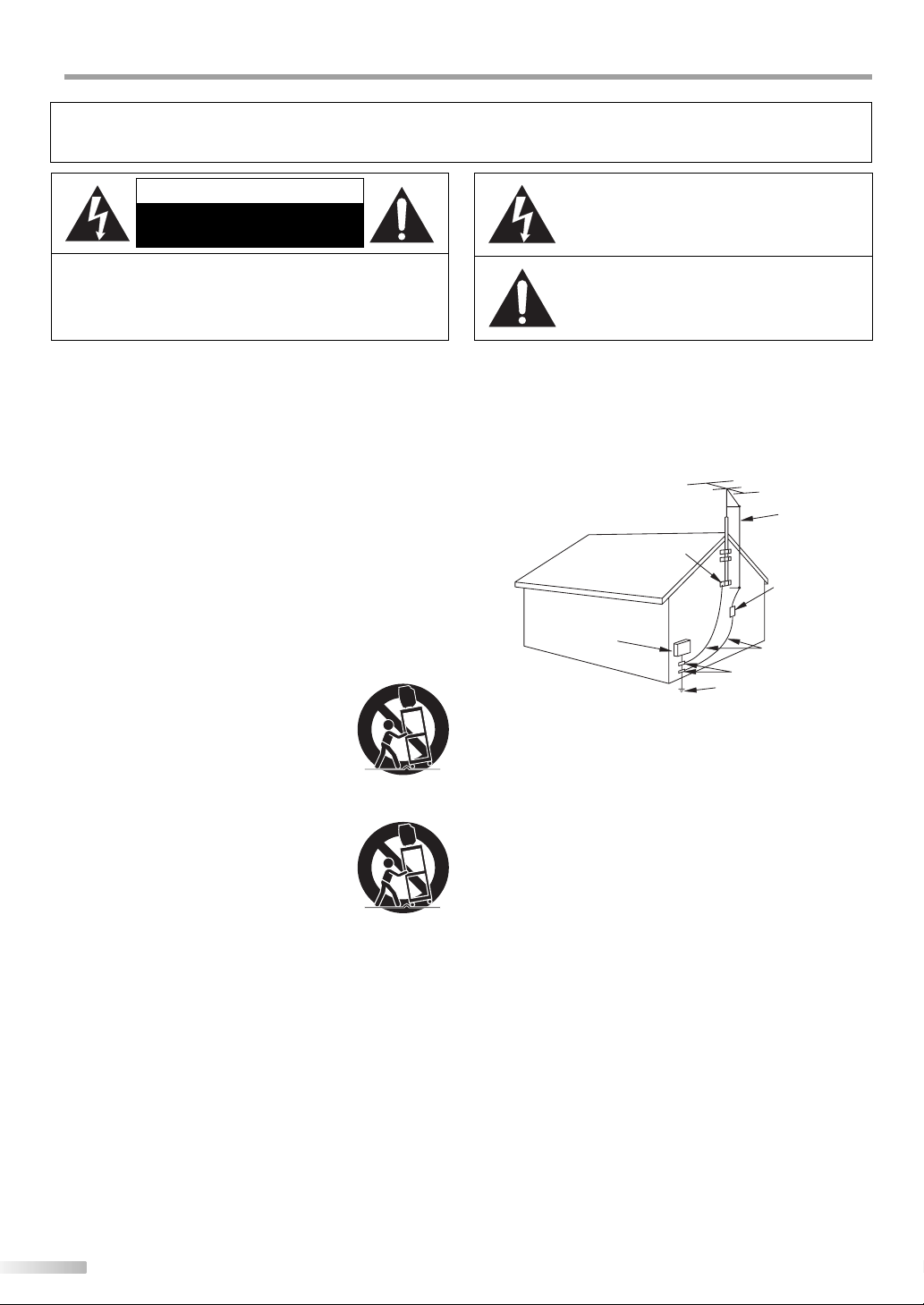
NTRODUCTION
I
WARNING: TO REDUCE THE RISK OF FIRE OR ELECTRIC SHOCK, DO NOT EXPOSE THIS
APPLIANCE TO RAIN OR MOISTURE.
CAUTION
RISK OF ELECTRIC SHOCK
DO NOT OPEN
CAUTION: TO REDUCE THE RISK OF ELECTRIC
SHOCK, DO NOT REMOVE COVER (OR BACK). NO USER
SERVICEABLE PARTS INSIDE. REFER SERVICING TO
QUALIFIED SERVICE PERSONNEL.
The important note is located on the rear of the cabinet.
Important Safeguards
. READ INSTRUCTIONS - All the safety and operating instructions should be
1
read before the appliance is operated.
2. RETAIN INSTRUCTIONS - The safety and operating instructions should be
retained for future reference.
3. HEED WARNINGS - All warnings on the appliance and in the operating
instructions should be adhered to.
4. FOLLOW INSTRUCTIONS - All operating and use instructions should be
followed.
5. CLEANING - Unplug TV from the wall outlet before cleaning. Do not use liquid
cleaners or aerosol cleaners. Use a damp cloth for cleaning.
EXCEPTION: A product that is meant for uninterrupted service and, that for
some specific reason, such as the possibility of the loss of an authorization
code for a CATV converter, is not intended to be unplugged by the user for
cleaning or any other purpose, may exclude the reference to unplugging the
appliance in the cleaning description otherwise required in item 5.
6. ATTACHMENTS - Do not use attachments not recommended by the TV
manufacturer as they may cause hazards.
7. WATER AND MOISTURE - Do not use this TV near water, for example, near a
bath tub, wash bowl, kitchen sink, or laundry tub, in a wet basement, or near
a swimming pool, and the like.
8. ACCESSORIES - Do not place this TV on an unstable cart,
stand, tripod, bracket, or table. The TV may fall, causing
serious injury to someone, and serious damage to the
appliance. Use only with a cart, stand, tripod, bracket, or table
recommended by the manufacturer, or sold with the TV.
Any mounting of the appliance should follow the
manufacturer’s instructions and should use a mounting
accessory recommended by the manufacturer. An
appliance and cart combination should be moved with care. Quick stops,
excessive force, and uneven surfaces may cause the appliance and cart
combination to overturn.
AMEUBLES - Cet appareil ne doit être placé que sur un
meuble (avec ou sans roulettes) recommandé par le
fabricant. Si vous l’installez sur un meuble à roulettes,
déplacez les deux ensembles avec précaution. Un arrêt
brusque, l’utilisation d’une force excessive et des surfaces
irrégulières risquent de déstabiliser l’ensemble et de le
renverser.
9. VENTILATION - Slots and openings in the cabinet and
the back or bottom are provided for ventilation and to ensure reliable
operation of the TV and to protect it from overheating, these openings must
not be blocked or covered. The openings should never be blocked by placing
the TV on a bed, sofa, rug, or other similar surface. This TV should never be
placed near or over a radiator or heat register. This TV should not be placed in
a built-in installation such as a bookcase or rack unless proper ventilation is
provided or the manufacturer’s instructions have been adhered to.
10. POWER SOURCES - This TV should be operated only from the type of power
source indicated on the marking label. If you are not sure of the type of
power supply to your home, consult your appliance dealer or local power
company. For TVs intended to operate from battery power, or other sources,
refer to the operating instructions.
11. GROUNDING OR POLARIZATION - This TV is equipped with a polarized
alternating-current line plug (a plug having one blade wider than the other).
This plug will fit into the power outlet only one way. This is a safety feature.
If you are unable to insert the plug fully into the outlet, try reversing the
plug. If the plug should still fail to fit, contact your electrician to replace your
obsolete outlet. Do not defeat the safety purpose of the polarized plug.
12. POWER-CORD PROTECTION - Power-supply cords should be routed so
that they are not likely to be walked on or pinched by items placed upon
or against them, paying particular attention to cords at plugs, convenience
receptacles, and the point where they exit from the appliance.
13. OUTDOOR ANTENNA GROUNDING - If an outside antenna or cable system
is connected to the TV, be sure the antenna or cable system is grounded so
as to provide some protection against voltage surges and built-up static
charges. Article 810 of the National Electrical Code, ANSI/NFPA No. 70,
provides information with respect to proper grounding of the mast and
2
EN
THIS SYMBOL INDICATES THAT DANGEROUS
VOLTAGE CONSTITUTING A RISK OF ELECTRIC
SHOCK IS PRESENT WITHIN THIS UNIT.
THIS SYMBOL INDICATES THAT THERE ARE
IMPORTANT OPERATING AND MAINTENANCE
INSTRUCTIONS IN THE LITERATURE
ACCOMPANYING THE APPLIANCE.
supporting structure, grounding of the lead-in wire to an antenna discharge
unit, size of grounding conductors, location of antenna-discharge unit,
connection to grounding electrodes, and requirements for the grounding
electrode. (Fig. A)
EXAMPLE OF ANTENNA GROUNDING AS PER
14. LIGHTNING - For added protection for this TV receiver during a lightning
storm, or when it is left unattended and unused for long periods of time,
unplug it from the wall outlet and disconnect the antenna or cable system.
This will prevent damage to the TV due to lightning and power-line surges.
15. POWER LINES - An outside antenna system should not be located in the
vicinity of overhead power lines or other electric light of power circuits, or
where it can fall into such power lines or circuits. When installing an outside
antenna system, extreme care should be taken to keep from touching such
power lines or circuits as contact with them might be fatal.
16. OVERLOADING - Do not overload wall outlets and extension cords as this
can result in a risk of fire or electric shock.
17. OBJECT AND LIQUID ENTRY - Never push objects of any kind into this TV
through openings as they may touch dangerous voltage points or short out
parts that could result in a fire or electric shock. Never spill liquid of any kind
on the TV.
18. SERVICING - Do not attempt to service this TV yourself as opening or
removing covers may expose you to dangerous voltage or other hazards.
Refer all servicing to qualified service personnel.
19. DAMAGE REQUIRING SERVICE - Unplug this TV from the wall outlet and
refer servicing to qualified service personnel under the following conditions:
a. When the power supply cord or plug is damaged or frayed.
b. If liquid has been spilled, or objects have fallen into the TV.
c. If the TV has been exposed to rain or water.
d. If the TV does not operate normally by following the operating
instructions. Adjust only those controls that are covered by the operating
instructions, as improper adjustment of other controls may result in
damage and will often require extensive work by a qualified technician
to restore the TV to its normal operation.
e. If the TV has been dropped or damaged in any way.
f. When the TV exhibits a distinct change in performance, this indicates a
need for service.
20. REPLACEMENT PARTS - When replacement parts are required, be sure the
service technician uses replacement parts specified by the manufacturer that
have the same characteristics as the original part. Unauthorized substitutions
may result in fire, electric shock, injury to persons or other hazards.
21. SAFETY CHECK - Upon completion of any service or repairs to this TV, ask
the service technician to perform routine safety checks to determine that the
TV is in proper operating condition.
22. HEAT - This TV product should be situated away from heat sources such as
radiators, heat registers, stoves, or other products (including amplifiers) that
produce heat.
FIGURE A
NATIONAL ELECTRICAL CODE
ELECTRIC
SERVICE
EQUIPMENT
S2898A
NEC - NATIONAL ELECTRICAL CODE
GROUND
CLAMP
ANTENNA
LEAD IN WIRE
ANTENNA
DISCHARGE UNIT
(NEC SECTION 810-20)
GROUNDING CONDUCTORS
(NEC SECTION 810-21)
GROUND CLAMPS
POWER SERVICE GROUNDING
ELECTRODE SYSTEM
(NEC ART 250, PART H)
Page 3
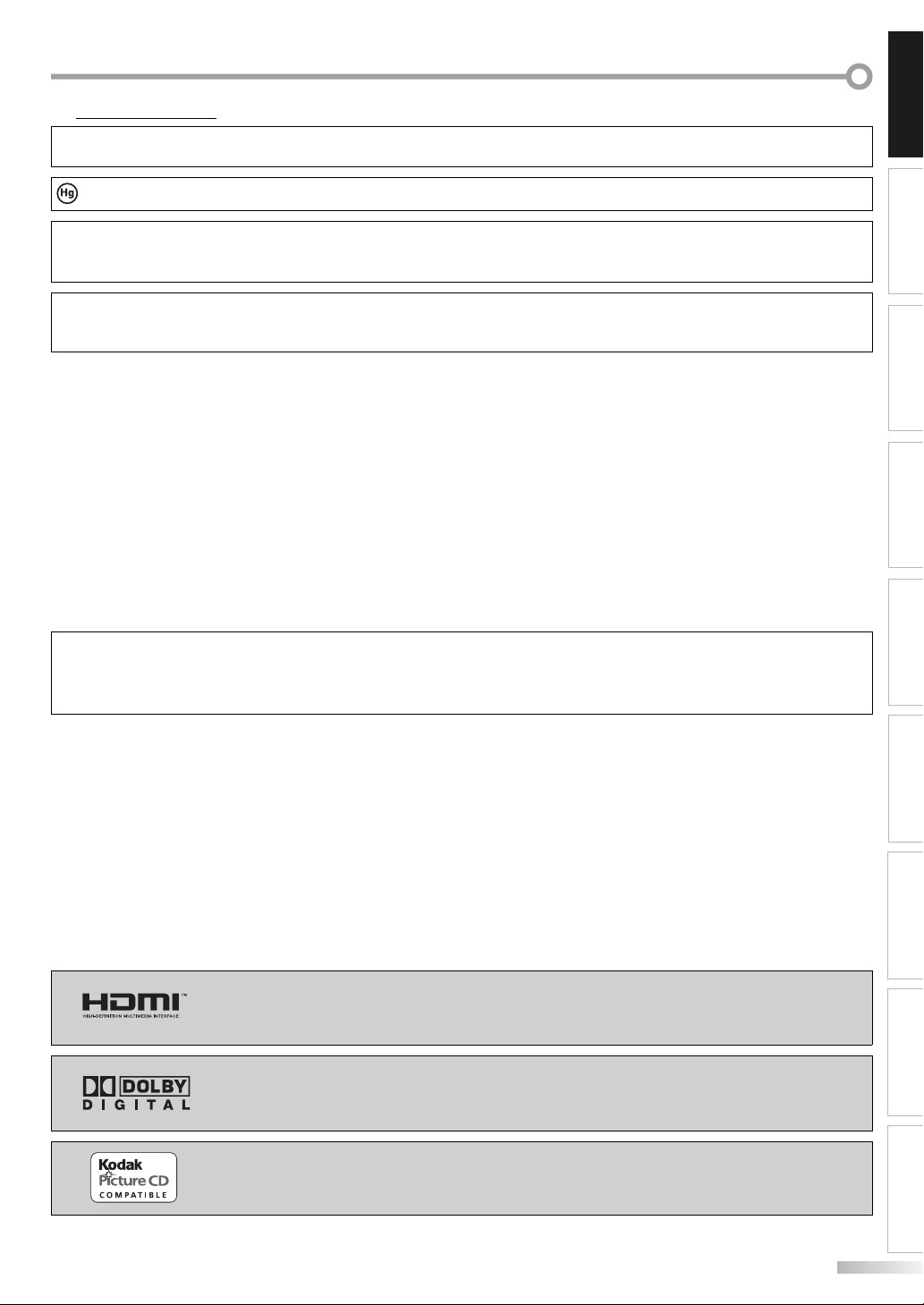
Precautions
5
Do not place the unit on the furniture that is capable of being tilted by a child and an adult leaning, pulling, standing or climbing
on it. A falling unit can cause serious injury or even death.
INTRODUCTION
LAMP IN LCD CONTAINS MERCURY, DISPOSE ACCORDING TO LOCAL, STATE OR FEDERAL LAW
CAUTION: TO PREVENT ELECTRIC SHOCK, MATCH WIDE BLADE OF PLUG TO WIDE SLOT, FULLY INSERT.
ATTENTION: POUR ÉVITER LES CHOCS ÉLECTRIQUES, INTRODUIRE LA LAME LA PLUS LARGE DE LA FICHE DANS LA
BORNE CORRESPONDANTE DE LA PRISE ET POUSSER JUSQU’AU FOND.
FCC WARNING
RADIO-TV INTERFERENCE
This equipment has been tested and found to comply with the limits for a Class B digital device, pursuant to Part 15 of the
FCC Rules. These limits are designed to provide reasonable protection against harmful interference in a residential installation.
This equipment generates, uses, and can radiate radio frequency energy and, if not installed and used in accordance with the
instructions, may cause harmful interference to radio communications. However, there is no guarantee that interference will not
occur in a particular installation. If this equipment does cause harmful interference to radio or television reception, which can be
determined by turning the equipment off and on, the user is encouraged to try to correct the interference by one or more of the
following measures:
1) Reorient or relocate the receiving antenna.
2) Increase the separation between the equipment and receiver.
3) Connect the equipment into an outlet on a circuit different from that to which the receiver is connected.
4) Consult the dealer or an experienced radio/TV technician for help.
This Class B digital apparatus complies with Canadian ICES-003.
Cet appareil numérique de la classe B est conforme à la norme NMB-003 du Canada.
Note to CATV system installer:
This reminder is provided to call the CATV system installer's attention to Article 820-40 of the NEC that provides guidelines
for proper grounding and, in particular, specifies that the cable ground should be connected to the grounding system of the
building as close to the point of cable entry as practical.
This equipment may generate or use radio frequency energy. Changes or modifications to this equipment
may cause harmful interference unless the modifications are expressly approved in the manual. The user
could lose the authority to operate this equipment if an unauthorized change or modification is made.
.
CONNECTION
INITIAL SETTING
WATCHING TV OPERATING DVD
OPTIONAL SETTING
LASER SAFETY
This unit employs a laser. Only a qualified service person should remove the cover or attempt to service this device, due to
possible eye injury.
CAUTION: USE OF CONTROLS OR ADJUSTMENTS OR PERFORMANCE OF PROCEDURES OTHER THAN THOSE SPECIFIED
HEREIN MAY RESULT IN HAZARDOUS RADIATION EXPOSURE.
CAUTION: VISIBLE AND INVISIBLE LASER RADIATION WHEN OPEN AND INTERLOCK DEFEATED. DO NOT STARE INTO BEAM.
LOCATION: INSIDE, NEAR THE DECK MECHANISM.
IMPORTANT COPYRIGHT INFORMATION
Unauthorized copying, broadcasting, public performance and lending of discs are prohibited. This product incorporates
copyright protection technology that is protected by U.S. patents and other intellectual property rights. Use of this
copyright protection technology must be authorized by Macrovision, and is intended for home and other limited viewing
uses only unless otherwise authorized by Macrovision. Reverse engineering or disassembly is prohibited.
“HDMI, the HDMI logo and High-Definition Multimedia Interface are trademarks or
registered trademarks of HDMI Licensing LLC.”
Manufactured under license from Dolby Laboratories. “Dolby” and the double-D
symbol are trademarks of Dolby Laboratories.
“Kodak Picture CD COMPATIBLE” is a trademark of Eastman Kodak Company.
SETTING DVD TROUBLESHOOTING INFORMATION
EN
3
Page 4
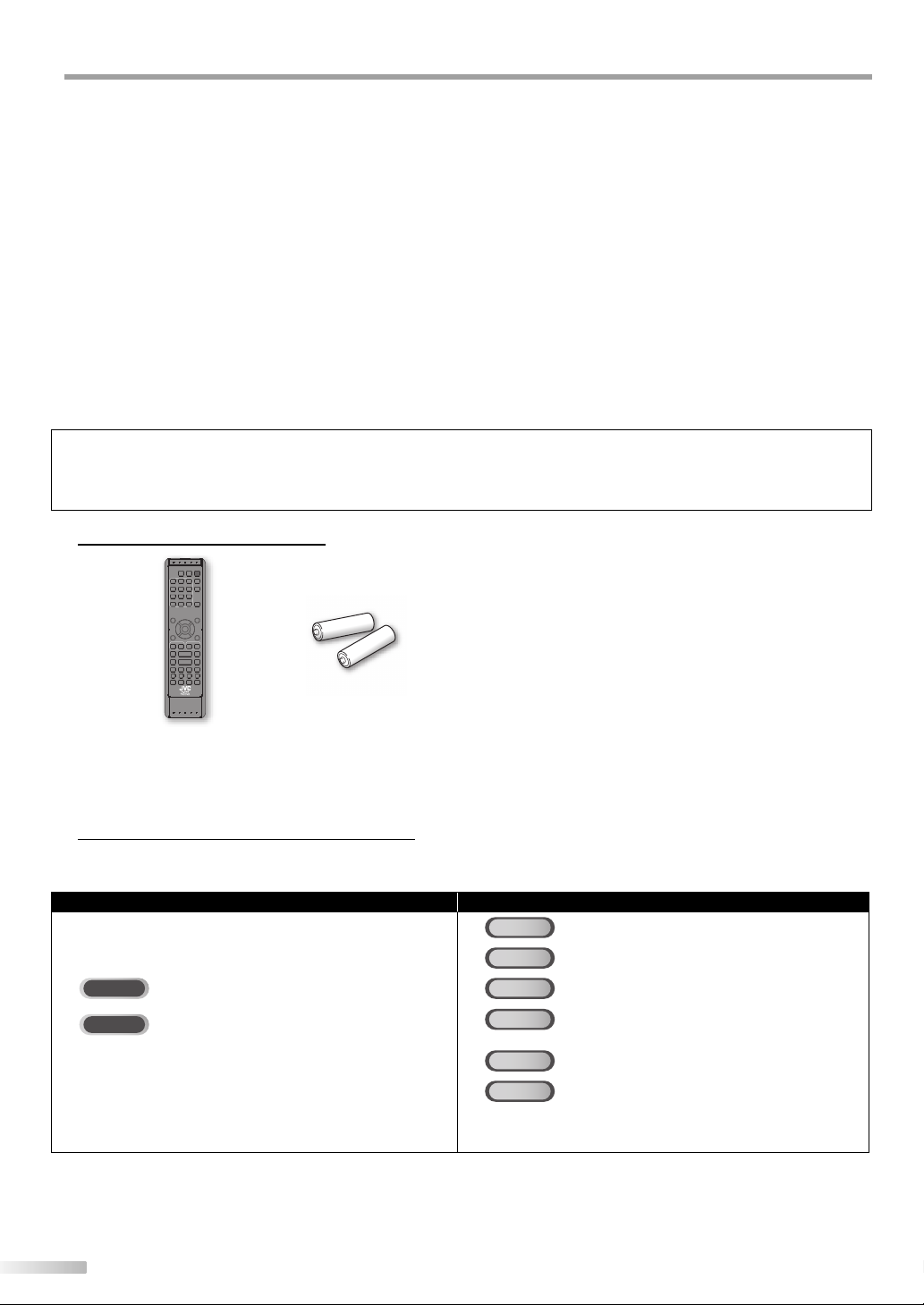
NTRODUCTION
I
LOCATION
For safe operation and satisfactory performance of the unit, keep the following in mind when selecting a place for its installation:
•
Shield it from direct sunlight and keep it away from sources of intense heat.
•
Avoid dusty or humid places.
•
Avoid places with insufficient ventilation for proper heat dissipation. Do not block the ventilation holes at the top and bottom of the
unit. Do not place the unit on a carpet because this will block the ventilation holes.
•
Install the unit in a horizontal position.
•
Avoid locations subject to strong vibration.
•
Do not place the unit near strong magnetic fields.
•
Avoid moving the unit to locations where temperature differences are extreme.
•
Be sure to unplug the AC power cord from the outlet before carrying the unit.
TO AVOID THE HAZARDS OF ELECTRICAL SHOCK AND FIRE
Do not handle the power cord with wet hands.
•
Do not pull on the power cord when disconnecting it from an AC outlet. Grasp it by the plug.
•
If, by accident, water is spilled on the unit, unplug the power cord immediately and take the unit to our authorized service center for servicing.
•
Do not place anything directly on top of the unit.
•
MOISTURE WARNING
Moisture condensation may occur inside the unit when it is moved from a cold place to a warm place, or after heating a cold room or
•
under conditions of high humidity.
When the condensation occurs inside the unit, turn the unit on and leave it at least 2 hours to dry out.
Note about recycling:
This product’s packaging materials are recyclable and can be reused. Please dispose of any materials in accordance with
your local recycling regulations.
Batteries should never be thrown away or incinerated but disposed of in accordance with your local regulations concerning chemical wastes.
Supplied Accessories
5
remote control batteries
(AA x 2)
If you need to replace these accessories, please refer to the part No. with the illustrations and call our toll free
•
customer support line found on the cover of this manual.
Depending on your antenna system, you may need different types of combiners (mixers) or separators (splitters).
•
Contact your local electronics store for these items.
Symbols Used in this Manual
5
The following is the description for the symbols used in this manual.
Description refers to:
TV FUNCTIONS DVD FUNCTIONS
DVD
: Playback of DVD-video
CD
: Playback of audio CD
TV
: Analog TV operation
DTV
: Digital TV operation
• If neither symbol appears under the function heading,
operation is applicable to both.
VCD
: Playback of video CD
VCD
: Playback of video CD without PBC function
w/o PBC
MP3
: Playback of CD-RW/-R with MP3 files
JPEG
• If none of symbol appears under the function heading,
operation is applicable to all.
: Playback of CD-RW/-R with JPEG files
4
EN
Page 5
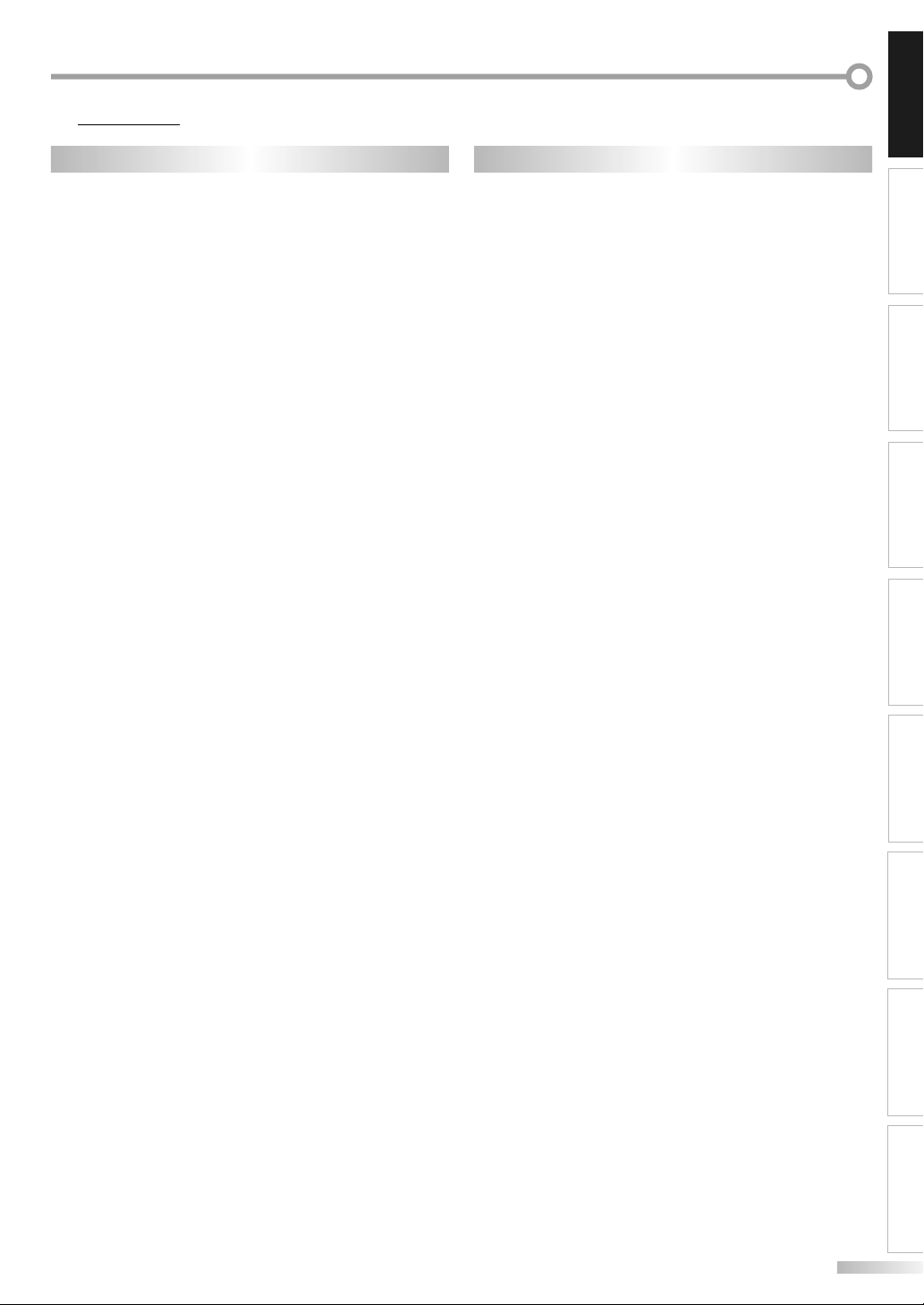
Features5
TV DVD
•
DTV/TV/CATV
-
You can use your remote control to select channels
which are broadcast in digital, conventional analog,
standard definition, and high definition formats.
Also, cable subscribers can access their cable TV
channels.
•
Program Information Display (DTV only)
-
You can display the title, contents and other
information of the current DTV program on the TV
screen.
•
Auto Channel Scan
-
This unit automatically scans and memorizes
channels available in your area, eliminating difficult
setup procedures.
•
V-chip
-
This feature allows you to block children’s access to
inappropriate programs.
•
Closed Caption Decoder
-
Built-in closed caption decoder displays text for
closed caption supported programming.
•
MTS/SAP Tuner
-
Audio can be selected from the remote control.
•
Auto Shut Off Function
-
If there is no signal input from the antenna terminal
and no operation for 15 minutes, the unit will turn
off automatically.
•
Sleep Timer
-
This feature will automatically turned off the power
of the unit at a specific time.
•
Choices for On-screen Language
-
Select your on-screen language:
English, Spanish or French.
•
Stereo Sound Function
•
PLL Frequency Synthesized Tuning
-
Provides free and easy channel selection and lets
you tune directly to any channel using the channel
number buttons on the remote control.
•
Resume
-
This unit automatically memorizes settings if a
power failure occurs.
•
HDMI Input
•
PC Input
•
Component Video Input
•
S-video Input
•
AV Input
•
Digital Audio Coaxial Output
• Dolby Digital Sound
- Enjoy Dolby Digital multi-channel surround sound
when you connect the unit to your Dolby Digital
decoder.
• Still / Fast / Slow / Step Playback
- Various playback modes are available including still
pictures, fast forward/reverse, slow motion and step
frames.
• DVD Menus in a Desired Language
- You can display DVD menus in a desired language, if
available on a DVD-video.
• Screen Saver
- If there is no operation for 5 minutes, the screen
saver program starts. The unit will turn itself off
automatically.
• Parental Lock
- Block the viewing of DVD-video unsuitable for children.
• Resume Playback
- Lets you resume playback from the point at which
playback was stopped.
• Bit Rate Indication
• DRC (dynamic range control)
- You can control the range of sound volume.
• Selecting a Camera Angle
- You can select the desired camera angle, if a DVD
contains sequences recorded from different angles.
• Zoom
- Allows you to enlarge the size of picture image.
• Black Level Adjustment
• Virtual Surround
• Search
- chapter search / title search / track search / time
search
• Marker
- The part on the disc designated by user can be
called back.
• Repeat
- chapter / title / track / group / all / A-B
• Program Playback for audio CD, MP3, JPEG and
Picture CD
- You can program the order of tracks/files to play
them back in designated order.
• Random Playback for audio CD, MP3, JPEG and
Picture CD
- This unit can shuffle the order of tracks/files to play
them back in randomly.
¨ Accessing from [AUDIO] button
During playback
• Choices for Audio Language and Stereo Sound
Function
- Select your desired languages or stereo sound
function when different options are available on
your disc.
¨ Accessing from [SUBTITLE] button
During playback
• Subtitles in a Desired Language
- You can select a desired language for displaying
subtitle, if that language is available on a DVD-video.
INTRODUCTION
CONNECTION
INITIAL SETTING
OPTIONAL SETTINGWATCHING TV OPERATING DVD
SETTING DVD TROUBLESHOOTING INFORMATION
5
EN
Page 6
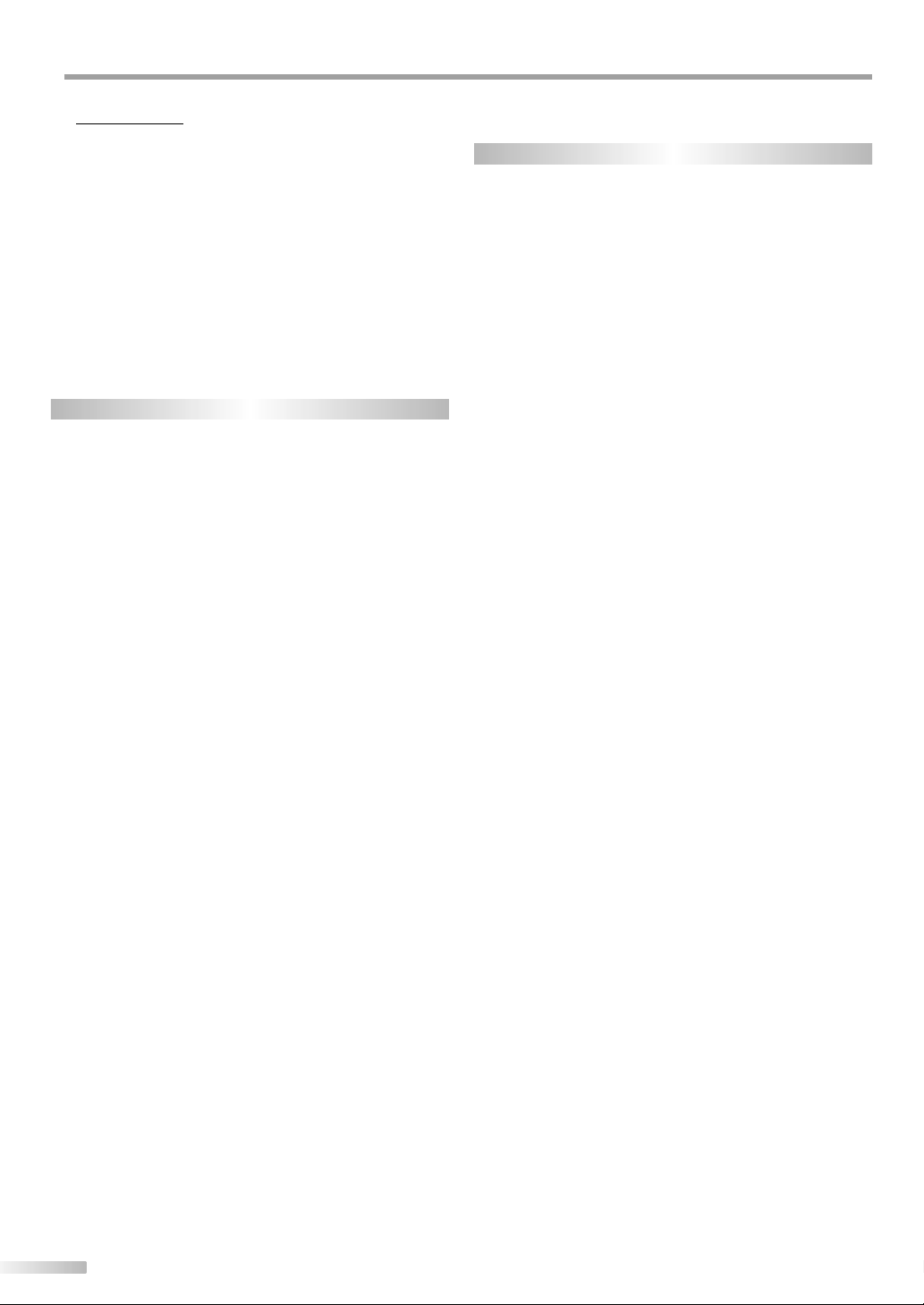
NTRODUCTION
I
Contents
5
INTRODUCTION
Precautions . . . . . . . . . . . . . . . . . . . . . . . . . . . . . . . . . . . . . . . . . . . . . . . . . . . . . . 3
Supplied Accessories . . . . . . . . . . . . . . . . . . . . . . . . . . . . . . . . . . . . . . . . . . . . . . 4
Symbols Used in this Manual . . . . . . . . . . . . . . . . . . . . . . . . . . . . . . . . . . . . . . . 4
Features . . . . . . . . . . . . . . . . . . . . . . . . . . . . . . . . . . . . . . . . . . . . . . . . . . . . . . . . . 5
Remote Control Function . . . . . . . . . . . . . . . . . . . . . . . . . . . . . . . . . . . . . . . . . . 7
Installing the Batteries . . . . . . . . . . . . . . . . . . . . . . . . . . . . . . . . . . . . . . . . . . . . 7
Control Panel . . . . . . . . . . . . . . . . . . . . . . . . . . . . . . . . . . . . . . . . . . . . . . . . . . . . . 8
Rear Panel . . . . . . . . . . . . . . . . . . . . . . . . . . . . . . . . . . . . . . . . . . . . . . . . . . . . . . . 8
CONNECTION
Basic Connection . . . . . . . . . . . . . . . . . . . . . . . . . . . . . . . . . . . . . . . . . . . . . . . . . . 9
External Device Connection . . . . . . . . . . . . . . . . . . . . . . . . . . . . . . . . . . . . . . . 10
TV Functions
INITIAL SETTING
Initial Setup . . . . . . . . . . . . . . . . . . . . . . . . . . . . . . . . . . . . . . . . . . . . . . . . . . . . . 13
Main Menu . . . . . . . . . . . . . . . . . . . . . . . . . . . . . . . . . . . . . . . . . . . . . . . . . . . . . . 13
Auto Channel Scan . . . . . . . . . . . . . . . . . . . . . . . . . . . . . . . . . . . . . . . . . . . . . . . 14
Language Selection . . . . . . . . . . . . . . . . . . . . . . . . . . . . . . . . . . . . . . . . . . . . . . 14
WATCHING TV
Channel Selection . . . . . . . . . . . . . . . . . . . . . . . . . . . . . . . . . . . . . . . . . . . . . . . . 15
Volume Adjustment . . . . . . . . . . . . . . . . . . . . . . . . . . . . . . . . . . . . . . . . . . . . . . 15
Still Mode . . . . . . . . . . . . . . . . . . . . . . . . . . . . . . . . . . . . . . . . . . . . . . . . . . . . . . . 15
Sleep Timer . . . . . . . . . . . . . . . . . . . . . . . . . . . . . . . . . . . . . . . . . . . . . . . . . . . . . 15
Switching Each Mode . . . . . . . . . . . . . . . . . . . . . . . . . . . . . . . . . . . . . . . . . . . . . 16
Switching Audio Mode . . . . . . . . . . . . . . . . . . . . . . . . . . . . . . . . . . . . . . . . . . . 16
Screen Information . . . . . . . . . . . . . . . . . . . . . . . . . . . . . . . . . . . . . . . . . . . . . . 17
TV Screen Display Mode. . . . . . . . . . . . . . . . . . . . . . . . . . . . . . . . . . . . . . . . . . . 18
OPTIONAL SETTING
Channel List . . . . . . . . . . . . . . . . . . . . . . . . . . . . . . . . . . . . . . . . . . . . . . . . . . . . . 19
Manual Register . . . . . . . . . . . . . . . . . . . . . . . . . . . . . . . . . . . . . . . . . . . . . . . . . 19
Antenna Confirmation. . . . . . . . . . . . . . . . . . . . . . . . . . . . . . . . . . . . . . . . . . . . 20
Picture Adjustment . . . . . . . . . . . . . . . . . . . . . . . . . . . . . . . . . . . . . . . . . . . . . . 20
Sound Adjustment . . . . . . . . . . . . . . . . . . . . . . . . . . . . . . . . . . . . . . . . . . . . . . . 21
Closed Caption. . . . . . . . . . . . . . . . . . . . . . . . . . . . . . . . . . . . . . . . . . . . . . . . . . . 22
DTV Closed Caption. . . . . . . . . . . . . . . . . . . . . . . . . . . . . . . . . . . . . . . . . . . . . . . 23
CC Style . . . . . . . . . . . . . . . . . . . . . . . . . . . . . . . . . . . . . . . . . . . . . . . . . . . . . . . . . 23
V-chip . . . . . . . . . . . . . . . . . . . . . . . . . . . . . . . . . . . . . . . . . . . . . . . . . . . . . . . . . . 24
PC Settings . . . . . . . . . . . . . . . . . . . . . . . . . . . . . . . . . . . . . . . . . . . . . . . . . . . . . . 26
HDMI Audio . . . . . . . . . . . . . . . . . . . . . . . . . . . . . . . . . . . . . . . . . . . . . . . . . . . . . 27
Blue LED . . . . . . . . . . . . . . . . . . . . . . . . . . . . . . . . . . . . . . . . . . . . . . . . . . . 27
DVD Functions
OPERATING DVD
Playable Media . . . . . . . . . . . . . . . . . . . . . . . . . . . . . . . . . . . . . . . . . . . . . . . . . . 28
About the PBC Function of Video CD . . . . . . . . . . . . . . . . . . . . . . . . . . . . . . . . 28
Unplayable Media . . . . . . . . . . . . . . . . . . . . . . . . . . . . . . . . . . . . . . . . . . . . . . . 28
Playback . . . . . . . . . . . . . . . . . . . . . . . . . . . . . . . . . . . . . . . . . . . . . . . . . . . . . . . . 29
Disc Menu . . . . . . . . . . . . . . . . . . . . . . . . . . . . . . . . . . . . . . . . . . . . . . . . . . . . . . . 29
Resume Playback . . . . . . . . . . . . . . . . . . . . . . . . . . . . . . . . . . . . . . . . . . . . . . . . 29
Paused and Step-by-step Playback . . . . . . . . . . . . . . . . . . . . . . . . . . . . . . . . . 29
Fast Forward / Fast Reverse . . . . . . . . . . . . . . . . . . . . . . . . . . . . . . . . . . . . . . . 30
Slow Forward / Slow Reverse . . . . . . . . . . . . . . . . . . . . . . . . . . . . . . . . . . . . . . 30
Zoom . . . . . . . . . . . . . . . . . . . . . . . . . . . . . . . . . . . . . . . . . . . . . . . . . . . . . . . . . . . 30
MP3, JPEG Playback . . . . . . . . . . . . . . . . . . . . . . . . . . . . . . . . . . . . . . . . . . . . . . 30
Kodak Picture CD. . . . . . . . . . . . . . . . . . . . . . . . . . . . . . . . . . . . . . . . . . . . . . . . . 31
Dual Playback . . . . . . . . . . . . . . . . . . . . . . . . . . . . . . . . . . . . . . . . . . . . . . . . . . . 32
Folder Playback . . . . . . . . . . . . . . . . . . . . . . . . . . . . . . . . . . . . . . . . . . . . . . . . . . 32
Transition Mode . . . . . . . . . . . . . . . . . . . . . . . . . . . . . . . . . . . . . . . . . . . . . . . . . 32
Adjustment of Picture Size . . . . . . . . . . . . . . . . . . . . . . . . . . . . . . . . . . . . . . . . 32
Search Functions . . . . . . . . . . . . . . . . . . . . . . . . . . . . . . . . . . . . . . . . . . . . . . . . . 33
Repeat Playback . . . . . . . . . . . . . . . . . . . . . . . . . . . . . . . . . . . . . . . . . . . . . . . . . 34
Repeat A-B Playback . . . . . . . . . . . . . . . . . . . . . . . . . . . . . . . . . . . . . . . . . . . . . 35
Random Playback . . . . . . . . . . . . . . . . . . . . . . . . . . . . . . . . . . . . . . . . . . . . . . . . 35
Programmed Playback . . . . . . . . . . . . . . . . . . . . . . . . . . . . . . . . . . . . . . . . . . . 35
On-screen Display . . . . . . . . . . . . . . . . . . . . . . . . . . . . . . . . . . . . . . . . . . . . . . . . 36
Special Settings . . . . . . . . . . . . . . . . . . . . . . . . . . . . . . . . . . . . . . . . . . . . . . . . . . 37
SETTING DVD
DVD Language Setting . . . . . . . . . . . . . . . . . . . . . . . . . . . . . . . . . . . . . . . . . . . 39
DVD Audio Setting . . . . . . . . . . . . . . . . . . . . . . . . . . . . . . . . . . . . . . . . . . . . . . . 40
Parental Setting . . . . . . . . . . . . . . . . . . . . . . . . . . . . . . . . . . . . . . . . . . . . . . . . . 41
Others . . . . . . . . . . . . . . . . . . . . . . . . . . . . . . . . . . . . . . . . . . . . . . . . . . . . . . . . . . 42
Reset to the Default Setting . . . . . . . . . . . . . . . . . . . . . . . . . . . . . . . . . . . . . . . 43
Language Code List . . . . . . . . . . . . . . . . . . . . . . . . . . . . . . . . . . . . . . . . . . . . . . 43
TROUBLESHOOTING
Troubleshooting Guide . . . . . . . . . . . . . . . . . . . . . . . . . . . . . . . . . . . . . . . . . . . 44
INFORMATION
Maintenance . . . . . . . . . . . . . . . . . . . . . . . . . . . . . . . . . . . . . . . . . . . . . . . . . . . . 46
Glossary . . . . . . . . . . . . . . . . . . . . . . . . . . . . . . . . . . . . . . . . . . . . . . . . . . . . . . . . 46
Cable Channel Designations . . . . . . . . . . . . . . . . . . . . . . . . . . . . . . . . . . . . . . . 47
General Specifications . . . . . . . . . . . . . . . . . . . . . . . . . . . . . . . . . . . . . . . . . . . . 47
Electrical Specification . . . . . . . . . . . . . . . . . . . . . . . . . . . . . . . . . . . . . . . . . . . . 47
Other Specifications . . . . . . . . . . . . . . . . . . . . . . . . . . . . . . . . . . . . . . . . . . . . . . 47
Limited Warranty . . . . . . . . . . . . . . . . . . . . . . . . . . . . . . . . . . . . . . . . Back Cover
6
EN
Page 7
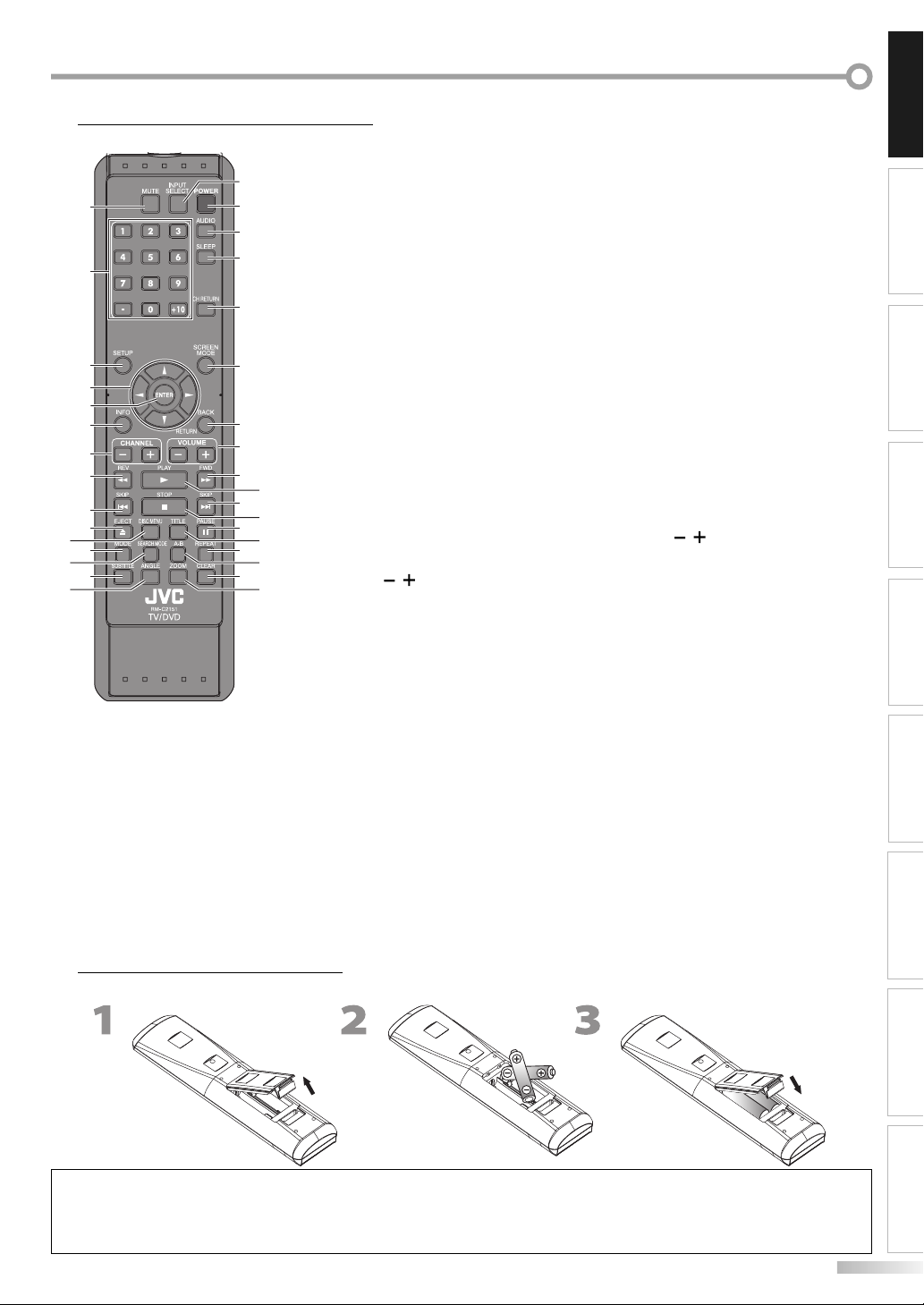
Remote Control Function5
1. MUTE button (p15)
Press to turn the sound on and off.
2. Number buttons (p15)
Press to select channels.
16
1
2
3
4
5
6
7
8
9
10
11
12
13
14
15
Installing the Batteries
5
17
18
19
20
21
22
23
8
9
26
28
30
24
25
27
29
31
•
Press to select chapter, title (DVD), track (CD,
•
VCD) or file (MP3, JPEG) directly.
-
button
Press to shift the minor channel from the
•
major channel.
+10 button
Press to select 10 or higher number of chapters.
•
3. SETUP button (p13)
Press to display the main menu.
s
/ B / K / L buttons (p13)
4.
Press to move left/right/up/down through the items.
5. ENTER button (p13)
Press to decide the command of setting when
the main menu is displayed.
6. INFO button (p17 / p36)
Digital mode (DTV)
•
Press to display the channel information,
signal type and TV setting.
Analog mode (TV)
•
Press to display the channel number, signal
type and TV setting.
External Input Mode
•
Press to display the external input mode,
signal type and TV setting.
DVD mode
•
Press to display the current status (DVD, CD,
VCD, MP3, JPEG).
7. CHANNEL
Press to select channels and the external input mode.
8. REV E / FWD D buttons (p30)
Press to begin slow forward or slow reverse
playback during the pause mode (DVD, VCD)
and search forward or backward through a disc
(DVD, CD, VCD, MP3).
9. SKIP H / G buttons (p33)
Press to skip forward or backward chapters, titles
(DVD), tracks (CD, VCD) or files (MP3, JPEG).
10. EJECT A button (p29)
Press to eject the disc.
11. DISC MENU button (p29)
Press to call up the menu on a disc.
•
Press to call up the file list (MP3/JPEG).
•
12. MODE button (p35)
Press to call up the folder list on a disc when
•
“DUAL PLAYBACK“ is “ON“ (MP3, JPEG).
Press to arrange the playing order or play
•
randomly (CD, MP3, JPEG).
Press to set black level (DVD, VCD) and virtual
•
surround (DVD, CD, VCD, MP3) on or off.
13. SEARCH MODE button (p33)
Press to search chapter, title (DVD), time (DVD,
CD, VCD) or track/file (CD, VCD, MP3, JPEG).
/ buttons (p15)
Install the batteries (AA x 2) matching the polarity indicated inside battery compartment of the remote control.
14. SUBTITLE button (p37)
Press to select subtitles on a disc (DVD).
15. ANGLE button (p37)
Press to change the camera angle to see
•
the sequence being played back from
different angle (DVD).
Press to rotate a picture (JPEG).
•
16. INPUT SELECT button (p16)
Press to access connected external devices like
a DVD recorder or VCR.
17. POWER button (p13)
Press to turn the unit on and off.
18. AUDIO button (p16 / p37)
Digital mode (DTV)
•
Press to select the audio language.
Analog mode (TV)
•
Press to select audio mode.
DVD mode
•
Press to select audio language (DVD) or
sound mode (CD, VCD).
19. SLEEP button (p15)
Press to activate the sleep timer.
20. CH RETURN button (p15)
Press to return to previous channel.
21. SCREEN MODE button (p18)
Press to select aspect ratios available for the TV screen.
22. BACK/RETURN button (p17)
Press to return to previous menu operation.
23. VOLUME / buttons (p15)
Press to adjust the volume.
24. PLAY B button (p29)
Press to begin disc playback.
25. STOP C button (p29)
Press to stop disc playback.
26. PAUSE F button (p15 / p29)
TV mode
•
Press to pause screen image.
DVD mode
•
Press to pause disc playback.
27. TITLE button (p30)
Press to call up the title menu (DVD).
28. REPEAT button (p34)
Press to play a chapter or title (DVD), track, disc (CD,
VCD, MP3, JPEG) or group (MP3, JPEG) repeatedly.
29. A-B button (p35)
Press to repeat between your designated point
A and B (DVD, CD, VCD).
30. CLEAR button (p34)
Press to clear the numbers entered
•
incorrectly.
•
Press to cancel the point A for A-B repeat
VCD
(DVD, CD,
•
Press to remove track/file number in
program input (CD, MP3, JPEG).
31. ZOOM button (p30)
Press to magnify a part of picture (2x and 4x:
DVD, 2x: VCD, JPEG).
).
INTRODUCTION
CONNECTION
INITIAL SETTING
WATCHING TV OPERATING DVD
OPTIONAL SETTING
SETTING DVD TROUBLESHOOTING
Battery Precautions:
• Be sure to follow the correct polarity as indicated in the battery compartment. Reversed batteries may cause damage to the device.
• Do not mix different types of batteries together (e.g., Alkaline and Carbon-Zinc) or old batteries with fresh ones.
• If the device is not to be used for a long period of time, remove the batteries to prevent damage or injury from possible battery leakage.
• Do not try to recharge batteries; they can overheat and rupture.
INFORMATION
7
EN
Page 8
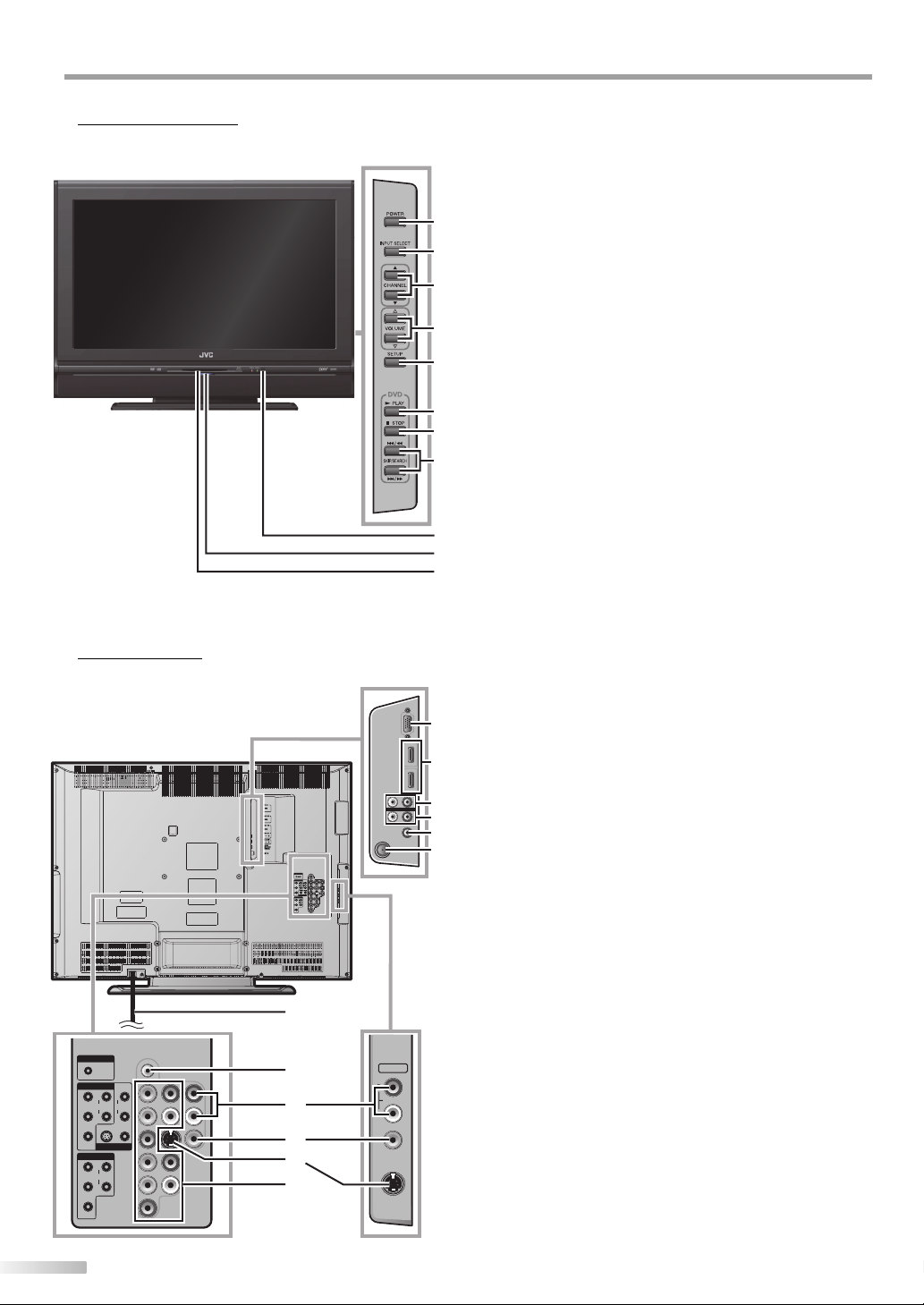
NTRODUCTION
I
Control Panel5
Rear Panel5
PC-IN
AUDIO
COMPONENT 1
YR
PbPrL
COMPONENT 2
YR
PbPrL
rear of this unit
8
EN
AUDIO
S VIDEO VIDEO
VIDEO 1
AUDIO
1. POWER button (p13)
side of this unit
Press to turn the unit on and off.
2. INPUT SELECT button (p16)
Press to access connected an external devices like a
•
DVD recorder or VCR.
Press to decide the command of setting when the
1
2
3
•
menu is displayed.
3. CHANNEL K / L buttons (p15)
Press to select channels or move up/down through the
main menu items.
4. VOLUME X / Y buttons (p15)
Press to adjust the volume or move right (X) / left (Y)
4
5
through the main menu items.
5. SETUP button (p13)
Press to display the main menu.
6. PLAY B button (p29)
6
7
8
Press to begin disc playback.
7. STOP C button (p29)
Press to stop disc playback.
8. SKIP H / G buttons (p33)
Press to skip forward or backward chapters, titles (DVD)
or tracks/files (CD, VCD, MP3, JPEG).
SEARCH E / D buttons (p30)
9
10
11
Press and hold to begin slow forward or slow reverse
playback during the pause mode (DVD, VCD) and
search forward or backward through a disc (DVD, CD,
VCD, MP3).
9. Infrared Sensor Window
Receives infrared rays transmitted from the remote control.
10. Blue LED (p27)
Lights up when the unit is turned on or a disc is inserted.
rear of this unit
11. Disc Loading Slot (p29)
Insert the disc with label facing up.
12. PC-IN jack (p12)
12
13
14
15
16
17
PC-IN
COMPONENT 1
VIDEO 1
COMPONENT 2
VGA cable connection for PC.
13. HDMI IN jacks (p9)
HDMI connection for an HDMI device.
14. AUDIO IN jacks (p10)
RCA audio cable connection for a DVI device. (For
HDMI 1-IN jack only)
15. AUDIO OUT jacks (p12)
RCA audio cable connection for an external device.
Use analog audio input jack of an external device.
16. DIGITAL AUDIO OUT (COAXIAL) jack (p12)
Digital audio coaxial cable connection for a decoder or
an audio receiver.
Use digital audio input jack of an external device.
17. ANT. IN jack (p9)
RF
coaxial cable connection for your antenna or cable TV
signal.
18
18. AC Power Cord
Connect to a standard AC outlet to supply power to
this unit.
19. PC-IN AUDIO jack (p12)
19
R
AUDIO
L
20
R
L
VIDEO 2
AUDIO
VIDEO
21
22
S-VIDEO
23
Mini-plug audio cable connection for PC.
Use line out jack of a PC.
20. AUDIO input jacks (p9)
RCA audio cable connection for an external device.
21. VIDEO input jack (p11)
RCA video cable connection for an external device.
22. S-VIDEO input jack (p11)
S-video cable connection for an external device.
23. COMPONENT and AUDIO input jacks (p10)
Component video cable and RCA audio cable
side of this unit
connection for an external device.
Use component video and audio output jack of an
external device.
Page 9
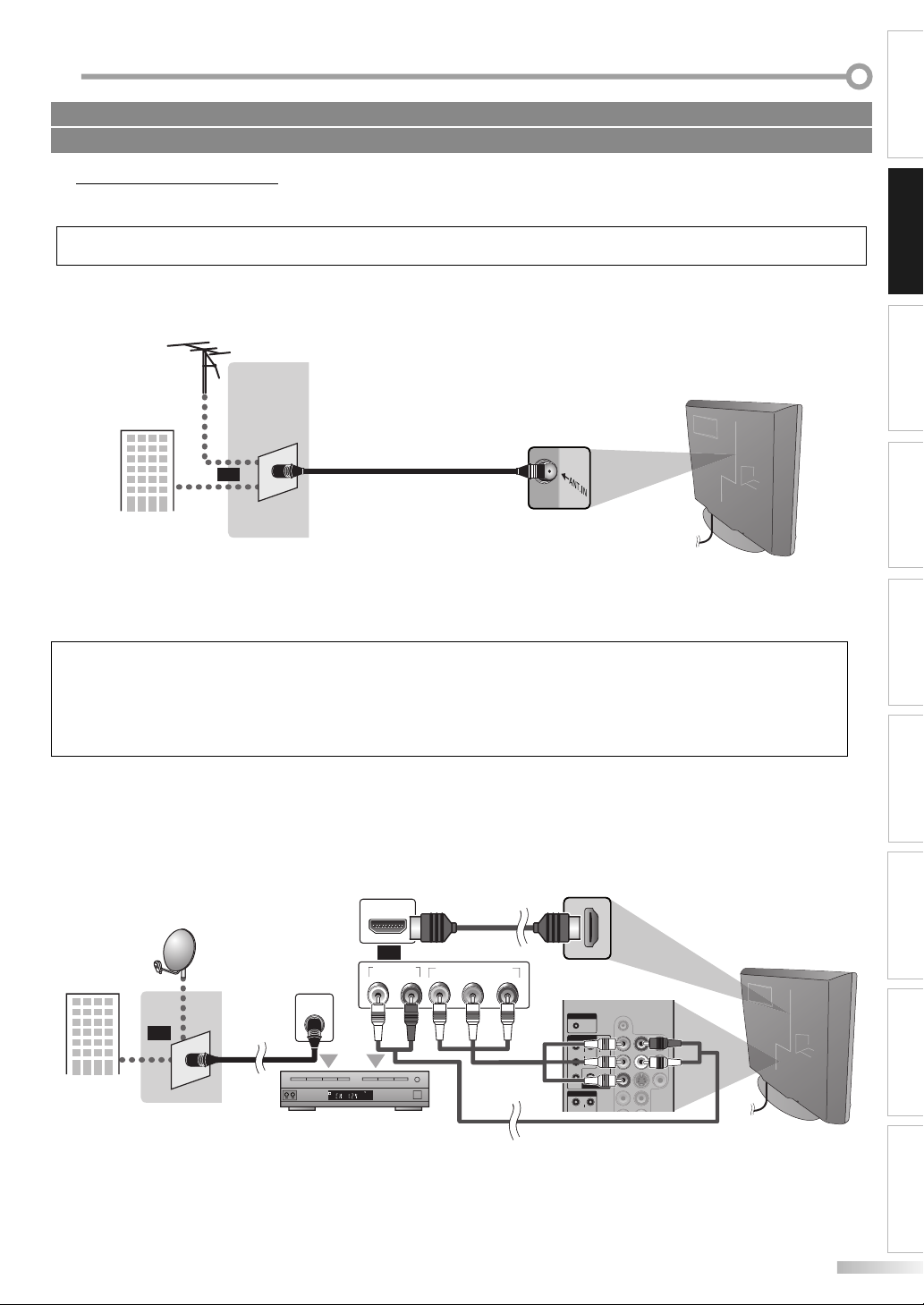
ONNECTION
(red)
(blue)
(green)
(red)
(blue)
(green)
C
Cables not included.
Please purchase the necessary cables at your local store.
Basic Connection
5
This section describes how to connect the unit to an antenna, cable receiver or satellite box.
Note:
• Be sure your antenna or other device is connected properly before plugging in the AC power cord.
[Antenna Cable Connection]
Connect the RF coaxial cable on your home outlet to the antenna input jack of this unit.
e.g.)
VHF / UHF
antenna
INTRODUCTION CONNECTION
INITIAL SETTING
rear of this unit
or
RF coaxial cable
cable TV
signal
Once connections are completed, turn on the unit and begin initial setup.Channel scanning is necessary for the
*
unitto memorize all available channels in your area. (Refer to “Initial Setup” on page 13.)
Note:
• If you have any question about the DTV’s antenna, visit www.antennaweb.org for further information.
• For your safety and to avoid damage to device, please unplug the RF coaxial cable from the antenna input jack before moving the unit.
• If you use an antenna to receive analog TV, it should also work for DTV reception. Outdoor or attic antennas will be more effective than
settop versions.
• To easily switch your reception source between antenna and cable, install an antenna selector.
• If you connect to the cable system directly, contact the CATV installer.
[Connection to Cable Receiver or Satellite Box]
Use an HDMI or an RCA component video cable to connect the HDMI or the component video input jack of the unit to the
HDMI or the component video output jack of the cable receiver / satellite box.
If you connect to the unit’s COMPONENT1 or COMPONENT2 video input jack, connect an RCA audio cable to the audio
L/R jack of COMPONENT1 or COMPONENT2 accordingly.
e.g.)
satellite dish
or
RF coaxial
cable
ANT IN
cable TV signal
including PPV
cable receiver / satellite box
You can also connect this unit to the cable receiver or satellite box other than the HDMI or the component video
*
output jack because they might have different output jacks.
Required cables and connecting methods of the cable receiver / satellite box, or the availability channel for the clear
*
QAM may differ depending on the cable/satellite provider. For more information, please contact your cable/satellite
provider.
HDMI OUT
or
AUDIO OUT
STEREO
PCM
RL
(green)
HDMI cable
COMPONENT VIDEO OUT
(blue)
Pr/CrPb/CbY
(red)(blue)(green)
(red)
(green)
(green)
(blue)
(blue)
(red)
(red)
RCA audio cable
rear of this unit
PC-IN
AUDIO
COMPONENT 1
R
YR
AUDIO
AUDIO
L
PbPrL
S VIDEO VIDEO
VIDEO 1
COMPONENT 2
YR
AUDIO
rear of this unit
WATCHING TV
OPTIONAL SETTING OPERATING DVD
SETTING DVD
TROUBLESHOOTING INFORMATION
9
EN
Page 10
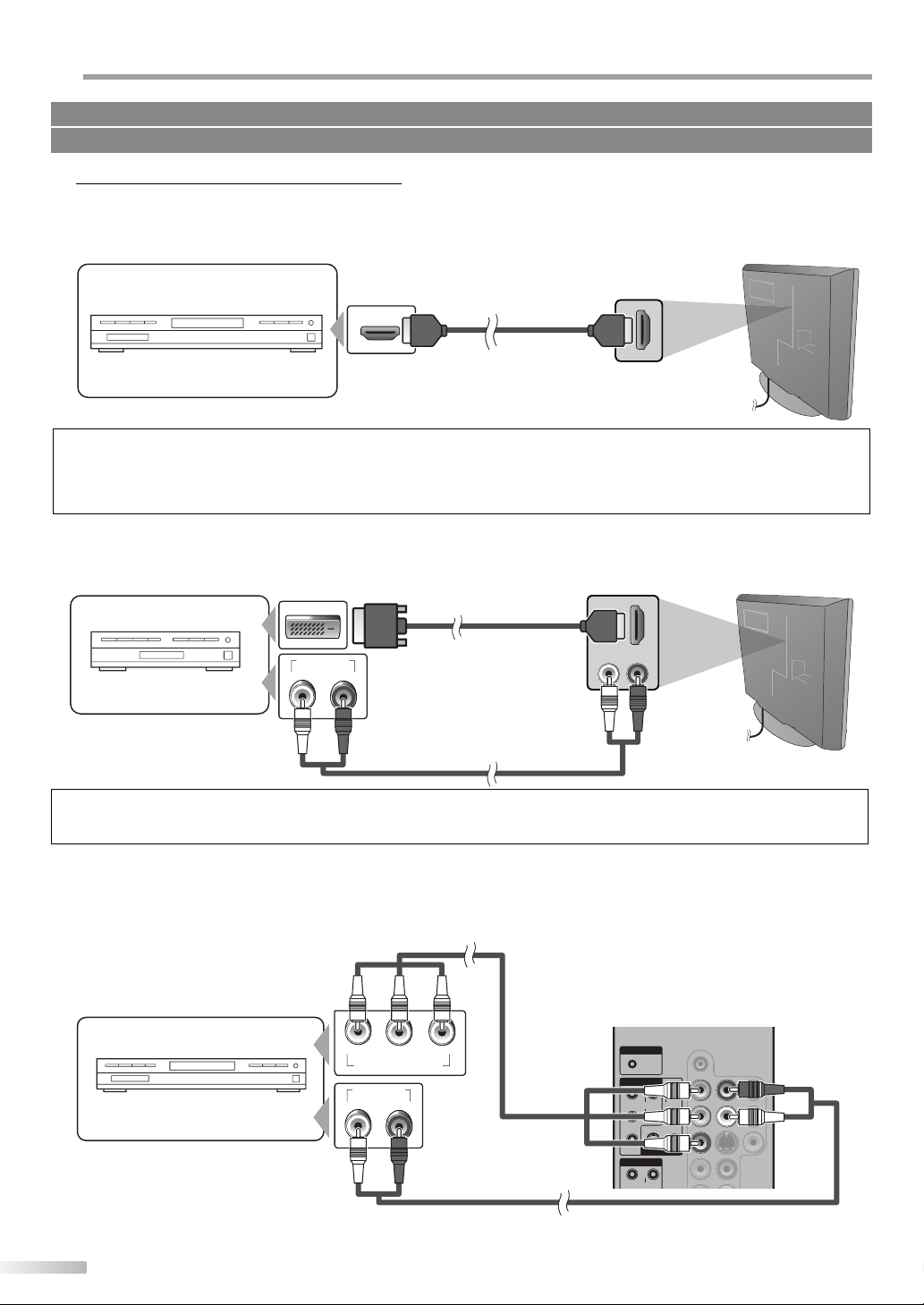
ONNECTION
C
Cables not included.
Please purchase the necessary cables at your local store.
External Device Connection
5
[HDMI Connection]
HDMI (High Definition Multimedia Interface) transports high definition video and multi-channel digital audio through a
single cable. It ensures that the content sent from the source to this unit is of the highest possible resolution.
rear of this unit
e.g.)
DVD recorder with the HDMI output jack
HDMI OUT
To HDMI 1-IN or
HDMI 2-IN jack
HDMI cable
Note:
• This unit accepts 480i / 480p / 720p / 1080i video signals, and 32kHz / 44.1kHz / 48kHz audio signals compliant with EIA-861.
• This unit accepts only 2 channel audio signal (LPCM).
• You need to select “PCM” for the digital audio output of the device connected or the HDMI audio setting. There may be no audio output if
you select “Bitstream”, etc.
[HDMI-DVI Connection]
If your video device has a DVI output jack, connect using an HDMI-DVI conversion cable. An HDMI-DVI conversion cable
requires a separate audio cable connection as well. As such, only the HDMI 1-IN jack can be used.
rear of this unit
e.g.)
DVI OUT
HDMI-DVI
conversion cable
To HDMI 1-IN jack
AUDIO OUT
Cable box or satellite box
RL
with the DVI output jack
RCA audio cable
To AUDIO IN jack
Note:
• This unit accepts 480i / 480p / 720p / 1080i video signals. DVI does not display 480i image that is not compliant with EIA/CEA-861/861B.
• Audio signals are converted from digital to analog for this connection.
[Component Video Cable Connection]
Component video connection offers better picture quality for video devices connected to the unit. Use a component
video cable to connect the unit to external video devices equipped with component video output jack.
If you connect to the unit’s COMPONENT 1 or COMPONENT 2 video input jack, connect RCA audio cable to the audio
L/R jacks of COMPONENT 1 or COMPONENT 2 accordingly.
component video cable
rear of this unit
PC-IN
(green)
COMPONENT 1
YR
(blue)
PbPrL
(red)
COMPONENT 2
YR
AUDIO
AUDIO
S VIDEO VIDEO
VIDEO 1
AUDIO
R
AUDIO
L
e.g.)
DVD recorder with the component
video output jacks
COMPONENT VIDEO OUT
AUDIO OUT
RL
RCA audio cable
(red)(blue)(green)
PrPbY
10
EN
Page 11
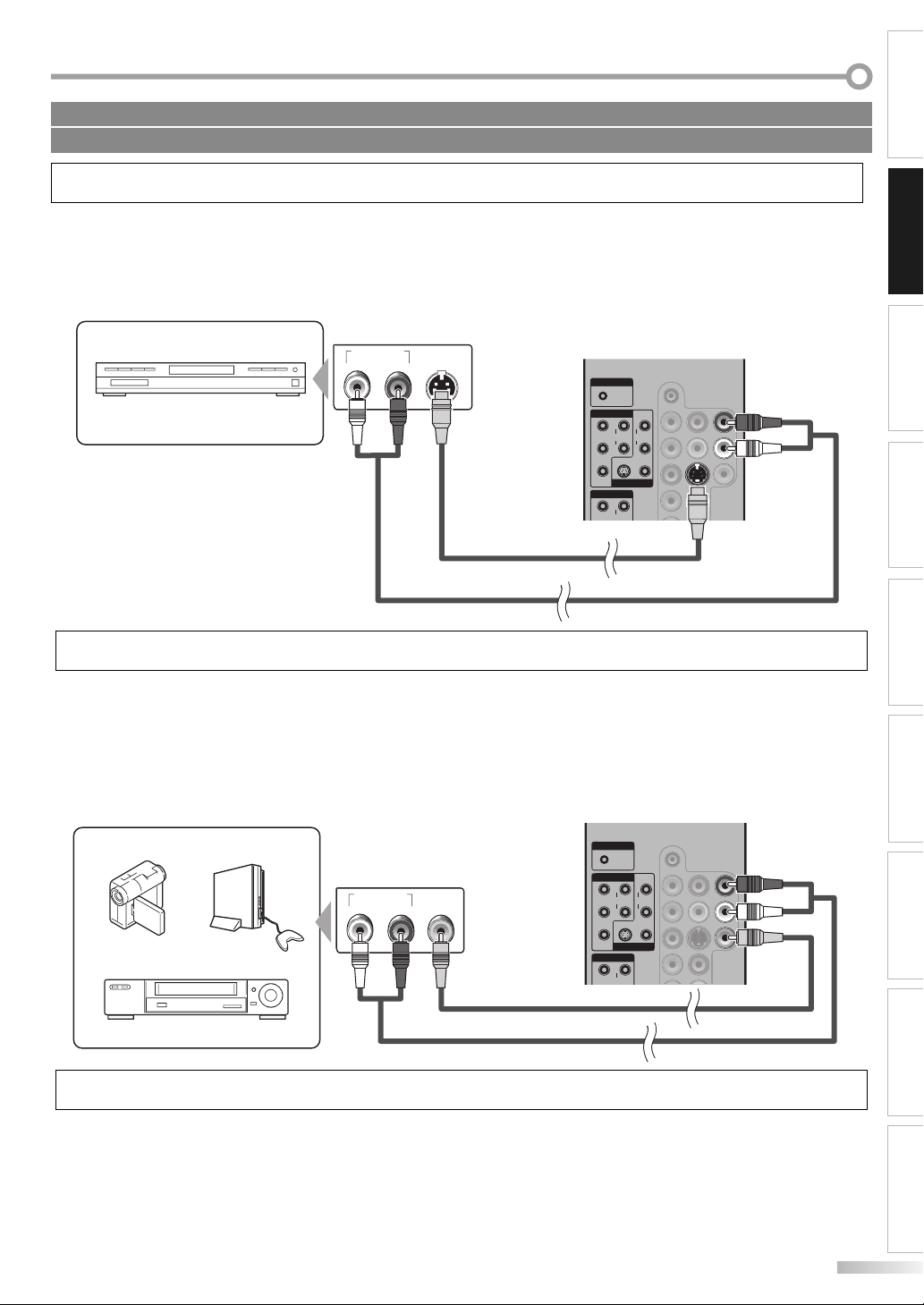
Cables not included.
Please purchase the necessary cables at your local store.
Note:
• This unit accepts 480i / 480p / 720p / 1080i video signals.
[S-video Cable Connection]
S-video connection offers good picture quality for video devices connected to the unit.
Use an S-video cable to connect the unit to external video devices equipped with S-video output jack.
If you connect to the unit’s VIDEO 1or VIDEO 2 S-video input jack, connect RCA audio cable to the audio L/R jack of
VIDEO 1 or VIDEO 2 accordingly.
e.g.)
DVD recorder with the S-video
output jack
AUDIO OUT
S-VIDEO
OUT
RL
S-video cable
rear of this unit
PC-IN
AUDIO
COMPONENT 1
R
YR
AUDIO
AUDIO
L
L
Pb
S VIDEO VIDEO
Pr
VIDEO 1
COMPONENT 2
R
Y
AUDIO
INTRODUCTION CONNECTION
INITIAL SETTING
WATCHING TV OPTIONAL SETTING OPERATING DVD
RCA audio cable
Note:
• If you connect to the S-video jack and the video jack at the same time, the S-video connection will have priority.
[Video Connection]
Video connection offers standard picture quality for video devices connected to the unit.
If you connect to the unit’s VIDEO 1 or VIDEO 2 input jack, connect RCA audio cable to the audio L/R jack of VIDEO 1 or
VIDEO 2 accordingly.
When the audio jack of the video device is monaural, connect the RCA audio cable to the audio L input jack.
rear of this unit
e.g.)
camcorder video game
VCR
AUDIO OUT
VIDEO
RL
OUT
RCA audio cable
RCA video cable
PC-IN
AUDIO
COMPONENT 1
YR
AUDIO
PbPrL
S VIDEO VIDEO
COMPONENT 2
R
Y
AUDIO
VIDEO 1
R
AUDIO
L
Note:
• If you connect to the S-video jack and the video jack at the same time, the S-video connection will have priority.
SETTING DVD
TROUBLESHOOTING INFORMATION
EN
11
Page 12
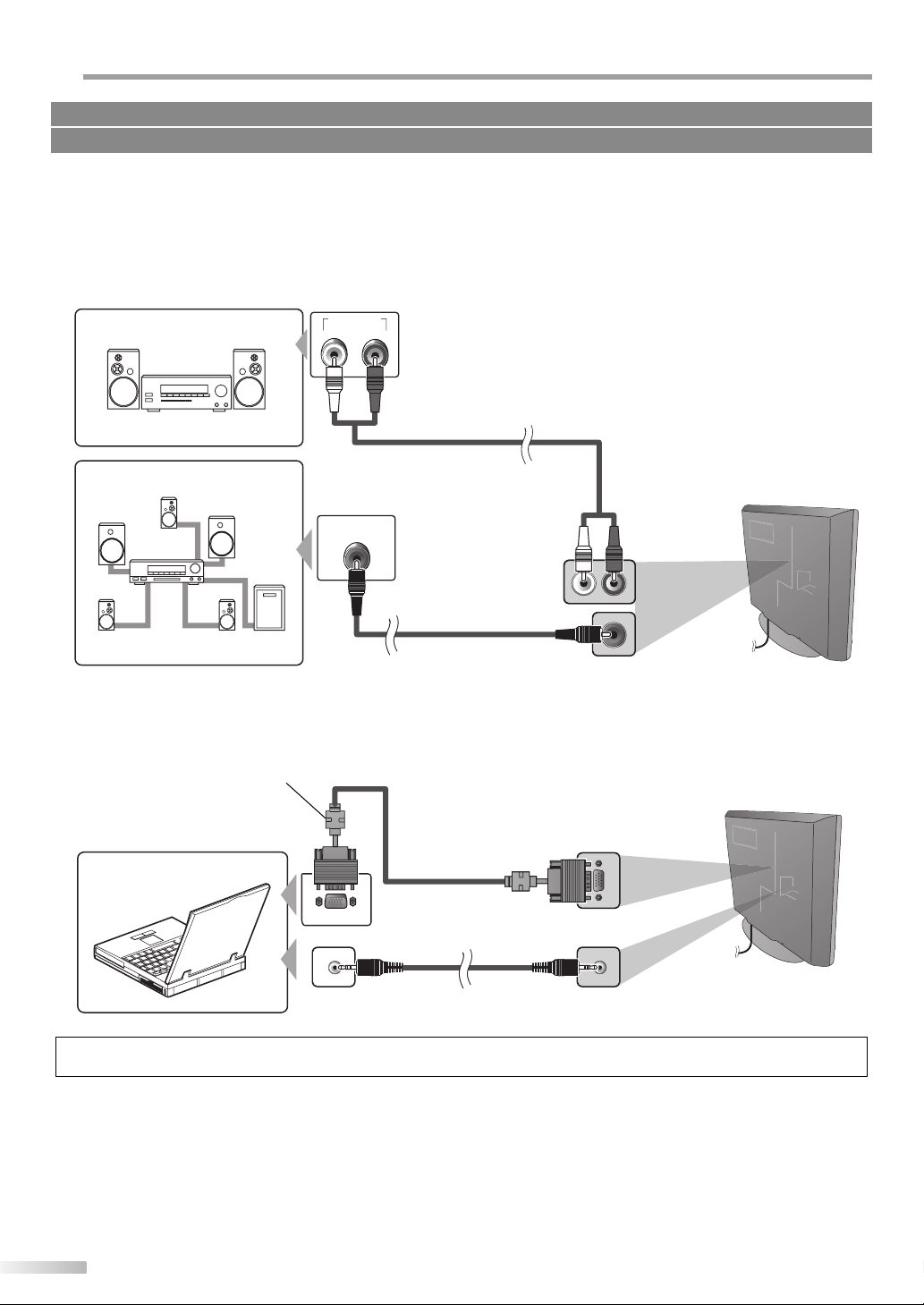
ONNECTION
C
Cables not included.
Please purchase the necessary cables at your local store.
[Audio Output Connection]
[Digital]
If you connect this unit to an external digital audio device, you can enjoy multi-channel audio like 5.1ch digital
broadcasting sound.
[Analog]
If you connect this unit to an external analog audio device, you can enjoy stereo (2 channel) audio.
e.g.)
Stereo system
e.g.)
Dolby Digital decoder
[PC Connection]
This unit is equipped with a PC-IN jack. If you connect this unit to your PC, you can use this unit as a computer monitor.
VGA cable should be
with ferrite core.
To monitor jack
e.g.)
AUDIO IN
RL
DIGITAL AUDIO
COAXIAL IN
RCA audio cable
rear of this unit
To AUDIO OUT
jack
digital audio
coaxial cable
To DIGITAL AUDIO OUT jack
rear of this unit
To PC-IN jack
VGA cable
PC
Note:
• Please purchase the VGA that has a ferrite core.
12
EN
mini-plug audio cable
To audio line out jack
To PC-IN AUDIO jack
Page 13
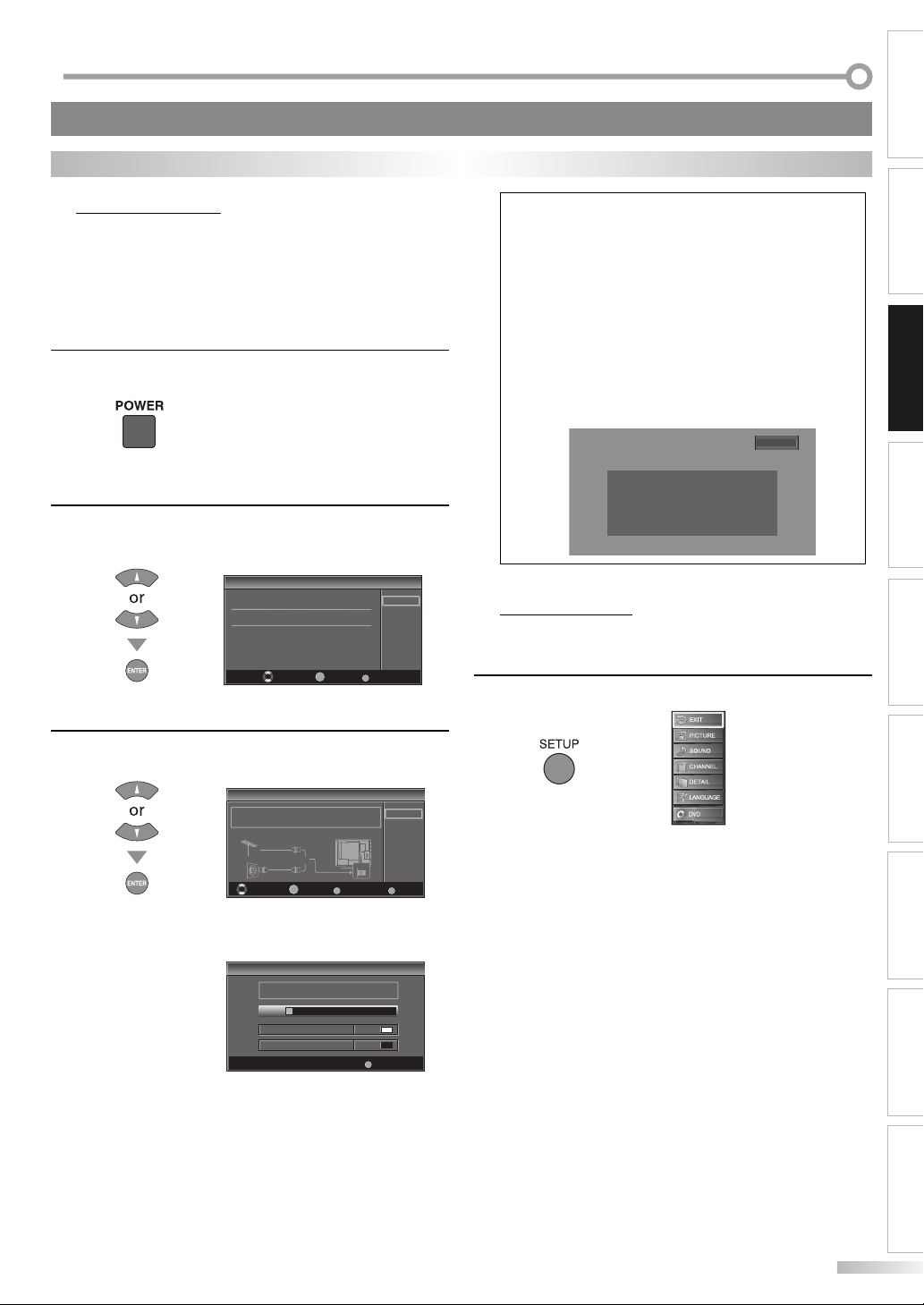
NTIAL SETTING
I
These operations are accessible by remote control. Some may also be accessible by controls on the main unit.
TV Functions
Initial Setup
5
This section will guide you through the unit’s initial setting which includes
selecting a language for your on-screen menu and auto channel scan,
which automatically scans and memorizes viewable channels.
Before you begin:
Make sure if the unit is connected to antenna or cable. When you plug the
AC power cord into the wall outlet, or after a power failure, the unit will
not accept discs nor will it respond to any key commands about 10 seconds.
After making all the necessary connections, press
1
[POWER] to turn on the unit.
Starting up the unit take a few moments. Meanwhile,
•
any key input is invalid.
Use [Cursor K / L] to select the on-screen language
2
from the choices on the right side of the TV screen.
(English / Español / Français)
Initial Setup
Initial Setup
Select the language for setup display.
Elija el idioma de ajuste.
Sélectionner langue écran config.
ENTER
“Initial Setup” menu on step 3 will be displayed in the
•
Select Enter Exit
selected language after you press [ENTER].
Use [Cursor K / L] to select “Air” for TV channels or
3
“Cable” for CATV channels, then press [ENTER].
English
Español
Français
SETUP
Note:
• If you connect the cable system directly, contact the CATV
installer.
• If you press [POWER] or [SETUP] during auto channel
scan, this setting will be canceled.
• The initial auto channel scan function can be executed
for either “Air” or “Cable” only once. When you change the
connection (Air/Cable), set auto channel scan again. (Refer
to page 14.)
• You can cancel or exit the initial auto channel scan menu
by pressing [SETUP].
• If there is no signal input from the antenna terminal and
no operation for several seconds after you turn on the unit,
“Helpful Hints” appears. Follow the instructions listed on
the TV screen.
2-2
No channel is registered.
Press and hold "ENTER" key on the remote control for 3 seconds.
Contact support hotline provided on manual or back of unit.
Sin canal registrado.
Pulse durante 3 segundos la tecla "ENTER" en el control remoto.
Llame teléfono de apoyo en manual o atrás de TV.
Pas de chaîne consign.
Enfoncez "ENTER" 3 secondes sur la télécommande.
Contacter numero d'urgence dans manuel ou arrière appareil.
Main Menu
5
This section describes the overview of the main menu displayed when you
press [SETUP]. For more details, see the reference page for each item.
The main menu consists of the function setting items below.
Press [SETUP].
INTRODUCTION
CONNECTION
INITIAL SETTING
WATCHING TV
OPTIONAL SETTING OPERATING DVD
Initial Setup
Initial Setup
Make sure the antenna is connected to "ANT.IN" jack.
Select the destination of "ANT.IN" jack.
Air
Or
Cable
BACK
ENTER
Scanning and memorizing of channels start
•
Select Enter Exit
Air
Cable
ANT.IN
SETUP
Back
automatically.
Initial Setup
Initial Setup
Now the system is scanning for channels,please wait.
5%
Analog channels 1ch
Digital channels 0ch
When the scanning and memorizing are completed,
•
SETUP
Exit
the lowest memorized channel in the broadcasting
will be displayed.
•
EXIT
To exit settings.
PICTURE
•
You can adjust the picture quality.
(Refer to “Picture Adjustment” on page 20.)
SOUND
•
You can adjust the sound quality.
(Refer to “Sound Adjustment” on page 21.)
CHANNEL
•
You can automatically scan the viewable channels
and remove those that are undesired.
(Refer to “Auto Channel Scan” on page 14.)
DETAIL
•
You can change the display format for closed
caption, which displays the dialogue of a TV program
or other information across the TV screen.
(Refer to “Closed Caption” on page 22.)
Set the viewing limitations.
(Refer to “V-chip” on page 24.)
Adjust the position, stability and clarity of the PC screen.
(Refer to “PC Settings” on page 26.)
SETTING DVD
TROUBLESHOOTING INFORMATION
13
EN
Page 14
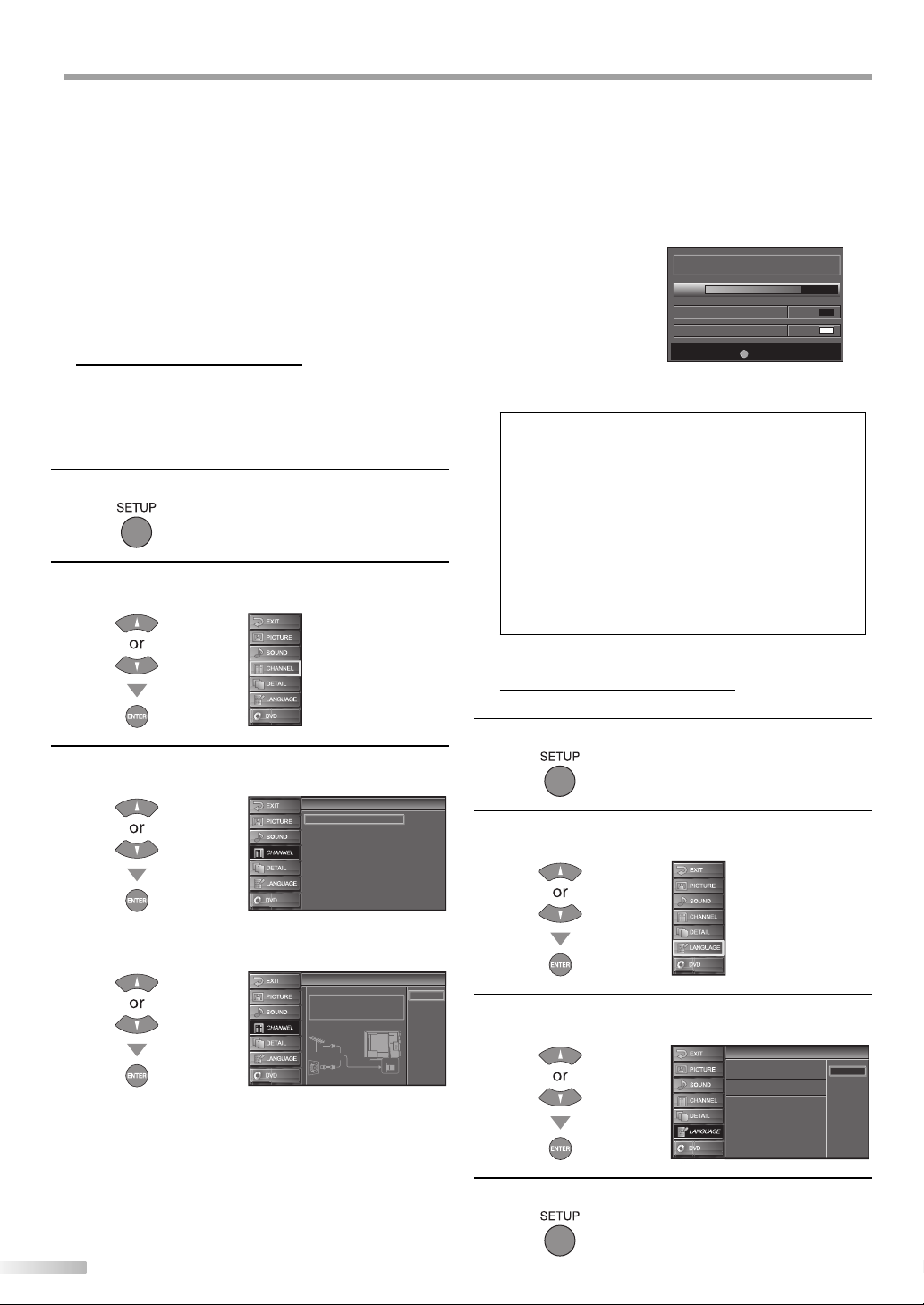
NITIAL SETTING
I
And select the sound input for the HDMI jack if your
TV is connected to a HDMI device.
(Refer to “HDMI Audio” on page 27.)
•
LANGUAGE
You can change the language (English, Spanish,
French) displayed on the main menu.
(Refer to “Language Selection” on page 14.)
•
DVD
You can customize some functions for the disc
playback. Make sure the player is in stop mode.
(Refer to “SETTING DVD“ section on page 39.)
Auto Channel Scan
5
If you switch wires (e.g., between antenna and CATV) or if you move the TV
to a different area after the initial setting, or if you restore the DTV channel
you deleted, you will need to perform auto channel scan.
Before you begin:
Make sure if the unit is connected to antenna or cable.
Press [SETUP] to display the main menu.
1
Use [Cursor K / L] to select “CHANNEL” , then press
2
[ENTER].
When aerial antenna is connected, select “Air”.
•
When connected to CATV (analog) signals, select
•
“Cable”.
When connected to CATV (digital) signals, select
•
“Cable 1 hour”. “Cable 1 hour” may take an hour to
memorize all digital channels.
Scanning and memorizing of channels start
•
automatically.
Now the system is scanning for channels, please wait.
72%
Analog channels 10ch
Digital channels 6ch
•
When the scanning and memorizing are completed,
SETUP
Exit
the lowest memorized channel will be displayed.
Note:
• If you connect the cable system directly, contact the CATV installer.
• If you press [POWER] or [SETUP] during auto channel
scan, the setting will be canceled.
• Channel settings will be saved even if the power fails.
• If you need the English menus instead of the Spanish
or French menus you are having, press [SETUP]. Use
[Cursor K / L] to select “IDIOMA” or “LANGAGE”, then press
[ENTER]. Use [Cursor K / L] to select “English”, then press
[ENTER]. Press [SETUP] to exit the main menu.
• With regard only to the digital channel, even after the
scanning is complete if you unplug the AC power cord
before turning off the unit by pressing [POWER], the
channel setting may be lost.
Use [Cursor K / L] to select “Autoscan”, then press
3
[ENTER].
Channel
Channel
Autoscan
Channel List
Manual Register
Antenna
Use [Cursor K / L] to select an appropriate option, then
press [ENTER].
Autoscan
Autoscan
Autoscan will rescan all channels.
This may take a while to complete.
Select the destination of "ANT.IN" jack.
Air
Or
Cable
ANT.IN
Back
Air
Cable
Cable
1hour
Language Selection
5
You can choose English, Spanish, or French as your on-screen language.
Press [SETUP] to display the main menu.
1
Use [Cursor K / L] to select “LANGUAGE”, then press
2
[ENTER].
Use [Cursor K / L] to select “English”, “Español” or
3
“Français”, then press [ENTER].
Press [SETUP] to exit.
4
Language
Language
Select the language for setup display.
Elija el idioma de ajuste.
Sélectionner langue écran config.
English
Español
Français
14
EN
Page 15
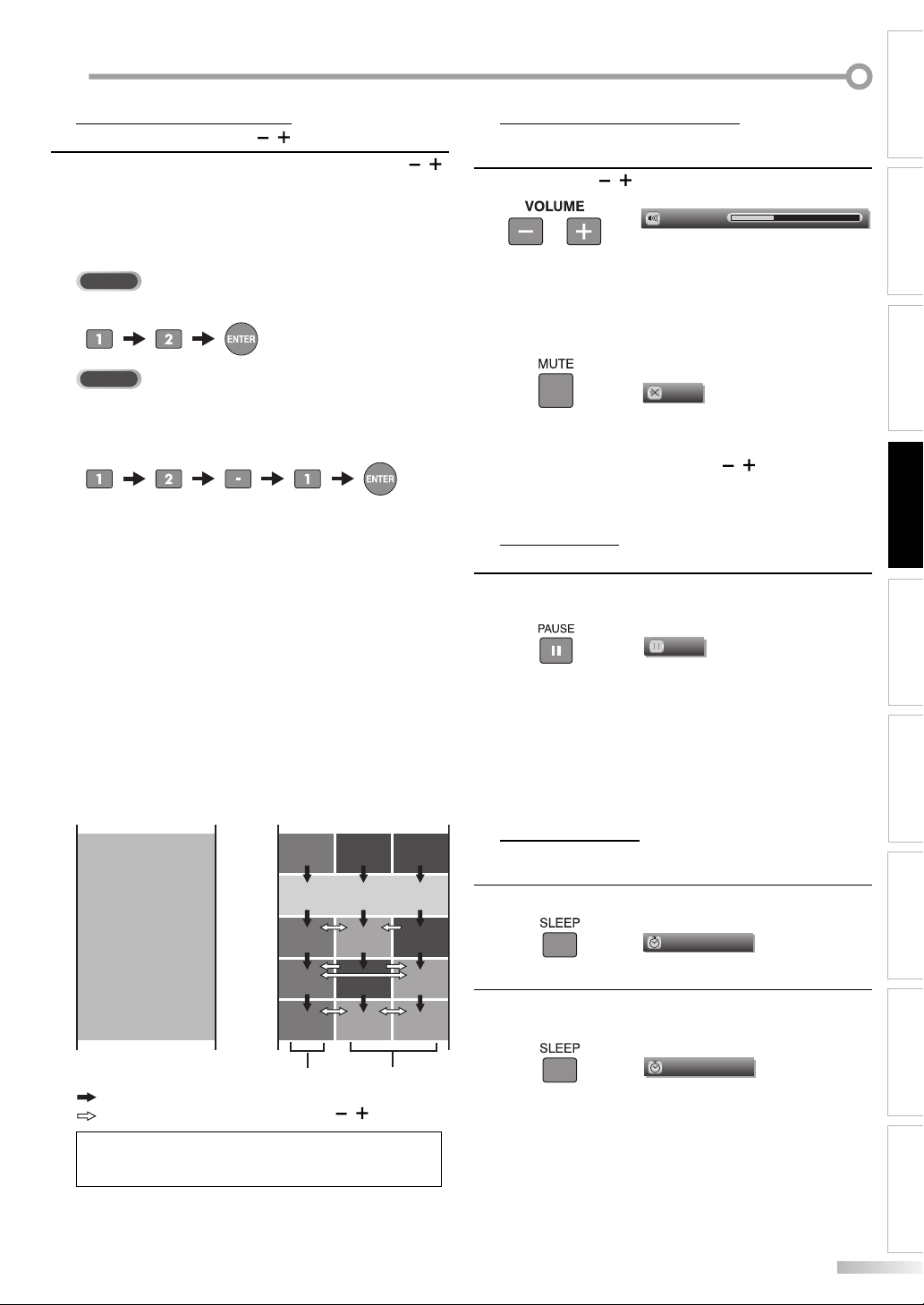
ATCHING TV
W
Channel Selection
5
Select channels by pressing [CHANNEL / ] or [the Number buttons].
To select the memorized channels, use [
•
or [the Number buttons].
To select the non-memorized channels use
•
[the Number buttons].
CHANNEL
/ ]
Volume Adjustment
5
This section describes how to adjust the volume. The mute function, which
turns the sound off and on, is also described.
Use [VOLUME / ] to adjust the audio volume.
Volume 20
INTRODUCTION
CONNECTION
To Use [the Number buttons]
TV
When selecting analog channel 12
-
DTV
When selecting digital channel 12-1
-
Be sure to press [–] before entering the minor
channel number.
Press [CH RETURN] to return to the previously viewed
•
channel.
About digital TV broadcasting:
With its high definition broadcast, digital broadcasting
far surpasses analog broadcasting in both its picture
and sound quality.
What is the minor channel?
By using high compression technology, digital
broadcasting offers a service that enables multiple
signals to send simultaneously.
Therefore, you can select more than one program per
major channel since digital broadcasting technology
distinguishes between multiple channels broadcast by
a single network.
NTSC (analog mode)
CH4
: change automatically
: change manually by using [CHANNEL / ]
[Air Time]
18:00
18:30
19:00
19:30
20:00
20:30
major channel
ATSC (digital mode)
No signal
CH4
CH4
(high definition TV)
CH4
CH4-1
CH4
No signal
CH4-1
CH4
minor channel
No signal
No signal
CH4-2
CH4-2
Note:
• “No Signal” will appear on the TV screen after the minor
channel broadcast is over.
The volume bar will be displayed at the bottom of the
•
TV screen when adjusting the volume.
The volume bar display will automatically disappear
•
in a few seconds.
Press [MUTE] to turn off and on the sound.
“Mute” is displayed on the TV screen for a few
•
seconds.
Press [MUTE] again or [VOLUME
original volume.
Still Mode
5
You can freeze the image shown on the TV screen.
Press
screen.
The sound output will not be paused.
•
If no signal is detected or protected signal is received
•
during still mode, the image remains paused and the
sound output will be muted.
The still function will be released after 5 minutes.
•
To cancel still mode, press any button except [POWER].
Sleep Timer
5
The sleep timer can be set to automatically turn off the unit after an
incremental period of time.
Press [SLEEP] to set the sleep timer.
1
Sleep timer display appears on the TV screen.
•
Press [SLEEP] repeatedly to change the amount of time
2
until shut off.
•
You can set your unit to turn off after a set period of
time (from 30 to 120 minutes).
•
Each press of [SLEEP] will increase the time by 30
minutes.
•
After set up, the sleep timer display can be called up
for checking by pressing [SLEEP].
[PAUSE F] to pause the image shown on the
Mute
Still
Sleep
Sleep
/ ] to recover the
Off
120min.
INITIAL SETTING
WATCHING TV
OPTIONAL SETTING OPERATING DVD
SETTING DVD
TROUBLESHOOTING INFORMATION
EN
15
Page 16
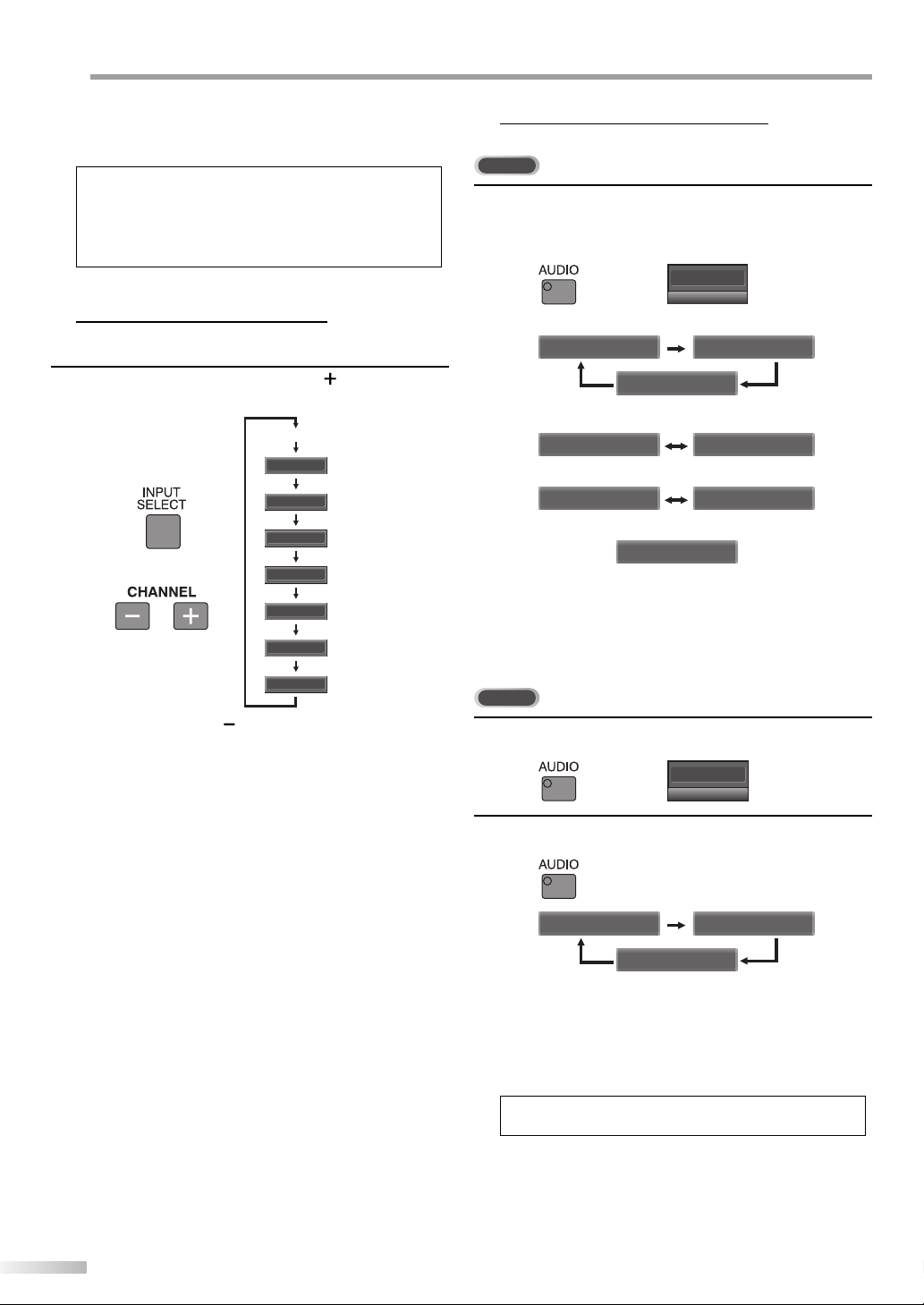
ATCHING TV
W
To Cancel the Sleep Timer
Press [SLEEP] repeatedly until “Sleep Off” is displayed
on the TV screen.
Note:
• The sleep timer setting display will automatically
disappear in 4 seconds.
• When you disconnect the unit from the AC outlet or when
a power failure occurs, the sleep timer setting will be
canceled.
Switching Each Mode
5
You can easily switch with the remote control to the DTV (ATSC) and TV
(NTSC) or to access an external device when they are connected to the unit.
Press [INPUT SELECT] or [CHANNEL
cycle through the input modes.
TV/DTV channel
Video1
Video2
Component1
or
Pressing [CHANNEL ] reverses the direction of the
•
mode.
To use the video or S-video input jack of VIDEO 1 on
•
the unit, select “Video1”.
To use the video or S-video input jack of VIDEO 2 on
•
the unit, select “Video2”.
To use the component video input jack of
•
COMPONENT 1 on the unit, select “Component1”.
To use the component video input jack of
•
COMPONENT 2 on the unit, select “Component2”.
To use the HDMI 1-IN jack on the unit, select “HDMI1”.
•
To use the HDMI 2-IN jack on the unit, select “HDMI2”.
•
To use the PC-IN jack on the unit, select “PC”.
•
Component2
HDMI1
HDMI2
] repeatedly to
PC
5
Switching Audio Mode
This section describes how to switch the audio language.
TV
Press [AUDIO] to display the currently selected
1
audio mode. While receiving an MTS broadcast,
press repeatedly to cycle through the available audio
channel.
6
When all audio are available
When stereo and monaural audio are available
When SAP and monaural audio are available
When only monaural audio is available
STEREO : Outputs stereo-audio
SAP : Outputs second audio program
MONO : Outputs mono-audio
The current mode will automatically disappear in 4
•
seconds.
DTV
Press [AUDIO] to display the currently selected
1
language and the number of available languages.
Press [AUDIO] repeatedly to cycle through the
2
available audio languages.
•
Available languages differ depending on the
broadcast. “Other” is displayed when the audio
language cannot be acquired, or the acquired
languages are other than English, Spanish or French.
•
The current mode will automatically disappear in 4
seconds.
SAP / STEREO SAP / MONO
SAP / STEREO
MONO / STEREO MONO / STEREO
SAP / MONO SAP / MONO
(Cannot be switched)
English 1/3 Spanish 2/3
SAP / STEREO
MONO
6-1
English 1/3
Other 3/3
Note:
• Pressing [AUDIO] does not control external audio device.
16
EN
Page 17

INTRODUCTION
Screen Information
5
You can display the currently selected channel or other information such as
the audio mode on the TV screen.
TV
In the analog mode, the current channel number and the audio mode are
displayed.
Press [INFO].
6
SAP / STEREO
480i
480i
The current channel number, audio mode, type of
•
resolutions for video signal, TV aspect ratio, CC and TV
rating are displayed at the top-right corner of the TV
screen.
To clear the display, press [INFO] again.
You can also press [BACK/RETURN].
DTV
In the digital mode, the detailed broadcasting information for the current
channel such as program title, program guides are displayed.
Press [INFO] to display the details of the currently
selected program.
[Broadcasting Information]
The following information is displayed.
•
1 program title
2 broadcast station
3 program guide
(The program guide added to broadcasting
information is displayed. Maximum display of 4
lines.)
4 channel number
5 audio language
(Refer to “Switching Audio Mode” on page 16.)
6 effective scanning lines and scan mode
7 program format
8 program aspect ratio
9 program rating
10 CC (not available if CC is set to “Off”)
SD
SD
TV-PG DLSV
4:3
4:3
CC
CC
Note:
• When the program guide consists of more than 4 lines, use
[Cursor K/ L] to scroll.
• “No description provided” is displayed when the program
guide is not provided.
• While the program guide is displayed, the closed caption
function is interrupted.
• In external input mode, the following screen is displayed;
e.g.) When an external device is connected to VIDEO 1
input jack.
Video1
480iSDSD
480i
TV-PG DLSV
• The TV screen displays whether the disc is in.
e.g.) when the disc is inside:
Disc Inside
CC
CC
CONNECTION
INITIAL SETTING
WATCHING TV
OPTIONAL SETTING OPERATING DVD
SETTING DVD TROUBLESHOOTING
1
A Day of Memories
A Day of Memories
A quarter-century ago,which may now qualify as the
good old days of newspapering,run-of-paper sales
accounted for 80 percent of the industry's advertising
revenues.Department stores and supermarket were
39
24
KABC
KABC
English 1/2
1080i
1080i
TV-PG DLSV
6-1
16:9HDHD
16:9
5
CC
CC
6, 7, 8
10
INFORMATION
17
EN
Page 18

ATCHING TV
W
TV Screen Display Mode
5
4 types of display modes can be selected when the broadcasting station
is sending 4:3 or 16:9 video signal. And 3 types of display modes can be
selected for PC input signal.
Press [SCREEN MODE] repeatedly to switch the TV
aspect ratio.
For 4:3 video signal
Sidebar (normal)
Wide
[Sidebar]
Display a 4:3 picture at its original size. Sidebars appear
on both edges of the screen.
[Full]
Display a 4:3 picture at a 16:9 size; the picture is
stretched horizontally to fill the screen.
[Cinema]
Display a 4:3 picture at a 16:9 size; the picture is
stretched horizontally and vertically to fill the screen.
This crops out the top and bottom of the picture.
[Wide]
Display the picture with its center at the original size
and the edges stretched horizontally.
Full
Cinema
For 16:9 video signal
Full (normal)
Expand
[Full]
Display a 16:9 picture at its original size.
[Zoom]
Display a 16:9 picture at its maximum size without
changing its horizontal and vertical ratio.
[Cinema]
Display a vertically stretched picture.
[Expand]
Display a horizontally stretched picture.
For PC input signal
Sidebar
Dot By Dot (normal)
[Sidebar]
Display a proportionately stretched picture. Sidebars
appear on both edges of the screen.
[Full]
Display a picture that is stretched out of proportion to
fill the screen.
[Dot By Dot]
Display a picture in its original size.
Zoom
Cinema
Full
Note:
• You may not switch the display mode depending on the
program.
• For PC input signal, “Sidebar” may not be selectable
depending on the aspect ratio of the input signal.
18
EN
Page 19

PTIONAL SETTING
O
Channel List
5
The channel list function lets you remove undesired channels from the
channel registration list.
Press [SETUP] to display the main menu.
1
Manual Register
5
The manual register function lets you add the channels that were not added
by the auto channel scan due to the reception condition at the initial setting.
Press [SETUP] to display the main menu.
1
INTRODUCTION
CONNECTION
Use [Cursor K / L] to select “CHANNEL”, then press
2
[ENTER].
Use [Cursor K / L] to select “Channel List”, then press
3
[ENTER].
Use [Cursor K / L] to select the channel you want to
4
remove, then press [ENTER].
The channel display for the removed channel darkens.
•
Channel
Channel
Autoscan
Channel List
Manual Register
Antenna
Channel List
Channel List
Highlight channels for
Ch Up/Down key selection.
ENTER
Ch Select Watch/Skip Back
You will not be able to select the channel again using
[CHANNEL
•
To reactivate a removed channel, highlight it using
/ ].
[Cursor K / L] and press [ENTER]. The channel display
lightens.
•
When you remove a major channel, its minor
channels are removed as well.
Note:
• The channel with the “DTV” indicated on the display is
ATSC. Otherwise the channel is NTSC.
Press [SETUP] to exit.
5
DTV 6
DTV 6
DTV 8
DTV 8
DTV 48
DTV 48
DTV 67
BACK
Use [Cursor K / L] to select “CHANNEL”, then press
2
[ENTER].
INITIAL SETTING
Use [Cursor K / L] to select “Manual Register”, then
3
press [ENTER].
Channel
Channel
Autoscan
Channel List
Manual Register
Antenna
WATCHING TV
OPTIONAL SETTING
Use [the Number buttons] to enter the number of the
4
27
9
9
58
58
channel you want to add, then press [ENTER].
Manual Register
Manual Register
For analog channels,
select a channel to register using
number keys.
For digital channels,
you must perform Autoscan function.
Ch Change
OPERATING DVD
11
Register
BACK
Back
SETTING DVD TROUBLESHOOTING INFORMATION
Press [SETUP] to exit.
5
Note:
• If set up completes successfully, “Registered to the Channel
List” is displayed.
• If external input is used, it is not possible to register the
channel and “Unavailable” will be displayed on the TV
screen.
EN
19
Page 20
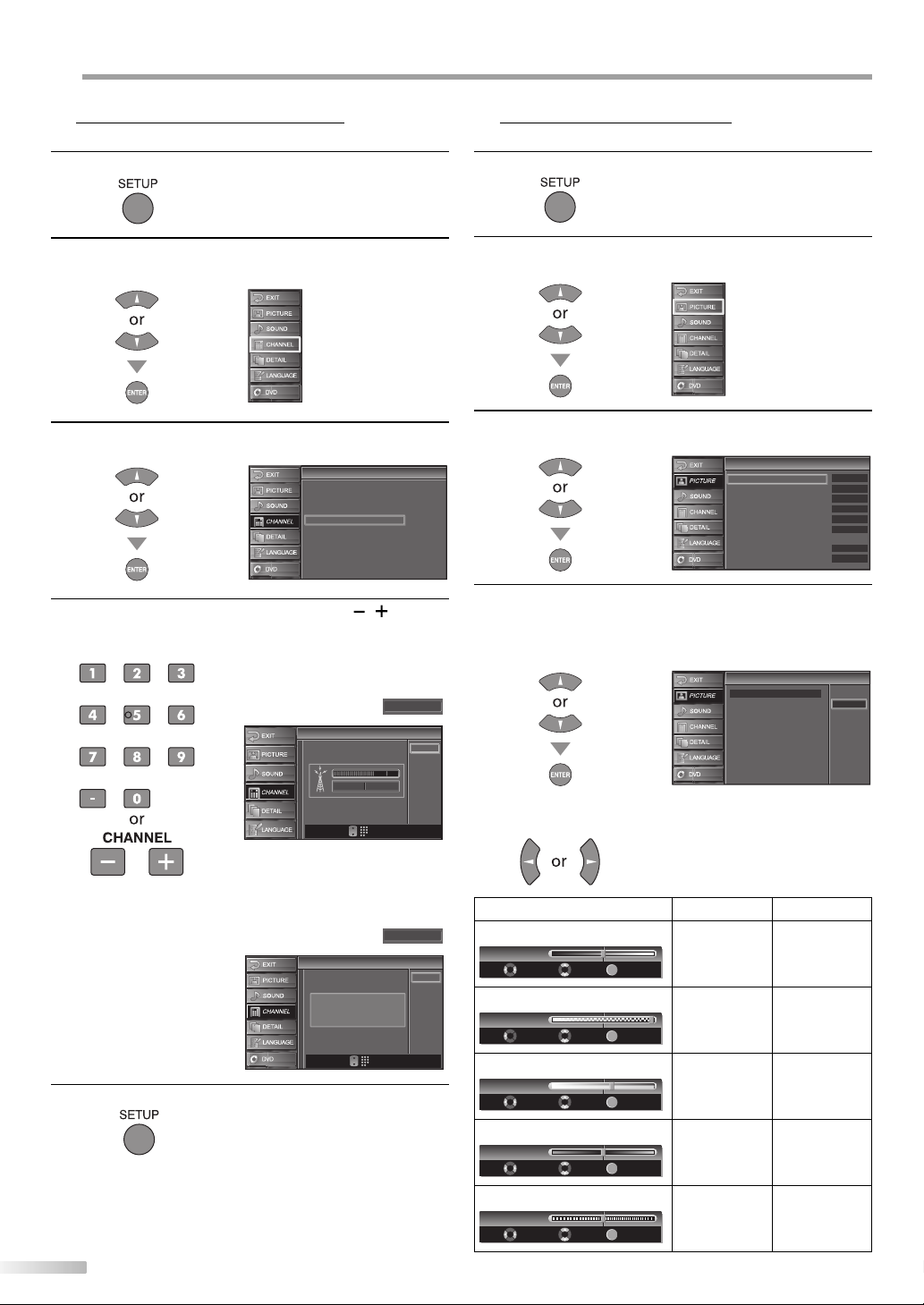
PTIONAL SETTING
O
Antenna Confirmation
5
This function lets you check the signal strength of each channel.
Press [SETUP] to display the main menu.
1
Picture Adjustment
5
You can adjust brightness, contrast, color, tint and sharpness.
Press [SETUP] to display the main menu.
1
Use [Cursor K / L] to select “CHANNEL”, then press
2
[ENTER].
Use [Cursor K / L] to select “Antenna”, then press
3
[ENTER].
Use [the Number buttons] or [CHANNEL
4
select the channel for which you want to check the
Channel
Channel
Autoscan
Channel List
Manual Register
Antenna
signal strength.
Antenna
Antenna
Now 70 80 Peak
CH
/
Ch Change
] to
Back
11-1
Use [Cursor K / L] to select “PICTURE”, then press
2
[ENTER].
Use [Cursor K / L] to select the item you want to adjust,
3
then press [ENTER].
Adjust the picture quality.
4
Picture
Picture
Picture Mode
Brightness
Contrast
Color
Tint
Sharpness
Reset Settings
Color Temp.
Energy Saving
Picture Mode
Use [Cursor K / L] to select the desired setting, then
press [ENTER]. (Standard, Dynamic, Movie and News)
Picture
Picture
Picture Mode
Brightness
Contrast
Color
Tint
Sharpness
Reset Settings
Color Temp.
Energy Saving
Brightness, Contrast, Color, Tint, Sharpness
Use [Cursor
s
/
B
] to adjust.
Dynamic
Neutral
Standard
Dynamic
Movie
News
30
60
36
0
0
Off
If the channel is set to external input, you cannot
•
confirm the antenna condition.
Press [SETUP] to exit.
5
20
EN
Antenna
Antenna
Indicator is available
for antenna signal only.
Cursor
s
Video1
Back
CH
Ch Change
Brightness
Brightness 30
Adjust
Contrast
Contrast
Adjust Move
Color
Color
Adjust Move
to decrease
ENTER
Move
Enter
60
36
ENTER
Enter
ENTER
Enter
brightness
to decrease
contrast
to decrease
color
Cursor
to increase
brightness
to increase
contrast
to brighten
color
B
Tint
Tint
0
Adjust Move
ENTER
Enter
to add red to add green
Sharpness
0Sharpness
Adjust Move
ENTER
Enter
to make soft to make clear
Page 21

Reset Settings
Use [Cursor K / L] to select “Reset”, then press [ENTER]
to restore the “Picture Mode” setting to default.
Reset Settings
Reset Settings
This function resets the
"Dynamic" setting for Picture Mode
to factory default.
Cancel
Reset
Use [Cursor K / L] to select the sound type you want to
3
adjust, then press [ENTER].
Sound
Sound
Treble
Bass
Surround
Reset Settings
INTRODUCTION
0
CONNECTION
0
Off
Color Temp.
Use [Cursor K / L] to select the desired setting, then
press [ENTER]. (Cool, Neutral and Warm)
Picture
Picture
Picture Mode
Brightness
Contrast
Color
Tint
Sharpness
Reset Settings
Color Temp.
Energy Saving
Energy Saving
Use [Cursor
/
s
B
] to adjust the brightness of the backlight.
: To brighten
Energy Saving Off
Adjust
: To darken
Note:
• To cancel picture adjustment, press [SETUP].
Press [SETUP] to exit.
5
Sound Adjustment
5
You can adjust treble, bass and surround.
Press [SETUP] to display the main menu.
1
0
0
s
/ B] to adjust.
ENTER
Move
Enter
ENTER
Move
Enter
Cursor
s
to decrease
higher-pitched
sounds
to decrease
lower-pitched
sounds
Cursor
B
to increase
higher-pitched
sounds
to increase
lower-pitched
sounds
INITIAL SETTING
WATCHING TV
OPTIONAL SETTING
Adjust the sound setting.
4
Treble, Bass
Use [Cursor
Cool
Neutral
Warm
Treble
Treble
Adjust
Bass
Bass
ENTER
Enter
Adjust
Surround
Use [Cursor K / L] to turn on or off the surround
function, then press [ENTER].
Sound
Sound
Treble
Bass
Surround
Reset Settings
On
Off
OPERATING DVD
Reset Settings
Use [Cursor K / L] to select “Reset”, then press [ENTER]
to restore the “Sound” settings to default.
Reset Settings
Reset Settings
This function resets the Sound
settings to factory default.
Cancel
Reset
SETTING DVD
Use [Cursor K / L] to select “SOUND”, then press
2
[ENTER].
Note:
• To cancel sound adjustment, press [SETUP].
Press [SETUP] to exit.
5
TROUBLESHOOTING INFORMATION
21
EN
Page 22

PTIONAL SETTING
O
Closed Caption
5
You can view closed captioning (cc) for TV programs, movies and news.
Closed caption refer to text of dialogue or descriptions displayed on-screen
for the hearing impaired.
Press [SETUP] to display the main menu.
1
Use [Cursor K / L] to select “DETAIL”, then press
2
[ENTER].
Use [Cursor K / L] to select “Closed Caption”, then
3
press [ENTER].
Use [Cursor K / L] to select “Conventional CC”, then
4
press [ENTER].
Use [Cursor K / L] to select the desired closed caption,
5
then press [ENTER].
Detail
Detail
Closed Caption
V–chip
PC Settings
HDMI1 Audio
Blue LED
Closed Caption
Closed Caption
Conventional CC
DTV CC
CC Style
Closed Caption
Closed Caption
Conventional CC Off
DTV CC
CC Style
Auto
Power on
Off
Off
CC1
CC2
CC3
CC4
Text1
Text2
Text3
Text4
[Caption Mode]
CC1 and Text1;
are the primary caption and text services.
The captioning or text is displayed in the same
language as the program’s dialogue
(up to 4 lines of script on the TV screen, where it
does not obstruct relevant parts of the picture).
CC3 and Text3;
serve as the preferred data channels.
The captioning or text is often a secondary language.
CC2, CC4, Text2 and Text4;
are rarely available and broadcasters use them only
in special conditions, such as when “CC1” and “CC3”
or “Text1” and “Text3” are not available.
There are 3 display modes according to programs:
•
Paint-on mode:
Displays input characters on the TV screen
immediately.
Pop-on mode:
Once characters are stored in memory, they are
displayed all at once.
Roll-up mode:
Displays the characters continuously by scrolling
(max. 4 lines).
Press [SETUP] to exit.
6
Note:
• To show the closed caption on your TV screen, broadcast
signal must contain the closed caption data.
• Not all TV programs and commercials have the closed
caption or all types of the closed caption.
• Captions and texts may not match the TV voice exactly.
• Changing channels may delay the closed caption for a few
seconds.
• Adjusting or muting the volume may delay the closed
caption for a few seconds.
• Abbreviations, symbols and other grammatical shortcuts
may be used in order to keep pace with the on-screen
action. This is not a problem with the unit.
• The caption or text characters will not be displayed while
the main menu or functions display is shown.
• If a black box appears on the TV screen, this means that
the closed caption is set to TEXT mode. To clear the box,
select “CC1”, “CC2”, “CC3”, “CC4” or “Off”.
• If the unit receives poor quality television signals, the
captions may contain errors, or there might be no captions
at all. Some possible causes of poor quality signals are:
- Automobile ignition noise
- Electric motor noise
- Weak signal reception
- Multiplex signal reception (ghosts or screen flutter)
• The unit retains the closed caption setting if the power
fails.
• Closed caption will not be displayed when you are using
an HDMI connection.
• When the unit receives a special effects playback signal
(i.e., Search, Slow and Still) from a VCR’s video output
channel (CH3 or CH4), the unit may not display the correct
caption or text.
22
EN
Page 23

DTV Closed Caption
5
DTV
In addition to the basic closed caption described on page 22, DTV has its
own closed caption called DTV CC. Use this menu to change the settings for
DTV CC.
Repeat steps 1 and 2 in “Closed Caption”on page 22.
1
/
K
Use [Cursor
2
press [ENTER].
L] to select “Closed Caption”, then
Detail
Detail
Closed Caption
V–chip
PC Settings
HDMI1 Audio
Blue LED
Auto
Power on
Use [Cursor
2
press [ENTER].
Use [Cursor
3
[ENTER].
/
K
L] to select “Closed Caption”, then
Detail
Detail
Closed Caption
V–chip
PC Settings
HDMI1 Audio
Blue LED
/
K
L] to select “CC Style”, then press
Closed Caption
Closed Caption
Conventional CC
DTV CC
CC Style
Auto
Power on
Off
Off
INTRODUCTION
CONNECTION
INITIAL SETTING
Use [Cursor
3
[ENTER].
Use [Cursor
4
caption, then press [ENTER].
DTV CC
/
K
L] to select “DTV CC”, then press
Closed Caption
Closed Caption
Conventional CC
DTV CC
CC Style
/
K
L] to select the desired DTV closed
Closed Caption
Closed Caption
Conventional CC
DTV CC
CC Style
Off
Service1~6
Select if you do not want
DTV CC. This is the default.
Select one of these before
changing any other item
in “Closed Caption” menu.
Choose “Service1” under
normal circumstances.
Press [SETUP] to exit.
5
Note:
• “DTV CC” that you can switch differs depending on the
broadcast description.
5
CC Style
You can change the style of CC such as font, color or size, etc.
Repeat steps 1 and 2 in “Closed Caption”on page 22.
1
Use [Cursor
4
Off
Off
[ENTER].
Use [Cursor
5
Off
Service1
Service2
Service3
Service4
Service5
Service6
Use [Cursor
6
[ENTER]. Then use [Cursor
/
K
L] to select “User Setting”, then press
CC Style
CC Style
User Setting
Font Style
Font Size
Font Color
Font Opacity
Back Color
Back Opacity
Edge Color
/
K
L] to select “On”, then press [ENTER].
/
K
L] to select an item, then press
K
Edge Type
CC Style
CC Style
User Setting
Font Style
Font Size
Font Color
Font Opacity
Back Color
Back Opacity
Edge Color
Edge Type
/
L] to select the desired
Off
Font0
Middle
White
Solid
Black
Solid
Black
None
Closed Caption
On
Off
WATCHING TV
OPTIONAL SETTING
OPERATING DVD
setting and press [ENTER].
Picture display
ABCDEFGHIJKL
ABCDEFGHIJKL
Edge
(Edge Color and Edge Type)
Font
(Font Style, Font Size, Font Color and Font Opacity)
Back
(Back Color and Back Opacity)
The setting description for each item is shown below.
•
SETTING DVD TROUBLESHOOTING INFORMATION
[Font Style]
Closed Captioning font style can be changed as below.
CC Style
CC Style
User Setting
Font Style
Font Size
Font Color
Font Opacity
Back Color
Back Opacity
Edge Color
Edge Type
Closed Caption
23
EN
Page 24

PTIONAL SETTING
O
[Font Size]
Font size of the displayed caption can be switched as
below.
CC Style
CC Style
User Setting
Font Style
Font Size
Font Color
Font Opacity
Back Color
Back Opacity
Edge Color
Edge Type
Closed Caption
Large
Middle
Small
[Font Color]
Font color of the displayed caption can be switched as
below.
CC Style
CC Style
User Setting
Font Style
Font Size
Font Color
Font Opacity
Back Color
Back Opacity
Edge Color
Edge Type
Closed Caption
White
Black
Red
Green
Blue
Yellow
Magenta
Cyan
[Font Opacity]
Font opacity of the displayed caption can be switched
as below.
CC Style
CC Style
User Setting
Font Style
Font Size
Font Color
Font Opacity
Back Color
Back Opacity
Edge Color
Edge Type
Closed Caption
Solid
Flash
Translucent
Transparent
[Back Color]
Background color of the displayed caption can be
switched as below.
CC Style
CC Style
User Setting
Font Style
Font Size
Font Color
Font Opacity
Back Color
Back Opacity
Edge Color
Edge Type
Closed Caption
White
Black
Red
Green
Blue
Yellow
Magenta
Cyan
[Back Opacity]
Background opacity of the displayed caption can be
switched as below.
CC Style
CC Style
User Setting
Font Style
Font Size
Font Color
Font Opacity
Back Color
Back Opacity
Edge Color
Edge Type
Closed Caption
Solid
Flash
Translucent
Transparent
[Edge Color]
Edge color of the displayed caption can be switched as
below.
CC Style
CC Style
User Setting
Font Style
Font Size
Font Color
Font Opacity
Back Color
Back Opacity
Edge Color
Edge Type
Closed Caption
White
Black
Red
Green
Blue
Yellow
Magenta
Cyan
[Edge Type]
Edge type of the displayed caption can be switched as
below.
CC Style
Press [SETUP] to exit.
7
CC Style
User Setting
Font Style
Font Size
Font Color
Font Opacity
Back Color
Back Opacity
Edge Color
Edge Type
Closed Caption
None
Raised
Depressed
Uniform
L.Shadow
R.Shadow
V-chip
5
V-chip reads the ratings for programs, then denies access to the programs
which exceed the rating level you set. With this function, you can block
certain programming inappropriate for children.
Repeat steps 1 and 2 in “Closed Caption”on page 22.
1
Use [Cursor K / L] to select “V-chip”, then press
2
[ENTER].
Detail
Detail
Closed Caption
V–chip
PC Settings
HDMI1 Audio
Blue LED
Auto
Power on
Use [the Number buttons] to enter the 4-digit
3
numbers for your password.
V-ch ip
V-ch ip
Enter password.
BACK
When you have not set up your password, enter 0000.
•
When the password is correct, the “V-chip” menu is
•
PIN Code
Back
displayed.
See the following description for setting each item.
V-chip
V-chip
MPAA Rating
TV Rating
Downloadable Rating
Clear Downloadable Rating
New Password
A
B
C
...
A
“A. MPAA Rating”D page 25
...
B
“B. TV Rating”D page 25.
...
C
“C. New Password” D page 26
-
24
EN
Page 25

INTRODUCTION
A. MPAA Rating
B. TV Rating
Note:
• When you select a rating and set it to “Block”, the higher
ratings will be blocked automatically. The lower ratings
will be available for viewing.
• When you set the highest rating to “View”, all ratings turn
to “View” automatically.
• To block any inappropriate programming, set your limits in
“MPAA Rating”, “TV Rating” and “Downloadable Rating”.
• The V-chip setting will be retained after a power failure
(except the access code reverts to 0000).
• If the rating is blocked,
• “Downloadable Rating” will be available when the unit
receives a digital broadcast using the new rating system.
• If the broadcasting signal does not have the downloadable
rating information, “Downloadable Rating is currently not
available.” will appear.
This message will also appear when you try to access
“Downloadable Rating” after you have cleared the
downloadable rating information, and the new
information has not been downloaded since.
• To clear the downloadable rating information and its
setting, select “Clear Downloadable Rating”.
A. MPAA Rating
MPAA Rating is the rating system created by MPAA (Motion Picture
Association of America).
Use [Cursor K / L] to select “MPAA Rating”, then press
4
[ENTER].
Use [Cursor K / L] to select the desired rating, then
5
press [ENTER] repeatedly to switch between “View”
and “Block”.
Rating Category
X Mature audience only
NC-17 No one under 17 admitted
R
PG-13 Unsuitable for children under 13
PG Parental guidance suggested
G General audience
NR No rating
Press [SETUP] to exit.
6
Restricted; under 17 requires accompanying
parent or adult guardian
will appear.
V-ch ip
V-ch ip
MPAA Rating
TV Rating
Downloadable Rating
Clear Downloadable Rating
New Password
V-chip
V-chip
X
NC-17
R
PG-13
PG
G
NR
ENTER
Select View/Block Back
Note:
• Changing the category to “Block” or “View” automatically
changes all its sub ratings to the same (“Block” or “View”).
B. TV Rating
Use [Cursor K / L] to select “TV Rating”, then press
4
[ENTER].
Use [Cursor K / L / s
5
then press [ENTER] repeatedly to switch between
/
B
] to select the desired rating,
V-ch ip
V-ch ip
MPAA Rating
TV Rating
Downloadable Rating
Clear Downloadable Rating
New Password
“View” and “Block”.
V-ch ip
V-ch ip
FV
ENTER
V S L D
BACK
TV-MA
TV-14
TV-PG
TV-G
TV-Y7
TV-Y
Select View/Block Back
Press [SETUP] to exit.
6
[To Set the Sub Ratings]
As for TV-MA, TV-14, TV-PG, or TV-Y7, you can further
set the sub ratings to block specific elements of
programming. To set the sub ratings, follow the step
below.
Use [Cursor K / L /
/
s
B
] to select the desired rating,
then press [ENTER] repeatedly to switch between
“View” and “Block”.
V-chip
V-ch ip
V S L D
BACK
FV
TV-MA
TV-14
TV-PG
TV-G
TV-Y7
TV-Y
BACK
ENTER
Select View/Block Back
Rating Category
TV-MA Mature audience only higher
TV-14 Unsuitable for children under 14
TV-PG Parental guidance suggested
TV-G General audience
TV-Y7
Appropriate for all children 7 and
older
TV-Y Appropriate for all children lower
CONNECTION
INITIAL SETTING
WATCHING TV
OPTIONAL SETTING
OPERATING DVD
SETTING DVD TROUBLESHOOTING INFORMATION
EN
25
Page 26

PTIONAL SETTING
C. New Password
O
Sub Rating Category Rating
FV Fantasy Violence TV-Y7
V Violence
S Sexual Situation
L Coarse Language
TV-PG
TV-14
TV-MA
D Suggestive Dialogue TV-PG, TV-14
Note:
• Blocked sub rating will appear beside the main rating
category in “TV Rating” menu.
• You cannot block a sub rating (D, L, S or V) if the main
rating is set to “View”.
• Changing the category to “Block” or “View” automatically
changes all its sub ratings to the same (“Block” or “View”).
C. New Password
Although the default code “0000” is supplied with the unit, you can set
your own password.
Use [Cursor K / L] to select “New Password”, then press
4
[ENTER].
Press [the Number buttons] to enter the new 4-digit
5
password.
Enter password again in “Confirm password.” entry
•
field.w
V-chip
V-chip
MPAA Rating
TV Rating
Downloadable Rating
Clear Downloadable Rating
New Password
PC Settings
5
This function lets you adjust the PC screen position, clock and phase during
PC input.
Repeat steps 1 and 2 in “Closed Caption”on page 22.
1
/
K
Use [Cursor
2
[ENTER].
Use [Cursor K / L] to select the setting you want to
3
adjust, then press [ENTER].
Adjust the setting.
4
L] to select “PC Settings”, then press
Detail
Detail
Closed Caption
V–chip
PC Settings
HDMI1 Audio
Blue LED
PC Settings
PC Settings
Auto Adjustment
Horizontal Position
Vertical Position
Clock
Phase
Auto
Power on
Auto Adjustment
Use [Cursor K / L] to select “Adjust”, then press
[ENTER].
Auto Adjustment
Auto Adjustment
This function automatically
adjusts the position, clock and
phase of the picture element.
Cancel
Adjust
- -
- -
- -
- -
Press [SETUP] to exit.
6
Note:
• Make sure new password and confirm password must be
exactly the same. If they are different, the space is cleared
for reentering.
• Your password will be erased and return to the default
(0000) when a power failure occurs. If you forget the
password, unplug the power cord for 10 seconds to restore
the password to 0000.
26
EN
V-chip
V-chip
Enter password.
Confirm password.
PIN Code
----
----
BACK
Back
The Horizontal/Vertical position, clock and phase of
•
the PC screen are automatically adjusted.
Horizontal Position, Vertical Position
Use [Cursor
Horizontal Position
H. Position
Adjust Move
Vertical Position
V. Position
Adjust Move
/
s
B
] to adjust.
Cursor
s
0
0
ENTER
Enter
ENTER
Enter
to move PC
screen left
to move PC
screen down
to move PC
screen right
to move PC
screen up
Clock, Phase
Use [Cursor
/
B
{
] to adjust the “Clock” setting to
stabilize the PC screen and the “Phase” setting to
improve the clarity of the PC screen.
Cursor
s
Clock
0
Clock
Phase
Phase
Adjust Move
0
Adjust
Move
ENTER
Enter
ENTER
Enter
to decrease
setting value
to increase
setting value
Cursor
Cursor
B
B
Page 27

Press [SETUP] to exit.
5
Note:
• Adjust the “Phase” setting after the “Clock” setting has
been properly adjusted.
• You may not obtain an appropriate screen with auto
adjustment for some signals. In this case, adjust the
settings manually.
Blue LED
5
You can set the blue LED on the front panel to light up when the unit is
turned on or when a disc is inserted.
Repeat steps 1 and 2 in “Closed Caption”on page 22.
1
/
K
Use [Cursor
2
[ENTER].
L] to select “Blue LED”, then press
Detail
Detail
Closed Caption
V–chip
PC Settings
HDMI1 Audio
Blue LED
Auto
Power on
INTRODUCTION
CONNECTION
INITIAL SETTING
HDMI Audio
5
You can set the method of sound input for the HDMI 1-IN jack.
Repeat steps 1 and 2 in “Closed Caption”on page 22.
1
/
Use [Cursor
2
[ENTER].
Use [Cursor
3
then press [ENTER].
HDMI1
Audio
K
L] to select “HDMI1 Audio”, then press
Detail
Detail
Closed Caption
V–chip
PC Settings
HDMI1 Audio
Blue LED
/
K
L] to select the desired sound input,
Detail
Detail
Closed Caption
V–chip
PC Settings
HDMI1 Audio
Blue LED
Select if you have connected both
Auto
Digital
Analog
digital device to the HDMI 1-IN
jack and analog device to the
audio sources. Digital audio input
signal will have priority.
Select if you have connected
digital device to the HDMI 1-IN
jack for digital audio input signal.
Select if you have connected
analog device to the analog audio
jacks for analog audio input signal.
Auto
Power on
Auto
Digital
Analog
Use [Cursor
3
press [ENTER].
Blue LED
Press [SETUP] to exit.
4
/
K
L] to select the desired setting, then
Blue LED
Blue LED
This function sets the Blue LED.
When TV is on,
Power on:
LED is always on.
Disc in:
When disc is inserted, LED is on.
When disc is not inserted, LED is off.
Off:
LED is always off.
Power on
Disc in
Off Turns off the Blue LED.
Lights up while the unit is turned
on.
Lights up when a disc is inserted.
Lights off when there is no disc.
Power on
Disc in
Off
WATCHING TV
OPTIONAL SETTING
OPERATING DVD
SETTING DVD TROUBLESHOOTING
Press [SETUP] to exit.
4
INFORMATION
27
EN
Page 28

PERATING DVD
ALL
O
DVD Functions
Playable Media
5
Type of media Mark (logo) Region code
DVD-video
*1, 2, 4, 6, 10, 11
DVD-RW
DVD-R
* 1, 3, 4, 5,
6, 7, 8, 9, 10
DVD+RW
DVD+R
* 1, 4, 5, 6,
9, 10
audio CD
* 4, 6, 10
video CD
* 4, 6, 10
CD-RW
CD-R
* 4, 5, 6, 9,10
Kodak
Picture CD
* 4, 5, 6, 9, 10
is a trademark of DVD Format/Logo Licensing Corporation.
If you cannot play back a disc which bears one of the marks above, check the following notes.
*1: This unit conforms to the NTSC color system. Discs recorded in other color system such as PAL cannot be played back.
*2: Certain DVD-video do not operate as described in this manual due to the intentions of the disc’s producers.
*3: Discs recorded in VR (video recording) format cannot be played back.
*4: Scratched or stained discs may not be played back.
*5: Some discs cannot be played back because of incompatible recording conditions, characteristics of the recorder or special properties of discs.
*6: You can play back discs which bear the marks above. If you use non-standardized discs, this unit may not play them back. Even if they are played back, the
sound or video quality will be compromised.
*7: You may playback the unfinalized DVD-RW/-R recorded in the video format on our brand’s DVD recorder. However, depending on the recording status of a
disc, the disc may not be played back at all or normally (the picture or sound may not be smooth, etc.). In this case, you need to finalize the disc with the DVD
recorder. Refer to the manual accompanying the DVD recorder.
*8: Only the discs recorded in the video mode and finalized can be played back. Unfinalized discs cannot be played back. Depending on the recording status of a
disc, the disc may not be played back at all or the picture or sound may not be smooth, etc.
*9: If the recorded portion of the disc is too small (less than 55 mm across), it may not play back properly.
*10: Do not glue paper or put stickers on to the disc. These may damage the disc, and the unit may not read it correctly.
*11: The number inside the symbol refers to a region of the world and a disc encoded in a specific region format can only be played back on unit with the same region code.
5
About the PBC Function of Video CD
This unit conforms to ver.1.1 and ver.2.0 of video CD standard, with PBC function.
Ver.1.1 (without PBC function): You can enjoy playback picture as well as music CD.
Ver.2.0 (with PBC function): When using a video CD with PBC function, “PBC” appears on the TV screen.
Unplayable Media
5
NEVER play back the following discs. Otherwise, malfunction may result!
•
ALL
or
1
-
-
-
-
-
-
3 inch (8 cm) disc, Blu-ray disc, HD DVD, DVD-RAM, DVD-audio, CD-i, photo CD, DVD with region codes other than
1 or ALL, DTS-CD, DVD-ROM for personal computers, CD-ROM for personal computers
On the following disc, the sound MAY NOT be heard.
•
super audio CD
Note:
Never insert a disc which is broken or abnormal shape (other than 5 inch(12 cm) round disc)
•
Do not use a single CD adaptor which make 3 inch (8 cm) to 5 inch (12 cm) disc.
•
For super audio CD, only the sound recorded on the normal CD layer can be delivered. The sound recorded on the high density super
•
audio CD layer cannot be delivered.
Any other discs without compatibility indications
•
28
EN
Recorded
signals
digital video
(MPEG2)
digital audio
digital video
(MPEG1)
digital audio
or
MP3
or
JPEG
or
digital video
(MPEG1)
JPEG
Media size Disc types
e.g.)
title1 title2
chapter 1 chapter 2 chapter 3 chapter 4 chapter 1 chapter 2
5 inches
(12 cm)
audio CD or
video CD
MP3 or
JPEG
e.g.)
track 1 track 2 track 3 track 4 track 5 track 6
e.g.)
folder1 folder2
file 1 file 2 file 3 file 4 file 5 file 6
Page 29

These operations are accessible by remote control. Some may also be accessible by controls on the main unit.
Disc Menu
Playback
5
DVD CD VCD
MP3
(
Before you begin:
Turn on the amplifier and any other equipment which is connected to this unit.
Make sure the external audio receiver (not included) are set to the correct channel.
Press [POWER] to turn on the unit.
1
JPEG
on page 30)
5
DVD VCD
Some discs contain disc menus which describe the contents of the disc or
allow you to customize disc playback, or title menu which lists the titles
available on the DVD.
Press [DISC MENU] and, use [Cursor K / L / s / B] to
select an item, then press [ENTER] (or [PLAY B]).
Note:
Menu operations may vary depending on the disc.
•
Refer to the manual accompanying the disc for more details.
Cancelling the PBC
Insert a disc with label facing up.
2
label
In case the DVD was recorded on both sides, make
•
sure the label of the side you want to play back is
facing up.
The unit switches to the DVD mode when the unit was
3
in TV mode and detects the type of disc.
e.g.) DVD
DVD
•
Press [PLAY B] if the unit does not go to the DVD mode.
The disc starts playback.
4
(for playback of a video CD)
1 Insert a video CD. (Playback will start automatically.)
2 Press [STOP C].
3 Enter track number of your choice with
[the Number buttons].
4 PBC is now cancelled and the playback of the
video CD will start.
To call back PBC function, press [STOP C] twice, and
then press [PLAY B].
The title menu will appear.
•
Resume Playback
5
DVD
Press [STOP C] during playback.
Resume message will appear on
the TV screen.
Press [PLAY B]. Playback will
resume from the point at which
playback was stopped.
CD
VCD
w/o PBC
MP3
e.g.) DVD
Press 'PLAY' to play from here.
To play the beginning,
press 'STOP' first and then 'PLAY'.
INTRODUCTION
CONNECTION
INITIAL SETTING
OPTIONAL SETTINGWATCHING TV
JPEG
Resume ON
OPERATING DVD SETTING DVD TROUBLESHOOTING INFORMATION
•
If playback does not start automatically, press [PLAY B]
again.
Press [STOP C] to stop playback temporarily.
5
If playback remains stopped for 5 minutes, the screen
•
saver program will activate automatically.
Press [EJECT A] to eject the disc.
6
Note:
When you play back CD-RW/-R with MP3 or JPEG files,
•
details on page 30.
” may appear at the top-right on the TV
•
A “
screen when the operation is prohibited by the
disc or this unit.
Some DVD may start playback from title 2 or 3 due to
•
specific programs.
During the playback of a 2-layered disc, pictures may stop
•
for a moment. This happens while the 1st layer is being
switched to the 2nd layer. This is not a malfunction.
Note:
To cancel resume information, press [STOP C] again in the stop mode.
•
The resume information will be kept even when unit is in
•
standby mode. For MP3 and JPEG, playback will resume from
the beginning of the file at which playback was stopped.
Paused and Step-by-step Playback
5
DVD CD VCD MP3 JPEG
Press [PAUSE F] during playback.
Playback will be paused and sound will be muted.
•
Press [PAUSE F] once during dual/folder
•
playback to pause a JPEG file only.
Press [PAUSE F] one more time to pause
an MP3 file.
To continue playback, press [PLAY B].
DVD VCD
Each time you press [PAUSE F] in the pause mode, the
disc goes forward one frame at a time.
To continue playback, press [PLAY B].
Note:
Set “STILL MODE” to “FIELD” in the “OTHERS” menu if
•
pictures in the pause mode are blurred. (Refer to page 42.)
29
EN
Page 30

PERATING DVD
O
Fast Forward / Fast Reverse
5
DVD CD VCD MP3
Press [FWD D] or [REV E] repeatedly
during playback to select the required
forward or reverse speed.
To continue playback, press [PLAY B].
E
Once a desired zoom factor is set,
3
use [Cursor K / L / s / B] to slide the zoomed picture
across the TV screen.
1
Note:
Set “STILL MODE” to “FIELD” in the “OTHERS” menu if
•
pictures in the fast playback mode are blurred. (Refer to
page 42.)
Fast forward / fast reverse speed is varies with disc.
•
Approximate speed is 1(2x), 2(8x), 3(20x), 4(50x) and 5(100x)
on DVD and 1(2x), 2(8x) and 3(30x) on audio CD, video CD
and MP3.
For DVD and video CD, sound will be muted during the
•
search.
For audio CD and MP3, sound will be intermittent during the
•
search.
Slow Forward / Slow Reverse
5
DVD VCD
Press [FWD D] or [REV E] repeatedly
during the paused mode to select the
required forward or reverse speed.
To continue playback, press [PLAY B].
Note:
Slow forward/slow reverse speed varies with disc.
•
Approximate speed is 1(1/16x), 2(1/8x) and 3(1/2x).
Set “STILL MODE” to “FIELD” in the “OTHERS” menu if
•
pictures in the slow playback mode are blurred. (Refer to
page 42.)
You cannot playback video CD in reverse slow motion.
•
Zoom
5
DVD VCD JPEG
The zoom function allows you to enlarge the video image and to pan
through the enlarged image.
During playback, press [ZOOM].
1
The picture becomes twice as large.
•
Press [ZOOM] repeatedly to change the zoom factor,
2
“2x” or “4x”.
Press [ZOOM] repeatedly to exit zoom mode.
4
Note:
Zoom function does not work while the disc menu is
•
displayed.
4x zoom is not available on some discs.
•
Only 2x zoom is available on video CD and JPEG files.
•
Zoom function is also available during pause mode.
•
Position guide is not available for JPEG files.
•
MP3, JPEG Playback
5
1
MP3 JPEG
MP3 or JPEG is a method of compressing files. You can copy MP3 or JPEG
files on CD-RW/-R from the personal computer and play back the files on
this unit.
Insert an CD-RW/-R with MP3 or JPEG files, playback
1
starts automatically.
Press [PLAY B] if the disc is already inserted.
•
Press [DISC MENU] when you want to call up the file
•
list.
When selecting the folder:
•
Press [Cursor B] when you want to go to the next
hierarchy.
FILE LIST
DISC NAME
FOLDER
MP3
JPEG
folder name 1
folder name 2
folder name 3
folder name 4
file name 1
file name 2
file name 1
ENTER
PLAY
or
Press [Cursor s] when you want to go back to the
•
previous hierarchy (except for the top hierarchy).
If [TITLE] is pressed when a file list is displayed, the
•
1st item in the top hierarchy will be highlighted.
Press [DISC MENU] or [BACK/RETURN] to go back to
•
playback display.
Press [STOP C] once to stop playback temporarily.
2
folder name 1
1/ 2
30
EN
Refer to “Resume Playback” on page 29.
•
Page 31

Note:
•
A file with an extension of “.mp3 (MP3)” is called an “MP3
file”.
•
A file with an extension of “.jpg (JPG)” or “.jpeg (JPEG)” is
called a “JPEG file”.
•
Some selections may take a while to be recognized.
•
Folders are known as Groups; files are known as Tracks.
•
Folders, MP3 files and JPEG files are displayed respectively as
, and .
A maximum of 255 folders or 999 files may be recognized in
•
one disc.
Up to 8 hierarchies can be recognized in one folder. Files in
•
the 9th or deeper hierarchies cannot be played back.
This unit can play back images and sounds from data
•
recorded in MP3 and JPEG files on CD-RW/-R.
The unit can run an image file conforming to the Exif
•
specification. Exif is a file format, Exchangeable Image
File format established by Japanese Electronic Industry
Development Association (JEIDA).
Files whose extension is other than “.mp3 (MP3)”, “.jpg (JPG)”
•
and “.jpeg (JPEG)” will not be listed in the file list.
If the file is not recorded in MP3 or JPEG format, noise may
•
be produced even if the file extension is either “.mp3 (MP3)”,
“.jpg (JPG)” or “.jpeg (JPEG)”.
The name of folder and file can be displayed in up to 25
•
characters. Unrecognizable characters will be replaced with
asterisks.
Unplayable folders or files may be displayed depending on
•
the recording conditions.
Progressive JPEGs (JPEG files saved in the progressive
•
format) will not be played back on this unit.
If a folder is selected, press [Cursor K // L] to select a desired
•
folder, then press [Cursor B], [PLAY B] or [ENTER] to select
a file.
This unit recommends the files recorded under the
following circumstances:
Applicable MP3 file Remarks
Sampling frequency:
44.1 kHz or 48 kHz
Constant bit rate:
32 kbps ~ 320 kbps
Applicable JPEG file Remarks
Normal playback
Upper limit: 6,300 x 5,100 dots
Lower limit: 32 x 32 dots
File size: Max. 7 MB
Dual playback
Upper limit: 5,000 x 5,000 dots
Lower limit: 32 x 32 dots
File size: Max. 5 MB
For MP3 file recorded in variable bit
rate (VBR), the unit may not display
the actual elapsed time.
A JPEG image that extends beyond
the TV screen is reduced so that
it will be displayed within the TV
screen.
Kodak Picture CD
5
JPEG
The unit can also run JPEG files stored on Kodak Picture CD. The Picture CD is
a service to convert photographs taken by a conventional film camera into
digital data and write the data on a CD. The user can enjoy picture images
on the television set by playing back the Picture CD.
For details of Kodak Picture CD, contact a shop that deal with developing
service of Kodak Inc.
Press [DISC MENU], when you want to call up the file.
1
Picture 1 Picture 2 Picture 3
Picture 4 Picture 5 Picture 6
1/32
If all menu items cannot be displayed in the screen
•
Current file number /
the number of total files
scope, “G” appears at the right bottom of the
screen, indicating that the user can view remaining
items on the next page. “H” appears, it indicates
that the user can view other items on the previous
page. The file number of the currently highlighted
item and the total files are shown at the center
bottom of the screen.
If “G” is shown at the right bottom, press [SKIP G]
•
to view the next page. If “H” is shown at the left
bottom, press [SKIP H] to view the previous page.
It may take some time until all menu items are
•
displayed on the menu screen.
Use [Cursor K / L / s / B] to select a desired file, then
2
press [ENTER] (or [PLAY B]).
or
•
If a Kodak Picture CD file is selected, an image will be
played back from the selected file and go to the next
one in turn.
Note:
A file is displayed for 5 seconds and then the next file is
•
displayed.
Every press on [ANGLE] will turn the image clockwise by 90
•
degrees when an image is displayed.
INTRODUCTION
CONNECTION
INITIAL SETTING
OPTIONAL SETTINGWATCHING TV
OPERATING DVD SETTING DVD TROUBLESHOOTING INFORMATION
EN
31
Page 32

PERATING DVD
O
Dual Playback
5
MP3 JPEG
This function lets you play back MP3 and JPEG files simultaneously.
Available only when “DUAL PLAYBACK” is “ON”. See page 42 on how to set
“DUAL PLAYBACK” “ON” or “OFF”.
Press [PLAY B], then press [DISC MENU].
1
FILE LIST
DISC NAME
FOLDER
MP3
JPEG
folder name 1
folder name 2
folder name 3
folder name 4
file name 1
file name 2
file name 1
ENTER
PLAY
folder name 1
1/ 2
When playing back an MP3 file, use [Cursor K / L] to
2
select a desired JPEG file from the file list, then press
[ENTER] (or [PLAY B]).
oror
When playing back a JPEG file, select an MP3 file.
•
Note:
To cancel dual playback, press [DISC MENU] again at step 1.
•
If you press [PLAY B] directly after you inserted a disc which
•
contains both MP3 and JPEG files and if “DUAL PLAYBACK” is
set to“ON”, dual playback will start automatically.
If you press [FWD D] or [REV E] during dual playback, a
•
JPEG file will be paused.
Zooming or rotating a JPEG file during dual playback may
•
cause an intermittent sound.
Depending on the data size of each file, dual playback may
•
not function properly. (Refer to “Applicable JPEG file” on
page 31.)
Folder Playback
5
MP3 JPEG
Note:
To cancel folder playback, press [MODE] again at step 1.
•
If you press [FWD D] or [REV E] during folder playback,
•
a JPEG file will be paused.
Zooming or rotating a JPEG file during folder playback may
•
cause an intermittent sound.
Depending on the data size of each file, folder playback
•
may not function properly. (Refer to “Applicable JPEG file” on
page 31.)
Transition Mode
5
JPEG
You can switch to the transition mode for JPEG files during playback.
Press [PLAY B], then press [MODE] repeatedly until
1
“
” appears.
CUT IN/OUT
Use [ENTER] or [Cursor s / B] to select a desired setting.
2
or or
FADE IN/OUT
CUT IN/OUT : The entire image appears in one time.
FADE IN/OUT : The image appears gradually and then
disappears.
Press [BACK/RETURN] to exit.
3
Note:
The transition mode cannot be switched when it is stopped,
•
or from the file list.
The default setting is “CUT IN/OUT”.
•
This function lets you play back all the files and tracks contained in one
selected folder automatically. Available only when “DUAL PLAYBACK” is
“ON”.
If the folder contains both MP3 and JPEG files, dual playback will begin
automatically within that folder. See page 42 on how to set “DUAL
PLAYBACK” “ON” or “OFF”.
Press [STOP C], then press [MODE].
1
FOLDER LIST
DISC NAME
FOLDER
folder name 1
folder name 2
folder name 3
folder name 4
ALL
ENTER
PLAY
folder name 1
1/ 1
Use [Cursor K / L] to select a desired folder from the
2
folder list, then press [ENTER] (or [PLAY B]).
oror
32
EN
5
Adjustment of Picture Size
JPEG
When the overall picture cannot be displayed and the edge of the picture is
cut off, you can adjust the size of the JPEG playback image on TV screen.
Press [PLAY B], then press [MODE] repeatedly until
1
“
” appears.
NORMAL
Use [ENTER] or [Cursor s / B] to select a desired setting.
2
or or
SMALL
NORMAL : To display the image at 100% of the picture
size.
SMALL : To display the image at 95% of the picture
size.
Page 33

Press [BACK/RETURN] to exit.
Chapter / Title Search
Track Search
3
Note:
Picture adjustment menu will not be displayed while in the
•
stop mode or from the file list.
This feature may have no effect on some files (e.g. Files with
•
a small picture size).
The default setting is “NORMAL”.
•
Search Functions
5
Chapter / Title Search
DVD
Using [SEARCH MODE]
Press [SEARCH MODE] repeatedly until “ ” appears.
1
If you want to perform the title search, press
•
[SEARCH MODE] repeatedly until “ ” appears.
/12
Press [the Number buttons] to select your desired
2
chapter or title within 30 seconds.
Using [SKIP H , G]
During playback, press [SKIP H, G] repeatedly until
1
a desired chapter or title will be selected.
current chapter
(CH)
CH 1 CH 2 CH 3 CH 4
[SKIP H] [SKIP G]
or
Playback will start automatically from the chapter or
2
title you selected.
[SKIP H] [SKIP G]
(If the disc has no chapter.)
or
current title
(TT)
TT 1 TT 2 TT 3 TT 4
Note:
[SKIP H / G] are not available when playback is stopped.
•
Chapter or title search can only be performed during
•
playback or when the unit has kept the resume information.
It cannot be performed in the stop mode.
Track Search
CD
VCD
w/o PBC
MP3 JPEG
Using [SEARCH MODE]
Press [SEARCH MODE] repeatedly until “ ” appears.
1
/29
INTRODUCTION
CONNECTION
INITIAL SETTING
OPTIONAL SETTINGWATCHING TV
/12
To play back a single-digit chapter or title when there
are more than 10 chapters or titles, press [ENTER] after
entering the chapter or title number.
Playback will start automatically from the chapter or
3
title you selected.
Note:
The total number of chapters/titles in your disc; with less
•
than 10 chapters/titles, press the chapter/title number
directly. With 10 or more chapters/titles, to play a single digit
chapter/title, press [0] first, then the chapter/title number.
(e.g., for chapter 3, press [0] and [3].) To play a double-digit
chapter/title, press the chapter/title number.
Press [the Number buttons] to select your desired
2
track/file within 30 seconds.
/29
To play back a single-digit track/file when there are
more than 10 tracks/files, press [ENTER] after entering
the track/file number.
Playback will start automatically from the track/file you
3
selected.
Note:
The total number of tracks/files in your disc;
•
With less than 10 tracks/files, press the track/file number
directly.
With 10 or more tracks/files, to play a single digit track/file,
press [0] first, then the track/file number. (e.g., for track 3,
press [0] and [3].) To play a double-digit track/file, press the
track/file number.
With 100 or more files, to play a single or double digit file,
press [0] first, then the file number directly. (e.g., for file 3,
press [0], [0] and [3]. For file 26, press [0], [2] and [6]).
To play a triple digit file, press the file number.
Track search is not available for programmed or random
•
playback.
OPERATING DVD SETTING DVD TROUBLESHOOTING INFORMATION
EN
33
Page 34

PERATING DVD
Time Search
Direct Search
O
Using [SKIP H , G]
During playback, press [SKIP H, G] repeatedly until
1
a desired track/file will be selected.
current track/file
(TR)
or
Playback will start automatically from the track/file you
2
selected.
Note:
[SKIP H / G] are not available when playback is stopped.
•
Track search can only be performed during playback or
•
when the unit has kept the resume information. It cannot be
performed in the stop mode.
Time Search
DVD CD
During playback, press [SEARCH MODE] repeatedly
1
until “
Press [the Number buttons] to select your desired
2
time lapse within 30 seconds.
” appears.
VCD
w/o PBC
TR 1 TR 2 TR 3 TR 4
[SKIP H] [SKIP G]
TOTAL
1:29:00
Direct Search
DVD CD
Press [the Number buttons] to select your desired
chapter, title, track/file.
VCD
w/o PBC
MP3 JPEG
Note:
To select a single-digit chapter, title, track/file number, press
•
the number directly.
To select double digit chapter, title, track/file number:
•
If the disc contains more than 9 and less than 100 chapter, title,
-
tracks/files, press [+10] first, then enter the double digit chapter,
title, track/file number.
(e.g., for track 26, press [+10], [2] and [6].)
Repeat Playback
5
DVD CD
Repeat function is available only during playback.
During playback, press [REPEAT] repeatedly until “ ”
1
appears.
VCD
w/o PBC
MP3 JPEG
TOTAL
1:29:00
Playback will start automatically from the time you
3
selected.
Note:
When there is no need to enter a number, “0” appears
•
automatically. For example, “0: 0_: _ _” appears in the time
search menu if the total time of the title or track is less than
10 minutes.
Press [CLEAR] to erase the incorrect input at step 2.
•
Time search can only be performed during playback or
•
when the unit has kept the resume information. It cannot be
performed in the stop mode.
Press [REPEAT] to change the repeat mode.
2
DVD
OFF (repeat off)
CHAPTER (current chapter repeat)
TITLE (current title repeat)
CD
MP3 JPEG
Press [BACK/RETURN] to exit.
3
VCD
w/o PBC
OFF (repeat off)
TRACK (current track repeat)
ALL (entire disc repeat)
OFF (repeat off)
TRACK (current file repeat)
GROUP (current folder repeat)
ALL (entire disc repeat)
34
EN
Page 35

Repeat A-B Playback
5
DVD CD VCD
Programmed Playback
5
CD MP3 JPEG
INTRODUCTION
You can repeat playback between A and B on a disc.
During playback, press [A-B] at your desired starting point (A).
1
A-
Press [A-B] at your desired ending point (B).
2
A-B
Point B should be in the same title or track as point A.
•
Within a few seconds, the section A-B will begin to
•
play back repeatedly.
To cancel repeat A-B playback, press [A-B] repeatedly
3
until “
OFF” appears.
Note:
Repeat setting (except “ALL”) will be cleared when moving to
•
another title, chapter, track/file or folder.
During programmed playback, repeat setting will be
•
effective for the tracks/files in the program.
Repeat playback or repeat A-B playback may not available
•
with some discs.
Repeat A-B playback does not function during other repeat mode.
•
To cancel point A, press [CLEAR] at step 1 in “Repeat A-B
•
Playback”.
Stopping playback will cancel repeat A-B playback.
•
Random Playback
5
CD MP3 JPEG
You may determine the order in which tracks will play back.
In stop mode, press [MODE] repeatedly until
1
“PROGRAM” menu appears.
e.g.) audio CD
PROGRAM
CD-DA TOTAL 0:00:00
T 1 3:31
Use [Cursor K / L] to select a desired track/file, then
2
press [ENTER] to store.
Additional tracks/files may be on other screens. Use
•
[Cursor
Repeat this step until you have selected all the tracks/
•
K / L
]
to go on to the next / previous pages.
T 2 4:28
T 3 4:19
T 4 3:58
T 5 4:12
T 6 4:02
T 7 3:55
ENTER
PLAY
T 1 3:31
CLEAR
1/ 1
1/ 3
files you wish to play back in the program.
PROGRAM
CD-DA TOTAL 0:08:22
T 4 3:58
T 15 3:18
T 16 4:24
or
Up to 99 tracks/files can be ordered.
•
If 8 or more tracks/files were in a program, use
•
T 16 4:24
ALL CLEAR
ENTER
PLAY
T 16 4:24
CLEAR
1/ 1
3/ 3
[SKIP H / G] to see all the tracks/files.
While an MP3 or a JPEG folder is open:
Press [Cursor B] when you want to go to the next
hierarchy.
Press [Cursor s] when you want to go back to the
previous hierarchy (except for the top hierarchy).
Press [TITLE] when you want to go back to the item in
the top hierarchy.
Press [PLAY B] to start programmed playback.
3
CONNECTION
INITIAL SETTING
OPTIONAL SETTINGWATCHING TV
OPERATING DVD SETTING DVD TROUBLESHOOTING INFORMATION
This function shuffles the playing order of tracks instead of playback in the sequence.
In stop mode, press [MODE] repeatedly until “RANDOM”
1
menu appears.
e.g.) audio CD
RANDOM
CD-DA TOTAL 0:45:55
RANDOM PROGRAM
--no indication--
PLAY
Press [PLAY B] to start random playback.
2
Note:
To repeat the current track/file in the random mode, follow
•
the steps 1 and 2 in “Repeat Playback” on page 34 and select
“ TRACK”.
To repeat the entire random selections, follow the steps 1
•
and 2 in “Repeat Playback” on page 34 and select “ ALL”.
Random playback of MP3 or JPEG is not available while
•
“DUAL PLAYBACK” is “ON”.
Random playback will be kept until you press [STOP C].
•
Note:
Press [CLEAR] to erase the last track/file in the program if you make an error.
•
To erase all programmed tracks/files at once, select “ALL CLEAR” and press
•
[ENTER] at step 2.
While a program is being played back, [STOP C] works as follows:
•
- Pressing [STOP C] once: The track/file will be in the resume standby mode.
Next time you press [PLAY B], the playback will resume from the point
where it is stopped in the programmed playback. (For MP3 file, playback will
resume from the beginning of the current file.)
- Pressing [STOP C] twice: Resume mode will be canceled. Next time you
press [PLAY B], playback will restart from the first track/file in the original
order. However, your programmed playback can be restarted when you
follow the above steps. (Your programs are still stored until either the disc is
ejected or the unit is turned off.)
On some discs, [STOP C] will not work while the resume message appears.
Please wait until the message disappears.
To repeat the current track/file in the program, follow the steps 1 and 2 in
•
“Repeat Playback” on page 34 and select “TRACK”.
To repeat the entire program, follow the steps 1 and 2 in “Repeat Playback”
•
on page 34 and select “ALL”.
Turning off the unit or ejecting the disc will erase the program.
•
You cannot use [the Number buttons] to select another track/file during
•
programmed playback. Use [SKIP H / G] to select other tracks/files in
the program.
You cannot combine random playback with programmed playback.
•
You cannot alter a programmed order during playback.
•
You can start programmed playback only while in “PROGRAM” menu.
•
35
EN
Page 36

PERATING DVD
O
On-screen Display
5
You can check the information about the current disc by pressing [INFO]
on the remote control.
DVD
appears only when multi-
angle is available on the DVD
current playback status
11/16 0:00:00 - 0:03:30
1
2
3
1/3 0:00:00 - 1:23:45
TL1
remaining time of the current
chapter
elapsed time of the current
chapter
CH (Chapter):
current chapter number /
total chapters
remaining time of the current title
elapsed time of the current title
TT (Title):
current title number / total titles
layer number, appears only when
playing a 2-layered disc
L0 : Layer 0 is playing
L1 : Layer 1 is playing
current repeat setting appears
only when the repeat setting is
active
C : Chapter repeat
T : Title repeat
A B : A-B repeat
bit rate indication for the amount
of audio and video data currently
being read
4
CD
1
2
VCD
w/o PBC
4/12 0:03:21 - 0:02:15
4/12 0:13:45 - 0:45:40
current playback status
T
remaining time of the current
track
elapsed time of the current track
TR (Track):
current track number /
total tracks
ALL:
current track number /
total tracks
T
current repeat setting appears only
when the repeat setting is active
T : Track repeat
A : All tracks repeat
A B : A-B repeat
remaining time of the entire disc
elapsed time of the entire disc
3
Note:
When you are playing back an audio CD in program or
•
random mode, “ PROGRAM” (or “ RANDOM”) will be
displayed instead of 2.
MP3 JPEG
current playback status
TRACK 01
1
1/36 0:01:15
2
the name of the file currently in
playback will be displayed
TR (Track):
current file number /
T
total files
current repeat setting, if active
T : Track repeat
G : Group (folder) repeat
A : All files repeat
elapsed playing time of the
current file
36
EN
PROGRAM
3
* Only when you are playing a disc in program
or random mode.
RANDOM
4
Note:
When “DUAL PLAYBACK” is “ON”, MP3 and JPEG file name
•
will be displayed.
Page 37

Special Settings
Subtitle Language
Audio Language
Camera Angles
Black Level Setting
5
Subtitle Language
DVD
This unit allows you to select a subtitle language (if available) during DVD
playback.
During playback, press [SUBTITLE] repeatedly until the
desired language appears.
1.ENG/6
subtitles can be varied on the
Each time you press [SUBTITLE], the subtitle
•
displayed number.
current subtitles language.
language changes as example below.
OFF (no subtitles)
Each time you press [AUDIO], the audio language
•
changes as example below.
ENG (English audio)
SPA (Spanish audio)
FRE (French audio)
...
Note:
Some discs will only allow you to change the audio setting
•
from the disc menu. Refer to the manual accompanying the
discs for details.
If your language is not shown after pressing [AUDIO] several
•
times, the disc may not have that language. However, some
discs allow you to change multiple audio languages setting
in the disc menu. (Operation varies depending on the disc,
so refer to the manual along with the disc.)
When “NOT AVAILABLE” appears on the TV screen, it means
•
audio language is not available.
INTRODUCTION
CONNECTION
INITIAL SETTING
ENG (English subtitles)
FRE (French subtitles)
...
To cancel the subtitle
During playback, press [SUBTITLE] to display the
1
subtitle display.
1.ENG/6
Press [Cursor B] to set “OFF”.
2
OFF
Note:
If your language is not shown after pressing [SUBTITLE]
•
several times, the disc may not have that language.
However, some discs allow you to change subtitle languages
setting in the disc menu. (Operation varies depending on the
disc, so refer to the manual along with the disc.)
When “NOT AVAILABLE” appears on the TV screen, it means
•
no subtitle is recorded on the scene.
If you choose a language that has 3-letter-language code,
•
the code will be displayed every time you change the subtitle
language setting. If you choose any other languages, “---”
will be displayed instead. (Refer to page 43.)
Audio Language
DVD
This unit allows you to select an audio language (if multiple languages are
available) during DVD playback.
During playback, press [AUDIO] repeatedly until the
desired language appears.
3/2.1ch 48k/3
1.ENG
Dolby D
Camera Angles
DVD
Some DVD may contain scenes which have been shot
simultaneously from various angles. You can change the
camera angle if “ ” appears on the screen. If “ANGLE ICON” is
set to “OFF” in “OTHERS” menu, “ ” will not appear. (Refer to
page 42.)
During playback, press [ANGLE] repeatedly until the
desired camera angle appears.
1 / 8
Black Level Setting
DVD VCD
angles can be varied on the
displayed number.
Adjust the black level to make the dark areas of the TV picture brighter.
During playback, press [MODE] repeatedly until “ ”
1
appears.
OFF
Press [ENTER] to adjust the black level.
2
ON
ON : Makes the dark areas brighter.
OFF : Shows the original picture as recorded.
Press [BACK/RETURN] to exit.
3
OPTIONAL SETTINGWATCHING TV
OPERATING DVD SETTING DVD TROUBLESHOOTING INFORMATION
audio can be varied on the displayed
number.
current audio language.
Note:
The setting will be kept even if the unit is turned off.•
37
EN
Page 38

PERATING DVD
Stereo Sound Mode
Virtual Surround
Marker Setup
O
Stereo Sound Mode
CD VCD
This unit allows you to select a sound mode during CD playback.
During playback, press [AUDIO] repeatedly until the
desired sound mode appears.
STEREO
Each time you press [AUDIO], the sound mode
•
changes as example below.
STEREO (stereo sound with left and
right channels)
L-ch (left channel sound only)
R-ch (right channel sound only)
Note:
Virtual surround cannot be changed when the sound mode
•
is set to either “L-ch” or “R-ch”.
Virtual Surround
DVD CD VCD MP3
Marker Setup
DVD CD
This feature allows you to assign a specific point on a disc to be called back later.
VCD
w/o PBC
To set a marker
During playback, press [SEARCH MODE] repeatedly
1
until “
e.g.) DVD
Use [Cursor s / B] to select an available marker within
2
30 seconds.
When the playback reaches the point at which you
3
want to set a marker, press [ENTER].
•
Press [BACK/RETURN] to exit.
4
” appears.
Marker is now set.
You can enjoy virtual surround on your existing 2 channel stereo system.
During playback, press [MODE] repeatedly until “ ”
1
appears.
OFF
Press [ENTER] to select the sound level.
2
1 : Natural effect.
2 : Emphasized effect.
OFF : No effects (original sound).
Press [BACK/RETURN] to exit.
3
1
Note:
The setting will be kept even if the unit is turned off.
•
For audio CD and video CD, virtual surround will not be
•
effective if the sound mode is set to something other than
“STEREO”.
Refer to “Stereo Sound Mode”.
Turn down the level or select “OFF” if the sound is distorted.
•
To return to the marker later
To select a desired marker, repeat steps 1-2 in “To set a
1
marker”.
e.g.) DVD
Press [ENTER] at the desired marker to restart playback
2
from the specific point which you set.
Note:
Marker search menu will disappear in about 30 seconds
•
when there is no input.
You can mark up to 10 points.
•
To clear a marker, select the marker to be cleared at step 2
•
in the section “To set a marker” or “To return to the marker
later”, and then press [CLEAR].
Ejecting the disc or turning off the power will erase all
•
markers.
Selecting “ ” at step 2 in the section “To set a marker” or
•
“To return to the marker later” will also erase all markers.
38
EN
Page 39

ETTING DVD
Setup
Setup
Press “ENTER” key to move to DVD Setup.
S
Settings are only effective when the unit is in DVD mode and any discs should not be played back.
DVD Language Setting
5
You can change the desired language when playing back the disc.
Press [SETUP] to display the main menu.
1
Use [Cursor K / L] to select “DVD”, then press [ENTER].
2
Use [Cursor s / B] to select “ ”, then press [ENTER].
3
LANGUAGE
AUDIO ORIGINAL
SUBTITLE OFF
DISC MENU ENGLISH
ENTER
Use [Cursor K / L] to select the desired item, then press
4
[ENTER].
LANGUAGE
AUDIO ORIGINAL
SUBTITLE OFF
DISC MENU ENGLISH
ENTER
Use [Cursor K / L] to select the desired item, then press
5
[ENTER].
[SUBTITLE] *1, *2 (Default: OFF)
Select the desired subtitle language.
LANGUAGE
SUBTITLE
OFF
ENGLISH
FRENCH
SPANISH
ENTER
GERMAN
ITALIAN
SWEDISH
[DISC MENU] *1 (Default: ENGLISH)
Select the desired language in DVD menu.
LANGUAGE
DISC MENU
ENGLISH
FRENCH
SPANISH
GERMAN
ENTER
ITALIAN
SWEDISH
DUTCH
Note:
To change the on-screen language, call up “LANGUAGE”
•
from the main menu and set the desired language.
(Refer to “Language Selection” on page 14.)
•
*1
Language options are not available with some discs.
•
If “OTHER” is selected in “AUDIO”, “SUBTITLE” or “DISC
•
MENU” menu, press 4-digit number to enter the code for
the desired language. (Refer to “Language Code List” on
page 43.)
Only the languages supported by the disc can be selected.
•
*2
Language setting for Audio and Subtitle are not available
•
with some discs. Then press [AUDIO] and [SUBTITLE].
Details are on page 37.
If the DVD’s default settings for audio and subtitle are the
•
same language, the subtitles may not show unless you
turn them on.
Press [SETUP] to exit.
6
INTRODUCTION
CONNECTION
INITIAL SETTING
WATCHING TV
OPTIONAL SETTING OPERATING DVD
SETTING DVD
[AUDIO] *1, *2 (Default: ORIGINAL)
Select the desired audio language.
LANGUAGE
AUDIO
ORIGINAL
ENGLISH
FRENCH
SPANISH
ENTER
GERMAN
ITALIAN
SWEDISH
TROUBLESHOOTING
INFORMATION
39
EN
Page 40

ETTING DVD
S
DVD Audio Setting
5
Choose the appropriate audio settings for your equipment. It only affects
during the playback of DVD.
Press [SETUP] to display the main menu.
1
Use [Cursor K / L] to select “DVD”, then press [ENTER].
2
Setup
Setup
Press “ENTER” key to move to DVD Setup.
Use [Cursor s / B] to select “ ”, then press [ENTER].
3
AUDIO
DRC ON
DOWN SAMPLING ON
DOLBY DIGITAL BITSTREAM
ENTER
Use [Cursor K / L] to select the desired item, then press
4
[ENTER].
AUDIO
DRC ON
DOWN SAMPLING ON
DOLBY DIGITAL BITSTREAM
ENTER
[DOWN SAMPLING] (Default: ON)
Set “DOWN SAMPLING”.
This function is available only on digital outputting of a
disc recorded in 96kHz.
AUDIO
DRC ON
DOWN SAMPLING ON
DOLBY DIGITAL BITSTREAM
ENTER
ON : When outputting in 48kHz.
OFF : When outputting the original sound.
Note:
When playing back a 96 kHz disc with the copyright
•
protection or when virtual surround is set to “1” or “2”, the
sound will be down sampled at 48 kHz even if the “DOWN
SAMPLING” is set to “OFF”.
[DOLBY DIGITAL] (Default: BITSTREAM)
Set to “BITSTREAM“ when this unit is connected to a
Dolby Digital decoder. Available on DVD only.
AUDIO
DRC ON
DOWN SAMPLING ON
DOLBY DIGITAL BITSTREAM
ENTER
BITSTREAM : Outputs Dolby Digital signals.
PCM : Converts the Dolby Digital into PCM.
(2 channel)
Press [SETUP] to exit.
6
Use [Cursor K / L] to select the desired item, then press
5
[ENTER].
[DRC] (dynamic range control) (Default: ON)
Set “DRC”.
This function is available only on the discs which are
recorded in the Dolby Digital format.
AUDIO
DRC ON
DOWN SAMPLING ON
DOLBY DIGITAL BITSTREAM
ENTER
ON : Compress the range between soft and loud
sounds.
OFF : No effects (original sound).
40
EN
Page 41

Parental Setting
Setup
Setup
Press “ENTER” key to move to DVD Setup.
5
Parental setting prevents your children from viewing inappropriate
materials. (password protected.) Playback will stop if the ratings exceed
the levels you set.
Press [SETUP] to display the main menu.
1
Use [Cursor K / L] to select “DVD”, then press [ENTER].
2
Use [Cursor s / B] to select “ ”, then press [ENTER].
3
Use [Cursor K / L] to select the desired item, then press
6
[ENTER].
PARENTAL
PARENTAL LEVEL
ALL
8 [ ADULT ]
7 [ NC-17 ]
6 [ R ]
ENTER
5 [ PGR ]
4 [ PG13 ]
3 [ PG ]
PARENTAL LEVEL
ALL : All parental locks are cancelled.
8 [ADULT] : All ratings (adult/general/children)
can be played back.
7 [NC-17]-2 [G] : Only DVD intended for general use
and children can be played back.
1 [KID SAFE] : Only DVD intended for children can
be played back.
Press [SETUP] to exit.
7
INTRODUCTION
CONNECTION
INITIAL SETTING
PARENTAL
PARENTAL LEVEL ALL
ENTER
Use [the Number buttons] to enter the 4-digit
4
numbers for your password, then press [ENTER].
PARENTAL
PASSWORD
Please enter a 4-digit password.
0 0 0 0
ENTER
Don’t forget the password.
Press ‘ENTER’ to activate password.
If you have set password already, use [the Number
•
buttons] to enter the current 4-digit password.
You cannot use the default password (4737) to play back
•
a DVD.
Use [Cursor K / L] to select the “PARENTAL LEVEL”, then
5
press [ENTER].
PARENTAL
PARENTAL LEVEL ALL
PASSWORD CHANGE
ENTER
To change the password
Follow steps 1 to 4. Use [Cursor K / L] to select
5
“PASSWORD CHANGE”, then press [ENTER].
PARENTAL
PARENTAL LEVEL ALL
PASSWORD CHANGE
ENTER
Use [the Number buttons] to enter the new 4-digit
6
password.
PARENTAL
Enter current password.
ENTER
Note:
DVD-video may not respond to parental lock settings. Make
•
sure this function works with your DVD-video.
Record the password in case you forget it.
•
If you forget the password, press [4], [7], [3], [7], then enter
•
your new password. Password will be cleared and parental
levels will be set to “ALL”.
A power failure will not erase your password.
•
Press [SETUP] to exit.
7
OPTIONAL SETTINGWATCHING TV OPERATING DVD
SETTING DVD
TROUBLESHOOTING
INFORMATION
EN
41
Page 42

ETTING DVD
Setup
Setup
Press “ENTER” key to move to DVD Setup.
S
Others
5
You can change the other functions.
Press [SETUP] to display the main menu.
1
Use [Cursor K / L] to select “DVD”, then press [ENTER].
2
Use [Cursor s / B] to select “ ”, then press [ENTER].
3
OTHERS
ANGLE ICON ON
STILL MODE AUTO
AUTO POWER OFF ON
PROGRESSIVE OFF
ENTER
DUAL PLAYBACK OFF
SLIDE SHOW 5sec
Use [Cursor K / L] to select the desired item, then press
4
[ENTER].
OTHERS
ANGLE ICON ON
STILL MODE AUTO
AUTO POWER OFF ON
PROGRESSIVE OFF
ENTER
DUAL PLAYBACK OFF
SLIDE SHOW 5sec
Use [Cursor K / L] to select the desired item, then press
5
[ENTER].
[ANGLE ICON] (Default: ON)
Set to “ON” to show the angle icon when multiple
camera angles are available during DVD playback.
OTHERS
ANGLE ICON ON
STILL MODE AUTO
AUTO POWER OFF ON
PROGRESSIVE OFF
ENTER
DUAL PLAYBACK OFF
SLIDE SHOW 5sec
[STILL MODE] (Default: AUTO)
Set the picture quality in the still mode.
If you select “AUTO”, it automatically selects the best
resolution setting (“FRAME”or “FIELD”) based on the
date characteristics of the pictures.
FIELD : the picture in the still mode will be
stabilized.
FRAME : the picture in the still mode will be highly
defined.
OTHERS
ANGLE ICON ON
STILL MODE AUTO
AUTO POWER OFF ON
PROGRESSIVE OFF
ENTER
DUAL PLAYBACK OFF
SLIDE SHOW 5sec
[AUTO POWER OFF] (Default: ON)
Set to “ON” to turn this unit off automatically after 20
minutes of no use.
OTHERS
ANGLE ICON ON
STILL MODE AUTO
AUTO POWER OFF ON
PROGRESSIVE OFF
ENTER
DUAL PLAYBACK OFF
SLIDE SHOW 5sec
[PROGRESSIVE] (Default: OFF)
Set to “ON” to play back in progressive mode.
OTHERS
ANGLE ICON ON
STILL MODE AUTO
AUTO POWER OFF ON
PROGRESSIVE OFF
ENTER
DUAL PLAYBACK OFF
SLIDE SHOW 5sec
[DUAL PLAYBACK] (Default: OFF)
Set to “ON” to play back MP3 and JPEG files
simultaneously.
OTHERS
ANGLE ICON ON
STILL MODE AUTO
AUTO POWER OFF ON
PROGRESSIVE OFF
ENTER
DUAL PLAYBACK OFF
SLIDE SHOW 5sec
[SLIDE SHOW] (Default: 5sec)
Set the length of displayed JPEG picture.
5sec : The picture changes every 5 seconds.
10sec : The picture changes every 10 seconds.
OTHERS
ANGLE ICON ON
STILL MODE AUTO
AUTO POWER OFF ON
PROGRESSIVE OFF
ENTER
DUAL PLAYBACK OFF
SLIDE SHOW 5sec
Press [SETUP] to exit.
6
42
EN
Page 43

INTRODUCTION
Setup
Setup
Press “ENTER” key to move to DVD Setup.
Reset to the Default Setting5
You can reset all the settings except for the parental setting and on-screen
menu language.
Press [SETUP] to display the main menu.
1
Use [Cursor K / L] to select “DVD”, then press [ENTER].
2
Use [Cursor s / B] to select “ ”, then press [ENTER].
3
INITIALIZE
Initialize?
NO
YES
ENTER
Use [Cursor K / L] to select “YES”, then press [ENTER].
4
INITIALIZE
Initialize?
NO
YES
ENTER
Note:
When you want to cancel the initialization, select “NO” at
•
step 4, then press [SETUP].
Press [SETUP] to exit.
5
Language Code List5
Language Code
Abkhazian 4748
Afar 4747
Afrikaans 4752
Albanian 6563
Amharic 4759
Arabic 4764
Armenian 5471
Assamese 4765
Aymara 4771
Azerbaijani 4772
Bashkir 4847
Basque 5167
Bengali;Bangla 4860
Bhutani 5072
Bihari 4854
Bislama 4855
Breton 4864
Bulgarian 4853
Burmese 5971
Byelorussian 4851
Cambodian 5759
Catalan 4947
Chinese [CHI] 7254
Corsican 4961
Croatian 5464
Czech [CZE] 4965
Danish [DAN] 5047
Dutch [DUT] 6058
English [ENG] 5160
Esperanto 5161
Estonian 5166
Faroese 5261
Fiji 5256
Finnish [FIN] 5255
French [FRE] 5264
Frisian 5271
Galician 5358
Georgian 5747
German [GER] 5051
Greek [GRE] 5158
Greenlandic 5758
Guarani 5360
Gujarati 5367
Hausa 5447
Hebrew 5569
Hindi 5455
Hungarian [HUN] 5467
Icelandic [ICE] 5565
Indonesian 5560
Interlingua 5547
Interlingue 5551
Inupiak 5557
Irish [IRI] 5347
Italian [ITA] 5566
Japanese [JPN] 5647
Javanese 5669
Kannada 5760
Kashmiri 5765
Kazakh 5757
Kinyarwanda 6469
Kirghiz 5771
Kirundi 6460
Korean [KOR] 5761
Kurdish 5767
Laothian 5861
Latin 5847
Latvian;Lettish 5868
Lingala 5860
Lithuanian 5866
Macedonian 5957
Malagasy 5953
Malay 5965
Malayalam 5958
Maltese 5966
Maori 5955
A-B
C-E
F-H
I-K
L-N
Note:
If you choose a language that has a 3-letter language code,
•
the code will be displayed every time you change the audio
or subtitle language setting above. If you choose any other
language, ‘---’ will be displayed instead. (3-letter language code
is written in bracket.)
Language Code
Marathi 5964
Moldavian 5961
Mongolian 5960
Nauru 6047
Nepali 6051
Norwegian [NOR] 6061
O-R
Occitan 6149
Oriya 6164
Oromo(Afan) 6159
Panjabi 6247
Pashto;Pushto 6265
Persian 5247
Polish [POL] 6258
Portuguese [POR] 6266
Quechua 6367
Rhaeto-Romance 6459
Romanian [RUM] 6461
Russian [RUS] 6467
S
Samoan 6559
Sangho 6553
Sanskrit 6547
Scots Gaelic 5350
Serbian 6564
Serbo-Croatian 6554
Sesotho 6566
Setswana 6660
Shona 6560
Sindhi 6550
Singhalese 6555
Siswat 6565
Slovak 6557
Slovenian 6558
Somali 6561
Spanish [SPA] 5165
Sundanese 6567
Swahili 6569
Swedish [SWE] 6568
T
Tagalog 6658
Tajik 6653
Tamil 6647
Tatar 6666
Telugu 6651
Thai 6654
Tibetan 4861
Tigrinya 6655
Tonga 6661
Tsonga 6665
Turkish [TUR] 6664
Turkmen 6657
Twi 6669
U-Z
Ukrainian 6757
Urdu 6764
Uzbek 6772
Vietnamese 6855
Volapuk 6861
Welsh 4971
Wolof 6961
Xhosa 7054
Yiddish 5655
Yoruba 7161
Zulu 7267
CONNECTION
INITIAL SETTING
OPTIONAL SETTINGWATCHING TV OPERATING DVD
SETTING DVD
TROUBLESHOOTING
INFORMATION
43
EN
Page 44

ROUBLESHOOTING
T
Troubleshooting Guide
5
If the unit does not perform properly when operated as instructed in this user’s guide, check the following chart once
before calling for service.
Symptom Remedy
No power Be sure the power cord is plugged in.
No picture or sound Check if the power is on.
No color Check the antenna or cable connection to the main unit.
Sound OK, picture poor Check the antenna or cable connection to the main unit.
Picture distorted When the outside antenna is used, check the wire condition and connection.
Weak picture Check the antenna or cable connection to the main unit.
Lines or streaks in picture When the outside antenna is used, check the wire condition and connection.
T
V
Picture blurred When the outside antenna is used, check the wire condition and connection.
Ghosts in picture Check the antenna or cable connection to the main unit.
Bars on TV screen When the outside antenna is used, check the wire condition and connection.
Picture rolls vertically When the outside antenna is used, check the wire condition and connection.
Different color marks on TV
screen
Poor reception on some
channels
Picture OK, sound poor View other TV channels. The problem might be limited to the broadcasting station.•
No reception of digital signals
•
If a power failure occurs, unplug the power cord for 30 minutes to allow the unit to
•
reset itself.
•
Check the outlet connection.
•
Check the antenna or cable connection to the main unit.
•
When the outside antenna is used, check the wire condition and connection.
•
View other TV channels. The problem might be limited to the broadcasting station.
•
Turn off the power and wait for about 1 minute, then turn it on again.
•
•
When the outside antenna is used, check the wire condition and connection.
•
View other TV channels. The problem might be limited to the broadcasting station.
•
Adjust the Color in the setup screen.
•
•
When the outside antenna is used, check the wire condition and connection.
•
Electrical interference from nearby appliances may affect picture quality.
•
Adjust Contrast and Brightness in the setup screen.
•
View other TV channels. The problem might be limited to the broadcasting station.
•
•
View other TV channels. The problem might be limited to the broadcasting station.
•
•
When the outside antenna is used, check the wire condition and connection.
•
Adjust Contrast and Brightness in the setup screen.
•
View other TV channels. The problem might be limited to the broadcasting station.
•
•
Electrical interference from nearby appliances may affect picture quality.
•
View other TV channels. The problem might be limited to the broadcasting station.
•
•
View other TV channels. The problem might be limited to the broadcasting station.
•
•
When the outside antenna is used, check the wire condition and connection.
•
Electrical interference from nearby appliances may affect picture quality.
•
View other TV channels. The problem might be limited to the broadcasting station.
•
•
Electrical interference from nearby appliances may affect picture quality.
•
•
Electrical interference from nearby appliances may affect picture quality.
•
View other TV channels. The problem might be limited to the broadcasting station.
•
Move your TV away from nearby electric appliances. Turn off the power and wait 30
•
minutes before turning it back on.
View other TV channels. The problem might be limited to the broadcasting station.
•
Check the antenna or cable connection to the main unit.
•
When the outside antenna is used, check the wire condition and connection.
•
Electrical interference from nearby appliances may affect picture quality.
•
View other TV channels. The problem might be limited to the broadcasting station.
•
Make sure Autoscan has been completed (Refer to “Auto Channel Scan” on page 14).
•
Autoscan must be completed when you set up your TV for the first time or move it to
a location where previously unavailable channels are broadcast.
The selected channel may not be broadcasting.
•
When Autoscan is interrupted and not completed, some channels will not be
•
received. Make sure to complete Autoscan in the setup screen.
44
EN
Page 45

Symptom Remedy
The entered channel number
changes automatically
Many digital channels have alternate channel numbers. TV changes the
•
numbers automatically to the ones signifying the broadcasting stations. These
are the numbers used for analog broadcasts.
Remote control does not work Check the antenna or cable connection to the main unit.
•
Check the batteries of the remote control.
•
Check if there is an obstacle between the sensor and the remote control.
•
Test the signal output. If OK, then possible remote sensor trouble.
•
(Refer to “IR Signal Check” on page 46.)
Aim the remote control directly at the sensor on the front of the unit.
•
Reduce the distance to the unit.
•
Re-insert the batteries with their polarities (+/– signs) as indicated.
•
When there is an infrared-equipped device such as PC near this unit, it may
•
interrupt the remote control signal of this unit.
Move the infrared-equipped device away from this unit, change the angle of
the infrared sensor or turn off the infrared communication function.
T
Misspelled captions are displayed. Closed captioning production companies may broadcast programs without
V
Captions are not entirely displayed,
or captions are delayed behind the
dialogue.
Problems with Closed Caption Feature
•
correcting the misspelling in a live broadcast.
Captions that are delayed a few seconds behind the actual dialogue are
•
common for live broadcasts. Most captioning production companies can
display a dialogue to a maximum of 220 words per minute. If a dialogue
exceeds that rate, selective editing is used to insure that the captions remain
up-to-date with the current TV screen dialogue.
Captions are displayed as a white
box.
No caption is displayed in the
Closed Caption-supported
program.
No caption is displayed when playing
the videotape containing captions.
Black box is displayed in the screen.
Completely distorted picture or
black/white picture with DVD
Picture freezes momentarily during
playback.
Disc cannot be played. Clean the disc.
D
Interference from buildings or weather conditions may cause captioning to be
•
incomplete.
Broadcasting station may shorten the program to insert advertisement.
•
The closed caption decoder cannot read the information of the shortened
program.
The videotape may be illegally copied, or the caption signal might not have
•
been read during copying.
“Text” mode is selected for caption. Select “CC1”, “CC2”, “CC3”, “CC4” or “Off”.•
Make sure the disc is compatible with the unit.•
Check the disc for finger prints/scratches and clean with a soft cloth wiping
•
from center to edge.
•
Ensure the disc is correctly inserted.
•
Check if the disc is defective by trying another disc.
•
Cancel the parental lock or change the control level.
•
Insert a correct disc that plays on this unit.
•
Handle a disc with special care so that it does not have fingerprints, scratches,
•
or dusts on its surface.
V
Buttons do not work or the unit
stops responding.
D
The unit does not respond to some
operating commands during playback.
Angle does not switch. The angle cannot be switched for DVD which do not contain multiple angles.
To completely reset the unit, unplug the power cord from the power outlet for
•
5-10 seconds.
Operations may not be permitted by the disc. Refer to the instructions of the
•
disc.
•
In some cases multiple angles are only recorded for specific scenes.
Playback does not start when the
title is selected.
The password for rating level has
been forgotten.
Check the “PARENTAL” setting.•
•
Enter the default password “4737”, then your forgotten password will be
cleared.
INTRODUCTION
CONNECTION
INITIAL SETTING
OPTIONAL SETTINGWATCHING TV OPERATING DVD
SETTING DVD
TROUBLESHOOTING
Note:
The LCD panel is manufactured to provide many years of useful life. Occasionally a few non active pixels may appear as a fixed point of
•
blue, green or red. This is not to be considered a defect in the LCD screen.
Some functions are not available in specific modes, but this is not a malfunction. Read the description in this user’s guide for more
•
details on correct operations.
Playback from a desired track and random playback are not available during program playback.
•
Some functions are prohibited on some discs.
•
INFORMATION
45
EN
Page 46

NFORMATION
I
Maintenance5
Cabinet Cleaning
•
Wipe the front panel and other exterior surfaces of the unit with a soft
cloth immersed in lukewarm water and wrung dry.
•
Never use a solvent or alcohol. Do not spray insecticide liquid near
the unit. Such chemicals may cause damage and discoloration to the
exposed surfaces.
Panel Cleaning
Wipe the panel of the unit with a soft cloth. Before cleaning the panel,
disconnect the power cord.
Disc Handling
Handle the discs so that fingerprints and dust do not adhere to the
surfaces of the discs.
•
Always store the disc in its protective case when it is not used.
•
To clean-off, use a soft cloth.
•
Do not use a hard cloth since this will mar the disc.
•
Wipe the disc in a straight line form center to edge.
•
Never wipe with a circular motion.
Do not use detergent or abrasive cleaning agents.
•
Servicing
Should your unit become inoperative, do not try to correct the problem
yourself. There are no user serviceable parts inside. Turn off the unit,
unplug the power cord and call our toll free customer support line found on
the cover of this manual to locate an authorized service center.
If the Laser Optical Pickup Unit is Dirty
If the unit still does not perform properly when it is operated, while
referring to the relevant sections and to "Troubleshooting Guide" in this
user’s guide, the laser optical pickup unit may be dirty. Consult your dealer
or an Authorized Service Center for inspection and cleaning of the laser
optical pickup unit.
IR Signal Check
If the remote control is not working properly, you can use an AM radio or
digital camera (including a cellular phone with built-in camera) to see if it
is sending out an infrared signal.
With an AM radio:
•
Tune the AM radio station to a nonbroadcasting frequency. Point the remote
control towards it, push any button and
listen. If the sound from the radio flutters, it is
receiving the remote control’s infrared signal.
With a digital camera
•
(including built-in cell phone cameras):
Point a digital camera towards the remote control.
Push any button on the remote control and look
through the digital camera. If the infrared light
appears through the camera, the remote control is
working.
Glossary5
ATS C
Acronym that stands for Advanced
Television Systems Committee and the
name of the digital broadcasting standards.
Aspect Ratio
The width of a TV screen relative to its
height. Conventional TVs are 4:3 (in other
words, the TV screen is almost square);
widescreen models are 16:9 (the TV screen
is almost twice as wide as its height).
Component Video
This is a video signal format that conveys
each of 3 principal colors of light (red,
blue and green) through different signal
lines. This allows the viewers to experience
picture colors as original as it is. There are
several signal formats, including Y / Pb / Pr
and Y / Cb / Cr.
Dolby Digital
The system developed by Dolby
Laboratories to compress digital sound. It
offers stereo sound (2ch) or multi-channel
audio.
46
EN
HDMI (high-definition multimedia
interface)
Interface that supports all uncompressed,
digital audio/video formats including settop box, DVD player or digital television,
over a single cable.
HDTV (high definition TV)
Ultimate digital format that produces high
resolution and high picture quality.
NTSC
Acronym that stands for National Television
Systems Committee and the name of the
current analog broadcasting standards.
Password
A stored 4-digit number that allows access
to parental control features.
PBC(playback control)
An interactive software which has the
selectable images or information in the
menu screen to playback video CD.
Region Code
Regions associate discs and players with
particular areas of the world.
This unit will only play back discs that have
compatible region codes.
You can find the region code of your unit
by looking on the rear panel.
Some discs are compatible with more than
one region (or all regions).
SAP (secondary audio program)
Second-audio channel delivered separately
from main-audio channel. This audio
channel is used as an alternate in bilingual
broadcasting.
SDTV (standard definition TV)
Standard digital format that is similar to the
NTSC picture quality.
S-video
Offers higher quality images by delivering
each signal, color (c) and luminance (y)
independently of each other through
separate cables.
Page 47
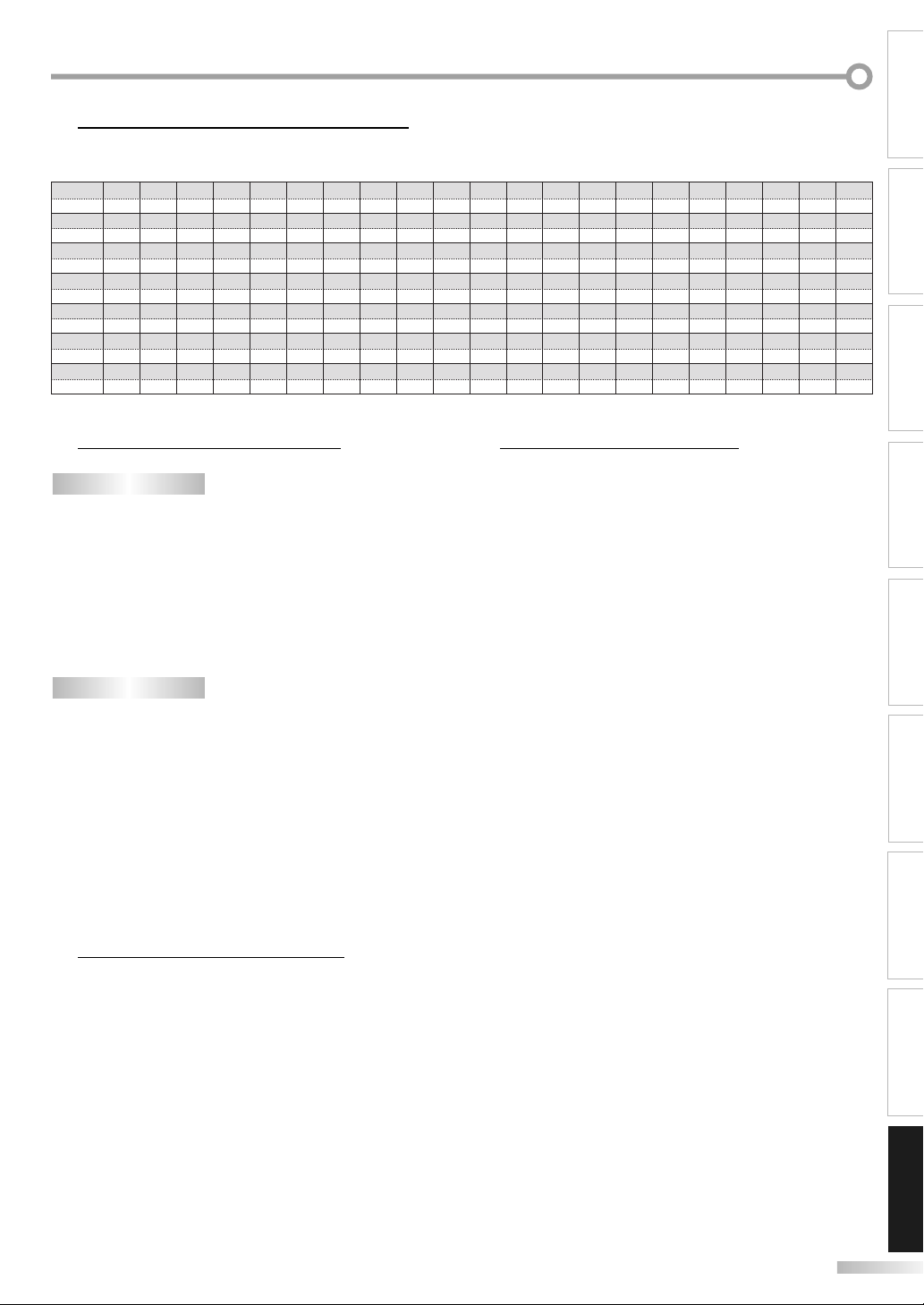
Cable Channel Designations5
If you subscribe to cable TV, the channels are displayed as 1-135.
Cable companies often designate channels with letters or letter-number combinations. Please check with your local cable company.
The following is a chart of common cable channel designations.
CATV channel
TV Display
CATV channel
TV Display
CATV channel
TV Display
CATV channel
TV Display
CATV channel
TV Display
CATV channel
TV Display
CATV channel
TV Display
5
TV format: ATSC / NTSC-M TV standard
Closed caption system:
§15.122/FCC (digital CC) §15.119/FCC (analog CC)
Channel coverage (ATSC/NTSC):
Terrestrial VHF: 2~13 UHF: 14~69
CATV 2~13, A~W, W+1~W+94 (analog W+1~W+84),
A-5~A-1, 5A
Tuning system: Channel frequency synthesized tuning system
Channel access: Direct access keyboard,
Programmable scan, and up/down
Discs (Playback compatibility:
Frequency response:
Signal-to-noise ratio (S/N ratio):
Total distortion factor:
5
Sound Output: 10W, 8 Ω x 2
5A122334455667788991010111112121313A14B15C16D17E18F19G20H
I22J23K24L25M26N27O28P29Q30R31S32T33U34V35W36W+1
W+743W+844W+945W+1046W+1147W+1248W+1349W+1450W+1551W+1652W+1753W+1854W+1955W+2056W+2157W+2258W+2359W+2460W+2561W+2662W+27
W+2864W+2965W+3066W+3167W+3268W+3369W+3470W+3571W+3672W+3773W+3874W+3975W+4076W+4177W+4278W+4379W+4480W+4581W+4682W+4783W+48
W+4985W+5086W+5187W+5288W+5389W+5490W+5591W+5692W+5793W+5894A-595A-496A-397A-298A-199W+59
W+65
W+66
W+67
W+68
W+69
W+70
W+71
W+72
W+73
W+74
W+75
W+76
W+77
W+78
106
107
108
109
110
W+86
127
W+87
128
W+88
129
W+89
130
W+90
131
111
W+91
132
W+92
General Specifications
112
133
113
W+93
134
114
W+94
135
115
116
117
118
Other Specifications
5
119
W+79
120
W+2 W+339W+440W+541W+6
37 38
W+60
101
W+81
122
W+61
W+82
100
W+80
121
Terminals:
TV
Antenna input: VHF/UHF/CATV 75Ω unbalanced (F-type)
S-video input: Mini DIN 4-pin jack x 2 Y: 1Vp-p (75Ω)
C: 286mVp-p (75Ω)
Video input: RCA jack x 2 1Vp-p (75Ω)
Audio input: RCA jack (L/R) x 10 2V rms
Component video input:
RCA jack x 6 Y: 1Vp-p (75Ω)
Pb: 700mVp-p (75Ω)
Pr: 700mVp-p (75Ω)
HDMI input: HDMI 19pin x 2
PC input: D-Sub 15pin x 1 (RGB)
Mini jack ø3.5mm x 1 (audio)
Coaxial digital audio output:
DVD
RCA jack x1 500mVp-p (75Ω)
Analog audio output:
DVD video, DVD-RW/-R,
DVD+RW/+R, audio CD, video CD, CD-RW/-R
RCA jack x2
Remote Control: Digital encoded infrared light system
Operating Temperature:
DVD (linear sound): 20 Hz to 20 kHz (sample rate: 48 kHz)
20 Hz to 44 kHz (sample rate: 96 kHz)
CD: 20 Hz to 20 kHz
41°F (5°C) to 104°F (40°C)
Power Requirements:
120 V AC +/- 10%, 60 Hz +/- 0.5%
Power Consumption (Maximum):
CD: 90 dB (JEITA)
180W
LCD: 32 inches class
DVD: 1 KHz 0.007% (JEITA)
CD: 1 KHz 0.007% (JEITA)
(31.5 inches measured diagonally)
Dimensions: H : 24.5 inches (620mm)
W : 31.6 inches (802mm)
Electrical Specification
D : 10.3 inches (260mm)
Weight: 34.7 lbs. (15.7kg)
102
123
W+62
103
W+83
124
W+63
104
W+84
125
21
42
63
84
W+64
105
W+85
126
INTRODUCTION
CONNECTION
INITIAL SETTING
OPTIONAL SETTINGWATCHING TV
OPERATING DVD
SETTING DVD TROUBLESHOOTING
Designs and specifications are subject to change without notice and
•
without our legal obligation.
If there is a discrepancy between languages, the default language will
•
be English.
INFORMATION
47
EN
Page 48

M
EMO
48
EN
Page 49

INTRODUCTION
CONNECTION
INITIAL SETTING
OPTIONAL SETTINGWATCHING TV OPERATING DVD
SETTING DVD TROUBLESHOOTING
EN
INFORMATION
49
Page 50

Page 51

Page 52

JVC Lo ves the Earth
JVC COMPANY OF AMERICA
Division of JVC Americas Corp.
1700 Valley Road
Wayne, New Jersey, 07470
Printed in China A74F3UH
1EMN24159 ★★★★★
