Page 1
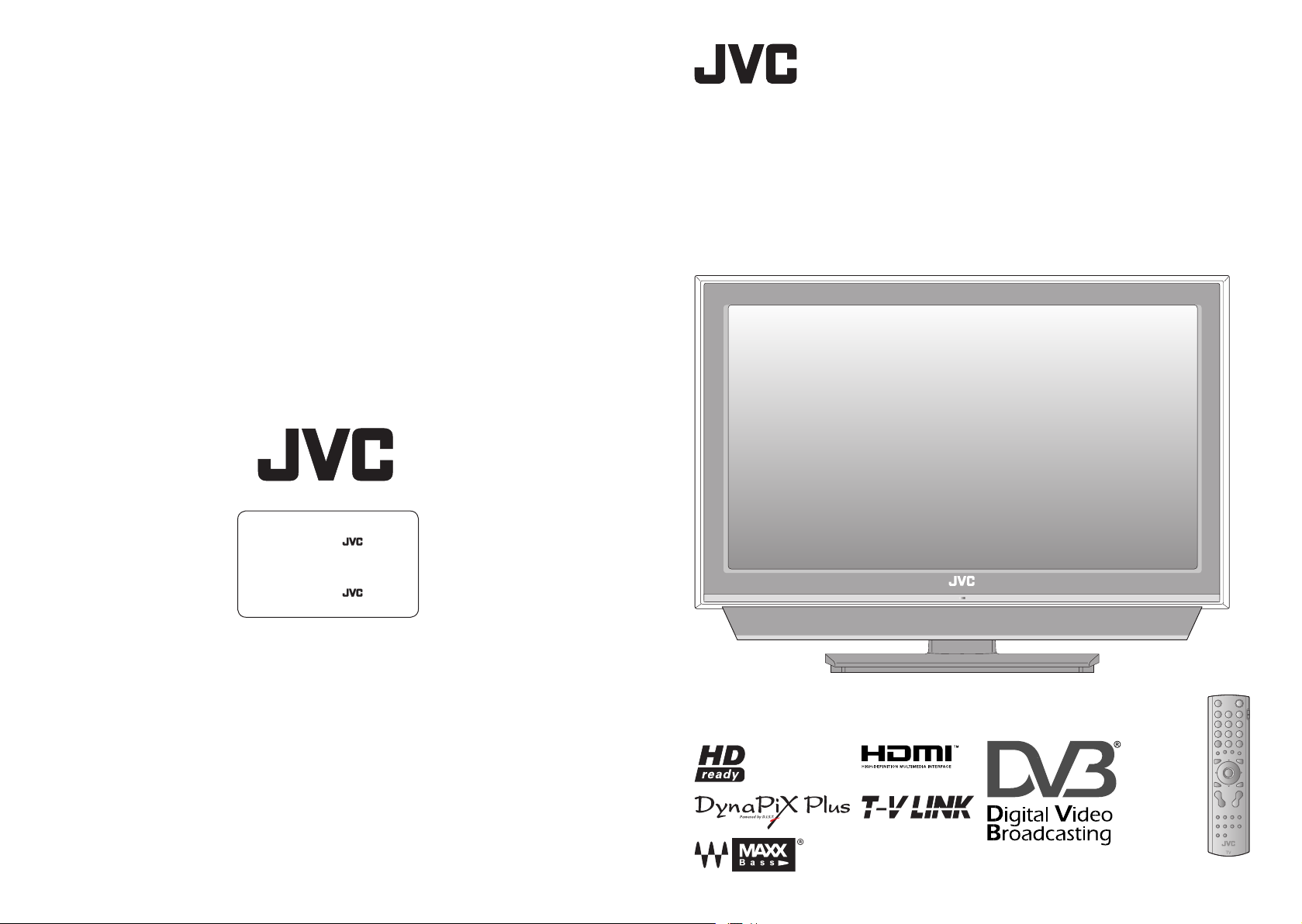
For users in the UK :
If you have any problems setting up your
new TV, please call the
Helpline on 0870 330 5000.
For users in the Republic of Ireland :
If you have any problems setting up your
new TV, please call the
Helpline on 1890-582500.
LT-42DG8BJ
LT-37DG8BJ
LT-32DG8BJ
WIDE LCD PANEL TV INSTRUCTIONS
Trade Mark of the DVB Digital Video Broadcasting
© 2007 Victor Company of Japan, Limited 0207GLT-CR-MU GGT0169-001B-U
Project (1991 to 1996) Number : 4584, 4585, 4586
Page 2
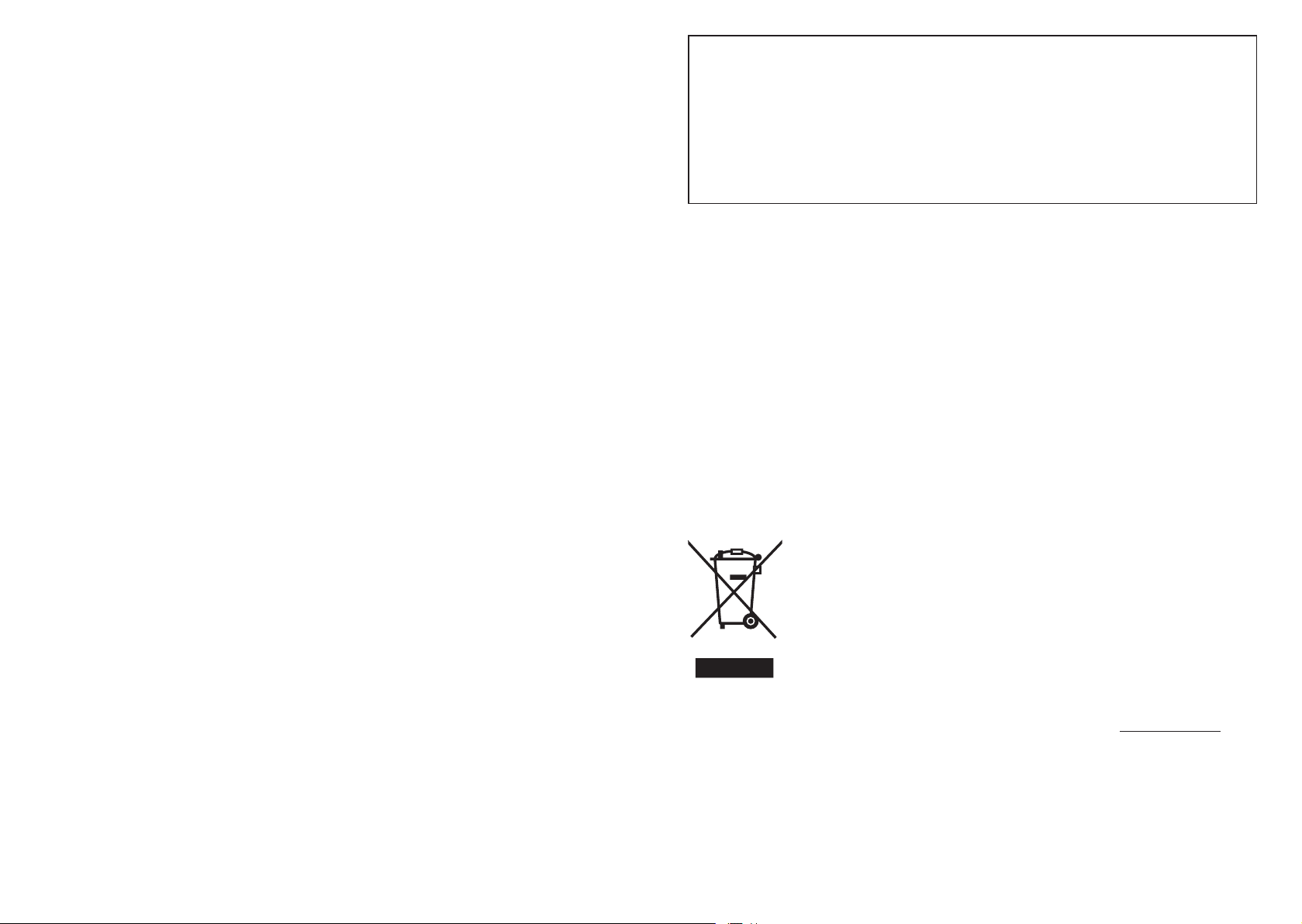
i
Dear Customer,
This apparatus is in conformance with the valid European directives and standards
regarding electromagnetic compatibility and electrical safety.
European representative of Victor Company of Japan, Limited is:
JVC Technology Centre Europe GmbH
Postfach 10 05 52
61145 Friedberg
Germany
Information for Users on Disposal of Old Equipment
[European Union]
This symbol indicates that the electrical and electronic equipment should not be disposed as
general household waste at its end-of-life. Instead, the product should be handed over to the
applicable collection point for the recycling of electrical and electronic equipment for proper
treatment, recovery and recycling in accordance with your national legislation.
By disposing of this product correctly, you will help to conserve natural resources and will
help prevent potential negative effects on the environment and human health which could
otherwise be caused by inappropriate waste handling of this product. For more information
about collection point and recycling of this product, please contact your local municipal
office, your household waste disposal service or the shop where you purchased the product.
Penalties may be applicable for incorrect disposal of this waste, in accordance with national
legislation.
Attention:
This symbol is only
valid in the European
Union.
(Business users)
If you wish to dispose of this product, please visit our web page www.jvc-europe.com to
obtain information about the take-back of the product.
[Other Countries outside the European Union]
If you wish to dispose of this product, please do so in accordance with applicable national
legislation or other rules in your country for the treatment of old electrical and electronic
equipment.
Page 3
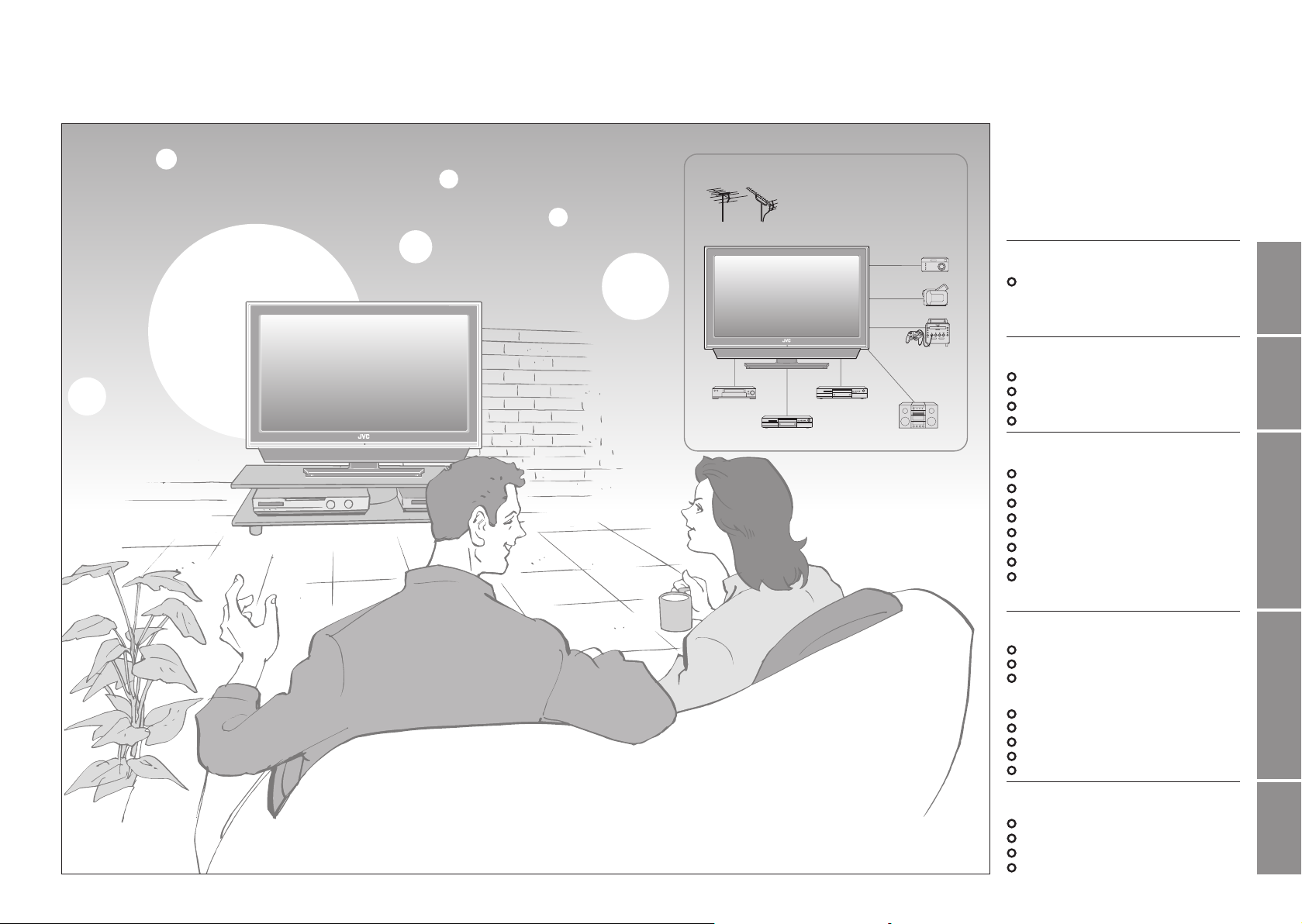
1
2
IMPORTANT! PREPARE USE
SETTINGS
TROUBLE?
Expanding the world of
beautiful images
Digital terrestrial broadcasting (DVB-T)
Digital channels
Analogue terrestrial broadcasting (VHF /
Enjoy rich multi-media with JVC
UHF) and analogue cable TV
Analogue channels
DVB-T / VHF / UHF broadcasting
VCR DVD player
DVD recorder Audio components
Digital camera
Video camera
Game console
Contents
First things first!
Warning ············································ 3
Getting started
Names of all the parts ······················ 5
Basic connections ···························· 7
Connecting external devices ············ 9
Initial settings ································· 11
Let’s try it out
Enjoying your new TV! ··················· 15
Watching digital channels ·············· 17
Using EPG ···································· 19
Viewing teletext ······························ 21
Watching analogue channels ········· 23
Watching videos / DVDs ················ 25
Using timer-record ··························27
Useful functions ······························29
· Subtitle / Audio selection / Sleep timer /
Zoom, etc.
Just the way you like it
Customising your TV ······················ 33
Using DTV menu ···························· 35
Advanced picture adjustment ········· 37
· Reduce noise / Watch a more natural
picture, etc.
DTV configuration ·························· 39
DTV setup ······································ 41
DTV installation ······························ 43
Editing digital channels ·················· 45
Editing analogue channels ············· 47
When you have trouble
Troubleshooting ····························· 49
“CH/CC” List ··································· 53
Technical information ····················· 54
Specifications ································· 58
Page 4
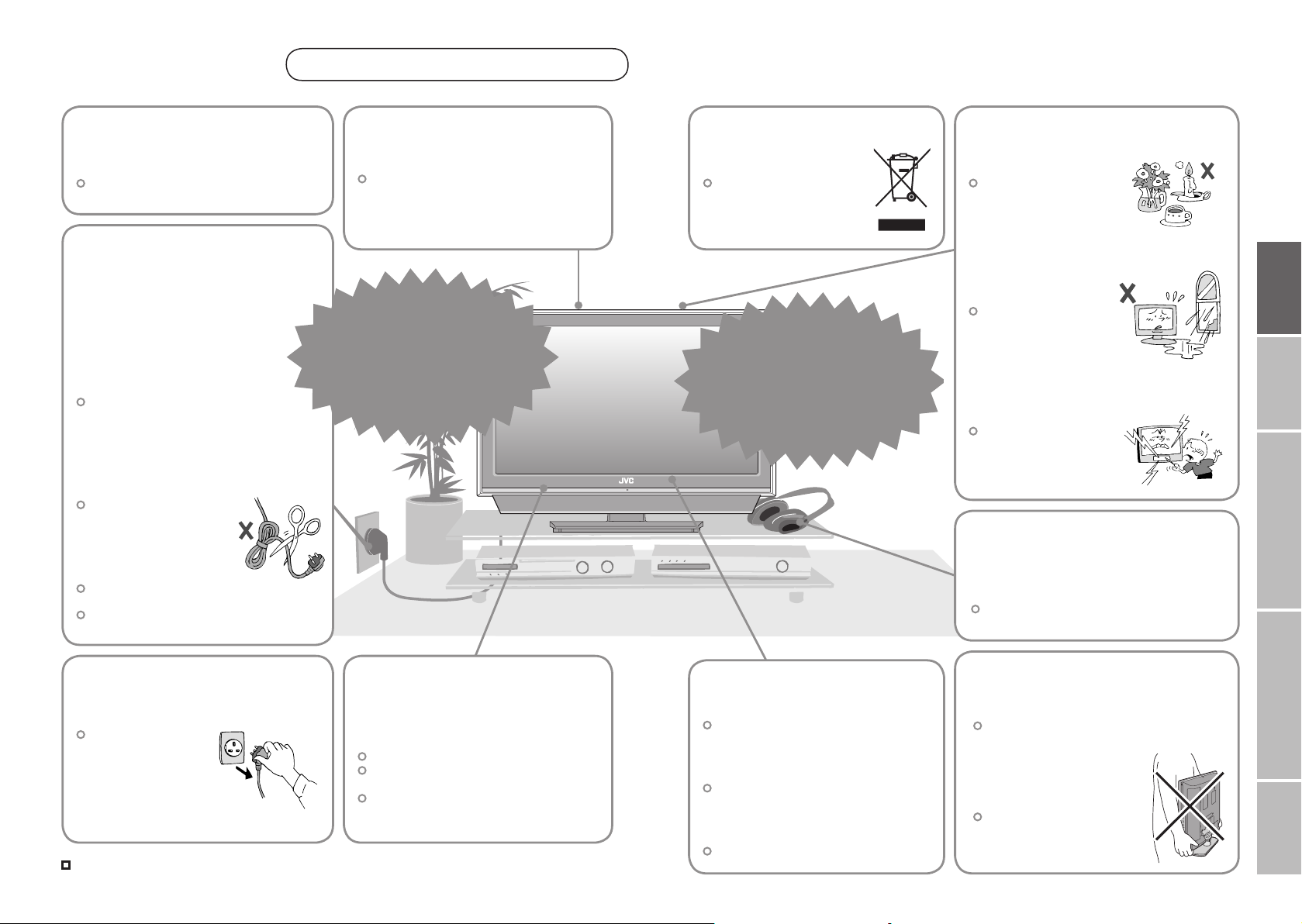
3
4
First things
IMPORTANT! PREPARE USE
SETTINGS
TROUBLE?
first!
Warning
Please follow all the guidelines below
Follow this manual
regarding setup!
Connect only to a 220-240V, 50Hz AC
outlet.
Make enough room for
inserting and removing
the power plug!
Place the TV as
close to the outlet
as possible!
The main power supply for this TV is
controlled by inserting or removing the
power plug.
Never cut or damage
the power cord!
If the power plug is not the
right shape, or the power
cord is not long enough,
use an appropriate plug
adapter or extension cable.
(Consult your retailer.)
If you have cut or damaged the power cord.
“Technical information” (P. 54)
To change the fuse in UK plugs
“Technical information” (P. 54)
Unplug the power cord
when going out!
The power buttons
on the remote control
and the TV unit cannot
completely turn off the
TV. (Make appropriate
arrangements for
bedridden people.)
For more details on installation, usage and safety
Do not allow the TV
to fall!
Do not rest your elbows on, or allow
children to hang from the TV.
There is a risk that the TV will fall and
cause injuries.
Never try to repair
the TV yourself!
If the problem cannot be solved in
“Troubleshooting” (P. 49), unplug
the power cord and contact your
retailer.
When attaching the TV to
the wall, use the optional
JVC wall mounting unit!
Consult a qualified technician.
See the included manual on mounting
procedures.
JVC assumes no responsibility for
damage due to improper mounting.
Consult your retailer
On disposal of the
TV!
Follow the instruction in
“Information for Users on
Disposal of Old Equipment”
(P. i).
If the TV is damaged
or behaving strangely,
stop using it at once!
Unplug the power cord and contact
your retailer.
Never dismantle the
rear panel!
It may cause an electric shock.
Never obstruct the
ventilation holes!
It may cause overheating or a fire.
Handle LCD panel
with care!
Use a soft, dry cloth when cleaning.
Never place anything on
the TV!
Placing liquids, naked
flames, cloths, paper,
etc. on the TV may
cause a fire.
Never expose to rain or
moisture!
To prevent fire or electric
shock, never allow
liquids to enter the unit.
Never insert objects into
the cabinet openings!
It may cause a fatal
electric shock. Take care
when children are near.
Never listen to
headphones at high
volume!
It may damage your hearing.
Hold the TV so as not to
scratch the screen!
Do not touch the screen when carrying the
TV.
Do not carry the
TV on your own!
In order to prevent accidents,
ensure that the TV is carried
by two or more people.
Page 5
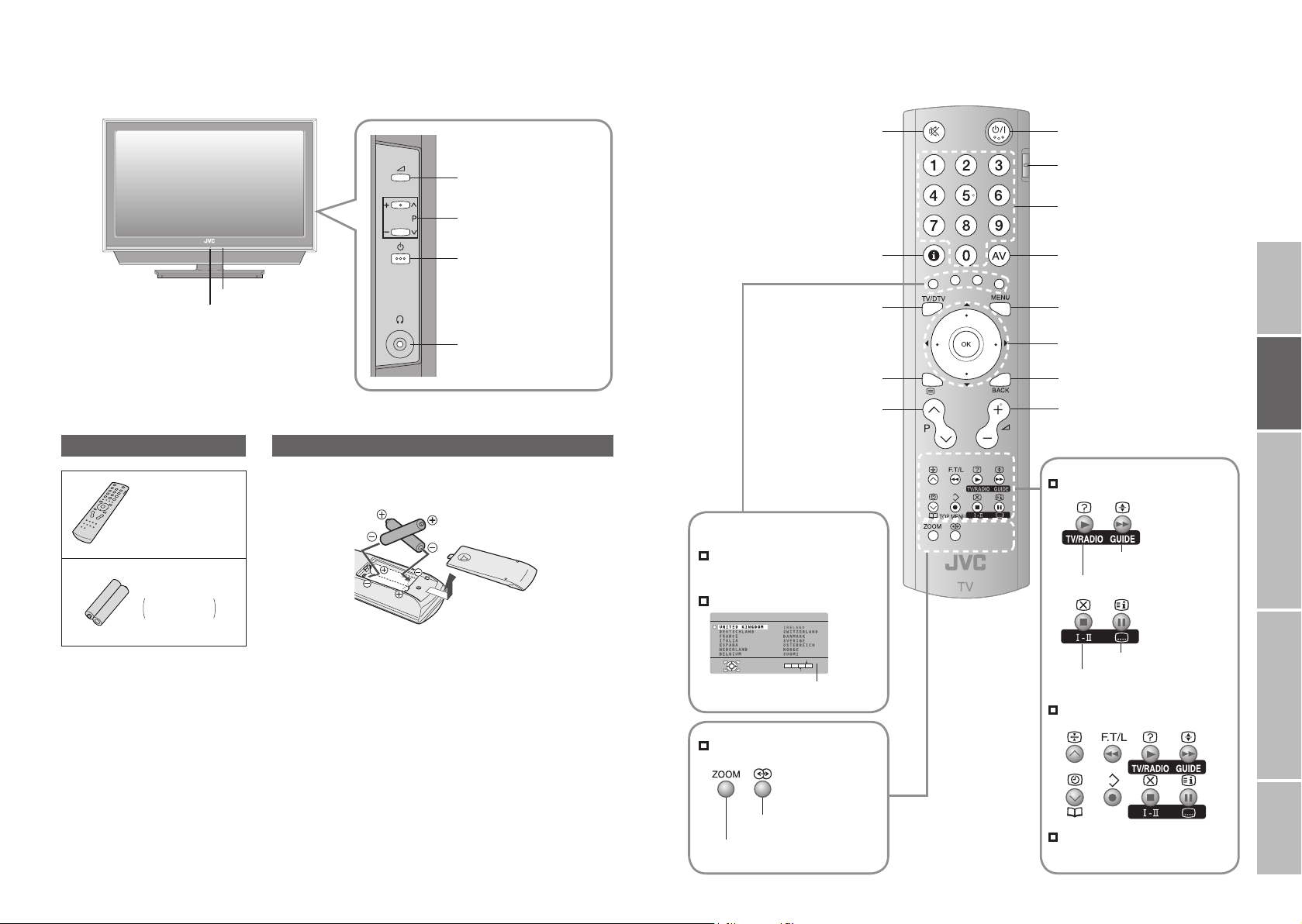
5
6
Getting
COUNTRY
OK
MORE
START
IMPORTANT! PREPARE USE
SETTINGS
TROUBLE?
started
Names of all the parts
Remote control sensor
Power lamp
ON: Lit (Green)
STANDBY: Unlit
REC: Lit
Check accessories
Remote control
(RM-C1821)
“AA/R6” Batteries
For confirming
the TV works
Volume
Change channel /
volume, turn on from
standby (P. 17)
Power On / Off
To headphones (P. 9)
Insert the batteries
Use two “AA/R6” dry cell batteries. Insert the batteries from the - end, making
sure the + and - polarities are correct.
Mute
Channel information
(P. 17)
Switch digital /
analogue channels
View teletext (P. 21)
Change the
channel / page
The coloured buttons can perform different
functions according to the situation.
When viewing teletext
(Analogue channels) (P. 21)
Follow on-screen instructions.
Other uses
Power On / Off
Switch between “VCR / TV / DVD”
(P. 25)
Change the channel / page
Watch video, etc. (P. 25)
To menu (P. 33)
Select and
confirm settings in menus
To the previous screen
Volume
When watching digital channels
View the electronic
programme guide (EPG) (P. 19)
Switch TV / RADIO (P. 17)
Follow instructions
in on-screen guides.
When watching TV / Video
View subtitles (P. 29)
Audio select (P. 29)
When viewing teletext (P. 21)
Turn on “3D CINEMA SOUND”
(P. 30)
Change the aspect ratio (P. 30)
When operating a JVC VCR
or DVD (P. 25)
Page 6
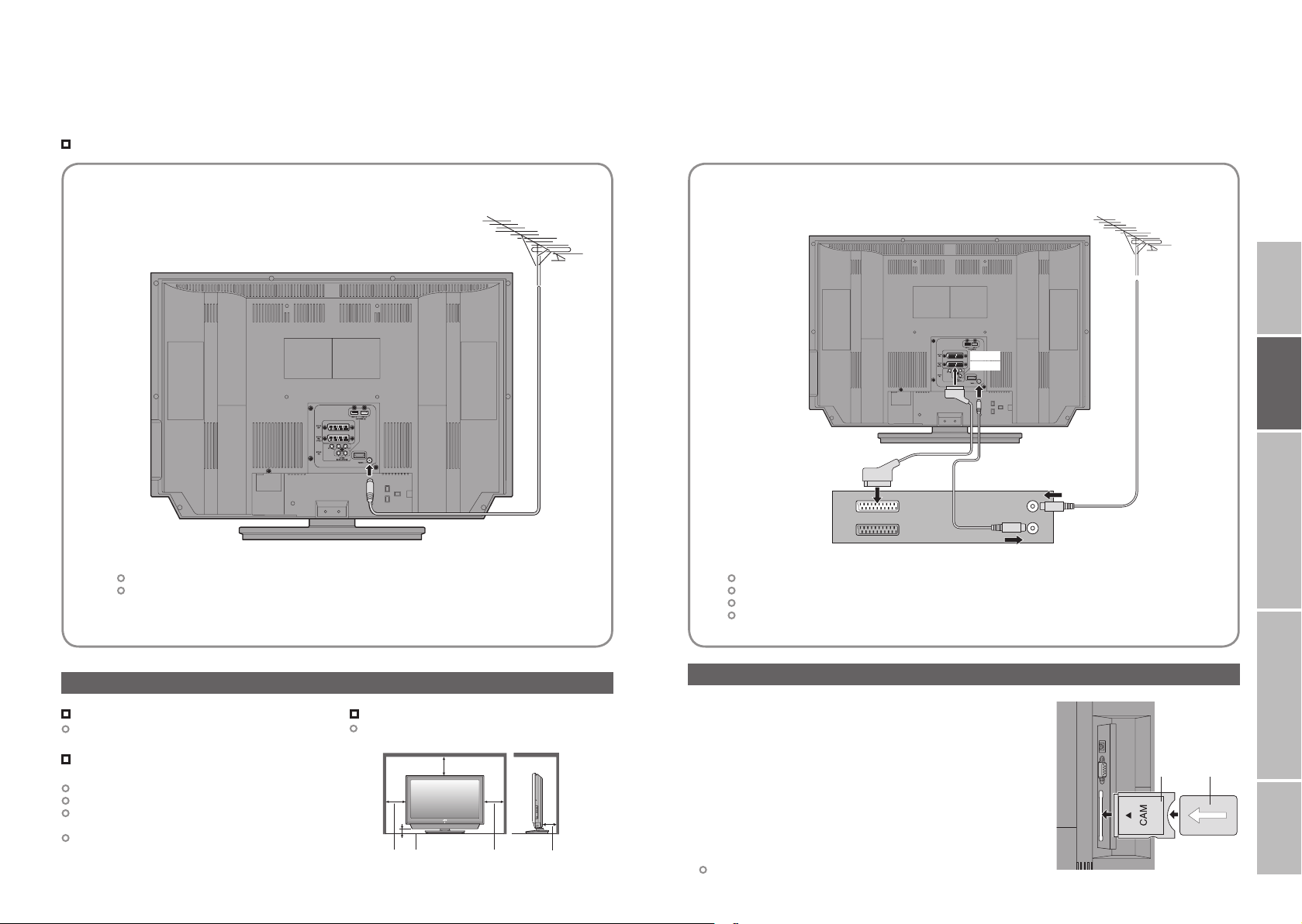
7
8
IMPORTANT! PREPARE USE
SETTINGS
TROUBLE?
Basic connections
Please read the user manuals of each device carefully before setup.
It is necessary to connect an aerial to watch TV.
Connect with other devices “Connecting external devices” (P. 9)
Connect the aerial Connect a VCR / DVD recorder
AERIAL
EXT-1
EXT-2
AERIAL
After all the connections have been made, insert the plug into an AC outlet.
When using an aerial which needs external power “Power supply for the indoor aerial” (P. 55)
Power requirements
Connect the power cord only to a 220-240V, 50Hz
AC outlet.
When attaching the TV to the wall, use the
optional JVC wall mounting unit
Consult a qualified technician.
See the included manual on mounting procedures.
JVC assumes no responsibility for damage due to
improper mounting.
200mm × 200mm mount which conforms to VESA
standards.
Care when setting
Installation requirements
To avoid overheating, ensure the unit has ample
room.
200mm
50mm150mm 150mm 50mm
VCR / DVD recorder
After all the connections have been made, insert the plug into an AC outlet.
Connect “T-V LINK” compatible recording device to “EXT-2”.
“T-V LINK” “What is “T-V LINK”?” (P. 11)
When using an indoor aerial which needs external power, connect the aerial directly to the TV.
“Power supply for the indoor aerial” (P. 55)
Watch pay-TV digital channels
Subscribe to a broadcasting company beforehand. A Viewing
Card (B) will be sent by the broadcasting company after
subscribing to it. It may be necessary for you to purchase a
CAM (Conditional Access Module) (A) in addition to the Viewing
Card. Consult your broadcasting company or retailer.
1 Unplug the power cord
2 Insert “B” into “A”.
3 Insert “A”.
4 Plug the power cord, and turn the power on.
5 Perform necessary settings “Common Interface” (P. 41)
Pay-TV analogue channels cannot be watched.
A B
Page 7
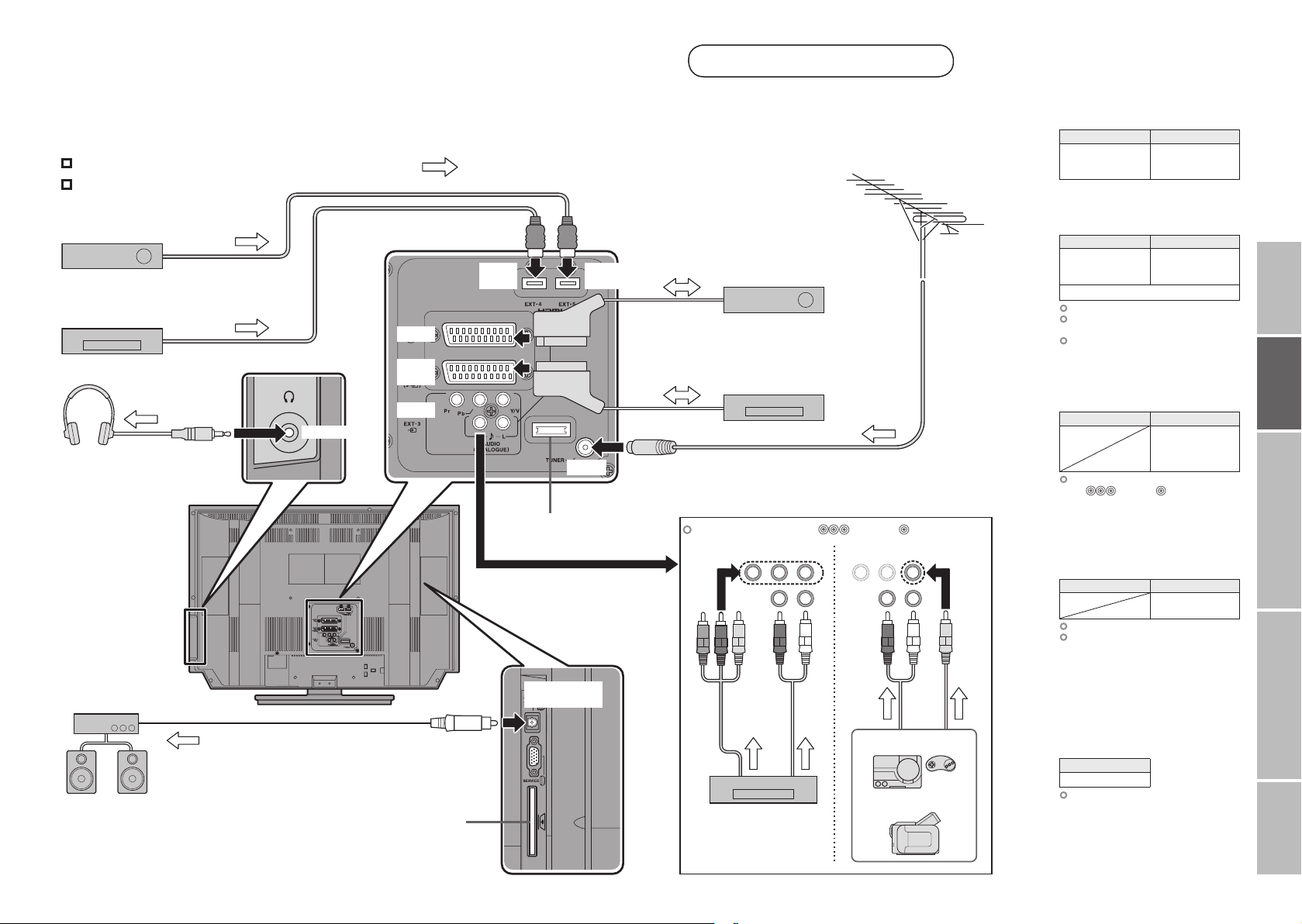
9
10
IMPORTANT! PREPARE USE
SETTINGS
TROUBLE?
Connecting external devices
VCR / DVD / other devices
You can connect many different devices to the rear panel of the TV.
Please read the user manuals of each device before setting up.
(Connecting cables are not supplied with this TV.)
Connect “DVI” devices (P. 54)
“T-V LINK” (P. 11)
DVD player
(HDMI compatible)
Satellite broadcast /
Digital broadcast tuner
(HDMI compatible)
EXT-1
EXT-2
(T-V LINK)
EXT-3
Headphone
Headphone
: signal direction
EXT-4
(HDMI 1)
Not available.
(For service adjustments)
EXT-5
(HDMI 2)
AERIAL
Satellite broadcast / Digital
broadcast tuner
VCR / DVD recorder
(“T-V LINK” compatible)
Switch input signal “ Pr/Pb/Y, V” (P.26)
(Component input) (Composite input)
EXT-1
Output Input
· Composite signal
· Sound L / R
EXT-2
Output Input
· Composite signal
· Sound L / R
· T-V LINK
Use S-VIDEO “S-IN” (P. 26)
Select dubbing sources
“DUBBING” (P. 26)
Connect a decoder
“DECODER (EXT-2)” (P. 34)
EXT-3
Output Input
Switch input signal
“ Pr/Pb/Y, V” (P. 26)
EXT-4
EXT-5
Output Input
“HDMI SETTING” (P. 34)
EXT-5 input does not support
analogue sound.
Watching videos
·
Composite signal /
RGB
· Sound L / R
Dubbing videos
Using “T-V LINK”
·
Composite signal /
RGB / S-VIDEO
· Sound L / R
Watching DVDs
·
Composite signal /
Component signal
(P. 58)
·
Sound L / R
Connecting
HDMI devices
· HDMI signal
(P. 58)
Amplifier
(Digital optical compatible)
(L) (R)
CI (Common Interface) slot
(“Watch pay-TV digital channels” P. 8)
DIGITAL
AUDIO OUT
DVD player
Game consoles
Video camera
DIGITAL
AUDIO OUT
Listening to the digital audio of digital
channels on external speakers
Output
·
Digital sound (P. 56)
The sound from analogue channels
and external devices cannot be
output.
““Dolby Digital” output from the
“DIGITAL AUDIO OUT” terminal”
(P. 56)
Page 8
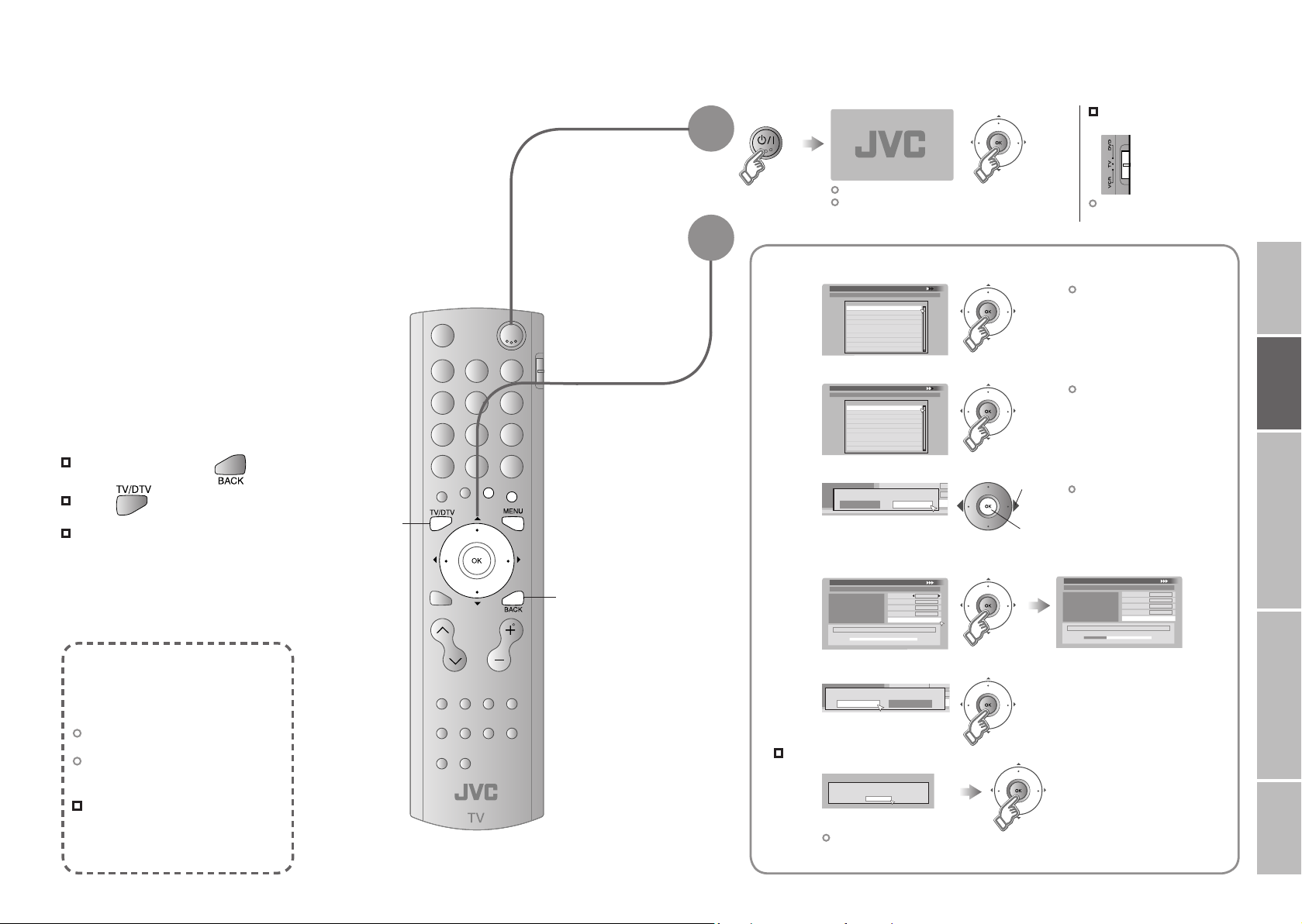
11
12
English
First Time Installation > Language Setting
Step 1: Please choose language
Language
First Time Installation > Country Setting
Step 2: Please choose country
Country
United Kingdo
m
First Time Installation > Service Scan
Step 3: Please press OK
Scan Automatic
Start Channel
_ _
Stop Channel
_ _
Mode Add
Start Scan
Service
First Time Installation > Service Scan
Step 3: Please press OK
Scan Automatic
Start Channel
_ _
Stop Channel
_ _
Mode
Add
Start Scan
Service
BBC ONE
UHF33 : 3 Services found
BBC THREE
BBC TWO
Stop Channel
_ _
Mode Add
Start Scan
Teema
Teema
Teema
Yes No
Scan completed! Store services?
No services found!
OK
Start Channel
_
_
Stop Channel
_
_
Mode Ad
d
Start Scan
On
Of
f
Antenna Powe
r
IMPORTANT! PREPARE USE
SETTINGS
TROUBLE?
Initial settings
Register digital / analogue channels on TV. These channels can be edited later.
(In this manual, digital terrestrial broadcasting is indicated as digital channels,
analogue terrestrial broadcasting and analogue cable TV as analogue channels.)
To the previous screen
Exit
If the “JVC” logo does not appear or if you
TV/DTV
wish to make changes later
Digital channel settings : “Configuration” (P. 39)
“Installation” (P. 43)
Analogue channel settings : “SET UP” (P. 34)
BACK
1
2
Begin
Shown only when powering on for the first time.
The power button on the unit can also be used.
Set digital channels
Confirm “English” is set
1
Confirm “United Kingdom” is set
2
Set the aerial power supply
3
Scan digital channels
4
1 select
2 next
The remote control
doesn’t work
Confirm the mode is set to
“TV”.
Language for on-screen
displays when watching digital
channel including the DTV
menu.
This TV can only receive
British digital channels.
Only when using an aerial which
needs external power, select “On”.
“Power supply for the indoor
aerial” (P. 55)
What is “T-V LINK”?
Connecting the TV to a “T-V LINK”
compatible device allows :
Analogue channels to be instantly
registered on the device.
The “DIRECT REC” function to be
used.
“Technical information” (P. 54)
“T-V LINK” variations
“T-V LINK” (JVC) “Q-LINK” (Panasonic)
“Megalogic” (Grundig) “Data Logic” (Metz)
“SMARTLINK” (Sony) “Easy Link” (Philips)
Register digital channels
5
If digital channels are not found, the following message will appear.
!
(Next page)
After completing following steps, read “When the TV cannot find the digital
channels” (P. 14) and try scanning digital channels again
Page 9
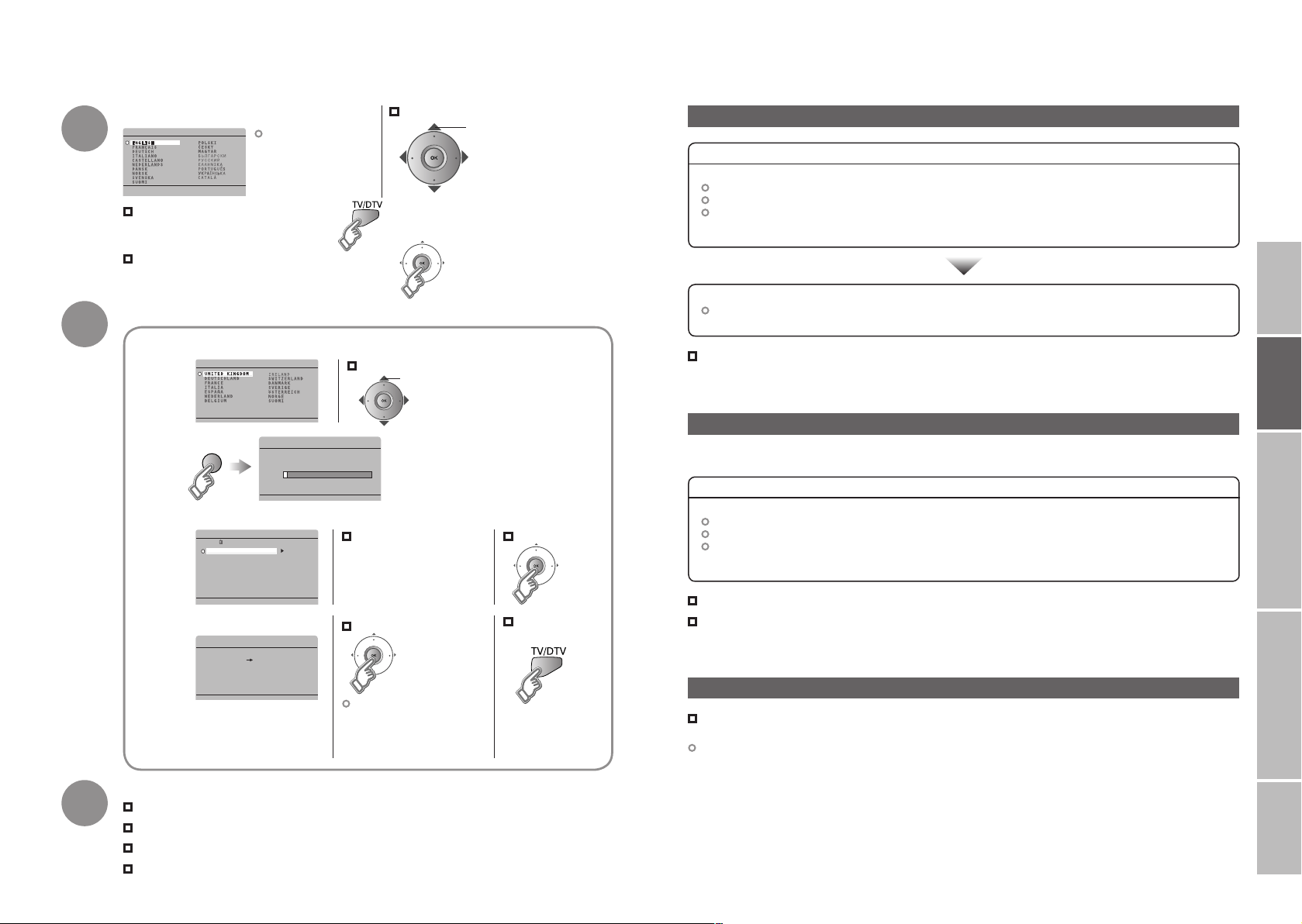
13
14
21
AUTO PROGRAM
0%
CH
EDIT
01
AV
PR
02
03
04
05
06
07
08
09
ID CH
_ _ _ _ _
CH
21
CH
22
CH
23
CH
24
CH
25
CH
26
CH
27
CH
28
BBC1
BBC2
ITV
CH4
CH5
_ _ _ _
_
DOWNLOAD TV RECORDING DEVICE
T-V LINK
LANGUAGE
COUNTRY
IMPORTANT! PREPARE USE
SETTINGS
TROUBLE?
Initial settings (continued)
3
4
Confirm the language
Language for
on-screen analogue
channel displays and
menus (excluding the
DTV menu)
When not using analogue channels
When using analogue channels (or cable TV)
Set analogue channels
Register analogue channels
1
(blue)
When change a country
Check what was registered
2
Edit analogue channels
@ in “Editing analogue
channels” (P. 47)
When change a language
select
@
select
⁄
Confirm
When the TV cannot find the digital channels
Check the following points
Is the TV connected correctly to the aerial?
Change the direction of the indoor aerial.
Is there a digital channels transmission tower nearby?
Turn “ATTENUATOR” to “ON” (P. 34), since the radio waves are too strong.
Register digital channels again “Service Scan” (P. 43)
If you still cannot watch digital channels after following the steps above, there may be a problem
with your aerial or its cable. Or, the signal may be too weak. Consult your retailer
When the digital channel reception is poor
The “Missing or weak signal” message appears.
Check the following points
Is the TV connected correctly to the aerial?
Change the direction of the indoor aerial.
Is there a digital channels transmission tower nearby?
Turn “ATTENUATOR” to “ON” (P. 34), since the radio waves are too strong.
5
When not using
“T-V LINK”
3
Set T-V LINK
When using “T-V LINK”
If “FEATURE NOT
AVAILABLE” appears :
Is a “T-V LINK” compatible
device connected to “EXT-2”?
Is the device turned on?
Initial setting is complete
Edit digital channels Editing digital channels (P. 45)
If digital channel reception is poor When the digital channel reception is poor (P. 14)
If analogue channel reception is poor Troubleshooting (P. 49)
Some digital channels cannot be watched on this TV. (P.55)
Check digital channels signal Signal Check (P. 43)
If you still cannot watch digital channels after following the steps above, there may be a problem
with your aerial or its cable. Or, the signal may be too weak. Consult your retailer
When “RF Attenuator” setting screen is displayed
Set “ATTENUATOR” (P. 34) from this setting screen.
To set the “ATTENUATOR” on select “On”, to set it off select “Off”
This setting screen will appear during the “Factory Settings” (P. 43) with “ATTENUATOR” set to “ON”.
Page 10
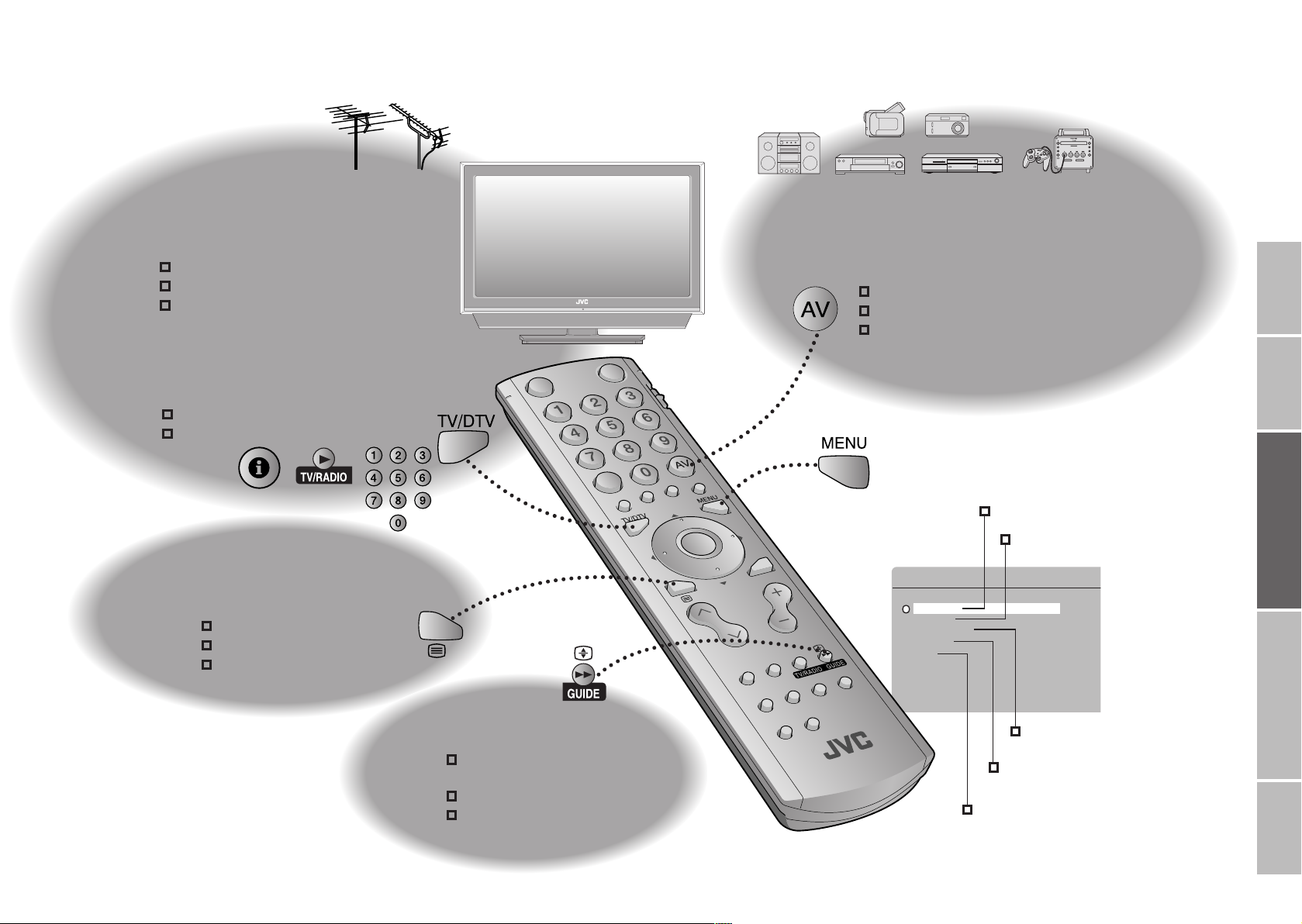
15
16
Let’s try it out
MENU
SOUND
SET UP
DTV
FEATURES
PICTURE
IMPORTANT! PREPARE USE
SETTINGS
TROUBLE?
Enjoying your new TV!
PAGE
17
PAGE
23
PAGE
21
Watching
digital channels
View channel information
Select a channel
Listen to the radio
Watching
analogue channels
Display the current time
Using the PR list
Viewing teletext
Enlarge the text
Bookmark your favourite pages
Reveal hidden pages
PAGE
25
Watching
videos / DVDs
Watch high quality video (S-VIDEO)
Name connected devices
Dub videos
Personal preferences
Adjust the picture
Adjust the sound
PAGE
33
PAGE
19
Using EPG
View the programme list
for 8 days
Search from a genre
Reserve a programme to
watch / record
Advanced settings
(sleep-timer / child lock, etc.)
Basic settings
(channel settings, etc.)
Setting digital channels
(timer-record / configuration / channel settings, etc.)
Page 11

17
18
14:00
BBC ONE
Next
Gol
f
News
1
Now
: 14:00 - 15:00
: 15:00 - 17:00
Domestic news
Wo
rld news
Economic information
Sport news flash
CH33
PR List
BBC ONE
1
BBC TWO
2
3
Channel 4
4
five
5
ITV2
6
BBC THREE
7
BBC FOUR
8
ITV3
9
SKY THREE
10
ITV1
Electronic Programme Guide
14:00
05/05/2006
05/05
06/05
07/05
08/05
09/05
10/05
11
/05
12/05
BBC ONE
14:00-15:00 News
4. Channel 4
5. five
6. ITV2
7. BBC THREE
9. ITV3
14:00 News
15:00 Golf
17:00 News
17:15 Music
18:00 Weather forecast
18:20 News
18:50 Soccer
20:20 News
20:30 Weather forecast
1. BBC ONE
2. BBC TWO
3. ITV1
8. BBC FOUR
P
P
IMPORTANT! PREPARE USE
SETTINGS
TROUBLE?
Watching digital channels
Set to “TV”
Mute
1
2
3
4
5
Power on
The green power lamp
on the TV lights.
Press again to turn the screen off
and put the TV into standby mode.
Switch to digital channels
Switch TV / RADIO
Select a channel
View subtitles / Select audio
language (P. 29)
Channel
information
Note
To soften the picture for daily use, change the setting in “PICTURE MODE”
“PICTURE MODE” (P. 34)
ClockChannel
Name of station
Programme
More information
Symbols
Symbols description
: Reception level
: TV programme
: Teletext is available (P. 22).
: t : Audio in another language is not available.
t-u
u : Other audio languages are available (P. 29).
Dolby Digital : Dolby Digital signal is output from the “DIGITAL AUDIO OUT” terminal (P.56)
The information displayed may differ from programme to programme.
Red Yellow Green
: Poor
Acceptable
: Radio programme
: Excellent:
: Pay-TV channel
: Subtitles are available (P. 29).
:
More information about the programme is available.
Symbols
Whenever
changing the
channel, “Channel
Information” is
displayed.
(No indication)
Note
“Services have changed” is displayed.
Updating PR list (P. 57)
To completely turn off the TV, unplug the AC plug.
Volume
Watch pay-TV digital channels (P. 8)
Add a new station (P. 43)
Some digital channels cannot be watched on this
TV. (P. 55)
Basic operations using the TV buttons
1
Volume
The channels and programme names shown in the illustrations here
are examples only.
Power on
2
Change
the channel
Switch to digital channels
Using PR list
Using EPG
Using the
number buttons,
up / down buttons
Channels
Enter a channel number
E.g.
1 :
15 :
PR List
1 select
2 view
EPG
2 select a channel
3 view
Display only programmes which match your
selected genre “Genre” (P. 20)
Channels registered in “Initial
settings” will appear here.
You can select only from your
favourite channels
Mode”
(P. 39)
1 select the channel column
“
Favourite
Move up or down a channel
up
down
You can select only from your favourite
channels
“
Favourite Mode”
(P. 39)
Page 12

19
20
Electronic Programme Guide
14:00
05/05/2006
BBC ONE
14:00-15:00
News
5. five
6. ITV2
7. BBC THREE
9. ITV3
14:00 News
15:00 Golf
17:00 News
17:15 Music
18:00 Weather forecast
18:20 News
18:50 Soccer
20:20 News
20:30 Weather forecast
05/05
06/05
07/05
08/05
09/05
10/05
11
/05
12/05
1. BBC ONE
2. BBC TWO
3. ITV1
4. Channel 4
8. BBC FOUR
All
General
Movie
News
Entertainment
Sports
Children
Education
Leisure
Drama
Genre
Electronic Programme Guide
14:00
05/05/2006
BBC ONE
15:00-17:00
Golf
4. Channel 4
5. five
6. ITV2
7. BBC THREE
9. ITV3
15:00 Golf
18:50 Soccer
22:30 Tennis
05/05
06/05
07/05
08/05
09/05
10/05
11
/05
12/05
1. BBC ONE
2. BBC TWO
3. ITV1
8. BBC FOUR
Electronic Programme Guide
14:00
BBC ONE
14:00-15:00 News
05/05
06/05
07/05
08/05
09/05
10/05
11/05
12/05
14:00 News
15:00 Golf
17:00 News
17:15 Music
18:00 Weather forecast
18:20 News
18:50 Soccer
20:20 News
20:30 Weather forecast
4. Channel 4
5. five
6. ITV2
7. BBC THREE
9. ITV3
1. BBC ONE
2. BBC TWO
3. ITV1
8. BBC FOUR
IMPORTANT! PREPARE USE
SETTINGS
TROUBLE?
Using EPG
(Electronic Programme Guide)
You can find a digital channel programme from an eight-day programme guide, check its
information, and make a reservation.
Switch to digital channels
Switch TV / RADIO
1
Display EPG
2
Genre
Date Channel Programme
Check programme
information
Close EPG
Search from genre
Genre icon
General
Movie
News
Entertainment
Sports
: Radioor : TV
Children
Education
Leisure
Drama
Display only
programmes
which
match your
selected
genre
Genre
Display the genre List
1
(green)
Select a genre
2
More than one genre can be selected.
1 select
3 search
Find a programme
3
Only programmes in the selected genre are displayed.
Select the reserved programme beforehand.
1
Display “Timer”
(red)
Quick search
1 select
2 set /
cancel
Only one genre can be
selected.
Your selected genres are displayed
(red)
2 search
The channels and programme names shown in the illustrations here are examples only.
3
Find a programme
Watch / listen to the programme (P. 18)
Reserve the programme
select a date / a channel / a programme
select a column
(date channel programme)
Reserve a
programme
to watch and
record
Timer
Set “Timer”
2
¤ in “Using timer-record” (P. 27)
Confirm the reservation
3
For more details about the timer-record setting
“Using timer-record” (P. 27)
(red) : Reserve to record
(blue) : Reserve to watch
: Reservation time is
shorter than the
broadcasting time
Page 13

21
22
IMPORTANT! PREPARE USE
SETTINGS
TROUBLE?
Viewing teletext
View
sub-pages
Sub-page
(Analogue
channels)
Switch digital / analogue channels
1
2
When watching digital channels
Operate according to the screen
When watching analogue channels
Enter a teletext pageMove up or down a page
Display sub-pages
Release
Press “ ” again
indications
When watching analogue channels
TV TEXT
up
down
Move up or down a page
(red) (blue)(green) (yellow)
updown
TEXT
Hold the
current page
HOLD
(Analogue
channels)
Reveal
hidden pages
REVEAL
(Analogue
channels)
Enlarge
the text
SIZE
(Analogue
channels)
Hold the current page
Release
Press “ ” again
Display hidden information
(answers to quizzes, etc.)
Double the size of the
displayed text
Bookmark
your favourite
page
LIST MODE
(Analogue
channels)
Display your
1
favourites list
Select a coloured button to save your page to
2
Enter the number of the page to save
(RED) (GREEN) (YELLOW) (BLUE)
(red) (blue)(green) (yellow)
3
Save
4
Recall your favourite page
Press the coloured button as in step 2
To the
index page
INDEX
(Analogue
channels)
Switch briefly
from teletext
to TV
CANCEL
(Analogue
channels)
Returns to page “100”
or a previously designated page
Leave the current page open,
while you switch to watch TV
Useful when running a page search.
Page 14

23
24
PR ID
AV
02
03
04
05
06
07
08
09
PR LIST
01
_ _ _ _ _
BBC1
BBC2
ITV
CH4
CH5
_ _ _ _
_
SET 1 - 4?
PROGRAMMED!
FAVOURITE 1 - 4?
BBC1
1
1
1
PR 01
2
PR 03
4
PR 07
3
PR
05
FAVOURITE SETTING
1
PR 01
2
PR 03
4
PR 07
3
FAVOURITE SETTING
P
P
IMPORTANT! PREPARE USE
SETTINGS
TROUBLE?
Watching analogue channels
12 : 00
BBC1
1
Note
Set to “TV”
Mute
1
Channel
information and
clock
2
Power on
The green power lamp
on the TV lights.
Press again to turn the screen off
and put the TV into standby mode.
Switch to analogue channels
3
Using PR list
Select a channel
Channels registered in “Initial settings” will appear here.
Select a page
4
Switch between mono / stereo /
bilingual broadcasting
“STEREO / t·u” (P. 34)
Note
To completely turn off the TV, unplug
the AC plug.
To watch analogue channels, you must
Volume
register them beforehand.
“AUTO PROGRAM” (P. 34)
Basic operations using the TV buttons
2
Power on
Change
the channel
Switch to analogue channels
1
Volume
Using the
number buttons,
up / down buttons
Register a
channel to a
button
FAVOURITE
CHANNEL
Press a channel number
E.g.
While the channel
is displayed
Hold down
for 3 seconds
Recall the favourite channel
Check your favourite channels
Delete a favourite channel
“MENU” “FEATURES” “FAVOURITE SETTING”
To soften the picture for daily use, change the setting in “PICTURE MODE”
“PICTURE MODE” (P. 34)
TimeChannel information
(No indication)
“Time” is displayed
only when teletext
broadcasting can be
received.
PR LIST
1 select
2 view
select
Close PR LIST
(3 times)
Move up or down a channel
up
1 :
15 :
Press the number
to register it on
Press the
number you
registered
Press “ ” and confirm that the channels
you have registered have a d beside them
select
(blue)
down
Disappears after
a few seconds
Customisations
(P. 34) to the picture
of a favourite
channel get saved
as well.
Page 15

25
26
EXT-1
DUBBING
EXT-2
EXT SETTING
EXT-3
TV
DTV
EXT-1
DUBBING
EXT-2
EXT SETTING
EXT-3
TV
DTV
EXT-1
DUBBING
EXT-2
EXT SETTING
EXT-3
TV
DTV
ID LIST
VHS
S-VHS
DVC
CAM
SAT
STB
GAME
DVD
DVR
EXT SETTING
EXT-1
DUBBING
EXT-2
EXT-3
TV
DTV
ID LIST
VHS
S-VHS
DVC
CAM
SAT
STB
GAME
DVD
DVR
EXT SETTING
EXT-1
DUBBING
EXT-2
EXT-3
TV
DTV
EXT-1
DUBBING
EXT-2
EXT SETTING
EXT-3
TV
DVD
DTV
EXT SETTING
EXT-1
DUBBING
EXT-2
EXT-3
TV
DTV
EXT SETTING
EXT-1
DUBBING
EXT-2
EXT-3
TV
DTV
MENU
PICTURE
SOUND
DTV
SET UP
FEATURES
SET UP
AUTO PROGRAM
EDIT/MANUAL
DECODER(EXT-2) ON
EXT SETTING
LANGUAGE
OFF
HDMI SETTING
ATTENUATOR
1
2
3
4
5
6
EXT -1
EXT -
2
EXT -
3
HDM I
1
HDM I
2
DT
V
EXT MODE
0
AV
EXT-1
DUBBING
EXT-2
EXT SETTING
EXT-3
TV
DTV
EXT-1
DUBBING
EXT-2
EXT SETTING
EXT-3
TV
DTV
IMPORTANT! PREPARE USE
SETTINGS
TROUBLE?
Watching videos / DVDs
Select the video source
1
2
Operate the connected
device and play a video
1 select
2 watch
Switch
to S-VIDEO
input
S-IN
1
Select the “EXT-2”
Cancel this mode
select
(yellow)
(yellow)
Press “ ” in 2 again
2 Set S-VIDEO input
The device
selection
display will
change from
“E2” to “S2”.
y
Operate the VCR (DVD)
To TV
Operate JVC VCRs and other devices
DVD players
1
VCRs and DVD recorders
Turn on the device
2
Select a channel (VCR mode)
3
Rewind / Playback / Fast-forward
Stop / Pause
Record / Display DVD top menu
Select a chapter (DVD mode)
Some models of JVC devices cannot be operated with this remote control.
Advanced functions
Display the menu
1
Select “SET UP”
2
1 select
Select “EXT SETTING”
1 select
Switch
between
component
and
composite
input
Pr/Pb/Y
V
Edit names
of connected
devices
ID LIST
Set up
dubbing on
EXT-2
DUBBING
1
Select the “EXT-3”
V Pr/Pb/Y
Return to composite input
select
Press “ ” in 2 again
2 Set to component input
(yellow)
(yellow)
1 Select an “EXT” to assign a name to 2 Show the name list
select
(blue)
3 Select a name from the list
1 select
2 set
Clear the name
Select the blank space in 3
1 Select the arrow 2 Select the dubbing source
select
select
2 next
2 next
Page 16

27
28
MENU
PICTURE
SOUND
DTV
FEATURES
SET UP
DTV Menu
Timer
Edit PR
Configuration
Setup
Installation
PR BBC ONE
Start 17:15
Date
05/05/2006
Mod
e
Once
14:00
05/05/2006
Start
Mode
1
BBC ON
E
- - - - - Once17 : 15
DateEnd
05/05/2006
Please select timer
Record Remind
Timer
14:00
05/05/2006
PR
Start
Timer list empty
End Date Mode
14:00
05/05/2006
Start
End Date Mode
1 : BBC ONE17 : 15 18 : 00 05/05 /2006 Once
PR BBC ONE
Start 17:15
End 18:00
Date 05/05/2006
Mode Once
Audio PCM / Analogue
Subtitle Off
IMPORTANT! PREPARE USE
SETTINGS
TROUBLE?
Using timer-record
DTV original function and setting, such as a recorder-linked timer-record setting,
can be selected from the DTV menu.
Switch TV / RADIO
1
2
Switch to digital
channels
Display the menu
Input / confirm timer-record settings
1
A message will be displayed if there is problem with the reservation.
When reserving a channel which is set to “Lock” (P.45), enter the PIN code
“When entering the PIN Code” (P. 36)
Select the channel
Enter the time and date with number buttons
Select the reservation mode (Once / Daily / Weekly)
Normally set to “PCM / Analogue” (PCM / Analogue, Dloby
Digital) (P. 56)
Set subtitle recording (Off / On)
To the previous
screen
Exit
Select “DTV”
3
Select “Timer”
4
Set “Timer”
(red)
5
Select an item
6
Up to 20 programmes can be
reserved.
Cancel a reservation
Select the reservation. Press “ ”. Select “Yes” and
press “OK” button.
Change a reservation
Select the reservation and press “OK”.
Search a channel using EPG
(green)
Press “ ”
(yellow)
1 select
2 next
1 select
2 next
1 select
2 next
Reserve a
programme
to record
Record
Reserve a
programme to
watch
Remind
Set
2
(red)
If you reserved the programme using EPG, the screen will return to EPG instead.
Step 3 in “Timer” (P. 20)
TV programme
Radio programme
At the start time, the channel will
automatically change and the
device connected to “EXT-2” will
begin recording the programme.
Prepare for recording
· Set the recording device to external input mode before the start time.
3
· Manually set the timer on “T-V LINK” incompatible devices. For details, refer to the device’s manual.
· Make sure that recording times on the recording device do not overlap with recording times on the TV.
· Some “T-V LINK” compatible DVD recorders may not work correctly.
When Rec Timer has been set, the power lamp on the TV will :
Start blinking 3 minutes before the start time (green or red)
Light during recording (green or orange)
Input / confirm timer-record settings
1
A message will be displayed if there is problem with the reservation.
Set
2
(blue)
Select the channel
Enter the time and date with number buttons
Select the reservation mode (Once / Daily / Weekly)
TV programme
Radio programme
If the TV’s power is off at the
start time, nothing happens.
At the start time, the channel will
automatically change.
7
If you reserved the programme using EPG, the screen will return to EPG instead.
Step 3 in “Timer” (P. 20)
Page 17

29
30
AUTO
PANO RAMIC
14:9 ZOOM
16:9 ZOOM
16:9 ZOOM SUBTI TL
E
FULL
ZOOM
REGU LA
R
Subtitle Selection
OFF
ON
Subtitle Selection
OFF
ON
Gaelic
We
lsh
English
3D CINEMA SOUND ON
SURROUND
3D CINEMA SOUND
MID
BASS BOOST MID
SURROUND
3D CINEMA SOUND
MID
BASS BOOST
MID
IMPORTANT! PREPARE USE
SETTINGS
TROUBLE?
Useful functions
Audio Selection
English
Gaelic
We
lsh
HIGH
View
subtitles
SUBTITLE
(Digital channels)
Select audio
language
AUDIO
SELECTION
(Digital channels)
1 select
OFF
ON
: Don’t display
: Display
2 set
By default, the language set in “Subtitle Language”
(P. 39) is automatically selected.
When not broadcast in that language, another
broadcast language is automatically selected.
When no subtitles are broadcasted, “No Subtitles” is
displayed.
Switch to another language
1 select “ON”
2 next
1 select
2 set
: Special subtitles for the hearing impaired
Undefined : When the subtitle’s language cannot be
identified
The language that can be selected depends on the
broadcast.
By default, the language set in “Audio Language” (P. 39)
is automatically selected.
When not broadcast in that language, another broadcast
language is automatically selected.
Switch to another language
1 select
2 set
: Special audio track for the visually impaired
Undefined : When the audio’s language cannot be
Dolby : Dolby Digital
The language that can be selected depends on the
broadcast.
Please read ““Dolby Digital” output from the
“DIGITAL AUDIO OUT” terminal” (P. 56) before
selecting “Dolby”.
identified
· Subtitle / Audio selection / Sleep timer / Zoom, etc.
Enjoy
ambient
sound
3D CINEMA
SOUND
Change the
aspect ratio
ZOOM
Emphasize
bass sound
MaxxBass
ON
: For “3D CINEMA SOUND”
OFF
: Turns off “3D CINEMA SOUND”
Adjust the ambience level
“MENU” “SOUND” “3D CINEMA SOUND”
1 select “SURROUND”
2 select
3 set
level
LOW MID HIGH
Emphasize the bass sound
“MENU” “SOUND” “3D CINEMA SOUND”
1 select “BASS BOOST”
2 select
3 set
level
LOW MID HIGH
“3D CINEMA SOUND” does not work with headphones.
1 select
2 set
Using “AUTO” “AUTO in “ZOOM”” (P. 54)
When 720p (750p) or 1080i (1125i) signal is received, the signal will be
displayed as “FULL”. The zoom menu will not be displayed.
“MENU” “SOUND” “MaxxBass”
1 select
OFF LOW HIGH
2 set
level
Page 18

31
32
SLEEP TIMER
OFF
FEATURES
SLEEP TIMER
CHILD LOCK
BLUE BACK
FAVORITE SETTING
ON
APPEARANCE
TYPE A
FEATURES
SLEEP TIMER
CHILD LOCK
BLUE BACK
ON
FAVORITE SETTING
APPEARANCE
TYPE A
SET ID NO.
CHILD LOCK
01
AV
PR
02
03
04
05
06
07
08
09
ID CH
_ _ _ _ _
CH
21
CH
22
CH
23
CH
24
CH
25
CH
26
CH
27
CH
28
BBC1
BBC2
ITV
CH4
CH5
_ _ _ _ _
CHILD LOCK
01
AV
PR
02
03
04
05
06
ID CH
_ _ _ _ _
CH
21
CH
22
CH
23
CH
24
CH
25
BBC1
BBC2
ITV
CH4
CH5
_ _ _ _ _
MENU
PICTURE
SOUND
SET UP
FEATURES
DTV
FEATURES
SLEEP TIMER
CHILD LOCK
BLUE BACK
FAVORITE SETTING
ON
APPEARANCE
TYPE A
IMPORTANT! PREPARE USE
SETTINGS
TROUBLE?
Useful functions (continued)
Display the menu
1
1
1 select “SLEEP TIMER”
2 next
To the previous
screen
Exit
2
3
Select “FEATURES”
Select
1 select
2 next
Set a time
for the TV to
turn itself off
SLEEP TIMER
Stop
children from
watching
specific
channels
CHILD LOCK
(Analogue
channels)
2
3
Cancel
Remaining time
Set the time to “0” in step 2
1
2
3
(blue)
4
1 select a time in minutes
You can confirm the remaining time at step 2, after repeating this process.
select
“CHILD LOCK”
1 enter an “ID NO.”
(a secret number of your choice)
2 to the next column
3 set
select a channel to lock
Lock more channels
Repeat steps 3 and 4
5
(blue)
Release a channel
View a locked channel
BLUE BACK (Analogue channels): Display blue screen and mute the sound when the signal is weak
Press “ ” again in step 4
Use the numerical buttons to enter the channel number. When n appears,
press “ ” and enter your “ID NO.”. (If you forget your “ID NO.”, check it in
step 2.)
or absent (ON / OFF
).
Page 19

33
34
Just the way
STANDARD
MENU
PICTURE
SOUND
DTV
FEATURES
SET UP
PICTURE
PICTURE MODE
STANDARD
BRIGHT-1
COLOUR TEMP.
FEATURES
HUE
COLOUR
SHARP
BRIGHT-2
CONTRAST
COOL
PICTURE
PICTURE MODE
STANDARD
BRIGHT-1
COLOUR TEMP.
FEATURES
HUE
COLOUR
SHARP
BRIGHT-2
CONTRAST
COOL
IMPORTANT! PREPARE USE
SETTINGS
TROUBLE?
you like it
Customising your TV
To the previous
screen
Exit
The menu disappears
after one minute of
inactivity.
Some functions may
not be displayed on
menu depending on the
situation.
1
2
3
4
Display the menu
Select a menu
1 select
2 next
Select an item
select
Adjust / Configure
1 adjust /
select
2 set
When adjusting
with the sliding-bar
Move
When selecting
from presets
The item will change.
Some items have a
sub-menu.
DTV menu is available only when
watching digital channels (P. 35)
Items
1 adjust
2 set
1 select
2 set
Sub-menu
Adjustments / Configurations
Menu Item Adjustments / Configurations
PICTURE MODE
BRIGHT-1
PICTURE
CONTRAST
BRIGHT-2
SHARP
COLOUR
HUE (NTSC only)
COLOUR TEMP.
FEATURES
STEREO / t · u
BASS
SOUND
TREBLE
BALANCE
HYPER SOUND**
3D CINEMA SOUND**
MaxxBass
SLEEP TIMER
FEATURES
CHILD LOCK
BLUE BACK
FAVOURITE SETTING
APPEARANCE
AUTO PROGRAM
EDIT / MANUAL
SET UP
LANGUAGE
DECODER (EXT-2)
EXT SETTING
HDMI SETTING
ATTENUATOR
*1
Picture mode (BRIGHT / STANDARD / SOFT)
Backlight brightness (Darker Brighter)
Contrast (Lower Higher)
Brightness (Darker Brighter)
Sharpness (Softer Sharper)
Colour (Lighter Deeper)
Tint (Reddish Greenish)
Colour temperature (WARM / NORMAL / COOL)
Finer picture adjustments (P. 37)
Mode / Language (v : MONO / s : STEREO / t : SUB1 / u : SUB2)
Low tones (Weaker Stronger)
High tones (Weaker Stronger)
Speaker balance (Left Stronger Right Stronger)
Ambient sound (ON / OFF)
Finer sound adjustments (P. 30)
Emphasize the bass sound (OFF / LOW / HIGH) (P. 30)
Timer for turning off the TV (P. 31)
Stops children from watching specific channels (P. 31)
Displays a blue screen and mute the sound when the signal is weak or absent
(ON / OFF)
Clear favourite channel settings (P. 23)
Format for displaying the channel number
(TYPE A / TYPE B)
Select a country, it automatically registers channels (P. 13, ⁄)
Change registered channels or add new ones (P. 47)
Select a language for on-screen menus (P. 13, !)
For when connected to VCR with “T-V LINK” (ON / OFF)
For use with video players and other devices (P. 26)
AUDIO (HDMI 1 (EXT-4) only) “No sound”
SIZE (480p (525p) only) “Wrong screen size”
For when digital channels are not received because of too strong radio waves
(ON / OFF)
(P. 51)
(P. 51)
Other settings · Change the aspect ratio “ZOOM” (P. 30)
· Turn on “3D CINEMA SOUND” “3D CINEMA SOUND” (P. 30)
*1 MaxxBass is a registered trademark of Waves Audio Ltd. in the USA, Japan and other countries.
** “HYPER SOUND” and “3D CINEMA SOUND” can not set to “ON” simultaneously.
Page 20

35
36
MENU
PICTURE
SOUND
DTV
FEATURES
SET UP
DTV Menu
Timer
Edit PR
Configuration
Setup
Installation
Setup
14:00
05/05/2006
Digital Audio Output PCM
Banner Duration 2 sec
Receiver Upgrade Auto
Common Interface No CI Module
Antenna Power Off
Off
Antenna Power
IMPORTANT! PREPARE USE
SETTINGS
TROUBLE?
Using DTV menu
Digital channels original function and setting can be selected from the DTV menu.
Switch to digital channels
1
Display the menu
2
Select “DTV”
1 select
3
2 next
Select “Setup”
1 select
2 next
To the previous
screen
4
Select an item
5
select
Menu Item Adjustments / Configurations
Reserve a programme to record / watch (P. 27)
Edit / Delete / Lock registered digital channels or add them to favourites.
(P. 45)
Confirm the country of installation (P. 39)
Confirm the language for on-screen menus (P. 39)
Select the default language for audio (P. 39)
Select the default language for subtitle (P. 39)
Change PIN code (P. 39)
Enable your favourite channels (P. 39)
When the Dolby Digital signal is received, you can select to output the
signal from the DIGITAL AUDIO OUTPUT terminal. (P. 41)
Select the display time for channel information (2 sec / 5 sec / 8 sec)
Upgrade your tuner software as newer versions becomes available. (P. 41)
Set Conditional Access Module (P. 41)
Power supply for the indoor aerial (P. 41)
Register channels (P. 43)
Check the broadcast signal (P. 43)
Initialise the DTV settings (P. 43)
DTV
Timer
Edit PR
Country
Configuration
Menu Language
Audio Language
Subtitle Language
Enter PIN Code
Favourite Mode
Digital Audio Output
Setup
Banner Duration
Receiver Upgrade
Common Interface
Antenna Power
Installation
Service Scan
Signal Check
Factory Settings
Exit
When entering the PIN code
E.g. “Antenna Power”
Change setting
select
When watching digital channels or changing DTV menu settings, it may be necessary for you to
enter a PIN code.
Once a PIN code has been entered, there is no need to enter it again until the TV is turned off.
The default PIN code is “0000”.
You can set your own PIN code. “Enter PIN Code” (P. 39)
6
E.g. “Antenna Power”
Finish
7
Page 21

37
38
MENU
SOUND
SET UP
DTV
FEATURES
PICTURE
PICTURE
PICTURE MODE
STANDARD
COLOUR TEMP.
FEATURES
HUE
COLOUR
SHARP
BRIGHT-2
CONTRAST
BRIGHT-1
COOL
Dig iPu re
OFF
FEATURES
DIGITAL VNR
MOVIE THEATRE
COLOUR MANAGEMENT
PICTURE MANAGEMENT
4:3 AUTO ASPECT
ON
ON
ON
AUTO
COLOUR SYSTEM
Dig iPu re
OFF
ON
ON
ON
AUTO
FEATURES
MOVIE THEATRE
COLOUR MANAGEMENT
PICTURE MANAGEMENT
COLOUR SYSTEM
4:3 AUTO ASPECT
DIGITAL VNR
IMPORTANT! PREPARE USE
SETTINGS
TROUBLE?
Advanced picture adjustment
COLOUR SYSTEM
PAL
AUTO
REGULAR
14:9 ZOOM
PANORAMIC
4:3 AUTO ASPECT
ON
ON
ON
ON
By default, the TV automatically adjusts itself for the best picture.
To the previous
screen
Exit
1
2
3
4
5
Display the menu
Select “PICTURE”
Select “FEATURES”
Select an item
E.g. “DIGITAL VNR”
Change settings
1 select
2 next
1 select
2 next
1 select
2 next
1 select
To reduce noise
DIGITAL VNR
For
natural-looking
outlines
DigiPure
For smooth
cinema film
MOVIE THEATRE
For naturallooking pictures
COLOUR
MANAGEMENT
Fix bright / dark
pictures
PICTURE
MANAGEMENT
OFF
: Function is
turned off
OFF
: Function is
turned off
OFF ON AUTO
: Function is
turned off
OFF
: Function is
turned off
OFF
: Function is
turned off
ON
: When noise
appears
ON
:When the picture
loses sharpness
: Function is
always on
ON
: Maintain a natural
colour balance
ON
: Make it easier to
view bright / dark
pictures
: Automatically
adjusts
The menu disappears
after one minute of
inactivity.
E.g. “DIGITAL VNR”
Finish
6
· Reduce noise / Watch a more natural picture, etc.
2 set
When there is
no colour
COLOUR SYSTEM
Set a default
aspect ratio
4:3 AUTO ASPECT
Select the colour system
PAL
: Western
Europe
NTSC 3.58*
: USA
3.58 MHZ
*Select in video mode only.
Select a default aspect ratio for Auto in
“ZOOM” (P. 54)
PANORAMIC
16 : 9 4 : 3 14 : 9
NTSC 4.43*
: USA
4.43 MHZ
REGULAR 14:9 ZOOM
AUTO*
: When watching
videos, etc.
Page 22

39
40
MENU
PICTURE
SOUND
DTV
FEATURES
SET UP
DTV Menu
Timer
Edit PR
Configuration
Setup
Installation
Configuration
14:00
05/05/2006
Country United Kingdom
Menu Language
English
Audio Language
English
Subtitle Language
English
Enter PIN code
Favourite Mode
Off
Configuration
14:00
05/05/2006
Country United Kingdom
Menu Language
English
Audio Language
English
Subtitle Language
English
Enter PIN code
Favourite Mode
Off
Audio Language
English
Subtitle Language
Englis
h
Off
Enter PIN Code
Favourite Mode
This function is locked.
Please enter PIN code
English
Audio Language
Subtitle Language
Englis
h
Teletext Language
Enter PIN Code
Enter PIN Code
Off
Confirmation
Audio Language
English
Teletext Language
Enter PIN Code
Enter PIN Code
Subtitle Language
Englis
h
Off
Enter new PIN code
English
Audio Language
Subtitle Language
English
Teletext Language
Enter PIN Code
Favourite Mode
Enter PIN Code
Off
PIN code changed
OK
Configuration
14:00
05/05/2006
Country United Kingdom
Menu Language
English
Audio Language
English
Subtitle Language
English
Enter PIN code
Favourite Mode
Off
On
IMPORTANT! PREPARE USE
SETTINGS
TROUBLE?
DTV configuration
Available for favourite channel selection and changing PIN code, etc.
To the previous
screen
Exit
1
2
3
4
5
6
Switch to digital channels
Display the menu
Select “DTV”
Select “Configuration”
Select an item
Finish
1 select
2 next
1 select
2 next
select
Country
Menu
Language
Audio
Language
Subtitle
Language
Change PIN
code
Enter PIN Code
The country of installation
The language for on-screen menus
Select a default
Select a default
3 Input a new code twice.
language for audio
language for subtitle
1 select
2 next
United Kingdom
English
English
United Kingdom only
English only
Gaelic
For visually
impaired
Welsh
English
Gaelic
For hearing
impaired
Welsh
2 Input the current code1 Select “Enter PIN code”
Default is “0000”.
“When entering the PIN code” (P. 38)
If you forget the code Input “0081”
Note
When not broadcast in the default language, on-screen
displays and audio output in that language are not
available. In this case, the language that can be displayed
and heard depends on the broadcast.
Enable your
favourite
channels
Favourite Mode
1 select
2 Select “On”1 Select “Favourite Mode”
1 select
2 set
If you cannot select “On”, register channels in “favourites”
first
“Favourites” (P. 46)
Page 23

41
42
MENU
PICTURE
SOUND
DTV
FEATURES
SET UP
DTV Menu
Timer
Edit PR
Configuration
Setup
Installation
Setup
14:00
05/05/2006
Digital Audio Output PCM
Banner Duration 2 sec
Receiver Upgrade Auto
Common Interface No CI Module
Antenna Power Off
PCM
Auto
No CI Module
Off
New software found.
Wo
uld you like to upgrade now?
In standby NoYes
Manual
Software Version
OK
Search for new
2.14.03
Downloading new software
Cancel
IMPORTANT! PREPARE USE
SETTINGS
TROUBLE?
DTV setup
Available for setting power supply for the aerial, and upgrading the tuner
software, etc.
Switch to digital channels
1
Output the
Dolby Digital
signal
Digital Audio Output
PCM
: The Linear PCM
signal is output
Please read ““Dolby Digital” output from the “DIGITAL AUDIO OUT” terminal” (P. 56) before setting.
Dolby Digital
: The Dolby Digital
signal is output
Only when the Dolby Digital signal is received
To the previous
screen
Exit
2
3
4
5
6
Display the menu
Select “DTV”
Select “Setup”
Select an item
Finish
1 select
2 next
1 select
2 next
select
Upgrade
tuner
Receiver Upgrade
Set
Conditional
Access
Module
Common Interface
You can upgrade the tuner software as newer versions become available. Normally set to “Auto”.
Auto
: Automatically download and
install software upgrades
This occurs at midnight when
the TV’s power is off.
Manual
: Manually download and
install software upgrades
When you change the setting,
enter PIN code.
When JVC or the broadcasting station informs you of the new software, download it as follows.
1 Select “Manual”
Enter PIN code if needed.
3 Select “Yes”
If the TV has upgrade to the latest tuner software, the message “Search completed. No new software found” will appear.
Select “In standby” instead of “Yes” if you want to upgrade the software automatically when the TV is turned off.
To watch pay-TV digital channels, use the Conditional Access Module menu.
This function can only be used when pay-TV can be received in your region.
1 select
2 next
1 select
2 next
No CI Module
: Function is not
available
1 Press “OK” button to display the
Conditional Access Module menu
The content of the menu is different depending on the broadcasting company.
For details, consult your broadcasting company
The language shown in the menu may differ to the “Language” set for the TV.
2 Select “Search for new”
If upgrading is not necessary,
select “OK” to finish.
“Software upgraded
successfully! TV will
now reset!”.
When the Conditional Access Module etc. is
inserted after subscribing to the broadcasting
company, this function is available.
“Watch pay-TV digital channels” (P. 8)
2 Follow the instructions on the
screen to set up pay-TV
1 select
2 start
Power supply
for the indoor
aerial
Antenna Power
Off
: Power not
supplied
Please read “Power supply for the indoor aerial” (P. 55) before setting.
Banner Duration: Select the display time for channel information (2 sec / 5 sec / 8 sec).
On
: Power supplied
Page 24

43
44
MENU
PICTURE
SOUND
DTV
FEATURES
SET UP
DTV Menu
Timer
Edit PR
Configuration
Setup
Installation
Installation
Service Scan
Signal Check
Factory Settings
Scan Automatic
Start Channel
_ _
Stop Channel
_ _
Mode Add
Start Scan
Service Scan
Scan Automatic
Start Channel
_ _
Stop Channel
_ _
Mode Add
Start Scan
Service
UHF33:3 Services found
14:00
05/05/2006
BBC ONE
BBC THREE
BBC TWO
BBC
Network Name
ITV
Scan completed! Store servi ces?
Yes No
Signal Check
14:00
05/05/2006
Channel 33
Service
Signal : Excellent
Signal Quality
Signal Strength
Signal : Excellent
BBC ONE
BBC THREE
BBC TWO
Are you sure you want to de lete the PR list and
reset all settings?
Yes No
This function is locked.
Please enter PIN code
IMPORTANT! PREPARE USE
SETTINGS
TROUBLE?
DTV installation
Available for registration of digital channels, checking of digital channels signal,
and initialisation of all digital channels settings.
Switch to digital channels
1
Display the menu
2
Register a
new channel
Service Scan
1 Set items
Scan
Start Channel
Stop Channel
Mode
Automatic : Scan automatically
Manual : Scan a specified channel range
Network : You can select and register only necessary networks.
Specify a scanning channel range
(For “Manual”)
Add : Add a new channel to the registered channel
Reinstall : Register all channels again
2 Select “Start Scan”
1 select an item
2 change
To the previous
screen
Exit
3
4
5
6
Select “DTV”
Select “Installation”
Select an item
Finish
1 select
2 next
1 select
2 next
1 select
2 next
Check the
broadcast
signal
Signal Check
Initialise the
DTV settings
Factory Settings
3 Select “Yes”
1 select
For “Network”
Select broadcasting stations from a list
1 select
2 set
registered
2registered / cancel
3 set
This channel is the frequency of the digital
broadcasting. It differs from the channel number
displayed in the TV.
select
Select another broadcast channel
Signal level
Poor Acceptable Excellent
All registered digital channels are deleted and the DTV menu settings are initialised. Digital channels are
reregistered.
1 Enter PIN code
Default is “0000”.
“When entering the PIN code” (P. 36)
2 Select “Yes”
1 select
in “Initial settings” (P. 12)
Ÿ
2 next
Page 25

45
46
MENU
PICTURE
SOUND
DTV
FEATURES
SET UP
DTV Menu
Timer
Edit PR
Configuration
Setup
Installation
Edit PR List
14:00
05/05/2006
TV
Name
Delete FavouritesNumber Lock
1.
2.
5.
3.
4.
6.
7.
8.
BBC ONE
ITV1
BBC TWO
Channel 4
five
ITV2
BBC THREE
BBC FOUR
Edit PR List
14:00
05/05/2006
TV
Name
Delete Favourites
Number Lock
4. Channel 4
5. five
6. ITV2
1. BBC ONE
2. BBC TWO
7. BBC THREE
8. BBC FOUR
3. ITV1
Edit PR List
14:00
05/05/2006
TV
Name
Delete Favourites
Number Lock
1. BBC ONE
2. BBC TWO
3. ITV1
4. Nelonen
5. five
6. ITV2
7. BBC THREE
8. BBC FOUR
Name
B
BC ONE
Edit PR List
14:00
05/05/2006
TV
Name
Delete Favourites
Number Lock
1. BBC ONE
2. BBC TWO
3. ITV1
4. Nelonen
5. Yfive
6. ITV2
7. BBC THREE
8. BBC FOUR
Name
ABCDEFG
Edit PR List
14:00
05/05/2006
TV
Name
Delete Favourites
Number Lock
1. ABCDEFG
2. BBC TWO
3. ITV1
4. Channel 4
5. five
6. ITV2
7. BBC THREE
8. BBC FOUR
Edit PR List
14:00
05/05/2006
TV
Name Delete Favourites
Number Lock
4. Channel 4
5. five
6. ITV2
1. BBC ONE
2. BBC TWO
7. BBC THREE
8. BBC FOUR
3. ITV1
Edit PR List
14:00
05/05/2006
TV
Name
Delete Favourites
Number
Lock
4. Nelonen
5. five
6. ITV2
1. BBC ONE
2. BBC TWO
7. BBC THREE
8. BBC FOUR
3. ITV1
Number
0
01
Edit PR List
14:00
05/05/2006
TV
Name
Delete Favourites
Number Lock
0
01
4. Nelonen
5. YLE FST
6. Subtv
1. BBC ONE
2. BBC TWO
7. BBC THREE
8. BBC FOUR
3. ITV1
OK
Cancel
PR exists! Move it?
Edit PR List
14:00
05/05/2006
TV
Name
Delete Favourites
Number Lock
4. Channel 4
5. five
6. ITV2
1. BBC ONE
2. BBC TWO
7. BBC THREE
8. BBC FOUR
3. ITV1
Edit PR List
14:00
05/05/2006
TV
Name
Delete Favourites
Number
Lock
4. Nelonen
5. YLE FST
6. Subtv
1. BBC ONE
2. BBC TWO
7. BBC THREE
8. BBC FOUR
3. ITV1
deleted. Do you want to proceed?
NoYes
The selected PR will be permanently
Edit PR List
14:00
05/05/2006
TV
Name
Delete Favourites
Number
Lock
4. Channel 4
5. five
6. ITV2
1. BBC ONE
2. BBC TWO
7. BBC THREE
8. BBC FOUR
3. ITV1
Edit PR List
14:00
TV
Name Delete Favourites
Number Lock
4. Channel 4
5. five
6. ITV2
1. BBC ONE
2. BBC TWO
7. BBC THRE
E
8. BBC FOUR
3. ITV1
Edit PR List
14:00
05/05/2006
TV
Name
Delete Favourites
Number
Lock
4. Channel 4
5. five
6. ITV2
1. BBC ONE
2. BBC TWO
7. BBC THREE
8. BBC FOUR
3. ITV1
Edit PR List
TV
Name
Delete Favourites
Number
Lock
4. Channel
4
5. five
6. ITV2
1. BBC ON
E
2. BBC TW
O
7. BBC THRE
E
8. BBC FOUR
3. ITV1
IMPORTANT! PREPARE USE
SETTINGS
TROUBLE?
Editing digital channels
Edit the channels registered with “Automatic” in “Initial settings” (P. 12).
Switch TV / RADIO
1
Switch to digital
channels
Display the menu
2
Select “DTV”
3
Select “Edit PR”
4
To the previous
screen
5
Select a channel
1 select
2 next
1 select
2 next
select
Edit a
channel name
Name
Edit a
channel
number
Number
Delete
a channel
Delete
3 Set
1 Select “Number”
2 Change the name1 Select “Name”
1 select
2 next
2 Change the number 3 Select “OK”
1 select
2 next
2 Select “Yes”1 Select “Delete”
1 select
2 next
1 select character
2 move position
1 select
2 move
Only when the same channel
number exists.
The channels are rearranged in
numerical order.
1 select
2 delete
Exit
2 Lock1 Select “Lock”
Stop Children
6
7
Edit
Finish
from watching
specific
channels
Lock
Register your
favourite
Enter PIN code if needed
“When entering the PIN code” (P. 36)
1 Select “Favourites”
channel
Favourites
select
1 select
2 set
To release, press “OK” button
again.
Lock icon
Favourite icon
To release, press “OK”
button again.
To enable “Lock”
function, turns the TV off
and on again.
To watch the locked
channels, the PIN code
must be entered.
To move through only your
favourite channels and have
them appear in the PR list.
“Favourite Mode” (P. 39)
Page 26

47
48
DOWNLOAD TV RECORDING DEVICE
T-V LINK
MENU
PICTURE
SOUND
SET UP
FEATURES
SET UP
AUTO PROGRAM
EDIT/MANUAL
LANGUAGE
DECODER(EXT-2) ON
EXT SETTING
OFF
HDMI SETTING
ATTENUATOR
EDIT
01
AV
PR
02
03
04
05
06
07
08
09
ID CH
_ _ _ _ _
CH
21
CH
22
CH
23
CH
24
CH
25
CH
26
CH
27
CH
28
BBC1
BBC2
ITV
CH4
CH5
_ _ _ _
_
EDIT
01
AV
PR
02
03
04
05
06
07
08
09
ID CH
CH
21
CH
22
CH
25
CH
23
CH
24
CH
26
CH
27
CH
28
BBC1
BBC2
ITV
CH4
CH5
_ _ _ _
_
_ _ _ _
_
EDIT
01
AV
PR
02
03
04
06
07
08
09
ID CH
CH
21
CH
22
CH
24
CH
25
CH
26
CH
27
CH
28
05
CH
23
_ _ _ _ _
BBC1
BBC2
CH4
CH5
ITV
_ _ _ _
_
EDIT
A
01
AV
PR
02
03
04
05
06
07
08
09
ID CH
_ _ _ _ _
CH
21
CH
22
CH
23
CH
24
CH
25
CH
26
CH
27
CH
28
BBC1
BBC2
ITV
CH4
CH5
_ _ _ _
_
EDIT
01
AV
PR
02
03
04
05
06
07
08
09
ID CH
_ _ _ _ _
CH
21
CH
22
CH
23
CH
24
CH
25
CH
26
CH
27
CH
28
BBC1
BBC2
ITV
CH4
CH5
_ _ _ _
_
MBC
M6
ID LIST
MCM
MDR
MOVIE
MTV
MTV3
M
EDIT
JVC
01
AV
PR
02
03
04
05
06
07
08
09
ID CH
_ _ _ _ _
CH
21
CH
22
CH
23
CH
24
CH
25
CH
26
CH
27
CH
28
BBC1
BBC2
ITV
CH4
CH5
_ _ _ _
_
EDIT
01
AV
PR
02
03
04
05
06
07
08
09
ID CH
_ _ _ _ _
CH
21
CH
22
CH
23
CH
24
CH
25
CH
26
CH
27
CH 32
BBC1
BBC2
ITV
CH4
CH5
_ _ _ _
_
EDIT
01
BBC2
ITV
CH4
CH5
AV
PR
02
03
04
05
06
07
ID CH
_ _ _ _ _
CH
22
CH
23
CH
24
CH
25
CH
27
CH
26
_ _ _ _
_
MANUAL
11
10
12
13
14
15
16
17
CH
CH
21
CH
29
PR
ID
_ _ _ _ _
_ _ _ _ _
_ _ _ _ _
_ _ _ _ _
_ _ _ _ _
_ _ _ _ _
MANUAL
11
10
12
13
14
15
16
17
CH
CH
22
CH
29
PR
ID
_ _ _ _ _
_ _ _ _ _
_ _ _ _ _
_ _ _ _ _
_ _ _ _ _
_ _ _ _ _
EDIT
11
10
12
13
14
15
16
17
CH
CH
35
CH
29
PR
ID
_ _ _ _ _
_ _ _ _ _
_ _ _ _ _
_ _ _ _ _
_ _ _ _ _
_ _ _ _ _
IMPORTANT! PREPARE USE
SETTINGS
TROUBLE?
Editing analogue channels
Edit the channels registered with “AUTO PROGRAM” in “Initial settings” (P. 13).
To the previous
screen
Exit
When coming from “Initial settings” (P. 13), skip to @.
Switch to analogue channels
1
Display the menu
2
Move a
channel’s
position
MOVE
1 Begin 2 Select a destination 3 Finish
select
move out move in
1 Begin 2 Enter a channel name
(red)
When selecting a preset name from the “ID LIST”
enter
the first
(blue)
1 select
character
Edit a
channel
name
ID
Insert a
channel
INSERT
1 Begin
(green)
2 Enter a number
When manually naming a channel
next
column
Receives the
broadcast signal.
2 set
1 enter
2
3 set
next
column
3
4
5
Select “SET UP”
Select “EDIT/MANUAL”
Select a row
1 select
2 next
1 select
2 next
select
“CH/CC” List (P. 53)
In Ireland, select CH/CC with 1 4.
1 Delete
(yellow)
1 Begin
(blue)
3 Set
2
Beginning channel search
From high
frequencies
(red)
or
From low
frequencies
(green)
Auto-search begins, and the nearest
frequency is imported.
Repeat the previous steps until the
desired channel is displayed
Picture fine tuning
(yellow)
(blue)
/
6
7
8
Edit
Confirm settings
Finish
If “FEATURE NOT
AVAILABLE” appears :
Is a “T-V LINK”
compatible device
connected to “EXT-2”?
When using
“T-V LINK”
When not using
“T-V LINK”
Delete a
channel
DELETE
Register a
new channel
MANUAL
Is the device turned on?
“T-V LINK” (P. 11)
Page 27

49
50
When you
IMPORTANT! PREPARE USE
SETTINGS
TROUBLE?
have trouble
Troubleshooting
Analogue channels
Severe noise or
snow
Is the TV connected correctly to
the aerial?
Change the direction of the aerial.
Is the aerial or its cable
damaged?
Consult your retailer
Patterns, stripes
or noise
Is the aerial receiving interference
from high-voltage power lines or
wireless transmitters?
Consult your retailer
Are connected devices too close
to the TV?
Insert the minimum distance
between the aerial and the
cause of interference until no
interference
I can’t turn it on!
Is the power cord connected to the AC outlet
correctly?
Problem Actions
Not displayed
(black screen)
Basics
Remote control
stops working
Digital channel screen
is frozen
Some functions do not
display on menu
Screen
Aspect ratio changes
unintentionally
Poor picture quality
Picture Sound
Is the analogue channel reception poor, too?
Following the instructions in “Severe noise or snow”
can solve this problem.
Digital channels are not displayed
When the TV cannot find the digital channels
There may be problems at the aerial, radio waves,
or the area you live in, where reception is bad.
Consult your retailer.
Unplug TV, several minutes later plug it in again.
Hold down “ ” and “ ” on the TV simultaneously for
three or more seconds to restart.
It is not a malfunction. Some functions in the menu will not be
displayed depending on the situation.
Press “ ” to return to your settings.
Try changing the setting in “PICTURE MODE”
Unnatural colour >>> Adjust “COLOUR” and “BRIGHT”.
Noise >>> Set to the following functions.
PICTURE MODE : STANDARD
DIGITAL VNR : ON
DigiPure : OFF
Dull picture >>> Set to the following functions.
PICTURE MODE : BRIGHT
DIGITAL VNR : OFF
DigiPure : ON
Check your “COLOUR SYSTEM”
page
49
14
–
–
–
–
30
34
34
38
34
38
38
34
38
38
Ghosting
(Doubling of images)
Are you receiving interference
from signals reflected off
mountains or buildings?
Adjust the direction of your
aerial, or change to a
good-quality directional aerial
Digital channels (P. 14)
The remote
control doesn’t
work!
Are the batteries flat?
Are you more than 7 meters away
from the TV?
Is the “VCR/TV/DVD SWITCH” set to “TV”?
When viewing teletext, the TV menu does not appear.
Depending on the stability of the signal, there may be a time
lag when changing channels.
Strange picture
when using an external
device
Poor sound
Left and Right sound
coming from one side
of the speaker
If you connected S-Video output device, check the “S-IN”
setting.
If the top of the image is distorted, check the video signal
quality itself.
If movement appears unnatural when receiving a signal
from a DVD player, etc. with 625p (progressive-scanning),
change the output setting of the external device to 625i
(interlace-scanning).
Adjust the “BASS” and “TREBLE”.
If receiving a poor signal in “STEREO / t·u”, switch to “MONO”.
If you hear Left and Right sound from one side of the speaker
even afer adjusting the speaker balance to one side, set the
following functions to “OFF”.
3D CINEMA SOUND
HYPER SOUND
26
–
34
34
30
34
Page 28

51
52
IMPORTANT! PREPARE USE
SETTINGS
TROUBLE?
Troubleshooting (continued)
Problem Actions
Wrong screen size
(480p (525p) only)
No picture, no sound –
No sound
Green and distorted
screen
Switch “SIZE” in “HDMI SETTING” to “1”, “2” or “AUTO”.
(“SIZE” will not appear when signals are other than 480p
(525p))
Use the cable marked with HDMI logo.
Check if the device is compliant with HDMI.
Switch “AUDIO” in “HDMI SETTING” to “DIGITAL” or “AUTO”
for HDMI devices, or “ANALOGUE” or “AUTO” for DVI devices.
(Not available for “EXT-5”.)
Wait a little for the signal to stabilize when switching the
signal format for an “HDMI” device.
FunctionsHDMI
Some functions do not
work
“FEATURE NOT
AVAILABLE”
It is not a malfunction. Some functions in the menu do not
display depending on the situation.
Is the “T-V LINK” compatible device connected to “EXT-2”?
Is the SCART CABLE “Fully Wired”?
Is the “T-V LINK” compatible device turned on?
After confirming all the conditions above,
press “OK” button again.
page
34
–
34
–
–
54
54
–
Problem Actions
Screen
Black or white dots
appear on the screen
No picture, no sound 55
“Dolby Digital selected!
No analogue audio
available”
Forgot my PIN code! 39
LCD panels use fine dots (“pixels”) to display images.
While more than 99.99% of these pixels function properly,
a very small number of pixels may not light, or may light all
the time.
Please understand that this is not a malfunction.
Some digital channels cannot be watched on this TV.
When “Dolby Digital” is selected in “Digital Audio Output”, the
sound of a programme containing “Dolby Digital” signals cannot
be output from the TV or the audio system connected to the
“AUDIO OUT” terminal.
When the channel is changed, a message will be displayed for
a few seconds.
To listen with the TV or audio system
Select a language without “(Dolby)” from “Audio Selection”
Switch “Digital Audio Output” to “PCM”
The default PIN code is “0000”. If you forget the numbers that
you used to change the default PIN code, first input “0081” in
the “Enter PIN code” and then register a new PIN code.
DTV
Locked channels can
be watched without
inputting PIN code
Once the PIN code is input, the lock function is released. If
you want to use the lock function again, turn the TV off and
then turn it on again.
page
–
56
29
41
–
Error message
“NO RECORDING” –
“ NO RECORDING
POSSIBLE”
“ NO RECORDING
MEDIA PROBLEM”
“ NO RECORDING
DEVICE BUSY”
A problem occurs at the recorder.
The displayed video cannot be recorded.
The recorder is not ready for recording.
Check the videotape or DVD disc.
The recorder is recording another programme, or is playing.
–
–
–
When JVC or the
broadcasting station
informs you of the
software
“Services have
changed. Do you want
to Update PR list?” is
diplayed
TV/RADIO button do
not work
Upgrade the tuner software by using the “Receiver Upgrade”
function.
Update the PR list (digital channels) “Updating the PR list”
Set the “Favourite Mode” to “Off” (P. 39) and register both
Radio and TV channels in “Favourites” (P. 45).
Then set “Favourite Mode” to “On”.
41
57
39
45
Page 29

53
54
IMPORTANT! PREPARE USE
SETTINGS
TROUBLE?
“CH/CC” List
Technical information
To use the INSERT function (P. 48), find the CH/CC number corresponding to the TV’s channel number
from this table. If you want to know a particular TV channel’s channel menu, look in TV listings magazines or
contact the broadcaster.
When the Country setting is United Kingdom, the CC number channels and channels from CH02 to
CH12 cannot be received.
CH Channel
CH 02 E2, IR A
CH 03 E3, IR B
CH 04 E4, IR C
CH 05 E5, IR D
CH 06 E6, IR E
CH 07 E7, IR F
CH 08 E8, IR G
CH 09 E9
CH 10 E10, IR H
CH 11 E11, IR J
CH 12 E12
CH 21 E21
CH 22 E22
CH 23 E23
CH 24 E24
CH 25 E25
CH 26 E26
CH 27 E27
CH 28 E28
CH 29 E29
CH 30 E30
CH 31 E31
CH 32 E32
CH 33 E33
CH 34 E34
CH 35 E35
CH 36 E36
CH 37 E37
CH 38 E38
CH 39 E39
CH
CH 40 E40
CH 41 E41
CH 42 E42
CH 43 E43
CH 44 E44
CH 45 E45
CH 46 E46
CH 47 E47
CH 48 E48
CH 49 E49
CH 50 E50
CH 51 E51
CH 52 E52
CH 53 E53
CH 54 E54
CH 55 E55
CH 56 E56
CH 57 E57
CH 58 E58
CH 59 E59
CH 60 E60
CH 61 E61
CH 62 E62
CH 63 E63
CH 64 E64
CH 65 E65
CH 66 E66
CH 67 E67
CH 68 E68
CH 69 E69
Channel
CC Channel
CC 01 S1
CC 02 S2
CC 03 S3
CC 04 S4
CC 05 S5
CC 06 S6
CC 07 S7
CC 08 S8
CC 09 S9
CC 10 S10
CC 11 S11
CC 12 S12
CC 13 S13
CC 14 S14
CC 15 S15
CC 16 S16
CC 17 S17
CC 18 S18
CC 19 S19
CC 20 S20
CC 21 S21
CC 22 S22
CC 23 S23
CC 24 S24
CC 25 S25
CC 26 S26
CC 27 S27
CC 28 S28
CC 29 S29
CC 30 S30
CC Channel
CC 31 S31
CC 32 S32
CC 33 S33
CC 34 S34
CC 35 S35
CC 36 S36
CC 37 S37
CC 38 S38
CC 39 S39
CC 40 S40
CC 41 S41
CC 75 X
CC 76 Y
CC 77 Z
CC 78 Z+1
CC 79 Z+2
What is “T-V LINK”?
“T-V LINK” allows the TV to share information easily with a connected “T-V LINK” compatible device.
By using T-V LINK :
You can send the analogue channel information programmed on the TV to the “T-V LINK” compatible device,
so that both the TV and the external device have the same channel settings. When connecting a new external
device, channel information is loaded into it, allowing channel setup to be completed very quickly. For more
details, refer to the external device’s manual.
You can easily record the TV programme you are viewing on a “T-V LINK” compatible device by using the
“DIRECT REC” feature. For more details, refer to the external device’s manual.
After timer-record setting, the TV will instruct the recorder to start and stop recording, via DIRECT REC.
Connect “DVI” devices
Connect a “DVI“ device to “EXT-4 (HDMI)” using “DVI-HDMI” conversion cable. Connect analogue sound output of
the DVI device to L and R terminals in EXT-3.
Set “AUDIO” in “HDMI SETTING” to “ANALOGUE” or “AUTO” (P. 34)
EXT-5 input does not support analogue sound (EXT-3).
EXT-5 input does not support DVI devices.
AUTO in “ZOOM”
When “AUTO” is selected in ZOOM, the aspect ratio will turn to the ratio obtained from the information the TV
received.
The aspect ratio will turn to the ratio obtained from WSS (Wide Screen Identification Signal), video signal, or
control signal of the external devices. Without receiving the aspect information, it will be the setting in “4:3 AUTO
ASPECT” (P. 38)
If you accidentally cut the power cord
Attach a new plug following the steps below. If in doubt, contact your local retailer.
Important
Never connect to the larger terminal marked with an “E”, the safety earth
symbol “ ” or coloured green or green-and-yellow.
The wires in the mains lead on this product are coloured with the following code:
· Blue: Neutral wire (connect to the black terminal, or one marked “N”)
· Brown: Live wire (connect to the red terminal, or one marked “L”)
Change the fuse in the plug
Open the plug as illustrated on the right.
When replacing the fuse, always use a correctly rated and approved type and
re-fit the fuse cover when finished.
If in doubt, contact your local retailer.
Fuse
Page 30

55
56
IMPORTANT! PREPARE USE
SETTINGS
TROUBLE?
Technical information (continued)
Power supply for the indoor aerial
When using an indoor aerial which needs external power, set “Antenna Power” to “On” during “Initial settings” (P. 11).
The TV will supply DC 5V 50mA (max) from the aerial socket through the cable to the aerial.
Supplying power to outdoor and indoor aerials which does not need external power, may cause damage to the
aerial. If you are uncertain whether the aerial needs external power, select “Off”.
Connect the aerial directly to the TV. When a recording device is connected between the aerial and the TV,
power can not be supplied to the aerial.
Power is supplied to the aerial only when the TV is on.
To change the setting after “Initial settings” is complete “Antenna Power” (P. 41)
Digital channels that cannot be watched on this TV
If a digital channel service uses new formats (such as DVB-H or MPEG4, etc.), or MHP, it cannot be watched even
though the channel name appears.
If the channel is selected, the picture will not appear and audio cannot be heard.
You can delete these channels by using the “Delete” in the “Edit PR”.
“Editing digital channels” (P.45)
“Dolby Digital” output from the “DIGITAL AUDIO OUT” terminal
Some digital channels are broadcasted with “Dolby Digital” signals.
In these cases, “Dolby Digital” signals can be output from the “DIGITAL AUDIO OUT” terminal.
1. Connect an audio system with a “Dolby Digital” decoder. (P. 10)
2. Change the “Digital Audio Output” setting from “PCM” to “Dolby Digital”. (P. 41)
When changing the setting, the message “Dolby Digital selected! No analogue audio available.” may be
displayed for a few seconds.
Each time the channel is changed to a channel that is broadcast with “Dolby Digital” signals, the message
“Dolby Digital selected! No analogue audio available.” may be displayed for a few seconds.
Even if “Dolby Digital” is set, “linear PCM” signals will be output by a channel that is not broadcast with “Dolby
Digital” signals.
Set the audio system so that it is compatible with both “Dolby Digital” and “linear PCM”. (For details, refer to
the audio system instruction manual.)
When you want to temporarily change the setting from “Dolby Digital” to “PCM”, change with the “Audio
Selection” menu (P. 29).
Set “Digital Audio Output” to “PCM” in the following cases.
The sound of a channel broadcast with “Dolby Digital” signals cannot be heard even when “Dolby
Digital” is set.
When listening with the TV speakers.
When listening with an audio system that does not have a “Dolby Digital” decoder.
When recording a programme.
If a language with “(Dolby)” is selected when “(Dolby)” is displayed in the “Audio Selection” menu
(P. 29), the “Digital Audio Output” setting can be temporarily changed from “PCM” to “Dolby
Digital”.
A message recommending you to change the “Digital Audio Output” setting to “Dolby Digital” is displayed for
a few seconds.
If you want to record a “Dolby Digital” signal using timer-record (P. 27), change the “timer-record
setting” from “PCM / Analogue” to “Dolby Digital”. However, if the setting is changed to “Dolby
Digital”, you cannot record analogue sound with a recording device that is connected to the EXT-2
terminal.
“Dolby” and the double-D symbol are trademarks of Dolby Laboratories.
Page 31

57
58
Services have changed.
Do you want to update PR list?
Yes
No
IMPORTANT! PREPARE USE
SETTINGS
TROUBLE?
Technical information (continued)
Specifications
Updating the PR list (Digital channel only)
The TV will run the reception test (for digital channel) at midnight (3AM) on a daily basis.
If the TV detects channels that became receivable or if the TV was not able to receive a certain channel, a
message about updating the PR list will be displayed when the TV is turned on.
The reception test will only operate when the TV is in standby. It will not operate when the TV is turned on.
If the TV does not detect any channels that needs to be updated, a message will not be displayed.
To update the PR list
1. Select “Yes” and press the OK button.
2. “Service Scan” menu is displayed.
Run the service scan to update the PR list
If “Reinstall” is set in “Mode” of “Service Scan” menu, All PR list setting will reset and all the reservations for
“Record” and “Remind” will be cancelled. If you want to leave those settings and just add channels, set the
“Mode” of “Service Scan” menu to “Add” (P. 43).
If “Add” is set in “Mode” of “Service Scan” menu, channels which the TV couldn’t receive will not be deleted from
the PR list. To delete those channels manually “Edit PR list” (P. 45).
The service scan will take few minutes.
To cancel the update
Select “No” and press the OK button.
If you want to update the PR list later, select “No” and press the OK button. Next time you turn on the TV this
message will not be displayed but you can also update the PR list using “Service Scan” (P. 43).
“Service Scan” (P. 43).
Main unit
Model LT-32DG8BJ LT-37DG8BJ LT-42DG8BJ
Broadcasting systems CCIR I
Colour systems
Channels and frequencies
Sound-multiplex systems NICAM (I)
Teletext systems
Power requirements AC 220 V - 240 V, 50Hz
Audio output (
Speakers
Power consumption
[standby]
Screen size
(visible area size measured diagonally)
Dimensions (W x H x D: mm)
[without stand]
Weights
[without stand]
A CAM (Conditional Access Module) for watching pay-TV digital channels can be installed (P.8).
DC power can be supplied to the indoor aerial (P.55).
Rated power output
TV broadcast : PAL
External input : PAL, NTSC 3.58/4.43 MHz
Digital : E21-E68 (Frequency : 474 MHz-850 MHz)
Analogue :
UNITED KINGDOM : E21-E69 (UHF)
IRELAND : IR A-IR J, E2-E12, E21-E69 (VHF/UHF)
Digital : MHEG 5 UK profile
Analogue : FLOF (Fastext), WST (World Standard System).
) 6 W + 6 W 6 W + 6 W 10 W + 10 W
Oblique Cone
(5.5 cm x 15 cm) oval x 2
125 W
[1.6 W]
80 cm 92 cm 105 cm
800 x 593 x 230
[800 x 545 x 101.6]
14.4 kg
[13.6 kg]
Oblique Cone
(5.5 cm x 15 cm) oval x 2
170 W
[1.6 W]
919 x 651.7 x 230
[919 x 603.8 x 110.5]
19.4 kg
[18.2 kg]
Twin Oblique Cone
(5 cm x 20 cm) oval x 2
214 W
[1.2 W]
1030 x 719.1 x 296
[1030 x 672 x 110.5]
23.1 kg
[21.4 kg]
Terminals / Connectors
Terminal name Terminal type Signal type (IN)
Input / Output
terminals
Input terminals
Output
terminals
We may change the design and specifications without notice.
EXT-1
EXT-2
EXT-3
EXT-4 (HDMI 1)
EXT-5 (HDMI 2)
DIGITAL
AUDIO OUT
Headphone
Euroconnector x 1
(SCART connector)
Euroconnector x 1
(SCART connector)
RCA connectors x 5
HDMI connector x 1
OPTICAL connector x 1
Stereo mini-jack x 1
(3.5 mm in diameter)
Composite video,
Analog RGB
AUDIO L / R
Composite video, S-video,
Analog RGB
AUDIO L / R
Composite video,
Analogue component
(576i (625i) / 480i (525i),
Progressive : 576p (625p) / 480p (525p),
HD : 1080i (1125i), 720p (750p))
AUDIO L / R
HDMI
(576i (625i) / 480i (525i) /
576p (625p) / 480p (525p),
1080i (1125i), 720p (750p))
Signal type (OUT)
TV out
Dubbing out
Digital audio
(48 kHz,16 bit
linear PCM /
Dolby Digital)
Headphone
output
Notes
“T-V LINK”
compatible
