Page 1
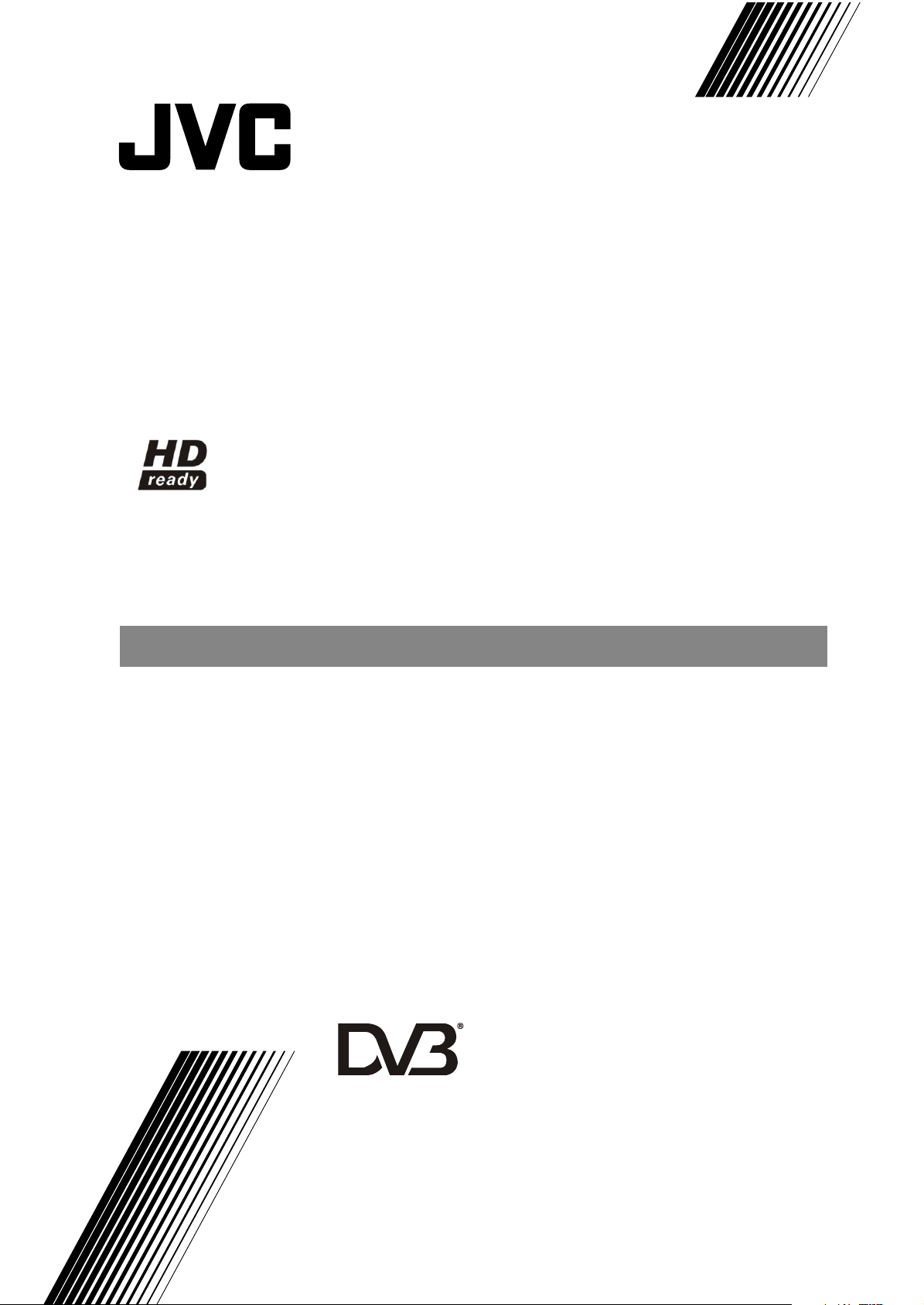
LT-32DF7BK
ENGLISH
INTEGRATED DIGITAL WIDE LCD PANEL TV
Digital Video
D V
Broadcasting
B
Trade Mark of the DVB Digital Video Broadcasting
Project (1991 to 1996) Number: 4219
INSTRUCTIONS
Page 2
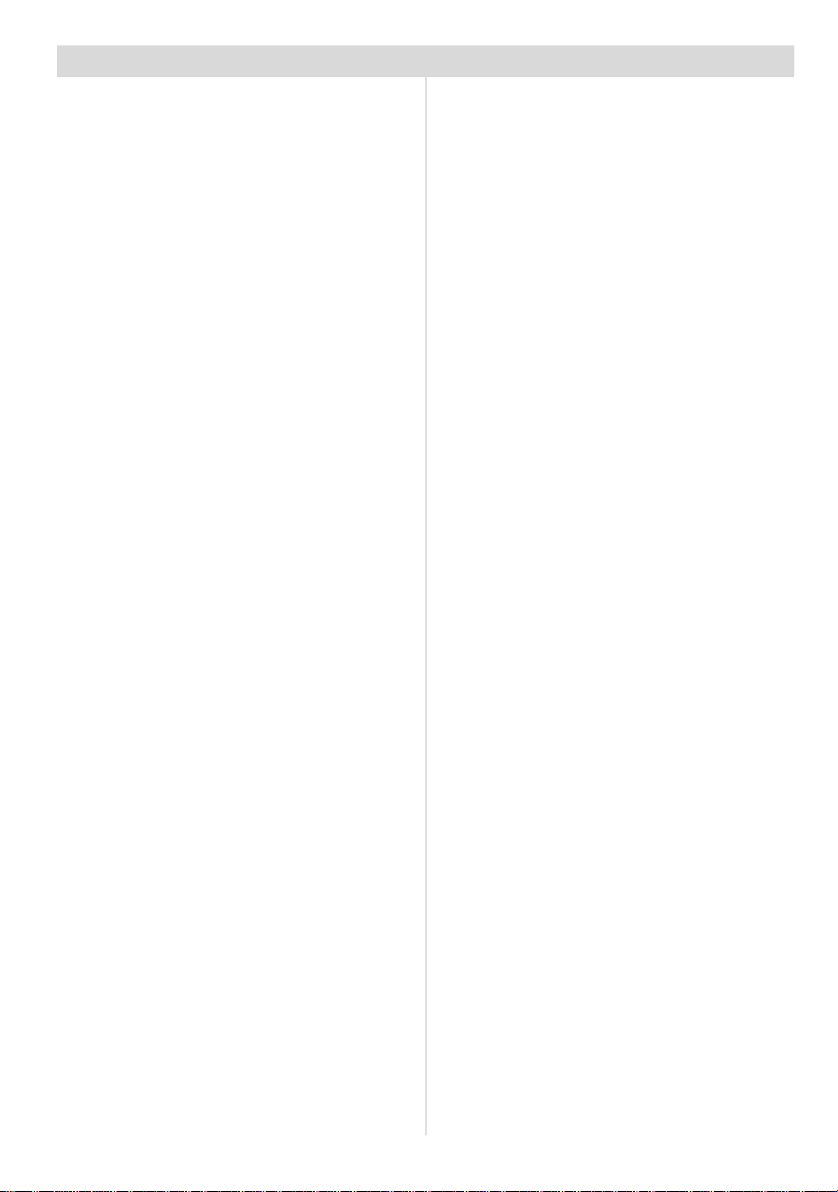
Contents
Safety Precautions..................................2
Important Instruction...............................3
Where to install........................................5
Important Information.............................6
Remote Control Buttons..........................7
Peripheral Equipment Connections........8
LCD TV......................................................8
Features...................................................9
Getting Started.......................................10
Initial Settings........................................12
T-V LINK...............................................13
Basic Operations...................................14
Operating while watching IDTV.............15
Everyday Operation.............................15
Digital Teletext.....................................17
DTV Menus.............................................17
Timers (DTV Timer Recording)...........17
Configuration.......................................19
Edit PR List..........................................21
Installation...........................................23
Common Interface..............................24
Analogue TV Menu System...................25
Picture menu.......................................25
Sound menu........................................26
Feature menu......................................27
Install menu........................................27
Program menu....................................28
Source menu.......................................29
PC Mode.................................................30
Installation...........................................30
Menu System in PC mode..................30
PC Picture Position Menu...................30
PC Picture Menu..................................30
Sound Menu........................................31
Source Menu.......................................31
Sound in PC mode..............................31
Other Features.......................................31
TV Status..............................................31
Mute Indicator......................................31
PIP modes..........................................31
Freeze Picture......................................32
Zoom Modes.......................................32
Analogue Teletext..................................33
To operate Teletext..............................33
To select a page of Teletext.................33
To Select Index Page...........................33
Searching for a teletext page while
watching TV.........................................33
To Select Double Height Text..............33
To Reveal “concealed” Information.....33
To Stop Automatic Page Change.........33
To Select a Subcode Page..................33
To exit Teletext......................................34
Fastext and Toptext.............................34
Connect Peripheral Equipment.............34
Via The Scart.......................................34
Via Aerial Input.....................................34
Decoder...............................................34
TV And Video Recorder........................35
Playback NTSC...................................35
Copy Facility........................................35
Search For And Store The Test
Signal Of The Video Recorder.............35
Camera And Camcorder.....................35
Connect The Decoder To The
Video Recorder...................................35
Connecting Headphones....................35
Connecting External Equipment.........35
Tips.........................................................36
Care Of The Screen.............................36
Poor Picture.........................................36
No Picture............................................36
Sound..................................................36
Remote Control...................................36
No solution..........................................36
Antenna Connections............................37
Peripheral Equipment Connections......37
PC Input Typical Display Modes.........38
Specifications........................................39
- 1 -
Page 3
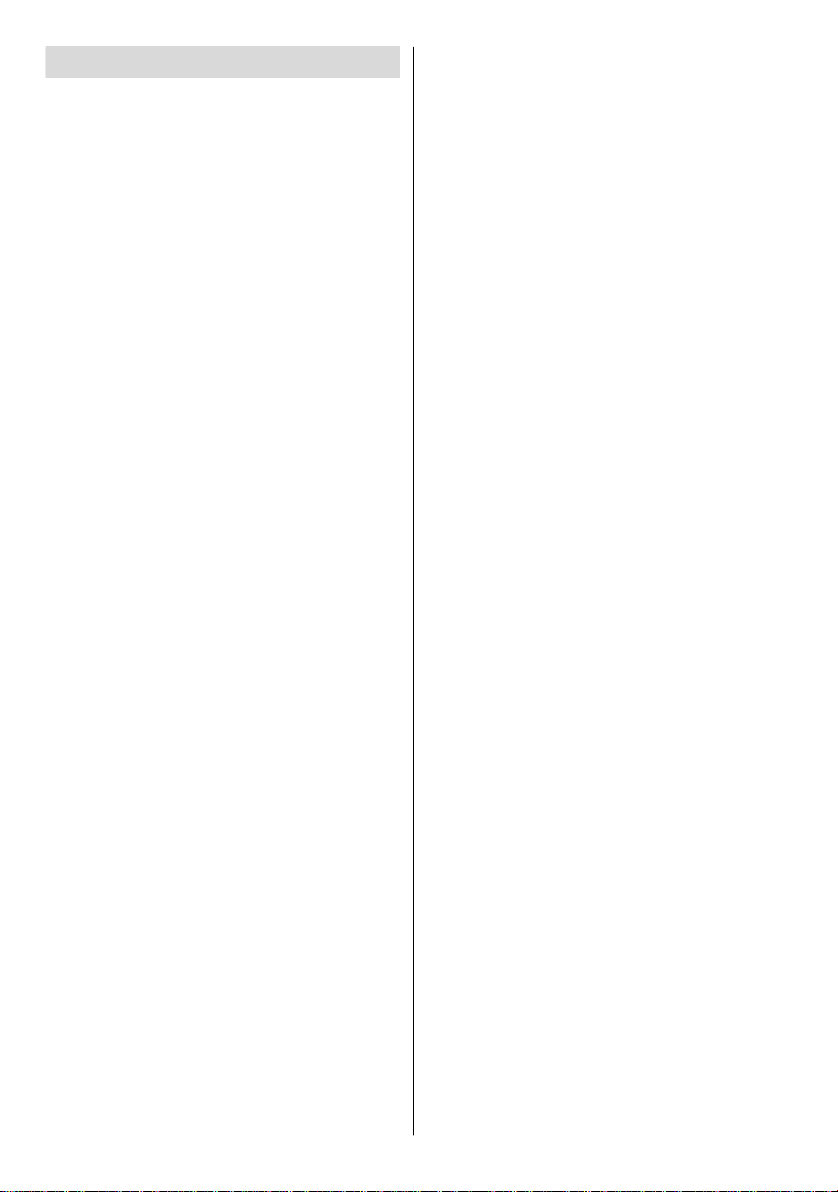
Safety Precautions
Please read the following recommended
safety precautions carefully for your safety
1. Power Source
The set should be operated only from a 220240V AC, 50 Hz. outlet. Ensure you select the
correct voltage setting for your convenience.
2. Power Cord
Do not place the set,a piece of furniture,etc.
on the power cord(mains lead) or pinch the
cord.Handle the power cord by the plug.Do
not pull out the plug by tugging the cord and
never touch the power cord when your hands
are wet as this could cause a short circuit or
electric shock.Never make a knot in the cord
or tie it with other cord. The power cord should
be placed in such a way that they are not likely
to be stepped on.
A damaged power cord can cause fire or give
you an electric shock. When it is damaged
and need to be changed, it should be done by
qualified personel.
3. Moisture and Water
Do not use this equipment in a humid and
damp place (avoid the bathroom, the sink in
the kitchen, and near the washing machine).
Do not expose this equipment to rain or water,
as this may be dangerous and do not place
objects filled with liquids,such as flower vases
on top of the set. Avoid from dripping or splashing.
If any solid object or liquid falls into the cabinet, unplug the set and have it checked by
qualified personnel before operating it any further
4. Cleaning
Before cleaning, unplug the set from the wall
outlet. Do not use liquid or aerosol cleaners.
Use soft and dry cloth.
5. Ventilation
The slots and openings on the back cover are
intended for ventilation and to ensure reliable
operation. To prevent overheating, these openings must not be blocked or covered in anyway.
6.Heat and Flames
The set should not be placed near to naked
flames and sources of intense heat,such as
an electric heater. Ensure that no naked flame
sources, such as lighted candles, are placed
on top of the set
7. Lightning
In case of storm and lightning or when going
on holiday, disconnect the power cord from
the wall outlet.
8. Replacement Part
When replacement parts are required, be sure
the service technician has used replacement
parts which are specified by the manufacturer or
have the same specifications as the original one.
Unauthorised substitutions may result in fire,
electrical shock, or other hazards.
9 . Servicing
Please refer all servicing to qualified personnel. Do not remove the cover yourself as this
may result in an electric shock.
WARNING: When the device is not in use for
a long time, disconnect from power.
Instructions for waste disposal:
• Packaging and packaging aids are recyclable and should principally be recycled.
Packaging materials, such as foil bag, must
be kept away from children.
• Battery, including those which is heavy metalfree, should not be disposed of with household waste. Please dispose of used battery
in an environmentally sound manner. Find
out about the legal regulations which apply
in your area.
• Cold cathode fluoresant lamp in LCD PANEL
contains a small amount of mercury, please
follow local ordinates or regulations for disposal.
•The mains plug is used to disconnect the TV
from the mains and therefore it shall remain
readily operable.
Warning: To prevent injury, this device must
be securely attached to the floor/wall in accordance with the installation instrutions.
- 2 -
Page 4
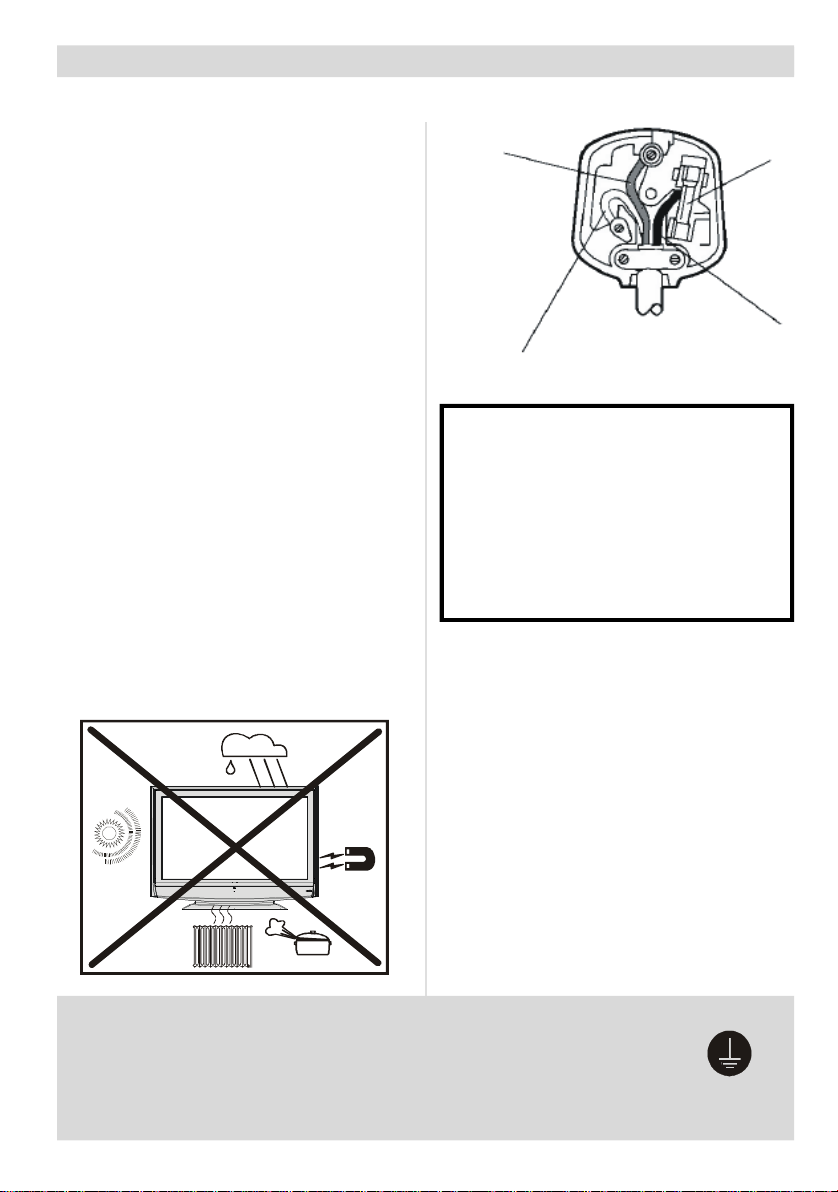
Surely connect
the ground wire.
Important Instruction
GREEN
For your own safety read following instruction carefully before attempting to connect this unit to
the mains supply.
MAINS (AC) OPERATION
The wires in this mains lead are coloured in
accordance with the following code :
BLUE-NEUTRAL
BROWN-LIVE
As the colours of the wires in the mains lead
of this appliance may not correspond with
the coloured markings identifying the
terminals in your plug, proceed as follows:
The wire which is coloured blue must be
connected to the terminal which is marked
with the letter N or coloured black.
The wire which is coloured brown must be
connected to the terminal which is marked
with the letter L or coloured red.
No connection is to be made to the earth
terminal of the plug.
If a 13 Amp (BS 1363) Plug is used a 5 Amp
Fuse must be fitted, or if any other type of
Plug is used a 5 Amp Fuse must be fitted,
either in the Plug of Adaptor, or on the
Distribution Board.
&
YELLOW
(Earth)
BLUE
(Neutral)
CAUTION
TO PREVENT ELECTRIC SHOCK DISCONNECT
FROM THE MAINS BEFORE REMOVING COVER.
NO USER SERVICEABLE PARTS INSIDE. REFER
SERVICING TO QUALIFIED SERVICE PERSONNEL.
SAFETY PRECAUTION
THIS EQUIPMENT MUST BE DISCONNECTED FROM
THE MAINS WHEN NOT IN USE. DO NOT ALLOW
THIS UNIT TO BE EXPOSED TO RAIN OR MOISTURE.
FUSE
BROWN
(Live)
"The LCD panel is very high technology product with about a million thin film transistors,
giving you fine picture details. Occasionally,
a few non-active pixels may appear on the
screen as a fixed point of blue, green or red.
Please note that this does not affect the performance of your product."
“DO NOT LEAVE YOUR TV AT STAND-BY OR
OPERATING WHEN YOU LEAVE YOUR
HOUSE”
Warning
This is a class A product. In a domestic environment this product may cause radio interference in which case the user may be required to take adequate measures.
Be sure to ground the connection properly.
Connect the ground terminal of TV with the ground terminal provided
at the power outlet using the enclosed power cord. If theprovided plug
does not fit your outlet, consult an electrician for replacement
of the obsolete outlet.
- 3 -
Page 5
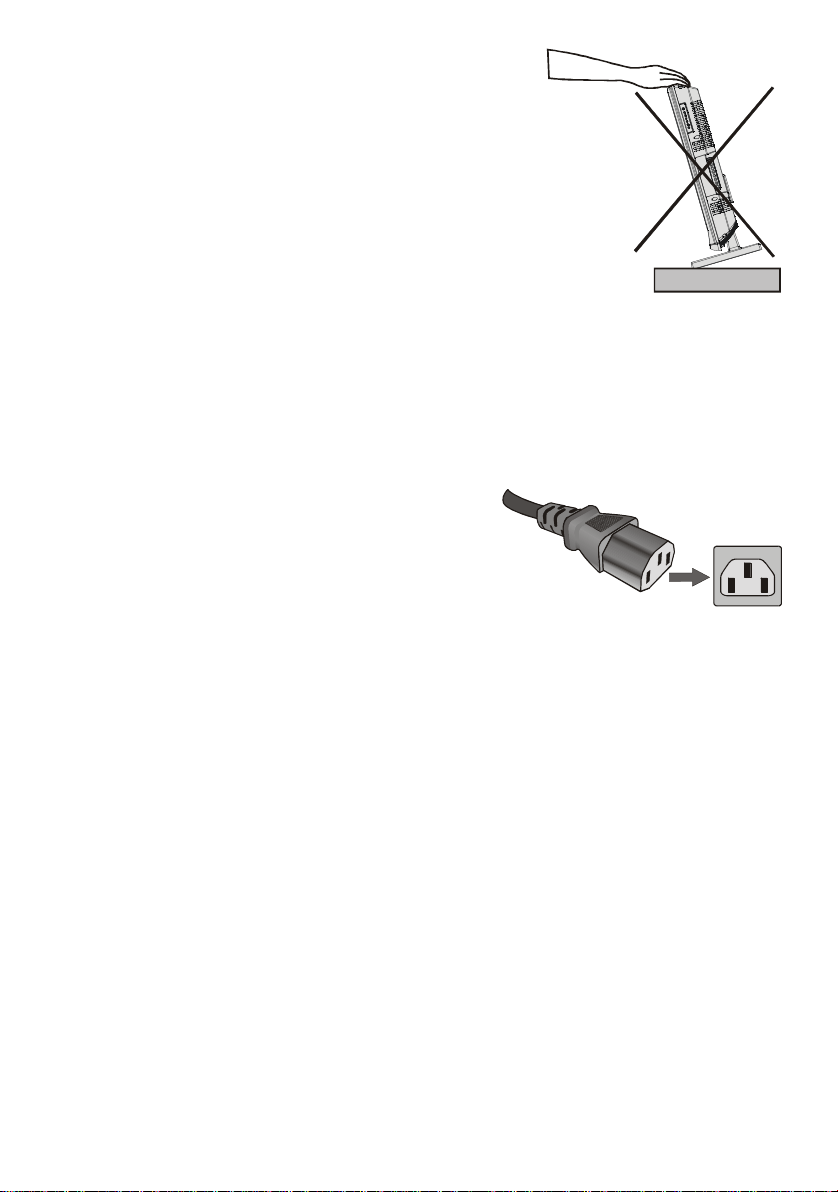
WARNING
• Do not allow children to hang from the TV, place their
elbows on the TV or lean against the TV. Doing so may
cause the TV to fall over and lead to injuries.
CAUTION:
• To avoid electric shock or damage to the unit, first firmly
insert the small end of the power cord into the rear side
of the TV securely, and then plug the larger end of power
cord into an AC outlet.
• Make enough room for inserting and removing the power plug. Place the TV as close to the
outlet as possible. The Main power supply for this TV is controlled by inserting or removing the
power plug.
- 4 -
Page 6
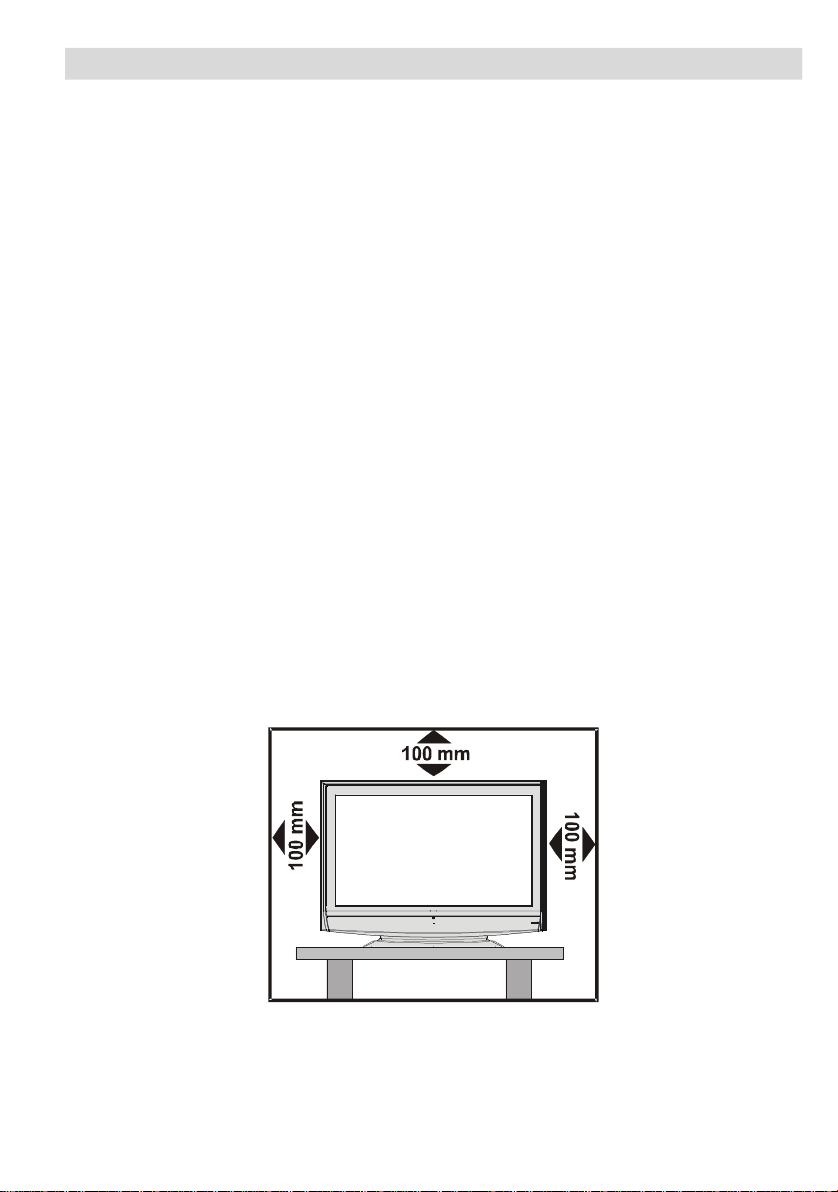
Where to install
WARNING
• Only use a VESA 200x400 compatible mounting unit(optional) when installing this TV on the
wall.
• Make sure the TV is installed on the wall by a skilled installer.
Locate the TV away from direct sunlight and strong lights, soft, indirect lighting is recommended
for comfortable viewing. Place on a sturdy platform, the mounting surface should be flat and
steady, it should then be secured to the wall with a sturdy tie using the hook on the back of the
TV, this will prevent it from falling over. Use curtains or blinds to prevent direct sunlight falling on
the screen.
A floor and table top stand are available for this television, or and angled bracket which enables
the TV to be wall-mounted.
The LCD display panels are manufactured using an extremely high level of precision technology, however sometimes some parts of the screen may be missing picture elements or have
luminous spots. This is not a sign of a malfunction.
Make sure the TV is located in a position where it cannot be pushed or hit by objects, as
pressure will break or damage the screen.
Distance Recommendation
Install the TV on solid horizontal surface such as a table or desk.
For ventilation, leave a space of at least 10 cm free all around the set. To prevent any fault and
unsafe situations, please do not place any objects on top of the set.
- 5 -
Page 7
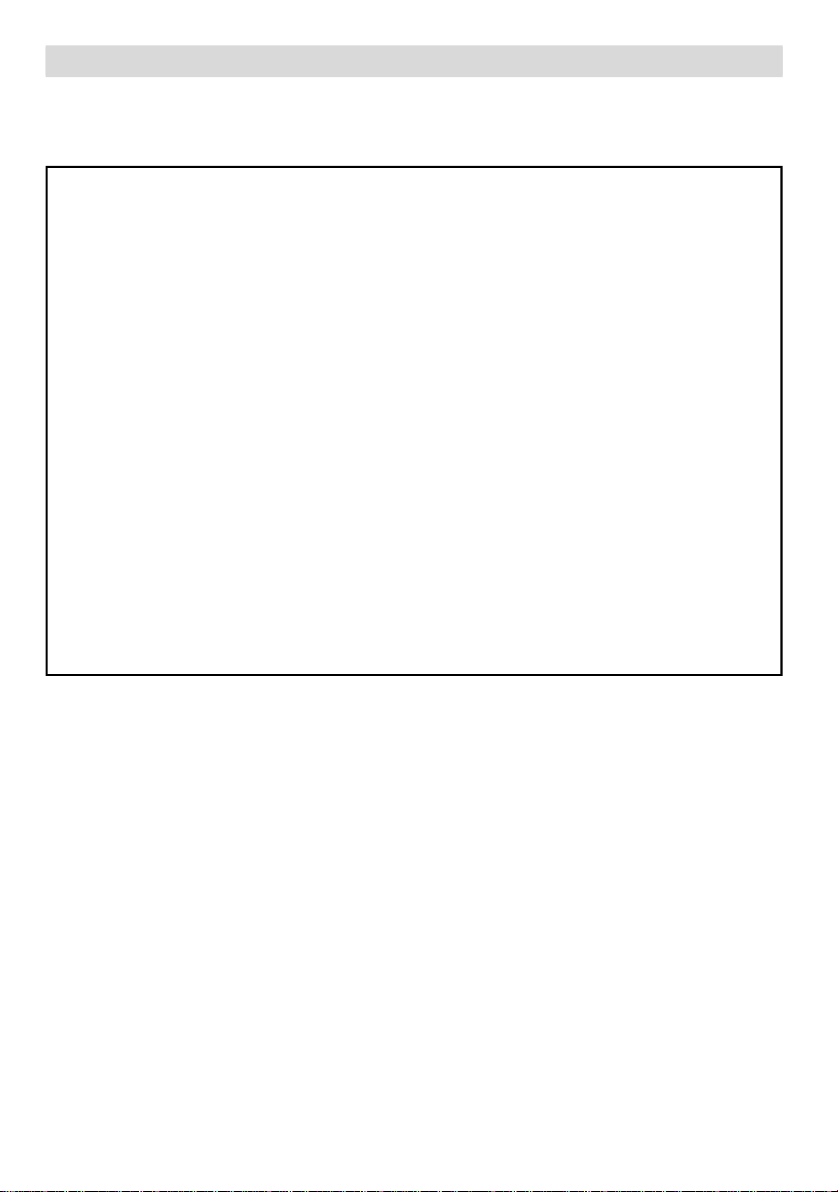
Important Information
Please take note
EXCLUSION CLAUSE
JVC shall under no circumstances be liable for loss and/or damage to the product caused
by:
• fire;
• earthquake;
• accidental damage;
• intentional misuse of the product;
• use of the product in improper conditions;
• loss and/or damage caused to the product whilst in the possession of a third party;
• any damage or loss caused as a result of the owner’ s failure and/or neglect to follow the
instructions set out in the owner’s manual;
• any loss or damage caused directly as a result of misuse or malfunction of the product
when used simultaneously with associated equipment;
Furthermore, under no circumstances shall JVC be liable for any consequential loss and/
or damage including but not limited to the following, loss of profit, interruption of business,
the loss of recorded data whether caused during normal operation or misuse of the
product.
WARNING! NEVER LEAVE A
STATIONARY IMAGE ON THE
SCREEN
If stationary images generated by TELETEXT,
CHANNEL IDENTIFICATION LOGOS, COMPUTER DISPLAYS, VIDEO GAMES, ON
SCREEN MENUS, etc. are left on the TV
screen for any length of time, they could become permanently ingrained.
If you use your television to display completely
still images, or moving pictures which have a
permanent still image superimposed e.g.
broadcast network logos, it is always advisable to reduce BOTH the brightness and contrast settings.
Care and disposal
Cleaning the screen and cabinet...
Turn off the power, clean the screen and cabinet with a soft, dry cloth. We recommend that
you do not use any proprietary polishes or
solvents on the screen or cabinet as this may
cause damage.
Disposal...
When the set reaches the end of its useful
life please dispose of it in accordance with
Local Government Regulations or at a recycling centre.
- 6 -
Page 8
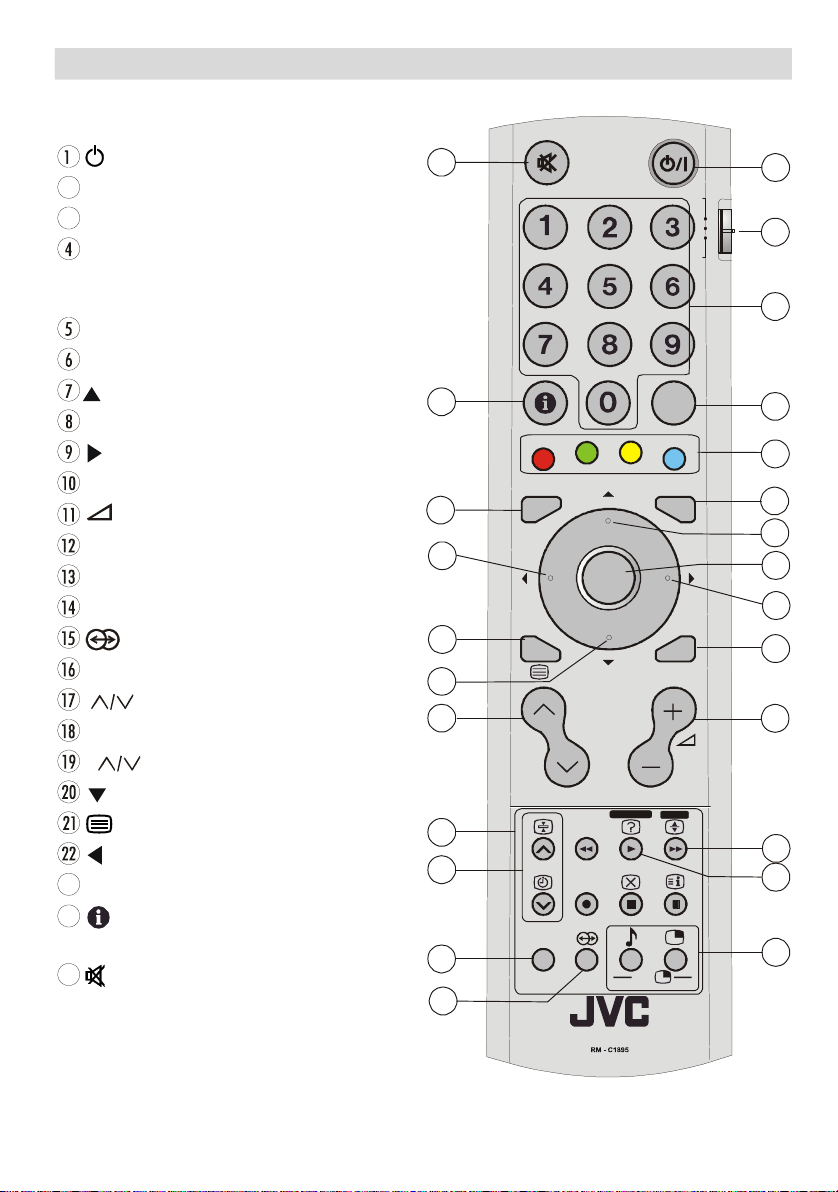
Remote Control Buttons
MENU
BACK
TOP MENU
VCRDVDT
V
AV
12347
1191012151920212223242513
OK
TV/DTV
ZOOM
GUIDE
SUBTITLE
161417
18
23
24
25
/ I = (Stand By) button
2
TV / VCR / DVD Switch
3
Number buttons
AVV button
(EXT-1, EXT-2, EXT-2S, EXT-3,
EXT-4, EXT-4S, PC, TV/DIGITAL)
Colour button
MENU = Menu button
= Cursor Up button
OK button
= Cursor Right button
BACK = Back button
= Volume - /+ buttons
GUIDE button(Text Expand)
SUBTITLE button(Text Reveal)
PC Control buttons
= Hyper Sound On/Off button
ZOOM = Zoom button
buttons
IDTV/ VCR/ DVD/ Teletext Control buttons
P buttons
= Cursor Down button
= Teletext button
= Cursor Left button
TV / DTV button
= Information Button / T-V Link in
Program Menu
= Mute button
5
6
8
P
PC
TV
- 7 -
Page 9
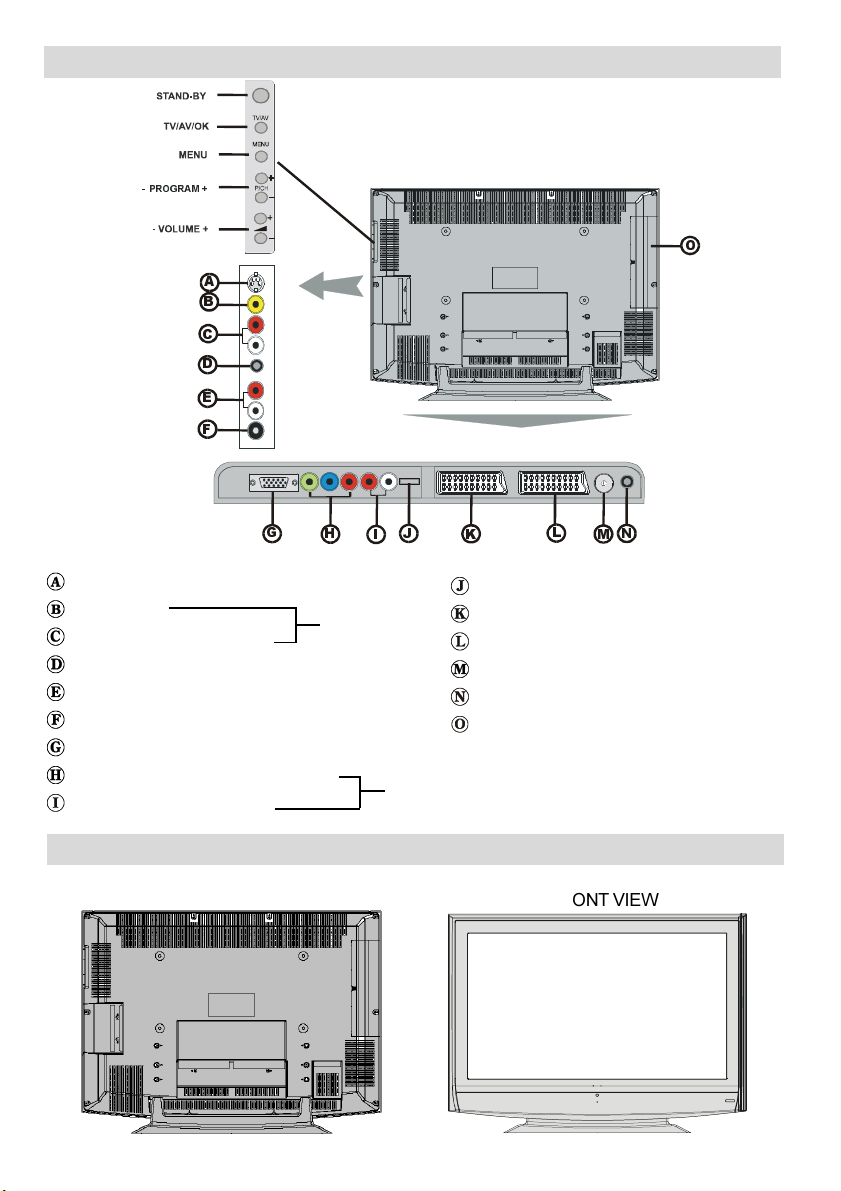
Peripheral Equipment Connections
352*5$0
$
%
&
'
(
)
*
S-Video Input ----- EXT-4S
Video Input
Audio Input (Left, Right)
Headphone
Audio Outs
Digital Audio Out
PC Input
Component Video (YPbPr) Inputs
Component Audio Inputs
+
EXT-4
,
EXT-3
3
2
-
.
HDMI Input (EXT-5)
Scart Socket 1 (EXT-1)
Scart Socket 2 (EXT-2)
Antenna
PC Audio Input
CI (Common Interface) Slot
/
1
0
REAR VIEW
LCD TV
FRONT VIEW
- 8 -
Page 10
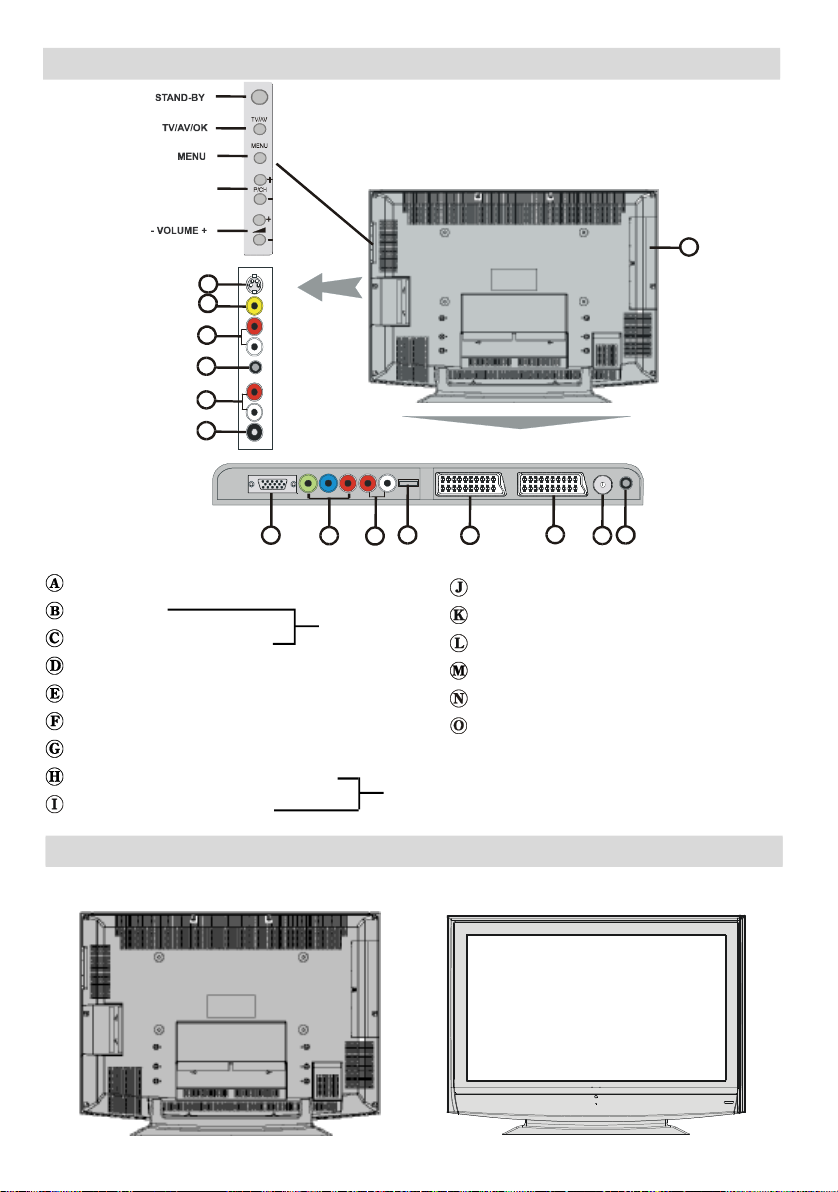
P
MKL
N
O
- PROGRAM +
Peripheral Equipment Connections
A
B
C
D
E
F
G
S-Video Input ----- EXT-4S
Video Input
Audio Input (Left, Right)
Headphone
Audio Outss
Digital Audio Out
PC Input
Component Video (YPbPr) Inputs
Component Audio Inputss
REAR VIEW
H
EXT-4
J
I
EXT-3
LCD TV
HDMI Input (EXT-5)
Scart Socket 1 (EXT-1)
Scart Socket 2 (EXT-2)
Antenna
PC Audio Input
CI (Common Interface) Slot
FRONT VIEW
- 8 -
Page 11
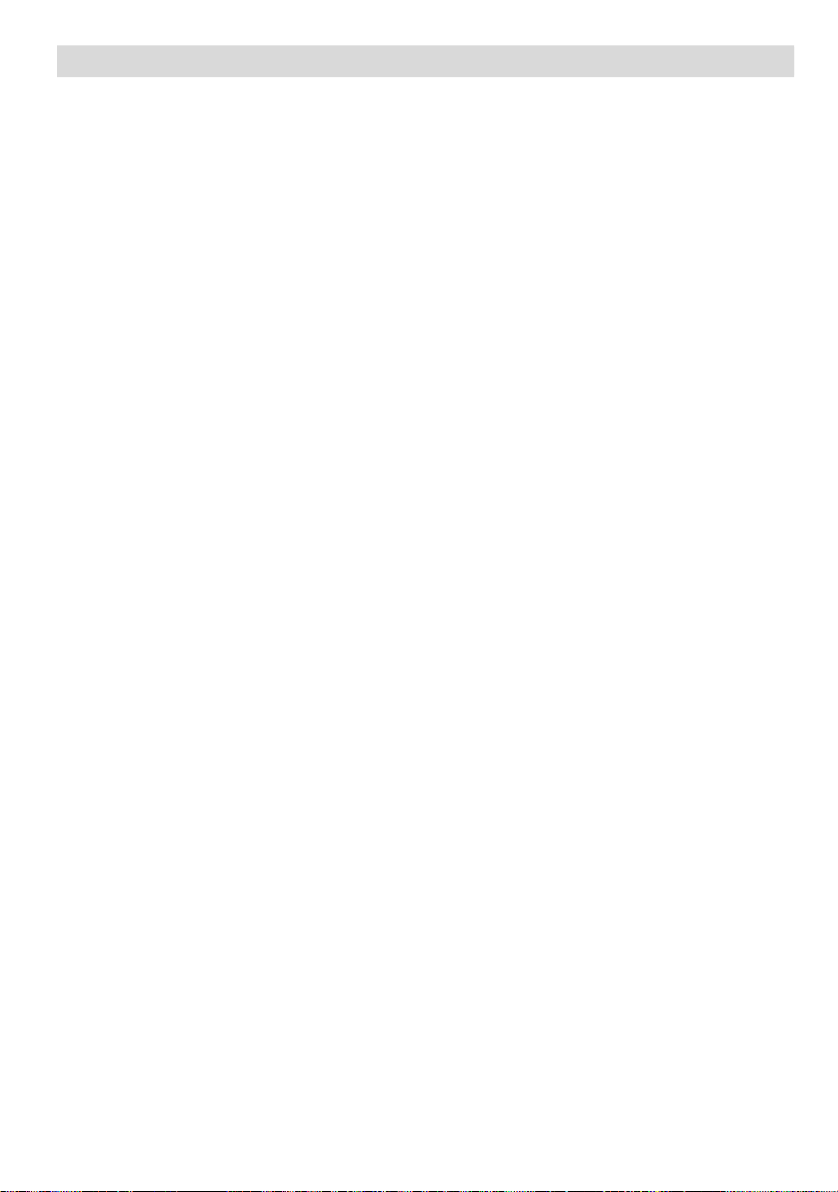
Features
• Remote controlled colour television.
• Fully integrated Digital TV (DVB-T)
• 100 programmes from VHF, UHF bands or cable channels can be preset.
• It can tune cable channels.
• Controlling the TV is very easy by its menu driven system.
• It has 2 Scart sockets for external devices (such as video, video games, audio set, etc.)
• Stereo sound system (German+Nicam).
• Full function Teletext .
Fastext (1000 Pages), TOP text.
• Headphone connection.
• Direct channel access.
• A.P.S. (Automatic Programming System).
• All programmes can be named.
• Forward or backward automatic tuning.
• Sleep timer.
• Child Lock.
• Automatic sound mute when no transmission.
• NTSC Playback.
• AV in and S-Video in are available.
• It has VGA connector for external devices such as computer.
• It has PIP functions.(only in PC mode)
• When no valid signal is detected, after 5 minutes the TV switches itself automatically to standby mode.
• PLL (Frequency Search)
• PC Input (Support up to WXGA 1366 x 768)
• Stereo PC Audio Input
• Plug&Play for Windows 98, ME, 2000, XP
• 3D Comb Filter
• Audio Outs
• Connecting HDMI Devices is available
- 9 -
Page 12
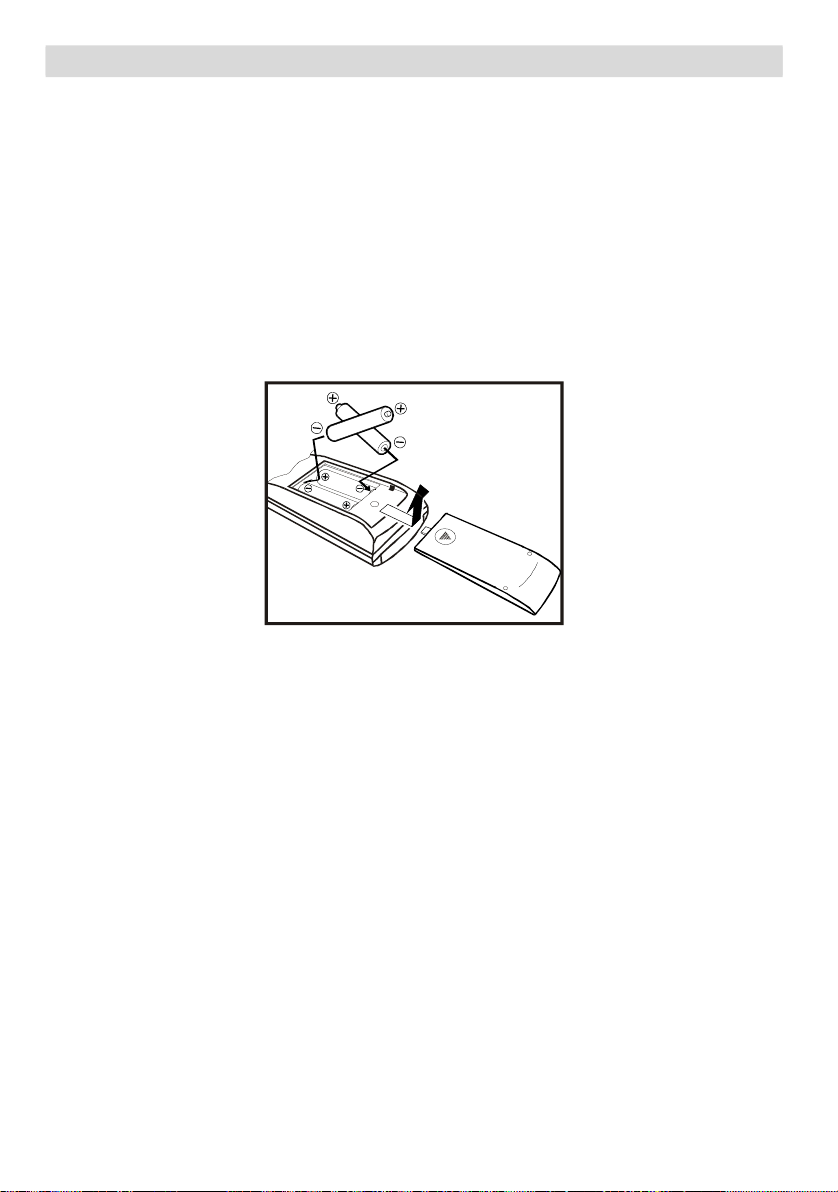
Getting Started
Follow Step 1 to 7 to set up your TV:
Step 1: Checking the accessories supplied
• Remote control unit x 1
• AA/R6 battery x 2
• Power cord x 1
Step 2: Inserting batteries
• Remove the battery cover located on the back of the remote control by gently pulling upwards
from the indicated part.
• Insert two AA/R6 dry cell or equivalent type of batteries inside.
• Replace the battery cover.
NOTE: Remove the batteries from remote control when it is not to be used for a long
period.Otherwise it can be damaged due to any leakage of battery.
Old batteries must be disposed in a designated area. If performance of the remote control
reduces, replace the batteries with the correct type. Do not combine a used, old battery or a new
one or mixed battery types. Remove dead batteries immediately to prevent acid from leaking
into the battery compartment.
Step 3: Removing the terminal cover
There are connection terminals and a card socket behind the covers of the rear of the TV.
Remove the cover before connecting an antenna, VCR, DVD and other devices.
Remove the covers by removing the hooks. When replacing the covers, place the side or bottom
of the covers against the TV and insert the hooks.
• Leave the covers off if they do not fit properly. DO NOT force to replace the covers. Doing so may
cause damages of the connection cables and the covers.
• Leave these covers off when mounting the TV on a wall.
- 10 -
Page 13
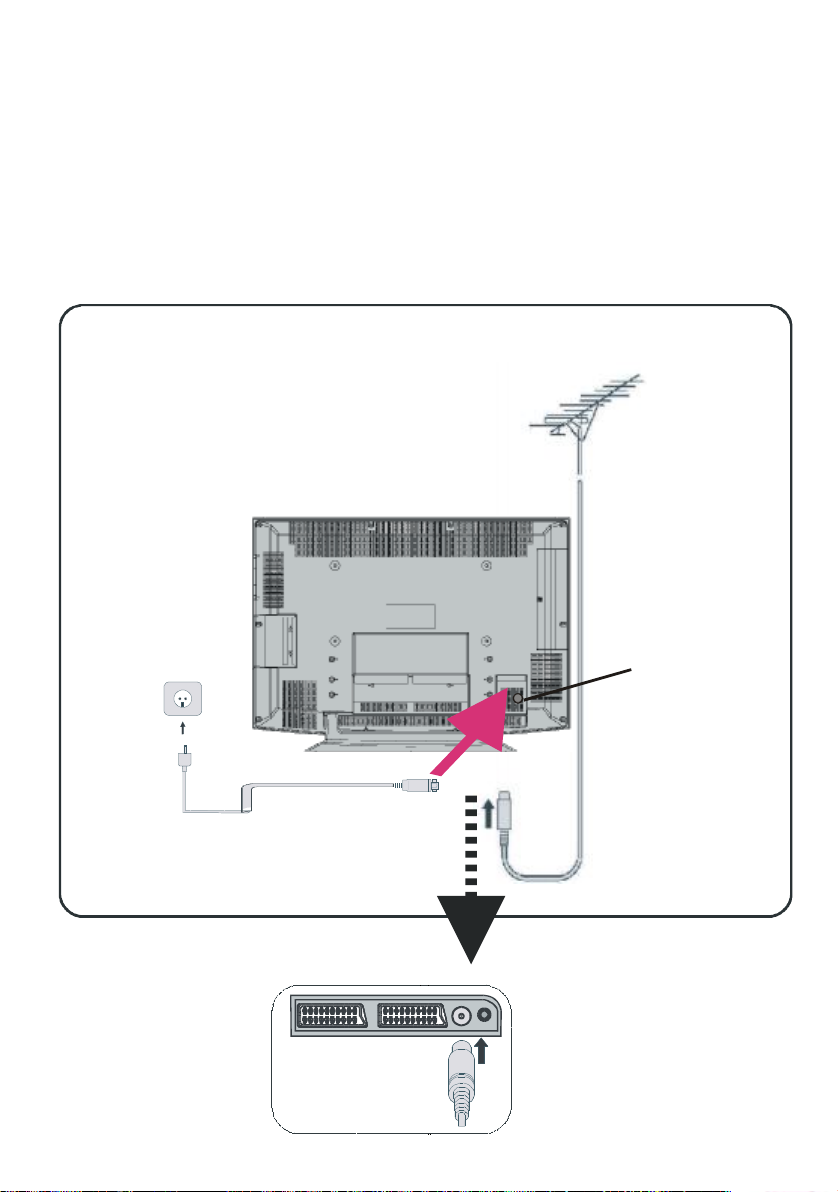
• The stand can be removed by loosing the screws with a screwdriver when mounting the TV on
Connect the aerial
Main power
a wall.
• Spread a soft cloth on a flat table and then place the TV on the cloth with the screen facing
downwards when you remove the stand.
Step 4: Connecting an aerial VCR and mains
Please read the user manual of each device before connecting, to ensure a correct setup.
It is necessary to connect aerial to watch TV.
Please see “Peripheral Equipment Connections” section for connections to other devices.
AERIAL
button
- 11 -
Page 14

Initial Settings
Do you want to search for
No
When the TV is first turned on, it goes into the
initial settings mode. Follow the instructions
on the screen display to make the initial settings.
Note: If the TV does not go into the initial settings mode this
is because your TV has already been turned on for the first
time. (Perform the initial settings with “INSTALLATION”
(see page 23) in the DTV menu and “AUTOSTORE” (Analogue) (see page 28) in the PROGRAM menu.)
Because this is the first time that IDTV has
been used, there are no channels stored in
the memory and below information will be displayed on the screen.
1. Press the [OK] button to start the auto-
matic search.
PR List Empty. Start automatic search
OK
The IDTV will automatically tune to the UHF
transmission channels 21 to 68 looking for
digital terrestrial TV broadcasts and displaying the names of channels found. This process will take about five minutes. To cancel
searching, you can press MENU button at any
time during the process.
HINT: Depending on the reception conditions
in your particular area, you may find that the
list of channels found includes one or more
repeated names. This is because the receiver
may detect and store some channels, including those it cannot receive clearly, from adjacent areas alongside the strong channels from
a transmitter nearby. This is not a problem
and the weaker channels can be deleted from
the receiver later, as described in - Edit PR
List section. When an indoor antenna is used,
and if it requires 5 volts to be powered, set
antenna power to 5 volts.
.
MENU
When the automatic search has finished,
the EDIT PR LIST menu appears.
• If you want to, you can now edit the
programme numbers (PR) using the EDIT
PR LIST function. For details, see “Edit PR
List” section.
• If you do not want to edit programme numbers (PR), go to the next step.
2. Press the MENU button.
The EDIT PR LIST menu disappears and the
following message appears.
analogue channels?
Yes
If you select “Yes”, Analogue terrestrial broadcasting AUTO PROGRAM window is displayed.
Country Options are available as following:
D(Germany), A (Austria), CH (Switzerland), I
(Italy), F (France), B (Belgium), DK (Denmark),
S (Sweden), N (Norway), SF (Finland), UK
(United Kingdom), NL (Netherlands), P (Portugal), E (Spain), TR (Turkey), EIR (Ireland),
LUX (Luxemburg), CZE (Czech), PL (Poland),
HUN (Hungary), BL (Bulgaria), GR (Greece),
CRO (Croatia), ? (Other).
- 12 -
Page 15

$872352*5$0
_
/DQJXDJH
&RXQWU\
3OHDVH&KHFN$QWHQQD&DEOH
$XWR3URJUDPPLQJ6\VWHP
2.
(QJOLVK
8.
&DQFHO
Press the BLUE button to cancel APS if you
do not want to delete your existing programme
list.
To continue APS, first select the country by
pressing
/ ` button and then press the RED
or OK button.
$36,V5XQQLQJ3OHDVH:DLW
8., 0K]
&
&DQFHO
After initial aps is finalized, a programme list
will appear on the screen. In the programme
list you will see the programme numbers and
names assigned to the programmes.
352*5$0
3,&785(
,79
=')
&+
&
&
&
&
&
&
&
,79/LQN
&
&
&
6
1DPH ,QVHUW
'HOHWH $36
If you do not have a T-V LINK compatible VCR,
press MENU button to exit the menu.
If you have a T-V LINK compatible VCR con-
nected to the EXT-2 terminal, press
button to display T-V LINK menu. Then follow the
operating procedure Downloading data to
VCR in the following T-V LINK section.
T-V LINK
When a T-V LINK compatible VCR connected
to the EXT-2 terminal on the TV, it is easier to
set up the VCR and to view videos. T-V LINK
uses the following features:
To use T-V LINK functions
A T-V LINK compatible VCR means a JVC
video cassette recorder with the T-V LINK logo,
or with one of the following logos. For details
see your VCR instruction manual.
Q-LINK (A trademark of Panasonic Corporation)
Data Logic (A trademark of Metz Corporation)
Easy Link (A trademark of Philips Corporation)
Megalogic (A trademark of Grundig Corporation)
SMARTLINK (A trademark of Sony Corporation)
Downloading data to VCR:
The VCR will automatically download the registered data on the TV channels from the TV.
This means you do not need to set up the
programme channels on your VCR manually.
The T-V LINK menu will be displayed when
you press the
menu is displayed.
'RZQORDG79!'(9,&(
&RQWLQXH
&DQFHO
button while PROGRAM
If you do not accept the locations and / or the
programme names of programmes, you can
change them in Programming menu. For details see Program menu section.
If you do not have a T-V LINK compatible VCR,
select Cancel and press
or OK button to
exit the menu.
- 13 -
Page 16

Press or OK button to start downloading
data to VCR. TRANSFER is displayed in the
menu.
'RZQORDG79!'(9,&(
7UDQVIHULQJ
TV autopower on/VCR image view:
When the VCR starts playing, the TV automatically turns on and images from EXT-1 and
EXT-2 appear on the screen.
This function does not happen if your TVs main
power is turned off. Set your TVs main power
to on (StandBy Mode).
If FEATURE NOT AVAILABLE is displayed,
download was not performed correctly. Before
trying to download again, check that:
The VCR power is turned on.
The VCR is T-V LINK compatible.
The VCR is connected to EXT-2.
The scart cable is fully wired.
Direct REC:
You can easily record to VCR the images that
you are watching on the TV. For details, read
the manual for your VCR. Use your VCR controls you can not carry out Direct REC using
your TV control.
When the VCR is not ready (For example when
there is no tape inserted), NO RECORDING
is displayed.
When you press the following buttons (
, TV / DTV, ZOOM, , , AV, MENU,
SUBTITLE, GUIDE,
number buttons) during recording, a message
appears asking if you want to stop recording
or not. Press OK button to stop recording or
BLUE button to continue recording.
Do not turn the TV off in the following cases:
When recording images from an external
device connected to TV (For example
camcorder).
When recording a TV channel after it has
been unscrambled on a decoder.
When recording a TV channel by using the
TVs output because the VCRs own tuner
can not properly receive that channel.
When recording Digital terrestrial broadcast-
ing (DVB-T).
, BACK, / ,
/ I,
Basic Operations
You can operate your TV using both the remote control and TV buttons.
Operation with the buttons on the TV
Volume Setting
Press
+ button to increase volume, so a volume level scale (slider) will be displayed at
the middle of the bottom on the screen.
Programme Selection
Press
gramme or button to select the previous programme.
Switching input mode
Pressing TV/AV/OK button will change the
input mode.
Entering Main Menu
Press MENU button to enter Main menu. In
the Main menu select submenu using
menu using
MENU button. To learn the usage of the
menus, refer to the Menu System sections.
Operation with Remote Control
The remote control of your TV is designed to
control all the functions of the model you selected. The functions will be described in accordance with the menu system of your TV.
Functions of the menu system are described
in following sections.
- button to decrease volume or
button to select the next pro-
or button and enter the sub-
- / + or TV/AV/OK or
- 14 -
Page 17

Volume Setting
Press “ +” button to increase volume.
Press “ -” button to decrease volume. AA
volume level scale (slider) will be displayed in
the middle at the bottom of the screen.
Volume40
mode (TV or DIGITAL TV) from the EXT mode.
For example; if a DVD player is connected
with a SCART cable and powered on, then the
IDTV will automatically switch to EXT mode.
The IDTV will switch to the last watched mode
(TV or DIGITAL TV) if DVD player is switched
off or “TV/DTV” button is pressed.
Programme Selection (Previous or next
programme)
• Press “ ” button to select the previous
programme.
• Press “ ” button to select the next
programme.
Programme Selection (direct access):
Press digit buttons on the remote control to
select programmes between 0 and 9. TV will
switch to the selected programme. To select
programmes between 10 - 99, press the digit
buttons consecutively which programme you
want to select (eg. for programme 27, first
press 2 and then 7). When it is late to press
second digit button only the first digit
programme will be displayed. The limit of the
delay time is 3 seconds.
Example: PR6 press 6, PR12 press 1
and 2.
Press directly the programme number to
reselect single digit programmes.
Hint: The channel list numbers are assigned by the broadcasters. Because not all channels are broadcast free-to-air
and stored by the receiver, the channel list numbers do not
run continuously. The fifteenth channel in the list, for example, may not be channel number 15 but channel number
17.
Hint: If you enter a number which does not correspond to a
stored channel, the next valid channel number is selected
instead. If you enter a number greater than the highest
numbered channel in the channel list, the IDTV will select
the last channel in the list.
Operating while watching
IDTV
Pressing the TV/DTV button at any time while
watching television programmes will switch
the TV set between displaying the digital terrestrial television broadcasting and its normal analogue broadcasting.
It is also used to switch to the last watched
EVERYDAY OPERATION
While using the IDTV to the full, there are great
many buttons to use in different situations.
Many of the menu screens displayed by the
IDTV have reminders as to which button do
what, at the base of the screen. In addition,
many screens have further help available which
is displayed when the button is pressed,
as prompted at the bottom of the screen.
INFORMATION BANNER
Whenever you change channel, using the
/ buttons or the number buttons,
an information banner is displayed at the bottom of the screen. This will remain on the
screen for approximately three seconds. The
information banner can also be displayed at
any time while watching TV by pressing the
button on the remote control. Pressing the
button again removes the banner..
Hint: Not all channels broadcast the programme
data. If the name and times of the programme is not
available then “No Information” is displayed in the
information banner.
The information banner gives a number of facts
on the channel selected and the programmes
on it. The name of the channel is displayed,
along with its channel list number and an indication of the strength of the signal received
on this tuning channel.
The name and the start and finish time of the
programme currently showing on the selected
channel are given, and the current time.
Icons are also displayed in the information
- 15 -
Page 18

banner and if this channel is a favourite chan-
jklmn
j
k
l
m
n
nel.
favorite channel icon
If the selected channel is locked, you must
enter the correct four digit code to view the
channel.
ELECTRONIC PROGRAMME GUIDE (EPG)
Another way of selecting a channel is with the
electronic programme guide, or EPG. Like the
Channel List, the EPG screen displays a list
of the stored channels along with information
on what programmes are being broadcast.
Using the Electronic Programme Guide
EPG can display 7 days programme guide,
but in some areas only current and next
programme guide is displayed.
By using EPG, you can select the channel and
set the reminder for the programme which you
do not want to miss.
To display the EPG screen, press the GUIDE
button while watching Digital terrestrial broadcasting.
You can exit the EPG screen by pressing the
GUIDE button again or the MENU button.
Current date and time
Channel listings
Selected date and time
Programme name and broadcast time
Brief description of the programme
• The programme name, broadcast time and
a brief description of the programme are displayed for the programme chosen from the
channel listings.
Choosing Channel
1. Press “ ” or “ ” buttons to choose the
channel.
2. Press OK button.
The selected channel is displayed.
Programme Reminders
You can easily set the reminder so that you
will not miss the programme you want to watch.
1. Press “ ” or “ ” buttons to choose the
channel.
2. Press the Red and Green buttons to
change the time and Yellow and Blue buttons to change the date.
3. Press “ ” or “ ” buttons and then “ ”
or “ ” buttons to choose the
programme you want to watch.
4. Press the OK button.
The reminder icon will be displayed on the
right side of the chosen programme name
and the setting is completed.
When the TV is being watched, it automatically changes to the channel of the reminded
programme when the start time of the scheduled programme is reached.
• This function does not work when the TV is
turned off.
To cancel the reminder setting
Display the EPG screen, choose a
programme which has the reminder icon, and
press the OK button.
Note:
• Reminder events are ignored if any timer
event is active at that time.
• You can not set the reminder for the
programme which has already started.
• “No Information” is displayed for the
programme or channel which does not have
any information. You can not set the reminder
for these programmes.
- 16 -
Page 19

DISPLAYING THE SUBTITLES
Subtitle ON
Subtitle OFF
DTV
Timers
Common Interface
With Digital terrestrial broadcasting (DVB-T),
some programmes are broadcast with subtitles. Subtitles can be displayed when watching these programmes.
• Press the SUBTITLE button when watching
Digital terrestrial broadcasting (DVB-T).
“Subtitle ON” appears at the top-left of the
screen and, if programme has subtitles, the
subtitles are displayed.
• When the SUBTITLE button is pressed again,
“Subtitle OFF” appears and the subtitles disappear.
DIGITAL TELETEXT
With Digital terrestrial broadcasting (DVB-T),
in addition to pictures and sound, you can also
watch digital teletext.
Digital teletext is sometimes broadcast at the
same time as normal broadcasting.
same as the aspect ratio of the picture watched
previously.
• When you press the (Text) button while
subtitles are on, the subtitles are turned off.
When you press the (Text) button again,
the digital teletext screen is displayed.
DTV Menus
The DTV menu can only be shown when
watching Digital terrestrial broadcasting. To
display the DTV menu, do the following:
1. Press MENU button.
The menu appears.
DIGITAL
DIGITAL
1. Press the button.
The digital teletext information appears.
2. Operate it with the colour buttons,
/ / / buttons and OK button.
The operation method may differ depending
on the contents of the digital teletext.
Follow the instructions displayed on digital
teletext screen.
• When “Press SELECT” or similar message
appears on the screen, press the OK button.
• When the (Text) button is pressed, the TV
returns to television broadcasting.
• With Digital terrestrial broadcasting (DVB-T),
in addition to digital teletext broadcasting at
the same time as normal broadcasting, there
are also channels with just digital teletext
broadcasting.
• The aspect ratio when watching a channel
with just digital teletext broadcasting is the
2. Choose DIGITAL and press the OK button.
The DTV menu appears.
Configuration
Edit PR List
Installation
Timers (DTV Timer Recording)
By setting the timer, you can record a Digital
terrestrial broadcasting (DVB-T) programme
with a VCR connected to EXT-2 while you are
out.
• Before using DTV timer recording, the VCR
and TV must be connected correctly. For
details, see T-V LINK section.
- 17 -
Page 20

• When you have a T-V LINK compatible VCR
THREE
THREE
THREE
connected to Ext-2, all you need to do is set
the TV timer settings and the programme
will be recorded.
By using “Direct Rec” of the T-V LINK func-
tion, the Direct Rec commands are sent from
the TV to the VCR to automatically start and
end the recording. It is not necessary to set
the timer on the VCR.
• When your VCR is not T-V LINK compatible,
you also need to set the VCR timer settings
to match the TV timer settings.
• The recording may not start and stop at exactly the right times for some programmes.
It is recommended that you allow some leeway when setting the recording times.
• Provided that the days and times are not the
same, you can set up to ten timer settings.
• When subtitles are ON, the subtitles displayed with the broadcast will be recorded.
When you do not want to record the subtitles, you need to turn OFF the subtitles settings beforehand ( See “Displaying the sub-
titles” section).
• During DTV timer recording, you are unable
to view the DTV menu.
1. Choose Timers and press the OK button.
The TIMER MENU appears.
6
• When the BACK button is pressed, the previous screen is returned to.
2. Press “ ” / “ ” buttons to choose the
timer number, and then press the OK button.
The timer setting window appears.
6
3. Use the “ ” / “ ” buttons, number buttons and OK button to set the timer.
• When setting the start time and end time,
input 1200 for 12:00 PM, 1500 for 3:00 PM
and 0000 for 12:00 AM.
Name:
Use the “ ” / “ ” buttons to choose the channel for which the timer is to be set.
Press the “ ” button.
Start:
Set the timer start time with the number buttons.
• When the “ ” / “ ” buttons are pressed, the
input position moves.
Press the “ ” button.
End:
Set the timer end time with the number buttons.
• When the “ ” / “ ” buttons are pressed, the
input position moves.
Press the “ ” button.
Date:
Set the date for the timer to work with the numbers.
• When the “ ” / “ ” buttons are pressed, the
input position moves.
Press the “ ” button.
- 18 -
Page 21

Mode:
Use the “ ” / “ ” buttons to choose the timer
mode (Once/Daily/Weekly), and then press the
OK button.
4. Prepare your VCR for recording
When recording on a T-V LINK
compatible VCR:
1. Insert the videotape for recording into the
VCR and set the recording mode.
2. Make sure the VCR is ready to receive Direct Rec commands from the TV.
3. Make sure VCR timer settings do not coincide with the TV timer settings.
• For details, see your VCR instruction manual.
When recording on a T-V LINK
incompatible VCR:
1. Insert the videotape for recording into the
VCR and set the recording mode.
2. Set the VCR recording timer settings.
3. Make sure that the start and end time match
with the TV timer.
4. Set the VCR to record the signal from the
external input that the TV is connected to.
• For details, see your VCR instruction manual.
When you have finished the step 4, you have
set the timer.
When you are not watching TV, make sure the
TV is in stand by.
WARNING :
Do not turn off the main power. The timer function will not work with the main power switched
off.
The TV power lamp begins flashing before
the timer start time. When you are watching
TV at that time, a message appears on the
screen to inform you the timer is about to start.
• When performing timer recording with a T-V
LINK compatible device, test the timer recording before you record the programme.
There are some T-V LINK compatible recording device that will not correctly receive the
Direct Rec command from the TV.
• If the recording device does not operate when
the recording start time is reached, it means
VCR is not receiving the Direct Rec command from the TV. In this case, follow the
instructions of “When recording on a T-V LINK
incompatible VCR:”.
While the timer is in operation:
• You can turn the TV on or off (Stand by).
WARNING: Do not turn off the main power.
• You can watch analogue terrestrial broadcasting channels or the pictures via an Ext
terminal.
• Please note that any programme information that appears on the screen, such as when
making changes to the Digital terrestrial
broadcasting (DVB-T) channel picture, will
be superimposed over the picture in the VCR
recording.
• When you press the following buttons ( ,
AV, MENU, SUBTITLE, GUIDE, , BACK,
/ , number buttons) during recording, a message appears asking if you
want to stop recording or not. Press OK
button to stop recording or BLUE button to
continue recording.
Cancelling the timer setting
Display the TIMER MENU and press the “ ”
/ “ ” buttons to choose which timer setting
to cancel. Press the “ ” / “ ” buttons so
that “Inactive” appears in the Mode column.
Reactivating the cancelled timer
setting
Display the TIMER MENU and press the “ ”
/ “ ” buttons to choose which timer setting
to reactivate. Press the “ ” / “ ” buttons so
that “Active” appears in the Mode column.
Configuration
Set the basic setting when watching Digital
terrestrial broadcasting (DVB-T).
Choose configuration and press the OK but-
ton.
CONFIGURATION appears.
- 19 -
Page 22

„
ƒ
7.3
• When the BACK button is pressed, the previous screen is returned to. When MENU button is pressed, the menu disappears.
• When the (Information) button is pressed,
the help screen appears. When it is pressed
again, the previous screen is returned to.
Audio Language
With Digital terrestrial broadcasting (DVB-T),
a number of languages can be broadcast at
the same time. Choose language you want to
listen when watching these broadcasts.
1. Press the “ ” / “ ” buttons and choose
Audio Language.
2. Press the “ ” / “ ” buttons and choose the
language.
Language changes every time the button is
pressed.
• If the selected language is not broadcast,
the default language will be played.
Dolby Digital
By pressing “ ” / “ ” button, select Dolby Digital. Dolby Digital can be set to On or Off.
After press “ ” / “ ” button the following message appears on the screen.
Dolby diigital audio can only be listened to
using a home entertainment system
"Dolby" and the double-D symbol are trademarks of Dolby Laboratories.
Subtitle Language
With Digital terrestrial broadcasting (DVB-T),
a number of subtitles can be broadcast at the
same time. Choose the subtitle you want to
display when watching these broadcasts.
1. Press the “ ” / “ ” buttons and choose
Subtitle.
2. Press the “ ” / “ ” buttons and choose a
subtitle language that appears when the
SUBTITLE button is pressed.
Favourite Mode
Enable/disable the Edit PR List Favourites
settings.
1. Press the “ ” / “ ” buttons and choose
Favourite Mode.
2. Press the “ ” / “ ” buttons and choose ON
or OFF.
On:
The Edit PR List Favourites settings are
enabled.
When the / button is pressed,
only the channels chosen in the Edit PR
List favourites (those with the icon) can be
chosen.
• For details on how to set your favourite
channels, see “Setting the favourite channels section”
Off:
The Edit PR List Favourites settings are disabled.
When the / button is pressed,
all the channels registered in the Edit PR
List can be chosen.
Receiver Upgrade
Set the method to upgrade the Digital terrestrial broadcast (DVB-T) receiver software.
1. Press the “ ” / “ ” buttons and choose
Receiver Upgrade, and press the OK button.
The setting window appears.
- 20 -
Page 23

Automatic Download
Edit Number
Search for New Version
Enabled
• The actual version may be different to the
Receiver Upgrade version displayed above.
2. Press the “ ” / “ ” buttons and choose
Automatic Download, and press the “ ” or
“ ” buttons to choose Enable and Disable.
Enable (factory settings):
The Digital terrestrial broadcasting (DVB-T)
software is automatically updated every day
at 3:00 am. When enabled, the TV also
searches for new software whenever it goes
to standby.
Disable:
The Digital terrestrial broadcasting (DVB-T)
software is not automatically updated.
Manually updating the Digital terrestrial
broadcasting (DVB-T) information
Press the “ ” / “ ” buttons and choose
Search for New Version, then press the OK
button.
The Digital terrestrial broadcasting (DVB-T)
information is updated.
In the future, there is a possibility that Receiver
Update function may also be able to be used
to update the Digital terrestrial broadcating
(DVB-T) software and add new functions.
Antenna Power
When antenna power option is set as 5 volts,
+5V will be transmitted to the antenna output.
This feature enables the use of active antennas.
Note: Antenna power should be “OFF” when
standard antenna is used instead of the active antenna.
Enter PIN code
Choose Enter PIN code to change the PIN
code for the Edit PR List menu’s “Lock”. The
PIN code factory setting (how it is set when
you purchase the television) is 0000.
1. Press the “ ” / “ ” buttons and choose
Enter PIN code, and press the OK button.
2. Input the current PIN code.
When you are making this setting for the
first time, input 0000.
When a PIN code has already been set,
enter the correct PIN code.
The PIN code setting window appears.
3. Press the number buttons to input a new
PIN code (password).
4. Input the new PIN code (password) again
in the Confirm box.
“Pin code is changed” appears.
Your newly chosen PIN code is now set.
You will now need to use the PIN code (password) you choose. Here to lock or to unlock
the Edit PR List’s “Lock”.
Edit PR List
Choose Edit PR List and press the OK button.
EDIT PR LIST appears.
The Edit PR List can be used to do the following:
• delete registered channels
• edit channel names.
- 21 -
Page 24

• lock channels so that they can not be watched
by children.
• set Favourites so that you can easily choose
from only the channels you often watch.
• Sometimes you may notice a drop in picture
quality while watching your programme in
the quarter-screen. This is not a fault.
• When the BACK button is pressed, the previous screen is returned to. When the TV/DTV
or MENU button is pressed, the menu disappears.
• When the (information) button is pressed,
the help screen appears. When it is pressed
again, the previous screen is returned to.
Here, you can preview any channel stored by
the receiver before viewing it full screen. The
complete list of channels is displayed in pages
of 16 channels at a time, with their channel list
number and a favourite channel icon if appropriate.
Choosing a channel
The chosen channel is shown on the quarterscreen.
1. Press the “ ” / “ ” buttons and choose
Select on the bar at the bottom of the screen.
2. Press the “ ” / “ ” buttons and choose a
channel, and then press the OK button.
The picture of the chosen channel is shown
on the quarter-screen.
Deleting a channel
1. Press the “ ” / “ ” buttons and choose
Delete on the bar at the bottom of the screen.
2. Press the “ ” / “ ” buttons and choose
the channel to be deleted, and then press
the OK button.
The channel deletion confirmation window
appears.
3. Choose Yes and press the OK button.
The chosen channel is deleted.
• If you do not want to delete the chosen channel, choose NO and press the OK button.
• Perform “Installation” (see page 23) to re-
register a channel that you have deleted.
Editing number
1. Press the “ ” / “ ” buttons and choose
Edit Number on the bar at the bottom of the
screen.
2. Press the “ ” / “ ” buttons and choose
the channel to be edited, and then press
the OK button.
The EDIT window appears.
3. Press the “ ” / “ ” buttons and choose a
number, press the “ ” / “ ” buttons to
move the cursor and edit the number, and
then press the OK button.
The edited channel appears in the Edit PR
List.
Editing a channel name
1. Press the “ ” / “ ” buttons and choose
Edit Name on the bar at the bottom of the
screen.
2. Press the “ ” / “ ” buttons and choose
the channel to be edited, and then press
the OK button.
The EDIT window appears.
3. Press the “ ” / “ ” buttons and choose a
character, press the “ ” / “ ” buttons to
move the cursor and edit the name, and
then press the OK button.
The edited channel appears in the Edit PR
List.
Locking a channel
When there is a channel you do not want your
children to watch, you can lock the channel.
1. Press the “ ” / “ ” buttons and choose
Lock on the bar at the bottom of the screen.
2. Press the “ ” / “ ” buttons and choose
the channel to be locked, and then press
the OK button.
The Enter PIN code input window appears.
3. Press the number buttons to input to correct PIN code.
- 22 -
Page 25

If you have not changed the PIN code in the
MENU
CONFIGURATION menu’s “Enter PIN
Code” (see page 21), input the PIN code
you chose.
The lock icon appears next to the channel
name in the Edit PR List.
When a locked channel is chosen, the Enter PIN code input window will appear. If the
correct PIN code is input, the picture appears.
• When you forget the PIN code for the “Lock”,
you can unlock locked channels by performing Automatic Search (see INSTALLATION).
Setting the favourite channels
If only channels that you often watch are set
as favourite channels, you can choose from
just those channels by pressing / .
• After setting the favourite channels, check the
“Favourite Mode” in “Configuration” (see
page 20) is set to ON.
1. Press the “ ” / “ ” buttons and choose
Favourites on the bar at the bottom of the
screen.
2. Press the “ ” / “ ” buttons and choose
the channel to be registered as a favourite
channel, and then press the OK button.
The favourite icon ( ) appears on the
right side of the chosen channel.
When you leave the Channel List screen, by
pressing “MENU” the channel showing on the
quarter screen is selected for normal viewing
on the whole screen.
The Installation menu appears.
You can either select Factory Settings, effec-
tively resetting the receiver to its factory setting
condition, or just search for channels.
Automatic Search:
The receiver can search for channels automatically (searching all the broadcast frequencies for free-to-air channels).
To perform Automatic search, Select Automatic
Search with the “ ” or “ ” buttons and press
OK. A warning message is displayed.
Start automatic search? Current PR list
will be replaced.
YesNo
This starts the automatic tuning process and
searches through all the available broadcast
frequencies for free-to-air channels.
Installation
Although your TV will not lose its settings or
stored channels when switched off, you may
wish to re-install the programs because you
have moved to a different area with different
broadcast frequencies, you wish to reinstate
a channel previously deleted from the channel list, or you want to watch new channels
which have started broadcasting.
Display the DTV Menu and using the “ ” or
“ ” buttons, highlight the Installation line and
press OK to display the Installation Menu.
BACK
Previous channels will be replaced on automatic search.
If no digital terrestrial television broadcasts
are found, the TV will display a message:
- 23 -
Page 26

No programme found.
Please check antenna signal.
OK
When “OK” button is pressed, following message will appear on the right bottom side of
the screen:
PR List Empty
Again, channels which duplicate those already
in the channel list are ignored. However, the
manual channel search will find all channels
on the broadcast frequency.
When either search is finished, press the
MENU key to return to normal broadcast viewing, to watch the new digital terrestrial television channels found.
Factory Settings:
To reset the TV, highlight the Factory Settings
line in the menu and press OK. A warning
screen is displayed in case of accidental operation.
Manual Search:
This is for searching for digital channels on a
single broadcast frequency. The frequency
channel number (21-68) is entered in the box
at the top left of the screen and the received
signal level and signal quality can be observed
on the two bar graphs at the bottom. When OK
is pressed, the TV searches that frequency
and display a list of the channels found.
Hint
The bar graphs of signal quality and signal
level give a good indication of whether any
channels are likely to be found. If only the
signal level graph shows a high value then it
is likely that an analogue channel occupies
that broadcast frequency. If the signal quality bar is high as well then it is a digital frequency and digital channels will probably
be found.
Are you sure you want to delete the PR list
and reset all settings?
Yes
Highlight the YES button with the “ ” or “ ”
key and press OK to erase all the channels
and settings. A message will be displayed on
the screen.
PR List Empty. Start automatic search.
• Press the OK button to start the automatic
search.
• When the automatic search has finished,
the EDIT PR LIST menu appears.
No
OK
Common Interface
It is required to subscribe to a pay channel
company to view the pay channels of the Digital Terrestrial broadcasting.
Obtain the Conditional Access Module (CAM)
and the Viewing card by subscribing to a pay
channel company, then insert those to the Television using the following procedure.
1. Switch off the TV and unplug from the mains.
2. Insert the CAM, then Viewing Card to the
slot that is located in the terminal cover at
the left-hand side of the TV (from front view).
- 24 -
Page 27

• The CAM should be correctly inserted, it is
|/ }
Mode Cinema
Colour Temp Warm
Noise Reduction
|
|
|
impossible to insert fully if reversed. The CAM
or the TV terminal may be damaged if the
CAM is forcefully inserted.
3. Connect the TV to the mains supply, switch
on and then wait for few moments until the
card is activated.
• Some CAMs may require the following set
up. Please set the CAM by entering the DTV
menu, Common Interface then pressing OK
button. (CAM set up menu is not displayed
when it is not required.)
• To see the viewing contract information, press
MENU, Select DIGITAL and Press OK, then
Select Common Interface and press OK.
• When no module is inserted, “ No CI Module”
appears.
• Refer to the module instruction manual for
details of the settings.
Analogue TV Menu System
Your TV has been designed with a menu system to provide easy manipulation of a multifunction system.
Press the “MENU” button to enter the menu.
Press | / } button to select a menu title and
then ~ / € button to select a menu item and
or “OK” button to enter the menu item.
Picture menu
By pressing | / } button, select the first icon.
Picture menu appears on the screen.
PICTURE
Contrast
Brightness
Sharpness
Colour
62
24
10
32
Film Mode
3D Comb
Reset
PAL 50Hz
Off
Off
Off
Mode
By pressing ~ / € button, select Mode. Press
/ } button to choose one of these options:
Standard, Soft and Bright .
Contrast
By pressing ~ / € button, select Contrast.
Press } button to increase contrast. Press
button to decrease contrast. Contrast level can
be adjusted between 0 and 63.
Brightness
By pressing ~ / € button, select Brightness.
Press } button to increase brightness. Press
button to decrease brightness. Brightness
level can be adjusted between 0 and 63.
- 25 -
Page 28

Sharpness
|
}
~
|
|
|
By pressing ~ / € button, select Sharpness.
Press } button to increase sharpness. Press
button to decrease sharpness. Sharpness
level can be adjusted between 0 and 31.
Colour
By pressing ~ / € button, select Colour. Press
button to increase colour. Press | button to
decrease colour. Colour level can be adjusted
between 0 and 99.
Hue
This item is displayed in picture menu when
the TV receives an NTSC signal. By pressing
/ € button, select Hue. Press } button to
increase hue level. Press | button to decrease
hue level. Hue level can be adjusted between
-31 and 31.
Colour Temp
By pressing ~ / € button, select Colour Temp .
Press | / } button to choose one of these options: Cool, Normal and Warm .
Noise Reduction
This item is used to reduce the image noise
and improve the picture quality at weak signals.
By pressing ~ / € button, select Noise Re-
duction. Press | / } button to set Noise reduction level to Off, Minimum, Medium or
Maximum.
Film Mode
Films are recorded at a different number of
frames per second to normal television programmes.
By pressing ~ / € button, select Film Mode.
Press | / } button to set this feature On or Off.
Turn this feature on when you are watching
films to see the fast motion scenes clearly.
3D Comb
3D Comb is used to improve colour transitions and colour quality of pictures.
By pressing ~ / € button, select 3D Comb.
Press | / } button to set this feature On or Off.
Reset
By pressing ~ / € button, select Reset. Press
/ } or “OK” button to reset the picture modes
to factory default settings.
Sound menu
By pressing | / } button, select the second
icon. Sound menu appears on the screen.
SOUND
Volume
Bass
Treble
Balance
Sound Mode
Hyper Sound
Volume
By pressing ~ / € button, select Volume.
Press } button to increase volume level. Press
button to decrease volume level. Volume level
can be adjusted between 0 and 63.
Balance
By pressing ~ / € button, select Balance.
Press } button to increase balance to the right.
Press | button to increase balance to the left.
Balance level can be adjusted between -31
and 31.
Sound Mode
By pressing ~ / € button, select Sound Mode.
Press | / } button to change sound mode.
Sound mode is used to identify sound mode of
the headphone and can be set to mono, stereo,
dual I or dual II according to the transmission.
Bass
By pressing ~ / € button, select Bass. Press
/ } buttons to change Bass level.
62
24
10
0
Stereo
On
- 26 -
Page 29

Treble
|
Default Zoom
|/ }
By pressing ~ / € button, select Treble. Press
/ } buttons to change Treble level.l
Hyper Sound
You can use this feature to switch the sound
effect on or off. If the current sound system is
Mono and the sound effect is switched on,
then the sound will be heard as if it is Stereo.
If the current sound system is Stereo, switching this effect on will give a more spatial effect.
Pressing | / } button will turn this feature on
or off.
Feature menu
By pressing | / } button, select the third icon.
Feature menu appears on the screen.
FEATURE
Sleep Timer
Child Lock
Language
Ext-2 Out
Blue Back
Sleep Timer
By pressing ~ / € button, select Sleep Timer..
The timer can be programmed between Off
and 2 hours in steps of 10 minutes by pressing | / } button. If sleep timer is activated, at
the end of the selected time, the TV automatically goes into stand-by mode.
Child Lock
You can use this feature to prevent children
from turning the TV on or changing programmes or adjustments etc. without remote
control.
Off
Off
English
TV
Panoramic
On
The child lock feature can be set by | / } button
to either On or Off. When Off is selected, there
will be no difference in the operation of your
TV. When On is selected, the TV can only be
controlled by the remote control handset. In
this case the control panel buttons, except the
Power on/off button, at the rear side of the TV
will not work. If one of these buttons is pressed,
“Child Lock On” will be displayed on the
screen.
Language
By pressing ~ / € button, select Language.
By pressing | / } button, you can select the
language.
Ext-2 Out
By pressing ~ / € button, select Ext-2 Out.
You can set Ext-2 Out to TV, EXT-1, EXT-4,
Monitor or Digital by pressing | / } button.
When Monitor option is selected, it will automate EXT-2 options.
Ext-2 Out follows currently selected source.
Note: Audio output also follows EXT-2 out set-
ting. If you choose Monitor and input source is
other than TV, EXT-1, EXT-4 or Digital,only Audio output is available.
Default Zoom
By pressing ~ / € button, select Default
Zoom. You can set Default Zoom to Panoramic, Regular or 14:9 Zoom by pressing
button.
If there is no WSS or aspect ratio (picture size)
information and zoom mode is selected as
Auto by pressing the “ZOOM” button, then the
zoom mode will automatically change to Default Zoom setting. See also Zoom Modes
section
Blue Back
By pressing ~ / € button, select Blue back.
You can change Blue Back to On or Off by
pressing | / } button.
Install menu
By pressing | / } button, select the fourth icon.
Install menu appears on the screen.
- 27 -
Page 30

INSTALL
Program
Off
01 ITV
02 ZDF
03 CH5
15 - - - - -
Name
Insert
Delete
Band
Channel
Colour System
Sound System
Fine Tuning0
Search
Decoder (EXT-2)
VCR
Store
1
C
12
AUTO
BG
221.25
Program
By pressing ~ / € button, select Program.
Press | / } button to select the program number. You can also enter a number via digit buttons on the remote control. There are 100 program storage between 0 and 99.
Band
Band can be selected either “C” or “S” by press-
ing | / } button.
Channel
Channel can be changed by | / } button or
Digit Buttons.
Colour System
By pressing ~ / € button, select Colour Sys-
tem. Press | / } button to change the colour
system to PAL, SECAM, PAL60 or AUTO.
If Sound System is set to I, SECAM is not
available for the Colour System.
Note: In EXT mode, you can choose NTSC
3.58 and NTSC 4.43 as well.
Sound System
By pressing ~ / € button, select Sound Sys-
tem. Press | / } button to change the
sound system to BG, DK, I, L or LP.
Fine Tuning
By pressing ~ / € button, select Fine Tune.
Press | / } button to adjust the tuning.
Search
By pressing ~ / € button, select Search.
Press | / } button to start program searching.
The searching will stop when a signal is found.
You can also enter a frequency value directly
by pressing the digit buttons.
Decoder (EXT-2)
By pressing ~ / € button, select Decoder..
Press | / } button to change the Decoder setting.
VCR (Video Cassette Recorder)
• This item can be seen in all modes except
EXT-3,EXT-5 and PC.
• If you want to watch a VCR source from one of
these modes, then it will be better to set
VCR mode “on”. For this, while the cursor is
on this item press the | / } buttons to set it
“On”.
• If you want to watch a DVD , then you must set
this item “Off”.
Store
By pressing ~ / € button, select Store Pro-
gram. Press | / } or “OK” button to store the
adjustments. “Program Stored” will be displayed on the screen.
Program menu
By pressing | / } button, select the fifth icon.
Program menu appears on the screen.
PROGRAM
11 C - 43
12 C - 64
04 C - 02
05 C - 05
06 C - 06
07 C - 08
08 C - 21
09 C - 23
10 C - 35
I: T-V Link
By moving the cursor in four directions you
can reach 20 programmes in the same page.
13 C - 68
14 S - 40
16 - - - - 17 - - - - 18 - - - - 19 - - - - 20 - - - - -
APS
- 28 -
Page 31

You can scroll the pages up or down by press-
All prestored programs
OK
Cancel
Country UK
Cancel
EXT - 1
PC
ing | / } or ~ / € buttons to see all the programmes in TV mode (except the AV mode).
By cursor action, programme selection is done
automatically.
Name:
To change the name of a decided programme,
select the programme and press the RED
button.
The first letter of the selected name starts to
blink. Press ~ / € button to change that letter
and | / } button to select the other letters. By
pressing the RED button, you can store the
name.
Insert:
Select the programme which you want to insert by navigation buttons. Press the GREEN
button. By navigation buttons move the selected programme to the decided programme
space and press the GREEN button again.
Delete:
To delete a programme, press the YELLOW
button. Pressing the YELLOW button again
erases the selected programme from the
programme list, and the programmes below
shift one up.
APS (Automatic Programming System)
When you press the BLUE button for APS, the
following warning screen will be displayed.
To continue APS, first select the country by
pressing | / } button and then press the RED
or “OK” button.
APS Is Running Please Wait
UK - I155,25 Mhz
01 - C-01
After APS is finalized and whenever the operation is canceled the programme table will appear on the screen.
Source menu
By pressing | / } button, select the sixth icon.
Source menu appears on the screen.
SOURCE: TV
TV / DIGITAL
EXT - 2
EXT - 2S
EXT - 3
EXT - 4
EXT - 4S
EXT - 5
In source menu, highlight a source by pressing ~ / € button and switch to that mode by
pressing | / } or “OK”button.
PROGRAM
WARNING !
will be deleted
Press the BLUE button to cancel APS if you do
not want to delete your existing programme
list.
- 29 -
Page 32

PC Mode
15 Pin Mini D-Sub Connector
Hori. Position
Ver. Position
Clock Phase
800x600
H: 37kHz V:75Hz
€
Installation
• Power off both Computer and Display before
making any connections.
• Set your PC’s resolution correctly before connecting to the TV. See the table on page 38
for supported modes.
• Use a D-SUB cable to connect the TV’s PC
input to the computer’s RGB output terminal.
• Tighten the screws of the Display cable until
the connectors are fastened securely (finger-tighten only).
In TV mode, you can directly enter the PC mode
via pressing the PC button.
Menu System in PC mode
Press the “MENU” button. The menu will be
displayed in the middle of the screen.
PC Picture Position Menu
By pressing | / } button, select the first icon.
PC Picture Position menu appears on the
screen.
PC PICTURE POSITION
Autoposition
Dot Clock
50
50
50
50
Autoposition
If you shift the picture horizontally or vertically
to an unwanted position, use this item to put
the picture into correct place automatically.
• Select Autoposition item by using ~ /
buttons.
• Press } or “OK” button.
Warning: Auto position adjustment recommended to be done with the full screen image
for the proper adjustment.
Hor. (Horizontal) Position
This item shifts the image horizontally to right
hand side or left hand side of the screen.
• Select H Position item by using ~ / € button.
• Use | / } button to adjust the value.
Ver. (Vertical) Position
This item shifts the image vertically towards
the top or bottom of the screen.
• Select V Position item by using ~ / € button.
• Use | / } button to adjust the value.
Dot Clock
Dot Clock adjustments correct interference
that appear as vertical banding in dot intensive presentations like spreadsheets or paragraphs or text in smaller fonts.
• Use | / } button to adjust the value.
Clock Phase
Depending on the resolution and scan frequency that you input to the TV Set, you may
see a hazy or noisy picture on the screen. In
such a case you can use this item to get a
clear picture by trial and error method.
• Use | / } button to adjust the value.
PC Picture Menu
By pressing | / } button, select the second
icon. PC Picture menu appears on the screen.
- 30 -
Page 33

PC PICTURE
800x600
H: 37kHz V:75Hz
Colour Temp Normal
Other Features
}
TV Status
Contrast
Brightness
R
G
B
Reset
46
30
32
32
32
Programme Number, Programme Name
and Sound Indicator are displayed on the up-
per right side of the screen when a new programme is entered, button is pressed.
Mute Indicator
It is placed in the upper left side of the screen
when enabled.
Contrast, Brightness and Colour Temperature
adjustments in this menu are identical to adjustments defined in TV picture menu.
When Colour Temp is Manual, you can also
adjust the R,G,B items. R, G and B adjust the
To cancel mute, there are two alternatives; the
first one is pressing the button and the
second one is increasing/decreasing the volume level.
PIP modes
TV image colour in PC mode. You can change
the TV colour to your desired colour: R (Red),
G (Green), B (Blue)
Select Reset and press “OK” button to reset
the picture modes to factory default settings.
Sound Menu
Press the button to switch to PIP mode .
At PIP Mode, a small picture (PIP picture) is
displayed on the main picture. There are 2
sizes and 4 positions (upper left, upper right,
bottom left and bottom right)(optional) available for the PIP window. You can use | /
By pressing | / } button, select the third icon.
Sound menu appears on the screen.
The items in this menu are described at
Sound menu starting section
Source Menu
By pressing | / } button, select the fourth icon.
Source menu appears on the screen.
In source menu, highlight a source by pressing ~ / € button and switch to that mode by
pressing | / } or “OK”button.
Sound in PC mode
• Connect the PC’s Audio output to the TV’s PC
Audio In socket with an audio cable.
button to change the PIP position. You can
use ~ / € buttons to change PIP window
size. Aspect Ratio of the PIP window is fixed
and 4:3.
When PIP Mode is entered, the default active
window is PIP window and the active window
is indicated by a green frame around it. The
active window can be changed by pressing
button. The status info OSD belongs to
active window. The place of the status OSDs
are same for both windows.
By pressing "P+" or "-P" button or directly en-
tering the channel number, you can watch the
channel you want at the active window.
Press the AV button to select the source for
active window. (Except EXT-3 and EXT-5 in pip)
Press "MENU" button to see the main menu
in PIP mode. Items change due to the case
whether the active window is PIP window or
main window.
- 31 -
Page 34

You can see the available sources in source
menu.
Pip function is available only in PC mode
Press the button again to exit the PIP
mode.
Freeze Picture
You can freeze the picture on the screen by
pressing the OK button. At PIP layouts; only
the DTV picture can be frozen.
Zoom Modes
Zoom mode can be changed by pressing the
ZOOM button. You can change the screen size
according to the picture aspect ratio. Select
the optimum one from the following ZOOM
modes.
Factory setting for this TV set is PANORAMIC
mode. To change the picture aspect ratio, pls
read the following paragraphs.
Note: You can only choose 4:3 and FULL in PC
mode.
Auto:
When a WSS (Wide Screen Signalling) sig-
nal, which shows the aspect ratio of the picture, is included in the broadcast signal or the
signal from an external device, the TV automatically changes the ZOOM mode according to the WSS signal.
• When the AUTO mode does not function cor-
rectly due to poor WSS signal quality or when
you want to change the ZOOM mode, change
to another ZOOM mode manually.
Full:
This uniformly stretches the left and right sides
of a normal picture (4:3 aspect ratio) to fill the
wide TV screen.
16:9 Zoom:
This zooms up the wide picture (16:9 aspect
ratio) to the full screen.
16:9 Zoom Subtitle:
This zooms up the wide picture (16:9 aspect
ratio) with subtitles to the full screen.
“Default Zoom” Modes:
Regular
Use to view a normal picture (4:3 aspect ratio)
as this is its original shape.
14:9 Zoom:
This zooms up the wide picture (14:9 aspect
ratio) to the upper and lower limits of the
screen.
Panoramic:
This stretches the left and right sides of a normal picture (4:3 aspect ratio) to fill the screen,
without making the picture appear unnatural.
• For 16:9 aspect ratio pictures that have been
squeezed into a normal picture (4:3 aspect
ratio), use the Full mode to restore the picture to its original shape.
The top and bottom of the picture are slightly
cut off.
- 32 -
Page 35

Analogue Teletext
Teletext is an information system that displays
text on your TV screen. Using the Teletext information system you can view a page of information on a subject that is available in the
list of contents (index).
On screen display is not available in text mode.
Contrast, brightness or colour control is not
available, but volume control is available in
text mode.
To operate Teletext
• Select a TV station on which Teletext is being
transmitted.
• Press (TELETEXT) “ ” button. Usually the
list of contents (index) is displayed on the
screen.
Searching for a teletext page while
watching TV
• In the Teletext mode pressing “ ” button
will switch the screen to the TV mode. In the
TV mode enter a page number using digit
buttons. As you enter last digit of page num-
ber, “ ” sign will replace the page number
and flash until the entered page number is
found. Then the page number will replace
“ ” sign again. Now you can display this
teletext page pressing “ ” button.
To Select Double Height Text
• Press “ ” button for the top half of the information page to be displayed in double height
text.
• Press “ ” button again for the bottom half
of the information page to be displayed in
double height text.
• Press “ ” button once more for the full page
of normal height text.
To Reveal “concealed”
Information
TOP MENU
To select a page of Teletext
• Press the appropriate digit buttons for the
required Teletext page number.
The selected page number is displayed at the
top left corner of the screen. The Teletext page
counter searches until the selected page
number is located, so that the desired page is
displayed on the screen.
• Press “ ” button to move the Teletext
screen forward one page at a time.
• Press “ ” button to move the Teletext
screen backward one page at a time.
To Select Index Page
• To select the page number of the index (generally page 100), press “ ” button.
• Pressing “ ” button once will reveal answers on a quiz or games page.
• Pressing “ ” button again will conceal the
revealed answers.
To Stop Automatic Page Change
The teletext page you have selected may contain more information than what is on the
screen; the rest of the information will be displayed after a period of time.
• Press “ ” button to stop the automatic page
change.
• Press “ ” button again to allow the next
page to be displayed.
To Select a Subcode Page
Subcode pages are subsections of long Teletext pages that can only be displayed on the
screen one section at a time.
• Select the required Teletext page.
- 33 -
Page 36

• Press “ ” button.
• Select the required subcode page number
by pressing four digit buttons (e.g. 0001).
• If the selected subcode page is not displayed
in a short time, press “ ” button. TV
programme will be displayed on the screen.
• Teletext page number will be displayed on
the upper left corner of the screen when the
selected page is found.
• Press “ ” button to display the selected
Teletext page.
To exit Teletext
• Press “ ” button. The screen will switch to
TV mode.
Fastext and Toptext
Your TV supports the 1000 page Teletext system. When the page number of any of the 1000
pages in memory is entered, the system will
not search for the requested page; instead it
will display the page automatically.
• Press “ ” button to move the Teletext
screen forward one page at a time.
• Press “ ” button to move the Teletext
screen backward one page at a time.
For Fastext and Toptext
The subject-heading for the information may
have a particular colour.
• Press an appropriate RED, GREEN, YELLOW
or BLUE button in order to reach the relevant
page quickly.
For TOPTEXT
If Toptext transmission is present, colour
coded buttons will appear in status row.
If Toptext transmission is not present, status
row will not appear.
In Toptext mode the “ ” or “ ” commands will request the next or previous page
respectively. If Toptext transmission is not available, in case of operation of these commands,
wraparound occurs. For example page 100
appears to be one greater than page 199.
Connect Peripheral
Equipment
There is a wide range of audio and video equipment that can be connected to your TV.
The following connection diagrams show you
where the different (Optional) equipment should
be connected at the rear side of the TV.
Via The Scart
This LCD TV has 2 Scart sockets. If you want
to connect peripherals (e.g. video, decoder,
etc.) which have Scart sockets to the TV, use
SCART 1 or SCART 2.
If an external device is connected via the Scart
sockets, the TV will be switched to AV mode
automatically.
Via Aerial Input
If you want to connect to your TV, peripherals
like video recorders or decoders, but the device you want to connect does not have a Scart
socket, you should connect it to the Aerial input of the TV.
If the VCR is connected via Aerial input it is
suggested to use Programme 0.
Decoder
Cable TV offers you a wide choice of programmes. Most of them are free, others are to
be paid for by the viewer. This means that you
will need to subscribe to the broadcasting
organisation whose programmes you wish
to receive. This organisation will supply you a
corresponding decoder unit to allow the programmes to be unscrambled.
For further information ask your dealer. See
also the booklet supplied with your decoder.
Connect a decoder with an aerial socket
to the TV
• Connect the aerial cable.
Connect a decoder without an aerial
socket to the TV
• Connect the decoder to the TV with a Scart
cable to EXTERNAL.
- 34 -
Page 37

TV And Video Recorder
To Connect To S-Video Input
• Connect the aerial cables.
Better picture quality can be obtained if you also
connect a Scart cable to SCART sockets.
Playback NTSC
To use this option you can;
• Connect an NTSC VCR player to a Scart
socket at the rear side of the TV.
• Connect an NTSC VCR player to RCA Jacks
at the side of the TV.
Then, press AV button to select appropriate
source.
Copy Facility
Source selection for VCR recording.
• Select Feature menu.
• Select Ext-2 Out by pressing | / } button.
• Select a source to copy the picture from that
source.
Search For And Store The Test
Signal Of The Video Recorder
• Unplug the aerial cable from the aerial socket
of your video recorder.
• Switch on your TV and put the video recorder
on the test signal. (See the booklet for your
video recorder.)
• Enter the Install menu and select search.
• Search for the test signal of your video recorder in the same way as you searched for
and stored the TV signals. Store the test signal under programme number 0.
• Replace the aerial cable in the aerial socket
of your video recorder once you have stored
the test signal.
Connect your camera or camcorder S-Video
input (EXT-4S) at the right side of the TV.
• Connect your equipment to the TV via S-Video
input and audio inputs of AV inputs by using
S-Video cables.
Connect The Decoder To The
Video Recorder
Some video recorders have a special Scart
socket for decoder.
• Connect a Scart cable to the Scart socket of
your decoder and to the special Scart socket
of your video recorder. Refer to the booklet of
your video recorder.
• To connect your video recorder to the TV, refer to the TV and Video Recorder section.
If you want to connect more equipment to your
TV, consult your dealer.
Connecting Headphones
Use the stereo headphone socket at the right
side of the TV, to connect headphones.
Connecting External Equipment
To connect audio amplifiers or home theatre
systems to your TV, use the Audio Outs of the
TV.
Camera And Camcorder
To Connect To AV Input
Connect your camera or camcorder to AV
(EXT-4) input at the right side of the TV.
• Connect your equipment to the TV via VIDEO
(yellow), AUDIO R (red) and AUDIO L (white)
inputs. You must connect the jacks to the
input using the same colour.
- 35 -
Page 38

Tips
Care Of The Screen
Clean the screen with a slightly damp, soft
cloth. Do not use abrasive solvents as they
may damage the TV screen coating layer.
Poor Picture
Have you selected the correct TV system? Is
your TV set or house aerial located too close
to non-earthed audio equipment or neon lights,
etc.?
Mountains or high buildings can cause double
pictures or ghost images. Sometimes you can
improve the picture quality by changing the
direction of the aerial.
Is the picture or Teletext unrecognisable?
Check if you have entered the correct frequency.
The picture quality may degrade when two
peripherals are connected to the TV at the
same time. In such a case, disconnect one of
the peripherals.
No Picture
Is the aerial connected properly? Are the plugs
connected tightly to the aerial socket? Is the
aerial cable damaged? Are suitable plugs
used to connect the aerial? If you are in doubt,
consult your dealer.
No Picture could mean that your TV is not receiving a transmission. Have you selected the
correct button on the remote control? Try once
more.
Have you selected the wrong menu? Press
the button to return to TV mode or press
the “MENU” button to return to the previous
menu.
No solution
Switch your TV set off and on. If this does not
work, call the service personnel; never attempt
to repair it yourself.
Sound
You can not hear any sound. Did you perhaps
interrupt the sound, pressing the button?
Sound is coming from only one of the speak-
ers. Is the balance set to one extreme? See
Sound menu.
Remote Control
Your TV no longer responds to the remote control. Perhaps the batteries are exhausted. If
so you can still use the local buttons at the
bottom of the TV.
For users in the UK:
If you have any problems setting up your
new TV, please call the Helpline
on 0870330 5000
For users in the Republic of Ireland:
If you have any problems setting up your
new TV, please call the Helpline
on 1890 - 582500
- 36 -
Page 39

CAMCORDER
AUDIO IN
IN
OUT
OUT
Antenna Connections
Round 75 ohm coaxial cable
Round 75-ohm coaxial cable
Flat 300-ohm twin lead cable
Outdoor Antenna Connections
VHF antenna
VHF/UHF antenna
Peripheral Equipment Connections
Rear of TV
Rear of TV
HEADPHONE
ANT.IN
VIDEO
AUDIO
VIDEO IN
(R)(L)
IN
FOR SATELLITE RECEIVER
DECODER
- 37 -
Page 40

PC Input Typical Display Modes
The display has a maximum resolution of 1366 x 768, vertical sync. frequency range of 56-75 Hz
and a horizontal sync. frequency range of 30-69 KHz.
The following table is an illustration of some of the typical video display modes.
ModeResolutionFrequency
HorizontalVerticalHor.(kHz)Ver.(Hz)
1
2
3
4
5
6
7
8
9
10
11
12*
13*
*Only available in Full and PAP modes,not in 4:3 mode
64048031,560
64048037,972
64048037,575
80060035,256
80060037,960
80060048,172
80060046,975
102476848,460
102476856,570
10247686075
128010246460
128076847,860
136076847,760
- 38 -
Page 41

Specifications
Item LT-32DF7BK
Broadcasting SystemsPAL SECAM BG, DK, I, L, Lp
Channels andDigital : 474 MHz - 858 MHz
FrequenciesAnalogue : 46.25 MHz - 862.25 MHz
Input Signal Video: Analog 0,7 Vp-p 75 ohm positive
Horizontal Timing30 - 69 kHz
Vertical Timing50 - 75 kHz
Dot Rate78,75 MHz max.
Panel Size 32” (measured diagonally)
Visible Picture Size698.7 mm horizontal x 393.3 mm vertical
Display Resolution1366 x 768 max.
Number of Preset Channels Analogue: 100
Channel IndicatorOn Screen Display (OSD)
RF Aerial Output75 Ohm (unbalanced)
Power Requirements220-240 V AC, 50 Hz
Power Consumption (W)180W (max) / 3.0 W (Standby)
Sound SystemsA2 , Nicam Stereo
Audio Output2 x 8W
EXT-1 TerminalEuroconnector (21-pin, SCART) (back of the cabinet)
EXT-2 TerminalEuroconnector (21-pin, SCART) (back of the cabinet)
EXT-3 TerminalRCA connectors x 5 (rear side of the cabinet)
EXT-4 TerminalRCA connectors x 3 (right side of the cabinet)
EXT-5 Terminal (HDMI) • High definition media interface (rear side of the cabinet)
AUDIO OUT TerminalRCA connectors x 3 (right side of the cabinet)
PC IN terminalAnalog RGB D-SUB 15 x 1
PC AUDIO IN terminalStereo mini-jack (3.5 mm diameter)
Card SlotCard Slot for the Conditional Access Module (CAM) x 2
Dimensions (W x H x D)835 mm x 616 mm x 250 mm
Weight 15,7 kg (with stand) / 13,7 kg (TV only)
AccessoriesRemote control unit x 1 (RM-C1895) / AA/R6 dry cell battery x 2
Headphone jackStereo mini-jack (3.5 mm diameter)
Model
Cable TV(S1-S20 / S21-S41)
Sync: TTL Level positive or negative, Seperate sync.
(%10 THD)
RMS.
• Video Input, Audio L/R Inputs and RGB inputs are available.
• TV broadcast outputs (Video and Audio L/R) are available.
• Video Input, S-VIDEO (Y/C) input and Audio L/R are available.
• Video and Audio L/R outputs are available.
• T-V LINK functions are available.
• Component video (Pr, Pb, Y) inputs and Audio L-R inputs are available
• 625i, 625p, 525i, 525p, 750p,1125i signals are available.
S-VIDEO connector x 1 (right side of the cabinet)
• Video input, S-VIDEO (Y/C) input and Audio L/R inputs are available.
• Audio L/R output are available.
• Digital Audio Out is available.
• PC signal is available (refer to page 38 for details of the signals which can be input)
835 mm x 580 mm x 132 mm (TV only)
Power cord x 1
- 39 -
Page 42

50107678
©2007 Victor Company Of Japan, Limited
0507TKH-VT-VT
