Page 1

WIDE LCD PANEL TV
ENGLISH
INSTRUCTIONS
LT - 32BX18
This illustration shows LT-32EX18.
HIGH-DEFINITION MULTIMEDIA INTERFACE
The illustrations of LT-32EX18 is used in this instruction manual for
explanation purpose. Your TV may not look exactly the same as illustrated.
LT - 32EX18
LT - 42EX18
Contents
PREPARATION
Safety precautions ............................... 2
Remote control buttons and functions
Set up and connections ....................... 4
Initial settings ....................................... 6
Channel Summary ............................... 6
FUNCTIONS
Picture setting ...................................... 7
Sound setting ...................................... 9
Useful functions ................................. 10
Viewing Closed Caption .................... 12
Watching Video or DVDs ................... 12
REFERENCE
Troubleshooting ................................. 13
Technical information ......................... 14
Specification ...................................... 15
GGT0214-001C-H
... 3
Page 2
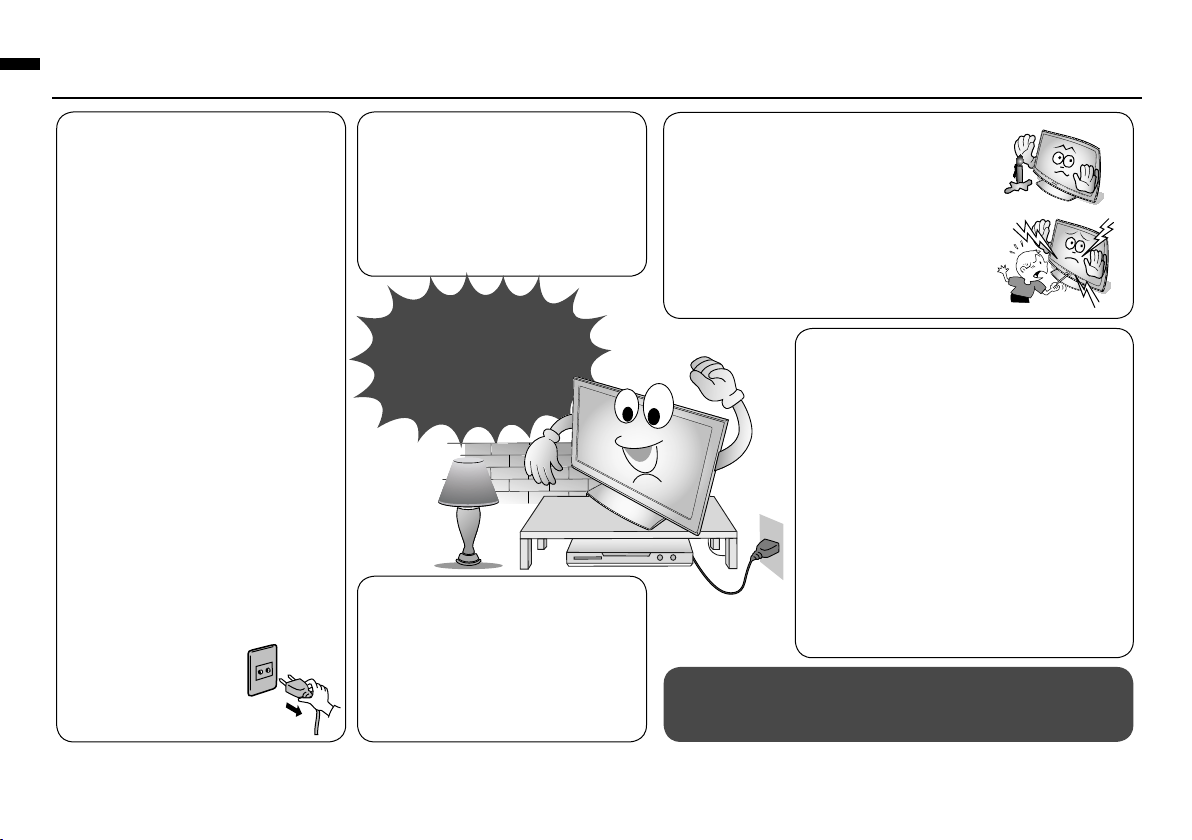
Thank you for buying this JVC LCD panel television.
JVC
To make sure you understand how to use your new TV, please read this manual thoroughly before you begin.
• Follow this manual regarding
setup!
- Connect only to a 110-240 V,
50/60Hz AC outlet.
• Make enough room for
inserting and removing the
power plug!
• Place the TV as close to the
• Do not allow the TV to fall!
- Do not rest your elbows on, or
allow children to hang from the TV.
- There is a risk that the TV will fall
and cause injuries.
- Make use of the hole on the back
of the stand to prevent the TV
from falling easily. (P. 4)
outlet as possible!
- The main power supply for this
TV is controlled by inserting or
removing the power plug.
• Never cut or damage the
power cord!
- If the AC plug is not the right
If the TV is damaged
or behaving strangely, stop
using it at once!
➡ Unplug the power cord
and contact your retailer.
shape, or the power cord
is not long enough, use an
appropriate plug adapter or
extension cable. (Consult your
retailer.)
• Unplug the power cord when
going out!
- The power buttons on the
remote control and the TV unit
cannot completely
turn off the TV. (Make
appropriate
arrangements for
bedridden people.)
• Never dismantle the rear panel!
- It may cause an electric shock.
• Never obstruct the ventilation
holes !
- It may cause overheating or a fire.
• Handle LCD panel with care!
- Use a soft, dry cloth when
cleaning.
• For more details on installation, usage and safety ➡ Consult your retailer.
• Never place anything on the TV!
- Placing liquid, naked flames, cloths,
paper, etc. on the TV may cause a fire.
• Never expose to rain or moisture!
- To prevent fire or electric shock, never
allow liquids to enter the unit.
• Never insert objects into the cabinet
openings !
- It may cause a fatal electric shock.
- Take care when children are near.
• Hold the TV so as not to scratch the
screen!
- Do not touch the screen when carrying
the TV.
• Do not carry the TV on your own!
- In order to prevent accidents, ensure that
the TV is carried by two or more people.
•
When attaching the TV to the wall, use
the optional JVC wall mounting unit!
- Consult a qualified technician.
- See the included manual on
mounting procedures.
- JVC assumes no responsibility for
damage due to improper mounting.
•
Never listen to headphones at high volume!
- It may damage your hearing.
Never try repair the TV yourself!
➡
If the problem cannot be solved in “Troubleshooting”
(P.13), unplug the power cord and contact your retailer.
2
Page 3
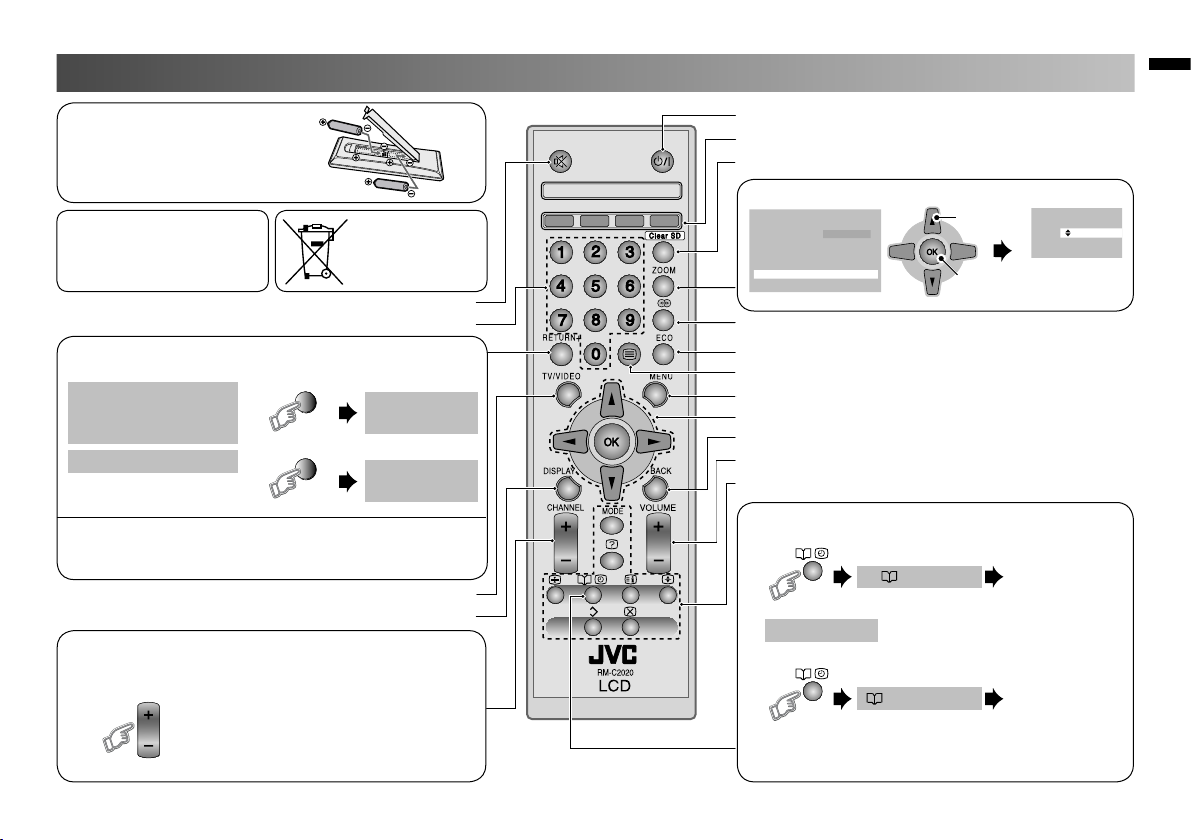
O
K
16:9 Zoom
Remote control buttons and functions
CHANNEL
Zoom
Auto Panoramic
Regular
Panoramic
14:9 Zoom
16:9 Zoom
Full
• Insert the batteries
Use two “AAA/R03” dry cell
batteries. Insert the batteries from
the · end, making sure the · and
ª polarities are correct.
WARNING:
Batteries shall not be exposed
to excessive heat such as
direct sunshine, fire or the like.
Turn the volume off/on
Change channel/page
RETURN PLUS function
Return to the frequently viewed channel.
Choose the channel
RETURN +
you want to
programme
To cancel
Press and hold
RETURN +
Press and hold
RETURN function
If you have not set or have canceled the RETURN PLUS
channel, this will return to the previously viewed channel.
Select TV or Video input
Channel information
Channel selection
Select the desired channel number.
For Hyper Scan
PR changes without changing the
picture. Once you stop pressing
CHANNEL+ or CHANNEL - button,
Press and hold
picture will change to the desired PR.
“AAA/R03”
Batteries
If this symbol
is shown, it is
only valid in the
European Union.
Return Plus
Programmed!
Return Plus
Canceled!
Turn the TV on from standby
Color button
Turn on “Clear SD”
Change the aspect ratio (P. 8)
V-Scroll
1. Select
Move the picture with
2. Set
5 or ∞ while this bar
is displayed.
Turn on “Cinema Surround”
Turn on “Eco Mode”
Not Application
Display on-screen menu
Operate the menu
To previous screen
Adjust the volume, Turn off muting
Not Application
Favorite channel setting. (P. 11)
1. Register the favorite channel
Set 1-4 ?
Press and hold
Press number
button (1-4 only)
will be displayed.Programmed!
2. Recall the favorite channel
Favorite 1-4 ?
Press
Press number
button (1-4 only)
• If the favorite channel has not been registed
then “No Memory” will be displayed.
3
Page 4
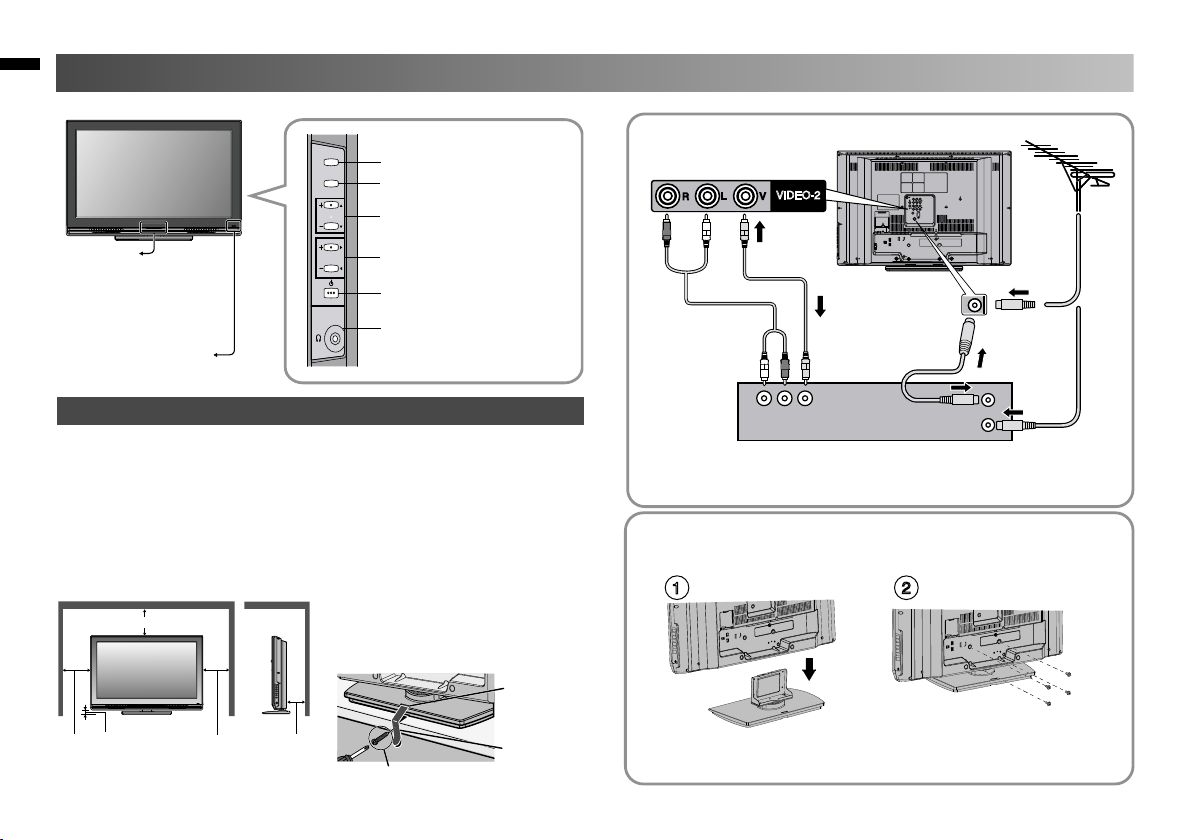
Set up and connections
TV/VIDEO
MENU/OK
CHANNEL
VOLUME
150 mm 50 mm 150 mm
200 mm
50 mm
VIDEO-2
R
L
V
1
2
LT - 32EX18
Switch between
TV / VIDEO devices
Display on-screen menu / set
Change channel / Page /
Power lamp
ON : Lit (Blue)
OFF : Unlit
Power lamp lights
while the TV is on.
• “Power Lamp” (P. 11)
Remote control sensor
Care when setting
■
Power requirements
• Connect the power cord only to a 110-240V, 50/60Hz AC outlet.
■
When attaching the TV to the wall, use the optional JVC wall
mounting unit
• Consult a qualified technician.
• JVC assumes no responsibility for damage due to improper mounting.
• 200 mm x 200 mm mount which conforms to VESA standards.
■
Installation requirements
• To avoid overheating, ensure the unit has ample room.
• To prevent the TV from falling
LT - 32EX18
4
Hyper Scan Function (P. 3)
Volume / Adjust
Power On / Off
To Headphone (P. 5)
thread the belt through the hole on
the back of the stand and secure it
to the TV rack.
Screw (not provided)
Hole for belt
Belt (not
provided)
Connect an aerial and VCR / DVD Player
LT - 32EX18
VCR (DVD Player)
• After all the connections have been made, insert the plug into an
AC outlet.
AERIAL
OR
Stand Assembly
- Insert the stand into the panel at the position where the screw
holes are, and fasten the screws.
LT - 32EX18
- If you have any problem with assembly, please contact a retailer or
a dealership.
Note: 4 screws included.
Page 5

Set up and connections (continued)
OUTPUT
VIDEO-2
VIDEO-1
PC
PC AUDIO
HDMI-1
( DVI ANALOG AUDIO )
R
L
V
R
L
R
L
V
Pr
Pb
Y
PC IN
(D-SUB)
R
L
V
JVC
(L) (R)
HDMI-1 HDMI-2
DIGITAL VIDEO/AUDIO
VIDEO-1
R
L
V
Pr
Pb
Y
VIDEO-1
R
L
V
Pr
Pb
Y
JVC
You can connect many different devices to the rear panel of the TV.
Please read the user manuals of each device before setup.
(Connecting cables are not supplied with this TV.)
LT - 32EX18
Headphone
Component input
DVD Player
Game consoles Video camera
PC
Composite input
Game Video
VCR
To VIDEO-2
• Check for PC compatibility.
“PC signals that can be displayed” (P. 14)
VIDEO-1 Watching videos
Output Input
· Composite
signal /
Component
signal (P. 15)
· Sound L / R
· Use Component signal
To “HDMI-1”
To “HDMI-2”
“Video - 1 Setting” (P. 12)
VIDEO-2 Watching videos
Output Input
DVD player
(HDMI compatible)
DVD player
(HDMI compatible)
VCR / DVD recorder
· Composite
signal
· Sound L / R
HDMI-1 Connecting
Amplifier
HDMI-2 HDMI devices
Output Input
· HDMI signal
(P. 15)
· “HDMI Setting” (P. 12)
· HDMI-2 input does not support
analogue audio.
· Connect a “DVI” device to
“HDMI-1” (P. 14)
OUT
- Video and sound signal of a TV
channel you are viewing outputs
from this terminal.
Output
· Composite
Signal
· Sound L/R
5
Page 6

Initial Settings Channel Summary
OK
OK
Auto Program
>
CH 09
12%
OK
OK
OK
> Language
English
Castellano
Português
>
Auto Program
Air
Cable
CH 02
CH 03
CH 04
CH 05
CH 06
CH 07
CH 08
CH 09
CH 10
CH 11
>
Channel Summary
CH/CC
ID Skip
OK
(Red)
(Green)
CH 02
CH 03
CH 04
CH 05
CH 06
CH 07
CH 08
CH 09
CH 10
CH 11
>
Channel Summary
CH/CC
ID Skip
CH 02
CH 03
CH 04
CH 05
CH 06
CH 07
CH 08
CH 09
CH 10
CH 11
>
Channel Summary
CH/CC
ID Skip
Yes
Yes
Yes
Yes
Yes
Yes
Yes
Yes
Yes
■■■■
OK
(Yellow)
CH 02
CH 03
CH 04
CH 05
CH 06
CH 07
CH 08
CH 09
CH 10
CH 11
>
Channel Summary
CH/CC
ID Skip
Yes
Yes
Yes
Yes
Yes
Yes
Yes
Yes
Yes
Yes
CH 02
CH 03
CH 04
CH 05
CH 06
CH 07
CH 08
CH 09
CH 10
CH 11
>
Channel Summary
CH/CC
ID Skip
Yes
Yes
Yes
Yes
Yes
Yes
Yes
Yes
Yes
Turn on the TV
1
• Show only when powering on for the
first time.
• The power on the unit can also be
JVC logo appears
Select a language
2
Select Air or Cable.
3
Automatically register channels (Auto Program)
4
Check what was registered
5
used.
1. Select
2. Set
Select
You can edit the channel list or register new channel manually.
Select a channel
Skip
Skip the channel.
Cancel
ID Edit
Cancel the skip channel.
Edit a channel name.
1. Select the character
2. Move to the next column
3. Set
6
• Channels are to be skipped cannot be selected by
• If you want to set undesired
channels to be skipped, read
the next column.
the CHANNEL -/+ button.
• The skip can be set to all channels of Air (CH02 - CH69)
and Cable (CC01 - CC125)
Page 7

Picture setting
OK
OK
OK
Picture
Picture Mode
Detail
Color
Tint
White Balance
Features
Back Light
Bright
Picture
Picture
>
>
>
Bright
Cool
MENU
1. Display “Picture” menu 2. Select item and setting or adjust
1. Select
2. Enter
You can select a preset picture setting according to your favor.
Bright : Hightens contrast and sharpness.
Picture Mode
Back Light
Picture
Bright
Detail
Color
Tint
Standard :
Soft : Softens contrast and sharpness.
You can change the backlight brightness.
Darker
You can change the contrast of the picture.
Lower Higher
You can change the brightness of the picture.
Darker Brighter
You can change the sharpness of the picture.
Softer Sharper
You can change the color of the picture.
Lighter
You can change tint only in NTSC.
Reddish Greenish
Standardize picture adjustment.
Brighter
Deeper
You can change the white balance of the picture to better match the type of video being view.
Cool : Bluish white color.
White Balance
Warm :
Mid : Normal white color.
Reddish white color.
1. Select
2. Adjust
3. Finish
• To enter an items menu
1. Select
2. Enter
7
Page 8

Picture setting (continued)
Auto
16:9 Zoom
Full
Regular
14:9 Zoom
Panoramic
Zoom
>
>>
>
Panoramic
Clear SD
Color Management
Picture Management
Color System
Zoom
Digital VNR
Pull Down
DigiPure
Features
>
>
>
>
>
Off
Off
Off
Off
Off
Off
Finer Picture adjustment
8
Features
Clear SD : For clearly picture (Off / Mode-1 / Mode-2)
When Clear SD set to Mode-1 or Mode-2, then Digital VNR and DigiPure and Picture
Management cannot operate.
Digital VNR : Reduce the amount of noise in original picture. (Off / On)
DigiPure : For natural - looking outlines (Off / On)
Pull Down : For smooth cinema film (Auto / Off / On)
Color Management : For natural - looking pictures (Off / On)
Picture Management : Fix bright / dark pictures. (Off / On)
Color System :
When there is no color, change the color system. (PAL / SECAM / NTSC 3.58 / NTSC 4.43 / Auto)
(For TV mode, Color system fix to NTSC3.58 only.)
Zoom : Change the aspect ratio.
Panoramic Regular/Slim 14:9 Zoom
16 : 9
4 : 3
14 : 9
• When 720p or 1080i or 1080p signal
is received, “Full” and “Slim” can be
selected.
• In PC mode, “Regular” and “Full” can
be selected.
Page 9

Sound setting
OK
OK
OK
Sound
Set Up
Video-1 Setting Video
Al Volume
On
Appearance Size-1
HDMI Setting
PC Setting
Closed Caption
Channel Summary
Language
>
>
>
>
>
>
>
>
Auto Program
Set Up
OK
Sound
MTS Stereo SAP Mono
On Air
Bass
Treble
Balance
Cinema Surround Off
MENU
MENU
1. Display “Sound” menu. 2. Select item and setting or adjust.
MTS
Bass Low tones (Weaker Stronger)
Treble High tones (Weaker Stronger)
Balance Speaker balance (Left Stronger
Cinema Surround
• Prevent the sudden change of sound.
AI Volume 1. Display “Set Up” menu.
Prevent sudden
increase or decrease
of sound when
changing channels.
1. Select
2. Enter
Select the stereo and SAP broadcasted programs.
(Stereo : Stereo sound / SAP : Second Audio Programs / Mono : mono sound)
Right Stronger)
Ambient sound
High
Low
Mono
Off
2. Select “Al Volume”
1. Select
“Set Up”
2. Enter
1. Select
2. Adjust
3. Finish
1.
Select “AI Volume”
2. Adjust to On/Off
9
Page 10

Useful functions
OK
Features
Off
Off
Features
>
>
On Timer
>
Off
Off
Off
Child Lock
Auto Shutoff
Favorite Setting
Eco Mode
Sleep Timer
Blue Back
Channel Guard
Power Lamp
OK
OK
OK
OK
O
K
O
K
Features
>
>
PR 02
On Timer 00 : 00
On Timer
>
>
>
9
1
7
2
3
4
5
6
8
0
Sleep Timer
>
Off
0
120
>
>
Set ID No.
>
0 0 0 0
CH 02
CH 03
CH 04
CH 05
CH 06
CH 07
CH 08
CH 09
CH 10
CH 11
Yes
Yes
Yes
Yes
Yes
Yes
Yes
Yes
Yes
>
Channel Guard
CH/CC
ID Skip
ABC D
0
O
K
O
K
MENU
1. Display “Features” menu.
1. Select
2. Select item and setting or adjust.
1. Select
2. Adjust
• To enter an items menu
1. Select
On Timer
TV to turn on
automatically from
standby mode at
a set channel
and time.
Sleep Timer
TV to turn off
automatically to
standby mode after
a set time.
Channel Guard
Stop children from
watching specific
channels.
10
2. Enter
3. Finish
2. Enter
1. Select PR channel that you want to watch. 2. Set the On Timer to your desired period at time.
1. Select PR
channel
2. Set
Note : Press
(Blue)
for reset time setting.
1. Select a time in minutes
2. Set
1. Select “Channel Guard”
2. Select a channel and lock it ( : locked )
1. Select
a number
2. To the next
column
3. Enter
• View a locked channel by use the numerical buttons to enter the channel number. When appears, press “DISPLAY”
button and enter your “ID No.”
1. Select
“On Timer”
2. Select item
Note : When the remaining elapse is one minute,
“Good Night!” appears on the screen.
1. Select a
Lock / Release
channel
3. Set
(Blue)
Page 11

Useful functions (continued)
Favorite Setting
>
1
2
4
3
PR 01
PR 03
PR 02
Favorite Setting
>
1
2
4
3
PR 01
PR 02
Set Up
Auto Program >
Channel Summary >
Language >
Video-1 Setting Video
AI Volume On
Appearance < Size-1 >
HDMI Setting >
PC Setting >
Closed Caption >
O
K
O
K
OK
MENU
Set Up
Blue Back Display a blue screen and mute the sound when the signal is weak or absent. (On / Off)
Child Lock Disables the side control buttons of the TV. (On / Off)
Auto Shutoff Set the power to turn off if no signal is received and no operation is performed for about 15 minute. (On / Off)
Delete the favorite channel that you registered.
(Blue)
To delete
Favorite Setting
Power Lamp Power lamp lights while the TV is on. (On / Off) (P. 4)
Eco Mode Adjust contrast of light and dark according to the brightness of your room. (Off / Eco-1 / Eco-2)
• Change the on-screen menu size.
1. Select
Appearance
Change the on-screen
menu size.
1. Display “Set Up” menu.
1. Select
2. Enter
2. Select “Appearance”
1. Select
2. Adjust to
Size-1 / Size-2
11
Page 12

Viewing Closed Caption Watching Video or DVDs
MENU
Set Up
TV /VI DE O
OK
OK
OK
PC Position
Phase
Pixel
PC Setting
>
>
4 HDMI 2
5 PC
1 Video - 1
3 HDMI 1
2 Video - 2
AV Select
0 01
OK
OK
Set Up
Auto Program >
Channel Summary >
Language
>
Video-1 Setting Video
AI Volume On
Appearance Size-1
HDMI Setting >
PC Setting
>
Closed Caption >
MENU
Set Up
O
K
>
Closed Caption
Closed Caption Off
Caption < CC1 >
Text T1
O
K
O
K
Set Up
Auto Program >
Channel Summary >
Language
>
Video-1 Setting Video
AI Volume On
Appereance Size-1
HDMI Setting >
PC Setting
>
Closed Caption >
>
HDMI Setting
HDMI-1
Size < 1 >
Audio Analogue
HDMI-2
Size 1
You can watch closed captions or text information.
1. Select “Set Up”
1. Select
2. Enter
2. Select “Closed Caption”
Select the input Source.
• Operate the connected device and play video.
1. Select “Set Up”
1. Select
2. Set
1. Select
Note: TV/VIDEO
button select the
video source by
move down or
use button 0-5 for
selection.
3. Select the desired caption or text channel.
Closed Caption : Select to view close caption or text information.
(Off / CC / Text)
Caption : Select the desired caption.
(CC1 / CC2 / CC3 / CC4)
Text : Select the desired text channel.
(T1 / T2 / T3 / T4)
12
1. Select
2. Enter
1. Select item
2. Setting
3. set
2. Select item
2. Enter
1. Select item
2. Setting or Adjust
3. set
Video - 1 Setting
Switch between video and component signal
(Video / Component)
HDMI Setting
Setting for HDMI input
Size : Normally set to “Auto.” If wrong screen
size appears in 480p (525p), change to
“1” or “2”
Audio : Normally set to “Auto.” If no sound,
change to “Analogue” or “Digital.”
• “Audio” is not available for HDMI - 2
PC Setting
Setting for PC input
1. Select
PC Position
2. Enter
PC Position : Adjust screen position.
Phase : Sets the focus of screen.
Pixel : Adjusts the horizontal feature of screen.
1. Adjust
2. Set
Page 13

Troubleshooting
ZOOM
If a problem occurs when you are using the TV, check the below troubleshooting guide before calling for repair.
Severe noise or snow Page
Check the aerial cable and TV connections . P. 4
Check the direction of the aerial. P. 4
Check the aerial or its cable damaged or not. --
Patterns, stripes or noise
Interference caused by devices such as an amplifier, --
personal computer, or a hair drier, Move it away from TV.
Ghosting ( Doubling of images )
Interference occurs caused by signal reflection from mountains --
or building. Try to adjust the aerialʼs direction or use another
antenna.
Cannot turn it on
Ensure the power cord is connected to the AC outlet correctly. --
Cannot operate the remote control.
The batteries may be exhausted. Replace with new batteries. --
Ensure that you are operation the remote control at less than
7 meters from the front of your TV.
Remote control stops working
Unplug TV, several minutes later plug it in again. --
Side control buttons do not work
Switch “Child Lock” to “Off”. P. 11
Aspect ratio changed unintentionally
Press “
PC screen alignment is off
Adjust the “PC Position” in “PC Setting” of Set Up menu. P. 12
Blue screen appears on the screen
Switch “Blue Back” to “Off”. P. 11
Strange picture when using an external device
If the top of the image is distorted, check the video signal quality itself. --
If movement appears unnatural when receiving a signal from a DVD
player, etc. with 625p (progressive-scanning), change the
output setting of the external device to 625i (interlace-scanning)
” button to return to your settings.
P. 8
--
Poor picture quality Page
Unnatural color >> Adjust “Color” and “Back Light” P. 7
Check “Color System”. If “Auto” is selected P. 8
select the specific color system manually.
Noise >> Set to the following functions.
Picture Mode : Standard P. 7
DigiPure : On P. 8
Dull picture >> Set to the following functions.
Picture Mode : Bright P. 7
DigiPure : On P. 8
Poor sound
Adjust the “Bass” and “Treble”. P. 9
Adjust the channel reception using “Manual”. P. 6
For HDMI signal, wrong screen size in 480p (525p).
Switch “Size” in “HDMI Setting” to “1” or “2”. P. 12
For HDMI signal, green and distorted screen
Wait a little for the signal to stabilize when switching the signal format
for an “HDMI” device.
For HDMI signal, No picture / No sound
Use the cable marked with HDMI logo. --
Check if the device is compliant with HDMI. P. 12
Switch “Audio” in “HDMI Setting” to “Digital” or “Auto” for HDMI devices,
or “Analogue” or “Auto” for DVI devices.
Some functions do not work.
It is not a malfunction. Some functions (dark background) in the menu
do not work depending on the situation.
Black or white dots appear on the screen.
LCD panels use fine dots (“pixels”) to display images. While more than
99.99% of these pixels function properly, a very small number of pixels
may not light, or may light all the time. It is not a malfunction.
No picture, No sound
Some input do not output from OUT terminal. --
--
--
--
13
Page 14

Technical information
No use "Clear SD" Use "Clear SD"
PC Signals that can be displayed
• If the signal doesnʼt appear, check that the vertical frequency on the
PC is set to “60Hz”.
Resolution 640 x 480(VGA) / 1024 x 768(XGA)
Vertical frequency (Hz) 60.0
What is “Clear SD”
LCD picture is unstable due to a large number of signal noise. Such noise
appears extensively especially when an LCD displays SD signals. Clear
SD mode resolves disadvantage for better picture quality.
Connect “DVI” devices
Connect a “DVI” device to “HDMI-1” using “DVI-HDMI” conversion cable.
Connect analogue sound output of the DVI device to L and R terminals in
IN HDMI-1.
• Set “Audio” in “HDMI Setting” to “Analogue” or “Auto” (P. 12)
• HDMI-2 input does not support analogue sound (IN HDMI-1).
• HDMI-2 input does not support DVI devices.
14
Page 15

Specification
Main unit Terminals / Connectors
Model LT-32BX18 LT-32EX18 LT-42EX18
Broadcasting systems M
Color systems TV mode : NTSC 3.58 MHz
Channels and frequencies VHF low channel (VL) = 55.25 to 127.25 MHz
Sound-multiplex systems MTS (Multi-channel Television Sound)
Power requirements AC 110 V - 240 V, 50/60Hz
Audio output
(Rated power output)
Speakers (16 cm x 4 cm) x 2 (16 cm x 4 cm) x 2 (16 cm x 4 cm) x 2
Power consumption
[standby]
Screen size
(visible area size measured
diagonally)
Dimensions
(W x H x D: mm)
[without stand]
Weights
[without stand]
Accessories Remote control unit : RM-C2020 x 1
Video mode: PAL, SECAM, NTSC 3.58 MHz, NTSC 4.43 MHz
VHF high channel (VH) = 133.25 to 361.25 MHz
UHF channel (U) = 367.25 to 801.25 MHz
6 W + 6 W 6 W + 6 W 10 W + 10 W
129 W
[1.3 W]
80 cm 80 cm 105 cm
869 x 548 x 230.5
[869 x 496.4 x 103.9]
13.5 kg
[12.5 kg]
AAA/R03 dry cell battery x 2
Screw x 4
129 W
[1.3 W]
791 x 571.7 x 230.5
[791 x 520.5 x 103.9]
12.6 kg
[11.9 kg]
203 W
[1.2 W]
1014 x 698 x 296
[1014 x 646.5 x 108.7]
22 kg
[20 kg]
Terminal name Terminal type Signal type (IN) Signal type (OUT)
Composite video, Analogue
component 576i (625i) / 480i
(525i),
Progressive : 576p (625p) /
480p (525p),
HD : 1080i (1125i), 720p
(750p) / 1080p (1125p)
Audio L / R
HDMI
576i (625i) / 480i (525i)
/ 576p (625p) / 480p (525p),
720p (750p) / 1080p (1125p) /
1080i (1125i)
Audio
Composite video,
Audio L / R
Headphone
output
Input
terminals
Output
terminals
VIDEO-1
VIDEO-2
HDMI-1
HDMI-2
IN HDMI-1
PC INPUT
PC AUDIO
MONITOR OUT RCA connectors x 3
Headphone
RCA connectors x 6
RCA connectors x 3 Composite video, Audio L / R
HDMI connector x 1
HDMI connector x 1
RCA connectors x 2 Audio L / R
D-SUB (15 pins) x 1 Analogue PC signal
PC-IN (3.5 pinjack) x 1
Stereo mini-jack x 1
(3.5 mm in diameter)
• We may change the design and specifications without notice.
15
Page 16

© 2008 Victor Company of Japan, Limited 0708WKT-NF-MT
