Page 1
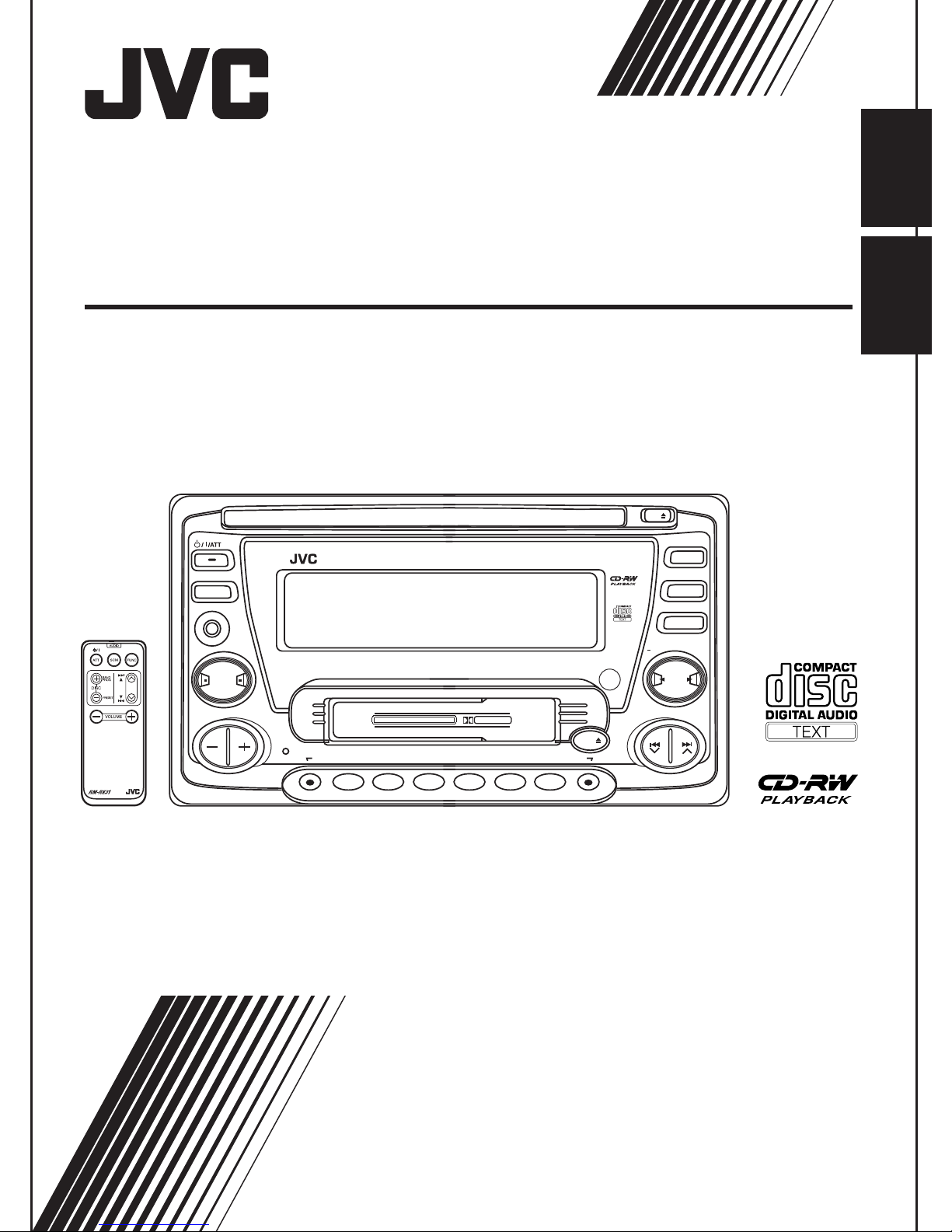
ENGLISH
CD/CASSETTE RECEIVER
KW-XC88
DISP
AUX
EQ
SEL
LV
CD CHANGER CONTROL
MODE EX
7
8
1
2
9
3
KW-XC88
INDONESIA
CD
10
CD / CH
FM / AM
TAPE / AUX
+10
PROG
CD/CASSETTE RECEIVER
45Wx4
DOLBY & NR
TAPE
10
11
4
5
12
6
INSTRUCTIONS
INSTRUKSI
LVT1250-001A
(UN)
Page 2
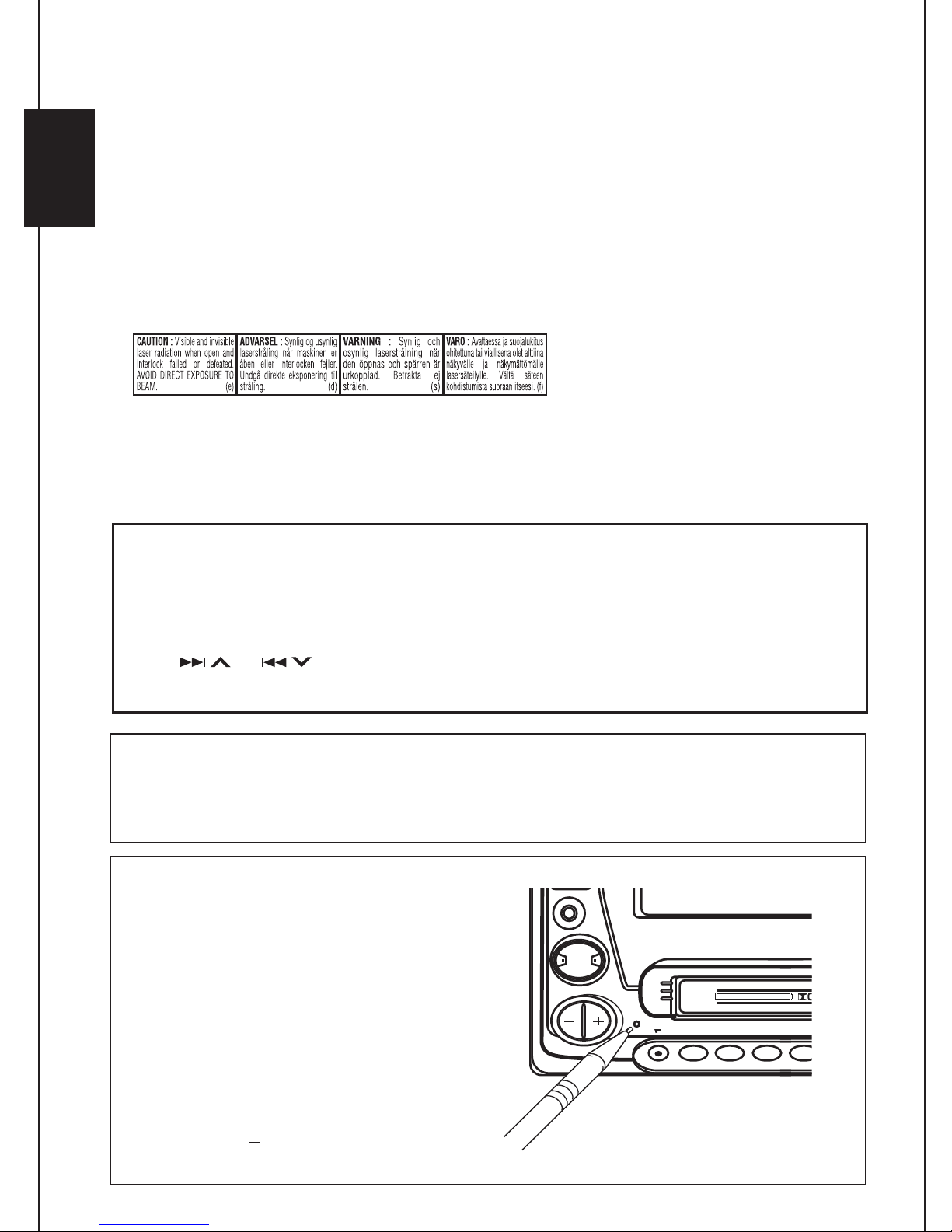
IMPORTANT FOR LASER PRODUCTS
CD CHANGER CONTROL
DOLBY & NR
MODE
EX
TAPE
1
7
2
8
3
9
4
10
5
11
6
12
DISP
AUX
SEL
EQ
LV
PROG
+10
10
CD / CH
FM / AM
TAPE / AUX
CD
KW-XC88
CD/CASSETTE RECEIVER
45Wx4
Precautions:
1.CLASS 1 LASER PRODUCT
2.CAUTION: Invisible laser radiation when open and interlock failed or defeated. Avoid direct
exposure to beam.
3.CAUTION: Do not open the top cover. There are no user-serviceable parts inside. Leave all
ENGLISH
servicing to qualified service personnel.
4.CAUTION: This CD player uses invisible laser radiation, however, is equipped with safety switches
to prevent radiation emission when unloading CDs. It is dangerous to defeat the safety switches.
5.CAUTION: Use of controls, adjustments or performance of procedures other than those specified
herein may result in hazardous radiation exposure.
About the demonstration mode (DEMO MODE)...
When shipped from the factory, “DEMO” is set to“DEMO ON” in this unit.The demonstration will
start automatically if no sound comes in for 3 minutes. (See page 25.)
To deactivate the demonstration mode
Press and hold SEL for more than 2 seconds so that one of the PSM items appears on the display.
1
”
.
Press
2
Press - to select
3
Press SEL (Select) to finish the setting.
4
or
to select
“ DEMO OFF ”.
“ DEMO
CAUTION onVolume Setting
CDs produce very little noise compared with other sources. If the volume level is adjusted for the
tuner, for example, the speakers may be damaged by the sudden increase in the output level.
Therefore, lower the volume before playing a CD and adjust it as required during playback.
How to reset your unit
Press the reset button on the front panel using
a ball-point pen or similar tool.
Note:
Your preset adjustments such as preset channels or
sound adjustments will be erased.
2
Page 3
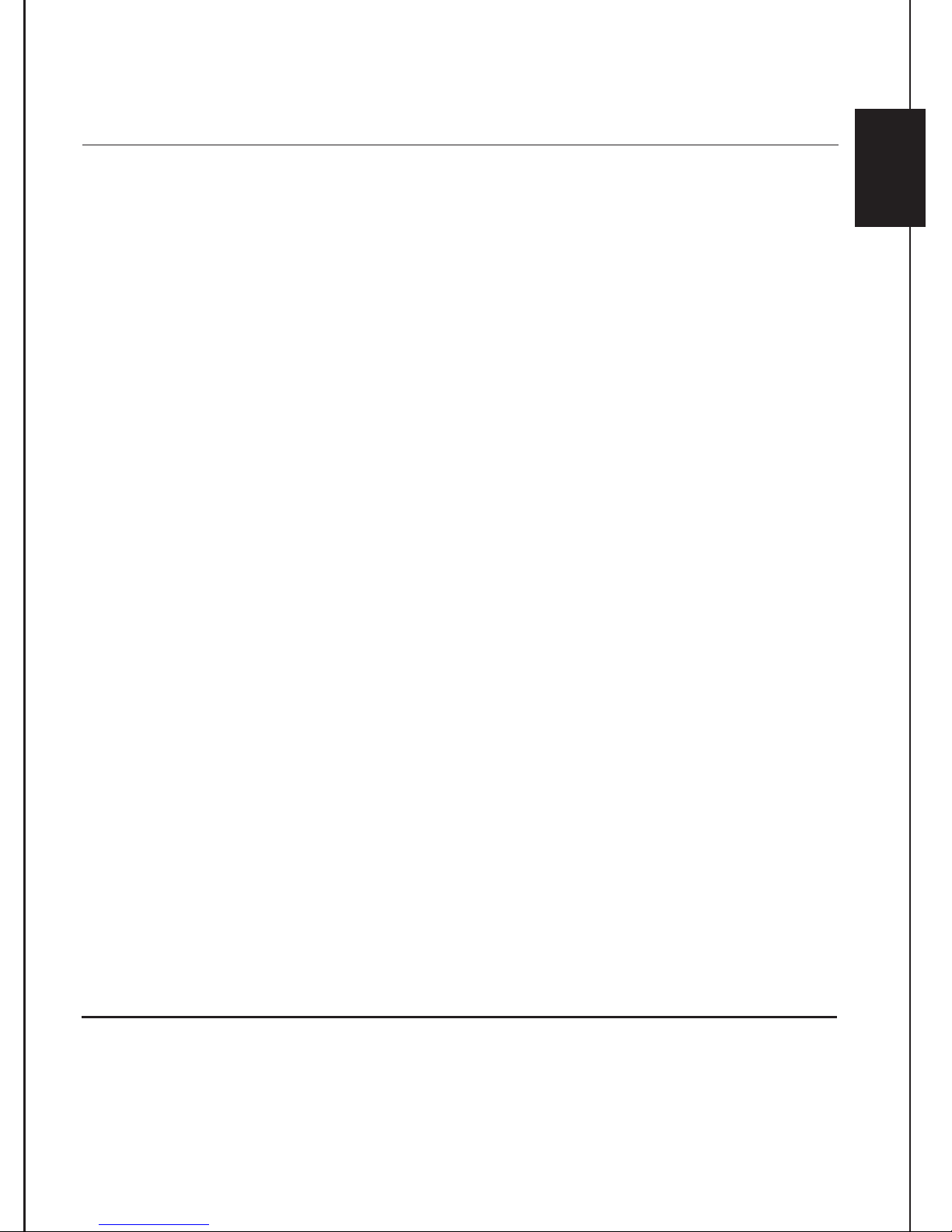
Thank you for purchasing a JVC product. Please read all instructions carefully before operation, to
ensure your complete understanding and to obtain the best possible performance from the unit.
CONTENTS
About the demonstration mode
(DEMO MODE) ..................................... 2
How to reset your unit .............................. 2
LOCATION OF THE BUTTONS ........... 4
Control panel............................................ 4
Remote controller..................................... 5
Preparing the remote controller ............... 6
BASIC OPERATIONS ...................... 7
RADIO OPERATIONS ..................... 8
Listening to the radio................................ 8
Storing stations in memory ...................... 9
Automatic preset: SSM.......................... 9
Manual preset........................................ 9
Storing your favorite station into the
EX (extra) button ................................. 10
Tuning in to a preset station ..................... 10
Other convenient tuner functions ............. 11
Scanning broadcast stations ................. 11
Showing a station name ........................ 11
Selecting FM reception mode................ 11
CD OPERATIONS .......................... 12
Playing a CD ............................................ 12
Playing a CD Text ..................................... 13
Locating a track or a particular portion
on a CD ................................................ 13
Selecting CD playback modes ................. 14
Prohibiting CD ejection ............................ 14
SOUND ADJUSTMENTS.................. 18
Adjusting the sound ................................. 18
Reinforcing the bass sound ..................... 18
Selecting preset sound modes................. 19
Storing your own sound adjustments....... 20
LEVEL METER SETTING.................. 21
Selecting level meter patterns.................. 21
Level meter patterns.............................. 21
OTHER MAIN FUNCTIONS ............... 22
Setting the clock....................................... 22
Changing general settings (PSM) ............ 22
Assigning names to the sources .............. 25
EXTERNAL COMPONENT OPERA TIONS ...
27
CD CHANGER OPERATIONS ............. 28
Playing CDs ............................................. 28
Selecting CD playback modes ................. 30
MAINTENANCE ............................ 31
Handling cassettes................................... 31
Handling CDs........................................... 32
TROUBLESHOOTING ..................... 33
SPECIFICATIONS.......................... 35
ENGLISH
TAPE OPERATIONS ....................... 15
Listening to a tape.................................... 15
Finding the beginning of a tune................ 16
Other convenient tape operations ............ 17
Skipping blank portions on the tape ...... 17
Playing the current tune repeatedly....... 17
Prohibiting tape ejection........................... 17
BEFORE USE
*For safety...
• Do not raise the volume level too much, as this will
block outside sounds, making driving dangerous.
•
Stop the car before performing any complicated
operations.
.
* Temperatur
If you have parked the car for a long time in hot or
cold weather, wait until the temperature in the car
becomes normal before operating the unit.
e inside the car...
3
Page 4
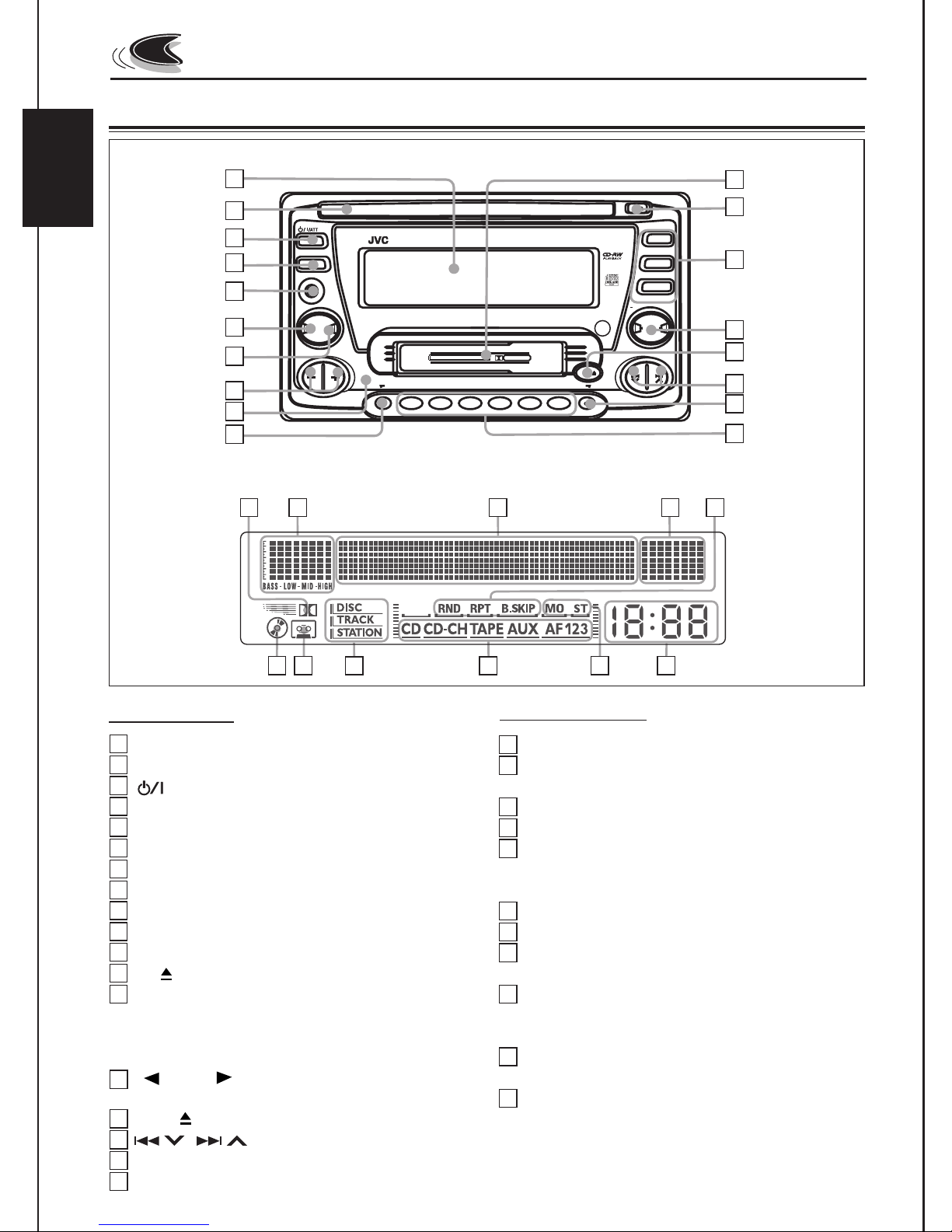
LOCATION OF THE BUTTONS
Control panel
ENGLISH
Display window
1
2
3
4
5
6
7
8
9
10
19
20
11
CD
CD / CH
FM / AM
TAPE / AUX
+10
10
PROG
DOLBY & NR
5
CD/CASSETTE RECEIVER
11
12
6
45Wx4
TAPE
EX
KW-XC88
DISP
AUX
EQ
SEL
LV
CD CHANGER CONTROL
MODE
7
8
9
1
2
10
3
4
12
13
14
15
16
17
18
22
21
23
24
25
Control panel
1
Display window
2
CD loading slot
3
4
DISP (display) button
5
Auxiliary input jack
6
SEL (select) button
7
EQ LV (Equalizer/Level) button
89+ / - buttons
Reset button
10
MODE button
11
Cassette compartment
12
CD
13
Source buttons
•
CD/CH b
•
FM/AM b
•
T
APE/A
14
15
16
17
18
PR
•
+10 /
•
APE
T
EX (e
Number b
4
(standby/on / attenuator) button
ATT
/
(eject) button
utton
utton
UX b
utton
utton
b
OG
utton
10 b
-
utton
utton
uttons
b
xtr
/
a) b
(eject) b
uttons
26
27
28
Display window
19
Dolb
y NR indicator
20
EQ le
vel indicator/S
le
v
el meter
21
Main displa
22
Le
vel meter
23
Pla
y mode indicators
RND (random), RPT (repeat),
B.SKIP (blank skip)
24
CD indicator
25
T
APE indicator
26
T
e
xt name indicators
DISC
27
Source indicators
CD
, CD-CH (CD-changer),
F3, AM
28
T
uner reception indicators
MO (monaur
29
Cloc
k displa
, TRA
y
CK,
ST
al), ST (stereo)
y
29
.BASS (Super Bass) le
A
TION
T
APE, A
UX, F1, F2,
vel/
Page 5
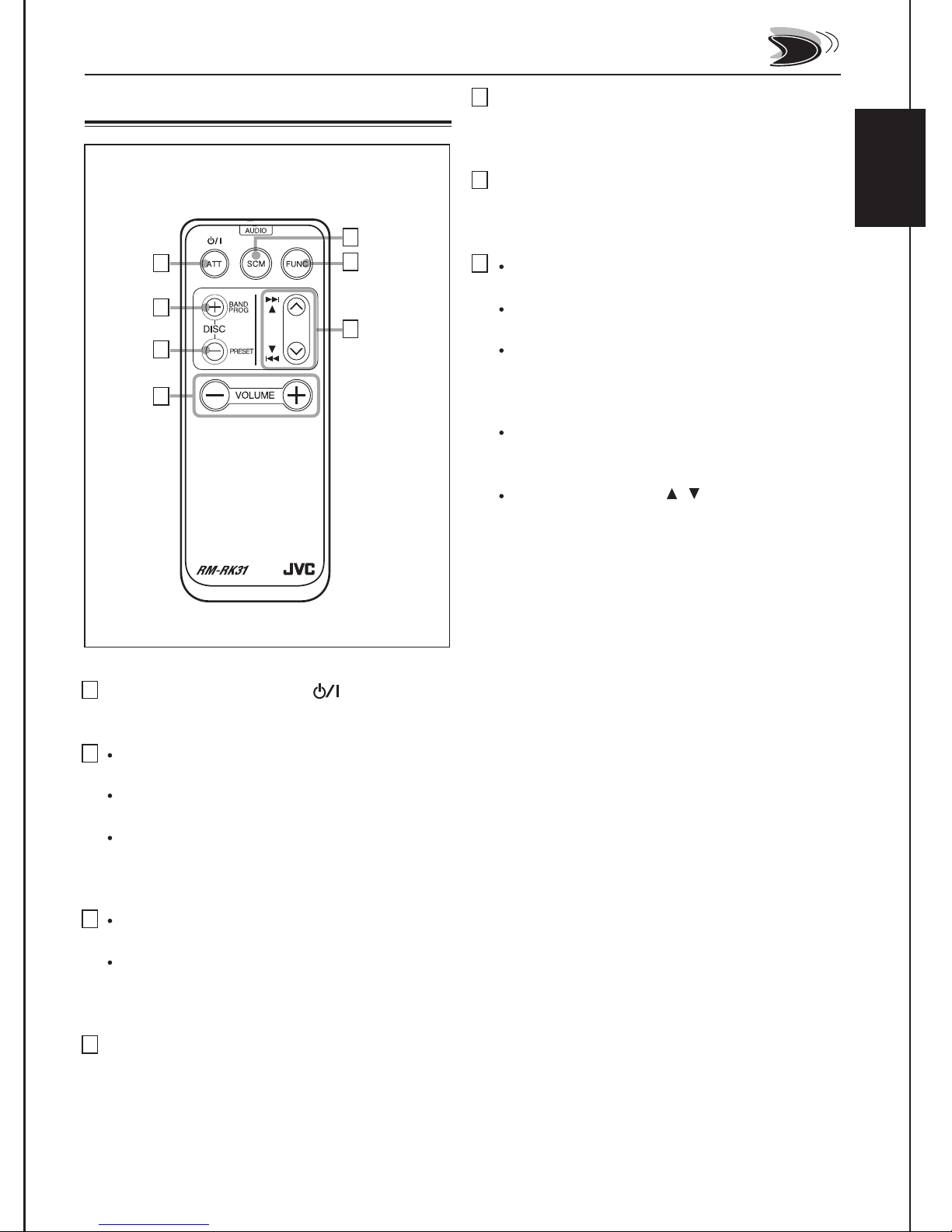
Remote controller
1
2
3
4
5
Selects the sound mode.
Each time you press button, the EQ
(equalizer) mode changes.
6
Selects the source.
Each time you press FUNC (function), the
5
6
7
source changes.
7
Searches stations while listening to the
radio.
Fast-forwards or reverses the track if
pressed and held while listening to a CD.
Skips to the beginning of the next tracks or
goes back to the beginning of the current (or
previous) tracks if pressed briefly while
listening to a CD.
Fast-forwards or rewinds a tape and find a
beginning of a tune (MMS) while listening to
a tape.
Does not function as / buttons.
ENGLISH
1
Functions the same as the
on the main unit.
2
Changes the band while listening to the
radio.
Changes the tape direction while listening to
a tape.
Selects disc numbers in the increasing
order, and starts playing while listening to
the CD changer.
3
Selects preset numbers in the increasing
order while listening to the radio.
Selects disc numbers in the decreasing
order, and starts playing while listening to
the CD changer.
4
Functions the same as the +/- buttons on the
main unit.
ATT
/
Note:
This button does not function for the preferred
setting mode (PSM) adjustment.
button
5
Page 6
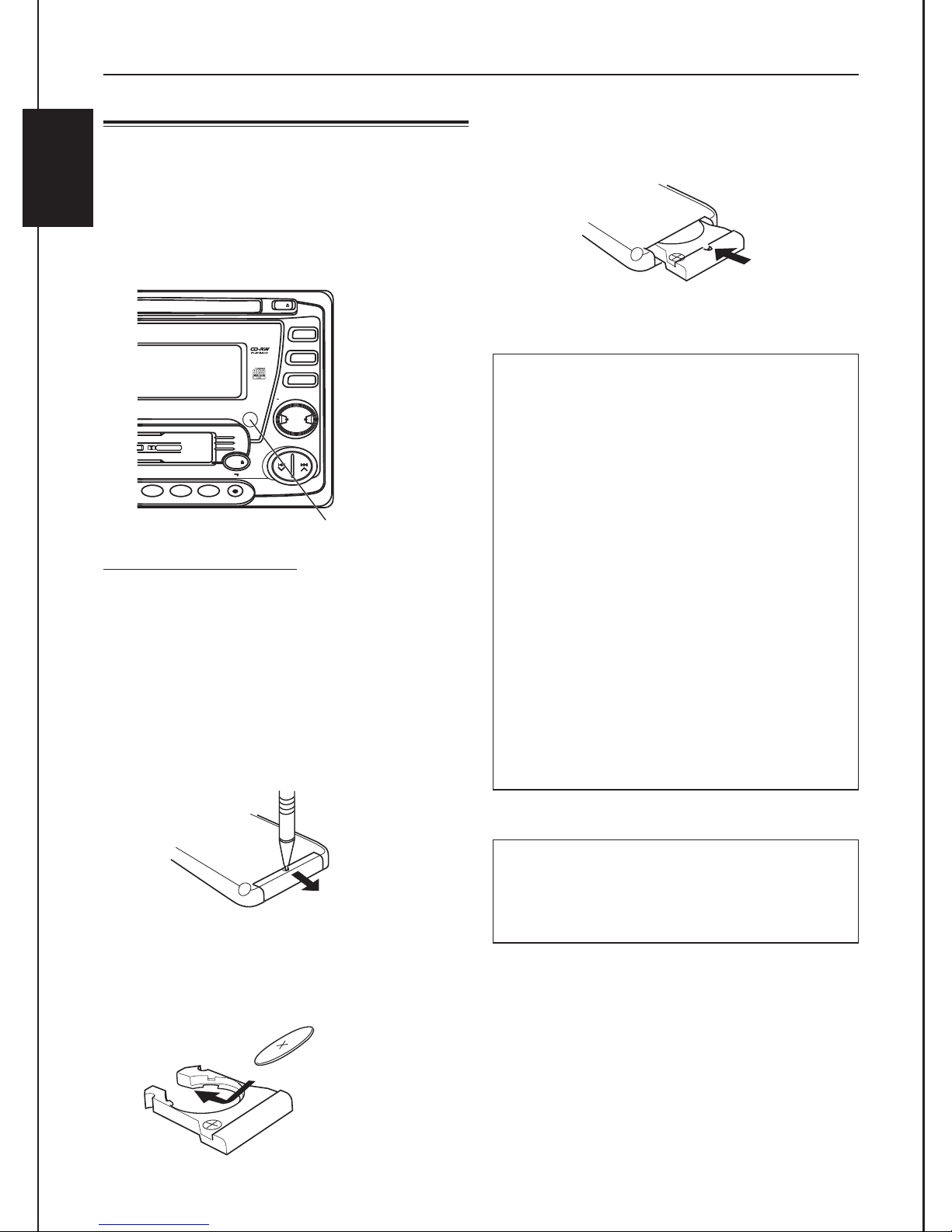
Preparing the remote controller
(back side)
DOLBY & NR
TAPE
4105116
12
PROG
+10
10
CD / CH
FM / AM
TAPE / AUX
CD
CD/CASSETTE RECEIVER
45Wx4
Before using the remote controller:
•
Aim the remote controller directly at the remote
sensor on the main unit. Make sure there is no
ENGLISH
obstacle in between.
•
Do not expose the remote sensor to strong light
(direct sunlight or artificial lighting).
Remote sensor
Installing the battery
When the controllable range or effectiveness of
the remote controller decreases, replace the
battery.
. Remove the battery holder.
1
1) Push out the battery holder in the direction
indicated by the arrow using a ball-point
pen or a similar tool.
2) Remove the battery holder.
. Return the battery holder.
3
Insert again the battery holder pushing it until
you hear a clicking sound.
WARNING:
• Store the battery in a place where children cannot
reach.
If a child accidentally swallows the battery,
consult a doctor immediately.
Do not recharge, short, disassemble or heat the
•
battery or dispose it in a fire.
Doing any of these things may cause the battery
to give off heat, crack or start a fire.
•
Do not leave the battery with other metallic
materials.
Doing this may cause the battery to give off heat,
crack or start a fire.
•
When throwing away or saving the battery, wrap
it in tape and insulate; otherwise, the battery may
start to give off heat, crack or start a fire.
•
Do not poke the battery with tweezers or similar
tools.
Doing this may cause the battery to give off heat,
crack or start a fire.
(back side)
1)
. Place the battery.
2
Slide the battery into the holder with the + side
facing upwards so that the battery is fixed in
the holder.
6
2)
Lithium coin battery
(product number:
CR2025)
CAUTION:
DO NOT leave the remote controller in a place
(such as dashboards) exposed to direct sunlight for
a long time.
Page 7
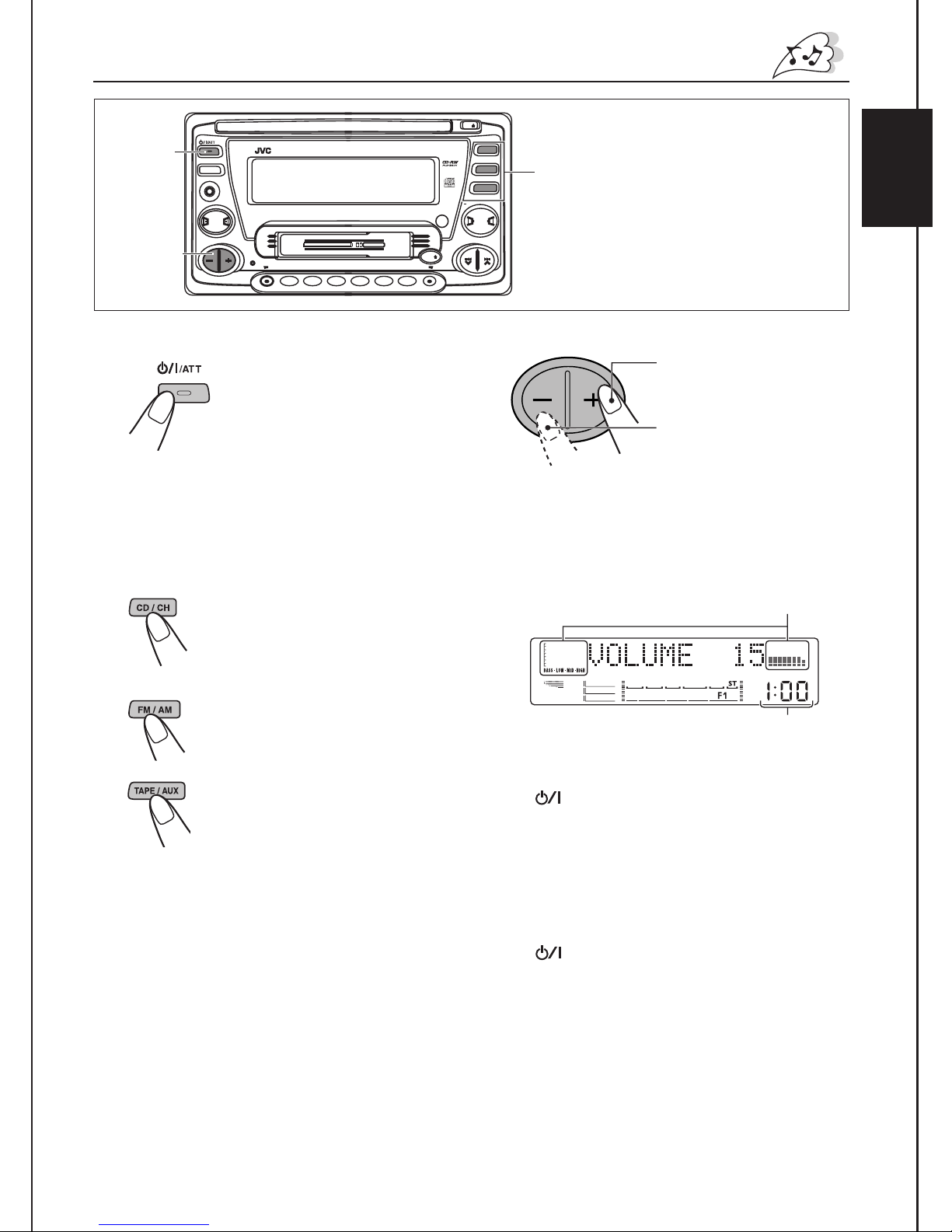
1
DISP
SEL
3
1
Turn on the power.
AUX
EQ
LV
KW-XC88
CD CHANGER CONTROL
MODE EX
1728394105116
“HELLO!” appears on the display .
Note on One-Touch Operation:
When you select a source in step 2 below, the
power automatically comes on. You do not have
to press this button to turn on the power.
2
Select the source.
• Each time you press CD/CH,
the source changes to CD* and
CD-changer (or external
component)** alternately.
DOLBY & NR
BASIC OPERATIONS
CD
CD/CASSETTE RECEIVER
TAPE
12
CD / CH
FM / AM
45Wx4
TAPE / AUX
10
PROG
2
+10
Note:
When you use this unit for the first
time, set the built-in clock correctly, see
page 22.
3
Adjust the volume.
4
Adjust the sound as you want
(see pages 18 - 20).
• If you need to change the level meter
pattern, see page 21.
ENGLISH
To turn up the volume.
To turn down the volume.
Level meter
• Each time you press FM/AM, the
band changes to FM (FM1, FM2,
FM3) and AM.
• Each time you pressTAPE/AUX,
the source changes to TAPE***
and external component (AUX
INPUT) alternately.
If a CD is not in the loading slot, you cannot
*
”
select CD as the source to play. ( NO DISC” will
appear on the display.)
Without connecting the CD changer or the
**
external component, you cannot select it as the
source to play.
If a cassette is not in the cassette compartment,
***
you cannot select TAPE as the source to play.
(“NO TAPE” will appear on the display.)
To operate the tuner, see pages 8 - 11.
To operate the CD player, see pages 12 - 14.
To operate the tape deck, see pages 15 - 17.
To operate the e xternal components, see page 27.
To operate the CD changer, see pages 28 - 30.
Clock time
To drop the volume in a moment
Press
source. “ATT ” starts flashing on the display, and
the volume level will drop in a moment.
To resume the previous volume level, press the
button briefly again.
briefly while listening to any
ATT
/
To turn off the power
Press
YOU ” appears, then the unit turns off.
• If you turn off the ignition key without turning off
this unit, the unit will automatically turn on
when you turn on the ignition key next time. If
the last selected source is ready for playback
(ex. a CD or a tape is in the unit), playback
starts automatically.
for more than 1 second.“ SEE
ATT
/
7
Page 8
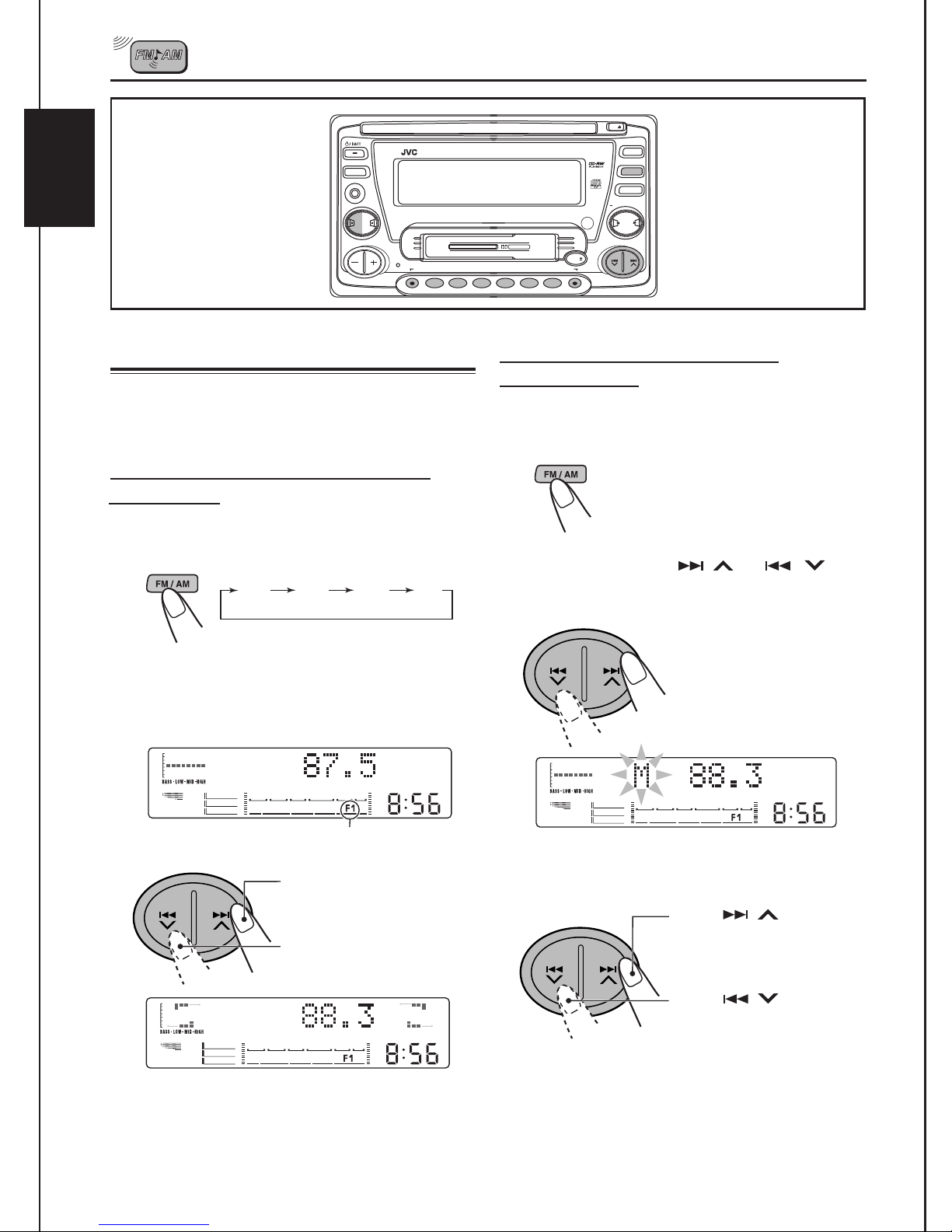
ENGLISH
RADIO OPERA
DISP
AUX
EQ
SEL
LV
TIONS
KW-XC88
CD CHANGER CONTROL
MODE
1
9
8
7
3
2
4
DOLBY & NR
10
CD/CASSETTE RECEIVER
11
6
5
CD
CD / CH
FM / AM
45Wx4
TAPE / AUX
+10
10
PROG
TAPE
EX
12
Listening to the radio
You can use either automatic searching or manual
searching to tune in to a particular station.
Searching a station automatically:
Auto search
1
Select the band (FM1, FM2, FM3 or
AM).
FM1
FM2
FM3
Note:
This receiver has three FM bands (FM1, FM2, and
FM3).You can use any one of them to listen to an FM
broadcast.
AM
Searching a station manually:
Manual search
1
Select the band (FM1, FM2, FM3, or
AM).
2
Press and hold
until
“
the display
M (man
.
ual)
or
”
starts flashing on
Selected band appears
2
Start searching a station.
T
o
search stations of
higher frequencies
T
o
search stations of
lo
w
er frequencies
When a station is receiv
stops
.
To stop searching before a station is received,
press the same button you have pressed for
searching.
8
ed, searching
.
3
T
une in to a station you want while
“
M
”
is flashing.
Press
to tune in
to stations of higher
.
to tune in
w
.
n off after 5
r
e
•
If y
ou release y
man
frequencies
Press
to stations of lo
frequencies
our finger from the button, the
ual mode will automatically tur
seconds.
•
If you hold down the button, the frequency
keeps changing (in 50 kHz inter
9 kHz f
or AM) until y
ou release the b
vals f
or FM and
utton.
Page 9
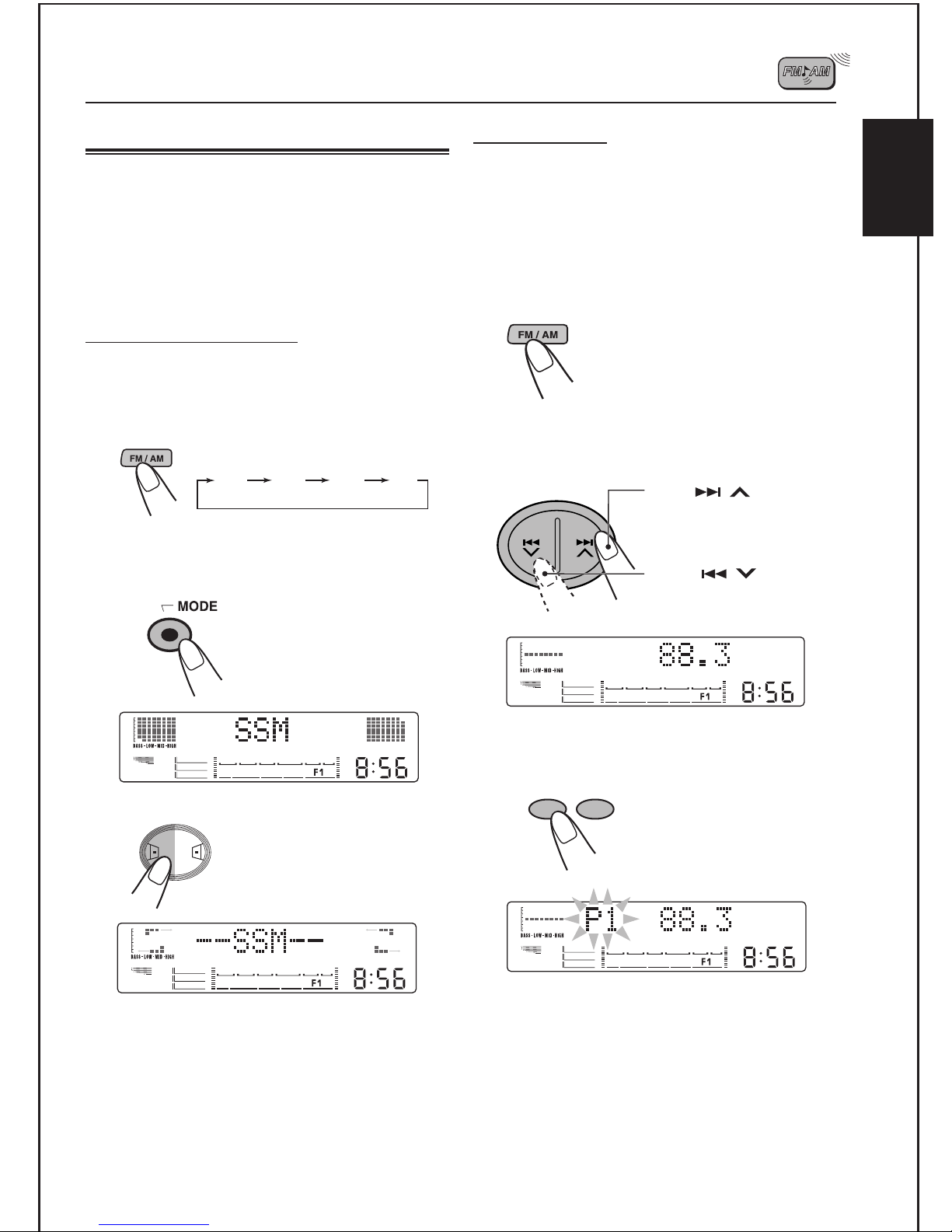
Storing stations in memory
You can use one of the following methods to
store broadcasting stations in memory.
• Automatic preset: SSM (Strong-station
Sequential Memory)
• Manual preset
• Storing your favorite station into the EX button
Automatic preset: SSM
You can preset 6 local stations in each FM band
(FM1, FM2, and FM3).
1
Select the band (FM1, FM2, or FM3).
FM1
2
Press MODE repeatedly until“SSM”
FM2
FM3
appears.
AM
Manual preset
You can preset up to 6 stations in each band
(FM1, FM2, FM3, and AM) manually.
EXAMPLE: Storing an FM station of 88.3 MHz
into the preset channel number 1 of
the FM1 band
1
Select the FM1 band.
2
Tune in to a station (in this example,
of 88.3 MHz).
Press
to stations of higher
frequencies
Press
to stations of lo
frequencies
.
.
to tune in
to tune in
r
e
w
ENGLISH
3
Press SEL.
EQ
SEL
LV
“--SSM--” appears, then disappears when
automatic preset is over.
Local stations with the strongest signals are
searched and stored automatically in the band
you have selected (FM1, FM2, and FM3).These
stations are preset in the number buttons - No.
1 (lowest frequency) to No. 6 (highest frequency).
When automatic preset is over, the station stored
in number button 1 will be automatically tuned in.
3
Press and hold the number button
(in this example, 1) for more than 2
seconds.
7
1
“P1” flashes for a few seconds.
4
Repeat the above procedure to store
8
2
other stations into other preset
numbers.
9
Page 10
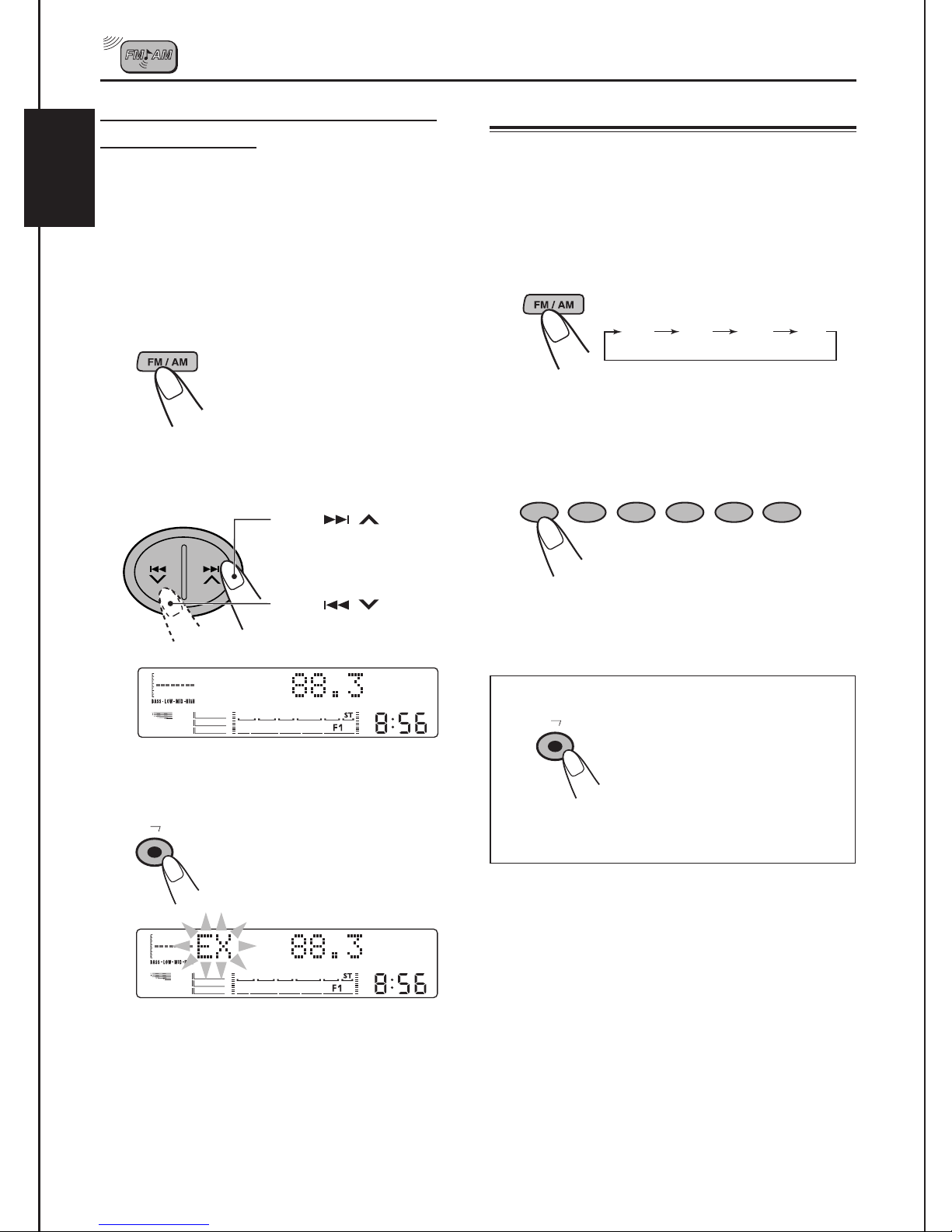
Storing your favorite station into the
EX (extra) button
You can preset an FM or AM station (such as
your favorite station or traffic announcement
ENGLISH
station); and recall it by one touch operation even
if the unit is turned off.
EXAMPLE: Storing an FM station of 88.3 MHz
into the EX button
Tuning in to a preset station
You can easily tune in to a preset station.
Remember that you must store stations first. If
you have not stored them yet, see page 9.
1
Select the band (FM1, FM2, FM3, or
AM) you want.
1
Select the FM1 band.
2
Tune in to a station (in this example,
of 88.3 MHz.)
Press
to stations of higher
frequencies
Press
to stations of lo
frequencies
3
Press and hold the EX button until
.
.
“EX” flashes.
EX
to tune in
to tune in
w
e
r
FM1
2
Select the number (1 - 6) for the
FM2
FM3
preset station you want.
7
1
To tune in the favorite station (EX)
EX
• If you press the button again, the previous
source will be played back again.
8
2
9
3
Press EX so that the unit
automatically turns on (if it has
been off).
Y our favorite station is tuned in.
10
4
11
5
12
6
AM
“EX” flashes on the display.
Notes:
• A previously preset station is erased when a new
station is stored.
• Preset stations are erased when the power supply to
the memory circuit is interrupted (for example,
during battery replacement). If this occurs, preset
the stations again.
10
Page 11
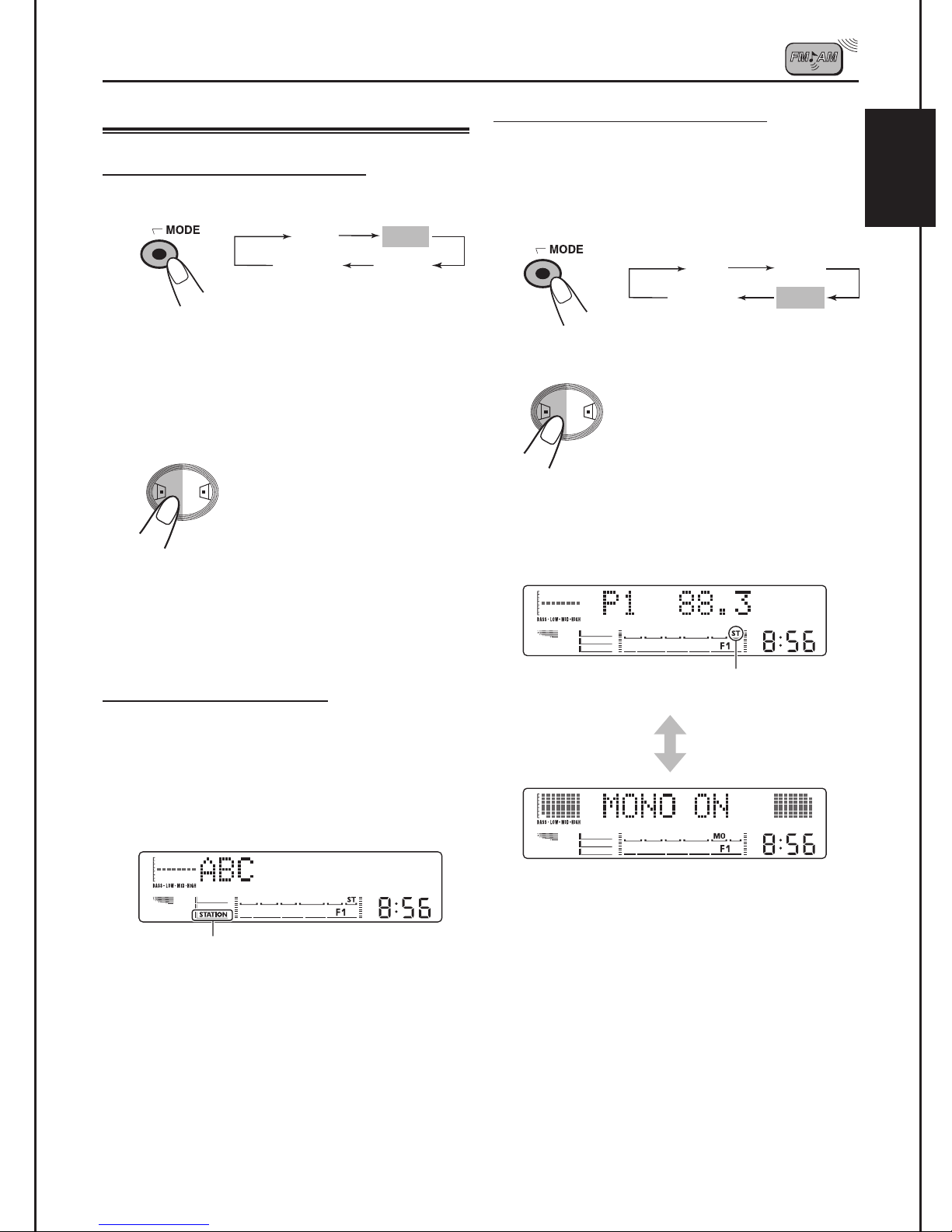
Other convenient tuner functions
Scanning broadcast stations
1
Select “SCAN”.
*
SSM
Canceled
(frequency indication)
* When receiving an FM stereo broadcast.
2
Start scanning.
Each time a broadcast is tuned
in, scanning stops for about 5
seconds (tuned frequency
number flashes on the display),
EQ
SEL
LV
and you can check what
program is now being
broadcasted.
SCAN
*
MONO
Selecting FM reception mode
When an FM stereo broadcast is hard to
receive, follow the procedure below:
1
Select“MONO”.
SSM
Canceled
(frequency indication)
2
Select FM reception mode.
FM reception mode turns on
EQ
SEL
LV
When the monaural mode is turned on, the sound
you hear becomes monaural but reception will be
improved.
(“MONO ON”) and off (“MONO
OFF”) alternately.
SCAN
MONO
ENGLISH
If you want to listen to that program, press MODE
button again to stop scanning.
Showing a station name
If you have assigned a name to a station
frequency, the display shows its assigned name
after the station frequency is displayed.
When the station name is displayed, the STATION
indicator lights up on the display (see page 25).
Lights up.
To confirm the station frequency while the
assigned name is shown, press DISP (display).
Each time you press the button, the assigned
name and the station frequency alternate on the
display.
Lights up when receiving an FM broadcast
in stereo.
Note:
If no name is assigned, “NO NAME” will appear
when you press DISP.
11
Page 12

ENGLISH
CD OPERATIONS
KW-XC88
DISP
AUX
EQ
SEL
LV
CD CHANGER CONTROL
MODE EX
1728394105116
DOLBY & NR
CD/CASSETTE RECEIVER
45Wx4
TAPE
12
CD
CD / CH
FM / AM
TAPE / AUX
+10
10
PROG
Playing a CD
1
Insert a disc into the loading slot.
The unit turns on,
draws a CD and
starts playback
automatically.
CD indicator lights up.
Total track number of
the inserted disc
Total playing time of
the inserted disc
Notes:
• When a CD is inserted upside down, the CD
automatically ejects.
• When you play a CD Text, the disc title and
performer appear on the display. Then the current
track title appears on the display, followed by the
track number and elapsed playing time. See also
“Playing a CD Text” (page 13) and “Selecting the
scroll mode - SCROLL” (page 24).
If a CD Text includes much text information, some
may not appear on the display.
To stop play and eject the CD
Press CD .
CD play stops and the CD automatically ejects
from the loading slot (“EJECT” appears on the
display).The source changes to the last selected
source.
If you change the source, the CD play also stops
(without ejecting the CD this time).
Notes:
• If the ejected disc is not removed for about 15 seconds,
the disc is automatically inserted again into the
loading slot to protect it from dust. (CD play will not
start this time.)
• You can eject the CD even when the unit is turned off.
Current track
Elapsed playing time
Note on One-Touch Operation:
When a CD is alread y in the loading slot, pressing
CD/CH turns on the unit and starts playback
automatically.
12
Page 13

Playing a CD Text
In a CD Text, some information about the disc (its
disc title, performer and track title) is recorded.
You can show these disc information on the
display.
1
Select text display mode while
playing a CDText.
Each time you press the
button, the display changes
as follows:
Disc Title / Performer
Current track no.
and Elapsed playing time
When disc information appears on the display,
the corresponding name indicator lights up.
Current track no.
and Track Title
go to the next tracks or the pr
o
T
tracks
Press
while pla
ahead to the beginning of
the ne
xt tr
you press the b
consecutiv
beginning of the next
ks is located and
ac
tr
yed bac
pla
Press
while pla
k to the beginning of
bac
the current tr
ou press the b
time y
consecutiv
beginning of the pre
ks is located and
ac
tr
yed bac
pla
evious
br
ying a CD
ac
k.
Each time
utton
, the
ely
k.
br
ying a CD
k.
ac
, the
ely
k.
iefly
, to go
ENGLISH
iefly
, to go
Each
utton
vious
When a disc title/performer is displayed.
When a track title is displayed.
Notes:
• You can use the scroll mode to show the disc
information on the display.
See also “Selecting the scroll mode - SCROLL” on
page 24.
• When you press DISP (display) while playing a
conventional CD, “NO NAME” appears for the disc
title/performer and the track title.
Locating a track or a
particular portion on a CD
To fast-forward or reverse the track
skip 10 tracks
o
T
PROG
go to a par
o
T
7
1
Press the n
umber to star
k n
ac
tr
select a tr
o
T
•
Press 1 (7)
select a tr
o
T
•
Press and hold 1 (7)
second.
ticular track dir
8
2
umber b
ac
6 (12) br
ac
Press +10 while pla
, to skip 10 tr
CD
.
time
10 while pla
Press
CD
-
, to skip bac
at a time
.
ac
k 10 tr
ectly
-
-
6
6:
12:
12
10
9
3
k n
k n
4
utton corresponding to the
t its pla
umber from 1
iefly
umber from 7
6 (12) f
-
11
5
k.
ybac
.
or more than 1
ying a
ks at a
ying a
ac
ks
Press and hold
while pla
orw
ast-f
f
Press and hold
while pla
erse the trac
v
re
ying a CD
ard the trac
ying a CD
k.
, to
k.
, to
13
Page 14

Selecting CD playback modes
To play back tracks repeatedly
(Repeat Play)
ENGLISH
You can play back the current track repeatedly.
1
Press MODE repeatedly until
“REPEAT” appears.
SEL
REPEAT
Canceled
2
EQ
LV
Press SEL.
Each time you press the
button, CD repeat play mode
turns on (“REPEAT ON”) and
off (“REPEAT OFF”)
alternately.
RANDOM
INTRO
To play back only intro (Intro scan)
You can play back the first 15 seconds of each
track sequentially.
1
Press MODE repeatedly until
“INTRO” appears.
SEL
REPEAT
Canceled
2
Press SEL.
EQ
LV
Each time you press button,
CD Intro scan mode turns on
(“INTRO ON”) and off
(“INTRO OFF”) alternately.
RANDOM
INTRO
When the repeat mode is turned on, the RPT
indicator lights up on the display.
To play back tracks at random
(Random Play)
You can play back all tracks on the CD at random.
1
Press MODE repeatedly until
“RANDOM” appears.
REPEAT
Canceled
2
Press SEL.
Each time you press button,
SEL
EQ
LV
CD random play mode turns
on (“RANDOM ON”) and off
(“RANDOM OFF”) alternately.
When the random mode is turned on, the RND
indicator lights up on the display and a track
randomly selected starts playing.
RANDOM
INTRO
When the Intro scan mode is turned on, the
current track number flashes.
Prohibiting CD ejection
You can prohibit the CD ejection and can “lock” a
CD in the loading slot.
While pressing CD/CH, press
and hold CD for more than 2
seconds.“CD ” flashes on the
display for a while, and the CD is
locked and cannot be ejected.
To cancel the prohibition and“unlock” the CD,
press and hold CD for more than 2 seconds
again, while pressing CD/CH. “EJECT OK”
flashes on the display for a while, and the CD is
“unlocked.”
14
Page 15

DISP
AUX
EQ
SEL
LV
Listening to a tape
You can play back type 1 (normal) tapes.
1
Insert a cassette into the cassette
compartment.
TAPE OPERATIONS
KW-XC88
CD CHANGER CONTROL
MODE EX
1728394105116
CD/CASSETTE RECEIVER
DOLBY & NR
12
TAPE
SEL
CD
CD / CH
FM / AM
45Wx4
TAPE / AUX
+10
10
PROG
2
Press SEL.
EQ
LV
Each time you press the
button, the Dolby B NR turns
ENGLISH
on (“DOLBY ON”) and off
(“DOLBY OFF”).
The unit turns on and tape play starts
automatically.
When one side of the tape reaches its end
during play, the other side of the tape
automatically starts playing. (Auto Reverse)
Tape indicator flashes.
Note on One-Touch Operation:
When a cassette is already in the cassette
compartment, pressing TAPE/AUX turns on the
unit and starts tape play automatically.
This indicator lights up when the Dolby B
NR is turned on.
3
Select the tape direction.
Each time you press the
PROG
utton, the tape direction
b
changes alternately.
2
Turn on or off the Dolby B NR* as
needed.
1
Press MODE repeatedly until
“DOLBY B” appears.
DOLBY B
Canceled
B.SKIP
REPEAT
Manufactured under license from Dolby
*
Laboratories.
“Dolby” and the double-D symbol are
trademarks of Dolby Laboratories.
15
Page 16

To stop play and eject the cassette
Press T APE .
Tape play stops and the cassette automatically
ejects from the cassette compartment.
If you change the source, the tape play also stops
ENGLISH
(without ejecting the cassette this time).
• You can also eject the cassette by pressing TAPE
with the unit turned off.
To fast-forward and rewind a tape
Press
than 1 second to fastforward the tape.When
the tape reaches its end,
the tape is reversed and
playback starts from the
beginning of the other
side.
for more
Finding the beginning of a tune
Multi Music Scan allows you to automatically start
playback from the beginning of a specified tune.
You can specify up to 9 tunes ahead or before the
current tune.
During playback
1
Specify where (how many tunes
ahead of or before the current tune)
the tune you want is located.
To locate a tune ahead of
the current tune on the
tape.
To locate a tune before
the current tune on the
tape.
Press for more
than 1 second to rewind
the tape.When the tape
reaches its end, playback
of the same side starts.
To stop fast-forward and rewind at any
position on the tape, press
Tape play starts from that position on the tape.
Note:
When the tape reaches its end while fast-forwarding,
the tape direction will be changed automatically.
PROG .
Each time you press the button, the
number changes up to ±9.
When the beginning of the specified tune is
located, playback starts automatically.
Notes:
• While locating a specified tune:
- If the tape is rewound to its beginning, playback
starts from the beginning of that side.
- If the tape is fast-forwarded to the end, it is
reversed and played from the beginning of the
other side.
• In the following cases, Multi Music Scan may not
operate correctly.
- Tapes with tunes having long pianissimo passages
(very quiet parts) or non-recorded portions during
tunes.
- Tapes with short non-recorded sections.
- Tapes with high level noise or humming between
tunes.
- The Dolby NR setting does not match. For
example, if the tape is recorded with the Dolby C
NR.
16
Page 17

Other convenient tape
operations
Skipping blank portions on the tape
You can skip blank portions between the tunes
(Blank Skip).
1
Press MODE repeatedly until
“B.SKIP” appears.
DOLBY B
B.SKIP
Notes:
In the following cases, Blank Skip and Repeat Play
may not operate correctly.
- Tapes with tunes having long pianissimo passages
(very quiet parts) or non-recorded portions during
tunes.
- Tapes with short non-recorded sections.
- Tapes with high level noise or humming between
tunes.
- The Dolby NR setting does not match. For example,
if the tape is recorded with the Dolby C NR.
ENGLISH
REPEAT
SEL
Canceled
2
Press SEL.
EQ
LV
Each time you press the
button, skip function mode
turns on (“B.SKIP ON”) and
off (“B.SKIP OFF”) alternately.
When this function is on, the B.SKIP indicator
lights up on the display and the unit skips blank
portions of 15 seconds or more, fast-forwards to
the next tune, then starts playing it.
Playing the current tune repeatedly
You can play the current tune repeatedly
(Repeat Play).
Press MODE repeatedly until
1
“REPEAT” appears.
Prohibiting tape ejection
You can prohibit the tape ejection and can“lock”
a tape in the cassette compartment.
While pressing TAPE/AUX, press
and hold TAPE for more than
2 seconds.“TAPE ” flashes on
the display for a while, and the
tape is locked and cannot be
ejected.
To cancel the prohibition and “unlock” the
tape, press and hold TAPE for more than 2
seconds again, while pressingTAPE/AUX.
“EJECT OK” flashes on the display for a while,
and the tape is “unlocked.”
DOLBY B
Canceled
2
Press SEL.
SEL
EQ
LV
Each time you press the
button, repeat play mode
turns on (“REPEAT ON”) and
off (“REPEAT OFF”)
alternately.
B.SKIP
REPEAT
17
Page 18

SOUND ADJUSTMENTS
Adjusting the sound
You can adjust the sound characteristics to your
preference.
ENGLISH
1
Select the item you want to adjust.
Each time you press the button,
EQ
SEL
LV
FADER
the adjustable items change as
follows:
BAL VOLUME
Reinforcing the bass sound
You can also adjust the level of Super Bass.
1
Select “S.BASS.”
EQ
SEL
LV
While adjusting Super Bass, the BASS
indicator flashes.
As the number increases, Super Bass
level also increases.
EQ
S.BASS
L.V.METERCanceled
Indication To do: Range
FADER*
Adjust the
R06 (rear only)
front and rear
BAL
(Balance)
VOLUME
speaker
Adjust the left
and right
speakers
Adjust the
F06 (front only)
L06 (left only)
R06 (right only)
00 (min.)
volume
50 (max.)
If you are using a two-speaker system, set the fader
*
level to “00.”
2
Adjust the level.
2
Adjust the level within the range of
“00” to“08.”
Note:
Normally + / - buttons work for volume adjustment.
So you do not have to select “VOLUME” to adjust the
volume level.
18
Page 19

Selecting preset sound modes
You can select a preset sound adjustment
suitable to the music genre.
1
Select EQ
EQ
SEL
LV
2
Select the sound mode.
“
”.
EQ
The sound mode
changes as follows:
S.BASS
L.V.METERCanceled
To store a sound mode separately for each
playback source (EQ Link)
Once you select a sound mode, it is stored in
memory. It will be recalled every time you select
the same source. A sound mode can be stored for
each of the following sources — FM1, FM2, FM3,
AM, CD, tape, external components and the EX
(extra) button (see page 10).
•
See also Changing general settings (PSM) on
page 22.
Press and hold SEL (select) for more than 2
1
seconds so that one of the PSM items appears
on the display.
Press
2
(Equalization Link).
Press + to select LINK ON.
3
4 Press SEL (select) to finish the setting.
To cancel EQ Link, repeat the same procedure
and select LINK OFF by pressing - in step 3.
“
or to select
”
“
“
”
”
EQ LINK
“
”
ENGLISH
“
R & B*
ClassicRaggaeCountry
”
“
”
FLAT Hard Rock
POP JAZZ DanceMusic
USER** (back to the beginning)
Rhythm and Blues
*
If you want to adjust and store your original
**
sound mode (USER), see Storing your own
sound adjustments on page 20.
EQ level changes as you select the sound
mode.
Ex.: When you select R & B
To cancel the sound mode, select FLAT in
step 2.
”
“
•
When EQ LINK is set to LINK ON
The selected sound mode and Super Bass
level can be stored in memory for the current
source.
Each time you select the same source, the
same sound mode is also recalled, and shown
after the source name.
•
When EQ LINK is set to LINK OFF
The selected sound mode effect applies to all
the sources selected.
“
“
” ”
” ”
“
“
Note:
You can adjust the sound mode to your preference, and
store it in memory.
19
Page 20

Storing your own sound
adjustments
You can adjust the sound modes to your
ENGLISH
preference and store your own adjustments in
memory (USER sound mode).
• There is a time limit in doing the following
procedure. If the setting is cancelled before you
finish, start from step 1 again.
3
Adjust the selected sound element.
• Refer to the table
below for adjusting the
selected sound
element.
Indication Range
LOW FREQ. 50 Hz , 80 Hz , 120 Hz
1
Select“EQ.”
EQ
SEL
LV
2
Select sound elements to adjust.
Each time you press the button,
EQ
SEL
the sound elements to adjust
LV
change as follows:
LOW FREQ.*
MID FREQ.*
HIGH FREQ.*
EQ
Canceled
LOW LEVEL
MID LEVEL
HIGH LEVEL
(back to the beginning)
S.BASS
L.V
.METER
LOW LEVEL -06 (min.) +06 (max.)
MID FREQ. 700 Hz , 1 kHz , 2 kHz
MID LEVEL -06 (min.) +06 (max.)
HIGH FREQ. 8 kHz , 12 kHz
HIGH LEVEL - 06 (min.) +06 (max.)
EQ lev
EX.: When you adjust
4
Repeat step 2 and 3 to adjust the
el adjusted flashes
.
LOW FREQ.
“
other sound elements.
5
Store the adjustments.
Your setting is stored in USER
sound mode.
”
FREQ. (LOW, MID, HIGH):
Select the center frequency to
adjust.
LEVEL (LOW, MID, HIGH):
Adjust the enhancement level
* By pressing
directly move as follows:
or
LOW FREQ.
HIGH FREQ.
20
.
, you can
MID FREQ.
Page 21

LEVEL METER SETTING
Selecting level meter patterns
You can select any one from 7 different level
meter patterns or a demonstration of all the
patterns.
1
Select “L.V. METER.”
EQ
SEL
LV
2
Press +/- to select the level meter
EQ
pattern.
Each time you press
the button, the level
meter changes as
follows:
S.BASS
L.V.METERCanceled
3. SideWinder
Level meter is displayed horizontally.
ENGLISH
4. Full Size
Level meter is displayed on the main display.
5. Spin
Spin in the right meter.
SideWinderALL DEMO Standard
Full Size Spin
Dolphin
OFF (back to the beginning)
Double HIGH WAY
Level meter patterns
1. ALL DEMO (default setting)
Demonstrates all the level meter patterns,
each for 20 seconds.
2. Standard
Standard level meter.
6. Double
Waves is displayed on both level meters.
7. HIGH WA Y
As if you were driving along a highway.
8. Dolphin
A dolphin is swimming in the main display.
9. OFF
No level meter is displayed.
21
Page 22

OTHER MAIN FUNCTIONS
Setting the clock
After installation, set the built-in cloc
1
ENGLISH
Press and hold SEL (select) f
than 2 seconds so that one of the PSM
items appear
s on the displa
page 23.)
EQ
SEL
LV
2
If
“
CLOCK HOUR
press
”
does not appear
or
until it appears.
3
Adjust the hour
.
repeatedly
k correctly
or more
y
. (See
Changing general settings (PSM)
.
Y
ou can change the f
b
y
using the PSM (Preferred Setting Mode) control.
Basic Procedure
•
There is a time limit in doing the f
procedure.
finish, star
1
Press and hold SEL (select) f
than 2 seconds so that one of the
,
PSM items appears on the displa
(See page 23.)
2
Select a PSM item y
adjust. (See page 23.)
If the setting is canceled bef
t from step 1 again.
EQ
SEL
LV
ollo
wing settings f
ou want to
ollo
or this unit
wing
ore y
o
or more
y
.
u
4
Press
MIN (min
5
Adjust the minute.
6
Finish the setting.
SEL
T
o
c
hec
k the current c
is turned off
The po
seconds
22
w
er tur
, then the pow
or
ute)
”
appear
EQ
LV
,
press DISP (displa
ns on, the cloc
loc
k time while the unit
k time is sho
er tur
ns off
until
“
CLOCK
s on the displa
y).
wn f
or 5
.
3
Adjust the PSM item selected.
y
.
4
Repeat steps 2 and 3 to adjust the
other PSM items if necessar
5
Finish the setting.
EQ
SEL
LV
y
.
Page 23

Preferred Setting Mode (PSM) items
12 3
EQ
SEL
LV
Factory-preset
Settings page
ENGLISH
See
Hold.
Select.
CLOCK HOUR Hour adjustment
CLOCK MIN Minute adjustment
CLOCK DISP Clock display
EQ LINK Sound control
memory linkage
DIMMER Dimmer mode
CONTRAST Display contrast
SCROLL Scroll mode
EXT INPUT External input
selection
AUX ADJ Auxiliary input level
adjustment
Set.
−
Back Advance
Back Advance
CLOCK OFF CLOCK ON CLOCK OFF 24
LINK ON LINK OFF LINK OFF 19
DIM OFF DIM ON
DIM AUTO
CONTRAST 1 - CONTRAST 10 CONTRAST 5 24
SCRL ONCE SCRL AUTO
SCRL OFF
CD CHANGER LINE INPUT CDCHANGER 24
A.ADJ 00 - A.ADJ 05 A.ADJ 00 24
+
1:00
DIM AUTO 24
SCRL ONCE 24
22
DEMO Demonstration mode
DEMO OFF DEMO ON DEMO ON 25
23
Page 24

Setting the clock display - CLOCK DISP
You can set the clock to be shown on the display
when the unit is turned off.
When shipped from the factory, the clock is set
not to be shown on the display.
ENGLISH
• CLOCK OFF:Clock display is tur ned off.
• CLOCK ON :Clock display is turned on.
Note:
If the power supply is not interrupted by turning off
the ignition key of your car, it is recommended to
select CLOCK OFF√ to save the car’s battery.
“ ”
Selecting the dimmer mode - DIMMER
When you turn on the car headlights, the display
automatically dims (Auto Dimmer).
When shipped from the factory, Auto Dimmer
mode is activated.
• DIM OFF: Cancels Auto Dimmer.
• DIM ON: Always dims the display.
• DIM AUTO: Activates Auto Dimmer.
Note:
Auto Dimmer equipped for this unit may not work
correctly on some vehicles, particularly on those
having a control dial for dimming.
In this case, set the dimmer mode to “DIM ON” or
“DIM OFF.”
Adjusting the display contrast level
- CONTRAST
You can adjust the display contrast level among 1
(dark) to 10 (bright).When shipped from the
factory, the display contrast level is set at level 5.
Selecting the scroll mode - SCROLL
Selecting the external component to use
- EXT INPUT
You can connect the external component to the
CD changer jack on the rear using the Line Input
Adaptor KS-U57 (not supplied).
To use the external component as the playback
source through this unit, you need to select which
component - CD changer or external component
- to use.
When shipped from the factory, CD changer is
selected as the external component.
• CD CHANGER: To use the CD changer.
• LINE INPUT: To use the external
component other than CD
changer.
Notes:
• If the current source is CD changer or external
component, this item does not appear.
• For connecting the Line Input Adaptor KS-U57 and
the external component, refer to the Installation/
Connection Manual (separate volume).
Adjusting the auxiliary input level
- AUX ADJ
Adjust the auxiliary input level properly when an
external component is connected to the auxiliary
input jack.
When shipped from the factory, the auxiliary (AUX)
input lev el is set at level 00.
If the input level of the connected component is
not high enough, increase the input lev el properly.
Without adjusting the line input level, you may be
surprised at a loud sound when you change the
source from the external component to another
source.
You can select the scroll mode for the disc
information.
When shipped from the factory, Auto Scroll mode
is set to “SCRL ONCE.”
• SCRL ONCE:Scrolls only once.
• SCRL AUTO: Repeats the scroll (5-second
intervals in between).
• SCRL OFF: Cancels Auto Scroll.
24
Page 25

Turning the demo mode on or off
- DEMO MODE
You can turn the demo mode on or off.When
shipped from the factory, “DEMO ON” is selected.
• DEMO OFF: Turns the demo mode off.
• DEMO ON: Turns the demo mode on. The
demonstration will start
automatically if no sound comes
in for 3 minutes.
Assigning names to the sources
You can assign names to station frequencies and
the external component connected to the AUX
input jack.
After assigning a name, it will appear on the
display when you select the source.
Sources Maximum number
of the characters
ENGLISH
Note:
If the unit has been reset (and the power is on),
demonstration will start if no sound comes in for
about 15 seconds.
Station frequencies* Up to 10 characters
(up to 32 station
frequencies including
both FM and AM)
External components Up to 10 characters
(“AUX INPUT” only)
You cannot assign name to a station frequency
*
stored in the EX (extra) button.
1
Select a source you want to assign a
name to.
When you select a
source, the power
automatically
comes on.
Each time you press the
button, the source
changes as described on
page 7.
2
Press and hold SEL (select) for more
than 2 seconds while pressing DISP
(display).
EQ
SEL
LV
(at the same time)
CONTINUED TO THE NEXT PAGE
25
Page 26

3
Select the character set you want
while“ ” is flashing.
ENGLISH
Each time you press the
button, the character set
changes as follows:
Capital letters ( )
To erase the input characters
Press and hold DISP (display) for more than 1
seconds to erase all the characters at a time.
Note:
When you try to assign a name to the 33rd station
frequency, “NAME FULL” appears on the display. (In
this case, delete unwanted names before assignment.)
Small letters ( )
Numbers and symbols ( )
4
Select a character.
About the available
characters, see the right
column.
5
Move the cursor to the next (or
previous) character position.
Available characters
Capital letters
ABCDE
FGHIJ
KLMNO
PQRST
UVWXY
space
Z
Small letters
abcde
fghij
kl mno
pqr st
uvwxy
space
z
6
Repeat steps 3 to 5 until you finish
inputting the name.
7
Finish the procedure while the last
selected character is flashing.
EQ
SEL
LV
26
Number and symbols
01234
56789
!
” #$%
,
;
()
.
=
<
*
/
>
space
&
+,
:
?@_ `
Page 27

EXTERNAL COMPONENT OPERATIONS
MD player, etc.
CD
KW-XC88
DISP
AUX
EQ
SEL
LV
CD CHANGER CONTROL
MODE EX
1728394105116
CD/CASSETTE RECEIVER
DOLBY & NR
TAPE
12
CD / CH
FM / AM
45Wx4
TAPE / AUX
+10
10
PROG
ENGLISH
You can connect two external components to this
unit.
Connect one to the auxiliary (AUX) input jack on
the control panel, and the other to the CD
changer jack on the rear.
Preparations:
• For connecting the Line Input Adaptor KS-U57 and
the external component, refer to the Installation/
Connection Manual (separate volume).
• Before operating the external component connected
to the CD changer jack, select the external input
correctly. (See “Selecting the external component to
use - EXT INPUT” on page 24.)
1
Select the external component.
AUX INPUT: Press TAPE/AUX repeatedly to
select the component
connected to the AUX jack on
the control panel.
2
Turn on the connected component
and start playing the source.
3
Adjust the volume.
If the input level of the external component
connected to the auxiliary (AUX) input jack
is not high enough, increase the input level
properly.
Without adjusting the input level, you may be
surprised at a loud sound when you change
the source from the external components to
another. (See “Adjusting the auxiliary input
level - AUX ADJ” on page 24.)
LINE INPUT: Press CD/CH repeatedly to
select the component
connected to the CD changer
jack.
• If “LINE INPUT” does not appear on the
display, see page 24 and select the external
input (“Selecting the external component to
use - EXT INPUT”).
27
Page 28

ENGLISH
CD CHANGER OPERATIONS
CD
KW-XC88
DISP
AUX
EQ
SEL
LV
CD CHANGER CONTROL
MODE EX
1728394105116
CD/CASSETTE RECEIVER
45Wx4
10
DOLBY & NR
TAPE
12
CD / CH
FM / AM
TAPE / AUX
+10
PROG
We recommend that you use one of the CH-X
series with your unit.
If you have another CD automatic changer,
consult your JVC car audio dealer for
connections.
• For example, if your CD automatic changer is one
of the KD-MK series, you need a cord (KS-U15K)
for connecting it to this unit.
Before operating your CD automatic changer:
• Refer also to the Instructions supplied with
your CD changer.
• If no discs are in the magazine of the CD
changer or the discs are inserted upside
down,“NO DISC” will appear on the display. If
this happens, remove the magazine and set
the discs correctly.
• If “RESET 1 - RESET 8” appears on the
display, something is wrong with the
connection between this unit and the CD
changer. If this happens, check the
connection, connect the connecting cord(s)
firmly if necessary, then press the reset button
of the CD changer.
Playing CDs
Select the CD automatic changer (CD-CH).
Playback starts from the first
track of the first disc.
All tracks of all discs are played
back.
Elapsed playing timeTrack number
Note on One-Touch Operation:
When you press CD/CH, the power automatically
comes on. You do not have to press
on the power.
ATT
/
to turn
28
Page 29

T
o
fast-for
T
o
go to the next tracks or the pr
ward or r
everse the track
Press and hold
while pla
f
ast-f
Press and hold
while pla
re
Press
while pla
ahead to the beginning of
the ne
y
ou press the b
consecutiv
beginning of the ne
tr
ac
pla
ying a CD
orw
ard the trac
ying a CD
verse the trac
k.
evious tracks
br
ying a CD
xt tr
ac
k.
Each time
utton
ely
, the
ks is located and
yed back.
, to
, to
iefly
, to go
xt
k.
T
o
go to a par
Press the n
disc n
umber to star
changer is pla
7
1
•
T
o
select a disc n
Press 1 (7)
•
T
o
select a disc n
Press and hold 1 (7)
second.
Ex.: When disc number 3 is selected.
Disc n
ticular disc dir
umber b
ying).
8
2
umber
9
3
-
6 (12) br
ectly
utton corresponding to the
t its pla
umber from 1
umber from 7
T
4
-
r
ac
ybac
10
iefly
.
6 (12) f
k n
umber
k (while CD
11
5
12
6
-
6:
-
12:
or more than 1
ENGLISH
Press
while pla
bac
k to the beginning of
the current tr
time y
consecutiv
beginning of the pre
tr
ac
ks is located and
pla
yed back.
br
iefly
ying a CD
ac
k.
Each
ou press the b
ely
, the
, to go
utton
vious
T
r
ac
k n
umber
Elapsed pla
ying time
29
Page 30

Selecting CD playback modes
REPEAT
RANDOM
INTRO
Canceled
(Continuous play)
To play back tracks repeatedly (Repeat Play)
1
Press MODE repeatedly until
ENGLISH
“REPEAT” appears.
To play back only intro (Intro scan)
1
Press MODE repeatedly until
“INTRO” appears.
SEL
REPEAT
Canceled
(Continuous play)
2
EQ
LV
Press SEL.
Each time you press the
RANDOM
INTRO
button, CD repeat play mode
changes as follows:
REPEAT1 ON
REPEAT2 ON
REPEAT OFF
Mode RPT Plays repeatedl y
Indicator
REPEA T1 ON Lights The current tr ack (or
specified tr ack).
REPEA T2 ON Flashes All tr acks of the current
disc (or specified disc).
REPEA T OFF Goes off Canceled.
To play back tracks at random
(Random Play)
2
Press SEL.
Each time you press the
SEL
EQ
LV
button, CD intro scan mode
changes as follows:
INTRO1 ON
INTRO2 ON
INTRO OFF
Mode Indicator Plays the beginnings
(15 seconds)
INTR O1 ON Track number Of all tr acks on all
flashes inserted discs.
INTR O2 ON Disc number Of the first tr ack on each
flashes inser ted disc.
INTR O OFF None Canceled.
Track number
Press MODE repeatedly until
1
“RANDOM” appears.
REPEAT
Canceled
(Continuous play)
Press SEL.
2
Each time you press the
SEL
EQ
LV
button, CD random play mode
changes as follows:
RANDOM1 ON
RANDOM OFF
Mode RND Plays at random
Indicator
RANDOM1 ON Lights All tr acks of the current
disc , then the tr acks of the
next disc , and so on.
RANDOM2 ON Flashes All tr acks of all discs
30
RANDOM OFF Goes off Canceled.
inser ted in the magazine .
RANDOM
INTRO
RANDOM2 ON
EX.:When “INTRO1 ON” is selected.
Disc number
EX.:When “INTRO2 ON” is selected.
Page 31

MAINTENANCE
Handling cassettes
The cassette deck built in this unit requires very
little attention, but you will be able to extend the
life of the cassette deck if you follow the
instructions below.
To clean the heads
CAUTIONS:
• Do not play the tapes with peeling labels;
otherwise, they can damage the unit.
• Tighten tapes to remove slack since loose tape
may become entangled with the mechanism.
• Do not leave a cassette in the cassette compartment
after use, as the tape may become slack.
The function below is also provided to ensure the
longer life of the cassette deck.
Ignition key-off release
When you turn off the ignition key with a cassette
in the compartment, the unit automatically
releases the tape from its head.
ENGLISH
• Clean the heads after every 10 hours of use
using a wet-type head cleaning tape (available
at an audio store).
When the head becomes dirty, you may realize
the following symptoms:
- Sound quality is reduced.
- Sound level decreases.
- Sound drops out.
• Do not play dirty or dusty tapes.
• Do not touch the highly-polished head with any
metallic or magnetic tools.
To keep the tape clean
• Always store the tapes in their storage cases
after use.
• Do not store tapes in the following places:
- Subject to direct sunlight
- With high humidity
- At extremely hot temperatures
31
Page 32

Handling CDs
The CD player built in this unit has been
designed to play back the CDs bearing the
following marks.
ENGLISH
You can also play back your original CD-Rs
(Recordable) and CD-RWs (Rewritable) on this
receiver.
This unit is not compatible with MP3.
How to handle CDs
When removing a CD from
its case, press down the
center holder of the case
and lift the CD out, holding it
by the edges.
• Always hold the CD by the edges. Do not
touch its recording surface.
When storing a CD into its case, gently insert
the CD around the center holder (with the
printed surface facing up).
• Make sure to store CDs into the cases after
use.
COMPACT
DIGITAL AUDIO
Center holder
Moisture condensation
Moisture may condense on the lens inside the
CD player in the following cases:
• After starting the heater in the car.
• If it becomes very humid inside the car.
Should this occur, the CD player may
malfunction. In this case, eject the CD and leave
the unit turned on for a few hours until the
moisture evaporates.
CAUTIONS:
• Do not insert 8 cm CDs (single CDs) into the
loading slot. (Such CDs cannot be ejected.)
• Do not insert any CD of unusual shape - like a
heart or flower; otherwise, it will malfunction.
• Do not expose CDs to direct sunlight or any heat
source or place them in a place subject to high
temperature and humidity. Do not leave them in
a car.
• Do not use any solvent (for example,
conventional record cleaner, spray, thinner,
benzine, etc.) to clean CDs.
When playing a CD-R or CD-RW
To keep CDs clean
A dirty CD may not play
correctly. If a CD does
becomes dirty, wipe it with a
soft cloth in a straight line from
center to edge.
To play new CDs
New CDs may have some
rough spots around the inner
and outer edges.
If such a CD is used, this unit
may reject the CD.
To remove these rough spots, rub the edges
with a pencil or ball-point pen, etc.
You can play back your original CD-Rs or CDRWs recorded in audio CD format.
• User-edited CD-Rs (Recordable) and CD-RWs
(Rewritable) can be played back only if they are
already “finalized.
• Before playing back CD-Rs or CD-RWs, read
their instructions or cautions carefully.
• Some CD-Rs or CD-RWs may not be played
back on this unit because of their disc
characteristics, damage or stain on them, or if
the player’s lens is dirty.
• CD-Rs or CD-RWs are susceptible to high
temperatures or high humidity; so do not leave
them inside your car.
• CD-RWs may require a longer readout time.
(This is caused by the fact that the reflectance
of CD-RWs is lower than for regular CDs.)
“
32
Page 33

TROUBLESHOOTING
ATT
/
What appears to be trouble is not always serious. Check the following points before calling a service
center.
Symptoms
• CD cannot be played back.
• CD sound is sometimes
interrupted.
• NO DISC” appears on the
“
display.
• CD can neither be played
back nor ejected.
•“EJECT ERR” appears on
the display.
Causes
CD is inserted upside down.
You are driving on rough
roads.
CD is scratched.
Connections are incorrect.
No CD is in the loading slot
(or in the magazine.)
CD is inserted incorrectly.
The CD player may function
incorrectly.
The CD was interrupted
ejection or insertion.
Remedies
Insert the CD correctly.
Stop CD play while driving on
rough roads.
Change the CD.
Check the cords and
connections.
Insert CD.
Insert it correctly.
Press and hold both the
and CD buttons
at the same time for several
seconds.
Press CD , or press both
the
buttons together to clear the
message.
ATT
/
and CD
ENGLISH
• A cassette tape cannot be
inserted.
• Cassette tapes become hot.
• Tape sound is at very low
level and sound quality is
degraded.
• Sound is sometimes
interrupted.
• Sound cannot be heard from
the speakers.
You have tried to insert a
cassette in the wrong way.
This is not a malfunction.
The tape head is dirty.
Connections are not good.
The volume control is turned
to the minimum level.
Connections are incorrect.
Insert the cassette with the
exposed tape facing right.
Clean it with a head cleaning
tape.
Check the cords and
connections.
Adjust it to the optimum level.
Check the cords and
connections.
CONTINUEDTO THE NEXT PAGE
33
Page 34

Symptoms
Causes
Remedies
• SSM automatic preset does
not work.
ENGLISH
• Static noise while listening to
the radio.
•“NO MAGAZINE” appears on
the display.
•“RESET 8” appears on the
display.
•“RESET 1−RESET 7”
appears on the display.
• This unit does not work at
all.
• The CD changer does not
work at all.
• CD-R/CD-RW cannot be
played back.
• Tracks cannot be skipped on
CD-R/CD-RW.
Signals are too weak.
The antenna is not connected
firmly.
No magazine is in the CD
changer.
This unit is not connected to
a CD changer correctly.
The built-in microcomputer
may function incorrectly due
to noise, etc.
CD-R/CD-RW is not finalized.
Store stations manually.
Connect the antenna firmly.
Insert the magazine.
Connect this unit and the CD
changer correctly and press
the reset button of the CD
changer.
Press the reset button of the
CD changer.
Press the reset button on the
front panel (see page 2.)
• Change a finalized CD-R/
CD-RW.
• Finalize the CD-R/CD-RW
with the component which
you used for recording.
About mistracking:
Mistracking may result from driving on extremely rough roads.This does not damage
the unit and the CD, but will be annoying.We recommend that you stop CD play while
driving on such rough roads.
34
Page 35

SPECIFICATIONS
AUDIO AMPLIFIER SECTION
Maximum Power Output:
Front: 45W per channel
Rear: 45W per channel
Continuous Power Output (RMS):
Front: 17W per channel into 4Ω,
40 Hz to 20 000 Hz at no more
than 0.8% total harmonic
distortion.
Rear: 17W per channel into 4Ω,
40 Hz to 20 000 Hz at no more
than 0.8% total harmonic
distortion.
Load Impedance: 4Ω (4 to 8Ω allowance)
Equalizer Control Range:
LOW: ±12 dB (50 Hz, 80 Hz, 120 Hz)
MID: ±12 dB (700 Hz, 1 kHz, 2 kHz)
HIGH: ±12 dB (8 kHz, 12 kHz)
Frequency Response: 40 Hz to 20 000 Hz
Signal-to-Noise Ratio: 70 dB
Line-In level/Impedance:
Auxiliary input jack:
(3.5 mm dia. stereo mini jack)
Line-Out Level/Impedance:
2.0 V/20 kΩ load (full scale)
Output Impedance: 1 k
Ω
TUNER SECTION
Frequency Range:
FM: 87.5 MHz to 108.0 MHz
AM: 531 kHz to 1 602 kHz
[FM T uner]
Usable Sensitivity: 11.3 dBf (1.0 µV/75Ω)
50 dB Quieting Sensitivity:
16.3 dBf (1.8 µV/75Ω)
Alternate Channel Selectivity (400 kHz):
65 dB
Frequency Response: 40 Hz to 15 000 Hz
Stereo Separation: 35 dB
Capture Ratio: 1.5 dB
CD PLAYER SECTION
Type: Compact disc player
Signal Detection System: Non-contact optical
pickup (semiconductor laser)
Number of channels: 2 channels (stereo)
Frequency Response: 5 Hz to 20 000 Hz
Dynamic Range: 96 dB
Signal-to-Noise Ratio: 98 dB
Wow and Flutter: Less than measurable limit
CASSETTE DECK SECTION
Wow and Flutter: 0.1 % (WRMS)
Fast-WindTime: 100 sec. (C-60)
Frequency Response: 30 Hz to 16 000 Hz
(Normal tape)
Signal-to-Noise Ratio: (Normal tape)
Dolby B NR ON: 65 dB
Dolby B NR OFF: 56 dB
Stereo Separation: 40 dB
GENERAL
Power Requirement:
Operating Voltage: DC 14.4 V (11 V to 16 V
allowance)
Grounding System: Negative ground
Allow able WorkingT emperature:
0°C to +40°C
Dimensions (W x H x D):
Installation Size:
178 mm x 100 mm x 150 mm
Front Panel Size:
170 mm x 96 mm x 20 mm
Mass: 2.2 kg (excluding accessories)
Design and specifications subject to change without
notice.
ENGLISH
[AM T uner]
Sensitivity: 20 µV
Selectivity: 35 dB
35
Page 36

Having TROUBLE with operation?
Please reset your unit
Refer to page of How to reset your unit
Punya MASALAH pengoprasian?
Tolong reset unit anda
Lihat pada halaman tentang mereset unit
EN, IN
© 2004 VICTOR COMPANY OF JAPAN, LIMITED
0704MNMMDWJEIN
