JVC LVT1139-002A, KW-XC888AU Instructions Manual
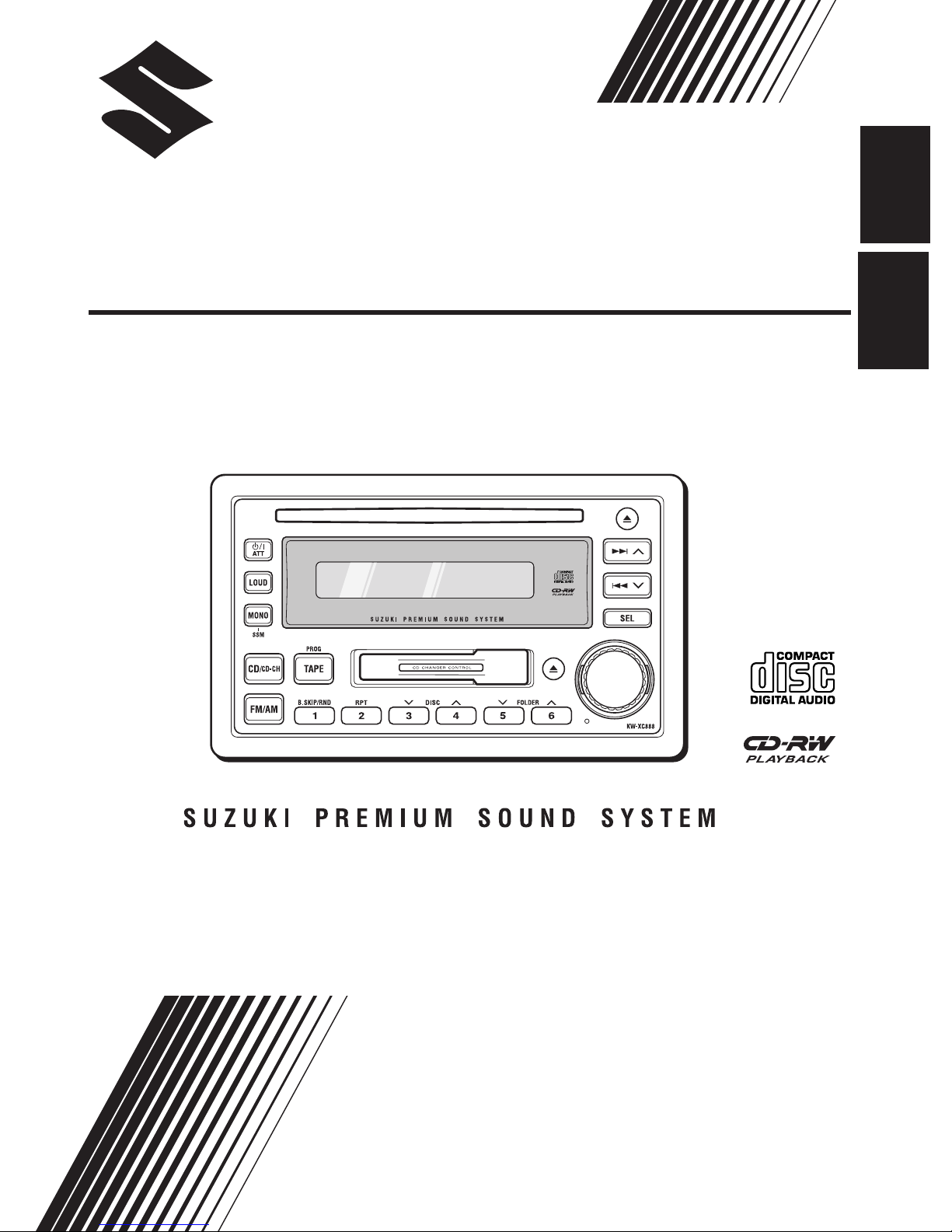
ENGLISH
CD/CASSETTE RECEIVER
KW-XC888
INDONESIA
INSTRUCTIONS
INSTRUKSI
LVT1139 - 002A
(UN)
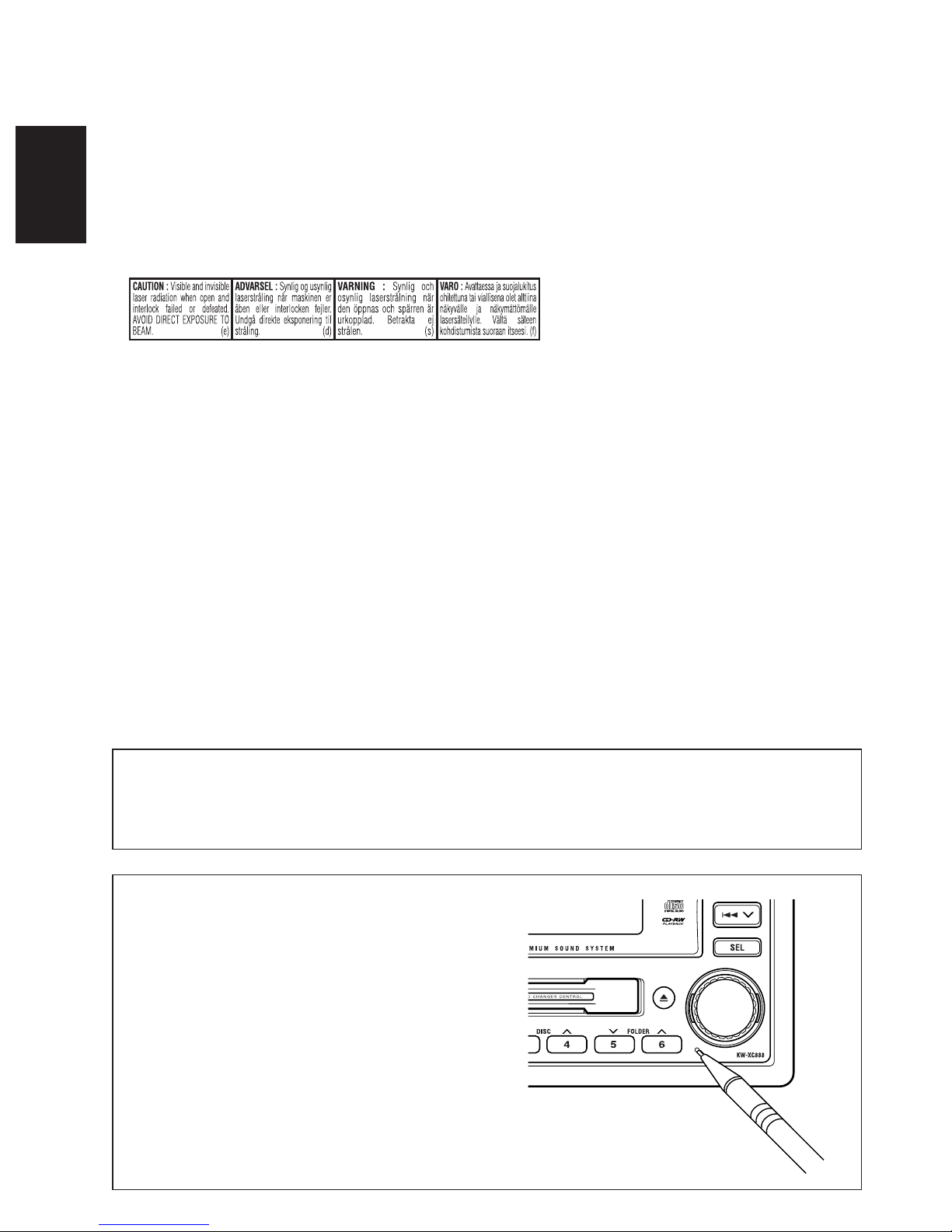
IMPORTANT FOR LASER PRODUCTS
1. CLASS 1 LASER PRODUCT
2. CAUTION: Do not open the top cover. There are no user serviceable parts inside unit; leave all
servicing to qualified service personnel.
3. CAUTION: Visible and invisible laser radiation when open and interlock failed or defeated. Avoid
ENGLISH
direct exposure to beam.
4. REPRODUCTION OF LABEL: CAUTION LABEL, PLACED OUTSIDE THE UNIT.
CAUTION on Volume Setting
CDs produce very little noise compared with other sources. If the volume level is adjusted for the tuner, for
example, the speakers may be damaged by the sudden increase in the output level. Therefore, lower the
volume before playing a CD and adjust it as required during playback.
How to reset your unit
Press the reset button on the front panel using
a ball-point pen or similar tool.
Note:
Your preset adjustments—such as preset channels
or sound adjustments—will be erased.
2
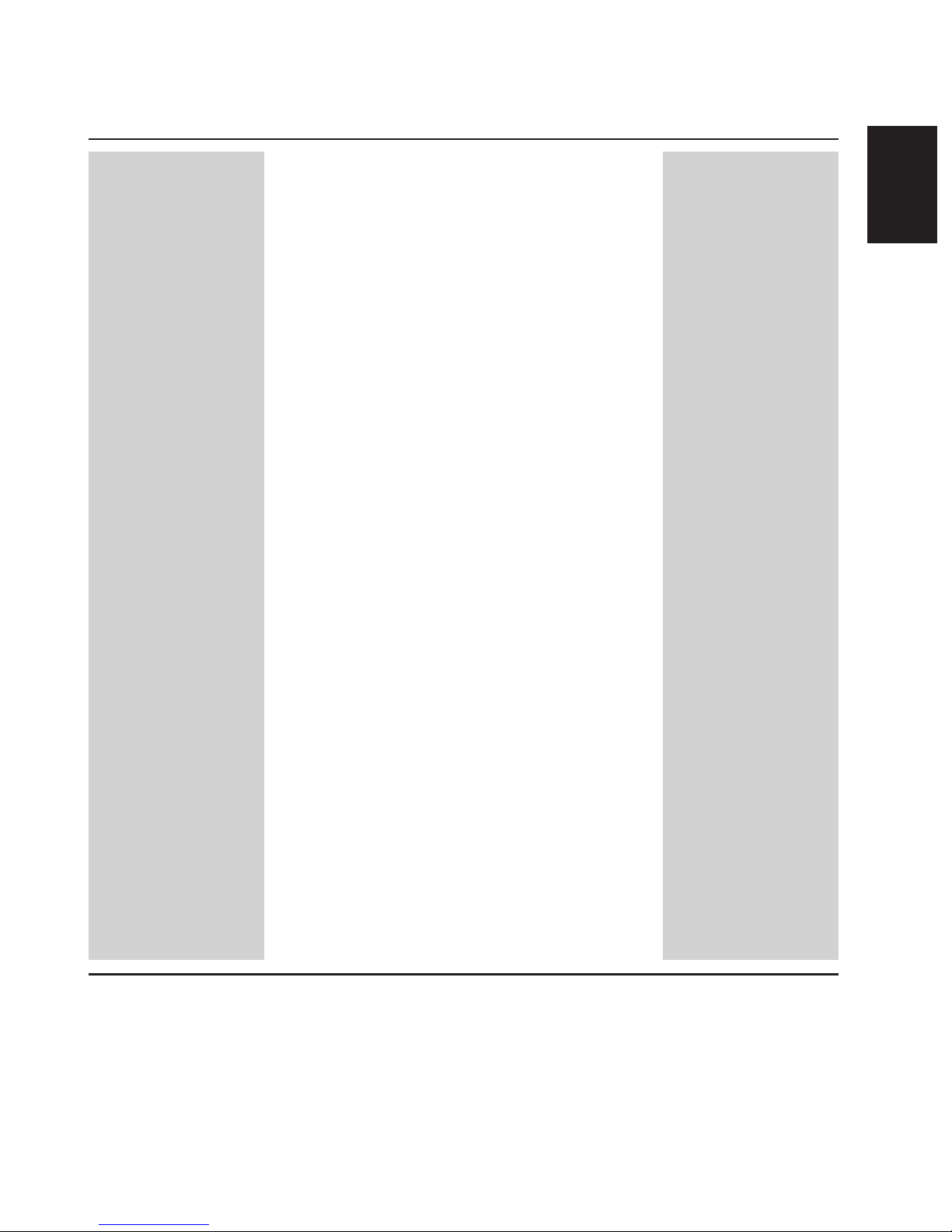
CONTENTS
How to reset your unit .................................... 2
LOCATION OF THE BUTTONS ............ 4
BASIC OPERATIONS ....................... 5
RADIO OPERATIONS ...................... 6
Listening to the radio ................................. 6
Storing stations in memory ....................... 7
Tuning in to a preset station ...................... 8
Selecting FM reception mode ................... 8
CD OPERATIONS........................... 9
Playing a CD ............................................. 9
Locating a track or a particular portion
on a CD ................................................. 10
Selecting CD playback modes .................. 10
TAPE OPERATIONS ........................ 11
Listening to a tape ..................................... 11
Finding the beginning of a tune ................. 12
Other convenient tape functions ............... 13
SOUND ADJUSTMENTS................... 14
CD CHANGER OPERATIONS .............. 15
About MP3 discs ....................................... 15
Connecting the CD changer ...................... 16
Playing discs ............................................. 16
Locating a track or a particular portion
on a disc ................................................ 17
Locating a disc in the magazine ................ 17
Locating a folder on a disc ........................ 18
Selecting the playback modes .................. 18
ENGLISH
ADDITIONAL INFORMATION ............. 19
Handling cassettes .................................... 19
Handling discs ........................................... 20
TROUBLESHOOTING ...................... 21
SPECIFICATIONS........................... 23
BEFORE USE
*For safety....
• Do not raise the volume level too much, as this will
block outside sounds, making driving dangerous.
• Stop the car before performing any complicated
operations.
*Temperature inside the car....
If you have parked the car for a long time in hot or
cold weather, wait until the temperature in the car
becomes normal before operating the unit.
3
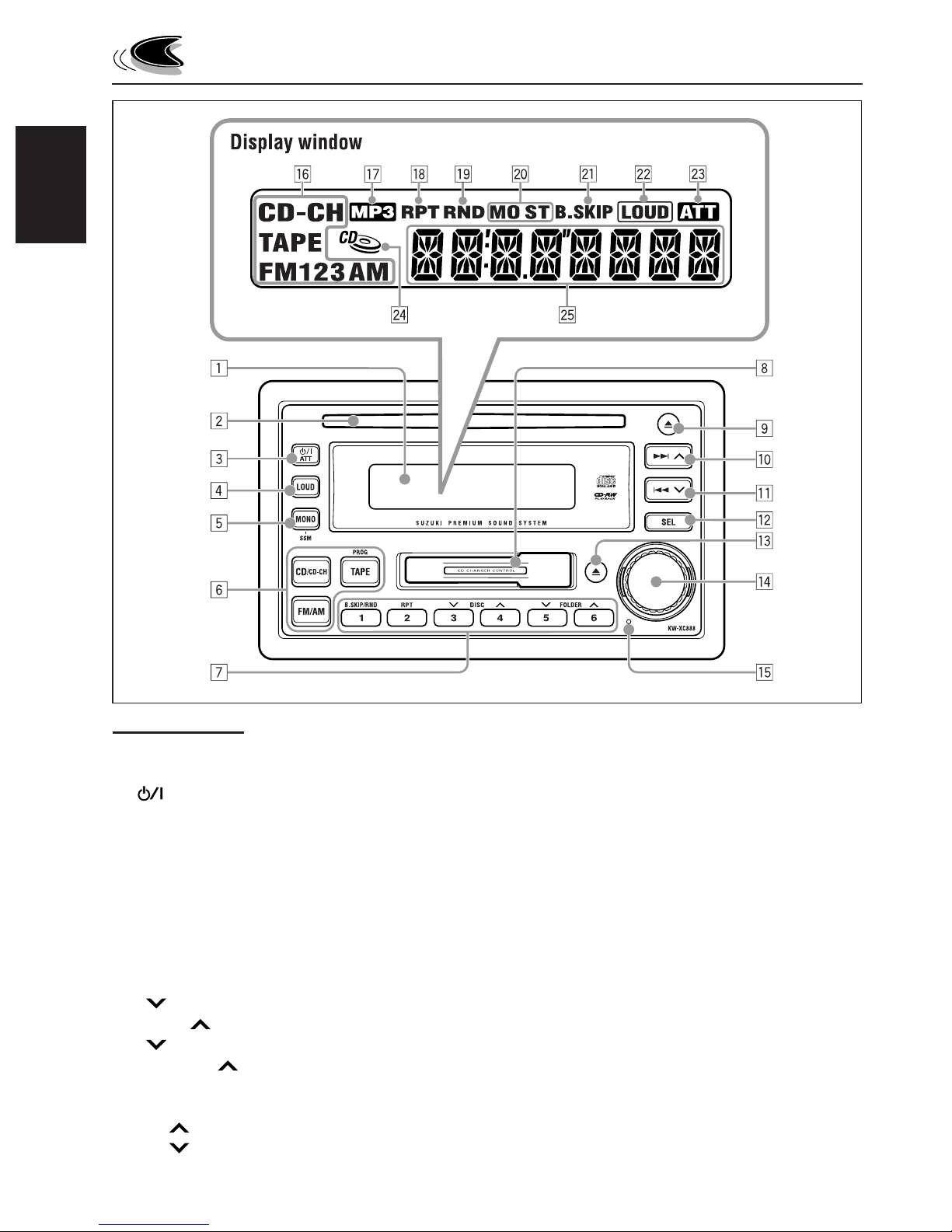
ENGLISH
LOCATION OF THE BUTTONS
Control Panel
1 Display window
2 CD loading slot
3
4 LOUD (loudness) button
5 MONO (monaural) /SSM button
6 Source buttons
• CD/CD-CH button
• FM/AM button
• TAPE (PROG) button
7 Number buttons
• B.SKIP/RND (blank skip/random) button
• RPT (repeat) button
•
• DISC
• FOLDER button
• FOLDER button
8 Cassette compartment
9 CD 0 (eject) button
p ¢ button
q 4
(standby/on/attenuator) button
ATT
/
DISC button
button
button
w SEL (select) button
e Tape 0 (eject) button
r Control dial
t Reset button
Display window
y Source indicators
CD, CD-CH (CD-changer), TAPE, FM1, FM2,
FM3, AM
u MP3 indicator
i RPT (repeat) indicator
o RND (random) indicator
; Tuner reception indicators
MO (monaural), ST (stereo)
a B.SKIP (blank skip) indicator
s LOUD (loudness) indicator
d ATT (attenuator) indicator
f CD-in indicator
g Main display
4
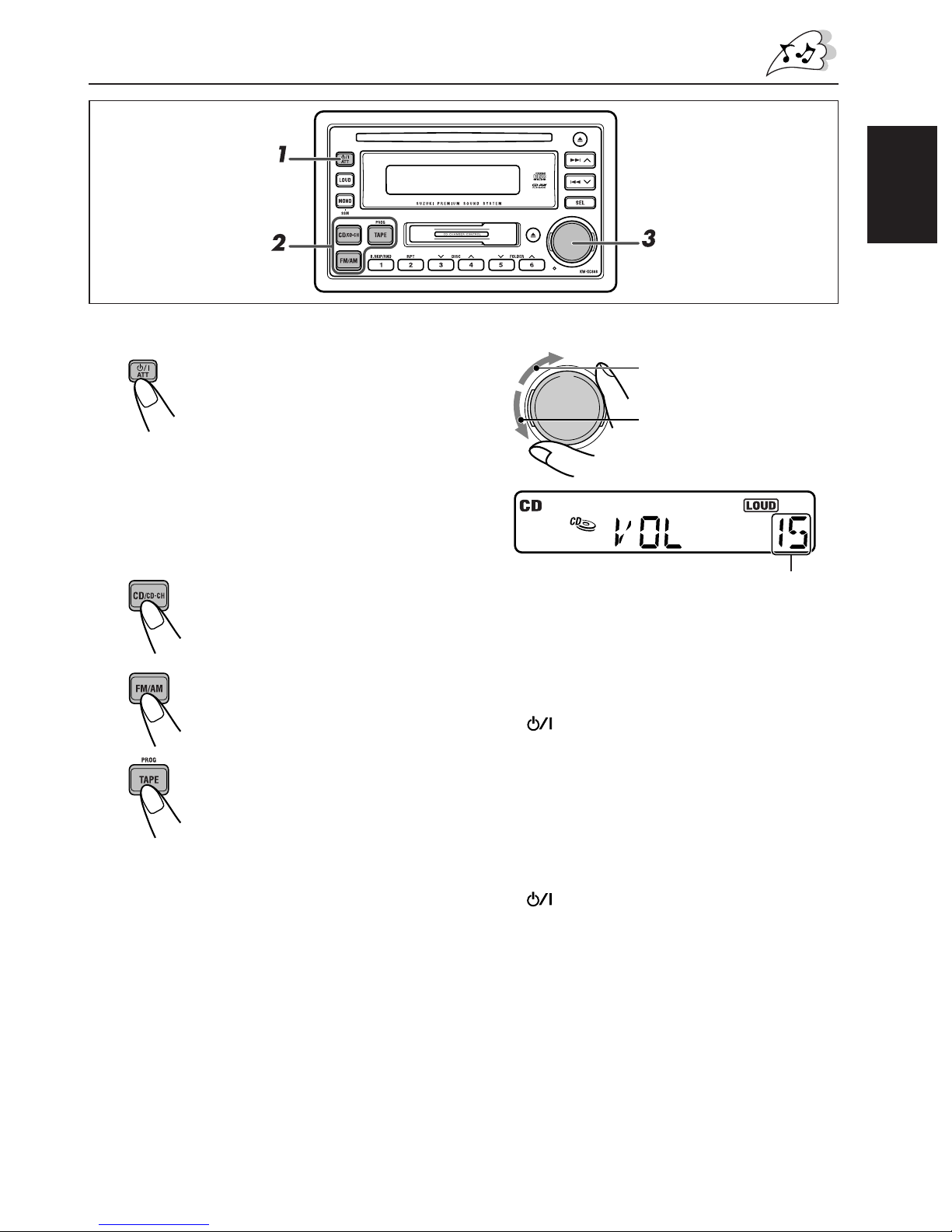
1
Turn on the power.
Note on One-Touch Operation:
When you select a source in step 2 below, the
power automatically comes on. You do not have
to press this button to turn on the power.
BASIC OPERATIONS
3
Adjust the volume.
To increase the volume
To decrease the volume
ENGLISH
2
Select the source.
• Each time you press CD/
CD-CH, the source alternates
between CD* and CDchanger**.
• Each time you press FM/AM, the
band changes to FM (FM1,
FM2, FM3) and AM.
• Press TAPE (PROG), so that the
source is selected as TAPE***.
* If a disc is not in the loading slot, you cannot
select CD as the source to play. (“NO DISC” will
appear on the display.)
** Without connecting the CD changer, you cannot
select it as the source to play.
*** If a cassette is not in the cassette compartment,
you cannot select TAPE as the source to play.
(“NO TAPE” will appear on the display.)
To operate the tuner, see pages 6 – 8.
To play the CD, see pages 9 and 10.
To operate the tape deck, see pages 11 – 13.
To operate the CD changer, see pages 15 – 18.
Volume level
4
Adjust the sound as you want
(see page 14).
To drop the volume immediately
Press
source. The ATT indicator starts flashing on the
display, and the volume level will drop
immediately.
To resume the previous volume level, press
the button briefly again.
briefly while listening to any
ATT
/
To turn off the power
Press
• If you turn off the power while listening to a
CD, the CD play will start from where playback
has been stopped previously, next time you
turn on the power.
• If you turn off the ignition key without
turning off this unit, the unit will
automatically turn on when you turn on the
ignition key next time. If the last selected
source is ready for playback (ex. a CD or a
tape is in the unit), playback starts
automatically.
for more than 1 second.
ATT
/
5
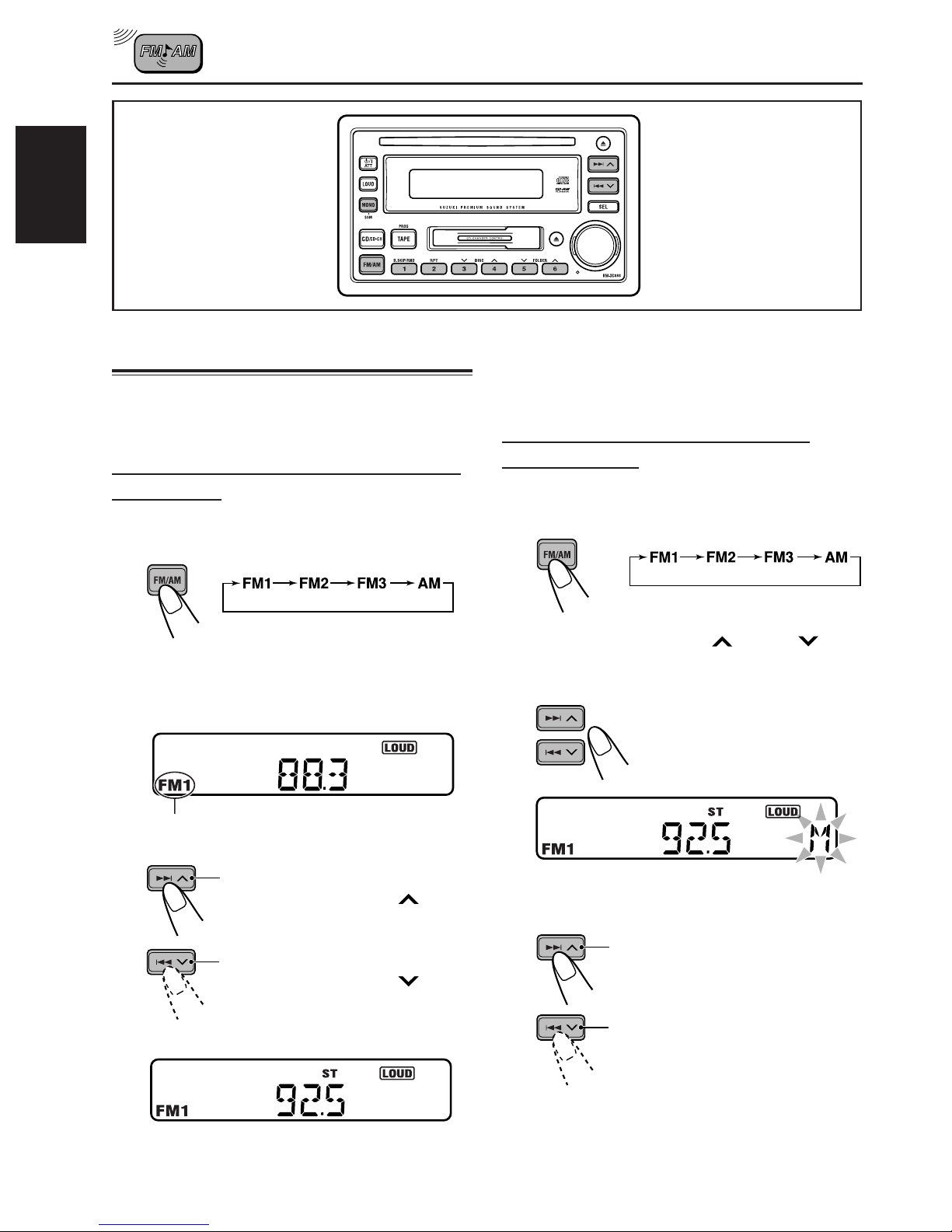
ENGLISH
RADIO OPERATIONS
Listening to the radio
You can use either automatic searching or manual
searching to tune in to a particular station.
Searching for a station automatically:
Auto search
1
Select the band (FM1, FM2, FM3 or
AM).
Note:
This receiver has three FM bands (FM1, FM2,
and FM3). You can use any one of them to listen
to an FM broadcast.
To stop searching before a station is received,
press the same button you have pressed for
searching.
Searching for a station manually:
Manual search
1
Select the band (FM1, FM2, FM3, or
AM).
2
Press and hold ¢ or 4
until “M” (manual) starts flashing on
the display.
Selected band appears.
2
Start searching for a station.
To search for stations of higher
frequencies, press ¢
To search for stations of lower
frequencies, press 4
When a station is received, searching stops.
ST indicator lights up when receiving an FM
broadcast in stereo.
6
briefly.
briefly.
3
Tune in to a station you want while
“M” is flashing.
To tune in to stations of higher
frequencies
To tune in to stations of lower
frequencies
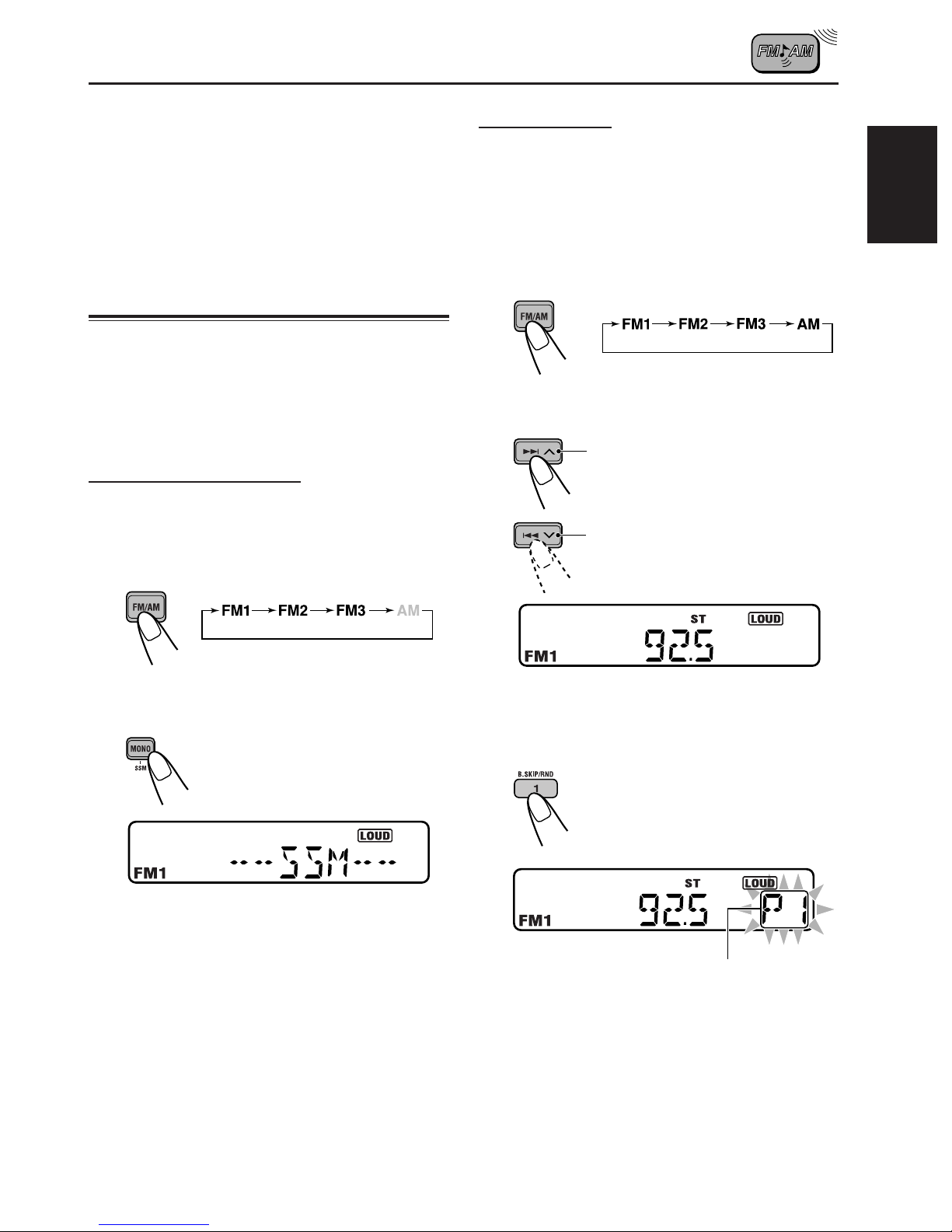
Notes:
• If you release your finger from the button, the
manual search will automatically turn off after
5 seconds.
• If you hold down the button, the frequency keeps
changing (in 50 kHz intervals for FM and 9 kHz for
AM) until you release the button.
Storing stations in memory
You can use one of the following methods to store
broadcasting stations in memory.
• Automatic preset: SSM (Strong-station
Sequential Memory)
• Manual preset
Automatic preset: SSM
You can preset up to 6 local stations in each FM
band (FM1, FM2, and FM3).
1
Select the band (FM1, FM2, or FM3).
Manual preset
You can preset up to 6 stations in each band
(FM1, FM2, FM3, and AM) manually.
Ex.: Storing an FM station of 92.5 MHz into the
preset channel number 1 of the FM1 band
1
Select the FM1 band.
2
Tune in to a station (in this example,
of 92.5 MHz).
To tune in to stations of higher
frequencies
To tune in to stations of lower
frequencies
ENGLISH
2
Press MONO/SSM for more than 1
second.
“SSM” appears, then disappears when
automatic preset is over.
Local stations with the strongest signals are
searched for and stored automatically in the
band you have selected (FM1, FM2, and FM3).
These stations are preset in the number
buttons—No. 1 (lowest frequency) to No. 6
(highest frequency).
When automatic preset is over, the station stored
in the number 1 button will be automatically
tuned in.
3
Press and hold the number button
(in this example, 1) for more than
2 seconds.
Preset number flashes for a while.
CONTINUED ON THE NEXT PAGE
7
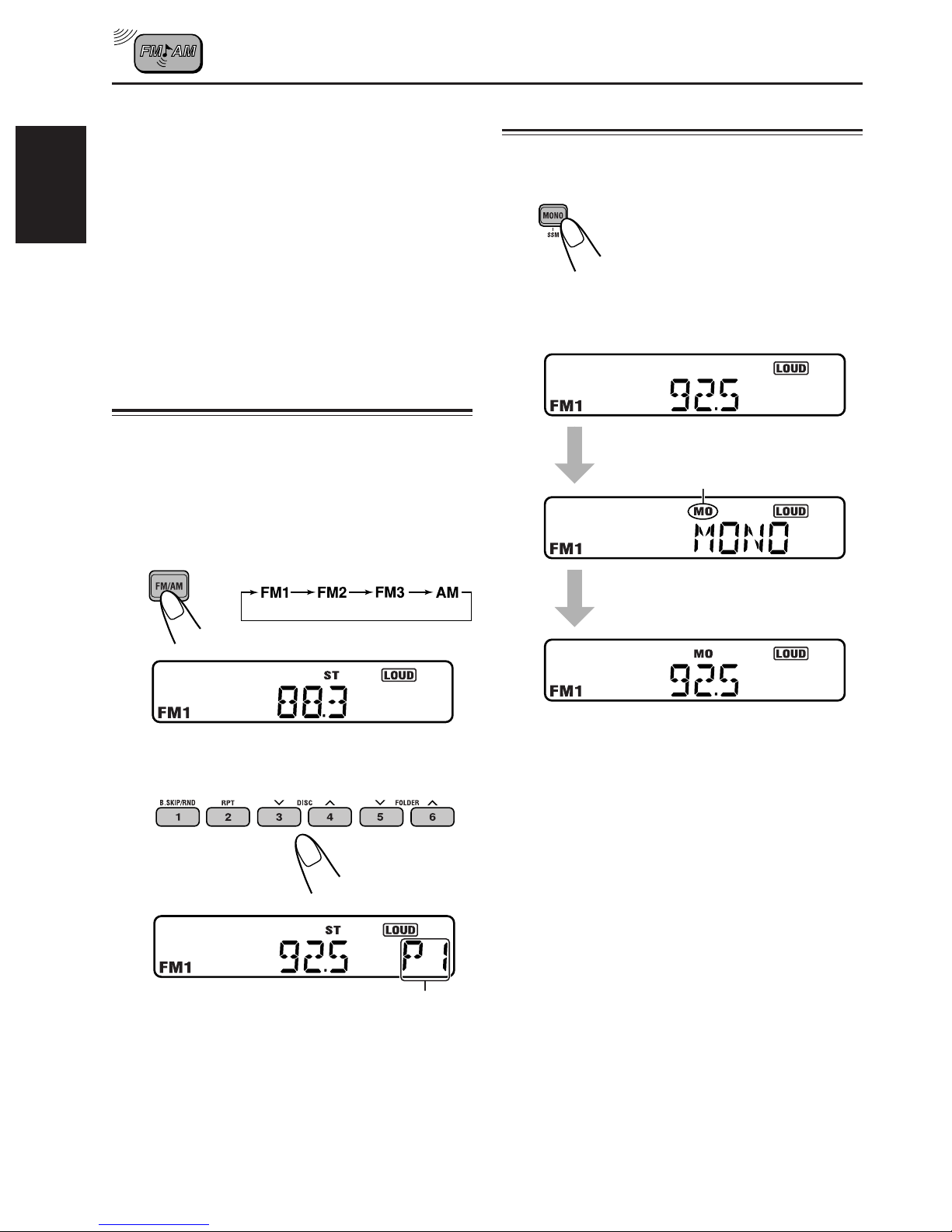
4
Repeat the above procedure to store
other stations into other preset
numbers.
Notes:
• A previously preset station is erased when a new
ENGLISH
station is stored in the same preset number.
• Preset stations are erased when power supply to the
memory circuit is interrupted ( for example, during
battery replacement). If this occurs, preset the
stations again.
Tuning in to a preset station
You can easily tune in to a preset station.
Remember that you must store stations first. If you
have not stored them yet, see page 7.
1
Select the band (FM1, FM2, FM3, or
AM) you want.
Selecting FM reception mode
When an FM stereo broadcast is hard to
receive:
Press MONO/SSM briefly so that
MO indicator lights up on the
display (“MONO” appears on the
display).
Each time you press the button,
the MO indicator goes on and off
alternately.
MO (monaural) indicator
2
Select the number (1 – 6) for the
preset station you want.
EX.: When you press number button 1
When the MO indicator is lit, the sound you
hear becomes monaural but reception will be
improved.
Preset number
8
