Page 1
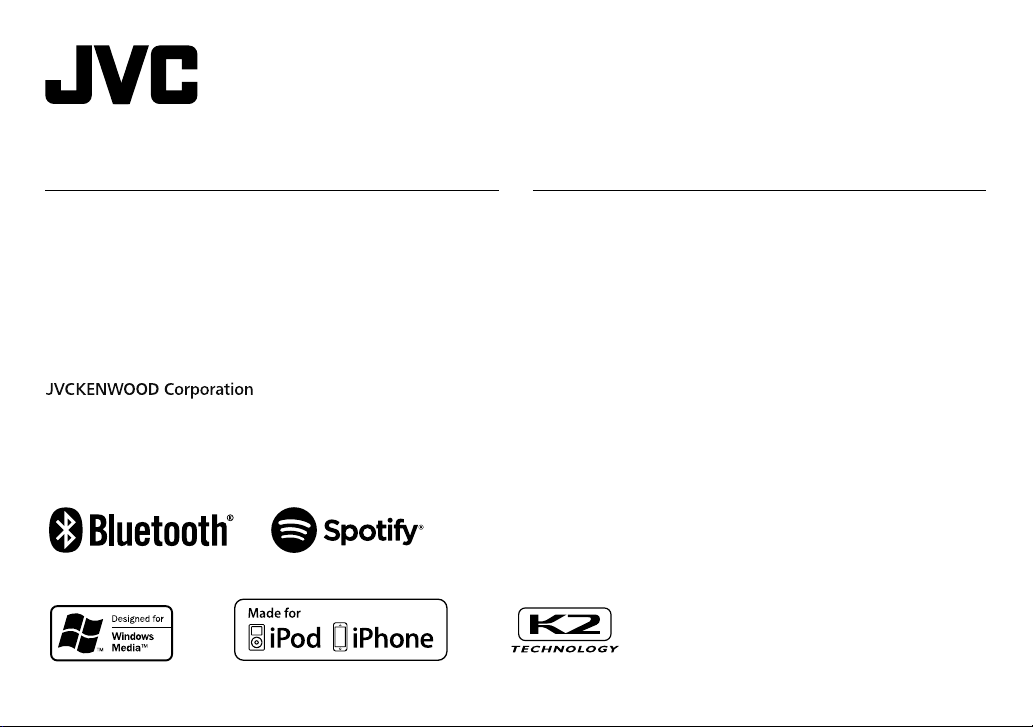
ENGLISH
ESPAÑOL
NEDERLANDS
PORTUGUÊS
KW-R930BT
CD RECEIVER
INSTRUCTION MANUAL
RECEPTOR CON CD
MANUAL DE INSTRUCCIONES
CD-RECEIVER
GEBRUIKSAANWIJZING
RECEPTOR CD
MANUAL DE INSTRUÇÕES
KW-X830BT
DIGITAL MEDIA RECEIVER
INSTRUCTION MANUAL
RECEPTOR DE MEDIOS DIGITALES
MANUAL DE INSTRUCCIONES
DIGITALE MEDIAONTVANGER
GEBRUIKSAANWIJZING
RECEPTOR MÉDIA DIGITAL
MANUAL DE INSTRUÇÕES
B5A-2138-00 [E]
Page 2
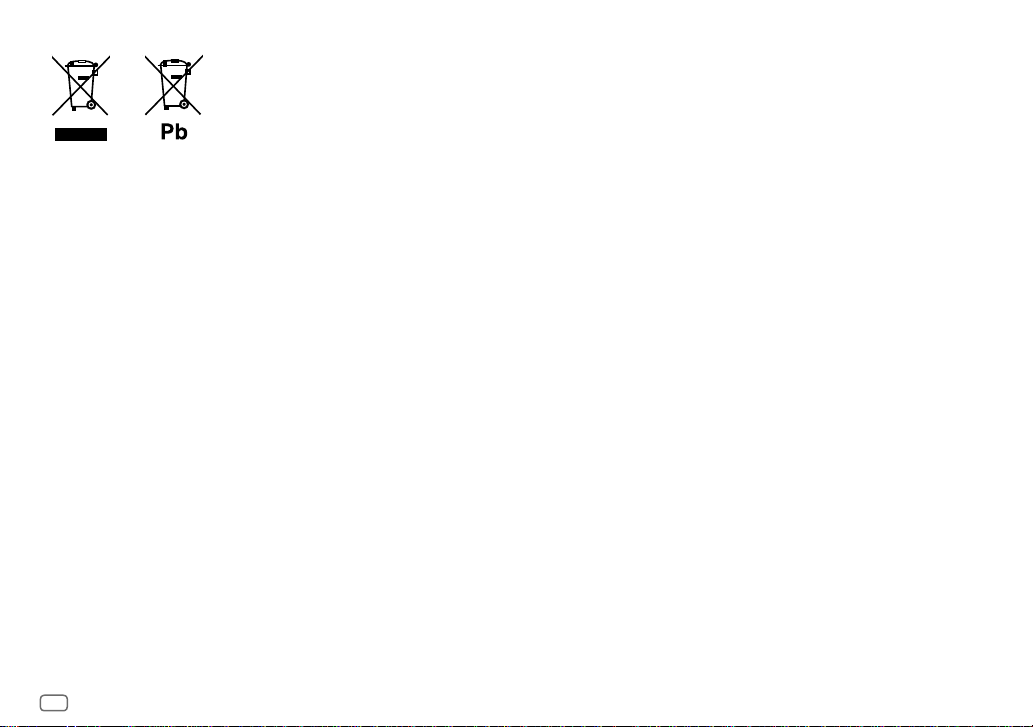
Information on Disposal of Old Electrical and Electronic Equipment and Batteries (applicable
for countries that have adopted separate waste collection systems)
Products and batteries with the symbol (crossed-out wheeled bin) cannot be disposed as household waste.
Old electrical and electronic equipment and batteries should be recycled at a facility capable of handling
these items and their waste byproducts.
Contact your local authority for details in locating a recycle facility nearest to you. Proper recycling and
waste disposal will help conserve resources whilst preventing detrimental effects on our health and the
environment.
Notice: The sign “Pb” below the symbol for batteries indicates that this battery contains lead.
Información acerca de la eliminación de equipos eléctricos, electrónicos y baterías al final de
la vida útil (aplicable a los países que hayan adoptado sistemas independientes de recogida
de residuos)
Los productos y las baterías con el símbolo de un contenedor con ruedas tachado no podrán ser desechados
como residuos domésticos.
Los equipos eléctricos, electrónicos y baterías al final de la vida útil, deberán ser reciclados en
instalaciones que puedan dar el tratamiento adecuado a estos productos y a sus subproductos residuales
correspondientes.
Póngase en contacto con su administración local para obtener información sobre el punto de recogida más
cercano. Un tratamiento correcto del reciclaje y la eliminación de residuos ayuda a conservar los recursos y
evita al mismo tiempo efectos perjudiciales en la salud y el medio ambiente.
Nota: El símbolo “Pb” debajo del (contenedor con ruedas tachado) en baterías indica que dicha batería
contiene plomo.
Informatie over het weggooien van elektrische en elektronische apparatuur en batterijen
(particulieren)
Dit symbool geeft aan dat gebruikte elektrische, elektronische producten en batterijen niet bij het normale
huishoudelijke afval mogen.
Lever deze producten in bij de aangewezen inzamelingspunten, waar ze gratis worden geaccepteerd en op
de juiste manier worden verwerkt, teruggewonnen en hergebruikt.
Voor inleveradressen zie www.nvmp.nl, www.ictmilieu.nl, www.stibat.nl. Wanneer u dit product op de
juiste manier als afval inlevert, spaart u waardevolle hulpbronnen en voorkomt u potentiële negatieve
gevolgen voor de volksgezondheid en het milieu, die anders kunnen ontstaan door een onjuiste verwerking
van afval.
Opgelet: Het teken “Pb” onder het teken van de batterijen geeft aan dat deze batterij lood bevat.
Informação sobre a forma de deitar fora Velho Equipamento Eléctrico, Electrónico e baterias
(aplicável nos países que adotaram sistemas de recolha de lixos separados)
Produtos e baterias com o símbolo (caixote do lixo com um X) não podem ser deitados fora junto com o
lixo doméstico.
Equipamentos velhos eléctricos, electrónicos e baterias deverão ser reciclados num local capaz de o fazer
bem assim como os seus subprodutos.
Contacte as autoridades locais para se informar de um local de reciclagem próximo de si. Reciclagem e
tratamento de lixo correctos ajudam a poupar recursos e previnem efeitos prejudiciais na nossa saúde e
no ambiente.
Note: o símbolo “Pb” abaixo do símbolo em baterias indica que esta bateria contém chumbo.
i
Page 3
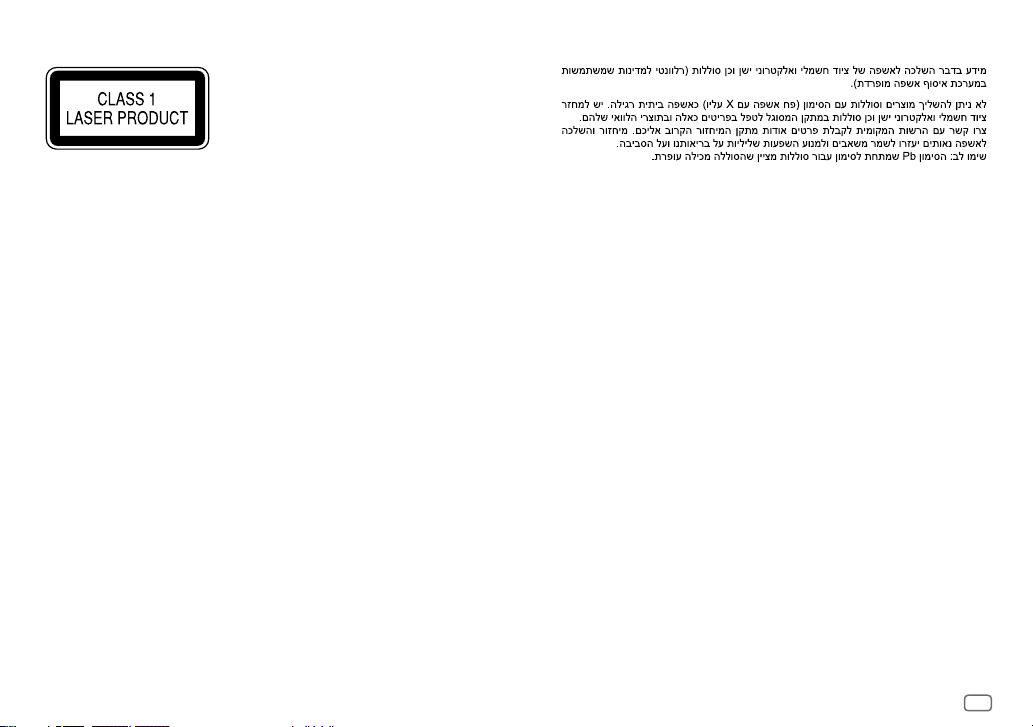
KW-R930BT
The marking of products using lasers
The label is attached to the chassis/case and says that the component uses laser beams that have been
classified as Class 1. It means that the unit is utilizing laser beams that are of a weaker class. There is no
danger of hazardous radiation outside the unit.
La marca para los productos que utilizan láser
Esta etiqueta está colocada en el chasis e indica que el componente funciona con rayos láser de clase1. Esto
significa que el aparato utiliza rayos láser considerados como de clase débil. No existe el peligro de que este
aparato emita al exterior una radiación peligrosa.
Markering op produkten die laserstralen gebruiken
Dit label is aangebracht op de behuizing/houder en toont dat de component een laserstraal gebruikt die
als Klasse 1 is geclassificeerd. Dit betekent dat de laserstraal relatief zwak is en er geen gevaar van straling
buiten het toestel is.
A marca dos produtos utilizando laser
A etiqueta é presa no chassis/estojo e indica que o componente utiliza raios laser, classificados como sendo
de Classe 1. Isto significa que o aparelho está a utilizar raios laser que são de uma classe mais fraca. Não há
perigo de radiação maléfica fora do aparelho.
:
For Israel
ii
Page 4
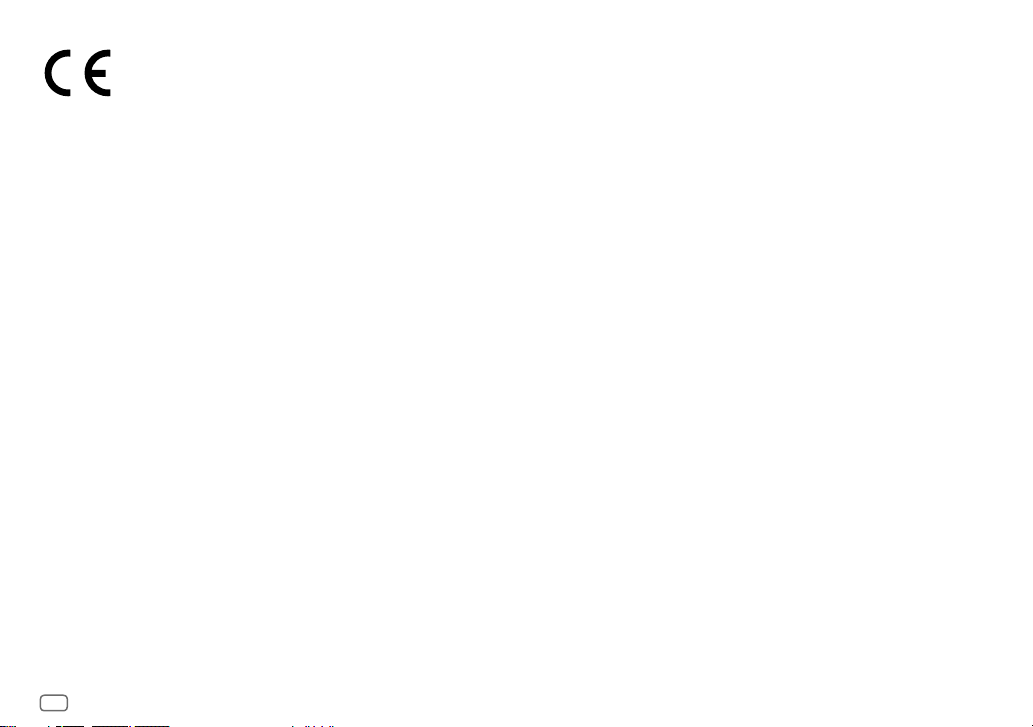
Declaration of Conformity with regard to the RE Directive 2014/53/EU
Declaration of Conformity with regard to the RoHS Directive 2011/65/EU
Manufacturer:
JVC KENWOOD Corporation
3-12, Moriya-cho, Kanagawa-ku, Yokohama-shi, Kanagawa, 221-0022, JAPAN
EU Representative:
JVCKENWOOD Deutschland GmbH
Konrad-Adenauer-Allee 1-11, 61118 Bad Vilbel, GERMANY
Declaración de conformidad con respecto a la Directiva RE 2014/53/EU
Declaración de conformidad con respecto a la Directiva RoHS 2011/65/EU
Fabricante:
JVC KENWOOD Corporation
3-12, Moriya-cho, Kanagawa-ku, Yokohama-shi, Kanagawa, 221-0022, JAPAN
Representante en la UE:
JVCKENWOOD Deutschland GmbH
Konrad-Adenauer-Allee 1-11, 61118 Bad Vilbel, GERMANY
Conformiteitsverklaring met betrekking tot de RE-richtlijn van de Europese Unie
(2014/53/EU)
Conformiteitsverklaring met betrekking tot de RoHS richtlijn van de Europese Unie
(2011/65/EU)
Fabrikant:
JVC KENWOOD Corporation
3-12, Moriya-cho, Kanagawa-ku, Yokohama-shi, Kanagawa, 221-0022, JAPAN
EU-vertegenwoordiger:
JVCKENWOOD Deutschland GmbH
Konrad-Adenauer-Allee 1-11, 61118 Bad Vilbel, GERMANY
Declaração de conformidade relativa à Directiva RE 2014/53/EU
Declaração de conformidade relativa à Directiva RoHS 2011/65/EU
Fabricante:
JVC KENWOOD Corporation
3-12, Moriya-cho, Kanagawa-ku, Yokohama-shi, Kanagawa, 221-0022, JAPAN
Representante na UE:
JVCKENWOOD Deutschland GmbH
Konrad-Adenauer-Allee 1-11, 61118 Bad Vilbel, GERMANY
iii
English
Hereby, JVCKENWOOD declares that the radio
equipment “KW-R930BT/KW-X830BT” is in compliance
with Directive 2014/53/EU.
The full text of the EU declaration of conformity is
available at the following internet address:
http://www.jvc.net/cs/car/eudoc/
Français
Par la présente, JVCKENWOOD déclare que
l’équipement radio « KW-R930BT/KW-X830BT » est
conforme à la directive 2014/53/UE.
L’intégralité de la déclaration de conformité UE est
disponible à l’adresse Internet suivante :
http://www.jvc.net/cs/car/eudoc/
Deutsch
Hiermit erklärt JVCKENWOOD, dass das Funkgerät
“KW-R930BT/KW-X830BT” der Richtlinie
2014/53/EU entspricht.
Der volle Text der EU-Konformitätserklärung steht unter
der folgenden Internetadresse zur Verfügung:
http://www.jvc.net/cs/car/eudoc/
Nederlands
Hierbij verklaart JVCKENWOOD dat de radioapparatuur
“KW-R930BT/KW-X830BT” in overeenstemming is met
Richtlijn 2014/53/EU.
De volledige tekst van de EU-verklaring van
overeenstemming is te vinden op het volgende
internetadres:
http://www.jvc.net/cs/car/eudoc/
Italiano
Con la presente, JVCKENWOOD dichiara che
l΄apparecchio radio “KW-R930BT/KW-X830BT” è
conforme alla Direttiva 2014/53/UE.
Il testo integrale della dichiarazione di conformità UE è
disponibile al seguente indirizzo internet:
http://www.jvc.net/cs/car/eudoc/
Español
Por la presente, JVCKENWOOD declara que el equipo de
radio “KW-R930BT/KW-X830BT” cumple la Directiva
2014/53/EU.
El texto completo de la declaración de conformidad
con la UE está disponible en la siguiente dirección de
internet:
http://www.jvc.net/cs/car/eudoc/
Português
Deste modo, a JVCKENWOOD declara que o
equipamento de rádio “KW-R930BT/KW-X830BT” está
em conformidade com a Diretiva 2014/53/UE.
O texto integral da declaração de conformidade da UE
está disponível no seguinte endereço de internet:
http://www.jvc.net/cs/car/eudoc/
Polska
Niniejszym, JVCKENWOOD deklaruje, że sprzęt radiowy
“KW-R930BT/KW-X830BT” jest zgodny z dyrektywą
2014/53/UE.
Pełny tekst deklaracji zgodności EU jest dostępny pod
adresem:
http://www.jvc.net/cs/car/eudoc/
Český
Společnost JVCKENWOOD tímto prohlašuje, že rádiové
zařízení “KW-R930BT/KW-X830BT” splňuje podmínky
směrnice 2014/53/EU.
Plný text EU prohlášení o shodě je dostupný na
následující internetové adrese:
http://www.jvc.net/cs/car/eudoc/
Magyar
JVCKENWOOD ezennel kijelenti, hogy a
„KW-R930BT/KW-X830BT“ rádióberendezés megfelel a
2014/53/EU irányelvnek.
Az EU konformitási nyilatkozat teljes szövege az alábbi
weboldalon érhető el:
http://www.jvc.net/cs/car/eudoc/
Page 5
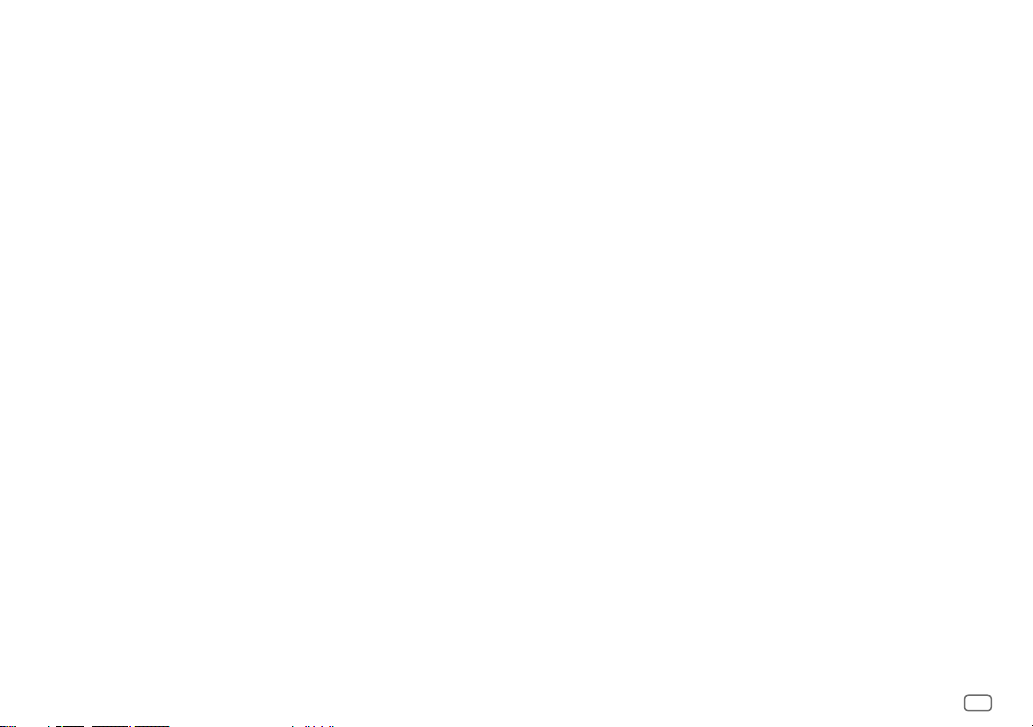
Svenska
Härmed försäkrar JVCKENWOOD att
radioutrustningen “KW-R930BT/KW-X830BT” är i
enlighet med direktiv 2014/53/EU.
Den fullständiga texten av EU-försäkran
om överensstämmelse finns på följande
Internetadress :
http://www.jvc.net/cs/car/eudoc/
Suomi
JVCKENWOOD julistaa täten, että radiolaite
“KW-R930BT/KW-X830BT” on direktiivin
2014/53/EU mukainen.
EU-vaatimustenmukaisuusvakuutusvaatimus
löytyy kokonaisuudessaan seuraavasta internetosoitteesta:
http://www.jvc.net/cs/car/eudoc/
Slovensko
S tem JVCKENWOOD izjavlja, da je radijska oprema
»KW-R930BT/KW-X830BT« v skladu z Direktivo
2014/53/EU.
Celotno besedilo direktive EU o skladnosti je
dostopno na tem spletnem naslovu:
http://www.jvc.net/cs/car/eudoc/
Slovensky
Spoločnosť JVCKENWOOD týmto vyhlasuje, že
rádiové zariadenie „KW-R930BT/KW-X830BT“
vyhovuje smernici 2014/53/EÚ.
Celý text EÚ vyhlásenia o zhode nájdete na
nasledovnej internetovej adrese:
http://www.jvc.net/cs/car/eudoc/
Dansk
Herved erklærer JVCKENWOOD, at radioudstyret
“KW-R930BT/KW-X830BT” er i overensstemmelse
med Direktiv 2014/53/EU.
EU-overensstemmelseserklæringens fulde ordlyd
er tilgængelig på følgende internetadresse:
http://www.jvc.net/cs/car/eudoc/
Ελληνικά
Με το παρόν, η JVCKENWOOD δηλώνει ότι ο
ραδιοεξοπλισμός «KW-R930BT/KW-X830BT»
συμμορφώνεται με την Οδηγία 2014/53/ΕΕ.
Το πλήρες κείμενο της δήλωσης συμμόρφωσης
της ΕΕ είναι διαθέσιμο στην ακόλουθη διεύθυνση
στο διαδίκτυο:
http://www.jvc.net/cs/car/eudoc/
Eesti
Käesolevaga JVCKENWOOD kinnitab, et
„KW-R930BT/KW-X830BT“ raadiovarustus on
vastavuses direktiiviga 2014/53/EL.
ELi vastavusdeklaratsiooni terviktekst on
kättesaadav järgmisel internetiaadressil:
http://www.jvc.net/cs/car/eudoc/
Latviešu
JVCKENWOOD ar šo deklarē, ka radio aparatūra
„KW-R930BT/KW-X830BT” atbilst direktīvas
2014/53/ES prasībām.
Pilns ES atbilstības deklarācijas teksts ir pieejams
šādā tīmekļa adresē:
http://www.jvc.net/cs/car/eudoc/
Lietuviškai
Šiuo JVCKENWOOD pažymi, kad radijo įranga
„KW-R930BT/KW-X830BT“ atitinka 2014/53/EB
direktyvos reikalavimus.
Visą EB direktyvos atitikties deklaracijos tekstą
galite rasti šiuo internetiniu adresu:
http://www.jvc.net/cs/car/eudoc/
Malti
B’dan, JVCKENWOOD jiddikjara li t-tagħmir tarradju “KW-R930BT/KW-X830BT” huwa konformi
mad-Direttiva 2014/53/UE.
It-test kollu tad-dikjarazzjoni ta’ konformità huwa
disponibbli fl-indirizz intranet li ġej:
http://www.jvc.net/cs/car/eudoc/
HRVATSKI / SRPSKI JEZIK
JVCKENWOOD ovim izjavljuje da je radio oprema
“KW-R930BT/KW-X830BT” u skladu s Direktivom
2014/53/EU.
Cjeloviti tekst deklaracije Europske unije o
usklađenosti dostupan je na sljedećoj internet
adresi:
http://www.jvc.net/cs/car/eudoc/
ROMÂNĂ
Prin prezenta, JVCKENWOOD declară că
echipamentul radio “KW-R930BT/KW-X830BT”
este în conformitate cu Directiva 2014/53/UE.
Textul integral al declarației de conformitate UE
este disponibil la urmatoarea adresă de internet:
http://www.jvc.net/cs/car/eudoc/
БЪЛГАРСКИ
С настоящото JVCKENWOOD
декларира, че радиооборудването на
“KW-R930BT/KW-X830BT” е в съответствие с
Директива 2014/53/ЕС.
Пълният текст на ЕС декларацията за
съответствие е достъпен на следния интернет
адрес:
http://www.jvc.net/cs/car/eudoc/
Turkish
Burada, JVCKENWOOD “KW-R930BT/KW-X830BT”
radyo ekipmanının 2014/53/AB Direktifine uygun
olduğunu bildirir.
AB uyumluluk deklarasyonunun tam metni
aşağıdaki internet adresinde mevcuttur.
http://www.jvc.net/cs/car/eudoc/
Русский
JVCKENWOOD настоящим заявляет, что
радиооборудование «KW-R930BT/KW-X830BT»
соответствует Директиве 2014/53/EU.
Полный текст декларации соответствия
ЕС доступен по следующему адресу в сети
Интернет:
http://www.jvc.net/cs/car/eudoc/
Українська
Таким чином, компанія JVCKENWOOD заявляє,
що радіообладнання «KW-R930BT/KW-X830BT»
відповідає Директиві 2014/53/EU.
Повний текст декларації про відповідність ЄС
можна знайти в Інтернеті за такою адресою:
http://www.jvc.net/cs/car/eudoc/
iv
Page 6
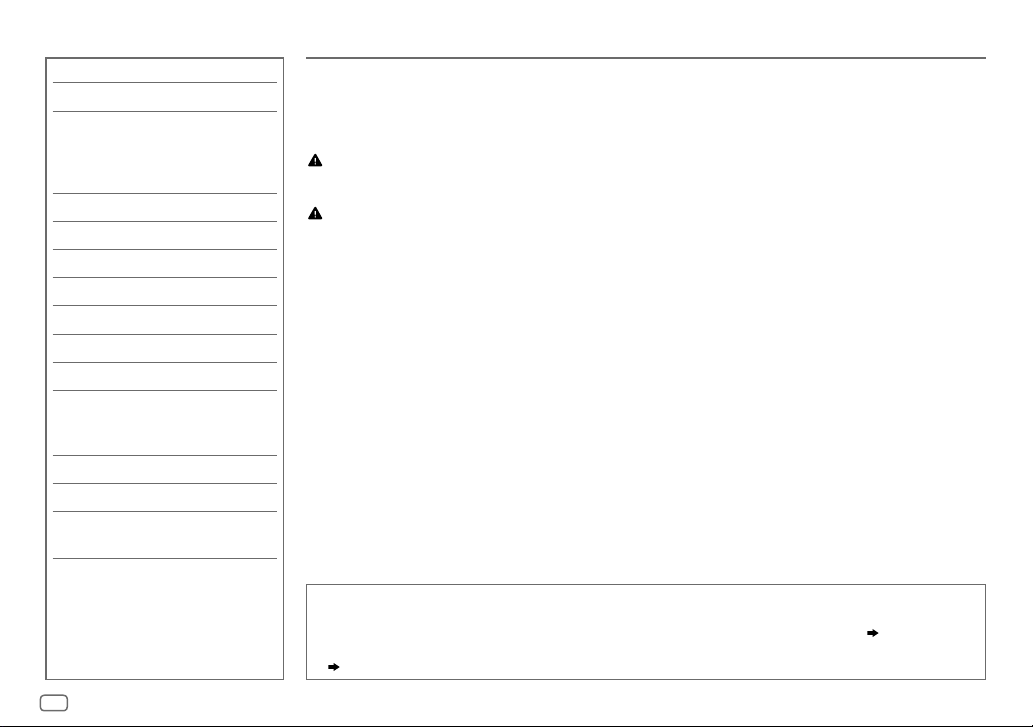
CONTENTS BEFORE USE
BEFORE USE 2
BASICS 3
GETTING STARTED 4
1 Cancel the demonstration
2 Set the clock and date
3 Set the basic settings
RADIO 5
CD/USB/iPod/ANDROID 7
Spotify 9
BLUETOOTH® 10
AUX 17
AUDIO SETTINGS 18
DISPLAY SETTINGS 23
REFERENCES 25
Maintenance
More information
TROUBLESHOOTING 27
SPECIFICATIONS 30
INSTALLATION/
CONNECTION 31
IMPORTANT
• To ensure proper use, please read through this manual before using this product. It is especially important
that you read and observe Warning and Caution in this manual.
• Please keep the manual in a safe and accessible place for future reference.
Warning
• Do not operate any function that takes your attention away from safe driving.
Caution
Volume setting:
• Adjust the volume so that you can hear sounds outside the car to prevent accidents.
• Lower the volume before playing digital sources to avoid damaging the speakers by the sudden increase of
the output level.
General:
• Avoid using the external device if it might hinder safe driving.
• Make sure all important data has been backed up. We shall bear no responsibility for any loss of recorded
data.
• Never put or leave any metallic objects (such as coins or metal tools) inside the unit, to prevent a short
circuit.
• For
KW-R930BT
moisture to evaporate.
: If a disc error occurs due to condensation on the laser lens, eject the disc and wait for the
How to read this manual
• Operations are explained mainly using buttons on the faceplate of
• English indications are used for the purpose of explanation. You can select the display language from the menu.
•
[XX]
indicates the selected items.
•
( XX)
indicates references are available on the stated page.
KW-R930BT
.
( 5)
2
ENGLISH
Page 7
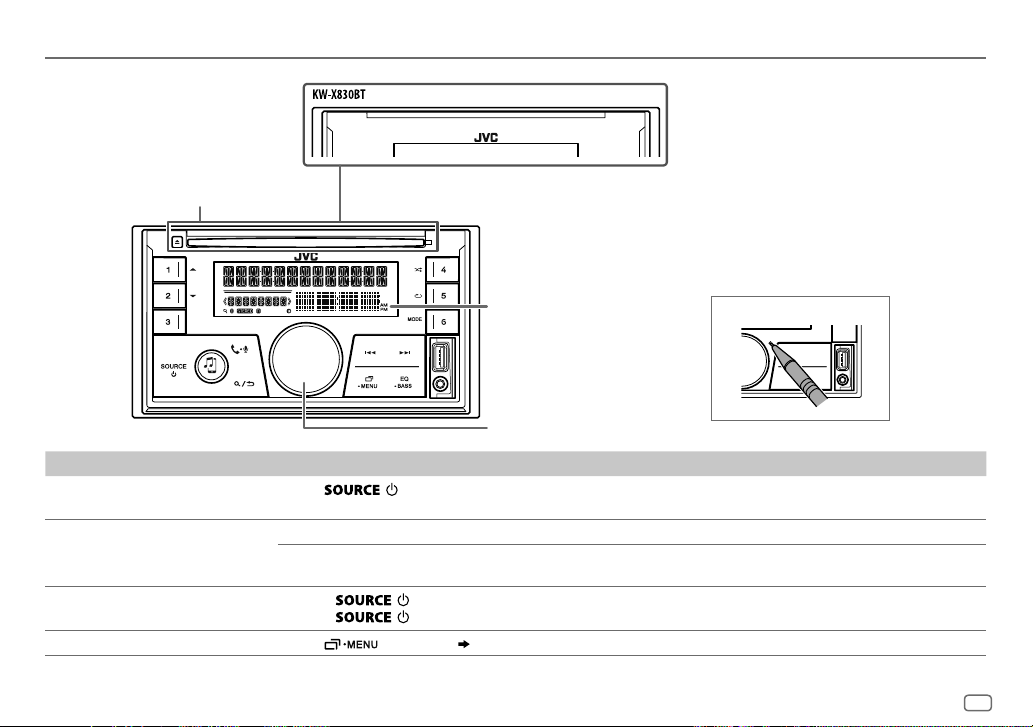
BASICS
Faceplate
Eject button and loading slot
To On the faceplate
Turn on the power
Adjust the volume Turn the volume knob.
Select a source
Change the display information Press
Press
• Press and hold to turn off the power.
Press the volume knob to mute the sound or pause playback.
• Press again to cancel. The volume level returns to the previous level before muting or pause.
• Press
• Press
.
repeatedly.
, then turn the volume knob within 2 seconds.
repeatedly.
Display window
Volume knob
( 26, 27)
How to reset
ENGLISH
3
Page 8
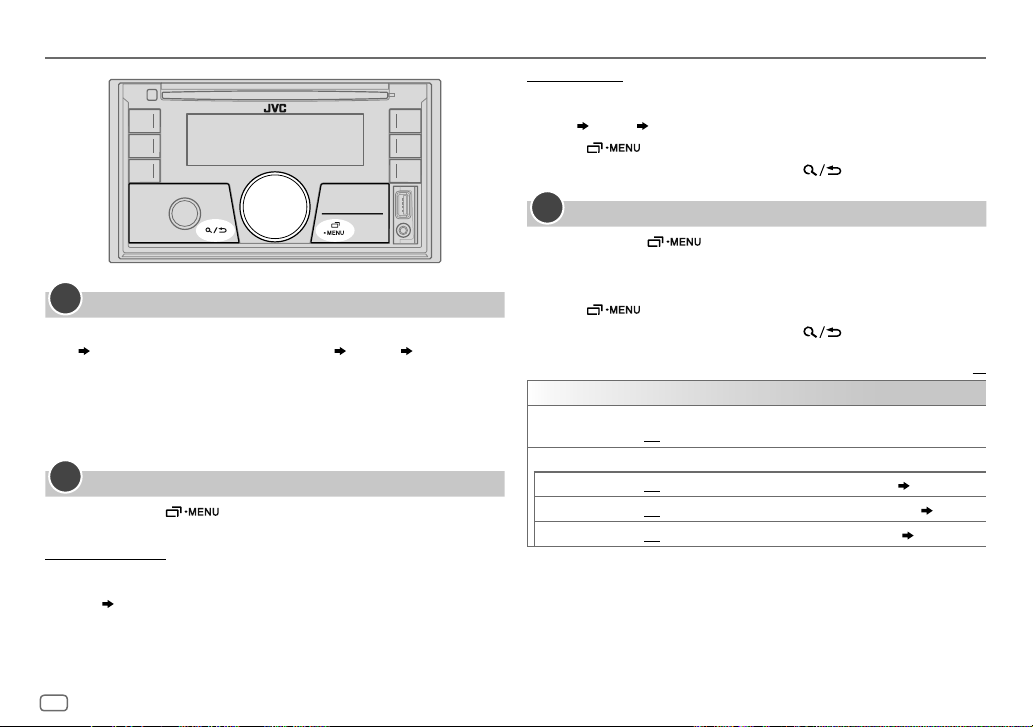
GETTING STARTED
1
Cancel the demonstration
When you turn on the power for the first time (or
[YES], 5
), the display shows: “CANCEL DEMO” “PRESS” “VOLUME
KNOB”
1 Press the volume knob.
[YES]
is selected for the initial setup.
2 Press the volume knob again.
“DEMO OFF” appears.
2
Set the clock and date
1
Press and hold .
2 Turn the volume knob to select
To adjust the clock
3 Turn the volume knob to select
[CLOCK]
[CLOCK ADJUST]
4 Turn the volume knob to make the settings, then press the knob.
Hour
5 Turn the volume knob to select
6 Turn the volume knob to select
Minute
[CLOCK FORMAT]
[12H]
[FACTORY RESET]
, then press the knob.
, then press the knob.
, then press the knob.
or
[24H]
, then press the knob.
is set to
To set the date
7 Turn the volume knob to select
[DATE SET]
, then press the knob.
8 Turn the volume knob to make the settings, then press the knob.
Day
Month Year
9 Press to exit.
To return to the previous setting item, press
3
Set the basic settings
1
Press and hold .
.
2 Turn the volume knob to select an item (see the following table),
then press the knob.
3 Repeat step 2 until the desired item is selected or activated.
4 Press to exit.
To return to the previous setting item, press
SYSTEM
KEY BEEP
SOURCE SELECT
*
AM SRC
SPOTIFY SRC
BUILT-IN AUX
*
Not displayed when the corresponding source is selected.
(Not applicable when 3-way crossover is selected.)
ON
:Activates the keypress tone.;
ON
:Enables AM in source selection.;
*
ON
:Enables SPOTIFY in source selection.;
*ON
:Enables AUX in source selection.;
OFF
:Deactivates.
OFF
OFF
.
:Disables.
OFF
:Disables.
:Disables.
Default:
( 5)
( 9)
( 17)
XX
4
ENGLISH
Page 9
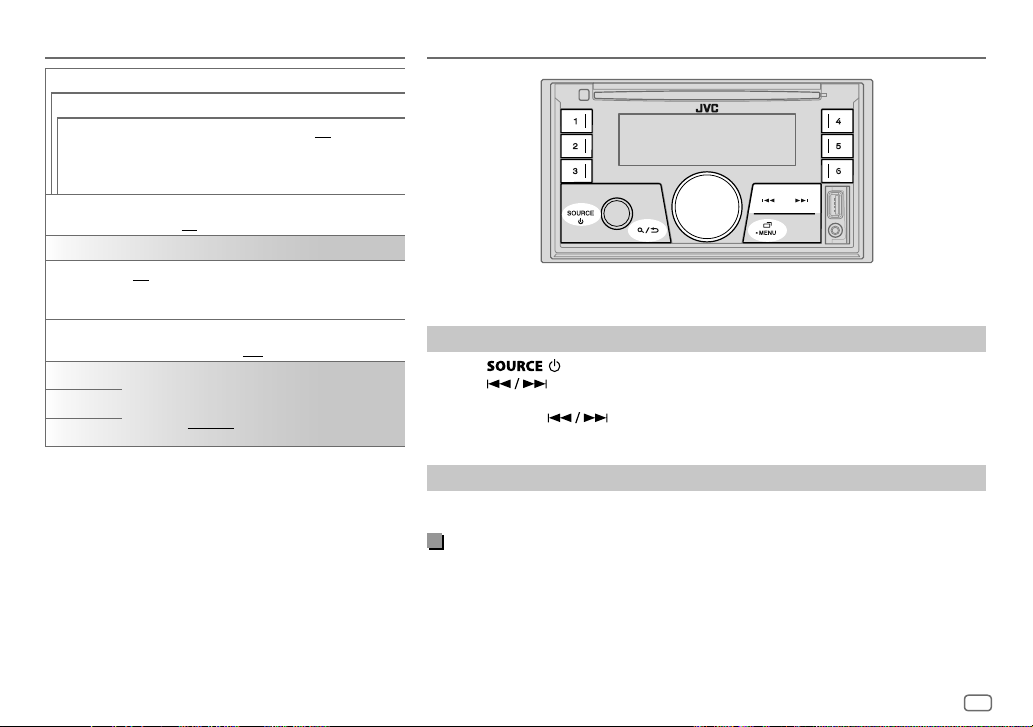
GETTING STARTED
F/W UPDATE
UPDATE SYSTEM
F/W UP
xxxx
FACTORY
RESET
CLOCK
TIME SYNC
CLOCK
DISPLAY
ENGLISH
РУССКИЙ
ESPANOL
YES
:Starts upgrading the firmware.; NO:Cancels
(upgrading is not activated).
For details on how to update the firmware, visit
<http://www.jvc.net/cs/car/>.
YES
:Resets the settings to default (except the stored
station).;
NO
ON
:The clock time is automatically set using the
Clock Time (CT) data in FM Radio Data System signal.;
OFF
:Cancels.
ON
:The clock time is shown on the display even when
the unit is turned off.;
Select the display language for menu and music
information if applicable.
By default,
ENGLISH
:Cancels.
OFF
:Cancels.
is selected.
RADIO
“STEREO” lights up when receiving an FM stereo broadcast with sufficient signal strength.
Search for a station
1
Press repeatedly to select FM or AM.
2 Press to search for a station automatically.
(or)
Press and hold until “M” flashes, then press repeatedly to search for a
station manually.
Settings in memory
You can store up to 18 stations for FM and 6 stations for AM.
Store a station
While listening to a station....
Press and hold one of the number buttons (1 to 6).
(or)
1 Press and hold the volume knob until “PRESETMODE” flashes.
2 Turn the volume knob to select a preset number, then press the knob.
The preset number flashes and “MEMORY” appears.
ENGLISH
5
Page 10
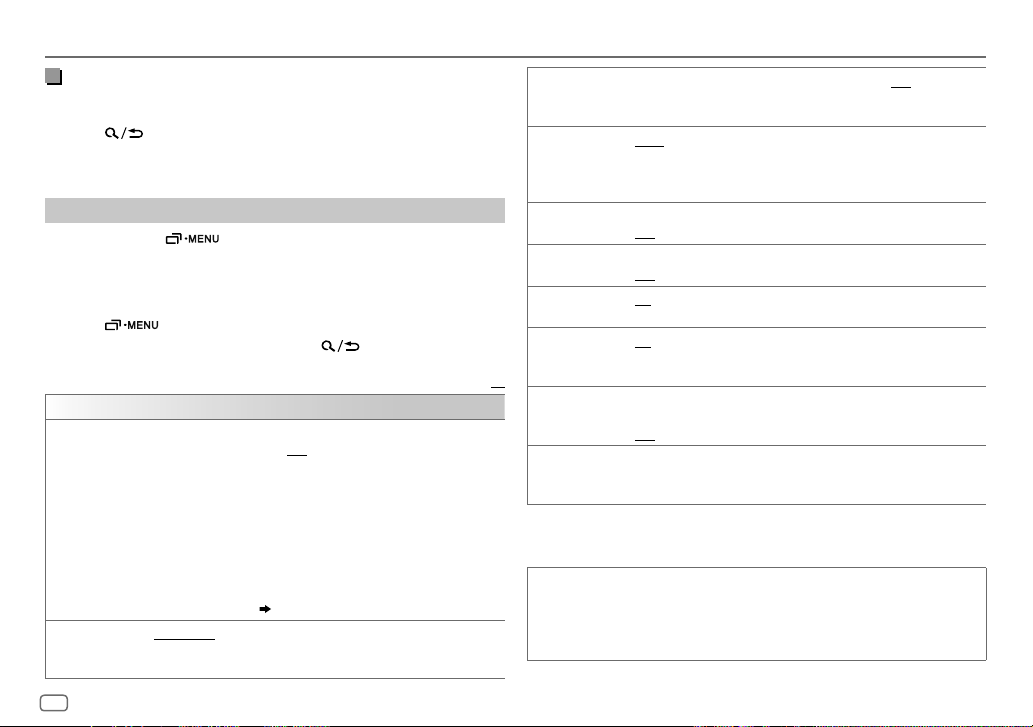
RADIO
Select a stored station
Press one of the number buttons (1to6).
(or)
1 Press .
2 Turn the volume knob to select a preset number, then press the
knob.
Other settings
1
Press and hold .
2 Turn the volume knob to select an item (see the following table),
then press the knob.
3 Repeat step 2 until the desired item is selected/activated or follow
the instructions stated on the selected item.
4 Press to exit.
To return to the previous setting item, press
.
Default:
TUNER SETTING
RADIO TIMER
Turns on the radio at a specific time regardless of the current source.
1 ONCE/DAILY/WEEKLY/OFF
:Select how often the timer will be
turned on.
2 FM/AM
:Select the source.
3 01
to 18 (for FM)/01 to 06 (for AM):Select the preset station.
4
Set the activation day
“
M
” lights up when complete.
1
*
and time.
Radio Timer will not activate for the following cases.
• The unit is turned off.
•
[OFF]
SSM
is selected for
for AM is selected.
SSM 01–06 /SSM 07–12 /SSM 13–18
[AM SRC]
( 4)
in
[SOURCE SELECT]
:Automatically presets up to 18
after Radio Timer
stations for FM. “SSM” stops flashing when the first 6 stations are stored.
Select
SSM 07–12/SSM 13–18
to store the following 12 stations.
LOCAL SEEK ON
:Searches only FM stations with good reception.;
• Settings made are applicable only to the selected source/station. Once
you change the source/station, you need to make the settings again.
IF BAND AUTO
:Increases the tuner selectivity to reduce interference noises from
adjacent FM stations. (Stereo effect may be lost.);
interference noises from adjacent FM stations, but sound quality will not
be degraded and the stereo effect will remain.
MONO SET ON
2
*
NEWS SET
2
*
REGIONAL
2
*
AF SET
:Improves the FM reception, but the stereo effect will be lost.;
OFF
:Cancels.
ON
:The unit will temporarily switch to News Programme if available.;
OFF
:Cancels.
ON
: Switches to another station only in the specific region using the “AF”
control.;
OFF
:Cancels.
ON
: Automatically searches for another station broadcasting the same
program in the same Radio Data System network with better reception
XX
TI ON
when the current reception is poor.;
: Allows the unit to temporarily switch to Traffic Information if
OFF
: Cancels.
available (“TI” lights up) while listening to all sources except in AM. ;
OFF
:Cancels.
2
PTY SEARCH
*
Select a PTY code (see below).
If there is a station broadcasting a program of the same PTY code as you
have selected, that station is tuned in.
1
*
Selectable only when
2
*
Only for FM source.
[ONCE]
or
[WEEKLY]
is selected in step 1.
PTY code
NEWS, AFFAIRS, INFO, SPORT, EDUCATE, DRAMA, CULTURE, SCIENCE, VARIED, POP
M
(music),
ROCK M
(music),
EASY M
(music),
LIGHT M
M
(music),
WEATHER, FINANCE, CHILDREN, SOCIAL, RELIGION, PHONE IN, TRAVEL
LEISURE, JAZZ, COUNTRY, NATION M
(music),
(music),
OLDIES, FOLK M
(music),
OFF
:Cancels.
WIDE
:Subjects to
CLASSICS, OTHER
DOCUMENT
,
6
ENGLISH
Page 11
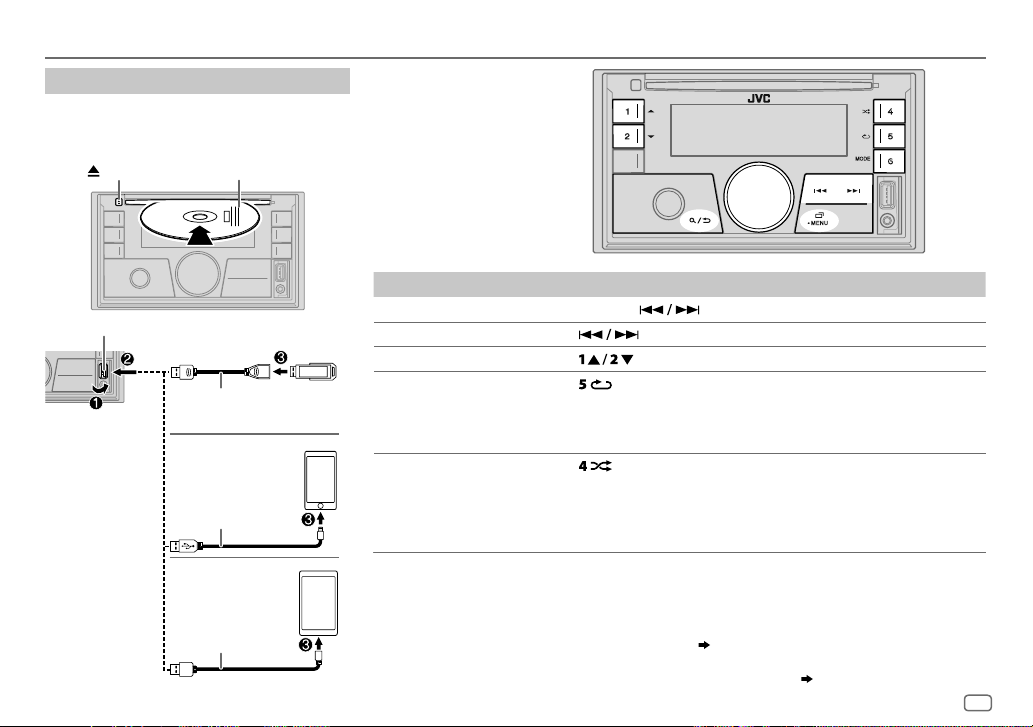
CD/USB/iPod/ANDROID
Start playback
The source changes automatically and playback
starts.
CD
Eject disc
USB input terminal
Label side
USB
1
USB 2.0 cable
*
(commercially available)
iPod/iPhone
Accessory of the iPod/
1
*
iPhone
2
ANDROID
USB cable
*
1
*
(commercially available)
Selectable source:
•
KW-R930BT
: CD/USB/iPodUSB/
ANDROID
•
KW-X830BT
: USB/iPodUSB/
ANDROID
To On the faceplate
3
Reverse/Fast-forward
Select a track/file Press
Select a folder
Repeat play
*
Random play
*
Press and hold .
.
4
*
5
5
*
Press .
Press repeatedly.
TRACK REPEAT/ALL REPEAT
: Audio CD
TRACK REPEAT/FOLDER REPEAT/ALL REPEAT
ONE REPEAT/ALL REPEAT/REPEAT OFF
: iPod or ANDROID
Press repeatedly.
ALL RANDOM/RANDOM OFF
: Audio CD
FOLDER RANDOM/ALL RANDOM/RANDOM OFF
: MP3/WMA/AAC/WAV/FLAC file
: MP3/WMA/AAC/WAV/FLAC
file
SONG RANDOM/ALL RANDOM/RANDOM OFF
1
*
Do not leave the cable inside the car when not using.
2
*
When connecting an Android device, “Press [VIEW] to install JVC MUSIC PLAY APP” is shown. Follow the instructions to
: iPod or ANDROID
install the application. You can also install the latest version of JVC MUSIC PLAY application on your Android device before
connecting. For more information, visit <http://www.jvc.net/cs/car/>.
3
*
For ANDROID: Applicable only when
4
*
For CD: Only for MP3/WMA/AAC files. This does not work for iPod/ANDROID.
5
*
For iPod/ANDROID: Applicable only when
[AUTO MODE]
is selected.
[HEAD MODE]/[AUTO MODE]
( 8)
is selected.
( 8)
ENGLISH
7
Page 12
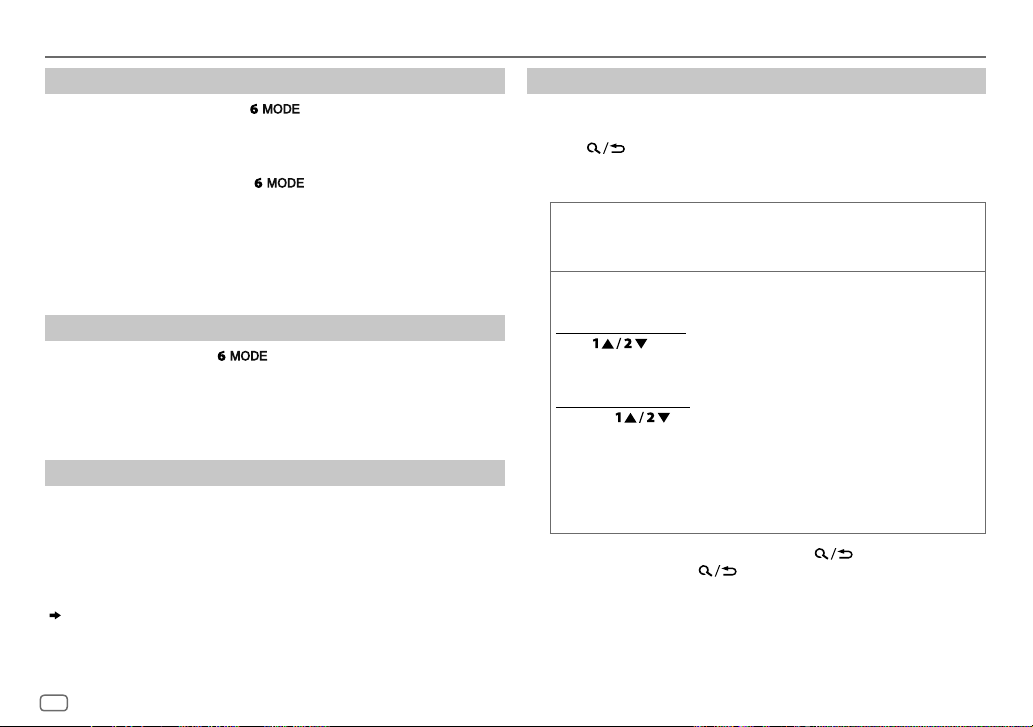
CD/USB/iPod/ANDROID
Select control mode
While in iPodUSB source, press repeatedly.
HEAD MODE
IPHONE MODE
While in ANDROID source, press
AUTO MODE
AUDIO MODE
: Control iPod from this unit.
: Control iPod using the iPod itself. However, you can still
play/pause or file skip from this unit.
repeatedly.
: Control Android device from this unit via JVC MUSIC PLAY
application installed in the Android device.
: Control Android device using the Android device itself via
other media player applications installed in the Android
device. However, you can still play/pause or file skip from
this unit.
Select music drive
While in USB source, press repeatedly.
Stored songs in the following drive will be played back.
• Selected internal or external memory of a smartphone (Mass Storage
Class).
• Selected drive of a multiple drives device.
Settings to use JVC Remote application
JVC Remote application is designed to control the JVC car receiver’s
operations from the iPhone/iPod (via USB input terminal).
Preparation:
Install the latest version of JVC Remote application on your device before
connecting. For more information, visit <http://www.jvc.net/cs/car/>.
You can make the settings in the same way as connection via Bluetooth.
( 16)
Select a file from a folder/list
For iPod/ANDROID, applicable only when
selected.
[HEAD MODE]/[AUTO MODE]
is
1 Press .
2 Turn the volume knob to select a folder/list, then press the knob.
3 Turn the volume knob to select a file, then press the knob.
Quick search
If you have many files, you can search through them quickly.
Turn the volume knob quickly to browse through the list quickly.
Alphabet search
You can search for a file according to the first character.
For iPodUSB source
Press
desired character (A to Z, 0to9, OTHERS).
• Select “OTHERS” if the first character is other than AtoZ, 0to9.
For ANDROID source
(applicable only for CD, USB and ANDROID source)
(applicable only for iPod USB and ANDROID source)
or turn the volume knob quickly to select the
1 Press to enter character search.
2 Turn the volume knob to select the desired character.
^A^: Upper case letters (A to Z)
_A_: Lower case letters (a to z)
-0-: Numbers (0 to 9)
-OTHERS-: Character other than AtoZ, 0to9
3 Press the volume knob to start searching.
• To return to the previous setting item, press
• To cancel, press and hold
.
.
8
ENGLISH
Page 13
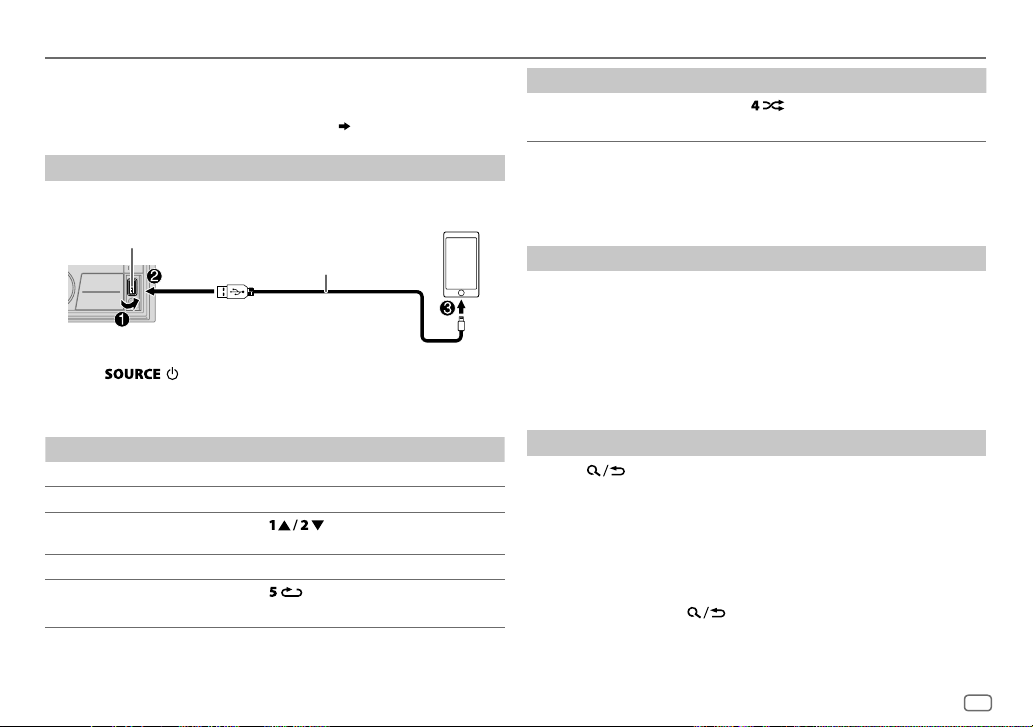
Spotify
Preparation:
Install the latest version of the Spotify application on your device (iPhone/
iPod touch), then create an account and log in to Spotify.
• Select
[ON]
for
[SPOTIFY SRC]
Start listening
1
Open the Spotify application on your device.
2 Connect your device to the USB input terminal.
USB input terminal
3 Press repeatedly to select SPOTIFY.
Broadcast starts automatically
* Do not leave the cable inside the car when not using.
To On the faceplate
Playback/pause Press the volume knob.
Skip a track
Thumbs up or thumbs
2
*
down
Start radio Press and hold 6.
3
Repeat play
*
in
[SOURCE SELECT]. ( 4)
Accessory of the iPod/iPhone*
1
Press S
*
/ T.
Press .
Press repeatedly.
ALL REPEAT, ONE REPEAT
1
*
,
REPEAT OFF
To On the faceplate
Random play
3
*
Press repeatedly.
1
*
ALL RANDOM, RANDOM OFF
1
*
Available for premium account users only.
2
*
This feature is available for tracks in Radio only. If thumbs down is selected, the current
track is skipped.
3
*
Available for tracks in Playlists only.
Save favorite song information
While listening to the Radio on Spotify...
Press and hold the volume knob.
“SAVED” appears and the information is stored to “Your Music” or “Your
Library” on your Spotify account.
To unsave, repeat the same procedure.
“REMOVED” appears and the information is removed from “Your Music”
or “Your Library” on your Spotify account.
Search for a song or station
1
Press .
2 Turn the volume knob to select a list type, then press the knob.
The list types displayed differ depending on the information sent
from Spotify.
3 Turn the volume knob to select the desired song or station, then
press the knob.
You can browse through the list quickly by turning the volume knob
quickly.
To cancel, press and hold
.
ENGLISH
9
Page 14
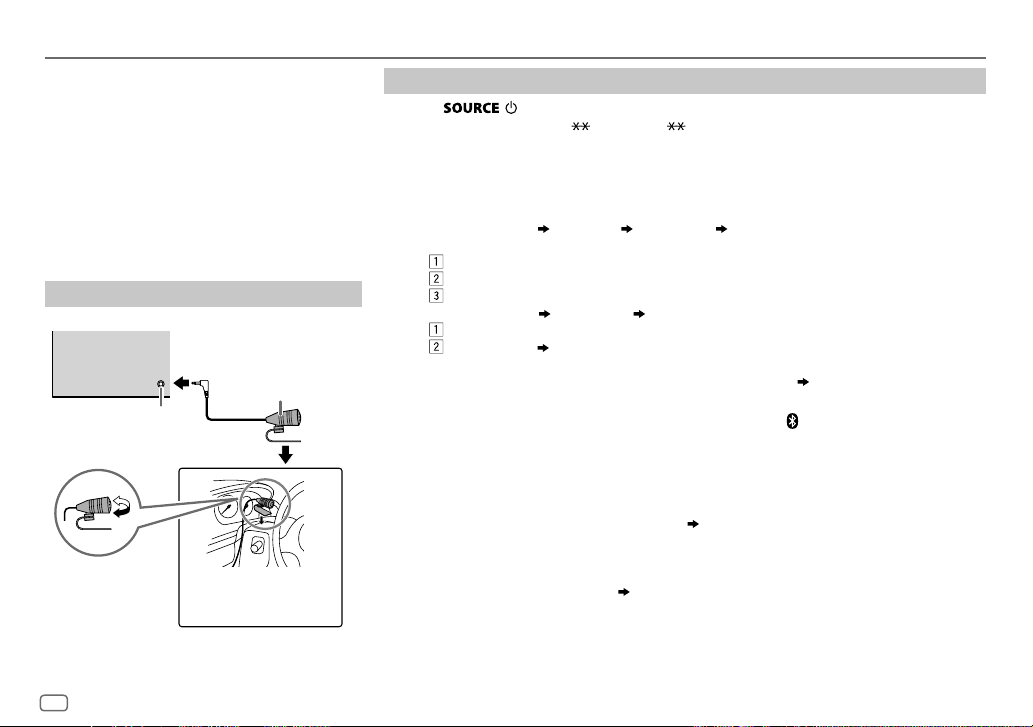
BLUETOOTH®
BLUETOOTH — Connection
Supported Bluetooth profiles
– Hands-Free Profile (HFP)
– Advanced Audio Distribution Profile (A2DP)
– Audio/Video Remote Control Profile (AVRCP)
– Serial Port Profile (SPP)
– Phonebook Access Profile (PBAP)
Supported Bluetooth codecs
– Sub Band Codec (SBC)
– Advanced Audio Coding (AAC)
Connect the microphone
Rear panel
Microphone (supplied)
Microphone input jack
Adjust the microphone
angle
Secure using cord clamps
(not supplied) if necessary.
Pair and connect a Bluetooth device for the first time
1
Press to turn on the unit.
2 Search and select “KW-R9 BT”/“KW-X8 BT” on the Bluetooth device.
“BTPAIRING” flashes on the display.
• For some Bluetooth devices, you may need to enter the Personal Identification Number
(PIN) code immediately after searching.
3 Perform (A) or (B) depending on what appears on the display.
For some Bluetooth devices, pairing sequence may vary from the steps described below.
(A) “[Device Name]”
“XXXXXX” “VOL–YES” “BACK–NO”
“XXXXXX” is a 6-digit passkey randomly generated during each pairing.
(B) “[Device Name]”
• If only “PAIRING” appears, operate the Bluetooth device to confirm pairing.
“PAIRING COMPLETED” appears when pairing is completed and “
Bluetooth connection is established.
• This unit supports Secure Simple Pairing (SSP).
• Up to five devices can be registered (paired) in total.
• Once the pairing is completed, the Bluetooth device will remain registered in the unit even if
• A maximum of two Bluetooth phones and one Bluetooth audio device can be connected at
However, while in BT AUDIO source, you can connect to five Bluetooth audio devices and
• Some Bluetooth devices may not automatically connect to the unit after pairing. Connect the
• Refer to the instruction manual of the Bluetooth device for more information.
Ensure that the passkeys appear on the unit and Bluetooth device are the same.
Press the volume knob to confirm the passkey.
Operate the Bluetooth device to confirm the passkey.
Press the volume knob to start pairing.
• If “PAIRING” “PIN 0000” scrolls on the display, enter the PIN code “0000” into the
Bluetooth device.
You can change to a desired PIN code before pairing.
you reset the unit. To delete the paired device,
any time.
switch between these five devices. (
device to the unit manually.
“VOL–YES” “BACK–NO”
14, [DEVICE DELETE]
15
)
( 14)
” will light up when the
.
10
ENGLISH
Page 15
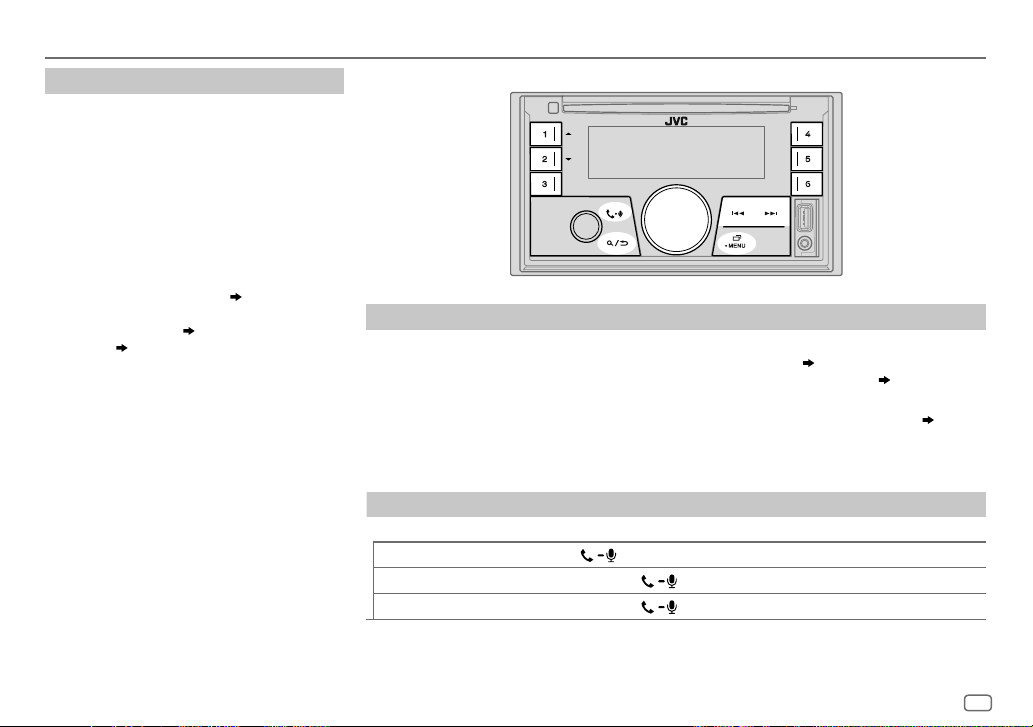
BLUETOOTH®
Auto Pairing
When you connect iPhone/iPod touch/
Android device to the USB input terminal,
pairing request (via Bluetooth) is automatically
activated.
Press the volume knob to pair once you have
confirmed the device name.
Automatic pairing request is activated only if:
– Bluetooth function of the connected device is
turned on.
–
[AUTO PAIRING]
– JVC MUSIC PLAY application is installed on
the Android device
selected
( 8)
is set to
( 7)
.
[ON]. ( 14)
and
[AUTO MODE]
is
BLUETOOTH — Mobile phone
Receive a call
When there is an incoming call:
• The buttons will blink in the color you have selected in
• The unit answers the call automatically if
During a call:
• The buttons stop blinking and illuminate in the color you have selected in
• If you turn off the unit, the Bluetooth connection is disconnected.
The following operations may differ or not available depending on the connected phone.
To On the faceplate
First incoming call...
Answer a call
Reject a call
End a call
Press
Press and hold
Press and hold
[AUTO ANSWER]
or the volume knob.
[RING COLOR]. ( 12)
is set to a selected time.
or the volume knob.
or the volume knob.
( 12)
[RING COLOR]. ( 12)
ENGLISH
11
Page 16
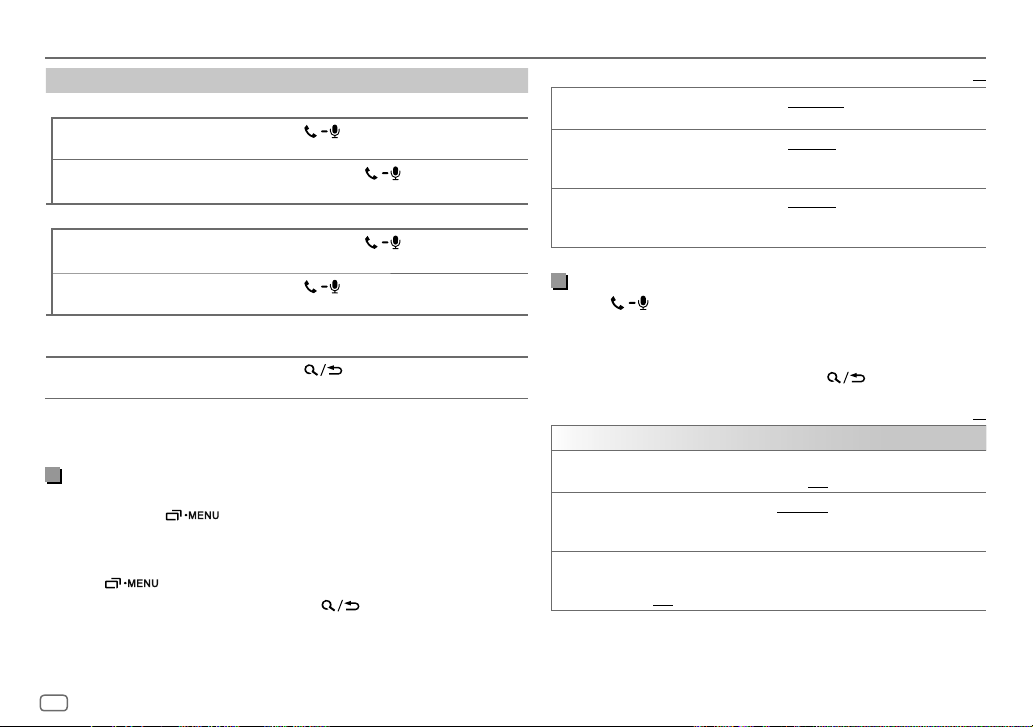
BLUETOOTH®
To On the faceplate
While talking on the first incoming call...
Answer another incoming call
and hold the current call
Reject another incoming call
While having two active calls...
End current call and activate
held call
Swap between the current
call and held call
Adjust the phone volume
[00]
to
[35]
(Default:
Switch between hands-free
and private talk modes
1
*
This adjustment will not affect the volume of the other sources.
2
*
Operations may vary according to the connected Bluetooth device.
[15]
)
2
*
Improve the voice quality
While talking on the phone....
1 Press and hold .
2 Turn the volume knob to select an item
press the knob.
3 Repeat step 2 until the desired item is selected or activated.
4 Press to exit.
To return to the previous setting item, press
Press
or the volume knob.
Press and hold
knob.
Press and hold
knob.
Press
1
*
Turn the volume knob during a call.
.
Press during a call.
(
see the following table), then
.
or the volume
or the volume
Default:
MIC GAIN LEVEL –10
to
LEVEL +10(LEVEL –04
):The sensitivity of the
microphone increases as the number increased.
NR LEVEL LEVEL –05
to
LEVEL +05(LEVEL 00
):Adjust the noise
reduction level until the least noise is being heard during a phone
conversation.
ECHO CANCEL LEVEL –05
to
LEVEL +05(LEVEL 00
):Adjust the echo cancellation
delay time until the least echo is being heard during a phone
conversation.
Make the settings for receiving a call
Press to enter Bluetooth mode.
1
2 Turn the volume knob to select an item (see the following
table), then press the knob.
3 Repeat step 2 until the desired item is selected or activated.
To return to the previous setting item, press
.
Default:
SETTINGS
AUTO ANSWER
RING COLOR COLOR 01
01 SEC
to
30 SEC
:The unit answers incoming call automatically in
the selected time (in seconds).;
to
COLOR 49(COLOR 08
OFF
:Cancels.
): Selects the illumination color
for the buttons as notification when there is an incoming call and
during a call.;
BATT/SIGNAL*AUTO
OFF
:Cancels.
:Shows the strength of the battery and signal when the unit
detects a Bluetooth device and the Bluetooth device is connected.;
OFF
:Cancels.
* Functionality depends on the type of the phone used.
XX
XX
12
ENGLISH
Page 17
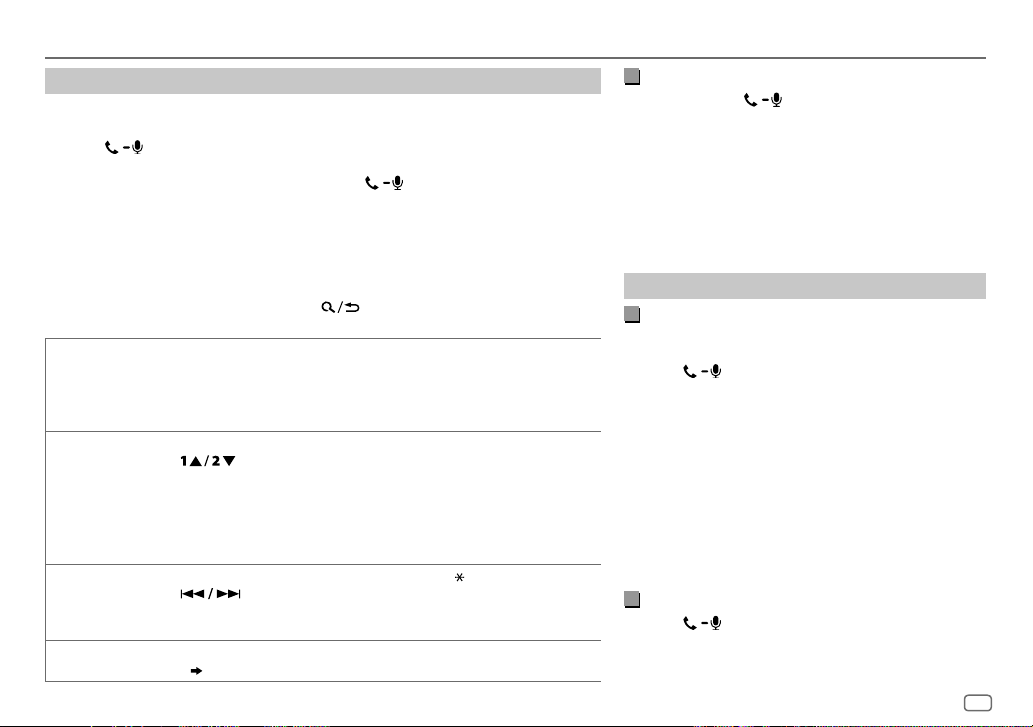
BLUETOOTH®
Make a call
You can make a call from the call history, phonebook, or dialing the number. Call by
voice is also possible if your mobile phone has the feature.
1 Press to enter Bluetooth mode.
“(First device name)” appears.
• If two Bluetooth phones are connected, press again to switch to another
phone.
“(Second device name)” appears.
2 Turn the volume knob to select an item (see the following table), then press the
knob.
3 Repeat step 2 until the desired item is selected/activated or follow the instructions
stated on the selected item.
To return to the previous setting item, press
RECENT CALL
PHONEBOOK
DIAL NUMBER1 Turn the volume knob to select a number (0 to 9) or character ( , #, +).
VOICE
(Applicable only if the phone supports PBAP.)
1
Press the volume knob to select a name or a phone number.
• “<” indicates call received, “>“ indicates call made, “M” indicates call missed.
• “NO HISTORY” appears if there is no recorded call history or call number.
2
Press the volume knob to call.
(Applicable only if the phone supports PBAP.)
1
Press to select the desired letter (A to Z, 0to9, and OTHERS).
• “OTHERS” appears if the first character is other than Ato Z, 0 to 9.
2
Turn the volume knob to select a name, then press the knob.
3
Turn the volume knob to select a phone number, then press the knob to call.
• The phonebook of the connected phone is automatically transferred to the unit when pairing.
• This unit can display only non-accent letters. (Accent letters such as “Ú” is showns as “U”.)
2
Press to move the entry position.
Repeat steps
3
Press the volume knob to call.
Speak the name of the contact you want to call or the voice command to control the phone
functions.
1
and 2 until you finish entering the phone number.
( Make a call using voice recognition)
.
Make a call using voice recognition
Press and hold to activate the connected
1
phone.
2 Speak the name of the contact you want to call or
the voice command to control the phone functions.
• Supported Voice Recognition features vary for each
phone. Refer to the instruction manual of the connected
phone for details.
• This unit also supports the intelligent personal assistant
function of iPhone.
Settings in memory
Store a contact in memory
You can store up to 6 contacts into the number buttons
(1 to 6).
1 Press to enter Bluetooth mode.
2 Turn the volume knob to select
[PHONEBOOK]
or
[DIAL NUMBER]
[RECENT CALL]
, then press the knob.
,
3 Turn the volume knob to select a contact or enter a
phone number.
If a contact is selected, press the volume knob to show
the phone number.
4 Press and hold one of the number buttons (1 to 6).
“MEMORY P(selected preset number)” appears when
the contact is stored.
To erase a contact from the preset memory, select
[DIAL NUMBER]
in step 2 and store a blank number.
Make a call from memory
Press to enter Bluetooth mode.
1
2 Press one of the number buttons (1 to 6).
3 Press the volume knob to call.
“NO PRESET” appears if there is no contact stored.
ENGLISH
13
Page 18
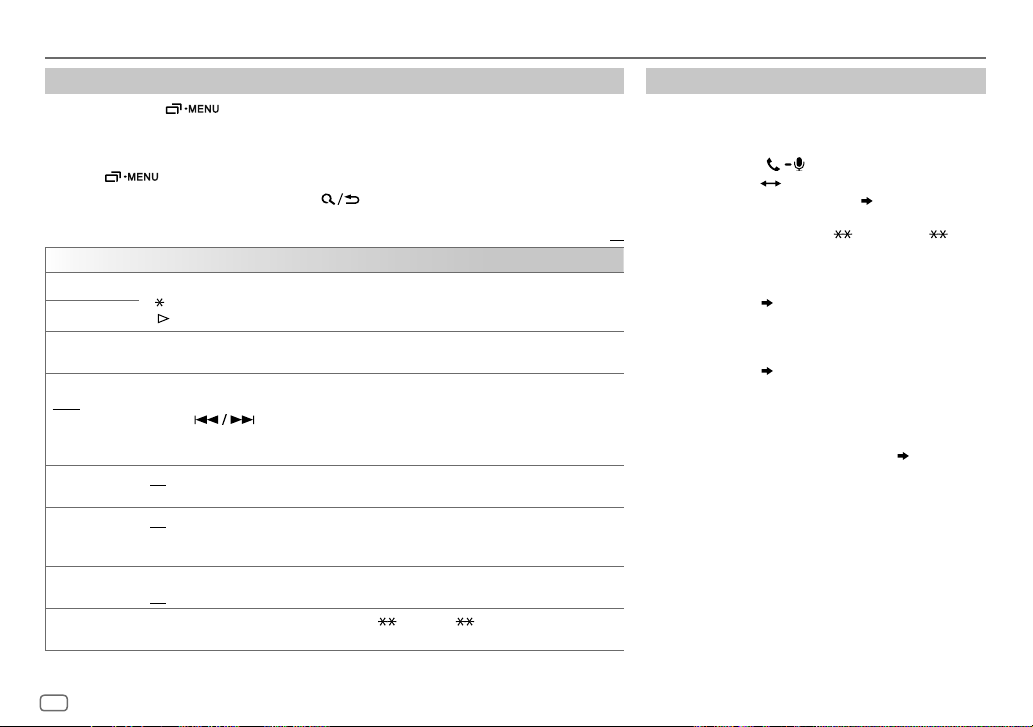
BLUETOOTH®
Bluetooth mode settings
1
Press and hold .
2 Turn the volume knob to select an item
(
see the following table), then press the knob.
3 Repeat step 2 until the desired item is selected/activated or follow the instructions
stated on the selected item.
4 Press to exit.
To return to the previous setting item, press
BT MODE
PHONE SELECT
AUDIO SELECT
DEVICE DELETE1 Turn the volume knob to select a device to delete, then press the knob.
PIN CODE EDIT
(0000)
RECONNECT ON
AUTO PAIRING ON
INITIALIZE YES
INFORMATION MYBTNAME
*
You can only connect a maximum of two Bluetooth phones and one Bluetooth audio device at any time.
* Selects the phone or audio device to connect or disconnect.
“
” appears in front of the device name when connected.
*
“
” appears in front of the current playback audio device.
2
Turn the volume knob to select
Changes the PIN code (up to 6 digits).
1
Turn the volume knob to select a number.
2
Press to move the entry position.
Repeat steps
3
Press the volume knob to confirm.
:The unit automatically reconnect when the last connected Bluetooth device is within range.;
OFF
:Cancels.
:The unit automatically pair supported Bluetooth device (iPhone/iPod touch/Android device)
when it is connected through USB input terminal.Depending on the operating system of the
connected device, this function may not work. ;
:Initializes all the Bluetooth settings (including stored pairing, phonebook, and etc.).;
NO
:Cancels.
MYADDRESS
1
and 2 until you finish entering the PIN code.
: Displays the unit name (“KW-R9 BT”/“KW-X8 BT”).;
: Shows address of this unit.
[YES]
.
or
[NO]
, then press the knob.
OFF
Default:
:Cancels.
Bluetooth compatibility check mode
You can check the connectivity of the supported
profile between the Bluetooth device and the unit.
• Make sure there is no Bluetooth device paired.
1 Press and hold .
“BLUETOOTH”
“SEARCH NOW USING PHONE”
scrolls on the display.
XX
2 Search and select “KW-R9 BT”/“KW-X8 BT”
on the Bluetooth device within 3minutes.
“CHECK MODE” appears.
“PIN IS 0000”
3 Perform (A), (B) or (C) depending on what
appears on the display.
(A) “PAIRING”
Ensure that the same passkey appears on the
unit and Bluetooth device, then operate the
Bluetooth device to confirm the passkey.
(B) “PAIRING”
the Bluetooth device.
(C) “PAIRING”: Operate the Bluetooth device to
confirm pairing.
After pairing is successful, “PAIRING OK”
Name]” appears and Bluetooth compatibility check
starts.
If “CONNECT NOW USING PHONE” appears, operate
the Bluetooth device to allow phonebook access to
continue.
“TESTING” flashes on the display.
“XXXXXX” (6-digit passkey):
“PIN IS 0000”: Enter “0000” on
“[Device
14
ENGLISH
Page 19
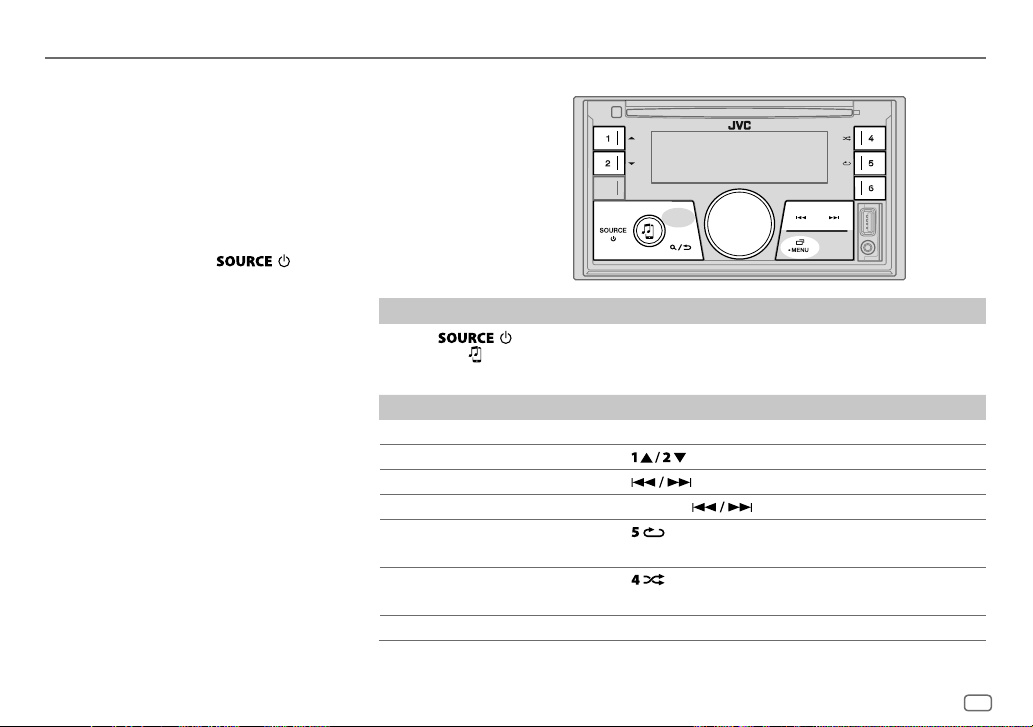
BLUETOOTH®
The connectivity result flashes on the display.
“PAIRING OK” and/or “HANDS-FREE OK”*
or “AUD.STREAM OK”*
2
and/or “PBAP OK”*3 :
Compatible
1
*
Compatible with Hands-Free Profile (HFP)
2
*
Compatible with Advanced Audio Distribution Profile (A2DP)
3
*
Compatible with Phonebook Access Profile (PBAP)
After 30 seconds, “PAIRING DELETED” appears to
indicate that pairing has been deleted, and the
unit exits check mode.
• To cancel, press and hold
the power, then turn on the power again.
1
and/
to turn off
BLUETOOTH — Audio
While in BT AUDIO source,
you can connect to five
Bluetooth audio devices and
switch between these five
devices.
Audio player via Bluetooth
1
Press repeatedly to select BTAUDIO.
• Pressing enters BT AUDIO directly.
2 Operate the Bluetooth audio player to start playback.
To On the faceplate
Playback/pause Press the volume knob.
Select group or folder Press
Reverse skip/Forward skip Press
Reverse/Fast-forward Press and hold
Repeat play Press
.
.
.
repeatedly.
TRACK REPEAT, ALL REPEAT, REPEAT OFF
Random play
Press
repeatedly.
GROUP RANDOM, ALL RANDOM, RANDOM OFF
Select a file from a folder/list Refer to “Select a file from a folder/list” on page 8.
ENGLISH
15
Page 20
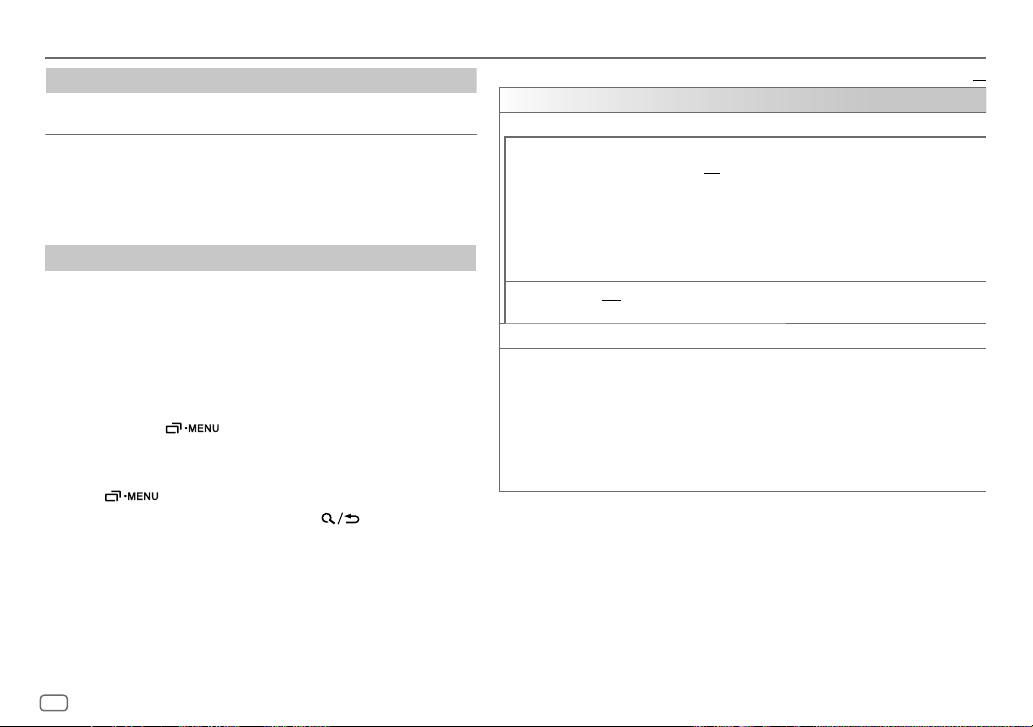
BLUETOOTH®
To On the faceplate
Switch between connected
Bluetooth audio devices
* Pressing the “Play” key on the connected device itself also causes switching of sound
output from the device.
Operations and display indications may differ according to their
availability on the connected device.
Settings to use JVC Remote application
JVC Remote application is designed to control the JVC car receiver’s
operations from iPhone/iPod (via Bluetooth or via USB input
terminal) or Android smartphone (via Bluetooth).
Preparation:
Install the latest version of JVC Remote application on your device
before connecting. For more information, visit
<http://www.jvc.net/cs/car/>.
1 Press and hold .
2 Turn the volume knob to select an item
table
)
, then press the knob.
3 Repeat step 2 until the desired item is selected or activated.
4 Press to exit.
To return to the previous setting item, press
Press 6.
*
(
see the following
.
REMOTE APP
SELECT
IOS YES
ANDROID YES
ANDROID LIST*Selects the Android smartphone to use from the list.
STATUS
*
Displayed only when
Select the device (IOS or ANDROID) to use the application.
:Selects iPhone/iPod to use the application via Bluetooth or connected via
USB input terminal.;
If IOS is selected, select iPod BT source (or iPod USB if your iPhone/iPod is
connected via USB input terminal) to activate the application.
• The connectivity of the application will be interrupted or disconnected if:
– You change from iPod BT source to any playback source connected via the
USB input terminal.
– You change from iPod USB source to iPod BT source.
:Selects Android smartphone to use the application via Bluetooth.;
NO
:Cancels.
Shows the status of the selected device.
IOS CONNECTED
connected via Bluetooth or USB input terminal.
IOS NOT CONNECTED
ANDROID CONNECTED
smartphone connected via Bluetooth.
ANDROID NOT CONNECTED
application.
[ANDROID]
NO
:Cancels.
: You are able to use the application using the iPhone/iPod
: No IOS device is connected to use the application.
: You are able to use the application using the Android
: No Android device is connected to use the
of
[SELECT]
is set to
[YES]
.
Default:
XX
16
ENGLISH
Page 21
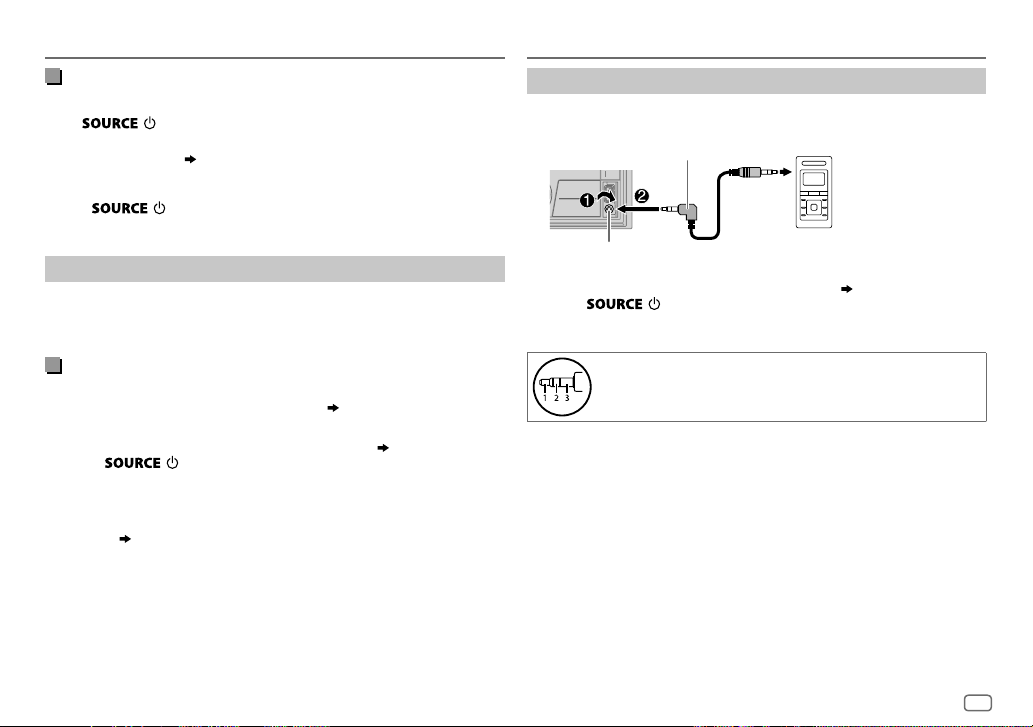
BLUETOOTH®
AUX
Listen to iPhone/iPod via Bluetooth
You can listen to the songs on the iPhone/iPod via Bluetooth on this unit.
Press
• You can operate the iPod/iPhone in the same way as iPod/iPhone via
USB input terminal.
• If you plug in an iPhone/iPod to the USB input terminal while listening
to iPodBT source, the source automatically change to iPodUSB.
Press
Bluetooth.
repeatedly to select iPodBT.
( 7)
to select iPodBT if the device is still connected via
Internet radio via Bluetooth
You can listen to internet radio (Spotify) on the iPhone/iPod touch/
Android device via Bluetooth on this unit.
• Make sure the USB input terminal is not connected to any device.
Listen to Spotify
Preparation:
Select
[ON]
for
[SPOTIFY SRC]
in
[SOURCE SELECT]. ( 4)
1 Open the Spotify application on your device.
2 Connect your device via Bluetooth connection.
( 10)
3 Press repeatedly to select SPOTIFY (for iPhone/iPod) or
SPOTIFY BT (for Android device).
The source switches and broadcast starts automatically.
• You can operate Spotify in the same way as Spotify via USB input
terminal.
( 9)
Use a portable audio player
1
Connect a portable audio player (commercially available).
3.5mm stereo mini plug with “L” shaped
connector (commercially available)
Auxiliary input jack
2 Select
[ON]
for
[BUILT-IN AUX]
Portable audio player
in
[SOURCE SELECT]. ( 4)
3 Press repeatedly to select AUX.
4 Turn on the portable audio player and start playback.
Use a 3-core plug head stereo mini plug for optimum audio
output.
ENGLISH
17
Page 22
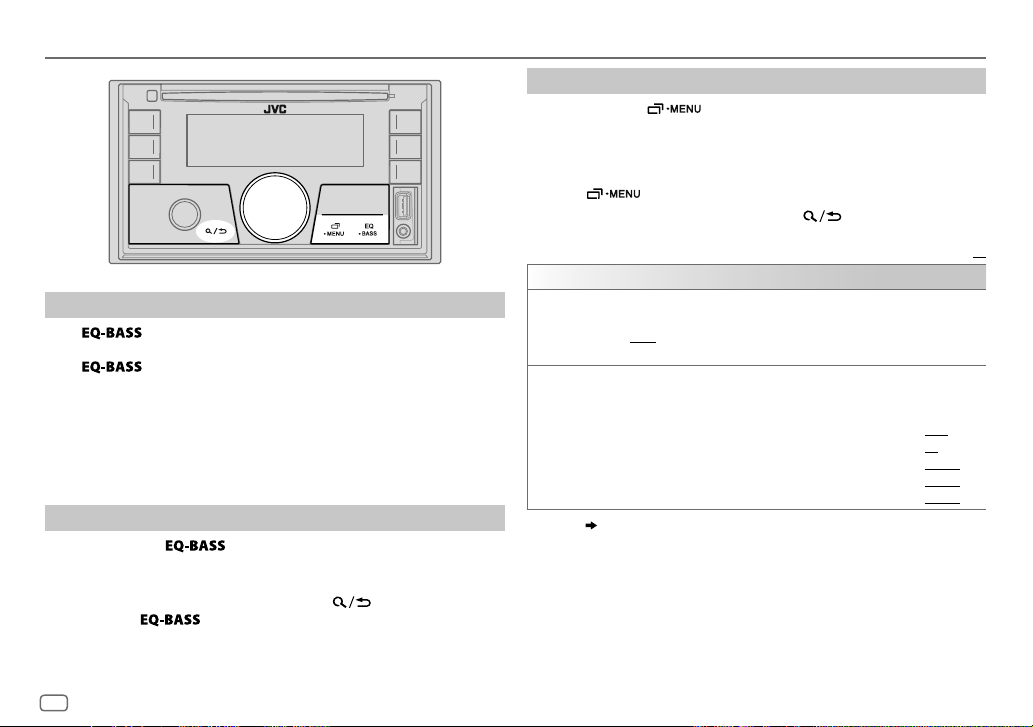
AUDIO SETTINGS
Select a preset equalizer directly
Press repeatedly.
(or)
Press
Preset equalizer:
FLAT
(default),
USER, CLASSICAL
•
Drive equalizer (
audio signal to reduce the noise heard from outside the car or running
noise of the tyres.
Store your own sound settings
1
Press and hold to enter EASY EQ setting.
2 Turn the volume knob to select an item, then press the knob.
Refer to
• To return to the previous setting item, press
• To exit, press
, then turn the volume knob within 5seconds.
DRVN 3, DRVN 2, DRVN 1, HARD ROCK, HIP HOP, JAZZ, POP, R&B
DRVN 3/DRVN 2/DRVN 1
[EASY EQ]
for setting and the result is stored to
.
) boosts specific frequencies in the
[USER]
.
.
Other settings
1
Press and hold .
2 Turn the volume knob to select an item (see the following table),
then press the knob.
3 Repeat step 2 until the desired item is selected/activated or follow
the instructions stated on the selected item.
4 Press to exit.
To return to the previous setting item, press
EQ SETTING
PRESET EQ
EASY EQ
,
1, *2, *3
*
Select a preset equalizer suitable to the music genre.
• Select
[USER]
FLAT/DRVN 3/DRVN 2/DRVN 1/HARD ROCK/HIP HOP/JAZZ
POP/R&B/USER/CLASSICAL
Adjust your own sound settings.
• The settings are stored to
• The settings made may affect the current settings of
SUB.W SP
1*3
*
SUB.W
BASS
:
MID
:
TRE
:
:
( 19)
to use the settings made in
[USER]
1*2
*
: 00to
–50
LVL–09
LVL–09
LVL–09
to
+06
+10
:
to
to
to
.
[EASY EQ]
.
(Default:
LVL+09
LVL+09
LVL+09
Default:
or
[PRO EQ]
[PRO EQ]
/
+03
00
LVL 00
LVL 00
LVL 00
XX
.
.
)
18
ENGLISH
Page 23
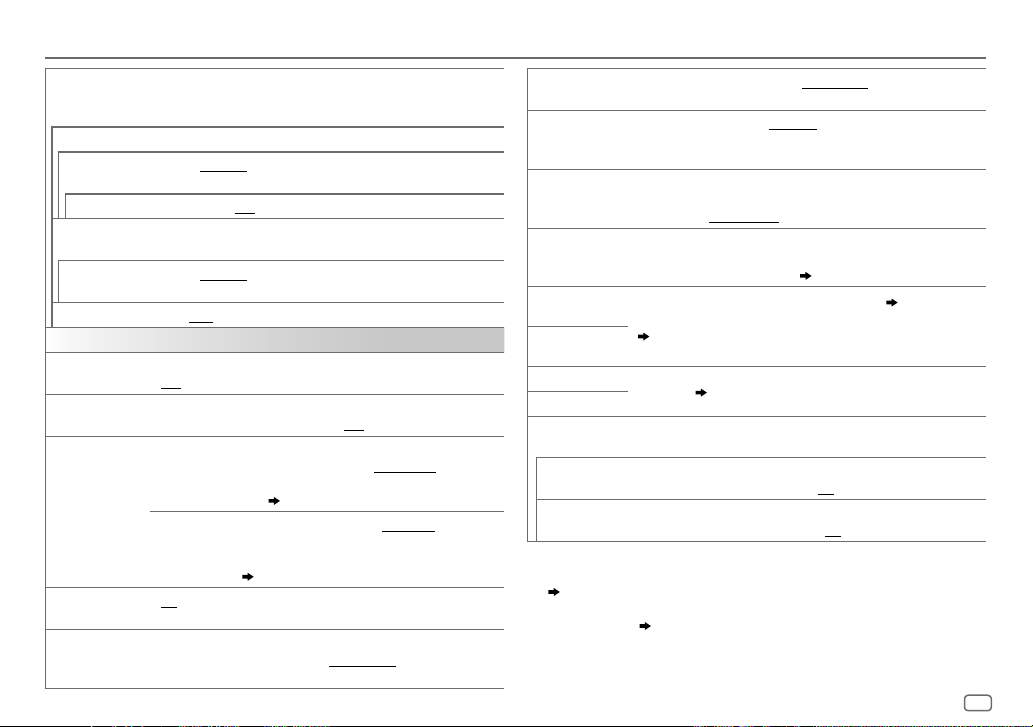
AUDIO SETTINGS
PRO EQ
62.5HZ
LEVEL –09
(Before making an adjustment, select the source you want to adjust.)
ON
:Turns on the extended bass.;
100HZ/160HZ/250HZ/400HZ/630HZ/1KHZ/1.6KHZ/2.5KHZ/4KHZ/6.3KHZ/10KHZ
16kHZ
LEVEL –09
(Before making an adjustment, select the source you want to adjust.)
Q FACTOR 1.35/1.50/2.00
AUDIO CONTROL
BASS BOOST
LOUDNESS LEVEL 01/LEVEL 02
SUB.W LEVEL
SUBWOOFER
3
*
SET
FADER
Adjust your own sound settings.
• The settings are stored to
[USER]
• The settings made may affect the current settings of
to
LEVEL +09 (LEVEL 00)
to
LEVEL +09 (LEVEL 00):
: Adjusts the level to memorize for each source.
OFF
:Cancels.
Adjusts the level to memorize for each source.
:Adjust the quality factor.
LEVEL +01
to
LEVEL +05
OFF
:Cancels.
: Selects your preferred bass boost level.;
:Boosts low or high frequencies to produce a
well-balanced sound at low volume.;
1
*
SPK-OUT
2
*
(Not applicable when 3-way crossover is selected.)
SUB.W 00
to
SUB.W +06(SUB.W +03
output level of the subwoofer connected via speaker
lead.
( 33)
3
*
PRE-OUT
SUB.W –50
to
SUB.W +10(SUB.W 00
output level of the subwoofer connected to the lineout
terminals (REAR/SW) through an external amplifier.
( 33)
ON
: Turns on the subwoofer output.;
(Not applicable when 3-way crossover is selected.)
POSITION R15
to
POSITION F15(POSITION 00
and rear speaker output balance.
.
[EASY EQ]
OFF
:Cancels.
):Adjusts the
):Adjusts the
OFF
:Cancels.
):Adjusts the front
BALANCE
.
VOLUMEADJUST LEVEL –15
AMPGAIN LOWPOWER
/
SPK/PREOUT
SPEAKER SIZE
X ' OVER
DTA SETTINGS
CAR SETTINGS
X ' OVER TYPE Caution
2-WAY
3-WAY
1
*
Displayed only when
2
*
For 2-way crossover: Displayed only when
( 20)
3
*
For 2-way crossover: Displayed only when
[SUB.W/SUB.W]. ( 20)
4
*
This adjustment will not affect the subwoofer output.
4
*
POSITION L15
to
POSITION R15(POSITION 00
right speaker output balance.
to
LEVEL +06(LEVEL 00
):Preset the initial volume level
of each source (compared to the FM volume level). Before adjustment,
select the source you want to adjust.
:Limits the maximum volume level to 25. (Select if the
maximum power of each speaker is less than 50W to prevent damaging
the speakers.);
HIGH POWER
:The maximum volume level is 35.
(Not applicable when 3-way crossover is selected.)
Depending on the speaker connection method, select the appropriate
setting to get the desired output.
( 20, Speaker output settings)
Depending on the crossover type you have selected (
TYPE]
), 2-way crossover or 3-way crossover setting items will be shown.
( 21, Crossover settings)
By default, 2-way crossover type is selected.
For settings,
22, Digital Time Alignment settings
: Adjust the volume before changing the
avoid the sudden increase or decrease of the output level.
(Displayed only when
YES
:Selects two way crossover type.; NO:Cancels.
(Displayed only when
YES
:Selects three way crossover type.; NO:Cancels.
[SUBWOOFER SET]
[3-WAY]
is selected.)
[2-WAY]
is selected.)
is set to
[ON]
[SPK/PRE OUT]
[SPK/PRE OUT]
.
is set to
is set to
):Adjusts the left and
[X ' OVER
.
[X ' OVER TYPE]
to
[SUB.W/SUB.W]
[REAR/SUB.W]
or
ENGLISH
.
19
Page 24
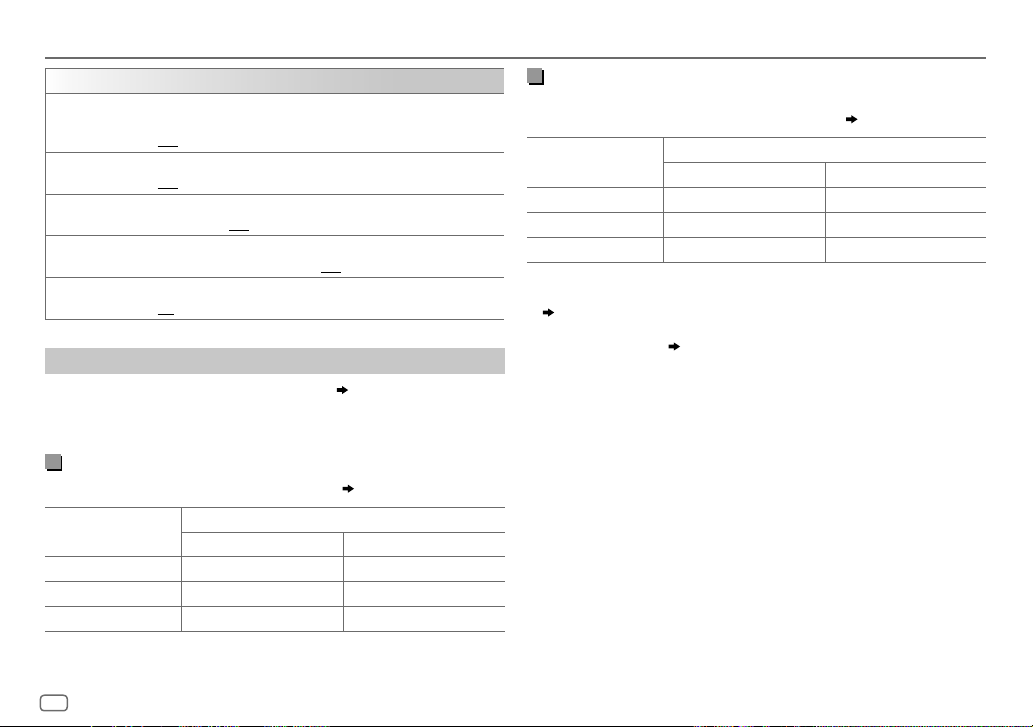
AUDIO SETTINGS
SOUND EFFECT
SPACE ENHANCE
SND RESPONSE LEVEL1/LEVEL2/LEVEL3
SOUND LIFT LOW/MIDDLE/HIGH
VOL LINK EQ ON
K2 TECHNOLOGY
Speaker output settings
(Applicable only if [X ‘ OVER TYPE ] is set to [2-WAY]) (
Select the output setting for the speakers
speaker connection method.
(Not applicable for TUNER source.)
SMALL/MEDIUM/LARGE
OFF
:Cancels.
OFF
:Cancels.
the speakers.;
:Boosts the frequency to reduce the noise heard from outside the
car or running noise of the tyres.;
(Not applicable for TUNER source and AUX source.)
ON
:Improve the sound quality of compressed music.;
: Virtually enhances the sound space.;
: Virtually makes the sound more realistic.;
: Virtually adjust the sound position heard from
OFF
:Cancels.
OFF
[SPK/PRE OUT]
[SPK/PRE OUT]
Connection via lineout terminals
For connections through an external amplifier.
Setting on
[SPK/PRE OUT]
REAR/REAR
REAR/SUB.W
SUB.W/SUB.W
Front speakers output Rear speakers output
(default) Front speakers output Subwoofer output
Front speakers output Subwoofer output
Audio signal through lineout terminal
FRONT REAR/SW
:Cancels.
19)
( 33)
OFF
:Cancels.
, based on the
Connection via speaker leads
For connections without using an external amplifier. However, with this
settings you can also enjoy the subwoofer output.
Setting on
[SPK/PRE OUT]
REAR/REAR
REAR/SUB.W
SUB.W/SUB.W
If
[SUB.W/SUB.W]
–
[120HZ]
( 21)
–
[POSITION R02]
R15]
to
Rear speakers output Rear speakers output
Rear speakers output Rear speakers output
Subwoofer output (Mute)
is selected:
is selected in
[POSITION 00]. ( 19)
[SUBWOOFER LPF]
is selected in
Audio signal through rear speaker lead
L (left) R (right)
and
[FADER]
and selectable range is
[THROUGH]
( 33)
is not available.
[POSITION
20
ENGLISH
Page 25
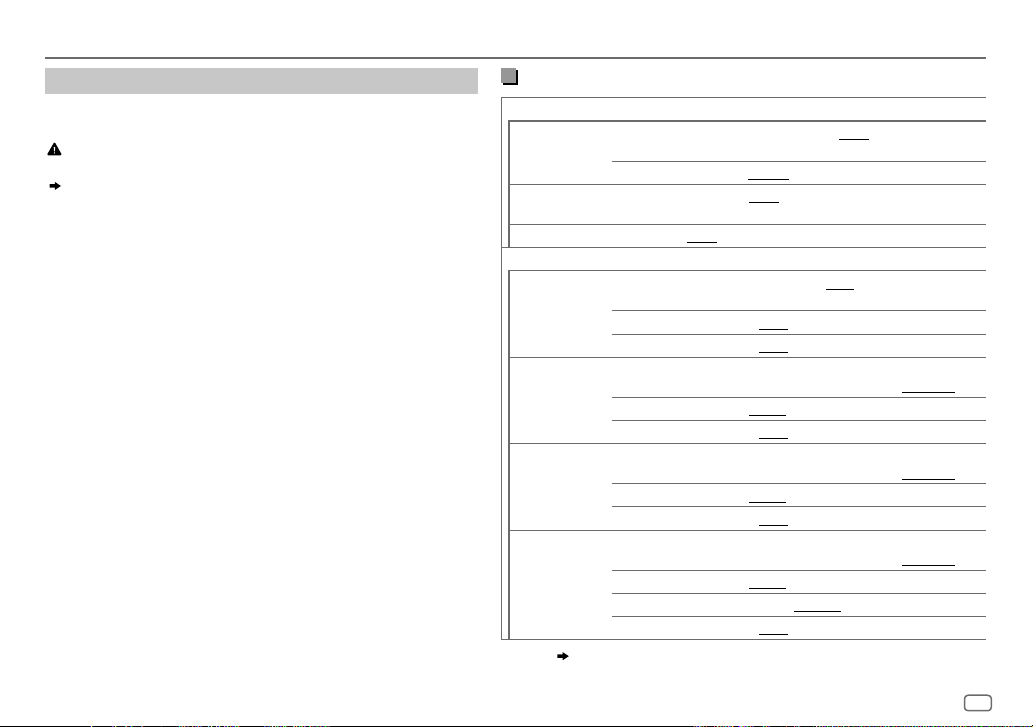
AUDIO SETTINGS
Crossover settings
Below are the available setting items for 2-way crossover and 3-way
crossover.
Caution
Select a crossover type according to how the speakers are connected.
( 33)
If you select a wrong type:
• The speakers may damage.
• The output sound level may be extremely high or low.
SPEAKER SIZE
Selects according to the connected speaker size for optimum
performance.
•
The frequency and slope settings are automatically set for the
crossover of the selected speaker.
•
When 2-way crossover is selected, if
of
[FRONT], [REAR]
and
[SUBWOOFER]
[NONE]
for
[SPEAKER SIZE]
is selected for
, the
[TWEETER]
[X ‘ OVER]
setting of the selected speaker is not available.
•
When 3-way crossover is selected, if
of
[SPEAKER SIZE]
X ‘ OVER
(crossover)
, the
[X ‘ OVER]
• [FRQ]/[F-HPF FRQ]/[R-HPF FRQ]/[SW LPF FRQ]/[HPF FRQ]/[LPF FRQ]
[NONE]
setting of
is selected for
[WOOFER]
is not available.
[WOOFER]
: Adjusts
the crossover frequency for the selected speakers (high pass filter
or low pass filter).
If
[THROUGH]
• [SLOPE]/[F-HPF SLOPE]/[R-HPF SLOPE]/[SW LPF SLOPE]/[HPF SLOPE]
[LPF SLOPE]:
Selectable only if a setting other than
is selected, all signals are sent to the selected speakers.
/
Adjusts the crossover slope.
[THROUGH]
is selected for the
crossover frequency.
• [SW LPF PHASE]/[PHASE]:
Selects the phase of the speaker output to
be in line with the other speaker output.
•
[GAIN LEFT]/[GAIN RIGHT]/[F-HPF GAIN]/[R-HPF GAIN]/[SW LPF GAIN]/[GAIN]:
Adjusts the output volume of the selected speaker.
2-way crossover setting items
SPEAKER SIZE
FRONT SIZE
TWEETER
1
*
REAR
8CM/10CM/12CM/13CM/16CM/17CM/18CM/4×6/5×7/6×8/6×9
7×10/NONE
3
SUBWOOFER
*2*
16CM/20CM/25CM/30CM/38CM OVER/NONE
X ' OVER
TWEETER FRQ
GAIN LEFT
FRONT HPF F-HPF FRQ
GAIN RIGHT
F-HPF SLOPE
F-HPF GAIN
1
*
REAR HPF
R-HPF FRQ 30HZ/40HZ/50HZ/60HZ/70HZ/80HZ/90HZ/100HZ
R-HPF SLOPE
R-HPF GAIN
SUBWOOFER
3
*2*
LPF
SW LPF FRQ 30HZ/40HZ/50HZ/60HZ/70HZ/80HZ/90HZ/100HZ
SW LPF SLOPE
SW LPF PHASE
SW LPF GAIN –08DB
1
2, *3
*
*
,
:
( 22)
8CM/10CM/12CM/13CM/16CM/17CM/18CM/4×6
5×7/6×8/6×9/7×10
SMALL/MIDDLE/LARGE/NONE
(not connected)
(not connected)
(not connected)
1KHZ/1.6KHZ/2.5KHZ/4KHZ/5KHZ/6.3KHZ/8KHZ
10KHZ/12.5KHZ
–08DB
to
00DB
–08DB
to
00DB
30HZ/40HZ/50HZ/60HZ/70HZ/80HZ/90HZ/100HZ
120HZ/150HZ/180HZ/220HZ/250HZ/THROUGH
–06DB/–12DB/–18DB/–24DB
–08DB
to
00DB
120HZ/150HZ/180HZ/220HZ/250HZ/THROUGH
–06DB/–12DB/–18DB/–24DB
–08DB
to
00DB
120HZ/150HZ/180HZ/220HZ/250HZ/THROUGH
–06DB/–12DB/–18DB/–24DB
REVERSE
(180°)/
NORMAL
(0°)
to
00DB
/
/
/
/
/
/
ENGLISH
21
Page 26
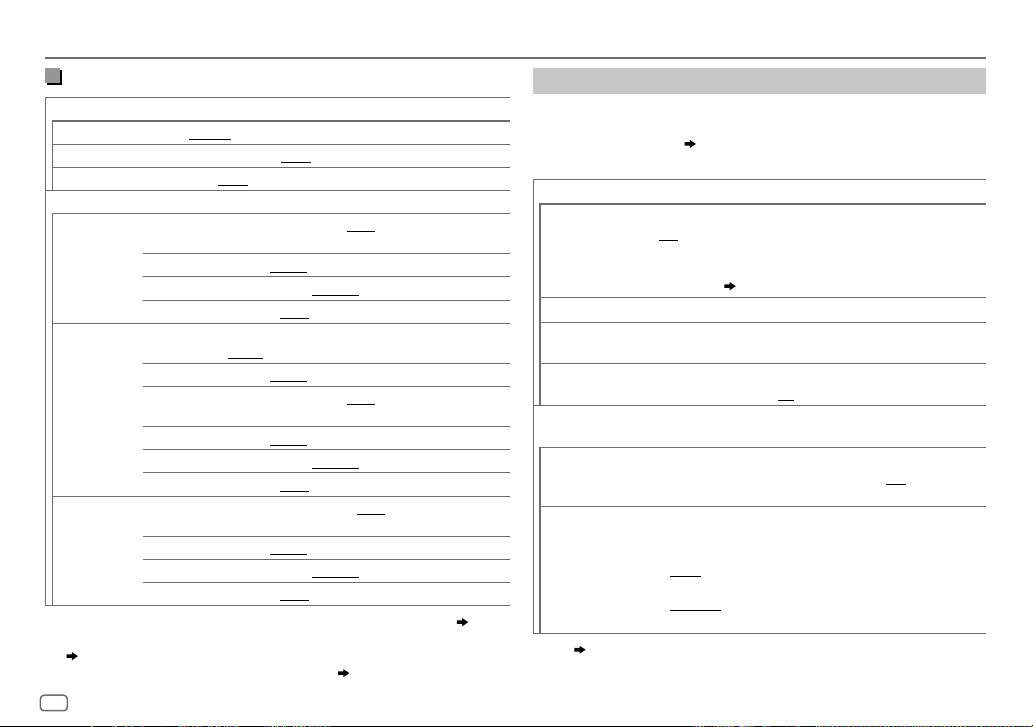
AUDIO SETTINGS
3-way crossover setting items
SPEAKER SIZE
TWEETER
MID RANGE
WOOFER
SMALL/MIDDLE/LARGE
8CM/10CM/12CM/13CM/16CM/17CM/18CM/4×6/5×7/6×8/6×9
3
*
16CM/20CM/25CM/30CM/38CM OVER/NONE
X ' OVER
TWEETER HPF FRQ
1KHZ/1.6KHZ/2.5KHZ/4KHZ/5KHZ/6.3KHZ/8KHZ
10KHZ/12.5KHZ
SLOPE
PHASE
–06DB/–12DB
REVERSE
GAIN –08DB
MID RANGE HPF FRQ
30HZ/40HZ/50HZ/60HZ/70HZ/80HZ/90HZ/100HZ
120HZ/150HZ/180HZ/220HZ/250HZ/THROUGH
HPF SLOPE
LPF FRQ
–06DB/–12DB
1KHZ/1.6KHZ/2.5KHZ/4KHZ/5KHZ/6.3KHZ/8KHZ
10KHZ/12.5KHZ/THROUGH
LPF SLOPE
PHASE
–06DB/–12DB
REVERSE
GAIN –08DB
3
*
WOOFER
LPF FRQ 30HZ/40HZ/50HZ/60HZ/70HZ/80HZ/90HZ/100HZ
120HZ/150HZ/180HZ/220HZ/250HZ/THROUGH
SLOPE
PHASE
–06DB/–12DB
REVERSE
GAIN –08DB
1
*
Displayed only when
2
*
Displayed only when
( 20)
3
*
Displayed only when
22
ENGLISH
[SPK/PRE OUT]
[SPK/PRE OUT]
[SUBWOOFER SET]
is set to
is set to
is set to
(180°)/
to
00DB
(180°)/
to
00DB
(180°)/
to
00DB
[REAR/REAR]
[REAR/SUB.W]
NORMAL
NORMAL
NORMAL
[ON]. ( 19)
(not connected)
(0°)
(0°)
(0°)
or
[REAR/SUB.W]. ( 20)
or
[SUB.W/SUB.W]
Digital Time Alignment settings
Digital Time Alignment sets the delay time of the speaker output to
create a more suitable environment for your vehicle.
• For more information,
[GAIN] of [DTA SETTINGS]
23, Determining the value for [DISTANCE] and
.
DTA SETTINGS
/
POSITION
Selects your listening position (reference point).
ALL
:Not compensating;
FRONT LEFT
•
[FRONT ALL]
FRONT RIGHT:
:Front left seat;
is displayed only when
FRONT ALL
Front right seat;
:Front seat
[X ' OVER TYPE]
is set to
[2-WAY]. ( 19)
1
*
DISTANCE
1
*
GAIN
/
0CM
–8DB
to
610CM
:Fine adjust the distance to compensate.
to
0DB
:Fine adjust the output volume of the selected
speaker.
DTA RESET YES
/
CAR SETTINGS
CAR TYPE COMPACT/FULL SIZE CAR/WAGON/MINIVAN/SUV
/
R-SP LOCATION
:Resets the settings (
[POSITION]
to default.; NO:Cancels.
[DISTANCE]
and
[GAIN]
Identify your car type and rear speaker location in order to make the
adjustment for
MINIVAN(LONG)
[DTA SETTINGS]
.
:Selects the type of vehicle.;
OFF:
compensating.
2
*
Selects the location of the rear speakers in your vehicle to calculate
) of the selected
/
Not
the furthest distance from the listening position selected (reference
point).
•
DOOR/REAR DECK
as
[OFF], [COMPACT], [FULL SIZE CAR], [WAGON]
•
2ND ROW/3RD ROW
selected as
.
1
2
*
*
,
:
( 23)
:Selectable only when
:Selectable only when
[MINIVAN]
or
[MINIVAN(LONG)]
[CAR TYPE]
[CAR TYPE]
.
is selected
or
[SUV]
.
is
Page 27
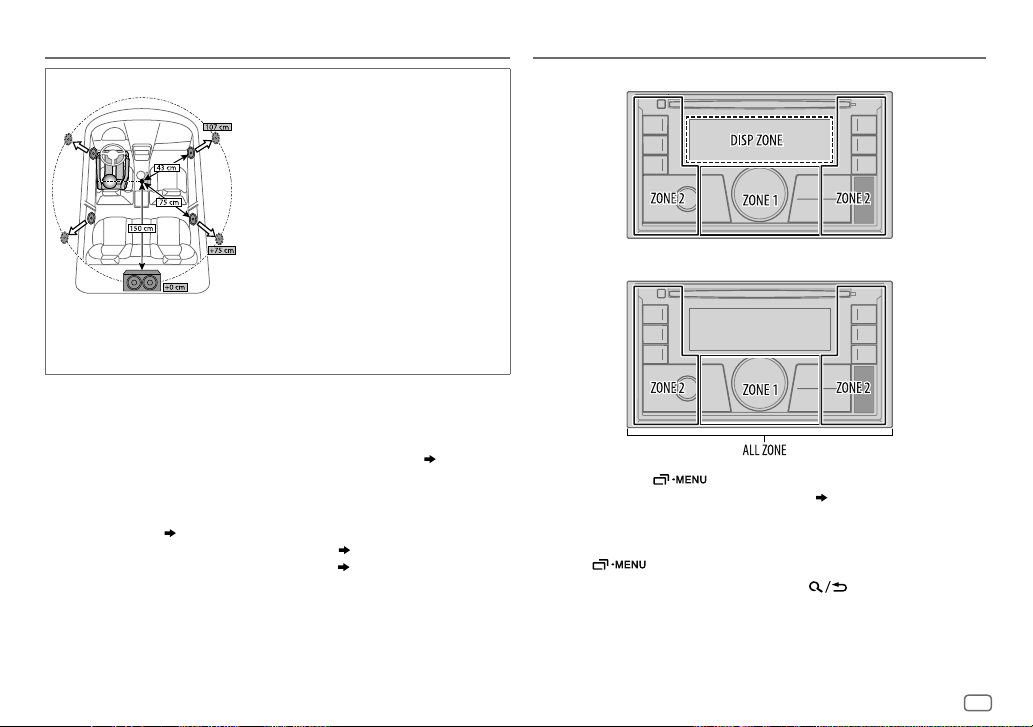
AUDIO SETTINGS
Determining the value for [DISTANCE] and [GAIN] of [DTA SETTINGS]
If you specify the distance from the center of the
currently set listening position to every speaker,
the delay time will be automatically computed
and set.
1
Determine the center of the currently set
listening position as the reference point.
2
Measure the distances from the reference
point to the speakers.
3
Calculate the differences between the distance
of the furthest speaker (rear speaker) and
other speakers.
4
Set the
[DISTANCE]
individual speakers.
5
Adjust
[GAIN]
Example: When
listening position
1
*
Before making an adjustment, select the speaker:
When 2-way crossover is selected:
FRONT LEFT/FRONT RIGHT/REAR LEFT/REAR RIGHT/SUBWOOFER:
–
[REAR LEFT], [REAR RIGHT]
[NONE]
is selected for
When 3-way crossover is selected:
TWEETER LEFT/TWEETER RIGHT/MID LEFT/MID RIGHT/WOOFER:
–
[WOOFER]
is selectable only if a setting other than
[SPEAKER SIZE]. ( 22)
2
*
Displayed only when
than
[NONE]
is selected for [
and
[REAR]
and
[X ' OVER TYPE ]
REAR
] of
[SUBWOOFER]
[SUBWOOFER]
is set to
[SPEAKER SIZE]. ( 21)
is selectable only if a setting other than
[2-WAY] ( 19)
calculated in step 3 for
for individual speakers.
[FRONT ALL]
of
[SPEAKER SIZE]. ( 21)
[NONE]
is selected for
and if a setting other
is selected as the
[WOOFER]
DISPLAY SETTINGS
Zone identification for brightness setting
Zone identification for color setting
1 Press and hold .
2 Turn the volume knob to select an item
of
knob.
3 Repeat step 2 until the desired item is selected/activated or follow
the instructions stated on the selected item.
4 Press to exit.
To return to the previous setting item, press
( 24)
, then press the
.
ENGLISH
23
Page 28
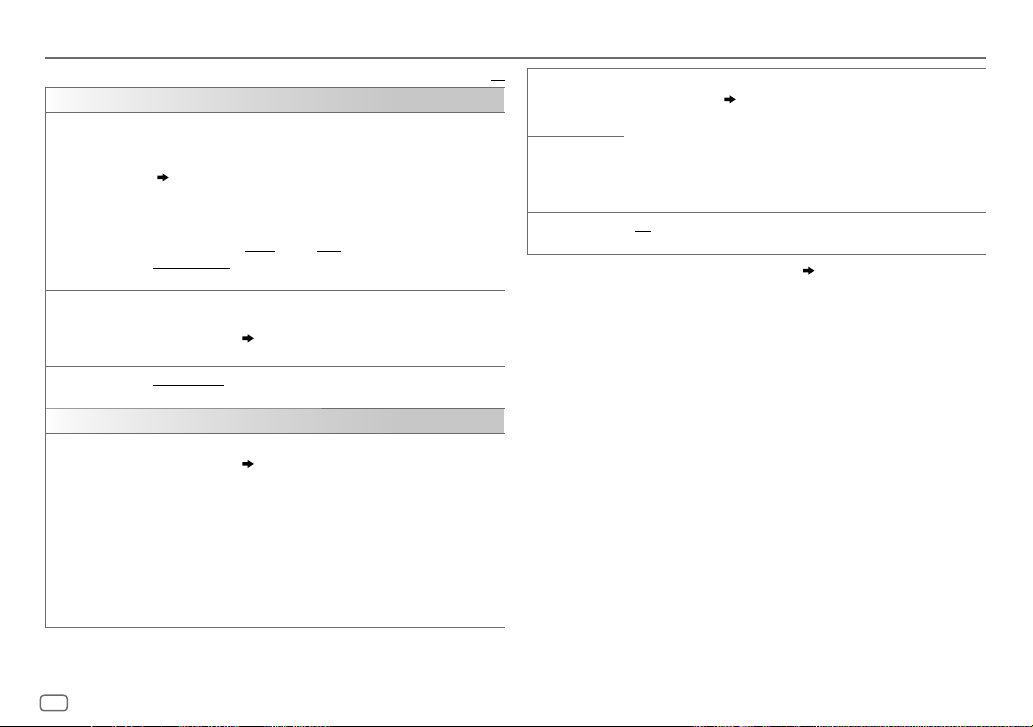
DISPLAY SETTINGS
DISPLAY
DIMMER
BRIGHTNESS
TEXT SCROLL
COLOR
PRESET
Dim the illumination.
OFF
:Dimmer is turned off. Brightness changes to
ON
:Dimmer is turned on. Brightness changes to
( [BRIGHTNESS])
DIMMER TIME
1
Turn the volume knob to adjust the
2
Turn the volume knob to adjust the
(Default:
DIMMER AUTO
off or on the car headlights.
Set the brightness for day and night separately.
1 DAY/NIGHT
2
Select a zone.
3 LEVEL 00
2
*
SCROLL ONCE
AUTO
:Repeats scrolling at 5-second intervals.;
Select illumination colors for the buttons on different zones separately.
1
Select a zone.
2
Select a color for the selected zone.
•
COLOR 01
•
USER
[NIGHT COLOR]
•
COLOR FLOW01
speeds.
•
CRYSTAL/FLOWER/FOREST/GRADATION/OCEAN/SUNSET
RELAX
when
[DAY]
setting.
[NIGHT]
:Set the dimmer on and off time.
[ON]
time, then press the knob.
[OFF]
[ON]: 18:00
;
[OFF]: 6:00
:Dimmer turns on and off automatically when you turn
1
*
time, then press the knob.
)
:Select day or night.
( 23)
to
LEVEL 31
: Set the brightness level.
:Scrolls the display information once.;
SCROLL
SCROLL OFF
( 23)
to
COLOR 49
: The color you have created for
[DAY COLOR]
is shown.
to
COLOR FLOW03
: The selected color pattern is shown.
[ALL ZONE]
is selected in step
: Color changes at different
3
*
(Selectable only
1.)
Default:
setting.
:Cancels.
or
XX
DAY COLOR
NIGHT COLOR
Store your own day and night illumination colors for different zones.
1
Select a zone.
2 RED/GREEN/BLUE
3 00
Repeat steps
• Your setting is stored to
•
[NIGHT COLOR]
( 23)
:Select a primary color.
to 31:Select the level.
2
and 3 for all the primary colors.
or
[DAY COLOR]
[USER]
in
[PRESET]
.
is changed by turning on or off your
car’s headlight.
ON
COLOR GUIDE
1
*
The illumination control wire connection is required.
2
*
Some characters or symbols will not be shown correctly (or will be blanked).
3
*
If one of these color pattern is selected, the
:Changes the button illumination when settings are performed on
menu and list search.;
OFF
:Cancels.
( 33)
[ZONE 1]
and
[ZONE 2]
illumination colors will
change to the default colors.
/
24
ENGLISH
Page 29
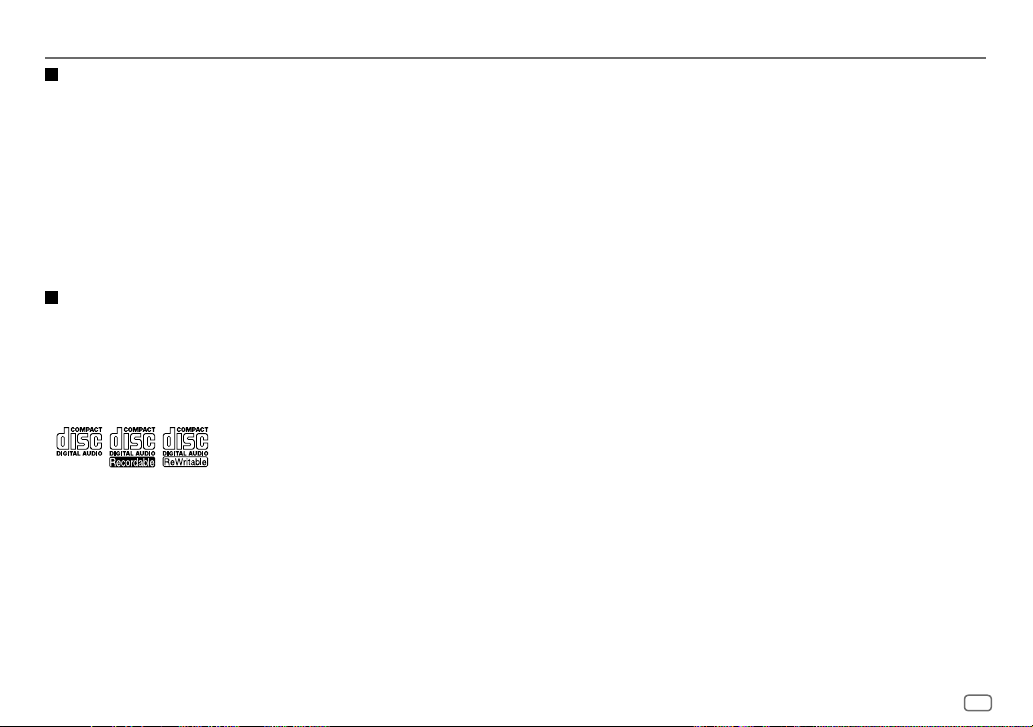
REFERENCES
Maintenance
Cleaning the unit
Wipe off dirt on the faceplate with a dry silicone or soft cloth.
Handling discs:
• Do not touch the recording surface of the disc.
• Do not stick tape etc. on the disc, or use a disc with tape stuck on it.
• Do not use any accessories for the disc.
• Clean from the center of the disc and move outward.
• Clean the disc with a dry silicone or soft cloth. Do not use any solvents.
• When removing discs from this unit, pull them out horizontally.
• Remove burrs from the center hole and disc edge before inserting a disc.
More information
For: – Latest firmware updates and latest compatible item list
– JVC original application
– Any other latest information
Visit <http://www.jvc.net/cs/car/>.
General
• This unit can only play the following CDs:
Playable files
• Playable audio file:
For disc: MP3(.mp3), WMA(.wma), AAC(.aac)
For USB mass storage class device:
• Playable disc media: CD-R/CD-RW/CD-ROM
• Playable disc file format: ISO 9660 Level 1/2, Joliet, Long file name.
• Playable USB device file system: FAT12, FAT16, FAT32
Even when audio files comply with the standards listed above, playback may be impossible
depending on the types or conditions of media or device.
The AAC (.m4a) file in a CD encoded by iTunes cannot be played on this unit.
Unplayable discs
• Discs that are not round.
• Discs with coloring on the recording surface or discs that are dirty.
• Recordable/ReWritable discs that have not been finalized.
• 8cm CD. Attempting to insert using an adapter may cause malfunction.
About USB devices
• You cannot connect a USB device via a USB hub.
• Connecting a cable whose total length is longer than 5m may result in abnormal playback.
• This unit cannot recognize a USB device whose rating is other than 5V and exceeds 1.5A.
MP3(.mp3), WMA(.wma), AAC(.aac), AAC(.m4a), WAV (.wav), FLAC (.flac)
•
DualDisc playback:
“Compact Disc Digital Audio” standard. Therefore, the use of Non-DVD side of a DualDisc
on this product cannot be recommended.
• For detailed information and notes about the playable audio files, visit
<http://www.jvc.net/cs/car/>.
The Non-DVD side of a “DualDisc” does not comply with the
About iPod/iPhone
• Via USB input terminal:
Made for
– iPod touch (5th and 6th generation)
– iPod nano (7th generation)
– iPhone 4S, 5, 5S, 5C, 6, 6 Plus, 6S, 6S Plus, SE, 7, 7 Plus
• Via Bluetooth:
Made for
– iPod touch (5th and 6th generation)
– iPhone 4S, 5, 5S, 5C, 6, 6 Plus, 6S, 6S Plus, SE, 7, 7 Plus
• It is not possible to browse video files on the “Videos” menu in
[HEAD MODE]
.
ENGLISH
25
Page 30
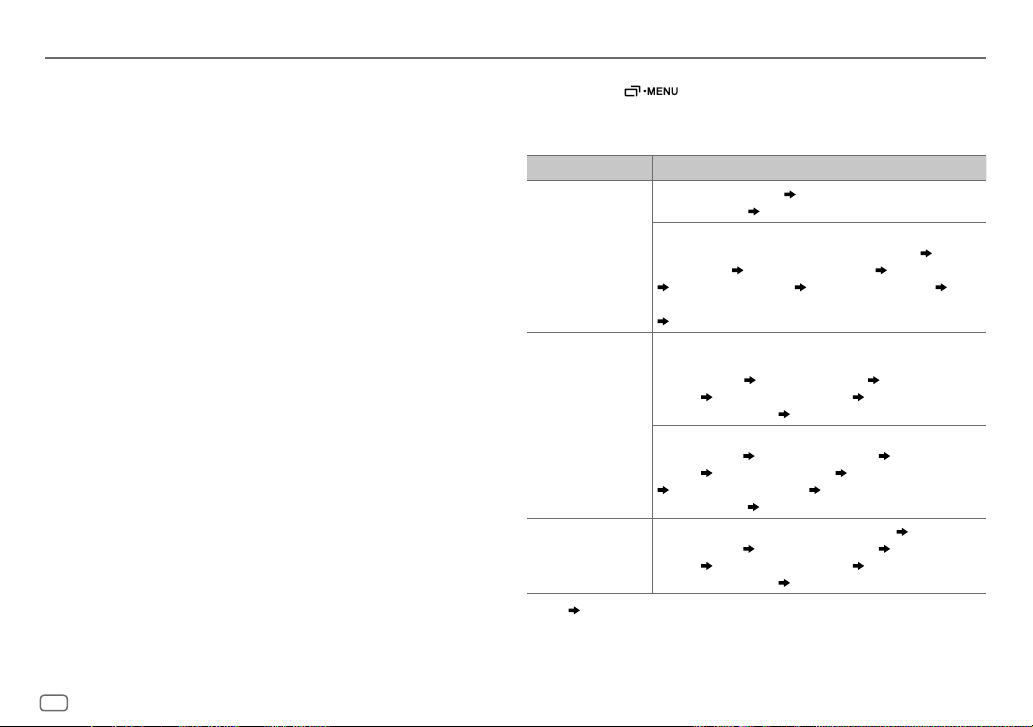
REFERENCES
• The song order displayed on the selection menu of this unit may differ from that of the iPod/
iPhone.
• Depending on the version of the operating system of the iPod/iPhone, some functions may
not operate on this unit.
Change the display information
Each time you press , the display information changes.
• If the information is unavailable or not recorded, “NO TEXT”, “NO NAME”, or other
information (eg. station name) appears or display will be blank.
About Android device
• This unit supports Android OS 4.1 and above.
• Some Android devices (with OS4.1 and above) may not fully support Android Open Accessory
(AOA)2.0.
• If the Android device supports both mass storage class device and AOA2.0, this unit always
playback via AOA2.0 as priority.
About Spotify
• Spotify application supports:
– iPhone 4S, 5, 5S, 5C, 6, 6 Plus, 6S, 6S Plus, SE, 7, 7 Plus (iOS 8 or above)
– iPod touch (5th and 6th generation)
– Android OS 4.0.3 or above
• Spotify is a third party service, therefore the specifications are subject to change without
prior notice. Accordingly, compatibility may be impaired or some or all of the services may
become unavailable.
• Some functions of Spotify cannot be operated from this unit.
• For issues using the application, please contact Spotify at <www.spotify.com>.
About Bluetooth
• Depending on the Bluetooth version of the device, some Bluetooth devices may not be able
to connect to this unit.
• This unit may not work with some Bluetooth devices.
• Signal conditions vary, depending on the surroundings.
26
ENGLISH
Source name Display information
FM
or
AM
Frequency (Date/Clock)
synchronisation
2
*
(For FM Radio Data System stations only)
Station name (PS)/Program type (PTY) (Date/Clock)
(Date/Clock)
1
*
Radiotext+ (Radiotext+) Song title (Artist)
Song title (Date/Clock)
name (PS)/Program type (PTY) (Date) with music synchronisation*
(back to the beginning)
CD
or
USB (For CD-DA)
(Applicable only for
Track title (Artist)
1
*
Clock)
Playing time (Date/Clock)
music synchronisation*
(For MP3/WMA/AAC/WAV/FLAC files)
Song title (Artist) Song title (Album name) Song title (Date/
1
*
Clock)
File name (Folder name) File name (Date/Clock)
iPod USB/iPod BT
ANDROID
Playing time (Date/Clock)
synchronisation*
or
When
Song title (Artist)
Clock)
2
[HEAD MODE]/[AUTO MODE]
1
*
Playing time (Date/Clock)
music synchronisation*
1
2
*
*
,
:
( 27)
1
*
Frequency (Date) with music
(back to the beginning)
1
*
Radiotext
1
*
Frequency (Date/Clock)
KW-R930BT
Track title (Disc name) Track title (Date/
)
1
*
2
(backtothebeginning)
Track title (Artist) with
1
*
Song title (Artist) with music
1
*
Station
(backtothebeginning)
is selected
( 8)
Song title (Album name) Song title (Date/
2
(backtothebeginning)
1
*
Song title (Artist) with
:
2
1
*
Page 31

REFERENCES
TROUBLESHOOTING
Source name Display information
1
SPOTIFY/SPOTIFY BT
Context title (Date/Clock)
(Album name)
1
*
Clock)
Context title (Date) with music synchronisation*2
*
Song title (Artist) Song title
Song title (Date/Clock)
1
*
(back to the beginning)
BT AUDIO
AUX
Song title (Artist) Song title (Album name) Song title (Date/
1
*
Clock)
Playing time (Date/Clock)
music synchronisation*
1
AUX (Date/Clock)
*
2
(back to the beginning)
AUX (Date) with music synchronisation*2
1
*
Song title (Artist) with
(back to the beginning)
1
*
Battery and signal strength of the Bluetooth device will be shown if
to
[AUTO]. ( 12)
2
*
The color of the button illumination changes and synchronises with the music.
Available Cyrillic letters
Available characters
Display indications
Playing Time (Date/
[BATT/SIGNAL]
is set
Symptom Remedy
Sound cannot be heard. • Adjust the volume to the optimum level.
• Check the cords and connections.
“MISWIRING CHECK WIRING
THEN PWR ON” appears.
General
“PROTECTING SEND
Turn the power off, then check to be sure the terminals
of the speaker wires are insulated properly. Turn the
power on again.
Send the unit to the nearest service center.
SERVICE” appears.
Source cannot be selected. Check the
• Radio reception is poor.
• Static noise while
Radio
listening to the radio.
Disc cannot be ejected.
Connect the antenna firmly.
Press and hold
[SOURCE SELECT]
setting.
to forcibly eject the disc. Be careful
not to drop the disc when it is ejected.
“IN DISC” appears. Make sure nothing is blocking the loading slot when
you eject the disc.
“PLEASE EJECT” appears.
Playback order is not as
intended.
Elapsed playing time is not
CD/USB/iPod
Press
, then insert the disc correctly.
The playback order is determined by the file name
(USB) or the order in which files were recorded (disc).
This depends on the recording process earlier.
correct.
“NOT SUPPORT” appears
and track skips.
Check whether the track is a playable format.
( 25, 26)
“READING” keeps flashing. • Do not use too many hierarchical levels and folders.
• Reload the disc or reattach the USB device.
( 4)
ENGLISH
27
Page 32

TROUBLESHOOTING
Symptom Remedy
“UNSUPPORTED DEVICE”
appears.
“UNRESPONSIVE DEVICE”
appears.
“USB HUB IS NOT
SUPPORTED” appears.
“CANNOT PLAY” appears. Connect a USB device that contains playable audio files.
• The source does not
change to “USB” when
you connect a USB
device while listening to
another source.
CD/USB/iPod
• “USB ERROR” appears
The iPod/iPhone does not
turn on or does not work.
“LOADING” appears when
you enter search mode by
pressing
Correct characters are not
displayed.
.
• Check whether the connected device is compatible with
this unit and ensure the file systems are in supported
formats.
( 25, 26)
• Reattach the device.
Make sure the device is not malfunction and reattach
the device.
This unit cannot support a USB device connected via a
USB hub.
The USB port is drawing more power than the design
limit. Turn the power off and unplug the USB device.
Then, turn on the power and reattach the USB device.
If this does not solve the problem, turn the power off
and on (or reset the unit) before replacing with another
USB device.
• Check the connection between this unit and iPod/
iPhone.
• Disconnect and reset the iPod/iPhone using hard reset.
This unit is still preparing the iPod/iPhone music list. It
may take some time to load, try again later.
• This unit can only display uppercase letters, numbers,
and a limited number of symbols.
• Depending on the display language you have selected
( 5)
, some characters may not be displayed
correctly.
Symptom Remedy
• Sound cannot be heard
during playback.
• Sound output only from
the Android device.
Cannot playback at
[AUTO MODE]
ANDROID
“NO DEVICE” or “READING”
keeps flashing.
Playback is intermittent or
sound skips.
“CANNOT PLAY” • Make sure Android device contains playable audio files.
.
• Reconnect the Android device.
• If in
[AUDIO MODE]
application on the Android device and start playback.
• If in
[AUDIO MODE]
application or use another media player application.
• Restart the Android device.
• If this does not solve the problem, the connected
Android device is unable to route the audio signal to
unit.
( 26)
• Make sure JVC MUSIC PLAY APP is installed on the
Android device.
• Reconnect the Android device and select the appropriate
control mode.
• If this does not solve the problem, the connected
Android device does not support
( 26)
• Switch off the developer options on the Android device.
• Reconnect the Android device.
• If this does not solve the problem, the connected
Android device does not support
( 26)
Turn off the power saving mode on the Android device.
• Reconnect the Android device.
• Restart the Android device.
, launch any media player
, relaunch the current media player
( 7)
( 8)
[AUTO MODE]
[AUTO MODE]
.
.
28
ENGLISH
Page 33

TROUBLESHOOTING
Symptom Remedy
“DISCONNECTED” USB is disconnected from the head unit. Please make
“CONNECTING” • Connected via USB input terminal: The device is
Spotify
“CHECK APP” The Spotify application is not connected properly, or
No Bluetooth device is
detected.
Pairing cannot be made. • Make sure you have entered the same PIN code to both
Echo or noise occurs. • Adjust the microphone unit’s position.
Phone sound quality is
Bluetooth®
poor.
Sound is being interrupted
or skipped during playback
of a Bluetooth audio
player.
sure the device is connected properly through USB.
connecting to the head unit. Please wait.
• Connected via Bluetooth: The Bluetooth is disconnected.
Please check Bluetooth connection and make sure both
the device and unit are paired and connected.
user is not login. End the Spotify application and restart,
then log in to your Spotify account.
• Search from the Bluetooth device again.
• Reset the unit.
the unit and Bluetooth device.
• Delete pairing information from both the unit and the
Bluetooth device, then perform pairing again.
• Check the
• Reduce the distance between the unit and the Bluetooth
device.
• Move the car to a place where you can get a better
signal reception.
• Reduce the distance between the unit and the Bluetooth
audio player.
• Turn off, then turn on the unit and try to connect again.
• Other Bluetooth devices might be trying to connect to
the unit.
( 3)
[ECHO CANCEL]
setting.
( 12)
( 10)
( 10)
Symptom Remedy
The connected Bluetooth
audio player cannot be
controlled.
“PLEASE WAIT” The unit is preparing to use the Bluetooth function. If
“NOT SUPPORT” The connected phone does not support Voice
Bluetooth®
“ERROR” Try the operation again. If “ERROR” appears again, check
“H/W ERROR” Reset the unit and try the operation again. If “H/W
“SWITCHING NG” The connected phones might not support phone
If you still have troubles, reset the unit.
• Check whether the connected Bluetooth audio player
supports Audio/Video Remote Control Profile (AVRCP).
(Refer to the instructions of your audio player.)
• Disconnect and connect the Bluetooth player again.
the message does not disappear, turn off and turn on
the unit, then connect the device again.
Recognition feature.
if the device supports the function you have tried.
ERROR” appears again, consult your nearest service
center.
switching feature.
( 3)
ENGLISH
29
Page 34

SPECIFICATIONS
FM Frequency Range 87.5MHz — 108.0MHz (50kHz step)
Usable Sensitivity (S/N=26dB) 0.71μV/75Ω (8.2dBf)
Quieting Sensitivity
(DINS/N=46dB)
Frequency Response (±3dB) 30Hz — 15kHz
Signal-to-Noise Ratio (MONO) 64dB
Tuner
Stereo Separation (1kHz) 40dB
AM
Frequency Range 531kHz — 1611kHz (9kHz step)
(MW)
Usable Sensitivity (S/N=20dB) 28.2μV (29dBμ)
AM
Frequency Range 153kHz — 279kHz (9kHz step)
(LW)
Usable Sensitivity (S/N=20dB) 50μV (33.9dBμ)
Laser Diode GaAIAs
Digital Filter (D/A) 8 times over sampling
Spindle Speed 500rpm — 200rpm (CLV)
)
Wow & Flutter Below measurable limit
Frequency Response (±1dB) 20Hz — 20kHz
Total Harmonic Distortion (1 kHz) 0.01%
KW-R930BT
Signal-to-Noise Ratio (1 kHz) 105dB
Dynamic Range 90dB
Channel Separation 85dB
CD player (for
MP3 Decode Compliant with MPEG-1/2 Audio Layer-3
WMA Decode Compliant with Windows Media Audio
AAC Decode AAC-LC “.aac” files
2.0μV/75Ω
USB Standard USB1.1, USB2.0 (Full speed)
Compatible Devices Mass storage class
File System FAT12/16/32
Maximum Supply Current DC5V
Digital Filter (D/A) Converter 24Bit
Frequency Response (±1dB) 20Hz — 20kHz
Signal-to-Noise Ratio (1 kHz) 105dB
USB
Dynamic Range 90dB
Channel Separation 85dB
MP3 Decode Compliant with MPEG-1/2 Audio Layer-3
WMA Decode Compliant with Windows Media Audio
AAC Decode AAC-LC “.aac”, “.m4a” files
WAV Decode Linear-PCM
FLAC Decode FLAC file, up to 24bit/96kHz
Version Bluetooth 3.0
Frequency Range 2.402GHz — 2.480GHz
Output Power +4 dBm (MAX), 0 dBm (AVE) Power Class 2
Maximum Communication Range Line of sight approx. 10 m (32.8 ft)
Pairing SSP (Secure Simple Pairing)
Bluetooth
Profile HFP1.6 (Hands-Free Profile)
1.5A
A2DP (Advanced Audio Distribution Profile)
AVRCP1.5 (Audio/Video Remote Control Profile)
PBAP (Phonebook Access Profile)
SPP (Serial Port Profile)
30
ENGLISH
Page 35

SPECIFICATIONS
INSTALLATION/CONNECTION
Frequency Response (±3dB) 20Hz—20kHz
Input Maximum Voltage 1000mV
Auxiliary
Input Impedance 30kΩ
Maximum Output Power 50W×4 or
Full Bandwidth Power
(at less than 1% THD)
Speaker Impedance 4Ω—8Ω
Audio
Preout Level/Load
Preout Impedance ≤600Ω
Operating Voltage
(10.5V—16V allowable)
Maximum Current Consumption 10A
Operating Temperature Range –10°C — +60°C
General
Installation Size (W×H×D) 182mm×111mm×158mm
Net Weight (includes Trimplate,
Mounting Sleeve)
Subject to change without notice.
50W×2 + 50W×1 (Subwoofer = 4Ω)
22W×4
KW-R930BT:
CD/USB: 2500mV/10kΩ load
KW-X830BT
USB: 2500mV/10kΩ load
14.4V
KW-R930BT:
KW-X830BT:
:
1.6k
1.2k
Warning
• The unit can only be used with a 12V DC power supply, negative ground.
• Disconnect the battery’s negative terminal before wiring and mounting.
• Do not connect Battery wire (yellow) and Ignition wire (red) to the car chassis or Ground wire
(black) to prevent a short circuit.
• To prevent short circuit:
– Insulate unconnected wires with vinyl tape.
– Be sure to ground this unit to the car’s chassis again after installation.
– Secure the wires with cable clamps and wrap vinyl tape around the wires that comes into
contact with metal parts to protect the wires.
Caution
• For safety’s sake, leave wiring and mounting to professionals. Consult the car audio dealer.
• Install this unit in the console of your vehicle. Do not touch the metal parts of this unit during
and shortly after use of the unit. Metal parts such as the heat sink and enclosure become hot.
• Do not connect the
them in parallel.
• Connect speakers with a maximum power of more than 50W. If the maximum power of
the speakers is lower than 50W, change the
speakers.
( 19)
• Mount the unit at an angle of less than 30º.
• If your vehicle wiring harness does not have the ignition terminal, connect Ignition wire (red)
to the terminal on the vehicle’s fuse box which provides 12 V DC power supply and is turned
on and off by the ignition key.
• Keep all cables away from heat dissipate metal parts.
g
g
• After the unit is installed, check whether the brake lamps, blinkers, wipers, etc. on the car are
working properly.
• If the fuse blows, first make sure the wires are not touching car’s chassis, then replace the old
fuse with one that has the same rating.
wires of speakers to the car chassis or Ground wire (black), or connect
[AMP GAIN]
setting to avoid damaging the
ENGLISH
31
Page 36

INSTALLATION/CONNECTION
Part list for installation
(A)
Trim plate
(C)
Wiring harness
(E)
Flat head screw
(M5 × 8mm)
Basic procedure
1
Remove the key from the ignition switch, then disconnect the
terminal of the car battery.
2
Connect the wires properly.
See Wiring connection.
3
Install the unit to your car.
See Installing the unit (in-dash mounting).
4
Connect the terminal of the car battery.
5
Press to turn on the power.
6
Reset the unit.
( 3)
( 33)
(B)
Mounting sleeve
(D)
Extraction key
(F)
Round head screw
(M5 × 8mm)
Installing the unit (in-dash mounting)
Do the required wiring.
( 33)
Dashboard of your car
When installing without the mounting
sleeve
1
Remove the mounting sleeve and trim plate from the
unit.
2
Align the holes in the unit (on both sides) with the
vehicle mounting bracket and secure the unit with
screws (supplied).
Use only the specified screws. Using wrong screws might
damage the unit.
Bend the appropriate tabs to hold
the mounting sleeve firmly in place.
How to remove the unit
1
Fit the catch pin on the extraction keys
into the holes on both sides of the trim
plate, then pull it out.
2
Insert the extraction keys deeply into the
slots on each side, then follow the arrows
as shown below.
32
ENGLISH
Page 37

INSTALLATION/CONNECTION
Wiring connection
When connecting to an external
amplifier, connect its ground wire to the
car’s chassis to avoid damaging the unit.
Antenna terminal
Connecting the ISO connectors on some
VW/Audi or Opel (Vauxhall) automobiles
You may need to modify the wiring of the supplied
wiring harness as illustrated below.
A7 (Red)
Vehicle
A4 (Yellow)
Default wiring
If your car does not have an ISO terminal
We recommend installing the unit with a
commercially available custom wiring harness
specific for your car and leave this job to
professionals for your safety. Consult your car
audio dealer.
Ignition wire
(Red)
Unit
Battery wire
(Yellow)
Yellow (Battery wire)
Red (Ignition wire)
Red (A7)
Yellow (A4)
ISO connectors
Microphone input jack
Fuse (10A)
Light blue/yellow
(Steering remote
control wire)
Front output/3-way crossover: Mid range output
Rear/subwoofer output/3-way crossover: Woofer output
( 10)
To the steering wheel remote control adapter
Pin Color and function
A4 Yellow : Battery
A5 Blue/White : Power control (12V
A6 Orange/white : Car light control switch
A7 Red : Ignition (ACC)
A8 Black : Earth (ground) connection
B1
Purple
B2
B3
B4
B5
B6
B7
B8
*
You can also connect a subwoofer speaker directly without an external
]
Purple/black
Gray
]
Gray/black
White
]
White/black
Green
]
Green/black
subwoofer amplifier. For setting,
: Rear speaker (right)
For 3-way crossover: Tweeter (right)
[
: Front speaker (right)
For 3-way crossover: Mid range speaker (right)
[
: Front speaker (left)
For 3-way crossover: Mid range speaker (left)
[
: Rear speaker (left)
For 3-way crossover: Tweeter (left)
[
20
.
350mA)
*
ENGLISH
33
Page 38

CONTENIDO ANTES DEL USO
ANTES DEL USO 2
PUNTOS BÁSICOS 3
PROCEDIMIENTOS
INICIALES 4
1 Cancele la demostración
2 Ajuste del reloj y la fecha
3 Realice los ajustes básicos
RADIO 5
CD/USB/iPod/ANDROID 7
Spotify 9
BLUETOOTH® 10
AUX 17
AJUSTES DE AUDIO 18
AJUSTES DE
VISUALIZACIÓN 23
REFERENCIAS 25
Mantenimiento
Más información
LOCALIZACIÓN Y SOLUCIÓN
DE PROBLEMAS 27
ESPECIFICACIONES 30
INSTALACIÓN / CONEXIÓN 31
IMPORTANTE
• Antes de utilizar este producto y para asegurar su uso correcto, lea completamente este manual. En especial, lea y observe las
Advertencias y Precauciones incluidas en este manual.
• Guarde el manual en un lugar seguro y accesible para futuras consultas.
Advertencia
• No utilice ninguna función que pueda desviar su atención mientras está conduciendo el vehículo.
Precaución
Ajuste del volumen:
• Ajuste el volumen a un nivel que le permita oír los ruidos del exterior para impedir accidentes.
• Antes de reproducir fuentes digitales, baje el volumen para evitar que el repentino aumento del nivel de salida cause daños a
los altavoces.
General:
• Evite el uso de dispositivos externos cuando puedan afectar la seguridad de conducción.
• Asegúrese de tener una copia de respaldo de todos los datos importantes. No aceptamos responsabilidad alguna por la pérdida
de los datos grabados.
• Para evitar cortocircuitos, nunca coloque ni deje objetos metálicos (por ejemplo, monedas o herramientas metálicas) dentro de
la unidad.
• Para
KW-R930BT
evapore la humedad.
Cómo leer este manual
• Las operaciones se explican utilizando principalmente los botones de la placa frontal del
• Se utilizan indicaciones en inglés para las explicaciones. Puede seleccionar el idioma de visualización desde el menú.
•
[XX]
indica los elementos seleccionados.
•
( XX)
: Si ocurre un error de disco debido a la condensación en el lente láser, extraiga el disco y espere hasta que se
significa que hay información disponible en la página indicada.
KW-R930BT
.
( 5)
2
ESPAÑOL
Page 39

PUNTOS BÁSICOS
Placa frontal
Botón de expulsión y ranura de carga
Para En la plac a frontal
Encender la unidad
Ajustar el volumen
Seleccionar una fuente
Cambiar la información en pantalla
Pulse .
• Pulse y mantenga pulsado para apagar la unidad.
Gire la rueda de volumen.
Pulse la rueda de volumen para enmudecer el sonido o pausar la reproducción.
• Pulse otra vez para cancelar. El nivel de volumen vuelve al nivel anterior antes del silenciamiento o la pausa.
• Pulse repetidamente.
• Pulse
Pulse repetidamente.
Ventanilla de visualización
Rueda de volumen
y, a continuación, gire la rueda de volumen antes de que transcurran 2 segundos.
Cómo reinicializar
( 26, 27)
ESPAÑOL
3
Page 40

PROCEDIMIENTOS INICIALES
1
Cancele la demostración
Cuando enciende la unidad por primera vez (o
5), en la pantalla se muestra: “CANCEL DEMO” “PRESS” “VOLUME KNOB”
1 Pulse la rueda de volumen.
Se selecciona
2 Pulse de nuevo la rueda de volumen.
Aparece “DEMO OFF”.
2
1
Pulse y mantenga pulsado .
2 Gire la rueda de volumen para seleccionar
pulse la rueda.
Para ajustar el reloj
3 Gire la rueda de volumen para seleccionar
continuación, pulse la rueda.
4 Gire la rueda de volumen para realizar los ajustes y, a continuación,
pulse la rueda.
Hora Minutos
5 Gire la rueda de volumen para seleccionar
continuación, pulse la rueda.
6 Gire la rueda de volumen para seleccionar
pulse la rueda.
[YES]
para la configuración inicial.
Ajuste del reloj y la fecha
[FACTORY RESET]
[CLOCK]
[CLOCKADJUST]
[CLOCK FORMAT]
[12H]
o
está ajustado a
y, a continuación,
y, a
y, a
[24H]
y, a continuación,
[YES]
Para ajustar la fecha
7 Gire la rueda de volumen para seleccionar
pulse la rueda.
8 Gire la rueda de volumen para realizar los ajustes y, a continuación,
pulse la rueda.
Día Mes Año
[DATESET]
y, a continuación,
9 Pulse para salir.
Para volver al elemento de ajuste anterior, pulse .
3
Realice los ajustes básicos
1
Pulse y mantenga pulsado .
2 Gire la rueda de volumen para seleccionar un elemento (consulte la
siguiente tabla), y, a continuación, pulse la rueda.
3 Repita el paso 2 hasta que se seleccione o active el elemento deseado.
4 Pulse para salir.
,
Para volver al elemento de ajuste anterior, pulse .
Predeterminado:
SYSTEM
KEY BEEP
SOURCE SELECT
*
AM SRC
SPOTIFY SRC
BUILT-IN AUX
*
No se visualiza cuando se ha seleccionado la fuente correspondiente.
(No aplicable si se ha seleccionado crossover de 3 vías.)
ON
:Activa el tono de pulsación de teclas.;
ON
:Habilita AM en la selección de la fuente.;
*
ON
:Habilita SPOTIFY en la selección de la fuente.;
*
ON
:Habilita AUX en la selección de la fuente.;
OFF
:Se desactiva.
OFF
OFF
:Se deshabilita.
OFF
:Se deshabilita.
:Se deshabilita.
XX
( 5)
( 9)
( 17)
4
ESPAÑOL
Page 41

PROCEDIMIENTOS INICIALES
F/W UPDATE
UPDATE SYSTEM
F/W UP
xxxx
FACTORY
RESET
CLOCK
TIMESYNC
CLOCK
DISPLAY
ENGLISH
РУССКИЙ
ESPANOL
YES
:Se empieza a actualizar el firmware.; NO:Se cancela (la
actualización no se activa).
Para obtener información sobre cómo actualizar el firmware, visite
<http://www.jvc.net/cs/car/>.
YES
:Se restablecen los ajustes predeterminados (excepto la emisora
memorizada).;
ON
hora del reloj (CT) de la señal FM Radio Data System.;
OFF
ON
unidad está apagada.;
Seleccione el idioma de visualización para el menú y la información de
la música, si corresponde.
Por defecto, se selecciona
NO
:Se cancela.
:La hora del reloj se ajusta automáticamente con los datos de la
:Se cancela.
:La hora del reloj siempre se visualiza en la pantalla cuando la
OFF
ENGLISH
:Se cancela.
.
RADIO
“STEREO” se enciende cuando se recibe una radiodifusión FM estéreo con una intensidad de señal
suficiente.
Búsqueda de una emisora
1
Pulse repetidamente para seleccionar FM o AM.
2 Pulse para la búsqueda automática de emisoras.
(o)
Pulse y mantenga pulsado hasta que parpadee “M” y, a continuación, pulse
repetidamente para realizar la búsqueda manual de emisoras.
Ajustes en la memoria
Puede almacenar hasta 18 emisoras de FM y 6 emisoras de AM en la memoria.
Almacene una emisora
Mientras escucha una emisora....
Pulse y mantenga pulsado uno de los botones numéricos (1 a 6).
(o)
1 Pulse y mantenga pulsada la rueda de volumen hasta que “PRESETMODE” parpadee.
2 Gire la rueda de volumen para seleccionar un número de preajuste y, a continuación,
pulse la rueda.
El número de preajuste parpadea y aparece “MEMORY”.
ESPAÑOL
5
Page 42

RADIO
Seleccione una emisora almacenada
Pulse uno de los botones numéricos (1a6).
(o)
1 Pulse .
2 Gire la rueda de volumen para seleccionar un número de preajuste y, a
continuación, pulse la rueda.
Otros ajustes
1
Pulse y mantenga pulsado .
2 Gire la rueda de volumen para seleccionar un elemento (consulte la
siguiente tabla), y, a continuación, pulse la rueda.
3 Repita el paso 2 hasta que se seleccione o active el elemento que desee
o siga las instrucciones indicadas en el elemento seleccionado.
4 Pulse para salir.
Para volver al elemento de ajuste anterior, pulse .
Predeterminado:
TUNER SETTING
RADIO TIMER
SSM
Enciende la radio a una hora específica, independientemente de la fuente actual.
1
ONCE/DAILY/WEEKLY/OFF
temporizador.
2
FM/AM
:Seleccionar una fuente.
3
01
a 18 (para FM)/01 a 06 (para AM):Seleccione la emisora preajustada.
1
4
Se ilumina “
El temporizador de la radio no se activará en los siguientes casos.
• La unidad está apagada.
• Se ha seleccionado
SSM01–06 /SSM07–12 /SSM13–18
emisoras para FM. “SSM” deja de destellar cuando se almacenan las primeras 6 emisoras.
Seleccione
*
Define el día
haber seleccionado AM para el temporizador de la radio.
la hora de activación.
M
” al finalizar.
[OFF]
SSM07–12/SSM13–18
:Selecciona la frecuencia de activación del
para
[AM SRC]
en
[SOURCESELECT]
( 4)
:Configura automáticamente hasta 18
para almacenar las 12 emisoras siguientes.
después de
LOCALSEEK ON
IFBAND AUTO
MONOSET ON
2
*
NEWSSET
2
*
REGIONAL
2
*
AFSET
XX
TI ON
PTY SEARCH
1
*
Puede seleccionarse solo si se selecciona
2
*
S olo para la fuente de FM.
Código PTY
NEWS, AFFAIRS, INFO, SPORT, EDUCATE, DRAMA, CULTURE, SCIENCE, VARIED, POP
M
(música),
M
(música),
LEISURE, JAZZ, COUNTRY, NATION M
:Busca solo emisoras FM con buena recepción de señal.;
• Los ajustes realizados se aplican solo a la fuente/emisora seleccionada. Una vez que se
cambie la fuente/emisora, es necesario volver a realizar los ajustes.
:Aumenta la selectividad del sintonizador para reducir las interferencias
con emisoras FM adyacentes. (Se puede perder el efecto estéreo.);
interferencias de las emisoras FM adyacentes, pero la calidad del sonido no se degrada y se
conserva el efecto estereofónico.
:Mejora la recepción de FM pero se puede perder el efecto estéreo.;
OFF
:Se cancela.
ON
:Si estuviera disponible, la unidad cambiará temporalmente al Noticiero.;
OFF
:Se cancela.
ON
: Cambia a otra emisora sólo en la región específica que utiliza el control “AF”.;
OFF
:Se cancela.
ON
: Cuando la recepción actual es deficiente, busca automáticamente otra emisora que
transmita el mismo programa en la misma red Radio Data System con mejor recepción de
señal.;
OFF
: Se cancela.
: Permite que la unidad cambie temporalmente a Información sobre el tráfico si está
disponible (“TI” se enciende) mientras escucha todas las fuentes, excepto AM. ;
OFF
:Se cancela.
2
*
Seleccione un código PTY (véase más abajo).
Si hay una emisora que esta difundiendo un programa que tenga el mismo código PTY que
el seleccionado por usted, se sintonizará esa emisora.
[ONCE]
o
[WEEKLY]
en el paso 1.
ROCK M
(música),
EASY M
(música),
LIGHT M
WEATHER, FINANCE, CHILDREN, SOCIAL, RELIGION, PHONE IN, TRAVEL
(música),
(música),
OLDIES, FOLK M
OFF
:Se cancela.
WIDE
CLASSICS, OTHER
(música),
DOCUMENT
:Sujeto a
,
6
ESPAÑOL
Page 43

CD/USB/iPod/ANDROID
Inicie la reproducción
La fuente cambia automáticamente y se inicia la
reproducción.
CD
Expulsa el disco
Terminal de entrada USB
Lado de la etiqueta
USB
1
*
Cable USB 2.0
(disponible en el mercado)
iPod/iPhone
Accesorio del iPod/iPhone
2
ANDROID
Cable USB
(disponible en el mercado)
*
1
*
1
*
Fuente seleccionable:
•
KW-R930BT
ANDROID
•
KW-X830BT
: CD/USB/iPodUSB/
: USB/iPodUSB/ANDROID
Para En la plac a frontal
Retroceder/avanzar
rápidamente
Seleccionar una pista/
archivo
Seleccionar una carpeta
Repetir reproducción
Reproducción aleatoria
1
*
No deje el cable dentro del vehículo cuando no lo esté utilizando.
2
*
Cuando conecte un dispositivo Android, se mostrará “Press [VIEW] to install JVC MUSIC PLAY APP”. Siga las instrucciones para instalar la aplicación. Antes de
la conexión, también puede instalar la versión más reciente de la aplicación JVC MUSIC PLAY en su dispositivo Android. Para obtener más información, visite
<http://www.jvc.net/cs/car/>.
3
*
Para ANDROID: Aplicable sólo cuando se selecciona
4
*
Para CD: Sólo para archivos MP3/WMA/AAC. Esto no funciona para iPod/ANDROID.
5
*
Para iPod/ ANDROID: Aplicable sólo cuando se selecciona
3
*
Pulse y mantenga pulsado .
Pulse
4
*
Pulse .
5
*
Pulse repetidamente.
TRACK REPEAT/ALL REPEAT
TRACK REPEAT/FOLDER REPEAT/ALL REPEAT
ONE REPEAT/ALL REPEAT/REPEAT OFF
5
*
Pulse repetidamente.
ALL RANDOM/RANDOM OFF
FOLDERRANDOM/ALL RANDOM/RANDOM OFF
SONG RANDOM/ALL RANDOM/RANDOM OFF
.
: CD de audio
: CD de audio
[AUTO MODE]. ( 8)
[HEAD MODE]/[AUTO MODE]. ( 8)
: Archivo MP3/WMA/AAC/WAV/FLAC
: iPod o ANDROID
: Archivo MP3/WMA/AAC/WAV/FLAC
: iPod o ANDROID
ESPAÑOL
7
Page 44

CD/USB/iPod/ANDROID
Seleccionar modo de control
Pulse repetidamente mientras está en una fuente iPodUSB.
HEAD MODE
IPHONE MODE
Pulse repetidamente mientras está en una fuente ANDROID.
AUTO MODE
AUDIO MODE
: Controla el iPod desde esta unidad.
: Controla el iPod desde el propio iPod. No obstante, podrá seguir
controlando la reproducción/pausa o el salto de archivos desde esta
unidad.
: Controla el dispositivo Android desde esta unidad a través de la
aplicación JVC MUSIC PLAY instalada en el dispositivo Android.
: Controla el dispositivo Android desde el propio Android a través de
otras aplicaciones del reproductor de medios instalado en el dispositivo
Android. No obstante, podrá seguir controlando la reproducción/pausa
o el salto de archivos desde esta unidad.
Seleccionar Music drive
Pulse repetidamente mientras está en una fuente USB.
Se reproducirán las canciones almacenadas en la siguiente unidad.
• Memoria interna o externa seleccionada de un smartphone (Clase de
almacenamiento masivo).
• Unidad seleccionada de un dispositivo de múltiples unidades.
Ajustes para utilizar la JVC Remote aplicación
La aplicación JVC Remote ha sido diseñada para controlar las operaciones del receptor
para automóvil JVC desde un iPhone/iPod (a través del terminal de entrada USB).
Preparativos:
Antes de la conexión, instale la versión más reciente de la aplicación JVC Remote en su
dispositivo. Para obtener más información, visite <http://www.jvc.net/cs/car/>.
Puede realizar los ajustes de la misma manera que a través de la conexión Bluetooth.
( 16)
Seleccionar un archivo de una carpeta/lista
Para iPod/ANDROID, aplicable solo cuando se selecciona
1 Pulse .
2 Gire la rueda de volumen para seleccionar una carpeta/lista y, a
continuación, pulse la rueda.
3 Gire la rueda de volumen para seleccionar un archivo y, a continuación,
pulse la rueda.
Búsqueda rápida
Si existen numerosos archivos, puede realizar una búsqueda rápida.
Gire la rueda de volumen rápidamente para navegar por la lista con
rapidez.
Búsqueda alfabética
Puede realizar la búsqueda de un archivo por el primer carácter.
Para fuente iPod USB
Pulse
seleccionar el carácter deseado (A a Z, 0a9, OTHERS).
• Seleccione “OTHERS” si el primer carácter no es una letra (AaZ) ni un número
(0a9).
Para fuente ANDROID
1 Pulse para ingresar a la búsqueda de caracteres.
2 Gire la rueda de volumen para seleccionar el carácter que desee.
^A^:
_A_:
-0-:
-OTHERS-:
3 Pulse la rueda de volumen para iniciar la búsqueda.
• Para volver al elemento de ajuste anterior, pulse .
• Para cancelar, pulse y mantenga pulsado
(aplicable solo para fuentes CD, USB y ANDROID)
(aplicable solo para fuentes iPod USB y ANDROID)
o gire rápidamente la rueda de volumen para
Letras mayúsculas (A a Z)
Letras minúsculas (a a z)
Números (0 a 9)
Carácter distinto de A a Z y 0 a 9
[HEAD MODE]/[AUTO MODE]
.
.
8
ESPAÑOL
Page 45

Spotify
Preparativos:
Instale la última versión de la aplicación Spotify en su dispositivo (iPhone/iPod touch) y,
a continuación, cree una cuenta e inicie sesión en Spotify.
• Seleccione
Comience a escuchar
1
2 Conecte su dispositivo al terminal de entrada USB.
3 Pulse repetidamente para seleccionar SPOTIFY.
El programa de difusión se inicia automáticamente
* No deje el cable dentro del vehículo cuando no lo esté utilizando.
Para En la placa frontal
Reproducción/pausa Pulse la rueda de volumen.
Saltar una pista
Pulgar arriba o pulgar
abajo
Iniciar la radio
Repetir reproducción
[ON]
para
[SPOTIFYSRC]
Abra la aplicación Spotify en su dispositivo.
Terminal de entrada USB
2
*
*
en
[SOURCE SELECT]. ( 4)
Accesorio del iPod/iPhone*
Pulse
S
Pulse .
Pulse y mantenga pulsado
3
Pulse repetidamente.
*
1
/ T.
ALLREPEAT, ONE REPEAT
1
*
,
REPEATOFF
6.
Para En la placa frontal
Reproducción aleatoria
3
*
Pulse repetidamente.
1
*
ALLRANDOM, RANDOMOFF
1
*
D isponible solamente para usuarios de cuenta premium.
2
*
Esta función está disponible solamente para las pistas de Radio. Si selecciona pulgar abajo, se omitirá la pista
actual.
3
*
D isponible solamente para las pistas en listas de reproducción.
Guardar información sobre canciones favoritas
Mientras escucha la Radio en Spotify...
Pulse y mantenga pulsada la rueda de volumen.
Aparece “SAVED” y la información se guarda en “Your Music (Tu Música)” o “Your Library
(Tu Biblioteca)” de su cuenta de Spotify.
Para no guardar, repita el mismo procedimiento.
Aparece “REMOVED” y la información se elimina de “Your Music (Tu Música)” o “Your
Library (Tu Biblioteca)” de su cuenta de Spotify.
Buscar una canción o una emisora
1
Pulse .
2 Gire la rueda de volumen para seleccionar un tipo de lista y, a
continuación, pulse la rueda.
Los tipos de listas visualizados difieren dependiendo de la información enviada por
Spotify.
3 Gire la rueda de volumen para para seleccionar la canción o la emisora
deseada y, a continuación, pulse la rueda.
También puede realizar una búsqueda rápida a través de la lista girando
rápidamente la rueda de volumen.
Para cancelar, pulse y mantenga pulsado
.
ESPAÑOL
9
Page 46

BLUETOOTH®
BLUETOOTH — Conexión
Perfiles Bluetooth compatibles
– Perfil manos libres (HFP)
– Perfil Avanzado de Distribución de Audio (A2DP)
– Perfil de mando a distancia de Audio/Video (AVRCP)
– Perfil del puerto en serie (SPP)
– Perfil de acceso a la guía telefónica (PBAP)
Códecs Bluetooth compatibles
– Códec de sub-banda (SBC)
– Codificador avanzado de audio (AAC)
Conecte el micrófono
Panel trasero
Micrófono (suministrado)
Jack de entrada de micrófono
Ajuste el ángulo del micrófono
Asegúrelo mediante abrazaderas
para cable (no suministradas) si
fuera necesario.
Emparejar y conectar por primera vez un dispositivo Bluetooth
1
Pulse para encender la unidad.
2 Busque y seleccione “KW-R9 BT”/“KW-X8 BT” en el dispositivo Bluetooth.
“BTPAIRING” parpadea en la pantalla.
• En el caso de algunos dispositivos Bluetooth, puede ser necesario ingresar el número de identificación
personal (código PIN) inmediatamente después de la búsqueda.
3 Realice (A) o (B) dependiendo de los datos mostrados en la pantalla.
En el caso de algunos dispositivos Bluetooth, la secuencia de emparejamiento puede diferir de lo descrito en
los siguientes pasos.
(A) “[Nombre del dispositivo]” “XXXXXX” “VOL–YES” “BACK–NO”
“XXXXXX” es una clave de 6 dígitos que se genera aleatoriamente durante cada emparejamiento.
Asegúrese de que las claves que aparecen en la unidad coincidan con las que aparecen en el
(B) “[Nombre del dispositivo]” “ VOL–YES” “BACK–NO”
Pulse la rueda de volumen para iniciar el emparejamiento.
• Si solo aparece “PAIRING”, opere el dispositivo Bluetooth para confirmar el emparejamiento.
El mensaje “PAIRING COMPLETED” aparece cuando ha finalizado el emparejamiento; “ ” se iluminará cuando se
establezca la conexión Bluetooth.
• Esta unidad es compatible con Emparejamiento Simple y Seguro (SSP).
• Pueden registrarse (emparejarse) hasta cinco dispositivos en total.
• Una vez finalizado el procedimiento, el dispositivo Bluetooth quedará registrado en la unidad aunque la
• Pueden conectarse dos teléfonos Bluetooth y un dispositivo de audio Bluetooth a la vez.
No obstante, mientras está activada la fuente BT AUDIO, es posible conectar a cinco dispositivos de audio
• Algunos dispositivos Bluetooth pueden no conectarse automáticamente a la unidad después del
• Si desea más información, consulte el manual de instrucciones del dispositivo Bluetooth.
dispositivo Bluetooth.
Pulse la rueda de volumen para confirmar la clave.
Opere el dispositivo Bluetooth para confirmar la clave.
• Si “PAIRING” “PIN 0000” aparece en la pantalla, ingrese el código PIN “0000” en el dispositivo
Bluetooth.
Puede cambiar el código PIN deseado antes del emparejamiento.
reinicialice. Para borrar el dispositivo emparejado,
Bluetooth y cambiar entre los cinco dispositivos. (
emparejamiento. Conecte el dispositivo a la unidad manualmente.
14,
[DEVICE DELETE]
15)
( 14)
.
10
ESPAÑOL
Page 47

BLUETOOTH®
Emparejamiento automático
La solicitud de emparejamiento (a través de Bluetooth)
se activa automáticamente si hay un iPhone/iPod touch/
dispositivo Android conectado a través del terminal de
entrada USB.
Para el emparejamiento, pulse la rueda de
volumen después de confirmar el nombre del
dispositivo.
La solicitud de emparejamiento automático se activa
únicamente si:
– Está activada la función Bluetooth del dispositivo
conectado.
–
[AUTO PAIRING]
– La aplicación JVC MUSIC PLAY está instalada en el
dispositivo Android
MODE]
está ajustado a
seleccionada
( 7)
( 8)
[ON]. ( 14)
y la opción
.
[AUTO
BLUETOOTH — Teléfono móvil
Recibir una llamada
Cuando se recibe una llamada entrante:
• Los botones parpadean en el color que ha seleccionado en
• Si
[AUTO ANSWER]
Durante una llamada:
• Los botones dejan de parpadean y se iluminan en el color que ha seleccionado en
• Si apaga la unidad, la conexión Bluetooth se interrumpe.
Las siguientes operaciones pueden diferir o no estar disponibles dependiendo del teléfono que se haya conectado.
está ajustado al tiempo seleccionado, la unidad contesta automáticamente la llamada.
[RING COLOR]. ( 12)
( 12)
[RING COLOR]. ( 12)
Para En la placa frontal
Primera llamada entrante...
Contestar una llamada
Rechazar una llamada
Finalizar una llamada
Pulse
Mantenga pulsado
Mantenga pulsado
o la rueda de volumen.
o la rueda de volumen.
o la rueda de volumen.
ESPAÑOL
11
Page 48

BLUETOOTH®
Para En la placa frontal
Mientras habla con la primera llamada entrante...
Responder a otra llamada
entrante y dejar en espera la
llamada actual
Rechazar otra llamada entrante
Mientras tiene dos llamadas activas...
Finalizar la llamada actual y
activar la llamada en espera
Pase de la llamada actual a la
llamada en espera y viceversa
Ajustar el volumen del teléfono
[00]
a
[35]
(Predeterminado:
Cambiar entre los modos manos
libres y conversación privada
1
*
Este ajuste no influirá en el volumen del resto de las fuentes.
2
*
Las operaciones pueden variar dependiendo del dispositivo Bluetooth conectado.
Mejorar la calidad de voz
Mientras habla por teléfono....
1 Pulse y mantenga pulsado .
2 Gire la rueda de volumen para seleccionar un elemento
siguiente tabla
3 Repita el paso 2 hasta que se seleccione o active el elemento deseado.
4 Pulse para salir.
Para volver al elemento de ajuste anterior, pulse .
)
, y, a continuación, pulse la rueda.
Pulse
Mantenga pulsado
volumen.
Mantenga pulsado
volumen.
Pulse
1
*
Gire la rueda de volumen durante una
llamada.
[15]
)
Pulse durante una llamada.
2
*
o la rueda de volumen.
.
o la rueda de
o la rueda de
(
consulte la
Predeterminado:
MIC GAIN LEVEL–10
NR LEVEL LEVEL–05
ECHO CANCEL LEVEL–05
a
aumenta a medida que aumenta el número.
hasta que el ruido que se escucha durante una conversación telefónica sea mínimo.
cancelación de eco hasta que el eco que escucha durante una conversación telefónica
sea mínimo.
LEVEL+10(LEVEL–04
a
LEVEL+05(LEVEL00
a
LEVEL+05(LEVEL00
):La sensibilidad del micrófono
):Ajuste el nivel de reducción de ruido
):Ajuste el tiempo de retardo de
Realice los ajustes para recibir una llamada
Pulse para ingresar al modo Bluetooth.
1
2 Gire la rueda de volumen para seleccionar un elemento (consulte la
siguiente tabla), y, a continuación, pulse la rueda.
3 Repita el paso 2 hasta que se seleccione o active el elemento
deseado.
Para volver al elemento de ajuste anterior, pulse .
Predeterminado:
SETTINGS
AUTO ANSWER
RING COLOR COLOR01
BATT/SIGNAL*AUTO
* La funcionalidad depende del tipo de teléfono en uso.
01SEC a30SEC
el tiempo seleccionado (en segundos).;
los botones como notificación cuando se recibe una llamada entrante y durante la
llamada.;
detecta un dispositivo Bluetooth y se conecta el dispositivo Bluetooth.;
OFF
:La unidad contesta automáticamente las llamadas entrantes en
a
COLOR49(COLOR08
OFF
:Se cancela.
:Muestra el estado de la carga y la intensidad de la señal cuando la unidad
:Se cancela.
OFF
:Se cancela.
): Selecciona el color de iluminación de
XX
XX
12
ESPAÑOL
Page 49

BLUETOOTH®
Realizar una llamada
Puede realizar una llamada desde el historial de llamadas, la guía telefónica o mediante marcación del
número. La llamada con marcación por voz también es posible si su teléfono móvil dispone de esta
función.
1 Pulse para ingresar al modo Bluetooth.
Aparece “(nombre del primer dispositivo)”.
• Si hay dos teléfonos Bluetooth conectados, pulse nuevamente para cambiar al otro teléfono.
Aparece “(nombre del segundo dispositivo)”.
2 Gire la rueda de volumen para seleccionar un elemento (consulte la siguiente tabla), y, a
continuación, pulse la rueda.
3 Repita el paso 2 hasta que se seleccione o active el elemento que desee o siga las
instrucciones indicadas en el elemento seleccionado.
Para volver al elemento de ajuste anterior, pulse .
RECENT CALL
PHONEBOOK
DIAL NUMBER
VOICE
(Solo si el teléfono es compatible con PBAP.)
1
Pulse la rueda de volumen para seleccionar un nombre o un número de teléfono.
• “<” indica llamada recibida, “>” indica llamada realizada, “M” indica llamada perdida.
• El mensaje “NO HISTORY” aparece si no existe un historial de llamadas o número de llamada registrado.
2
Pulse la rueda de volumen para llamar.
(Solo si el teléfono es compatible con PBAP.)
1
Pulse para seleccionar la letra que desee (A a Z, 0a9, y OTHERS).
• Aparece “OTHERS” si el primer carácter no es una letra (A a Z) ni un número (0 a 9).
2
Gire la rueda de volumen para seleccionar un nombre y, a continuación, pulse la rueda.
3
Gire la rueda de volumen para seleccionar un número de teléfono y, a continuación, pulse la rueda para hacer la
llamada.
• La guía telefónica del teléfono conectado se transfiere automáticamente a la unidad cuando se realiza el
emparejamiento.
• Esta unidad puede visualizar solamente letras sin acento. (Las letras acentuadas tal como la “Ú” se muestra como “U”.)
1
Gire la rueda de volumen para seleccionar un número (0 a 9) o un carácter ( , #, +).
2
Pulse para mover la posición de ingreso.
Repita los pasos
3
Pulse la rueda de volumen para llamar.
Pronuncie el nombre del contacto al que desea llamar o el comando de voz para controlar las funciones del teléfono.
( Realice una llamada mediante reconocimiento de voz)
1
y 2 hasta finalizar el ingreso del número telefónico.
Realice una llamada mediante reconocimiento
de voz
1
Pulse y mantenga pulsado para activar el
teléfono conectado.
2 Pronuncie el nombre del contacto al que desea llamar
o el comando de voz para controlar las funciones del
teléfono.
• Las características de reconocimiento de voz compatibles varían
según el teléfono. Si desea más información, consulte el manual de
instrucciones del teléfono conectado.
• Esta unidad también es compatible con las funciones de asistente
personal inteligente de iPhone.
Ajustes en la memoria
Almacenar un contacto en la memoria
Puede guardar hasta 6 contactos en los botones numéricos (1 a 6).
1 Pulse para ingresar al modo Bluetooth.
2 Gire la rueda de volumen para seleccionar
[PHONEBOOK]
rueda.
3 Gire la rueda de volumen para seleccionar un contacto o
ingrese un número de teléfono.
Si se ha seleccionado un contacto, pulse la rueda de volumen
para que aparezca el número de teléfono.
4 Pulse y mantenga pulsado uno de los botones
numéricos (
Aparece “MEMORY P(número de preajuste seleccionado)”
cuando se guarda el contacto.
Para borrar un contacto de la memoria preajustada, seleccione
[DIALNUMBER]
o
[DIALNUMBER]
y, a continuación, pulse la
1 a 6).
en el paso 2 y almacene un número en blanco.
[RECENTCALL]
Realizar una llamada desde la memoria
Pulse para ingresar al modo Bluetooth.
1
2 Pulse uno de los botones numéricos (1 a 6).
3 Pulse la rueda de volumen para llamar.
Aparece “NO PRESET” si no hay ningún contacto guardado.
,
ESPAÑOL
13
Page 50

BLUETOOTH®
Ajustes del modo Bluetooth
1
Pulse y mantenga pulsado .
2 Gire la rueda de volumen para seleccionar un elemento
continuación, pulse la rueda.
3 Repita el paso 2 hasta que se seleccione o active el elemento que desee o siga las
instrucciones indicadas en el elemento seleccionado.
4 Pulse para salir.
Para volver al elemento de ajuste anterior, pulse .
(
consulte la siguiente tabla), y, a
Predeterminado:
BT MODE
PHONE SELECT
AUDIO SELECT
DEVICE DELETE
PIN CODE EDIT
(0000)
RECONNECT ON
AUTO PAIRING ON
INITIALIZE YES
INFORMATION MYBTNAME
*
S olo se pueden conectar un máximo de dos teléfonos con Bluetooth y un dispositivo de audio con Bluetooth a la vez.
*
Selecciona el teléfono o el dispositivo de audio que desea conectar o desconectar.
Al conectarse, aparece “
*
Aparece “
1
Gire la rueda de volumen para seleccionar el dispositivo a eliminar y, a continuación, pulse la rueda.
2
Gire la rueda de volumen para seleccionar
Cambia el código PIN (hasta 6 dígitos).
1
Gire la rueda de volumen para seleccionar un número.
2
Pulse para mover la posición de ingreso.
Repita los pasos
3
Pulse la rueda de volumen para confirmar.
:La unidad restablecerá automáticamente la conexión cuando el dispositivo Bluetooth conectado en último término
vuelva dentro del rango.;
:La unidad empareja automáticamente el dispositivo Bluetooth compatible (iPhone/iPod touch/dispositivo Android)
cuando se lo conecta a través del terminal de entrada USB.Esta función podrá no estar disponible, dependiendo del sistema
operativo del dispositivo conectado. ;
:Inicializa todos los ajustes Bluetooth (incluyendo el emparejamiento almacenado, directorio telefónico y etc.).;
NO
:Se cancela.
MYADDRESS
” delante del nombre del dispositivo.
” delante del actual dispositivo de audio para reproducción.
[YES]
o
[NO]
y, a continuación, pulse la rueda.
1
y 2 hasta terminar de ingresar el código PIN.
OFF
:Se cancela.
OFF
:Se cancela.
: Muestra el nombre de la unidad (“KW-R9 BT”/“KW-X8 BT”).;
: Muestra la dirección de la unidad.
Modo de comprobación de compatibilidad
Bluetooth
Puede comprobar la conectividad del perfil compatible entre el
dispositivo Bluetooth y la unidad.
• Asegúrese de que no haya ningún dispositivo Bluetooth
emparejado.
1 Pulse y mantenga pulsado .
Aparece “BLUETOOTH” “CHECK MODE”. “SEARCH NOW
USING PHONE”
XX
2 Busque y seleccione “KW-R9 BT”/“KW-X8 BT” en
el dispositivo Bluetooth en el lapso de 3 minutos.
3 Realice (A), (B) o (C) dependiendo de los datos
mostrados en la pantalla.
(A) “PAIRING” “XXXXXX” (Clave de paso de
6 dígitos)
aparece en la unidad coincida con la que aparece en
el dispositivo Bluetooth y, a continuación, opere el
dispositivo Bluetooth para confirmar la clave de paso.
(B) “PAIRING” “PIN IS 0000”
dispositivo Bluetooth.
(C) “PAIRING”
confirmar el emparejamiento.
Una vez realizado el emparejamiento, aparece “PAIRING OK”
“[Nombre del dispositivo]” y se inicia la comprobación de
compatibilidad con Bluetooth.
Si aparece “CONNECT NOW USING PHONE”, opere el dispositivo
Bluetooth para que se pueda continuar el acceso al directorio
telefónico.
“TESTING” parpadea en la pantalla.
“PIN IS 0000” se desplazan en la pantalla.
: Asegúrese de que la clave de paso que
: Ingrese “0000” en el
: Opere el dispositivo Bluetooth para
14
ESPAÑOL
Page 51

BLUETOOTH®
El resultado de la conectividad parpadea en la
pantalla.
“PAIRING OK” y/o “HANDS-FREEOK”*1 y/o
“AUD.STREAMOK”*
1
*
Compatible con el Perfil Manos Libres (HFP, Hands-Free Profile)
2
*
Compatible con el Perfil Avanzado de Distribución de Audio (A2DP, Advanced
Audio Distribution Profile)
3
*
Compatible con el Perfil de acceso a la guía telefónica (PBAP, Phonebook
Access Profile)
Después de 30 segundos, aparece “PAIRING DELETED” para
indicar que se ha eliminado el emparejamiento y la unidad
sale del modo de comprobación.
• Para cancelar, pulse y mantenga pulsado
para apagar la unidad y luego vuélvala a encender.
2
y/o “PBAP OK”*3 : Compatible
BLUETOOTH — Audio
Mientras está activada la fuente
BT AUDIO, es posible conectar
a cinco dispositivos de audio
Bluetooth y cambiar entre los cinco
dispositivos.
Reproductor de audio a través de Bluetooth
1
Pulse repetidamente para seleccionar BT AUDIO.
• Si pulsa se accede directamente a BT AUDIO.
2 Opere el reproductor de audio Bluetooth para comenzar la reproducción.
Para En la placa frontal
Reproducción/pausa Pulse la rueda de volumen.
Seleccione un grupo o carpeta
Omisión hacia atrás/omisión
hacia delante
Retroceder/avanzar rápidamente
Repetir reproducción Pulse
Pulse
Pulse
Pulse y mantenga pulsado
.
.
repetidamente.
.
TRACKREPEAT, ALLREPEAT, REPEATOFF
Reproducción aleatoria
Pulse
repetidamente.
GROUPRANDOM, ALLRANDOM, RANDOMOFF
Seleccionar un archivo de una
carpeta/lista
Consulte el apartado “Seleccionar un archivo de una carpeta/lista” que
aparece en la página 8.
ESPAÑOL
15
Page 52

BLUETOOTH®
Para En la placa frontal
Cambiar entre los dispositivos de
audio Bluetooth conectados
* Si pulsa la tecla “Play” en el dispositivo conectado también se cambiará el sonido generado por el dispositivo.
Las operaciones y las indicaciones en pantalla difieren según su disponibilidad en
el dispositivo conectado.
Ajustes para utilizar la JVC Remote aplicación
La aplicación JVC Remote ha sido diseñada para controlar las operaciones del
receptor para automóvil JVC desde un iPhone/iPod (a través de Bluetooth o del
terminal de entrada USB) o un smartphone Android (a través de Bluetooth).
Preparativos:
Antes de la conexión, instale la versión más reciente de la aplicación JVC Remote
en su dispositivo. Para obtener más información, visite
<http://www.jvc.net/cs/car/>.
1 Pulse y mantenga pulsado .
2 Gire la rueda de volumen para seleccionar un elemento
siguiente tabla
3 Repita el paso 2 hasta que se seleccione o active el elemento
deseado.
4 Pulse para salir.
Para volver al elemento de ajuste anterior, pulse .
)
, y, a continuación, pulse la rueda.
Pulse
*
6.
(
consulte la
REMOTE APP
SELECT
IOS YES
ANDROID YES
ANDROID LIST
*
STATUS
*
S e visualiza sólo cuando
Predeterminado:
Seleccione el dispositivo (IOS o ANDROID) en el que desea ejecutar la aplicación.
:Seleccione iPhone/iPod para usar la aplicación a través de Bluetooth o a través del terminal de
entrada USB conectado.;
Si se selecciona IOS, seleccione la fuente iPod BT (o iPod USB si su iPhone/iPod está conectado a
través del terminal de entrada USB) para activar la aplicación.
• La conectividad de la aplicación será interrumpida o desconectada si:
– S e cambia de la fuente iPod BT a cualquier fuente de reproducción conectada a través del
terminal de entrada USB.
– S e cambia de la fuente iPod USB a la fuente iPod BT.
:Seleccione smartphone Android para usar la aplicación a través de Bluetooth.;
NO
:Se cancela.
Seleccione en la lista el smartphone Android a usar.
Muestra el estado del dispositivo seleccionado.
IOS CONNECTED
Bluetooth o del terminal de entrada USB.
IOS NOT CONNECTED
ANDROID CONNECTED
a través de Bluetooth.
ANDROID NOT CONNECTED
aplicación.
[ANDROID]
NO
:Se cancela.
: Puede utilizar la aplicación mediante el iPhone/iPod conectado a través de
: No se ha conectado ningún dispositivo IOS para usar la aplicación.
: Puede usar la aplicación mediante el smartphone Android conectado
: No se ha conectado ningún dispositivo Android para usar la
de
[SELECT]
se ajusta a
[YES]
.
XX
16
ESPAÑOL
Page 53

BLUETOOTH®
AUX
Escuchar el iPhone/iPod a través de Bluetooth
Puede escuchar las canciones en el iPhone/iPod a través de la conexión Bluetooth de
esta unidad.
Pulse repetidamente para seleccionar iPodBT.
• Puede operar el iPod/iPhone de la misma forma en que lo hace cuando el iPod/
iPhone está conectado a través del terminal de entrada USB.
• Si conecta un iPhone/iPod al terminal de entrada USB mientras escucha una fuente
iPodBT, la fuente cambiará automáticamente a iPodUSB. Pulse
seleccionar iPodBT si el dispositivo aún está conectado a través de Bluetooth.
( 7)
para
Radio Internet a través de Bluetooth
Puede escuchar radio Internet (Spotify) en el dispositivo iPhone/iPod touch/Android a
través de Bluetooth de esta unidad.
• Asegúrese de que el terminal de entrada USB no esté conectado a ningún dispositivo.
Escuchar Spotify
Preparativos:
Seleccione
[ON]
para
[SPOTIFYSRC]
1 Abra la aplicación Spotify en su dispositivo.
2 Conecte su dispositivo a través de la conexión Bluetooth.
3 Pulse repetidamente para seleccionar SPOTIFY (para
iPhone/iPod) o SPOTIFY BT (para el dispositivo Android).
La fuente cambia y la emisión comienza automáticamente.
• Puede operar Spotify de la misma forma en que lo hace cuando Spotify está
conectada a través del terminal de entrada USB.
en
[SOURCE SELECT]. ( 4)
( 9)
( 10)
Uso de un reproductor de audio portátil
1
Conecte un reproductor de audio portátil (disponible en el mercado).
Miniclavija estéreo de 3,5 mm con conector en “L”
(disponible en el mercado)
Toma de entrada auxiliar
2 Seleccione
3 Pulse repetidamente para seleccionar AUX.
4 Encienda el reproductor de audio portátil e inicie la reproducción.
[ON]
para
[BUILT-IN AUX]
Para una salida de audio óptima, utilice una miniclavija estéreo auricular
de 3 contactos.
Reproductor de audio portátil
en
[SOURCE SELECT]. ( 4)
ESPAÑOL
17
Page 54

AJUSTES DE AUDIO
Seleccionar directamente un ecualizador preajustado
Pulse repetidamente.
(o)
Pulse
transcurran 5 segundos.
Ecualizador preajustado:
FLAT
(predeterminado),
R&B, USER, CLASSICAL
•
El ecualizador de conducción (
específicas de la señal de audio para reducir el ruido proveniente del exterior del
vehículo o el ruido producido por los neumáticos.
Almacenar sus propios ajustes de sonido
1
Pulse y mantenga pulsado para acceder a la configuración
EASY EQ.
2 Gire la rueda de volumen para seleccionar un elemento y, a
continuación, pulse la rueda.
Consulte
• Para volver al elemento de ajuste anterior, pulse .
• Pulse
y, a continuación, gire la rueda de volumen antes de que
DRVN3, DRVN2, DRVN1, HARD ROCK, HIP HOP, JAZZ, POP
DRVN 3/DRVN 2/DRVN 1
[EASYEQ]
para la configuración y el resultado se guarda en
para salir.
) refuerza frecuencias
[USER]
Otros ajustes
1
Pulse y mantenga pulsado .
2 Gire la rueda de volumen para seleccionar un elemento (consulte la
siguiente tabla), y, a continuación, pulse la rueda.
3 Repita el paso 2 hasta que se seleccione o active el elemento que desee
o siga las instrucciones indicadas en el elemento seleccionado.
4 Pulse para salir.
Para volver al elemento de ajuste anterior, pulse .
Predeterminado:
XX
EQSETTING
PRESET EQ
EASYEQ
,
1
2
3
*
*
*
,
,
.
Selecciona un ecualizador predefinido adecuado para el género musical.
• Seleccione
[USER]
FLAT/DRVN3/DRVN2/DRVN1/HARD ROCK/HIP HOP/JAZZ/POP/R&B
USER/CLASSICAL
Ajuste su propia configuración de sonido.
• Los ajustes se guardan en
• Los ajustes realizados afectan a los ajustes actuales de
SUB.W SP
SUB.W
BASS
:
MID
:
TRE
:
:
( 19)
para utilizar los ajustes realizados en
[USER]
2
*1*
: 00a
3
*1*
:
–50
LVL–09
LVL–09
LVL–09
.
+06
(Predeterminado:
a
+10 00
a
LVL+09 LVL00
a
LVL+09 LVL00
a
LVL+09 LVL00
[PRO EQ]
[EASYEQ]
.
o
[PROEQ]
+03
.
/
)
18
ESPAÑOL
Page 55

AJUSTES DE AUDIO
PRO EQ
62.5HZ
LEVEL–09
realizar un ajuste, seleccione la fuente que desea ajustar.)
ON
:Activa la ampliación de graves.;
100HZ/160HZ/250HZ/400HZ/630HZ/1KHZ/1.6KHZ/2.5KHZ/4KHZ/6.3KHZ/10KHZ
16KHZ
LEVEL–09
(Antes de realizar un ajuste, seleccione la fuente que desea ajustar.)
Q FACTOR 1.35/1.50/2.00
AUDIO CONTROL
BASS BOOST
LOUDNESS LEVEL01/LEVEL02
SUB.W LEVEL
SUBWOOFER
3
*
SET
FADER
Ajuste su propia configuración de sonido.
• Los ajustes se guardan en
• Los ajustes realizados afectan a los ajustes actuales de
a
LEVEL+09 (LEVEL00)
a
LEVEL+09 (LEVEL00):
LEVEL+01
OFF
:Se cancela.
bien balanceado a bajos niveles de volumen.;
1
*
*
SPK-OUT
*
PRE-OUT
ON
: Activa la salida del subwoofer.;
(No aplicable si se ha seleccionado crossover de 3 vías.)
POSITIONR15
de los altavoces delanteros y traseros.
[USER]
: Ajusta el volumen a programarse para cada fuente. (Antes de
OFF
:Se cancela.
Ajusta el volumen a programarse para cada fuente.
:Ajusta el factor de calidad.
a
LEVEL+05
: Selecciona su nivel de refuerzo de graves preferido.;
:Refuerza las frecuencias altas o bajas para producir un sonido
2
(No aplicable si se ha seleccionado crossover de 3 vías.)
SUB.W00
salida del subwoofer conectado a través del cable del altavoz.
( 33)
3
SUB.W–50
salida del subwoofer conectado a los terminales de salida de línea
(REAR/SW) a través del amplificador externo.
a
POSITIONF15(POSITION00
.
a
SUB.W+06(SUB.W+03
a
SUB.W+10(SUB.W00
OFF
OFF
:Se cancela.
[EASYEQ]
:Se cancela.
):Ajusta el balance de salida
):Ajusta el nivel de
):Ajusta el nivel de
( 33)
4
*
BALANCE
.
VOLUMEADJUST LEVEL–15
AMPGAIN LOWPOWER
/
SPK/PREOUT
SPEAKER SIZE
X ' OVER
DTA SETTINGS
CAR SETTINGS
X ' OVER TYPE Precaución
2-WAY
3-WAY
1
*
S e visualiza sólo cuando
2
*
Para crossover de 2 vías: Se visualiza sólo cuando
( 20)
3
*
Para crossover de 2 vías: Se visualiza sólo cuando
[SUB.W/SUB.W]. ( 20)
4
*
El ajuste no afecta a la salida del subwoofer.
POSITIONL15
los altavoces izquierdo y derecho.
cada fuente (al compararse con el nivel de volumen de FM). Antes del ajuste, seleccione la
fuente que desea ajustar.
máxima de cada altavoz es inferior a 50 W, con el fin de evitar posibles daños en los
altavoces.);
(No aplicable si se ha seleccionado crossover de 3 vías.)
Dependiendo del método de conexión del altavoz, seleccione la configuración apropiada
para obtener la salida deseada.
Se muestran los elementos de ajuste de crossover de 2 vías o de 3 vías, dependiendo del
tipo de crossover seleccionado (
crossover)
Por defecto, se ha seleccionado el tipo crossover de 2 vías.
Para los ajustes,
repentino aumento o disminución del nivel de volumen.
(Se visualiza solo si está seleccionado
YES
(Se visualiza solo si está seleccionado
YES
[SUBWOOFER SET]
a
POSITIONR15(POSITION00
a
LEVEL+06(LEVEL00
:Limita el nivel de volumen máximo a 25. (Selecciónelo si la potencia
HIGHPOWER
:El nivel máximo de volumen es 35.
( 20, Ajustes salida altavoz)
[X ' OVER TYPE]
):Ajusta el balance de salida de
):Preajuste el nivel de volumen inicial de
).
( 21, Ajustes de
22, Ajustes de la alineación del tiempo digital
: Ajuste el volumen antes de cambiar
:Selecciona el tipo crossover de dos vías.; NO:Se cancela.
:Selecciona el tipo crossover de tres vías.; NO:Se cancela.
se ajusta a
[SPK/PREOUT]
[SPK/PREOUT]
[3-WAY]
[2-WAY]
[ON]
.
[X ' OVER TYPE]
.)
.)
se ajusta a
se ajusta a
[SUB.W/SUB.W]
[REAR/SUB.W]
.
, para evitar un
.
o
ESPAÑOL
19
Page 56

AJUSTES DE AUDIO
SOUND EFFECT
SPACE ENHANCE
SND RESPONSE LE VEL1/LEVEL2/LEVEL3
SOUND LIFT LOW/MIDDLE/HIGH
VOL LINK EQ ON
K2 TECHNOLOGY
Ajustes salida altavoz
(Aplicable solo si [X ‘ OVER TYPE está ajustado a [2-WAY]) (
Seleccione la configuración de salida para los altavoces
el método de conexión del altavoz.
(No aplicable para la fuente TUNER.)
SMALL/MEDIUM/LARGE
cancela.
OFF
:Se cancela.
emitido por los altavoces.;
:Refuerza la frecuencia para reducir el ruido proveniente del exterior del vehículo o el
rido producido por los neumáticos.;
(No aplicable para la fuente TUNER ni para la fuente AUX.)
ON
:Para mejorar la calidad del sonido de la música comprimida.;
: Aumenta virtualmente el espacio acústico.;
: Hace que el sonido sea virtualmente más realista.;
: Realiza el ajuste virtual de la posición de escucha del sonido
OFF
:Se cancela.
OFF
:Se cancela.
[SPK/PRE OUT]
19)
[SPK/PRE OUT],
Conexión a través de los terminales de salida de línea
Para conexiones a través de un amplificador externo.
Configuración de
[SPK/PRE OUT]
REAR/REAR
REAR/SUB.W
(predeterminado)
SUB.W/SUB.W
Señal de audio a través de la terminal de salida de línea
FRONT REAR/SW
Salida de los altavoces delanteros Salida de los altavoces traseros
Salida de los altavoces delanteros Salida del subwoofer
Salida de los altavoces delanteros Salida del subwoofer
( 33)
OFF
OFF
:Se cancela.
basándose en
Conexión a través de los cables de los altavoces
Para conexiones que no utilizan un amplificador externo. No obstante, con estos ajustes
puedes gozar también de la salida del subwoofer.
:Se
Configuración de
[SPK/PRE OUT]
REAR/REAR
REAR/SUB.W
SUB.W/SUB.W
Si se selecciona
– Se selecciona
( 21)
– Se selecciona
[POSITION R15]
[SUB.W/SUB.W]
Salida de los altavoces traseros Salida de los altavoces traseros
Salida de los altavoces traseros Salida de los altavoces traseros
Salida del subwoofer (Silencio)
[120HZ]
en
[POSITIONR02]
a
[POSITION 00]. ( 19)
Señal de audio a través del cable del altavoz trasero
L (izquierdo) R (derecho)
:
[SUBWOOFERLPF]
en
[FADER]
( 33)
y
[THROUGH]
y el rango seleccionable es de
no está disponible.
20
ESPAÑOL
Page 57

AJUSTES DE AUDIO
Ajustes de crossover
A continuación se describen los elementos de ajuste disponibles para crossover de
2 vías y crossover de 3 vías.
Precaución
Seleccione el tipo de crossover de acuerdo con la conexión de los altavoces.
( 33)
Si selecciona un tipo incorrecto:
• Se podrán dañar los altavoces.
• El nivel de sonido de salida puede ser extremadamente alto o bajo.
SPEAKER SIZE
Selecciona, dependiendo del tamaño del altavoz conectado, el rendimiento
óptimo.
•
Los ajustes de frecuencia y pendiente se definen automáticamente para el
crossover del altavoz seleccionado.
•
Cuando se ha seleccionado crossover de 2 vías, si se selecciona
[TWEETER]
de
[X ‘ OVER]
•
Cuando se ha seleccionado crossover de 3 vías, si se selecciona
[WOOFER]
disponible.
X ‘ OVER (crossover)
• [FRQ]/[F-HPFFRQ]/[R-HPFFRQ]/[SWLPF FRQ]/[HPFFRQ]/[LPFFRQ]
frecuencia de cruce de los altavoces seleccionados (filtro de paso alto o de paso
bajo).
Si se selecciona
seleccionados.
[FRONT], [REAR]
del altavoz seleccionado no estará disponible.
en
[SPEAKER SIZE]
[THROUGH]
y
[SUBWOOFER]
, el ajuste
, todas las señales se envían a los altavoces
[X ‘ OVER]
en
[SPEAKER SIZE]
de
• [SLOPE]/[F-HPFSLOPE]/[R-HPFSLOPE]/[SWLPF SLOPE]/[HPFSLOPE]
[LPFSLOPE]:
Puede seleccionarse solo si se seleccionó un ajuste distinto de
la frecuencia de cruce.
• [SW LPF PHASE]/[PHASE]:
con la salida del otro altavoz.
•
[GAINLEFT]/[GAINRIGHT]/[F-HPFGAIN]/[R-HPFGAIN]/[SWLPF GAIN]/[GAIN]:
Ajusta el volumen de salida del altavoz seleccionado.
Ajusta la pendiente de cruce.
Selecciona la fase de la salida del altavoz de acuerdo
[WOOFER]
[NONE]
, el ajuste
[NONE]
no estará
: Ajusta la
/
[THROUGH]
para
para
para
Elementos de ajuste de crossover de 2 vías
SPEAKER SIZE
FRONT SIZE
TWEETER
1
*
REAR
SUBWOOFER
8CM/10CM/12CM/13CM/16CM/17CM/18CM/4×6/5×7/6×8/6×9
7×10/NONE
3
*2*
16CM/20CM/25CM/30CM/38CM OVER/NONE
8CM/10CM/12CM/13CM/16CM/17CM/18CM/4×6
5×7/6×8/6×9/7×10
SMALL/MIDDLE/LARGE/NONE
(no conectado)
X ' OVER
TWEETER FRQ
GAIN LEFT
GAIN RIGHT
FRONT HPF F-HPF FRQ
F-HPF SLOPE
F-HPF GAIN
1
*
REAR HPF
R-HPF FRQ 30HZ/40HZ/50HZ/60HZ/70HZ/80HZ/90HZ/100HZ
R-HPF SLOPE
R-HPF GAIN
SUBWOOFER
3
*2*
LPF
SW LPF FRQ 30HZ/40HZ/50HZ/60HZ/70HZ/80HZ/90HZ/100HZ
SW LPF SLOPE
SW LPF PHASE
SW LPF GAIN –08DB
1
2
3
*
*
*
,
,
:
( 22)
1KHZ/1.6KHZ/2.5KHZ/4KHZ/5KHZ/6.3KHZ/8KHZ
10KHZ/12.5KHZ
–08DB
a
00DB
–08DB
a
00DB
30HZ/40HZ/50HZ/60HZ/70HZ/80HZ/90HZ/100HZ
120HZ/150HZ/180HZ/220HZ/250HZ/THROUGH
–06DB/–12DB/–18DB/–24DB
–08DB
a
00DB
120HZ/150HZ/180HZ/220HZ/250HZ/THROUGH
–06DB/–12DB/–18DB/–24DB
–08DB
a
00DB
120HZ/150HZ/180HZ/220HZ/250HZ/THROUGH
–06DB/–12DB/–18DB/–24DB
REVERSE
(180°)/
NORMAL
a
00DB
/
(no conectado)
/
(no conectado)
/
/
/
/
(0°)
ESPAÑOL
21
Page 58

AJUSTES DE AUDIO
Elementos de ajuste de crossover de 3 vías
SPEAKER SIZE
TWEETER
MID RANGE
WOOFER
SMALL/MIDDLE/LARGE
8CM/10CM/12CM/13CM/16CM/17CM/18CM/4×6/5×7/6×8/6×9
3
*
16CM/20CM/25CM/30CM/38CM OVER/NONE
X ' OVER
TWEETER HPF FRQ
MID RANGE HPF FRQ
3
*
WOOFER
1
*
S e visualiza sólo cuando
2
*
S e visualiza sólo cuando
3
*
S e visualiza sólo cuando
SLOPE
PHASE
GAIN –08DB
HPF SLOPE
LPF FRQ
LPF SLOPE
PHASE
GAIN –08DB
LPF FRQ 30HZ/40HZ/50HZ/60HZ/70HZ/80HZ/90HZ/100HZ
SLOPE
PHASE
GAIN –08DB
[SPK/PRE OUT]
[SPK/PREOUT]
[SUBWOOFER SET]
1KHZ/1.6KHZ/2.5KHZ/4KHZ/5KHZ/6.3KHZ/8KHZ
10KHZ/12.5KHZ
–06DB/–12DB
REVERSE
(180°)/
NORMAL
(0°)
a
00DB
30HZ/40HZ/50HZ/60HZ/70HZ/80HZ/90HZ/100HZ
120HZ/150HZ/180HZ/220HZ/250HZ/THROUGH
–06DB/–12DB
1KHZ/1.6KHZ/2.5KHZ/4KHZ/5KHZ/6.3KHZ/8KHZ
10KHZ/12.5KHZ/THROUGH
–06DB/–12DB
REVERSE
(180°)/
NORMAL
(0°)
a
00DB
120HZ/150HZ/180HZ/220HZ/250HZ/THROUGH
–06DB/–12DB
REVERSE
(180°)/
NORMAL
(0°)
a
00DB
se ajusta a
se ajusta a
se ajusta a
[REAR/REAR]
[REAR/SUB.W]
o
[ON]. ( 19)
(no conectado)
[REAR/SUB.W]. ( 20)
o
[SUB.W/SUB.W]. ( 20)
Ajustes de la alineación del tiempo digital
La Alineación de Tiempo Digital ajusta el tiempo de retardo de la salida de los
altavoces creando un entorno más adecuado para su vehículo.
• Para obtener más información,
de [DTA SETTINGS]
.
23, Calculando el valor para [DISTANCE] y [GAIN]
DTA SETTINGS
/
*
DISTANCE
1
*
/
/
GAIN
DTA RESET YES
CAR SETTINGS
CAR TYPE COMPACT/FULL SIZE CAR/WAGON/MINIVAN/SUV
R-SP LOCATION
/
1
2
*
*
,
:
( 23)
POSITION
Selecciona su posición de escucha (punto de referencia).
ALL
:Sin compensación;
FRONT LEFT
•
[FRONT ALL]
[2-WAY]. ( 19)
1
0CM
a
610CM
–8DB
a
:Restablece los ajustes (
en
[POSITION]
Identifica su tipo de automóvil y la ubicación del altavoz trasero para realizar el ajuste
de
[DTA SETTINGS]
MINIVAN(LONG)
2
*
Selecciona la ubicación de los altavoces traseros en su vehículo para calcular la
distancia mayor desde la posición de escucha seleccionada (punto de referencia).
•
DOOR/REAR DECK
[CAR TYPE]
o
[SUV]
•
2ND ROW/3RD ROW
previamente
FRONT RIGHT:
:Asiento delantero izquierdo;
se visualiza sólo cuando
:Ajusta con precisión la distancia a compensar.
0DB
:Ajusta con precisión el volumen de salida del altavoz seleccionado.
[DISTANCE]
a sus valores predeterminados.; NO:Se cancela.
.
:Selecciona el tipo de vehículo.;
:Solo se puede seleccionar si se seleccionó previamente
como
[OFF], [COMPACT ], [FULL SIZE CAR], [WAGON]
.
:Solo se puede seleccionar si se seleccionó
[CAR TYPE]
como
[MINIVAN]
Asiento delantero derecho;
FRONT ALL
[X ' OVER TYPE]
y
:Asiento delantero
[GAIN]
) de la posición seleccionada
OFF
: Sin compensación.
o
[MINIVAN(LONG)]
se ajusta a
/
.
22
ESPAÑOL
Page 59

AJUSTES DE AUDIO
Calculando el valor para [DISTANCE] y [GAIN] de [DTA SETTINGS]
Si especifica la distancia desde el centro de la posición de
escucha seleccionada hacia cada altavoz, el tiempo de retraso
se calculará y ajustará automáticamente.
1
Establezca el centro de la posición de escucha seleccionada
como el punto de referencia.
2
Mida las distancias desde el punto de referencia hacia los
altavoces.
3
Calcule las diferencias entre la distancia del altavoz más
alejado (altavoz trasero) y los demás altavoces.
4
Ajuste la
[DISTANCE]
uno de los altavoces.
5
Ajuste
[GAIN]
para cada uno de los altavoces.
Ejemplo: Cuando se seleccionó
posición de escucha
1
*
Antes de hacer un ajuste, seleccione el altavoz:
Cuando se ha seleccionado crossover de 2 vías:
FRONT LEFT/FRONT RIGHT/REAR LEFT/REAR RIGHT/SUBWOOFER:
– Solo se puede seleccionar
un ajuste distinto de
Cuando se ha seleccionado crossover de 3 vías:
TWEETER LEFT/TWEETER RIGHT/MID LEFT/MID RIGHT/WOOFER:
– Solo se puede seleccionar
[WOOFER]
2
*
S e visualiza solo cuando
ajuste distinto de
[REAR LEFT], [REAR RIGHT]
[NONE]
para
[REAR]
[WOOFER]
de
[SPEAKER SIZE]. ( 22)
[X ' OVER TYPE ]
[NONE]
para [
REAR
y
y
[SUBWOOFER]
si se seleccionó previamente un ajuste distinto de
se ha ajustado a
de
[SPEAKER SIZE]. ( 21)
[SUBWOOFER]
de
[SPEAKER SIZE]. ( 21)
[2-WAY] ( 19)
calculada en el paso 3 para cada
[FRONT ALL]
como la
si se seleccionó previamente
[NONE]
para
y se ha seleccionado un
AJUSTES DE VISUALIZACIÓN
Identificación de zonas para los ajustes de brillo
Identificación de zonas para los ajustes de color
1 Pulse y mantenga pulsado .
2 Gire la rueda de volumen para seleccionar un elemento
continuación, pulse la rueda.
3 Repita el paso 2 hasta que se seleccione o active el elemento que desee
o siga las instrucciones indicadas en el elemento seleccionado.
4 Pulse para salir.
Para volver al elemento de ajuste anterior, pulse .
( 24)
y, a
ESPAÑOL
23
Page 60

AJUSTES DE VISUALIZACIÓN
DISPLAY
DIMMER
BRIGHTNESS
TEXT SCROLL
COLOR
PRESET
Oscurece la iluminación.
OFF
:El dimmer está desactivado. El brillo cambia a la configuración
ON
:El dimmer está activado. El brillo cambia a la configuración
( [BRIGHTNESS])
DIMMER TIME
1
Gire la rueda de volumen para ajustar el tiempo de activación
2
Gire la rueda de volumen para ajustar el tiempo de activación
(Predeterminado:
DIMMER AUTO
apagan o encienden los faros del vehículo.
Ajuste separadamente el brillo para uso diurno y nocturno.
1 DAY/NIGHT
2
Selecciona una zona. (
3 LEVEL00
2
*
SCROLL ONCE
desplazamiento se repite a intervalos de 5 segundos.;
Selecciona por separado los colores de iluminación para los botones en diferentes zonas.
1
Selecciona una zona. (
2
Seleccione un color para la zona seleccionada.
•
•
•
•
:Establece el tiempo de activación y desactivación del dimmer.
pulse la rueda.
pulse la rueda.
[ON]: 18:00
:El dimmer se enciende y se apaga automáticamente cuando se
:Selecciona ajuste diurno o nocturno.
23)
a
LEVEL31
: Ajusta el nivel de brillo.
:Desplaza una vez la información en pantalla.;
23)
COLOR01
a
COLOR49
USER
: Se muestra el color que ha creado para
[NIGHTCOLOR]
COLORFLOW01
CRYSTAL/FLOWER/FOREST/GRADATION/OCEAN/SUNSET
RELAX
si se selecciona
.
a
COLORFLOW03
: Se muestra el patrón del color seleccionado.
[ALLZONE]
;
[OFF]: 6:00
)
1
*
SCROLL OFF
[DAYCOLOR]
: El color cambia según las velocidades.
en el paso1.)
Predeterminado:
[DAY]
.
[NIGHT]
.
[ON]
y, a continuación,
[OFF]
y, a continuación,
SCROLL AUTO
:Se cancela.
o
3
*
(Puede seleccionarse sólo
XX
DAY COLOR
NIGHT COLOR
COLOR GUIDE
1
*
S e requiere la conexión del cable de control de iluminación.
2
*
Algunos carac teres o símbolos no se mostrarán correctamente (o aparecerán en blanco).
3
*
Si se selecciona uno de estos patrones de color, el color de la iluminación de
color predeterminado.
:El
/
Guarda sus propios colores de iluminación de día y de noche para las diferentes zonas.
1
Selecciona una zona. (
2 RED/GREEN/BLUE
3 00
a 31:Seleccione el nivel.
Repita los pasos
• Su ajuste se guarda en
•
[NIGHTCOLOR]
vehículo.
ON
:Cambia la iluminación de los botones cuando se realizan ajustes en el menú y la
búsqueda de lista.;
23)
:Seleccione un color primario.
2
y 3 para todos los colores primarios.
[USER]
para
[DAYCOLOR]
[PRESET]
cambian al encender o apagar los faros de su
OFF
o
:Se cancela.
.
(33)
[ZONE1]
y
[ZONE2]
cambiará al
24
ESPAÑOL
Page 61

REFERENCIAS
Mantenimiento
Limpieza de la unidad
Limpie la suciedad de la placa frontal con un paño suave o paño de silicona seco.
Cómo manipular los discos:
• No toque la superficie de grabación del disco.
• No pegue cinta etc. sobre el disco ni utilice un CD con cinta pegada sobre él.
• No utilice accesorios para el disco.
• Limpie desde el centro del disco hacia el exterior.
• Limpie el disco con un paño seco o de silicona. No utilice disolventes.
• Cuando extraiga los discos de esta unidad, tire de estos en sentido horizontal.
• Antes de insertar un disco, quite las rebabas de los bordes del orificio central y del borde exterior.
Más información
Para: – Últimas actualizaciones de firmware y lista de los últimos elementos compatibles
– Aplicación original JVC
– Cualquier otra información más reciente
Visite <http://www.jvc.net/cs/car/>.
General
• Esta unidad puede reproducir sólo los siguientes CD:
•
Reproducción DualDisc:
Digital Audio”. Por consiguiente, no se recomienda usar en este producto, el lado no DVD de un DualDisc.
• Para obtener información detallada y notas acerca de los archivos de audio que pueden reproducirse, visite
<http://www.jvc.net/cs/car/>.
El lado no DVD de un “DualDisc” no es compatible con la norma “Compact Disc
Archivos reproducibles
• Archivos de audio que pueden reproducirse:
Para discos: MP3(.mp3), WMA(.wma), AAC(.aac)
Para el dispositivo de clase de almacenamiento masivo USB:
• Medio de disco reproducible: CD-R/CD-RW/CD-ROM
• Formato de archivo de disco reproducible: ISO 9660 Nivel 1/2, Joliet, nombre de archivo largo.
• Sistema de archivos del dispositivo USB reproducible: FAT12, FAT16, FAT32
Aunque los archivos de audio cumplan con los criterios mencionados arriba, la reproducción podría no ser posible
dependiendo de los tipos o condiciones del medio o dispositivo.
El archivo AAC (.m4a) contenido en un CD codificado por iTunes no puede reproducirse en esta unidad.
Discos no reproducibles
• Discos que no son redondos.
• Discos con la superficie de grabación pintada o discos sucios.
• Discos grabables/reescribibles que no hayan sido finalizados.
• CD de 8 cm. Si intenta insertarlo con un adaptador podrán causar fallos de funcionamiento.
Acerca de los dispositivos USB
• No es posible conectar un dispositivo USB a través de un concentrador USB.
• La conexión con un cable de más de 5 m de largo puede ocasionar una reproducción anormal.
• Esta unidad no puede reconocer ningún dispositivo USB cuyo régimen sea distinto de 5 V y que exceda de 1,5A.
Acerca del iPod/iPhone
• A través del terminal de entrada USB:
Made for
– iPod touch (5th y 6th generation)
– iPod nano (7th generation)
– iPhone 4S, 5, 5S, 5C, 6, 6 Plus, 6S, 6S Plus, SE, 7, 7 Plus
• A través de Bluetooth:
Made for
– iPod touch (5th y 6th generation)
– iPhone 4S, 5, 5S, 5C, 6, 6 Plus, 6S, 6S Plus, SE, 7, 7 Plus
• No se puede navegar a través de archivos de video en el menú “Videos” en
MP3(.mp3), WMA(.wma), AAC(.aac), AAC(.m4a), WAV (.wav), FLAC (.flac)
[HEAD MODE]
.
ESPAÑOL
25
Page 62

REFERENCIAS
• El orden de canciones mostrado en el menú de selección de esta unidad puede diferir del que se encuentra en el
iPod/iPhone.
• Según la versión del sistema operativo del iPod/iPhone, algunas funciones podrían no estar disponibles en esta
unidad.
Acerca del dispositivo Android
• Esta unidad es compatible con Android OS 4.1 y superior.
• Algunos dispositivos Android (con OS 4.1 y superior) pueden no ser completamente compatibles con Android Open
Accessory (AOA) 2.0.
• Si el dispositivo Android es compatible con dispositivos de clase de almacenamiento masivo y con AOA2.0, esta
unidad siempre reproducirá con prioridad a través de AOA 2.0.
Acerca de Spotify
• La aplicación Spotify es compatible con:
– iPhone 4S, 5, 5S, 5C, 6, 6 Plus, 6S, 6S Plus, SE, 7, 7 Plus (iOS 8 o superior)
– iPod touch (5th y 6th generation)
– Android OS 4.0.3 o superior
• Debido a que Spotify es un servicio de terceros, las especificaciones se encuentran sujetas a cambios sin previo aviso.
Por consiguiente, la compatibilidad podría verse afectada, y alguno o todos los servicios podrían dejar de estar
disponibles.
• Algunas funciones de Spotify no están disponibles desde esta unidad.
• Si tiene alguna duda sobre el uso de esta aplicación, póngase en contacto con <www.spotify.com>.
Acerca de Bluetooth
• Dependiendo de la versión Bluetooth del dispositivo, algunos dispositivos Bluetooth pueden no conectarse a esta
unidad.
• Esta unidad puede no funcionar con algunos dispositivos Bluetooth.
• Las condiciones de la señal varían dependiendo del entorno.
Cambiar la información en pantalla
Cada vez que pulsa , la información en pantalla cambia.
• Si la información no está disponible o no está registrada, aparecerá “NO TEXT”, “NO NAME”, u otra información (por
ej., nombre de la emisora) o la pantalla quedará en blanco.
Nombre de la fuente Información en pantalla
1
FM
o
AM
CD
o
USB (Para CD-DA)
iPodUSB/iPodBT
ANDROID
1
2
*
*
,
:
( 27)
Frecuencia (Fecha/Reloj)
(Disponible solo para emisoras del FM Radio Data System)
Nombre de la emisora (PS)/Tipo de programa (PTY) (Fecha/Reloj)
(Fecha/Reloj)
Título de la canción (Fecha/Reloj)
emisora (PS)/Tipo de programa (PTY) (Fecha/Reloj) con sincronización de música*
(Aplicable sólo para
Título de la pista (Artista)
(Fecha/Reloj)
(Artista) con sincronización de música*
(Para archivos MP3/WMA/AAC/WAV/FLAC)
Título de la canción (Artista) Título de la canción (Nombre del álbum) Título
de la canción (Fecha/Reloj)
Nombre del archivo (Fecha/Reloj)
Título de la canción (Artista) con sincronización de música*
o
Cuando se selecciona
Título de la canción (Artista)
la canción (Fecha/Reloj)
la canción (Artista) con sincronización de música*
*
(vuelta al comienzo)
Frecuencia (Fecha) con sincronización de música
1
*
Radio texto+ (Radio texto+) Título de la canción (Artista)
1
*
Frecuencia (Fecha/Reloj)
(vuelta al comienzo)
KW-R930BT
1
*
Tiempo de reproducción (Fecha/Reloj)
)
Título de la pista (Nombre del disco) Título de la pista
2
(vuelta al comienzo)
1
*
Nombre del archivo (Nombre de la carpeta)
1
*
Tiempo de reproducción (Fecha/Reloj)
[HEAD MODE]/[AUTO MODE] ( 8)
Título de la canción (Nombre del álbum) Título de
1
*
Tiempo de reproducción (Fecha/Reloj)
2
(vuelta al comienzo)
1
*
Título de la pista
2
(vuelta al comienzo)
1
*
Radio texto
1
*
Nombre de la
:
1
*
Título de
*
1
*
2
2
26
ESPAÑOL
Page 63

REFERENCIAS
LOCALIZACIÓN Y SOLUCIÓN DE
PROBLEMAS
Nombre de la fuente Información en pantalla
1
SPOTIFY/SPOTIFYBT
BT AUDIO
AUX
1
*
La batería y la fuerza de la señal del dispositivo Bluetooth se visualizarán si
en
[AUTO]. ( 12)
2
*
El color de iluminación de los botones cambia y se sincroniza con la música.
Título del contexto (Fecha/Reloj)
canción (Título del álbum)
reproducción (Fecha/Reloj)
2
música*
(vuelta al comienzo)
Título de la canción (Artista) Título de la canción (Nombre del álbum) Título de
la canción (Fecha/Reloj)
la canción (Artista) con sincronización de música*
AUX (Fecha/Reloj)
al comienzo)
*
Título de la canción (Artista) Título de la
Título de la canción (Fecha/Reloj)
1
*
Título del contexto (Fecha) con sincronización de
1
*
Tiempo de reproducción (Fecha/Reloj)
1
*
AUX (Fecha) con sincronización de música*2 (vuelta
Letras cirílicas disponibles
Caracteres disponibles
Indicaciones en pantalla
2
(vuelta al comienzo)
[BATT/SIGNAL]
1
*
Tiempo de
1
*
Título de
está configurada
Síntoma Solución
El sonido no se escucha. • Ajuste el volumen al nivel óptimo.
Aparece “MISWIRING CHECK
WIRING THEN PWR ON”.
General
Aparece “PROTECTING SEND
SERVICE”.
La fuente no se puede seleccionar.
• Recepción de radio deficiente.
• Ruidos estáticos mientras se
Radio
escucha la radio.
El disco no puede ser expulsado.
Aparece “IN DISC”. Asegúrese de que no hay ningún obstáculo en la ranura de carga
Aparece “PLEASE EJECT”.
El orden de reproducción no es el
que se esperaba.
CD/USB/iPod
El tiempo de reproducción
transcurrido no escorrecto.
Aparece “NOT SUPPORT” y se
omiten las pistas.
El mensaje “READING” sigue
destellando.
• Inspeccione los cables y las conexiones.
Apague la unidad y luego compruebe que los terminales de los cables
de altavoz estén correctamente aislados. A continuación, vuelva a
encender la unidad.
Lleve la unidad al centro de servicio más cercano.
Verifique el ajuste
Conecte firmemente la antena.
Pulse y mantenga pulsado
Tenga cuidado de no dejar caer el disco cuando sea expulsado.
cuando se expulsa el disco.
Pulse
El orden de reproducción se determina por el nombre del archivo
(USB) o por el orden de grabación de los archivos (disco).
Esto depende del proceso de grabación anterior.
Compruebe que la pista sea de un formato reproducible.
( 25, 26)
• No utilice demasiados niveles de jerarquías y carpetas.
• Cargue el disco o vuelva a conectar el dispositivo USB.
[SOURCESELECT]. ( 4)
para forzar la expulsión del disco.
, luego inserte un disco correctamente.
ESPAÑOL
27
Page 64

LOCALIZACIÓN Y SOLUCIÓN DE PROBLEMAS
Síntoma Solución
Aparece “UNSUPPORTED DEVICE”. • Verifique si el dispositivo conectado es compatible con esta unidad
Aparece “UNRESPONSIVE DEVICE”. Asegúrese de que no exista ningún fallo de funcionamiento en el
Aparece “USB HUB IS NOT
SUPPORTED”.
Aparece “CANNOT PLAY”. Conecte un dispositivo USB que contenga archivos de audio
• La fuente no cambia a
“USB” cuando se conecta un
dispositivo USB mientras
escucha cualquier otra fuente.
• Aparece “USB ERROR”.
CD/USB/iPod
El iPod/iPhone no se enciende o
no funciona.
“LOADING” aparece al acceder al
modo búsqueda presionando
.
No se visualizan los caracteres
correctos.
y asegúrese de que los sistemas de archivos estén en formatos
compatibles.
• Vuelva a conectar el dispositivo.
No es posible conectar un dispositivo USB a través de un concentrador
El puerto USB está emitiendo más potencia que el límite de
Si con lo anterior no se soluciona el problema, apague la alimentación
• Verifique la conexión entre esta unidad y el iPod/iPhone.
• Desconecte y realice el reinicio forzado del iPod/iPhone.
Esta unidad está preparando todavía la lista de música del iPod/
• Esta unidad visualiza sólo letras mayúsculas, números, y un número
• Dependiendo del idioma en pantalla que haya seleccionado en
(25, 26)
dispositivo y vuelva a conectarlo.
USB a esta unidad.
reproducibles.
diseño. Apague la alimentación y desconecte el dispositivo USB.
A continuación, encienda la alimentación y vuelva a conectar el
dispositivo USB.
o vuélvala a encender (o reinicialice la unidad) antes de reemplazarlo
por otro dispositivo USB.
iPhone. Puede que tarde un poco, inténtelo de nuevo más tarde.
limitado de símbolos.
( 5)
, algunos caracteres podrían no visualizarse
correctamente.
Síntoma Solución
• El sonido no se escucha
durante la reproducción.
• El sonido se genera solo por el
dispositivo Android.
No se puede reproducir en
[AUTOMODE]
ANDROID
El mensaje “NO DEVICE” o
“READING” sigue destellando.
Reproducción intermitente o con
saltos de sonido.
“CANNOT PLAY” • Asegúrese de que el dispositivo Android contenga archivos de audio
.
• Vuelva a conectar el dispositivo Android.
• Si está en
[AUDIO MODE]
reproductor de medios en el dispositivo Android e inicie la
reproducción.
• Si está en
[AUDIO MODE]
reproductor de medios actual o utilice otra aplicación.
• Vuelva a iniciar el dispositivo Android.
• Si con esto no se consigue resolver el problema, el dispositivo Android
conectado no podrá enviar la señal de audio a la unidad.
• Asegúrese de que JVC MUSIC PLAY APP esté instalado en el dispositivo
Android.
( 7)
• Vuelva a conectar el dispositivo Android y seleccione el modo de
control apropiado.
• Si con esto no se consigue resolver el problema, el dispositivo Android
conectado no es compatible con
• Desactive las opciones del desarrollador en el dispositivo Android.
• Vuelva a conectar el dispositivo Android.
• Si con esto no se consigue resolver el problema, el dispositivo Android
conectado no es compatible con
Desactive el modo de ahorro de energía en el dispositivo Android.
que puedan reproducirse.
• Vuelva a conectar el dispositivo Android.
• Vuelva a iniciar el dispositivo Android.
, arranque la aplicación de cualquier
, vuelva a arrancar la aplicación del
( 8)
[AUTO MODE]. ( 26)
[AUTO MODE]. ( 26)
( 26)
28
ESPAÑOL
Page 65

LOCALIZACIÓN Y SOLUCIÓN DE PROBLEMAS
Síntoma Solución
“DISCONNECTED” El USB está desconectado de la unidad cabezal. Por favor asegúrese de
“CONNECTING” • Conectado a través del terminal de entrada USB: El dispositivo está
Spotify
“CHECK APP” La aplicación Spotify no está conectada correctamente, o el usuario no
No se detecta ningún dispositivo
Bluetooth.
No se puede realizar el
emparejamiento.
Existe eco o ruido.
Bluetooth®
La calidad del sonido del teléfono
es baja.
El sonido se interrumpe o se
omite durante la reproducción
de un reproductor de audio
Bluetooth.
que el dispositivo esté correctamente conectado a través de USB.
conectado a la unidad cabezal. Por favor espere.
• Conectado a través de Bluetooth: El Bluetooth está desconectado. Por
favor compruebe la conexión Bluetooth y asegúrese de que tanto el
dispositivo como la unidad estén emparejados y conectados.
ha iniciado sesión. Finalice la aplicación Spotify, vuélvala a iniciar y, a
continuación, inicie sesión en su cuenta de Spotify.
• Vuelva a buscar el dispositivo Bluetooth.
• Reinicialice la unidad.
• Asegúrese de haber ingresado el mismo código PIN en la unidad y en
el dispositivo Bluetooth.
• Elimine la información de emparejamiento de la unidad y
del dispositivo Bluetooth; a continuación, vuelva a realizar el
emparejamiento.
• Ajuste la posición del micrófono.
• Verifique el ajuste
• Reduzca la distancia entre la unidad y el dispositivo Bluetooth.
• Mueva el automóvil a un lugar donde exista mejor recepción de señal.
• Reduzca la distancia entre la unidad y el reproductor de audio
Bluetooth.
• Apague la unidad y vuelva a encenderla; intente conectar
nuevamente.
• Otros dispositivos Bluetooth pueden estar intentando conectarse a la
unidad.
( 3)
( 10)
( 10)
[ECHO CANCEL]. ( 12)
Síntoma Solución
No se puede controlar el
reproductor de audio Bluetooth
conectado.
“PLEASE WAIT” La unidad se está preparando para utilizar la función Bluetooth. Si el
“NOT SUPPORT” El teléfono conectado no es compatible con la función de
Bluetooth®
“ERROR” Inténtelo nuevamente. Si vuelve a aparecer “ERROR”, verifique si el
“H/W ERROR” Reinicialice la unidad y vuelva a intentar la operación. Si vuelve a
“SWITCHING NG” Los teléfonos conectados no son compatibles con la función cambio de
Si el problema persiste, reinicialice la unidad.
• Verifique si el reproductor de audio Bluetooth conectado es compatible
con Audio/Video Remote Control Profile (AVRCP). (Consulte las
instrucciones del reproductor de audio.)
• Desconecte y vuelva a conectar el reproductor Bluetooth.
mensaje no aparece, apague y encienda la unidad; a continuación,
vuelva a conectar el dispositivo.
reconocimiento de voz.
dispositivo es compatible con la función que está intentando utilizar.
aparecer “H/W ERROR”, consulte al centro de servicio más cercano.
teléfono.
( 3)
ESPAÑOL
29
Page 66

ESPECIFICACIONES
FM Gama de frecuencias 87,5MHz — 108,0MHz (pasos de 50kHz)
Sensibilidad útil
(Relación señal/ruido = 26dB)
Sensibilidad de silenciamiento
(DIN S/N = 46dB)
Respuesta de frecuencia (±3 dB) 30Hz—15kHz
Relación señal a ruido (MONO) 64dB
Separación estéreo (1 kHz) 40dB
Sintonizador
AM
Gama de frecuencias 531kHz — 1 611kHz (pasos de 9kHz)
(MW)
Sensibilidad útil
(Relación señal/ruido = 20dB)
AM
Gama de frecuencias 153kHz — 279kHz (pasos de 9kHz)
(LW)
Sensibilidad útil
(Relación señal/ruido = 20dB)
Diodo láser GaAIAs
Filtro digital (D/A) 8 veces sobremuestreo
Velocidad de giro 500rpm — 200rpm (CLV)
)
Fluctuación y trémolo Por debajo del límite medible
Respuesta de frecuencia (±1 dB) 20Hz—20kHz
KW-R930BT
Distorsión armónica total (1 kHz) 0,01%
Relación señal a ruido (1 kHz) 105dB
Gama dinámica 90dB
Separación de canales 85dB
Reproductor de CD (para
MP3 decodificado Compatible con MPEG-1/2 Audio Layer-3
WMA decodificado Compatible con Windows Media Audio
AAC decodificado Archivos AAC-LC “.aac”
0,71V/75 (8,2dBf)
2,0 V/75 Ω
28,2V (29dB)
50V (33,9dB)
Estándar USB USB1.1, USB2.0 (Alta velocidad)
Dispositivos compatibles Clase de almacenamiento masivo
Sistema de archivos FAT12/16/32
Corriente máxima de alimentación 5 V CC
Convertidor de filtro digital (D/A) 24 Bit
Respuesta de frecuencia (±1 dB) 20Hz—20kHz
Relación señal a ruido (1 kHz) 105dB
USB
Gama dinámica 90dB
Separación de canales 85dB
MP3 decodificado Compatible con MPEG-1/2 Audio Layer-3
WMA decodificado Compatible con Windows Media Audio
AAC decodificado Archivos AAC-LC “.aac”, “.m4a”
WAV decodificado PCM lineal
FLAC decodificado Archivo FLAC, hasta 24bit /96kHz
Versión Bluetooth 3.0
Gama de frecuencias 2,402GHz—2,480GHz
Potencia de salida Clase de potencia 2 +4 dBm (MÁX), 0 dBm (AVE)
Alcance máximo de comunicación En línea recta, aproximadamente 10 m (32,8 ft)
Emparejamiento SSP (Emparejamiento simple y seguro)
Bluetooth
Perfil HFP1.6 (Perfil manos libres)
1,5A
A2DP (Perfil Avanzado de Distribución de Audio)
AVRCP1.5 (Perfil de mando a distancia de Audio/Video)
PBAP (Perfil de acceso a la guía telefónica)
SPP (Perfil del puerto en serie)
30
ESPAÑOL
Page 67

ESPECIFICACIONES
INSTALACIÓN/CONEXIÓN
Respuesta de frecuencia (±3 dB) 20 Hz — 20 kHz
Voltaje de entrada máximo 1 000mV
Auxiliar
Impedancia de entrada 30k
Potencia de salida máxima 50W×4 ó
Potencia en todo el ancho de banda
(a menos del 1 % THD)
Impedancia del altavoz 4—8
Audio
Nivel de salida de preamplificador/carga
Impedancia de salida de preamplificador ≤600
Voltaje de trabajo
(10,5V—16V admisibles)
Consumo de corriente máxima 10A
Gama de temperaturas de funcionamiento –10°C — +60°C
General
Tamaño de instalación (An×Al× F) 182mm×111mm×158mm
Peso neto (incluyendo placa embellecedora,
manguito de montaje)
Sujeto a cambios sin previo aviso.
50W×2 + 50W×1 (Subwoofer = 4)
22W×4
KW-R930BT
CD/USB: 2 500 mV/10k de carga
KW-X830BT
USB: 2 500 mV/10k de carga
14,4V
KW-R930BT
KW-X830BT
:
:
: 1,6kg
: 1,2kg
Advertencia
• La unidad puede utilizarse solamente con una fuente de alimentación de 12 V CC con negativo a masa.
• Desconecte el terminal negativo de la batería antes de realizar el cableado y el montaje.
• Para evitar un cortocircuito, no conecte el cable de la batería (amarillo) ni el cable de encendido (rojo) al chasis del
vehículo o cable de conexión a masa (negro).
• Para evitar cortocircuitos:
– Utilice una cinta de vinilo para aislar los cables no conectados.
– Asegúrese de volver a conectar a masa esta unidad al chasis del automóvil después de la instalación.
– Para proteger los cables, asegúrelos con abrazaderas de cables y con una cinta de vinilo, enrolle los cables que
entran en contacto con partes metálicas.
Precaución
• Para fines de seguridad, deje que un profesional realice el cableado y el montaje. Consulte con un distribuidor de
productos de audio para automóviles.
• Instale esta unidad en la consola de su vehículo. No toque las partes metálicas de la unidad durante o un poco
después del uso de la unidad. Las partes metálicas, tales como el disipador de calor o la carcasa, pueden estar muy
calientes.
• No conecte los cables
• Conecte altavoces con una potencia máxima de más de 50 W. Si la potencia máxima de los altavoces es inferior a
50 W, cambie el ajuste
• Monte la unidad a un ángulo de menos de 30˚.
• Si el mazo de conductores de su vehículo no dispone de terminal de encendido, conecte el cable de encendido (rojo)
al terminal de la caja de fusibles del vehículo, el cual suministrará una alimentación de 12 V CC y podrá conectarse y
desconectarse mediante la llave de encendido.
• Mantenga todos los cables alejados de las partes metálicas disipadoras de calor.
• Después de instalar la unidad, compruebe que las lámparas de freno, las luces intermitentes, el limpiaparabrisas, etc.
funcionen satisfactoriamente.
• Si se funde el fusible, en primer lugar asegúrese de que los cables no estén en contacto con el chasis del vehículo y, a
continuación, reemplace el fusible usado por otro del mismo régimen.
de los altavoces al chasis del vehículo, al cable de conexión a masa (negro) o en paralelo.
[AMPGAIN]
para evitar daños en los mismos.
( 19)
ESPAÑOL
31
Page 68

INSTALACIÓN/CONEXIÓN
Lista de piezas para la instalación
(A)
Placa embellecedora
(C)
Mazo de conductores
(E)
Tornillo de cabeza plana
(M5 × 8mm)
Procedimiento básico
1
Quite la llave del interruptor de encendido; después, desconecte el terminal
de la batería del automóvil.
2
Conecte los cables correctamente.
Consulte Conexión del cableado.
3
Instale la unidad en su automóvil.
Consulte Instalación de la unidad (montaje en el tablero).
4
Conecte el terminal de la batería del automóvil.
5
Pulse para encender la unidad.
6
Reinicialice la unidad.
( 3)
(B)
(D)
(F)
( 33)
Manguito de montaje
Herramienta de extracción
Tornillo de cabeza esférica
(M5 × 8mm)
Instalación de la unidad (montaje en el tablero)
Prepare el cableado necesario.
Cuando instale sin el manguito de
montaje
1
Retire de la unidad, el manguito de montaje y la placa
embellecedora.
2
Alinee los orificios de la unidad (en ambos lados) con la ménsula
de montaje del vehículo y asegure la unidad con los tornillos
(suministrado).
Utilice solo los tornillos especificados. El uso de tornillos incorrectos
puede dañar la unidad.
( 33)
Salpicadero del automóvil
Cómo desmontar la unidad
1
2
Doble las pestañas correspondientes para
sostener el manguito de montaje firmemente
en posición.
Enganche las uñas de agarre dispuestas en las
herramientas de extracción, en los orificios a ambos
lados de la placa embellecedora y, a continuación,
extráigala.
Inserte las herramientas de extracción hasta
el fondo de las ranuras a ambos lados y, a
continuación, siga la dirección de las flechas, como
se muestra a continuación.
32
ESPAÑOL
Page 69

INSTALACIÓN/CONEXIÓN
Conexión del cableado
Cuando conecte a un amplificador externo, conecte
su cable de tierra al chasis del vehículo para evitar
daños en la unidad.
Terminal de la antena
Conexión de los conectores ISO en algunos
automóviles VW/Audi u Opel (Vauxhall)
Puede ser necesario modificar el cableado del mazo de
conductores suministrado, como se muestra a continuación.
A7 (Rojo)
Vehículo
A4 (Amarillo)
Cableado predeterminado
Si su vehículo no tiene un terminal ISO
Se recomienda instalar la unidad con un mazo de cables
disponible en el mercado que sea adecuado para su automóvil
y, para fines de seguridad, deje esta tarea en manos de
profesionales. Consulte con un distribuidor de productos de
audio para automóviles.
Cable de
encendido (Rojo)
Cable de la batería
(Amarillo)
Unidad
Amarillo (Cable de la batería)
Rojo (Cable de encendido)
Rojo (A7)
Amarillo (A4)
Conectores ISO
Jack de entrada de micrófono
Fusible (10 A)
Luz azul/amarilla
(Cable del mando
a distancia para la
dirección)
Salida frontal/crossover de 3 vías: Salida de rango medio
Salida posterior/subwooferl/crossover de 3 vías: Salida del woofer
( 10)
Al adaptador del mando a distancia del volante de la dirección
Patilla Color y función
A4 Amarillo : Batería
A5 Azul/blanco : Control de alimentación (12V
A6 Naranja/blanco : Interruptor de control de las luces del automóvil
A7 Rojo : Encendido (ACC)
A8 Negro : Conexión a tierra (masa)
B1
B2
B3
B4
B5
B6
B7
B8
*
También es posible conectar directamente un subwoofer sin el amplificador externo para
subwoofer. Para la configuración,
]
Púrpura
Púrpura/negro
Gris
]
Gris/negro
Blanco
]
Blanco/negro
Verde
]
Verde/negro
: Altavoz trasero (derecho)
Para crossover de 3 vías: Tweeter (derecho)
[
: Altavoz delantero (derecho)
[
Para crossover de 3 vías: Altavoz de rango medio (derecho)
: Altavoz delantero (izquierdo)
Para crossover de 3 vías: Altavoz de rango medio (izquierdo)
[
: Altavoz trasero (izquierdo)
Para crossover de 3 vías: Tweeter (izquierdo)
[
20
.
350mA)
*
ESPAÑOL
33
Page 70

INHOUD ALVORENS GEBRUIK
ALVORENS GEBRUIK 2
BASISPUNTEN 3
STARTEN 4
1 Annuleren van de demonstratie
2 Instellen van de klok en datum
3 Instellen van de basisinstellingen
RADIO 5
CD/USB/iPod/ANDROID 7
Spotify 9
BLUETOOTH® 10
AUX 17
AUDIO-INSTELLINGEN 18
DISPLAY-INSTELLINGEN 23
TER REFERENTIE 25
Onderhoud
Meer informatie
OPLOSSEN VAN
PROBLEMEN 27
TECHNISCHE GEGEVENS 30
INSTALLEREN/VERBINDEN 31
BELANGRIJK
• Lees alvorens dit product in gebruik te nemen deze handleiding door voor een juist gebruik. Het is vooral belangrijk dat u de
Waarschuwingen en Voorzorgen in deze handleiding goed doorleest en opvolgt.
• Bewaar deze handleiding ter referentie op een veilige en toegankelijke plaats.
Waarschuwing
• Bedien of gebruik geen functies die uw aandacht van de verkeersveiligheid af zou kunnen leiden.
Voorzorgen
Volume-instelling:
• Voorkom ongelukken en stel het volume derhalve zodanig in dat u geluid van buiten nog goed kunt horen.
• Verlaag het volume alvorens de weergave van digitale bronnen te starten om beschadiging van de luidsprekers door een
plotselinge verhoging van het uitgangsniveau te voorkomen.
Algemeen:
• Vermijd het gebruik van externe apparatuur indien het de veiligheid tijdens het rijden in gevaar kan brengen.
• Maak beslist een back-up van alle belangrijke data. Wij zijn niet aansprakelijk voor het verlies van opgenomen data.
• Voorkom kortsluiting en steek derhalve nooit metalen voorwerpen (zoals munten en gereedschap) in het toestel.
• Voor de
KW-R930BT
totdat de condens is verdampt.
Meer over deze gebruiksaanwijzing
• De bediening wordt voornamelijk uitgelegd met gebruik van de toetsen op het voorpaneel van de
• Voor de uitleg worden de aanduidingen in het Engels gebruikt. U kunt de taal voor het display veranderen met het menu.
•
[XX]
toont de gekozen onderdelen.
•
( XX)
verwijst naar verwante uitleg op de aangegeven pagina.
: In geval van een storing door condensvorming op de laserlens, moet u de disc verwijderen en wachten
KW-R930BT
.
( 5)
2
NEDERLANDS
Page 71

BASISPUNTEN
Voorpaneel
Uitwerpknop en invoeropening
Voor het O p het voorpaneel
Inschakelen van de stroom
Instellen van het volume
Een bron selecteren
Veranderen van de displayinformatie
Druk op .
• Houd even ingedrukt om de stroom uit te schakelen.
Verdraai de volumeknop.
Druk op de volumeknop om het geluid te dempen of de weergave te pauzeren.
• Druk nogmaals om te annuleren. Het volumeniveau keert terug naar het vorige niveau voor demping of pauzering.
• Druk herhaaldelijk op .
• Druk op
Druk herhaaldelijk op .
Displayvenster
Volumeknop
en verdraai vervolgens binnen 2 seconden de volumeknop.
Terugstellen
( 26, 27)
NEDERLANDS
3
Page 72

STARTEN
1
Annuleren van de demonstratie
Wanneer u de stroom voor het eerst inschakelt (of wanneer
is gesteld
1 Druk op de volumeknop.
2 Druk nogmaals op de volumeknop.
“DEMO OFF” verschijnt.
1
2 Draai de volumeknop om
Instellen van de klok
3 Draai de volumeknop om
4 Draai de volumeknop om de instellingen te maken en druk vervolgens
Uur Minuut
5 Draai de volumeknop om
6 Draai de volumeknop om
5), verschijnt: “CANCEL DEMO” “PRESS” “VOLUME KNOB”
[YES]
is de basisinstelling.
2
Instellen van de klok en datum
Houd even ingedrukt.
knop.
de knop.
op de knop.
op de knop.
de knop.
[CLOCK]
te kiezen en druk vervolgens op de
[CLOCK ADJUST]
[CLOCK FORMAT]
[12H]
of
[24H]
[FACTORY RESET]
te kiezen en druk vervolgens op
te kiezen en druk vervolgens
te kiezen en druk vervolgens op
op
[YES]
Instellen van de datum
7 Draai de volumeknop om
knop.
8 Draai de volumeknop om de instellingen te maken en druk vervolgens
op de knop.
Dag Maand Jaar
[DATE SET]
te kiezen en druk vervolgens op de
9 Druk op om te verlaten.
Druk op om naar het voorgaande instelonderdeel terug te keren.
3
Instellen van de basisinstellingen
1
Houd even ingedrukt.
2 Draai de volumeknop om een onderdeel te kiezen (zie de volgende
tabel), en druk vervolgens op de knop.
3 Herhaal stap 2 totdat het gewenste onderdeel is gekozen of
geactiveerd.
,
4 Druk op om te verlaten.
Druk op om naar het voorgaande instelonderdeel terug te keren.
Basisinstelling:
SYSTEM
KEY BEEP
(Niet van toepassing indien 3-weg crossover is gekozen.)
ON
:Activeren van de toetsdruktoon.;
OFF
:Uitschakelen.
SOURCE SELECT
*
AM SRC
SPOTIFY SRC
BUILT-IN AUX
*
Verschijnt niet wanneer de overeenkomende bron wordt gekozen.
ON
:Activeren van AM als bronkeuze.;
*
ON
:Activeren van SPOTIFY als bronkeuze.;
*
ON
:Activeren van AUX als bronkeuze.;
OFF
:Uitschakelen.
OFF
OFF
:Uitschakelen.
( 5)
:Uitschakelen.
( 17)
( 9)
XX
4
NEDERLANDS
Page 73

STARTEN
F/W UPDATE
UPDATE SYSTEM
F/W UP
xxxx
FACTORY
RESET
CLOCK
TIME SYNC
CLOCK
DISPLAY
ENGLISH
РУССКИЙ
ESPANOL
YES
:De upgrade van de firmware wordt gestart.;
NO
:Geannuleerd (upgraden is niet geactiveerd).
Ga voor details aangaande de update van firmware naar
<http://www.jvc.net/cs/car/>.
YES
:Stelt de instellingen naar de standaardinstellingen terug
(uitgezonderd opgeslagen zenders).;
ON
:De kloktijd wordt automatisch ingesteld op basis van kloktijddata
(CT) van het FM Radio Data System signaal.;
ON
:De tijd wordt op het display getoond, ook wanneer de stroom is
uitgeschakeld.;
Kies indien van toepassing de displaytaal voor het menu en
muziekinformatie.
ENGLISH
OFF
:Geannuleerd.
is de standaardinstelling.
NO
:Geannuleerd.
OFF
:Geannuleerd.
RADIO
“STEREO” licht op tijdens ontvangst van een stereo FM-uitzending met voldoende signaalsterkte.
Opzoeken van een zender
1
Druk herhaaldelijk op om FM of AM te kiezen.
2 Druk op om automatisch een zender op te zoeken.
(of )
Houd even ingedrukt totdat “M” knippert en druk vervolgens herhaaldelijk om
een zender handmatig op te zoeken.
Geheugeninstellingen
U kunt maximaal 18 zenders voor FM en 6 zenders voor AM opslaan.
Opslaan van een zender
Tijdens het luisteren naar een zender....
Houd een van de cijfertoetsen (1 tot 6) even ingedrukt.
(of )
1 Houd de volumeknop ingedrukt totdat “PRESET MODE” knippert.
2 Draai de volumeknop om een voorkeurnummer te kiezen en druk vervolgens op de
knop.
Het voorkeurnummer knippert en “MEMORY” wordt getoond.
NEDERLANDS
5
Page 74

RADIO
Kiezen van een opgeslagen zender
Druk op een van de cijfertoetsen (1tot6).
(of )
1 Druk op .
2 Draai de volumeknop om een voorkeurnummer te kiezen en druk
vervolgens op de knop.
Overige instellingen
1
Houd even ingedrukt.
2 Draai de volumeknop om een onderdeel te kiezen (zie de volgende
tabel), en druk vervolgens op de knop.
3 Herhaal stap 2 totdat het gewenste onderdeel is gekozen/geactiveerd
of volg de aanwijzingen voor het geselecteerde onderdeel.
4 Druk op om te verlaten.
Druk op om naar het voorgaande instelonderdeel terug te keren.
Basisinstelling:
TUNER SETTING
RADIO TIMER
SSM
Inschakelen van de radio op een bepaalde tijd, ongeacht welke bron is gekozen.
1
ONCE/DAILY/WEEKLY/OFF
2
FM/AM
:Een bron selecteren.
3
01
tot 18 (voor FM)/01 tot 06 (voor AM):Kies de voorkeurzender.
1
4
“
De radiotimer wordt in de volgende gevallen niet geactiveerd.
• Het toestel is uitgeschakeld.
•
SSM 01–06 /SSM 07–12 /SSM 13–18
voor FM. “SSM” stopt te knipperen nadat de eerste 6 zenders zijn opgeslagen. Kies
SSM 07–12/SSM 13–18
*
Stel de dag
M
[OFF]
voor AM is gekozen.
en tijd voor het inschakelen in.
” licht op wanneer voltooid.
is gekozen voor
:Kies hoe vaak de timer moet worden geactiveerd.
[AM SRC]
in
( 4)
[SOURCE SELECT]
:Automatisch opslaan van 18 zenders
voor het opslaan van de volgende 12 zenders.
nadat de radiotimer
LOCAL SEEK ON
IF BAND AUTO
MONO SET ON
2
*
NEWS SET
2
*
REGIONAL
2
*
AF SET
XX
TI ON
PTY SEARCH
1
*
Alleen kiesbaar wanneer
2
*
Alleen voor FM-bron.
PTY-code
NEWS, AFFAIRS, INFO, SPORT, EDUCATE, DRAMA, CULTURE, SCIENCE, VARIED, POP M
(popmuziek),
muziek),
CLASSICS, OTHER M
SOCIAL, RELIGION, PHONE IN, TRAVEL, LEISURE, JAZZ, COUNTRY, NATION M
muziek),
OLDIES, FOLK M
:Opzoeken van uitsluitend FM-zenders met een goede ontvangst.;
• De gemaakte instellingen zijn alleen van toepassing op de gekozen bron/zender. Nadat
u van bron/zender verandert, moet u de instellingen opnieuw maken.
:Verhogen van de gevoeligheid van de tuner voor minder, door in de buurt
liggende FM-zenders veroorzaakte storing. (Het stereo- effect gaat mogelijk verloren.);
WIDE
:Onderhevig aan ruis van in de buurt liggende FM-zenders maar de geluidskwaliteit
wordt niet verslechterd en het stereo-effect blijf behouden.
:Verbeteren van de FM-ontvangst, maar het stereo-effect gaat verloren.;
OFF
:Geannuleerd.
ON
:Het toestel schakelt tijdelijk naar het nieuwsprogramma over indien beschikbaar.;
OFF
:Geannuleerd.
ON
: Overschakelen naar een andere zender in een bepaalde regio met gebruik van “AF”.;
OFF
:Geannuleerd.
ON
: Automatisch opzoeken van een andere zender die hetzelfde programma in hetzelfde
Radio Data System netwerk uitzendt maar met een betere ontvangst indien de ontvangst
van de huidige zender slecht is.;
: Laat het toetsel tijdelijk overschakelen naar verkeersinformatie indien beschikbaar
(“TI” licht op) tijdens het luisteren naar alle bronnen, behalve AM. ;
2
*
Kies een PTY-code (zie hieronder).
Indien er een zender is die een programma van dezelfde PTY-code uitzendt, wordt op deze
zender afgestemd.
[ONCE]
of
ROCK M
(rockmuziek),
(overige muziek),
(folkmuziek),
OFF
[WEEKLY]
in stap 1 is gekozen.
EASY M
(easy listening muziek),
DOCUMENT
: Geannuleerd.
WEATHER, FINANCE, CHILDREN
OFF
OFF
:Geannuleerd.
LIGHT M
:Geannuleerd.
(lichte
,
(nationale
6
NEDERLANDS
Page 75

CD/USB/iPod/ANDROID
Starten van de weergave
De bron verandert automatisch en de weergave start.
CD
Uitwerpen disc
Labelkant
Kiesbare bron:
•
KW-R930BT
ANDROID
•
KW-X830BT
: CD/USB/iPodUSB/
: USB/iPodUSB/ANDROID
USB-ingangsaansluiting
USB
1
*
USB 2.0 kabel
(los verkrijgbaar)
iPod/iPhone
Accessoire van de
1
*
iPod/iPhone
ANDROID
USB kabel
(los verkrijgbaar)
*
1
*
Voor het Op het voorpaneel
Snel achterwaarts/
voorwaarts
Kiezen van een nummer/
bestand
Kiezen van een map
Afspelen herhalen
Willekeurig afspelen
2
1
*
Laat de kabel wanneer niet in gebruik niet in de auto achter.
2
*
Indien verbonden met een Android apparaat verschijnt “Press [VIEW ] to install JVC MUSIC PLAY APP”. Volg de aanwijzingen voor het
installeren van de app. U kunt tevens de laatste versie van de app JVC MUSIC PLAY op uw Android apparaat installeren alvorens de
verbinding te maken. Ga voor meer informatie naar <http://www.jvc.net/cs/car/>.
3
*
Voor de ANDROID: Alleen mogelijk wanneer
4
*
Voor de CD: Alleen voor MP3/WMA/AAC-bestanden. Werkt niet voor een iPod/ANDROID.
5
*
Voor de iPod/ANDROID: Alleen mogelijk wanneer
3
*
Houd even ingedrukt.
Druk op
4
*
Druk op .
5
*
Druk herhaaldelijk op .
TRACK REPEAT/ALL REPEAT
TRACK REPEAT/FOLDER REPEAT/ALL REPEAT
ONE REPEAT/ALL REPEAT/REPEAT OFF
5
*
Druk herhaaldelijk op .
ALL RANDOM/RANDOM OFF
FOLDER RANDOM/ALL RANDOM/RANDOM OFF
SONG RANDOM/ALL RANDOM/RANDOM OFF
[AUTO MODE]
.
is gekozen.
[HEAD MODE]/[AUTO MODE]
: Audio-CD
: Audio-CD
: MP3/WMA/AAC/WAV/FLAC-bestand
: iPod of ANDROID
: MP3/WMA/AAC/WAV/FLAC-bestand
: iPod of ANDROID
( 8)
is gekozen.
( 8)
NEDERLANDS
7
Page 76

CD/USB/iPod/ANDROID
Selecteer de bedieningsfunctie
Druk met iPodUSB als bron gekozen herhaaldelijk op .
HEAD MODE
IPHONE MODE
Druk met ANDROID als bron gekozen herhaaldelijk op .
AUTO MODE
AUDIO MODE
: Regel de iPod met dit toestel.
: Regel de iPod met de iPod. Weergave/pauze en verspringen van
bestanden kan nog wel worden uitgevoerd via dit toestel.
: Bedien het Android apparaat met dit toestel via de JVC MUSIC PLAY
app die op het Android apparaat is geïnstalleerd.
: Bedien het Android apparaat met het Android apparaat middels een
andere mediaspeler-app die op het Android apparaat is geïnstalleerd.
Weergave/pauze en verspringen van bestanden kan nog wel worden
uitgevoerd via dit toestel.
Selecteer het muziekstation
Druk met USB als bron gekozen herhaaldelijk op .
De in de volgende drive opgeslagen nummers worden afgespeeld.
• Geselecteerde interne of externe geheugen van een smartphone (massa-opslagklasse).
• Geselecteerde station van een apparaat met meerdere stations.
Instellingen voor gebruik van de JVC Remote app
De JVC Remote app is ontworpen voor bediening van functies van JVC autoreceivers via
een iPhone/iPod (via de USB-ingangsaansluiting).
Voorbereiding:
Installeer de laatste versie van de JVC Remote app op uw apparaat alvorens de
verbinding te maken. Ga voor meer informatie naar <http://www.jvc.net/cs/car/>.
U kunt de instellingen op dezelfde manier als met een verbinding via Bluetooth maken.
( 16)
Kies een bestand uit een map/lijst
Voor iPod/ANDROID alleen van toepassing wanneer
gekozen.
1 Druk op .
2 Draai de volumeknop om een map/lijst te kiezen en druk vervolgens op
de knop.
3 Draai de volumeknop om een bestand te kiezen en druk vervolgens op
de knop.
Snelzoeken
U kunt indien u veel bestanden heeft, snel het gewenste bestand opzoeken.
Draai de volumeknop snel om de lijst snel te doorlopen.
Zoeken op alfabet
U kunt een bestand ook aan de hand van de eerste letter of teken van de naam
opzoeken.
Voor iPodUSB bron
Druk op of verdraai de volumeknop snel om het gewenste
teken te kiezen (A tot Z, 0tot9, OTHERS).
• Kies “OTHERS” indien het eerste teken anders dan A tot Z en 0 tot 9 is.
Voor ANDROID bron
1 Druk op om het zoeken met tekens te activeren.
2 Draai de volumeknop om het gewenste teken te kiezen.
^A^: Hoofdletters (A tot Z)
_A_: Kleine letters (a tot z)
-0-: Cijfers (0 tot 9)
-OTHERS-: Andere tekens dan A tot Z en 0 tot 9
3 Druk op de volumeknop om het zoeken te starten.
• Druk op om naar het voorgaande instelonderdeel terug te keren.
• Houd
(alleen van toepassing op CD, USB en ANDROID bronnen)
(alleen van toepassing op iPod USB en ANDROID bronnen)
even ingedrukt om te annuleren.
[HEAD MODE]/[AUTO MODE]
is
8
NEDERLANDS
Page 77

Spotify
Voorbereiding:
Installeer de laatste versie van de Spotify-app op uw apparaat (iPhone/iPod touch),
maak een account en meldt u aan bij Spotify.
• Kies
[ON]
voor
[SPOTIFY SRC]
Starten van weergave
1
Open de Spotify-app op uw apparaat.
2 Verbind uw apparaat met de USB-ingangsaansluiting.
USB-ingangsaansluiting
3 Druk herhaaldelijk op om SPOTIFY te kiezen.
De uitzending start automatisch
* Laat de kabel wanneer niet in gebruik niet in de auto achter.
Voor het Op het voorpaneel
Weergave/pauze Druk op de volumeknop.
Nummer overslaan
Duim omhoog of duim
Radio starten
Afspelen herhalen
in
[SOURCE SELECT]. ( 4)
Accessoire van de iPod/iPhone*
1
Druk op
2
*
Druk op .
Houd
3
*
Druk herhaaldelijk op .
ALL REPEAT, ONE REPEAT
*
S
/ T.
6 even ingedrukt.
1
*
,
REPEAT OFF
Voor het Op het voorpaneel
Willekeurig afspelen
3
*
Druk herhaaldelijk op .
1
*
ALL RANDOM, RANDOM OFF
1
*
Alleen beschikbaar voor gebruikers met een premium account.
2
*
Deze functie is alleen beschikbaar voor radio nummers. Als duim omlaag is geselecteerd, wordt
het huidige nummer overgeslagen.
3
*
Alleen beschikbaar voor nummers op playlists.
Informatie over favoriete liederen opslaan
Tijdens het luisteren naar de radio op Spotify...
Houd de volumeknop even ingedrukt.
“SAVED” wordt weergegeven en de informatie wordt opgeslagen in “Your Music
(Uw muziek)” of “Your Library (Uw bibliotheek)” op uw Spotify-account.
Om het opslaan ongedaan te maken, herhaalt u deze procedure.
“REMOVED” wordt weergegeven en de informatie wordt verwijderd uit “Your Music
(Uw muziek)” of “Your Library (Uw bibliotheek)” op uw Spotify-account.
Een lied of zender zoeken
1
Druk op .
2 Draai de volumeknop om een lijsttype te selecteren en druk op de knop.
De weergegeven lijsttypes verschillen afhankelijk van de van Spotify verkregen
informatie.
3 Draai aan de volumeknop om het gewenste lied of zender te selecteren
en druk vervolgens op de knop.
U kunt snel door de lijst bladeren door snel aan de volumeknop te draaien.
Houd even ingedrukt om te annuleren.
NEDERLANDS
9
Page 78

BLUETOOTH®
BLUETOOTH — Verbinding
Ondersteunde Bluetooth profielen
– Hands-Free Profile (HFP)
– Advanced Audio Distribution Profile (A2DP)
– Audio/Video Remote Control Profile (AVRCP)
– Serial Port Profile (SPP)
– Phonebook Access Profile (PBAP)
Ondersteunde Bluetooth coderingen
– Sub Band Codec (SBC)
– Advanced Audio Coding (AAC)
Verbind de microfoon
Achterpaneel
Microfoon (bijgeleverd)
Microfooningangsaansluiting
Stel de hoek van de
microfoon in
Zet indien nodig met snoerklemmen
(niet bijgeleverd) vast.
Een Bluetooth apparaat voor het eerst koppelen en verbinden
1
Druk op om het toestel in te schakelen.
2 Zoek en kies “KW-R9 BT”/“KW-X8 BT” met het Bluetooth apparaat.
“BT PAIRING” knippert op het display.
• Met bepaalde Bluetooth apparaten moet u mogelijk direct na het zoeken de PIN-code (persoonlijk
identificatienummer) invoeren.
3 Voer afhankelijk van wat op het display verschijnt (A) of (B) uit.
Met bepaalde Bluetooth apparaten wordt het koppelen mogelijk anders dan hieronder beschreven
uitgevoerd.
(A) “[Naam apparaat]” “XXXXXX” “ VOL–YES” “BACK–NO”
“XXXXXX” is een 6-cijferige sleutel die willekeurig tijdens het koppelen wordt gemaakt.
Controleer dat de sleutels die op het toestel en het Bluetooth apparaat verschijnen hetzelfde zijn.
Druk op de volumeknop om de sleutel te bevestigen.
Bedien het Bluetooth apparaat om de sleutel te bevestigen.
(B) “[Naam apparaat]” “VOL–YES” “BACK–NO”
Druk op de volumeknop om het koppelen te starten.
• Voer wanneer “PAIRING” “PIN 0000” over het display rolt de PIN-code “0000” in het Bluetooth
apparaat in.
• Indien alleen “PAIRING” verschijnt, bedien dan het Bluetooth apparaat om het koppelen te
“PAIRING COMPLETED” verschijnt zodra het koppelen is voltooid en “
is gemaakt.
• Dit toestel ondersteunt Secure Simple Pairing (SSP).
• U kunt in totaal maximaal vijf apparaten registreren (koppelen).
• Nadat het koppelen is voltooid, blijft het Bluetooth apparaat geregistreerd in het toestel, zelfs wanneer u het
toestel terugstelt. Voor het wissen van een gekoppeld apparaat,
• Tegelijkertijd kunnen er maximaal twee Bluetooth telefoons en één Bluetooth audio-apparaat worden
verbonden.
Tijdens de BT AUDIO bron, kunt u echter vijf Bluetooth audio-apparaten verbinden en tussen deze vijf apparaten
schakelen. (
• Bepaalde Bluetooth apparaten worden niet automatisch na het koppelen met het toestel verbonden. Verbind
het apparaat dan handmatig met het toestel.
• Zie de handleiding van het Bluetooth apparaat voor meer informatie.
U kunt alvorens te koppelen de PIN-code als gewenst veranderen.
bevestigen.
14,
15)
( 14)
” licht op wanneer de Bluetooth verbinding
[DEVICE DELETE]
.
10
NEDERLANDS
Page 79

BLUETOOTH®
Automatisch koppelen
Wanneer u een iPhone/iPod touch/Android apparaat
verbindt met de USB-ingangsaansluiting, wordt
automatisch een verzoek voor het koppelen (via
Bluetooth) geactiveerd.
Druk éénmaal op de volumknop om te koppelen
nadat u de apparaatnaam heeft bevestigd.
Het verzoek voor automatisch koppelen wordt alleen
geactiveerd indien:
– De Bluetooth functie van het aangesloten apparaat is
ingeschakeld.
–
[AUTO PAIRING]
– De JVC MUSIC PLAY app is op het Android apparaat
geïnstalleerd
( 8)
op
[ON]
is gesteld.
( 14)
( 7)
en
.
[AUTO MODE]
is gekozen
BLUETOOTH — Mobiele telefoon
Ontvangst van een gesprek
Wanneer een gesprek binnenkomt:
• De toetsen knipperen met de kleur die u heeft gekozen in
• Het toestel beantwoordt automatisch het gesprek wanneer
( 12)
Tijdens een gesprek:
• De toetsen stoppen te knipperen en lichten op met de kleur die u heeft gekozen in
• De Bluetooth verbinding wordt verbroken wanneer u het toestel uitschakelt.
De volgende bediening is mogelijk verschillend of niet beschikbaar afhankelijk van de telefoon die u heeft verbonden.
[RING COLOR]. ( 12)
[AUTO ANSWER]
op een geselecteerde tijd is ingesteld.
[RING COLOR]. ( 12)
Voor het Op het voorpaneel
Eerste binnenkomende gesprek...
Beantwoorden van een
gesprek
Negeren van een
gesprek
Beëindigen van een
gesprek
Druk op
Houd
Houd
of de volumeknop.
of de volumeknop even ingedrukt.
of de volumeknop even ingedrukt.
NEDERLANDS
11
Page 80

BLUETOOTH®
Voor het Op het voorpaneel
Tijdens het beantwoorden van het eerst binnenkomende gesprek...
Een ander binnenkomend
gesprek beantwoorden het
huidige gesprek in de wacht
zetten
Negeren van een ander
binnenkomend gesprek
Gedurende twee actieve gesprekken...
Stoppen van het huidige
gesprek en activeren van het
gesprek dat in de wacht is gezet
Overschakelen tussen het
huidige gesprek en het in de
wacht gezette gesprek
Instellen van het volume van
de telefoon
(Basisinstelling:
Afwisselend schakelen tussen
hands-free en privégesprek
1
*
Deze instelling heeft geen effect op het volume van andere bronnen.
2
*
De bedieningen zijn mogelijk anders afhankelijk van de verbonden Bluetooth apparatuur.
1
*
[00]
tot
[35]
[15]
)
Verbeteren van de stemkwaliteit
Tijdens een telefoongesprek....
1 Houd even ingedrukt.
2 Draai de volumeknop om een onderdeel te kiezen
en druk vervolgens op de knop.
3 Herhaal stap 2 totdat het gewenste onderdeel is gekozen of geactiveerd.
4 Druk op om te verlaten.
Druk op om naar het voorgaande instelonderdeel terug te keren.
Druk op
Houd
ingedrukt.
Houd
ingedrukt.
Druk op
Verdraai de volumeknop tijdens het
gesprek.
Druk tijdens een gesprek op .
2
*
of de volumeknop.
of de volumeknop even
of de volumeknop even
.
(
zie de volgende tabel),
Basisinstelling:
MIC GAIN LEVEL –10
NR LEVEL LEVEL –05
ECHO CANCEL LEVEL –05
tot
wordt hoger naarmate het nummer hoger wordt.
de ruis tijdens een telefoongesprek minimaal is.
annulering in totdat de laatste echo wordt gehoord tijdens een telefoongesprek.
LEVEL +10(LEVEL –04
tot
LEVEL +05(LEVEL 00
tot
LEVEL +05(LEVEL 00
):De gevoeligheid van de microfoon
):Stel het ruisreductieniveau in zodat
):Stel de vertragingstijd voor echo-
Maak de instellingen voor ontvangst van een gesprek
Druk op om de Bluetooth functie te activeren.
1
2 Draai de volumeknop om een onderdeel te kiezen (zie de volgende
tabel), en druk vervolgens op de knop.
3 Herhaal stap 2 totdat het gewenste onderdeel is gekozen of
geactiveerd.
Druk op om naar het voorgaande instelonderdeel terug te keren.
Basisinstelling:
SETTINGS
AUTO ANSWER
RING COLOR COLOR 01
BATT/SIGNAL*AUTO
* De functionaliteit is afhankelijk van het soort telefoon.
01 SEC
tot
30 SEC
automatisch binnen de gekozen tijd (in seconden).;
toetsen voor de waarschuwing wanneer een gesprek wordt ontvangen en tijdens een
gesprek.;
Bluetooth apparaat herkent en het Bluetooth apparaat wordt verbonden.;
OFF
:Geannuleerd.
:Het toestel beantwoordt het binnenkomende gesprek
tot
COLOR 49(COLOR 08
OFF
:Geannuleerd.
:Toont de kracht van de batterij en het signaal wanneer het toestel een
OFF
:Geannuleerd.
): Kies de kleur voor de verlichting van de
XX
XX
12
NEDERLANDS
Page 81

BLUETOOTH®
Bellen
U kunt bellen met gebruik van de geschiedenis van gesprekken, het telefoonboek of gewoon het
intoetsen van het nummer. Het bellen met een stemcommando is tevens mogelijk indien uw mobiele
telefoon daarvoor geschikt is.
1 Druk op om de Bluetooth functie te activeren.
“(Naam van eerste apparaat)” verschijnt.
• Indien twee Bluetooth telefoons zijn verbonden, drukt u nogmaals op om naar de andere
telefoon over te schakelen.
“(Naam van tweede apparaat)” verschijnt.
2 Draai de volumeknop om een onderdeel te kiezen (zie de volgende tabel), en druk
vervolgens op de knop.
3 Herhaal stap 2 totdat het gewenste onderdeel is gekozen/geactiveerd of volg de
aanwijzingen voor het geselecteerde onderdeel.
Druk op om naar het voorgaande instelonderdeel terug te keren.
RECENT CALL
PHONEBOOK
DIAL NUMBER
VOICE
(Alleen beschikbaar wanneer de aangesloten telefoon voor PBAP geschikt is.)
1
Druk op de volumeknop om een naam of telefoonnummer te kiezen.
• “<” verwijst naar ontvangen gesprekken, “>” naar gebelde nummers en “M” naar gemiste gesprekken.
• “NO HISTORY” verschijnt indien er geen geschiedenis of gebeld nummer van gesprekken is.
2
Druk op de volumeknop om te bellen.
(Alleen beschikbaar wanneer de aangesloten telefoon voor PBAP geschikt is.)
1
Druk op om het gewenste teken (A tot Z, 0tot9 en OTHERS) te kiezen.
• “OTHERS” verschijnt indien het eerste teken anders dan A tot Z en 0 tot 9 is.
2
Draai de volumeknop om een naam te kiezen en druk vervolgens op de knop.
3
Draai de volumeknop om een telefoonnummer te kiezen en druk vervolgens op de knop om te bellen.
• Het telefoonboek van de aangesloten telefoon wordt automatisch tijdens het koppelen naar het toestel gestuurd.
• Dit toestel kan alleen letters zonder accenten tonen. (“Ú” verschijnt bijvoorbeeld als “U”.)
1
Draai de volumeknop om een nummer (0 tot 9) of teken ( , #, +) te kiezen.
2
Druk op om de invoerpositie te verplaatsen.
Herhaal stappen
3
Druk op de volumeknop om te bellen.
Zeg de naam van een persoon die u wilt bellen of gebruik telefoonfuncties door een stemcommando te geven.
( Bellen met gebruik van stemherkenning)
1
en 2 totdat het gehele telefoonnummer is ingevoerd.
Bellen met gebruik van stemherkenning
Houd even ingedrukt om de aangesloten
1
telefoon te activeren.
2 Zeg de naam van een persoon die u wilt bellen of
gebruik telefoonfuncties door een stemcommando te
geven.
• De ondersteunde stemherkenningsfuncties verschillen per
telefoon. Zie de gebruiksaanwijzing van de aangesloten telefoon
voor details.
• Dit toestel ondersteunt tevens de “intelligente persoonlijke
assistentiefunctie” van iPhone.
Geheugeninstellingen
Opslaan van een contact in het geheugen
U kunt maximaal 6 nummers onder de cijfertoetsen (1 tot 6)
vastleggen.
1 Druk op om de Bluetooth functie te activeren.
2 Draai de volumeknop om
[DIAL NUMBER]
3 Draai de volumeknop om een contact te kiezen of een
telefoonnummer in te voeren.
Druk nadat een contact is gekozen op de volumeknop om het
telefoonnummer te tonen.
4 Houd een van de cijfertoetsen (1 tot 6) even ingedrukt.
“MEMORY P(gekozen voorkeurnummer)” verschijnt wanneer het
contact is opgeslagen.
Kies voor het wissen van een contact uit het geheugen
[DIAL NUMBER]
te kiezen en druk vervolgens op de knop.
in stap 2 en sla een blanco nummer op.
[RECENT CALL], [PHONEBOOK]
of
Bellen vanuit het geheugen
Druk op om de Bluetooth functie te activeren.
1
2 Druk op een van de cijfertoetsen (1 tot 6).
3 Druk op de volumeknop om te bellen.
“NO PRESET” verschijnt indien er geen contactpersoon is
vastgelegd.
NEDERLANDS
13
Page 82

BLUETOOTH®
Bluetooth functie-instellingen
1
Houd even ingedrukt.
2 Draai de volumeknop om een onderdeel te kiezen
vervolgens op de knop.
3 Herhaal stap 2 totdat het gewenste onderdeel is gekozen/geactiveerd of volg de
aanwijzingen voor het geselecteerde onderdeel.
4 Druk op om te verlaten.
Druk op om naar het voorgaande instelonderdeel terug te keren.
(
zie de volgende tabel), en druk
Basisinstelling:
BT MODE
PHONE SELECT
AUDIO SELECT
DEVICE DELETE
PIN CODE EDIT
(0000)
RECONNECT ON
AUTO PAIRING ON
INITIALIZE YES
INFORMATION MY BT NAME
*
Tegelijkertijd kunnen er maximaal twee Bluetooth telefoons en één Bluetooth audio-apparaat worden verbonden.
*
Kiezen van de telefoon of het audiotoestel die/dat u wilt verbinden of ontkoppelen.
“
” verschijnt voor het apparaat wanneer een verbinding is gemaakt.
*
“
” verschijnt voor het huidig spelende audio-apparaat.
1
Draai de volumeknop om het te wissen apparaat te kiezen en druk vervolgens op de knop.
2
Draai de volumeknop om
Verandert de PIN-code (maximaal 6 cijfers).
1
Draai de volumeknop om een nummer te kiezen.
2
Druk op om de invoerpositie te verplaatsen.
Herhaal stappen
3
Druk op de volumeknop om te bevestigen.
:Het toestel maakt automatisch weer een verbinding met het laatst verbonden Bluetooth apparaat wanneer het
binnen bereik is.;
:Het toestel koppelt automatisch het ondersteunde Bluetooth apparaat (iPhone/iPod touch/Android apparaat)
wanneer het via de USB-ingangsaansluiting is verbonden.Afhankelijk van het besturingssysteem van het aangesloten
apparaat werkt deze functie mogelijk niet. ;
:Terugstellen van alle Bluetooth instellingen (inclusief opgeslagen koppeling, telefoonboek, etc.).; NO:Geannuleerd.
MY ADDRESS
[YES]
of
[NO]
te kiezen en druk vervolgens op de knop.
1
en 2 totdat de gehele PIN-code is ingevoerd.
OFF
:Geannuleerd.
OFF
:Geannuleerd.
: Tonen van de naam van het toestel (“KW-R9 BT”/“KW-X8 BT”).;
: Tonen van het adres van dit toestel.
Controlefunctie Bluetooth compatibiliteit
U kunt de verbinding van het ondersteunde profiel tussen het
Bluetooth apparaat en het toestel controleren.
• Controleer of er geen Bluetooth apparaat is gekoppeld.
1 Houd even ingedrukt.
“BLUETOOTH” “CHECK MODE” verschijnt. “SEARCH NOW
USING PHONE”
display.
2 Zoek en kies binnen 3 minuten “KW-R9 BT ”/
“KW-X8
XX
3 Voer afhankelijk van wat op het display verschijnt
(A), (B) of (C) uit.
(A) “PAIRING” “XXXXXX” (6- cijferig wachtwoord)
Controleer dat hetzelfde wachtwoord op het toestel en
het Bluetooth apparaat verschijnt en bedien vervolgens
het Bluetooth apparaat om het wachtwoord te
bevestigen.
(B) “PAIRING” “PIN IS 0000”
Bluetooth apparaat in.
(C) “PAIRING”
koppelen te bevestigen.
Wanneer het koppelen geslaagd is, verschijnt “PAIRING OK”
“[Naam apparaat]” en wordt de Bluetooth compatibiliteit
gecontroleerd.
Bedien het Bluetooth apparaat wanneer “CONNECT NOW USING
PHONE” verschijnt voor verdere toegang tot het telefoonboek.
“TESTING” knippert op het display.
“PIN IS 0000” verschijnt rollend op het
BT” met het Bluetooth apparaat.
: Voer “0000” op het
: Bedien het Bluetooth apparaat om het
:
14
NEDERLANDS
Page 83

BLUETOOTH®
Het resultaat van de verbinding knippert op het
display.
“PAIRING OK” en/of “HANDS-FREE OK”*1 en/of
“AUD.STREAM OK”*
1
*
Compatibel met Hands-Free Profile (HFP)
2
*
Compatibel met Advanced Audio Distribution Profile (A2DP)
3
*
Compatibel met Phonebook Access Profile (PBAP)
Na 30 seconden verschijnt “PAIRING DELETED” ten teken
dat de koppeling is gewist en wordt de controlefunctie van
het toestel geannuleerd.
• Houd voor het annuleren
om de stroom uit te schakelen en schakel de stroom
vervolgens weer in.
2
en/of “PBAP OK”*3 : Compatibel
even ingedrukt
BLUETOOTH — Audio
Tijdens de BT AUDIO bron, kunt
u vijf Bluetooth audio-apparaten
verbinden en tussen deze vijf
apparaten schakelen.
Audiospeler via Bluetooth
1
Druk herhaaldelijk op om BT AUDIO te kiezen.
• Druk op en voer BT AUDIO direct in.
2 Bedien de Bluetooth audiospeler om de weergave te starten.
Voor het Op het voorpaneel
Weergave/pauze Druk op de volumeknop.
Kiezen van een groep of map
Achterwaarts verspringen/
Voorwaarts verspringen
Snel achterwaarts/Snel voorwaarts
Afspelen herhalen Druk herhaaldelijk op
Druk op
Druk op
Houd
.
.
even ingedrukt.
TRACK REPEAT, ALL REPEAT, REPEAT OFF
Willekeurig afspelen
Druk herhaaldelijk op
GROUP RANDOM, ALL RANDOM, RANDOM OFF
Kies een bestand uit een map/lijst
Zie “Kies een bestand uit een map/lijst” op bladzijde 8.
.
.
NEDERLANDS
15
Page 84

BLUETOOTH®
Voor het Op het voorpaneel
Schakelen tussen verbonden
Bluetooth audio-apparaten
* Door een druk op de “Play (weergavetoets)” van het aangesloten apparaat zelf, kunt u tevens de
geluidsweergave van het apparaat veranderen.
De bediening en display-aanduidingen verschillen mogelijk afhankelijk van de
verbonden apparatuur.
Druk op
Instellingen voor gebruik van de JVC Remote app
De JVC Remote app is ontworpen voor bediening van functies van
JVC autoreceivers via een iPhone/iPod (via Bluetooth of via de USBingangsaansluiting) of Android smartphone (via Bluetooth).
Voorbereiding:
Installeer de laatste versie van de JVC Remote app op uw apparaat alvorens de
verbinding te maken. Ga voor meer informatie naar <http://www.jvc.net/cs/car/>.
1 Houd even ingedrukt.
2 Draai de volumeknop om een onderdeel te kiezen
tabel
)
, en druk vervolgens op de knop.
3 Herhaal stap 2 totdat het gewenste onderdeel is gekozen of
geactiveerd.
4 Druk op om te verlaten.
Druk op om naar het voorgaande instelonderdeel terug te keren.
*
6.
(
zie de volgende
REMOTE APP
SELECT
IOS YES
ANDROID YES
ANDROID LIST
*
STATUS
*
Verschijnt alleen wanneer
Basisinstelling:
Kies het apparaat (IOS of ANDROID) voor het gebruik van de app.
:Kiezen van de iPhone/iPod voor het gebruik van de app via Bluetooth of indien deze is
verbonden met de USB-ingangsaansluiting.;
Met IOS gekozen, moet u iPod BT bron kiezen (of iPod USB indien uw iPhone/iPod via de
USB-ingangsaansluiting is verbonden) om de app te activeren.
• De verbinding van de app wordt onderbroken of ontkoppeld indien:
– U van de iPod BT bron naar een andere weergavebron overschakelt die via de USB-
ingangsaansluiting is verbonden.
– U van de iPod USB bron naar de iPod BT bron overschakelt.
:Kiezen van de Android smartphone voor gebruik van de app via Bluetooth.;
NO
:Geannuleerd.
Kiezen van de Android smartphone voor gebruik van de lijst.
Toont de status van het gekozen apparaat.
IOS CONNECTED
USB-ingangsaansluiting is verbonden.
IOS NOT CONNECTED
ANDROID CONNECTED
Bluetooth is verbonden.
ANDROID NOT CONNECTED
de app.
[ANDROID]
: U kunt de app gebruiken met de iPhone/iPod die via Bluetooth of de
: Er is geen IOS apparaat verbonden voor het gebruik van de app.
of
[SELECT]
NO
:Geannuleerd.
: U kunt de app gebruiken met de Android smartphone die via
: Er is geen Android apparaat verbonden voor het gebruik van
op
[YES]
is gesteld.
XX
16
NEDERLANDS
Page 85

BLUETOOTH®
AUX
Luisteren naar een iPhone/iPod via Bluetooth
U kunt naar de liederen op de iPhone/iPod via Bluetooth met dit toestel luisteren.
Druk herhaaldelijk op om iPodBT te kiezen.
• U kunt de iPod/iPhone op dezelfde manier bedienen als met een iPod/iPhone die via
de USB-ingangsaansluiting is verbonden.
• Indien u een iPhone/iPod met de USB-ingangsaansluiting verbindt tijdens het
luisteren naar de iPod BT bron, verandert de bron automatisch naar iPod USB.
Druk op
verbonden.
om iPod BT te kiezen indien het apparaat nog via Bluetooth is
( 7)
Internetradio via Bluetooth
U kunt naar internetradio (Spotify) luisteren op uw iPhone/iPod touch/Androidapparaat via Bluetooth op dit toestel.
• Zorg dat de USB-poort niet is verbonden met een apparaat.
Naar Spotify luisteren
Voorbereiding:
Kies
[ON]
voor
[SPOTIFY SRC]
1 Open de Spotify-app op uw apparaat.
2 Verbind uw apparaat via een Bluetooth-verbinding.
3 Druk herhaaldelijk op om SPOTIFY te selecteren (voor
iPhone/iPod) of SPOTIFY BT (voor Android-apparaten).
De bron verandert en de uitzending start automatisch.
• U kunt Spotify op dezelfde manier bedienen als Spotify via de USB-poort.
in
[SOURCE SELECT]. ( 4)
( 10)
( 9)
Gebruik een draagbare audiospeler
1
Verbind een draagbare audiospeler (los verkrijgbaar).
3,5mm stereo-ministekker, “L”-vormig (los verkrijgbaar)
Aux-ingangsaansluiting
2 Kies
[ON]
voor
3 Druk herhaaldelijk op om AUX te kiezen.
4 Schakel de draagbare audiospeler in en start de weergave.
[BUILT-IN AUX]
Gebruik een stereoministekker met 3-kernen voor een optimaal geluid.
Draagbare audiospeler
in
[SOURCE SELECT]. ( 4)
NEDERLANDS
17
Page 86

AUDIO-INSTELLINGEN
Selecteer rechtstreeks een vooringestelde equalizer
Druk herhaaldelijk op .
(of )
Druk op
volumeknop.
Vooringestelde equalizer:
FLAT
(basisinstelling),
USER, CLASSICAL
•
De Drive equalizer (
het audiosignaal zodat ruis van buiten de auto of het geluid van de banden wordt
gereduceerd.
Vastleggen van uw eigen geluidsinstellingen
1
Houd even ingedrukt om EASY EQ te activeren.
2 Draai de volumeknop om een onderdeel te kiezen en druk vervolgens
op de knop.
Zie
[EASY EQ]
• Druk op om naar het voorgaande instelonderdeel terug te keren.
• Druk op
en verdraai vervolgens binnen 5 seconden de
DRVN 3, DRVN 2, DRVN 1, HARD ROCK, HIP HOP, JAZZ, POP, R&B
DRVN 3/DRVN 2/DRVN 1
voor het instellen en het resultaat wordt onder
om te stoppen.
) versterkt specifieke frequenties in
[USER]
vastgelegd.
Overige instellingen
1
Houd even ingedrukt.
2 Draai de volumeknop om een onderdeel te kiezen (zie de volgende
tabel), en druk vervolgens op de knop.
3 Herhaal stap 2 totdat het gewenste onderdeel is gekozen/geactiveerd
of volg de aanwijzingen voor het geselecteerde onderdeel.
4 Druk op om te verlaten.
Druk op om naar het voorgaande instelonderdeel terug te keren.
EQ SETTING
PRESET EQ
EASY EQ
,
1
2
3
*
*
*
,
,
Kiezen van een geschikte, vooringestelde equalizer voor het muziekgenre.
• Kies
[USER]
voor gebruik van de instellingen die met
gemaakt.
FLAT/DRVN 3/DRVN 2/DRVN 1/HARD ROCK/HIP HOP/JAZZ/POP/R&B
USER/CLASSICAL
Leg uw eigen geluidsinstellingen vast.
• De instellingen wordt onder
• De gemaakte instellingen hebben mogelijk invloed op de huidige instellingen voor
[PRO EQ]
.
*1*
SUB.W SP
3
*1*
SUB.W
:
BASS
:
MID
:
TRE
:
:
( 19)
2
: 00tot
–50
LVL–09
LVL–09
LVL–09
[USER]
vastgelegd.
+06
(Basisinstelling:
tot
+10 00
tot
LVL+09 LVL 00
tot
LVL+09 LVL 00
tot
LVL+09 LVL 00
[EASY EQ]
Basisinstelling:
of
[PRO EQ]
+03
XX
zijn
/
)
18
NEDERLANDS
Page 87

AUDIO-INSTELLINGEN
PRO EQ
62.5HZ
LEVEL –09
(Kies alvorens de instelling te maken eerst de gewenste bron.)
ON
:Activeren van verlengde lage tonen.;
100HZ/160HZ/250HZ/400HZ/630HZ/1KHZ/1.6KHZ/2.5KHZ/4KHZ/6.3KHZ/10KHZ
16kHZ
LEVEL –09
(Kies alvorens de instelling te maken eerst de gewenste bron.)
Q FACTOR 1.35/1.50/2.00
AUDIO CONTROL
BASS BOOST
LOUDNESS LEVEL 01/LEVEL 02
SUB.W LEVEL
SUBWOOFER
3
*
SET
FADER
Leg uw eigen geluidsinstellingen vast.
• De instellingen wordt onder
• De gemaakte instellingen hebben mogelijk invloed op de huidige instellingen voor
[EASY EQ]
tot
LEVEL +09 (LEVEL 00)
tot
LEVEL +09 (LEVEL 00):
LEVEL +01
tot
lage tonen.;
OFF
gebalanceerd geluid bij een laag volumeniveau.;
1
*
2
*
SPK-OUT
3
*
PRE-OUT
ON
: Activeren van de subwooferuitgang.;
(Niet van toepassing indien 3-weg crossover is gekozen.)
POSITION R15
weergavebalans tussen de voor- en achterluidspreker.
[USER]
vastgelegd.
.
: Instellen van het vast te leggen niveau voor iedere bron.
OFF
:Geannuleerd.
Instellen van het vast te leggen niveau voor iedere bron.
:Stel de kwaliteitsfactor in.
LEVEL +05
: Kiezen van het gewenste versterkingsniveau voor de
:Geannuleerd.
:Versterkt de lage en hoge frequenties voor een goed-
(Niet van toepassing indien 3-weg crossover is gekozen.)
SUB.W 00
tot
uitgangsniveau in van de subwoofer die met een luidsprekerdraad is
verbonden.
( 33)
SUB.W –50
uitgangsniveau in van de subwoofer die via een externe versterker
met de lijnuitgangsaansluitingen (REAR/SW) is verbonden.
( 33)
tot
POSITION F15(POSITION 00
OFF
:Geannuleerd.
SUB.W +06(SUB.W +03
tot
SUB.W +10(SUB.W 00
OFF
:Geannuleerd.
):Instellen van de
):Stelt het
):Stelt het
4
*
BALANCE
VOLUME ADJUST LEVEL –15
AMP GAIN LOW POWER
/
SPK/PRE OUT
SPEAKER SIZE
X ' OVER
DTA SETTINGS
CAR SETTINGS
X ' OVER TYPE Voorzorgen
2-WAY
3-WAY
1
*
Verschijnt alleen wanneer
2
*
Voor 2-weg crossover: Verschijnt alleen wanneer
gesteld.
3
*
Voor 2-weg crossover: Verschijnt alleen wanneer
[SUB.W/SUB.W]
4
*
De instelling heeft geen effect op de subwooferuitgang.
POSITION L15
weergavebalans tussen de linker- en rechterluidspreker.
bron vast (in overeenstemming met het FM-volumeniveau). Kies alvorens de instelling te
maken eerst de gewenste bron.
maximale vermogen van iedere luidspreker minder dan 50 W is ter bescherming van de
luidsprekers.);
(Niet van toepassing indien 3-weg crossover is gekozen.)
Kies in overeenstemming met de gemaakte luidsprekerverbinding de juiste instelling voor
de gewenste weergave.
Afhankelijk van het gekozen type voor crossover (
2-weg crossover of 3-weg crossover instelbare onderdelen.
instellingen)
2-weg crossover is de standaardinstelling.
Voor instellingen, 22,
voorkomen dat het uitgangsniveau plotseling verhoogt of verlaagt.
(Verschijnt alleen wanneer
YES
(Verschijnt alleen wanneer
YES
( 20)
is gesteld.
tot
POSITION R15(POSITION 00
tot
LEVEL +06(LEVEL 00
:Beperken van het maximale volumeniveau tot 25. (Kies indien het
HIGH POWER
( 20, Luidsprekeruitgangsinstellingen)
):Legt het basisvolumeniveau voor iedere
:Het maximale volumeniveau is 35.
[X ' OVER TYPE]
Digital Time Alignment instellingen
: Stel het volume in alvorens
:Kiest het twee-weg crossovertype.; NO:Geannuleerd.
:Kiest het drie-weg crossovertype.; NO:Geannuleerd.
[3-WAY]
[2-WAY]
[SUBWOOFER SET]
( 20)
[X ' OVER TYPE]
is gekozen.)
is gekozen.)
op
[ON]
is gesteld.
[SPK/PRE OUT]
[SPK/PRE OUT]
op
[SUB.W/SUB.W]
op
[REAR/SUB.W]
( 21, Crossover-
):Instellen van de
), verschijnen de
.
te veranderen om te
is
of
NEDERLANDS
19
Page 88

AUDIO-INSTELLINGEN
SOUND EFFECT
SPACE ENHANCE
SND RESPONSE LE VEL1/LEVEL2/LEVEL3
SOUND LIFT LOW/MIDDLE/HIGH
VOL LINK EQ ON
K2 TECHNOLOGY
Luidsprekeruitgangsinstellingen
(Niet van toepassing op de TUNER bron.)
SMALL/MEDIUM/LARGE
OFF
:Geannuleerd.
OFF
:Geannuleerd.
virtueel ingesteld.;
:De frequentie wordt versterkt zodat lawaai van buiten de auto of van de banden van
de auto wordt gereduceerd.;
(Niet van toepassing op de TUNER bron en AUX bron.)
ON
:Verbeteren van de geluidskwaliteit van gecomprimeerde muziek.;
OFF
:Geannuleerd.
: Het ruimtelijk geluid wordt virtueel verbeterd.;
: Het geluid wordt virtueel realistischer.;
: De positionering van het geluid van de luidsprekers wordt
OFF
:Geannuleerd.
OFF
:Geannuleerd.
[SPK/PRE OUT]
(Alleen van toepassing indien [X ' OVER TYPE] op [2-WAY] is gesteld) (
Kies de uitgangsinstelling voor de luidsprekers
met de gemaakte luidsprekerverbinding.
[SPK/PRE OUT]
, in overeenstemming
Verbinden via de lijnuitgangsaansluitingen
Voor een verbinding via een externe versterker.
Instelling op
[SPK/PRE OUT]
REAR/REAR
REAR/SUB.W
(basisinstelling)
SUB.W/SUB.W
Voorluidsprekersuitgang Achterluidsprekersuitgang
Voorluidsprekersuitgang Subwooferuitgang
Voorluidsprekersuitgang Subwooferuitgang
( 33)
Audiosignaal via lijnuitgangsaansluiting
FRONT REAR/SW
19)
Verbinden via luidsprekerdraden
Voor een verbinding zonder een externe versterker. Met deze instelling kunt u echter
ook genieten van de subwooferuitgang.
Instelling op
[SPK/PRE OUT]
REAR/REAR
REAR/SUB.W
SUB.W/SUB.W
[SUB.W/SUB.W]
Met
–
[120HZ]
is gekozen in
–
[POSITION R02]
[POSITION 00]. ( 19)
Achterluidsprekersuitgang Achterluidsprekersuitgang
Achterluidsprekersuitgang Achterluidsprekersuitgang
Subwooferuitgang (Demping)
gekozen:
[SUBWOOFER LPF]
is gekozen in
( 33)
Audiosignaal via achterluidsprekerdraad
L (links) R (rechts)
en
[FADER]
en het instelbereik is
[THROUGH]
is niet beschikbaar.
[POSITION R15]
( 21)
tot
20
NEDERLANDS
Page 89

AUDIO-INSTELLINGEN
Crossover-instellingen
Hieronder vindt u de instelbare onderdelen voor 2-weg crossover en 3-weg
crossover.
Voorzorgen
Kies het type crossover dat overeenkomt met de luidsprekerverbindingen.
( 33)
Indien u een verkeerd type kiest:
• De luidsprekers worden mogelijk beschadigd.
• Het uitgangsniveau is mogelijk zeer hoog of laag.
SPEAKER SIZE
Kies in overeenstemming met het formaat van de aangesloten luidsprekers voor
een optimaal geluid.
•
De instellingen voor de frequentie en helling worden automatisch gemaakt voor
de crossover van de gekozen luidspreker.
•
Indien 2-weg crossover en
zijn
[REAR]
en
, is
[X’OVER]
[THROUGH]
[SUBWOOFER]
luidspreker niet beschikbaar.
•
Indien 3-weg crossover en
SIZE]
X ‘ OVER (crossover)
• [FRQ]/[F-HPF FRQ]/[R-HPF FRQ]/[SW LPF FRQ]/[HPF FRQ]/[LPF FRQ]
crossover-frequentie voor de gekozen luidsprekers in (hoog-doorlaatfiler of
laag-doorlaatfilter).
Met
gestuurd.
• [SLOPE]/[F-HPF SLOPE]/[R-HPF SLOPE]/[SW LPF SLOPE]/[HPF SLOPE]
[LPF SLOPE]:
Alleen kiesbaar indien een andere instelling dan
crossover-frequentie.
• [SW LPF PHASE]/[PHASE]:
overeenstemming met de andere luidsprekeruitgang.
•
[GAIN LEFT]/[GAIN RIGHT]/[F-HPF GAIN]/[R-HPF GAIN]/[SW LPF GAIN]/[GAIN]:
Stel het uitgangsvolume van de gekozen luidspreker in.
Stel de crossover-helling in.
[NONE]
zijn gekozen voor
voor
[SPEAKER SIZE]
[NONE]
van
[WOOFER]
gekozen, worden alle signalen naar de gekozen luidsprekers
zijn gekozen voor
niet beschikbaar.
Kies de fase van de luidsprekeruitgang in
[TWEETER]
en
[X ‘ OVER]
[WOOFER]
[THROUGH]
van
[FRONT]
van de gekozen
van
[SPEAKER
: Stel de
/
is gekozen voor de
Instelbare onderdelen voor 2-weg crossover
SPEAKER SIZE
FRONT SIZE
TWEETER
1
*
REAR
SUBWOOFER
8CM/10CM/12CM/13CM/16CM/17CM/18CM/4×6/5×7/6×8/6×9
7×10/NONE
3
*2*
16CM/20CM/25CM/30CM/38CM OVER/NONE
8CM/10CM/12CM/13CM/16CM/17CM/18CM/4×6
5×7/6×8/6×9/7×10
SMALL/MIDDLE/LARGE/NONE
(niet verbonden)
X ' OVER
TWEETER FRQ
,
FRONT HPF F-HPF FRQ
REAR HPF
SUBWOOFER
*2*
LPF
GAIN LEFT
GAIN RIGHT
F-HPF SLOPE
F-HPF GAIN
1
*
R-HPF FRQ 30HZ/40HZ/50HZ/60HZ/70HZ/80HZ/90HZ/100HZ
R-HPF SLOPE
R-HPF GAIN
3
SW LPF FRQ 30HZ/40HZ/50HZ/60HZ/70HZ/80HZ/90HZ/100HZ
SW LPF SLOPE
SW LPF PHASE
1KHZ/1.6KHZ/2.5KHZ/4KHZ/5KHZ/6.3KHZ/8KHZ
10KHZ/12.5KHZ
–08DB
–08DB
30HZ/40HZ/50HZ/60HZ/70HZ/80HZ/90HZ/100HZ
120HZ/150HZ/180HZ/220HZ/250HZ/THROUGH
–06DB/–12DB/–18DB/–24DB
–08DB
120HZ/150HZ/180HZ/220HZ/250HZ/THROUGH
–06DB/–12DB/–18DB/–24DB
–08DB
120HZ/150HZ/180HZ/220HZ/250HZ/THROUGH
–06DB/–12DB/–18DB/–24DB
REVERSE
SW LPF GAIN –08DB
1
2
3
*
*
*
,
,
:
( 22)
tot
tot
tot
tot
tot
00DB
00DB
00DB
00DB
(180°)/
00DB
NORMAL
/
(niet verbonden)
/
(niet verbonden)
/
/
/
/
(0°)
NEDERLANDS
21
Page 90

AUDIO-INSTELLINGEN
Instelbare onderdelen voor 3-weg crossover
SPEAKER SIZE
TWEETER
MID RANGE
WOOFER
SMALL/MIDDLE/LARGE
8CM/10CM/12CM/13CM/16CM/17CM/18CM/4×6/5×7/6×8/6×9
3
*
16CM/20CM/25CM/30CM/38CM OVER/NONE
X ' OVER
TWEETER HPF FRQ
MID RANGE HPF FRQ
3
*
WOOFER
1
*
Verschijnt alleen wanneer
( 20)
2
*
Verschijnt alleen wanneer
( 20)
3
*
Verschijnt alleen wanneer
22
NEDERLANDS
SLOPE
PHASE
GAIN –08DB
HPF SLOPE
LPF FRQ
LPF SLOPE
PHASE
GAIN –08DB
LPF FRQ 30HZ/40HZ/50HZ/60HZ/70HZ/80HZ/90HZ/100HZ
SLOPE
PHASE
GAIN –08DB
1KHZ/1.6KHZ/2.5KHZ/4KHZ/5KHZ/6.3KHZ/8KHZ
10KHZ/12.5KHZ
–06DB/–12DB
REVERSE
(180°)/
NORMAL
(0°)
tot
00DB
30HZ/40HZ/50HZ/60HZ/70HZ/80HZ/90HZ/100HZ
120HZ/150HZ/180HZ/220HZ/250HZ/THROUGH
–06DB/–12DB
1KHZ/1.6KHZ/2.5KHZ/4KHZ/5KHZ/6.3KHZ/8KHZ
10KHZ/12.5KHZ/THROUGH
–06DB/–12DB
REVERSE
(180°)/
NORMAL
(0°)
tot
00DB
120HZ/150HZ/180HZ/220HZ/250HZ/THROUGH
–06DB/–12DB
REVERSE
(180°)/
NORMAL
(0°)
tot
00DB
[SPK/PRE OUT]
[SPK/PRE OUT]
[SUBWOOFER SET]
op
[REAR/REAR]
op
[REAR/SUB.W]
op
[ON]
of
is gesteld.
[REAR/SUB.W]
of
(niet verbonden)
is gesteld.
[SUB.W/SUB.W]
( 19)
/
/
/
/
is gesteld.
Digital Time Alignment instellingen
Digital Time Alignment stelt de vertragingstijd van de luidsprekeruitgang nauwkeurig
en passend voor de omgeving van uw auto in.
• Voor meer informatie,
[DTA SETTINGS]
23, Bepaal de waarde voor [DISTANCE] en [GAIN] van
.
DTA SETTINGS
POSITION
DISTANCE
1
*
GAIN
DTA RESET YES
CAR SETTINGS
CAR TYPE COMPACT/FULL SIZE CAR/WAGON/MINIVAN/SUV
R-SP LOCATION
1
2
*
*
,
:
( 23)
Kiezen van uw luisterpositie (referentiepunt).
ALL
:Geen compensatie;
FRONT LEFT
•
[FRONT ALL]
[2-WAY]
1
*
0CM
tot
610CM
–8DB
tot
:Terugstellen van (
naar de basisinstelling.;
Identificeer uw automerk en de plaats van de achterluidspreker voor het maken van
instellingen voor
MINIVAN(LONG)
2
*
Kiezen van de plaats van de achterluidsprekers in uw auto voor het berekenen van de
langste afstand tot de gekozen luisterpositie (referentiepunt).
•
DOOR/REAR DECK
[FULL SIZE CAR], [WAGON]
•
2ND ROW/3RD ROW
[MINIVAN(LONG)]
FRONT RIGHT:
:Linkervoorstoel;
kan alleen worden gekozen wanneer
is gesteld.
( 19)
:Stel de afstand nauwkeurig af voor het compenseren.
0DB
:Stel het uitgangsvolume van de gekozen luidspreker nauwkeurig in.
[DISTANCE]
NO
:Geannuleerd.
[DTA SETTINGS]
:Kiezen van het merk van uw auto.;
:Alleen kiesbaar wanneer
voor
Rechtervoorstoel;
FRONT ALL
:Voorstoel
en
[GAIN]
) van de gekozen
.
of
[SUV]
:Alleen kiesbaar wanneer
[CAR TYPE]
voor
is gekozen.
[X ' OVER TYPE]
[POSITION]
/
OFF
: Geen compensatie.
[OFF], [COMPACT ]
[CAR TYPE]
is gekozen.
[MINIVAN]
of
op
,
Page 91

AUDIO-INSTELLINGEN
Bepaal de waarde voor [DISTANCE] en [GAIN] van [DTA SETTINGS]
Indien u de afstand van het midden van de huidige ingestelde
luisterpositie tot iedere luidspreker specificeert, wordt de
vertragingstijd automatisch berekend en ingesteld.
1
Bepaal het midden van de huidige ingestelde
luisterpositie als referentiepunt.
2
Meet de afstanden vanaf het referentiepunt tot de
luidsprekers.
3
Bereken de verschillen tussen de afstand tot de verste
luidspreker (achterluidspreker) en de andere luidsprekers.
4
Stel
[DISTANCE]
berekend voor iedere luidspreker in.
5
Stel
[GAIN]
Voorbeeld: Wanneer
gekozen
1
*
Kies de luidspreker alvorens een instelling te maken:
Indien 2-weg crossover is gekozen:
FRONT LEFT/FRONT RIGHT/REAR LEFT/REAR RIGHT/SUBWOOFER:
– U kunt
[REAR LEFT], [REAR RIGHT]
instelling dan
( 21)
Indien 3-weg crossover is gekozen:
TWEETER LEFT/TWEETER RIGHT/MID LEFT/MID RIGHT/WOOFER:
– U kunt
[WOOFER]
2
*
Verschijnt uitsluitend wanneer
andere instelling dan
[NONE]
is gekozen voor
[WOOFER]
alleen kiezen indien een andere instelling dan
van
[SPEAKER SIZE]. ( 22)
[NONE]
en
[REAR]
[X ' OVER TYPE ]
is gekozen voor [
[SUBWOOFER]
en
op
REAR
op de waarde die in stap 3 is
voor de iedere luidspreker in.
[FRONT ALL]
alleen kiezen indien een andere
[SUBWOOFER]
[NONE]
is gesteld
[2-WAY]
] van
[SPEAKER SIZE]. ( 21)
als luisterpositie is
van
[SPEAKER SIZE]
is gekozen voor
( 19)
en een
DISPLAY-INSTELLINGEN
Zone-identificatie voor helderheidsinstellingen
Zone-identificatie voor kleurinstelling
.
1 Houd even ingedrukt.
2 Draai de volumeknop om een onderdeel te kiezen
vervolgens op de knop.
3 Herhaal stap 2 totdat het gewenste onderdeel is gekozen/geactiveerd
of volg de aanwijzingen voor het geselecteerde onderdeel.
4 Druk op om te verlaten.
Druk op om naar het voorgaande instelonderdeel terug te keren.
( 24)
en druk
NEDERLANDS
23
Page 92

DISPLAY-INSTELLINGEN
DISPLAY
DIMMER
BRIGHTNESS
TEXT SCROLL
COLOR
PRESET
De verlichting wordt gedimd.
OFF
:De dimmer wordt uitgeschakeld. De helderheid verandert naar de
ON
:De dimmer wordt ingeschakeld. De helderheid verandert naar de
instelling.
( [BRIGHTNESS])
DIMMER TIME
1
Draai de volumeknop om de
2
Draai de volumeknop om de
(Basisinstelling:
DIMMER AUTO
koplampen van de auto uit- en inschakelt.
Stel de helderheid voor het display en de toetsen voor dag en nacht afzonderlijk in.
1 DAY/NIGHT
2
Kies een zone. (
3 LEVEL 00
2
*
SCROLL ONCE
SCROLL AUTO
SCROLL OFF
Selecteer de kleur van de toetsverlichting in afzonderlijke zones.
1
Kies een zone. (
2
Kies een kleur voor de gekozen zone.
•
•
•
•
:Stel de start- en stoptijd voor de dimmer in.
:De dimmer wordt automatisch in- en uitgeschakeld wanneer u de
:Kies dag of nacht.
tot
:Eenmaal rollend tonen van de display-informatie.;
:Het rollen van tekst wordt herhaald met intervallen van 5 seconden.;
:Geannuleerd.
COLOR 01
tot
USER
: De kleur die u voor
wordt getoond.
COLOR FLOW01
verschillende snelheden.
CRYSTAL/FLOWER/FOREST/GRADATION/OCEAN/SUNSET
RELAX
: Het gekozen kleurpatroon wordt getoond.
[ALL ZONE]
[ON]
[OFF]
[ON]: 18:00
;
[OFF]: 6:00
23)
LEVEL 31
: Stel het helderheidsniveau in.
23)
COLOR 49
[DAY COLOR]
tot
COLOR FLOW03
in stap1 is gekozen.)
Basisinstelling:
[DAY]
instelling.
[NIGHT]
tijd in te stellen en druk vervolgens op de knop.
tijd in te stellen en druk vervolgens op de knop.
)
1
*
of
[NIGHT COLOR]
: De kleur verandert bij de
*
heeft gemaakt,
3
(Alleen kiesbaar indien
/
XX
DAY COLOR
NIGHT COLOR
COLOR GUIDE
1
*
Het verlichtingsdraad moet worden verbonden.
2
*
Bepaalde tekens en symbolen worden niet juist getoond of er verschijnt een blanco voor in de
plaats.
3
*
Als een van deze kleurpatronen wordt geselecteerd, wijzigt de toetsverlichting van
[ZONE 2]
Sla uw kleuren voor de dag- en nachtverlichting voor verschillende zones op.
1
Kies een zone. (
2 RED/GREEN/BLUE
3 00
tot 31:Kies het niveau.
Herhaal stappen
• De instelling wordt onder
•
[NIGHT COLOR]
en uit te schakelen.
ON
:Wijzigt de toetsverlichting wanneer instellingen worden uitgevoerd in het menu en
lijstzoeken.;
23)
:Kies een primaire kleur.
2
en 3 voor alle primaire kleuren.
[USER]
of
[DAY COLOR]
OFF
:Geannuleerd.
in
[PRESET]
verandert door de koplampen van de auto in
(33)
naar de standaardkleur.
vastgelegd.
[ZONE 1]
en
24
NEDERLANDS
Page 93

TER REFERENTIE
Onderhoud
Reinigen van het toestel
Verwijder vuil van het voorpaneel met een droge siliconen of zachte doek.
Meer over discs:
• Raak het opnameoppervlak van een disc niet aan.
• Plak geen plakband e.d. op een disc en gebruik geen disc waar plakband e.d. op geplakt is.
• Gebruik geen toebehoren of hulpstukken voor discs.
• Veeg vanuit het midden van de disc naar de rand.
• Reinig discs met een droge siliconen of zachte doek. Gebruik geen oplosmiddelen.
• Verwijder een disc in horizontale richting uit het toestel.
• Verwijder bramen van het middengat en de discrand alvorens een disc te plaatsen.
Meer informatie
Voor de : – Een lijst met de laatste firmware-updates en compatibele onderdelen
– O riginele app van JVC
– Andere actuele informatie
Ga naar <http://www.jvc.net/cs/car/>.
Algemeen
• Dit toestel kan alleen de volgende CD’s afspelen:
•
DualDisc-weergave:
Audio” standaard. Het gebruik van de niet-DVD kant van een “DualDisc” met dit toestel wordt afgeraden.
• Ga voor gedetailleerde informatie en opmerkingen over afspeelbare audiobestanden naar
<http://www.jvc.net/cs/car/>.
De niet-DVD kant van een “DualDisc” komt niet overeen met de “Compact Disc Digital
Afspeelbare bestanden
• Afspeelbaar audiobestand:
Voor disc: MP3(.mp3), WMA(.wma), AAC(.aac)
Voor USB-massaopslagklasse-apparaat:
• Afspeelbare diskmedia: CD-R/CD-RW/CD-ROM
• Bestandsformaat afspeelbare disc: ISO 9660 Level 1/2, Joliet, Lange bestandsnaam.
• Bestandssysteem van afspeelbaar USB-apparaat: FAT12, FAT16, FAT32
Zelfs als de audiobestanden aan de bovenstaande normen voldoen, kunnen zij mogelijk niet worden afgespeeld, afhankelijk
van het soort media of apparaat en de omstandigheden.
AAC-bestanden (.m4a) op een door iTunes gecodeerde CD kunnen niet worden afgespeeld op dit toestel.
Ongeschikte discs
• Discs die niet rond zijn.
• Discs met kleuren op het opnameoppervlak en vuile discs.
• Opneembare/herschrijfbare discs die niet zijn afgerond.
• 8cm CD. Het toestel kan defect raken wanneer u probeert deze met bijvoorbeeld een adapter te plaatsen.
Meer over USB-apparaten
• U kunt geen USB-apparaat via een USB-hub verbinden.
• Het verbinden met een kabel die langer dan 5 m is, kan abnormale weergave tot gevolg hebben.
• Dit toestel herkent geen USB-apparaat dat een ander voltage dan 5 V heeft en 1,5A overschrijdt.
Meer over iPod/iPhone
• Via USB-ingangsaansluiting:
Made for
– iPod touch (5th en 6th generation)
– iPod nano (7th generation)
– iPhone 4S, 5, 5S, 5C, 6, 6 Plus, 6S, 6S Plus, SE, 7, 7 Plus
• Via Bluetooth:
Made for
– iPod touch (5th en 6th generation)
– iPhone 4S, 5, 5S, 5C, 6, 6 Plus, 6S, 6S Plus, SE, 7, 7 Plus
• Videobestanden van het “Videos” menu kunnen niet tijdens
MP3(.mp3), WMA(.wma), AAC(.aac), AAC(.m4a), WAV (.wav), FLAC (.flac)
[HEAD MODE]
worden doorlopen.
NEDERLANDS
25
Page 94

TER REFERENTIE
• De volgorde van liedjes op het keuzemenu van dit toestel is mogelijk anders dan de volgorde van de iPod/iPhone.
• Afhankelijk van de versie van het besturingssysteem van de iPod/iPhone, werken bepaalde functies mogelijk niet
met dit toestel.
Meer over Android apparaten
• Dit toestel ondersteunt Android OS 4.1 en hoger.
• Bepaalde Android apparaten (met OS 4.1 en hoger) ondersteunen Android Open Accessory (AOA) 2.0 mogelijk niet
volledig.
• Indien het Android apparaat zowel massa-opslagklasseapparatuur als AOA 2.0 ondersteunt, geeft dit toestel altijd
voorrang aan weergave via AOA 2.0.
Meer over Spotify
• De Spotify-toepassing ondersteunt:
– iPhone 4S, 5, 5S, 5C, 6, 6 Plus, 6S, 6S Plus, SE, 7, 7 Plus (iOS 8 of hoger)
– iPod touch (5th en 6th generation)
– Android OS 4.0.3 of hoger
• Spotify is een service van derden en de specificaties zijn derhalve zonder voorafgaande kennisgeving wijzigbaar.
Daarbij wordt compatibiliteit niet gegarandeerd en zijn sommige of alle services mogelijk niet beschikbaar.
• Sommige Spotify-functies kunnen niet worden gebruikt via dit toestel.
• Neem voor problemen met het gebruik van de toepassing contact op met Spotify op <www.spotify.com>.
Meer over Bluetooth
• Bepaalde Bluetooth apparatuur kan vanwege de Bluetooth versie van die apparatuur mogelijk niet met dit toestel
worden verbonden.
• Dit toestel werkt mogelijk niet met bepaalde Bluetooth apparatuur.
• De signaalcondities verschillen afhankelijk van de omgeving.
Veranderen van de displayinformatie
Door iedere druk op verandert de display-informatie.
• Indien er geen informatie beschikbaar is of niet is opgenomen, verschijnt “NO TEXT”, of een andere melding
(bijvoorbeeld zendernaam) of het is leeg.
Bronnaam Displaygegevens
1
FM
of
AM
CD
of
USB ( Voor CD-DA)
iPod USB/iPod BT
ANDROID
1
2
*
*
,
:
( 27)
of
Frequentie (Datum/Klok)
(terug naar het begin)
(Alleen voor FM Radio Data Systeem-zenders)
Zendernaam (PS)/Programmatype (PTY) (Datum/Klok)
(Datum/Klok)
Titel van lied (Datum/Klok)
Zendernaam (PS)/Programmatype (PTY) (Datum) met muzieksynchronisatie
(terug naar het begin)
(Alleen voor
Titel van nummer (Artiest)
(Datum/Klok)
met muzieksynchronisatie.
(Voor een MP3/WMA/AAC/WAV/FLAC-bestand)
Titel van lied (Artiest) Titel van lied (Albumnaam) Titel van lied
(Datum/Klok)
(Datum/Klok)
muzieksynchronisatie
Indien
[HEAD MODE]/[AUTO MODE]
Titel van lied (Artiest)
(Datum/Klok)
muzieksynchronisatie
*
Frequentie (Datum) met muzieksynchronisatie
1
*
1
*
Radiotekst+ (Radiotekst+) Titel van lied (Artiest)
1
*
Frequentie (Datum/Klok)
KW-R930BT
)
Titel van nummer (Discnaam) Titel van nummer
1
*
Weergavetijd (Datum/Klok)
2
*
(terug naar het begin)
1
*
Naam van bestand (Naam van map) Naam van bestand
1
*
Weergavetijd (Datum/Klok)
2
*
(terug naar het begin)
Titel van lied (Albumnaam) Titel van lied
1
*
Weergavetijd (Datum/Klok)
2
*
(terug naar het begin)
Radiotekst
1
*
1
*
Titel van nummer (Artiest)
1
*
Titel van lied (Artiest) met
is gekozen
( 8)
:
1
*
Titel van lied (Artiest) met
2
*
2
*
26
NEDERLANDS
Page 95

TER REFERENTIE
OPLOSSEN VAN PROBLEMEN
Bronnaam Displaygegevens
1
SPOTIFY/SPOTIFY BT
BT AUDIO
AUX
1
*
De resterende batterijspanning en signaalsterkte van het Bluetooth apparaat worden getoond
wanneer
[BATT/SIGNAL]
2
*
De kleur van de verlichting van de toetsen verandert synchroon aan de muziek.
Contexttitel (Datum/Klok)
(Albumnaam)
(Datum/Klok)
(terug naar het begin)
Titel van lied (Artiest) Titel van lied (Albumnaam) Titel van lied
(Datum/Klok)
muzieksynchronisatie
AUX (Datum/Klok)
(terug naar het begin)
op
[AUTO]
*
Titel van lied (Artiest) Titel van lied
Titel van lied (Datum/Klok)
1
*
Contexttitel (Datum) met muzieksynchronisatie
1
*
Weergavetijd (Datum/Klok)
2
*
(terug naar het begin)
1
*
AUX (Datum) met muzieksynchronisatie
is gesteld.
( 12)
1
*
Weergavetijd
1
*
Titel van lied (Artiest) met
2
*
2
*
Beschikbare Cyrillische letters
Beschikbare tekens
Display-aanduidingen
Symptoom Oplossing
Geen geluid. • Stel het volume op het optimale niveau in.
“MISWIRING CHECK WIRING THEN
PWR ON” verschijnt.
Algemeen
“PROTECTING SEND SERVICE”
verschijnt.
Bron kan niet worden gekozen.
• Ontvangst van radiouitzendingen is slecht.
Radio
• Statische ruis tijdens het
luisteren naar de radio.
Disc kan niet worden uitgeworpen.
“IN DISC” verschijnt. Controleer alvorens de disc uit te werpen dat de lade niet door iets
“PLEASE EJECT” verschijnt.
De weergavevolgorde is anders. De weergavevolgorde wordt bepaald door de bestandsnaam (USB) of
CD/USB/iPod
Verstreken tijd is niet correct. Dit is afhankelijk van het opnameproces.
“NOT SUPPORT” verschijnt en het
nummer wordt overgeslagen.
“READING” blijft knipperen. • Gebruik niet te veel niveau’s en mappen.
• Controleer de snoeren en verbindingen.
Schakel de stroom uit en controleer of de aansluitingen van de
luidsprekerdraden goed zijn geïsoleerd. Schakel de stroom weer in.
Breng het toestel naar de dichtstbijzijnde reparatieservice.
Controleer de
Sluit de antenne goed aan.
Houd
Druk op
Controleer of het nummer van een afspeelbaar formaat is.
• Plaats de disc opnieuw of bevestig het USB-apparaat weer.
[SOURCE SELECT]
even ingedrukt om de disc geforceerd uit te werpen. Let op
dat de disc niet valt na het uitwerpen.
wordt geblokkeerd.
en plaats de disc vervolgens juist.
de volgorde waarop de bestanden werden opgenomen (disc).
instelling.
( 4)
( 25, 26)
NEDERLANDS
27
Page 96

OPLOSSEN VAN PROBLEMEN
Symptoom Oplossing
“UNSUPPORTED DEVICE”
verschijnt.
“UNRESPONSIVE DEVICE”
verschijnt.
“USB HUB IS NOT SUPPORTED”
verschijnt.
“CANNOT PLAY” verschijnt. Verbind een USB-apparaat dat afspeelbare audiobestanden heeft.
• De bron wijzigt niet naar
“USB” als u een USB-apparaat
aansluit terwijl u naar een
andere bron luistert.
CD/USB/iPod
• “USB ERROR” verschijnt
De iPod/iPhone kan niet worden
ingeschakeld of werkt niet.
“LOADING” verschijnt wanneer u
de zoekfunctie activeert door een
druk op
Juiste tekens worden niet
getoond.
.
• Controleer of het aangesloten apparaat met dit toestel compatibel is
en of de bestandssystemen het vereiste formaat hebben.
(25, 26)
• Bevestig het apparaat weer.
Controleer of het apparaat juist functioneert en verbind opnieuw.
Dit toestel ondersteunt geen USB-apparaat dat via een USB-hub is
verbonden.
De USB-poort trekt meer stroom dan de ontwerplimiet. Schakel de
stroom uit en koppel het USB-apparaat af. Schakel ver volgens de
stroom in en sluit het USB-apparaat weer aan.
Als dit het probleem niet oplost, schakel de stroom dan uit en in (of
reset het toestel), voordat u een ander USB-apparaat aansluit.
• Controleer de verbinding tussen dit toestel en de iPod/iPhone.
• Ontkoppel en reset de iPod/iPhone middels een harde reset.
Dit toestel is de iPod/iPhone muzieklijst nog aan het maken. Het laden
duurt even. Probeer later nogmaals.
• Dit toestel kan uitsluitend hoofdletters, cijfers en een beperkt aantal
symbolen tonen.
• Afhankelijk van de gekozen displaytaal
tekens mogelijk niet juist getoond.
( 5)
, worden bepaalde
Symptoom Oplossing
• Geen geluid tijdens weergave.
• Geluid wordt alleen via
Android apparaat uitgestuurd.
Weergave is onmogelijk met
[AUTO MODE]
ANDROID
“NO DEVICE” of “READING” blijft
knipperen.
Weergave wordt onderbroken of
het geluid slaat over.
“CANNOT PLAY” • Controleer dat het Android apparaat geschikte audiobestanden heeft.
.
• Verbind het Android apparaat opnieuw.
• Met
[AUDIO MODE]
apparaat en start u vervolgens de weergave.
• Met
[AUDIO MODE]
of gebruikt u een andere mediaplayerapp.
• Start het Android apparaat opnieuw op.
• Indien het probleem nog niet is opgelost, kan het Android apparaat
het audiosignaal niet naar het toestel leiden.
• Controleer of de app JVC MUSIC PLAY APP op het Android apparaat is
geïnstalleerd.
• Verbind het Android apparaat opnieuw en kies de juiste
bedieningsfunctie.
• Indien het probleem nog niet is opgelost, ondersteunt het aangesloten
Android apparaat
• Schakel de opties van de fabrikant op het Android apparaat uit.
• Verbind het Android apparaat opnieuw.
• Indien het probleem nog niet is opgelost, ondersteunt het aangesloten
Android apparaat
Schakel de energiebesparingsfunctie op het Android apparaat uit.
• Verbind het Android apparaat opnieuw.
• Start het Android apparaat opnieuw op.
, start u een mediaplayerapp op het Android
, start u de huidige mediaplayerapp opnieuw
( 26)
( 7)
( 8)
[AUTO MODE]
[AUTO MODE]
niet.
niet.
( 26)
( 26)
28
NEDERLANDS
Page 97

OPLOSSEN VAN PROBLEMEN
Symptoom Oplossing
“DISCONNECTED” USB is afgekoppeld van het hoofdtoestel. Zorg dat het apparaat juist is
“CONNECTING” • Verbonden via USB-poort: Het apparaat is verbonden met het
Spotify
“CHECK APP” De Spotify-toepassing is niet juist verbonden of de gebruiker is niet
Geen Bluetooth apparaat
herkend.
Koppelen onmogelijk. • Controleer dat u dezelfde PIN-code heeft ingevoerd voor het toestel en
Echo of ruis.
Bluetooth®
Kwaliteit van het geluid van de
telefoon is slecht.
Geluid wordt onderbroken tijdens
weergave van een Bluetooth
audiospeler.
verbonden via USB.
hoofdtoestel. Een moment geduld.
• Verbonden via Bluetooth: Geen Bluetooth-verbinding. Controleer
de Bluetooth-verbinding en zorg dat het apparaat en het toestel
gekoppeld en verbonden zijn.
aangemeld. Sluit de Spotify-toepassing en start opnieuw op, meld u
vervolgens aan op uw Spotify-account.
• Zoek nogmaals met de Bluetooth apparatuur.
• Stel het toestel terug.
het Bluetooth apparaat.
• Wis de koppelingsinformatie van zowel het toestel als het Bluetooth
apparaat en koppel vervolgens opnieuw.
• Verander de positie van de microfoon.
• Controleer de
• Zorg dat de afstand tussen het toestel en de Bluetooth apparatuur
korter is.
• Rijd de auto naar een plaats waar de signaalontvangst beter is.
• Zorg dat de afstand tussen het toestel en de Bluetooth audiospeler
korter is.
• Schakel het toestel even uit en dan weer in en verbind opnieuw.
• Andere Bluetooth apparaten proberen mogelijk een verbinding met
het toestel te maken.
( 3)
[ECHO CANCEL]
( 10)
( 10)
instelling.
( 12)
Symptoom Oplossing
De verbonden Bluetooth
audiospeler kan niet worden
bediend.
“PLEASE WAIT” Het toestel maakt voorbereiding voor gebruik van de Bluetooth
“NOT SUPPORT” De verbonden telefoon is niet voor stemherkenning geschikt.
Bluetooth®
“ERROR” Voer de procedure nogmaals uit. Indien “ERROR” weer wordt getoond,
“H/W ERROR” Stel het toestel terug en probeer opnieuw. Raadpleeg het
“SWITCHING NG” D e aangesloten telefoons ondersteunen mogelijk niet de
Stel het toestel terug indien u nog steeds problemen heeft.
• Controleer of de verbonden Bluetooth audiospeler geschikt is voor
Audio/Video Remote Control Profile (AVRCP). (Zie de handleiding van
de audiospeler.)
• Ontkoppel en verbind de Bluetooth speler opnieuw.
functie. Indien de mededeling niet verdwijnt, schakel het toestel dan
even uit en weer in en verbind het apparaat opnieuw.
controleer dan of het apparaat voor de betreffende functie geschikt is.
dichtstbijzijnde onderhoudscentrum als “H/W ERROR” niet verdwijnt.
telefoonwisselfunctie.
( 3)
NEDERLANDS
29
Page 98

TECHNISCHE GEGEVENS
FM Frequentiebereik 87,5MHz — 108,0MHz (50kHz stappen)
Bruikbare gevoeligheid (S/R = 26dB) 0,71μV/75Ω (8,2dBf )
Onderdrukkingsgevoeligheid
(DIN S/R = 46dB)
Frequentieweergave (±3 dB) 30Hz — 15kHz
Signaal/ruisverhouding (MONO) 64 dB
Tuner
Stereoscheiding (1 kHz) 40 dB
AM
Frequentiebereik 531kHz — 1611kHz (9kHz stappen)
(MW)
Bruikbare gevoeligheid (S/R = 20dB) 28,2μV (29dBμ)
AM
Frequentiebereik 153kHz — 279kHz (9kHz stappen)
(LW)
Bruikbare gevoeligheid (S/R = 20dB) 50μV (33,9dBμ)
Laserdiode GaAIAs
Digitaal filter (D/A) 8 keer oversampling
Rotatiesnelheid 500rpm — 200rpm (CLV)
)
Wow & flutter Onder meetbare limiet
Frequentieweergave (±1 dB) 20Hz — 20kHz
Totale harmonische vervorming (1 kHz) 0,01%
KW-R930BT
Signaal/ruisverhouding (1 kHz) 105 dB
Dynamisch bereik 90 dB
CD-speler (voor
Kanaalscheiding 85 dB
MP3-decodering Conform MPEG-1/2 Audio Layer-3
WMA-decodering Compatibel met Windows Media Audio
AAC-decodering AAC-LC “.aac”-bestanden
2,0μV/75Ω
USB-standaard USB1.1, USB2.0 ( Volledige snelheid)
Compatibele apparatuur Mass storage class
Bestandindeling FAT12/16/32
Maximale toevoerstroom 5 V gelijkstroom
Digitale filter (D/A)-converter 24Bit
Frequentieweergave (±1 dB) 20Hz — 20kHz
Signaal/ruisverhouding (1 kHz) 105 dB
USB
Dynamisch bereik 90 dB
Kanaalscheiding 85 dB
MP3-decodering Conform MPEG-1/2 Audio Layer-3
WMA-decodering Compatibel met Windows Media Audio
AAC-decodering AAC-LC “.aac”, “.m4a”-bestanden
WAV-decodering Lineair PCM
FLAC-decodering FLAC-bestand, maximaal 24bit/96kHz
Versie Bluetooth 3.0
Frequentiebereik 2,402GHz — 2,480GHz
Uitgangsvermogen +4 dBm (MAX), 0 dBm (AVE) vermogensklasse 2
Maximaal communicatiebereik Ongeveer 10 meter zichtveld (32,8 ft)
Koppelen SSP (Secure Simple Pairing)
Bluetooth
Profiel HFP1.6 (Hands-Free Profile)
A2DP (Advanced Audio Distribution Profile)
AVRCP1.5 (Audio/Video Remote Control Profile)
PBAP (Phonebook Access Profile)
SPP (Serial Port Profile)
1,5A
30
NEDERLANDS
Page 99

TECHNISCHE GEGEVENS
INSTALLEREN/VERBINDEN
Frequentieweergave (±3 dB) 20Hz — 20kHz
Maximale ingangsspanning 1 000mV
Aux
Ingangsimpedantie 30kΩ
Maximaal uitgangsvermogen 50W×4 of
Volledig bandbreedte-vermogen
(met minder dan 1% THV)
Luidsprekerimpedantie 4Ω —8Ω
Audio
Preout-niveau/belasting
Preout-impedantie ≤600Ω
Bedrijfsvoltage
(10,5 V —16V toelaatbaar)
Maximaal stroomverbruik 10A
Bedrijfstemperatuur –10°C — +60°C
Algemeen
Installatie-afmetingen (B × H × D) 182mm × 111mm × 158 mm
Nettogewicht (inclusief sierplaat,
bevestigingshuls)
Zonder voorafgaande kennisgeving wijzigbaar.
50W×2 + 50W×1 (subwoofer = 4Ω)
22W×4
KW-R930BT:
CD/USB: 2 500mV/10kΩ last
KW-X830BT:
USB: 2 500mV/10kΩ last
14,4V
KW-R930BT:
KW-X830BT:
1,6k
1,2k
Waarschuwing
• Dit toestel kan uitsluitend worden gebruikt in een auto met 12 Volt gelijkstroom, negatieve aarding.
• Ontkoppel de negatieve pool van de accu alvorens te verbinden en monteren.
• Voorkom kortsluiting en sluit derhalve het accudraad (geel) en ontstekingsdraad (rood) niet op het autochassis of de
aardedraad (zwart) aan.
• Om kortsluiting te voorkomen:
– Isoleer niet-verbonden draden met isolatieband.
– Aard dit toestel beslist op het autochassis na het monteren.
– Zet de draden vast met draadklemmen en wikkel isolatietape om de draden die in contact komen met metalen
onderdelen, om de draden te beschermen.
Voorzorgen
• Laat het monteren en verbinden voor de veiligheid door een vakman uitvoeren. Raadpleeg de auto-audiohandelaar.
• Installeer dit toestel in de console van uw voertuig. Raak de metalen onderdelen van dit toestel niet aan tijdens en
kort na het gebruik. Metalen onderdelen zoals de warmteafvoer en behuizing worden heet.
• Verbind de
• Verbind luidsprekers met een maximaal vermogen van meer dan 50 W. Indien het maximale vermogen van
• Monteer het toestel met een kleinere hoek dan 30º.
• Indien de bedradingsbundel van uw auto geen ontstekingsaansluiting heeft, moet u het ontstekingsdraad (rood)
• Houd alle kabels en draden uit de buurt van metalen onderdelen die warmte afgeven.
• Controleer na het installeren van het toestel of de remlichten, richtingaanwijzers, ruitenwissers enz. van de auto juist
• Als de zekering is doorgebrand, controleer dan eerst of de draden niet het autochassis raken en vervang vervolgens
g
g
draden van de luidspreker niet met het autochassis, aardedraad (zwart) en sluit niet in serie aan.
de luidsprekers lager dan 50 W is, moet u ter bescherming van de luidsprekers de
veranderen.
( 19)
van de aansluiting verbinden met de aansluiting op de zekeringbox van de auto die 12 Volt levert en door de
contactsleutel wordt in- en uitgeschakeld.
functioneren.
de oude zekering door een nieuwe met dezelfde stroomsterkte.
[AMP GAIN]
instelling
NEDERLANDS
31
Page 100

INSTALLEREN/VERBINDEN
Onderdelenlijst voor het installeren
(A)
Sierplaat
(C)
Bedradingsbundel
(E)
Schroef met platte kop
(M5 × 8mm)
Basisprocedure
1
Haal de sleutel uit het contactslot en ontkoppel vervolgens de aansluiting
van de auto-accu.
2
Verbind de draden juist.
Zie “Verbinden van draden”.
3
Installeer het toestel in de auto.
Zie “Installeren van het toestel (in-dashboard montage)”.
4
Verbind de aansluiting van de auto-acc u.
5
Druk op tom het toestel in te schakelen.
6
Stel het toestel terug.
( 3)
( 33)
(B)
Bevestigingshuls
(D)
Verwijdersleutel
(F)
Ronde kopschroef
(M5 × 8mm)
Installeren van het toestel (in-dashboard montage)
Sluit als vereist aan.
Installeren zonder montagehuls
1
Verwijder de bevestigingshuls en sierplaat van het toestel.
2
Breng de gaten in het apparaat (beide kanten) in lijn met de
bevestigingsbeugel van de auto en zet het apparaat met schroeven
(bijgeleverd) vast.
Gebruik alleen de gespecificeerde schroeven. Het gebruik van verkeerde
schroeven kan het toestel beschadigen.
( 33)
Dashboard van uw auto
Buig de geschikte lipjes om de bevestigingshuls
goed op zijn plaats vast te zetten.
Verwijderen van het toestel
1
Haak de aanslagpen op de verwijdersleutels in de
gaten aan beide kanten van de sierplaat en trek
naar u toe.
2
Steek de verwijdersleutels diep in de uitsparingen
aan iedere kant en volg dan de pijlaanduidingen
zoals hieronder afgebeeld.
32
NEDERLANDS
