Page 1
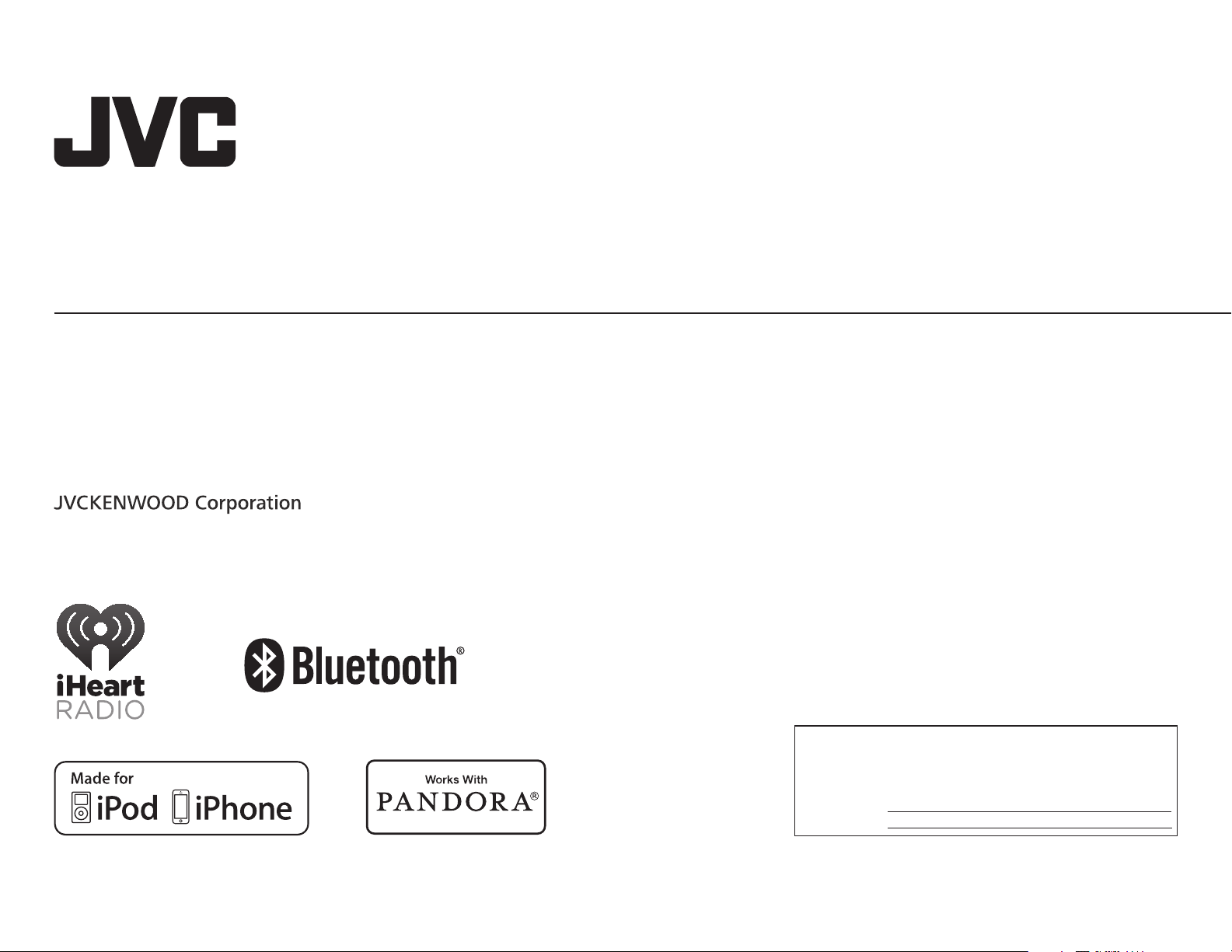
KW-R910BT
ENGLISH
ESPAÑOL
FRANÇAIS
CD RECEIVER
INSTRUCTION MANUAL
RECEPTOR CON CD
MANUAL DE INSTRUCCIONES
RÉCEPTEUR CD
MANUEL D’INSTRUCTIONS
Please read all instructions carefully before
operation to obtain the best possible performance
from the unit.
Por favor lea detenidamente este manual para
comprender a fondo todas las instrucciones y
obtener un máximo disfrute de esta unidad.
Veuillez lires les instructions attentivement avant
d’utiliser l’appareil afin d’obtenir les meilleures
performances possibles de l’appareil.
For customer Use:
Enter below the Model No. and Serial No. which are
located on the top or bottom of the cabinet. Retain this
information for future reference.
Model No.
Serial No.
GET0950-001A [J]
Page 2
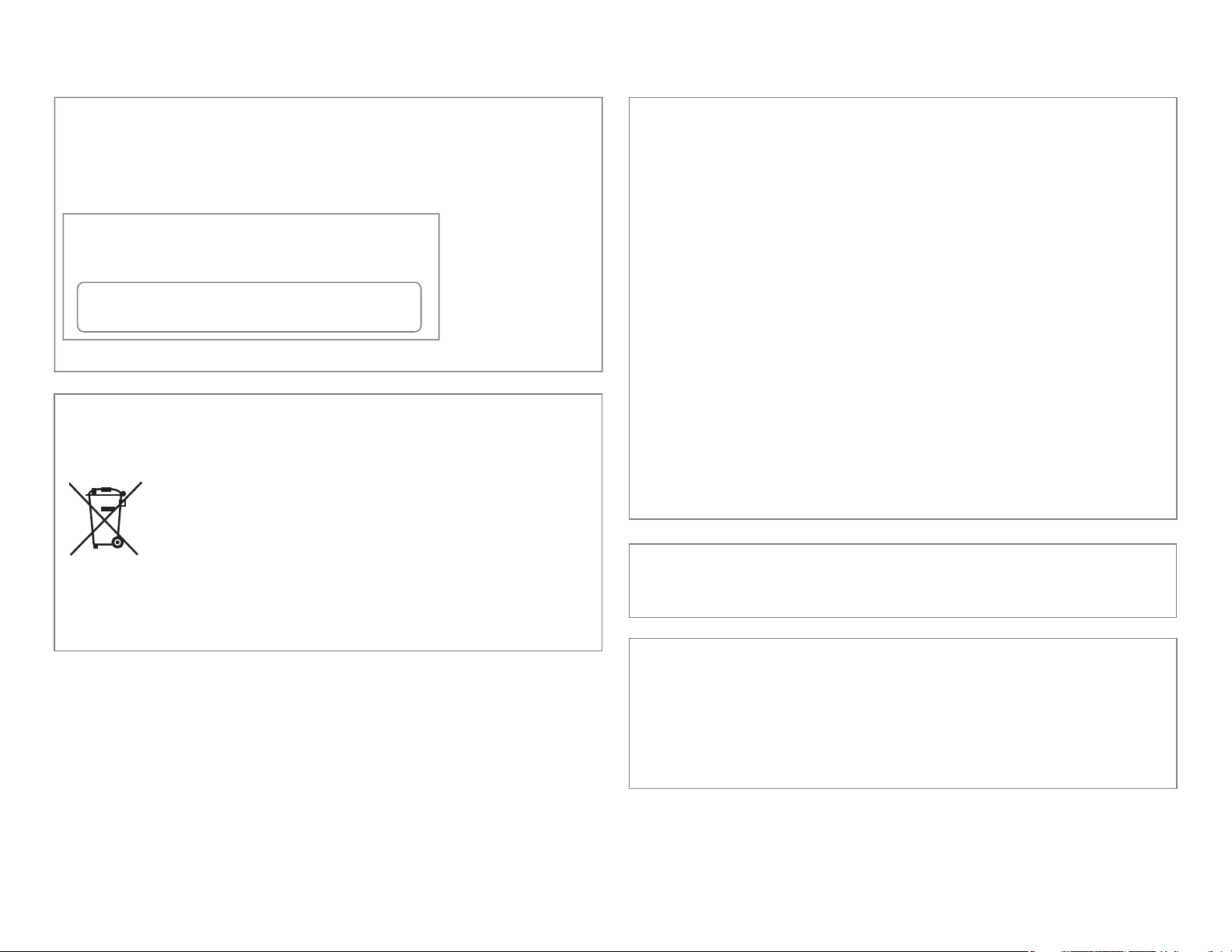
CAUTION
Use of controls or adjustments or performance of procedures other than those specified
herein may result in hazardous radiation exposure.
In compliance with Federal Regulations, following are reproductions of labels on, or inside
the product relating to laser product safety.
JVC KENWOOD Corporation
2967-3, ISHIKAWA-MACHI,
HACHIOJI-SHI, TOKYO, JAPAN
THIS PRODUCT COMPLIES WITH DHHS RULES 21CFR
SUBCHAPTER J IN EFFECT AT DATE OF MANUFACTURE.
Location : Top Plate
Información acerca de la eliminación de equipos eléctricos y electrónicos al final de
la vida útil (aplicable a los países que hayan adoptado sistemas independientes de
recogida de residuos)
Los productos con el símbolo de un contenedor con ruedas tachado no
podrán ser desechados como residuos domésticos. Los equipos eléctricos y
electrónicos al final de la vida útil, deberán ser reciclados en instalaciones
que puedan dar el tratamiento adecuado a estos productos y a sus
subproductos residuales correspondientes. Póngase en contacto con su
administración local para obtener información sobre el punto de recogida
más cercano. Un tratamiento correcto del reciclaje y la eliminación de
residuos ayuda a conservar los recursos y evita al mismo tiempo efectos
perjudiciales en la salud y el medio ambiente.
FCC WARNING
This equipment may generate or use radio frequency energy. Changes or modifications
to this equipment may cause harmful interference unless the modifications are expressly
approved in the instruction manual. The user could lose the authority to operate this
equipment if an unauthorized change or modification is made.
FCC NOTE
This equipment has been tested and found to comply with the limits for a Class B digital
device, pursuant to Part 15 of the FCC Rules. These limits are designed to provide reasonable
protection against harmful interference in a residential installation. This equipment may
cause harmful interference to radio communications, if it is not installed and used in
accordance with the instructions. However, there is no guarantee that interference will
not occur in a particular installation. If this equipment does cause harmful interference to
radio or television reception, which can be determined by turning the equipment off and
on, the user is encouraged to try to correct the interference by one or more of the following
measures:
• Reorient or relocate the receiving antenna.
• Increase the separation between the equipment and receiver.
• Connect the equipment into an outlet on a circuit different from that to which the receiver
is connected.
• Consult the dealer or an experienced radio/TV technician for help.
CALIFORNIA, USA ONLY
This product contains a CR Coin Cell Lithium Battery which contains Perchlorate Material—
special handling may apply. See www.dtsc.ca.gov/hazardouswaste/perchlorate
Informação sobre a eliminação de pilhas
Este produto não deve ser eliminado como lixo doméstico geral. Devolva a pilha usada
ao revendedor ou entidade autorizada para que a mesma seja devolvida ao fabricante ou
importador.
A reciclagem e a eliminação de lixo de maneira apropriada ajudarão a conservar os recursos
naturais ao mesmo tempo que prevenirão os efeitos prejudicais à nossa saúde e ao meio
ambiente.
i
Page 3

Para cumplimiento de la COFETEL:
“La operación de este equipo está sujeta a las siguientes dos condiciones:
(1) es posible que este equipo o dispositivo no cause interferencia perjudicial y
(2) este equipo o dispositivo debe aceptar cualquier interferencia, incluyendo la que pueda
causar su operación no deseada”
IC (Industry Canada) Notice
This device complies with Industry Canada licence-exempt RSS standard(s).
Operation is subject to the following two conditions:
(1) This device may not cause interference, and
(2) this device must accept any interference, including interference that may cause
undesired operation of the device.
The term “IC: ” before the certification/ registration number only signifies that the Industry
Canada technical specification were met.
Note de IC (Industrie Canada)
Le présent appareil est conforme aux CNR d’Industrie Canada applicables aux appareils radio
exempts de licence.
L’exploitation est autorisée aux deux conditions suivantes:
(1) l’appareil ne doit pas produire de brouillage, et
(2) l’utilisateur de l’appareil doit accepter tout brouillage radioélectrique subi, même si le
brouillage est susceptible d’en compromettre le fonctionnement.
L’expression “IC:” avant le numéro d’homologation/ enregistrement signifie seulement que
les specifications techniques d’Industrie Canada ont été respectées.
CAUTION
This equipment complies with FCC/IC radiation exposure limits set forth for an uncontrolled
environment and meets the FCC radio frequency (RF) Exposure Guidelines in Supplement C
to OET65 and RSS-102 of the IC radio frequency (RF) Exposure rules. This equipment has very
low levels of RF energy that it deemed to comply without maximum permissive exposure
evaluation (MPE). But it is desirable that it should be installed and operated keeping the
radiator at least 20cm or more away from person’s body (excluding extremities: hands,
wrists, feet and ankles). Under Industry Canada regulations, this radio transmitter may
only operate using an antenna of a type and maximum (or lesser) gain approved for the
transmitter by Industry Canada. To reduce potential radio interference to other users, the
antenna type and its gain should be so chosen that the equivalent isotropically radiated
power (e.i.r.p.) is not more than that necessary for successful communication.
ATTENTION
Cet équipement est conforme aux limites d’exposition aux rayonnements énoncées
pour un environnement non contrôlé et respecte les règles d’exposition aux fréquences
radioélectriques (RF) CNR-102 de l’IC. Cet équipement émet une énergie RF très faible qui
est considérée conforme sans évaluation de l’exposition maximale autorisée. Cependant,
cet équipement doit être installé et utilisé en gardant une distance de 20 cm ou plus entre
le dispositif rayonnant et le corps (à l’exception des extrémités : mains, poignets, pieds et
chevilles). Conformément à la réglementation d’Industrie Canada, le présent émetteur radio
peut fonctionner avec une antenne d’un type et d’un gain maximal (ou inférieur) approuvé
pour l’émetteur par Industrie Canada. Dans le but de réduire les risques de brouillage
radioélectrique à l’intention des autres utilisateurs, il faut choisir le type d’antenne et son
gain de sorte que la puissance isotrope rayonnée équivalente (p.i.r.e.) ne dépasse pas
l’intensité nécessaire à l’établissement d’une communication satisfaisante.
• Contains Bluetooth Module FCC ID: XQN-BTR60X
• Contains Bluetooth Module IC: 9688A-BTR601
ii
Page 4
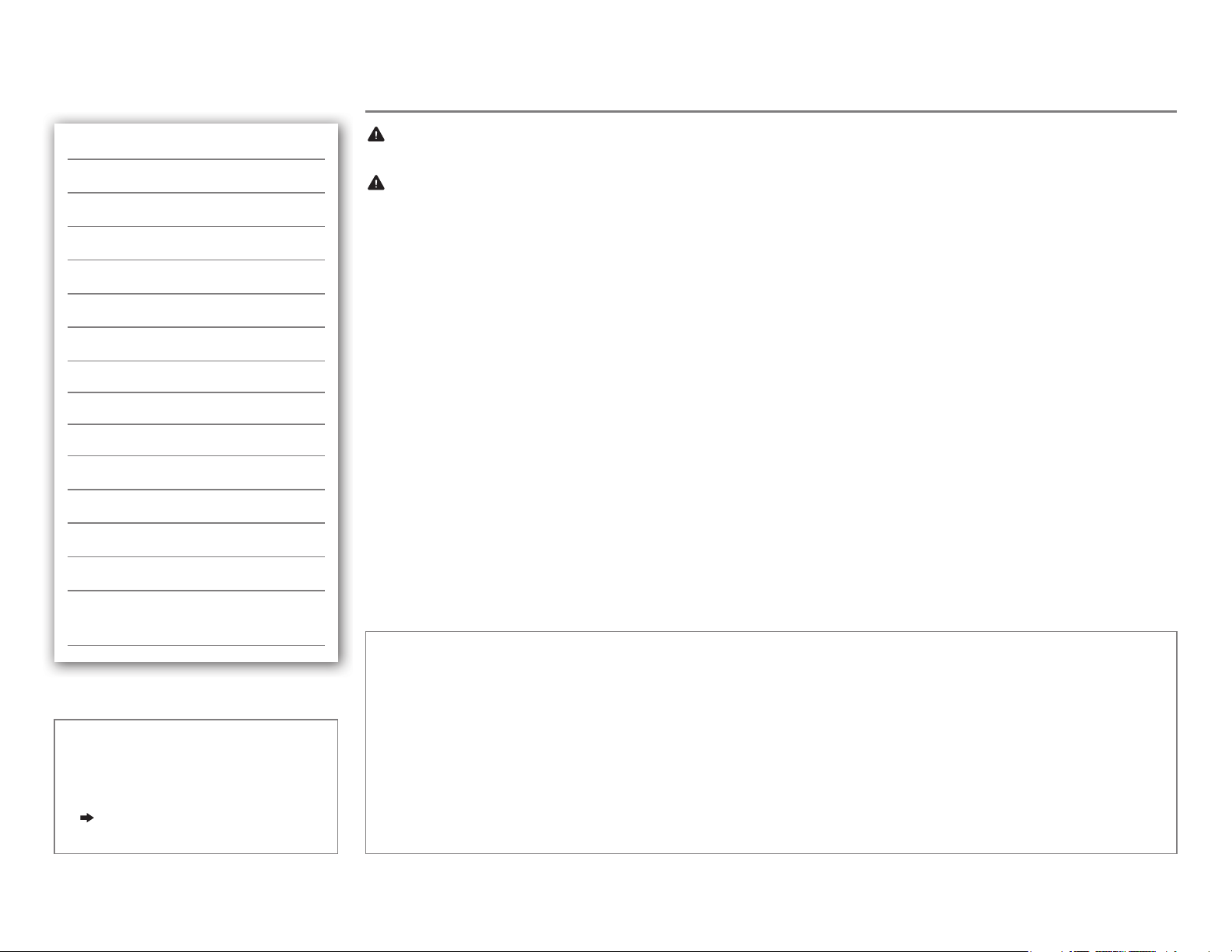
CONTENTS
BEFORE USE
BEFORE USE 2
BASICS 3
GETTING STARTED 4
CD / USB / iPod 5
RADIO 7
AUX 8
Pandora® 9
iHeartRadio® 10
BLUETOOTH® 11
AUDIO SETTINGS 16
DISPLAY SETTINGS 18
MORE INFORMATION 19
TROUBLESHOOTING 20
SPECIFICATIONS 22
Warning
Do not operate any function that takes your attention away from safe driving.
Caution
Volume setting:
• Adjust the volume so that you can hear sounds outside the car to prevent accidents.
• Lower the volume before playing digital sources to avoid damaging the speakers by the sudden increase of
the output level.
General:
• Avoid using the USB device or iPod/iPhone if it might hinder safe driving.
• Make sure all important data has been backed up. We shall bear no responsibility for any loss of recorded
data.
• Never put or leave any metallic objects (such as coins or metal tools) inside the unit, to prevent a short
circuit.
• If a disc error occurs due to condensation on the laser lens, eject the disc and wait for the moisture to
evaporate.
Remote control (RM-RK52):
• Do not leave the remote control in hot places such as on the dashboard.
• The Lithium battery is in danger of explosion if replaced incorrectly. Replace it only with the same or
equivalent type.
• The battery pack or batteries shall not be exposed to excessive heat such as sunshine, fire or the like.
• Keep the battery out of reach of children and in its original packaging when not in used. Dispose of used
batteries promptly. If swallowed, contact a physician immediately.
INSTALLATION /
CONNECTION 24
How to read this manual
• Operations are explained mainly
using buttons on the faceplate.
•
[XX]
indicates the selected items.
•
( XX)
indicates references are
available on the stated page.
2
Maintenance
Cleaning the unit: Wipe off dirt on the faceplate with a dry silicone or soft cloth.
Handling discs:
• Do not touch the recording surface of the disc.
• Do not stick tape etc. on the disc, or use a disc with tape stuck on it.
• Do not use any accessories for the disc.
• Clean from the center of the disc and move outward.
• Clean the disc with a dry silicone or soft cloth. Do not use any solvents.
• When removing discs from this unit, pull them out horizontally.
• Remove burrs from the center hole and disc edge before inserting a disc.
Page 5
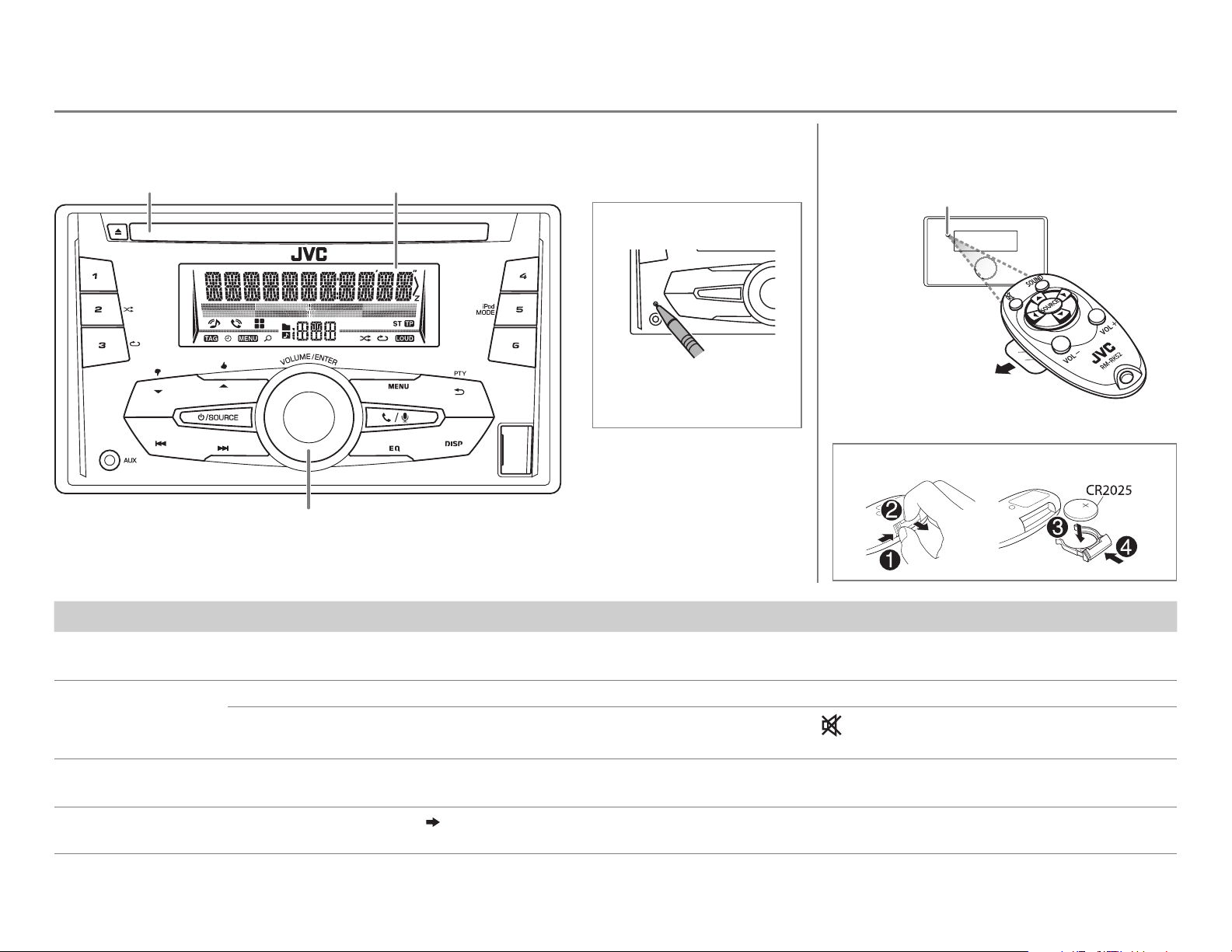
BASICS
Faceplate
Loading slot Display window
Volume knob
(turn/press)
How to reset
Your preset adjustments
will also be erased.
Remote control (RM-RK52)
Remote sensor
(Do not expose to bright sunlight.)
Pull out the insulation sheet
when using for the first time.
How to replace the battery
To Do this (on the faceplate) Do this (on the remote control)
Turn on the power
Adjust the volume Turn the volume knob. Press VOL + or VOL –.
Select a source
Change the display
information
Press B /SOURCE.
• Press and hold to turn off the power.
Press the volume knob to mute the sound or pause playback.
• Press again to cancel.
• Press B /SOURCE repeatedly.
• Press B /SOURCE, then turn the volume knob within 2 seconds.
Press DISP repeatedly.
• Press and hold to scroll the current display information.
( 20)
( not available )
Press
• Press again to cancel.
Press SOURCE repeatedly.
( not available )
to mute the sound or pause playback.
ENGLISH |
3
Page 6
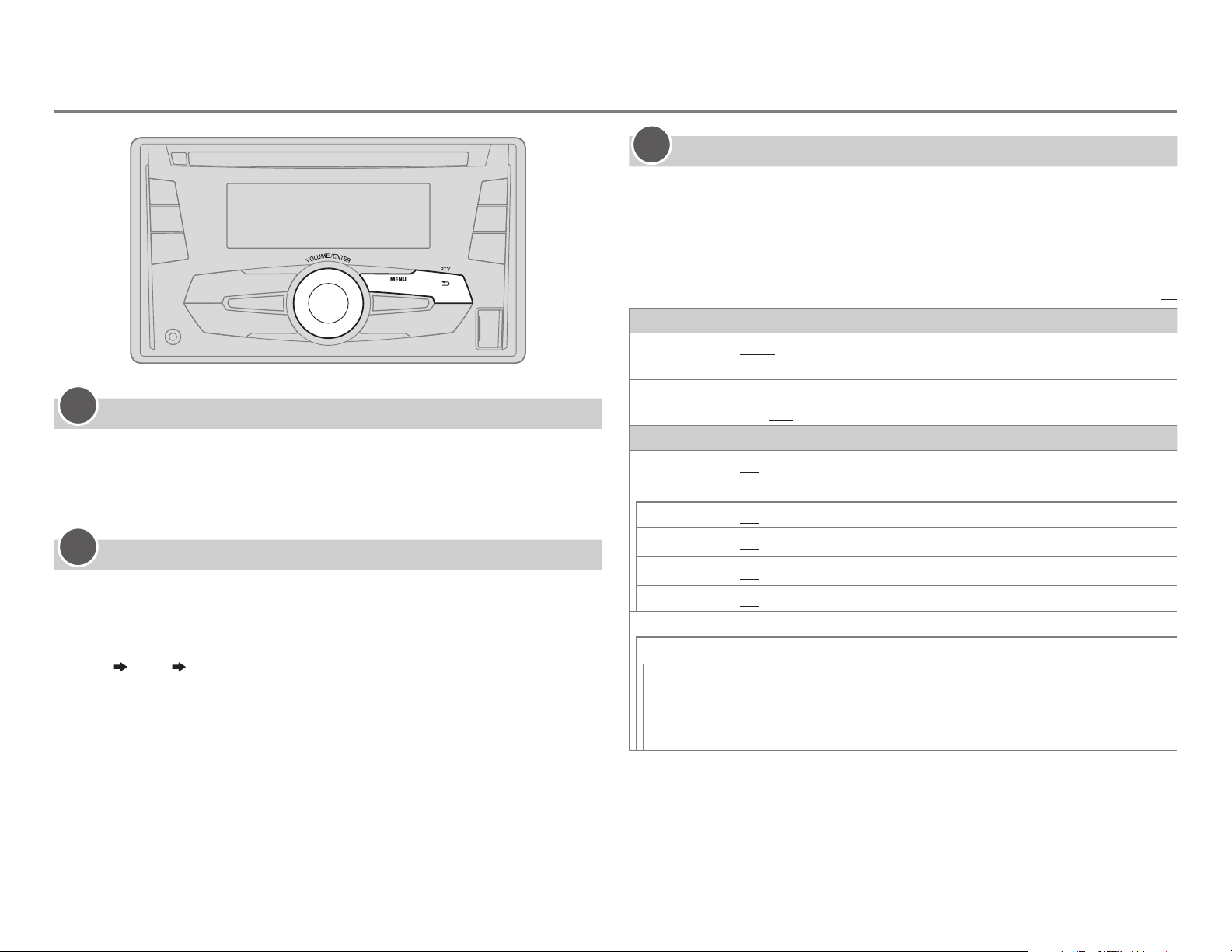
GETTING STARTED
1
Cancel the demonstration
Press and hold MENU.
1
2 Turn the volume knob to select
3 Turn the volume knob to select
4 Press MENU to exit.
[DEMO]
[DEMO OFF]
, then press the knob.
, then press the knob.
3
Set the basic settings
Press and hold MENU.
1
2 Turn the volume knob to make a selection (see the following table),
then press the knob.
3 Press MENU to exit.
To return to the previous setting item or hierarchy, press PTY.
CLOCK
CLOCK ADJ
CLOCK DISP ON
SETTINGS
BEEP
SRC SELECT
AM
*
AUTO
FM Radio Broadcast Data System signal.;
off.;
ON
ON
Default:
:The clock time is automatically set using the Clock Time (CT) data in
OFF
:Cancels.
:The clock time is shown on the display even when the unit is turned
OFF
:Cancels.
:Activates the keypress tone.;
:Enables AM in source selection.;
OFF
:Deactivates.
OFF
:Disables.
XX
2
Set the clock
Press and hold MENU.
1
2 Turn the volume knob to select
3 Turn the volume knob to select
[CLOCK]
[CLOCK SET]
, then press the knob.
, then press the knob.
4 Turn the volume knob to make the settings, then press the knob.
Day
5 Turn the volume knob to select
6 Turn the volume knob to select
Hour Minute
knob.
[24H/ 12H]
[12 HOUR]
, then press the knob.
or
[24 HOUR]
, then press the
7 Press MENU to exit.
4
PANDORA
IHEART
AUX
*
ON
:Enables PANDORA in source selection.;
*
*
ON
:Enables IHEARTRADIO in source selection.;
ON
:Enables AUX in source selection.;
OFF
OFF
:Disables.
OFF
:Disables.
:Disables.
F/W UPDATE
SYSTEM / BLUETOOTH
F/W xxxx
* Not displayed when the corresponding source is selected.
YES
:Starts upgrading the firmware.; NO:Cancels (upgrading is not
activated).
For details on how to update the firmware, see:
<http://www.jvc.net/cs/car/>.
Page 7
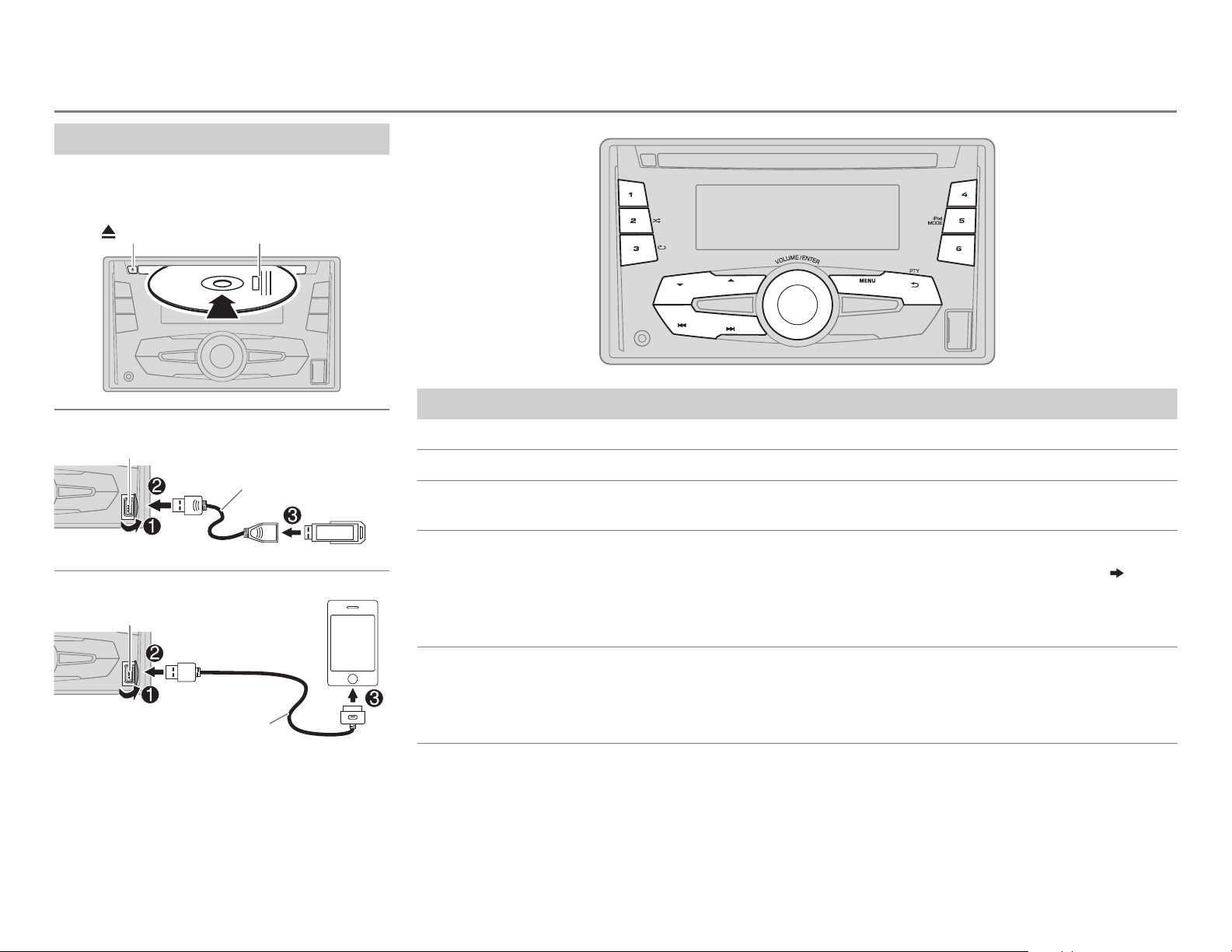
CD / USB / iPod
Start playback
The source changes automatically and
playback starts.
CD
Eject disc Label side
USB
USB input terminal
iPod/iPhone
USB input terminal
(Accessory of the iPod/iPhone)
USB 2.0 cable
(commercially available)
1
*
*1
To Do this
Select a track/file
3
Select a folder
*
Reverse/
Fast-forward
4
Repeat play
Random play
*
4
*
Press S/ T (or press H / I on RM-RK52).
Press J / K (or press J / K on RM-RK52).
Press and hold S/ T (or press and hold H / I on RM-RK52).
Press 3 repeatedly to make a selection.
• Audio CD or JVC Playlist Creator (JPC) / JVC Music Control (JMC) file
TRACKRPT, RPT OFF
• MP3/WMA/WAV file: TRACKRPT, FOLDER RPT, RPT OFF
• iPod: ONE RPT, ALL RPT, RPT OFF
Press 2 repeatedly to make a selection.
• Audio CD: ALL RND, RND OFF
• MP3/WMA/WAV file or JPC / JMC file: FOLDERRND, ALL RND, RND OFF
• iPod: SONG RND, ALL RND, RND OFF
( 20)
:
Press 5 iPod MODE repeatedly to select the
control mode (
HEAD MODE
IPHONE MODE
[HEAD MODE]
/
[IPHONE MODE]
: From the unit.
: From the iPod/iPhone.
).
2
*
1
*
Do not leave the cable inside the car when not using.
2
*
You can still play/pause, file skip, fast-forward or reverse files from the unit.
3
*
Only for MP3/WMA/WAV files. This does not work for iPod.
4
*
For iPod: Applicable under
[HEAD MODE]
only.
ENGLISH |
5
Page 8

CD / USB / iPod
Select a track/file from a list
For iPod: Applicable only when
[HEAD MODE]
is selected.
( 5)
1 Press MENU
2 Turn the volume knob to make a selection, then press the knob.
• MP3/WMA/WAV file: Select the desired folder, then a file.
• iPod or JPC / JMC file: Select the desired file from the list (PLAYLISTS,
ARTISTS, ALBUMS, SONGS, PODCASTS*, GENRES, COMPOSERS*,
AUDIOBOOKS*).
*
Only for iPod.
If you have many files....
You can search through them quickly (on step
volume knob quickly.
• Not applicable for iPod.
2 above) by turning the
Select a song by name
While listening to the iPod and
If you have many folders or tracks/files, you can search through them
quickly according to the first character (A to Z, 0 to 9 and OTHERS).
• “OTHERS” appear if the first character is other than Ato Z, 0 to 9.
[HEAD MODE]
is selected
( 5)
....
1 Press MENU .
2 Turn the volume knob to select the desired list, then press the
knob.
3 Press J / K or turn the volume knob quickly to select the desired
character.
4 Turn the volume knob to select the desired folder or track/file, then
press the knob.
Change the USB drive
When a smartphone (Mass Storage Class) is connected to the USB input
terminal, you can select its internal memory or external memory (such as an
SD card) to playback the stored songs.
You can also select the desired drive to playback when a multiple drives
device is connected.
Press number button 5 iPod MODE repeatedly to select the desired
drive.
(or)
1 Press and hold MENU .
2 Turn the volume knob to select
3 Turn the volume knob to select
4 Press the volume knob to select
The next drive is selected automatically.
Repeat steps 1 to 4 to select the following drives.
Selectable items:
[DRIVE1]
to
[DRIVE5]
[USB/IPOD]
[USB]
[DRIVECHANGE]
, then press the knob.
, then press the knob.
.
Change the playback speed of the Audiobook
While listening to the iPod and
[HEAD MODE]
is selected
( 5)
....
1 Press and hold MENU .
2 Turn the volume knob to select
3 Turn the volume knob to select
[USB/IPOD]
[IPOD]
, then press the knob.
, then press the knob.
4 Turn the volume knob to make a selection, then press the knob.
BOOK NORMAL
speed of the Audiobooks sound file in your iPod/iPhone.
(Default: Depends on your iPod/iPhone setting.)
/
BOOK FASTER
/
BOOK SLOWER
: Select the desired playback
• To return to the previous setting item or hierarchy, press PTY.
• To cancel, press MENU.
6
Page 9

RADIO
“ST” lights up when receiving an FM stereo broadcast with sufficient
signal strength.
Search for a station
Press B /SOURCE to select FM or AM.
1
2 Press S/ T (or press H / I on RM-RK52) to search for a station
automatically.
(or)
Press and hold S/ T (or press and hold H / I on RM-RK52) until
“M” flashes, then press repeatedly to search for a station manually.
Store a station
You can store up to 18 stations for FM and 6 stations for AM.
While listening to a station....
Press and hold one of the number buttons (1 to 6) to store.
(or)
1 Press and hold the volume knob until “PRESETMODE” flashes.
2 Turn the volume knob to select a preset number, then press the
knob.
The preset number flashes and “MEMORY” appears.
• To select a stored station: Press J / K or one of the number buttons
(1to6).
(or)
Press MENU, then turn the volume knob to select a preset number and
press the knob to confirm.
Search for your favorite program (PTY Search)
Available only for FM source.
1 Press and hold PTY.
2 Turn the volume knob to select a PTY code, then press the knob to
start searching.
If there is a station broadcasting a program of the same PTY code as
you have selected, that station is tuned in.
PTY code:
ADLT HIT
(nostalgia),
and blues),
(personality),
HIP HOP, WEATHER
NEWS, INFORM
(adult hits),
JAZZ, CLASSICL
LANGUAGE, REL MUSC
PUBLIC, COLLEGE, HABL ESP
(information),
SOFT RCK
(classical),
(softrock),
SPORTS, TALK, ROCK, CLS ROCK
TOP 40, COUNTRY, OLDIES, SOFT, NOSTALGA
R & B
(rhythm and blues),
(religious music),
(Spanish talk),
REL TALK
MUSC ESP
(classic rock),
SOFT R&B
(religious talk),
(soft rhythm
(Spanish music),
PERSNLTY
Other settings
Press and hold MENU.
1
2 Turn the volume knob to select
3 Turn the volume knob to make a selection
knob.
[TUNER]
, then press the knob.
( 8)
, then press the
4 Press MENU to exit.
To return to the previous setting item or hierarchy, press PTY.
ENGLISH |
7
Page 10
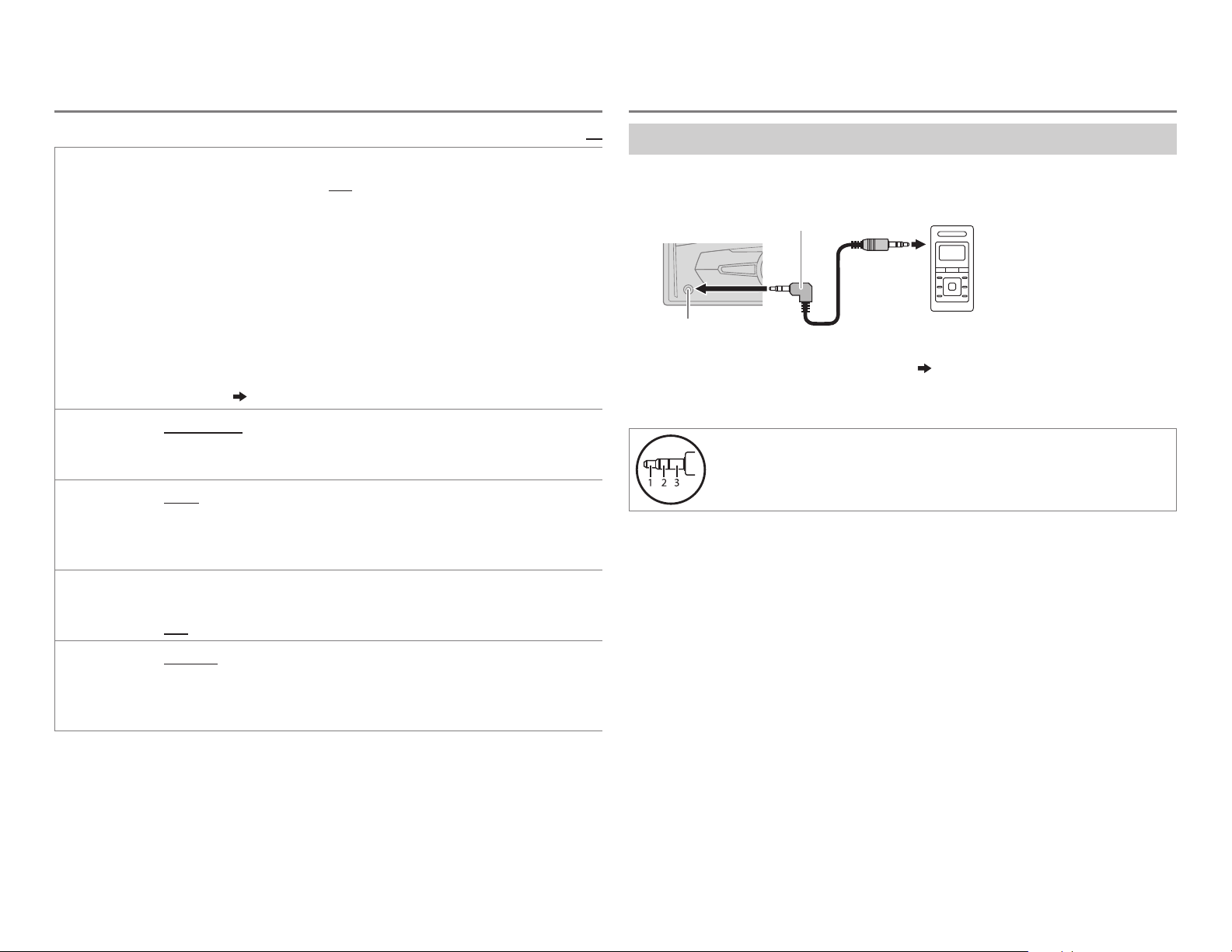
RADIO
AUX
RADIO TIMER
SSM
IF BAND AUTO
Turns on the radio at a specific time regardless of the current source.
1 ONCE/ DAILY/ WEEKLY/ OFF
on.
2 FM/ AM
3 01
4
Set the activation day * and time.
• “
* Selectable only when
Radio Timer will not activate for the following cases.
• The unit is turned off.
•
[OFF]
selected.
SSM 01 – 06
18 stations for FM. “SSM” stops flashing when the first 6 stations are stored.
Select
adjacent FM stations. (Stereo effect may be lost.);
interference noises from adjacent FM stations, but sound quality will not be
degraded and the stereo effect will remain.
Default:
:Select how often the timer will be turned
:Select the FM or AM band.
to 18 (for FM)/ 01 to 06 (for AM):Select the preset station.
” lights up when complete.
[ONCE]
or
[WEEKLY]
is selected for
( 4)
/
SSM 07 – 12
:Increases the tuner selectivity to reduce interference noises from
[AM]
SSM 07 – 12
/
SSM 13 – 18
in
[SRC SELECT]
/
SSM 13 – 18
to store the following 12 stations.
is selected in step 1.
after Radio Timer for AM is
: Automatically presets up to
WIDE
:Subjects to
XX
Use a portable audio player
Connect a portable audio player (commercially available).
1
3.5mm (1/8") stereo mini plug with “L”
shaped connector (commercially available)
Auxiliary input jack
2 Select
[ON]
for
[AUX]
in
[SRC SELECT]. ( 4)
3 Press B /SOURCE to select AUX.
4 Turn on the portable audio player and start playback.
Use a 3-core plug head stereo mini plug for optimum audio
output.
Portable audio player
MONO
AREA AREA US
Displayed only when the source is FM.
ON
:Improves the FM reception, but the stereo effect will be lost.;
OFF
:Cancels.
10kHz/200kHz.;
9kHz/50kHz.;
intervals: 10kHz/50kHz.
8
: For North/Central/South America, AM/FM intervals:
AREA EU
AREA SA
:For any other areas, AM/FM intervals:
:For some South American countries, AM/FM
Page 11

Pandora®
Preparation:
Install the latest version of the Pandora application onto your device
(iPhone/ iPod touch), then create an account and log in to Pandora.
• Select
[ON]
for
[PANDORA]
in
[SRC SELECT]. ( 4)
Start listening
Open the Pandora application on your device.
1
2 Connect your device to the USB input terminal.
USB input terminal
(Accessory of the iPod/iPhone)
*
The source changes to PANDORA and broadcast starts.
* Do not leave the cable inside the car when not using.
To Do this
Pause or resume
playback
Press the volume knob (or press
RM-RK52).
on
Create a new station
Press MENU.
1
2 Turn the volume knob to select
3 Turn the volume knob to select
press the knob.
A new station is created based on the current song or artist.
[NEW STATION]
[FROM TRACK]
, then press the knob.
or
[FROM ARTIST]
, then
Search for a registered station
Press MENU.
1
2 Turn the volume knob to make a selection, then press the knob.
[BY DATE]:
[A-Z]:
According to the registered date.
Alphabetical order.
3 Turn the volume knob to the desired station, then press the knob.
Bookmark a song or artist information
Press and hold the volume knob.
1
2 Turn the volume knob to select
press the knob.
“BOOKMARKED” appears and the information is stored to your device.
The bookmark is available on your Pandora account but not on this
unit.
[THIS TRACK] or [THIS ARTIST]
, then
Thumbs up or
thumbs down
Skip a track
Press J /K (or press J / K on RM-RK52).
• If thumbs down is selected, the current track is
skipped.
Press T (or press I on RM-RK52).
ENGLISH |
9
Page 12

iHeartRadio®
Preparation:
Install the latest version of iHeart Link for JVC application onto your
device (iPhone/ iPod touch), then create an account and log in to
iHeartRadio.
• Select
[ON]
for
[IHEART]
in
[SRC SELECT]. ( 4)
Start listening
Open the iHeart Link application on your device.
1
2 Connect your device to the USB input terminal.
USB input terminal
(Accessory of the iPod/iPhone)
*
* Do not leave the cable inside the car when not using.
3 Press B /SOURCE to select IHEARTRADIO.
Broadcast starts automatically
To Do this
Pause or resume playback
Thumbs up or thumbs down
for custom station
Skip a track for custom station
Create a new/custom station
Add to favorite stations for
live station
Scan for live station
Press the volume knob (or press
on RM-RK52).
Press J /K (or press J / K on
RM-RK52).
• If thumbs down is selected, the
current track is skipped.
Press T (or press I on RM-RK52).
Press and hold the volume knob.
Press and hold 3.
Press 3.
Search for a station
Press MENU.
1
2 Turn the volume knob to select a category, then press the knob.
3 Turn the volume knob to the desired station, then press the knob.
When a city list appears, you can skip cities in alphabetical order.
4 Press MENU to exit.
10
Skip cities by alphabetical order
While a city list appears during search...
1 Turn the volume knob quickly to enter character search.
You can search through the list quickly according to the first character
(A to Z).
2 Turn the volume knob or press J /K to select the character to
be search for.
3 Press the volume knob to start searching.
Page 13

BLUETOOTH®
You can operate Bluetooth devices using this unit.
Connect the microphone
Rear panel
Microphone
(supplied)
Microphone input jack
Adjust the
microphone angle
Secure using cord clamps (not
supplied) if necessary.
If you turn off the unit during a phone call
conversation, the Bluetooth connection is
disconnected. Continue the conversation using your
mobile phone.
Supported Bluetooth profiles
– Hands-Free Profile (HFP1.5)
– Advanced Audio Distribution Profile (A2DP)
– Audio/Video Remote Control Profile (AVRCP1.3)
– Object Push Profile (OPP)
– Phonebook Access Profile (PBAP)
– Serial Port Profile (SPP)
Pair a Bluetooth device
When connecting a Bluetooth device to the unit for the first time, perform pairing between
the unit and the device. Once the pairing is completed, the Bluetooth device will remain
registered in the unit even if you reset the unit.
• Up to five devices can be registered (paired) in total.
• A maximum of two Bluetooth phones and one Bluetooth audio device can be connected at
any time.
•
This unit supports Secure Simple Pairing (SSP).
• Some Bluetooth devices may not automatically connect to the unit after pairing. Connect
the device to the unit manually. Refer to the instruction manual of the Bluetooth device for
more information.
1 Press B /SOURCE to turn on the unit.
2 Search and select “JVC UNIT” on the Bluetooth device.
“BTPAIRING” flashes on the display.
• For some Bluetooth devices, you may need to enter the Personal Identification Number
(PIN) code immediately after searching.
3 Perform (A) or (B) depending on what scrolls on the display.
• For some Bluetooth devices, pairing sequence may vary from the steps described below.
(A) “[Device Name]” “XXXXXX” “VOL–YES” “BACK–NO”
• “XXXXXX” is a 6-digit passkey randomly generated during each pairing.
Ensure that the passkey which appears on the unit and Bluetooth device is the same.
Press the volume knob to confirm the passkey.
Operate the Bluetooth device to confirm the passkey.
(B) “[Device Name]” “VOL–YES” “BACK–NO”
Press the volume knob to start pairing.
• If “PAIRING” “PIN 0000” scrolls on the display, enter the PIN code “0000” into the
Bluetooth device.
You can change to a desired PIN code before pairing.
( 15)
• If only “PAIRING” appears, operate the Bluetooth device to confirm pairing.
“PAIRING COMPLETED” appears when pairing is completed.
• “
” will light up when a Bluetooth mobile phone is connected.
• “
” will light up when a Bluetooth audio player is connected.
ENGLISH |
11
Page 14
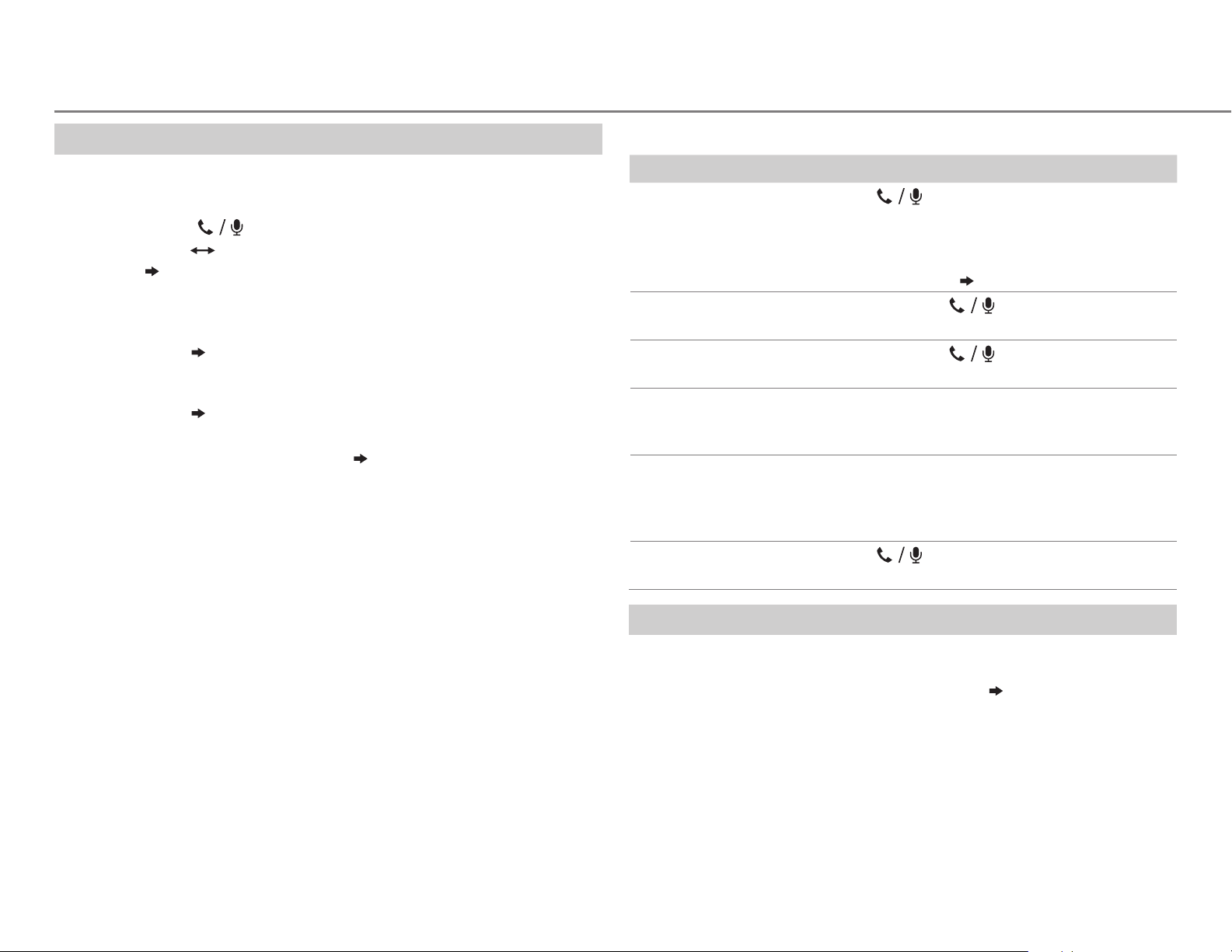
BLUETOOTH®
Bluetooth compatibility check mode
You can check the connectivity of the supported profile between the
Bluetooth device and the unit.
• Make sure there is no Bluetooth device connected.
1 Press and hold .
“BLUETOOTH”
PHONE”
“PIN IS 0000” scrolls on the display.
“CHECK MODE” appears. “SEARCH NOW USING
2 Search and select “JVC UNIT” on the Bluetooth device within
3minutes.
3 Perform (A), (B) or (C) depending on what appears on the display.
(A) “PAIRING”
passkey appears on the unit and Bluetooth device, then operate
the Bluetooth device to confirm the passkey.
(B) “PAIRING”
(C) “PAIRING”: Operate the Bluetooth device to confirm pairing.
After pairing is successful, “PAIRING OK”
Bluetooth compatibility check starts.
If “CONNECT NOW USING PHONE” appears, operate the Bluetooth device
to allow phonebook access to continue.
“XXXXXX” (6-digit passkey): Ensure that the same
“PIN IS 0000”: Enter “0000” on the Bluetooth device.
“[Device Name]” appears and
The connectivity result flashes on the display.
“PAIRING OK” and/or “H.FREE OK”*1 and/or “A.STREAM OK”*2 and/or
“PBAP OK”*
1
*
Compatible with Hands-Free Profile (HFP)
2
*
Compatible with Advanced Audio Distribution Profile (A2DP)
3
*
Compatible with Phonebook Access Profile (PBAP)
After 30 seconds, “PAIRING DELETED” appears to indicate that pairing has
been deleted, and the unit exits check mode.
• To cancel, press and hold B /SOURCE to turn off the power, then turn
on the power again.
3
: Compatible
Bluetooth mobile phone
To Do this
Receive a call
Press or the volume knob.
On RM-RK52: Press J / K / H / I .
Reject an incoming
call
End a call
• When
time, the unit answers incoming call
automatically.
Press and hold or the volume knob.
On RM-RK52: Press and hold J / K / H / I .
Press and hold or the volume knob.
[AUTO ANSWER]
( 13)
is set to the selected
On RM-RK52: Press and hold J / K / H / I .
Activate or deactivate
hands-free mode
Adjust the phone
volume
Switch between two
connected phones
Press the volume knob during a call.
•
Operations may vary according to the
connected Bluetooth mobile phone.
Turn the volume knob during a call.
Phone volume:
• This adjustment will not affect the volume
of the other sources.
[00]
to
[50]
(Default:
[15]
Press repeatedly.
• Not applicable during a call.
Improve the sound quality during a call
While talking on the phone....
1 Press and hold MENU.
2 Turn the volume knob to make a selection (
knob.
13
), then press the
3 Press MENU to exit.
To return to the previous setting item or hierarchy, press PTY.
)
12
Page 15

BLUETOOTH®
MIC LEVEL –20
number increased.
NOISE RDCT –05
being heard during a phone conversation.
ECHO CANCEL 1
—10(4):Adjust the echo cancellation delay time until the least echo is
being heard during a phone conversation.
—
+08(0
—–20(
):The sensitivity of the microphone increases as the
–10
):Adjust the noise reduction level until the least noise is
Default:
XX
Bluetooth mode operations
Press to enter Bluetooth mode.
1
2 Turn the volume knob to make a selection (see the following table),
then press the knob.
3 Press MENU to exit.
To return to the previous setting item or hierarchy, press
1
RECENT
CALL
PHONEBOOK
Press the volume knob to select a name or a phone number.
• “>” indicates call received, “<“ indicates call made, “M” indicates call
missed.
• “NO HISTORY” appears if there is no recorded call history or call number.
2
Press the volume knob to call.
1
Turn the volume knob to select a name, then press the knob.
2
Turn the volume knob to select a phone number, then press the knob to
call.
•
If the phone supports PBAP, the phonebook of the connected phone is
automatically transferred to the unit when pairing. If the phone does not
support PBAP, “SEND P.BOOK MANUALLY” appears. Transfer the phonebook
manually.
• This unit can display only non-accent letters. (Accent letters such as “Ú” is
showns as “U”.)
• If the phonebook contains many contacts,
name).
( 15, P.BOOK WAIT)
(14, Select a contact by
PTY.
DIAL NUMBER
VOICE
SETTINGS
AUTO
ANSWER
RING TONE IN UNIT:
RING COLOR COLOR01
MSG NOTICE* ON:
* Functionality depends on the type of the phone used.
1
Turn the volume knob to select a number (0 to 9) or character ( , #, +).
2
Press
S / T
Repeat steps
3
Press the volume knob to call.
Speak the name of the contact you want to call or the voice command to
control the phone functions.
01 SEC —30 SEC
selected time (seconds).;
The unit rings to notify you when a call/text message comes in.
(Default ring tone is different according to the paired device.)
•
CALL:
Selects your preferred ring tone (
•
MESSAGE:
text messages.
IN PHONE:
when a call/text message comes in. (The connected phone will ring if it
does not support this feature.)
the selected color during a call or when a text message comes in.;
OFF
:Cancels.
The unit rings and “RCV MESSAGE” appears to notify you of an
incoming text message.;
Selects your preferred ring tone (
The unit uses the connected phones’ ring tone to notify you
—
to move the entry position.
1
and 2 until you finish entering the phone number.
( 14, Use Voice Recognition)
:The unit answer incoming call automatically in the
OFF
:Cancels.
COLOR29(COLOR 06
OFF
:Cancels.
TONE 1 — 5
TONE 1 — 5
): Display zone will change to
) for incoming calls.
) for incoming
Text message notification
When the phone receives a text message, the unit rings and “RCV
MESSAGE” appears.
• You cannot read, edit, or send a message through the unit.
• To clear the message, press any button.
Default:
XX
ENGLISH |
13
Page 16

BLUETOOTH®
Use Voice Recognition
Press and hold .
1
The connected phone (which has been paired the earliest) is activated. However,
if priority device is connected, pressing and holding
device.
( 15, PRIORITY)
activate the priority
2 Speak the name of the contact you want to call or the voice command to
control the phone functions.
• Supported Voice Recognition features vary for each phone. Refer to the instruction
manual of the connected phone for details.
•
This unit also supports the intelligent personal assistant function of iPhone.
Select a contact by name
• You can search through the contacts quickly according to the first letter (A to Z, 0 to
9, and OTHERS).
• “OTHERS” appears if the first character is other than A to Z, 0 to 9.
1 Press to enter Bluetooth mode.
2 Turn the volume knob to select
[PHONEBOOK]
, then press the knob.
3 Press J / K to select the desired letter.
4 Turn the volume knob to select a name, then press the knob.
5 Turn the volume knob to select a phone number, then press the knob to call.
To return to the previous setting item or hierarchy, press PTY.
Make a call from memory
Press to enter Bluetooth mode.
1
2 Press one of the number buttons (1 to 6).
3 Press the volume knob to call.
“NO PRESET” appears if there is no contacts stored.
Delete a contact
Not applicable for mobile phone that supports PBAP.
1 Press to enter Bluetooth mode.
2 Turn the volume knob to select
[PHONEBOOK]
, then press the knob.
[RECENT CALL]
or
3 Turn the volume knob to select a contact or a phone
number.
4 Press and hold PTY.
5
Turn the volume knob to select
then press the knob.
DELETE
deleted.
DELETE ALL
selected menu in step
: Selected name or phone number in step 3 is
: All names or phone numbers from the
2 is deleted.
6 Turn the volume knob to select
the knob.
[DELETE]
[YES]
or
or
[NO]
[DELETE ALL]
, then press
,
Store a contact in memory
You can store up to 6 contacts.
1 Press to enter Bluetooth mode.
2 Turn the volume knob to select
press the knob.
[RECENT CALL], [PHONEBOOK]
, or
[DIAL NUMBER]
3 Turn the volume knob to select a contact or enter a phone number.
If a contact is selected, press the volume knob to show the phone number.
4 Press and hold one of the number buttons (1 to 6).
“MEMORY P(selected preset number)” appears when the contact is stored.
To erase a contact from the preset memory, select
a blank number.
[DIAL NUMBER]
in step 2 and store
14
, then
Bluetooth mode settings
Press and hold MENU.
1
2 Turn the volume knob to select
the knob.
3 Turn the volume knob to make a selection
press the knob.
[BLUETOOTH]
, then press
( 15)
, then
4 Press MENU to exit.
To return to the previous setting item or hierarchy, press
PTY.
Page 17

BLUETOOTH®
Default:
PHONE
AUDIO
APPLICATION
DELETE PAIR
PRIORITY
P.BOOK
2
WAIT
*
SET PINCODE
(0000)
AUTO CNNCT ON
INITIALIZE YES
INFORMATION
1
*
JVC Smart Music Control is designed to view JVC car receiver status
and perform simple control operations on Android smart phones. For
JVC Smart Music Control operations, visit JVC website:
<http://www.jvc.net/cs/car/>.
2
*
Selectable only when the connected phone supports OPP.
Selects the phone or audio device to connect or disconnect. “ ” appears in
front of the device name.
Shows the connected phone name using the JVC Smart Music Control
app. “
” appears in front of the device name.
1
Turn the volume knob to select a device to delete, then press the knob.
2
Turn the volume knob to select
Selects a device to be connected as priority device. “ ” appears in front of
the device name set as priority.
•
“NO PAIR” appears if there is no registered device found.
Copies up to 400 numbers from the phonebook memory of a connected
phone.
Changes the PIN code (up to 6 digits).
1
Turn the volume knob to select a number.
2
Press
S / T
Repeat steps
3
Press the volume knob to confirm.
:The unit automatically reconnect when the Bluetooth device is within
range.;
OFF
:Cancels.
:Initializes all the Bluetooth settings (including stored pairing,
phonebook, and etc.).;
MYBTNAME
address of this unit.
to move the entry position.
1
and 2 until you finish entering the PIN code.
NO
: Displays the unit name (JVCUNIT).; MY
:Cancels.
[YES]
or
[NO]
, then press the knob.
ADDRESS
*1
: Shows
Internet radio via Bluetooth
XX
Listen to Pandora
Preparation:
Select
You can listen to Pandora on your smart phone (Android OS) through
Bluetooth on this unit.
[ON]
for
[PANDORA]
in
[SRC SELECT]. ( 4)
1 Open the Pandora application on your device.
2 Connect to Bluetooth audio player.
( 11)
3 Press B /SOURCE to select PANDORA.
The source switches and broadcast starts automatically.
• You can operate Pandora in the same way as Pandora for iPod/iPhone.
( 9)
Listen to iHeartRadio
Preparation:
Select
You can listen to iHeartRadio on your smart phone (Android OS) through
Bluetooth on this unit.
[ON]
for
[IHEART]
in
[SRC SELECT]. ( 4)
1 Open the iHeart Link application on your smart phone.
2 Connect your smart phone via Bluetooth connection.
( 11)
3 Press B /SOURCE to select IHEARTRADIO.
The source switches and broadcast starts automatically.
• You can operate iHeartRadio in the same way as iHeartRadio for iPod/
iPhone.
( 10)
ENGLISH |
15
Page 18

BLUETOOTH®
AUDIO SETTINGS
Bluetooth audio player
Operations and display indications may differ according to their
availability on the connected device.
To Do this
Playback
1 Press B /SOURCE to select BTAUDIO.
2 Operate the Bluetooth audio player to
start playback.
Pause or resume
playback
Select group or
folder
Reverse/forward
skip
Reverse/
fast-forward
Repeat play
Press MENU (or press on
RM-RK52).
Press J / K (or press J / K on
RM-RK52).
Press S / T (or press H / I on
RM-RK52).
Press and hold S / T (or press and
hold H / I on RM-RK52).
Press 3 repeatedly to make a
selection.
TRACKRPT, ALLRPT, RPTOFF
To Do this
Select a preset
equalizer
Press EQ repeatedly.
(or)
Press EQ, then turn the volume knob within 2seconds.
FLAT (default), HARD ROCK, JAZZ, POP, R&B, TALK, USER1,
USER2, VOCAL BOOST, BASS BOOST, CLASSICAL, DANCE
Store your
own sound
settings
Default:
00
1 Press and hold EQ.
2 Turn the volume knob to select
knob.
3 Turn the volume knob to select
the knob.
4 Turn the volume knob to make a selection, then press the
knob.
SUB.W *: –08 to +08
BASSLVL: –06 to +06
MIDLVL:–06to+06
TRELVL: –06 to +06
• To return to the previous setting item, press PTY.
• To exit, press EQ.
* Displayed only when
[L/OMODE]
is set to
[SUB.W]
and
[EASY EQ]
[USER1]
[SUB.W]
, then press the
or
[USER2]
is set to
, then press
[ON]. ( 17)
Random play
16
Press 2 repeatedly to make a
selection.
GROUPRND, ALLRND, RNDOFF
Other settings
Press and hold MENU.
1
2 Turn the volume knob to make a selection (
Repeat step 2 until the desired item is selected.
17
), then press the knob.
3 Press MENU to exit.
To return to the previous setting item or hierarchy, press PTY.
Page 19

AUDIO SETTINGS
EQ SETTING
EQ PRESET
EASY EQ
Default:
PRO EQ
AUDIO
00
FLAT/
HARD ROCK/
VOCAL BOOST/
JAZZ/
POP/
BASS BOOST/
R&B/
TALK/
CLASSICAL/
DANCE
equalizer.
1 USER1/ USER2
2
Adjust your own sound settings.
SUB.W
BASS
MID
TRE
*
LVL: –06
LVL: –06
LVL: –06
1 USER1/ USER2
2 BASS
3
/
MIDDLE
Adjust the sound elements of the selected sound tone.
BASS
Frequency: 60/ 80/
Level:
Q:
MIDDLE
Level:
Q:
TREBLE
Level:
Q:
:Select a preset name.
1
:
–08
to
+08
to
+06
to
+06
to
+06
:Select a preset name.
/
TREBLE
Frequency:
Frequency:
:Select a sound tone.
–06
100/ 200 Hz
to
+06
(
Q1.0/ Q1.25/ Q1.5/ Q2.0 (
0.5/ 1.0/ 1.5/ 2.5 kHz
to
+06
–06
Q0.75/ Q1.0/ Q1.25
Default: (
10.0/ 12.5/ 15.0/ 17.5 kHz
to
+06
–06
Q FIX
Default:
USER1/
USER2/
:Selects a preset
Default: (
(00)
(
Default: (
(00)
(
80 Hz
)
00
)
Q1.0
)
1.0 kHz
Q1.25
)
10.0 kHz
Q FIX
)
XX
SUB.WLPF
FADER
BALANCE
1
*
3
4
*
*
3
*
VOLADJUST –05
AMPGAIN LOWPOWER
D.T.EXP
(Digital Track
Expander)
L/OMODE SUB.W
)
1
*
Displayed only when
[ON]
)
*
*
*
.
2
Displayed only when
3
This adjustment will not affect the subwoofer output.
4
If you are using a two-speaker system, set the fader level to
THROUGH
MID85Hz
:All signals are sent to the subwoofer. ;
/
HIGH 120Hz
:Audio signals with frequencies lower than
LOW55Hz
/
55Hz/ 85Hz/ 120Hz are sent to the subwoofer.
R06
—
L06
—
—
F06(00
R06(00
):Adjusts the front and rear speaker output balance.
):Adjusts the left and right speaker output balance.
+05(00
):Presets the volume adjustment level of each source
(compared to the FM volume level). Before adjustment, select the source
you want to adjust. (“VOLADJFIX” appears if FM is selected.)
:Limits the maximum volume level to 30. (Select if the
maximum power of each speaker is less than 50W to prevent damaging
the speakers.);
ON
:Creates realistic sound by compensating the high-frequency
HIGH POWER
:The maximum volume level is 50.
components and restoring the rise-time of the waveform that are lost in
audio data compression.;
/
REAR
:Selects whether rear speakers or a subwoofer are
OFF
:Cancels.
connected to the REAR/SW line out terminals on the rear panel (through
an external amplifier).
[L/OMODE]
[L/OMODE]
is set to
is set to
[SUB.W]
[SUB.W]
and
.
[SUB.W]
is set to
[00]
.
BASS BOOST
+01
LOUD 01
at low volume.;
1
SUB.WLEVEL
SUB.W
*
–08
2
*
ON
/
+02
: Selects your preferred bass boost level.;
OFF
:Cancels.
/02:Boosts low or high frequencies to produce a well-balanced sound
OFF
:Cancels.
—
+08(0
):Adjusts the subwoofer output level.
/
OFF
: Turns on or off the subwoofer output.
ENGLISH |
17
Page 20

DISPLAY SETTINGS
1 Press and hold MENU.
2 Turn the volume knob to make a selection (see the following table),
then press the knob.
Repeat step
2 until the desired item is selected.
3 Press MENU to exit.
To return to the previous setting item or hierarchy, press PTY.
Default:
DISPLAY
DIMMER
BRIGHTNESS
SCROLL
1
*
2
*
2
*
The illumination control wire connection is required.
Some characters or symbols will not be shown correctly (or will be blanked).
Selects the display and button illumination adjusted in the
setting.
AUTO
:Changes between the day and night adjustments when you turn off or
on the car headlights. *
day adjustments.
Sets the button, display and USB input terminal brightness for day and night
separately.
1 DAY / NIGHT
2
Select a zone for setting.
3
Set the brightness level (00 to 31).
(Default:
ONCE
5-second intervals.;
DAY:31
:Scrolls the display information once.;
1
; ON:Selects the night adjustments.;
:Select day or night.
( Illustration above)
;
NIGHT:15)
OFF
:Cancels.
( 25)
AUTO
[BRIGHTNESS]
OFF
:Selects the
:Repeats scrolling at
Default:
COLOR
PRESET
XX
DAY COLOR
NIGHT COLOR
COLOR GUIDE
[NIGHT COLOR]
headlight.
You can select a color for [
[
ZONE 2
] separately. For [
pattern.
Default color:
ALL ZONE
DISP ZONE
1
Select a zone for setting.
2
Select a color for the selected zone.
•
•
•
•
* If one of these color pattern is selected, the [
[
Store your own day and night colors for different zone.
1
Select a zone for setting.
2 RED
3 00
Repeat steps
• Your setting is stored to
• If
appears on the display.
ON
when settings are performed on menu and list search. Display zone
will automatically change depending on volume level.;
or
[DAY COLOR]
: [
COLOR 06
: [
COLOR 01
COLOR 01
USER
[
NIGHT COLOR
COLOR FLOW 01
different speeds.
SPECTRUM/ GROOVE/ TECHNO/ EMOTION/ RELAX
NIGHT SWEEP
(Selectable only when [
ZONE 2
/
to 31:Select the level.
[00]
:Changes the button, display and USB input terminal illumination
to
: The color you have created for [
] illumination color will change to the default color.
GREEN
/
2
and 3 for all the primary colors.
is selected for all primary colors for
is changed by turning on or off your car’s
ALL ZONE
ALL ZONE
],
ZONE 1
],
ZONE 2
COLOR 29
] is shown.
to
COLOR FLOW 03
: The selected color pattern is shown.*
BLUE
:Select a primary color.
[USER]
], [
ZONE 1
], [
DISP ZONE
], you can also select a color
: [
COLOR 06
: [
COLOR 27
( Illustration on the left column)
ALL ZONE
( Illustration on the left column)
in
[PRESET]
],
]
DAY COLOR
: Color changes at
] is selected in step
ZONE 1
.
[DISP ZONE]
], [
] or
/
1.)
DISP ZONE
, nothing
OFF
XX
], or
],
:Cancels.
18
Page 21

MORE INFORMATION
About discs and audio files
• This unit can only play the following CDs:
• This unit can play back multi-session discs; however,
unclosed sessions will be skipped during playback.
•
Unplayable discs:
- Discs that are not round.
- Discs with coloring on the recording surface or discs that
are dirty.
- Recordable/ReWritable discs that have not been
finalized.
- 8 cm CD. Attempting to insert using an adapter may
cause malfunction.
•
DualDisc playback:
does not comply with the “Compact Disc Digital Audio”
standard. Therefore, the use of Non-DVD side of a DualDisc
on this product cannot be recommended.
•
Playable files:
- File extensions: MP3(.mp3), WMA(.wma)
- Bit rate: MP3: 8kbps — 320kbps
WMA: 32kbps — 192kbps
- Sampling frequency:
MP3: 48kHz, 44.1kHz, 32kHz, 24kHz, 22.05kHz,
16kHz, 12kHz, 11.025kHz, 8kHz
WMA: 8kHz — 48kHz
- Variable bit rate (VBR) files.
•
Maximum number of characters for file/folder name:
It depends on the disc format used (includes 4 extension
characters—<.mp3> or <.wma>).
- ISO 9660 Level 1 and 2: 32 characters
- Romeo: 32 characters
- Joliet: 32 characters
- Windows long file name: 32 characters
The Non-DVD side of a “DualDisc”
About USB devices
• This unit can play MP3/WMA/WAV files stored on a USB
mass storage class device.
• You cannot connect a USB device via a USB hub.
• Connecting a cable whose total length is longer than 5m
may result in abnormal playback.
• The maximum number of characters for:
- Folder names: 64 characters
- File names: 64 characters
- MP3 Tag: 64 characters
- WMA Tag: 64 characters
- WAV Tag: 64 characters
• This unit can recognize a total of 20 480 files, 999 folders
(999 files per folder including folder without unsupported
files), and of 8 hierarchies.
• This unit cannot recognize a USB device whose rating is
other than 5V and exceeds 1A.
About iPod/iPhone
• Made for
- iPod touch (1st, 2nd, 3rd, 4th, and 5th generation)
- iPod classic
- iPod nano (3rd, 4th, 5th, 6th and 7th generation)
- iPhone, iPhone 3G, 3GS, 4, 4S, 5
• It is not possible to browse video files on the “Videos”
menu in
• The song order displayed on the selection menu of this unit
may differ from that of the iPod/iPhone.
• If some operations are not performed correctly or as
intended, visit: <http://www.jvc.net/cs/car/>.
[HEAD MODE]
.
About Pandora
• Pandora is available only in the U.S., Australia and New
Zealand.
• Because Pandora is a third-party service, the specifications
are subject to change without prior notice. Accordingly,
compatibility may be impaired, or some or all of the
services may become unavailable.
• Some functions of Pandora cannot be operated from this
unit.
• For issues using the application, please contact Pandora at
pandora-support@pandora.com.
About iHeartRadio
• iHeartRadio® is a third-party service, therefore the
specifications are subject to change without prior notice.
Accordingly, compatibility may be impaired or some or all
of the services may become unavailable.
• Some iHeartRadio® functionality cannot be operated from
this unit.
About Bluetooth
• Depending on the Bluetooth version of the device, some
Bluetooth devices may not be able to connect to this unit.
• This unit may not work with some Bluetooth devices.
Signal conditions vary, depending on the surroundings.
• For more information about Bluetooth, visit the following
JVC website: <http://www.jvc.net/cs/car/>.
ENGLISH |
19
Page 22

MORE INFORMATION
TROUBLESHOOTING
About JVC Playlist Creator and JVC Music Control
• This unit supports the PC application JVC Playlist Creator and AndroidTM application JVC Music
Control.
• When you play audio file with song data added using the JVC Playlist Creator or JVC Music
Control, you can search for audio file by Genres, Artists, Albums, Playlists, and Songs.
• JVC Playlist Creator and JVC Music Control are available from the following web site:
<http://www.jvc.net/cs/car/>.
Change the display information
Press DISP repeatedly.
FM
or
AM
Station name (PS)*1 Frequency Program type (PTY)*1*2 Title*1*2
CD
or
USB
USB-IPOD
PANDORA
IHEART
AUX
BT AUDIO
Day/Clock
1
*
For FM Radio Broadcast Data System stations only.
2
*
If unavailable, “NO PTY” / “NO TEXT” appears.
Playing time Day/Clock Disc name*3 Album title/Artist*4 Track
title*
3
*
Only for CD-DA: If not recorded, “NO NAME” appears.
4
*
Only for MP3/WMA/WAV files: If not recorded, “NO NAME” appears.
5
*
If not recorded, “NO NAME” appears.
6
*
Only for MP3/WMA/WAV files.
Playing time Day/Clock Album title/Artist*7 Track title*7 (back to
the beginning)
7
*
If not recorded, “NO NAME” appears.
Station name Album title/Artist Track title Playing time Day/Clock
(back to the beginning)
Station name Track title*8 Track Artist*8 Day/Clock (back to the
beginning)
8
*
If unavailable, station name appears.
AUX Day/Clock
Playing time Day/Clock Album title/Artist*9 Track title*9 (back to
the beginning)
9
*
If not recorded, “NO NAME” appears.
(back to the beginning)
5
Folder/file name*6 (back to the beginning)
Symptom Remedy
Sound cannot be heard. • Adjust the volume to the optimum level.
• Check the cords and connections.
“MISWIRING CHK WIRING THEN
RESET UNIT” / “WARNING CHK
WIRING THEN RESET UNIT”
appears and no operations can
be done.
Source cannot be selected. Check the
Radio reception is poor. /
Static noise while listening to
the radio.
Correct characters are not
displayed.
“PLEASE” and “EJECT” appear
alternately.
“IN DISC” appears. Make sure nothing is blocking the loading slot when you
Disc cannot be ejected.
Playback order is not as
intended.
Elapsed playing time is not
correct.
“NOT SUPPORT” appears and
track skips.
“CANNOT PLAY” flashes and/
or connected device cannot be
detected.
Check to be sure the terminals of the speaker wires are
insulated properly, then reset the unit. If this does not
solve the problem, consult your nearest service center.
[SRC SELECT]
setting.
( 4)
• Connect the antenna firmly.
• Pull the antenna out all the way.
This unit can only display uppercase letters, numbers,
and a limited number of symbols.
Press
, then insert the disc correctly.
eject the disc.
Press and hold
to forcibly eject the disc. Be careful not
to drop the disc when it is ejected.
The playback order is determined by the file name (USB)
or the order in which files were recorded (disc).
This depends on the recording process earlier.
Check whether the track is a playable format.
( 19)
• Check whether the connected device is compatible with
this unit and ensure the files are in supported formats.
( 19)
• Reattach the device.
20
Page 23

TROUBLESHOOTING
Symptom Remedy
“READING” keeps flashing. • Do not use too many hierarchical levels and folders.
• Reload the disc or reattach the USB device.
The iPod/iPhone does not turn
on or does not work.
“ADDERROR”
“SEARCHERR”
“CHKDEVICE” Check the Pandora application on your device.
“NOSKIPS” The skip limit has been reached.
“NOSTATIONS” No stations are found.
“STATIONLIM” The number of registered stations has reached its limit.
Pandora
“UPGRADEAPP” Make sure you have installed the latest version of the
“CONNECT ERR” Communication is unstable.
“RATING ERR” Registration of thumbs up/thumbs down has failed.
“LICENSE ERR” You try to access from a country which Pandora is not
Station cannot be
selected.
“CREATE ERR” Custom station name creation is unsuccessful.
“SAVE ERROR” Addition to the favorite category failed.
“DISCONNCTED” Check the connection to the device.
iHeartRadio
“NOSKIPS” The skip limit has been reached. Retry later.
“NOSTATIONS” No stations are found.
“NOT CONNCTD” Link to the application is impossible.
• Check the connection between this unit and iPod/
iPhone.
• Detach and reset the iPod/iPhone using hard reset.
New station creation is unsuccessful.
Retry after deleting unnecessary stations from your
device.
Pandora application on your device.
deliverable.
If “Explicit Content” in [Account Settings] is checked
in the web version of iHeartRADIO, custom stations
become unavailable.
Symptom Remedy
“UPDATE APP” Make sure you have installed the latest version of the
iHeart Link for JVC application on your device.
“PLS LOGIN” You haven’t log in. Log in again.
“STATION NOT AVAILABLE” Broadcast from the station is over.
“STATION NOT SELECTED” No station is selected.
iHeartRadio
“STREAM ERR” Broadcast data is interrupted.
“THUMBS ERR” Registration of Thumbs Up/Down has failed.
“TIMED OUT” The request has resulted in time-out.
No Bluetooth device is
detected.
Pairing cannot be made. • Make sure you have entered the same PIN code to both
“PAIRING FULL” appears. The number of registered devices has reached its limit.
“PLEASE WAIT” appears. The unit is preparing to use the Bluetooth function. If
Bluetooth®
“BT DEVICE NOT FOUND”
appears.
Echo or noise occurs. • Adjust the microphone unit’s position. (
Phone sound quality
is poor.
• Search from the Bluetooth device again.
• Reset the unit.
the unit and Bluetooth device.
• Delete pairing information from both the unit and the
Bluetooth device, then perform pairing again. (
Retry after deleting an unnecessary device. (
DELETE PAIR
the message does not disappear, turn off and turn on
the unit, then connect the device again.
The unit failed to search for the registered Bluetooth
devices during
your device and connect manually. (
• Check the
• Reduce the distance between the unit and the
Bluetooth device.
• Move the car to a place where you can get a better
signal reception.
( 3)
)
[AUTO CNNCT]
[ECHO CANCEL]
. Turn on Bluetooth from
15)
setting. ( 13)
11)
15,
11)
ENGLISH |
21
Page 24

TROUBLESHOOTING
SPECIFICATIONS
Symptom Remedy
“NOT SUPPORT” appears. The connected phone does not support Voice
Recognition feature.
“ERROR” appears. Try the operation again. If “ERROR” appears again,
check if the device supports the function you have
tried.
The unit does not
respond when you try to
copy the phonebook to
the unit.
Sound is being
interrupted or skipped
during playback of a
Bluetooth audio player.
Bluetooth®
The connected Bluetooth
audio player cannot be
controlled.
“H/W ERROR” appears. Reset the unit and try the operation again. If “H/W
You may have tried to copy the same entries (as stored)
to the unit. Press
• Reduce the distance between the unit and the
Bluetooth audio player.
• Turn off, then turn on the unit and try to connect again.
• Other Bluetooth devices might be trying to connect to
the unit.
• Check whether the connected Bluetooth audio player
supports Audio/Video Remote Control Profile (AVRCP).
(Refer to the instructions of your audio player.)
• Disconnect and connect the Bluetooth player again.
ERROR” appears again, consult your nearest service
center.
DISP
or
PTY
to exit.
FM Frequency Range 87.9MHz to 107.9MHz (200kHz step)
87.5MHz to 108.0MHz (50kHz step)
Channel Space Selection 50kHz/200kHz
Usable Sensitivity
(S/N=26dB)
Quieting Sensitivity
(DINS/N=46dB)
Frequency Response (±3dB) 30Hz to 15kHz
Tuner
Signal-to-Noise Ratio (MONO) 64dB
Stereo Separation (1kHz) 40dB
AM Frequency Range 530kHz to 1700kHz (10kHz step)
Channel Space Selection 9kHz/10kHz
Usable Sensitivity
(S/N=20dB)
Laser Diode GaAIAs
Digital Filter 8 times over sampling
Spindle Speed 500 rpm — 200 rpm (CLV)
8.2dBf (0.71μV/75Ω)
17.2dBf (2.0μV/75Ω)
531kHz to 1611kHz (9kHz step)
29dBμ (28.2μV)
“BT ERROR PLS UPDATE”
appears.
Update the Bluetooth firmware. (
If you have any troubles, try the following:
1 Check TROUBLESHOOTING
2 Reset the unit (
3)
3 Contact (USA only)
Call: 1-800-252-5722 ( or ) visit: http://www.jvc.com
22
4)
Wow & Flutter Below measurable limit
Frequency Response (±1dB) 20 Hz — 20 kHz
Total Harmonic Distortion (1 kHz) 0.01 %
CD player
Signal-to-Noise Ratio (1 kHz) 105 dB
Dynamic Range 90 dB
Channel Separation 85 dB
MP3 Decode Compliant with MPEG-1/2 Audio Layer-3
WMA Decode Compliant with Windows Media Audio
Page 25

SPECIFICATIONS
USB Standard USB1.1, USB2.0 (Full speed)
Compatible Devices Mass storage class
File System FAT12/16/32
Maximum Supply Current DC5V
USB
MP3 Decode Compliant with MPEG-1/2 Audio Layer-3
WMA Decode Compliant with Windows Media Audio
WAV Decode Linear-PCM
Frequency Response (±3dB) 20Hz—20kHz
Input Maximum Voltage 1200mV
Auxiliary
Input Impedance 30kΩ
Version Bluetooth Ver.2.1+EDR
Frequency Range 2.402 GHz — 2.480 GHz
Output Power +4 dBm (MAX), 0 dBm (AVE) Power Class 2
Maximum Communication Range Line of sight approx. 10 m (32.8 ft)
Profile HFP1.5 (Hands-Free Profile)
Bluetooth
A2DP (Advanced Audio Distribution Profile)
AVRCP1.3 (Audio/Video Remote Control Profile)
OPP (Object Push Profile)
PBAP (Phonebook Access Profile)
SPP (Serial Port Profile)
1A
Maximum Output Power 50W×4
Full Bandwidth Power
(at less than 1% THD)
Speaker Impedance 4Ω—8Ω
Audio
Preout Level/Load (CD) 2500mV/10kΩ load (full scale)
Preout Impedance ≤600Ω
Operating Voltage 14.4V (10.5V—16V allowable)
Maximum Current Consumption 10A
Operating Temperature Range 0°C to +40°C
Installation Size (W×H×D) 180mm×100mm×158mm
General
Weight
Subject to change without notice.
22W×4
(7-1/8"×4"×6-1/4")
1.35k
g
(3lbs)
ENGLISH |
23
Page 26

Warning
• The unit can only be used with a 12V DC power supply, negative ground.
• Disconnect the battery’s negative terminal before wiring and mounting.
• Do not connect Battery wire (yellow) and Ignition wire (red) to the car
chassis or Ground wire (black) to prevent a short circuit.
• Insulate unconnected wires with vinyl tape to prevent a short circuit.
• Be sure to ground this unit to the car’s chassis again after installation.
Caution
• For safety’s sake, leave wiring and mounting to professionals. Consult the
car audio dealer.
• Install this unit in the console of your vehicle. Do not touch the metal
parts of this unit during and shortly after use of the unit. Metal parts such
as the heat sink and enclosure become hot.
• Do not connect the
(black), or connect them in parallel.
• Connect speakers with a maximum power of more than 50W. If the
maximum power of the speakers is lower than 50W, change the
[AMP GAIN]
• Mount the unit at an angle of less than 30º.
• If your vehicle wiring harness does not have the ignition terminal,
connect Ignition wire (red) to the terminal on the vehicle’s fuse box
INSTALLATION / CONNECTION
which provides 12 V DC power supply and is turned on and off by the
ignition key.
• After the unit is installed, check whether the brake lamps, blinkers,
wipers, etc. on the car are working properly.
• If the fuse blows, first make sure the wires are not touching car’s chassis,
then replace the old fuse with one that has the same rating.
[
wires of speakers to the car chassis or Ground wire
setting to avoid damaging the speakers. (
17)
Part list for installation
(A)
Wiring harness
(B)
Flat head screw
M5 × 8mm (M5 × 3/8")
Installing the unit (in-dash mounting)
Use only the specified screws. Using wrong screws might damage the unit.
(C)
Round head screw
M5 × 8mm (M5 × 3/8")
Basic procedure
1
Remove the key from the ignition switch, then
disconnect the [ terminal of the car battery.
2 Connect the wires properly.
See Wiring connection.
(25)
3 Install the unit to your car.
See Installing the unit (in-dash mounting).
4 Connect the [ terminal of the car battery.
5 Reset the unit.
(3)
24
* Screw removed from the car.
Mounting bracket
removed from the car
If there is an interfering tab
on the mounting bracket,
bend it flat.
Page 27

Wiring connection
Signal cord (not supplied)
Factory wiring
harness (vehicle)
Vehicle-specific Wiring
Harness (separately
purchased)
Vehicle dashboard
To the steering
wheel remote
control adapter
Recommended
connection
Blue: To power antenna
Blue/white: To amplifier
Front output
Rear/subwoofer output
Light blue/yellow
STEERING
WHEEL
REMOTE
Antenna terminal
Join the same color wires together.
Blue/white: Remote (200mA max.)
Orange/white: Illumination
(Not used) Insulate to prevent short circuit
Yellow: Battery 12V
JVC Amplifier
Fuse (10A)
Microphone input jack
(11)
Remote wire
(not supplied)
Ignition switch
For more information:
Metra Electronics:
www.metraonline.com
Scosche Industries:
www.scosche.com
Red: Ignition 12V
Black: Ground
White: Front speaker (left)
White/black
Gray: Front speaker (right)
Gray/black
Green: Rear speaker (left)
Green/black
Purple: Rear speaker (right)
Purple/black
Car fuse block
Separate red wire
Make this connection if your vehicle
factory wiring harness does not have
“12V ignition switch” wire.
ENGLISH |
25
Page 28

• Microsoft and Windows Media are either registered trademarks or trademarks of Microsoft
Corporation in the United States and/or other countries.
• “Made for iPod,” and “Made for iPhone” mean that an electronic accessory has been
designed to connect specifically to iPod, or iPhone, respectively, and has been certified
by the developer to meet Apple performance standards. Apple is not responsible for the
operation of this device or its compliance with safety and regulatory standards. Please
note that the use of this accessory with iPod or iPhone may affect wireless performance.
• iPhone, iPod, iPod classic, iPod nano, and iPod touch are trademarks of Apple Inc.,
registered in the U.S. and other countries.
• Lightning is a trademark of Apple Inc.
• Android is trademark of Google Inc.
• Pandora, the Pandora logo, and the Pandora trade dress are trademarks or registered
trademarks of Pandora Media, Inc., used with permission.
• iHeartRadio® is a registered mark of Clear Channel Broadcasting, Inc. in the United States
and other countries. Such marks are used under license.
• The Bluetooth® word mark and logos are registered trademarks owned by Bluetooth
SIG, Inc. and any use of such marks by JVC KENWOOD Corporation is under license. Other
trademarks and trade names are those of their respective owners.
© 2014 JVC KENWOOD Corporation
0114DTSMDTJEIN
Page 29

1.\
~
CAUTION
CONNECT
OTHERWISE,
BLACK
WIRE
DAMAGE
((DGND)
YOUR
TO
GROUND
TO
UNIT
FIRST.
MAY OCCUR.
w
0:::
0
LL
w
m
w
.....1
m
<(
(.)
:::E
0
0:::
LL
.....1
w
m
:3
U)
-
:I:
t-
w
w
c
U)
W
!z
<C
0
(.)
a::
t-
(.)
w
...
__.
w
w
ffi
<C
(.)
__.
~
~
w
::;)
a
i=
w
<C
w
__.
m
<<C
(.)
:J
c
w
.....
I-
w
(.)
INCORRECT CONNECTION CAUSES SERIOUS DAMAGE TO THIS UNIT
PLEASE READ
CONNECT GROUND
METALLIC BODY OR CHASSIS
OF
THE
CAR
INSTALLATION/CONNECTION
FIRST
@
MANUAL CAREFULLY.
CONNECT
CONNECT
OTHER WIRES
POWER CORD TO
THE
UNIT
>
0
:::E
w
0:::
~
0:::
i=
w
0:::
fij
0::
i=
w
0:::
Page 30

.A.
U.S
TO
THANK
OUR
YOU
VALUED CUSTOMER
FOR PURCHASING THIS
WE WANT TO HELP YOU ACHIEVE
NEED HELP
ASSISTANCE ON HOW TO
NEED
NEED TO LOCATE
AMERICAS
JVC
A PERFECT EXPERIENCE.
ON HOW TO HOOK UP?
A
LIKE TO PURCHASE ACCESSORIES?
JVC
TOLL
IS HERE
FREE: 1 (800)252-5722
http://www.jvc.com
Remember to retain your
attempt
not
Do
Caution
prevent
To
There are no user
Please
electrical shock, do not open the cabi
qualified
to
refer
PRODUCT REGISTRATION
We suggest that you register your product since it
directly
You
Please
warranty period.
BT-50004-1
if it is ever
can register at www.register.jvc.com
note that failure
(0313)
necessary to correct a safety related
to register does not diminish any of your rights during the
Bill
service
to
serviceable
service
CORP.
PRODUCT.
JVC
OPERATE?
SERVICE CENTER?
JVC
TO HELP!
for Warranty Service.
Sale
of
product
the
parts inside.
personnel
for repairs.
will enable
yourself
net
us to contact you
condition in your product.
JVC
(JVC
Corp.
cas
i
Amer
C
JV
PURCHASER
IL
RETA
he
t
THIS
COMMONWEALTH
WHAT
this
If
charge
rv
se
autho
cases
WHAT
le
P
product
he
t
serv
serv
you
If
WHAT
is l
Th
l
2.
3.
4.
5.
6.
7.
8.
9.
. L
10
There
THE
THE
NCONV
I
LIMITATION
BREACH
IT
F
Some
these
ry
va
REFURBISH
WARRANTY
For
Enter
ere
f
re
iod
per
LIMITED
WE
produc
th
to
nt
ce
ce
i
se
zed
ri
echn
, a t
YOU
not
do
ase
to t
em
l
ob
pr
en
ice c
represen
ce
i
have
NOT
IS
ed
it
im
Products
easonab
r
attach
any
nsta
i
l
Initia
ona
i
Operat
amage
D
re
l
Signa
Re
er
Us
Accessor
es
ri
Batte
oducts
Pr
of
oss
no
are
DURAT
DURAT
ENI
OF
FOR
NESS
es
stat
imita
l
st
from
customer
low the
be
ce.
n
Mode
r
Pu
o
sh
WILL
t is f
e orig
s.
er
rvi
ic
MUST
re
ervice
s
he
an
s)
(
Ser
ter.
q
any
r
wa
which
ca
le
m
ll
l
t
tha
cep
ov
m
es
i
(except
use
data
exp
ON
I
ON
I
ENCE,
DA
,
TH
P
do
s or
on
ti
to s
ate
PR
ED
PLE
,
No
l
chase
be
to
w.
belo
wn
WARRANTY
PUERTO
OF
DO:
be
to
d
oun
owner.
inal
f
sed
ts u
ar
P
on
ter
cen
ce
come
ll
wi
ian
FOR
DO
roduct
p
your
rn
tu
enter
c
of
copy
d a
ocations
l
ce
vi
equire
r
will
tative
co
ons
ti
s
ue
COVERED
provided
ranty
een
b
have
rep
if
or
,
re
vi
pro
not
ent
stalla
, in
ation
ts
adjustmen
shipment,
in
occurs
ems
probl
tion
y D
Memor
al
;
echarge
R
at
th
mme
co
for
d
t fr
an
result
an
rr
wa
ess
r
IM
ANY
OF
EX
THE
OF
Y
AN
OR
T
TO
MAGE
WARRAN
IS
AR
L
CU
ARTI
the
ow
ll
a
not
ons
si
lu
exc
.
tate
TS
ODUC
REFER
ASE
use:
No. and
el
d
Mo
..
e:
dat
LIMITED
FOR
NLY
O
and
roduct
p
this
warrants
)
EE
FR
The
("
.---------------------------------~
PAR
PARTS
VALID
IS
ve
i
defect
repa
Such
eplacemen
r
or
ry
car
a
your home and either r
to
WARRANTY
to t
, please
oo
pr
the
can also
cl
ing
cern
n
:
J
by
ect
subj
or
aired
with
ded
and
ion
t
ed
r
cove
and
s/V
ice
ev
purp
ial
rc
lf
ma
om
exce
es
ti
WARRAN
ED
PLI
ESS
PR
OTHER
,
APES
ALL
TY.
RPOS
PU
us
excl
may
CARRY
HE
T
TO
ri
Se
EFECTIVE
D
FROM
P
ty
arran
W
YRS
2
TS
YR
1
ONLY
RICO.
the
in
h
it
w
eplace
r
and
ir
warr
t are
Co
basis.
n
-i
SERVICE:
r.
le
retai
he
re to p
su
be
as
purch
of
f
ob
be
s to
ces
r ac
ea
VC
J
your
not
does
VC
,
abuse
to
by
ced
rvi
se
oduct
pr
the
l
emova
r
Owne
e
th
in
ct
e to a
du
e to l
du
es
ilur
fa
ck-u
Pi
o
de
i
ies
er
tt
Ba
able
in
ses,
o
h
of
on
ti
unc
ed
t
lis
as
pt
TIE
ANTY
RR
WA
DAMAGES,
OR
DS
COR
RE
XPRESS
E
LI
E
AR
E,
dental
i
nc
i
of
ion
to
ly
pp
a
not
TE
A
SEPAR
A
SHE
REFURBI
No. which is locat
al
d")
io
er
LABOR
I
LABOR
I
THE
IN
rranty
wa
nt
me
ed
ant
ev
l
te
lor
epair
ad,
te
s
In
kage
ac
rify
ve
to
e
rom
f
ed
in
ta
product
e
th
ct,
Produ
:
cover
acciden
anyone
or if the
s,
cabinets
from
Ma
r's
of God,
powe
e
in
es
Tub
p
cove
are
cluding,
drive
ard
.
ve
abo
CL
IN
S,
IN.
HERE
WHETHE
DISCS
IMPLIE
ND
A
TO
TED
MI
cons
or
u. This
yo
JVC
Valley
0
170
ANTY,
WARR
PRODUCT
D
isi
it
nual
and
but
UD
ed
WARRANTY
PRODUCT
rts ther
pa
ll
a
ALS
I
ER
T
MA
:
YRS
2
All
1 YR :
(50)
FIFTY
wi
JVC
,
period
sha
ces
i
serv
r
he
for t
only
sc
a
th
wi
ons
ere or
th
TV
e
th
pr
your
n
retur
pre
,
carefully
date
chase
r
pu
ite
webs
our
ac
nt
co
please
mod
on,
i
at
r
alte
t,
other t
/
r
or ot
JVC
R
RES
)
se
n a
ha
ser
or
l
mode
n
mou
or
mai
l
ma
, nor
da
tic
cosme
;
ge
r
su
r
mage
I
CCD
days
90
or
f
ed
ted
mi
li
not
data
her
MP
I
THE
NG
I
SHALL
NC
I
DIRECT,
NG
ULTI
WARRANT
D
WARRAN
E
TH
al
ti
en
qu
e
ves
ty gi
ran
r
wa
AMERICAS
Way
,
Road
www
//
http
WARRAN
IS
TH
WARRANTY
th
on
her
it
e
RCH
PU
eo
AND
r audio
Ca
other
UNITED
air
rep
ll
ren
be
lt
ind
ema
si
een
r
m
re
to
ct
odu
ly in
ab
er
f
Please
.
p://w
htt
Cu
r
ou
t
ificat
ce
rvi
ial nu
syst
ng
ti
an
nten
ge
ma
Sensors
rom
f
ta
en
r
to
age
stor
ED
LI
BE
T
NO
IDEN
ROM
F
, I
ES
I
P
TY
es
ag
dam
you s
ew
ne. N
co
vc
.j
TY
INF
bo
r,
ea
e r
ri
Se
me
Na
IN
ASED
as
xcept
f, e
MANSHI
WORK
ARSENAL
dio
au
car
STATES,
ce
la
rep
or
JVC
by
dered
Warranty
e
th
of
er
l
37"c
of
ze
d return it if it c
an
ove
authorized
VC
J
he
t
gina
i
or
the
call1-800
c
jvc.
ww.
Care
stomer
mpe
ta
,
ion
author
ity
acil
f
has
r
mbe
ems
deo
, vi
ce
;
covered
are
of
te
the da
l.
;
device
RANTY
R
WA
FOR
LIABLE
CONS
OR
L
TA
OF
USE
HE
T
NG
DI
LU
NC
SET
ERIOD
tations on h
mi
or li
ega
l
cific
pe
CORP.
07470
sey
r
Je
m
NOT
OES
D
ORMATION
si
or
om
tt
No.:
al
er
l
dea
of
U.S
set
products
THE
defec
dur
or
ass
pa
l
11
om.
C
g,
rin
zed
i
been
and a
for
pur
OF
AN
E
THIS
TH
OR
F
l r
APPL
PA
of
de
:
.A.
below
forth
from
P
series
DISTRICT
pa
ve
ti
norm
g
in
riod. A
Pe
r
greate
ann
rvi
se
ng
i
kag
c
252-5722
o
pr
our
y
800
at
er
t
en
n
ge
li
neg
JVC
by
tam
,
ed
r
alte
io head cl
ud
days
90
);
hase
c
CH
R
ME
OSS
Y L
ENTIAL (I
QU
PRODU
RRA
WA
E
BOVE.
A
TH
l
ow
and y
ts
h
ig
Y. FOR DETAIL
D WITH EACH
GE
CKA
cabine
he
t
the
wit
ts
r
bus
al
p
ll
alify f
qu
be
ot
ce
ce
, and in
lo
to
ct
du
-252
, mi
ce
to re
pe
ea
om
fr
ANTAB
US
OF
NC
CT
IES OF
NT
g an i
on
may
ou
t.
TO
NLY
O
of
te
da
COLUMBIA
OF
or
new
h
hours
ness
i
ducts m
ro
n-h
i
or
ed
ir
pa
re
neares
er
nt
a
ude
cl
he
te t
ca
ies
f
ali
qu
22
-57
au
f
,
suse
uc
s
er
nd
h, d
wit
red
;
ng
ni
e of
at
e d
th
TY, IS
ILI
THE
E OF
NG
LUDI
ISING
, OR AR
MERCHANTAB
ed
i
mpl
also
RE
OF
REF
this
in
a
Ret
THE
iginal
or
rebu
be
ay
ome
your hom
in
t
ef
i
br
r
ea
n
in
for
lty
se
h
efaced
pu
LIM
PROD
, WIT
wa
have
FURB
U
for
in
ORIGINA
equ
lt
i
JVC
at
br
serv
.
you
desc
J
est
-home s
a
inst
vice
r
rch
TED
I
HOU
T
OU
ty
rran
he
ot
SH
I
SHED
I
RB
mati
inted
Pr
rc
pu
AND
ival
authorized
ght
ou
In
e.
ic
e.
sh
11
ripti
au
VC
io
at
ll
if
or
,
remo
or
;
ase
TO
,
UCT
T
ANY
OF
LI
I
lasts, so
r rig
PROD
ED
on
ase
h
IN
ts
en
a
to
suc
ing
pp
i
on
hori
t
ice,
erv
l
n,
ffi
a
ved;
TY
s whi
ht
PROD
lor fu
In
in
L
of
ac
xe
AN
T
JV
do
at
h
z
U
tur
fo
HE
no
C
th
ed
th
k of
d
D
ch
CT
U
r
e
e
to
CT.
e
es
n
ia
Page 31

CANADA
JVC
CANADA
INC.
.JVC
JVC
CANADA
INC.
Canada
by
maintenance,
1.
To
Obtain
(a)
JVC
with
(b)
The
authorized
2.
Limitation:
This
Warranty
(a)
Repair
connection
grills
savers,
(b)
Any
misuse,
insufficient
(c
)
Any
lollowing
(d)
Any
any
personnel.
(e)
Any
delaced,
(f)
Maintenance
(g
)
Conversion
(h)
An
Regulations
(i)
Any
rental
Parts
Labour
(j)
Any
by
(k)
Product
'
liquidator
(I)
Any
other
(m)FOR
Warranty
in
terferen
for
Product
Registration
We s
uggest
co
nd
i
tion
For
customer
Enter
below
reference.
Model
Pu
JVC
Warranty
product
proof
JVC
or
,
speaker
and
defects
defect
JVC
party
JVC
y
JVC
JVC
,
or
......
..
JVC
t
he
original
defecls
events
AUTO
the
removal
that
in
your
the
No.:
r
chase
(hereafter
and
sold
from
any
defects
Service:
requiring
of
purchase.
product
must
JVC
Service
shall
not
replacement
cords,
antennas.
cones,
all
accessories.
caused
abusive
operation
care.
caused
or
the
instructions
product
tampered
other
than
product
s
on
modified
or
,
cleaning
to
foreign
product
wi
ID.
products
used
display
purposes
1
year
(ex
.
90
day
s
pr
o
duct
whi
purchaser
purchased
from
'.
caused
beyond
PRODUCTS
does
not
cover
ces
, cle
aning
or re
you
regi
st
er
pr
o
du
c
l.
Yo
use
:
Model
No.
date
:
Warranty
called
by
an
authorized
service
be
broug
Centr
apply
to
of
any
projection
or
repairs
,
negl
repa
i
rs
in
w
JVC
or
a
which
removed
or
pe
or
domes
thout
th
e
for
commercial
c
ept
video
ch
ha
s
be
.
'
outside
by
fire
,
fl
the
co
ntr
eli
mi
of
h
ead
in
s
tal
l
at
TEL:
(
90
your
pr
u
ca
n re
and
Serial
applies
"JVC")
in
material
must
be
ht
in
e.
:
cabinets,
du
st
covers,
screens,
required
i
gence
re
q
uired
t
he
operation
it
h,
adjusted
uthorized
the
s
erial
.
r
iod
ic
check-up
ti
c
voltage
Canadian
h
ead-
en
re
so
Canada
o
od
,
lightning
ol
of
JVC.
n
at
ion
,
ad
j
ustment
ion of
the
6070
5)
670-3381
od
uct
si
gi
s
te
r at
No.
which
only
gives
JVC
and
presented
for
service
batteries,
knobs,
pr
ojection
as
a
resull
,
improper
as
a
result
manual.
or
JVC
Service
number
or
Electrical
or
institutional
90
day
ld a
nd
",
"bankrupt
,
power
of
c
ar
sta
s, or lab
unit
for rep
kestrel
FAX
http:
nce
it
will
http
://
is
located
WARRANTY
to
PRODUCT
the
dealer.
workmanship
to
plates
of
repaired
h
as
frequency
s)
no
lo
ti
c
or
air.
Road,
/
/www
enabl
www
following
JVC
togethe
an
speake
screen
of
use
and
not
by
Centre
be
en
Safet
y
,
nger
ow
cy"
surge
ele
ctr
ou
r
JVC
Mi
(905)6
jv
c.ca
e us
.jvc.
ca
e
ither
distributed
warrants
subject
r
,
r
/o
r
.
ne
d
or
, or
i
ca
l
cos
t
CANADA
s
sisauga,
7
0-
72
E-
to
con
/
www
on
the
express
warranty
that
to
3.
Standards
If
any
applicable
the
purchaser
such
4.
Exclusion
This
JVC
or
his,
extend
5.
Disclaimer
To
the
for
loss
or
any
inconvenience
WARRANTY
Product
Projection
Colour
D-ILA
Rear
LCD
TV
*
In-Home
Where
responsibility
and
all
and
from
Receivers
separately.
Audio
"ARSENAL"
AC
Adapters,
Headphones,
lamps
Wood
Con
All
Other
INC.
Ontario,
44
Service
mail
se
r
vi
tact
you
dir
/S
uppor
i/
W
rear,
bottom
Serial
No.
Name
of
in
Canada
this
JVC
the
follow
:
defects
terms,
defects
of
warranty
for
JVC
produ
its
or
thei
or
enlarge
of
extent
of
time
other
indire
TERM
TV
In-Home
TV
In-Home
Pr
oje
In-Home
service
it
is
not
and
c
ost
s
as
the
c
lo
and
Ho
Front
Remote
Micr
e
Sp
Cat
e
go
L5T
1
S8
toll
free
ce@
jv
c ca
e
ctly
if it
arran
t
y.aspx
or
sid
:
de
a
le
r:
by
JVC
Canada
Inc.
for
each
new
JVC
product
product
is
free
be
es
s
to
t
ut
and
war
pe
of
Inice
en
ed
peak
con
n
800
r n
cabi
es
Se
"
p
wi
s
or
fa
or
r
cid
and
t
se
on
es
ec
,
and
fo
und
in
ary
repairs
labour
u
lly
material
Express
the
entire
no
dealer
employee
r
anty
on
mits
JVC
i
ts
product
ental
or
FROM
rvice
above)
H
ome
Service
(25"
and
rovided
he
purchaser
for
the
th
the
uthori
ers
purcha
and
t
ro
ls,
and
Projector
-9
64-2650
e
ss
ary
net.
Retain
conditions:
Damage
de
z
Car
i
ng
terms
shou
ld
nec
f
or
part
are
d
ue
All
Other
con
s
ti
c
ts
r
ag
ent
t
his
Consequential
the
law
or
u
se
ct, in
.
(VALID
(
25
c
ti
on
Serv
to
be
avail
a
ble,
ex
p
sociat
se
st
JVC A
me S
P
ro
jecti
Series
opho
eak
er
s 5 5
ri
es
Ca
nada
#:
1-
is
eve
e
of
t
he
under
a
JVC
shall
when
JVC
or
Warrant
express
or
serv
is,
behalf
disclaim
,
tran
conseq
THE
above)
where
prope
livery
ed
Se
s
ed
to
co
rr
thi
distributed
normal
produ
be
mad
a
wor
ies:
war
i
ce
or
are
of
JVC
:
s any r
sportati
ue
nt
DATE
avai
must
r pa
ck
of
th
rv
ice
90
ect a
s
int
o
ct wit
ckno
km
au
Parts
(Y
la
as
Ce
sa
rma
use
and
hin
t
he
e at
no
wl
edge
ansh
ip
.
ra
nt
y g
ive
cen
t
re
pers
t
ho
ri
ze
d to
.
esp
o
nsibility
on
co
st
i
al
d
am
a
ge
OF
PURCHASE)
Labour
e
ar
s)
(Y
1 1
ble
.
su
me
the
ing,
sh
i
pm
e eq
ui
pm
nt
re
2 2
days
90
1 1
f
ety
re
lated
tion
for
in
c
ost
s
n
onnel
s,
or
ears)
ent
ent
f
uture
to
that
by
to
days
JVC
CANADA
au
Canada
entretien
1.
Po
(a)
(
2.
Restrictions:
Celie
(a) R
(
(c)
(d) T
(e)
(
f)
(g)
(h)
(i)
(j)
(k)
(I)
Enregistrement
Nous
co
rr
i
Pour
En
trez
infor
pa
normal,
ur
obte
Les
pr
oduits
av
ec
Ia
b)
Le
prod
de
s
ervi
gar
anl
epar
a
pann
e
au
de
pr
ot
haut
parl
pr
oje
ct
b)
Tau
s
de
utilis
a
ti
i
nc
or
rec
Taus
defa
a
!'
om
i
ss
d'
in
struc
ou
t pr
en
t
rep
ris
ser
vi
ce
To
ut
pro
ou
enl
eve
L'
ent
re
tien,
La co
nve
domest
Tou
t
pr
confor
me
Po
ur
tout
insti
tu
tio
Pi
ece
s
Ma
in d'o
T
out
pro
propr
i
ete
Pr
odu
it
"
faill
ite"
Tou
t
domm
un
e surtension ou
J
VC.
vous
co
n
ge
r
un
p
ro
l'utfllsation
ci-
dessou
ma
ti
on
s
po
No
. de
Date
d'acha
INC
r
nir
pr
u
ce
ti
on
ec
eur,
io
f
auts
on
t
e.
tion.
od
e
a
utori
duil
iq
oduit
.. ..
euvr
dui
a
ou d'
seillo
bleme
ur
mo
. (
JVC
de
un
JVC
evue
it
JVC
JVC
ie
ne
s'
ou
avant
tion.
ecrans
n
et
tau
o
abu
si
uts
occasionn
ion
de
uit
JVC
que
se
JVC
.
les
rsion
ue
.
JVC
au
x
no
pr
o
duit
nn
e
ll
es
......
e
t
JVC
de
l'ach
chete
un
a
ge
du
ns d'e
des
s
le
num
reference
dele
t:
La ga
ci-apres
et
vendu
tout
service
ne
ce
d'a
ch
a
do
it
litre
au
l
or
i
app
liq
remp
lace
,
cord
ons
bouto
ns. c
de
s
le
s
cc
as
ionnes
ve
,
mauva
su
ivre
alte
re, aj
JV
C
ou
J
VC
.
d
ont
ver
if
i
catio
a
un
e fr
n'ay
rms el
util
, de
locat
..
. 1
An
..
.
90
Jo
ayant
et
eu
a
"l'ext
"liq
uid
cause
tou
produit
nr
li
e
a
Ia s
clients:
ero de
ran
tls'
appeh!
par
defau
t
de
ga
ss
ita
nt
t.
apports pour
se
.
ue pas a
ment
de
r
accord,
ouv
erts de
proj
ect
ac
c
ess
o
ou
ise,
es
ou
le
s r
ecomma
uste
un
cent
le
nu
mero
ns
pe
eque
nc
an
t p
as
ect
riq
ues
ise
a
des
i
on
ou
(E
xce
p
urs
ete
revend
r
or
igi
na
er
i
eur
du
at
eur".
par
le
f
eu
t aut
re
ev~n
TEL:
(
90
egis
t
re
r vot
ecurite
m
ode
tu
ture.
ap
"
un
de
mat
er
r
an
tie:
un
se
ux
:
de
tout
io
n,
ir
es.
reparati
neg
li
r
epara
ou
r
epa
re
de
de
r
io
di
e
ou
le
signe
Can
fin
s c
ut
te
l
es
u
l.
Canada
,
une ino
e
6070
5)
67
re
de
votre
le
et
pli
que
seuleme
JVC")
enonce
ta
il
I
ant
ie
l
et
de
rvice
doit
se
rvice
c
ab
i
net,
ante
nnes
ha
u
tparle
pr
ot
ec
teurs
ons
requi
ge
nte
et
/ou
tions
req
ndat
ions
re
p
ar
service
d'e
se
ri
e
a
que
s
et
une te
nsion
d'
i
denti
ad
i
en
nes
omm
er
cial
ili
se
a
d
es
tetes
v
id
et
qui n'est
",
pro
nd
ati
ment
ho
rs
kestr
0-
33
81
hll
prod
uit,
pro
d
le
nu
mer
GARANTIE
nt aux
Ia
garantie
JVC
auto
rise
fabrication
~
I r
e
presen
ch
ez
un
cen
ba
tt
er
i
es,
.
hou
s
se
s
ur,
cOn
es
d'
ecr
an
se
s
su
it
e
une
ut
il
i
za
u
is
es
su
i
te
du
man
uel
tou
t a
utr
e
ntr
eti
en
ou
ete
altere,
modi
ne
ll
oya
ge
.
e
t
r
a
ng~
r
ficati
on
q
(C
SA).
es
,
f
ins
d'
et
a
la
eo
-
90
j
ou
r
plus
Ia
vena
nt
d
'une
on
,
un
ec
lai
du
co
nt
ro
JVC
el
Road,
M
F
AX
: (
90
5
)670
p:/
/www.
jv
car
il
nous
ui
t
Vous
pouv
o
de
serie
qui
PRODUITS
expres
.
JVC
vou
so
us
re
t
ee
tre l
3.
de
de
4.
a
une
ti
on
5.
de
fie
CONDITIONS
e
ou
Ecran
ui
TV pr
Ec
·
ge.
S
s)
Ia
que
deta
Rec
se
de
r,
Adap
le
de
D'eco
Enc
To
CANADA
iss
i
sauga
,
-7244
c.c
a
E-
ma
per
mell
ra
de
ez
vous
ins
se
trou
ve
distrlbues
se
suivante
s
garan
se
rv
e
des
(m
)
PO
La g
stat
es
l'e
Cr
iteres
Si
un
app
li
c
san
s
c
d'
ceu
v
caus
ees
Exc
lus
Ce
lie
JVC
po
de
tai
lla
cell
e
g
De
negat
Da
ns
po
ur
p
tran
spo
acci
de
Pr
od
uit
Ecran
s de
s
de
ojection
ran
s de L
Se
rvi
ce
'il
n'
y a p
r
es
po
ns
ta
us
l
ill
ant
ep
te
ur
parem
Se
r
ie
tat
eurs
ut
e,
ein
te
utes
les
INC.
On
ta
rio
,
Se
rv
ic
il
:
ser
vi
vo
us
co
cri
re
a
s
oil
a
l'a
No.
de
ser
No
m du r
au
Canada
pour
tit
que
modalites
UR
LE
S PR
ara
ntie
ne
i
qu
es
ou
a
just
ement
n
l~
v
e
m
e
n
t
:
p
ro
du
it
J
VC
ables
, les r
oO
ts
additi
re
lor
sq
ue
pa
r u
ne
i
on
de
fou
ga
r
an
tie
cons
ur
les pr
od
nt
ou
d'
un
ar
a
nt
ie au
ion
des
Ia
m
esu
re per
erle
de tem
rt
ou
tout a
nt
el
et
co
nse
DE
GARANTIE
pro
j
ect
ion
TV
Couleu
r
Se
arrie
re
CD
Se
rvi
a
dom
i
cile
as
de
se
rvice
abi
li
te
et
les
es
coOts
ass
JVC
au
tor
i
se
s
et
Ha
uts-
en
t,
Pr
oj
ecteur
"
ARSENAL
AC
,
Te
lecom
Mi
crop
ho
a
COne
en
a
ut
r
es
categori
L5T
1
S8
e t
oll
free#
ce@jvc.ca
n
tacter
di
ht
tp
://
www.
rr
ier
e,
en
ie:
evendeu
r:
pa
r
JVC
to
ce
pr
o
et
ODUITS
couv
elec
t
ri
ques de Ia
s et
le
ou
a
Ia
s'
ave
eparat
on
nels
JV
C re
def
ec
tuosi
t
es
au
ti
tue
ui
ts
JV
se
rv
i
ce
nom
de
dom
mise
ps
ou
ut
re d
q
ue
nt.
Se
rvice
r
vice
a
D-I
LA
ce
a
Do
fourni
JV
C dis
coOts
pour
oc
i
es
a
le p
lu
s
Pa
rl
eu
Av
"
m
and
nes
et L
Bo
is
es
Canada
: 1-
800
rec
teme
j
vc.ca
bas
ou
Ca
nada
ut no
uv
e
du
it est
d
conditio
D'A
UT
re pas
!'
el
s
coO
ts
de
r
ei
nstall
at
r
ait
defec
i
ons
nec
es
a
l'ach
e
te
con
n
ait
qu
te
de
tres gar
l'e
nMre
C.
Nu
l rep
d'en
tr
et
J
VC
.
m
ages
indi
pa
r
Ia
loi,
d'u
sa
ge
de
om
m
age
(
VA
L
AB
LE
a
Do
mi
Domicile (25"
Se
rvi
ce
a
mi
ci
le (
25"
par un
det
pon
i
ble
a
un
em
Ia
li
vrai
so
n de
pres
po
ur
rs
ac
het
an
t et Audio d'
e,
Casq
ampe
de
Proiect
-
964
-26
nt si jama
/
www
/Su
su
r le
c
ote
Inc
.
au
produit
egage
,
ns
suivantes:
OMOBILE
i
min
a
tion
voit
ure
, le
main d
ion
de
!'unite
tu
eu
x,
selon
sa
i
re
s
sero
ur
pou
r
e
de
te
ll
m
at
er
ie
l
anties
gar
a
nt
ie
res
entan
ien
n'e
st
rects
:
JVC
n
ie
ses produits.
ou in
co
nven
a
PARTIR
ci
le
et
pl
us)
D
om
icile
et pl
us)
a
illa
nt
disp
prox
i
mite
ba
ll
age
ad
l'
equ
i
un
serv
i
ce
es
Au
to
ue
eu
50
is
elle
est
pport
/
Warranty
de
!'
a
rm
JVC
so
us
d
'i
nt
nettoya
'ceu
v
nt
les
p
s
de
ou
de
ex
pres
ex
pre
t
ou
auto
tou
DE
I
Pie
11
Anne
on
,
l'
ac
equat
peme
d
'en
90
r
ne
oire.
dis
uti
l
isa
e
rf
ere
ge de
re
as
so
p
our
l
es
condi
ef
fe
c
i
~
c
es
f
ec
t
uosi
fa
br
i
s
es
ss
donnee
employe
ri
se
a
te
re
sp
des
i
ent
ind
LA
DATE
c_
es
5
es
1
i
ble
.
hete
ur
,
!'
exped
nt
chez
treti
en
2
Jours
5
1
c
es
sa
.
aspx
Conse
tribu
e
ti
on
et
nces
t~te
.
c
ie
s
a
r
eparat
ion.
tions
tues
et
Ia
main
tes
so
ot
cation.
:
par
d'
un
pro
lon
ge
r
on
sab
ilite
c
oO
ts
de
irec
t,
D'
ACHA
T)
)
l~i
i
n
·
D'oeu~
An
n
ees
1
do
it
ass
u
me
r
it
io
n, ainsi
et
depu
is le
.
2
90
Jo
ur
s
5
1
ire
po
ur
r
ve
z
ces
