Page 1
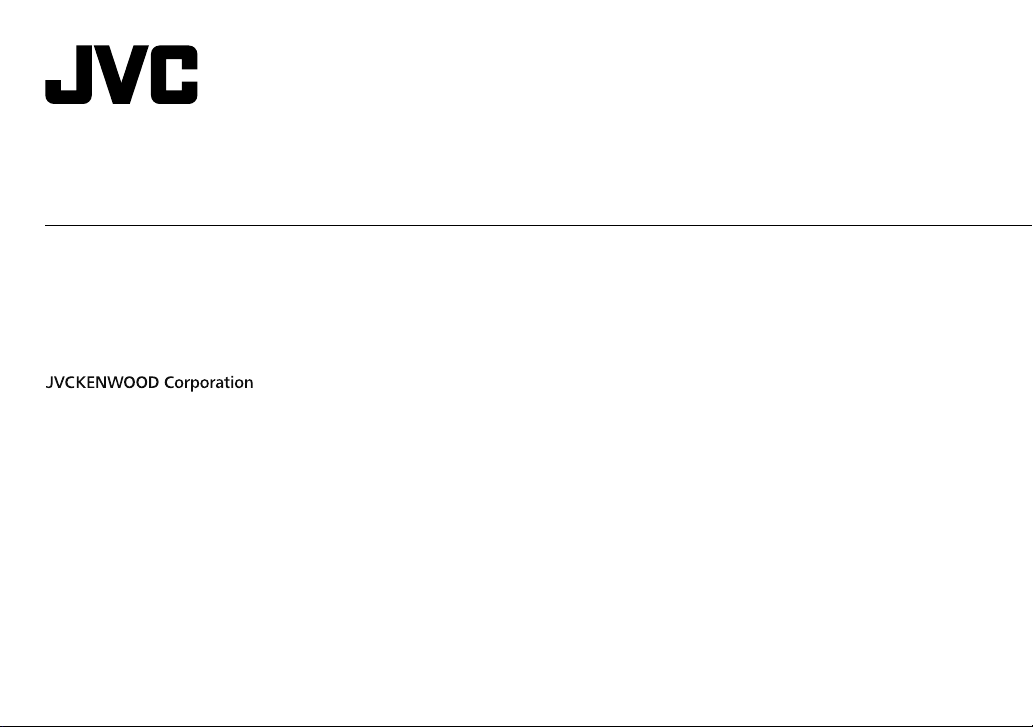
KW-R520
CD RECEIVER
INSTRUCTION MANUAL
RÉCEPTEUR CD
MANUEL D’INSTRUCTIONS
CD-RECEIVER
BEDIENUNGSANLEITUNG
ENGLISH
FRANÇAIS
DEUTSCH
B5A-0828-00 [E]
Page 2
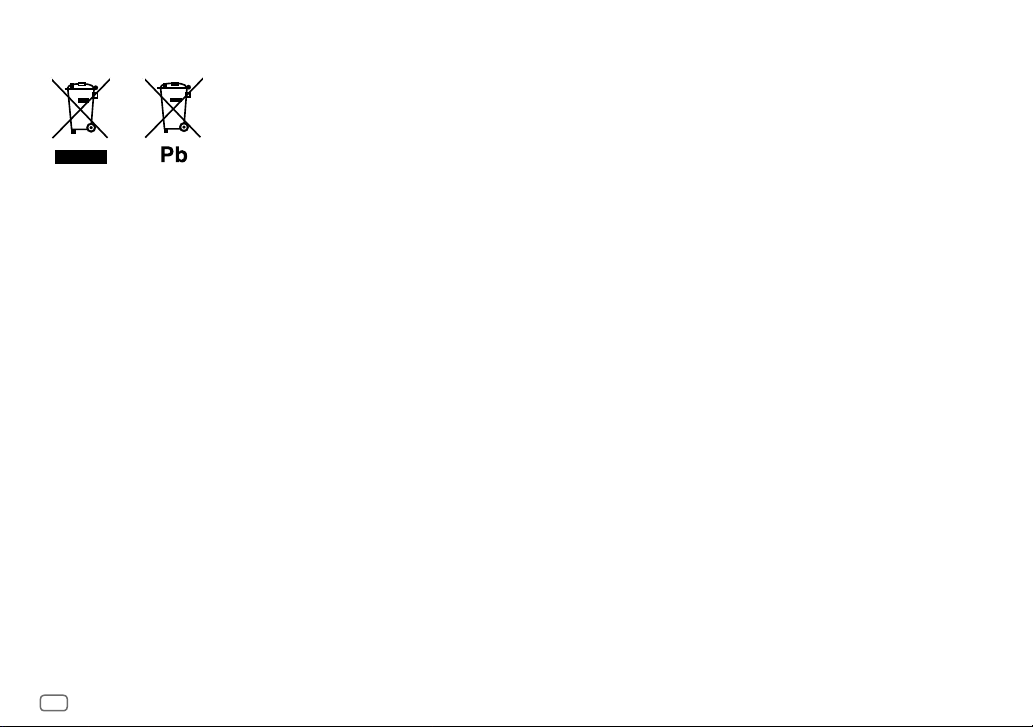
Information on Disposal of Old Electrical and Electronic Equipment and Batteries
(applicable for countries that have adopted separate waste collection systems)
Products and batteries with the symbol (crossed-out wheeled bin) cannot be disposed as
household waste.
Old electrical and electronic equipment and batteries should be recycled at a facility capable of
handling these items and their waste byproducts.
Contact your local authority for details in locating a recycle facility nearest to you. Proper
recycling and waste disposal will help conserve resources whilst preventing detrimental effects
on our health and the environment.
Notice: The sign “Pb” below the symbol for batteries indicates that this battery contains lead.
Information sur l’élimination des anciens équipements électriques et électroniques
et piles électriques (applicable dans les pays qui ont adopté des systèmes de collecte
sélective)
Les produits et piles électriques sur lesquels le pictogramme (poubelle barrée) est apposé ne
peuvent pas être éliminés comme ordures ménagères.
Les anciens équipements électriques et électroniques et piles électriques doivent être recyclés
sur des sites capables de traiter ces produits et leurs déchets.
Contactez vos autorités locales pour connaître le site de recyclage le plus proche. Un recyclage
adapté et l’élimination des déchets aideront à conserver les ressources et à nous préserver des
leurs effets nocifs sur notre santé et sur l’environnement.
Remarque: Le symbole “Pb“ ci-dessous sur des piles électrique indique que cette pile contient
du plomb.
Entsorgung von gebrauchten elektrischen und elektronischen Geräten und Batterien
(anzuwenden in Ländern mit einem separaten Sammelsystem für solche Geräte)
Das Symbol (durchgestrichene Mülltonne) auf dem Produkt oder seiner Verpackung weist
darauf hin, dass dieses Produkt nicht als normaler Haushaltsabfall behandelt werden darf,
sondern an einer Annahmestelle für das Recycling von elektrischen und elektronischen Geräten
und batterien abgegeben werden muss.
Durch Ihren Beitrag zur korrekten Entsorgung dieses Produktes schützen Sie die Umwelt und
die Gesundheit Ihrer Mitmenschen.
Unsachgemässe oder falsche Entsorgung gefährden Umwelt und Gesundheit. Weitere
Informationen über das Recycling dieses Produktes erhalten Sie von Ihrer Gemeinde oder den
kommunalen Entsorgungsbetrieben.
Achtung: Das Zeichen „Pb“ unter dem Symbol fur Batterien zeigt an, dass diese Batterie Blei
enthalt.
i
Page 3
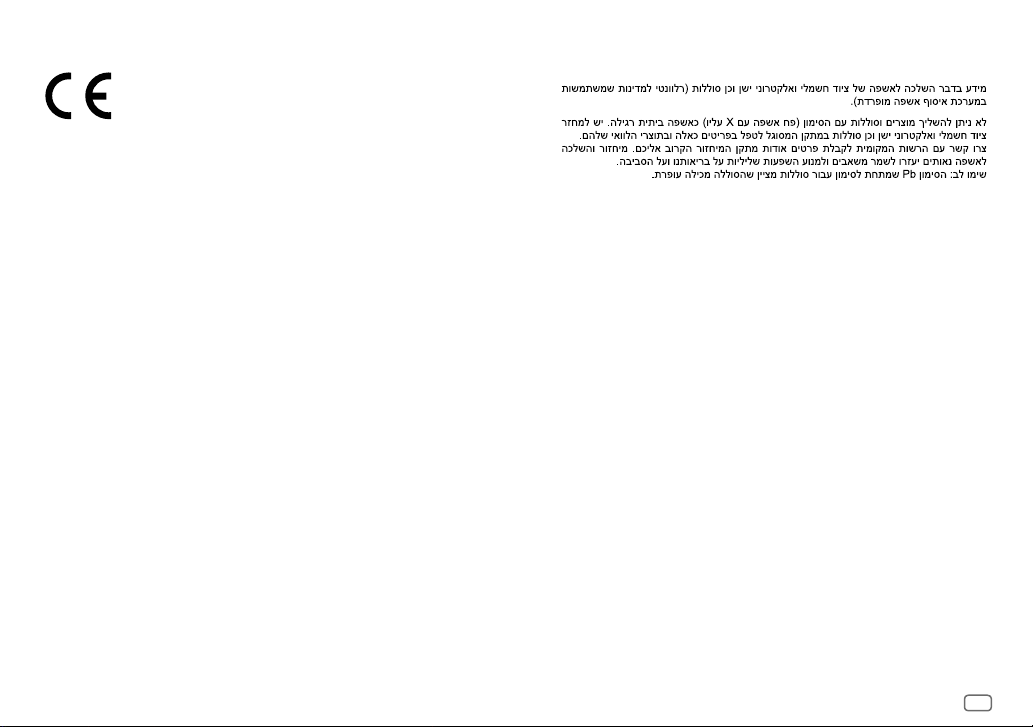
Declaration of Conformity with regard to the EMC Directive
Declaration of Conformity with regard to the RoHS Directive 2011/65/EU
Manufacturer:
JVC KENWOOD Corporation
3-12, Moriya-cho, Kanagawa-ku, Yokohama-shi, Kanagawa, 221-0022, Japan
EU Representative:
JVC Technical Services Europe GmbH
Konrad-Adenauer-Allee 1-11, D-61118 Bad Vilbel, Germany
Déclaration de conformité se rapportant à la directive EMC
Déclaration de conformité se rapportant à la directive RoHS 2011/65/EU
Fabricant:
JVC KENWOOD Corporation
3-12, Moriya-cho, Kanagawa-ku, Yokohama-shi, Kanagawa, 221-0022, Japan
Représentants dans l’UE:
JVC Technical Services Europe GmbH
Konrad-Adenauer-Allee 1-11, D-61118 Bad Vilbel, Germany
Konformitätserklärung in Bezug auf die EMC-Vorschrift
Konformitätserklärung in Bezug auf die RoHS-Vorschrift 2011/65/EU
Hersteller:
JVC KENWOOD Corporation
3-12, Moriya-cho, Kanagawa-ku, Yokohama-shi, Kanagawa, 221-0022, Japan
EU-Vertreter:
JVC Technical Services Europe GmbH
Konrad-Adenauer-Allee 1-11, D-61118 Bad Vilbel, Germany
For Israel
ii
Page 4
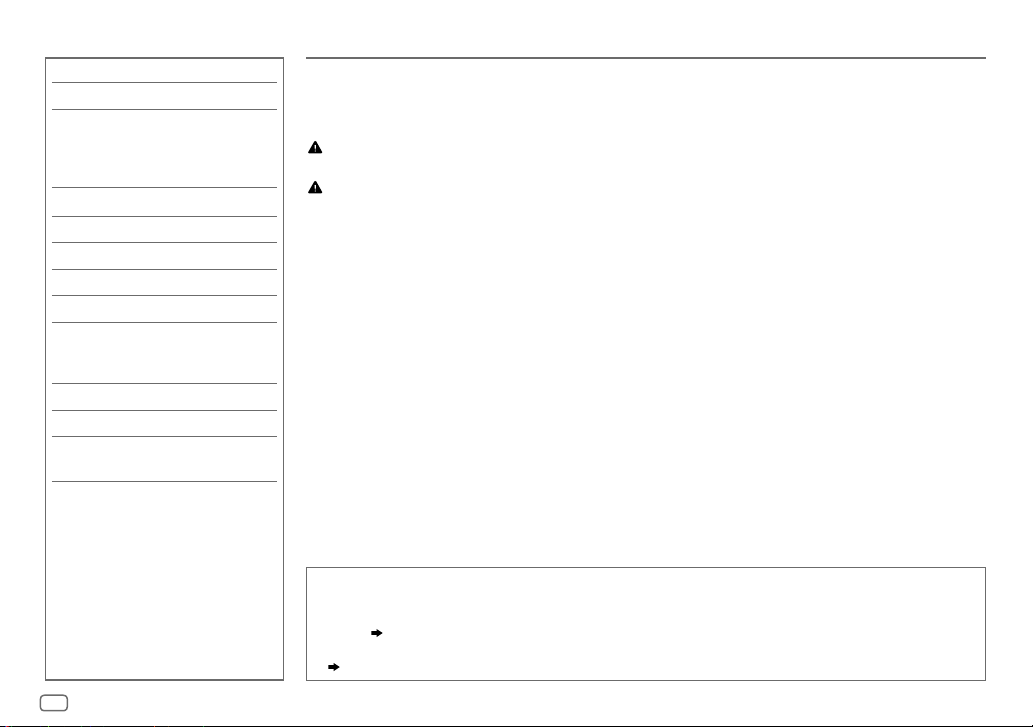
CONTENTS BEFORE USE
BEFORE USE 2
BASICS 3
GETTING STARTED 4
1
Cancel the demonstration
2 Set the clock
3 Set the basic settings
CD / USB / ANDROID 5
RADIO 6
AUX 8
AUDIO SETTINGS 8
DISPLAY SETTINGS 11
REFERENCES 12
Maintenance
More information
TROUBLESHOOTING 13
SPECIFICATIONS 14
INSTALLATION /
CONNECTION 16
IMPORTANT
• To ensure proper use, please read through this manual before using this product. It is especially important
that you read and observe Warning and Caution in this manual.
• Please keep the manual in a safe and accessible place for future reference.
Warning
Do not operate any function that takes your attention away from safe driving.
Caution
Volume setting:
• Adjust the volume so that you can hear sounds outside the car to prevent accidents.
• Lower the volume before playing digital sources to avoid damaging the speakers by the sudden increase of
the output level.
General:
• Avoid using the external device if it might hinder safe driving.
• Make sure all important data has been backed up. We shall bear no responsibility for any loss of recorded
data.
• Never put or leave any metallic objects (such as coins or metal tools) inside the unit, to prevent a short
circuit.
• If a disc error occurs due to condensation on the laser lens, eject the disc and wait for the moisture to
evaporate.
How to read this manual
• Operations are explained mainly using buttons on the faceplate.
• English indications are used for the purpose of explanation. You can select the display language from the
menu. (
4
•
[XX]
• (
)
indicates the selected items.
XX
) indicates references are available on the stated page.
2
Page 5
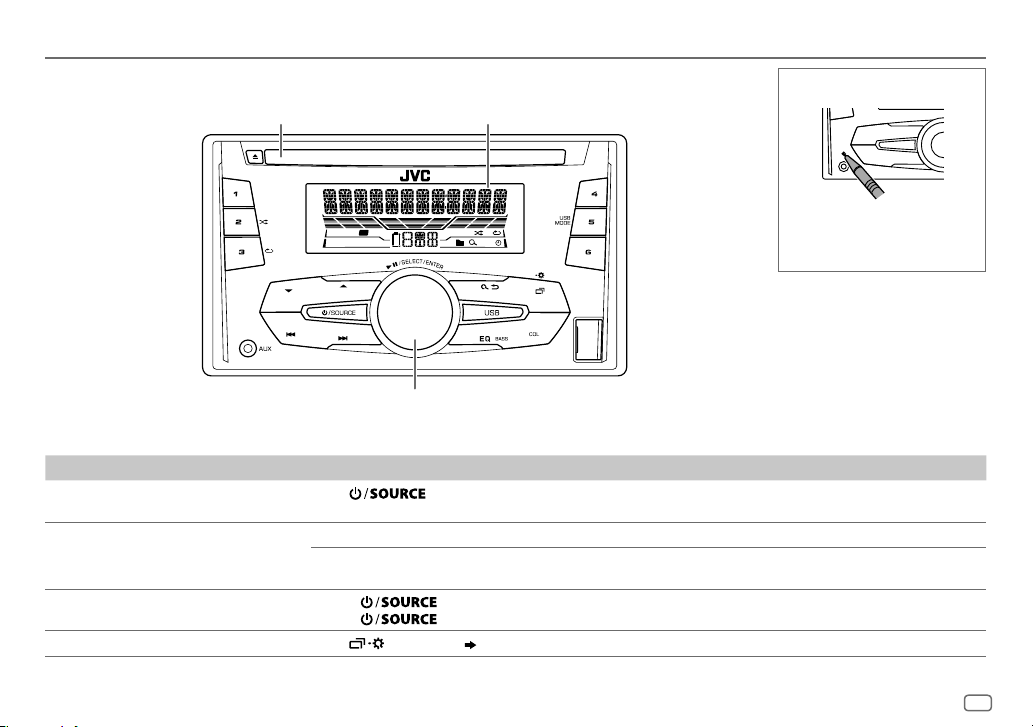
BASICS
Faceplate
How to reset
Loading slot Display window
T I
ST
Volume knob
To On the faceplate
Turn on the power Press .
• Press and hold to turn off the power.
Adjust the volume Turn the volume knob.
Press the volume knob to mute the sound or pause playback.
• Press again to cancel.
Select a source • Press
• Press
Change the display information
Press
repeatedly.
, then turn the volume knob within 2 seconds.
repeatedly.
( 13)
Your preset adjustments will
be erased except stored radio
stations.
ENGLISH
3
Page 6
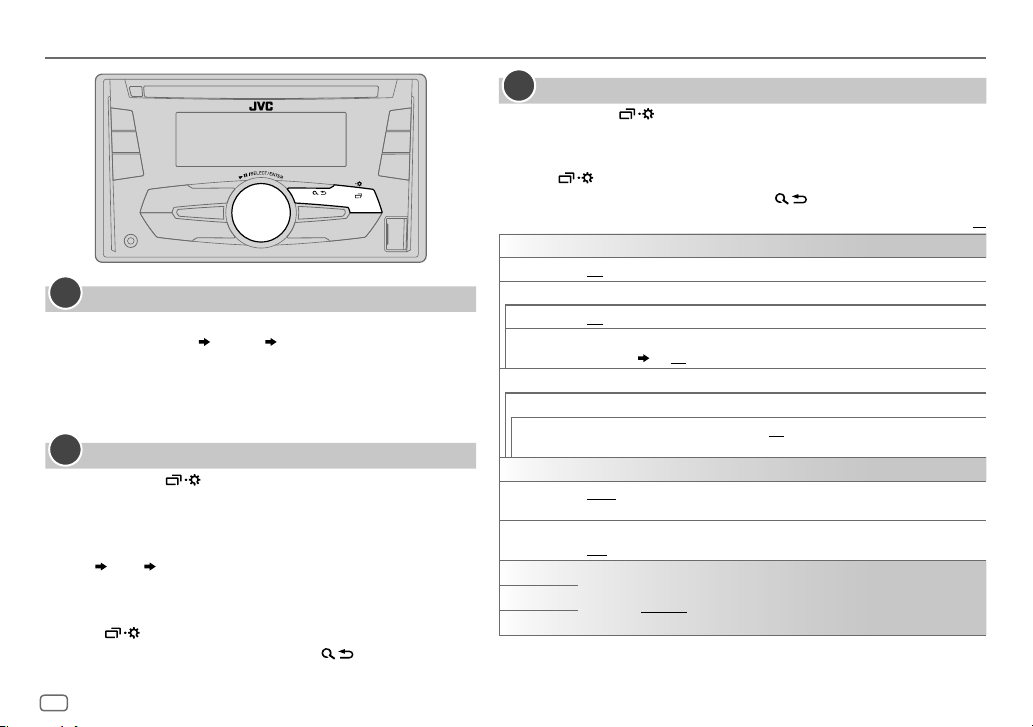
GETTING STARTED
1
Cancel the demonstration
When you turn on the power (or after you reset the unit), the display
shows: “CANCEL DEMO”
1 Press the volume knob.
[
YES
] is selected for the initial setup.
2 Press the volume knob again.
“DEMO OFF” appears.
2
Set the clock
Press and hold .
1
2 Turn the volume knob to select [
3 Turn the volume knob to select [
4 Turn the volume knob to make the settings, then press the
knob.
Day
Hour Minute
5 Turn the volume knob to select [
6 Turn the volume knob to select [
press the knob.
7 Press to exit.
To return to the previous setting item, press .
“PRESS” “VOLUME KNOB”
CLOCK
], then press the knob.
CLOCK SET
], then press the knob.
24H/ 12H
], then press the knob.
12 HOUR
] or [
24 HOUR
], then
3
Set the basic settings
1
Press and hold .
2 Turn the volume knob to select an item (see the following table), then
press the knob.
3 Repeat step 2 until the desired item is selected or activated.
4 Press to exit.
To return to the previous setting item, press .
Default:
SETTINGS
BEEP
SRC SELECT
*
AM
AUX
ON
:Activates the keypress tone.;
ON
:Enables AM in source selection.;
*
BT ADAPTER
AUX jack. (
:Selects when the KS-BTA100 Bluetooth adapter is connected to the
8
); ON:Enables AUX in source selection.;
OFF
:Deactivates.
OFF
:Disables.
OFF
:Disables.
F/W UPDATE
SYSTEM
F/W xxxx
CLOCK
CLOCK SYNC
CLOCK DISP ON
ENGLISH
РУССКИЙ
ESPANOL
* Not displayed when the corresponding source is selected.
YES
:Starts upgrading the firmware.; NO:Cancels (upgrading is not activated).
For details on how to update the firmware, see: <http://www.jvc.net/cs/car/>.
AUTO
:The clock time is automatically set using the Clock Time (CT) data in FM
Radio Data System signal.;
:The clock time is shown on the display even when the unit is turned off.;
OFF
:Cancels.
Select the display language for menu and music information if applicable.
ENGLISH
By default,
OFF
is selected.
:Cancels.
XX
4
Page 7

CD / USB / ANDROID
Start playback
The source changes automatically and
playback starts.
CD
Eject disc Label side
USB input terminal
USB
USB 2.0 cable
(commercially available)
ANDROID
Micro USB 2.0 cable
(commercially available)
*1
2
*
1
*
To directly select USB/ ANDROID source, press .
To On the faceplate
3
Reverse / Fast-forward
Select a track/file Press
Select a folder
3
Repeat play
*
Random play
1
*
Do not leave the cable inside the car when not using.
2
*
When connecting an Android device, “Press [VIEW] to install JVC MUSIC PLAY APP” is shown. Follow the instructions to install
*
Press and hold .
.
4
*
Press .
Press repeatedly.
TRACK RPT/ ALL RPT
TRACK RPT/ FOLDER RPT/ ALL RPT
ONE RPT/ ALL RPT/ RPT OFF
3
*
Press repeatedly.
ALL RND/ RND OFF
FOLDER RND/ ALL RND/ RND OFF
SONG RND/ ALL RND/ RND OFF
: Audio CD
: MP3/WMA/WAV/FLAC file
: ANDROID
: Audio CD
: MP3/WMA/WAV/FLAC file
: ANDROID
the application. You can also install the latest version of JVC MUSIC PLAY application on your Android device before connecting.
(
12
)
3
*
For ANDROID: Applicable only when [
4
*
For CD: Only for MP3/WMA files. This does not work for ANDROID.
AUTO MODE
] is selected. ( 6)
ENGLISH
5
Page 8
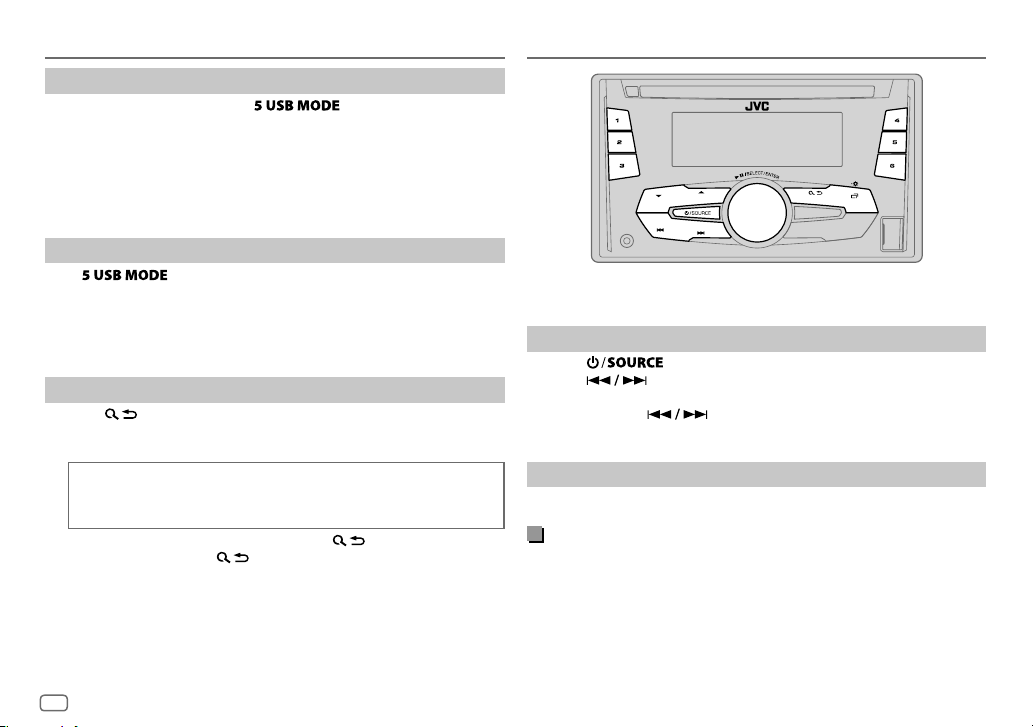
CD / USB / ANDROID
Select control mode
While in ANDROID source, press repeatedly.
AUTO MODE
AUDIO MODE
: Control Android device from this unit via JVC MUSIC PLAY
application installed in the Android device.
: Control Android device using the Android device itself via
other media player applications installed in the Android
device. However, you can still play/pause or file skip from
this unit.
Select music drive
Press repeatedly.
Stored songs in the following drive will be played back.
• Selected internal or external memory of a smartphone (Mass Storage
Class).
• Selected drive of a multiple drives device.
Select a file from a folder/list
Press .
1
2 Turn the volume knob to select a folder/list, then press the knob.
3 Turn the volume knob to select a file, then press the knob.
Quick Search
If you have many files, you can search through them quickly.
Turn the volume knob quickly to browse through the list quickly.
• To return to the previous setting item, press
• To cancel, press and hold
• For ANDROID, applicable only when [
.
AUTO MODE
.
] is selected.
RADIO
“ST” lights up when receiving an FM stereo broadcast with sufficient
signal strength.
Search for a station
Press repeatedly to select FM or AM.
1
2 Press to search for a station automatically.
(or)
Press and hold until “M” flashes, then press repeatedly to
search for a station manually.
Settings in memory
You can store up to 18 stations for FM and 6 stations for AM.
Store a station
While listening to a station....
Press and hold one of the number buttons (1 to 6).
(or)
1 Press and hold the volume knob until “PRESETMODE” flashes.
2 Turn the volume knob to select a preset number, then press the
knob.
The preset number flashes and “MEMORY” appears.
6
Page 9
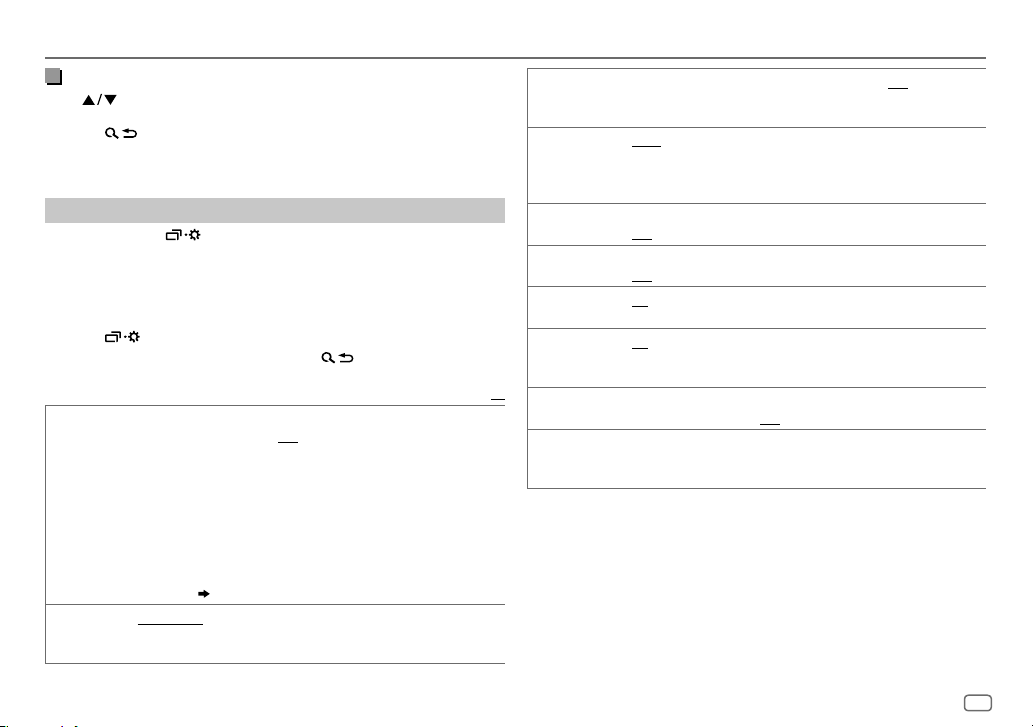
RADIO
Select a stored station
Press or one of the number buttons (1to6).
(or)
1 Press .
2 Turn the volume knob to select a preset number, then press the
knob to confirm.
Other settings
Press and hold .
1
2 Turn the volume knob to select [
3 Turn the volume knob to select an item
then press the knob.
TUNER
], then press the knob.
(
see the following table),
4 Repeat step 3 until the desired item is selected/activated or follow
the instructions stated on the selected item.
5 Press to exit.
To return to the previous setting item, press .
Default:
RADIO TIMER
SSM
Turns on the radio at a specific time regardless of the current source.
1 ONCE/ DAILY/ WEEKLY/ OFF
on.
2 FM/ AM
:Select the band.
3 01
to 18 (for FM)/ 01 to 06 (for AM):Select the preset station.
4
Set the activation day *1 and time.
“
M
” lights up when complete.
Radio Timer will not activate for the following cases.
• The unit is turned off.
• [
OFF
] is selected for [AM] in [
selected.
( 4)
SSM 01 – 06
18 stations for FM. “SSM” stops flashing when the first 6 stations are stored.
Select
/
SSM 07 – 12
SSM 07 – 12
/
:Select how often the timer will be turned
/
SSM 13 – 18
SSM 13 – 18
SRC SELECT]
after Radio Timer for AM is
: Automatically presets up to
to store the following 12 stations.
LOCAL SEEK ON
IF BAND AUTO
MONO ON
NEWS-STBY
REGIONAL
*
2
AF SET
*
XX
2
TI SET
*
PTY SEARCH
PTY code: NEWS, AFFAIRS, INFO, SPORT, EDUCATE, DRAMA, CULTURE, SCIENCE
VARIED, POP M
CLASSICS, OTHER M
PHONE IN, TRAVEL, LEISURE, JAZZ, COUNTRY, NATION M
(music),
DOCUMENT
1
*
Selectable only when [
2
*
Only for FM source.
:Searches only FM stations with good reception.;
• Settings made are applicable only to the selected source/station. Once
you change the source/station, you need to make the settings again.
:Increases the tuner selectivity to reduce interference noises from
adjacent FM stations. (Stereo effect may be lost.);
interference noises from adjacent FM stations, but sound quality will not
be degraded and the stereo effect will remain.
:Improves the FM reception, but the stereo effect will be lost.;
OFF
:Cancels.
*2ON
:The unit will temporarily switch to News Programme if available.;
OFF
:Cancels.
2
ON
: Switches to another station only in the specific region using the “AF”
control.;
OFF
:Cancels.
ON
: Automatically searches for another station broadcasting the same
program in the same Radio Data System network with better reception
when the current reception is poor.;
ON
: Allows the unit to temporarily switch to Traffic Information if
available (“TI” lights up). ;
*2Select a PTY code (see below).
If there is a station broadcasting a program of the same PTY code as you
have selected, that station is tuned in.
(music),
ROCK M
(music),
(music),
WEATHER, FINANCE, CHILDREN, SOCIAL, RELIGION
ONCE
] or [
WEEKLY
] is selected in step 1.
OFF
EASY M
:Cancels.
(music),
OFF
: Cancels.
(music),
OFF
WIDE
LIGHT M
OLDIES, FOLK M
:Cancels.
:Subjects to
,
(music),
,
ENGLISH
7
Page 10
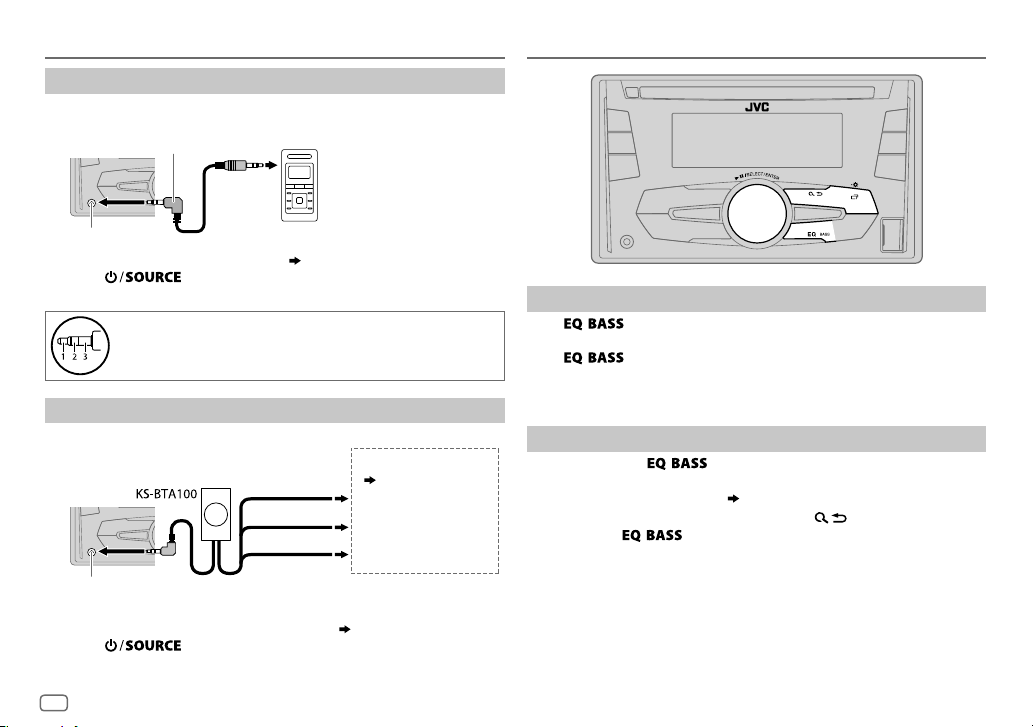
AUX
Use a portable audio player
Connect a portable audio player (commercially available).
1
3.5mm stereo mini plug with “L” shaped connector
(commercially available)
AUDIO SETTINGS
Auxiliary input jack
2 Select [
ON
] for [
AUX
] in [
SRC SELECT
Portable audio player
]. ( 4)
3 Press repeatedly to select AUX.
4 Turn on the portable audio player and start playback.
Use a 3-core plug head stereo mini plug for optimum audio
output.
Use a Bluetooth® device
Connect the Bluetooth adapter, KS-BTA100 (separately purchased).
1
Wiring harness of the unit
(
17
)
Blue/white: Remote
Black: Ground
Brown: Tel muting
Auxiliary input jack
Blue/white
Black
Brown
2 Register (pair) the Bluetooth device with KS-BTA100.
3 Select [
BT ADAPTER
] for [
AUX
] in [
SRC SELECT
]. ( 4)
4 Press repeatedly to select BT AUDIO.
5 Start using the Bluetooth device.
For details, refer to the instruction manual of KS-BTA100.
8
Select a preset equalizer
Press repeatedly.
(or)
Press
Preset equalizer: FLAT
VOCAL BOOST, BASS BOOST, CLASSICAL, DANCE
, then turn the volume knob within 5seconds.
(default),
HARD ROCK, HIP HOP, JAZZ, POP, R&B, TALK, USER
Store your own sound settings
Press and hold to enter EASY EQ setting.
1
2 Turn the volume knob to select an item, then press the knob.
Refer to [
• To return to the previous setting item, press
• To exit, press
EASY EQ
] for setting
.
( 9)
and the result is stored to [
.
USER
,
].
Page 11
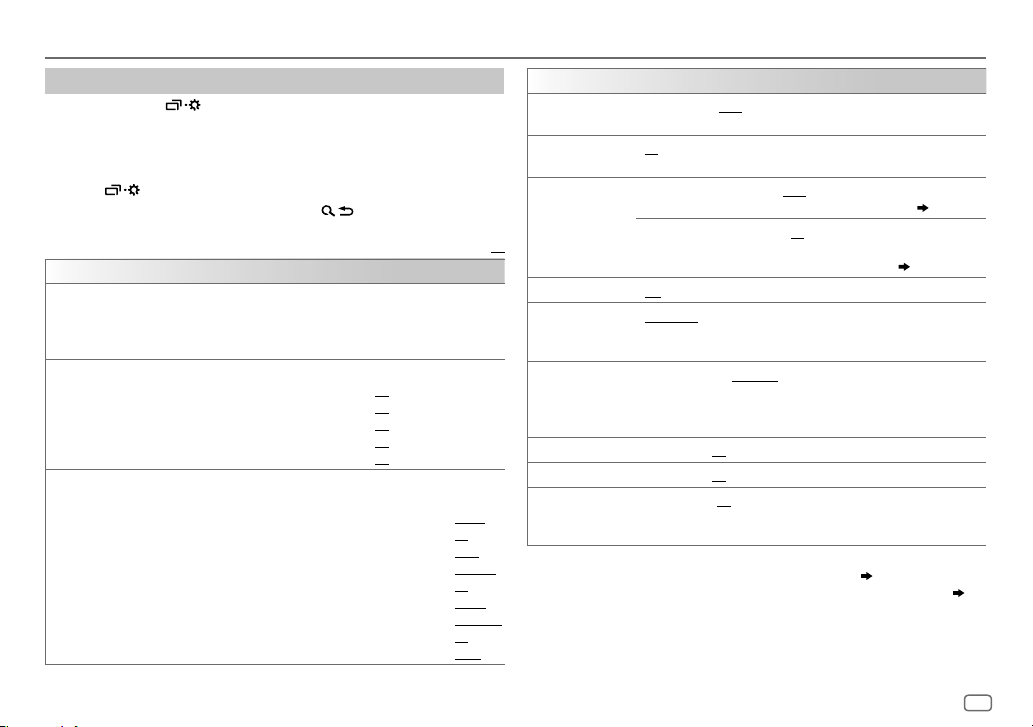
AUDIO SETTINGS
Other settings
Press and hold .
1
2 Turn the volume knob to select an item (see the following table),
then press the knob.
3 Repeat step 2 until the desired item is selected/activated or follow
the instructions stated on the selected item.
4 Press to exit.
To return to the previous setting item, press .
Default:
EQ SETTING
EQ PRESET
EASY EQ
PRO EQ
Select a preset equalizer suitable to the music genre. (Select [
settings made in [
FLAT
(default)/ HARD ROCK/
VOCAL BOOST/
Adjust your own sound settings. The settings are stored to [
SUB.W SP
SUB.W
BASS
MID
LVL
TRE
LVL
1 BASS
2
Adjust the sound elements of the selected sound tone.
BASS
Level:
Q:
MIDDLE
Level:
Q:
TREBLE
Level:
Q:
EASY EQ
].)
BASS BOOST/
1*2
*
: 00to
LVL
*
1*3
:
:
:
/
:
MIDDLE
–08
–06
–06
–06
/
+06
to
to
to
to
TREBLE
Frequency: 60/ 80/
Frequency:
Frequency:
HIP HOP/
JAZZ/
CLASSICAL/
(Default:
+08
+06
+06
+06
00)
POP/
DANCE
03
00
00
00
:Select a sound tone.
–06
100/ 200 HZ
to
+06
Q1.0/ Q1.25/ Q1.5/ Q2.0
0.5/ 1.0/ 1.5/ 2.5 KHZ
–06
to
+06
Q0.75/ Q1.0/ Q1.25
(Default:
10.0/ 12.5/ 15.0/ 17.5 KHZ
–06
Q FIX
to
+06
USER
] to use the
R&B/
TALK/
USER
].
(Default:
(Default:
USER/
80 HZ
00
Q1.0
)
1.0 KHZ
00
Q1.25
10.0 KHZ
00
Q FIX
)
AUDIO
BASS BOOST
LOUD 01
+01
OFF
:Cancels.
/02:Boosts low or high frequencies to produce a well-balanced
sound at low volume.;
1
SUB.W LEVEL
XX
SUB.W
SUB.WLPF
*
SPK-OUT
PRE-OUT
3
*
ON
/
1
*
THROUGH
MID85HZ
55Hz/ 85Hz/ 120Hz are sent to the subwoofer.
1
SUB.W PHASE
*
REVERSE
output to be in line with the speaker output for optimum performance.
(Selectable only if a setting other than [
[
SUB.WLPF
FADER R06
4
*
BALANCE
VOL ADJUST –15
L06
—
—
—
(compared to the FM volume level). Before adjustment, select the
source you want to adjust. (“VOLADJFIX” appears if FM is selected.)
1
*
Displayed only when [
2
*
Displayed only when [
3
*
Displayed only when [
)
4
*
This adjustment will not affect the subwoofer output.
SUB.W
SPK/PREOUT
SPK/PREOUT
—
+05(+01
): Selects your preferred bass boost level.;
OFF
:Cancels.
2
*
00
to
+06(+03
):Adjusts the output level of the
subwoofer connected via speaker lead. (
3
*
–08
to
+08(00
):Adjusts the output level of the
subwoofer connected to the lineout terminals (REAR/
SW) through an external amplifier. (
OFF
: Turns on or off the subwoofer output.
:All signals are sent to the subwoofer. ;
/
HIGH 120HZ
(180°)/
:Audio signals with frequencies lower than
NORMAL
(0°):Selects the phase of the subwoofer
THROUGH
].)
F06(00
):Adjusts the front and rear speaker output balance.
R06(00
):Adjusts the left and right speaker output balance.
+06(00
):Preset the initial volume level of each source
] is set to [ON].
] is set to [
SUB.W/SUB.W
] is set to [
REAR/SUB.W
] or [
]. ( 10)
SUB.W/SUB.W
17)
17)
LOW55HZ
] is selected for
]. ( 10)
/
ENGLISH
9
Page 12
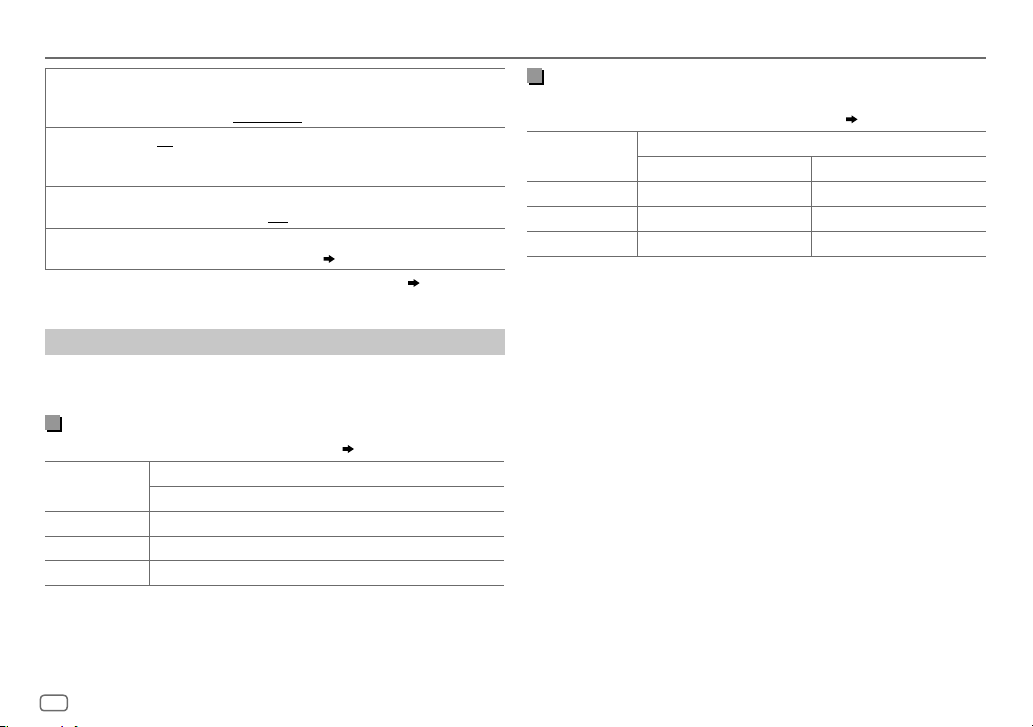
AUDIO SETTINGS
AMP GAIN LOWPOWER
D.T.EXP
(Digital Track
Expander)
TELMUTING
SPK/PREOUT
5
*
Does not work if [BT
maximum power of each speaker is less than 50W to prevent damaging
the speakers.);
ON
components and restoring the rise-time of the waveform that are lost in
audio data compression.;
5
*
ON
through KS-BTA100).;
Depending on the speaker connection method, select the appropriate
setting to get the desired output. (
ADAPTER
:Limits the maximum volume level to 25. (Select if the
HIGH POWER
:Creates realistic sound by compensating the high-frequency
:Mutes the sounds while using the cellular phone (not connected
] is selected for [
:The maximum volume level is 35.
OFF
:Cancels.
OFF
:Cancels.
Speaker output settings
AUX
] in [
SRCSELECT
Speaker output settings
Select the output setting for the speakers [
speaker connection method.
SPK/PRE OUT
Connection via lineout terminals
For connections through an external amplifier. ( 17)
Setting on
[
SPK/PRE OUT
REAR/REAR
REAR/SUB.W
SUB.W/SUB.W
]
Rear speakers output
Subwoofer output
Subwoofer output
Audio signal through lineout terminal
REAR/SW
]. ( 4)
], base on the
Connection via speaker leads
For connections without using an external amplifier. However, with this
settings you can also enjoy the subwoofer output. (
Setting on
[
SPK/PRE OUT
REAR/REAR
REAR/SUB.W
)
SUB.W/SUB.W
If [
SUB.W/SUB.W
– [
HIGH 120HZ
– [
R01
]
] is selected:
] is selected in [
] is selected in [
Rear speakers output Rear speakers output
Rear speakers output Rear speakers output
Subwoofer output (Mute)
FADER
Audio signal through rear speaker lead
L (left) R (right)
SUB.WLPF
] and selectable range is [
] and [
THROUGH
17)
] is not available.
R06
]to [00].
10
Page 13
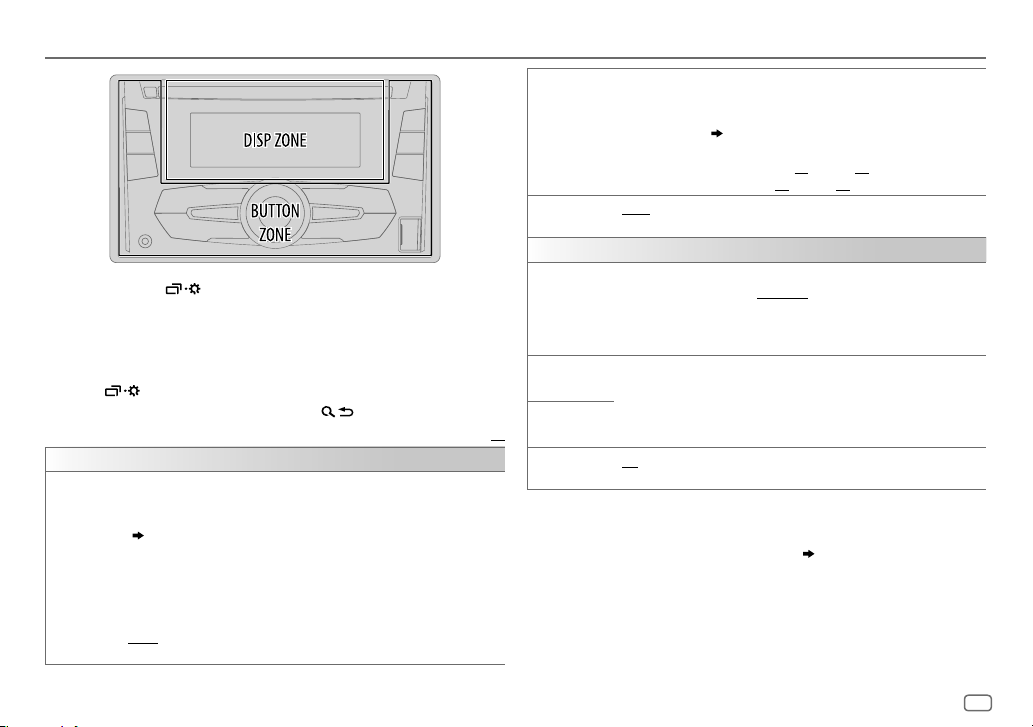
DISPLAY SETTINGS
1 Press and hold .
Press COL to enter [
COLOR
] directly.
2 Turn the volume knob to select an item (see the following table),
then press the knob.
3 Repeat step 2 until the desired item is selected/activated or follow
the instructions stated on the selected item.
4 Press to exit.
To return to the previous setting item, press .
Default:
DISPLAY
DIMMER
Dim the display and button illuminations.
OFF
:Dimmer is turned off.
ON
:Dimmer is turned on. Brightness changes to [
( [BRIGHTNESS])
DIMMER TIME
1
Turn the volume knob to adjust the [ON] time, then press the knob.
2
Turn the volume knob to adjust the [
(Default: [
[
AUTO
headlights. *
:Set the dimmer on and off time.
ON
]: 18:00 or 6:00 PM
OFF
:Dimmer turns on and off automatically when you turn off or on the car
]: 6:00 or 6:00 AM)
1
NIGHT
] setting.
OFF
] time, then press the knob.
BRIGHTNESS
SCROLL
COLOR
PRESET
DAY COLOR
NIGHT COLOR
XX
MENU COLOR
[
NIGHT COLOR
headlight.
1
*
The illumination control wire connection is required.
2
*
Some characters or symbols will not be shown correctly (or will be blanked).
Set the button, display and USB input terminal brightness for day and night
separately.
1 DAY / NIGHT
2
Select a zone.
3
Set the brightness level (00 to 31).
(Default:
2
*
ONCE
5-second intervals.;
Select a color for the button illumination.
•
COLOR 01
•
USER
shown.
•
COLOR FLOW01
Make your own day and night colors for the button illumination.
1 RED
2 00
Repeat steps
• Your setting is stored to
ON
:Changes the button illumination in menu mode or when selecting a
music file from a folder/list.;
] or [
DAY COLOR
:Select day or night.
( Illustration on left column)
BUTTON ZONE: DAY:25
DISP ZONE:
:Scrolls the display information once.;
to
: The color you have created for [
/
GREEN
to 31:Select the level.
1
DAY:31
OFF
:Cancels.
COLOR 49 [COLOR 08
to
COLOR FLOW03
/
BLUE
:Select a primary color.
and 2 for all primary colors.
[USER]
OFF
] is changed by turning on or off your car’s
;
NIGHT:09
;
NIGHT:12
)
AUTO
:Repeats scrolling at
]
DAY COLOR
: Color changes at different speeds.
in
[PRESET]
:Cancels.
( 17)
] or [
.
NIGHT COLOR
] is
ENGLISH
11
Page 14
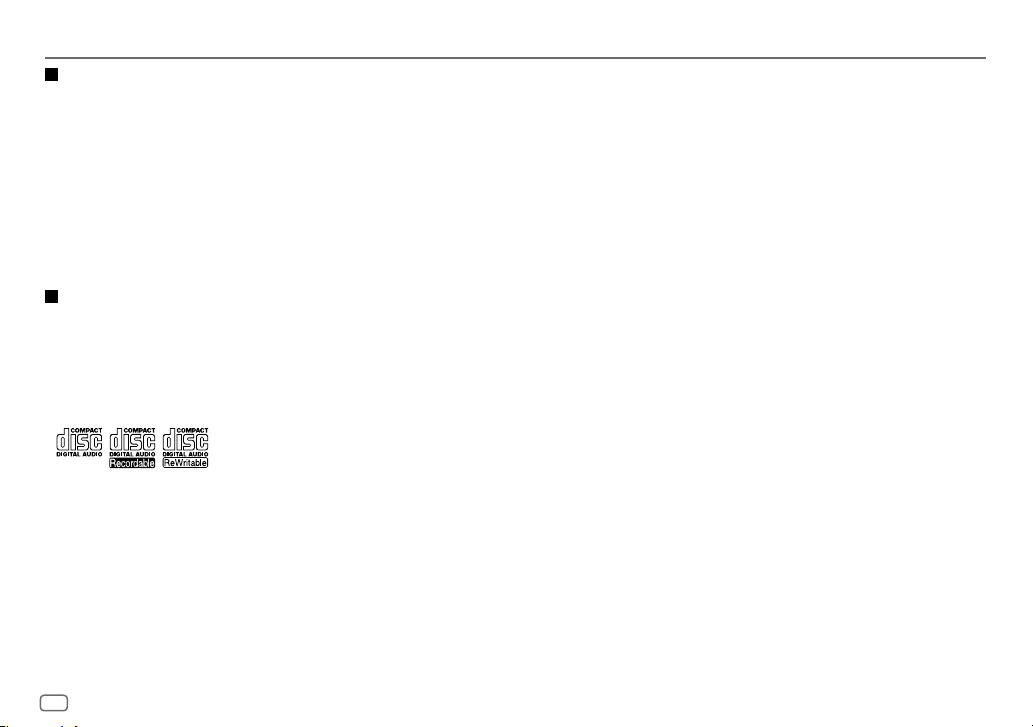
REFERENCES
Maintenance
Cleaning the unit
Wipe off dirt on the faceplate with a dry silicone or soft cloth.
Handling discs:
• Do not touch the recording surface of the disc.
• Do not stick tape etc. on the disc, or use a disc with tape stuck on it.
• Do not use any accessories for the disc.
• Clean from the center of the disc and move outward.
• Clean the disc with a dry silicone or soft cloth. Do not use any solvents.
• When removing discs from this unit, pull them out horizontally.
• Remove burrs from the center hole and disc edge before inserting a disc.
More information
Visit also the following website <http://www.jvc.net/cs/car/> for:
– Latest firmware updates and latest compatible item list
– Android™ application JVC MUSIC PLAY
– Any other latest information
About discs and audio files
• This unit can only play the following CDs:
• This unit can play back multi-session discs; however, unclosed sessions will be skipped
during playback.
•
Unplayable discs:
- Discs that are not round.
- Discs with coloring on the recording surface or discs that are dirty.
- Recordable/ReWritable discs that have not been finalized.
- 8 cm CD. Attempting to insert using an adapter may cause malfunction.
•
DualDisc playback:
Disc Digital Audio” standard. Therefore, the use of Non-DVD side of a DualDisc on this product
cannot be recommended.
The Non-DVD side of a “DualDisc” does not comply with the “Compact
•
Playable files:
- File extensions: MP3(.mp3), WMA(.wma)
- Bit rate: MP3: 8kbps — 320kbps
WMA: 32kbps — 192kbps
- Sampling frequency:
MP3: 48kHz, 44.1kHz, 32kHz, 24kHz, 22.05kHz, 16kHz, 12kHz, 11.025kHz, 8kHz
WMA: 8kHz — 48kHz
- Variable bit rate (VBR) files.
•
Maximum number of characters for file/folder name:
It depends on the disc format used (includes 4 extension characters—<.mp3> or <.wma>).
- ISO 9660 Level 1 and 2: 32 characters
- Romeo: 32 characters
- Joliet: 32 characters
- Windows long file name: 32 characters
About USB devices
• This unit can play MP3/WMA/WAV/FLAC files stored on a USB mass storage class device.
• You cannot connect a USB device via a USB hub.
• Connecting a cable whose total length is longer than 5m may result in abnormal playback.
• The maximum number of characters for:
- Folder names: 64 characters
- File names: 64 characters
- MP3 Tag: 64 characters
- WMA Tag: 64 characters
- WAV Tag: 64 characters
- FLAC Tag: 64 characters
• This unit can recognize a total of 15 000 files, 500 folders (999 files per folder including folder
without unsupported files), and of 8 hierarchies.
• This unit cannot recognize a USB device whose rating is other than 5V and exceeds 1A.
About Android device
• This unit supports Android OS 4.1 and above.
• Some Android devices (with OS4.1 and above) may not fully support Android Open Accessory
(AOA)2.0.
• If the Android device supports both mass storage class device and AOA2.0, this unit always
playback via AOA2.0 as priority.
12
Page 15
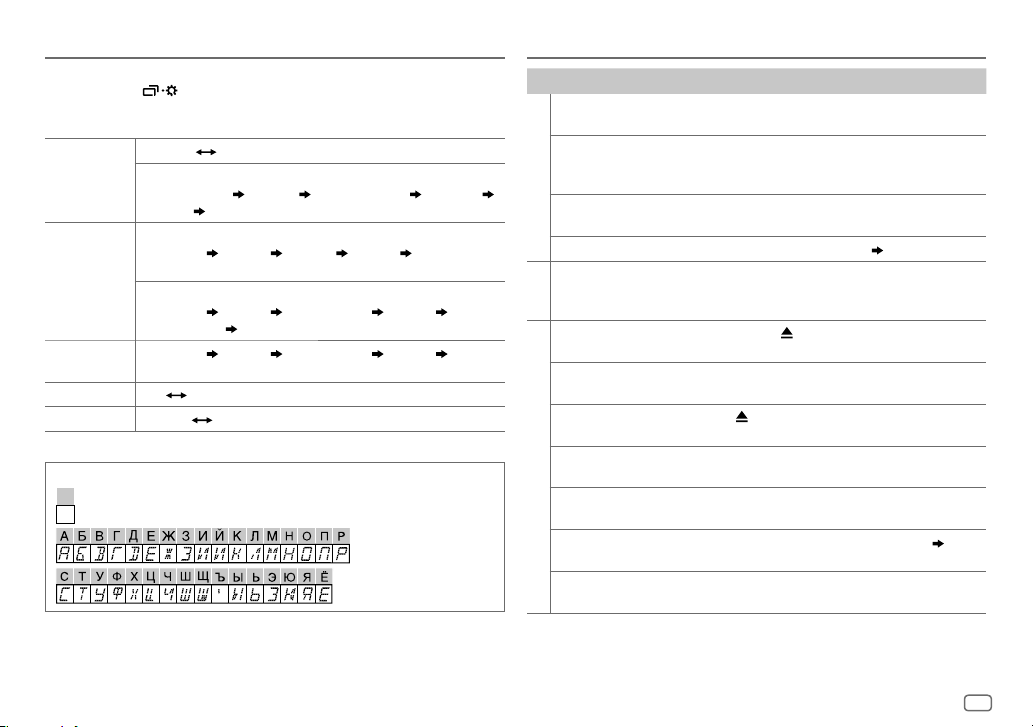
REFERENCES
Change the display information
Each time you press , the display information changes.
• If the information is unavailable or not recorded, “NO TEXT”, “NO NAME”, or other
information (eg. station name) appears.
FM
or
AM
CD
or
USB (For CD-DA)
ANDROID
AUX
BT AUDIO
Available Cyrillic letters
Frequency Day/Clock
(For FM Radio Data System stations only)
Station name (PS) Frequency Program type (PTY)
Day/Clock
Playing time Day/Clock Disc name Track title
(backtothebeginning)
(For MP3/WMA/WAV/FLAC files)
Playing time Day/Clock Album title/Artist Track title
Folder/filename
Playing time Day/Clock Album title/Artist Track title
(backtothebeginning)
AUX Day/Clock
BT AUDIO Day/Clock
Available characters
Display indications
(back to the beginning)
(back to the beginning)
Radiotext+
TROUBLESHOOTING
Symptom Remedy
Sound cannot be heard. • Adjust the volume to the optimum level.
“MISWIRING CHECK
WIRING THEN PWR ON”
appears.
General
“PROTECTING SEND
SERVICE” appears.
Source cannot be selected. Check the [
• Radio reception is poor.
• Static noise while
Radio
listening to the radio.
Disc cannot be ejected.
“IN DISC” appears. Make sure nothing is blocking the loading slot when you
“PLEASE” and “EJECT”
appear alternately.
Playback order is not as
intended.
CD / USB
Elapsed playing time is not
correct.
“NOT SUPPORT” appears
and track skips.
“READING” keeps flashing. • Do not use too many hierarchical levels and folders.
• Check the cords and connections.
Turn the power off, then check to be sure the terminals of
the speaker wires are insulated properly. Turn the power
on again.
Send the unit to the nearest service center.
SRC SELECT
] setting.
( 4)
Connect the antenna firmly.
Press and hold
to drop the disc when it is ejected.
eject the disc.
Press
The playback order is determined by the file name (USB)
or the order in which files were recorded (disc).
This depends on the recording process earlier.
Check whether the track is a playable format.
• Reload the disc or reattach the USB device.
to forcibly eject the disc. Be careful not
, then insert the disc correctly.
( 12)
ENGLISH
13
Page 16
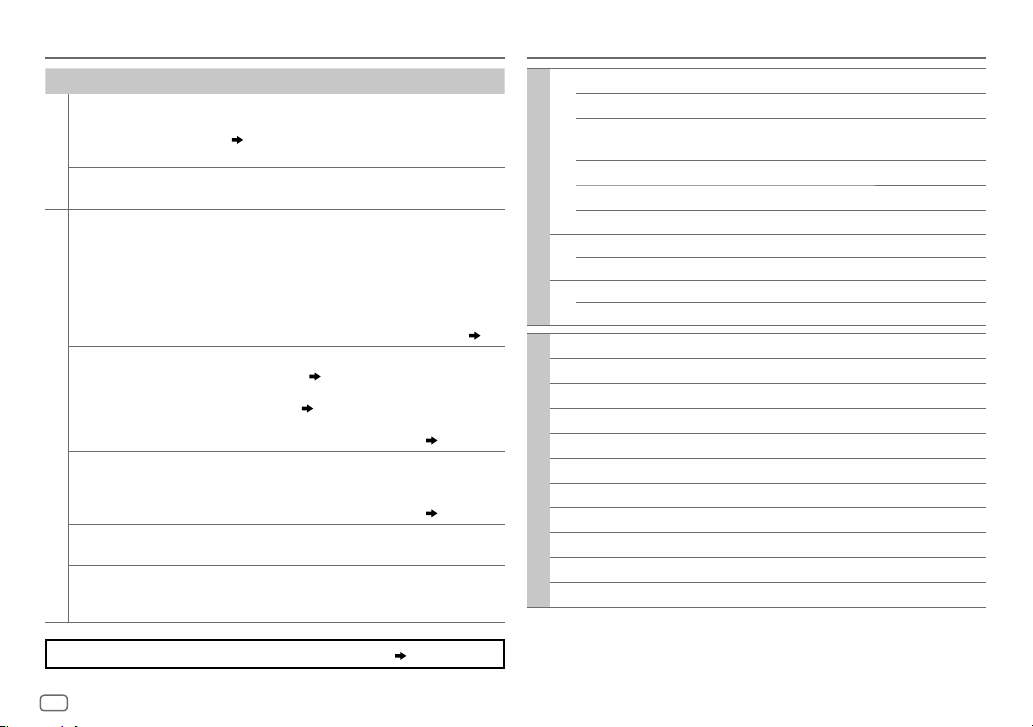
TROUBLESHOOTING
Symptom
“CANNOT PLAY” flashes
and/or connected device
cannot be detected.
CD / USB
Correct characters are not
displayed.
• Sound cannot be heard
during playback.
• Sound output only from
the Android device.
Cannot playback at [
].
MODE
ANDROID
“NO DEVICE” or “READING”
keeps flashing.
Playback is intermittent or
sound skips.
“CANNOT PLAY” • Make sure Android device contains playable audio files.
Remedy
• Check whether the connected device is compatible with
this unit and ensure the files are in supported formats.
12)
(
• Reattach the device.
This unit can only display uppercase letters, numbers,
and a limited number of symbols.
• Reconnect the Android device.
AUDIO MODE
• If in [
application on the Android device and start playback.
AUDIO MODE
• If in [
application or use another media player application.
• Restart the Android device.
• If this does not solve the problem, the connected Android
device is unable to route the audio signal to unit. (
• Make sure JVC MUSIC PLAY APP is installed on the
AUTO
Android device. ( 5)
• Reconnect the Android device and select the appropriate
control mode. (
• If this does not solve the problem, the connected Android
device does not support [
• Switch off the developer options on the Android device.
• Reconnect the Android device.
• If this does not solve the problem, the connected Android
device does not support [
Turn off the power saving mode on the Android device.
• Reconnect the Android device.
• Restart the Android device.
], launch any media player
], relaunch the current media player
6
)
AUTO MODE
AUTO MODE
SPECIFICATIONS
FM
Frequency Range 87.5MHz — 108.0MHz (50kHz step)
Usable Sensitivity (S/N=26dB) 0.71μV/75Ω
Quieting Sensitivity
(DINS/N=46dB)
Frequency Response (±3dB) 30Hz — 15kHz
Signal-to-Noise Ratio (MONO) 64dB
Tuner
Stereo Separation (1kHz) 40dB
MW
Frequency Range 531kHz — 1611kHz (9kHz step)
Usable Sensitivity (S/N=20dB) 28.2μV
LW
Frequency Range 153kHz — 279kHz (9kHz step)
Usable Sensitivity (S/N=20dB) 50μV
12
)
Laser Diode GaAIAs
Digital Filter (D/A) 8 times over sampling
Spindle Speed 500 rpm — 200 rpm (CLV)
]. (
12
)
]. (
12
)
Wow & Flutter Below measurable limit
Frequency Response (±1dB) 20 Hz — 20 kHz
Total Harmonic Distortion (1 kHz) 0.01 %
CD player
Signal-to-Noise Ratio (1 kHz) 105 dB
Dynamic Range 90 dB
Channel Separation 85 dB
MP3 Decode Compliant with MPEG-1/2 Audio Layer-3
WMA Decode Compliant with Windows Media Audio
2.0μV/75Ω
14
If you still have troubles, reset the unit. ( 3)
Page 17

SPECIFICATIONS
USB Standard USB1.1, USB2.0 (Full speed)
Compatible Devices Mass storage class
File System FAT12/16/32
Maximum Supply Current DC5V
USB
MP3 Decode Compliant with MPEG-1/2 Audio Layer-3
WMA Decode Compliant with Windows Media Audio
WAV Decode Linear-PCM
FLAC Decode FLAC files
Frequency Response (±3dB) 20Hz—20kHz
Input Maximum Voltage 1000mV
Auxiliary
Input Impedance 30kΩ
Maximum Output Power 50W×4 or
Full Bandwidth Power
(at less than 1% THD)
Audio
Speaker Impedance 4Ω—8Ω
Preout Level/Load (CD/USB) 2500mV/10kΩ
Preout Impedance ≤600Ω
1A
50W×2 + 50W×1 (Subwoofer = 4Ω)
22W×4
Operating Voltage
(10.5V—16V allowable)
Maximum Current Consumption 10A
Operating Temperature Range –10°C — +60°C
General
Installation Size (W×H×D) 182mm×112mm×158mm
Weight
Subject to change without notice.
14.4V
1.6k
g
ENGLISH
15
Page 18

Warning
• The unit can only be used with a 12V DC power supply, negative ground.
• Disconnect the battery’s negative terminal before wiring and mounting.
• Do not connect Battery wire (yellow) and Ignition wire (red) to the car
chassis or Ground wire (black) to prevent a short circuit.
• Insulate unconnected wires with vinyl tape to prevent a short circuit.
• Be sure to ground this unit to the car’s chassis again after installation.
Caution
• For safety’s sake, leave wiring and mounting to professionals. Consult the
car audio dealer.
• Install this unit in the console of your vehicle. Do not touch the metal
parts of this unit during and shortly after use of the unit. Metal parts such
as the heat sink and enclosure become hot.
• Do not connect the
(black), or connect them in parallel.
• Connect speakers with a maximum power of more than 50W. If the
maximum power of the speakers is lower than 50W, change the
[AMP GAIN]
• Mount the unit at an angle of less than 30º.
• If your vehicle wiring harness does not have the ignition terminal,
connect Ignition wire (red) to the terminal on the vehicle’s fuse box
INSTALLATION / CONNECTION
which provides 12 V DC power supply and is turned on and off by the
ignition key.
• Keep all cables away from heat dissipate metal parts.
• After the unit is installed, check whether the brake lamps, blinkers,
wipers, etc. on the car are working properly.
• If the fuse blows, first make sure the wires are not touching car’s chassis,
then replace the old fuse with one that has the same rating.
wires of speakers to the car chassis or Ground wire
setting to avoid damaging the speakers. (
10)
Basic procedure
1
Remove the key from the ignition switch, then
disconnect the
terminal of the car battery.
2 Connect the wires properly.
See Wiring connection.
(17)
3 Install the unit to your car.
See Installing the unit (in-dash mounting).
4 Connect the terminal of the car battery.
5 Reset the unit.
(3)
16
Installing the unit (in-dash mounting)
Do the required wiring.
(
17)
Dashboard of your car
When installing without the mounting
sleeve
1 Remove the mounting sleeve and
trim plate from the unit.
2 Align the holes in the unit (on both
sides) with the vehicle mounting
bracket and secure the unit with
screws (supplied).
Use only the specified screws. Using wrong screws
might damage the unit.
Bend the appropriate tabs to hold
the mounting sleeve firmly in place.
How to remove the unit
1
Fit the catch pin on the
extraction keys into the holes on
both sides of the trim plate, then
pull it out.
2 Insert the extraction keys deeply
into the slots on each side, then
follow the arrows as shown
below.
Page 19

Wiring connection
Rear/subwoofer output
Antenna terminal
Fuse (10A)
When connecting to an external
amplifier, connect its ground wire to the
car’s chassis to avoid damaging the unit.
Part list for
installation
(A)
Trim plate
(B)
Mounting sleeve
Connecting the ISO connectors on some VW/
Audi or Opel (Vauxhall) automobiles
You may need to modify the wiring of the
supplied wiring harness as illustrated below.
Ignition wire
A7 (Red)
Vehicle
A4 (Yellow)
(Red)
Unit
Battery wire
(Yellow)
Default wiring
* You can also connect a subwoofer speaker directly without
an external subwoofer amplifier. For setting,
10.
If your car does not have an ISO terminal
We recommend installing the unit with a commercially available
custom wiring harness specific for your car and leave this job to
professionals for your safety. Consult your car audio dealer.
Yellow (Battery wire)
Red (Ignition wire)
Red (A7)
Yellow (A4)
ISO connectors
If no connections are made, do not let the wire
come out from the tab.
Light blue/yellow
(Steering remote
control wire)
STEERING
WHEEL
REMOTE
Pin
Color and function
A2 Brown : Mobile phone system
A4 Yellow : Battery
A5 Blue/White : Power control
A6 Orange/white : Car light control switch
A7 Red : Ignition (ACC)
A8 Black : Earth (ground) connection
B1
B2
B3
B4
B5
B6
B7
B8
]
Purple
Purple/black
]
Gray
Gray/black
]
White
White/black
]
Green
Green/black
[
[
[
[
To the steering wheel
remote control adapter
: Rear speaker (right)
: Front speaker (right)
: Front speaker (left)
: Rear speaker (left)
(C)
Wiring harness
(D)
Extraction key
(E)
Flat head screw
(
M5 × 8mm
)
(F)
Round head screw
(
M5 × 8mm
)
*
ENGLISH
17
Page 20

TABLE DES MATIERES
AVANT L’UTILISATION 2
FONCTIONNEMENT DE BASE 3
PRISE EN MAIN 4
1 Annulez la démonstration
2 Réglez l’horloge
3 Faites les réglages de base
CD / USB / ANDROID 5
RADIO 6
AUX 8
RÉGLAGES AUDIO 8
RÉGLAGES D’AFFICHAGE 11
RÉFÉRENCES 12
Entretien
Plus d’informations
GUIDE DE DÉPANNAGE 13
SPÉCIFICATIONS 14
INSTALLATION /
RACCORDEMENT 16
AVANT L’UTILISATION
IMPORTANTES
• Pour utiliser correctement l’appareil, veuillez ce manuel complément avant de l’utiliser. Il est particulièrement important que
vous lisiez et acceptiez les avertissements et les précautions de ce manuel.
• Veuillez garder ce manuel dans un endroit sûr et accessible pour une utilisation future.
Avertissement
N’utilisez aucune fonction qui risque de vous distraire de la conduite sure de votre véhicule.
Précautions
Réglage du volume:
• Ajustez le volume de façon à pouvoir entendre les sons extérieurs à la voiture afin d’éviter tout risque d’accident.
• Réduisez le volume avant de reproduire des sources numériques afin d’éviter d’endommager les enceintes par la soudaine
augmentation du niveau de sortie.
Généralités:
• Éviter d’utiliser le périphérique extérieur s’il peut gêner une conduite en toute sécurité.
• Assurez-vous que toutes les données importantes ont été sauvegardées. Nous ne pouvons pas être tenu responsable pour toute
perte des données enregistrées.
• Veuillez faire en sorte de ne jamais mettre ou laisser d’objets métalliques (tels que des pièces ou des outils) dans l’appareil, afin
d’éviter tout risque de court-circuit.
• Si une erreur de disque se produit à cause de la condensation sur l’objectif laser, éjectez le disque et attendez que l’humidité
s’évapore.
Comment lire ce manuel
• Les opérations sont expliquées principalement en utilisant les touches de la façade.
• Les indications en anglais sont utilisées dans un but explicatif. Vous pouvez choisir la langue d’affichage à partir du menu.
(
4
)
•
[XX]
indique les éléments choisis.
• (
XX
) indique que des références sont disponibles aux page citées.
2
Page 21

FONCTIONNEMENT DE BASE
Façade
Fente d’insertion Fenêtre d’affichage
Comment réinitialiser
T I
ST
Bouton de volume
Pour Sur la façade
Mettez l’appareil sous tension
Ajustez le volume Tournez le bouton de volume.
Sélectionner la source
Changez l’information sur l’affichage
Appuyez sur
• Maintenez la touche enfoncée pour mettre l’appareil hors tension.
Appuyez sur le bouton de volume pour couper le son ou mettre la lecture en pause.
• Appuyez une nouvelle fois pour annuler.
• Appuyez répétitivement sur
• Appuyez sur
Appuyez répétitivement sur
.
.
( 13)
.
, puis tournez le bouton de volume avant 2 secondes.
Vos ajustements préréglés seront
effacés sauf les stations radio
mémorisées.
FRANÇAIS
3
Page 22

PRISE EN MAIN
1
Annulez la démonstration
Quand vous mettez l’appareil sous tension (ou après une réinitialisation de
l’appareil), l’affichage apparaît: “CANCEL DEMO”
1 Appuyez sur le bouton de volume.
[
YES
] est choisi pour le réglage initial.
2 Appuyez de nouveau sur le bouton de volume.
“DEMO OFF” apparaît.
2
Réglez l’horloge
Maintenez enfoncée .
1
2 Tournez le bouton de volume pour choisir [
le bouton.
3 Tournez le bouton de volume pour choisir [
sur le bouton.
4 Tournez le bouton de volume pour faire les réglages, puis appuyez
sur le bouton.
Jour Heure Minute
5 Tournez le bouton de volume pour choisir [
sur le bouton.
6 Tournez le bouton de volume pour choisir [
puis appuyez sur le bouton.
7 Appuyez sur pour quitter.
Pour retourner à l’option de réglage précédente, appuyez sur .
4
“PRESS” “VOLUME KNOB”
CLOCK
], puis appuyez sur
CLOCK SET
], puis appuyez
24H/ 12H
], puis appuyez
12 HOUR
] ou [
24 HOUR
],
3
Faites les réglages de base
1
Maintenez enfoncée .
2 Tournez le bouton de volume pour sélectionner un élément (voir le tableau
suivant), puis appuyez sur le bouton.
3 Répétez l’étape 2 jusqu’à ce que l’élément souhaité soit sélectionné ou
activé.
4 Appuyez sur pour quitter.
Pour retourner à l’option de réglage précédente, appuyez sur .
Défaut:
SETTINGS
BEEP
ON
:Met en service la tonalité des touches.;
OFF
:Met hors service la fonction.
SRC SELECT
*
AM
AUX
ON
:Met en service AM dans la sélection de la source.;
*
BT ADAPTER
prise AUX. (
:Sélectionne ce réglage quand l’adaptateur Bluetooth KS-BTA100 est connecté à la
8
); ON:Met en service AUX dans la sélection de la source.;
OFF
:Hors service.
OFF
:Hors service.
F/W UPDATE
SYSTEM
F/W xxxx
YES
:Démarrer la mise à niveau du micrologiciel.; NO:Annulation (la mise à niveau n’est pas activée).
Pour en savoir plus sur la mise à niveau du micrologiciel, référez-vous à:
<http://www.jvc.net/cs/car/>.
CLOCK
CLOCK SYNC
CLOCK DISP ON
AUTO
:L’horloge est réglée automatiquement à l’aide des données d’horloge (CT) comprises dans les
données du signal FM Radio Data System.;
:L’horloge apparaît sur l’affichage même quand l’appareil est hors tension.;
OFF
:Annulation.
OFF
:Annulation.
ENGLISH
РУССКИЙ
Sélectionnez la langue d’affichage pour le menu et l’information sur le morceau si elle est disponible.
ENGLISH
Par défaut,
est sélectionné.
ESPANOL
* Pas d’affichage quand la source correspondante est sélectionnée.
XX
Page 23

CD / USB / ANDROID
Démarrez la lecture
La source change automatiquement et le lecture
démarre.
CD
Éjectiez le disque Face portant l’étiquette
Prise d’entrée USB
USB
Câble USB 2.0
*1
(en vente dans le commerce)
2
ANDROID
*
1
Câble Micro USB 2.0
(en vente dans le commerce)
*
Pour sélectionner directement la source USB/ ANDROID, appuyez sur .
Pour Sur la façade
Recherche rapide vers
l’arrière / vers l’avant
Sélectionnez un une
plage ou un fichier
Sélectionnez un dossier
3
Répéter la lecture
Lecture aléatoire
1
*
Ne laissez pas le câble à l’intérieur de la voiture quand il n’est pas utilisé.
2
*
Lors de la connexion d’un périphérique Android, “Press [ VIEW] to install JVC MUSIC PLAY APP” apparaît. Suivez les instructions pour
installer l’application. Vous pouvez aussi intaller la dernière version de l’application JVC MUSIC PLAY sur votre périphérique Android avant
la connexion. (
3
*
Pour ANDROID: Fonctionne uniquement quand [
4
*
Pour CD: Uniquement pour les fichiers MP3/WMA. Cela ne fonctionne pas pour ANDROID.
*
3
*
12
)
Maintenez enfoncée .
3
*
Appuyez sur
4
*
Appuyez sur .
Appuyez répétitivement sur .
TRACK RPT/ ALL RPT
TRACK RPT/ FOLDER RPT/ ALL RPT
ONE RPT/ ALL RPT/ RPT OFF
Appuyez répétitivement sur .
ALL RND/ RND OFF
FOLDER RND/ ALL RND/ RND OFF
SONG RND/ ALL RND/ RND OFF
AUTO MODE
.
: CD Audio
: Fichier MP3/WMA/WAV/FLAC
: ANDROID
: CD Audio
: Fichier MP3/WMA/WAV/FLAC
: ANDROID
] est sélectionné. ( 6)
FRANÇAIS
5
Page 24

CD / USB / ANDROID
Sélectionnez le mode de commande
Quand la source est ANDROID, appuyez répétitivement sur .
AUTO MODE
AUDIO MODE:
: Commandez le périphérique Android à partir de cet appareil via
l’application JVC MUSIC PLAY installée sur le périphérique Android.
Commandez le périphérique Android en utilisant le périphérique
Android lui-même via une autre application multimédia installée sur
le périphérique Android. Cependant, vous pouvez encore utiliser la
lecture/pause ou le saut de fichier de cet appareil.
Sélectionnez le lecteur de musique
Appuyez répétitivement sur .
Les morceaux mémorisés dans le lecture suivant seront lus.
• Mémoire sélectionnée interne ou externe d’un smartphone (Mass Storage Class).
• Lecteur sélectionné parmi plusieurs lecteurs.
Sélectionnez un fichier à partir d’un dossier/liste
Appuyez sur .
1
2 Tournez le bouton de volume pour sélectionner un dossier/liste, puis
appuyez sur le bouton.
3 Tournez le bouton de volume pour choisir un fichier, puis appuyez sur le
bouton.
Recherche rapide
Si vous avez beaucoup de fichiers, vous pouvez effectuer une recherche rapide
parmi eux.
Tournez rapidement le bouton de volume pour parcourir la liste rapidement.
• Pour retourner à l’option de réglage précédente, appuyez sur
• Pour annuler, maintenez enfoncée
• Pour ANDROID, applicable uniquement quand [
.
AUTO MODE
.
] est sélectionné.
6
RADIO
“ST” s’allume lors de la réception d’une émission FM stéréo avec un signal suffisamment
fort.
Recherchez une station
Appuyez répétitivemenent sur pour sélectionner FM ou
1
AM.
2 Appuyez sur pour rechercher une station automatiquement.
(ou)
Maintenez en enfoncé jusqu’à ce que “M” clignote,
puis appuyez répétitive ment dessus pour rechercher une station
manuellement.
Réglages en mémoire
Vous pouvez mémoriser un maximum de 18 stations pour FM et de 6 stations pour AM.
Mémorisez une station
Pendant l’écoute d’une station....
Maintenez pressée une des touches numériques (1 à 6).
(ou)
1 Maintenez enfoncé le bouton de volume jusqu’à ce que “PRESETMODE”
clignote.
2 Tournez le bouton de volume pour choisir un numéro de préréglage,
puis appuyez sur le bouton.
Le numéro de préréglage clignote et “MEMORY” apparaît.
Page 25

RADIO
Sélectionnez une station mémorisée
Appuyez sur ou sur l’une des touches numériques (1 à 6).
(ou)
1 Appuyez sur .
2 Tournez le bouton de volume pour choisir un numéro de préréglage,
puis appuyez sur le bouton pour valider.
Autres paramètres
Maintenez enfoncée .
1
2 Tournez le bouton de volume pour choisir [
bouton.
3 Tournez le bouton de volume pour sélectionner un élément
tableau suivant
4 Répétez l’étape 3 jusqu’à ce que l’élément souhaité soit sélectionné/
activé ou suivez les instructions données pour l’élément sélectionné.
5 Appuyez sur pour quitter.
Pour retourner à l’option de réglage précédente, appuyez sur .
RADIO TIMER
SSM
)
, puis appuyez sur le bouton.
Met la radio sous tension à une heure spécifique quelle que soit la source actuelle.
1
ONCE/ DAILY/ WEEKLY/ OFF
minuterie.
2
FM/ AM
:Choisissez la bande.
3
01
à 18 (pour FM)/ 01 à 06 (pour AM):Sélectionnez la station préréglée.
4
Réglez l’heure et le jour *1 de mise en service.
“
M
” s’allume quand le réglage est terminé.
La minuterie de radio ne se met pas en service dans les cas suivants.
• L’appareil est mis hors tension.
• [
OFF
] est sélectionné pour [AM] dans [
de radio pour AM.
SSM 01 – 06
maximum de 18 stations pour FM. “SSM” s’arrête de clignoter quand les 6 premières stations
sont mémorisées. Sélectionnez
stations suivantes.
( 4)
/
SSM 07 – 12
SSM 07 – 12
TUNER
], puis appuyez sur le
(
voir le
:Sélectionnez la fréquence de mise en service de la
SRC SELECT
/
SSM 13 – 18
] après la sélection de la minuterie
: Prérègle automatiquement un
/
SSM 13 – 18
pour mémoriser les 12
Défaut:
LOCAL SEEK ON
IF BAND AUTO
MONO ON
NEWS-STBY
REGIONAL
AF SET
*
TI SET
*
XX
PTY SEARCH
*
2
2
:Recherche uniquement les stations FM avec une bonne réception.;
• Les réglages réalisés sont applicables uniquement à la source/station sélectionnée. Si
vous changez la source/station, vous devez refaire les réglages.
:Augmente la sélectivité du tuner pour réduire les interférences des stations FM
adjacentes. (L’effet stéréo peut être perdu.);
adjacentes, mais la qualité du son n’est pas dégradée et l’effet stéréo est conservé.
:Améliore la réception FM mais l’effet stéréo sera perdu.;
2
*
ON
:L’appareil commute temporairement sur le programme d’information s’il est
disponible.;
OFF
:Annulation.
2
ON
: Commute sur une autre station uniquement dans la région spécifiée, à l’aide de la
commande “AF”.;
ON
le même réseau Radio Data System mais qui possède une meilleure réception quand la
réception actuelle est mauvaise.;
ON
sont disponibles (“TI” s’allume). ;
2
Sélectionnez un code PTY (voir ci-dessous).
*
S’il y a une station diffusant un programme du code PT Y que vous avez choisi, la station
est accordée.
OFF
:Annulation.
: Recherche automatiquement une autre station diffusant le même programme dans
: Permet à l’appareil de commuter temporairement sur les informations routières si elles
OFF
OFF
WIDE
:Il y a des interférences des stations FM
OFF
: Annulation.
:Annulation.
Code PTY: NEWS, AFFAIRS, INFO, SPORT, EDUCATE, DRAMA, CULTURE, SCIENCE, VARIED
POP M
(musique),
OTHER M
TRAVEL, LEISURE, JAZZ, COUNTRY, NATION M
ROCK M
(musique),
(musique),
WEATHER, FINANCE, CHILDREN, SOCIAL, RELIGION, PHONE IN
EASY M
(musique),
(musique),
LIGHT M
(musique),
OLDIES, FOLK M
DOCUMENT
1
*
Sélectionnable uniquement quand [
2
*
Uniquement pour la source FM.
ONCE
] ou [
WEEKLY
] est choisi à l’étape 1.
OFF
:Annulation.
(musique),
:Annulation.
CLASSICS
,
,
,
FRANÇAIS
7
Page 26

AUX
Utilisation d’un lecteur audio portable
Connectez un lecteur audio portable (en vente dans le commerce).
1
Mini fiche stéréo de 3,5 mm avec connecteur en forme de “L”
(en vente dans le commerce)
RÉGLAGES AUDIO
] dans [
Lecteur audio portable
SRC SELECT
]. ( 4)
Prise d’entrée auxiliaire
2 Sélectionnez [
3 Appuyez répétitivement sur pour sélectionner AUX.
4 Mettez sous tension le lecteur audio portable et démarrez la lecture.
ON
] pour [
AUX
Utilisez une mini fiche stéréo munie d’une fiche à 3 connecteurs pour
obtenir une sortie audio optimum.
Utilisation d’un périphérique Bluetooth®
Connectez l’adaptateur Bluetooth, KS-BTA100 (vendu séparément).
1
Faisceau de fils de l’appareil
(
17
)
Bleu/blanc: Télécommande
Noir: Masse
Marron: Sourdine téléphonique
Prise d’entrée auxiliaire
Bleu/blanc
Noir
Marron
2 Enregistrement (pairage) d’un appareil Bluetooth avec le KS-BTA100.
3 Sélectionnez [
4 Appuyez répétitivement sur pour sélectionner BT AUDIO.
5 Commencez à utiliser le périphérique Bluetooth.
Pour plus de détails, se reporter au manuel d’instructions du KS-BTA100.
BT ADAPTER
] pour [
AUX
] dans [
SRC SELECT
]. ( 4)
8
Choisissez un égaliseur préréglé
Appuyez répétitivement sur .
(ou)
Appuyez sur
Égaliseur préréglé: FLAT
VOCAL BOOST, BASS BOOST, CLASSICAL, DANCE
, puis tournez le bouton de volume avant 5 secondes.
(défaut),
HARD ROCK, HIP HOP, JAZZ, POP, R&B, TALK, USER
,
Mémorisez vos propres ajustements sonores
Maintenez pressé pour accéder au réglage EASY EQ.
1
2 Tournez le bouton de volume pour choisir un élément, puis appuyez sur
le bouton.
Reportez-vous à [
[
USER
].
• Pour retourner à l’option de réglage précédente, appuyez sur
• Pour quitter, appuyez sur
EASY EQ
] pour le réglage
.
( 9)
et le réglage est mémorisé dans
.
Page 27

RÉGLAGES AUDIO
Autres paramètres
Maintenez enfoncée .
1
2 Tournez le bouton de volume pour sélectionner un élément (voir le
tableau suivant), puis appuyez sur le bouton.
3 Répétez l’étape 2 jusqu’à ce que l’élément souhaité soit sélectionné/
activé ou suivez les instructions données pour l’élément sélectionné.
4 Appuyez sur pour quitter.
Pour retourner à l’option de réglage précédente, appuyez sur .
Défaut:
EQ SETTING
EQ PRESET
EASY EQ
PRO EQ
Sélectionne un égaliseur préréglé adapté à votre genre de musique. (Sélectionnez [
utiliser les réglages réalisés dans [
FLAT
(défaut)/
HARD ROCK
VOCAL BOOST
Ajustez vos propres ajustements sonores. Les réglages sont mémorisés dans [
*1*
SUB.W SP
3
*1*
SUB.W
:
BASS LVL
:
–06
MID LVL
:
TRE LVL
:
1 BASS
/
MIDDLE
2
Ajustez les éléments sonores de la tonalité de son choisie.
BASS
Fréquence: 60/ 80/
Niveau:
Q:
MIDDLE
Fréquence:
Niveau:
Q:
TREBLE
Fréquence:
Niveau:
Q:
/
BASS BOOST
2
: 00à
–08
–06
–06
/
TREBLE
EASY EQ
].)
/
HIP HOP
/
JAZZ
/
POP
/
R&B
/
/
CLASSICAL
/
DANCE
TALK
USER
+06
(Défaut:
à
+08 00
à
+06 00
à
+06 00
à
+06 00
:Choisissez une tonalité de son.
100/ 200 HZ
–06
à
+06
Q1.0/ Q1.25/ Q1.5/ Q2.0
0.5/ 1.0/ 1.5/ 2.5 KHZ
–06
à
+06
Q0.75/ Q1.0/ Q1.25
10.0/ 12.5/ 15.0/ 17.5 KHZ
–06
à
+06
Q FIX
03
)
(Défaut:
(Défaut:
(Défaut:
/
USER
USER
].
80 HZ
00
Q1.0
1.0 KHZ
00
Q1.25
10.0 KHZ
00
Q FIX
] pour
/
AUDIO
BASS BOOST
LOUD 01
SUB.W LEVEL
XX
3
*
SUB.W
SUB.W LPF
SUB.W PHASE
FADER R06
*
BALANCE
VOL ADJUST –15
1
*
Affiché uniquement quand [
2
*
)
Affiché uniquement quand [
3
*
Affiché uniquement quand [
(
10)
4
*
L’ajustement ne peut pas affecter la sortie du caisson de grave.
)
)
+01
—
+05(+01
OFF
:Annulation.
/02:Accentue les basses ou hautes fréquences pour produire un son plus équilibré
aux faibles niveaux de volume.;
1
*
SPK-OUT
PRE-OUT
ON
/
OFF
: Active ou désactive la sortie de caisson de grave.
1
*
THROUGH
MID 85HZ
55Hz/ 85Hz/ 120Hz sont envoyés sur le caisson de grave.
1
*
REVERSE
de grave à synchroniser avec la sortie des enceintes afin d’obtenir des performances
optimales. (Peut être uniquement sélectionné si un réglage autre que [
choisi pour [
—
F06(00
4
L06
—
R06(00
—
+06(00
comparaison avec le niveau de volume FM). Avant un ajustement, choisissez la source
que vous souhaitez ajuster. (“VOLADJFIX” apparaît si FM est choisi.)
SUB.W
SPK/PREOUT
SPK/PREOUT
): Choisit votre niveau préféré d’accentuation des graves.;
OFF
:Annulation.
2
*
00
à
+06(+03
connecté par le câble d’enceinte. (
3
*
–08
grave connecté aux prises de sortie de ligne (REAR/SW) via un
amplificateur extérieur. (
:Tous les signaux sont envoyés au caisson de grave. ;
/
HIGH 120HZ
(180°)/
NORMAL
SUB.W LPF
):Règle la balance de sortie des enceintes avant et arrière.
):Règle la balance de sortie des enceintes gauche et droite.
):Préréglez le niveau de volume initial de chaque source (en
] est réglé sur [ON].
):Ajuste le niveau de sortie du caisson de grave
à
+08(00
):Ajuste le niveau de sortie du caisson de
:Les signaux audio avec des fréquences inférieures à
(0°):Sélectionne la phase de la sortie du caisson
].)
] est réglé sur [
] est réglé sur [
17)
17)
SUB.W/SUB.W
REAR/SUB.W
]. ( 10)
] ou [
LOW 55HZ
/
THROUGH
SUB.W/SUB.W
] est
].
FRANÇAIS
9
Page 28

RÉGLAGES AUDIO
AMP GAIN LOW POWER
D.T.EXP
(Extension numérique
de plage)
TEL MUTING
SPK/PRE OUT
5
*
Ne fonctionne pas si [BT
maximum de chaque enceinte est inférieure à 50 W pour éviter tout dommage des
enceintes.);
ON
rétablissant le temps de montée de la forme d’onde qui est perdu lors de la compression
des données audio.;
5
*
ON
KS-BTA100).;
En fonction de la méthode de connexion des enceintes, sélectionner le réglage approprié
pour obtenir la sortie souhaitée. (
:Limite le volume maximum à 25. (Choisissez ce réglage si la puissance
HIGH POWER
:Crée un son réaliste en compensant les composants haute fréquence et en
:Coupe le son pendant l’utilisation d’un téléphone portable (non connecté par le
OFF
ADAPTER
:Le niveau de volume maximum est de 35.
OFF
:Annulation.
:Annulation.
Réglages de sortie d’enceinte
] est sélectionné pour [
AUX
Réglages de sortie d’enceinte
Sélectionnez le réglage de sortie pour les enceintes [
méthode de connexion des enceintes.
SPK/PRE OUT],
Connexion via les prises de sortie de ligne
Pour les connexions via un amplificateur extérieur. ( 17)
Réglage
[
SPK/PRE OUT
REAR/REAR
REAR/SUB.W
SUB.W/SUB.W
]
Sortie des enceintes arrière
Sortie de caisson de grave
Sortie de caisson de grave
Signal audio via la prise de sortie de ligne
REAR/SW
] dans [
SRCSELECT
]. ( 4)
sur la base de la
Connexion via les câbles d’enceinte
Pour les connexions sans utiliser un amplificateur extérieur. Cependant, avec ces
réglages vous pouvez aussi profiter de la sortie du caisson de grave. (
Réglage
[
SPK/PRE OUT
REAR/REAR
REAR/SUB.W
)
SUB.W/SUB.W
Si [
SUB.W/SUB.W
– [
HIGH 120HZ
– [
R01
]
Sortie des enceintes arrière Sor tie des enceintes arrière
Sortie des enceintes arrière Sor tie des enceintes arrière
Sortie de caisson de grave (Sourdine)
] est sélectionné:
] est sélectionné dans [
] est sélectionné dans [
Signal audio via le fil de l’enceinte arrière
L (gauche) R (droite)
SUB.WLPF
] et [
FADER
] et la plage sélectionnable est de [
THROUGH
17)
] n’est pas disponible.
R06
]à [00].
10
Page 29

RÉGLAGES D’AFFICHAGE
1 Maintenez enfoncée .
Appuyez sur
2 Tournez le bouton de volume pour sélectionner un élément (voir le
tableau suivant), puis appuyez sur le bouton.
3 Répétez l’étape 2 jusqu’à ce que l’élément souhaité soit sélectionné/
activé ou suivez les instructions données pour l’élément sélectionné.
4 Appuyez sur pour quitter.
Pour retourner à l’option de réglage précédente, appuyez sur .
COL
pour accéder directement à [
COLOR
].
Défaut:
DISPLAY
DIMMER
Assombrit l’éclairage de l’affichage de des touches.
OFF
:Le gradateur est désactivé.
ON
:Le gradateur est activé. La luminosité change sur le réglage [
NIGHT
].
([BRIGHTNESS])
DIMMER TIME
1
Tournez le bouton de volume pour régler l’heure de mise en service [ON], puis appuyez sur le
2
Tournez le bouton de volume pour régler l’heure de mise en service [
(Défaut: [
[
AUTO
les feux de la voiture. *
:Réglez l’heure de mise en et hors service du gradateur.
bouton.
le bouton.
ON
]: 18:00 or 6:00 PM
OFF
]: 6:00 or 6:00 AM)
:Le gradateur est activé et désactivé automatiquement quand vous éteignez ou allumez
1
OFF
], puis appuyez sur
BRIGHTNESS
SCROLL
Règle la luminosité des touches, de l’affichage et de la prise d’entrée USB séparément pour le
jour et la nuit.
2
*
1 DAY / NIGHT
2
Choisissez une zone.
3
Réglez le niveau de luminosité (00 à 31).
(Défaut:
ONCE
5 secondes d’intervalle.;
:Choisissez le jour ou la nuit.
( Illustration sur la colonne de gauche)
BUTTON ZONE: DAY:25
DISP ZONE
: DAY:31
:Fait défiler une fois les informations de l’affichage.;
OFF
:Annulation.
;
;
NIGHT:12
NIGHT:09
)
COLOR
PRESET
DAY COLOR
NIGHT COLOR
XX
MENU COLOR
NIGHT COLOR
[
la voiture.
1
*
La connexion du fil de commande de l’éclairage est requise.
2
*
Certains caractères ou symboles n’apparaissent pas correctement (ou un blanc apparaît à leur
place).
Choisissez une couleur pour l’éclairage des touches.
•
COLOR 01
à
•
COLOR 49 [COLOR 08
USER
: La couleur que vous avez créée pour [
apparaît.
•
COLOR FLOW01
Réalisez vos propres couleurs pour le jour et la nuit pour l’éclairage des touches.
1
RED
2 00
à 31:Sélectionnez le niveau.
Répétez les étapes
• Votre réglages est mémorisé sur
ON
:Change l’éclairage des touches en mode de menu ou lors de la sélection d’un fichier
musical à partir d’un dossier ou d’une liste.;
] ou [
DAY COLOR
à
COLOR FLOW03
/
GREEN
/
BLUE
:Choisissez une couleur primaire.
1
et 2 pour toutes les couleurs primaires.
] est changé quand vous allumez ou éteignez les feux de
]
DAY COLOR
: La couleur change à une vitesse différente.
[USER]
dans
[PRESET]
OFF
:Annulation.
( 17)
AUTO
:Répète le défilement à
] ou [
NIGHT COLOR
.
]
FRANÇAIS
11
Page 30

RÉFÉRENCES
Entretien
Nettoyage de l’appareil
Essuyez la saleté de la façade avec un chiffon sec au silicone ou un chiffon doux.
Manipulation des disques:
• Ne pas toucher la surface d’enregistrement du disque.
• Ne pas coller de ruban adhésif, etc. sur les disques et ne pas utiliser de disque avec du ruban adhésif collé dessus.
• N’utilisez aucun accessoire pour le disque.
• Nettoyer le disque en partant du centre vers l’extérieur.
• Nettoyez le disque avec un chiffon sec au silicone ou un chiffon doux. N’utilisez aucun solvant.
• Pour retirer les disques de cet appareil, tirez-les horizontalement.
• Retirez les ébarbures du bord du trou central du disque avant d’insérer un disque.
Plus d’informations
Consultez aussi le site web suivant <http://www.jvc.net/cs/car/> pour:
– Les dernières mise à jour du micrologiciel et la liste de compatibilité la plus récente
– Application Android™ JVC MUSIC PLAY
– Autres informations récentes
À propos des disques et des fichiers audio
• Cet appareil ne peut lire que les CD suivants:
• Cet autoradio peut reproduire les disques multi-session; mais les sessions non fermée sont sautées pendant la
lecture.
•
Disques ne pouvant pas être lus:
- Disques qui ne sont pas ronds.
- Disques avec des colorations sur la surface d’enregistrement ou disques sales.
- Disques enregistrables/réinscriptibles qui n’ont pas été finalisés.
- CD de 8 cm. Essayer d’insérer un disque à l’aide d’un adaptateur peut entraîner un dysfonc tionnement de
l’appareil.
•
Lecture de disques à double face:
standard “Compac t Disc Digital Audio”. Par conséquent, l’utilisation de la face non DVD d’un disque à double face sur
cet appareil ne peut pas etre recommandée.
La face non DVD d’un disque à “DualDisc” n’est pas compatible avec le
•
Fichiers pouvant être lus:
- Extensions de fichier: MP3(.mp3), WMA(.wma)
- Débit binaire: MP3: 8kbps — 320kbps
WMA: 32kbps — 192kbps
- Fréquence d’échantillonnage:
MP3: 48kHz, 44,1kHz, 32kHz, 24kHz, 22,05kHz, 16kHz, 12kHz, 11,025kHz, 8kHz
WMA: 8kHz — 48kHz
- Fichiers à débit binaire variable (VBR).
•
Nombre maximum de caractères pour le nom d’un fichier/dossier:
Ca dépend du format de disque utilisé (y compris les 4 caractères de l’extension—<.mp3> ou <.wma>).
- ISO 9660 Niveau 1 et 2: 32 caractères
- Romeo: 32 caractères
- Joliet: 32 caractères
- Nom de fichier long Windows: 32 caractères
À propos des périphériques USB
• Cet appareil peut reproduire les fichiers MP3/WMA/WAV/FLAC mémorisés sur un périphérique USB à mémoire de
grande capacité.
• Vous ne pouvez pas connecter un périphérique USB via un hub USB.
• La connexion d’un câble dont la longueur totale dépasse 5 m peut avoir pour conséquence un fonctionnement
anormal de la lecture.
• Nombre maximum de caractère pour:
- Noms de dossier: 64 caractères
- Noms de fichier: 64 caractères
- Balises MP3: 64 caractères
- Balises WMA: 64 caractères
- Balises WAV: 64 caractères
- Balises FLAC: 64 caractères
• Cet appareil peut reconnaître un maximum de 15 000 fichiers, 500 dossiers (999 fichiers par dossier y compris les
dossiers sans fichier) et 8 hiérarchies.
• Cet appareil ne peut pas reconnaître les périphériques USB dont l’alimentation n’est pas de 5 V et dépasse 1 A.
À propos du périphérique Android
• Cet appareil prend en charge Android OS 4.1 et ultérieur.
• Certains périphériques Android (avec OS 4.1 et ultérieur) peuvent ne pas prendre en charge complétement Android
Open Accessory (AOA) 2.0.
• Si le périphérique Android prend en charge à la fois le protocole mass storage class et AOA 2.0, cet appareil utilise
toujours en priorité la lecture via AOA 2.0.
12
Page 31

RÉFÉRENCES
Changez l’information sur l’affichage
Chaque fois que vous appuyez sur , les informations affichées changent.
• Si aucune information n’est disponible ou si aucune information n’est enregistrée, “NO TEX T”, “NO NAME”, ou une
autre information (par ex. le nom de la station) apparaît.
FM
ou
AM
CD
ou
USB (Pour CD-DA)
ANDROID
AUX
BT AUDIO
Lettres cyrilliques disponibles
Fréquence Jour/Horloge
(Pour les stations FM Radio Data System uniquement)
Nom de la station (PS) Fréquence Type de programme (PTY) Radio texte+
Jour/Horloge
Durée de lecture Jour/Horloge Nom du disque Titre de plage (retour au début)
(retour au début)
(Pour les fichiers MP3/WMA/WAV/FLAC )
Durée de lecture Jour/Horloge Titre d’album/Artiste Titre de plage
Noms de dossier/fichier
Durée de lecture Jour/Horloge Titre d’album/Artiste Titre de plage
(retour au début)
AUX Jour/Horloge
BT AUDIO Jour/Horloge
Caractères disponibles
Indications sur l’affichage
(retour au début)
GUIDE DE DÉPANNAGE
Symptôme Remède
Le son ne peut pas être entendu. • Ajustez le volume sur le niveau optimum.
“MISWIRING CHECK WIRING
THEN PWR ON” apparaît.
Généralités
“PROTECTING SEND SERVICE”
apparaît.
Vous ne pouvez pas choisir
la source.
• La réception radio est
mauvaise.
Radio
• Bruit statique pendant l’écoute
de la radio.
Le disque ne peut pas être éjecté.
“IN DISC” apparaît. Assurez-vous que rien ne bloque la fente d’inser tion quand vous éjectez
“PLEASE” et “EJECT” apparaissent
alternativement.
L’ordre de lecture n’est pas celui
que vous pensiez.
CD/USB
La durée de lecture écoulée n’est
pascorrecte.
“NOT SUPPORT” apparaît et la
plage est sautée.
“READING” clignote sur. • N’utilisez pas trop de niveaux de hiérarchie et de dossiers.
• Vérifiez les cordons et les connexions.
Mettez l’appareil hors tension, puis assurez-vous que les prises des
câbles d’enceinte sont correctement isolées. Mettez de nouveau
l’appareil sous tension.
Envoyez l’appareil au centre de ser vice le plus proche.
Cochez le réglage [
Connectez l’antenne solidement.
Maintenez enfoncée
que le disque ne tombe pas quand il est éjecté.
le disque.
Appuyez sur
L’ordre de lecture est déterminé par le nom du fichier (USB) ou l’ordre
dans lequel les fichiers ont été enregistrés (disque).
Cela dépend du processus d’enregistrement utilisé.
Vérifiez si la plage est dans un format compatible.
• Remettez le disque en place ou reconnectez le périphérique USB.
SRC SELECT
].
( 4)
pour éjecter le disque de force. Faites attention
, puis insérez le disque correctement.
(12)
FRANÇAIS
13
Page 32

GUIDE DE DÉPANNAGE
Symptôme
“CANNOT PLAY” clignote et/ou le
périphérique connecté ne peut
pas etre détecté.
CD/USB
Les caractères corrects ne sont
pas affichés.
• Aucun son ne peut être
entendu pendant la lecture.
• Le son sort uniquement du
périphérique Android.
Lecture impossible en mode
[
AUTO MODE
ANDROID
“NO DEVICE” ou “READING”
clignote sur.
La lecture est intermittente ou
le son saute.
“CANNOT PLAY” • Assurez-vous que le périphérique Android contient des fichiers audio
].
Si vous avez toujours des problème, réinitialisez l’appareil. ( 3)
Remède
• Vérifiez si le périphérique connecté est compatible avec cet appareil et
assurez-vous que les fichiers sont dans un format compatible. (
• Reconnectez le périphérique.
Cet appareil peut uniquement afficher les lettres majuscules, les chiffres
et un nombre limité de symboles.
• Reconnectez le périphérique Android.
• En mode [
AUDIO MODE
multimédia sur le périphérique Android et démarrez la lecture.
• En mode [
AUDIO MODE
ou utilisez une autre application multimédia.
• Redémarrez le périphérique Android.
• Si cela ne résout pas le problème, c’est que le périphérique Android
connecté ne peut pas diriger le signal audio sur l’appareil. (
• Assurez-vous que JVC MUSIC PLAY APP est installé sur le périphérique
Android. ( 5)
• Reconnectez le périphérique Android et sélectionnez le mode de
commande approprié. (
• Si cela ne résout pas le problème, c’est que le périphérique Android
connecté ne prend pas en charge [
• Déactivez les options développeur sur le périphérique Android.
• Reconnectez le périphérique Android.
• Si cela ne résout pas le problème, c’est que le périphérique Android
connecté ne prend pas en charge [
Déactivez le mode d’économie d’énergie sur le périphérique Android.
compatibles.
• Reconnectez le périphérique Android.
• Redémarrez le périphérique Android.
], lancez n’importe quelle application
], relancez l’application multimédia actuelle
6
)
AUTO MODE
AUTO MODE
]. (
]. (
SPÉCIFICATIONS
FM
Plage de fréquences 87,5MHz — 108,0MHz (pas de 50kHz)
12
)
12
)
12
)
12
)
Sensibilité utilisable (S/B = 26dB) 0,71 V/75 Ω
Seuil de sensibilité (DINS/N=46dB) 2,0 V/75 Ω
Réponse en fréquence (±3 dB) 30Hz — 15kHz
Taux de Signal/Bruit (MONO) 64 dB
Tuner
Séparation stéréo (1 kHz) 40 dB
PO
Plage de fréquences 531kHz — 1611kHz (pas de 9kHz)
Sensibilité utilisable (S/B = 20dB) 28,2V
GO
Plage de fréquences 153kHz — 279kHz (pas de 9kHz)
Sensibilité utilisable (S/B = 20dB) 50V
Diode laser GaAIAs
Filtre numérique (D/A) 8 fois suréchantillonnage
Vitesse de rotation 500 t/min. — 200 t/min. (CLV)
Pleurage et scintillement Non mesurables
Réponse en fréquence (±1 dB) 20 Hz — 20 kHz
Distorsion harmonique totale (1 kHz) 0,01 %
Lecteur CD
Taux de Signal/Bruit (1 kHz) 105 dB
Gamme dynamique 90 dB
Séparation des canaux 85 dB
Décodage MP3 Compatible avec le format MPEG-1/2 Audio Layer-3
Décodeur WMA Compatible Windows Media Audio
14
Page 33

SPÉCIFICATIONS
Standard USB USB1.1, USB2.0 (Vitesse maximale)
Périphériques compatibles À mémoire de grande capacité
Système de fichiers FAT12/16/32
Courant d’alimentation maximum CC5 V
USB
Décodage MP3 Compatible avec le format MPEG-1/2 Audio Layer-3
Décodeur WMA Compatible Windows Media Audio
Décodeur WAV PCM linéaire
Décodeur FLAC Fichiers FLAC
Réponse en fréquence (±3 dB) 20Hz—20kHz
Tension maximum d’entrée 1000 mV
Auxiliaire
Impédance d’entrée 30k
Puissance de sortie maximum 50W×4 ou
Pleine Puissance de Largeur de Bande
(avec moins de 1% DHT)
Audio
Impédance d’enceinte 4—8
Niveau de préamplification/charge (CD/USB) 2500 mV/10k
Impédance du préamplificateur ≤600
1A
50W×2 + 50W×1 (Caisson de grave = 4)
22W×4
Tension de fonctionnement
(10,5 V — 16V admissible)
Consommation de courant maximale 10A
Gamme de température de fonctionnement –10°C — +60°C
Généralités
Dimensions d’installation (L × H × P) 182 mm×112mm×158mm
Poids 1,6k
Sujet à changement sans notification.
14,4V
g
FRANÇAIS
15
Page 34

Avertissement
• L’appareil peut uniquement être utilisé avec une alimentation de 12 V CC, à masse négative.
• Déconnectez la borne négative de la batterie avant le câblage et le montage.
• Ne connectez pas le fil de batterie (jaune) et le fil d’allumage (rouge) au châssis de la voiture
ou au fil de masse (noir) pour éviter les courts-circuits.
• Isolez les fils non connectés avec du ruban adhésif pour éviter les courts-circuits.
• Assurez-vous de raccorder de nouveau la mise à la masse de cet appareil au châssis de la
voiture après l’installation.
Précautions
• Pour des raison de sécurité, laissez le travail de câblage et de montage des professionnels.
Consultez votre revendeur autoradio.
• Installez cet appareil dans la console de votre véhicule. Ne touchez pas les parties
métalliques de cet appareil pendant ou juste après son utilisation. Les parties métalliques,
comme le dissipateur de chaleur et le boîtier, deviennent chaudes.
• Ne connectez pas les fils
en parallèle.
• Connectez des enceintes avec une puissance maximum de plus de 50 W. Si la puissance
maximum des enceintes est inférieure à 50W, changez le réglage
éviter d’endommager les enceintes.
• Montez l’appareil avec un angle de moins de 30˚.
• Si le faisceau de fils de votre véhicule ne possède pas de borne d’allumage, connectez
le fil d’allumage (rouge) à la borne du boîtier de fusible de votre véhicule qui offre une
alimentation de 12 V CC et qui se met en et hors service avec la clé de contact.
• Gardez tous les câbles à l’écart des dissipateurs thermiques.
• Après avoir installé l’appareil, vérifiez si les lampes de frein, les indicateurs, les clignotants,
etc. de la voiture fonctionnent correctement.
INSTALLATION / RACCORDEMENT
• Si un fusible saute, assurez-vous d’abord que les câbles ne touches pas le châssis de la
voiture puis remplacez le vieux fusible par un nouveau de même valeur.
Procédure de base
1
Retirez la clé de contact, puis déconnectez la borne de
la batterie de la voiture.
2 Connectez les fils correctement.
Reportez-vous à Connexions. (
3 Installez l’appareil dans votre voiture.
Reportez-vous à Installation de l’appareil (montage encastré).
4 Connectez la borne de la batterie de la voiture.
5 Réinitialisez l’appareil.
des l’enceintes au châssis de la voiture, au fil de masse (noir) ou
(10)
[AMP GAIN]
17)
(3)
pour
Installation de l’appareil (montage encastré)
Réalisez les connexions
nécessaires. (
Lors d’une installation sans manchon
de montage
1 Retirez le manchon de montage et la
2 Alignez les entailles de l’appareil
peut endommager l’appareil.
17)
Tableau de bord de votre voiture
plaque d’assemblage de l’appareil.
(des deux côtés) avec le support de
montage du véhicule et fixez l’appareil
avec les vis (fourni).
N’utiliser que les vis spécifiés. L’utilisation de vis incorrects
Comment retirer l’appareil
1
2 Insérez les clés d’extraction
Tordez les languettes appropriées pour
maintenir le manchon de montage en place.
Insérez le loquet des clés
d’extraction dans les trous
de chaque côté de la plaque
d’assemblage, puis tirez vers
l’extérieur.
profondément dans les fentes de
chaque côté, puis suivez les flèches
indiquées ci-dessous.
16
Page 35

Connexions
Sortie arrière/caisson de grave
Borne de l’antenne
Fusible (10 A)
Lors de la connexion à un amplificateur extérieur,
connectez son fil de masse au châssis de la voiture
pour éviter d’endommager l’appareil.
Liste des pièces pour
l’installation
(A)
Plaque d’assemblage
(B)
Manchon de montage
Connexion des connecteurs ISO sur certaines
voitures VW/Audi ou Opel (Vauxhall)
Vous aurez peut-être besoin de modifier le câblage du faisceau
de fils fourni comme montré sur l’illustration ci-dessous.
Câble
A7 (Rouge)
Véhicule
A4 (Jaune)
Câblage par défaut
* Vous pouvez aussi connecter directement un caisson de grave sans
amplificateur de caisson de grave extérieur. Pour les réglages,
Si votre voiture ne possède pas de prise ISO
Nous recommandons d’installer l’appareil en utilisant un harnais de câblage en
vente dans le commerce recommandé spécifiquement pour votre voiture et, pour
votre sécurité, de laisser ce travail a des professionnels. Consultez votre revendeur
autoradio.
d’allumage
(Rouge)
Appareil
Câble de
batterie (Jaune)
10.
Jaune (Câble de batterie)
Rouge
(Câble d’allumage)
Rouge (A7)
Jaune (A4)
Connecteurs ISO
Si aucune connexion n’est faite, ne laissez pas le câble sortir
Bleu clair/jaune
(Fil de télécommande
de volant)
Broche
A2 Marron : Système de téléphone portable
A4 Jaune : Pile
A5 Bleu/Blanc : Commande d’alimentation
A6 Orange/blanc : Éclairage de la voiture
A7 Rouge : Allumage (ACC)
A8 Noir : Connexion à la terre (masse)
B1
B2
B3
B4
B5
B6
B7
B8
STEERING
WHEEL
REMOTE
]
Violet
Violet/noir
Gris
]
Gris/noir
Blanc
]
Blanc/noir
Ver t
]
Vert/noir
de la languette.
Couleur et fonction
[
[
[
[
À l’adaptateur de
télécommande volant
: Enceinte arrière (droite)
: Enceinte avant (droite)
: Enceinte avant (gauche)
: Enceinte arrière (gauche)
(C)
Faisceau de fils
(D)
Clé d’extraction
(E)
Vis à tête plate
(
M5 × 8mm
)
(F)
Vis à tête ronde
(
M5 × 8mm
)
*
FRANÇAIS
17
Page 36

INHALT VOR DER INBETRIEBNAHME
VOR DER INBETRIEBNAHME 2
GRUNDLAGEN 3
ERSTE SCHRITTE 4
1 Brechen Sie die Demonstration ab
2 Stellen Sie die Uhr ein
3 Einstellen der grundlegenden
Einstellungen
CD / USB / ANDROID 5
RADIO 6
AUX 8
AUDIOEINSTELLUNGEN 8
DISPLAY-EINSTELLUNGEN 11
ZUR BEZUGNAHME 12
Wartung
Weitere Informationen
FEHLERSUCHE 13
TECHNISCHE DATEN 14
EINBAU / ANSCHLUSS 16
WICHTIG
• Um richtige Verwendung sicherzustellen, lesen Sie die Bedienungsanleitung vor der Verwendung des Produkts sorgfältig durch.
Es ist besonders wichtig, dass Sie die als Warnung und Vorsicht gekennzeichneten Hinweise in dieser Anleitung lesen und
beachten.
• Bitte bewahren Sie die Anleitung an sicherer Stelle und griffbereit zum Nachschlagen auf.
Warnung
Bedienen Sie keine Funktion, die Ihre Aufmerksamkeit vom Straßenverkehr ablenkt.
Vorsicht
Lautstärkeeinstellung:
• Stellen Sie die Lautstärke so ein, dass Sie immer noch Geräusche von außerhalb des Fahrzeugs hören können, um Unfälle zu
vermeiden.
• Senken Sie die Lautstärke vor dem Abspielen digitaler Tonquellen, um Beschädigung der Lautsprecher durch plötzliche
Tonspitzen zu vermeiden.
Allgemeines:
• Vermeiden Sie Verwendung des externen Geräts, wenn dieses das sichere Fahren behindern kann.
• Stellen Sie sicher, dass alle wichtigen Daten gesichert sind. Wir übernehmen keine Haftung für jeglichen Verlust
aufgenommener Daten.
• Stellen Sie sicher, dass keine Metallgegenstände (wie etwa Münzen oder Werkzeuge) ins Innere des Geräts gelangen und
Kurzschlüsse verursachen.
• Wenn ein Disc-Fehler durch Kondensationsbildung auf der Laserlinse auftritt, werfen Sie die Disc aus und warten Sie eine Zeit
lang, bis die Kondensation getrocknet ist.
Wie Sie diese Anleitung lesen
• Die Bedienung wird im Wesentlichen anhand der Tasten auf der Frontblende erläutert.
• Englischsprachige Anzeigen werden zur Erklärung verwendet. Sie können die Anzeigesprache im Menü wählen. (
•
[XX]
zeigt die gewählten Punkte an.
• (
XX
) zeigt an, das Bezugsinformationen auf der angegebenen Seitennummer vorhanden sind.
4
)
2
Page 37

GRUNDLAGEN
Frontblende
Rücksetzen
Ladeschlitz Displayfenster
T I
ST
Lautstärke-Regler
Zum Auf der Frontblende
Einschalten
Einstellen der Lautstärke Drehen Sie den Lautstärke-Regler.
Quelle auswählen
Ändern der Display-Information
Drücken Sie
• Zum Ausschalten halten Sie die Taste gedrückt.
Drücken Sie den Lautstärke-Regler zum Stummschalten des Tons oder zum Pausieren der Wiedergabe.
• Zum Abbrechen drücken Sie die Taste erneut.
• Drücken Sie
• Drücken Sie
Drücken Sie
.
wiederholt.
, und drehen Sie dann den Lautstärke-Regler innerhalb von 2 Sekunden.
wiederholt.
( 13)
Ihre aktuellen Voreinstellungen
werden gelöscht, mit Ausnahme
gespeicherter Radiosender.
DEUTSCH
3
Page 38

ERSTE SCHRITTE
1
Brechen Sie die Demonstration ab
Wenn Sie die Stromversorgung einschalten (nach dem Rücksetzen des Geräts),
erscheint folgende Anzeige im Display: “CANCEL DEMO”
KNOB”
1 Drücken Sie den Lautstärke-Regler.
[
YES
] ist für das ursprüngliche Setup gewählt.
2 Drücken Sie den Lautstärke-Regler erneut.
“DEMO OFF” erscheint.
2
Stellen Sie die Uhr ein
Halten Sie gedrückt.
1
2 Drehen Sie den Lautstärke-Regler zum Wählen von [
drücken Sie dann den Regler.
3 Drehen Sie den Lautstärke-Regler zum Wählen von [
drücken Sie dann den Regler.
4 Drehen Sie den Lautstärke-Regler, um die Einstellungen
vorzunehmen, und drücken Sie dann den Regler.
Tag Stunde Minute
5 Drehen Sie den Lautstärke-Regler zum Wählen von [
drücken Sie dann den Regler.
6 Drehen Sie den Lautstärke-Regler zum Wählen von [
[
24 HOUR
7 Drücken Sie zum Beenden.
Zum Zurückschalten zum vorherigen Einstellelement drücken Sie .
], und drücken Sie dann den Regler.
4
“PRESS” “VOLUME
CLOCK
], und
CLOCK SET
], und
24H/ 12H
], und
12 HOUR
] oder
3
Einstellen der grundlegenden Einstellungen
1
Halten Sie gedrückt.
2 Drehen Sie den Lautstärke-Regler, um einen Gegenstand zu treffen (siehe
folgende Tabelle), und drücken Sie dann den Regler.
3 Wiederholen Sie Schritt 2, bis der gewünschte Gegenstand gewählt oder
aktiviert ist.
4 Drücken Sie zum Beenden.
Zum Zurückschalten zum vorherigen Einstellelement drücken Sie .
Standard:
SETTINGS
BEEP
ON
:Aktiviert den Tastenberührungston.;
OFF
:Deaktiviert.
SRC SELECT
*
AM
AUX
*
ON
:Aktiviert Sie AM in der Quellenwahl.;
BT ADAPTER
angeschlossen ist. (
:Wählen Sie dies, wenn der KS -BTA100 Bluetooth-Adapter an die AUX-Buchse
8
); ON:Aktiviert AUX in der Quellenwahl.;
OFF
:Deaktiviert.
OFF
:Deaktiviert.
F/W UPDATE
SYSTEM
F/W xxxx
YES
:Startet die Aktualisierung der Firmware.; NO:
Einzelheiten darüber, wie Sie die Firmware aktualisieren können, siehe: <http://www.jvc.net/cs/car/>.
Hebt auf (Aktualisierung wird nicht ausgeführt).
CLOCK
CLOCK SYNC
CLOCK DISP ON
AUTO
:Die Uhrzeit wird automatisch mit den Uhrzeit-Daten (CT) im -Daten (Uhrzeit) im FM (UKW)
Radio Data System eingestellt.;
:Die Uhrzeit wird im Display angezeigt, auch wenn das Gerät ausgeschaltet wird.;
OFF
:Hebt auf.
OFF
:Hebt auf.
ENGLISH
РУССКИЙ
Wählen Sie die Anzeigesprache für das Menü und die Musik-Information, wo zutreffend.
Als Standard ist
ENGLISH
ausgewählt.
ESPANOL
* Nicht angezeigt, wenn die entsprechende Quelle gewählt ist.
XX
Page 39

CD / USB / ANDROID
Starten Sie die Wiedergabe
Die Quelle schaltet automatisch um, und die
Wiedergabe startet.
CD
Disc auswerfen Beschriftungsseite
USB-Eingangsterminal
USB
*1
USB 2.0-Kabel
(im Handel erhältlich)
2
ANDROID
*
Micro-USB 2.0-Kabel
(im Handel erhältlich)
1
*
Zum direkten Wählen der USB/ ANDROID-Quelle drücken Sie .
Zum Auf der Frontblende
3
*
Vorspulen/Rückspulen
Auswählen eines Tracks/
einer Datei
Auswählen eines
4
*
Ordners
Wiederholte
Wiedergabe
Zufallswiedergabe
1
*
Lassen Sie bei Nichtgebrauch nicht das Kabel im Auto liegen.
2
*
Wenn ein Android-Gerät angeschlossen wird, wird “Press [VIEW ] to install JVC MUSIC PLAY APP” angezeigt. Gehen Sie zur Installation der
Anwendung gemäß den Anweisungen vor. Sie können auch vor dem Verbinden die neueste Version der JVC MUSIC PLAY-Anwendung auf
Ihrem Android-Gerät installieren. (
3
*
Bei ANDROID: Trifft nur zu, wenn [
4
*
Bei CD: Nur für MP3/WMA-Dateien. Dies funktioniert nicht bei ANDROID.
3
*
*
Halten Sie gedrückt.
Drücken Sie
Drücken Sie .
Drücken Sie wiederholt.
TRACK RPT/ ALL RPT
TRACK RPT/ FOLDER RPT/ ALL RPT
ONE RPT/ ALL RPT/ RPT OFF
3
Drücken Sie wiederholt.
ALL RND/ RND OFF
FOLDER RND/ ALL RND/ RND OFF
SONG RND/ ALL RND/ RND OFF
12
)
AUTO MODE
] gewählt ist. ( 6)
.
: Audio-CD
: MP3/WMA/WAV/FLAC-Datei
: ANDROID
: Audio-CD
: MP3/WMA/WAV/FLAC-Datei
: ANDROID
DEUTSCH
5
Page 40

CD / USB / ANDROID
Wählen Sie den Steuermodus
Während ANDROID als Quelle gewählt ist, drücken Sie
wiederholt.
AUTO MODE
AUDIO MODE:
: Steuern Sie das Android-Gerät von dieser Einheit über die im Android-
Gerät installierte Anwendung JVC MUSIC PLAY.
Steuern Sie das Android-Gerät vom Android-Gerät selber über andere
im Android-Gerät installierte Media-Player-Anwendungen. Sie können
aber weiterhin Wiedergabe/Pause oder Datei-Überspringen von dieser
Einheit steuern.
Wählen Sie das Musiklaufwerk
Drücken Sie wiederholt.
Im folgenden Laufwerk gespeicherte Titel werden abgespielt.
• Wählen Sie internen oder externen Speicher für ein Smartphone
(Massenspeicherklasse).
• Gewähltes Laufwerk bei Gerät mit mehreren Laufwerken.
Auswählen einer Datei aus einem Ordner/einer Liste
Drücken Sie .
1
2 Drehen Sie den Lautstärke-Regler zum Wählen eines Ordners/einer Liste,
und drücken Sie dann den Regler.
3 Drehen Sie den Lautstärke-Regler zum Wählen einer Datei, und drücken
Sie dann den Regler.
Schnellsuche
Wenn Sie viele Dateien haben, können Sie diese schnell durchsuchen.
Drehen Sie den Lautstärke-Regler schnell, um die Liste schnell zu
durchsuchen.
• Zum Zurückschalten zum vorherigen Einstellelement drücken Sie
• Zum Abbrechen halten Sie
• Beim ANDROID nur gültig, wenn [
gedrückt.
AUTO MODE
] gewählt ist.
.
RADIO
“ST” leuchtet auf, wenn eine UKW-Stereosendung mit ausreichender Signalstärke
empfangen wird.
Suche nach einem Sender
Drücken Sie wiederholt, um FM (UKW) oder AM zu wählen.
1
2 Drücken Sie , um einen Sender automatisch zu suchen.
(oder)
Halten Sie gedrückt, bis “M” blinkt, und drücken Sie die Taste
dann wiederholt, um einen Sender manuell zu suchen.
Einstellungen im Speicher
Sie können bis zu 18 Sender für FM (UKW) und 6 Sender für AM speichern.
Speichern eines Senders
Während des Hörens eines Senders....
Halten Sie eine der Zifferntasten (1bis 6) gedrückt.
(oder)
1 Halten SIe den Lautstärke-Regler gedrückt, bis “PRESETMODE” blinkt.
2 Drehen Sie den Lautstärke-Regler zum Wählen einer Festsendernummer,
und drücken Sie dann den Regler.
Die Festsendernummer blinkt, und “MEMORY” erscheint.
6
Page 41

RADIO
Wählen Sie einen gespeicherten Sender aus
Drücken Sie oder eine der Zifferntasten (1bis 6).
(oder)
1 Drücken Sie .
2 Drehen Sie den Lautstärke-Regler zum Wählen einer
Voreingabenummer, und drücken Sie dann den Regler zur Bestätigung.
Andere Einstellungen
Halten Sie gedrückt.
1
2 Drehen Sie den Lautstärke-Regler zum Wählen von [
Sie dann den Regler.
3 Drehen Sie den Lautstärke-Regler, um einen Gegenstand zu treffen
(
siehe folgende Tabelle), und drücken Sie dann den Regler.
4 Wiederholen Sie Schritt 3, bis der gewünschte Gegenstand gewählt/
aktiviert ist, oder folgen Sie den Anweisungen auf dem gewählten
Gegenstand.
5 Drücken Sie zum Beenden.
Zum Zurückschalten zum vorherigen Einstellelement drücken Sie .
RADIO TIMER
SSM
Schaltet das Radio zu einer spezifischen Zeit ein, ungeachtet der aktuellen Quelle.
1
ONCE/ DAILY/ WEEKLY/ OFF
2
FM/ AM
:Wählen Sie das Frequenzband.
3
01
bis 18 (für FM)/ 01 bis 06 (für AM):Wählen Sie den Festsender.
4
Stellen Sie den Tag *1 und die Zeit der Aktivierung ein.
“
M
” leuchtet auf, wenn der Vorgang fertig ist.
Radio Timer wird in den folgenden Fällen nicht aktivier t.
• Das Gerät ist ausgeschaltet.
• [
OFF
] ist für [AM] in [
wurde.
( 4)
SSM 01 – 06
zu 18 Sendern für FM (UKW). “SSM” hör t zu blinken auf, wenn die ersten 6 Sender gespeicher t
sind. Wählen Sie
/
SSM 07 – 12
SSM 07 – 12
:Wählen Sie, wie oft der Timer eingeschaltet wird.
SRC SELECT
] gewählt, nachdem Radio Timer für AM gewählt
/
SSM 13 – 18
/
SSM 13 – 18
TUNER
], und drücken
Standard:
: Automatische Voreinstellung von bis
zum Speichern der folgenden 12 Sender.
LOCAL SEEK ON
IF BAND AUTO
MONO ON
NEWS-STBY
REGIONAL
AF SET
*
TI SET
XX
*
PTY SEARCH
*
2
2
:Sucht nur FM (UKW)-Sender mit gutem Empfang.;
• Die vorgenommenen Einstellungen gelten nur für die gewählte Quelle/den gewählten
Sender. Wenn Sie die Quelle/den Sender gewechselt haben, müssen Sie die Einstellungen
erneut vornehmen.
:Steigert die Tuner-Empfindlichkeit, um Störgeräusche von benachbarten FMSendern zu verringern. (Stereo-Effekt kann verlorengehen).;
benachbarten FM-Sendern ausgesetzt, aber die Klangqualität wird nicht verringert, und der
Stereoeffekt wird bewahrt.
:Verbessert den FM (UKW)-Empfang, aber der Stereoeffekt geht verloren.;
OFF
:Hebt auf.
2
*
ON
:Das Gerät schaltet kurzzeitig auf das Nachrichtenprogramm, falls verfügbar.;
OFF
:Hebt auf.
2
ON
: Schaltet auf einen anderen Sender in der spezifischen Region nur mit der “AF”-
Steuerung.;
OFF
:Hebt auf.
ON
: Sucht automatisch einen anderen Sender auf, der das gleiche Programm im gleichen
Radio Data System-Netzwerk sendet und einen besseren Empfang aufweist, falls der
aktuelle Empfang schlecht ist.;
ON
: Erlaubt es, das Gerät kurzzeitig auf Verkehrsinformation schalten, wenn verfügbar
(“TI” leuchtet auf). ;
2
Wählen Sie einen PTY-Code (siehe unten).
*
Wenn ein Sender eine Sendung mit dem PTY-Code ausstrahlt, den Sie gewählt haben, wird
dieser Sender eingestellt.
OFF
OFF
:Hebt auf.
: Hebt auf.
OFF
:Hebt auf.
WIDE
PTY-Codes: NEWS, AFFAIRS, INFO, SPORT, EDUCATE, DRAMA, CULTURE, SCIENCE, VARIED
POP M
(Musik),
ROCK M
(Musik),
EASY M
(Musik),
LIGHT M
(Musik),
(Musik),
WEATHER, FINANCE, CHILDREN, SOCIAL, RELIGION, PHONE IN, TRAVEL, LEISURE
JAZZ, COUNTRY, NATION M
1
*
Nur wählbar, wenn [
2
*
Nur für FM (UKW)-Quelle.
ONCE
(Musik),
] oder [
WEEKLY
OLDIES, FOLK M
(Musik),
] in Schritt 1 gewählt wurde.
CLASSICS, OTHER M
DOCUMENT
:Ist Interferenz von
,
,
DEUTSCH
7
Page 42

AUX
Verwendung eines tragbaren Audioplayers
Schließen Sie einen tragbaren Audioplayer (im Handel erhältlich) an.
1
3,5-mm-Stereo-Ministecker mit “L”-förmigem Anschluss
(im Handel erhältlich)
AUDIOEINSTELLUNGEN
SRC SELECT
Tragbarer Audioplayer
]. ( 4)
Auxiliary-Eingabebuchse
2 Wählen Sie [
3 Drücken Sie wiederholt zum Wählen von AUX.
4 Schalten Sie den tragbaren Audioplayer ein und starten Sie die
Wiedergabe.
ON
] für [
AUX
] in [
Verwenden Sie einen 3-adrigen Stereo-Ministecker für optimale
Audioausgabe.
Verwendung eines Bluetooth®-Geräts
Schließen Sie den Bluetooth-Adapter, KS-BTA100 an (separat erhältlich).
1
Verdrahtungskabelbaum des
17
)
Geräts (
Blau/Weiß: Fernbedienung
Schwarz: Masse
Braun: Telefon-Stummschaltung
Auxiliary-Eingabebuchse
Blau/Weiß
Schwarz
Braun
2 Registrieren (pairen) Sie das Bluetooth-Gerät mit KS-BTA100.
3 Wählen Sie [
4 Drücken Sie wiederholt zum Wählen von BT AUDIO.
5 Beginnen Sie die Verwendung des Bluetooth-Geräts.
Einzelheiten siehe Bedienungsanleitung des KS-BTA100.
BT ADAPTER
] für [
AUX
] in [
SRC SELECT
]. ( 4)
8
Wählen Sie einen Vorwahl-Equalizer
Drücken Sie wiederholt.
(oder)
Drücken Sie
innerhalb von 5 Sekunden.
Vorwahl-Equalizer: FLAT
, und drehen Sie dann den Lautstärke-Regler
(Standard),
HARD ROCK, HIP HOP, JAZZ, POP, R&B, TALK, USER
VOCAL BOOST, BASS BOOST, CLASSICAL, DANCE
Speichern Ihre eigenen Klangeinstellungen
Halten Sie gedrückt, um auf EASY EQ-Suche zu schalten.
1
2 Drehen Sie den Lautstärke-Regler zum Wählen eines Gegenstands, und
drücken Sie dann den Regler.
Siehe [
EASY EQ
[
USER
• Zum Zurückschalten zum vorherigen Einstellelement drücken Sie
• Zum Beenden drücken Sie
] bezüglich der Einstellung
] gespeichert.
( 9)
, und das Ergebnis wird unter
.
.
,
Page 43

AUDIOEINSTELLUNGEN
Andere Einstellungen
Halten Sie gedrückt.
1
2 Drehen Sie den Lautstärke-Regler, um einen Gegenstand zu treffen
(siehe folgende Tabelle), und drücken Sie dann den Regler.
3 Wiederholen Sie Schritt 2, bis der gewünschte Gegenstand gewählt/
aktiviert ist, oder folgen Sie den Anweisungen auf dem gewählten
Gegenstand.
4 Drücken Sie zum Beenden.
Zum Zurückschalten zum vorherigen Einstellelement drücken Sie .
Standard:
EQ SETTING
EQ PRESET
EASY EQ
PRO EQ
Wählt einen Vor wahl-Equalizer, der für das Musikgenre geeignet ist. (Wählen Sie [
in [
EASY EQ
] vorgenommenen Einstellungen zu verwenden.)
FLAT
(Standard)/
VOCAL BOOST
Justieren Ihre eigenen Klangeinstellungen. Diese Einstellungen werden unter [
SUB.W SP
SUB.W
BASS LVL
MID LVL
TRE LVL
1 BASS
2
Stellen Sie die Klangelemente des gewählten Klangtons ein.
Pegel:
Q:
Pegel:
Q:
Pegel:
Q:
/
2
*1*
3
*1*
:
:
–06
:
:
/
MIDDLE
BASS
Frequenz: 60/ 80/
MIDDLE
Frequenz:
TREBLE
Frequenz:
HARD ROCK
BASS BOOST
: 00bis
+06
–08
bis
bis
–06
bis
–06
bis
/
TREBLE
–06
Q1.0/ Q1.25/ Q1.5/ Q2.0
0.5/ 1.0/ 1.5/ 2.5 KHZ
–06
Q0.75/ Q1.0/ Q1.25
10.0/ 12.5/ 15.0/ 17.5 KHZ
–06
Q FIX
/
HIP HOP
/
JAZZ
/
POP
/
R&B
/
/
CLASSICAL
/
DANCE
TALK
USER
(Standard:
03
+08 00
+06 00
+06 00
+06 00
:Wählen Sie einen Klangton.
100/ 200 HZ
bis
+06
bis
+06
bis
+06
)
(Standard:
(Standard:
(Standard:
USER
/
USER
] gespeichert.
80 HZ
00
Q1.0
1.0 KHZ
00
Q1.25
10.0 KHZ
00
Q FIX
], um die
/
)
)
)
AUDIO
BASS BOOST
LOUD 01
SUB.W LEVEL
XX
SUB.W
3
*
SUB.W LPF
SUB.W PHASE
FADER R06
*
BALANCE
VOL ADJUST –15
1
*
Wird nur angezeigt, wenn [
2
*
Wird nur angezeigt, wenn [
3
*
Wird nur angezeigt, wenn [
ist. (
10)
4
*
Die Einstellung kann nicht den Subwoofer-Ausgang beeinflussen.
+01
—
+05(+01
/02:Verstärkt niedrige oder hohe Frequenzen, um eine gute Klangwirkung auch bei
niedriger Lautstärke zu erhalten.;
1
*
1
*
1
*
4
2
*
SPK-OUT
3
*
PRE-OUT
ON
/
OFF
: Schaltet den Subwoofer-Ausgang ein oder aus.
THROUGH
:Alle Signale werden zum Subwoofer gesendet. ;
MID 85HZ
/
HIGH 120HZ
85Hz/ 120Hz werden zum Subwoofer geleitet.
REVERSE
(180°)/
sie dem Lautsprecher-Ausgang für optimale Leistung entspricht. (Nur wählbar, wenn
eine andere Einstellung als [
—
F06(00
Lautsprechern ein.
L06
Lautsprechern ein.
für jede Quelle (in Bezug auf den FM (UKW)-Lautstärkepegel) vor. Vor der Einstellung
wählen Sie eine anzupassende Quelle aus. (“VOLADJFIX” erscheint im D isplay, wenn FM
(UKW) gewählt ist.)
):Stellen Sie die Ausgangsbalance zwischen vorderen und hinteren
—
R06(00
):Stellen Sie die Ausgangsbalance zwischen linken und rechten
—
+06(00
SUB.W
] auf [ON] gestellt ist.
SPK/PREOUT
SPK/PREOUT
): Wählt Ihren bevor zugten Bass-Boost-Pegel.;
OFF
:Hebt auf.
00
bis
+06(+03
Lautsprecherleitung angeschlossenen Subwoofers ein. (
–08
Line-Out-Anschlüsse (REAR/SW) über einen externen Verstärker
angeschlossenen Subwoofers ein. (
NORMAL
):Nehmen Sie die Vorwahl des anfänglichen Lautstärkepegels
] auf [
] auf [
):Stellt den Ausgangspegel des über
bis
+08(00
):Stellt den Ausgangspegel des an die
:Audiosignale mit niedrigeren Frequenzen als 55Hz/
(0°):Wählt die Phase des Subwoofer-Ausgangs so, dass
THROUGH
] für [
SUB.W LPF
SUB.W/SUB.W
REAR/SUB.W
] gestellt ist. ( 10)
] oder [
OFF
17)
LOW 55HZ
] gewählt ist.)
SUB.W/SUB.W
:Hebt auf.
17)
/
] gestellt
DEUTSCH
9
Page 44

AUDIOEINSTELLUNGEN
AMP GAIN LOW POWER
D.T.EXP
(Digital Track Expander)
TEL MUTING
SPK/PRE OUT
5
*
Arbeitet nicht, wenn [BT
wenn die Maximalleistung jedes Lautsprechers weniger als 50 W beträgt, um Schäden an
den Lautsprechern zu verhindern).;
ist 35.
ON
die Anstiegszeit der Wellenform, die bei der Audiodaten-Kompression verloren gehen,
wiederhergestellt werden.;
5
*
ON
angeschlossen).;
Wählen Sie je nach der Art des Lautsprecheranschlusses die geeignete
Einstellung, um den gewünschten Ausgang zu erhalten. (
Ausgangseinstellungen
:Beschränkt den maximalen Lautstärkepegel auf 25. (Wählen Sie dies,
HIGH POWER
:Erzeugt realistischen Klang, indem die Hochfrequenzkomponenten kompensier t und
OFF
:Hebt auf.
:Schaltet den Ton bei Verwendung des Mobiltelefons stumm (nicht über KS-BTA100
OFF
:Hebt auf.
)
ADAPTER
] für [
AUX
] in [
SRCSELECT
Lautsprecher-Ausgangseinstellungen
Wählen Sie die Ausgangseinstellung für die Lautsprecher [
der Art des Lautsprecheranschlusses.
Anschluss über Line-Out-Buchsen
Für Verbindungen über einen externen Verstärker. ( 17)
Einstellung auf
[
SPK/PRE OUT
REAR/REAR
REAR/SUB.W
SUB.W/SUB.W
]
Hinterer Lautsprecherausgang
Subwoofer-Ausgang
Subwoofer-Ausgang
Audiosignal über Line-Out-Anschluss
REAR/SW
:Der maximale Lautstärkepegel
Lautsprecher-
] gewählt ist. ( 4)
SPK/PRE OUT],
basierend auf
Anschluss über Lautsprecherkabel
Für Verbindungen ohne externen Verstärker. Mit diesen Einstellungen können Sie aber
auch den Subwoofer-Ausgang genießen. (
Einstellung auf
[
SPK/PRE OUT
REAR/REAR
REAR/SUB.W
SUB.W/SUB.W
Wenn [
– [
HIGH 120HZ
– [
R01
]
SUB.W/SUB.W
] ist in [
] ist in [
FADER
Hinterer Lautsprecherausgang Hinterer Lautsprecherausgang
Hinterer Lautsprecherausgang Hinterer Lautsprecherausgang
Subwoofer-Ausgang (Stummschaltung)
] gewählt ist:
SUB.WLPF
] gewählt, und der Wahlbereich ist [
17)
Audiosignal über hintere Lautsprecherleitung
L (links) R (rechts)
] gewählt, und [
THROUGH
] steht nicht zur Verfügung.
R06
] bis [00].
10
Page 45

DISPLAY-EINSTELLUNGEN
1 Halten Sie gedrückt.
Drücken Sie
2 Drehen Sie den Lautstärke-Regler, um einen Gegenstand zu treffen
(siehe folgende Tabelle), und drücken Sie dann den Regler.
3 Wiederholen Sie Schritt 2, bis der gewünschte Gegenstand gewählt/
aktiviert ist, oder folgen Sie den Anweisungen auf dem gewählten
Gegenstand.
4 Drücken Sie zum Beenden.
Zum Zurückschalten zum vorherigen Einstellelement drücken Sie .
COL
um direkt auf [
COLOR
] zu schalten.
Standard:
DISPLAY
DIMMER
Blenden Sie die Display- und Tastenbeleuchtung ab.
OFF
:Die Abblendung ist ausgeschaltet.
ON
:Die Abblendung ist eingeschaltet. Die Helligkeit wechselt auf [
NIGHT
]-Einstellung um.
([BRIGHTNESS])
DIMMER TIME
1
Drehen Sie den Lautstärke-Regler zum Einstellen der Einschaltzeit [ON], und drücken Sie
2
Drehen Sie den Lautstärke-Regler zum Einstellen der Einschaltzeit [
(Standard: [
[
AUTO
oder ausschalten. *
:Stellen Sie die Anfangs- und Endzeit für die Abblendfunktion ein.
dann den Regler.
dann den Regler.
ON
]: 18:00 oder 6:00 PM
OFF
]: 6:00 oder 6:00 AM)
:Die Abblendung schaltet automatisch ein und aus, wenn Sie die Autoscheinwerfer ein-
1
OFF
], und drücken Sie
BRIGHTNESS
SCROLL
Stellt die Tasten-, Display- und USB-Eingangsbuchsenhelligkeit für Tag und Nacht separat ein.
2
*
1 DAY / NIGHT
2
Wählen Sie eine Zone.
3
Stellen Sie den Helligkeitspegel ein (00 bis 31).
(Standard:
ONCE
5-Sekunden-Intervallen.;
:Wählen Sie Tag oder Nacht.
( Abbildung in linker Spalte)
BUTTON ZONE: DAY:25
DISP ZONE
: DAY:31
;
NIGHT:12
:Scrollt die Display-Information einmal.;
OFF
:Hebt auf.
;
NIGHT:09
AUTO
COLOR
PRESET
DAY COLOR
NIGHT COLOR
XX
MENU COLOR
NIGHT COLOR
[
Autoscheinwerfers umgestellt.
1
*
Die Steuerleitungsverbindung für Beleuchtung ist erforderlich.
2
*
Manche Zeichen oder Symbole werden nicht richtig angezeigt (oder werden ausgeblendet).
Wählen Sie eine Farbe für die Tastenbeleuchtung.
•
COLOR 01
bis
•
COLOR 49 [COLOR 08
USER
: Die Farbe, die Sie für [
wird gezeigt.
•
COLOR FLOW01
Geschwindigkeiten.
Erstellen Sie Ihre eigenen Tages- und Nachtfarben für die Tastenbeleuchtung.
1
RED
2 00
bis 31:Wählen Sie den Pegel.
Wiederholen Sie Schritt
• Ihre Einstellung wird unter
ON
:Wechselt die Tastenbeleuchtung im Menü-Modus oder beim Wählen einer Musikdatei aus
einem Ordner/einer Liste.;
] oder [
DAY COLOR
bis
COLOR FLOW03
/
GREEN
/
BLUE
:Wählen Sie eine Primärfarbe.
1
und 2 zur Einstellung aller Primärfarben.
[USER]
OFF
] wird durch Ein- oder Ausschalten des
DAY COLOR
in
:Hebt auf.
]
] oder [
NIGHT COLOR
: Die Farbe wechselt bei unterschiedlichen
[PRESET]
gespeichert.
( 17)
)
:Wiederholt das Scrollen in
] festgelegt haben,
DEUTSCH
11
Page 46

ZUR BEZUGNAHME
Wartung
Reinigung des Geräts
Wischen Sie die Frontblende mit einem trockenen Silikonlappen oder weichen Lappen sauber.
Handhabung von Discs:
• Berühren Sie nicht die Aufnahme-Ober fläche der Disc.
• Kleben Sie keine Aufkleber oder ähnliches auf eine Disc. Verwenden Sie dem entsprechend auch keine Discs, auf
denen sich bereits ein Aufkleber befindet.
• Verwenden Sie kein Zubehör für die Disc.
• Reinigen Sie CDs stets von der Mitte einer Disc nach außen hin.
• Reinigen Sie die Disc mit einem trockenen Silikonlappen oder weichen Lappen. Verwenden Sie keine Lösungsmittel.
• Ziehen Sie Discs beim Entfernen aus dem Gerät horizontal heraus.
• Entfernen Sie vor dem Einsetzen einer Disc die Grate vom Mittenloch und der Disc-Kante.
Weitere Informationen
Besuchen Sie die folgende Website <http://www.jvc.net/cs/car/> für:
– Neuste Firmware-Aktualisierungen und eine Liste der neuesten kompatiblen Artikel
– Android™-Anwendung JVC MUSIC PLAY
– Jegliche neuesten Informationen
Wissenswertes über Discs und Audiodateien
• Dieses Gerät kann nur die folgenden CDs abspielen:
• Dieses Gerät kann Multi-Session-Discs abspielen, nicht geschlossene Sessions werden aber während der Wiedergabe
übersprungen.
•
Nicht abspielbare Discs:
- Discs mit nicht runder Form.
- Discs die auf der Aufnahme-Ober fläche eingefärbt oder verschmutzt sind.
- Recordable/ReWritable Discs, die nicht abgeschlossen (finalisiert) wurden.
- 8-cm-CD. Falls Sie versuchen, einen Adapter zu verwenden, kann es zu einer Fehlfunktion kommen.
•
DualDisc-Wiedergabe:
Audio”-Standard. Deshalb kann die Ver wendung der Nicht-DVD-Seite einer DualDisc auf diesem Produkt nicht
empfohlen werden.
Die Nicht-DVD-Seite einer “DualDisc” entspricht nicht dem “Compact Disc Digital
•
Abspielbare Dateien:
- Dateinamenerweiterungen: MP3(.mp3), WMA(.wma)
- Bit-Rate: MP3: 8kbps — 320kbps
WMA: 32 kbps — 192 kbps
- Samplingfrequenz:
MP3: 48 kHz, 44,1 kHz, 32 kHz, 24 kHz, 22,05 kHz, 16 kHz, 12 kHz, 11,025 kHz, 8 kHz
WMA: 8 kHz — 48 kHz
- Variable Bitrate (VBR)-Dateien.
•
Maximalzahl von Zeichen für Datei-/Ordnernamen:
Diese hängt vom verwendeten Discformat ab (enthält 4 Erweiterungszeichen — <.mp3> oder <.wma>).
- ISO 9660 Level 1 und 2: 32 Zeichen
- Romeo: 32 Zeichen
- Joliet: 32 Zeichen
- Lange Windows-Dateinamen: 32 Zeichen
Wissenswertes über USB-Geräte
• Diese Einheit kann MP3/WMA/WAV/FLAC-Dateien abspielen, die auf einem USB-Massenspeichergerät gespeichert
sind.
• Sie können ein USB-Gerät nicht über einen USB-Hub anschließen.
• Der Anschluss eines Kabels mit einer Gesamtlänge von mehr als 5 m kann eine fehlerhafte Wiedergabe verursachen.
• Maximalzahl von Zeichen für:
- Ordnernamen: 64 Zeichen
- Dateinamen: 64 Zeichen
- MP3-Tag: 64 Zeichen
- WMA-Tag: 64 Zeichen
- WAV-Tag: 64 Zeichen
- FLAC-Tag: 64 Zeichen
• Dieses Gerät kann insgesamt 15 000 Dateien, 500 Ordner (999 Dateien pro Ordner einschließlich Ordner ohne nicht-
unterstützte Dateien) und 8 Hierarchien erkennen.
• Diese Einheit kann nicht ein USB-Gerät mit einer anderen Bewertung als 5 V und mehr als 1 A erkennen.
Wissenswertes über Android-Geräte
• Diese Einheit unterstützt Android OS 4.1 und höher.
• Manche Android-Geräte (mit OS 4.1 und höher) unterstützen möglicherweise Android Open Accessory (AOA) 2.0
nicht vollständig.
• Wenn das Android-Gerät sowohl Massenspeicherklasse-Gerät als auch AOA 2.0 unterstützt, hat diese Einheit immer
Wiedergabe über AOA 2.0 als Vorrang.
12
Page 47

ZUR BEZUGNAHME
Ändern der Display-Information
Jedesmal, wenn Sie drücken, wechselt die Anzeige-Information.
• Wenn die Information nicht verfügbar oder nicht aufgezeichnet ist, erscheint “NO TEXT ”, “NO NAME” oder andere
Information (z.B. Sendername).
FM
oder
CD
oder
ANDROID
AUX
BT AUDIO
Verfügbare kyrillische Buchstaben
Frequenz Tag/Uhrzeit
AM
(Nur für Radio Data System-FM (UKW)-Sender)
Sendername (PS) Frequenz Programmtyp (PTY) Radiotext+ Tag/Uhrzeit
(zurück zum Anfang)
USB (Für CD-DA)
Spielzeit Tag/Uhrzeit Disc-Name Tracktitel (zurück zum Anfang)
(Für MP3/WMA/WAV/FLAC-Datei)
Spielzeit Tag/Uhrzeit Albumtitel/Interpret Tracktitel Ordner-/Dateiname
(zurück zum Anfang)
Spielzeit Tag/Uhrzeit Albumtitel/Interpret Tracktitel (zurück zum Anfang)
AUX Tag/Uhrzeit
BT AUDIO Tag/Uhrzeit
Verfügbares Zeichen
Displayanzeigen
FEHLERSUCHE
Symptom Abhilfe
Es wird kein Ton gehört. • Die Lautstärke auf den optimalen Pegel einstellen.
“MISWIRING CHECK WIRING
THEN PWR ON” erscheint.
Allgemeines
“PROTECTING SEND SERVICE”
erscheint.
Quelle kann nicht gewählt
werden.
• Der Radioempfang ist schlecht.
• Statikrauschen beim
Radio
Radiohören.
Disc kann nicht ausgegeben
werden.
“IN DISC” erscheint. Stellen Sie sicher, dass der Ladeschlitz beim Ausschieben der Disc nicht
“PLEASE” und “EJECT” erscheinen
abwechselnd.
Die Wiedergabereihenfolge ist
nicht wie gewünscht.
CD / USB
Verflossene Spielzeit ist nicht
richtig.
“NOT SUPPORT” erscheint, und
Tracks werden übersprungen.
“READING” blinkt weiter. • Verwenden Sie nicht zu viele Hierarchie-Ebenen und Ordner.
• Prüfen Sie die Kabel und Verbindungen.
Schalten Sie die Stromversorgung aus, und prüfen Sie, ob die
Klemmen der Lautsprecherdrähte richtig isoliert sind. Schalten Sie die
Stromversorgung wieder ein.
Reichen Sie die Einheit beim nächsten Kundendienstzentrum ein.
Prüfen Sie die Einstellung [
Schließen Sie das Antennenkabel fest an.
Halten Sie
Achten Sie darauf, die ausgeschobene Disc nicht fallen zu lassen.
blockiert ist.
Drücken Sie
Die Wiedergabereihenfolge wird durch den Dateinamen (USB) oder
durch die Reihenfolge der Aufnahme der Dateien (Disc) bestimmt.
Dies hängt von dem vorherigen Aufnahmevorgang ab.
Prüfen Sie, ob der Track ein abspielbares Format hat.
• Setzen Sie die Disc erneut ein bzw. bringen Sie das USB-Gerät wieder
an.
SRC SELECT
].
( 4)
kräftig gedrückt, um die Disc zwangsweise auszugeben.
und setzen Sie die Disc richtig ein.
(12)
DEUTSCH
13
Page 48

FEHLERSUCHE
Symptom
“CANNOT PLAY” blinkt und/oder
das angeschlossene Gerät kann
nicht erkannt werden.
CD / USB
Richtige Zeichen werden nicht
angezeigt.
• Bei Wiedergabe wird kein Ton
gehört.
• Ton wird nur vom AndroidGerät ausgegeben.
Bei [
AUTO MODE
Wiedergabe unmöglich.
ANDROID
“NO DEVICE” oder “READING”
blinkt weiter.
Die Wiedergabe ist unterbrochen
oder es treten Aussetzer im Ton auf.
“CANNOT PLAY” • Achten Sie darauf, dass das Android-Gerät abspielbare Audiodateien
] ist
Abhilfe
• Prüfen Sie, ob das angeschlossene Gerät kompatibel mit diesem Gerät
ist, und stellen Sie sicher, dass die Dateien die unterstützten Formate
haben. (
12
5
)
)
AUDIO MODE
AUDIO MODE
] eingestellt ist, starten Sie eine
] eingestellt ist, starten Sie die aktuelle
6
)
AUTO MODE
AUTO MODE
• Bringen Sie das Gerät wieder an.
Dieses Gerät kann nur Großbuchstaben, Zahlen und eine begrenzte
Anzahl von Symbolen anzeigen.
• Verbinden Sie das Android-Gerät neu.
• Während der [
Media Player Anwendung auf dem Android-Gerät und starten Sie die
Wiedergabe.
• Während der [
Media Player Anwendung erneut oder verwenden Sie eine andere
Media Player Anwendung.
• Starten Sie das Android-Gerät neu.
• Wenn dadurch das Problem nicht gelöst wird, kann das angeschlossene
Android-Gerät nicht das Audiosignal zur Einheit leiten. (
• Stellen Sie sicher, dass JVC MUSIC PLAY APP im Android-Gerät installiert
ist. (
• Schließen Sie das Android-Gerät erneut an und wählen Sie den
geeigneten Steuermodus. (
• Wenn das Problem dadurch nicht gelöst wird, unterstützt das
verbundene Android-Gerät nicht [
• Schalten Sie die Entwickler-Optionen am Android-Gerät aus.
• Verbinden Sie das Android-Gerät neu.
• Wenn das Problem dadurch nicht gelöst wird, unterstützt das
verbundene Android-Gerät nicht [
Schalten Sie den Stromsparmodus am Android-Gerät aus.
enthält.
• Verbinden Sie das Android-Gerät neu.
• Starten Sie das Android-Gerät neu.
TECHNISCHE DATEN
FM
Frequenzbereich 87,5MHz — 108,0MHz (50-kHz-Raster)
Empfindlichkeit (Rauschabstand = 26dB) 0,71 V/75 Ω
Empfindlichkeitsschwelle (DIN S/N = 46 dB) 2,0 V/75 Ω
Frequenzgang (±3 dB) 30Hz — 15kHz
Signal-Rauschabstand (MONO) 64 dB
Tuner
Kanaltrennung (1 kHz) 40 dB
MW
Frequenzbereich 531 kHz — 1 611 kHz (9-kHz-Raster)
Empfindlichkeit (Rauschabstand = 20dB) 28,2V
LW
Frequenzbereich 153kHz — 279kHz (9-kHz-Raster)
Empfindlichkeit (Rauschabstand = 20dB) 50V
Laserdiode GaAIAs
12
)
]. (
12
)
]. (
12
)
Digitalfilter (D/A) 8-faches Oversampling
Spindeldrehzahl 500 U/min — 200 U/min (CLV)
Tonhöhenschwankung Unterhalb der Messgrenze
Frequenzgang (±1 dB) 20 Hz — 20 kHz
Gesamtklirrfaktor (1 kHz) 0,01 %
CD-Player
Signal-Rauschabstand (1 kHz) 105 dB
Dynamikbereich 90 dB
Kanaltrennung 85 dB
MP3-Decodierung Unterstützt MPEG-1/2 Audio Layer-3
WMA-Decodierung Unterstützt Windows Media Audio
Wenn Sie weiterhin Probleme haben, führen Sie einen Reset aus. ( 3)
14
Page 49

TECHNISCHE DATEN
USB Standard USB1.1, USB2.0 (Höchstgeschwindigkeit)
Kompatible Geräte Massenspeichergerät
Dateisystem FAT12/16/32
Maximaler Versorgungsstrom DC 5 V
USB
MP3-Decodierung Unterstützt MPEG-1/2 Audio Layer-3
WMA-Decodierung Unterstützt Windows Media Audio
WAV-Decodierung Linear-PCM
FLAC-Decodierung FLAC-Dateien
Frequenzgang (±3 dB) 20Hz — 20kHz
Maximaler Spannungseingang 1 000mV
Auxiliary
Eingangsimpedanz 30k
Maximale Ausgangsleistung 50W×4 oder
Volle Bandbreitenleistung
(bei weniger als 1% Klirrfaktor)
Audio
Lautsprecherimpedanz 4—8
Vorverstärkerpegel/Last (CD/USB) 2 500 mV/10k
Vorverstärkungsimpedanz ≤600
1A
50W × 2 + 50W × 1 (Subwoofer = 4 )
22W×4
Betriebsspannung
(10,5 V — 16 V zulässig)
Maximale Stromaufnahme 10A
Betriebstemperaturbereich –10°C — +60°C
Allgemeines
Einbaumaße (B × H × T) 182mm×112mm×158mm
Gewicht 1,6k
Änderungen ohne Vorankündigung bleiben vorbehalten.
14,4V
g
DEUTSCH
15
Page 50

Warnung
• Das Gerät kann nur bei 12 V DC-Versorgung mit negativer Masse eingebaut werden.
• Trennen Sie den negativen Batterieanschluss vor der Verkabelung und Befestigung ab.
• Schließen Sie nicht das Batteriekabel (gelb) das Zündkabel (rot) an der Fahrzeugkarosserie
oder dem Massekabel (schwarz) an, um einen Kurzschluss zu vermeiden.
• Isolieren Sie nicht angeschlossene Kabel mit Vinylband, um einen Kurzschluss zu vermeiden.
• Sicherstellen, daß das Gerät nach dem Einbau a Chassis des Fahrzeugs geerdet wird.
Vorsicht
• Überlassen Sie aus Sicherheitsgründen die Arbeiten zur Montage und Verkabelung
ausgewiesenem Fachpersonal. Lassen Sie sich vom Autoradiohändler beraten.
• Montieren Sie dieses Gerät in der Konsole Ihres Fahrzeugs. Keine Metallteile dieses Geräts
bei und kurz nach der Verwendung des Geräts berühren. Metallteile wie der Kühlkörper und
das Gehäuse werden heiß.
• Verbinden Sie nicht die
(schwarz) oder schließen sie parallel an.
• Schließen Sie Lautsprecher mit einer Maximalleistung von mehr als 50 W an. Wenn
EINBAU / ANSCHLUSS
die Maximalleistung der Lautsprecher unter 50 W ist, ändern Sie die Einstellung von
[AMP GAIN]
• Montieren Sie das Gerät mit einem Winkel von weniger als 30°.
• Wenn Ihr Fahrzeugkabelbaum nicht die Zündklemme hat, verbinden Sie das Zündkabel (rot)
mit der Klemme am Sicherungskasten des Fahrzeugs, die 12 V DC-Versorgung bietet und
durch den Zündschlüssel ein- und ausgeschaltet wird.
• Halten Sie alle Kabel von hitzeableitenden Metallteilen fern.
• Überprüfen Sie nach der Montage des Geräts, ob die Bremslichter, Blinker, Scheibenwischer
usw. ordnungsgemäß funktionieren.
• Wenn die Sicherung durchbrennt, überprüfen Sie zuerst, dass die Drähte nicht die Karosserie
berühren, und ersetzen Sie dann die durchgebrannte Sicherung durch eine neue Sicherung
mit der gleichen Nenngröße.
Grundlegendes Verfahren
1
Ziehen Sie den Schlüssel aus dem Zündschloss, und
trennen Sie dann den
2 Schließen Sie die Kabel richtig an.
Siehe Verdrahtungsanschluss. (
3 Bauen Sie das Autoradio in Ihrem Fahrzeug ein.
Siehe Einbau der Einheit (Einbau im Armaturenbrett).
4 Schließen Sie die -Klemme der Autobatterie an.
5 Setzen Sie das Gerät zurück.
-Drähte von Lautsprechern mit der Karosserie, dem Massekabel
, um Beschädigung der Lautsprecher zu vermeiden. (
-Pol der Autobatterie ab.
17)
(3)
10)
Einbau der Einheit (Einbau im Armaturenbrett)
Führen Sie die erforderliche
Verkabelung aus.
(
17)
Armaturenbrett Ihres Autos
Beim Einbau des Geräts ohne
Einbauhalterung
1 Nehmen Sie die Einbauhalterung und
den Frontrahmen vom Gerät ab.
2 Richten Sie die Öffnungen am
Gerät (an beiden Seiten) mit der
Befestigungskonsole am Fahrzeug
aus und sichern Sie das Gerät mit
Schrauben (mitgeliefert).
Verwenden Sie nur die vorgeschriebenen Schrauben. Durch
Verwendung falscher Schrauben kann das Gerät beschädigt
werden.
Biegen Sie die entsprechenden
Metalllaschen, um die Einbauhalterung sicher
festzuhalten.
Entfernen der Einheit
1
Passen Sie die Vorsprünge an den
Ausziehschlüsseln an beiden Seiten
des Frontrahmens ein und ziehen
Sie ihn heraus.
2 Setzen Sie die Ausziehschlüssel
tief in die Schlitze an jeder Seite
ein und folgen dann den mit Pfeil
gekennzeichneten Anweisungen
wie unten gezeigt.
16
Page 51

Verdrahtungsanschluss
Hinterer/Subwoofer-Ausgang
Antennenanschluss
Sicherung (10 A)
Bei Anschluss an einen externen Verstärker
schließen Sie dessen Massedraht an der
Autokarosserie an, um Beschädigung des Geräts
zu vermeiden.
Teileliste für den
Einbau
(A)
Frontrahmen
(B)
Einbauhalterung
Anschluss des ISO-Anschlusses an manche
VW/Audi oder Opel (Vauxhall) Automobile
Sie müssen möglicherweise die Verkabelung des
mitgelieferten Kabelbaums modifizieren, wie unten gezeigt.
A7 (Rot)
Fahrzeug
A4 (Gelb)
Standardverkabelung
* Sie können auch einen Subwoofer-Lautsprecher direkt ohne einen externen
Subwoofer-Verstärker anschließen. Für Einstellung,
Wenn Ihr Fahrzeug KEINEN ISO-Anschluss hat
Wir empfehlen, die Einheit mit einem im Handel erhältlichen, für Ihr Fahrzeug
ausgelegten Kabelbaum zu installieren und diese Arbeit zur Ihrer eigenen
Sicherheit von qualifizierten Fachleuten ausführen zu lassen. Lassen Sie sich von
Ihrem Autoradiohändler beraten.
Zündkabel (Rot)
Gerät
Batteriekabel
(Gelb)
10.
Gelb (Batteriekabel)
Rot (Zündkabel)
Rot (A7)
Gelb (A4)
ISO-Anschlüsse
Falls kein Anschluss durchgeführt wird, lassen Sie den Draht
bitte nicht aus der Lasche hervorstehen.
Hellblau/Gelb
(Lekungs-
Fernbedienungskabel)
STEERING
WHEEL
REMOTE
Stift
A2 Braun : Mobiltelefonsystem
A4 Gelb : Batterie
A5 Blau/Weiß : Stromsteuerung
A6 Orangefarben/Weiß : Auto-Lichtreglerschalter
A7 Rot : Zündung (ACC)
A8 Schwarz : Erdungsanschluss (Masse)
B1
]
Lila
B2
Lila/Schwarz
B3
Grau
B4
Grau/Schwarz
B5
Weiß
B6
Weiß/Schwarz
B7
Grün
B8
Grün/Schwarz
Farbe und Funktion
[
]
[
]
[
]
[
Zum LenkradFernbedienungsadapter
: Hinterer Lautsprecher (rechts)
: Vorderer Lautsprecher (rechts)
: Vorderer Lautsprecher (links)
: Hinterer Lautsprecher (links)
(C)
Kabelbaum
(D)
Ausziehschlüssel
(E)
Flachkopfschraube
(
M5 × 8mm
)
(F)
Rundkopfschraube
(
M5 × 8mm
)
*
DEUTSCH
17
Page 52

The marking of products using lasers
The label is attached to the chassis/case and says that the component uses laser beams
that have been classified as Class 1. It means that the unit is utilizing laser beams that
are of a weaker class. There is no danger of hazardous radiation outside the unit.
Marquage des produits utilisant un laser
L’étiquette est attachée au châssis/boîtier de l’appareil et indique que l’appareil utilise
des rayons laser de classe 1. Cela signifie que l’appareil utilise des rayons laser d’une
classe faible. Il n’y a pas de danger de radiation accidentelle hors de l’appareil.
Kennzeichnung von Geräten mit Laser-Abtastern
Das Etikett ist am Chassis/Gehäuse angebracht und besagt, dass sich die Komponente
Laserstrahlen bedient, die als Laserstrahlen der Klasse 1 klassifiziert wurden. Dies weist
darauf hin, dass sich das Gerät Laserstrahlen bedient, die einer schwächeren Klasse
angehören. Das bedeutet, dass durch den sehr schwachen Laserstrahl keine Gefahr
durch gefährliche Strahlungen außerhalb des Geräts besteht.
• Microsoft and Windows Media are either registered trademarks or trademarks of Microsoft
Corporation in the United States and/or other countries.
• Android is trademark of Google Inc.
libFLAC
Copyright (C) 2000,2001,2002,2003,2004,2005,2006,2007,2008,2009 Josh Coalson
Redistribution and use in source and binary forms, with or without modification, are permitted
provided that the following conditions are met:
- Redistributions of source code must retain the above copyright notice, this list of conditions and
the following disclaimer.
- Redistributions in binary form must reproduce the above copyright notice, this list of conditions
and the following disclaimer in the documentation and/or other materials provided with the
distribution.
- Neither the name of the Xiph.org Foundation nor the names of its contributors may be used to
endorse or promote products derived from this software without specific prior written permission.
THIS SOFTWARE IS PROVIDED BY THE COPYRIGHT HOLDERS AND ONTRIBUTORS “AS IS” AND ANY
EXPRESS OR IMPLIED WARRANTIES, INCLUDING, BUT NOT LIMITED TO, THE IMPLIED WARRANTIES OF
MERCHANTABILITY AND FITNESS FOR A PARTICULAR PURPOSE ARE DISCLAIMED. IN NO EVENT SHALL
THE FOUNDATION OR CONTRIBUTORS BE LIABLE FOR ANY DIRECT, INDIRECT, INCIDENTAL, SPECIAL,
EXEMPLARY, OR CONSEQUENTIAL DAMAGES (INCLUDING, BUT NOT LIMITED TO, PROCUREMENT OF
SUBSTITUTE GOODS OR SERVICES; LOSS OF USE, DATA, OR PROFITS; OR BUSINESS INTERRUPTION)
HOWEVER CAUSED AND ON ANY THEORY OF LIABILITY, WHETHER IN CONTRACT, STRICT LIABILITY,
OR TORT (INCLUDING NEGLIGENCE OR OTHERWISE) ARISING IN ANY WAY OUT OF THE USE OF THIS
SOFTWARE, EVEN IF ADVISED OF THE POSSIBILITY OF SUCH DAMAGE.
© 2015 JVC KENWOOD Corporation
1115DTSMDTJEIN
