Page 1
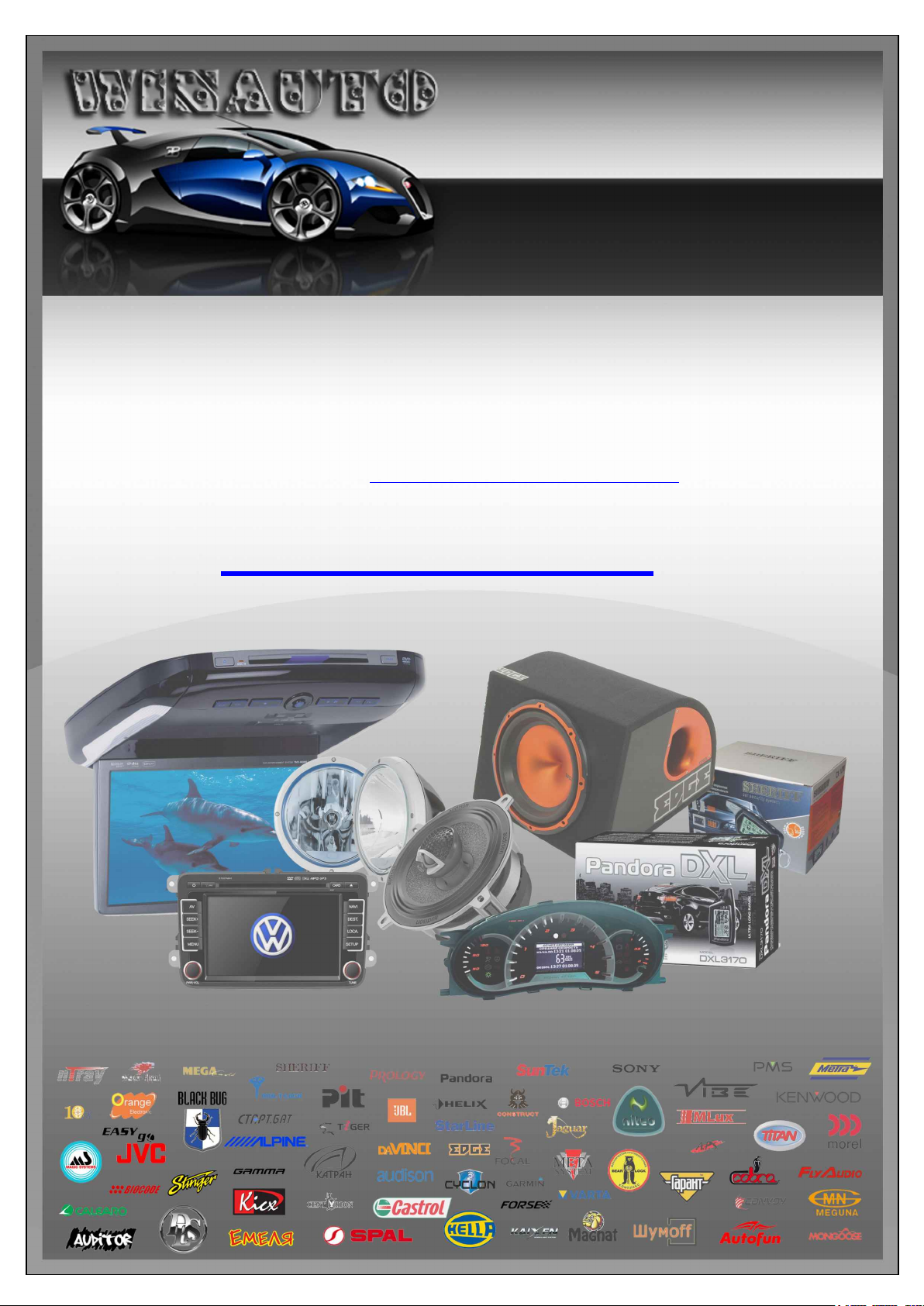
(044)361-05-06
ICQ:495-089-192
(067)469-02-12
(099)048-99-03
(093)672-77-76
ICQ:613-211-859
User's Manual
DVD/CD/USB receiver JVC KW-AVX846 with Bluetooth
In the online store Winauto you also can buy DVD/CD/USB receiver JVC KW-AVX846 . Delivery in Kiev and
throughout Ukraine with payment upon receipt!
http://winauto.ua
Car Receivers - Facia Plates - Head Units - Car TVs and Monitors - Antennas - Car Audio - DVR - GPS Navigation - Trip Computers - Alarm
Systems - Mechanical Locking - Parking Systems - Car Cameras - Xenon and Lights - Established Optics - Tuning - Car Heating and Cooling -
Sound Marine and Electronics - Car Accessories - Isolation - Installation Components - Batteries, Power - Oils and Fluids -
Page 2
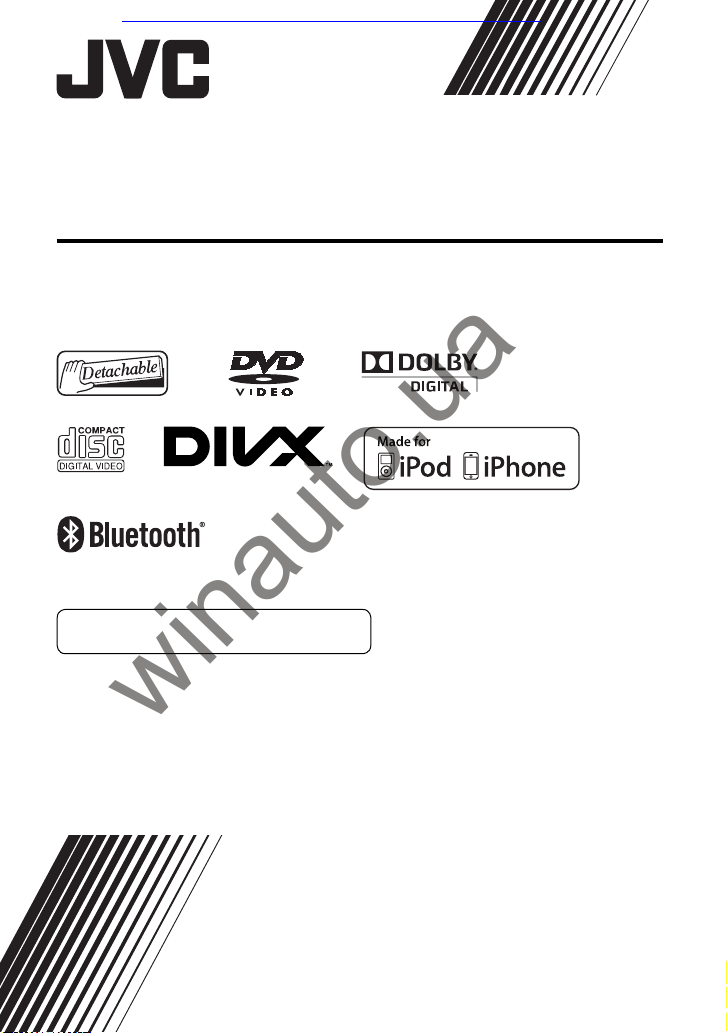
LVT2184-001A
[A]
For canceling the display demonstration, see page 7.
KW-AVX846
For installation and connections, refer to the separate manual.
INSTRUCTIONS
DVD RECEIVER WITH MONITOR
Car audio and car goods internet store Winauto
winauto.ua
Page 3

2
Thank you for purchasing a JVC product.
Please read all instructions carefully before operation, to ensure your complete understanding and to obtain the best
possible performance from the unit.
IMPORTANT FOR LASER PRODUCTS
1. CLASS 1 LASER PRODUCT
2. CAUTION: Do not open the
top cover. There are no user
serviceable parts inside the
unit; leave all servicing to
qualified service personnel.
3. CAUTION: Visible and/or invisible class 1M laser radiation when open. Do not view directly with optical
instruments.
4. REPRODUCTION OF LABEL: CAUTION LABEL, PLACED OUTSIDE THE UNIT.
WARNINGS: (To prevent accidents and damage)
• DO NOT install any unit or wire any cable in a location
where;
– it may obstruct the steering wheel and gearshift
lever operations.
– it may obstruct the operation of safety devices
such as air bags.
– it may obstruct visibility.
• DO NOT operate the unit while driving.
If you need to operate the unit while driving, be sure
to look around carefully.
• The driver must not watch the monitor while driving.
• The driver must not put on the headphones while
driving.
• Excessive sound pressure from earphones or
headphones can cause hearing loss when you listen
through earphones or headphones playing the rear
source.
[European Union only]
Car audio and car goods internet store Winauto
winauto.ua
Page 4

3
Cautions on the monitor:
• The monitor built in this unit has been produced with
high precision, but it may have some ineffective dots.
This is inevitable and is not considered defective.
• Do not expose the monitor to direct sunlight.
• Do not operate the touch panel using a ball-point
pen or similar tool with the sharp tip.
Touch the buttons on the touch panel with your
finger directly (if you are wearing a glove, take it off).
• When the temperature is very cold or very hot...
–
Chemical changes occur inside, causing malfunction.
– Pictures may not appear clearly or may move
slowly. Pictures may not be synchronized with
the sound or picture quality may decline in such
environments.
For safety...
• Do not raise the volume level too much, as this will
make driving dangerous by blocking outside sounds,
and may cause hearing loss.
• Stop the car before performing any complicated
operations.
Temperature inside the car...
If you have parked the car for a long time in hot or cold
weather, wait until the temperature in the car becomes
normal before operating the unit.
How to read this manual:
• This manual mainly explains operations using the buttons on the monitor panel and touch panel. For
operations using the remote controller (RM-RK252 ) , ☞ page 53.
• < > indicates the variable screens/menus/operations/settings that appear on the touch panel.
• [ ] indicates the buttons on the touch panel.
• Indication language: English indications are used for the purpose of explanation. You can select the
indication language from the <Settings> menu. (☞ page 42)
How to reset your unit
• Your preset adjustments will also be erased (except the
registered Bluetooth devices).
How to forcibly eject a disc
On the monitor panel and the source control screen:
(Hold)
(Hold)
• Be careful not to drop the disc when it ejects.
• If this does not work, reset your unit. (☞ above)
Car audio and car goods internet store Winauto
winauto.ua
Page 5
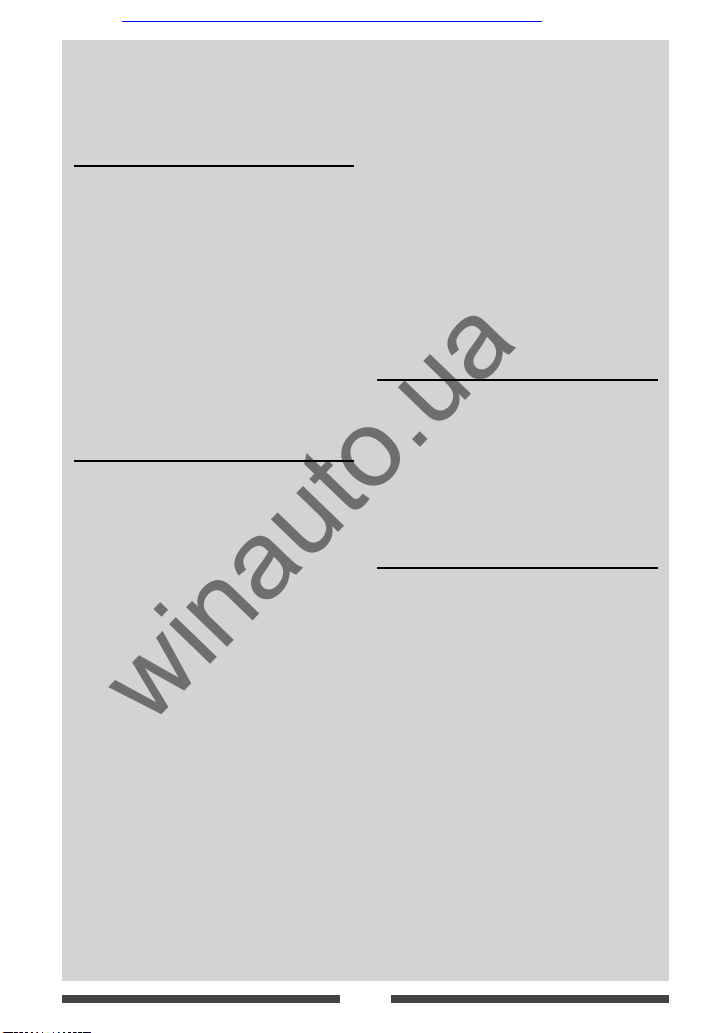
4
Contents
How to reset your unit ...........................................3
How to forcibly eject a disc .................................... 3
INTRODUCTIONS
Detaching/attaching the monitor panel ...5
Initial Settings .......................................6
Canceling the display demonstration and
setting the clock ..............................7
Common operations ...............................8
Turning on the power ........................................... 8
Turning off/on the screen .....................................8
Turning off/on the AV source ................................8
Adjusting the volume ...........................................9
Touch screen operation ..........................................9
Ejecting the disc/adjusting the monitor panel ...... 9
Switching screens ................................10
AV SOURCE OPERATIONS
Selecting the playback source ...............11
Listening to the radio ...........................12
Disc operations.....................................17
Playing a disc ......................................................17
Playable disc type ................................................18
Playback operations ........................................... 19
Settings for disc playback ...................................23
USB operations.....................................24
Playing a USB device ........................................... 24
Listening to the iPod/iPhone device ......26
iPod/iPhone playback operations .......................27
Selecting a track/video from menu on the iPod/
iPhone ................................................................28
Setting for watching video ..................................28
Using other external components .......... 29
AV-IN ...................................................................29
Using the external navigation unit .....................30
Rear source operations .........................31
Sound adjustment ................................32
Using the sound equalization .............................32
Adjusting the cross over frequency ......................33
Changing display design .......................34
Setting for video playback ....................36
Picture adjustment ............................................. 36
Changing the aspect ratio ...................................37
Zooming picture .................................................. 37
Using a rear view camera ......................38
Setting menu items ..............................39
Memorizing/recalling the settings ......................43
Adjusting the touch position ...............................43
BLUETOOTH OPERATIONS
Information for using Bluetooth®
devices..........................................44
Bluetooth operations ...........................44
Connecting Bluetooth devices ............................45
Using the Bluetooth mobile phone .....................47
Using the Bluetooth audio player .......................51
Bluetooth device settings .................................... 52
REFERENCE
Using the remote controller ..................53
Operations using the remote controller
(RM-RK252) ........................................................53
Maintenance ........................................56
More about this unit .............................57
Troubleshooting ...................................60
Specifications.......................................64
Car audio and car goods internet store Winauto
winauto.ua
Page 6
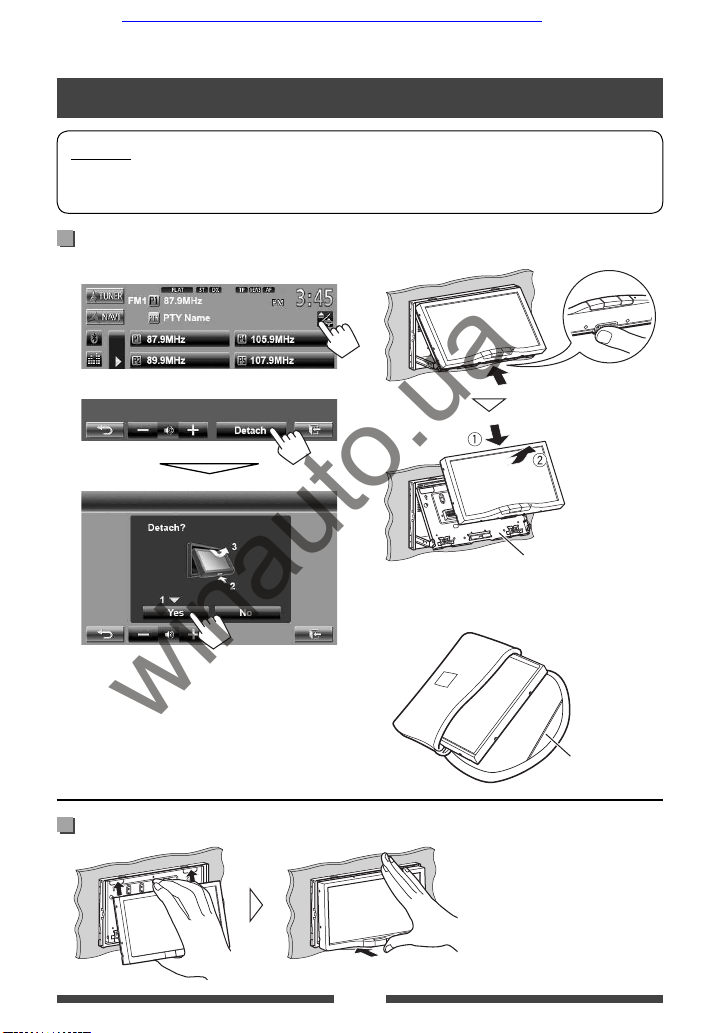
5
Attaching
Detaching
1 On the source control screen:
2
The monitor panel opens by about 50°.
• It closes automatically when no operation is
done for about 60 seconds.
Remove the monitor panel before this happens.
Cautions
• Hold the monitor panel securely so as not to drop it accidentally.
• Fit the monitor panel onto the attaching plate until it is firmly locked.
Detaching/attaching the monitor panel
3
Attaching plate
The monitor panel is
unlocked.
• The attaching plate closes automatically about
10 seconds after the monitor panel is unlocked.
4
Soft case (supplied)
INTRODUCTIONS
Car audio and car goods internet store Winauto
winauto.ua
Page 7

6
Initial Settings
When you power on the unit for the first time or reset
the unit, the initial setting screen appears.
• You can also change the settings on the <Settings>
screen. (☞ page 39)
1 Turn on the ignition switch.
The power is turned on, and the initial setting
screen appears.
2
Tex t
Language
Select the text language used
for on-screen information.
(☞ page 42)
Audio Input Select the use of the LINEIN
jacks. (☞ page 41)
Video Input Select the use of the VIDEOIN
jack. (☞ page 41)
Camera Input Select <On> when
connecting the rear view
camera. (☞ page 41)
Display
Design
Select the background and
the colors of the text and the
touch panel buttons. (☞
page 34)
3 Finish the procedure.
Car audio and car goods internet store Winauto
winauto.ua
Page 8

7
Canceling the display demonstration and setting the clock
Canceling the display
demonstration
1 Display <AV Menu> screen.
2 Display <Settings> screen.
3
Select <Off>.
4 Finish the procedure.
Setting the clock
1 Display <AV Menu> screen.
2 Display <Settings> screen.
3
4 Set the clock time.
<Off>
Sets the clock manually. (☞
below)
<Radio> Synchronizes the clock time
with Radio Data System.
1
Select the time display format
2
Adjust the hour
3
Adjust the minute
5 Finish the procedure.
Car audio and car goods internet store Winauto
winauto.ua
Page 9
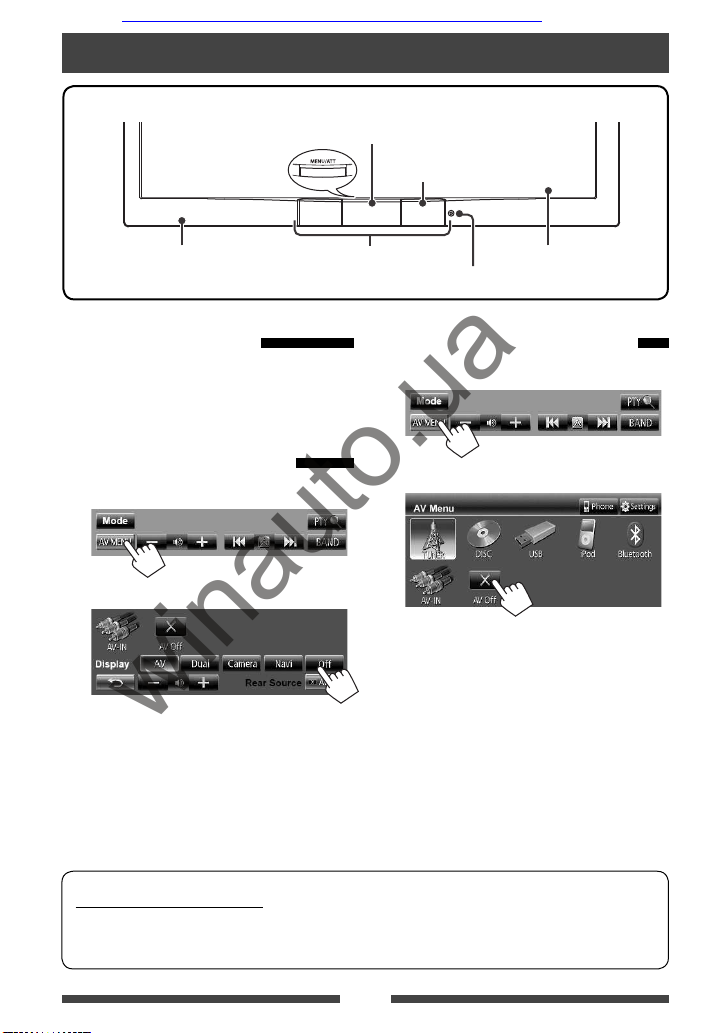
8
Screen (touch panel)Monitor panel
Remote sensor
Reset button (☞ page 3)
Motion sensor (☞ page 41)
• Attenuates the sound. (Press) (☞ page 9)
• Displays <AV Menu> screen. (Hold) (☞ page 10)
Turning on the power
Turn on the ignition switch.
• The power is turned off when the ignition switch is
turned off.
Turning off/on the screen
1 Display <AV Menu> screen.
2
The screen is turned off.
To turn on the screen, hold MENU/ATT.
Turning off/on the AV source
1 Display <AV Menu> screen.
2
AV source is turned off.
To activate the AV function, change the source.
Common operations
Caution on volume setting:
Digital devices (CD/USB) produce very little noise compared with other sources. Lower the volume before
playing these digital sources to avoid damaging the speakers by sudden increase of the output level.
Car audio and car goods internet store Winauto
winauto.ua
Page 10
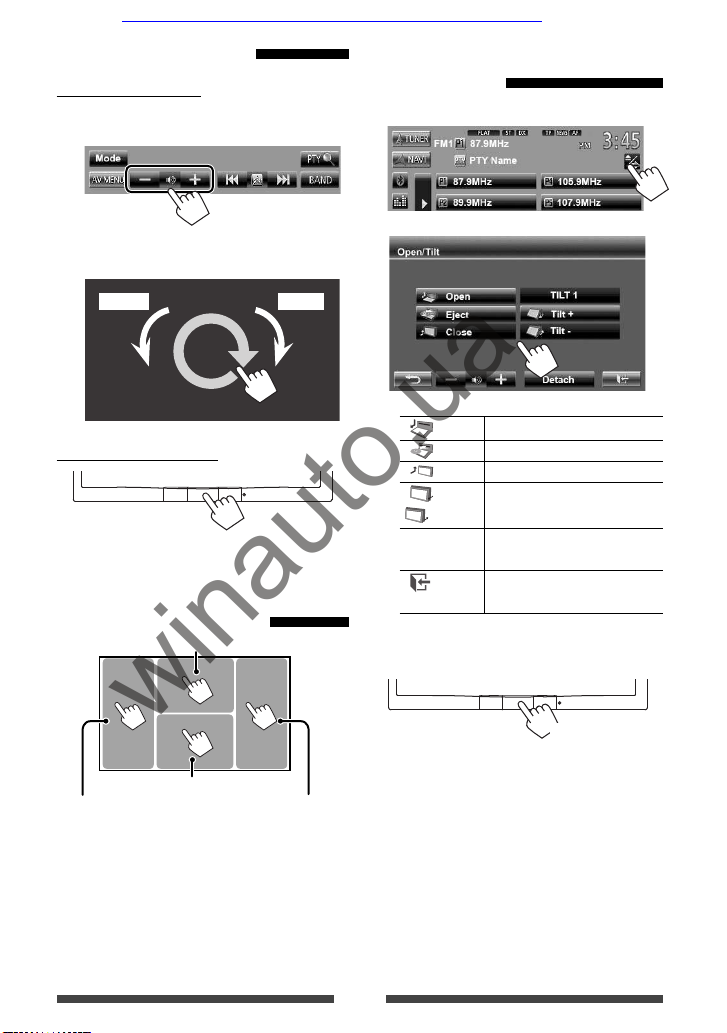
9
Adjusting the volume
To adjust the volume
• About the adjustable volume range, ☞ page 39
(<Amplifier Gain>).
• You can also adjust the volume by moving your finger
on the touch panel as illustrated.
IncreaseDecrease
To attenuate the sound
The ATT indicator lights up.
To cancel the attenuation, press MENU/ATT.
Touch screen operation
Displays source control screen.
Goes to the previous
chapter/track.*
Goes to the next
chapter/track.*
Displays the video control menu.
The operation buttons disappear when no operation is
done for about 10 seconds.
* Not available for video from an external component
and rear view camera.
Dragging your finger to left or right functions in the
same way as touching.
Ejecting the disc/adjusting the
monitor panel
1 On the source control screen:
2
[ Open]
Opens the monitor panel.
[
Eject] Ejec ts the disc.
[
Close] Closes the monitor panel.
[
Tilt +/
Tilt –]
Tilts the monitor panel.
[Detach] To detach the monitor panel.
(☞ page 5)
[
]
Goes back to the current source
screen.
• When the ACC is off, you can also eject the disc. Hold
MENU/ATT to display the <Open/Tilt> screen.
(Hold)
Car audio and car goods internet store Winauto
winauto.ua
Page 11
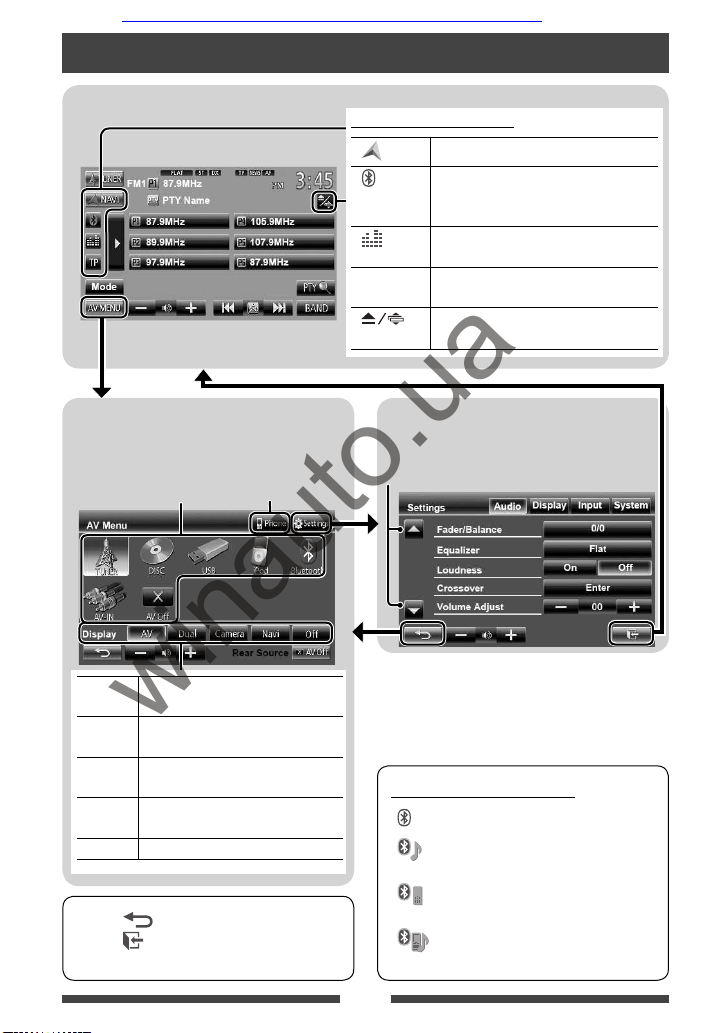
10
<AV Menu>
Displays source control screen/setting screen and
changes picture source.
Source control screen
• Press [ ] to return to the previous screen.
• Press [ ] to display the current source control
screen.
Icons for Bluetooth button
: No device is connected.
: A Bluetooth audio player is
connected.
: A Bluetooth mobile phone is
connected.
: Both Bluetooth mobile phone and
audio player are connected.
<Settings>
Changes the detailed settings. (☞ page 39 )
Switching screens
Changes the page
Displays the phone
control screen
☞ page 11
*
1
Appears only when <Navigation Input> is set to
<On>. (☞ page 30)
*
2
Displays the screen only when a rear view camera/
navigation unit is connected.
[AV] Displays the source control screen.
(☞above)
[Dual] Displays the picture from the rear
source. (☞page 31)
[Camera] Displays the picture from the rear view
camera.*2 (☞page 38)
[Navi] *1Displays the navigation screen. *
2
(☞page 30)
[Off]
Turns off the screen. (☞page 8 )
Common operating buttons
[ NAVI] *
1
Displays navigation screen. *2 (☞ page 30)
[
]
(☞ below)
• Displays the phone control screen. (Press)
• Switches to the last connected mobile
phone. (Hold) (
☞ page 46)
[
]
Displays the sound adjustment screen.
(☞ page 32)
[TP] Activates/deactivates TA standby reception
mode. (☞ page 15 )
[
]
Displays <Open/Tilt> screen. (Press)
(☞ page 9 )
Car audio and car goods internet store Winauto
winauto.ua
Page 12
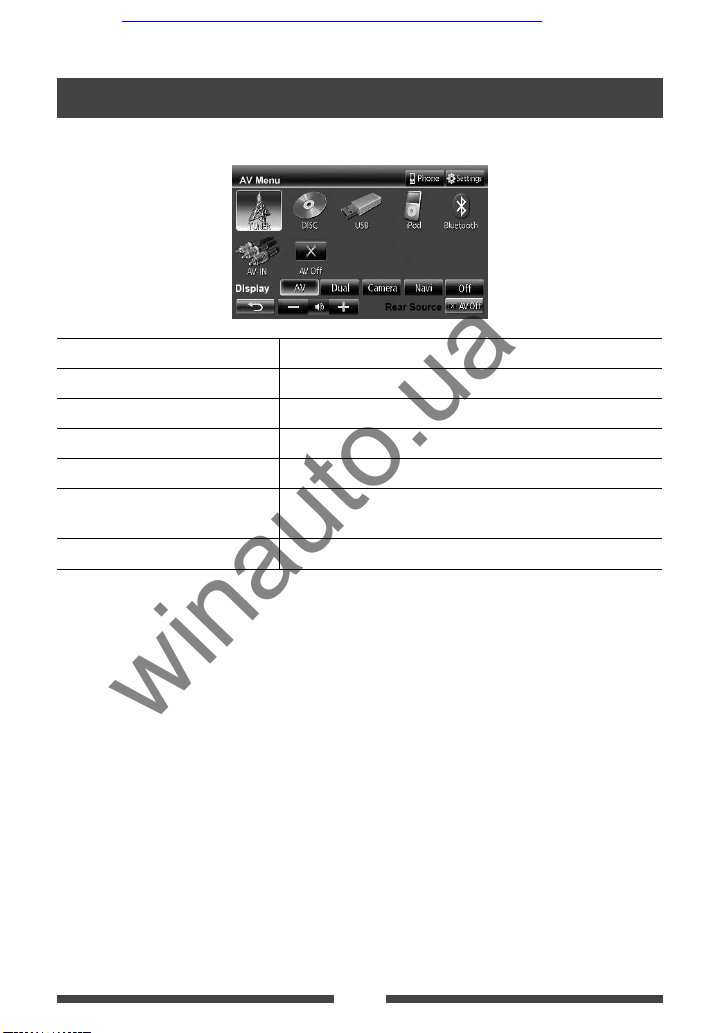
11
TUNER
(☞ page 12)
Switches to the radio broadcast.
DISC
(☞ page 17)
Plays a disc.
USB
(☞ page 24)
Plays files on a USB device.
iPod
(☞ page 26)
Plays an iPod/iPhone.
Bluetooth
(☞ page 51)
Plays a Bluetooth audio player.
AV-IN
* (☞ page 29)
Switches to an external component connected to LINE IN/VIDEO IN jacks
on the rear panel.
AV Off
Turns off the AV source.
* Select an appropriate input setting on <Audio Input>. (☞ page 41)
AV SOURCE OPERATIONS
Selecting the playback source
Car audio and car goods internet store Winauto
winauto.ua
Page 13
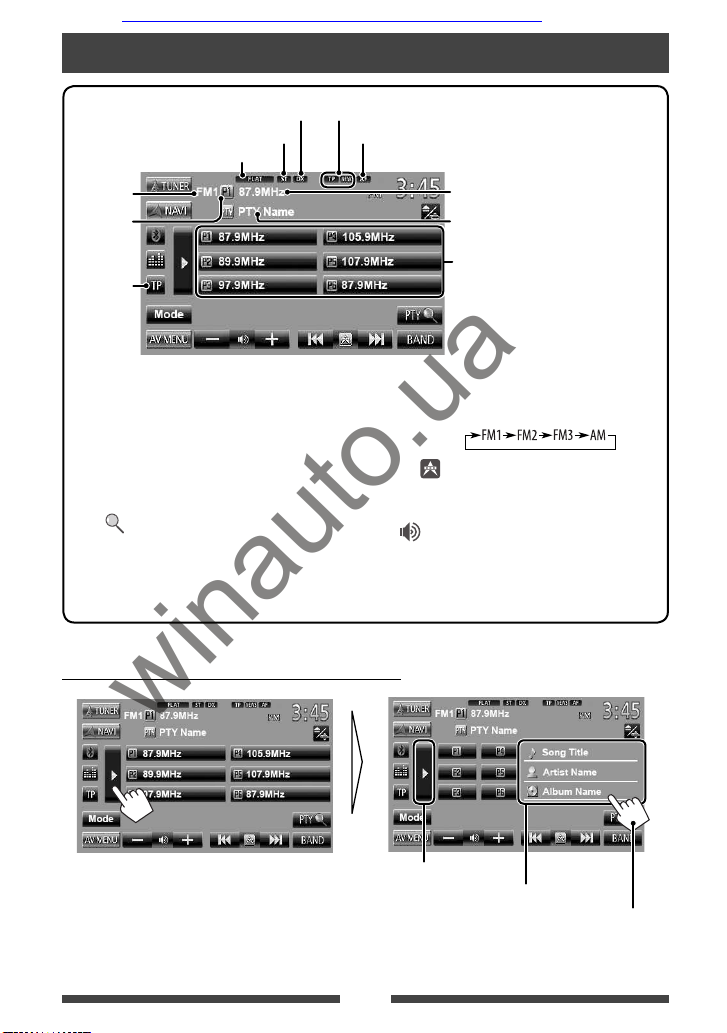
12
Listening to the radio
* Appears only when FM is selected as the source.
Displaying the information of the current station
Hides the text information
Text information
Scrolls the text information
Standby reception indicators
DX/LO indicator
PTY code for FM Radio Data System
Preset no.
Band
Preset list
ST/MO indicator
☞ page 15
AF indicator
Sound mode (☞ page 32)
The station frequency currently tuned
in/PS (station name) for FM Radio Data
System when PS signal is coming in
• The ST indicator lights up when receiving an FM stereo broadcast with sufficient signal strength.
[P1] – [P6] • Tunes in the preset station. (Press)
• Presets the currently tuned
station. (Hold)
[TP]*
Activates/deactivates TA standby
reception mode. (☞ page 15)
[PTY
]*
Enters FM Radio Data System
program search mode. (☞ page 16)
[3] Displays/hides the information of the
current station (☞ below).
[BAND] Selects the band.
[4]
[¢]
Searches for a station.
• Auto search (Press)
• Manual search (Hold)
[ –] [+]
Adjusts the volume.
[Mode]*
Displays tuner setting screen.
(☞ pages 13 – 16)
[AV MENU] Displays <AV Menu> screen.
Car audio and car goods internet store Winauto
winauto.ua
Page 14
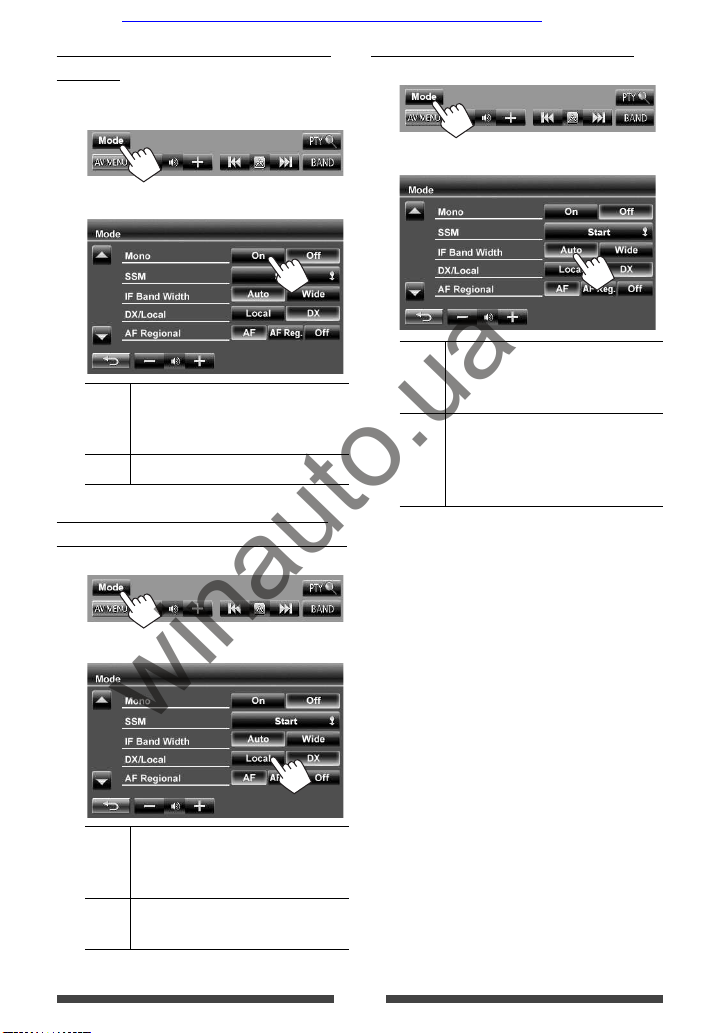
13
When an FM stereo broadcast is hard to
receive...
Activate monaural mode for better reception.
1
2
On Activate monaural mode to improve FM
reception, but stereo effect will be lost.
The MO indicator lights up.
Off Restore the stereo effect.
To tune in FM stations only with strong
signals—LO/DX (Local/ Distance-extreme)
1
2
Local Select this to tune in only to stations
with sufficient signal strength. The LO
indicator lights up.
DX Deac tivate the function. The DX
indicator lights up.
When the FM reception is interfered...
1
2
Auto Increases the tuner selectivity to reduce
interference noises between adjacent
stations. (Stereo effect may be lost.)
Wide Subject to the interference from
adjacent stations, but sound quality
will not be degraded and the stereo
effect will remain.
Car audio and car goods internet store Winauto
winauto.ua
Page 15
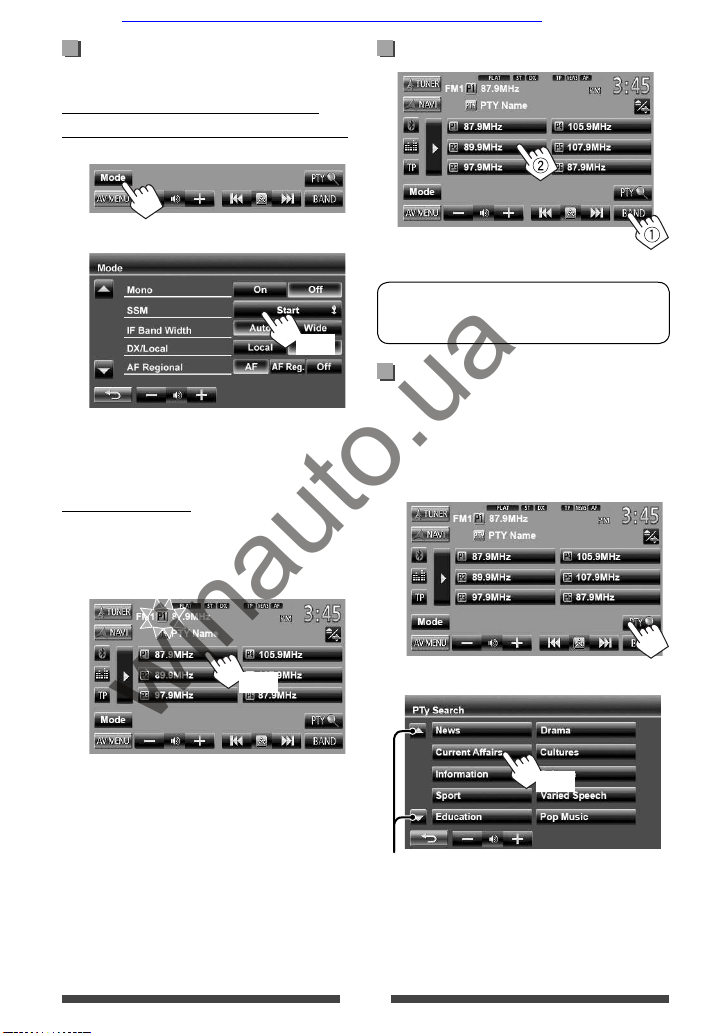
14
The following features are available only for FM
Radio Data System stations.
Searching for FM Radio Data System
program—PTY Search
You can search for your favorite programs being
broadcast by selecting the PTY code for your favorite
programs.
1
2 Select a PTY code.
Changes the page
(Hold)
PTY Search starts.
If there is a station broadcasting a program of the
same PTY code as you have selected, that station
is tuned in.
Storing stations in memory
You can preset six stations for each band.
Automatic presetting — SSM (Strongstation Sequential Memory) (For FM only)
1
2
(Hold)
Local stations with the strongest signals are searched
and stored automatically.
Manual presetting
1 Tune in to a station you want to preset.
(☞ page 12)
2 Select a preset number.
(Hold)
The station selected in step 1 is stored.
Selecting a preset station
Car audio and car goods internet store Winauto
winauto.ua
Page 16
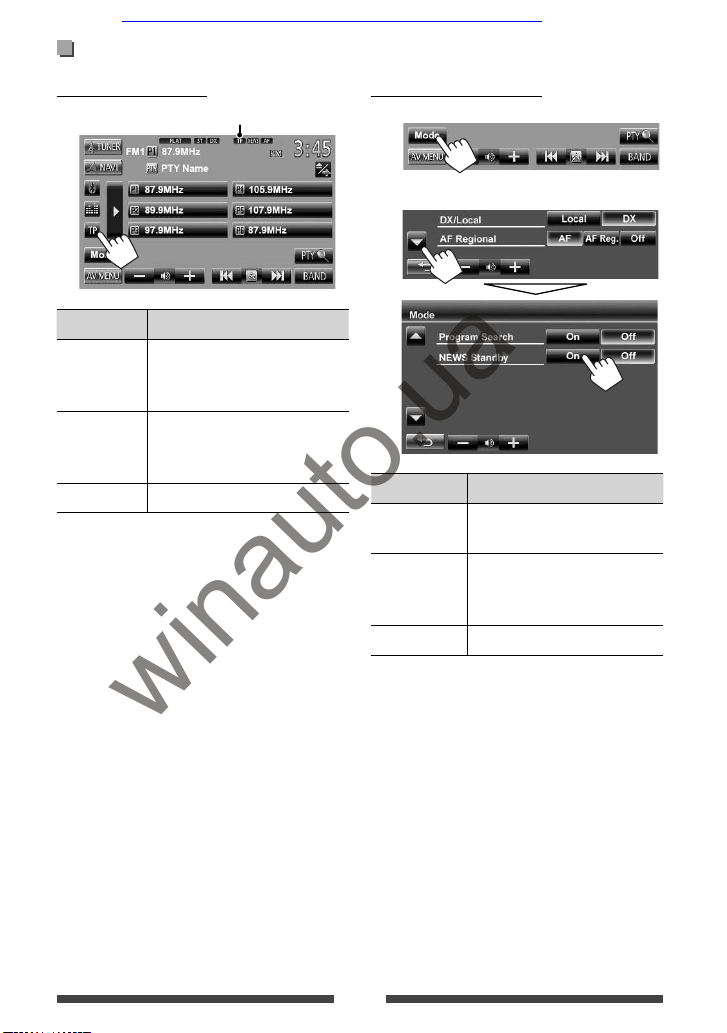
15
TA Standby Reception
TP indicator
TP indicator TA Standby Reception
Lights up The unit will temporarily switch
to Traffic Announcement (TA) if
available.
Flashes Not yet activated. Tune in to another
station providing the Radio Data
System signals.
Goes off Deactivated.
• The volume adjustment for Traffic Announcement
is automatically memorized. The next time the unit
switches to Traffic Announcement, the volume is set
to the previous level.
News Standby Reception
1
2
NEWS indicator News Standby Reception
Lights up The unit will temporarily switch to
News Program if available.
Flashes Not yet activated. Tune in to
another station providing the
Radio Data System signals.
Goes off Deactivated.
• The volume adjustment while receiving News is
automatically memorized. The next time the unit
switches to News, the volume is set to the previous
level.
Activating/deactivating TA/News Standby Reception
Car audio and car goods internet store Winauto
winauto.ua
Page 17
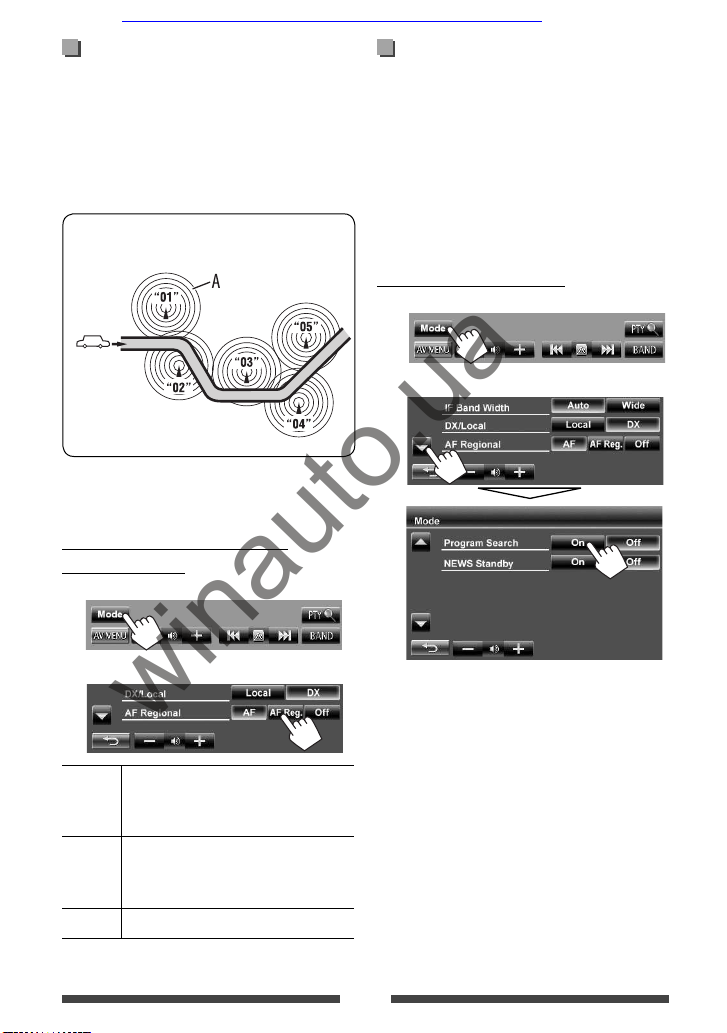
16
Tracing the same program
—Network-Tracking Reception
When driving in an area where FM reception is not
sufficient enough, this unit automatically tunes in to
another FM Radio Data System station of the same
network, possibly broadcasting the same program with
stronger signals.
Program A broadcasting on different frequency
areas (01 – 05)
When shipped from the factory, Network-Tracking
Reception is activated.
To change the Network-Tracking
Reception setting
1
2
AF Switches to another station. The program
may differ from the one currently received
(the AF indicator lights up).
AF Reg. Switches to another station broadcasting
the same program (the AF indicator
lights up).
Off Cancels.
Automatic station selection—
Program Search
Usually when you select preset stations, the preset
station is tuned in.
If the signals from the preset FM Radio Data System
station are not sufficient for good reception, this
unit, using the AF data, tunes in to another station
broadcasting the same program as the original preset
station is broadcasting.
To activate Program Search
1
2
• The unit takes some time to tune in to another
station using program search.
To deactivate, select <Off>.
Car audio and car goods internet store Winauto
winauto.ua
Page 18
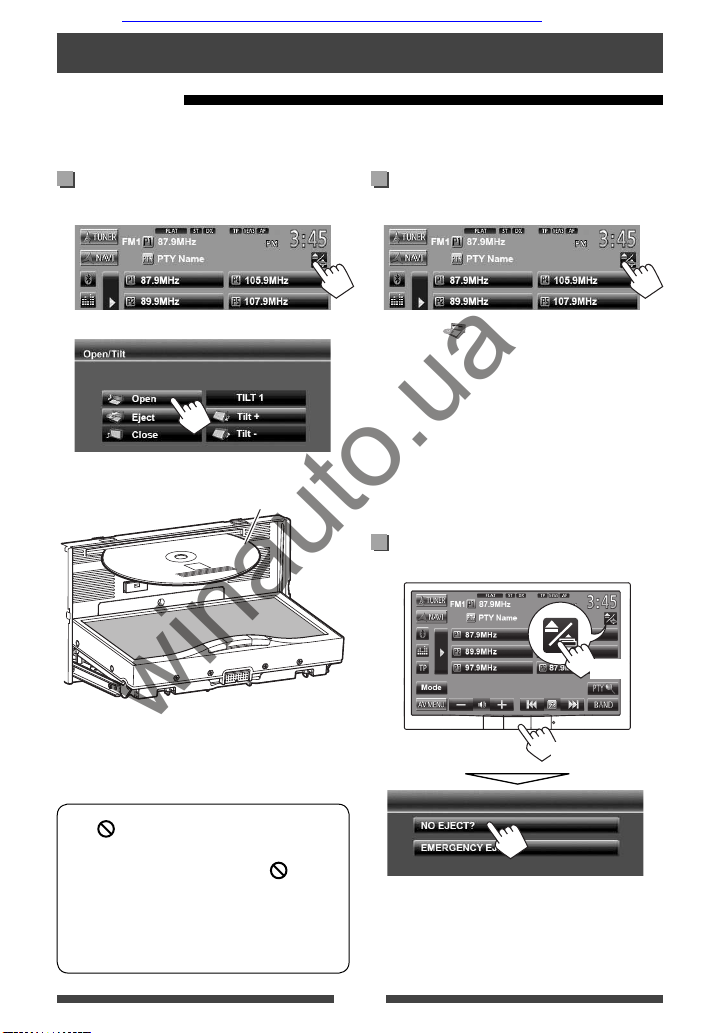
17
To eject a disc
1 On the source control screen:
2 Press [ Eject].
• You can eject a disc when playing another AV source.
• If the ejected disc is not removed within 15 seconds,
the disc is automatically inserted again into the
loading slot to protect it from dust.
• If the disc cannot be ejected, ☞ page 3.
When removing a disc, pull it horizontally.
To prohibit disc ejection
On the monitor panel and the source control screen:
(Hold)
(Hold)
To cancel the prohibition, repeat the same procedure
to select <EJECT OK?>.
Disc operations
Playing a disc
• If a disc does not have any disc menu, all tracks on it will be played repeatedly until you change the source or eject
the disc.
Inserting a disc
1 On the source control screen:
2
The monitor panel opens.
3
Label side
The source changes to “
DISC
” and playback starts.
• The DISC IN indicator lights up while a disc is inserted.
• If “
” appears on the screen, the unit cannot
accept the operation you have tried to do.
– In some cases, without showing “ ,”
operations will not be accepted.
• When playing back a multi-channel encoded
disc, the multi-channel signals are downmixed
to stereo.
Car audio and car goods internet store Winauto
winauto.ua
Page 19
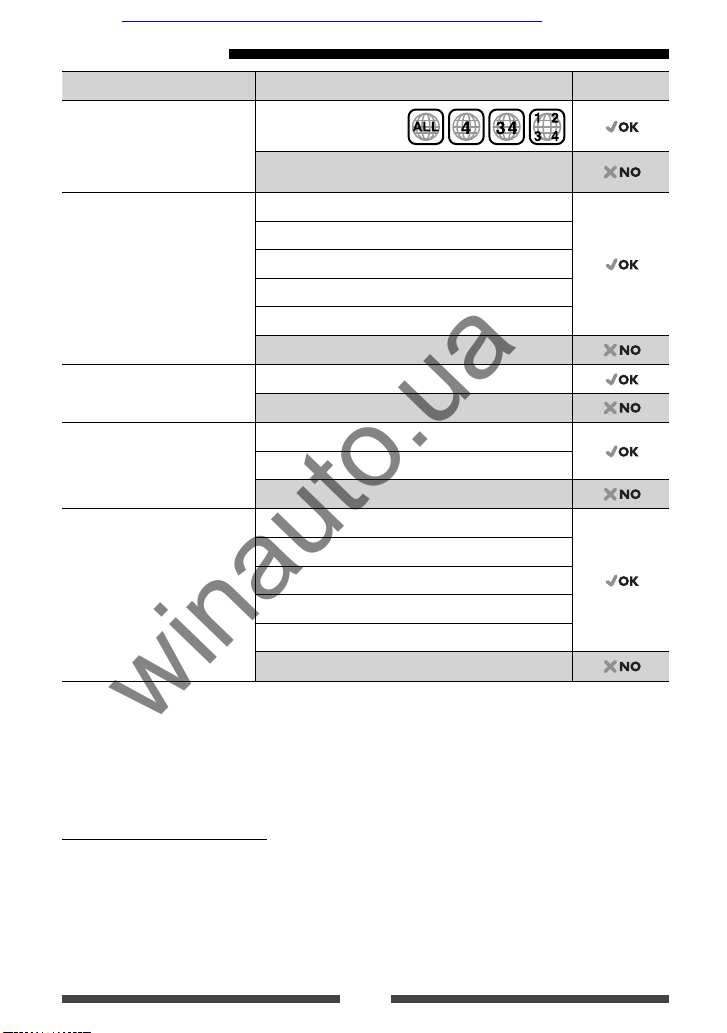
18
Playable disc type
Disc type Recording format, file type, etc Playable
DVD
• DTS sound cannot be
reproduced or emitted from
this unit.
DVD-Video *1
Region Code: 4
DVD-Audio/DVD-ROM
DVD Recordable/Rewritable
(DVD-R/-RW *2, +R/+RW *3)
• DVD Video: UDF bridge
• DVD-VR
• DivX /MPEG1/MPEG2/JPEG/
MP3/WMA/WAV : ISO 9660 level
1, level 2, Romeo, Joliet
DVD-Video
DVD-VR *
4
DivX /MPEG1/MPEG2
JPEG
MP3/WMA/WAV
MPEG4/AAC/DVD+VR/DVD-RAM
Dual Disc DVD side
Non-DVD side
CD/VCD Audio CD/CD Text (CD-DA)
VCD (Video CD)
DTS-CD/SVCD (Super Video CD)/CD-ROM/CD-I(CD-I Ready)
CD Recordable/Rewritable
(CD-R/-RW)
• ISO 9660 level 1, level 2,
Romeo, Joliet
CD-DA
VCD (Video CD)
DivX
/MPEG1/MPEG2
JPEG
MP3/WMA/WAV
MPEG4/AAC
*
1
If you insert a DVD Video disc of an incorrect Region Code, “Region Code Error” appears on the screen.
*
2
DVD-R recorded in multi-border format is also playable (except for dual layer discs). DVD-RW dual layer discs are not
playable.
*
3
It is possible to play back finalized +R/+RW (Video format only) discs. “DVD” is selected as its disc type when a
+R/+RW disc is loaded. +RW double layer discs are not playable.
*
4
This unit cannot play back contents protected with CPRM (Content Protection for Recordable Media).
Caution for DualDisc playback
The Non-DVD side of a “DualDisc” does not comply with the “Compact Disc Digital Audio” standard. Therefore, the use
of Non-DVD side of a DualDisc on this product may not be recommended.
Car audio and car goods internet store Winauto
winauto.ua
Page 20
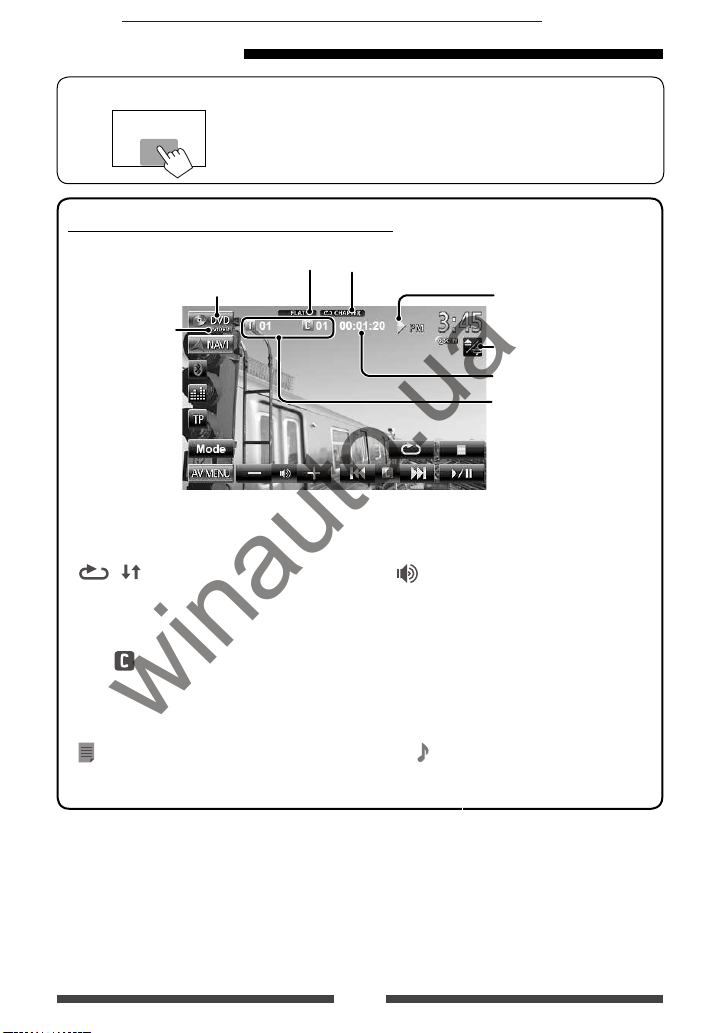
19
Playback operations
To display the source control screen (☞ below)
• The operation buttons disappear when no operation is done for about
10seconds.
For DVD/DVD-VR/VCD/DivX/MPEG1/MPEG2/JPEG
Media type
Video format/
playback mode—
VIDEO/VR-PRG
(program)/VR-PLAY
(playlist)/ DivX/
MPEG/PBC
Playback status
(3: play / 8: pause / 7: stop)
Playing time
• DVD Video: Title no./
Chapter no.
• DVD-VR: Program no. (or
Playlist no.)/Chapter no.*
1
• DivX/MPEG1/MPEG2:
Folder no./Track no.
• JPEG: Folder no./File no.
• VCD: Track no.
Sound mode (☞ page 32) Playback mode (☞ page 22)
☞ page 9
[ ] [ ]*
2
Selects playback mode. (☞
page 22)
[6] Starts playback/pauses.
[7]*
3
Stops playback.
[4]
[¢]
• Selects chapter. (Press)
• Reverse/forward search.*4
(Hold)
[ –] [+]
Adjusts the volume.
[Mode]*
5
Changes the settings for disc
playback. (☞ page 23)
[AV MENU] Displays <AV Menu> screen.
• For VCD/DivX/MPEG1/MPEG2/JPEG, the following buttons also appear:
[
]*
5
Displays folder/track list. (☞
page 20)
[4] *6
[¢]
• Selects track. (Press)
• Reverse/forward search.*4
(Hold)
*
1
To display the Original Program/Playlist screen, ☞page21.
*
2
Does not appear for DVD/DVD-VR/JPEG.
*
3
Appears only for DVD/DVD-VR/VCD.
*
4
Search speed varies depending on the type of disc or file.
*
5
Does not appear for VCD.
*
6
Displayed icon varies depending on the type of disc or file.
Car audio and car goods internet store Winauto
winauto.ua
Page 21
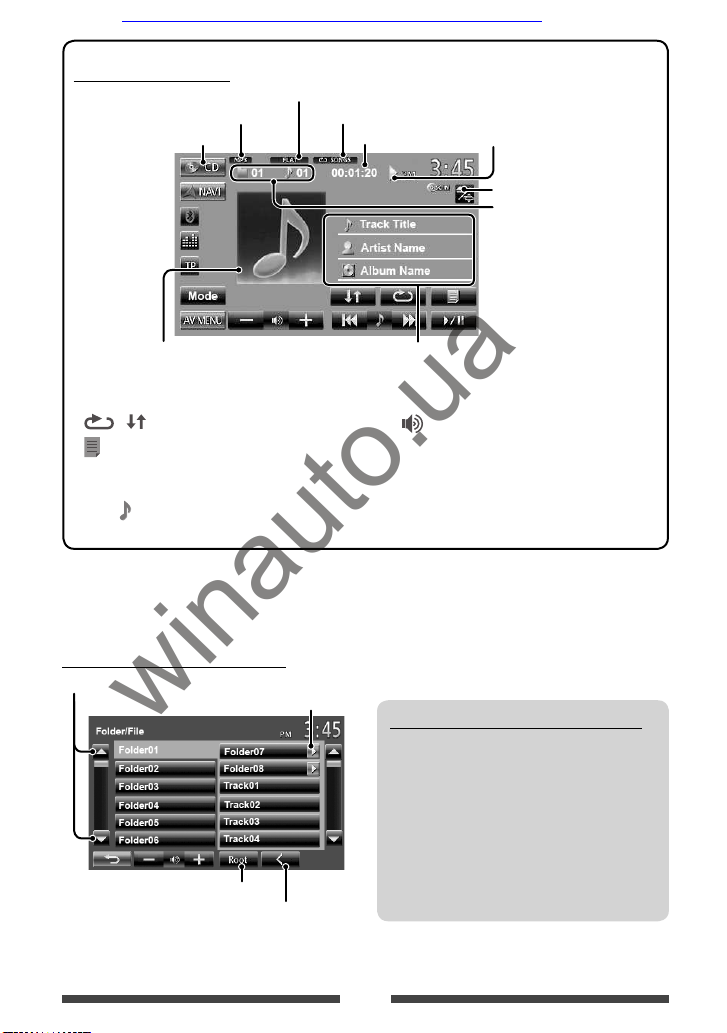
20
Playing Recordable/Rewritable discs
• This unit can recognize a total of 5 000 files and
250 folders (a maximum of 999 files per folder).
• Use only “finalized” discs.
• This unit can play back multi-session discs;
however, unclosed sessions will be skipped
while playing.
• Some discs or files may not be played back due
to their characteristics or recording conditions.
Selecting folder/track on the list
Plays tracks/files in the folder
Changes the page
Returns to the root folder
Returns to the upper layer
For CD/MP3/WMA/WAV
Media type
Audio format
Playback status
(3: play / 8: pause )Playing time
• MP3/WMA/WAV: Folder no./
Track no.
• CD: Track no.
Sound mode (☞ page 32)
Playback mode (☞ page 22)
Track/file information
• Touching an information bar scrolls the text if all the text is
not shown.
While playing, “Jacket picture” is
shown if the file has the tag data
including “Jacket picture.”
☞ page 9
[ ] [ ]
Selects playback mode. (☞ page 22)
[
]*
1
Displays folder/track list.
(☞below)
[6] Star ts playback/pauses.
[4]
[¢]
• Selects track. (Press)
• Reverse/forward search.*2 (Hold)
[–]
[+]
Adjusts the volume.
[Mode]*
1
Changes the settings for disc
playback. (☞ page 23)
[AV MENU] Displays <AV Menu> screen.
*
1
Does not appear for CD.
*
2
Search speed varies depending on the type of disc or file.
Car audio and car goods internet store Winauto
winauto.ua
Page 22

21
Video menu operations
You can display the video menu screen while watching
the playback pictures on the screen.
• Available items on the screen differ depending on the
types of the loaded disc and playback files.
• The operation buttons disappear when no operation
is done for about 10 seconds.
Touch any position of the screen other than
operation buttons.
• The screen for MPEG1/MPEG2 differs from the above.
[ ] Selects the audio type.
• For DVD-VR: Selects the audio
channel (ST: stereo, L: left, R:
right).
[
] Selects the subtitle t ype.
[ ]
Selects view angle.
[Menu] Displays the disc menu (DVD)/
playlist (DVD-VR).
[Top Menu] Displays the disc menu (DVD)/
original program (DVD-VR).
[
]
Displays the menu/playlist/original
program item selecting screen.
• [5] [∞] [2] [3]: Selects an
item.
– For DivX only
[2] [3]: Skips back or
forward by about 5 minutes.
• [Enter]: Confirms the selection.
• [Return]: Returns to the
previous screen.
[
]
Switches to the direct selection
mode. Touch the target item to
select.
[Adjust] Displays picture adjustment screen.
(☞ page 36)
[Aspect]
Selects aspect ratio. (☞ page 37)
[Zoom] Displays the picture size selecting
screen. (☞ page 37)
• Touching any position other than operation buttons
displays the source control screen.
Car audio and car goods internet store Winauto
winauto.ua
Page 23

22
Only for VCD
1
2
Direct selecting buttons (☞ below)
[ ] Selects the audio channel (ST:
stereo, L: left, R: right).
[Return] Displays the previous screen or the
menu.
[Menu] Displays the disc menu.
[Adjust] Displays picture adjustment screen.
(☞ page 36)
[Aspect]
Selects aspect ratio. (☞ page 37)
[Zoom] Displays the picture size selecting
screen. (☞ page 37)
[
]
Displays/hides the direct selecting
buttons. (☞ below)
• To select a track directly
– To switch between chapter/track entry and title/
folder entry, press [Direct/CLR].
– When you enter a wrong number, press [Direct/
CLR] to delete the last entry.
• To deactivate the PBC function, press [7] then the
direct selecting buttons to select a track number.
Selecting playback mode
For DVD/DVD-VR
Selects Repeat playback mode
For VCD (without PBC)/CD/DivX/MPEG1/MPEG2/MP3/
WMA/WAV
Selects Repeat
playback mode*
Selects Random
playback mode*
* You cannot activate the repeat mode and the random
mode at the same time.
• Each time you press the button, the playback mode
changes. (The corresponding indicator lights up.)
– Available items differ depending on the types of
loaded disc and playback file.
Indicator Playback mode
CHAPTER
Repeats current chapter.
TITLE
Repeats current title.
PROGRAM
Repeats current program (not
available for Playlist playback).
SONGS
Repeats current track.
FOLDER
Repeats all tracks of the current
folder.
FOLDER
Randomly plays all tracks of
current folder, then tracks of next
folders.
DISC
Randomly plays all tracks.
To cancel, press the button repeatedly until the
indicator disappears.
Car audio and car goods internet store Winauto
winauto.ua
Page 24

23
Settings for disc playback
Disc Setup items Selectable setting/item Initial: Underlined
For DVD/DVD-VR
Menu Language
Select the initial disc menu language; Initial English (☞ page 58).
Audio Language
Select the initial audio language; Initial English (☞ page 58).
Subtitle
Select the initial subtitle language or erase the subtitle (Off) ; Initial English (☞
page 58).
Down Mix When playing back a multi-channel disc, this setting affects the signals reproduced
through the FRONT OUT/REAR OUT jacks.
♦ Dolby Sur : Select this to enjoy multi-channel surround audio by
connecting an amplifier compatible with Dolby Surround.
♦ Stereo : Normally select this.
D. (Dynamic)
Range Compres.
(Compression)
You can change the dynamic range while playing Dolby Digital software.
♦ Off : Selec t this to enjoy a powerful sound at a low volume
level with its full dynamic range.
♦ On : Selec t this to reduce the dynamic range a little.
♦ Dialog : Select this to reproduce the movie dialog more clearly.
For discs except
VCD/CD
Monitor Type Selec t the monitor type to watch a wide screen picture on the external monitor.
♦ 16:9
♦ 4:3 LB (Letterbox) ♦ 4:3 PS (PanScan)
For discs containing audio/
video/picture files
File Type Select the playback file type when a disc contains different types of files.
♦ Audio
♦ Still Picture
♦ Video
♦ Audio&Video
: Plays back audio files.
: Plays back JPEG files.
: Plays back DivX/MPEG1/MPEG2 files.
: Plays back audio files and DivX/MPEG1/MPEG2 files.
• For playable file types, ☞ page 18.
• If the disc contains no files of the selected type, the existing files are played in the
following order: audio, video, then still picture.
Car audio and car goods internet store Winauto
winauto.ua
Page 25

24
• This unit can play JPEG/MPEG1/MPEG2 */MP3/WMA/
WAV files stored in USB mass storage class device.
• This unit can recognize a total of 5 000 files and 250
folders (a maximum of 999 files per folder).
• Make sure all important data has been backed up to
avoid losing the data.
* Except for MPEG2 files recorded by JVC Everio
camcorder (extension code <.mod>).
Connecting a USB device
You can connect a USB mass storage class device such as
a USB memory, Digital Audio Player etc. to the unit.
• You cannot connect a computer or portable HDD to
the USB cable from the rear of the unit.
USB cable from the
rear of the unit
The source changes to “
USB
” and playback starts.
• All tracks in the USB device will be played repeatedly
until you change the source.
Cautions:
• This unit may not play back files in a USB device
properly when using a USB extension cord.
• USB devices equipped with special functions such as
data security functions cannot be used with the unit.
• Do not use a USB device with 2 or more partitions.
• Depending on the shape of the USB devices and
connection ports, some USB devices may not be
attached properly or the connection might be loose.
• This unit cannot recognize a USB device whose rating
is other than 5 V and exceeds 1 A.
• This unit may not recognize a memory card inserted
into the USB card reader.
• Connect only one USB device to the unit at a time. Do
not use a USB hub.
• When connecting with a USB cable, use the USB 2.0
cable.
• The maximum number of characters for (when the
characters are 1 byte):
– Folder names : 50 characters
– File names : 50 characters
• Avoid using the USB device if it might effect driving
safety.
• Do not pull out and attach the USB device repeatedly
while “Now Reading” is shown on the screen.
• Electrostatic shock at connecting a USB device may
cause abnormal playback of the device. In this case,
disconnect the USB device then reset this unit and
the USB device.
• Operation and power supply may not work as
intended for some USB devices.
• Do not leave a USB device in the car, expose to direct
sunlight, or high temperature to avoid deformation
or cause damaging to the device.
Playing a USB device
USB operations
Car audio and car goods internet store Winauto
winauto.ua
Page 26

25
*
1
To cancel random or repeat mode, press the button repeatedly until the indicator disappears.
*
2
You cannot activate the repeat mode and the random mode at the same time.
*
3
Displayed icon varies depending on the file type.
*
4
Search speed varies depending on the file type.
Setting <File Type>
Audio Plays back audio files.
Still Picture Plays back JPEG files.
Video Plays back MPEG1/MPEG2 files.
Audio&Video Plays back audio files and
MPEG1/MPEG2 files.
• If the USB device contains no files of the selected
type, the existing files are played in the following
order: audio, video, then still picture.
To display the source control screen (☞ below)
• The operation buttons disappear when no operation is done for about
10seconds.
• To change settings for video playback, ☞ page 36.
Playback status
(3: play / 8: pause)
Playing time
• MP3/WMA/WAV: Folder no./
Track no.
• JPEG: Folder no./File no.
Sound mode (☞ page 32)
Playback mode (☞ below)
Track/file information (for MP3/
WMA/WAV)
• Touching an information bar
scrolls the text if all the text is
not shown.
While playing, “Jacket picture” is shown if the file
has the tag data including “Jacket picture.”
Audio format
Video
format—
MPEG/JPEG
[ ]
Selects repeat mode. *1 *
2
•
SONGS: Repeats current track.
• FOLDER: Repeats all tracks of
the current folder.
[ ] Selects random mode. *1 *
2
•
FOLDER: Randomly plays all
tracks of the folder.
• USB: Randomly plays all tracks.
[
]
Displays folder/track list. (☞ page 20)
[6] Starts playback/pauses.
[4]
*3
[¢]
• Selects track. (Press)
• Reverse/forward search.*4 (Hold)
[ –]
[+]
Adjusts the volume.
[Mode] Changes the settings for file playback.
(☞below)
[AV MENU] Displays <AV Menu> screen.
• Available items differ depending on the types of playback file.
Setting <Monitor Type>
Select the monitor type to watch a wide screen picture
on the external monitor.
16:9
4:3 LB (Letterbox)
4:3 PS (PanScan)
Car audio and car goods internet store Winauto
winauto.ua
Page 27

26
Settings for iPod playback
When the source is “
iPod
”...
1
2
AudioBooks: Select the speed of audio books.
iPod Control:
• When using iPod nano (1st Generation) or iPod with
video (5th Generation) with <AV-IN> selected for
<Audio Input> (☞ page 41 ), only <Head> mode is
selectable.
Head Controls playback from this unit.
iPod Controls audio/video playback from the
iPod/iPhone.
• Playback information is shown.
External * Allows any audio/video signals from
iPod/iPhone.
• No information is shown.
Artwork: Shows/hides the iPod artwork.
* When you turn on the power and play back a video
with <External> selected, caution message appears.
Press [Accept] to continue.
• When you use App of the iPod touch or iPhone, see
also page 59 for safety instructions.
Preparation
Connecting iPod/iPhone
To iPod/iPhone
USB cable from the
rear of the unit
• Use the following cables:
– To listen to the music (digital): USB 2.0 cable
(accessory of the iPod/iPhone)
– To watch the video and to listen to the
music (analog): USB Audio and Video cable for
iPod/iPhone—KS-U30 (separately purchased)
(☞Installation/Connection Manual)
• Change the setting for watching video. (☞ page 28)
iPod/iPhone that can be connected to this unit:
– iPod with video (5th Generation)
– iPod classic
– iPod nano (6th Generation)
– iPod nano (5th Generation)
– iPod nano (4th Generation)
– iPod nano (3rd Generation)
– iPod nano (2nd Generation)
– iPod nano (1st Generation)
– iPod touch (4th Generation)
– iPod touch (3rd Generation)
– iPod touch (2nd Generation)
– iPod touch (1st Generation)
– iPhone 4
– iPhone 3G
– iPhone 3GS
– iPhone
Listening to the iPod/iPhone device
Car audio and car goods internet store Winauto
winauto.ua
Page 28

27
iPod/iPhone playback operations
To display the source control screen (☞ below)
• The operation buttons disappear when no operation is done for about
10seconds.
• To change settings for video playback, ☞ page 36.
• The operations explained in this manual are under <Head> mode (☞ page 26).
Track no./Total track number/
Playing time
iPod control mode
(☞ page 26)
Song/video information
• Touching an information
bar scrolls the text if all
the text is not shown.
Playback status ( 3:
play/8: pause)
Sound mode (☞ page 32)
Playback mode (☞ below)
While playing, Artwork (the picture displayed on the screen of iPod/iPhone) is shown if the song
contains the Artwork.*
1
[ ]
Selects Repeat playback mode. *
2
•
SONGS: Functions the same
as “Repeat One.”
[
] Selec ts Random playback mode. *
2
•
SONGS: Functions the same as
“Shuffle Songs.”
• ALBUMS: Functions the same
as “Shuffle Albums.”
[ ]
Displays the Music/Video menu on
the iPod/iPhone. (☞ page 28)
[6] Starts playback/pauses.
[4]
[¢]
• Selects a track/video. *3 (Press)
• Reverse/forward search. (Hold)
[ –]
[+]
Adjusts the volume.
[ Mode] Changes the settings for iPod
playback. (☞ page 26)
[AV MENU] Displays <AV Menu> screen.
*
1
For changing the Artwork display setting, ☞ page 26.
*
2
To cancel random or repeat mode, press the button
repeatedly until the indicator disappears.
*
3
You cannot resume playback for video sources.
• When you turn on this unit, the iPod/iPhone is
charged through the unit.
– iPhone 4 can be charged only when connected
through KS-U30.
• The text information may not be displayed correctly.
Notice:
When operating an iPod/iPhone, some operations
may not be performed correctly or as intended. In
this case, visit the following JVC web site: <http://
www.jvc.co.jp/english/car/> (English website
only)
Car audio and car goods internet store Winauto
winauto.ua
Page 29

For some iPod/iPhone models, the performance may be abnormal or unstable during operation. In this case,
disconnect the iPod/iPhone device, then check its condition.
If the performance is not improved or slow, reset your iPod/iPhone.
28
Selecting a track/video from
menu on the iPod/iPhone
1
2 Select the menu (Music or Video) (1), a
category (2), then a desired item (3).
• Select the item in the selected layer until a
desired track starts playing.
Music menu:
Switches between Music (
) and Video
( )
Returns to the
previous layer
*
Returns to the top layer
Video menu:
Switches between Music ( ) and Video
( )
• Available categories differ depending on the type of
your iPod/iPhone.
* You can switch to the top of the category by pressing
the corresponding tab: Playlist ( ), Artist ( ),
Albums ( ) or Songs( ).
Setting for watching video
You can change the setting only when the AV source is
turned off.
1 On <AV Menu> :
2
• When iPod with video (5th Generation) is
connected, also select <iPod> for <Audio
Input>.
Car audio and car goods internet store Winauto
winauto.ua
Page 30

29
AV-IN name ( ☞ below) Sound mode ( ☞ page 32)
You can connect an external component to the LINE IN/
VIDEO IN jacks. (☞ Installation/Connection Manual)
Preparation:
• To listen to the music from the connected
component, select <AV-IN> for <Audio Input>
setting. (☞ page 41)
• To watch the video from the connected component,
select <AV-IN> for <Video Input> setting. (☞
page 41)
Using other external components
To display the source control screen (☞ below)
• The operation buttons disappear when no operation is done for about
10seconds.
• To change settings for video playback, ☞ page 36.
[Mode] Changes the AV-IN name.
• Press [2] or [3] to select an AV-IN name.
[AV MENU] Displays <AV Menu> screen.
1 Select “AV-IN” as the source. (☞ page 11)
2 Turn on the connected component and
start playing the source.
AV-IN
Car audio and car goods internet store Winauto
winauto.ua
Page 31

30
Activating the navigation function
1 On <AV Menu>:
2
3
To view the navigation screen
On the source control screen:
or
On <AV Menu> :
Using the external navigation unit
You can connect a navigation unit (not supplied) to the RGB input terminal so that you can view the navigation
screen. (☞ the Installation/Connection Manual)
• Please contact your dealer to inquire about compatible navigation units.
• While the navigation screen is displayed, the
touch panel operations are available only for using
navigation function.
• The aspect ratio of the navigation screen is fixed to
<Full> regardless of the <Aspect> setting (☞
page 37).
• You can use the source “
AV-IN
” for listening to an
audio source connected to the LINE IN jacks.
To cancel the navigation screen
Hold MENU/ATT to display <AV Menu>, then press
[AV].
Settings for navigation unit
On <Navigation> (☞ step 3 on the left column):
Navigation
Input
☞ the left column
Output Select front speakers used for the
navigation guidance.
Volume Adjust the volume of the navigation
guidance. (0 to 35)
Navigation
Mute
Select <On> to attenuate the
sound coming through speakers
other than the front speakers during
navigation guidance.
Picture
Adjust
Adjust the brightness and black.
(☞ page 36)
Car audio and car goods internet store Winauto
winauto.ua
Page 32

31
Activating the rear source
1 On <AV Menu>:
2 Select the rear source.
Selects the rear source
• To deactivate the rear source, press [Same as Front].
Displaying the picture — Dual play
When the rear source is in use, you can display the
picture in the rear source while any source other than
“
DISC
”, “
USB
”, or “
iPod
” is selected.
• You can use the Dual play function only when the
parking brake is engaged.
On <AV Menu>:
• Dual play cannot be used when there is no picture
data in the rear source.
Rear source operations
You can enjoy the rear source playback on the external monitor connected to the VIDEO OUT and 2nd AUDIO OUT
jacks, while listening to any source.
Operations on the external monitor
(from the remote controller only)
Selecting a folder or track on the control
screen
For DivX/MPEG1/MPEG2/JPEG/MP3/WMA/WAV/
CD/iPod
• DivX/MPEG1/MPEG2/JPEG: While playback is
stopped.
• CD/iPod: Skip step 1.
1 Press @ / # to select “Folder” column or “Track”
column.
2 Press % / fi to select a Folder or Track.
Using the list screen
For DivX/MPEG1/MPEG2/JPEG/MP3/WMA/WAV
While playback is stopped.
1 Press TOP M or MENU to display the list screen.
2 Press % / fi / @ / # to select a folder/track on
the list.
• To go back to the folder list, press RETURN.
3 Press ENT to confirm the selection.
For iPod
1 Press TOP M or MENU to display the <SEARCH
MODE> screen.
2 Press % / fi / @ / # to select an item on the list.
• To go back to the playback control screen, press
RETURN or 6.
3 Press ENT to confirm the selection.
Car audio and car goods internet store Winauto
winauto.ua
Page 33

32
Sound adjustment
Selecting a preset sound mode
1 On <AV Menu>:
or
On the source control screen:
2 Select a sound mode.
Changes the page
Storing your own adjustment
Customizing preset sound mode
1 Select a sound mode. (☞ “Selecting a preset
sound mode”)
2 Adjust the level of each band (1), then
select the subwoofer level (2).
3
The adjustments are stored and <User> is
activated.
Using the sound equalization
• The adjustment is memorized for each source until you adjust sound again. If the source is a disc, the adjustment is
stored for each of the following categories.
– DVD/DVD-VR
– VCD/CD
– DivX/MPEG1/MPEG2/MP3/WMA/WAV
• You cannot adjust the sound when the AV source is turned off.
Car audio and car goods internet store Winauto
winauto.ua
Page 34

33
Adjusting the cross over
frequency
1 On <AV Menu> :
2
3 Select the item to adjust, then make
adjustment.
Adjusts the subwoofer level.
Adjusts the cross over frequency.
Selects the phase for the subwoofer.*
Adjusts the cross over for front or rear speakers
(high pass filter).
Adjusts the cross over for subwoofer (low pass filter).
* Not selec table when <Freq> is set to <Through>.
Adjusting the sound precisely
1 Perform steps 1 and 2 of “Selecting a
preset sound mode,” then...
2 Select a band.
3 Adjust the sound .
Reset Changes level of Low/Mid/
High to 0.
Freq Selects frequency.
Q Adjusts the width of the
frequency.*
1
Bass Activates/deactivates bass.*
2
SW Level Adjusts subwoofer level.
The adjustments are stored and <User> is
activated.
• The adjustments are memorized until you
adjust sound again.
• To make adjustment for other bands, repeat
steps 2 and 3.
*
1
Fixed for “High” band.
*
2
Only for “Low” band.
Car audio and car goods internet store Winauto
winauto.ua
Page 35

34
1 On <AV Menu>:
2
3 Select an item (<Backgrnd>, <Text> or
<Buttons>), then change the setting.
Background
1
Select a background
Basic image (default)
You can select a color on the color
palette or adjust the color on the user
color adjuster (☞ the right column)
For setting your favorite scene as the background,
☞ page 35
Changing display design
You can change the background, the color of text and touch panel buttons .
2
Select/adjust the color
User color adjuster: You can make your own
color adjustment stored in <User>
Dimmer setting: You can make selections for each
dimmer setting—< > (On) or < > (Off)
Color palette
Text/Buttons
For setting the color, ☞ above.
• On the button color selection screen, you can
select a color for touch panel buttons. (When
a touch panel button is pressed, the selected
color is shown.)
Car audio and car goods internet store Winauto
winauto.ua
Page 36

35
Using your favorite scene as the
background
While playing a video or JPEG, you can capture an image
and use the captured image as a background.
• You cannot capture copyrighted content and image
from iPod/iPhone.
• When using JPEG file as the background, make sure
that the resolution is 800 x 600 pixels.
• The color of the captured image may look different
from that of the actual scene.
1 Play back a video or JPEG.
2 Display <Display Design>. (☞ page 34)
3
4 Adjust the image.
[6] * Starts playback/pauses.
[E] * Advances scenes frame-by-frame.
[3] Magnifies the scene.
(<Zoom1> – <Zoom3>)
[5] [∞]
[2] [3]
Moves the zooming frame.
• To cancel the capture screen, press [
].
* Not displayed when playing an external
component connected to LINE IN/VIDEO IN jacks.
5 Capture the image displayed on the
screen.
Confirmation message appears. Press [Yes] to
store the newly captured image. (The existing
image is replaced with the new one.)
• Press [No] to return to the previous screen.
Car audio and car goods internet store Winauto
winauto.ua
Page 37

36
Setting for video playback
You can change the setting for video playback.
Picture adjustment
You can adjust the picture quality.
1 Touch any position of the screen other
than operation buttons.
2
3 Select Dimmer On (< >) or Off
(<
>).
4 Adjust the picture (–15 to +15).
Adjusts the
brightness
Adjusts the contrast
Adjusts the tint *
Adjusts the color
Adjusts the black
Adjusts the detail
* Adjustable only when the incoming signal is
NTSC.
Car audio and car goods internet store Winauto
winauto.ua
Page 38

37
Changing the aspect ratio
You can change the aspect ratio for video playback.
1 Touch any position of the screen other
than operation buttons.
2
3
4:3 signal 16:9 signal
Full*:
For 16:9 original
pictures
Panorama:
For viewing 4:3
pictures naturally
on the wide screen
Regular*:
For 4:3 original
pictures
Auto: • For “
DISC
”/“
USB
”
only: Aspect ratio is
automatically selected to
match to the incoming
signals.
* While DivX is played back with <Monitor Type>
set to <16:9> (☞ page 23), the aspect ratio is not set
correctly.
Zooming picture
You can zoom the picture (<Zoom1> to <Zoom3>).
• When <Aspect> is set to <Panorama> or
<Auto> (☞ left column), the picture is zoomed
with the aspect ratio of the <Full> setting.
1 Touch any position of the screen other
than operation buttons.
2
3
[5] [∞] [2] [3] : Moves the zooming frame.
Car audio and car goods internet store Winauto
winauto.ua
Page 39

38
Activating the rear view camera
1 On <AV Menu>:
2
To deactivate, select <Off>.
Using a rear view camera
• To use a rear view camera, the REVERSE GEAR SIGNAL lead connection is required. For connecting a rear view
camera, see the Installation/Connection Manual.
Displaying the picture from the rear
view camera
The rear view screen is displayed when you shift the
gear to the reverse (R) position.
To display the picture from the rear view
camera manually
On <AV Menu>:
When displaying the picture from the rear view
camera manually, you can change the setting of the
picture. (☞ page 36)
To cancel the rear view screen, hold MENU/ATT to
display <AV Menu>, then press [AV].
Car audio and car goods internet store Winauto
winauto.ua
Page 40

39
Setting menu items
• You cannot change <Audio> settings (except <Amplifier Gain>) when the AV source is turned off.
Menu item Selectable setting/item Initial: Underlined
Audio
Fader/Balance Fader : Adjust the front and rear speaker output balance.
♦ F6 to R6; Initial 0
• When using a two-speaker system, set the fader to the center (0).
Balance : Adjust the left and right speaker output balance.
♦ L6 to R6; Initial 0
Press [ 5/∞/2/3 ] or drag [
] to adjust.
• To clear the adjustment, press [Center].
Equalizer
Change the sound mode or adjust and store the equalization for each source.
(☞ page 32)
♦ Flat/Natural/Dynamic/Vocal Boost/Bass Boost/Vibrant/User
Loudness You can activate/deactivate the loudness function.
♦ Off
♦ On
: Cancels.
: Boost low and high frequencies to produce a well-
balanced sound at a low volume level.
Crossover
Adjust the cross over frequency. (☞ page 33)
Volume Adjust
Adjust and store the auto-adjustment volume level for each source. (For
discs, the adjustment is stored for each of the following categories: DVD/
DVD-VR, VCD/CD, and DivX/MPEG1/MPEG2/MP3/WMA/WAV.) The volume
level will automatically increase or decrease when you change the source.
♦ –15 to +06; Initial 00
Amplifier Gain* You can change the maximum volume level of this unit.
♦ High : VOL 00 to 50
♦ Low : VOL 00 to 30
(Select this if the peak power of the speakers is less
than 50 W.)
♦ Off : Deactivates the built-in amplifier.
• If you change this setting from <High>/<Off> to <Low> while the
volume level is set higher than the maximum level of <Low>, the unit
automatically lowers the volume level to “VOL 30”.
* You can change the setting only when the AV source is turned off.
Car audio and car goods internet store Winauto
winauto.ua
Page 41

40
Menu item Selectable setting/item Initial: Underlined
Audio
Speaker Select Selec t the size of the connected speaker.
♦ Standard/Narrow/Middle/Wide
Display
Dimmer ♦ Auto
♦ On
♦ Off
♦ Dimmer
Time Set
: Dims the screen and button illumination when you turn
on the headlights.
• The ILLUMINATION CONTROL lead connection is
required. (☞ the Installation/Connection Manual)
: Activates dimmer.
: Cancels.
: Sets the Dimmer O n (
)/Off ( ) times.
• Press [5] or [∞] to set the time.
Display Design Change the display design (background, text color and touch panel button
color). (☞ page 34)
OSD Clock ♦ On
♦ Off
: Displays the clock while video source is played back.
: Cancels.
Demonstration
♦ On
♦ Off
: Activates the demonstration on the screen.
: Cancels. (☞ page 7 )
Scroll
♦ Auto
♦ Once
♦ Off
: Repeats scrolling.
: Scrolls the displayed information once.
: Cancels.
• Touching an information bar scrolls the text regardless of this setting.
GUI Adjust Adjust the brightness and black color of the screen.
Select Dimmer On (
)/Off ( ), then change the following settings:
♦ –/ +
♦ BL–/BL+
: Adjusts brightness (–15 to +15; Initial 00 for Dimmer
On/+15 for Dimmer Off).
: Adjusts black (–15 to +15; Initial 00).
NTSC/PAL
Select the color system of the external monitor.
♦ NTSC, PAL
Car audio and car goods internet store Winauto
winauto.ua
Page 42

41
Menu item Selectable setting/item Initial: Underlined
Display
Display Sensor Change the condition for turning off/on the screen and the light of MENU/
ATT button.
Sensor: Select the condition of the screen for turning on.
♦ Motion : The screen turns on when your hand moves closer to
the motion sensor.
♦ Touch : The screen turns on when your finger touches the touch
panel.
♦ Off : The screen is always turned on while the power is
turned on.
Motion Sensitiv.: Change the sensitivity of the sensor for <Sensor>. (☞
above)
♦ High, Low
Time Out Mode: Select the condition of the screen when no operation is
performed for about 10 seconds while <Sensor> is set to <Motion> or
<Touch>. (☞above)
♦ Simple : Source control buttons are displayed, and the light of
MENU/ATT button is turned off.
♦ Backgrnd : The background and clock are shown, and the light of
MENU/ATT button is turned off.
• You can change the background. (☞ page 34)
♦ Black Out : The screen and the light of MENU/ATT button are
turned off.
Input
Audio Input*
1
You can determine the use of LINE IN jacks.
♦ AV-IN : Select to listen to the music from an audio component
such as a portable audio player.*
2
♦ iPod : Select when connec ting the iPod/iPhone using the USB
Audio and Video cable for iPod/iPhone. (☞ page 26)
Video Input*
1
You can determine the use of VIDEO IN jack.
♦ AV-IN
♦ iPod
: Selec t to watch the video from an AV component such
as a camcorder.*
2
: Selec t when connecting the iPod/iPhone using the USB
Audio and Video cable for iPod/iPhone. (☞ page 26)
Camera Input
♦ On
♦ Off
: Displays the picture from rear view camera when you
shift the gear to the reverse (R) position.
: Cancels.
Navigation
Change the navigation settings. (☞ page 30)
*
1
You can change the setting only when the AV source is turned off.
*
2
When you watch a video of an AV component, select <AV-IN> for both <Audio Input> and <Video Input>.
Car audio and car goods internet store Winauto
winauto.ua
Page 43

42
Menu item Selectable setting/item Initial: Underlined
System
Text Language* Select the text language used for on-screen information.
♦ English /Spanish/French/German/Italian/Dutch/Swedish/Danish/
Russian /Portuguese/Chinese-Simplified/Chinese-Traditional/
Thai/Turkish/Arabic/Persian/Hebrew
GUI Language
Select the language (<English > or <Local >: the language selected
above) used on operation buttons and menu items.
Time Set
Adjust the clock time. (☞ page 7 )
Beep Change the volume of the key-touch tone.
♦ On
♦ Off
: Activates the key-touch tone.
: Cancels.
User Profile
You can memorize, recall, or clear the settings you have made. (☞ page 43)
Initialize Initialize all settings you have made. Hold [Enter] to initialize the settings.
• When restoring the settings, adjust the settings on the <Initial
Settings> screen. (☞ page 6)
Serial Number Displays the serial number.
Touch Panel Adjust
Adjust the touch position of the buttons on the screen. (☞ page 43)
DivX(R) VOD
This unit has its own Registration Code. Once you have played back a file
with which the Registration Code recorded, this unit’s Registration Code is
overwritten for copyright protection.
• Press [Enter] to display the information.
• To return to the previous screen, press [OK].
* “Please Detach Front Panel” appears when the setting is changed. Detach the monitor panel then attach it to enable
the change.
Car audio and car goods internet store Winauto
winauto.ua
Page 44

43
Memorizing/recalling the
settings
You can memorize the settings changed in the
<Settings> menu and recall the memorized settings
anytime.
Memorizing your settings
1 On <Settings>:
2
3 Select an item (<User1>, <User2> or
<User3>) to memorize the settings.
A confirmation message appears. Press [Yes].
Recalling your settings
On <User Profile> (☞ Step 2 above):
A confirmation message appears. Press [Yes].
Clearing your settings
1 On <User Profile> (☞ Step 2 above):
2
Clears all settings memorized in <User1>,
<User2> and < User3>
A confirmation message appears. Press [Yes].
Adjusting the touch position
You can adjust the touch position on the touch panel if
the position touched and the operation performed do
not match.
1 On <Settings>:
2 Touch the center of the marks at the
lower left and at the upper right as
instructed.
• To cancel, press [Cancel].
• To reset to the initial setting (center position),
press [Reset].
Car audio and car goods internet store Winauto
winauto.ua
Page 45

44
Information for using Bluetooth® devices
• While driving, do not perform complicated
operation such as dialing the numbers, using
phone book, etc. When you perform these
operations, stop your car in a safe place.
• Some Bluetooth devices may not be connected
to this unit depending on the Bluetooth version
of the device.
• This unit may not work for some Bluetooth
devices.
• Connecting condition may vary depending on
circumstances around you.
• When the unit is turned off, the device is
disconnected.
BLUETOOTH OPERATIONS
Bluetooth is a short-range wireless radio
communication technology for the mobile device such
as mobile phones, portable PCs, and other devices. The
Bluetooth devices can be connected without cables and
communicate with each other.
• Refer to pages i and ii at the end of manual to
check the countries where may use the Bluetooth®
function.
Bluetooth operations
When shipped from the factor y, the Bluetooth
adapter (KS-UBT1) is inserted.
Bluetooth adapter
(KS-UBT1)
• Keep the Bluetooth adapter inserted when using
the Bluetooth function.
• This port is designed for the use with KS-UBT1
only. Other Bluetooth adapters or USB devices
cannot be used.
Bluetooth Information: If you wish to receive
more information about Bluetooth, visit the
following JVC web site: <http://www.jvc.co.jp/
english/car/> (English website only)
Bluetooth profile
This unit supports the following Bluetooth profiles;
• HFP (Hands-Free Profile) 1.5
• OPP (Object Push Profile) 1.1
• A2DP (Advanced Audio Distribution Profile) 1.2
• AVRCP (Audio/Video Remote Control Profile) 1.3
• PBAP (Phonebook Access Profile) 1.0
Car audio and car goods internet store Winauto
winauto.ua
Page 46

45
Connecting a new Bluetooth device
for the first time
When you connect a Bluetooth device to the unit
for the first time, make pairing between the unit
and the device. Pairing allows Bluetooth devices to
communicate each other.
To make pairing, you may need to enter the PIN
(Personal Identification Number) code of your Bluetooth
device you want to connect.
• Once the connection is established, it is registered in
the unit even if you reset the unit. Up to 5 devices can
be registered in total.
• Only one device for Bluetooth phone and one for
Bluetooth audio can be connected at a time.
• To use the Bluetooth function, you need to turn on
Bluetooth function of the device.
1 Display the Bluetooth setting screen.
On <AV Menu> :
Mobile phone
Audio player
For connecting a Bluetooth mobile phone
The phone setting screen is displayed.
For connecting a Bluetooth audio player
<Mode> is displayed.
Connecting Bluetooth devices
2 Change the PIN code.
• If you skip changing PIN code, go to step 3.
PIN code (initial: 0000)
Deletes last character
3
4
Cancel
5 Operate the Bluetooth device to
connect.
“Connected” appears. Press [OK] to confirm the
operation.
Now connection is established and you can use the
Bluetooth device through the unit.
Car audio and car goods internet store Winauto
winauto.ua
Page 47

46
Connecting/disconnecting a
registered Bluetooth device
1 Display the Bluetooth setting screen.
(☞ page 45)
• For Bluetooth mobile phone: Phone setting
screen
• For Bluetooth audio player: <Mode>
2 To connect
Select the device you want to connect.
“Connected” appears. Press [OK] to confirm the
operation.
• All registered devices (mobile phone and audio
player) are listed on <Connect Device>.
– Selectable items depend on the device you
are operating.
• When a mobile phone is connected, holding
[
] on the source control screen switches
between the last connected mobile phone and
current one.
To disconnect
A confirmation message appears. Press [Yes].
Deleting a registered Bluetooth
device
1 On <Connect Device> (☞ Step 2 on the left
column):
2 Select a device to delete the
registration.
Confirmation message appears. Press [Yes].
To detach the Bluetooth adapter
“JV C ”
• Store the Bluetooth adapter in the supplied bag.
• When inserting the Bluetooth adapter again,
insert it firmly with the JVC logo facing up.
Car audio and car goods internet store Winauto
winauto.ua
Page 48

47
Receiving a call
When a call comes in/making a call...
Status of the device/Battery
reminder (only when the
information comes from the device)
Call information
(if acquired)
Ends/rejects the call
• Phone operation is not available while the picture
from the rear view camera is displayed. (☞ page 38)
When <Auto Answer> is set to <On>
The unit answers the incoming call automatically.
(☞ page 52 )
Adjusting the volume of calls/
earpiece/microphone
While talking...
Adjusts the
microphone volume
Adjusts the volume of
calls/earpiece
• This adjustment does not affect the volume level of
the other sources.
Using the Bluetooth mobile phone
Switching between handsfree mode
and phone mode
While talking...
Each time you press the button, the talking method is
switched (
: handsfree mode / : phone
mode).
Checking SMS reception
If the mobile phone is compatible with SMS (Short
Message Service), the unit tells you a message has been
received.
• The ring tone sounds only when the sorce is “
BT
Audio
.”
To read a received message, operate the mobile
phone after stopping the car in a safe place.
• You cannot read, edit, or send a message
through the unit.
Car audio and car goods internet store Winauto
winauto.ua
Page 49

48
Using the preset list/phone book/call lists
1
Preset From preset list
From dialled call list.
From received call list.
From missed call list.
From phone book.
• For copying the phone book,
☞ page 49.
2
Voice Dialing
• Available only when the connected mobile phone has
the voice recognition system.
Speak the name you want to call.
• To cancel, press [Cancel].
Making a call
1 On the source control screen:
• You can also display the phone control screen by
pressing [ Phone] on <AV Menu>.
2 Select a method to make a call.
Preset list (For presetting, ☞ page 49)
Direct number
entry (☞below)
Voice dialing (☞ the right column)
Preset list/call lists/phone
book (☞ the right column)
Direct number entry
Hold: Adds “+”
Presets the entered phone number on
the preset list (☞ page 49)
Deletes last character
• You can enter up to 32 numbers.
Car audio and car goods internet store Winauto
winauto.ua
Page 50

49
Presetting the phone numbers
You can preset up to 6 phone numbers.
1 On the source control screen:
2 Select an item from phone book/call
lists.
3 Select a phone number.
(Hold)
4 Select a preset number to store.
• You can also preset a phone number entered on the
direct number entry screen by pressing [Save]. (☞
page 48)
Copying the phone book
You can copy the phone book memory of a mobile
phone into the unit (up to 400 memories).
1 On the source control screen:
2
Numbers of the phone book memories copied
PIN code (initial: 0000)
3 Operate the target mobile phone.
• Refer to the instruction manual supplied with
your mobile phone.
• To cancel the transfer, press [Finish].
4 Finish the procedure.
The phone book memory is copied from the
mobile phone.
Car audio and car goods internet store Winauto
winauto.ua
Page 51

50
About mobile phone compatible
with Phone Book Access Profile
(PBAP)
If your mobile phone supports PBAP, the phone book
and call lists are automatically copied to the unit when
the mobile phone is connected.
• Phone book: up to 5 000 entries
• Dialled calls, received calls, and missed calls: up to 50
entries each
To display the phonebook/call lists of the
mobile phone or the unit
Connected mobile phone
Unit
Deleting the phone number
memory in the unit
1 Display the preset list/phone book/call
list you want to delete. (☞ page 48)
2
• You cannot delete data when <Phone> is
selected.
3 Select the item you want to delete.
Delete all the numbers/names in the selected item
A confirmation message appears. Press [Yes].
Car audio and car goods internet store Winauto
winauto.ua
Page 52

51
• To register a new device, ☞ page 45.
• To connect/disconnect a device, ☞ page 46.
Using the Bluetooth audio player
Tag data (current track title/artist
name/album title) *
1
• Touching an information bar
scrolls the text if all the text is
not shown.
Battery reminder (only when the
information comes from the device)
Playback status
(3: play / 8: pause) *
1
Track no./Playing time *
1
Sound mode (☞ page 32)
Playback mode *
1
(☞ below)
☞ page 10
• The operation buttons, indications and information displayed on the screen differ depending on the
connected device.
[ ]
Selects Repeat playback mode. *
1 *2
[
] Selects Random playback
mode. *1 *
2
[3] Starts playback.
[8] Pauses.
[4]
[¢]
• Selects track. (Press)
• Reverse/forward search. (Hold)
[ –] [+]
Adjusts the volume.
[Mode] Displays the Bluetooth setting
screen. (☞ page 52)
[AV MENU] Displays <AV Menu> screen.
*
1
Available only for the devices compatible with AVRCP 1.3.
*
2
To cancel random or repeat mode, press the button repeatedly until the indicator disappears.
Car audio and car goods internet store Winauto
winauto.ua
Page 53

52
Mobile phone
Menu items Selectable setting/item Initial: Underlined
Connection ♦ Connect
♦ Disconnect
: ☞ page 46
: ☞ page 46
PIN Code Changes the PIN code of the unit.
• Touch the current PIN code, enter a new PIN code, then press [Save].
Device Name Shows the device name to be shown on the Bluetooth device — ”JVC Unit.”
Device Address Shows the MAC address of the unit.
Phone Device*
1
Shows the phone device name.
Audio Device*
2
Shows the audio device name.
Auto connect
♦ Off
♦ On
: Cancels.
: The connection is automatically established with the last connected
Bluetooth device when the unit is turned on.
HF/Audio
Output
Select the speakers used for Bluetooth (both phone use and audio player).
♦ Front
♦ All
: From front speakers only.
: From all speakers.
Initialize Hold [Enter] to clear the registration of Bluetooth devices and memory of the preset list and
call lists.
Auto Answer *
1
♦ Off
♦ On
: The unit does not answer the calls automatically. Answer the calls
manually.
: The unit answers the incoming calls automatically.
SMS Notify*
1
♦ Off
♦ On
: The unit does not inform you of the arrival of a message.
: The unit informs you of the arrival of a message by ringing and
displaying “Receiving Message.”
Ring Mode*
1
♦ System
♦ Phone
: Selec ts the ring tone set on the unit.
: Selec ts the ring tone set on the mobile phone. (This function may not
work depending on the mobile phone.)
Ring Tone
Change*
1
When <Ring Mode> is set to <System>, press [Enter], then select the ring tone for
received calls and SMS from <Tone1>, <Tone2>, <Tone3>.
♦ Call Tone
♦ Message Tone
: Selec ts the ring tone for phone calls.
: Selec ts the ring tone for SMS.
*
1
Appears only for the phone setting screen.
*
2
Appears only for <Mode> while “
BT Audio
” is selected as the source.
Bluetooth audio player
On “
BT Audio
” source control screen:
Bluetooth device settings
Car audio and car goods internet store Winauto
winauto.ua
Page 54

53
Installing the batteries
R03/LR03/AAA
Insert the batteries into the remote controller by
matching the polarity (+ and –) correctly.
Caution:
• Danger of explosion if battery is incorrectly replaced.
Replace only with the same or equivalent type.
• Battery shall not be exposed to excessive heat such as
sunshine, fire, or the like.
Using the remote controller
REFERENCE
Button Operations
ATT /
Attenuates/restores the sound.
DISP Does not function for this unit.
5 / ∞
• Selects the preset stations.
• Selec ts a title/item/folder.
/
• Searches for stations
automatically.
• Searches for stations manually.
(Hold)
• Selects track.
• Reverse search/forward search.
(Hold)
If the effectiveness of the remote controller
decreases, replace the batteries.
Before using the remote controller:
• Aim the remote controller directly at the remote
sensor on the unit.
• DO NOT expose the remote sensor to bright light
(direct sunlight or artificial lighting).
The unit is equipped with the steering wheel
remote control function.
• See the Installation/Connection Manual
(separate volume) for connection.
• Operations may differ depending on the types of
the steering wheel remote control.
Operations using the remote controller (RM-RK252)
Button Operations
1 / ¡
• Reverse search/forward search.
• DVD-Video/DVD-VR/VCD: Slow
motion playback (during pause).
– DVD-VR/VCD: Reverse slow
motion does not work.
Car audio and car goods internet store Winauto
winauto.ua
Page 55

54
Button Operations
VOL +/VOL –
• Adjusts the volume level.
• “2nd VOL” function does not
work for this unit.
SOURCE Selects the source.
6
Starts/pauses*
playback.
PHONE /
Answers incoming calls.
BAND / 7/
• Selects the bands.
• Stops playback.
• Ends the call.
• Pauses playback of Bluetooth
audio.
0 – 9
(☞ page 55)
• Enters a number while holding
SHIFT.
• “SETUP” function does not work
for this unit.
1 – 6
Enters preset station number while
holding SHIFT.
ASPECT
Changes the aspect ratio.
• To check the current aspect ratio
setting, operate on the touch
panel. (☞ page 37)
RETURN Returns to the previous screen.
TOP M
(☞ page 55)
• DVD-Video: Shows the disc
menu.
• DVD-VR: Shows the Original
Program screen.
• VCD: Resumes PBC playback.
MENU
(☞ page 55)
• DVD-Video: Shows the disc
menu.
• DVD-VR: Shows the Playlist
screen.
• VCD: Resumes PBC playback.
% / fi / @ / #
• DVD-Video: Makes selection/
settings.
• DivX
: Skips back or forward by
about 5 minutes.
Button Operations
ENT Confirms selection.
OSD/
Does not function for this unit.
DUAL/
Does not function for this unit.
SHIFT Functions with other buttons.
DIRECT/CLR
• Enters direct search mode when
pressed with SHIFT button.
(☞ page 55)
• Erases the misentry when
pressed with SHIFT button.
• “SURROUND” function does not
work for this unit.
* Does not work while listening to Bluetooth audio.
Car audio and car goods internet store Winauto
winauto.ua
Page 56

55
Various disc operations
Using the disc menu
• DVD-Video/DVD-VR
1 For DVD Video, press TOP M or MENU.
For DVD-VR, press...
TOP M: To display Original Program
MENU: To display Playlist
2 Press % / fi / @ / # to select an item you want to
start play.
3 Press ENT to confirm the selection.
• VCD
During PBC playback...
1 Press DIRECT while holding SHIFT to enter the
search mode.
2 Press a number button while holding SHIFT to
select the item you want to play.
3 Press ENT to confirm the selection.
• To return to the previous screen, press RETURN.
To cancel PBC playback
1 Press 7 to stop PBC playback.
2 Press DIRECT while holding SHIFT.
3 Press a number button while holding SHIFT to
select a desired track.
4 Press ENT to confirm the selection.
• To resume PBC, press TOP M or MENU.
Searching for an item directly
Tuner frequency
1 Press DIRECT while holding SHIFT to enter the
search mode.
2 Press number buttons while holding SHIFT to enter
a frequency.
• To erase a misentry, press CLR (clear) while
holding SHIFT.
3 Press ENT to confirm the entry.
DVD-Video/DVD-VR/DivX/MPEG1/MPEG2/JPEG/
MP3/WMA/WAV/VCD/CD
1 Press DIRECT while holding SHIFT to enter the
search mode.
• Each time you press DIRECT, the item to search
for changes.
2 Press a number button while holding SHIFT to
select a desired item.
• To erase a misentry, press CLR (clear) while
holding SHIFT.
3 Press ENT to confirm the selection.
Car audio and car goods internet store Winauto
winauto.ua
Page 57

56
Caution on cleaning the unit
Do not use any
solvent (for
example, thinner,
benzine, etc.),
detergent, or
insecticide. This may damage the monitor or the unit.
Recommended cleaning method:
Gently wipe the panel with a soft, dry cloth.
How to clean the connector
Frequent detachment
will deteriorate the
connectors.
To minimize this
possibility, periodically
wipe the connectors
with a cotton swab
or cloth moistened with alcohol, being careful not to
damage the connectors.
Moisture condensation
Moisture may condense on the lens inside the unit in
the following cases:
• After starting the heater in the car.
• If it becomes very humid inside the car.
Should this occur, the unit may malfunction. In this
case, eject the disc and leave the unit turned on for a
few hours until the moisture evaporates.
How to handle discs
When removing a disc from
its case, press down the center
holder of the case and lift the
disc out, holding it by the edges.
• Always hold the disc by the
edges. Do not touch its recording surface.
When storing a disc in its case, gently insert the
disc around the center holder (with the printed surface
facing up).
• Make sure to store discs in their cases after use.
Connectors
Center holder
To keep discs clean
A dirty disc may not play correctly.
If a disc does become dirty, wipe it with a
soft cloth in a straight line from center to
edge.
• Do not use any solvents (for example, conventional
record cleaner, spray, thinner, benzine, etc.) to clean
discs.
To play new discs
New discs may have some rough spots
around the inner and outer edges. If
such a disc is used, this unit may reject
the disc.
To remove these rough spots, rub the edges with a
pencil or ball-point pen, etc.
Do not use the following discs:
8 cm CD Warped disc
Sticker and sticker
residue Stick-on label
Unusual shape
C-thru Disc (semi-
transparent disc)
Transparent or semi-
transparent parts on its
recording area
Maintenance
Car audio and car goods internet store Winauto
winauto.ua
Page 58

57
Playing MP3/WMA/WAV files
• This unit can play back files with the extension code
<.mp3>, <.wma>, or <.wav> (regardless of the
letter case—upper/lower).
• This unit can play back the files meeting the
conditions below:
– Bit rate:
MP3/WMA: 32 kbps — 320 kbps
– Sampling frequency:
48 kHz, 44.1 kHz, 32 kHz (for MPEG1)
24 kHz, 22.05 kHz, 16 kHz (for MPEG2)
48 kHz, 44.1 kHz, 32 kHz, 22.05 kHz (for WMA)
44.1 kHz (for WAV)
• This unit can show ID3 Tag Version
1.0/1.1/2.2/2.3/2.4 (for MP3).
• This unit can also show WAV/WMA Tag.
• This unit can play back files recorded in VBR (variable
bit rate).
• Files recorded in VBR have a discrepancy in elapsed
time indication.
• This unit cannot play back the following files:
– MP3 files encoded with MP3i and MP3 PRO
format.
– MP3 files encoded with Layer 1/2.
– WMA files encoded with lossless, professional, and
voice format.
– WMA files which are not based upon Windows
Media® Audio.
– WMA files copy-protected with DRM.
File playback
Playing DivX files (for discs only)
• This unit can play back DivX files with the extension
code <.divx>, <.div>, or <.avi> (regardless of the
letter case—upper/lower).
• Audio stream should conform to MP3 or Dolby
Digital.
• The file encoded in the interlaced scanning mode
may not be played back correctly.
• The maximum bit rate for video signals (average) is
4 Mbps .
Playing MPEG1/MPEG2 files
• This unit can play back MPEG1/MPEG2 files with the
extension code <.mpg>, <.mpeg>, or <.mod>.
• The stream format should conform to MPEG system/
program stream.
The file format should be MP@ML (Main Profile at
Main Level)/SP@ML (Simple Profile at Main Level)/
MP@LL (Main Profile at Low Level).
• Audio streams should conform to MPEG1 Audio
Layer-2 or Dolby Digital.
• The maximum bit rate for video signals (average) is
4 Mbps .
Playing JPEG files
• This unit can play back JPEG files with the extension
code <.jpg>, or <.jpeg>.
• This unit can play back JPEG files that are at 32 x 32 to
8 192 x 7 680 resolution.
It may take time to display the file depending on its
resolution.
• This unit can play back baseline JPEG files.
Progressive JPEG files or lossless JPEG files cannot be
played.
JVC bears no responsibility for any loss
of data in an iPod/iPhone and USB mass
storage class device while using this unit.
More about this unit
Car audio and car goods internet store Winauto
winauto.ua
Page 59

58
Sound signals emitted through the rear terminals
Through the analog terminals (Speaker out/REAR OUT /FRONT OUT )
2-channel signal is emitted. When playing multi-channel encoded disc, multi-channel signals are downmixed.
Language codes (for DVD/DivX language selection)
Code Language Code Language Code Language Code Language
AA Afar GL Galician MI Maori SO Somali
AB Abkhazian GN Guarani MK Macedonian SQ Albanian
AF Afrikaans GU Gujarati ML Malayalam SR Serbian
AM Ameharic HA Hausa MN Mongolian SS Siswati
AR Arabic HI Hindi MO Moldavian ST Sesotho
AS Assamese HR Croatian MR Marathi SU Sundanese
AY Aymara HU Hungarian MS Malay (MAY) SW Swahili
AZ A zerbaijani HY Armenian MT Maltese TA Tamil
BA Bashkir IA Interlingua MY Burmese TE Telugu
BE Byelorussian IE Interlingue NA Nauru TG Tajik
BG Bulgarian IK Inupiak NE Nepali TH Thai
BH Bihari IN Indonesian NO Nor wegian TI Tigrinya
BI Bislama IS Icelandic OC Occitan TK Turkmen
BN Bengali, Bangla IW Hebrew OM (Afan) Oromo TL Tagalog
BO Tibetan JA Japanese OR Oriya TN Setswana
BR Breton JI Yiddish PA Panjabi TO Tonga
CA Catalan JW Javanese PL Polish TR Turkish
CO Corsican KA Georgian PS Pashto, Pushto TS Tsonga
CS Czech KK Kazakh QU Quechua TT Tatar
CY Welsh KL Greenlandic RM Rhaeto-Romance TW Twi
DZ Bhutani KM Cambodian RN Kirundi UK Ukrainian
EL Greek KN Kannada RO Rumanian UR Urdu
EO Esperanto KO Korean (KOR) RW Kinyarwanda UZ Uzbek
ET Estonian KS Kashmiri SA Sanskrit VI Vietnamese
EU Basque KU Kurdish SD Sindhi VO Volapuk
FA Persian KY Kirghiz SG Sangho WO Wolof
FI Finnish LA Latin SH Serbo-Croatian XH Xhosa
FJ Fiji LN Lingala SI Singhalese YO Yoruba
FO Faroese LO Laothian SK Slovak ZU Zulu
FY Frisian LT Lithuanian SL Slovenian
GA Irish LV Latvian, Lettish SM Samoan
GD Scots Gaelic MG Malagasy SN Shona
Car audio and car goods internet store Winauto
winauto.ua
Page 60

59
• Manufactured under license from Dolby Laboratories. Dolby and the double-D symbol are trademarks of Dolby
Laboratories.
• “DVD Logo” is a trademark of DVD Format/Logo Licensing Corporation registered in the US, Japan and other
countries.
• DivX®, DivX Certified® and associated logos are trademarks of DivX, Inc. and are used under license.
• ABOUT DIVX VIDEO: DivX® is a digital video format created by DivX, Inc. This is an official DivX Certified® device that
plays DivX video. Visit divx.com for more information and software tools to convert your files into DivX video.
• ABOUT DIVX VIDEO-ON-DEMAND: This DivX Certified® device must be registered in order to play purchased DivX
Video-on-Demand (VOD) movies. To obtain your registration code, locate the DivX VOD section in your device
setup menu. Go to vod.divx.com for more information on how to complete your registration.
• Microsoft and Windows Media are either registered trademarks or trademarks of Microsoft Corporation in the
United States and/or other countries.
• “Made for iPod” and “Made for iPhone” mean that an electronic accessory has been designed to connect
specifically to iPod or iPhone, respectively, and has been certified by the developer to meet Apple performance
standards. Apple is not responsible for the operation of this device or its compliance with safety and regulatory
standards. iPhone, iPod, iPod classic, iPod nano, and iPod touch are trademarks of Apple Inc., registered in the U.S.
and other countries.
• This item incorporates copy protection technology that is protected by U.S. patents and other intellectual property
rights of Rovi Corporation. Reverse engineering and disassembly are prohibited.
• Font for this product is designed by Ricoh.
• The Bluetooth word mark and logos are owned by the Bluetooth SIG, Inc. and any use of such marks by Victor
Company of Japan, Limited (JVC) is under license. Other trademarks and trade names are those of their respective
owners.
SAFETY INSTRUCTIONS
Use of the iPhone Navigation App is only permitted if the traffic conditions are suitable and you are absolutely
sure that no risk, obstruction or injury will be incurred to you, your passengers or other road users. The
requirements of the Road Traffic Regulations must always be followed and may vary by state. The destination
must not be entered while the vehicle is in motion.
iPhone Navigation guidance may not be applicable to the current situation because of changes in traffic
conditions (e.g. changes in tollroads, principal roads, one-way traffic, or other traffic regulations). In this
case, observe the current traffic signs or regulations.
• Traffic signs should be observed carefully while driving using the iPhone Navigation App. iPhone Navigation
App is only an aid. Driver must always decide whether or not to heed the information provided. JVC does
not accept liability for erroneous data provided by the iPhone Navigation App.
• Do not operate the unit while driving.
Car audio and car goods internet store Winauto
winauto.ua
Page 61

60
What appears to be trouble is not always serious. Check the following points before calling a service center.
• For operations with the external components, refer also to the instructions supplied with the adapters used for the
connections (as well as the instructions supplied with the external components).
• Messages (enclosed in “ ”) in the tables below are shown in the language selected on <Text Language> (☞
page 42 ). Messages described here are in the language of this manual.
If the following messages appear
Message Remedy/Cause
“No Signal” • Start the playback on the external component connected to VIDEO IN jack.
• Check the cords and connections.
• Signal input is too weak.
“Miswiring Check wiring
connection and then reset
unit”
“Warning Check wiring
connection and then reset
unit”
A speaker cord has shorted or it has come in to contact with the car chassis. Wire or
insulate the speaker cord as appropriate, then reset the unit (☞ page 3). See also the
Installation/Connection Manual.
“Parking Brake” No playback picture is shown when the parking brake is not engaged.
“Eject Error”
“Loading Error”
Eject the disc forcibly. (☞ page 3)
“Restricted Device”
Check whether the connected iPod/iPhone is compatible with this unit. (☞ page 26)
“USB Device Error” • The USB power voltage is abnormal.
• Turn off and turn on the unit.
• Connect another USB device.
“No BT Dongle” Bluetooth adapter (KS-UBT1) is removed.
“Connection Error” The device is registered but the connection has failed. Connect the registered device.
( ☞ page 46)
“Please Wait...”
The unit is preparing to use the Bluetooth function. If the message does not disappear,
turn off and turn on the unit, then connect the device again (or reset the unit).
“No Voice Device” The connected mobile phone does not have the voice recognition system.
“No Data” No phone book data is contained in the connected Bluetooth phone.
“Initialize Error” The unit has failed to initialize the Bluetooth module. Try the operation again.
“Dial Error” Dialing has failed. Try the operation again.
“Hung Up Error” The call has not ended yet. Park your car, and use the connected mobile phone to end
the call.
“Pick Up Error” The unit has failed to receive a call.
“Pairing Error” Pairing between the unit and Bluetooth device has failed. Register the device again.
( ☞ page 45)
Troubleshooting
Car audio and car goods internet store Winauto
winauto.ua
Page 62

61
If there seems to be a problem
Symptom Remedy/Cause
General
No sound comes out of the speakers. • Adjust the volume to the optimum level.
• Check the cords and connections.
No picture is displayed on the screen.
Turn on the screen. (☞ page 8)
The unit does not work at all.
Reset the unit. (☞ page 3)
<Display Sensor> function does not work
properly.
The sensor display may malfunction when there is an
object close to the motion sensor. In this case, select
<High> for <Sensitivity>. (☞ page 41)
The remote controller does not work.
• Deactivate the rear source. (☞ page 31) (While the rear
source is activated, the remote controller only functions
for operating the DVD/CD player.)
• Replace the battery.
TUNER
SSM automatic presetting does not work.
Store stations manually. (☞ page 14 )
Static noise while listening to the radio. Connect the antenna firmly.
Disc in general
Disc can be neither recognized nor played
back.
Eject the disc forcibly. (☞ page 3)
Disc cannot be ejected.
Unlock the disc. (☞ page 17)
• Recordable/Rewritable discs cannot be
played back.
• Tracks on the Recordable/Rewritable discs
cannot be skipped.
• Insert a finalized disc.
• Finalize the discs with the component which you used
for recording.
Playback does not start. The format of files is not supported by the unit.
No picture appears on the external monitor. • Connect the video cord correctly.
• Select the correct input on the external monitor.
DivX/MPEG1/MPEG2/
JPEG/MP3/WMA/WAV
Disc cannot be played back. • Record the tracks using a compliant application on the
appropriate discs. (☞ page 18)
• Add appropriate extension codes to the file names.
Tracks are not played back as you have
intended them to play.
Playback order may differ from the one played back using
other players.
Car audio and car goods internet store Winauto
winauto.ua
Page 63

62
Symptom Remedy/Cause
USB
“Now Reading...” keeps flashing on the
screen.
Turn off the power and on again.
While playing a track, sound is sometimes
interrupted.
The tracks are not properly copied into the USB device.
Copy tracks again, and try again.
iPod/iPhone
No sound comes out of the speakers. • D isconnect the iPod, then connect it again.
• Select another source and then reselect “iPod”.
The iPod/iPhone does not turn on or does
not work.
• Check the connecting cable and its connection.
• Update the firmware version.
• Charge the battery.
• Check whether the iPod control mode is correctly
selected. (☞ page 26)
• Reset the iPod/iPhone.
Sound is distorted. Deactivate the equalizer either on this unit or the iPod/
iPhone.
A lot of noise is generated. Turn off (uncheck) the “VoiceOver” feature of the iPod. For
details, visit <http://www.apple.com>.
No operations are available when playing
back a track containing Artwork.
Operate the unit after the Artwork is loaded. (☞ page 27)
Sound does not synchronize with the video. Selec t <iPod> for both <Audio Input> and <Video
Input>. (☞ page 41)
AV-IN
No picture appears on the screen. • Turn on the video component if it is not on.
• Connect the video component correctly.
Car audio and car goods internet store Winauto
winauto.ua
Page 64

63
Symptom Remedy/Cause
Bluetooth
Phone sound quality is poor. • Reduce the distance between the unit and the
Bluetooth mobile phone.
• Move the car to place where you can get a better signal
reception.
The sound is interrupted or skipped while
using a Bluetooth audio player.
• Reduce the distance between the unit and the
Bluetooth audio player.
• Disconnect the device connected for Bluetooth phone.
• Turn off, then turn on the unit.
• (When the sound is not yet restored) connect the player
again.
The connected audio player cannot be
controlled.
Check whether the connected audio player supports AVRCP
(Audio Video Remote Control Profile).
Bluetooth device does not detect the unit. • Check whether the Bluetooth adapter (KS-UBT1) is
inserted correctly.
• Search from the Bluetooth device again.
• When “Waiting...” appears on the screen, press [Cancel]
then connect a Bluetooth device.
The unit does not make pairing with the
Bluetooth device.
Enter the same PIN code for both the unit and target
device. If the PIN code of the device is not indicated on its
instructions, try “0000” or “1234.”
Echo or noise occurs. Adjust the microphone unit position.
The unit does not respond when you try to
copy the phone book to the unit.
You may have tried to copy the same entries (as stored)
to the unit.
Car audio and car goods internet store Winauto
winauto.ua
Page 65

64
AMPLIFIER
Maximum Power Output Front/Rear 50 W per channel
Continuous Power Output
(RMS)
Front/Rear 20 W per channel into 4 Ω, 40 Hz to 20 000
Hz at no more than 0.8% total harmonic
distortion
Load Impedance 4 Ω (4 Ω to 8 Ω allowance)
Equalizer Control Range Level ±12 dB
Signal-to-Noise Ratio 70 dB
Audio Output Level
FRONT OUT, REAR OUT,
SUBWOOFER OUT
Line-Out Level/Impedance 4 V/20 kΩ load (full scale)
Output Impedance 1 kΩ
Video Output (composite)
VIDEO OUT
Color System PAL/NTSC
Video-Out Level/Impedance 1 Vp-p/75 Ω
Other Terminals Input LINE IN, VIDEO IN, CAMERA IN, USB input, MIC
IN, AUX, Antenna input
Output 2nd AUDIO OUT
Others OE REMOTE, RGB input
FM/AM TUNER
Frequency Range FM 87.5 MHz to 108.0 MHz
AM 531 kHz to 1 611 kHz
FM Tuner Usable Sensitivity 9.3 dBf (0.8 μV/75 Ω)
50 dB Quieting Sensitivity 16.3 dBf (1.8 μV/75 Ω)
Alternate Channel Selectivity
(400 kHz)
65 dB
Frequency Response 40 Hz to 15 000 Hz
Stereo Separation 40 dB
AM Tuner Sensitivity/Selectivity 20 μV/40 dB
DVD/CD
Signal Detection System Non-contact optical pickup (semiconductor laser)
Frequency Response DVD, fs=48 kHz/96 kHz 16 Hz to 22 000 Hz
VCD/CD 16 Hz to 20 000 Hz
Dynamic Range 93 dB
Signal-to-Noise Ratio 95 dB
Wow and Flutter Less than measurable limit
Specifications
Car audio and car goods internet store Winauto
winauto.ua
Page 66

65
USB
USB Standards USB 2.0 Full Speed
Data Transfer Rate Full Speed Maximum 12 Mbps
Low Speed Maximum 1.5 Mbps
Compatible Device Mass storage class
Compatible File System FAT 32/16/12
Max. Current DC 5 V
1 A
BLUETOOTH
Version Bluetooth 2.0 certified
Output Power +4 dBm Max. (Power class 2)
Service Area Within 10 m
Profile HFP (Hands-Free Profile) 1.5
OPP (Object Push Profile) 1.1
A2DP (Advanced Audio Distribution Profile) 1.2
AVRCP (Audio/Video Remote Control Profile) 1.3
PBAP (Phone Book Access Profile) 1.0
MONITOR
Screen Size 7 inch wide liquid crystal display
Number of Pixel 1 152 000 pixels: 800 (horizontal) × 3 (RGB) × 480 (vertical)
Drive Method TFT (Thin Film Transistor) active matrix format
Color System PAL/NTSC
Aspect Ratio 16:9 (wide)
GENERAL
Power Requirement Operating Voltage DC 14.4 V (11 V to 16 V allowance)
Grounding System Negative ground
Allowable Storage Temperature –10°C to +60°C
Allowable Operating Temperature 0°C to +40°C
Dimensions (W × H × D) Installation Size (approx.) 182 mm × 111 mm × 160 mm
Panel Size (approx.) 188 mm × 117 mm × 10 mm
Mass (approx.) 2.5 k
g
Design and specifications are subject to change without notice.
Required space for installation and the monitor ejection
160 91.6
100
4
20
Dashboard
CAUTION: When ejecting the monitor, leave
an open space for the monitor to come out.
If you do not, the monitor may obstruct the
steering wheel and gearshift lever operations,
and this may result in a traffic accident.
Unit: mm
Car audio and car goods internet store Winauto
winauto.ua
Page 67

i
7
The countries where you may use the
Bluetooth® function
7
Die Länder, in denen Sie die Bluetooth® Funktion verwenden können
7
Pays où vous pouvez utiliser la fonction Bluetooth®
7
De landen waar u de Bluetooth®-functie mag gebruiken
7
Países en los que se puede utilizar la función Bluetooth®
7
Paesi nei quali è possibile utilizzare la funzione Bluetooth®
7
Länder där du kan använda Bluetooth®-funktionen
7
Lande, hvor du kan bruge Bluetooth®-funktionen
7
Land hvor du kan bruke Bluetooth®-funksjonen
7
Maat, joissa voi käyttää Bluetooth®-toimintoa
7
Países onde pode usar a função Bluetooth®
7
Οι χώρες όπου μπορείτε να χρησιμοποιήσετε τη λειτουργία Bluetooth®
7
Страны, где можно воспользоваться функцией Bluetooth®
7
Země, ve kterých můžete využívat funkci Bluetooth®
7
Azok az országok, amelyekben használhatjuk a Bluetooth®-funkciót
7
Kraje, w których można używać funkcji Bluetooth®
7
Države, kjer lahko uporabljate funkcijo Bluetooth®
7
Krajiny, v ktorých môžete využívať funkciu Bluetooth®
7
Valstis, kur jūs varat izmantot Bluetooth® funkciju
7
Šalys, kuriose galite naudotis „Bluetooth®“ funkcija
7
Il-pajjiżi fejn tista’ tuża l-funzjoni Bluetooth®
7
Lönd þar sem hægt er að nota Bluetooth®
7
Riigid, kus on võimalik kasutada Bluetooth® funktsiooni
7
Bluetooth® fonksiyonunu kullanabileceğiniz ülkeler
7
Na tíortha inar féidir leat feidhmiú Bluetooth® a úsáid
7
Länner an denen der d’Bluetooth® Funktioun benotze kënnt.
7
ち nhひng quごc gia mà bXn có thう sば dとng chぬc n@ng Bluetooth
®
7
Els països on podrà fer servir la funció Bluetooth®
7
Zemlje u kojima je dozvoljena upotreba Bluetooth® funkcije.
7
Zemlje u kojima možete koristiti Bluetooth® funkciju
7
Zemlje u kojima je dopušteno koristiti Bluetooth®.
7
Земји каде можете да ја користите функцијата Bluetooth®
7
Страните, в които можете да ползвате функцията Bluetooth®
7
Ţările în care puteţi utiliza funcţia Bluetooth®
7
Die lande waar u die Bluetooth®-funksie kan gebruik
7
Amazwe lapho ungasebenzisa khona uhlelo lwe-Bluetooth®
7
Ang mga bansa kung saan maaari kang gumamit ng Bluetooth® function
7
Negara-negara yang anda boleh menggunakan fungsi Bluetooth®
7
您能够使用 Bluetooth® 功能的国家
7
您能夠使用 Bluetooth® 功能的國家
7
Bluetooth® 기능을 사용할 수 있는 국가
7
Car audio and car goods internet store Winauto
winauto.ua
Page 68

ii
09-1672-006
Country
Andorra
Australia
Österreich
Bosna i Hercegovina
Belgien
Belgique
България
Canada
Schweiz
Suisse
Chile
Κύπρος
Kıbrıs
Česká republika
Deutschland
Danmark
Eesti
España
Suomi
Finland
France
United Kingdom
Ελλάδα
Hong Kong
香港
香港
Hrvatska
Magyarország
Ireland
Éire
Country
Ísland
Italia
대한민국
Lichtenstein
Lietuva
Luxemburg
Luxembourg
Lëtzebuerg
Latvija
Monaco
Crna Gora
Македонија
Malta
Malaysia
Nederland
Norge
New Zealand
Perú
Philippines
Pilipinas
Polska
Portugal
România
Srbija
Росси я
Sverige
Singapore
新加坡
Singapura
Slovenija
Slovensko
Country
Türkiye
台湾
United States of America
Venezuela
Vietnam
Viおt Nam
South Africa
ENingizimu Afrika
Suid-Afrika
Car audio and car goods internet store Winauto
winauto.ua
Page 69

EN
0211NYMMDWJEIN
© 2011 Victor Company of Japan, Limited
Having TROUBLE with operation?
Please reset your unit
Refer to page of How to reset your unit
Car audio and car goods internet store Winauto
winauto.ua
