Page 1
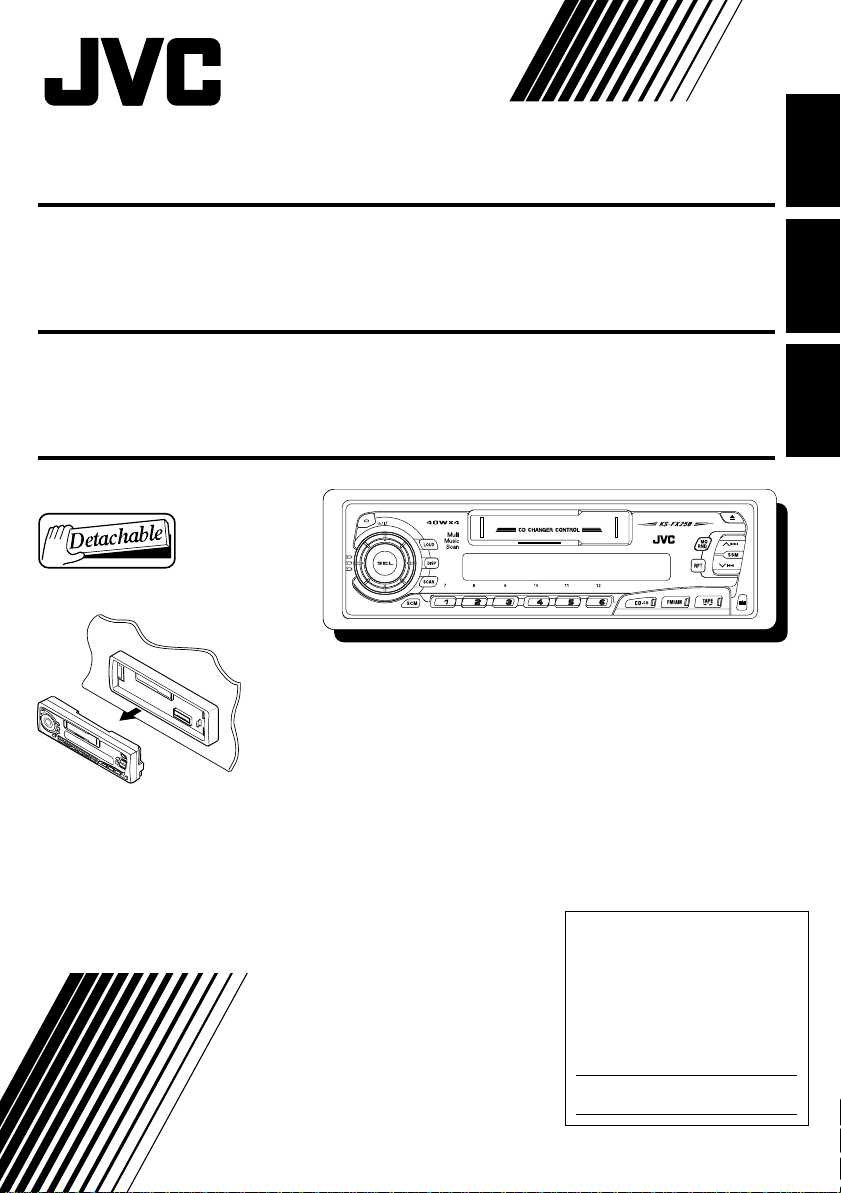
CASSETTE RECEIVER KS-FX250
RECEPTOR-REPRODUCTOR DE
CASSETTE KS-FX250
ENGLISH
ESPAÑOL
RADIOCASSETTE KS-FX250
A
T
T
For installation and connections, refer to the separate manual.
Para la instalación y las conexiones, refiérase al manual separado.
Pour l’installation et les raccordements, se référer au manuel séparé.
For customer Use:
Enter below the Model No. and
Serial No. which are located on
the top or bottom of the cabinet.
INSTRUCTIONS
MANUAL DE INSTRUCCIONES
MANUEL D’INSTRUCTIONS
Retain this information for future
reference.
Model No.
FRANÇAIS
Serial No.
FSUN3108-631
[J]
Page 2
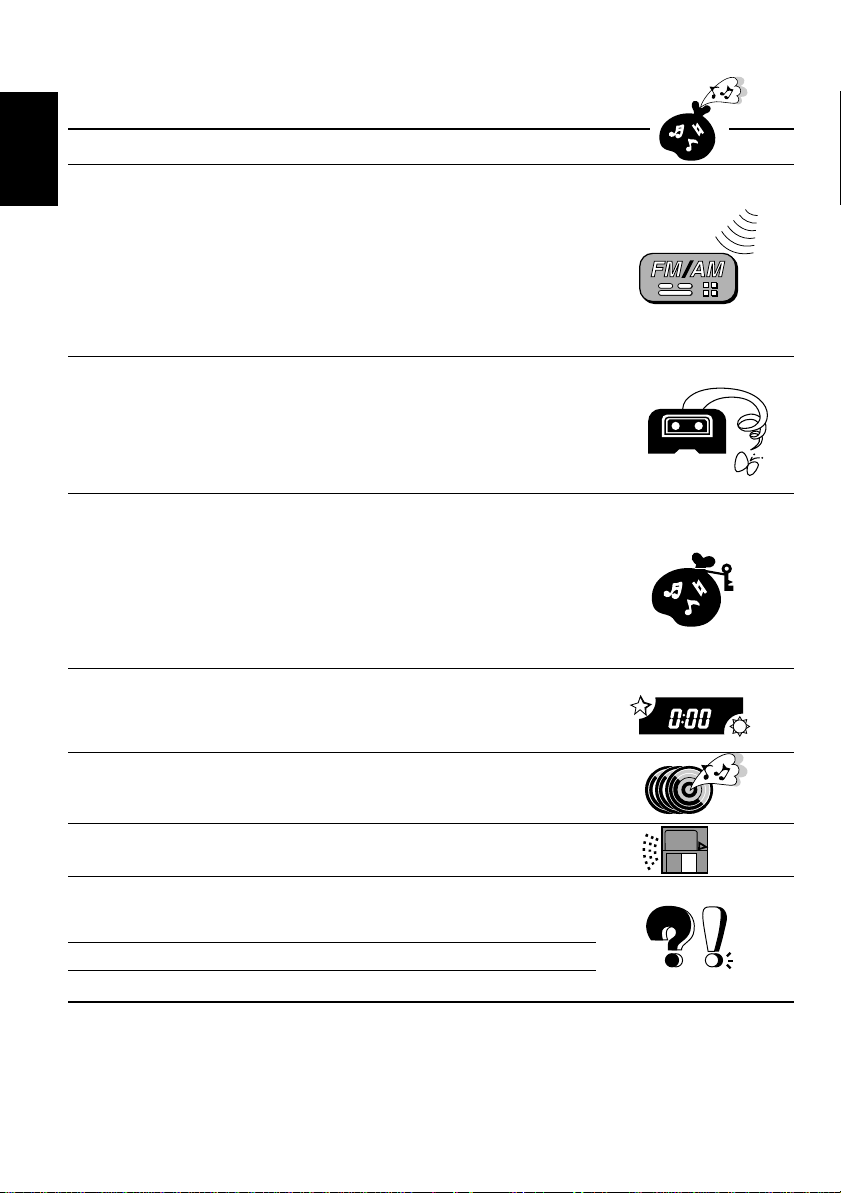
Thank you for purchasing a JVC product. Please read all instructions carefully before operation, to
ensure your complete understanding and to obtain the best possible performance from the unit.
CONTENTS
BASIC OPERATIONS....................................................3
RADIO OPERA TIONS................................................... 4
ENGLISH
Listening to the radio ..................................................................... 4
Storing stations in memory............................................................5
FM station automatic preset: SSM .............................................. 5
Manual preset .............................................................................. 6
Tuning into a preset station ........................................................... 7
Other convenient tuner functions .................................................8
Scanning broadcast stations ....................................................... 8
Selecting FM reception sound ..................................................... 8
Changing the AM/FM channel intervals ....................................... 8
TAPE OPERA TIONS .....................................................9
Listening to a tape ..........................................................................9
Finding the beginning of a tune...................................................10
Other convenient tape functions .................................................11
Prohibiting tape ejection ............................................................ 11
Skipping the blank portions on the tape .................................... 11
Repeat Function ........................................................................ 11
SOUND ADJUSTMENTS ............................................. 12
Turning on/off the loudness function ..........................................12
Selecting preset sound modes ......................................................12
Adjusting the sound......................................................................13
Using the Sound Control Memory ..............................................14
Selecting and Storing the sound modes .................................... 14
Recalling the sound modes ....................................................... 15
Canceling Advanced SCM ...........................................................16
Storing your own sound adjustments ......................................... 17
OTHER MAIN FUNCTIONS.........................................18
Setting the clock............................................................................18
Selecting the level display ............................................................19
Detaching the control panel .........................................................20
CD CHANGER OPERATIONS ...................................... 21
Playing CDs ...................................................................................21
Selecting CD playback modes .....................................................23
EXTERNAL COMPONENT OPERA TIONS ...................... 24
Selecting the external component to use.....................................25
MAINTENANCE ........................................................26
To extend the lifetime of the unit.................................................26
How to Reset your unit.................................................................26
TROUBLESHOOTING .................................................27
SPECIFICATIONS ....................................................... 28
BEFORE USE
★
For safety....
• Do not raise the volume level too much, as this
will block outside sounds, making driving
dangerous.
★
Temperature inside the car....
If you have parked the car for a long time in hot
or cold weather, wait until the temperatur e in the
car becomes normal before operating the unit.
• Stop the car before performing any complicated
operations.
2
Page 3
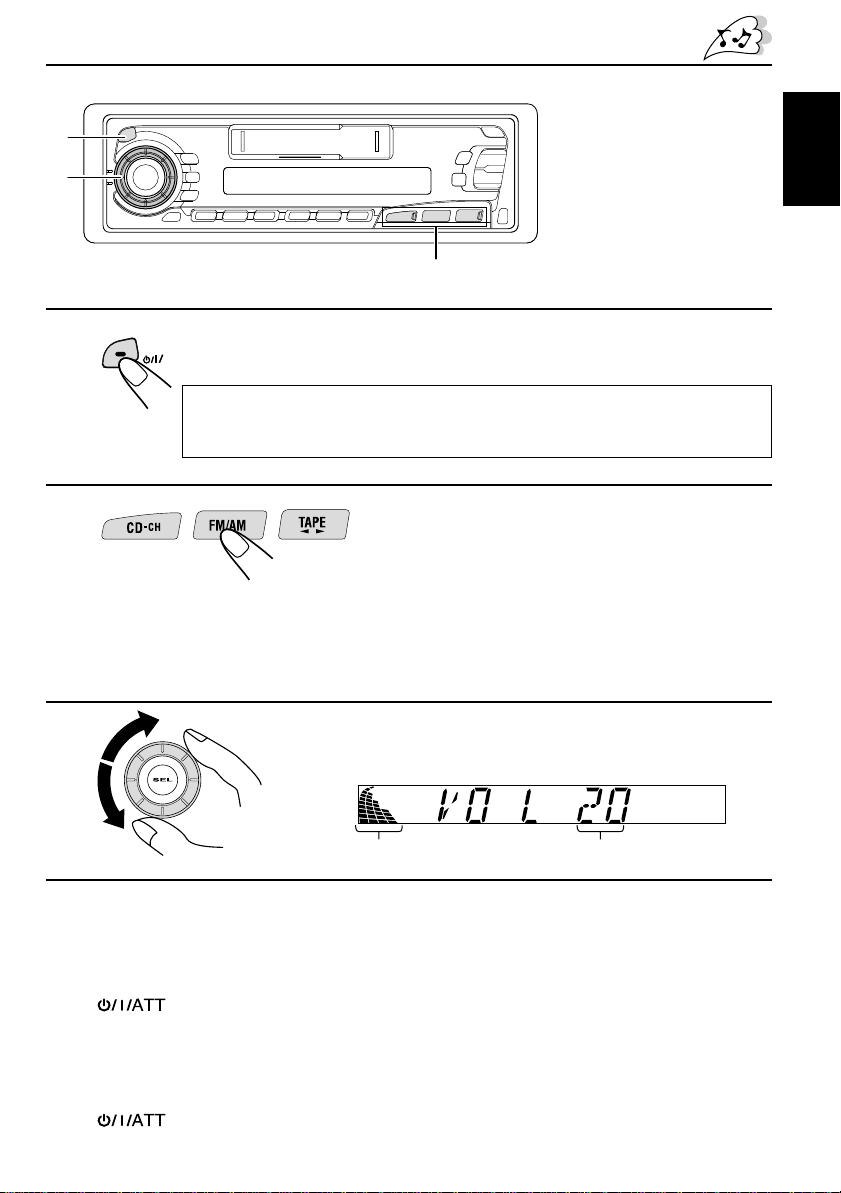
1
BASIC OPERATIONS
3
1
2
3
Note:
When you use this unit for the
first time, set the built-in
clock correctly, see page 18.
2
A
T
T
Note on One-Touch Operation:
When you select a source in step 2 below, the power automatically comes on.
You do not have to press this button to turn on the power.
Turn on the power.
Select the source.
To operate the tuner, see pages 4 – 8.
To operate the tape deck, see pages 9 – 11.
To operate the CD changer, see pages 21 – 23.
To operate the external component, see pages 24 – 25.
Adjust the volume.
ENGLISH
Volume level indicator
Volume level appears
4
Adjust the sound as you want (see pages 12 – 17).
To drop the volume in a moment
Press briefly while listening to any source. “ATT” starts flashing on the display, and
the volume level will drop in a moment.
To resume the previous volume level, press the button br iefly again.
To turn off the power
Press for more than 1 second.
3
Page 4
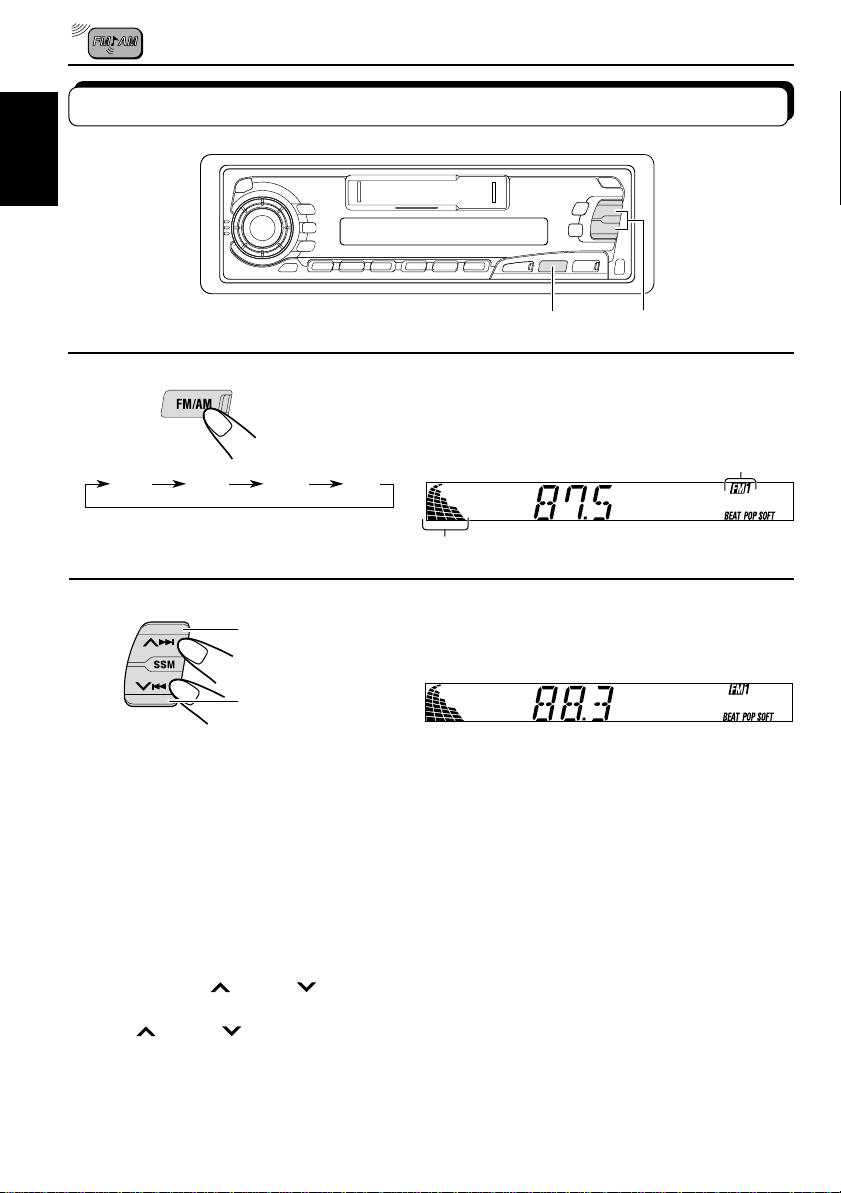
RADIO OPERATIONS
Listening to the radio
ENGLISH
12
1
Select the band (FM1, FM2, FM3 or AM).
You can select any one of FM1, FM2, and FM3 to listen to an
FM station.
FM1 FM2 FM3 AM
Audio or volume level indicator
Selected band appears
2
To search stations of
higher frequencies.
To search stations of
lower frequencies.
To stop searching before a station is received, press the same button you have pressed
for searching.
To tune in a particular frequency manually:
1 Press FM/AM to select the band.
2 Press and hold
Now you can manually change the frequency while “M” is flashing.
3 Press
• If you hold down the button, the frequency keeps changing until you release the button.
¢ or 4 repeatedly until the frequency you want is reached.
¢ or 4 until “M” starts flashing on the display.
Start searching a station.
When a station is received, searching stops.
4
Page 5
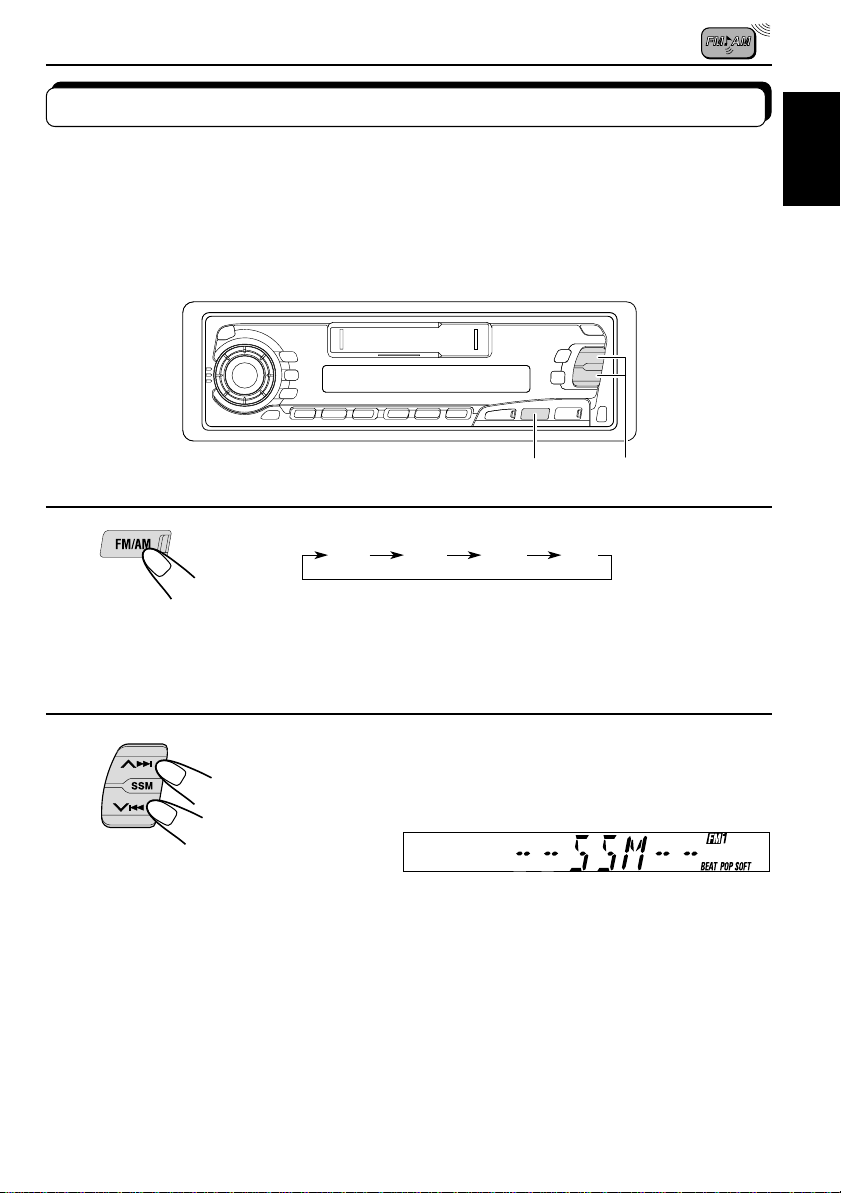
Storing stations in memory
You can use one of the following two methods to store broadcasting stations in memory.
• Automatic preset of FM stations: SSM (Strong-station Sequential Memory)
• Manual preset of both FM and AM stations
FM station automatic preset: SSM
You can preset 6 local FM stations in each FM band (FM1, FM2, and FM3).
12
ENGLISH
1
FM1 FM2 FM3 AM
Select the FM band number (FM1, FM2 or
FM3) you want to store FM stations into.
2
Press and hold the both buttons for more than
2 seconds.
“SSM” appears, then disappears when automatic
preset is over.
Local FM stations with the strongest signals are searched and stored automatically in the
band number you hav e selected (FM1, FM2 or FM3). These stations are preset in the n umber
buttons — No. 1 (lowest frequency) to No. 6 (highest frequency).
When automatic preset is over, the station stored in number button 1 will be automatically
tuned in.
5
Page 6
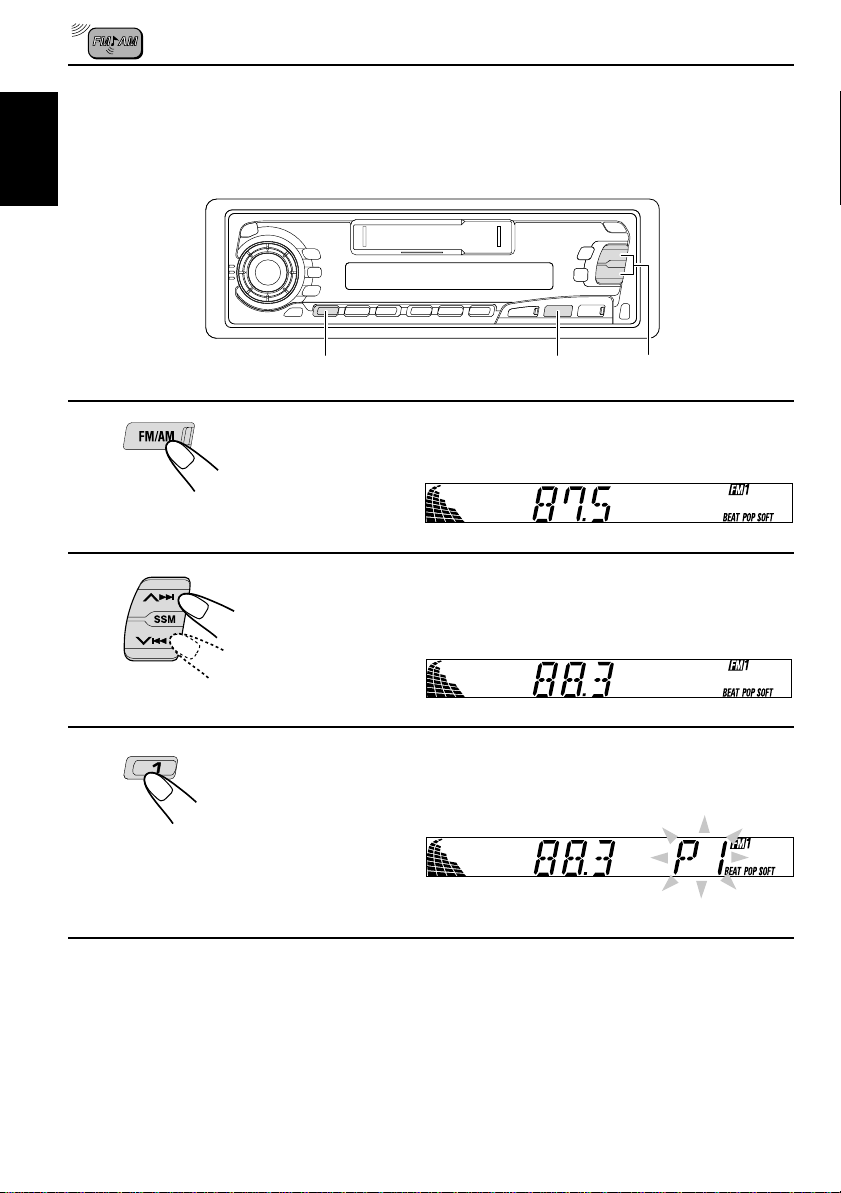
Manual preset
You can preset up to 6 stations in each band (FM1, FM2, FM3 and AM) manually.
EXAMPLE: Storing an FM station of 88.3 MHz into the preset number 1 of the FM1 band
ENGLISH
132
1
Select the FM1 band.
2
Tune into a station of 88.3 MHz.
See page 4 to tune into a station.
3
Press and hold the button for more than 2
seconds.
Preset number “P1” starts flashing for a while.
4
Repeat the above procedure to store other station into other
preset numbers.
Notes:
• A previously preset station is erased when a new station is stored in the same preset number.
• Preset stations are er ased when the power supply to the memory circuit is interrupted (for example,
during battery replacement). If this occurs, preset the stations again.
6
Page 7
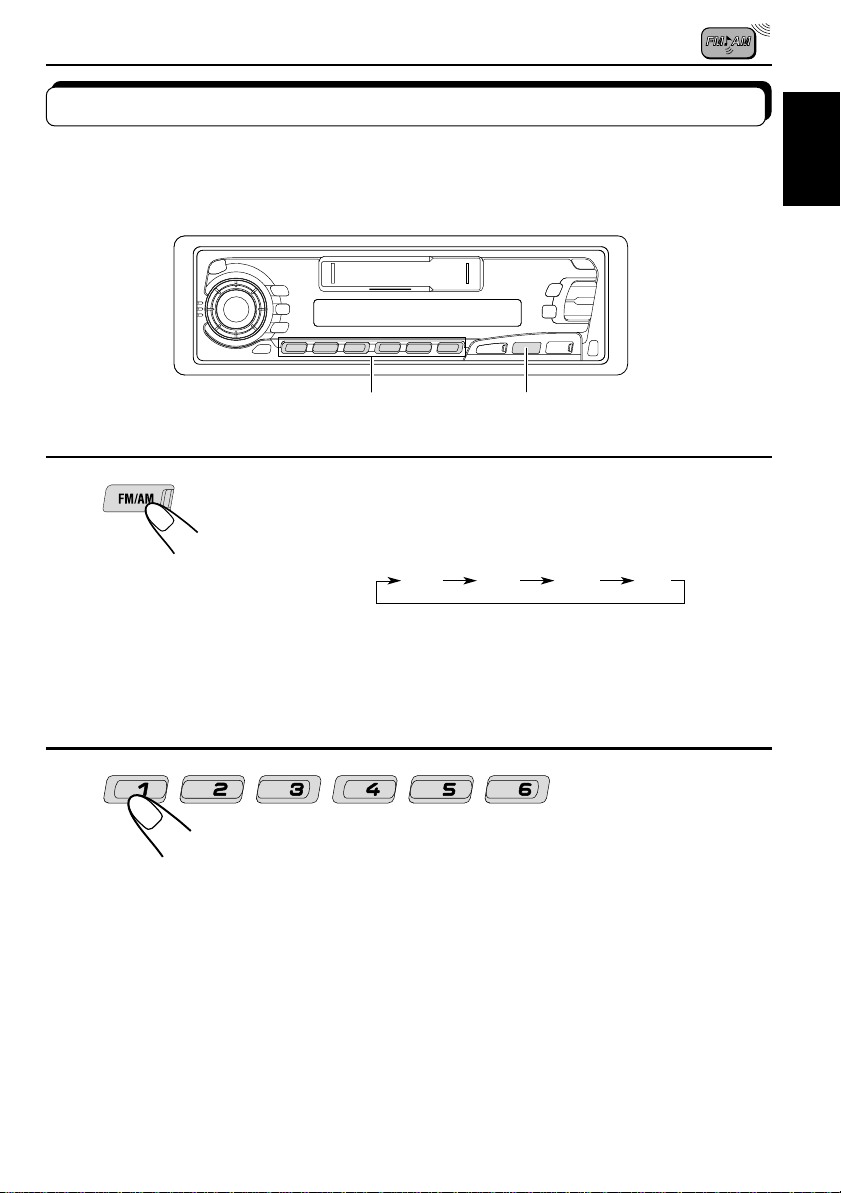
Tuning into a preset station
You can easily tune into a preset station.
Remember that you must store stations first. If you have not stored them yet, see pages 5
and 6.
12
ENGLISH
1
2
Select the band (FM1, FM2, FM3 or AM) you
want.
FM1 FM2 FM3 AM
Select the number (1 – 6) for the preset station
you want.
7
Page 8
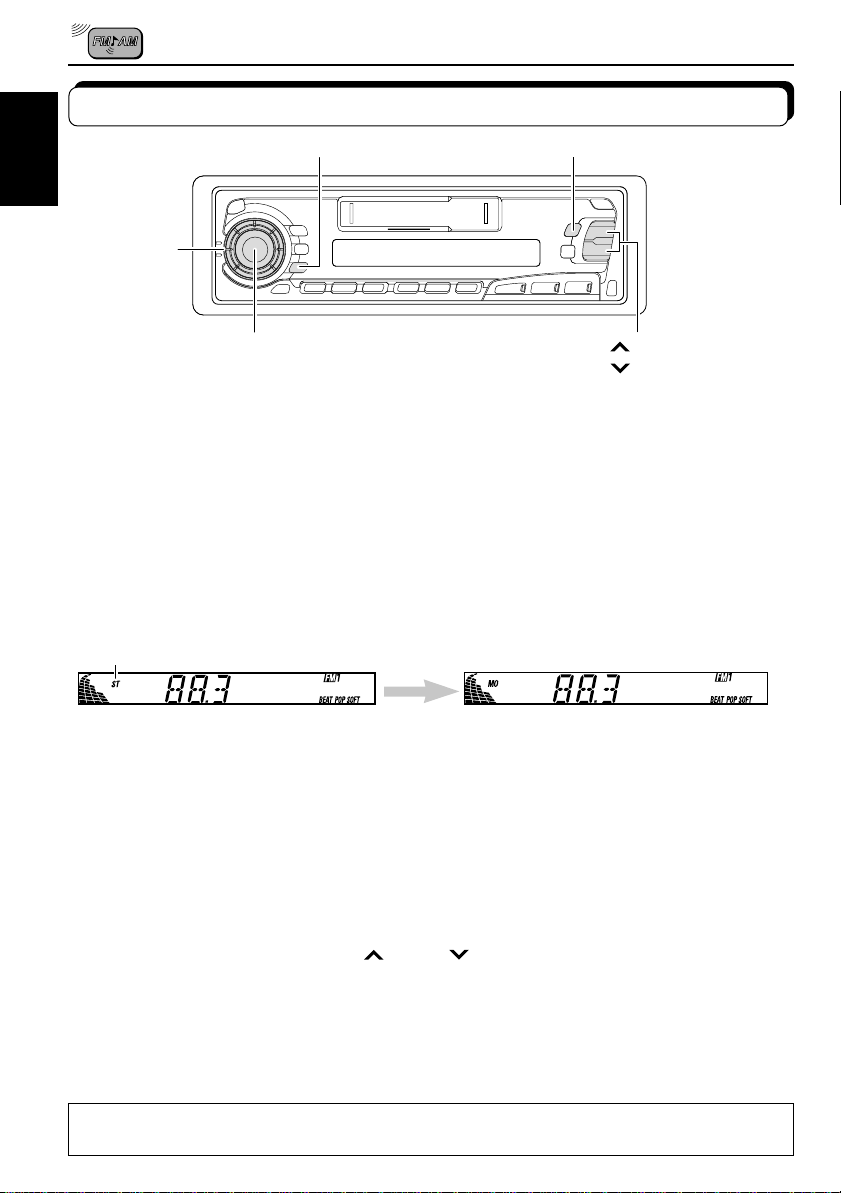
Other convenient tuner functions
SCAN
MO/RND
ENGLISH
Control dial
SEL
Scanning broadcast stations
When you press SCAN while listening to the radio, station scanning starts. Each time a
broadcast is tuned in, scanning stops for about 5 seconds (tuned frequency number flashes
on the display), and you can check what program is now being broadcasted.
If you want to listen to that program, press the same button again to stop scanning.
¢
4
Selecting FM reception sound
When an FM stereo broadcast is hard to receive:
Press MO/RND (mono/random) while listening to an FM stereo broadcast. The sound you
hear becomes monaural but reception will be improved.
Lights up when receiving an
FM broadcast in stereo.
To restore the stereo effect, press the same button again.
Changing the AM/FM channel intervals
When using this unit in an area other than North or South America:
When this unit is shipped from the factory , the channel intervals are set to 10 kHz f or AM and
200 kHz for FM. You can change the channel intervals by following the procedure below.
1 Press SEL (select) for more than 2 seconds.
“CLOCK H”, “CLOCK M”, “SCM LINK”, “LEVEL”, “AREA”, “B.SKIP” or “LINE IN
on the display.
★
Displayed only when one of the following sources is selected — FM, AM and TAPE.
2 If “AREA” does not appears, press
3 Press +.
“AREA EU” appears and the channel intervals are set to 9 kHz for AM and 50 kHz (for
manual tuning) / 100 kHz (for searching) for FM.
T o reset to the factory setting, follow the abo ve step 1 and 2, then press – in step 3 (“AREA
US” appears on the display.)
AREA EU: Select this when used in an area other than North and South America.
AREA US: Select this when used in North or South America.
8
¢ or 4 until it appears.
★
” appears
Page 9
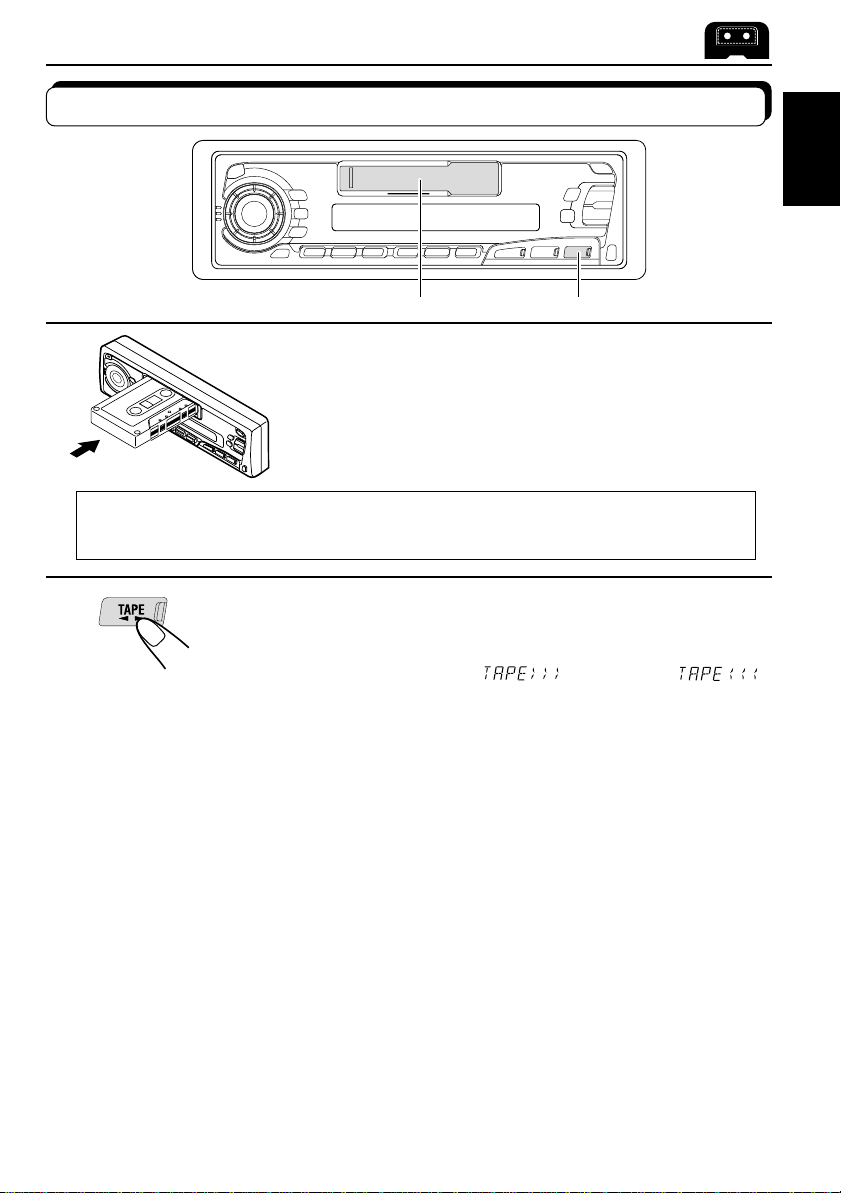
TAPE OPERATIONS
Listening to a tape
ENGLISH
21
1
Insert a cassette.
The unit turns on and tape play starts automatically.
When one side of the tape reaches its end during play, the
other side of the tape automatically starts playing. (Auto
Reverse)
Note on One-Touch Operation:
When a cassette is already in the cassette compartment, pr essing TAPE xc turns on the
unit and starts tape play automatically.
2
Select the tape direction.
Each time you press the button, the tape direction changes
alternatively – forward (
To stop play and eject the cassette
Press 0.
Tape play stops and the cassette automatically ejects from the cassette compartment.
If you change the source to AM/FM or TAPE, the tape play also stops (without ejecting the
cassette this time).
• You can also eject the tape with the unit turned off.
) and reverse ( ).
9
Page 10

To fast-forward and rewind a tape
• Press ¢ for more than 1 second to fast-forward the
tape.
When the tape reaches its end, the tape is reversed and
playback starts from the beginning of the other side.
ENGLISH
• Press
When the tape reaches its end, playback of the same side
starts.
To stop fast-forward and rewind at any position on the tape, press TAPE 23.
Tape play starts from that position on the tape.
4
for more than 1 second to rewind the tape.
Tape direction
Finding the beginning of a tune
Multi Music Scan allows you to automatically start playback from the beginning of a specified
tune. You can specify up to 9 tunes ahead or before the current tune.
¢
4
During playback
To locate a tune
ahead of the current
tune on the tape
Specify how many tunes ahead or
before the current tune the tune you
want is located.
To locate a tune
before the current
tune on the tape
When the beginning of the specified tune is located, playback starts automatically.
Notes:
• While locating a specified tune:
– If the tape is rewound to its beginning, playback starts from the beginning of that side.
– If the tape is fast forwarded to the end, it is reversed and played from the beginning of the other
side.
• In the following cases, the Multi Music Scan function may not operate correctly.
– Tapes with tunes having long pianissimo passages (very quiet parts) or non-recorded portions
during tunes.
– Tapes with short non-recorded sections.
– Tapes with high level noise or humming between tunes.
10
Each time you set the tune, the number changes
up to ±9.
Page 11

Other convenient tape functions
0
RPT
TAPE
Prohibiting tape ejection
You can prohibit the tape ejection and can “lock” a tape in the cassette compartment.
Press and hold TAPE 23 and 0 for more than 2 seconds. “NO EJECT” flashes on the
display for about 5 seconds, and the tape is “locked.”
To cancel the prohibition and “unlock” the tape, press and hold TAPE 23 and 0 for
more than 2 seconds again. “EJECT OK” flashes again for about 5 seconds, and this time the
tape is “unlock.”
Skipping the blank portions on the tape
You can skip blank portions between the tunes. (Blank Skip)
When this function is on, the unit skips blank portions of 15 seconds or more, fast-forwards to
the next tune, then starts playing it.
1. Press and hold SEL (select) for more than 2 seconds.
2. Select “B. SKIP (blank skip)” with
3. Select the desired mode with the control dial.
The Blank Skip mode alternates between on and off.
Note:
When the tape reaches its end while fast-forwar ding, the tape dir ection will be changed automatically.
¢ or 4.
Ô
ON
OFF
23
ENGLISH
Repeat Function
Press the RPT button while a tune you would like to hear over again is being played back.
When the tape reaches the end of the tune, the tape is automatically rewound to the beginning
of that tune and playback resumes from there. This operation will be repeated till the RPT
button is pressed again.
Notes:
In the following cases, the Multi Music Scan, and Repeat function mechanisms may not operate correctly .
These are NO T malfunctions; use the mechanisms to suitably accommodate the materials and situations.
• T apes with tunes having long pianissimo passages (very quiet parts) or non-recor ded portions during
tunes.
• Tapes with tunes recorded at low recording levels.
• Tapes with short non-recorded sections.
• Tapes with high level noise or humming between tunes.
11
Page 12

SOUND ADJUSTMENTS
Turning on/off the loudness function
The human ear is less sensitive to low and high frequencies at low volumes.
The loudness function can boost these frequencies to produce a well-balanced sound at low
ENGLISH
volume level.
Each time you press LOUD, the loudness function turns on/off alternatively.
Selecting preset sound modes
You can select a preset sound adjustment suitable to the music genre.
Each time you press SCM, the sound mode changes as follows.
Indication For: Preset values
Bass Treble Loudness
SCM OFF (Flat sound) 00 00 On
BEAT Rock or disco music +2 00 On
POP Light music +4 +1 Off
SOFT Quiet background music +1 –3 Off
Notes:
• You can adjust the preset sound mode as you like, and store in memory.
If you want to adjust and store your original sound mode, see “Storing your own sound adjustments”
on page 17.
• To adjust only the bass and treble reinforcement levels as you like, see “Adjusting the sound” on
page 13.
12
Page 13

Adjusting the sound
You can adjust the treble/bass sounds and the speaker balance.
2
1
ENGLISH
1
Select the item you want to adjust.
Indication To do: Range
BAS Adjust the bass –6 (min.) — +6 (max.)
(bass)
TRE Adjust the treble –6 (min.) — +6 (max.)
(treble)
FAD Adjust the front and rear speaker R6 (rear only) — F6 (front only)
(Fader)* balance
BAL Adjust the left and right speaker L6 (left only) — R6 (right only)
(Balance) balance
VOL Adjust the volume 00 (min.) — 50 (max.)
(Volume)
Note:
* If you are using a two-speaker system, set the fader level to “00”.
2
Adjust the level.
Note:
Normally the control dial work as the volume control buttons. So
you do not have to select “VOL” to adjust the volume level.
13
Page 14

Using the Sound Control Memory
You can select and store a preset sound adjustment suitable to each playback source.
(Advanced SCM)
ENGLISH
Selecting and storing the sound modes
Once you select a sound mode, it is stored in memory, and will be recalled every time you
select the same source. A sound mode can be stored for each of the following sources —
FM1, FM2, FM3, AM, Tape, CD-Changer and external components.
• If you do not want to store the sound mode separately for each playback source, but want
to use the same sound mode for all the sources, see “Canceling Advanced SCM” on page
16.
“Link” indicator
1
14
1
Select the sound mode you want.
Each time you press the button, the sound mode changes
as follows:
• If the “Link” indicator is lit on the display (with “SCM LINK”
set to “LINK ON”—see page 16), the selected sound mode
can be stored in memory for the current souce, and the
effect applies to the current souce.
• If the “LINK” indicator is NOT lit on the display (with “SCM
LINK” set to “LINK OFF”), the selected sound mode eff ect
applies to any source.
Indication For: Preset values
Bass Treble Loudness
SCM OFF (Flat sound) 00 00 On
BEAT Rock or disco music +2 00 On
POP Quiet background music +4 +1 Off
SOFT Light music +1 –3 Off
Page 15

Recalling the sound modes
1
Select the source while the “Link” indicator is
lit on the display.
The “Link” indictor starts flashing, and the sound mode stored
in memory for the selected source is recalled.
ENGLISH
1
Equalization pattern of the
selected sound mode appears.
Sound mode indicators
Notes:
• You can adjust each sound mode to your preference, and store it in memory.
If you want to adjust and store your original sound mode, see “Storing your own sound adjustments”
on page 17.
• T o adjust the bass and treble r einforcement le vels or to turn on/off the loundness function temporarily ,
see page 12 and 13. (Your adjustments will be canceled if another source is selected.)
15
Page 16

Canceling Advanced SCM
You can cancel the Advanced SCM (Sound Control Memory), and unlink the sound modes
and the playback sources.
ENGLISH
When shipped from the factory, a different sound mode can be stored in memory for each
source so that you can change the sound modes simply by changing the sources.
LINK ON: Advanced SCM (different SCMs for different sources)
LINK OFF: Conventional SCM (one SCM for all sources)
3
21,4
1
2
3
4
Press and hold SEL for more than 2 seconds.
“CLOCK H”, “CLOCK M”, “SCM LINK”, “LEVEL”, “AREA”
“B.SKIP” or “LINE IN
★
Displayed only when one of the following sources is selected—
FM, AM and TAPE.
★
” appears on the display.
Select “SCM LINK” if not shown on the display.
Select the desired mode — “LINK ON” or
“LINK OFF”.
Finish the setting.
16
Page 17

Storing your own sound adjustments
You can adjust the sound modes (BEA T, POP, SOFT: see page 12) as you lik e and store your
own adjustments in memory.
3
1,4 2
2
ENGLISH
1
2
3
4
Within
5 seconds
Within
5 seconds
Within
5 seconds
Call up the sound mode you want to adjust.
See page 12 for details.
To adjust the bass or treble sound level
Select “BAS” or “TRE.”
To turn on or off the loudness function
Each time you press LOUD, the loudness function turns on
and off alternatively. (= go to step 4)
Adjust the bass or treble level.
See page 13 for details.
Press and hold SCM until the sound mode
you have selected in step
1
flashes on the
display.
Your setting is stored in memory.
5
Repeat the same procedure to store other settings.
To reset to the factory settings
Repeat the same procedure and reassign the preset values listed in the table on page 12.
17
Page 18

OTHER MAIN FUNCTIONS
Clock
LINE IN
Setting the clock
ENGLISH
2,3
1,4
1
2
3
4
1.
1.
2.
2.
Press and hold the button for more than 2
seconds.
“CLOCK H,” “CLOCK M”, “SCM LINK”, “LEVEL”, “AREA”,
“B.SKIP” or “LINE IN
★
Displayed only when one of the following sources is selected —
FM, AM and TAPE.
★
” appears on the display.
Set the hour.
1. Select “CLOCK H” if not shown on the
display.
2. Adjust the hour.
Set the minute.
1. Select “CLOCK M.”
2. Adjust the minute.
Finish the setting.
To check the current clock time (changing the display mode)
Press DISP repeatedly . Each time you press the button, the displa y mode changes as follo ws.
During CD Changer operation:
Clock
Tiempo de
Elapsed
reproducción
playing time
transcurrido
Número
Disc
de disco
number
Clock
During tape
operation:
Play mode
During tuner
operation:
Frequency
• If the unit is not in use when you press DISP, the power turns on, the clock time is shown f or
18
5 seconds, then the power turns off.
During external
Component operation:
Clock
Hora
Page 19

Selecting the level display
You can select the level display according to your preference.
When shipped from the factory, “AUDIO 2” is selected.
AUDIO1: Shows the audio level indicator.
AUDIO2: Alternates “AUDIO 1” setting and illumination display.
OFF : Erases the audio level indicator.
3
ENGLISH
1
2
3
4
1, 4
2
Press and hold SEL for more than 2 seconds.
“CLOCK H”, “CLOCK M”, “SCM LINK”, “LEVEL”, “AREA”,
“B.SKIP” or “LINE IN
★
Displayed only when one of the following sources is selected —
FM, AM and TAPE.
★
” appears on the display.
Select “LEVEL” if not shown on the display.
Select the desired mode — “AUDIO 1”,
“AUDIO 2” or “OFF”.
Finish the setting.
19
Page 20

Detaching the control panel
You can detach the control panel when leaving the car.
When detaching or attaching the control panel, be careful not to damage the connectors on
ENGLISH
the back of the control panel and on the panel holder.
How to detach the control
panel
Before detaching the control panel, be sure
to turn off the power.
1
Unlock the control panel.
2
Lift and pull the control panel
out of the unit.
How to attach the control
panel
1
Insert the left side of the
control panel into the groove
on the panel holder.
2
Press the right side of the
control panel to fix it to the
panel holder.
20
3
Put the detached control
panel into the provided case.
Note on cleaning the connectors:
If you frequently detach the contr ol panel, the
connectors will deteriorate.
T o minimize this possibility , periodically wipe
the connectors with a cotton swab or cloth
moistened with alcohol, being careful not to
damage the connectors.
Connectors
Page 21

CD CHANGER OPERATIONS
Read this section only when you used with a JVC CD automatic changer (separately
purchased).
We recommend that you use one of the CH-X series with your unit.
If you have another CD automatic changer , consult your JVC car audio dealer f or connections.
• For example, if your CD automatic changer is one of the KD-MK series, you need a cord (KSU15K) for connecting it to this unit.
Before operating your CD automatic changer:
• Refer also to the Instructions supplied with your CD changer.
• If no discs are in the magazine of the CD changer or the discs are inserted upside
down, “NO CD” or “NO DISC” will appear on the display. If this happens, remove the
magazine and set the discs correctly.
• If “RESET 1 - RESET 8” appears on the displa y , something is wrong with the connection
between this unit and the CD changer. If this happens, check the connection, connect
the connecting cord(s) firmly if necessary, then press the reset button of the CD changer .
Playing CDs
ENGLISH
Number buttons
1
1
Select the CD automatic changer .
Play back starts from the first track of the first disc.
All tracks of all discs are played back.
Disc number
Track number
Note on One-Touch Operation:
When you press CD-CH, the power automatically comes on. You do not have to press
to turn on the power.
Elapsed playing time
(The clock time is shown if you have pressed
DISP to see the clock time. See page 18.)
¢
4
21
Page 22

To fast forward or reverse the track
Press and hold ¢, while playing a CD, to fast forward the track.
ENGLISH
Press and hold
4
, while playing a CD, to reverse the track.
To go to the next track or the previous track
Press ¢ briefly, while playing a CD , to go ahead to the beginning
of the next track. Each time you press the button consecutively, the
beginning of the next tracks is located and played back.
Press
of the current track. Each time you press the button consecutively,
the beginning of the current tracks is located and played back.
4 briefly, while playing a CD , to go back to the beginning
To go to a particular disc directly
Press the number button corresponding to the disc number to start its
playback.
• To select a disc number from 1 – 6:
Press 1 (7) – 6 (12) briefly.
• To select a disc number from 7 – 12:
Press and hold 1 (7) – 6 (12) for more than 1 second.
22
Ex. When disc number 3 is selected
Disc number
Track number
Page 23

Selecting CD playback modes
MO
RND
RPT
To play back tracks at random (Random Play)
Each time you press MO/RND (mono/random) while playing a CD, CD
random play mode changes as follows:
RND1 RND2 Canceled
(Random1) (Random2)
Mode RND Indicator Plays at random
RND1 Lights All tracks of the current disc, then the tracks of the
RND2 Flashes All tracks of all discs inserted in the magazine.
next disc, and so on.
ENGLISH
To play back tracks repeatedly (Repeat Play)
Each time you press SCAN/RPT (Scan/Repeat) while playing a CD, CD
repeat play mode changes as follows:
RPT1 RPT2 Canceled
(Repeat1) (Repeat2)
Mode RPT Indicator Plays repeatedly
RPT1 Lights The current track (or specified track).
RPT2 Flashes All tracks of the current disc (or specified disc).
23
Page 24

EXTERNAL COMPONENT OPERATIONS
You can connect the external component to the CD changer jack on the rear using the Line
Input Adaptor KS-U57 (not supplied).
ENGLISH
3
1
Preparations:
• F or connecting the Line Input Adaptor KS-U57 and the external component, r efer to the Installation/
Connection Manual (separate volume).
• Before operating the external component using the following procedure, select the external input
correctly. (See “Selecting the external component to use” on page 25.)
1
Select the external component.
• If “LINE IN” does not appear on the display, see page 25
and select the external input (“LINE IN”).
Note on One-Touch Operation:
When you press CD-CH, the power automatically comes on. You do not have to press
to turn on the power.
2
Turn on the connected device and start playing the source.
3
To turn up the
volume
Adjust the volume.
To turn down
the volume
24
Page 25

Selecting the external component to use
You can connect the external component to the CD changer jack on the rear using the Line
Input Adaptor KS-U57 (not supplied).
To use the external component as the playback source through this receiver, you need to
select which device — CD changer or external component — to use. When shipped from the
factory, CD changer is selected as the external component.
LINE IN: To use the external component other than CD changer
CHANGER: To use the CD changer
4
132,5
1
Change the source to FM, AM or TAPE.
ENGLISH
2
Press and hold SEL for more than 2 seconds.
“CLOCK H”, “CLOCK M”, “SCM LINK”, “LEVEL”, “AREA”,
“B.SKIP” or “LINE IN” appears on the display.
3
Select “LINE IN” if not shown on the display.
4
Select the desired mode — “LINE IN” or
“CHANGER”.
5
Finish the setting
Note:
• For connecting the Line Input Adaptor KS-U57 and the external component, refer to the
Installation/connection Manual (separate volume).
25
Page 26

MAINTENANCE
To extend the lifetime of the unit
This unit requires very little attention, but you will be able to extend the life of the unit if you
follow the instructions below.
ENGLISH
To clean the heads
• Clean the heads after every 10 hours of use using a
wet-type head cleaning tape (available at an audio store).
When the head becomes dirty, you may realize the
following symptoms:
– Sound quality is reduced.
– Sound level decreases.
– Sound drops out.
• Do not play dirty or dusty tapes.
• Do not touch the highly-polished head with any metallic
or magnetic tools.
To keep the tape clean
• Always store the tapes to their storage cases after use.
• Do not store tapes in the following places:
– Subject to direct sunlight
– With high humidity
– At extremely hot temperatures
CAUTIONS:
• Do not play the tapes with peeling labels; otherwise, they can damage the unit.
• Tighten tapes to remove slack since loose tape may become entangled with the mechanism.
• Do not leave a cassette in the cassette compartment after use, as the tape may become slack.
The function below is also provided to ensure the longer life of this unit.
Ignition key-off Release/Ignition key-on play
• When you turn off the ignition key with a cassette in the compartment, the unit automatically
releases the tape from its head.
• When you turn on the ignition key with a cassette in the compartment, playback automatically
starts.
How to Reset your unit
Press and hold both the SEL (Select) and (Standby/On/ATT) buttons at the
same time for several seconds.
This will reset the built-in microcomputer.
NOTE: Your preset adjustments — such as preset channels or sound adjustments —
26
will also be erased.
(Standby/On/ATT)
SEL (Select)
Page 27

TROUBLESHOOTING
What appears to be trouble is not always serious. Check the following points before calling a
service center.
Symptoms
• A cassette tape cannot be
inserted.
• Cassette tapes become hot.
• Tape sound is at very low
level and sound quality is
degraded.
• Sound is sometimes
interrupted.
• Sound cannot be heard from
the speakers.
• SSM (Strong-station
Sequential Memory)
automatic preset does not
work.
• Static noise while listening
to the radio.
•“NO CD” or “NO DISC”
appears on the display.
Causes
You have tried to insert a
cassette in the wrong way.
This is not a malfunction.
The tape head is dirty.
Connections are not good.
The volume control is turned
to the minimum level.
Connections are incorrect.
Signals are too weak.
The antenna is not connected
firmly.
No CD is in the magazine.
Remedies
nsert the cassette with the
I
exposed tape facing right.
Clean it with a head cleaning
tape.
Check the cords and
connections.
Adjust it to the optimum level.
Check the cords and
connections.
Store stations manually.
Connect the antenna firmly.
Insert CDs into the magazine.
ENGLISH
•“RESET 8” appears on the
display.
•“RESET 1-RESET 7”
appears on the display.
• The unit does not work at
all.
CDs are inserted incorrectly.
This unit is not connected to a
CD changer correctly.
The built-in microcomputer
may function incorrectly due
to noise, etc.
Insert them correctly.
Connect this unit and the CD
changer correctly and press
the reset button of the CD
changer.
Press the reset button of the
CD changer.
Press
the same time for more than 2
seconds to reset the unit. (The
clock setting and preset
stations stored in memory are
erased.) (See page 26).
and SEL at
27
Page 28

SPECIFICATIONS
AUDIO AMPLIFIER SECTION
Maximum Power Output:
Front: 40 watts per channel
Rear: 40 watts per channel
Continuous Power Output (RMS):
ENGLISH
Front: 16 watts per channel into 4 Ω, 40
Hz to 20,000 Hz at no more than
0.8% total harmonic distortion.
Rear: 16 watts per channel into 4 Ω, 40
Hz to 20,000 Hz at no more than
0.8% total harmonic distortion.
Load Impedance: 4 Ω (4 to 8 Ω allowance)
Tone Control Range
Bass: ±10 dB at 100 Hz
Treble: ±10 dB at 10 kHz
Frequency Response: 40 to 20,000 Hz
Signal-to-Noise Ratio: 70 dB
Line-Out Level/Impedance: 2.0 V/20 kΩ load
(250 nWb/m)
TUNER SECTION
Frequency Range
FM: 87.5 to 107.9 MHz
(with channel interval set to 200 kHz)
87.5 to 108.0 MHz
(with channel interval set to 50 kHz)
AM: 530 to 1,710 kHz
(with channel interval set to 10 kHz)
531 to 1,602 kHz
(with channel interval set to 9 kHz)
CASSETTE DECK SECTION
Wow & Flutter: 0.11% (WRMS)
Fast-Wind Time: 100 sec. (C-60)
Frequency Response:
30 to 16,000 Hz (± 3 dB)
Signal-to-Noise Ratio: (Normal tape) 56 dB
Stereo Separation: 40 dB
GENERAL
Power Requirement
Operating Voltage: DC 14.4 volts (11 to 16
volts allowance)
Grounding System: Negative ground
Allowable Working Temperature:
0°C to +40°C (32°F to 104°F)
Dimensions (W x H x D)
Installation Size:
182 x 52 x 150 mm
(7-3/16" x 2-1/16" x 5-15/16")
Panel Size: 188 x 58 x 14 mm
(7-7/16" x 2-5/16" x 5/8")
Mass: 1.4 kg (3.1 lbs) (excluding accessories)
Design and specifications subject to change
without notice.
If a kit is necessary for your car, consult
your telephone directory for the nearest
car audio speciality shop.
[FM Tuner]
Usable Sensitivity: 11.3 dBf (1.0 µV/75 Ω)
50 dB Quieting Sensitivity:
16.3 dBf (1.8 µV/75 Ω)
Alternate Channel Selectivity (400 kHz):
65 dB
Frequency Response: 40 to 15,000 Hz
Stereo Separation: 30 dB
Capture Ratio: 1.5 dB
[AM Tuner]
Sensitivity: 20 µV
Selectivity: 35 dB
28
Page 29

Having TROUBLE with operation?
Please reset your unit
Refer to page of How to Reset
Still having trouble??
USA ONLY
Call 1-800-252-5722
http://www.jvcservice.com
We can help you!
VICTOR COMPANY OF JAPAN, LIMITED
EN, SP, FR
1199HISFLEJES
JVC
