Page 1
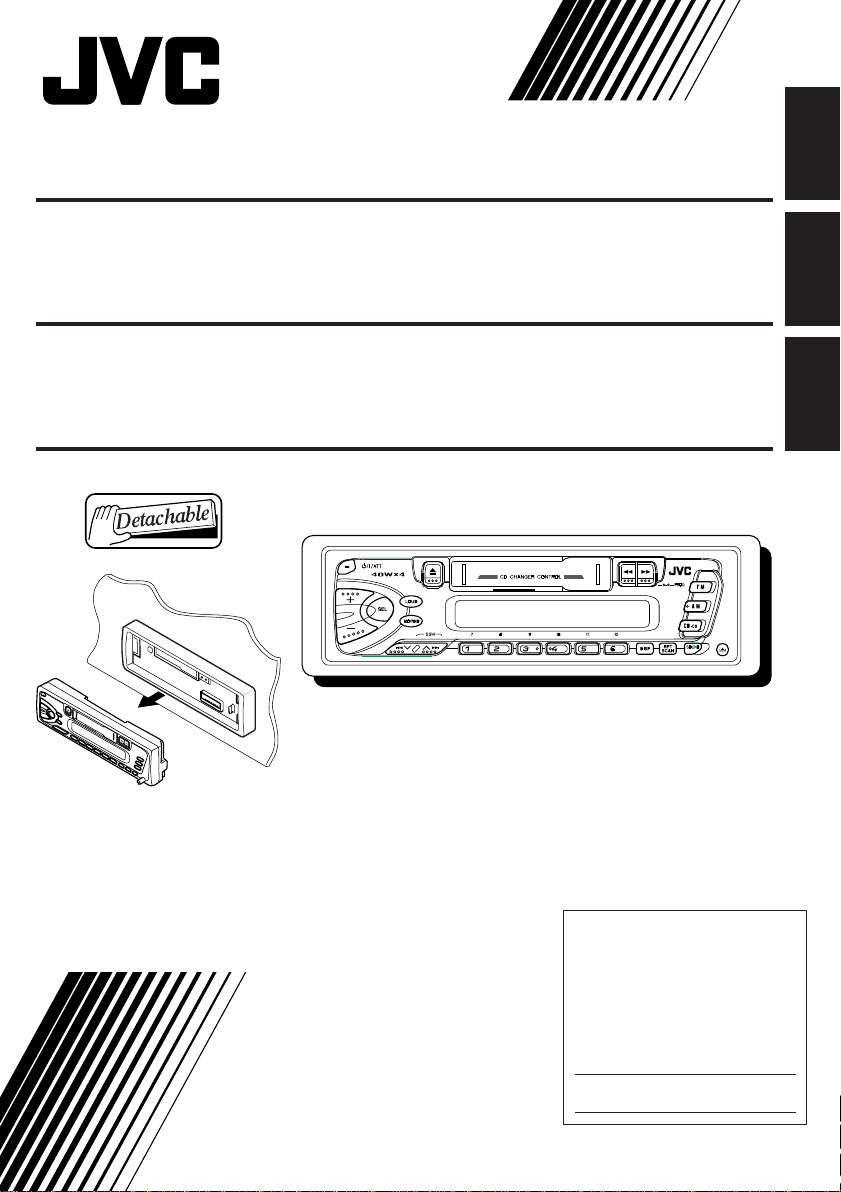
CASSETTE RECEIVER KS-FX200
RECEPTOR-REPRODUCTOR DE
CASSETTE KS-FX200
ENGLISH
ESPAÑOL
RADIOCASSETTE KS-FX200
KS-FX200
For installation and connections, refer to the separate manual.
Para la instalación y las conexiones, refiérase al manual separado.
Pour l’installation et les raccordements, se référer au manuel séparé.
For customer Use:
Enter below the Model No. and
Serial No. which are located on
the top or bottom of the cabinet.
INSTRUCTIONS
MANUAL DE INSTRUCCIONES
MANUEL D’INSTRUCTIONS
Retain this information for future
reference.
Model No.
FRANÇAIS
Serial No.
GET0001-001A
[J]
Page 2
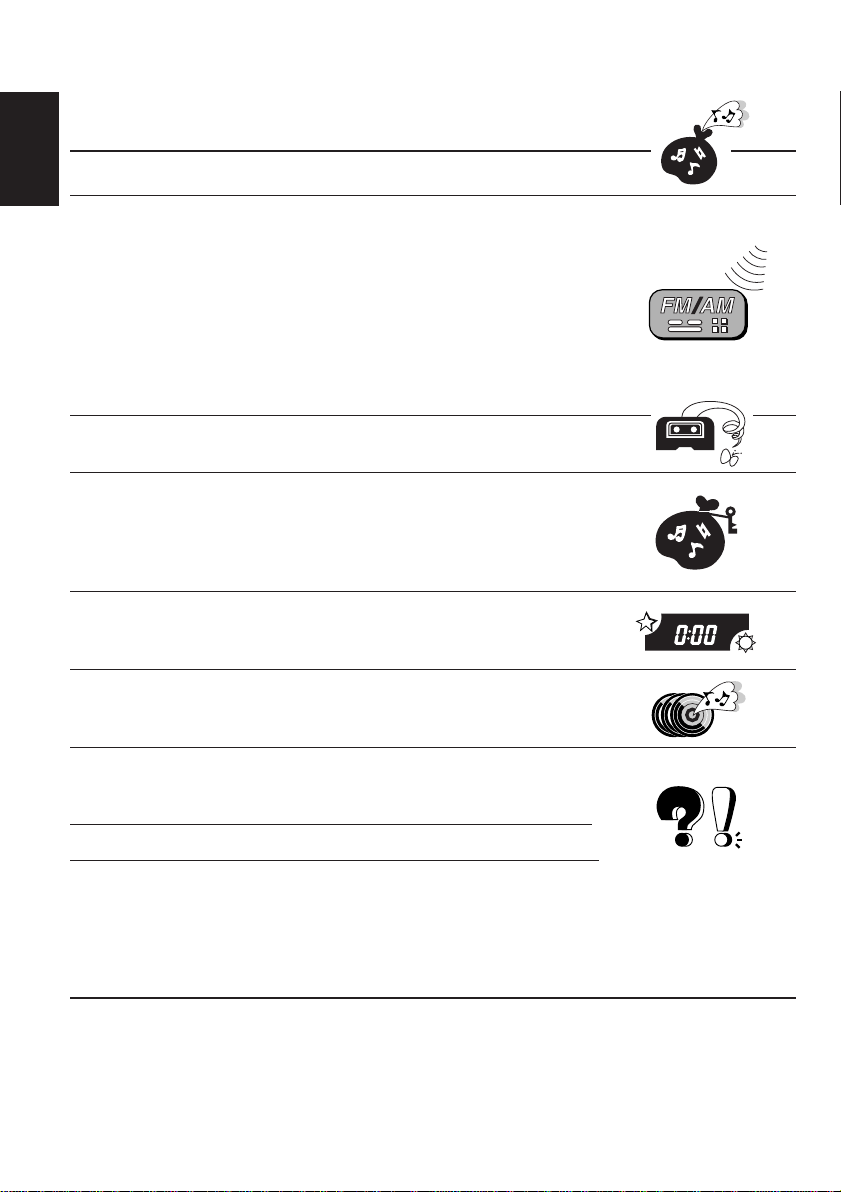
Thank you for purchasing a JVC product. Please read all instructions carefully before operation, to
ensure your complete understanding and to obtain the best possible performance from the unit.
CONTENTS
BASIC OPERATIONS .................................................... 3
ENGLISH
RADIO OPERATIONS ................................................... 4
Listening to the radio .....................................................................4
Storing stations in memory............................................................5
FM station automatic preset: SSM............................................... 5
Manual preset .............................................................................. 6
Tuning into a preset station ...........................................................7
Other convenient tuner functions .................................................8
Scanning broadcast stations ....................................................... 8
Selecting FM reception sound .....................................................8
Changing the AM/FM channel intervals.......................................8
TAPE OPERATIONS ..................................................... 9
Listening to a tape ..........................................................................9
SOUND ADJUSTMENTS ............................................. 10
Turning on/off the loudness function .......................................... 10
Selecting preset sound modes ......................................................10
Adjusting the sound......................................................................11
Storing your own sound adjustments .........................................12
OTHER MAIN FUNCTIONS ......................................... 13
Setting the clock............................................................................13
Detaching the control panel .........................................................14
CD CHANGER OPERATIONS ...................................... 15
Playing CDs ...................................................................................15
Selecting CD playback modes ..................................................... 17
MAINTENANCE ........................................................ 18
To extend the lifetime of the unit.................................................18
How to reset your unit..................................................................18
TROUBLESHOOTING .................................................19
SPECIFICATIONS .......................................................20
BEFORE USE
For safety....
*
• Do not raise the volume level too much, as this
will block outside sounds, making driving
dangerous.
• Stop the car before performing any complicated
operations.
2
Temperature inside the car....
*
If you have parked the car for a long time in hot
or cold weather, wait until the temperature in the
car becomes normal before operating the unit.
Page 3
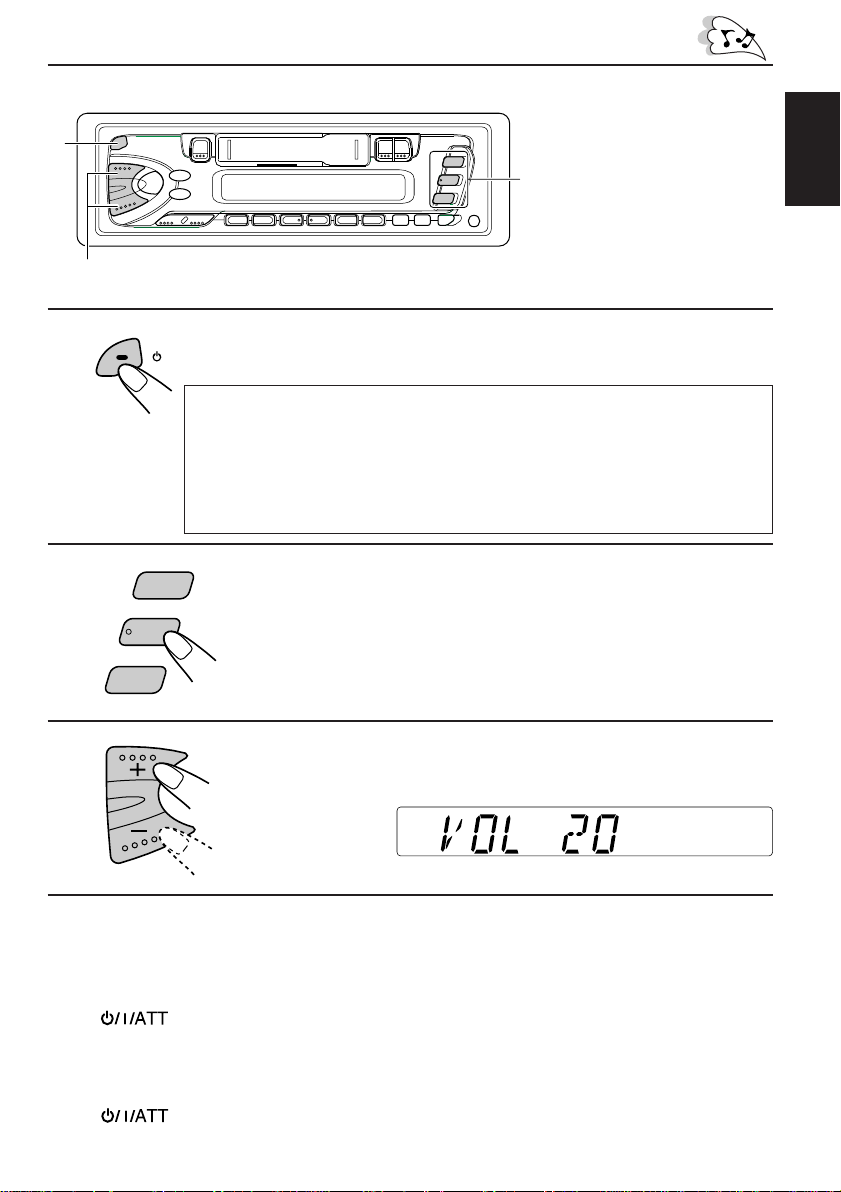
BASIC OPERATIONS
2
1
1
2
3
Note:
When you use this unit for the
first time, set the built-in
clock correctly, see page 13.
ENGLISH
3
CD-
/I/ATT
Notes on One-Touch Operation:
• When you select tuner as a source in step 2 below, the power automatically
comes on. You do not have to press this button to turn on the power.
• If the cassette is already in the cassette compartment, tape play starts
automatically. However, it is not recommended to leave the cassette in the
compartment when turning off the power or ignition key. It may damage the
tape head and the cassette.
F M
A M
CH
Turn on the power.
Play the source.
To operate the tuner, see pages 4 – 8.
To operate the tape deck, see page 9.
To operate the CD changer, see pages 15 – 17.
Adjust the volume.
Volume level appears
4
Adjust the sound as you want (see pages 10 – 12).
To drop the volume in a moment
Press briefly while listening to any source. “A TT” starts flashing on the display, and
the volume level will drop in a moment.
To resume the previous volume level, press the button briefly again.
To turn off the power
Press for more than 1 second.
3
Page 4
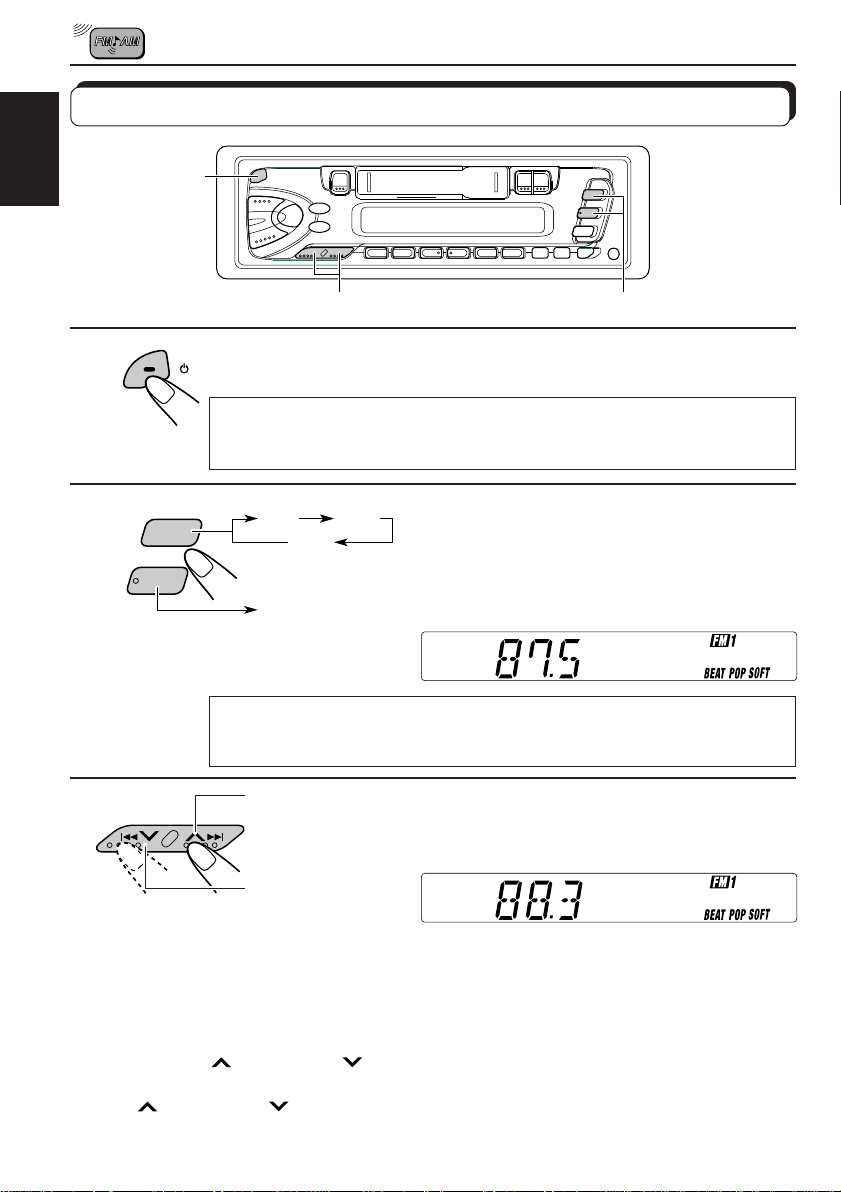
RADIO OPERATIONS
Listening to the radio
ENGLISH
1
2
A M
1
3
/I/ATT
Note on One-Touch Operation:
When you select a band in step 2 below , the power automatically comes on. Y ou
do not have to press this button to turn on the power.
F M
FM1 FM2
FM3
Turn on the power.
Select the band (FM1, FM2, FM3
2
or AM).
You can select any one of FM1, FM2, and
AM
Note:
When a cassette is in the cassette compartment, you cannot select the tuner . Be sur e
to eject the cassette from the cassette compartment to listen to the radio.
FM3 to listen to an FM station.
3
To stop searching before a station is received, press the same button you have pressed
for searching.
To search stations
of higher
frequencies.
To search stations
of lower
frequencies.
Start searching a station.
When a station is received, searching stops.
To tune in a particular frequency manually:
1 Press FM or AM to select the band.
2 Press and hold
Now you can manually change the frequency while “M” is flashing.
3 Press
• If you hold down the button, the frequency keeps changing until you release the button.
4
T or S repeatedly until the frequency you want is reached.
T or S until “M” starts flashing on the display .
Page 5
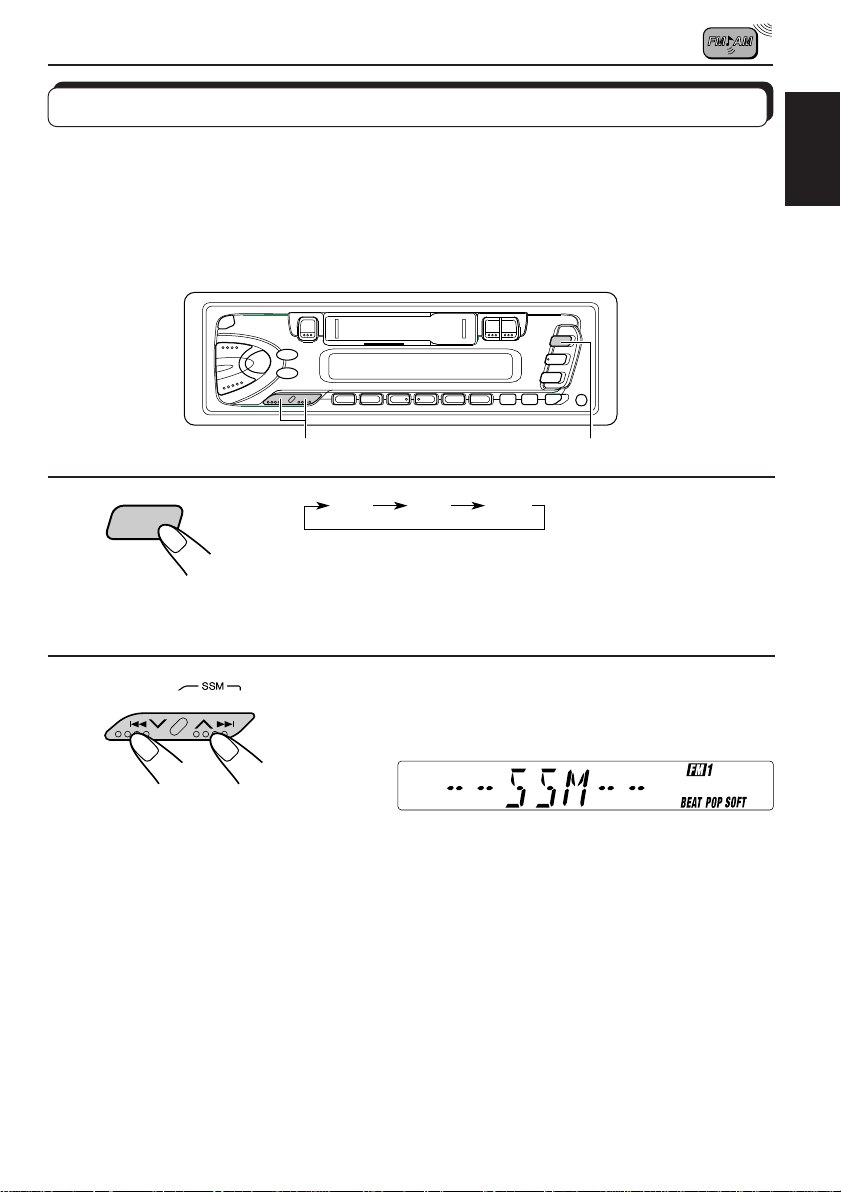
Storing stations in memory
You can use one of the following two methods to store broadcasting stations in memory.
• Automatic preset of FM stations: SSM (Strong-station Sequential Memory)
• Manual preset of both FM and AM stations.
FM station automatic preset: SSM
You can preset 6 local FM stations in each FM band (FM1, FM2 and FM3).
ENGLISH
1
F M
2
FM1 FM2 FM3
1
Select the FM band number (FM1, FM2 or
FM3) you want to store FM stations into.
2
Press and hold the button for more than 2
seconds.
“SSM” appears, then disappears when automatic
preset is over.
Local FM stations with the strongest signals are searched and stored automatically in the
band number you have selected (FM1, FM2 or FM3). These stations are preset in the number
buttons — No. 1 (lowest frequency) to No. 6 (highest frequency).
When automatic preset is over, the station stored in number button 1 will be automatically
tuned in.
5
Page 6
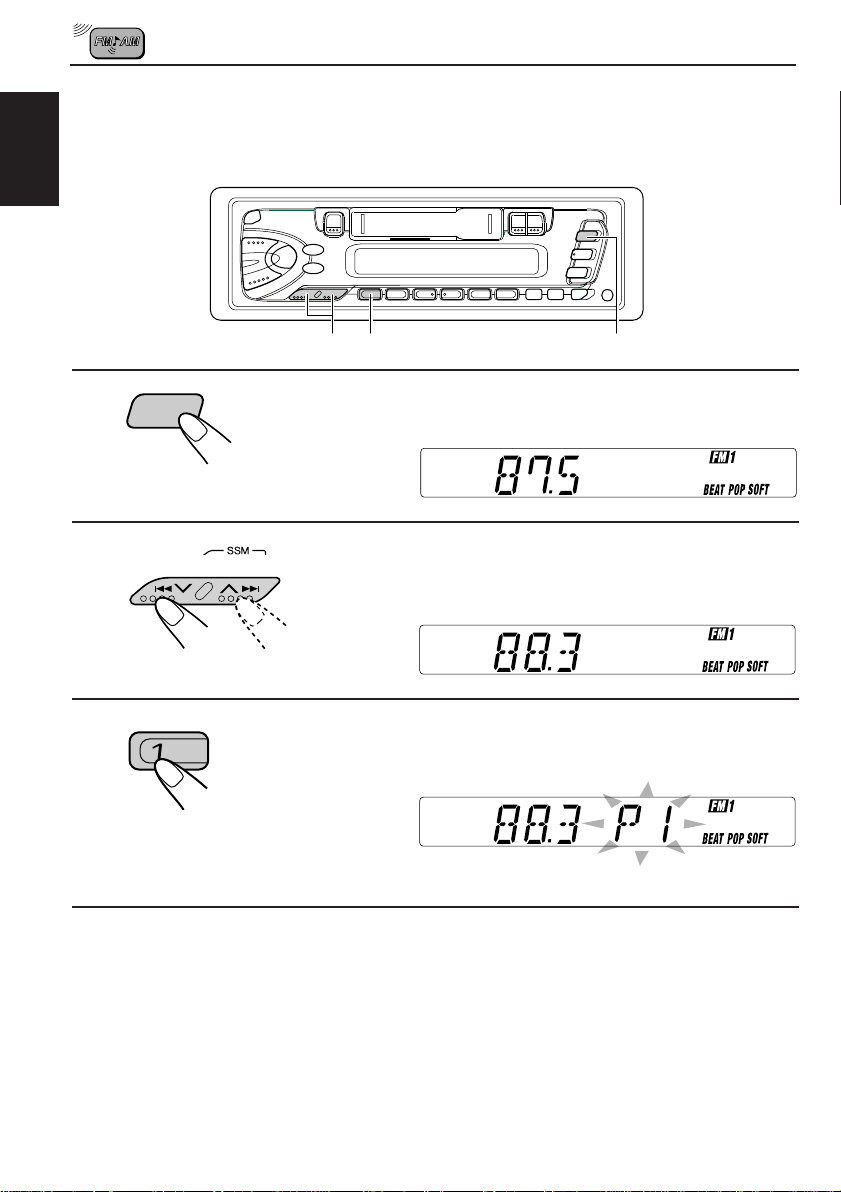
Manual preset
You can preset up to 6 stations in each band (FM1, FM2, FM3 and AM) manually.
Example: Storing an FM station of 88.3 MHz into the preset number 1 of the FM1 band.
ENGLISH
1
2
3
F M
23
1
Select the FM1 band.
Tune into a station of 88.3 MHz.
See page 4 to tune into a station.
Press and hold the button for more than 2
seconds.
Preset number “P1” flashes for a while.
4
Repeat the above procedure to store other stations into other
preset numbers.
Notes:
• A previously preset station is erased when a new station is stored in the same preset number.
• Preset stations are erased when the power supply to the memory circuit is interrupted (for example,
during battery replacement). If this occurs, preset the stations again.
6
Page 7
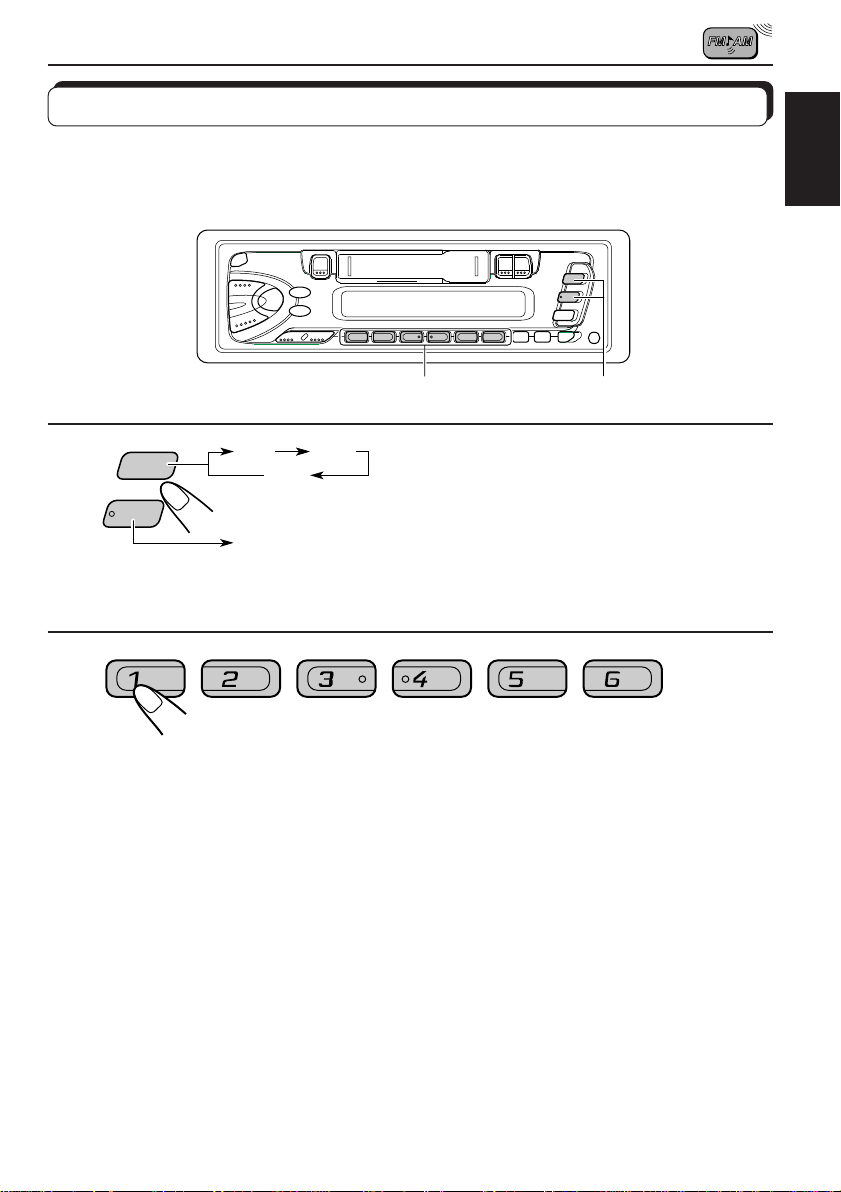
Tuning into a preset station
You can easily tune into a preset station.
Remember that you must store stations first. If you have not stored them yet, see page 5 or 6.
ENGLISH
1
2
A M
F M
FM1 FM2
FM3
AM
Select the band (FM1, FM2, FM3 or AM) you
want.
Select the number (1 – 6) for the preset station
you want.
2
1
7
Page 8
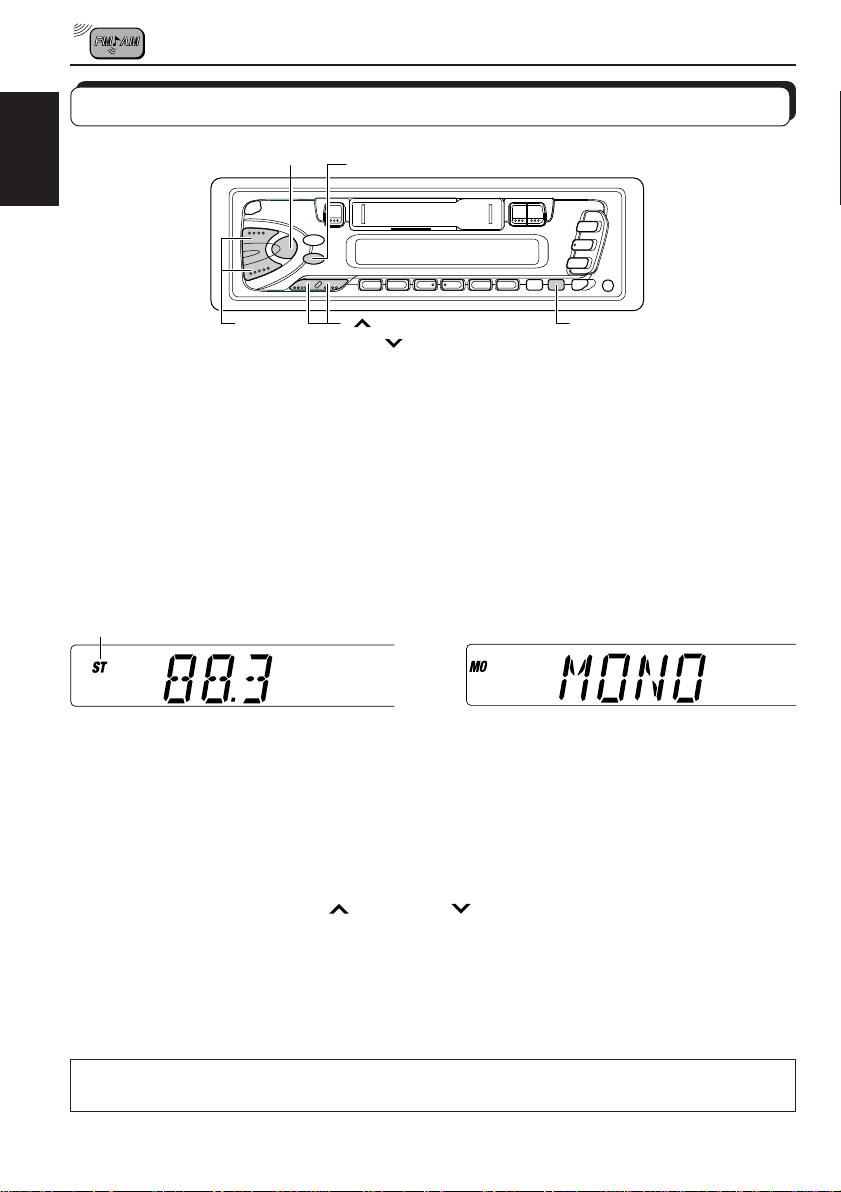
Other convenient tuner functions
SEL
MO/RND
ENGLISH
+/–
S
T
RPT/SCAN
Scanning broadcast stations
When you press RPT/SCAN while listening to the radio, station scanning starts. Each time a
broadcast is tuned in, scanning stops for about 5 seconds (tuned frequency number flashes
on the display), and you can check what program is now being broadcast.
If you want to listen to that program, press the same button again to stop scanning.
Selecting FM reception sound
When an FM stereo broadcast is hard to receive:
Press MO/RND while listening to an FM stereo broadcast. The sound you hear becomes
monaural but reception will be improved.
Lights when receiving an FM broadcast in stereo
\
To restore the stereo effect, press the same button again.
Changing the AM/FM channel intervals
When using this unit in an area other than North or South America:
When this unit is shipped from the factory , the channel intervals are set to 10 kHz for AM and
200 kHz for FM. You can change the channel intervals by following the procedure below.
1 Press SEL (select) for more than 2 seconds.
“CLOCK H,” “CLOCK M” or “AREA” appears on the display.
2 If “AREA” does not appear, press
3 Press +.
“AREA EU” appears and the channel intervals are set to 9 kHz for AM and 50 kHz (for
manual tuning) / 100 kHz (for searching) for FM.
To reset to the factory setting, follow the above step 1 and 2, then press – in step 3 (“AREA
US” appears on the display.)
AREA EU: Select this when used in an area other than North and South America.
AREA US: Select this when used in North or South America.
8
T or S until it appears.
Page 9
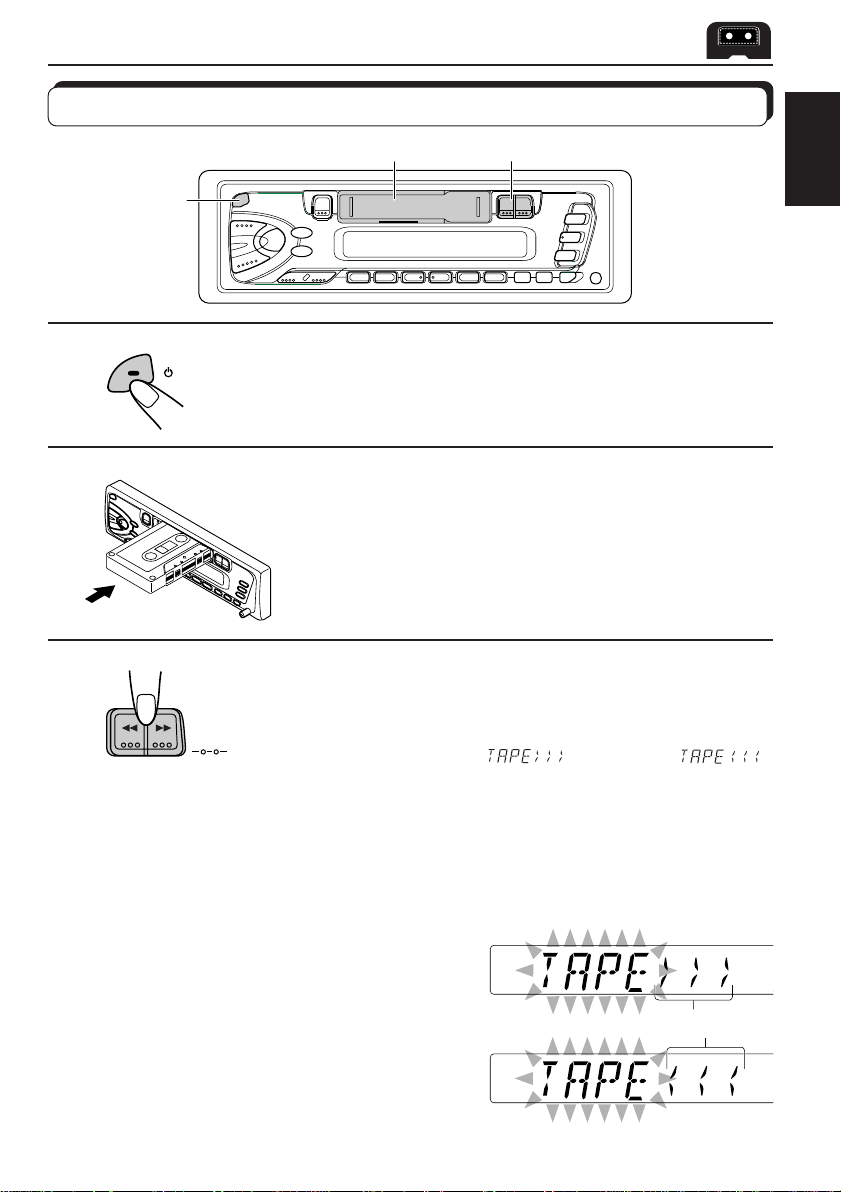
Listening to a tape
TAPE OPERATIONS
1
2
3
1
/I/ATT
PROG
2
3
Turn on the power.
Insert a cassette.
When one side of the tape reaches its end during play, the
other side of the tape automatically starts playing. (Auto
Reverse)
Select the tape direction.
• Press the both buttons at the same time.
Each time you press the button, the tape direction changes
alternatively – forward (
) and reverse ( ).
ENGLISH
To stop play and eject the cassette
Press 0.
Tape play stops and the cassette ejects from the cassette compartment.
You can hear the last received station.
• You can also eject the cassette with the unit turnd off.
To fast-wind a tape
Press either ¡ or 1.
The tape will be wound in the direction of the arrows
(¡ or 1).
To restart playback, press ¡ or 1 lightly.
Tape direction
9
Page 10
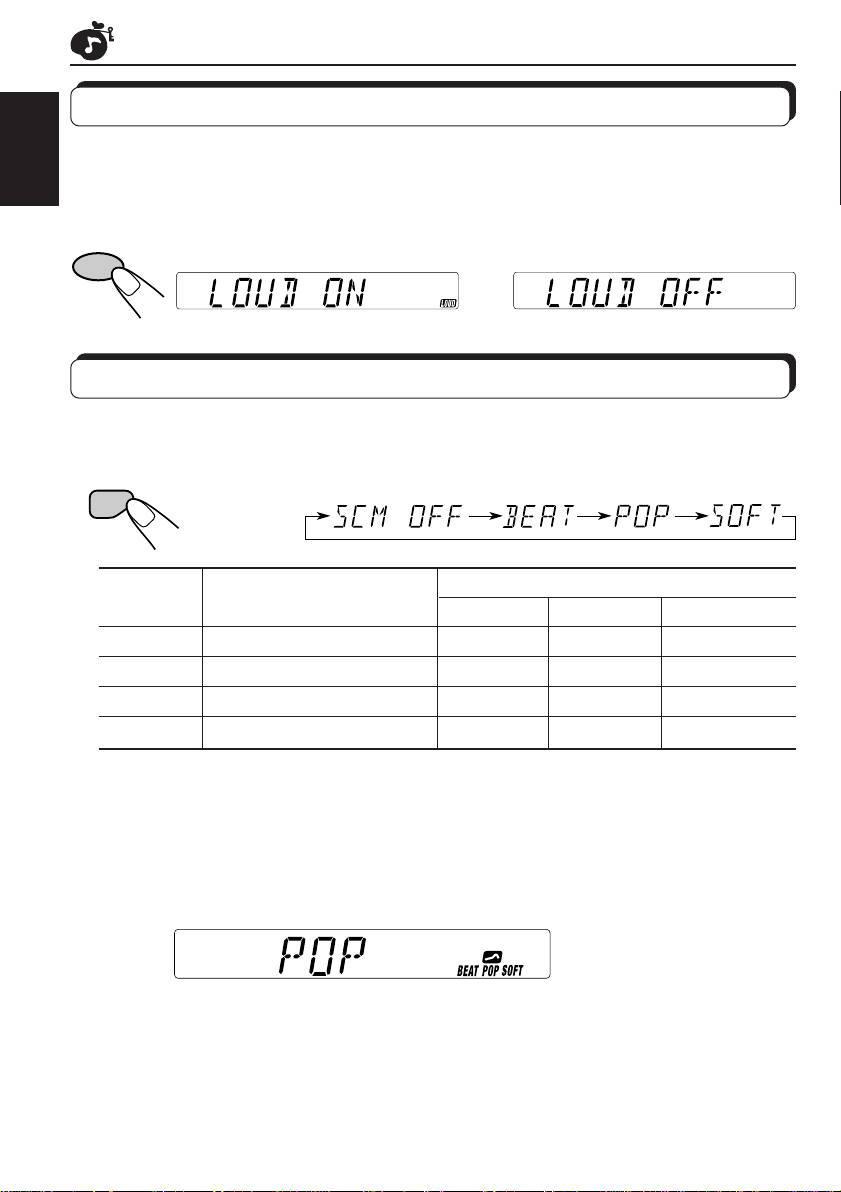
SOUND ADJUSTMENTS
Turning on/off the loudness function
The human ear is less sensitive to low and high frequencies at low volumes.
The loudness function can boost these frequencies to produce a well-balanced sound at low
ENGLISH
volume levels.
Each time you press LOUD, the loudness function turns on/off alternatively.
LOUD
|\
Selecting preset sound modes
You can select a preset sound adjustment suitable to the music genre.
Each time you press SOUND, the sound mode changes as follows.
SOUND
Indication For: Preset values
Bass Treble Loudness
SCM OFF (Flat sound) 00 00 On
BEAT Rock or disco music +2 00 On
POP Light music +4 +1 Off
SOFT Quiet background music +1 –3 Off
Notes:
• You can adjust the preset sound mode to your preference, and store it in memory.
If you want to adjust and store your original sound mode, see “Storing your own sound adjustments”
on page 12.
• T o adjust only the bass and treble r einfor cement levels to your prefer ence, see “Adjusting the sound”
on page 11.
• When one of the sound modes is selected, it is shown on the display as follows:
For example, when “POP” is selected.
10
Page 11
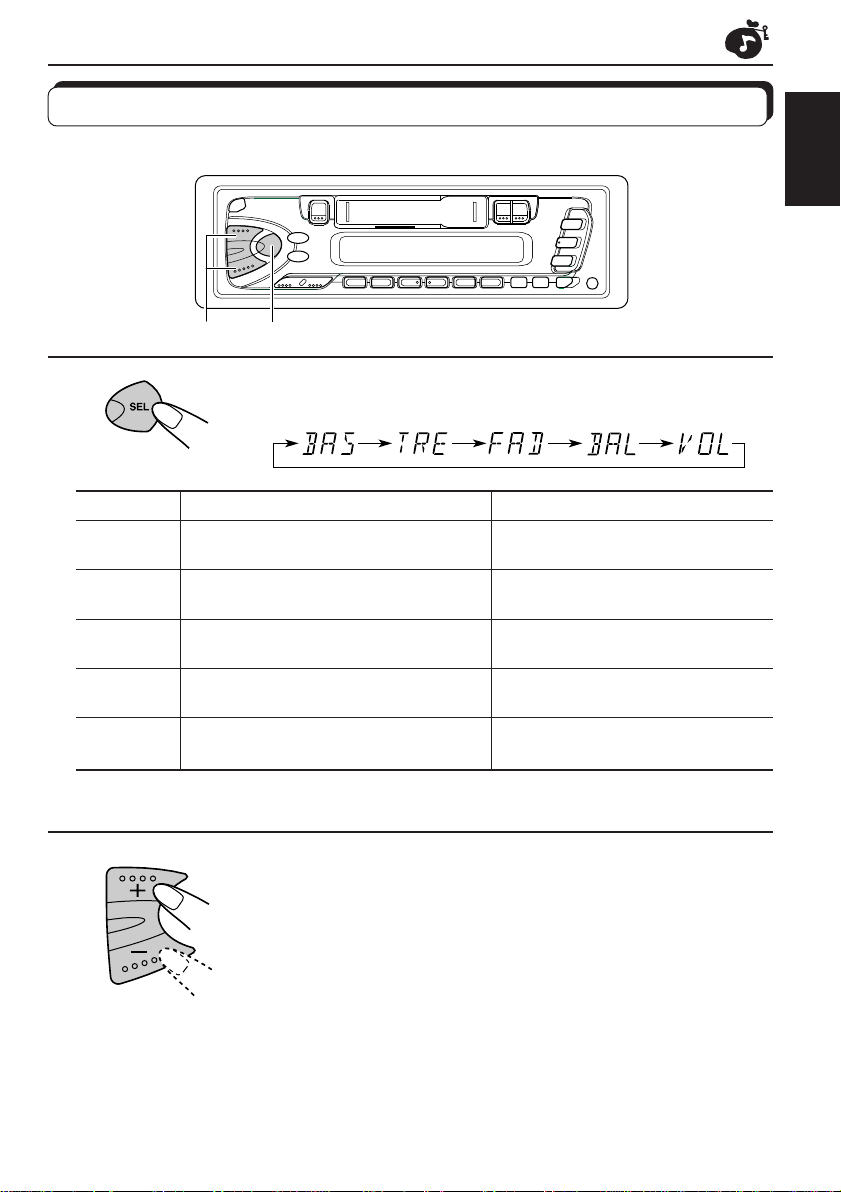
Adjusting the sound
You can adjust the treble/bass sound and the speaker balance.
ENGLISH
2
1
1
Select the item you want to adjust.
Indication To do: Range
BAS Adjust the bass –6 (min.) — +6 (max.)
(bass)
TRE Adjust the treble –6 (min.) — +6 (max.)
(treble)
FAD Adjust the front and rear speaker R6 (rear only) — F6 (front only)
(Fader)* balance
BAL Adjust the left and right speaker L6 (left only) — R6 (right only)
(Balance) balance
VOL Adjust the volume 00 (min.) — 50 (max.)
(Volume)
Note:
* If you are using a two-speaker system, set the fader level to “00”.
2
Adjust the level.
Note:
Normally the + and – buttons work as the volume control buttons.
So you do not have to select “VOL” to adjust the volume level.
11
Page 12
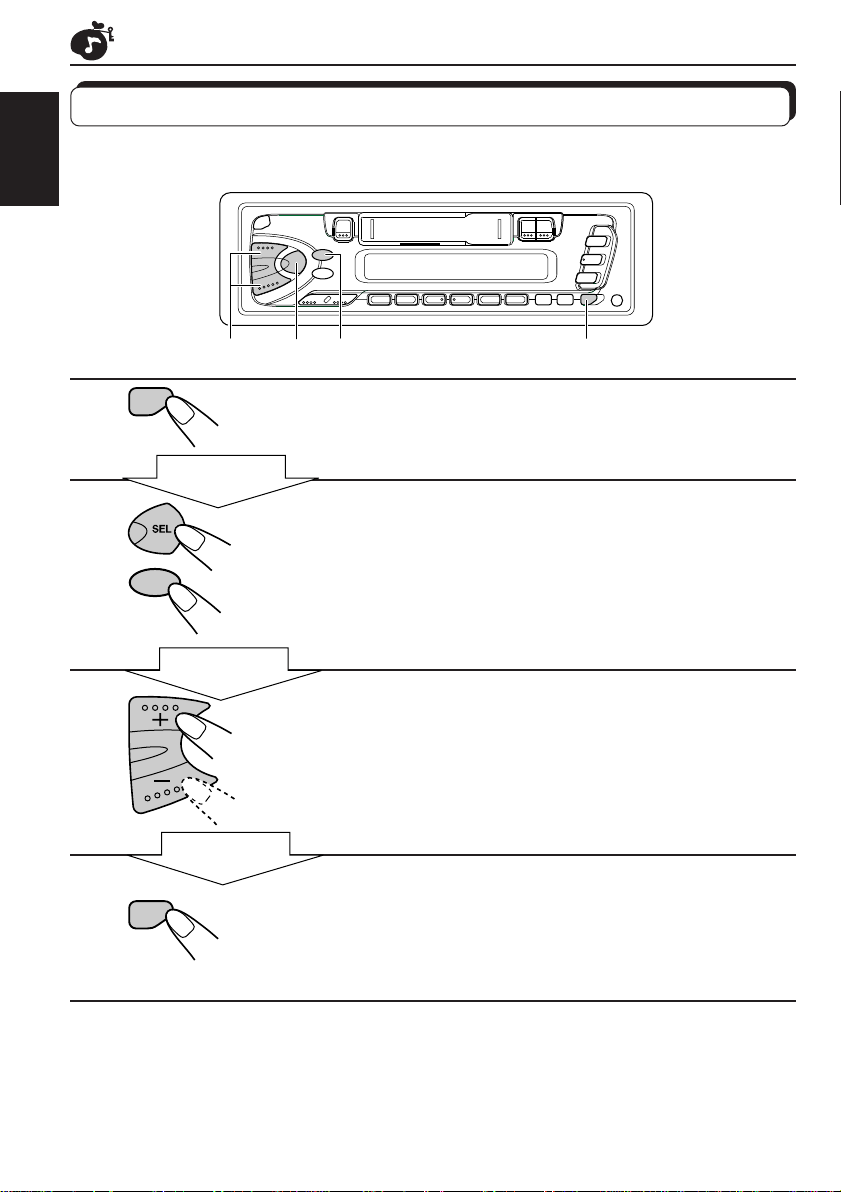
Storing your own sound adjustments
You can adjust the sound modes (BEAT, POP, SOFT: see page 10) to your preference and
store your own adjustments in memory .
ENGLISH
1
2
3
4
SOUND
LOUD
SOUND
3
Within
5 seconds
Within
5 seconds
Within
5 seconds
2 2 1,4
Call up the sound mode you want to adjust.
See page 10 for details.
To adjust the bass or treble sound level
Select “BAS” or “TRE.”
To turn on or off the loudness function
Each time you press LOUD, the loudness function turns on
and off alternatively. (= go to step 4)
Adjust the bass or treble level.
See page 11 for details.
Press and hold SOUND until the sound mode
1
you have selected in step
flashes on the
display.
Your setting is stored in memory.
5
Repeat the same procedure to store other settings.
To reset to the factory settings
Repeat the same procedure and reassign the preset values listed in the table on page 10.
12
Page 13
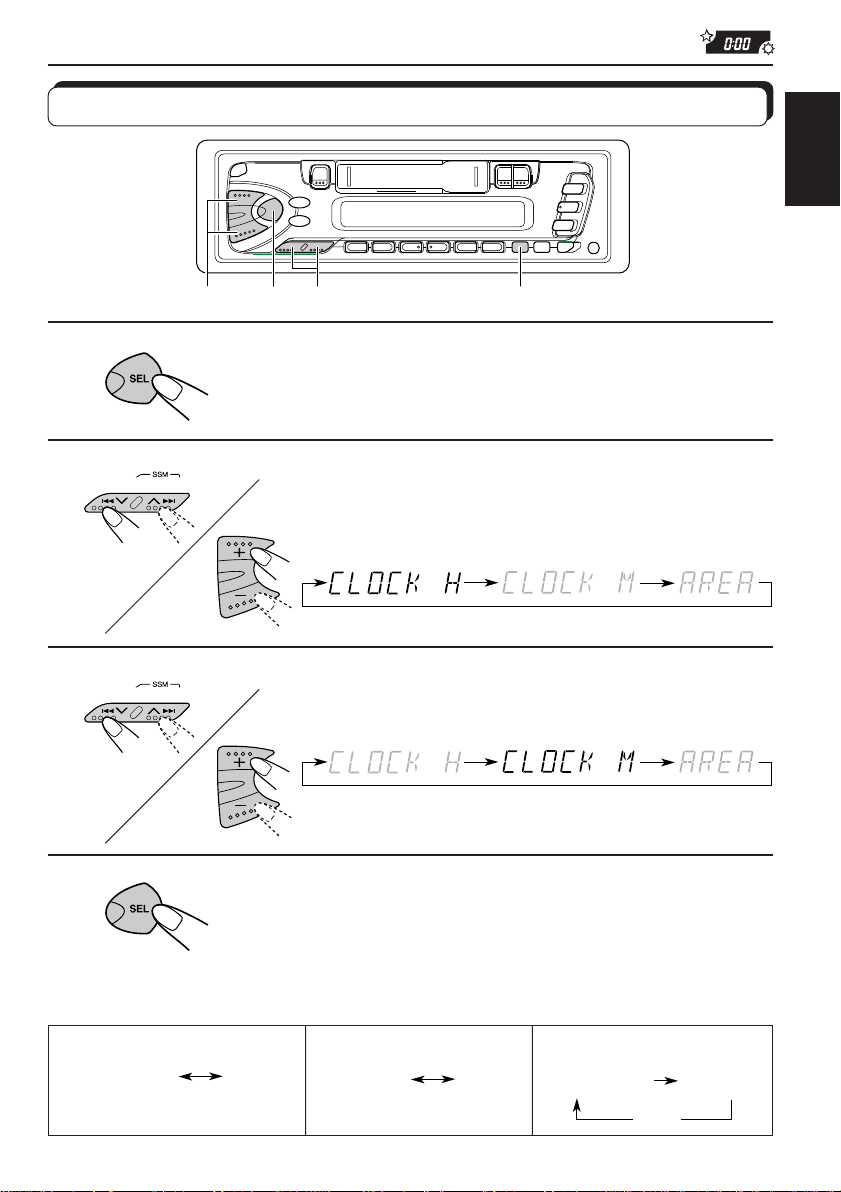
OTHER MAIN FUNCTIONS
Clock
Disc
number
Elapsed
playing time
Setting the clock
ENGLISH
1
2
3
1.
1.
2,3
2.
2.
1,4 42,3
DISP
Press and hold the button for more than 2
seconds.
“CLOCK H,” “CLOCK M” or “AREA” appears on the display .
Set the hour.
1. Select “CLOCK H” if not shown on the
display.
2. Adjust the hour .
Set the minute.
1. Select “CLOCK M.”
2. Adjust the minute.
4
Start the clock.
To check the current clock time (changing the display mode)
Press DISP repeatedly . Each time you press the button, the display mode changes as follows.
During CD changer operation:
During tuner operation:
Clock
Frequency
During tape operation:
Play mode
Clock
13
Page 14
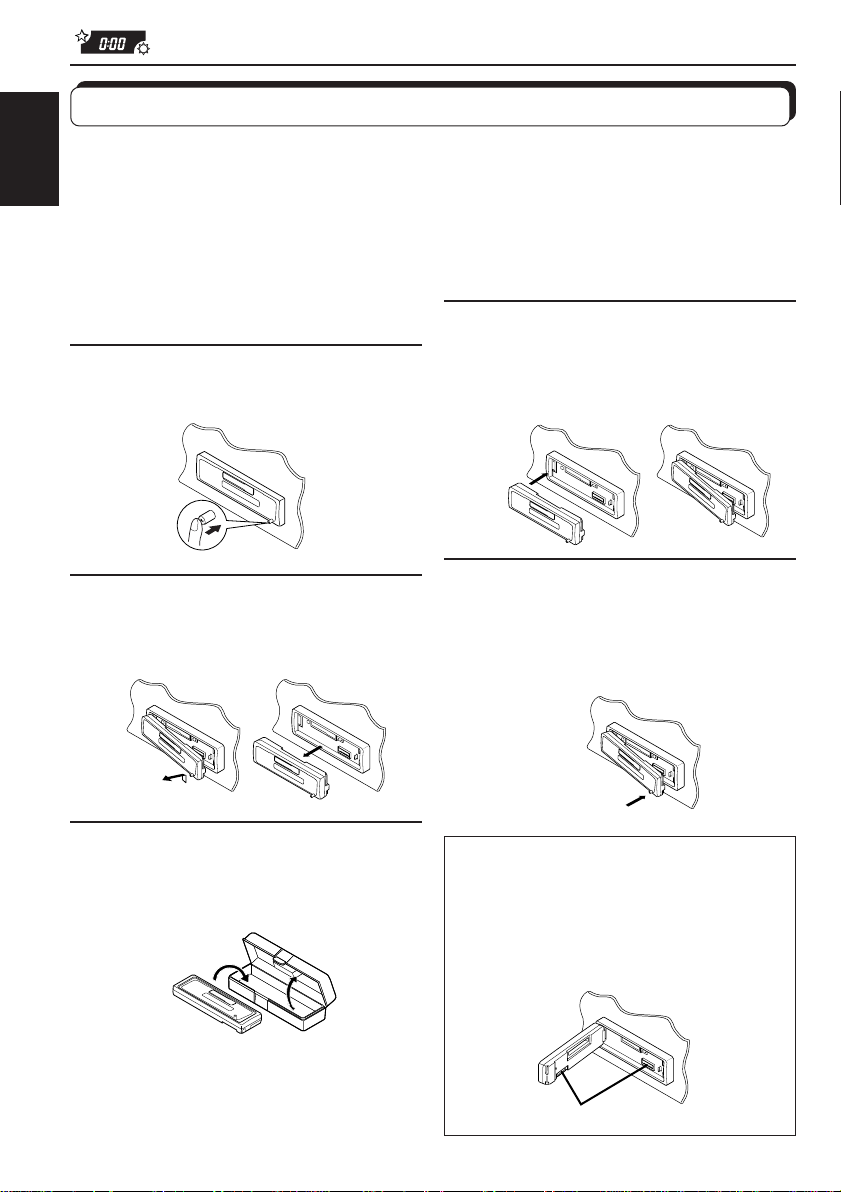
Detaching the control panel
You can detach the control panel when leaving the car.
When detaching or attaching the control panel, be careful not to damage the connectors on
ENGLISH
the back of the control panel and on the panel holder.
How to detach the control
panel
Before detaching the control panel, be sure
to turn off the power.
1
Unlock the control panel.
2
Lift and pull the control panel
out of the unit.
How to attach the control
panel
1
Insert the left side of the
control panel into the groove
on the panel holder.
2
Press the right side of the
control panel to fix it to the
panel holder.
14
3
Put the detached control
panel into the provided case.
Note on cleaning the connectors:
If you frequently detach the contr ol panel, the
connectors will deteriorate.
T o minimize this possibility , periodically wipe
the connectors with a cotton swab or cloth
moistened with alcohol, being careful not to
damage the connectors.
Connectors
Page 15
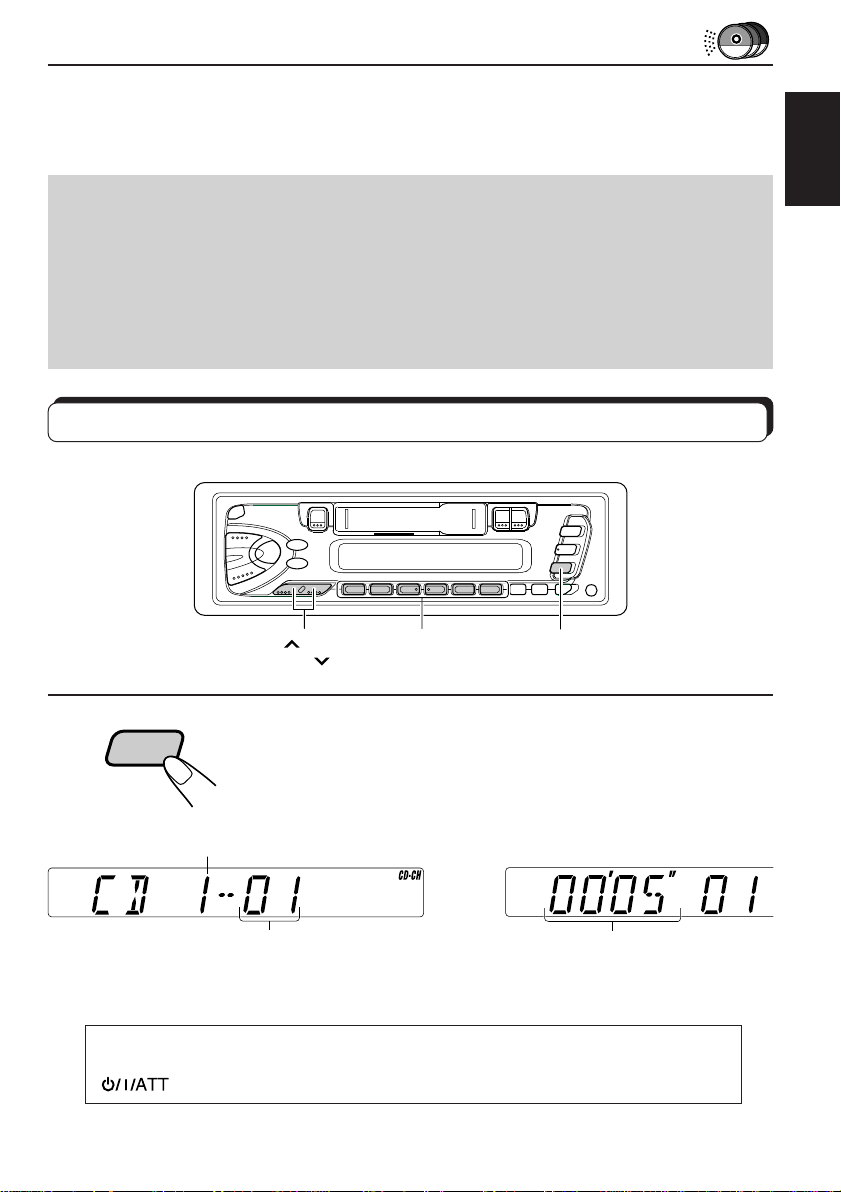
CD CHANGER OPERATIONS
We recommend that you use one of the CH-X series with your unit.
If you have another CD automatic changer, consult your JVC car audio dealer for connections.
• For example, if your CD automatic changer is one of the KD-MK series, you need a cord (KSU15K) for connecting it to this unit.
Before operating your CD automatic changer:
• Refer also to the Instructions supplied with your CD changer.
• If no discs are in the magazine of the CD changer or the discs are inserted upside
down, “NO CD” or “NO DISC” will appear on the display. If this happens, remove the
magazine and set the discs correctly.
• If “RESET 1 - RESET 8” appears on the display , something is wrong with the connection
between this unit and the CD changer. If this happens, check the connection, connect
the connecting cord(s) firmly if necessary , then press the reset button of the CD changer.
Playing CDs
¢
4
Number buttons
1
1
CD-
CH
Select the CD automatic changer.
Playback starts from the first track of the first disc.
All tracks of all discs are played back.
ENGLISH
Disc number
\
Track number
Note on One-Touch Operation:
When you press CD-CH, the power automatically comes on. You do not have to press
to turn on the power.
Elapsed playing time
(The clock time is shown if you have
pressed DISP to see the clock time.
See page 13.)
15
Page 16
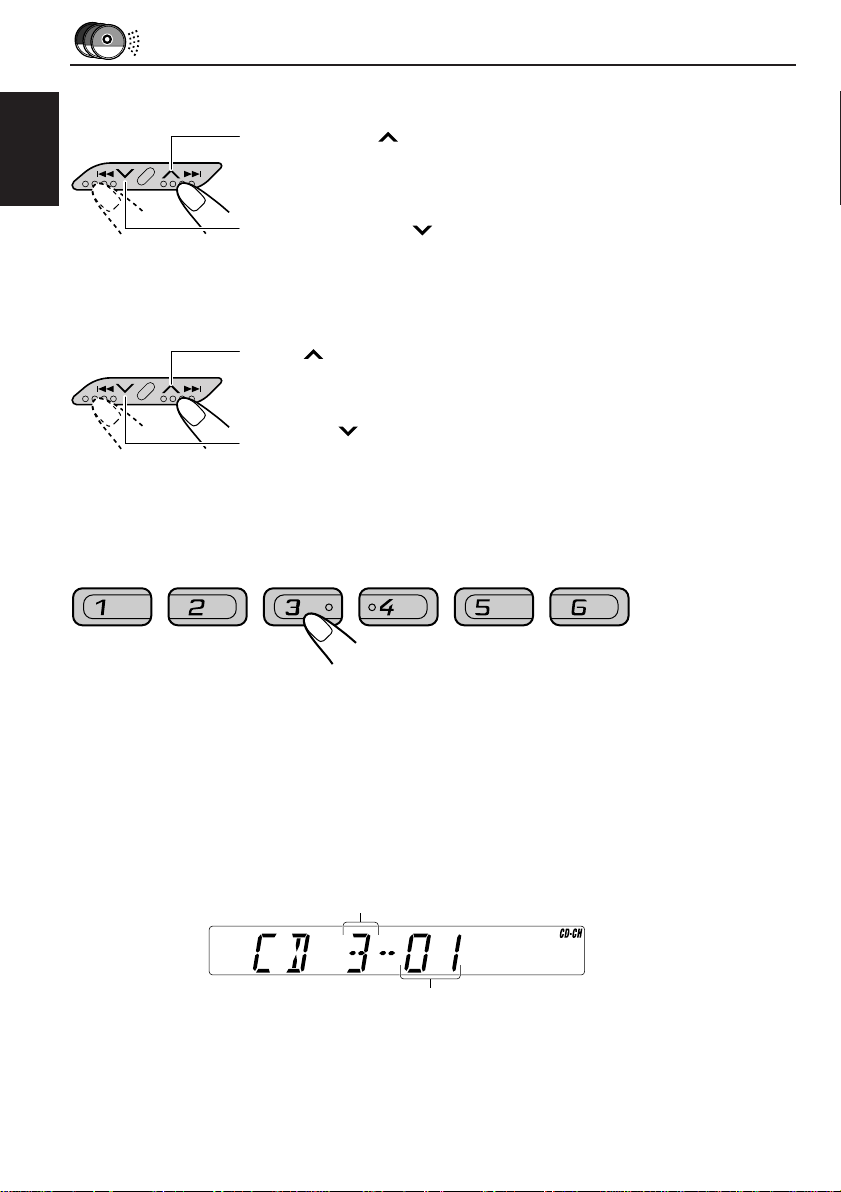
To fast forward or reverse the track
Press and hold ¢, while playing a CD, to fast forward the track.
ENGLISH
Press and hold 4
, while playing a CD, to reverse the track.
To go to the next track or the previous track
Press ¢ briefly, while playing a CD, to go ahead to the beginning
of the next track. Each time you press the button consecutively, the
beginning of the next tracks is located and played back.
Press 4
briefly, while playing a CD, to go back to the beginning
of the current track. Each time you press the button consecutively , the
beginning of the previous tracks is located and played back.
To go to a particular disc directly
7 8 9 10 11 12
Press the number button corresponding to the disc number to start its
playback.
• To select a disc number from 1 – 6:
Press 1 (7) – 6 (12) briefly.
• To select a disc number from 7 – 12:
Press and hold 1 (7) – 6 (12) for more than 1 second.
16
Ex. When disc number 3 is selected
Disc number
Track number
Page 17
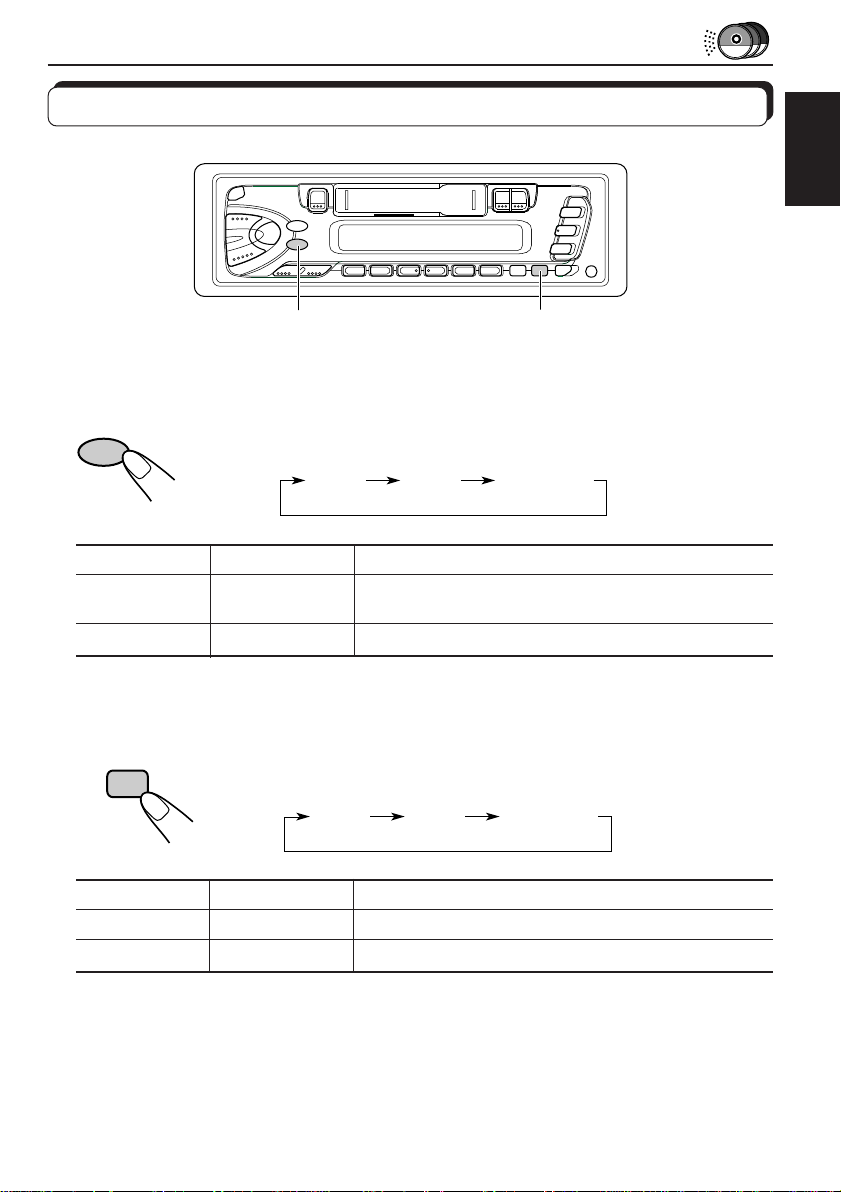
Selecting CD playback modes
ENGLISH
MO/RND
RPT/SCAN
To play back tracks at random (Random Play)
Each time you press MO/RND (Mono/Random) while playing a CD, CD
MO/RND
random play mode changes as follows:
RND1 RND2 Canceled
(Random1) (Random2)
Mode RND Indicator Plays at random
RND1 Lights All tracks of the current disc, then the tracks of the
next disc, and so on.
RND2 Flashes All tracks of all discs inserted in the magazine.
To play back tracks repeatedly (Repeat Play)
Each time you press RPT/SCAN (Repeat/Scan) while playing a CD, CD
RPT
SCAN
Mode RPT Indicator Plays repeatedly
RPT1 Lights The current track (or specified track).
RPT2 Flashes All tracks of the current disc (or specified disc).
repeat play mode changes as follows:
RPT1 RPT2 Canceled
(Repeat1) (Repeat2)
17
Page 18
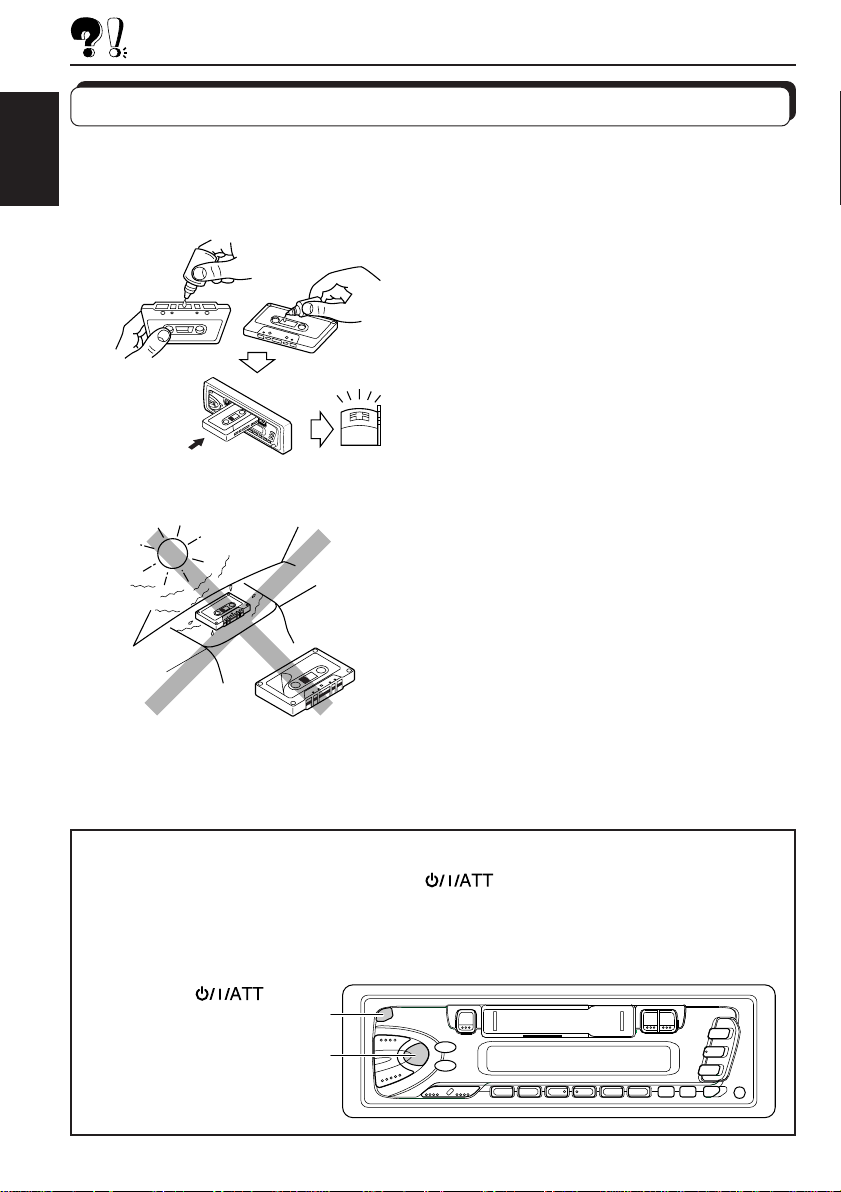
MAINTENANCE
To extend the lifetime of the unit
This unit requires very little attention, but you will be able to extend the life of the unit if you
follow the instructions below.
ENGLISH
To clean the heads
• Clean the heads after every 10 hours of use
using a wet-type head cleaning tape (available
at an audio store).
When the head becomes dirty , you may realize
the following symptoms:
– Sound quality is reduced.
– Sound level decreases.
– Sound drops out.
• Do not play dirty or dusty tapes.
• Do not touch the highly-polished head with any
metallic or magnetic tools.
To keep the tape clean
• Always store the tapes to their storage cases
after use.
• Do not store tapes in the following places:
– Subject to direct sunlight
– With high humidity
– At extremely hot temperatures
CAUTIONS:
• Do not play the tapes with peeling labels; otherwise, they can damage the unit.
• Tighten tapes to remove slack since loose tape may become entangled with the mechanism.
• Do not leave a cassette in the cassette compartment after use, as the tape may become slack.
How to reset your unit
Press and hold both the SEL (Select) and (Standby/On/ATT) buttons at the
same time for several seconds.
This will reset the built-in microcomputer.
NOTE: Your preset adjustments — such as preset channels or sound adjustments
— will also be erased.
(Standby/On/ATT)
SEL (Select)
18
Page 19

TROUBLESHOOTING
What appears to be trouble is not always serious. Check the following points before calling a
service center.
Symptoms
• A cassette tape cannot be
inserted.
• Cassette tapes become hot.
• Tape sound is at very low
level and sound quality is
degraded.
• Sound is sometimes
interrupted.
• Sound cannot be heard from
the speakers.
• Static noise while listening
to the radio.
• “NO CD” or “NO DISC”
appears on the display.
• “RESET 8” appears on the
display.
Causes
You have tried to insert a
cassette in the wrong way.
This is not a malfunction.
The tape head is dirty.
Connections are not good.
The volume control is turned
to the minimum level.
Connections are incorrect.
The antenna is not connected
firmly.
No CD is in the magazine.
CDs are inserted incorrectly.
This unit is not connected to a
CD changer correctly.
Remedies
nsert the cassette with the
I
exposed tape facing right.
Clean it with a head cleaning
tape.
Check the cords and
connections.
Adjust it to the optimum level.
Check the cords and
connections.
Connect the antenna firmly.
Insert CDs into the magazine.
Insert them correctly.
Connect this unit and the CD
changer correctly and press
the reset button of the CD
changer.
ENGLISH
• “RESET 1-RESET 7”
appears on the display.
• The unit does not work at
all.
• The CD changer does not
work at all.
The built-in microcomputer
may function incorrectly due to
noise, etc.
Press the reset button of the
CD changer.
While holding SEL, press
for more than 2
seconds to reset the unit.
(The clock setting and preset
stations stored in memory are
erased.) (See page 18).
19
Page 20

SPECIFICATIONS
AUDIO AMPLIFIER SECTION
Maximum Power Output:
Front: 40 watts per channel
Rear: 40 watts per channel
Continuous Power Output (RMS):
ENGLISH
Front: 16 watts per channel into 4 Ω, 40
to 20 000 Hz at no more than 0.8%
total harmonic distortion.
Rear: 16 watts per channel into 4 Ω, 40
to 20 000 Hz at no more than 0.8%
total harmonic distortion.
Load Impedance: 4 Ω (4 to 8 Ω allowance)
Tone Control Range
Bass: ±10 dB at 100 Hz
Treble:±10 dB at 10 kHz
Frequency Response: 40 to 20 000 Hz
Signal-to-Noise Ratio: 70 dB
Line-Out Level/Impedance: 1.0 V/20 kΩ load
(full scale)
Output Impedance: 1 kΩ
TUNER SECTION
Frequency Range
FM: 87.5 to 107.9 MHz
(with channel interval set to 200 kHz)
87.5 to 108.0 MHz
(with channel interval set to 50 kHz)
AM: 530 to 1 710 kHz
(with channel interval set to 10 kHz)
531 to 1 602 kHz
(with channel interval set to 9 kHz)
CASSETTE DECK SECTION
Wow & Flutter: 0.15% (WRMS)
Fast-Wind Time: 190 sec. (C-60)
Frequency Response:
50 to 14 000 Hz (±3 dB)
Signal-to-Noise Ratio: 52 dB
Stereo Separation: 40 dB
GENERAL
Power Requirement
Operating Voltage: DC 14.4 volts (11 to 16
volts allowance)
Grounding System: Negative ground
Allowable Working Temperature:
0°C to +40°C (32°F to 104°F)
Dimensions (W x H x D)
Installation Size:
182 x 52 x 150 mm
(7-3/16" x 2-1/16" x 5-15/16")
Panel Size: 188 x 58 x 14 mm
(7-7/16" x 2-5/16" x 5/8")
Mass: 1.3 kg (2.9 lbs) (excluding accessories)
Design and specifications subject to change
without notice.
If a kit is necessary for your car, consult
your telephone directory for the nearest
car audio speciality shop.
[FM T uner]
Usable Sensitivity: 11.3 dBf (1.0 µV/75 Ω)
50 dB Quieting Sensitivity:
16.3 dBf (1.8 µV/75 Ω)
Alternate Channel Selectivity (400 kHz):
65 dB
Frequency Response: 40 to 15 000 Hz
Stereo Separation: 35 dB
Capture Ratio: 2.0 dB
[AM T uner]
Sensitivity: 20 µV
Selectivity: 35 dB
20
Page 21

Muchas gracias por la compra de un producto JVC. Como primer paso, por favor lea detenidamente este
manual para comprender a fondo todas las instrucciones y obtener un máximo disfrute de esta unidad.
INDICE
OPERACIONES BASICAS ............................................. 3
OPERACION DE LA RADIO .......................................... 4
Para escuchar la radio....................................................................4
Cómo almacenar emisoras en la memoria ...................................5
Preajuste automático de emisoras FM: SSM .............................. 5
Preajuste manual......................................................................... 6
Cómo sintonizar una emisora preajustada ..................................7
ESPAÑOL
Otras convenientes funciones del sintonizador ............................8
Exploración de emisoras ............................................................. 8
Selección del sonido de recepción de FM ................................... 8
Cambio de los intervalos entre canales AM/FM ..........................8
OPERACION DE LA CINTA ........................................... 9
Para escuchar una cinta ................................................................. 9
AJUSTES DEL SONIDO............................................... 10
Activado/desactivado de la función de sonoridad ..................... 10
Selección de los modos de sonido preajustados .........................10
Ajuste del sonido........................................................................... 11
Cómo almacenar sus propios ajustes de sonido.........................12
OTRAS FUNCIONES PRINCIPALES ..............................13
Ajuste del reloj ..............................................................................13
Desmontaje del panel de control .................................................14
OPERACION DEL CAMBIADOR DE CD......................... 15
Reproducción de los discos compactos .......................................15
Selección de los modos de reproducción de CD .........................17
MANTENIMIENTO ..................................................... 18
Para extender la vida de servicio de la unidad ..........................18
Cómo reposicionar su unidad......................................................18
LOCALIZACION DE AVERIAS ......................................19
ESPECIFICACIONES ................................................... 20
ANTES DE USAR
Para fines de seguridad....
*
• No aumente demasiado el nivel de volumen pues
es muy peligroso conducir si no se escuchan los
sonidos exteriores.
• Detenga el automóvil antes de efectuar
cualquier operación complicada.
2
Temperatura dentro del automóvil....
*
Si ha dejado el automóvil estacionado durante
largo tiempo en un sitio cálido o frío, no oper e la
unidad hasta que se normalice la temperatura del
habitáculo.
Page 22

OPERACIONES BASICAS
2
1
Nota:
Cuando utilice esta unidad
por primera vez, ponga el
reloj incorporado en hora;
3
consulte la página 13.
1
2
3
CD-
/I/ATT
Notas sobre la operación de un solo toque:
• La unidad se enciende automáticamente cuanto usted selecciona el
sintonizador como fuente en el paso 2 de abajo. No necesitará presionar este
botón para encender la unidad.
• Si el cassette ya está introducido en el compartimiento del cassette, la cinta
comenzará a reproducirse automáticamente. Sin embar go, no es r ecomendado
dejar el cassette dentro de la unidad cuando se apaga mediante el botón de
poder o la llave de encendido. Esto puede dañar el cabezal y el cassette.
F M
A M
CH
Encienda la unidad.
Accione la fuente.
Para operar el sintonizador, consulte las páginas 4 – 8.
Para operar el reproductor de cinta, consulte la página 9.
Para operar el cambiador de CD, consulte la páginas
15 – 17.
Ajuste el volumen.
Aparece el nivel de volumen.
ESPAÑOL
4
Ajuste el sonido según se desee (consulte las páginas 10 – 12).
Para disminuir el volumen en un instante
Presione por un tiempo breve mientras está escuchando cualquier fuente. “ATT”
comienza a destellar en el visor, y el nivel de volumen disminuirá en un instante.
Para regresar al nivel de volumen anterior, vuelva a presionar brevemente el botón.
Para apagar la unidad
Presione durante más de 1 segundo.
3
Page 23

OPERACION DE LA RADIO
Para escuchar la radio
1
ESPAÑOL
1
3
/I/ATT
2
Encienda la unidad.
Nota sobre la operación de un solo toque:
La unidad se enciende automáticamente al seleccionar una banda en el paso 2
de abajo.
2
F M
FM1 FM2
FM3
Seleccione la banda (FM1, FM2, FM3
o AM).
A M
AM
Nota:
No podrá seleccionar el sintonizador mientras el cassette se encuentre en el compartimiento del
cassette. Para escuchar la radio, asegúrese de expulsar el cassette de su compartimiento.
3
Para cancelar la búsqueda antes de recibir una emisora, pulse el mismo botón que el
pulsado para la búsqueda.
Para buscar
emisoras de
frecuencias más
altas.
Para buscar
emisoras de
frecuencias más
bajas.
Para sintonizar manualmente una determinada frecuencia:
1 Pulse FM o AM y seleccione la banda.
2 Pulse y mantenga pulsado
Ahora podrá cambiar manualmente la frecuencia mientras está destellando “M”.
3 Pulse
• Manteniendo pulsado el botón, la frecuencia cambiará rápidamente hasta soltarlo.
4
T o S repetidas veces hasta llegar a la frecuencia deseada.
T o S hasta que empiece a destellar “M” en el visor.
Podrá seleccionar entre FM1, FM2 y FM3 para
escuchar una emisora FM.
Comience la búsqueda de la emisora.
La búsqueda se interrumpe cada vez que se
recibe una emisora.
Page 24

Cómo almacenar emisoras en la memoria
Las emisoras podrán almacenarse en la memoria mediante uno de los dos métodos siguientes.
•
Preajuste automático de emisoras FM: SSM (Memoria secuencial de las emisoras más fuertes)
• Preajuste manual de ambas emisoras FM y AM
Preajuste automático de emisoras FM: SSM
Pueden preajustarse 6 emisoras FM locales en cada banda FM (FM1, FM2 y FM3).
ESPAÑOL
1
F M
2
FM1 FM2 FM3
1
Seleccione el número de la banda FM (FM1,
FM2 o FM3) en que desea almacenar las
emisoras FM.
2
Pulse y mantenga pulsado ambos botones
durante más de 2 segundos.
Aparece y se mantiene visualizado “SSM” hasta
finalizar el preajuste automático.
Las emisoras FM locales con las señales más intensas serán exploradas y almacenadas
automáticamente en el número de banda seleccionado (FM1, FM2 o FM3).
Estas emisoras quedan preajustadas en los botones No. 1 (frecuencia más baja) a No.6
(frecuencia más alta).
Cuando finalice el preajuste automático, se sintonizará automáticamente la emisora
almacenada en el botón número 1.
5
Page 25

Preajuste manual
Podrá preajustar manualmente hasta 6 emisoras en cada banda (FM1, FM2, FM3 y AM).
EJEMPLO: Almacenamiento de una emisora FM de 88,3 MHz en el número de preajuste 1 de la banda FM1
ESPAÑOL
23
1
1
F M
Seleccione la banda FM1.
2
Sintonice la emisora de 88,3 MHz.
Para sintonizar una emisora, consulte la página 4.
3
Pulse y mantenga pulsado el botón durante
más de 2 segundos.
El número de preajuste “P1” destella por algún tiempo.
4
Repita el procedimiento de arriba para almacenar otras emisoras
en los otros números de preajuste.
Notas:
• La emisora preajustada previamente se borra cuando se almacena una emisora nueva en el mismo
número de preajuste.
• Si se deja de suministrar energía al circuito de la memoria (por ejemplo, durante el r eemplazo de la
batería) se borrarán todas las emisoras preajustadas. Si así sucede, vuelva a pr eajustar las emisoras.
6
Page 26

Cómo sintonizar una emisora preajustada
Las emisoras preajustadas pueden sintonizarse fácilmente.
Tenga presente que primero deberá almacenar las emisoras. Si todavía no lo ha hecho,
consulte las página 5 o 6.
ESPAÑOL
1
2
A M
F M
FM1 FM2
FM3
AM
Seleccione la banda (FM1, FM2, FM3 o AM)
deseada.
Seleccione el número (1 – 6) en que desea
preajustar la emisora.
2
1
7
Page 27

Otras convenientes funciones del sintonizador
ESPAÑOL
SEL
+/–
MO/RND
T
S
RPT/SCAN
Exploración de emisoras
Si pulsa RPT/SCAN mientras está escuchando la radio, se iniciará la exploración de las emisoras.
Cada vez que se recibe una emisora, la exploración se interrumpe durante aproximadamente 5
segundos (el número de la frecuencia sintonizada destella en el visor) para que pueda verificar
cuál es el programa que se está transmitiendo.
Si desea escuchar ese programa, presione otra vez el mismo botón para cancelar la exploración.
Selección del sonido de recepción de FM
Si las condiciones de recepción de un programa FM en estéreo son deficientes:
Pulse MO/RND mientras escucha un programa FM en estéreo. El sonido escuchado será monofónico pero
las condiciones de recepción serán mucho mejores.
Se enciende cuando se recibe un programa FM en estéreo.
\
Para restablecer el efecto estéreo, pulse el mismo botón otra vez.
Cambio de los intervalos entre canales AM/FM
Cuando emplee esta unidad en un área que no sea Norteamérica ni América del Sur:
Esta unidad se entrega de fábrica con los intervalos entre canales ajustados a 10 kHz para AM y a 200
kHz para FM. Podrá cambiar los intervalos entre canales mediante el siguiente procedimiento.
1 Pulse SEL (seleccionar) durante más de 2 segundos.
En el visor aparece “CLOCK H”, “CLOCK M” o “AREA”.
2 Si no se visualiza “AREA”, pulse
3 Pulse +.
Aparece “AREA EU” y los intervalos entre canales se ajustan a 9 kHz para AM y a 50 kHz
(sintonización manual) / 100 kHz (búsqueda) para FM.
Para restablecer el ajuste de fábrica, siga los pasos 1 y 2 de arriba, y pulse - en el paso 3
(“AREA US” aparece en el visor).
AREA EU:
AREA US: Selecciónelo para usar en Norteamérica o América del Sur.
8
Selecciónelo para usar en un área que no sea Norteamérica ni América del Sur.
T o S hasta que aparezca.
Page 28

OPERACION DE LA CINTA
Para escuchar una cinta
1
2
3
1
/I/ATT
PROG
2
3
Encienda la unidad.
Introduzca un cassette.
Cuando el lado que se está reproduciendo llegue al final, se
iniciará automáticamente la reproducción del lado inverso.
(Inversión automática)
Seleccione la dirección de la cinta.
• Pulse ambos botones simultáneamente.
Cada vez que pulsa el botón, la dirección de la cinta cambia
alternativamente entre avance (
( ).
) e inversión
ESPAÑOL
Para interrumpir la reproducción y expulsar el cassette
Pulse 0.
La cinta deja de reproducirse y el cassette es expulsado automáticamente de su compartimiento.
Podrá escuchar la emisora recibida en último término.
• También podrá expulsar la cinta sin apagar la unidad.
Para enrollar rápidamente una cinta
Pulse ya sea ¡ o 1.
La cinta se enrollará en la dirección de las
flechas (¡ o 1).
Para reiniciar la reproducción, pulse
ligeramente ¡ o 1.
Sentido de la cinta
9
Page 29

AJUSTES DEL SONIDO
Activado/desactivado de la función de sonoridad
A volúmenes bajos, el oído humano es menos sensible a las frecuencias bajas y altas.
La función de sonoridad puede reforzar estas frecuencias para producir un sonido bien
equilibrado a bajos niveles de volumen.
Cada vez que pulsa LOUD, la función de sonoridad se activa/desactiva alternativamente.
LOUD
|\
ESPAÑOL
Selección de los modos de sonido preajustados
Podrá seleccionar un sonido preajustado adecuado al género musical.
Cada vez que pulsa SOUND, el modo de sonido cambia de la siguiente manera.
SOUND
Indicación Para: Valores preajustados
Graves Agudos Sonoridad
SCM OFF (Sonido plano) 00 00 Activada
BEA T
POP Música liviana +4 +1 Desactivada
SOFT Música de fondo suave +1 –3 Desactivada
Música de rock o de discoteca
+2 00 Activada
Notas:
• Podrá ajustar el sonido preajustado para adaptarlo a su gusto y almacenarlo en la memoria.
Si desea ajustar y almacenar su modo de sonido original, consulte “Cómo almacenar sus propios
ajustes de sonido” en la página 12.
• Para ajustar solamente los niveles de refuerzo de los graves y agudos para adaptarlos a su gusto,
consulte “Ajuste del sonido” en la página 11.
• Cuando esté seleccionado uno de los modos de sonido, se indicará en el visor de la siguiente manera:
Por ejemplo, cuando se ha seleccionado “POP”.
10
Page 30

Ajuste del sonido
Podrá ajustar los sonidos agudos/graves y el equilibrio de los altavoces.
2
1
1
Seleccione el ítem que desea ajustar.
Indicación Para: Gama
BAS Ajustar los graves –6 — +6
(graves) (mín.) (máx.)
TRE Ajustar los agudos –6 — +6
(agudos) (mín.) (máx.)
FA D Ajustar el balance de los altavoces R6 — F6
(desvanecedor)*
BAL Ajustar el balance de los altavoces L6 — R6
(balance) izquierdo y derecho (
VOL Ajustar el volumen 00 — 50
(volumen) (mín.) (máx.)
Nota:
* Si está usando un sistema de dos altavoces, ajuste el nivel del desvanecedor a “00”.
delantero y trasero (
trasero solamente
izquierdo solamente
)(
)(
2
Ajuste el nivel.
delantero solamente
derecho solamente
)
)
ESPAÑOL
Nota:
Normalmente los botones + y – funcionan como botones de control
de volumen.
Por consiguiente no es necesario seleccionar “VOL” para ajustar
el nivel de volumen.
11
Page 31

Cómo almacenar sus propios ajustes de sonido
Podrá ajustar los modos de sonido (BEA T, POP , SOFT: consulte la página 10) adaptándolos
a su gusto y almacenar sus propios ajustes en la memoria.
ESPAÑOL
1
2
3
4
SOUND
En menos de
5 segundos
LOUD
En menos de
5 segundos
En menos de
5 segundos
SOUND
3
2 2 1,4
Llame el modo de sonido que desea ajustar.
Para los detalles, consulte la página 10.
Para ajustar el nivel de sonido de los graves o agudos
Seleccione “BAS” o “TRE”.
Para activar o desactivar la función de sonoridad
Cada vez que pulsa LOUD, la función de sonoridad se activa
y desactiva alternativamente. (= vaya al paso 4)
Ajuste el nivel de los graves o agudos.
Para los detalles, consulte la página 11.
Pulse y mantenga pulsado SOUND hasta que
en el visor destelle el modo de sonido
1
seleccionado en el paso
Su ajuste queda almacenado en la memoria.
.
5
Repita el mismo procedimiento para almacenar los otros ajustes.
Para reposicionar a los ajustes de fábrica
Repita el mismo procedimiento y vuelva a asignar los valores preajustados indicados en la
tabla de la página 10.
12
Page 32

OTRAS FUNCIONES PRINCIPALES
Hora
Número
de disco
Tiempo de
reproducción
transcurrido
Ajuste del reloj
1
2
3
1.
1.
2,3
2.
2.
1,4 42,3
DISP
Pulse y mantenga pulsado el botón durante
más de 2 segundos.
En el visor aparece “CLOCK H”, “CLOCK M” o “AREA”.
Ajuste la hora.
1. Seleccione “CLOCK H” si no está indicado
en el visor.
2. Ajuste la hora.
Ajuste los minutos.
1. Seleccione “CLOCK M”.
2. Ajuste los minutos.
ESPAÑOL
4
Ponga en marcha el reloj.
Para verificar la hora actual en el reloj (cambio del modo de visualización)
Pulse DISP repetidas veces. Cada vez que pulsa el botón, el modo de visualización cambia
de la siguiente manera.
Durante la operación del
sintonizador:
Frecuencia
Hora
Durante la operación de la
cinta:
Modo de reproducción
Reloj
Durante operación de
cambiador de CD:
13
Page 33

Desmontaje del panel de control
Podrá desmontar el panel de control cuando salga de su automóvil.
Al desmontar o instalar el panel de control, preste atención para no dañar los conectores
provistos al dorso del panel de control y en el portapanel.
Cómo desmontar el panel de
control
Antes de desmontar el panel de control,
asegúrese de desconectar la alimentación.
ESPAÑOL
1
Desbloquee el panel de
control.
2
Eleve y extraiga el panel de
control de la unidad.
Cómo instalar el panel de
control
1
Inserte el lado izquierdo del
panel de control en la ranura
del portapanel.
2
Presione el lado derecho del
panel de control para fijarlo
al portapanel.
14
3
Ponga el panel de control
desmontado en el estuche
suministrado.
Nota sobre la limpieza de los
conectores:
Si acostumbra a desmontar frecuentemente el
panel de control, se podrán deteriorar los
conectores.
Para reducir al mínimo esta posibilidad, limpie
periódicamente los conectores con un palillo
de algodón o con un lienzo humedecido con
alcohol teniendo cuidado de no dañar los
conectores.
Conectores
Page 34

OPERACION DEL CAMBIADOR DE CD
Recomendamos usar uno de la serie CH-X con su unidad.
Si tiene otro cambiador automático de CD, consulte cómo realizar las conexiones a su
distribuidor de audio para automóviles JVC.
• Por ejemplo, si su cambiador automático de CD es uno de la serie KD-MK, necesitará un cable
(KS-U15K) para conectarlo a esta unidad.
Antes de operar su cambiador automático de CD:
• Refiérase también a las instrucciones suministradas con su cambiador de CD.
• Si no hay discos en el magazín del cambiador de CD o cuando los discos estén
insertados boca abajo, aparecerá “NO CD” o “NO DISC” en el visor. En este caso,
saque el magazín y ponga los discos correctamente.
• Si aparece “RESET 1 - RESET 8” en el visor, significa que hay algo anormal en la
conexión entre esta unidad y el cambiador de CD. En este caso,verifique la conexión,
conecte firmemente el(los) cable(s) de conexión, de requerirse, y después presione
el botón de reposición del cambiador de CD.
Reproducción de los discos compactos
ESPAÑOL
Botones de número
1
CD-
CH
Número de disco
¢
4
Seleccione el cambiador automático de CD.
La reproducción comienza desde la primera pista del primer
disco.
Se reproducen todas las pistas de todos los discos.
1
\
Número de pista
Nota sobre la operación de un solo toque:
Si usted pulsa CD-CH, la unidad se enciende automáticamente. No necesita pulsar
para conectar la alimentación.
Tiempo de reproducción transcurrido
(Se visualizará la hora del reloj si ha
pulsado DISP para ver la hora.
Consulte página 13).
15
Page 35

Para efectuar la búsqueda progresiva o regresiva de las pistas
Presione y mantenga pulsado ¢ mientras se está reproduciendo
el CD para la búsqueda progresiva de las pistas.
Presione y mantenga pulsado 4
mientras se está reproduciendo
el CD para la búsqueda regresiva de las pistas.
ESPAÑOL
Para seleccionar la pista siguiente o anterior
Pulse ¢ por un tiempo breve mientras se está reproduciendo un
CD para saltar al comienzo de la pista siguiente. Cada vez que pulsa
el botón consecutivamente, se localiza el comienzo de la pista siguiente
y se efectúa la reproducción.
Pulse 4
CD para regresar al comienzo de la pista actual. Cada vez que pulsa
por un tiempo breve mientras se está reproduciendo un
el botón consecutivamente, se localiza el comienzo de la pista anterior
y se efectúa la reproducción.
Para seleccionar directamente un determinado disco
7 8 9 10 11 12
Pulse el botón del número correspondiente al número de disco deseado
para iniciar su reproducción.
• Para seleccionar un disco numerado 1 – 6:
Pulse 1 (7) – 6 (12) por un tiempo breve.
• Para seleccionar un disco numerado 7 – 12:
Pulse y mantenga pulsado 1 (7) – 6 (12) durante más de un 1 segundo.
16
Ejemplo: Cuando se selecciona el número de disco 3
Número de disco
Número de pista
Page 36

Selección de los modos de reproducción de CD
MO/RND
RPT/SCAN
Para reproducir las pistas al azar (Reproducción aleatoria)
Cada vez que pulsa MO/RND (Mono/Aleatoria) mientras se está
MO/RND
reproduciendo un CD, el modo de reproducción aleatoria del CD cambiará
de la siguiente manera:
RND1
(Aleatoria1) (Aleatoria2)
RND2 Cancelado
Modo Indicador RND Reproducción aleatoria de
RND1 Se ilumina T odas las pistas del disco actual, después, todas las
pistas del disco siguiente y así sucesivamente.
RND2 Destella Todas las pistas de todos los discos insertados en el
magazín.
Para reproducir las pistas de manera repetida (Reproducción
repetida)
Cada vez que pulsa el botón RPT/SCAN (Repetición/Scan) mientras se
RPT
SCAN
reproduce un CD, el modo de reproducción repetida cambiará de la siguiente
manera:
RPT1 RPT2 Cancelado
(Repetición1) (Repetición2)
ESPAÑOL
Modo Indicador RPT Reproducción repetida de
RPT1 Se ilumina La pista actual (o de la pista especificada).
RPT2 Destella Todas las pistas del disco actual (o del disco
especificado).
17
Page 37

MANTENIMIENTO
Para extender la vida de servicio de la unidad
Esta unidad requiere muy poca atención, pero conseguirá prolongar su vida de servicio si
observa las instrucciones siguientes.
Para limpiar las cabezas
• Limpie las cabezas cada 10 horas de uso con
una cinta limpiadora de cabezas del tipo
húmedo (disponible en las tiendas del ramo).
Cuando se ensucien las cabezas, aparecerán
los siguientes síntomas:
ESPAÑOL
Para mantener limpias las cintas
– Se deteriora la calidad del sonido.
– Disminuye el nivel de sonido.
– Se suprimen los sonidos.
• No reproduzca cintas sucias o con polvo.
• No toque la cabezas muy pulimentadas con
ninguna herramienta metálica o magnética.
• Guarde siempre las cintas en sus respectivos
estuches.
• No almacene las cintas en los siguientes
lugares:
– A la luz directa del sol
– En lugares de mucha humedad
– En lugares de temperaturas muy elevadas
PRECAUCIONES:
• No reproduzca cintas con las etiquetas despegadas pues se podrá dañar la unidad.
• Apriete la cinta y elimine la flojedad para evitar que quede enganchada en el mecanismo.
• No deje el cassette insertado en el compartimiento del cassette después del uso, pues se aflojará la
cinta.
Cómo reposicionar su unidad
Pulse y mantenga pulsado los botones SEL (Selección) y (Espera/Conexión/
ATT) al mismo tiempo durante varios segundos.
Esto hará que se reposicione el microcomputador incorporado.
NOTA: También se borrarán los ajustes preestablecidos por usted — como por ejemplo
los canales preajustados o los ajustes de sonido.
(Espera/Conexión/ATT)
SEL (Selección)
18
Page 38

LOCALIZACION DE AVERIAS
Lo que aparenta ser una avería podría resolverse fácilmente. Verifique los siguientes puntos
antes de acudir al centro de servicio.
Síntomas
• No se puede introducir la
cinta cassette.
•
Las cintas cassette se calientan.
• El sonido de la cinta es muy
bajo y la calidad del sonido
está degradada.
• El sonido se interrumpe
algunas veces.
• El sonido no sale por los
altavoces.
• Hay ruidos estáticos
mientras se escucha la
radio.
• “NO CD” o “NO DISC”
aparece en el visor.
Causas
Ha intentado introducir el
cassette de manera incorrecta.
Esto no es una falla de funcionamiento.
Están sucios las cabezas de la
cinta.
Limpie con una cinta limpiadora
de cabezas.
El control del volumen está
ajustado al mínimo.
Las conexiones son
incorrectas.
La antena no está firmemente
conectada.
No hay CD en el magazín.
Los CD están insertados
incorrectamente.
Inserte el cassette con el lado expuesto
de la cinta dirigido hacia la derecha.
Limpiar con una cinta
limpiadora de cabezas.
Verificar los cables y las
conexiones.
Ajustarlo al nivel óptimo.
Verificar los cables y las
conexiones.
Conecte la antena firmemente.
Insertar los CD en el magazín.
Insertarlos correctamente.
Remedios
ESPAÑOL
• “RESET 8” aparece en el
visor.
• “RESET 1-RESET 7”
aparece en el visor.
• La unidad no funciona
para nada.
• La cambiador CD no
funciona para nada.
La unidad no está
correctamente conectada al
cambiador de CD.
El microcomputador
incorporado podría no
funcionar correctamente
debido a los ruidos, etc.
Conectar esta unidad y el
cambiador de CD
correctamente y pulsar el
botón de reposición del
cambiador de CD.
Pulsar el botón de reposición
del cambiador de CD.
Mientras mantiene pulsado
SEL, pulse
más de 2 segundos para
reposicionar la unidad. (Se
borrará el ajuste del reloj y de
las emisoras preajustadas
almacenadas en la memoria).
(consulte la página 18.)
durante
19
Page 39

ESPECIFICACIONES
SECCION DEL
AMPLIFICADOR DE AUDIO
Máxima potencia de salida:
Delantera: 40 W por canal
Trasera: 40 W por canal
Potencia de salida continua (RMS):
Delantera: 16 W por canal en 4 Ω, 40 a
20 000 Hz con una distorsión
armónica total no mayor de
0,8%.
ESPAÑOL
Trasera: 16 W por canal en 4 Ω, 40 a
20 000 Hz con una distorsión
armónica total no mayor de
0,8%.
Impedancia de carga: 4 Ω (tolerancia de 4 a
8 Ω)
Gama de control de tonos
Graves: ±10 dB a 100 Hz
Agudos: ±10 dB a 10 kHz
Respuesta de frecuencias: 40 a 20 000 Hz
Relación señal a ruido: 70 dB
Nivel de salida de línea/Impedancia:
1,0 V/20 kΩ de carga (plena escala)
Impedancia de salida: 1 kΩ
SECCION DEL SINTONIZADOR
Gama de frecuencias
FM: 87,5 a 107,9 MHz
(intervalos entre canales ajustados a
200 kHz)
87,5 a 108,0 MHz
(intervalos entre canales ajustados a
50 kHz)
AM: 530 a 1 710 kHz
(intervalos entre canales ajustados a
10 kHz)
531 a 1 602 kHz
(intervalos entre canales ajustados a
9 kHz)
[Sintonizador de FM]
Sensibilidad útil: 11,3 dBf (1,0 µV/75 Ω)
Umbral de silenciamiento de 50 dB: 16,3 dBf
(1,8 µV/75 Ω)
Selectividad de canal alternativo:
(400 kHz): 65 dB
Respuesta de frecuencias: 40 a 15 000 Hz
Separación estereofónica: 35 dB
Relación de captura: 2,0 dB
[Sintonizador de AM]
Sensibilidad: 20 µV
Selectividad: 35 dB
SECCION DE LA PLATINA DE
CASSETTE
Lloro y trémolo: 0,15% (WRMS)
Tiempo de bobinado rápido: 190 seg. (C-60)
Respuesta de frecuencias:
50 a 14 000 Hz (±3 dB)
Relación señal a ruido: 52 dB
Separación estereofónica: 40 dB
GENERALIDADES
Requisitos de potencia
Voltaje de funcionamiento: 14,4 voltios CC
(tolerancia de 11 a 16 voltios)
Sistema de puesta a tierra: Masa negativa
Temperatura de trabajo permisible:
0°C a +40°C (32°F a 104°F)
Dimensiones (An x Al x Pr):
Dimensiones de instalación: 182 x 52 x 150 mm
Dimensiones del panel: 188 x 58 x 14 mm
Peso: 1,3 kg (excluyendo accesorios)
El diseño y las especificaciones se encuentran
sujetos a cambios sin previo aviso.
Si necesita un kit para su automóvil,
busque en la guía telefónica la tienda que
vende productos audio para automóviles
más cercana.
20
Page 40

Merci pour avoir acheté un produit JVC. V euillez lire attentivement toutes les instructions avant d'utiliser
l'appareil afin de bien comprendre son fonctionnement et d'obtenir les meilleures performances possibles.
TABLE DES MATIERES
OPERATIONS DE BASE ................................................ 3
FONCTIONNEMENT DE LA RADIO ................................ 4
Ecoute de la radio ...........................................................................4
Mémorisation des stations .............................................................5
Présélection automatique des stations FM: SSM ........................ 5
Présélection manuelle ................................................................. 6
Accord d'une station présélectionnée ...........................................7
Autres fonctions pratiques du tuner ............................................. 8
Balayage des stations diffusées ..................................................8
Sélection du son de réception FM ...............................................8
Modification de l'intervalle entre les canaux AM/FM.................... 8
FONCTIONNEMENT DU LECTEUR DE CASSETTES............ 9
FRANÇAIS
Ecoute d'une cassette...................................................................... 9
AJUSTEMENT DU SON .............................................. 10
Mise en/hors service de la fonction loudness.............................. 10
Sélection des modes sonores préréglés........................................ 10
Ajustement du son ........................................................................11
Mémorisation de votre propre ajustement sonore .................... 12
AUTRES FONCTIONS PRINCIPALES ............................ 13
Réglage de l'horloge .....................................................................13
Détachement du panneau de commande ....................................14
FONCTIONNEMENT DU CHANGEUR DE CD ................ 15
Lecture de CD ............................................................................... 15
Sélection des modes de lecture de CD.........................................17
ENTRETIEN ............................................................... 18
Pour prolonger la durée de vie de l’appareil.............................. 18
Comment réinitialiser votre appareil.......................................... 18
DEPANNAGE ............................................................ 19
SPECIFICATIONS .......................................................20
AVANT D'UTILISER L'APPAREIL
Par sécurité....
*
• N'augmentez pas trop le volume car cela
bloquerait les sons de l'extérieur rendant la
conduite dangereuse.
• Arrêtez la voiture avant de réaliser toute
opération compliquée.
2
Température à l'intérieur de la voiture....
*
Si votre voiture est r estée garée pendant longtemps
dans un climat chaud ou froid, attendez que la
température à l'intérieur de la voiture redevienne
normale avant d'utiliser l'appareil.
Page 41

OPERATIONS DE BASE
2
1
Remarque:
Si vous utilisez cette appareil
pour la première fois, réglez
l'horloge intégrée en vous
3
reportant à la page 13.
1
2
3
CD-
/I/ATT
Remarques sur le fonctionnement monotouche:
• Quand vous choisissez le tuner comme source à l’étape 2 ci-dessous, l'appar eil
se met automatiquement sous tension. V ous n'avez donc pas besoin d'appuyer
d'abord sur cette touche pour mettre l'appareil sous tension.
• Si une cassette se trouve déjà dans le compartiment, la reproduction de la
cassette commence automatiquement. Cependant, il n’est pas recommandé
d’abandonner la cassette au compartiment quand le courant alternetif est
éteint ou quand le bouton d’approvisionnemnt au courant est en arrêt. Cela
pourrait détruire la cassette ou la tête de la bande.
F M
A M
CH
Mettez l'appareil sous tension.
Reproduire la source.
Pour utiliser le tuner, voir les pages 4 – 8.
Pour utiliser le lecteur de cassettes, voir la page 9
Pour utiliser le changeur CD, voir les pages 15 – 17.
Ajustez le volume.
FRANÇAIS
.
Le niveau de volume apparaît.
4
Ajustez le son comme vous le souhaitez (voir les pages 10 – 12).
Pour baisser le son instantanément
Appuyez brièvement sur pendant l'écoute de n'importe quelle source. “ATT”
commence à clignoter sur l'affichage, et le niveau de volume est baissé instantanément.
Pour revenir au niveau de volume précédent, appuyez de nouveau brièvement sur la touche.
Pour mettre l'appareil hors tension
Appuyez sur pendant plus d'une seconde.
3
Page 42

FONCTIONNEMENT DE LA RADIO
Ecoute de la radio
1
1
3
/I/ATT
2
Mettez l’appareil sous tension.
Remarque sur le fonctionnement monotouche:
Quand vous choisissez une bande à l’étape 2 ci-dessous, l'appareil se met
FRANÇAIS
2
F M
automatiquement sous tension. V ous n'avez donc pas besoin d'appuyer d'abor d
sur cette touche pour mettre l'appareil sous tension.
FM1 FM2
FM3
Choisissez la bande ( FM1, FM2, FM3
ou AM).
A M
AM
Remarque:
Quand une cassette se trouve dans le compartiment à cassette, vous ne pouvez pas choisir le
tuner. Assurez-vous d’éjecter la cassette du compartiment pour écouter la radio.
Pour rechercher
3
Pour arrêter la recherche avant qu'une station ne soit accordée, appuyez sur la même
touche que vous avez utilisée pour la recherche.
des stations de
fréquences
supérieures
Pour rechercher
des stations de
fréquences
inférieures
Pour accorder une fréquence particulière sans manuellement:
1 Appuyez sur FM ou AM pour choisir la bande.
2 Maintenez pressé
Vous pouvez alors changer la fréquence manuellement pendant que “M” clignote.
3 Appuyez répétitivement sur
atteinte.
• Si vous maintenez la touche pressée, la fréquence continue de changer jusqu'à ce que
vous la relâchiez.
4
T ou S jusqu'à ce que “M” clignote sur l'affichage.
T ou S jusqu'à ce que la fréquence souhaitée soit
Vous pouvez choisir n'importe quelle bande FM1,
FM2 ou FM3 pour écouter une station FM.
Commencez la recherche d'une station.
Quand une station est accordée, la recherche
s'arrête.
Page 43

Mémorisation des stations
Vous pouvez utiliser l'une des deux méthodes suivantes pour mémoriser les stations reçues.
• Présélection automatique des stations FM: SSM (Strong-station Sequential Memory)
• Présélection manuelle des stations FM et AM
Présélection automatique des stations FM: SSM
Vous pouvez présélectionner 6 stations locales dans chaque bande FM (FM1, FM2, et FM3).
2
1
FRANÇAIS
1
F M
FM1 FM2 FM3
Choisissez le numéro de bande FM (FM1,
FM2 ou FM3) où vous souhaitez mémoriser
les stations.
2
Maintenez pressées les deux touches
pendant plus de 2 secondes.
“SSM” apparaît, puis disparaît quand la présélection
automatique est terminée.
Les stations locales FM avec les signaux les plus forts sont recherchées et mémorisées
automatiquement dans le numéro de bande que vous avez choisi (FM1, FM2 ou FM3). Ces
stations sont mémorisées sur les touches de présélection de station — No. 1 (fréquence la
plus basse) à No. 6 (fréquence la plus haute).
Quand la présélection est terminée, la station mémorisée automatiquement sur la touche de
présélection de station 1 est accordée automatiquement.
5
Page 44

Présélection manuelle
Vous pouvez présélectionner manuellement un maximum de 6 stations pour chaque bande
(FM1, FM2, FM3 et AM).
EXEMPLE: Mémorisation de la station FM située à 88,3 MHz sur le numéro de présélection
1 de la bande FM1.
1
FRANÇAIS
F M
23
Choisissez la bande FM1.
1
2
Accordez une station à 88,3 MHz.
Reportez-vous à la page 4 pour accorder une station.
3
Maintenez pressée la touche pendant plus de
2 secondes.
Le numéro de présélection “P1” clignote quelques instants.
4
Répétez la procédure ci-dessus pour mémoriser d’autres stations
sur d’autres numéros de présélection.
Remarques:
• La station précédemment présélectionnée est effacée quand une nouvelle station est mémorisée sur
le même numéro de présélection.
• Les stations présélectionnées sont effacées si l'alimentation du circuit mémoire est interrompue (par
exemple, pendant le changement de la batterie). Si cela se produit, présélectionnez de nouveau les stations.
6
Page 45

Accord d'une station présélectionnée
Vous pouvez accorder facilement une station présélectionnée.
Rappelez-vous que vous devez d'abord mémoriser les stations. Si vous ne les avez pas
encore mémorisées, reportez-vous aux page 5 ou 6.
1
2
A M
F M
FM1 FM2
FM3
AM
Choisissez la bande (FM1, FM2, FM3 ou AM)
souhaitée.
Choisissez le numéro (1 – 6) de la station
présélectionnée souhaitée.
2
1
FRANÇAIS
7
Page 46

Autres fonctions pratiques du tuner
SEL
+/–
MO/RND
T
S
RPT/SCAN
Balayage des stations diffusées
Si vous appuyez sur RPT/SCAN lors de l'écoute de la radio, le balayage des stations
commence. Chaque fois qu'une émission est accordée, le balayage s'arrête pendant environ
5 secondes (la fréquence accordée clignote sur l'affichage), et vous pouvez vérifier quel
FRANÇAIS
programme est en train d'être diffusé.
Si vous souhaitez écouter ce programme, appuyez de nouveau sur la même touche pour
arrêter le balayage.
Sélection du son de réception FM
Quand une émission FM stéréo est difficile à recevoir:
Appuyez sur MO/RND lors de l'écoute d'une émission FM stéréo. Le son que vous entendez
devient monophonique mais la réception est améliorée.
S'allume lors de la réception d'une émission FM stéréo
\
Pour rétablir l'effet stéréo, appuyez de nouveau sur la même touche.
Modification de l'intervalle entre les canaux AM/FM
Quand cet appareil est utilisé ailleurs qu'en Amérique du Nord ou du Sud:
Quand cet appareil est expédié de l'usine, l'intervalle entre les canaux est réglé sur 10 kHz
pour la bande AM et sur 200 kHz pour la band FM. Vous pouvez changer l'inteval entre les
canaux en suivant la procédure suivante.
1 Appuyez sur SEL (Sélection) pendant plus de 2 secondes.
“CLOCK H,” “CLOCK M” ou “AREA” apparaît sur l'affichage.
2 Si “AREA” n'apparaît pas, appuyez sur
3 Appuyez sur +.
“AREA EU” apparaît et l'intervalle entre les canaux est réglé sur 9 kHz pour la bande AM et
50 kHz (pour l'accord manuel) / 100 kHz (pendant une recherche) pour la bande FM.
Pour réinitialiser au réglage de l'usine, suivez les étapes 1 et 2 ci-dessus, puis appuyez
sur – à l'étape 3 (“AREA US” apparaît sur l'affichage.)
AREA EU: Pour une utilisation en dehors de l'Amérique du Nord et du Sud.
AREA US: Pour une utilisation en Amérique du Nord et du Sud.
8
T ou S jusqu'à ce qu'il apparaisse.
Page 47

FONCTIONNEMENT DU LECTEUR DE CASSETTES
Ecoute d'une cassette
1
2
3
1
/I/ATT
PROG
2
3
Mettez l’appareil sous tension.
Insérez une cassette.
Quand une face de la cassette atteint sa fin pendant la lecture,
l'autre face de la cassette commence à être reproduite
automatiquement. (Autoreverse)
Choisissez la direction de défilement de la bande.
• Appuyez sur les deux touches en même temps.
Chaque fois que vous appuyez sur cette touche, la direction
de défilement de la bande change alternativement—vers
l'avant (
) et inversée ( ).
FRANÇAIS
Pour arrêter la lecture et éjecter la cassette
Appuyez sur 0.
La lecture de la cassette s'arrête et la cassette est éjectée du compartiment à cassette.
Vous pouvez entendre la dernière station reçue.
• Vous pouvez aussi éjecter la cassette quand l’appareil est hors tension.
Pour bobiner rapidement la bande
Appuyez sur ¡ ou 1.
La bande est bobinée dans la direction des flèches
(¡ ou 1).
Pour reprendre la lecture, appuyez légèrement sur
¡ ou 1.
Sens de défilement de la bande
9
Page 48

AJUSTEMENT DU SON
Mise en/hors service de la fonction loudness
L'oreille humaine est moins sensible aux basses et hautes fréquences à faible volume.
La fonction loudness peut accentuer ces fréquences pour produire un son bien équilibré à
faible volume.
Chaque fois que vous appuyez sur LOUD, la fonction loudness se met alternativement en/
hors service.
LOUD
|\
Sélection des modes sonores préréglés
Vous pouvez choisir un ajustement sonore préréglé adapté au type de musique.
FRANÇAIS
Chaque fois que vous appuyez sur SOUND, le mode sonore change comme suit.
SOUND
Indication Pour: Valeurs préréglées
Graves Aigus Loudness
SCM OFF (Son plat) 00 00 En service
BEAT Musique rock ou disco +2 00 En service
POP Musique légère +4 +1 Hors service
SOFT Musique de fond +1 –3 Hors service
Remarques:
• Vous pouvez ajuster le mode sonore préréglé comme vous le souhaitez et le mémoriser.
Si vous souhaitez ajuster et mémoriser votre pr opre mode sonor e, reportez-vous à “Mémorisation de
votre propre ajustement sonore” à la page 12.
• Pour ajuster seulement les graves et les aigus comme vous le souhaitez, reportez-vous à “Ajustement
du son” à la page 11.
• Quand l’un des modes sonores est choisi, il est montré sur l’affichage de la façon suivante:
Par exemple, quand “POP” est choisi.
10
Page 49

Ajustement du son
Vous pouvez ajuster les sons aigus/graves et la balance des enceintes.
2
1
1
Choisissez l'élément que vous souhaitez
ajuster.
Indication Pour: Plage
BAS Ajuster les graves –6 (min.) — +6 (max.)
(graves)
TRE Ajuster les aigus –6 (min.) — +6 (max.)
(aigus)
FAD Ajuster l'équilibre entre les enceintes R6 — F6
(Fader)* avant et arrière.
BAL Ajuster l'équilibre entre les enceintes L6 — R6
(Balance) gauche et droite
VOL Ajuster le volume 00 (min.) — 50 (max.)
(Volume)
Remarque:
*
Si vous utilisez un système à deux enceintes, réglez le niveau de fader sur “00”.
(arrière seulement) (avant seulement)
(gauche seulement) (droite seulement)
2
Ajustez le niveau.
FRANÇAIS
Remarque:
Normalement les touches + et – fonctionnent comme touches de
commande du volume. Alors, vous n'avez pas besoin de choisir
“VOL” pour ajuster le niveau de volume.
11
Page 50

Mémorisation de votre propre ajustement sonore
Vous pouvez ajuster les modes sonores (BEAT, POP, SOFT: reportez-vous à la page 10)
comme vous le souhaitez et mémoriser votre propre ajustement.
1
FRANÇAIS
SOUND
2
3
4
SOUND
En moins de
5 secondes
LOUD
En moins de
5 secondes
En moins de
5 secondes
3
2 2 1,4
Appelez le mode sonore que vous souhaitez
ajuster.
Reportez-vous à la page 10 pour les détails.
Pour ajuster le niveau sonore des graves ou des
aigus.
Choisissez “BAS” ou “TRE.”
Pour mettre la fonction loudness en ou hors service
Chaque fois que vous appuyez sur LOUD, la fonction loudness se
met alternativement en et hors service (= allez à l'étape 4)
Ajustez le niveau des graves ou des aigus.
Reportez-vous à la page 11 pour les détails.
Maintenez SOUND pressée jusqu'à ce que le
1
mode sonore choisi à l'étape
clignote sur
l'affichage.
Votre réglage est mémorisé.
5
Répétez la même procédure pour mémoriser d'autres réglages.
Pour réinitialiser aux réglages de l'usine
Répétez la même procédure et réattribuez les valeurs préréglées du tableau de la page 10.
12
Page 51

AUTRES FONCTIONS PRINCIPALES
Horloge
Numéro
de disque
Durée de
lecture écoulée
Réglage de l'horloge
1
2
3
4
1.
1.
2,3
2.
2.
1,4 42,3
DISP
Maintenez pressée la touche pendant plus de
2 secondes.
“CLOCK H,” “CLOCK M” ou “AREA” apparaît sur l'affichage.
Réglez l'heure.
1. Choisissez “CLOCK H” s'il n'apparaît pas
sur l'afficage.
2. Ajustez l'heure.
Réglez les minutes.
1. Choisissez “CLOCK M.”
2. Ajustez les minutes.
Démarrez l'horloge.
FRANÇAIS
Pour vérifier l'heure actuelle de l'horloge (modification du
mode d'affichage)
Appuyez sur DISP répétitivement. Chaque fois que vous appuyez sur la touche, le mode
d'affichage change comme suit.
Pendant l'utilisation du tuner:
Fréquence
Pendant l'utilisation du
lecteur de cassette:
Horloge
Mode de lecture
Horloge
Pendant l'utilisation du
changeur de CD:
13
Page 52

Détachement du panneau de commande
Vous pouvez détacher le panneau de commande quand vous quittez la voiture.
Lors du détachement ou de la remise en place du panneau de commande, faites attention de
ne pas endommager les connecteurs situés à l'arrière du panneau et sur le porte-panneau.
Comment détacher le
panneau de commande
Avant de détacher le panneau de commande,
assurez-vous de mettre l'appareil hors tension.
1
Déverrouillez le panneau de
commande.
FRANÇAIS
2
Levez et tirez le panneau de
commande de l'appareil.
Comment attacher le panneau
de commande
1
Insérez le côté gauche du
panneau de commande
dans la rainure située du
côté droit du porte- panneau.
2
Appuyez sur le côté droit du
panneau de commande pour
le fixer au porte-panneau.
14
3
Mettez le panneau de
commande détaché dans la
boîte fournie.
Remarque sur le nettoyage des
connecteurs:
Si vous détachez fréquemment le panneau de
commande, les connecteurs se détérioreront.
Pour réduire cette détérioration, essuyez
périodiquement les connecteurs avec un coton-tige
ou un tissus imprégné d'alcool, en faisant attention
de ne pas endommager les connecteurs.
Connecteurs
Page 53

FONCTIONNEMENT DU CHANGEUR DE CD
Nous vous recommandons d’utiliser un changeur de CD de la série CH-X avec votre appareil.
Si vous possèdez un autre changeur automatique de CD, consultez votre revendeur autoradio
JVC pour les connexions.
• Par exemple, si votre changeur automatique de CD appartient à la série KD-MK, vous avez besoin
d’un câble (KS-U15K) pour le connecter à l'appareil.
Avant d'utiliser votre changeur automatique de CD:
• Référez-vous aussi aux instructions fournies avec votre changeur de CD.
• Si aucun disque ne se trouve dans le magasin du changeur de CD ou si les disques
ont été insérés à l'envers, “NO CD” ou “NO DISC” apparaît sur l'affichage. Si cela se
produit, retirez le magasin et placez les disques correctement.
• Si “RESET 1 - RESET 8” apparaît sur l'affichage, c'est qu'il y a un problème avec la
connexion entre cet appareil et le changeur de CD. Si cela se produit, vérifiez la
connexion, connectez le(s) cordon(s) de connexion fermement si nécessaire, puis
appuyez sur la touche de réinitialisation du changeur de CD.
Lecture de CD
1
CD-
CH
Numéro de disque
¢
4
Choisissez le changeur automatique de CD.
La lecture commence à partir de la première plage du premier
disque.
Toutes les plages de tous les disques sont reproduites.
Numéro de plage
Touches numérigues
\
FRANÇAIS
1
Durée de lecture écoulée
(L'horloge est affichée si vous avez
appuyez sur DISP pour voir l'heure.
Voir la page 13.)
Remarque sur le fonctionnement monotouche:
Si vous appuyez sur CD-CH, l'appareil se met automatiquement sous tension. Vous n'avez
pas besoin d'appuyez sur
pour le mettre sous tension.
15
Page 54

Pour avancer rapidement ou inverser une plage
Maintenez ¢ pressé, pendant la reproduction d'un CD, pour
avancer rapidement la plage.
Maintenez 4
pressé, pendant la reproduction d'un CD, pour
inverser la plage.
Pour aller à la plage suivante ou à la plage précédente
Appuyez brièvement sur ¢ ors de la reproduction d'un CD, pour
avancer jusqu'au début de la plage suivante. Chaque fois que vous
appuyez répétitivement sur la touche, le début de la plage suivante est
localisé et celle-ci est reproduite.
lors de la reproduction d'un CD, pour
FRANÇAIS
Appuyez brièvement sur 4
revenir au début de la plage actuelle. Chaque fois que vous appuyez
répétitivement sur la touche, le début de la plage précédente est localisé
et celle-ci est reproduite.
Pour aller directement à une disque particulièr
7 8 9 10 11 12
Appuyez sur la touche numérique correspondante au numéro de disque
souhaité pour commencer sa reproduction.
• Pour choisir un numéro de disque de 1 – 6:
Appuyez brièvement sur 1 (7) – 6 (12).
• Pour choisir un numéro de disque 7 – 12:
Maintenez pressé 1 (7) – 6 (12) pendant plus d'une seconde.
16
Ex. Quand le disque numéro 3 est choisi.
Numéro de disque
Numéro de plage
Page 55

Sélection des modes de lecture de CD
MO/RND
RPT/SCAN
Pour reproduire les plage aléatoirement (Lecture aléatoire)
Chaque fois que vous appuyez sur MO/RND (Mono/Aléatoire) pendant la
MO/RND
reproduction d'un CD, le mode de lecture aléatoire change comme suit:
RND1 RND2 Annulé
(Mode de lecture
aléatoire 1)
(Mode de lecture
aléatoire 2)
Mode Indicateur RND Reproduit aléatoirement
RND1 Allumé Toutes les plages du disque actuelle, puis celles du
disque suivant, etc.
RND2 Clignote T outes les plages de tous les disques insérés dans le
magasin.
Pour reproduire les plages répétitivement (Lecture répétée)
RPT
SCAN
Chaque fois que vous appuyez sur RPT/SCAN (Répétition/Scan) pendant
la reproduction d'un CD, le mode de lecture répétée de CD change comme
suit:
RPT1 RPT2 Annulé
(Mode de
répétition1)
(Mode de
répétition 2)
FRANÇAIS
Mode Indicateur RPT Reproduit répétitivement
RPT1 Allumé La plage actuelle (ou une plage spécifiée).
RPT2 Clignote Toutes les plages du disque actuel (ou d'un disque
spécifié).
17
Page 56

ENTRETIEN
Pour prolonger la durée de vie de l’appareil
Cet appareil ne demande que très peu d'attention, mais vous pourrez prolonger sa durée de
vie si vous suivez les instructions ci-dessous.
Pour nettoyer les têtes
• Nettoyer les têtes toutes les 10 heures
d'utilisation en utilisant un cassette de
nettoyage de tête de type humide (disponible
dans un magasin audio).
Quand la tête devient sale, les symptômes
suivants apparaissent:
– La qualité du son est réduite.
– Le niveau sonore diminue.
– Le son saute.
• Ne reproduisez pas des cassettes sales ou
poussiéreuses.
FRANÇAIS
Pour garder les cassettes propres
• Ne touchez pas la tête polie avec un outil en
métal ou magnétique.
• Conservez toujours les cassettes dans leur
boîtier après utilisation.
• Ne conservez pas les cassettes dans les
endroits suivants:
– Dans un endroit exposé à la lumière directe
du soleil
– Dans un endroit très humide
– Dans un endroit extrêmement chaud
A TTENTION:
• Ne reproduisez pas des cassettes avec une étiquette qui se détache; cela pourrait endommager
l'appareil.
• Tendez les bandes pour éliminer leur mou car les bandes avec du mou peuvent se prendre dans le
mécanisme.
• Ne laissez pas une cassette à l'intérieur du compartiment à cassette après son utilisation car la
bande peut se détendre.
Comment réinitialiser votre appareil
Maintenez pressée les touches SEL (sélection) et (Attente/Mise sous tension/
ATT) en même temps pendant quelques secondes.
Cela réinitialisera le microprocesseur intégré.
REMARQUE: Les ajustements que vous avez préréglés — tels que les canaux préréglés
(Attente/Mise sous tension/ATT)
18
ou les ajustements sonores — seront aussi effacés.
SEL (sélection)
Page 57

DEPANNAGE
Ce qui apparaît comme une problème n'est pas toujours très sérieux. Vérifier les points suivants
avant d'appeler un centre de réparation.
Symptômes
• La cassette ne peut pas être
insérée.
• La cassette devient chaude.
• Le son de la cassette est de
très faible niveau et la
qualité sonore est dégradée.
• Le son est interrompu par
moment.
• Le son ne peut pas être
entendu des enceintes.
• Il y a du bruit statique lors
de l'écoute de la radio.
• “NO CD” ou “NO DISC”
apparaît sur l'affichage.
• “RESET 8” apparaît sur
l'affichage.
Causes
Vous avez essayé d'insérer la
cassette dans le mauvais sens.
Ce n'est pas une défaillance.
La tête de lecture est sale.
Les connexions ne sont pas
bonnes.
La commande du volume est
tournée sur le niveau minimum.
Les connexions sont
incorrectes.
L'antenne n'est pas connectée
fermement.
Il n'y a pas de CD dans le
magasin.
Les CD ne sont pas insérés
correctement.
Cet appareil n'est pas
connecté correctement à un
changeur de CD.
Remèdes
Insérez la cassette avec la
bande dirigée vers la droite.
Nettoyez-la avec une cassette
de nettoyage de tête.
Vérifiez les cordons et les
connexions.
Ajustez-le sur le niveau
optimum.
Vérifiez les cordons et les
connexions.
Connectez l'antenne
fermement.
Insérez des CD dans le
magasin.
Insérez-les correctement.
Connectez cet appareil et le
changeur CD correctement et
appuyez sur la touche de
réinitialisation du changeur CD.
FRANÇAIS
• “RESET 1-RESET 7”
apparaît sur l'affichage.
• Le appareil ne fonctionne
pas du tout.
• Le changeur de CD ne
fonctionne pas du tout.
Le micro-ordinateur intégré
peut fonctionner
incorrectement à cause de
bruit, etc.
Appuyez sur la touche de
réinitialisation du changeur CD.
En maintenant SEL pressé,
appuyez sur
pendant plus de 2 secondes
pour réinitialiser l'appareil. (Le
réglage de l'horloge et les
stations présélectionnées en
mémoire sont effacées.) (voir
page 18.)
19
Page 58

SPECIFICATIONS
SECTION AMPLIFICATEUR
AUDIO
Puissance de sortie maximum:
Avant: 40 watts par canal
Arrière: 40 watts par canal
Puissance de sortie en mode continu
(efficace):
Avant: 16 watts par canal pour 4 Ω, 40
à 20 000 Hz à moins de 0,8%
de distorsion harmonique totale.
Arrière: 16 watts par canal pour 4 Ω, 40
à 20 000 Hz à moins de 0,8%
de distorsion harmonique totale.
Impédance de charge: 4 Ω (4 à 8 Ω tolérés)
Plage de commande de la tonalité
Graves: ±10 dB à 100 Hz
FRANÇAIS
Aigus: ±10 dB à 10 kHz
Réponse en fréquence: 40 à 20 000 Hz
Rapport signal sur bruit: 70 dB
Niveau de entrée de ligne/Impédance:
1.0 V/20 kΩ en charge (pleine échelle)
Impédance de sortie: 1 kΩ
SECTION TUNER
Plage de fréquence
FM: 87,5 à 107,9 MHz
(avec un intervalle entre les canaux
réglé sur 200 kHz)
87,5 à 108,0 MHz
(avec un intervalle entre les canaux
réglé sur 50 kHz)
AM: 530 à 1 710 kHz
(avec un intervalle entre les canaux
réglé sur 10 kHz)
531 à 1 602 kHz
(avec un intervalle entre les canaux
réglé sur 9 kHz)
[Tuner AM]
Sensibilité: 20 µV
Sélectivité: 35 dB
SECTION LECTEUR DE
CASSETTE
Pleurage et scintillement: 0,15% (WRMS)
Durée de rebobinage: 190 sec. (C-60)
Réponse en fréquence:
50 à 14 000 Hz (±3 dB)
Rapport signal sur bruit: 52 dB
Séparation stéréo: 40 dB
GENERAL
Alimentation
T ension de fonctionnement: CC 14,4 volts (1 1
à 16 volts tolérés)
Système de mise à la masse: Masse négative
T empérature de fonctionnnement admissible:
0°C à +40°C (32°F à 104°F)
Dimensions (L x H x P)
Taille d'installation: 182 x 52 x 150 mm
Taille du panneau: 188 x 58 x 14 mm
Masse: 1,3 kg (sans les accessoires)
La conception et les spécifications sont sujettes à
changement sans notification.
Si un kit de montage est nécessaire pour
votre voiture, consultez votre annuaire
téléphonique pour trouver le magasin
spécialisé en autoradio le plus proche de
chez vous.
[Tuner FM]
Sensibilité utilisable: 11,3 dBf (1,0 µV/75 Ω)
Sensibilité utile à 50 dB: 16,3 dBf (1,8 µV/75 Ω)
Sélectivité de canal alterné (400 kHz): 65 dB
Réponse en fréquence: 40 à 15 000 Hz
Séparation stéréo: 35 dB
Rapport de synchronisation: 2,0 dB
20
Page 59

http://www.jvcmobile.c
Visit us on-line for
Technical Support & Customer Satisfaction Survey.
US RESIDENTS ONLY
om
Having TROUBLE with operation?
Please reset your unit
Refer to page of How to Reset
Still having trouble??
USA ONLY
Call 1-800-252-5722
http://www.jvcservice.com
We can help you!
EN, SP, FR
VICTOR COMPANY OF JAPAN, LIMITED
0800HISFLEJES
JVC
