Page 1
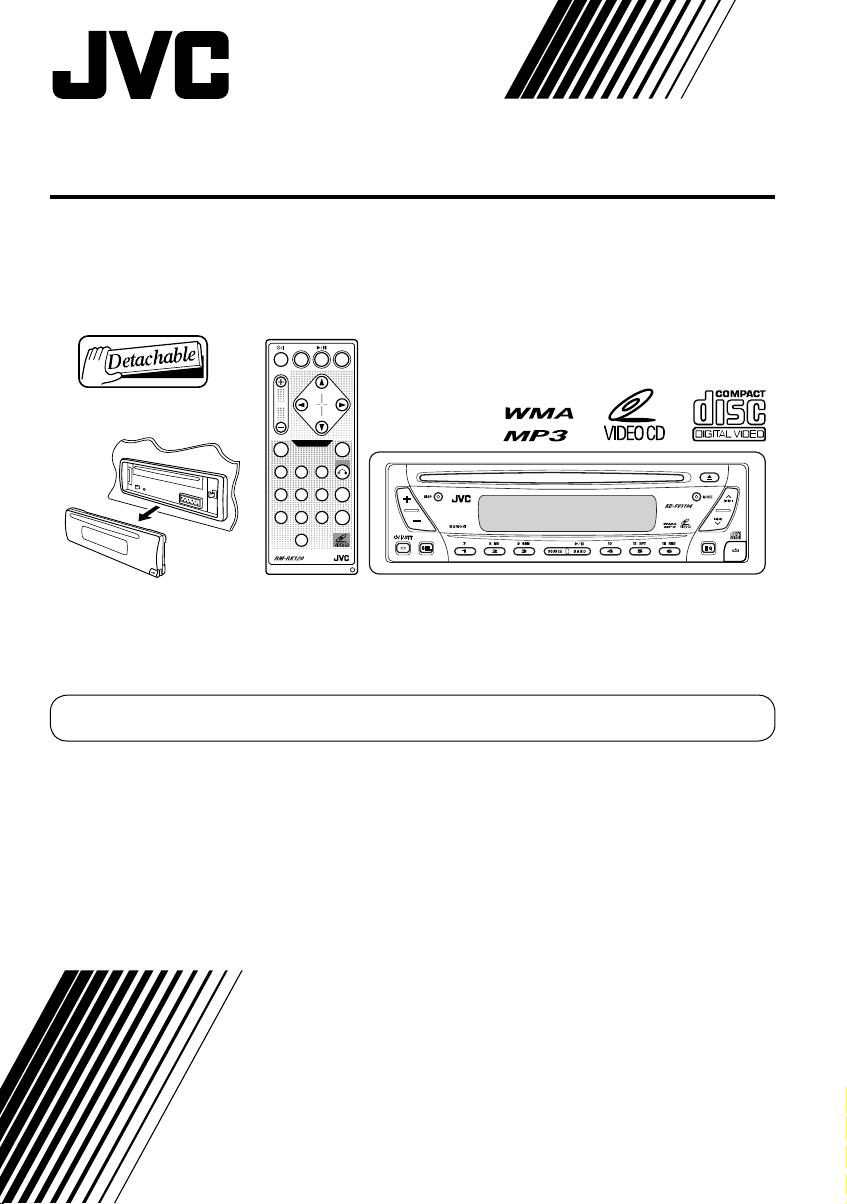
VCD/CD RECEIVER
KD-SV3104
ATT
BAND
SOURCE
EQ
UP
REV FWD
VOL.
DOWN
VIDEO CD
PBCENTER
RETURN
123
OSD
456
AUDIO
7809
For canceling the display demonstration, see page 9.
For installation and connections, refer to the separate manual.
INSTRUCTIONS
GET0304-001B
[UI]
Page 2
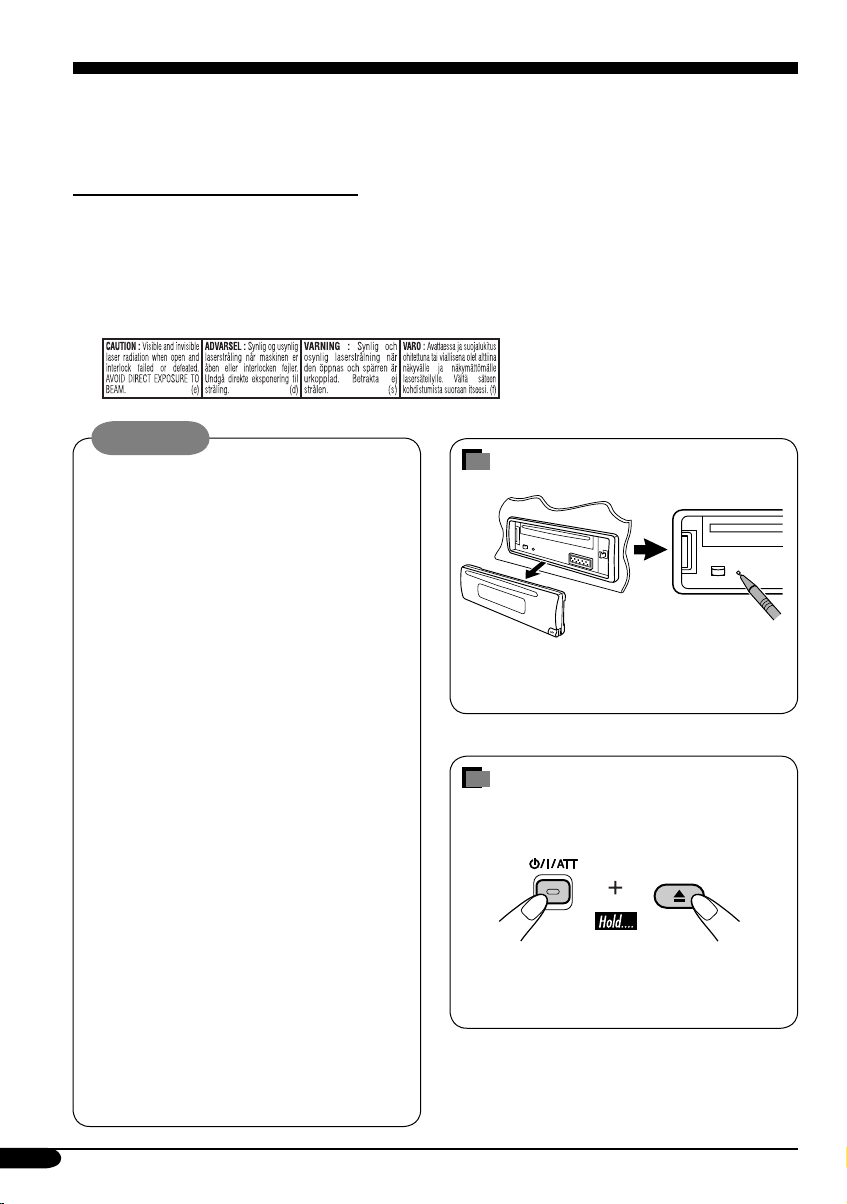
Thank you for purchasing a JVC product.
Please read all instructions carefully before operation, to ensure your complete understanding and to
obtain the best possible performance from the unit.
IMPORTANT FOR LASER PRODUCTS
1. CLASS 1 LASER PRODUCT
2. CAUTION : Do not open the top cover. There are no user serviceable parts inside the unit; leave
all servicing to qualified service personnel.
3. CAUTION : Visible and invisible laser radiation when open and interlock failed or defeated.
Avoid direct exposure to beam.
4. REPRODUCTION OF LABEL: CAUTION LABEL, PLACED OUTSIDE THE UNIT.
WARNING:
• DO NOT install any unit in locations
where;
– it may obstruct the steering wheel
and gearshift lever operations, as this
may result in a traffic accident.
– it may obstruct the operation of safety
devices such as air bags, as this may
result in a fatal accident.
– it may obstruct visibility.
• DO NOT operate any unit while
manipulating the steering wheel, as this
may result in a traffic accident.
• The driver must not watch the monitor
while driving.
If the driver watches the monitor while
driving, it may lead to carelessness and
cause an accident.
• If you need to operate the unit while
driving, be sure to look ahead carefully
or you may be involved in a traffic
accident.
• If the parking brake is not engaged,
“PARKING” flashes on the display, and
no playback picture will be shown on
the monitor.
– This warning appears only when
the parking brake wire is connected
to the parking brake system built
in the car (refer to the Installation/
Connection Manual).
How to reset your unit
This will reset the microcomputer. Your
preset adjustments will also be erased.
How to forcibly eject a disc
If a disc cannot be recognized by the unit or
cannot be ejected, ejects the disc as follows.
• If this does not work, reset your unit.
• Be careful not to drop the disc when it
ejects.
2
Page 3
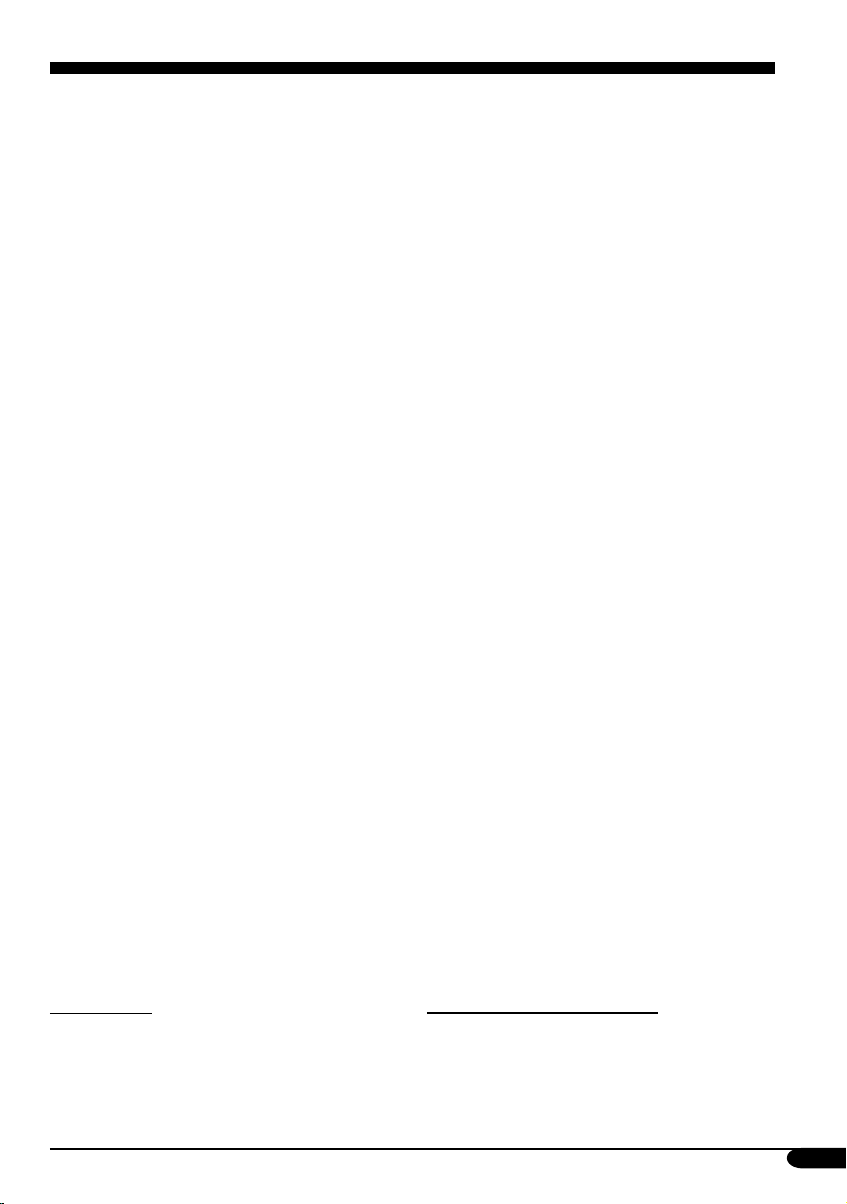
Contents
How to reset your unit ........................... 2
How to forcibly eject a disc ................... 2
How to read this manual ........................ 4
How to use the MODE button ............... 4
Control panel — KD-SV3104 ...... 5
Parts identification ................................. 5
Remote controller — RM-RK120
Main elements and features ................... 7
... 6
Getting started ....................... 8
Basic operations .................................. 8
Canceling the display demonstrations ... 9
Setting the clock .................................... 9
Radio operations ................... 10
Listening to the radio ........................... 10
Storing stations in memory .................... 11
Listening to a preset station ................... 12
Disc operations ...................... 13
Playing a disc in the unit ...................... 13
Playing a disc in the CD changer ........... 15
Playback Control (PBC) operations ...... 17
On-Screen (OSD) information ............... 18
Selecting the audio channel ................... 18
MP3/WMA control screen operations ... 18
Changing the display information ......... 19
Selecting the playback modes ................ 20
Sound adjustments ................ 21
Selecting preset sound modes
(C-EQ: custom equalizer) .................. 21
Adjusting the sound ............................... 22
General settings — PSM ......... 23
Basic procedure ..................................... 23
Detaching the control panel .... 25
External component
operations ........................... 26
Playing an external component ............ 26
Maintenance .......................... 27
More about this unit ............... 28
Troubleshooting ..................... 30
Specifications ......................... 33
For safety....
• Do not raise the volume level too much, as
this will block outside sounds, making driving
dangerous.
• Stop the car before performing any
complicated operations.
Temperature inside the car....
If you have parked the car for a long time in
hot or cold weather, wait until the temperature
in the car becomes normal before operating the
unit.
3
Page 4
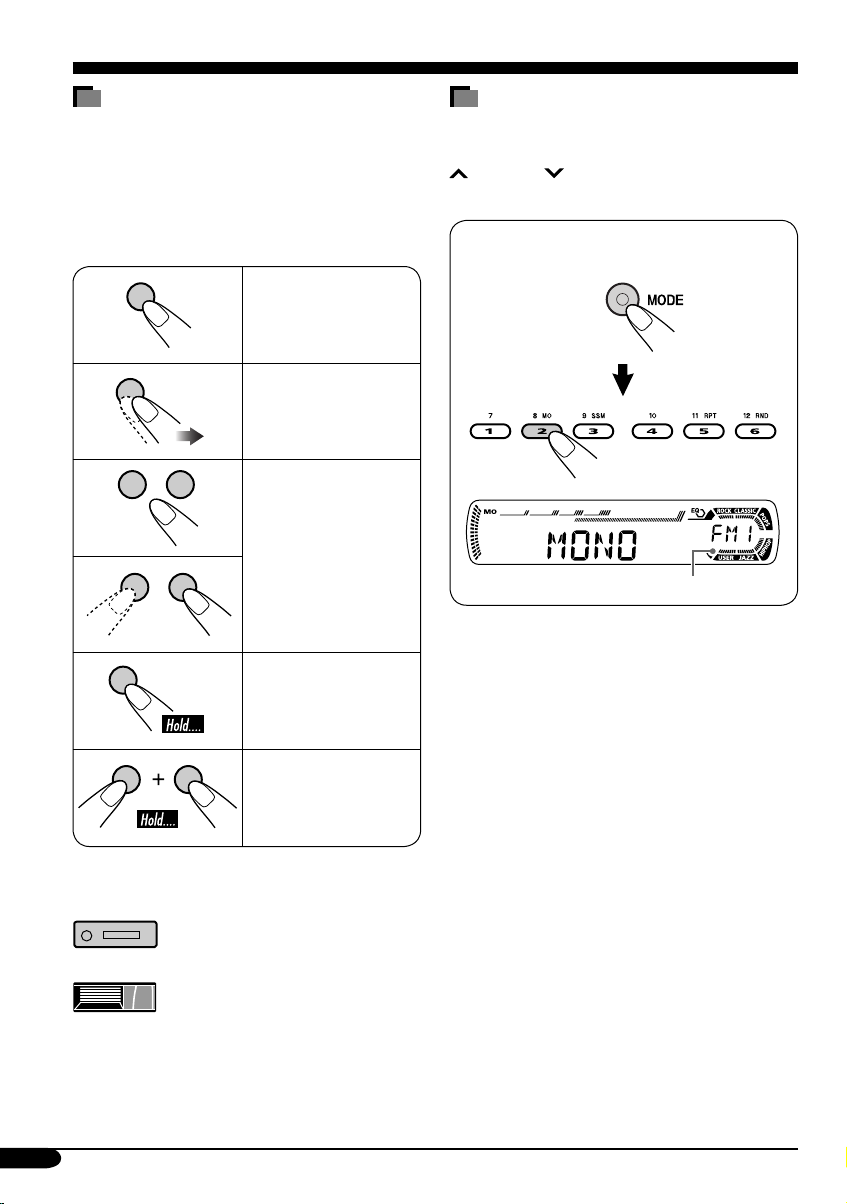
How to read this manual
The following methods are used to make the
explanations simple and easy-to-understand:
• Some related tips and notes are explained in
“More about this unit” (see pages 28 and 29).
• Button operations are mainly explained with
the illustrations as follows:
Press briefly.
Press repeatedly.
Press either one.
Press and hold until
your desired response
begins.
How to use the MODE button
If you press MODE, the unit goes into functions
mode, then the number buttons and
¢/4 buttons work as different
function buttons.
Ex.: When number button 2 works as
MO (monaural) button.
Time countdown indicator
To use these buttons for original functions
again after pressing MODE, wait for
5 seconds without pressing any of these buttons
until the functions mode is cleared.
• Pressing MODE again also clears the
functions mode.
Press and hold both
buttons at the same
time.
The following marks are used to indicate...
: Built-in VCD/CD player
operations.
: External CD changer operations.
4
Page 5
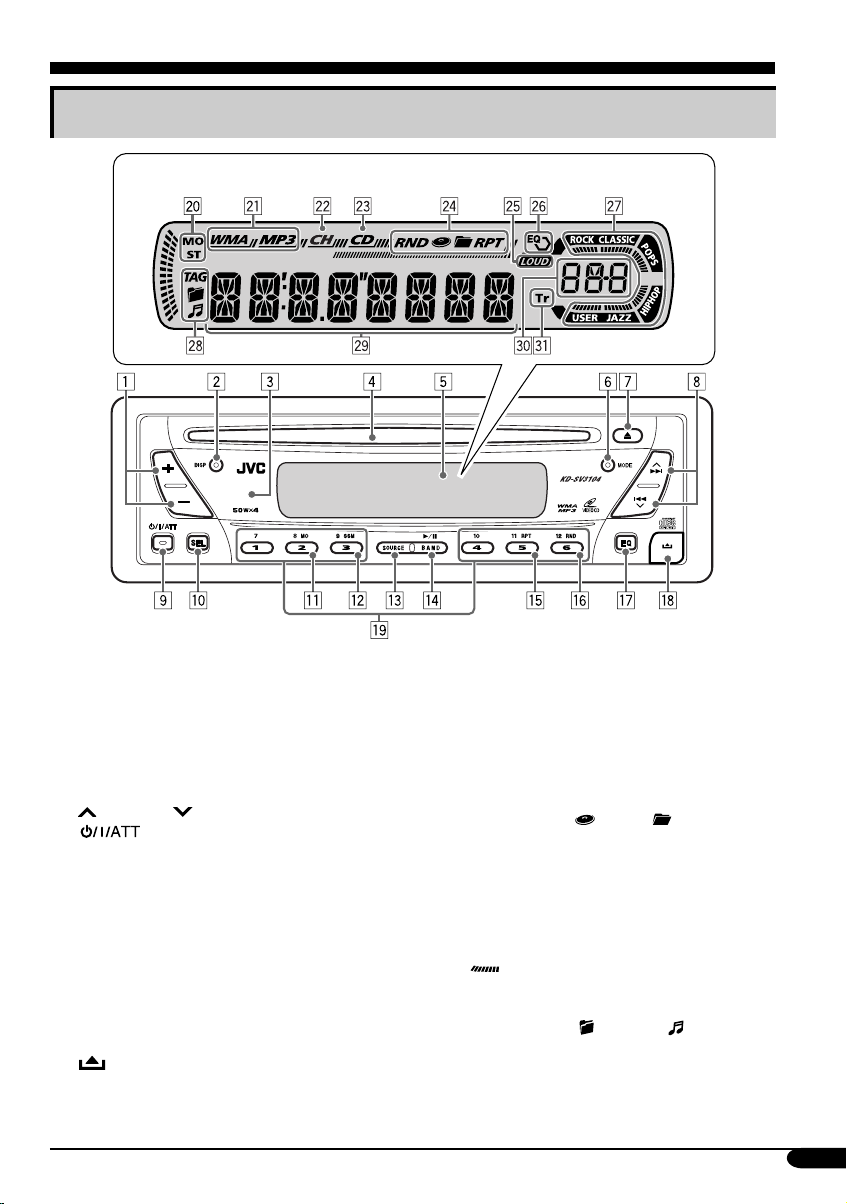
Control panel — KD-SV3104
Parts identification
Display window
1 +/– buttons
2 DISP (display) button
3 Remote sensor
4 Loading slot
5 Display window
6 MODE button
7 0 (eject) button
¢/4 buttons
8
9
p SEL (select) button
q MO (monaural) button
w SSM (Strong-station Sequential Memory)
button
e SOURCE button
r • BAND button
• 6 (play/pause) button
t RPT (repeat) button
y RND (random) button
u EQ (equalizer) button
i
o Number buttons
(standby/on/attenuator) button
(control panel release) button
Display window
; Tuner reception indicators—
MO (monaural), ST (stereo)
a Disc type indicators—WMA, MP3
s CH (CD changer) indicator
d CD indicator
f Playback mode / item indicators—
RND (random),
RPT (repeat)
g LOUD (loudness) indicator
h EQ (equalizer) indicator
j Sound mode (C-EQ: custom equalizer)
indicators—ROCK, CLASSIC, POPS,
HIP HOP, JAZZ, USER
•
k Disc information indicators—
l Main display
/ Source display / Volume level indicator
z Tr (track) indicator
also works as the time countdown
indicator.
TAG (ID3 Tag),
(disc), (folder),
(folder), (track/file)
5
Page 6
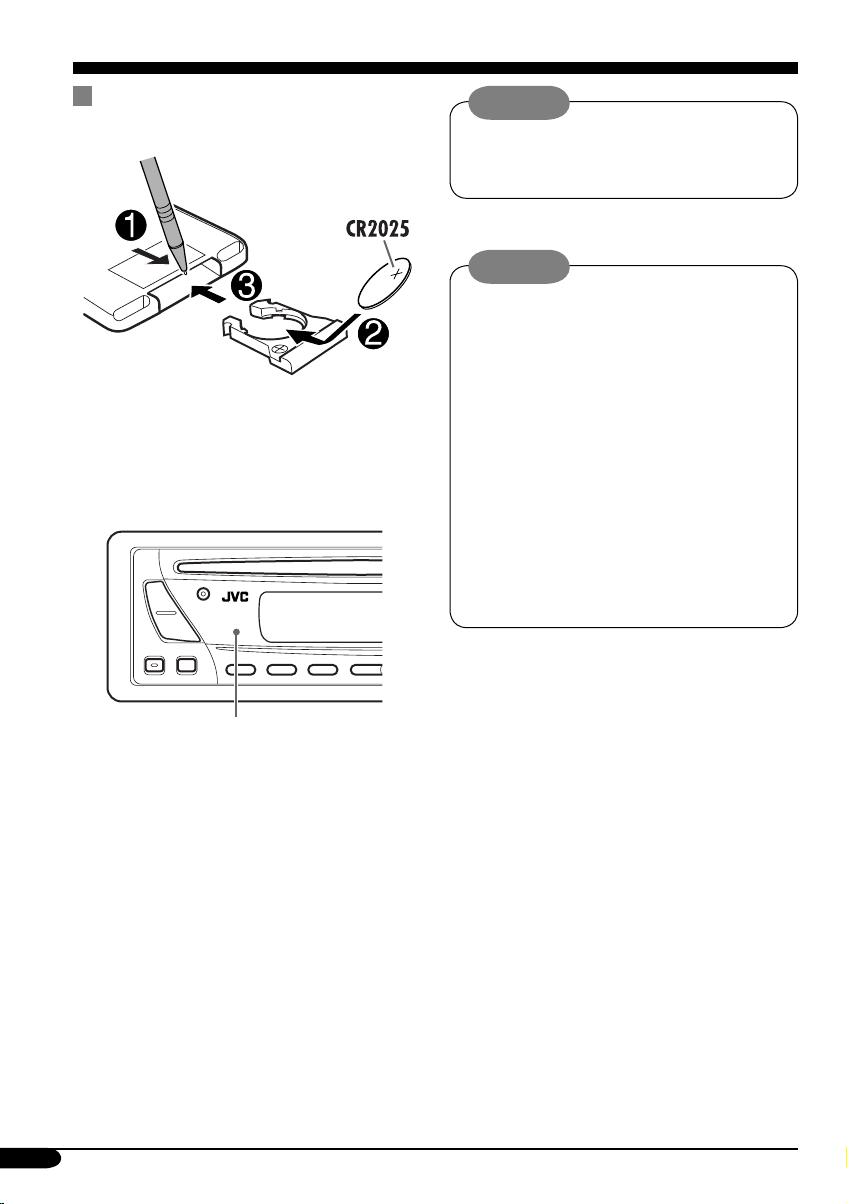
Remote controller — RM-RK120
Installing the lithium coin battery
(CR2025)
• Aim the remote controller directly at the
remote sensor on the unit. Make sure there is
no obstacle in between.
Caution:
• Do not leave the remote controller in a
place (such as dashboard) exposed to
direct sunlight for a long time.
Warning:
• Do not install any battery other than
CR2025 or its equivalent; otherwise, it
may explode.
• Store the battery in a place where children
cannot reach to avoid risk of accident.
• To prevent the battery from over-heating,
cracking, or starting a fire:
– Do not recharge, short, disassemble, or
heat the battery or dispose of it in a fire.
– Do not leave the battery with other
metallic materials.
– Do not poke the battery with tweezers or
similar tools.
– Wrap the battery with tape and insulate
when throwing away or saving it.
Remote sensor
• DO NOT expose the remote sensor to strong
light (direct sunlight or artificial lighting).
6
Page 7
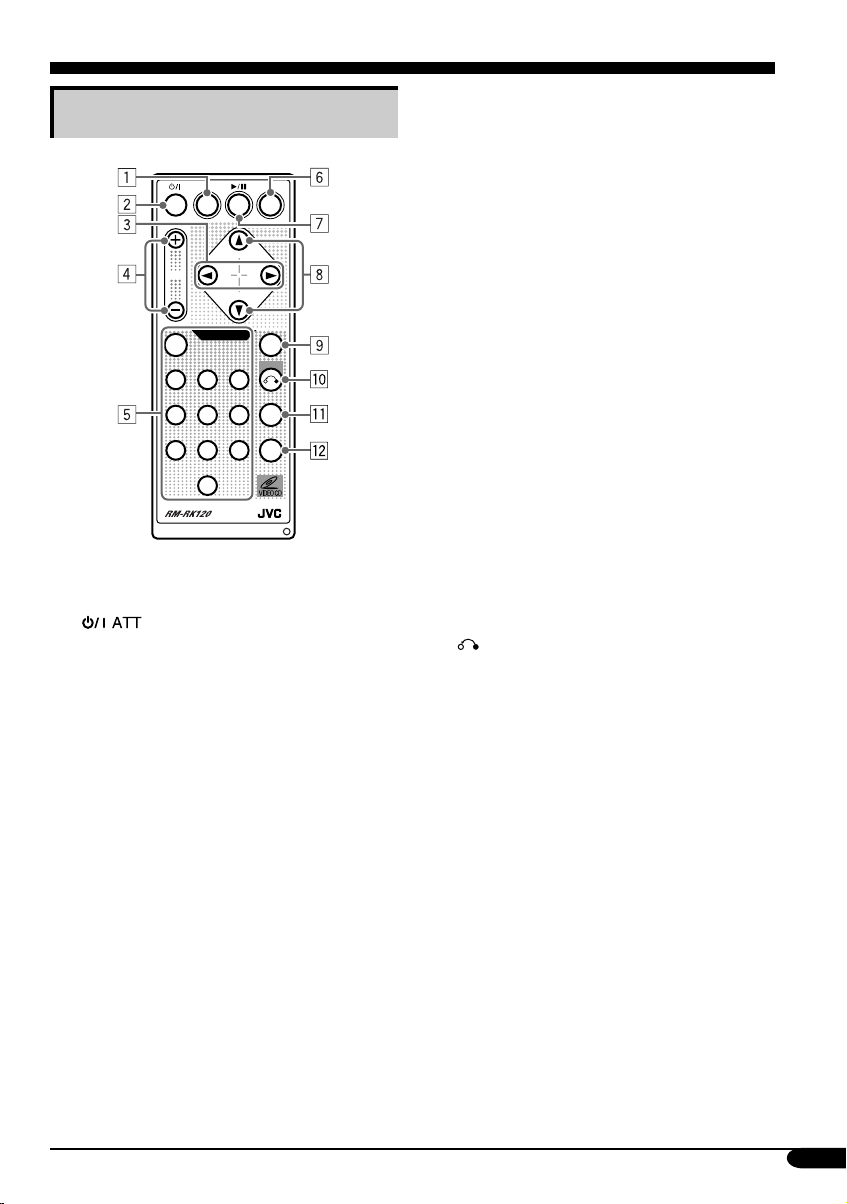
Main elements and features
ATT
VOL.
1 SOURCE button
• Selects the playback source.
2
(standby/on attenuator) button
• Turns on and off the power and also
attenuates the sound.
3 2 REV / FWD 3 buttons
• Searches for stations if pressed briefly.
• Fast-forwards or reverses the track if
pressed and held.
• Changes the tracks/files of the disc.
4 VOL. + / – buttons
• Adjusts the volume level.
5 ENTER and number buttons
• Selects a track/file directly.
– Press the number button(s), then press
ENTER.
• Selects an item from the menu while
playing back a Video CD (VCD) in
Playback Control (PBC) function.
– Press the number button(s), then press
ENTER.
BAND
SOURCE
UP
REV FWD
DOWN
VIDEO CD
123
456
7809
EQ
PBCENTER
RETURN
OSD
AUDIO
• Selects the discs while operating the CD
changer.
– To select disc number 1 – 6, press
number button 1 – 6 briefly.
– To select disc number 7 – 12, press and
hold number button 1 (7) – 6 (12).
6 EQ (equalizer) button
• Selects the sound mode (C-EQ: custom
equalizer).
7 BAND 6 button
• Changes the FM/AM bands.
• Stops disc playback temporarily. To
resume playback, press the button again.
– Not used for CD changer operations.
– While playing a VCD, the playback
scene at the moment stops and remain
stills.
8 5 UP / DOWN ∞ buttons
• Changes the preset stations.
• Changes the folder of the MP3/WMA
discs if pressed briefly.
• Changes the disc while operating the CD
changer if pressed and held.
9 PBC (Playback Control) button
• Activates or deactivates the PBC function.
p
RETURN button
• Returns to the previous menu while
playing a VCD in PBC function.
q OSD (On-Screen Display) button
• Turn on and off the OSD on the monitor.
w AUDIO button
• Selects the audio channel for VCD
playback.
7
Page 8
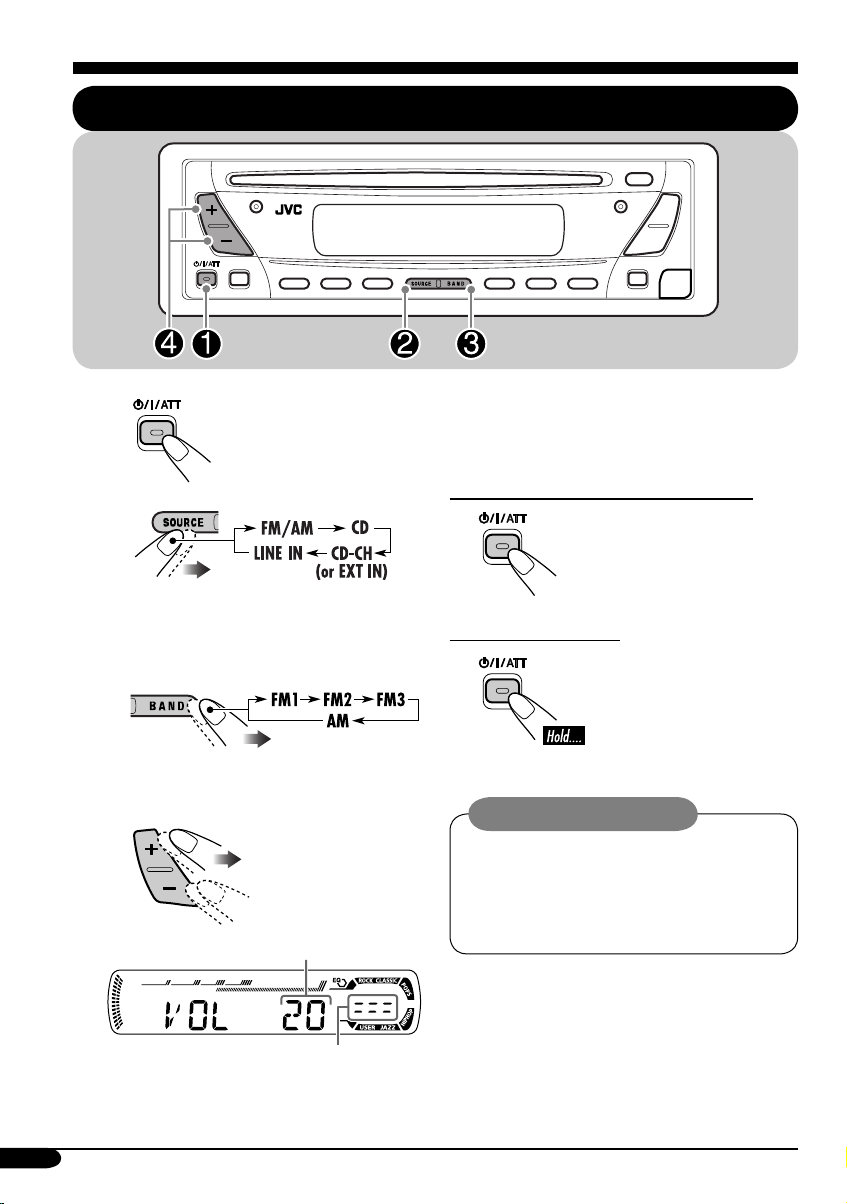
Getting started
Basic operations
~
Ÿ
You cannot select some sources if they
are not ready.
! For FM/AM tuner
⁄ Adjust the volume.
Volume level appears.
@ Adjust the sound as you want.
(See pages 21 and 22.)
To drop the volume in a moment (ATT)
To restore the sound, press
it again.
To turn off the power
Caution on volume setting:
Discs produce very little noise compared
with other sources. Lower the volume
before playing a disc to avoid damaging
the speakers by the sudden increase of the
output level.
Volume level indicator
8
Page 9
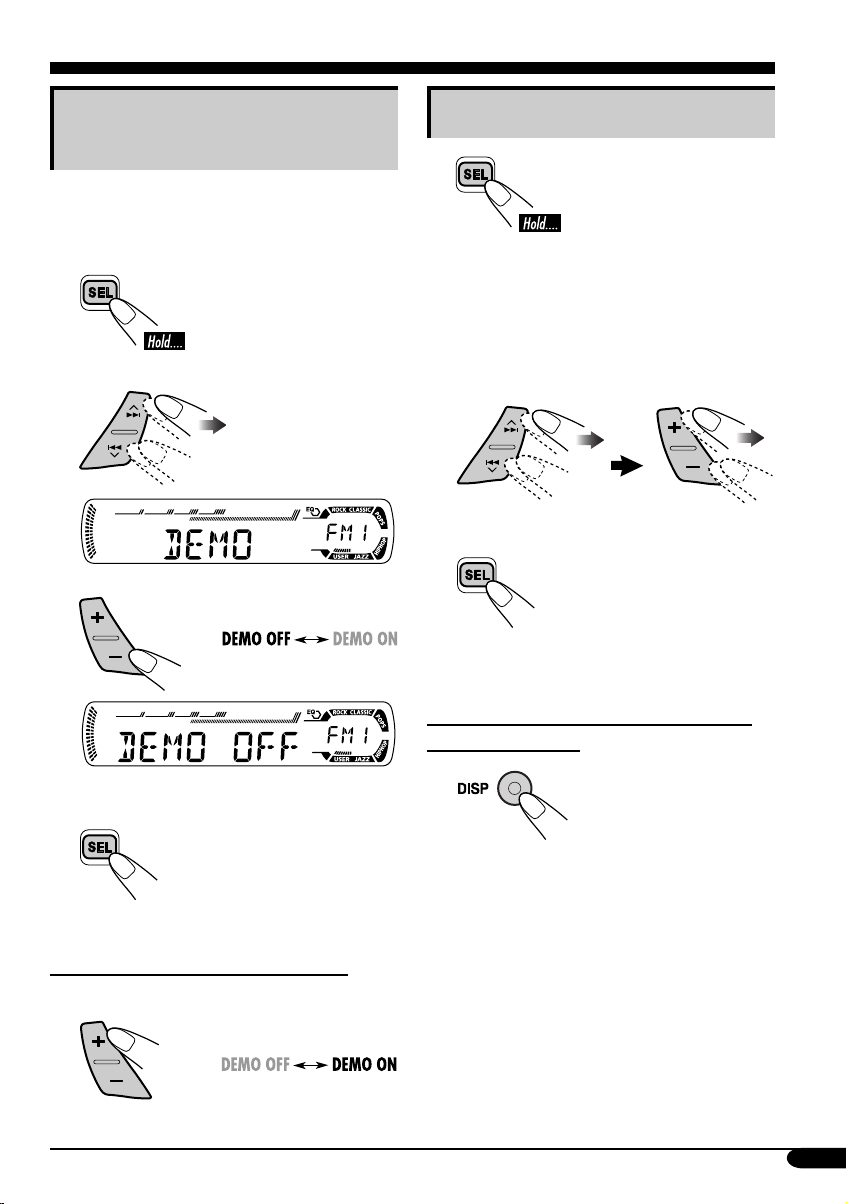
Canceling the display
demonstrations
If no operations are done for about 20 seconds,
display demonstration starts.
[Initial: DEMO ON]—see page 24.
Setting the clock
1
1
2
3
4
Finish the procedure.
2 Set the hour and minute.
1 Select “CLOCK H” (hour), then
adjust the hour.
2 Select “CLOCK M” (minute),
then adjust the minute.
3 Finish the procedure.
To check the current clock time when the
power is turned off
To activate the display demonstration
In step 3 above...
9
Page 10

Radio operations
Listening to the radio
~
Ÿ
Lights up when receiving an FM stereo
broadcast with sufficient signal strength.
Selected band appears.
! Start searching for a station.
When a station is received, searching
stops.
To stop searching, press the same
button again.
To tune in to a station manually
In step ! on the left...
1
2 Select the desired station frequencies.
10
Page 11
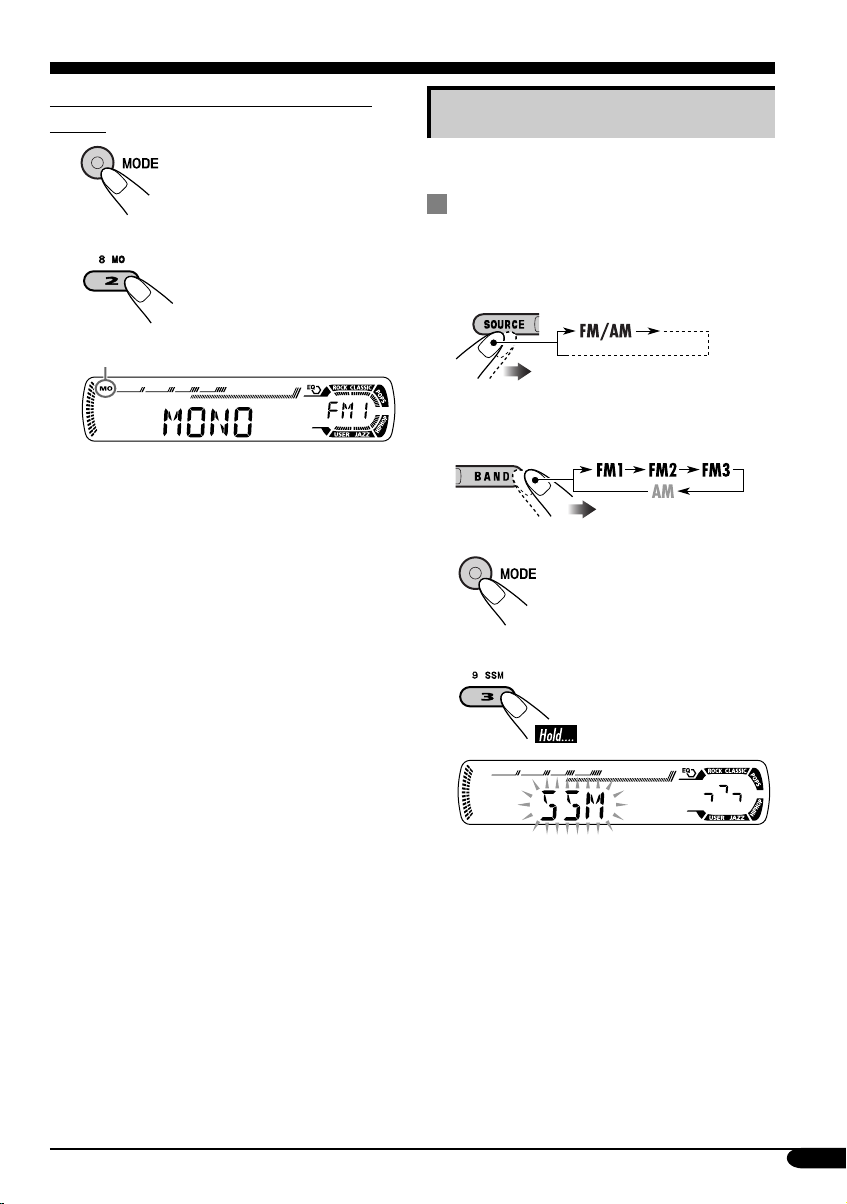
When an FM stereo broadcast is hard to
receive
1
2
Lights up when monaural mode is activated.
Reception improves, but stereo effect will
be lost.
Storing stations in memory
You can preset six stations for each band.
FM station automatic presetting —
SSM (Strong-station Sequential
Memory)
1
2 Select the FM band (FM1 – FM3)
you want to store into.
To restore the stereo effect, repeat the same
procedure. “MONO OFF” appears and the MO
indicator goes off.
3
4
“SSM” flashes, then disappears when
automatic presetting is over.
Local FM stations with the strongest signals are
searched and stored automatically in the FM
band.
11
Page 12
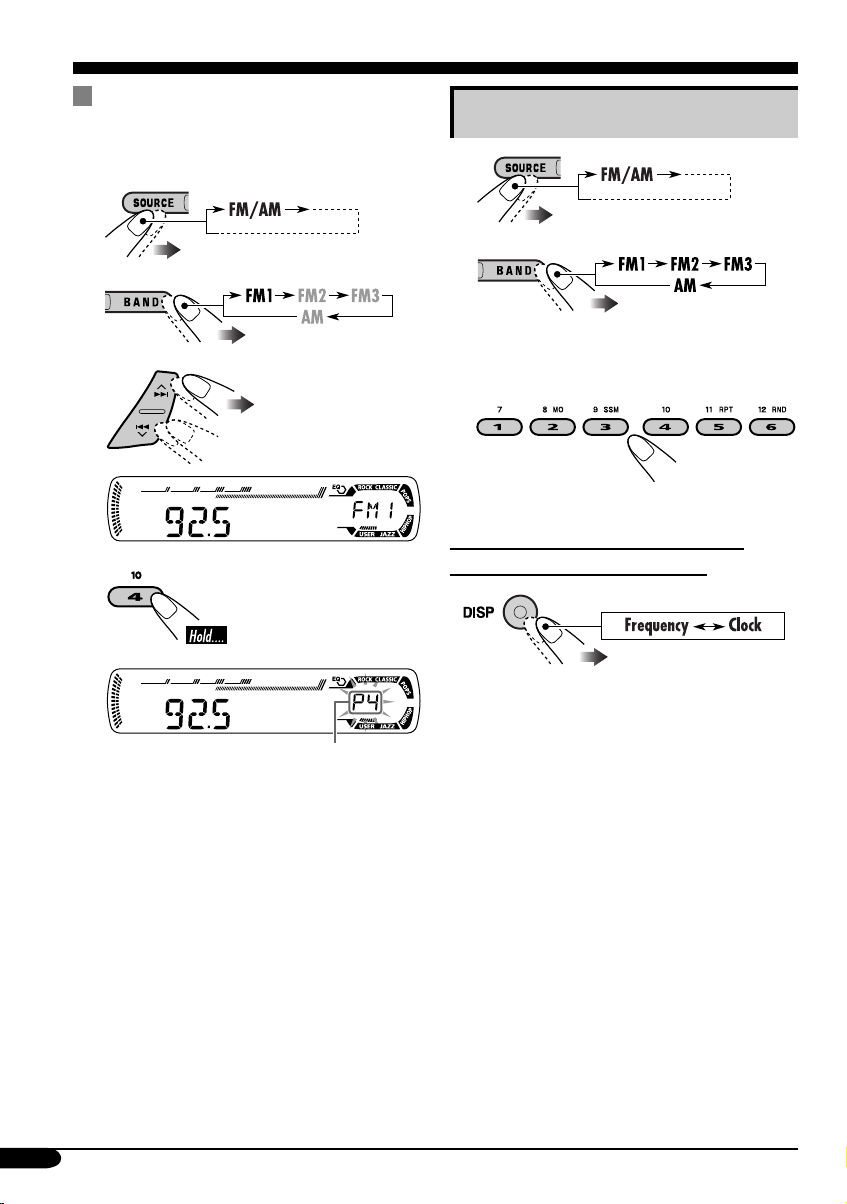
Manual presetting
Ex.: Storing FM station of 92.5 MHz into the
preset number 4 of the FM1 band.
1
2
Listening to a preset station
1
2
3
4
Preset number flashes for a while.
3 Select the preset station (1 – 6) you
want.
To check the current clock time while
listening to an FM or AM station
12
Page 13

Disc operations
Playing a disc in the unit
The disc type is automatically detected, and
playback starts automatically. All tracks will be
played repeatedly until you change the source
or eject the disc.
• If a disc menu appears on the monitor while
playing a VCD with PBC, see page 17.
Before performing any operations, make
sure the following....
• Turn on the monitor and select the appropriate
monitor input before playing a VCD.
• If you turn on the monitor, you can also
control the MP3/WMA playback by referring
to the monitor screen (see page 18).
• Select the video system suitable for your
monitor (see page 24).
About MP3 and WMA discs
MP3 and WMA (Windows Media® Audio)
“tracks” (words “file” and “track” are used
interchangeably) are recorded in “folders.”
MP3 and WMA discs playback/search order
Hierarchy
Level 1 Level 2 Level 3 Level 4 Level 5
01
ROOT
02
: Folder and their playback order
01
: MP3/WMA files and their playback
order
• When inserting a VCD:
03 04
05
Total track number
of the inserted disc
Clock
Current track
number
To be continued....
13
Page 14

• When inserting an MP3 or a WMA disc:
To stop play temporarily
• To resume playback, press
the button again.
To stop play and eject the disc
Total folder
number
Total track
number
Disc information appears
automatically (see page 19).
Selected folder number
Clock
Current track
number
• When inserting an audio CD or a CD Text
disc:
Total playing time of
the inserted disc
Total track number
of the inserted disc
CD Text: Disc title/performer =
Track title appears automatically
(see page 19).
Prohibiting disc ejection
You can lock a disc in the loading slot.
To cancel the prohibition, repeat the same
procedure.
1
*
Either the MP3 or WMA indicator lights up
depending on the detected file.
2
*
Elapsed playing time appears for a while if
the current disc is an audio CD.
14
Clock
2
*
Current track
number
Page 15

Playing a disc in the CD changer
About the CD changer
It is recommended to use the JVC MP3compatible CD changer with your unit.
• You can also connect other CH-X series
CD changers (except CH-X99 and
CH-X100). However, they are not
compatible with MP3 discs, so you cannot
play back MP3 discs.
• You cannot use the KD-MK series CD
changers with this unit.
• Disc text information recorded in the CD
Text can be displayed when a JVC CD
Text compatible CD changer is connected.
Before operating your CD changer:
• Refer also to the Instructions supplied
with your CD changer.
• You cannot control and play any WMA or
VCD disc in the CD changer.
All tracks of the inserted discs in the magazine
will be played repeatedly until you change
the source or eject the magazine from the CD
changer.
~
* If you have changed “EXT IN” setting
to “EXT IN” (see page 24), you
cannot select the CD changer.
Selected disc number
Ÿ Select a disc.
For disc number from 01 – 06:
For disc number from 07 – 12:
To be continued....
15
Page 16

MP3 discs playback/search order in the CD
changer
Hierarchy
Level 1 Level 2 Level 3 Level 4 Level 5
01
ROOT
02 03
• When the current disc is an audio CD or a
CD Text disc:
CD Text: Disc title/performer =
Track title appears automatically
(see page 19).
05
04
: Folder and their playback order
01
: MP3 files and their playback order
• When the current disc is an MP3 disc:
Current disc number
Selected folder number
Folder name*
1
Disc information appears
automatically (see page 19).
Current disc number
2
Clock*
Current track
number
*1 “ROOT” appears if no folder is included in
the disc.
2
*
Elapsed playing time appears for a while if
the current disc is an audio CD.
To fast-forward or reverse the track
Fast-forwards.
Reverses.
To go to the next or previous tracks
16
Clock Current track
number
To the following
tracks.
To the beginning of the current track, then
the previous tracks.
Page 17

To go to the next or previous folders (only
for MP3 or WMA discs)
For MP3 discs:
Playback Control (PBC) operations
For WMA discs:
1
2
To next folders.
To previous folders.
To locate a particular track (for audio CD,
CD Text, or VCD with PBC set to “PBC OFF”)
or folder (for MP3 or WMA discs) directly
To select a number from 01 – 06:
To select a number from 07 – 12:
This operation is only possible when using
the remote controller.
1 While playing a VCD....
PBC
PBC ON : A menu appears on the
monitor.
PBC OFF : Cancels.
• A menu may be a list of items, submenus,
or some moving pictures.
2 Select the item you want.
123
456
ENTER
789
0
• To select an item from the submenus,
repeat this step.
• To use folder search on MP3/WMA discs,
it is required that folders are assigned with
2-digits number at the beginning of their
folder names—01, 02, 03, and so on.
The selected item starts playback
automatically.
To correct a mis-entry and to return to the
previous menu
RETURN
17
Page 18

On-Screen (OSD) information
This operation is only possible when using
the remote controller.
You can check the track number and elapsed
playing time if the monitor is turned on.
While playing a disc....
OSD
• To turn off the On-Screen
Display, press the button
again.
Current/total track
number
00 : 3003 / 05
MP3/WMA control screen
operations
Yo u can also control the playback of an MP3/
WMA disc by referring to the monitor.
• The control screen automatically appears on the
monitor when you insert an MP3/WMA disc.
Elapsed playing time
Selecting the audio channel
This operation is only possible when using
the remote controller.
Yo u can select the audio channel to play. (This
is convenient when playing a Karaoke VCD.)
AUDIO
STEREO : To listen to normal stereo (left/
MONO L : To listen to the L (left) audio
MONO R : To listen to the R (right) audio
• The audio channel is automatically set to
“STEREO” when you change the disc or
source.
18
STEREO MONO L
MONO R
right) playback.
channel.
channel.
1 Artiste name* (only for MP3 discs)
• The artiste name will scroll on the
monitor if it cannot be shown at a time.
2 Operation mode—PLAY, PAUSE,
FF (fast-forward), FR (fast-reverse),
SELECT (selected track number), REPEAT
TRACK, REPEAT FOLDER, REPEAT
OFF, RANDOM FOLDER, RANDOM
DISC, RANDOM OFF
• Operation mode appears for a while on
the monitor.
3 Folder name*
4 Track title* (only for MP3 discs)
• The track title will scroll on the monitor if
it cannot be shown at a time.
5 Highlighted bar for the current file name*
6 OSD indication—Current/total track
number, Elapsed playing time
• Appears only if you turn on the OSD (see
left column).
7 Current list/total list number
8 Track list
• The monitor can show 12 tracks at a time
and a maximum of 239 tracks for a disc.
* Some symbols will not be shown (and will be
substituted or blanked) on the control screen.
Page 19

To select a folder
UP
DOWN
To select a track
REV FWD
• See also page 16 for using the buttons on the
control panel to select a folder or track.
• Pressing these buttons
repeatedly can also select
tracks from the previous/
next folders.
While playing an MP3 ( /
) or WMA ( ) disc
• Only for MP3 disc: When “TAG DISP”
is set to “TAG ON” (see page 24)
Changing the display information
While playing an audio CD, a CD
Text (
( ) with PBC set to
VCD
“PBC OFF” (see page 17)
/ ), or a
• For MP3 disc: When “TAG DISP” is
set to “TAG OFF”
• For WMA disc:
1
*
If the current disc is an audio CD or a VCD,
“NO NAME” appears.
2
*
If an MP3 file does not have ID3 tags, folder
name and file name appear. In this case, the
TAG indicator will not light up.
19
Page 20

Selecting the playback modes
You can use only one of the following playback modes at a time.
• For VCD: While PBC (see page 17) is not in use.
1
2 Select your desired playback mode.
Repeat play
Ex.: When “TRK RPT” is selected while
playing an MP3 disc
Random play
While playing an MP3/WMA/VCD disc
on the unit, random play starts from the
next track.
Ex.: When “DISC RND” is selected while
playing an MP3 disc
Mode Plays repeatedly
TRK RPT : The current track.
• RPT lights up.
FLDR RPT*
•
DISC RPT*
•
1
: All tracks of the current folder.
and RPT light up.
2
: All tracks of the current disc.
and RPT light up.
RPT OFF : Cancels.
Mode Plays at random
FLDR RND*1 : All tracks of the current folder,
then tracks of the next folder
and so on.
• RND and
DISC RND : All tracks of the current disc.
• RND and
MAG RND*
2
: All tracks of the inserted discs.
• RND lights up.
RND OFF : Cancels.
light up.
light up.
20
1
*
Only while playing an MP3 ( / ) or WMA ( ) disc.
2
Only while playing discs in the CD changer ( ).
*
Page 21

Sound adjustments
Selecting preset sound modes (C-EQ: custom equalizer)
You can select a preset sound mode suitable to
the music genre.
~
Ex.: When “ROCK” is selected
Indication pattern for each sound mode:
Indication For:
USER (Flat sound) 00 00 OFF
ROCK Rock or
disco music
CLASSIC Classical
music
POPS Light music +04 +01 OFF
HIP HOP Funk or rap
music
JAZZ Jazz music +02 +03 OFF
1
*
BAS: Bass
2
*
TRE: Treble
3
*
LOUD: Loudness
1
TRE
*
2
LOUD
*
BAS
+03 +01 ON
+01 –02 OFF
+02 00 ON
Preset values
3
*
21
Page 22

Adjusting the sound
You can adjust the sound characteristics to your
preference.
1
Ex.: When “TRE” is selected
2
Indication pattern changes as
you adjust the level.
Indication To do: Range
BAS*1
(bass)
TRE*
(treble)
FAD*
(fader)
BAL
(balance)
LOUD*
(loudness)
VOL*
(volume)
Adjust the bass. –06 (min.)
1
Adjust the treble. –06 (min.)
2
Adjust the front
and rear speaker
balance.
Adjust the left
and right speaker
balance.
1
Boost low and
high frequencies
to produce a wellbalanced sound at
low volume level.
3
Adjust the volume. 00 (min.)
to
+06 (max.)
to
+06 (max.)
R06
(Rear only)
to
F06
(Front only)
L06
(Left only)
to
R06
(Right only)
LOUD ON
LOUD OFF
to
30 or 50
(max.)*
J
4
22
*1 When you adjust the bass, treble, or
loudness, the adjustment you have made is
stored for the currently selected sound mode
(C-EQ) including “USER.”
2
*
If you are using a two-speaker system, set
the fader level to “00.”
3
*
Normally the +/– buttons work as the
volume control. So you do not have to select
“VOL” to adjust the volume level.
4
*
Depending on the amplifier gain control
setting. (See page 24 for details.)
Page 23

General settings — PSM
Basic procedure
You can change PSM (Preferred Setting Mode)
items listed in the table on page 24.
1
2
Select a PSM item.
Ex.: If “TAG DISP” is selected
3 Adjust the PSM item selected.
Ex.: If “TAG OFF” is selected
4 Repeat steps 2 and 3 to adjust the
other PSM items if necessary.
5 Finish the procedure.
23
Page 24

Indications Selectable settings, [reference page]
DEMO
Display demonstration
CLOCK H
Hour adjustment
CLOCK M
Minute adjustment
DIMMER
Dimmer
TEL
Telephone muting
SCROLL*
1
Scroll
TAG D I S P
Tag display
AMP GAIN
Amplifier gain control
DEMO ON : [Initial]; Display demonstration will be activated
automatically if no operation is done for about
20 seconds, [9].
DEMO OFF : Cancels.
1 – 12, [9]
[Initial: 1 (1:00)]
00 – 59, [9]
[Initial: 00 (1:00)]
ON : Activates dimmer.
OFF : [Initial]; Cancels.
MUTING 1/ MUTING 2: Select either one which mutes the sounds
while using the cellular phone.
OFF : [Initial]; Cancels.
ONCE : [Initial]; Scrolls the disc information once.
AUTO : Repeats scrolling (5-seconds interval in between).
OFF : Cancels.
• Pressing DISP for more than one second can scroll the display
regardless of the setting.
TAG O N : [Initial]; Shows the ID3 tag while playing MP3
tracks, [19].
TAG OFF : Cancels.
You can change the maximum volume level of this unit.
LOW PWR : VOL 00 – VOL 30 (Select this if the maximum
power of the speaker is less than 50 W to prevent
them from damaging the speaker.)
HIGH PWR : [Initial]; VOL 00 – VOL 50
VIDEO
Video system
EXT IN*
External input
1
*
2
*
24
PAL : [Initial]; Select this if your monitor is of the PAL
color system.
NTSC : Select this if your monitor is of the NTSC color
system.
• Press SEL to activate the selection before you select the other PSM
items to adjust.
2
CHANGER :
[Initial]; To use a JVC CD changer, [15].
EXT IN : To use another external component, [26].
Some characters or symbols will not be shown (and will be blanked) on the display.
(Ex. “ABCå!d#” ]“ABCA D ”.)
Displayed only when one of the following sources is selected—FM, AM, or CD.
Page 25

Detaching the control panel
When detaching or attaching the control panel,
be careful not to damage the connectors on
the back of the control panel and on the panel
holder.
Detaching the control panel
Before detaching the control panel, be sure to
turn off the power.
Attaching the control panel
25
Page 26

External component operations
Playing an external component
You can connect an external component to the
LINE IN plugs on the rear, and another to the
CD changer jack on the rear using the Line
Input Adapter KS-U57 (not supplied).
Ÿ Turn on the connected component
and start playing the source.
• For connection, see Installation/Connection
Manual (separate volume).
~
EXT IN : For selecting the external
component connected to the
CD changer jack on the rear
using KS-U57.
• If “EXT IN” does not appear, see page
24 and select the external input (EXT
IN).
LINE IN : For selecting the external
component connected to the
LINE IN plugs.
! Adjust the volume.
⁄ Adjust the sound as you want.
(See pages 21 and 22.)
26
Page 27

Maintenance
How to clean the connectors
Frequent detachment will deteriorate the
connectors.
To minimize this possibility, periodically wipe
the connectors with a cotton swab or cloth
moistened with alcohol, being careful not to
damage the connectors.
Connector
Moisture condensation
Moisture may condense on the lens inside the
VCD/CD player in the following cases:
• After starting the heater in the car.
• If it becomes very humid inside the car.
Should this occur, the VCD/CD player may
malfunction. In this case, eject the disc and
leave the unit turned on for a few hours until the
moisture evaporates.
To keep discs clean
A dirty disc may not play correctly.
If a disc does become dirty, wipe
it with a soft cloth in a straight line
from center to edge.
• Do not use any solvent (for
example, conventional record cleaner, spray,
thinner, benzine, etc.) to clean discs.
To play new discs
New discs may have some rough
spots around the inner and outer
edges. If such a disc is used, this
unit may reject the disc.
To remove these rough spots, rub the edges
with a pencil or ball-point pen, etc.
How to handle discs
When removing a disc from
its case, press down the center
holder of the case and lift the
disc out, holding it by the
edges.
• Always hold the disc by the edges. Do not
touch its recording surface.
When storing a disc into its case, gently insert
the disc around the center holder (with the
printed surface facing up).
• Make sure to store discs into the cases after
use.
Do not use the following discs:
Warped
disc
Center holder
Sticker
Sticker
residue
Disc
Stick-on
label
27
Page 28

More about this unit
Basic operations
Turning on the power
• By pressing SOURCE on the unit, you can
also turn on the power.
Turning off the power
• If you turn off the power while listening to a
disc, disc play will start from where playback
has been stopped previously, next time you
turn on the power.
For MP3/WMA discs, playback will start
from the beginning of the last playing track.
Tuner operations
Storing stations in memory
• During SSM search...
– All previously stored stations are erased
and stations are stored newly.
– Received stations are preset in No. 1
(lowest frequency) to No. 6 (highest
frequency).
– When SSM is over, the station stored in
No. 1 will be automatically tuned in.
• When storing a station manually, a previously
preset station is erased when a new station is
stored in the same preset number.
Disc operations
Caution for DualDisc playback
• The Non-DVD side of a “DualDisc” does
not comply with the “Compact Disc Digital
Audio” standard. Therefore, the use of NonDVD side of a DualDisc on this product may
not be recommended.
General
• This unit has been designed to reproduce
CDs/CD Texts, and CD-Rs (Recordable)/
CD-RWs (Rewritable) in audio CD (CD-DA),
MP3 and WMA format.
• This unit cannot playback SVCD, DVDs,
CD-Gs, or CD-I discs.
• When a disc has been loaded, selecting “CD”
for the playback source starts disc play.
Inserting a disc
• When a disc is inserted upside down, the disc
automatically ejects.
• Do not insert 8 cm discs (single CD) and
unusual shape discs (heart, flower, etc.) into
the loading slot.
Playing a CD-R or CD-RW
• Use only “finalized” CD-Rs or CD-RWs.
• This unit can play back only the files of the
same type which is first detected if a disc
includes both audio CD (CD-DA) files and
MP3/WMA files.
• This unit can play back multi-session discs;
however, unclosed sessions will be skipped
while playing.
• Some CD-Rs or CD-RWs may not play
back on this unit because of their disc
characteristics, and for the following causes:
– Discs are dirty or scratched.
– Moisture condensation occurs on the lens
inside the unit.
– The pickup lens inside the unit is dirty.
– CD-R or CD-RW on which the files are
written with “Packet Write” method.
– There are improper recording conditions
(missing data, etc.) or media conditions
(stain, scratch, warp, etc.).
• CD-RWs may require a longer readout time
since the reflectance of CD-RWs is lower
than that of regular CDs.
• Do not use the following CD-Rs or CD-RWs:
– Discs with stickers, labels, or protective
seal stuck to the surface.
– Discs on which labels can be directly
printed by an ink jet printer.
Using these discs under high temperatures or
high humidities may cause malfunctions or
damages to discs.
Playing a VCD disc
• The PBC function is not available for some
VCDs.
• The PBC function is automatically canceled
when you change the source or turn off the
unit. Playback starts from the beginning of the
dics when you play the VCD again.
28
Page 29

• The On-Screen Display (OSD) will
automatically canceled when you change the
source or turn off the unit.
Playing an MP3/WMA disc
• While fast-forwarding or reversing on an MP3
or WMA disc, you can only hear intermittent
sounds.
• This unit can play back MP3/WMA files
with the extension code <.mp3> or <.wma>
(regardless of the letter case—upper/lower).
• This unit can show the names of albums,
artists (performer), and ID3 Tag (Version 1.0,
1.1, 2.2, 2.3, or 2.4) for MP3 files.
• This unit can handle only one-byte characters.
No other characters can be correctly
displayed.
• This unit can play back MP3/WMA files
meeting the conditions below:
– Bit rate: MP3: 32 kbps — 320 kbps
WMA: 48 kbps — 192 kbps
– Sampling frequency:
48 kHz, 44.1 kHz, 32 kHz (for MPEG-1)
24 kHz, 22.05 kHz, 16 kHz (for MPEG-2)
48 kHz, 44.1 kHz, 32 kHz (for WMA)
– Disc format: ISO 9660 Level 1/ Level 2,
Romeo, Joliet, Windows long file name
• The maximum number of characters for file/
folder names vary among the disc format used
(includes 4 extension characters—<.mp3> or
<.wma>).
– ISO 9660 Level 1: up to 12 characters
– ISO 9660 Level 2: up to 31 characters
– Romeo: up to 40 characters
– Joliet: up to 40 characters
– Windows long file name: up to 40
characters
• This unit can recognize the total of 512 files,
of 256 folders, and of 8 hierarchies.
• This unit can play back the files recorded in
VBR (variable bit rate).
The files recorded in VBR have a discrepancy
in elapsed time display, and do not show
the actual elapsed time. Especially, after
performing the search function, this difference
becomes noticeable.
• This unit cannot play back the following files:
– MP3 files encoded with MP3i and MP3
PRO format.
– MP3 files encoded in an unappropriated
format.
– MP3 files encoded with Layer 1.
– WMA files encoded with lossless,
professional, and voice format.
– WMA files which are not based upon
Windows Media
– WMA formatted files copy-protected with
DRM.
– Files which have the data such as WAVE,
ATRAC3, etc.
• The search function works but search speed is
not constant.
®
Audio.
Changing the source
• If you change the source, playback also stops
(without ejecting the disc).
Next time you select “CD” for the playback
source, disc play starts from where it has been
stopped previously.
For MP3/WMA discs, playback will start
from the beginning of the last playing track.
Ejecting a disc
• If the ejected disc is not removed within
15 seconds, the disc is automatically inserted
again into the loading slot to prevent it from
dust. (Disc will not play this time.)
General settings—PSM
• If you change the “AMP GAIN” setting from
“HIGH PWR” to “LOW PWR” while the
volume level is set higher than “VOL 30,” the
unit automatically changes the volume level
to “VOL 30.”
29
Page 30

Troubleshooting
What appears to be trouble is not always serious. Check the following points before calling a service
center.
Symptoms Causes Remedies
• Sound cannot be heard
from the speakers.
General
• The unit does not work at
all.
• SSM automatic presetting
does not work.
• Static noise while listening
FM/AM
to the radio.
• Disc automatically ejects. Disc is inserted upside
• CD-R/CD-RW cannot be
played back.
• Tracks on the CD-R/
CD-RW cannot be
skipped.
• Disc can be neither played
back nor ejected.
Disc playback
• Sound and pictures are
sometimes interrupted or
distorted.
The volume level is set to
the minimum level.
Connections are incorrect. Check the cords and
The built-in microcomputer
may have functioned
incorrectly due to noise, etc.
Signals are too weak. Store stations manually.
The antenna is not connected
firmly.
down.
CD-R/CD-RW is not
finalized.
Disc is locked. Unlock the disc (see page
The VCD/CD player may
have functioned incorrectly.
You are driving on rough
roads.
Disc is scratched. Change the disc.
Adjust it to the optimum
level.
connections.
Reset the unit (see page 2).
Connect the antenna firmly.
Insert the disc correctly.
• Insert a finalized CD-R/
CD-RW.
• Finalize the CD-R/
CD-RW with the
component which you
used for recording.
14).
Eject the disc forcibly (see
page 2).
Stop playback while driving
on rough roads.
30
• “NO DISC” appears on the
display.
Connections are incorrect. Check the cords and
connections.
No disc is in the loading
slot.
Disc is inserted incorrectly. Insert the disc correctly.
Insert a disc into the loading
slot.
Page 31

Symptoms Causes Remedies
• Track skips automatically
and no sound can be heard.
• No playback picture
(VCD) appears on the
Disc playback
monitor.
• Disc cannot be played
back.
• Tracks are not encoded in
an appropriate format.
• Copy-protected WMA
tracks cannot be played
back.
Parking brake wire is not
connected properly.
The video cord is not
connected correctly.
An incorrect input has been
selected on the monitor.
No MP3/WMA tracks are
recorded on the disc.
MP3/WMA tracks do not
have the extension code
<.mp3> or <.wma> in their
file names.
MP3/WMA tracks are not
recorded in the format
compliant with ISO 9660
Level 1, Level 2, Romeo, or
Joliet.
Skip to the next track.
See Installation/Connection
Manual.
Connect the video cord
correctly.
Select a correct input on the
monitor.
Change the disc.
Add the extension code
<.mp3> or <.wma> to their
file names.
Change the disc.
(Record MP3/WMA
tracks using a compliant
application.)
• Noise is generated. The track played back is not
MP3/WMA playback
• A longer readout time is
required (“CHECK” keeps
flashing on the display).
an MP3/WMA file (although
it has the extension code
<.mp3> or <.wma>).
Readout time varies due to
the complexity of the folder/
file configuration.
Skip to another track or
change the disc. (Do not add
the extension code <.mp3>
or <.wma> to non-MP3 or
WMA tracks.)
Do not use too many
hierarchies and folders.
To be continued....
31
Page 32

Symptoms Causes Remedies
• Elapsed playing time is not
correct.
• “NO FILES” appears on
the display.
• Correct characters are
MP3/WMA playback
not displayed (e.g. album
name).
• “NO DISC” appears on the
display.
• “NO MAG” appears on
the display.
• “RESET 8” appears on the
display.
CD changer
• “RESET 1” – “RESET 7”
appears on the display.
• The CD changer does not
work at all.
This sometimes occurs
during play. This is caused
by how the tracks are
recorded on the disc.
The current disc does not
contain any MP3/WMA
tracks.
This unit can only display
alphabets (capital:
A – Z), numbers, and a
limited number of symbols.
No disc is in the magazine.
Disc is inserted upside down.
No magazine is loaded in the
CD changer.
This unit is not connected to
the CD changer correctly.
The built-in microcomputer
may function incorrectly due
to noise, etc.
Insert a disc that contains
MP3/WMA tracks.
Insert disc into the magazine.
Insert disc correctly.
Insert the magazine.
Connect this unit and the CD
changer correctly and press
the reset button of the CD
changer.
Press the reset button of the
CD changer.
Reset the unit (see page 2).
32
Page 33

Specifications
AUDIO AMPLIFIER SECTION
Maximum Power Output:
Front: 50 W per channel
Rear: 50 W per channel
Continuous Power Output (RMS):
Front: 19 W per channel into 4 Ω, 40 Hz
to 20 000 Hz at no more than 0.8%
total harmonic distortion.
Rear: 19 W per channel into 4 Ω, 40 Hz
to 20 000 Hz at no more than 0.8%
total harmonic distortion.
Load Impedance: 4 Ω (4 Ω to 8 Ω allowance)
Tone Control Range:
Bass: ±10 dB at 100 Hz
Treble: ±10 dB at 10 kHz
Frequency Response: 40 Hz to 20 000 Hz
Signal-to-Noise Ratio: 70 dB
Line-Out Level/Impedance:
2.0 V/20 kΩ load (full scale)
Output Impedance: 1 kΩ
Other Terminals: LINE IN, CD changer
VIDEO SECTION
Color system: PAL/NTSC
Video output (composite): 1 Vp-p/75 Ω
TUNER SECTION
Frequency Range:
FM: 87.5 MHz to 108.0 MHz
AM: 531 kHz to 1 602 kHz
[FM Tuner]
Usable Sensitivity: 11.3 dBf (1.0 µV/75 Ω)
50 dB Quieting Sensitivity:
16.3 dBf (1.8 µV/75 Ω)
Alternate Channel Selectivity (400 kHz): 65 dB
Frequency Response: 40 Hz to 15 000 Hz
Stereo Separation: 35 dB
Capture Ratio: 1.5 dB
VCD/CD PLAYER SECTION
Type: Compact disc player
Signal Detection System: Non-contact optical
pickup (semiconductor laser)
Number of Channels: 2 channels (stereo)
Frequency Response: 5 Hz to 20 000 Hz
Dynamic Range: 96 dB
Signal-to-Noise Ratio: 98 dB
Wow and Flutter: Less than measurable limit
MP3: Max. Bit Rate: 320 kbps
WMA (Windows Media
Max. Bit Rate: 192 kbps
®
Audio):
GENERAL
Power Requirement:
Operating Voltage:
DC 14.4 V (11 V to 16 V allowance)
Grounding System: Negative ground
Allowable Operating Temperature:
0°C to +40°C
Dimensions (W × H × D):
Installation Size (approx.):
182 mm × 52 mm × 150 mm
Panel Size (approx.):
188 mm × 58 mm × 11 mm
Mass (approx.):
1.3 kg (excluding accessories)
Design and specifications are subject to change
without notice.
• Microsoft and Windows Media are either
registered trademarks or trademarks of
Microsoft Corporation in the United States
and/or other countries.
[AM Tuner]
Sensitivity: 20 µV
Selectivity: 35 dB
33
Page 34

Having TROUBLE with operation?
Please reset your unit
Refer to page of How to reset your unit
EN
© 2005 Victor Company of Japan, Limited
0405DTSMDTJEIN
Page 35

KD-SV3104
Installation/Connection Manual
GET0304-002A
[UI]
This unit is designed to operate on 12 V DC, NEGATIVE ground electrical systems. If your vehicle does not have this system, a voltage inverter is required, which can be purchased at JVC car
audio dealers.
0405DTSMDTJEIN
EN
WARNINGS
• DO NOT install any unit in locations where;
– it may obstruct the steering wheel and gearshift lever operations, as this may result in a traffic accident.
– it may obstruct the operation of safety devices such as air bags, as this may result in a fatal accident.
– it may obstruct visibility.
• DO NOT operate any unit while manipulating the steering wheel, as this may result in a traffic accident.
• The driver must not watch the monitor while driving.
If the driver watches the monitor while driving, it may lead to carelessness and cause an accident.
• If you need to operate the unit while driving, be sure to look ahead carefully or you may be involved in a traffic accident.
• If the parking brake is not engaged, “PARKING” flashes on the display, and no playback picture will be shown on the monitor.
– This warning appears only when the parking brake wire is connected to the parking brake system built in the car.
Parts list for installation and connection
The following parts are provided for this unit.
After checking them, please set them correctly.
A / B
Hard case/Control panel
F
Crimp connector
J
Rubber cushion
C
Sleeve
G
Washer (ø5)
K
Handles
D
Trim plate
H
Lock nut (M5)
L
Remote controller
E
Power cord
I
Mounting bolt (M5 x 20 mm)
M
Battery
INSTALLATION (IN-DASH MOUNTING)
The following illustration shows a typical installation. If you have any questions or require information regarding installation kits, consult your JVC car audio dealer or a company supplying kits.
• If you are not sure how to install this unit correctly, have it installed by a qualified technician.
Do the required electrical connections.
*1 When you stand the unit, be
careful not to damage the fuse
on the rear.
Bend the appropriate tabs to
hold the sleeve firmly in place.
1
Page 36

When using the optional stay
When installing the unit without using the sleeve
In a Toyota for example, first remove the car radio and install the unit in its place.
Fire wall
Dashboard
Install the unit at an angle of less than 30˚.
Removing the unit
Before removing the unit, release the rear section.
Stay (option)
Screw (option)
*2 Not included for this unit.
Flat type screws (M5 x 8 mm)*
2
Pocket
Bracket*
2
Bracket
Flat type screws (M5 x 8 mm)*
2
*
Note : When installing the unit on the mounting bracket, make sure to use the 8 mm-long
screws. If longer screws are used, they could damage the unit.
2
Insert the two handles, then pull
them as illustrated so that the
unit can be removed.
ELECTRICAL CONNECTIONS
To prevent short circuits, we recommend that you disconnect the battery’s negative terminal and make all electrical connections before installing the unit.
• Be sure to ground this unit to the car’s chassis again after installation.
Notes:
• Replace the fuse with one of the specified rating. If the fuse blows frequently, consult your JVC car audio dealer.
• It is recommended to connect to the speakers with maximum power of more than 50 W (both at the rear and at the front, with an impedance of 4 Ω to 8 Ω). If the maximum power is less than
50 W, change “AMP GAIN” setting to prevent the speakers from being damaged (see page 24 of the INSTRUCTIONS).
• To prevent short-circuit, cover the terminals of the UNUSED leads with insulating tape.
• The heat sink becomes very hot after use. Be careful not to touch it when removing this unit.
Heat sink
PRECAUTIONS on power supply and speaker connections:
• DO NOT connect the speaker leads of the power cord to the car battery; otherwise, the unit will be seriously damaged.
• BEFORE connecting the speaker leads of the power cord to the speakers, check the speaker wiring in your car.
TROUBLESHOOTING
• The fuse blows.
* Are the red and black leads connected correctly?
• Power cannot be turned on.
* Is the yellow lead connected?
• No sound from the speakers.
* Is the speaker output lead short-circuited?
• Sound is distorted.
* Is the speaker output lead grounded?
* Are the “–” terminals of L and R speakers grounded in common?
• Noise interfere with sounds.
* Is the rear ground terminal connected to the car’s chassis using shorter and thicker cords?
• Unit becomes hot.
* Is the speaker output lead grounded?
* Are the “–” terminals of L and R speakers grounded in common?
• This unit does not work at all.
* Have you reset your unit?
2
Page 37

Typical Connections
A
Before connecting: Check the wiring in the vehicle carefully. Incorrect connection may cause serious damage to this unit.
The leads of the power cord and those of the connector from the car body may be different in color.
1 Connect the colored leads of the power cord in the order specified in the illustration below.
2 Connect the antenna cord.
3 Finally connect the wiring harness to the unit.
Line out (see diagram
Rear ground
terminal
Antenna terminal
)
CD changer jack
(see diagram )
LINE IN (see diagram
VIDEO OUT (see diagram
15 A fuse
Black
2
Yellow *
Red
Blue
)
)
*1 Not included for this unit.
To metallic body or chassis of the car
To a live terminal in the fuse block connecting to the car battery
(bypassing the ignition switch) (constant 12 V)
To an accessory terminal in the fuse block
To the automatic antenna if any (250 mA max.)
Ignition switch
Fuse block
2
*
Before checking the operation of this unit prior
to installation, this lead must be connected,
otherwise power cannot be turned on.
White with black stripe White
Left speaker (front)
B
Connecting the parking brake wire
Gray with black stripe
Blue with white stripe
Brown
Light green
Gray
Right speaker (front)
Green with black stripe
To the remote lead of other equipment (200 mA max.)
To cellular phone system
To parking brake, metallic body or chassis of the car
Green
Left speaker (rear)
Purple with black stripe
Purple
Right speaker (rear)
When installing the monitor in a location where it can be seen by the driver
Connect the parking brake wire to the parking brake system built in the car.
Parking brake
Parking brake switch
(inside the car)
C
Connecting the crimp connector
Wire connecting the battery and the parking brake switch.
When installing the monitor in a location where it cannot be
seen by the driver
Connect the parking brake wire to metallic body or chassis of the
car.
Parking brake wire (light green)
Parking brake wire (light green)
To metallic body or chassis of the car
Contact the metallic part of the crimp to the wires inside.
Attach the parking brake wire to this point.
Pinch the crimp firmly.
3
Page 38

D
AV1-IN
AV2-INPUT
Connecting the monitor
Before connecting the monitor, make sure the unit is turned off.
Video cord (not supplied)
Or
Rear side
KV-MR9010
9-INCH WIDESCREEN MONITOR
(not supplied)
Connecting the external amplifier
E
You can connect amplifier to upgrade your car stereo system.
• Connect the remote lead (blue with white stripe) to the remote lead of the other equipment so that it can be controlled through this unit.
• Disconnect the speakers from this unit, connect them to the amplifier. Leave the speaker leads of this unit unused.
VIDEO OUT
Signal cord (not supplied for this unit)
Rear speakers
JVC Amplifier
Remote lead (Blue with white stripe)
Front speakers
Y-connector (not supplied for this unit)Remote lead
To the remote lead of other equipment or auto antenna if any
3
Firmly attach the ground wire to the metallic body or to the chassis
*
of the car—to the place not coated with paint (if coated with paint,
remove the paint before attaching the wire). Failure to do so may
cause damage to the unit.
F
Connecting the external components
JVC CD changer
• Refer also to page 15 of the
INSTRUCTIONS.
External component
Set external input to “EXT IN” (see page 24 of the INSTRUCTIONS).
Signal cord (not supplied for this unit)
KS-U57*
5
JVC CD changer
4
Connecting cord supplied for your CD changer
*
CAUTION :
• Before connecting the CD changer, make sure that the unit is turned off.
Signal cord (not supplied for this unit)
LINE IN
CD changer jack
External component
5
Line Input Adapter KS-U57 (not supplied for this unit)
*
4
External component
