Page 1
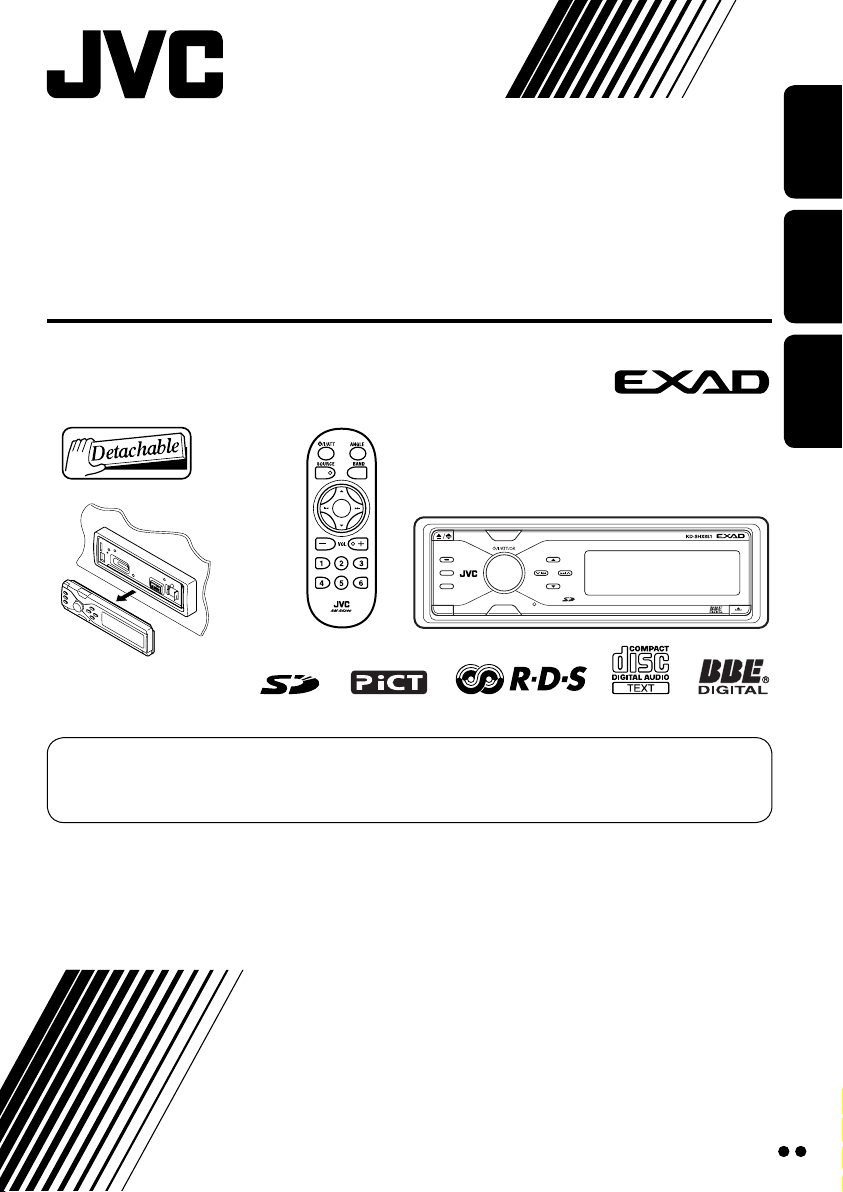
CD/SD RECEIVER
CD/SD-RECEIVER
ПРИЕМНИК С ПРОИГРЫВАТЕЛЕМ КОМПАКТ-ДИСКОВ И SD-КАРТ
KD-SHX851
SOURCE
T/P
DISP
BACK
BAND
MENU
PICT
For canceling the display demonstration, see page 9.
Zum Abbrechen der Displaydemonstration siehe Seite 9.
Информацию об отмене демонстрации функций дисплея см. на стр. 9.
ENGLISHDEUTSCH
РУCCKИЙ
For installation and connections, refer to the separate manual.
Für den Einbau und die Anschlüsse siehe das eigenständige Handbuch.
Указания по установке и выполнению соединений приводятся в отдельной инструкции.
INSTRUCTIONS
BEDIENUNGSANLEITUNG
ИНСТРУКЦИИ ПО ЭКСПЛУАТАЦИИ
LVT1372-005A
[EY]
Page 2
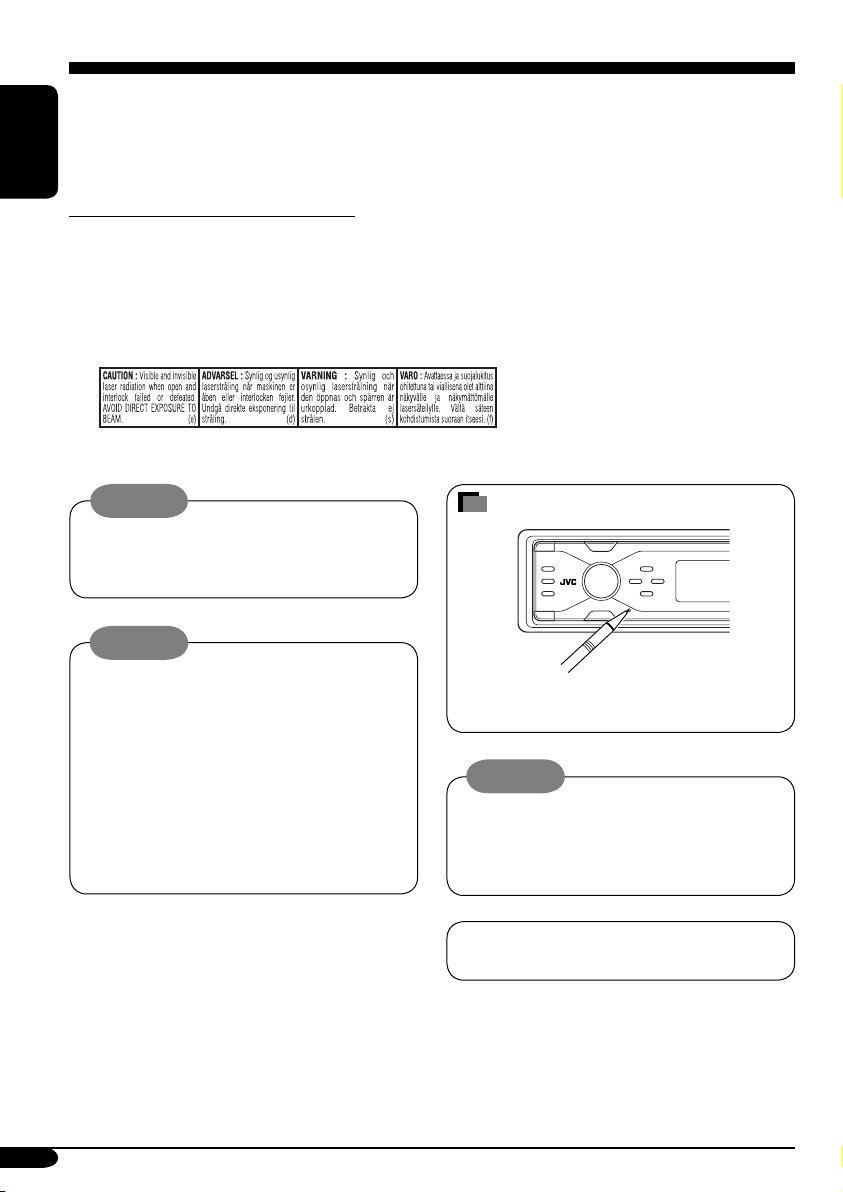
Thank you for purchasing a JVC product.
Please read all instructions carefully before operation, to ensure your complete understanding and to
obtain the best possible performance from the unit.
ENGLISH
IMPORTANT FOR LASER PRODUCTS
1. CLASS 1 LASER PRODUCT
2. CAUTION : Do not open the top cover. There are no user serviceable parts inside the unit; leave
all servicing to qualified service personnel.
3. CAUTION : Visible and invisible laser radiation when open and interlock failed or defeated.
Avoid direct exposure to beam.
4. REPRODUCTION OF LABEL: CAUTION LABEL, PLACED OUTSIDE THE UNIT.
Warning:
If you need to operate the receiver while
driving, be sure to look ahead carefully or
you may be involved in a traffic accident.
How to reset your unit
Cautions:
• Do not insert 8 cm discs (single CDs) into
the loading slot. (Such discs cannot be
ejected.)
• Do not insert any disc of unusual shape—
like a heart or flower; otherwise, it will
cause a malfunction.
• Do not expose discs to direct sunlight or
any heat source or place them in a place
subject to high temperature and humidity.
Do not leave them in a car.
For security reasons, a numbered ID card is provided with this receiver, and the same ID number is
imprinted on the receiver’s chassis. Keep the card in a safe place, as it will help the authorities to
identify your receiver if stolen.
This will reset the microcomputer. Your
preset adjustments will also be erased.
Notice:
The display window built in this receiver
has been produced with high precision, but
it may have some ineffective dots. This is
inevitable and is not malfunction.
This receiver is equipped with digital
amplifier.
2
Page 3
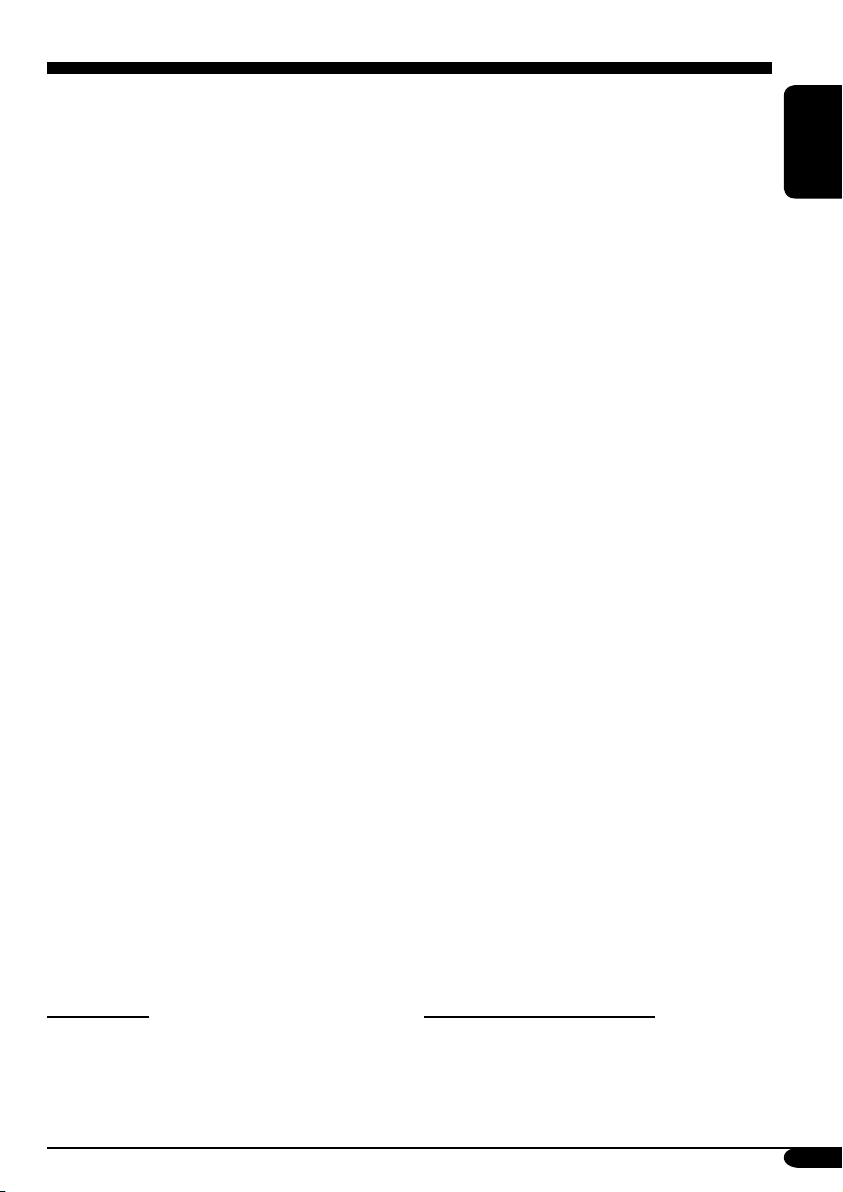
Contents
How to reset your unit ........................... 2
How to read this manual ........................ 4
How to forcibly eject a disc ................... 4
How to change the display pattern ........ 5
How to enter the various menus ............ 5
Control panel — KD-SHX851 ...... 6
Parts identification ................................. 6
Remote controller —
RM-RK300 ............................. 7
Main elements and features ................... 7
Getting started ....................... 8
Basic operations ..................................... 8
Canceling the display demonstration ..... 9
Setting the clock .................................... 9
Radio operations ................... 10
Listening to the radio ............................. 10
Storing stations in memory .................... 11
Listening to a preset station ................... 12
FM RDS operations ................. 13
Searching for your favorite FM RDS
programme ......................................... 13
Storing your favorite programmes ......... 14
Using the Standby Receptions ............... 15
Tracking the same programme—
Network-Tracking Reception ............ 16
Using the message service—
RDS Radiotext (RT) .......................... 16
Disc/SD card operations ......... 17
Playing a disc in the receiver ................ 17
Playing discs in the CD changer ........... 18
Playing an SD card ............................... 19
Other main functions ............................. 21
Selecting the playback modes ................ 23
Sound adjustments — Daily use
Selecting the DSP modes—DSP ........... 25
Making sound natural ............................ 27
... 25
Using equalizer—EQ ............................. 28
Selecting preset sound modes
—Graphic EQ .................................... 29
Storing your own sound modes ............. 30
Adjusting Parametric EQ ....................... 31
Sound adjustments —
Preference settings
Setting the basic sound selection menu
—SEL ................................................ 33
..................... 32
Graphic displays .................... 36
Basic procedure ..................................... 36
Downloading the files ............................ 37
Deleting the files .................................... 38
Activating the downloaded files ............ 40
General settings — PSM ......... 41
Basic procedure ..................................... 41
Selecting the dimmer mode ................... 45
Other main functions ............. 46
Assigning titles to the sources ............... 46
Changing the control panel angle .......... 47
Detaching the control panel ................... 47
External component operations
Playing an external component .............. 48
DAB tuner operations
Listening to the DAB tuner ................... 49
Storing DAB services in memory .......... 51
Tuning in to a preset DAB service ........ 51
Using the Standby Receptions ............... 52
Tracing the same programme—
Alternative Frequency Reception
................ 49
... 48
....... 53
Maintenance .......................... 54
More about this receiver ........ 55
Troubleshooting ..................... 60
Specifications ......................... 64
ENGLISH
For safety....
• Do not raise the volume level too much, as
this will block outside sounds, making driving
dangerous.
• Stop the car before performing any
complicated operations.
Temperature inside the car....
If you have parked the car for a long time in
hot or cold weather, wait until the temperature
in the car becomes normal before operating the
unit.
3
Page 4
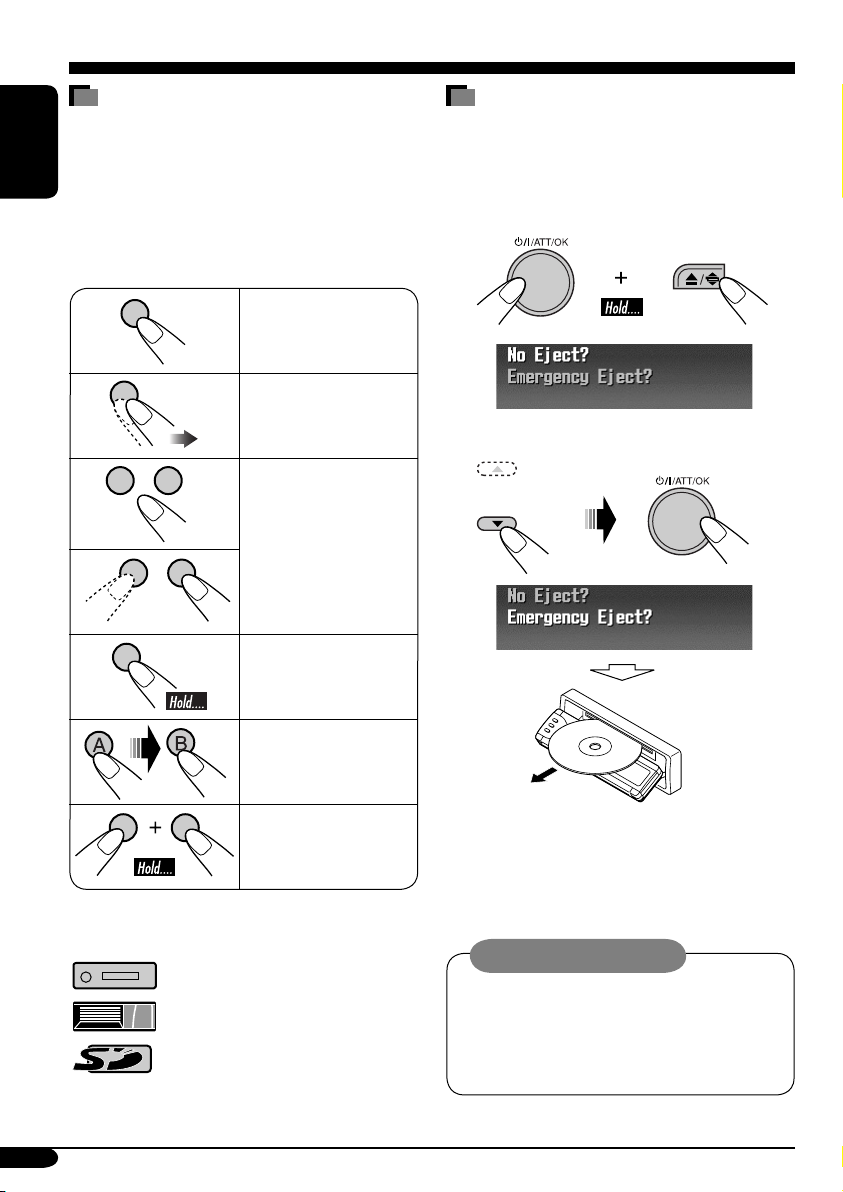
How to read this manual
The following methods are used to make the
explanations simple and easy-to-understand:
• Some related tips and notes are explained in
ENGLISH
“More about this receiver” (see pages
55 – 59).
• Button operations are mainly explained with
the illustrations as follows:
Press briefly.
Press repeatedly.
Press either one.
Press and hold until
your desired response
begins.
How to forcibly eject a disc
If a disc cannot be recognized by the receiver or
cannot be ejected, eject the disc as follows.
• If an SD card is inserted, eject the SD card
first (see page 19).
1
2
Press A, then press
B.
Press and hold both
buttons at the same
time.
The following marks are used to indicate...
: Built-in CD player operations.
: External CD changer operations.
: SD card operations.
4
• If this does not work, reset your receiver.
• Be careful not to drop the disc when it
ejects.
Caution on volume setting:
Discs produce very little noise compared
with other sources. Lower the volume
before playing a disc to avoid damaging
the speakers by the sudden increase of the
output level.
Page 5
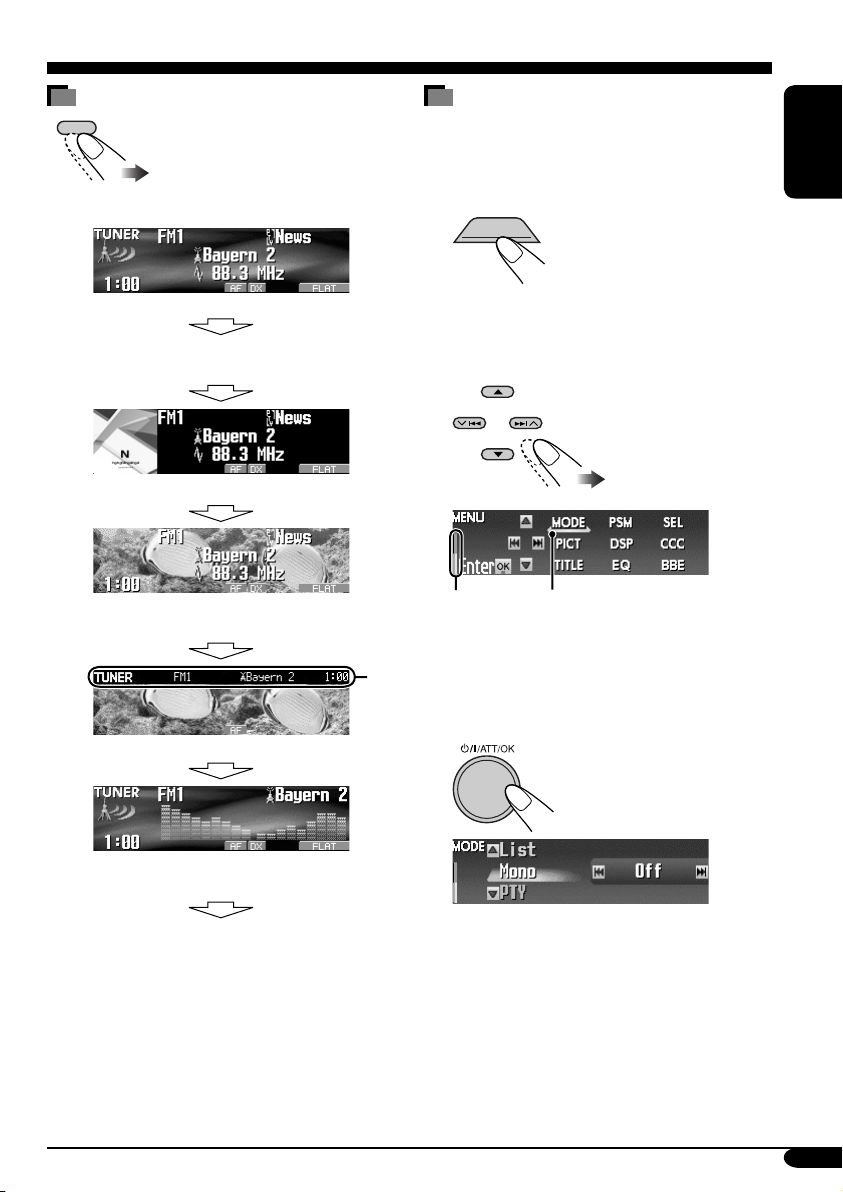
How to change the display pattern
DISP
Ex.: When tuner is selected as the source
How to enter the various menus
The main menu contains the following
menus—MODE, PSM, SEL, PICT, DSP, CCC,
TITLE, EQ, and BBE.
1
MENU
ENGLISH
Source operation screen
Some other information appears for FM RDS
stations and DAB services.*
“Small” (CD jacket image) graphic*2 is displayed.
“Large” (full screen size) graphic*2 is shown as
the display background.
Graphic screen*2
Audio level meters are displayed
(see “LevelMeter” on page 41).
Goes back to the initial display pattern.
1
3
*
*1 For FM RDS, see page 16.
For DAB, see page 53.
*2 You can use your edited file for graphic
screen (see pages 36 – 40).
Depending on a downloaded file, it may take
longer time to show it on the display.
*3 The information bar will disappear if no
operation is performed.
2 Move the cursor to select a menu
you want (MODE, PSM, SEL, PICT,
DSP, CCC, TITLE, EQ, BBE).
*
• To go back to the previous screen, press
BACK.
* Works as time countdown indicator.
Cursor
3 Enter the selected menu.
Ex.: When MODE menu is selected
• To go back to the MENU screen, press
MENU.
4 Operate as instructed on the screen.
5
Page 6
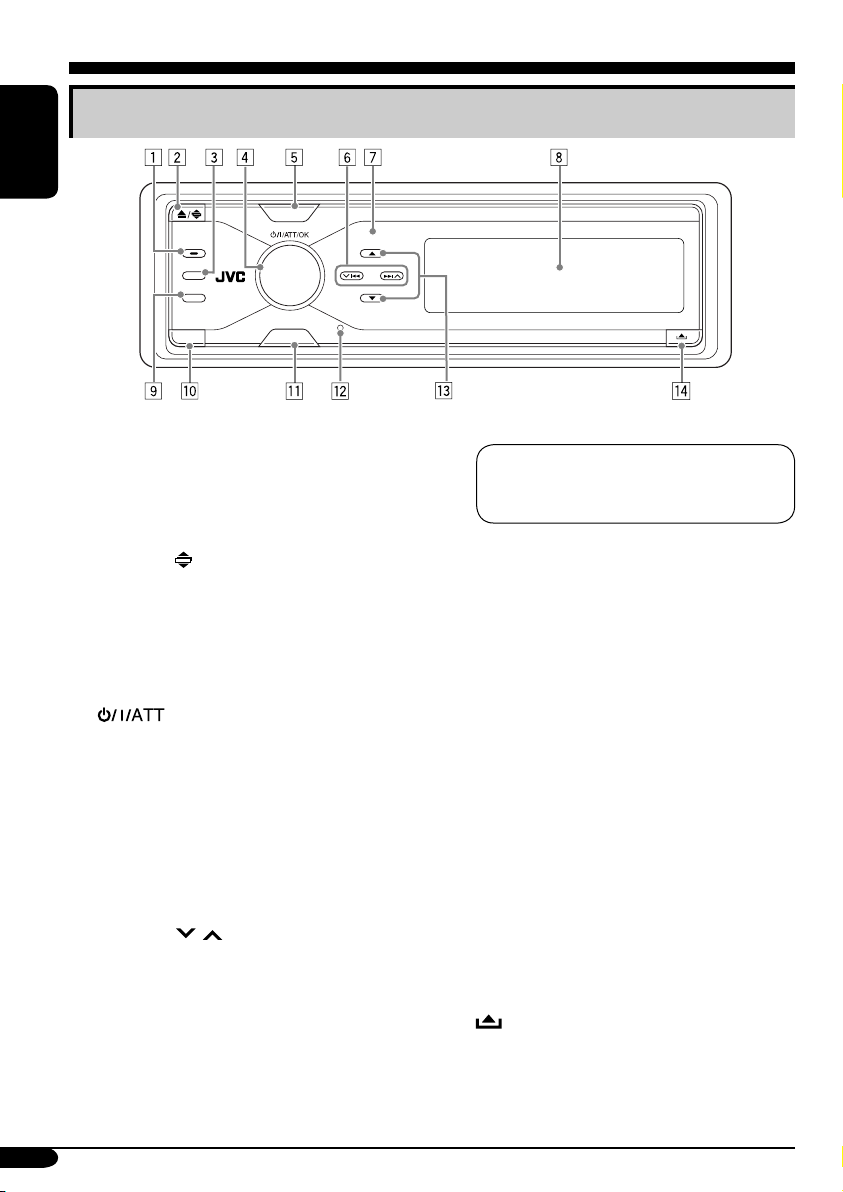
Control panel — KD-SHX851
Parts identification
ENGLISH
SOURCE
T/P
DISP
BACK
BAND
PICT
MENU
1 T/P (traffic programme/programme
type) button
•
Turns on/off TA (Traffic Announcement)
Standby Reception (see page 15) if pressed.
• Displays the PTY operation screen (see
page 13) if pressed and held.
2 0 (eject)/
(angle) button
• Ejects the disc if pressed.
• Adjusts the control panel angle if pressed
repeatedly after held once.
3 DISP (display) button
Changes the information shown on the
display.
4
(standby/on/attenuator)/OK
button
• Turns on and off the power and also
attenuates the sound.
• Confirms the selection while operating
the menus.
Volume control dial
Adjusts the volume level.
5 SOURCE button
Selects the source.
6 4/¢ (
/ ) buttons
• For FM/AM and DAB: Searches for
stations (or ensembles) if pressed, or skips
frequencies after pressed and held.
• For discs or an SD card: Changes the
tracks if pressed, or fast-forwards or
reverses the track if pressed and held.
• For menu operations: Selects the menu
items/values.
7 Remote sensor
DO NOT expose the remote sensor on
the control panel to strong light (direct
sunlight or artificial lighting).
8 Color display window
9 BAND/BACK button
• For FM/AM and DAB: Selects the band.
• For menu operations: Goes back to the
previous screen.
p PICT (picture) button
Displays the PICT menu.
q MENU button
Displays the MENU screen.
w Reset button
e 5 (up) / ∞ (down) buttons
• For FM/AM: Displays Preset Station List
if pressed and held.
• For DAB: Changes the services if
pressed, or displays Preset Service List if
pressed and held.
• For MP3/WMA discs or an SD card:
Changes the folders if pressed, or displays
Disc List (only for “CD-CH”) or Folder
List if pressed and held.
• For menu operations: Selects the menu
items/values.
r
(control panel release) button
6
Page 7
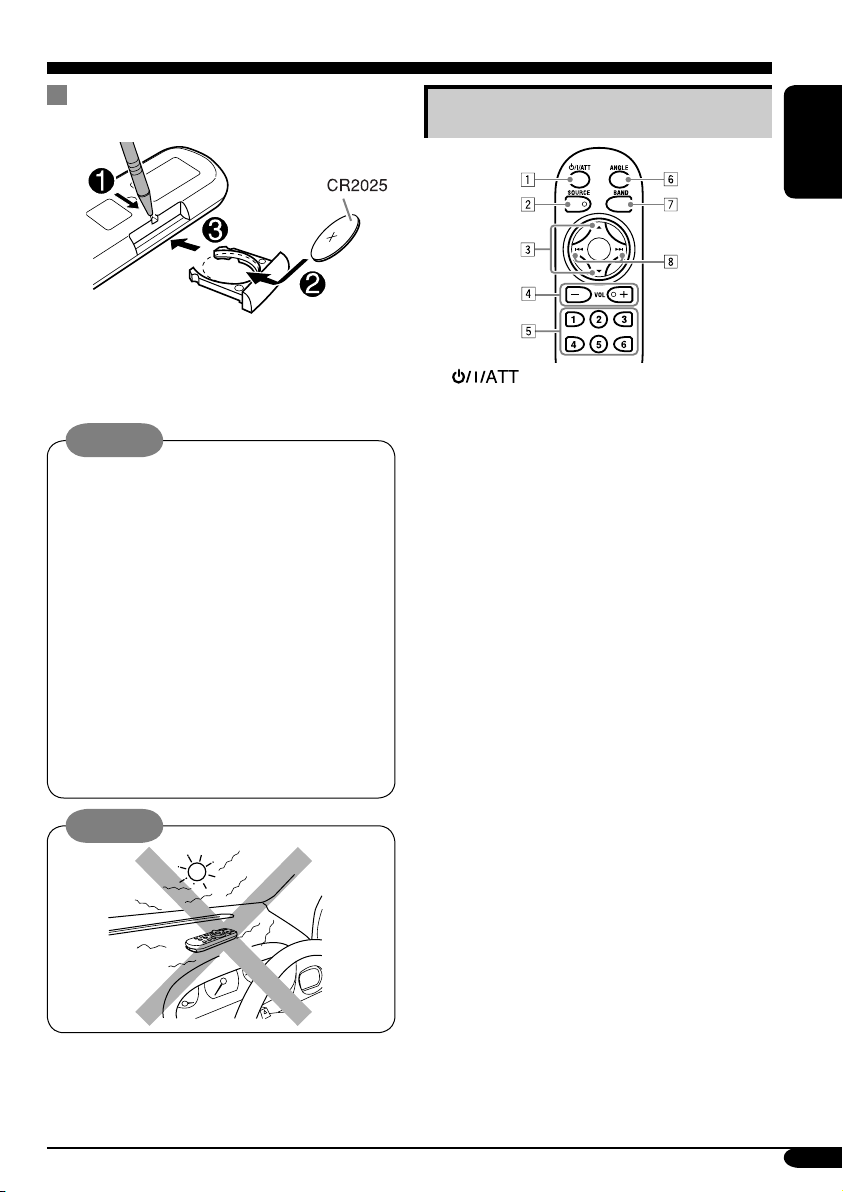
Remote controller — RM-RK300
Installing the lithium coin battery
(CR2025)
• When operating, aim the remote controller
directly at the remote sensor on the
receiver. Make sure there is no obstacle in
between.
Warning:
• Do not install any battery other than
CR2025 or its equivalent; otherwise, it
may explode.
• Store the battery in a place where children
cannot reach to avoid risk of accident.
• To prevent the battery from over-heating,
cracking, or starting a fire:
– Do not recharge, short, disassemble, or
heat the battery or dispose of it in a fire.
– Do not leave the battery with other
metallic materials.
– Do not poke the battery with tweezers or
similar tools.
– Wrap the battery with tape and insulate
when throwing away or saving it.
Caution:
The receiver is equipped with the steering
wheel remote control function.
• See the Installation/Connection Manual
(separate volume) for connection.
Main elements and features
ENGLISH
1 (standby/on/attenuator) button
Turns on and off the power and also
attenuates the sound.
2 SOURCE button
Selects the source.
3 5 (up) / ∞ (down) buttons
• For DAB: Changes the services.
• For MP3/WMA discs or an SD card:
Changes the folders.
4 VOL (volume) + / – buttons
Adjusts the volume level.
5 Number buttons
• For FM/AM and DAB: Selects the
preset station (or service) if pressed, or
store a station (or a service) if pressed and
held.
• For audio CDs or CD Texts: Selects the
tracks.
• For MP3/WMA discs or an SD card:
Selects the folders.
• For CD changer: Selects the discs.
6 ANGLE button
Adjusts the control panel angle.
7 BAND button
Selects the band.
8 4 / ¢ buttons
• For FM/AM and DAB: Searches for
stations (or ensembles) if pressed, or skips
frequencies after pressed and held.
• For discs or an SD card: Changes the
tracks if pressed, or fast-forwards or
reverses the track if pressed and held.
7
Page 8
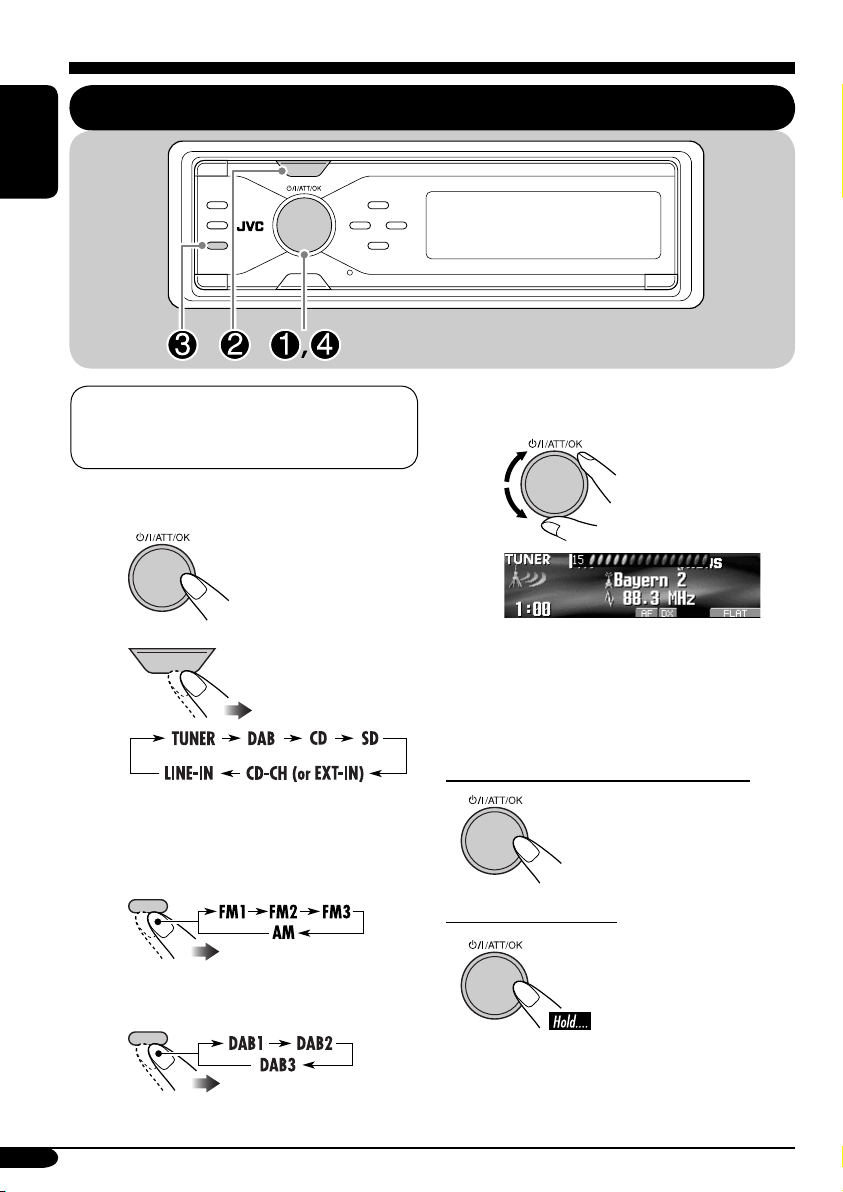
Getting started
Basic operations
ENGLISH
SOURCE
BACK
BAND
When activating or deactivating crossover
network (see page 32), perform before
turning on the power.
~ Turn on the power.
Ÿ
SOURCE
⁄ Adjust the volume.
@ Adjust the sound as you want.
(See pages 25 – 35.)
You cannot select some sources if they
are not ready.
! • For FM/AM tuner
BACK
BAND
• For DAB tuner
BACK
BAND
8
To drop the volume in a moment (ATT)
To restore the sound,
press it again.
To turn off the power
Page 9
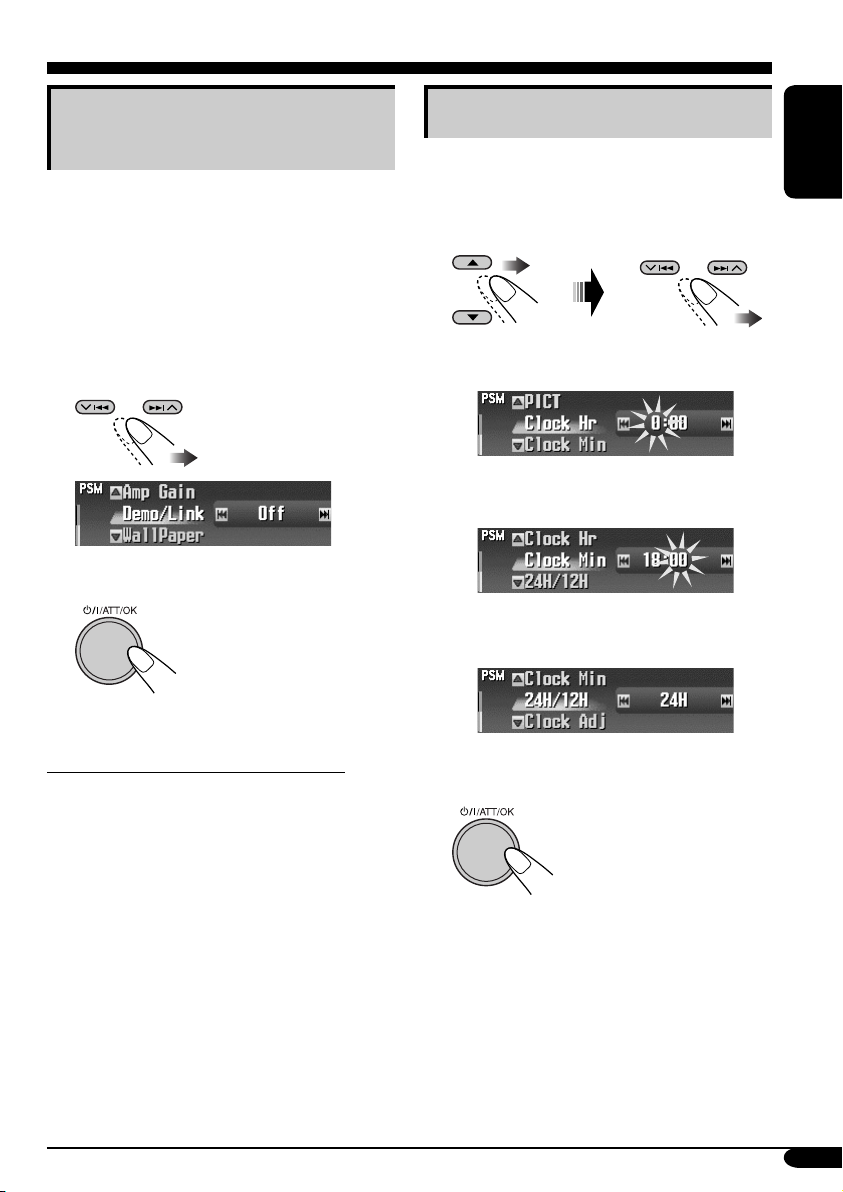
Canceling the display
demonstration
If no operations are done for about 45 seconds,
display demonstration starts.
[Initial: Demo]—see page 41.
Setting the clock
1 Enter the PSM menu (see page
2 Set the hour, minute, and clock
system.
5).
ENGLISH
1 Enter the PSM menu (see page
2 Select “Off.”
• Make sure “Demo/Link” is shown on the
display. If not, press 5 or ∞.
3 Finish the procedure.
To activate the display demonstration
In step 2 above, select “Demo.” For more
details, see page 41.
5).
1 Select “Clock Hr” (hour), then
adjust the hour.
2 Select “Clock Min” (minute), then
adjust the minute.
3 Select “24H/12H,” then select
“24H” or “12H.”
3 Finish the procedure.
9
Page 10
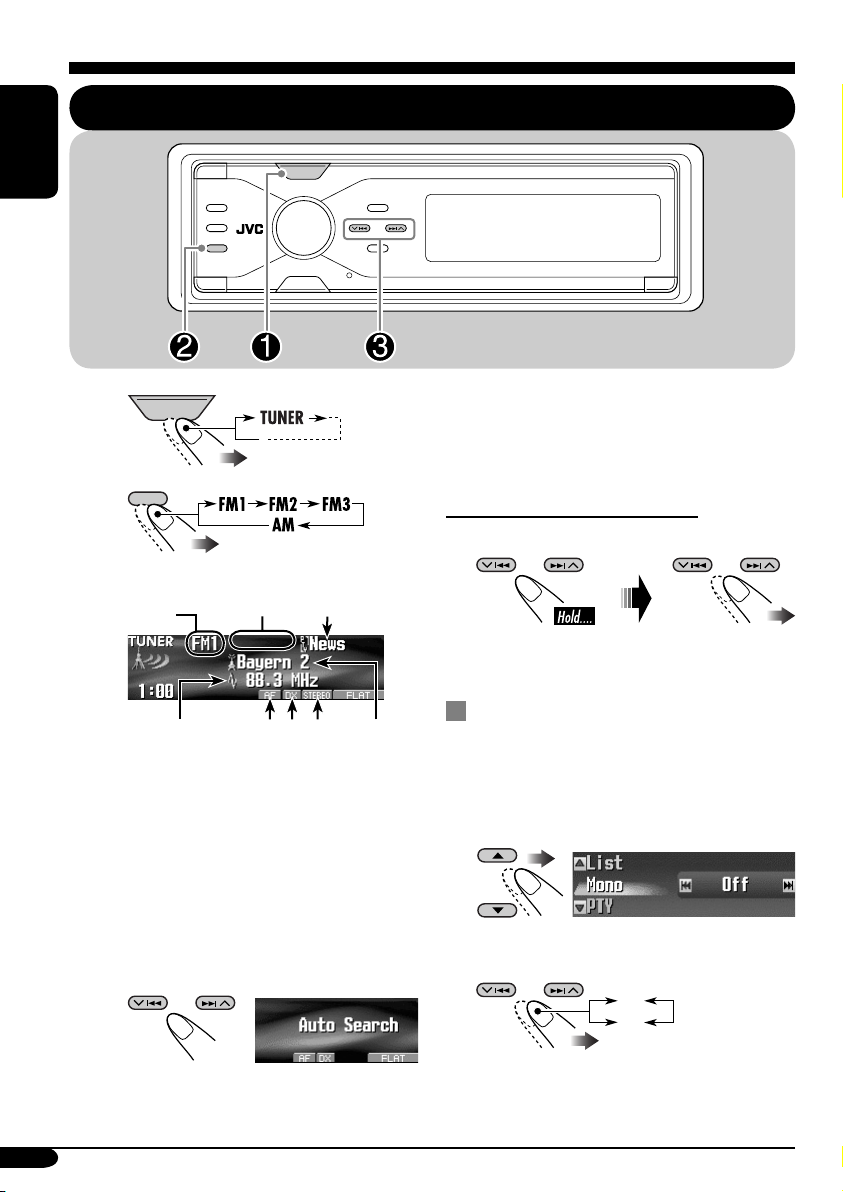
Radio operations
Listening to the radio
Preset
number
(if any)
1
*
SOURCE
*2*
ENGLISH
~
Ÿ
Current
*1 AF or REG indicator: See page 43.
*2 LO or DX indicator: See page 11.
*3 STEREO or MONO indicator:
BACK
BAND
SOURCE
BACK
BAND
band
Station
frequency
• STEREO indicator lights up when
receiving an FM stereo broadcast
with sufficient signal strength.
• For MONO, see the following
section.
! Start searching for a station.
Programme
type
3
Station
name
When a station is received, searching
stops.
To stop searching, press the same button
again.
To tune in to a station manually
In step ! on the left...
Activate
“Manual Search”
Select station
frequencies
When an FM stereo broadcast is
hard to receive
1
Enter the MODE menu (see page 5).
2 Select “Mono.”
3 Select “On.”
Off
On
10
Page 11
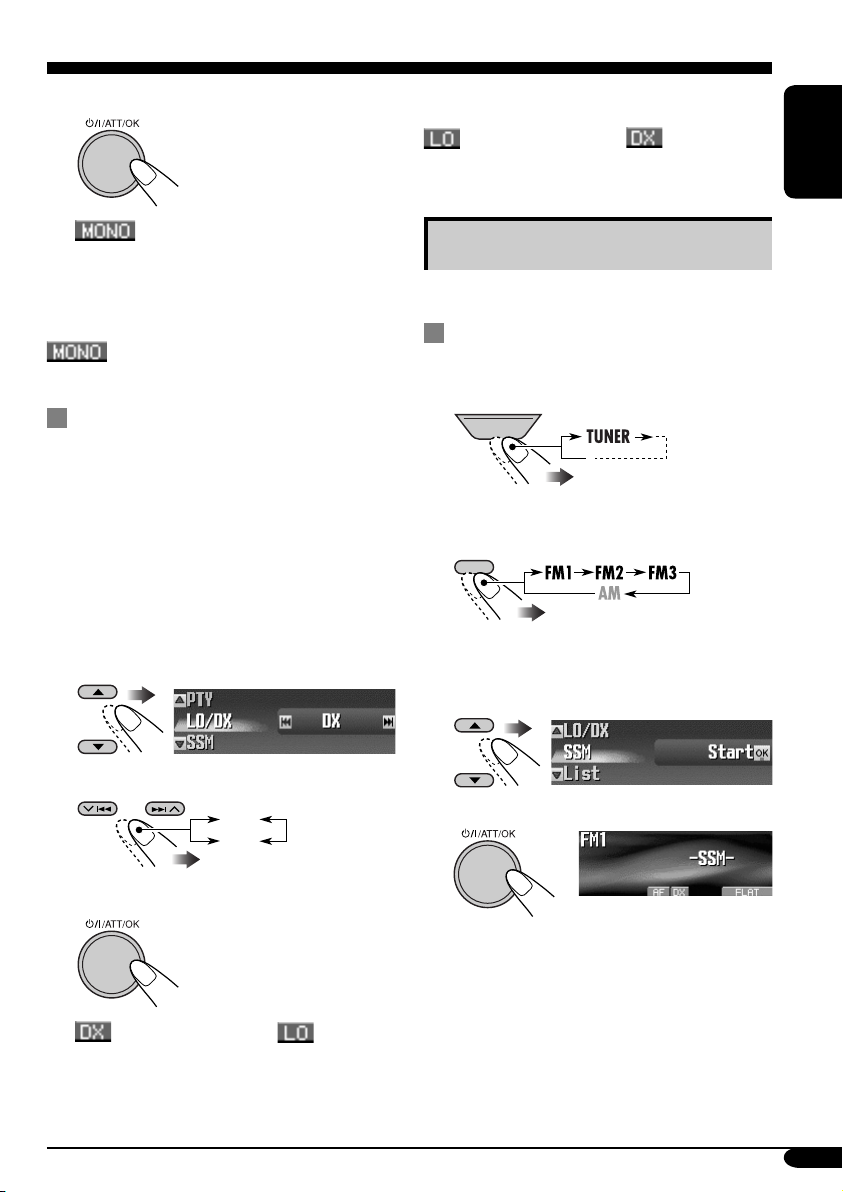
4 Finish the procedure.
To tune in to all receivable stations, repeat the
same procedure and select “DX” in step 3.
indicator goes off and indicator
lights up.
ENGLISH
indicator lights up.
Reception improves, but stereo effect will
be lost.
To restore the stereo effect, repeat the same
procedure and select “Off” in step 3.
indicator goes off.
To tune in FM stations only with
strong signals—LO/DX (Local/
Distance-extreme)
If received signals are weak, you may only
hear noises. You can make this unit detect only
stations with sufficient signal strength while
searching for FM stations.
1 Enter the MODE menu (see page 5).
2 Select “LO/DX.”
3 Select “Local.”
Storing stations in memory
You can preset six stations for each band.
FM station automatic presetting —
SSM (Strong-station Sequential
Memory)
1
SOURCE
2 Select the FM band (FM1 – FM3)
you want to store into.
BACK
BAND
3 Enter the MODE menu (see page
4 Select “SSM.”
5).
DX
Local
4 Finish the procedure.
indicator goes off and indicator
lights up.
Only stations with sufficient signal strength
will be detected.
5
Local FM stations with the strongest signals are
searched and stored automatically in the FM
band.
To be continued....
11
Page 12
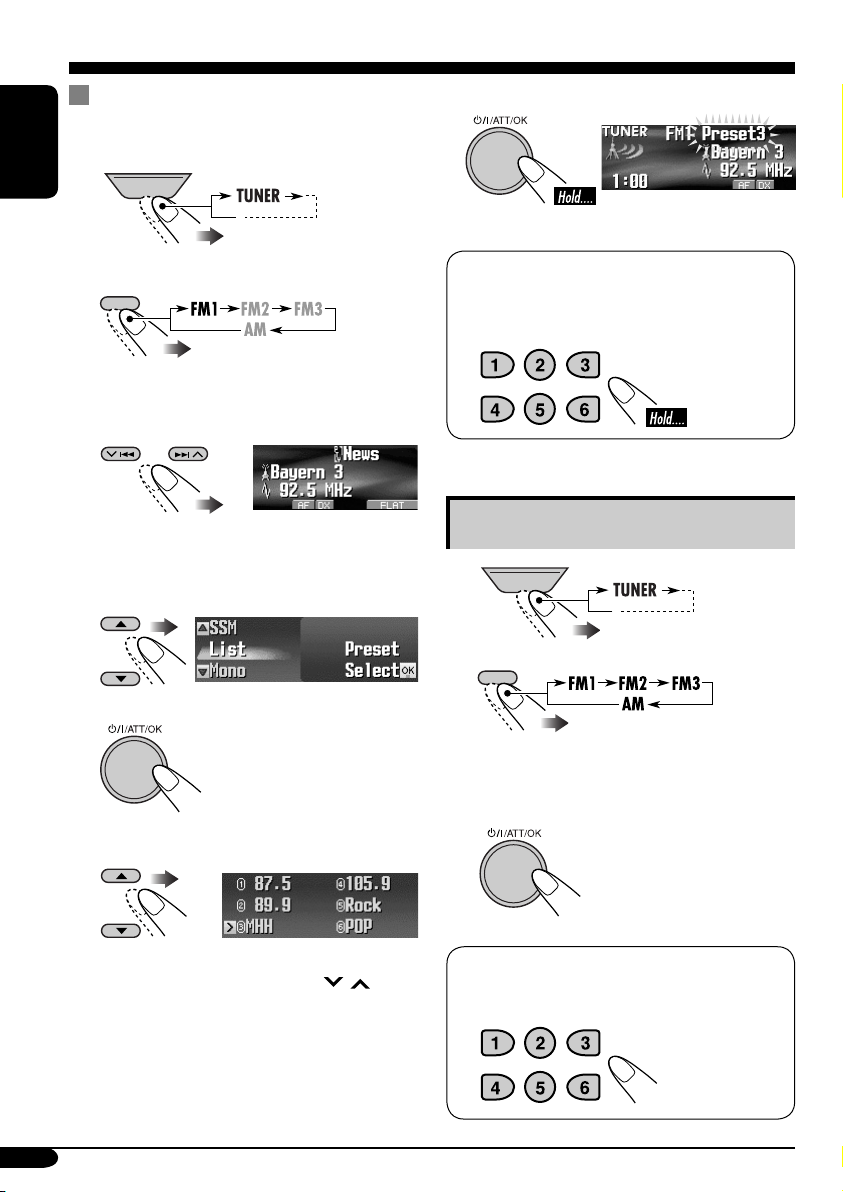
Manual presetting
Ex.: Storing FM station of 92.5 MHz into preset
number 3 of the FM1 band.
1
ENGLISH
SOURCE
8 Store the station.
BACK
2
BAND
• If you hold 5/∞, the Preset Station List
will appear (see step 7 below).
3
4 Enter the MODE menu (see page
5 Select “List.”
6
7 Select a preset number.
5).
When using the remote controller...
After tuning in to a station you want to
preset
Listening to a preset station
1
SOURCE
BACK
2
BAND
3 Perform steps 4 to 7 (on left column)
to enter the Preset Station List.
4
12
• You can move to the lists of the other FM
bands by pressing 4/¢ (
/ ).
When using the remote controller...
To directly select the preset number
Page 13
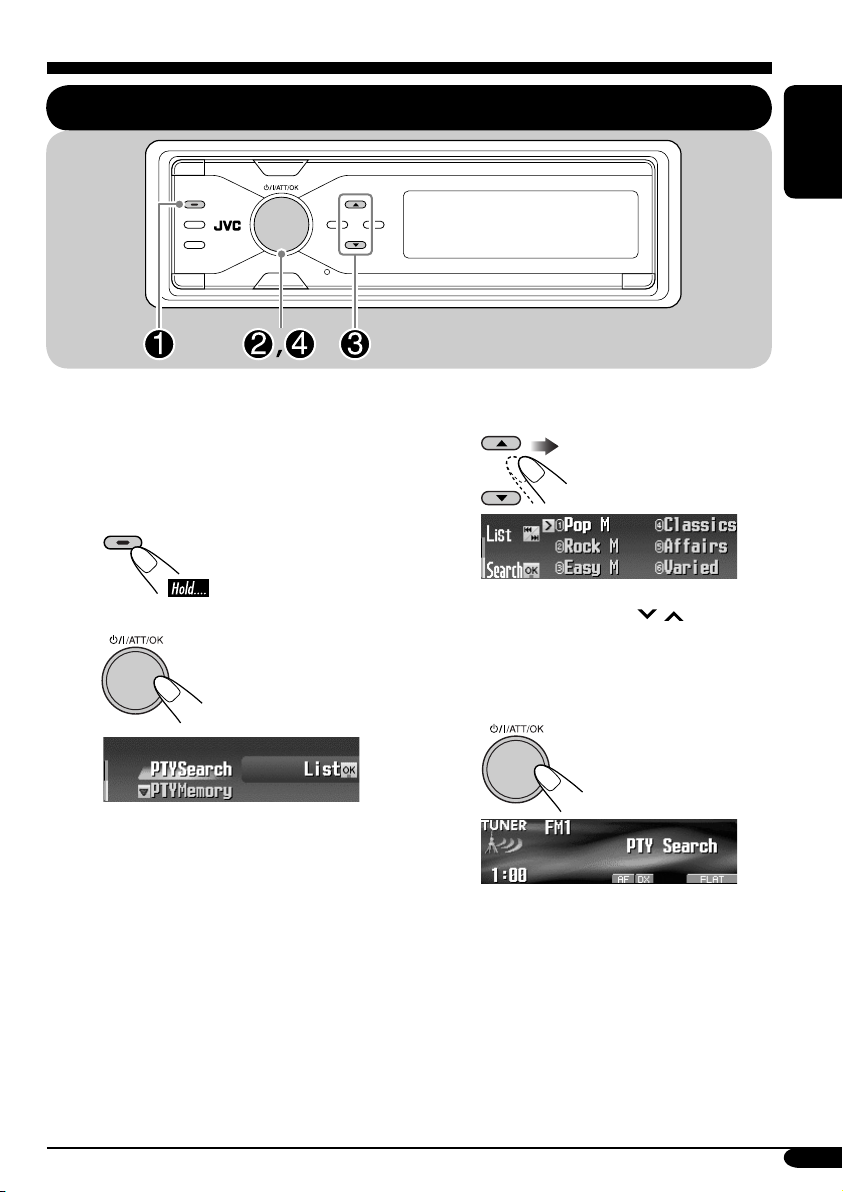
FM RDS operations
Searching for your favorite FM RDS programme
T/P
You can tune in to a station broadcasting your
favorite programme by searching for a PTY
code.
•
To store your favorite programme, see page
14.
T/P
~
Ÿ
• Make sure “PTYSearch”
is selected (highlighted).
! Select a PTY code.
• You can move to the other lists by
pressing 4/¢ (
/ ).
⁄ Start searching for your favorite
programme.
ENGLISH
If there is a station broadcasting a
programme of the same PTY code as
you have selected, that station is tuned
in.
13
Page 14
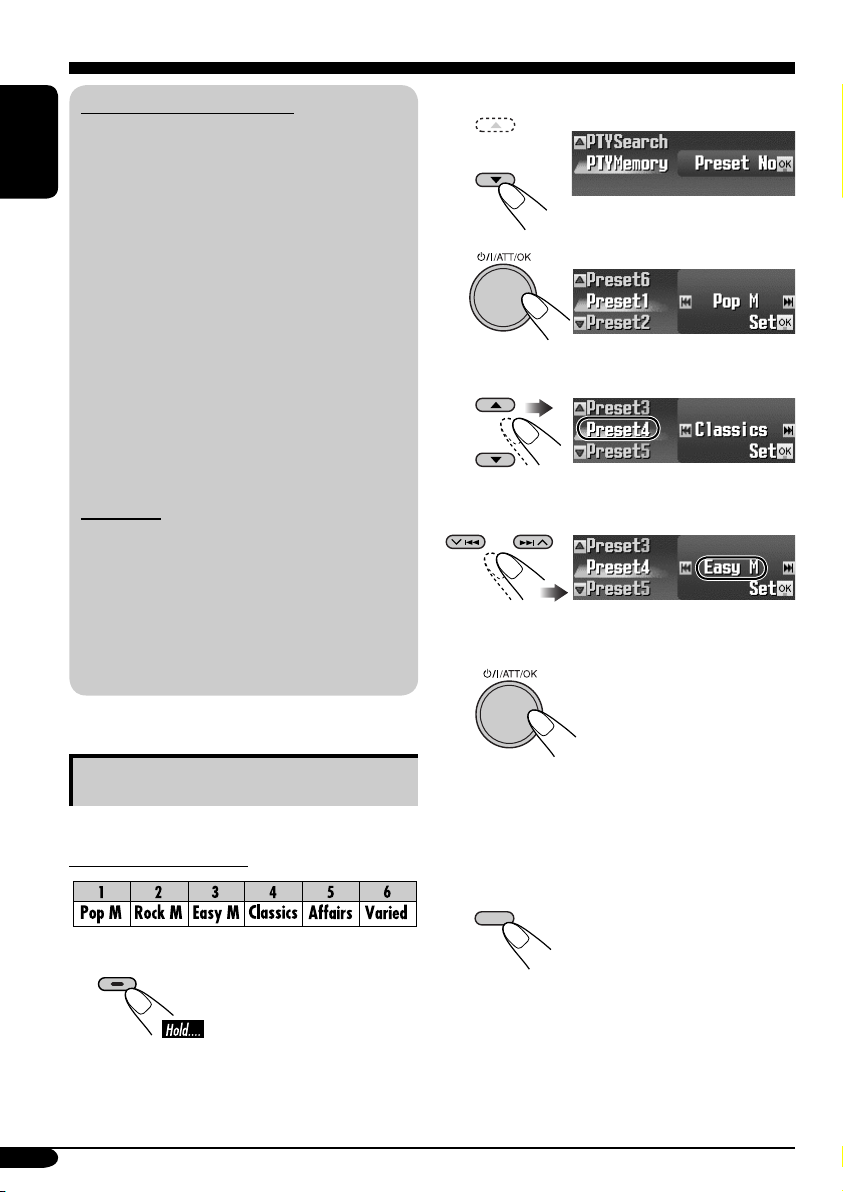
What you can do with RDS
RDS (Radio Data System) allows FM
stations to send an additional signal along
with their regular programme signals.
ENGLISH
By receiving the RDS data, this receiver can
do the following:
•
Programme Type (PTY) Search (see page 13)
• Temporarily switches to Traffic
Announcement—TA Standby Reception
(see page 15)
• Temporarily switches to your favorite
programme—PTY Standby Reception (see
pages 15 and 43)
•
Tracing the same programme automatically
—Network-Tracking Reception (see page 16)
• Programme Search (see page 43)
• Receiving the message service—RDS
Radiotext (RT) (see page 16)
2 Select “PTYMemory.”
3
4 Select a preset number.
PTY codes
News, Affairs, Info, Sport, Educate, Drama,
Culture, Science, Varied, Pop M (music),
Rock M (music), Easy M (music),
Light M (music), Classics, Other M
(music), Weather, Finance, Children, Social,
Religion, Phone In, Travel, Leisure, Jazz,
Country, Nation M (music), Oldies, Folk M
(music), Document
Storing your favorite programmes
You can store six favorite programme types.
Preset programme types:
T/P
1
5 Select a PTY code.
6 Store the setting.
7 Repeat steps 4 to 6 to store other
PTY codes into other preset
numbers.
8 Finish the procedure.
DISP
14
Page 15

Using the Standby Receptions
TA Standby Reception
TA Standby Reception allows the receiver to
switch temporarily to Traffic Announcement
(TA) from any source other than AM.
The volume changes to the preset TA volume
level (see page 43).
• If the DAB tuner is connected, Standby
Reception also works to search for a DAB
service broadcasting Traffic Announcement.
To select your favorite PTY code for PTY
Standby Reception, see page 43.
The PTY indicator either lights up or flashes.
To activate the PTY Standby Reception
1 Enter the MODE menu (see page 5).
2 Select “PTY.”
ENGLISH
To activate TA Standby Reception
T/P
TP indicator appears.
• If the TP indicator lights up, TA Standby
Reception is activated.
• If the TP indicator flashes, TA Standby
Reception is not yet activated. (This occurs
when you are listening to an FM station
without the RDS signals required for TA
Standby Reception.)
To activate TA Standby Reception, tune in to
another station (or DAB service) providing
these signals. The TP indicator will stop
flashing and remain lit.
To deactivate the TA Standby Reception
T/P
The TP indicator goes off.
PTY Standby Reception
PTY Standby Reception allows the receiver
to switch temporarily to your favorite PTY
programme from any source other than AM.
• If the DAB tuner is connected, Standby
Reception also works to search for a DAB
service.
3 Select one of the PTY codes.
Selected PTY code
4 Finish the procedure.
PTY indicator appears.
• If the PTY indicator lights up, PTY
Standby Reception is activated.
• If the PTY indicator flashes, PTY Standby
Reception is not yet activated.
To activate PTY Standby Reception,
tune in to another station (or DAB
service) providing these signals. The PTY
indicator will stop flashing and remain lit.
To deactivate the PTY Standby Reception
Select “Off” in step 3 above.
The PTY indicator goes off.
15
Page 16
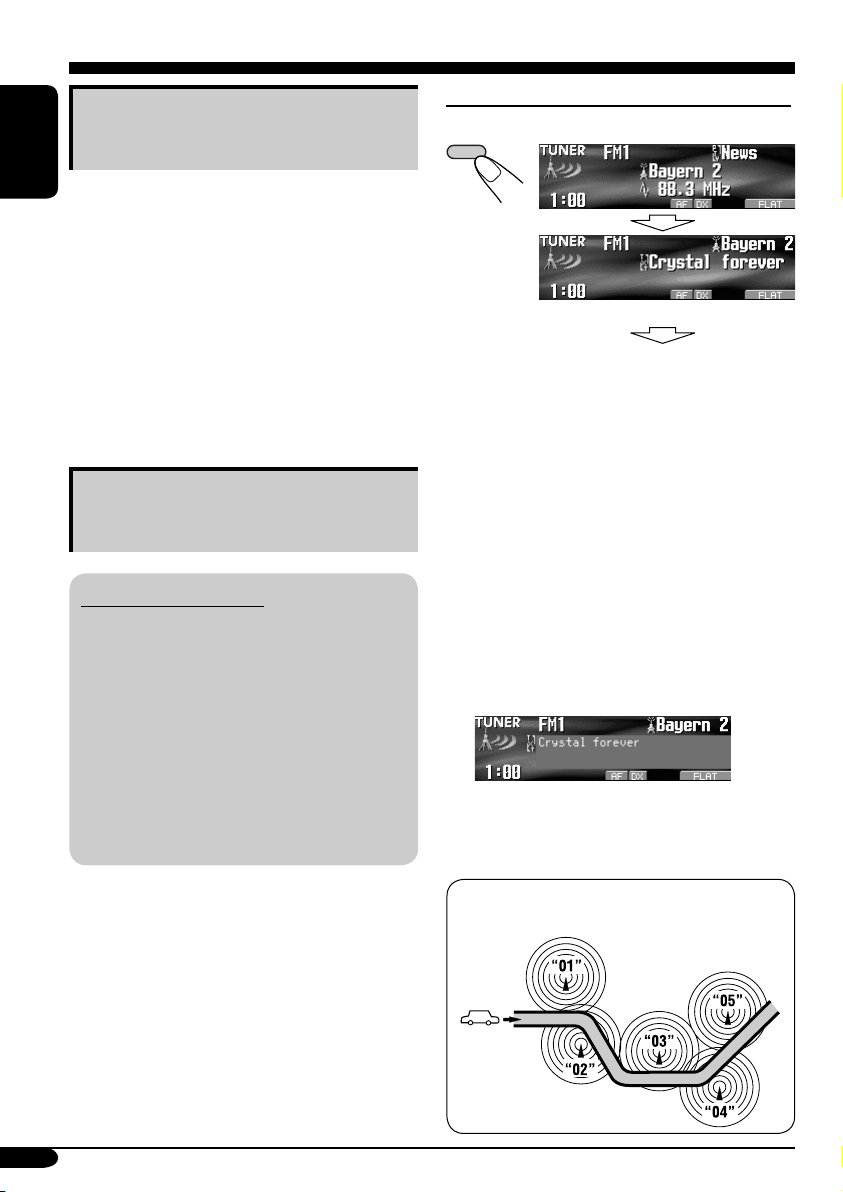
Tracking the same programme—
Network-Tracking Reception
ENGLISH
When driving in an area where FM reception
is not sufficient enough, this receiver
automatically tunes in to another FM RDS
station of the same network, possibly
broadcasting the same programme with stronger
signals (see the illustration on the right column).
When shipped from the factory, NetworkTracking Reception is activated.
To change the Network-Tracking Reception
setting, see “AF-Regn’l” on page 43.
Using the message service—
RDS Radiotext (RT)
What is RDS Radiotext
RDS Radiotext is part of the RDS data signal
to transmit various text information (e.g.
programme information, phone numbers,
e-mail and web addresses, artist/title
information and news headlines). The text
service is part of the RDS broadcast.
One message may contain up to 64
characters.
The message service is an optional service
and is not supported by all broadcasters.
To show the RDS Radiotext (RT) information
While listening to a station that supports RT...
DISP
Radiotext is displayed.
See page 5.
•
The Radiotext screen will be temporarily
canceled when you operate the receiver.
It takes time to load data. While loading,
“Loading” and progress indications appear.
• You can see approximate loading percentage
with the indications.
If text message is unavailable, the text screen
will change to source operation screen. Yet,
when text message becomes available later, the
text screen will automatically appear.
To show whole text at once, press and hold
DISP while Radiotext is displayed.
Multi-line text screen appears.
To restore the previous screen, press and hold
DISP again.
Once you tuned in to a station that supports the
message service, the service is automatically
received.
16
Programme A broadcasting on different
frequency areas (01 – 05)
Page 17
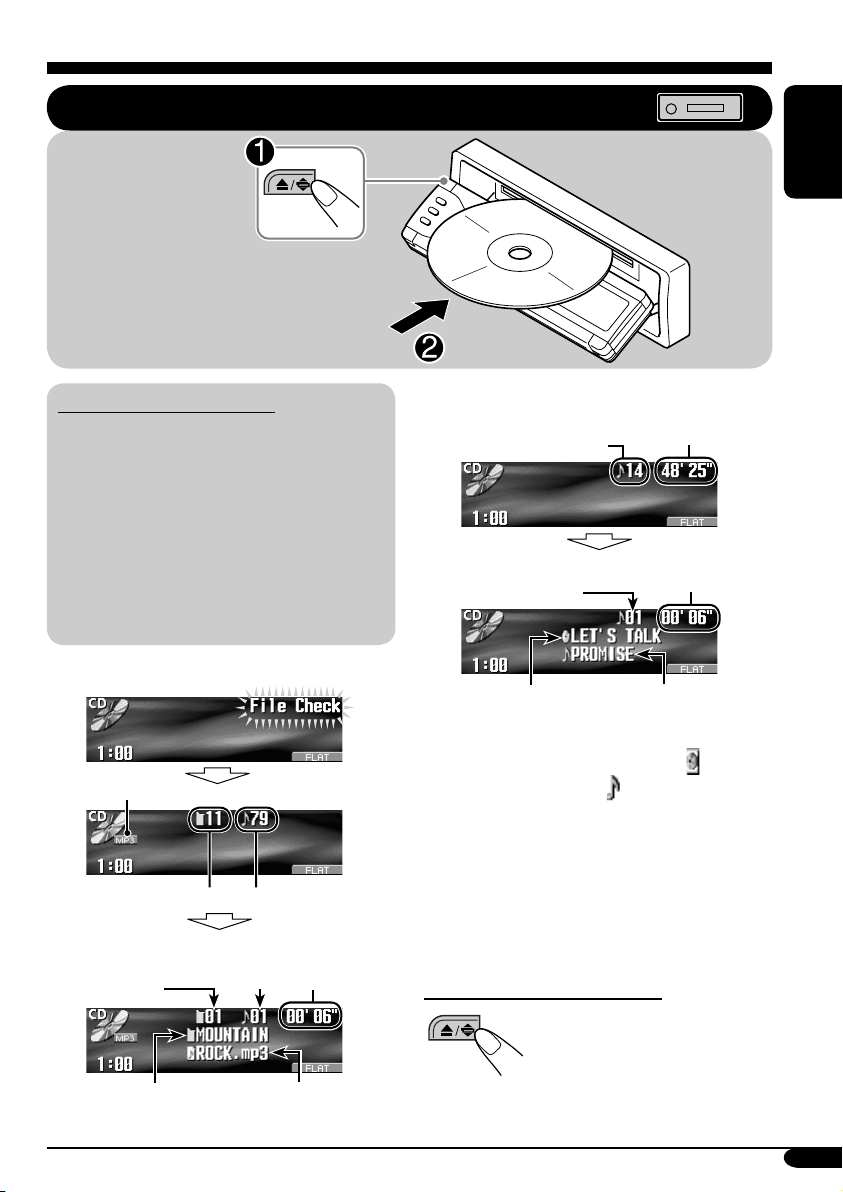
Disc/SD card operations
Playing a disc in the receiver
All tracks will be
played repeatedly until
you change the source
or eject the disc.
ENGLISH
About MP3 and WMA discs
• When an MP3 or a WMA folder includes
an image <jpw> file edited by Image
Converter (Color Ver. 2.0)—supplied in
the CD-ROM, you can show the image on
the display while the tracks in the folder
are played back—ImageLink. (See pages
41 and 58 for details.)
• MP3 and WMA (Windows Media
“tracks” (words “file” and “track” are used
interchangeably) are recorded in “folders.”
• When inserting an MP3 or a WMA disc:
File type
Total folder number
Folder name*
1
*
Current folder
number
2
Total track number
Current
track
number
®
Audio)
Elapsed
playing
time
Track name*
2
• When inserting an audio CD or a CD Text
disc:
Total track number
Current track
number
Disc name*
1
*
Either the MP3 or WMA indicator lights up
3
Total playing time
Elapsed
playing time
Track name*
4
depending on the detected file.
2
*
The album name/performer with indicator
and the track title with
indicator will appear
if “Tag” is set to “On” (see page 43).
3
*
Appears only for CD Texts and CDs if it has
been recorded or assigned. (“No Name”
appears if no name is recorded or assigned
to an audio CD.)
4
*
Appears only for CD Texts. (“No Name”
appears if no name is recorded.)
To stop play and eject the disc
To return the control panel to
its previous position, press it
again.
17
Page 18
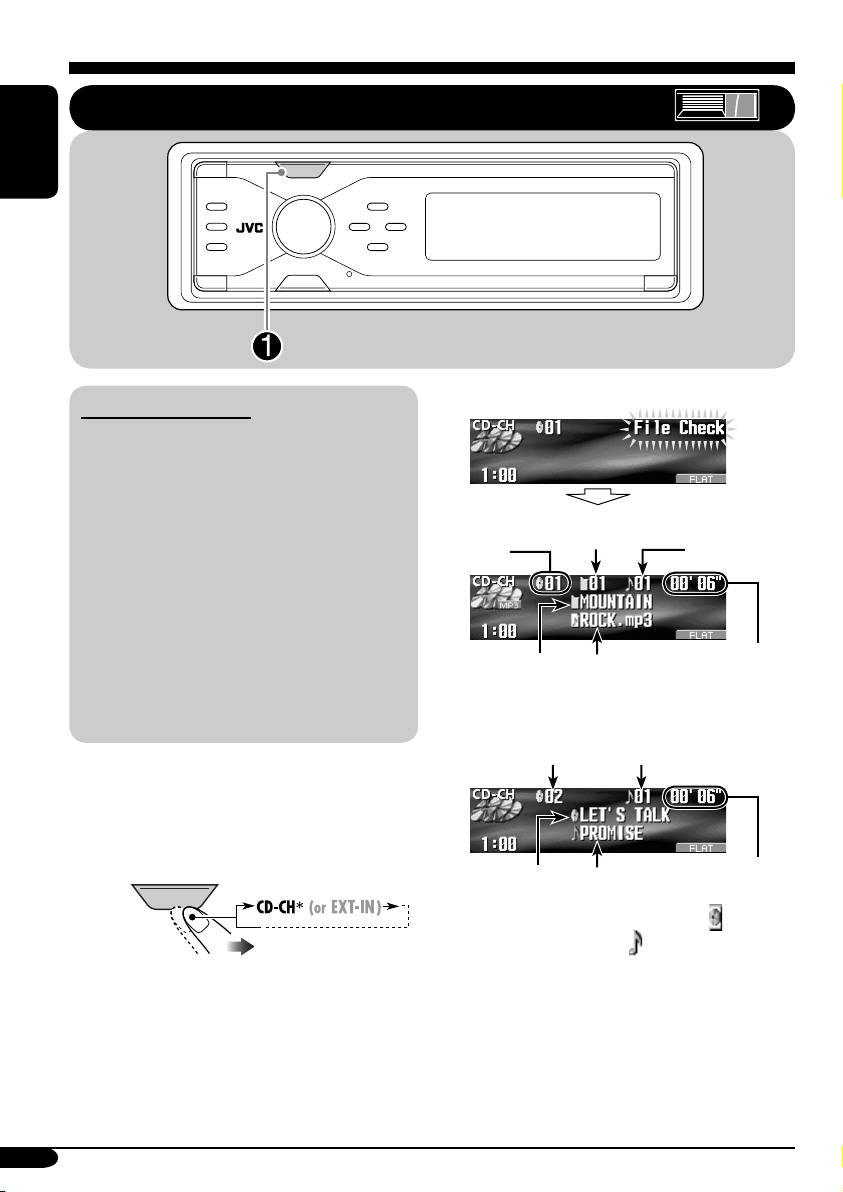
Playing discs in the CD changer
ENGLISH
SOURCE
About the CD changer
It is recommended to use the JVC MP3compatible CD changer with your receiver.
• You can also connect other CH-X series
CD changers (except CH-X99 and
CH-X100). However, they are not
compatible with MP3 discs, so you cannot
play back MP3 discs.
• You cannot use the KD-MK series CD
changers with this receiver.
• Disc text information recorded in the CD
Text can be displayed when a JVC CD
Text compatible CD changer is connected.
• You cannot control and play any WMA
disc in the CD changer.
All tracks of the inserted discs in the magazine
will be played repeatedly until you change
the source or eject the magazine from the CD
changer.
~
SOURCE
If you have changed “Ext Input”
*
setting to “Ext Input” (see page 44),
you cannot select the CD changer.
• When the current disc is an MP3 disc:
Current disc
number
Folder name*1Track name*
Current folder
number
Current track
number
Elapsed
1
playing time
• When the current disc is an audio CD or a
CD Text disc:
Current track numberCurrent disc number
Elapsed
2
Disc name*
1
*
The album name/performer with indicator
Track name*
and the track title with
3
playing time
indicator will appear
if “Tag” is set to “On” (see page 43).
2
*
Appears only for CD Texts and CDs if it has
been recorded or assigned. (“No Name”
appears if no name is recorded or assigned
to an audio CD.)
3
*
Appears only for CD Texts. (“No Name”
appears if no name is recorded.)
18
Page 19
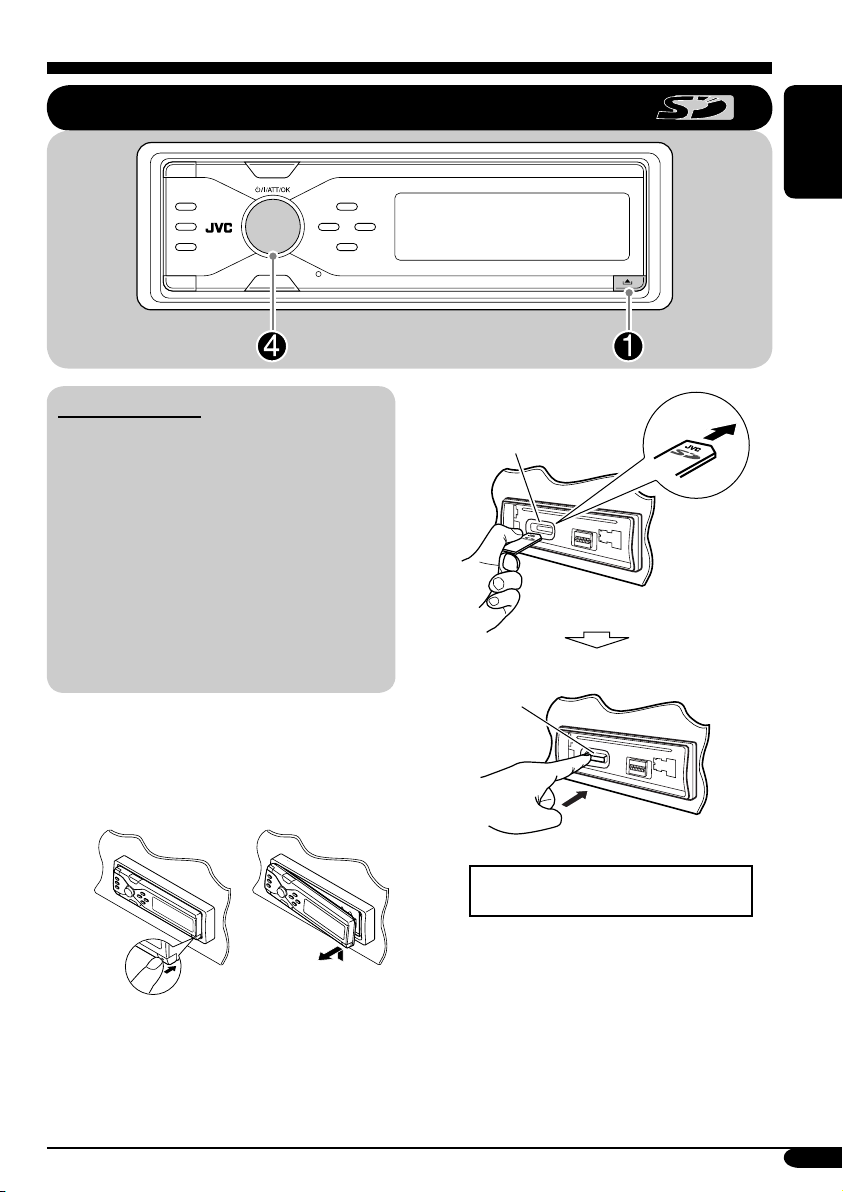
Playing an SD card
ENGLISH
About the SD card
• When an MP3 or a WMA folder includes
an image <jpw> file edited by Image
Converter (Color Ver. 2.0)—supplied in
the CD-ROM, you can show the image on
the display while the tracks in the folder
are played back—ImageLink. (See pages
41 and 58 for details.)
• The required SD recording format is FAT
12/16 and the recommended storage type is
8 MB to 512 MB.
• You cannot use MMC or mini SD with this
receiver.
Before detaching the control panel, turn off the
power.
~ Detach the control panel.
Ÿ
SD loading slot
SD card
Press in the SD card until you hear
a clicking sound.
To eject the SD card, press the SD
card again.
• Press the SD card softly (do not
release your finger quickly);
otherwise, the SD card may pop out
from the unit.
To be continued....
19
Page 20
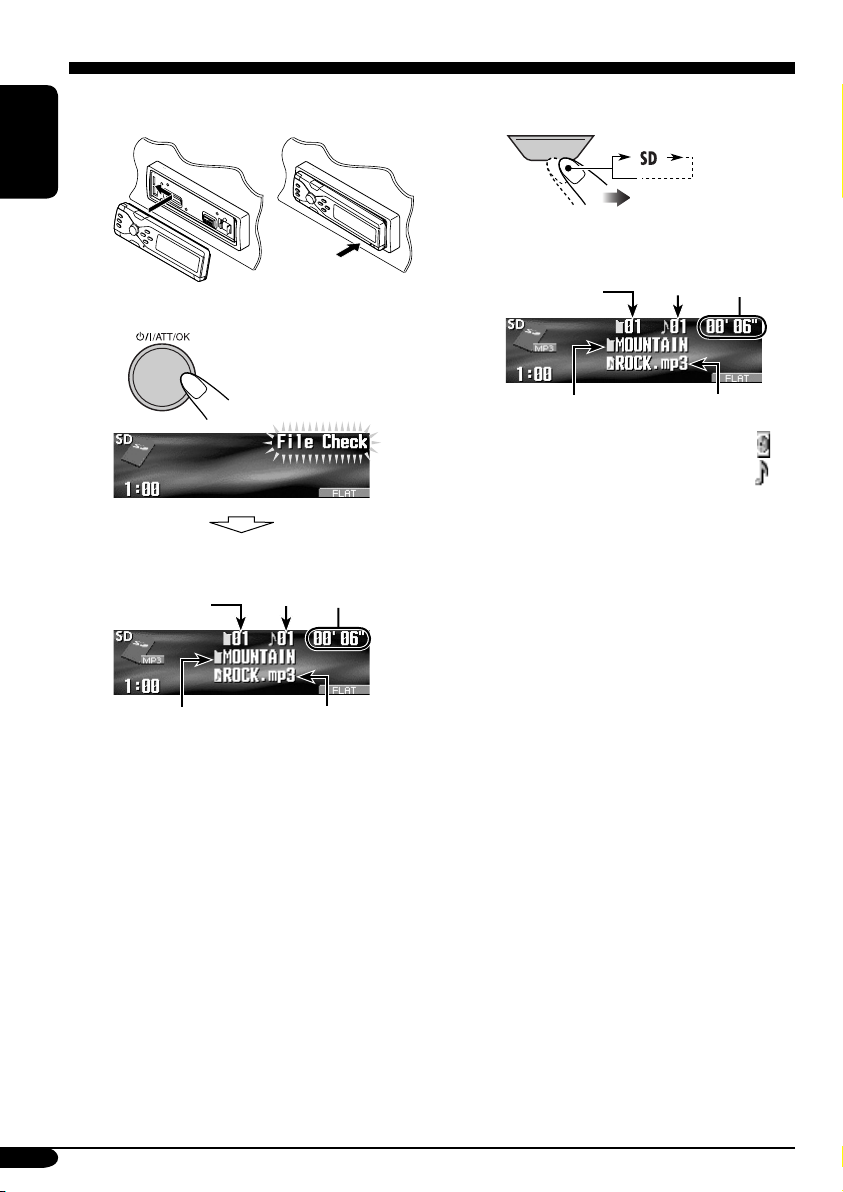
! Attach the control panel.
ENGLISH
If an SD card has been loaded....
1
SOURCE
⁄ • The control panel goes
back to the previous
position (see page 47).
Current
folder
number
Folder name
Playback starts automatically if tracks
are recorded.
Current
track
number
*
Elapsed
playing
time
Track name*
2
Current
folder
number
Folder name
* The album name/performer with
indicator and the track title with
indicator will appear if “Tag” is set
to “On” (see page 43).
*
Current
track
number
Track name*
Elapsed
playing
time
20
Page 21
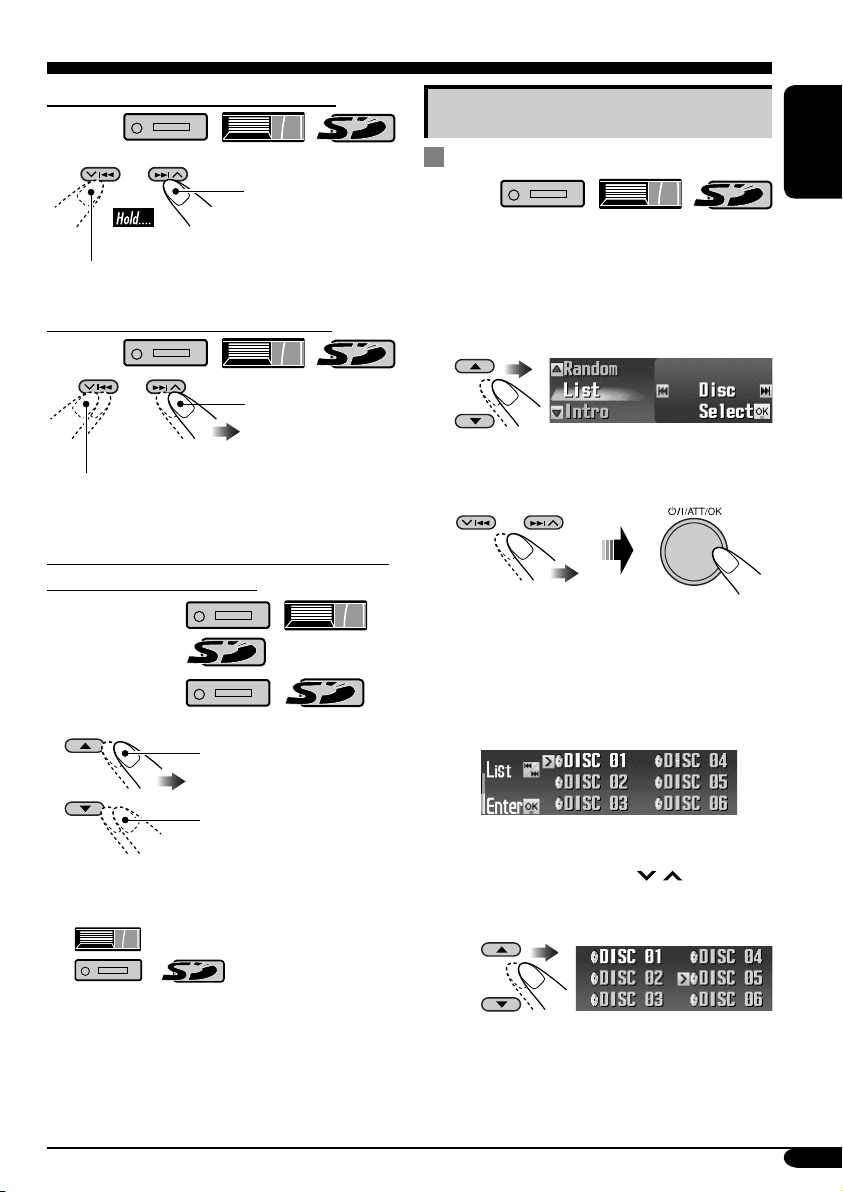
To fast-forward or reverse the track
Fast-forwards.
Reverses.
To go to the next or previous tracks
To the following
tracks.
Other main functions
Selecting a disc/folder/track on the
list
• This function is not available for an audio CD
or a CD Text when the source is “CD.”
1 Enter the MODE menu (see page
2 Select “List.”
5).
ENGLISH
To the beginning of the current track, then
the previous tracks.
To go to the next or previous folders (only
for MP3 and WMA tracks)
For MP3 tracks:
For WMA tracks:
To next folders.
To previous folders.
• Holding the buttons can display the Disc List
(
(
section).
) and Folder List
/ ) (see the following
3 Select the list type—“Disc,”*
“Folder,”*2 or “File.”*
*1 Selectable only when the source is
“CD-CH.”
2
*
Appears only for MP3/WMA files.
1 When “Disc” is selected:
Disc List appears.
• You can move to the other list by
pressing 4/¢ (
To select a disc
2
/ ).
1
To be continued....
21
Page 22
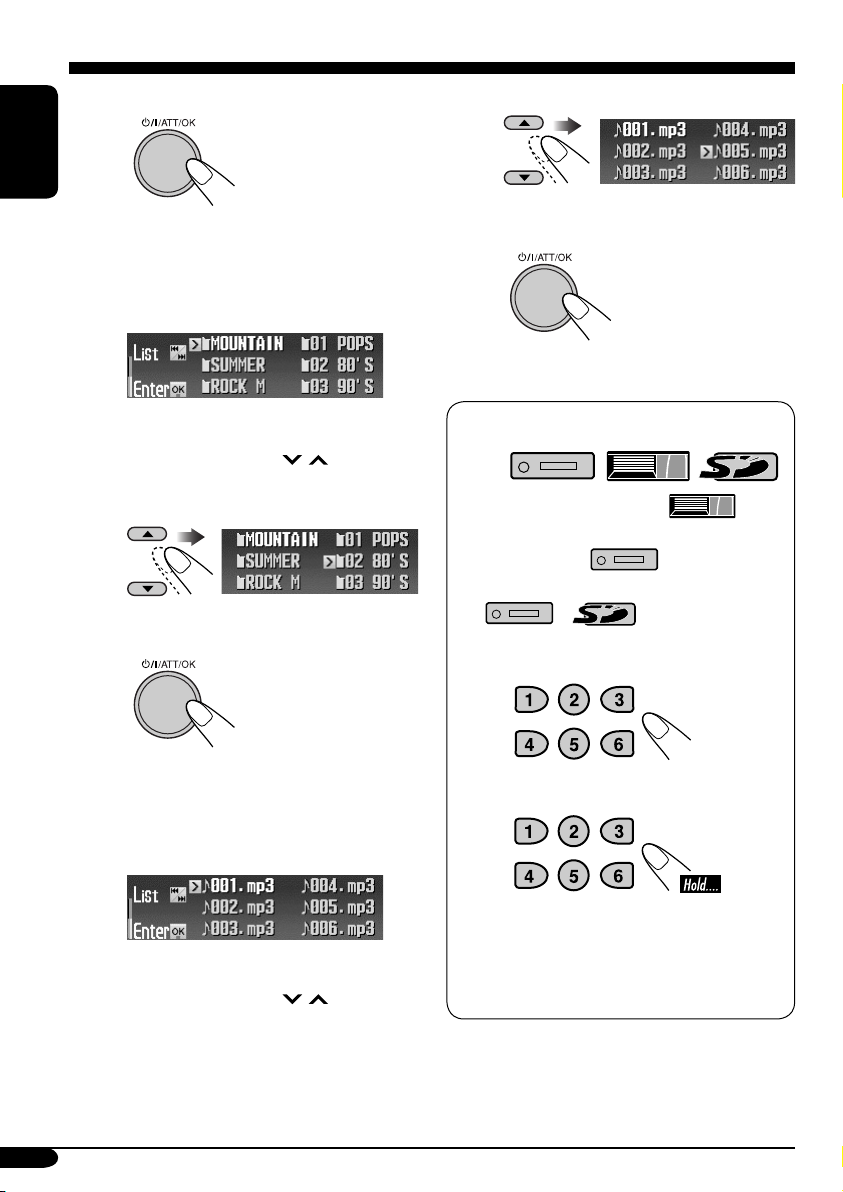
To start playback
ENGLISH
To select a file
• Only for MP3: If you select the
current disc (highlighted on the
screen), its Folder List appears.
2 When “Folder” is selected:
Folder List appears.
• You can move to the other lists by
pressing 4/¢ (
/ ).
To select a folder
To start playback
• If you select the current folder
(highlighted on the screen), its File
List appears.
To start playback
When using the remote controller...
• To directly select a disc ( )
• To directly select a track of an audio CD
or a CD Text (
• To directly select an MP3/WMA folder
(
To select a number from 1 – 6:
To select a number from 7 (1) – 12 (6):
/ )
)
3 When “File” is selected:
File List appears.
• You can move to the other lists by
pressing 4/¢ (
22
/ ).
• For MP3/WMA folders:
It is required that folders are assigned with
2-digit number at the beginning of their
folder names—01, 02, 03, and so on.
Page 23
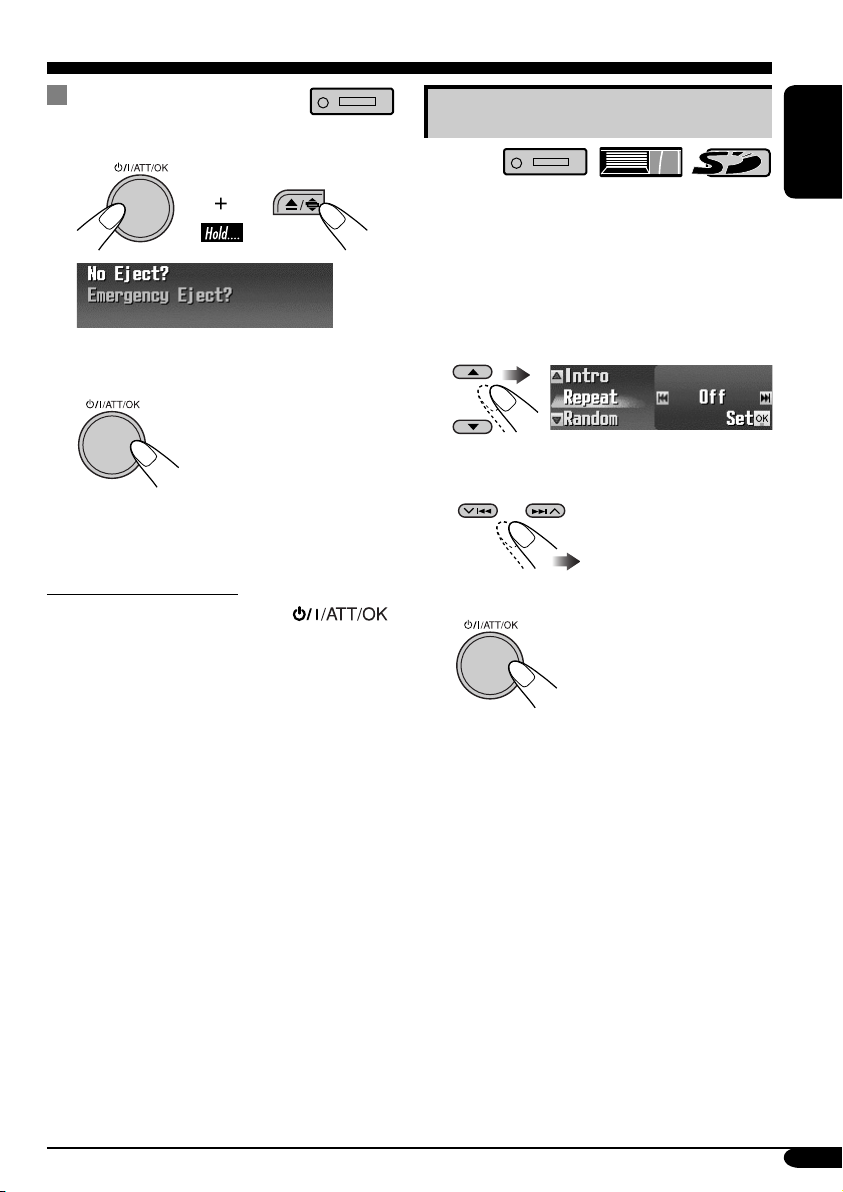
Prohibiting disc ejection
You can lock a disc in the loading slot.
Selecting the playback modes
1
2 After making sure “No Eject?” is
selected (highlighted)...
“No Eject” flashes, and the disc cannot be
ejected.
To cancel the prohibition
Repeat the same procedure, press
in step 2 after making sure that “Eject OK?” is
selected (highlighted).
“Eject OK” flashes.
You can use only one of the following playback
modes at a time.
1 Enter the MODE menu (see page
5).
2 Select one of the playback modes —
“Intro,” “Repeat,” or “Random.”
3 Select your desired playback modes.
• For details, see table
on page 24.
4 Finish the procedure.
ENGLISH
To be continued....
23
Page 24
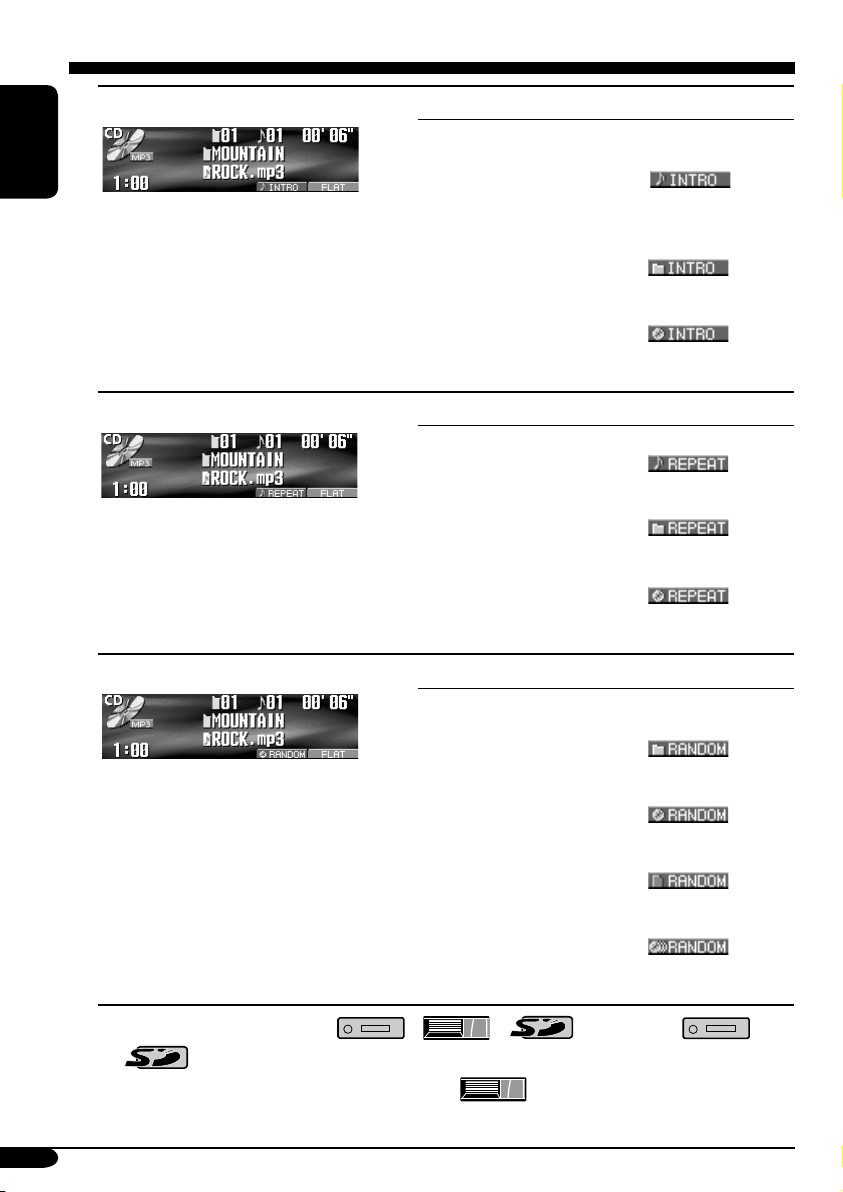
Intro play
ENGLISH
Ex.: When “Track” is selected while
Repeat play
Ex.: When “Track” is selected while
Random play
Ex.: When “Disc” is selected while
1
*
Only while playing an MP3 ( / / ) or a WMA ( /
2
Only while playing a disc in the CD changer ( ).
*
playing an MP3 disc in the
receiver
playing an MP3 disc in the
receiver
playing an MP3 disc in the
receiver
) track.
Mode Plays the beginning 15 seconds of...
Trac k : All tracks of the current disc or the
SD card.
• While playing,
lights
up.
Folder*
1
: First tracks of all folders of the
current disc or the SD card.
• While playing,
lights
up.
2
Disc*
: First tracks of all the inserted discs.
• While playing,
lights
up.
Off: Cancels.
Mode Plays repeatedly
Trac k : The current track.
• While playing,
lights
up.
Folder*
1
: All tracks of the current folder.
• While playing,
lights
up.
2
Disc*
: All tracks of the current disc.
• While playing,
lights
up.
Off: Cancels.
Mode Plays at random
Folder*1: All tracks of the current folder, then
tracks of the next folder and so on.
• While playing,
up.
Disc: All tracks of the current disc.
• While playing,
up.
SD: All tracks of the SD card.
• While playing,
up.
2
All*
: All tracks of the inserted discs.
• While playing,
up.
Off: Cancels.
lights
lights
lights
lights
24
Page 25
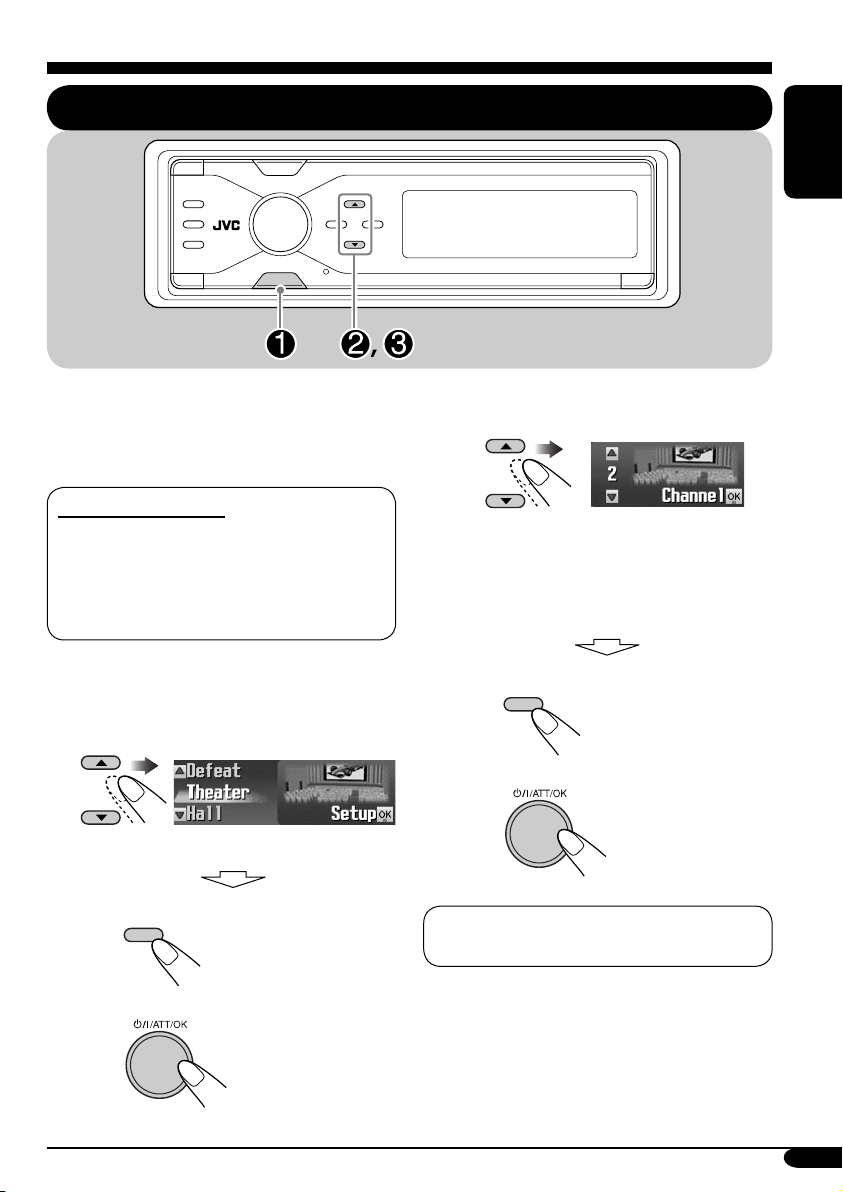
Sound adjustments — Daily use
Selecting the DSP modes —DSP
MENU
You can create a more acoustic sound field such
as in a theater, hall, etc.
• When crossover network (see page 32) is
activated, the DSP mode is fixed to “Defeat.”
Available DSP modes
Defeat (No acoustic effect is applied),
Theater, Hall, Club, Dome, Studio,
V.C ancel (Voice Cancel: Reduces the
vocal sounds. Good for mastering your
favorite songs—Karaoke.)
! Adjust the effect level (1 – 3).
ENGLISH
• For “Defeat” and “V.Cancel,” the
effect level is not adjustable.
• As the number increases, the effect
level becomes stronger.
~ Enter the DSP menu (see page
Ÿ Select one of the DSP modes.
Ex.: When “Theater” is selected
• To finish the procedure
DISP
• To adjust the effect level
\ Go to step !.
5).
• To finish the procedure
DISP
• To make further precise settings
\ See page 26.
To cancel the acoustic effect, select
“Defeat” in step Ÿ.
25
Page 26
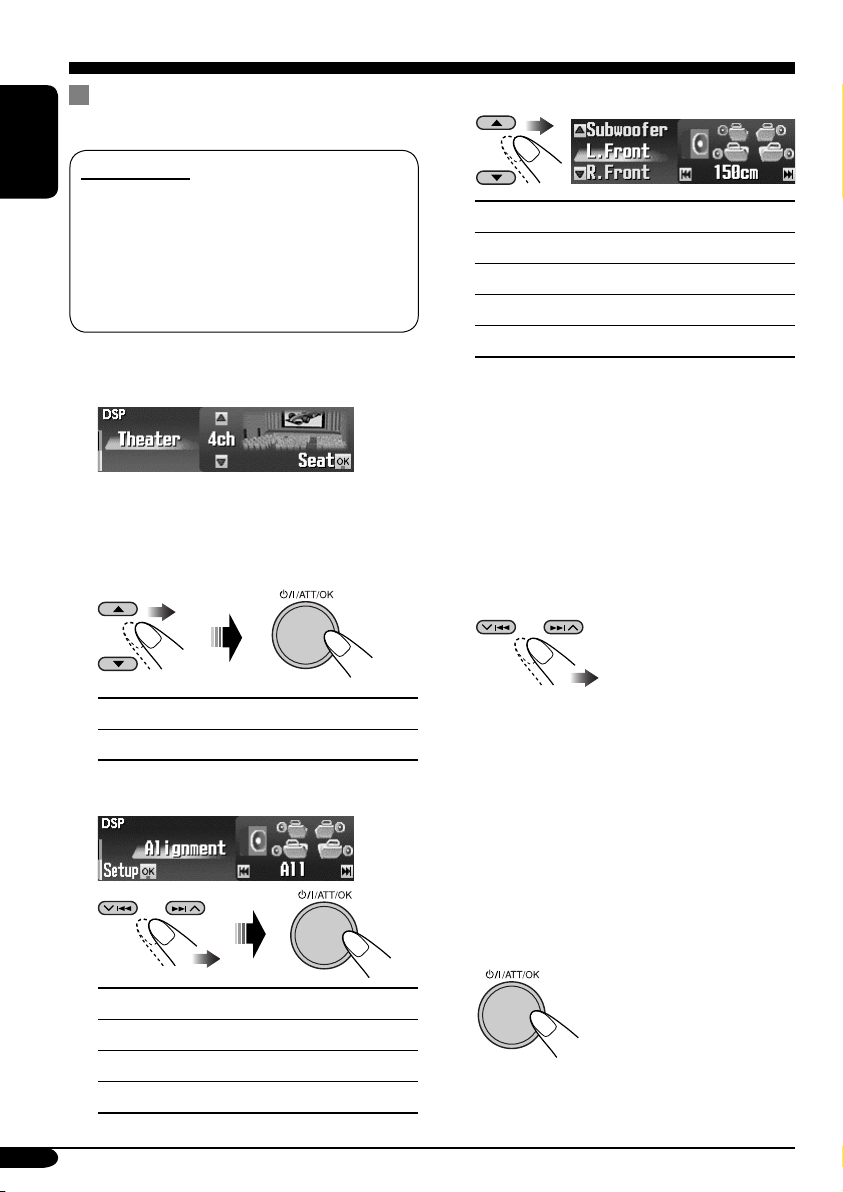
To make further precise settings for
the DSP modes
Setting items:
ENGLISH
The number of the built-in speakers:
Select the number of the speakers built in
your car—“2ch” or “4ch.”
Time alignment:
Set the distance between each speaker and
the listening seat position.
1 Repeat steps ~ to ! on page 25 to
select DSP mode.
2 Select the number of the built-in
speakers.
• For “Defeat” and “V.Cancel,” the speaker
number is fixed to “4ch.”
Select for the four speaker system.
4ch:
Select for the two speaker system.
2ch:
3 Select your listening seat position.
4 Select the speaker to be adjusted.
L.Front:
R.Front:
L.Rear*:
R.Rear*:
Subwoofer:
* Appears only when “4ch” is selected in
step 2.
For left front speaker.
For right front speaker.
For left rear speaker.
For right rear speaker.
For subwoofer.
5 Select distance between the selected
speaker and the seat.
• You can change the measuring unit to
inch by holding DISP.
Each time you press and hold the button,
the unit alternates between centimeter
(cm) and inch.
• 0 cm to 400 cm
(0 inch to 160 inch)
in 5 cm (2 inch)
intervals
• Once you have set the distance, it is
memorized for each seat position selected
in step 3. The memorized setting are
recalled next time you select the seat
position.
26
All:
Front:
R.Front:
L.Front:
6 Repeat steps 4 and 5 to adjust the
distance for the other speakers.
7 Finish the procedure.
For all front and rear seats.
For the both front seats.
For the front right seat.
For the front left seat.
Page 27
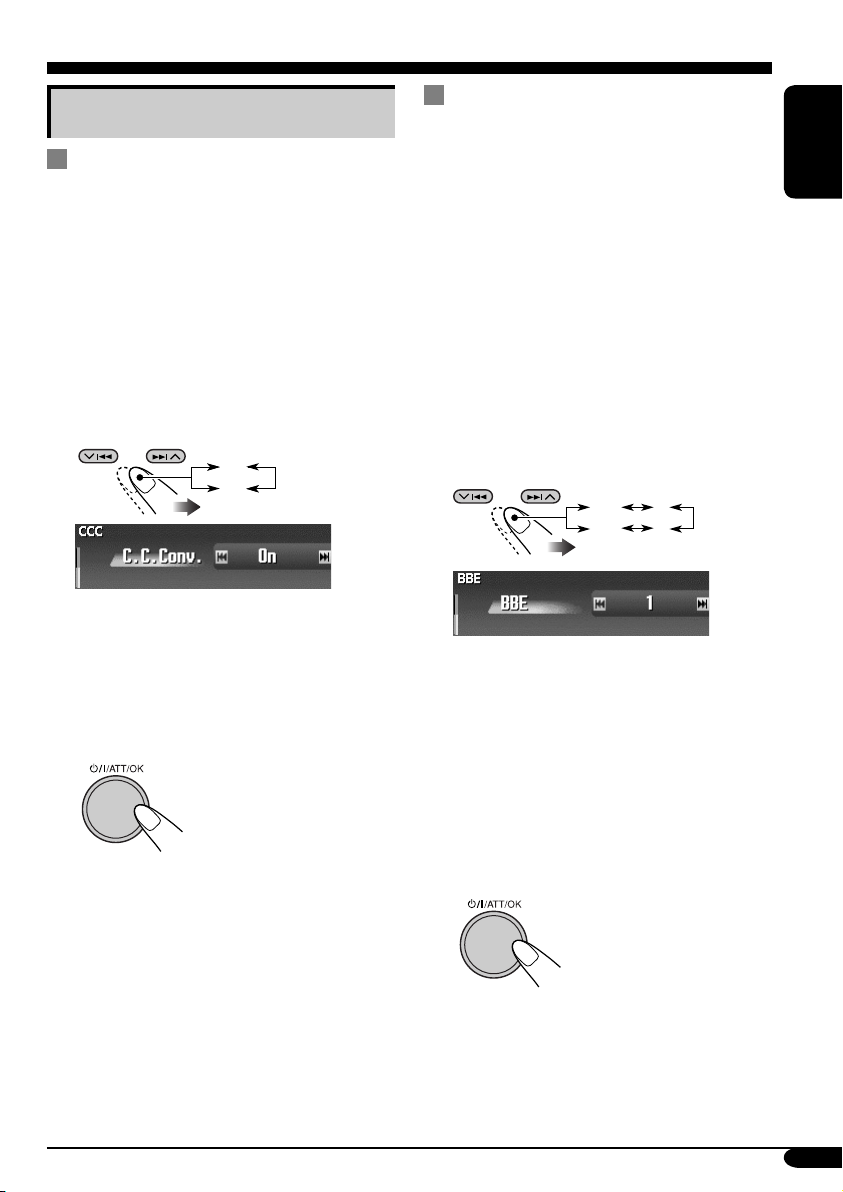
Making sound natural
To activate Compression
Compensative (CC) Converter
CC Converter eliminates jitter and ripples,
achieving a drastic reduction in digital
distortion. This processing can be applied to the
analog sources as well as the digital sources;
therefore, you can obtain a natural sound field
from any source.
1 Enter the CCC menu (see page 5).
To activate BBE Digital
BBE Digital* is a digital processing method to
restore the brilliance and clarity of the original
live sound in recording, broadcasts, etc.
When a speaker reproduces sound, it introduces
frequency-dependent phase shifting, causing
high-frequency sounds to take longer to reach
the ear than low frequency sounds. BBE Digital
adjusts the phase relationship between the
low, mid and high frequencies by adding a
progressively longer delay time to the low and
mid frequencies, so that all frequencies reach
the listener’s ears at the proper time.
ENGLISH
2 Select “On.”
Off
On
• When “C.C.Conv.” is turned on, the
CCC indicator is brightened in yellow
on the display (in sequence with other
indicators).
• To cancel CC Converter, select “Off.”
3 Finish the procedure.
1 Enter the BBE menu (see page 5).
2
Select the effect level.
Off 1
Ex.: When “1” is selected
• As the number gets higher, the effect
level becomes stronger. When “BBE”
is turned on, the BBE indicator is
brightened in green (with its current level)
on the display (in sequence with other
indicators).
• To cancel BBE Digital, select “Off.”
23
3 Finish the procedure.
* Manufactured under license from BBE Sound,
Inc.
Licensed by BBE Sound, Inc. under USP5510752
and 5736897. BBE and BBE symbol are
registered trademarks of BBE Sound, Inc.
27
Page 28
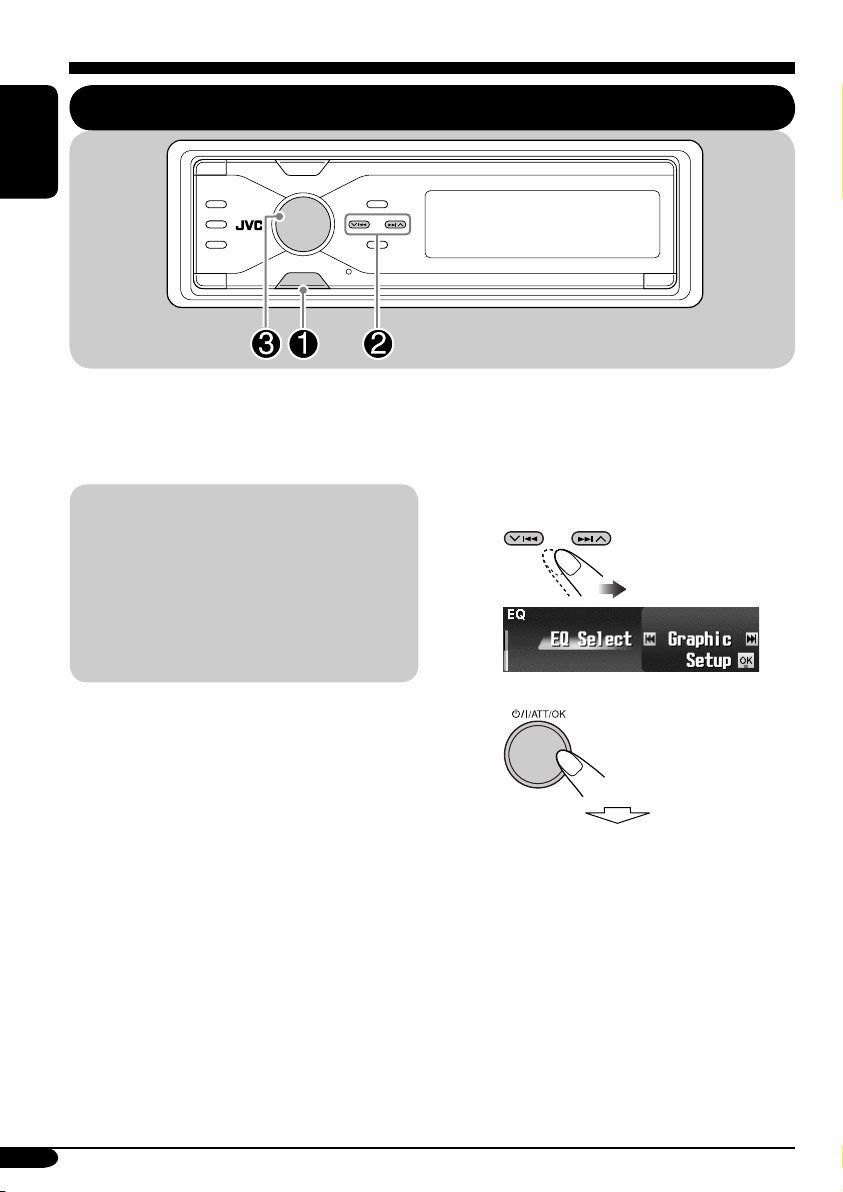
Using equalizer —EQ
ENGLISH
MENU
You can adjust the sound equalization patterns
to your preference by using two EQ modes—
Graphic EQ and Parametric EQ.
~ Enter the EQ menu (see page
5).
Graphic EQ: You can select a preset sound
mode suitable to the music genre. You can
also store your own adjustments in memory.
Parametric EQ: You can adjust the
enhanced level, bandwidth, and center
frequencies at three bands. You can make
more precise settings than using Graphic EQ.
• Adjust the equalizer to match the reproducible
frequency range of the connected speakers;
otherwise, the adjustments may not be
effective.
• You cannot activate both Graphic EQ and
Parametric EQ at the same time.
Ÿ Select “Graphic” or
“Parametric.”
!
• To select preset sound modes
\ See page 29.
• To adjust the sound mode and store
your own adjustment in memory
\ See page 30.
• To adjust Parametric EQ
\ See page 31.
28
Page 29
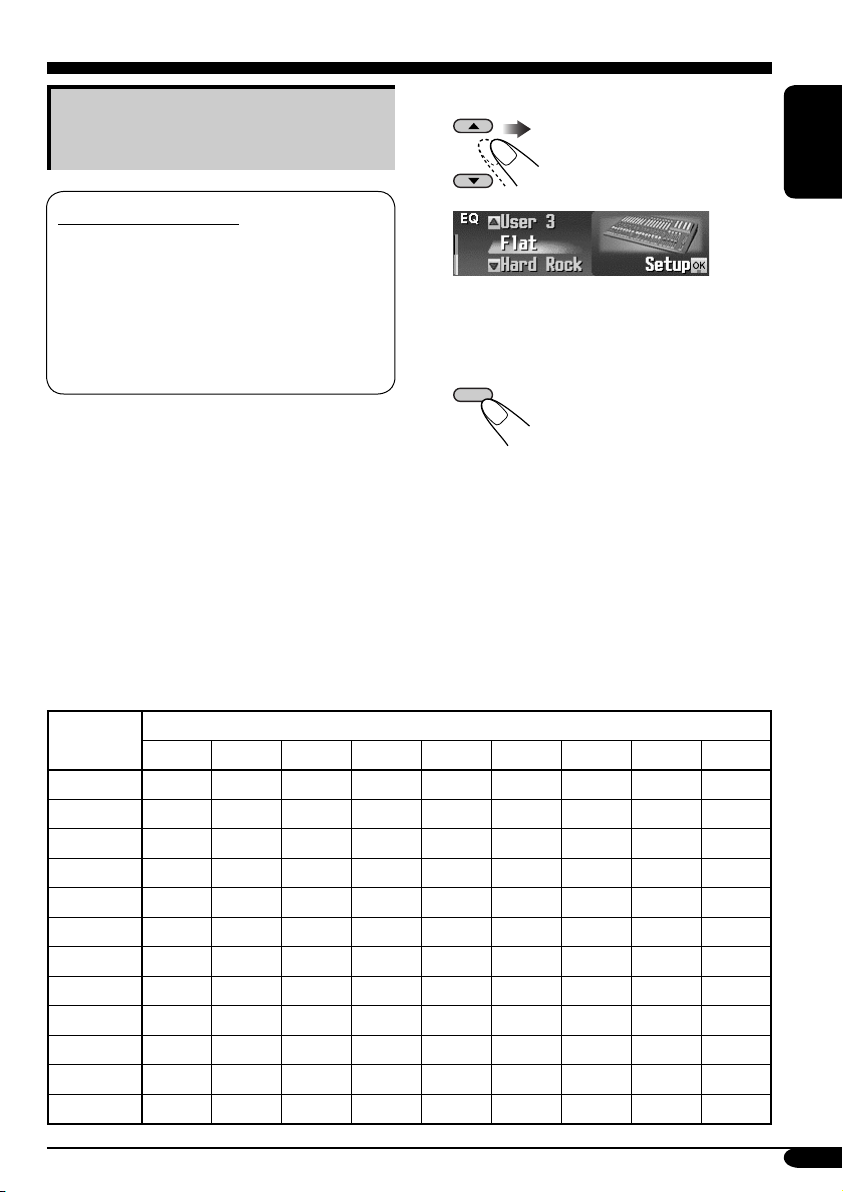
Selecting preset sound modes
—Graphic EQ
Available sound modes
Flat (No sound mode is applied),
Hard Rock, R&B (Rhythm&Blues),
Pop, Jazz, Dance, Country, Reggae,
Classic, User 1, User 2, User 3
2 Select a sound mode.
ENGLISH
Ex.: When “Flat” is selected
• For User 1/2/3, you can store your own
adjustment (see page 30).
3 Finish the procedure.
DISP
1 Follow steps ~ to ! on page 28.
• In step Ÿ, select “Graphic.”
The list below shows the preset frequency level settings for each sound mode:
Sound Preset equalizing values
Mode
Flat 00 00 00 00 00 00 00 00 00
Hard Rock +06 +06 +04 +02 00 00 +02 +04 +02
R&B +06 +04 +04 +04 00 +02 +02 +02 +06
Pop 00 +04 +02 00 00 +02 +02 +02 +04
Jazz +06 +04 +02 +02 +02 +02 +02 +06 +04
Dance +08 +04 +02 00 –04 –02 00 +02 +02
Country +04 +02 00 00 00 00 00 +02 +04
Reggae +06 +02 00 00 +02 +04 +04 +04 +06
Classic +04 +06 +04 +02 00 00 +02 +04 00
User 1 00 00 00 00 00 00 00 00 00
User 2 00 00 00 00 00 00 00 00 00
User 3 00 00 00 00 00 00 00 00 00
63 Hz 125 Hz 250 Hz 500 Hz 1 kHz 2 kHz 4 kHz 8 kHz
12.5 kHz
29
Page 30
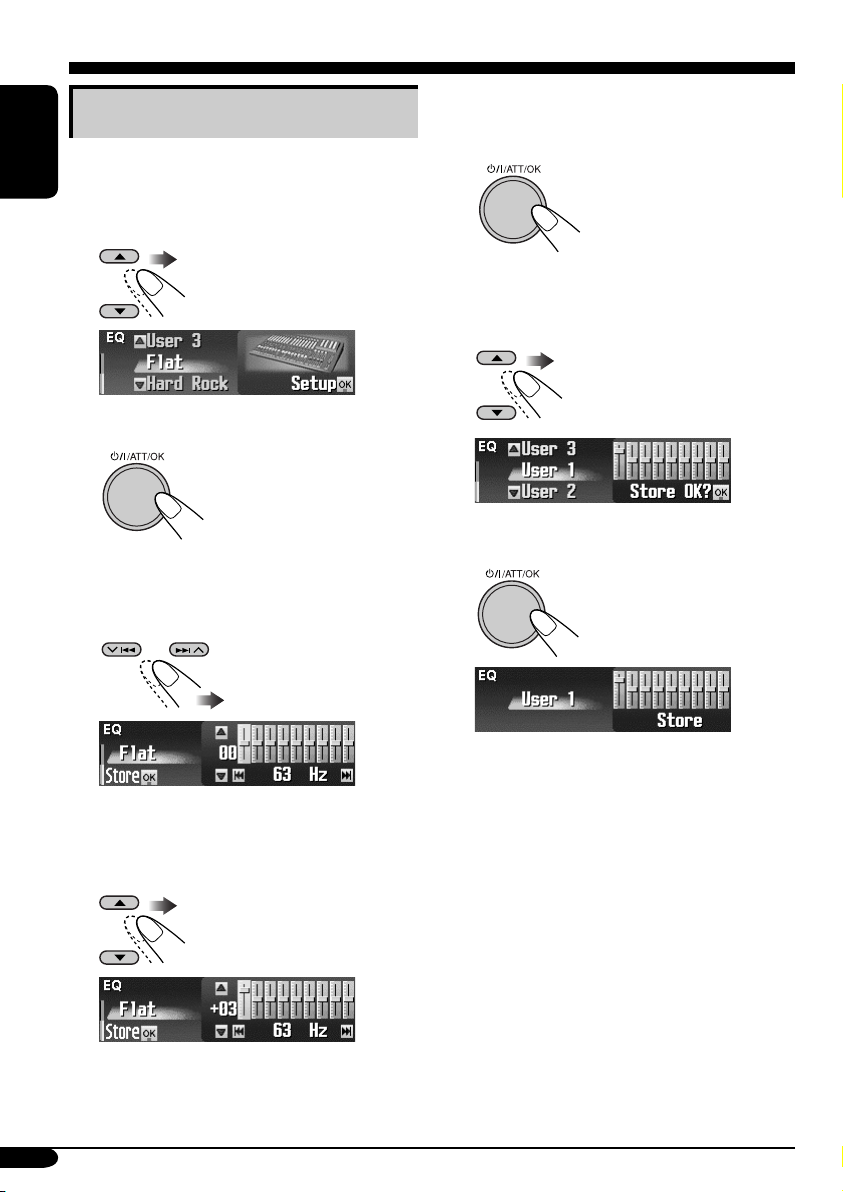
Storing your own sound modes
6 Repeat steps 4 and 5 to adjust the
other frequency bands.
1 Follow steps ~ to ! on page 28.
• In step Ÿ, select “Graphic.”
ENGLISH
2 Select a sound mode
Ex.: When “Flat” is selected
.
3
4 Select the frequency band—63 Hz,
125 Hz, 250 Hz, 500 Hz, 1 kHz,
2 kHz, 4 kHz, 8 kHz, 12.5 kHz.
7
8 Select one of the user modes—
User 1/2/3.
9 Store the adjustments.
5 Adjust the enhanced level for the
selected frequency band within the
range of –10 to +10.
30
Ex.: When “User 1” is selected
Page 31

Adjusting Parametric EQ
1 Follow steps ~ to ! on page 28.
• In step Ÿ, select “Parametric.”
2 Select the band—Band1/2/3.
5 Select the frequency (adjustable
between 20 Hz – 20 kHz).
ENGLISH
• Band 1/2/3 are required to be preset at
least 5 steps (frequencies) away from each
other. (Only selectable frequencies are
shown on the display.)
Ex.: When “1 kHz” is selected for “Band2”
Band1:
Band2:
Band3:
Low band (20 Hz to 1.2 kHz)
Mid band (80 Hz to 5 kHz)
High band (315 Hz to 20 kHz)
3 Adjust the enhanced level for the
selected band within the range of –10
to +10.
4
Not selectable
6 Select the band width (Q)—
0.7/1/2/3/4/5.
• To adjust the other bands, press BACK.
Then repeat steps 2 to 6.
7 Finish the procedure.
• Once you have made adjustments, it is
memorized. The memorized setting is recalled
next time you select Parametric EQ.
31
Page 32

Sound adjustments — Preference settings
Activating crossover network
Crossover network function enables to allocate
sound signals to different speakers by frequency
range.
ENGLISH
By activating crossover network, you can make
precise adjustments to match the characteristic
of each speaker. (See “To adjust reproduced
frequency level—Crossover” on page 34.)
If you have installed the 3-way network
speaker system in the car, make sure of
the following.
• Before using the system, activate crossover
network and preset the appropriate cutoff
frequencies for HPF/LPF (especially
for HPF); otherwise, it may damage the
speakers.
• For 3-way network speaker system, see
Installation/Connection Manual (separate
volume).
• Until you finish the following procedure, you
cannot perform other operations.
While the power is turned off...
1
(Press any button)
3 Finish the procedure.
• indicator lights up (in
sequence with other indicators).
To cancel Crossover
Repeat the same procedure.
Make sure that “Crossover Off?” appears on the
display in step 1 and “Crossover Off OK?” in
step 2.
•
Adjustable items for crossover network
You can adjust the following parameters for
crossover network. For details, see pages 34
and 35.
• HPF (high pass filter): For front/rear
speakers.
• LPF (low pass filter): For rear speakers
and subwoofer*.
• Slope (filter attenuation slope): For front/
rear speakers and subwoofer*.
* You can adjust LPF and slope for
subwoofer even though crossover network
is deactivated.
indicator goes off.
2
• To cancel the procedure, press and hold
. The power turns off.
32
How crossover parameters actually
work
Reproduced frequency band
Slope
Frequency
Cut off
frequency of
HPF
Cut off
frequency of
LPF
Page 33

Setting the basic sound selection menu—SEL
MENU
You can adjust the sound characteristics to your
preference.
ENGLISH
! Adjust the selected setting item.
~ Enter the SEL menu (see page
5).
Ÿ Select a setting item—“Fad/Bal,”
“Crossover*,” “Subwoofer,” or
“VolAdjust.”
Ex.: When “Fad/Bal” is selected
* Appears only when crossover network
is activated (see page 32).
When selecting “Fad/Bal,”
“Crossover,” or “Subwoofer,”
press
submenu.
to enter the its
• To adjust other SEL settings, press
BACK. Then repeat steps Ÿ and !.
⁄ Finish the procedure.
33
Page 34

To adjust fader and balance
—Fad/Bal
ENGLISH
Select “ON” or “OFF.”
• If you connect high-range speakers to
Front or Rear output, select “ON” for the
corresponding HPF; otherwise, the speakers
may be damaged.
Adjust the fader*—speaker output balance
between the front and rear speakers.
* When crossover network is activated, speaker
output balance between high-range and midrange speakers is adjusted.
• F12: Upmost—front only
• R12: Downmost—rear
only
Adjust the balance—speaker output balance
between the left and right speakers.
• L12: Leftmost—left only
• R12: Rightmost—right
only
To adjust reproduced frequency
level—Crossover
• This setting is available only when crossover
network (see page 32) is activated.
To a c tivate the fi lters (HPF/LPF)
• ON / OFF
Activates the filter.
ON:
\ Press
reproduced frequency level and
slope (see below).
Deactivates the filter.
OFF:
\ Press
“Filter Off OK?” appears, then press
To s e l e ct the cutoff frequency
Select an appropriate cutoff frequency level
according to speakers.
• 1.6 kHz to 16 kHz:
For Front HPF and Rear
LPF
• 31.5 Hz to 200 Hz:
For Rear HPF
to adjust
.
again.
Select an item.
• Front HPF / Rear LPF /
Rear HPF
• For Front HPF and Rear HPF: Frequencies
lower than the selected level are cut off.
• For Rear LPF: Frequencies higher than the
selected level are cut off.
Front HPF:
Rear LPF:
Rear HPF:
34
Adjusts HPF for front speakers.
Adjusts LPF for rear speakers.
Adjusts HPF for rear speakers.
To a d just the slope
Adjust the slope—continuity of sound among
speakers.
• –18 / –12 / –6 (dB)
• As the number becomes higher, the
reproduced band width shared among
speakers becomes wider.
Page 35

To adjust subwoofer output—
Subwoofer
To a d just s u bwoofer level
Adjust the subwoofer output level.
• 00 (min.) to 12 (max.)
• Press
frequency level and slope.
to adjust reproduced
To adjust the input level of each
source—VolAdjust
ENGLISH
This setting is required for each source except
FM. Before making an adjustment, select an
appropriate source for which you want to make
an adjustment.
Once you have made an adjustment, it
is memorized, and the volume level will
automatically increase or decrease by adjusted
level whenever you change the source.
To s e l e ct the cutoff frequency
Select an appropriate cutoff frequency level
according to the subwoofer connected.
• 31.5 Hz to 200 Hz
• Frequencies higher than the selected level are
cut off to the subwoofer.
To a d just the slope
Adjust the slope—continuity of sound among
speakers.
• –18 / –12 / –6 (dB)
• As the number becomes higher, the
reproduced band width shared among
speakers becomes wider.
Adjust to match the input level to the FM sound
level.
• –5 (min.) to +5 (max.)
35
Page 36

Graphic displays
ENGLISH
MENU
Before starting the following procedure,
prepare a CD-R or an SD card including still
images (pictures) and animations (movies).
• With Image Converter (Color Ver. 2.0)
included in the supplied CD-ROM, you can
create your own images and animations.
(Samples are included in the CD-ROM.)
• You can store two sizes of picture and
animation—“Large” and “Small” as the
graphic display (see page 5).
Basic procedure
! Select the picture size—“Large”
or “Small.”
Large
Small
~ Insert a CD-R, an SD card, or the
supplied CD-ROM.
• CD-R/supplied CD-ROM
• SD card
Ÿ Enter the PICT menu (see page 5).
If you press PICT, you can enter the
•
PICT menu directly.
36
⁄
@ Select the item.
Ex.: When “Delete” is selected
• To download the file(s):
\ “Download” (see page 37)
• To delete the file(s):
\ “Delete” (see page 38)
• To delete all files:
\ “AllDelete” (see page 39)
• To activate the file(s):
\ Activating the downloaded files
(see page 40)
Page 37

IMPORTANT:
• Refer also to Image Converter PDF files
included in the “Manual” folder on the
supplied CD-ROM.
• Still images (pictures) and animations
(movie) should have the following
extension code in their file names:
– jpl: for large size still images
– jpm: for small size still images
– jpa: for large size animations
– jpb: for small size animations
– jpw: for ImageLink (see pages 41 and 58)
• Before you download or delete the files,
observe the following:
– Do not download a file while driving.
– Do not turn off the ignition key of the
car while downloading or deleting a
file.*
– Do not detach the control panel while
downloading or deleting a file.*
* If you do so, the file download or deletion
will not be done correctly.
Downloading the fi les
• Picture: Graphic screen
To download/delete still images (16 still
images each for large size and for small size)
which will be shown while playing a source.
• Movie: Graphic screen
To download/delete animations (60 frames
each for large size and for small size) which
will be shown while playing a source.
2 Select the file type—either “Picture”
or “Movie.”
The Folder List appears.
3 Select a folder.
• You can move to the other lists by
pressing 4/¢ (
The File List appears.
/ ).
4 Select a file.
• You can move to the other lists by
pressing 4/¢ (
/ ).
ENGLISH
Downloading pictures or animations
• It takes a long time to download an animation.
For details, see page 59.
• To activate the downloaded files, see page 40.
1 Follow steps ~ to @ on page 36.
• In step !, select the picture size.
• Then in step @, select “Download.”
To be continued....
37
Page 38
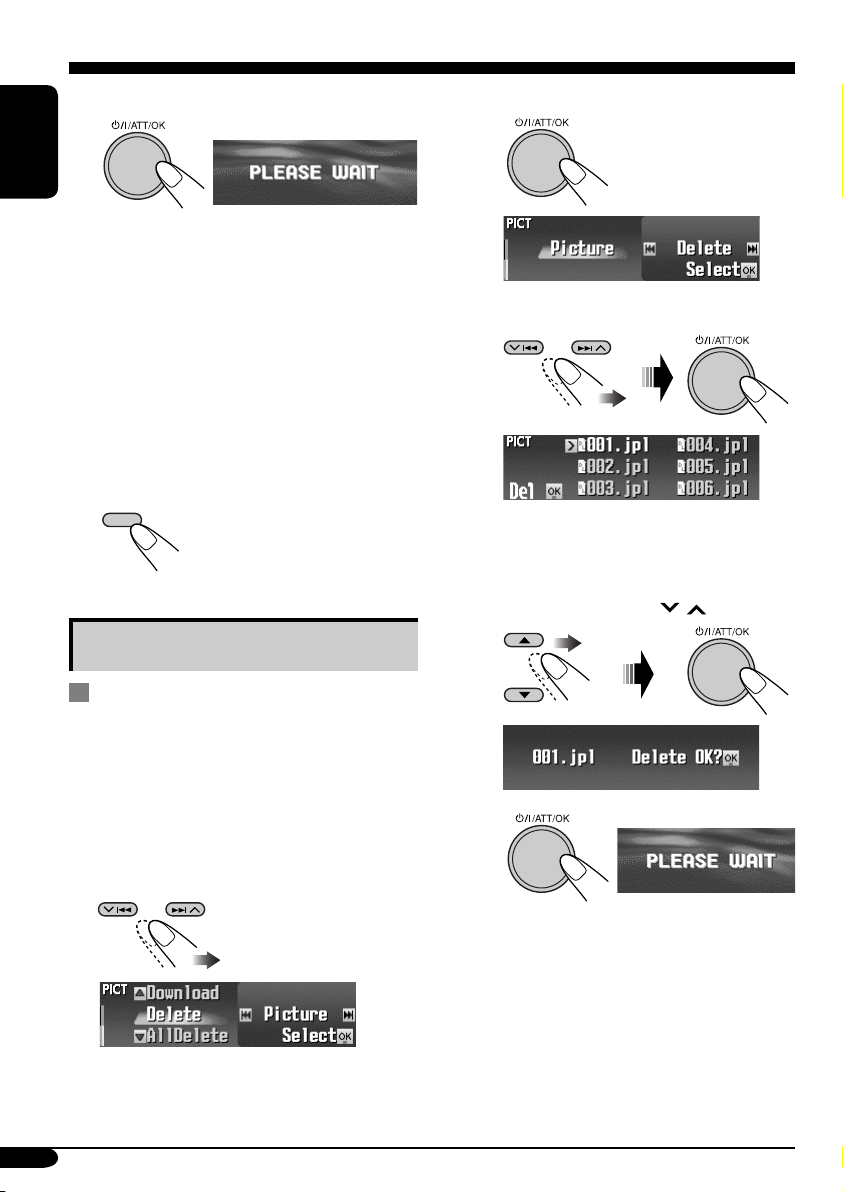
5 Download the file.
ENGLISH
• To cancel downloading, press DISP.
• When download is complete, the File List
appears again.
6 • To download more pictures from
the same folder, repeat steps 4 and
5.
• To download more pictures from
another folder, press BACK. Then,
repeat steps 3 to 5.
7 Finish the procedure.
DISP
Deleting the fi les
3 • To delete the stored pictures
1
2
Select “Delete.”
The File List appears.
Select a file.
3
• You can move the other lists by
pressing 4/¢ (
/ ).
Deleting the stored pictures and
animations
1
Follow steps ~ to @ on page 36.
• In step !, select the picture size.
• Then in step @, select “Delete.”
2 Select the file type—either “Picture”
or “Movie.”
Ex.: When “Picture” is selected
38
4
• When a file is deleted, the File List
appears again.
Repeat steps 3 and 4 to delete
5
more pictures.
Page 39

• To delete the stored animation
1
4
Ex.: When “Large” is selected for the
picture size
2
• When the animation
is deleted, the PICT
menu appears again.
4 Finish the procedure.
DISP
Deleting all the stored pictures and
animations for each size
To delete all the stored pictures
You can delete all stored pictures of each size
(“Large” or “Small”).
1 Follow steps ~ to @ on page 36.
• In step !, select the picture size.
• Then in step @, select “Delete.”
Ex.: When “Large” is selected
for the picture size
5
• When all pictures are
deleted, the PICT menu
appears again.
6 Finish the procedure.
DISP
To delete all the stored files
You can delete all stored pictures and
animations of each size (“Large” or “Small”).
1 Follow steps ~ to @ on page 36.
• In step !, select the picture size.
• Then in step @, select “AllDelete.”
2
Ex.: When “Large” is selected
for the picture size
ENGLISH
2 Select “Picture.”
3 Select “AllDelete.”
3
• When all files are deleted,
the PICT menu appears
again.
4 Finish the procedure.
DISP
39
Page 40

Activating the downloaded files
5
1 Enter the PSM menu (see page
ENGLISH
2 Select “PICT.”
3 Select the picture size you want to
activate—“Large” or “Small.”
Large
Small
4
*
* If there is no still images or animation
downloaded, you can only select
“Default.”
5).
Picture:
Slideshow:
Movie:
One of your edited still
images stored in “Picture”
is activated.
\ Go to step 6.
All stored still images are
activated and shown in
sequence (UserSlide).
\ Go to step 7.
Your edited animation
stored in “Movie” is
activated.
\ Go to step 6.
6 Select a file.
• For “Movie,” select either “Default” or
“UserMovie.” (If no animation is stored,
you can only select “Default.”)
7 Finish the procedure.
40
• To activate the file for the
other size, repeat steps 1
to 7.
Page 41

General settings — PSM
Basic procedure
3 Adjust the setting.
You can change PSM (Preferred Setting Mode)
items listed in the table that follows.
1 Enter the PSM menu (see page
5).
2 Select a PSM item.
Ex.: When “Scroll” is selected
Indications Selectable settings, [reference page]
Demo/Link
Display
demonstration
WallPaper
Wall paper
LevelMeter
Audio level meter
PICT
Pictures
Demo: [Initial]; Display demonstration (animation) appears.
ImageLink: To show a still image while playing back an
MP3/WMA track, [17, 19, 58].
Off: Cancels.
• These graphics appear if no operation is done for about 45 seconds.
You can select the background screen of the display window.
Standard 1 [Initial] O Standard 2 O Standard 3
O (back to the beginning)
You can select the level meter.
Meter1 [Initial] O Meter2 O Meter3 O (back to the beginning)
• Press DISP repeatedly to show the selected level meter.
You can activate the graphic screen using either movie or picture, [40].
Select the picture size first.
Large: [Initial]; 256 x 64 pixel (full screen size)
Small: 64 x 64 pixel (CD jacket image)
After select the picture size, you can select one of the following items
separately for “Large” and “Small.”
Picture: [Initial]; One of your edited still images stored in
“Picture” is activated.
Slideshow: All stored still images are activated and shown in
sequence (UserSlide).
Movie: Your edited animation stored in “Movie” is activated.
• Press DISP repeatedly to show the selected graphics.
4 Repeat steps 2 and 3 to adjust the
other PSM items if necessary.
5 Finish the procedure.
ENGLISH
To be continued....
41
Page 42

Indications Selectable settings, [reference page]
Clock Hr
Clock hour
ENGLISH
Clock Min
Clock minute
24H/12H
Clock system
Clock Adj
Automatic clock
adjustment
Scroll
Scroll mode
Dimmer
Dimmer mode
From–To*
Dimmer time
0 – 23 (1 – 12), [9]
[Initial: 0 (0:00)]
00 – 59, [9]
[Initial: 00 (0:00)]
12H (Hours) O 24H (Hours), [9]
[Initial: 24H]
Auto: [Initial]; The built-in clock is automatically adjusted using the
CT (clock time) data in the RDS signal.
Off: Cancels.
Once: [Initial]; For disc information: scrolls the disc information only
once.
For RDS Radiotext: scrolls the text message continuously.
For DAB text: scrolls the detailed DAB text.
Auto: For disc information: repeats the scroll (in 5-second intervals).
For RDS Radiotext: scrolls the text message continuously.
For DAB text: scrolls the detailed DAB text.
Off: For disc information: cancels.
For RDS Radiotext: shows only the first page of the text
message.
For DAB text: shows only headline if any.
• Holding DISP for more than one second can scroll the disc
information regardless of the setting.
Auto: [Initial]; Dims the display when you turn on the headlights.
Time Set: Sets the timer for dimmer, [45].
Off: Cancels.
On: Activates dimmer.
1
Any hour – Any hour, [45]
[Initial: 18:00 – 7:00]
42
Page 43

Indications Selectable settings, [reference page]
Bright
Brightness
Tag
Tag display
PTyStandby
PTY Standby
AF-Regn’l
Alternate frequency/
Regionalization
reception
TA Volum e
Traffic announcement
volume
P-Search
Programme search
IF Filter
Intermediate
frequency filter
1 – 8: Adjust the display brightness to make the display indications
clear and legible.
[Initial: 8]
On: [Initial]; To show the ID3 tag display while playing MP3/WMA
tracks, [17, 18, 20].
Off: Cancels.
You can select one of the PTY codes for the PTY Standby Reception,
[15].
[Initial: News]
When the received signals from the current station become weak...
AF: [Initial]; Switches to another station (the programme may
differ from the one currently received), [16].
• The AF indicator lights up.
AF Reg: Switches to another station broadcasting the same
programme.
• The REG indicator lights up.
Off: Cancels (not selectable when “DAB AF” is set to “On”).
When a traffic programme (TA) is received, the volume level
automatically changes to the preset level.
[Initial: 15]; 0 – 30 or 0 – 50*
2
On: The receiver tunes in to another frequency broadcasting the
same programme as the original preset RDS station is if the
preset station signals are not sufficient.
Off: [Initial]; Cancels.
Auto: [Initial]; Increases the tuner selectivity to reduce interference
noises between the stations. (Stereo effect will be lost.)
Wide: Subject to the interference noises from adjacent stations, but
sound quality will not be degraded. (Stereo effect will not be
lost.)
ENGLISH
1
*
Displayed only when “Dimmer” is set to “Time Set.”
2
*
Depends on the amplifier gain control.
To be continued....
43
Page 44

Indications Selectable settings, [reference page]
DAB AF*
Alternative Frequency
ENGLISH
Announce*
Announcement
Ext Input*
External input
Beep
Tel e phone
Telephone muting
Amp Gain
Amplifier gain control
1
Reception
1
Standby Reception
2
Key-touch tone
On: [Initial]; Traces the programme among DAB services and FM
RDS stations, [53].
• The AF indicator lights up.
Off: Cancels.
Select one of the 9 announcement types for Announcement Standby
Reception.
Travel [Initial] O Warning O News O Weather O Event O
Special O Rad Inf (Radio Information) O Sports O Finance O
(back to the beginning)
Changer: [Initial]; To use a JVC CD changer, [18].
Ext Input: To use any external component other than above, [48].
On: [Initial]; Activates the key-touch tone.
Off: Deactivates the key-touch tone.
Muting1/Muting2: Select either one which mutes the sounds while
using the cellular phone.
Off: [Initial]; Cancels.
• If CD or CD changer has been selected as the source, playback pauses
during telephone muting.
You can change the maximum volume level of this receiver.
HighPower: [Initial]; Volume 00 – Volume 50
Low Power: Volume 00 – Volume 30 (Select this if the maximum
power of the speaker is less than 70 W to avoid
damaging the speakers.)
Off: Deactivates the built-in amplifier.
1
*
Displayed only when the DAB tuner is connected.
2
*
Cannot be selected if the source is “CD-CH” or “EXT-IN.”
44
Page 45
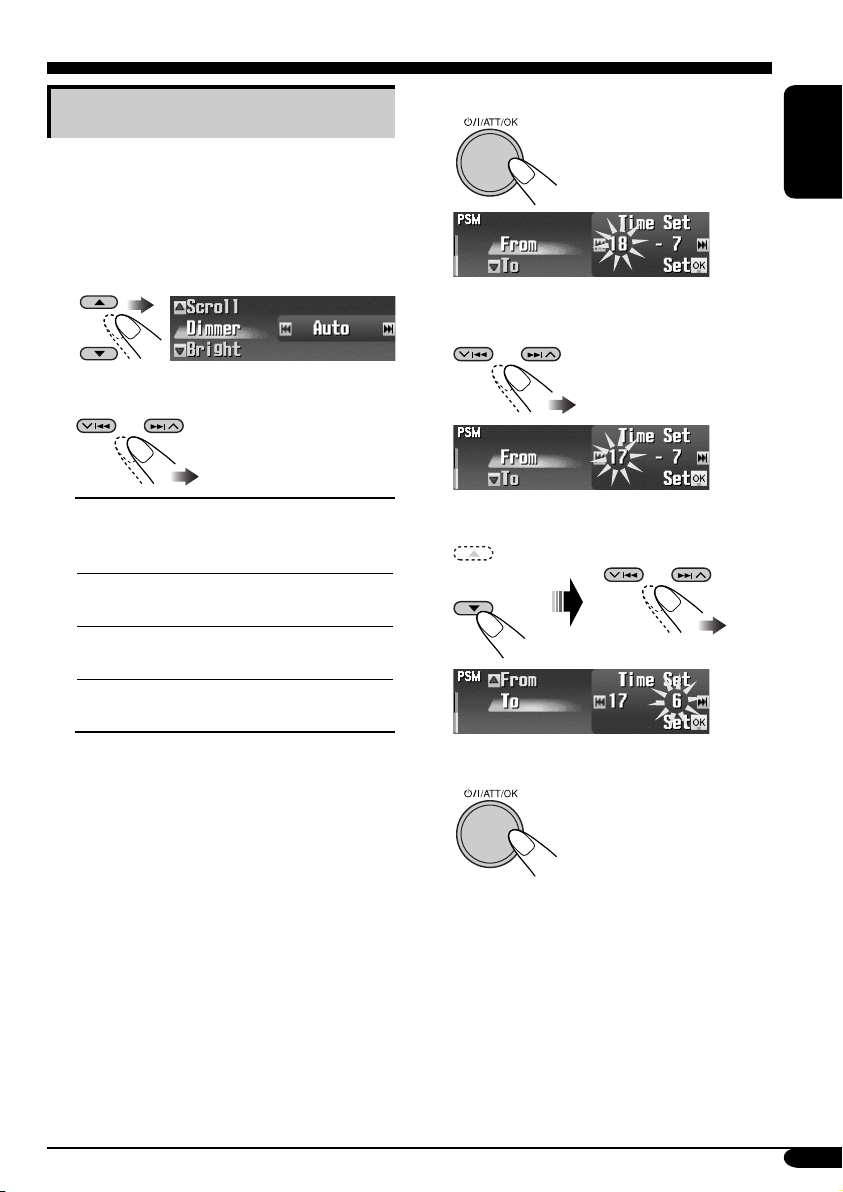
Selecting the dimmer mode
You can dim the display at night or as you set
the timer.
4 Enter the Time Set screen.
ENGLISH
1 Enter the PSM menu (see page
2 Select “Dimmer.”
3 Select a setting.
Auto:
Time Set:
Off:
On:
Dims the display when you
turn on the headlights.
\ Go to step 6.
Sets the timer for dimmer.
\ Go to step 4.
Cancels.
\ Go to step 6.
Always dims the display.
\ Go to step 6.
5).
5 Adjust the dimmer time.
1 Set the dimmer start time.
2 Set the dimmer end time.
6 Finish the procedure.
45
Page 46

Other main functions
Assigning titles to the sources
You can assign titles to CDs (both in this
receiver and in the CD changer) and the
ENGLISH
external components (LINE-IN and EXT-IN).
Sources Maximum number of characters
CDs/CD-CH* Up to 32 characters (up to 30
discs)
External
components
* You cannot assign a title to a CD Text or an
MP3/WMA disc.
1 Select the source.
• For a CD in this receiver: Insert a CD.
• For CDs in the CD changer: Select
“CD-CH,” then select a disc number.
• For external components: Select
“EXT-IN” or “LINE-IN” (see page 48).
Up to 16 characters
2 Select a character.
• For available characters,
see page 54.
3 Move to the next (or previous)
character position.
4 Repeat steps 1 to 3 until you
finish entering the title.
4 Finish the procedure.
• To cancel the title entry without
registration, press MENU.
2 Enter the TITLE menu (see page
3 Assign a title.
1 Select a character set.
DISP
(A – Z: upper case)
(a – z: lower case)
(Numbers and symbols)
Ex.: When you assign a title to a CD
46
5).
To erase the entire title
In step 3 on the left...
DISP
(Accented letters:
upper case)
(Accented letters:
lower case)
Page 47

Changing the control panel angle
Detaching the control panel
When detaching or attaching the control panel,
be careful not to damage the connectors on
the back of the control panel and on the panel
holder.
ENGLISH
The control panel changes its angle as follows:
Angle 1
Angle 4
Angle 2
Angle 3
When using the remote controller...
Caution:
Do not insert your finger behind the control
panel.
Detaching the control panel
Before detaching the control panel, be sure to
turn off the power.
Attaching the control panel
47
Page 48

External component operations
Playing an external component
ENGLISH
SOURCE
You can connect an external component to the
LINE IN plugs on the rear.
You can also connect an external component to
the CD changer jack on the rear using the Line
Input Adapter KS-U57 (optionally purchased)
or Aux Input Adapter KS-U58 (optionally
purchased).
Before operating the external component, select
the external input correctly (see page 44).
• For connection, see Installation/Connection
Manual (separate volume).
~
SOURCE
EXT-IN: For selecting the external
component connected to the
CD changer jack.
• If you have changed the “Ext Input”
setting to “Changer” (see page 44),
you cannot select “EXT-IN.”
Ÿ Turn on the connected component
and start playing the source.
! Adjust the volume.
LINE-IN: For selecting the external
component connected to the
LINE IN plugs.
48
⁄ Adjust the sound as you want.
(See pages 25 – 35.)
Page 49

DAB tuner operations
Listening to the DAB tuner
~
Ÿ
SOURCE
BACK
BAND
Current
band
BAND
Preset
number
(if any)
SOURCE
ENGLISH
! Start searching for an ensemble.
When an ensemble is received,
searching stops.
To stop searching, press the same
button again.
Programme
type
⁄ Select a service (either primary or
secondary) to listen to.
Ensemble
label
*1 ANN indicator: See page 52.
*2 AF indicator: See page 44.
*3 DRC indicator: See page 50.
1
*
*2*
3
Service
label
To tune in to an ensemble manually
In step ! on the left...
Activate “Manual
Search”
Select ensemble
frequencies
49
Page 50

What is DAB system?
DAB can deliver digital quality sound
without any annoying interference and
signal distortion. Furthermore, it can carry
ENGLISH
text, pictures, and data. When transmitting,
DAB combines several programmes (called
“services”) to form one “ensemble.” In
addition, each “service”—called “primary
service”—can also be divided into its
components (called “secondary service”).
A typical ensemble has six or more
programmes (services) broadcast at the same
time.
By connecting the DAB tuner, this receiver
can do the following:
•
Tracing the same programme automatically
—Alternative Frequency Reception (see
“DAB AF” on page 44).
It is recommended to use DAB (Digital
Audio Broadcasting) tuner KT-DB1000
with your receiver. If you have another
DAB tuner, consult your JVC IN-CAR
ENTERTAINMENT dealer.
• Refer also to the Instructions supplied for
your DAB tuner.
When surrounding sounds are noisy
Some service provides Dynamic Range Control
(DRC) signals together with their regular
programme signals. DRC will reinforce the low
level sounds to improve for your listening.
1 Enter the MODE menu (see page
2 Select “DRC.”
5).
3 Select one of the DRC signal levels (1,
2, or 3).
(Cancels)
The reinforcement level increases from 1
to 3.
4 Finish the procedure.
DRC indicator appears.
• The DRC indicator will be highlighted
only when receiving DRC signals from
the tuned service.
To search for your favorite service
You can search for either Dynamic or Static
PTY codes.
• Operations are exactly the same as explained
on pages 13 and 14 for FM RDS stations.
• You cannot store PTY codes separately for
the DAB tuner and the FM tuner.
• Search will be performed on the DAB tuner
only.
50
Page 51

Storing DAB services in memory
You can preset six DAB services (primary) for
each band.
Ex.: Storing an ensemble (primary service) into
the preset number 1 of the DAB1 band.
1
SOURCE
BACK
2
BAND
3 Select an ensemble (primary service).
• By holding 5/∞, the Preset Service List
will also appears (see step 7 below).
• If you press 4/¢ ( / ), you can
display the lists of the other DAB bands,
but cannot store a service for the other
bands.
ENGLISH
8 Store the service.
When using the remote controller...
After tuning in to a service you want to
preset
Tuning in to a preset DAB service
4 Enter the MODE menu (see page
5 Select “List.”
6
7 Select a preset number.
5).
1
SOURCE
BACK
2
BAND
3 Perform steps 4 to 7 (on the left
column) to enter the Preset Service
List.
4
To be continued....
51
Page 52

When using the remote controller...
To directly select the preset service
ENGLISH
Using the Standby Receptions
TA (Road Traffic News) Standby
Reception
• Operations are exactly the same as explained
on page 15 for FM RDS stations.
• You cannot activate TA Standby Reception
separately for the DAB tuner and for FM
tuner.
• The volume changes to the preset TA volume
level (see page 43).
PTY Standby Reception
• Operations are exactly the same as explained
on page 15 for FM RDS stations.
• PTY Standby Reception for DAB tuner works
only using a dynamic PTY code.
• You can neither store your favorite PTY nor
activate PTY Standby Reception separately
for the DAB tuner and for the FM tuner.
• You can activate and deactivate PTY Standby
Reception when the source is either “FM” or
“DAB.”
Announcement Standby Reception
Announcement Standby Reception allows the
receiver to switch temporarily to your favorite
service (announcement type).
To select your favorite announcement type,
see page 44.
To activate the Announcement Standby
Reception
1 Enter the MODE menu (see page
2 Select “Announce.”
3 Select an announce type.
Selected announcement type
4 Finish the procedure.
ANN indicator appears.
• If the ANN indicator lights up,
Announcement Standby Reception is
activated.
• If the ANN indicator flashes,
Announcement Standby Reception is not
yet activated.
To activate, tune in to another service
providing these signals. The ANN
indicator will stop flashing and remain
lit.
To deactivate the Announcement Standby
Reception
Select “Off” in step 3 above.
The ANN indicator goes off.
5).
52
Page 53

Tracing the same programme—
Alternative Frequency Reception
You can keep listening to the same
programme by activating the Alternative
Frequency Reception.
• While receiving a DAB service:
When driving in an area where a DAB service
cannot be received, this receiver automatically
tunes in to another ensemble or FM RDS
station, broadcasting the same programme.
• While receiving an FM RDS station:
When driving in an area where a DAB service
is broadcasting the same programme as the
FM RDS station is broadcasting, this receiver
automatically tunes in to the DAB service.
When shipped from the factory, Alternative
Frequency Reception is activated.
To deactivate the Alternative Frequency
Reception, see page 43.
To show the Dynamic Label Segment (DLS)
information
DISP
ENGLISH
Service frequency is displayed.
While listening to an ensemble that
supports DLS...
*
Dynamic Label Segment (DLS—
DAB radio text information) is
displayed.
* Lights up when receiving a service
providing DLS.
•
The DLS screen will be temporarily canceled
when you operate the receiver.
To show whole text at once, press and hold
DISP while DLS is displayed.
Multi-line text screen appears.
• When the text contains more than 96
characters, another window appears to show
the rest of the text.
To restore the previous screen, press and hold
DISP again.
53
Page 54

Maintenance
How to clean the connectors
Frequent detachment will deteriorate the
connectors.
To minimize this possibility, periodically wipe
ENGLISH
the connectors with a cotton swab or cloth
moistened with alcohol, being careful not to
damage the connectors.
Connector
Moisture condensation
Moisture may condense on the lens inside the
CD player in the following cases:
• After starting the heater in the car.
• If it becomes very humid inside the car.
Should this occur, the CD player may
malfunction. In this case, eject the disc and
leave the receiver turned on for a few hours
until the moisture evaporates.
How to handle discs
When removing a disc from
its case, press down the center
holder of the case and lift the
disc out, holding it by the
edges.
• Always hold the disc by the edges. Do not
touch its recording surface.
When storing a disc into its case, gently insert
the disc around the center holder (with the
printed surface facing up).
• Make sure to store discs into the cases after
use.
Center holder
To keep discs clean
A dirty disc may not play correctly.
If a disc does become dirty, wipe
it with a soft cloth in a straight line
from center to edge.
• Do not use any solvent (for example,
conventional record cleaner, spray, thinner,
benzine, etc.) to clean discs.
To play new discs
New discs may have some rough
spots around the inner and outer
edges. If such a disc is used, this
receiver may reject the disc.
To remove these rough spots, rub the edges
with a pencil or ball-point pen, etc.
How to handle SD card
SD cards are precision products. DO NOT
impact, bend, drop, or wet them.
Available character
In addition to the Roman alphabets (A – Z,
a – z), the following characters will be used.
• You can also use the following characters
to assign titles (see page 46).
Accented letters: upper case
Accented letters: lower case
Numbers and symbols
Do not use the following discs:
Warped
disc
54
Sticker
Sticker
residue
Disc
Stick-on
label
Page 55
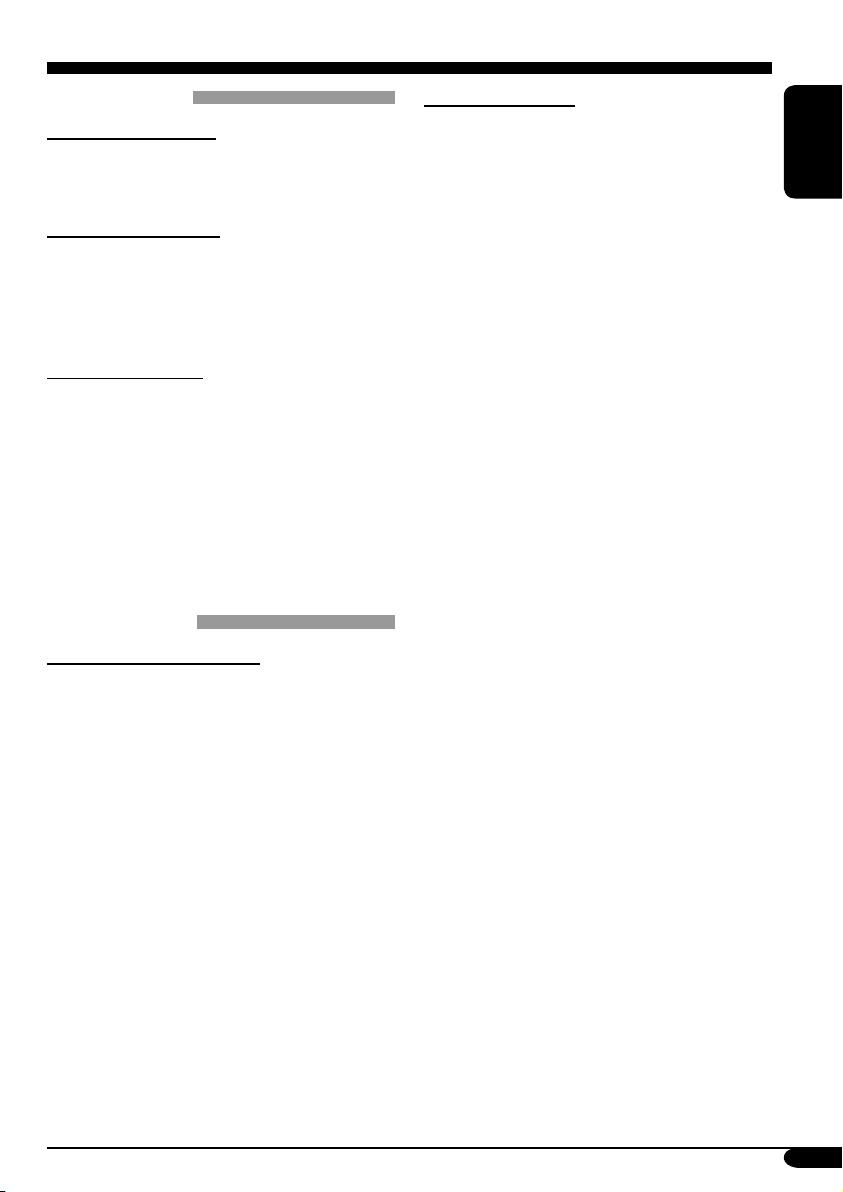
More about this receiver
Basic operations
Turning on the power
• By pressing SOURCE on the receiver, you
can also turn on the power.
Turning off the power
• If you turn off the power while listening to a
disc, disc play will start from where playback
has been stopped previously, next time you
turn on the power.
Selecting the source
• When no disc or SD card is loaded in the
receiver, “CD” or “SD” cannot be selected.
• Without connecting to the CD changer or
DAB tuner, “CD-CH” or “DAB” cannot be
selected.
• To select the “EXT-IN” for the playback
source, set the “Ext Input” setting correctly
(see page 44).
Tuner operations
Storing stations in memory
• During SSM search...
– All previously stored stations are erased and
stations are stored newly.
– Received stations are preset in No. 1 (lowest
frequency) to No. 6 (highest frequency).
– When SSM is over, the station stored in
No. 1 will be automatically tuned in.
• When storing a station manually, a previously
preset station is erased when a new station is
stored in the same preset number.
FM RDS operations
• Network-Tracking Reception requires two
types of RDS signals—PI (Programme
Identification) and AF (Alternative
Frequency) to work correctly. Without
receiving these data correctly, NetworkTracking Reception will not operate.
• If a DAB tuner is connected and Alternative
Frequency Reception for DAB services
(DAB AF) is activated, Network-Tracking
Reception (AF-Regn’l) is also activated
automatically. On the other hand, NetworkTracking Reception cannot be deactivated
without deactivating Alternative Frequency
Reception. (See pages 43 and 44.)
• TA Standby Reception and PTY Standby
Reception will be temporarily canceled while
listening to an AM station.
• Message service requires the RDS Radiotext
signal. It is available on most major stations.
If reception is weak, the service may become
unavailable. For any questions regarding the
content of this service, please contact your
broadcaster.
• If you want to know more about RDS, visit
<http://www.rds.org.uk>.
ENGLISH
To be continued....
55
Page 56

Disc/SD card operations
Caution for DualDisc playback
• The Non-DVD side of a “DualDisc” does
not comply with the “Compact Disc Digital
ENGLISH
Audio” standard. Therefore, the use of NonDVD side of a DualDisc on this product may
not be recommended.
General
• This receiver has been designed to reproduce
CDs/CD Texts, and CD-Rs (Recordable)/
CD-RWs (Rewritable) in audio CD (CD-DA),
MP3 and WMA format and MP3/WMA files
recorded in an SD card.
• When a disc or an SD card has been loaded,
selecting “CD” or “SD” for the playback
source starts playback.
Inserting a disc
• When a disc is inserted upside down, the
control panel moves down, and the disc
automatically ejects from the loading slot.
• If you keep the control panel open for about 1
minute, (beeps sound when the “Beep” setting
is turned “On”—see page 44) the control
panel returns to its previous position.
Playing a disc/SD card
• While playing an audio CD: If a title has been
assigned to the audio CD (see page 46), it will
be shown on the display.
• While fast-forwarding or reversing an MP3 or
WMA track, you can only hear intermittent
sounds.
• While playing an SD card, the playback order
may differ from the one played back using
other SD players.
• This receiver may be unable to play back
some SD cards due to their characteristics or
recording conditions.
• This receiver cannot play back mini SD card
and MMC.
• If the inserted SD card does not have the
correct files, you cannot select “SD” for the
playback source.
Playing a CD-R or CD-RW
• Use only “finalized” CD-Rs or CD-RWs.
• This receiver can play back only the files of
the same type which is first detected if a disc
includes both audio CD (CD-DA) files and
MP3/WMA files.
• This receiver can play back multi-session
discs; however, unclosed sessions will be
skipped while playing.
• Some CD-Rs or CD-RWs may not play
back on this receiver because of their disc
characteristics, and for the following causes:
– Discs are dirty or scratched.
– Moisture condensation occurs on the lens
inside the receiver.
– The pickup lens inside the receiver is dirty.
– CD-R/CD-RW on which the files are
written with “Packet Write” method.
– Improper recording conditions (missing
data, etc.) or media conditions (stain,
scratch, warp, etc.).
• CD-RWs may require a longer readout time
since the reflectance of CD-RWs is lower
than that of regular CDs.
• Do not use the following CD-Rs or CD-RWs:
– Discs with stickers, labels, or protective seal
stuck to the surface.
– Discs on which labels can be directly
printed by an ink jet printer.
Using these discs under high temperatures or
high humidities may cause malfunctions or
damages to discs.
56
Page 57

Playing an MP3/WMA track
• This receiver can play back MP3/WMA files
with the extension code <.mp3> or <.wma>
(regardless of the letter case—upper/lower).
• This receiver can show the names of albums,
artists (performer), and ID3 Tag (Version 1.0,
1.1, 2.2, 2.3, or 2.4) for MP3 files and for
WMA files.
• This receiver can display only one-byte
characters. No other characters can be
correctly displayed (see page 54).
• This receiver can play back MP3/WMA files
meeting the conditions below:
– Bit rate: 8 kbps — 320 kbps
– Sampling frequency:
48 kHz, 44.1 kHz, 32 kHz (for MPEG-1)
24 kHz, 22.05 kHz, 16 kHz (for MPEG-2)
48 kHz, 44.1 kHz, 32 kHz (for WMA)
– Disc format: ISO 9660 Level 1/ Level 2,
Romeo, Joliet, Windows long file name
• For MP3/WMA discs:
The maximum number of characters for file/
folder names vary among the disc format used
(includes 4 extension characters—<.mp3> or
<.wma>).
– ISO 9660 Level 1: up to 12 characters
– ISO 9660 Level 2: up to 31 characters
– Romeo*: up to 128 (72) characters
– Joliet*: up to 64 (36) characters
– Windows long file name*: up to 128 (72)
characters
* The parenthetic figure is the maximum
number of characters for file/folder names
in case the total number of files and folders
is 313 or more.
• For SD cards:
The maximum number of characters for
folder name is 8 characters; file name is 12
characters.
The receiver cannot recognize folder with
period (.) on the folder name.
• This receiver can recognize the total of 512
files, of 200 folders, and of 8 hierarchies of an
MP3/WMA disc; 255 files and 63 folders of
an SD card.
• This receiver can play back the files recorded
in VBR (variable bit rate).
The files recorded in VBR have a discrepancy
in elapsed time display, and do not show
the actual elapsed time. Especially, after
performing the search function, this difference
becomes noticeable.
• This receiver cannot play back the following
files:
– MP3 files encoded with MP3i and
MP3 PRO format.
– MP3 files encoded in an unappropriated
format.
– MP3 files encoded with Layer 1/2.
– WMA files encoded with lossless,
professional, and voice format.
– WMA files which are not based upon
Windows Media
– WMA files copy-protected with DRM.
– Files which have the data such as WAVE,
ATRAC3, etc.
• The search function works but search speed is
not constant.
®
Audio.
ENGLISH
To be continued....
57
Page 58

Changing the source
• If you change the source, playback also stops
(without ejecting the disc).
Next time you select “CD,” “SD,” or
ENGLISH
“CD-CH” for the playback source, playback
starts from where it has been stopped
previously.
ImageLink
• “Large” ImageLink screen will be temporarily
changed to source operation screen when you
operate the receiver.
• ImageLink will not work in the following
cases:
– If no <jpw> fi le is included in an MP3/
WMA folder.
– If Intro Scan is activated.
– If the source is changed to another from
“CD” or “SD.”
• If more than one <jpw> fi le are included in a
folder, a fi le with the youngest fi le number is
used for the graphic screen.
Ejecting a disc
• If the ejected disc is not removed within
15 seconds, the disc is automatically inserted
again into the loading slot to prevent it from
dust. (Disc will not play this time.)
Sound adjustments — Daily use
Selecting the DSP modes—DSP
• Effectiveness of “V.Cancel” depends on the
recording condition of the sources. Especially,
if you play back the following sources you
cannot get the satisfactory results.
– Monaural sources such as AM and
monaural FM broadcasting programs,
– Multiplex sound sources, and
– Sources recorded with duets, strong echo, a
chorus, or only a few instruments.
• When “4ch” is selected, rear speakers are
used only to reproduce reflections and
reverberations in order to creates a beingthere feeling in your car compartment.
• If fader or balance has been set close to its
extreme, appropriate effect may not be obtained.
• When “Defeat” is selected with crossover
network activated, the effect level and the
speaker number setting screens will not
appear.
Storing your own sound modes
• If you do not want to store your current
adjustment, but only to apply the adjustment
to the current playback source, press MENU
to go back to the operation screen of the
current source. Adjustment you made remains
effective until you select a sound mode.
58
Sound adjustments
— Preference settings
Setting the basic sound selection menu—SEL
• If you are using a two-speaker system, set the
fader level to the center.
• Subwoofer out setting takes effect only when
a subwoofer is connected.
•
You cannot change the input level—
“VolAdjust” of the FM stations. If the source is
FM, “Fix” will appear when you try to adjust it.
Page 59

Graphic displays
General
• You can display two sizes of pictures and
animations (see page 5).
– Large: <jpl> for the still pictures and <jpa>
for the animations;
The image can be shown as the display
background.
– Small: <jpm> for the still pictures and
<jpb> for the animations;
The image is displayed like a CD jacket (in
the same proportion of CD jacket).
Downloading (or deleting) files
• You can download a file only while selecting
“CD” or “SD” for the playback source; on
the other hand, you can delete a file while
selecting any source.
• If you have already downloaded an animation,
downloading a new animation deletes the
previously stored animation.
• It takes a long time to download files.
– About 6 seconds for a still image (one
frame).
– About 6 minutes for an animation of 60
frames.
• If a disc inserted does not include any <jpl>,
<jpm>, <jpa>, and <jpb> files, beeps sound
when you try to operate the downloading
procedure.
• If you try to store the 17th image for picture
screen for each “Large” and “Small” size,
“Picture Full” appears and you cannot start
downloading. Delete unwanted files before
downloading.
General settings — PSM
• To set the “PICT” setting as you like,
download the required files before setting.
If “Default” (for “Picture” and “Movie”)
and “No Slide” (for “Slideshow”) cannot be
changed to other options, required files have
not been downloaded.
• “Auto Dimmer” may not work correctly on
some vehicles, particularly on those having a
control dial for dimming. In this case, change
the “Dimmer” setting to any one other than
“Auto.”
• If you change the “Amp Gain” setting from
“HighPower” to “Low Power” while the
volume level is set higher than “30,” the
receiver automatically changes the volume
level to “30.”
Other main functions
Assigning titles to the sources
• If you try to assign a title to a 31st disc,
“Name Full” appears and you cannot enter the
text entry mode. Delete unwanted titles before
assignment.
• Titles assigned to discs in the CD changer can
also be shown if you play back the disc in the
receiver.
DAB tuner operations
• PTY Standby Reception works for the DAB
tuner only using a Dynamic PTY, but not a
Static PTY.
• TA Standby Reception for FM RDS station
and Road Traffi c News Standby Reception for
DAB cannot be set separately. The T/P button
always work for the both Standby Reception
modes when the DAB tuner is connected.
ENGLISH
59
Page 60

Troubleshooting
What appears to be trouble is not always serious. Check the following points before calling a service
center.
ENGLISH
• Sound cannot be heard
• The receiver does not work
• “Connect Error” appears on
General
• “Push Reset” appears on
• SSM automatic presetting
• Static noise while listening
• “No Text” appears on the
FM/AM
• “Loading” does not
• CD-R/CD-RW cannot be
• Tracks on the CD-R/
• Disc cannot be ejected. Disc is locked.
• Disc cannot be recognized
Disc playback
• Disc sound is sometimes
Symptoms Causes Remedies
from the speakers.
at all.
the display.
the display and the control
panel movement is freezed.
does not work.
to the radio.
display.
disappear.
played back.
CD-RW cannot be skipped.
(“No Disc,” “Loading
Error,” or “Eject Error”
appears).
interrupted.
The volume level is set to the
minimum level.
Connections are incorrect. Check the cords and
The built-in microcomputer
may have functioned
incorrectly due to noise, etc.
The control panel is not
attached correctly.
Something is blocking the
control panel movement.
Signals are too weak. Store stations manually.
The aerial is not connected
firmly.
The station does not support
RDS RT or the reception is
weak.
The receiving signal is
temporarily too weak to
receive a complete message
although the service is
available.
CD-R/CD-RW is not
finalized.
The CD player may have
functioned incorrectly.
You are driving on rough
roads.
Disc is scratched. Change the disc.
Connections are incorrect. Check the cords and
Adjust it to the optimum
level.
connections.
Reset the receiver (see page
2).
Remove the control panel,
wipe the connector, then
attach it again (see pages 47
and 54).
Reset the receiver (see page
2). If this does not work,
check the installation.
Connect the aerial firmly.
Check the Network-Tracking
Reception (see page 16).
Check the Network-Tracking
Reception (see page 16).
• Insert a finalized CD-R/
CD-RW.
• Finalize the CD-R/CD-RW
with the component which
you used for recording.
Unlock the disc (see page 23).
Eject the disc forcibly (see
page 4).
Stop playback while driving
on rough roads.
connections.
60
Page 61

Symptoms Causes Remedies
• “No Files” appears for a
while, then the disc ejects.
• Noise is generated. The track played back is
• Elapsed playing time is not
correct.
• “Not Support” appears on
the display and track skips.
• “No Music” appears on the
MP3/WMA disc/SD card playback
display.
• “SD Loading Error”
appears on the display.
• “Read Failed” appears on
the display.
• Correct characters are
not displayed (ex. album
name).
No MP3/WMA tracks are
recorded.
MP3/WMA tracks do not
have the extension code
<.mp3> or <.wma> in their
file names.
MP3/WMA tracks are not
recorded in the format
compliant with ISO 9660
Level 1, Level 2, Romeo, or
Joliet.
not an MP3/WMA track
(although it has the extension
code <.mp3> or <.wma>).
This sometimes occurs
during play. This is caused
by how the tracks are
recorded.
• Tracks are not encoded in
an appropriate format.
• Copy-protected WMA
tracks cannot be played
back.
• No MP3/WMA tracks are
recorded on the disc.
• Only <jpl>, <jpm>, <jpa>,
<jpb>, <jpw> files are
recorded on the disc.
SD card is not inserted
correctly.
Tracks are not encoded in an
appropriate format.
The SD card or tracks cannot
be played back.
This receiver can only
display a limited number of
special characters (see page
54).
Change the disc or the SD
card.
Add the extension code
<.mp3> or <.wma> to their
file names.
Change the disc or the SD
card. (Record MP3/WMA
tracks using a compliant
application.)
Skip to another track or
change the disc or the
SD card. (Do not add the
extension code <.mp3> or
<.wma> to non-MP3 or
WMA tracks.)
Skip to the next track.
Change the disc or the SD
card (formatted in FAT
12/16).
Detach the control panel and
reinsert the SD card. The
control panel goes back to
initial position (Angle 1): see
page 47.
Use SD card formatted in
FAT 12/16.
Change the SD card.
ENGLISH
To be continued....
61
Page 62
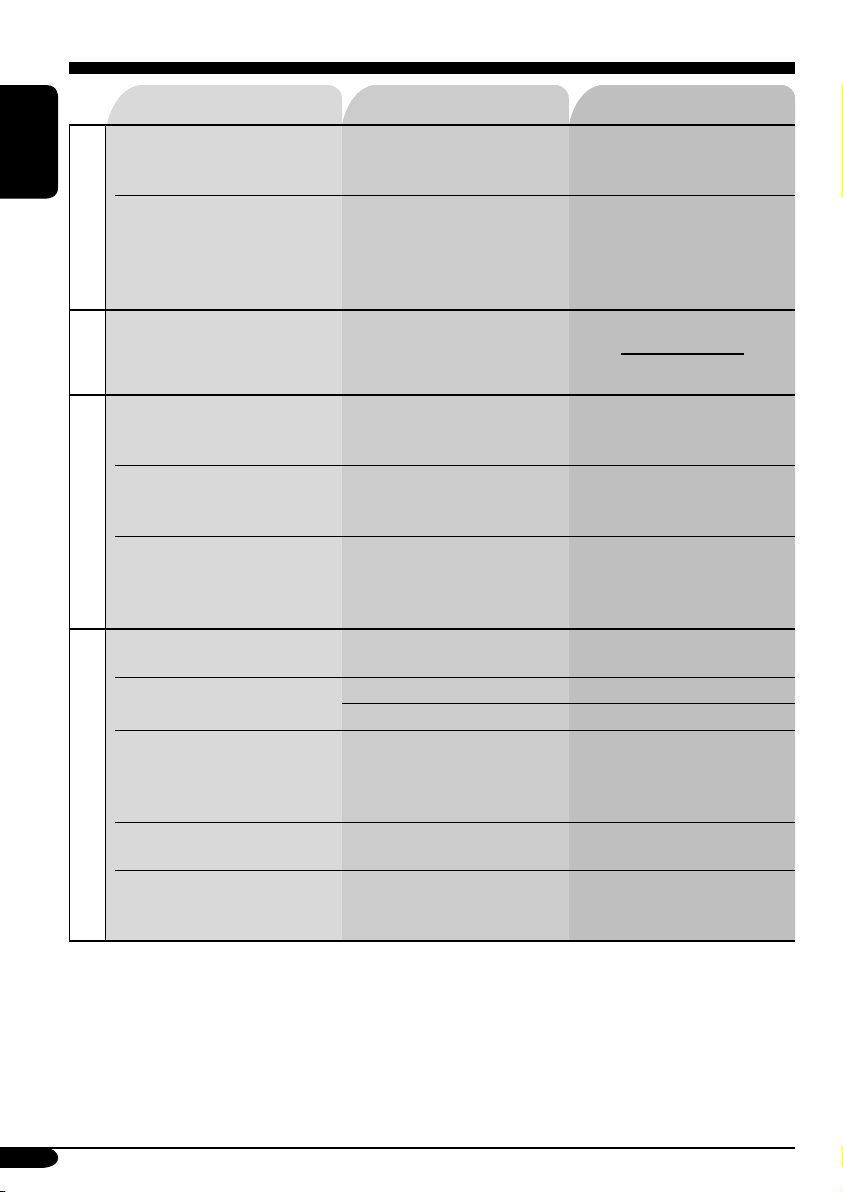
• DSP mode cannot be
ENGLISH
• Only high range sound
Sounds
• Download does not seem to
Graphics
Symptoms Causes Remedies
selected other modes than
“Defeat.”
or low range sound
is reproduced though
full range speakers are
connected.
finish.
Crossover network is
activated.
Crossover network is
activated.
It takes quite a long time to
download an animation of
many frames (see page 59).
Deactivate crossover network
(see page 32).
Deactivate crossover network
(see page 32).
• The display graphic
function does not work
correctly.
• The display screen dims. Temperature in the car
PICT—PSM
• You cannot activate
“Slideshow” for “PICT”
(“No Slide” is shown as the
selectable item).
• “No Magazine” appears on
the display.
• “No Disc” appears on the
display.
• “Reset 08” appears on the
display.
CD changer
• “Reset 01” – “Reset 07”
appears on the display.
• The CD changer does not
work at all.
Temperature in the car
compartment is very low.
compartment is high.
No still images are
downloaded yet.
No magazine is loaded in the
CD changer.
No disc is in the magazine.
Disc is inserted upside down.
This receiver is not connected
to the CD changer correctly.
The CD player may have
functioned incorrectly.
The built-in microcomputer
may function incorrectly due
to noise, etc.
Wait until the operating
temperature resumes.
Turn off the power, and
wait until the operating
temperature resumes.
Download a still image.
Insert the magazine.
Insert disc into the magazine.
Insert disc correctly.
Connect this receiver and the
CD changer correctly and
press the reset button of the
CD changer.
Press the reset button of the
CD changer.
Reset the receiver (see page
2).
62
Page 63

Symptoms Causes Remedies
• “No DAB Signal” appears
on the display.
• “Reset 08” appears on the
display.
DAB tuner
• The DAB tuner does not
work at all.
• “Antenna Power NG”
appears on the display.
Signal is too weak.
This receiver is not
connected to the DAB tuner
correctly.
The built-in microcomputer
may function incorrectly due
to noise, etc.
DAB aerial is shortcircuited.
Search for another ensemble.
Connect this receiver and
the DAB tuner correctly and
reset the receiver
(see page 2).
Reset the receiver
(see page 2).
Check the DAB aerial and
its connections.
ENGLISH
63
Page 64
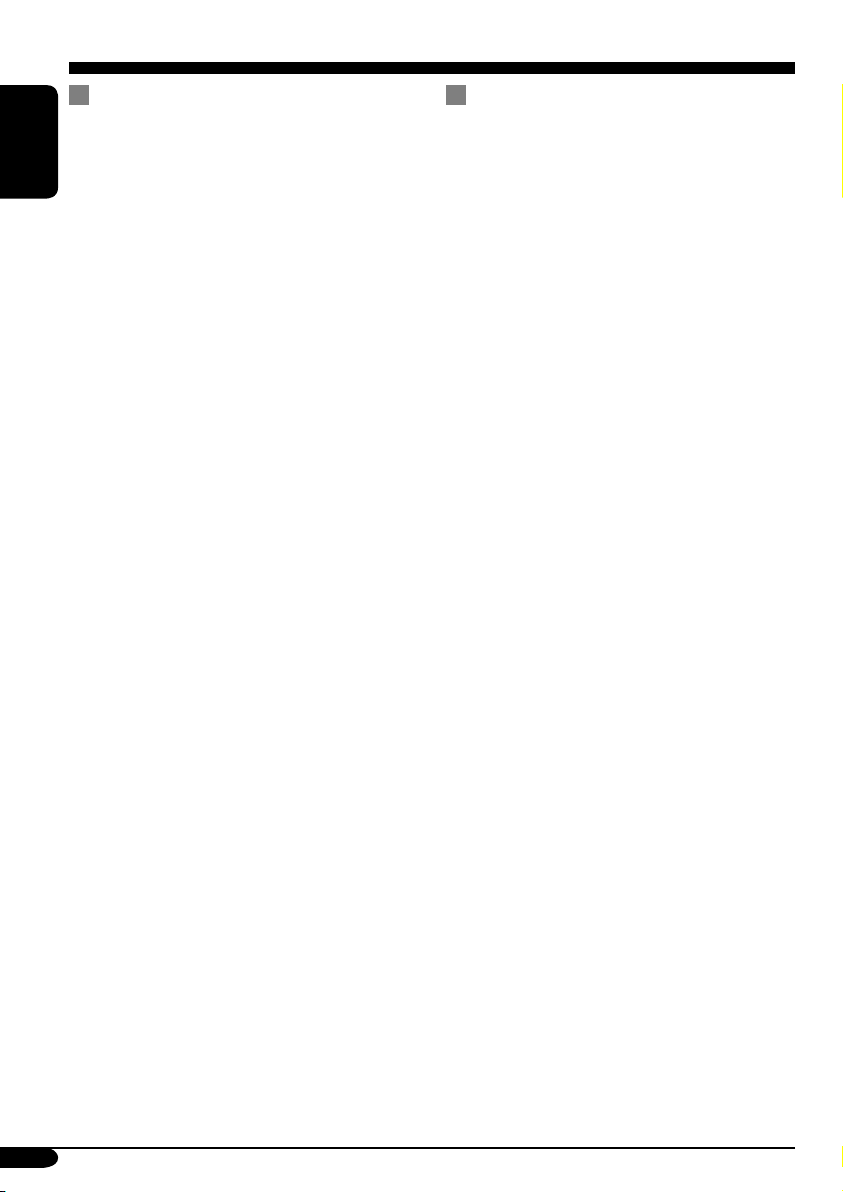
Specifications
AUDIO AMPLIFIER SECTION
Maximum Power Output:
Front: 70 W per channel
Rear: 70 W per channel
ENGLISH
Continuous Power Output (RMS):
Front: 35 W per channel into 4 Ω, 40 Hz
to 20 000 Hz at no more than 0.8%
total harmonic distortion.
Rear: 35 W per channel into 4 Ω, 40 Hz
to 20 000 Hz at no more than 0.8%
total harmonic distortion.
Load Impedance: 4 Ω (4 Ω to 8 Ω allowance)
Equalizer Control Range:
Frequencies:
Graphic EQ:
63 Hz, 125 Hz, 250 Hz, 500 Hz,
1 kHz, 2 kHz, 4 kHz, 8 kHz,
12.5 kHz (9 bands)
Parametric EQ:
3 bands (Band 1/2/3)
20 Hz, 25 Hz, 31.5 Hz, 40 Hz,
50 Hz, 63 Hz, 80 Hz, 100 Hz,
125 Hz, 160 Hz, 200 Hz, 250 Hz,
315 Hz, 400 Hz, 500 Hz, 630 Hz,
800 Hz, 1 kHz, 1.2 kHz, 1.6 kHz,
2 kHz, 2.5 kHz, 3.2 kHz, 4 kHz,
5 kHz, 6.3 kHz, 8 kHz, 10 kHz,
12.5 kHz, 16 kHz, 20 kHz
(31 frequencies)
Level: ±10 dB
Frequency Response: 40 Hz to 20 000 Hz
Signal-to-Noise Ratio: 70 dB
Line-In Level/Impedance:
LINE IN: 1.5 V/20 kΩ load
Line-Out Level/Impedance:
LINE OUT: 5.0 V/20 kΩ load (full scale)
Output Impedance: 1 kΩ
Power Supply Unit: DC/DC converter
Other Terminals:
SUBWOOFER OUT
Changer control
Steering wheel remote input
TUNER SECTION
Frequency Range:
FM: 87.5 MHz to 108.0 MHz
AM: (MW) 522 kHz to 1 620 kHz
(LW) 144 kHz to 279 kHz
[FM Tuner]
Usable Sensitivity: 11.3 dBf (1.0 µV/75 Ω)
50 dB Quieting Sensitivity:
16.3 dBf (1.8 µV/75 Ω)
Alternate Channel Selectivity (400 kHz): 65 dB
Frequency Response: 40 Hz to 15 000 Hz
Stereo Separation: 35 dB
Capture Ratio: 1.5 dB
[MW Tuner]
Sensitivity: 20 µV
Selectivity: 65 dB
[LW Tuner]
Sensitivity: 50 µV
64
Page 65

CD/SD PLAYER SECTION
Type: Compact disc player
Signal Detection System: Non-contact optical
pickup (semiconductor laser)
Number of Channels: 2 channels (stereo)
Frequency Response: 5 Hz to 20 000 Hz
Dynamic Range: 98 dB
Signal-to-Noise Ratio: 102 dB
Wow and Flutter: Less than measurable limit
MP3 (MPEG Audio Layer 3):
Max. Bit Rate: 320 kbps
WMA (Windows Media
Max. Bit Rate: 192 kbps
Playable SD Card:
Format: FAT 12/16
Storage: Up to 512 MB
Playable Audio Format for SD Card:
MP3/WMA
®
Audio):
GENERAL
Power Requirement:
Operating Voltage:
DC 14.4 V (11 V to 16 V allowance)
Grounding System: Negative ground
Allowable Operating Temperature:
0°C to +40°C
Dimensions (W × H × D):
Installation Size (approx.):
182 mm × 52 mm × 159 mm
Panel Size (approx.):
188 mm × 58 mm × 13 mm
Mass (approx.): 1.7 kg (excluding accessories)
Design and specifications are subject to change
without notice.
• Microsoft and Windows Media are either
registered trademarks or trademarks of
Microsoft Corporation in the United States
and/or other countries.
• SD logo is a trademark.
ENGLISH
65
Page 66

Wir danken Ihnen für den Kauf eines JVC Produkts.
Bitte lesen Sie die Anleitung vollständig durch, bevor Sie das Gerät in Betrieb nehmen, um
sicherzustellen, daß Sie alles vollständig verstehen und die bestmögliche Leistung des Geräts
erhalten.
WICHTIG FÜR LASER-PRODUKTE
1. LASER-PRODUKT DER KLASSE 1
2. ACHTUNG: Die obere Abdeckung nicht öffnen. Das Gerät enthält keine Teile, die vom
Benutzer gewartet werden können. Wartungen nur von qualifziertem Fachpersonal durchführen
DEUTSCH
lassen.
3. ACHTUNG: Sichtbare und unsichtbare Laserstrahlung bei offenem Gerät und Defekt oder
Umgehen der Verriegelung. Setzen Sie sich dem Strahl nicht direkt aus.
4. ANBRINGEN DES ETIKETTS: WARNHINWEIS-ETIKETT, AUSSEN AM GERÄT
ANGEBRACHT.
Warnung:
Wenn Sie den Receiver beim Fahren
bedienen müssen, dürfen Sie nicht den Blick
von der Straße nehmen, da sonst die Gefahr
von Verkehrsunfällen besteht.
Zurücksetzen des Geräts
Vorsichtsmaßregeln:
• Legen Sie keine 8-cm-Disks (Single-CDs)
in den Ladeschlitz ein. (Derartige Disks
können nicht ausgeworfen werden).
• Verwenden Sie keine Disk mit
unregelmäßigen Formen (z.B. Herzen
oder Blumen); andernfalls können
Fehlfunktionen auftreten.
• Setzen Sie Disks nicht direktem
Sonnenlicht oder hohen Temperaturen
und Feuchtigkeit aus. Bewahren Sie Disks
nicht im Fahrzeug auf.
Aus Sicherheitsgründen wird eine nummerierte ID-Karte mit diesem Receiver mitgeliefert, und die
gleiche ID-Nummer ist auf dem Chassis des Receivers aufgedruckt. Die Karte muss an sicherer
Stelle aufbewahrt werden, da sie den Behörden bei der Identifikation des Receivers im Falle eines
Diebstahls helfen kann.
2
Dadurch wird der Mikrocomputer
zurückgesetzt. Ihre vorgegebenen
Einstellungen werden ebenfalls gelöscht.
Anmerkung:
Das in diesem Receiver eingebaute
Displayfenster wurde mit hoher Präzision
hergestellt, aber es lässt sich nicht
ausschließen, dass fehlerhafte Bildpunkte
vorhanden sind. Das ist unvermeidbar und
keine Fehlfunktion.
Dieser Receiver ist mit digitalem Verstärker
ausgestattet.
Page 67

Inhalt
Zurücksetzen des Geräts ........................ 2
Wie Sie diese Anleitung lesen ............... 4
Zwangsweises Ausschieben
einer Disk ........................................... 4
Ändern des Displaymusters ................... 5
Eingabe der verschiedenen Menüs ........ 5
Bedienfeld — KD-SHX851 .......... 6
Beschreibung der Teile .......................... 6
Fernbedienung —
RM-RK300 ............................. 7
Hauptelemente und Merkmale ............... 7
Erste Schritte .......................... 8
Grundlegende Bedienung ...................... 8
Abbrechen der Display-
Demonstrationen ................................ 9
Einstellung der Uhr ................................ 9
Bedienung des Tuners ............ 10
Rundfunkempfang ................................. 10
Speichern von Sendern .......................... 11
Hören eines Festsenders ........................ 12
UKW-RDS-Funktionen ............. 13
Suche nach bevorzugten UKW-RDS-
Sendungen .......................................... 13
Speichern Ihrer Lieblingsprogramme .... 14
Verwenden des Standbyempfangs ......... 15
Verfolgen des gleichen Programms—
Network-Tracking-Empfang .............. 16
Verwendung des Meldungsdienstes
—RDS Radiotext (RT) ....................... 16
Disk/SD-Karten-Vorgänge ...... 17
Abspielen einer Disk im Receiver ........ 17
Abspielen von Disks im CD-
Wechsler ............................................ 18
Abspielen einer SD-Karte ..................... 19
Weitere Hauptfunktionen ...................... 21
Auswählen von Wiedergabemodi .......... 23
Klangeinstellungen — Tägliche
Verwendung ........................... 25
Auswählen der DSP-Modi—DSP ......... 25
Natürlicher Klang ................................. 27
Verwendung des Equalizers —EQ ......... 28
Wählen der vorgegebenen Klangmodi
—Graphic EQ ..................................... 29
Speichern Ihrer eigenen Klangmodi ...... 30
Einstellen parametrischer EQ ................ 31
Klangeinstellungen —
Bevorzugte Einstellungen ............ 32
Basiseinstellungen für das Klangmenü
—SEL ................................................. 33
Grafik-Anzeigen .................... 36
Grundlegendes Verfahren ...................... 36
Herunterladen der Dateien ..................... 37
Die Dateien löschen ............................... 38
Aktivieren der heruntergeladenen
Dateien ............................................... 40
Allgemeine Einstellungen
— PSM ................................. 41
Grundlegendes Verfahren ...................... 41
Wählen des Dimmer-Modus .................. 45
Weitere Hauptfunktionen ....... 46
Zuweisung von Namen zu den Quellen
Ändern des Bedienfeldwinkels .............. 47
Abnehmen des Bedienfelds ................... 47
... 46
Bedienung von externen
Komponenten ...................... 48
Abspielen einer externen Tonquelle ...... 48
DAB-Tuner-Funktionen ........... 49
DAB-Tuner-Empfang ............................ 49
Speichern von DAB-Diensten ............... 51
Empfang eines voreingestellten DAB-
Dienstes .............................................. 51
Verwenden des Standbyempfangs ......... 52
Dynamische Programmverfolgung
—Alternativfrequenzempfang ............ 53
Wartung ................................ 54
Weitere Informationen zu
Ihrem Receiver .................... 55
Störungssuche ........................ 60
Technische Daten ................... 64
DEUTSCH
Für die Sicherheit....
• Die Lautstärke nicht zu laut stellen, da
dadurch Außengeräusche überdeckt und das
Autofahren gefährlich wird.
• Das Auto vor dem Durchführen von
komplizierten Bedienschritten anhalten.
Temperatur im Auto....
Wenn Sie das Auto für lange Zeit in heißem
oder kaltem Wetter parken, bitte warten, bis
sich die Temperatur im Auto sich normalisiert
hat, bevor Sie das Gerät einschalten.
3
Page 68

Wie Sie diese Anleitung lesen
Die folgenden Methoden werden eingesetzt, um
die Erklärungen einfach und leichtverständlich
zu gestalten:
• Einige zugehörige Tipps und Hinweise
werden unter „Weitere Informationen zu
Ihrem Receiver“ gegeben (siehe Seiten 55 bis
59).
• Tastenfunktionen werden im Wesentlichen
mit den folgenden Abbildungen erläutert:
DEUTSCH
Kurz drücken.
Wiederholt drücken.
Eine davon drücken.
Zwangsweises Ausschieben
einer Disk
Wenn eine Disk vom Receiver nicht erkannt
wird oder nicht ausgeschoben kann, können Sie
zwangsweisen Ausschub wie folgt ausführen.
•
Wenn eine SD-Karte eingesetzt ist, werfen Sie
zuerst die SD-Karte aus (siehe Seite 19).
1
2
Gedrückt halten,
bis die gewünschte
Reaktion beginnt.
Drücken Sie A, und
danach B.
Halten Sie die beide
Tasten gleichzeitig
gedrückt.
Die folgenden Markierungen kennzeichnen...
: Bedienungen des eingebauten
CD-Spieler.
: Bedienungen des externen
CD-Wechslers.
: Bedienungen des SD-Karte.
4
• Wenn das nicht funktioniert, führen Sie
einen Reset am Receiver aus.
• Achten Sie darauf, die ausgeschobene Disk
nicht fallen zu lassen.
Achtung bei der Lautstärkeeinstellung:
Disks erzeugen im Vergleich zu anderen
Tonträgern sehr wenig Rauschen. Senken
Sie die Lautstärke vor dem Abspielen einer
Disk, um Beschädigung der Lautsprecher
durch plötzliche Tonspitzen zu vermeiden.
Page 69
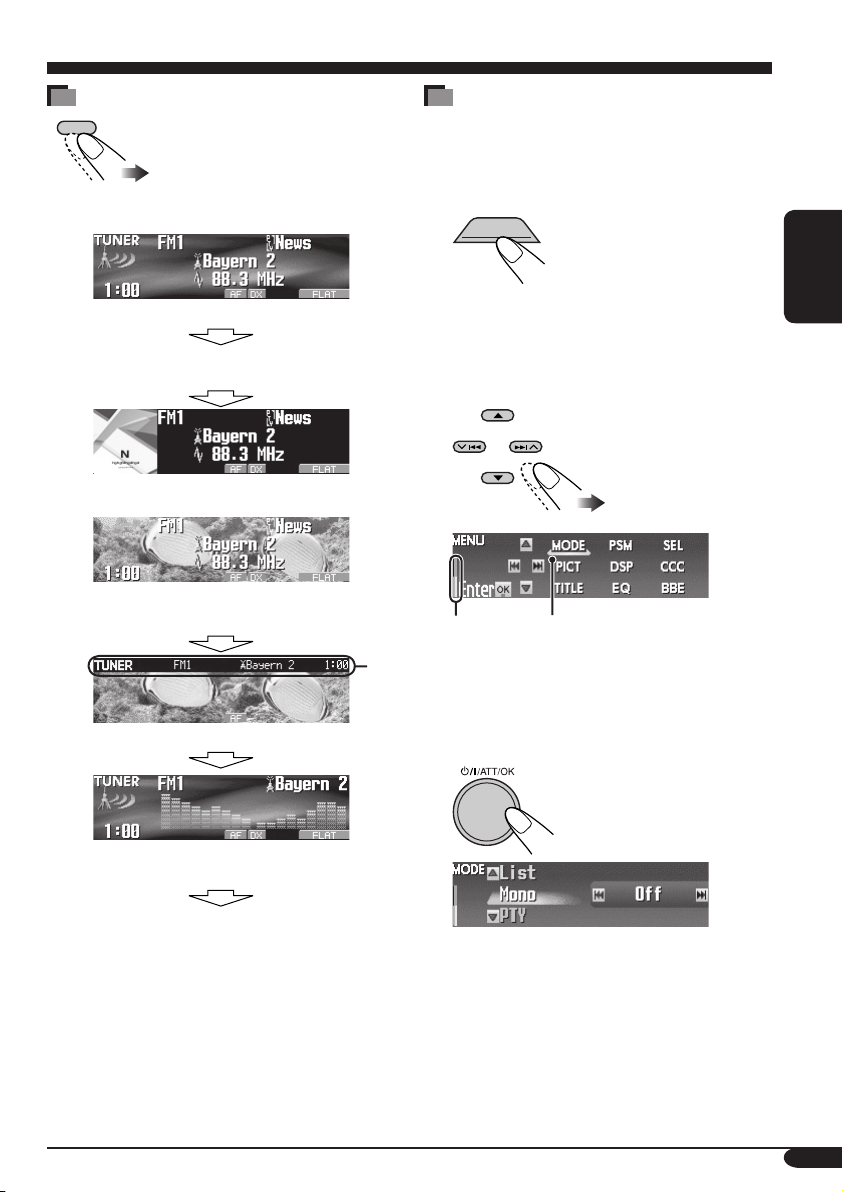
Ändern des Displaymusters
DISP
Beisp.: Wenn Tuner als Wiedergabequelle
gewählt ist
Eingabe der verschiedenen Menüs
Das Hauptmenü enthält die folgenden Menüs
—MODE, PSM, SEL, PICT, DSP, CCC,
TITLE, EQ und BBE.
1
MENU
Quellen-Bedienschirm
Es erscheint andere Information für UKW-RDS-
Sender und DAB-Dienste*1.
„Small“ (CD-Hüllenbild) Grafik*2 wird angezeigt.
2
„Large“ (Vollbildformat) Grafik*
Displayhintergrund gezeigt.
Grafikschirmbild*
Audio-Pegelmesser werden angezeigt (siehe
„LevelMeter“ auf Seite 41).
wird als
*
2
2 Bewegen Sie den Cursor zu einem
gewünschten Menü (MODE, PSM,
SEL, PICT, DSP, CCC, TITLE, EQ,
BBE).
*
3
• Zum Zurückschalten zum vorherigen Bild
drücken Sie BACK.
* Fungiert als Zeit-Countdown-Anzeige.
Cursor
3 Rufen Sie das gewählte Menü auf.
DEUTSCH
Geht zum anfänglichen Displaymuster zurück.
*1 Für UKW RDS siehe Seite 16.
Für DAB siehe Seite 53.
*2 Sie können ihre bearbeitete Datei für das
Grafikschirmbild verwenden (siehe Seite
36 – 40).
Je nach der heruntergeladenen Daten kann
es einige Zeit dauern, bis sie im Display
angezeigt wird.
*3 Der Informationsbalken verschwindet, wenn
keine Bedienung ausgeführt wird.
Beisp.: Wenn das Menü MODE gewählt ist
• Zum Zurückschalten zum vorherigen
MENU-Bildschirm drücken Sie MENU.
4 Verfahren Sie, wie auf dem
Bildschirm angewiesen.
5
Page 70

Bedienfeld — KD-SHX851
Beschreibung der Teile
SOURCE
T/P
DISP
BACK
PICT
BAND
MENU
DEUTSCH
1 T/P (Verkehrsprogramm/Programmtyp)
-Taste
• Schaltet TA (Verkehrsansage)
Standbyempfang ein/aus (siehe Seite 15),
wenn gedrückt.
• Zeigt das PTY-Bedienschirmbild (siehe
Seite 13), wenn gedrückt gehalten.
2 0 (Ausschieben)/
(Winkel)-Taste
• Zum Auswerfen der Disk drücken.
• Ändert den Bedienfeldwinkel ein, wenn
einmal gedrückt gehalten und dann
mehrfach gedrückt.
3 DISP (Display)-Taste
Ändert die im Display gezeigte Information.
4
(Standby/Ein/Dämpfung)/OK-
Taste
• Zum Ein- und Ausschalten des Geräts und
zum Dämpfen des Tons.
• Bestätigt die Wahl bei Bedienung der
Menüs.
Lautstärkeregler
Zum Einstellen des Lautstärkepegels.
5 SOURCE-Taste
Wählt die Quelle.
6 4/¢ (
/ )-Tasten
• Nur bei UKW/AM und DAB: Sucht
nach Sendern (oder Ensembles) wenn
gedrückt, oder überspringt Frequenzen
wenn gedrückt gehalten.
• Bei Disks oder einer SD-Karte:
Wechselt die Titel wenn gedrückt, oder
fährt schnell im Titel vor oder zurück,
wenn gedrückt gehalten.
• Bei Menübedienungen: Wählt die
Menügegenstände/Werte.
7 Fernbedienungssensor
Setzen Sie den Fernbedienungssensor
am Bedienfeld KEINEM intensiven
Licht (direkte Sonneneinstrahlung oder
künstliches Licht) aus.
8 Farbdisplayfenster
9 BAND/BACK-Taste
• Nur bei UKW/AM und DAB: Wählt das
Frequenzband.
• Bei Menübedienungen: Geht zum
vorherigen Schirmbild zurück.
p PICT (Bild)-Taste
Zeigt das PICT-Menü an.
q MENU (Menü)-Taste
Zeigt das MENU-Schirmbild an.
w Rückstelltaste
e 5 (höher) / ∞ (niedriger)-Tasten
• Für UKW/AM: Zeigt die FestsenderListe wenn gedrückt gehalten.
• Für DAB:
Wechselt die Dienste durch
kurzes Drücken oder zeigt die Liste der
Vorwahldienste wenn gedrückt gehalten.
• Bei MP3/WMA-Disks oder einer SDKarte: Wechselt die Ordner durch kurzes
Drücken oder zeigt die Diskliste (nur
bei „CD-CH“) oder Ordnerliste durch
Gedrückthalten.
• Bei Menübedienungen: Wählt die
Menügegenstände/Werte.
r
(Bedienfeld-Freigabe)-Taste
6
Page 71

Fernbedienung — RM-RK300
Einsetzen der Lithiumknopfbatterie
(CR2025)
• Bei der Bedienung richten Sie die
Fernbedienung direkt auf den
Fernbedienungssensor am Receiver.
Stellen Sie sicher, dass sich kein Hindernis
dazwischen befindet.
Warnung:
• Nicht eine andere Batterie als CR2025
oder entsprechende einsetzen; andernfalls
kann sie explodieren.
• Legen Sie die Batterie an einem Ort ab,
wo sie außer Reichweite kleiner Kinder ist,
um Unfälle zu vermeiden.
• Um Überhitzen, Bersten oder Entzünden
der Batterie zu vermeiden:
– Die Batterie nicht aufladen,
kurzschließen oder erhitzen oder in
einem Feuer entsorgen.
– Die Batterie nicht zusammen mit
anderen Metallgegenständen ablegen.
– Die Batterie nicht mit Pinzetten oder
ähnlichen Werkzeugen anstoßen.
– Die Batterie mit Klebeband umwickeln
und isolieren, wenn sie entsorgt oder
aufbewahrt wird.
Vorsicht:
Der Receiver ist mit LenkradFernbedienungsfunktion ausgestattet.
• Siehe Einbau/Anschlußanleitung (getrennter
Band) zum Anschluss.
Hauptelemente und Merkmale
DEUTSCH
1 (Standby/Ein/Dämpfung)-Taste
Zum Ein- und Ausschalten des Geräts und
zum Dämpfen des Tons.
2 SOURCE-Taste
Wählt die Quelle.
3 5 (höher) / ∞ (niedriger)-Tasten
• Für DAB: Ändert die Dienste.
• Bei MP3/WMA-Disks oder einer SD-
Karte: Ändert die Ordner.
4 VOL (Lautstärke) + / – -Tasten
Stellt die Lautstärke ein.
5 Zifferntasten
• Nur bei UKW/AM und DAB: Wählt Sie
den Festsender (oder Dienst) durch kurzes
Drücken oder speichert einen Sender
(oder Dienst) durch Gedrückthalten.
• Bei Audio-CDs oder CD-Texts: Wählt
die Musiktitel.
• Bei MP3/WMA-Disks oder einer SDKarte: Wählt die Ordner.
• Bei CD-Wechsler: Wählt die Disks.
6 ANGLE-Taste
Stellt den Winkel des Bedienfelds ein.
7 BAND-Taste
Wählt das Frequenzband.
8 4 / ¢-Tasten
• Nur bei UKW/AM und DAB: Sucht
nach Sendern (oder Ensembles) wenn
gedrückt, oder überspringt Frequenzen
wenn gedrückt gehalten.
• Bei Disks oder einer SD-Karte:
Wechselt die Titel wenn gedrückt, oder
fährt schnell im Titel vor oder zurück,
wenn gedrückt gehalten.
7
Page 72

Erste Schritte
BACK
BAND
DEUTSCH
Grundlegende Bedienung
SOURCE
Beim Aktivieren oder Deaktivieren des
Crossover-Netzes (siehe Seite 32) vor dem
Einschalten ausführen.
~ Das Gerät einschalten.
Ÿ
SOURCE
Sie können bestimmte Quellen nicht
wählen, wenn diese nicht bereit sind.
! • Bei UKW/AM-Tuner
BACK
BAND
⁄ Stellen Sie die Lautstärke ein.
@ Stellen Sie den Klang nach
Wunsch ein. (Siehe Seiten 25 bis
35).
Zum abrupten Senken der Lautstärke (ATT)
Um die Lautstärke wieder
anzuheben, drücken Sie
die Taste erneut.
Zum Ausschalten des Geräts
• Bei DAB-Tuner
BACK
BAND
8
Page 73

Abbrechen der Display-
Demonstrationen
Wenn ca. 45 Sekunden lang keine Bedienung
erfolgt, startet die Display-Demonstration.
[Anfänglich: Demo]—siehe Seite 41.
1 Rufen Sie das PSM-Menü auf
(siehe Seite 5).
Einstellung der Uhr
1 Rufen Sie das PSM-Menü auf
(siehe Seite 5).
2 Stellen Sie Stunde, Minute und
Zeitformat ein.
DEUTSCH
2 Wählen Sie „Off“.
• Stellen Sie sicher, dass „Demo/Link“ im
Display erscheint. Wenn nicht, drücken
Sie 5 oder ∞.
3 Beenden Sie den Vorgang.
Zur Aktivierung der Display-Demonstration
Im Schritt 2 oben wählen Sie „Demo“. Weitere
Einzelheiten siehe Seite 41.
1 Wählen Sie „Clock Hr“ (Stunde),
und stellen Sie dann die Stunde
ein.
2 Wählen Sie „Clock Min“
(Minute), und stellen Sie die
Minute ein.
3 Wählen Sie „24H/12H“, wählen
Sie dann „24H“ oder „12H“.
3 Beenden Sie den Vorgang.
9
Page 74

Bedienung des Tuners
Rundfunkempfang
SOURCE
BACK
BAND
DEUTSCH
~
Ÿ
Frequenzband
SOURCE
BACK
BAND
Festsender-
Aktuelles
Empfangsfrequenz
1
AF- oder REG-Anzeige: Siehe Seite 43.
*
*2
LO- oder DX-Anzeige: Siehe Seite 11.
*3 STEREO- oder MONO-Anzeige:
• Die STEREO-Anzeige leuchtet auf,
• Bei MONO siehe folgender
Nr. (falls
vorhanden)
wenn eine UKW-Stereosendung
mit ausreichender Signalstärke
empfangen wird.
Abschnitt.
1
*2*
*
Programmtyp
3
Sendername
! Starten Sie den Sendersuchlauf.
Wenn ein Sender empfangen wird, stoppt
der Suchlauf.
Um den Suchlauf zu stoppen betätigen Sie
die Taste erneut.
So stellen Sie manuell Sender ein
Im Schritt ! links...
Aktivieren Sie den
„Manuellen Suchlauf
(Manual Search)“
Wählen Sie die
Empfangsfrequenzen
Wenn Sie Schwierigkeiten haben,
eine UKW-Sendung in Stereo zu
empfangen
1
Rufen Sie das MODE-Menü auf
(siehe Seite 5).
2 Wählen Sie „Mono“.
3 Wählen Sie „On“.
Off
On
10
Page 75

4 Beenden Sie den Vorgang.
-Anzeige leuchtet auf.
Der Empfang wird besser, jedoch geht der
Stereo-Effekt verloren.
Zum Wiederherstellen des Stereoeffekts
wiederholen Sie das gleiche Verfahren und
wählen „Off“ in Schritt 3.
Die Anzeige
erlischt.
Zum Abstimmen von UKW-Sendern
mit starken Signalen—LO/DX
(Lokal/Fern-extrem)
Wenn empfangene Signale schwach sind, kann
es sein, dass nur Rauschen gehört wird. Sie
können dieses Gerät so einstellen, dass nur
Sender mit ausreichender Signalstärke beim
UKW-Sendersuchlauf erkannt werden.
1 Rufen Sie das MODE-Menü auf
(siehe Seite 5).
Um nach allen empfangbaren Sendern zu
suchen, wiederholen Sie den Vorgang, und
wählen Sie „DX“ in Schritt 3.
Die
Anzeige leuchtet auf.
-Anzeige erlischt, und die -
Speichern von Sendern
Sie können für jedes Frequenzband bis zu sechs
Sender voreinstellen.
Automatische Voreinstellung von
UKW-Sendern—SSM (Sequentieller
Speicher für starke Sender)
1
SOURCE
2
Wählen Sie den UKWFrequenzbereich (FM1 – FM3), auf
dem Sie speichern möchten.
BACK
BAND
DEUTSCH
2 Wählen Sie „LO/DX“.
3 Wählen Sie „Local“.
DX
Local
4 Beenden Sie den Vorgang.
Die -Anzeige erlischt, und die Anzeige leuchtet auf.
Es wird nur nach Sendern mit ausreichender
Signalstärke gesucht.
3 Rufen Sie das MODE-Menü auf
(siehe Seite 5).
4 Wählen Sie „SSM“.
5
Die lokalen UKW-Sender im ausgewählten
Frequenzband mit den stärksten Signalen
werden automatisch als Festsender gespeichert.
Fortsetzung nächste Seite....
11
Page 76

Manuelle Voreinstellung
Beisp.: Speichern des UKW-Senders 92,5 MHz
unter der Festsendernummer 3 des
Frequenzbands FM1.
1
SOURCE
BACK
2
DEUTSCH
BAND
• Wenn Sie dann 5/∞ gedrückt halten,
erscheint die Liste der Festsender (siehe
Schritt 7 unten).
3
4 Rufen Sie das MODE-Menü auf
(siehe Seite 5).
8 Speichern Sie den Sender.
Bei Verwendung der Fernbedienung...
Nach dem Abstimmen eines als Festsender
einzugeben gewünschten Senders
Hören eines Festsenders
1
SOURCE
5 Wählen Sie „List“.
6
7 Wählen Sie eine Festsendernummer.
• Sie können durch Drücken von 4/¢
(
/ ) zu den Listen der anderen UKW-
Frequenzbereiche gehen.
12
BACK
2
BAND
3 Führen Sie Schritt 4 bis 7 (linke
Spalte) aus, um die Liste der
Festsender aufzurufen.
4
Bei Verwendung der Fernbedienung...
Zum direkten Wählen der Festsendernummer
Page 77

UKW-RDS-Funktionen
Suche nach bevorzugten UKW-RDS-Sendungen
T/P
Um eine bestimmte Sendung einzustellen,
können Sie nach deren PTY-Code suchen.
•
Zum Speichern Ihres Lieblingsprogramms
siehe Seite 14.
DEUTSCH
! Wählen Sie einen PTY-Code.
~
T/P
Ÿ • Stellen Sie sicher, dass
„PTYSearch“ gewählt
(markiert) ist.
• Sie können durch Drücken von
4/¢ (
bewegen.
/ ) die anderen Listen
⁄ Beginnen Sie die Suche nach
Ihrer bevorzugten Sendung.
Wenn ein Sender eine Sendung mit dem
PTY-Code ausstrahlt, den Sie gewählt
haben, wird dieser Sender eingestellt.
13
Page 78

Funktionen von RDS
Das RDS-Verfahren (Radio Data System)
ermöglicht UKW-Sendern, außer dem
Programmsignal weitere Informationen zu
versenden.
Beim Empfang von RDS-Daten sind auf dem
Receiver folgende Funktionen verfügbar:
•
Programmtypsuche (PTY-Suchlauf) (
Seite 13
DEUTSCH
• Schaltet kurzzeitig auf Verkehrsansagen
• Schaltet kurzzeitig auf Ihren bevorzugten
Programmtyp um—PTY-Standbyempfang
(siehe Seiten 15 und 43)
•
• Programmsuche (siehe Seite 43)
• Empfang des Meldungsdienstes—RDS
Radiotext (RT) (siehe Seite 16)
)
um—TA-Standbyempfang (siehe Seite 15)
Automatische Verfolgung des gleichen
Programs—Network-Tracking-Empfang
(siehe Seite
16)
PTY-Codes
News, Affairs, Info, Sport, Educate, Drama,
Culture, Science, Varied, Pop M (
Rock M (
Light M (
Weather, Finance, Children, Social,
Religion, Phone In, Travel, Leisure, Jazz,
Country, Nation M (
(
musik
musik
), Easy M (
musik
), Classics, Other M (
), Document
musik
musik
musik
),
), Oldies, Folk M
siehe
),
musik
2 Wählen Sie „PTYMemory“.
3
4 Wählen Sie eine Festsendernummer.
5 Wählen Sie einen PTY-Code.
6 Speichern Sie die Einstellung.
),
Speichern Ihrer
Lieblingsprogramme
Sie können sechs bevorzugte Programmtypen
speichern.
Vorwahlprogrammtypen:
T/P
1
14
7 Wiederholen Sie die Schritte 4
bis 6, um weiteren PTY-Codes
Festsendernummern zuzuweisen.
8 Beenden Sie den Vorgang.
DISP
Page 79

Verwenden des Standbyempfangs
TA-Standbyempfang
Verkehrsdurchsagen-Standby erlaubt es dem
Receiver, von allen Signalquellen außer AM
kurzzeitig auf Verkehrsdurchsagen (TA)
umzuschalten.
Die Lautstärke schaltet auf den voreingestellten
TA-Lautstärkepegel um (siehe Seite 43).
•
Ist ein DAB-Tuner angeschlossen, so lässt sich
über Standbyempfang auch nach einem DABDienst, der Verkehrsansagen ausstrahlt, suchen.
So aktivieren Sie den TA-Standbyempfang
T/P
TP-Anzeige erscheint.
• Wenn die TP-Anzeige aufleuchtet, ist der TAStandbyempfang aktiviert.
• Wenn die TP-Anzeige blinkt, ist der TAStandbyempfang noch nicht aktiviert.
(Dies ist der Fall, wenn Sie einen UKWSender hören, bei dem die für den TAStandbyempfang erforderlichen RDS-Signale
nicht mitgesendet werden).
Zum Aktivieren des TA-Standbyempfangs
müssen Sie einen anderen Sender (oder DABDienst) einstellen, bei dem diese Signale
mitgesendet werden. Die TP-Anzeige geht
von Blinken auf Dauerleuchten über.
So deaktivieren Sie den TA-Standbyempfang
T/P
Die TP-Anzeige erlischt.
PTY-Standbyempfang
PTY-Standby erlaubt es dem Receiver, von der
aktuellen Signalquelle außer AM kurzzeitig auf
Ihr bevorzugtes PTY-Programm umzuschalten.
• Ist ein DAB-Tuner angeschlossen, so lässt
sich über Standbyempfang auch nach DABDiensten suchen.
Zum Wählen Ihres bevorzugten PTY-Codes
für Standbyempfang siehe Seite 43.
Die PTY-Anzeige leuchtet auf oder blinkt.
So aktivieren Sie den PTY-Standbyempfang
1 Rufen Sie das MODE-Menü auf
(siehe Seite 5).
2 Wählen Sie „PTY“.
3
Wenn einen der folgenden PTY-Codes
Gewählter PTY-Code
4 Beenden Sie den Vorgang.
PTY-Anzeige erscheint.
• Wenn die PTY-Anzeige aufleuchtet, ist
der PTY-Standbyempfang aktiviert.
•
Wenn die PTY-Anzeige blinkt, ist der
PTY-Standbyempfang noch nicht aktiviert.
Zum Aktivieren des PTY-
Standbyempfangs müssen Sie einen
anderen Sender (oder DAB Dienst)
einstellen, bei dem diese Signale
mitgesendet werden.
geht die PTY-Anzeige von Blinken auf
Dauerleuchten über.
So deaktivieren Sie den PTYStandbyempfang
Wählen Sie „Off“ in Schritt 3 oben.
Die PTY-Anzeige erlischt.
Ist dies der Fall,
DEUTSCH
.
15
Page 80

Verfolgen des gleichen Programms
—Network-Tracking-Empfang
Wenn Sie in einem Bereich unterwegs sind,
in dem kein guter UKW-Empfang möglich
ist, sucht dieser Receiver automatisch nach
anderen Frequenzen, auf denen das UKW-RDSProgramm möglicherweise besser empfangen
werden kann (siehe Abbildung in der rechten
DEUTSCH
Spalte).
Zur Anzeige der RDS-Radiotext-Information
(RT)
Beim Hören eines Senders, der RT unterstützt...
DISP
Radiotext erscheint.
Bei Versand ab Werk ist der Network-TrackingEmpfang aktiviert.
Zum Ändern der Einstellung des NetworkTracking-Empfangs siehe „AF-Regn’l“ auf
Seite 43.
Verwendung des
Meldungsdienstes—RDS
Radiotext (RT)
Was ist RDS-Radiotext
RDS Radiotext ist ein Teil des RDSDatensignals zur Übertragung von
verschiedenen Textinformationen (z.B.
Programminformation, Telefonnummern,
E-Mal und Webadressen, Interpreten/TitelInformation und Nachrichten-Schlagzeilen).
Der Text-Dienst ist ein Teil der RDSSendung.
Eine Meldung kann bis zu 64 Zeichen
enthalten.
Der Meldungsdienst ist optional und wird
nicht von allen Sendern unterstützt.
Siehe Seite 5.
• Das Radiotext-Schirmbild wird zeitweilig
aufgehoben, wenn Sie den Receiver bedienen.
Das Laden der Daten nimmt eine gewisse Zeit
in Anspruch. Während des Ladens erscheint die
Meldung „Loading“ und die Fortschrittsanzeige.
• Sie können den ungefähren Ladeprozentsatz
mit den Anzeigen sehen.
Wenn die Textmeldung nicht verfügbar ist,
schaltet das Textschirmbild automatisch auf das
Quellen-Bedienungsschirmbild um. Wenn die
Textmeldung später verfügbar wird, erscheint
das Textschirmbild automatisch.
Um den gesamten Text auf einmal zu zeigen,
halten Sie DISP gedrückt, während Radiotext
erscheint.
Das mehrzeilige Textschirmbild erscheint.
Um zum vorherigen Schirmbild zurückzugehen,
halten Sie DISP erneut gedrückt.
Programm A wird in unterschiedlichen
Frequenzbereichen ausgestrahlt (01 – 05)
Wenn Sie einen Sender abstimmen, der den
Meldungsdienst unterstützt, wird dieser Dienst
automatisch empfangen.
16
Page 81

Disk/SD-Karten-Vorgänge
Abspielen einer Disk im Receiver
Alle Titel werden
wiederholt abgespielt,
bis Sie die Quelle
umschalten oder die
Disk ausschieben.
DEUTSCH
Über MP3/WMA-Stücke
•
Wenn MP3- oder WMA-Ordner <jpw>Bilddateien enthalten, die mit dem Image
Converter
auf der beiliegenden CD-ROM, können Sie die
gespeicherten Bilder bei der Wiedergabe der
Stücke auf dem Display anzeigen—ImageLink.
(Einzelheiten siehe Seiten
• MP3- und WMA (Windows Media®
Audio)-„Titel“ (die Wörter „Datei“ und
„Titel“ werden in dieser Anleitung mit
gleicher Bedeutung verwendet) sind in
„Ordnern“ aufgezeichnet.
• Display-Anzeige beim Einlegen von MP3-
oder WMA-Disks:
Aktuelle
Ordnernummer
(Color Ver. 2.0) bearbeitet wurden—
41 und 58).
Dateityp*
GesamtOrdnernummer
1
Ordnername*
Gesamt-Titelzahl
Aktuelle
Titelnummer
2
Titelname*
Verstrichene
Spielzeit
2
• Beim Einsetzen einer Audio-CD oder
CD-Text:
Gesamt-Titelzahl
Aktuelle
Titelnummer
Disk-Name*
1
*
Entweder die MP3- oder die WMA-Anzeige
3
GesamtSpielzeit
Verstrichene
Spielzeit
Titelname*
4
leuchtet auf, je nach der ersten erkannten
Datei.
2
*
Der Albumname/Interpret mit der Anzeige
und der Titelname mit der Anzeige
erscheinen, wenn „Tag“ auf „On“ gestellt
ist (siehe Seite 43).
3
*
Erscheint nur für CD-Texts und CDs wenn
diese zugewiesen oder bespielt sind.
(„No Name“ erscheint, wenn kein Name
aufgezeichnet oder einer Audio-CD
zugewiesen ist).
4
*
Erscheint nur für CD-Texts. („No Name“
erscheint, wenn kein Name aufgezeichnet ist).
Zum Stoppen der Wiedergabe und
Auswerfen der Disk
Um das Bedienfeld in die
vorherige Position zu bringen,
drücken Sie die Taste erneut.
17
Page 82

DEUTSCH
Abspielen von Disks im CD-Wechsler
SOURCE
Über den CD-Wechsler
Es wird empfohlen, einen MP3-kompatiblen
CD-Wechsler von JVC mit diesem Receiver
zu verwenden.
• Sie können auch andere CD-Wechsler der
CH-X-Serie anschließen (ausgenommen
CH-X99 und CH-X100). Allerdings sind
diese nicht kompatibel mit MP3-Disks,
sodass die Wiedergabe solcher Disks nicht
möglich ist.
• Sie können nicht CD-Wechsler der
KD-MK-Serie mit diesem Receiver
verwenden.
• In der CD-Text aufgezeichnete
Textinformation kann angezeigt werden,
wenn ein mit CD-Text kompatibler CDWechsler von JVC angeschlossen ist.
• Sie können WMA-Disks nicht im CDWechsler steuern oder wiedergeben.
Alle Titel der eingesetzten Disks werden
wiederholt abgespielt, bis Sie die Quelle
umschalten oder das Magazin aus dem CDWechsler entnehmen.
~
SOURCE
Wenn Sie die Einstellung „Ext Input“
*
zu „Ext Input“ (siehe Seite 44)
geändert haben, können Sie den CDWechsler nicht wählen.
• Wenn die aktuelle Disk eine MP3-Disk ist:
Aktuell
DiskNummer
Ordnername*
Aktuelle
Ordnernummer
1
Titelname*
1
Aktuelle
Titelnummer
Verstrichene
Spielzeit
• Wenn die aktuelle Disk eine Audio-CD
oder CD-Text ist:
Aktuell Disk-Nummer
Disk-Name*
1
*
Der Albumname/Interpret mit der Anzeige
2
Aktuelle Titelnummer
Titelname*
3
Verstrichene
Spielzeit
und der Titelname mit der Anzeige
erscheinen, wenn „Tag“ auf „On“ gestellt
ist (siehe Seite 43).
2
*
Erscheint nur für CD-Texts und CDs wenn
diese zugewiesen oder bespielt sind.
(„No Name“ erscheint, wenn kein Name
aufgezeichnet oder einer Audio-CD
zugewiesen ist).
3
*
Erscheint nur für CD-Texts. („No Name“
erscheint, wenn kein Name aufgezeichnet ist).
18
Page 83

Abspielen einer SD-Karte
DEUTSCH
Über die SD-Karte
• Wenn MP3- oder WMA-Ordner <jpw>-
Bilddateien enthalten, die mit dem Image
Converter
wurden—auf der beiliegenden CD-ROM,
können Sie die gespeicherten Bilder bei der
Wiedergabe der Stücke auf dem Display
anzeigen—ImageLink. (Einzelheiten siehe
Seiten
• Das erforderliche SD-Aufnahmeformat
ist FAT 12/16, und der empfohlene
Speichertyp ist 8 MB bis 512 MB.
• Sie können nicht MMC oder Mini-SD mit
diesem Receiver verwenden.
Vor dem Abnehmen des Bedienfelds die
Stromversorgung ausschalten.
(Color Ver. 2.0) bearbeitet
41 und 58).
~ Abnehmen des Bedienfelds.
Ÿ
SD-Ladeschlitz
SD-Karte
Drücken Sie die SD-Karte ein, bis
Sie ein Klickgeräusch hören.
Zum Auswerfen der SD-Karte
drücken Sie die SD-Karte erneut.
• Drücken Sie die SD-Karte sanft (nicht
den Finger schnell wegnehmen);
andernfalls kann die SD-Karte aus
dem Gerät springen.
Fortsetzung nächste Seite....
19
Page 84

! Anbringen des Bedienfelds.
DEUTSCH
⁄ • Das Bedienfeld geht
zur vorherigen Position
zurück (siehe Seite
47).
Wenn eine SD-Karte eingesetzt ist....
1
SOURCE
2
Aktuelle
Ordnernummer
Ordnername
* Der Albumname/Interpret mit der
Anzeige
der Anzeige
„Tag“ auf „On“ gestellt ist (siehe
Seite 43).
Aktuelle
Titelnummer
*
und der Titelname mit
Titelname
erscheinen, wenn
Verstrichene
Spielzeit
*
Aktuelle
Ordnernummer
Ordnername
Die Wiedergabe startet automatisch,
wenn Titel aufgezeichnet werden.
Aktuelle
Titelnummer
*
Titelname*
Verstrichene
Spielzeit
20
Page 85
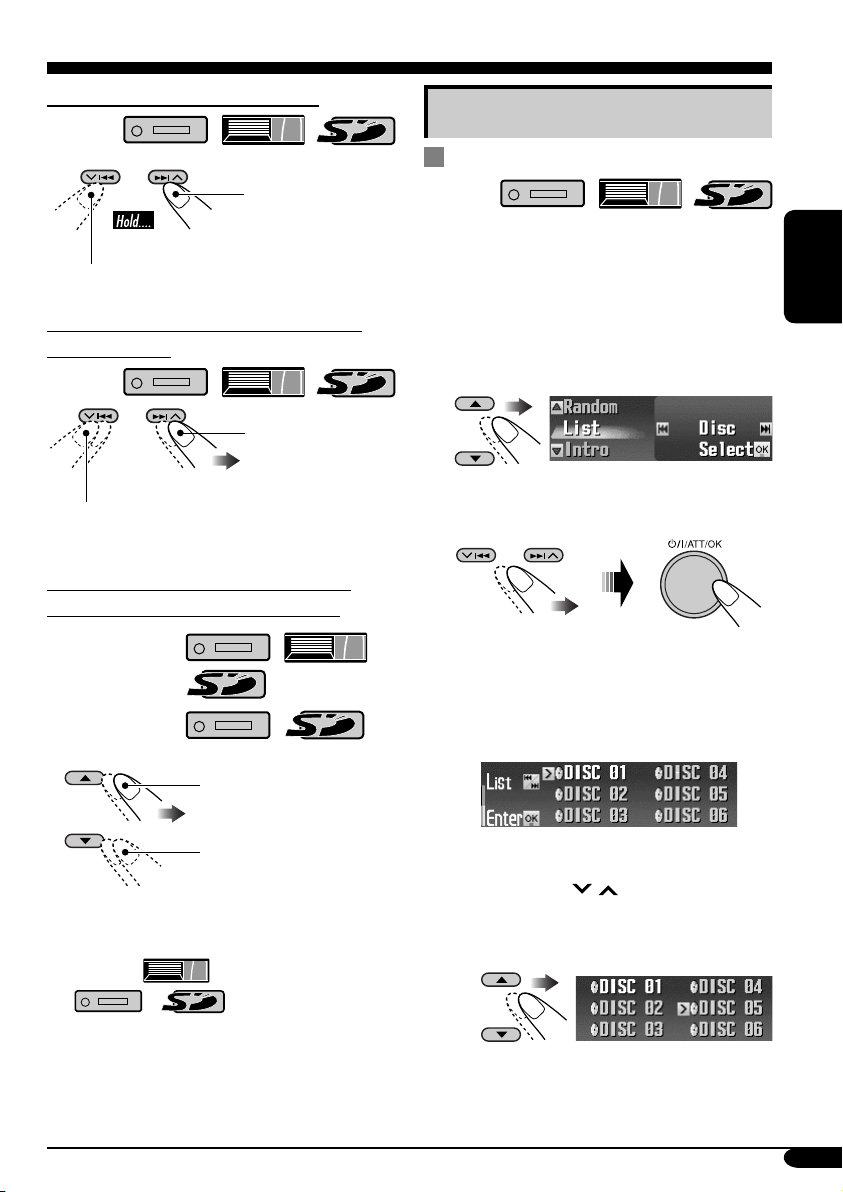
So spulen Sie Titel vor oder zurück
Vorspulen.
Rückspulen.
Weitere Hauptfunktionen
Wählen von Disk/Ordner/Titel auf der
Liste
• Diese Funktion steht nicht bei einer AudioCD oder einer CD-Text zur Verfügung, wen
die Quelle „CD“ ist.
So springen Sie zum nächsten oder zum
vorherigen Titel
Zu den folgenden
Titeln.
Zum Anfang des laufenden Titels,
anschließend der vorhergehenden Titel.
Zum nächsten oder vorherigen Ordner
gehen (nur für MP3- und WMA-Titel)
Für MP3-Titel:
Für WMA-Titel:
Zu den nächsten
Ordnern.
Zu den vorherigen
Ordnern.
• Durch Gedrückthalten dieser Tasten kann die
Diskliste (
(
(siehe nächster Abschnitt).
/ ) angezeigt werden
) und Ordnerliste
1 Rufen Sie das MODE-Menü auf
(siehe Seite 5).
2 Wählen Sie „List“.
3 Wählen Sie den Listentyp—„Disc“*
„Folder“*2 oder „File“*2.
*1 Nur wählbar, wenn die Quelle
„CD-CH“ ist.
2
*
Erscheint nur bei MP3/WMA-Dateien.
1 Wenn „Disc“ gewählt ist:
Die Disk-Liste erscheint.
• Sie können durch Drücken von
4/¢ (
bewegen.
Zum Wählen eines Disk
/ ) die anderen Listen
1
,
DEUTSCH
Fortsetzung nächste Seite....
21
Page 86

Zum Starten der Wiedergabe
Zum Wählen einer Datei
• Nur bei MP3: Wenn Sie die aktuelle
Disk (im Bildschirm hervorgehoben)
wählen, erscheint deren Ordnerliste.
DEUTSCH
2 Wenn „Folder“ gewählt ist:
Die Ordner-Liste erscheint.
• Sie können durch Drücken von
4/¢ (
bewegen.
/ ) die anderen Listen
Zum Wählen eines Ordners
Zum Starten der Wiedergabe
• Wenn Sie den aktuell gewählten
Ordner (im Schirmbild
hervorgehoben) wählen, erscheint
dessen Datei-Liste.
Zum Starten der Wiedergabe
Bei Verwendung der Fernbedienung...
• Zum direkten Wählen einer Disk
(
• Zum direkten Wählen eines Titels einer
Audio-CD oder CD-Text (
• Zum direkten Wählen eines MP3/
WMA-Ordners (
Zum Wählen einer Zahl von 1 – 6:
Zum Wählen einer Zahl von 7 (1) – 12 (6):
)
)
/ )
3 Wenn „File“ gewählt ist:
Die Datei-Liste erscheint.
• Sie können durch Drücken von
4/¢ (
bewegen.
22
• Bei MP3/WMA-Ordnern:
Es müssen den Ordnern zweistellige
Nummern am Anfang der Ordnernamen
zugewiesen werden—01, 02, 03 usw.
/ ) die anderen Listen
Page 87

Auswurfsperre
Sie können für die eingelegte Disk eine
Auswurfsperre aktivieren.
Auswählen von Wiedergabemodi
1
2
Nachdem sichergestellt ist, dass
„No Eject?“ gewählt (hervorgehoben)
ist...
Die Meldung „No Eject“ blinkt auf
dem Display, und die Disk kann nicht
ausgeworfen werden.
Zum Aufheben der Sperre
Wiederholen Sie das gleiche Verfahren,
drücken Sie
sichergestellt ist dass „Eject OK?“ gewählt
(hervorgehoben) ist.
„Eject OK“ blinkt.
in Schritt 2 nachdem
Sie können jeweils einen der folgenden
Wiedergabe-Modi verwenden.
1 Rufen Sie das MODE-Menü auf
(siehe Seite 5).
2 Wählen Sie eine der
Wiedergabearten —„Intro“,
„Repeat“ oder „Random“.
3 Wählen Sie Ihre gewünschten
Wiedergabearten.
• Einzelheiten siehe
Tabelle auf Seite 24.
4 Beenden Sie den Vorgang.
DEUTSCH
Fortsetzung nächste Seite....
23
Page 88

Anspielfunktion
Beisp.: Wenn „Track“ gewählt ist,
während eine MP3-Disk im
Receiver abgespielt wird
DEUTSCH
Wiederholungswiedergabe
Beisp.: Wenn „Track“ gewählt ist,
während eine MP3-Disk im
Receiver abgespielt wird
Zufallswiedergabe
Beisp.: Wenn „Disc“ gewählt ist,
während eine MP3-Disk im
Receiver abgespielt wird
1
*
Nur Während der Wiedergabe eines MP3 ( / / )-oder WMA
(
2
Nur während der Wiedergabe von Disks im CD-Wechsler ( ).
*
/ )-Titels.
Modus Spielt die ersten 15 Sekunden von...
Trac k : Alle Titel der aktuellen Disk oder
der SD-Karte.
• Während der Wiedergabe
Folder*
leuchtet
1
: Erste Titel aller Ordner der
auf.
aktuellen Disk oder der SD-Karte.
• Während der Wiedergabe
2
leuchtet
Disc*
: Erste Titel aller eingesetzten Disks.
auf.
• Während der Wiedergabe
leuchtet
auf.
Off: Hebt auf.
Modus Wiederholt die Wiedergabe
Trac k : Aktuelle Titel.
• Während der Wiedergabe
leuchtet
Folder*
Disc*
1
: Alle Titel des aktuellen Ordners.
•
Während der Wiedergabe
leuchtet
2
: Alle Titel auf der aktuellen Disk.
auf.
auf
.
• Während der Wiedergabe
leuchtet
auf.
Off: Hebt auf.
Modus Spielt in zufälliger Reihenfolge ab
Folder*1: Alle Titel des aktuellen Ordners,
Disc: Alle Titel der aktuellen Disk.
SD: Alle Titel der SD-Karte.
2
All*
: Alle Titel aller eingesetzten Disks.
Off: Hebt auf.
dann die Titel des nächsten
Ordners usw.
• Während der Wiedergabe
leuchtet
auf.
• Während der Wiedergabe
leuchtet
auf.
• Während der Wiedergabe
leuchtet
auf.
• Während der Wiedergabe
leuchtet
auf.
24
Page 89

Klangeinstellungen — Tägliche Verwendung
Auswählen der DSP-Modi—DSP
MENU
Sie können ein räumliches Klangfeld erzeugen,
das Ihnen ein Klangerlebnis wie im Kino oder
Theater verschafft.
• Wenn das Crossover-Netz (siehe Seite 32)
aktiviert ist, ist der DSP-Modus fest auf
„Defeat“ gesetzt.
Verfügbare DSP-Modi
Defeat
Theater, Hall, Club, Dome, Studio,
V.C ancel (Gesangsunterdrückung:
Unterdrückt den Gesang. Eignet sich zur
Aufnahme eigener Karaoke-Songs).
(Kein akustischer Effekt wird angelegt),
! Passen Sie die Effektstufe an
(1 bis 3).
• Für „Defeat“ und „V.Cancel“ ist der
Effektpegel nicht einstellbar.
• Je höher der Wert, desto stärker der
Effekt.
DEUTSCH
~ Rufen Sie das DSP-Menü auf
(siehe Seite 5).
Ÿ Wählen Sie einen DSP-Modus.
Beisp.: Wenn „Theater“ ausgewählt ist
• Zum Fertigstellen des Vorgangs
DISP
• Zur Anpassung der Effektstufe
\ Fahren Sie mit
Schritt ! fort.
• Zum Fertigstellen des Vorgangs
DISP
• Zum Vornehmen weiterer genauer
Einstellungen
\ Siehe Seite 26.
Zum Aufheben des akustischen Defekts
wählen Sie „Defeat“ in Schritt Ÿ.
25
Page 90
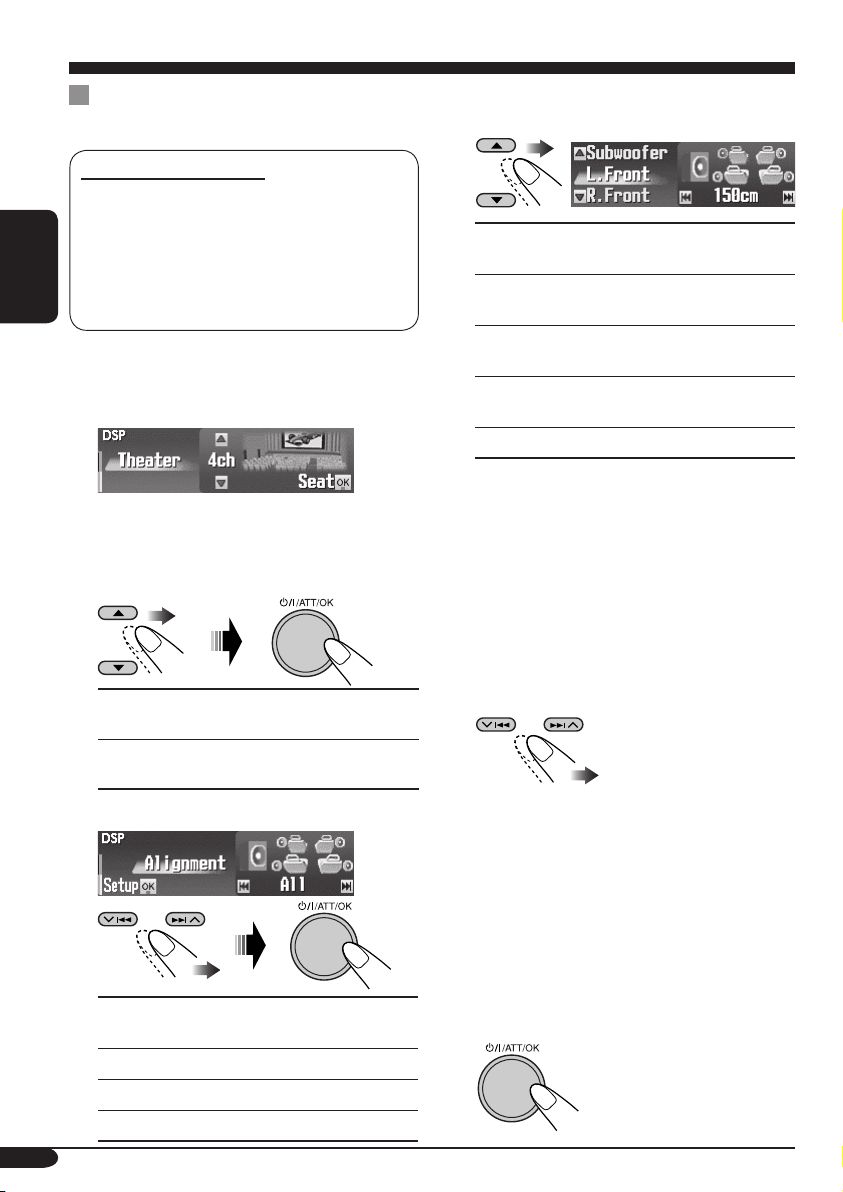
So verfeinern Sie die Einstellungen
für die DSP-Modi
Einstellbare Parameter:
Anzahl der eingebauten Lautsprecher:
Wählen Sie Anzahl der Lautsprecher aus, die
in Ihr Fahrzeug eingebaut sind—„2ch“ oder
„4ch“.
Zeitabgleich:
Stellen Sie den Abstand zwischen jedem
DEUTSCH
Lautsprecher und der Hörsitzposition ein.
1 Wiederholen Sie die Schritte ~ bis
! auf Seite 25, um den DSP-Modus
auszuwählen.
2 Wählen Sie die Anzahl der
integrierten Lautsprecher.
•
Bei „Defeat“ und „V.Cancel“ ist die
Lautsprechernummer fest auf „4ch“ gestellt.
Für das Vier-Lautsprecher-System
4ch:
wählen.
Für das Zwei-Lautsprecher-System
2ch:
wählen.
3 Wählen Sie Ihre Hörposition.
4 Wählen Sie den einzustellenden
Lautsprecher.
L.Front:
R.Front:
L.Rear*:
R.Rear*:
Subwoofer:
* Erscheint nur, wenn „4ch“ in Schritt 2
gewählt ist.
Für linken vorderen
Lautsprecher.
Für rechten vorderen
Lautsprecher.
Für linken hinteren
Lautsprecher.
Für rechten hinteren
Lautsprecher.
Für Subwoofer.
5 Wählen Sie den Abstand zwischen
dem gewählten Lautsprecher und
dem Sitz.
•
Sie können die Maßeinheit auf Zoll
umstellen, indem Sie DISP gedrückt halten.
Bei jedem längeren Drücken der Taste
wechselt die Einheit zwischen Zentimeter
(cm) und Zoll (inch) um.
• 0 cm zu 400 cm
(0 inch zu 160 inch)
in Schritten von 5 cm
(2 Zoll)
• Wenn Sie den Abstand gewählt haben,
wird er für jede in Schritt 3 gewählte
Sitzposition gespeichert. Die gespeicherte
Einstellung wird beim nächsten Wählen
der Sitzposition abgerufen.
26
All:
Front:
R.Front:
L.Front:
Für alle vorderen und hinteren
Sitzplätze.
Für die beiden Frontsitze.
Für den vorderen rechten Sitz.
Für den vorderen linken Sitz.
6 Wiederholen Sie Schritt 4 und 5
zur Einstellung des Abstands der
anderen Lautsprecher.
7 Beenden Sie den Vorgang.
Page 91

Natürlicher Klang
So aktivieren Sie den Compression
Compensative (CC)-Konverter
Der CC-Konverter beseitigt
Klangschwankungen und Brummtöne, sodass
die digitale Verzerrung erheblich reduziert
wird. Diese Funktion kann sowohl für analoge
als auch für digitale Quellen verwendet werden.
Sie können daher stets ein natürliches Klangfeld
erzeugen.
1 Rufen Sie das CCC-Menü auf (siehe
Seite 5).
So aktivieren Sie BBE Digital
BBE Digital* ist eine neue digitale Sign
alverarbeitungsmethode, die die Brillanz
und Transparenz von Originalaufnahmen,
Radiosendungen usw. wiederherstellt.
Lautsprecher, die Töne ausgeben, führen
eine frequenzabhängige Phasenverschiebung
durch, durch die Hochfrequenztöne länger
benötigen, um das Ohr zu erreichen, als
Niedrigfrequenztöne. BBE Digital passt das
Phasenverhältnis zwischen niedrigen, mittleren
und hohen Frequenzen an, indem stufenweise
eine längere Verzögerungszeit den niedrigen
und mittleren Frequenzen hinzugefügt wird, so
dass alle Frequenzen das Ohr des Hörers zur
richtigen Zeit erreichen.
DEUTSCH
2 Wählen Sie „On“.
Off
On
• Wenn „C.C.Conv.“ eingeschaltet ist,
leichtet die CCC-Anzeige in gelb im
Display auf (in Sequenz mit anderen
Anzeigen).
• Um den CC-Konverter zu deaktivieren,
„Off“ zu wählen.
3 Beenden Sie den Vorgang.
1 Rufen Sie das BBE-Menü auf (siehe
Seite 5).
2 Wählen Sie die Effekstufe.
Off 1
23
Beisp.: Wenn „1“ ausgewählt ist
• Mit steigender Zahl wird der Effektpegel
höher. Wen „BBE“ eingeschaltet ist,
leuchtet die BBE-Anzeige grün (mit
dem aktuellen Pegel) im Display auf (in
Sequenz mit anderen Anzeigen).
• Um den BBE Digital zu deaktivieren,
„Off“ zu wählen.
3 Beenden Sie den Vorgang.
* Hergestellt unter Lizenz von BBE Sound, Inc.
Lizenziert von BBE Sound, Inc. unter
USP5510752 und 5736897. BBE und das BBElogo sind eingetragene Warenzeichen der BBE
Sound, Inc.
27
Page 92

Verwendung des Equalizers —EQ
MENU
DEUTSCH
Sie können die Klangentzerrungsmuster nach
Wunsch mit zwei EQ-Modi einstellen —
graf
ische (Graphic) EQ und parametrische
(Parametric) EQ.
~ Rufen Sie das EQ-Menü auf
(siehe Seite 5).
Grafi sche (Graphic) EQ: Sie können
einen Vorgabe-Klangmodus wählen, der dem
Musikgenre entspricht. Sie können auch Ihre
eigenen Einstellungen im Speicher ablegen.
Parametrische (Parametric) EQ: Sie
können die Frequenzen für Pegelanhebung,
Bandbreite und Mittenfrequenzen in drei
Frequenzbändern einstellen. Sie können
präzisere Einstellungen als bei graf
vornehmen.
• Stellen Sie den Equalizer entsprechend
dem reproduzierbaren Frequenzbereich der
angeschlossenen Lautsprecher ein; andernfalls
können die Einstellungen unwirklsam sein.
• Sie können nicht grafi sche EQ und
parametrische EQ gleichzeitig aktivieren.
ischer EQ
Ÿ Wählen Sie „Graphic“ oder
„Parametric“.
!
• Zum Wählen der der vorgegebenen
Klangmodi
\ Siehe Seite 29.
• Sie können den Klangmodus anpassen
und die Änderung speichern
\ Siehe Seite 30.
• So stellen Sie parametrische EQ ein
\ Siehe Seite 31.
28
Page 93

Wählen der vorgegebenen
Klangmodi—Graphic EQ
Verfügbare Klangmodi
Flat (Kein Klangmodus angewendet),
Hard Rock, R&B (Rhythm&Blues),
Pop, Jazz, Dance, Country, Reggae,
Classic, User 1, User 2, User 3
2 Wählen Sie einen Klangmodus.
Beisp.: Wenn „Flat“ gewählt ist
DEUTSCH
• Für User 1/2/3 können Sie Ihre eigenen
Einstellungen speichern (siehe Seite 30).
3 Beenden Sie den Vorgang.
DISP
1 Führen Sie Schritt ~ bis ! auf Seite
28 aus.
• In Schritt Ÿ wählen Sie die
„Graphic“.
Die Liste unten zeigt die vorgegebenen Frequenzpegeleinstellungen für jeden Klangmodus:
Klang Vorgabe-Equalizerwerte
modus
Flat 00 00 00 00 00 00 00 00 00
Hard Rock +06 +06 +04 +02 00 00 +02 +04 +02
R&B +06 +04 +04 +04 00 +02 +02 +02 +06
Pop 00 +04 +02 00 00 +02 +02 +02 +04
Jazz +06 +04 +02 +02 +02 +02 +02 +06 +04
Dance +08 +04 +02 00 –04 –02 00 +02 +02
Country +04 +02 00 00 00 00 00 +02 +04
Reggae +06 +02 00 00 +02 +04 +04 +04 +06
Classic +04 +06 +04 +02 00 00 +02 +04 00
User 1 00 00 00 00 00 00 00 00 00
User 2 00 00 00 00 00 00 00 00 00
User 3 00 00 00 00 00 00 00 00 00
63 Hz 125 Hz 250 Hz 500 Hz 1 kHz 2 kHz 4 kHz 8 kHz
12.5 kHz
29
Page 94
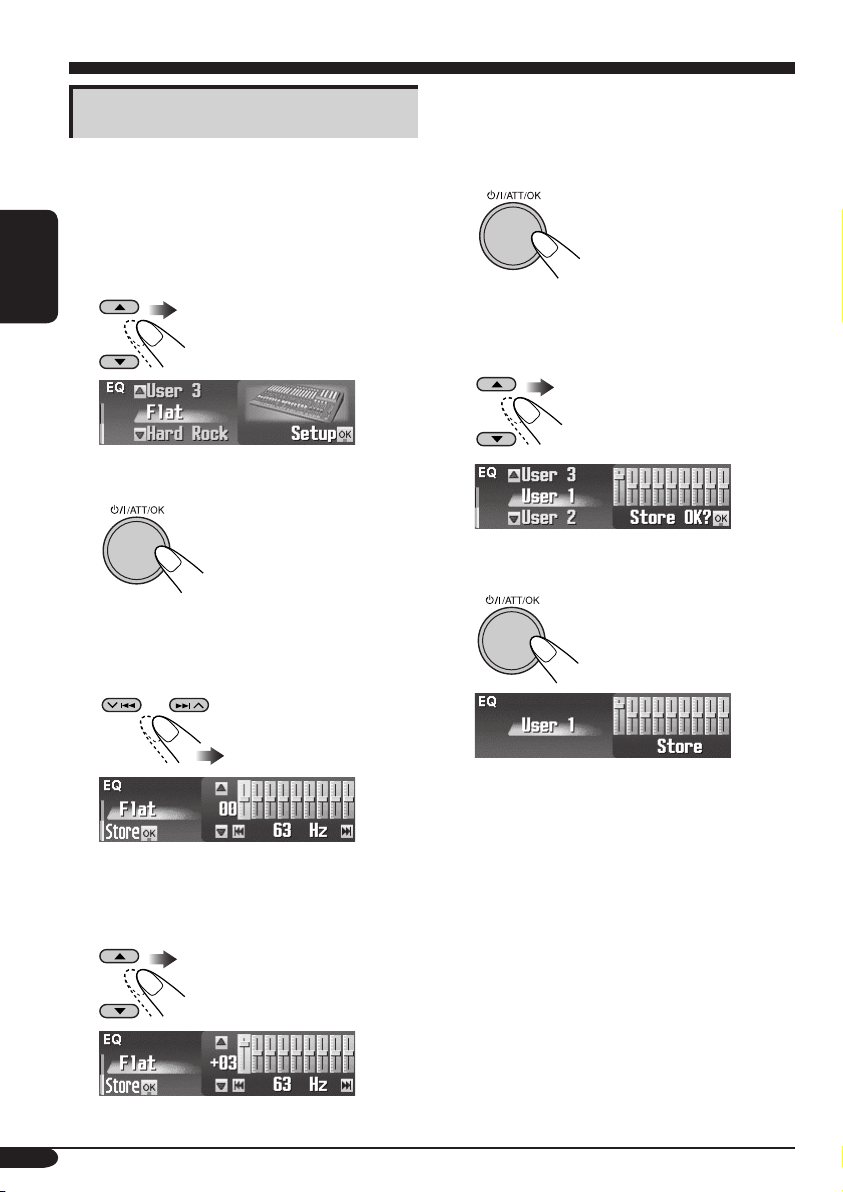
Speichern Ihrer eigenen Klangmodi
1 Führen Sie Schritt ~ bis ! auf Seite
28 aus.
• In Schritt Ÿ wählen Sie die
„Graphic“.
2 Wählen Sie einen Klangmodus.
DEUTSCH
Beisp.: Wenn „Flat“ gewählt ist
3
4 Wählen Sie das Frequenzband—
63 Hz, 125 Hz, 250 Hz, 500 Hz, 1 kHz,
2 kHz, 4 kHz, 8 kHz, 12.5 kHz.
6 Wiederholen Sie die Schritte 4
und 5 zur Einstellung der anderen
Frequenzbereiche.
7
8 Wählen Sie einen Benutzer-Modus—
User 1/2/3.
9 Speichern Sie die Einstellungen.
5 Passen Sie den gesteigerten Pegel für
den ausgewählten Frequenzbereich
von –10 bis +10 an.
30
Beisp.: Bei Wahl von „User 1“
Page 95

Einstellen parametrischer EQ
1 Führen Sie Schritt ~ bis ! auf Seite
28 aus.
In Schritt Ÿ wählen Sie „Parametric“.
•
2 Wählen Sie das Frequenzband—
Band1/2/3.
Wählen Sie die Frequenz (Einstellbar
5
von 20 Hz – 20 kHz).
• Die Frequenzbänder 1/2/3 müssen
mindestens 5 Stufen (Frequenzen)
voneinander entfernt eingestellt werden.
(Nur wählbare Frequenzen werden im
Display gezeigt).
Beisp.: Wenn „1 kHz“ für „Band2“ gewählt
ist
DEUTSCH
Band1:
Band2:
Band3:
Niedriges Band (20 Hz bis 1.2 kHz)
Mittleres Band (80 Hz bis 5 kHz)
Hohes Band (315 Hz bis 20 kHz)
3 Passen Sie den gesteigerten Pegel für
den ausgewählten Frequenzbereich
von –10 bis +10 an.
4
Nicht wählbar
6 Wählen Sie die Bandbreite (Q)—
0.7/1/2/3/4/5.
• Zum Einstellen der anderen
Frequenzbänder drücken Sie BACK.
Dann wiederholen Sie Schritt 2 bis 6.
7 Beenden Sie den Vorgang.
• Wenn Sie Einstellungen vorgenommen haben,
wählen diese gespeichert. Die gespeicherte
Einstellung wird beim nächsten Wählen von
parametrischer EQ abgerufen.
31
Page 96

Klangeinstellungen — Bevorzugte Einstellungen
Aktivieren des Crossover-Netzes
Die Cross-Netz-Funktion erlaubt es,
Klangsignale nach Frequenzbereich zu
verschiedenen Lautsprechern zuzuweisen.
Durch Aktivieren des Crossover-Netzes können
Sie präzise Einstellungen zur Anpassung an die
Eigenschaften jedes Lautsprechers vornehmen.
(Siehe „Zur Einstellung des reproduzierten
Frequenzpegels—Crossover“ auf Seite 34).
DEUTSCH
Wenn Sie eine 3-Wege-Lautsprecheranlage
im Fahrzeug eingebaut haben, überprüfen
Sie Folgendes.
•
Vor der Verwendung der Anlage aktivieren
Sie das Crossover-Netz und stellen die
geeigneten Schwellenfrequenzen für HPF/
LPF (besonders für HPF) ein; andernfalls
können die Lautsprecher beschädigt werden.
• Für 3-Wege-Lautsprechersysteme siehe
Einbau/Anschlussanleitung (separate
Druckschrift).
• Bevor das folgende Verfahren abgeschlossen
ist, können Sie keine anderen Vorgänge
ausführen.
Bei ausgeschalteter Stromversorgung...
1
(Drücken Sie eine beliebige Taste)
3 Beenden Sie den Vorgang.
• Die Anzeige leuchtet auf
(in Sequenz mit anderen Anzeigen).
Zum Annullieren von Crossover
Wiederholen Sie das gleiche Verfahren.
Stellen Sie sicher, dass „Crossover Off?“ im
Display in Schritt 1 erscheint und
„Crossover Off OK?“ in Schritt 2.
• Die Anzeige
Einstellparameter für das Crossover-Netz
Sie können die folgenden Parameter für das
Crossover-Netz einstellen. Einzelheiten siehe
Seite 34 und 35.
• HPF (Hochpassfi lter): Für vordere/hintere
Lautsprecher.
• LPF (Tiefpassfi lter): Für hintere
Lautsprecher und Subwoofer*.
• Slope (
* Sie können LPF und Flanke für Subwoofer
Flanke) (Filterdämpfungsfl anke):
Für vordere/hintere Lautsprecher und
Subwoofer*.
einstellen, obwohl das Crossover-Netz
deaktiviert ist.
erlischt.
2
• Zum Abbrechen des Vorgangs halten Sie
gedrückt. Die Stromversorgung
wird ausgeschaltet.
32
Wie Crossover-Parameter praktisch
arbeiten
Reproduziertes Frequenzband
Flanke
Frequenz
Schwellenfrequenz
von HPF
Schwellenfrequenz
von LPF
Page 97

Basiseinstellungen für das Klangmenü—SEL
MENU
Sie können die Klangeigenschaften nach
Wunsch einstellen.
~ Rufen Sie das SEL-Menü auf
(siehe Seite 5).
DEUTSCH
! Stellen Sie den gewählten
Einstellpunkt ein.
Ÿ Wählen Sie einen Einstellpunkt—
„Fad/Bal“, „Crossover*“,
„Subwoofer“ oder „VolAdjust“.
Beisp.: Wenn „Fad/Bal“ ausgewählt ist
* Erscheint nur, wenn das Crossover-
Netz aktiviert ist (siehe Seite 32).
Wenn „Fad/Bal“, „Crossover“ oder
„Subwoofer“ gewählt wird, drücken
Sie
Untermenüs.
zur Eingabe des
• Zum Einstellen anderer SELEinstellungen drücken Sie BACK.
Dann wiederholen Sie Schritt Ÿ und
!.
⁄ Beenden Sie den Vorgang.
33
Page 98

So stellen Sie Fader und die Balance
ein—Fad/Bal
Stellen Sie den Fader ein*—Balance für den
Lautsprecherausgang auf den vorderen und
hinteren Lautsprechern.
*
Wenn das Crossover-Netz aktiviert ist, wird die
Lautsprecher-Balance zwischen Hochbereichund Mittelbereich-Lautsprechern eingestellt.
DEUTSCH
• F12:
Ganz oben—nur vorne
• R12: Ganz unten—nur
hinten
Stellen Sie die Balance ein—die Lautsprecher
ausgangsbalance zwischen linken und rechten
Lautsprechern.
Ganz links—nur links
• L12:
• R12: Ganz rechts—nur
rechts
Zur Einstellung des reproduzierten
Frequenzpegels—Crossover
• Diese Einstellung steht nur zur Verfügung,
wenn das Crossover-Netz (siehe Seite 32)
aktiviert ist.
Zum Aktivieren der Filter (HPF/ LPF)
Wählen Sie einen Parameter.
Front HPF / Rear LPF /
•
Rear HPF
Wählen Sie „ON“ oder „OFF“.
• Wenn Sie Hochtöner an den vorderen oder
hinteren Ausgang anschließen, wählen
Sie „ON“ für den entsprechenden HPF;
andernfalls können die Lautsprecher
beschädigt werden.
• ON / OFF
Aktiviert den Filter.
ON:
\ Drücken Sie
Einstellen des reproduzierten
Frequenzpegels und der Flanke
(siehe unten).
Deaktiviert den Filter.
OFF:
\ Drücken Sie
„Filter Off OK?“ erscheint, und dann
drücken Sie
Zum Wählen der Schwellenfrequenz
Wählen Sie die gewünschte Schwellenfrequenz
entsprechend den Lautsprechern.
• 1.6 kHz bis 16 kHz:
Für Front HPF und Rear
LPF
• 31.5 Hz bis 200 Hz:
Für Rear HPF
Zum Einstellen der Flanke
zum
.
erneut.
• Für Front (vorderen) HPF und Rear (hinteren)
HPF: Niedrigere Frequenzen als der gewählte
Pegel werden unterdrückt.
• Für Rear (hinteren) LPF: Höhere Frequenzen
als der gewählte Pegel werden unterdrückt.
Front HPF:
Rear LPF:
Rear HPF:
34
Stellt HPF für vordere
Lautsprecher ein.
Stellt LPF für hintere
Lautsprecher ein.
Stellt HPF für hintere
Lautsprecher ein.
Einstellen der Flanke—Kontinuität des Klangs
unter den Lautsprechern.
• –18 / –12 / –6 (dB)
• Während die Zahlen höher werden, wird
die für die Lautsprecher gemeinsame
reproduzierte Bandbreite breiter.
Page 99

So passen Sie den Subwoofer-
Ausgang an—Subwoofer
Zum Einstellen des Subwoofer-Pegels
Stellen Sie den Ausgabepegel des Subwoofers
ein.
• 00 (min.) bis 12 (max.)
• Drücken Sie
des reproduzierten Frequenzpegels und der
Flanke.
Zum Wählen der Schwellenfrequenz
Wählen Sie die gewünschte Schwellenfrequenz
für den angeschlossenen Subwoofer.
• 31.5 Hz bis 200 Hz
zum Einstellen
So stellen Sie den Eingangspegel für
jede Quelle ein—VolAdjust
Diese Einstellung ist bei allen Quellen
ausgenommen UKW erforderlich. Bevor Sie
eine Einstellung vornehmen, wählen Sie eine
anzupassende Quelle aus.
Nachdem Sie eine Einstellung vorgenommen
haben, wird diese gespeichert. Die Lautstärke
wird beim Wechsel der Quelle um den
eingestellten Wert angehoben oder abgesenkt.
Passen Sie den Eingangspegel an den UKWKlangpegel an.
• –5 (min.) bis +5 (max.)
DEUTSCH
• Höhere Frequenzen als der gewählte Pegel
werden für den Subwoofer unterdrückt.
Zum Einstellen der Flanke
Einstellen der Flanke—Kontinuität des Klangs
unter den Lautsprechern.
• –18 / –12 / –6 (dB)
• Während die Zahlen höher werden, wird
die für die Lautsprecher gemeinsame
reproduzierte Bandbreite breiter.
35
Page 100

Grafik-Anzeigen
Grundlegendes Verfahren
MENU
DEUTSCH
Bevor Sie das nachstehende Verfahren
ausführen, legen Sie eine CD-R oder eine
SD-Karte mit Standbildern (Fotos) und
Animationen (Filmen) bereit.
• Mit der Image Converter (Color Ver. 2.0)Anwendung, die sich auf der mitgelieferten
CD-ROM befindet, können Sie eigene Bilder
und Animationen erstellen. (Muster sind auf
der CD-ROM enthalten).
• Sie können zwei Größen für Bilder und
Animation speichern—„Large“ und „Small“
als Grafikanzeige (siehe Seite 5).
~ Setzen Sie eine CD-R, eine
SD-Karte oder die mitgelieferte
CD-ROM ein.
• CD-R/mitgelieferte CD-ROM
!
Wählen Sie die Bildgröße—
„Large“ (groß) oder „Small“ (klein).
Large
Small
⁄
@ Wählen Sie den Gegenstand aus.
• SD-Karte
Ÿ Rufen Sie das PICT-Menü auf
(siehe Seite 5).
• Wenn Sie PICT drücken, können Sie
das PICT-Menü direkt abrufen.
36
Beisp.: Wenn „Delete“ gewählt ist
• Zum Herunterladen der Datei(en):
\ „Download“ (siehe Seite 37)
• Zum Löschen der Datei(en):
\ „Delete“ (siehe Seite 38)
• Zum Löschen aller Dateien:
\ „AllDelete“ (siehe Seite 39)
• Zum Aktivieren der Datei(en):
\ Aktivieren der
heruntergeladenen Dateien
(siehe Seite 40)
