Page 1

CD RECEIVER KD-SH9750/KD-SH9700
ANGLE
RM-RK100
CD
FM
AM
CH
AUX SEL
VOLUME
R D
ATT
DAB
DISC
PRESET
PRESET
DISC
EQ
3456 M21
D
SRC
DISP
ATT
SEL
BBE
MODE
ENGLISH
RECEPTOR CON CD KD-SH9750/KD-SH9700
RECEPTEUR CD KD-SH9750/KD-SH9700
Detachable
• This unit is equipped with the display demonstration. To cancel it, see page 8.
• Esta unidad está equipada con demostración en la pantalla. Para cancelarla, consulte la página 8.
• Cet appareil est équipé d’une fonction de démonstration des affichages. Pour l’annuler, référezvous à la page 8.
For installation and connections, refer to the separate manual.
Para la instalación y las conexiones, refiérase al manual separado.
Pour l’installation et les raccordements, se référer au manuel séparé.
ESPAÑOL
FRANÇAIS
For customer Use:
INSTRUCTIONS
MANUAL DE INSTRUCCIONES
MANUEL D’INSTRUCTIONS
Enter below the Model No. and Serial
No. which are located on the top or
bottom of the cabinet. Retain this
information for future reference.
Model No.
Serial No.
LVT1004-001A
[J/C]
Page 2
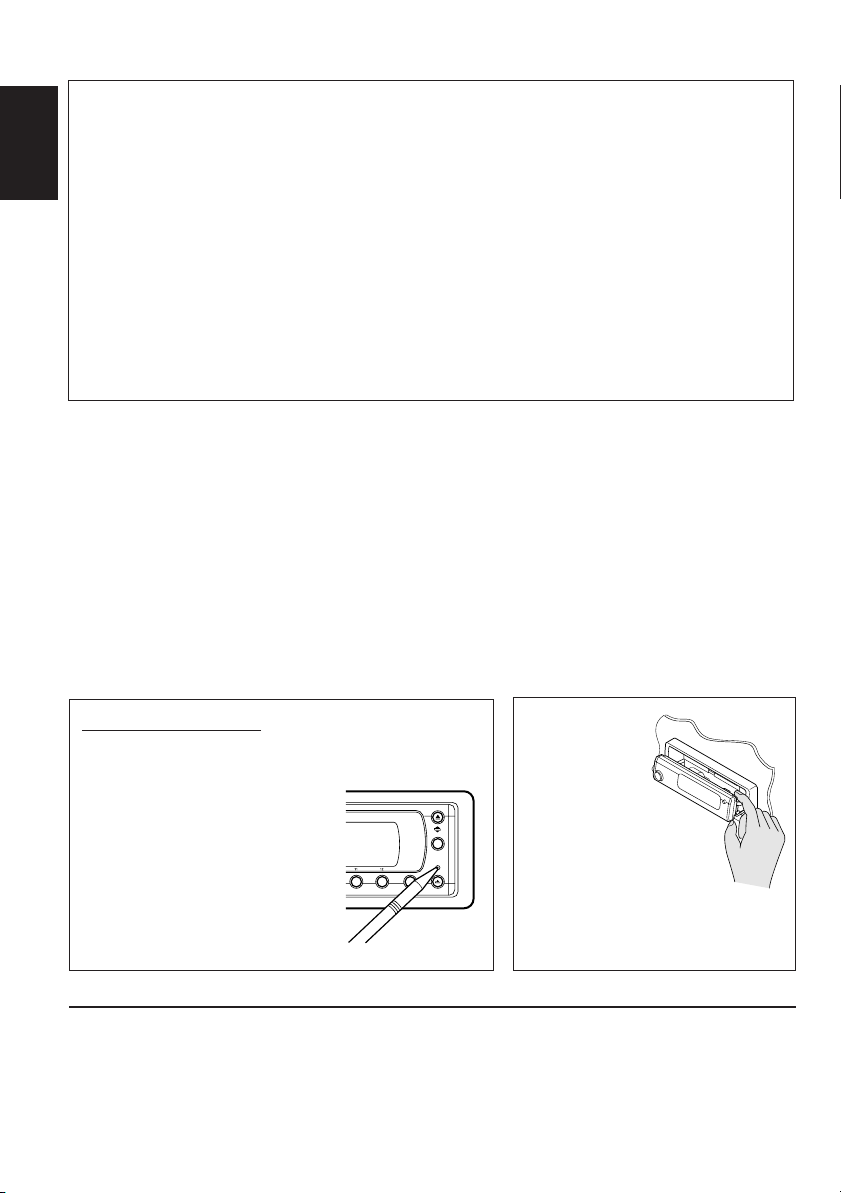
INFORMATION (For U.S.A.)
This equipment has been tested and found to comply with the limits for a Class B digital device,
pursuant to Part 15 of the FCC Rules. These limits are designed to provide reasonable protection
against harmful interference in a residential installation. This equipment generates, uses, and can
radiate radio frequency energy and, if not installed and used in accordance with the instructions,
ENGLISH
may cause harmful interference to radio communications. However, there is no guarantee that
interference will not occur in a particular installation. If this equipment does cause harmful
interference to radio or television reception, which can be determined by turning the equipment off
and on, the user is encouraged to try to correct the interference by one or more of the following
measures:
– Reorient or relocate the receiving antenna.
– Increase the separation between the equipment and receiver.
– Connect the equipment into an outlet on a circuit different from that to which the receiver is
connected.
– Consult the dealer or an experienced radio/TV technician for help.
IMPORTANT FOR LASER PRODUCTS
Precautions:
1. CLASS 1 LASER PRODUCT
2. CAUTION: Invisible laser radiation when open and interlock failed or defeated. Avoid direct
exposure to beam.
3. CAUTION: Do not open the top cover. There are no user-serviceable parts inside. Leave all
servicing to qualified service personnel.
4. CAUTION: This CD player uses invisible laser radiation, however, is equipped with safety switches
to prevent radiation emission when unloading CDs. It is dangerous to defeat the safety switches.
5. CAUTION: Use of controls, adjustments or performance of procedures other than those specified
herein may result in hazardous radiation exposure.
How to reset your unit
Press the reset button on the control panel using a
ball-point pen or similar tool.
This will reset the built-in
microcomputer.
Note:
Your preset adjustments—such as
preset channels or sound
adjustments—will also be erased.
BEFORE USE
*
For safety....
• Do not raise the volume level too much, as this will
block outside sounds, making driving dangerous.
• Stop the car before performing any complicated
operations.
2
MODE
56 M
CAUTION:
NEVER insert
your finger in
between the
control panel and
the unit, as it may get
BBE
caught or hurt.
(See page 45.)
*
Temperature inside the car....
If you have parked the car for a long time in hot or
cold weather, wait until the temperature in the car
becomes normal before operating the unit.
Page 3

Thank you for purchasing a JVC product. Please read all instructions carefully before operation,
to ensure your complete understanding and to obtain the best possible performance from the unit.
CONTENTS
How to reset your unit .............................. 2
LOCATION OF THE BUTTONS ........... 4
Control panel ............................................ 4
Remote controller ..................................... 5
Preparing the remote controller ................ 6
BASIC OPERATIONS ...................... 7
Turning on the power ............................... 7
Canceling the display demonstration ....... 8
Setting the clock ....................................... 8
Selecting the level meter .......................... 9
RADIO OPERATIONS ..................... 10
Listening to the radio ................................ 10
Storing stations in memory ...................... 12
Tuning in to a preset station ..................... 13
Changing the display pattern ................... 14
CD OPERATIONS .......................... 15
About MP3 and WMA discs ..................... 15
Playing a disc ........................................... 15
Locating a particular portion on a track ..... 17
Locating a track on a disc ........................ 18
Locating a folder on a disc ....................... 19
Selecting a folder and a track using the
name lists .............................................. 21
Selecting playback modes ....................... 22
Prohibiting disc ejection ........................... 23
Changing the display pattern ................... 24
DSP OPERATIONS ........................ 25
Selecting the DSP modes ........................ 25
EQUALIZER OPERATIONS ............... 28
Selecting preset sound modes
(iEQ: intelligent equalizer) ..................... 28
Storing your own sound modes ............... 29
SOUND ADJUSTMENTS .................. 30
Performing the basic sound settings ........ 30
Making sounds natural—BBE Digital ....... 31
GRAPHIC DISPLAYS ...................... 32
Downloading images and animations ...... 33
Deleting unwanted files ............................ 35
Activating the downloaded images and
animations ............................................. 37
OTHER MAIN FUNCTIONS ............... 39
Changing the general settings (PSM) ...... 39
Selecting the dimmer mode ..................... 43
Assigning names to the sources .............. 44
Changing the control panel angle ............ 45
Detaching the control panel ..................... 46
CD CHANGER OPERATIONS ............. 47
Playing discs ............................................ 47
Locating a folder on a disc ....................... 50
Selecting a disc/folder/track using
the name lists ........................................ 51
Selecting playback modes ....................... 52
EXTERNAL COMPONENT OPERATIONS.... 54
Playing an external component ................ 54
ADDITIONAL INFORMATION ............ 55
TROUBLESHOOTING ..................... 56
MAINTENANCE ............................ 58
Handling discs .......................................... 58
SPECIFICATIONS.......................... 59
ENGLISH
CAUTION on Volume Setting:
Discs produce very little noise compared with
other sources. If the volume level is adjusted for
the tuner, for example, the speakers may be
damaged by the sudden increase in the output
level. Therefore, lower the volume before playing a
disc and adjust it as required during playback.
Caution:
If the temperature inside the car is below 0°C
(32°F), the movement of animation and text scroll
will be halted on the display to prevent the display
from being blurred. (LOW TEMP.) indicator
appears on the display.
When the temperature increases, and the operating
temperature is resumed, these functions will start
working again.
3
Page 4

LOCATION OF THE BUTTONS
Control panel
1 2 3
4
5
6
ENGLISH
SRC
D
DISP
ATT
8
1 SRC (source) button
2 DISP (D) (display) button
3 5 (up) button
4 4/¢ buttons
5 Display window
6 • 0 (eject) button
• (angle) button
7 BBE button
9 q
p
SEL
3456 M21
w
8 • (standby/on/attenuator) button
• Control dial
9 Remote sensor
p ∞ (down) button
q SEL (select) button
w Number buttons
e MODE (M) button
r (control panel release) button
MODE
e
BBE
r t
t Reset button
Illumination Navigation for easy operations:
If you use MODE (M) or SEL (select), the display and some controls (such as the number buttons,
4/¢ , 5 / ∞, and control dial) enter the corresponding control mode, then the controls
start flashing to lead you to the next operational steps. (Illumination Navigation)
• The display show how these buttons function during this period.
Ex. When you press number button 1 after pressing MODE (M), to operate the FM tuner.
Appear only when selecting
the FM band
MODE
M
Time countdown indicator
7
345621
To use these controls for original functions again, wait until the controls stop flashing without
using these controls.
• Pressing MODE (M) again also restores original functions. However, pressing SEL (select)
makes the unit into a different mode.
4
Page 5
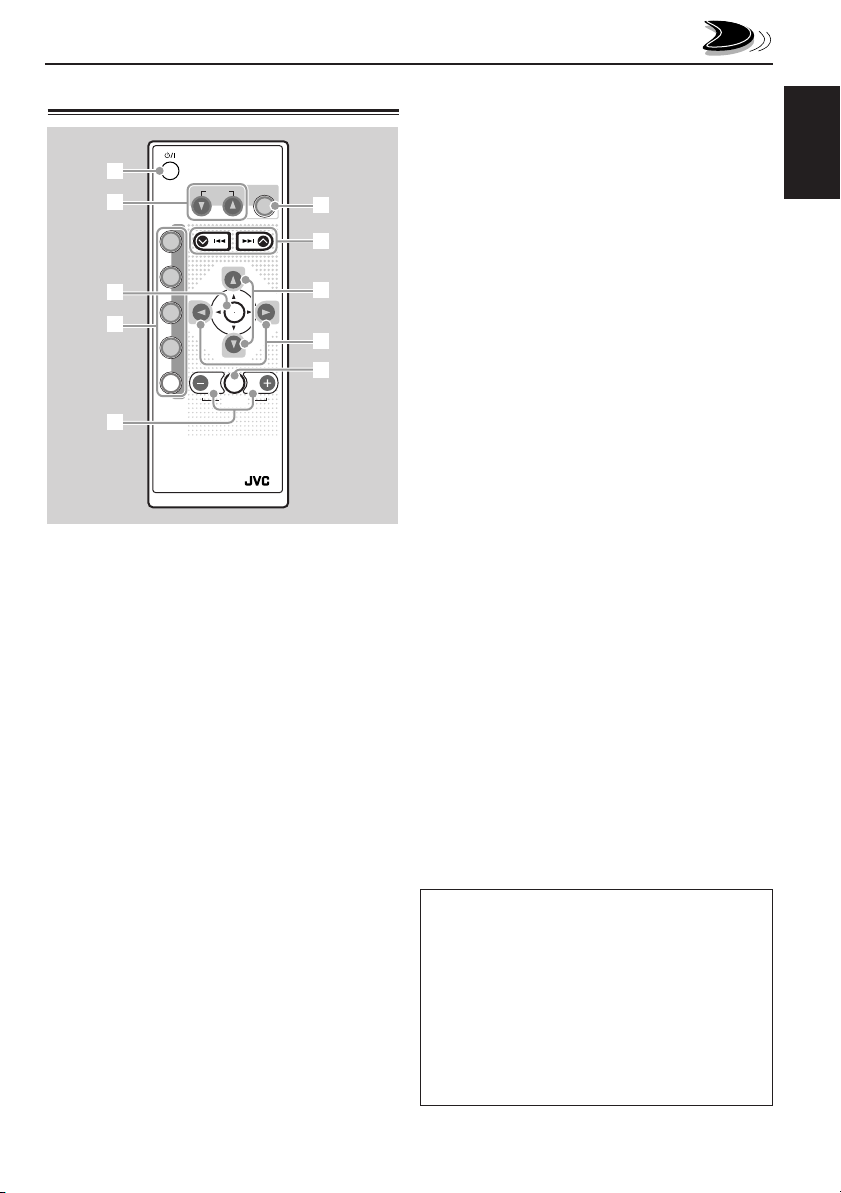
Remote controller
ATT
1
2
3
4
5
1 • Turns on the unit if pressed when the unit is
turned off.
• Turns off the unit if pressed and held for a
few seconds.
• Drops the volume level in a moment if
pressed briefly.
Press again to resume the volume.
2 Changes the angle of the control panel to four
positions.
3 Skips to the root while listening to an MP3
disc.
4 • CD : Selects CD player.
• FM : Selects FM tuner.
Each time you press the button, FM
band (FM1, FM2 and FM3) changes.
Note:
• AM : Selects AM tuner.
• CH : Selects CD changer.*
• AUX :Selects the external component
(LINE IN).*
5 *3• Changes the volume.
6 Selects the sound (iEQ) mode.
Each time you press the button, the sound
(iEQ) mode changes.
ANGLE
EQ
6
CD
DAB
FM
PRESET
AM
CH
AUX SEL
VOLUME
RM-RK100
DISC
R D
DISC
PRESET
7
8
9
p
Does not function as the DAB
button.
1
2
7 • Searches stations while listening to the
radio.
• Fast-forwards or reverses the track if
pressed and held while listening to a disc.
• Skips to the beginning of the next track or
goes back to the beginning of the current (or
previous) tracks if pressed briefly while
listening to a disc.
8 • Changes the disc number while listening to
the CD changer. Each time you press and
hold the button, the disc number changes,
and the selected disc starts playing.
• Skips to the first track of a folder on a higher
hierarchy level or on a lower hierarchy level
if pressed briefly while listening to an MP3
or a WMA disc. (This does not function for
WMA discs on the MP3-compatible CD
changer).
• Adjusts the fader level on the fader/balance
adjustment screen.
9 • Changes the preset channel number while
listening to the radio. Each time you press
the button, the preset channel number
changes, and the selected station is tuned
in.
• Skips to the first track of the next folder or
the first track of the previous folder if
pressed and held while listening to an MP3
or a WMA disc.
• Skips to the first track of the next folder or
the first track of the previous folder on the
same hierarchy level if pressed briefly while
listening to an MP3 or a WMA disc. (This
does not function for WMA discs on the
MP3-compatible CD changer).
• Adjusts the balance level on the fader/
balance adjustment screen.
p *3Turns on or off the fader/balance adjustment
screen. Then you can adjust them using the
buttons explained above (8 and 9).
*1Without connecting the CD changer, you cannot
select it as the source to play.
*2For KD-SH9750: If the “Line In” setting is
changed to “Off,” you cannot select “LINE IN”
(see pages 40 and 42).
For KD-SH9700: To select “LINE IN,” change
the “Ext Input” setting to “Line In” (see pages
40 and 42).
*3These buttons do not function in the preferred
setting mode (PSM) adjustment.
ENGLISH
5
Page 6

Preparing the remote controller
Before using the remote controller:
• Aim the remote controller directly at the remote
sensor on the main unit. Make sure there is no
ENGLISH
obstacle in between.
SRC
D
DISP
ATT
3. Return the battery holder.
Insert again the battery holder pushing it until
you hear a clicking sound.
(back side)
SEL
Remote sensor
3421
• Do not expose the remote sensor to strong light
(direct sunlight or artificial lighting).
Installing the battery
When the controllable range or effectiveness of the
remote controller decreases, replace the battery.
1. Remove the battery holder.
1) Push out the battery holder in the direction
indicated by the arrow using a ball-point
pen or a similar tool.
2) Remove the battery holder.
(back side)
1)
2)
2. Place the battery.
Slide the battery into the holder with the + side
facing upwards so that the battery is fixed in
the holder.
Lithium coin battery
(product number:
CR2025)
WARNING:
• Store the battery in a place where children cannot
reach.
If a child accidentally swallows the battery,
consult a doctor immediately.
• Do not recharge, short, disassemble or heat the
battery or dispose of it in a fire.
Doing any of these things may cause the battery
to give off heat, crack or start a fire.
• Do not leave the battery with other metallic
materials.
Doing this may cause the battery to give off heat,
crack or start a fire.
• When throwing away or saving the battery, wrap
it in tape and insulate; otherwise, the battery may
start to give off heat, crack or start a fire.
• Do not poke the battery with tweezers or similar
tools.
Doing this may cause the battery to give off heat,
crack or start a fire.
CAUTION:
DO NOT leave the remote controller in a place
(such as dashboards) exposed to direct sunlight
for a long time. Otherwise, it may be damaged.
6
Page 7

BASIC OPERATIONS
SRC
D
DISP
ATT
SEL
1, 3
2
Turning on the power
1
Turn on the power.
ATT
Note on One-Touch Operation:
When you select a source in step 2 below, the
power automatically comes on. You do not have
to press this button to turn on the power.
2
Select the source.
SRC
Each time you press the button,
the source changes as follows.
Display indication:
If you have changed
BBE
MODE
3456 M21
some PSM items (see
page 40), the
indications on the
display you see may be
ENGLISH
different from those used
in this manual.
3
Adjust the volume.
ATT
Clock time
Current DSP mode (see page 25)
Current sound (iEQ) mode (see page 28)
4
Select the DSP mode and sound
mode as you want.
For KD-SH9750:
TUNER
For KD-SH9700:
TUNER
1
*
CD CD-CH
(CD changer)
1
*
CD-CH or LINE IN
CD
(CD changer)
*
*
2
2
LINE IN
*
*1If a disc is not in the loading slot, you cannot
select CD as the source to play.
*2Without connecting the CD changer, you
cannot select it as the source to play.
*3When “Line In” is set to “Off” in the PSM
setting, you cannot select “LINE IN” as the
source (see page 42).
*4To select “LINE IN” as the source, select
“Line in” for the “Ext Input” setting on
page 42.
To drop the volume in a moment
3
Press briefly while listening to any
*
source. “ATT” starts flashing on the display, and
the volume level will drop in a moment.
To resume the previous volume level, press the
button briefly again.
4
• If you turn the control dial, you can also restore
the sound.
To turn off the power
Press for more than 1 second.
• If you turn off the power while listening to a
disc, playback will start from where playback
has been stopped previously, next time you
turn on the power.
7
Page 8
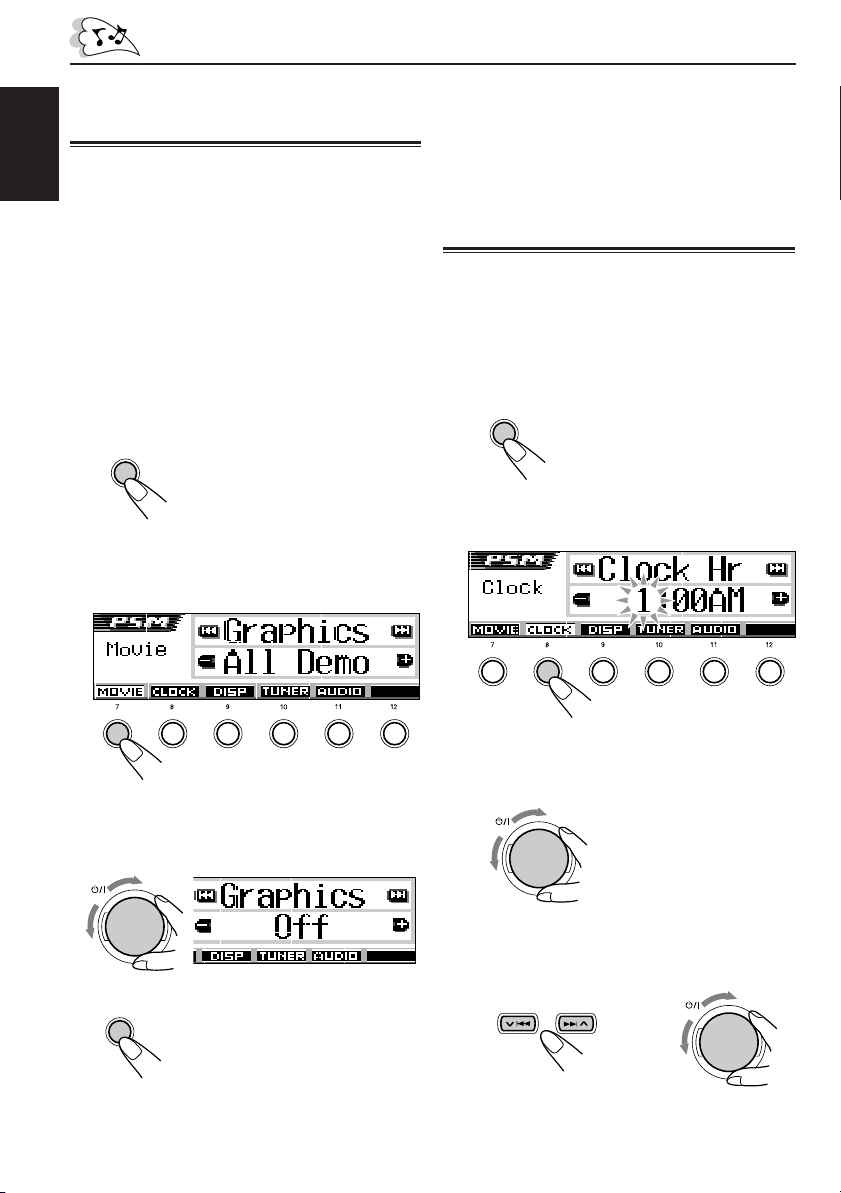
Canceling the display
demonstration
When shipped from the factory, display
ENGLISH
demonstration has been activated, and starts
automatically when no operations are done for
about 20 seconds.
• It is recommended to cancel the demonstration
before you use the unit for the first time.
To cancel the display demonstration, follow
the procedure below:
1
Press and hold SEL (select) for more
than 2 seconds so that one of the
PSM items appears on the display.
(PSM: see page 40.)
SEL
2
Press number button 1 to select—
“MOVIE”—Movie category of the PSM
settings.
To activate the display demonstration, repeat
the same procedure and select “All Demo” or
“Int Demo” in step 3.
• For more details, see “To show the graphics on
the display—Graphics” on page 41.
Setting the clock
You can also set the clock system to 24 hours or
12 hours.
1
Press and hold SEL (select) for more
than 2 seconds so that one of the
PSM items appears on the display.
(PSM: see page 40.)
SEL
2
Press number button 2 to select
“CLOCK”—Clock category of the
PSM settings.
345621
The “Graphics” setting screen appears on
the display.
3
Select “Off.”
ATT
4
Finish the setting.
SEL
8
345621
The “Clock Hr” setting screen appears on
the display.
3
Adjust the hour.
ATT
4
Set the minute.
1 Select “Clock Min (minute).”
2 Adjust the minute.
1
2
ATT
Page 9
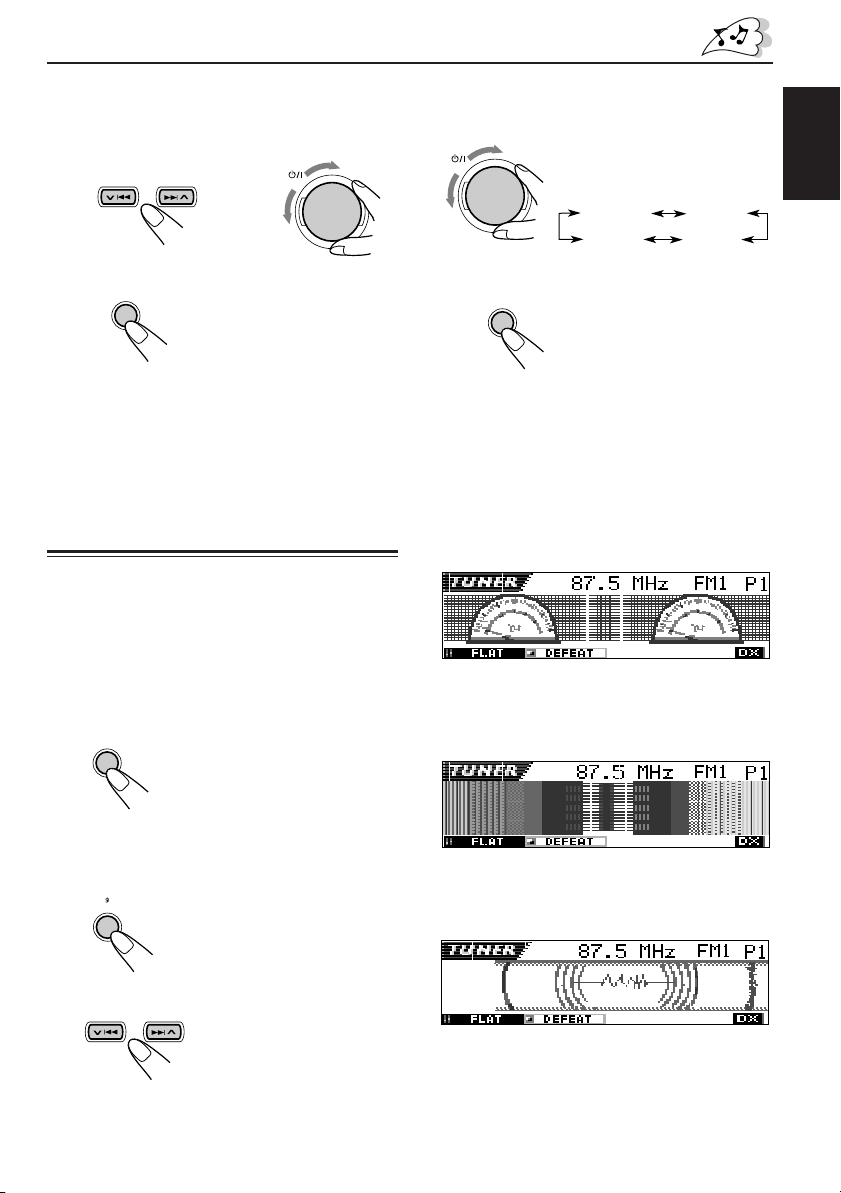
5
Set the clock system.
1 Select “24H/12H.”
2 Adjust “24Hours” or “12Hours.”
1
6
Finish the setting.
SEL
4
Select the level meter pattern you
want.
2
ATT
ATT
5
Finish the setting.
SEL
As you turn the control
dial, the level meters
change as follows:
Standard
Meter 3
Meter 1
Meter 2
ENGLISH
To check the current clock time when the unit
is turned off, press DISP (D).
The power turns on and the clock time is shown
for about 5 seconds, then the power turns off.
Selecting the level meter
You can show the level meters on the display
while playing any source. This unit is equipped
with three level meter patterns.
1
Press and hold SEL (select) for more
than 2 seconds so that one of the
PSM items appears on the display.
(PSM: see page 40.)
SEL
2
Press number button 3 to select
“DISP”—Display category of the PSM
settings.
3
Standard:
No level meter appears on the display. (Initially
selected when shipped from the factory.)
Meter 1:
The left and right audio level meters appear.
Meter 2:
Level meters fluctuate horizontally from center to
both sides as audio levels changes.
Meter 3:
Signal waves fluctuate at the center and spread
outward.
3
Select “Theme.”
9
Page 10

ENGLISH
RADIO OPERATIONS
SRC
D
DISP
ATT
SEL
BBE
MODE
3456 M21
Listening to the radio
You can use either automatic searching or manual
searching to tune in to a particular station.
Searching a station automatically:
Auto search
1
Select the band (FM1 – 3, AM).
SRC
AM
Last received station of the selected band is tuned
in.
If a name has been assigned to the station (see
page 44), the assigned name appears.
1 Press SRC (source)
repeatedly to select the tuner.
2 Press and hold SRC for more
than 1 second.
FM1
The band indication on the
display starts flashing.
3 Within about 5 seconds (while
FM2FM3
the band indication is
flashing), press SRC again.
Each time you press the
button, the band changes.
Note:
This receiver has three FM bands (FM1, FM2,
FM3). You can use any one of them to listen to an
FM broadcast.
2
Start searching a station.
Press ¢ to search
stations of higher
frequencies.
Press 4 to search
stations of lower
frequencies.
Ex. When the band is FM
When a station is received, searching stops.
To stop searching before a station is received,
press the same button you have pressed for
searching.
Lights up when receiving an FM stereo broadcast
with sufficient signal strength.
10
Page 11

To tune in FM stations only with strong
signals—LO/DX (Local/Distant)
While searching FM stations (including SSM—
see page 12), this unit stops searching whenever
it detects signals (DX mode: The DX indicator is
lit—initial setting). If received signals are weak,
you may only hear noises.
By setting LO/DX to “Local,” you can make this
unit detects only stations with sufficient signal
strength.
1 Press MODE (M) while listening to
an FM stereo broadcast.
“Mode” appears on the display, and
the number buttons start flashing.
See page 33 for this function.
2 Press number button 2, while “Mode” is still
on the display.
Each time you press the button, the “LO/DX”
setting alternates between “Local” and “DX.”
345621
MODE
M
Searching a station manually:
Manual search
1
Select the band (FM1 – 3, AM).
SRC
AM
Note:
This receiver has three FM bands (FM1, FM2,
FM3). You can use any one of them to listen to an
FM broadcast.
2
Press and hold ¢ or 4 until
“Manual Search” appears on the
display.
3
Tune in to a station you want while
“Manual Search” is still on the display.
1 Press SRC (source)
repeatedly to select the tuner.
2 Press and hold SRC for more
than 1 second.
FM1
3 Within about 5 seconds, press
SRC again.
FM2FM3
Each time you press the
button, the band changes.
Press ¢ to tune in to
stations of higher
frequencies.
ENGLISH
After about
5 seconds
The display returns to the source indication
screen.
LO indicator appears
Press 4 to tune in to
stations of lower
frequencies.
• If you release your finger from the button,
the manual mode will automatically turn off
after about 5 seconds.
• If you hold down the button, the frequency
keeps changing until you release the button.
11
Page 12
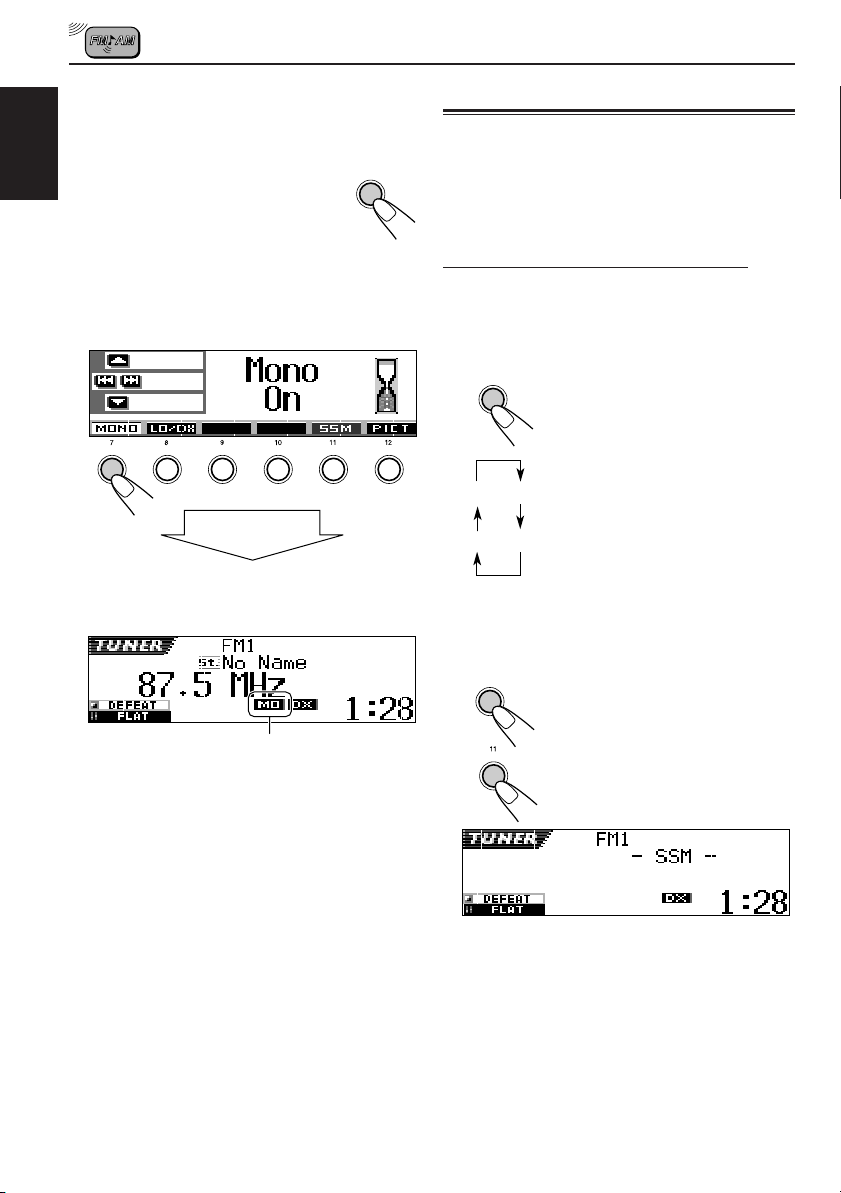
When an FM stereo broadcast is hard to
receive:
Set the FM reception mode to “Mono On.”
1 Press MODE (M) while listening to
ENGLISH
an FM stereo broadcast.
“Mode” appears on the display, and
the number buttons start flashing.
2 Press number button 1, while “Mode” is still
on the display.
Each time you press the button, “Mono On”
and “Mono Off” alternately appears.
345621
After about
5 seconds
The display return to the source indication
screen.
MO indicator appears
MODE
Storing stations in memory
You can use one of the following two methods to
store broadcasting stations in memory.
M
• Automatic preset of FM stations: SSM (Strongstation Sequential Memory)
• Manual preset of both FM and AM stations
FM station automatic preset: SSM
You can preset 6 local FM stations in each FM band
(FM1, FM2 and FM3).
1
Select the FM band (FM1 – 3) you want
to store FM stations into.
1 Press SRC (source)
repeatedly to select the tuner.
2 Press and hold SRC for more
than 1 second.
FM1
FM2FM3
The band indication on the
display starts flashing.
3 Within about 5 seconds (while
the band indication is
flashing), press SRC again.
Each time you press the
button, the band changes.
1 Press MODE (M).
“Mode” appears on the
display, and the number
buttons start flashing.
2 Press and hold number
button 5 until “– SSM –”
appears.
AM
2
Start SSM.
MODE
SRC
M
5
12
Local FM stations with the strongest signals are
searched and stored automatically in the band
number you have selected (FM1, FM2 or FM3).
These stations are preset in the number buttons —
No.1 (lowest frequency) to No.6 (highest
frequency).
When automatic preset is over, the station stored
in number button 1 will be automatically tuned in.
Page 13
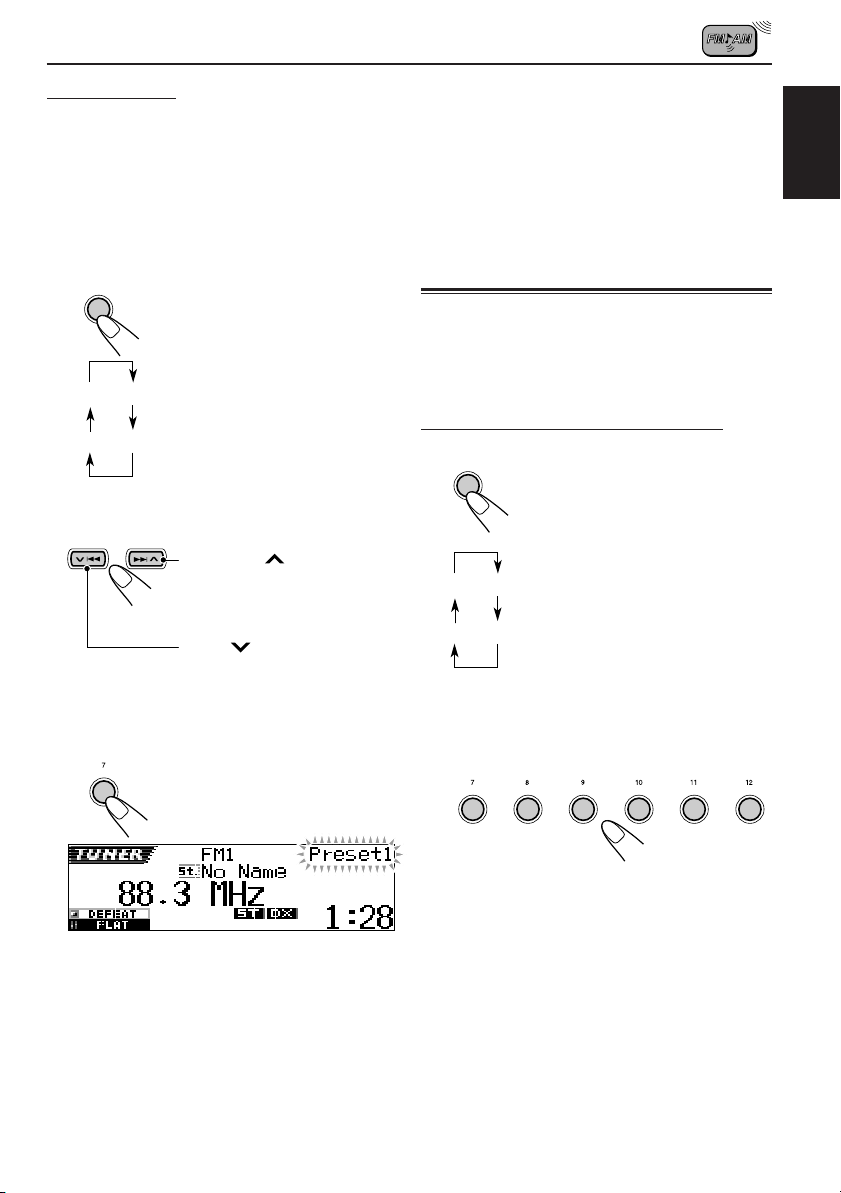
Manual preset
You can preset up to 6 stations in each band (FM1,
FM2, FM3 and AM) manually.
Ex.: Storing an FM station of 88.3 MHz into the
preset number 1 of the FM1 band.
1
Select the band (FM1 – 3, AM) you
want to store stations into (in this
example, FM1).
SRC
AM
2
Tune in to a station (in this example,
of 88.3 MHz).
3
Press and hold the number button (in
this example, 1) for more than 2
seconds.
1
1 Press SRC (source)
repeatedly to select the tuner.
2 Press and hold SRC for more
than 1 second.
FM1
3 Within about 5 seconds, press
SRC again.
FM2FM3
Each time you press the
button, the band changes.
Press ¢ to tune in to
stations of higher
frequencies.
Press 4 to tune in to
stations of lower frequencies.
The selected preset number
flashes for a while.
Notes:
• A previously preset station is erased when a new
station is stored in the same preset number.
• Preset stations are erased when the power supply to
the memory circuit is interrupted (for example,
during battery replacement). If this occurs, preset
the stations again.
Tuning in to a preset station
You can easily tune in to a preset station.
Remember that you must store stations first. If you
have not stored them yet, see “Storing stations in
memory” on pages 12 and 13.
Selecting a preset station directly
1
Select the band (FM1 – 3, AM).
SRC
AM
2
Select the number (1 – 6) for the preset
station you want.
1 Press SRC (source)
repeatedly to select the tuner.
2 Press and hold SRC for more
than 1 second.
The band indication on the
FM1
FM2FM3
display starts flashing.
3 Within about 5 seconds (while
the band indication is
flashing), press SRC again.
Each time you press the
button, the band changes.
345621
ENGLISH
4
Repeat the above procedure to store
other stations into other preset
numbers.
Note:
You can also use the 5 (up) or ∞ (down) button on
the unit to select the next or previous preset stations.
Each time you press the 5 (up) or ∞ (down) button,
the next or previous preset station is tuned in.
13
Page 14
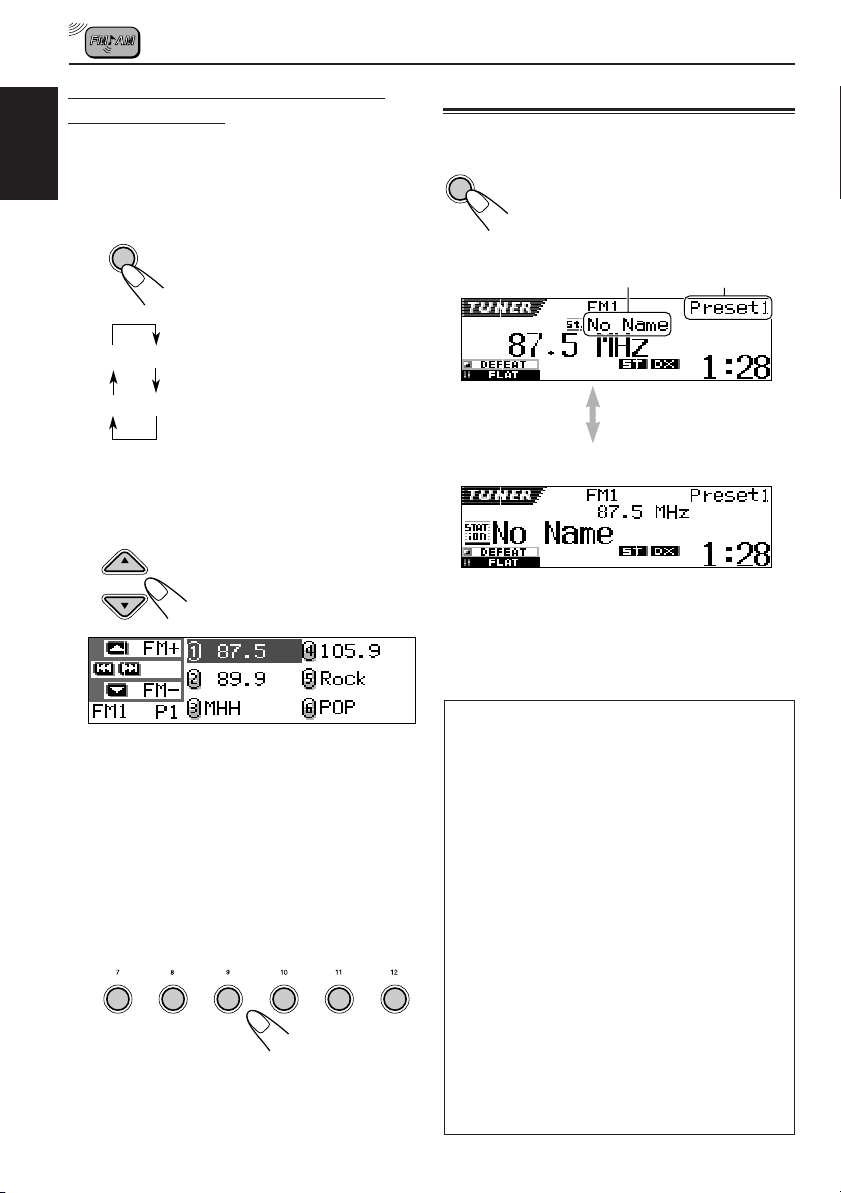
Selecting a preset station using the
preset station list
If you forget what stations are stored in what
preset numbers, you can check the preset station
ENGLISH
list, then select your desired station on the list.
1
Select the band (FM1 – 3, AM).
SRC
AM
1 Press SRC (source)
repeatedly to select the tuner.
2 Press and hold SRC for more
than 1 second.
3 Within about 5 seconds, press
FM1
FM2FM3
SRC again.
Each time you press the
button, the band changes.
Changing the display pattern
By pressing DISP (D), you can change the
D
DISP
• Initial display pattern:
information shown on the display.
Each time you press the button, the
display patterns change as follows:
1
*
2
*
2
Press and hold 5 (up) or ∞ (down) until
the preset station list for the current
band (FM1, FM2, FM3, or AM) appears
on the display.
The currently received station will
be highlighted on the display.
Notes:
• If one of FM band preset station lists (FM1,
FM2, or FM3) is shown on the display, you can
show the other lists by pressing 5 (up) or
∞ (down).
• If a name has been assigned to a station (see
page 44), it will be shown instead of the station
frequency.
3
Select the number (1 – 6) for the preset
station you want.
345621
• Assigned station name is emphasized:
1
*
If a name has been assigned to a station, it will be
shown instead of “No Name.”
2
*
Appears only when selecting a preset station.
If the sound quality decreases and the
stereo effect is lost while listening to an
FM station
In some areas, adjacent stations may
interfere with each other. If this interference
occurs, this unit can automatically reduce this
interference noise (initial factory setting).
However, in this case, the sound quality will
be degraded and the stereo effect will be also
lost.
If you do not want to degrade the sound
quality and to lose the stereo effect, rather
than to eliminate the interference noise, see
“To change the FM tuner selectivity—IF
Filter” on page 42.
14
When using this unit in an area other than
North or South America
You need to change the AM/FM channel
intervals. See “To change the AM/FM channel
intervals—Area” on page 42.
Page 15
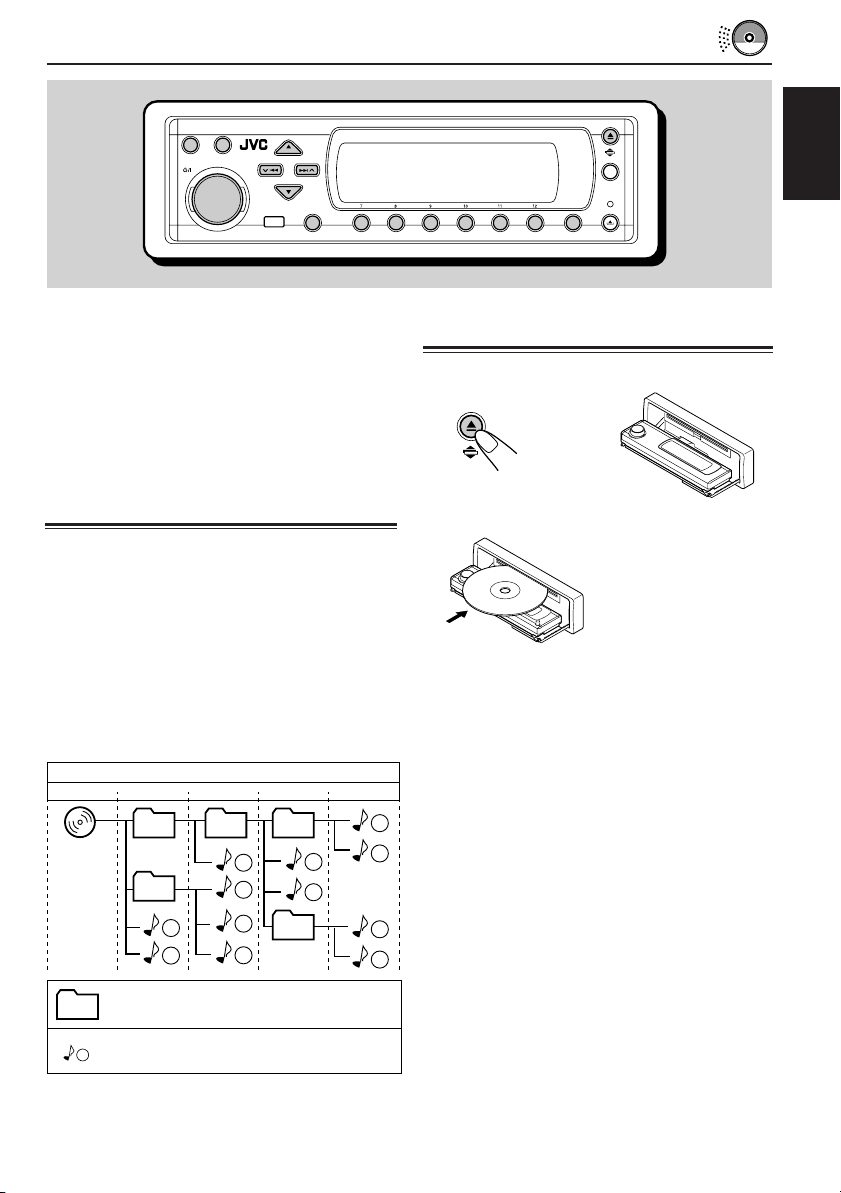
CD OPERATIONS
SRC
D
DISP
ATT
SEL
3456 M21
BBE
MODE
ENGLISH
This unit has been designed to reproduce CDs,
CD-Rs (Recordable), CD-RWs (Rewritable), and
CD Texts.
• This unit is also compatible with MP3 and
WMA discs. For details about these discs,
refer to “A Guide to MP3/WMA” (separate
volume).
About MP3 and WMA discs
MP3 and WMA (Windows Media® Audio) “tracks”
(word “file” is not used to indicate MP3 or WMA
files, “track” is used in this manual) are recorded
in “folders.”
During recording, the tracks and folders can be
arranged in a way similar to arranging files and
folders of computer data.
“Root” is similar to the root of a tree. Every track
and folder can be linked to and be accessed from
the root.
01
05
Hierarchy
1
2
02 03
3
10
11
04
12
6
4
5
7
8
9
Level 1 Level 2 Level 3 Level 4 Level 5
ROOT
Playing a disc
1
Open the control panel.
2
Insert a disc into the loading slot.
The unit draws the
disc, the control panel
goes back to the
previous position (see
page 45), and
playback starts
automatically.
All tracks will be played repeatedly until you stop
playback.
Notes:
• MP3 or WMA discs require a longer readout time.
(It differs due to the complexity of the folder/track
configuration.)
• For details on playable discs and other related
information, see page 58.
: Folders and their playback order
01
: MP3/WMA tracks and their playback
1
order
• Microsoft and Windows Media are either registered
trademarks or trademarks of Microsoft Corporation
in the United States and/or other countries.
15
Page 16
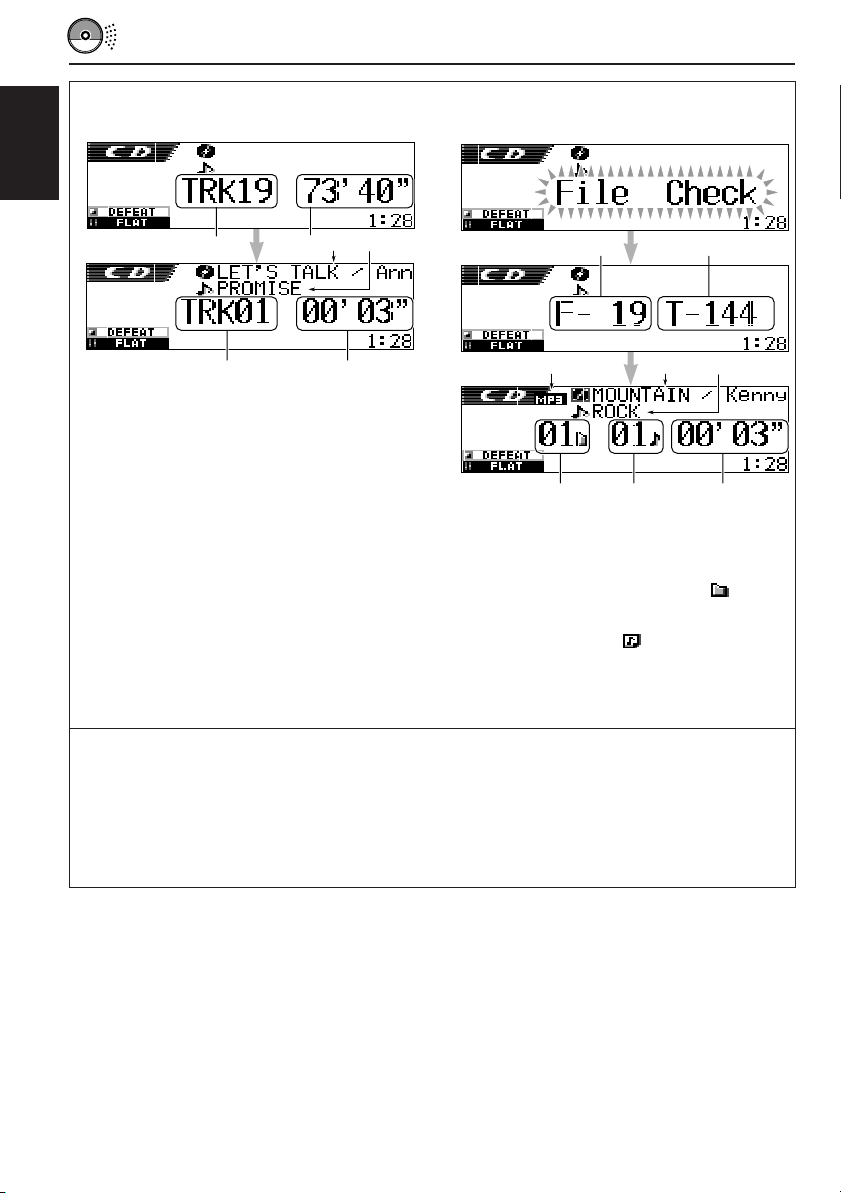
• Display indications when inserting an
audio CD or a CD Text:
ENGLISH
1
2
3
4
• Display indications when inserting an
MP3 or a WMA disc
1
2
5
1 Total track number
2 Total playback time of the disc
3 Disc title/performer (if no title is recorded or
assigned*, “No Name” appears.)
4 Track title (if no title is recorded, “No Name”
appears.)
5 Current track number
6 Elapsed playing time of the current track
* If a name has been assigned to the audio CD (see
page 44), it will be shown on the display.
6
3
6
1 Total folder number
2 Total track number
3 Disc type—MP3 or WMA
4 Album name/performer (or folder name
“Tag” is set to “Off”—see page 41, or when no Tag
is recorded)
5 Track title (or track name
“Off”—see page 41, or when no Tag is recorded)
6 Current folder number
7 Current track number
8 Elapsed playing time of the current track
4
5
7
when “Tag” is set to
8
when
Notes:
• When a disc is already in the loading slot, selecting “CD” as the source starts disc play.
• The unit cannot read or play an MP3 track without the extension code <mp3>, and a WMA track without
the extension code <wma>.
• When a disc is inserted upside down, the disc automatically ejects.
• If you change the source, playback also stops (without ejecting the disc).
Next time you select “CD” as the source, disc play starts from where it has been stopped previously.
To stop play and eject the disc
Press 0.
Playback stops, the control panel moves down,
and the disc automatically ejects from the loading
slot.
If you change the source, the disc play also stops
(without ejecting the disc this time).
To return the control panel to its previous
position, press 0 again.
• If you keep the loading slot open for about 1
minute, (beeps sound when the “Beep” setting
is turned “On”—see page 42) the control panel
returns to its previous position.
Be careful not to get the disc or your finger
caught in between the control panel and the
unit.
16
Page 17
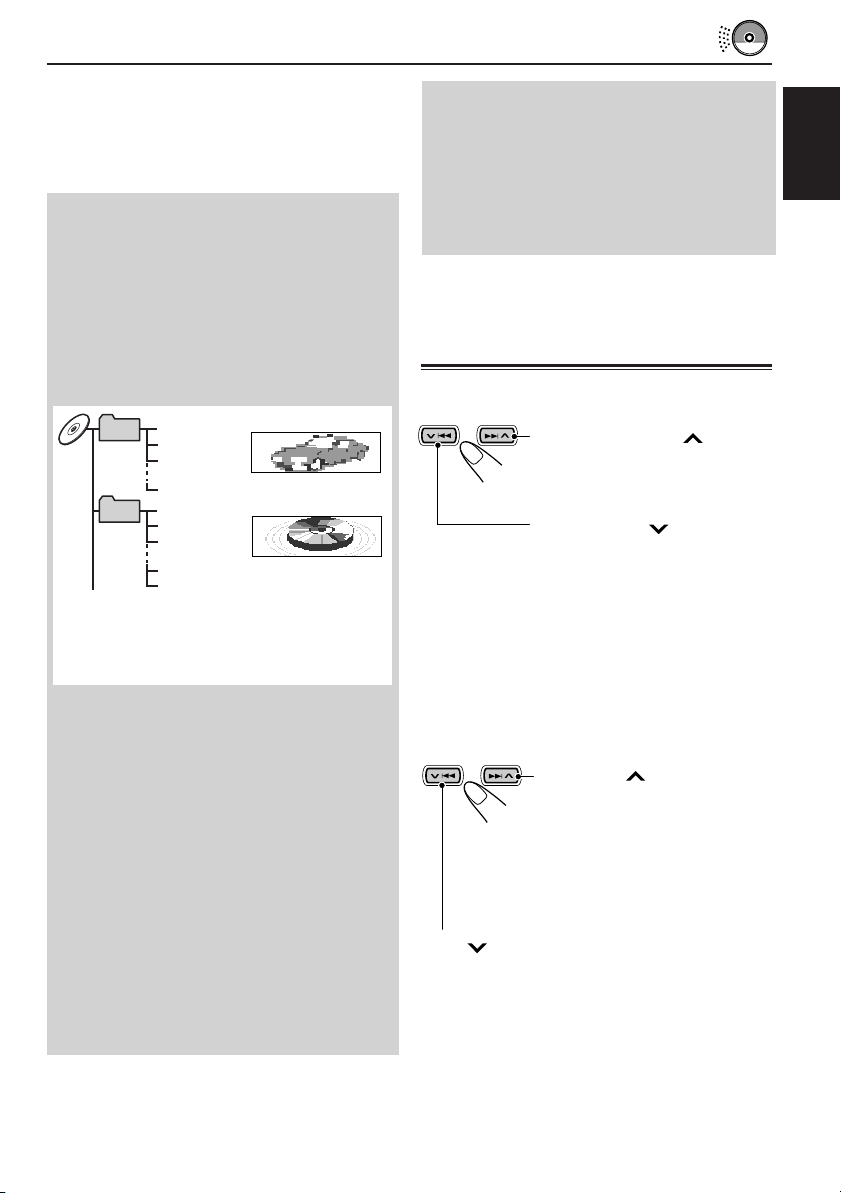
Note:
If the ejected disc is not removed within 15 seconds,
the disc is automatically inserted again into the
loading slot to prevent it from dust. (Disc will not play
this time.)
What is ImageLink
When an MP3 or a WMA folder includes an
image <jml> file edited by Image Converter
(supplied in the CD-ROM), you can show the
image on the display while the tracks in the
folder are played back.
• While reading an image <jml> file, no
sounds come out (the preset image of a
coffee cup is shown on the display during
this period).
Album 1
(Folder 1)
Album 2
(Folder 2)
If there are more than one <jml> file in a folder, a
<jml> file with younger playback order number
will be shown on the display (in the above
example, “Photo2.jml” will be used for Album 2).
Music001.mp3
Music002.mp3
Music003.mp3
Photo1.jml
Music004.wma
Music005.mp3
Music006.wma
Photo2.jml
Photo3.jml
Display window
Photo1.jml
Display window
Photo2.jml
To activate ImageLink, follow the procedure
below
• See also “Changing the general settings
(PSM)” on page 39.
1 Press and hold SEL (select) for more than 2
seconds so that one of the PSM items
appears on the display.
2 Press number button 1 to select—
“MOVIE”—Movie category of the PSM
settings.
The “Graphics” setting screen appears on
the display.
3 Turn the control dial to select “ImageLink.”
4 Press SEL (select) to finish the setting.
ImageLink starts functioning when the next
folder starts playing.
Note:
ImageLink will not work in the following cases:
• If no <jml> file is included in an MP3/WMA
folder.
• If Intro Scan is activated.
• If the source is changed to another from “CD,” or
• If you turn off then on the unit while the preset
image of a coffee cup is shown on the display.
Locating a particular portion
on a track
To fast-forward or reverse the track
Press and hold ¢ , while
playing a disc, to fast-forward the
track.
Press and hold 4 , while
playing a disc, to reverse the
track.
Note:
During this operation on an MP3 or WMA disc, you
can only hear intermittent sounds. (The elapsed
playing time also changes intermittently on the
display.)
To go to the next or previous tracks
Press ¢ briefly, while
playing a disc, to go ahead to
the beginning of the next track.
Each time you press the button
consecutively, the beginning of
the next tracks is located and
played back.
Press 4 briefly, while playing a disc, to go
back to the beginning of the current track.
Each time you press the button consecutively, the
beginning of the previous tracks is located and
played back.
ENGLISH
17
Page 18
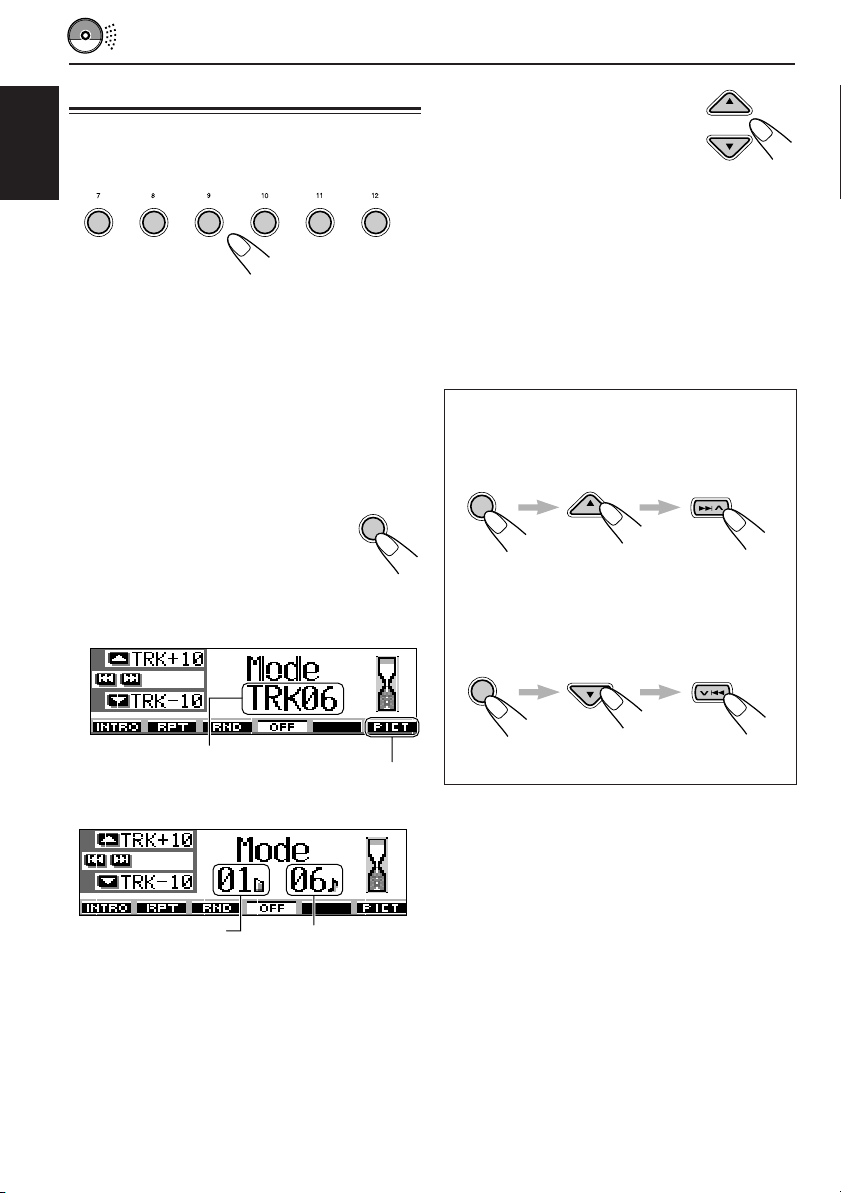
Locating a track on a disc
To go to a particular track directly
(ONLY for CD and CD Text discs)
ENGLISH
345621
Press the number button corresponding to the
track number to start its playback.
• To select a track number from 1 – 6:
Press 1 (7) – 6 (12) briefly.
• To select a track number from 7 – 12:
Press and hold 1 (7) – 6 (12) for more than 1
second.
To go to a track quickly
1 Press MODE (M) while playing a
disc.
“Mode” appears on the display, and
the number buttons and 5 (up)/ ∞
(down) buttons start flashing.
While playing an audio CD or a CD Text disc:
MODE
2 Press 5 (up) or ∞ (down), while
“Mode” is still on the display.
First time you press 5 (up) or ∞
(down), the track skips to the
nearest higher or lower track
with a track number of multiple ten (ex. 10th,
20th, 30th).
Then, each time you press the button, you
can skip 10 tracks (see “How to go to the
desired track quickly” that follows).
• After the last track, the first track will be
selected, and vice versa.
• While playing an MP3 or a WMA disc, this
operation is possible only within a folder.
How to go to the desired track quickly
• Ex. 1: To select track number 32 while
playing track number 6
MODE
M
M
(Three times) (Twice)
Track 6 \ 10 \ 20 \ 30 \ 31 \ 32
• Ex. 2 :To select track number 8 while
playing track number 36
MODE
M
Current track number
While playing an MP3 or a WMA disc:
Current folder number
18
See page 33 for this function.
Current track number
(Three times) (Twice)
Track 36 \ 30 \ 20 \ 10 \ 9 \ 8
Page 19

Locating a folder on a disc
The following operations are only possible
when playing an MP3 or a WMA disc.
To go to a folder directly
To skip to the next or previous folder
(either on the same or different hierarchy levels)
01 02 03 04
See the hierarchy diagram on page 15.
ENGLISH
IMPORTANT:
To directly select the folders using the number
button(s), it is required that folders are
assigned 2 digit numbers at the beginning of
their folder names. (This can only be done
during the recording of CD-Rs or CD-RWs.)
Ex.: If folder name is “01 ABC”
= Press 1 to go to Folder “01 ABC.”
If folder name is “1 ABC,” pressing 1
does not work.
If folder name is “12 ABC”
= Press and hold 6 (12) to go to Folder
“12 ABC.”
Press the number button corresponding to the
folder number to start playing the first track in the
selected folder.
345621
• To select a folder number from 01 – 06:
Press 1 (7) – 6 (12) briefly.
• To select a folder number from 07 – 12:
Press and hold 1 (7) – 6 (12) for more than 1
second.
Notes:
• If the folder does not contain any MP3 or WMA
tracks, playback will not start (“No Music” appears
on the display). Select another folder.
• You cannot directly select a folder with a number
greater than 12.
To select a particular track in a folder, press
¢ or 4 after selecting the folder.
On the control panel:
Press 5 (up) while playing a disc
to skip to the next folder.
Each time you press the button
consecutively, the next folder is
located and the first track in the
folder starts playing.
Press ∞ (down) while playing a disc to skip back
to the previous folder.
Each time you press the button consecutively,
the previous folder is located and the first track in
the folder starts playing.
On the remote controller:
PRESET
PRESET
Press and hold 3 (right) while
playing a disc to skip to the next
folder.
Each time you press and hold the
button consecutively, the next
folder is located and the first track
in the folder starts playing.
Press and hold 2 (left) while playing a disc to
skip back to the previous folder.
Each time you press and hold the button
consecutively, the previous folder is located and
the first track in the folder starts playing.
Note:
If the folder does not contain any MP3 or WMA
tracks, it is skipped.
19
Page 20

To skip to the next or previous folder
within a folder (on the same hierarchy level)
Example 1
ENGLISH
01 05 01 05
To skip to the folders on the lower or on
the higher hierarchy levels
ROOT
01 02 03
Example 2
03 04 03 04
See the hierarchy diagram on page 15.
ONLY on the remote controller:
PRESET
PRESET
Press 3 (right) while playing a disc
to skip to the next folder.
Each time you press the button
consecutively, the next folder
included within the same folder (on
the same hierarchy level) is
located (and the first track in the
folder starts playing if recorded).
Press 2 (left) while playing a disc to skip back to
the previous folder.
Each time you press the button consecutively,
the previous folder included within the same
folder (on the same hierarchy level) is located
(and the first track in the folder starts playing if
recorded).
Note:
If the folder does not contain any MP3 or WMA
tracks, playback will not start (“No Music” appears
on the display). Select another folder.
05
See the hierarchy diagram on page 15.
04
ONLY on the remote controller:
DISC
Press 5 (up) while playing a disc to
skip to a folder on the higher
DISC
hierarchy level.
Each time you press the button
consecutively, a folder on the higher
hierarchy level is located (and the
first track in the folder starts playing
if recorded).
Press ∞ (down) while playing a disc to skip to a
folder on the lower hierarchy level.
Each time you press the button consecutively, a
folder on the lower hierarchy level is located (and
the first track in the folder starts playing if
recorded).
• If there are more than one folder on the lower
or higher hierarchy level, a folder with younger
playback order number will be located.
Note:
If the folder does not contain any MP3 or WMA
tracks, playback will not start (“No Music” appears
on the display). Select another folder.
20
To go back to the root directly, press R•D on
the remote controller. You can go back to the root
from any folder.
• If tracks are recorded on the disc directly
without putting them into a folder, this unit
starts playing the tracks.
Page 21

Selecting a folder and a track
using the name lists
The following operations are only possible
when playing an MP3 or a WMA disc.
You can show the folder name and track name
lists on the display while playing a disc, then
select a folder or a track you want to play.
To select a folder and start playback
1
Press and hold 5 (up) or ∞ (down) so
that the folder name list of the inserted
disc appears on the display.
The currently playing folder will
be highlighted on the display.
To select a track and start playback
1
Press and hold 5 (up) or ∞ (down) so
that the folder name list of the inserted
disc appears on the display.
The currently playing folder will
be highlighted on the display.
2
Show the track name list of the current
folder.
Each time you press the button,
the lists on the display changes
as follows:
ENGLISH
Notes:
• The display can show only six names at a
time. You can show the other names on the
next lists by pressing 5 (up) or ∞ (down).
• If you press ¢ or 4 , the track
name list of the current playing folder
appears. Each time you press the button, the
folder name list and track name list
alternately appears.
• Only folders including MP3 or WMA tracks
will be listed.
2
Select the number (1 – 6) for the folder
you want to play.
345621
Folder name
list
The currently playing track (or folder) will be
highlighted on the display.
Note:
The display can show only six names at a time.
You can show the other names on the next lists by
pressing 5 (up) or ∞ (down).
3
Select the number (1 – 6) for the track
you want to play.
345621
Track name
list
21
Page 22
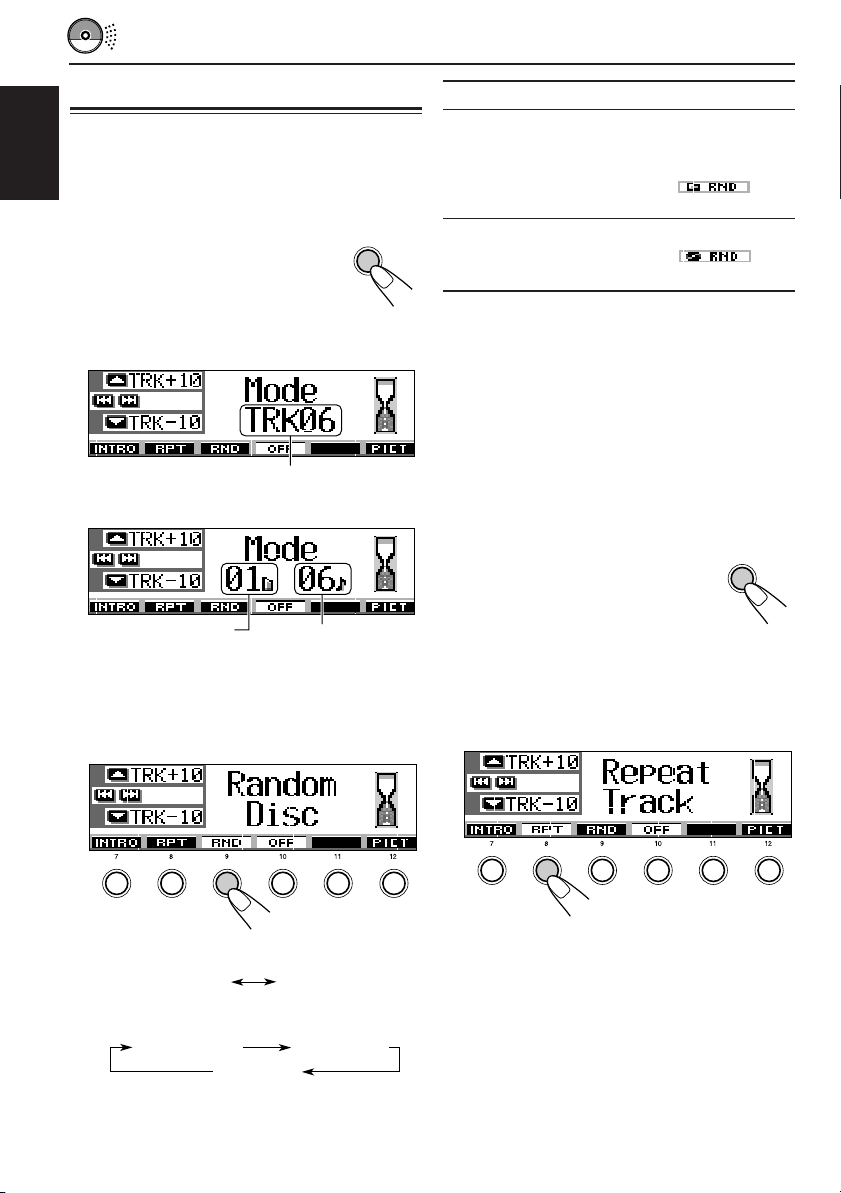
Selecting playback modes
To play back tracks at random (Random Play)
You can play back tracks on a disc (or in a folder
ENGLISH
for MP3 and WMA discs) at random.
1 Press MODE (M) while playing a
disc.
“Mode” appears on the display,
then the number buttons and the 5
(up)/∞ (down) buttons start
flashing.
While playing an audio CD or a CD Text disc:
MODE
Mode Plays randomly
Random Folder
*: All tracks of the current folder,
then moves to the next folder and
so on.
• While playing, lights
up on the display.
Random Disc: All tracks on the disc.
M
• While playing, lights
up on the display.
* “Random Folder” can be used for MP3 and WMA
discs only.
To cancel Random Play, select “Random Off” by
pressing number button 3 repeatedly or press
number button 4 in step 2.
Current track number
While playing an MP3 or a WMA disc:
Current folder
number
Current track number
2 Press number button 3, while “Mode” is still
on the display.
Each time you press the button, random play
mode changes as follows:
345621
For audio CD and CD Text discs:
Random Disc
Random Off
For MP3 and WMA discs:
Random DiscRandom Folder
Random Off
To play back tracks repeatedly (Repeat Play)
You can play back a track (or a folder for MP3 and
WMA discs) repeatedly.
1 Press MODE (M) while playing a
disc.
“Mode” appears on the display, then
the number buttons and the 5 (up)/
∞ (down) buttons start flashing.
2 Press number button 2, while “Mode” is still
on the display.
Each time you press the button, repeat play
mode changes as follows:
345621
MODE
M
22
Page 23

For audio CD and CD Text discs:
Repeat Track
For MP3 and WMA discs:
Repeat Off
Repeat FolderRepeat Track
Repeat Off
For audio CD and CD Text discs:
Intro Track
For MP3 and WMA discs:
Intro Off
Intro FolderIntro Track
Intro Off
ENGLISH
Mode Plays repeatedly
Repeat Track : Current (or specified) track.
• While playing, lights
up on the display
Repeat Folder
* “Repeat Folder” can be used for MP3 and WMA
discs only.
To cancel Repeat Play, select “Repeat Off” by
pressing number button 2 repeatedly or press
number button 4 in step 2.
*: All tracks of the current (or
specified) folder.
• While playing, lights
up on the display
To play back only intros (Intro Scan)
You can play back the first 15 seconds of each
track sequentially.
1 Press MODE (M) while playing a
disc.
“Mode” appears on the display, then
the number buttons and the 5 (up)/
∞ (down) buttons start flashing.
2 Press number button 1, while “Mode” is still
on the display.
Each time you press the button, intro scan
mode changes as follows:
MODE
M
Mode Plays the beginnings of
Intro Track : All tracks of the disc.
• While playing, lights
up on the display
Intro Folder* : First tracks of all folders.
• While playing, lights
up on the display
* “Intro Folder” can be used for MP3 and WMA discs
only.
To cancel Intro Scan, select “Intro Off” by
pressing number button 1 repeatedly or press
number button 4 in step 2.
Prohibiting disc ejection
You can prohibit disc ejection and can lock a disc
in the loading slot.
While pressing SEL (select), press and
hold 0 for more than 2 seconds.
SEL
“No Eject” flashes on the display for about 5
seconds, and the disc is locked and cannot be
ejected.
To cancel the prohibition and unlock the disc
While pressing SEL (select), press and hold 0
again for more than 2 seconds.
“Eject OK” flashes on the display for about 5
345621
seconds, and the disc is unlocked.
23
Page 24
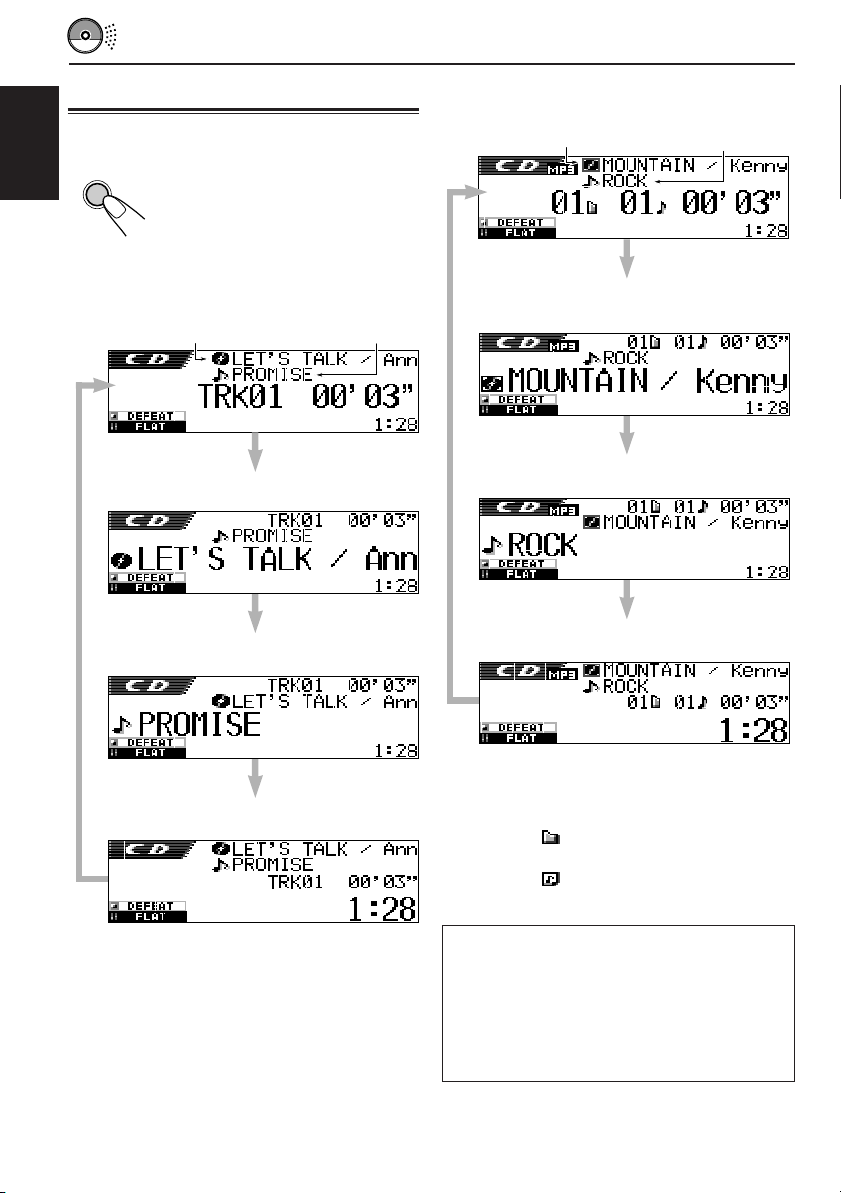
Changing the display pattern
By pressing DISP (D), you can change the
information shown on the display.
ENGLISH
DISP
Each time you press the button, the
D
display patterns change as follows:
While playing an MP3 or a WMA disc:
• Initial display
1
*
2
*
While playing an audio CD or a CD Text disc:
• Initial display
1
*
2
*
• Disc title/performer or your assigned
disc name is emphasized:
• Track title is emphasized:
• Clock time is emphasized:
• Album name/performer or folder name is
emphasized:
• Track title or track name is emphasized:
• Clock time is emphasized:
Notes:
*1If “Tag” is set to “Off” (see page 41), folder name
appear with .
*2If “Tag” is set to “Off” (see page 41), track name
appear with .
Notes:
*1If no name is assigned to the audio CD, or if no disc
title/performer is recorded for the CD Text, “No
Name” will appear.
To assign a name to an audio CD, see page 44.
*2“No Name” appears for an audio CD. If no track
title is recorded for the CD Text, “No Name” will
also appear.
24
Display indication:
• When the title is emphasized at the center of the
display, it is shown entirely by scrolling if it
cannot be shown at a time. See also “To select
the scroll mode—Scroll” on page 41.
• Some characters or symbols will not be shown
(will be blanked or substituted) on the display.
Page 25
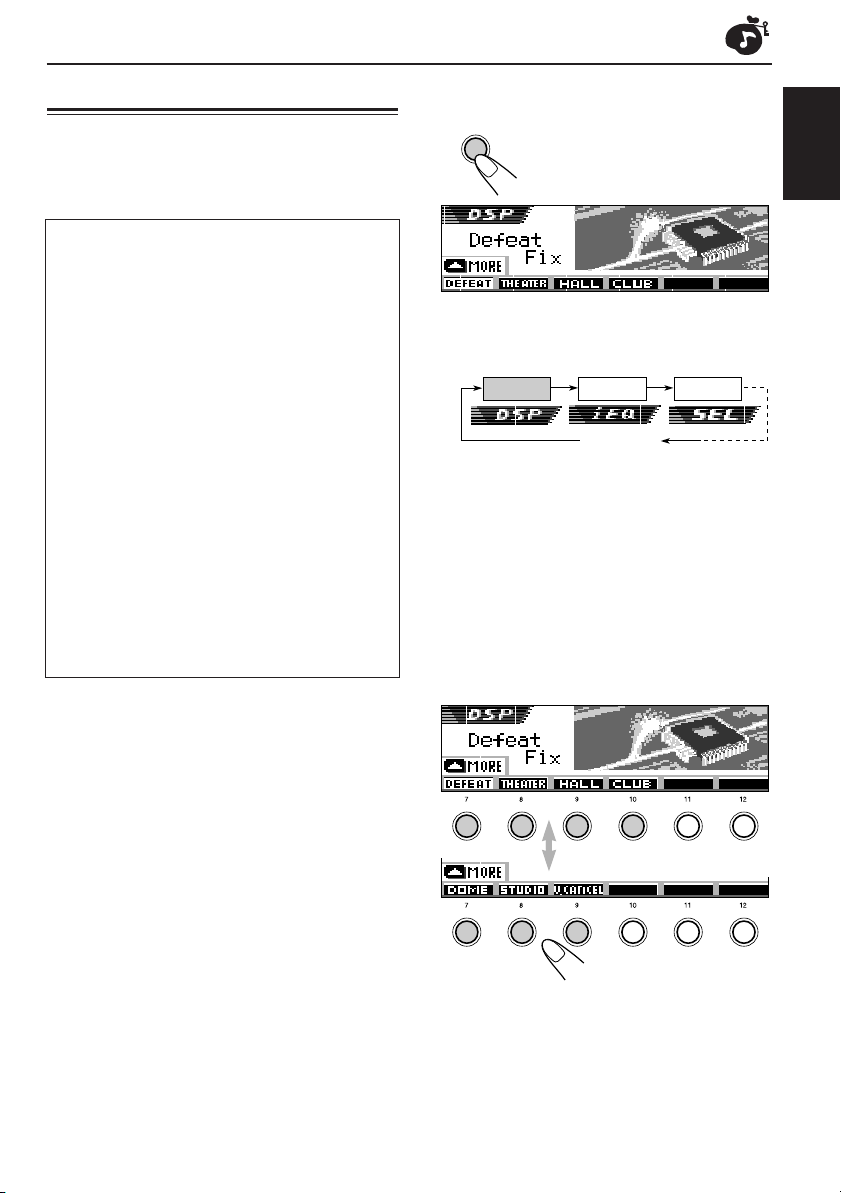
DSP OPERATIONS
Selecting the DSP modes
Using the DSP (Digital Signal Processor) modes
built in this unit, you can create a more acoustic
sound field in your car compartment.
Available DSP modes:
THEATER: Reminds you of the intensity
reproducing a theater.
HALL: Reminds you of a large concert
hall with a being-there feeling.
CLUB: Reminds you of powerfulness
reproduced in a dance club.
DOME: Reminds you of a dome with a
high ceiling.
STUDIO: Reminds you of live sounds in a
recording studio.
V. CANCEL:Reduces the vocal sounds (Voice
Cancel). Good for mastering your
favorite songs—Karaoke.
DEFEAT: Cancels the DSP modes.
1
Press SEL (select) once to show the
DSP mode selection screen.
SEL
• If you press the button twice or more, the
unit enters different sound adjustment
modes.
The last selected DSP mode
screen appears.
DSP
iEQ
Canceled
• For iEQ (sound mode) settings, see pages
28 and 29.
• For SEL (basic sound) settings, see pages
30 and 31.
2
Press the number button to select
one of the DSP modes listed on the
display.
• This unit has two DSP mode selection
screens. To move to the other screen,
press 5 (up) or ∞ (down).
ENGLISH
SEL
Note:
Effectiveness of “V.CANCEL” depends on the
recording condition of the sources. Especially, if you
play back the following sources you cannot get the
satisfactory results.
• Monaural sources such as AM and monaural FM
broadcasting programs,
• Multiplex sound sources, and
• Sources recorded with duets, strong echo, a chorus,
or only a few instruments.
345621
Press 5 (up) or ∞ (down).
345621
CONTINUED ON THE NEXT PAGE
25
Page 26

3
Adjust the DSP effect level—1, 2, or
3.
The selected DSP effect
ATT
ENGLISH
Ex. When “Dome” is selected in the previous step
level is valid for all DSP
modes except “V.CANCEL.”
• As the number increases,
the effect level becomes
stronger.
To make further precise settings for the
DSP modes
You can also make further precise settings to
make the best sound field in your car
compartment. These settings you make are valid
for all DSP modes except “V.CANCEL.”
Setting items:
The number of the built-in speakers :
Select the number of the speakers built
in your car—“2ch” or “4ch.”
• When you have four speakers (4ch)
built in your car, select your car size
(see step 5 on page 27).
To cancel the DSP modes, select “DEFEAT” in
step 2.
To exit from the DSP mode selection screen,
press SEL (select) repeatedly or wait for about 15
seconds.
Listening seat position:
Select the listening seat position where
you want to locate the sound image.
1
Press SEL (select) once to show the
DSP mode selection screen.
SEL
• If the DSP mode is not activated
(“DEFEAT” is selected), you cannot go to
the next step. Select one of the DSP
modes first.
The currently activated DSP
mode appears on the display.
Ex. When “Dome” is selected previously
26
Page 27

2
Press number button 6 to enter the
further precise setting screen.
6
3
Select your listening seats position.
345621
• Press number button 1 to select “LEFT
(front left)” seat.
• Press number button 2 to select “RIGHT
(front right)” seat.
• Press number button 3 to select “FRONT”
seats.
• Press number button 4 to select “ALL”
seats.
5
If you select “4ch,” rotate the control
dial to select your car size.
ATT
As you rotate it, the car size
changes as follows:
MiddleCompact Large
•
Compact
• Middle: Select when the distance from
• Large: Select when the distance from
Note:
If you have selected “2ch” in the previous step,
you cannot select the car size.
To go back to the DSP mode selection screen,
press number button 6.
: Select when the distance from
the rear speakers to the listening
seat position is shorten than that
from the front speakers.
the rear speakers to the listening
seat position is almost equal to
that from the front speakers.
the rear speakers to the listening
seat position is longer than that
from the front speakers.
ENGLISH
Note:
If fader or balance has been set close to its
extreme, appropriate effect may not be obtained.
4
Press number button 5 to set the
number of the built-in speakers.
• Select “4ch” for the four
5
Note:
When “4ch” is selected, rear speakers are used
only to reproduce reflections and reverberations
in order to creates a being-there feeling in your
car compartment.
speaker system, and “2ch” for
the two speaker system.
To exit from the DSP mode selection screen,
press SEL (select) repeatedly or wait for about 15
seconds.
27
Page 28

EQUALIZER OPERATIONS
Selecting preset sound modes
(iEQ: intelligent equalizer)
You can select a preset sound mode (iEQ:
ENGLISH
intelligent equalizer) suitable to the music genre.
Available sound modes:
H. ROCK (Hard Rock)
R & B (Rhythm and Blues)
POP (Popular music)
JAZZ (Jazz)
DANCE (Dance music)
Country (Country music)
REGGAE (Reggae)
CLASSIC (Classical music)
USER 1, USER 2, USER 3
FLAT (No sound mode is applied)
1
Press SEL (select) twice to show the
sound selection screen.
SEL
• If you press the button more than twice,
the unit enters different sound adjustment
modes.
The last selected sound mode is
called up.
2
Press the number button to select
one of the sound modes listed on
the display.
• This unit has two sound mode selection
screens. To move to the other screen,
press 5 (up) or ∞ (down).
345621
Press 5 (up) or ∞ (down).
345621
To cancel the sound mode, select “FLAT” in
step 2.
To exit from the sound mode selection
screen, press SEL (select) repeatedly or wait for
about 15 seconds.
Notes:
• For details about the preset settings of each sound
mode, see page 55.
• If “V.CANCEL” is selected for the DSP mode, you
cannot change the sound modes.
28
DSP
iEQ
SEL
Canceled
• For DSP mode settings, see pages 25
to 27.
• For SEL (basic sound) settings, see pages
30 and 31.
Page 29

Storing your own sound modes
You can adjust the sound modes to your preference
and store your own adjustments in memory
(USER 1, USER 2 and USER 3).
1
Press SEL (select) twice to show the
sound mode selection screen.
SEL
2
Press the number button to select
one of the sound modes listed on
the display.
• This unit has two sound mode selection
screens. To move to the other screen,
press 5 (up) or ∞ (down).
The last selected sound mode is
called up.
Ex. When “R & B” is selected previously
345621
4
Make adjustments as you like.
Buttons used for adjustments
Press ¢ or 4 to select the
1)
frequency band—60Hz, 150Hz, 400Hz,
1kHz, 2.4kHz, 6kHz, 12kHz.
2) Press 5 (up) or ∞ (down) to adjust the
level of the selected band within the
range of –05 to +05.
3) Repeat steps 1) and 2) to adjust the
other frequency bands.
5
Store the adjustment you made.
SEL
The confirmation message
appears—whether you want to
store the adjustment.
ENGLISH
3
Enter the sound adjustment mode.
The following sound mode
adjustment screen appears
on the display.
If you want to cancel the adjustment,
press DISP (D).
• Adjustment you made remains effective
until you select another sound mode.
6
Press number button 1, 2 or 3 to
select one of the user sound modes
(USER 1, USER 2, or USER 3) you
want to store into.
345621
Ex. When you select “USER 1.”
29
Page 30

SOUND ADJUSTMENTS
Performing the basic sound
settings
You can set the speaker output balance,
ENGLISH
subwoofer output level, and input level of each
source.
• There is a time limit in doing the following
procedure. If the setting is canceled before you
finish, start from step 1 again.
1
Press SEL (select) repeatedly to
show one of the basic sound setting
(SEL) screens.
SEL
DSP
Canceled
• For DSP mode settings, see pages 25
to 27.
• For iEQ (sound mode) settings, see pages
28 and 29.
Each time you press the button,
the adjustable items change as
follows:
iEQ
Vol Adj
Fad/Bal
Basic sound settings
Sub Out
2
Adjust the level.
To adjust fader and balance—Fad, Bal:
Make these two adjustments at the same
time.
• If you are using a two-speaker system, set
the fader level to “00.”
• Press 5 (up) or ∞
(down) to adjust the
fader.
• Press ¢ or
4 to adjust the
balance.
To adjust subwoofer output—Sub Out:
This takes effect only when a subwoofer is
connected.
ATT
To increase the level.
To decrease the level.
Indication To do: Range
Fad Adjust the front R06 (Rear only)
and rear speaker |
balance. F06 (Front only)
Bal Adjust the left L06 (Left only)
and right speaker |
balance. R06 (Right only)
Sub Out Adjust the 00 (min.)
subwoofer output |
level and cutoff 08 (max.)
frequency level. Low/Mid/High
Vol Adj Adjust and store –05 (min.)
the input level |
of each source. +05 (max.)
30
You can also set an appropriate cutoff
frequency level according to the subwoofer
connected.
• Press ¢ or 4 to select “Low,”
“Mid,” or “High.”
Low: Frequencies higher than 50 Hz are
cut off to the subwoofer.
Mid: Frequencies higher than 80 Hz are
cut off to the subwoofer.
High: Frequencies higher than 115 Hz are
cut off to the subwoofer.
Page 31

To adjust the input level of each source
BBE Off
(Canceled)
BBE 1
BBE 2 BBE 3
—Vol Adj:
This setting is required for each source
except FM. Before making an adjustment,
select an appropriate source for which you
want to make an adjustment.
Once you have made an adjustment, it is
memorized, and you will not need to adjust
the volume level each time you change the
source.
Adjust to match the input level to the FM
sound level.
• You cannot make an adjustment if the
source is FM. “FIX” will appear.
ATT
If the (INPUT OVER) indicator appears
on the display, and sounds are distorted
The input level through the external component (LINE
IN) is set at a high level (more than 1.5 Vrms).
If this happens, adjust the output level on the
connected component so that the
(INPUT OVER) indicator will not appear.
To increase the level.
To decrease the level.
Making sounds natural
—BBE Digital
BBE Digital* is a new digital processing method
to restore the brilliance and clarity of the original
live sound in recording, broadcasts, etc.
When a speaker reproduces sound, it introduces
frequency-dependent phase shifting, causing
high-frequency sounds to take longer to reach
the ear than low frequency sounds. BBE Digital
adjusts the phase relationship between the low,
mid and high frequencies by adding a
progressively longer delay time to the low and
mid frequencies, so that all frequencies reach the
listener’s ears at the proper time.
1
Show the BBE Digital adjustment
screen.
BBE
2
Select the effect level.
BBE
The current BBE level is shown
on the display.
Each time you press the button,
the effect level changes as
follows:
ENGLISH
(INPUT OVER) indicator
As the number gets higher, the effect level
becomes stronger.
When shipped from the factory, the effect level is
set to “BBE Off” (BBE Digital is canceled).
Note:
If “V.CANCEL” is selected for the DSP mode, you
cannot change the BBE level.
* Manufactured under license from BBE Sound,
Inc.
Licensed by BBE Sound , Inc. under USP4638258
and 4482866. BBE and BBE symbol are
registered trademarks of BBE Sound, Inc.
31
Page 32
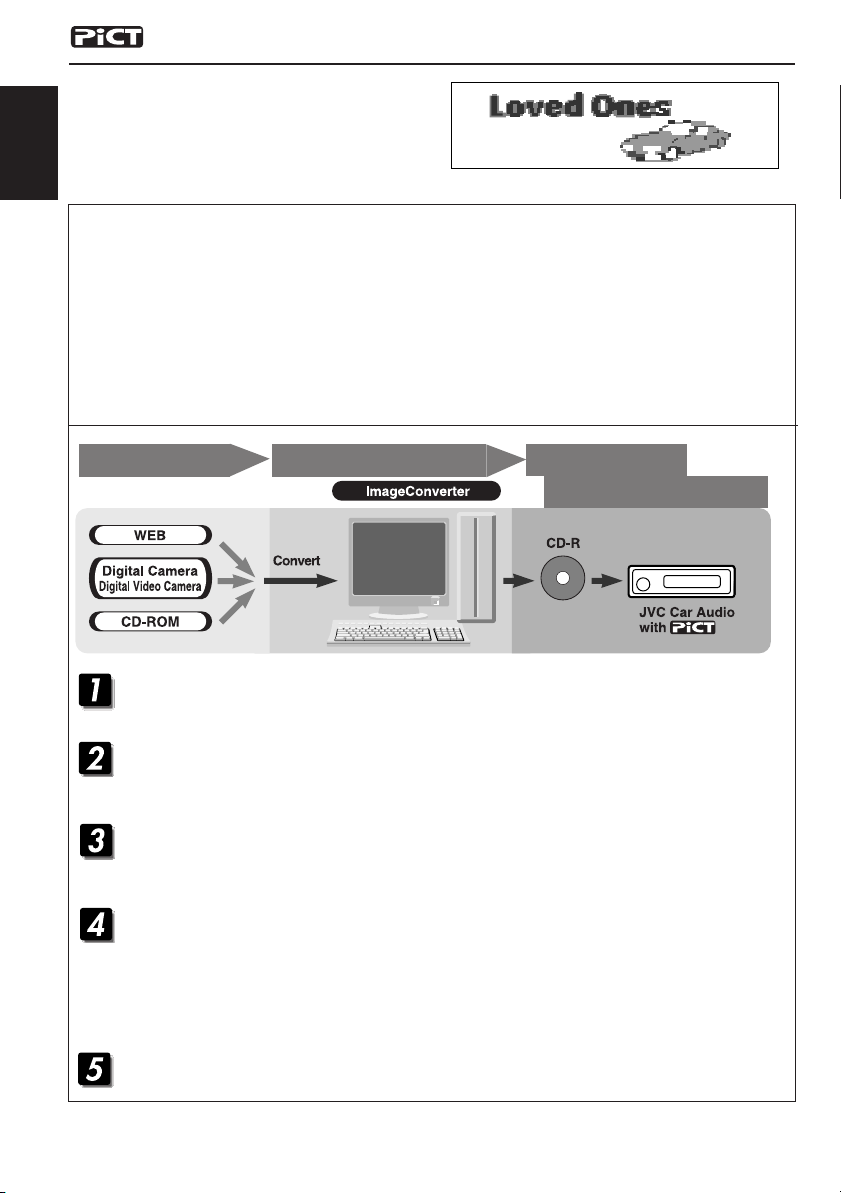
GRAPHIC DISPLAYS
With Image Converter included in the supplied
CD-ROM, you can edit your own favorite pictures
and use them as your own opening screen,
ending screen, and graphic screen while playing
a source.
ENGLISH
What is Image Converter
Image Converter is a JVC’s original software to produce a custom image to show on your JVC Car
Audio.
Here is a basic procedure to make a CD-R including still images (pictures) and animations
(movies) with Image Converter
In this manual, we only explain how to export the files (still images and animations) into the
memory built in this unit—step 5 below.
• For the other processes (from steps 1 to 4 below), refer to Image Converter manual or PDF files
included in the “Manual” folder of the supplied CD-ROM.
Import of images Writing onto a CD-R
Image retouching and editing
Play back on your car audio
KD-SH9750
KD-SH9700
Install / Start the program
Install Image Converter on your PC.
Import the images
Import the source images from the Image Converter CD-ROM or from other equipment like a
digital camera or a digital video camera.
Retouch and edit the images
Retouch the images like trimming or adjusting the color, editing the animation effect, and
adding the texts.
Write your images onto a CD-R
Write the animations or the still images you made with Image Converter using your CD-R
writing software.
You have to write the images you made onto a CD-R to enjoy the images on your Car Audio.
• To write data onto a CD-R, refer also to the instruction of your CD-R writing software.
32
Enjoy the animations or the still images you made on your Car Audio
Export the images to your JVC Car Audio from the CD-R you made.
Page 33
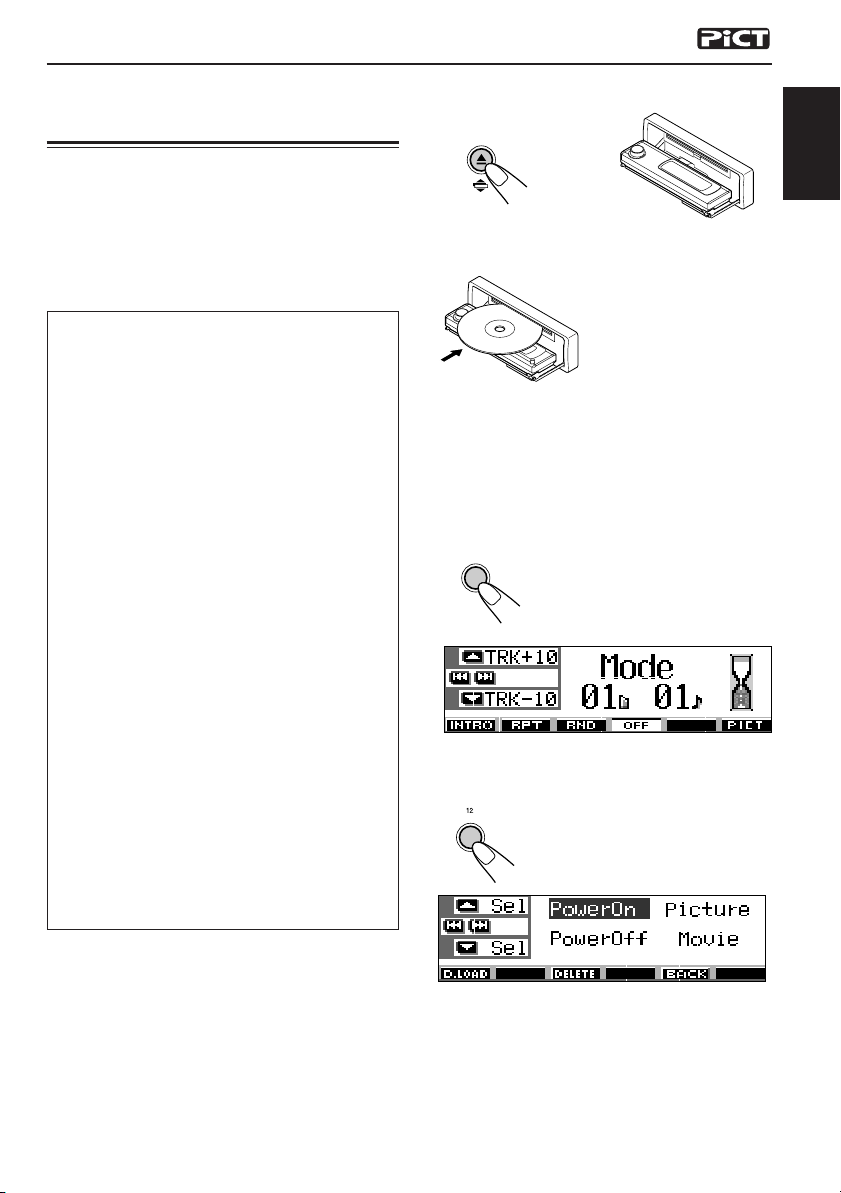
Downloading images and
animations
1
Open the control panel.
Before starting the following procedure, prepare a
CD-ROM including still images (pictures) and
animations (movies).
• The supplied Image Converter CD-ROM
includes sample images and animations, so
you can use this disc as your first trial.
IMPORTANT:
• Still images (pictures) should have <jml>,
and animations (movies) should have <jma>
as their extension code in their file names.
• Downloading a file can be done only while
selecting “CD” as the source; on the other
hand, deleting a file can be done while
selecting any source.
• Before you download or erase the files,
observe the following:
– Do not download a file while driving.
– Do not turn off the ignition key of the car
while downloading or erasing a file.*
– Do not detach the control panel while
downloading or erasing a file.*
* If you do it, the file download or erasure will
not be done correctly. In this case, perform
the same procedure again.
• If you have already downloaded an
animation for “PowerOn,” “PowerOff,” or
“Movie,” downloading a new animation
deletes the previously stored animation.
• It takes a long time for the unit to download
an animation.
– About 6 to 7 seconds for a still image (one
frame).
– About 3 to 4 minutes for an animation of 30
frames.
– About 10 minutes for an animation of 90
frames.
2
Insert a CD-ROM with the files (images
and animations) into the loading slot.
The unit draws the
disc, the control panel
goes back to the
previous position (see
page 45)
• If the disc includes playable audio files
such as MP3 tracks, playback starts
automatically.
3
Press MODE (M) after the disc is
detected.
MODE
M
4
Press number button 6 to show the
“Mode” appears on the
display, then the number
buttons and the 5 (up)/
∞ (down) buttons start
flashing.
download selection screen.
6
ENGLISH
CONTINUED ON THE NEXT PAGE
33
Page 34
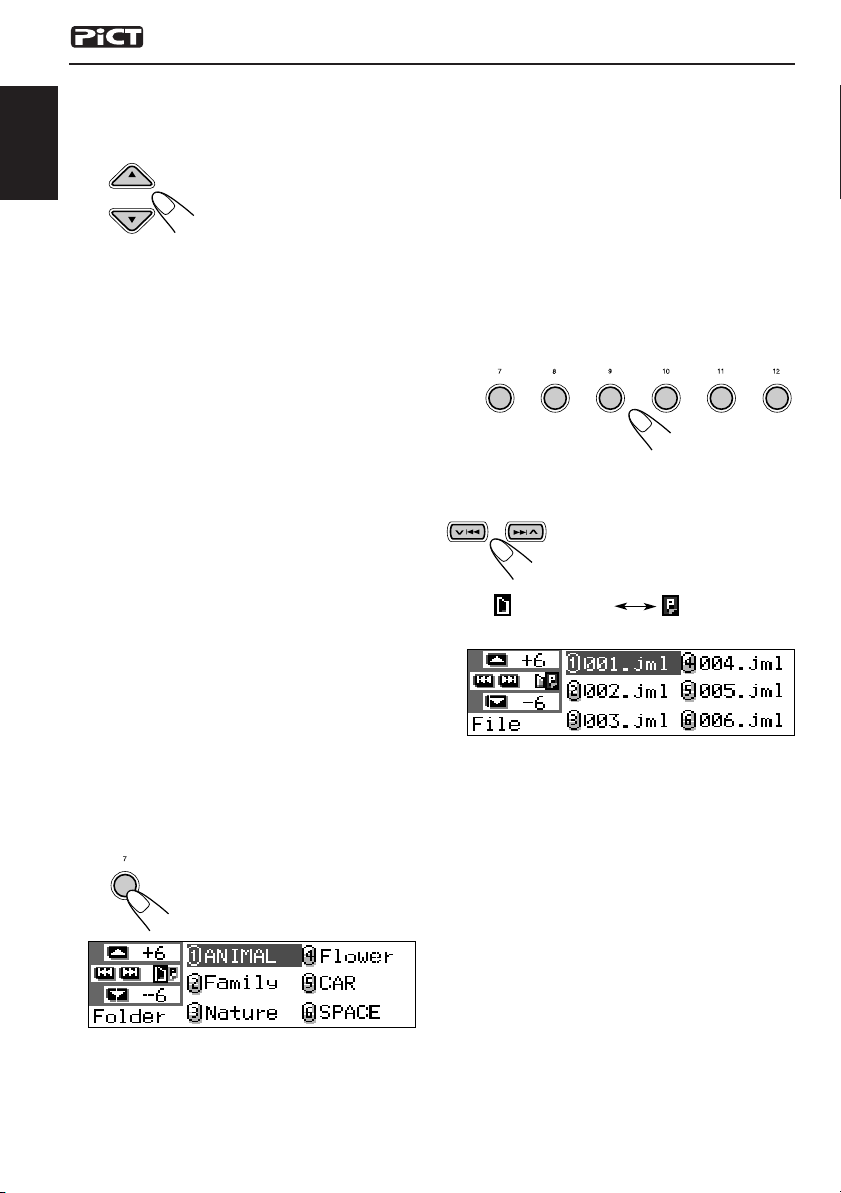
5
Select (highlight) one of the listed
items for which you want to download
a file.
ENGLISH
• PowerOn : Opening screen
To download an animation to be shown
after the unit is turned on. (You can store
only one animation consisting of 30 frames
maximum.)
• PowerOff : Ending screen
To download an animation to be shown
before the unit is turned off. (You can store
only one animation consisting of 30 frames
maximum.)
• Picture : Graphic screen*
To download a still image to be shown
while playing a source. (You can store 90
still images—each one frame.)
• Movie : Graphic screen*
To download an animation to be shown
while playing a source. (You can store only
one animation consisting of 90 frames
maximum.)
* Graphic screen will appear only if no operation
is done for about 20 seconds.
Notes:
• On this list, the folders including the target
files—<jml> files for “Picture” and <jma>
files for the others—are shown.
• The display can show only six names at a time.
You can show the other names on the next lists
by pressing 5 (up) or ∞ (down).
• If a disc inserted does not include any <jml>
and <jma> files, beeps sound and you cannot
go to the next step.
7
Select (highlight) a folder in which a
file you want is included.
345621
8
Show the name list of the files
included in the selected folder.
Each time you press the button,
the lists on the display changes
as follows:
Folder name
File name
list
list
If you want to cancel the procedure, press
number button 5, the download selection
screen goes off.
6
Show the name list of the folder
included in the inserted CD-R.
“File Check....” appears for a
1
The currently selected folder will be
highlighted on the display.
while, then the folder list
appears.
34
Ex. When you have selected “Picture” in step 5.
Note:
The display can show only six names at a time.
You can show the other names on the next lists by
pressing 5 (up) or ∞ (down).
Page 35
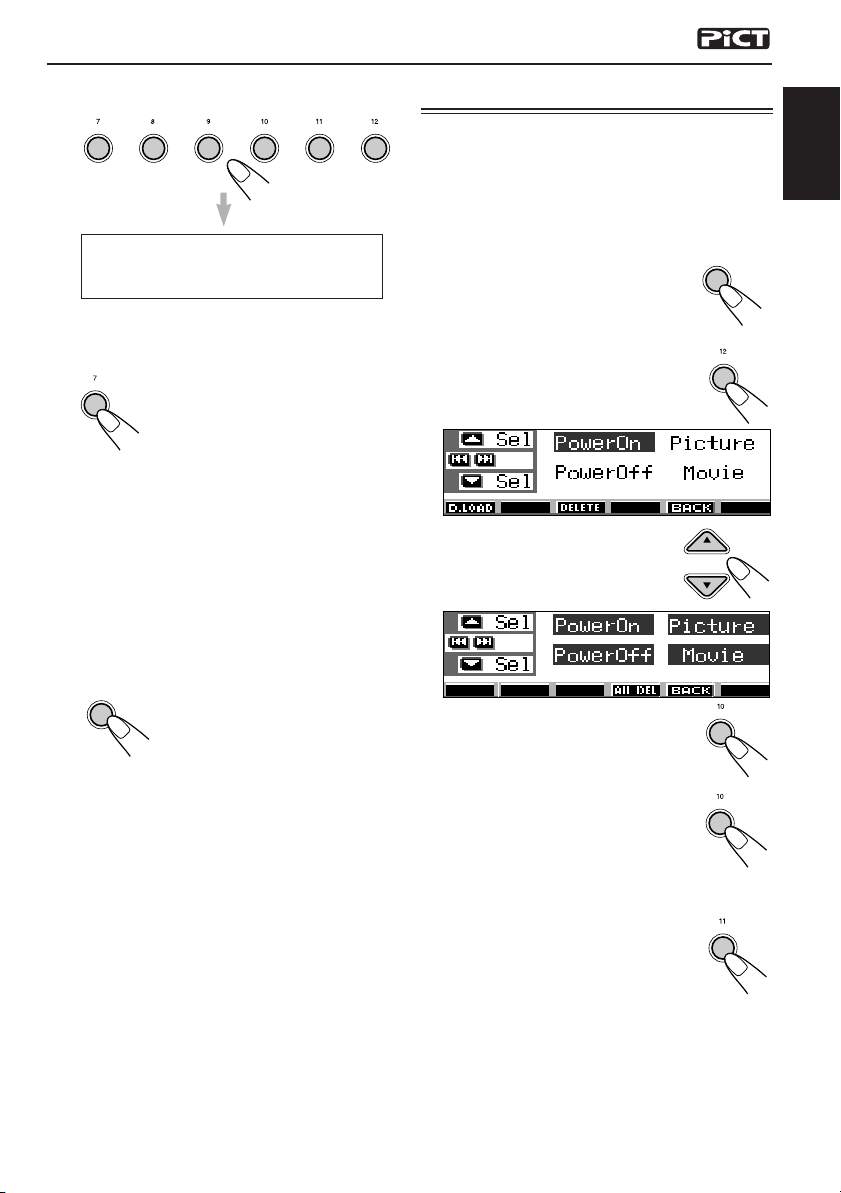
9
Select a file you want to download.
Deleting unwanted files
345621
The file name appears, and the unit will
ask you “Download OK?”
10
If it is OK, press number button 1 to
start downloading.
Downloading starts, and
1
If it is not OK, press number button 5, the
file selection screen appears again. Repeat
from step 8 again.
11
Repeat steps 8 to 10 if you are
“Downloading...” appears on the
display.
If it is over, the file name list
appears again.
downloading files for “Picture” and
want to store more files.
12
Finish the download procedure.
D
DISP
• When “BACK” is shown on the display above
number button 5, you can go back to the
previous screen by pressing number button 5.
To delete all the stored files at a time
1 Press MODE (M) while playing any
source.
“Mode” appears on the display, and
the number buttons and 5 (up)/ ∞
(down) buttons start flashing.
2 Press number button 6 to show the
download selection screen.
3 Press 5 (up) or ∞ (down) to
select (highlight) all the listed
items.
4 Press number button 4.
The unit asks you “All File Delete
OK?”
MODE
M
6
4
ENGLISH
To download a file for another item listed on the
download selection screen, repeat from step
again.
Notes:
• If you try to store the 91st image for picture screen,
“Picture Full” appears and you cannot start
downloading. In this case, delete unwanted files
before downloading.
• If the total frame number of an animation
downloaded exceeds the following number, the
frames exceeding that numbers are ignored.
– For opening and ending screens: 30
– For movie screen: 90
3
5 Press number button 4 again.
“Now Deleting...” appears while
erasing the files. When erasure is
over, the download selection
screen appears again.
6 Press number button 5 to resume
the source indication screen.
CONTINUED ON THE NEXT PAGE
4
5
35
Page 36
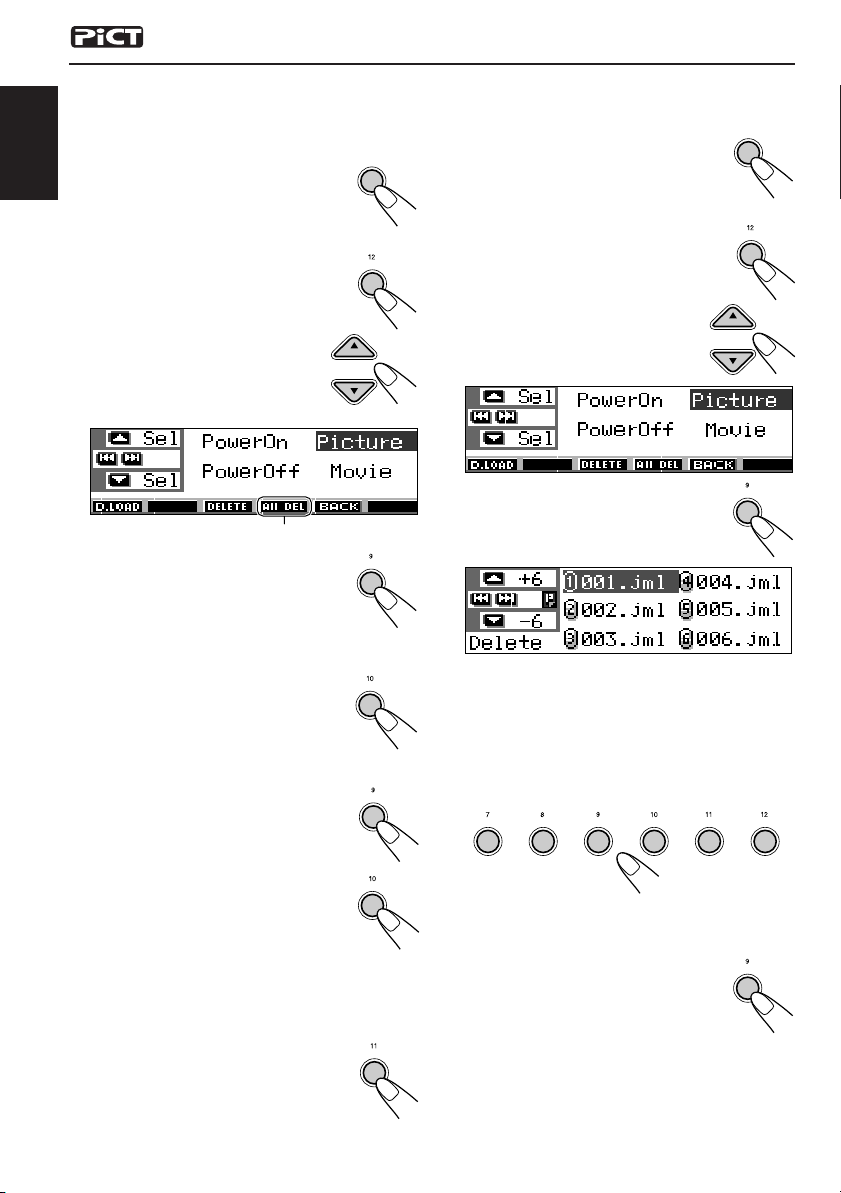
To delete the files stored for “PowerOn,”
“PowerOff,” “Picture (all stored images at
a time),” and “Movie”
1 Press MODE (M) while playing any
ENGLISH
source.
“Mode” appears on the display, and
the number buttons and 5 (up)/ ∞
(down) buttons start flashing.
2 Press number button 6 to show the
download selection screen.
3 Press 5 (up) or ∞ (down) to
select (highlight) one of the
listed items.
Ex. When selecting “Picture”
MODE
M
To delete the stored files for “Picture”
(one by one)
1 Press MODE (M) while playing any
source.
“Mode” appears on the display, and
the number buttons and 5 (up)/ ∞
(down) buttons start flashing.
2 Press number button 6 to show the
6
download selection screen.
3 Press 5 (up) or ∞ (down) to
select (highlight) “Picture.”
MODE
M
6
Appears when “Picture” is selected (highlighted)
4 To delete the file stored in
“PowerOn,” “PowerOff,” and
“Movie,” press number button 3.
The file name of the previously stored
animation appears, and the unit asks you
“Delete OK?”
To delete all the files stored in
“Picture” at a time, press number
button 4.
The unit asks you “All Picture Delete
OK?”
5 To delete the file stored in
“PowerOn,” “PowerOff,” and
“Movie,” press number button 3
again.
To delete all the files stored in
“Picture” at a time, press number
button 4 again.
“Now Deleting...” appears while
erasing the selected file. When erasure is
over, the download selection screen appears
again.
6 Press number button 5 to resume
the source indication screen.
4 Press number button 3.
The unit shows the name list of the
stored files.
3
Note:
4
The display can show only six names at a time. You
can show the other names by pressing 5 (up) or ∞
(down) repeatedly.
3
5 Press the number buttons for the file you want
to delete.
3
345621
4
5
Selected file name appears, and the unit asks
you “Delete OK?”
6 Press number button 3 to start
erasure.
“Now Deleting...” appears while
erasing the selected file. When
erasure is over, the name list of the stored file
appears again.
3
36
Page 37
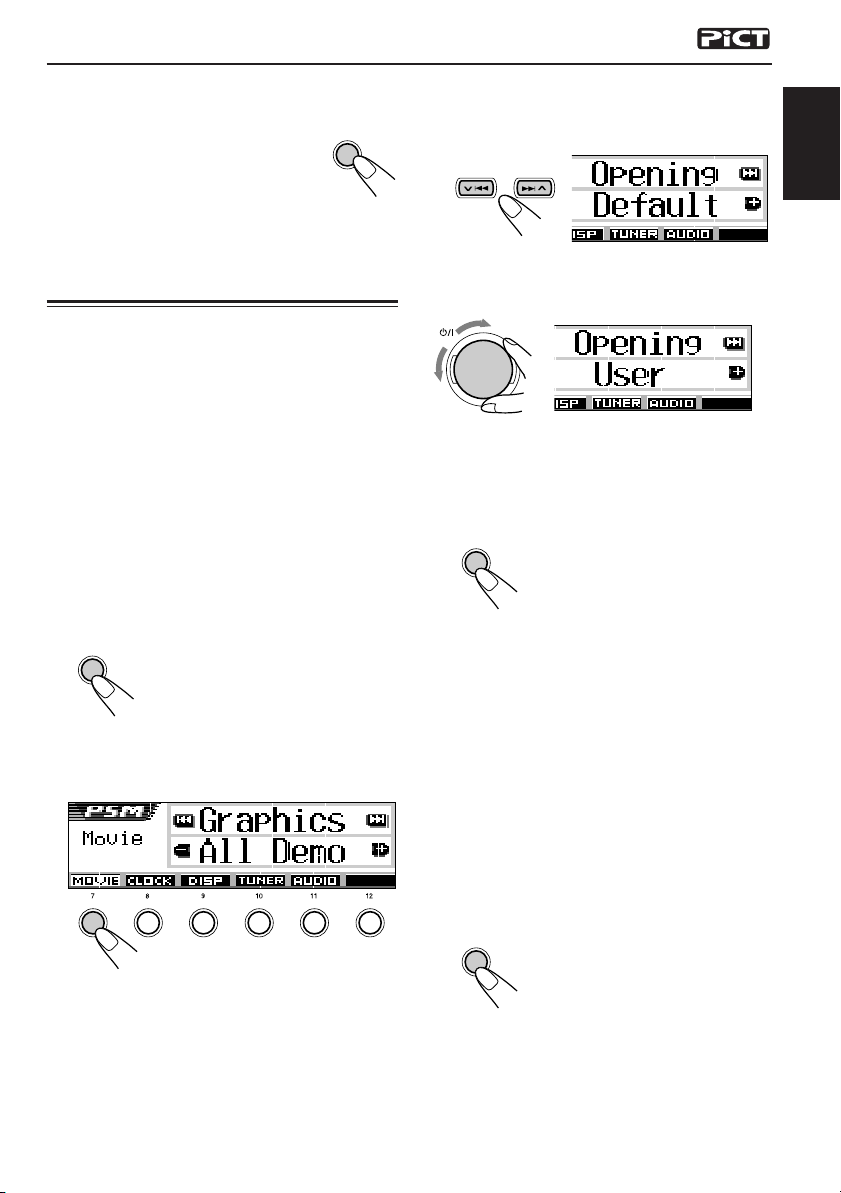
To delete more files, repeat from steps 5 and
7
6.
8 Press DISP (D) to resume the
source indication screen.
DISP
3
Select “Opening” (opening screen
setting) or “Ending” (ending screen
D
setting).
ENGLISH
Activating the downloaded
images and animations
To activate the animations stored for
opening and ending screens
After the unit turns on or before the unit turns off,
you can see preset animations on the display.
These are called opening screen and ending
screen. You can use your own edited animations
for these opening and ending screens.
• If no animation is stored in “PowerOn” and
“PowerOff,” “Opening” and “Ending” will not be
selected as a PSM item.
1
Press and hold SEL (select) for more
than 2 seconds so that one of the
PSM items appears on the display.
(PSM: see page 40.)
SEL
2
Press number button 1 to select—
“MOVIE”—Movie category of the PSM
settings.
Ex. When you select “Opening”
4
Select “User.”
ATT
• Default: Factory-preset animation is used.
• User: Your own edited animation is
5
Finish the setting.
SEL
used.
To activate the graphic screen using either
picture or movie
Using this setting, you can change the graphic
displays. These graphic screen appears if no
operation is done for about 20 seconds.
• If no image is stored in “Picture,” or no
animation in “Movie,” “UserPict.” will not be
selected as a PSM item.
345621
The “Graphics” setting screen appears on
the display.
1
Press and hold SEL (select) for more
than 2 seconds so that one of the
PSM items appears on the display.
(PSM: see page 40.)
SEL
CONTINUED ON THE NEXT PAGE
37
Page 38

2
Press number button 1 to select—
“MOVIE”—Movie category of the PSM
settings.
ENGLISH
3
1
The “Graphics” setting screen appears on
the display.
Select “UserMovie,” “UserSlide,” or
“UserPict.”
ATT
Ex. When you select “UserPict.”
•
UserMovie
• UserSlide: Your edited still images stored
• UserPict.: One of your edited still image
: Your edited animation stored in
“Movie” is activated as your
graphic screen.
in “Picture” are activated and
shown in sequence as your
graphic screen.
stored in “Picture” is activated
as your graphic screen.
Select one of the stored images
(see the next column).
To select a still image for graphic
display—User Picture
You cannot select “UserPict.” as a PSM item in
the following cases:
• If no image is stored in “Picture,” or
•“UserPict” is not selected for the “Graphics”
setting (see the left column).
1
Press and hold SEL (select) for more
than 2 seconds so that one of the
PSM items appears on the display.
(PSM: see page 40.)
SEL
2
Press number button 1 to select—
“MOVIE”—Movie category of the PSM
settings.
1
The “Graphics” setting screen appears on
the display.
3
Select “UserPict.”
4
Finish the setting.
SEL
To cancel all graphic displays, select “Off” in
step 3.
Note:
For the “Graphics” setting, you can also select “All
Demo,” “Int Demo,” and “ImageLink.”
— See pages 8 and 41 for “All Demo” and “Int
Demo.”
— See pages 17 and 41 for “ImageLink.”
38
File name of the currently selected image also
appears.
4
Select a file you want.
ATT
5
Finish the setting.
SEL
Page 39
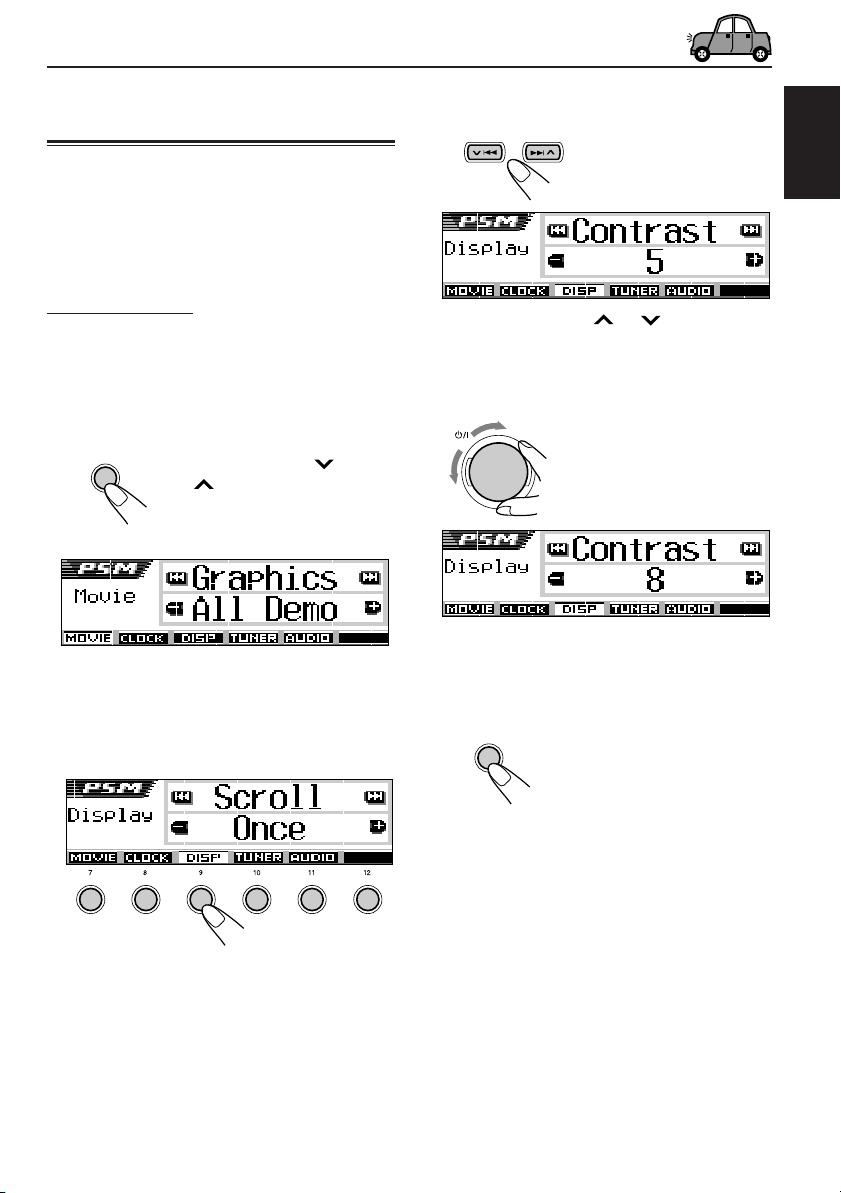
OTHER MAIN FUNCTIONS
Changing the general settings
(PSM)
You can change the items listed on the table on
the next page by using the PSM (Preferred
Setting Mode) control.
• The PSM items are grouped into five
categories—MOVIE, CLOCK, DISP (display),
TUNER, and AUDIO.
Basic Procedure
Ex. To change “Contrast”
1
Press and hold SEL (select) for more
than 2 seconds so that one of the
PSM items appears on the display.
(See page 40.)
SEL
Ex. When you have selected “Graphics” previously
The number buttons, 4 /
¢ , and control dial start
flashing to teach you that they
can be used for the next
operational steps.
3
Select the PSM item you want to
adjust.
• By pressing ¢ or 4
repeatedly, you can also move to another
category.
4
Adjust the PSM item selected.
ATT
5
Repeat steps 2 to 4 to adjust the
other PSM items if necessary.
ENGLISH
2
Press number button (in this
example, 3) to select one of the PSM
categories.
345621
The first-listed item in the selected category
appears.
6
Finish the setting.
SEL
39
Page 40
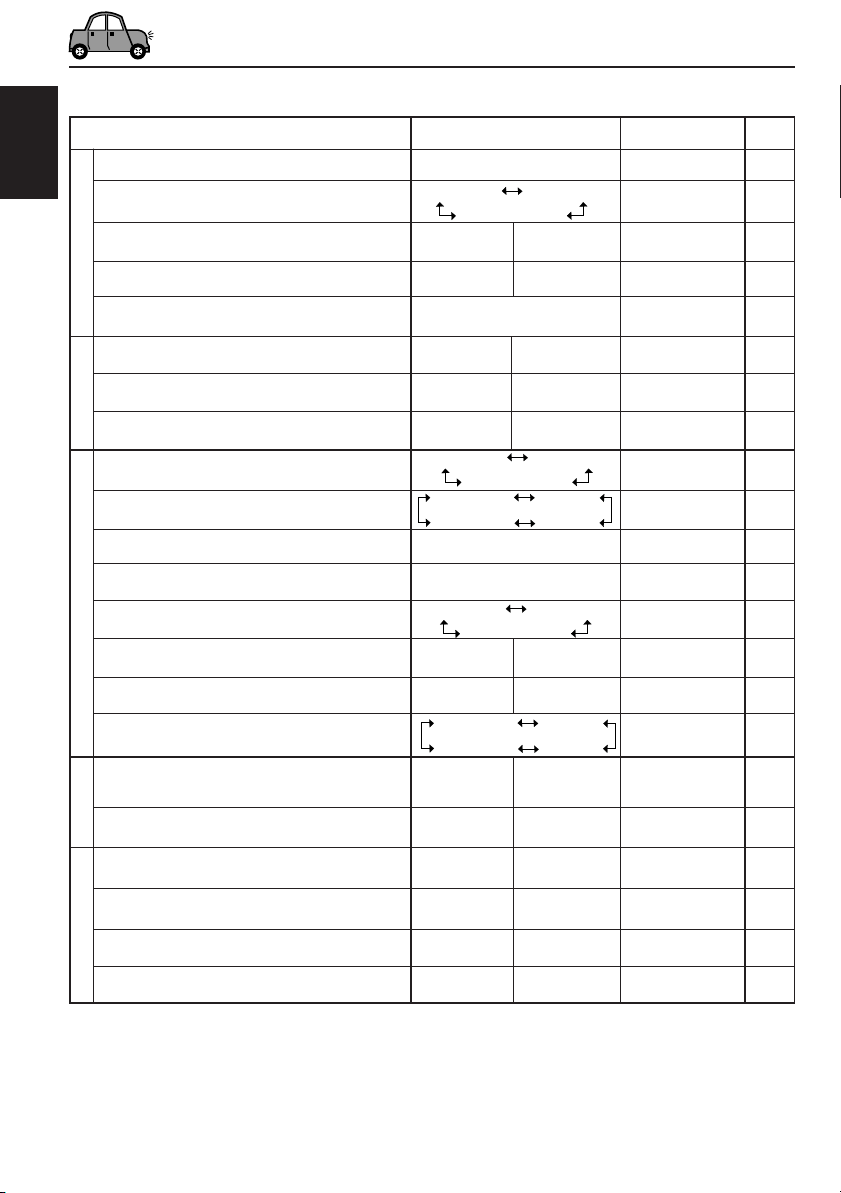
Preferred Setting Mode (PSM) items
Indications Selectable values Initial settings Page
ENGLISH
Graphics Movie demonstration
KeyIn CFM Key-in confirmation
Opening
MOVIE
Ending
UserPict
*1
Opening animation
*1
Ending animation
*2
User Picture
Clock Hr Hour adjustment
See page 41.
Long
Off
Default User
Default
User
Short
All Demo
Long 41
Default 37
Default
From the stored files First stored
Back Advance
1 (1:00AM)
41
37
38
8
Clock Min Minute adjustment
CLOCK
24H/12H 24 hours or 12 hours
Scroll Scroll mode
Dimmer Dimmer mode
From– To
*3
Dimmer time setting
Contrast Contrast
LCD Type Display type
DISP (display)
Font Type Font type
Tag Tag display
Theme Theme—Level meter
IF Filter Intermediate frequency
filter
TUNER
Area Tuner interval
Beep Key-touch tone
Ext Input
AUDIO
Line In
*4
External component
*5
Line Input switch
Off
Advance
24Hours
Auto
On
00 (1:00AM)
12Hours 8,9
Once
Auto
Back
12Hours
Once
Auto Off
Time Set
Any time – Any time 6PM – 7AM 43
1 – 10
Auto
Positive
Negative
12
Off On
Standard Meter 1
Meter 3
Meter 2
Wide Auto
US
Off
Europe
On
Changer Line In
Off
On
5
Auto
1
On
Standard
Auto 42
US
On
Changer
On
8
41
43
41
41
41
41
9
42
42
42
42
PowerAmp Power amplifier switch
Off
On
On
*1Displayed only after a downlaodable file is stored in memory.
*2Displayed only after a downlaodable file is stored in memory and while selecting “UserPict.” for “Graphics.”
*3Displayed only when “Dimmer” is set to “Time Set.”
*4Only for KD-SH9700: Not displayed when the current source is “CD-CH (CD changer)” or “LINE IN.”
*5Only for KD-SH9750: Not displayed when the current source is “LINE IN.”
40
42
Page 41
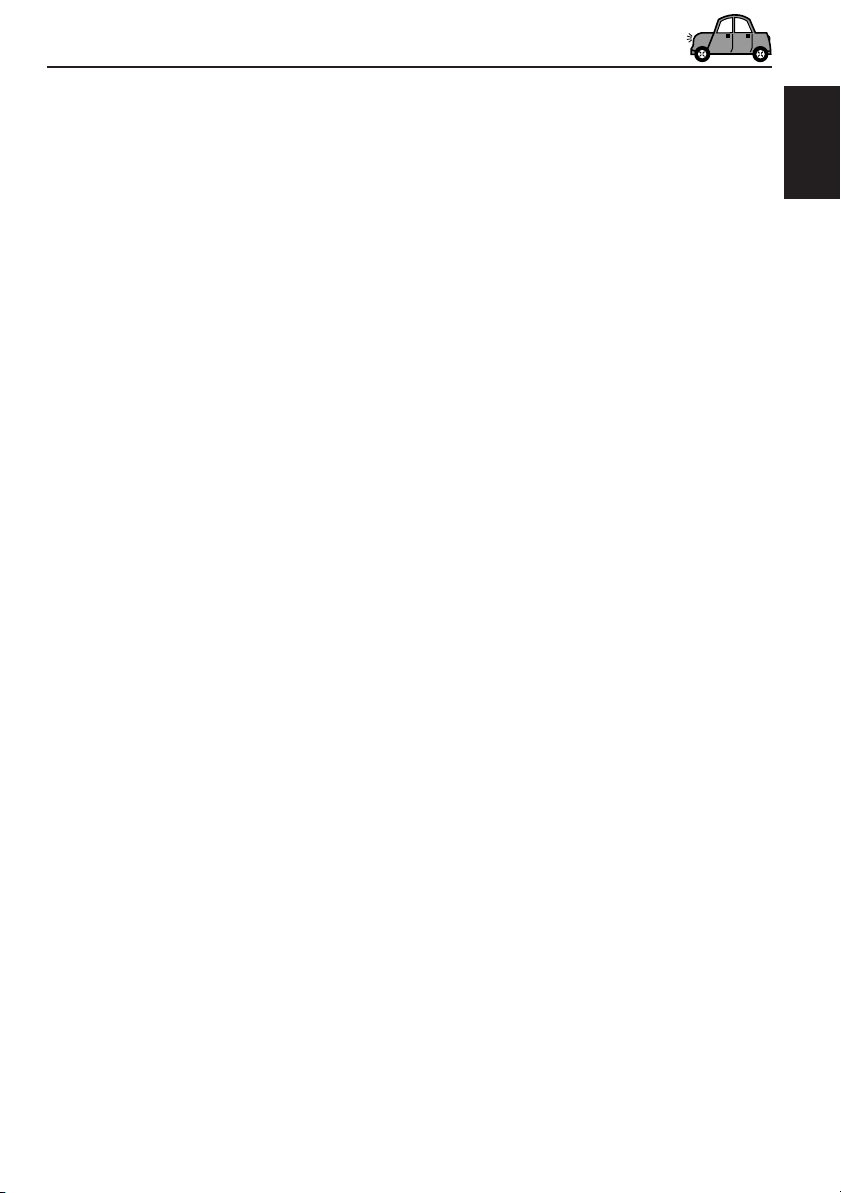
To show the graphics on the display—
Graphics
You can change the graphics shown on the
display. These graphics appear if no operation is
done for about 20 seconds (except for
“ImageLink”).
• All Demo: Display demonstration (animation)
• Int Demo: Display demonstration (animation)
•
UserMovie
• UserSlide: Your edited still images appears in
• UserPict.: One of your edited still image
• ImageLink: To show a still image while playing
• Off: Cancels all graphic display above.
Note:
You can select “UserMovie,” “UserSlide,” and
“UserPict.” only after downloading the appropriate
files in memory. (See page 33.)
appears (see page 8).
and playback source indication
appears alternately (see page 8).
: Your edited animation appears (see
pages 37 and 38).
sequence (see pages 37 and 38).
appears (see pages 37 and 38).
back an MP3/WMA tracks (see
page 17).
Note:
Even if the scroll mode is set to “Off,” you can scroll
the display by pressing DISP (D) for more than 1
second.
To adjust the display contrast level
—Contrast
You can adjust the display contrast level among
1 to 10.
Adjust it to make the display indications clear
and legible.
To select the display illumination pattern
—LCD Type
You can select the display illumination patterns
according to your preference.
• Auto: Positive pattern will be selected
during the day time (depending on
the “Dimmer” setting); on the other
hand, negative pattern will be used
during the night time (depending on
the “Dimmer” setting).
• Positive: Positive (normal) pattern of the
display.
• Negative: Negative pattern of the display.
ENGLISH
To select the source animation on the
display—KeyIn CFM
When changing the source, the display shows
the source animation. You can select the source
animation on the display according to your
preference.
• Long: A long source animation appears.
• Short: A short source animation appears.
• Off: Cancels the source animation.
To select the scroll mode—Scroll
When a disc information is emphasized at the
center of the display, it is shown entirely by
scrolling if it cannot be shown at a time.
• Once: Scrolls only once.
• Auto: Repeats the scroll (in 5-second
intervals).
• Off: Cancels scroll mode.
To select the font on the display
—Font Type
You can change the font types used on the
display. Select either “1” or “2” according to your
preference.
To turn the tag display on or off—Ta g
An MP3 and WMA track can contain track
information called “Ta g” where its album name,
performer, track title, etc. are recorded.
• On: Turns on the Tag display while playing
MP3 or WMA tracks.
• If a track does not have Tags, folder
name and track name appear.
• Off: Turns off the Tag display while playing
MP3 or WMA tracks. (Only the folder
name and track name appear.)
CONTINUED ON THE NEXT PAGE
41
Page 42

Notes:
• If you change the setting from “Off” to “On” while
playing a track, the tag display will be activated
when the next track starts playing.
• For MP3 tracks only: There are two versions–ID3v1
ENGLISH
(ID3 Tag version 1) and ID3v2 (ID3 Tag version 2).
When both ID3v1 and ID3v2 are recorded, ID3v2
will be shown.
To change the FM tuner selectivity
—IF Filter
In some areas, adjacent stations may interfere
with each other. If this interference occurs, noise
may be heard.
• Auto: When this type of interference occurs,
this unit automatically increases the
tuner selectivity so that interference
noise will be reduced. (But the stereo
effect will also be lost.)
• Wide: Subject to the interference from adjacent
stations, but sound quality will not be
degraded and the stereo effect will not
be lost.
To change the AM/FM channel intervals
—Area
When this unit is shipped from the factory, the
channel intervals are set to 10 kHz for AM and
200 kHz for FM (US settings).
You will have to change the channel intervals
when using this unit in an area other than North
America and South America.
• US: Select when using this unit in North
• Europe: Select when using this unit in an
Note:
If the channel intervals settings are changed, the
names assigned to the stations will be erased from
memory. To reassign the names, see “Assigning
names to the sources” on page 44.
or South America. (10 kHz for AM
and 200 kHz for FM)
area other than North and South
America. (9 kHz for AM and 50 kHz
(for manual tuning) / 100 kHz (for
searching) for FM)
To turn on/off the key-touch tone—Beep
You can deactivate the key-touch tone if you do
not want it to beep each time you press a button.
• On: Activates the key-touch tone.
• Off: Deactivates the key-touch tone.
To select the external component to use
—Ext Input (Only for KD-SH9700)
You can connect the external component to the
CD changer jack on the rear using the Line Input
Adapter KS-U57 (not supplied).
To use the external component as the playback
source through this unit, you need to select
which component—CD changer or external
component—to use.
• Changer: To use the CD changer.
• Line In: To use the external component
other than CD changer.
Note:
For connecting the Line Input Adapter KS-U57 and
the external component, refer to the Installation/
Connection Manual (separate volume).
To turn on/off the line input switch
—Line In (Only for KD-SH9750)
You can switch off the line input when no external
component is connected to the LINE IN plugs.
• On: You can select “LINE IN” as the playback
source.
• Off: You cannot select “LINE IN” as the
playback source.
To turn on/off the power amplifier switch—
PowerAmp
You can switch off the built-in amplifier and send
the audio signals only to the external amplifier(s) to
get clear sounds and to prevent internal heat buildup
inside this unit.
• On: When not using external amplifier(s).
• Off: When using external amplifier(s).
42
Page 43

Selecting the dimmer mode
4
Set the dimmer mode as you like.
You can dim the display at night automatically or
as you set the timer.
When shipped from the factory, Auto Dimmer
mode is activated.
Note:
Auto Dimmer equipped with this unit may not work
correctly on some vehicles, particularly on those
having a control dial for dimming.
In this case, select any other than “Auto.”
1
Press and hold SEL (select) for more
than 2 seconds so that one of the
PSM items appears on the display.
(See page 40.)
SEL
2
Press number button 3 to select
“DISP”—Display category of the
PSM settings.
ATT
• Auto: Activates Auto Dimmer.
• Off: Cancels Auto Dimmer.
• On: Always dims the display.
• Time Set: Used to set the timer for the
Note:
Selecting “Auto” or “Time Set” may change the
display pattern to the “Negative” or “Positive”
pattern if “LCD Type” is set to “Auto.”
• If you select “Time Set,” go to the following
steps to set the timer.
• If you select any other than “Time Set,” go
to step 7 to finish the setting.
5
Select “From– To” to set the timer for
When you turn on the car
head lights, the display
automatically dims.
dimmer mode.
the dimmer mode.
ENGLISH
345621
3
Press ¢ or 4 to select
“Dimmer.”
6
Set the timer.
1 Turn the control dial to select the start
time.
2 Press ¢ once.
3 Turn the control dial to select the end
time.
7
Finish the setting.
SEL
43
Page 44

Assigning names to the sources
You can assign names to station frequencies,
CDs (both in this unit and in the CD changer),
and the external component.
ENGLISH
After assigning a name, it will appears on the
display when you select the source.
Sources
Station frequencies Up to 10 characters (up to
CDs* Up to 32 characters (up to
External component Up to 8 characters
* You cannot assign a name to CD Text, MP3, and
WMA discs.
.
1
Select a source you want to assign a
name to.
SRC
2
While holding DISP (D), press and
hold SEL (select) for more than
2 seconds.
D
DISP
Maximum number of
characters
30 station frequencies
including both FM and
AM)
40 discs)
When you select a source, the
power automatically comes on.
SEL
3
Select the character set you want
while the first character position is
flashing.
D
DISP
Each time you press the button,
the character set changes as
follows:
(a – z: small)(A – Z: capital)
(0 – 9: numbers, and
symbols)
4
Select a character.
ATT
5
Move the cursor to the next
• About the available
characters, see page
55.
(or previous) character position.
6
Repeat steps 3 to 5 until you finish
entering the name.
7
Finish the procedure while the last
selected character is flashing.
SEL
To erase the entered characters
Insert spaces using the same procedure
described above.
44
Ex.: When you select an FM station as the
source
Notes:
• When you try to assign a name to the 41st disc or to
the 31st station frequency, “Name Full” appears
and you cannot enter the text entry mode. In this
case, delete unwanted names before assignment.
• When the CD changer is connected, you can assign
names to CDs in the CD changer. These names can
also be shown on the display if you insert the CDs
in this unit.
Page 45

Changing the control panel
angle
The control panel angles changes as follows:
You can change the angle of the control panel to
four positions.
1
Press and hold 0 ( ) until the
angle adjustment screen appears.
The 5 (up) and ∞ (down)
buttons start flashing to teach
you that they can be used for the
next operational steps.
2
Adjust the angle to the position you
want.
ENGLISH
Adj.1
Adj.2
CAUTION:
NEVER insert your finger in between the
control panel and the unit, as it may get
caught or hurt.
Adj.3
Adj.4
When using the remote controller
You can change the angle position simply by
pressing ANGLE 5 or ANGLE ∞.
45
Page 46

Detaching the control panel
You can detach the control panel when leaving
the car.
When detaching or attaching the control panel,
ENGLISH
be careful not to damage the connectors on the
back of the control panel and on the panel
holder.
Detaching the control panel
Before detaching the control panel, be sure to
turn off the power.
1
Unlock the control panel.
The control panel
comes out toward you.
2
Move the control panel to the right,
then pull it out of the unit.
Attaching the control panel
1
Insert the left side of the control
panel into the groove on the panel
holder.
2
Press the right side of the control
panel to fix it to the panel holder.
Note on cleaning the connectors:
If you frequently detach the control panel, the
connectors will deteriorate.
To minimize this possibility, periodically wipe the
connectors with a cotton swab or cloth moistened
with alcohol, being careful not to damage the
connectors.
46
3
Put the detached control panel into
the provided case.
Connectors
Page 47

CD CHANGER OPERATIONS
SRC
D
DISP
ATT
SEL
3456 M21
BBE
MODE
ENGLISH
We recommend that you use the JVC MP3compatible CD changer with your unit.
By using this CD changer, you can play back
your original CD-Rs (Recordable) and CD-RWs
(Rewritable) recorded either in audio CD format
or in MP3 format.
• You can also connect other CH-X series
CD changers (except CH-X99 and CH-X100).
However, they are not compatible with MP3
discs, so you cannot play back MP3 discs.
• You cannot use the KD-MK series CD
changers with this unit.
Before operating your CD changer:
• Refer also to the Instructions supplied with
your CD changer.
• If no discs are in the magazine of the CD
changer or the discs are inserted upside
down, “No Disc” will appear on the display. If
this happens, remove the magazine and set
the discs correctly.
• If no magazine is loaded in the CD changer,
“No Magazine” appears on the display. If this
happens, insert the magazine in the CD
changer.
• If “Reset 01” – “Reset 08” appears on the
display, something is wrong with the
connection between this unit and the CD
changer. If this happens, check the
connection and make sure the cords are
connected firmly. Then, press the reset
button of the CD changer.
Note:
You cannot control and play any WMA disc on the CD
changer.
Playing discs
Select the CD automatic changer
(CD-CH).
SRC
Playback starts from the first track of the first
disc, and all tracks of all discs are played back.
• When the current disc is an audio CD or a
CD Text disc:
1
1 Disc number
2 Disc title/performer (if no title is recorded or assigned,
“No Name” appears.)
3 Track title (if no title is recorded, “No Name”
appears.)
4 Current track number
5 Elapsed playing time of the current track
Each time you press the button,
the source changes as described
on page 7. When you select a
source, the power automatically
comes on.
23
4
5
CONTINUED ON THE NEXT PAGE
47
Page 48
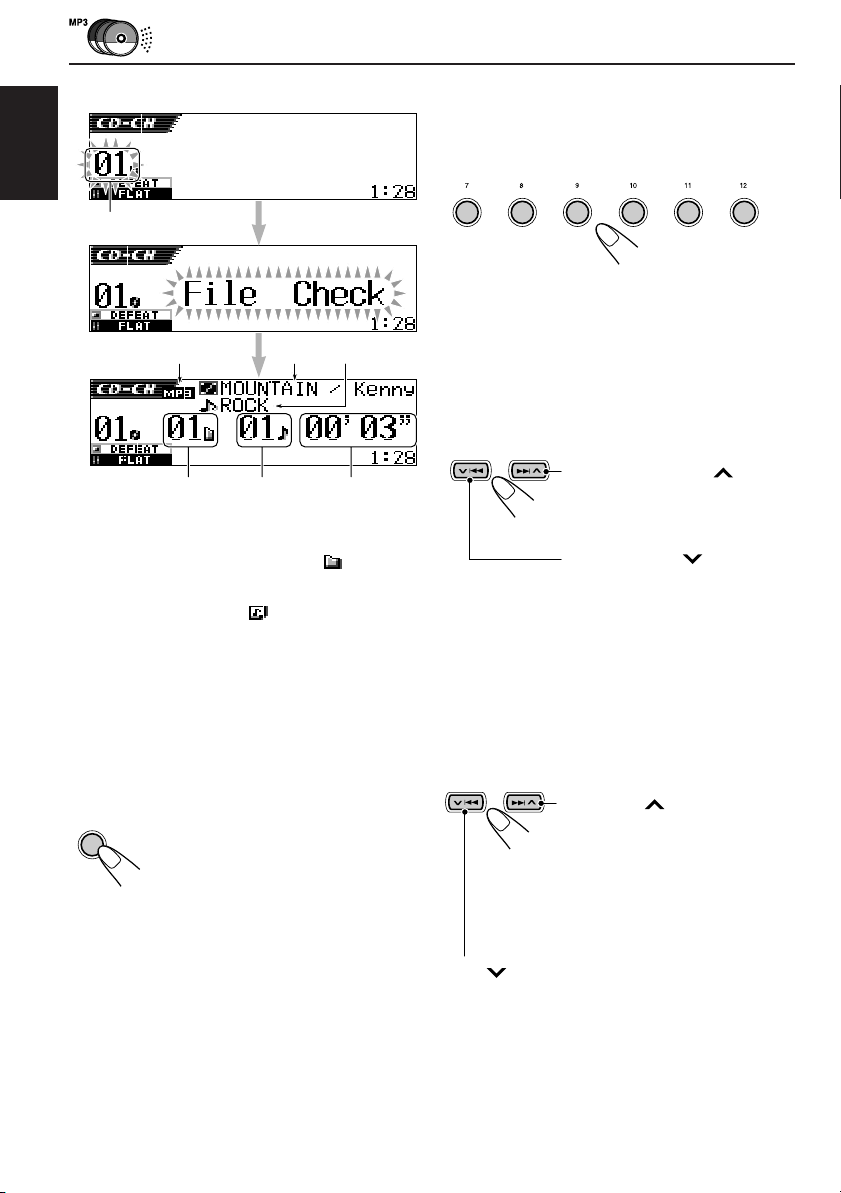
• When the current disc is an MP3 disc:
ENGLISH
1
2 3
4
To go to a particular disc directly
Press the number button corresponding to the
disc number to start its playback (while the CD
changer is playing).
345621
• To select a disc number from 1 – 6:
Press 1 (7) – 6 (12) briefly.
• To select a disc number from 7 – 12:
Press and hold 1 (7) – 6 (12) for more than 1
second.
To fast-forward or reverse the track
5
1 Disc number
2 Disc type—MP3
3 Album title/performer (or folder name
is set to “Off”—see page 41, or when no Tag is
recorded)
4 Track title (or track name
“Off”—see page 41, or when no Tag is recorded)
5 Current folder number
6 Current track number
7 Elapsed playing time of the current track
6
when “Ta g” is set to
7
when “Ta g”
To change the display pattern
By pressing DISP (D), you can change the
information shown on the display.
D
DISP
If you change the source or turn off the unit
Disc play also stops.
Next time you select “CD-CH” as the source, disc
play starts from where it has been stopped
previously.
Each time you press the button, the
display patterns change.
• For details, see page 24.
Press and hold ¢ , while
playing a disc, to fast-forward
the track.
Press and hold 4, while
playing a disc, to reverse the
track.
Note:
During this operation on an MP3 disc, you can only
hear intermittent sounds. (The elapsed playing time
also changes intermittently on the display.)
To go to the next track or the previous
tracks
Press ¢ briefly, while
playing a disc, to go ahead to
the beginning of the next track.
Each time you press the button
consecutively, the beginning of
the next tracks is located and
played back.
Press 4 briefly, while playing a disc, to go
back to the beginning of the current track. Each
time you press the button consecutively, the
beginning of the previous tracks is located and
played back.
48
Page 49
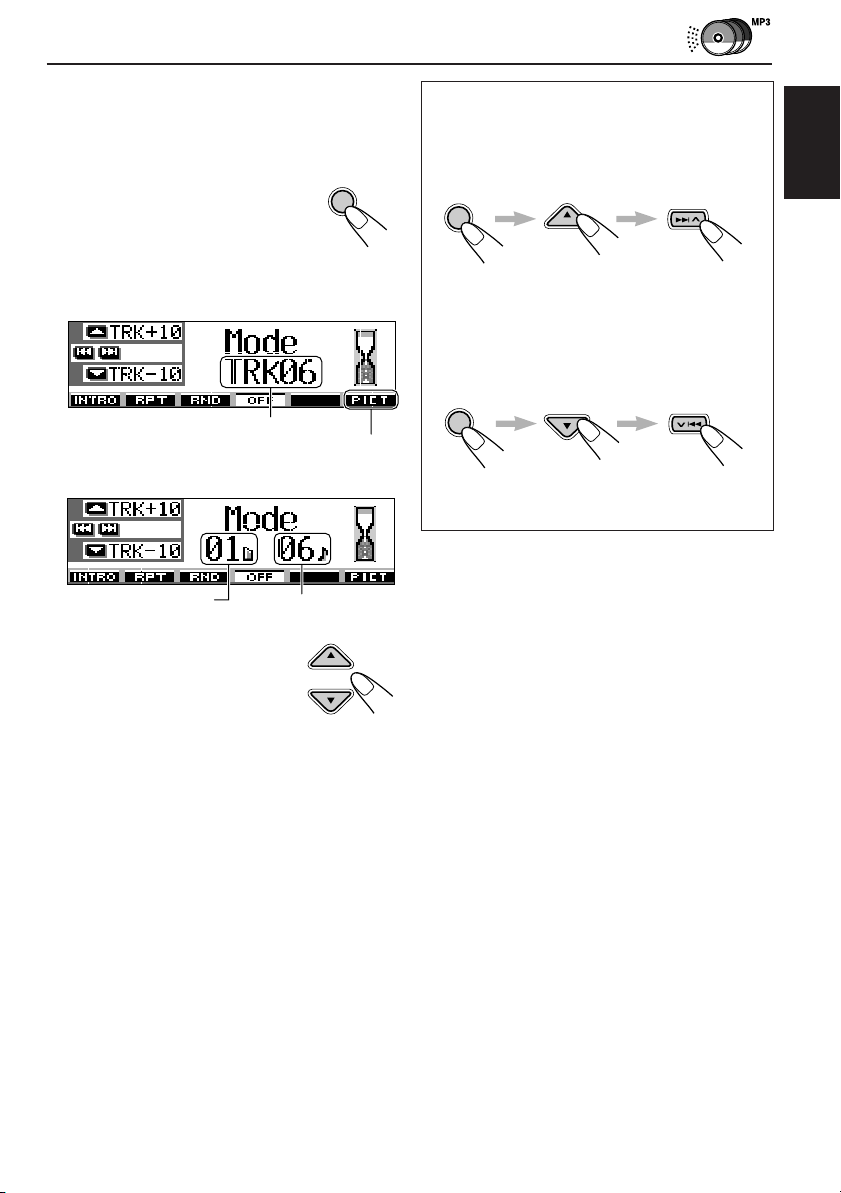
To go to a track quickly
This operation is only possible when using
JVC MP3-compatible CD changer CH-X1500.
1 Press MODE (M) while playing
a disc.
“Mode” appears on the display,
and the number buttons and 5 (up)/
∞ (down) buttons start flashing.
While playing an audio CD or a CD Text disc:
Current track number
See page 33 for this function.
While playing an MP3 disc:
MODE
M
How to go to the desired track quickly
• Ex. 1: To select track number 32 while
playing track number 6
MODE
M
(Three times) (Twice)
Track 6 \ 10 \ 20 \ 30 \ 31 \ 32
• Ex. 2 :To select track number 8 while
playing track number 36
MODE
M
(Three times) (Twice)
Track 36 \ 30 \ 20 \ 10 \ 9 \ 8
ENGLISH
Current folder number
Current track number
2 Press 5 (up) or ∞ (down),
while “Mode” is still on the
display.
First time you press 5 (up) or
∞ (down), the track skips to
the nearest higher or lower track with a
track number of multiple ten (ex. 10th, 20th,
30th).
Then, each time you press the button, you
can skip 10 tracks (see “How to go to the
desired track quickly” that follows).
• After the last track, the first track will be
selected, and vice versa.
• While playing an MP3 disc, this operation is
possible only within a folder.
49
Page 50
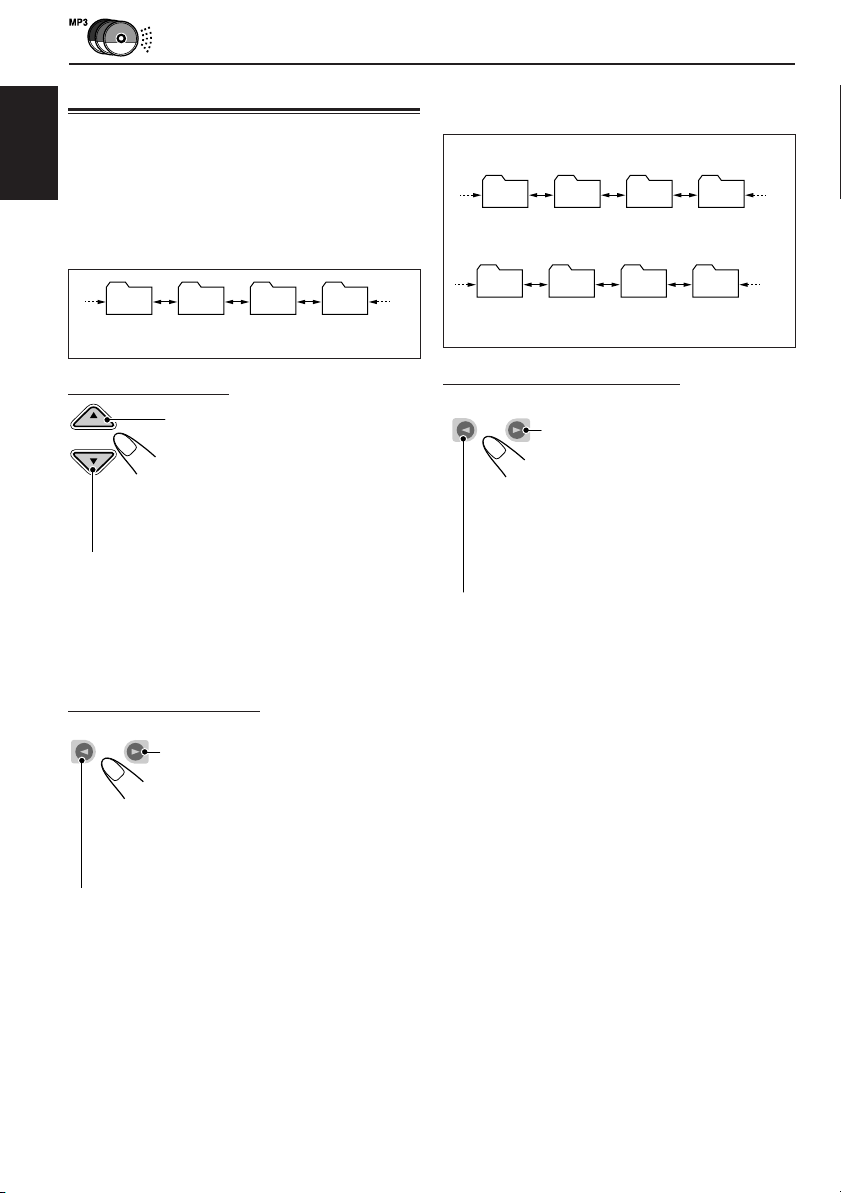
Locating a folder on a disc
PRESET
PRESET
The following operations are only possible
when playing an MP3 disc using a JVC MP3compatible CD changer, CH-X1500.
ENGLISH
To skip to the next or previous folder
(either on the same or different hierarchy levels)
To skip to the next or previous folder
within a folder (on the same hierarchy level)
Example 1
01 05 01 05
Example 2
01 02 03 04
See the hierarchy diagram on page 15.
On the control panel:
Press 5 (up) while playing a disc
to skip to the next folder.
Each time you press the button
consecutively, the next folder is
located and the first track in the
folder starts playing.
Press ∞ (down) while playing a disc to skip back
to the previous folder.
Each time you press the button consecutively,
the previous folder is located and the first track in
the folder starts playing.
On the remote controller:
PRESET
PRESET
Press and hold 3 (right) while
playing a disc to skip to the next
folder.
Each time you press and hold the
button consecutively, the next
folder is located and the first track
in the folder starts playing.
Press and hold 2 (left) while playing a disc to
skip back to the previous folder.
Each time you press and hold the button
consecutively, the previous folder is located and
the first track in the folder starts playing.
03 04 03 04
See the hierarchy diagram on page 15.
ONLY on the remote controller:
Press 3 (right) while playing a disc
to skip to the next folder.
Each time you press the button
consecutively, the next folder
included within the same folder (on
the same hierarchy level) is
located (and the first track in the
folder starts playing if recorded).
Press 2 (left) while playing a disc to skip back to
the previous folder.
Each time you press the button consecutively,
the previous folder included within the same
folder (on the same hierarchy level) is located
(and the first track in the folder starts playing if
recorded).
Note:
If the folder does not contain any MP3 tracks,
playback will not start (“No Music” appears on the
display). Select another folder.
To go back to the root directly, press R•D on
the remote controller. You can go back to the
root from any folder.
• If tracks are recorded on the disc directly
without putting them into a folder, this unit
starts playing the tracks.
Note:
If the folder does not contain any MP3 tracks, it is
skipped.
50
Page 51
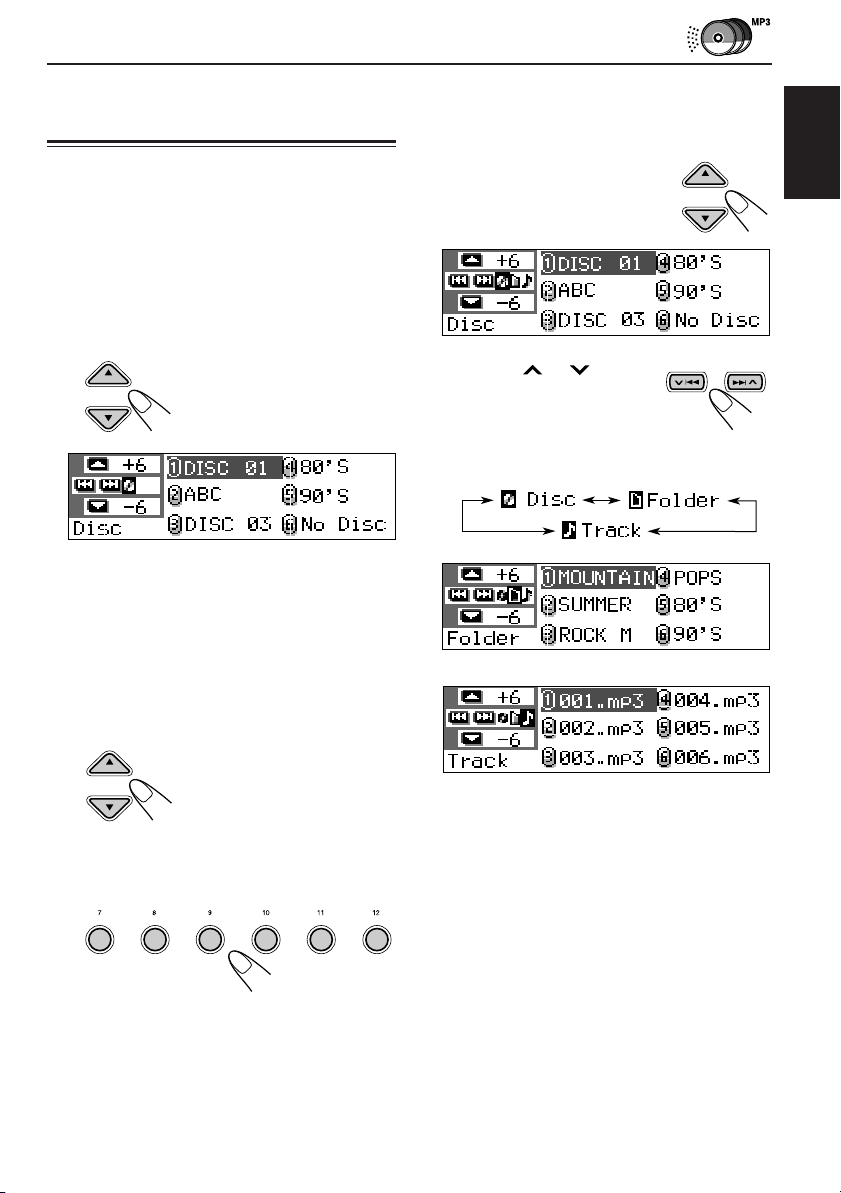
Selecting a disc/folder/track
using the name lists
While playing an MP3 disc, you can also show
the folder list(s) and track list(s) on the display,
then select a folder or track.
To select a disc using the disc lists
If you forget what discs are loaded in the CD
changer, you can show the disc name list and
select a disc in the list shown on the display.
• The display can show only six names at a time.
1
While playing a disc, press and hold
5 (up) or ∞ (down) until a disc name
list appears on the display.
Note:
If a disc has a disc title (CD Text) or an assigned
disc name, it will be shown on the display.
However, if the disc has not been played before,
its disc number will appear.
2
Press 5 (up) or ∞ (down) to show
the other disc name list, if
necessary.
1 While playing an MP3 disc,
press and hold 5 (up) or
∞ (down) until a disc name list
appears on the display.
2 Press ¢ or 4 to
show a folder list of the
current disc or track list of the
current folder.
Each time you press the button, the lists on
the display change as follows:
Ex. When folder list is selected
ENGLISH
3
Select the number (1 – 6) for the disc
you want to play.
345621
Ex. When track list is selected
Note:
The display can show only six names at a time. You
can show the other names on the next lists by pressing
5 (up) or ∞ (down).
3 Press the number button for the disc, folder or
track you want to play.
51
Page 52
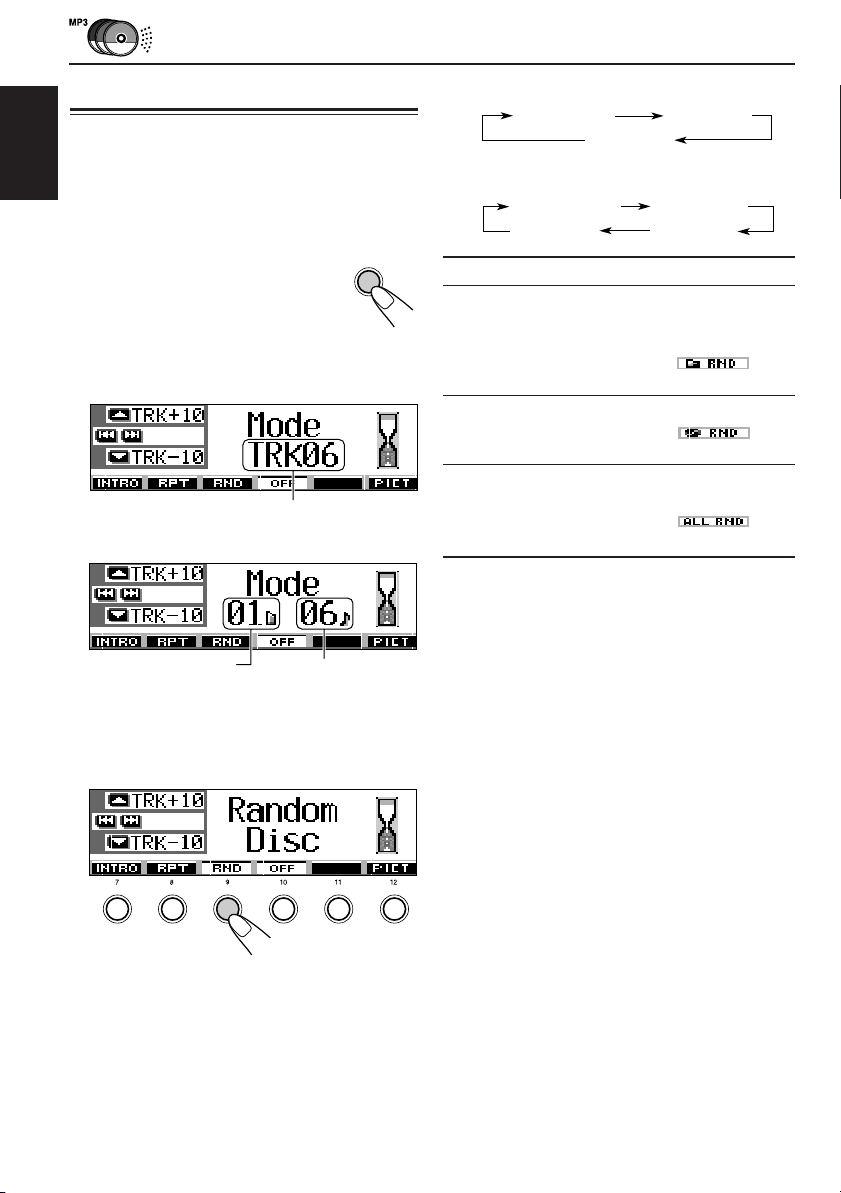
Selecting playback modes
To play back tracks at random (Random
Play)
ENGLISH
You can play back tracks on a disc, on all loaded
discs (or in a folder for MP3 discs) at random.
1 Press MODE (M) while playing a
disc.
“Mode” appears on the display,
then the number buttons and the 5
(up)/∞ (down) buttons start
flashing.
While playing an audio CD or a CD Text disc:
Current track number
While playing an MP3 disc:
Current folder number
Current track number
MODE
For audio CD and CD Text discs:
Random AllRandom Disc
Random Off
For MP3 discs:
Random DiscRandom Folder
Random Off
M
Mode Plays randomly
Random Folder
Random Disc: All tracks on the disc.
Random All: All tracks of all discs inserted in
* “Random Folder” can be used for MP3 discs only.
To cancel Random Play, select “Random Off” by
pressing number button 3 repeatedly or press
number button 4 in step 2.
*: All tracks of the current folder,
then moves to the next folder and
so on.
• While playing, lights
up on the display.
• While playing, lights
up on the display.
the magazine.
• While playing, lights
up on the display.
Random All
2 Press number button 3, while “Mode” is still
on the display.
Each time you press the button, random play
mode changes as follows:
345621
52
Page 53

To play back tracks repeatedly (Repeat Play)
You can play back a track, a disc (or a folder for
MP3 discs) repeatedly.
To play back only intros (Intro Scan)
You can play back the first 15 seconds of each
track sequentially.
1 Press MODE (M) while playing a
disc.
“Mode” appears on the display, then
the number buttons and the 5 (up)/
∞ (down) buttons start flashing.
MODE
M
2 Press number button 2, while “Mode” is still
on the display.
Each time you press the button, repeat play
mode changes as follows:
345621
For audio CD and CD Text discs:
Repeat DiscRepeat Track
Repeat Off
For MP3 discs:
Repeat Track
Repeat Off
Mode Plays repeatedly
Repeat Track : Current or specified track.
• While playing, lights
up on the display.
Repeat Folder
Repeat Disc : All tracks of the current (or
* “Repeat Folder” can be used for MP3 discs only.
To cancel Repeat Play, select “Repeat Off” by
pressing number button 2 repeatedly or press
number button 4 in step 2.
* :All tracks of the current (or
specified) folder.
• While playing, lights
up on the display
specified) disc.
• While playing, lights
up on the display.
Repeat Folder
Repeat Disc
1 Press MODE (M) while playing a
disc.
“Mode” appears on the display, then
the number buttons and the 5 (up)/
∞ (down) buttons start flashing.
MODE
M
2 Press number button 1, while “Mode” is still
on the display.
Each time you press the button, intro scan
mode changes as follows:
345621
For audio CD and CD Text discs:
Intro Track
Intro Disc
Intro Off
For MP3 discs:
Intro FolderIntro Track
Intro Off
Mode Plays the beginnings of
Intro Track : All tracks of the disc.
• While playing, lights
up on the display.
Intro Folder* : First tracks of all folders of the
current disc.
• While playing, lights
up on the display.
Intro Disc : First tracks of all inserted discs.
• While playing, lights
up on the display.
* “Intro Folder” can be used for MP3 discs only.
To cancel Intro Scan, select “Intro Off” by
pressing number button 1 repeatedly or press
number button 4 in step 2.
Intro Disc
ENGLISH
53
Page 54

ENGLISH
EXTERNAL COMPONENT OPERATIONS
SRC
D
DISP
ATT
SEL
3456 M21
BBE
MODE
Playing an external component
For KD-SH9750:
You can connect an external components to the
LINE IN plugs on the rear.
• If you cannot select “LINE IN” as the source,
change the “Line in” setting to “On.” (See pages 40
and 42.)
For KD-SH9700:
You can connect the external component to the
CD changer jack on the rear using the Line Input
Adapter KS-U57 (not supplied).
• For connecting the Line Input Adapter KS-U57 and
the external component, refer to the Installation/
Connection Manual (separate volume).
• Before operating the external component, change
the “Ext Input” setting to “Line In.” (See pages 40
and 42.)
1
Select the external component
(LINE IN).
SRC
If you have assigned a different name to the
external component, it will appear.
2
Turn on the connected component
Each time you press the
button, the source changes
as described on page 7.
When you select a source,
the power automatically
comes on.
and start playing the source.
3
Adjust the volume.
ATT
4
Select the DSP mode and sound
mode as you want.
• For the DSP modes, see page 25.
• For the sound (iEQ) modes, see page 28.
54
Note:
When the source is “LINE IN,” the DISP (D) button
will not work.
Page 55

ADDITIONAL INFORMATION
Sound modes (preset frequency level settings)
The list below shows the preset frequency level settings for each sound mode.
• You can adjust the preset sound modes temporarily. However, your temporary adjustments will
be reset when you select another sound mode.
Sound Preset equalizing values
Mode 60 Hz 150 Hz 400 Hz 1 kHz 2.4 kHz 6 kHz 12 kHz
Flat 00 00 00 00 00 00 00
Hard Rock +03 +03 +01 00 00 +02 +01
R & B +03 +02 +02 00 +01 +01 +03
Pop 00 +02 00 00 +01 +01 +02
Jazz +03 +02 +01 +01 +01 +03 +02
DanceMusic +04 +02 00 –02 –01 +01 +01
Country +02 +01 00 00 00 +01 +02
Reggae +03 00 00 +01 +02 +02 +03
Classic +02 +03 +01 00 00 +02 00
User 1 00 00 00 00 00 00 00
User 2 00 00 00 00 00 00 00
User 3 00 00 00 00 00 00 00
ENGLISH
Available characters
You can use the following characters to assign names to stations, CDs, and external component.
(See page 44.)
Capital letters Small letters Numbers and symbols
$
space
space
space
55
Page 56
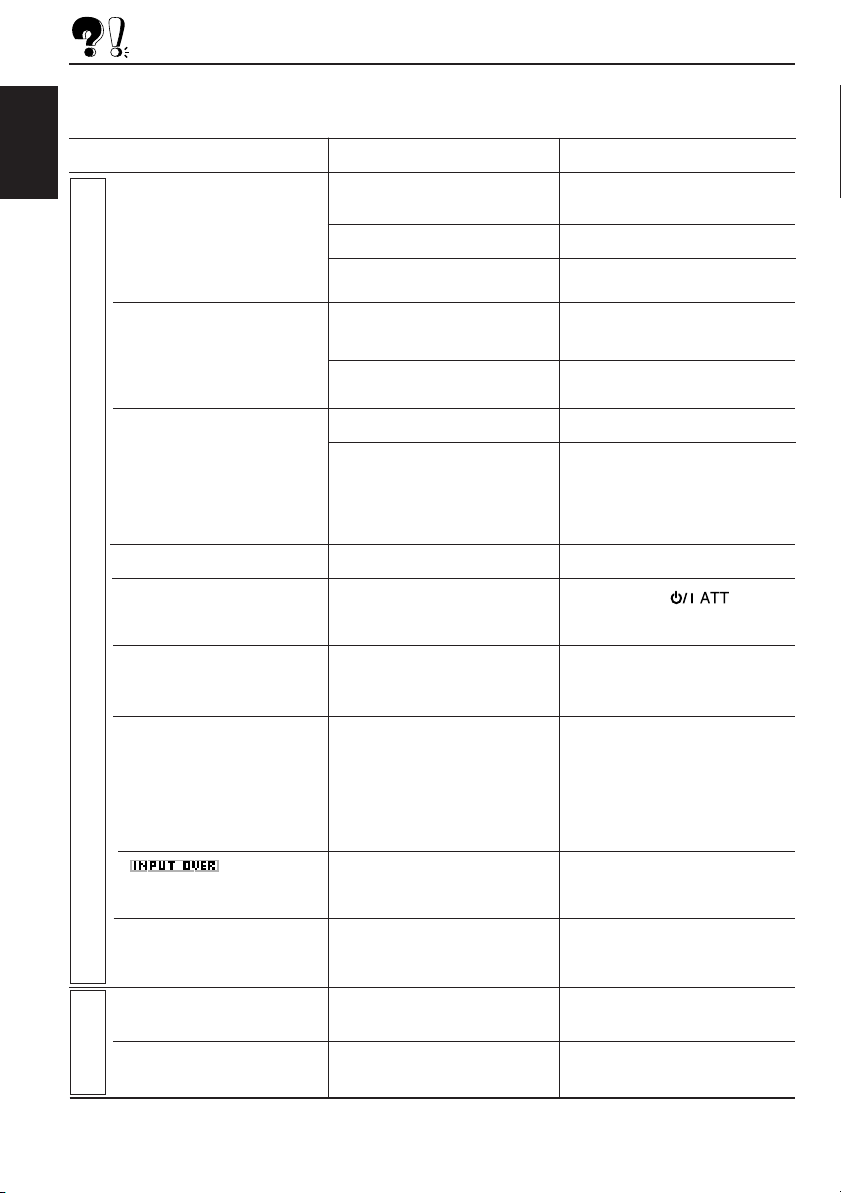
TROUBLESHOOTING
What appears to be trouble is not always serious. Check the following points before calling a service
center.
ENGLISH
• Sound is sometimes
• Sound cannot be heard
• CD-R/CD-RW cannot be
• Tracks on the CD-R/CD-RW
• Disc cannot be ejected.
• Disc cannot be recognized
General Playback
• This unit does not work at
• When “Reset P00” to “Reset
Symptoms
interrupted.
from the speakers.
played back.
cannot be skipped.
(“No Disc,” “Loading Error,”
or “Eject Error” flashes).
all.
P44” appears on the
display.
Causes
You are driving on rough
roads.
Disc is scratched.
Connections are incorrect.
The “PowerAmp” setting is set
to “Off.”
Connections are incorrect.
Disc is inserted upside down.
CD-R/CD-RW is not finalized.
Disc is locked.
The CD player may function
incorrectly.
The built-in microcomputer
may have functioned
incorrectly due to noise, etc.
There is something is blocking
the control panel movement.
Remedies
Stop playback while driving on
rough roads.
Change the disc.
Check the cords and
connections.
Set it to “On” (see page 42).
Check the cords and
connections.
Insert the disc correctly.
• Insert a finalized
CD-R/CD-RW.
• Finalize the CD-R/CD-RW
with the component which
you used for recording.
Unlock the disc (see page 23.)
While holding
for more than 2 seconds to eject
the disc.
Press the reset button on the
control panel using a ball-point
pen (see page 2).
Press the reset button on the
control panel using a ball-point
pen (see page 2). If the reset
button does not work. Check the
installation. (Ex. you have used a
screws which are longer than
specified.)
, press 0
56
• (INPUT
OVER) indicator appears
on the display.
• “Panel Connect Error”
appears on the display.
• SSM automatic preset
does not work.
• Static noise while listening
FM/AM
to the radio.
Input level through the
external component (LINE
IN) is too high.
The control panel is not
attached correctly and firmly.
Signals are too weak.
The antenna is not connected
firmly.
Adjust the output level on the
external component.
Remove the control panel, wipe
the connectors, then attach it
again (see page 46).
Store stations manually.
Connect the antenna firmly.
Page 57

Symptoms
• Download does not seem to
finish.
• Animation does not move.
• “Movie” category settings in
the PSM do not take effect.
• “No Disc” flashes on the
display .
• “Reset 08” flashes on the
display .
• “Reset 01” – “Reset 07”
flashes on the display.
• Disc cannot be played back.
• “Unplayable File” appears
and tracks skip.
Causes
You are trying to download an
animation of many frames.
Temperature in the car
compartment is very low—
(LOW TEMP.) indicator
appears.
No disc in the magazine.
This unit is not connected to a
CD changer correctly.
MP3/WMA tracks do not have
the extension code—mp3 or
wma in their file names.
MP3/WMA tracks are not
recorded in the format
compliant with ISO 9660 Level
1, ISO 9660 Level 2, Romeo,
or Joliet.
Tracks are not encoded in an
appropriate format.
Remedies
This is normal (see page 33).
Wait until the operating
temperature resumes—until
(LOW TEMP.) indicator goes off.
Insert a disc.
Connect this unit and the CD
changer correctly and press the
reset button of the CD changer.
Press the reset button of the CD
changer.
Add the extension code—mp3 or
wma to their file names.
Change the disc.
(Record MP3/WMA tracks using
a compliant application.)
Insert a disc that contains tracks
encoded in an appropriate
format.
ENGLISH
Graphics
CD Changer
• Noise is generated.
• Elapsed playing time is not
correct.
• “No Files” appears on the
display for a while, then the
disc ejects.
• “No Music” appears on the
display.
• Correct characters are not
displayed. (e.g. album name)
WMA tracks are copyprotected.
The track played back is not
an MP3/WMA file (although it
has the extension code—mp3
or wma).
This sometimes occurs during
play. This is caused by how
the tracks are recorded on the
disc.
The current MP3/WMA disc
does not contain any MP3/
WMA tracks.
No MP3/WMA tracks are
included in the folder.
Only <jml> and/or <jma> files
are recorded on the disc.
This unit can only display
alphabets (capital: A–Z, small:
a–z), numbers, and a limited
number of symbols.
This is normal. Copy-protected
tracks cannot be played back.
Skip to another track or change
the disc. (Do not add the
extension code—mp3 or wma to
non-MP3 or WMA files.)
Select another folder.
MP3/WMA Playback
Insert a disc that contains MP3/
WMA tracks.
Select another folder including
MP3/WMA tracks.
Insert a disc including MP3 or
WMA tracks.
57
Page 58

MAINTENANCE
Handling discs
This unit has been designed to reproduce CDs,
CD-Rs (Recordable), CD-RWs (Rewritable), and
CD Texts.
ENGLISH
• This unit is also compatible with MP3 and
WMA discs.
How to handle discs
When removing a disc from its
case, press down the center
holder of the case and lift the
disc out, holding it by the edges.
• Always hold the disc by the edges. Do not
touch its recording surface.
When storing a disc into its case, gently insert
the disc around the center holder (with the
printed surface facing up).
• Make sure to store discs into the cases after
use.
To keep discs clean
A dirty disc may not play correctly.
If a disc does become dirty, wipe it
with a soft cloth in a straight line
from center to edge.
To play new discs
New discs may have some rough
spots around the inner and outer
edges. If such a disc is used, this
unit may reject the disc.
To remove these rough spots, rub
the edges with a pencil or ball-point pen, etc.
Moisture condensation
Moisture may condense on the lens inside the
CD player in the following cases:
• After starting the heater in the car.
• If it becomes very humid inside the car.
Should this occur, the CD player may
malfunction. In this case, eject the disc and leave
the unit turned on for a few hours until the
moisture evaporates.
Center holder
When playing a CD-R or CD-RW
Before playing back CD-Rs or CD-RWs, read
their instructions or cautions carefully.
• Use only “finalized” CD-Rs or CD-RWs.
• Some CD-Rs or CD-RWs may not play back
on this unit because of their disc
characteristics, and for the following reasons:
– Discs are dirty or scratched.
– Moisture condensation on the lens inside the
unit.
– The pickup lens inside the unit is dirty.
• CD-RWs may require a longer readout time
since the reflectance of CD-RWs is lower than
that of regular CDs.
• CD-Rs or CD-RWs are susceptible to high
temperatures or high humidity, so do not leave
them inside your car.
• Do not use following CD-Rs or CD-RWs:
– Discs with stickers, labels, or protective seal
stuck to the surface.
– Discs on which labels can be directly printed
by an ink jet printer.
Using these discs under high temperatures or
high humidity may cause malfunctions or
damage to discs. For example,
– Stickers or labels may shrink and warp a
disc.
– Stickers or labels may peel off so discs
cannot be ejected.
– Print on discs may get sticky.
Read instructions or cautions about labels and
printable discs carefully.
CAUTIONS:
• Do not insert 8 cm (3-3/16”) discs (single CDs)
into the loading slot. (Such discs cannot be
ejected.)
• Do not insert any disc of unusual shape—like a
heart or flower; otherwise, it will cause a
malfunction.
• Do not expose discs to direct sunlight or any
heat source or place them in a place subject to
high temperature and humidity. Do not leave
them in a car.
• Do not use any solvent (for example,
conventional record cleaner, spray, thinner,
benzine, etc.) to clean discs.
58
Warped
disc
Sticker
Sticker
residue
Disc
Stick-on
label
Page 59

SPECIFICATIONS
AUDIO AMPLIFIER SECTION
Maximum Power Output:
Front: 50 W per channel
Rear: 50 W per channel
Continuous Power Output (RMS):
Front: 19 W per channel into 4 Ω, 40 Hz
to 20 000 Hz at no more than
0.8% total harmonic distortion.
Rear: 19 W per channel into 4 Ω, 40 Hz
to 20 000 Hz at no more than
0.8% total harmonic distortion.
Load Impedance: 4 Ω (4 Ω to 8 Ω allowance)
Equalizer Control Range:
Frequencies: 60 Hz, 150 Hz, 400 Hz,
1 kHz, 2.4 kHz, 6 kHz, 12 kHz
Level: ±10 dB
Frequency Response: 40 Hz to 20 000 Hz
Signal-to-Noise Ratio: 70 dB
Line-In Level/Impedance (KD-SH9750 only):
LINE IN: 1.5 V/20 kΩ load
Line-Out Level/Impedance:
KD-SH9750: 4.0 V/20 kΩ load (full scale)
KD-SH9700: 2.0 V/20 kΩ load (full scale)
Output Impedance: 1 kΩ
TUNER SECTION
Frequency Range:
FM: 87.5 MHz to 107.9 MHz
(with channel interval set to 200 kHz)
87.5 MHz to 108.0 MHz
(with channel interval set to 50 kHz)
AM: 530 kHz to 1 710 kHz
(with channel interval set to 10 kHz)
531 kHz to 1 602 kHz
(with channel interval set to 9 kHz)
[FM Tuner]
Usable Sensitivity: 11.3 dBf (1.0 µV/75 Ω)
50 dB Quieting Sensitivity: 16.3 dBf (1.8 µV/75 Ω)
Alternate Channel Selectivity (400 kHz): 65 dB
Frequency Response: 40 Hz to 15 000 Hz
Stereo Separation: 35 dB
Capture Ratio: 1.5 dB
[AM Tuner]
Sensitivity: 20 µV
Selectivity: 35 dB
CD PLAYER SECTION
Type: Compact disc player
Signal Detection System: Non-contact optical
pickup (semiconductor laser)
Number of channels: 2 channels (stereo)
Frequency Response: 5 Hz to 20 000 Hz
Dynamic Range: 98 dB
Signal-to-Noise Ratio: 102 dB
Wow and Flutter: Less than measurable limit
MP3 (MPEG Audio Layer 3)
Max. Bit rate: 320 Kbps
WMA (Windows Media® Audio)
Max. Bit rate: 192 Kbps
GENERAL
Power Requirement:
Operating Voltage: DC 14.4 V
(11 V to 16 V allowance)
Grounding System: Negative ground
Allowable Operating Temperature:
0°C to +40°C (32°F to 104°F)
Dimensions (W × H × D):
Installation Size:
182 mm × 52 mm × 161 mm
(7-3/16" x 2-1/16" x 6-3/8")
Panel Size:
188 mm × 58 mm × 17 mm
(7-7/16" x 2-5/16" x 11/16")
Mass: 1.8 kg (4.0 lbs)
(excluding accessories)
Design and specifications are subject to change
without notice.
If a kit is necessary for your car, consult your
telephone directory for the nearest car audio
speciality shop.
ENGLISH
59
Page 60

http://www.jvcmobile.c
Visit us on-line for
Technical Support & Customer Satisfaction Survey.
US RESIDENTS ONLY
om
Having TROUBLE with operation?
Please reset your unit
Refer to page of How to Reset
Still having trouble??
USA ONLY
Call 1-800-252-5722
http://www.jvc.com
We can help you!
VICTOR COMPANY OF JAPAN, LIMITED
EN, SP, FR
© 2003 VICTOR COMPANY OF JAPAN, LIMITED
JVC
0203MNMMDWJEIN
Page 61

53 mm
184 mm
(7-1/4")
(2-1/8")
KD-SH9750
JVC
KD-SH9700
Installation/Connection Manual
Manual de instalación/conexión
Manuel d’installation/raccordement
LVT1004-002A
[J/C]
ENGLISH
• This unit is designed to operate on 12 V DC, NEGATIVE ground
electrical systems.
INSTALLATION (IN-DASH
MOUNTING)
• The following illustration shows a typical installation. However,
you should make adjustments corresponding to your specific
car. If you have any questions or require information regarding
installation kits, consult your JVC car audio dealer or a company
supplying kits.
1
Before mounting: Press (Control Panel Release button)
to detach the control panel if already attached.
* When shipped from the factory, the control panel is packed
in the hard case.
2
Remove the trim plate.
3
Remove the sleeve after disengaging the sleeve locks.
1 Stand the unit.
Note: When you stand the unit, be careful not to damage
the fuse on the rear.
2 Insert the 2 handles between the unit and the sleeve, as
illustrated, to disengage the sleeve locks.
3 Remove the sleeve.
Note: Be sure to keep the handles for future use after
installing the unit.
4
Install the sleeve into the dashboard.
* After the sleeve is correctly installed in the dashboard, bend
the appropriate tabs to hold the sleeve firmly in place, as
illustrated.
5
Fix the mounting bolt to the rear of the unit’s body and place
the rubber cushion over the end of the bolt.
6
Do the required electrical connections.
7
Slide the unit into the sleeve.
8
Attach the trim plate.
9
Attach the control panel.
Handle
1
3
Manija
Poignée
ESPAÑOL
• Esta unidad está diseñada para funcionar con 12 V de CC, con
sistemas eléctricos de masa NEGATIVA.
INSTALACION (MONTAJE EN EL
TABLERO DE INSTRUMENTOS)
• La siguiente ilustración muestra una instalación típica. Sin
embargo usted deberá efectuar los ajustes correspondientes
a su automóvil. Si tiene alguna pregunta o necesita información
acerca de las herramientas para instalación, consulte con su
concesionario de JVC de equipos de audio para automóviles o
a una compañía que suministra tales herramientas.
1
Antes de instalar: Pulse (botón de liberación del panel
de control) para desenganchar el panel de control, si ya
está fijado.
* El panel de control se expide de fábrica dentro del
estuche duro.
2
Retire la placa de guarnición.
3
Retire la cubierta después de desenganchar los retenes de
la cubierta.
1 Ponga la unidad vertical.
Nota: Al poner la unidad vertical, tenga cuidado de no
dañar el fusible provisto en la parte posterior.
2 Inserte las dos manijas entre la unidad y la cubierta tal
como en la ilustración y desenganche los retenes de la
cubierta.
3 Retire la cubierta.
Nota: Después de instalar la unidad, asegúrese de
guardar las manijas para uso futuro.
4
Instale la cubierta en el tablero de instrumentos.
* Después de que la cubierta esté correctamente instalada
en el tablero de instrumentos, doble las lengüetas
correspondientes para sostener la cubierta firmemente en
su lugar, tal como se muestra.
5
Fije el perno de montaje en la parte trasera del cuerpo de la
unidad y coloque el cojín de goma sobre el extremo del
perno.
6
Realice las conexiones eléctricas requeridas.
7
Deslice la unidad dentro de la cubierta hasta que quede
trabada.
8
Coloque la placa de guarnición.
9
Coloque el panel de control.
Rubber cushion
Cojín de goma
Amortisseur en caoutchouc
0203MNMMDTJEIN
EN, SP, FR
FRANÇAIS
•
Cet appareil est conçu pour fonctionner sur des sources de
courant continu de 12 V à masse NEGATIVE.
INSTALLATION (MONTAGE DANS LE
TABLEAU DE BORD)
•
L’illustration suivante est un exemple d’installation typique.
Cependant, vous devez faire les ajustements correspondant à
votre voiture particulière. Si vous avez des questions ou avez
besoin d’information sur des kits d’installation, consulter votre
revendeur d’autoradios JVC ou une compagnie
d’approvisionnement.
1
Avant le montage:
panneau de commande) pour èventeullement détacher
le panneau de commande.
* Lorsque ce panneau de commande sort d’usine, il est
rangé dans un étui de transport.
2
Retirer la plaque d’assemblage.
3
Libérer les verrous du manchon et retirer le manchon.
1
Poser l’appareil à la verticale.
Remarque:
verticale, faire attention de ne pas endommager le
fusible situé sur l’arrière.
2
Insérer les 2 poignées entre l’appareil et le manchon
comme indiqué pour désengagé les verrous de
manchon.
3
Retirer le manchon.
Remarque:
utilisation ultérieur, après l’’installation de l’appareil.
4
Installer le manchon dans le tableau de bord.
* Après installation correcte du manchon dans le tableau
de bord, plier les bonnes pattes pour maintenir
fermement le manchon en place, comme montré.
5
Monter le boulon de montage sur l’arrière du corps de
l’appareil puis passer l’amortisseur en caoutchouc sur
l’extrémité du boulon.
6
Réalisez les connexions électriques.
7
Faites glisser l’appareil dans le manchon jusqu’à ce qu’il
soit verrouillé.
8
Attachez la plaque d’ajustage.
9
Remonter le panneau de commande.
Appuyer sur (dèblocage du
Lorsque vous mettez l’appareil à la
S’assurer de garder les poignées pour une
Dashboard
Tablero de instrumentos
Tableau de bord
Control panel
Panel de control
Panneau de commande
Slot
Ranura
Fente
2
Trim plate
Placa de guarnición
Plaque d’assemblage
TROUBLESHOOTING
• The fuse blows.
* Are the red and black leads connected correctly?
• Power cannot be turned on.
* Is the yellow lead connected?
• No sound from the speakers.
* Is the speaker output lead short-circuited?
• Sound is distorted.
* Is the speaker output lead grounded?
* Are the “–” terminals of L and R speakers grounded in
common?
• Unit becomes hot.
* Is the speaker output lead grounded?
* Are the “–” terminals of L and R speakers grounded in
common?
Fuse
Fusible
Fusible
Lock Plate
Placa de bloqueo
Plaque de verrouillage
Sleeve
Cubierta
Manchon
7
Sleeve
Cubierta
Manchon
8
9
Trim plate
Control panel
Panel de control
Panneau de commande
LOCALIZACION DE AVERIAS
• El fusible se quema.
* ¿Están los conductores rojo y negro correctamente conectados?
• No es posible conectar la alimentación.
* ¿Está el cable amarillo conectado?
• No sale sonido de los altavoces.
* ¿Está el cable de salida del altavoz cortocircuitado?
• El sonido presenta distorsión.
* ¿Está el cable de salida del altavoz conectado a masa?
* ¿Están los terminales “–” de los altavoces L y R conectados a
una masa común?
• La unidad se calienta.
* ¿Está el cable de salida del altavoz conectado a masa?
* ¿Están los terminales “–” de los altavoces L y R conectados a
una masa común?
1
Placa de guarnición
Plaque d’assemblage
4
5
Mounting bolt
Perno de montaje
Boulon de montage
4
*
EN CAS DE DIFFICULTES
• Le fusible saute.
Les fils rouge et noir sont-ils racordés correctement?
*
• L’appareil ne peut pas être mise sous tension.
Le fil jaune est-elle raccordée?
*
• Pas de son des enceintes.
*
Le fil de sortie de d’enceinte est-il court-circuité?
• Le son est déformé.
Le fil de sortie de d’enceinte est-il à la masse?
*
*
Les bornes “–” des enceintes gauche et droit sont-elles mises
ensemble à la masse?
• L’appareil devient chaud.
*
Le fil de sortie de d’enceinte est-il à la masse?
*
Les bornes “–” des enceintes gauche et droit sont-elles mises
ensemble à la masse?
6
See “ELECTRICAL CONNECTIONS.”
Véase “CONEXIONES ELECTRICAS”.
Référez-vous “RACCORDEMENTS
ELECTRIQUES” .
Page 62

• When using the optional stay
• Cuando emplea un soporte opcional
• Lors de l’utilisation du hauban en option
Washer
Arandela
Rondelle
Dashboard
Tablero de instrumentos
Tableau de bord
Less than 30˚
Menos de 30˚
Moins de 30˚
Fire wall
Tabique a prueba de incendios
Cloison
Sleeve
Cubierta
Manchon
Mounting bolt
Perno de montaje
Boulon de montage
Install the unit at an angle of
less than 30˚.
Instale la unidad a un
ángulo de menos de 30˚.
Installez l’appareil avec un
angle de moins de 30˚.
Stay (option)
Soporte (opción)
Hauban (en option)
Lock nut
Tuerca de seguridad
Ecrou d’arrêt
Screw (option)
Tornillo (opción)
Vis (en option)
• When installing the unit without using the sleeve
• Instalación de la unidad sin utilizar la cubierta
• Lors de l’installation de l’appareil sans utiliser de manchon
In a Toyota for example, first remove the car radio and install the unit in its place.
En un Toyota por ejemplo, primero extraiga la radio del automóvil y luego instale la unidad en su lugar.
Par exemple dans une Toyota, retirer d’abord l’autoradio et installer l’appareil à la place.
Flat type screws—M5 x 6 mm (M5 x 1/4")*
Tornillos tipo plano—M5 x 6 mm (M5 x 1/4 pulgada)*
Vis à tête plate—M5 x 6 mm (M5 x 1/4 pouces)*
Bracket*
Ménsula*
Support*
Pocket
Compartimiento
Poche
Bracket*
Ménsula*
Support*
Flat type screws—M5 x 6 mm (M5 x 1/4")*
Tornillos tipo plano—M5 x 6 mm (M5 x 1/4 pulgada)*
Vis à tête plate—M5 x 6 mm (M5 x 1/4 pouces)*
Note : When installing the unit on the mounting bracket, make sure to use the 6 mm (1/4")-long screws. If
longer screws are used, they could damage the unit.
Nota : Cuando instala la unidad en la ménsula de montaje, asegúrese de utilizar los tornillos de 6 mm (1/4
pulgada) de longitud. Si se utilizan tornillos más largos, éstos pueden dañar la unidad.
Remarque:
Lors de l’installation de l’appareil sur le support de montage, s’assurer d’utiliser des vis d’une longueur
de 6 mm (1/4 pouces). Si des vis plus longues sont utilisées, elles peuvent endommager l’appareil.
* Not included with this unit.
* No suministrado con esta unidad.
Non fourni avec cet appareil.
*
Removing the unit
• Before removing the unit, release the rear section.
1
Remove the control panel.
2
Remove the trim plate.
3
Insert the 2 handles into the slots, as shown. Then, while gently
pulling the handles away from each other, slide out the unit.
(Be sure to keep the handles after installing it.)
Control panel
Panel de control
Panneau de commande
Parts list for installation and connection
The following parts are provided with this unit.
After checking them, please set them correctly.
Hard case/Control panel
Estuche duro/Panel de control
Etui de transport/Panneau de
commande
Sleeve
Cubierta
Manchon
Extracción de la unidad
• Antes de extraer la unidad, libere la sección trasera.
1
Extraiga el panel de control.
2
Retire la placa de guarnición.
3
Inserte las 2 manijas entre las ranuras, como se muestra.
Luego, separe shavemente las manijas y extraiga la unidad.
(Asegúrese de conservar las manijas después de
instalarlo.)
2
Trim plate
Placa de guarnición
Plaque d’assemblage
Lista de piezas para instalación y conexión
Con esta unidad se suministran las siguientes piezas.
Después de inspeccionarlas, colóquelas correctamente.
Trim plate
Placa de guarnición
Plaque d’assemblage
Remote controller
Control remoto
Télécommande
Retrait de l’appareil
•
Avant de retirer l’appareil, libérer la section arrière.
1
Retirer le panneau de commande.
2
Retirer la plaque d’assemblage.
3
Introduire les deux poignées dans les fentes, comme montré.
Puis, tout en tirant doucement les poignées écartées, faire
glisser l’appareil pour le sortir.
(S’assurer de conserver les
poignées après l’installation de l’appareil.)
31
Handle
Manija
Poignée
Liste des pièces pour l’installation et
raccordement
Les pièces suivantes sont fournies avec cet appareil.
Après vérification, veuillez les placer correctement.
Power cord
Cordón de alimentación
Battery
Pila
Pile
Cordon d’alimentation
CD-ROM (Image Converter)
CD-ROM (Image Converter)
CD-ROM (Image Converter)
ELECTRICAL CONNECTIONS
To prevent short circuits, we recommend that you disconnect the
battery’s negative terminal and make all electrical connections
before installing the unit. If you are not sure how to install this unit
correctly, have it installed by a qualified technician.
Note:
This unit is designed to operate only on 12 V DC, NEGATIVE
ground electrical systems. If your vehicle does not have this
system, a voltage inverter is required, which can be purchased at
JVC car audio dealers.
• Replace the fuse with one of the specified rating. If the fuse
blows frequently, consult your JVC car audio dealer.
• If noise is a problem...
This unit incorporates a noise filter in the power circuit. However,
with some vehicles, clicking or other unwanted noise may occur.
If this happens, connect the unit’s rear ground terminal (see
connection diagram) to the car’s chassis using shorter and thicker
cords, such as copper braiding or gauge wire. If noise still
persists, consult your JVC car audio dealer.
• Maximum input of the speakers should be more than 50 W at
the rear and 50 W at the front, with an impedance of 4 Ω to 8 Ω.
• Be sure to ground this unit to the car’s chassis.
• The heat sink becomes very hot after use. Be careful not to
touch it when removing this unit.
Heat sink
Sumidero térmico
Dissipateur de chaleur
Handles
Manijas
Poignées
Washer—ø5
Arandela—ø5
Rondelle—ø5
Lock nut—M5
Tuerca de seguridad—M5
Ecrou d’arrêt—M5
CONEXIONES ELECTRICAS
Para evitar cortocircuitos, recomendamos que desconecte el
terminal negativo de la batería y que efectúe todas las conexiones
eléctricas antes de instalar la unidad. Si usted no está seguro de
cómo instalar correctamente la unidad, hágala instalar por un
técnico cualificado.
Nota:
Esta unidad está diseñada para funcionar con 12 V de CC, con
sistemas eléctricos de masa NEGATIVA solamente. Si su vehículo
no posee este sistema, será necesario un inversor de tensión, que
puede ser adquirido en los concesionarios de JVC de equipos de
audio para automóviles.
• Reemplace el fusible por uno con la corriente especificada. Si el
fusible se quemase frecuentemente consulte con su
concesionario de JVC de equipos de audio para automóviles.
• Si el ruido fuese un problema...
Esta unidad tiene un filtro de ruido en el circuito de alimentación.
Sin embargo, en algunos vehículos, pueden producirse
chasquidos u otros ruidos indeseados. En tal caso conecte el
terminal de tierra posterior (véase diagrama de conexión) del
receptor al chasis del automóvil, utilizando cordones más gruesos
y cortos tales como alambre de cobre trenzado o de grueso
calibre. Si el ruido persiste, consulte a su concesionario de JVC
de equipos de audio para automóvil.
• La entrada máxima de los altavoces debe ser de más de 50 W en
el trasero y 50 W en la frontal, con una impedancia de 4 Ω a 8 Ω.
• Asegúrese de conectar esta unidad a tierra en el chasis del
automóvil.
• El sumidero térmico estará muy caliente después del uso.
Asegúrese de no tocarlo al desmontar esta unidad.
CR2025
Mounting bolt
—M5 x 20 mm (M5 x 13/16")
Perno de montaje
—M5 x 20 mm (M5 x 13/16 pulgada)
Boulon de montage
—M5 x 20 mm (M5 x 13/16 pouces)
Rubber cushion
Cojín de goma
Amortisseur en caoutchouc
RACCORDEMENTS ELECTRIQUES
Pour éviter tout court-circuit, nous vous recommandons de
débrancher la borne négative de la batterie et d’effectuer tous les
raccordements électriques avant d’installer l’appareil. Si l’on n’est
pas sûr de pouvoir installer correctement cet appareil, le faire installer
par un technicien qualifié.
Remarque:
Cet appareil est conçu pour fonctionner sur des sources de courant
continu de
n’offre pas ce type d’alimentation, il vous faut un convertisseur de
tension, que vous pouvez acheter chez un revendeur d’autoradios
JVC.
•
Remplacer le fusible par un de la valeur précisée. Si le fusible saute
souvent, consulter votre revendeur d’autoradios JVC.
•
Si le bruit est un problème...
Cet appareil incorpore un filtre de bruit dans le circuit d’alimentation.
Cependant, avec certains véhicules, quelques claquements ou
autres bruits non désirés risquent de se produire. Si cela arrive,
raccorder la
la voiture (voir le schéma de raccordement) en utilisant des cordons
les plus gros et les plus courts possibles telle qu’une barre de cuivre
ou une tresse. Si le bruit persiste, consulter votre revendeur
d’autoradios JVC.
•
La puissance admissible des enceintes devrait supérieure à
50 W à l’arrière et à 50 W l’avant, avec une impédance de
• S’assurer de raccorder la mise à la masse de cet appareil au
châssis de la voiture.
•
Le dissipateur de chaleur devient très chaud après usage. Faire
attention de ne pas le toucher en retirant cet appareil.
12 V à masse NEGATIVE
borne arrière de masse
seulement. Si votre véhicule
de l’appareil au châssis de
4 Ω à 8 Ω
.
2
Page 63

15
2
1
7
6
5
(ILLUMINATION)
3
3
4
2
1
ESPAÑOL FRANÇAISENGLISH
L
R
+
-
+
-
+
-
+
-
L
R
+
-
+
-
+
-
+
-
L
R
+
-
+
-
+
-
+
-
A Typical Connections / Conexiones típicas / Raccordements typiques
Before connecting: Check the wiring in the vehicle carefully not
to fail in connecting this unit. Incorrect connection may cause a
serious damage to this unit.
The leads of the power cord and those of the connector from the
car body may be different in color.
1
Connect the colored leads of the power cord to the car battery,
speakers and automatic antenna (if any) in the following
sequence.
1 Black: ground
2 Yellow: to car battery (constant 12 V)
3 Red: to an accessory terminal
4 Blue: to automatic antenna if any (250 mA max.)
5 Blue with white stripe: to remote lead of other
equipment (200 mA max.)
6 Orange with white stripe: to car light control switch
7 Others: to speakers
2
Connect the antenna cord.
3
Finally connect the wiring harness to the unit.
Before connecting the CD changer, make sure that the unit is turned off.
Antes de conectar el cambiador de CD, asegúrese de que la unidad esté apagada.
Avant de connecter le changeur CD, s’assurer que l’unité est éteinte.
Rear ground terminal
Terminal de tierra posterior
Borne arrière de masse
LINE OUT (FRONT)
(see diagram B )
Salida de linea
(Delantera)
(véase diagrama B )
Sortie de ligne (avant)
(voir le diagramme B )
LINE OUT (REAR)
(see diagram
Salida de linea
(Trasera)
(véase diagrama B )
Sortie de ligne (arriere)
(voir le diagramme B )
B )
Antenna terminal
Terminal de la antena
Borne de l’antenne
JVC CD changer jack
Jack del cambiador de CD de JVC
Prise de changeur CD JVC
15 A fuse
Fusible de 15 A
Fusible 15 A
Antes de la conexión: Verifique atentamente el conexionado del
vehículo para no cometer errores al conectar esta unidad. Una
conexión incorrecta podría producir daños graves en la unidad.
Los cordones del cable de alimentación y los del conector
procedentes de la carrocería del automóvil podrían ser de
diferentes en color.
1
Conecte los conductores de color del cable de alimentación
a la batería del automóvil, altavoces y antena automática (si
la hubiere) en la secuencia siguiente.
1 Negro: a tierra
2 Amarillo: a la batería del automóvil (12 V constantes)
3 Rojo: a un terminal de accesorio
4 Azul: a la antena automática si la hubiere (250 mA máx.)
5 Azul con rayas blancas: Al conductor remoto de otro
equipo (200 mA máx.)
6 Naranja con rayas blancas: al interruptor de control de
las luces del automóvil
7 Otros: a los altavoces
2
Conecte el cable de antena.
3
Por último, conecte a la unidad el cableado preformado.
To antenna
A la antena
A l’antenne
JVC CD changer
Cambiador de CD JVC
Changeur de CD JVC
*1 Not supplied with this unit.
*1 No suministrado con esta unidad.
*1 Non fourni avec cet appareil.
Black/Negro/
Noir
Avant de commencer la connexion:
vérifiez attentivement le
câblage du véhicule pour ne pas connecter incorrectement cet
appareil. Une connexion incorrecte peut endommager
sérieusement l’appareil.
Le fil du cordon d’alimentation et ceux des connecteurs du châssis
de la voiture peuvent être différents en couleur.
1
Connectez les fils de couleur du cordon d’alimentation à la
batterie de la voiture, aux enceintes et à l’antenne automatique
(s’il y en a une) dans l’ordre suivant.
1
Noir: a la masse
2
Jaune: a la batterie de la voiture (12 Vconstant)
3
Rouge: à la prise accessoire
4
Bleu: À l’antenne automatique s’il y en a une (250 mA max.)
5
Bleu avec bande blanche: au fil de télécommande de
l’autre appareil (200 mA max.)
6
Orange avec bande blanche: à l’interrupteur d’éclairage
de la voiture
7
Autres fils: aux enceintes
2
Connectez le cordon d’antenne.
3
Finalement, connectez le faisceau de fils à l’appareil.
We recommend you to connect the JVC MP3-compatible CD changer. You can also connect other
CH-X series CD changers (except CH-X99 and CH-X100).
• You cannot use the KD-MK series CD changers with this unit.
Only for KD-SH9700: You can also use an external component such as a portable MD player by
connecting the Line Input Adapter KS-U57 (not supplied). (See diagram .)
Se recomienda conectar el cambiador de CD de JVC compatible con MP3. También se pueden
conectar otros cambiadores de CD de la serie CH-X (excepto CH-X99 y CH-X100).
• Con esta unidad no se podrán utilizar cambiadores de CD de la serie KD-MK.
Solo para KD-SH9700: Conectando el adaptador de entrada de línea KS-U57 (no suministrado),
también podrá usar un componente exterior, tal como un reproductor de MD. (Véase diagrama .)
Nous vous recommandons de connecter le changeur de CD compatible MP3 JVC. Vous pouvez aussi
connecter d’autres changeurs de CD de la série CH-X (sauf le CH-X99 et le CH-X100).
• Vous ne pouvez pas utiliser les changeurs de CD de la série KD-MK avec cet appareil.
Seulement pour le KD-SH9700: Vous pouvez aussi utiliser un appareil extérieur tel qu’un lecteur de
MD en connectant l’adaptateur d’entrée de ligne KS-U57 (non fourni). (Voir le diagramme .)
Ignition switch
Interruptor de encendido
Interrupteur d’allumage
To metallic body or chassis of the car
A un cuerpo metálico o chasis del automóvil
Au corps métallique ou châssis de la voiture
*1
*1
SUBWOOFER OUT
(see diagram B )
S
alida de SUBWOOFER
(véase diagrama B )
Sortie de caisson de grave
(voir le diagramme B )
LINE IN*
(see diagram B )
Entrada de linea*
(véase diagrama B )
Entrée de ligne
(voir le diagramme B )
*1: Before checking the operation of this unit prior to installation, this
*1: Antes de comprobar el funcionamiento de esta unidad previa
*1: Pour vérifier le fonctionnement de cet appareil avant installation,
2
2
2
*
lead must be connected, otherwise power cannot be turned on.
a la instalación, es necesario conectar este cable, de lo
contrario no se podrá conectar la alimentación.
ce fil doit être raccordé, sinon l’appareil ne peut pas être mis
sous tension.
White with black stripe
Blanco con rayas negras
Blanc avec bande noire
*2: Only for KD-SH9750
*2: Solo para KD-SH9750
*2: Seulement pour le KD-SH9750
White
Blanco
Blanc
Gray with black stripe
Gris con rayas negras
Gris avec bande noire
1
Yellow*
Amarillo*
Jaune*
Red/Rojo/
Blue/Azul/
Blue with white stripe
Azul con rayas blancas
Bleu avec bande blanche
Orange with white stripe
Naranja con rayas blancas
Orange avec bande blanche
1
1
Rouge
Bleu
Gray
Gris
Gris
To a live terminal in the fuse block connecting to the car battery
(bypassing the ignition switch)
A un terminal activo del bloque de fusibles conectado a la batería
del automóvil (desviando el interruptor de encendido)
À une borne sous tension du porte-fusible connectée à la batterie
de la voiture (en dérivant l’interrupteur d’allumage)
To an accessory terminal in the fuse block
A un terminal accesorio del bloque de fusibles
À la prise accessoire du porte-fusible
To automatic antenna if any
A la antena automática si la hubiere
À l’antenne automatique s’il y en a une
Green with black stripe
Verde con rayas negras
Vert avec bande noire
Green
Verde
Vert
Purple with black stripe
Púrpura con rayas negras
Violet avec bande noire
Fuse block
Bloque de fusibles
Porte-fusible
To to remote lead of other equipment
Al conductor remoto de otro equipo
Au fil de télécommande de l’autre
appareil
To car light control switch
Al interruptor de control de las luces del automóvil
À l’interrupteur d’éclairage de la voiture
Purple
Púrpura
Violet
Left speaker (front)
Altavoz izquierdo (frontal)
Enceinte gauche (avant)
PRECAUTIONS on power supply and speaker
connections:
• DO NOT connect the speaker leads of the power cord to the
car battery; otherwise, the unit will be seriously damaged.
• Connect the black lead (ground), yellow lead (to car battery,
constant 12 V), and red lead (to an accessory terminal) correctly.
• BEFORE connecting the speaker leads of the power cord to the
speakers, check the speaker wiring in your car.
– If the speaker wiring in your car is as illustrated in Fig. 1
and Fig. 2 below, DO NOT connect the unit using that original
speaker wiring. If you do, the unit will be seriously damaged.
Redo the speaker wiring so that you can connect the unit to
the speakers as illustrated in Fig. 3.
– If the speaker wiring in your car is as illustrated in Fig. 3, you
can connect the unit using the original speaker wiring in your car.
– If you are not sure of the speaker wiring of your car, consult
your car dealer.
Fig. 1
Fig. 2 Fig. 3
Right speaker (front)
Altavoz derecho (frontal)
Enceinte droit (avant)
Left speaker (rear)
Altavoz izquierdo (trasero)
Enceinte gauche (arrière)
PRECAUCIONES sobre las conexiones de la
fuente de alimentación y de los altavoces:
• NO conecte los conductores de altavoz del cable de
alimentación a la batería de automóvil, pues podrían
producirse graves daños en la unidad.
• Conecte correctamente el conductor negro (a tierra), el
conductor amarillo (a la batería del automóvil, 12 V constantes),
y el conductor rojo (a un terminal de accesorio).
• ANTES de conectar a los altavoces los conductores de altavoz
del cable de alimentación, verifique el conexionado de altavoz
de su automóvil.
– Si el conexionado de altavoz de su automóvil es como
se indica en las Fig. 1 y Fig. 2 de abajo, NO conecte la
unidad utilizando ese conexionado de altavoz original. Si lo
hace, se producirán daños graves en la unidad.
Vuelva a efectuar el conexionado de altavoz de manera que
pueda conectar la unidad a los altavoces de la manera
indicada en la Fig.3.
– Si el conexionado de altavoz de su automóvil es como
se indica en la Fig. 3, podrá conectar la unidad utilizando
el conexionado de altavoz original de su automóvil.
– Si tiene dudas sobre el conexionado de altavoz de su
automóvil, consulte con su concesionario.
3
Right speaker (rear)
Altavoz derecho (trasero)
Enceinte droit (arrière)
PRECAUTIONS sur l’alimentation et la
connexion des enceintes:
• NE CONNECTEZ PAS les fils d’enceintes du cordon
d’alimentation à la batterie; sinon, l’appareil serait
sérieusement endommagé.
• Connectez correctement le fil noir (a la masse), le fil jaune (a la
batterie de la voiture,12 V constant) et le fil rouge (à la prise
accessoire).
• AVANT de connecter les fils d’enceintes du cordon
d’alimentation aux enceintes, vérifiez le câblage des enceintes
de votre voiture.
Si le câblage des enceintes de votre voiture est réalisé
–
comme montré sur la Fig. 1 ou Fig. 2 ci-dessous,
CONNECTEZ PAS l’appareil en utilisant ce câblage original
d’enceintes. Si vous le faites, l’appareil sera sérieusement
endommagé.
Recommencez le câblage des enceintes de façon que vous
puissiez connecter l’appareil aux enceintes comme montré
sur la Fig. 3.
Si le câblage des enceintes de votre voiture est comme
–
montré sur la Fig. 3,
utilisant ce câblage original d’enceintes pour votre voiture.
– Si vous n’êtes pas sûrs du câblage d’enceintes de votre
voiture, consulter le concessionnaire de votre voiture.
NE
vous pouvez connecter l’appareil en
Page 64
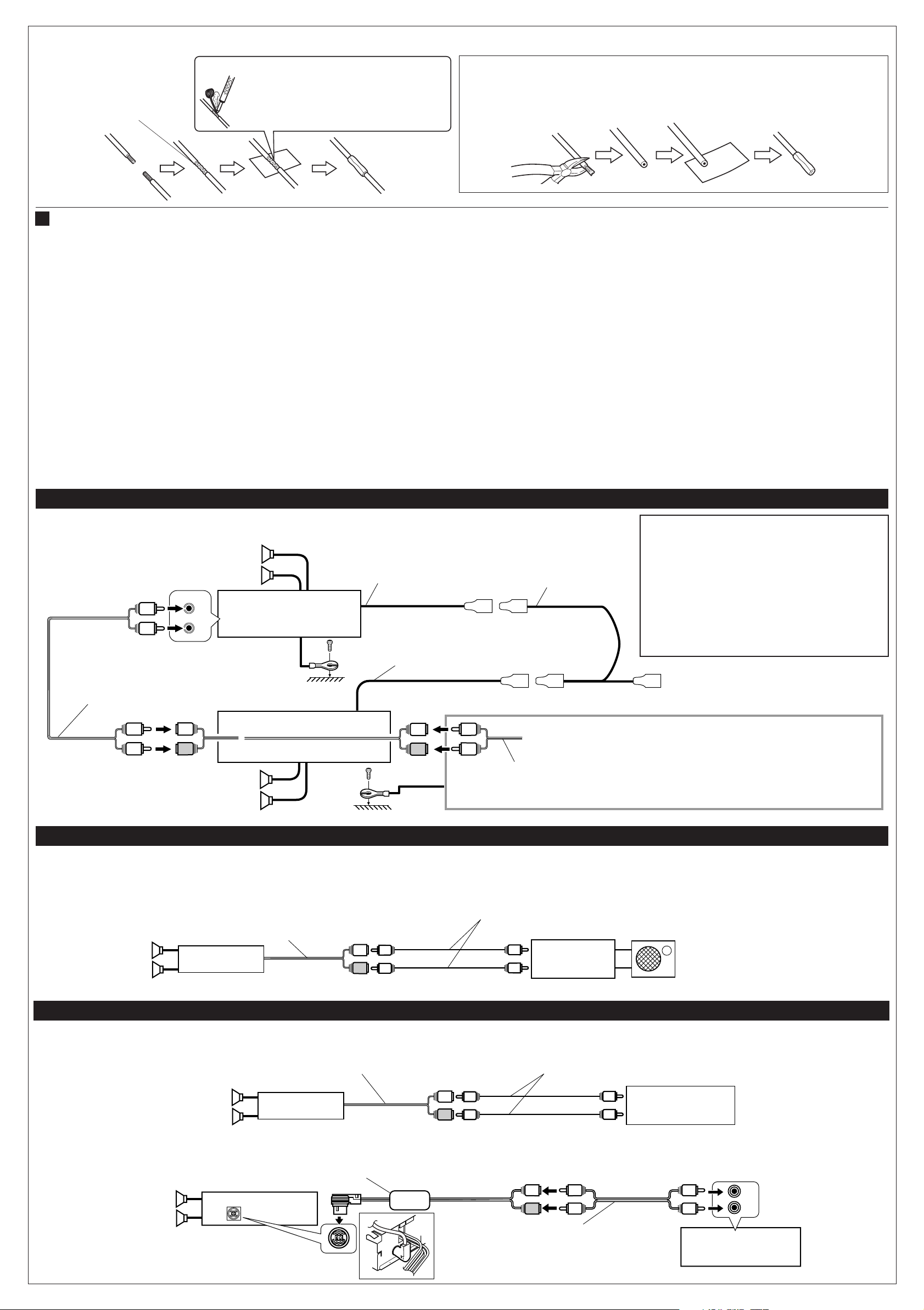
INPUT
R
L
LINE OUT
(REAR)
L
R
L
R
R
L
R
L
R
L
LINE OUT
(FRONT)
*3
*3
R
L
L
L
RR
Connecting the leads / Conexión de los conductores / Raccordement des fils
RLR
L
R
L
L
R
R
L
R
L
R
L
Twist the core wires when
connecting.
Retuerza los alambres de alma
para conectarlos.
Torsader les âmes des fils en les
raccordant.
Solder the core wires to connect them securely.
Suelde los alambres de alma para conectarlos
con firmeza.
Souder les âmes desfils pour les raccorder
entre eux de façon sûre.
CAUTION / PRECAUCION / PRECAUTION:
• To prevent short-circuit, cover the terminals of the UNUSED leads with insulating tape.
• Para evitar cortocircuitos, cubra los cables NO UTILIZADOS con cinta aislante.
• Pour éviter les court-circuits, couvrir les bornes des fils qui ne sont PAS utilisés avec de
la bande isolante.
B Connections Adding Other Equipment / Conexiones para añadir otros equipos / Raccordement pour ajouter d’autres appareils
You can connect an amplifier and other equipment to upgrade
your car stereo system.
• Connect the remote lead (blue with white stripe) to the remote
lead of the other equipment so that it can be controlled through
this unit.
• For amplifier:
– Connect this unit’s line-out terminals to the amplifier’s line-in
terminals.
– Disconnect the speakers from this unit, connect them to
the amplifier. Leave the speaker leads of this unit unused.
– You can switch off the built-in amplifier and send the audio
signals only to the external amplifier(s) to get clear sounds
and to prevent internal heat built-up inside the unit. See page
42 of the Instructions (separate volume).
– Only for KD-SH9750: The line output level of this unit is kept
high to maintain the hi-fi sounds reproduced from this unit.
When connecting an external amplifier to this unit, turn
down the gain control on the external amplifier to obtain the
best performance from this unit.
Usted podrá conectar un amplificador y otros equipos para
mejorar el sistema estéreo de su automóvil.
• Conecte el conductor remoto (azul con rayas blancas) al
conductor remoto del otro equipo para poderlo controlar a
través de esta unidad.
• Para el amplificador:
– Conecte los terminales de salida de línea de esta unidad a
los terminales de entrada de línea del amplificador.
– Desconecte los altavoces de esta unidad y conéctelos
al amplificador. Deje los conductores de los altavoces
de esta unidad sin usar.
– Podrá desconectar el amplificador incorporado y enviar las
señales de audio solamente al(los) amplificador(es)
externo(s) para obtener sonidos nítidos y evitar que se
caliente el interior de la unidad. Véase la página 42 de las
instrucciones (volumen separado).
– Solo para KD-SH9750: El nivel de salida de línea de esta
unidad permanece alto para que corresponda con los
sonidos de alta fidelidad reproducidos por esta unidad.
Cuando conecte un amplificador externo a esta unidad,
disminuya el control de ganancia del amplificador externo
para obtener un óptimo rendimiento de esta unidad.
Vous pouvez connecter un amplificateur ou autre appareil pour
améliorer votre système autoradio.
• Connectez le fil de commande à distance (bleu avec bande
blanche) au fil de commande à distance de l’autre appareil de
façon qu’il puisse être commandé via cet appareil.
• Pour l’amplificateur:
– Raccorder les fiches de sortie ligne de cet appareil aux fiches
d’entrée ligne de l’amplificateur.
– Déconnectez les enceintes de cet appareil et connectez-les
à l’amplificateur. Laissez les fils d’enceintes de cet appareil
inutilisés.
– Vous pouvez désactiver l’amplificateur intégré et envoyer les
signaux audio uniquement à un ou plusieurs amplificateurs
extérieurs afin d’obtenir un son clair et pour éviter un échauffement
interne de l’appareil. Référez-vous à la page 42 du mode d’emploi
(volume séparé).
– Seulement pour le KD-SH9750: Le niveau de sortie de ligne de
cet appareil est maintenu à un niveau élevé pour maintenir une
qualité Hi-Fi pour les sons reproduits par cet appareil.
Lors de la connexion d’un amplificateur extérieur à cet
appareil
, diminuez le réglage du gain sur l’amplificateur extérieur
pour obtenir les meilleures performances de cet appareil.
Amplifier / Amplificador / Amplificateur
Rear speakers
Altavoces traseros
Enceintes arrière
Amplificador de JVC
Amplificateur JVC
Signal cord (not supplied with this unit)
Cable de señal (no suministrado con esta unidad)
Cordon de signal (non fourni avec cet appareil)
Front speakers
Altavoces delanteros
Enceintes avant
Remote lead
Cable remoto
Fil d’alimentation à distance
JVC Amplifier
KD-SH9750/KD-SH9700
Y-connector (not supplied with this unit)
Conector en Y (no suministrado con esta unidad)
Connecteur Y (non fourni avec cet appareil)
Remote lead (Blue with white stripe)
Cable remoto (Azul con rayas blancas)
Fil d’alimentation à distance (Bleu avec bande blanche)
You can connect
another power
amplifier for front
speakers.
Signal cord (not supplied with this unit)
Cable de señal (no suministrado con esta unidad)
Cordon de signal (non fourni avec cet appareil)
*3 Firmly attach the ground wire to the metallic body or to the
chasis of the car—to the place not coated with paint (if
coated with paint, remove the paint before attaching the
wire). Failure to do so may cause damage to the unit.
*3
Fije firmemente el cable de tierra a la carrocería metálica
o al chasis
cubierto con pintura, quítela antes de fijar el cable). De lo
contrario, se podrían producir daños en la unidad.
*3 Attachez solidement le fil de mise à la masse au châssis
métallique de la voiture—à un endroit qui n’est pas
recouvert de peinture (s’il est recouvert de peinture,
enlevez d’abord la peinture avant d’attacher le fil).
L’appareil peut être endommagé si cela n’est pas fait
correctement.
Podrá conectar otro
amplificador de potencia
para los altavoces
delanteros.
—
a un lugar no cubierto con pintura (si está
To automatic antenna if any
A la antena automática, si la hubiere
Vers l’antenne automatique, s’il y en a une
Vous pouvez connecter
un autre amplificateur de
puissance pour les
enceintes avant.
Subwoofer (SUB WOOFEROUT) / Subwoofer (
You can connect a subwoofer through an amplifier to reinforce the bass.
• For their connections, refer to the instructions supplied with your
subwoofer.
SUBWOOFER OUT
Salida de SUBWOOFER
Sortie de caisson de grave
KD-SH9750
KD-SH9700
Salida de
SUBWOOFER) / Caisson de grave (Sortie de caisson de grave)
Usted podrá conectar un subwoofer a través de un amplificador
para reforzar los graves.
• Con respecto a sus conexiones, refiérase a las instrucciones
suministradas con sus subwoofer.
External component / Componente exterior / Appareil extérieur
FOR KD-SH9750/PARA KD-SH9750/POUR LE KD-SH9750
LINE IN
Entrada de linea
Entrée de ligne
FOR KD-SH9700/PARA KD-SH9700/POUR LE KD-SH9700
Line Input Adaptor KS-U57 (not supplied with this unit)
Adaptador de entrada de línea KS-U57 (no suministrado con esta unidad)
Adaptateur d’entrée de ligne KS-U57 (non fourni avec cet appareil)
KD-SH9750
Vous pouvez connecter un caisson de grave par un amplificateur pour
renforcer les graves.
•
Pour la connexion, référez-vous aux instructions fournies avec le
caisson de grave.
Signal cord (not supplied with this unit)
Cable de señal (no suministrado con esta unidad)
Cordon de signal (non fourni avec cet appareil)
JVC Amplifier
Amplificador de JVC
Amplificateur JVC
Signal cord (not supplied with this unit)
Cable de señal (no suministrado con esta unidad)
Cordon de signal (non fourni avec cet appareil)
External component
Componente exterior
Appareil extérieur
Subwoofer
Subwoofer
Caisson de grave
JVC CD changer jack
Toma del cambiador de CD de JVC
Prise CD changeur JVC
KD-SH9700
Signal cord (not supplied with this unit)
Cable de señal (no suministrado con esta unidad)
Cordon de signal (non fourni avec cet appareil)
4
External component
Componente exterior
Appareil extérieur
Page 65

LVT1046-001A
[J/C]
0203MNMMDWJEIN
EN, SP, FR
ENGLISH
A Guide to MP3/WMA
What are MP3/WMA?
MP3 (MPEG Audio Layer 3) is one of digital audio
compression standards.
• This player cannot play back MP3i and MP3 PRO
formats.
®
WMA (Windows Media
compression format developed by Microsoft Corporation.
WMA formatted files copy-protected with DRM cannot be
decoded and played on this product.
• This player cannot play back WMA files that are
encoded with the following methods:
– Lossless
– Professional
– Voice
IMPORTANT: Some players cannot play back WMA
files. Such players skip WMA files. For in-depth
information, see the instruction supplied with your car
audio.
About Tag of MP3/WMA
This player can show the names of albums, artists
(performer), and tracks of MP3/WMA Tag.
• This player can handle only one-byte characters. Any
other characters cannot be correctly displayed.
About formats of MP3/WMA
This player cannot play back the following files:
• MP3/WMA files without extensions such as [.MP3] or
[.WMA].
• MP3/WMA files with the extensions other than [.MP3] or
[.WMA].
• Files which do not have MP3/WMA data.
• MP3/WMA files are not encoded in an appropriate format.
(this player skips the files after “Unplayable File” appears
on the display).
• MP3 files encoded with Layer1/2 (this player skips the
files after “Unplayable File” appears on the display).
• WMA files which are not based upon Windows Media
Audio.
• WMA formatted files copy-protected with DRM (this
player skips the files after “Unplayable File” appears on
the display).
• Files which have the data such as WAVE, ATRACK3, etc.
About available formats of disc
This player cannot play back the following cases:
• CD-R/RW on which the files are written with “Packet
Write” method.
• There are improper recording conditions (missing data,
etc.) or media conditions (stain, scratch, warp, etc.).
• There are unclosed sessions on CD-R/RW (this player
skips unclosed sessions).
About functions restrained during MP3/
WMA playback
• The search function works but search speed is not
constant during search.
• When skip is tried at the last file in a folder, the next
folder is selected.
Glossary
CD-DA
The data of music CD
Mixed-CD
A CD-R/RW on which audio tracks (CD-DA data) have
been added to data tracks before closing a session.
Enhanced-CD
A CD-R/RW on which data tracks have been added to
audio tracks (CD-DA data) before closing a session.
Multiple session
A CD-writing method, which make it possible to add data
on a CD-R/RW after closing a session.
Microsoft and Windows Media are either registered trademarks or
trademarks of Microsoft Corporation in the United States and/or
other countries.
Audio) is the digital audio
ESPAÑOL
Una guía sobre MP3/WMA
¿Qué es MP3/WMA?
MP3 (MPEG Audio Layer 3) es una de las normas de
compresión de audio digital.
• Los formatos MP3i y MP3 PRO no se encuentran
disponibles.
®
WMA (Windows Media
compresión de audio digital desarrollado por Microsoft
Corporation. Los archivos formateados WMA protegidos
contra la copia por DRM, no pueden ser decodificados ni
reproducidos en este producto.
• Los archivos WMA protegidos contra copia y el método
Rossless no se encuentran disponibles:
– Lossless (Sin pérdida)
– Professional
– Voice
IMPORTANTE: Algunos reproductores no pueden
reproducir archivos WMA. Estos reproductores omiten los
archivos WMA. Para una información más detallada,
consulte las instrucciones suministradas con su car audio.
Acerca del Tag para MP3/WMA
Este reproductor puede mostrar los nombres de los
albumes, artistas (ejecutantes), y pistas del Tag para MP3/
WMA.
• Este reproductor puede manejar solamente caracteres
de un byte. Los demás caracteres no serán visualizados
correctamente.
Audio) es el formato de
FRANÇAIS
Un guide du format MP3/WMA
Qu’est-ce que le format MP3/WMA?
MP3 (Norme MPEG Audio de Layer 3) est une des normes
de compression audio numérique.
• Ce lecteur ne peut pas reproduire les formats MP3i et
MP3 PRO.
®
WMA (Windows Media
compression audio numérique mis au point par Microsoft
Corporation. Les fichiers WMA avec protection contre les
copies DRM ne peuvent pas être décodés ni reproduits sur
cet appareil.
• Ce lecteur ne peut pas reproduire les fichiers WMA
codés avec une des méthodes suivantes:
– Sans perte de qualité
– Professionnel
– Voix
IMPORTANT:
reproduire les fichiers WMA. Ces lecteurs sauteront ces
fichiers. Pour des informations plus détaillées, référezvous au mode d’emploi fourni avec votre autoradio.
Certains lecteurs ne peuvent pas
À propos des balises MP3/WMA
Ce lecteur peut afficher le nom des albums, des artistes
(interprète) et des plages des balises MP3/WMA.
• Ce lecteur peut prendre en charge uniquement les
caractères d’un octet. Tous les autres caractères ne
peuvent pas être affichés correctement.
Audio) est le format de
À propos des formats MP3/WMA
Acerca de los formatos disponibles con MP3/
WMA
Este reproductor no puede reproducir los archivos siguientes:
• Archivos MP3/WMA que no tengan las extensiones
[.MP3] o [.WMA].
• Archivos MP3/WMA con otras extensiones que no sean
[.MP3] o [.WMA].
• Archivos que no tengan datos MP3/WMA.
®
• Los archivos MP3/WMA no están codificados en un
formato apropiado.(este reproductor omitirá los archivos
después que aparezca “Unplayable File” en la pantalla).
• Archivos MP3 codificados con Layer1/2 (este
reproductor omitirá los archivos después que aparezca
“Unplayable File” en la pantalla).
Archivos WMA que no se basan en Windows Media® Audio.
•
• Archivos formateados WMA protegidos contra la copia
por DRM (este reproductor omitirá los archivos después
que aparezca “Unplayable File” en la pantalla).
• Archivos que disponen de datos tales como WAVE,
ATRACK3, etc.
Ce lecteur ne peut pas reproduire les fichiers suivants:
• Les fichiers MP3/WMA sans extension telle que [.MP3]
ou [.WMA].
• Les fichiers MP3/WMA avec une extension différente que
[.MP3] ou [.WMA].
• Les fichiers qui ne contiennent pas de données MP3/WMA.
• Les fichiers MP3/WMA ne sont pas codés dans le format
approprié.(ce lecteur saute ces fichiers après que
“Unplayable File” apparaisse sur l’affichage).
• Les fichiers MP3 codés avec le Layer 1/2 (ce lecteur saute
ces fichiers après que “Unplayable File” apparaisse sur
l’affichage).
• Les fichiers WMA qui ne sont pas basés sur Windows
• Les fichiers WMA avec protection contre les copies DRM
• Les fichiers avec des données telles que WAVE,
®
Audio.
Media
(ce lecteur saute ces fichiers après que “Unplayable File”
apparaisse sur l’affichage).
ATRACK3, etc.
À propos des formats de disque disponibles
Acerca de los formatos de discos disponibles
Este reproductor no podrá efectuar la reproducción en los
casos siguientes:
• CD-R/RW cuyos archivos están escritos con el método
“Packet Write” (escritura por paquetes).
• Condiciones inadecuadas de grabación (datos
faltantes, etc.) o del medio (manchas, rayaduras,
alabeo, etc.).
• Hay sesiones sin cerrar en el CD-R/RW (este
reproductor omite las sesiones sin cerrar).
Ce lecteur ne peut pas reproduire les disques dans les cas
suivants:
• Les CD-R/RW sur lesquels les fichiers ont été écrits avec
la méthode “Packet Write” (écriture par paquet).
• Il y a eu des conditions d’enregistrement incorrectes
(données manquantes, etc.) ou le support est en
mauvaise condition (tâché, rayé, gondolé, etc.)
• Une session sur le CD-R/RW n’a pas été fermée (ce
lecteur saute les sessions non fermées).
À propos des fonctions réduites pendant la
Acerca de las funciones inhibidas durante la
reproducción de MP3/WMA
• Es posible activar la función de búsqueda, pero la
velocidad de búsqueda no se mantiene constante.
• Cuando se intente omitir en el último archivo de una
carpeta, se seleccionará la siguiente carpeta.
lecture MP3/WMA
• La fonction de recherche fonctionne mais la vitesse de
recherche n’est pas constante.
• Quand vous essayez d’utiliser la fonction de saut pour le
dernier fichier d’un dossier, le dossier suivant est choisi.
Glossaire
Glosario
CD-DA
Datos de un CD de música
Mixed-CD
Un CD-R/RW con pistas de audio (datos de CD-DA)
añadidas a las pistas de datos antes de cerrar una sesión.
Enhanced-CD
Un CD-R/RW al que se han añadido pistas de audio
(datos de CD-DA) antes de cerrar una sesión.
Multiple session
Un método de escritura de CD, que hace posible añadir
datos a un CD-R/RW después de cerrar una sesión.
CD-DA
Les données des CD musicaux
Mixed-CD
Des plages audio (données CD-DA) ont été ajoutées aux
plages de données d’un CD-R/RW avant la fermeture
d’une session.
Enhanced-CD
Des plages de données ont été ajoutées aux plages audio
(données CD-DA) d’un CD-R/RW avant la fermeture d’une
session.
Multiple session
Une méthode d’écriture de CD qui permet d’ajouter des
données sur un CD-R/RW après la fermeture d’une session.
(CD mixé)
(CD amélioré)
(Session multiple)
Microsoft y Windows Media son marcas registradas o bien
marcas comerciales de Microsoft Corporation en los Estados
Unidos y/u otros países.
Microsoft et Windows Media sont des marques déposées ou des
marques de commerce de Microsoft Corporation aux États-Unis
et/ou dans les autres pays.
Page 66
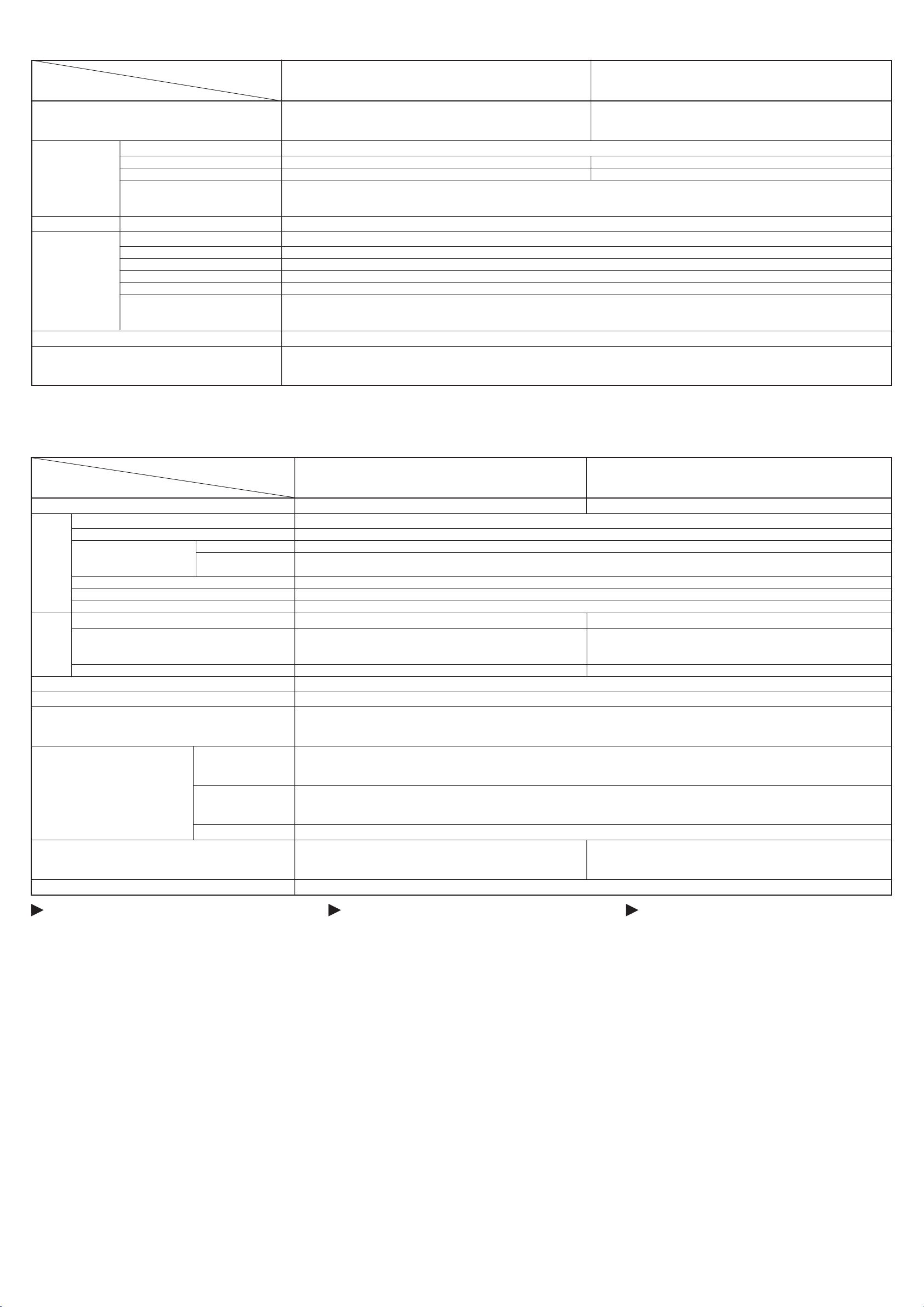
Table of playable disc types / Tabla de los tipos de discos reproducible / Tableau des types de disque reproductibles
KD-LH3150, KD-LH3100 (compatible with only MP3 files) / KD-SH9750, KD-SH9700 (
(compatibles solamente para archivos MP3) /
(compatible uniquement avec les fichiers MP3) (
Discs containing both MP3 files and WMA files /
Discos conteniendo tanto archivos MP3 como archivos WMA /
Disques contenant à la fois des fichiers MP3 et WMA
Mixed-CD MP3 + CD-DA MP3 playback / Reproducción de MP3 /
WMA + CD-DA CD-DA playback / Reproducción de CD-DA /
MP3/WMA + CD-DA MP3 playback / Reproducción de MP3 /
Other files + CD-DA /
Otros archivos + CD-DA / CD-DA playback / Reproducción de CD-DA /
Autres fichiers + CD-DA
Enhanced CD CD-DA + MP3/WMA CD-DA playback / Reproducción de CD-DA /
File name system / ISO9660 Level1 / Level1 / Niveau1 Up to 12 characters (8.3 format) / Hasta 12 caracteres (formato 8,3) /
Sistema de nombre
de archivo /
Système de noms
de fichiers
Multiple session / Sesión múltiple / Session multiple ‡
80-minute discs (capacity: 700 MB) /
Discos de 80 minutos (capacidad: 700MB) / ‡
Disques de 80 minutes (capacité: 700 Mo)
• Maximun number of characters for file/folder names includes 4 extension characters—“.MP3” or “.WMA.”
• El número máximo de caracteres para los nombres de archivos/carpetas incluye 4 caracteres de extensión—“.MP3” o “.WMA”.
•
Le nom maximum de caractères pour les noms de fichier/dossier comprend les 4 caractères de l’extension—“.MP3” ou “.WMA”.
ISO9660 Level2 / Level2 / Niveau2 Up to 31 characters / Hasta 31 caracteres /
ISO9660 Level3 / Level3 / Niveau3 Not available / No disponible /
Romeo Up to 128 characters / Hasta 128 caracteres /
Joliet Up to 64 characters / Hasta 64 caracteres /
Windows long file name /
Norma de archivo largo Windows / Up to 128 characters / Hasta 128 caracteres /
Nom de fichier long Windows
MP3 playback / Reproducción de MP3 /
Lecteur MP3
Lecture CD-DA
Lecture MP3
MP3/WMA playback / Reproducción de MP3/WMA /
31 caractères maximum
Non disponible
64 caractères maximum
‡: Compatible / Compatibles /
compatible with both MP3 and WMA files
(compatible con ambos archivos MP3 y WMA)
compatible à la fois avec les fichiers MP3 et WMA
‡
Lecture MP3
WMA playback / Reproducción de WMA /
Lecture CD-DA
Lecture CD-DA
12 caractères maximum (format 8,3)
128 caractères maximum
128 caractères maximum
Compatible
) /
/
)
Lecteur WMA
Lecture MP3/WMA
Table for playable MP3/WMA files / Tabla de archivos MP3/WMA reproducible / Tableau des fichiers MP3/WMA reproductibles
‡: Compatible / Compatibles /
KD-LH3150, KD-LH3100 (compatible with only MP3 files) / KD-SH9750, KD-SH9700 (
(compatibles solamente para archivos MP3) /
(compatible uniquement avec les fichiers MP3)
WMA playback / Reproducción WMA / WMA playback Not playable / No reproducible /
MP3 Bit-rate / Velocidad de bit / Débit binaire 8 kbps—320 kbps
VBR ‡
Sampling frequency / MPEG-1 48 kHz, 44.1 kHz, 32 kHz
Frecuencia de muestreo /
Fréquence d’échantillonnage
Joint stereo / Joint Stereo / Mode stéréo combiné ‡
Emphasis / Emphasis / Accentuation ‡
ID3-Tag / ID3-Tag / Balise ID3
WMA Bit-rate / Velocidad de bit / Débit binaire Not available / No disponible /
Sampling frequency /
Frecuencia de muestreo / Not available / No disponible /
Fréquence d’échantillonnage
WMA-Tag Not available / No disponible /
m3u playlist / m3u playlist / Playlist m3u Not available / No disponible /
Manual search / Búsqueda manual / Recherche manuelle
Maximum number of folder hierarchy /
Número máximo de jerarquía de carpetas / 8
Nombre maximum de hiérarchies de dossiers
Maximum number of files/folders / Files on each folder /
Número máximo de archivos/carpetas /
Nombre maximum de fichiers/dossiers
Maximum number of characters on the display / (including [.MP3]) (including [.MP3] or [.WMA])
Número máximo de caracteres en la pantalla / 128 (incluyendo [.MP3]) 128 (incluyendo [.MP3] o [.WMA]
Nombre maximum de caractères sur l’affichage
Playback order / Orden de reproducción / Ordre de lecture In the order of hierarchy / En el orden de la jerarquía /
MPEG-2 24 kHz, 22.05 kHz, 16 kHz
(Search speed is not constant. / La velocidad de búsqueda no es constante. /
‡
Archivos en cada carpeta /
Fichiers dans chaque dossier
Folders on a disc /
Carpetas en un disco / 100
Dossiers dans un disque
Total / Total / Total 460
(incluant [.MP3]) (incluant [.MP3] ou [.WMA])
Non reproductible
Non disponible
Non disponible
Non disponible
Ver. 1.0, 1.1, 2.2, 2.3, 2.4
48 kHz, 44.1 kHz, 32 kHz, 22 kHz
Non disponible
La vitesse de recherche n’est pas constante.
255
Dans l’ordre des hiérarchies
compatible with both MP3 and WMA files
(
compatible con ambos archivos MP3 y WMA) /
(
compatible à la fois avec les fichiers MP3 et WMA
‡
32 kbps—192 kbps
‡
Compatible
) /
)
)
Questions and Answers
An MP3/WMA disc requires a long readout time…?
When an MP3/WMA disc is inserted, information inside the
disc (number of folders and files, and positions of data) is
first read.
So, in the following cases, a fairly long time may be needed
before playback starts:
• If the file structure is complicated,
• If the number of files is large, or
• If the number of sessions is large (in case of multisession discs).
There occurs sound interruption or sound skipping…?
Sound interruption or sound skipping may occur,
depending on recording conditions (missing data, etc.) or
media conditions (stain, scratch, warp, etc.).
MP3/WMA files are not played back in an intended
order…?
This player plays back MP3/WMA files in order of hierarchy
levels.
• The playback order may differ from your intended order
because of your writing software.
Elapsed playing time is not displayed correctly…?
Files recorded in VBR (variable bit rate) have a
discrepancy in elapsed time display, and do not show the
actual passage of time. Especially, after performing the
search function, this difference becomes noticeable.
Preguntas y respuestas
¿Un disco MP3/WMA requiere un mayor tiempo de lectura...?
Cuando se inserta un disco MP3/WMA, primero se lee la
información contenida dentro del disco (número de
carpetas y archivos, y posiciones de los datos).
Por lo tanto, en los siguientes casos, es posible que se
tarde un poco antes de iniciarse la reproducción:
• Si la estructura del archivo es complicado,
• Si el número de archivos es grande,
• Si el número de sesiones es grande (en caso de discos
de múltiples sesiones).
¿Ocurre la interrupción de sonido o la omisión de sonido...?
Puede producirse interrupción u omisión de sonido,
dependiendo de las condiciones de grabación (datos
faltantes, etc.) o del medio (manchas, rayaduras, alabeo,
etc.).
¿Los archivos MP3/WMA no se reproducen en el orden
previsto...?
Este reproductor reproduce los archivos MP3/WMA en el
orden de los niveles de jerarquía.
• El orden de reproducción puede ser distinto del orden
previsto debido a su software de escritura.
¿El tiempo transcurrido no se visualiza correctamente...?
Los archivos grabados en VBR (velocidad de bit variable)
presentan discrepancia en la visualización del tiempo
transcurrido, y no visualizan exactamente el tiempo que
transcurre. Especialmente, esta diferencia se vuelve más
evidente después de realizar la función de búsqueda.
Questions et réponses
Le temps d’initialisation d’un disque MP3/WMA est
plus long...?
Quand un disque MP3/WMA est inséré, les informations
dans le disque (nombre de dossiers et de fichiers, position
des données) sont lues.
Dans les cas suivants, un temps plus long peut être
nécessaire avant que la lecture démarre:
• Si la structure des fichiers est compliquée.
• Si le nombre de fichiers est grand.
• Si le nombre de sessions est grand (dans le cas d’un
disque multi sessions).
Il y a des interruptions de son ou le son est sauté...?
Des interruptions du son ou des sauts dans la lecture
peuvent se produit en fonction des conditions
d’enregistrement (données manquantes, etc.) ou des
conditions du support (saleté, rayure, disque gondolé, etc.)
Les fichiers MP3/WMA ne sont pas reproduits dans
l’ordre souhaité...?
Ce lecteur reproduit les fichiers MP3/WMA dans l’ordre
des niveaux de hiérarchie.
• L’ordre de lecture peut différer de l’ordre souhaité à
cause du logiciel de gravure.
La durée de lecture écoulée n’est pas affichée correctement...?
Les fichiers enregistrés en mode VBR (débit binaire
variable) ont une différence dans l’affichage de la durée de
lecture écoulée et n’affiche pas le temps du passage
actuel. Plus spécialement, la différence devient importante
après l’utilisation de la fonction de recherche.
Page 67
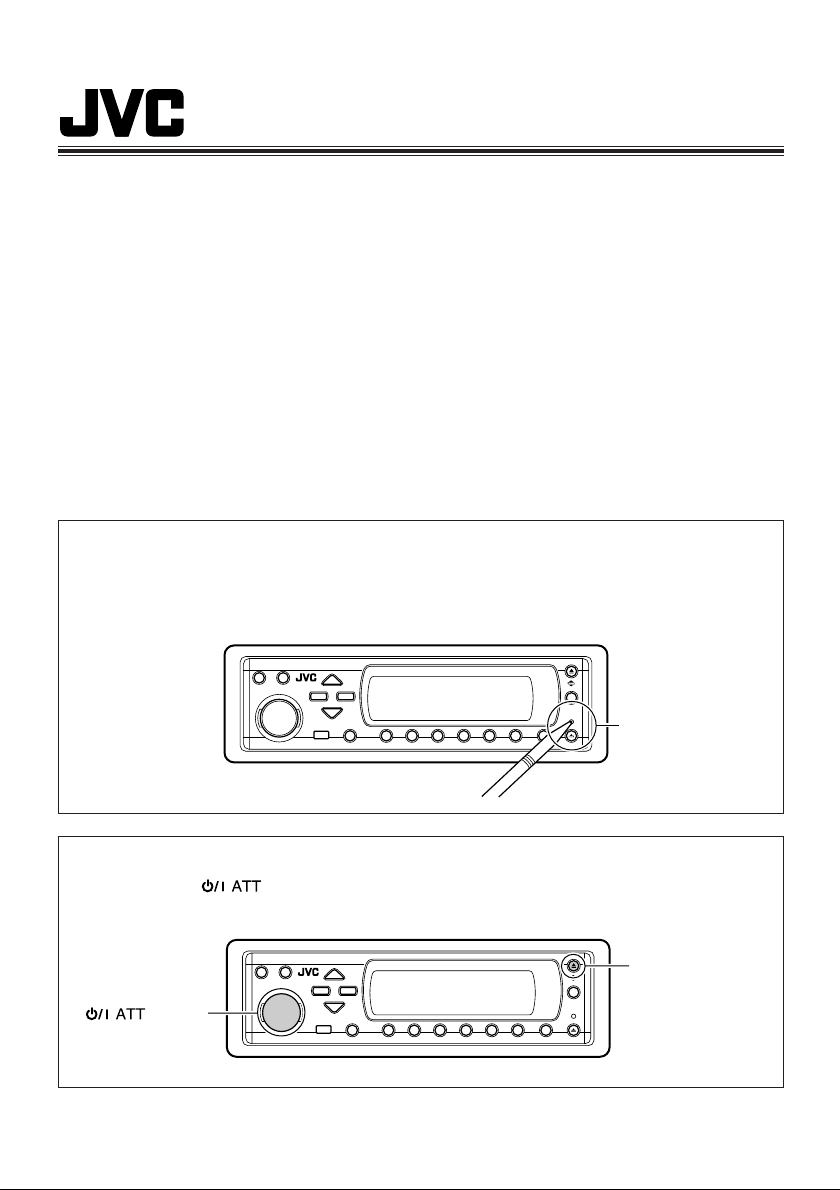
IMPORTANT
Notice the following information will help you to solve your problems.
Keep this IMPORTANT sheet together with the INSTRUCTIONS.
• After installing the unit
= Follow the procedure Å described below.
• If the unit does not operate
= Follow the procedure Å described below.
• If a disc is not ejected from the loading slot
= Follow the procedure ı described below. (If the procedure ı does not work, try the
procedure Å.)
• If a disc is not recognized (“No Disc,” “Loading Error,” or “Eject Error” flashes
on the display) even though there is a disc in the loading slot
= Follow the procedure ı described below. (If the procedure ı does not work, try the
procedure Å.)
Å To reset the microcomputer
Press the reset button on the control panel using a ball-point pen or similar tool.
This will reset the built-in microcomputer.
NOTE: Your preset adjustments—such as preset channels or sound adjustments—will also be
erased.
ı To eject a disc by force
While holding , press and hold 0 for more than 2 seconds.
(Be careful not to drop the disc when it is ejected.)
button
Reset button
0 (eject) button
LVT1043-001A
[J/C]
Page 68
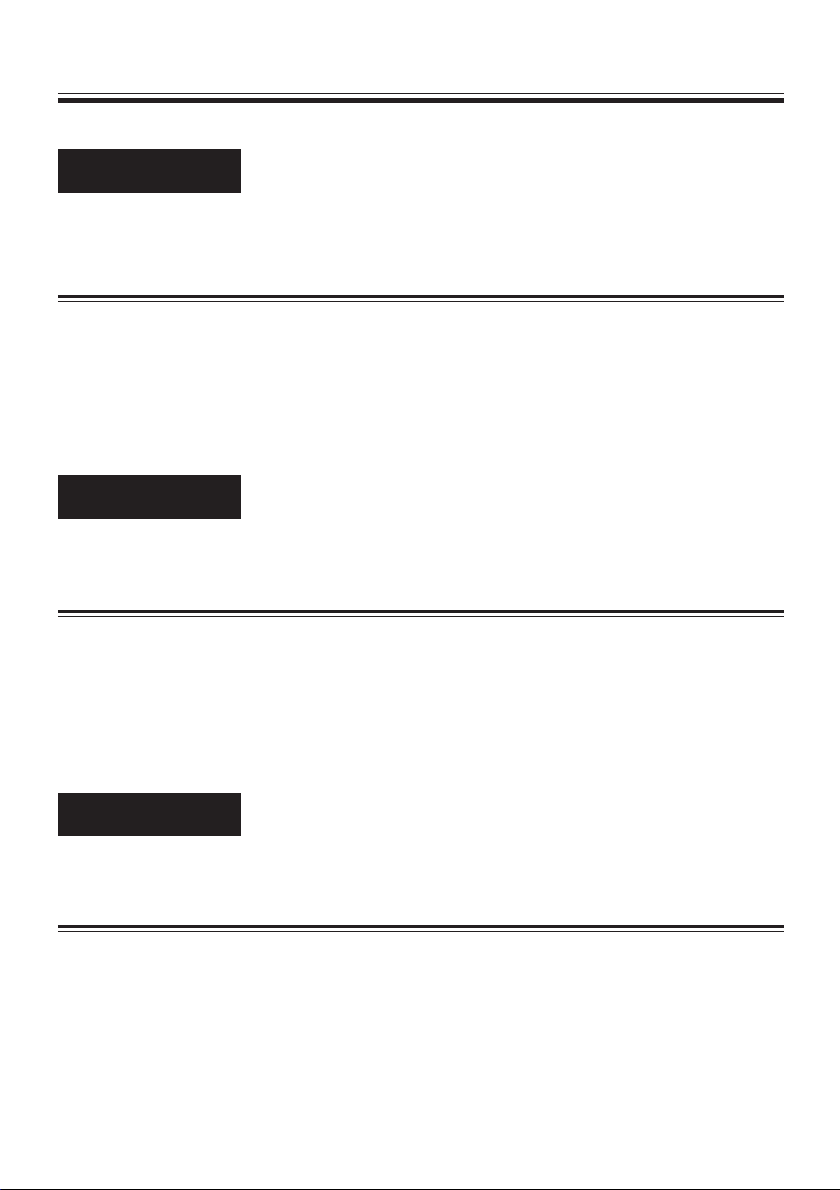
Addendum/Addenda/Addenda
English
Page 37
Activating the downloaded images and animations
To activate the animations stored for opening and ending screens
• Opening and ending screens will not be shown if the “KeyIn CFM” setting is set to “Short” or “Off.”
(See page 41).
Español
Pàgina 37
Activación de imágenes y animaciones descargadas
Cómo activar las animaciones almacenadas para las pantallas de apertura y de fin
• Las pantallas de apertura y de cierre no se visualizarán si el ajuste “KeyIn CFM” se encuentra
ajustado a “Short” o “Off”. (Consulte la página 41).
Français
Page 37
Mise en service des images et animations transférées
Pour mettre en service les animations mémorisées pour les écrans d’ouverture et de
fermeture
• L’écran d’ouverture et de fermeture n’apparaît pas si le réglage “KeyIn CFM” est réglé sur “Short” ou
“Off”. (Voir la page 41.)
LVT1079-001A
Page 69
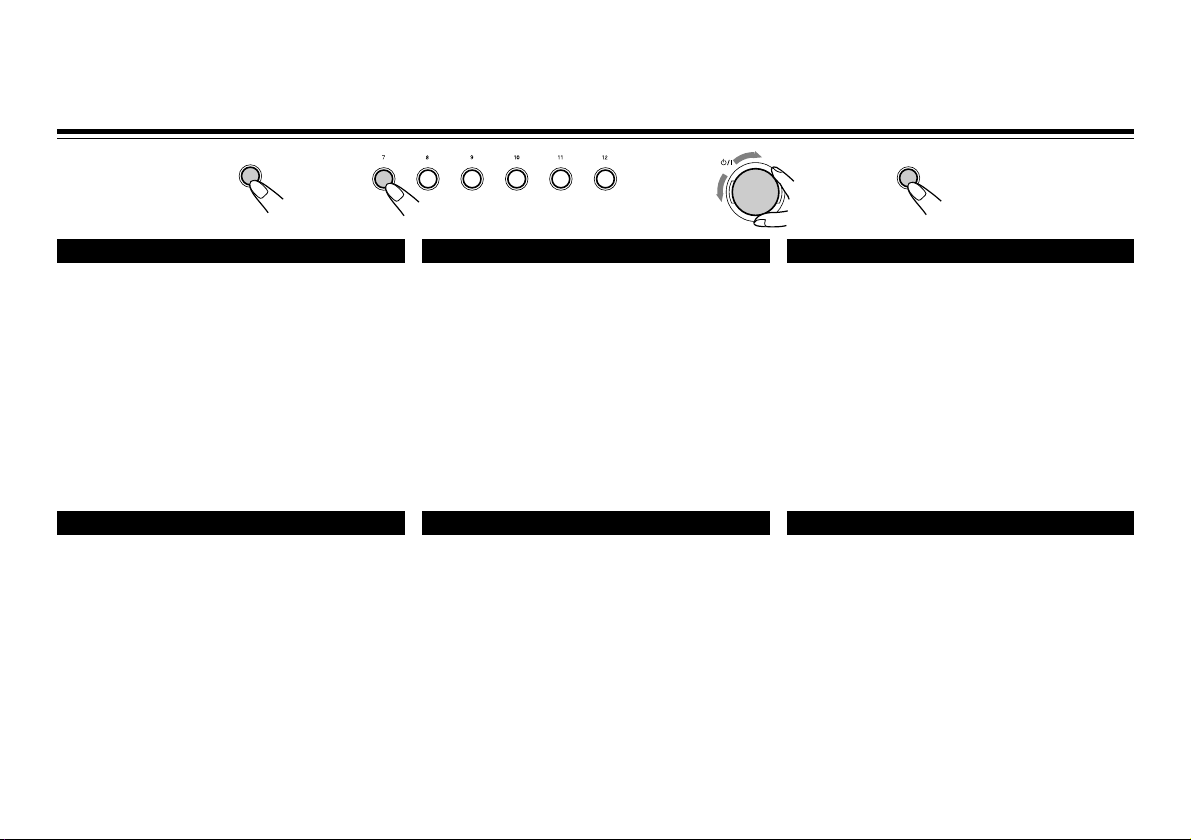
Canceling the display demonstration / Cancelación de la demostración en pantalla /
Annulation de la démonstration des affichages / Abbrechen der Display-Demonstration /
Annuleren van de displaydemonstratie / Annullamento della demo del display
12 3 4
SEL
ENGLISH
When shipped from the factory, display demonstration
has been activated, and starts automatically when no
operations are done for about 20 seconds.
• It is recommended to cancel the demonstration
before you use the unit for the first time.
To cancel the display demonstration, follow the
procedure below:
1 Press and hold SEL (select) for more than 2 seconds
so that one of the PSM items appears on the display.
2 Press number button 1 to select “MOVIE”—Movie
category of the PSM settings.
3 Select “Off.”
4 Finish the setting.
DEUTSCH
Das Gerät wird werkseitig mit aktivierter DisplayDemonstration ausgeliefert, die automatisch startet,
wenn ca. 20 Sekunden keine Taste betätigt wird.
• Es wird empfohlen, die Demonstration zu
deaktivieren, bevor das Gerät zum ersten Mal
verwendet wird.
Um die Display-Demonstration abzubrechen, gehen
Sie bitte nach dem folgenden Verfahren vor:
1 Drücken und halten Sie die Taste SEL (Auswahl)
länger als 2 Sekunden, so daß eines der PSMElemente auf dem Display angezeigt wird.
2 Drücken Sie die Zifferntaste 1, um „MOVIE“
auszuwählen—Movie-Kategorie der PSMEinstellungen.
3 Wählen Sie „Off“ aus.
4 Beenden Sie die Einstellung.
345621
ATT
ESPAÑOL
La unidad se expide de fábrica con la demostración en
pantalla activada para que se inicie automáticamente
tras un período de inactividad de 20 segundos.
• Se recomienda cancelar la demostración antes de
usar la unidad por primera vez.
Para cancelar la demostración en pantalla, siga el
procedimiento de abajo.
1 Pulse y mantenga pulsado SEL (selección) durante
más de 2 segundos para que una de las opciones
PSM aparezca en la pantalla.
2 Pulse el botón numérico 1 para seleccionar
“MOVIE”—Categoría de película de los ajustes de
PSM.
3 Seleccione “Off”.
4 Finalice el ajuste.
NEDERLANDS
Bij het verlaten van de fabriek is de displaydemonstratie
geactiveerd en start deze automatisch indien u
gedurende ongeveer 20 seconden geen bediening
uitvoert.
• Het wordt aanbevolen om de demonstratie te
annuleren alvorens het toestel werkelijk in gebruik te
nemen.
Voor het annuleren van de displaydemonstratie,
voert u de volgende handelingen uit:
1 Houd SEL (kiezen) langer dan 2 seconden ingedrukt
zodat geen van de PSM-onderdelen op het display
worden getoond.
2 Druk op cijfertoets 1 om “MOVIE”—Filmcategorie van
de PSM-instellingen – te kiezen.
3 Kies “Off”.
4 Voltooi de instelling.
SEL
FRANÇAIS
À l’expédition de l’usine, la démonstration des affichages
est en service et elle démarre automatiquement quand
aucune opération n’est effectuée pendant environ
20 secondes.
• Il est recommandé d’annuler la démonstration avant
d’utiliser l’appareil pour la première fois.
Pour annuler la démonstration, suivez la procédure
ci-dessous.
1 Maintenez pressée SEL (sélection) pendant plus de 2
secondes de façon qu’un des réglages PSM apparaisse
sur l’affichage.
2 Appuyez sur la touche numérique 1 pour choisir—
“MOVIE”—Catégorie “Movie” des réglages PSM.
3 Choisissez “Off”.
4 Terminez le réglage.
ITALIANO
La demo del display è attiva al momento della
spedizione e viene avviata automaticamente quando
non vengono effettuate operazioni per circa 20 secondi.
• Si consiglia di annullare la demo prima di utilizzare
l’unità per la prima volta.
Per annullare la demo del display, attenersi alla
seguente procedura.
1 Premere e tenere premuto SEL (seleziona) per più di
due secondi per visualizzare un componente PSM sul
display.
2 Premere il pulsante numerico 1 per selezionare
“MOVIE”—Categoria Movie delle impostazioni PSM.
3 Selezionare “Off”.
4 Terminare l’impostazione.
LVT1044-001A
[J/C/E/EX]
