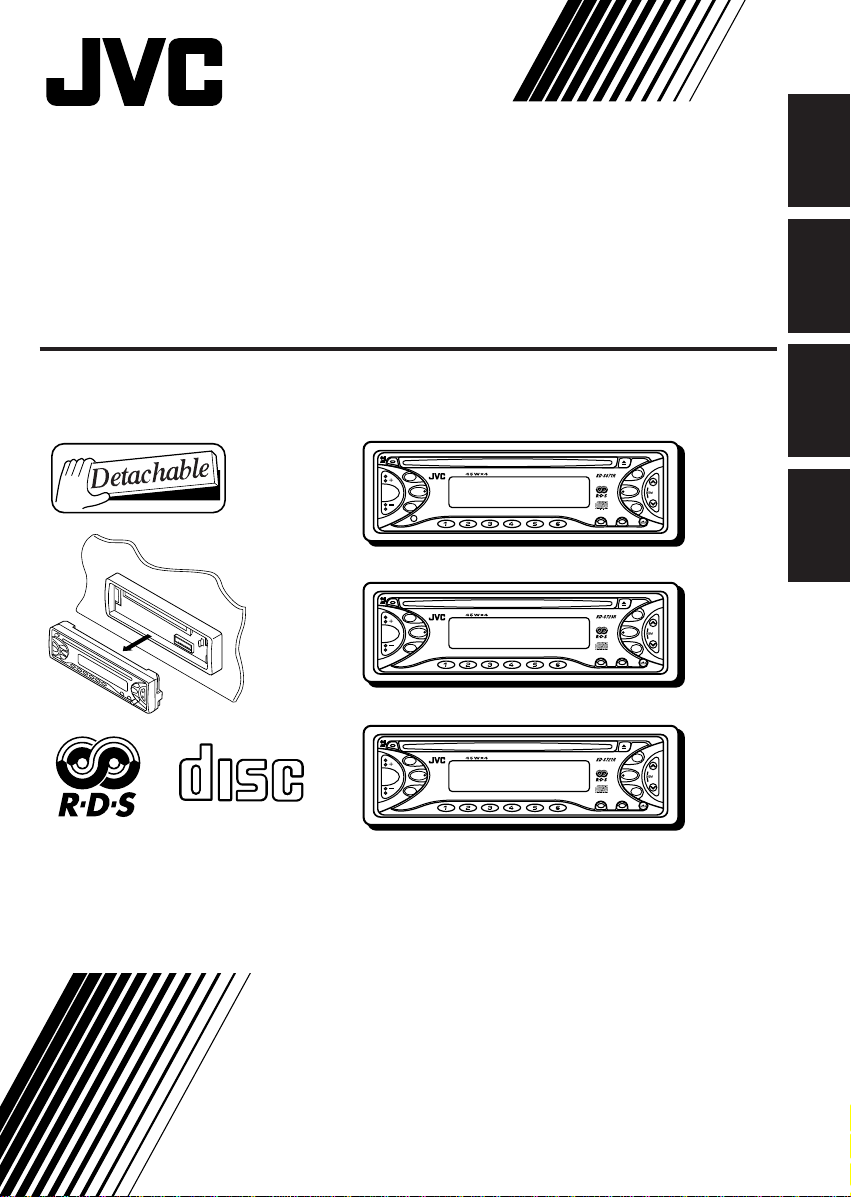
CD RECEIVER
CD-RECEIVER
RECEPTEUR CD
CD-RECEIVER
KD-S871R/KD-S723R/KD-S721R
ENGLISH
DEUTSCH
KD-S871R
TP/PTY
SEL
DISP
87 9
10 11
RNDRPTMO
12
FM
¢
CD
4
AM
SCMMODE
KD-S723R
TP/PTY
SEL
DISP
87 9
10 11
RNDRPTMO
12
FM
¢
CD
4
AM
SCMMODE
KD-S721R
COMPACT
TP/PTY
SEL
DISP
87 9
10 11
RNDRPTMO
12
FM
¢
CD
4
AM
SCMMODE
DIGITAL AUDIO
For installation and connections, refer to the separate manual.
Für den Einbau und die Anschlüsse siehe das eigenständige Handbuch.
Pour l’installation et les raccordements, se référer au manuel séparé.
Bijzonderheden over de installatie en aansluiting van het apparaat vindt u in de desbetref fende
handleiding.
INSTRUCTIONS
BEDIENUNGSANLEITUNG
MANUEL D’INSTRUCTIONS
GEBRUIKSAANWIJZING
FRANÇAIS
NEDERLANDS
GET0065-001A
[E/EX]
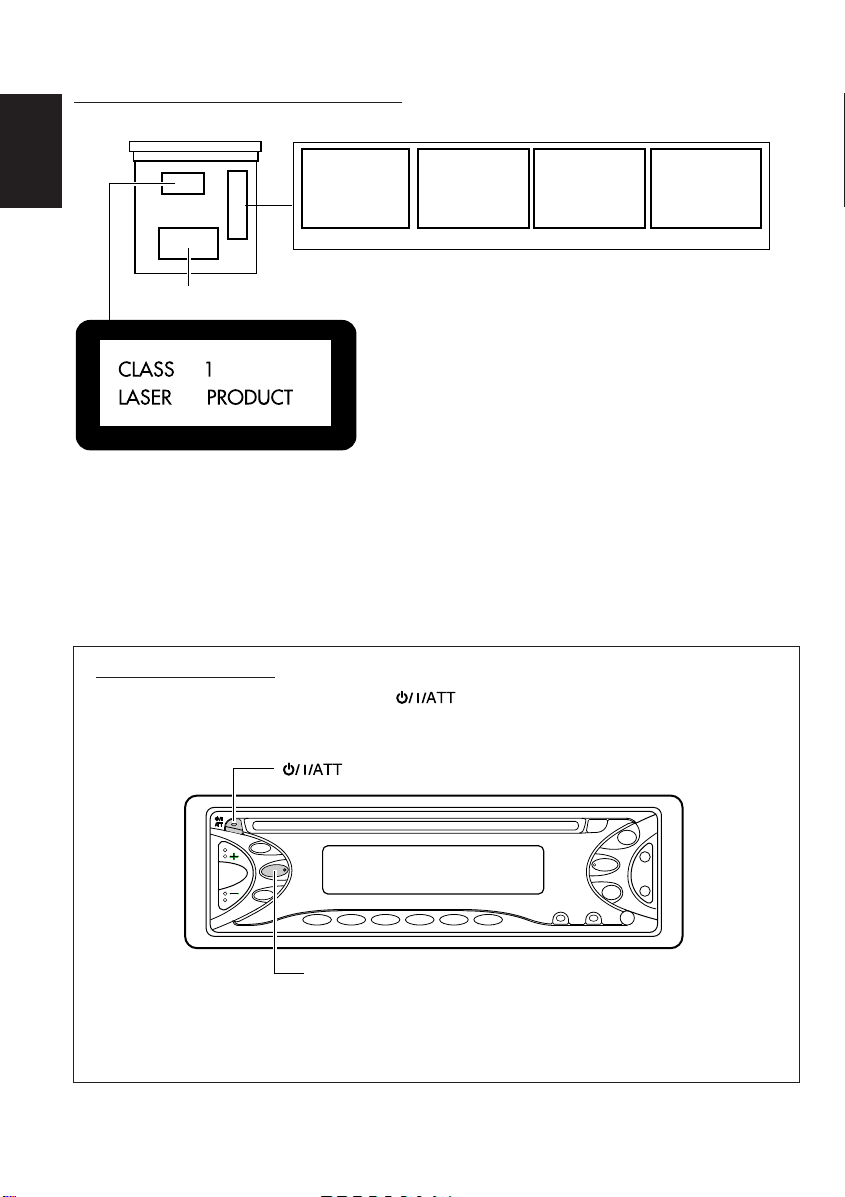
Position And Reproduction Of Labels
Bottom panel of the main unit
CAUTION: Invisible laser
radiation when open and
ENGLISH
interlock failed or defeated.
AVOID DIRECT EXPOSURE
TO BEAM. (e )
ADVARSEL: Usynlig laserstråling ved åbning, når
sikkerhedsafbrydere er ude
af funkti on. Undgåudsættelse for stråling. (d)
VARNING: Osynlig laser-
strålning när denna del
är öppnad och spärren
urkopplad. Betrakta
strålen. (s)
VARO : Avattaessa ja suojalukitus ohitettaessa olet
är
alttiina näkymättömälle
ej
lasersäteilylle. Älä katso
säteeseen. (f)
Name/Rating plate
Caution:
This product contains a laser component
of higher laser class than Class 1.
Precautions:
1.CLASS 1 LASER PRODUCT
2.CAUTION: Invisible laser radiation when open and
interlock failed or defeated. Avoid direct exposure to
beam.
3.CAUTION: Do not open the top cover. There are no
user-serviceable parts inside. Leave all servicing to
qualified service personnel.
4.CAUTION: This CD player uses invisible laser
radiation and is equipped with safety switches to
prevent radiation emission when unloading CDs. It is
dangerous to defeat the safety switches.
5.CAUTION: Use of controls, adjustments or
performance of procedures other than those specified
herein may result in hazardous radiation exposure.
How to reset your unit
Press and hold both the SEL (select) and (standby/on/attenuator) buttons at the same
time for several seconds.
This will reset the built-in microcomputer.
(standby/on/attenuator)
IMPORTANT FOR LASER PRODUCTS
SEL (select)
Notes:
• Your preset adjustments – such as preset channels or sound adjustments – will also be erased.
• If a CD is in the unit, it will eject when you reset the unit. Be careful not to drop the CD.
2
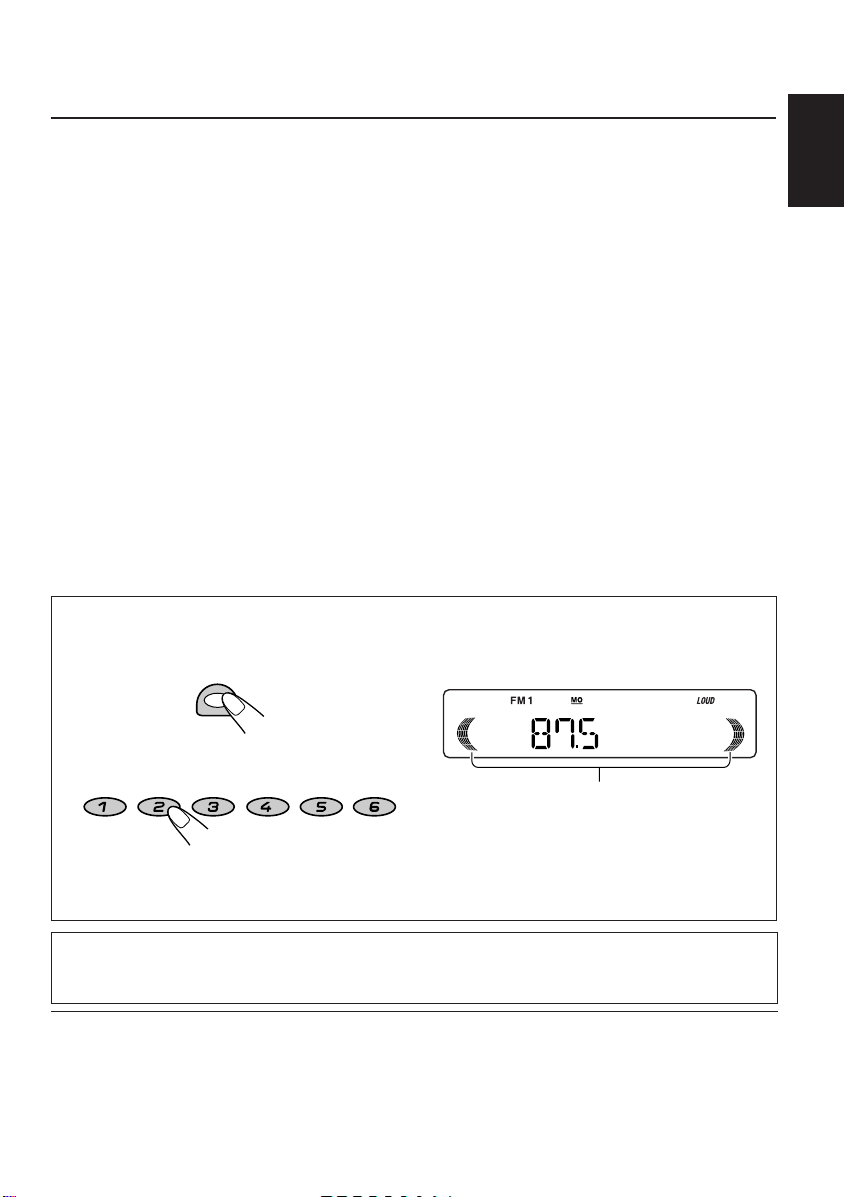
Thank you for purchasing a JVC product. Please read all instructions carefully before operation,
to ensure your complete understanding and to obtain the best possible performance from the unit.
CONTENTS
How to reset your unit............................... 2
How to use the number buttons................ 3
LOCATION OF THE BUTTONS............ 4
Control panel ........................................... 4
BASIC OPERATIONS ...................... 5
Turning on the power ................................ 5
RADIO BASIC OPERATIONS ............. 6
Listening to the radio ................................ 6
Storing stations in memory....................... 8
Tuning in to a preset station ..................... 9
RDS OPERATIONS ........................ 10
What you can do with RDS....................... 10
Other convenient RDS functions and
adjustments........................................... 14
CD OPERATIONS .......................... 17
Playing a CD............................................ 17
Locating a track or a particular portion
on a CD ................................................. 18
Selecting CD playback modes.................. 18
Prohibiting CD ejection ............................. 19
How to use the number buttons:
If you press MODE, the unit goes into functions mode and the number buttons work as different
function buttons.
MODE
SOUND ADJUSTMENTS .................. 20
Adjusting the sound ................................. 20
Using the sound control memory (SCM) .. 21
Storing your own sound adjustments ....... 22
OTHER MAIN FUNCTIONS ............... 23
Setting the clock ...................................... 23
Changing the general settings (PSM) ...... 23
Selecting the color of the display window
(ONLY FOR KD-S871R) ........................ 25
Detaching the control panel...................... 26
USING THE REMOTE CONTROLLER
(ONLY FOR KD-S871R) ........................ 27
Location of the buttons ............................. 28
MAINTENANCE ............................ 29
Handling CDs .......................................... 29
TROUBLESHOOTING...................... 30
SPECIFICATIONS .......................... 31
ENGLISH
«
8 9 10 11 127
To use these b uttons as number buttons again after pressing MODE, wait for 5 seconds without
pressing any number button until the functions mode is cleared.
• Pressing MODE again also clears the functions mode.
Note:
For security reasons, a numbered ID card is provided with this unit, and the same ID number is imprinted on
the unit’s chassis. Keep the card in a safe place, as it will help the authorities to identify your unit if stolen.
BEFORE USE
*
For safety....
• Do not raise the volume level too much, as this will
block outside sounds, making driving dangerous.
• Stop the car before performing any complicated
operations.
RNDRPTMO
*
Temperature inside the car....
If you have parked the car for a long time in hot or
cold weather, wait until the temperature in the car
becomes normal before operating the unit.
Time countdown indicator
3
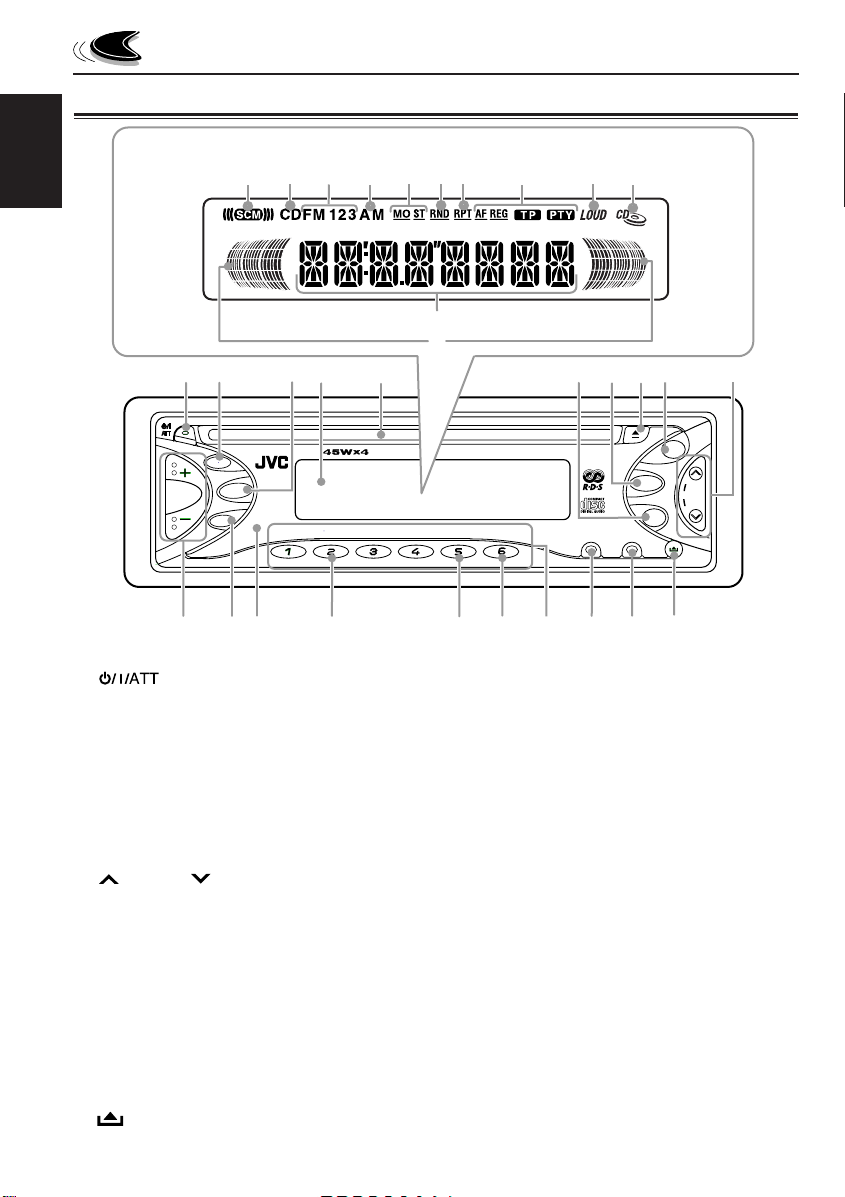
Control panel
Display window
ENGLISH
LOCATION OF THE BUTTONS
1
2
a
sd
3
4
f
5
g
z
x
h
j
k
67
l
/
8
9
p
TP/PTY
SEL
DISP
q
w
e
7
8
r
1 (standby/on/attenuator) button
2 TP (traffic programme)/
PTY (programme type) button
3 SEL (select) button
4 Display window
5 Loading slot
6 AM button
7 CD button
8 0 (eject) button
9 FM button
p ¢/4 buttons
•
Also functions as SSM buttons when pressed
together.
q +/– buttons
w DISP (display) button
e Remote sensor (only for KD-S871R)
r MO (monaural) button
t RPT (repeat) button
y RND (random) button
u Number buttons
i MODE button
o SCM (sound control memory) button
; (control panel release) button
4
FM
CD
¢
SSM
4
MO
10
9
11 12
RPT
RND
yt
u
MODE
i
SCM
o
AM
;
Display window
a SCM (sound control memory) indicator
s CD source indicator
d FM band indicator (FM1, FM2, FM3)
f AM band indicator
g T uner reception indicators
MO (monaural), ST (stereo)
h RND (random) indicator
j RPT (repeat) indicator
k RDS indicators
AF , REG, TP, PTY
l LOUD (loudness) indicator
/ CD–in indicator
z Main display
x Volume (or audio) level indicator
(for KD-S871R)
Volume level indicator
(for KD-S723R and KD-S721R)
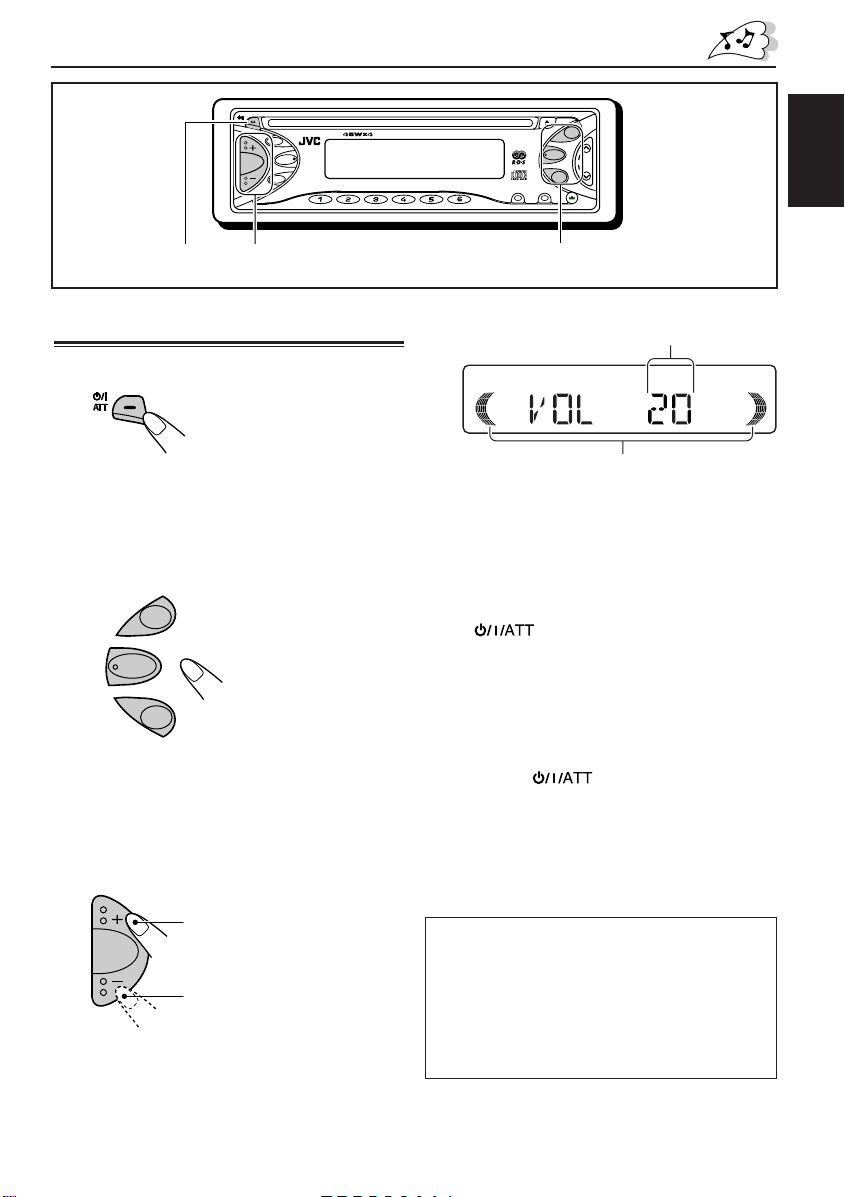
BASIC OPERATIONS
TP/PTY
SEL
DISP
13 2
Turning on the power
1
Turn on the power.
Note on One-Touch Operation:
When you select a source in step 2 below, the
power automatically comes on. You do not have
to press this button to turn on the power.
2
Select the source.
FM
CD
AM
FM
CD
¢
SSM
4
MO
7
10
9
8
RND
11 12
RPT
4
Adjust the sound as you want.
AM
MODE
SCM
Volume level indicator
ENGLISH
Volume level appears.
(see page 25)
(See pages 20 – 22.)
To drop the volume in a moment
Press briefly while listening to any
source. “ATT” starts flashing on the display, and
the volume level will drop in a moment.
T o resume the previous volume level, press the
button briefly again.
To operate the tuner (FM or AM),
see pages 6 – 16.
To operate the CD,
see pages 17 – 19.
3
Adjust the volume.
T o increase the volume.
T o decrease the volume.
To turn off the power
Press and hold for more than one second.
Note:
When you use this unit for the first time, set the built-in
clock correctly, see page 23.
CAUTION on Volume Setting:
CDs produce very little noise compared with other
sources. If the volume level is adjusted for the
tuner, for example, the speakers may be damaged
by the sudden increase in the output level.
Therefore, lower the volume before playing a disc
and adjust it as required during playback.
5
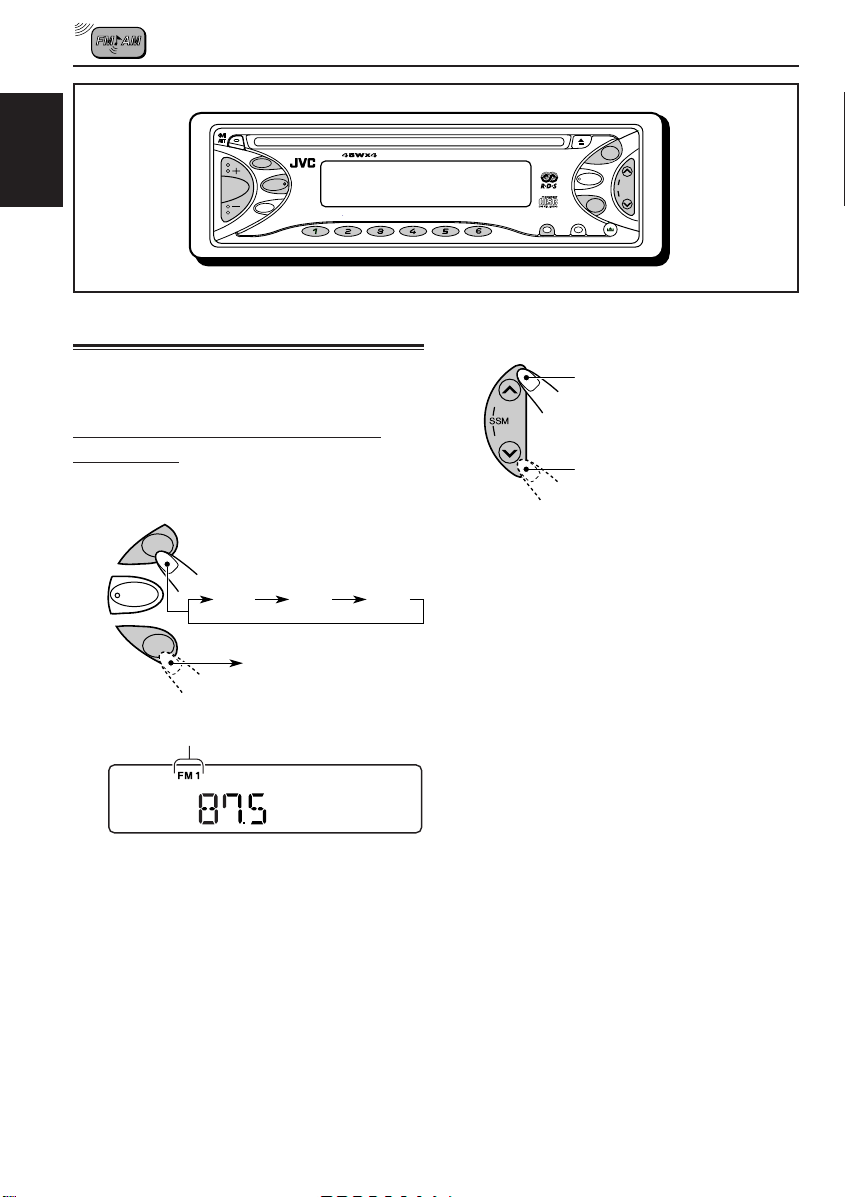
RADIO BASIC OPERATIONS
TP/PTY
ENGLISH
SEL
DISP
MO
7
8
Listening to the radio
Y ou can use either automatic searching or manual
searching to tune in to a particular station.
Searching a station automatically:
Auto search
1
Select the band (FM1 – 3, AM).
FM
CD
AM
FM1 FM2 FM3
AM
FM
CD
¢
SSM
4
10
9
RND
11 12
RPT
2
Start searching a station.
MODE
AM
SCM
To search stations of higher
¢
4
frequencies.
To search stations of lower
frequencies.
When a station is received, searching
stops.
To stop sear ching before a station is received,
press the same button you have pressed for
searching.
Selected band appears.
Note:
This receiver has three FM bands (FM1, FM2,
FM3). You can use any one of them to listen to an
FM broadcast.
6
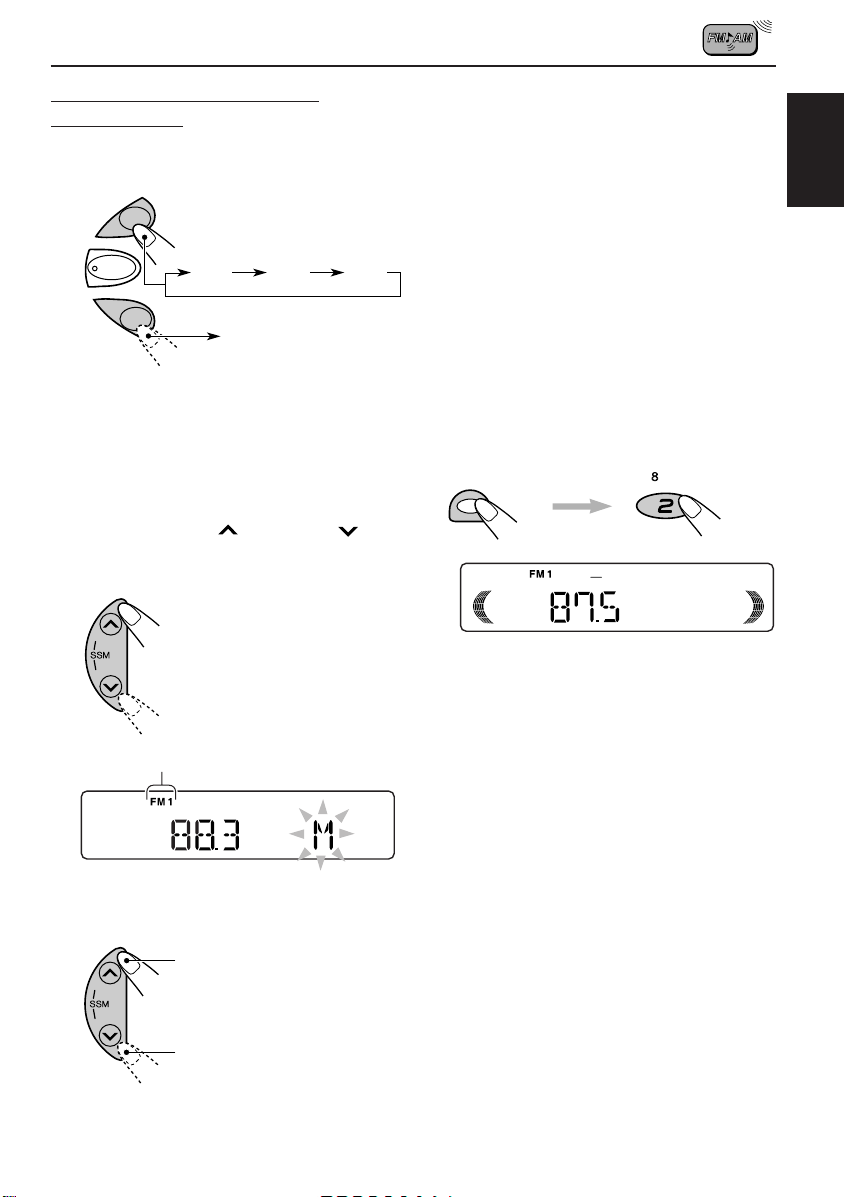
Searching a station manually:
Manual search
1
Select the band (FM1 – 3, AM).
FM
• If you release your finger from the button,
the manual mode will automatically turn off
after 5 seconds.
• If you hold down the button, the frequency
keeps changing (in 50 kHz intervals for FM
and 9 kHz intervals for AM – MW/LW) until
you release the button.
ENGLISH
CD
AM
FM1 FM2 FM3
AM
Note:
This receiver has three FM bands (FM1, FM2,
FM3). You can use any one of them to listen to an
FM broadcast.
2
Press and hold ¢ or 4 until
“M (manual)” starts flashing on the
display.
¢
4
Selected band appears.
When an FM stereo broadcast is hard to
receive:
1 Press MODE to enter the functions mode while
listening to an FM stereo broadcast.
2 Press MO (monaural), while still in the functions
mode, so that the MO indicator lights up on the
display.
Each time you press the button, the MO
indicator lights up and goes off alternately.
MODE
MO
When the MO indicator is lit on the display, the
sound you hear becomes monaural but the
reception will be improved (the ST indicator
goes off).
MO
3
T une in to a station you want while “M”
is flashing.
To tune in to stations of
¢
4
higher frequencies.
To tune in to stations of
lower frequencies.
7
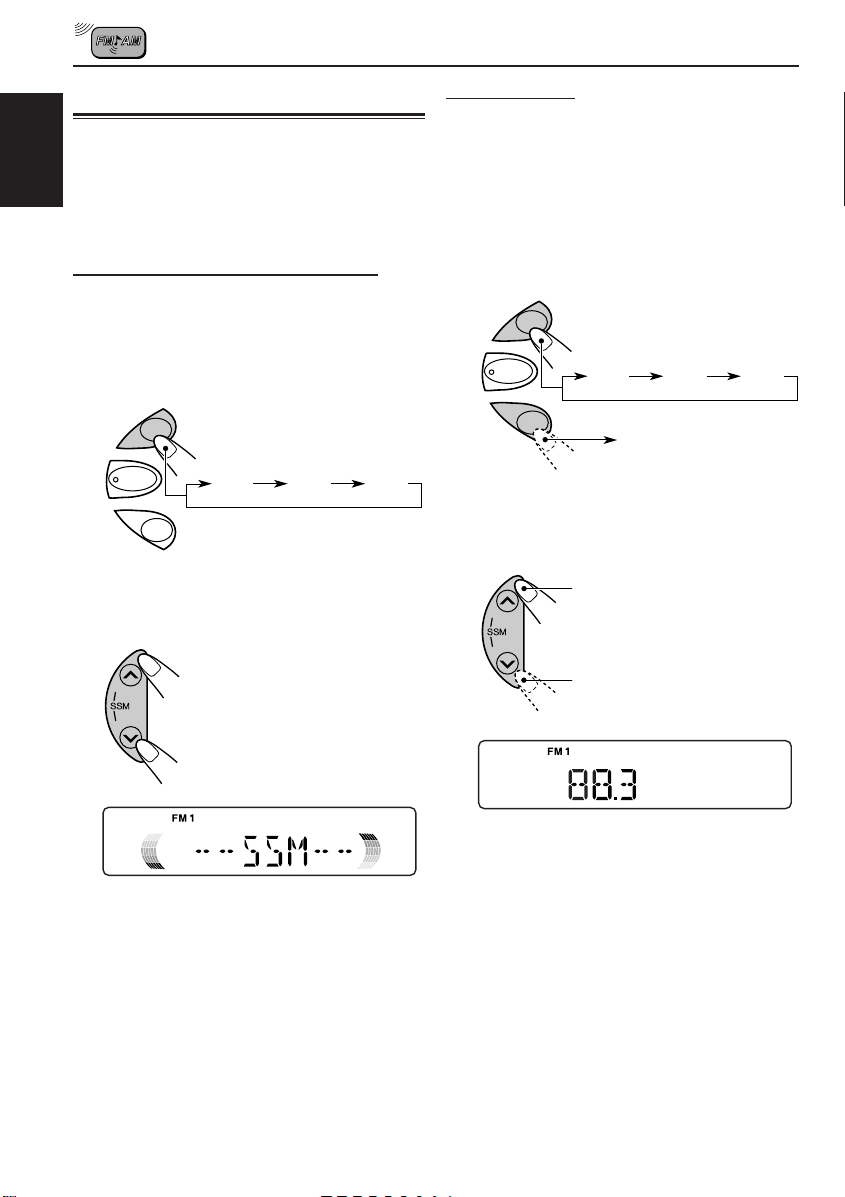
Storing stations in memory
You can use one of the following two methods to
store broadcasting stations in memory.
• Automatic preset of FM stations: SSM (Strong-
ENGLISH
station Sequential Memory)
• Manual preset of both FM and AM stations
FM station automatic preset: SSM
Y ou can preset 6 local FM stations in each FM band
(FM1, FM2 and FM3).
1
Select the FM band (FM1 – 3) you want
to store FM stations into.
Manual preset
You can preset up to 6 stations in each band (FM1,
FM2, FM3 and AM) manually.
Ex.: Storing an FM station of 88.3 MHz into the
preset number 1 of the FM1 band
1
Select the band (FM1 – 3, AM) you
want to store stations into (in this
example, FM1).
FM
CD
FM1 FM2 FM3
FM
CD
AM
2
Press and hold both buttons for more
FM1 FM2 FM3
than 2 seconds.
¢
4
“SSM” appears, then disappears when automatic
preset is over.
Local FM stations with the strongest signals are
searched and stored automatically in the band
number you have selected (FM1, FM2 or FM3).
These stations are preset in the number buttons —
No.1 (lowest frequency) to No.6 (highest frequency).
When automatic preset is over, the station stored
in number button 1 will be automatically tuned in.
AM
AM
2
Tune in to a station (in this example,
of 88.3 MHz).
To tune in to stations of
¢
4
higher frequencies.
To tune in to stations of
lower frequencies.
8

3
Press and hold the number button (in
this example, 1) for more than 2
seconds.
7
Tuning in to a preset station
You can easily tune in to a preset station.
Remember that you must store stations first. If you
have not stored them yet, see “Storing stations in
memory” on pages 8 and 9.
1
Select the band (FM1 – 3, AM).
FM
ENGLISH
“P1” flashes for a few seconds.
4
Repeat the above procedure to store
other stations into other preset
numbers.
Notes:
• A previously preset station is erased when a new
station is stored in the same preset number.
• Preset stations are erased when the power supply to
the memory circuit is interrupted (for example, during
battery replacement). If this occurs, preset the stations
again.
CD
AM
FM1 FM2 FM3
AM
2
Select the number (1 – 6) for the preset
station you want.
8 MO 9 10 11 RPT 12 RND7
9
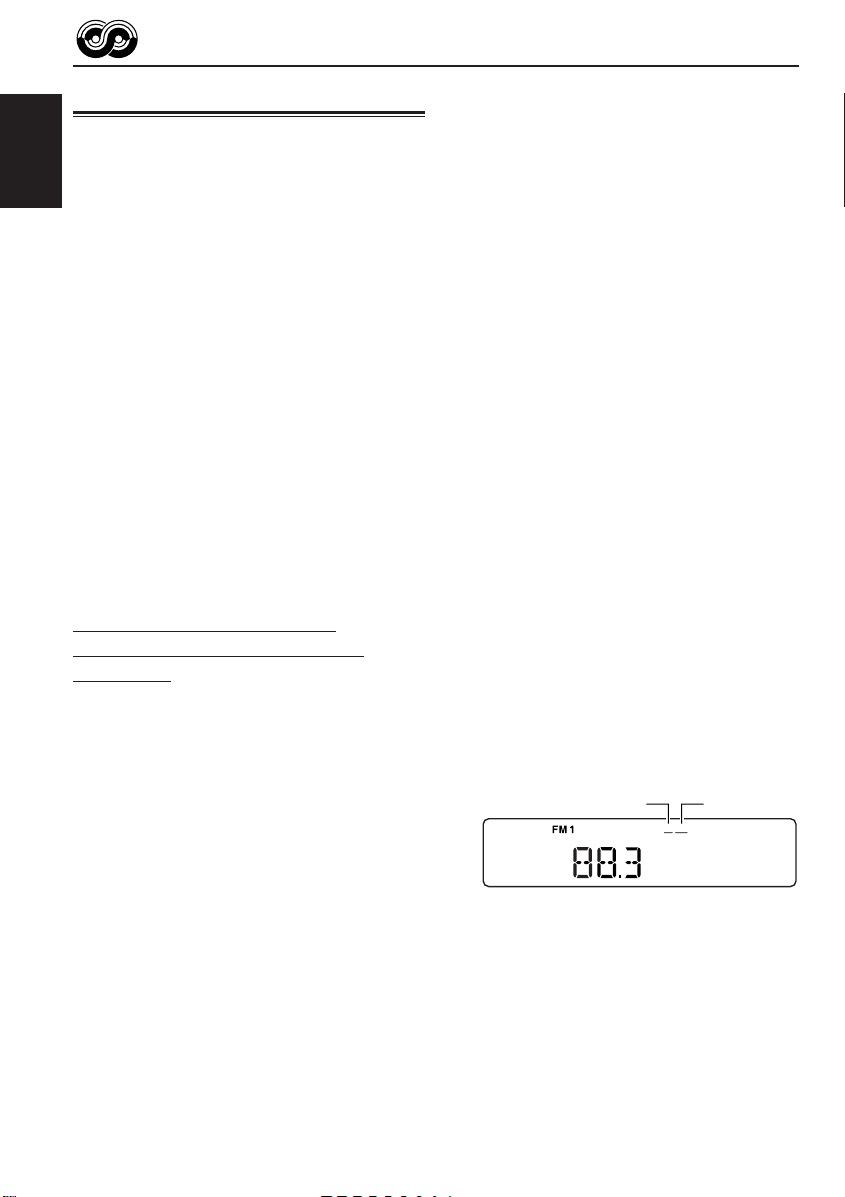
RDS OPERATIONS
What you can do with RDS
RDS (Radio Data System) allows FM stations to
send an additional signal along with their regular
programme signals. For example, the stations send
ENGLISH
their station names, as well as information about
what type of programme they broadcast, such as
sports or music, etc.
Another advantage of RDS function is called
“Enhanced Other Networks.” By using the
Enhanced Other Networks data sent from a station,
you can tune in to a different station of a different
network broadcasting your favourite programme or
traffic announcement while listening to another
programme or to another source such as CD.
By receiving the RDS data, this unit can do the
following:
• Tracing the same programme automatically
(Network-Tracking Reception)
• Standby Reception of TA (Traffic Announcement)
or your favourite programme
• PTY (Programme T ype) search
• Programme search
• And some other functions
Tracing the same programme
automatically (Network-Tracking
Reception)
When driving in an area where FM reception is not
good, the tuner built in this unit automatically tunes
in to another RDS station, broadcasting the same
programme with stronger signals. So, you can
continue to listen to the same programme in its
finest reception, no matter where you drive.
(See the illustration on the next page.)
Two types of the RDS data are used to make
Network-Tracking Reception work correctly — PI
(Programme Identification) and AF (Alternative
Frequency).
Without receiving these data correctly from the RDS
station you are listening to, Network-Tracking
Reception will not operate.
To use Network-Tracking Reception
You can select the different modes of networktracking reception to continue listening to the
same programme in its finest reception.
When shipped from the factory, “AF” is selected.
• AF: Network-Tracking Reception is
activated with Regionalization set to
“off.”
With this setting, the unit switches to
another station within the same
network when the receiving signals
from the current station become
weak. (In this mode, the programme
may differ from the one currently
received.)
The AF indicator lights up but the
REG indicator does not.
• AF REG: Network-Tracking Reception is
activated with Regionalization set to
“on.”
With this setting, the unit switches to
another station, within the same
network, broadcasting the same
programme when the receiving
signals from the current station
become weak.
Both the AF indicator and the REG
indicator light up.
• OFF: Network-Tracking Reception is
deactivated.
Neither the AF indicator nor the REG
indicator lights up.
REG indicatorAF indicator
REGAF
10

1
Press and hold SEL (select) for more
than 2 seconds so that one of the
PSM items appears on the display.
(PSM: see page 24.)
SEL
Using TA Standby Reception
TA Standby Reception allows the unit to switch
temporarily to Traffic Announcement (TA) from the
current source (another FM station or CD).
• TA Standby Reception will not work if you ar e listening
to an AM station.
ENGLISH
2
Select “AF-REG (alternative
frequency/regionalization
reception)” if not shown on the
display.
¢
4
3
Select the desired mode – “AF,”
“AF REG” or “OFF.”
4
Finish the setting.
SEL
The same programme can be received on
different frequencies.
Programme 1
broadcasting
on frequency A
Programme 1
broadcasting
on frequency E
TP/PTY
Press TP/PTY to activate TA Standby Reception.
7 When the current source is FM, the TP indicator
either lights up or flashes.
• If the TP indicator lights up, TA Standby
Reception is activated.
If a station starts broadcasting a traffic
announcement, “TRAFFIC” appears on the
display, and this unit automatically tunes in to
the station. The volume changes to the
preset TA volume level (see page 15) and
the traffic announcement can be heard.
• If the TP indicator flashes, TA Standby
Reception is not yet activated since the
station being received does not provide the
signals used for TA Standby Reception.
To activate TA Standby Reception, you need
to tune in to another station providing these
signals. Press ¢ or 4 to search
for such a station.
When a station providing these signals is
tuned in, the TP indicator stops flashing and
remains lit. Now TA Standby Reception is
activated.
7 When the current source is other than FM,
the TP indicator lights up.
If a station starts broadcasting a traffic
announcement, “TRAFFIC” appears on the
display, and this unit automatically changes the
source and tunes in to the station.
To deactivate the TA Standby Reception, press
TP/PTY again.
Programme 1
broadcasting
on frequency B
Programme 1
broadcasting
on frequency C
Programme 1
broadcasting
on frequency D
11
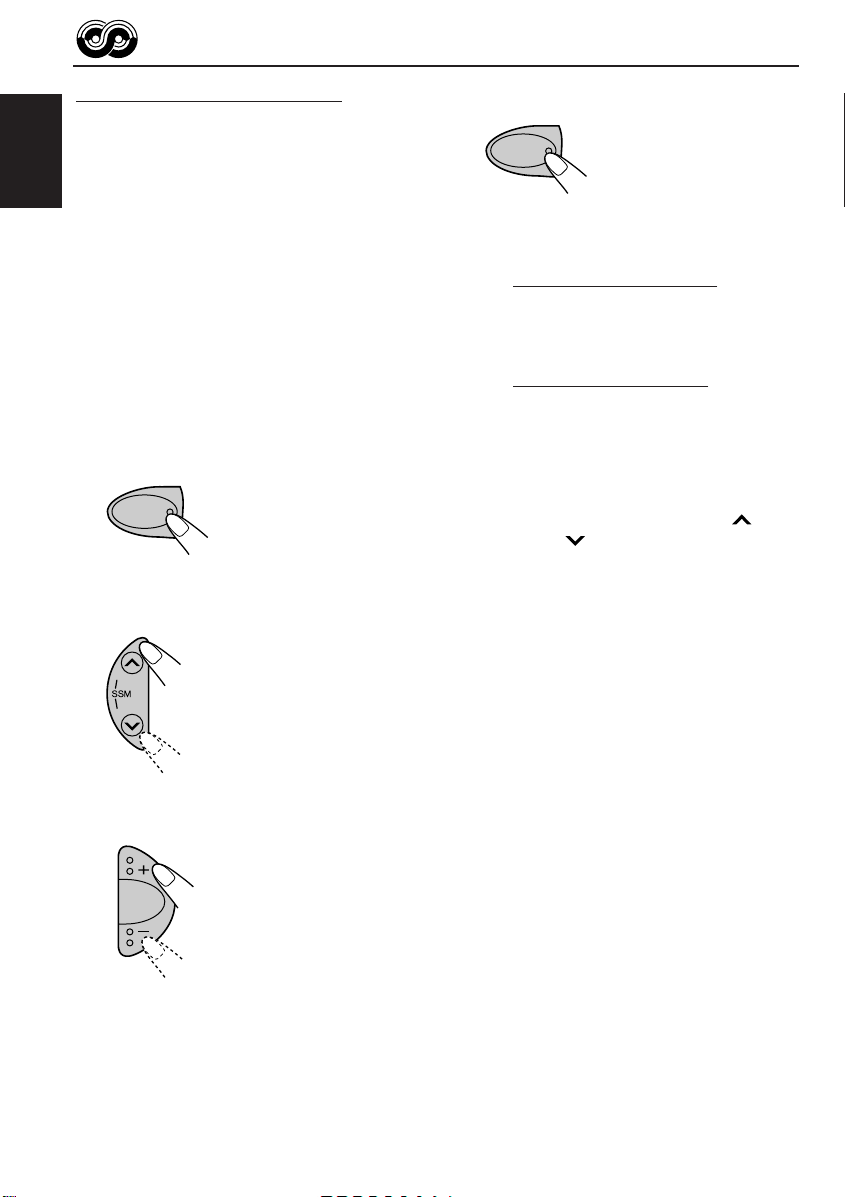
Using PTY Standby Reception
SEL
PTY Standby Reception allows the unit to switch
temporarily to your favourite programme (PTY:
Programme Type) from the current source (another
FM station or CD).
ENGLISH
• PTY Standby Reception will not work if you are
listening to an AM station.
You can select your favourite programme type for
PTY Standby Reception.
When shipped from the factory, PTY Standby
Reception is turned off. (“OFF” is selected for PTY
Standby Reception.)
1
Press and hold SEL (select) for more
than 2 seconds so that one of the
PSM items appears on the display.
(PSM: see page 24.)
SEL
2
Select “PTY STBY (standby)” if not
shown on the display.
¢
4
3
Select one of the twenty-nine PTY
codes. (See page 16.)
Selected code name
appears on the display
and is stored into
memory.
• To cancel the PTY
Standby Reception,
select “OFF .”
4
Finish the setting.
7 When the current source is FM, the PTY
indicator either lights up or flashes.
• If the PTY indicator lights up, PTY
Standby Reception is activated.
If a station starts broadcasting the
selected PTY programme, this unit
automatically tunes in to the station.
• If the PTY indicator flashes, PTY
Standby Reception is not yet activated
since the station being received does
not provide the signals used for PTY
Standby Reception.
To activate PTY Standby Reception,
you need to tune in to another station
providing these signals. Press ¢
or 4 to search for such a station.
When a station providing these signals
is tuned in, the PTY indicator stops
flashing and remains lit. Now PTY
Standby Reception is activated.
7 When the current source is other than
FM, the PTY indicator lights up.
If a station starts broadcasting the
selected PTY programme, this unit
automatically changes the source and
tunes in to the station.
To deactivate the PTY Standby Reception,
select “OFF” in step 3 on the left column. The
PTY indicator disappears.
12
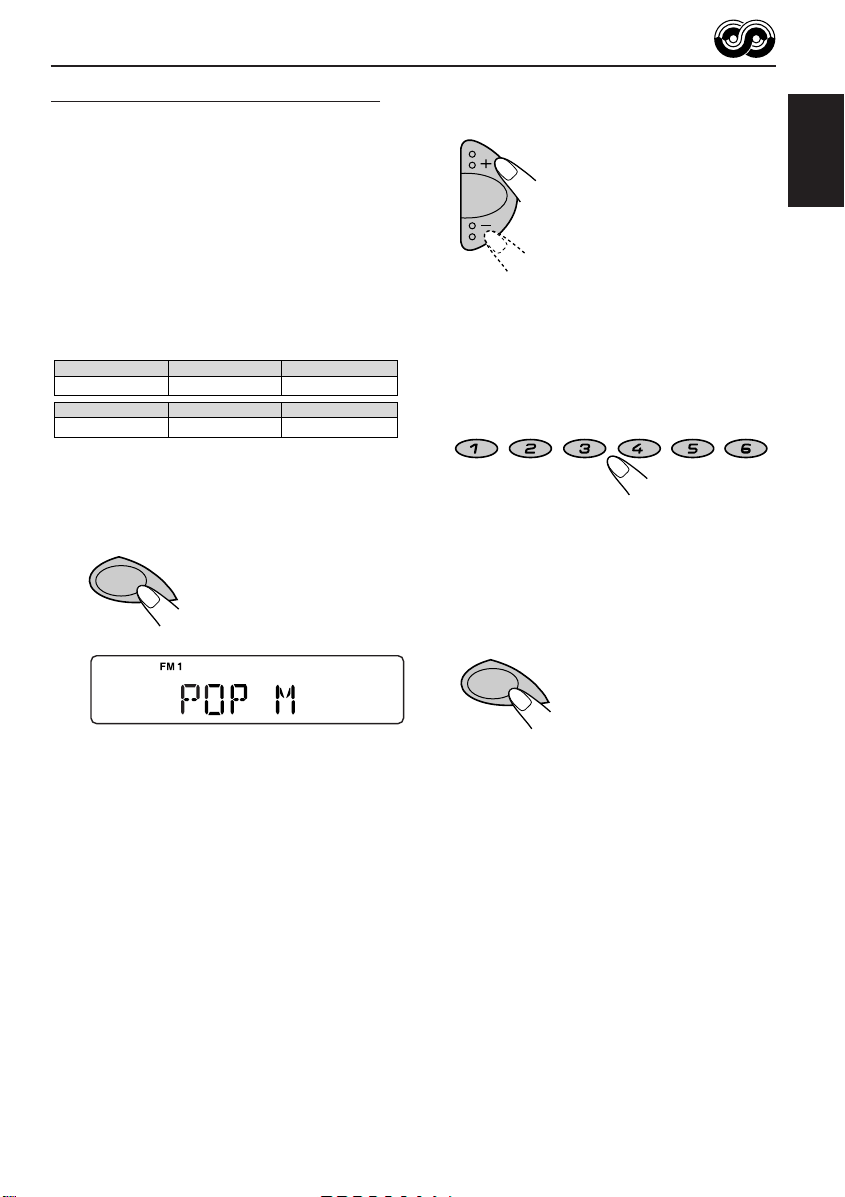
Searching your favourite programme
TP/PTY
You can search any one of the PTY codes.
In addition, you can store your 6 favourite
programme types in the number buttons.
When shipped from the factory, the following 6
programme types have been stored in the number
buttons (1 to 6).
To store your favourite programme types, see
below.
To search your favourite programme type , see
page 14.
1
POP M
45
CLASSICS
2
ROCK M EASY M
AFFAIRS
To store your favourite programme types
1
Press and hold TP/PTY for more than
2 seconds.
TP/PTY
3
6
VARIED
2
Select one of the twenty-nine PTY
codes. (See page 16.)
Selected code name
appears on the display.
3
Press and hold the number button for
more than 2 seconds to store the PTY
code selected into the preset number
you want.
8 MO 9 10 11 RPT 12 RND7
“MEMORY” and the selected code name
alternates on the display.
4
Press and hold TP/PTY for more than
2 seconds.
ENGLISH
The last selected PTY code appears.
13
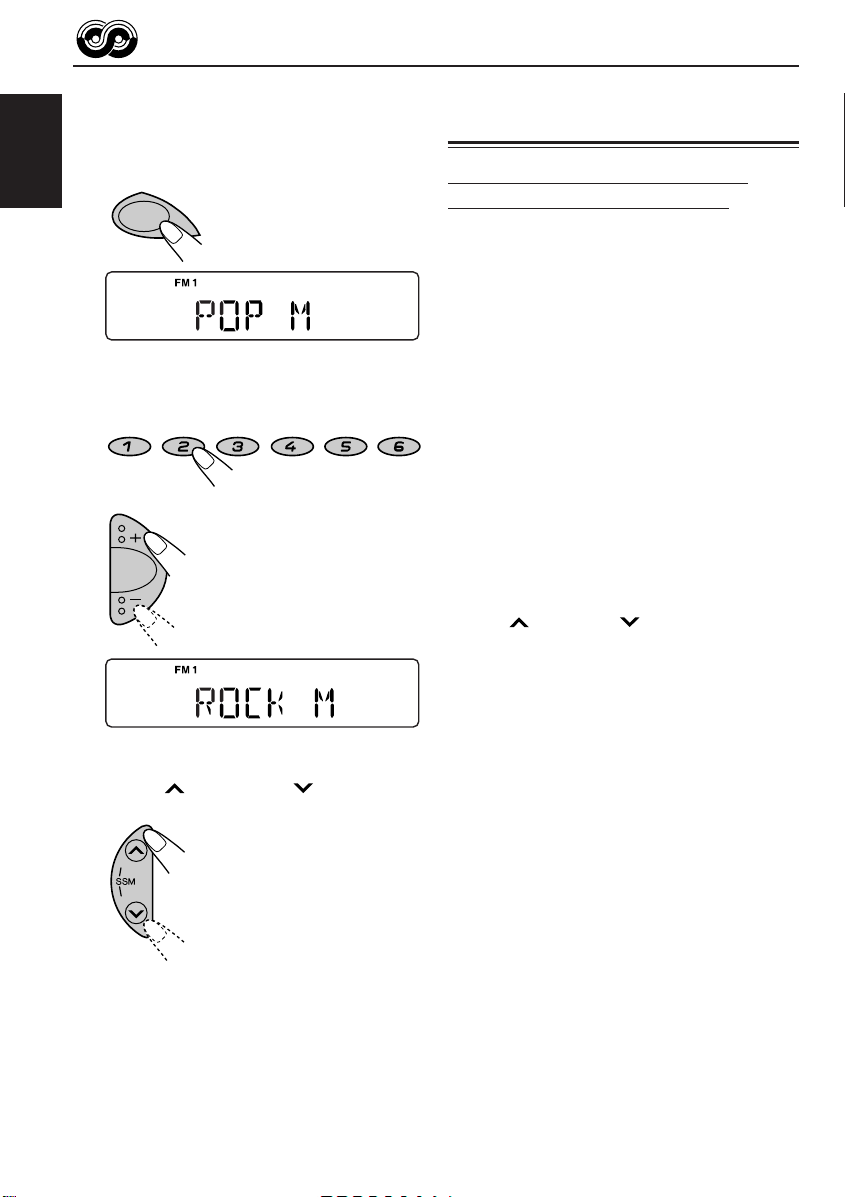
To search your favourite programme type
1
Press and hold TP/PTY for more than
2 seconds while listening to an FM
station.
ENGLISH
TP/PTY
The last selected PTY code appears.
2
Select one of the PTY codes.
8 MO 9 10 11 RPT 12 RND7
OR
Other convenient RDS functions and adjustments
Automatic selection of the station
when using the number buttons
Usually when you press the number button, the
preset station is tuned in.
However, when the preset station is an RDS station,
something different will happen. If the signals from
that preset station are not sufficient for good
reception, this unit, using the AF data, tunes in to
another frequency broadcasting the same
programme as the original preset station is
broadcasting. (Programme search)
• The unit takes some time to tune in to another
station using Programme search.
T o activate Programme search, follow the procedure
below.
• See also “Changing the general settings (PSM)”
on pages 23 and 24.
1 Press and hold SEL (select) for more than 2
seconds so that one of the PSM items appears
on the display.
2 Press ¢ or 4 to select
“P(Programme)-SEARCH.”
3 Press + to select “ON.”
Now Programme search is activated.
4 Press SEL (select) to finish the setting.
Ex.: When “ROCK M” is selected
3
Press ¢ or 4 to start PTY
search for your favourite programme.
¢
4
• If there is a station broadcasting a programme of
the same PTY code as you selected, that station
is tuned in.
• If there is no station broadcasting a programme
of the same PTY code as you selected, the
station will not change.
Note:
In some areas, the PTY search will not work correctly.
14
To cancel Programme search, repeat the
same procedure and select “OFF” in step 3 by
pressing –.
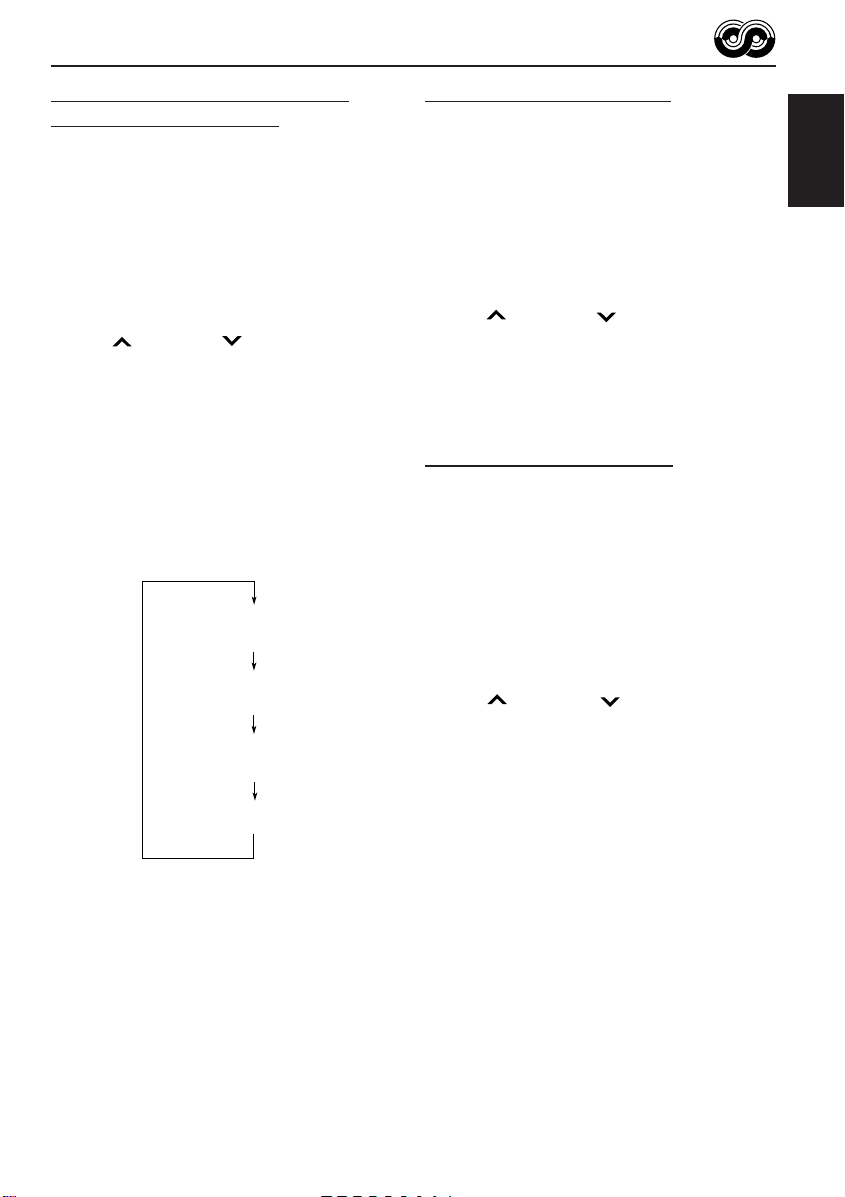
Changing the display mode while
listening to an FM station
Y ou can change the initial indication on the display
to station name (PS NAME), station frequency
(FREQ) or clock time (CLOCK) while listening to
an FM RDS station.
• See also “Changing the general settings (PSM)”
on pages 23 and 24.
1 Press and hold SEL (select) for more than 2
seconds so that one of the PSM items appears
on the display.
2 Press ¢ or 4 to select “DISPMODE
(display mode).”
3 Press + or – to set to the desired indication (“PS
NAME,” “FREQ” or “CLOCK”).
4 Press SEL (select) to finish the setting.
Setting the TA volume level
You can preset the volume level for TA Standby
Reception. When a traffic programme is received,
the volume level automatically changes to the preset
level.
• See also “Changing the general settings (PSM)”
on pages 23 and 24.
1 Press and hold SEL (select) for more than 2
seconds so that one of the PSM items appears
on the display.
2 Press ¢ or 4 to select “TA VOL
(volume).”
3 Press + or – to set to the desired volume.
You can set it from “VOL 00” to “VOL 50.”
4 Press SEL (select) to finish the setting.
ENGLISH
Note:
By pressing DISP (display), you can change the display
while listening to an FM RDS station.
Each time you press the button, the following information
appears on the display:
Station name
(PS NAME)
Station frequency
(FREQ)
Programme type
(PTY)
Clock
• Then, the display goes back to the original indication
in several seconds.
Automatic clock adjustment
When shipped from the factory, the clock built in
this unit is set to be readjusted automatically using
the CT (Clock Time) data in the RDS signal.
If you do not want to use automatic clock
adjustment, follow the procedure below.
• See also “Changing the general settings (PSM)”
on pages 23 and 24.
1 Press and hold SEL (select) for more than 2
seconds so that one of the PSM items appears
on the display.
2 Press ¢ or 4 to select “AUTO ADJ
(adjustment).”
3 Press – to select “OFF .”
Now automatic clock adjustment is canceled.
4 Press SEL (select) to finish the setting.
To reactiv ate cloc k adjustment, repeat the same
procedure and select “ON” in step 3 by pressing +.
Note:
Y ou must stay tuned to the same station for more than 2
minutes after setting “AUTO ADJ” to “ON.” Otherwise,
the clock time will not be adjusted. (This is because the
unit takes up to 2 minutes to capture the CT data in the
RDS signal.)
15
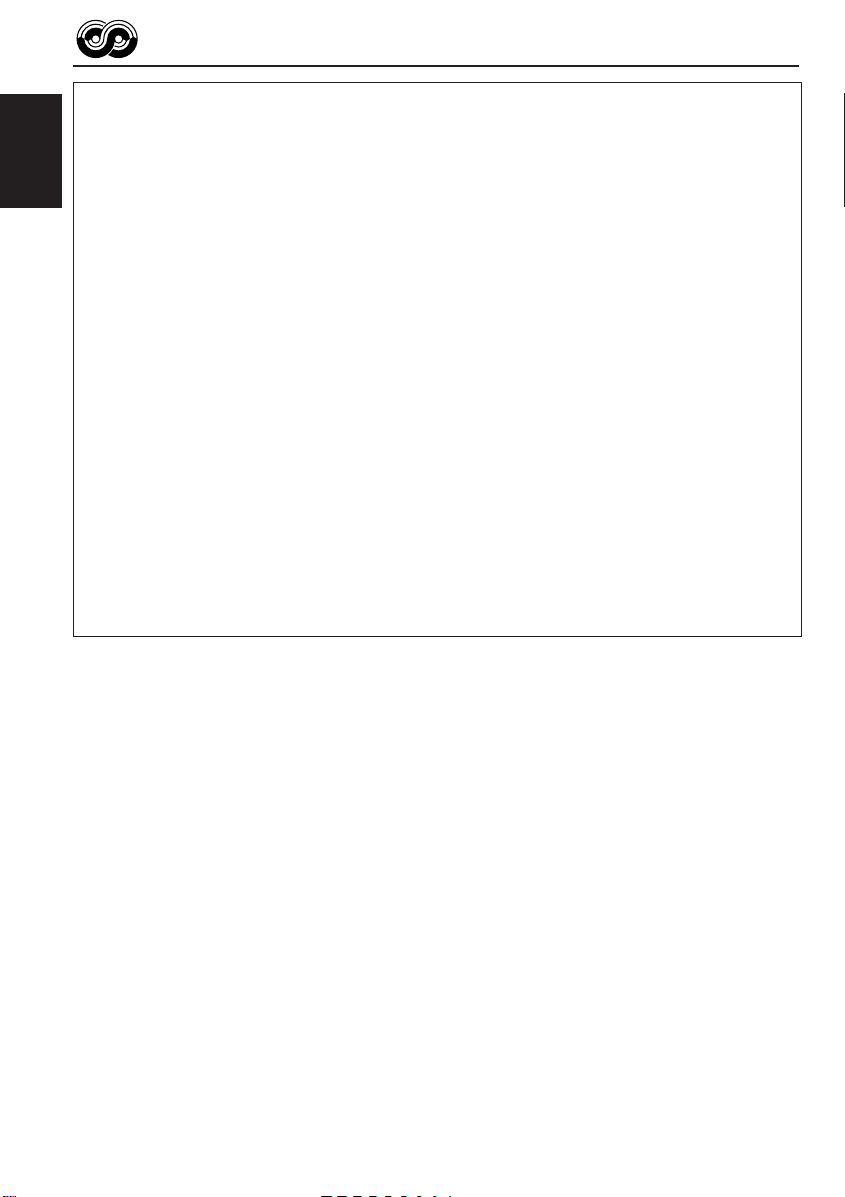
PTY codes
NEWS: News
AFFAIRS: Topical programmes expanding
ENGLISH
INFO: Programmes which impart advice
SPORT: Sport events
EDUCATE: Educational programmes
DRAMA: Radio plays
CULTURE: Programmes on national or
SCIENCE: Programmes on natural science
VARIED: Other programmes like comedies
POP M: Pop music
ROCK M: Rock music
EASY M: Easy-listening music
LIGHT M: Light music
CLASSICS: Classical music
OTHER M: Other music
WEA THER: Weather information
FINANCE: Reports on commerce, trading,
on current news or affairs
on a wide variety of topics
regional culture
and technology
or ceremonies
the Stock Market, etc.
CHILDREN: Entertainment programmes for
children
SOCIAL: Programmes on social activities
RELIGION: Programmes dealing with any
aspect of belief or faith, or the
nature of existence or ethics
PHONE IN: Programmes where people can
express their views either by
phone or in a public forum
TRAVEL: Programmes about travel
destinations, package tours, and
travel ideas and opportunities
LEISURE: Programmes concerned with
recreational activities such as
gardening, cooking, fishing, etc.
JAZZ: Jazz music
COUNTRY: Country music
NATION M: Current popular music from
another nation or region, in that
country’s language
OLDIES: Classic pop music
FOLK M: Folk music
DOCUMENT: Programmes dealing with factual
matters, presented in an
investigative style
16
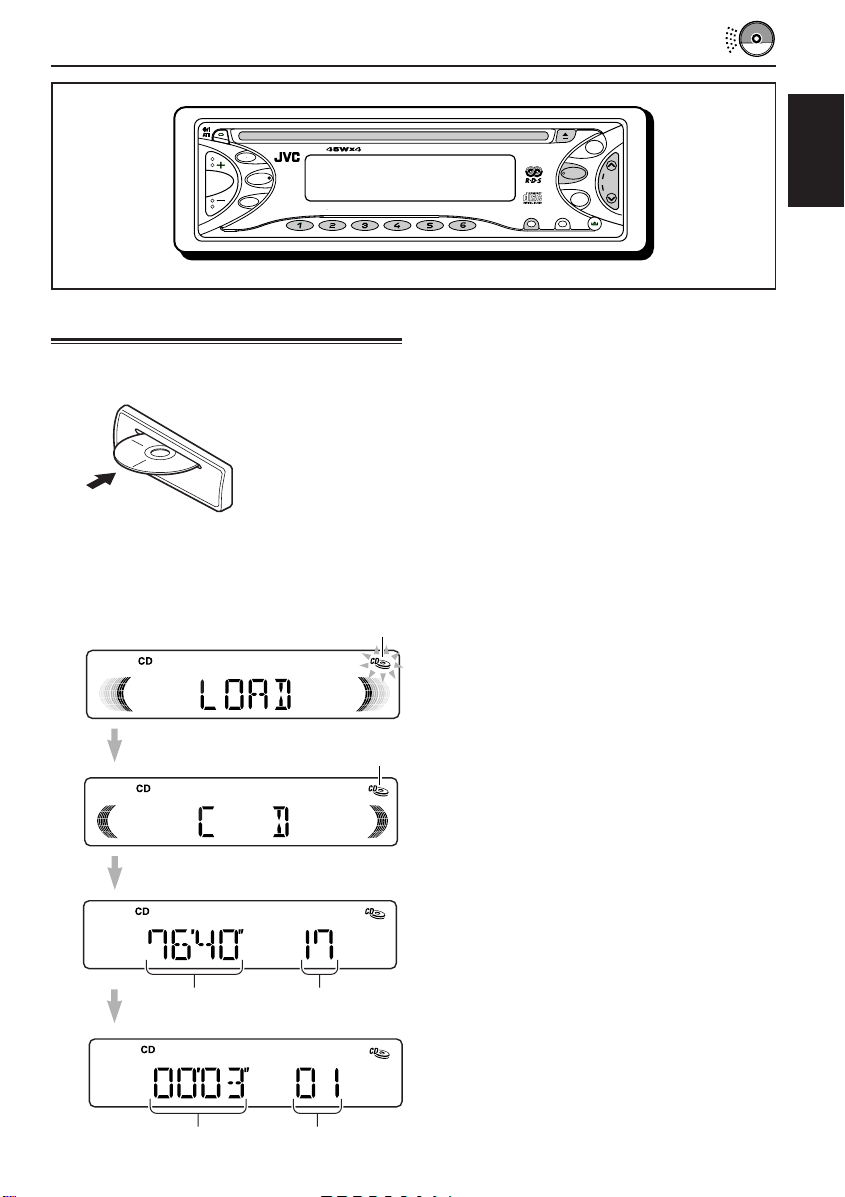
CD OPERATIONS
TP/PTY
SEL
DISP
Playing a CD
1
Insert a disc into the loading slot.
The unit turns on,
draws the CD and
starts playback
automatically.
Note on One-Touch Operation:
When a CD is already in the loading slot,
pressing the CD button turns on the unit and
starts playback automatically.
The CD–in indicator flashes.
The CD–in indicator lights up.
FM
CD
¢
SSM
4
MO
7
8
10
9
11 12
RPT
RND
MODE
AM
SCM
ENGLISH
Note:
When a CD is inserted upside down, “EJECT”
appears on the display and the CD automatically
ejects.
To stop play and eject the CD
Press 0.
CD play stops and the CD automatically ejects
from the loading slot. The source changes to the
tuner (you will hear the last received station.)
If you change the source to AM or FM, CD play
also stops (without ejecting the CD this time).
Notes:
• If the ejected disc is not removed for about 15
seconds, the disc is automatically inserted again
into the loading slot to protect it from dust.
(CD play will not start this time.)
• You can eject the CD even when the unit is turned
off.
Total playing time of
the inserted disc
T otal track number
of the inserted disc
Elapsed playing time Current track
17

Locating a track or a particular portion on a CD
To fast-forward or reverse the track
ENGLISH
Press and hold ¢, while
¢
4
To go to the next tracks or the previous
tracks
¢
4
playing a CD, to fast-forward the
track.
Press and hold 4 , while
playing a CD, to reverse the
track.
Press ¢ briefly, while
playing a CD, to go ahead to the
beginning of the next track.
Each time you press the button
consecutively, the beginning of
the next tracks is located and
played back.
Selecting CD playback modes
To play back tracks at random
(Random Play)
1 Press MODE to enter the functions mode while
playing a CD. This unit enters the functions
mode.
2 Press RND (random), while still in the functions
mode, so that the RND indicator lights up on
the display.
Then, each time you press the button, CD
random play mode turns on and off alternately.
12
MODE
The RND indicator
RND
Press 4 briefly, while
playing a CD, to go back to the
beginning of the current track.
Each time you press the button
consecutively, the beginning of
the previous tracks is located
and played back.
To go to a particular track directly
8 MO 9 10 11 RPT 12 RND7
Press the number button corresponding to the
track number to start its playback.
• To select a track number from 1 – 6:
Press 1 (7) – 6 (12) briefly.
• To select a track number from 7 – 12:
Press and hold 1 (7) – 6 (12) for more than 1
second.
18
When the random mode is turned on, the RND
indicator lights up on the display and a track
randomly selected starts playing.

To play back tracks repeatedly
(Repeat Play)
1 Press MODE to enter the functions mode while
playing a CD. This unit enters the functions
mode.
2 Press RPT (repeat), while still in the functions
mode, so that the RPT indicator lights up on
the display.
Then, each time you press the button, CD
repeat play mode turns on and off alternately.
11
MODE
The RPT indicator
RPT
Prohibiting CD ejection
You can prohibit CD ejection and can lock a CD
in the loading slot.
While pressing CD, press and hold 0 for
more than 2 seconds.
CD
“EJECT” flashes on the display for about 5
seconds, and the CD is locked and cannot be
ejected.
ENGLISH
Track number of the
currently playing track
When the repeat mode is turned on, the RPT
indicator lights up on the display.
To cancel the prohibition and unlock the CD,
press 0 again for more than 2 seconds, while
pressing CD.
“EJECT” appears on the display, and the CD
ejects from the loading slot.
19
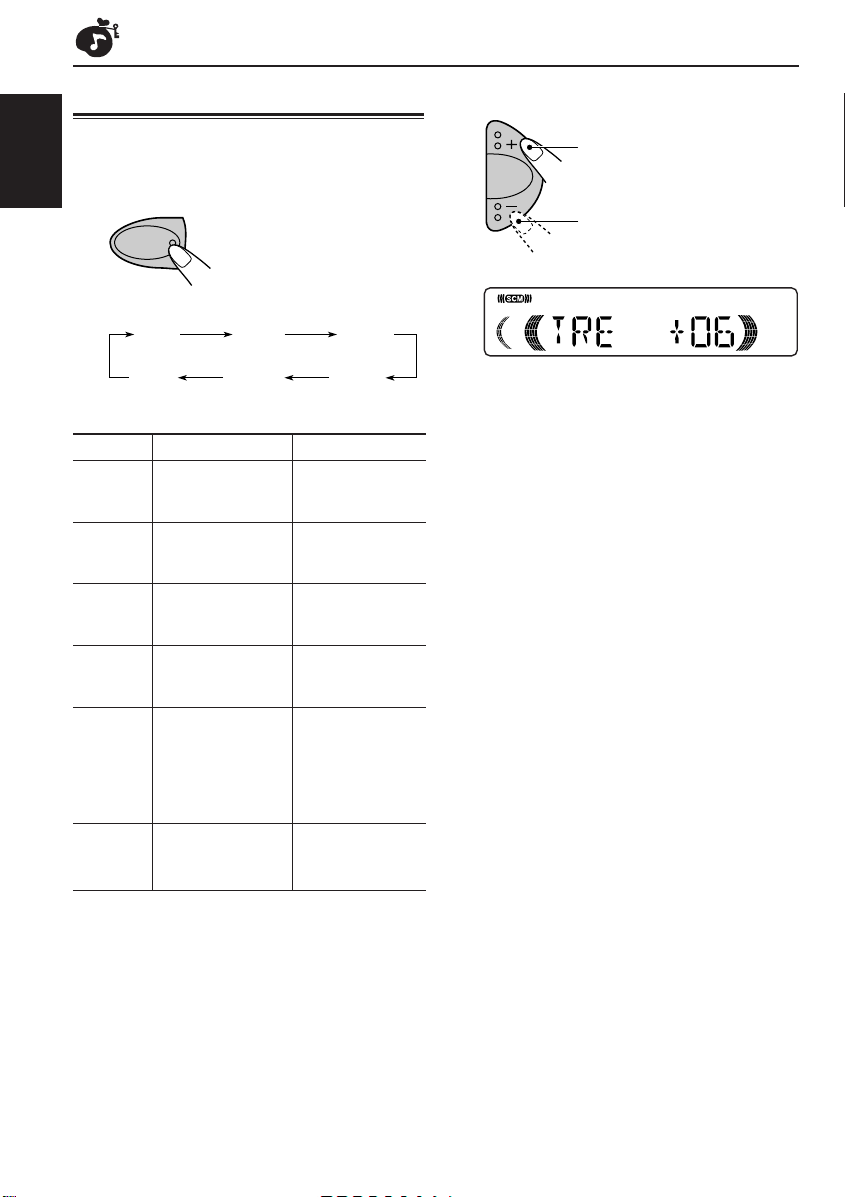
SOUND ADJUSTMENTS
Adjusting the sound
2
Adjust the level.
You can adjust the sound characteristics to your
preference.
ENGLISH
1
Select the item you want to adjust.
Each time you press the
SEL
BAS
(bass)
VOL
(volume)
Indication To do: Range
BAS Adjust the bass. –06 (min.)
TRE Adjust the treble. –06 (min.)
FAD* Adjust the front R06 (Rear only)
BAL Adjust the left L06 (Left only)
LOUD Boost low and high
VOL Adjust the volume. 00 (min.)
and rear speaker |
balance. F06 (Front only)
and right speaker |
balance. R06 (Right only)
frequencies to
produce a wellbalanced sound
at low volume
level.
button, the adjustable items
change as follows:
TRE
(treble)
LOUD
(loudness)
FAD
(fader)
BAL
(balance)
|
+06 (max.)
|
+06 (max.)
LOUD ON
|
LOUD OFF
|
50 (max.)
To increase the level.
To decrease the level.
Note:
Normally, the + and – buttons work as the volume
control. So you do not have to select “VOL” to adjust
the volume level.
* If you are using a two-speaker system, set the fader
level to “00.”
20
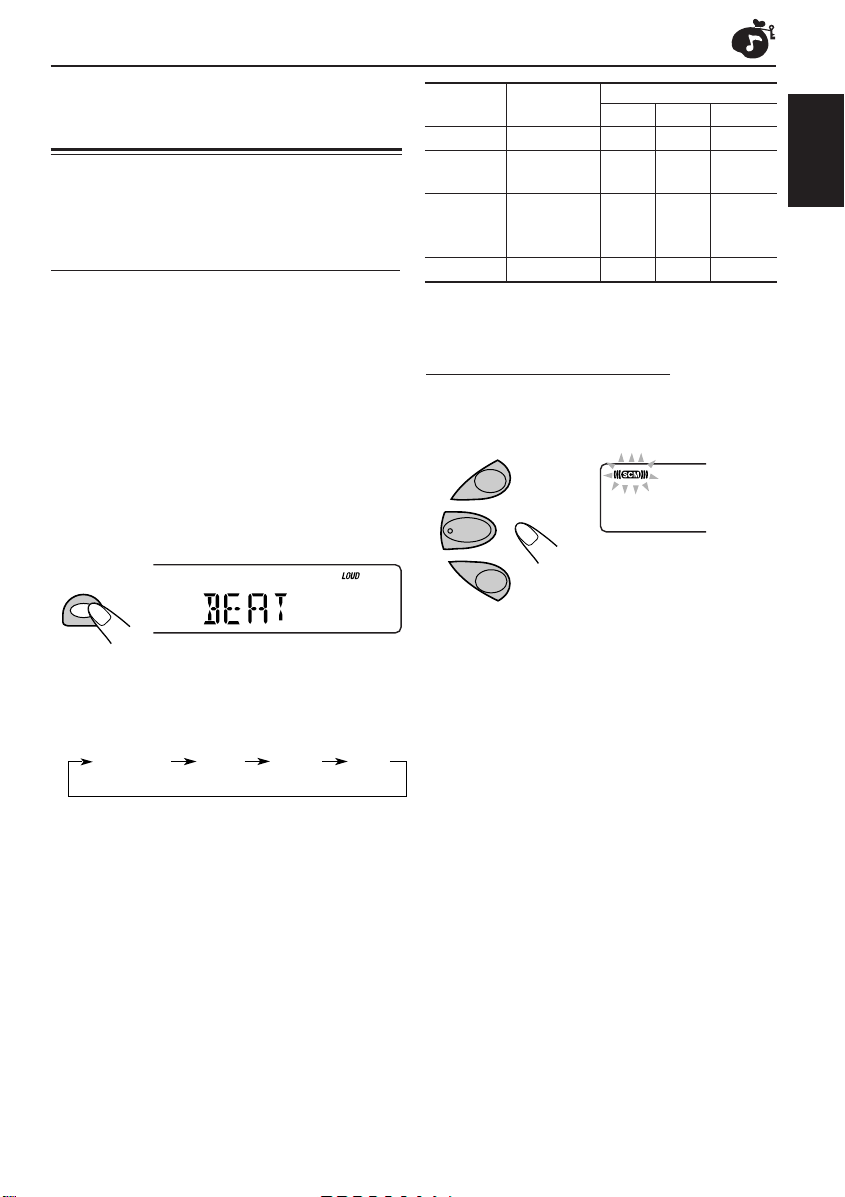
Using the sound control memory (SCM)
You can select and store a preset sound
adjustment suitable for each playback source
(Advanced SCM).
Selecting and storing the sound modes
Once you select a sound mode, it is stored in
memory. It will be recalled every time you select
the same source and will be shown on the display.
A sound mode can be stored for each of the
following sources – FM1, FM2, FM3, AM, and CD.
• If you do not want to store the sound mode
separately for each playback source, but want
to use the same sound mode for all the sources,
see “T o cancel Advanced SCM – SCM LINK” on
page 25.
Indication For: Preset values
BAS TRE LOUD
SCM OFF (Flat sound) 00 00 ON
BEAT Rock or +02 00 ON
disco music
SOFT Quiet +01 –03 OFF
background
music
POP Light music +04 +01 OFF
Recalling the sound modes
When “SCM LINK” is set to “LINK ON,”
select the source.
FM
ENGLISH
Select the sound mode you want.
SCM
Ex.: When you select “BEAT”
Each time you press the button, the sound mode
changes as follows:
BEAT
• When “SCM LINK” is set to “LINK ON” (see page
25), the selected sound mode can be stored in
memory for the current source and the effect
applies only to the current source.
• When “SCM LINK” is set to “LINK OFF,” the
selected sound mode effect applies to any source.
SOFT
POPSCM OFF
CD
AM
The sound mode stored in memory for the
selected source is recalled.
Notes:
• You can adjust each sound mode to your preference,
and store it in memory.
If you want to adjust and store your original sound
mode, see “Storing your own sound adjustments”
on page 22.
• To adjust the bass and treble reinforcement levels or
to turn on/off the loudness function temporarily, see
page 20. (Your adjustments will be canceled if
another source is selected.)
Each time you change the
playback source, the SCM
indicator flashes on the display.
21
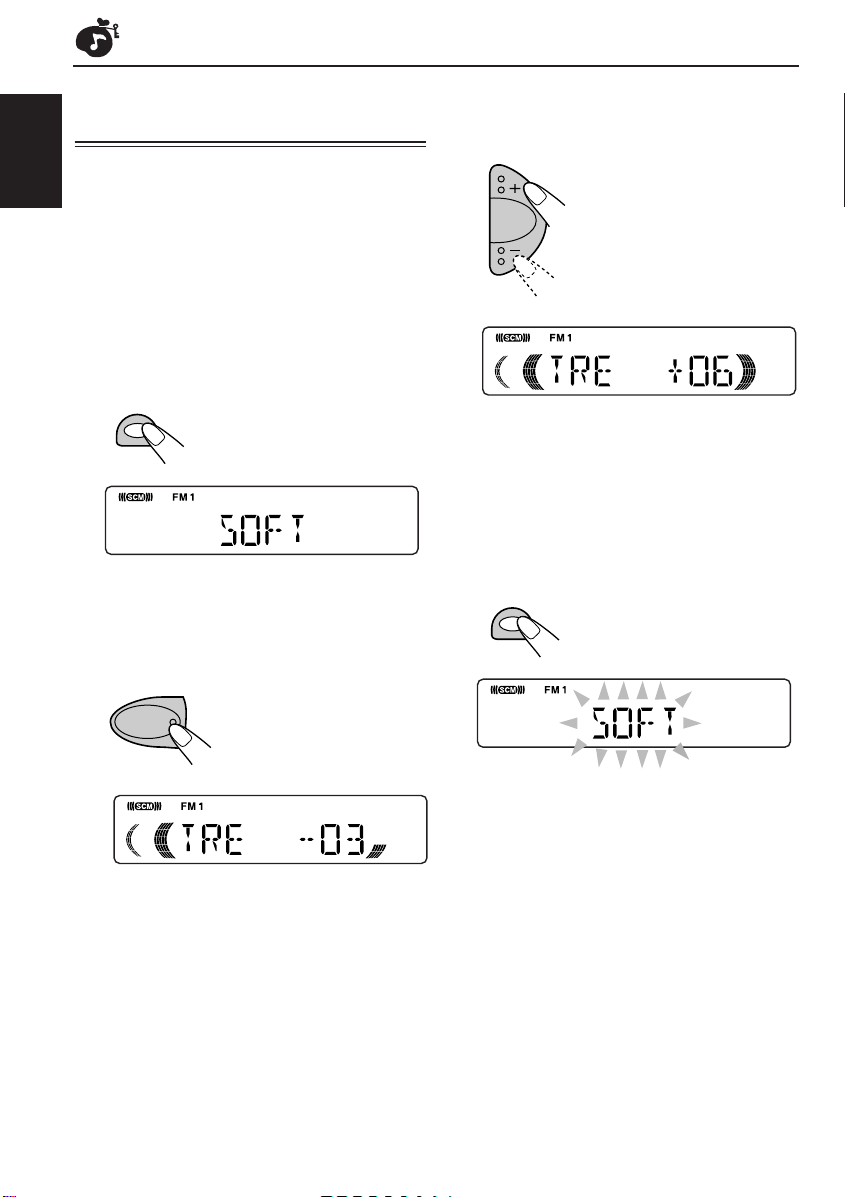
Storing your own sound adjustments
You can adjust the sound modes (BEAT, SOFT,
ENGLISH
POP) to your preference and store your own
adjustments in memory.
• There is a time limit in doing the following
procedure. If the setting is canceled before you
finish, start from step 1 again.
1
Call up the sound mode you want to
adjust.
• See “Using the sound control memory
(SCM)” on page 21 for details.
SCM
Ex.: When you select “SOFT”
2
Select “BAS (bass)”, “TRE (treble)” or
“LOUD (loudness)”.
3
Adjust the bass or treble, or turn the
loudness function ON/OFF.
• See page 20 for details.
4
Repeat steps 2 and 3 to adjust the
other items.
5
Press and hold SCM until the sound
mode you have selected in step 1
flashes on the display.
SCM
22
SEL
Your adjustment made for the selected
sound mode is stored in memory.
6
Repeat the same procedure to store
other sound modes.
To reset to the factory settings
Repeat the same procedure and reassign the
preset values listed in the table on page 21.
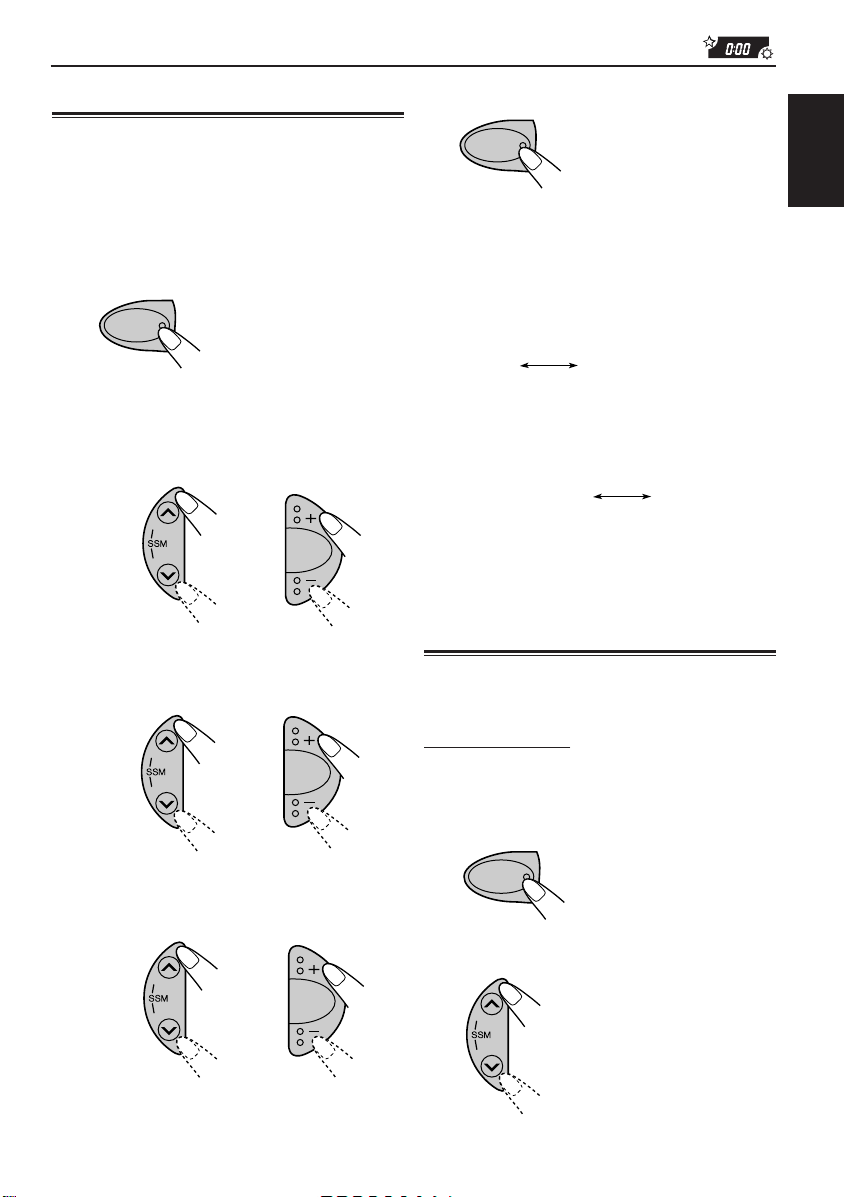
Setting the clock
SEL
OTHER MAIN FUNCTIONS
5
Finish the setting.
Y ou can also set the clock system to either 24 hours
or 12 hours.
1
Press and hold SEL (select) for more
than 2 seconds so that one of the PSM
items appears on the display.
(See page 24.)
SEL
2
Set the hour.
1 Select “CLOCK H (hour)” if not shown on
the display.
2 Adjust the hour.
1
¢
4
3
Set the minute.
1 Select “CLOCK M (minute).”
2 Adjust the minute.
1
¢
4
2
2
SEL
To check the current clock time (changing
the display mode)
Press DISP (display) repeatedly. Each time you
press the button, the display mode changes as
follows:
• During tuner operation:
ClockFrequency
Note:
For the indication change during RDS operation,
see page 15.
• During CD operation:
ClockElapsed playing time
• During power off
The power turns on, the clock time is shown for
5 seconds, then the power turns off.
Changing the general settings
(PSM)
You can change the items listed on the next page
by using the PSM (Preferred Setting Mode) control.
Basic Procedure
1
Press and hold SEL (select) for more
than 2 seconds so that one of the PSM
items appears on the display.
(See page 24.)
ENGLISH
4
Set the clock system.
1 Select “24H/12H.”
2 Select “24H” or “12H.”
12
2
Select the PSM item you want to
adjust. (See page 24.)
¢
4
¢
4
CONTINUED ON THE NEXT PAGE
23
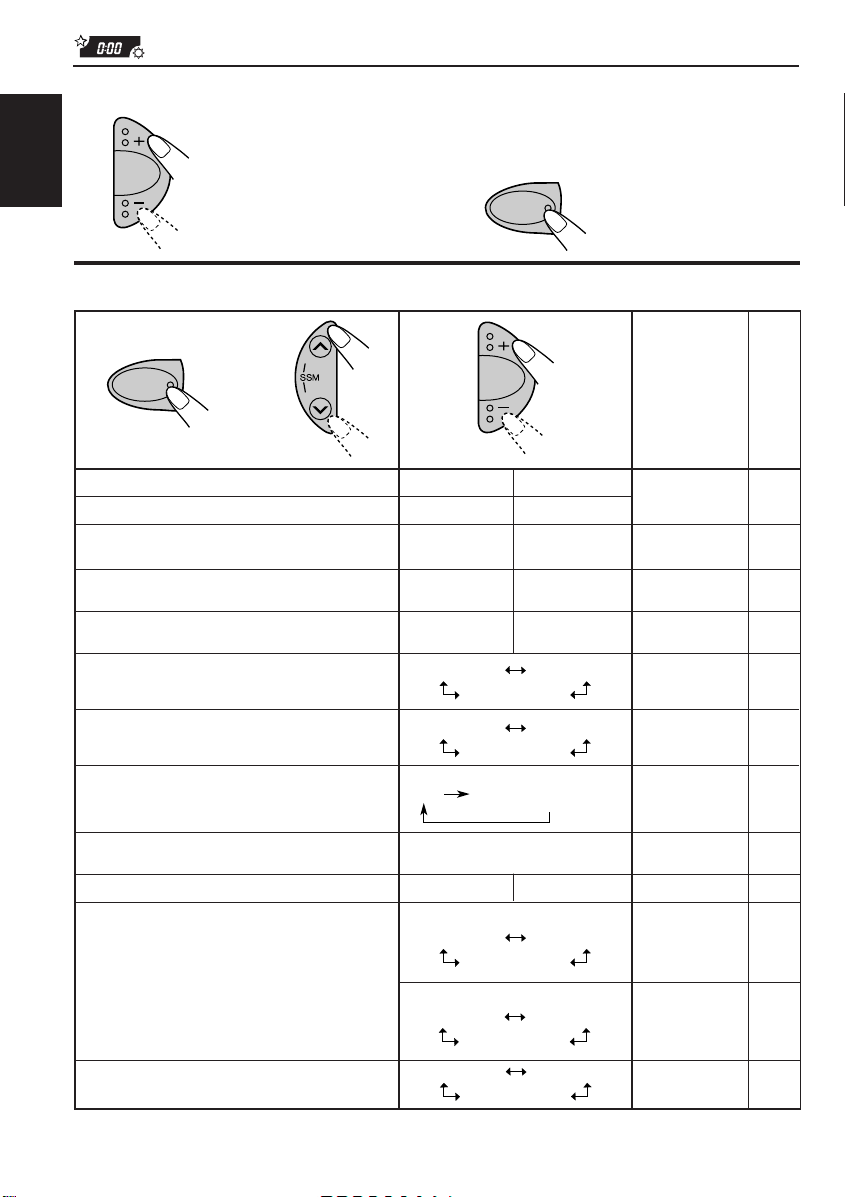
SEL
3
Adjust the PSM item selected.
ENGLISH
Preferred Setting Mode (PSM) items
4
Repeat steps 2 and 3 to adjust the
other PSM items if necessary.
5
Finish the setting.
1
2
SEL
CLOCK H Hour adjustment
CLOCK M Minute adjustment
SCM LINK Sound control
24H/12H 24/12-hour time
AUTO ADJ Automatic clock
DISPMODE Display mode
AF-REG Alternate frequency/
PTY STBY PTY standby
TA VOL Traffic announcement
P-SEARCH Programme search
LEVEL Level display
TEL Telephone muting
• Press SEL (select) to finish the setting.
24
memory linkage
display
setting
Regionalization
reception
volume
¢
4
Select.Hold.
3
Set.
–+
AdvanceBack
Back Advance
LINK OFF
12H
OFF 15ON
CLOCK
AF
OFF
For KD-S871R:
For KD-S723R and KD-S721R:
29 programme types
VOL 00 – VOL 50 15VOL 20
AUDIO 1
VOL1
MUTING 1
LINK ON
24H
ON
PS NAME
FREQ
AF REG
OFF
(see page 16)
ONOFF
AUDIO 2
OFF
VOL 2
OFF
MUTING 2
OFF
Factory-preset
settings
0:00 23
24H
OFF
AUDIO 2
VOL2
OFF 25
See
page
21, 25LINK ON
23
15PS NAME
10AF
12OFF
14
25
25
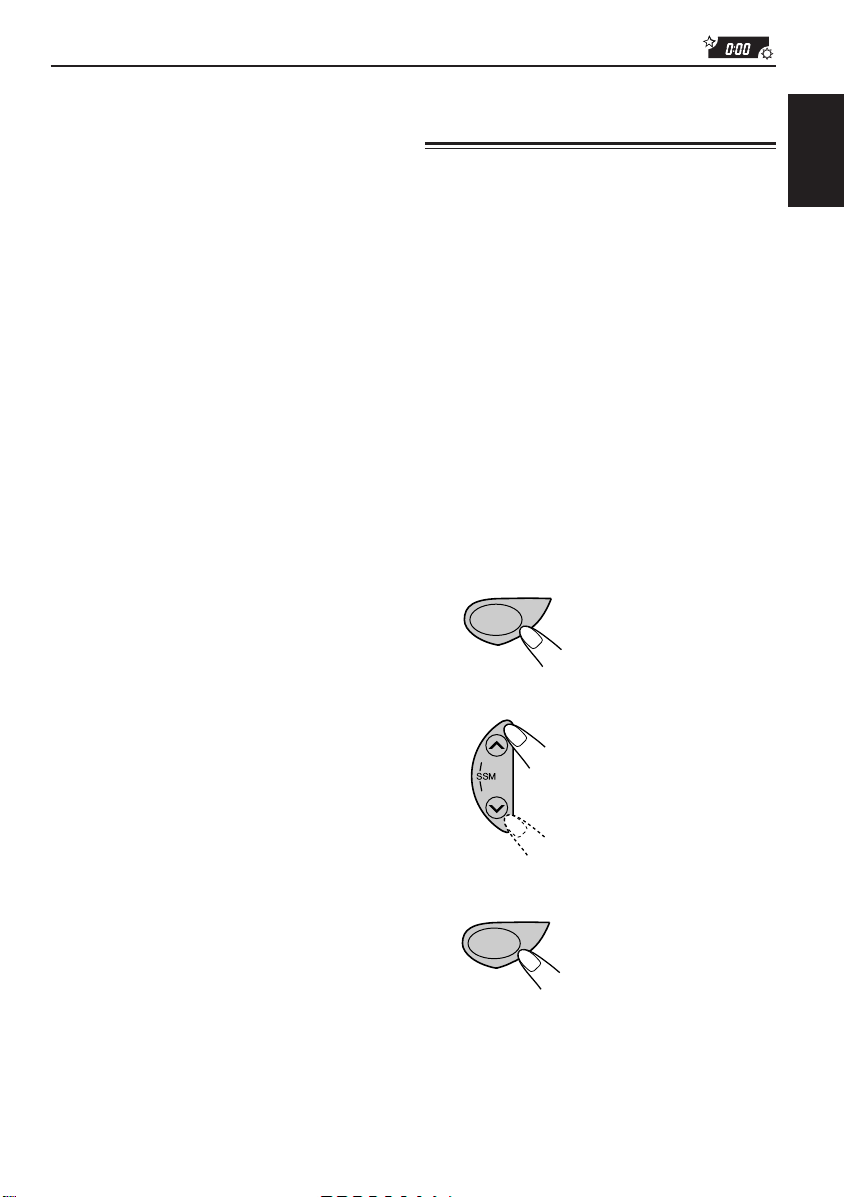
To cancel Advanced SCM – SCM LINK
DISP
Y ou can cancel the Advanced SCM (Sound Control
Memory), and unlink the sound modes and the
playback sources.
When shipped from the factory, a different sound
mode can be stored in memory for each source so
that you can change the sound modes simply by
changing the sources.
• LINK ON: Advanced SCM (different sound
modes for different sources.)
• LINK OFF: Conventional SCM (one sound
mode for all sources.)
To select the level meter – LEVEL
Y ou can select the level display according to your
preference.
For KD-S871R
When shipped from the factory, “AUDIO 2” is
selected.
• AUDIO 1: Level meter illuminates.
• AUDIO 2: Alternates level meter and
illumination display.
• OFF: Erases the audio level indicator.
For KD-S723R and KD-S721R
When shipped from the factory, “VOL2” is selected.
• VOL1: Shows the volume level indicator.
• VOL2: Alternates “VOL1” setting and
illumination display.
• OFF: Erases the volume level indicator.
Selecting the color of the display window
This section is only for KD-S871R.
You can select the color of the display window
according to your preference.
When shipped from the factory, “ALL DEMO” is
selected.
• ALL DEMO: The color changes every 30
• SOURCE: The color changes according to the
• BLUE 1: Blue color 1.
• BLUE 2: Blue color 2.
• PURPLE 1: Purple color 1.
• PURPLE 2: Purple color 2.
• RED 1: Red color 1.
• RED 2: Red color 2.
1
Press and hold DISP (display) for
more than 2 seconds so that one of
the colors listed above appears on
the display.
2
Select the color you want to adjust.
seconds.
source you choose (FM, CD or
AM).
DISP
¢
4
ENGLISH
To select the telephone muting – TEL
This mode is used when a cellular phone system is
connected. Depending on the phone system used,
select either “MUTING 1” or “MUTING 2,” whichever
mutes the sounds from this unit.
When shipped from the factory, this mode is
deactivated.
• MUTING 1: Select this if this setting can mute
the sounds.
• MUTING 2: Select this if this setting can mute
the sounds.
• OFF: Cancels the telephone muting.
3
Finish the setting.
25
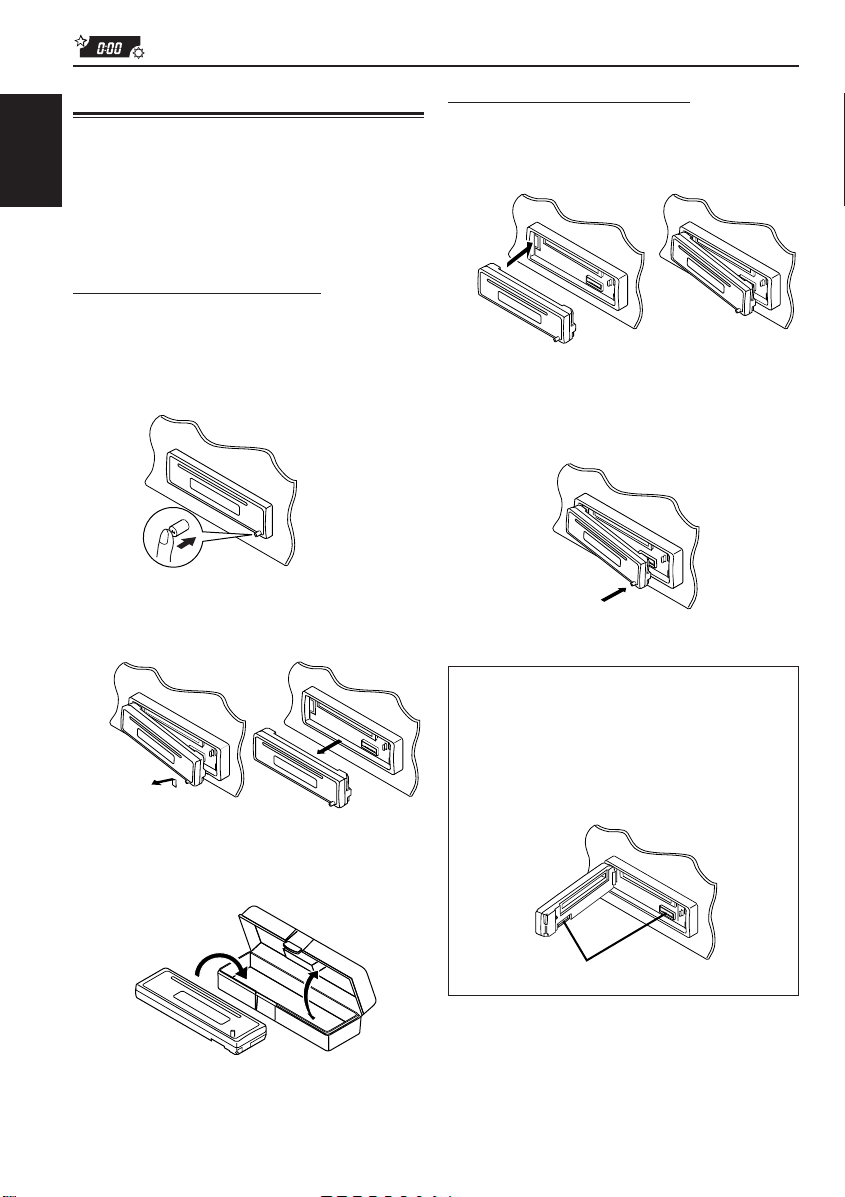
Detaching the control panel
Y ou can detach the contol panel when leaving the
car.
When detaching or attaching the control panel,
ENGLISH
be careful not to damage the connectors on the
back of the control panel and on the panel holder.
Detaching the control panel
Before detaching the control panel, be sure to turn
off the power.
1
Unlock the control panel.
2
Lift and pull the control panel out of
the unit.
Attaching the control panel
1
Insert the left side of the control panel
into the groove on the panel holder.
2
Press the right side of the control
panel to fix it to the panel holder.
26
3
Put the detached control panel into the
provided case.
Note on cleaning the connectors:
If you frequently detach the control panel, the
connectors will deteriorate.
T o minimize this possibility , periodically wipe the
connectors with a cotton swab or cloth moistened
with alcohol, being careful not to damage the
connectors.
Connectors
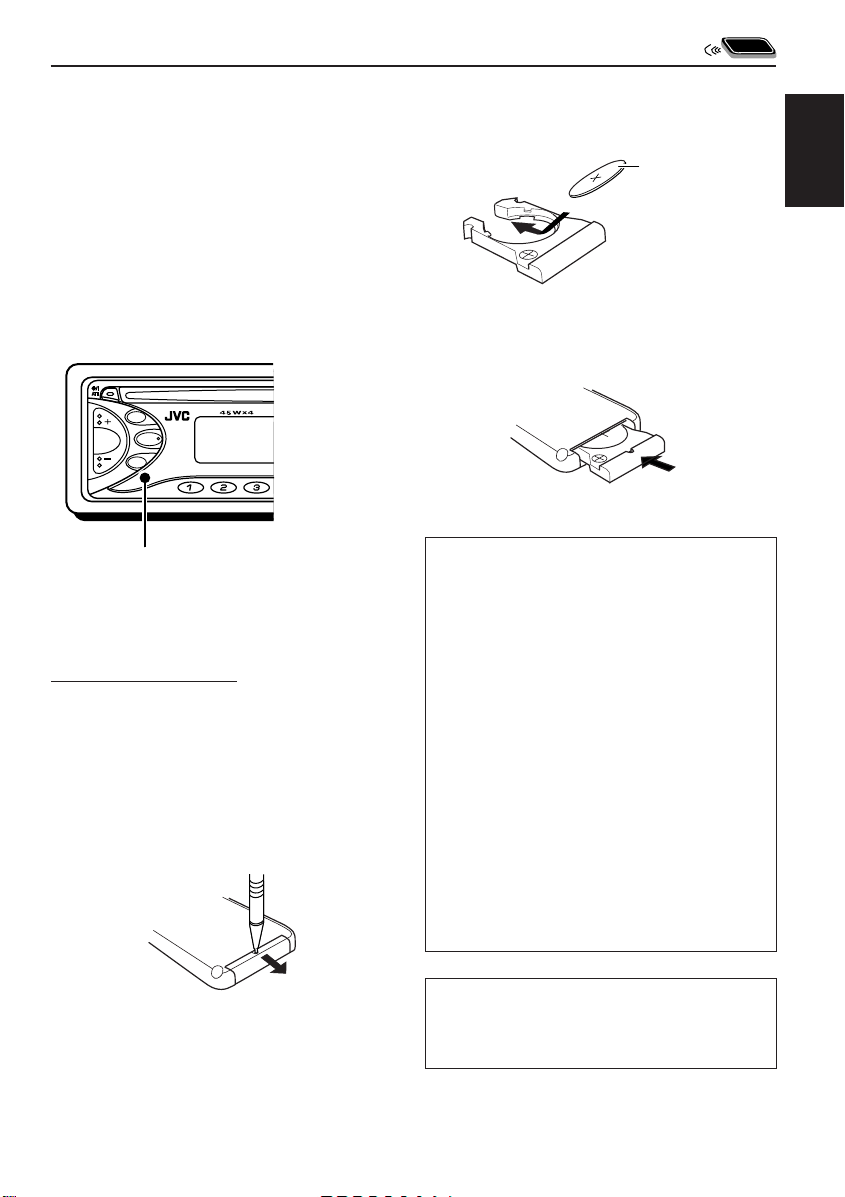
USING THE REMOTE CONTROLLER
This section is only for KD-S871R.
This unit can be remotely controlled as instructed
here (with an optionally purchased remote
controller.) We recommend that you use remote
controller RM-RK31 or RM-RK50 with your unit.
(Ex.: When you are using RM-RK31)
Before using the remote controller:
• Aim the remote controller directly at the remote
sensor on the main unit. Make sure there is no
obstacle in between.
TP/PTY
SEL
DISP
Remote sensor
MO
87 9
• Do not expose the remote sensor to strong
light (direct sunlight or artificial lighting.)
Installing the battery
When the controllable range or effectiveness of the
remote controller decreases, replace the battery.
1. Remove the battery holder.
1) Push out the battery holder in the direction
indicated by the arrow using a ball-point
pen or a similar tool.
2) Remove the battery holder.
(back side)
1)
2)
2. Place the battery.
Slide the battery into the holder with the + side
facing upwards so that the battery is fixed in
the holder.
Lithium coin battery
(product number:
CR2025)
3. Return the battery holder.
Insert again the battery holder pushing it until
you hear a clicking sound.
(back side)
WARNING:
• Store the battery in a place where children cannot
reach.
If a child accidentally swallows the battery,
consult a doctor immediately.
• Do not recharge, short, disassemble or heat the
battery or dispose it in a fire.
Doing any of these things may cause the battery to
give off heat, crack or start a fire.
• Do not leave the battery with other metallic
materials.
Doing this may cause the battery to give off heat,
crack or start a fire.
• When throwing away or saving the battery, wrap it
in tape and insulate; otherwise, the battery may
start to give off heat, crack or start a fire.
• Do not poke the battery with tweezers or similar
tools.
Doing this may cause the battery to give off heat,
crack or start a fire.
CAUTION:
DO NOT leave the remote controller in a place (such
as dashboards) exposed to direct sunlight for a long
time.
ENGLISH
27
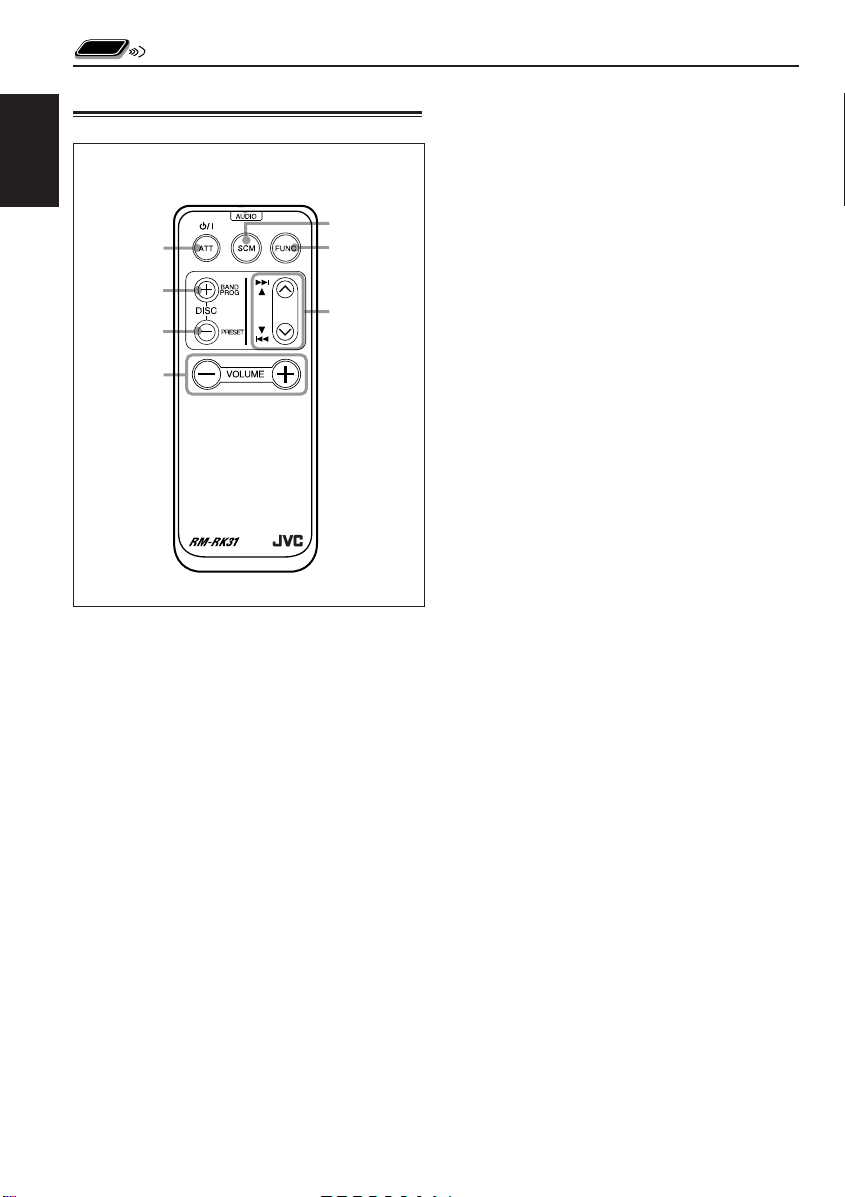
Location of the buttons
ENGLISH
RM-RK31
5
1
6
2
7
3
4
1 • Turns on the unit if pressed when the unit is
turned off.
• Turns off the unit if pressed and held for more
than 1 second.
• Drops the volume level in a moment if pressed
briefly.
Press again to resume the volume.
2 • Functions as the BAND button while listening
to the radio.
Each time you press the button, the band
changes.
• Does not function as the PROG/DISC +
button.
3 • Functions as the PRESET button while
listening to the radio.
Each time you press the button, the preset
station number increases, and the selected
station is tuned in.
• Does not function as the DISC – button.
4 Functions the same as the + and – buttons on
the main unit.
NOTE:
This button does not function for the
5 Selects the sound mode.
6 Selects the source.
7 • Searches stations while listening to the radio.
preferred setting mode adjustment.
Each time you press the button, the mode
changes.
Each time you press the button, the source
changes.
• Fast-forwards or reverses the track if pressed
and held while listening to a CD.
• Skips to the beginning of the next track or goes
back to the beginning of the current (or
previous tracks) if pressed briefly while
listening to a CD.
28
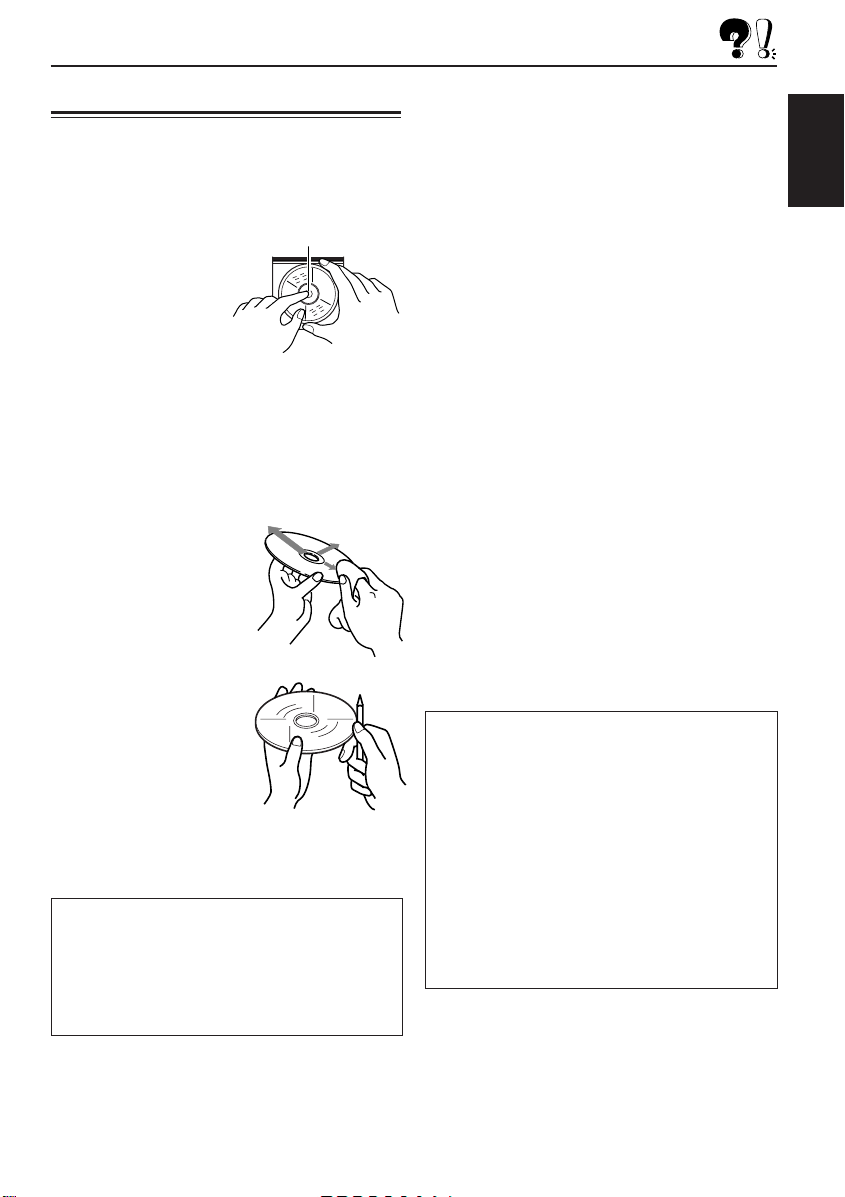
MAINTENANCE
Handling CDs
This unit has been designed to reproduce CDs
and CD-Rs.
• Other discs cannot be played back.
How to handle CDs
When removing a CD from
its case, press down the
center holder of the case
and lift the CD out,
holding it by the edges.
• Always hold the CD by
the edges. Do not touch its recording surface.
When storing a CD into its case, gently insert the
CD around the center holder (with the printed
surface facing up).
• Make sure to store CDs into the cases after
use.
To keep CDs clean
A dirty CD may not play
correctly. If a CD does
become dirty, wipe it with a
soft cloth in a straight line
from center to edge.
To play new CDs
New CDs may have some
rough spots around the
inner and outer edges. If
such a CD is used, this unit
may reject the CD.
To remove these rough
spots, rub the edges with a
pencil or ball-point pen, etc.
About mistracking:
Mistracking may result from driving on extremely
rough roads. This does not damage the unit and
the CD, but will be annoying.
We recommend that you stop CD play while
driving on such rough roads.
Center holder
Moisture condensation
Moisture may condense on the lens inside the
CD player in the following cases:
• After starting the heater in the car.
• If it becomes very humid inside the car.
Should this occur, the CD player may
malfunction. In this case, eject the CD and leave
the unit turned on for a few hours until the
moisture evaporates.
When playing a CD-R (Recordable)
You can play back your original CD-Rs on this
receiver.
• Before playing back CD-Rs, read their
instructions or cautions carefully.
• Some CD-Rs recorded on CD recorders may
not be played back on this receiver because of
their disc characteristics, and of the following
reasons:
– Discs are dirty or scratched.
– Moisture condensation occurs on the lens
inside the unit.
– The pickup lens inside the CD player is dirty.
• Use only “finalized” CD-Rs.
• CD-RWs (Rewritable) cannot be played back
on this receiver.
• Do not use CD-Rs with stickers or sticking
labels on the surface. They may cause
malfunctions.
CAUTIONS:
• Do not insert 8 cm CDs (single CDs) into the
loading slot. (Such CDs cannot be ejected.)
• Do not insert any CD of unusual shape — like a
heart or flower; otherwise, it will cause a
malfunction.
• Do not expose CDs to direct sunlight or any heat
source or place them in a place subject to high
temperature and humidity. Do not leave them in
a car.
• Do not use any solvent (for example,
conventional record cleaner, spray, thinner,
benzine, etc.) to clean CDs.
ENGLISH
29
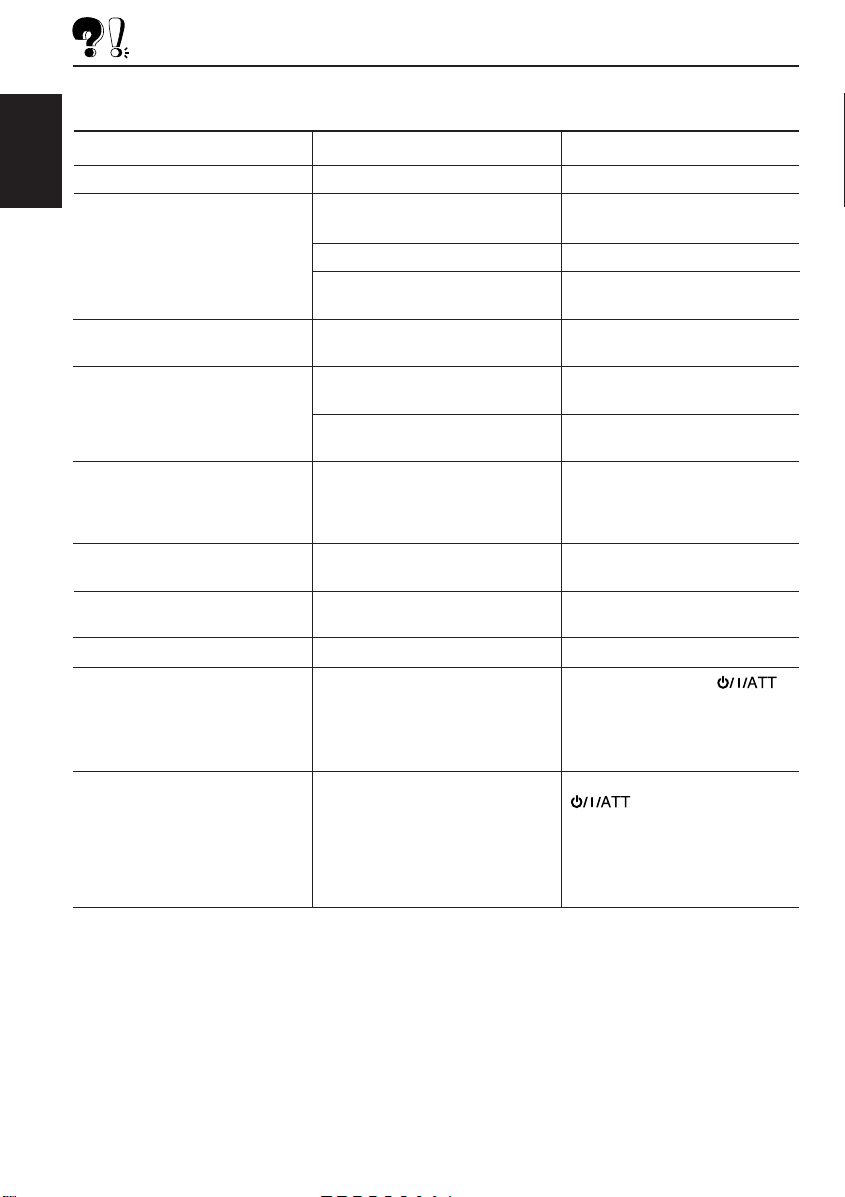
TROUBLESHOOTING
What appears to be trouble is not always serious. Check the following points before calling a service
center.
Symptoms
• CD cannot be played back.
ENGLISH
• CD sound is sometimes
interrupted.
• Sound is sometimes
interrupted.
• Sound cannot be heard from
the speakers.
• SSM (Strong-station
Sequential Memory)
automatic preset does not
work.
• Static noise while listening to
the radio.
• “NO DISC” appears on the
display.
• CD cannot be ejected.
• CD can neither be played
back nor ejected.
• This unit does not work at all.
Causes
CD is inserted upside down.
You are driving on rough roads.
The disc is scratched.
Connections are incorrect.
Connections are incorrect.
The volume is turned to the
minimum level.
Connections are incorrect.
Signals are too weak.
The antenna is not connected
firmly.
No CD is inserted.
CD is locked.
The unit may function
incorrectly.
The built-in microcomputer may
function incorrectly due to noise,
etc.
Remedies
Insert the CD correctly.
Stop playing CD while driving on
rough roads.
Change the disc.
Check the cords and
connections.
Check the cords and
connections.
Adjust it to the optimum level.
Check the cords and
connections.
Store stations manually.
Connect the antenna firmly.
Insert a CD correctly.
Unlock the CD (see page 19).
Press and hold both
and 0 at the same time for
several seconds. Be careful not
to drop the CD when it is
ejected.
Press and hold both SEL and
at the same time for
several seconds to reset the
unit. (The clock setting and
preset stations stored in
memory are erased.)
(See page 2.)
30
