Page 1
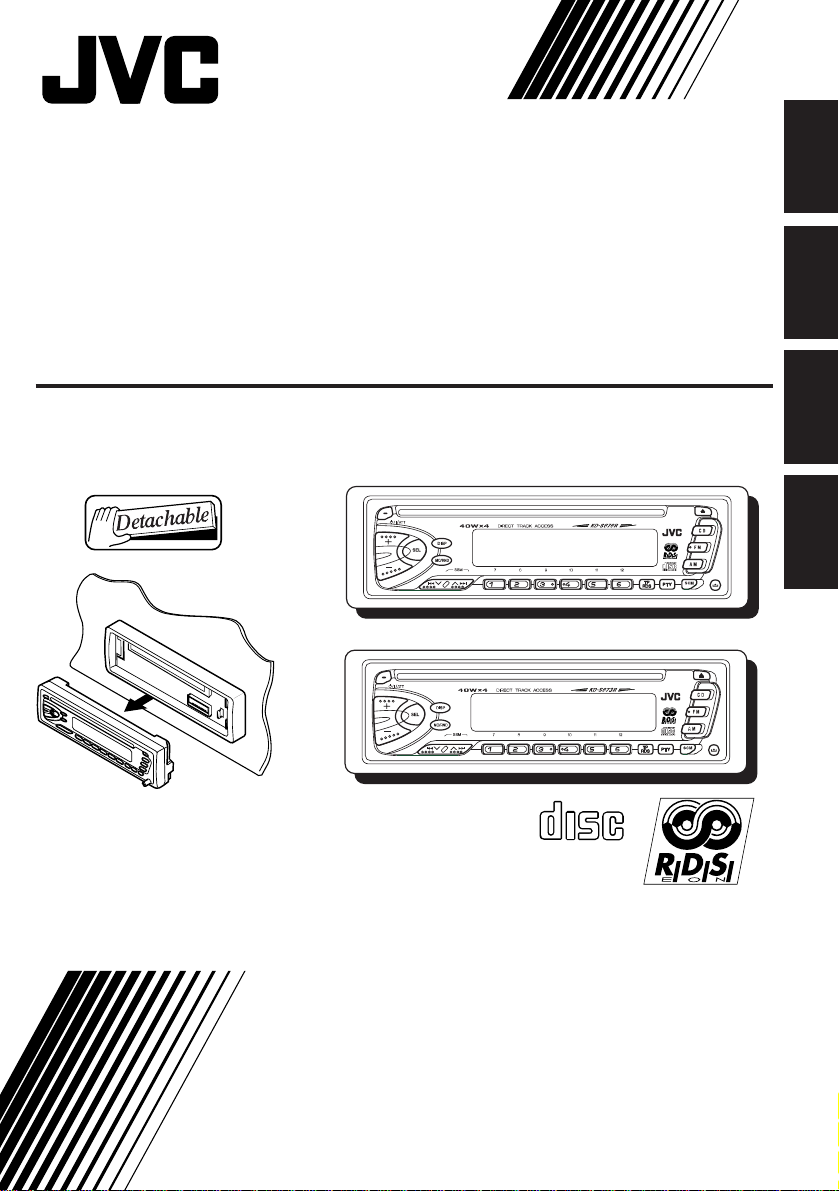
CD RECEIVER
COMPACT
DIGITAL AUDIO
CD-RECEIVER
RECEPTEUR CD
CD-RECEIVER
ENGLISH
DEUTSCH
KD-S676R/S673R
KD-S676R
KD-S673R
For installation and connections, refer to the separate manual.
Für den Einbau und die Anschlüsse siehe das eigenständige Handbuch.
Pour l’installation et les raccordements, se référer au manuel séparé.
Bijzonderheden over de installatie en aansluiting van het apparaat vindt u in de desbetreffende
handleiding.
INSTRUCTIONS
BEDIENUNGSANLEITUNG
MANUEL D’INSTRUCTIONS
GEBRUIKSAANWIJZING
FRANÇAIS
NEDERLANDS
FSUN3121-311
[E]
Page 2
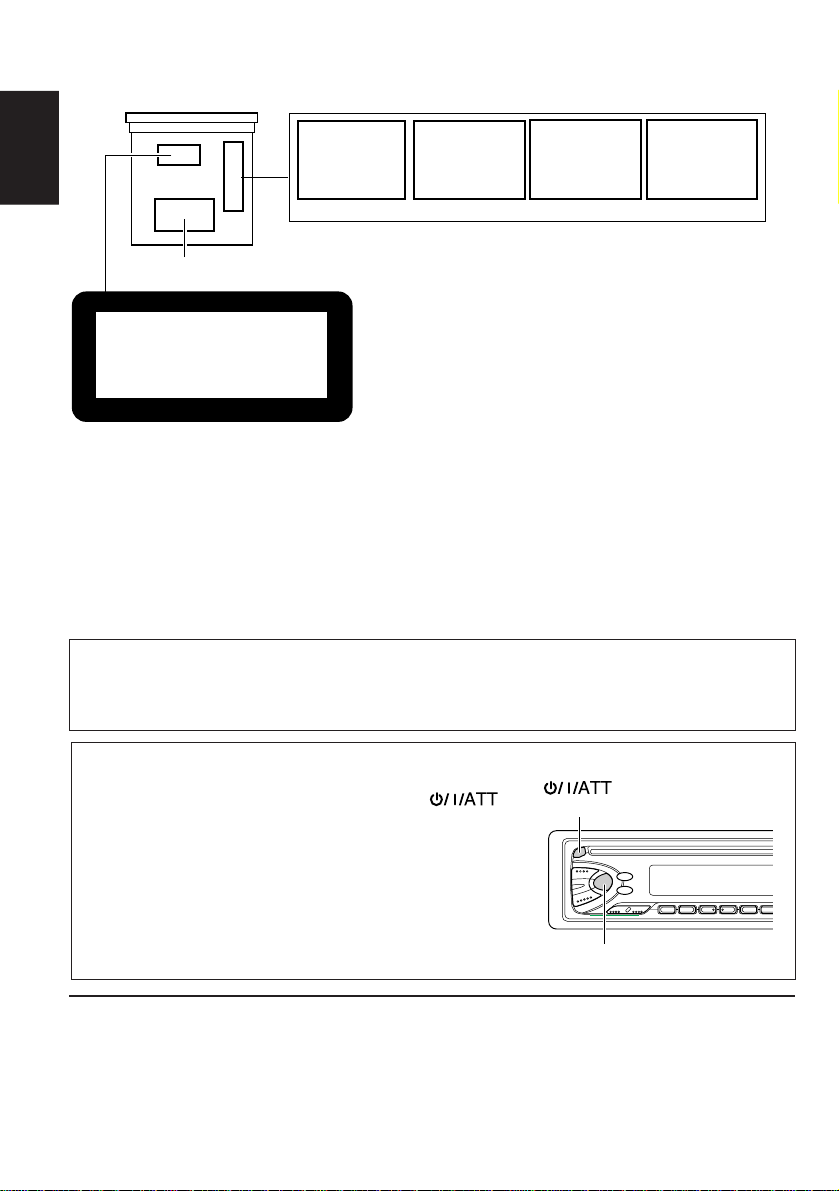
Position And Reproduction Of Labels
Bottom panel of the main unit
ADVARSEL: Usynlig laserstråling ved åbning, når
sikkerhedsafbrydere er ude
af funkti on. Undgåudsæ ttelse for stråling. (d)
ENGLISH
DANGER: Invisible laser
radiation when open and
interlock failed or defeated.
AVOID DIRECT EXPOSURE
TO BEAM. (e )
VARNING: Osynlig laser-
strålning när denna del
är öppnad och spärren
urkopplad. Betrakta
strålen. (s)
VARO : Avattaessa ja suojalukitus ohitettaessa olet
är
alttiina näkymättömälle
ej
lasersäteilylle. Älä katso
säteeseen. (f)
Name/Rating plate
CLASS 1
LASER PRODUCT
Caution:
This product contains a laser component
of higher laser class than Class 1.
Note:
For security reasons, a numbered ID card is provided with this unit, and the same ID number is
imprinted on the unit’s chassis. Keep the card in a safe place, as it will help the authorities to
identify your unit if stolen.
PRODUCTS
Precautions:
1. CLASS 1 LASER PRODUCT
2. DANGER: Invisible laser radiation when
open and interlock failed or defeated. A void
direct exposure to beam.
3. CAUTION: Do not open the top cover.
There are no user-serviceable parts inside.
Leave all servicing to qualified service
personnel.
4. CAUTION: This CD player uses invisible
laser radiation and is equipped with safety
switches to prevent radiation emission
when unloading CDs. It is dangerous to
defeat the safety switches.
5. CAUTION: Use of controls, adjustments or
performance of procedures other than
those specified herein may result in
hazardous radiation exposure.
How to reset your unit
IMPORTANT FOR LASER
Press and hold both the SEL (Select) and
(Standby/On/ATT) buttons at the same time for
several seconds.
This will reset the built-in microcomputer.
NOTES: Your preset adjustments — such as preset
channels or sound adjustments — will also be
erased.
If a CD is in the unit, it will eject when you reset
the unit. Pay attention not to drop the CD.
(Standby/On/ATT)
SEL (Select)
BEFORE USE
★
For safety....
• Do not raise the volume level too much, as this
will block outside sounds, making driving
dangerous.
• Stop the car before performing any complicated
operations.
2
★
Temperature inside the car....
If you have parked the car for a long time in hot
or cold weather, wait until the temperature in the
car becomes normal before operating the unit.
Page 3

Thank you for purchasing a JVC product. Please read all instructions carefully before operation, to
ensure your complete understanding and to obtain the best possible performance from the unit.
CONTENTS
BASIC OPERATIONS.................................................... 4
RADIO OPERATIONS................................................... 5
Listening to the radio .....................................................................5
Storing stations in memory............................................................ 6
FM station automatic preset: SSM .............................................. 6
Manual preset .............................................................................. 7
Tuning into a preset station ........................................................... 8
RDS OPERATIONS....................................................... 9
What you can do with RDS EON ..................................................9
Tracing the same programme automatically
(Network-Tracking Reception) ................................................ 9
Using Standby Reception .......................................................... 11
Selecting Your Favorite Programme for
PTY Standby Reception ............................................................ 12
Searching Your Favorite Programme ........................................ 12
Other convenient RDS functions................................................. 15
Automatic selection of the station
when using the number buttons ........................................... 15
Changing the display mode while listening to an FM station ..... 15
Setting the TA volume level ....................................................... 15
Automatic clock adjustment ..................................................... 16
CD OPERATIONS ...................................................... 17
Playing a CD ................................................................................. 17
Locating a track or a particular portion on a CD .....................18
Selecting CD playback modes .....................................................19
Prohibiting CD ejection ............................................................... 19
ENGLISH
SOUND ADJUSTMENTS ............................................. 20
Adjusting the sound......................................................................20
Turning on/off the loudness function ............................................... 21
Using the Sound Control Memory .............................................. 22
Selecting and storing the sound modes .................................... 22
Recalling the sound modes ....................................................... 23
Canceling Advanced SCM ........................................................... 24
Storing your own sound adjustments .........................................25
OTHER MAIN FUNCTIONS ......................................... 26
Setting the clock ............................................................................26
Selecting the level display ............................................................ 28
Changing the general settings .....................................................29
Detaching the control panel .........................................................32
MAINTENANCE ........................................................ 33
Handling CDs................................................................................ 33
TROUBLESHOOTING ................................................. 34
SPECIFICATIONS ....................................................... 35
3
Page 4
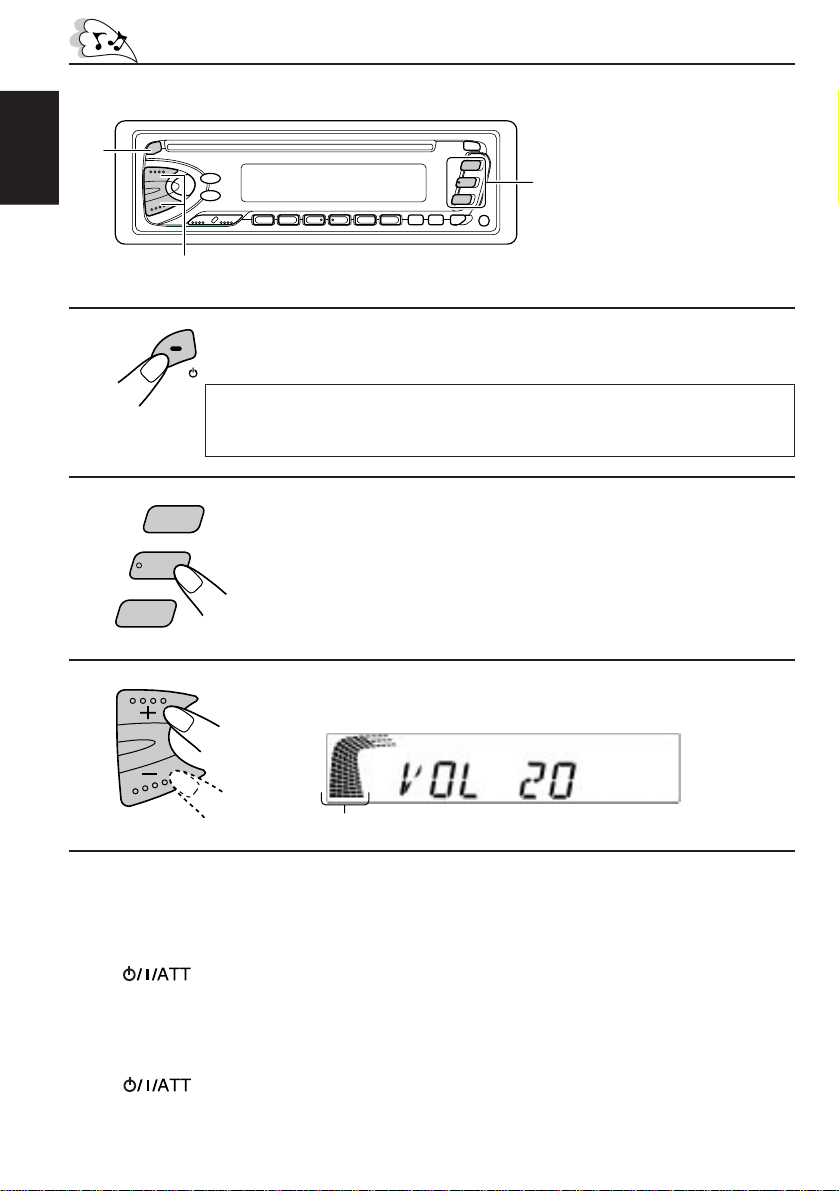
1
2
ENGLISH
BASIC OPERATIONS
Note:
When you use this unit for the
first time, set the built-in
clock correctly, see page 26.
3
1
Turn on the power.
Select the source.
To operate the tuner, see pages 5 – 16.
To operate the CD player, see pages 17 – 19.
2
/I/ATT
Note on One-Touch Operation:
When you select a source in step 2 below, the power automatically comes on.
You do not have to press this button to turn on the power.
C D
F M
A M
3
Adjust the volume.
Volume level indicator
Volume level appears
4
Adjust the sound as you want (see pages 20 – 25).
To drop the volume in a moment
Press briefly while listening to any source. “ATT” starts flashing on the display , and
the volume level will drop in a moment.
To resume the previous volume level, press the button briefly again.
To turn off the power
Press for more than 1 second.
4
Page 5
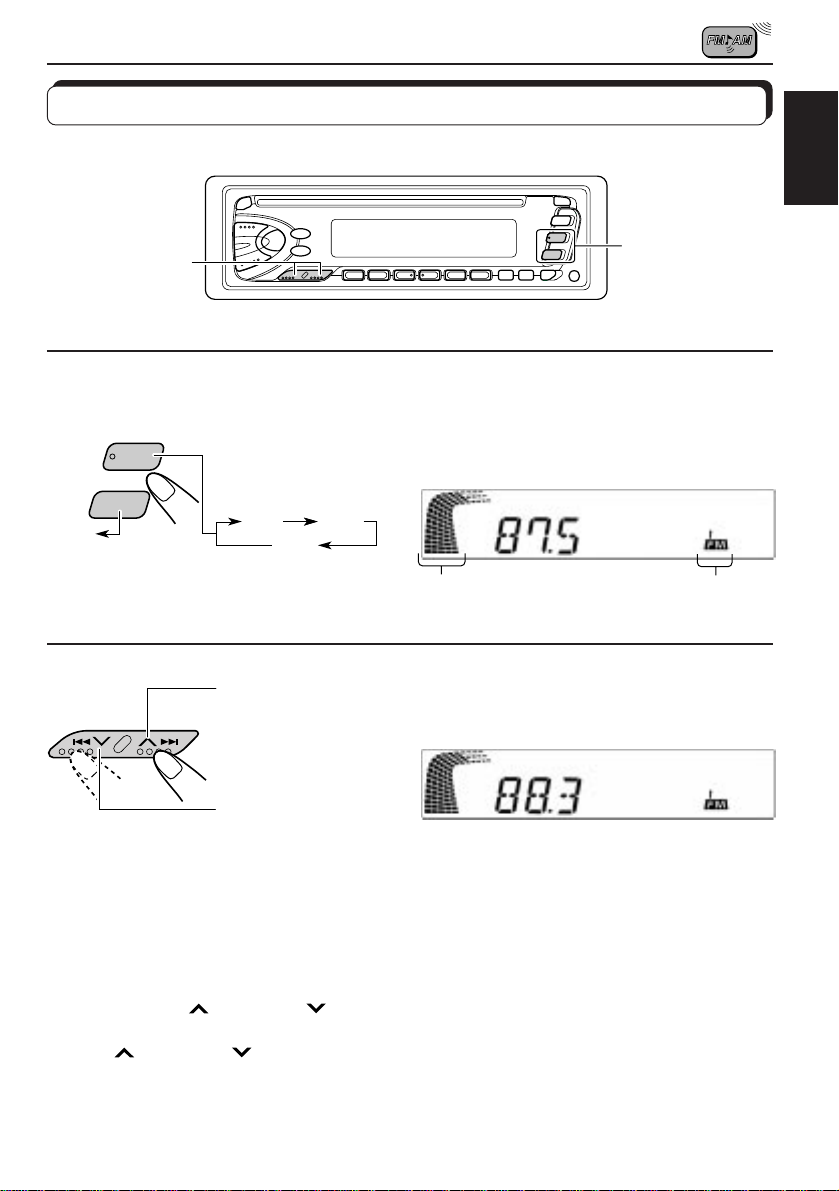
RADIO OPERATIONS
Listening to the radio
ENGLISH
1
2
AM
A M
F M
2
FM1 FM2
To search stations
of higher
frequencies.
To search stations
of lower
frequencies.
1
Select the band (FM1, FM2, FM3 or AM).
You can select any one of FM1, FM2 and FM3 to listen to an
FM station.
FM3
Volume level indicator
selected band appears
Start searching a station.
When a station is received, searching stops.
To stop searching before a station is received, press the same button you have pressed
for searching.
To tune in a particular frequency without searching:
1 Press FM or AM to select the band.
2 Press and hold
Now you can manually change the frequency while “M” is flashing.
3 Press
• If you hold down the button, the frequency k eeps changing (in 50 kHz intervals for FM and
9 kHz intervals for AM – MW/LW ) until you release the button.
¢ or 4 repeatedly until the frequency you want is reached.
¢ or 4 until “M” starts flashing on the display.
5
Page 6
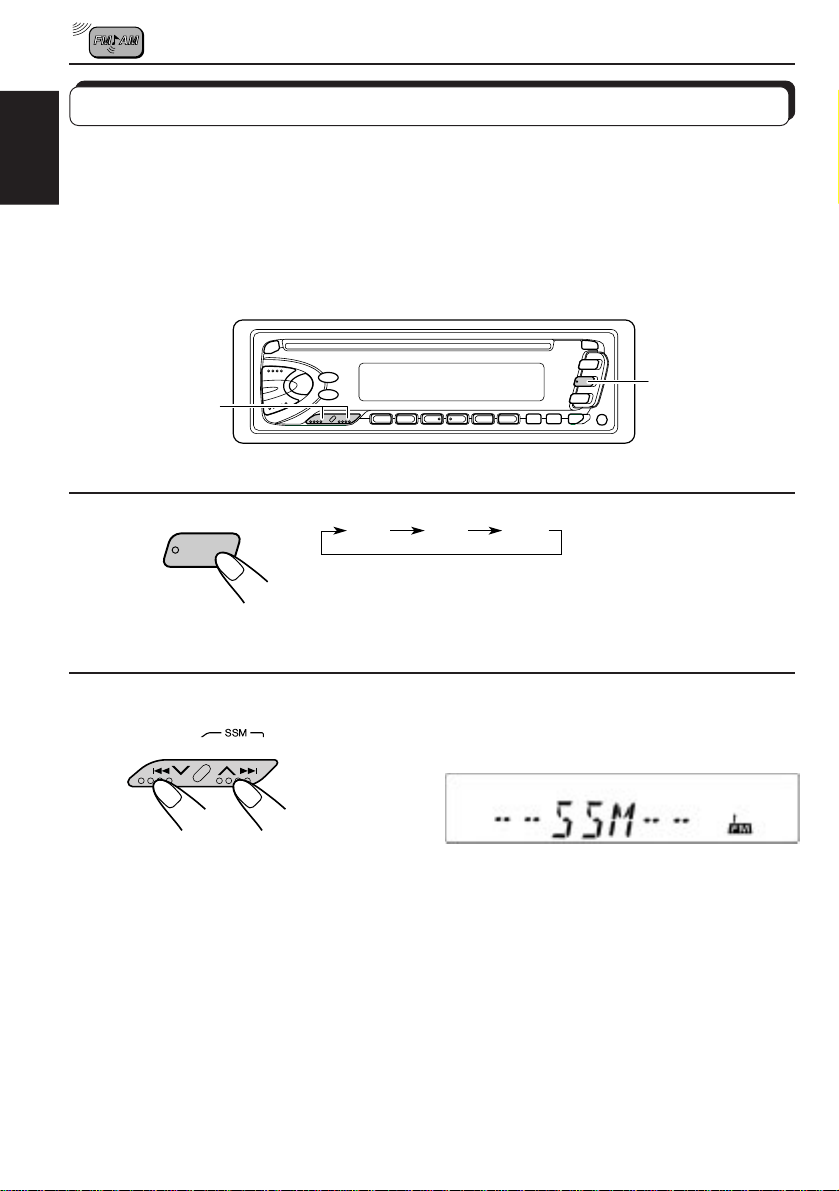
Storing stations in memory
You can use one of the following two methods to store broadcasting stations in memory.
• Automatic preset of FM stations: SSM (Strong-station Sequential Memory)
ENGLISH
• Manual preset of both FM and AM stations
FM station automatic preset: SSM
You can preset 6 local FM stations in each FM band (FM1, FM2, and FM3).
1
2
1
F M
FM1 FM2 FM3
Select the FM band number (FM1, FM2 or
FM3) you want to store FM stations into.
2
Press and hold the both buttons f or more than
2 seconds.
“SSM” appears, then disappears when
automatic preset is over.
Local FM stations with the strongest signals are searched and stored automatically in the
band number you hav e selected (FM1, FM2 or FM3). These stations are preset in the n umber
buttons — No. 1 (lowest frequency) to No. 6 (highest frequency).
When automatic preset is over, the station stored in number button 1 will be automatically
tuned in.
6
Page 7
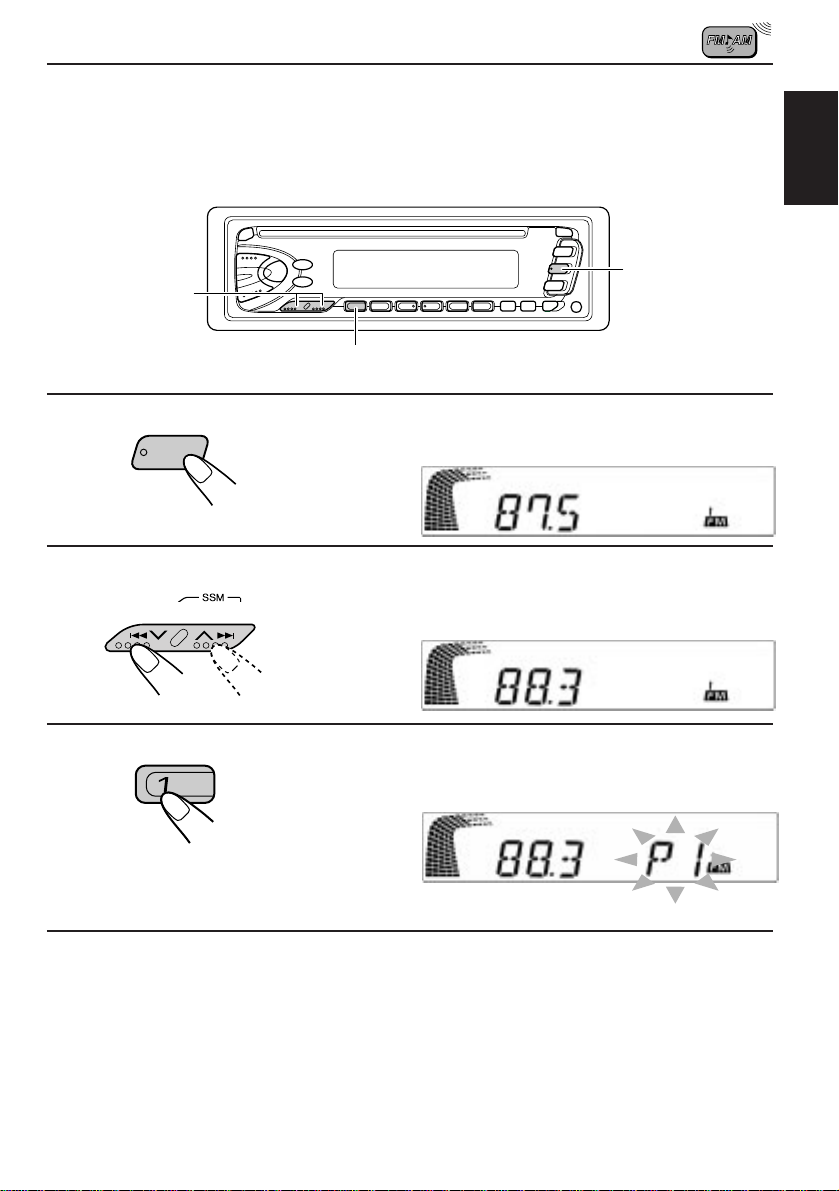
Manual preset
You can preset up to 6 stations in each band (FM1, FM2, FM3 and AM) manually.
EXAMPLE: Storing an FM station of 88.3 MHz into the preset number 1 of the FM1 band
1
2
3
1
F M
Select the FM1 band.
2
Tune into a station of 88.3 MHz.
See page 5 to tune into a station.
ENGLISH
3
Press and hold the button for more than 2
seconds.
“P1” flashes for a few seconds.
4
Repeat the above procedure to store other stations into other
preset numbers.
Notes:
• A previously preset station is erased when a new station is stored in the same preset number.
• Preset stations are er ased when the po wer supply to the memory circuit is interrupted (for example,
during battery replacement). If this occurs, preset the stations again.
7
Page 8
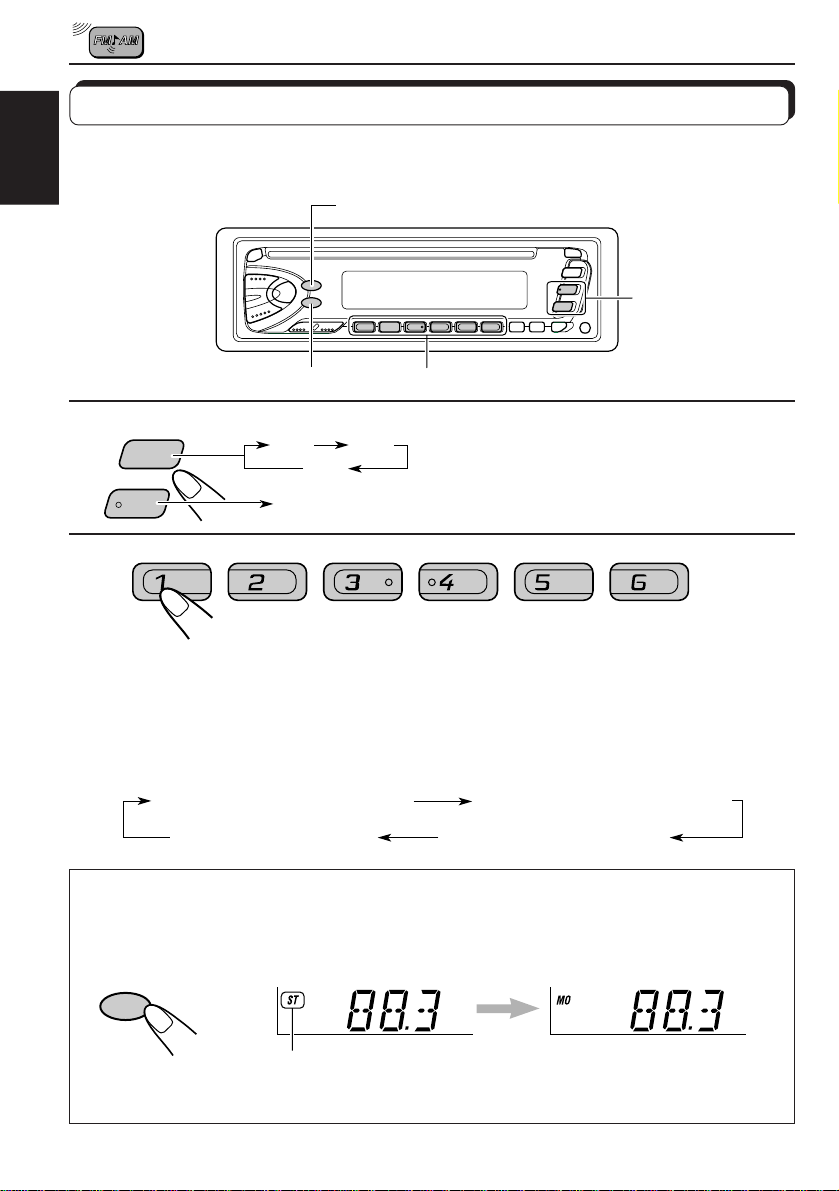
Tuning into a preset station
You can easily tune into a preset station.
Remember that you must store stations first. If you hav e not stored them yet, see pages 6 and
ENGLISH
7.
DISP
1
1
AM
FM
MO/RND
FM1 FM2
FM3
AM
2
Select the band (FM1, FM2, FM3
or AM) you want.
2
Select the number (1 – 6) for the preset station
you want.
To change the display information while receiving an FM RDS
station
Press DISP. Each time you press the button, the display changes as follows:
PS NAME (Station name)
CLOCK (Clock time)
When an FM stereo broadcast is hard to receive:
Press MO/RND (mono/random) while listening to an FM stereo broadcast. The MO (mono)
indicator lights up on the display. The sound you hear becomes monaural but reception
will be improved.
FREQ (Station frequency)
PTY (Programme type)
MO/RND
Lights up when receiving an FM broadcast in stereo
To restore the stereo effect, press the button again.
8
Page 9
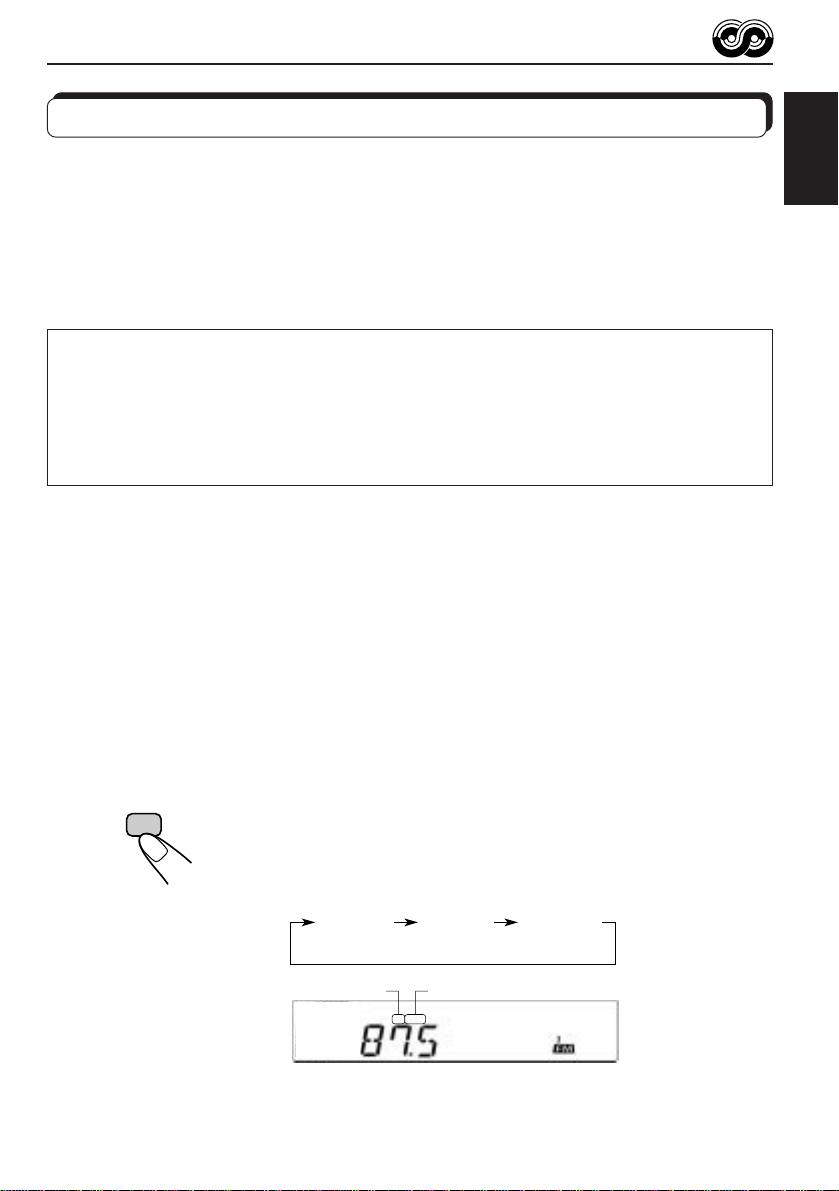
RDS OPERATIONS
What you can do with RDS EON
RDS (Radio Data System) allows FM stations to send an additional signal along with their
regular programme signals. For example, the station send their station names, as well as
information about what type of programme they broadcast, such as sports or music, etc.
Another advantage of RDS function is called “EON (Enhanced Other Networks).” The EON
indicator lights up while receiving an FM station with the EON data. By using the EON data
sent from a station, you can tune into a different station of a different network broadcasting
your fa vorite programme or traffic announcement while listening to another programme or to
another source such as CD.
By receiving the RDS data, this unit can do the following:
• Tracing the same programme automatically (Network-Tracking Reception)
• Standby Reception of TA (Traffic Announcement) or your favorite programme
• PTY (Programme Type) search
• TP (Traffic Programme) search
• And some other functions
Tracing the same programme automatically (NetworkTracking Reception)
When driving in an area where FM reception is not good, the tuner built in this unit automatically
tune in another RDS station, broadcasting the same programme with stronger signals. So,
you can continue to listen to the same programme in its finest reception, no matter where you
drive. (See the illustration on the next page.)
Two types of the RDS data are used to make Network-Tracking Reception work correctly —
PI (Programme Identification) and AF (Alternative Frequency).
Without receiving these data correctly from the RDS station you are listening to, NetworkTracking Reception will not operate.
ENGLISH
RDS
TP
T o use Netw ork-Tracking Reception, press and hold TP/RDS
(T raffic Prog ramme/Radio Data System) for more than 1 second.
Each time you press and hold the button, Network-Tracking
Reception modes change as follows:
Mode 1 Mode 2 Mode 3
AF indicator REG indicator
AF REG
9
Page 10
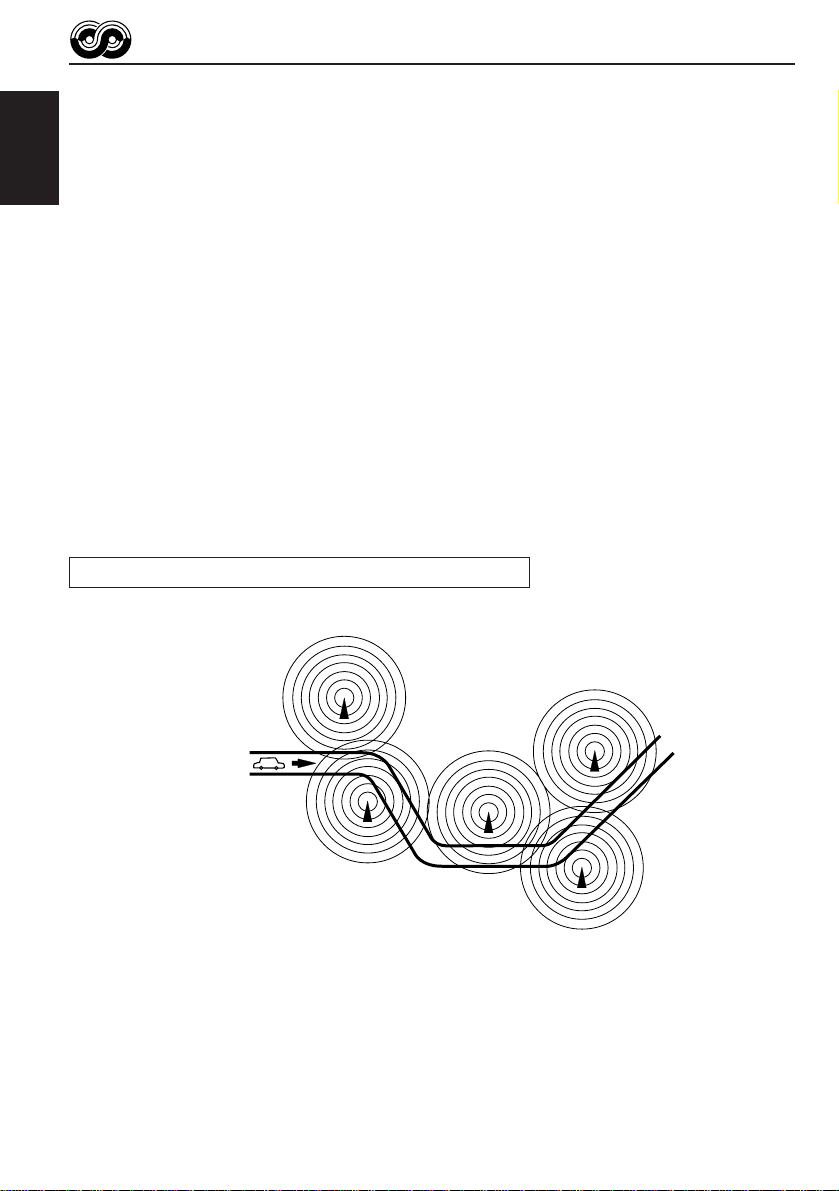
Mode 1
The AF indicator lights up but the REG indicator does not.
Network-Tracking is activated with Regionalization set to “off.”
ENGLISH
Switches to another station within the same network when the receiving
signals from the current station become weak.
Note:
In this mode, the programme may differ from the one currently received.
Mode 2
Both the AF indicator and the REG indicator light up.
Network-Tracking is activated with Regionalization set to “on.”
Switches to another station, within the same network, broadcasting the same
programme when the receiving signals from the current station become weak.
Mode 3
Neither the AF indicator nor the REG indicator lights up.
Network-Tracking is deactivated.
The same programme can be received on different frequencies.
Programme 1 broadcasting on frequency E
Programme 1 broadcasting
on frequency A
Programme 1 broadcasting on
frequency B
Programme 1 broadcasting on frequency C
10
Programme 1 broadcasting on frequency D
Page 11
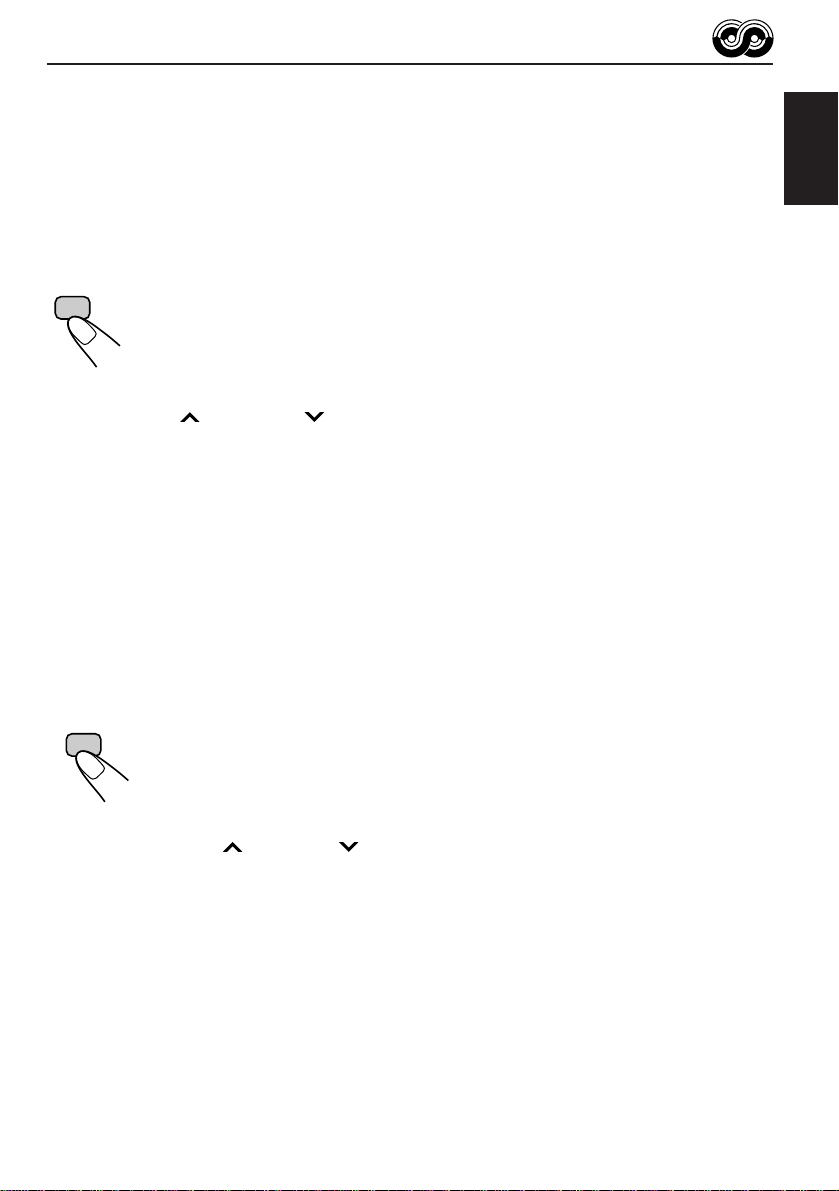
Using Standby Reception
Standby Reception allows the unit to switch temporarily to your favorite programme (PTY:
Programme T ype) and Traffic Announcement (TA) from the current source (another FM station
and CD).
Note:
Standby Reception will not work if you are listening to an AM station.
TA Standby Reception
ENGLISH
RDS
TP
• When you press TP/RDS while listening to an FM station, the TP indicator
is lit during reception of a TP (Traffic Progr amme) station and the TA standby
mode is engaged.
Note:
When the station being received is not a TP station, the TP indicator flashes. Press
¢ or 4 to engage the TA standby mode. “SEARCH” appears on the
display, and TP station sear ch starts. When a TP station is tuned in, the TP indicator
is lit.
• If you are listening to a CD, and wish to listen to a TP station, press TP/
RDS to enter the TA standby mode. (The TP indicator lights up.)
If a traffic programme starts broadcasting while the TA standby mode is activ e,
“TRAFFIC” appears and the playback source changes to the FM band. The
volume increases to the preset TA volume level and the traffic programme
can be heard (see page 15).
To deactivate the TA standby mode, press TP/RDS again.
PTY Standby Reception
PTY
• When you press PTY while listening to an FM station, the PTY indicator is
lit during reception of a PTY station and the PTY standby mode is engaged.
The selected PTY name stored on page 13 flashes for 5 seconds.
Note:
When the station being received is not a PTY station, the PTY indicator flashes.
Press
the display, and PTY station search starts. When a PTY station is tuned in, the PTY
¢ or 4 to engage the PTY standby mode. “SEARCH” appears on
indicator is lit.
• If you are listening to a CD, and wish to listen to a selected PTY broadcast,
press PTY to enter the PTY standby mode. (The PTY indicator lights up.)
If the selected PTY programme starts broadcasting while the PTY standby
mode is active, the selected PTY name appears and the playback source
changes to the FM band. The selected PTY programme can then be heard.
To deactivate the PTY standby mode, press PTY again.
11
Page 12
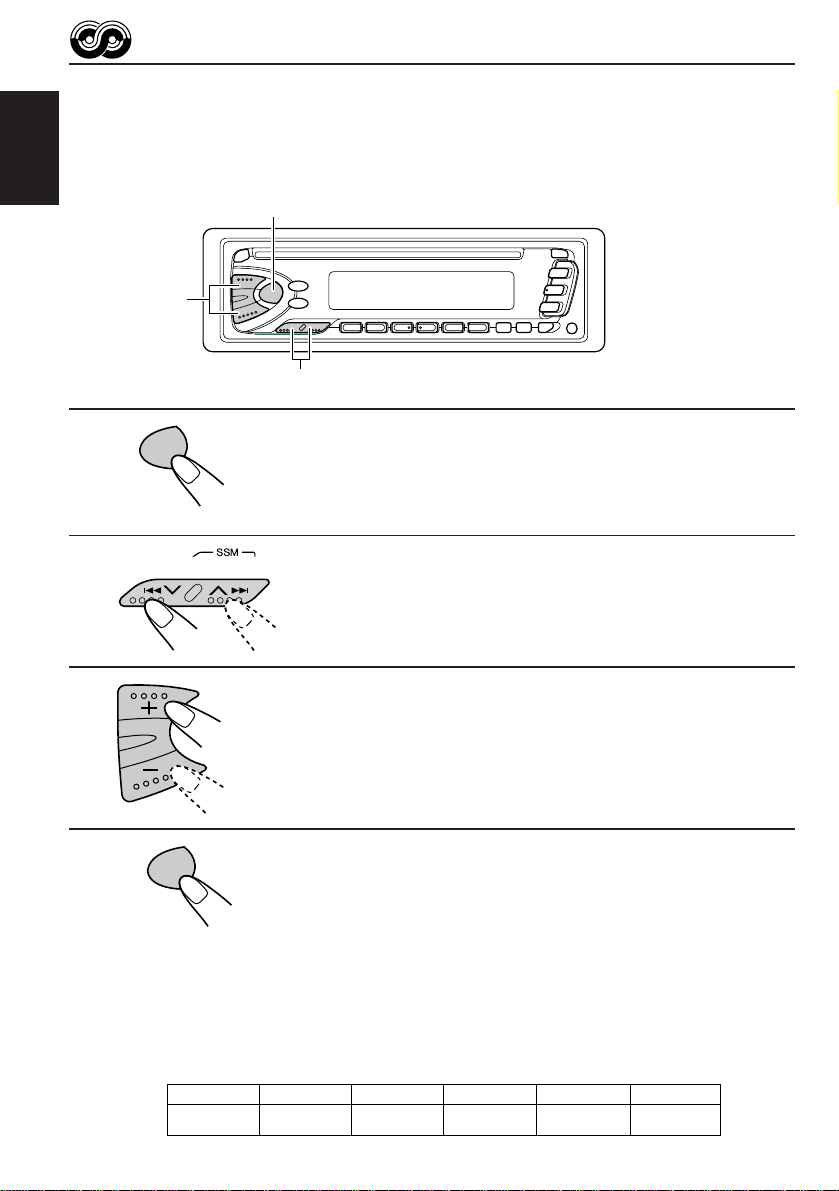
Selecting Your Favorite Programme for PTY Standby
Reception
You can select your favorite programme for PTY Standby Reception to store in memory.
When shipped from the factory, “NEWS” is stored as the programme type for PTY Standby
ENGLISH
Reception.
1, 4
3
2
1
SEL
Press and hold SEL for more than 2 seconds
to enter the general setting mode (see page
29).
2
Select “PTY STBY (standby)” if not shown on
the display.
3
Select one of twenty-nine PTY codes. (See
page 16.)
Selected code name appears on the display and is stored
into memory.
4
Searching Your Favorite Programme
You can search one of your 6 favorite programme types stored in memory.
When shipped from the factory, the following 6 programme types have been stored in the
number buttons (1 to 6).
To change the factory preset settings, see page 13.
To search your favorite programme, see page 14.
SEL
Finish the setting.
12
1
POP M
2
ROCK M
3
EASY M
4
CLASSICS
5
AFFAIRS
6
VARIED
Page 13
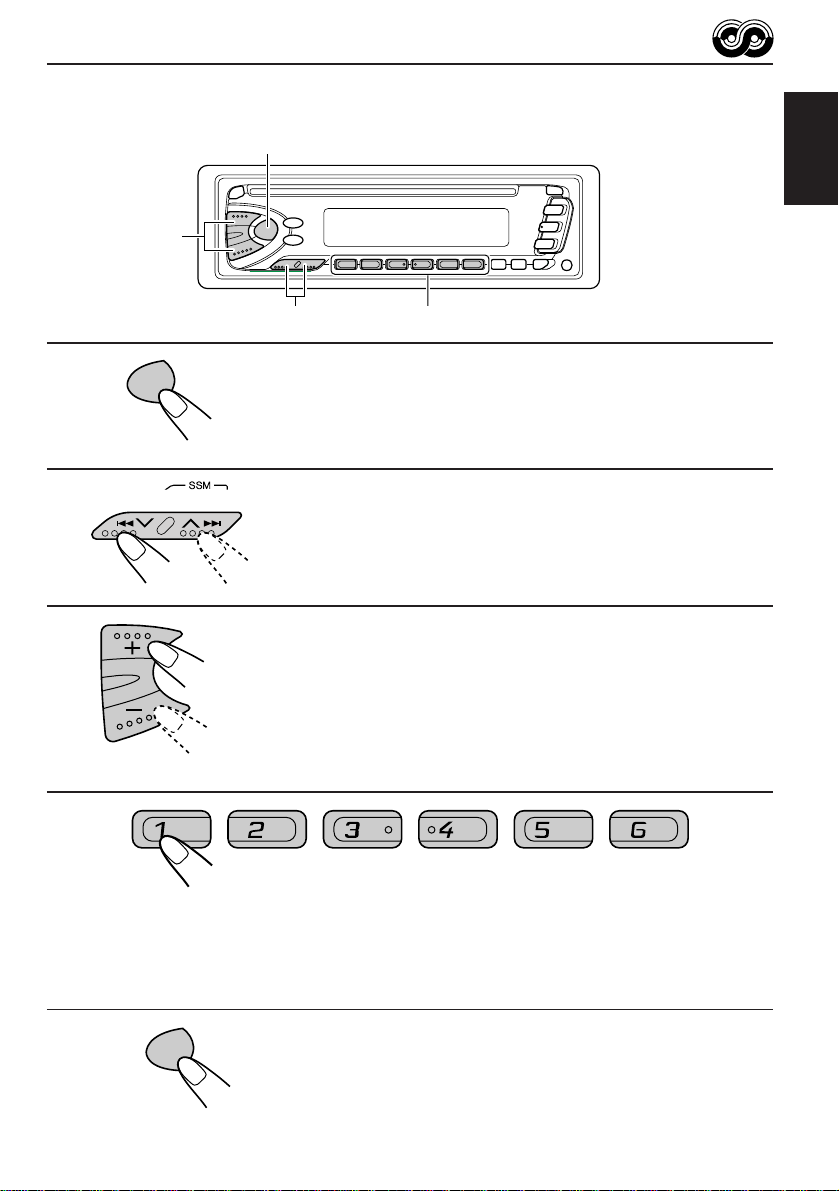
To store your favorite programme types
1, 5
3
ENGLISH
1
2
3
4
SEL
2
4
Press and hold SEL for more than 2 seconds
to call up the general setting mode (see page
29).
Select “PTY SRCH (search)” if not shown on
the display.
Select one of twenty-nine PTY codes.
(See page 16.)
Selected code name appears on the display.
• If the code already stored in memory is selected, it will
flash on the display.
Press and hold the number button for more than 2 seconds to
store the PTY code selected into the preset number you want.
The selected code name will flash on the display.
5
SEL
Finish the setting.
13
Page 14
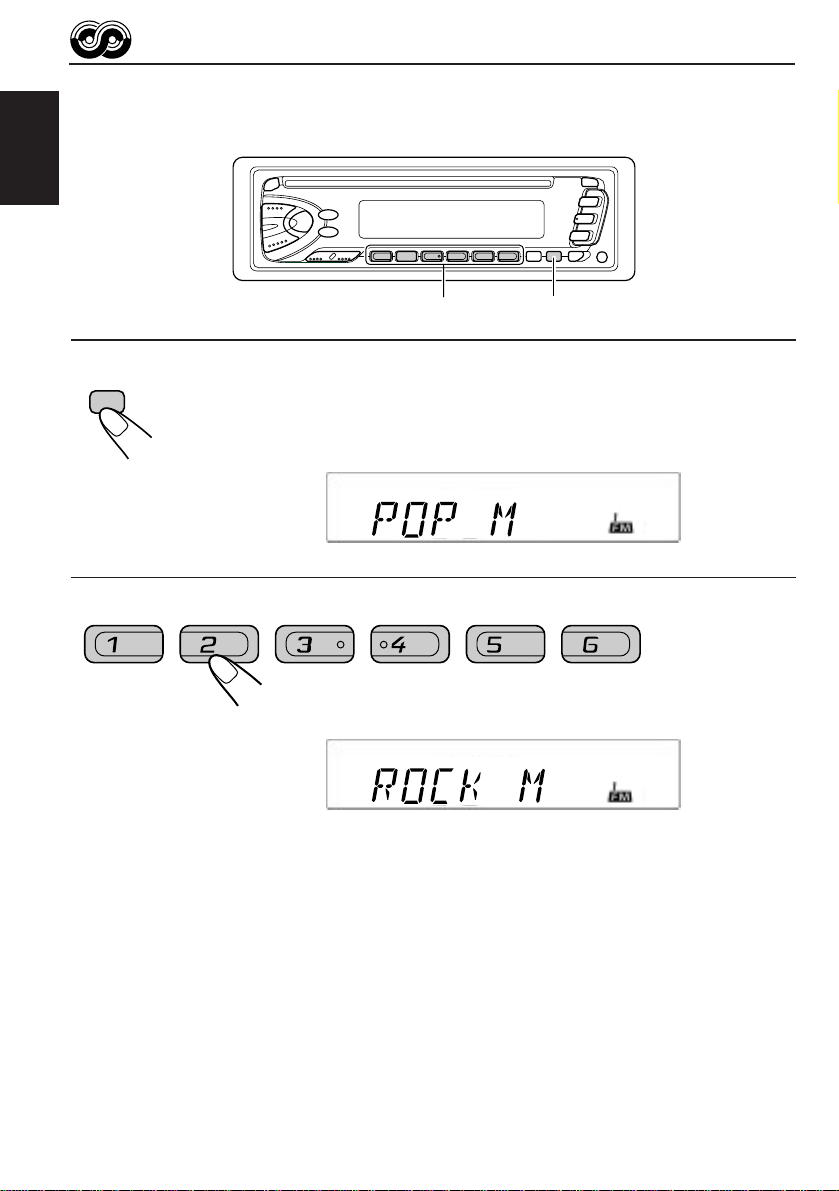
To search your favorite programme type
ENGLISH
1
2
PTY
2
1
Press and hold PTY for more than 1 second
while listening to an FM station.
The last selected PTY code appears.
Select one of PTY codes stored in preset
number buttons (1 to 6).
Ex. When “ROCK M” is stored in preset number button 2.
PTY search for your favorite programme starts after 5
seconds.
• If there is a station broadcasting a programme of the same PTY code you have selected,
that station is tuned in.
• If there is no station broadcasting a programme of the same PTY code you have selected,
the station will not change.
Note:
In some areas, the PTY search will not work correctly.
14
Page 15
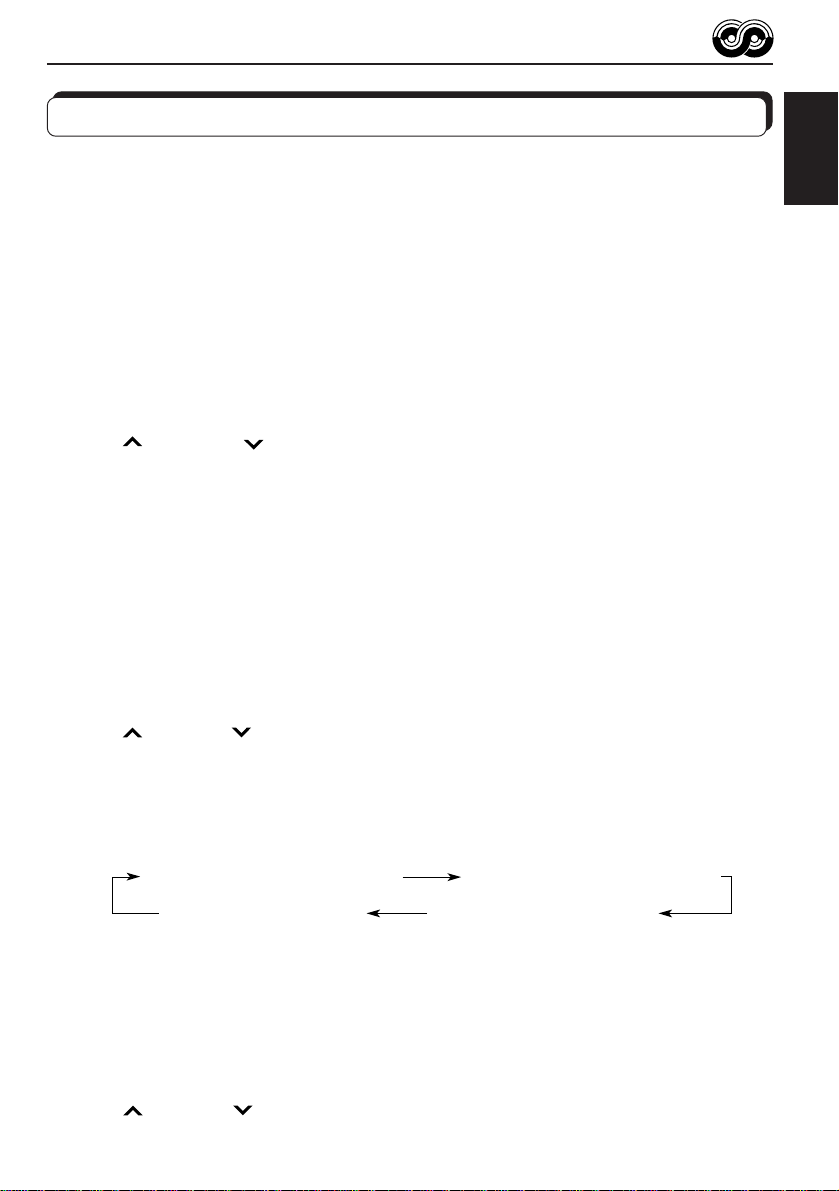
Other convenient RDS functions and adjustments
Automatic selection of the station when using the number
buttons
Usually when you press the number button, the preset station is tuned in.
However, when the preset station is an RDS station, something different will happen. If the
signals from that preset station are not sufficient for good reception, this unit, using the AF
data, tunes in another frequency broadcasting the same programme as the original preset
station is broadcasting. In case no other station is tuned in, you can also search all receivable
frequencies for the same programme. (Programme search) To activate programme search,
follow the procedure below.
• Programme search takes a while.
• See also “Changing the general settings” on page 29.
1. Press and hold SEL (select) for more than 2 seconds to call up the general setting mode.
2. Press
3. Press the + button and set to "ON".
Now programme search is activated.
To cancel programme search, repeat the same procedure and select “OFF” in step 3 by
turning the control dial counterclockwise.
Changing the display mode while listening to an FM
station
You can change the initial indication on the display to station name (PS NAME), station
frequency (FREQ), or clock time (CLOCK) while listening to an FM RDS station.
• See also “Changing the general settings” on page 29.
¢ or 4 to select “P(programme)-SEARCH.”
ENGLISH
1. Press and hold SEL (select) for more than 2 seconds to call up the general setting mode.
2. Press
3. Press + or – to set to the desired indication — PS NAME (station name), FREQ (station
frequency), or CLOCK (clock time).
Note:
By pressing DISP, you can also change the display while listening to an FM RDS station.
Each time you press the button, the following information appears on the display:
* Then, the display goes back to the original indication in several seconds.
¢ or 4
to select “DISPMODE (display mode).”
PS NAME (Station name)
CLOCK (Clock time)
FREQ (Station frequency)
PTY (Programme type)
Setting the TA volume level
You can preset the volume level for TA Standby Reception. When a traffic programme is
received, the volume level automatically changes to the preset level.
• See also “Changing the general settings” on page 29.
1. Press and hold SEL (select) for more than 2 seconds to call up the general setting mode.
2. Press
3. Press + or – to the desired volume.
¢ or 4
to select “TA VOL (volume).”
15
Page 16
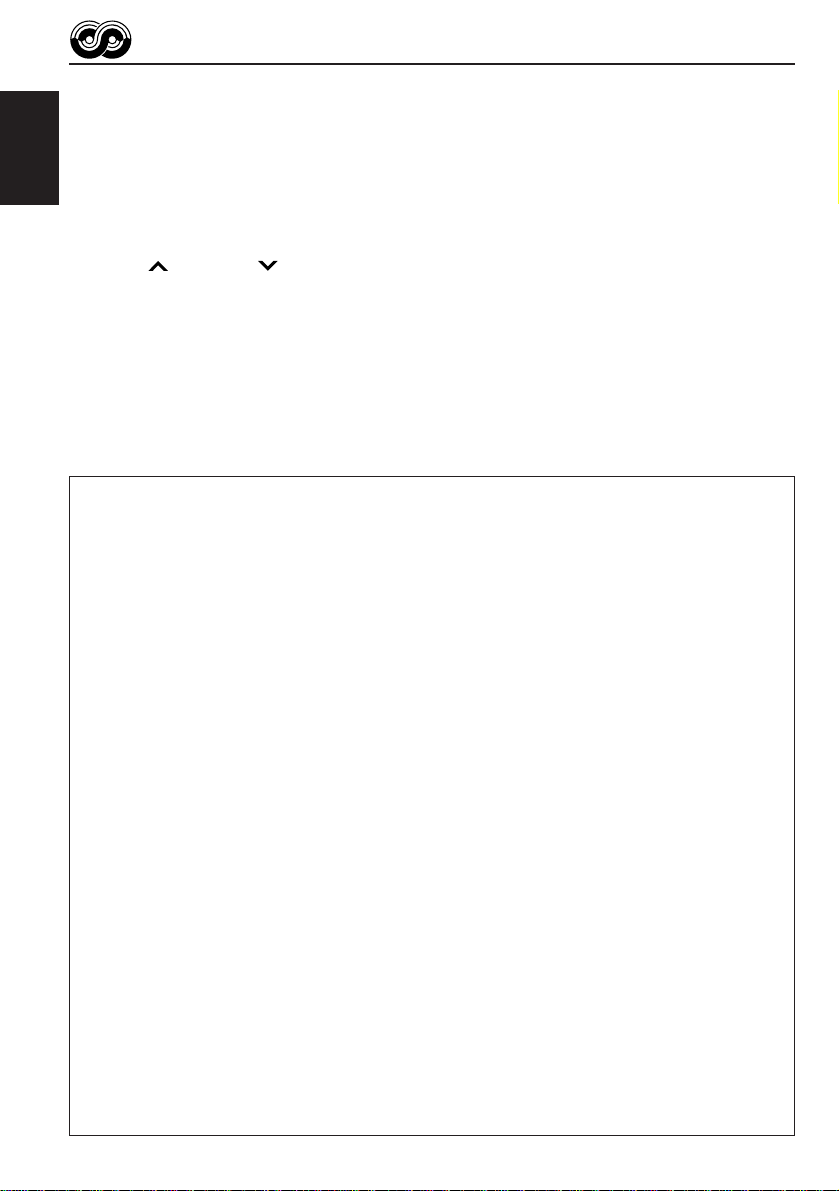
Automatic clock adjustment
When shipped from the factory, the clock built in this unit is set to be readjust automatically
using the CT (Clock Time) data in the RDS signal.
If you do not want to use automatic clock adjustment, follow the procedure below.
ENGLISH
• See also “Changing the general settings” on page 29.
1. Press and hold SEL (select) for more than 2 seconds to call up the general setting mode.
2. Press
¢ or 4
3. Press – to select “ADJ OFF.”
Now automatic clock adjustment is canceled.
T o reactivate clock adjustment, repeat the same procedure and select “ADJ ON” in step 3
by pressing the + button.
Note:
It takes about 2 minutes to adjust the time using the CT data. So, you must tune to the station for more
than 2 minutes continuously; otherwise, the clock time will not be adjusted.
PTY codes
NEWS: News
AFFAIRS: Topical programmes
expanding on current news
or affairs
INFO: Programmes which impart
advice on a wide variety of
topics
SPORT: Sport events
EDUCATE: Educational programmes
DRAMA: Radio plays
CULTURE: Programmes on national or
regional culture
SCIENCE: Programmes on natural
science and technology
VARIED: Other programmes like
comedies or ceremonies
POP M: Pop music
ROCK M: Rock music
EASY M: Easy-listening music
LIGHT M: Light music
CLASSICS: Classical music
OTHER M: Other music
WEATHER: Weather information
FINANCE: Reports on commerce,
trading, the Stock Market,
etc.
CHILDREN: Entertainment programmes
for children
16
to select “AUTO ADJ (adjust).”
SOCIAL: Programmes on social
RELIGION: Programmes dealing with
PHONE IN: Programmes where people
TRAVEL: Programmes about travel
LEISURE: Programmes concerned with
JAZZ: Jazz music
COUNTRY: Country music
NATION M: Current popular music from
OLDIES: Classic pop music
FOLK M: Folk music
DOCUMENT: Programmes dealing with
activities
any aspect of belief or faith,
or the nature of existence or
ethics
can express their views
either by phone or in a
public forum
destinations, package tours,
and travel ideas and
opportunities
recreational activities such
as gardening, cooking,
fishing, etc.
another nation or region, in
that country’s language
factual matters, presented in
an investigative style
Page 17
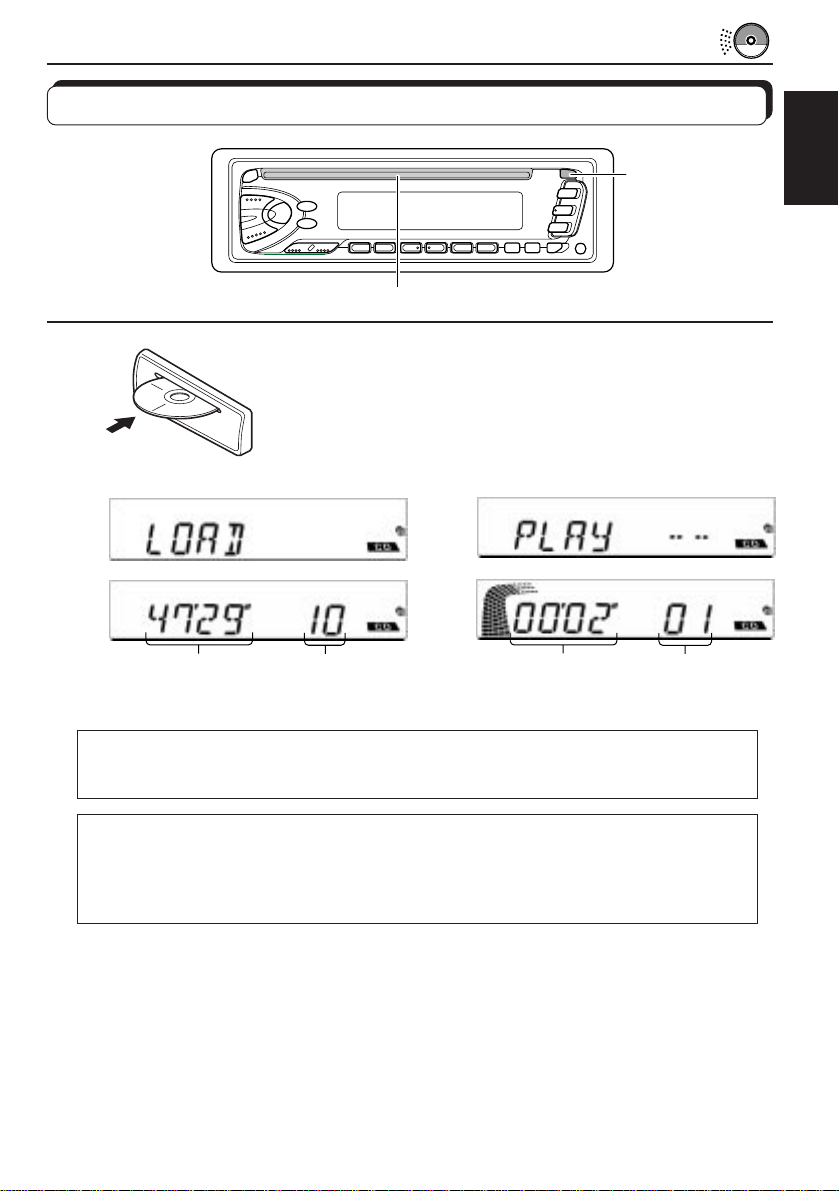
Playing a CD
CD OPERATIONS
0
1
1
Insert a disc into the loading slot.
The unit turns on, draws a CD and starts playback
automatically.
• When a CD is inserted upside down, the CD ejects
automatically.
Total playing time of
the inserted disc
Note on One-Touch Operation:
When a CD is already in the loading slot, pr essing CD turns on the unit and starts playback
automatically.
Total track number
of the inserted disc
Elapsed playing
time
ENGLISH
Current track
CAUTION on Volume Setting
CDs produces very little noise compar ed with other sources. If the volume level is adjusted
for the tuner, for example, the speakers may be damaged by the sudden increase in the
output level. Therefore, lower the volume before playing a CD and adjust it as required
during playback.
To stop play and eject the CD
Press 0.
CD play stops and the CD automatically ejects from the loading slot. The source changes to
the tuner (you will hear the last received station).
If you change the source to AM or FM, the CD play also stops (without ejecting the CD this
time).
• If the ejected disc is not removed for about 15 seconds, the disc is automatically inserted again into
the loading slot to protect it from dust. (CD play will not start this time.)
• You can eject the CD even when the unit is turned off.
17
Page 18
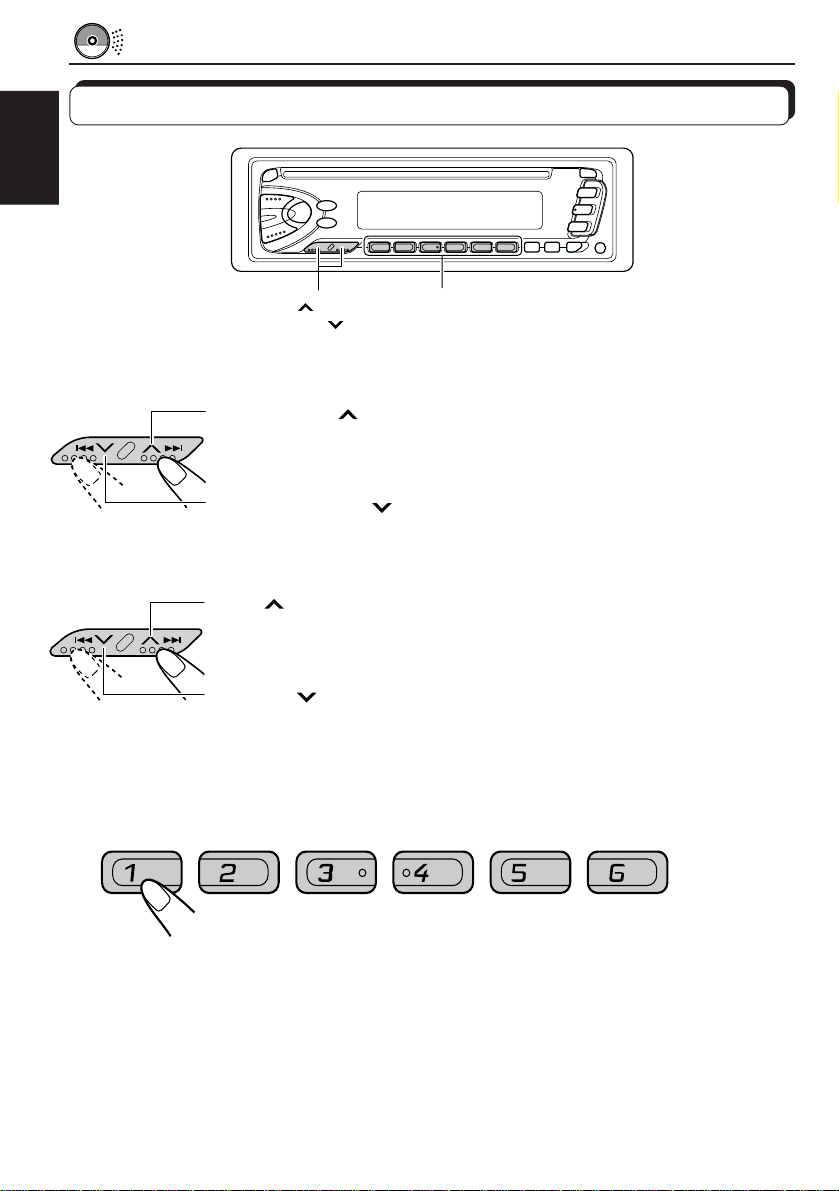
Locating a track or a particular portion on a CD
ENGLISH
4
¢
Number buttons
To fast forward or reverse the track
Press and hold ¢, while playing a CD, to fast forward the track.
Press and hold 4
, while playing a CD, to reverse the track.
To go to the next track or the previous track
Press ¢ briefly, while playing a CD, to go ahead to the beginning of
the next track. Each time you press the button consecutiv ely, the beginning
of the next tracks is located and played back.
Press 4
briefly, while playing a CD , to go back to the beginning of the
current track. Each time you press the button consecutively, the beginning
of the previous tracks is located and played back.
To go to a particular track directly
7 8 9 10 11 12
18
Press the number button corresponding to the track number to star t its
playback.
• To select a track number from 1 – 6:
Press 1 (7) – 6 (12) briefly.
• To select a track number from 7 – 12:
Press and hold 1 (7) – 6 (12) for more than 1 second.
Page 19
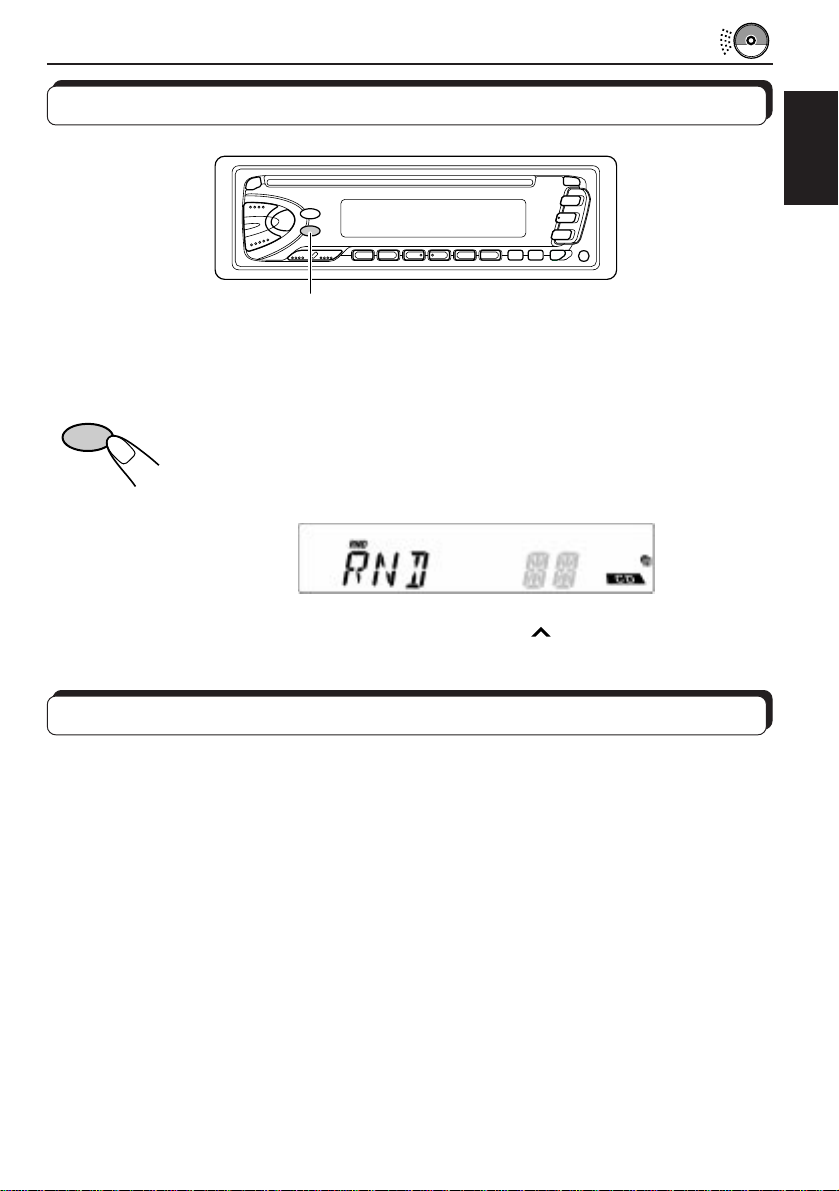
Selecting CD playback modes
MO/RND
To play back tracks at random (Random Play)
You can play back all tracks on the CD at random.
MO/RND
Each time you press MO/RND (Mono/Random) while playing a CD, CD
random play mode turns on and off alternatively.
When the random mode is turned on, the RND indicator lights up on the
display and a track randomly selected starts playing.
ENGLISH
• To select the next track at random, press
¢ briefly.
Prohibiting CD ejection
You can prohibit the CD ejection and can “lock” a CD in the loading slot.
Press and hold CD and 0 for more than 2 seconds.
“EJECT” flashes on the display for about 5 seconds, and the CD is “locked.”
T o cancel the prohibition and “unlock” the CD, press and hold CD and 0 for more than 2
seconds again. The CD ejects automatically.
19
Page 20
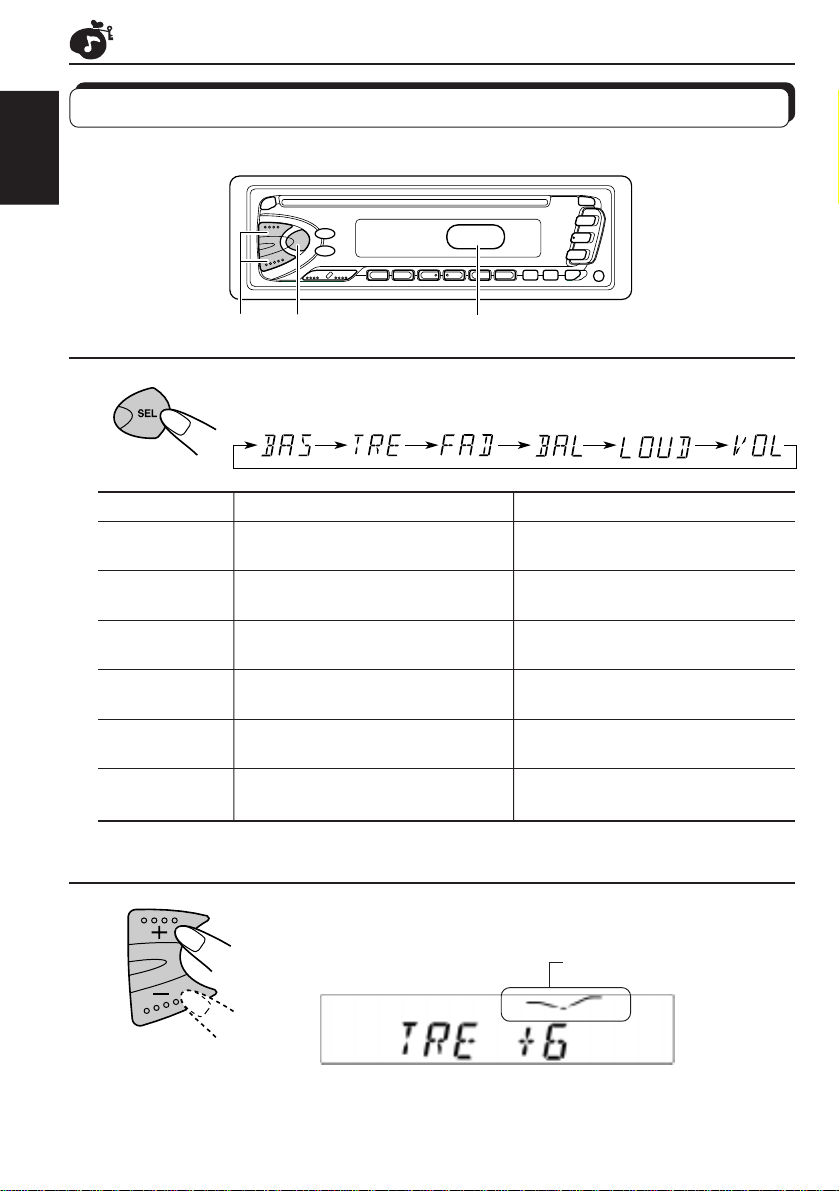
SOUND ADJUSTMENTS
Adjusting the sound
You can adjust the sound characteristics to your preference.
ENGLISH
21
Equalization pattern indicator
1
Select the item you want to adjust.
Indication To do: Range
BAS Adjust the bass –6 (min.) — +6 (max.)
(Bass)
TRE Adjust the treble –6 (min.) — +6 (max.)
(Treble)
FAD Adjust the front and rear speaker R6 (rear only) — F6 (front only)
(Fader)* balance
BAL Adjust the left and right speaker L6 (left only) — R6 (right only)
(Balance) balance
LOUD See page 21 See page 21
(Loudness)
VOL Adjust the volume 00 (min.) — 50 (max.)
(Volume)
Note:
* If you are using a two-speaker system, set the fader level to “00.”
20
2
Adjust the level.
Equalization pattern changes as
you adjust the bass or treble
Note:
Normally the + and – buttons work as the volume contr ol buttons.
So you do not have to select “VOL” to adjust the volume level.
Page 21
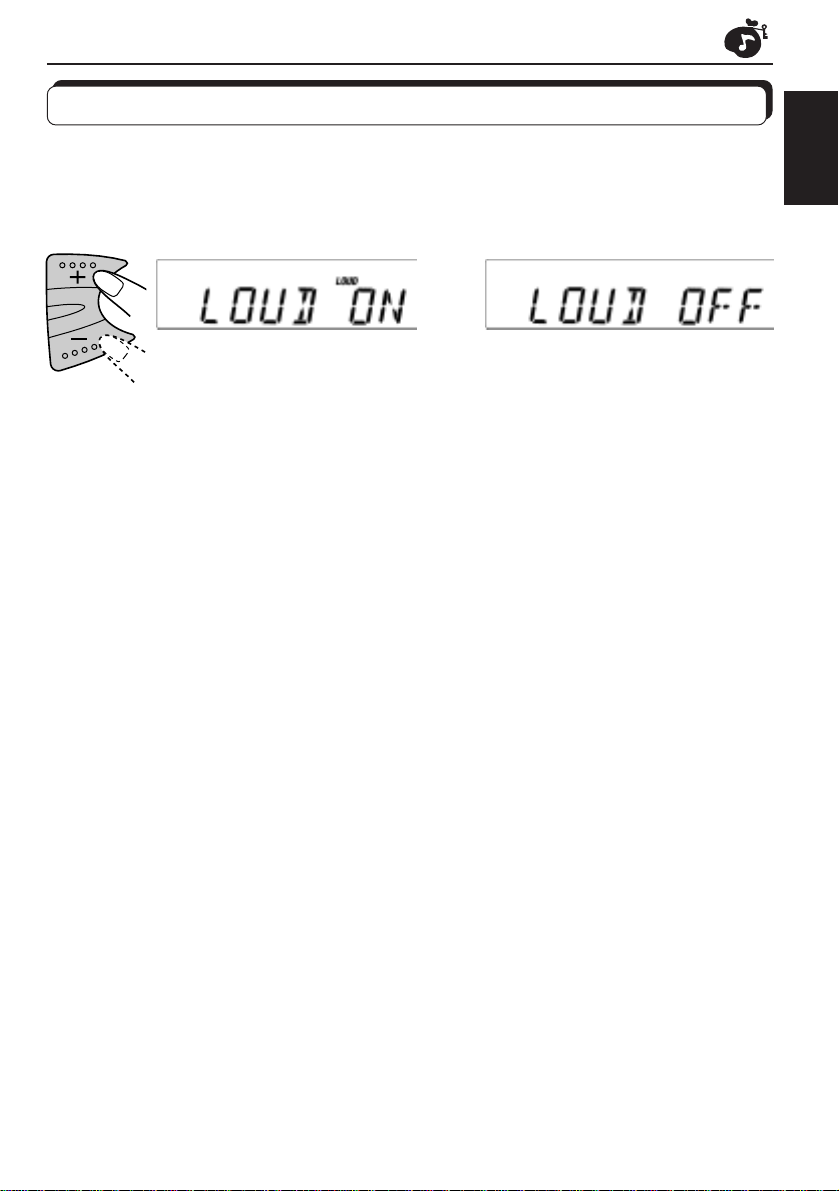
Turning on/off the loudness function
The human ear is less sensitive to low and high frequencies at low volumes.
The loudness function can boost these frequencies to produce well-balanced sound at low
volume level.
Each time you press + or –, the loudness function turns on and off alternatively.
ENGLISH
21
Page 22
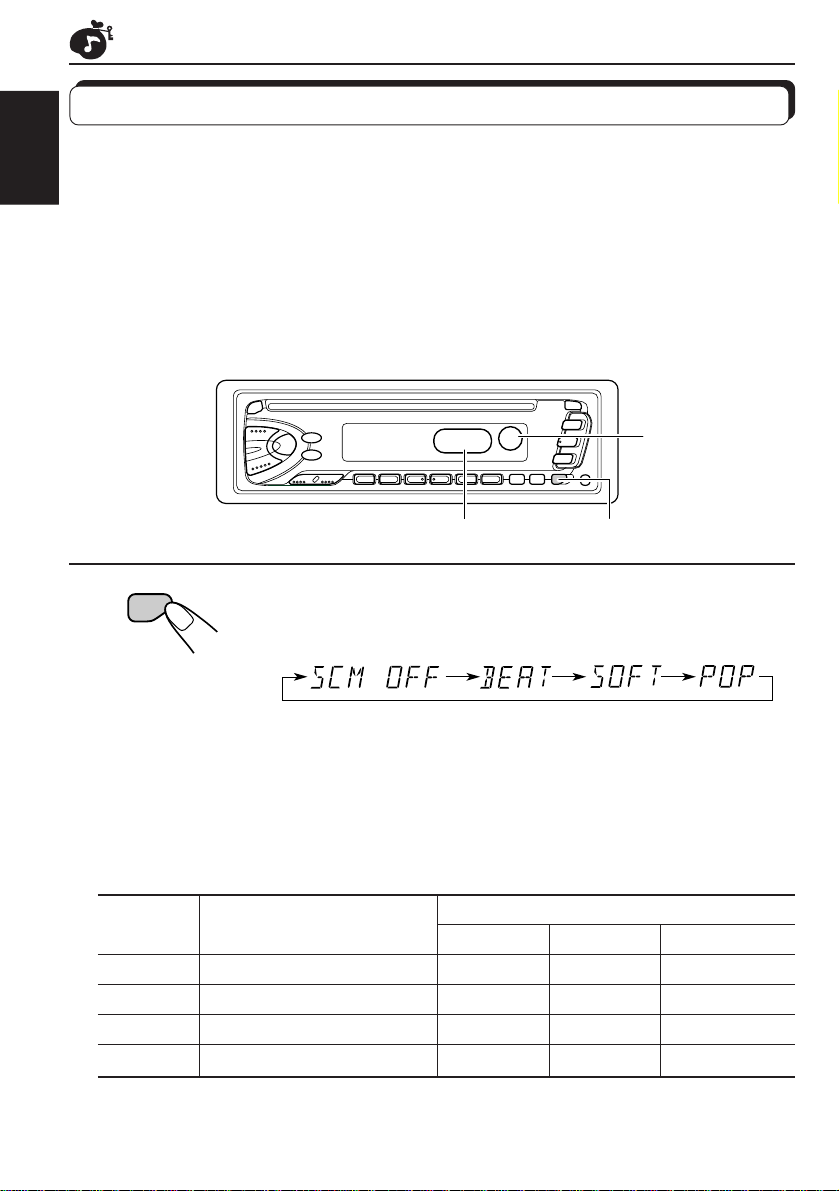
Using the Sound Control Memory
You can select and store a preset sound adjustment suitable to each playback source.
(Advanced SCM)
ENGLISH
Selecting and storing the sound modes
Once you select a sound mode, it is stored in memory, and will be recalled every time you
select the same source. A sound mode can be stored each of the following sources — FM1,
FM2, FM3, AM and CD.
• If you do not want to store the sound mode separately for each playback source, but want
to use the same sound mode for all the sources, see “Canceling Advanced SCM” on page
24.
”Link“ indicator/
sound mode
indicators
Equalization pattern indicator
1
SCM
Indication For: Preset values
SCM OFF (Flat sound) 00 00 On
BEAT Rock or disco music +02 00 On
SOFT Quiet background music +01 –03 Off
POP Light music +04 +01 Off
Select the sound mode you want.
Each time you press the button, the sound mode changes as follows.
• If the “Link” indicator is lit on the display (with “SCM LINK” set to
“LINK ON” — see page 24), the selected sound mode can be stored
in memory for the current source, and the effect applies to the current
source.
• If the “Link” indicator is NOT lit on the display (with “SCM LINK” set to
“LINK OFF”), the selected sound mode effect applies to any source.
Bass Treble Loudness
1
22
Page 23
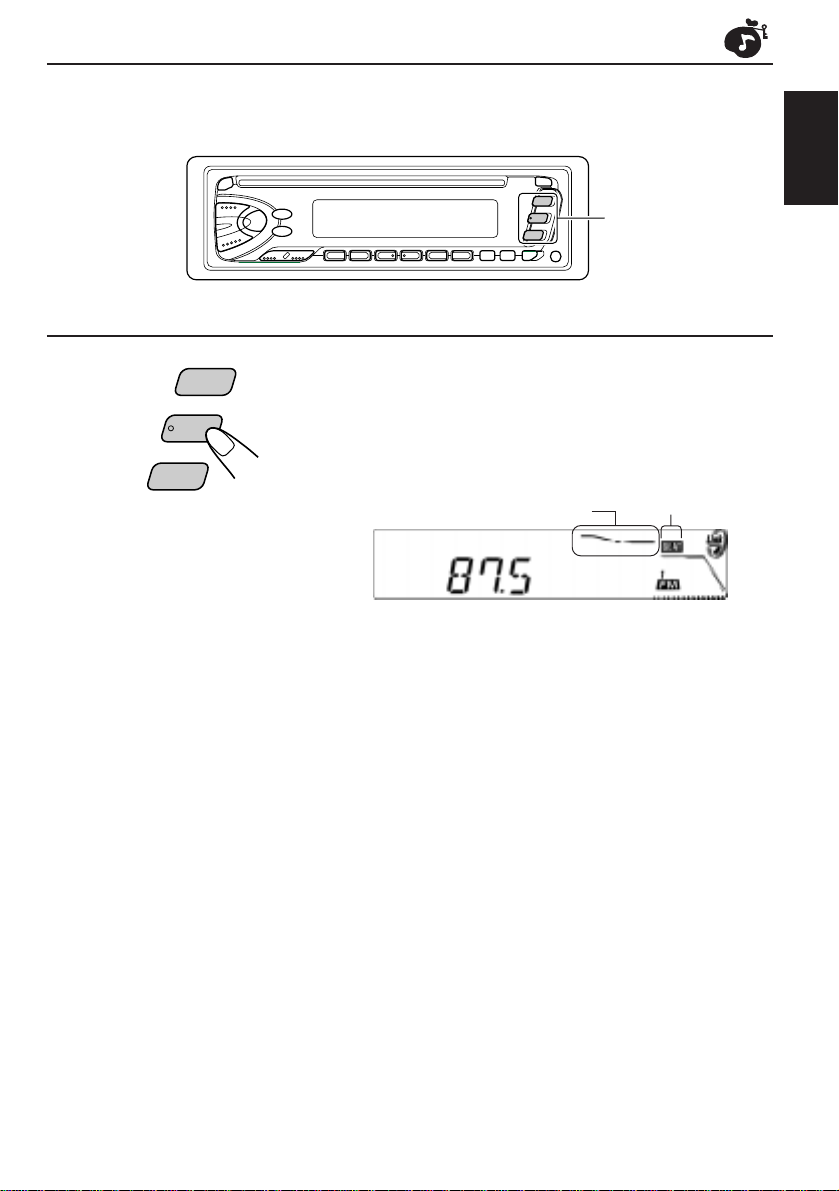
Recalling the sound modes
ENGLISH
1
1
Notes:
• You can adjust each sound mode to your preference, and store it in memory.
If you want to adjust and store your original sound mode, see “Storing your own sound adjustments”
on page 25.
• T o adjust the bass and tr eble reinfor cement levels or to turn on/of f the loudness function temporarily ,
see pages 20 and 21. (Your adjustments will be cancelled if another source is selected.)
A M
F M
C D
Select the source while the “Link” indicator
is lit on the display.
The “Link” indicator starts flashing, and the sound mode
stored in memory for the selected source is recalled.
Equalization pattern of the
selected sound mode appears
Sound mode
indicator
23
Page 24
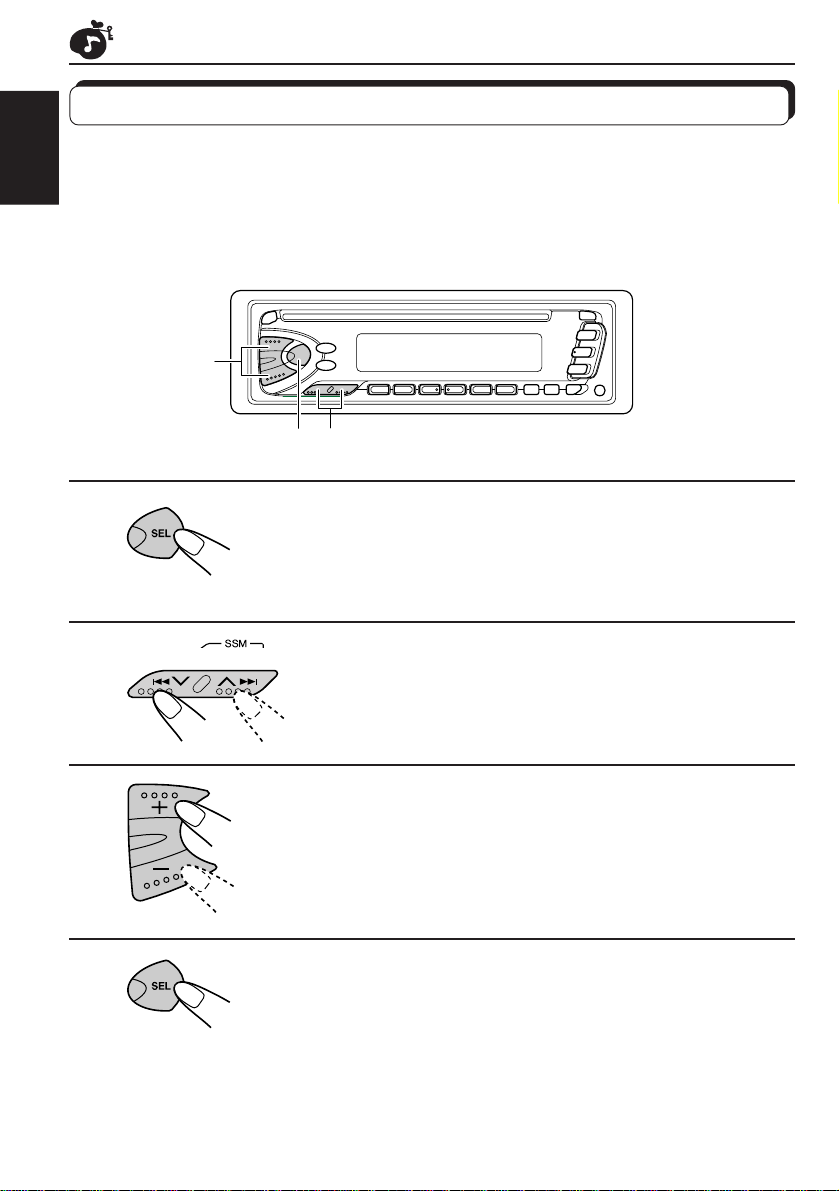
Canceling Advanced SCM
You can cancel the Advanced SCM (Sound Control Memory), and unlink the sound modes
and the playback sources.
ENGLISH
When shipped from the factory, a different sound mode can be stored in memory for each
source so that you can change the sound modes simply by changing the sources.
LINK ON: Advanced SCM (different SCMs for different sources)
LINK OFF: Conventional SCM (one SCM for all sources)
3
2
1,4
1
2
3
4
Press and hold SEL for more than 2 seconds
to call up the general setting mode (see page
29).
Select “SCM LINK” if not shown on the display.
Select the desired mode — “LINK ON” or
“LINK OFF”.
Finish the setting.
24
Page 25
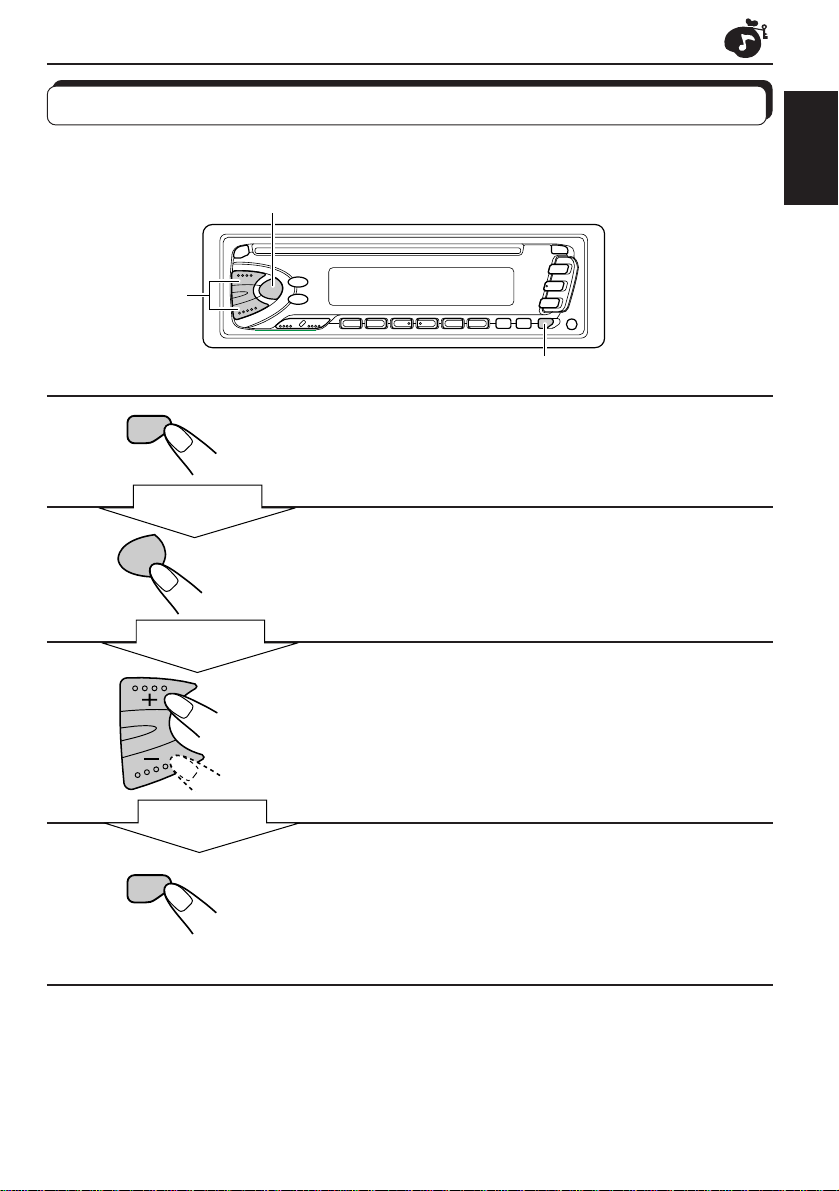
Storing your own sound adjustments
You can adjust the sound modes (BEAT, SOFT, POP: see page 22) to your preference and
store your own adjustments in memory.
2
3
1, 4
ENGLISH
1
2
3
4
SCM
Within
5 seconds
SEL
Within
5 seconds
Within
5 seconds
SCM
Call up the sound mode you want to adjust.
See page 22 for details.
Select “BAS”, “TRE” or “LOUD.”
Adjust the bass or treble level or turn the
loudness function ON/OFF.
See page 20 for details.
Press and hold SCM until the sound mode
you have selected in step 1 flashes on the
display.
Your setting is stored in memory.
5
Repeat the same procedure to store other settings.
To reset to the factory settings
Repeat the same procedure and reassign the preset values listed in the table on page 22.
25
Page 26
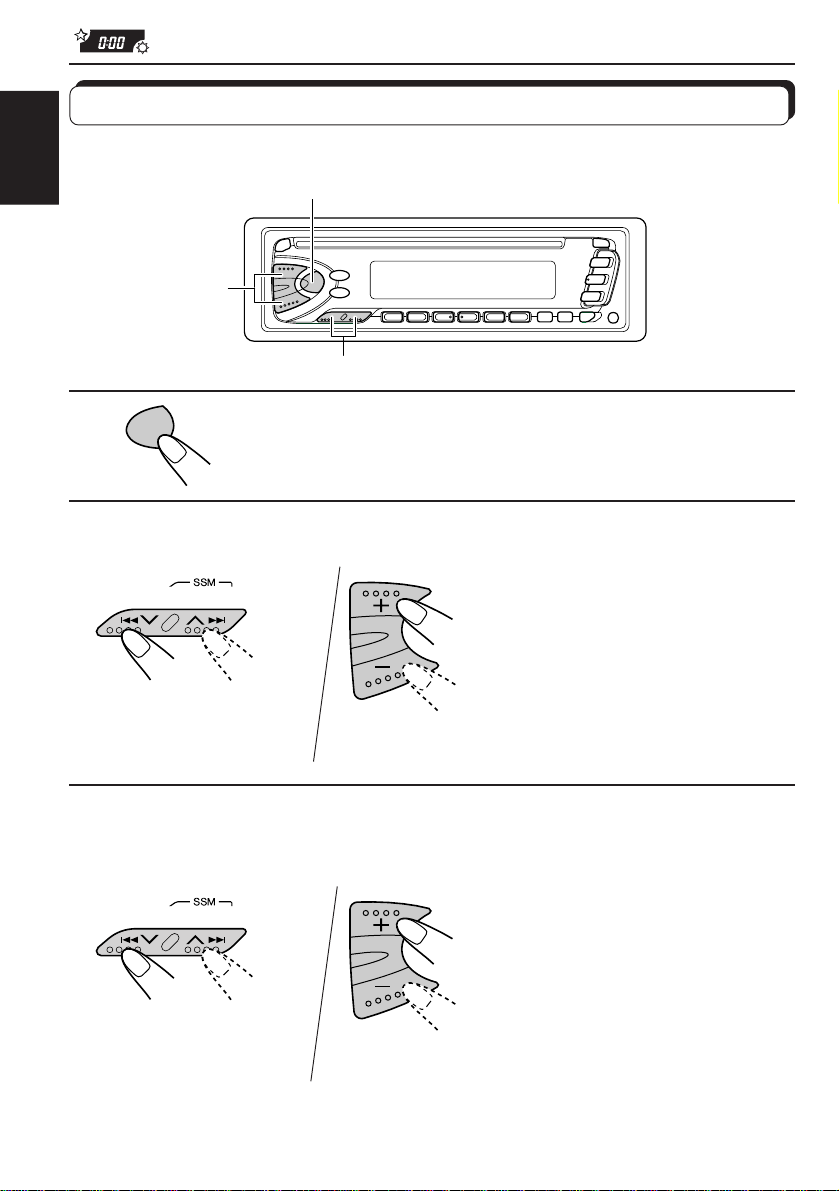
OTHER MAIN FUNCTIONS
Setting the clock
You can also set the clock system either to 24 hours or 12 hours.
ENGLISH
2, 3, 4
1, 5
2, 3, 4
1
2
3
1
1
SEL
Press and hold SEL for more than 2 seconds to call
up the general setting mode (see page 29).
2
2
Set the hour.
1 Select “CLOCK H (Hour)” if
not shown on the display.
2 Adjust the hour.
Set the minute.
1 Select “CLOCK M (Minute).”
2 Adjust the minute.
26
Page 27
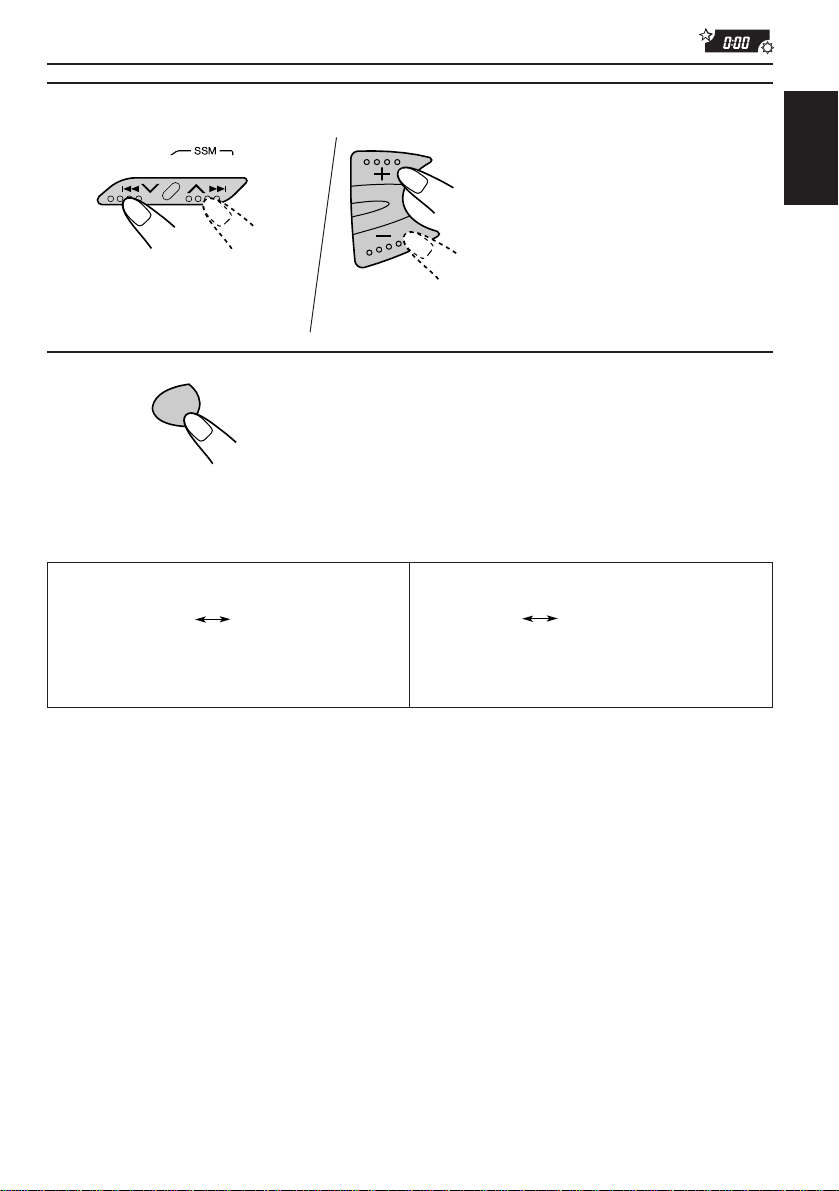
4
1
2
Set the clock system.
1 Select “24H/12H.”
2 Select “24H” or “12H.”
5
SEL
To check the current clock time (changing the display mode)
Press DISP repeatedly . Each time you press the button, the displa y mode changes as follows .
During tuner operation:
Clock
Note:
For the indication change during RDS operation,
see page 15.
• If the unit is not in use when you press DISP, the power turns on, the clock time is shown for
5 seconds, then the power turns off.
Frequency
Finish the setting.
During CD operation:
Clock
Elapsed playing time
ENGLISH
27
Page 28
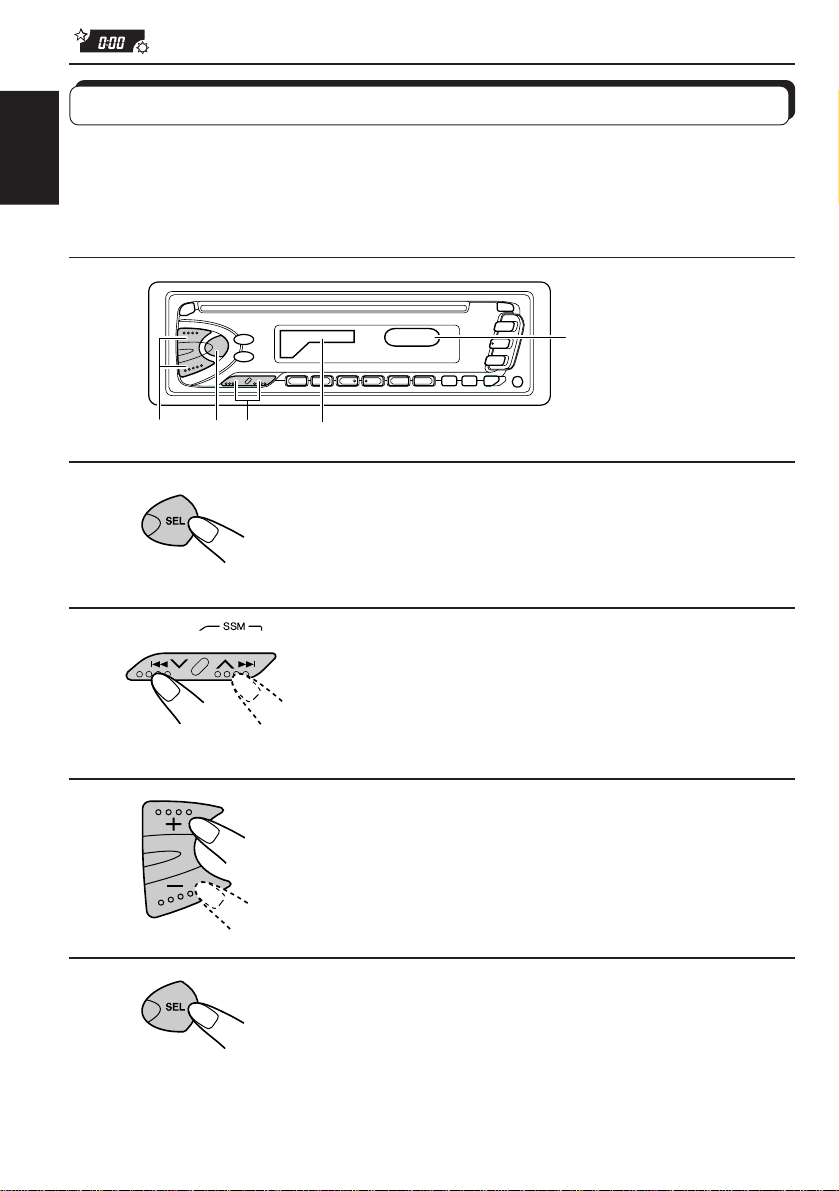
Selecting the level display
You can select the level display according to your preference.
When shipped from the factory, “VOL 2” is selected.
ENGLISH
VOL 1: Shows the volume level indicator and the equalization pattern indicator.
VOL 2: Alter nates “VOL 1” setting and illumination display.
OFF: Erase the volume level indicator and the equalization pattern indicator.
Equalization pattern indicator
1
2
3
4
3 1,4 2
Volume level indicator
Press and hold SEL for more than 2 seconds
to call up the general setting mode (see page
29).
Select “LEVEL” if not shown on the display.
Select the desired mode — “VOL 1”, “VOL 2”
or “OFF”.
Finish the setting.
28
Page 29
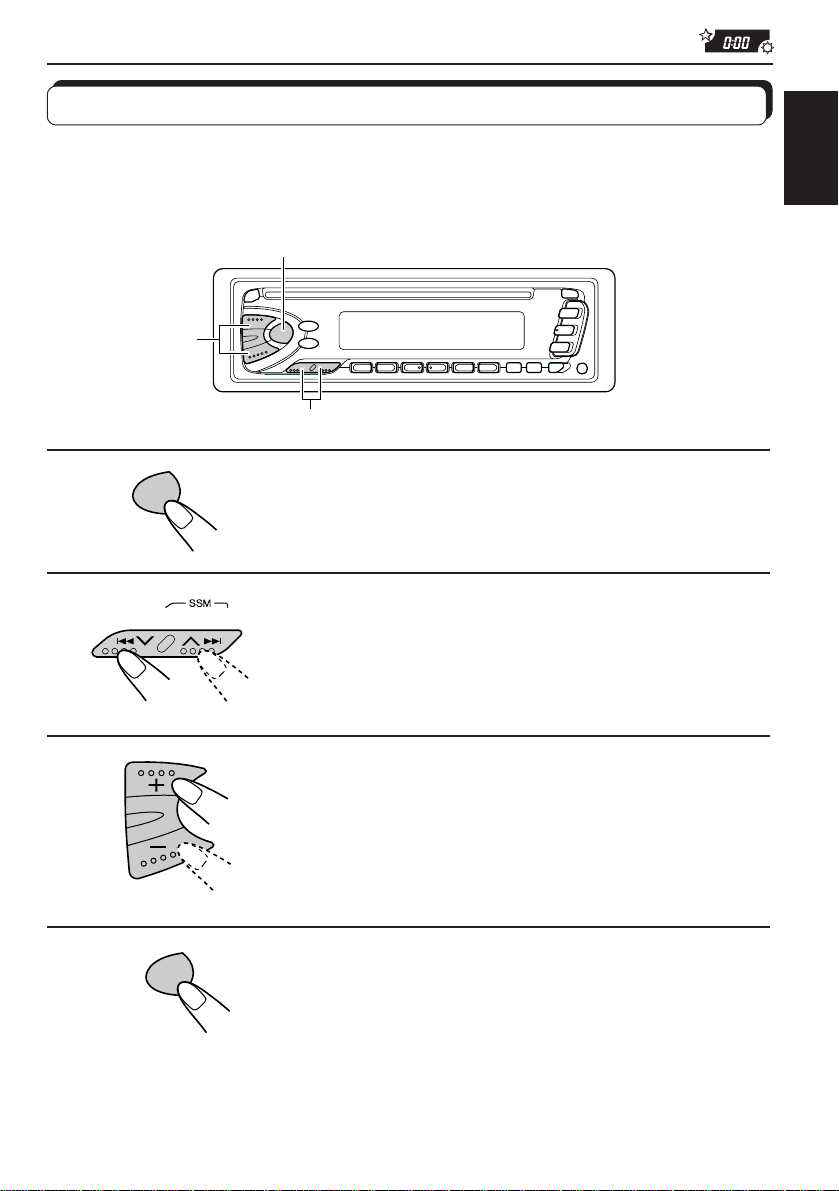
Changing the general settings
You can change the items listed on the next page to your preference.
Basic Procedure
3
1
SEL
2
ENGLISH
1, 4
2
Press and hold SEL for more than 2 seconds to
call up the general setting mode.
Select the item you want to adjust.
(See page 30.)
3
4
SEL
Adjust the item selected above.
Finish the setting.
29
Page 30
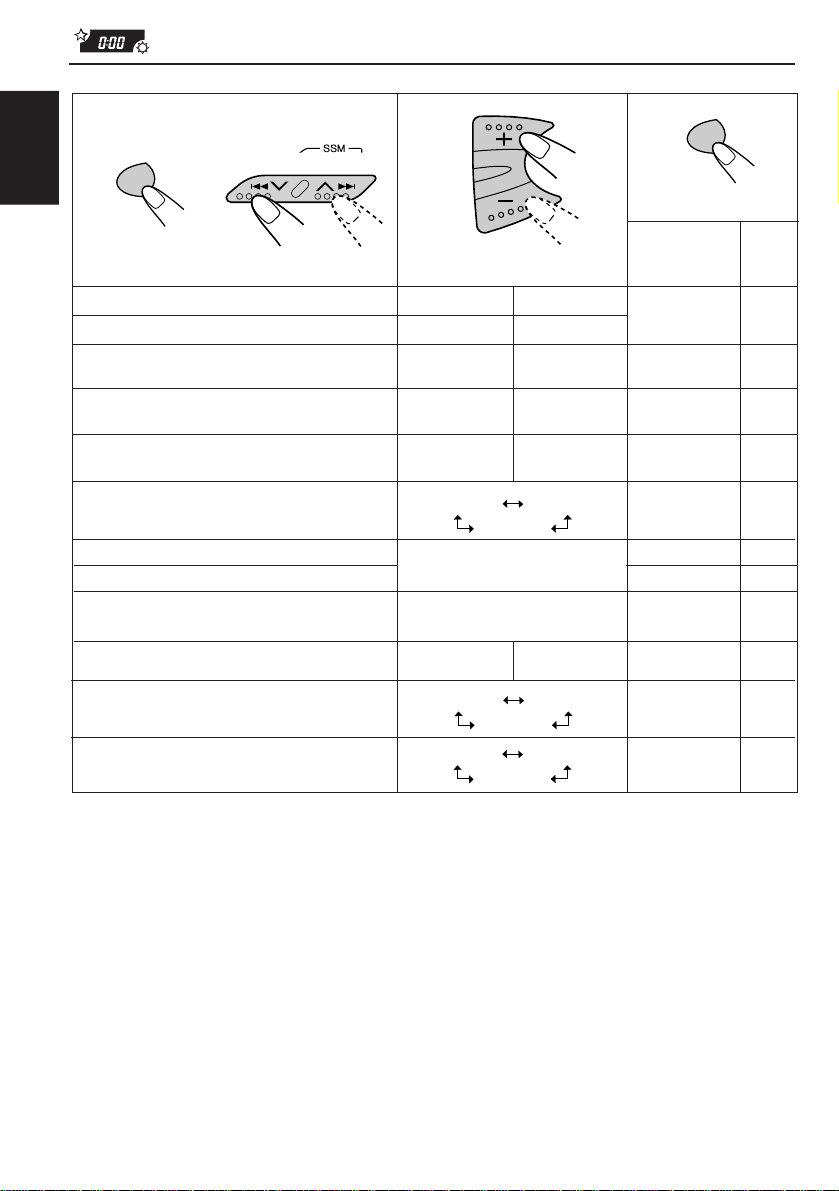
1
2
3
4
SEL
ENGLISH
SEL
Select.
CLOCK H Hour adjustment
CLOCK M Minute adjustment
SCM LINK Sound control
memory linkage
24H/12H 24/12-hour time
display
AUTO ADJ Automatic setting of
the clock
DISPMODE Display mode
PTY STBY PTY standby
PTY SRCH PTY search
TA V OL Traffic announcement
volume
P-SEARCH Programme search
TEL Audio mute for
cellular phone system
LEVEL Level display
Finish the setting
Factorypreset
Set.
Back
12H 24H 24H
PS NAME
29 programme types
(See page 16.)
VOL (00-50)
ON OFF
OFF
OFF
Advance
AdvanceBack
LINK OFFLINK ON LINK ON
FREG
CLOCK
MUTING 1
MUTING 2
VOL 1
VOL 2
settings
PS NAME
(See page 12.)
0:00
ON
NEWS 12
VOL (20)
OFF
OFF
VOL 2
See
page
26
24
27
16OFF ON
15
12
15
15
31
28
30
Page 31

Selecting the telephone muting
This mode is used when a cellular phone system is connected. Depending on the phone
system used, select either “MUTING 1” or “MUTING 2,” whichever mutes the sounds from
this unit. When shipped from the factory, this mode is deactivated.
• MUTING 1: Select this if this setting can mute the sounds.
• MUTING 2: Select this if this setting can mute the sounds.
• OFF: Cancels the telephone muting.
1. Press and hold SEL (select) for more than 2 seconds to call up the general setting mode.
2. Press
3. Press + or – to select the desired mode.
The telephone muting mode changes as follows:
¢ or 4 to select “TEL (telephone)”.
ENGLISH
MUTING 1 MUTING 2
OFF
31
Page 32

Detaching the control panel
You can detach the control panel when leaving the car.
When detaching or attaching the control panel, be careful not to damage the connectors on
ENGLISH
the back of the control panel and on the panel holder.
How to detach the control
panel
Before detaching the control panel, be sure
to turn off the power.
1
Unlock the control panel.
2
Lift and pull the control panel
out of the unit.
3
Put the detached control
panel into the case provided.
How to attach the control
panel
1
Insert the left side of the
control panel into the groove
on the panel holder.
2
Press the right side of the
control panel to fix it to the
panel holder.
Note on cleaning the connectors:
If you frequently detach the contr ol panel, the
connectors will deteriorate.
T o minimize this possibility , periodically wipe
the connectors with a cotton swab or cloth
moistened with alcohol, being careful not to
damage the connectors.
32
Connectors
Page 33

MAINTENANCE
Handling CDs
This unit has been designed only to reproduce the CDs bearing the mark.
Other discs cannot be played back.
How to handle CDs
When removing a CD from its case, press down the center holder of the case
and lift the CD out, holding it by the edges.
• Always hold the CD by the edges. Do not touch its recording surface.
When storing a CD into its case, gently insert the CD around the center
holder (with the printed surface facing up).
• Make sure to store CDs into the cases after use.
To keep CDs clean
A dirty CD may not play correctly. If a CD does becomes dirty, wipe it with a soft
cloth in a straight line from center to edge.
To play new CDs
New CDs may have some rough spots around the inner and outer edges. If such
a CD is used, this unit may reject the CD.
To remove these rough spots, rub the edges with a pencil or ball-point pen, etc.
Moisture condensation
Moisture may condense on the lens inside the CD player in the following cases:
• After starting the heater in the car .
• If it becomes very humid inside the car.
Should this occur, the CD play er ma y malfunction. In this case , eject the CD and leav e the unit turned on
for a few hours until the moisture evaporates.
CAUTIONS:
• Do not insert 8cm (3 3/16") CDs (single CDs) into the loading slot. (Such CDs cannot be ejected.)
• Do not insert any CD of unusual shape – like a heart or flower; otherwise, it will cause a malfunction.
• Do not expose CDs to direct sunlight or any heat source or place them in a place subject to high temperatur e
and humidity. Do not leave them in a car.
• Do not use any solvent (for example, conventional record cleaner, spray, thinner, benzine, etc.) to clean
CDs.
COMPACT
DIGITAL AUDIO
Center holder
ENGLISH
When playing a CD-R (Recordable)
You can play back your original CD-Rs on this recevier.
• Before playing back CD-Rs, read their instructions or cautions carefully.
• Some CD-Rs recorded on CD recorders may not be played back on this receiver because of their disc
characteristics, and of the following reasons:
– Discs are dirty or scratched.
– Moisture condensation occurs on the lens inside the unit.
– The pickup lens inside the CD player is dirty.
• Use only “finalized” CD-Rs.
• CD-RWs (Rewritable) cannot be played back on this recevier.
About mistracking:
Mistracking may result from driving on extremely rough roads. This does not damage the unit and
the CD, but will be annoying.
We recommend that you stop CD play while driving on such rough roads.
33
Page 34

TROUBLESHOOTING
What appears to be trouble is not always serious. Check the following points before calling a
service center.
Symptoms
ENGLISH
• CD cannot be played back.
• CD sound is sometimes
interrupted.
• “NO DISC” appears on the
display.
• Sound cannot be heard from
the speakers.
• SSM (Strong-station
Sequential Memory)
automatic preset does not
work.
• Static noise while listening
to the radio.
Causes
CD is inserted upside down.
You are driving on rough
roads.
CD is scratched.
Connections are incorrect.
No CD is in the loading slot.
CD is inserted incorrectly.
The volume control is turned
to the minimum level.
Connections are incorrect.
Signals are too weak.
The antenna is not connected
firmly.
Remedies
Insert the CD correctly.
Stop CD play while driving on
rough roads.
Change the CD.
Check the cords and
connections.
Insert a CD into the loading
slot.
Insert it correctly.
Adjust it to the optimum level.
Check the cords and
connections.
Store stations manually.
Connect the antenna firmly.
• CD can be neither played
back nor ejected.
• The unit does not work at
all.
34
The CD player may function
incorrectly.
The built-in microcomputer
may function incorrectly due to
noise, etc.
Press
same time for more than 2
seconds. Be careful not to
drop CD when it is ejected.
Press
the same time for more than 2
seconds to reset the unit. (The
clock setting and preset
stations stored in memory are
erased.) (See page 2.)
and 0 at the
and SEL at
Page 35

SPECIFICATIONS
AUDIO AMPLIFIER SECTION
Maximum Power Output:
Front: 40 W per channel
Rear: 40 W per channel
Continuous Power Output (RMS):
Front: 16 W per channel into 4 , 40 Hz
to 20,000 Hz at no more than 0.8%
total harmonic distortion.
Rear: 16 W per channel into 4 , 40 Hz
to 20,000 Hz at no more than 0.8%
total harmonic distortion.
Load Impedance: 4 (4 to 8 allowance)
Tone Control Range
Bass: ±10 dB at 100 Hz
Treble:±10 dB at 10 kHz
Frequency Response: 40 Hz to 20,000 Hz
Signal-to-Noise Ratio: 70 dB
Line-Out Level/Impedance: 2.0 V/20 k load
(full scale)
Output Impedance: 1k
TUNER SECTION
Frequency Range
FM: 87.5 MHz to 108.0 MHz
AM: (MW) 522 kHz to 1,620 kHz
(LW) 144 kHz to 279 kHz
CD PLAYER SECTION
Type: Compact disc player
Signal Detection System: Non-contact optical
pickup (semiconductor laser)
Number of channels: 2 channels (stereo)
Frequency Response: 5 Hz to 20,000 Hz
Dynamic Range: 96 dB
Signal-to-Noise Ratio: 98 dB
Wow and Flutter: Less than measurable limit
GENERAL
Power Requirement
Operating Voltage: DC 14.4 volts (11 V to
16 V allowance)
Allowable Working Temperature:
0°C to +40°C
Grounding System: Negative ground
Dimensions (W x H x D)
Installation Size:
182 mm x 52 mm x 150 mm
Panel Size: 188 mm x 58 mm x 14 mm
Mass: 1.3 kg (excluding accessories)
Design and specifications subject to change
without notice.
ENGLISH
[FM Tuner]
Usable Sensitivity: 11.3 dBf (1.0 µV/75 )
50 dB Quieting Sensitivity:
16.3 dBf (1.8 µV/75 )
Alternate Channel Selectivity (400 kHz):
65 dB
Frequency Response: 40 Hz to 15,000 Hz
Stereo Separation: 30 dB
Capture Ratio: 1.5 dB
[MW Tuner]
Sensitivity: 20 µV
Selectivity: 35 dB
[LW Tuner]
Sensitivity: 50 µV
35
Page 36
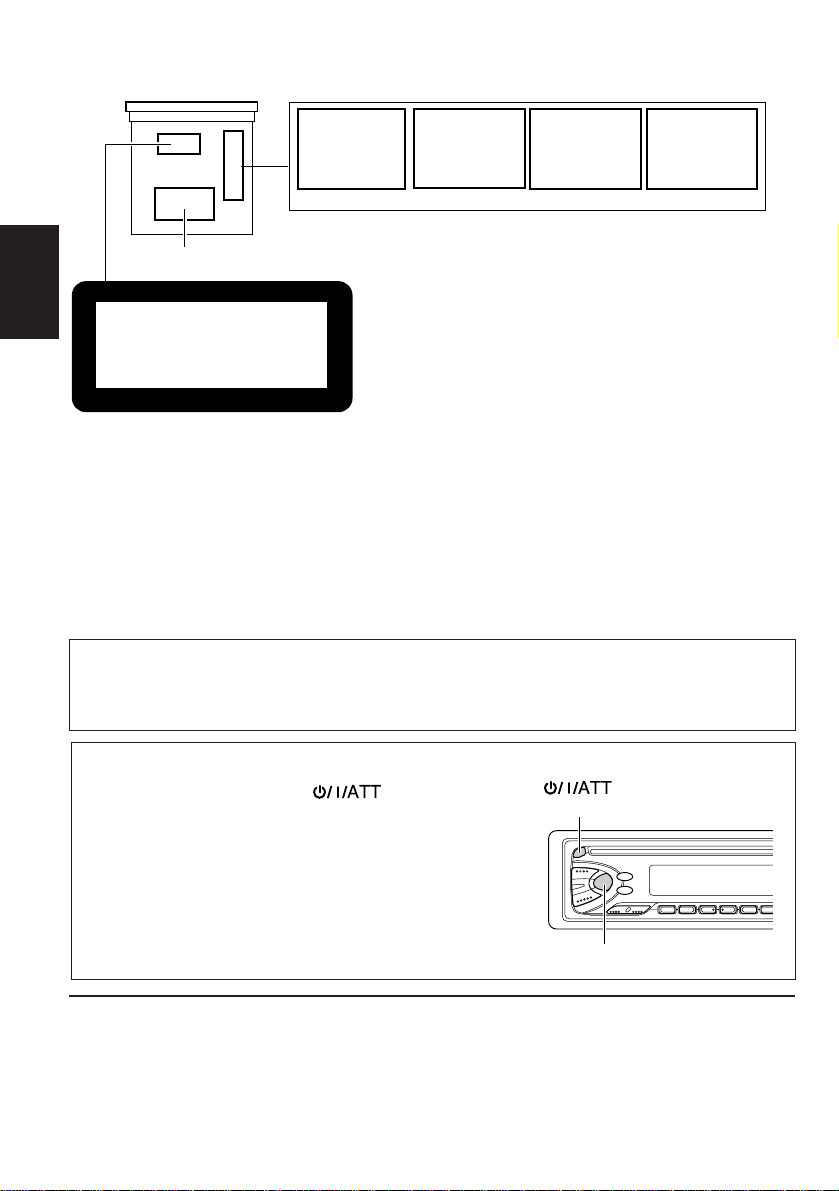
Abbildung und Position der am Gerät befindlichen
Aufkleber
Geräteunterseite
DANGER: Invisible laser
radiation when open and
interlock failed or defeated.
AVOID DIRECT EXPOSURE
TO BEAM. (e )
ADVARSEL: Usynlig laserstråling ved åbning, når
sikkerhedsafbrydere er ude
af funkti on. Undgåudsæ ttelse for stråling. (d)
VARNING: Osynlig laser-
strålning när denna del
är öppnad och spärren
urkopplad. Betrakta ej
strålen. (s)
VARO : Avattaessa ja suojalukitus ohitettaessa olet
är
alttiina näkymättömälle
lasersäteilylle. Älä katso
säteeseen. (f)
Typenschild
DEUTSCH
CLASS 1
LASER PRODUCT
Achtung:
Die Klassifikation der Laserkomponente
in diesem Gerät liegt über Laser-Klasse
1.
WICHTIG FÜR LASER-GERÄTE
Vorsichtsmaßregeln:
1. LASER-PRODUKT DER KLASSE 1
2. GEFAHR: Unsichtbare Laserstrahlung bei Öffnung
und fehlerhafter oder beschädigter Sperre.
Direkten Kontakt mit dem Strahl v ermeiden!
3. ACHTUNG: Das Gehäuseoberteil nicht
abnehmen. Das Gerät enthält k einerlei Teile, die
vom Benutzer gewartet werden können.
Überlassen Sie Wartungsarbeiten qualifizierten
Kundendienst-F achleuten.
4. ACHTUNG: Der Compact Disc-Player arbeitet
mit unsichtbaren Laserstrahlen und ist mit
Sicherheitsschaltern ausgestattet, die die
Aussendung von Strahlen verhindern,wenn bei
Öffnen des CD-Halters die Sicherheitssperren
gestört oder beschädigt sind. Es ist gefährlich,die
Sicherheitsschaltung zu deaktivieren.
5. ACHTUNG: Falls die Verwendung der Regler,
Einstellungen oder Handhabung von den hierin
gegebenen Anleitungen abweichen, kann es zu
einer gefährlichen Strahlenfreisetzung kommen.
Hinweis:
Zu diesem Gerät wird eine Identifikationskarte mitgeliefert, auf der die Gerätechassis-Nummer
vermerkt ist. Heben Sie diese Karte getrennt vom Gerät auf. Im Falle eines Diebstahls kann sie die
Geräteidentifizierung erleichtern.
Zurücksetzen des Geräts
Die Tasten SEL (Auswahl) und
(Bereitschaft/Ein/ATT) mehrere Sekunden lang
gleichzeitig gedrückt halten.
Dadurch wird der eingebute Mikro-Computer zurückgesetzt.
HINWEIS:
• Ihre Voreinstellungen – wie Vorwahlkanäle oder
Klangeinstellungen – werden ebenfalls gelöscht.
• Wenn eine CD im Gerät eingelegt ist, wird sie beim
Rücksetzen des Geräts ausgeworf en. Achten Sie dar auf, die
CD nicht fallenzulassen.
(Bereitschaft/Ein/ATT)
SEL (Auswahl)
VOR DEM GEBRAUCH
* Für die Sicherheit...
• Die Lautstärke nicht zu laut stellen, da dadurch
Außengeräusche über dec kt und das A utofahren
gefährlich wird.
• Das Auto vor dem Durchführ en von komplizierten
2
Bedienungen anhalten.
* Temperatur im Auto...
Wenn Sie das Auto für lange Zeit in heißem oder
kaltem Wetter parken, bitte warten, bis die
Temperatur im Auto sich normalisiert hat, bevor
Sie das Gerät einschalten.
Page 37

Wir danken Ihnen für den Kauf eines JVC Produkts. Bitte lesen Sie die Anleitung vollständig durch,
bevor Sie das Gerät in Betrieb nehmen, um sicherzustellen, daß Sie alles vollständig verstehen und die
bestmögliche Leistung des Geräts erhalten.
INHALTSVERZEICHNIS
GRUNDBEDIENUNGEN ............................................... 4
RADIOGRUNDBETRIEB ................................................5
Radiohören ......................................................................................5
Speichern der Sender .....................................................................6
Automatische UKW-Vorabstimmung:SSM................................... 6
Manuelles Vor abstimmen............................................................. 7
Anwahl eines vorabgestimmten Senders ...................................... 8
RDS-BETRIEB .............................................................. 9
Betriebsmöglichkeiten mit der Funktion RDS EON ...................9
Automatisches Verfolgen derselben Sendung (Empfang
mit Sendernetzerfassung)...................................................... 9
Verwenden des Bereitschaftsempfangs..................................... 11
Auswählen Ihrer Lieblingssendung für den
Bereitschaftsempfang von Sendungstypen (PTY)............... 12
Suchen Ihrer Lieblingssendung ................................................. 12
Weitere praktische RDS-Funktionen und -
Einstellungsmöglichkeiten .....................................................15
Automatische Auswahl des Senders bei Verwenden der
Zahlentasten ........................................................................ 15
Ändern der Anzeige bei der Wiedergabe eines
UKW-Senders...................................................................... 15
Einstellen des Lautstärkepegels für Verkehrsnachrichten ......... 15
Automatische Uhreinstellung ................................................... 16
DEUTSCH
CD-BETRIEB .............................................................. 17
Abspielen einer CD....................................................................... 17
Finden eines Titels oder eines bestimmten Abschnittes
auf einer CD............................................................................ 18
Wählen der CD-Abspielbetriebsarten ........................................ 19
Unterdrücken des CD-Auswurfs................................................. 19
KLANGEINSTELLUNGEN ............................................ 20
Klang-Einstellschritte...................................................................20
Die Lautstärkefunktion ein/ausschalten
...................................... 21
Verwenden des Klangregelungsspeichers (SCM) ......................22
Auswählen und Speichern der Klangmodi................................. 22
Abrufen der Klangmodi .............................................................. 23
Deaktivieren der erweiterten SCM-Funktion............................ 24
Speichern Ihrer eigenen Klangeinstellungen ............................. 25
ANDERE WICHTIGE FUNKTIONEN ............................. 26
Stellen der Uhr..............................................................................26
Auswählen der Pegelanzeige ........................................................ 28
Ändern der allgemeinen Einstellungen ...................................... 29
Abnehmen des Bedienteils ...........................................................32
WARTUNG ...............................................................33
Handhaben der CDs .....................................................................33
FEHLERSUCHE ........................................................... 34
TECHNISCHE DATEN.................................................. 35
3
Page 38

1
2
DEUTSCH
1
GRUNDBEDIENUNGEN
Hinweis:
Wenn Sie das Gerät erstmals
verwenden, stellen Sie bitte
die eingebaute Uhr korrekt
3
/I/ATT
Hinweis zum Ein-T astendruc k-Betrieb:
Wenn Sie die Programmquelle Tuner in Schritt 2 unten wählen, wird das Gerät
automatisch eingeschaltet. Sie brauchen dafür nicht zu drücken.
Das Gerät einschalten.
ein, siehe Seite 26.
2
A M
F M
C D
Die Programmquelle wählen.
Für die Bedienung des Tuners siehe Seiten 5 – 16.
Zum Bedienen des CD-Spielers, siehe Seiten 17 – 19.
3
Die Lautstärke einstellen
Lautstärkepegelanzeige
Der Lautstärkepegel wird angezeigt
4
Den Klang wie gewünscht einstellen (siehe seite 20 – 25).
Für ein sofortiges Absenken der Lautstärke
Kurz beim Hören einer beliebigen Programmquelle drücken. “ATT” blinkt auf
der Anzeige und die Lautstärke fällt sofort ab.
Zur Wiederherstellung der vorherigen Lautstärke die Taste nochmals kurz drücken.
Zum Ausschalten des Geräts
länger als 1 Sekunde drücken.
4
Page 39

Radiohören
RADIOGRUNDBETRIEB
1
2
AM
A M
F M
2
FM1 FM2
Zum Suchen
von Sendern mit
höherer Frequenz.
Zum Suchen
von Sendern mit
niedrigerer
Frequenz.
Wählen Sie den Empfangsbereich
(FM1, FM2, FM3 oder AM).
Sie können zwischen FM1, FM2 und FM3 wählen,
wenn Sie einen UKW-Sender hören möchten.
FM3
Lautstärkepegelanzeige
Beginnen Sie mit der Suche
nach einem Sender.
Wenn ein Sender empfangen wird,
Stoppt die Suche.
1
DEUTSCH
Das ausgewählte Band
wird angezeigt
Zum Anhalten der Suche bevor ein Sender empfangen wird , die gleiche Taste, die Sie für
die Suche gedrückt haben, nochmals drücken.
Zum Feinabstimmen einer bestimmten Frequenz ohne Suchlauf:
1 Drücken Sie FM (UKW) order AM (MW/LW), um das Frequenzband zu wählen.
¢ oder 4 drücken und halten, bis „M“ auf der Anzeige blinkt. Jetzt können Sie
2
die Frequenz von Hand ändern, während „M“ blinkt.
3 ¢ oder 4 wiederholt drücken, bis die von Ihnen gewünschte F requenz erreicht
ist.
• Wenn Sie die Taste gedrückt halten, ändert sich die Frequenz (in 50 kHz Intervallen bei
UKW und 9 kHz Intervallen bei MW/LW), bis Sie die Taste freigeben.
5
Page 40

Speichern der Sender
Sie können Rundfunksender auf zwei Arten abspeichern.
• Automatisches Vorabstimmen der UKW-Sender:SSM (Strong-station Sequential Memory
= Sequentialspeicher für starke Sender)
• Manuelles Vorabstimmen für UKW- und MW-Sender
Automatische UKW-Vorabstimmung:SSM
Sie können 6 lokale UKW-Sender pro UKW-Empfangsbereich (FM1, FM2 und FM3)
vorabstimmen.
DEUTSCH
1
2
1
F M
FM1 FM2 FM3
Die gewünschte Empfangsbereichzahl (FM1,
FM2 oder FM3), in der UKW-Sender
gespeichert werden sollen, wählen.
2
Die beiden Tasten länger als 2 Sekunden
drücken und halten.
„SSM“ erscheint und erlischt bei Abschluß
der automatischen Vorabstimmung wieder.
Die lokalen UKW-Sender mit den stärksten Signalen werden gesucht und automatisch in der
Empfangsbereichszahl (FM1, FM2 oder FM3), die Sie gewählt haben, gespeichert. Diese
vorabgestimmten Sender werden auf den Nummerntasten abgespeichert – Nr. 1 (niedrigste
Frequenz) bis Nr. 6 (höchste Frequenz).
Wenn die automatische Vorabstimmung abgeschlossen ist, wird der Sender der Taste 1
automatisch angewählt.
6
Page 41

Manuelles Vorabstimmen
Sie können bis zu 6 Sender pro Empfangsbereich (FM1, FM2, FM3 und AM) von Hand
vorabstimmen.
BEISPIEL: Speichern des UKW-Senders 88.3 MHz auf der numerischen Taste 1 des FM1-
Empfangsbereichs.
1
2
3
DEUTSCH
1
F M
Den FM1-Empfangsbereich wählen.
2
Auf den Sender 88.3 MHz abstimmen.
Siehe Seite 5 zum Abstimmen auf einen Sender.
3
Drücken Sie die Taste, und halten Sie sie
länger als 2 Sekunden gedrückt.
“P1” blinkt einige Sekunden lang.
4
Das obige Verfahren zum Speichern der anderen Sender auf
andere numerische Tasten wiederholen.
Hinweise:
• Ein vorheriger vorabgestimmter Sender wird gelöscht, wenn ein neuer Sender auf der gleichen
numerischen Taste abgespeichert wird.
• Vorabgestimmte Sender werden gelöscht, wenn die Stromversorgung des Speicherstromkreises
unterbrochen wir d (z.B. beim W ec hseln der Batterie). In diesem F all die Sender nochmals vorabstimmen.
7
Page 42
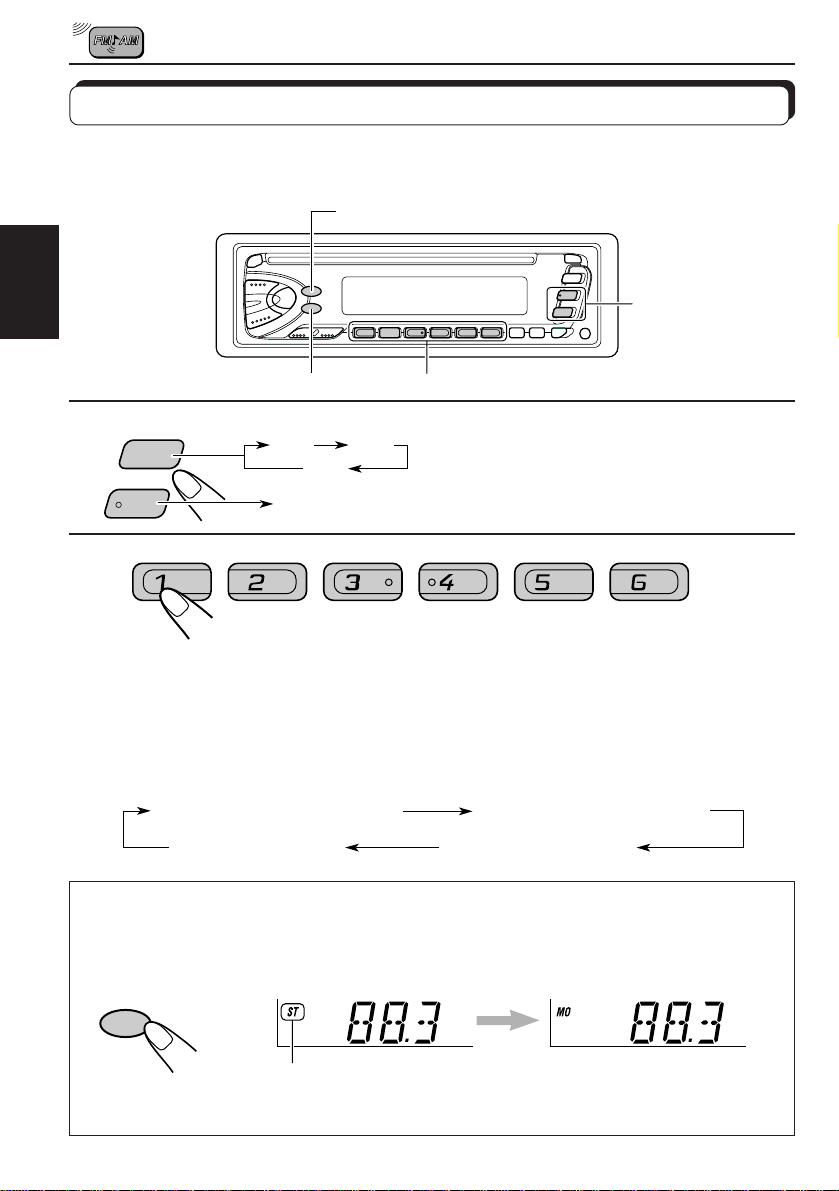
Anwahl eines vorabgestimmten Senders
Sie können einfach einen vorabgestimmten Sender aufrufen.
Bedenken Sie, daß Sie zuerst Sender speichern müssen. Wenn Sie das noch nicht getan
haben, lesen Sie die Seiten 6 und 7.
DISP
DEUTSCH
1
AM
FM
MO/RND
FM1 FM2
FM3
AM
2
Den gewünschten
Empfangsbereich (FM1, FM2,
FM3oder AM) anwählen
2
Die gewünschte Zahl (1 – 6) für
den vorabgestimmten Sender wählen.
So ändern Sie die Displayinformationen, während Sie einen
UKW-RDS-Sender empfangen
Drücken Sie die Taste DISP. W enn Sie diese Taste mehrfach hintereinander drück en, ändern
sich die Informationen im Display wie folgt:
1
PS NAME (Sendername)
CLOCK (Uhrzeit)
FREQ (Sendefrequenz)
PTY (Sendungstyp)
Wenn eine UKW-Stereosendung schwer zu empfangen ist:
Bei Stereoempfang die Taste MO/RND (Mono/Zufall) drücken. Die Anzeige MO (Mono)
schaltet sich im Display ein. Das Empfangssignal, den Sie n un hören, wird monaural, der
Empfang jedoch besser.
MO/RND
Leuchtet auf, wenn eine UKW-Sendung in Stereo empfangen wird
Zum Wiederherstellen des Stereoempfangs die gleiche Taste nochmals drücken.
8
Page 43

RDS-BETRIEB
Betriebsmöglichkeiten mit der Funktion RDS EON
Das Radiodatensystem (RDS) ermöglicht es UKW-Sendern, zusammen mit den regulären
Sendesignalen ein zusätzliches Signal zu übertragen. Beispielsweise können Sender ihren
Sendernamen sowie Informationen über die aktuelle Sendung übermitteln, wie z. B. Sport
oder Musik etc.
Eine weitere Eigenschaft des RDS-Systems heißt „EON (Enhanced Other Networks)“. Die
Anzeige EON schaltet sich ein, wenn ein UKW-Sender mit EON-Daten empf angen wird. W enn
Sie die EON-Daten verwenden, die von einem Sender übertragen werden, können Sie einen
anderen Sender eines anderen Netzes einstellen, der Ihr Lieblingsprogramm oder
Verkehrsnachrichten überträgt, während Sie eine andere Sendung hören oder eine andere
Signalquelle wiedergeben, wie beispielsweise eine CD.
Wenn das Gerät RDS-Daten empfängt, sind folgende Funktionen möglich:
• Dieselbe Sendung kann automatisch verfolgt werden (Empfang mit
Sendernetzerfassung).
• Es kann auf Bereitschaftsempfang von V erkehrsnachrichten (T A V erkehrsnachrichten)
oder Ihrer Lieblingssendung geschaltet werden.
• Ein Sendungstyp (PTY sendungstypen) kann gesucht werden.
• Es können Verkehrsnachrichten (TP Verkehrsinformationen) gesucht werden.
• Einige weitere Funktionen sind möglich.
Automatisches Verfolgen derselben Sendung (Empfang
mit Sendernetzerfassung)
Wenn Sie in einem Bereich fahren, in dem der UKW-Empfang schlecht ist, stellt der Tuner,
der in dieses Gerät integriert ist, automatisch einen anderen RDS-Sender ein, der dieselbe
Sendung mit stärkeren Signalen ausstrahlt. So können Sie dieselbe Sendung auf der gesamten
Fahrtstrecke mit bestem Empfang hören (Sehen Sie sich die Abbildung auf der nächsten
Seite an).
Es werden zwei Arten von RDS-Daten verwendet, damit der Empf ang mit Sendernetzerfassung
richtig funktioniert: PI (Sendungskenndaten) und AF (Alternativfrequenzdaten).
Wenn diese Daten vom eingestellten RDS-Sender nicht richtig empfangen werden, ist ein
Empfang mit Sendernetzerfassung nicht möglich.
DEUTSCH
RDS
TP
Wenn Sie den Empfang mit Sendernetzerfassung verwenden wollen,
drücken Sie die Taste TP/RDS (Verkehrsnachrichten/Radiodatensystem)
länger als 1 Sekunde. Wenn Sie diese Taste mehrfach hintereinander
gedrückt halten, ändert sich der Empfang mit Sendernetzerfassung zyklisch
wie folgt:
Modus 1 Modus 2 Modus 3
Anziege AF Anziege REG
AF REG
Page 44
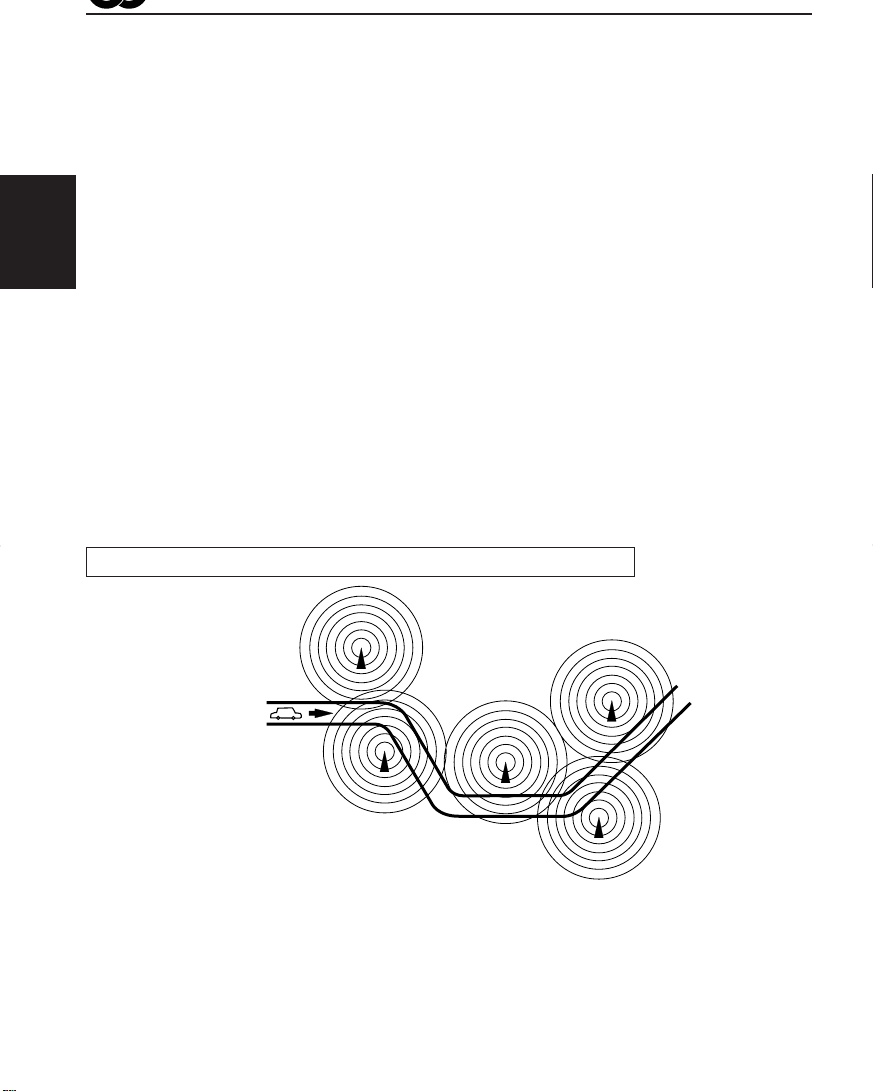
Modus 1
Die Anzeige AF schaltet sich ein, nicht jedoch die Anzeige REG.
Die Sendernetzerfassung ist bei aktivierter Regionalisierung ausgeschaltet.
Es wird auf einen anderen Sender innerhalb desselben Sendernetzes
umgeschaltet, wenn die Eingangssignale des aktuellen Senders schwach
werden.
Hinweis:
In dieser Betriebsart kann die Sendung von der aktuell empfangenen Sendung
abweichen.
DEUTSCH
Modus 2
Sowohl die Anzeige AF als auch die Anzeige REG schalten sich ein.
Die Sendernetzerfassung ist bei aktivierter Regionalisierung eingeschaltet.
Es wird auf einen anderen Sender innerhalb desselben Sendernetzes
umgeschaltet, der dieselbe Sendung ausstrahlt, wenn die Eingangssignale
des aktuell eingestellten Senders schwach werden.
Modus 3
Weder die Anzeige AF noch die Anzeige REG schaltet sich ein.
Die Sendernetzerfassung ist deaktiviert.
Dieselbe Sendung kann auf verschiedenen Frequenzen empfangen werden.
Sendung 1 wird auf Frequenz E ausgestrahlt
Sendung 1 wird auf
Frequenz A ausgestrahlt
Sendung 1 wird auf Frequenz
B ausgestrahlt
Sendung 1 wird auf Frequenz C ausgestrahlt
Sendung 1 wird auf Frequenz D ausgestrahlt
Page 45
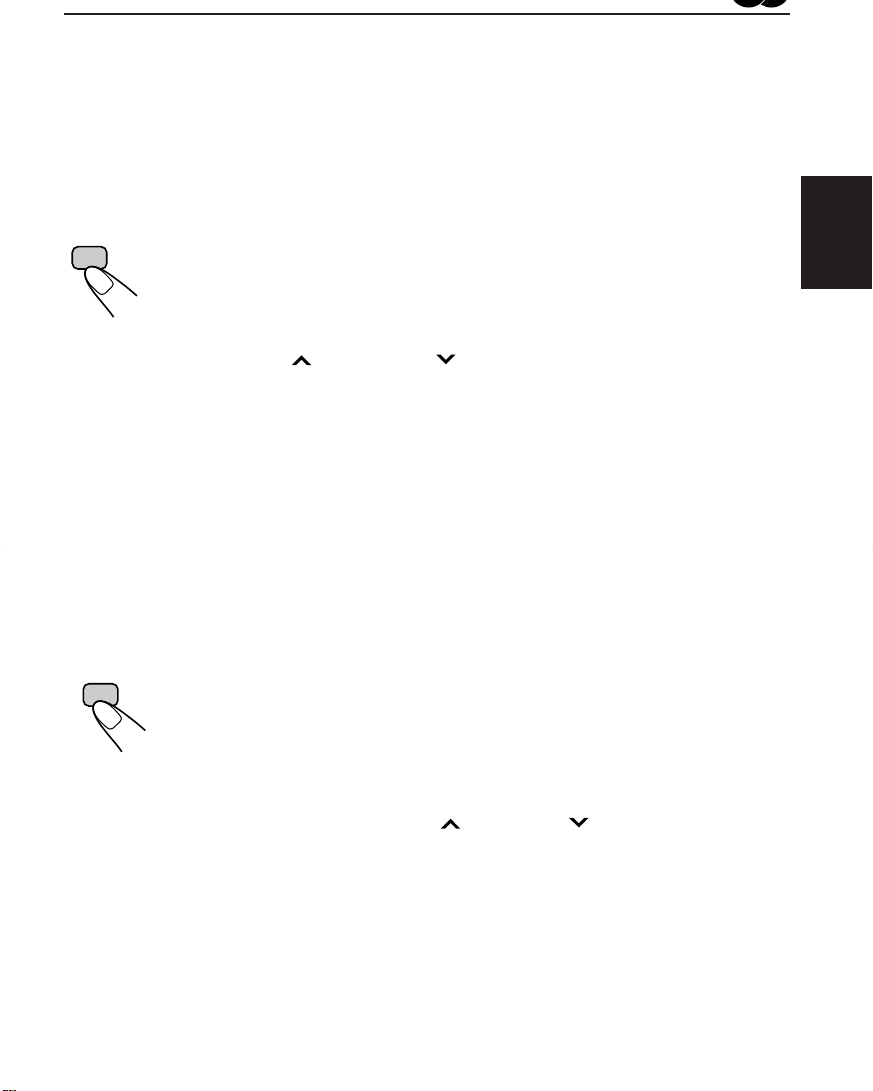
Verwenden des Bereitschaftsempfangs
Der Bereitschaftsempfang ermöglicht es dem Gerät, von der aktuell aktivierten Signalquelle
(anderer UKW-Sender und CD) v orübergehend auf Ihre Lieblingssendung (PTY: Sendungstyp)
und Verkehrsnachrichten (TA) umzuschalten.
Hinweis:
Der Bereitschaftsempfang funktioniert nicht, wenn Sie einen MW/LW-Sender empfangen.
Empfangsbereitschaft für Verkehrsnachrichten (TA)
RDS
TP
• Wenn Sie die Taste TP/RDS drücken, während Sie einen UKW-Sender
wiedergeben, leuchtet die Anzeige TP während des Empfangs eines
V erk ehrsfunksenders, und der TA-Bereitschaftsbetrieb wird aktiviert.
Hinweis:
W enn der empfangene Sender kein V erk ehrsfunksender ist, blinkt die Anzeige TP. Drücken
Sie die Taste
„SEARCH“ wird im Display angezeigt, und die Suche nach einem Verkehrsfunksender
beginnt. Sobald ein Verkehrsfunksender eingestellt wurde, leuchtet die Anzeige TP.
• Wenn Sie eine CD wiedergeben und einen V erkehrsfunksender hören möchten,
drücken Sie die Taste TP/RDS, um den TA-Bereitschaftsbetrieb zu aktivieren.
(Die Anzeige TP schaltet sich ein.)
Wenn eine Verkehrsdurchsage übertragen wird, während der TABereitschaftsbetrieb aktiviert ist, wird „TRAFFIC“ angezeigt, und das UKWFrequenzband wird als Signalquelle eingestellt. Die Lautstärke wird auf den
Lautstärkepegel angehoben, der für Verkehrsdurchsagen voreingestellt wurde,
und die Verkehrsdurchsage wird wiedergegeben (seihe Seite 15.)
Um die TA-Bereitschaft zu deaktivieren, nochmals die Taste TP/RDS drücken.
¢ oder 4 , um den TA-Bereitschaftsbetrieb zu aktivieren.
Bereitschaftsempfang für Sendungstypen (PTY)
PTY
• Wenn Sie die T aste PTY drück en, während Sie einen UKW-Sender wiedergeben,
leuchtet die Anzeige PTY während des Empfangs eines PTY-Senders, und der
PTY-Bereitschaftsbetrieb wird aktiviert. Der gewählte PTY-Code (siehe Liste
auf Seite 13) blinkt 5 Sekunden lang.
Hinweis:
Wenn es sich beim empfangenen Sender nicht um einen PTY-Sender handelt, blinkt die
Anzeige PTY. Drücken Sie die Taste
Bereitschaftsbetrieb zu aktivieren. „SEARCH“ wird im Display angezeigt, und die
Suche nach einem PTY-Sender beginnt. Sobald ein PTY-Sender eingestellt wurde,
leuchtet die Anzeige PTY.
¢ oder 4 , um den PTY-
DEUTSCH
• Wenn Sie eine CD wiedergeben und einen gewählten PTY-Sender hören
möchten, drücken Sie die Taste PTY, um den PTY-Bereitschaftsbetrieb zu
aktivieren. (Die Anzeige PTY schaltet sich ein.)
Wenn die gewählte PTY-Sendung übertragen wird, während der PTYBereitschaftsbetrieb aktiviert ist, wird der gewählte PTY -Code angezeigt, und das
UKW-F requenzband wird als Signalquelle eingestellt. Der gewählte PTY-Sender
wird dann wiedergegeben.
Um die PTY-Bereitschaft zu deaktivieren, nochmals die Taste PTY drücken.
Page 46

Auswählen Ihrer Lieblingssendung für den
Bereitschaftsempfang von Sendungstypen (PTY)
Sie können Ihre Lieblingssendung für den Bereitschaftsempfang von Sendungstypen (PTY)
im Speicher sichern.
Bei Auslieferung ab Werk ist „NEWS“ als Sendungstyp für den Bereitschaftsempfang von
Sendungstypen gespeichert.
1, 4
DEUTSCH
1
2
3
4
SEL
3
2
Drücken Sie die Taste SEL, und halten Sie
sie länger als 2 Sekunden gedrückt, um den
allgemeinen Einstellungsbetrieb zu aktivieren
(siehe Seite 29).
Wählen Sie „PTY STBY“ (PTY-Bereitschaftsbetrieb), wenn diese Betriebsart nicht im
Display angezeigt wird.
Wählen Sie einen der neunundzwanzig PTYCodes. (Weitere Informationen entnehmen
Sie bitte der Tabelle auf Seite 16.)
Der gewählte Codename wird im Display angezeigt und im
Speicher gesichert.
SEL
Schließen Sie die Einstellung ab.
Suchen Ihrer Lieblingssendung
Sie können eine von 6 Lieblingssendungen suchen, die im Speicher gesichert sind.
Bei Auslieferung ab W erk sind die folgenden 6 Sendungstypen unter den Zahlentasten (1 bis
6) gespeichert.
Zum Ändern der Werkseinstellung finden Sie auf Seite 13.
Zu Suche Ihres Lieblingssendung finden Sie auf Seite 14.
1
POP M
2
ROCK M
3
EASY M
4
CLASSICS
5
AFFAIRS
6
VARIED
Page 47

So speichern Sie Ihre Lieblingssendungstypen
1, 5
3
1
2
3
4
SEL
2
4
Drücken Sie die Taste SEL, und halten Sie
sie länger als 2 Sekunden gedrückt, um den
allgemeinen Einstellungsbetrieb zu aktivieren
(siehe Seite 29).
Wählen Sie „PTY SRCH“ (PTY-Suchbetrieb),
wenn diese Funktion nicht im Display
angezeigt wird.
Wählen Sie einen der neunundzwanzig PTYCodes. (Weitere Informationen entnehmen
Sie bitte der Tabelle auf Seite 16.)
Der gewählte Codename wird im Display angezeigt und im
Speicher gesichert.
• Wenn der bereits im Speicher gespeicherte Code gewählt
wird, leuchtet dieser auf dem Display auf.
DEUTSCH
Halten Sie die Zahlentasten länger als 2 Sekunden gedrückt,
um den gewählten PTY-Code unter der gewünschten
Speichertaste zu speichern.
Der PTY-Code beginnt zu blinken.
5
SEL
Schließen Sie die Einstellung ab.
Page 48

So suchen Sie Ihren Lieblingssendungstyp
DEUTSCH
1
PTY
2
2
1
Drücken Sie die Taste PTY, und halten Sie
sie länger als 1 Sekunde gedrückt, während
ein UKW-Sender wiedergegeben wird.
Der zuletzt gewählte PTY-Code wird angezeigt.
Wählen Sie einen der PTY-Codes, die unter
den Speichertasten (1 bis 6) gesichert
wurden.
Beispiel: „ROCK M“ wird unter Speichertaste 2 gespeichert
Die PTY-Suche Ihrer Lieblingssendung beginnt nach 5
Sekunden.
• Wenn ein Sender eine Sendung mit dem PTY-Code ausstrahlt, den Sie gewählt haben,
wird dieser Sender eingestellt.
• Wenn kein Sender eine Sendung mit dem PTY-Code ausstrahlt, den Sie gewählt haben,
wird der aktuell eingestellte Sender weiterhin wiedergegeben.
Hinweis:
In einigen Gebieten funktioniert die PTY-Suche möglicherweise nicht richtig.
Page 49

Weitere praktische RDS-Funktionen und -Einstellungsmöglichkeiten
Automatische Auswahl des Senders bei Verwenden der
Zahlentasten
Wenn Sie die Zahlentaste drücken, wird im allgemeinen der unter dieser Taste gespeicherte Sender
eingestellt.
Wenn es sich bei diesem gespeicherten Sender um einen RDS-Sender handelt, geschieht jedoch etwas
anderes. Sollten die Signale des gespeicherten Senders für einen guten Empfang nicht ausreichen,
sucht das Gerät mit Hilfe der AF-Daten einen anderen Sender , der dieselbe Sendung wie der ursprünglich
ausgewählte Sender ausstrahlt. Wird kein anderer Sender eingestellt, können Sie auch sämtliche
Empfangsfrequenzen nach derselben Sendung durchsuchen. (Sendungssuchlauf) Führen Sie das
nachstehend beschriebene Verfahren durch, um den Sendungssuchlauf zu aktivieren.
• Der Sendungssuchlauf benötigt etwas Zeit.
• Weitere Informationen finden Sie unter „Ändern der allgemeinen Einstellungen“ auf Seite 29.
1. Drücken Sie die Taste SEL (Auswahl), und halten Sie sie länger als 2 Sekunden gedrückt, um den
allgemeinen Einstellungsbetrieb zu aktivieren.
2. Drücken Sie die Taste ¢ oder 4 , um die Funktion „P-SEARCH“ (Sendungssuchlauf)
auszuwählen.
3. Die Taste + drücken und Einstellung “ON” wählen.
Der Sendungssuchlauf ist jetzt aktiviert.
Um den Sendungssuchlauf zu deaktivieren, wiederholen Sie dasselbe Verfahren, und wählen Sie in
Schritt 3 die Einstellung “OFF” aus, indem Sie den Drehregler entgegen dem Uhrzeigersinn drehen.
Ändern der Anzeige bei der Wiedergabe eines UKW-Senders
Während Sie einen UKW-RDS-Sender hören, können Sie die Erstanzeige im Displa y so ändern, daß der
Sendername (PS NAME), die Sendefrequenz (FREQ) oder die Uhrzeit (CLOCK) anzeigt wird.
• Weitere Informationen finden Sie unter „Ändern der allgemeinen Einstellungen“ auf Seite 29.
1. Drücken Sie die Taste SEL (Auswahl), und halten Sie sie länger als 2 Sekunden gedrückt, um den
allgemeinen Einstellungsmodus zu aktivieren.
2. Drücken Sie die Taste ¢ oder 4 , um „DISPMODE“ auszuwählen (Anzeigemodus.)
3. Drücken Sie die Taste + / –, um die gewünschte Anzeigefunktion — PS NAME (entweder den
Sendernamen), FREQ (die Senderfrequenz) oder CLOCK (die Uhrzeit zu wählen.)
Hinweis:
W enn Sie die Taste DISP drücken, können Sie das Display auc h ändern, während Sie einen UKW-RDS-Sender hören.
W enn Sie die Taste mehrfach hintereinander drüc ken, wer den folgende Informationen im ober en Ber eich des Displays
angezeigt:
PS NAME (Sendername)
FREQ (Sendefrequenz)
DEUTSCH
CLOCK (Uhrzeit)
* Nach ein paar Sekunden schaltet das Display auf die vorherige Anzeige zurück.
PTY (Sendungstyp)
Einstellen des Lautstärkepegels für Verkehrsnachrichten
Sie können den Lautstärkepegel für den Bereitschaftsempfang von V erkehrsnachrichten speichern. Wenn
Verkehrsnachrichten gesendet werden, werden sie automatisch in der gespeicherten Lautstärke
wiedergegeben.
• Weitere Informationen finden Sie unter „Ändern der allgemeinen Einstellungen“ auf Seite 29.
1. Drücken Sie die Taste SEL (Auswahl), und halten Sie sie länger als 2 Sekunden gedrückt, um den
allgemeinen Einstellungsmodus zu aktivieren.
2. Drücken Sie die Taste ¢ oder 4 , um „TA VOL“ auszuwählen (Lautstärke).
Page 50

Automatische Uhreinstellung
Bei Auslieferung ab Werk ist die Uhr, die in dieses Gerät integriert ist, so eingestellt, daß sie
die Uhrzeit automatisch unter Verwendung der im RDS-Signal enthaltenen Uhrzeitdaten
korrigiert.
Wenn Sie die automatische Uhreinstellung nicht wünschen, bef olgen Sie das nachstehende
V erfahren.
• Weitere Informationen finden Sie unter „Ändern der allgemeinen Einstellungen“ auf Seite 29.
1. Drücken Sie die Taste SEL (Aus wahl), und halten Sie sie länger als 2 Sekunden gedrüc kt,
um den allgemeinen Einstellungsmodus zu aktivieren.
DEUTSCH
2. Drücken Sie die Taste ¢ oder 4 , um „AUTO ADJ“ auszuwählen (Anpassung).
3. Drücken Sie die Taste –, um „ADJ OFF“ auszuwählen.
Die automatische Uhreinstellung ist jetzt deaktiviert.
So aktivieren Sie die Uhreinstellung, Wiederholen Sie dasselbe V erf ahren, und wählen Sie
in Schritt 3 „ADJ ON“, indem Sie die Taste + drücken.
Hinweis:
Es dauert in etwa 2 Minuten, die Uhrzeit mit Hilfe der Uhrzeitdaten einzustellen. Es ist erforderlich,
einen entsprechenden RDS-Sender mindestens 2 Minuten lang kontinuierlich wiederzugeben.
Anderenfalls wird die Uhrzeit nicht korrigiert.
PTY-Codes
NEWS: Nachrichten
AFFAIRS: Nachrichtenmagazin/
Aktuelle
Themen
INFO: Ratgeber aller Art
SPORT: Sport
EDUCATE: Bildungsprogramme
DRAMA: Hörspiel
CULTURE: Kulturereignisse (regional/
überregional)
SCIENCE: Wissenschaft und Technik
VARIED: Gemischte Programme
(Komödien, Feiern etc.)
POP M: Popmusik
ROCK M: Rockmusik
EASY M: Leichte Unterhaltungsmusik
LIGHT M: Leichte Musik
CLASSICS: Klassische Musik
OTHER M: Sonstige Musik
WEATHER: Wettermeldungen
FINANCE: Finanz-Themen,
Wirtschaftsmeldungen etc.
CHILDREN: Kindersendungen
SOCIAL: Soziale Themen
RELIGION: Sendungen mit religiösen,
philosophischen Themen,
Gottesdienste etc.
PHONE IN: Hörermeinungen
(Telefonumfragen,
Befragungen etc.)
TRAVEL: Reiseimagazine,
Reiseberichte,
Reiseangebote etc.
LEISURE: Sendungen für
Freizeitgestaltung und
Hobbies (Garten, Kochen,
Angeln etc.)
JAZZ: Jazzmusik
COUNTRY: Countrymusik
NA TION M: Unterhaltungsprogramme in
einer Fremdsprache
OLDIES: Schlageroldies
FOLK M: V olksmusik
DOCUMENT: Dokumentationen und
Themenmagazine
Page 51

Abspielen einer CD
1
CD-BETRIEB
0
1
DEUTSCH
Eine CD in den Ladeschlitz einlegen.
Das Gerät schaltet sich ein, nimmt eine CD und beginnt
automatisch abzuspielen.
• Wenn eine CD falsch herum eingelegt wurde, die CD wird
automatisch ausgeschoben..
Gesamtspielzeit der
eingelegten CD
Hinweis zum Ein-Tastendruck-Betrieb:
Befindet sich bereits eine CD im Ladeschlitz, wird durch Drücken von „CD“ das Gerät
eingeschaltet und das Abspielen beginnt automatisch.
VORSICHT beim Einstellen der Lautstärke
CDs erzeugen weniger Störgeräusche als andere Musikquellen. Ist die Lautstärke für den
Tuner eingestellt, können die Lautsprecher z.B. beschädigt werden, wenn die Lautstärke
plötzlich ansteigt. Daher die Lautstärke zurücknehmen, bevor eine CD abgespielt wir d, und
die Lautstärke ggf. während des Abspielens einstellen.
Gesamttitelzahl der
eingelegten CD
Bisherige
Spielzeit
Derzeitiger
Titel
Zum Beenden des Abspielens und Auswerfen der CD
0 drücken.
Das Abspielen der CD wird unterbrochen und die CD automatisch aus dem Ladeschlitz
ausgeworfen. Als Signalquelle wird der Tuner aktiviert (und der zuletzt empfangene Sender
wird wiedergegeben).
Wechseln Sie die Musikquelle zu UKW oder MW oder L W , wird das Abspielen der CD ebenfalls
unterbrochen (diesmal jedoch ohne Auswurf der CD).
• Wird die ausg eworfene CD nicht innerhalb von 15 Sekunden entnommen, wird die CD automatisc h wieder
in den Ladeschlitz eingefahren, um sie vor Staub zu sc hützen. (Die CD wird diesmal jedoch nicht abgespielt.)
• Sie können die CD auswerfen lassen, indem Sie das Gerät ausschalten.
17
Page 52

Finden eines Titels oder eines bestimmten Abschnittes auf einer CD
DEUTSCH
4
¢
Nummerntasten
Zum schnellen Vorwärts- oder Rückwärtsspulens eines Titels
Bei laufender CD ¢ drücken und halten, um den Titel schnell
vorzuspulen.
Bei laufender CD 4
drücken und halten, um den Titel
zurückzuspulen.
Zum Weitergehen zum nächsten Titel oder zur Rückkehr zum
vorherigen Titel
Bei laufender CD ¢ kurz drücken, um zum Ende des derzeitigen
Titels zurückzukehren. Mit jedem Drücken der Taste wird der Anfang
des jeweils nächsten Titels gesucht und abgespielt.
Bei laufender CD 4
kurz drücken, um zum Anfang des
derzeitigen Titels zurückzukehren. Mit jedem Drücken der Taste wird
der Anfang des jeweils vorherigen Titels gesucht und abgespielt.
Direktes Anfahren eines bestimmten Titels
7 8 9 10 11 12
18
Die Nummerntaste, die der Titelnummer entspricht drücken, um sein
Abspielen zu beginnen.
• Zum Wählen einer Titelnummer von 1 – 6:
1 (7) – 6 (12) kurz drücken.
• Zum Wählen einer Titelnummer von 7 – 12:
1 (7) – 6 (12) drücken und länger als 1 Sekunde halten.
Page 53

Wählen der CD-Abspielbetriebsarten
MO/RND
Zum Abspielen der Titel nach dem Zufallsprinzip
(Zufallswiedergabe)
MO/RND
Sie können alle Titel auf einer CD nach dem Zufallsprinzip abspielen.
Jedes Mal, wenn Sie MO/RND (Mono/Zufalls wiedergabe) bei laufender CD
drücken, wird die CD-Zufallswiedergabe jeweils ein- oder ausgeschaltet.
Ist die Zufallswiedergabe eingeschaltet, leuchtet die RND-Anz eige auf der
Anzeige auf und ein Titel wird nach dem Zufallsprinzip ausgewählt und
abgespielt.
• Drücken Sie kurz ¢, um wahllos den nächsten Track zu wählen.
Unterdrücken des CD-Auswurfs
Sie können den CD-Auswurf unterdrücken und eine CD im Ladeschlitz „sperren“.
CD und 0 bei laufender CD länger als 2 Sekunden drücken und halten.
„EJECT“ (auswerfen) b linkt ungefähr 5 Sekunden lang auf der Anzeige . Die CD ist „gesperrt“.
Zum Widerrufen der Unterdrückung und „entriegeln“ der CD „CD“ und 0 wieder länger
als 2 Sekunden drücken und halten. Die CD wird automatisch ausgeschoben.
DEUTSCH
19
Page 54

KLANGEINSTELLUNGEN
Klang-Einstellschritte
Sie können das klangbild wie gewünscht einstellen.
DEUTSCH
21
Anzeige der Entzerrungscharakteristik
1
Die einzustellende Position wählen.
Anzeige Zu tun: Bereich
BAS Einstellen der Tiefen –6 (min.) — +6 (max.)
(Baß)
TRE Einstellen der Höhen –6 (min.) — +6 (max.)
(Treble)
FAD Einstellen des vorderen und hinteren R6 (nur hinten) — F6 (n ur vorne)
(Ausblender)* Lautsprecherausgleichs
BAL Einstellen des linken und rechten L6 (nur links) — R6 (nur rechts)
(Ausgleich) Lautsprecherausgleichs
LOUD Seihe Seite 21 Seihe Seite 21
(Lautstärkekontur)
VOL Einstellen der Lautstärke 00 (min.) — 50 (max.)
(Lautstärke)
Hinweis:
* Wenn Sie eine Anlag e mit zwei Lautsprechern verwenden, setzen Sie den Ausblender auf „00“.
2
Lautstärkekontur einstellen.
Die Entzerrungscharakteristik ändert
sich, wenn Sie die Baß- oder
Höheneinstellung ändern
20
Hinweis:
Normalerweise dienen die Taste + und – als LautstärkeRegelungstasten. Sie müssen daher nicht „VOL“ wählen, um die
Lautstärke einzustellen.
Page 55
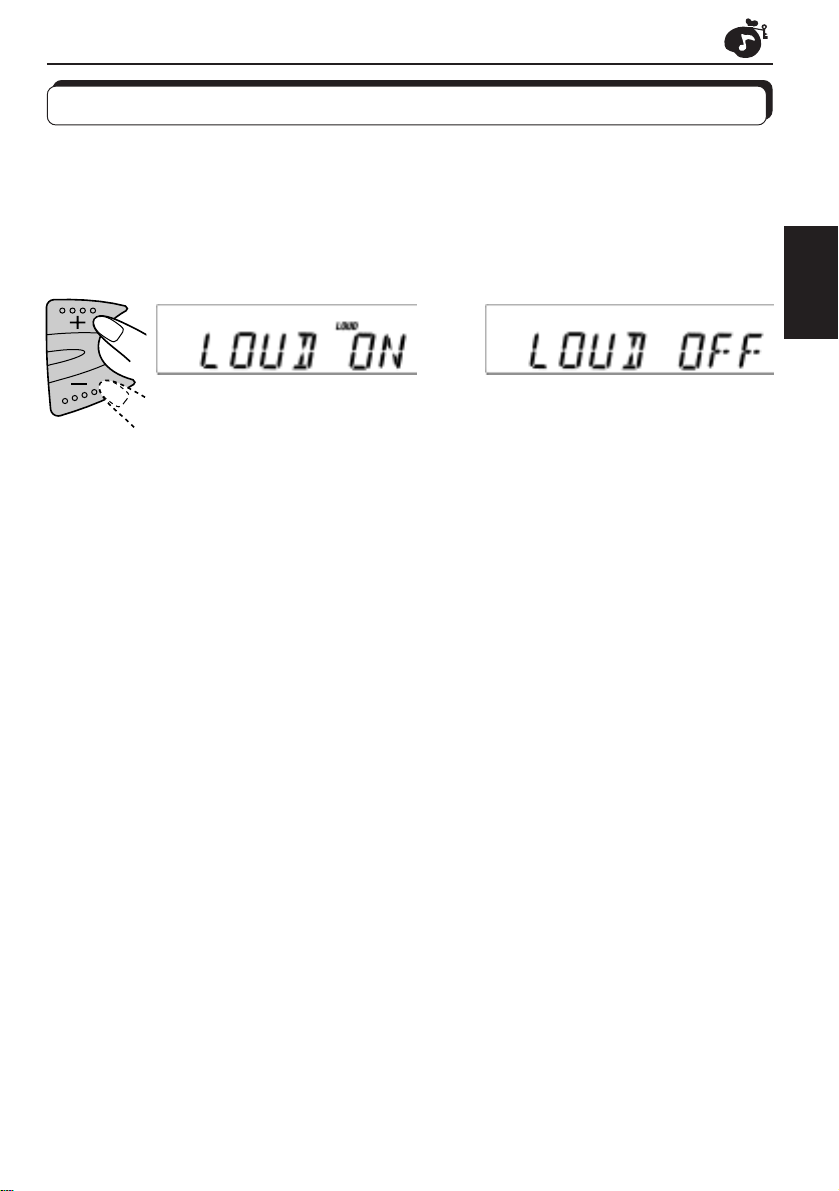
Die Lautstärkefunktion ein/ausschalten
Das menschliche Gehör ist weniger empfindlich für niedrige und hohe Frequenzen bei geringer
Lautstärke.
Die Lautstärkenfunktion kann diese Frequenzen verstärken, um einen gut ausgeglichenen
Ton bei geringer Lautstärke zu schaffen.
Jedes Mal, wenn Sie + order – drücken, wird die Lautstärkenfunktion jeweils ein- oder
ausgeschaltet.
DEUTSCH
21
Page 56

Verwenden des Klangregelungsspeichers (SCM)
Sie können für alle Wiedergabesignalquellen eine vorgegebene Klangeinstellung aus wählen
und speichern (erweiterte SCM-Funktion).
Auswählen und Speichern der Klangmodi
Sobald Sie einen Klangmodus ausgewählt haben, wird er im Speicher gesichert und immer
wieder abgerufen, wenn Sie dieselbe Signalquelle auswählen. Ein Klangmodus kann für alle
folgenden Signalquellen gespeichert werden: FM1, FM2, FM3, AM und CD.
• Wenn Sie nicht möchten, daß ein separater Klangmodus für jede einzelne
DEUTSCH
Wiedergabesignalquelle gespeichert wird, sondern statt dessen derselbe Klangmodus für
alle Signalquellen verwenden wird, finden Sie hierzu weitere Informationen auf Seite 24
unter “Deaktivieren der erweiterten SCM-Funktion”.
Verknüpfungsanzeige/
Klangmodusanzeige
Anzeige der Entzerrungscharakteristik
SCM
1
Wählen Sie den gewünschen Klangmodus.
Wenn Sie diese Taste mehrfach hintereinander drücken, ändert sich
der Klangmodus wie folgt:
• Wenn die Anzeige „Link“ im Display leuchtet („SCM LINK“ ist auf “LINK
ON” gesetzt — siehe Seite 24), kann der ausgewählte Klangmodus
für die aktuelle Signalquelle gespeichert werden, und die
Klangeinstellung wirkt sich nur auf die ausgewählte Signalquelle aus.
• Wenn die Anzeige „Link“ im Display NICHT leuchtet (“SCM LINK” ist
auf „LINK OFF“ gesetzt), wirkt sich der ausgewählte Klangmodus auf
jede Signalquelle aus.
Anzeige Verwendung für Gespeicherte Werte
Baß Höhen Lautstärkekontur
SCM OFF (lineare Einstellung) 00 00 Ein
BEAT Rock- oder Disco-Musik +02 00 Ein
SOFT Ruhige Hintergrundmusik +01 –03 Aus
POP Unterhaltungsmusik +04 +01 Aus
22
1
Page 57

Abrufen der Klangmodi
1
DEUTSCH
1
Hinweise:
Sie können jeden Klangmodus nach Ihrem Geschmack anpassen und im Speicher sichern.
•
Wenn Sie den Originalklang anpassen und speichern wollen, finden Sie hierzu Anweisungen
unter „Speichern eigener Klangeinstellungen“ auf Seite 25.
•
Auf Seite 20 und 21 wird beschrieben, wie Sie die Baß- und Höhenverstärkung anpassen
oder die Loudness-Funktion ein- oder ausschalten können. (Die Einstellungen werden
deaktiviert, wenn eine andere Signalquelle ausgewählt wird.)
A M
F M
C D
Wählen Sie die Signalquelle aus, während
die Anzeige „Link“ im Display leuchtet.
Die Anzeige „Link“ beginnt zu blinken, und der
Klangmodus, der für die ausgewählte Signalquelle
im Speicher gesichert wurde, wird abgerufen.
Die Entzerrungscharakteristik des
ausgewählten Klangmodus wird angezeigt
Klangmodusanzeige
23
Page 58

Deaktivieren der erweiterten SCM-Funktion
Sie können die erweiterte SCM-Funktion (Sound Control Memory-Funktion) deaktivieren und
die Verknüpfung zwischen den Klangmodi und Wiedergabesignalquellen aufheben.
Es ist möglich, daß werkseitig für alle Signalquellen ein separater Klangmodus gespeichert
wurde. Sie können die Klangmodi ändern, indem Sie einfach die Signalquellen ändern.
LINK ON: erweiterte SCM-Funktion (unterschiedliche SCM für verschiedene Klangquellen)
LINK OFF: konventionelle SCM-Funktion (ein SCM für alle Signalquellen)
DEUTSCH
3
2
1,4
1
2
3
4
Drücken Sie die Taste SEL, und halten Sie
sie länger als 2 Sekunden gedrückt, um den
allgemeinen Einstellungsbetrieb zu aktivieren
(siehe Seite 29).
Wählen Sie „SCM LINK“, sofern diese Option
noch nicht im Display angezeigt wird.
Wählen Sie den gewünschten Modus „LINK
ON“ oder „LINK OFF“.
Schließen Sie die Einstellung ab.
24
Page 59

Speichern Ihrer eigenen Klangeinstellungen
Sie können die Klangbetriebsarten (BEAT, SOFT, POP: siehe Seite 22) nach W unsch einstellen
und ihre eigenen Einstellungen speichern.
2
3
1, 4
DEUTSCH
1
2
3
4
SCM
Innerhalb
5 sekunden
SEL
Innerhalb
5 sekunden
Innerhalb
5 sekunden
SCM
Rufen Sie die Klangbetriebsart, die Sie
einstellen möchten, auf.
Siehe Seite 22 für Einzelheiten.
„BAS“ (Baß), „TRE“ (Treble) oder „LOUD“
(Lautstärkekontur) anwählen.
Das Baß- oder Treble-Niveau einstellen.
Siehe Seite 20 für Einzelheiten.
SCM drücken und halten, bis die
Tonbetriebart, die Sie in Schritt 1 gewählt
haben, auf der Anzeige blinkt.
Ihre Einstellung ist gespeichert.
5
Das gleiche V erf ahren zum Speichern der anderen Einstellungen
wiederholen.
Zum Zurückstellen auf die Werkseinstellung
Das gleiche Verfahren wiederholen und die voreingestellten Werte, die in der Tabelle auf
Seite 22 aufgeführt werden, wieder zuordnen.
25
Page 60
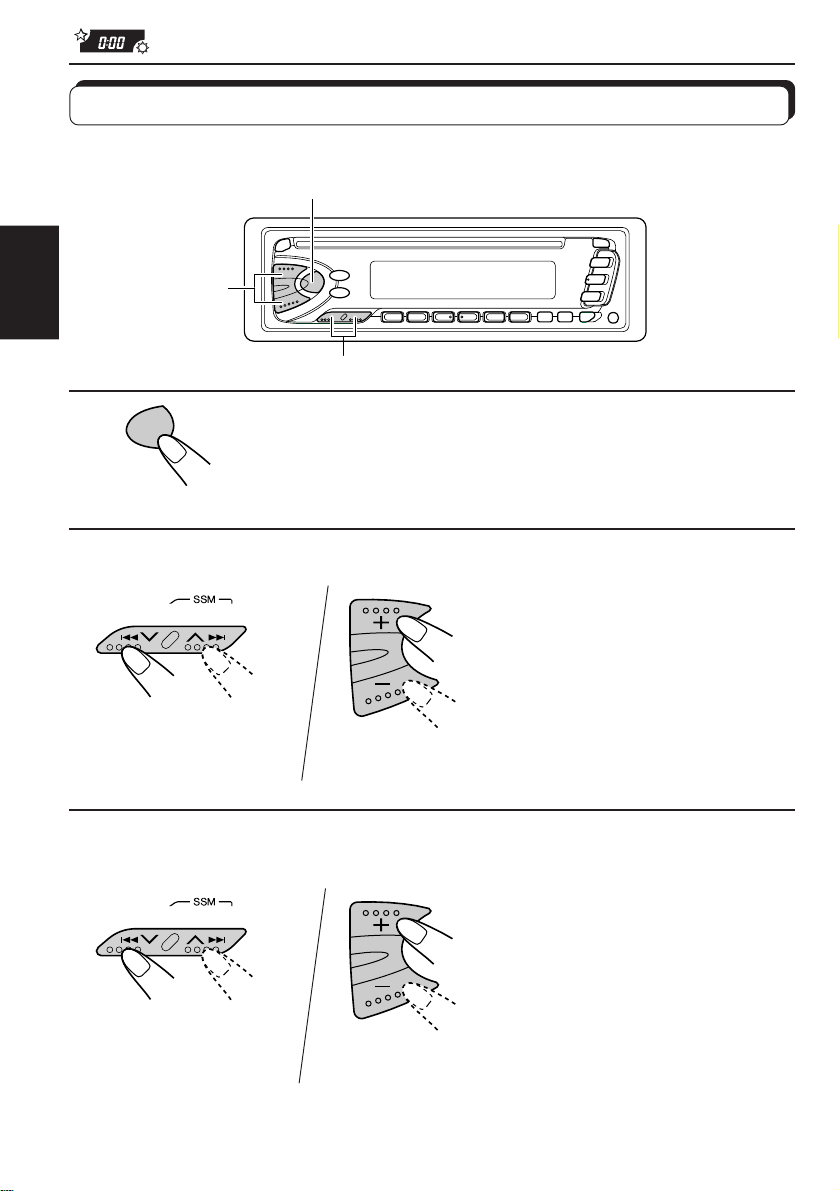
ANDERE WICHTIGE FUNKTIONEN
Stellen der Uhr
Sie können die Uhr so einstellen, daß entweder das 24-Stunden- oder das 12-StundenFormat verwendet wird.
2, 3, 4
DEUTSCH
1, 5
2, 3, 4
1
2
3
1
1
SEL
Drücken Sie die Taste SEL, und halten Sie sie länger
als 2 Sekunden gedrückt, um den allgemeinen
Einstellungsbetrieb zu aktivieren. (seihe Seite 29).
2
2
Stellen Sie die Stunden ein.
1 Wählen Sie „CLOCK H
(Stunden)“, sofern diese
Option im Display noch nicht
angezeigt wird.
2 Stellen Sie die Stunden ein.
Stellen Sie die Minuten ein.
1 Wählen Sie „CLOCK M
(Minuten)“.
2 Stellen Sie die Minuten ein.
26
Page 61

4
1
2
Stellen Sie das
Zeitanzeigesystem ein.
1 Wählen Sie „24H/12H“.
2 Wählen Sie „24H“ oder
„12H“ ein.
DEUTSCH
5
SEL
Schließen Sie die Einstellung ab.
Zum Überprüfen der derzeitigen Uhrzeit (Wechseln der
Anzeigenbetriebsart)
DISP (Anzeige) wiederholt drücken. Jedes Mal, wenn Sie die Taste drücken, wechselt die
Anzeigenbetriebsart wie folgt.
Während des Tunerbetriebs:
Uhrzeit
Hinweis:
Informationen darüber , wie die Anzeige währ end des
RDS-Betriebs geändert wird, finden Sie auf Seite 15.
• Ist das Gerät nicht eingeschaltet, wenn Sie die Taste DISP drüc ken, wird die Stromversorgung
eingeschaltet. Die Uhrzeit wird 5 Sekunden lang angezeigt, und anschließend wird die
Stromversorgung wieder ausgeschaltet.
Frequenz
Während des CD-Betriebs:
Uhrzeit
Verstrichene Spielzeit
27
Page 62

Auswählen der Pegelanzeige
Sie können die Pegelanzeige nach Ihrem Geschmack auswählen. Werkseitig wurde die
Einstellung „VOL 2“ aktiviert.
VOL 1: Der Lautstärkepegel und die Entzerrungscharakteristik werden angezeigt.
VOL 2: Die Einstellung „VOL 1“ und die Displa ybeleuchtung werden abwechselnd ausgewählt.
OFF: Der Lautstärkepegel und die Entzerrungscharakteristik werden gelöscht.
DEUTSCH
1
2
3
3 1,4 2
Anzeige der
Entzerrungscharakteristik
Lautstärkepegelanzeige
Drücken Sie die Taste SEL, und halten Sie
sie länger als 2 Sekunden gedrückt. (Seihe
Seite 29).
Valitse “LEVEL”, jos sitä ei näy näytöstä.
Wählen Sie den gewünschten Modus: „VOL
1“, „VOL 2“ oder „OFF“
28
4
Schließen Sie die Einstellung ab.
Page 63

Ändern der allgemeinen Einstellungen
Nachstehend finden Sie eine Liste, welche Einstellungen Sie ändern können.
Grundverfahren
1, 4
1
2
3
SEL
3
DEUTSCH
2
Drücken Sie die Taste SEL, und halten Sie
sie länger als 2 Sekunden gedrückt.
Wählen Sie das Element, das Sie einstellen
möchten. (Siehe Seite 30.)
Stellen Sie das weiter oben gewählte
Element.
4
SEL
Schließen Sie die Einstellung ab.
29
Page 64

1
2
3
4
SEL
SEL
Wählen.
CLOCK H Stundeneinstellung
DEUTSCH
CLOCK M Minuteneinstellung
SCM LINK Verknüpfung mit dem
24H/12H 24/12-Std.-
AUTO ADJ Automatische
DISPMODE Anzeigemodus
PTY STBY PTY-Bereitschaft
PTY SRCH PTY-Suchlauf
TA VOL Verk ehrsfunkmeldungs-
P-SEARCH Sendungssuchlauf
TEL Tonstummschaltung
LEVEL Pegelanzeige
Klangmodusspeicher
Einstellung
Uhrzeiteinstellung
Lautstärke
für Mobiltelephon
Einstellen.
Zurück
Zurück
LINK OFFLINK ON LINK ON
12H
PS NAME
29 Programmsparten
(siehe Seite 16.)
ON OFF
OFF
OFF
FREG
CLOCK
VOL (00-50)
MUTING 1
MUTING 2
VOL 1
VOL 2
Vor
Vor
24H
Schlieflen Sie die
Einstellung ab.
Einstellung
ab Werk
0:00
24H
ON
PS NAME
NEWS 12
(seihe Seite 12.)
VOL (20)
OFF
OFF
VOL 2
Siehe
Seite
26
24
27
16OFF ON
15
12
15
15
31
28
30
Page 65

Wählen der Telefonstummschaltung
Dieser Modus wird verwendet, wenn ein Funktelefon angeschlossen ist. Wählen Sie in
Abhängigkeit vom verwendeten Telefonsystem entweder die Einstellung „MUTING 1“ oder
„MUTING 2“. Wählen Sie die Einstellung, bei der die Lautstärke des Geräts stummgeschaltet
wird. Bei Auslieferung ab Werk ist dieser Modus deaktiviert.
• MUTING 1: Wählen Sie diese Einstellung, wenn damit die Lautstärke stummgeschaltet
werden kann.
• MUTING 2: Wählen Sie diese Einstellung, wenn damit die Lautstärke stummgeschaltet
werden kann.
• OFF: Die Telefonstummschaltung wird deaktiviert.
1. Drücken Sie die Taste SEL (Auswahl), und halten Sie sie länger als 2 Sekunden gedrückt,
um den allgemeinen Einstellungsmodus zu aktivieren.
2. Drücken Sie die Taste
3. Drücken Sie die Taste + oder –, um den gewünschten Modus auszuwählen.
Der Telefonstummschaltungsmodus ändert sich zyklisch wie folgt:
¢ oder 4 , um „TEL“ auszuwählen (Telefon).
DEUTSCH
MUTING 1 MUTING 2
OFF
31
Page 66

Abnehmen des Bedienteils
Sie können das Bedienteil beim Verlassen des Autos abnehmen.
Beim Abnehmen oder Anbringen des Bedienteils vorsichtig vorgehen, damit die Steckerkontakte auf der Rückseite des Bedienteils und der Halterung nicht beschädigt werden.
Zum Abnehmen des
Bedienteils
Vor dem Abnehmen des Bedienteils
sicherstellen, daß das Gerät ausgeschaltet ist.
DEUTSCH
1
Das Bedienteil entriegeln.
2
Das Bedienteil anheben
und abrehmen.
Zum Anbringen des
Bedienteils
1
Die linke Seite des
Bedienteils in die Nut der
Halterung einsetzen.
2
Die rechte Seite des
Bedienteils andrücken, um
dieses in der Halterung
einzurasten.
32
3
Das abgenommene Bedienteil in dem dafür vorgesehenen Etui aufbewahren.
Hinweis zur Reinigung der Stecker:
Wenn Sie das Bedienteil häufig abnehmen,
Können die Steckerkontakte verschmutzen.
Reinigen Sie die Steckerkontakte r egelmä ßig
mit einem Wattestäbchen oder Tuch, das mit
Alkohol befeuchtet wurde, um dieser
Beeinträchtigung vorzubeugen. Seien Sie
vorsichtig, damit Sie die Steckerkontakte nic ht
beschädigen.
Steckerkontakte
Page 67

WARTUNG
Handhaben der CDs
Dieses Gerät ist nur für die Wiedergabe von CDs mit dem -Zeichen geeignet.
Andere CDs können nicht abgespielt werden.
Umgehen mit CDs
Beim Entnehmen einer CD aus ihrer Hülle den mittleren Halter der Hülle nach
unten drücken und die CD herausheben, wobei sie an der Außenkante
festgehalten wird.
• Die CD immer an der Außenkante festhalten. Niemals die
Aufnahmeoberfläche berühren.
Beim Aufbewahren einer CD in ihrer Hülle die CD behutsam um den mittleren
Halter der Hülle legen (mit der bedruckten Seite nach oben).
• Die CDs nach dem Gebrauch immer in ihren Hüllen aufbewahren.
Zum Sauberhalten der CDs
Eine schmutzige CD kann evtl. nicht richtig abspielen. Ist eine CD verschmutzt, den
Schmutz mit einem weichen Tuch in gerader Linie von der Mitte aus zur Außenkante
abwischen.
Zum Abspielen neuer CDs
Neue CDs können an der Innen- und Außenkante rauhe Stellen haben. Wird eine
solche CD verwendet, kann das Gerät ein Abspielen der CD verweigern.
Zum Entfernen dieser rauhen Stellen die Kanten mit einem Bleistift oder
Kugelschreiber o.ä. nachfahren.
Feuchtigkeitskondensation
Feuchtigkeit kann auf den Linsen im Innern des CD-Spielers in folgenden Fällen kondensieren:
• Nach dem Einschalten der Autoheizung.
• Wenn es im Auto feucht wird.
In diesen Fällen kann der CD-Spieler evtl. nicht richtig funktionieren. Daher die CD auswerfen und das
Gerät für einige Stunden eingeschaltet lassen, bis die Feuchtigkeit verdampft ist.
COMPACT
DIGITAL AUDIO
Mittlerer Halter
DEUTSCH
VORSICHT:
• Keine Single-CDs (8 cm) im Ladeschlitz einlegen. (Diese CDs können nicht ausgeworfen werden!)
• Keine CDs mit ungewöhnlicher Form einlegen — z.B. Herz- oder Blumenform, da das Probleme bereitet.
• CDs nicht dem direkten Sonnenlicht oder einer Wärmequelle aussetzen oder sie an einem Ort aufbewahren,
der hohen Temperaturen oder Feuchtigkeit unterliegt. CDs nicht im Auto lassen.
• Keine Lösungsmittel (z.B. konventionelle Schallplattenreinger, -sprays, Verdünner, Benzin usw.) zum
Reinigen der CDs verwenden.
Wiedergeben von CD-Rs (beschreibbaren CDs)
Mit diesem Receiver können Sie selbstgebrannte CD-Rs wiedergeben.
Bevor Sie CD-Rs wiedergeben, lesen Sie sorgfältig die dazugehörigen Anweisungen und Warnhinweise.
Manche CD-Rs, die mit CD-Recordern aufgenommen wurden, können mit diesem Receiver aufgrund
ihrer CD-Charaktistiken und aus folgenden Gründen nicht wiedergegeben werden:
– Die CDs sind verschmutzt oder zerkratzt.
– Es ist Feuchtigkeit auf der Linse im Gerät vorhanden.
– Die Abtastlinse im CD-Spieler ist verschmutzt.
Verwenden Sie nur „abgeschlossene“ CD-Rs.
CD-RWs (wiederbeschreibbare CDs) können mit diesem Receiver nicht wiedergegeben werden.
Sprunghaftes Abspielen:
Ein sprunghaftes Abspielen kann auf sehr holprigen Straßen vorkommen. Dadurch wird das
Gerät oder die CD nicht beschädigt, ist jedoch sehr ärgerlich.
Wir empfehlen von einem Abspielen von CDs auf holprigen Straßen abzusehen.
33
Page 68

FEHLERSUCHE
Was wie ein Problem aussieht, muß nicht immer eines sein. Die folgenden Punkte vor
einem Anruf bei einer Kundendienststelle überprüfen.
Symptome
• CD kann nicht abgespielt
werden.
• Ton der CD ist manchmal
unterbrochen.
DEUTSCH
• „NO DISC“ erscheint auf
dem Display.
• Die Lautsprecher geben
keinen Ton wieder.
• Automatische
SSM-Abspeicherung
(Reihenspeicher für starke
Sender) arbeitet nicht.
Ursachen
CD ist falsch herum eingelegt.
Sie fahren auf einer holprigen
Straße.
CD ist verkratzt.
Falsch angeschlossen.
Keine CD-im Ladeschacht
Eine CD ist inkorrekt
eingelegt.
Die Lautstärkenregelung ist
ganz zurückgestellt.
Anschlüsse sind falsch.
Signale sind zu schwach.
Abhilfen
CD richtig herum einlegen.
Keine CD auf holpriger Straße
abspielen.
CD wechseln.
Leitungen und Anschlüsse
überprüfen.
Legen Sie eine CD in den
Ladeschacht ein.
Einwandfrei einlegen.
Auf optimales Niveau
einstellen.
Die Kabel und Anschlüsse
überprüfen.
Die Sender von Hand
speichern.
• Störgeräusche beim
Radiohören.
• CD kann weder abgespielt
noch ausgeworfen werden.
• Das Gerät funktioniert
überhaupt nicht.
34
Die Antenne ist nicht fest
angeschlossen.
CD-Spieler kann fehlerhaft
funktionieren.
Der eingebaute MikroComputer funktioniert
aufgrund von Lärm usw. nicht
.
richtig
Die Antenne fest anschließen.
und 0 gleichzeitig
länger als 2 Sekunden
drücken. Darauf achten, daß
die CD beim Auswerfen nicht
herunter fällt.
und SEL (Auswahl)
gleichzeitig länger als 2
Sekunden zum Zurücksetzen
des Geräts drücken. (Die
Uhreinstellung und die
vorabgestimmten Sender, die
abgespeichert waren, werden
gelöscht.) (Seihe Seite 2.)
Page 69

TECHNISCHE DATEN
VERSTÄRKERTEIL
Max. Leistungsabgabe
Vorne: 40 W pro Kanal
Hinten: 40 W pro Kanal
Kontinuierliche Leistungsabgabe (RMS)
V orne: 16 W pro Kanal an 4 Ω, 40 bis
20.000 Hz bei nicht mehr als 0,8%
Gesamtklirrfaktor.
Hinten: 16 W pro Kanal an 4 Ω, 40 bis
20.000 Hz bei nicht mehr als 0,8%
Gesamtklirrfaktor.
Last-Impedanz: 4 Ω (4 bis 8 Ω zulässig)
Tonregelbereich
Baß: ±10 dB bei 100 Hz
TRE: ±10 dB bei 10 kHz
Frequenzgang: 40 bis 20.000 Hz
Signal/Störabstand: 70 dB
Line-Ausgangspegel/Impedanz: 2,0 V pro
20 kΩ Last (voll ausgesteuert)
Ausgangsimpedanz: 1 kΩ
TUNER-TEIL
Frequenzbereich
UKW: 87,5 bis 108,0 MHz
MW/LW: (MW) 522 bis 1.620 kHz
(L W) 144 bis 279 kHz
CD-SPIELERTEIL
Typ: Kompakt-CD-Spieler
Signalerkennungssystem: kontaktlose,
optische Aufnahme (Halbleiterlaser)
Anz. der Kanäle: 2 Kanäle (Stereo)
Frequenzgang: 5 bis 20.000 Hz
Dynamikbereich: 96 dB
Signal/Störabstand: 98 dB
Tonhöhenschwankung: unter meßbarem
Grenzwert
DEUTSCH
ALLGEMEIN
Spannungsversorgung
Betriebsspannung: DC 14,4 V
(11 bis 16 V zulässig)
Erdungssystem: negative Masse
zugelassene Arbeitstemperatur:
0°C bis +40°C
Abmessungen (b x h x t)
Einbaugröße: 182 x 52 x 150 mm
Bedienteilgröße: 188 x 58 x 14 mm
Gewicht: 1,3 kg (ausschließlich Zubehör)
Änderungen der Konstruktion und technischen Daten
ohne Vorankündigung möglich.
[UKW-Tuner]
Nutzbare Empfindlichkeit:
11,3 dBf (1,0 µV/75 Ω)
50 dB Geräuschberuhigung:
16,3 dBf (1,8 µV/75 Ω)
Ausweichkanalabstimmschärfe (400 kHz):
65 dB
Frequenzgang: 40 bis 15.000 Hz
Stereotrennabstand: 30 dB
Einfangsverhältnis: 1,5 dB
[MW-Tuner]
Empfindlichkeit: 20 µV
Trennschärfe: 35 dB
[LW-Tuner]
Empfindlichkeit: 50 µV
35
Page 70

Emplacement et reproduction des étiquettes
Panneau inférieur de l'appareil principal
DANGER: Invisible laser
radiation when open and
interlock failed or defeated.
AVOID DIRECT EXPOSURE
TO BEAM. (e )
ADVARSEL: Usynlig laserstråling ved åbning, når
sikkerhedsafbrydere er ude
af funkti on. Undgåudsæ ttelse for stråling. (d)
VARNING: Osynlig laser-
strålning när denna del
är öppnad och spärren
urkopplad. Betrakta
strålen. (s)
IMPORTANT POUR
Nom/plaque d'identification
CLASS 1
LASER PRODUCT
Attention:
FRANÇAIS
Ce produit contient un composant laser de
classe laser supérieure à la Classe 1.
PRODUITS LASER
Précautions:
1. PRODUIT LASER CLASSE 1
2. DANGER: Radiation laser invisible quand
l'appareil est ouvert ou que le verrouillage est
en panne ou désactivé. Éviter une exposition
directe au rayon.
3. ATTENTION: Ne pas ouvrir le volet supérieur .
Il n'y a pas de pièce réparable par l'utilisateur
à l'intérieur. Confier le service après-vente à
un personnel qualifié.
4. ATTENTION: Ce lecteur CD utilise une
radiation laser invisible, toutefois, il est équipé
de commutateurs de sécurité qui empêchent
l'émission de radiation en retirant les disques.
Il est dangereux de désactiver les
commutateurs de sécurité.
5. ATTENTION: L'utilisation des commandes
des réglages et effectuer des procédures
autres que celles spécifiées dans ce manuel
peut provoquer une exposition aux radiations
dangereuses.
VARO : Avattaessa ja suojalukitus ohitettaessa olet
är
alttiina näkymättömälle
ej
lasersäteilylle. Älä katso
säteeseen. (f)
Remarque:
P our des raisons de sécurité, une carte d'identifica tion numérotée est f ournie avec cet appareil, et
le même numéro d'identification est imprimé sur le châssis de l'appareil. Conserver cette carte
dans un endroit sûr, elle pourra aider les autorités pour identifier votre appareil en cas de vol.
Comment réinitialiser votre appareil
Maintenez pressée les touches SEL (sélection) et
(Attente/Mise sous tension/ATT) en même
temps pendant quelques secondes. Cela réinitialisera le
microprocesseur intégré.
REMARQUES: Les ajustements que vous avez préréglés
— tels que les canaux préréglés ou les
ajustements sonores — seront aussi
effacés.
Si un CD se trouve dans l'appareil, il est
éjecté quand celui-ci est réinitialisé. Faites
attention de ne pas faire tomber le CD.
AVANT D'UTILISER L'APPAREIL
★
Par sécurité....
• N'augmentez pas trop le volume car cela
bloquerait les sons de l'extérieur rendant la
conduite dangereuse.
• Arrêtez la voiture avant de réaliser toute
opération compliquée.
2
★
Température à l'intérieur de la voiture....
Si votre voitur e est restée garée pendant longtemps
dans un climat chaud ou froid, attendez que la
température à l'intérieur de la voitur e redevienne
normale avant d'utiliser l'appareil.
(Attente/Mise sous tension/ATT)
SEL (sélection)
Page 71
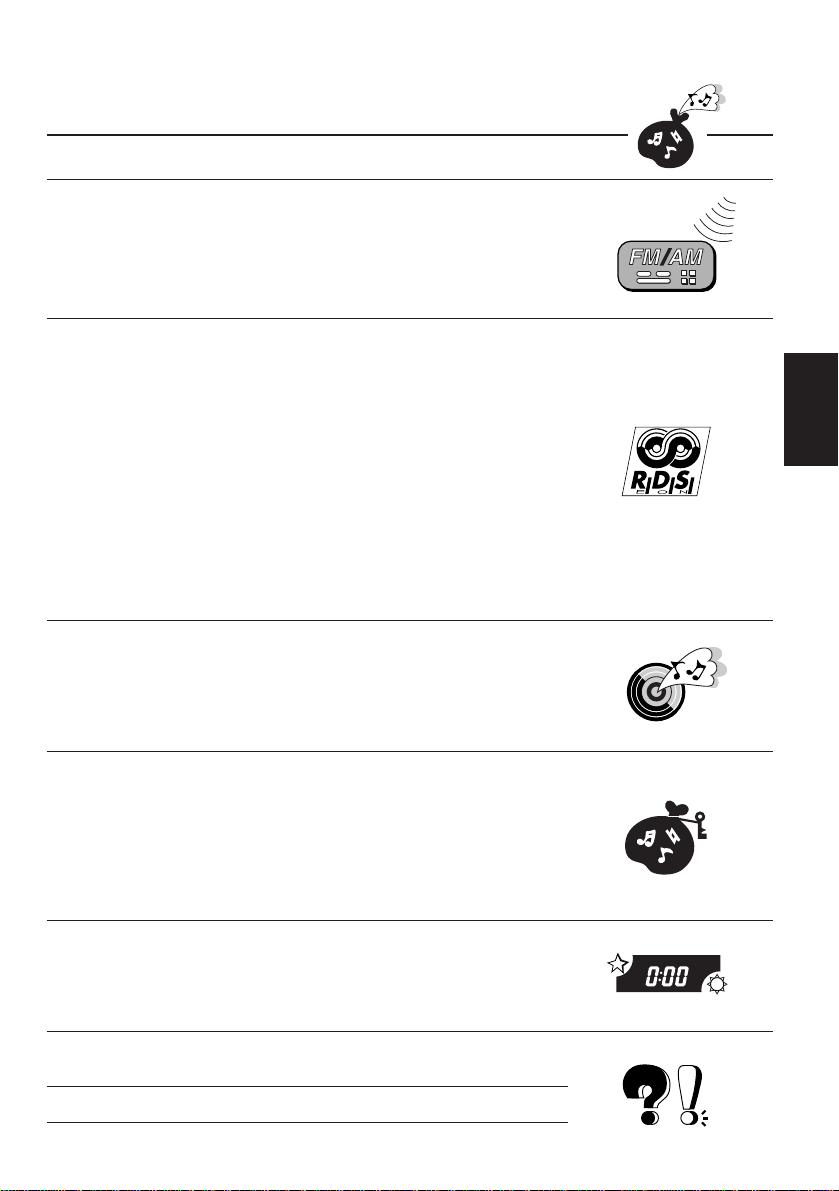
Merci pour avoir acheté un produit JVC. V euillez lire attentivement toutes les instructions avant d'utiliser
l'appareil afin de bien comprendre son fonctionnement et d'obtenir les meilleures performances possibles.
TABLE DES MATIERES
OPERATIONS DE BASE ................................................ 4
FONCTIONNEMENT DE LA RADIO ................................ 5
Ecoute de la radio ........................................................................... 5
Mémorisation des stations ............................................................. 6
Présélection automatique des stations FM:SSM ......................... 6
Présélection manuelle ................................................................. 7
Accord d'une station présélectionnée ........................................... 8
FONCTIONNEMENT RDS ............................................. 9
Présentation du RDS EON ............................................................ 9
Localisation du même programme automatiquement
(Réception de suivi de réseau) ............................................... 9
Utilisation de l'attente de réception............................................ 11
Sélection de votre programme préféré pour l'attente
de réception PTY .................................................................. 12
Recherche de votre programme préféré ................................... 12
Autres fonctions pratiques du RDS ............................................15
Sélection automatique de la station lors de l'utilisation
des touches numériques ...................................................... 15
Modification du mode d'affichage lors de l'écoute d'une
station FM ............................................................................. 15
Réglage du niveau de volume TA .............................................. 15
Ajustement automatique de l'horloge ...................................... 16
FRANÇAIS
FONCTIONNEMENT DU LECTEUR CD .......................... 17
Lecture d'un CD ...........................................................................17
Localisation d'une plage ou d'un point particulier
sur un CD ................................................................................ 18
Sélection des modes de lecture de CD......................................... 19
Interdiction de l'éjection de CD ..................................................19
AJUSTEMENT DU SON .............................................. 20
Sélection des modes sonores préréglés........................................20
Mise en/hors service de la fonction loudness..............................21
Utilisation de la mémoire de commande du son ........................22
Sélection et mémorisation des modes sonores ......................... 22
Rappel des modes sonores ....................................................... 23
Annulation de SCM avancé ......................................................... 24
Mémorisation de votre propre ajustement sonore ....................25
AUTRES FONCTIONS PRINCIPALES ............................ 26
Réglage de l'horloge ..................................................................... 26
Sélection de l’affichage du niveau ...............................................28
Modification des réglages généraux............................................ 29
Détachement du panneau de commande ....................................32
ENTRETIEN ............................................................... 33
Manipulation des CD ................................................................... 33
DEPANNAGE ............................................................ 34
SPECIFICATIONS ....................................................... 35
3
Page 72

1
2
OPERATIONS DE BASE
Remarque:
Si vous utilisez cet appareil
pour la première fois, réglez
l'horloge intégrée en vous
3
reportant à la page 26.
1
FRANÇAIS
2
3
4
Ajustez le son comme vous le souhaitez (voir les pages 20 – 25).
A M
F M
/I/ATT
Remarque sur le fonctionnement monotouche:
Quand vous choisissez tuner comme source à l'étape 2 ci-dessous, l'appar eil se
met automatiquement sous tension. Vous n'avez donc pas besoin d'appuyer
d'abord sur cette touche pour mettre l'appareil sous tension.
C D
Mettez l'appareil sous tension.
Choisissez la source.
Pour utiliser le tuner, voir les pages 5 – 16.
Pour utiliser le lecteur CD, voir les pages 17 – 19.
Ajustez le volume.
Indicateur de niveau de volume
Le niveau de volume apparaît
Pour baisser le son instantanément
Appuyez brièvement sur pendant l'écoute de n'importe quelle source.
“A TT” commence à clignoter sur l'affichage, et le niveau de v olume est baissé instantanément.
Pour revenir au niveau de volume précédent, appuyez de nouveau brièvement sur la touche.
Pour mettre l'appareil hors tension
Appuyez sur pendant plus d'une seconde.
4
Page 73

FONCTIONNEMENT DE LA RADIO
Ecoute de la radio
1
2
AM
A M
F M
2
Pour rechercher
des stations de
fréquences
supérieures.
Pour rechercher
des stations de
fréquences
inférieures.
Choisissez la bande ( FM1,FM2, FM3
ou AM).
Vous pouvez choisir n’importe quelle bande FM1,
FM2 ou FM3 pour écouter une station FM.
FM1 FM2
FM3
Indicateur de niveau de volume
Commencez la recherche d’une
station.
Quand une station est accordée, la
recherche s’arrête.
1
FRANÇAIS
a bande choisie apparaît
Pour arrêter la recherche avant qu’une station ne soit accordée, appuyez sur la même
touche que vous avez utilisée pour la recherche.
Pour accorder une fréquence particulière manuellement:
1 Appuyez sur FM ou AM pour choisir la bande.
2 Maintenez pressée
Vous pouvez maintenant changer manuellement la fréquence pendant que “M” clignote.
3 Appuyez répétitivement sur ¢ ou 4 jusqu'à ce que la fréquence souhaitée soit atteinte.
• Si vous maintenez la touche pressée, la fréquence continue de changer (par intervalle de
50 kHz pour la bande FM et par intervalle de 9 kHz pour la bande AM—PO/GO) jusqu'à
ce que vous la relâchiez.
¢ ou 4 jusqu'à ce que “M” commence à clignoter sur l'affichage.
5
Page 74

Mémorisation des stations
V ous pouvez utiliser l'une des deux méthodes suiv antes pour mémoriser les stations reçues.
• Présélection automatique des stations FM:SSM (Strong-station Sequential Memory)
• Présélection manuelle des stations FM et AM.
Présélection automatique des stations FM:SSM
V ous pouvez présélectionner 6 stations locales dans chaque bande FM (FM1, FM2, et FM3).
1
2
FRANÇAIS
1
F M
FM1 FM2 FM3
Choisissez le numéro de bande FM (FM1,
FM2 ou FM3) où vous souhaitez mémoriser
les stations.
2
Maintenez pressées les deux touches
pendant plus de 2 secondes.
“SSM” apparaît, puis disparaît quand la
présélection automatique est terminée.
Les stations locales FM avec les signaux les plus forts sont recherchées et mémorisées
automatiquement dans le numéro de bande que vous avez choisi (FM1, FM2 ou FM3). Ces
stations sont mémorisées sur les touches de présélection de station — No. 1 (fréquence la
plus basse) à No. 6 (fréquence la plus haute).
Quand la présélection est terminée, la station mémorisée automatiquement sur la touche de
présélection de station 1 est accordée automatiquement.
6
Page 75

Présélection manuelle
Vous pouvez présélectionner manuellement un maximum de 6 stations pour chaque bande
(FM1, FM2, FM3 et AM).
EXEMPLE: Mémorisation de la station FM située à 88.3 MHz sur le numéro de présélection
1 de la bande FM1.
1
2
3
1
F M
Choisissez la bande FM1.
2
Accordez une station à 88.3 MHz.
Reportez-vous à la page 5 pour accorder une station.
3
Maintenez pressée la touche pendant plus de
2 secondes.
“P1” clignote pendant quelques secondes.
4
Répétez la procédure ci-dessus pour mémoriser d'autres stations
sur d'autres numéros de présélection.
FRANÇAIS
Hinweise:
• Ein vorheriger vorabgestimmter Sender wird gelöscht, wenn ein neuer Sender auf der gleichen
numerischen Taste abgespeichert wird.
• Vorabgestimmte Sender werden gelöscht, wenn die Stromversorgung des Speicherstromkreises
unterbrochen wird (z.B. beim Wechseln der Batterie). In diesem Fall die Sender nochmals
vorabstimmen.
7
Page 76
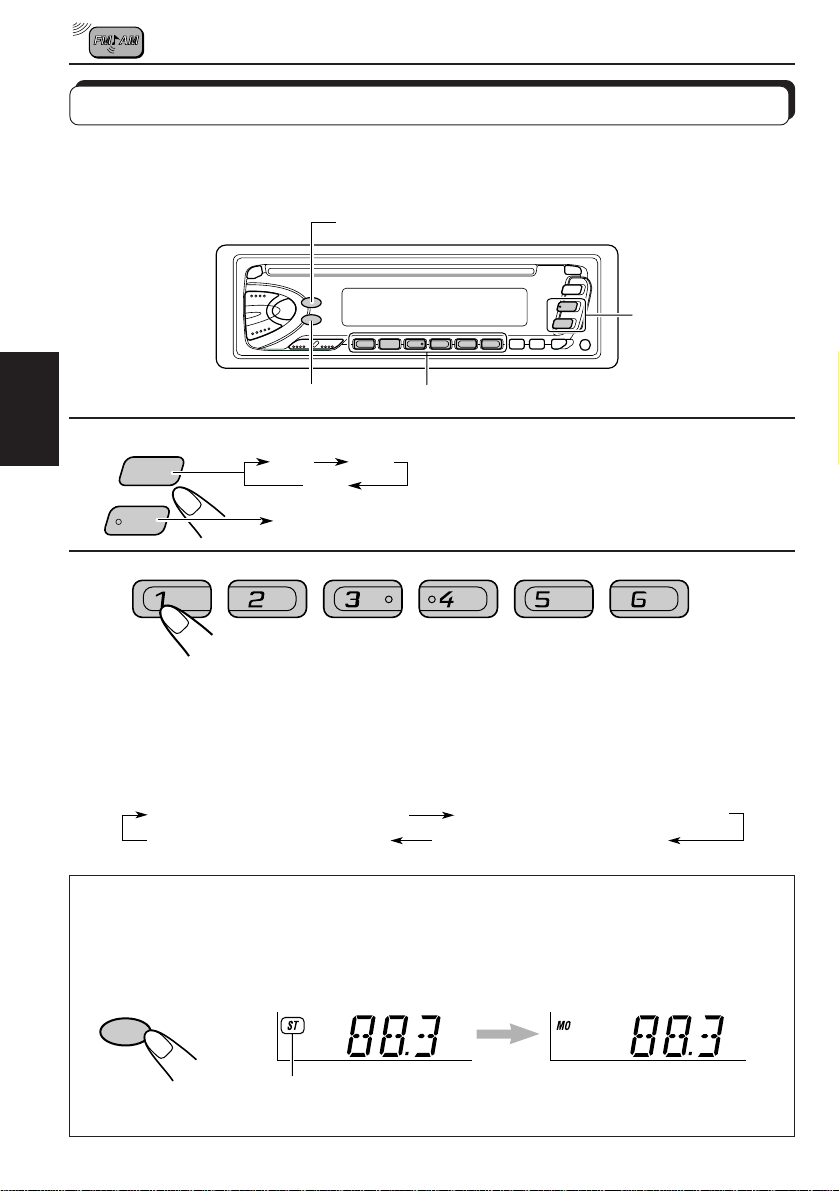
Accord d'une station présélectionnée
Vous pouvez accorder facilement une station présélectionnée.
Rappelez-vous que vous devez d'abord mémoriser les stations. Si vous ne les avez pas
encore mémorisées, reportez-vous aux pages 6 et 7.
DISP
1
1
FRANÇAIS
AM
FM
MO/RND
FM1 FM2
FM3
AM
2
Choisissez la bande (FM1, FM2,
FM3 ou AM) souhaitée.
2
Choisissez le numéro (1 – 6) de la station
présélectionnée souhaitée.
Pour changer l’information sur l’affichage lors de la réception
d’une station FM RDS
Appuyez sur DISP. Chaque fois que vous appuyez sur la touche, l’affichage change comme suit:
PS NAME (Nom de la station )
CLOCK (Heure de l'horloge)
Quand une émission FM stéréo est difficile à recevoir:
Appuyer sur MO/RND (mono/aléatoire) tout en écoutant une émission FM stéréo.
L’indicateur MO (Mono) s’allume sur l’affichage. Le son que vous entendez devient
monophonique mais la réception est améliorée.
FREQ (Fréquence de la station)
PTY (Type de programme)
MO/RND
S’allume lors de la réception d’une émission FM stéréo
Pour rétablir l’effet stéréo, appuyez de nouveau sur la même touche.
8
Page 77

FONCTIONNEMENT RDS
Présentation du RDS EON
Le RDS (Radio Data System) permet aux stations FM d’envoyer un signal supplémentaire en
même temps que les signaux de leurs programmes ordinaires. Par exemple, les stations
envoient leur nom, de même que des inf ormations sur le type de programme qu’elle diffusent,
comme par exemple du sport, de la musique, etc.
Un autre avantage de la fonction RDS est appelé “EON (Enhanced Other Networks)”.
L’indicateur EON s’allume lors de la réception d’une station FM émettant des données EON.
En utilisant les données EON envoyées d’une station, vous pouvez accorder une station
différente d’un autre réseau diffusant votre programme favori ou des informations routières
pendant que vous écoutez un autre programme ou une autre source, comme par e x emple un
CD .
A l’aide des données RDS qu’il reçoit, c’est appareil peut faire les choses suivantes:
• Localiser le même programme automatiquement (Réception de suivi de réseau)
• Attente de réception TA (Informations routières) ou votre programme favori
• Recherche PTY (Type de programme)
• Recherche TP (émission d'Informations routières)
• Et quelques autres informations routières
Localisation du même programme automatiquement
(Réception de suivi de réseau)
Lorsque vous travaillez dans une région où la réception FM n’est pas bonne, le tuner intégré
dans cet appareil accorde automatiquement une autre station RDS diffusant le même
programme mais avec un signal plus fort. De cette façon, vous pouvez continuer à écouter le
même programme av ec la meilleure réception possib le, où que vous alliez. (Voir l’illustration
à la page suivante.)
Deux types de données RDS sont utilisés pour que la réception de suivi de réseau fonctionne
correctement — les données PI (Identification de programme) et AF (Fréquence alternativ e).
Si vous ne recevez pas ces données correctement de la station RDS que vous écoutez, la
réception de suivi de réseau ne fonctionnera pas.
FRANÇAIS
RDS
TP
Pour utiliser la réception de suivi de réseau, maintenez
pressée TP/RDS (Traffic Programme/Radio Data System)
pendant plus d'une seconde. Chaque fois que la touche est
maintenue pressée pendant plus d'une seconde, le mode de
réception de suivi de réseau change comme suit:
Mode 1 Mode 2 Mode 3
Indicateur AF Indicateur REG
AF REG
9
Page 78

Mode 1
L’indicateur AF s’allume mais pas l’indicateur REG.
Le suivi de réseau est en service avec la régionalisation réglée sur “éteint.”
Commute sur une autre station du même réseau quand le signal de réception
de la station actuelle devient faible.
Remarque:
Dans ce mode, le programme peut être différent du programme actuellement reçu.
Mode 2
Les indicateurs AF et REG s’allument tous les deux.
Le suivi de réseau est en service et la régionalisation est réglée sur “allume.”
Commute sur une autre station du même réseau et émettant le même
programme quand le signal de réception de la station actuelle devient faible.
FRANÇAIS
Mode 3
Aucun des indicateurs AF et REG ne s’allume.
Le suivi de réseau est hors service.
Le même programme peut être reçu sur différente fréquences.
Programme 1 émit sur la fréquence E
Programme 1 émit sur la
fréquence A
Programme 1 émit sur la
fréquence B
Programme 1 émit sur la fréquence C
Programme 1 émit sur la fréquence D
10
Page 79

Utilisation de l'attente de réception
L'attente de réception permet à l'appareil de commuter temporairement sur votre programme
préféré (PTY: Type de programme) et inf ormations routières (T A) à partir de la source actuelle
(une autre station FM ou un CD).
Remarque:
L'attente de réception ne fonctionnera pas si vous écoutez une station AM.
Attente de réception TA
RDS
TP
• Quand vous appuyez sur TP/RDS lors de l'écoute d'une station FM,
l'indicateur TP s'allume pendant la réception d'une station TP (émission
d'informations routières) et le mode d'attente TA est mis en service.
Remarque:
Si la station reçue n'est pas une station TP, l'indicateur TP clignote. Appuyez sur
¢ ou 4 pour mettre en service le mode d'attente TA. “SEARCH” apparaît
sur l'affichage et la recherche de station TP démarre. Quand une station TP est
accordée, l'indicateur TP s'allume.
• Si vous écoutez un CD et souhaitez écouter une station TP, appuyez sur
TP/RDS pour entrer en mode d'attente TA. (L'indicateur TP s'allume.)
Si une émission d'informations routières commence a être diffusée pendant
que le mode d'attente TA est en service, “TRAFFIC” apparaît et le source de
lecture change sur la bande FM. Le volume augmente au niveau de volume
TA préréglé et l'émission d'informations routières peut être entendu. (Voir le
tableau de la page 15.)
Pour désactiver le mode d'attente TA, appuyer de nouveau sur la touche
TP/RDS.
Attente de réception PTY
PTY
• Quand vous appuyez sur PTY lors de l'écoute d'une station FM, l'indicateur
PTY s'allume pendant la réception d'une station PTY et le mode d'attente
PTY est mis en service. Le nom du type PTY choisi mémorisé à la page 13
clignote pendant 5 secondes.
Remarque:
Si la station reçue n'est pas une station PTY, l'indicateur PTY clignote. Appuyez sur
¢ ou 4 pour mettre en service le mode d'attente PTY. “SEARCH” appar aît
sur l'affichage et la recherche de station PTY démarre. Quand une station PTY est
accordée, l'indicateur PTY s'allume.
FRANÇAIS
• Si vous écoutez un CD et souhaitez écouter une émission du type PTY
choisi, appuyez sur PTY pour entrer en mode d'attente PTY. (L'indicateur
PTY s'allume.)
Si une émission du type PTY choisi commence a être diffusée pendant que
le mode d'attente PTY est en service, le nom du type PTY choisi apparaît et
le source de lecture change sur la bande FM. L'émission du type PTY choisi
peut être entendu.
Pour désactiver le mode d'attente PTY, appuyer de nouv eau sur la touche
PTY.
11
Page 80

Sélection de votre programme préféré pour l'attente de
réception PTY
V ous pouvez choisir votre progr amme préféré pour l'attente de réception PTY et le mémoriser.
A l'expédition de l'usine, “NEWS” est mémorisé pour le type de programme de l'attente de
réception PTY.
1, 4
3
2
1
FRANÇAIS
SEL
Maintenez pressée SEL pendant plus de 2
secondes pour appeler le mode de réglage
général (voir page 29).
2
Choisissez “PTY STBY”(standby) s'il
n'apparaît pas sur l'affichage.
3
Choisissez l'un des 29 codes PTY. (Voir le
tableau de la page 16.)
Le nom du code choisi apparaît sur l'affichage et il est
mémorisé.
4
Recherche de votre programme préféré
Vous pouvez rechercher l'un de vos 6 types de programme préféré enregistré en mémoire.
Lors de l'expédition de l'usine, les 6 types de programme suivants ont été mémorisés sur les
touches numériques (1 à 6).
Pour changer les réglages présélectionnés en usine, voir la page 13.
Pour rechercher votre programme préféré, voir la page 14.
SEL
Terminez le réglage.
12
1
POP M
2
ROCK M
3
EASY M
4
CLASSICS
5
AFFAIRS
6
VARIED
Page 81

Pour mémoriser vos types de programme préféré
1, 5
3
1
2
3
4
SEL
2
4
Maintenez pressée SEL pendant plus de 2
secondes pour appeler le mode de réglage
général (voir page 29).
Choisissez “PTY SRCH”(search) s'il
n'apparaît pas sur l'affichage.
Choisissez l'un des 29 codes PTY. (Voir le
tableau de la page 16.)
Le nom du code choisi apparaît sur l'affichage.
• Si un code déjà enregistré en mémoire est choisi, il clignote
sur l'affichage.
FRANÇAIS
Maintenez pressée la touche numérique pendant plus de 2
secondes pour mémoriser le code PTY choisi sur le numéro de
préréglage souhaité.
Le code PTY clignote.
5
SEL
Terminez le réglage.
13
Page 82

Pour rechercher votre type de programme préféré
1
PTY
FRANÇAIS
2
2
1
Maintenez pressée PTY pendant plus d’une
seconde lors de l’écoute d’une station FM.
Le dernier code PTY choisi apparaît.
Choisissez l'un des codes PTY mémorisés sur
les touches numériques de préréglage (1 à 6).
Ex. Quand “ROCK M” est mémorisé sur le numéro de préréglage 2.
La recherche PTY pour votre programme préféré commence
après 5 secondes.
• S'il y a une station diffusant un programme du type PTY que vous av ez choisi, cette station
est accordée.
• S'il n'y a aucune station diffusant un programme du type PTY que vous avez choisi, la
station ne change pas.
Remarque:
Dans certaines régions, la recherche PTY ne fonctionnera pas correctement.
14
Page 83

Autres fonctions pratiques du RDS
Sélection automatique de la station lors de l'utilisation
des touches numériques
Autres fonctions RDS pratiques et ajustements
Sélection automatique de la station lors de l'utilisation des touches numériques
Habituellement quand vous appuyez sur une touche numérique, la station préréglée est accordée.
Cependant si la station préréglée est une station RDS, quelque chose de différent se produit. Si le
signal de la station préréglée n’est pas suffisamment fort pour assurer une bonne réception, cet
appareil, en utilisant les données AF, accorde une autre station diffusant le même programme que
la station préréglée originale. Si aucune autre station n’est trouvée, vous pouvez aussi rechercher
toutes les stations recevables pour le même programme. (Recherche de programme) Pour mettre
en service la recherche de programme, suivez la procédure suivante.
• La recherche de programme peut prendre un certain temps.
• Référez-vous aussi à “Modification des réglages généraux” à la page 29.
1. Maintenez pressée SEL (sélection) pendant plus de 2 secondes pour appeler le mode de réglage
général.
2. Appuyez sur
3. Appuyez sur la touche + et régler sur "ON".
La recherche de programme est maintenant en service.
Pour annuler la recher che de programme, répétez la même procédure et choisissez “OFF” à l’étape
3 en tournant la molette de commande dans le sens contraire des aiguilles d’une montre.
Modification du mode d’affichage lors de l’écoute d’une
station FM
Vous pouvez changer l’indication originale de l’affichage du nom de la station (PS NAME) sur la
fréquence de la station (FREQ) ou sur l’horloge (CLOCK) lors de l’écoute d’une station FM RDS.
• Référez-vous aussi à “Modification des réglages généraux” à la page 29.
¢ ou 4 pour choisir “P(programme)-SEARCH”.
FRANÇAIS
1. Maintenez pressée SEL (sélection) pendant plus de 2 secondes pour appeler le mode de réglage
général.
2. Appuyez sur
3. Appuyez sur + ou – pour choisir l’affichage souhaité — PS NAME (le nom de la station), FREQ
(la fréquence de la station), ou CLOCK (l' heure de l’horloge).
Remarque:
En appuyant sur DISP, vous pouvez aussi changer l’affichage pendant l’écoute d’une station FM RDS.
Chaque fois que vous appuyez sur la touche, l’information suivante apparaît sur la partie supérieure de
l’affichage:
¢ ou 4 pour choisir “DISPMODE (Mode d’affichage)”.
PS NAME (Nom de la station )
CLOCK (Heure de l'horloge)
FREQ (Fréquence de la station)
PTY (Type de programme)
* Puis, l’affichage retourne à l’indication d’origine après quelques secondes.
Réglage du niveau de volume TA
Vous pouvez prérégler le niveau de volume pour l’attente de réception TA. Quand un programme
d’informations routières est reçu, le niveau de volume change automatiquement sur le niveau
préréglé.
• Référez-vous aussi à “Modifications des réglages généraux” à la page 29.
1. Maintenez pressée SEL (sélection) pendant plus de 2 secondes pour appeler le mode de réglage
général.
2. Appuyez sur
3. Appuyez sur + ou – pour régler le volume souhaité.
¢ ou 4 pour choisir “TA VOL (volume)”.
15
Page 84

Ajustement automatique de l'horloge
Lors de l'expédition de l'usine, l'horloge intégrée à cet appareil est réglée pour être réajustée
automatiquement en utilisant les données CT (Clock Time) du signal RDS.
Si vous ne souhaitez pas utiliser l'ajustement automatique de l'horloge, suivez la procédure
ci-dessous.
• Référez-vous aussi à “Modifications des réglages généraux” à la page 29.
1. Maintenez pressée SEL (sélection) pendant plus de 2 secondes pour appeler le mode de
réglage général.
2. Appuyez sur
¢ ou 4
3. Appuyez sur – pour choisir “ADJ OFF”.
L’ajustement automatique de l’horloge est maintenant annulé.
Pour remettre en service l’ajustement automatique de l’horloge, répétez la même
procédure et choisissez “ADJ ON” à l’étape 3 en appuyant sur la touche +.
Remarque:
FRANÇAIS
Il faut environ 2 minutes pour ajuster l'heure en utilisant les données CT. Alors, vous devez accorder
une station pendant plus de 2 minutes en continu; sinon, l'horloge ne sera pas ajustée.
Codes PTY
NEWS: Information
AFFAIRS: Programmes d'actualité sur les
affaires ou l'information courante
INFO: Programmes qui communiquent
des conseils sur une grande
variété de sujets.
SPORT: Evénements sportifs
EDUCATE: Programmes éducatifs
DRAMA: Pièces radio
CULTURE: Programmes culturels au
niveau régional ou national
SCIENCE: Programmes sur les sciences
naturelles et la technologie
VARIED: Autres programmes comme
des comédies ou des
cérémonies
POP M: Musique POP
ROCK M: Musique de rock
EASY M: Musique d'écoute facile ou
musique douce
LIGHT M: Musique légère
CLASSICS: Musique classique
OTHER M: Autre musique
WEATHER: Informations météo
FINANCE: Rapports sur le commerce, les
affaires, la bourse, etc.
CHILDREN: Programmes de loisirs pour les
enfants
16
pour choisir “AUTO ADJ (adjust)”.
SOCIAL: Programmes sur des activités
RELIGION: Programmes traitant des aspects
PHONE IN: Programmes où les gens peu-
TRAVEL: Programmes sur des destina-
LEISURE: Programmes concernés par
JAZZ: Musique de jazz
COUNTRY: Musique régionale
NATION M: Musique populaire actuelle
OLDIES: Musique pop classique
FOLK M: Musique folklorique
DOCUMENT:Programmes traitant de f aits
sociales
de la foi ou de la croyance, de la
nature de la vie ou d'éthique
vent exprimer leurs opinions par
téléphone ou dans un forum
tions de voyage, des voyages
en groupe et des idées et
opportunités de voyage
des activités récréatives
comme le jardinage, la cuisine,
la pêche, etc.
d'un autre pays ou d'une autre
région, dans la langue de ce
pays
réels, présentés dans un style
d'enquête.
Page 85

FONCTIONNEMENT DU LECTEUR CD
Lecture d'un CD
0
1
1
Insérez un disque dans la fente d'insertion.
L'appareil se met sous tension, tire le CD et commence
sa lecture automatiquement.
• Si un CD est insèrè à l'envers, le CD est èjectè
automatiquement.
Durée de lecture
totale du disque
inséré
Remarque sur le fonctionnement monotouche:
Si un CD se trouve déjà dans la fente d'insertion, appuyer sur CD met l'appar eil sous tension
et commence la lecture automatiquement.
PRECAUTION sur le réglage du volume
Les CD ont un niveau de bruit très faible comparé avec les autres sour ces. Si, par ex emple ,
le niveau de volume est ajusté pour le tuner, les enceintes risques d'être endommagées par
l'augmentation soudaine du niveau sonore. Par conséquent, baissez le niveau du volume
avant de reproduire un CD et ajustez-le comme vous le souhaitez pendant la lecture.
Nombre total de
plages du disque
inséré
Durée de lecture
écoulée
FRANÇAIS
Plage actuelle
Pour arrêter la lecture et éjecter le CD
Appuyez sur 0 .
La lecture du CD s’arrête automatiquement et le CD est automatiquement éjecté de la fente
d’insertion. La source change sur le tuner (vous entendez la dernière station reçue).
Si vous changez la source sur AM ou FM, la lecture du CD s’arrête aussi (mais dans ce as, le
CD n’est pas éjecté).
• Si le CD éjecté n’est pas retiré avant environ 15 secondes, le disque est automatiquement réinséré
dans la fente d’insertion pour le protégé de la poussièr e. (Dans ce cas, la lectur e du CD ne commence pas.)
• Vous pouvez éjecter le CD quand l’appareil est hors tension.
17
Page 86

Localisation d'une plage ou d'un point particulier sur un CD
4
¢
Touches numériques
Pour avancer rapidement ou inverser une plage
Maintenez ¢, pressé, pendant la reproduction d'un CD, pour
FRANÇAIS
avancer rapidement la plage.
Maintenez 4
, pressé, pendant la reproduction d'un CD, pour
inverser la plage.
Pour aller à la plage suivante ou à la plage précédente
Appuyez brièvement sur ¢ lors de la reproduction d’un CD, pour
avancer jusqu’au début de la plage suivante. Chaque fois que vous
appuyez répétitivement sur la touche, le début de la plage suivante est
localisé et celle-ci est reproduite.
Appuyez brièvement sur 4
lors de la reproduction d’un CD, pour
revenir au début de la plage actuelle. Chaque fois que vous appuyez
répétitivement sur la touche, le début de la plage précédente est localisé
et celle-ci est reproduite.
Pour aller directement à une plage particulière
7 8 9 10 11 12
18
Appuyez sur la touche numérique correspondante au numéro de plage
souhaité pour commencer sa reproduction.
• Pour choisir un numéro de plage de 1 – 6:
Appuyez brièvement sur 1 (7) – 6 (12).
• Pour choisir un numéro de plage 7 – 12:
Maintenez pressé 1 (7) – 6 (12) pendant plus d'une seconde.
Page 87

Sélection des modes de lecture de CD
MO/RND
Pour reproduire les plage aléatoirement (Lecture aléatoire)
Vous pouvez reproduire toutes les plages du CD dans un ordre aléatoire.
MO/RND
Chaque fois que vous appuyez sur MO/RND (Mono/Aléatoire) pendant la
reproduction d'un CD, le mode de lecture aléatoire se met alternativement
en et hors service.
Quand le mode de lecture aléatoire est en service, l'indicateur RND s'allume
sur l'affichage et une plage choisie aléatoirement est reproduite.
• Pour choisir la plage suivante alèatoirement, appuyez brièvement sur
¢
briefly .
Interdiction de l'éjection de CD
Vous pouvez interdire l'éjection d'un CD et “verrouiller” celui-ci dans la fente d'insertion.
Maintenez pressés CD et 0 pendant plus de 2 secondes.
“EJECT” clignote sur l'affichage pendant environ 5 secondes et le CD est “verrouillé”.
Pour annuler l'interdiction et “déverrouiller” le CD, maintenez de nouveau pressés CD et
0 pendant plus de 2 secondes, le CD est èjectè automatiquement.
FRANÇAIS
19
Page 88

AJUSTEMENT DU SON
Sélection des modes sonores préréglés
Vous pouvez ajuster les caractéristiques du son à votre préférence.
21
Indicateur de courbe d’égalisation
1
Choisissez l'élément que vous souhaitez ajuster.
FRANÇAIS
Indication Pour: Plage
BAS Ajuster les graves –6 (min.) — +6 (max.)
(graves)
TRE Ajuster les aigus –6 (min.) — +6 (max.)
(aigus)
FAD Ajuster l’équilibre entre les R6 — F6
(Fader)* enceintes avant et arrière.
BAL Ajuster l’équilibre entre les L6 — R6 (right only)
(Balance) enceintes gauche et droite
LOUD Voir page 21 Voir page 21
(Contour)
VOL Ajuster le volume 00 (min.) — 50 (max.)
(Volume)
Remarque:
*
Si vous utilisez un système à deux enceintes, réglez le niveau de fader sur “00.”
(arrière seulement) (avant seulement)
(gauche seulement) (droite seulement)
20
2
Ajustez le niveau.
Remarque:
Normalement les touches + et – fonctionnent comme touches de
commande du volume. Alors, vous n’avez pas besoin de choisir
“VOL” pour ajuster le niveau de volume.
La courbe d’égalisation change
quand vous ajustez les graves ou
les aigus
Page 89

Mise en/hors service de la fonction loudness
L’oreille humaine est moins sensible aux basses et hautes fréquences à faible volume.
La fonction loudness peut accentuer ces fréquences pour produire un son bien équilibré à
faible volume.
Chaque fois que vous appuyez sur + ou –, la fonction loudness se met alternativement en/
hors service.
FRANÇAIS
21
Page 90

Utilisation de la mémoire de commande du son
Vous pouvez choisir et mémoriser un ajustement du son spécifique pour chaque source de
lecture. (SCM avancé)
Sélection et mémorisation des modes sonores
Une fois que vous avez choisi un mode, il est mémorisé et est rappele chaque fois que vous
choisissez la même source. Un mode sonore peut être mémorisé pour chacune des sources
suivantes — FM1, FM2, FM3, AM, et CD.
• Si vous ne souhaitez pas mémoriser le mode sonore séparément pour chaque source de
lecture, mais souhaitez utiliser le même mode sonore pour toutes les sources, référez-vous
à “Annulation de SCM avancé” à la page 24.
FRANÇAIS
1
Indication Pour: Valeurs préréglées
SCM OFF (Son plat) 00 00 En service
BEAT Musique rock ou disco +02 00 En service
SOFT Musique de fond +01 –03 Hors service
POP Musique légère +04 +01 Hors service
22
SCM
Indicateur “Link”/
Indicateurs du
mode sonore
Indicateur de courbe d’égalisation
1
Choisissez le mode sonore souhaité.
Chaque fois que vous appuyez sur la touche, le mode sonore change
comme suit.
• Si l’indicateur “Link” est allumé sur l’affichage (a vec “SCM LINK” réglé
sur “LINK ON” — référez-vous à la page 24), le mode sonore choisi
peut être mémorisé pour la source actuelle, et l’effet appliqué à la
source actuelle.
• Si l’indicateur “Link” N’EST PAS allumé sur l’affichage (avec “SCM
LINK” réglé sur “LINK OFF”), le mode sonore choisi s’applique à toutes
les sources.
Graves Aigus Contour
Page 91

Rappel des modes sonores
1
1
Remarques:
• Vous pouvez ajuster le mode sonore préréglé comme vous le souhaitez et le mémoriser. Si vous
souhaitez ajuster et mémoriser votre propre mode sonore, reportez-vous à “Mémorisation de votre
propre ajustement sonore” à la page 25.
• Pour ajuster les niveaux d’accentuation des graves et des aigus ou pour mettre en/hors service
temporairement la fonction loudness, référ ez-vous à la page 20 et 21. (Vos ajustements sont annulés
si une autre source et choise.)
A M
F M
C D
Choisissez la source pendant que
l’indicateur “Link” est allumé sur l’affichage.
L’indicateur “Link” commence à clignoter et le mode
sonore mémorisé pour la source choise est rappelé.
La courbe d’égalisation
du mode sonore choisi apparaît
Indicateurs du
mode sonore
FRANÇAIS
23
Page 92

Annulation de SCM avancé
V ous pouvez annuler les réglages SCM (mémoire de commande sonore) av ancés est annuler
les liaisons des modes sonores avec les sources de lecture.
À l’expédition de l’usine, un mode sonore différent peut être mémorisé pour chaque source de
façon à ce que vous puissiez changer les modes sonores simplement ne changeant de source.
LINK ON: Réglages SCM avancés (SCMs différents pour chaque source)
LINK OFF: Réglages SCM ordinaires (Un SCM pour toutes les sources)
3
2
FRANÇAIS
1,4
1
2
3
4
Maintenez pressée SEL pendant plus de 2
secondes pour appeler le mode de réglage
général (voir page 29).
Choisissez “SCM LINK” s'il n'apparaît pas sur
l'affichage.
Choisissez le mode — “LINK ON” ou “LINK
OFF”.
Terminez le réglage.
24
Page 93

Mémorisation de votre propre ajustement sonore
Vous pouvez ajuster les modes sonores (BEAT, SOFT, POP: reportez-vous à la page 22)
comme vous le souhaitez et mémoriser votre propre ajustement.
2
3
1, 4
1
2
3
4
SCM
En moins de
5 secondes
SEL
En moins de
5 secondes
En moins de
5 secondes
SCM
Appelez le mode sonore que vous souhaitez
ajuster.
Reportez-vous à la page 22 pour les détails.
Sélectionnez “BAS”, “TRE” ou “LOUD”.
Ajustez le niveau des graves ou des aigus ou
mettez la fonction de contour en marche ou à
l’arrêt.
Reportez-vous à la page 20 pour les détails.
Maintenez SCM pressée jusqu’à ce que le
mode sonore choisi à l’étape 1 clignote sur
l’affichage.
Votre réglage est mémorisé.
FRANÇAIS
5
Répétez la même procédure pour mémoriser d'autres réglages.
Pour réinitialiser aux réglages de l'usine
Répétez la même procédure et réattribuez les valeurs préréglées du tableau de la page 22.
25
Page 94

AUTRES FONCTIONS PRINCIPALES
Réglage de l'horloge
V ous pouvez aussi régler le système de l’horloge sur un affichage par cycle de 24 heures ou
de12 heures.
2, 3, 4
1, 5
2, 3, 4
1
FRANÇAIS
2
1
3
1
SEL
Maintenez pressée SEL pendant plus de 2 secondes
pour appeler le mode de réglage général (voir page
29).
2
2
Réglez les heures.
1 Choisissez “CLOCK H
(Heure)” s’il n’apparaît pas
sur l’affichage.
2 Ajustez les heures.
Réglez les minutes.
1 Choisissez “CLOCK M”.
2 Ajustez les minutes.
26
Page 95

4
1
2
Réglez le système de l’horloge.
1 Choisissez “24H/12H”.
2 Choisissez “24H” ou “12H”.
5
SEL
Pour vérifier l’heure actuelle de l’horloge (modification du mode
d’affichage)
Appuyez sur DISP répétitivement. Chaque fois que vous appuyez sur la touche, le mode
d’affichage change comme suit.
Pendant l'utilisation du tuner:
Horloge
Remarque:
Pour le changement de l'indication pendant
l'utilisation du RDS, voir page 15.
• Si l’appareil n’est pas sous tension quand vous appuyez sur DISP, il se met sous tension,
l’horloge apparaît pendant environ 5 secondes, puis l’appareil se remet hors tension.
Fréquence
Terminez le réglage.
Pendant l'utilisation du lecteur CD:
Horloge
Durée de lecture écoulée
FRANÇAIS
27
Page 96
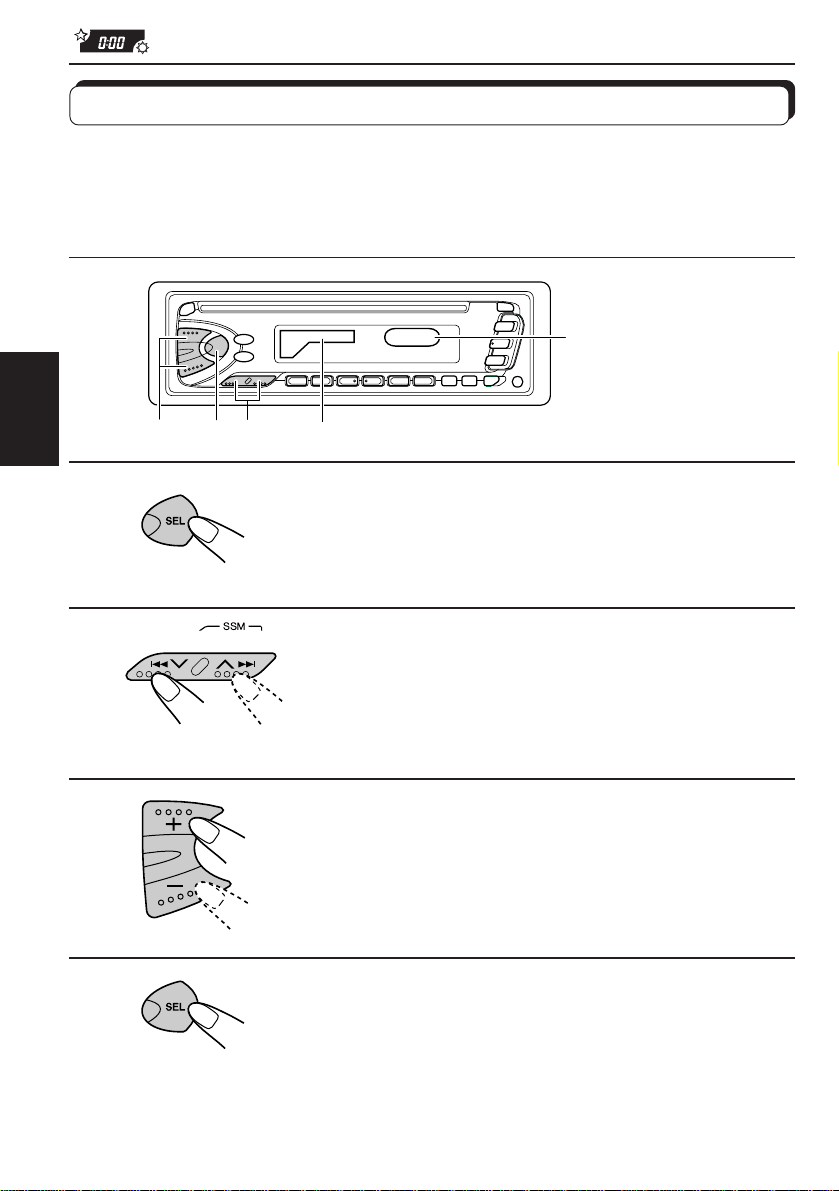
Sélection de l’affichage du niveau
Vous pouvez choisir l’affichage du niveau en fonction de vos préférences. À l’expédition de
l’usine, “VOL 2” est choisi.
VOL 1: Montre l’indicateur du niveau sonore et l’indicateur de la courbe d’égalisation
VOL 2: Alterne entre le réglage “VOL 1” et l’affichage de l’éclairage
OFF: Efface l’indicateur du niveau sonore et l’indicateur de la courbe d’égalisation
Indicateur de courbe
d’égalisation
FRANÇAIS
1
2
3
4
3 1,4 2
a bande choisie apparaît
Maintenez pressée SEL pendant plus de 2
secondes pour appeler le mode de réglage
général (voir page 29).
Choisissez “LEVEL” s’il n’apparaît pas sur
l’affichage.
Choisissez le mode - “VOL 1”, “VOL 2” ou
“OFF”.
Terminez le réglage.
28
Page 97

Modification des réglages généraux
Vous pouvez modifier les éléments de la liste de la page suivante selon vos préférences.
Procédure de base
1, 4
3
2
1
SEL
Maintenez pressée SEL pendant plus de 2
secondes pour appeler le mode de réglage
général
FRANÇAIS
2
3
4
SEL
Choisissez l’élément que vous souhaitez
ajuster. (Voir page 30.)
Ajustez l'élément choisi ci-dessus.
Terminez le réglage.
29
Page 98

1
2
SEL
3
4
Terminez le réglage
SEL
Choisissez.
CLOCK H Réglage des heures
CLOCK M Réglage des minutes
SCM LINK Llalson mémoire de
24H/12H Affichage de l’horloge
AUTO ADJ Réglage automatique
FRANÇAIS
DISPMODE Mode d’affichage
PTY STBY Attente PTY
PTY SRCH Recherche PTY
TA V OL Volume des
P-SEARCH Recherche de
TEL Silencieux pour les
LEVEL Affichage du niveau
commande du son
sur 24/12 heures
de l’horloge
informations routières
programme
systèmes de
téléphone cellulaire
Préréglages
Réglez.
Recule
12H 24H 24H
PS NAME
29 types de programme
(voir page 16.)
VOL (00-50)
ON OFF
OFF
MUTING 2
OFF
Advance
AdvanceRecule
LINK OFFLINK ON LINK ON
FREG
CLOCK
MUTING 1
VOL 1
VOL 2
d’usine
(voir page 12.)
0:00
ON
PS NAME
NEWS 12
VOL (20)
OFF
OFF
VOL 2
Voir
page
26
24
27
16OFF ON
15
12
15
15
31
28
30
Page 99

Sélection du silencieux téléphonique
Ce mode est utilisé quand un système de téléphone cellulaire est connecté. Selon le système
de téléphone utilisé, choisissez “MUTING 1” ou “MUTING 2”, celui qui atténue le son de cet
appareil. A l’expédition de l’usine, ce mode est hors service.
• MUTING 1: Choisissez ce réglage s’il peut atténuer le son.
• MUTING 2: Choisissez ce réglage s’il peut atténuer le son.
• OFF: Met hors service le silencieux téléphonique.
1. Maintenez pressée SEL (sélection) pendant plus de 2 secondes pour appeler le mode de
réglage général.
2. Appuyez sur
3. Appuyez sur + ou – pour choisir le mode souhaité.
Le mode de silencieux téléphonique change comme suit:
¢ ou 4 pour choisir “TEL (téléphone)”.
MUTING 1 MUTING 2
OFF
FRANÇAIS
31
Page 100

Détachement du panneau de commande
Vous pouvez détacher le panneau de commande quand vous quittez la voiture.
Lors du détachement ou de la remise en place du panneau de commande, faites attention
de ne pas endommager les connecteurs situés à l’arrière du panneau et sur le porte-panneau.
Comment détacher le
panneau de commande
Avant de détacher le panneau de
commande, assurez-vous de mettre
l’appareil hors tension.
1
Déverrouillez le panneau de
commande.
FRANÇAIS
2
Levez et tirez le panneau de
commande de l’appareil.
Comment attacher le panneau
de commande
1
Insérez le côté gauche du
panneau de commande dans
la rainure située du côté droit
du porte- panneau.
2
Appuyez sur le côté droit du
panneau de commande pour
le fixer au porte-panneau.
32
3
Mettez le panneau de com-
mande détaché dans la boîte
fournie.
Remarque sur le nettoyage des
connecteurs:
Si vous détachez fréquemment le panneau de
commande, les connecteurs se détérioreront.
Pour réduire cette détérioration, essuyez
périodiquement les connecteurs avec un
coton-tige ou un tissu imprégné d’alcool, en
faisant attention de ne pas endommager les
connecteurs.
Connecteurs
