Page 1

CD RECEIVER KD-S670
ENGLISH
RECEPTOR CON CD KD-S670
RECEPTEUR CD KD-S670
RM-RK31
COMPACT
For installation and connections, refer to the separate manual.
Para la instalación y las conexiones, refiérase al manual separado.
Pour l’installation et les raccordements, se référer au manuel séparé.
INSTRUCTIONS
MANUAL DE INSTRUCCIONES
MANUEL D’INSTRUCTIONS
For customer Use:
Enter below the Model No. and
Serial No. which are located on
the top or bottom of the cabinet.
Retain this information for future
reference.
Model No.
DIGITAL AUDIO
ESPAÑOL
FRANÇAIS
Serial No.
GET0011-001A
[J]
Page 2
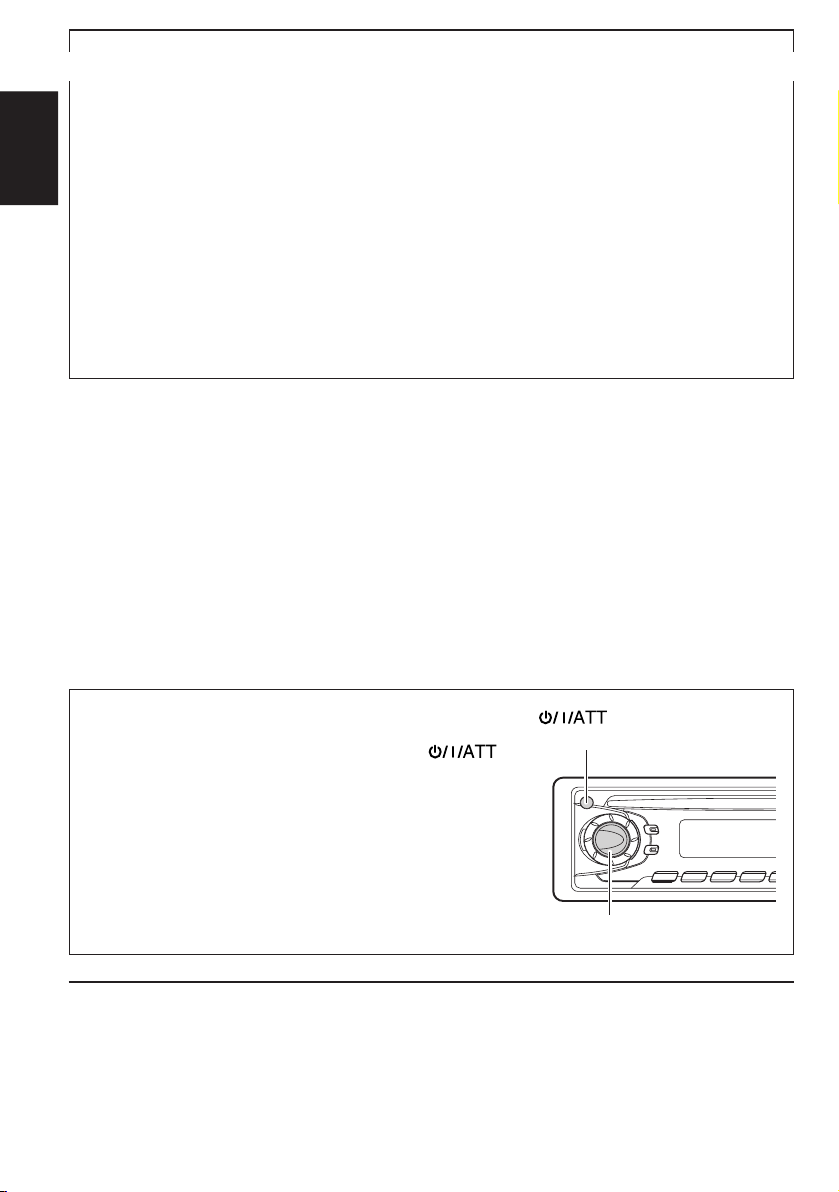
INFORMATION (For USA)
This equipment has been tested and found to comply with the limits for a Class B digital
device, pursuant to Part 15 of the FCC Rules. These limits are designed to provide
reasonable protection against harmful interference in a residential installation. This
equipment generates, uses, and can radiate radio frequency energy and, if not installed
and used in accordance with the instructions, may cause harmful interference to radio
communications. However, there is no guarantee that interference will not occur in a
ENGLISH
particular installation. If this equipment does cause harmful interference to radio or television
reception, which can be determined by turning the equipment off and on, the user is
encouraged to try to correct the interference by one or more of the following measures:
– Reorient or relocate the receiving antenna.
– Increase the separation between the equipment and receiver.
– Connect the equipment into an outlet on a circuit different from that to which the receiver
is connected.
– Consult the dealer or an experienced radio/TV technician for help.
IMPORTANT FOR LASER PRODUCTS
Precautions:
1. CLASS 1 LASER PRODUCT
2. DANGER: Invisible laser radiation when open and interlock failed or defeated. Avoid direct
exposure to beam.
3. CAUTION: Do not open the top cover. There are no user-serviceable parts inside. Leave
all servicing to qualified service personnel.
4. CAUTION: This CD player uses invisible laser radiation, however, is equipped with safety
switches to prevent radiation emission when unloading CDs. It is dangerous to defeat the
safety switches.
5. CAUTION: Use of controls, adjustments or performance of procedures other than those
specified herein may result in hazardous radiation exposure.
How to reset your unit
Press and hold both the SEL (Select) and
(Standby/On/ATT) buttons at the same time for
several seconds.
This will reset the built-in microcomputer.
NOTES: Your preset adjustments — such as preset
channels or sound adjustments — will also be
erased.
If a CD is in the unit, it will eject when you reset
the unit. Pay attention not to drop the CD.
BEFORE USE
For safety....
*
• Do not raise the volume level too much, as this
will block outside sounds, making driving
dangerous.
• Stop the car before performing any complicated
operations.
2
(Standby/On/ATT)
SEL (Select)
Temperature inside the car....
*
If you have parked the car for a long time in hot
or cold weather, wait until the temperatur e in the
car becomes normal before operating the unit.
Page 3

Thank you for purchasing a JVC product. Please read all instructions carefully before operation, to
ensure your complete understanding and to obtain the best possible performance from the unit.
CONTENTS
How to reset your unit.......................................................................... 2
BASIC OPERATIONS ....................................................4
RADIO OPERATIONS ................................................... 5
Listening to the radio .....................................................................5
Storing stations in memory............................................................ 6
FM station automatic preset: SSM ...............................................6
Manual preset .............................................................................. 7
Tuning into a preset station ........................................................... 8
Other convenient tuner functions .................................................9
Scanning broadcast stations ........................................................9
Selecting FM reception sound ...................................................... 9
CD OPERATIONS....................................................... 10
Playing a CD .................................................................................10
Locating a track or a particular portion on a CD ..................... 11
Selecting CD playback modes......................................................12
Other convenient CD functions ................................................... 12
Prohibiting CD ejection .............................................................. 12
SOUND ADJUSTMENTS .............................................13
Adjusting the sound......................................................................13
Turning on/off the loudness function ............................................... 14
Using the Sound Control Memory ..............................................15
Selecting and storing the sound modes ..................................... 15
Recalling the sound modes ........................................................ 16
Canceling Advanced SCM ...........................................................17
Storing your own sound adjustments ......................................... 18
OTHER MAIN FUNCTIONS .........................................19
Setting the clock............................................................................ 19
Selecting the level display ............................................................21
Detaching the control panel ......................................................... 22
ENGLISH
REMOTE OPERATIONS...............................................23
Installing the battery ....................................................................23
Using the remote controller .........................................................24
MAINTENANCE.........................................................25
Handling CDs................................................................................ 25
TROUBLESHOOTING .................................................26
SPECIFICATIONS .......................................................27
3
Page 4
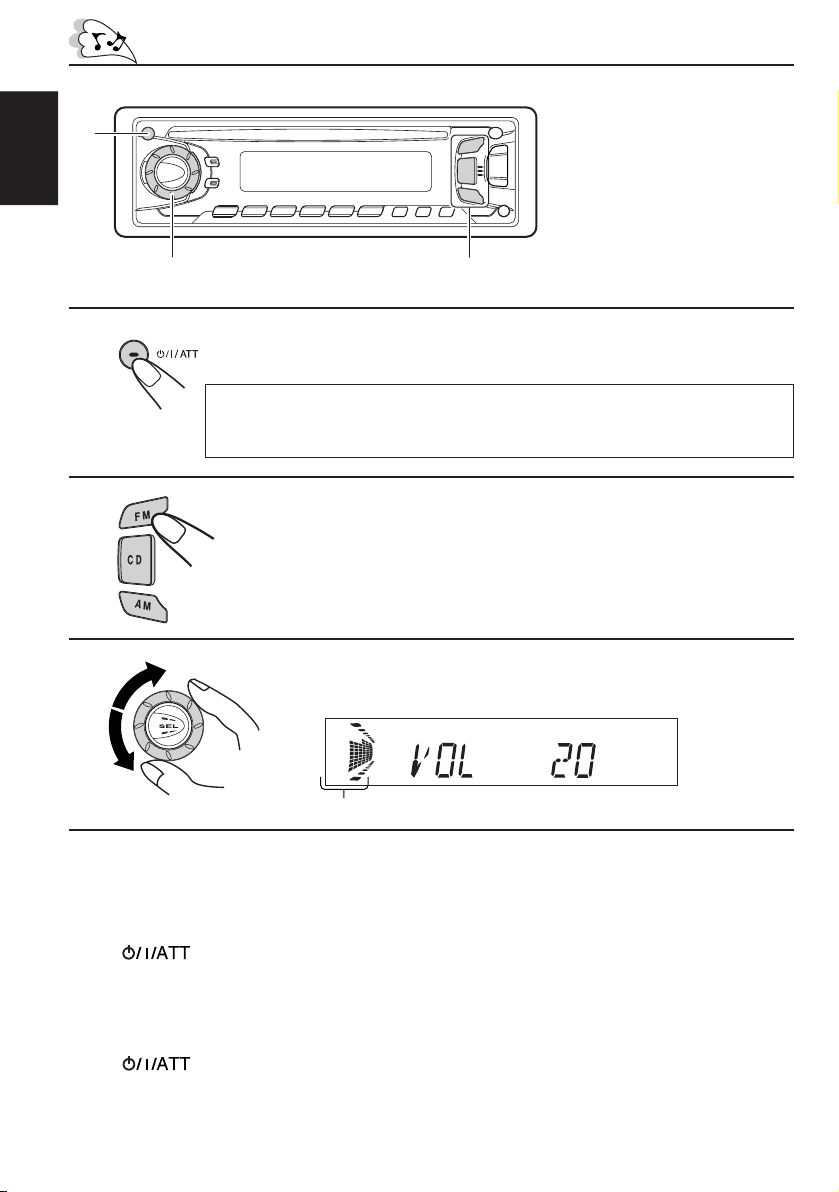
1
BASIC OPERATIONS
ENGLISH
1
2
3
Note:
When you use this unit for the
first time, set the built-in
clock correctly, see page 19.
3
2
Turn on the power.
Note on One-Touch Operation:
When you select a source in step 2 below, the power automatically comes on.
You do not have to press this button to turn on the power.
Select the source.
To operate the tuner, see pages 5 – 9.
To operate the CD player, see pages 10 – 12.
Adjust the volume.
Volume level indicator
Volume level appears
4
Adjust the sound as you want (see pages 13 – 18).
To drop the volume in a moment
Press briefly while listening to any source. “AT T” starts flashing on the display, and
the volume level will drop in a moment.
To resume the previous volume level, press the button briefly again.
To turn off the power
Press for more than 1 second.
4
Page 5
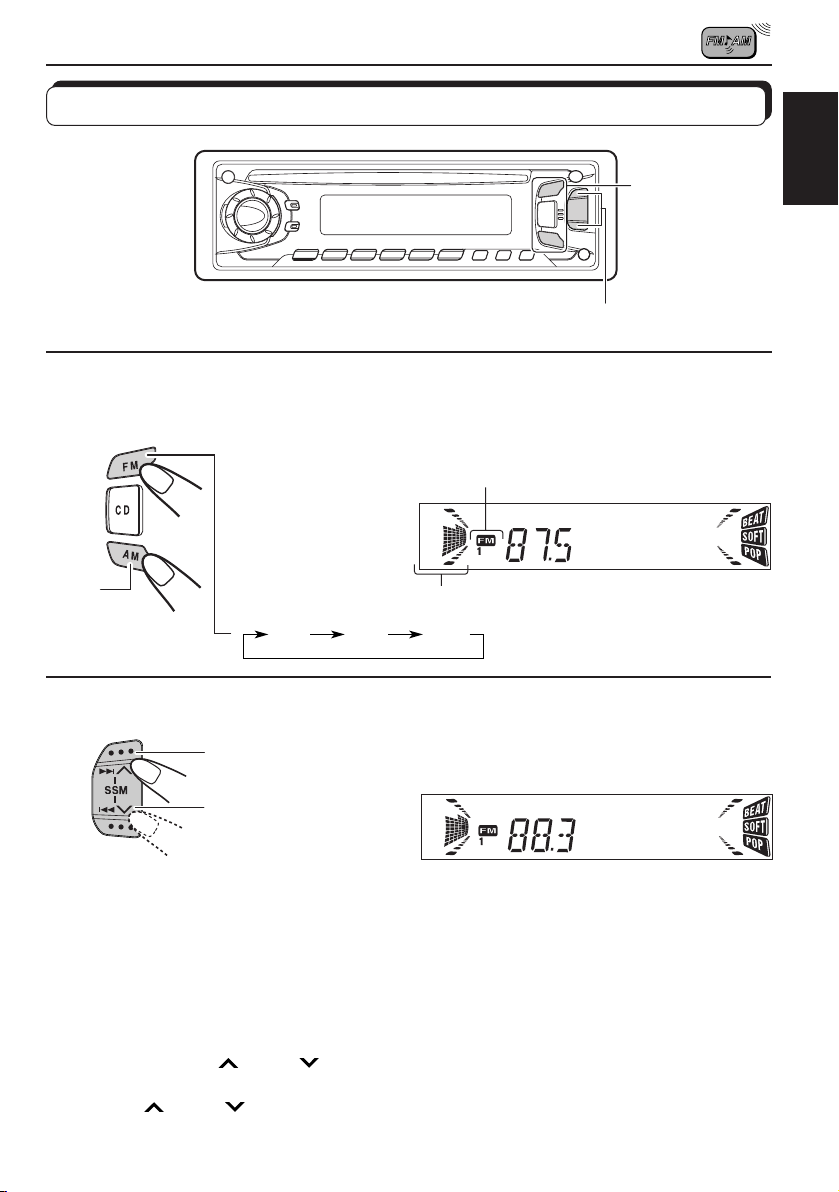
RADIO OPERATIONS
Listening to the radio
1
2
AM
Select the band (FM1, FM2, FM3 or AM).
You can select any one of FM1, FM2, and FM3 to listen to an
FM station.
Audio or volume level indicator
FM1 FM2 FM3
To search stations
of higher
frequencies.
To search stations
of lower
frequencies.
1
2
selected band appears
Start searching a station.
When a station is received, searching stops.
ENGLISH
To stop searching before a station is received, press the same button you have pressed
for searching.
To tune in a particular frequency without searching:
1 Select the band (FM or AM).
Press FM or AM repeatedly.
2 Press and hold ¢
Now you can manually change the frequency while “M” is flashing.
3 Press ¢
• If you hold down the button, the frequency keeps changing until you release the button.
or 4 repeatedly until the frequency you want is reached.
or 4 until “M” starts flashing on the display.
5
Page 6
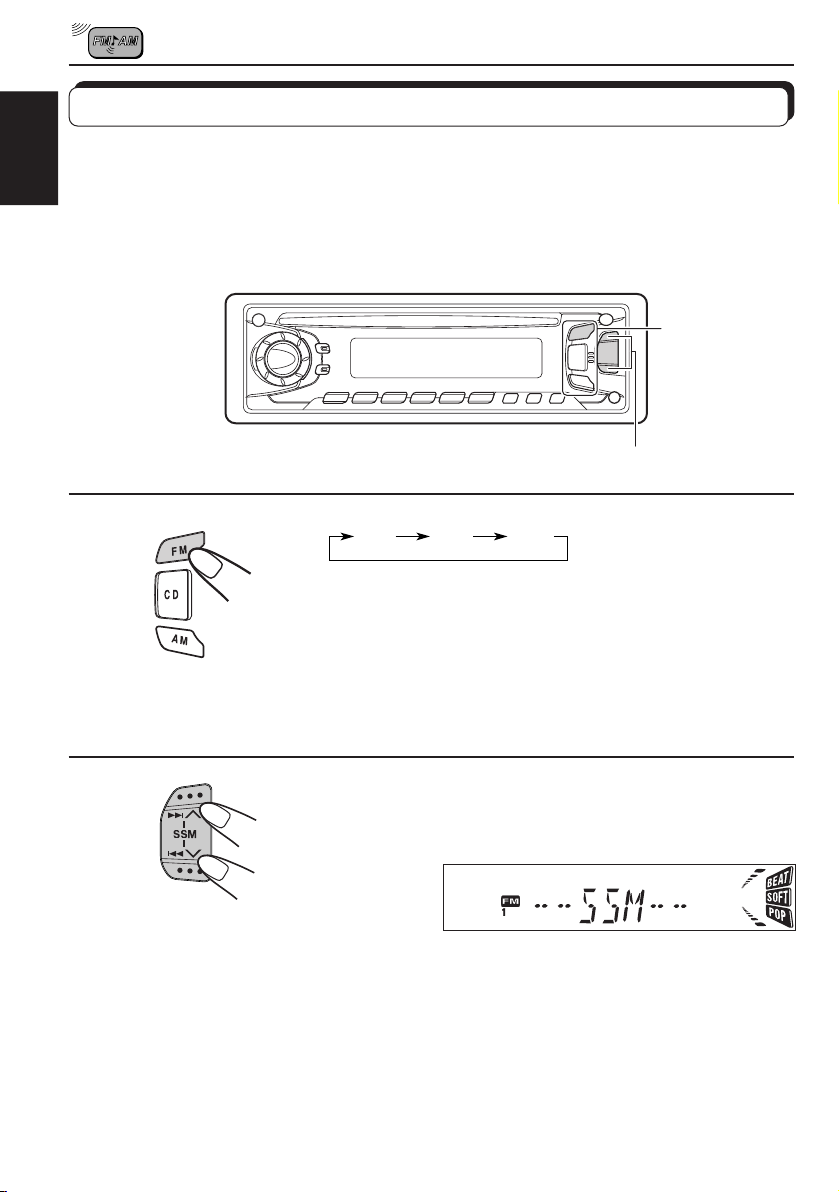
Storing stations in memory
You can use one of the following two methods to store broadcasting stations in memory.
• Automatic preset of FM stations: SSM (Strong-station Sequential Memory)
ENGLISH
• Manual preset of both FM and AM stations
FM station automatic preset: SSM
You can preset 6 local FM stations in each FM band (FM1, FM2, and FM3).
1
2
1
FM1 FM2 FM3
Select the FM band number (FM1, FM2 or
FM3) you want to store FM stations into.
2
Press and hold the both buttons for more than
2 seconds.
“SSM” appears, then disappears when
automatic preset is over.
Local FM stations with the strongest signals are searched and stored automatically in the
band number you have selected (FM1, FM2 or FM3). These stations are preset in the number
buttons — No. 1 (lowest frequency) to No. 6 (highest frequency).
When automatic preset is over, the station stored in number button 1 will be automatically
tuned in.
6
Page 7

Manual preset
You can preset up to 6 stations in each band (FM1, FM2, FM3 and AM) manually.
EXAMPLE: Storing an FM station of 88.3 MHz into the preset number 1 of the FM1 band
1
3
2
1
Select the FM1 band.
2
Tune into a station of 88.3 MHz.
See page 5 to tune into a station.
ENGLISH
3
Press and hold the button for more than 2
seconds.
“P1” flashes for a few seconds.
4
Repeat the above procedure to store other stations into other
preset numbers.
Notes:
• A previously preset station is erased when a new station is stored in the same preset number.
• Preset stations ar e erased when the power supply to the memory cir cuit is interrupted (for example,
during battery replacement). If this occurs, preset the stations again.
7
Page 8

Tuning into a preset station
You can easily tune into a preset station.
Remember that you must store stations first. If you have not stored them yet, see pages 6
ENGLISH
and 7.
1
2
1
2
Select the band (FM1, FM2, FM3 or AM) you
want.
FM1 FM2 FM3
AM
Select the number (1 – 6) for the preset station
you want.
8
Page 9
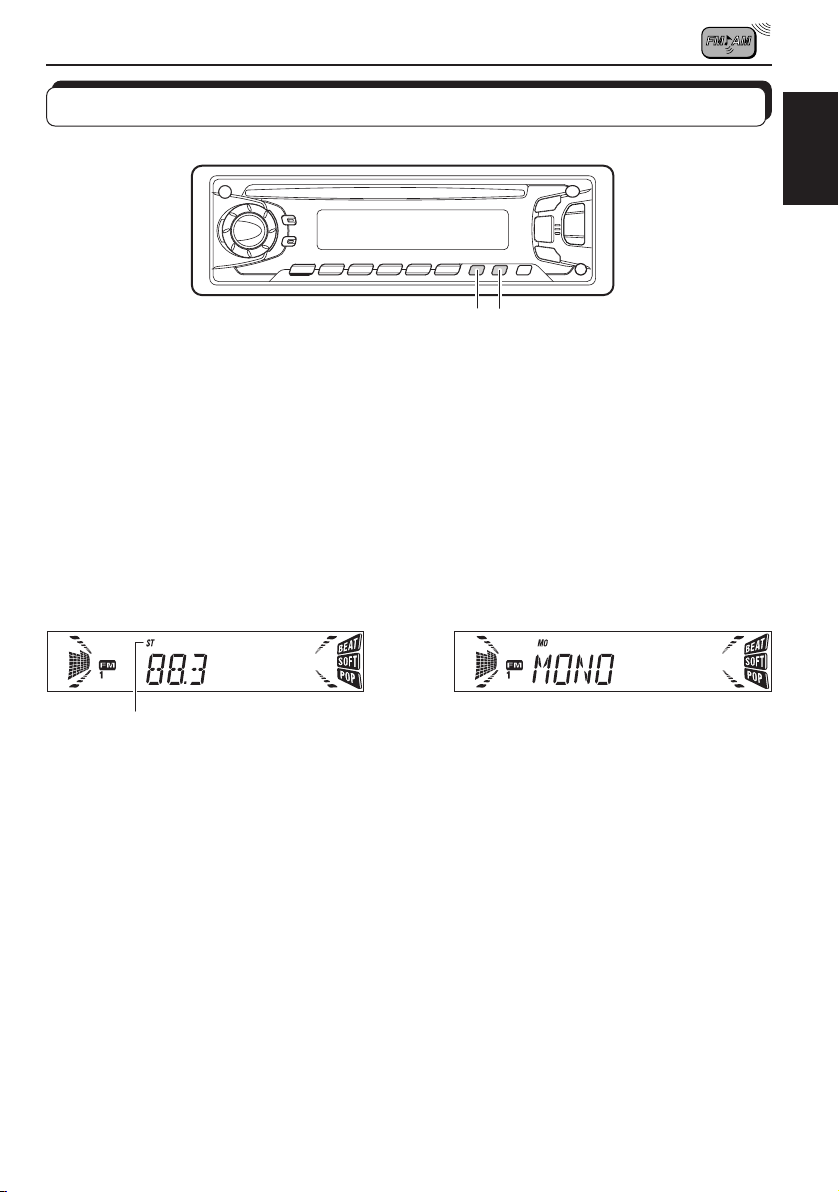
Other convenient tuner functions
MO/RNDRPT/SCAN
Scanning broadcast stations
When you press RPT/SCAN while listening to the radio, station scanning starts. Each time a
broadcast is tuned in, scanning stops for about 5 seconds (tuned frequency number flashes
on the display), and you can check what program is now being broadcasted.
If you want to listen to that program, press the same button again to stop scanning.
Selecting FM reception sound
When an FM stereo broadcast is hard to receive:
Press MO/RND (Mono/Random) while listening to an FM stereo broadcast. The sound you
hear becomes monaural but reception will be improved.
A
ENGLISH
Lights up when receiving an FM broadcast in stereo.
To restore the stereo effect, press the same button again.
9
Page 10

CD OPERATIONS
Playing a CD
ENGLISH
1
Note on One-Touch Operation:
When a CD is already in the loading slot, pr essing CD turns on the unit and starts playback
automatically.
1
Total playing time of
the inserted disc
0
Insert a disc into the loading slot.
The unit turns on, draws a CD and starts playback
automatically.
• When a CD is inserted upside down, “EJECT” appears on
the display and the CD automatically ejects.
A
A
Total track number
of the inserted disc
Elapsed playing
time
Current track
CAUTION on Volume Setting
CDs produces very little noise compar ed with other sources. If the volume level is adjusted
for the tuner, for example, the speakers may be damaged by the sudden increase in the
output level. Therefore, lower the volume before playing a CD and adjust it as required
during playback.
To stop play and eject the CD
Press 0.
CD play stops and the CD automatically ejects from the loading slot. The source changes to
the tuner (you will hear the last received station).
If you change the source to FM or AM, the CD play also stops (without ejecting the CD this
time).
• If the ejected disc is not removed for about 15 seconds, the disc is automatically inserted again into
the loading slot to protect it from dust. (CD play will not start this time.)
• You can eject the CD even when the unit is turned off.
10
Page 11

Locating a track or a particular portion on a CD
ENGLISH
Number buttons
To fast forward or reverse the track
Press and hold ¢ , while playing a CD, to fast forward the track.
Press and hold
4 , while playing a CD, to reverse the track.
To go to the next track or the previous track
Press ¢ briefly, while playing a CD, to go ahead to the beginning of
the next track. Each time you press the button consecutively, the beginning
of the next tracks is located and played back.
Press 4
briefly, while playing a CD, to go back to the beginning of the
current track. Each time you press the button consecutively, the beginning
of the previous tracks is located and played back.
To go to a particular track directly
¢
4
Press the number button corresponding to the track number to start its
playback.
• To select a track number from 1 – 6:
Press 1 (7) – 6 (12) briefly.
• To select a track number from 7 – 12:
Press and hold 1 (7) – 6 (12) for more than 1 second.
11
Page 12

Selecting CD playback modes
ENGLISH
RPT/SCAN
MO/RND
To play back tracks at random (Random Play)
You can play back all tracks on the CD at random.
Each time you press MO/RND (Mono/Random) while playing a CD, CD
random play mode turns on and off alternatively.
When the random mode is turned on, the RND indicator lights up on the
display and a track randomly selected starts playing.
To play back tracks repeatedly (Repeat Play)
You can play back the current track repeatedly.
Each time you press RPT/SCAN (Repeat/Scan) while playing a CD, CD
repeat play mode turns on and off alternatively.
When the repeat mode is turned on, the RPT indicator lights up on the
display.
Track number of the currently playing track
Other convenient CD functions
Prohibiting CD ejection
You can prohibit the CD ejection and can “lock” a CD in the loading slot.
Press and hold CD and 0 for more than 2 seconds. “EJECT” flashes on the display for about
5 seconds, and the CD is “locked.”
To cancel the prohibition and “unlock” the CD, press and hold CD and 0 for more than 2
seconds again. “EJECT” appears on the display, and the CD ejects from the loading slot.
12
Page 13

SOUND ADJUSTMENTS
Adjusting the sound
You can adjust the treble/bass sound and the speaker balance.
2
ENGLISH
1
Equalization pattern indicator
1
Select the item you want to adjust.
Indication To do: Range
BAS Adjust the bass –06 (min.) — +06 (max.)
(Bass)
TRE Adjust the treble –06 (min.) — +06 (max.)
(Treble)
FAD Adjust the front and rear speaker R06 (rear only) — F06 (front only)
(Fader)* balance
BAL Adjust the left and right speaker L06 (left only) — R06 (right only)
(Balance) balance
VOL Adjust the volume 00 (min.) — 50 (max.)
(Volume)
Note:
* If you are using a two-speaker system, set the fader level to “00.”
2
Adjust the level.
Equalization pattern changes as
you adjust the bass or treble.
Note:
Normally the control dial works as the volume control. So you do
not have to select “VOL” to adjust the volume level.
13
Page 14

Turning on/off the loudness function
The human ear is less sensitive to low and high frequencies at low volumes.
The loudness function can boost these frequencies to produce well-balanced sound at low
ENGLISH
volume level.
Each time you press LOUD, the loudness function turns on and off alternatively.
@A
14
Page 15
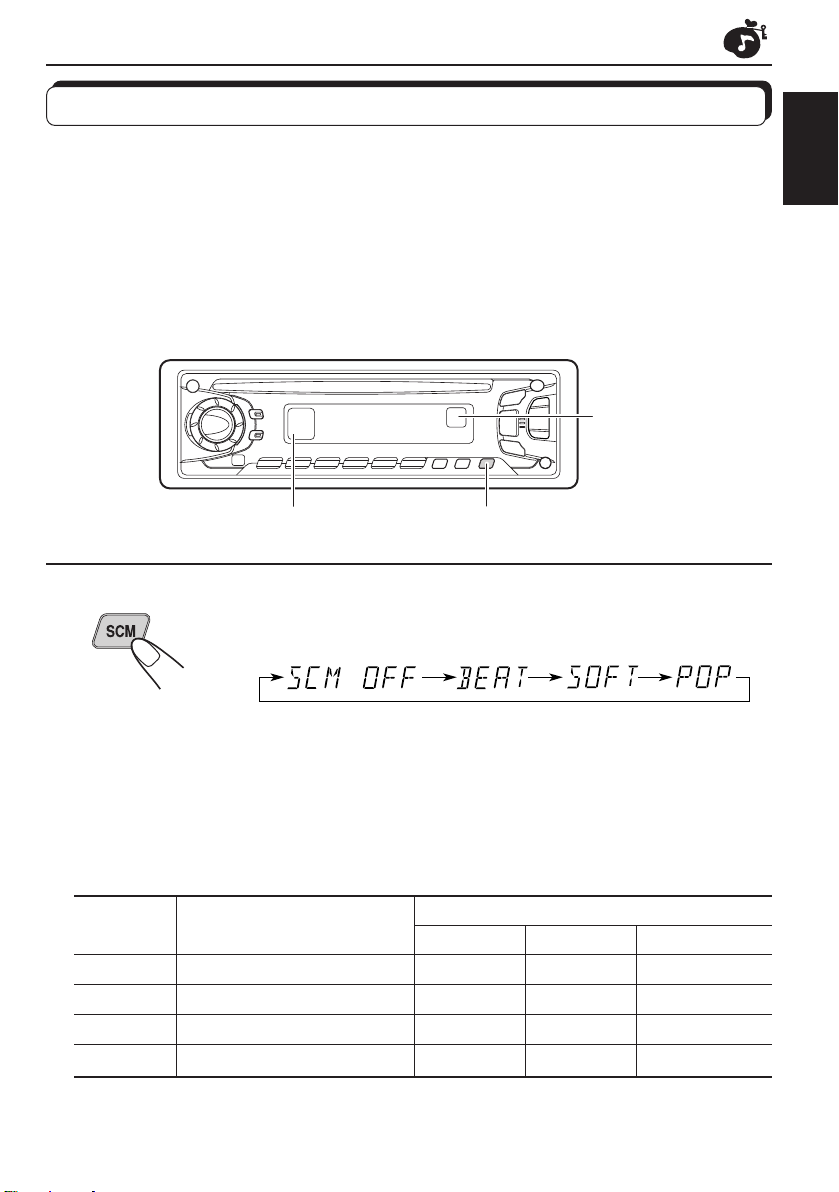
Using the Sound Control Memory
You can select and store a preset sound adjustment suitable to each playback source.
(Advanced SCM)
Selecting and storing the sound modes
Once you select a sound mode, it is stored in memory, and will be recalled every time you
select the same source. A sound mode can be stored each of the following sources — FM1,
FM2, FM3, AM or CD.
• If you do not want to store the sound mode separately for each playback source, but want to
use the same sound mode for all the sources, see “Canceling Advanced SCM” on page 17.
”SCM“ indicator
and sound mode
indicators
ENGLISH
Equalization pattern indicator
1
1
Select the sound mode you want.
Each time you press the button, the sound mode changes as follows.
• When “SCM LINK” is set to “LINK ON”, the selected sound mode can
be stored in memory for the current source and the effect applies only
to the current source. Each time you change the playback source, the
SCM indicator flashes on the display.
• When “SCM LINK” is set to “LINK OFF”, the selected sound mode
effect applies to any source.
Indication For: Preset values
Bass Treble Loudness
SCM OFF (Flat sound) 00 00 On
BEAT Rock or disco music +02 00 On
SOFT Quiet background music +01 –03 Off
POP Light music +04 +01 Off
15
Page 16

Recalling the sound modes
ENGLISH
1
1
When “SCM LINK” is set to “LINK ON,” select
the source.
The sound mode stored in memory for the selected source
is recalled.
Sound mode indicator
Notes:
• You can adjust each sound mode to your preference, and store it in memory.
If you want to adjust and store your original sound mode, see “Storing your own sound adjustments”
on page 18.
• T o adjust the bass and treble r einfor cement levels or to turn on/off the loudness function temporarily ,
see pages 13 and 14. (Your adjustments will be cancelled if another source is selected.)
16
Page 17

Canceling Advanced SCM
You can cancel the Advanced SCM (Sound Control Memory), and unlink the sound modes
and the playback sources.
When shipped from the factory, a different sound mode can be stored in memory for each
source so that you can change the sound modes simply by changing the sources.
LINK ON: Advanced SCM (different SCMs for different sources)
LINK OFF: Conventional SCM (one SCM for all sources)
3
1, 4 2
ENGLISH
1
2
3
4
Press and hold SEL for more than 2 seconds.
“CLOCK H,” “CLOCK M,” “SCM LINK,” or “LEVEL” appears
on the display.
Select “SCM LINK” if not shown on the display.
Select the desired mode — “LINK ON” or
“LINK OFF”.
Finish the setting.
17
Page 18
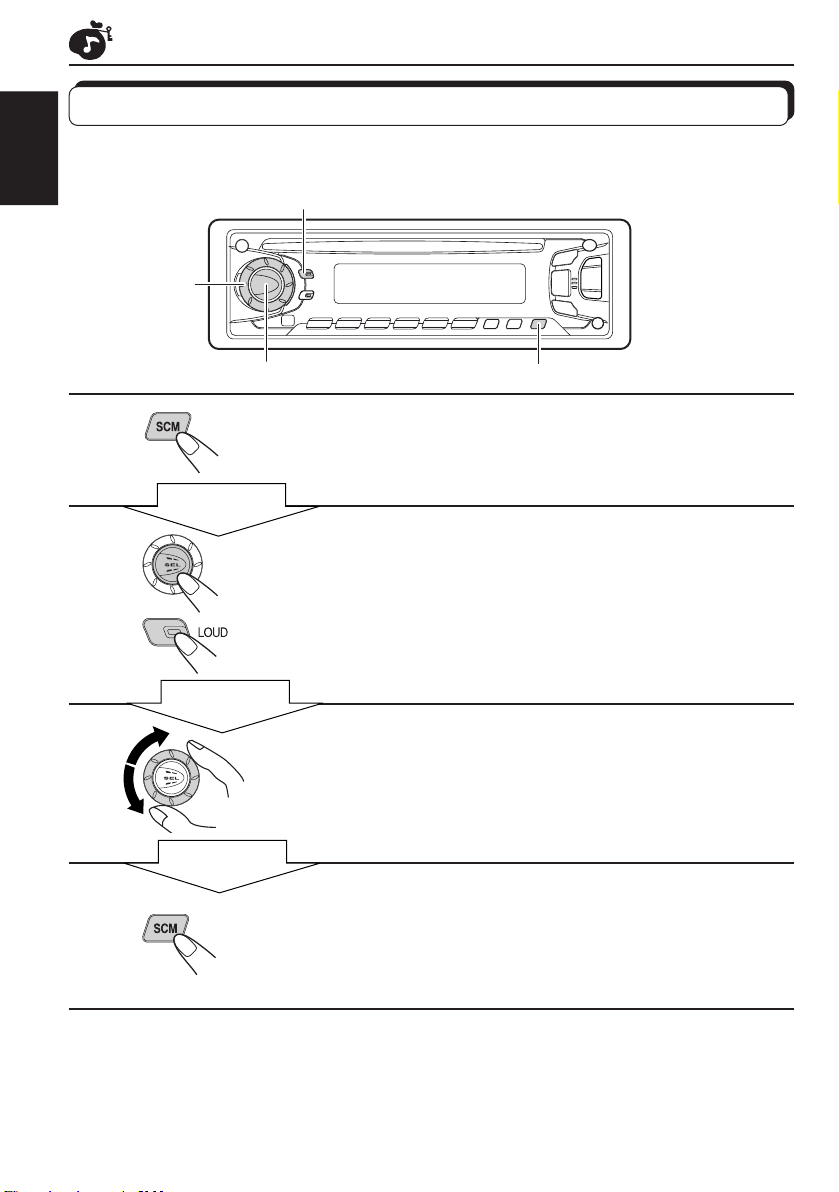
Storing your own sound adjustments
You can adjust the sound modes (BEAT, SOFT, POP: see page 15) to your preference and
store your own adjustments in memory.
ENGLISH
3
2
1
2
3
4
Within
5 seconds
Within
5 seconds
Within
5 seconds
2
1, 4
Call up the sound mode you want to adjust.
See page 15 for details.
To adjust the bass or treble sound level
Select “BAS” or “TRE.”
To turn on or off the loudness function
Each time you press LOUD, the loudness
function turns on and off alternatively. (= go to step 4)
Adjust the bass or treble level.
See page 13 for details.
Press and hold SCM until the sound mode
you have selected in step 1 flashes on the
display.
Your setting is stored in memory.
5
Repeat the same procedure to store other settings.
To reset to the factory settings
Repeat the same procedure and reassign the preset values listed in the table on page 15.
18
Page 19
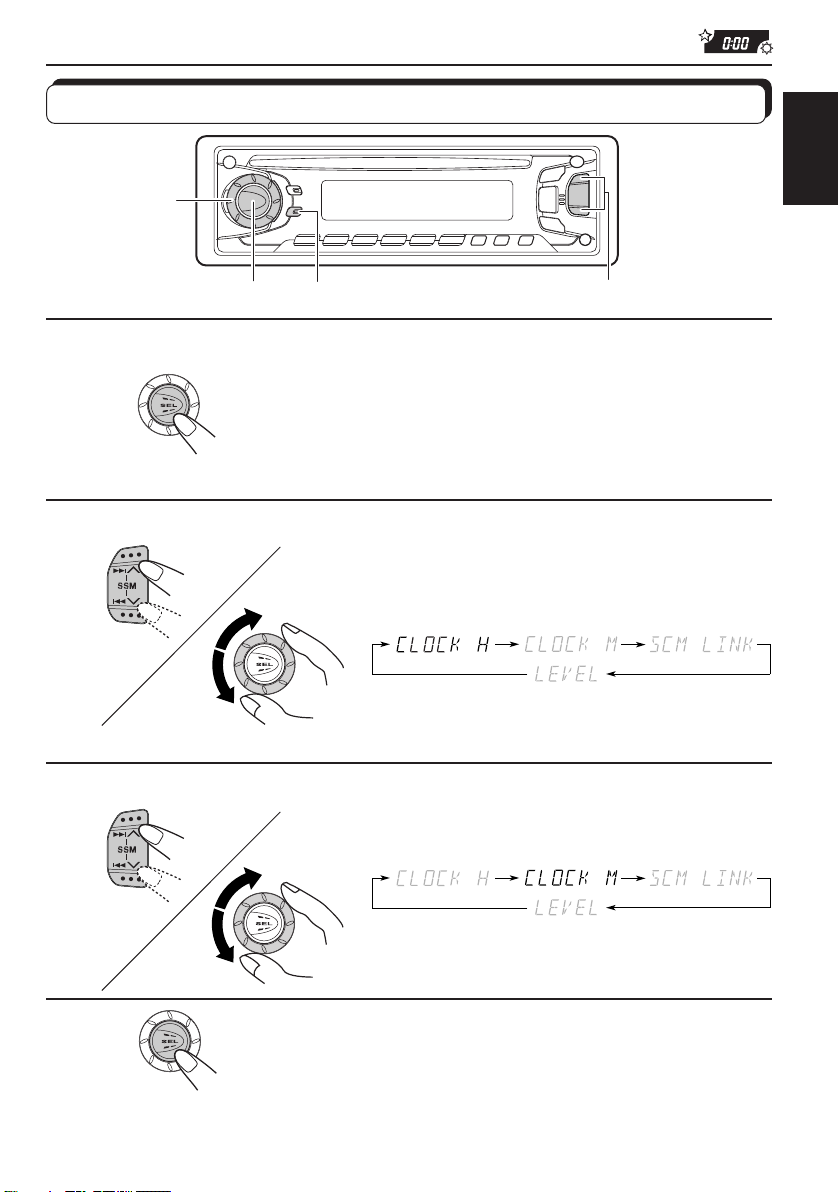
OTHER MAIN FUNCTIONS
3
Setting the clock
1
2
2, 3
1.
1, 4 2,
2.
DISP
Press and hold SEL for more than 2
seconds.
“CLOCK H,” “CLOCK M,” “SCM LINK,” or “LEVEL”
appears on the display.
Set the hour.
1. Select “CLOCK H” if not shown on the
display.
2. Adjust the hour.
ENGLISH
3
4
1.
2.
Set the minute.
1. Select “CLOCK M.”
2. Adjust the minute.
Start the clock.
19
Page 20
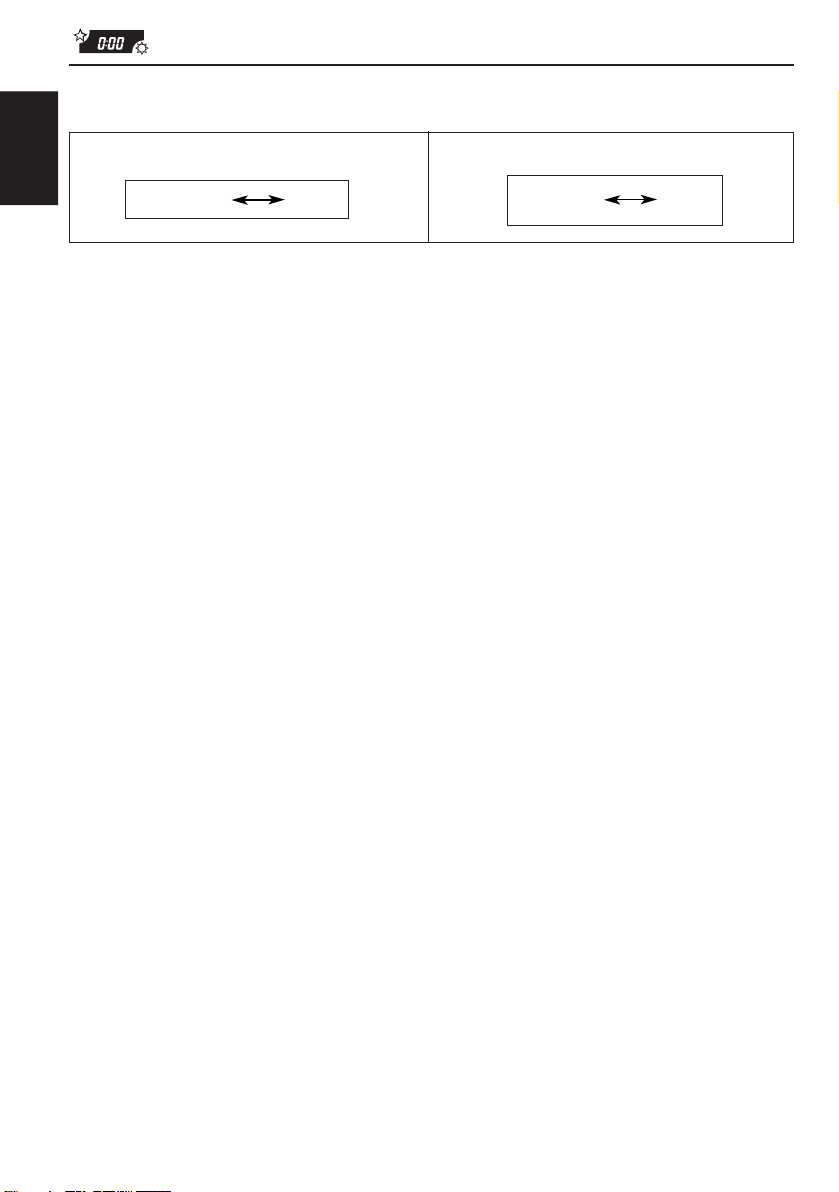
To check the current clock time (changing the display mode)
Press DISP repeatedly. Each time you press the button, the display mode changes as follows.
During tuner operation:
ENGLISH
Frequency
Clock
During CD operation:
Elapsed
playing time
Clock
• If the unit is not in use when you press DISP, the power turns on, the clock time is shown for
5 seconds, then the power turns off.
20
Page 21

Selecting the level display
You can select the level display according to your preference.
When shipped from the factory, “AUDIO 2” is selected.
AUDIO 1: Shows the audio level indicator and the equalization pattern indicator.
AUDIO 2: Alternates “AUDIO 1” setting and illumination display.
OFF: Erases the audio level indicator and the equalization pattern indicator.
3
ENGLISH
1
2
3
1, 4
Equalization pattern indicator
and Level indicator
2
Press and hold SEL for more than 2 seconds.
“CLOCK H,” “CLOCK M,” “SCM LINK,” or “LEVEL” appears
on the display.
Select “LEVEL” if not shown on the display.
Select the desired mode —“AUDIO 1”, AUDIO
2” or “OFF”.
4
Finish the setting.
21
Page 22

Detaching the control panel
You can detach the control panel when leaving the car.
When detaching or attaching the control panel, be careful not to damage the connectors on
ENGLISH
the back of the control panel and on the panel holder.
How to detach the control
panel
Before detaching the control panel, be sure
to turn off the power.
1
Unlock the control panel.
2
Lift and pull the control panel
out of the unit.
3
Put the detached control
panel into the case provided.
How to attach the control
panel
1
Insert the left side of the
control panel into the groove
on the panel holder.
2
Press the right side of the
control panel to fix it to the
panel holder.
Note on cleaning the connectors:
If you frequently detach the contr ol panel, the
connectors will deteriorate.
T o minimize this possibility , periodically wipe
the connectors with a cotton swab or cloth
moistened with alcohol, being careful not to
damage the connectors.
22
Connectors
Page 23

REMOTE OPERATIONS
Before using the remote controller:
• Aim the remote controller directly at the remote sensor
on the main unit. Make sure there is no obstacle in
between.
• Do not expose the remote sensor to strong light (direct
sunlight or artificial lighting).
Installing the battery
When the controllable range or effectiveness of the remote controller decreases, replace
the battery.
1. Remove the battery holder.
(back side)
1)
2)
1) Push out in the direction indicated by the arrow
using a ball point pen or a similar tool.
2) Remove the battery holder.
Remote sensor
ENGLISH
Lithium coin battery
(product number:
CR2025)
(back side)
WARNING:
• Store the batteries in a place which children cannot reach.
If a child accidentally swallows the battery, immediately consult a doctor.
• Do not recharge, short, disassemble or heat the batteries or dispose of in a fire.
Doing any of these things may cause the batteries to give off heat, crack or start a fire.
• Do not leave the batteries with other metallic materials.
Doing this may cause the batteries to give off heat, crack or start a fire.
• When throwing away or saving the batteries, wrap in tape and insulate; otherwise, , it may cause
the batteries to give off heat, crack or start a fire.
• Do not poke the batteries with tweezers or similar tools.
Doing this may cause the batteries to give off heat, crack or start a fire.
2. Place the battery.
Slide the battery into the holder with the + side facing
upwards so that the battery is fixed in the holder.
3. Return the battery holder.
Insert again the battery holder pushing it until you
hear a clicking sound.
23
Page 24

Using the remote controller
1 Functions the same as the button on the main unit.
5
ENGLISH
1
2
3
4
RM-RK31
2 • Functions as the BAND button while listening to the radio.
6
7
Each time you press the button, the band changes.
• Does not function as the PROG button.
3 • Functions as the PRESET button while listening to the radio.
Each time you press the button, the preset station number
increases, and the selected station is tuned in.
4 Functions the same as the control dial on the main unit.
Note: These buttons cannot be used for the clock (CLOCK H,
5 Selects the sound mode.
Each time you press SCM (Sound Control Memory), the mode
changes.
6 Selects the source.
Each time you press FUNC (function), the source changes.
7 • Searches stations while listening to the radio.
• Fast forwards or reverses the track if pressed and held
while listening to a CD.
• Skips to the beginning of the next tracks or goes back to
the beginning of the current (or previous tracks) if pressed
briefly while listening to a CD.
CLOCK M), SCM LINK and LEVEL (see pages 19, 17 and
21).
24
Page 25
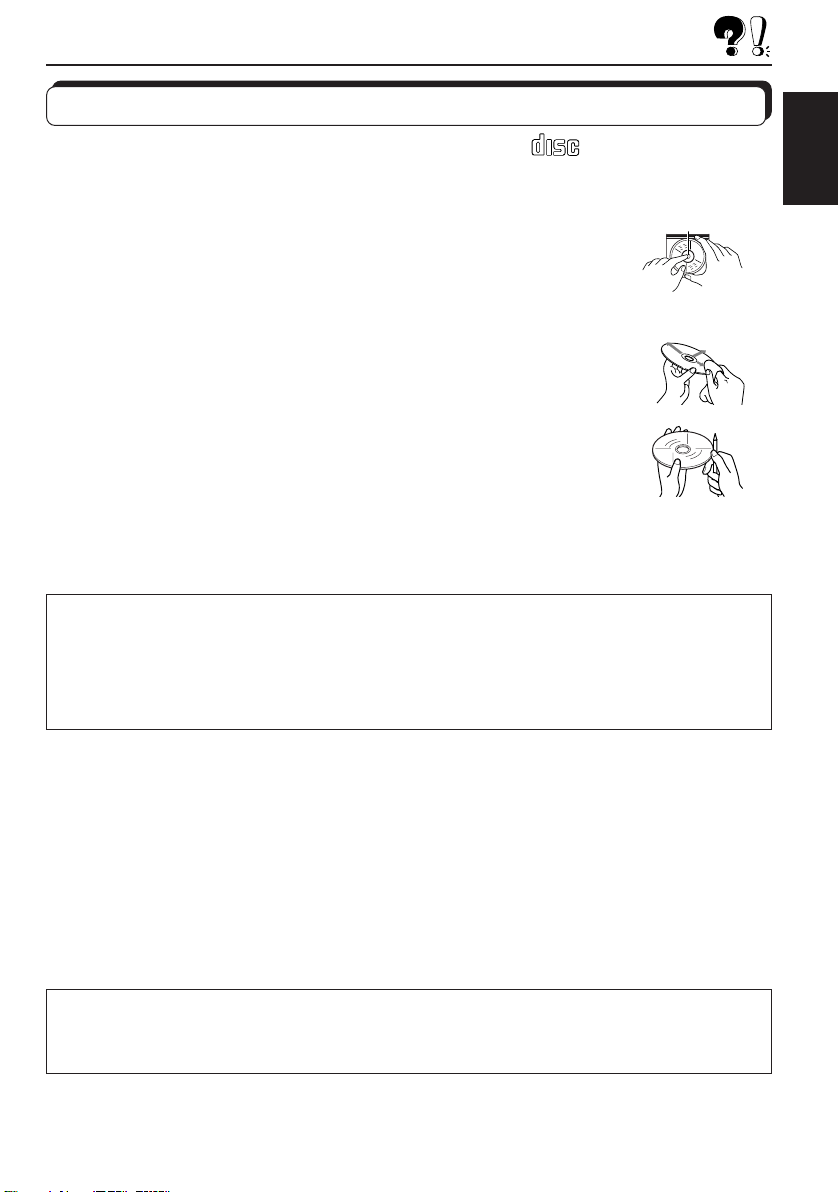
MAINTENANCE
Handling CDs
This unit has been designed only to reproduce the CDs bearing the mark.
Other discs cannot be played back.
How to handle CDs
When removing a CD from its case, press down the center holder of the case
and lift the CD out, holding it by the edges.
• Always hold the CD by the edges. Do not touch its recording surface.
When storing a CD into its case, gently insert the CD around the center
holder (with the printed surface facing up).
• Make sure to store CDs into the cases after use.
To keep CDs clean
A dirty CD may not play correctly. If a CD does becomes dirty, wipe it with a soft
cloth in a straight line from center to edge.
To play new CDs
New CDs may have some rough spots around the inner and outer edges. If such
a CD is used, this unit may reject the CD.
To remove these rough spots, rub the edges with a pencil or ball-point pen, etc.
Moisture condensation
Moisture may condense on the lens inside the CD player in the following cases:
• After starting the heater in the car.
• If it becomes very humid inside the car.
Should this occur, the CD player may malfunction. In this case, eject the CD and leave the unit turned on
for a few hours until the moisture evaporates.
CAUTIONS:
• Do not insert 8cm (3 3/16") CDs (single CDs) into the loading slot. (Such CDs cannot be ejected.)
• Do not insert any CD of unusual shape – like a heart or flower; otherwise, it will cause a malfunction.
• Do not expose CDs to direct sunlight or any heat source or place them in a place subject to high temperature
and humidity. Do not leave them in a car.
• Do not use any solvent (for example, conventional record cleaner, spray, thinner, benzine, etc.) to clean
CDs.
COMPACT
DIGITAL AUDIO
Center holder
ENGLISH
When playing a CD-R (Recordable)
You can play back your original CD-Rs on this recevier.
• Before playing back CD-Rs, read their instructions or cautions carefully.
• Some CD-Rs recorded on CD recorders may not be played back on this receiver because of their disc
characteristics, and of the following reasons:
– Discs are dirty or scratched.
– Moisture condensation occurs on the lens inside the unit.
– The pickup lens inside the CD player is dirty.
• Use only “finalized” CD-Rs.
• CD-RWs (Rewritable) cannot be played back on this recevier.
About mistracking:
Mistracking may result from driving on extremely rough roads. This does not damage the unit and
the CD, but will be annoying.
We recommend that you stop CD play while driving on such rough roads.
25
Page 26

TROUBLESHOOTING
What appears to be trouble is not always serious. Check the following points before calling a
service center.
Symptoms
ENGLISH
• CD cannot be played back.
• CD sound is sometimes
interrupted.
• Sound cannot be heard from
the speakers.
• SSM (Strong-station
Sequential Memory)
automatic preset does not
work.
• Static noise while listening
to the radio.
• “NO DISC” appears on the
display.
Causes
CD is inserted upside down.
You are driving on rough
roads.
CD is scratched.
Connections are incorrect.
The volume is turned to the
minimum level.
Connections are incorrect.
Signals are too weak.
The antenna is not connected
firmly.
No CD is in the loading slot.
Remedies
Insert the CD correctly.
Stop CD play while driving
rough roads.
Change the CD.
Check the cords and
connections.
Adjust it to the optimum level.
Check the cords and
connections.
Store stations manually.
Connect the antenna firmly.
Insert a CD into the loading
slot.
• CD can be neither played
back nor ejected.
• The unit does not work at
all.
26
CD is inserted incorrectly.
The CD player may function
incorrectly.
The built-in microcomputer
may function incorrectly due to
noise, etc.
Insert it correctly.
Press
same time for more than 2
seconds. Be careful not to
drop CD when it is ejected.
Press
the same time for more than 2
seconds to reset the unit. (The
clock setting and preset
stations stored in memory are
erased.) (See page 2.)
and 0 at the
and SEL at
Page 27

SPECIFICATIONS
AUDIO AMPLIFIER SECTION
Maximum Power Output:
Front: 45 watts per channel
Rear: 45 watts per channel
Continuous Power Output (RMS):
Front: 17 watts per channel into 4 Ω, 40
to 20 000 Hz at no more than 0.8%
total harmonic distortion.
Rear: 17 watts per channel into 4 Ω, 40
to 20 000 Hz at no more than 0.8%
total harmonic distortion.
Load Impedance: 4 Ω (4 Ω to 8 Ω allowance)
Tone Control Range
Bass: ±10 dB at 100 Hz
Treble:±10 dB at 10 kHz
Frequency Response: 40 Hz to 20 000 Hz
Signal-to-Noise Ratio: 70 dB
Line-Out Level/Impedance: 2.0 V/20 kΩ load
(full scale)
Output Impedance: 1 kΩ
TUNER SECTION
Frequency Range
FM: 87.5 MHz to 107.9 MHz
AM: 530 kHz to 1 710 kHz
[FM Tuner]
Usable Sensitivity: 11.3 dBf (1.0 µV/75 Ω)
50 dB Quieting Sensitivity:
16.3 dBf (1.8 µV/75 Ω)
Alternate Channel Selectivity (400 kHz):
65 dB
Frequency Response: 40 Hz to 15 000 Hz
Stereo Separation: 35 dB
Capture Ratio: 1.5 dB
CD PLAYER SECTION
Type: Compact disc player
Signal Detection System: Non-contact optical
pickup (semiconductor laser)
Number of channels: 2 channels (stereo)
Frequency Response: 5 Hz to 20 000 Hz
Dynamic Range: 96 dB
Signal-to-Noise Ratio: 98 dB
Wow and Flutter: Less than measurable limit
GENERAL
Power Requirement
Operating Voltage: DC 14.4 volts (11 volts to
16 volts allowance)
Allowable Working Temperature:
0°C to +40°C (32°F to 104°F)
Grounding System: Negative ground
Dimensions (W x H x D)
Installation Size:
182 mm x 52 mm x 150 mm
(7-3/16" x 2-1/16" x 5-15/16")
Panel Size: 188 mm x 58 mm x 14 mm
(7-7/16" x 2-5/16" x 5/8")
Mass: 1.3 kg (2.9 lbs) (excluding accessories)
Design and specifications subject to change
without notice.
If a kit is necessary for your car, consult
your telephone directory for the nearest
car audio speciality shop.
ENGLISH
[AM Tuner]
Sensitivity: 20 µV
Selectivity: 35 dB
27
Page 28

IMPORTANTE (EE.UU.)
Este equipo se ha sometido a todo tipo de pruebas y cumple con las normas establecidas
para dispositivos de Clase B, de conformidad con la Parte 15 de las reglas de la FCC
(Comisión Federal de Comunicaciones). Estas reglas están diseñadas para asegurar
una protección razonable contra este tipo de interferencias en las instalaciones
residenciales. Este equipo genera y utiliza energía de radiofrecuencia. Si no se instala y
utiliza debidamente,es decir, conforme a las instrucciones, podrían producirse
interferencias en radiocomunicaciones. Sin embargo, no se garantiza que estas
interferencias no se produzcan en una instalación determinada. Si este equipo ocasiona
interferencias en la recepción de radio o televisión, lo cual puede comprobarse mediante
la conexión o desconexión del equipo, el problema podrá corregirse mediante una o una
combinación de las siguientes medidas:
– Reoriente la antena receptora o cámbiela de lugar.
ESPAÑOL
– Aumente la separación entre el equipo y el aparato receptor.
– Enchufe el equipo a una toma de corriente situada en un circuito distinto del aparato
receptor.
– Consulte a su distribuidor o a un técnico experto en radio/televisión.
AVISO IMPORTANTE PARA PRODUCTOS LASER
Precauciones:
1. PRODUCTO LASER CLASE 1
2. PELIGRO: Radiación láser invisible cuando se abre o hay seguro de interbloqueo averiado
o defectuoso. Evite la exposición directa a los haces.
3.PRECAUCION:No abra la cubierta superior. En el interior no hay piezas que pueda reparar
el usuario. Solicite el servicio a personal de servicio debidamente cualificado.
4.PRECAUCION:Este reproductor de CD utiliza radiación láser invisible, sin embargo, está
equipado con interruptores de seguridad para no emitir radiación al descargar los CD. Es
peligroso cancelar los interruptores de seguridad.
5.PRECAUCION:El uso de controles, ajustes o procedimientos distintos de los especificados
en el presente manual puede producir una peligrosa exposición a la radiación.
Cómo reposicionar su unidad
Pulse y mantenga pulsado los botones SEL (Selección)
y
durante varios segundos.
Esto hará que se reposicione el microcomputador
incorporado.
NOTA: También se borrarán los ajustes preestablecidos
ANTES DE USAR
Para fines de seguridad....
*
• No aumente demasiado el nivel de volumen pues
es muy peligroso conducir si no se escuchan los
sonidos exteriores.
• Detenga el automóvil antes de efectuar
cualquier operación complicada.
2
(Espera/Conexión/ATT) al mismo tiempo
por usted — como por ejemplo los canales
preajustados o los ajustes de sonido.
Si hay un CD insertado en la unidad, el mismo
será expulsado al reposicionar la unidad. Preste
atención para evitar que se caiga el CD.
(Espera/Conexión/ATT)
SEL (Selección)
Temperatura dentro del automóvil....
*
Si ha dejado el automóvil estacionado durante
largo tiempo en un sitio cálido o frío, no oper e la
unidad hasta que se normalice la temperatura del
habitáculo.
Page 29

Muchas gracias por la compra de un producto JVC. Como primer paso, por favor lea detenidamente este
manual para comprender a fondo todas las instrucciones y obtener un máximo disfrute de esta unidad.
INDICE
Cómo reposicionar su unidad.............................................................. 2
OPERACIONES BASICAS..............................................4
OPERACION DE LA RADIO ..........................................5
Para escuchar la radio....................................................................5
Cómo almacenar emisoras en la memoria ...................................6
Preajuste automático de emisoras FM: SSM .............................. 6
Preajuste manual ........................................................................ 7
Cómo sintonizar una emisora preajustada .................................. 8
Otras convenientes funciones del sintonizador ............................ 9
Exploración de emisoras ............................................................. 9
Selección del sonido de recepción de FM ................................... 9
OPERACION DEL REPRODUCTOR DE CD .................... 10
Para reproducir un CD ................................................................10
Cómo encontrar una pista o un punto determinado en un CD ........ 11
Cómo seleccionar los modos de reproducción del CD............... 12
Otras convenientes funciones del reproductor de CD...............12
Prohibición de la expulsión del CD ............................................ 12
AJUSTES DEL SONIDO ............................................... 13
Ajuste del sonido...........................................................................13
Activado/desactivado de la función de sonoridad......................14
Utilización de la memoria de control de sonido ......................... 15
Selección y almacenamiento de los modos de sonido .............. 15
Llamada de los modos de sonido .............................................. 16
Cancelación del SCM avanzado ..................................................17
Cómo almacenar sus propios ajustes de sonido.........................18
ESPAÑOL
OTRAS FUNCIONES PRINCIPALES ............................. 19
Ajuste del reloj ..............................................................................19
Selección de la indicación de nivel....................................................
Desmontaje del panel de control ................................................. 22
OPERACIONES DEL CONTROL REMOTO..................... 23
Instalación de la pila.....................................................................23
Empleo del mando a distancia.....................................................24
MANTENIMIENTO .....................................................25
Manipulación de los CD............................................................... 25
LOCALIZACION DE AVERIAS ......................................26
ESPECIFICACIONES ................................................... 27
21
3
Page 30

ESPAÑOL
1
1
OPERACIONES BASICAS
Nota:
Cuando utilice esta unidad
por primera vez, ponga el
reloj incorporado en hora;
3
2
Encienda la unidad.
Nota sobre la operación de un solo toque:
La unidad se enciende automáticamente cuando usted selecciona una fuente
en el paso 2 de abajo.
No necesitará presionar este botón para encender la unidad.
consulte la página 19.
2
Seleccione la fuente.
Para operar el sintonizador, consulte las páginas 5 – 9.
Para operar el reproductor de CD, consulte las páginas 10 – 12.
3
Ajuste el volumen.
Indicador de nivel de volumen
Aparece el nivel de volumen
4
Ajuste el sonido según se desee (consulte las páginas 13 – 18).
Para disminuir el volumen en un instante
Presione por un tiempo breve mientras está escuchando cualquier fuente. “AT T”
comienza a destellar en el visor, y el nivel de volumen disminuirá en un instante.
Para regresar al nivel de volumen anterior, vuelva a presionar brevemente el botón.
Para apagar la unidad
Presione durante más de 1 segundo.
4
Page 31

OPERACION DE LA RADIO
Para escuchar la radio
1
1
2
AM
Seleccione la banda (FM1, FM2, FM3 o AM).
Podrá seleccionar entre FM1, FM2 y FM3 para escuchar
una emisora FM.
FM1 FM2 FM3
Para buscar emisoras
de frecuencias más
altas.
Para buscar emisoras
de frecuencias más
bajas.
2
Aparece la banda seleccionada
Indicador de nivel de audio o volumen
Comience la búsqueda de la emisora.
La búsqueda se interrumpe cada vez que se
recibe una emisora.
ESPAÑOL
Para cancelar la búsqueda antes de recibir una emisora, pulse el mismo botón que el
pulsado para la búsqueda.
Para sintonizar manualmente una determinada frecuencia:
1 Seleccione la banda (FM o AM).
Pulse FM/AM repetidas veces.
2 Pulse y mantenga pulsado ¢
Ahora podrá cambiar manualmente la frecuencia mientras está destellando “M”.
3 Pulse ¢
• Manteniendo pulsado el botón, la frecuencia cambiará rápidamente hasta soltarlo.
o 4 repetidas veces hasta llegar a la frecuencia deseada.
o 4 hasta que empiece a destellar “M” en el visor.
5
Page 32

Cómo almacenar emisoras en la memoria
Las emisoras podrán almacenarse en la memoria mediante uno de los dos métodos siguientes.
•
Preajuste automático de emisoras FM: SSM (Memoria secuencial de las emisoras más fuertes)
• Preajuste manual de ambas emisoras FM y AM
Preajuste automático de emisoras FM: SSM
Pueden preajustarse 6 emisoras FM locales en cada banda FM (FM1, FM2 y FM3).
ESPAÑOL
1
2
1
2
FM1 FM2 FM3
Seleccione el número de la banda FM (FM1,
FM2 o FM3) en que desea almacenar las
emisoras FM.
Pulse y mantenga pulsado ambos botones
durante más de 2 segundos.
Aparece y se mantiene visualizado “SSM”
hasta finalizar el preajuste automático.
Las emisoras FM locales con las señales más intensas serán exploradas y almacenadas
automáticamente en el número de banda seleccionado (FM1, FM2 o FM3).
Estas emisoras quedan preajustadas en los botones No. 1 (frecuencia más baja) a No.6
(frecuencia más alta).
Cuando finalice el preajuste automático, se sintonizará automáticamente la emisora
almacenada en el botón número 1.
6
Page 33
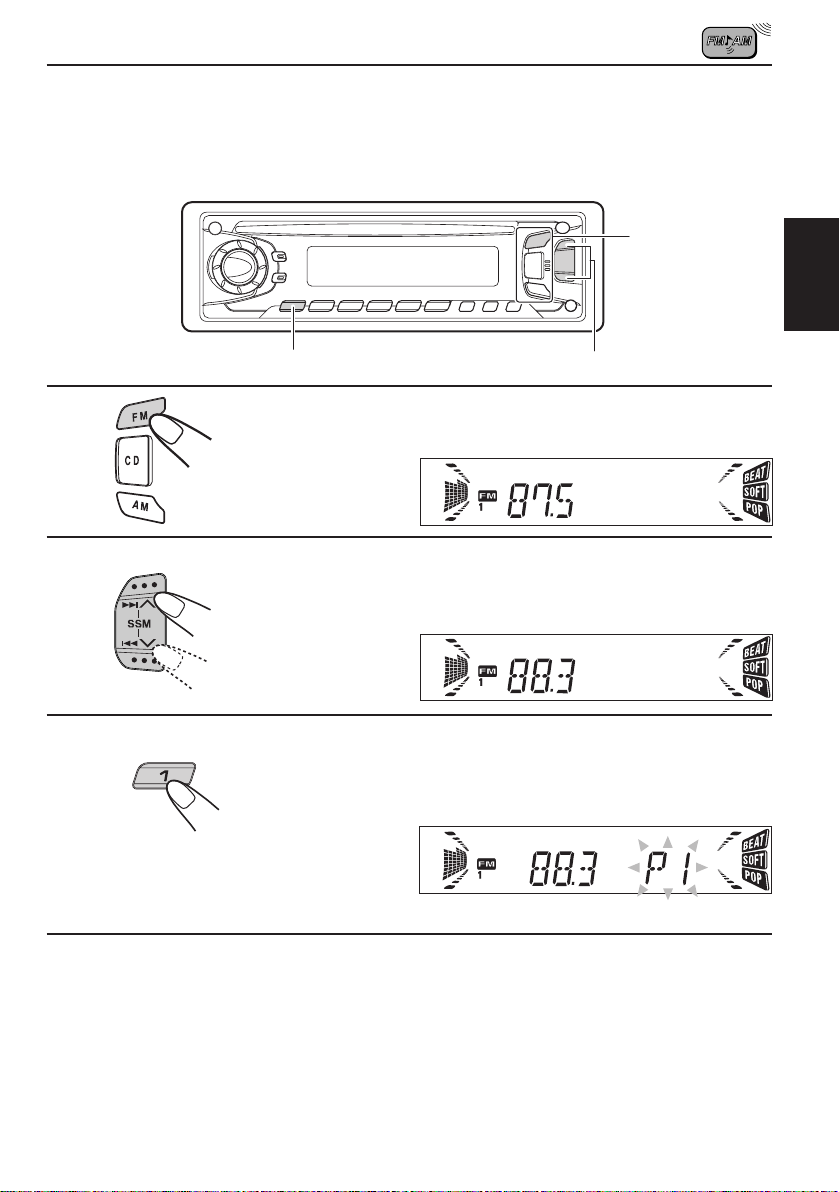
Preajuste manual
Podrá preajustar manualmente hasta 6 emisoras en cada banda (FM1, FM2, FM3 y AM).
EJEMPLO: Almacenamiento de una emisora FM de 88,3 MHz en el número de preajuste 1 de la banda FM1
1
ESPAÑOL
1
2
3
3
2
Seleccione la banda FM1.
Sintonice la emisora de 88,3 MHz.
Para sintonizar una emisora, consulte la página 5.
Pulse y mantenga pulsado el botón durante
más de 2 segundos.
“P1” destella durante algunos segundos.
4
Repita el procedimiento de arriba para almacenar otras emisoras
en los otros números de preajuste.
Notas:
• La emisora preajustada pr eviamente se borra cuando se almacena una emisora nueva en el mismo
número de preajuste.
• Si se deja de suministrar energía al cir cuito de la memoria (por ejemplo, durante el r eemplazo de la
batería) se borrarán todas las emisoras preajustadas. Si así sucede, vuelva a pr eajustar las emisoras.
7
Page 34

Cómo sintonizar una emisora preajustada
Las emisoras preajustadas pueden sintonizarse fácilmente.
Tenga presente que primero deberá almacenar las emisoras. Si todavía no lo ha hecho,
consulte las páginas 6 y 7.
1
ESPAÑOL
2
1
2
Seleccione la banda (FM1, FM2, FM3 o AM)
deseada.
FM1 FM2 FM3
AM
Seleccione el número (1 – 6) en que desea
preajustar la emisora.
8
Page 35

Otras convenientes funciones del sintonizador
SCAN MO/RND
Exploración de emisoras
Si pulsa SCAN mientras está escuchando la radio, se iniciará la exploración de las emisoras.
Cada vez que se recibe una emisora, la exploración se interrumpe durante aproximadamente 5
segundos (el número de la frecuencia sintonizada destella en el visor) para que pueda verificar
cuál es el programa que se está transmitiendo.
Si desea escuchar ese programa, presione otra vez el mismo botón para cancelar la exploración.
Selección del sonido de recepción de FM
Si las condiciones de recepción de un programa FM en estéreo son deficientes:
Pulse MO/RND (Mono/Aleatoria) mientras escucha un programa FM en estéreo. El sonido
escuchado será monofónico pero las condiciones de recepción serán mucho mejores.
A
Se enciende cuando se recibe un programa FM en estéreo.
Para restablecer el efecto estéreo, pulse el mismo botón otra vez.
ESPAÑOL
9
Page 36
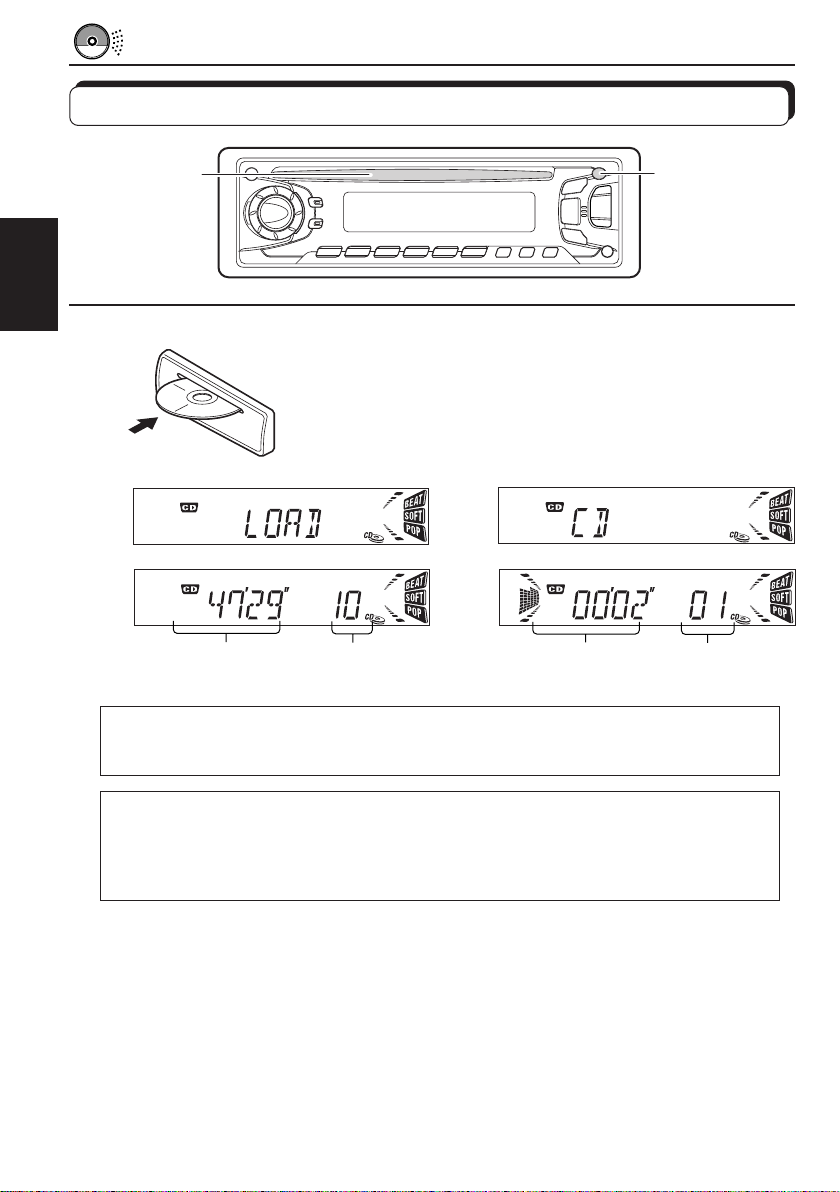
OPERACION DEL REPRODUCTOR DE CD
Para reproducir un CD
ESPAÑOL
1
1
0
Inserte el disco en la ranura de carga.
La unidad se enciende, se introduce el CD y se inicia
automáticamente su reproducción.
• Si se introduce el CD boca abajo, aparece “EJECT” en el
visor y el CD será expulsado automáticamente.
A
A
Tiempo de reproducción
total del disco insertado
Nota sobre la operación de un solo toque:
Si pulsa CD cuando hay un CD introducido en la ranura de car ga, la unidad se enciende y
empieza a reproducir el disco automáticamente.
Número total de pistas
del disco insertado
Tiempo de reproducción
transcurrido
Pista actual
PRECAUCION sobre el ajuste del volumen
Los CD producen muy poco ruido al compararse con otras fuentes. Si el nivel de volumen
está ajustado al sintonizador por ejemplo, se podrían dañar los altavoces debido a un
repentino aumento del nivel de salida. Por consiguiente, baje el volumen antes de
reproducir un CD y ajústelo al nivel deseado durante la reproducción.
Para interrumpir la reproducción y expulsar el CD
Pulse 0.
Se interrumpe la reproducción del CD, que será expulsado automáticamente de la ranura de
carga. La fuente queda ajustada al sintonizador (se escuchará la última estación recibida).
EL CD también dejará de reproducirse si cambia la fuente a FM o AM (esta vez, sin que el
CD sea expulsado).
• Si no saca el disco expulsado en unos 15 segundos, será reinsertado automáticamente en la ranura
de carga para protegerlo del polvo. (En este caso no se reproduce el CD.)
• Podrá expulsar el CD cuando apague la unidad.
10
Page 37
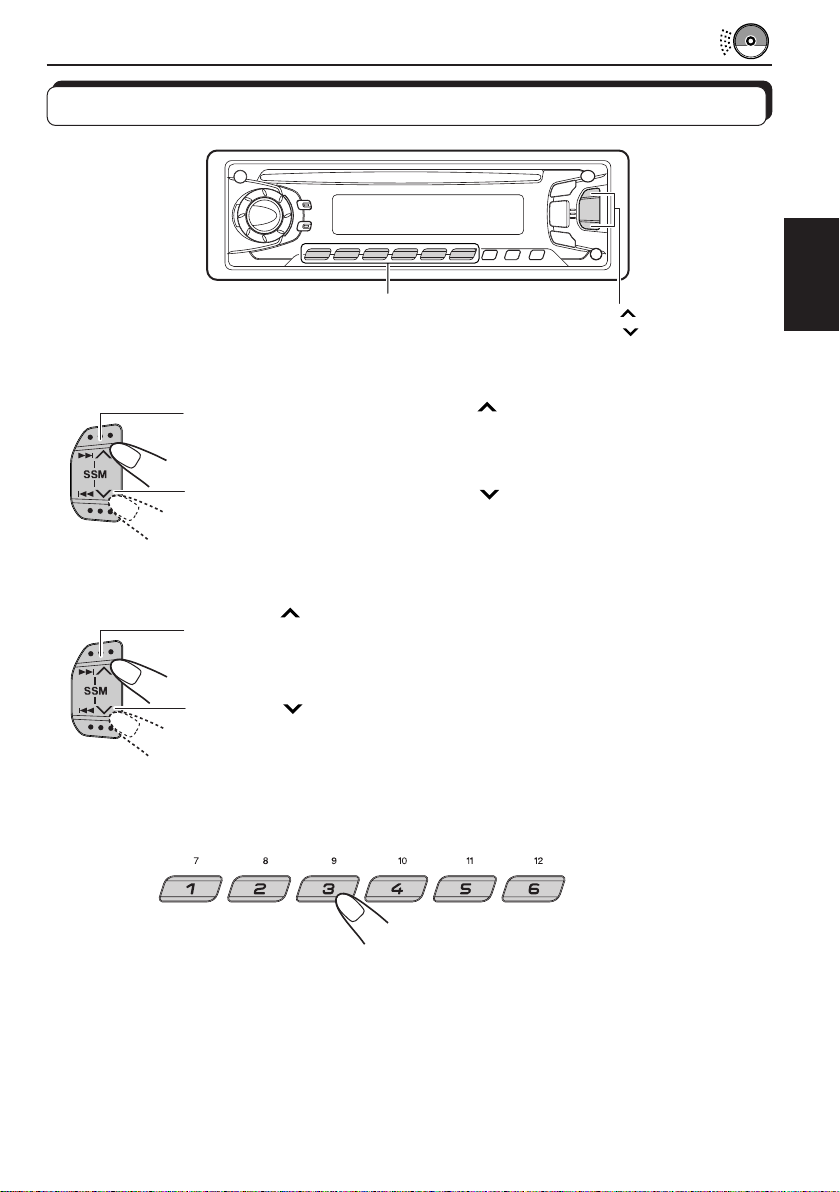
Cómo encontrar una pista o un punto determinado en un CD
Botónes de número
¢
4
Para efectuar la búsqueda progresiva o regresiva de las pistas
Presione y mantenga pulsado ¢ mientras se está reproduciendo el
CD para la búsqueda progresiva de las pistas.
Presione y mantenga pulsado 4
mientras se está reproduciendo el
CD para la búsqueda regresiva de las pistas.
Para seleccionar la pista siguiente o anterior
Pulse ¢ por un tiempo breve mientras se está reproduciendo un CD para
saltar al comienzo de la pista siguiente. Cada vez que pulse el botón
consecutivamente, se localiza el comienzo de la pista siguiente y se efectúa la
reproducción.
Pulse 4
por un tiempo breve mientras se está reproduciendo un CD para
regresar al comienzo de la pista actual. Cada vez que pulse el botón
consecutivamente, se localiza el comienzo de la pista anterior y se efectúa la
reproducción.
Para seleccionar directamente una determinada pista
ESPAÑOL
Pulse el botón de número correspondiente al número de pista que desea
reproducir.
• Para seleccionar un número de pista del 1 – 6:
Pulse ligeramente 1 (7) – 6 (12) .
• Para seleccionar un número de pista del 7 – 12:
Pulse y mantenga pulsado 1 (7) – 6 (12) durante más de 1 segundo.
11
Page 38

Cómo seleccionar los modos de reproducción del CD
ESPAÑOL
RPT/SCAN
MO/RND
Para reproducir las pistas de forma aleatoria (Reproducción aleatoria)
Podrá reproducir todas las pistas del CD de forma aleatoria.
Cada vez que pulsa MO/RND (Mono/Aleatoria) mientras se está
reproduciendo un CD, el modo de reproducción aleatoria del CD cambiará
alternativamente entre activado y desactivado.
Cuando esté activado el modo aleatorio, se encenderá el indicador RND
en el visor y comenzará a reproducirse la pista seleccionada al azar.
Para reproducir las pistas repetidamente (Reproducción repetida)
Podrá escuchar la pista actual una y otra vez.
Cada vez que pulsa RPT (Repetición) mientras se está reproduciendo un
CD, el modo de reproducción repetida cambiará alternativamente entre
activado y desactivado.
Cuando esté activado del modo de reproducción, se encenderá el indicador
RPT en el visor.
Número de pista que se está reproduciendo
Otras convenientes funciones del reproductor de CD
Prohibición de la expulsión del CD
Podrá prohibir que el CD sea expulsado y “bloquear” un CD en la ranura de carga.
Pulse y mantenga pulsado CD y 0 durante más de 2 segundos. “EJECT” destella en el visor durante
aproximadamente 5 segundos y el CD queda “bloqueado”.
Para cancelar la prohibición y “desbloquear” el CD, pulse y mantenga pulsado CD y 0
otra vez durante más de 2 segundos. “EJECT” aparece en la pantalla, y el CD será expulsado
de la ranura de carga.
12
Page 39

AJUSTES DEL SONIDO
Ajuste del sonido
Podrá ajustar los sonidos agudos/graves y el equilibrio de los altavoces.
2
1
Indicador del patrón de ecualización
1
Seleccione el ítem que desea ajustar.
Indicación Para: Gama
BAS Ajustar los graves –06 — +06
(graves) (mín.) (máx.)
TRE Ajustar los agudos –06 — +06
(agudos) (mín.) (máx.)
FAD Ajustar el balance de los altavoces R06 — F06
(desvanecedor)*
BAL Ajustar el balance de los altavoces L06 — R06
(balance) izquierdo y derecho (
VOL Ajustar el volumen 00 — 50
(volumen) (mín.) (máx.)
Nota:
* Si está usando un sistema de dos altavoces, ajuste el nivel del desvanecedor a “00”.
delantero y trasero (
trasero solamente
izquierdo solamente
)(
)(
2
Ajuste el nivel.
delantero solamente
derecho solamente
)
)
ESPAÑOL
El patrón de ecualización cambia mientras
usted ajusta los bajos o los agudos.
Nota:
Normalmente el dial de control funciona como botones de contr ol
de volumen. Por consiguiente no es necesario seleccionar “VOL”
para ajustar el nivel de volumen.
13
Page 40

Activado/desactivado de la función de sonoridad
A volúmenes bajos, el oído humano es menos sensible a las frecuencias bajas y altas.
La función de sonoridad puede reforzar estas frecuencias para producir un sonido bien
equilibrado a bajos niveles de volumen.
Cada vez que pulsa LOUD, la función de sonoridad se activa/desactiva alternativamente.
ESPAÑOL
@A
14
Page 41

Utilización de la memoria de control de sonido
Usted puede seleccionar y almacenar un ajuste de sonido preestablecido para cada fuente
de reproducción.
(SCM avanzado)
Selección y almacenamiento de los modos de sonido
Una vez que seleccione un modo de sonido, será almacenado en la memoria y llamado cada
vez que seleccione la misma fuente. El modo de sonido se puede almacenar para cada una
de las siguientes fuentes: FM1, FM2, FM3, AM o CD.
• Si en lugar de almacenar separadamente el modo de sonido para cada fuente de
reproducción, desea utilizar un mismo modo de sonido para todas las fuentes, consulte
“Cancelación de SCM avanzado” en la página 17.
Indicador “SCM” e
indicadores de los
modos de sonido
ESPAÑOL
Indicador del patrón de ecualización
1
1
Seleccione el modo de sonido deseado.
Cada vez que pulsa el botón, el modo de sonido cambia de la siguiente
manera.
• Cuando “SCM LINK” está a “LINK ON”, el modo de sonido
seleccionado podrá ser almacenado en la memoria para la fuente
actual, y el efecto será aplicado sólo a la fuente actual. Cada vez que
cambia la fuente de reproducción, el indicador SCM parpadea en la
pantalla.
• Cuando “SCM LINK” está ajustado a “LINK OFF” , el efecto del modo
de sonido seleccionado será aplicado a cualquier fuente.
Indicación Para: Valores preajustados
Graves Agudos Sonoridad
SCM OFF (Sonido plano) 00 00 Activada
BEAT
SOFT Música de fondo suave +01 –03 Desactivada
POP Música liviana +04 +01 Desactivada
Música de rock o de discoteca
+02 00 Activada
15
Page 42

Llamada de los modos de sonido
ESPAÑOL
1
1
Cuando “SCM LINK” está adjustado a
“LINK ON”, seleccione la fuente.
Se llama el modo de sonido almacenado en la memoria
para la fuente que se ha seleccionado.
Indicador de los modos de sonido
Notas:
• Podrá ajustar el sonido preajustado para adaptarlo a su gusto y almacenarlo en la memoria.
Si desea ajustar y almacenar su modo de sonido original, consulte “Cómo almacenar sus propios
ajustes de sonido” en la página 18.
• Para ajustar solamente los niveles de refuerzo de los graves y agudos para adaptarlos a su gusto,
consulte “Ajuste del sonido” en las páginas 13 y 14. (Si selecciona otra fuente, se cancelarán sus
ajustes.)
16
Page 43

Cancelación del SCM avanzado
Usted puede cancelar el SCM avanzado (memoria de control de sonido) y desenlazar los
modos de sonido y las fuentes de reproducción.
La unidad se expide de fábrica para que pueda almacenar en la memoria un modo de sonido
diferente para cada fuente, de manera que sea posible cambiar los modos de sonido con
sólo cambiar las fuentes.
LINK ON: SCM avanzado (SCMs diferentes para fuentes diferentes)
LINK OFF: SCM convencional (un SCM para todas las fuentes)
3
1, 4 2
ESPAÑOL
1
2
3
4
Pulse y mantenga pulsado SEL durante más
de 2 segundos.
En el visor aparece “CLOCK H”, “CLOCK M”, “SCM LINK” o
“LEVEL” .
Seleccione “SCM LINK” si no está visualizado
en el visor.
Seleccione el modo deseado — “LINK ON” o
“LINK OFF”.
Finalice el ajuste.
17
Page 44

Cómo almacenar sus propios ajustes de sonido
Podrá ajustar los modos de sonido (BEAT, SOFT, POP: consulte la página 15) adaptándolos
a su gusto y almacenar sus propios ajustes en la memoria.
2
3
ESPAÑOL
1
2
3
4
En menos de
5 segundos
En menos de
5 segundos
En menos de
5 segundos
2
1, 4
Llame el modo de sonido que desea ajustar.
Para los detalles, consulte la página 15.
Para ajustar el nivel de sonido de los graves o agudos
Seleccione “BAS” o “TRE”.
Para activar o desactivar la función de
sonoridad
Cada vez que pulsa LOUD, la función de sonoridad se
activa y desactiva alternativamente. (= vaya al paso 4)
Ajuste el nivel de los graves o agudos.
Para los detalles, consulte la página 13.
Pulse y mantenga pulsado SCM hasta que
en el visor destelle el modo de sonido
seleccionado en el paso 1.
Su ajuste queda almacenado en la memoria.
5
Repita el mismo procedimiento para almacenar los otros ajustes.
Para reposicionar a los ajustes de fábrica
Repita el mismo procedimiento y vuelva a asignar los valores preajustados indicados en la
tabla de la página 15.
18
Page 45

OTRAS FUNCIONES PRINCIPALES
3
Ajuste del reloj
2, 3
1
2
3
1.
1.
1, 4 2,
2.
2.
DISP
Pulse y mantenga pulsado SEL durante
más de 2 segundos.
En el visor aparece “CLOCK H”, “CLOCK M”, “SCM
LINK” o “LEVEL”.
Ajuste la hora.
1.
Seleccione “CLOCK H” si no está
indicado en el visor.
2. Ajuste la hora.
Ajuste los minutos.
1. Seleccione “CLOCK M”.
ESPAÑOL
4
2. Ajuste los minutos.
Ponga en marcha el reloj.
19
Page 46

Para verificar la hora actual en el reloj (cambio del modo de visualización)
Hora
Tiempo de
reproducción
transcurrido
Pulse DISP repetidas veces. Cada vez que pulsa el botón, el modo de visualización cambia
de la siguiente manera.
Durante la operación del sintonizador:
Frecuencia
• Si la unidad estaba desactivada al pulsar DISP, se conecta la alimentación, se indica la
ESPAÑOL
Hora
Durante operación de CD:
hora durante 5 segundos, y a continuación se desconecta.
20
Page 47

Selección de la indicación de nivel
Usted puede seleccionar la indicación de nivel a su gusto.
La unidad se expide de fábrica con “AUDIO 2” seleccionado.
AUDIO 1: Muestra el indicador de nivel de audio y el indicador del patrón de ecualización.
AUDIO 2: Aparecen alternativamente “AUDIO 1” y la indicación de iluminación.
OFF: El indicador de nivel de audio y el indicador del patrón de ecualización desaparecen.
3
ESPAÑOL
1
2
3
1, 4 2
Indicador del patrón de ecualización
de Indicador de nivel
Pulse y mantenga pulsado SEL durante más
de 2 segundos.
En el visor aparece “CLOCK H”, “CLOCK M”, “SCM LINK” o
“LEVEL”.
Seleccione “LEVEL” si no está visualizado en
el visor.
Seleccione el modo deseado — “AUDIO 1”,
“AUDIO 2” o “OFF”.
4
Finalice el ajuste.
21
Page 48

Desmontaje del panel de control
Podrá desmontar el panel de control cuando salga de su automóvil.
Al desmontar o instalar el panel de control, preste atención para no dañar los conectores
provistos al dorso del panel de control y en el portapanel.
Cómo desmontar el panel de
control
Antes de desmontar el panel de control,
asegúrese de desconectar la alimentación.
ESPAÑOL
1
Desbloquee el panel de
control.
2
Eleve y extraiga el panel de
control de la unidad.
Cómo instalar el panel de
control
1
Inserte el lado izquierdo del
panel de control en la ranura
del portapanel.
2
Presione el lado derecho del
panel de control para fijarlo
al portapanel.
22
3
Ponga el panel de control
desmontado en el estuche
suministrado.
Nota sobre la limpieza de los
conectores:
Si acostumbra a desmontar frecuentemente el
panel de control, se podrán deteriorar los
conectores.
Para reducir al mínimo esta posibilidad,
limpie periódicamente los conectores con un
palillo de algodón o con un lienzo humedecido
con alcohol teniendo cuidado de no dañar los
conectores.
Conectores
Page 49
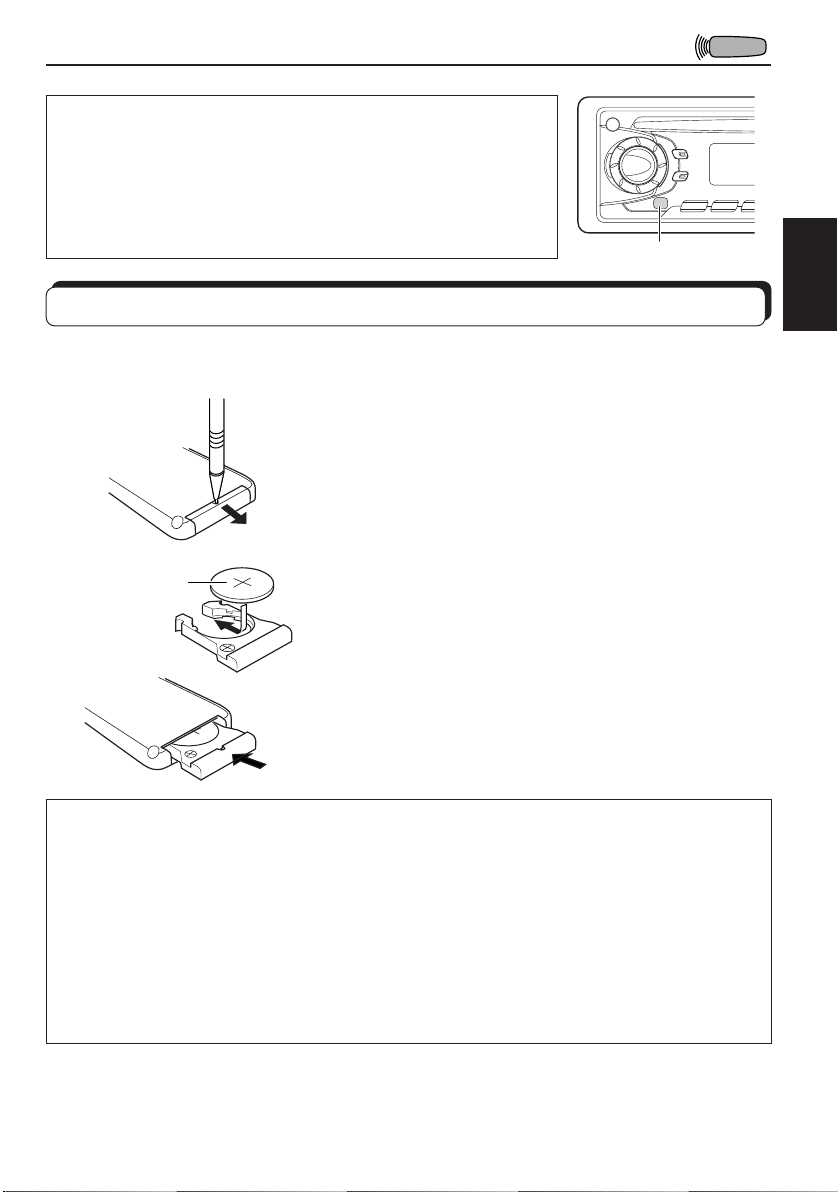
OPERACIONES DEL CONTROL REMOTO
Antes de usar la unidad de control remoto:
• Dirija directamente la unidad de control remoto hacia el
sensor de la unidad principal. Asegúrese de que no hay
obstáculos en medio.
• No exponga el sensor del control remoto a fuentes de luz
intensas (luz solar directa o iluminación artificial).
Sensor del control remoto
Instalación de la pila
Cuando los límites de alcance o la efectividad del mando a distancia se reduce, reemplace
la pila.
1. Retire el portapila.
(Lado posterior)
1)
2)
Pila de litio
(Número del
producto: CR2025)
(Lado posterior)
ADVERTENCIA:
• Guarde las pilas fuera del alcance de los niños.
Si llega a ser ingerida, acuda inmediatamente al médico.
• No recargue, cortocircuite, desarme ni caliente las pilas, ni las arroje al fuego.
Cualquiera de estas acciones podrá hacer que la pila desprenda calor, se agriete o provoque un
incendio.
• No mezcle pilas con otros objetos de metal.
Si lo hace, las pilas podrían desprender calor, agrietarse o provocar un incendio.
• Cuando descarte o almacene las pilas, envuélvalas con una cinta y aíslelas.
Si no lo hace, pod´rian desprender calor, agrietarse o provocar un incendio.
• No saque la pila con una aguja de metal.
Si lo hace, la pila podría desprender calor, agrietarse o provocar un incendio.
1) Extráigalo en la dirección indicada por la flecha
utilizando un bolígrafo u otra herramienta similar.
2) Retire el portapila.
2. Coloque la pila.
Introduzca la pila en el portapila con el lado + dirigido
hacia arriba, de manera que quede asegurada dentro
del mismo.
3. Vuelva a colocar el portapila.
Inserte nuevamente el portapila empujándolo hasta
escuchar un chasquido.
ESPAÑOL
23
Page 50

Empleo del mando a distancia
1 Las funciones son las mismas que las del botón
ESPAÑOL
1
2
3
4
5
6
7
RM-RK31
de la unidad principal.
2 • Funciona como el botón BAND mientras escucha la radio.
Cada vez que pulsa este botón, la banda cambia.
• No funciona como el botón PROG.
3 • Funciona como el botón PRESET mientras está
escuchando la radio.
Cada vez que presiona el botón, el número de estación
presintonizada aumenta y la estación seleccionada es
sintonizada.
4 Funciona igual gue el disco de control en la unidad principal.
Note: Estos botones no se pueden usar para los ajustes del reloj
5 Seleccione la modo de sonido.
Cada vez que presiona SCM (Memoria de control de sonido),
la modo cambia.
6 Seleccione la fuente.
Cada vez que presiona FUNC (Función), la fuente cambia.
7 • Busca estaciones mientras escucha la radio.
• Avanza o retrocede hasta la pista si lo mantiene presionado
mientras escucha el CD.
• Salta al principio de la próxima pista o retrocede al principio
de la pista actual (o de la anterior) si lo presiona brevemente
mientras escucha el CD.
(CLOCK H, CLOCK M), SCM LINK y LEVEL (consulte
las paginas 19, 17 y 21).
24
Page 51
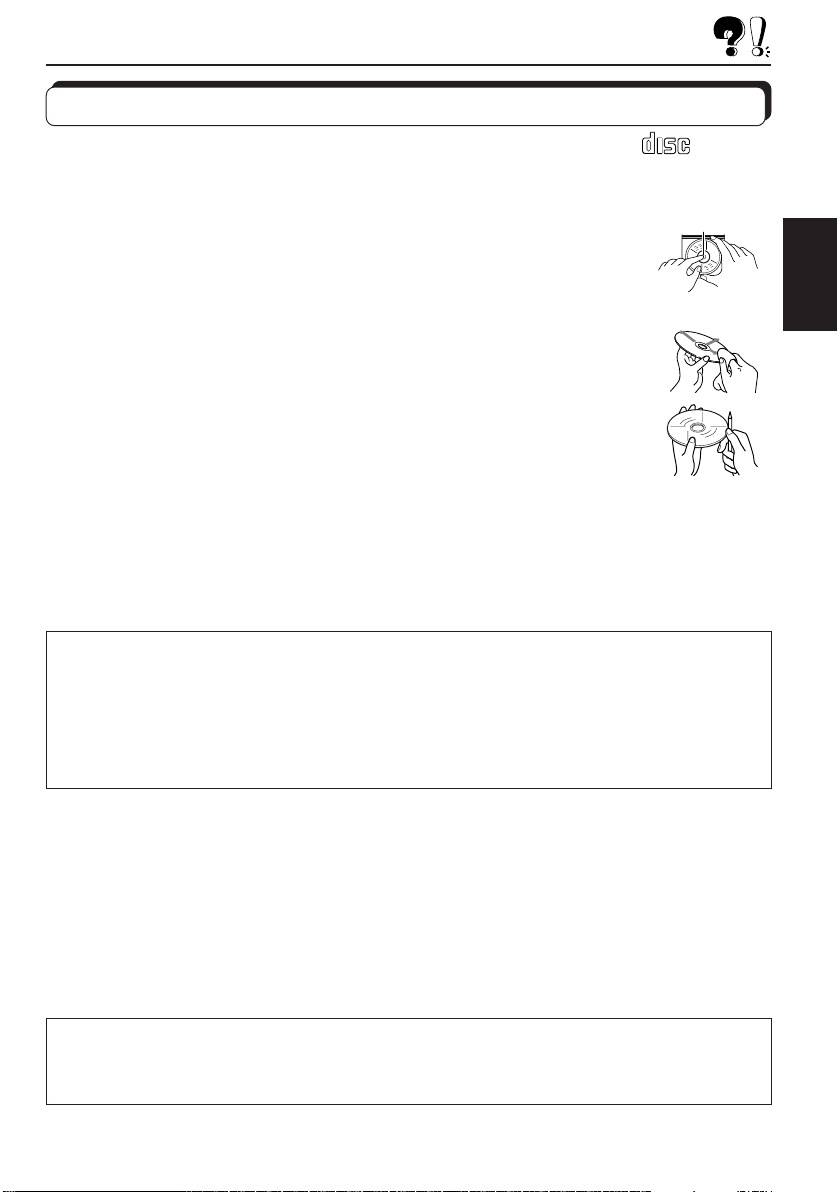
MANTENIMIENTO
Manipulación de los CD
Esta unidad ha sido diseñada para reproducir únicamente CDs que lleven la marca .
No se pueden reproducir otros tipos de discos.
Cómo tratar los CD
Cuando saque el CD de su caja, presione el sujetador central de la caja y extraiga
el CD agarrándolo por los bordes.
• Siempre sujete el CD por los bordes. No toque su superficie de grabación.
Cuando guarde el CD en su caja, insértelo suavemente alrededor del
sujetador central (con la superficie impresa hacia arriba).
• Asegúrese de guardar el CD en su caja después de utilizarlo.
Para mantener los CD limpios
Un CD sucio podría no reproducir correctamente. Si llegara a ensuciarse, utilice
un lienzo suave y limpie con movimientos rectos desde el centro hacia el borde.
Para reproducir un CD nuevo
Algunos CD nuevos podrían presentar ciertas irregularidades en sus bordes interior
y exterior. Si intenta introducir un CD en estas condiciones podría suceder que la
unidad rechace el CD.
Elimine las irregularidades raspando con un lápiz, bolígrafo, etc.
Condensación de humedad
Podría condensarse humedad en la lente alojada en el interior del reproductor de CD en los siguientes
casos:
• Después de encender el calefactor del automóvil.
• Si hay mucha humedad en el habitáculo.
En estos casos el reproductor de CD podría no funcionar correctamente. Haga expulsar el CD y deje la
unidad encendida durante algunas horas hasta que se evapore la unidad.
COMPACT
DIGITAL AUDIO
Sujetador central
ESPAÑOL
PRECAUCIONES:
• No inserte un CD de 8cm (CD simples) en la ranura de carga. (Estos tipos de CD no pueden ser expulsados.)
• No inserte ningún CD cuya forma no sea la habitual – un corazón o una flor , por ejemplo, pues se producirá
una avería.
• No exponga los CD a los rayos directos del sol ni a otra fuente de calor, ni en sitios sujetos a temperatura
y humedad elevadas. No los deje dentro del automóvil.
• No utilice ningún solvente (por ejemplo, limpiador de discos convenciona, pulverizadores, diluyente, bencina,
etc.) para limpiar los CD.
Cuando reproduce un CD-R (registrable)
Usted puede reproducir sus CD-Rs originales con este receptor.
• Antes de reproducir los CD-Rs, lea atentamente todas las instrucciones y precauciones.
• Podría suceder que algunos CD-Rs grabados con grabadoras de CD no puedan reproducirse en este
receptor debido a las características del disco o por uno de los siguientes motivos:
– Discos sucios o rayados.
– Condensación de humedad en el lente interior de la unidad.
– Suciedad en el lente captor del interior del reproductor de CD.
• Utilice únicamente CD-Rs “finalizados”.
• Los CD-RWs (reescribibles) no se pueden reproducir en este receptor.
Acerca del mal seguimiento:
El mal seguimiento es un defecto que podría suceder cuando conduce por caminos muy accidentados.
Esto no produce daños a la unidad ni al CD, pero resultará muy molesto.
Se recomienda detener la reproducción del CD cuando conduzca por caminos accidentados.
25
Page 52

LOCALIZACION DE AVERIAS
Lo que aparenta ser una avería podría resolverse fácilmente. Verifique los siguientes puntos
antes de acudir al centro de servicio.
Síntomas
•
No se puede reproducir el CD.
• El sonido del CD se
interrumpe algunas veces.
ESPAÑOL
• El sonido no sale por los
altavoces.
• El preajuste automático SSM
(Memoria secuencia de las
emisoras fuertes) no funciona.
Hay ruidos estáticos mientras
•
se escucha la radio.
• “NO DISC” aparece en el
visor.
Causas
El CD está insertado boca abajo.
Está conduciendo por
caminos accidentados.
El CD está rayado.
Las conexiones son
incorrectas.
El control del volumen está
ajustado al mínimo.
Las conexiones son
incorrectas.
Las señales son muy débiles.
La antena no está firmemente
conectada.
No hay CD en la ranura de
carga.
El CD no está insertado
correctamente.
Remedios
Inserte el CD correctamente.
Deje de reproducir el CD mientras
conduce por caminos accidentados.
Cambie el CD.
Verifique los cables y las
conexiones.
Ajustarlo al nivel óptimo.
Verificar los cables y las
conexiones.
Almacene las emisoras
manualmente.
Conecte la antena firmemente.
Inserte el CD en la ranura de
carga.
Insertarlo correctamente.
• No se puede reproducir ni
expulsar el CD.
• La unidad no funciona para
nada.
26
El reproductor de CD está
funcionando incorrectamente.
El microcomputador
incorporado podría no
funcionar correctamente
debido a los ruidos, etc.
Pulse y 0
simultáneamente durante más de 2
segundos. Tenga cuidado de no dejar
caer el CD cuando sea expulsado.
Pulsar
simultáneamente durante más de 2
segundos para reposicionar la
unidad. (Se borrará el ajuste del
reloj y de las emisoras preajustadas
almacenadas en la memoria.)
(Consulte la página 2.)
y SEL
Page 53
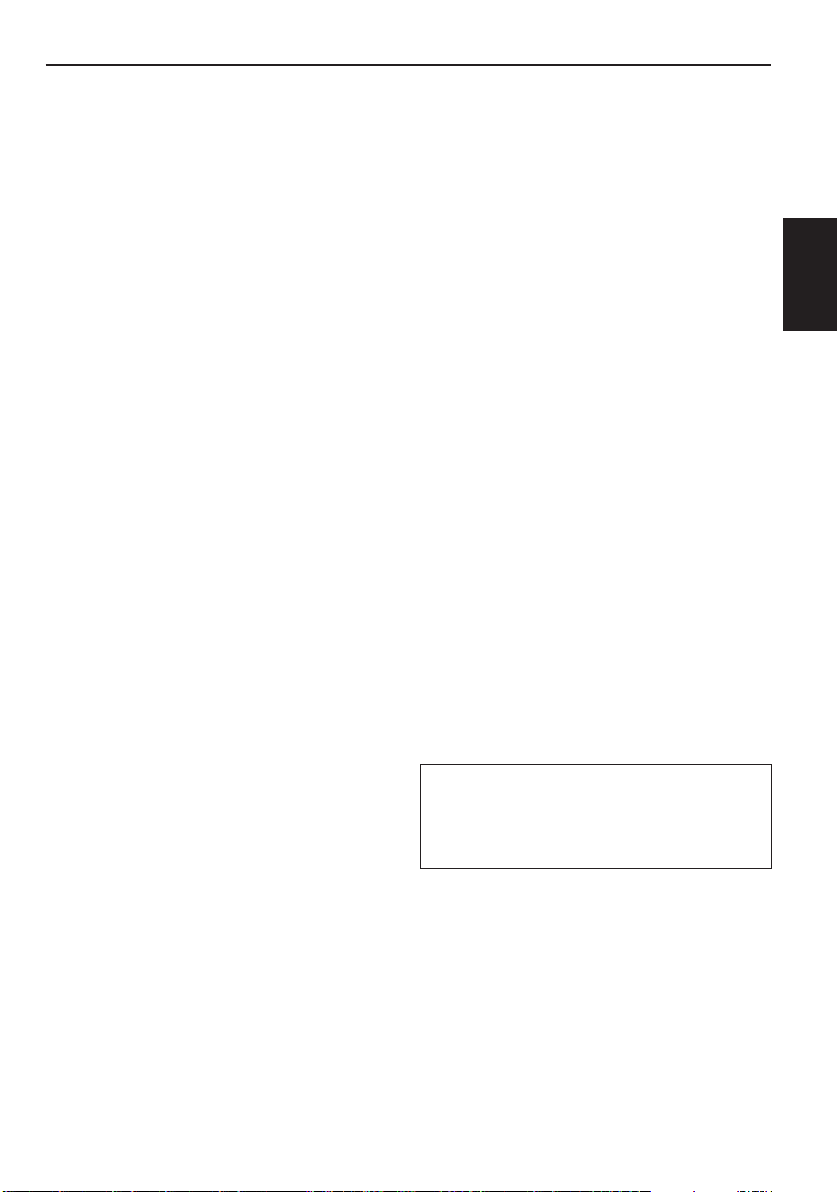
ESPECIFICACIONES
SECCION DEL
AMPLIFICADOR DE AUDIO
Máxima potencia de salida:
Delantera:45 W por canal
Trasera: 45 W por canal
Potencia de salida continua (RMS):
Delantera:17 W por canal en 4 Ω, 40 Hz a
20 000 Hz con una distorsión
armónica total no mayor de 0,8%.
Trasera: 17 W por canal en 4 Ω, 40 Hz a
20 000 Hz con una distorsión
armónica total no mayor de 0,8%.
Impedancia de carga:
4 Ω (tolerancia de 4 Ω a 8 Ω)
Gama de control de tonos
Graves: ±10 dB a 100 Hz
Agudos: ±10 dB a 10 kHz
Respuesta de frecuencias:
40 Hz a 20 000 Hz
Relación señal a ruido: 70 dB
Nivel de salida de línea/Impedancia: 2,0 V/
20 kΩ de carga (plena escala)
Impedancia de salida: 1 kΩ
SECCION DEL SINTONIZADOR
Gama de frecuencias
FM: 87,5 MHz a 107,9 MHz
AM: 530 kHz a 1 710 kHz
SECCION DEL
REPRODUCTOR DE CD
Tipo: Reproductor de discos compactos
Sistema de detección de la señal: Captor
óptico sin contacto (láser de semiconductor)
Número de canales: 2 canales (estéreo)
Respuesta de frecuencia: 5 Hz a 20 000 Hz
Gama dinámica: 96 dB
Relación señal a ruido: 98 dB
Lloro y trémolo: Inferior al límite medible
ESPAÑOL
GENERALIDADES
Requisitos de potencia
Voltaje de funcionamiento: 14,4 voltios CC
(tolerancia de 11 voltios a 16 voltios)
Temperatura de trabajo permisible:
0°C a +40°C (32°F a 104°F)
Sistema de puesta a tierra: Masa negativa
Dimensiones (An x Al x Pr):
Dimensiones de instalación:
182 mm x 52 mm x 150 mm
(7-3/16" x 2-1/16" x 5-15/16")
Dimensiones del panel:
188 mm x 58 mm x 14 mm
(7-7/16" x 2-5/16" x 5/8")
Peso: 1,3 kg (2.9 lbs) (excluyendo accesorios)
El diseño y las especificaciones se encuentran
sujetos a cambios sin previo aviso.
[Sintonizador de FM]
Sensibilidad útil: 11,3 dBf (1,0µV/75 Ω)
Umbral de silenciamiento de 50 dB:
16,3 dBf (1,8 µV/75 Ω)
Selectividad de canal alternativo:
(400 kHz): 65 dB
Respuesta de frecuencias:
40 Hz a 15 000 Hz
Separación estereofónica: 35 dB
Relación de captura: 1,5 dB
[Sintonizador de AM]
Sensibilidad: 20 µV
Selectividad: 35 dB
Si necesita un kit para su automóvil,
busque en la guía telefónica la tienda que
vende productos audio para automóviles
más cercana.
27
Page 54
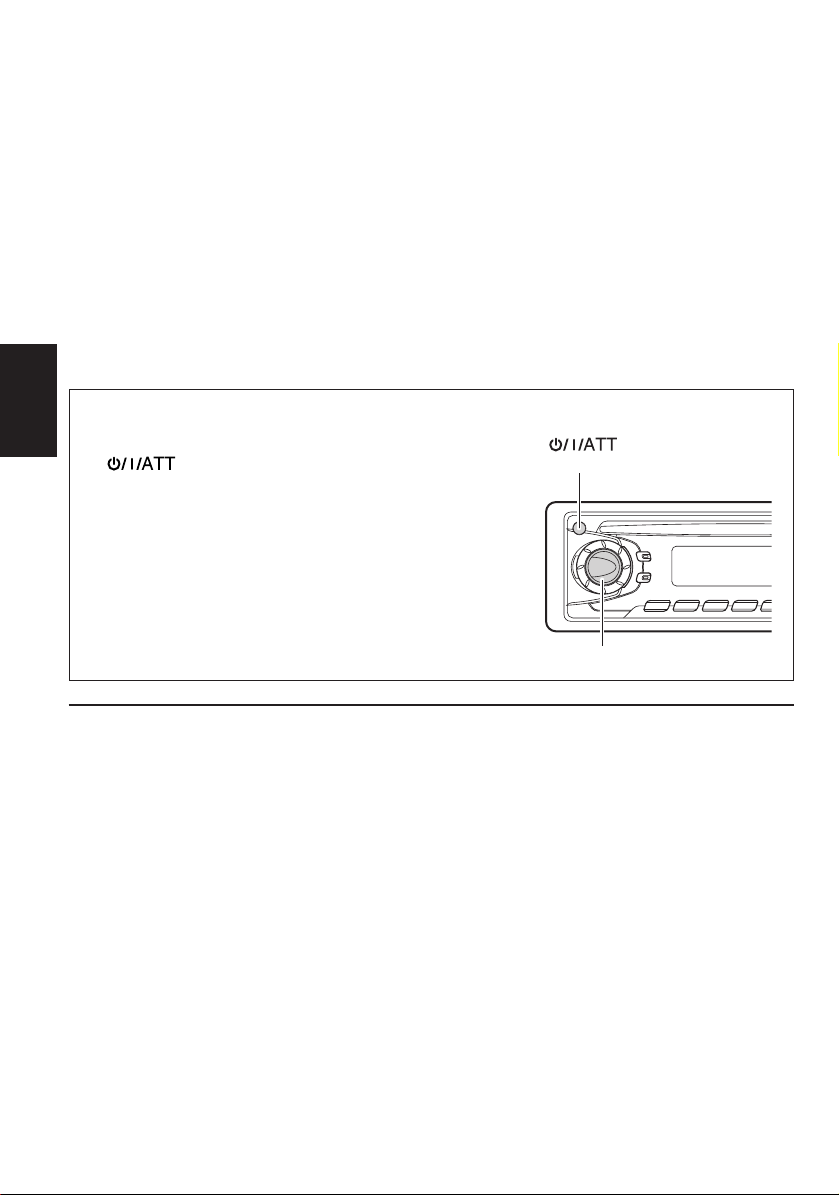
IMPORTANT POUR PRODUITS LASER
Précautions:
1. PRODUIT LASER CLASSE 1
2. DANGER: Radiation laser invisible quand l’appareil est ouvert ou que le verrouillage est
en panne ou désactivé. Éviter une exposition directe au rayon.
3. ATTENTION: Ne pas ouvrir le volet supérieur. Il n’y a pas de pièce réparable par l’utilisateur
à l’intérieur. Confier le service aprés-vente à un personnel qualifié.
4. ATTENTION: Ce lecteur CD utilise une radiation laser invisible, toutefois, il est équipé de
commutateurs de sécurité qui empéchent l’émission de radiation en retirant les disques. Il
est dangereux de désactiver les commutateurs de sécurité.
5. ATTENTION: L’utilisation des commandes des réglages et effectuer des procedures autres
que celles spécifiées dans ce manuel peut provoquer une exposition aux radiations
dangereuses.
Comment réinitialiser votre appareil
Maintenez pressée les touches SEL (sélection)
FRANÇAIS
et
temps pendant quelques secondes.
Cela réinitialisera le microprocesseur intégré.
REMARQUE: Les ajustements que vous avez préréglés
(Attente/Mise sous tension/ATT) en même
— tels que les canaux préréglés ou les
ajustements sonores — seront aussi
effacés.
Si un CD se trouve dans l’appareil, il est
éjecté quand celui-ci est réinitialisé. Faites
attention de ne pas faire tomber le CD.
(Attente/Mise sous tension/ATT)
SEL (sélection)
AVANT D'UTILISER L'APPAREIL
Pour votre sécurité....
*
• N'augmentez pas trop le volume car cela
bloquerait les sons de l'extérieur rendant la
conduite dangereuse.
• Arrêtez la voiture avant de réaliser toute
opération compliquée.
2
Température à l'intérieur de la voiture....
*
Si votre voiture est r estée garée pendant longtemps
dans un climat chaud ou froid, attendez que la
température à l'intérieur de la voitrue r edevienne
normale avant d'utiliser l'appareil.
Page 55

Merci pour avoir acheté un produit JVC. Veuillez lire attentivement toutes les instructions avant d'utiliser
l'appareil afin de bien comprendre son fonctionnement et d'obtenir les meilleures performances possibles.
TABLE DES MATIERES
Comment réinitialiser votre appareil ................................................. 2
OPERATIONS DE BASE ................................................ 4
FONCTIONNEMENT DE LA RADIO ............................... 5
Ecoute de la radio ...........................................................................5
Mémorisation des stations .............................................................6
Présélection automatique des stations FM: SSM ........................ 6
Présélection manuelle ................................................................. 7
Accord d'une station présélectionnée ...........................................8
Autres fonctions pratiques du tuner ............................................. 9
Balayage des stations diffusées...................................................9
Sélection du son de réception FM ............................................... 9
FONCTIONNEMENT DU LECTEUR CD ......................... 10
Lecture d'un CD ........................................................................... 10
Localisation d'une plage ou d'un point particulier sur un
CD ........................................................................................... 11
Sélection des modes de lecture de CD......................................... 12
Autres fonctions pratiques du lecteur de CD .............................12
Interdiction de l'éjection de CD .................................................. 12
AJUSTEMENTS DU SON ............................................. 13
Ajustement du son ........................................................................13
Mise en/hors service de la fonction loudness..............................14
Utilisation de la mémoire de commande du son ........................ 15
Sélection et mémorisation des modes sonores ......................... 15
Rappel des modes sonores ....................................................... 16
Annulation de SCM avancé .........................................................17
Mémorisation de votre propre ajustement sonore .................... 18
FRANÇAIS
AUTRES FONCTIONS PRINCIPALES ............................ 19
Réglage de l'horloge .....................................................................19
Sélection de l’affichage du niveau ...............................................21
Détachement du panneau de commande ....................................22
FONCTIONNEMENT DE LA TELECOMMANDE .............. 23
Mise en place des pile ................................................................... 23
Utilisation de la télécommande....................................................24
ENTRETIEN ............................................................... 25
Manipulation des CD ...................................................................25
DEPANNAGE ............................................................26
SPECIFICATIONS .......................................................27
3
Page 56
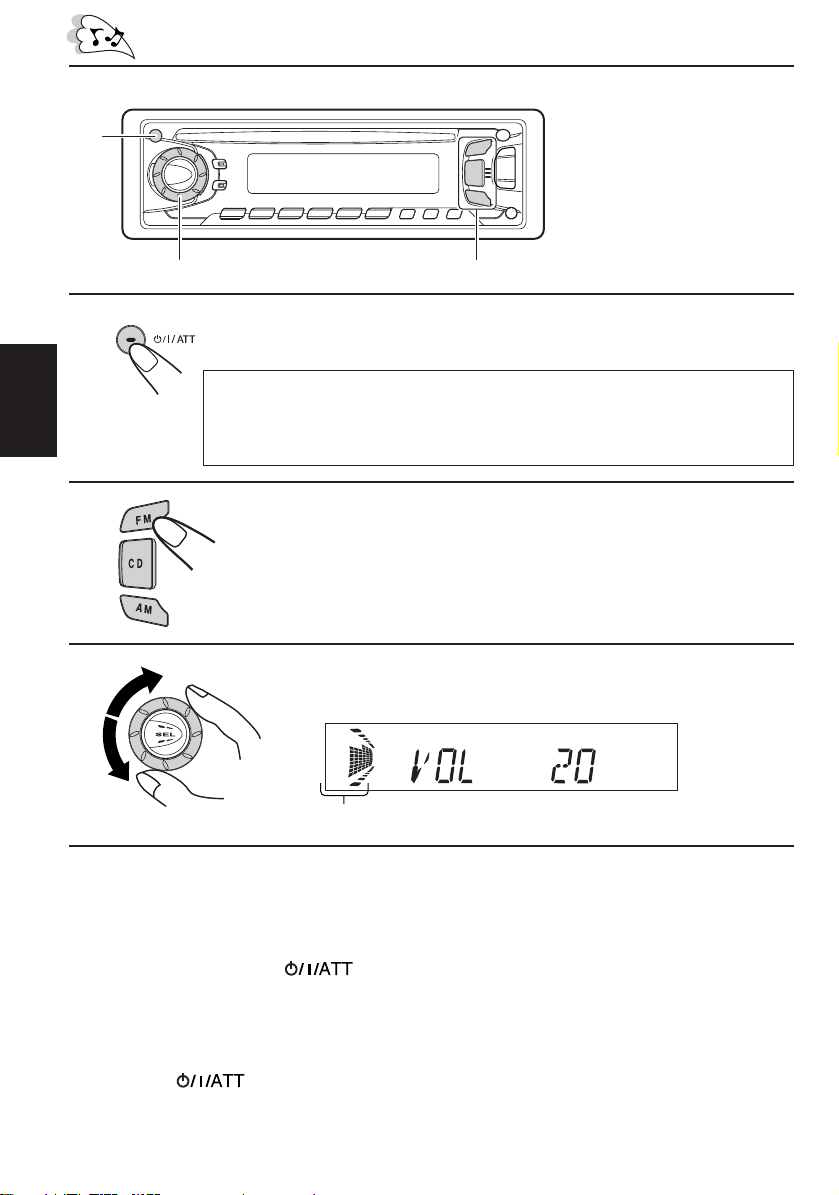
1
OPERATIONS DE BASE
Remarque:
Si vous utilisez cette appareil
pour la première fois, réglez
l'horloge intégrée en vous
3
2
reportant à la page 19.
FRANÇAIS
1
Mettez l'appareil sous tension.
Remarque sur le fonctionnement monotouche:
Quand vous choisissez une source à l'étape 2 ci-dessous, l'appareil se met
automatiquement sous tension. Vous n'avez donc pas besoin d'appuyer d'abor d
sur cette touche pour mettre l'appareil sous tension.
2
Choisissez la source.
Pour utiliser le tuner, voir les pages 5 – 9.
Pour utiliser le lecteur CD, voir les pages 10 – 12.
3
Ajustez le volume.
Indicateur de niveau de volume
Le niveau de volume apparaît
4
Ajustez le son comme vous le souhaitez (voir les pages 13 —18).
Pour baisser le son instantanément
Appuyez brièvement sur pendant l'écoute de n'importe quelle source. “AT T”
commence à clignoter sur l'affichage, et le niveau de volume est baissé instantanément.
Pour revenir au niveau de volume précédent, appuyez de nouveau brièvement sur la touche.
Pour mettre l'appareil hors tension
Appuyez sur pendant plus d'une seconde.
4
Page 57
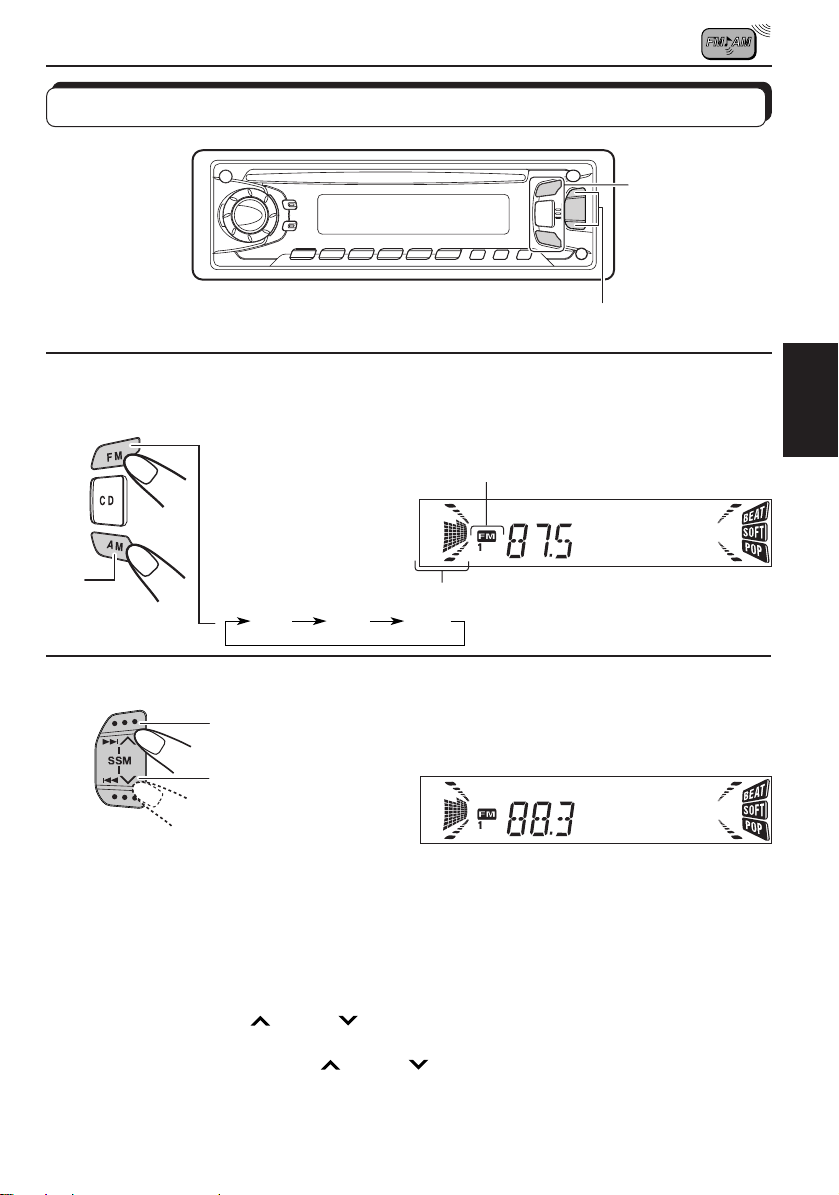
FONCTIONNEMENT DE LA RADIO
Ecoute de la radio
1
2
1
Choisissez la bande ( FM1, FM2, FM3 ou AM).
Vous pouvez choisir n'importe quelle bande FM1, FM2 ou
FM3 pour écouter une station FM.
La bande choisie apparaît
AM
FM1 FM2 FM3
2
Pour arrêter la recherche avant qu'une station ne soit accordée, appuyez sur la même
touche que vous avez utilisée pour la recherche.
Pour rechercher
des stations de
fréquences
supérieures.
Pour rechercher
des stations de
fréquences
inférieures.
Pour accorder une fréquence particulière sans manuellement:
1 Choisissez la bande (FM ou AM).
Appuyez répétitivement sur FM/AM.
2 Maintenez pressé ¢
Vous pouvez alors changer la fréquence manuellement pendant que “M” clignote.
3 Appuyez répétitivement sur ¢
atteinte.
• Si vous maintenez la touche pressée, la fréquence continue de changer jusqu'à ce que
vous la relâchiez.
ou 4 jusqu'à ce que “M” clignote sur l'affichage.
ou 4 jusqu'à ce que la fréquence souhaitée soit
Indicateur de niveau audio ou volume
Commencez la recherche d'une station.
Quand une station est accordée, la recherche
s'arrête.
FRANÇAIS
5
Page 58

Mémorisation des stations
Vous pouvez utiliser l'une des deux méthodes suivantes pour mémoriser les stations reçues.
• Présélection automatique des stations FM: SSM (Strong-station Sequential Memory)
• Présélection manuelle des stations FM et AM
Présélection automatique des stations FM: SSM
Vous pouvez présélectionner 6 stations locales dans chaque bande FM (FM1, FM2, et FM3).
1
FRANÇAIS
2
1
FM1 FM2 FM3
Choisissez le numéro de bande FM (FM1,
FM2 ou FM3) où vous souhaitez mémoriser
les stations.
2
Maintenez pressées les deux touches
pendant plus de 2 secondes.
“SSM” apparaît, puis disparaît quand la présélection
automatique est terminée.
Les stations locales FM avec les signaux les plus forts sont recherchées et mémorisées
automatiquement dans le numéro de bande que vous avez choisi (FM1, FM2 ou FM3). Ces
stations sont mémorisées sur les touches de présélection de station — No. 1 (fréquence la
plus basse) à No. 6 (fréquence la plus haute).
Quand la présélection est terminée, la station mémorisée automatiquement sur la touche de
présélection de station 1 est accordée automatiquement.
6
Page 59

Présélection manuelle
Vous pouvez présélectionner manuellement un maximum de 6 stations pour chaque bande
(FM1, FM2, FM3 et AM).
EXEMPLE: Mémorisation de la station FM située à 88,3 MHz sur le numéro de présélection
1 de la bande FM1.
1
1
2
3
3
2
Choisissez la bande FM1.
Accordez une station à 88,3 MHz.
Reportez-vous à la page 5 pour accorder une station.
Maintenez pressée la touche pendant plus de
deux secondes.
“P1” clignote pendant quelques secondes.
FRANÇAIS
4
Répétez la procédure ci-dessus pour mémoriser d’autres stations
sur d’autres numéros de présélection.
Remarques:
• La station précédemment présélectionnée est effacée quand une nouvelle station est mémorisée sur
le même numéro de présélection.
• Les stations présélectionnées sont effacées si l'alimentation du circuit mémoire est interrompue (par
exemple, pendant le changement de la batterie). Si cela se produit, présélectionnez de nouveau les stations.
7
Page 60

Accord d'une station présélectionnée
Vous pouvez accorder facilement une station présélectionnée.
Rappelez-vous que vous devez d'abord mémoriser les stations. Si vous ne les avez pas
encore mémorisées, reportez-vous aux pages 6 et 7.
1
2
FRANÇAIS
1
Choisissez la bande (FM1, FM2, FM3 ou AM)
souhaitée.
FM1 FM2 FM3
AM
2
Choisissez le numéro (1 – 6) de la station
présélectionnée souhaitée.
8
Page 61

Autres fonctions pratiques du tuner
MO/RNDRPT/SCAN
Balayage des stations diffusées
Si vous appuyez sur SCAN lors de l'écoute de la radio, le balayage des stations commence.
Chaque fois qu'une émission est accordée, le balayage s'arrête pendant environ 5 secondes
(la fréquence accordée clignote sur l'affichage), et vous pouvez vérifier quel programme est
en train d'être diffusé.
Si vous souhaitez écouter ce programme, appuyez de nouveau sur la même touche pour
arrêter le balayage.
Sélection du son de réception FM
Quand une émission FM stéréo est difficile à recevoir:
Appuyez sur MO/RND (Mono/Aléatoire) lors de l'écoute d'une émission FM stéréo. Le son
que vous entendez devient monophonique mais la réception est améliorée.
A
FRANÇAIS
S'allume lors de la réception d'une émissionFM stéréo
Pour rétablir l'effet stéréo, appuyez de nouveau sur la même touche.
9
Page 62

FONCTIONNEMENT DU LECTEUR CD
Lecture d'un CD
1
FRANÇAIS
Remarque sur le fonctionnement monotouche:
Si un CD se trouve déjà dans la fente d'insertion, appuyer sur CD met l'appar eil sous tension
et commence la lecture automatiquement.
1
Durée de lecture totale
du disque inséré
0
Insérez un disque dans la fente d'insertion.
L'appareil se met sous tension, tire le CD et commence sa
lecture automatiquement.
• Si un CD est inséré à l'envers, “EJECT” apparaît sur
l'affichage et le CD est éjecté automatiquement.
A
A
Nombre total de plages
du disque inséré
Durée de lecture
écoulée
Plage actuelle
PRECAUTION sur le réglage du volume
Les CD ont un niveau de bruit très faible comparé avec les autres sources. Si, par exemple,
le niveau de volume est ajusté pour le tuner, les enceintes risques d'être endommagées par
l'augmentation soudaine du niveau sonore. Par conséquent, baissez le niveau du volume
avant de reproduire un CD et ajustez-le comme vous le souhaitez pendant la lecture.
Pour arrêter la lecture et éjecter le CD
Appuyez sur 0.
La lecture du CD s'arrête automatiquement et le CD est automatiquement éjecté de la fente
d'insertion. La source change sur le tuner (vous entendrez la dernière station reçue).
Si vous changez la source sur FM ou AM, la lecture du CD s'arrête aussi (mais dans ce cas,
le CD n'est pas éjecté).
• Si le CD éjecté n'est pas r etiré avant envir on 15 secondes, le disque est automatiquement réinséré dans
la fente d'insertion pour le protégé de la poussière. (Dans ce cas, la lecture du CD ne commence pas.)
• Vous pouvez éjecter le CD quand l'appareil est hors tension.
10
Page 63

Localisation d'une plage ou d'un point particulier sur un CD
Touches numériques
4
¢
Pour avancer rapidement ou inverser une plage
Maintenez ¢ pressé, pendant la reproduction d'un CD, pour
avancer rapidement la plage.
Maintenez 4
pressé, pendant la reproduction d'un CD, pour
inverser la plage.
Pour aller à la plage suivante ou à la plage précédente
Appuyez brièvement sur ¢ lors de la reproduction d'un CD, pour
avancer jusqu'au début de la plage suivante. Chaque fois que vous
appuyez répétitivement sur la touche, le début de la plage suivante est
localisé et celle-ci est reproduite.
Appuyez brièvement sur 4
lors de la reproduction d'un CD, pour
revenir au début de la plage actuelle. Chaque fois que vous appuyez
répétitivement sur la touche, le début de la plage précédente est localisé
et celle-ci est reproduite.
Pour aller directement à une plage particulière
FRANÇAIS
Appuyez sur la touche numérique correspondante au numéro de plage
souhaité pour commencer sa reproduction.
• Pour choisir un numéro de plage de 1 – 6:
Appuyez brièvement sur 1 (7) – 6 (12).
• Pour choisir un numéro de plage 7 – 12:
Maintenez pressé 1 (7) – 6 (12) pendant plus d'une seconde.
11
Page 64

Sélection des modes de lecture de CD
RPT/SCAN
MO/RND
Pour reproduire les plage aléatoirement (Lecture aléatoire)
Vous pouvez reproduire toutes les plages du CD dans un ordre aléatoire.
Chaque fois que vous appuyez sur MO/RND (Mono/Aléatoire) pendant la
FRANÇAIS
reproduction d'un CD, le mode de lecture aléatoire se met alternativement
en et hors service.
Quand le mode de lecture aléatoire est en service, l'indicateur RND s'allume
sur l'affichage et une plage choisie aléatoirement est reproduite.
Pour reproduire les plages répétitivement (Lecture répétée)
Vous pouvez reproduire la plage actuelle répétitivement.
Chaque fois que vous appuyez sur RPT (Répétition) pendant la reproduction
d'un CD, le mode de lecture répétée de CD se met alternativement en et
hors service.
Quand le mode de lecture répétée est en service, l'indicateur RPT s'allume
sur l'affichage.
Numéro de plage de la plage actuellement reproduite
Autres fonctions pratiques du lecteur de CD
Interdiction de l'éjection de CD
Vous pouvez interdire l'éjection d'un CD et “verrouiller” celui-ci dans la fente d'insertion.
Maintenez pressés CD et 0 pendant plus de 2 secondes. “EJECT” clignote sur l'affichage
pendant environ 5 secondes et le CD est “verrouillé”.
Pour annuler l'interdiction et “déverrouiller” le CD, maintenez de nouveau pressés CD et
0 pendant plus de 2 secondes. “EJECT” apparaît sur l'affichage et le CD est éjecté de la
fente d'insertion.
12
Page 65
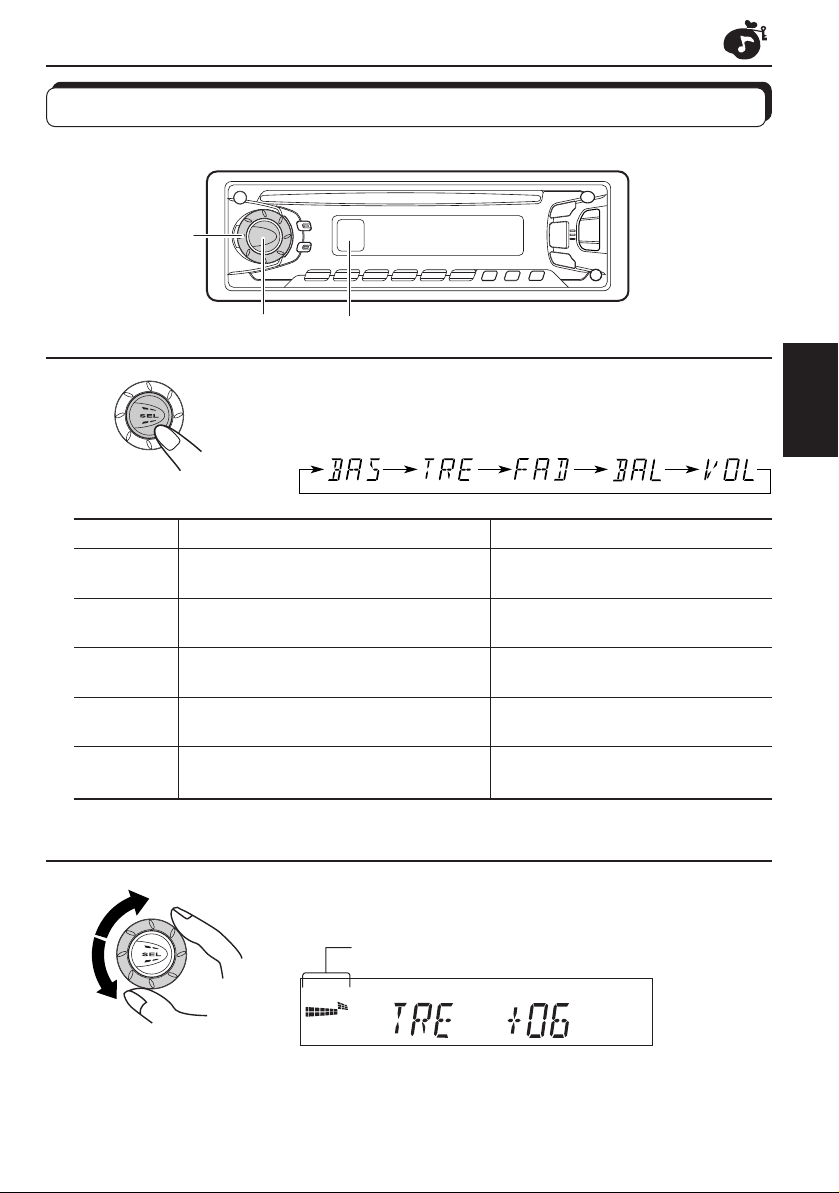
AJUSTEMENTS DU SON
Ajustement du son
Vous pouvez ajuster les sons aigus/graves et la balance des enceintes.
2
1
Indicateur de courbe d’égalisation
1
Choisissez l'élément que vous souhaitez
ajuster.
Indication Pour: Plage
BAS Ajuster les graves –06 (min.) — +06 (max.)
(Graves)
TRE Ajuster les aigus –06 (min.) — +06 (max.)
(Aigus)
FAD Ajuster l'équilibre entre les enceintes R06 — F06
(Fader)* avant et arrière
BAL Ajuster l'équilibre entre les enceintes L06 — R06
(Balance) gauche et droite
VOL Ajuster le volume 00 (min.) — 50 (max.)
(Volume)
Remarque:
*
Si vous utilisez un système à deux enceintes, réglez le niveau de fader sur “00”.
(arrière seulement) (avant seulement)
(gauche seulement) (droite seulement)
2
Ajustez le niveau.
La courbe d’égalisation change quand vous
ajustez les graves ou les aigus.
FRANÇAIS
Remarque:
Normalement, le cadran de commande fonctionne comme
commande de volume. Alors, vous n'avez pas besoin de choisir
“VOL” pour ajuster le niveau de volume.
13
Page 66

Mise en/hors service de la fonction loudness
L'oreille humaine est moins sensible aux basses et hautes fréquences à faible volume.
La fonction loudness peut accentuer ces fréquences pour produire un son bien équilibré à
faible volume.
Chaque fois que vous appuyez sur LOUD, la fonction loudness se met alternativement en/
hors service.
@A
FRANÇAIS
14
Page 67

Utilisation de la mémoire de commande du son
Vous pouvez choisir et mémoriser un ajustement du son spécifique pour chaque source de
lecture. (SCM avancé)
Sélection et mémorisation des modes sonores
Une fois que vous avez choisi un mode, il est mémorisé et est rappelé chaque fois que vous
choisissez la même source. Un mode sonore peut être mémorisé pour chacune des sources
suivantes — FM1, FM2, FM3, AM ou CD.
• Si vous ne souhaitez pas mémoriser le mode sonore séparément pour chaque source de
lecture, mais souhaitez utiliser le même mode sonore pour toutes les sources, référez-vous
à “Annulation de SCM avancé” à la page 17.
Indicateur “SCM”
et indicateurs du
mode sonore
Indicateur de la courbe d’égalisation
1
1
Choisissez le mode sonore souhaité.
Chaque fois que vous appuyez sur la touche, le mode sonore change
comme suit:
• Quand “SCM LINK” est réglé sur “LINK ON”, le mode sonore choisi
peut être mémorisé pour la source actuelle et l’effet ne s’appliqué qu’
à la source actuelle. Chaque fois que vous changez la source de
lecture, l’indicateur SCM clignote sur l’affichage.
• Quand “SCM LINK” est réglé sur “LINK OFF”, l’effet du mode sonore
choisi s’appliqué à toutes les source .
Indication Pour: Valeurs préréglées
Graves Aigus Loudness
SCM OFF (Son plat) 00 00 En service
BEAT Musique rock ou disco +02 00 En service
SOFT Musique de fond +01 –03 Hors service
POP Musique légère +04 +01 Hors service
FRANÇAIS
15
Page 68
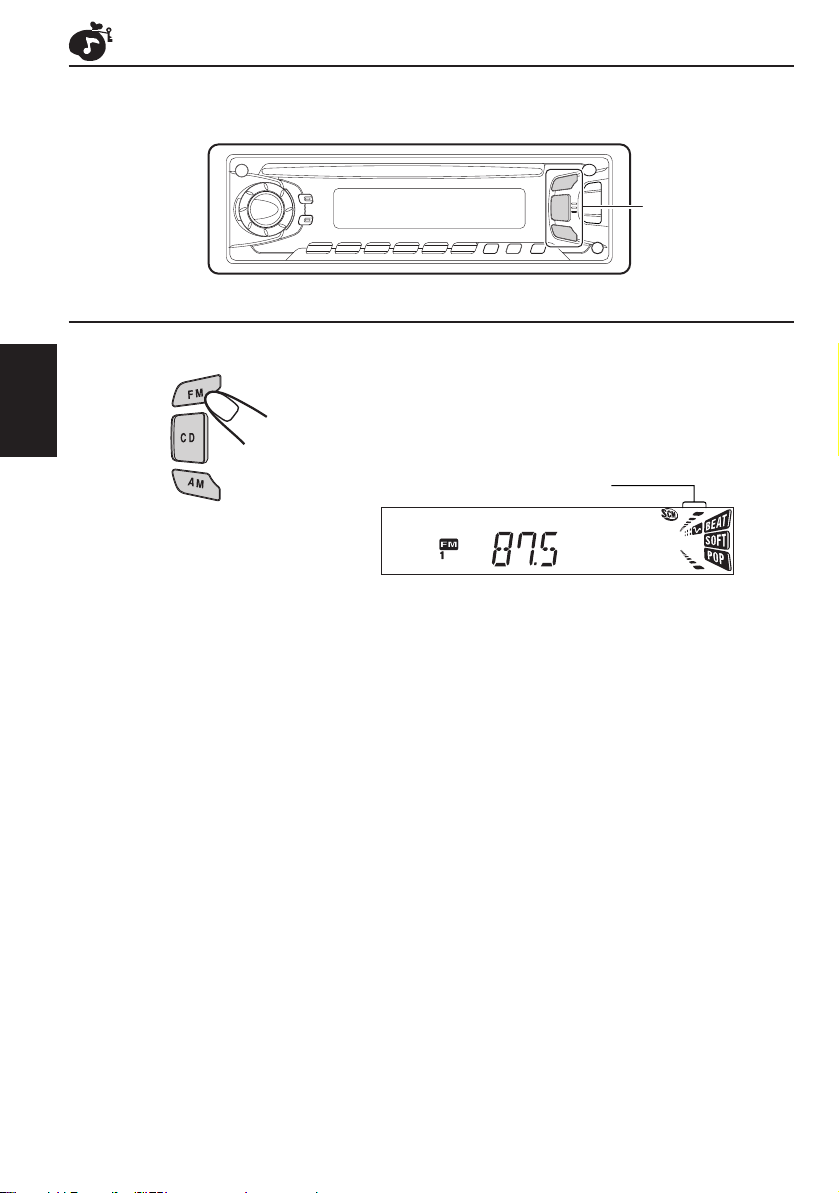
Rappel des modes sonores
1
1
Quand “SCM LINK” est réglé sur “LINK ON”,
choisissez la source.
FRANÇAIS
Remarques:
• Vous pouvez ajuster le mode sonore préréglé comme vous le souhaitez et le mémoriser.
Si vous souhaitez ajuster et mémoriser votre pr opre mode sonor e, r eportez-vous à “Mémorisation de
votre propre ajustement sonore” à la page 18.
• Pour ajuster seulement les graves et les aigus comme vous le souhaitez, reportez-vous à “Ajustement
du son” à la pages 13 et 14. (Votre ajustement sera annulé si une autre source est choisie.)
Le mode sonore mémorisé pour la source choisie est rappelé.
Indicateur du mode sonore
16
Page 69
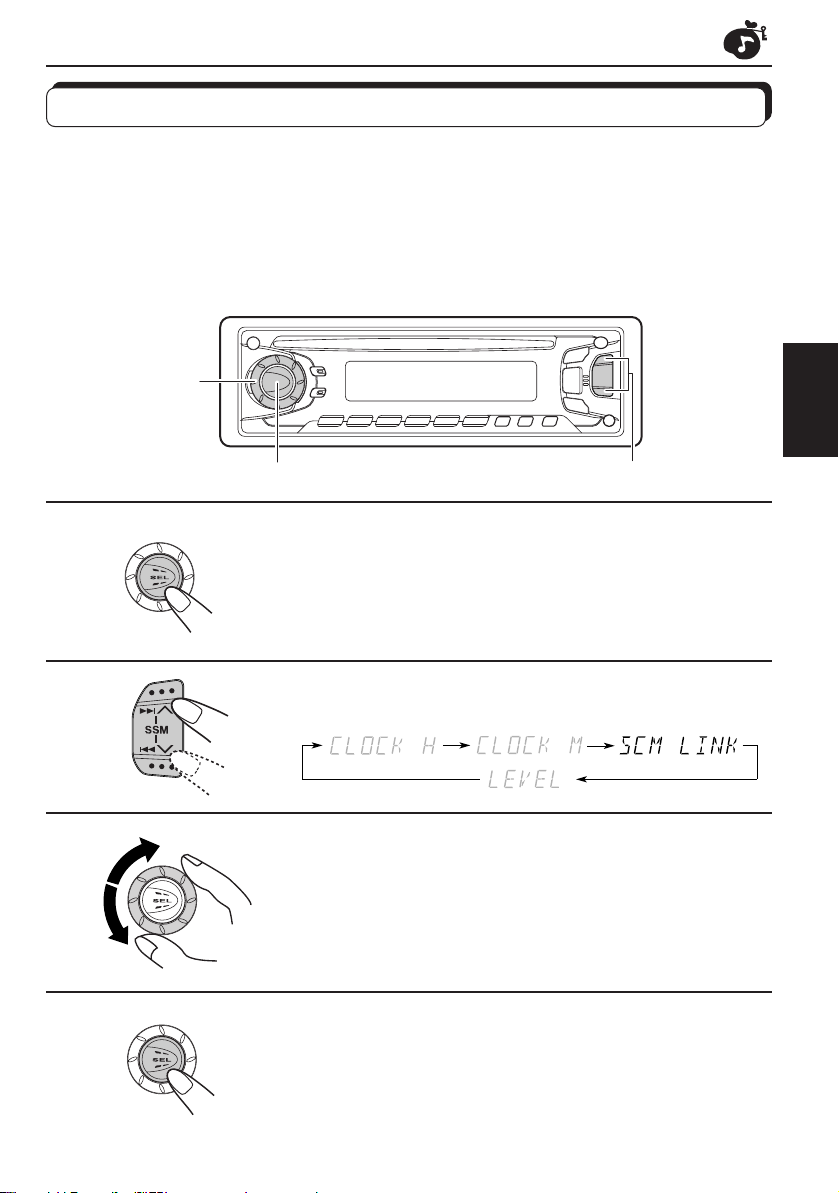
Annulation de SCM avancé
Vous pouvez annuler les réglages SCM (mémoire de commande sonore) avancés et annuler
les liaisons des modes sonores avec les sources de lecture.
À l’expédition de l’usine, un mode sonore différent peut être mémorisé pour chaque source
de façon à ce que vous puissiez changer les modes sonores simplement ne changeant de
source.
LINK ON: Réglages SCM avancés (Réglages SCM différents pour chaque source)
LINK OFF: Réglages SCM ordinaires (Mêmes réglages SCM pour toutes les sources)
3
1, 4 2
FRANÇAIS
1
2
3
4
Maintenez pressée la touche SEL pendant
plus de 2 secondes.
“CLOCK H”, “CLOCK M”, “SCM LINK”, ou “LEVEL” apparaît
sur l'affichage.
Choisissez “SCM LINK” s'il n'apparaît pas.
Choisissez le mode souhaité — “LINK ON”
ou “LINK OFF”.
Terminez le réglage.
17
Page 70

Mémorisation de votre propre ajustement sonore
Vous pouvez ajuster les modes sonores (BEAT, SOFT, POP: reportez-vous à la page 15)
comme vous le souhaitez et mémoriser votre propre ajustement.
2
3
FRANÇAIS
1
2
3
4
En moins de
5 secondes
En moins de
5 secondes
En moins de
5 secondes
2
1, 4
Appelez le mode sonore que vous souhaitez
ajuster.
Reportez-vous à la page 15 pour les détails.
Pour ajuster le niveau sonore des graves ou
des aigus.
Choisissez “BAS” ou “TRE”.
Pour mettre la fonction loudness en ou hors
service.
Chaque fois que vous appuyez sur LOUD, la fonction
loudness se met alternativement en et hors service .
(= allez à l'étape 4)
Ajustez le niveau des graves ou des aigus.
Reportez-vous à la page 13 pour les détails.
Maintenez SCM pressée jusqu'à ce que le
mode sonore choisi à l'étape 1 clignote sur
l'affichage.
Votre réglage est mémorisé.
5
Répétez la même procédure pour mémoriser d'autres réglages.
Pour réinitialiser aux réglages de l'usine
Répétez la même procédure et réattribuez les valeurs préréglées du tableau de la page 15.
18
Page 71
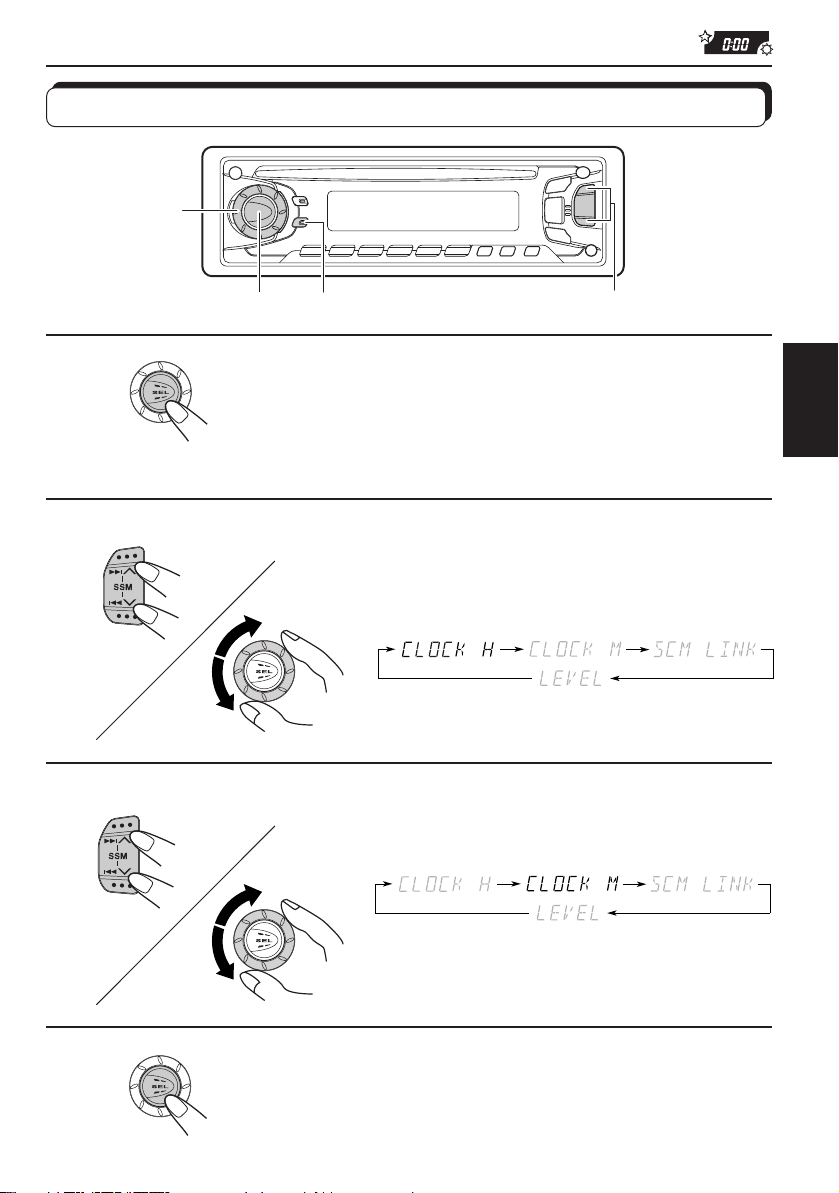
AUTRES FONCTIONS PRINCIPALES
3
Réglage de l'horloge
2, 3
1
2
3
1.
1.
1, 4 2,
2.
2.
DISP
Maintenez pressée la touche SEL
pendant plus de 2 secondes.
“CLOCK H”, “CLOCK M”, SCM LINK” ou “LEVEL”
apparaît sur l'affichage.
Réglez l'heure.
1. Choisissez “CLOCK H” s'il n'apparaît
pas sur l'affichage.
2. Ajustez l'heure.
Réglez les minutes.
1. Choisissez “CLOCK M”.
FRANÇAIS
4
2. Ajustez les minutes.
Démarrez l'horloge.
19
Page 72
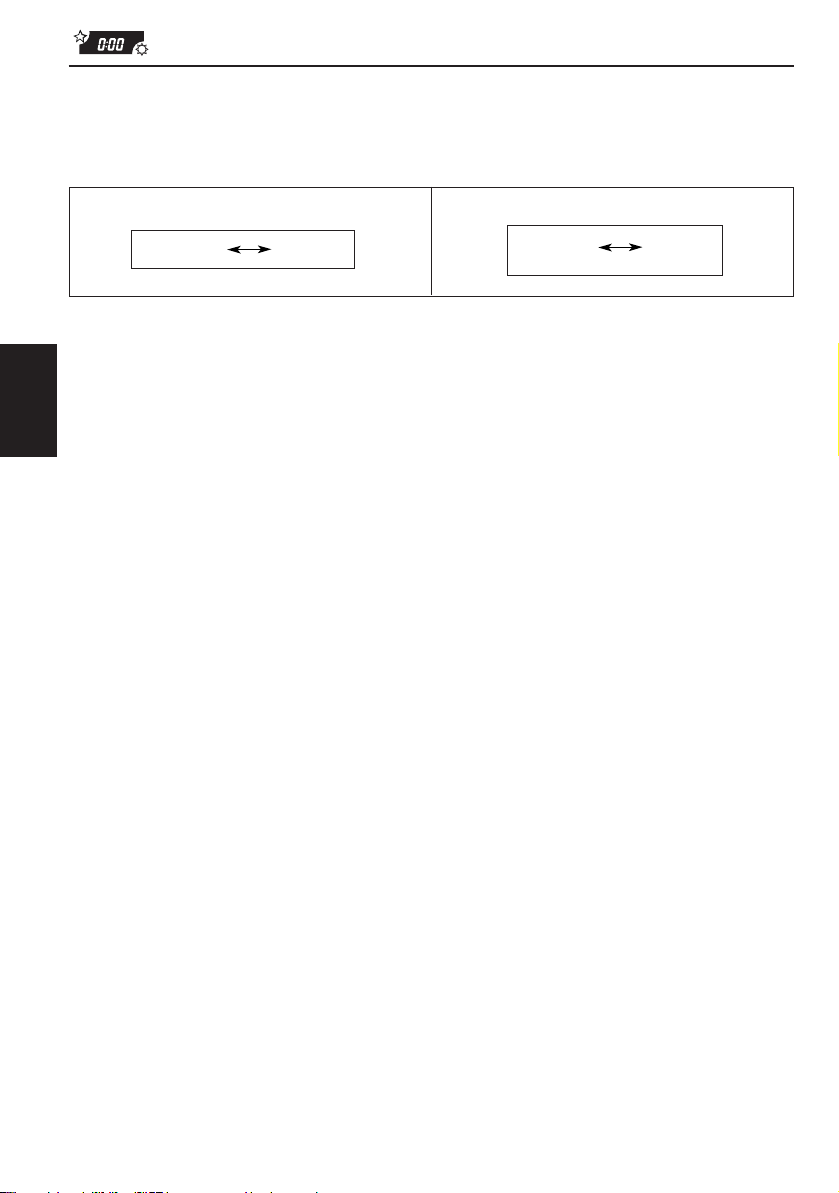
Pour vérifier l'heure actuelle de l'horloge (modification du
Horloge
Durée de
lecture écoulée
mode d'affichage)
Appuyez sur DISP répétitivement. Chaque fois que vous appuyez sur la touche, le mode
d'affichage change comme suit.
Pendant l'utilisation du tuner
Pendant l'utilisation du lecteur CD:
Fréquence
Horloge
• Si l'appareil n'est pas utilisé quand vous appuyez sur DISP, il se met sous tension, l'horloge
est affichée pendant 5 secondes, puis l'appareil se remet hors tension.
FRANÇAIS
20
Page 73
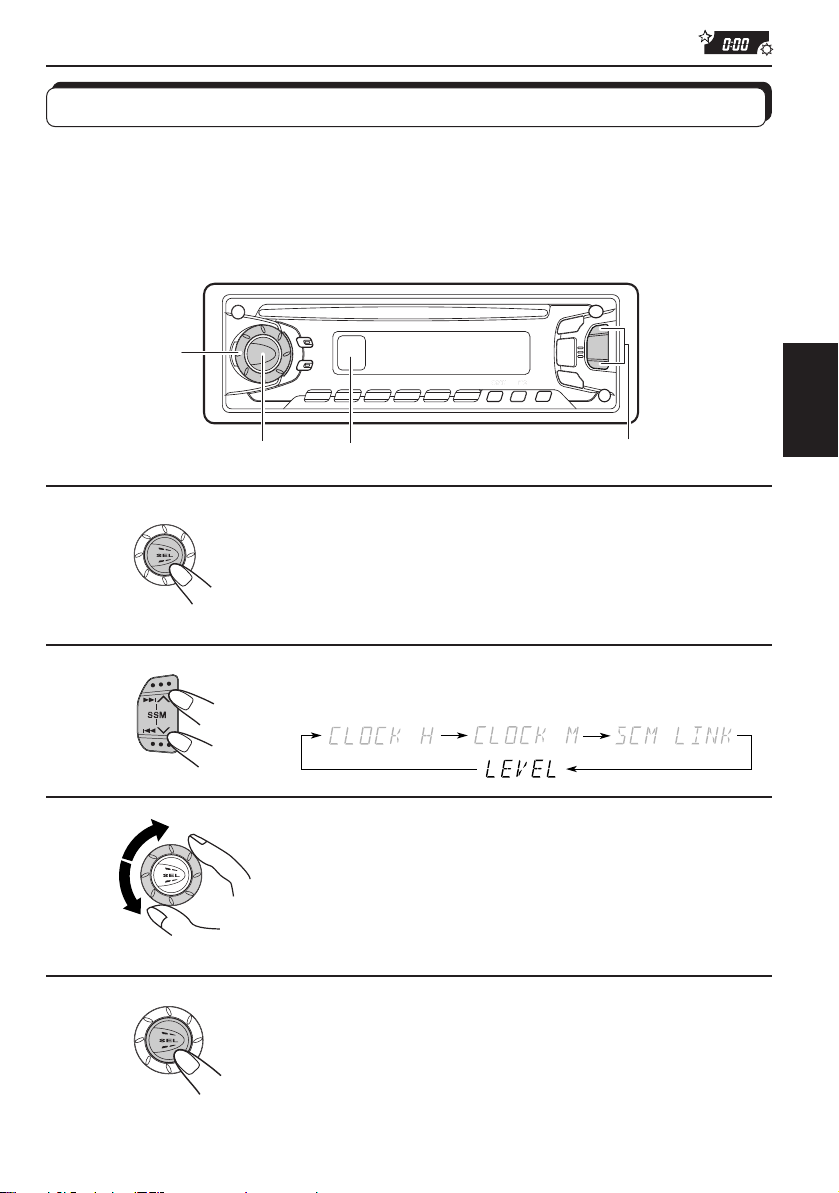
Sélection de l’affichage du niveau
Vous pouvez choisir l’affichage du niveau en fonction de vos préférences.
À l’expédition de l’usine, “AUDIO 2” est choisi.
AUDIO 1: Montre l’indicateur du niveau sonore et l’indicateur de la courbe d’égalisation.
AUDIO 2: Alterne entre le réglage “AUDIO 1” et l’affichage de l’éclairage.
OFF: Efface l’indicateur du niveau sonore et l’indicateur de la courbe d’égalisation.
3
1
2
3
4
1, 4 2
Indicateur de la courbe d’égalisation
et Indicateur de niveau
Maintenez pressée la touche SEL pendant
plus de 2 secondes.
“CLOCK H”, “CLOCK M”, “SCM LINK” ou “LEVEL” apparaît
sur l'affichage.
Choisissez “LEVEL” s'il n'apparaît pas.
Choisissez le mode souhaité — “AUDIO 1”,
“AUDIO 2” ou “OFF”.
Terminez le réglage.
FRANÇAIS
21
Page 74

Détachement du panneau de commande
Vous pouvez détacher le panneau de commande quand vous quittez la voiture.
Lors du détachement ou de la remise en place du panneau de commande, faites attention de
ne pas endommager les connecteurs situés à l'arrière du panneau et sur le porte-panneau.
Comment détacher le
panneau de commande
Avant de détacher le panneau de commande,
assurez-vous de mettre l'appareil hors tension.
1
Déverrouillez le panneau de
commande.
FRANÇAIS
2
Levez et tirez le panneau de
commande de l'appareil.
Comment attacher le panneau
de commande
1
Insérez le côté gauche du
panneau de commande
dans la rainure située du
côté droit du porte- panneau.
2
Appuyez sur le côté droit du
panneau de commande pour
le fixer au porte-panneau.
22
3
Mettez le panneau de
commande détaché dans la
boîte fournie.
Remarque sur le nettoyage des
connecteurs:
Si vous détachez fréquemment le panneau de
commande, les connecteurs se détérioreront.
Pour réduire cette détérioration, essuyez
périodiquement les connecteurs avec un coton-tige
ou un tissus imprégné d'alcool, en faisant attention
de ne pas endommager les connecteurs.
Connecteurs
Page 75

FONCTIONNEMENT DE LA TELECOMMANDE
Avant d'utiliser la télécommande:
• Dirigez la télécommande directement sur le capteur de
télécommande de l'appareil principal. Assurez-vous qu'il n'y
a aucun obstacle entre les deux.
• N'exposez pas le capteur de télécommande à de fortes
lumières (lumière directe du soleil ou éclairage artificiel).
Capteur de télécommande
Mise en place des pile
Lorsque la portée ou l'efficacité de la télécommande diminue, remplacez la pile.
1. Retirez le porte-pile.
(Face arrière
1)
2)
1) Poussez dans la direction de la flèche en utilisant
la pointe d'un stylo-bille ou un objet similaire.
2) Retirez le porte-pile.
FRANÇAIS
Pile bouton au lithium
(Produit référencé:
CR2025)
(Face arrière
AVERTISSEMENT:
• Conservez les piles hors de la portée des enfants.
Si un enfant venait à avaler une pile, consultez immédiatement un médecin.
• Ne rechar gez pas, ne court-circuitez pas, de démontez pas, ne chauffez pas les piles et ne les jetez
pas dans le feu.
Le faire, pourrait amener la pile à émettre de la chaleur, se fragmenter ou causer un incendie.
• Ne mélangez pas les piles avec d'autres objets métalliques.
Le faire, pourrait amener la pile à émettre de la chaleur, se fragmenter ou causer un incendie.
• Pour vous débarrassez des piles ou les conserver, entourez-les de ruban adhésif et isolez-les.
Ne pas le faire, pourrait amener la pile à émettre de la chaleur, se fragmenter ou causer un
incendie.
• Ne piquez pas la pile avec une broche métallique ou un objet similaire.
Le faire, pourrait amener la pile à émettre de la chaleur, se fragmenter ou causer un incendie.
2. Placez la pile.
Insérez la pile dans le porte-pile avec le pole + dirigé
vers le haut de façon que la pile bien fixée dans le
porte-pile.
3. Remettez le porte-pile en place.
Insérez le porte-pile en le poussant jusqu'à ce que
vous entendiez un déclic.
23
Page 76

Utilisation de la télécommande
1 Fonctionne comme la touche sur l'appareil principal.
5
2 • Fonctionne comme la touche BAND en écoutant la radio.
1
2
3
4
FRANÇAIS
RM-RK31
6
7
Chaque fois que vous appuyez sur cette touche, la bande
change.
• Ne fonctionne pas comme la touche PROG.
3 • Fonctionne comme la touche PRESET lors de l'ecoute de
la radio.
Chaque fois que vous appuyez sur la touche, le numéro
de station préréglée augmente et la station sélectionnée
est accordée.
4 Fonctionne comme la molette de commande sur l’appareil
principal.
Remarque: Ces touches ne peuvent pas être utilisées pour
5 Sélectionne le mode sonore.
Chaque fois que vous appuyez sur SCM (Mémoire de
commande sonore), le mode change.
6 Sélectionne la source.
Chaque fois que vous appuyez sur FUNC (Fonction), la
source change.
7 • Recherche des stations en écoutant la radio.
• Fait défiler rapidement en avant ou en inverse la plage si
elle est maintenue pressée en écoutant le CD.
• Saute au début des plages suivantes ou revient au début
de la plage courante (ou des plages précédentes) si elle
est brièvement pressée en écoutant le CD.
l’ajustement de l’horloge (CLOCK H, CLOCK M),
SCM LINK de LEVEL (voir pages 19, 17 et 21).
24
Page 77

ENTRETIEN
Manipulation des CD
Cet appareil a été conçu pour reproduire les CD portant la marque .
Les autres disques ne peuvent pas être reproduits.
Manipulation des CD
Pour retirer un CD de son boîtier, faites pression sur le support central du boîtier
et retirez le CD en le tenant par ses arêtes.
• Tenez toujours le CD par ses arêtes. Ne touchez pas la surface enregistrée.
Pour remettre un CD dans son boîtier, insérez délicatement le CD autour
du support central (la surface imprimée dirigée vers le haut).
• Remettez les CD dans leur boîtier après utilisation.
Pour garder propre vos CD
Un CD sale peut ne pas être reproduit correctement. Si un CD devient sale, essuyezle avec un chiffon doux, en ligne droite, du centre vers les arêtes.
Avant de reproduire un CD neuf
Les CD neufs peuvent avoir des ébarbures sur les arêtes intérieures et extérieures.
Si un tel CD est utilisé, cet appareil risque de rejeter le CD.
Pour retirer ces ébarbures, frottez les arête avec un crayon, un stylo, etc.
Condensation d'humidité
De l'humidité peut se condenser sur la lentille à l'intérieur du lecteur CD dans les cas suivant:
• Après avoir mis le chauffage dans la voiture.
• Si l'intérieur de la voiture devient très humide.
Si cela se produit, le lecteur CD peut ne pas fonctionner correctement. Dans ce cas, éjectez le CD et
laissez l'appareil sous tension pendant quelques heures, jusqu'à ce que l'humidité se soit évaporée.
ATTENTION:
• N'insérez pas des CD de 8cm (3 3/16") (CD single) Dans la fente d'insertion. (De tels CD ne peuvent pas
être éjectés.)
• N'insérez pas des CD avec une forme inabituelle – comme le cæur d'une fleur; Cela pourrait causer un
mauvais fonctionnement.
• N'exposez pas les CD à la lumière directe du soleil ou à toute source de chaleur, ni ne les placez pas dans un
endroit soumis à des hautes température ou à l'humidité. Ne les laissez pas dans la voiture.
• N'utilisez aucun solvant (comme par exemple: un nettoyant pour disque analogique, un diluant en bombe,
du benzine, etc.) pour nettoyer les CD.
COMPACT
DIGITAL AUDIO
Support central
FRANÇAIS
Lors de la reproduction d’un CD-R (enregistrable)
Vous pouvez reproduire vos CD-R originaux dans cet appareil.
• Avec de reproduire un CD-R, lisez attentivement les instructions et les précautions qui l’accompagnent.
• Certains CD-R enregistrés sur des enregistreurs de CD ne peuvent pas être reproduits sur cet appareil
à cause de leurs caractéristiques ou des raisons suivantes:
– Le disque est sale ou rayé.
– De la condensation d’humidité s’est produite sur la lentille à l’intérieur de l’appareil.
– La lentille du capteur à l’intérieur du lecteur CD est sale.
• Utilisez uniquement des CD-R “finalisés”.
• Les CD-RW (réinscriptibles) ne peuvent pas être reproduits sur cet appareil.
A propos du désaligement:
Un désalignement peut être la conséquence d'une conduite sur un terrain accidenté. Cela
n'endommage pas l'appareil ni le CD, mais cela peut être agaçant.
Nous vous recommandons d'arrêter la lecture de CD lors d'une conduite sur un tel terrain.
25
Page 78

DEPANNAGE
Ce qui apparaît comme une problème n'est pas toujours très sérieux. Vérifier les points
suivants avant d'appeler un centre de réparation.
Symptômes
• Le CD ne peut pas être
reproduit.
• Le son du CD est
interrompu par moment.
• Le son ne peut pas être
entendu des enceintes.
FRANÇAIS
• La présélection
automatique SSM (Strongstation Sequential Memory)
ne fonctionne pas.
• Il y a du bruit statique lors
de l'écoute de la radio.
•“NO DISC” apparaît sur
l'affichage.
Causes
Le CD est inséré à l'envers.
Vous conduisez sur une route
accidentée.
Le CD est rayé.
Les connexions sont
incorrectes.
La commande du volume est
tournée sur le niveau minimum.
Les connexions sont
incorrectes.
Les signaux sont trop faibles.
L'antenne n'est pas connectée
fermement.
Il n'y a pas de CD dans la fente
d'insertion.
Le CD n'est pas inséré
correctement.
Remèdes
Insérez-le correctement.
Arrêtez la lecture du CD
quand vous conduisez sur une
route accidentée.
Changez le CD.
Vérifiez les cordons et les
connexions.
Ajustez-le sur le niveau
optimum.
Vérifiez les cordons et les
connexions.
Mémorisez les stations
manuellement.
Connectez l'antenne
fermement.
Insérez un CD dans la fente
d’insertion.
Insérez-le correctement.
• Le CD ne peut être ni
reproduit ni éjecté.
• L'appareil ne fonctionne pas
du tout.
26
Le lecteur de CD fonctionne
peut-être incorrectement.
Le micro-ordinateur intégré
peut fonctionner
incorrectement à cause de
bruit, etc.
Appuyez sur et 0 en
même temps pendant plus de 2
secondes. Faites attention de
ne pas faire tomber le CD
quand il est éjecté.
Appuyez sur
même temps pendant plus de 2
secondes pour réinitialiser
l'appareil. (Le réglage de l'horloge
et les stations présélectionnées
en mémoire sont effacées.) (Voir
page 2.)
et SEL en
Page 79

SPECIFICATIONS
SECTION AMPLIFICATEUR
AUDIO
Puissance de sortie maximum:
Avant: 45 watts par canal
Arrière: 45 watts par canal
Puissance de sortie en mode continu (efficace):
Avant: 17 watts par canal pour 4 Ω,
40 Hz à 20 000 Hz à moins de
0,8% de distorsion harmonique
totale.
Arrière: 17 watts par canal pour 4 Ω,
40 Hz à 20 000 Hz à moins de
0,8% de distorsion harmonique
totale.
Impédance de charge: 4 Ω (4 Ω à 8 Ω tolérés)
Plage de commande de la tonalité
Graves: ±10 dB à 100 Hz
Aigus: ±10 dB à 10 kHz
Réponse en fréquence: 40 Hz à 20 000 Hz
Rapport signal sur bruit: 70 dB
Niveau de sortie de ligne/Impédance: 2,0V/
20 kΩ en charge (pleine échelle)
Impédance de sortie: 1kΩ
SECTION TUNER
Plage de fréquence
FM: 87,5 MHz à 107,9 MHz
AM: 530 kHz à 1 710 kHz
[Tuner FM]
Sensibilité utilisable: 11,3 dBf (1,0 µV/75 Ω)
Sensibilité utile à 50 dB: 16,3 dBf (1,8 µV/75 Ω)
Sélectivité de canal alterné (400 kHz): 65 dB
Réponse en fréquence: 40 Hz à 15 000 Hz
Séparation stéréo: 35 dB
Rapport de synchronisation: 1,5 dB
[Tuner AM]
Sensibilité: 20 µV
Sélectivité: 35 dB
SECTION LECTEUR CD
Type: lecteur de disque compact
Système de détection de signal: capteur sans
contact optique (semiconduteur laser)
Nombre de canaux: 2 canaux (stéréo)
Réponse en fréquence: 5 Hz à 20 000 Hz
Plage dynamique: 96 dB
Rapport signal sur bruit: 98 dB
Pleurage et scintillement: inférieur à la limite
mesurable
GENERAL
Alimentation
Tension de fonctionnement: CC 14,4 volts
(11 volts à 16 volts tolérés)
Température de fonctionnement admissible:
0°C à +40°C (32°F à 104°F)
Système de mise à la masse: Masse négative
Dimensions (L x H x P)
Taille d'installation:
182 mm x 52 mm x 150 mm
(7-3/16" x 2-1/16" x 5-15/16")
Taille du panneau:
188 mm x 58 mm x 14 mm
(7-7/16" x 2-5/16" x 5/8")
Masse: 1,3 kg (2.9 lbs) (sans les accessoires)
La conception et les spécifications sont sujettes à
changement sans notification.
Si un kit de montage est nécessaire pour
votre voiture, consultez votre annuaire
téléphonique pour trouver le magasin
spécialisé en autoradio le plus proche de
chez vous.
FRANÇAIS
27
Page 80
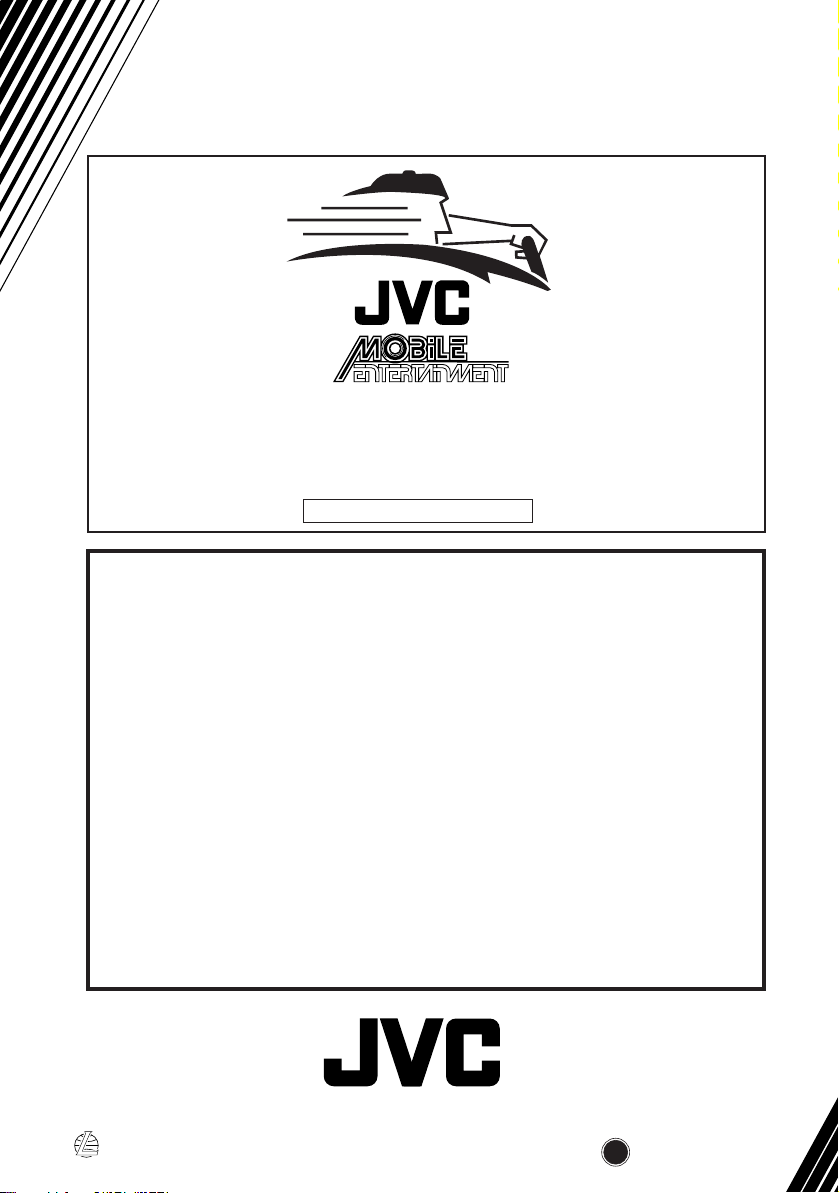
http://www.jvcmobile.c
Visit us on-line for
Technical Support & Customer Satisfaction Survey.
US RESIDENTS ONLY
om
Having TROUBLE with operation?
Please reset your unit
Refer to page of How to Reset
Still having trouble??
USA ONLY
Call 1-800-252-5722
http://www.jvcservice.com
We can help you!
EN, SP, FR
VICTOR COMPANY OF JAPAN, LIMITED
1000HISFLEJES
JVC
