Page 1
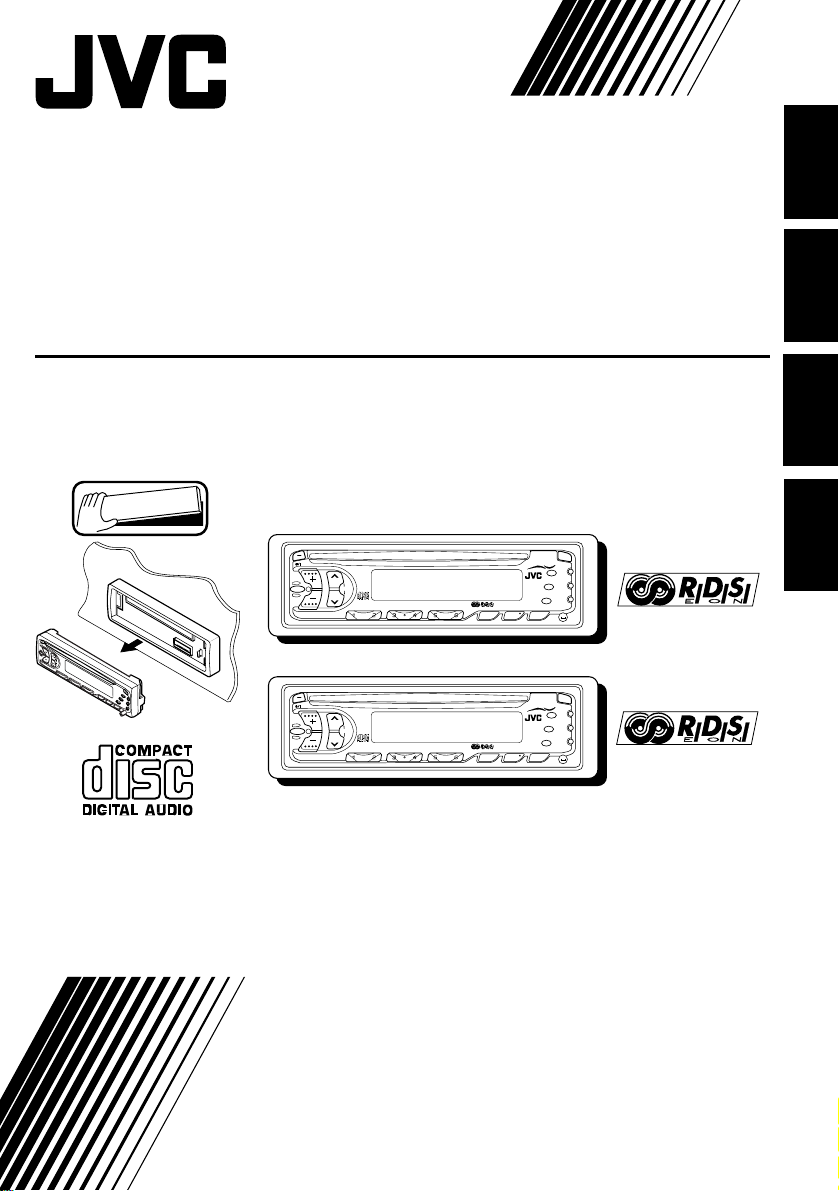
CD RECEIVER
CD-RECEIVER
RECEPTEUR CD
CD-RECEIVER
KD-S656R/S653R
ENGLISH
DEUTSCH
FRANÇAIS
Detachable
KD-S656R
/ATT
SEL
0
KS-S656R
3 5 W x 4
¢
SSM
4
7
89
10
12
11
AM
MO
RND
TP/RDS
RPT
PTY
DISP
SOUND
FM
CD
5
KD-S653R
0
/ATT
3 5 W x 4
¢
SSM
SEL
4
7
89
10
12
11
KS-S653R
MO
RND
TP/RDS
RPT
PTY
DISP
SOUND
FM
AM
CD
5
For installation and connections, refer to the separate manual.
Für den Einbau und die Anschlüsse siehe das eigenständige Handbuch.
Pour l’installation et les raccordements, se référer au manuel séparé.
Bijzonderheden over de installatie en aansluiting van het apparaat vindt u in de
desbetreffende handleiding.
INSTRUCTIONS
BEDIENUNGSANLEITUNG
MANUEL D'INSTRUCTIONS
GEBRUIKSAANWIJZING
NEDERLANDS
LVT0148-001A
[E]
Page 2
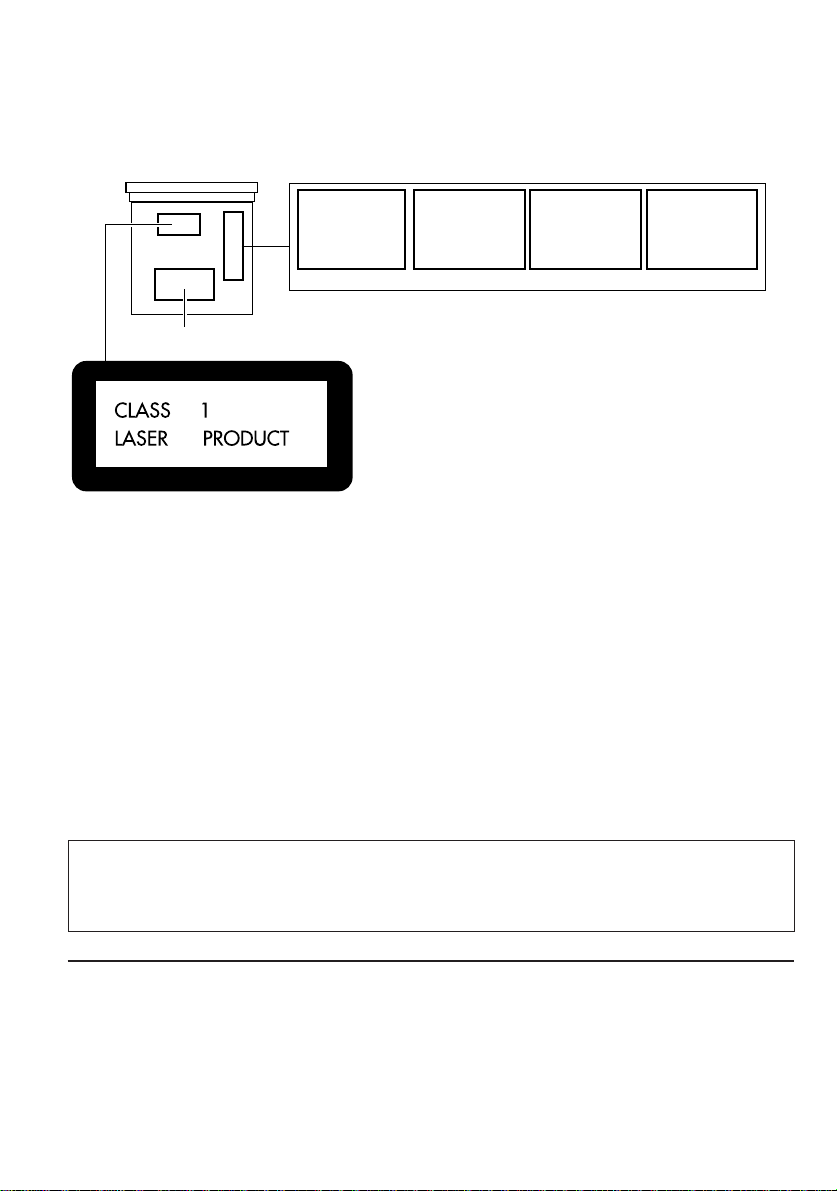
Position And Reproduction Of Labels
Bottom panel of the main unit
ADVARSEL: Usynlig laserstråling ved åbning, når
sikkerhedsafbrydere er ude
af funkti on. Undgåudsæ ttelse for stråling. (d)
Name/Rating plate
DANGER: Invisible laser
radiation when open and
interlock failed or defeated.
AVOID DIRECT EXPOSURE
TOBEAM. (e)
IMPORTANT FOR LASER
PRODUCTS
Precautions:
1. CLASS 1 LASER PRODUCT
2. DANGER: Invisible laser radiation when
open and interlock failed or defeated. A void
Caution:
This product contains a laser component
of higher laser class than Class 1.
direct exposure to beam.
3. CAUTION: Do not open the top cover.
There are no user-serviceable parts inside.
Leave all servicing to qualified service
personnel.
4. CAUTION: This CD player uses invisible
laser radiation and is equipped with safety
switches to prevent radiation emission
when unloading CDs. It is dangerous to
defeat the safety switches.
5. CAUTION: Use of controls, adjustments or
performance of procedures other than
those specified herein may result in
hazardous radiation exposure.
VARNING: Osynlig laser-
strålning när denna del
är öppnad och spärren
urkopplad. Betrakta ej
strålen. (s)
VARO : Avattaessa ja suojalukitus ohitettaessa olet
är
alttiina näkymättömälle
lasersäteilylle. Älä katso
säteeseen. (f)
Note:
For security reasons, a numbered ID card is provided with this unit, and the same ID number is
imprinted on the unit’s chassis. Keep the card in a safe place, as it will help the authorities to
identify your unit if stolen.
BEFORE USE
* For safety....
• Do not raise the volume level too much, as this
will block outside sounds, making driving
dangerous.
*Temperature inside the car....
If you have parked the car for a long time in hot
or cold weather, wait until the temperature in the
car becomes normal before operating the unit.
• Stop the car before performing any complicated
operations.
2
Page 3

Thank you for purchasing a JVC product. Please read all instructions carefully before operation, to
ensure your complete understanding and to obtain the best possible performance from the unit.
CONTENTS
BASIC OPERATIONS ....................................................4
RADIO OPERATIONS ...................................................5
Listening to the radio ..................................................................... 5
Storing stations in memory ............................................................ 6
FM station automatic preset:SSM ................................................6
Manual preset.............................................................................. 7
Tuning into a preset station ........................................................... 8
When an FM stereo broadcast is hard to receive ........................8
RDS OPERATIONS .......................................................9
What you can do with RDS EON ..................................................9
Tracing the same programme automatically
(Network-Tracking Reception).................................................9
Using Standby Reception.......................................................... 11
Selecting Your Favorite Programme for
PTY Standby Reception............................................................ 12
Searching Your Favorite Programme..........................................12
Other convenient RDS functions.................................................15
Automatic selection of the station
when using the number buttons ............................................15
Changing the display mode while listening to an FM station..... 15
Setting the TA volume level ........................................................15
Automatic clock adjustment...................................................... 16
ENGLISH
CD OPERATIONS....................................................... 17
Playing a CD ................................................................................. 17
Locating a track or a particular portion on a CD .....................18
Selecting CD playback modes......................................................19
Prohibiting CD ejection ............................................................... 19
SOUND ADJUSTMENTS .............................................20
Selecting preset sound modes ...................................................... 20
Adjusting the sound......................................................................21
Storing your own sound adjustments .........................................22
OTHER MAIN FUNCTIONS .........................................23
Setting the clock ............................................................................ 23
Changing the general settings......................................................25
Detaching the control panel ......................................................... 26
MAINTENANCE .........................................................27
Handling CDs ................................................................................ 27
TROUBLESHOOTING .................................................28
SPECIFICATIONS .......................................................29
3
Page 4
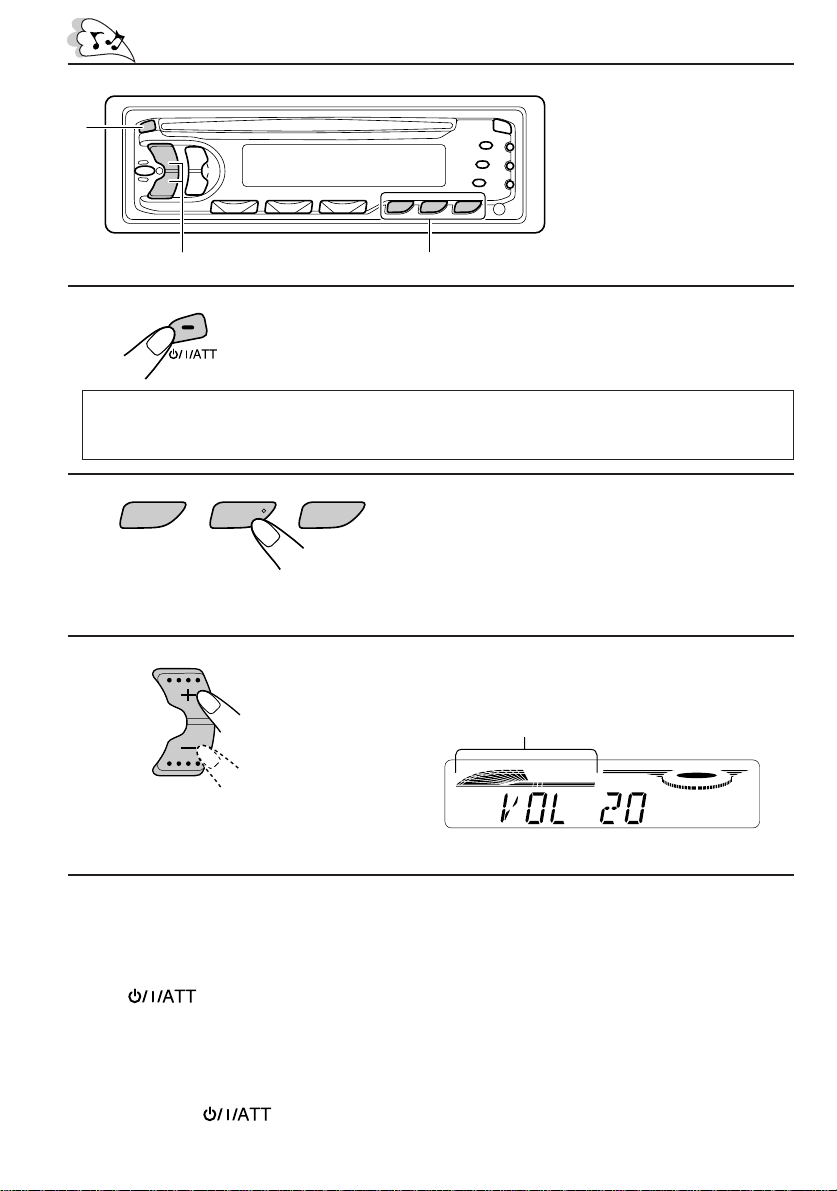
1
BASIC OPERATIONS
Note:
When you use this unit for the
first time, set the built-in
clock correctly, see page 23.
23
1
Turn on the power.
Note on One-Touch Operation:
When you select a source in step 2 below, the power automatically comes on. You do not have to
press this button to turn on the power.
2
F MA M C D
Select the source.
To operate the tuner, see pages 5 – 16.
To operate the CD player, see pages 17 – 19.
3
Adjust the volume.
Volume level indicator
Volume level appears.
4
Adjust the sound as you want (see pages 20 – 22).
To drop the volume in a moment
Press briefly while listening to any source. “ATT” starts flashing on the display ,
and the volume level will drop in a moment.
To resume the previous volume level, press the button briefly again.
To turn off the power
Press and hold for more than 1 second.
4
Page 5
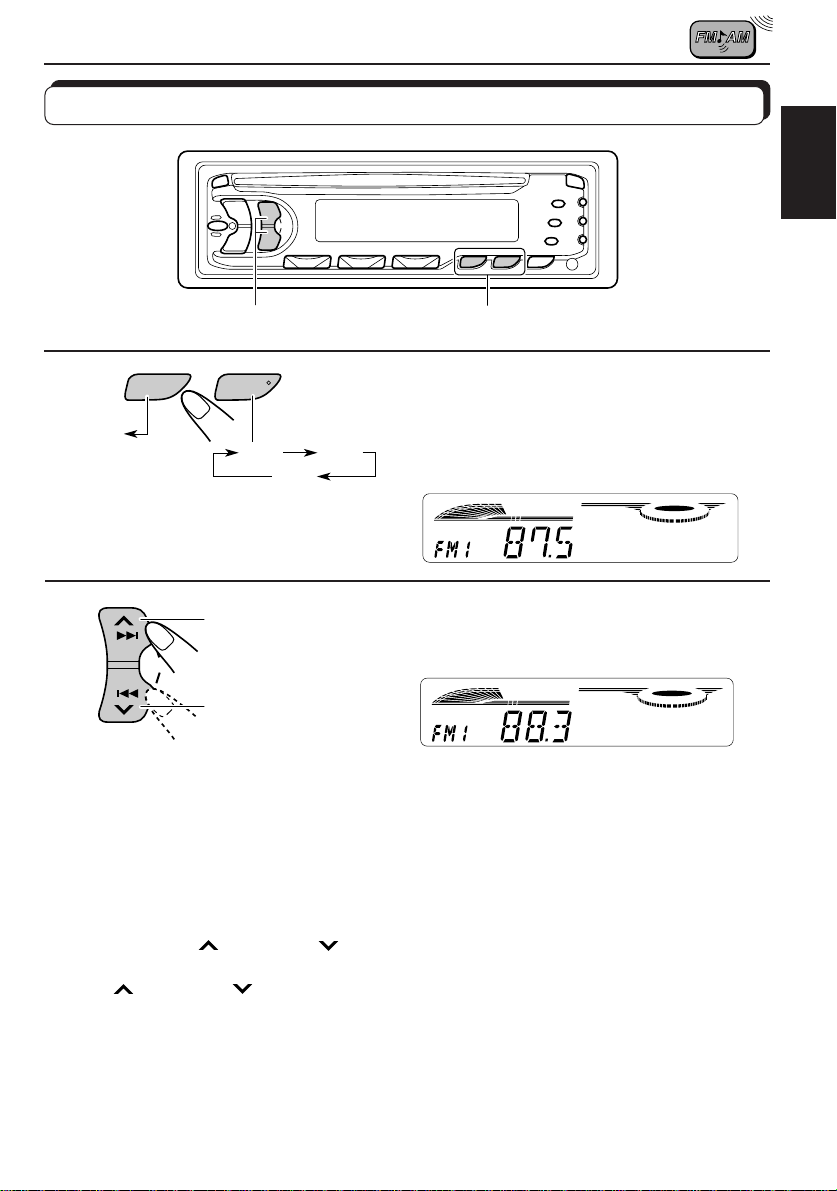
RADIO OPERATIONS
Listening to the radio
ENGLISH
1
Select the band (FM1, FM2, FM3
1
2
F MA M
or AM).
FM1AMFM2
FM3
2
SSM
To stop searching before a station is received, press the same button you have pressed
for searching.
To search stations
of higher
frequencies.
To search stations
of lower
frequencies.
To tune in a particular frequency without searching:
1 Select the band (FM or AM).
Press FM or AM.
2 Press and hold
Now you can manually change the frequency while “M” is flashing.
3 Press
• If you hold down the button, the frequency keeps changing (in 50 kHz intervals for FM and
¢ or 4 repeatedly until the frequency you want is reached.
9kHz intervals for AM-MW/LW) until you release the button.
¢ or 4 until “M” starts flashing on the display.
Y ou can select an y one of FM1, FM2, and FM3
to listen to an FM station.
Start searching a station.
When a station is received, searching stops.
5
Page 6
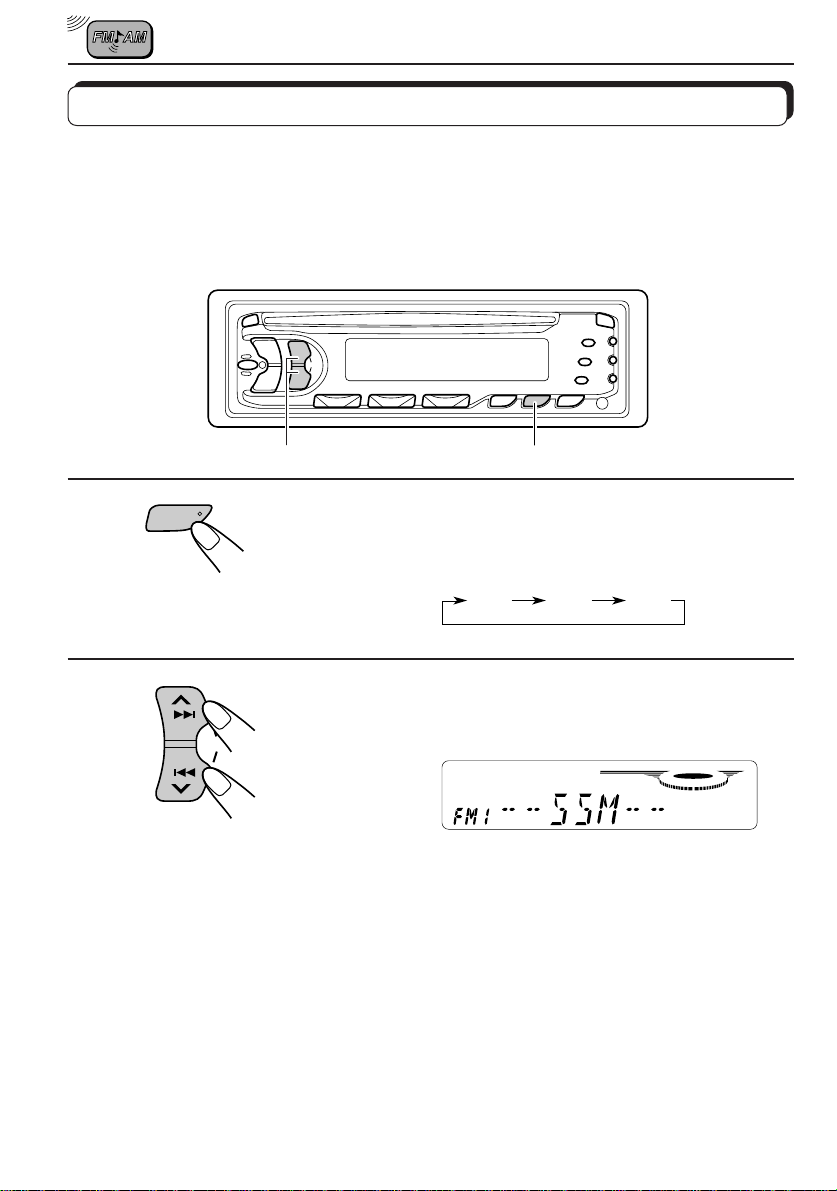
Storing stations in memory
You can use one of the following two methods to store broadcasting stations in memory.
• Automatic preset of FM stations:SSM (Strong-station Sequential Memory)
• Manual preset of both FM and AM stations
FM station automatic preset:SSM
You can preset 6 local FM stations in each FM band (FM1, FM2, and FM3).
12
1
F M
Select the FM band number (FM1, FM2 or
FM3) you want to store FM stations into.
FM1 FM2 FM3
2
Press and hold both buttons for more than 2
SSM
Local FM stations with the strongest signals are searched and stored automatically in the
band number you hav e selected (FM1, FM2 or FM3). These stations are preset in the number
buttons — No. 1 (lowest frequency) to No. 6 (highest frequency).
When automatic preset is over, the station stored in number button 1 will be automatically
tuned in.
seconds.
“SSM” appears, then disappears when
automatic preset is over.
6
Page 7

Manual preset
You can preset up to 6 stations in each band (FM1, FM2, FM3 and AM) manually.
EXAMPLE: Storing an FM station of 88.3 MHz into the preset number 1 of the FM1 band
12 3
ENGLISH
1
F M
Select the FM1 band.
2
Tune into a station of 88.3 MHz.
See page 5 to tune into a station.
Press and hold the button for more than 2
3
SSM
12
seconds.
“P1” flashes for a few seconds.
4
Repeat the above procedure to store other stations into other
preset numbers.
Notes:
• A previously preset station is erased when a new station is stored in the same preset number.
• Preset stations are erased when the power suppl y to the memory circuit is interrupted (for example,
during battery replacement). If this occurs, preset the stations again.
7
Page 8

Tuning into a preset station
You can easily tune into a preset station.
Remember that you must store stations first. If you have not stored them yet, see pages 6
and 7.
12
1
F MA M
Select the band (FM1, FM2, FM3
or AM) you want.
FM1AMFM2
FM3
2
123456
Select the number (1 – 6) for the
preset station you want.
When an FM stereo broadcast is hard to receive
MO/RND
Press MO/RND (Mono/Random) while listening to an FM stereo broadcast.
The “MO” (Mono) indicator lights up on the display. The sound you hear becomes monaural
but reception will be improved.
Lights up when receiving an FM broadcast in stereo.
To restore the stereo effect, press the same button again.
8
Page 9
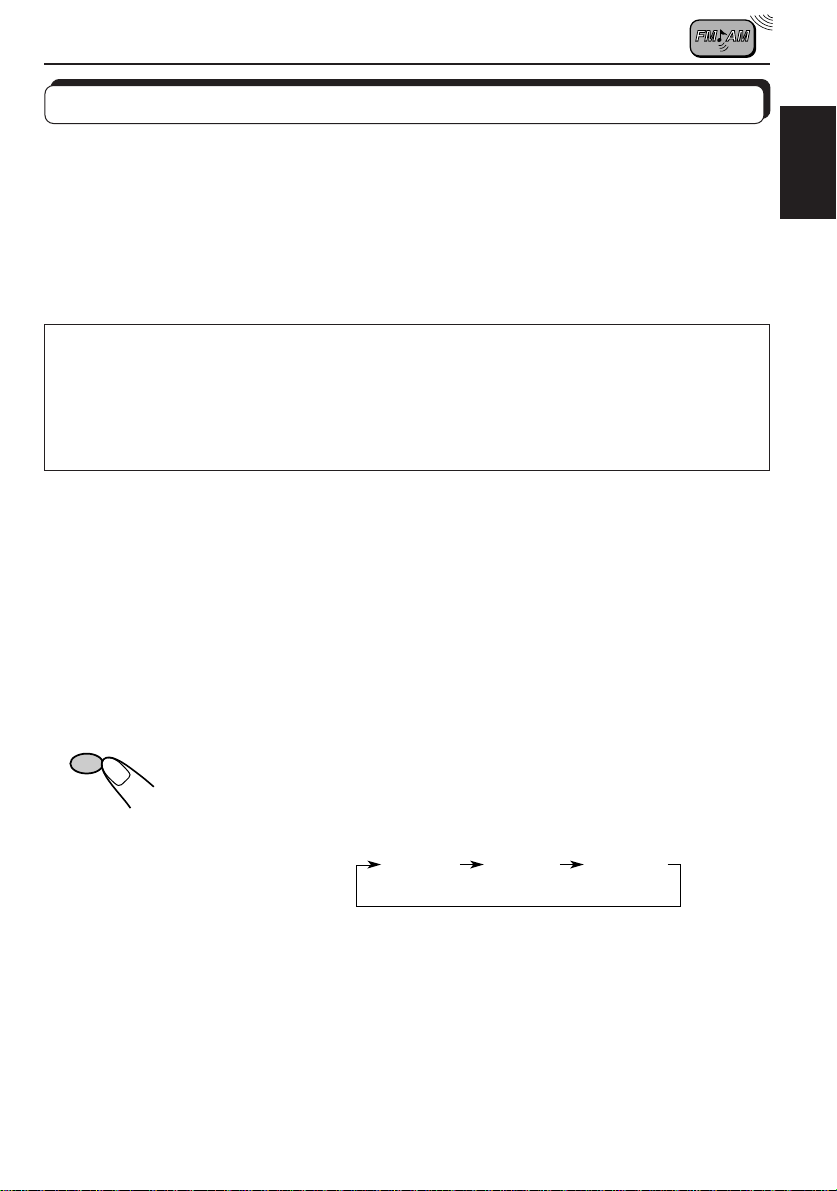
RDS OPERATIONS
What you can do with RDS EON
RDS (Radio Data System) allows FM stations to send an additional signal along with their
regular programme signals. For example, the stations send their station names, as well as
information about what type of programme they broadcast, such as sports or music, etc.
Another advantage of RDS function is called “EON (Enhanced Other Networks).” The EON
indicator lights up while receiving an FM station with the EON data. By using the EON data
sent from a station, you can tune into a different station of a different networ k broadcasting
your favorite prog ramme or traffic announcement while listening to another programme or to
another source such as CD.
By receiving the RDS signals, this unit can do the following:
• Tracing the same programme automatically (Network-Tracking Reception)
• Standby Reception of TA (Traffic Announcement) or your favorite programme
• PTY (Programme Type) search
• TA (Traffic Announcement) search
• And some other functions
Tracing the same programme automatically (NetworkTracking Reception)
When driving in an area where FM reception is not good, the tuner built in this unit automatically
tunes in another RDS station, broadcasting the same programme with stronger signals. So,
you can continue to listen to the same programme in its finest reception, no matter where you
drive. (See the illustration on the next page.)
Two types of the RDS signals are used to make Network-Tracking Reception work correctly
— PI (Programme Identification) and AF (Alternative Frequency) data.
Without receiving these data correctly from the RDS station you are listening to, NetworkTracking Reception will not operate.
To use Network-Tracking Reception, Press and hold TP/RDS (Traffic
TP/RDS
Programme/Radio Data System) for more than 1 second. Each time you
press and hold the button, Network-Tracking Reception modes change as
follows:
ENGLISH
Mode 1 Mode 2 Mode 3
9
Page 10

Mode 1 (AF: on / REG: off)
Network-Tracking is activated with Regionalization set to “off.”
Switches to another station within the same network when the receiving
signals from the current station become weak.
Note:
In this mode, the programme may differ from the one currently received.
Mode 2 (AF: on / REG: on)
Network-Tracking is activated with Regionalization set to “on.”
Switches to another station, within the same network, broadcasting the same
programme when the receiving signals from the current station become weak.
Mode 3 (AF: off / REG: off)
Network-Tracking is deactivated.
The same programme can be received on different frequencies.
Programme 1 broadcasting
on frequency A
Programme 1 broadcasting on
frequency B
Programme 1 broadcasting on frequency C
Programme 1 broadcasting on frequency E
Programme 1 broadcasting on frequency D
10
Page 11

Using Standby Reception
Standby Reception allows the unit to switch temporar ily to your favorite programme (PTY:
Programme Type) and T raffic Announcement (T A) from the current source (another FM station
and CD).
Note:
Standby Reception will not work if you are listening to an AM station.
TA Standby Reception
• When you press TP/RDS while listening to an FM station, the TP indicator
TP/RDS
is lit during reception of a TP (T r affic Programme) station and the T A standb y
mode is engaged.
Note:
When the station being received is not a TP sta tion, the TP indicator f lashes. Press
¢ or 4 to engage the TA standby mode. “SEARCH” appears on the
display, and TP station searc h starts. When a TP station is tuned in, the TP indicator
is lit.
• If you are listening to a CD, and wish to listen to a TP station, press TP/
RDS to enter the TA standby mode. (The TP indicator lights up.)
If a traffic programme starts broadcasting while the T A standb y mode is active ,
“TRAFFIC” appears and the playback source changes to the FM band. The
volume increases to the preset TA volume level and the traffic programme
can be heard.
To deactivate the TA standby mode, press TP/RDS again.
PTY Standby Reception
• When you press PTY while listening to an FM station, the PTY indicator is
PTY
lit during reception of a PTY station and the PTY standby mode is engaged.
The selected PTY name stored on page 12 flashes for 5 seconds.
ENGLISH
Note:
When the station being received is not a PTY station, the PTY indicator f lashes.
Press
the display, and PTY station search starts. When a PTY sta tion is tuned in, the PTY
indicator is lit.
• If you are listening to a CD , and wish to listen to a selected PTY broadcast,
If the selected PTY programme starts broadcasting while the PTY standby
mode is active, the selected PTY name appears and the playback source
changes to the FM band. The selected PTY programme can then be heard.
To deactivate the PTY standby mode, press PTY again.
¢ or 4 to engage the PTY standby mode. “SEARCH” appears on
press PTY to enter the PTY standby mode. (The PTY indicator lights up.)
11
Page 12

Selecting Your Favorite Programme for PTY Standby
Reception
You can select your favorite programme for PTY Standby Reception to store in memory.
When shipped from the factory, “NEWS” is stored as the programme type for PTY Standby
Reception.
2
1, 4
3
1
SEL
Press and hold SEL for more than 2 seconds
to call up the general settings mode (see page
25).
2
SSM
Select “PTY STBY”(Standby) if not sho wn on
the display.
3
Select one of twenty-nine PTY codes. (See
the table on page 16.)
Selected code name appears on the display and is stored
into memory.
4
Searching Your Favorite Programme
You can search one of your 6 favorite programme types stored in memory.
When shipped from the factory, the following 6 programme types have been stored in the
number buttons (1 to 6).
To store your favorite programme types, see page 13.
To search your favorite programme, see page 14.
12
SEL
1
POP M
Finish setting.
2
ROCK M
3
EASY M
4
CLASSICS
5
AFFAIRS
6
VARIED
Page 13

To store your favorite programme types
2
ENGLISH
1
2
3
4
1, 5
SEL
3
4
Press and hold SEL f or more than 2 seconds
to call up the general settings mode (see page
25).
Select “PTY SRCH”(Search) if not shown on
SSM
the display.
Select one of twenty-nine PTY codes. (See
the table on page 16.)
Selected code name appears on the display.
• If the code already stored in memory is selected, it will
flash on the display.
123456
Press and hold the number button for more than 2 seconds to
store the PTY code selected into the preset number you want.
The PTY code starts flashing.
5
SEL
Finish setting.
13
Page 14

To search your favorite programme type
1
2
2
PTY
Press and hold PTY for more than 1 second
while listening to an FM station.
The last selected PTY code appears.
Within
5 seconds
123456
Select one of the PTY codes stored in the
preset number buttons (1 to 6).
Ex. When “CLASSICS” is stored in the preset number button 2.
PTY search for your favorite programme starts after 5
seconds.
1
• If there is a station broadcasting a programme of the same PTY code you have selected,
that station is tuned in.
• If there is no station broadcasting a programme of the same PTY code you have selected,
the station will not change.
Note:
In some areas, the PTY search will not work correctly.
14
Page 15

Other convenient RDS functions
Automatic selection of the station when using the number
buttons
Usually when you press the number button, the preset station is tuned in.
However, when the preset station is an RDS station, something different will happen. If the
signals from that preset station are not sufficient for good reception, this unit starts searching
another station broadcasting the same programme as the original preset station is broadcasting,
then if any station broadcasting the same programme is found, the station will be tuned in.
Changing the display mode while listening to an FM
station
Y ou can change the initial indication on the displa y to station frequency, station name (PS), or
clock time while listening to an FM RDS station.
• See also “Changing the general settings” on page 25.
1. Press and hold SEL (select) for more than 2 seconds to call up the general settings mode.
2. Select “DISPMODE” with
3. Set to the desired indication (station frequency, clock time, or station name) with the lev el
control buttons (+,–).
Note:
By pressing DISP, you can also change the display while listening to an FM RDS station.
Each time you press the button, the display changes to show the following:
¢ or 4 .
ENGLISH
Station name
* The display returns to the initially preset mode after a short while.
Frequency
PTY (Programme type)
Clock time
Setting the TA volume level
You can preset the volume level for TA Standby Reception. When a traffic programme is
received, the volume level automatically changes to the preset level.
• See also “Changing the general settings” on page 25.
1. Press and hold SEL (select) for more than 2 seconds to call up the general settings mode.
2. Select “TA VOL” with
3. Set to the desired volume level with the level control buttons (+,–).
¢ or 4 .
15
Page 16

Automatic clock adjustment
When shipped from the factory , the cloc k built in this unit is set to be readjusted automatically
using the CT (Clock Time) data in the RDS signal.
If you do not want to use automatic clock adjustment, follow the procedure below.
• See also “Changing the general settings” on page 25.
1. Press and hold SEL (select) for more than 2 seconds to call up the general settings mode.
2. Select “AUTO ADJ” with
3. Select “ADJ OFF” with the level control buttons (+,–).
Now automatic clock adjustment is canceled.
To reactivate clock adjustment, repeat the same procedure and select “ADJ ON” in step 3
with the level control buttons (+,–).
Note:
It takes about 2 minutes to adjust the time using the CT data. So, you must tune to the station for more
than 2 minutes continuously; otherwise, the clock time will not be adjusted.
PTY codes
NEWS: News
AFFAIRS: Topical programmes
expanding on current news
or affairs
INFO: Programmes which impart
advice on a wide variety of
topics
SPORT: Sport events
EDUCATE: Educational programmes
DRAMA: Radio plays
CULTURE: Programmes on national or
regional culture
SCIENCE: Programmes on natural
science and technology
VARIED: Other programmes like
comedies or ceremonies
POP M: Pop music
ROCK M: Rock music
EASY M: Easy-listening music
LIGHT M: Light music
CLASSICS: Classical music
OTHER M: Other music
WEATHER: Weather information
FINANCE: Reports on commerce,
trading, the Stock Market,
etc.
CHILDREN: Entertainment programmes
for children
16
¢ or 4 .
SOCIAL: Programmes on social
activities
RELIGION: Programmes dealing with
any aspect of belief or faith,
or the nature of existence
or ethics
PHONE IN: Programmes where people
can express their views
either by phone or in a
public forum
TRAVEL: Programmes about travel
destinations, package
tours, and travel ideas and
opportunities
LEISURE: Programmes concerned
with recreational activities
such as gardening,
cooking, fishing, etc.
JAZZ: Jazz music
COUNTRY: Country music
NATION M: Current popular music from
another nation or region, in
that country’s language
OLDIES: Classic pop music
FOLK M: Folk music
DOCUMENT: Programmes dealing with
factual matters, presented
in an investigative style
Page 17

Playing a CD
CD OPERATIONS
ENGLISH
1
1
Insert a disc into the loading slot.
The unit turns on, draws a CD and starts playback
automatically.
Total playing time of
the inserted disc
Note on One-Touch Operation:
When a CD is alr eady in the loading slot, pressing CD tur ns on the unit and starts playback
automatically.
CAUTION on Volume Setting
CDs produces very little noise compared with other sources. If the volume level is adjusted
for the tuner, for example, the speakers may be damaged by the sudden increase in the
output level. Therefore, lower the volume before playing a CD and adjust it as required
during playback.
Total track number
of the inserted disc
Elapsed playing
time
Current track
To stop play and eject the CD
Press 0.
CD play stops and the CD automatically ejects from the loading slot.
If you change the source to AM or FM, the CD play also stops (without ejecting the CD this
time).
• If the ejected disc is not removed for about 15 seconds , the disc is automatically inserted again into
the loading slot to protect it from dust. (CD play will not start this time.)
• You can eject the CD even when the unit is turned off.
17
Page 18

Locating a track or a particular portion on a CD
Number buttons
4
¢
To fast forward or reverse the track
Press and hold ¢ , while playing a CD, to fast forward the track.
SSM
Press and hold 4
, while playing a CD, to reverse the track.
To go to the next track or the previous track
Press ¢ briefly, while playing a CD, to go ahead to the beginning of
the next tr ack. Each time y ou press the button consecutiv ely, the beginning
SSM
of the next track is located and played back.
Press 4
briefly, while playing a CD, to go back to the beginning of
the current track. Each time you press the button consecutiv ely , the beginning
of the previous track is located and played back.
To go to a particular track directly
78 9101112
123456
18
Press the number button corresponding to the track number to start its
playback.
• To select a track number from 1 – 6:
Press 1 (7) – 6 (12) briefly.
• To select a track number from 7 – 12:
Press and hold 1 (7) – 6 (12) for more than 1 second.
Page 19

Selecting CD playback modes
To play back tracks at random (Random Play)
You can play back all tracks on the CD at random.
MO
RND
Each time you press MO/RND (Mono/Random) while playing a CD, CD
random play mode turns on and off alternatively.
When the random mode is turned on, the RND indicator lights up on the
display and a track randomly selected starts playing.
To play back tracks repeatedly (Repeat Play)
You can play back the current track repeatedly.
RPT
Each time you press RPT (Repeat) while playing a CD, CD repeat play
mode turns on and off alternatively.
When the repeat mode is turned on, the RPT indicator lights up on the
display.
MO/RND
RPT
ENGLISH
Track number of the currently playing track
Prohibiting CD ejection
You can prohibit the CD ejection and can “lock” a CD in the loading slot.
Press and hold CD and 0 for more than 2 seconds.
“EJECT” flashes on the display for about 5 seconds, and the CD is “locked.”
To cancel the prohibition and “unlock” the CD, press and hold CD and 0 f or more than 2
seconds again. “EJECT” appears on the display, and the CD ejects from the loading slot.
19
Page 20

SOUND ADJUSTMENTS
Selecting preset sound modes
You can select a preset sound adjustment suitable to the music genre:
SOUND
Each time you press SOUND, the sound mode changes as follows.
SOUND
Indication For: Preset values
Bass Treble Loudness
SCM OFF (Flat sound) 00 00 On
BEAT Rock or disco music +2 00 On
SOFT Quiet background music +1 –3 Off
POP Light music +4 +1 Off
Notes:
• You can adjust the preset sound mode to your preference, and store it in memory.
If you want to adjust and store your original sound mode, see “Storing your own sound adjustments”
on page 22.
• T o adjust only the bass and treble r einfor cement levels to your pr efer ence, see “Adjusting the sound”
on page 21.
20
Page 21

Adjusting the sound
You can adjust the sound characteristics to your preference.
12
ENGLISH
1
SEL
Select the item you want to adjust.
Indication To do: Range
BAS Adjust the bass. –6 (min.) — +6 (max.)
(Bass)
TRE Adjust the treble. –6 (min.) — +6 (max.)
(Treble)
FAD Adjust the front and rear speaker R6 (rear only) — F6 (front only)
(Fader)* balance.
BAL Adjust the left and right speaker L6 (left only) — R6 (right only)
(Balance) balance.
LOUD Boost low and high frequencies to
(Loudness)
VOL Adjust the volume. 00 (min.) — 50 (max.)
(Volume)
Note:
* If you are using a two-speaker system, set the fader level to “00” (centre).
produce a well-balanced sound at low
volume level.
Within
5 seconds
ON — OFF
2
Adjust the level.
Press the + button to turn on the loudness function, and the
– button to turn it off.
Note:
Normally the + and – buttons work as the volume control buttons. So
you do not have to select “VOL” to adjust the volume level.
21
Page 22

Storing your own sound adjustments
You can adjust the sound modes (BEAT, SOFT, POP: see page 20) to your preference and
store your own adjustments in memory.
2 3 1, 4
1
SOUND
Call up the sound mode you want to adjust.
See page 20 for details.
Within
5 seconds
2
SEL
Select “BAS” (Bass), “TRE” (T reble) or “LOUD”
(Loudness).
Within
5 seconds
3
Adjust the bass or treble level or turn the
loudness function ON/OFF.
See page 21 for details.
Within
5 seconds
4
SOUND
Press and hold the botton until the sound
mode you ha ve selected in step 1 flashes on
the display.
Your setting is stored in memory.
5
Repeat the same procedure to store other settings.
To reset to the factory settings
Repeat the same procedure and reassign the preset values listed in the table on page 20.
22
Page 23

OTHER MAIN FUNCTIONS
Setting the clock
ENGLISH
1
2
4
1
1
1
SEL
SSM
3, 5
6
2, 4
Press and hold SEL for more than
2 seconds to call up the general settings
mode.
3
2
Set the hour.
1 Select “CLOCK H” if not
shown on the display.
2 Adjust the hour.
5
2
Set the minute.
6
1 Select “CLOCK M.”
SSM
2 Adjust the minute.
DISP
Start the clock.
23
Page 24

To check the current clock time
Press DISP. Each time you press the button, indications change as follows:
During tuner operation:
DISP
To check the current clock time while the unit is turned off, press DISP.
The power turns on, the clock time is shown for 5 seconds, then the power turns off.
Note:
For the indication change during RDS operation, see page 15.
During CD operation:
Clock
Clock
Frequency
Elapsed playing time
24
Page 25

Changing the general settings
You can change the setting of the items listed below.
ENGLISH
1
SEL
123
2 3
1
SSM
SEL
Select each
mode.
2
Select.
Hour adjustment
Minute adjustment
24/12-hour time
display
Automatic setting
of the clock
Display mode
SSM
3
Back
Back
12H 24H 24H
ADJ OFF ADJ ON ADJ ON
Press and hold SEL for
more than 2 seconds to set
the general setting mode.
Set the desired
mode.
Set.
Advance
Advance
FREQPS NAME
CLOCK
settings
0:00
PS NAME
See pageFactory-preset
23-24
—
16
15
PTY standby
PTY search
Traffic announcement
volume
• Press SEL when the setting is complete.
29 programme types
(See page 16.)
VOL (00-50) VOL (00-50) VOL (20)
NEWS
See page 12.
11-12
13-14
11, 15
25
Page 26

Detaching the control panel
You can detach the control panel when leaving the car.
When detaching or attaching the control panel, be careful not to damage the connectors on
the back of the control panel and on the panel holder.
How to detach the control
panel
Before detaching the control panel, be sure
to turn off the power.
1
Unlock the control panel.
2
Lift and pull the control panel
out of the unit.
How to attach the control
panel
1
Insert the left side of the
control panel into the groov e
on the panel holder.
2
Press the right side of the
control panel to fix it to the
panel holder.
26
3
Put the detached control
panel into the provided case.
Note on cleaning the connectors:
If you frequently detach the contr ol panel, the
connectors will deteriorate.
To minimize this possibility, periodically wipe
the connectors with a cotton swab or cloth
moistened with alcohol, being careful not to
damage the connectors.
Connectors
Page 27

MAINTENANCE
Handling CDs
This unit has been designed only to reproduce the CDs bearing the mark.
Other discs cannot be played back.
How to handle CDs
When removing a CD from its case, press down the centre holder of
the case and lift the CD out, holding it by the edges.
• Always hold the CD by the edges. Do not touch its recording surface.
When storing a CD into its case, gently insert the CD around the
centre holder (with the printed surface facing up).
• Make sure to store CDs into the cases after use.
To keep CDs clean
A dirty CD may not play correctly . If a CD does becomes dirty , wipe it with
a soft cloth in a straight line from centre to edge.
To play new CDs
New CDs may have some rough spots around the inner and outer edges.
If such a CD is used, this unit may reject the CD.
To remove these rough spots, rub the edges with a pencil or ball-point
pen, etc.
COMPACT
DIGITAL AUDIO
Centre holder
ENGLISH
Moisture condensation
Moisture may condense on the lens inside the CD player in the following cases:
• After starting the heater in the car.
• If it becomes very humid inside the car.
Should this occur, the CD player may malfunction. In this case, eject the CD and leave the
unit turned on for a few hours until the moisture evaporates.
CAUTIONS:
• Do not insert 8cm (3 3/16") CDs (single CDs) into the loading slot. (Such CDs cannot be
ejected.)
• Do not insert any CD of unusual shape – like a heart or flower; otherwise, it will cause a
malfunction.
• Do not expose CDs to direct sunlight or any heat sour ce or place them in a place subject to high
temperature and humidity. Do not leave them in a car.
• Do not use any solvent (for example, conventional record cleaner, spray , thinner, benzine, etc.)
to clean CDs.
About mistracking:
Mistracking may result from driving on extremely rough roads. This does not damage the
unit and the CD, but will be annoying.
We recommend that you stop CD play while driving on such rough roads.
27
Page 28

TROUBLESHOOTING
What appears to be trouble is not always serious. Check the following points before calling a
service centre.
Symptoms
• CD cannot be played back.
• CD sound is sometimes
interrupted.
• “NO DISC” appears on the
display.
• Sound cannot be heard from
the speakers.
• SSM (Strong-station
Sequential Memory)
automatic preset does not
work.
Causes
CD is inserted upside down.
You are driving on rough
roads.
CD is scratched.
Connections are incorrect.
No CD is in the loading slot (or
in the magazine).
CD is inserted incorrectly.
The volume control is turned
to the minimum level.
Connections are incorrect.
Signals are too weak.
Remedies
Insert the CD correctly.
Stop CD play while driving on
rough roads.
Change the CD.
Check the cords and
connections.
Insert CD.
Insert it correctly.
Adjust it to the optimum level.
Check the cords and
connections.
Store stations manually.
• Static noise while listening
to the radio.
• CD can be neither played
back nor ejected.
• The unit does not work at
all.
28
The antenna is not connected
firmly.
The CD player may function
incorrectly.
The built-in microcomputer
may function incorrectly due to
noise, etc.
Connect the antenna firmly.
Press
same time for more than 2
seconds. Be careful not to drop
CD when it is ejected.
Press
same time for more than 2
seconds to reset the unit. (The
clock setting and preset stations
stored in memory are erased.)
and 0 at the
and SEL at the
Page 29

SPECIFICATIONS
AUDIO AMPLIFIER SECTION
Maximum Power Output
Front: 35 watts per channel
Rear: 35 watts per channel
Continuous Power Output (RMS)
Front: 15 watts per channel into 4 Ω, 40
to 20,000 Hz at no more than 0.8%
total harmonic distortion.
Rear: 15 watts per channel into 4 Ω, 40
to 20,000 Hz at no more than 0.8%
total harmonic distortion.
Load Impedance: 4 Ω (4 to 8 Ω allowance)
Tone Control Range
Bass: ±10 dB at 100 Hz
Treble:±10 dB at 10 kHz
Frequency Response: 40 to 20,000 Hz
Signal-to-Noise Ratio: 70 dB
TUNER SECTION
Frequency Range
FM: 87.5 to 108.0 MHz
AM: (MW) 522 to 1,620 kHz
(LW) 144 to 279 kHz
[FM Tuner]
Usable Sensitivity: 11.3 dBf (1.0 µV/75 Ω)
50 dB Quieting Sensitivity:
16.3 dBf (1.8 µV/75 Ω)
Alternate Channel Selectivity (400 kHz):
65 dB
Frequency Response: 40 to 15,000 Hz
Stereo Separation: 30 dB
Capture Ratio: 1.5 dB
CD PLAYER SECTION
Type: Compact disc player
Signal Detection System: Non-contact optical
pickup (semiconductor laser)
Number of channels: 2 channels (stereo)
Frequency Response: 5 to 20,000 Hz
Dynamic Range: 96 dB
Signal-to-Noise Ratio: 98 dB
Wow and Flutter: Less than measurable limit
GENERAL
Power Requirement
Operating Voltage: DC 14.4 volts (11 to
16 volts allowance)
Grounding System: Negative ground
Allowable working temperature:
0°C to +40°C
Dimensions (W x H x D)
Installation Size: 182 x 52 x 150 mm
Panel Size: 188 x 58 x 14 mm
Mass: 1.3 kg (2.9 lbs) (excluding accessories)
Design and specifications subject to change
without notice.
ENGLISH
[MW Tuner]
Sensitivity: 20 µV
Selectivity: 35 dB
[LW Tuner]
Sensitivity: 50 µV
29
Page 30

VICTOR COMPANY OF JAPAN, LIMITED
EN, GE, FR, NL
1198MNMMDWJEIN
