Page 1
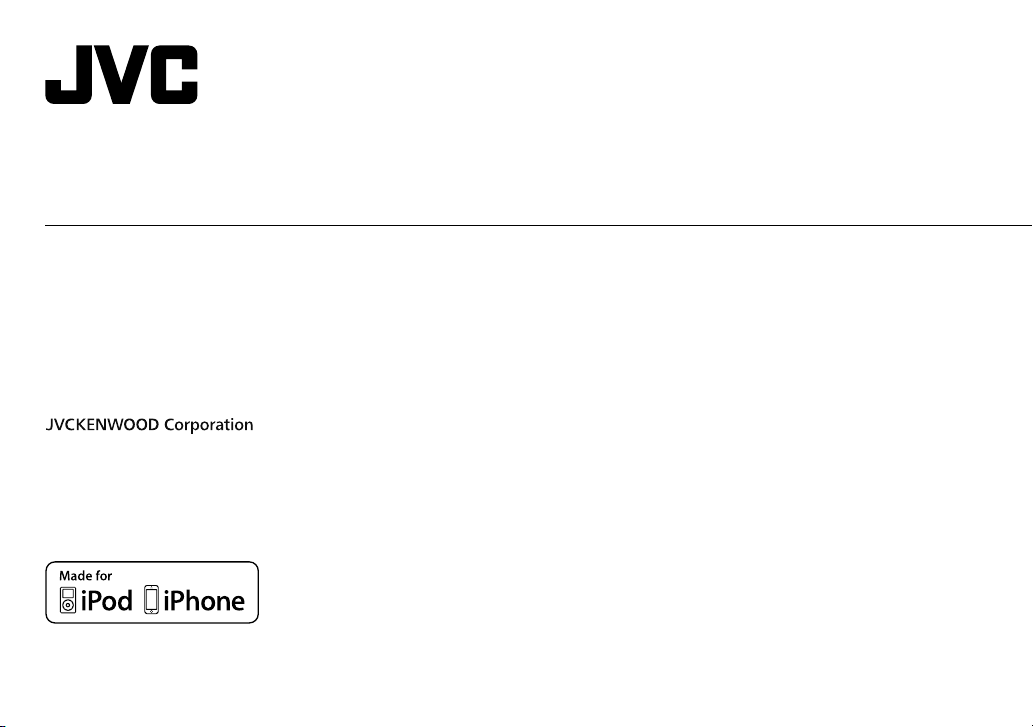
KD-R671 / KD-R571 / KD-R474 / KD-R472 / KD-R471
CD RECEIVER
INSTRUCTION MANUAL
RÉCEPTEUR CD
MANUEL D’INSTRUCTIONS
CD-RECEIVER
BEDIENUNGSANLEITUNG
CD-PECИBEP
ИHCTPУKЦИЯ ПO ЭKCПЛУATAЦИИ
ENGLISH
FRANÇAIS
DEUTSCH
РУCCKИЙ
B5A-0810-00 [E]
Page 2
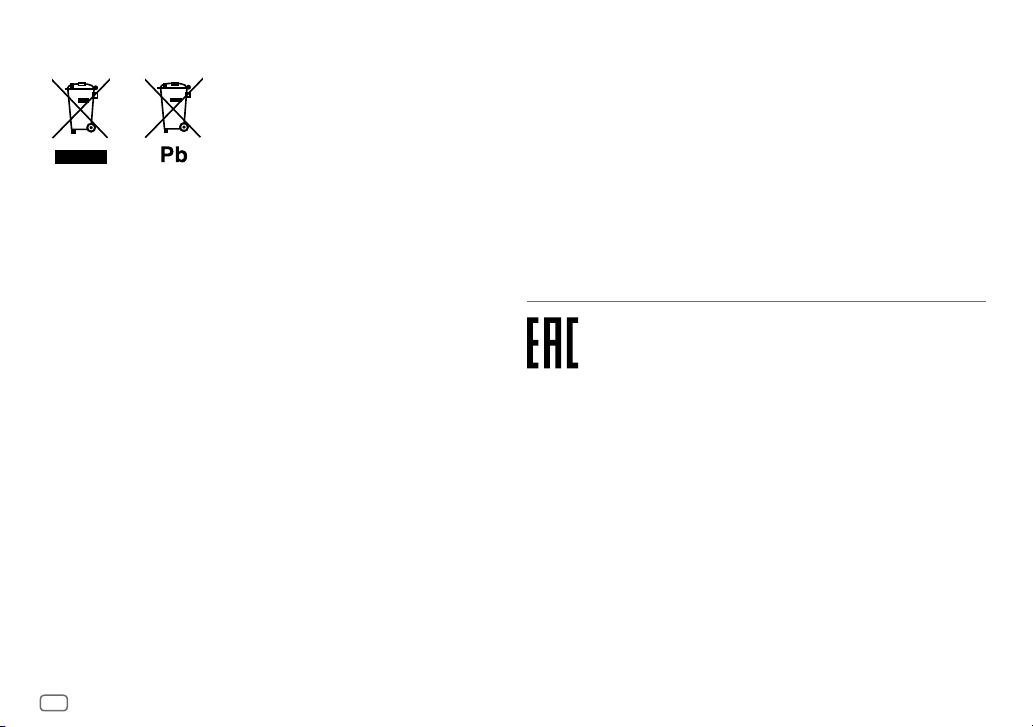
Information on Disposal of Old Electrical and Electronic Equipment and Batteries
(applicable for countries that have adopted separate waste collection systems)
Products and batteries with the symbol (crossed-out wheeled bin) cannot be disposed as
household waste.
Old electrical and electronic equipment and batteries should be recycled at a facility capable of
handling these items and their waste byproducts.
Contact your local authority for details in locating a recycle facility nearest to you. Proper
recycling and waste disposal will help conserve resources whilst preventing detrimental effects
on our health and the environment.
Notice: The sign “Pb” below the symbol for batteries indicates that this battery contains lead.
Information sur l’élimination des anciens équipements électriques et électroniques
et piles électriques (applicable dans les pays qui ont adopté des systèmes de collecte
sélective)
Les produits et piles électriques sur lesquels le pictogramme (poubelle barrée) est apposé ne
peuvent pas être éliminés comme ordures ménagères.
Les anciens équipements électriques et électroniques et piles électriques doivent être recyclés
sur des sites capables de traiter ces produits et leurs déchets.
Contactez vos autorités locales pour connaître le site de recyclage le plus proche. Un recyclage
adapté et l’élimination des déchets aideront à conserver les ressources et à nous préserver des
leurs effets nocifs sur notre santé et sur l’environnement.
Remarque: Le symbole “Pb“ ci-dessous sur des piles électrique indique que cette pile contient
du plomb.
Entsorgung von gebrauchten elektrischen und elektronischen Geräten und Batterien
(anzuwenden in Ländern mit einem separaten Sammelsystem für solche Geräte)
Das Symbol (durchgestrichene Mülltonne) auf dem Produkt oder seiner Verpackung weist
darauf hin, dass dieses Produkt nicht als normaler Haushaltsabfall behandelt werden darf,
sondern an einer Annahmestelle für das Recycling von elektrischen und elektronischen Geräten
und batterien abgegeben werden muss.
Durch Ihren Beitrag zur korrekten Entsorgung dieses Produktes schützen Sie die Umwelt und
die Gesundheit Ihrer Mitmenschen.
Unsachgemässe oder falsche Entsorgung gefährden Umwelt und Gesundheit. Weitere
Informationen über das Recycling dieses Produktes erhalten Sie von Ihrer Gemeinde oder den
kommunalen Entsorgungsbetrieben.
Achtung: Das Zeichen „Pb“ unter dem Symbol fur Batterien zeigt an, dass diese Batterie Blei
enthalt.
Дата изготовления (месяц/год) находится на этикетке устройства.
В соответствии с Законом Российской Федерации “О защите прав потребителей” срок
службы (годности) данного товара “по истечении которого он может представлять
опасность для жизни, здоровья потребителя, причинять вред его имуществу или
окружающей среде” составляет семь (7) лет со дня производства. Этот срок является
временем, в течение которого потребитель данного товара может безопасно им
пользоваться при условии соблюдения инструкции по эксплуатации данного товара,
проводя необходимое обслуживание, включающее замену расходных материалов и/или
соответствующее ремонтное обеспечение в специализированном сервисном центре.
Дополнительные косметические материалы к данному товару, поставляемые вместе с
ним, могут храниться в течение двух (2) лет со дня его производства.
Срок службы (годности), кроме срока хранения дополнительных косметических
материалов, упомянутых в предыдущих двух пунктах, не затрагивает никаких других
прав потребителя, в частности, гарантийного свидетельства JVC, которое он может
получить в соответствии с законом о правах потребителя или других законов, связанных
с ним.
i
Page 3
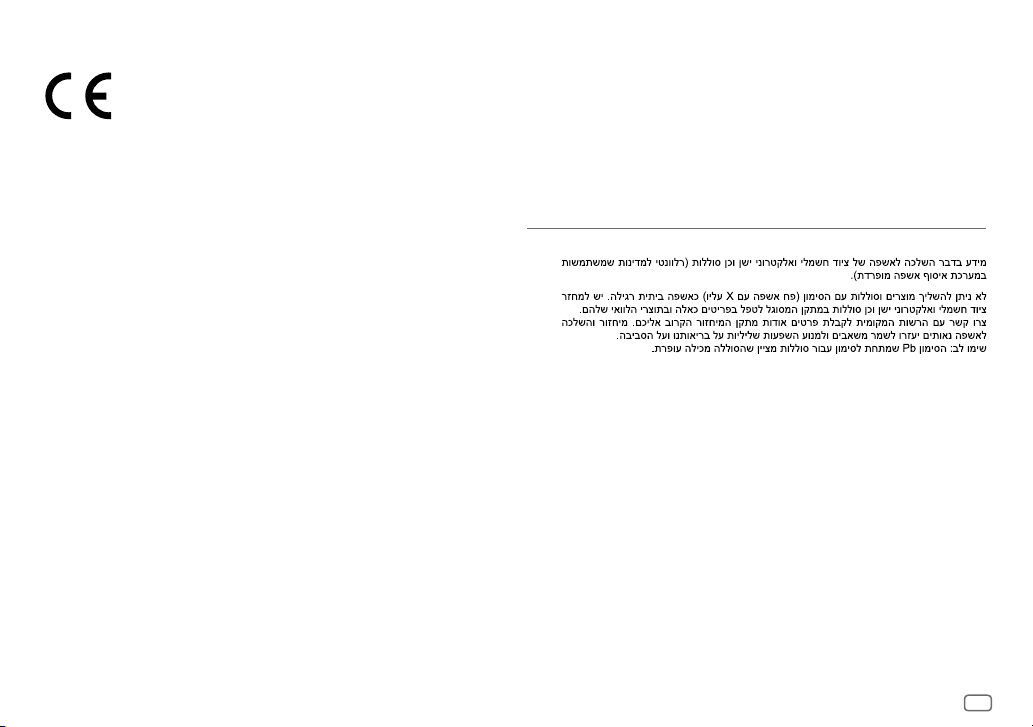
Declaration of Conformity with regard to the EMC Directive
Declaration of Conformity with regard to the RoHS Directive 2011/65/EU
Manufacturer:
JVC KENWOOD Corporation
3-12, Moriya-cho, Kanagawa-ku, Yokohama-shi, Kanagawa, 221-0022, Japan
EU Representative:
JVC Technical Services Europe GmbH
Konrad-Adenauer-Allee 1-11, D-61118 Bad Vilbel, Germany
Déclaration de conformité se rapportant à la directive EMC
Déclaration de conformité se rapportant à la directive RoHS 2011/65/EU
Fabricant:
JVC KENWOOD Corporation
3-12, Moriya-cho, Kanagawa-ku, Yokohama-shi, Kanagawa, 221-0022, Japan
Représentants dans l’UE:
JVC Technical Services Europe GmbH
Konrad-Adenauer-Allee 1-11, D-61118 Bad Vilbel, Germany
Konformitätserklärung in Bezug auf die EMC-Vorschrift
Konformitätserklärung in Bezug auf die RoHS-Vorschrift 2011/65/EU
Hersteller:
JVC KENWOOD Corporation
3-12, Moriya-cho, Kanagawa-ku, Yokohama-shi, Kanagawa, 221-0022, Japan
EU-Vertreter:
JVC Technical Services Europe GmbH
Konrad-Adenauer-Allee 1-11, D-61118 Bad Vilbel, Germany
Декларация соответствия относительно Директивы EMC
Декларация соответствия относительно Директивы RoHS 2011/65/EU
Производитель:
JVC KENWOOD Corporation
3-12 Moriya-cho, Kanagawa-ku, Yokohama-shi, Kanagawa, 221-0022, Japan
Представительство в ЕС:
JVC Technical Services Europe GmbH
Konrad-Adenauer-Allee 1-11, D-61118 Bad Vilbel, Germany
For Israel
ii
Page 4
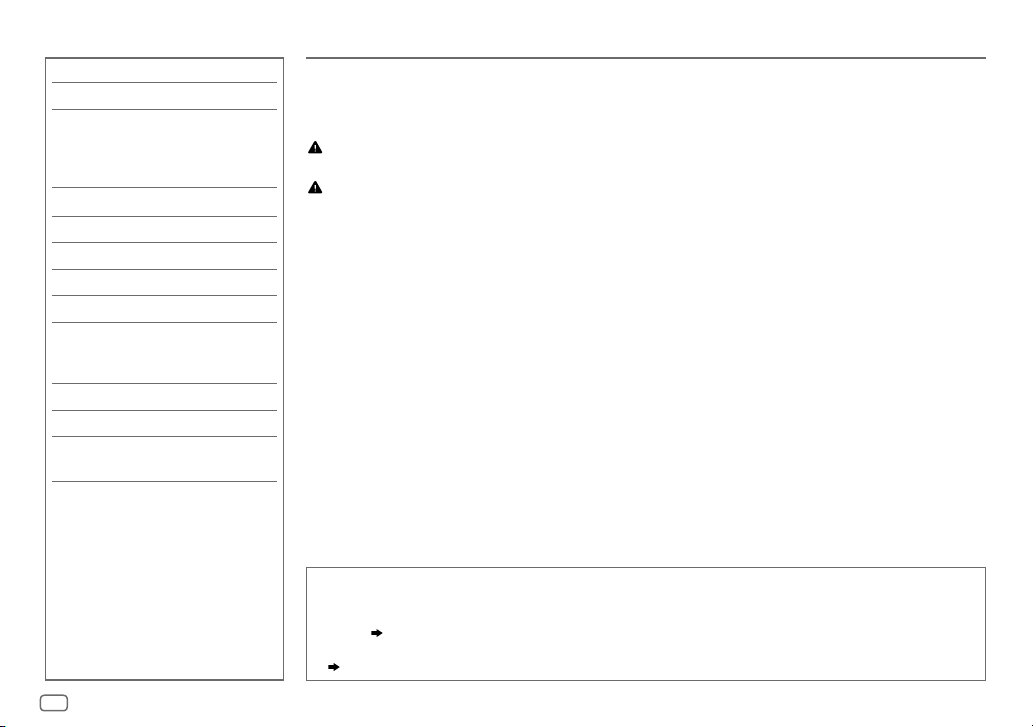
CONTENTS BEFORE USE
BEFORE USE 2
BASICS 3
GETTING STARTED 4
1
Cancel the demonstration
2 Set the clock
3 Set the basic settings
CD / USB / iPod / ANDROID 5
RADIO 7
AUX 8
AUDIO SETTINGS 9
DISPLAY SETTINGS 11
REFERENCES 12
Maintenance
More information
TROUBLESHOOTING 14
SPECIFICATIONS 15
INSTALLATION /
CONNECTION 16
IMPORTANT
• To ensure proper use, please read through this manual before using this product. It is especially important
that you read and observe Warning and Caution in this manual.
• Please keep the manual in a safe and accessible place for future reference.
Warning
Do not operate any function that takes your attention away from safe driving.
Caution
Volume setting:
• Adjust the volume so that you can hear sounds outside the car to prevent accidents.
• Lower the volume before playing digital sources to avoid damaging the speakers by the sudden increase of
the output level.
General:
• Avoid using the external device if it might hinder safe driving.
• Make sure all important data has been backed up. We shall bear no responsibility for any loss of recorded
data.
• Never put or leave any metallic objects (such as coins or metal tools) inside the unit, to prevent a short
circuit.
• If a disc error occurs due to condensation on the laser lens, eject the disc and wait for the moisture to
evaporate.
How to read this manual
• Operations are explained mainly using buttons on the faceplate of
• English indications are used for the purpose of explanation. You can select the display language from the
menu. (
4
•
[XX]
• (
)
indicates the selected items.
XX
) indicates references are available on the stated page.
KD-R571
.
2
Page 5
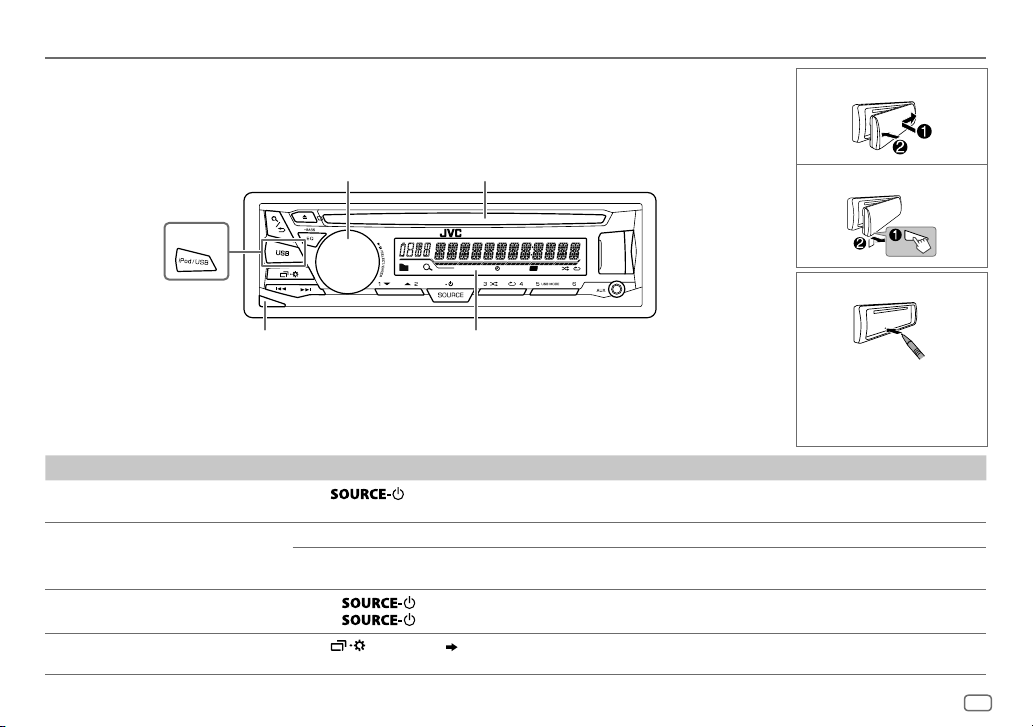
BASICS
Faceplate
Attach
Volume knob Loading slot
KD-R671
Detach button Display window
To On the faceplate
Turn on the power
Press
.
• Press and hold to turn off the power.
Adjust the volume Turn the volume knob.
Press the volume knob to mute the sound or pause playback.
• Press again to cancel.
Select a source
Change the display information
• Press
• Press
Press
repeatedly.
, then turn the volume knob within 2 seconds.
repeatedly.
( 13)
Detach
T I
ST
How to reset
Your preset adjustments
will be erased except stored
radio stations.
ENGLISH
3
Page 6
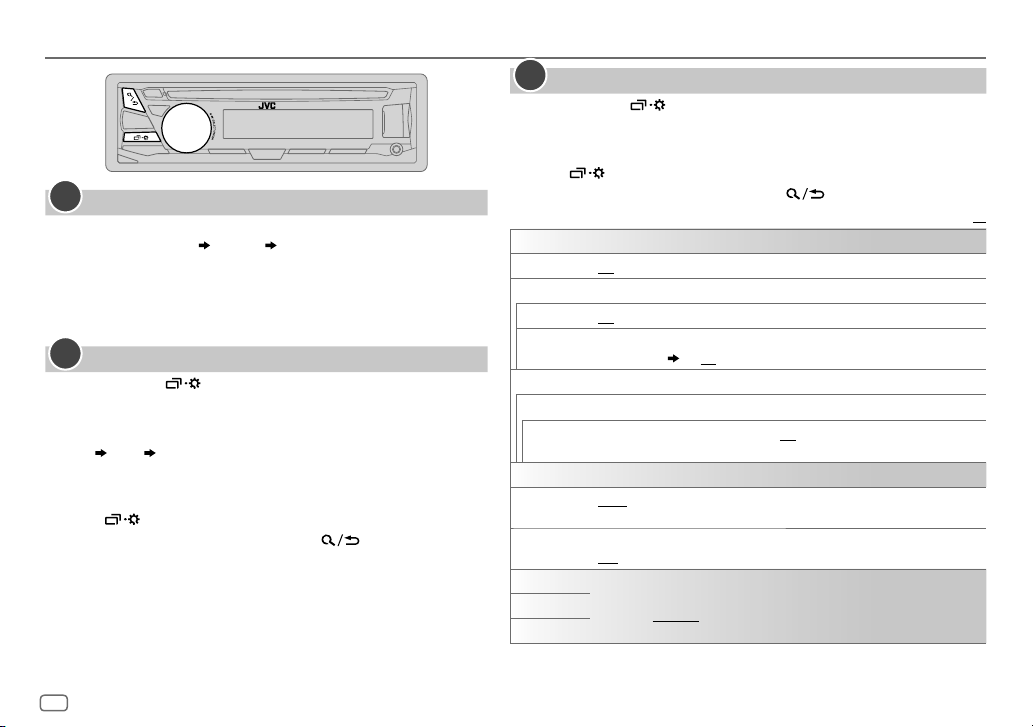
GETTING STARTED
1
Cancel the demonstration
When you turn on the power (or after you reset the unit), the display
shows: “CANCEL DEMO”
1 Press the volume knob.
[
YES
] is selected for the initial setup.
2 Press the volume knob again.
“DEMO OFF” appears.
2
Set the clock
Press and hold .
1
2 Turn the volume knob to select [
3 Turn the volume knob to select [
4 Turn the volume knob to make the settings, then press the knob.
Day
Hour Minute
5 Turn the volume knob to select [
6 Turn the volume knob to select [
the knob.
7 Press to exit.
To return to the previous setting item, press .
“PRESS” “VOLUME KNOB”
CLOCK
], then press the knob.
CLOCKSET
], then press the knob.
24H/ 12H
], then press the knob.
12 HOUR
] or [
24 HOUR
], then press
3
Set the basic settings
Press and hold .
1
2 Turn the volume knob to select an item (see the following table), then
press the knob.
3 Repeat step 2 until the desired item is selected or activated.
4 Press to exit.
To return to the previous setting item, press .
Default:
SETTINGS
BEEP
SRC SELECT
*
AM
AUX
ON
:Activates the keypress tone.;
ON
:Enables AM in source selection.;
*
BTADAPTER
the AUX jack. (
:Selects when the KS-BTA100 Bluetooth adapter is connected to
8
); ON:Enables AUX in source selection.;
OFF
:Deactivates.
OFF
:Disables.
OFF
:Disables.
F/W UPDATE
SYSTEM
F/W xxxx
CLOCK
CLOCK SYNC
CLOCK DISP ON
ENGLISH
РУССКИЙ
ESPANOL
* Not displayed when the corresponding source is selected.
YES
:Starts upgrading the firmware.; NO:Cancels (upgrading is not activated).
For details on how to update the firmware, see: <http://www.jvc.net/cs/car/>.
AUTO
:The clock time is automatically set using the Clock Time (CT) data in FM
Radio Data System signal.;
:The clock time is shown on the display even when the unit is turned off.;
OFF
:Cancels.
Select the display language for menu and music information if applicable.
ENGLISH
By default,
OFF
is selected.
:Cancels.
XX
4
Page 7
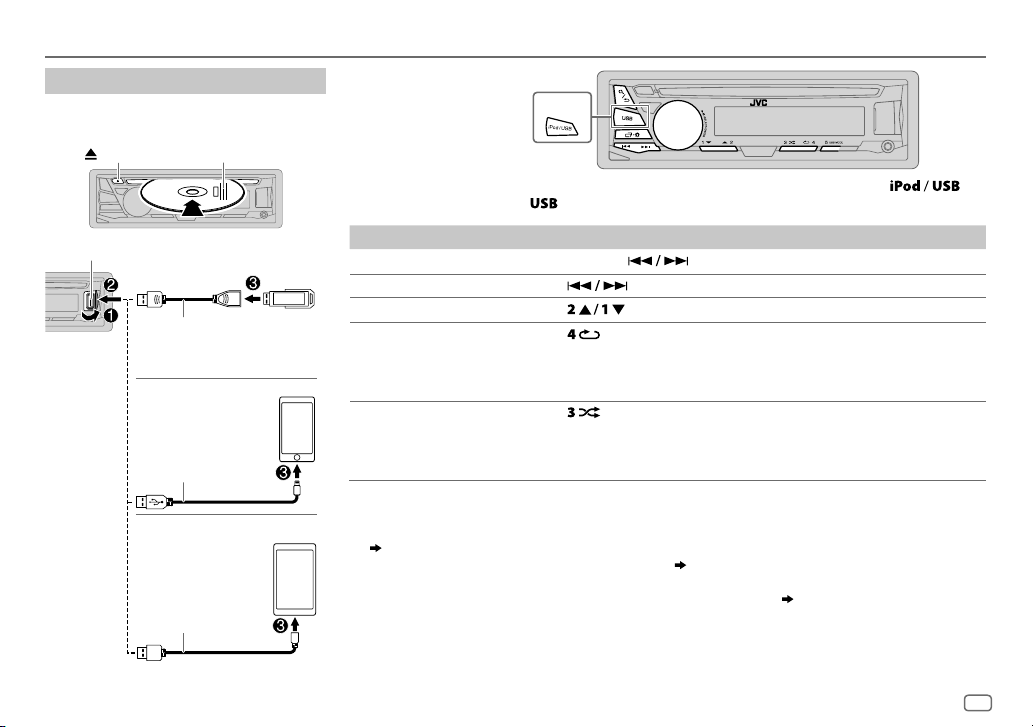
CD / USB / iPod / ANDROID
Start playback
The source changes automatically and
playback starts.
CD
Eject disc Label side
USB input terminal
USB
USB 2.0 cable
(commercially available)
iPod/iPhone
(Accessory of the
iPod/iPhone)*
ANDROID
Micro USB 2.0 cable
(commercially available)
*1
1
2
*
1
*
Selectable source:
KD-R671
:
CD/ USB/ USB-IPOD/ ANDROID
KD-R571
/
KD-R474
/
KD-R471
:
KD-R472
KD-R671
/
CD/ USB/ ANDROID
To directly select USB/ USB-IPOD/ ANDROID source, press
.
To On the faceplate
3
Reverse / Fast-forward
Select a track/file Press
Select a folder
5
Repeat play
*
Random play
1
*
Do not leave the cable inside the car when not using.
2
*
When connecting an Android device, “Press [VIEW] to install JVC MUSIC PLAY APP” is shown. Follow the instructions to install
*
Press and hold .
.
4
*
Press .
Press repeatedly.
TRACK RPT/ ALL RPT
TRACK RPT/ FOLDER RPT/ ALL RPT
ONE RPT/ ALL RPT/ RPT OFF
5
*
Press repeatedly.
ALL RND/ RND OFF
FOLDERRND/ ALL RND/ RND OFF
SONG RND/ ALL RND/ RND OFF
: Audio CD
: MP3/WMA/WAV/FLAC file
: iPod or ANDROID
: Audio CD
: MP3/WMA/WAV/FLAC file
: iPod or ANDROID
the application. You can also install the latest version of JVC MUSIC PLAY application on your Android device before connecting.
(
12
)
3
*
For ANDROID: Applicable only when [
4
*
For CD: Only for MP3/WMA files. This does not work for iPod/ ANDROID.
5
*
For iPod/ ANDROID: Applicable only when [
AUTO MODE
HEAD MODE
] is selected. (6)
]/ [
AUTO MODE
] is selected. (6)
or
ENGLISH
5
Page 8
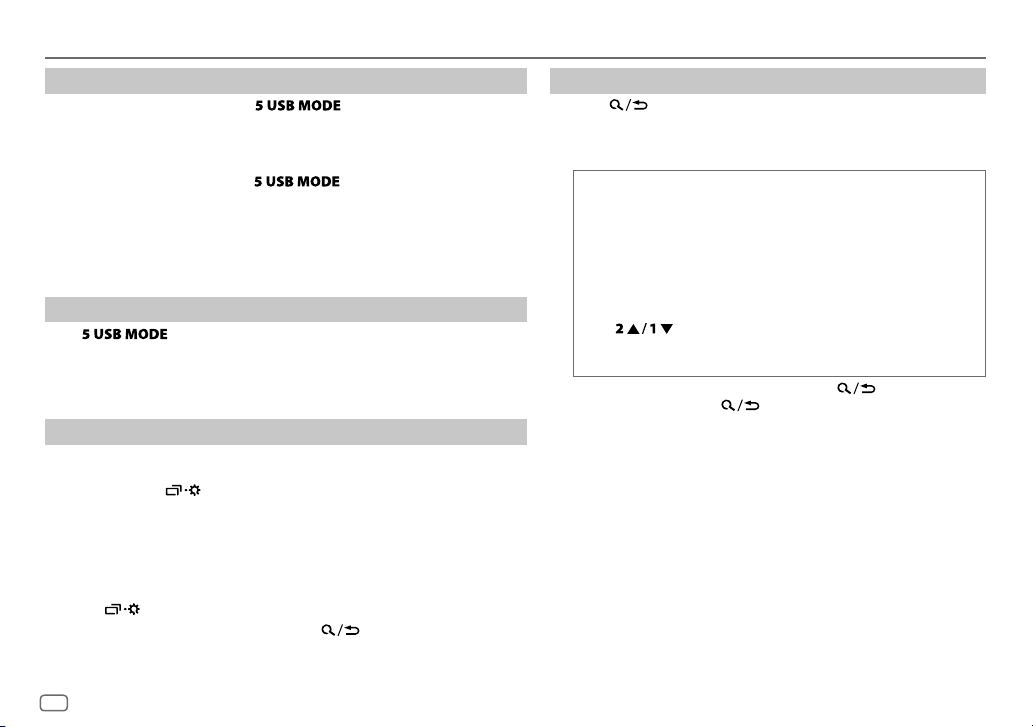
CD / USB / iPod / ANDROID
Select control mode
While in USB-IPOD source, press repeatedly.
HEAD MODE
IPHONE MODE
While in ANDROID source, press repeatedly.
AUTO MODE
AUDIO MODE
: Control iPod from this unit.
: Control iPod using the iPod itself.
pause or file skip from this unit.
: Control Android device from this unit via JVC MUSIC PLAY
application installed in the Android device.
: Control Android device using the Android device itself via
other media player applications installed in the Android device.
However, you can still play/pause or file skip from this unit.
However,
you can still play/
Select music drive
Press repeatedly.
Stored songs in the following drive will be played back.
• Selected internal or external memory of a smartphone (Mass Storage Class).
• Selected drive of a multiple drives device.
Change the playback speed of the Audiobook
(For
KD-R671
While listening to the iPod and [
)
HEADMODE
] is selected....
1 Press and hold .
2 Turn the volume knob to select [
3 Press the volume knob to select [
IPOD
], then press the knob.
AUDIOBOOKS
].
4 Turn the volume knob to select an item, then press the knob.
0.5×SPEED
Audiobooks sound file in your iPod/iPhone.
(Default: Depends on your iPod/iPhone setting.)
/
1×SPEED
/
2×SPEED
: Select the desired playback speed of the
5 Press to exit.
To return to the previous setting item, press .
Select a file from a folder/list
Press .
1
2 Turn the volume knob to select a folder/list, then press the
knob.
3 Turn the volume knob to select a file, then press the knob.
Quick Search
If you have many files, you can search through them quickly.
Turn the volume knob quickly to browse through the list
quickly.
– Not applicable for iPod.
Alphabet search
You can search for a file according to the first character.
Press or turn the volume knob quickly to select the
desired character (A to Z/ 0to9/ OTHERS).
– Select “OTHERS” if the first character is other than Ato Z, 0 to 9.
• To return to the previous setting item, press .
• To cancel, press and hold
• For iPod, applicable only when [
• For ANDROID, applicable only when [
(applicable only for iPod):
.
HEADMODE
AUTO MODE
] is selected.
] is selected.
6
Page 9
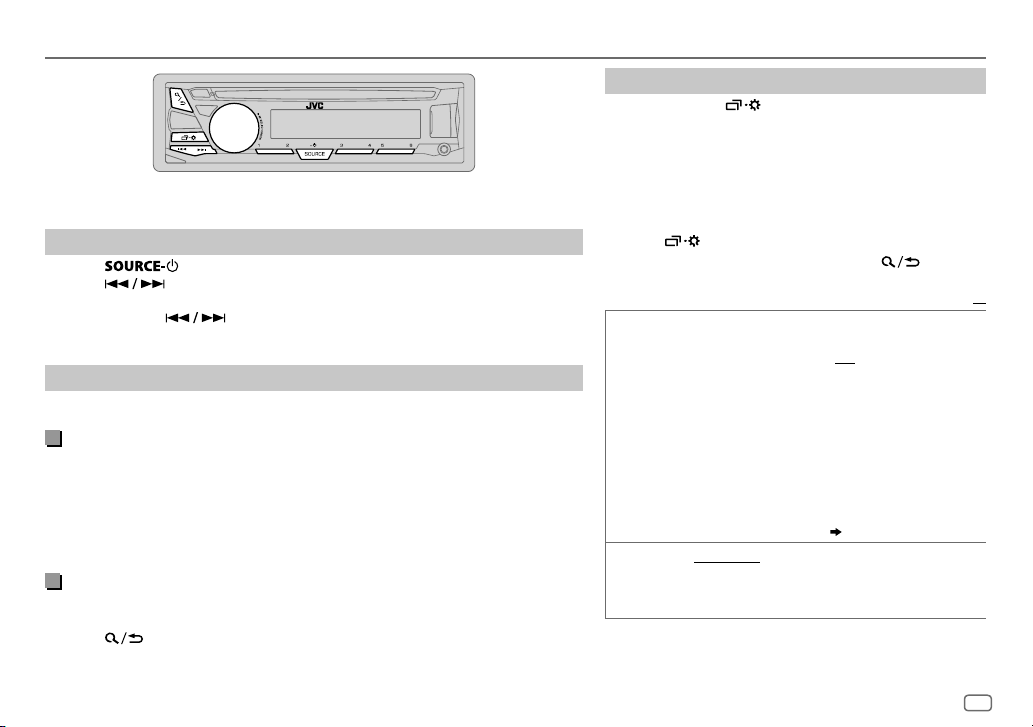
RADIO
“ST” lights up when receiving an FM stereo broadcast with sufficient signal strength.
Search for a station
Press repeatedly to select FM or AM.
1
2 Press to search for a station automatically.
(or)
Press and hold until “M” flashes, then press repeatedly to search for a
station manually.
Settings in memory
You can store up to 18 stations for FM and 6 stations for AM.
Store a station
While listening to a station....
Press and hold one of the number buttons (1 to 6).
(or)
1 Press and hold the volume knob until “PRESETMODE” flashes.
2 Turn the volume knob to select a preset number, then press the knob.
The preset number flashes and “MEMORY” appears.
Select a stored station
Press one of the number buttons (1to6).
(or)
1 Press .
2 Turn the volume knob to select a preset number, then press the knob to
confirm.
Other settings
Press and hold .
1
2 Turn the volume knob to select [
knob.
3 Turn the volume knob to select an item
following table
)
, then press the knob.
TUNER
], then press the
(
see the
4 Repeat step 3 until the desired item is selected/
activated or follow the instructions stated on the
selected item.
5 Press to exit.
To return to the previous setting item, press .
RADIO TIMER
SSM
1
*
Selectable only when [
Turns on the radio at a specific time regardless of the current
source.
1 ONCE/ DAILY/ WEEKLY/ OFF
timer will be turned on.
2 FM/ AM
:Select the band.
3 01
to 18 (for FM)/ 01 to 06 (for AM):Select the preset
station.
4
Set the activation day *1 and time.
“
M
” lights up when complete.
Radio Timer will not activate for the following cases.
• The unit is turned off.
• [
OFF
] is selected for [AM] in [
Timer for AM is selected.
SSM01–06
presets up to 18 stations for FM. “SSM” stops flashing
when the first 6 stations are stored. Select
SSM13–18
/
SSM07–12
to store the following 12 stations.
ONCE
] or [
WEEKLY
:Select how often the
SRCSELECT]
( 4)
/
SSM13–18
] is selected in step 1.
after Radio
: Automatically
SSM07–12
ENGLISH
Default:
XX
/
7
Page 10
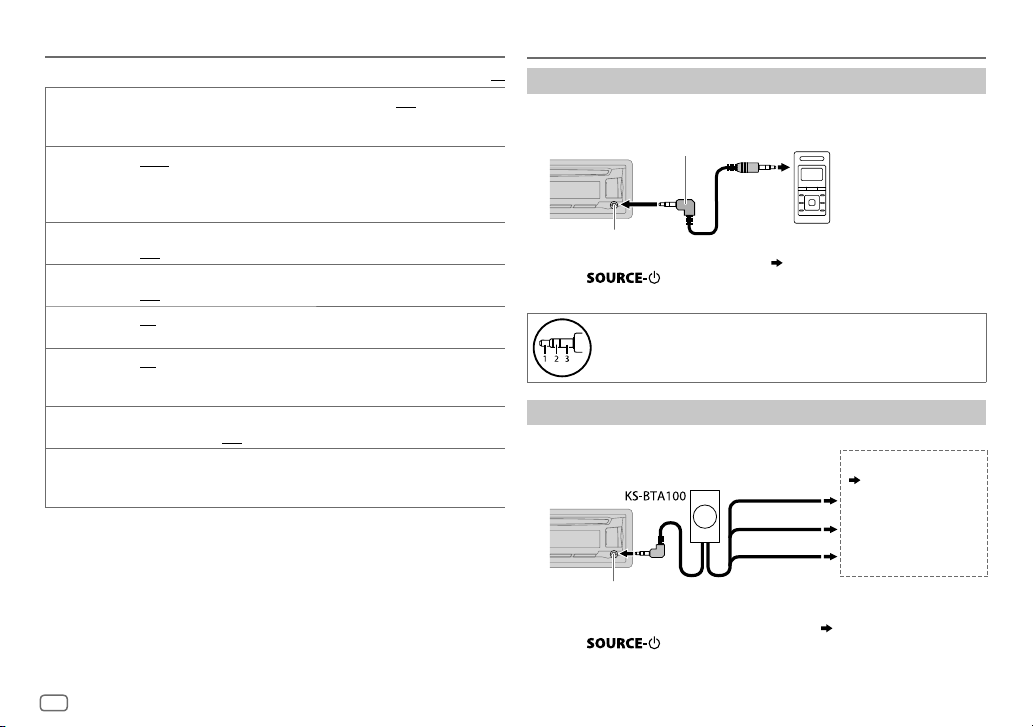
RADIO
Default:
LOCAL SEEK ON
IF BAND AUTO
MONO ON
NEWS-STBY
REGIONAL
2
AF SET
*
2
TI SET
*
PTY SEARCH
PTY code: NEWS, AFFAIRS, INFO, SPORT, EDUCATE, DRAMA, CULTURE, SCIENCE
VARIED, POP M
CLASSICS, OTHER M
PHONE IN, TRAVEL, LEISURE, JAZZ, COUNTRY, NATION M
(music),
2
*
Only for FM source.
8
:Searches only FM stations with good reception.;
• Settings made are applicable only to the selected source/station. Once
you change the source/station, you need to make the settings again.
:Increases the tuner selectivity to reduce interference noises from
adjacent FM stations. (Stereo effect may be lost.);
interference noises from adjacent FM stations, but sound quality will not be
degraded and the stereo effect will remain.
:Improves the FM reception, but the stereo effect will be lost.;
OFF
:Cancels.
*2ON
:The unit will temporarily switch to News Programme if available.;
OFF
:Cancels.
*2ON
: Switches to another station only in the specific region using the “AF”
control.;
OFF
:Cancels.
ON
: Automatically searches for another station broadcasting the same
program in the same Radio Data System network with better reception
when the current reception is poor.;
ON
: Allows the unit to temporarily switch to Traffic Information if available
(“TI” lights up). ;
*2Select a PTY code (see below).
If there is a station broadcasting a program of the same PTY code as you
have selected, that station is tuned in.
(music),
(music),
DOCUMENT
OFF
:Cancels.
ROCK M
(music),
WEATHER, FINANCE, CHILDREN, SOCIAL, RELIGION
EASY M
OFF
(music),
WIDE
: Cancels.
LIGHT M
(music),
OFF
:Cancels.
:Subjects to
(music),
OLDIES, FOLK M
AUX
XX
Use a portable audio player
Connect a portable audio player (commercially available).
1
3.5mm stereo mini plug with “L” shaped connector
(commercially available)
] in [
Blue/white
Black
Brown
SRC SELECT
Portable audio player
]. (4)
]. (4)
Wiring harness of the unit
(
17
)
Blue/white: Remote
Black: Ground
Brown: Tel muting
Auxiliary input jack
2 Select [
ON
] for [
AUX
] in [
SRC SELECT
3 Press repeatedly to select AUX.
4 Turn on the portable audio player and start playback.
Use a 3-core plug head stereo mini plug for optimum audio
output.
Use a Bluetooth® device
Connect the Bluetooth adapter, KS-BTA100 (separately purchased).
1
,
,
Auxiliary input jack
2 Register (pair) the Bluetooth device with KS-BTA100.
3 Select [
BT ADAPTER
] for [
AUX
4 Press repeatedly to select BT AUDIO.
5 Start using the Bluetooth device.
For details, refer to the instruction manual of KS-BTA100.
Page 11
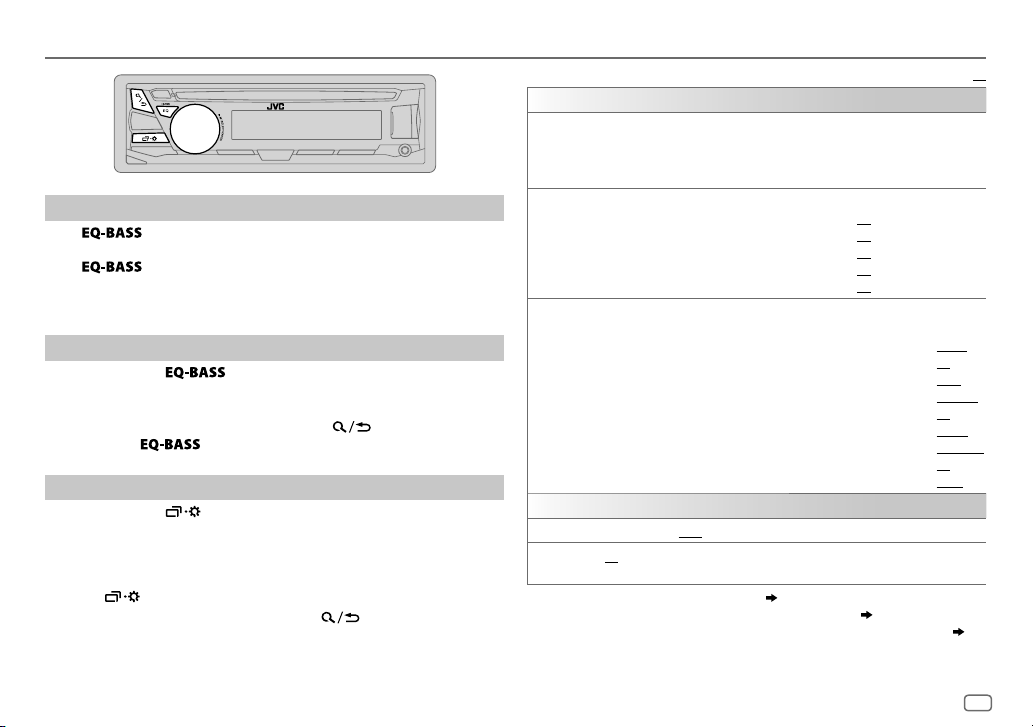
AUDIO SETTINGS
Select a preset equalizer
Press repeatedly.
(or)
Press
Preset equalizer: FLAT
VOCAL BOOST, BASS BOOST, CLASSICAL, DANCE
Store your own sound settings
Press and hold to enter EASY EQ setting.
1
2 Turn the volume knob to select an item, then press the knob.
Refer to [
• To return to the previous setting item, press .
• To exit, press
Other settings
Press and hold .
1
2 Turn the volume knob to select an item (see the following table),
then press the knob.
3 Repeat step 2 until the desired item is selected/activated or follow
the instructions stated on the selected item.
4 Press to exit.
To return to the previous setting item, press .
, then turn the volume knob within 5seconds.
(default),
EASYEQ
] for setting and the result is stored to [
HARD ROCK, HIP HOP, JAZZ, POP, R&B, TALK, USER
.
USER
].
EQSETTING
EQPRESET
EASYEQ
,
PRO EQ
AUDIO
BASS BOOST
LOUD 01
1
*
Displayed only when [
2
*
Displayed only when [
3
*
Displayed only when [
Select a preset equalizer suitable to the music genre. (Select [
settings made in [
FLAT
(default)/ HARD ROCK/
VOCALBOOST/
Adjust your own sound settings. The settings are stored to [
SUB.W SP
SUB.W
BASS
MID
LVL
TRE
LVL
1 BASS
2
Adjust the sound elements of the selected sound tone.
BASS
Level:
Q:
MIDDLE
Level:
Q:
TREBLE
Level:
Q:
+01
—
/02:Boosts low or high frequencies to produce a well-balanced sound at
low volume.;
EASY EQ
BASSBOOST/
1*2
*
: 00to
1*3
*
:
–08
LVL
:
:
:
/
MIDDLE
Frequency: 60/ 80/
Frequency:
Frequency:
+05(+01
SUB.W
SPK/PREOUT
SPK/PREOUT
to
–06
to
–06
to
–06
to
/
TREBLE
): Selects your preferred bass boost level.;
OFF
:Cancels.
] is set to [ON]. ( 10)
] is set to [
] is set to [
].)
HIP HOP/
JAZZ/
CLASSICAL/
+06
(Default:
+08
+06
+06
+06
00)
:Select a sound tone.
–06
to
Q1.0/ Q1.25/ Q1.5/ Q2.0
0.5/ 1.0/ 1.5/ 2.5KHZ
–06
to
Q0.75/ Q1.0/ Q1.25
10.0/ 12.5/ 15.0/ 17.5KHZ
–06
to
QFIX
DANCE
100/ 200HZ
+06
+06
+06
SUB.W/SUB.W
REAR/SUB.W
USER
POP/
R&B/
TALK/
USER
03
00
00
00
(
Default:
(Default:
(Default:
OFF
]. ( 10)
] or [
SUB.W/SUB.W
Default:
] to use the
USER/
].
80HZ
00
Q1.0
1.0KHZ
00
Q1.25
10.0KHZ
00
QFIX
:Cancels.
]. ( 10)
XX
)
)
)
ENGLISH
9
Page 12
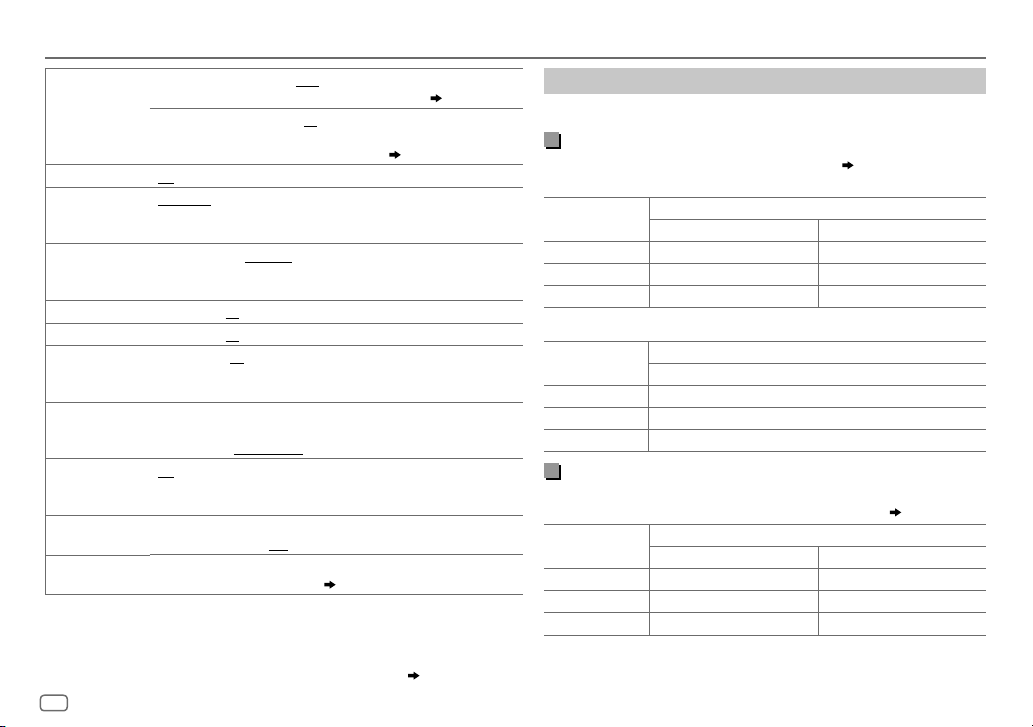
AUDIO SETTINGS
SUB.W LEVEL
4
*
SPK-OUT
5
*
00
to
+06(+03
subwoofer connected via speaker lead. (
6
*
PRE-OUT
–08
to
subwoofer connected to the lineout terminals (REAR/SW)
through an external amplifier. (
6
*
SUB.W
SUB.WLPF
ON
/
OFF
4
*
: Turns on or off the subwoofer output.
THROUGH
:All signals are sent to the subwoofer. ;
MID85HZ
/
HIGH120HZ
55Hz/ 85Hz/ 120Hz are sent to the subwoofer.
4
SUB.WPHASE
*
REVERSE
(180°)/
NORMAL
to be in line with the speaker output for optimum performance. (Selectable
only if a setting other than [
FADER R06
7
*
BALANCE
VOL ADJUST –15
L06
—
—
—
F06(00
):Adjusts the front and rear speaker output balance.
R06(00
):Adjusts the left and right speaker output balance.
+06(00
):Preset the initial volume level of each source (compared
to the FM volume level). Before adjustment, select the source you want to
adjust. (“VOLADJFIX” appears if FM is selected.)
AMP GAIN LOWPOWER
:Limits the maximum volume level to 25. (Select if the
maximum power of each speaker is less than 50W to prevent damaging
D.T.EXP
(Digital Track
Expander)
TELMUTING
the speakers.);
ON
components and restoring the rise-time of the waveform that are lost in
audio data compression.;
8
*
ON
HIGHPOWER
:Creates realistic sound by compensating the high-frequency
:Mutes the sounds while using the cellular phone (not connected
through KS-BTA100).;
SPK/PREOUT
Depending on the speaker connection method, select the appropriate
setting to get the desired output. (
4
*
Displayed only when [
5
*
Displayed only when [
6
*
Displayed only when [
7
*
This adjustment will not affect the subwoofer output.
8
*
Does not work if [BT
SUB.W
] is set to [ON].
SPK/PREOUT
SPK/PREOUT
ADAPTER
] is set to [
] is set to [
] is selected for [
10
):Adjusts the output level of the
17)
+08(00
):Adjusts the output level of the
17)
LOW55HZ
:Audio signals with frequencies lower than
(0°):Selects the phase of the subwoofer output
THROUGH
] is selected for [
SUB.WLPF
:The maximum volume level is 35.
OFF
:Cancels.
OFF
:Cancels.
Speaker output settings
SUB.W/SUB.W
REAR/SUB.W
AUX
] in [
].
] or [
SRCSELECT
SUB.W/SUB.W
]. ( 4)
Speaker output settings
Select the output setting for the speakers [
SPK/PRE OUT],
base on the
speaker connection method.
Connection via lineout terminals
For connections through an external amplifier. (
(For
KD-R671
/
].)
(For
Setting on
[
SPK/PRE OUT]
REAR/REAR
REAR/SUB.W
SUB.W/SUB.W
KD-R571
Setting on
[
SPK/PRE OUT]
REAR/REAR
REAR/SUB.W
SUB.W/SUB.W
)
Audio signal through lineout terminal
FRONT REAR/SW
Front speakers output Rear speakers output
Front speakers output Subwoofer output
Front speakers output Subwoofer output
/
KD-R474 / KD-R472 / KD-R471
)
Audio signal through lineout terminal
REAR/SW
Rear speakers output
Subwoofer output
Subwoofer output
17
)
Connection via speaker leads
For connections without using an external amplifier. However, with
this settings you can also enjoy the subwoofer output.
Setting on
[
SPK/PRE OUT]
)
REAR/REAR
REAR/SUB.W
SUB.W/SUB.W
].
If [
SUB.W/SUB.W
HIGH120HZ
– [
R01
] is selected in [
– [
Rear speakers output Rear speakers output
Rear speakers output Rear speakers output
Subwoofer output (Mute)
] is selected:
] is selected in [
Audio signal through rear speaker lead
L (left) R (right)
SUB.WLPF
] and [
FADER
] and selectable range is [
THROUGH
( 17)
] is not available.
R06
]to [00]
Page 13
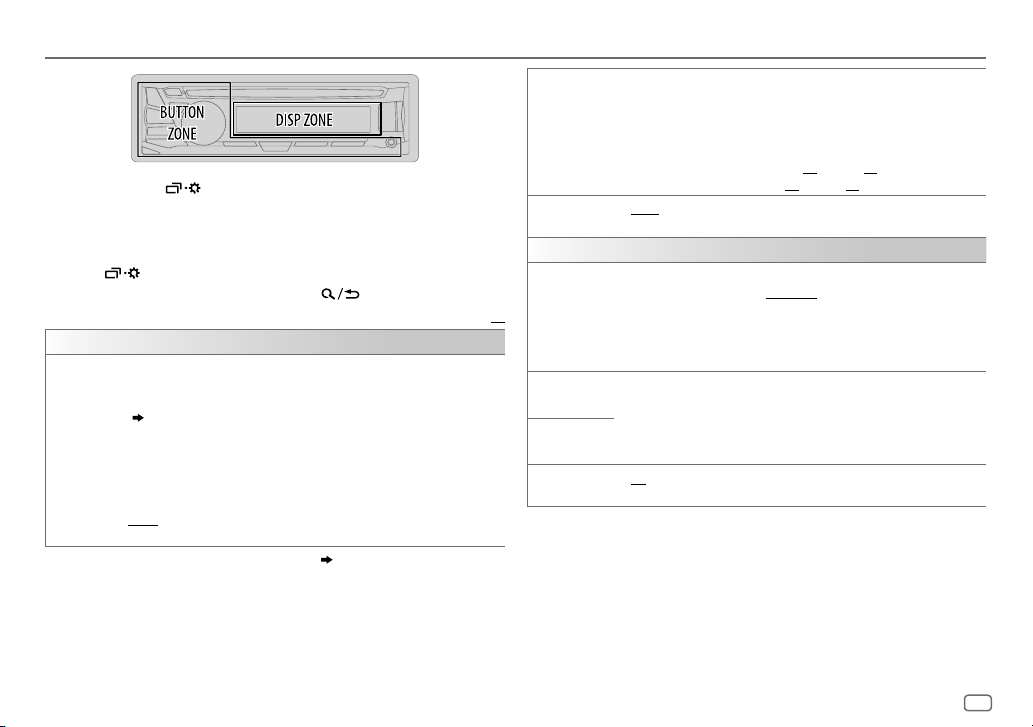
DISPLAY SETTINGS
1 Press and hold .
2 Turn the volume knob to select an item (see the following table),
then press the knob.
3 Repeat step 2 until the desired item is selected/activated or follow
the instructions stated on the selected item.
4 Press to exit.
To return to the previous setting item, press .
Default:
DISPLAY
DIMMER
1
*
The illumination control wire connection is required.
Dim the display and buttons illumination.
OFF
:Dimmer is turned off.
ON
:Dimmer is turned on. Brightness changes to [
( [BRIGHTNESS])
DIMMER TIME
1
Turn the volume knob to adjust the [ON] time, then press the knob.
2
Turn the volume knob to adjust the [
(Default: [
[
AUTO
headlights. *
:Set the dimmer on and off time.
ON
]: 18:00 or 6:00 PM
OFF
]: 6:00 or 6:00 AM)
:Dimmer turns on and off automatically when you turn off or on the car
1
NIGHT
] setting.
OFF
] time, then press the knob.
( 17)
BRIGHTNESS
SCROLL
COLOR
(for
PRESET
XX
DAY COLOR
NIGHT COLOR
MENU COLOR
[
NIGHTCOLOR
headlight.
2
*
Some characters or symbols will not be shown correctly (or will be blanked).
Set the button, display and USB input terminal brightness for day and
night separately.
1 DAY / NIGHT
2
Select a zone.
3
Set the brightness level (00 to 31).
(Default:
2
*
ONCE
5-second intervals.;
KD-R571
)
Select a color for the buttons illumination.
•
COLOR01
•
USER
is shown.
•
COLORFLOW01
speeds.
Make your own day and night colors for the buttons illumination.
1 RED
2 00
Repeat steps
• Your setting is stored to
ON
:Changes the button illumination in menu mode or when selecting a
music file from a folder/list.;
] or [
DAYCOLOR
:Select day or night.
BUTTONZONE: DAY:25
DISPZONE: DAY:31
:Scrolls the display information once.;
: The color you have created for [
/
to 31:Select the level.
OFF
:Cancels.
to
COLOR49 [COLOR08
to
COLORFLOW03
GREEN
/
BLUE
:Select a primary color.
1
and 2 for all primary colors.
[USER]
OFF
] is changed by turning on or off your car’s
;
NIGHT:09
;
NIGHT:12
)
AUTO
]
DAYCOLOR
: Color changes at different
in
[PRESET]
.
:Cancels.
:Repeats scrolling at
] or [
NIGHTCOLOR
]
ENGLISH
11
Page 14
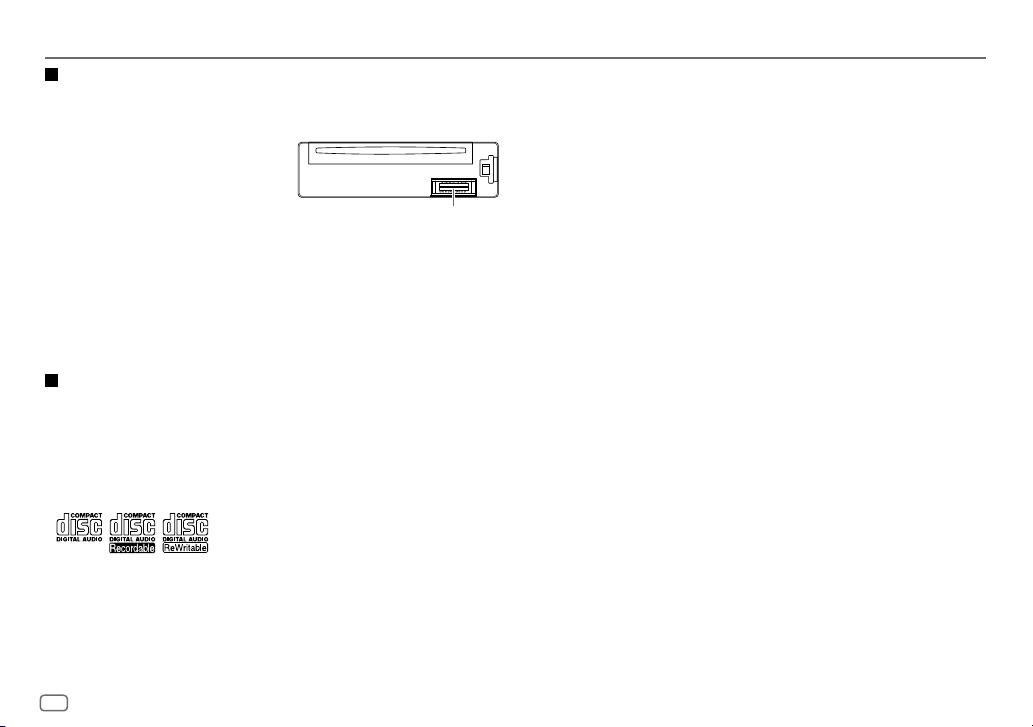
REFERENCES
Maintenance
Cleaning the unit
Wipe off dirt on the faceplate with a dry silicone or soft cloth.
Cleaning the connector
Detach the faceplate and clean the connector
gently with a cotton swab, being careful not to
damage the connector.
Handling discs:
• Do not touch the recording surface of the disc.
• Do not stick tape etc. on the disc, or use a disc with tape stuck on it.
• Do not use any accessories for the disc.
• Clean from the center of the disc and move outward.
• Clean the disc with a dry silicone or soft cloth. Do not use any solvents.
• When removing discs from this unit, pull them out horizontally.
• Remove burrs from the center hole and disc edge before inserting a disc.
More information
Visit also the following website <http://www.jvc.net/cs/car/> for:
– Latest firmware updates and latest compatible item list
– Android™ application JVC MUSIC PLAY
– Any other latest information
About discs and audio files
• This unit can only play the following CDs:
• This unit can play back multi-session discs; however, unclosed sessions will be skipped
during playback.
Connector (on the reverse
side of the faceplate)
•
Unplayable discs:
- Discs that are not round.
- Discs with coloring on the recording surface or discs that are dirty.
- Recordable/ReWritable discs that have not been finalized.
- 8 cm CD. Attempting to insert using an adapter may cause malfunction.
•
DualDisc playback:
Disc Digital Audio” standard. Therefore, the use of Non-DVD side of a DualDisc on this product
cannot be recommended.
•
Playable files:
- File extensions: MP3(.mp3), WMA(.wma)
- Bit rate: MP3: 8kbps — 320kbps
WMA: 32kbps — 192kbps
- Sampling frequency:
MP3: 48kHz, 44.1kHz, 32kHz, 24kHz, 22.05kHz, 16kHz, 12kHz, 11.025kHz, 8kHz
WMA: 8kHz — 48kHz
- Variable bit rate (VBR) files.
•
Maximum number of characters for file/folder name:
It depends on the disc format used (includes 4 extension characters—<.mp3> or <.wma>.
- ISO 9660 Level 1 and 2: 32 characters
- Romeo: 32 characters
- Joliet: 32 characters
- Windows long file name: 32 characters
About USB devices
• This unit can play MP3/WMA/WAV/FLAC files stored on a USB mass storage class device.
• You cannot connect a USB device via a USB hub.
• Connecting a cable whose total length is longer than 5m may result in abnormal playback.
• The maximum number of characters for:
- Folder names: 64 characters
- File names: 64 characters
- MP3 Tag: 64 characters
- WMA Tag: 64 characters
- WAV Tag: 64 characters
- FLAC Tag: 64 characters
The Non-DVD side of a “DualDisc” does not comply with the “Compact
12
Page 15
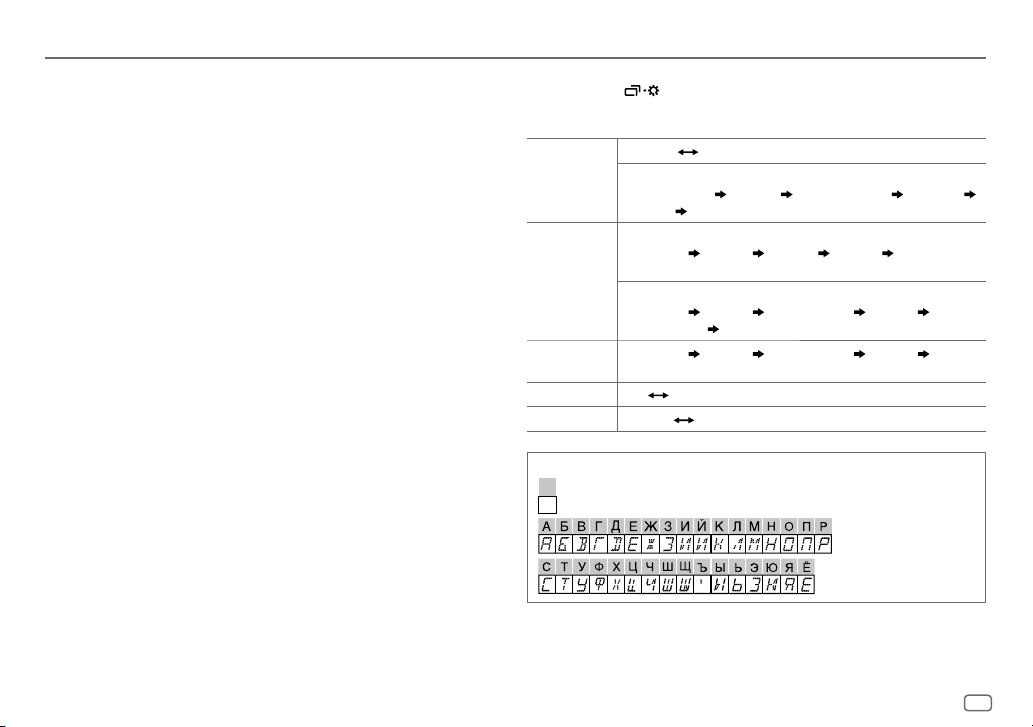
REFERENCES
• This unit can recognize a total of 15 000 files, 500 folders (999 files per folder including folder
without unsupported files), and of 8 hierarchies.
• This unit cannot recognize a USB device whose rating is other than 5V and exceeds 1A.
About iPod/iPhone
Made for
- iPod touch (2nd, 3rd, 4th, and 5th generation)
- iPod classic
- iPod nano (3rd, 4th, 5th, 6th, and 7th generation)
- iPhone 3G, 3GS, 4, 4S, 5, 5S, 5C, 6, 6 Plus
• It is not possible to browse video files on the “Videos” menu in
• The song order displayed on the selection menu of this unit may differ from that of the iPod/
iPhone.
About Android device
• This unit supports Android OS 4.1 and above.
• Some Android devices (with OS4.1 and above) may not fully support Android Open Accessory
(AOA)2.0.
• If the Android device supports both mass storage class device and AOA2.0, this unit always
playback via AOA2.0 as priority.
[HEAD MODE]
.
Change the display information
Each time you press , the display information changes.
• If the information is unavailable or not recorded, “NO TEXT”, “NO NAME”, or other
information (eg. station name) appears.
FM
or
AM
CD
or
USB (For CD-DA)
USB-IPOD
or
ANDROID
AUX
BT AUDIO
Available Cyrillic letters
Frequency Day/Clock
(For FM Radio Data System stations only)
Station name (PS) Frequency Program type (PTY)
Day/Clock
Playing time Day/Clock Disc name Track title
(backtothebeginning)
(For MP3/WMA/WAV/FLAC files)
Playing time Day/Clock Album title/Artist Track title
Folder/filename
Playing time Day/Clock Album title/Artist Track title
(backtothebeginning)
AUX Day/Clock
BT AUDIO Day/Clock
Available characters
Display indications
(back to the beginning)
(back to the beginning)
Radiotext+
ENGLISH
13
Page 16
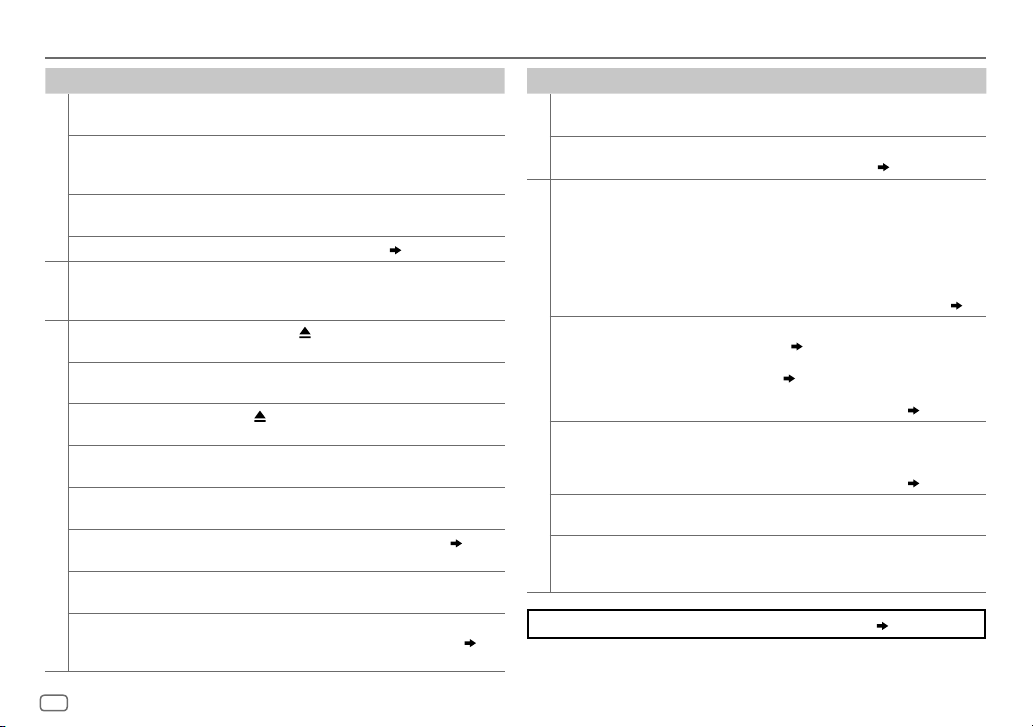
TROUBLESHOOTING
Symptom Remedy
Sound cannot be heard. • Adjust the volume to the optimum level.
“MISWIRING CHECK
WIRING THEN PWR ON”
appears.
General
“PROTECTING SEND
SERVICE” appears.
Source cannot be selected. Check the [
• Radio reception is poor.
• Static noise while
Radio
listening to the radio.
Disc cannot be ejected.
“IN DISC” appears. Make sure nothing is blocking the loading slot when you
“PLEASE” and “EJECT”
appear alternately.
Playback order is not as
intended.
Elapsed playing time is not
correct.
CD / USB / iPod
“NOT SUPPORT” appears
and track skips.
“READING” keeps flashing. • Do not use too many hierarchical levels and folders.
“CANNOT PLAY” flashes
and/or connected device
cannot be detected.
• Check the cords and connections.
Turn the power off, then check to be sure the terminals of
the speaker wires are insulated properly. Turn the power
on again.
Send the unit to the nearest service center.
SRCSELECT
] setting.
( 4)
Connect the antenna firmly.
Press and hold
to drop the disc when it is ejected.
eject the disc.
Press
The playback order is determined by the file name (USB)
or the order in which files were recorded (disc).
This depends on the recording process earlier.
Check whether the track is a playable format.
• Reload the disc or reattach the USB device.
• Check whether the connected device is compatible with this
unit and ensure the files are in supported formats. (
• Reattach the device.
to forcibly eject the disc. Be careful not
, then insert the disc correctly.
( 12)
12)
Symptom
The iPod/iPhone does not
turn on or does not work.
Correct characters are not
displayed.
CD / USB / iPod
• Sound cannot be heard
during playback.
• Sound output only from
the Android device.
Cannot playback at [
].
MODE
ANDROID
“NO DEVICE” or “READING”
keeps flashing.
Playback is intermittent or
sound skips.
“CANNOT PLAY” • Make sure Android device contains playable audio files.
If you still have troubles, reset the unit. ( 3)
Remedy
• Check the connection between this unit and iPod/iPhone.
• Detach and reset the iPod/iPhone using hard reset.
This unit can only display uppercase letters, numbers,
and a limited number of symbols. (
• Reconnect the Android device.
AUDIO MODE
• If in [
application on the Android device and start playback.
AUDIO MODE
• If in [
application or use another media player application.
• Restart the Android device.
• If this does not solve the problem, the connected Android
device is unable to route the audio signal to unit. (
• Make sure JVC MUSIC PLAY APP is installed on the
AUTO
Android device. (5)
• Reconnect the Android device and select the appropriate
control mode. (
• If this does not solve the problem, the connected Android
device does not support [
• Switch off the developer options on the Android device.
• Reconnect the Android device.
• If this does not solve the problem, the connected Android
device does not support [
Turn off the power saving mode on the Android device.
• Reconnect the Android device.
• Restart the Android device.
], launch any media player
], relaunch the current media player
6
)
AUTO MODE
AUTO MODE
4
)
]. (
]. (
13
)
13
)
13
)
14
Page 17
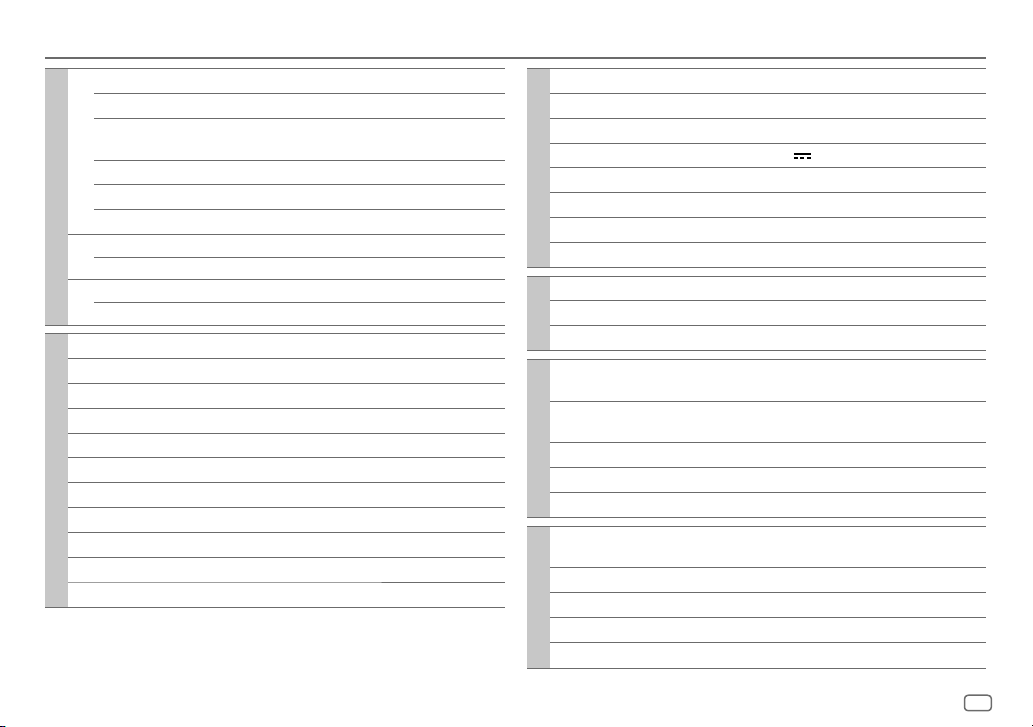
SPECIFICATIONS
Subject to change without notice.
FM
Frequency Range 87.5MHz — 108.0MHz (50kHz step)
Usable Sensitivity (S/N=26dB) 0.71μV/75Ω
Quieting Sensitivity
(DINS/N=46dB)
Frequency Response (±3dB) 30Hz — 15kHz
Signal-to-Noise Ratio (MONO) 64dB
Tuner
Stereo Separation (1kHz) 40dB
MW
Frequency Range 531kHz — 1611kHz (9kHz step)
Usable Sensitivity (S/N=20dB) 28.2μV
LW
Frequency Range 153kHz — 279kHz (9kHz step)
Usable Sensitivity (S/N=20dB) 50μV
Laser Diode GaAIAs
Digital Filter (D/A) 8 times over sampling
Spindle Speed 500 rpm — 200 rpm (CLV)
Wow & Flutter Below measurable limit
Frequency Response (±1dB) 20 Hz — 20 kHz
Total Harmonic Distortion (1 kHz) 0.01 %
CD player
Signal-to-Noise Ratio (1 kHz) 105 dB
Dynamic Range 90 dB
Channel Separation 85 dB
MP3 Decode Compliant with MPEG-1/2 Audio Layer-3
WMA Decode Compliant with Windows Media Audio
2.0μV/75Ω
USB Standard USB1.1, USB2.0 (Full speed)
Compatible Devices Mass storage class
File System FAT12/16/32
Maximum Supply Current DC5V
USB
MP3 Decode Compliant with MPEG-1/2 Audio Layer-3
WMA Decode Compliant with Windows Media Audio
WAV Decode Linear-PCM
FLAC Decode FLAC files
Frequency Response (±3dB) 20Hz—20kHz
Input Maximum Voltage 1000mV
Auxiliary
Input Impedance 30kΩ
Maximum Output Power 50W×4 or
Full Bandwidth Power
(at less than 1% THD)
Audio
Speaker Impedance 4Ω—8Ω
Preout Level/Load (CD/USB) 2500mV/10kΩ load
Preout Impedance ≤600Ω
Operating Voltage
(10.5V—16V allowable)
Maximum Current Consumption 10A
Operating Temperature Range –10°C — +60°C
General
Installation Size (W×H×D) 182mm×53mm×158mm
Weight
1A
50W×2 + 50W×1 (Subwoofer = 4Ω)
22W×4
14.4V
1.1k
g
ENGLISH
15
Page 18
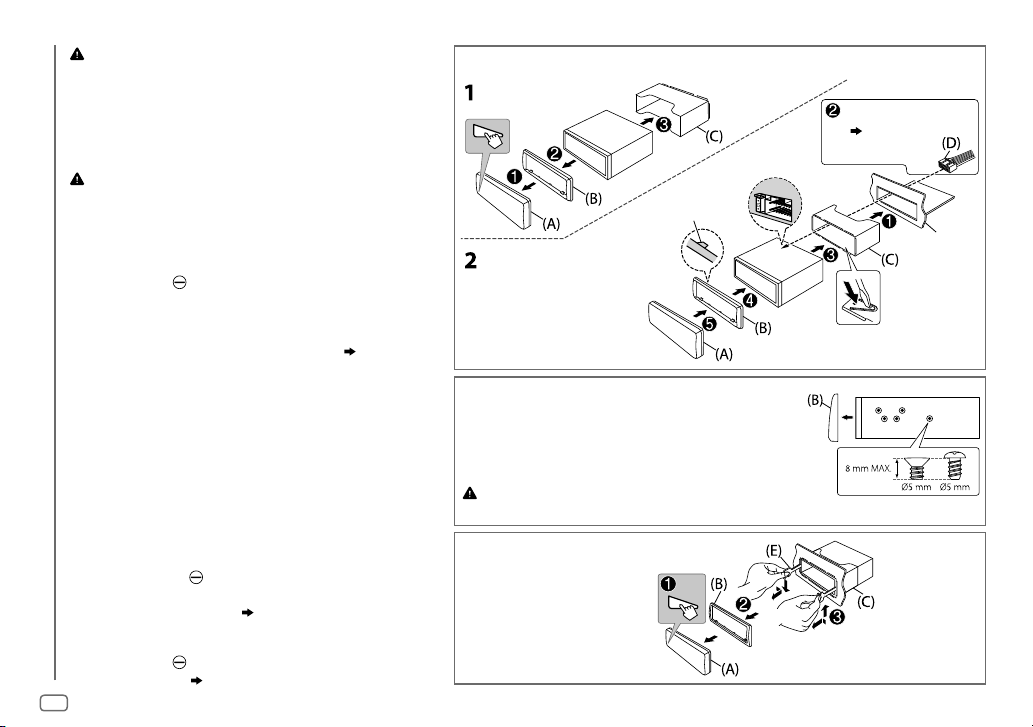
Warning
• The unit can only be used with a 12V DC power supply, negative ground.
• Disconnect the battery’s negative terminal before wiring and mounting.
• Do not connect Battery wire (yellow) and Ignition wire (red) to the car
chassis or Ground wire (black) to prevent a short circuit.
• Insulate unconnected wires with vinyl tape to prevent a short circuit.
• Be sure to ground this unit to the car’s chassis again after installation.
Caution
• For safety’s sake, leave wiring and mounting to professionals. Consult
the car audio dealer.
• Install this unit in the console of your vehicle. Do not touch the metal
parts of this unit during and shortly after use of the unit. Metal parts such
as the heat sink and enclosure become hot.
• Do not connect the
(black), or connect them in parallel.
• Connect speakers with a maximum power of more than 50W. If the
maximum power of the speakers is lower than 50W, change the
[AMPGAIN]
• Mount the unit at an angle of less than 30º.
• If your vehicle wiring harness does not have the ignition terminal,
connect Ignition wire (red) to the terminal on the vehicle’s fuse box
INSTALLATION / CONNECTION
which provides 12 V DC power supply and is turned on and off by the
ignition key.
• Keep all cables away from heat dissipate metal parts.
• After the unit is installed, check whether the brake lamps, blinkers,
wipers, etc. on the car are working properly.
• If the fuse blows, first make sure the wires are not touching car’s chassis,
then replace the old fuse with one that has the same rating.
wires of speakers to the car chassis or Ground wire
setting to avoid damaging the speakers. (
10)
Basic procedure
1
Remove the key from the ignition switch, then
disconnect the
terminal of the car battery.
2 Connect the wires properly.
See Wiring connection.
(17)
3 Install the unit to your car.
See Installing the unit (in-dash mounting).
4 Connect the terminal of the car battery.
5 Reset the unit.
(3)
16
Installing the unit (in-dash mounting)
Hook on the top side
Orientate the trim plate as
illustrated before fitting.
When installing without the mounting sleeve
1
Remove the mounting sleeve and trim plate
from the unit.
2 Align the holes in the unit (on both sides) with
the vehicle mounting bracket and secure the
unit with screws (commercially available).
Use only the specified screws. Using wrong screws might damage
the unit.
How to remove the unit
Do the required wiring.
(17)
Dashboard of
your car
Bend the appropriate tabs to
hold the sleeve firmly in place.
Page 19
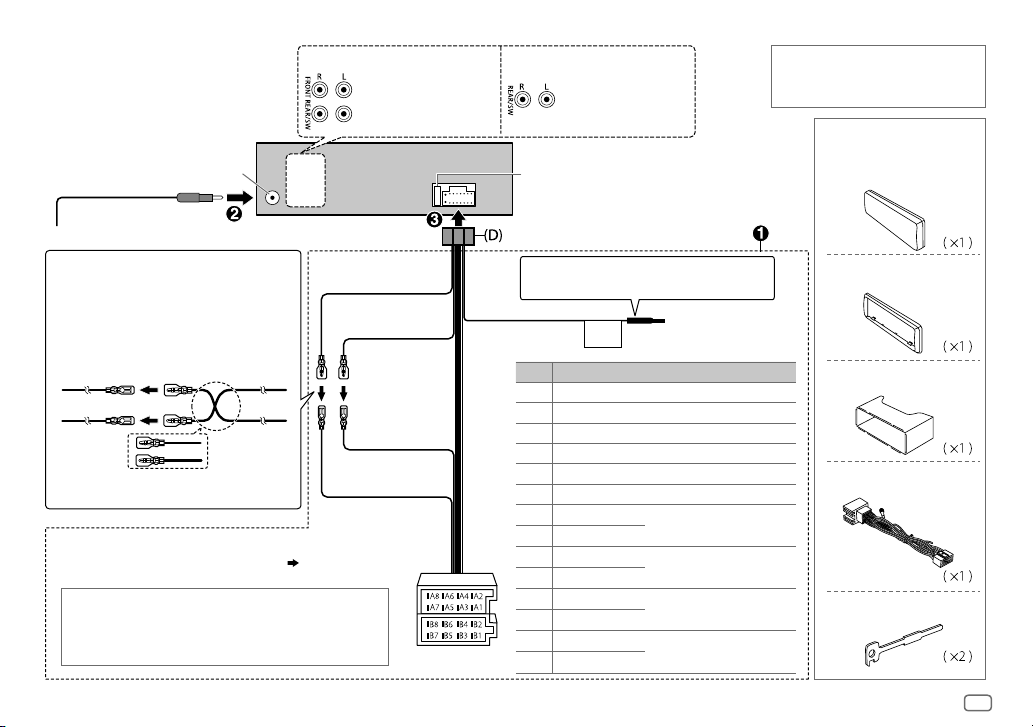
Wiring connection
KD-R671 KD-R571 / KD-R474 / KD-R472 /
Front output
Rear/subwoofer output
KD-R471
Rear/subwoofer output
Fuse (10A)Antenna terminal
When connecting to an external
amplifier, connect its ground wire to the
car’s chassis to avoid damaging the unit.
Part list for
installation
(A)
Faceplate
Connecting the ISO connectors on some VW/
Audi or Opel (Vauxhall) automobiles
You may need to modify the wiring of the
supplied wiring harness as illustrated below.
Ignition wire
A7 (Red)
Vehicle
A4 (Yellow)
(Red)
Unit
Battery wire
(Yellow)
Default wiring
* You can also connect a subwoofer speaker directly without
an external subwoofer amplifier. For setting,
10.
If your car does not have an ISO terminal
We recommend installing the unit with a commercially available
custom wiring harness specific for your car and leave this job to
professionals for your safety. Consult your car audio dealer.
Yellow (Battery wire)
Red (Ignition wire)
Red (A7)
Yellow (A4)
ISO connectors
If no connections are made, do not let the wire
come out from the tab.
Light blue/yellow
(Steering remote
control wire)
STEERING
WHEEL
REMOTE
Pin
Color and function
A2 Brown : Mobile phone system
A4 Yellow : Battery
A5 Blue/White : Power control
A6 Orange/white : Car light control switch
A7 Red : Ignition (ACC)
A8 Black : Earth (ground) connection
B1
B2
B3
B4
B5
B6
B7
B8
]
Purple
Purple/black
Gray
]
Gray/black
]
White
White/black
]
Green
Green/black
[
[
[
[
: Rear speaker (right)
: Front speaker (right)
: Front speaker (left)
: Rear speaker (left)
To the steering wheel
remote control adapter
*
(B)
Trim plate
(C)
Mounting sleeve
(D)
Wiring harness
(E)
Extraction key
ENGLISH
17
Page 20
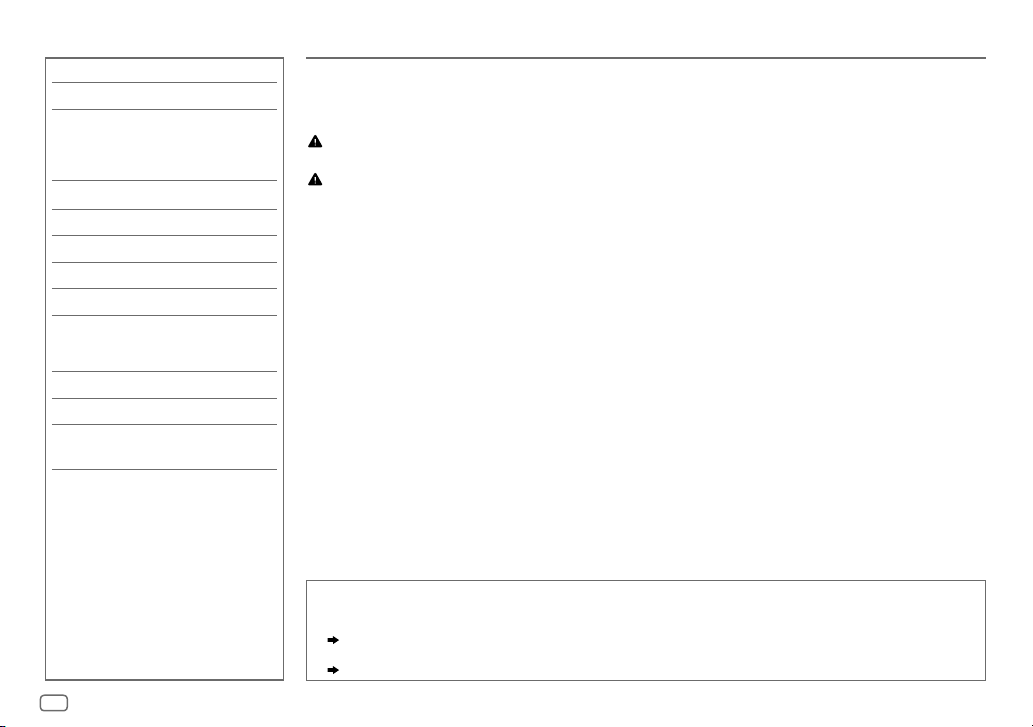
TABLE DES MATIERES
AVANT L’UTILISATION 2
FONCTIONNEMENT DE BASE 3
PRISE EN MAIN 4
1 Annulez la démonstration
2 Réglez l’horloge
3 Faites les réglages de base
CD / USB / iPod / ANDROID 5
RADIO 7
AUX 8
RÉGLAGES AUDIO 9
RÉGLAGES D’AFFICHAGE 11
RÉFÉRENCES 12
Entretien
Plus d’informations
GUIDE DE DÉPANNAGE 14
SPÉCIFICATIONS 15
INSTALLATION /
RACCORDEMENT 16
AVANT L’UTILISATION
IMPORTANTES
• Pour utiliser correctement l’appareil, veuillez ce manuel complément avant de l’utiliser. Il est particulièrement important que
vous lisiez et acceptiez les avertissements et les précautions de ce manuel.
• Veuillez garder ce manuel dans un endroit sûr et accessible pour une utilisation future.
Avertissement
N’utilisez aucune fonction qui risque de vous distraire de la conduite sure de votre véhicule.
Précautions
Réglage du volume:
• Ajustez le volume de façon à pouvoir entendre les sons extérieurs à la voiture afin d’éviter tout risque d’accident.
• Réduisez le volume avant de reproduire des sources numériques afin d’éviter d’endommager les enceintes par la soudaine
augmentation du niveau de sortie.
Généralités:
• Éviter d’utiliser le périphérique extérieur s’il peut gêner une conduite en toute sécurité.
• Assurez-vous que toutes les données importantes ont été sauvegardées. Nous ne pouvons pas être tenu responsable pour toute
perte des données enregistrées.
• Veuillez faire en sorte de ne jamais mettre ou laisser d’objets métalliques (tels que des pièces ou des outils) dans l’appareil, afin
d’éviter tout risque de court-circuit.
• Si une erreur de disque se produit à cause de la condensation sur l’objectif laser, éjectez le disque et attendez que l’humidité
s’évapore.
Comment lire ce manuel
• Les opérations sont expliquées principalement en utilisant les touches de la façade du
• Les indications en anglais sont utilisées dans un but explicatif. Vous pouvez choisir la langue d’affichage à partir du menu.
(
4
)
•
[XX]
indique les éléments choisis.
• (
XX
) indique que des références sont disponibles aux page citées.
KD-R571
.
2
Page 21
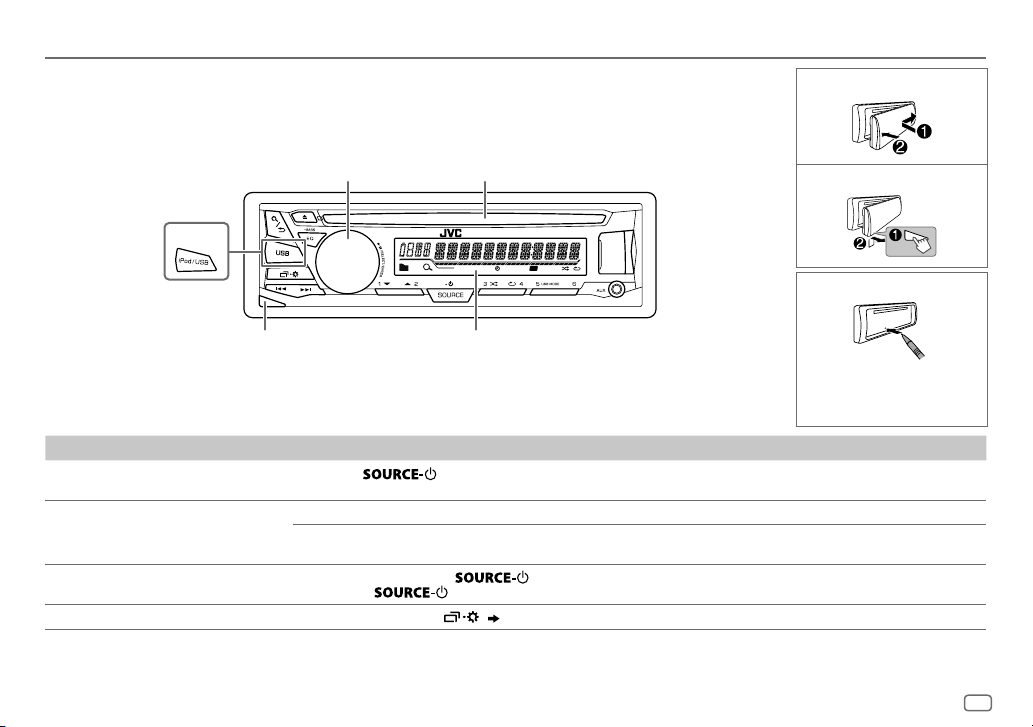
FONCTIONNEMENT DE BASE
Façade
Bouton de
volume Fente d’insertion
KD-R671
Attachez
Détachez
T I
ST
Comment réinitialiser
Touche de
détachement
Fenêtre d’affichage
Pour Sur la façade
Mettez l’appareil sous tension
Ajustez le volume Tournez le bouton de volume.
Sélectionner la source
Changez l’information sur l’affichage
Appuyez sur
• Maintenez la touche enfoncée pour mettre l’appareil hors tension.
Appuyez sur le bouton de volume pour couper le son ou mettre la lecture en pause.
• Appuyez une nouvelle fois pour annuler.
• Appuyez répétitivement sur
• Appuyez sur
Appuyez répétitivement sur
.
.
( 13)
.
, puis tournez le bouton de volume avant 2 secondes.
Vos ajustements préréglés seront
effacés sauf les stations radio
mémorisées.
FRANÇAIS
3
Page 22

PRISE EN MAIN
1
Annulez la démonstration
Quand vous mettez l’appareil sous tension (ou après une réinitialisation de
l’appareil), l’affichage apparaît: “CANCEL DEMO”
1 Appuyez sur le bouton de volume.
[
YES
] est choisi pour le réglage initial.
2 Appuyez de nouveau sur le bouton de volume.
“DEMO OFF” apparaît.
2
Réglez l’horloge
Maintenez enfoncée .
1
2 Tournez le bouton de volume pour choisir [
bouton.
3 Tournez le bouton de volume pour choisir [
sur le bouton.
4 Tournez le bouton de volume pour faire les réglages, puis appuyez
sur le bouton.
Jour Heure Minute
5 Tournez le bouton de volume pour choisir [
sur le bouton.
6 Tournez le bouton de volume pour choisir [
appuyez sur le bouton.
7 Appuyez sur pour quitter.
Pour retourner à l’option de réglage précédente, appuyez sur .
“PRESS” “VOLUME KNOB”
CLOCK
], puis appuyez sur le
CLOCK SET
], puis appuyez
24H/ 12H
], puis appuyez
12 HOUR
] ou [
24 HOUR
], puis
3
Faites les réglages de base
Maintenez enfoncée .
1
2 Tournez le bouton de volume pour sélectionner un élément (voir le tableau
suivant), puis appuyez sur le bouton.
3 Répétez l’étape 2 jusqu’à ce que l’élément souhaité soit sélectionné ou
activé.
4 Appuyez sur pour quitter.
Pour retourner à l’option de réglage précédente, appuyez sur .
Défaut:
SETTINGS
BEEP
ON
:Met en service la tonalité des touches.;
OFF
:Met hors service la fonction.
SRC SELECT
*
AM
AUX
ON
:Met en service AM dans la sélection de la source.;
*
BT ADAPTER
prise AUX. (
:Sélectionne ce réglage quand l’adaptateur Bluetooth KS-BTA100 est connecté à la
8
); ON:Met en service AUX dans la sélection de la source.;
OFF
:Hors service.
OFF
:Hors service.
F/W UPDATE
SYSTEM
F/W xxxx
YES
:Démarrer la mise à niveau du micrologiciel.; NO:Annulation (la mise à niveau n’est pas
activée).
Pour en savoir plus sur la mise à niveau du micrologiciel, référez-vous à:
<http://www.jvc.net/cs/car/>.
CLOCK
CLOCK SYNC
CLOCK DISP ON
ENGLISH
РУССКИЙ
ESPANOL
* Pas d’affichage quand la source correspondante est sélectionnée.
AUTO
:L’horloge est réglée automatiquement à l’aide des données d’horloge (CT) comprises dans
les données du signal FM Radio Data System.;
:L’horloge apparaît sur l’affichage même quand l’appareil est hors tension.;
Sélectionnez la langue d’affichage pour le menu et l’information sur le morceau si elle est
disponible.
ENGLISH
Par défaut,
est sélectionné.
OFF
:Annulation.
OFF
:Annulation.
XX
4
Page 23

CD / USB / iPod / ANDROID
Démarrez la lecture
La source change automatiquement et le lecture
démarre.
CD
Éjectiez le disque Face portant l’étiquette
Source sélectionnable:
KD-R671
:
CD/ USB/ USB-IPOD/ ANDROID
KD-R571
/
KD-R474
/
KD-R471
:
CD/ USB/ ANDROID
KD-R472
KD-R671
/
Prise d’entrée USB
USB
*1
Câble USB 2.0
(en vente dans le commerce)
iPod/iPhone
(Accessoire du
1
iPod/iPhone)*
2
ANDROID
Câble Micro USB 2.0
(en vente dans le commerce)
*
*
Pour sélectionner directement la source USB/ USB-IPOD/ ANDROID, appuyez sur
ou .
Pour Sur la façade
Recherche rapide vers
l’arrière / vers l’avant
Sélectionnez un une plage
ou un fichier
Sélectionnez un dossier
Répéter la lecture
Lecture aléatoire
1
*
Ne laissez pas le câble à l’intérieur de la voiture quand il n’est pas utilisé.
2
*
Lors de la connexion d’un périphérique Android, “Press [VIEW] to install JVC MUSIC PLAY APP” apparaît. Suivez les instructions pour installer l’application. Vous
pouvez aussi intaller la dernière version de l’application JVC MUSIC PLAY sur votre périphérique Android avant la connexion. (
3
*
Pour ANDROID: Fonctionne uniquement quand [
4
*
Pour CD: Uniquement pour les fichiers MP3/WMA. Cela ne fonctionne pas pour l’iPod/ ANDROID.
5
*
1
Pour l’iPod/ ANDROID: Fonctionne uniquement quand [
*
5
*
5
*
Maintenez enfoncée .
3
Appuyez sur
4
*
Appuyez sur .
Appuyez répétitivement sur .
TRACK RPT/ ALL RPT
TRACK RPT/ FOLDER RPT/ ALL RPT
ONE RPT/ ALL RPT/ RPT OFF
Appuyez répétitivement sur .
ALL RND/ RND OFF
FOLDER RND/ ALL RND/ RND OFF
SONG RND/ ALL RND/ RND OFF
AUTO MODE
HEAD MODE
.
: CD Audio
: CD Audio
] est sélectionné. ( 6)
]/ [
: Fichier MP3/WMA/WAV/FLAC
: iPod ou ANDROID
: Fichier MP3/WMA/WAV/FLAC
: iPod ou ANDROID
AUTO MODE
] est sélectionné. ( 6)
12
)
FRANÇAIS
5
Page 24

CD / USB / iPod / ANDROID
Sélectionnez le mode de commande
Quand la source est USB-IPOD, appuyez répétitivement sur .
HEAD MODE:
IPHONE MODE
Quand la source est ANDROID, appuyez répétitivement sur .
AUTO MODE
AUDIO MODE:
Commande l’iPod à partir de cet appareil.
: Commande l’iPod en utilisant l’iPod lui-même. Cependant, vous pouvez
encore utiliser la lecture/pause ou le saut de fichier de cet appareil.
: Commandez le périphérique Android à partir de cet appareil via
l’application JVC MUSIC PLAY installée sur le périphérique Android.
Commandez le périphérique Android en utilisant le périphérique Android
lui-même via une autre application multimédia installée sur le périphérique
Android. Cependant, vous pouvez encore utiliser la lecture/pause ou le saut
de fichier de cet appareil.
Sélectionnez le lecteur de musique
Appuyez répétitivement sur .
Les morceaux mémorisés dans le lecture suivant seront lus.
• Mémoire interne ou smartphone (Mass Storage Class) sélectionné.
• Lecteur sélectionné parmi plusieurs lecteurs.
Change la vitesse de lecture des livres audio
(Pour
KD-R671
Pendant l’écoute de l’iPod et quand [
1 Maintenez enfoncée .
2 Tournez le bouton de volume pour choisir [
3 Appuyez sur le bouton de volume pour sélectionner [
4 Tournez le bouton de volume pour choisir un élément, puis appuyez sur le
(Défaut: Dépend du réglage de votre iPod/iPhone.)
5 Appuyez sur pour quitter.
Pour retourner à l’option de réglage précédente, appuyez sur .
)
bouton.
bouton.
0.5× SPEED
sonore des livres audio dans votre iPod/iPhone.
/
1× SPEED
/
2× SPEED
HEAD MODE
: Choisissez la vitesse de lecture souhaité du fichier
] est sélectionné....
IPOD
], puis appuyez sur le
AUDIOBOOKS
].
Sélectionnez un fichier à partir d’un dossier/liste
Appuyez sur .
1
2 Tournez le bouton de volume pour sélectionner un dossier/liste, puis
appuyez sur le bouton.
3 Tournez le bouton de volume pour choisir un fichier, puis appuyez
sur le bouton.
Recherche rapide
Si vous avez beaucoup de fichiers, vous pouvez effectuer une recherche
rapide parmi eux.
Tournez rapidement le bouton de volume pour parcourir la liste
rapidement.
– Ne peut pas être utilisé pour iPod.
Recherche alphabétique (applicable uniquement pour iPod):
Vous pouvez rechercher un fichier en fonction du premier caractère.
Appuyez sur
sélectionner le caractère souhaité (A à Z/ 0à 9/ OTHERS).
– Sélec tionnez “OTHERS” si le premier caractère est autre que Aà Z, 0 à 9.
• Pour retourner à l’option de réglage précédente, appuyez sur
• Pour annuler, maintenez enfoncée
• Pour l’iPod, applicable uniquement quand [
• Pour ANDROID, applicable uniquement quand [
ou tournez le bouton de volume rapidement pour
.
HEAD MODE
AUTO MODE
] est sélectionné.
.
] est sélectionné.
6
Page 25

RADIO
“ST” s’allume lors de la réception d’une émission FM stéréo avec un signal suffisamment fort.
Recherchez une station
Appuyez répétitivemenent sur pour sélectionner FM ou AM.
1
2 Appuyez sur pour rechercher une station automatiquement.
(ou)
Maintenez en enfoncé jusqu’à ce que “M” clignote, puis appuyez répétitive
ment dessus pour rechercher une station manuellement.
Réglages en mémoire
Vous pouvez mémoriser un maximum de 18 stations pour FM et de 6 stations pour AM.
Mémorisez une station
Pendant l’écoute d’une station....
Maintenez pressée une des touches numériques (1 à 6).
(ou)
1 Maintenez enfoncé le bouton de volume jusqu’à ce que “PRESETMODE” clignote.
2 Tournez le bouton de volume pour choisir un numéro de préréglage, puis appuyez
sur le bouton.
Le numéro de préréglage clignote et “MEMORY” apparaît.
Sélectionnez une station mémorisée
Appuyez sur l’une des touches numériques (1à6).
(ou)
1 Appuyez sur .
2 Tournez le bouton de volume pour choisir un numéro de préréglage, puis appuyez
sur le bouton pour valider.
Autres paramètres
Maintenez enfoncée .
1
2 Tournez le bouton de volume pour choisir [
appuyez sur le bouton.
3 Tournez le bouton de volume pour sélectionner un élément
(
voir le tableau suivant), puis appuyez sur le bouton.
4 Répétez l’étape 3 jusqu’à ce que l’élément souhaité soit
sélectionné/activé ou suivez les instructions données pour
l’élément sélectionné.
5 Appuyez sur pour quitter.
Pour retourner à l’option de réglage précédente, appuyez sur .
RADIO TIMER
SSM
1
*
S électionnable uniquement quand [
Met la radio sous tension à une heure spécifique quelle que soit la source
actuelle.
1
ONCE/ DAILY/ WEEKLY/ OFF
en service de la minuterie.
2
FM/ AM
:Choisissez la bande.
3
01
à 18 (pour FM)/ 01 à 06 (pour AM):Sélectionnez la station
préréglée.
4
Réglez l’heure et le jour *1 de mise en service.
“
M
” s’allume quand le réglage est terminé.
La minuterie de radio ne se met pas en service dans les cas suivants.
• L’appareil est mis hors tension.
• [
OFF
] est sélectionné pour [AM] dans [
sélection de la minuterie de radio pour AM.
SSM 01 – 06
automatiquement un maximum de 18 stations pour FM. “SSM” s’arrête de
clignoter quand les 6 premières stations sont mémorisées. Sélectionnez
SSM 07 – 12
suivantes.
/
SSM 07 – 12
/
SSM 13 – 18
ONCE
] ou [
WEEKLY
TUNER
], puis
Défaut:
:Sélectionnez la fréquence de mise
SRC SELECT
] après la
( 4)
/
SSM 13 – 18
pour mémoriser les 12 stations
: Prérègle
] est choisi à l’étape 1.
XX
FRANÇAIS
7
Page 26

RADIO
Défaut:
LOCAL SEEK ON
IF BAND AUTO
MONO ON
NEWS-STBY
REGIONAL
2
AF SET
*
2
TI SET
*
PTY SEARCH
Code PTY: NEWS, AFFAIRS, INFO, SPORT, EDUCATE, DRAMA, CULTURE, SCIENCE, VARIED
POP M
(musique),
OTHER M
(musique),
TRAVEL, LEISURE, JAZZ, COUNTRY, NATION M
DOCUMENT
2
*
Uniquement pour la source FM.
:Recherche uniquement les stations FM avec une bonne réception.;
• Les réglages réalisés sont applicables uniquement à la source/station sélectionnée. Si vous
changez la source/station, vous devez refaire les réglages.
:Augmente la sélectivité du tuner pour réduire les interférences des stations FM
adjacentes. (L’effet stéréo peut être perdu.);
adjacentes, mais la qualité du son n’est pas dégradée et l’effet stéréo est conservé.
:Améliore la réception FM mais l’effet stéréo sera perdu.;
2
*
ON
:L’appareil commute temporairement sur le programme d’information s’il est disponible.;
OFF
:Annulation.
2
*
ON
: Commute sur une autre station uniquement dans la région spécifiée, à l’aide de la
commande “AF”.;
ON
même réseau Radio Data System mais qui possède une meilleure réception quand la réception
actuelle est mauvaise.;
ON
sont disponibles (“TI” s’allume). ;
2
Sélectionnez un code PTY (voir ci-dessous).
*
S’il y a une station diffusant un programme du code PT Y que vous avez choisi, la station est
accordée.
ROCK M
OFF
:Annulation.
: Recherche automatiquement une autre station diffusant le même programme dans le
OFF
: Permet à l’appareil de commuter temporairement sur les informations routières si elles
(musique),
WEATHER, FINANCE, CHILDREN, SOCIAL, RELIGION, PHONE IN
EASY M
: Annulation.
OFF
:Annulation.
(musique),
(musique),
WIDE
:Il y a des interférences des stations FM
OFF
:Annulation.
LIGHT M
(musique),
OLDIES, FOLK M
OFF
:Annulation.
CLASSICS
(musique),
,
AUX
XX
Utilisation d’un lecteur audio portable
Connectez un lecteur audio portable (en vente dans le commerce).
1
Mini fiche stéréo de 3,5 mm avec connecteur en forme de “L”
(en vente dans le commerce)
] dans [
Lecteur audio portable
SRC SELECT
Bleu/blanc
Noir
Marron
AUX
] dans [
]. ( 4)
Faisceau de fils de l’appareil
17
)
(
Bleu/blanc: Télécommande
Noir: Masse
Marron: Sourdine téléphonique
SRC SELECT
]. ( 4)
Prise d’entrée auxiliaire
2 Sélectionnez [
3 Appuyez répétitivement sur pour sélectionner AUX.
4 Mettez sous tension le lecteur audio portable et démarrez la lecture.
ON
] pour [
AUX
Utilisez une mini fiche stéréo munie d’une fiche à 3 connecteurs pour
obtenir une sortie audio optimum.
Utilisation d’un périphérique Bluetooth®
Connectez l’adaptateur Bluetooth, KS-BTA100 (vendu séparément).
1
,
,
Prise d’entrée auxiliaire
2 Enregistrement (pairage) d’un appareil Bluetooth avec le KS-BTA100.
3 Sélectionnez [
4 Appuyez répétitivement sur pour sélectionner BT AUDIO.
5 Commencez à utiliser le périphérique Bluetooth.
Pour plus de détails, se reporter au manuel d’instructions du KS-BTA100.
BT ADAPTER
] pour [
8
Page 27

RÉGLAGES AUDIO
Choisissez un égaliseur préréglé
Appuyez répétitivement sur .
(ou)
Appuyez sur
Égaliseur préréglé: FLAT
VOCAL BOOST, BASS BOOST, CLASSICAL, DANCE
Mémorisez vos propres ajustements sonores
Maintenez pressé pour accéder au réglage EASY EQ.
1
2 Tournez le bouton de volume pour choisir un élément, puis appuyez sur
le bouton.
Reportez-vous à [
• Pour retourner à l’option de réglage précédente, appuyez sur
• Pour quitter, appuyez sur
Autres paramètres
Maintenez enfoncée .
1
2 Tournez le bouton de volume pour sélectionner un élément (voir le
tableau suivant), puis appuyez sur le bouton.
3 Répétez l’étape 2 jusqu’à ce que l’élément souhaité soit sélectionné/
activé ou suivez les instructions données pour l’élément sélectionné.
4 Appuyez sur pour quitter.
Pour retourner à l’option de réglage précédente, appuyez sur .
, puis tournez le bouton de volume avant 5 secondes.
(défaut),
HARD ROCK, HIP HOP, JAZZ, POP, R&B, TALK, USER
EASY EQ
] pour le réglage et le réglage est mémorisé dans [
.
.
,
USER
EQ SETTING
EQ PRESET
EASY EQ
PRO EQ
].
AUDIO
BASS BOOST
LOUD 01
1
*
Affiché uniquement quand [
2
*
Affiché uniquement quand [
3
*
Affiché uniquement quand [
Défaut:
Sélectionne un égaliseur préréglé adapté à votre genre de musique. (Sélectionnez [
utiliser les réglages réalisés dans [
FLAT
(défaut)/
VOCAL BOOST
Ajustez vos propres ajustements sonores. Les réglages sont mémorisés dans [
SUB.W SP
SUB.W
BASS LVL: –06
MID LVL
TRE LVL
1 BASS
2
Niveau:
Q:
Niveau:
Q:
Niveau:
Q:
+01
OFF
niveaux de volume.;
HARD ROCK
*1*
3
*1*
:
:
:
/
MIDDLE
Ajustez les éléments sonores de la tonalité de son choisie.
BASS
Fréquence: 60/ 80/
MIDDLE
Fréquence:
TREBLE
Fréquence:
—
+05(+01
:Annulation.
/02:Accentue les basses ou hautes fréquences pour produire un son plus équilibré aux faibles
SUB.W
SPK/PREOUT
SPK/PREOUT
EASY EQ
].)
/
HIP HOP
/
JAZZ
/
POP
/
/
BASS BOOST
2
: 00à
OFF
] est réglé sur [ON]. ( 10)
/
CLASSICAL
+06
(Défaut:
–08
à
+08 00
à
+06 00
–06
à
+06 00
–06
à
+06 00
/
TREBLE
:Choisissez une tonalité de son.
100/ 200 HZ
–06
à
+06
Q1.0/ Q1.25/ Q1.5/ Q2.0
0.5/ 1.0/ 1.5/ 2.5 KHZ
–06
à
+06
Q0.75/ Q1.0/ Q1.25
10.0/ 12.5/ 15.0/ 17.5 KHZ
–06
à
+06
Q FIX
): Choisit votre niveau préféré d’accentuation des graves.;
:Annulation.
] est réglé sur [
SUB.W/SUB.W
] est réglé sur [
REAR/SUB.W
R&B
/
DANCE
03
)
(Défaut:
]. ( 10)
] ou [
USER
/
TALK
/
USER
USER
].
(Défaut:
(Défaut:
SUB.W/SUB.W
/
80 HZ
00
Q1.0
1.0 KHZ
00
Q1.25
10.0 KHZ
00
Q FIX
]. ( 10)
XX
] pour
)
)
)
FRANÇAIS
9
Page 28

RÉGLAGES AUDIO
4
SUB.W LEVEL
SUB.W
SUB.W LPF
SUB.W PHASE
*
6
*
4
*
4
*
FADER R06
7
*
BALANCE
VOL ADJUST –15
AMP GAIN LOW POWER
D.T.EXP
(Extension numérique
de plage)
TEL MUTING
8
*
SPK/PRE OUT
4
*
Affiché uniquement quand [
5
*
Affiché uniquement quand [
6
*
Affiché uniquement quand [
7
*
L’ajustement ne peut pas affecter la sortie du caisson de grave.
8
*
Ne fonc tionne pas si [BT
5
*
SPK-OUT
PRE-OUT
ON
/
THROUGH
MID 85HZ
85Hz/ 120Hz sont envoyés sur le caisson de grave.
REVERSE
à synchroniser avec la sortie des enceintes afin d’obtenir des per formances optimales.
(Peut être uniquement sélectionné si un réglage autre que [
[
SUB.W LPF
L06
avec le niveau de volume FM). Avant un ajustement, choisissez la source que vous souhaitez
ajuster. (“VOLADJFIX” apparaît si FM est choisi.)
maximum de chaque enceinte est inférieure à 50 W pour éviter tout dommage des enceintes.);
HIGH POWER
ON
:Crée un son réaliste en compensant les composants haute fréquence et en rétablissant le
temps de montée de la forme d’onde qui est perdu lors de la compression des données audio.;
OFF
ON
:Coupe le son pendant l’utilisation d’un téléphone portable (non connecté par le
KS-BTA100).;
En fonction de la méthode de connexion des enceintes, sélectionner le réglage approprié pour
obtenir la sortie souhaitée. (
SUB.W
SPK/PREOUT
SPK/PREOUT
ADAPTER
00
à
+06(+03
connecté par le câble d’enceinte. (
6
*
–08
à
connecté aux prises de sortie de ligne (REAR/SW) via un amplificateur
extérieur. (
OFF
: Active ou désactive la sortie de caisson de grave.
:Tous les signaux sont envoyés au caisson de grave. ;
/
HIGH 120HZ
(180°)/
NORMAL
].)
—
F06(00
):Règle la balance de sortie des enceintes avant et arrière.
—
R06(00
):Règle la balance de sortie des enceintes gauche et droite.
—
+06(00
):Préréglez le niveau de volume initial de chaque source (en comparaison
:Limite le volume maximum à 25. (Choisissez ce réglage si la puissance
:Le niveau de volume maximum est de 35.
:Annulation.
OFF
:Annulation.
] est réglé sur [ON].
] est réglé sur [
] est réglé sur [
] est sélectionné pour [
10
):Ajuste le niveau de sortie du caisson de grave
+08(00
):Ajuste le niveau de sortie du caisson de grave
17)
:Les signaux audio avec des fréquences inférieures à 55Hz/
(0°):Sélectionne la phase de la sortie du caisson de grave
Réglages de sortie d’enceinte
SUB.W/SUB.W
REAR/SUB.W
AUX
] dans [
17)
THROUGH
].
] ou [
SUB.W/SUB.W
SRCSELECT
LOW 55HZ
]. ( 4)
/
] est choisi pour
)
].
Réglages de sortie d’enceinte
Sélectionnez le réglage de sortie pour les enceintes [
méthode de connexion des enceintes.
SPK/PRE OUT],
sur la base de la
Connexion via les prises de sortie de ligne
Pour les connexions via un amplificateur extérieur. (
(Pour
KD-R671
)
Réglage
[
SPK/PRE OUT]
REAR/REAR
REAR/SUB.W
SUB.W/SUB.W
(Pour
KD-R571
Réglage
[
SPK/PRE OUT]
REAR/REAR
REAR/SUB.W
SUB.W/SUB.W
Sortie des enceintes avant Sortie des enceintes arrière
Sortie des enceintes avant Sortie de caisson de grave
Sortie des enceintes avant Sortie de caisson de grave
/
KD-R474 / KD-R472 / KD-R471
Sortie des enceintes arrière
Sortie de caisson de grave
Sortie de caisson de grave
Signal audio via la prise de sortie de ligne
FRONT REAR/SW
Signal audio via la prise de sortie de ligne
)
REAR/SW
17
)
Connexion via les câbles d’enceinte
Pour les connexions sans utiliser un amplificateur extérieur. Cependant, avec ces
réglages vous pouvez aussi profiter de la sortie du caisson de grave.
Réglage
[
SPK/PRE OUT]
REAR/REAR
REAR/SUB.W
SUB.W/SUB.W
Si [
SUB.W/SUB.W
HIGH 120HZ
– [
disponible.
R01
] est sélectionné dans [
– [
Sortie des enceintes arrière Sortie des enceintes arrière
Sortie des enceintes arrière Sortie des enceintes arrière
Sortie de caisson de grave (Sourdine)
] est sélectionné:
] est sélectionné dans [
Signal audio via le fil de l’enceinte arrière
L (gauche) R (droite)
SUB.WLPF
] et [
THROUGH
FADER
] et la plage sélectionnable est de [
( 17)
] n’est pas
R06
]à [00]
Page 29

RÉGLAGES D’AFFICHAGE
1 Maintenez enfoncée .
2 Tournez le bouton de volume pour sélectionner un élément (voir le
tableau suivant), puis appuyez sur le bouton.
3 Répétez l’étape 2 jusqu’à ce que l’élément souhaité soit sélectionné/
activé ou suivez les instructions données pour l’élément sélectionné.
4 Appuyez sur pour quitter.
Pour retourner à l’option de réglage précédente, appuyez sur .
Défaut:
DISPLAY
DIMMER
1
*
La connexion du fil de commande de l’éclairage est requise.
Assombrit l’éclairage de l’affichage de des touches.
OFF
:Le gradateur est désactivé.
ON
:Le gradateur est activé. La luminosité change sur le réglage [
(
[
BRIGHTNESS])
DIMMER TIME
1
Tournez le bouton de volume pour régler l’heure de mise en service [ON], puis appuyez sur le
2
Tournez le bouton de volume pour régler l’heure de mise en service [
(Défaut: [
[
AUTO
les feux de la voiture. *
:Réglez l’heure de mise en et hors service du gradateur.
bouton.
le bouton.
ON
]: 18:00 ou 6:00 PM
OFF
]: 6:00 ou 6:00 AM)
:LE gradateur est activé et désactivé automatiquement quand vous éteignez ou allumez
1
NIGHT
].
OFF
], puis appuyez sur
( 17)
BRIGHTNESS
SCROLL
COLOR
(pour
PRESET
XX
DAY COLOR
NIGHT COLOR
MENU COLOR
NIGHT COLOR
[
la voiture.
2
*
Cer tains caractères ou symboles n’apparaissent pas correctement (ou un blanc apparaît à leur place).
Règle la luminosité des touches, de l’affichage et de la prise d’entrée USB séparément pour
le jour et la nuit.
1 DAY / NIGHT
2
Choisissez une zone.
3
Réglez le niveau de luminosité (00 à 31).
(Défaut:
2
*
ONCE
5 secondes d’intervalle.;
KD-R571
)
Choisissez une couleur pour l’éclairage des touches.
•
COLOR 01
•
USER
apparaît.
•
COLOR FLOW01
Réalisez vos propres couleurs pour le jour et la nuit pour l’éclairage des touches.
1
RED
2 00
Répétez les étapes
• Votre réglages est mémorisé sur
ON
:Change l’éclairage des touches en mode de menu ou lors de la sélection d’un fichier
musical à partir d’un dossier ou d’une liste.;
] ou [
DAY COLOR
:Choisissez le jour ou la nuit.
BUTTON ZONE: DAY:25
DISP ZONE: DAY:31
:Fait défiler une fois les informations de l’affichage.;
à 31:Sélectionnez le niveau.
OFF
à
COLOR 49 [COLOR 08
: La couleur que vous avez créée pour [
à
COLOR FLOW03
/
GREEN
/
BLUE
1
et 2 pour toutes les couleurs primaires.
;
NIGHT:09
;
NIGHT:12
:Annulation.
]
DAY COLOR
: La couleur change à une vitesse différente.
:Choisissez une couleur primaire.
[USER]
dans
OFF
] est changé quand vous allumez ou éteignez les feux de
)
[PRESET]
:Annulation.
AUTO
:Répète le défilement à
] ou [
NIGHT COLOR
.
]
FRANÇAIS
11
Page 30

RÉFÉRENCES
Entretien
Nettoyage de l’appareil
Essuyez la saleté de la façade avec un chiffon sec au silicone ou un chiffon doux.
Nettoyage du connecteur
Détachez la façade et nettoyez le connecteur à l’aide d’un coton
tige en faisant attention de ne pas endommager le connecteur.
Manipulation des disques:
• Ne pas toucher la surface d’enregistrement du disque.
• Ne pas coller de ruban adhésif, etc. sur les disques et ne pas
utiliser de disque avec du ruban adhésif collé dessus.
• N’utilisez aucun accessoire pour le disque.
• Nettoyer le disque en partant du centre vers l’extérieur.
• Nettoyez le disque avec un chiffon sec au silicone ou un chiffon doux. N’utilisez aucun solvant.
• Pour retirer les disques de cet appareil, tirez-les horizontalement.
• Retirez les ébarbures du bord du trou central du disque avant d’insérer un disque.
Plus d’informations
Consultez aussi le site web suivant <http://www.jvc.net/cs/car/> pour:
– Les dernières mise à jour du micrologiciel et la liste de compatibilité la plus récente
– Application Android™ JVC MUSIC PLAY
– Autres informations récentes
À propos des disques et des fichiers audio
• Cet appareil ne peut lire que les CD suivants:
• Cet autoradio peut reproduire les disques multi-session; mais les sessions non fermée sont sautées pendant la
lecture.
Connecteur (sur la face
arrière de la façade)
•
Disques ne pouvant pas être lus:
- Disques qui ne sont pas ronds.
- Disques avec des colorations sur la surface d’enregistrement ou disques sales.
- Disques enregistrables/réinscriptibles qui n’ont pas été finalisés.
- CD de 8 cm. Essayer d’insérer un disque à l’aide d’un adaptateur peut entraîner un dysfonc tionnement de
l’appareil.
•
Lecture de disques à double face:
standard “Compac t Disc Digital Audio”. Par conséquent, l’utilisation de la face non DVD d’un disque à double face sur
cet appareil ne peut pas etre recommandée.
•
Fichiers pouvant être lus:
- Extensions de fichier: MP3(.mp3), WMA(.wma)
- Débit binaire: MP3: 8kbps — 320kbps
WMA: 32kbps — 192kbps
- Fréquence d’échantillonnage:
MP3: 48kHz, 44,1kHz, 32kHz, 24kHz, 22,05kHz, 16kHz, 12kHz, 11,025kHz, 8kHz
WMA: 8kHz — 48kHz
- Fichiers à débit binaire variable (VBR).
•
Nombre maximum de caractères pour le nom d’un fichier/dossier:
Ca dépend du format de disque utilisé (y compris les 4 caractères de l’extension—<.mp3> ou <.wma>).
- ISO 9660 Niveau 1 et 2: 32 caractères
- Romeo: 32 caractères
- Joliet: 32 caractères
- Nom de fichier long Windows: 32 caractères
À propos des périphériques USB
• Cet appareil peut reproduire les fichiers MP3/WMA/WAV/FLAC mémorisés sur un périphérique USB à mémoire de
grande capacité.
• Vous ne pouvez pas connecter un périphérique USB via un hub USB.
• La connexion d’un câble dont la longueur totale dépasse 5 m peut avoir pour conséquence un fonctionnement
anormal de la lecture.
• Nombre maximum de caractère pour:
- Noms de dossier: 64 caractères
- Noms de fichier: 64 caractères
- Balises MP3: 64 caractères
- Balises WMA: 64 caractères
- Balises WAV: 64 caractères
- Balises FLAC: 64 caractères
La face non DVD d’un disque à “DualDisc” n’est pas compatible avec le
12
Page 31

RÉFÉRENCES
• Cet appareil peut reconnaître un maximum de 15 000 fichiers, 500 dossiers (999 fichiers par dossier y compris les
dossiers sans fichier) et 8 hiérarchies.
• Cet appareil ne peut pas reconnaître les périphériques USB dont l’alimentation n’est pas de 5 V et dépasse 1 A.
À propos de l’iPod/iPhone
Made for
- iPod touch (2nd, 3rd, 4th et 5th generation)
- iPod classic
- iPod nano (3rd, 4th, 5th, 6th et 7th generation)
- iPhone 3G, 3GS, 4, 4S, 5, 5S, 5C, 6, 6 Plus
• Il n’est pas possible de parcourir les fichiers vidéo sur le menu “Videos” en mode
• L’ordre des morceaux affichés sur le menu de sélection de cet appareil peut être différent de celui de iPod/iPhone.
À propos du périphérique Android
• Cet appareil prend en charge Android OS 4.1 et ultérieur.
• Certains périphériques Android (avec OS 4.1 et ultérieur) peuvent ne pas prendre en charge complétement Android
Open Accessory (AOA) 2.0.
• Si le périphérique Android prend en charge à la fois le protocole mass storage class et AOA 2.0, cet appareil utilise
toujours en priorité la lecture via AOA 2.0.
[HEAD MODE]
.
Changez l’information sur l’affichage
Chaque fois que vous appuyez sur , les informations affichées changent.
• Si aucune information n’est disponible ou si aucune information n’est enregistrée, “NO TEX T”, “NO NAME”, ou une
autre information (par ex. le nom de la station) apparaît.
FM
ou
AM
CD
ou
USB (Pour CD-DA)
USB-IPOD
ou
ANDROID
AUX
BT AUDIO
Fréquence Jour/Horloge
(Pour les stations FM Radio Data System uniquement)
Nom de la station (PS) Fréquence Type de programme (PTY) Radio texte+
Jour/Horloge
Durée de lecture Jour/Horloge Nom du disque Titre de plage (retour au début)
(Pour les fichiers MP3/WMA/WAV/FLAC )
Durée de lecture Jour/Horloge Titre d’album/Artiste Titre de plage
Noms de dossier/fichier
Durée de lecture Jour/Horloge Titre d’album/Artiste Titre de plage
(retour au début)
AUX Jour/Horloge
BT AUDIO Jour/Horloge
(retour au début)
(retour au début)
Lettres cyrilliques disponibles
Caractères disponibles
Indications sur l’affichage
FRANÇAIS
13
Page 32

GUIDE DE DÉPANNAGE
Symptôme Remède
Le son ne peut pas être entendu. • Ajustez le volume sur le niveau optimum.
“MISWIRING CHECK WIRING
THEN PWR ON” apparaît.
Généralités
“PROTECTING SEND SERVICE”
apparaît.
Vous ne pouvez pas choisir
la source.
• La réception radio est
mauvaise.
Radio
• Bruit statique pendant l’écoute
de la radio.
Le disque ne peut pas être éjecté.
“IN DISC” apparaît. Assurez-vous que rien ne bloque la fente d’insertion quand vous éjectez
“PLEASE” et “EJECT” apparaissent
alternativement.
L’ordre de lecture n’est pas celui
que vous pensiez.
La durée de lecture écoulée n’est
pascorrecte.
CD / USB / iPod
“NOT SUPPORT” apparaît et la
plage est sautée.
“READING” clignote sur. • N’utilisez pas trop de niveaux de hiérarchie et de dossiers.
“CANNOT PLAY” clignote et/ou le
périphérique connecté ne peut
pas etre détecté.
• Vérifiez les cordons et les connexions.
Mettez l’appareil hors tension, puis assurez-vous que les prises des
câbles d’enceinte sont correctement isolées. Mettez de nouveau
l’appareil sous tension.
Envoyez l’appareil au centre de ser vice le plus proche.
Cochez le réglage [
Connectez l’antenne solidement.
Maintenez enfoncée
que le disque ne tombe pas quand il est éjecté.
le disque.
Appuyez sur
L’ordre de lecture est déterminé par le nom du fichier (USB) ou l’ordre
dans lequel les fichiers ont été enregistrés (disque).
Cela dépend du processus d’enregistrement utilisé.
Vérifiez si la plage est dans un format compatible.
• Remettez le disque en place ou reconnectez le périphérique USB.
• Vérifiez si le périphérique connecté est compatible avec cet appareil et
assurez-vous que les fichiers sont dans un format compatible.
• Reconnectez le périphérique.
SRC SELECT
, puis insérez le disque correctement.
].
( 4)
pour éjecter le disque de force. Faites attention
(12)
( 12)
Symptôme
iPod/iPhone ne peut pas être mis
sous tension ou ne fonctionne
pas.
Les caractères corrects ne sont
CD / USB / iPod
pas affichés.
• Aucun son ne peut être
entendu pendant la lecture.
• Le son sort uniquement du
périphérique Android.
Lecture impossible en mode
[
AUTO MODE
ANDROID
“NO DEVICE” ou “READING”
clignote sur.
La lecture est intermittente ou
le son saute.
“CANNOT PLAY” • Assurez-vous que le périphérique Android contient des fichiers audio
Si vous avez toujours des problème, réinitialisez l’appareil. ( 3
].
Remède
• Vérifiez la connexion entre cet appareil et l’iPod/iPhone.
• Détachez et réinitialisez l’iPod/iPhone en utilisant un réinitialisation
matérielle.
Cet appareil peut uniquement afficher les lettres majuscules, les chiffres
et un nombre limité de symboles. (
• Reconnectez le périphérique Android.
• En mode [
AUDIO MODE
multimédia sur le périphérique Android et démarrez la lecture.
• En mode [
AUDIO MODE
ou utilisez une autre application multimédia.
• Redémarrez le périphérique Android.
• Si cela ne résout pas le problème, c’est que le périphérique Android
connecté ne peut pas diriger le signal audio sur l’appareil. (
• Assurez-vous que JVC MUSIC PLAY APP est installé sur le périphérique
Android. ( 5)
• Reconnectez le périphérique Android et sélectionnez le mode de
commande approprié. (
• Si cela ne résout pas le problème, c’est que le périphérique Android
connecté ne prend pas en charge [
• Déactivez les options développeur sur le périphérique Android.
• Reconnectez le périphérique Android.
• Si cela ne résout pas le problème, c’est que le périphérique Android
connecté ne prend pas en charge [
Déactivez le mode d’économie d’énergie sur le périphérique Android.
compatibles.
• Reconnectez le périphérique Android.
• Redémarrez le périphérique Android.
4
)
], lancez n’importe quelle application
], relancez l’application multimédia actuelle
6
)
AUTO MODE
AUTO MODE
]. (
]. (
13
)
13
)
13
)
)
14
Page 33

SPÉCIFICATIONS
Sujet à changement sans notification.
FM
Plage de fréquences 87,5MHz — 108,0MHz (pas de 50kHz)
Sensibilité utilisable (S/B = 26dB) 0,71 V/75 Ω
Seuil de sensibilité (DINS/N=46dB) 2,0 V/75 Ω
Réponse en fréquence (±3 dB) 30Hz — 15kHz
Taux de Signal/Bruit (MONO) 64 dB
Tuner
Séparation stéréo (1 kHz) 40 dB
PO
Plage de fréquences 531kHz — 1611kHz (pas de 9kHz)
Sensibilité utilisable (S/B = 20dB) 28,2V
GO
Plage de fréquences 153kHz — 279kHz (pas de 9kHz)
Sensibilité utilisable (S/B = 20dB) 50V
Diode laser GaAIAs
Filtre numérique (D/A) 8 fois suréchantillonnage
Vitesse de rotation 500 t/min. — 200 t/min. (CLV)
Pleurage et scintillement Non mesurables
Réponse en fréquence (±1 dB) 20 Hz — 20 kHz
Distorsion harmonique totale (1 kHz) 0,01 %
Lecteur CD
Taux de Signal/Bruit (1 kHz) 105 dB
Gamme dynamique 90 dB
Séparation des canaux 85 dB
Décodage MP3 Compatible avec le format MPEG-1/2 Audio Layer-3
Décodeur WMA Compatible Windows Media Audio
Standard USB USB1.1, USB2.0 (Vitesse maximale)
Périphériques compatibles À mémoire de grande capacité
Système de fichiers FAT12/16/32
Courant d’alimentation maximum CC5 V
USB
Décodage MP3 Compatible avec le format MPEG-1/2 Audio Layer-3
Décodeur WMA Compatible Windows Media Audio
Décodeur WAV PCM linéaire
Décodeur FLAC Fichiers FLAC
Réponse en fréquence (±3 dB) 20Hz—20kHz
Tension maximum d’entrée 1000 mV
Auxiliaire
Impédance d’entrée 30k
Puissance de sortie maximum 50W×4 ou
Pleine Puissance de Largeur de Bande
(avec moins de 1% DHT)
Audio
Impédance d’enceinte 4—8
Niveau de préamplification/charge (CD/USB) 2500 mV/10k en charge
Impédance du préamplificateur ≤600
Tension de fonctionnement
(10,5 V — 16V admissible)
Consommation de courant maximale 10A
Gamme de température de fonctionnement –10°C — +60°C
Généralités
Dimensions d’installation (L × H × P) 182 mm×53 mm×158mm
Poids
1A
50W×2 + 50W×1 (Caisson de grave = 4)
22W×4
14,4V
g
1,1k
FRANÇAIS
15
Page 34

Avertissement
• L’appareil peut uniquement être utilisé avec une alimentation de 12 V CC, à masse négative.
• Déconnectez la borne négative de la batterie avant le câblage et le montage.
• Ne connectez pas le fil de batterie (jaune) et le fil d’allumage (rouge) au châssis de la
voiture ou au fil de masse (noir) pour éviter les courts-circuits.
• Isolez les fils non connectés avec du ruban adhésif pour éviter les courts-circuits.
• Assurez-vous de raccorder de nouveau la mise à la masse de cet appareil au châssis de la
voiture après l’installation.
Précautions
• Pour des raison de sécurité, laissez le travail de câblage et de montage des professionnels.
Consultez votre revendeur autoradio.
• Installez cet appareil dans la console de votre véhicule. Ne touchez pas les parties
métalliques de cet appareil pendant ou juste après son utilisation. Les parties métalliques,
comme le dissipateur de chaleur et le boîtier, deviennent chaudes.
• Ne connectez pas les fils
en parallèle.
• Connectez des enceintes avec une puissance maximum de plus de 50 W. Si la puissance
maximum des enceintes est inférieure à 50W, changez le réglage
éviter d’endommager les enceintes.
• Montez l’appareil avec un angle de moins de 30˚.
• Si le faisceau de fils de votre véhicule ne possède pas de borne d’allumage, connectez
le fil d’allumage (rouge) à la borne du boîtier de fusible de votre véhicule qui offre une
alimentation de 12 V CC et qui se met en et hors service avec la clé de contact.
• Gardez tous les câbles à l’écart des dissipateurs thermiques.
• Après avoir installé l’appareil, vérifiez si les lampes de frein, les indicateurs, les clignotants,
etc. de la voiture fonctionnent correctement.
INSTALLATION / RACCORDEMENT
• Si un fusible saute, assurez-vous d’abord que les câbles ne touches pas le châssis de la
voiture puis remplacez le vieux fusible par un nouveau de même valeur.
Procédure de base
1
Retirez la clé de contact, puis déconnectez la borne
de la batterie de la voiture.
2 Connectez les fils correctement.
Reportez-vous à Connexions. (
3 Installez l’appareil dans votre voiture.
Reportez-vous à Installation de l’appareil (montage encastré).
4 Connectez la borne de la batterie de la voiture.
5 Réinitialisez l’appareil.
des l’enceintes au châssis de la voiture, au fil de masse (noir) ou
(10)
[AMP GAIN]
17)
(3)
pour
Installation de l’appareil (montage encastré)
Crochet sur le côté supérieur
Orientez la plaque de garniture de la
façon illustrée avant la fixation.
Lors d’une installation sans manchon de
montage
1
Retirez le manchon de montage et la plaque
d’assemblage de l’appareil.
2 Alignez les entailles de l’appareil (des deux côtés)
avec le support de montage du véhicule et fixez
l’appareil avec les vis (en vente dans le commerce).
N’utiliser que les vis spécifiés. L’utilisation de vis incorrects peut endommager
l’appareil.
Comment retirer l’appareil
Réalisez les connexions
nécessaires.
(17)
Tableau de bord de
votre voiture
Tordez les languettes appropriées pour
maintenir le manchon en place.
16
Page 35

Connexions
KD-R671 KD-R571 / KD-R474 / KD-R472 /
Sortie avant
Sortie arrière/caisson de grave
KD-R471
Sortie arrière/caisson de grave
Fusible (10 A)Borne de l’antenne
Lors de la connexion à un amplificateur extérieur,
connectez son fil de masse au châssis de la voiture
pour éviter d’endommager l’appareil.
Liste des pièces pour
l’installation
(A)
Façade
Connexion des connecteurs ISO sur certaines
voitures VW/Audio ou Opel (Vauxhall)
Vous aurez peut-être besoin de modifier le câblage du faisceau
de fils fourni comme montré sur l’illustration ci-dessous.
Câble d’allumage
A7 (Rouge)
Véhicule
A4 (Jaune)
Câblage par défaut
* Vous pouvez aussi connecter directement un caisson de grave sans
amplificateur de caisson de grave extérieur. Pour les réglages,
Si votre voiture ne possède pas de prise ISO
Nous recommandons d’installer l’appareil en utilisant un harnais de câblage en
vente dans le commerce recommandé spécifiquement pour votre voiture et, pour
votre sécurité, de laisser ce travail a des professionnels. Consultez votre revendeur
autoradio.
(Rouge)
Appareil
Câble de batterie
(Jaune)
10.
Jaune (Câble de batterie)
Rouge (Câble d’allumage)
Rouge (A7)
Jaune (A4)
Connecteurs ISO
Si aucune connexion n’est faite, ne laissez pas le câble sortir
Bleu clair/jaune
(Fil de télécommande
de volant)
Broche Couleur et fonction
A2 Marron : Système de téléphone portable
A4 Jaune : Pile
A5 Bleu/Blanc : Commande d’alimentation
A6 Orange/blanc : Éclairage de la voiture
A7 Rouge : Allumage (ACC)
A8 Noir : Connexion à la terre (masse)
B1
B2
B3
B4
B5
B6
B7
B8
STEERING
REMOTE
]
Violet
Violet/noir
Gris
]
Gris/noir
Blanc
]
Blanc/noir
Ver t
]
Vert/noir
WHEEL
[
[
[
[
de la languette.
: Enceinte arrière (droit)
: Enceinte avant (droit)
: Enceinte avant (gauche)
: Enceinte arrière (gauche)
À l’adaptateur de
télécommande volant
(B)
Plaque d’assemblage
(C)
Manchon de montage
(D)
Faisceau de fils
(E)
Clé d’extraction
*
FRANÇAIS
17
Page 36

INHALT VOR DER INBETRIEBNAHME
VOR DER INBETRIEBNAHME 2
GRUNDLAGEN 3
ERSTE SCHRITTE 4
1 Brechen Sie die
Demonstration ab
2 Stellen Sie die Uhr ein
3 Einstellen der grundlegenden
Einstellungen
CD / USB / iPod / ANDROID 5
RADIO 7
AUX 8
AUDIOEINSTELLUNGEN 9
DISPLAY-EINSTELLUNGEN 11
ZUR BEZUGNAHME 12
Wartung
Weitere Informationen
FEHLERSUCHE 14
TECHNISCHE DATEN 15
EINBAU / ANSCHLUSS 16
WICHTIG
• Um richtige Verwendung sicherzustellen, lesen Sie die Bedienungsanleitung vor der Verwendung des Produkts sorgfältig durch.
Es ist besonders wichtig, dass Sie die als Warnung und Vorsicht gekennzeichneten Hinweise in dieser Anleitung lesen und
beachten.
• Bitte bewahren Sie die Anleitung an sicherer Stelle und griffbereit zum Nachschlagen auf.
Warnung
Bedienen Sie keine Funktion, die Ihre Aufmerksamkeit vom Straßenverkehr ablenkt.
Vorsicht
Lautstärkeeinstellung:
• Stellen Sie die Lautstärke so ein, dass Sie immer noch Geräusche von außerhalb des Fahrzeugs hören können, um Unfälle zu
vermeiden.
• Senken Sie die Lautstärke vor dem Abspielen digitaler Tonquellen, um Beschädigung der Lautsprecher durch plötzliche
Tonspitzen zu vermeiden.
Allgemeines:
• Vermeiden Sie Verwendung des externen Geräts, wenn dieses das sichere Fahren behindern kann.
• Stellen Sie sicher, dass alle wichtigen Daten gesichert sind. Wir übernehmen keine Haftung für jeglichen Verlust
aufgenommener Daten.
• Stellen Sie sicher, dass keine Metallgegenstände (wie etwa Münzen oder Werkzeuge) ins Innere des Geräts gelangen und
Kurzschlüsse verursachen.
• Wenn ein Disc-Fehler durch Kondensationsbildung auf der Laserlinse auftritt, werfen Sie die Disc aus und warten Sie eine Zeit
lang, bis die Kondensation getrocknet ist.
Wie Sie diese Anleitung lesen
• Die Bedienung wird im Wesentlichen anhand der Tasten auf der Frontblende des
• Englischsprachige Anzeigen werden zur Erklärung verwendet. Sie können die Anzeigesprache im Menü wählen. (
•
[XX]
zeigt die gewählten Punkte an.
• (
XX
) zeigt an, das Bezugsinformationen auf der angegebenen Seitennummer vorhanden sind.
KD-R571
erläutert.
4
)
2
Page 37

GRUNDLAGEN
Frontblende
Lautstärke-
Regler Ladeschlitz
KD-R671
Abnehmen-Taste Displayfenster
Zum Auf der Frontblende
Einschalten
Einstellen der Lautstärke Drehen Sie den Lautstärke-Regler.
Quelle auswählen
Ändern der Display-Information
Drücken Sie
• Zum Ausschalten halten Sie die Taste gedrückt.
Drücken Sie den Lautstärke-Regler zum Stummschalten des Tons oder zum Pausieren der Wiedergabe.
• Zum Abbrechen drücken Sie die Taste erneut.
• Drücken Sie
• Drücken Sie
Drücken Sie
.
wiederholt.
, und drehen Sie dann den Lautstärke-Regler innerhalb von 2 Sekunden.
wiederholt.
( 13)
Anbringen
Abnehmen
T I
ST
Rücksetzen
Ihre aktuellen Voreinstellungen
werden gelöscht, mit Ausnahme
gespeicherter Radiosender.
DEUTSCH
3
Page 38

ERSTE SCHRITTE
1
Brechen Sie die Demonstration ab
Wenn Sie die Stromversorgung einschalten (nach dem Rücksetzen des Geräts),
erscheint folgende Anzeige im Display: “CANCEL DEMO”
“VOLUME KNOB”
1 Drücken Sie den Lautstärke-Regler.
[
YES
] ist für das ursprüngliche Setup gewählt.
2 Drücken Sie den Lautstärke-Regler erneut.
“DEMO OFF” erscheint.
2
Stellen Sie die Uhr ein
Halten Sie gedrückt.
1
2 Drehen Sie den Lautstärke-Regler zum Wählen von [
drücken Sie dann den Regler.
3 Drehen Sie den Lautstärke-Regler zum Wählen von [
drücken Sie dann den Regler.
4 Drehen Sie den Lautstärke-Regler, um die Einstellungen
vorzunehmen, und drücken Sie dann den Regler.
Tag Stunde Minute
5 Drehen Sie den Lautstärke-Regler zum Wählen von [
drücken Sie dann den Regler.
6 Drehen Sie den Lautstärke-Regler zum Wählen von [
[
24 HOUR
7 Drücken Sie zum Beenden.
Zum Zurückschalten zum vorherigen Einstellelement drücken Sie .
], und drücken Sie dann den Regler.
“PRESS”
CLOCK
CLOCK SET
24H/ 12H
12 HOUR
], und
], und
], und
] oder
3
Einstellen der grundlegenden Einstellungen
Halten Sie gedrückt.
1
2 Drehen Sie den Lautstärke-Regler, um einen Gegenstand zu treffen (siehe
folgende Tabelle), und drücken Sie dann den Regler.
3 Wiederholen Sie Schritt 2, bis der gewünschte Gegenstand gewählt oder
aktiviert ist.
4 Drücken Sie zum Beenden.
Zum Zurückschalten zum vorherigen Einstellelement drücken Sie .
Standard:
SETTINGS
BEEP
ON
:Aktiviert den Tastenberührungston.;
OFF
:Deaktiviert.
SRC SELECT
*
AM
AUX
*
ON
:Aktiviert Sie AM in der Quellenwahl.;
BT ADAPTER
angeschlossen ist. (
:Wählen Sie dies, wenn der KS -BTA100 Bluetooth-Adapter an die AUX-Buchse
8
); ON:Aktiviert AUX in der Quellenwahl.;
OFF
:Deaktiviert.
OFF
:Deaktiviert.
F/W UPDATE
SYSTEM
F/W xxxx
YES
:Startet die Aktualisierung der Firmware.; NO:Hebt auf (Aktualisierung wird nicht
ausgeführt).
Einzelheiten darüber, wie Sie die Firmware aktualisieren können, siehe:
<http://www.jvc.net/cs/car/>.
CLOCK
CLOCK SYNC
CLOCK DISP ON
ENGLISH
РУССКИЙ
AUTO
:Die Uhrzeit wird automatisch mit den Uhrzeit-Daten (CT) im -Daten (Uhrzeit) im FM (UKW)
Radio Data System eingestellt.;
:Die Uhrzeit wird im Display angezeigt, auch wenn das Gerät ausgeschaltet wird.;
OFF
:Hebt auf.
Wählen Sie die Anzeigesprache für das Menü und die Musik-Information, wo zutreffend.
Als Standard ist
ENGLISH
OFF
ausgewählt.
:Hebt auf.
ESPANOL
* Nicht angezeigt, wenn die entsprechende Quelle gewählt ist.
XX
4
Page 39

CD / USB / iPod / ANDROID
Starten Sie die Wiedergabe
Die Quelle schaltet automatisch um, und die
Wiedergabe startet.
CD
Disc auswerfen Beschriftungsseite
Wählbare Quelle:
KD-R671
:
CD/ USB/ USB-IPOD/ ANDROID
KD-R571
/
KD-R474
/
KD-R471
:
CD/ USB/ ANDROID
KD-R472
KD-R671
/
USB-Eingangsterminal
USB
USB 2.0-Kabel
(im Handel erhältlich)
iPod/iPhone
(Zubehör beim
iPod/iPhone)*
ANDROID
Micro-USB 2.0-Kabel
(im Handel erhältlich)
*
Zum direkten Wählen der USB/ USB-IPOD/ ANDROID-Quelle drücken Sie
oder
.
Zum Auf der Frontblende
3
*
Vorspulen / Rückspulen
Auswählen eines Tracks/
einer Datei
*1
1
2
1
*
Auswählen eines Ordners
Wiederholte Wiedergabe
5
Zufallswiedergabe
1
*
Lassen Sie bei Nichtgebrauch nicht das Kabel im Auto liegen.
2
*
Wenn ein Android-Gerät angeschlossen wird, wird “Press [VIEW] to install JVC MUSIC PLAY APP ” angezeigt. Gehen Sie zur Installation der Anwendung gemäß
den Anweisungen vor. Sie können auch vor dem Verbinden die neueste Version der JVC MUSIC PLAY-Anwendung auf Ihrem Android-Gerät installieren. (
3
*
B ei ANDROID: Trifft nur zu, wenn [
4
*
B ei CD: Nur für MP3/WMA-Dateien. Dies funktioniert nicht bei iPod/ ANDROID.
5
*
B ei iPod/ ANDROID: Trifft nur zu, wenn [
*
Halten Sie gedrückt.
Drücken Sie
4
*
Drücken Sie .
5
*
Drücken Sie wiederholt.
TRACK RPT/ ALL RPT
TRACK RPT/ FOLDER RPT/ ALL RPT
ONE RPT/ ALL RPT/ RPT OFF
Drücken Sie wiederholt.
ALL RND/ RND OFF
FOLDER RND/ ALL RND/ RND OFF
SONG RND/ ALL RND/ RND OFF
AUTO MODE
] gewählt ist. ( 6)
HEAD MODE
]/ [
AUTO MODE
.
: Audio-CD
: Audio-CD
: MP3/WMA/WAV/FLAC-Datei
: iPod oder ANDROID
: MP3/WMA/WAV/FLAC-Datei
: iPod oder ANDROID
] gewählt ist. ( 6)
DEUTSCH
12
)
5
Page 40

CD / USB / iPod / ANDROID
Wählen Sie den Steuermodus
Während USB-IPOD als Quelle gewählt ist, drücken Sie
wiederholt.
HEAD MODE:
IPHONE MODE
Während ANDROID als Quelle gewählt ist, drücken Sie
wiederholt.
AUTO MODE
AUDIO MODE:
Steuern Sie den iPod von dieser Einheit.
: Steuern Sie den iPod mit dem iPod selber. Sie können aber weiterhin
Wiedergabe/Pause oder Datei-Überspringen von dieser Einheit steuern.
: Steuern Sie das Android-Gerät von dieser Einheit über die im Android-Gerät
installierte Anwendung JVC MUSIC PLAY.
Steuern Sie das Android-Gerät vom Android-Gerät selber über andere im
Android-Gerät installierte Media-Player-Anwendungen. Sie können aber
weiterhin Wiedergabe/Pause oder Datei-Überspringen von dieser Einheit
steuern.
Wählen Sie das Musiklaufwerk
Drücken Sie wiederholt.
Im folgenden Laufwerk gespeicherte Titel werden abgespielt.
• Wählen Sie internen oder externen Speicher für ein Smartphone (Massenspeicherklasse).
• Gewähltes Laufwerk bei Gerät mit mehreren Laufwerken.
Ändern der Wiedergabegeschwindigkeit des Hörbuchs
(Bei
KD-R671
Beim Hören von iPod und wenn [
1 Halten Sie gedrückt.
2 Drehen Sie den Lautstärke-Regler zum Wählen von [
3 Drücken Sie den Lautstärke-Regler zum Wählen von [
4 Drehen Sie den Lautstärke-Regler zum Wählen eines Gegenstands, und
(Standard: Je nach iPod/iPhone-Einstellung.)
5 Drücken Sie zum Beenden.
Zum Zurückschalten zum vorherigen Einstellelement drücken Sie .
)
dann den Regler.
drücken Sie dann den Regler.
0.5× SPEED
Hörbuch-Tondatei in Ihrem iPod/iPhone.
/
1× SPEED
/
2× SPEED
HEAD MODE
: Wählen Sie die Wiedergabegeschwindigkeit der
] gewählt ist....
IPOD
], und drücken Sie
AUDIOBOOKS
].
Auswählen einer Datei aus einem Ordner/einer Liste
Drücken Sie .
1
2 Drehen Sie den Lautstärke-Regler zum Wählen eines Ordners/einer
Liste, und drücken Sie dann den Regler.
3 Drehen Sie den Lautstärke-Regler zum Wählen einer Datei, und
drücken Sie dann den Regler.
Schnellsuche
Wenn Sie viele Dateien haben, können Sie diese schnell durchsuchen.
Drehen Sie den Lautstärke-Regler schnell, um die Liste schnell zu
durchsuchen.
– Gilt nicht für iPod.
Alphabetsuche (gilt nur für iPod):
Sie können eine Datei anhand des Anfangsbuchstabens suchen.
Drücken Sie
das gewünschte Zeichen (A bis Z/ 0 bis 9/ OTHERS) zu wählen.
– Wählen Sie “OTHERS”, wenn das erste Zeichen nicht A bis Z, 0 bis 9 ist.
• Zum Zurückschalten zum vorherigen Einstellelement drücken Sie
• Zum Abbrechen halten Sie
• Beim iPod nur gültig, wenn [
• Beim ANDROID nur gültig, wenn [
oder drehen Sie den Lautstärke-Regler schnell, um
gedrückt.
HEAD MODE
AUTO MODE
] gewählt ist.
] gewählt ist.
.
6
Page 41

RADIO
“ST” leuchtet auf, wenn eine UKW-Stereosendung mit ausreichender Signalstärke empfangen wird.
Suche nach einem Sender
Drücken Sie wiederholt, um FM (UKW) oder AM zu wählen.
1
2 Drücken Sie , um einen Sender automatisch zu suchen.
(oder)
Halten Sie gedrückt, bis “M” blinkt, und drücken Sie die Taste dann
wiederholt, um einen Sender manuell zu suchen.
Einstellungen im Speicher
Sie können bis zu 18 Sender für FM (UKW) und 6 Sender für AM speichern.
Speichern eines Senders
Während des Hörens eines Senders....
Halten Sie eine der Zifferntasten (1bis 6) gedrückt.
(oder)
1 Halten SIe den Lautstärke-Regler gedrückt, bis “PRESETMODE” blinkt.
2 Drehen Sie den Lautstärke-Regler zum Wählen einer Festsendernummer, und
drücken Sie dann den Regler.
Die Festsendernummer blinkt, und “MEMORY” erscheint.
Wählen Sie einen gespeicherten Sender aus
Drücken Sie eine der Zifferntasten (1bis 6).
(oder)
1 Drücken Sie .
2 Drehen Sie den Lautstärke-Regler zum Wählen einer Voreingabenummer, und
drücken Sie dann den Regler zur Bestätigung.
Andere Einstellungen
Halten Sie gedrückt.
1
2 Drehen Sie den Lautstärke-Regler zum Wählen von [
und drücken Sie dann den Regler.
3 Drehen Sie den Lautstärke-Regler, um einen Gegenstand
zu treffen
den Regler.
4 Wiederholen Sie Schritt 3, bis der gewünschte Gegenstand
gewählt/aktiviert ist, oder folgen Sie den Anweisungen auf
dem gewählten Gegenstand.
5 Drücken Sie zum Beenden.
Zum Zurückschalten zum vorherigen Einstellelement drücken Sie .
RADIO TIMER
SSM
1
*
Nur wählbar, wenn [
(
siehe folgende Tabelle), und drücken Sie dann
Schaltet das Radio zu einer spezifischen Zeit ein, ungeachtet der aktuellen
Quelle.
1
ONCE/ DAILY/ WEEKLY/ OFF
eingeschaltet wird.
2
FM/ AM
:Wählen Sie das Frequenzband.
3
01
bis 18 (für FM)/ 01 bis 06 (für AM):Wählen Sie den Festsender.
4
Stellen Sie den Tag *1 und die Zeit der Aktivierung ein.
“
M
” leuchtet auf, wenn der Vorgang fertig ist.
Radio Timer wird in den folgenden Fällen nicht aktivier t.
• Das Gerät ist ausgeschaltet.
• [
OFF
] ist für [AM] in [
für AM gewählt wurde.
SSM 01 – 06
Voreinstellung von bis zu 18 Sendern für FM (UKW). “SSM” hört zu
blinken auf, wenn die ersten 6 Sender gespeichert sind. Wählen Sie
SSM 07 – 12
12 Sender.
ONCE
] oder [
/
SSM 07 – 12
/
SSM 13 – 18
WEEKLY
:Wählen Sie, wie oft der Timer
SRC SELECT
( 4)
] gewählt, nachdem Radio Timer
/
SSM 13 – 18
zum Speichern der folgenden
] in Schritt 1 gewählt wurde.
TUNER
Standard:
: Automatische
],
XX
DEUTSCH
7
Page 42

RADIO
Standard:
LOCAL SEEK ON
IF BAND AUTO
MONO ON
NEWS-STBY
REGIONAL
2
AF SET
*
2
TI SET
*
PTY SEARCH
PTY-Codes: NEWS, AFFAIRS, INFO, SPORT, EDUCATE, DRAMA, CULTURE, SCIENCE, VARIED
POP M
(Musik),
(Musik),
WEATHER, FINANCE, CHILDREN, SOCIAL, RELIGION, PHONE IN, TRAVEL, LEISURE
JAZZ, COUNTRY, NATION M
2
*
Nur für FM (UKW)-Quelle.
8
:Sucht nur FM (UKW)-Sender mit gutem Empfang.;
• Die vorgenommenen Einstellungen gelten nur für die gewählte Quelle/den gewählten
Sender. Wenn Sie die Quelle/den Sender gewechselt haben, müssen Sie die Einstellungen
erneut vornehmen.
:Steigert die Tuner-Empfindlichkeit, um Störgeräusche von benachbarten FM-Sendern
zu verringern. (Stereo-Effekt kann verlorengehen).;
FM-Sendern ausgesetzt, aber die Klangqualität wird nicht verringert, und der Stereoeffekt
wird bewahrt.
:Verbessert den FM (UKW)-Empfang, aber der Stereoeffekt geht verloren.;
2
*
ON
:Das Gerät schaltet kurzzeitig auf das Nachrichtenprogramm, falls verfügbar.;
OFF
:Hebt auf.
2
*
ON
: Schaltet auf einen anderen Sender in der spezifischen Region nur mit der “AF”-
Steuerung.;
OFF
:Hebt auf.
ON
: Sucht automatisch einen anderen Sender auf, der das gleiche Programm im gleichen
Radio Data System-Netzwerk sendet und einen besseren Empfang aufweist, falls der aktuelle
Empfang schlecht ist.;
ON
: Erlaubt es, das Gerät kurzzeitig auf Verkehrsinformation schalten, wenn verfügbar (“TI”
leuchtet auf). ;
2
Wählen Sie einen PTY-Code (siehe unten).
*
Wenn ein Sender eine Sendung mit dem PTY-Code ausstrahlt, den Sie gewählt haben, wird
dieser Sender eingestellt.
ROCK M
(Musik),
OFF
:Hebt auf.
EASY M
(Musik),
OFF
: Hebt auf.
(Musik),
OLDIES, FOLK M
LIGHT M
OFF
WIDE
:Ist Interferenz von benachbarten
(Musik),
(Musik),
DOCUMENT
:Hebt auf.
CLASSICS, OTHER M
OFF
:Hebt auf.
AUX
XX
Verwendung eines tragbaren Audioplayers
Schließen Sie einen tragbaren Audioplayer (im Handel erhältlich) an.
1
3,5-mm-Stereo-Ministecker mit “L”-förmigem Anschluss
(im Handel erhältlich)
SRC SELECT
Blau/Weiß
Schwarz
Braun
AUX
] in [
Tragbarer Audioplayer
]. ( 4)
SRC SELECT
]. ( 4)
Verdrahtungskabelbaum des
Geräts (
Blau/Weiß: Fernbedienung
Schwarz: Masse
Braun: Telefon-Stummschaltung
Auxiliary-Eingabebuchse
2 Wählen Sie [
3 Drücken Sie wiederholt zum Wählen von AUX.
4 Schalten Sie den tragbaren Audioplayer ein und starten Sie die
Wiedergabe.
ON
] für [
AUX
] in [
Verwenden Sie einen 3-adrigen Stereo-Ministecker für optimale
Audioausgabe.
Verwendung eines Bluetooth®-Geräts
Schließen Sie den Bluetooth-Adapter, KS-BTA100 an (separat erhältlich).
1
,
,
Auxiliary-Eingabebuchse
2 Registrieren (pairen) Sie das Bluetooth-Gerät mit KS-BTA100.
3 Wählen Sie [
4 Drücken Sie wiederholt zum Wählen von BT AUDIO.
5 Beginnen Sie die Verwendung des Bluetooth-Geräts.
Einzelheiten siehe Bedienungsanleitung des KS-BTA100.
BT ADAPTER
] für [
17
)
Page 43

AUDIOEINSTELLUNGEN
Wählen Sie einen Vorwahl-Equalizer
Drücken Sie wiederholt.
(oder)
Drücken Sie
innerhalb von 5 Sekunden.
Vorwahl-Equalizer: FLAT
VOCAL BOOST, BASS BOOST, CLASSICAL, DANCE
Speichern Ihre eigenen Klangeinstellungen
Halten Sie gedrückt, um auf EASY EQ-Suche zu schalten.
1
2 Drehen Sie den Lautstärke-Regler zum Wählen eines Gegenstands, und
drücken Sie dann den Regler.
Siehe [
EASY EQ
gespeichert.
• Zum Zurückschalten zum vorherigen Einstellelement drücken Sie
• Zum Beenden drücken Sie
Andere Einstellungen
Halten Sie gedrückt.
1
2 Drehen Sie den Lautstärke-Regler, um einen Gegenstand zu treffen
(siehe folgende Tabelle), und drücken Sie dann den Regler.
3 Wiederholen Sie Schritt 2, bis der gewünschte Gegenstand gewählt/
aktiviert ist, oder folgen Sie den Anweisungen auf dem gewählten
Gegenstand.
4 Drücken Sie zum Beenden.
Zum Zurückschalten zum vorherigen Einstellelement drücken Sie .
, und drehen Sie dann den Lautstärke-Regler
(Standard),
] bezüglich der Einstellung, und das Ergebnis wird unter [
HARD ROCK, HIP HOP, JAZZ, POP, R&B, TALK, USER
.
.
USER
]
EQ SETTING
EQ PRESET
EASY EQ
,
PRO EQ
AUDIO
BASS BOOST
LOUD 01
1
*
Wird nur angezeigt, wenn [
2
*
Wird nur angezeigt, wenn [
3
*
Wird nur angezeigt, wenn [
(
Wählt einen Vor wahl-Equalizer, der für das Musikgenre geeignet ist. (Wählen Sie [
in [
EASY EQ
] vorgenommenen Einstellungen zu verwenden.)
FLAT
(Standard)/
VOCAL BOOST
Justieren Ihre eigenen Klangeinstellungen. Diese Einstellungen werden unter [
SUB.W SP
SUB.W
BASS LVL: –06
MID LVL
TRE LVL
1 BASS
2
Stellen Sie die Klangelemente des gewählten Klangtons ein.
Pegel:
Q:
Pegel:
Q:
Pegel:
Q:
+01
/02:Verstärkt niedrige oder hohe Frequenzen, um eine gute Klangwirkung auch bei niedriger
Lautstärke zu erhalten.;
10)
HARD ROCK
/
2
*1*
: 00bis
3
*1*
:
:
:
/
MIDDLE
BASS
Frequenz: 60/ 80/
MIDDLE
Frequenz:
TREBLE
Frequenz:
—
+05(+01
SUB.W
SPK/PREOUT
SPK/PREOUT
/
HIP HOP
/
BASS BOOST
+06
–08
bis
bis
–06
bis
–06
bis
/
TREBLE
–06
Q1.0/ Q1.25/ Q1.5/ Q2.0
0.5/ 1.0/ 1.5/ 2.5 KHZ
–06
Q0.75/ Q1.0/ Q1.25
10.0/ 12.5/ 15.0/ 17.5 KHZ
–06
Q FIX
): Wählt Ihren bevor zugten Bass-Boost-Pegel.;
OFF
:Hebt auf.
] auf [ON] gestellt ist. ( 10)
] auf [
SUB.W/SUB.W
] auf [
REAR/SUB.W
JAZZ
/
CLASSICAL
(Standard:
+08 00
+06 00
+06 00
+06 00
:Wählen Sie einen Klangton.
100/ 200 HZ
bis
+06
bis
+06
bis
+06
] oder [
/
POP
/
R&B
/
/
DANCE
TALK
03
)
(Standard:
(Standard:
(Standard:
OFF
:Hebt auf.
] gestellt ist. ( 10)
SUB.W/SUB.W
Standard:
USER
/
USER
USER
] gestellt ist.
XX
], um die
/
] gespeichert.
80 HZ
00
Q1.0
)
1.0 KHZ
00
Q1.25
)
10.0 KHZ
00
Q FIX
)
DEUTSCH
9
Page 44

AUDIOEINSTELLUNGEN
4
SUB.W LEVEL
SUB.W
SUB.W LPF
SUB.W PHASE
*
6
*
4
*
4
*
FADER R06
7
*
BALANCE
VOL ADJUST –15
AMP GAIN LOW POWER
D.T.EXP
(Digital Track Expander)
8
TEL MUTING
*
SPK/PRE OUT
4
*
Wird nur angezeigt, wenn [
5
*
Wird nur angezeigt, wenn [
6
*
Wird nur angezeigt, wenn [
7
*
D ie Einstellung kann nicht den Subwoofer-Ausgang beeinflussen.
8
*
Arbeitet nicht, wenn [BT
5
*
SPK-OUT
PRE-OUT
ON
/
THROUGH
HIGH 120HZ
zum Subwoofer geleitet.
REVERSE
dem Lautsprecher-Ausgang für optimale Leistung entspricht. (Nur wählbar, wenn eine andere
Einstellung als [
Lautsprechern ein.
L06
Lautsprechern ein.
Quelle (in Bezug auf den FM (UKW)-Lautstärkepegel) vor. Vor der Einstellung wählen Sie eine
anzupassende Quelle aus. (“VOLADJFIX” erscheint im Display, wenn FM (UKW) gewählt ist.)
wenn die Maximalleistung jedes Lautsprechers weniger als 50 W beträgt, um Schäden an den
Lautsprechern zu verhindern).;
ON
:Erzeugt realistischen Klang, indem die Hochfrequenzkomponenten kompensier t und
die Anstiegszeit der Wellenform, die bei der Audiodaten-Kompression verloren gehen,
wiederhergestellt werden.;
ON
:Schaltet den Ton bei Verwendung des Mobiltelefons stumm (nicht über KS-BTA100
angeschlossen).;
Wählen Sie je nach der Art des Lautsprecheranschlusses die geeignete Einstellung, um den
gewünschten Ausgang zu erhalten. (
SUB.W
SPK/PREOUT
SPK/PREOUT
ADAPTER
00
bis
+06(+03
Lautsprecherleitung angeschlossenen Subwoofers ein. (
6
*
–08
bis
+08(00
Anschlüsse (REAR/SW) über einen externen Verstärker angeschlossenen
Subwoofers ein. (
OFF
: Schaltet den Subwoofer-Ausgang ein oder aus.
:Alle Signale werden zum Subwoofer gesendet. ;
:Audiosignale mit niedrigeren Frequenzen als 55Hz/ 85Hz/ 120Hz werden
(180°)/
NORMAL
(0°):Wählt die Phase des Subwoofer-Ausgangs so, dass sie
THROUGH
] für [
—
F06(00
):Stellen Sie die Ausgangsbalance zwischen vorderen und hinteren
—
R06(00
):Stellen Sie die Ausgangsbalance zwischen linken und rechten
—
+06(00
):Nehmen Sie die Vorwahl des anfänglichen Lautstärkepegels für jede
:Beschränkt den maximalen Lautstärkepegel auf 25. (Wählen Sie dies,
HIGH POWER
OFF
OFF
:Hebt auf.
] auf [ON] gestellt ist.
] auf [
SUB.W/SUB.W
] auf [
REAR/SUB.W
] für [
AUX
] in [
SRCSELECT
10
):Stellt den Ausgangspegel des über
):Stellt den Ausgangspegel des an die Line-Out-
17)
LOW 55HZ
SUB.W LPF
] gewählt ist.)
:Der maximale Lautstärkepegel ist 35.
:Hebt auf.
Lautsprecher-Ausgangseinstellungen
] gestellt ist.
] oder [
SUB.W/SUB.W
] gewählt ist. ( 4)
] gestellt ist.
17)
/
MID 85HZ
Lautsprecher-Ausgangseinstellungen
Wählen Sie die Ausgangseinstellung für die Lautsprecher [
auf der Art des Lautsprecheranschlusses.
SPK/PRE OUT],
Anschluss über Line-Out-Buchsen
Für Verbindungen über einen externen Verstärker. (
(Bei
KD-R671
/
(Bei
)
Einstellung auf
[
SPK/PRE OUT]
REAR/REAR
REAR/SUB.W
SUB.W/SUB.W
KD-R571
/
Einstellung auf
[
SPK/PRE OUT]
REAR/REAR
REAR/SUB.W
SUB.W/SUB.W
Audiosignal über Line-Out-Anschluss
FRONT REAR/SW
Vorderer Lautsprecherausgang Hinterer Lautsprecherausgang
Vorderer Lautsprecherausgang Subwoofer-Ausgang
Vorderer Lautsprecherausgang Subwoofer-Ausgang
KD-R474 / KD-R472 / KD-R471
Audiosignal über Line-Out-Anschluss
Hinterer Lautsprecherausgang
Subwoofer-Ausgang
Subwoofer-Ausgang
17
)
)
REAR/SW
Anschluss über Lautsprecherkabel
Für Verbindungen ohne externen Verstärker Mit diesen Einstellungen können Sie
aber auch den Subwoofer-Ausgang genießen.
Einstellung auf
[
)
SPK/PRE OUT]
REAR/REAR
REAR/SUB.W
SUB.W/SUB.W
Wenn [
SUB.W/SUB.W
HIGH 120HZ
– [
Verfügung.
R01
] ist in [
– [
Hinterer Lautsprecherausgang Hinterer Lautsprecherausgang
Hinterer Lautsprecherausgang Hinterer Lautsprecherausgang
Subwoofer-Ausgang (Stummschaltung)
] gewählt ist:
] ist in [
FADER
] gewählt, und der Wahlbereich ist [
L (links) R (rechts)
SUB.WLPF
] gewählt, und [
( 17)
Audiosignal über hintere Lautsprecherleitung
THROUGH
] steht nicht zur
R06
] bis [00]
basierend
Page 45

DISPLAY-EINSTELLUNGEN
1 Halten Sie gedrückt.
2 Drehen Sie den Lautstärke-Regler, um einen Gegenstand zu treffen
(siehe folgende Tabelle), und drücken Sie dann den Regler.
3 Wiederholen Sie Schritt 2, bis der gewünschte Gegenstand gewählt/
aktiviert ist, oder folgen Sie den Anweisungen auf dem gewählten
Gegenstand.
4 Drücken Sie zum Beenden.
Zum Zurückschalten zum vorherigen Einstellelement drücken Sie .
Standard:
DISPLAY
DIMMER
1
*
D ie Steuerleitungsverbindung für Beleuchtung ist erforderlich.
Blenden Sie die Display- und Tastenbeleuchtung ab.
OFF
:Die Abblendung ist ausgeschaltet.
ON
:Die Abblendung ist eingeschaltet. Die Helligkeit wechselt auf [
(
[
BRIGHTNESS])
DIMMER TIME
1
Drehen Sie den Lautstärke-Regler zum Einstellen der Einschaltzeit [ON], und drücken Sie
2
Drehen Sie den Lautstärke-Regler zum Einstellen der Einschaltzeit [
(Standard: [
[
AUTO
oder ausschalten. *
:Stellen Sie die Anfangs- und Endzeit für die Abblendfunktion ein.
dann den Regler.
dann den Regler.
ON
]: 18:00 oder 6:00 PM
OFF
]: 6:00 oder 6:00 AM)
:Die Abblendung schaltet automatisch ein und aus, wenn Sie die Autoscheinwerfer ein-
1
NIGHT
OFF
]-Einstellung um.
], und drücken Sie
( 17)
BRIGHTNESS
SCROLL
COLOR
(Bei
PRESET
XX
DAY COLOR
NIGHT COLOR
MENU COLOR
NIGHT COLOR
[
Autoscheinwerfers umgestellt.
2
*
Manche Zeichen oder Symbole werden nicht richtig angezeigt (oder werden ausgeblendet).
Stellt die Tasten-, Display- und USB-Eingangsbuchsenhelligkeit für Tag und Nacht separat
ein.
1 DAY / NIGHT
2
Wählen Sie eine Zone.
3
Stellen Sie den Helligkeitspegel ein (00 bis 31).
(Standard:
2
*
ONCE
5-Sekunden-Intervallen.;
KD-R571
)
Wählen Sie eine Farbe für die Tastenbeleuchtung.
•
COLOR 01
•
USER
wird gezeigt.
•
COLOR FLOW01
Geschwindigkeiten.
Erstellen Sie Ihre eigenen Tages- und Nachtfarben für die Tastenbeleuchtung.
1
RED
2 00
Wiederholen Sie Schritt
• Ihre Einstellung wird unter
ON
:Wechselt die Tastenbeleuchtung im Menü-Modus oder beim Wählen einer Musikdatei
aus einem Ordner/einer Liste.;
] oder [
DAY COLOR
:Wählen Sie Tag oder Nacht.
BUTTON ZONE: DAY:25
DISP ZONE: DAY:31
:Scrollt die Display-Information einmal.;
: Die Farbe, die Sie für [
/
bis 31:Wählen Sie den Pegel.
OFF
:Hebt auf.
bis
COLOR 49 [COLOR 08
DAY COLOR
bis
COLOR FLOW03
GREEN
/
BLUE
:Wählen Sie eine Primärfarbe.
1
und 2 zur Einstellung aller Primärfarben.
[USER]
in
OFF
:Hebt auf.
] wird durch Ein- oder Ausschalten des
;
NIGHT:09
;
NIGHT:12
)
AUTO
:Wiederholt das Scrollen in
]
] oder [
NIGHT COLOR
: Die Farbe wechselt bei unterschiedlichen
[PRESET]
gespeichert.
] festgelegt haben,
DEUTSCH
11
Page 46

ZUR BEZUGNAHME
Wartung
Reinigung des Geräts
Wischen Sie die Frontblende mit einem trockenen Silikonlappen oder weichen Lappen sauber.
Reinigung des Steckverbinders
Die Frontblende abnehmen und den Anschluss sanft mit einem
Wattetupfer oder Lappen reinigen, wobei darauf geachtet
werden muss, die Anschlusskontakte nicht zu beschädigen.
Handhabung von Discs:
• Berühren Sie nicht die Aufnahme-Ober fläche der Disc.
• Kleben Sie keine Aufkleber oder ähnliches auf eine Disc.
Verwenden Sie dem entsprechend auch keine Discs, auf denen sich bereits ein Aufkleber befindet.
• Verwenden Sie kein Zubehör für die Disc.
• Reinigen Sie CDs stets von der Mitte einer Disc nach außen hin.
• Reinigen Sie die Disc mit einem trockenen Silikonlappen oder weichen Lappen. Verwenden Sie keine Lösungsmittel.
• Ziehen Sie Discs beim Entfernen aus dem Gerät horizontal heraus.
• Entfernen Sie vor dem Einsetzen einer Disc die Grate vom Mittenloch und der Disc-Kante.
Weitere Informationen
Besuchen Sie die folgende Website <http://www.jvc.net/cs/car/> für:
– Neuste Firmware-Aktualisierungen und eine Liste der neuesten kompatiblen Artikel
– Android™-Anwendung JVC MUSIC PLAY
– Jegliche neuesten Informationen
Wissenswertes über Discs und Audiodateien
• Dieses Gerät kann nur die folgenden CDs abspielen:
• Dieses Gerät kann Multi-Session-Discs abspielen, nicht geschlossene Sessions werden aber während der Wiedergabe
übersprungen.
Anschluss (an der Rückseite
der Frontblende)
•
Nicht abspielbare Discs:
- Discs mit nicht runder Form.
- Discs die auf der Aufnahme-Ober fläche eingefärbt oder verschmutzt sind.
- Recordable/ReWritable Discs, die nicht abgeschlossen (finalisiert) wurden.
- 8-cm-CD. Falls Sie versuchen, einen Adapter zu verwenden, kann es zu einer Fehlfunktion kommen.
•
DualDisc-Wiedergabe:
Audio”-Standard. Deshalb kann die Ver wendung der Nicht-DVD-Seite einer DualDisc auf diesem Produkt nicht
empfohlen werden.
•
Abspielbare Dateien:
- Dateinamenerweiterungen: MP3(.mp3), WMA(.wma)
- Bit-Rate: MP3: 8kbps — 320kbps
WMA: 32 kbps — 192 kbps
- Samplingfrequenz:
MP3: 48 kHz, 44,1 kHz, 32 kHz, 24 kHz, 22,05 kHz, 16 kHz, 12 kHz, 11,025 kHz, 8 kHz
WMA: 8 kHz — 48 kHz
- Variable Bitrate (VBR)-Dateien.
•
Maximalzahl von Zeichen für Datei-/Ordnernamen:
Diese hängt vom verwendeten Discformat ab (enthält 4 Erweiterungszeichen — <.mp3> oder <.wma>).
- ISO 9660 Level 1 und 2: 32 Zeichen
- Romeo: 32 Zeichen
- Joliet: 32 Zeichen
- Lange Windows-Dateinamen: 32 Zeichen
Wissenswertes über USB-Geräte
• Diese Einheit kann MP3/WMA/WAV/FLAC-Dateien abspielen, die auf einem USB-Massenspeichergerät gespeichert
sind.
• Sie können ein USB-Gerät nicht über einen USB-Hub anschließen.
• Der Anschluss eines Kabels mit einer Gesamtlänge von mehr als 5 m kann eine fehlerhafte Wiedergabe verursachen.
• Maximalzahl von Zeichen für:
- Ordnernamen: 64 Zeichen
- Dateinamen: 64 Zeichen
- MP3-Tag: 64 Zeichen
- WMA-Tag: 64 Zeichen
- WAV-Tag: 64 Zeichen
- FLAC-Tag: 64 Zeichen
Die Nicht-DVD-Seite einer “DualDisc” entspricht nicht dem “Compact Disc Digital
12
Page 47

ZUR BEZUGNAHME
• Dieses Gerät kann insgesamt 15 000 Dateien, 500 Ordner (999 Dateien pro Ordner einschließlich Ordner ohne nichtunterstützte Dateien) und 8 Hierarchien erkennen.
• Diese Einheit kann nicht ein USB-Gerät mit einer anderen Bewertung als 5 V und mehr als 1 A erkennen.
Wissenswertes über iPod/iPhone
Made for
- iPod touch (2nd, 3rd, 4th und 5th generation)
- iPod classic
- iPod nano (3rd, 4th, 5th, 6th und 7th generation)
- iPhone 3G, 3GS, 4, 4S, 5, 5S, 5C, 6, 6 Plus
• Es ist nicht möglich, Videodateien im Menü “Videos” in
• Die Song-Reihenfolge, die im gewählten Menü dieser Einheit erscheint, kann sich vom iPod/iPhone unterscheiden.
Wissenswertes über Android-Geräte
• Diese Einheit unterstützt Android OS 4.1 und höher.
• Manche Android-Geräte (mit OS 4.1 und höher) unterstützen möglicherweise Android Open Accessory (AOA) 2.0
nicht vollständig.
• Wenn das Android-Gerät sowohl Massenspeicherklasse-Gerät als auch AOA 2.0 unterstützt, hat diese Einheit immer
Wiedergabe über AOA 2.0 als Vorrang.
[HEAD MODE]
zu durchsuchen.
Ändern der Display-Information
Jedesmal, wenn Sie drücken, wechselt die Anzeige-Information.
• Wenn die Information nicht verfügbar oder nicht aufgezeichnet ist, erscheint “NO TEXT ”, “NO NAME” oder andere
Information (z.B. Sendername).
FM
oder
CD
oder
USB-IPOD
oder
ANDROID
AUX
BT AUDIO
Frequenz Tag/Uhrzeit
AM
(Nur für Radio Data System-FM (UKW)-Sender)
Sendername (PS) Frequenz Programmtyp (PT Y) Radiotext+ Tag/Uhrzeit
(zurück zum Anfang)
USB (Für CD-DA)
Spielzeit Tag/Uhr zeit Disc-Name Tracktitel (zurück zum Anfang)
(Für MP3/WMA/WAV/FLAC-Datei)
Spielzeit Tag/Uhr zeit Albumtitel/Interpret Tracktitel Ordner-/Dateiname
(zurück zum Anfang)
Spielzeit Tag/Uhr zeit Albumtitel/Interpret Tracktitel (zurück zum Anfang)
AUX Tag/Uhrzeit
BT AUDIO Tag/Uhrzeit
Verfügbare kyrillische Buchstaben
Verfügbares Zeichen
Displayanzeigen
DEUTSCH
13
Page 48

FEHLERSUCHE
Symptom Abhilfe
Es wird kein Ton gehört. • Die Lautstärke auf den optimalen Pegel einstellen.
“MISWIRING CHECK WIRING
THEN PWR ON” erscheint.
Allgemeines
“PROTECTING SEND SERVICE”
erscheint.
Quelle kann nicht gewählt
werden.
• Der Radioempfang ist schlecht.
• Statikrauschen beim
Radio
Radiohören.
Disc kann nicht ausgegeben
werden.
“IN DISC” erscheint. Stellen Sie sicher, dass der Ladeschlitz beim Ausschieben der Disc nicht
“PLEASE” und “EJECT” erscheinen
abwechselnd.
Die Wiedergabereihenfolge ist
nicht wie gewünscht.
Verflossene Spielzeit ist nicht
richtig.
CD / USB / iPod
“NOT SUPPORT” erscheint, und
Tracks werden übersprungen.
“READING” blinkt weiter. • Verwenden Sie nicht zu viele Hierarchie -Ebenen und Ordner.
“CANNOT PLAY” blinkt und/oder
das angeschlossene Gerät kann
nicht erkannt werden.
• Prüfen Sie die Kabel und Verbindungen.
Schalten Sie die Stromversorgung aus, und prüfen Sie, ob die
Klemmen der Lautsprecherdrähte richtig isoliert sind. Schalten Sie die
Stromversorgung wieder ein.
Reichen Sie die Einheit beim nächsten Kundendienstzentrum ein.
Prüfen Sie die Einstellung [
Schließen Sie das Antennenkabel fest an.
Halten Sie
Achten Sie darauf, die ausgeschobene Disc nicht fallen zu lassen.
blockiert ist.
Drücken Sie
Die Wiedergabereihenfolge wird durch den Dateinamen (USB) oder
durch die Reihenfolge der Aufnahme der Dateien (Disc) bestimmt.
Dies hängt von dem vorherigen Aufnahmevorgang ab.
Prüfen Sie, ob der Track ein abspielbares Format hat.
• Setzen Sie die Disc erneut ein bzw. bringen Sie das USB-Gerät wieder
an.
• Prüfen Sie, ob das angeschlossene Gerät kompatibel mit diesem Gerät
ist, und stellen Sie sicher, dass die Dateien die unterstützten Formate
haben.
( 12)
• Bringen Sie das Gerät wieder an.
SRC SELECT
kräftig gedrückt, um die Disc zwangsweise auszugeben.
und setzen Sie die Disc richtig ein.
].
( 4)
14
(12)
Symptom
Der iPod/iPhone schaltet nicht ein
oder funktioniert nicht.
Richtige Zeichen werden nicht
CD / USB / iPod
angezeigt.
• Bei Wiedergabe wird kein Ton
gehört.
• Ton wird nur vom AndroidGerät ausgegeben.
Bei [
AUTO MODE
Wiedergabe unmöglich.
ANDROID
“NO DEVICE” oder “READING”
blinkt weiter.
Die Wiedergabe ist unterbrochen
oder es treten Aussetzer im
Ton auf.
“CANNOT PLAY” • Achten Sie darauf, dass das Android-Gerät abspielbare Audiodateien
Wenn Sie weiterhin Probleme haben, führen Sie einen Reset aus. ( 3
] ist
Abhilfe
• Prüfen Sie die Verbindung zwischen diesem Gerät und dem iPod/
iPhone.
• Nehmen Sie das iPod/iPhone ab und setzen es mit Hard Reset zurück.
Dieses Gerät kann nur Großbuchstaben, Zahlen und eine begrenzte
Anzahl von Symbolen anzeigen. (
• Verbinden Sie das Android-Gerät neu.
• Während der [
• Während der [
• Starten Sie das Android-Gerät neu.
• Wenn dadurch das Problem nicht gelöst wird, kann das angeschlossene
• Stellen Sie sicher, dass JVC MUSIC PLAY APP im Android-Gerät installiert
• Schließen Sie das Android-Gerät erneut an und wählen Sie den
• Wenn das Problem dadurch nicht gelöst wird, unterstützt das
• Schalten Sie die Entwickler-Optionen am Android-Gerät aus.
• Verbinden Sie das Android-Gerät neu.
• Wenn das Problem dadurch nicht gelöst wird, unterstützt das
Schalten Sie den Stromsparmodus am Android-Gerät aus.
• Verbinden Sie das Android-Gerät neu.
• Starten Sie das Android-Gerät neu.
AUDIO MODE
Media Player Anwendung auf dem Android-Gerät und starten Sie die
Wiedergabe.
AUDIO MODE
Media Player Anwendung erneut oder verwenden Sie eine andere
Media Player Anwendung.
Android-Gerät nicht das Audiosignal zur Einheit leiten. (
ist. (
5
)
geeigneten Steuermodus. (
verbundene Android-Gerät nicht [
verbundene Android-Gerät nicht [
enthält.
4
)
] eingestellt ist, starten Sie eine
] eingestellt ist, starten Sie die aktuelle
13
6
)
AUTO MODE
AUTO MODE
]. (
13
]. (
13
)
)
)
)
Page 49

TECHNISCHE DATEN
Änderungen ohne Vorankündigung bleiben vorbehalten.
FM
Frequenzbereich 87,5MHz — 108,0MHz (50-kHz-Raster)
Empfindlichkeit
(Rauschabstand = 26dB)
Empfindlichkeitsschwelle
(DIN S/N = 46 dB)
Frequenzgang (±3 dB) 30Hz — 15kHz
Signal-Rauschabstand (MONO) 64 dB
Tuner
Kanaltrennung (1 kHz) 40 dB
MW
Frequenzbereich 531 kHz — 1 611 kHz (9-kHz-Raster)
Empfindlichkeit
(Rauschabstand = 20dB)
LW
Frequenzbereich 153kHz — 279kHz (9-kHz-Raster)
Empfindlichkeit
(Rauschabstand = 20dB)
Laserdiode GaAIAs
Digitalfilter (D/A) 8-faches Oversampling
Spindeldrehzahl 500 U/min — 200 U/min (CLV)
Tonhöhenschwankung Unterhalb der Messgrenze
Frequenzgang (±1 dB) 20 Hz — 20 kHz
Gesamtklirrfaktor (1 kHz) 0,01 %
CD-Player
Signal-Rauschabstand (1 kHz) 105 dB
Dynamikbereich 90 dB
Kanaltrennung 85 dB
MP3-Decodierung Unterstützt MPEG-1/2 Audio Layer-3
WMA-Decodierung Unterstützt Windows Media Audio
0,71 V/75 Ω
2,0 V/75 Ω
28,2V
50V
USB Standard USB1.1, USB2.0 (Höchstgeschwindigkeit)
Kompatible Geräte Massenspeichergerät
Dateisystem FAT12/16/32
Maximaler Versorgungsstrom DC 5 V
USB
MP3-Decodierung Unterstützt MPEG-1/2 Audio Layer-3
WMA-Decodierung Unterstützt Windows Media Audio
WAV-Decodierung Linear-PCM
FLAC-Decodierung FLAC-Dateien
Frequenzgang (±3 dB) 20Hz — 20kHz
Maximaler Spannungseingang 1 000mV
Auxiliary
Eingangsimpedanz 30k
Maximale Ausgangsleistung 50W×4 oder
Volle Bandbreitenleistung
(bei weniger als 1% Klirrfaktor)
Audio
Lautsprecherimpedanz 4—8
Vorverstärkerpegel / Last (CD/USB) 2500mV/10 k Last
Vorverstärkungsimpedanz ≤600
Betriebsspannung
(10,5 V — 16 V zulässig)
Maximale Stromaufnahme 10A
Betriebstemperaturbereich –10°C — +60°C
Allgemeines
Einbaumaße (B × H × T) 182mm×53mm×158mm
Gewicht
1A
50W × 2 + 50W × 1 (Subwoofer = 4 )
22W×4
14,4V
g
1,1k
DEUTSCH
15
Page 50

Warnung
• Das Gerät kann nur bei 12 V DC-Versorgung mit negativer Masse eingebaut werden.
• Trennen Sie den negativen Batterieanschluss vor der Verkabelung und Befestigung ab.
• Schließen Sie nicht das Batteriekabel (gelb) das Zündkabel (rot) an der Fahrzeugkarosserie
oder dem Massekabel (schwarz) an, um einen Kurzschluss zu vermeiden.
• Isolieren Sie nicht angeschlossene Kabel mit Vinylband, um einen Kurzschluss zu
vermeiden.
• Sicherstellen, daß das Gerät nach dem Einbau a Chassis des Fahrzeugs geerdet wird.
Vorsicht
• Überlassen Sie aus Sicherheitsgründen die Arbeiten zur Montage und Verkabelung
ausgewiesenem Fachpersonal. Lassen Sie sich vom Autoradiohändler beraten.
• Montieren Sie dieses Gerät in der Konsole Ihres Fahrzeugs. Keine Metallteile dieses Geräts
bei und kurz nach der Verwendung des Geräts berühren. Metallteile wie der Kühlkörper und
das Gehäuse werden heiß.
• Verbinden Sie nicht die
(schwarz) oder schließen sie parallel an.
EINBAU / ANSCHLUSS
• Schließen Sie Lautsprecher mit einer Maximalleistung von mehr als 50 W an. Wenn
die Maximalleistung der Lautsprecher unter 50 W ist, ändern Sie die Einstellung von
[AMP GAIN]
• Montieren Sie das Gerät mit einem Winkel von weniger als 30°.
• Wenn Ihr Fahrzeugkabelbaum nicht die Zündklemme hat, verbinden Sie das Zündkabel
(rot) mit der Klemme am Sicherungskasten des Fahrzeugs, die 12 V DC-Versorgung bietet
und durch den Zündschlüssel ein- und ausgeschaltet wird.
• Halten Sie alle Kabel von hitzeableitenden Metallteilen fern.
• Überprüfen Sie nach der Montage des Geräts, ob die Bremslichter, Blinker, Scheibenwischer
usw. ordnungsgemäß funktionieren.
• Wenn die Sicherung durchbrennt, überprüfen Sie zuerst, dass die Drähte nicht die
Karosserie berühren, und ersetzen Sie dann die durchgebrannte Sicherung durch eine neue
Sicherung mit der gleichen Nenngröße.
Grundlegendes Verfahren
1
Ziehen Sie den Schlüssel aus dem Zündschloss, und
trennen Sie dann den
2 Schließen Sie die Kabel richtig an.
Siehe Verdrahtungsanschluss. (
3 Bauen Sie das Autoradio in Ihrem Fahrzeug ein.
Siehe Einbau der Einheit (Einbau im Armaturenbrett).
4 Schließen Sie die -Klemme der Autobatterie an.
5 Setzen Sie das Gerät zurück.
-Drähte von Lautsprechern mit der Karosserie, dem Massekabel
, um Beschädigung der Lautsprecher zu vermeiden. (
-Pol der Autobatterie ab.
17)
(3)
10)
Einbau der Einheit (Einbau im Armaturenbrett)
Haken auf der Oberseite
Richten Sie den Frontrahmen vor dem
Anbringen aus, wie in der Abbildung
gezeigt.
Beim Einbau des Geräts ohne Einbauhalterung
1
Nehmen Sie die Einbauhalterung und den
Frontrahmen vom Gerät ab.
2 Richten Sie die Öffnungen am Gerät (an beiden
Seiten) mit der Befestigungskonsole am Fahrzeug
aus und sichern Sie das Gerät mit Schrauben (im
Handel erhältlich).
Verwenden Sie nur die vorgeschriebenen Schrauben. Durch Verwendung falscher
Schrauben kann das Gerät beschädigt werden.
Entfernen der Einheit
Führen Sie die erforderliche
Verkabelung aus.
(17)
Armaturenbrett
Ihres Autos
Die geeigneten Zapfen biegen, um die
Manschette sicher festzuhalten.
16
Page 51

Verdrahtungsanschluss
KD-R671 KD-R571 / KD-R474 / KD-R472 /
Vorderer Ausgang
Hinterer/Subwoofer-Ausgang
KD-R471
Hinterer/Subwoofer-Ausgang
Sicherung (10 A)Antennenanschluss
Bei Anschluss an einen externen Verstärker
schließen Sie dessen Massedraht an der
Autokarosserie an, um Beschädigung des Geräts
zu vermeiden.
Teileliste für den
Einbau
(A)
Frontblende
Anschluss des ISO-Anschlusses an manche
VW/Audi oder Opel (Vauxhall) Automobile
Sie müssen möglicherweise die Verkabelung des
mitgelieferten Kabelbaums modifizieren, wie unten gezeigt.
Zündkabel
A7 (Rot)
Fahrzeug
A4 (Gelb)
Standardverkabelung
* Sie können auch einen Subwoofer-Lautsprecher direkt ohne einen externen
Subwoofer-Verstärker anschließen. Für Einstellung,
Wenn Ihr Fahrzeug KEINEN ISO-Anschluss hat
Wir empfehlen, die Einheit mit einem im Handel erhältlichen, für Ihr Fahrzeug
ausgelegten Kabelbaum zu installieren und diese Arbeit zur Ihrer eigenen Sicherheit
von qualifizierten Fachleuten ausführen zu lassen. Lassen Sie sich von Ihrem
Autoradiohändler beraten.
(Rot)
Gerät
Batteriekabel
(Gelb)
Gelb (A4)
10.
Gelb (Batteriekabel)
Rot (Zündkabel)
Rot (A7)
ISO-Anschlüsse
Falls kein Anschluss durchgeführt wird, lassen Sie den Draht
bitte nicht aus der Lasche hervorstehen.
Hellblau/Gelb
(Lekungs-
Fernbedienungskabel)
Stift
STEERING
WHEEL
REMOTE
A2 Braun : Mobiltelefonsystem
A4 Gelb : Batterie
A5 Blau/Weiß : Stromsteuerung
A6 Orangefarben/Weiß : Auto-Lichtreglerschalter
A7 Rot : Zündung (ACC)
A8 Schwarz : Erdungsanschluss (Masse)
B1
]
Lila
B2
Lila/Schwarz
B3
Grau
B4
Grau/Schwarz
B5
Weiß
B6
Weiß/Schwarz
B7
Grün
B8
Grün/Schwarz
Farbe und Funktion
[
]
[
]
[
]
[
Zum LenkradFernbedienungsadapter
: Hinterer Lautsprecher (rechts)
: Vorderer Lautsprecher (rechts)
: Vorderer Lautsprecher (links)
: Hinterer Lautsprecher (links)
(B)
Frontrahmen
(C)
Einbauhalterung
(D)
Kabelbaum
(E)
Ausziehschlüssel
*
DEUTSCH
17
Page 52

CОДЕРЖАНИЕ ПОДГОТОВКА К ЭКСПЛУАТАЦИИ
ПОДГОТОВКА К
ЭКСПЛУАТАЦИИ 2
ОСНОВНЫЕ СВЕДЕНИЯ 3
НАЧАЛО ЭКСПЛУАТАЦИИ 4
1 Отмена демонстрации
2 Настройка часов
3 Задание базовых настроек
CD / USB / iPod / ANDROID 5
РАДИОПРИЕМНИК 7
AUX 8
ЗВУКОВЫЕ НАСТРОЙКИ 9
НАСТРОЙКИ ДИСПЛЕЯ 11
СПРАВОЧНЫЕ МАТЕРИАЛЫ 12
Обслуживание
Дополнительная информация
УСТРАНЕНИЕ ПРОБЛЕМ 14
ТЕХНИЧЕСКИЕ
ХАРАКТЕРИСТИКИ 15
УСТАНОВКА И
ПОДКЛЮЧЕНИЕ 16
ВАЖНО
• В целях обеспечения надлежащей эксплуатации, пожалуйста, перед тем как приступить к эксплуатации данного изделия,
внимательно прочтите настоящее руководство. Особенно важно, чтобы вы прочли и соблюдали все указания в данном
руководстве, отмеченные словами Предупреждение и Внимание.
• Пожалуйста, держите данное руководство в надежном и доступном месте для обращения к нему за справками в
будущем.
Предупреждение
Не используйте функции, которые отвлекают внимание и мешают безопасному вождению.
Внимание
Настройка громкости:
• Отрегулируйте громкость таким образом, чтобы слышать звуки за пределами автомобиля для предотвращения аварий.
• Уменьшите громкость перед воспроизведением, чтобы предотвратить повреждение динамиков из-за внезапного
повышения уровня громкости на выходе.
Общие характеристики:
• Не используйте внешние устройства, если это может отрицательно повлиять на безопасность движения.
• Убедитесь в том, что созданы резервные копии всех важных данных. Мы не несем ответственность за потерю записанных
данных.
• Никогда не оставляйте металлические предметы (например, монеты или металлические инструменты) внутри устройства
во избежание коротких замыканий.
• Если ошибка чтения диска возникла из-за образования конденсата на лазерных линзах, извлеките диск и дождитесь,
пока влага испарится.
Как пользоваться данным руководством
• Операции объясняются в основном с использованием кнопок на передней панели модели
• В объяснительных целях используются индикации на английском языке. Вы можете выбрать язык отображения из
меню. (
4
•
• (
)
[XX]
обозначает выбранные элементы.
XX
) означает, что материалы доступны на указанной странице.
KD-R571
.
2
Page 53

ОСНОВНЫЕ СВЕДЕНИЯ
Передняя панель
Ручка регулировки
KD-R671
громкости Загрузочный отсек
Прикрепление
Отсоединение
T I
ST
Порядок сброса
Кнопка
отсоединения
Дисплей
Задача На передней панели
Включение питания
Настройка громкости Поверните ручку регулировки громкости.
Выберите источник
Изменение отображаемой информации
Нажмите кнопку
• Нажмите и удерживайте нажатой, чтобы отключить питание.
Нажмите ручку регулировки громкости, чтобы выключить звук или приостановить воспроизведение.
• Нажмите кнопку еще раз, чтобы отменить действие.
• Нажмите кнопку
• Нажмите кнопку
Нажмите кнопку
.
несколько раз.
, затем поверните ручку регулировки громкости в течение 2 секунд.
несколько раз.
( 13)
Запрограммированные
настройки, кроме сохраненных
в памяти радиостанций, будут
удалены.
РУССКИЙ
3
Page 54

НАЧАЛО ЭКСПЛУАТАЦИИ
1
Отмена демонстрации
При включении питания (или после сброса устройства) на дисплее
отображается следующая информация: “CANCEL DEMO”
“VOLUME KNOB”
1 Нажмите ручку регулировки громкости.
В качестве начальной настройки выбрано значение [
2 Нажмите ручку регулировки громкости еще раз.
Отображается надпись “DEMO OFF”.
2
Настройка часов
Нажмите и удерживайте нажатой кнопку .
1
2 Поверните ручку регулировки громкости для выбора элемента
[
CLOCK
], а затем нажмите ее.
3 Поверните ручку регулировки громкости для выбора элемента
[
CLOCK SET
4 Поворачивайте ручку регулировки громкости, чтобы выбрать
День Час Минута
5 Поверните ручку регулировки громкости для выбора элемента
6 Поверните ручку регулировки громкости для выбора [
7 Нажмите для выхода.
Для возврата к предыдущему элементу настройки нажмите кнопку .
], а затем нажмите ее.
значения параметров, а затем нажмите ее.
[
24H/ 12H
], а затем нажмите ее.
или [
24 HOUR
], а затем нажмите ее.
“PRESS”
YES
].
12 HOUR
3
Задание базовых настроек
Нажмите и удерживайте нажатой кнопку .
1
2 Чтобы выбрать элемент, поверните ручку регулировки громкости (см.
следующую таблицу), затем нажмите ее.
3 Повторяйте действие 2 до тех пор, пока не будет выбран или
активирован необходимый элемент.
4 Нажмите для выхода.
Для возврата к предыдущему элементу настройки нажмите кнопку .
SETTINGS
BEEP
ON
:Включение звука нажатия кнопки.;
OFF
:Выключение.
SRC SELECT
*
AM
AUX
ON
:Включение варианта AM при выборе источника.;
*
BT ADAPTER
(
:Выбирается, когда адаптер Bluetooth KS-BTA100 подключен к разъему AUX.
8
); ON:Включение варианта AUX при выборе источника.;
OFF
:Отключение.
OFF
F/W UPDATE
SYSTEM
F/W xxxx
YES
:Запуск обновления встроенного программного обеспечения.; NO:Отмена (обновление
не запущено).
Подробнее об обновлении встроенного программного обеспечения см.:
<http://www.jvc.net/cs/car/>.
CLOCK
]
CLOCK SYNC
CLOCK DISP ON
ENGLISH
РУССКИЙ
AUTO
:Время часов автоматически настраивается с помощью данных времени на часах (CT)
в сигнале Radio Data System.;
:Даже в выключенном состоянии на дисплее отображается текущее время.;
OFF
:Отмена.
Выберите язык отображения для меню и в применимых случаях информации о музыке.
По умолчанию выбрано значение
OFF
:Отмена.
ENGLISH
.
ESPANOL
* Не отображается, если выбран соответствующий источник.
По умолчанию:
:Отключение.
XX
4
Page 55

CD / USB / iPod / ANDROID
Начало воспроизведения
Происходит автоматическая смена источника, и
начинается воспроизведение.
CD
Извлечение диска Верхняя сторона
Входной USB-разъем
USB
Кабель USB 2.0
(имеется в продаже)
iPod/iPhone
(Аксессуар устройства
iPod/iPhone)*
ANDROID
Кабель Micro USB 2.0
(имеется в продаже)
*1
1
2
*
1
*
Доступные для выбора
источники:
KD-R671
:
CD/ USB/ USB-IPOD/ ANDROID
KD-R571
/
KD-R474
/
KD-R471
:
CD/ USB/ ANDROID
Чтобы напрямую выбрать источник USB/ USB-IPOD/ ANDROID, нажмите
KD-R472
KD-R671
/
или .
Задача На передней панели
Перемотка назад или
3
*
вперед
Выбор дорожки или файла
4
Выбор папки
Воспроизведение в
режиме повтора
Воспроизведение в
случайном порядке
1
*
Не ос тавляйте кабель в автомобиле, когда он не используется.
2
*
При подк лючении устройства Android отобразится “Press [VIEW] to install JVC MUSIC PLAY APP”. Следуйте инс трукциям на экране, чтобы установить
приложение. Вы также можете установить последнюю версию приложения JVC MUSIC PLAY на ваше устройство Android до его подключения. (
3
*
Д ля ANDROID: Применимо, только если выбрано [
4
*
Д ля CD: Только для файлов MP3/WMA. Эта функция не работают для устройства iPod/ ANDROID.
5
*
Д ля iPod/ ANDROID: Применимо, только если выбрано [
*
5
*
*
Нажмите и удерживайте нажатой кнопку .
Нажмите кнопку
Нажмите кнопку .
Нажмите кнопку несколько раз.
TRACK RPT/ ALL RPT
TRACK RPT/ FOLDER RPT/ ALL RPT
ONE RPT/ ALL RPT/ RPT OFF
Нажмите кнопку несколько раз.
5
ALL RND/ RND OFF
FOLDER RND/ ALL RND/ RND OFF
SONG RND/ ALL RND/ RND OFF
AUTO MODE
HEAD MODE
.
: Звуковой компакт-диск
: iPod или ANDROID
: Звуковой компакт-диск
: iPod или ANDROID
]. ( 6)
]/ [
AUTO MODE
: Файл MP3/WMA/WAV/FLAC
: Файл MP3/WMA/WAV/FLAC
]. ( 6)
12
)
РУССКИЙ
5
Page 56

CD / USB / iPod / ANDROID
Выбор режима управления
Когда источником является USB-IPOD, последовательно нажимайте
HEAD MODE:
IPHONE MODE
Когда источником является ANDROID, последовательно нажимайте
AUTO MODE
AUDIO MODE:
.
Управление устройством iPod с данного устройства.
: Управление устройством iPod с самого iPod. Однако вы по-прежнему
можете запускать воспроизведение/ставить на паузу или пропускать
файлы с данного устройства.
.
: Управление устройством Android с данного устройства через
приложение JVC MUSIC PLAY, установленное на устройстве Android.
Управление устройством Android с помощью самого устройства Android
через другие программные медиаплееры, установленные на устройстве
Android. Однако вы по-прежнему можете запускать воспроизведение/
ставить на паузу или пропускать файлы с данного устройства.
Выбор музыкального диска
Нажмите кнопку несколько раз.
Будут воспроизводиться песни, сохраненные на следующем диске.
• Выбранная внутренняя или внешняя память смартфона (запоминающее устройство
большой емкости).
• Выбранный привод устройства с несколькими дисками.
Изменение скорости воспроизведения аудиокниги (Audiobook)
(Для
KD-R671
При прослушивании iPod, когда выбрано [
1 Нажмите и удерживайте нажатой кнопку .
2 Поверните ручку регулировки громкости для выбора элемента [
3 Нажмите ручку регулировки громкости, чтобы выбрать элемент
4 Поверните ручку регулировки громкости для выбора элемента, а затем
(По умолчанию: Зависит от настройки iPod/iPhone.)
5 Нажмите для выхода.
Для возврата к предыдущему элементу настройки нажмите кнопку .
)
затем нажмите ее.
[
AUDIOBOOKS
нажмите ручку.
0.5× SPEED
звукового файла из категории “Audiobooks” на iPod/iPhone.
].
/
1× SPEED
/
2× SPEED
HEAD MODE
: Выберите желаемую скорость воспроизведения
]....
IPOD
], а
6
Выбор файла из папки/списка
Нажмите кнопку .
1
2 Поверните ручку регулировки громкости для выбора папки/
списка, а затем нажмите ручку.
3 Поверните ручку регулировки громкости для выбора файла, а
затем нажмите ручку.
Быстрый поиск
Если у вас имеется большое количество файлов, вы можете выполнить
быстрый поиск по ним.
Для быстрого просмотра списка быстро поворачивайте ручку
регулировки громкости.
– Неприменимо д ля iPod.
Поиск по алфавиту (применимо только для iPod):
Вы можете выполнить поиск файла по первому символу в имени.
Нажмите
громкости, чтобы выбрать желаемый символ (A–Z/ 0–9/ OTHERS).
– Выберите “OTHERS”, если первый символ отличается от A–Z, 0–9.
• Для возврата к предыдущему элементу настройки нажмите кнопку
• Для отмены нажмите и удерживайте нажатой кнопку
• Для iPod применимо, только когда выбрано [
• Для ANDROID применимо, только когда выбрано [
или быстро поверните ручку регулировки
HEAD MODE
].
AUTO MODE
.
].
.
Page 57

РАДИОПРИЕМНИК
Индикатор “ST ” загорается при приеме стереосигнала FM-трансляции достаточного уровня.
Поиск радиостанции
Нажмите кнопку несколько раз для выбора FM или AM.
1
2 Нажмите кнопку для автоматического поиска радиостанции.
(или)
Нажмите и удерживайте нажатой кнопку , пока символ “M” не начнет
мигать, затем нажмите несколько раз для поиска радиостанции вручную.
Настройки в памяти
Можно сохранять до 18 радиостанций FM и 6 радиостанций AM.
Сохранение радиостанции
При прослушивании радиостанции....
Нажмите и удерживайте нажатыми нумерованные кнопки (1–6).
(или)
1 Нажмите и удерживайте нажатой ручку регулировки громкости, пока не
замигает текст “PRESETMODE”.
2 Поверните ручку регулировки громкости для выбора запрограммированного
номера, а затем нажмите ручку.
Запрограммированный номер мигает, и отображается надпись “MEMORY”.
Выбор сохраненной радиостанции
Нажмите и удерживайте нажатыми нумерованные кнопки (1–6).
(или)
1 Нажмите кнопку .
2 Поверните ручку регулировки громкости для выбора запрограммированного
номера, а затем нажмите ручку для подтверждения.
Другие настройки
Нажмите и удерживайте нажатой кнопку .
1
2 Поверните ручку регулировки громкости для выбора
элемента [
3 Чтобы выбрать элемент, поверните ручку регулировки
громкости
4 Повторяйте действие 3 до тех пор, пока не будет
выбран/активирован желаемый элемент, или следуйте
инструкциям, приведенным для выбранного элемента.
5 Нажмите для выхода.
Для возврата к предыдущему элементу настройки нажмите кнопку
RADIO TIMER
SSM
1
*
Дос тупно для выбора, только когда в действии 1 выбран параметр [
[
WEEKLY
TUNER
], а затем нажмите ее.
(
см. следующую таблицу), затем нажмите ее.
.
Включение радио в определенное время независимо от текущего
источника.
1
ONCE/ DAILY/ WEEKLY/ OFF
таймера.
2
FM/ AM
:Выбор диапазона частот.
3
01
до 18 (для FM)/ 01 до 06 (для AM):Выбор
запрограммированной радиостанции.
4
Установка дня*1 и времени включения.
“
M
” загораетс я после завершения.
Таймер радио не будет вк лючен в следующих случаях.
• Устройство выключено.
• Значение [
OFF
выбора таймера радио для AM.
SSM 01 – 06
программирование до 18 радиостанций FM. Текс т “SSM” перестает
мигать после сохранения первых 6 радиостанций. Выберите
SSM 07 – 12
12 радиостанций.
].
] выбрано для [AM] в меню [
/
SSM 07 – 12
/
SSM 13 – 18
:Выбор частоты включения
( 4)
/
SSM 13 – 18
для сохранения следующих
По умолчанию:
SRC SELECT
] после
: Автоматическое
ONCE
] или
XX
РУССКИЙ
7
Page 58

РАДИОПРИЕМНИК
По умолчанию:
LOCAL SEEK ON
IF BAND AUTO
MONO ON
NEWS-STBY
REGIONAL
2
AF SET
*
2
TI SET
*
PTY SEARCH
Код PTY: NEWS, AFFAIRS, INFO, SPORT, EDUCATE, DRAMA, CULTURE, SCIENCE, VARIED
POP M
(музыка),
OTHER M
(музыка),
TRAVEL, LEISURE, JAZZ, COUNTRY, NATION M
DOCUMENT
2
*
Только для источника FM.
8
:Поиск только радиостанций FM-диапазона с хорошим качеством приема.;
OFF
:Отмена.
• Выполняемые настройки применяются только к выбранному источнику/
радиостанции. После переключения источника/радиос танции, настройки требуетс я
выполнить еще раз.
:Повышение избирательности тюнера для устранения интерференционных
помех от соседних FM-радиостанций. (Сопровождается потерей стереоэффекта.);
WIDE
:Могут возникать интерференционные помехи от соседних FM-радиостанций, но
при этом качество звучания не будет ухудшаться и стереоэффект будет сохранятьс я.
:Улучшение качества приема в FM-диапазоне (при этом стереоэффект может быть
утрачен).;
OFF
:Отмена.
2
*
ON
:Устройство временно переключается на программу новостей, если она доступна.;
OFF
:Отмена.
2
*
ON
: Переключение на другую станцию только в определенном регионе с помощью
элемента управления “AF”.;
ON
: Автоматический поиск другой станции, транслирующей эту же программу в данной
сети Radio Data System с более высоким качеством приема, если текущее качество
приема является неудовлетворительным.;
ON
: Позволяет устройству временно переключаться в режим приема сообщений о
движении на дорогах, когда эти сообщения доступны (загорается индикатор “TI”). ;
OFF
:Отмена.
2
Выберите код PTY (см. ниже).
*
Если есть радиостанция, передающая в эфир программу того же кода PTY, что был
выбран, осуществляется настройка на эту радиостанцию.
ROCK M
(музыка),
WEATHER, FINANCE, CHILDREN, SOCIAL, RELIGION, PHONE IN
EASY M
OFF
:Отмена.
(музыка),
OFF
(музыка),
: Отмена.
LIGHT M
(музыка),
OLDIES, FOLK M
CLASSICS
(музыка),
,
AUX
XX
Использование портативного аудиопроигрывателя
Подключите портативный аудиопроигрыватель (имеется в продаже).
1
Дополнительный входной разъем
2 Выберите [
3 Нажмите несколько раз для выбора AUX.
4 Включите портативный аудиопроигрыватель и начните
воспроизведение.
Использование устройства Bluetooth®
Подключите адаптер Bluetooth KS-BTA100 (приобретается отдельно).
1
,
,
Дополнительный входной разъем
2 Зарегистрируйте устройство Bluetooth с устройством KS-BTA100
(выполните сопряжение).
3 Выберите [
4 Нажмите несколько раз для выбора BT AUDIO.
5 Начало использования устройства Bluetooth.
Для получения дополнительной информации см. инструкцию по эксплуатации к
KS-BTA100.
Мини-стереоразъем 3,5мм с разъемом в форме буквы “L”
(имеется в продаже)
Портативный аудиопроигрыватель
ON
] для [
AUX
] в [
SRC SELECT
Используйте мини-стереоразъем с 3 контактами для обеспечения
оптимального качества выходного аудиосигнала.
BT ADAPTER
] для [
Синий/белый
Чёрный
Коричневый
AUX
] в [
]. ( 4)
SRC SELECT
Жгут проводов устройства
(
Синий/белый: Пульт
дистанционного управления
Чёрный: Заземление
Коричневый: Уменьшение
звука при вызове
]. ( 4)
17
)
Page 59

ЗВУКОВЫЕ НАСТРОЙКИ
Выбор запрограммированного эквалайзера
Нажмите кнопку несколько раз.
(или)
Нажмите кнопку
громкости в течение 5 секунд.
Запрограммированный эквалайзер: FLAT
JAZZ, POP, R&B, TALK, USER, VOCAL BOOST, BASS BOOST, CLASSICAL, DANCE
Сохранение собственных настроек звука
Нажмите и удерживайте , чтобы перейти к настройке
1
EASY EQ.
2 Поверните ручку регулировки громкости для выбора элемента, а
затем нажмите ручку.
Для настройки обращайтесь к разделу [
разделе [
USER
• Для возврата к предыдущему элементу настройки нажмите кнопку
• Чтобы выйти, нажмите
].
Другие настройки
Нажмите и удерживайте нажатой кнопку .
1
2 Чтобы выбрать элемент, поверните ручку регулировки громкости
(см. следующую таблицу), затем нажмите ее.
3 Повторяйте действие 2 до тех пор, пока не будет выбран/
активирован желаемый элемент, или следуйте инструкциям,
приведенным для выбранного элемента.
4 Нажмите для выхода.
Для возврата к предыдущему элементу настройки нажмите кнопку .
, затем поверните ручку регулировки
(по умолчанию),
EASY EQ
.
HARD ROCK, HIP HOP
], настройка будет сохранена в
.
EQ SETTING
EQ PRESET
EASY EQ
,
PRO EQ
Выберите предварительно установленный режим эквалайзера, соответствующего
музыкальному жанру. (Чтобы использовать настройки, заданные в [
[
USER
FLAT
(по умолчанию)/
VOCAL BOOST
Настройте собственные параметры звука. Настройки сохраняются в разделе [
SUB.W SP
SUB.W
BASS LVL
MID LVL
TRE LVL
1 BASS
2
Настройте элементы звучания для выбранного тона звука.
BASS
Уровень: От
Q:
MIDDLE
Уровень: От
Q:
TREBLE
Уровень: От
Q:
AUDIO
BASS BOOST
LOUD 01
1
*
О тображается только в том случае, если параметр [
2
*
О тображается только в том случае, если параметр [
(
3
*
О тображается только в том случае, если параметр [
или [
+01
—
OFF
:Отмена.
/02:Увеличение низких или высоких частот для получения хорошо сбалансированного
звучания при низком уровне громкости.;
10)
SUB.W/SUB.W
].)
*1*
: От
+05(+01
]. ( 10)
HARD ROCK
/
BASS BOOST
2
*1*
: От 00до
3
: От
:
: От
/
MIDDLE
Частота: 60/ 80/
Частота:
Частота:
+06
–08
до
От
–06
до
–06
до
–06
до
/
TREBLE
:Выберите тон звука.
–06
до
Q1.0/ Q1.25/ Q1.5/ Q2.0
0.5/ 1.0/ 1.5/ 2.5 KHZ
–06
до
Q0.75/ Q1.0/ Q1.25
10.0/ 12.5/ 15.0/ 17.5 KHZ
–06
до
Q FIX
): Выбор предпочитаемого уровня подъема нижних частот.;
/
HIP HOP
/
JAZZ
/
POP
/
CLASSICAL
/
(По умолчанию:
+08 00
+06 00
+06 00
+06 00
100/ 200 HZ
+06
+06
+06
OFF
:Отмена.
SUB.W
] имеет значение [ON]. ( 10)
SPK/PREOUT
SPK/PREOUT
/
DANCE
03
(По умолчанию:
(По умолчанию:
(По умолчанию:
] имеет значение [
] имеет значение [
По умолчанию:
EASY EQ
], выберите
R&B
/
TALK
/
USER
USER
].
)
80 HZ
00
Q1.0
1.0 KHZ
00
Q1.25
10.0 KHZ
00
Q FIX
SUB.W/SUB.W
REAR/SUB.W
XX
/
)
)
)
].
]
РУССКИЙ
9
Page 60

ЗВУКОВЫЕ НАСТРОЙКИ
4
SUB.W LEVEL
SUB.W
SUB.W LPF
SUB.W PHASE
*
6
*
4
*
4
*
FADER R06
7
*
BALANCE
VOL ADJUST –15
AMP GAIN LOW POWER
D.T.EXP
(Digital Track Expander)
8
TEL MUTING
*
SPK/PRE OUT
4
*
О тображается только в том случае, если параметр [
5
*
О тображается только в том случае, если параметр [
6
*
О тображается только в том случае, если параметр [
[
SUB.W/SUB.W
7
*
Э та настройка не влияет на выходной сигнал сабвуфера.
8
*
Не работает, если значение [BT
].
5
*
SPK-OUT
PRE-OUT
ON
/
THROUGH
MID 85HZ
частотами ниже 55Гц/ 85Гц/ 120Гц.
REVERSE
динамика в соответствии с выходным сигналом динамика в целях обеспечения
оптимальной производительности. (Доступно только в том случае, если для параметра
[
SUB.W LPF
L06
каждого источника (в сравнении с уровнем громкости FM). Перед настройкой выберите
источник, который необходимо настроить. (Текст “VOLADJFIX” отображ ается, если
выбрано “FM”.)
максимальная мощность динамика меньше 50Вт, выберите эту настройку, чтобы
предотвратить повреждение динамиков.);
громкости — 35.
ON
:Cоздание реалистичного звука путем компенсации высокочастотных компонентов
и восстановления времени достижения максимального эффекта волны, которые были
потеряны при аудиокомпрессии данных.;
ON
:Отключение звука при использовании сотового телефона (не подключается через
KS-BTA100).;
В зависимости от способа подключения динамиков, выберите подходящую настройку
для задания желаемого выхода. (
От 00до
низкочастотного динамика, подсоединенного через акустические
провода. (
6
*
От
–08
низкочастотного динамика, подсоединенного к разъемам линейного
выхода (REAR/SW) через внешний усилитель. (
OFF
: Включение или выключение выходного сигнала низкочастотного динамика.
:Все сигналы передаются в низкочастотный динамик. ;
/
HIGH 120HZ
(180°)/
NORMAL
] выбрано значение, отличное от [
—
F06(00
):Настройка выходного баланса передних и задних динамиков.
—
R06(00
):Настройка выходного баланса левых и правых динамиков.
—
+06(00
):Программирование первоначального уровня громкости для
:Ограничение максимального уровня громкости значением 25. (Если
OFF
:Отмена.
ADAPTER
] выбрано для [
10
+06(+03
):Регулировка уровня выходного сигнала
17)
до
+08(00
):Регулировка уровня выходного сигнала
17)
:Низкочастотный динамик воспроизводит аудиосигналы с
(0°):Выбор фазы выходного сигнала низкочастотного
THROUGH
HIGH POWER
OFF
:Отмена.
Настройки выхода на динамики
SUB.W
] имеет значение [ON].
SPK/PREOUT
SPK/PREOUT
AUX
] в [
] имеет значение [
] имеет значение [
SRCSELECT
LOW 55HZ
].)
:Максимальный уровень
SUB.W/SUB.W
REAR/SUB.W
]. ( 4)
] или
Настройки выхода на динамики
Выберите настройку выхода на динамики [
методом подключения динамиков.
SPK/PRE OUT]
Подсоединение через разъемы линейного выхода
Для подключений через внешний усилитель. (
(Для
KD-R671
/
(Для
)
Настройка в
[
SPK/PRE OUT]
REAR/REAR
REAR/SUB.W
SUB.W/SUB.W
KD-R571
/
Настройка в
[
SPK/PRE OUT]
REAR/REAR
REAR/SUB.W
SUB.W/SUB.W
Выход на передние динамики Выход на задние динамики
Выход на передние динамики Выход сабвуфера
Выход на передние динамики Выход сабвуфера
KD-R474 / KD-R472 / KD-R471
Выход на задние динамики
Выход сабвуфера
Выход сабвуфера
Аудиосигнал через линейный выход
FRONT REAR/SW
Аудиосигнал через линейный выход
)
17
REAR/SW
)
Подсоединение через акустические провода
Для подключений без использования внешнего усилителя. Однако данная
настройка также позволяет использовать низкочастотный динамик.
Аудиосигнал через провод заднего динамика
L (слева) R (правому)
]:
SUB.WLPF
] и опция [
] и для выбора доступен диапазон с [
THROUGH
)
].
Настройка в
[
SPK/PRE OUT]
REAR/REAR
REAR/SUB.W
SUB.W/SUB.W
Если выбрано [
HIGH 120HZ
– [
R01
] выбрано в [
– [
Выход на задние динамики Выход на задние динамики
Выход на задние динамики Выход на задние динамики
Выход сабвуфера (Звук отключен)
SUB.W/SUB.W
] выбрано в [
FADER
в соответствии с
( 17)
] недоступна.
R06
]до [00]
Page 61

НАСТРОЙКИ ДИСПЛЕЯ
1 Нажмите и удерживайте нажатой кнопку .
2 Чтобы выбрать элемент, поверните ручку регулировки громкости
(см. следующую таблицу), затем нажмите ее.
3 Повторяйте действие 2 до тех пор, пока не будет выбран/
активирован желаемый элемент, или следуйте инструкциям,
приведенным для выбранного элемента.
4 Нажмите для выхода.
Для возврата к предыдущему элементу настройки нажмите кнопку .
По умолчанию:
DISPLAY
DIMMER
1
*
Необходимо подключение провода регулятора освещенности.
Снижение яркости подсветки дисплея и кнопок.
OFF
:Затемнение выключено.
ON
:Затемнение включено. Яркость переключается на настройку [
(
[
BRIGHTNESS])
DIMMER TIME
1
Поверните ручку регулировки громкости для настройки значения времени [ON], а
2
Поверните ручку регулировки громкости для настройки значения времени [
(По умолчанию: [
[
AUTO
включении фар автомобиля. *
:Настройка времени включения и выключения затемнения.
затем нажмите ручку.
затем нажмите ручку.
:Затемнение включается и выключается автоматически при выключении и
ON
]: 18:00 или 6:00 PM
OFF
]: 6:00 или 6:00 AM)
1
NIGHT
].
( 17)
OFF
], а
BRIGHTNESS
SCROLL
COLOR
(для
PRESET
XX
DAY COLOR
NIGHT COLOR
MENU COLOR
NIGHT COLOR
Цвета [
автомобиля.
2
*
Некоторые буквы или символы не будут отображаться правильно (или не будут отображаться) на дисплее.
Настройка яркости кнопок, дисплея и входного USB-разъема отдельно для дневного
и ночного времени.
1 DAY / NIGHT
2
Выбор зоны.
3
Задание уровня яркости (от 00 до 31).
(По умолчанию:
2
*
ONCE
прокрутка через 5-секундные интервалы.;
KD-R571
)
Выберите цвет для подсветки кнопок.
•
COLOR 01
•
USER
[
NIGHT COLOR
•
COLOR FLOW01
Задание собственных дневных и ночных цветов для подсветки кнопок.
1
RED
2
От 00 до 31:Выбор уровня.
Повторите действия
• Настройка сохраняется в разделе
ON
:Переключение подсветки кнопок в режиме меню или при выборе музыкального
файла из папки/списка.;
] и [
:Выбор дневного или ночного времени.
BUTTON ZONE: DAY:25
DISP ZONE: DAY:31
:Однократная прокрутка отображаемой информации.;
–
COLOR 49 [COLOR 08
: Отображается цвет, созданный вами для [
].
–
COLOR FLOW03
/
GREEN
/
BLUE
:Выберите основной цвет.
1
и 2 для всех первичных цветов.
OFF
:Отмена.
DAY COLOR
] изменяется путем включения и выключения фар
;
NIGHT:09
;
NIGHT:12
OFF
:Отмена.
]
: Цвет изменяется с разной скоростью.
[USER]
меню
[PRESET]
)
DAY COLOR
AUTO
.
:Повторная
] или
РУССКИЙ
11
Page 62

СПРАВОЧНЫЕ МАТЕРИАЛЫ
Обслуживание
Чистка устройства
В случае загрязнения протрите переднюю панель сухой силиконовой или мягкой тканью.
Очистка разъема
Отсоедините лицевую панель и аккуратно протрите разъем
ватной палочкой. Соблюдайте осторожность, чтобы не
повредить разъем.
Обращение с дисками:
• Не касайтесь записанной поверхности диска.
• Не приклеивайте на диск к лейкую ленту и т. п. и не
используйте диск с приклеенной на него лентой.
• Не используйте никакие дополнительные принадлежности для диска.
• Проводите чистку по направлению от центра диска к его краю.
• Для очис тки диска используйте сухую силиконовую или иную мягкую ткань. Не используйте к акие-либо
растворители.
• При извлечении дисков из устройства держите их горизонтально.
• Перед установкой диска устраните любые неровности центрального отверстия или внешнего края диска.
Дополнительная информация
Посетите следующий веб-сайт <http://www.jvc.net/cs/car/>, чтобы получить:
– Пос ледние обновления встроенного программного обеспечения и последний список поддерживаемых
функций
– Приложение д ля устройств Android™ JVC MUSIC PLAY
– Любая другая последняя информация
О дисках и аудиофайлах
• Данное устройство обеспечивает воспроизведение только следующих компак т-дисков:
• На данном приемнике возможно воспроизведение дисков с несколькими сеансами записи; однако,
незавершенные сеансы будут пропускаться при воспроизведении.
Разъем (на обратной
стороне лицевой панели)
•
Диски, которые нельзя воспроизвести на данном устройстве:
- Диски некруглой формы.
- Диски, записанная поверхность которых окрашена, или диски со следами загрязнений.
- Записываемые диски, которые не были финализированы.
- Компакт-диск диаметром 8см. Попытка вставки диска с помощью адаптера может привести к
неисправности устройства.
•
Воспроизведение DualDisc:
“Compact Disc Digital Audio”. Поэтому не рекомендуется на данном устройстве использовать не-DVD сторону
диска “DualDisc”.
•
Воспроизводимые файлы:
- Расширения файла: MP3(.mp3), WMA(.wma)
- Cкорость передачи данных: MP3: 8кбит/с — 320кбит/с
WMA: 32 кбит/с — 192 кбит/с
- Частота дискретизации
MP3: 48кГц, 44,1кГц, 32кГц, 24кГц, 22,05кГц, 16кГц, 12кГц, 11,025кГц, 8кГц
WMA: 8кГц — 48кГц
- Файлы с переменной скоростью в битах (VBR).
•
Максимальное количество символов в имени файла/папки:
Зависит от используемого формата диска (включает 4 символа разрешения — <.mp3> или <.wma>).
- ISO 9660 Level 1и2: 32 символа
- Romeo: 32 символа
- Joliet: 32 символа
- Длинное имя файла Windows: 32 символа
Об устройствах USB
• Данное устройство может воспроизводить файлы MP3/WMA/WAV/FLAC, сохраненные на запоминающем
устройстве USB большой емкости.
• Запрещается подключать USB-носитель через USB-концентратор.
• Подключение кабеля, общая д лина которого превышает 5 м, может привес ти к некорректному
воспроизведению.
• Максимальное количество символов для с ледующих элементов ограничено:
- Имена папок: 64 символа
- Имена файлов: 64 символа
- Теги MP3: 64 символа
- Теги WMA: 64 символа
- Теги WAV: 64 символа
- Теги FLAC: 64 символа
Сторона диска DualDisc, отличная от DVD, не совместима со стандартом
12
Page 63

СПРАВОЧНЫЕ МАТЕРИАЛЫ
• Данное устройство может распознавать до 15 000 файлов, 500 папок (999 файлов в папке, включая папку бе з
неподдерживаемых файлов) и 8 иерархий.
• Это устройство не распознает устройс тва USB с номинальным напряжением, отличным от 5В, и
номинальным током свыше 1А.
Об iPod/iPhone
Made for
- iPod touch (2nd, 3rd, 4th и 5th generation)
- iPod classic
- iPod nano (3rd, 4th, 5th, 6th и 7th generation)
- iPhone 3G, 3GS, 4, 4S, 5, 5S, 5C, 6, 6 Plus
• Просмотр видеофайлов в меню “Videos” в режиме
• Порядок отображения песен в меню выбора данного устройства может отличаться от порядка песен в
проигрывателе iPod/iPhone.
Об устройствах Android
• Данное устройство поддерживает Android OS 4.1 и выше.
• Некоторые устройства Android (с OS 4.1 и выше) могут не поддерживать полностью Android Open Accessory
(AOA) 2.0.
• Если устройс тво Android одновременно поддерживает запоминающие ус тройства большой емкости и AOA
2.0, данное устройство всегда воспроизводит через AOA 2.0 в качестве приоритета.
[HEAD MODE]
невозможен.
Изменение отображаемой информации
Каждое нажатие кнопки переключает отображаемую информацию.
• Если информация не дос тупна или не записана, отображается сообщение “NO TEXT”, “NO NAME” или другая
информация (например, название радиостанции).
FM
или
CD
или
USB (Для CD-DA)
USB-IPOD
или
ANDROID
AUX
BT AUDIO
Частота День/часы
AM
(Только д ля FM-радиостанций системы передачи цифровой
информации)
Название радиостанции (PS) Частота Тип программы (PTY) Радиотекст+
День/часы
(обратно к началу)
Время воспроизведения День/часы Название диска Название дорожкиe
(обратно к началу)
(Для файлов MP3/WMA/WAV/FLAC)
Время воспроизведения День/часы Название альбома/Исполнитель
Название дорожкиe
Время воспроизведения День/часы Название альбома/Исполнитель
Название дорожкиe
AUX День/часы
BT AUDIO День/часы
Имя папки/файла (обратно к началу)
(обратно к началу)
Доступные кириллические символы
Допустимые символы
Отображение индикаторов
РУССКИЙ
13
Page 64

УСТРАНЕНИЕ ПРОБЛЕМ
Симптомы Способы устранения
Звук не слышен. • Установите оптимальный уровень громкости.
Отображается надпись
“MISWIRING CHECK WIRING
THEN PWR ON”.
Отображается надпись
“PROTECTING SEND SERVICE”.
Общие характеристики
Источник нельзя выбрать.
• Слабый радиоприем.
• Статические помехи при
прослушивании радио.
Радиоприемник
Невозможно извлечь диск.
Отображается надпись
“IN DISC”.
Поочередно появляются
надписи “PLEASE” и “EJECT”.
Неправильный порядок
воспроизведения.
Время от начала
воспроизведения
неправильное.
CD / USB / iPod
Отображается сообщение
“NOT SUPPORT”, и дорожка
пропускается.
Продолжает мигать текст
“READING”.
Текст “CANNOT PLAY” мигает и/
или подключенное устройство
нельзя определить.
• Проверьте кабели и соединения.
Выключите питание, затем выполните проверку, чтобы убедиться,
что контакты проводов динамиков должным образом изолированы.
Снова включите питание.
Отправьте устройство в ближайший сервисный центр.
Проверьте настройку [
Плотно вставьте антенну.
Нажмите и удерживайте кнопку
диска. Осторожно, не уроните диск во время извлечения.
Убедитесь в отсутствии блокирования загрузочного отсека при
вставке диска.
Нажмите
Порядок воспроизведения определяется по имени файла (USB) или в
порядке записи файлов (диск).
Это зависит от прежнего процесса записи.
Убедитесь в том, что дорожка имеет формат, поддерживаемый для
воспроизведения.
• Не используйте многоуровневую иерархическую структуру и много
папок.
• Перезагрузите диск или повторно подключите USB-устройство.
• Убедитесь в том, что подключенное устройство совместимо с данным
устройством, и что формат файлов поддерживается.
• Повторно подключите устройство.
SRC SELECT
и вставьте диск правильно.
(12)
14
].
( 4)
для принудительного извлечения
( 12)
Симптомы
Проигрыватель iPod/iPhone не
включается или не работает.
Правильные символы не
CD / USB / iPod
отображаются.
• Во время воспроизведения
не слышен звук.
• Звук выводится только с
устройства Android.
Не удается воспроизвести в
режиме [
AUTO MODE
ANDROID
Продолжает мигать текст
“NO DEVICE” или “READING”.
Прерывистое воспроизведение
или пропускается звук.
“CANNOT PLAY” • Убедитесь, что устройство Android содержит аудиофайлы,
При повторном возникновении проблем сбросьте устройство. ( 3
Способы устранения
• Проверьте соединение между устройством и iPod/iPhone.
• Отключите и перезагрузите iPod/iPhone с помощью аппаратной
перезагрузки.
Данное устройство может отображать только буквы верхнего
регистра, цифры и ограниченное число символов. (
• Повторно выполните подключение устройства Android.
• Если работает режим [
программный медиаплеер на устройстве Android и начните
воспроизведение.
• Если работает режим [
программный медиаплеер или используйте другой программный
медиаплеер.
• Перезапустите устройство Android.
• Если это не решит проблему, подключенное устройство Android
неспособно передавать аудиосигнал на данное устройство.
(
13
)
• Убедитесь в том, что приложение JVC MUSIC PLAY APP установлено
].
на устройство Android. ( 5)
• Повторно выполните подключение устройства Android и выберите
соответствующий режим управления. (
• Если это не решит проблему, подключенное устройство Android не
поддерживает [
• Отключите на устройс тве Android опции для разработчика.
• Повторно выполните подключение устройства Android.
• Если это не решит проблему, подключенное устройство Android не
поддерживает [
Выключите режим энергосбережения на устройстве Android.
доступные для воспроизведения.
• Повторно выполните подключение устройства Android.
• Перезапустите устройство Android.
AUDIO MODE
AUDIO MODE
AUTO MODE
AUTO MODE
], запустите любой
], перезапустите текущий
6
]. (
13
)
]. (
13
)
4
)
)
)
Page 65

ТЕХНИЧЕСКИЕ ХАРАКТЕРИСТИКИ
Данные могут быть изменены без уведомления.
FM
Диапазон частот 87,5МГц — 108,0МГц (интервалом 50кГц)
Полезная чувствительность
(отношение сигнал/шум = 26дБ)
Пороговая чувствительность (ДИН
отношение сигнал/шум = 46дБ)
Частотная характеристика (±3 дБ) 30Гц — 15кГц
Отношение сигнал/шум (MONO) 64 дБ
Тюнер
Разделение стереоканалов (1 кГц) 40 дБ
MW
Диапазон частот 531кГц — 1611кГц (интервалом 9кГц)
Полезная чувствительность
(отношение сигнал/шум = 20дБ)
LW
Диапазон частот 153кГц — 279кГц (интервалом 9кГц)
Полезная чувствительность
(отношение сигнал/шум = 20дБ)
Лазерный диод GaAIAs
Цифровой фильтр (D/A) 8-кратная дискретизация
Скорость вращения дисковода 500 об/мин — 200 об/мин (CLV)
Коэффициент детонации Ниже измерите льных возможностей
Частотная характеристика (±1 дБ) 20Гц — 20кГц
Суммарное нелинейное искажение (1 кГц) 0,01 %
Отношение сигнал/шум (1 кГц) 105 дБ
Динамический диапазон 90 дБ
Разделение каналов 85 дБ
Проигрыватель компакт-дисков
MP3-декодирование В соответствии с аудиоуровнем-3 стандарта MPEG-1/2
WMA-декодирование Совместимо с Windows Media Audio
0,71 мкВ/75 Ом
2,0 мкВ/75 Ом
28,2 мкВ
50 мкВ
USB-стандарт USB1.1, USB2.0 (Полноскоростной)
Совместимые устройства запоминающее устройс тво большой емкости
Система файлов FAT12/16/32
Максимальный ток источника питания 5 В пос т. тока
USB
MP3-декодирование В соответствии с аудиоуровнем-3 с тандарта MPEG-1/2
WMA-декодирование Совместимо с Windows Media Audio
WAV-декодирование Линейная импульсно-кодовая модуляция
FLAC-декодирование Файлы FLAC
Частотная характеристика (±3 дБ) 20Гц — 20кГц
Максимальное напряжение на входе 1000мВ
Полное сопротивление на входе 30 кОм
Вспом. оборуд.
Mаксимальная выходная мощность 50 Bт × 4 или
Полный диапазон частот (енее чем 1% THD) 22 Bт × 4
Звук
Полное сопротивление катушки
громкоговорителя
Уровень/нагрузка предусилителя (CD/USB) нагрузка 2500 мВ/10 кОм
Полное сопротивление выхода предусилителя ≤600Ом
Рабочее напряжение
(допустимо от 10,5 —16В)
Максимальное текущее потребление 10A
Диапазон рабочих температур –10°C — +60°C
Установочные размеры (Ш × B × Г) 182 мм × 53 мм × 158 мм
Вес 1,1кг
Общие характеристики
50Вт×2 + 50Вт×1
(Низкочастотный динамик = 4Ом)
4Ом—8Ом
14,4В
1A
РУССКИЙ
15
Page 66

Предупреждение
• Устройство можно использовать только с источником питания 12 В постоянного тока с
отрицательным заземлением.
• Отключите отрицательную клемму аккумулятора перед подключением проводов и
монтажом.
• Не подключайте провод аккумулятора (жёлтый) и провод высокого напряжения
(красный) к корпусу машины или проводу заземления (чёрный), чтобы не допустить
короткое замыкание.
• Изолируйте свободные провода виниловой лентой, чтобы не допустить короткое
замыкание.
• После ус тановки обязательно заземлите данное ус тройство на корпус автомобиля.
Внимание
• В целях безопасности работа по подключению проводов и монтажу должна
выполняться специалистами. Обратитесь к поставщику автомобильных аудиосистем.
• Данное устройство подлежит ус тановке в консоль автомобиля. Не прикасайтесь к
металлическим деталям устройства в процессе и на протяжении некоторого времени
после завершения эксплуатации устройства. Температура металлических деталей, таких
как радиатор охлаждения и кожух, существенно повышается.
• Не подключайте провода динамиков
(чёрный) или параллельно.
• Подключите динамики с максимальной мощностью более 50Вт. Если максимальная
мощность динамиков менее 50Вт, измените значение параметра
чтобы не повредить динамики.
• Установите устройство под углом менее 30º.
• Если в элек тропроводке транспортного средства нет к леммы зажигания, подключите
УСТАНОВКА И ПОДКЛЮЧЕНИЕ
провод высокого напряжения (красный) к клемме на блоке плавких предохранителей,
которая обеспечивает питание с напряжением 12 В постоянного тока и которая
включается и выключается ключом зажигания.
• Держите все кабели вдали от тепловыделяющих металлических частей.
• После ус тановки устройства, убедитесь в том, что все осветительные и электронные
приборы вашего автомобиля работают в прежнем режиме.
• Если предохранитель сгорел, первым делом убедитесь в том, что кабели не касаются
корпуса автомобиля, после чего замените предохранитель на аналогичный новый.
Стандартная процедура
1
Извлеките ключ из замка зажигания, затем
отсоедините разъем
2 Правильно подключите провода.
См. раздел “Подключение проводов”. (
3 Установите устройство в вашем автомобиле.
См. раздел “Установка устройства (установка в приборную панель)”.
4 Подключите клемму автомобильного аккумулятора.
5 Выполните сброс устройства.
к корпусу машины, проводу заземления
(10)
автомобильного аккумулятора.
[AMP GAIN]
17)
(3)
16
Установка устройства (установка в приборную панель)
Фиксатор вверху
Перед сборкой расположите
декоративную панель, как
показано.
,
При установке без посадочного корпуса
1
Снимите посадочный корпус и декоративную
панель с устройства.
2 Совместите отверстия в устройстве (с обеих
сторон) с монтажной консолью автомобиля и
закрепите устройство винтами (которые можно
приобрести в магазине).
Используйте только специальные винты. Использование неподходящих
винтов может привести к повреждению устройства.
Порядок извлечения
устройства
Подключите необходимые
провода.
(17)
Приборная
панель
автомобиля
Отогните соответствующие фиксаторы,
предназначенные для прочной установки корпуса.
Page 67

Подключение проводов
KD-R671 KD-R571 / KD-R474 / KD-R472 /
Фронтальный выход
Выходные разъемы задних
динамиков/низкочастотного
динамика
KD-R471
Предохранитель (10 A)Разъем для антенны
Выходные разъемы задних
динамиков/низкочастотного
динамика
При подсоединении внешнего усилителя
подсоедините его провод заземления к корпусу
автомобиля, чтобы предотвратить повреждение
устройства.
Список деталей для
установки
(A)
Передняя панель
Подключение разъемов ISO на некоторых
автомобилях VW/Audi или Opel (Vauxhall)
Возможно, потребуется изменить схему соединений для
прилагаемого жгута проводов, как показано на рисунке.
Kабель зажигания
A7 (Красный)
Автомобиль
A4 (Жёлтый)
Схема соединений по умолчанию
* Вы также можете подсоединить низкочастотный динамик напрямую без
внешнего усилителя низкочастотного динамика. Для настройки,
Если в автомобиле отсутствует разъем ISO
Рекомендуется устанавливать устройство с использованием имеющегося
в продаже жгута проводов, специально предназначенного для вашего
автомобиля, и, в целях вашей безопасности, поручить эту работу
профессионалам. Обратитесь к поставщику автомобильных аудиосис тем.
(Kрасный)
Устройство
Kабель батареи
(Жёлтый)
Kрасный (Kабель зажигания)
Жёлтый (Kабель батареи)
Kрасный (A7)
Жёлтый (A4)
10.
Разъемы ISO
Если соединение не выполняется, не вытаскивайте
кабель из наконечника.
Лампа синяя/жёлтая
(Провод дистанционного
управления с руля)
Контакт Цвет и функция
A2 Коричневый : Система мобильного телефона
A4 Жёлтый : Аккумулятор
A5 Синий/белый : Управление питанием
A6 Оранжевый/белый : Переключатель управления
A7 Kрасный : Зажигание (АCC)
A8 Чёрный : Заземляющее соединение (земля)
B1
B2 Фиолетовый/чёрный
B3
B4
B5
B6
B7
B8
STEERING
WHEEL
REMOTE
Фиолетовый
]
[
Cерый
]
Серый/чёрный
Белый
]
Белый/чёрный
Зелёный
]
Зелёный/чёрный
К адаптеру дистанционного
управления с руля
освещением автомобиля
: Задний динамик (справа)
: Передний динамик (справа)
[
: Передний динамик (слева)
[
: Задний динамик (слева)
[
(B)
Декоративная панель
(C)
Посадочный корпус
(D)
Жгут проводов
(E)
Ключ для демонтажа
*
РУССКИЙ
17
Page 68

The marking of products using lasers
The label is attached to the chassis/case and says that the component uses laser beams
that have been classified as Class 1. It means that the unit is utilizing laser beams that
are of a weaker class. There is no danger of hazardous radiation outside the unit.
Marquage des produits utilisant un laser
L’étiquette est attachée au châssis/boîtier de l’appareil et indique que l’appareil utilise
des rayons laser de classe 1. Cela signifie que l’appareil utilise des rayons laser d’une
classe faible. Il n’y a pas de danger de radiation accidentelle hors de l’appareil.
Kennzeichnung von Geräten mit Laser-Abtastern
Das Etikett ist am Chassis/Gehäuse angebracht und besagt, dass sich die Komponente
Laserstrahlen bedient, die als Laserstrahlen der Klasse 1 klassifiziert wurden. Dies weist
darauf hin, dass sich das Gerät Laserstrahlen bedient, die einer schwächeren Klasse
angehören. Das bedeutet, dass durch den sehr schwachen Laserstrahl keine Gefahr
durch gefährliche Strahlungen außerhalb des Geräts besteht.
Маркировка изделий, использующих лазеры
К корпусу устройства прикреплена табличка, указывающая, что устройство
использует лазерные лучи класса 1. Это означает, что в устройстве используются
лазерные лучи слабой интенсивности. Они не представляют опасности и не
распространяют опасную радиацию вне устройства.
• Microsoft and Windows Media are either registered trademarks or trademarks of Microsoft
Corporation in the United States and/or other countries.
• “Made for iPod,” and “Made for iPhone” mean that an electronic accessory has been designed to
connect specifically to iPod, or iPhone, respectively, and has been certified by the developer to
meet Apple performance standards. Apple is not responsible for the operation of this device or its
compliance with safety and regulatory standards. Please note that the use of this accessory with
iPod or iPhone may affect wireless performance.
• iPhone, iPod, iPod classic, iPod nano, and iPod touch are trademarks of Apple Inc., registered in
the U.S. and other countries.
• Lightning is a trademark of Apple Inc.
• Android is trademark of Google Inc.
libFLAC
Copyright (C) 2000,2001,2002,2003,2004,2005,2006,2007,2008,2009 Josh Coalson
Redistribution and use in source and binary forms, with or without modification, are permitted
provided that the following conditions are met:
- Redistributions of source code must retain the above copyright notice, this list of conditions and
the following disclaimer.
- Redistributions in binary form must reproduce the above copyright notice, this list of conditions
and the following disclaimer in the documentation and/or other materials provided with the
distribution.
- Neither the name of the Xiph.org Foundation nor the names of its contributors may be used to
endorse or promote products derived from this software without specific prior written permission.
THIS SOFTWARE IS PROVIDED BY THE COPYRIGHT HOLDERS AND ONTRIBUTORS “AS IS” AND ANY
EXPRESS OR IMPLIED WARRANTIES, INCLUDING, BUT NOT LIMITED TO, THE IMPLIED WARRANTIES OF
MERCHANTABILITY AND FITNESS FOR A PARTICULAR PURPOSE ARE DISCLAIMED. IN NO EVENT SHALL
THE FOUNDATION OR CONTRIBUTORS BE LIABLE FOR ANY DIRECT, INDIRECT, INCIDENTAL, SPECIAL,
EXEMPLARY, OR CONSEQUENTIAL DAMAGES (INCLUDING, BUT NOT LIMITED TO, PROCUREMENT OF
SUBSTITUTE GOODS OR SERVICES; LOSS OF USE, DATA, OR PROFITS; OR BUSINESS INTERRUPTION)
HOWEVER CAUSED AND ON ANY THEORY OF LIABILITY, WHETHER IN CONTRACT, STRICT LIABILITY,
OR TORT (INCLUDING NEGLIGENCE OR OTHERWISE) ARISING IN ANY WAY OUT OF THE USE OF THIS
SOFTWARE, EVEN IF ADVISED OF THE POSSIBILITY OF SUCH DAMAGE.
© 2015 JVC KENWOOD Corporation
0815DTSMDTJEIN
