Page 1
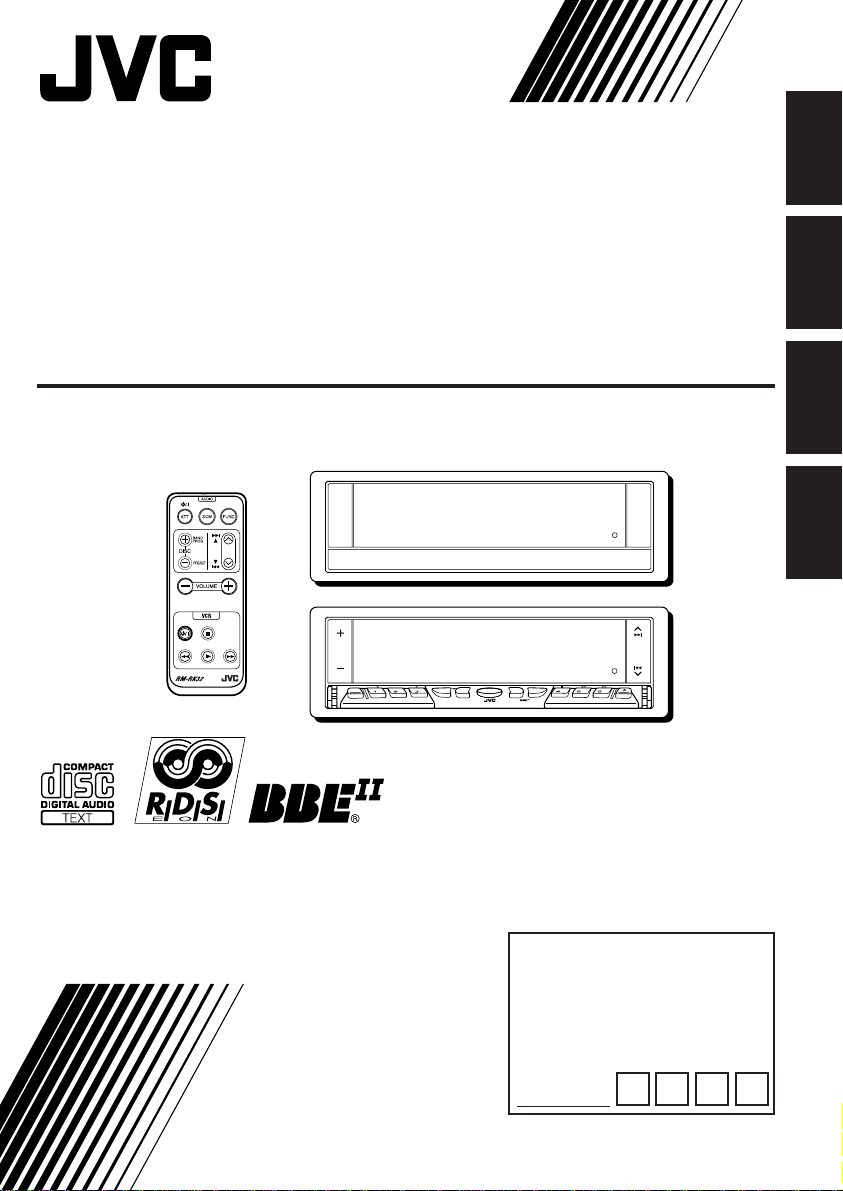
CD RECEIVER
CD-RECEIVER
RECEPTEUR CD
CD-RECEIVER
ENGLISH
DEUTSCH
KD-LX50R
/I
VCR
For installation and connections, refer to the separate manual.
Angaben zu Einbau und Verkabelung entnehmen Sie bitte der gesonderten Anleitung.
Pour l’installation et les raccordements, se référer au manuel séparé.
Zie de afzonderlijke handleiding voor details aangaande het installeren en verbinden van het
toestel.
INSTRUCTIONS
BEDIENUNGSANLEITUNG
MANUEL D’INSTRUCTIONS
GEBRUIKSAANWIJZING
ATT
MODE
DISP
SOURCE
S
S
M
KD-LX50R
INTLOCALMONOSCM
BBE
RPT RND
BAND
10789 11 12
OFFSEL
For Customer Use:
Enter below the password
you have entered for your
security lock.
Retain this password for
future reference.
PASSWORD:
FRANÇAIS
NEDERLANDS
LVT0497-001A
[E]
Page 2
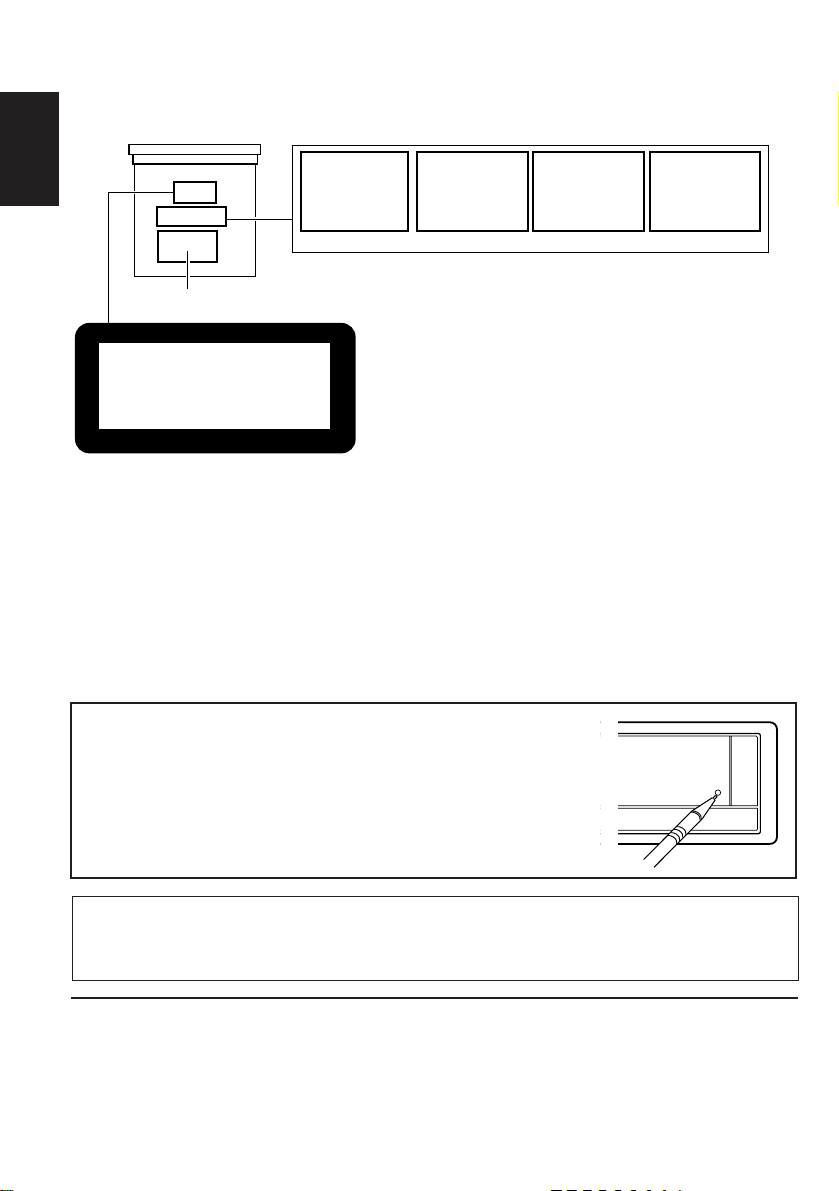
Position And Reproduction Of Labels
Bottom panel of the main unit
ENGLISH
DANGER: Invisible laser
radiation when open and
interlock failed or defeated.
AVOID DIRECT EXPOSURE
TOBEAM. (e)
ADVARSEL: Usynlig laserstråling ved åbning, når
sikkerhedsafbrydere er ude
af funkti on. Undgåudsættelse for stråling. (d)
VARNING: Osynlig laserstrålning när denna del
är öppnad och spärren är
urkopplad. Betrakta ej
strålen. (s)
VARO : Avattaessa ja suojalukitus ohitettaessa olet
alttiina näkymättömälle
lasersäteilylle. Älä katso
säteeseen. (f)
Name/Rating plate
IMPORTANT FOR LASER
PRODUCTS
Precautions:
CLASS
LASER
1
PRODUCT
1. CLASS 1 LASER PRODUCT
2. DANGER: Invisible laser radiation when
open and interlock failed or defeated. Avoid
direct exposure to beam.
3. CAUTION: Do not open the top cover.
There are no user-serviceable parts inside.
Caution:
This product contains a laser component
of higher laser class than Class 1.
Leave all servicing to qualified service
personnel.
4. CAUTION: This CD player uses invisible
laser radiation and is equipped with safety
switches to prevent radiation emission
when unloading CDs. It is dangerous to
defeat the safety switches.
5. CAUTION: Use of controls, adjustments or
performance of procedures other than
those specified herein may result in
hazardous radiation exposure.
How to reset your unit
Press the reset button on the front panel using a ball-point
pen or a similar tool.
This will reset the built-in microcomputer.
Note:
Your preset adjustments — such as preset channels or sound
adjustments — will also be erased.
Note:
For security reasons, a numbered ID card is provided with this unit, and the same ID number is
imprinted on the unit’s chassis. Keep the card in a safe place, as it will help the authorities to
identify your unit if stolen.
BEFORE USE
* For safety....
• Do not raise the volume level too much, as this
will block outside sounds, making driving
dangerous.
* Temperature inside the car....
If you have parked the car for a long time in hot
or cold weather, wait until the temperature in the
car becomes normal before operating the unit.
• Stop the car before performing any complicated
operations.
2
Page 3
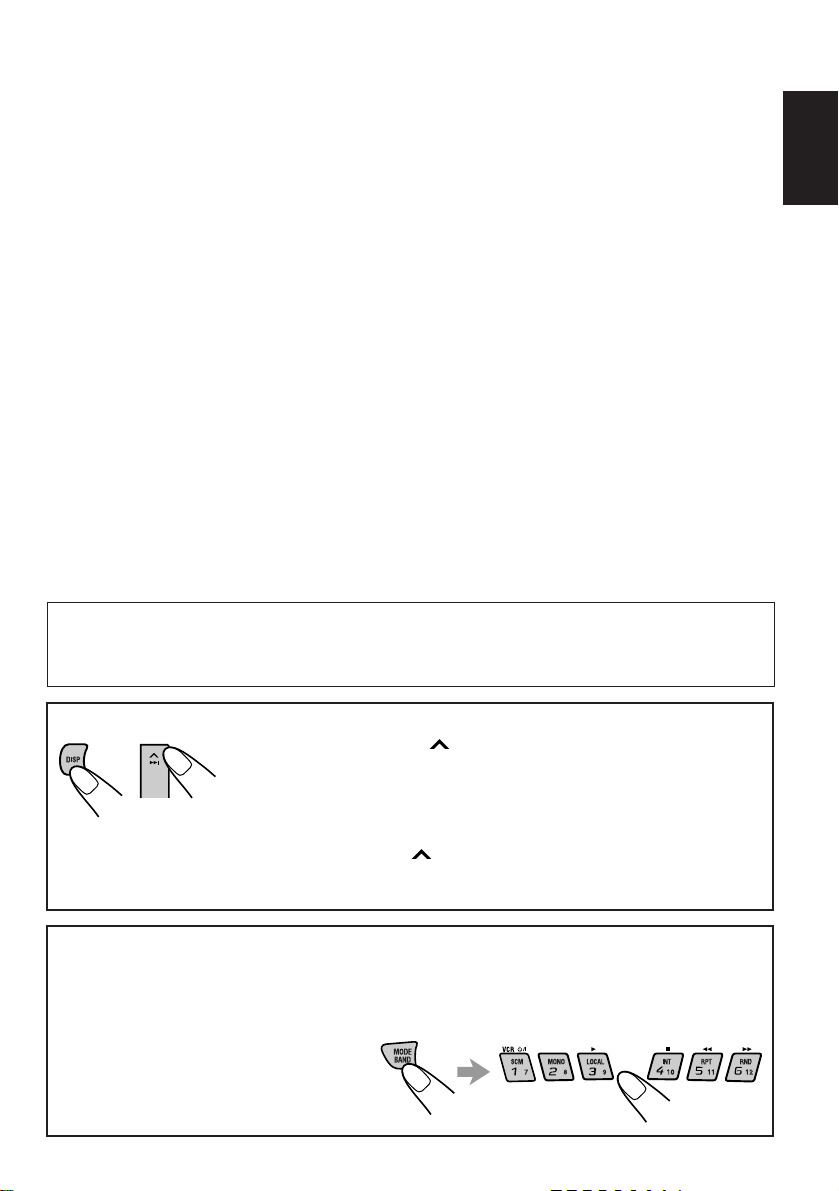
WARNINGS
• DO NOT install any unit in locations
where;
– it may obstruct the steering wheel and
gearshift lever operations, as this may
result in a traffic accident.
– it may obstruct the operation of safety
devices such as air bags, as this may
result in a fatal accident.
– it may obstruct visibility.
• DO NOT operate any unit while
manipulating the steering wheel, as this
may result in a traffic accident.
• DO NOT register or record the voice
commands while driving, as this may
result in a traffic accident.
• If you need to operate the receiver while
driving, be sure to look ahead carefully
or you may be involved in a traffic
accident.
CAUTION on Volume Setting
CDs produce very little noise compared with other sources. If the volume level is adjusted for the
tuner, for example, the speakers may be damaged by the sudden increase in the output le vel. Theref ore,
lower the volume before playing a disc and adjust it as required during playback.
ENGLISH
To activate the display demonstration
While holding DISP, press ¢ until “DEMO” appears on the lower
part of the display.
Various functions and display illumination modes equipped for this
unit will be demonstrated repeatedly in sequence . During the display
demonstration, “DEMO” flashes on the lower part of the display.
To turn off the display demonstration, press
holding DISP.
• The display demonstration will turn off automatically after 1 hour.
How to use the number buttons:
After pressing MODE BAND, the n umber b uttons work as different function b uttons (while
“MODE” remains on the display).
To use these buttons as number buttons after pressing MODE BAND, wait for 5
seconds without pressing any number
button so that “MODE” disappears from
the display.
• Pressing MODE BAND again also
erases “MODE” from the display.
¢ again for a few seconds again while
3
Page 4
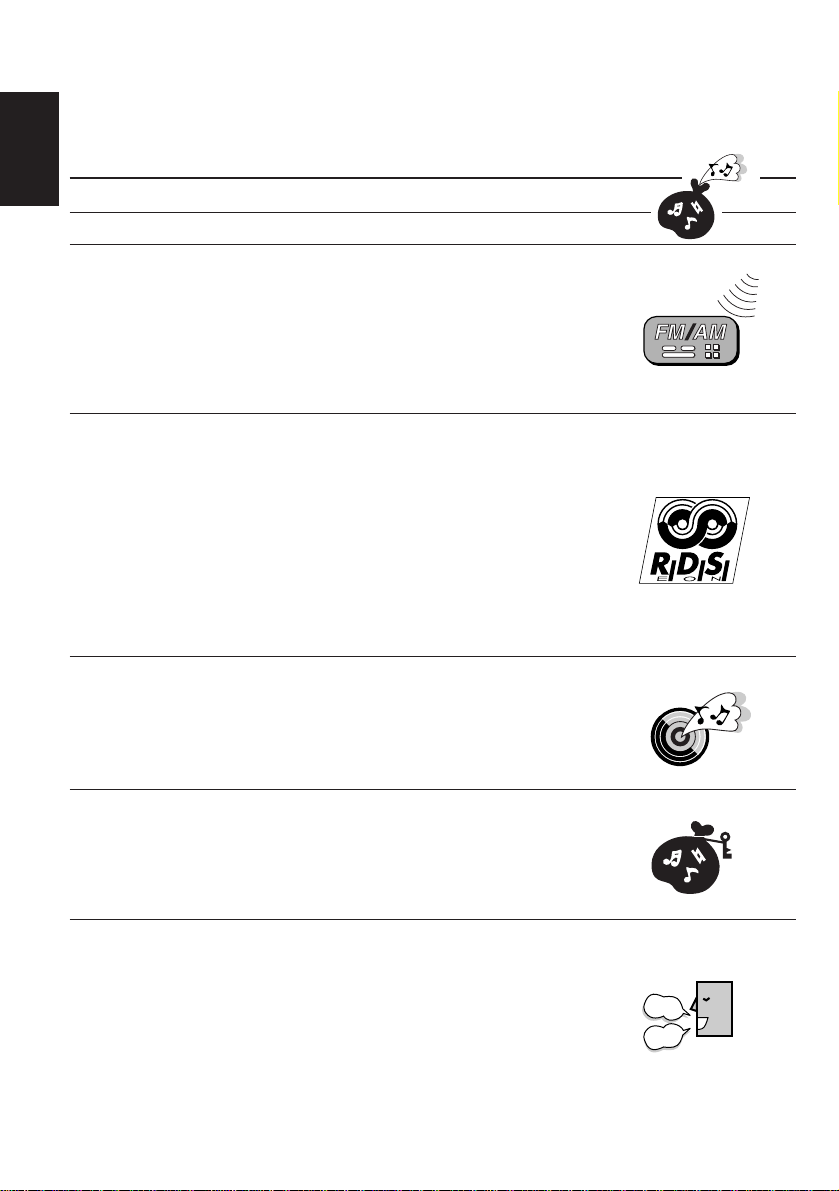
Thank you for purchasing a JVC product. Please read all instructions carefully before operation, to
ensure your complete understanding and to obtain the best possible performance from the unit.
CONTENTS
ENGLISH
How to reset your unit .................................................................... 2
BASIC OPERATIONS ....................................................6
RADIO BASIC OPERATIONS .........................................7
Listening to the radio .....................................................................7
Searching a station automatically: Auto search........................... 7
Searching a station manually: Manual search ............................. 8
Storing stations in memory............................................................9
FM station automatic preset: SSM ...............................................9
Manual preset............................................................................ 10
Tuning into a preset station .........................................................11
RDS OPERATIONS.....................................................12
What you can do with RDS EON................................................12
Tracing the same programme automatically (Network-Tracking
Reception) ................................................................................. 12
Using Standby Reception.......................................................... 14
Selecting Your Fav orite Programme for PTY Standb y Reception .... 15
Searching Your Fa v orite Progr amme ............................................15
Other convenient RDS functions and adjustments....................18
Automatic selection of the station when using the number buttons.. 18
Changing the display mode while listening to an FM station ..... 19
Setting the TA volume level ........................................................19
Automatic clock adjustment........................................................19
CD OPERATIONS ....................................................... 20
Playing a CD .................................................................................20
Playing a CD Text .........................................................................21
Locating a track or a particular portion on a CD .....................22
Selecting CD playback modes......................................................23
Prohibiting CD ejection ...............................................................24
SOUND ADJUSTMENTS .............................................25
Adjusting the sound......................................................................25
Using the Sound Control Memory ..............................................27
Selecting and storing the sound modes .....................................27
Recalling the sound modes........................................................28
Storing your own sound adjustments .........................................29
VOICE COMMAND OPERATIONS .............................. 30
What is Voice Recognition System? ............................................30
Before using the voice commands ...............................................31
Registering your voices for the voice commands .......................33
Registering your own voice for the Operation Commands ........ 33
Presetting the Access Commands .............................................37
Operating the receiver using the voice commands .................... 42
Experiencing the Voice Recognition System ..............................45
Other con venient functions for the Voice Recognition System.... 46
STOP
PLAY
4
Page 5
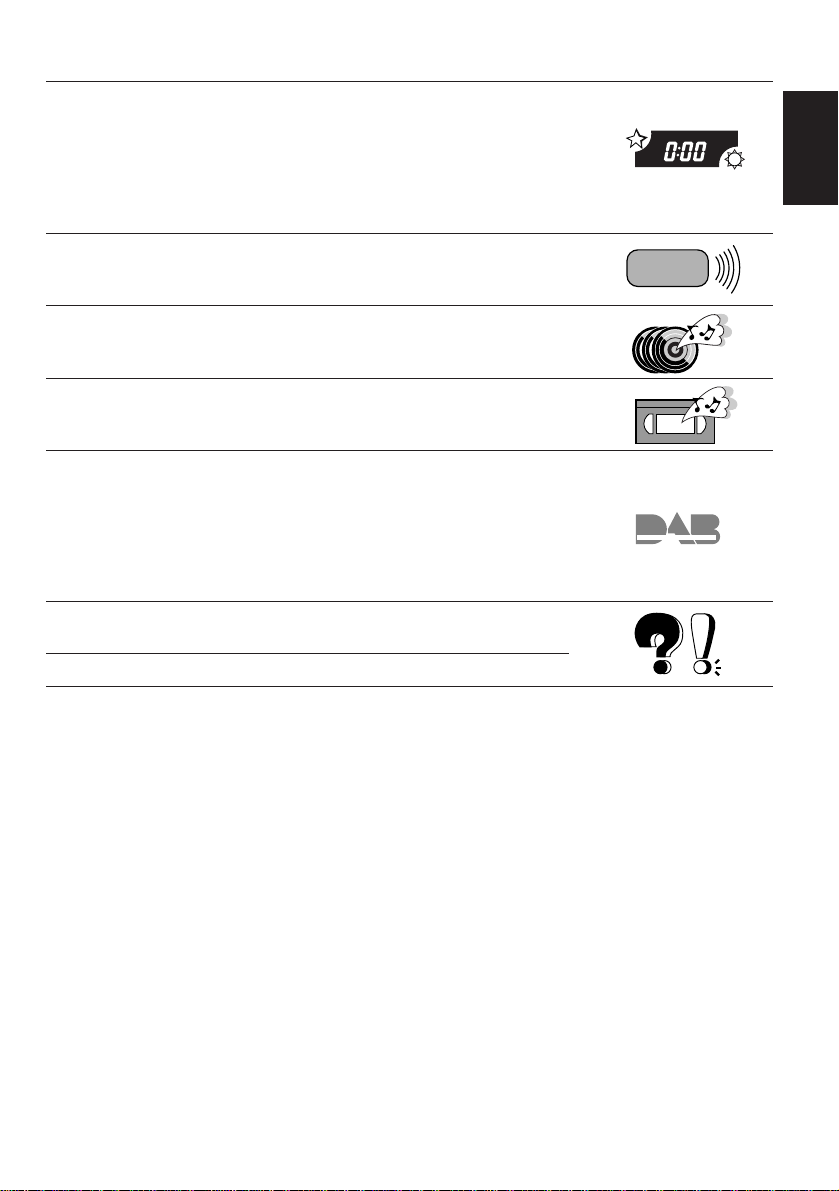
OTHER MAIN FUNCTIONS .........................................48
Setting the clock ............................................................................ 48
Controlling the volume automatically (Audio Cruise) ..............49
Changing the general settings (PSM) .........................................51
Assigning names to the sources ................................................... 56
Using the security lock .................................................................59
Registering the password.......................................................... 59
REMOTE OPERATIONS............................................... 62
Installing the battery .................................................................... 62
Using the remote controller ......................................................... 63
CD CHANGER OPERATIONS ......................................64
Playing CDs ................................................................................... 64
Selecting CD playback modes......................................................66
EXTERNAL COMPONENT OPERATIONS ..................... 68
Playing an external component ................................................... 68
Using a subwoofer.........................................................................69
DAB TUNER OPERATIONS .........................................70
Tuning into an ensemble and one of the services ....................... 70
Storing DAB services in memory ................................................ 72
Tuning into a preset DAB service................................................ 74
What you can do more with DAB ............................................... 75
Tracing the same program automatically
(Alternative Reception).............................................................. 75
MAINTENANCE .........................................................76
Handling CDs ................................................................................ 76
TROUBLESHOOTING .................................................77
SPECIFICATIONS ....................................................... 79
ENGLISH
5
Page 6
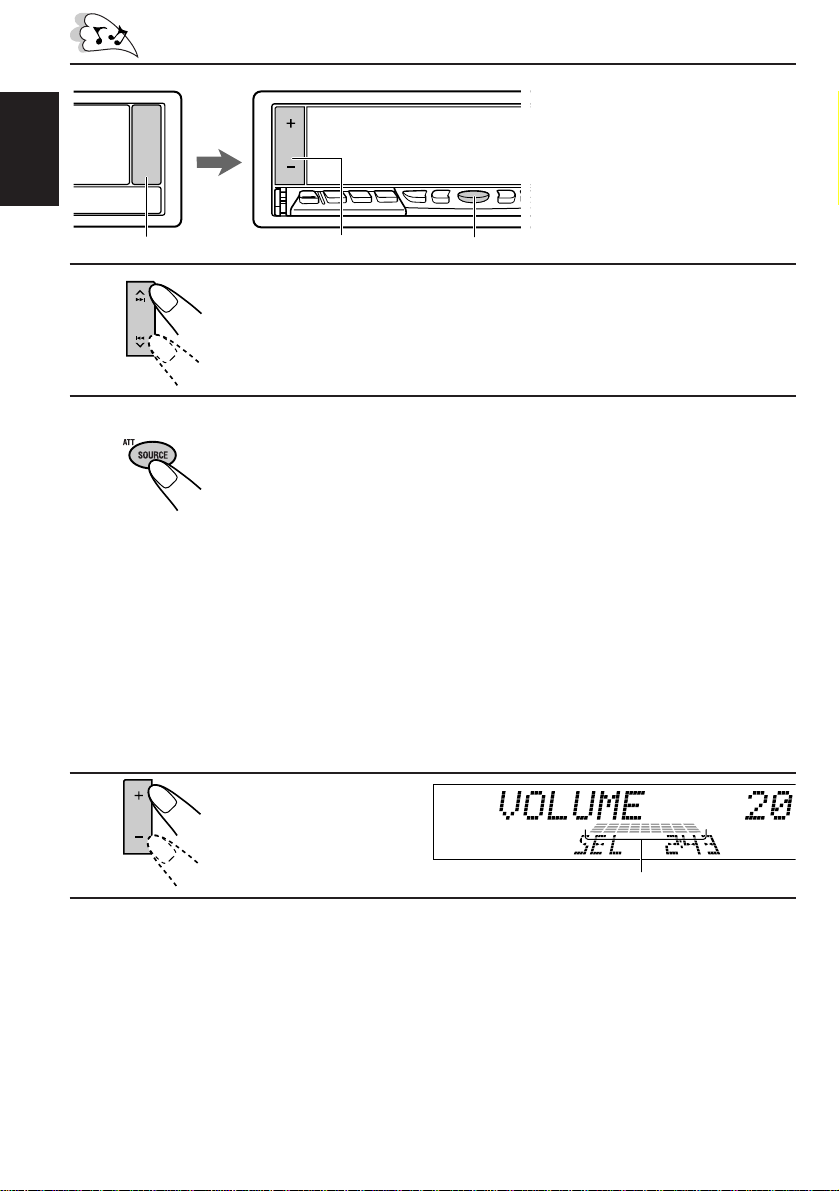
ENGLISH
BASIC OPERATIONS
Notes:
• When you use this unit for the
first time, set the built-in clock
correctly, see page 48.
• To operate the voice recognition
system, see pages 30 – 47.
1
3
2
1
Turn on the power.
The display illuminates and the control panel comes out.
2
Select the source.
Each time you press the button, the source changes as follows:
= FM = DAB tuner** = CD* = CD changer**
= External component = AM = (back to the beginning)
To operate the tuner (FM or AM), see pages 7 – 19.
To operate the CD player, see pages 20 – 24.
To operate the CD changer, see pages 64 – 67.
To operate the external component, see pages 68 – 69.
To operate the DAB tuner, see pages 70 – 75.
Notes:
* If a CD is not in the loading slot, you cannot select CD as the source to play.
** Without connecting the CD changer and/or the DAB tuner , you cannot select it as the source
to play.
3
Adjust the volume.
Volume level meter
4
Adjust the sound as you want (see pages 25 – 29).
To drop the volume in a moment
Press SOURCE (ATT) for more than 1 second while listening to any source. “ATT” starts
flashing on the display, and the volume level will drop in a moment.
To resume the previous volume level, press the button for more than 1 second again.
To turn off the power
Press and hold OFF/0 until “SEE YOU” appears on the display.
6
Page 7
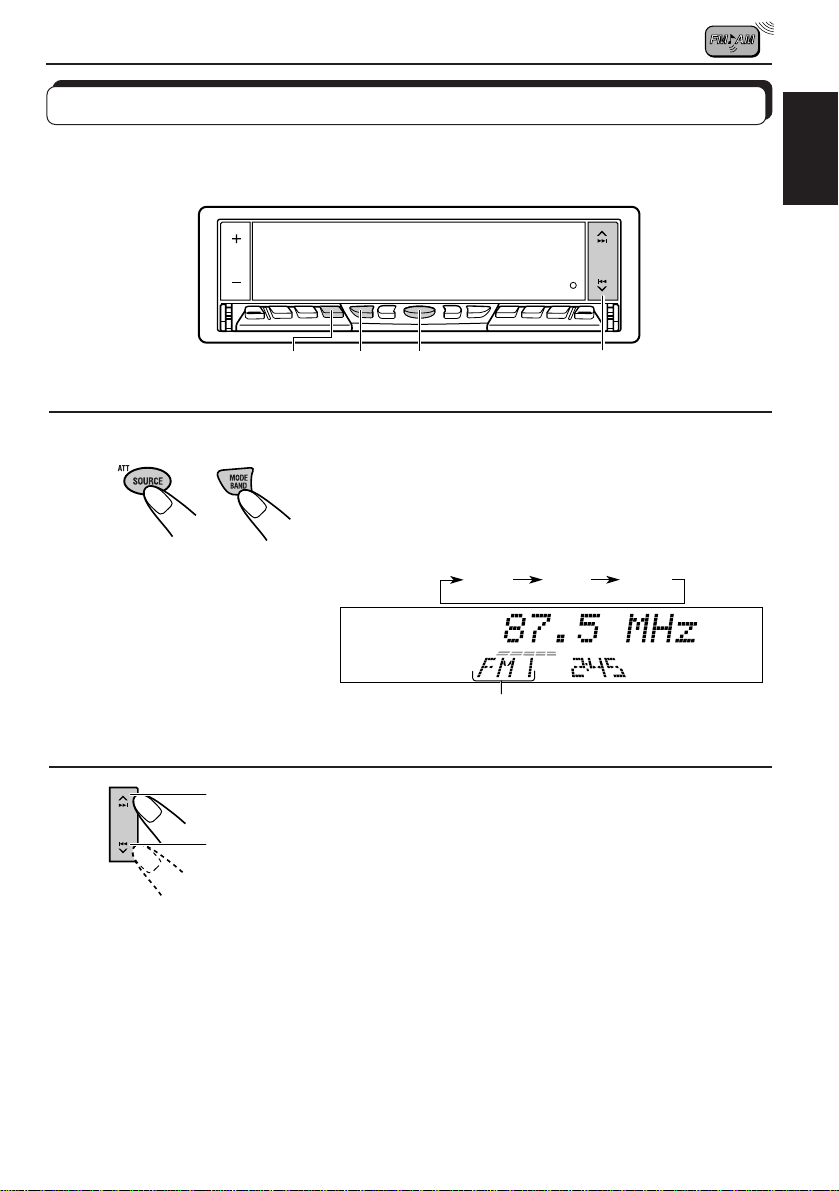
RADIO BASIC OPERATIONS
Listening to the radio
You can use either automatic searching or manual searching to tune into a particular station.
Searching a station automatically: Auto search
1
LOCAL
1
Note:
This receiver has three FM bands (FM1, FM2, FM3). You can use any one of them to listen
to an FM broadcast.
2
1-
2
1-
1
MODE BAND
2
Select the band.
1 Press SOURCE (A TT) to select AM or FM as the source .
2 If necessary, press and hold MODE BAND to select the
FM band number (FM1, FM2 or FM3.)
Each time you press the button, the FM band changes
as follows:
FM1 FM2 FM3
Selected band appears.
ENGLISH
2
To stop searching before a station is received, press the same button you have pressed
for searching.
To tune in FM stations only with strong signals
This function works only while searching FM stations, including SSM preset (see page 9).
1 Press MODE BAND.
“MODE” appears on the lower part of the display, and the number buttons can work as
different function buttons.
2 Press LOCAL, while “MODE” is still on the display, so that the LOCAL indicator lights up on
the display.
Each time you press the button, the LOCAL indicator lights up and goes off alternately.
To search stations of
higher frequencies
To search stations of
lower frequencies
Start searching a station.
When a station is received, searching stops.
7
Page 8
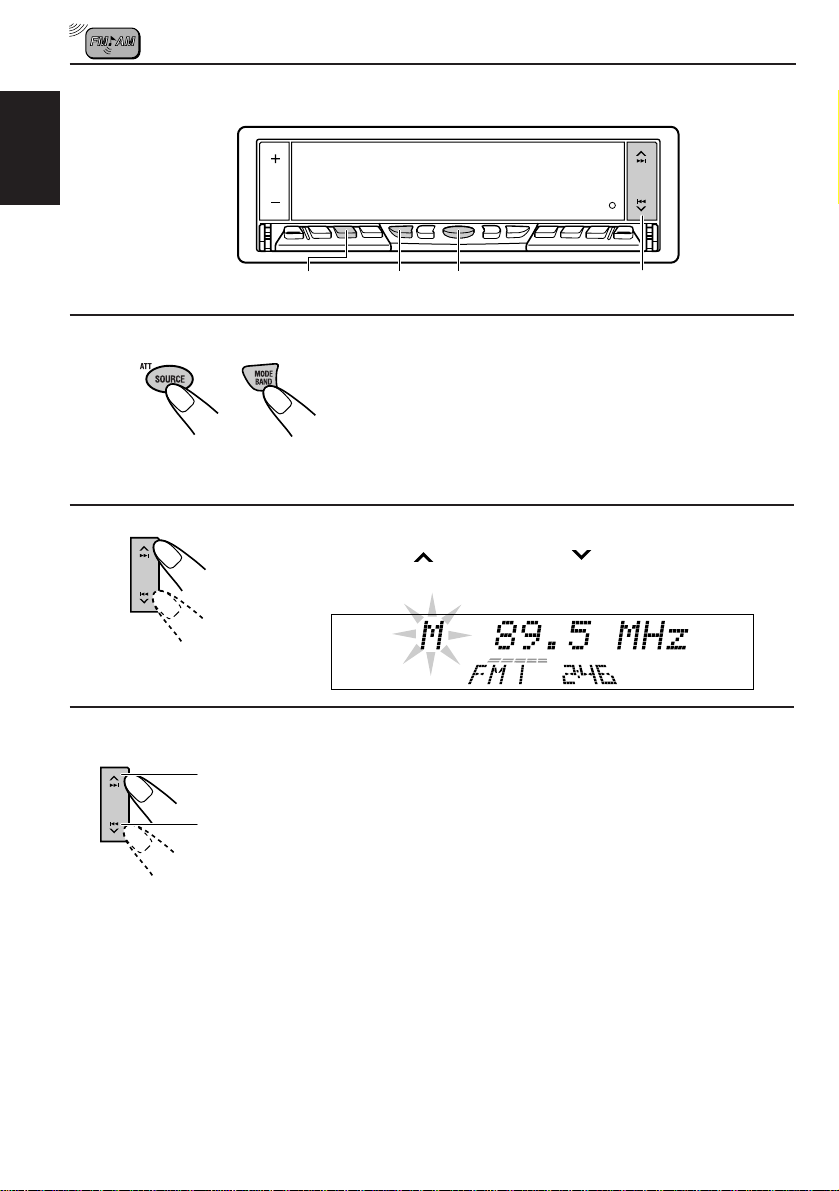
Searching a station manually: Manual search
ENGLISH
1
2
3
1
2
MONO
1-
MODE BAND
1-
2
1
2,3
Select the band.
1 Press SOURCE (A TT) to select AM or FM as the source .
2 If necessary, press and hold MODE BAND to select the
Note:
This r eceiver has three FM bands (FM1, FM2, FM3). You can use any one of them to listen
to an FM broadcast.
FM band number (FM1, FM2 or FM3.)
Press and hold ¢ or 4 until “M” (Manual)
starts flashing on the display.
To tune into stations
of higher
frequencies
To tune into
stations of lower
frequencies
Tune into a station you want while “M” is
flashing.
•If you release your finger from the button, the man ual
mode will automatically turn off after 5 seconds.
• If you hold down the button, the frequency keeps
changing (in 50 kHz intervals for FM and 9 kHz intervals
for AM — MW/LW) until you release the button.
When an FM stereo broadcast is hard to receive:
1 Press MODE BAND while listening to an FM stereo broadcast (the ST indicator lights up
while receiving an FM stereo broadcast).
“MODE” appears on the lower part of the display, and the number buttons can work as
different function buttons.
2 Press MONO (monaural), while “MODE” is still on the display, so that the MO indicator
lights up on the display.
The sound you hear becomes monaural but reception will be improved (the ST indicator
goes off).
Each time you press the button, the MO indicator lights up and goes off alternately.
8
Page 9
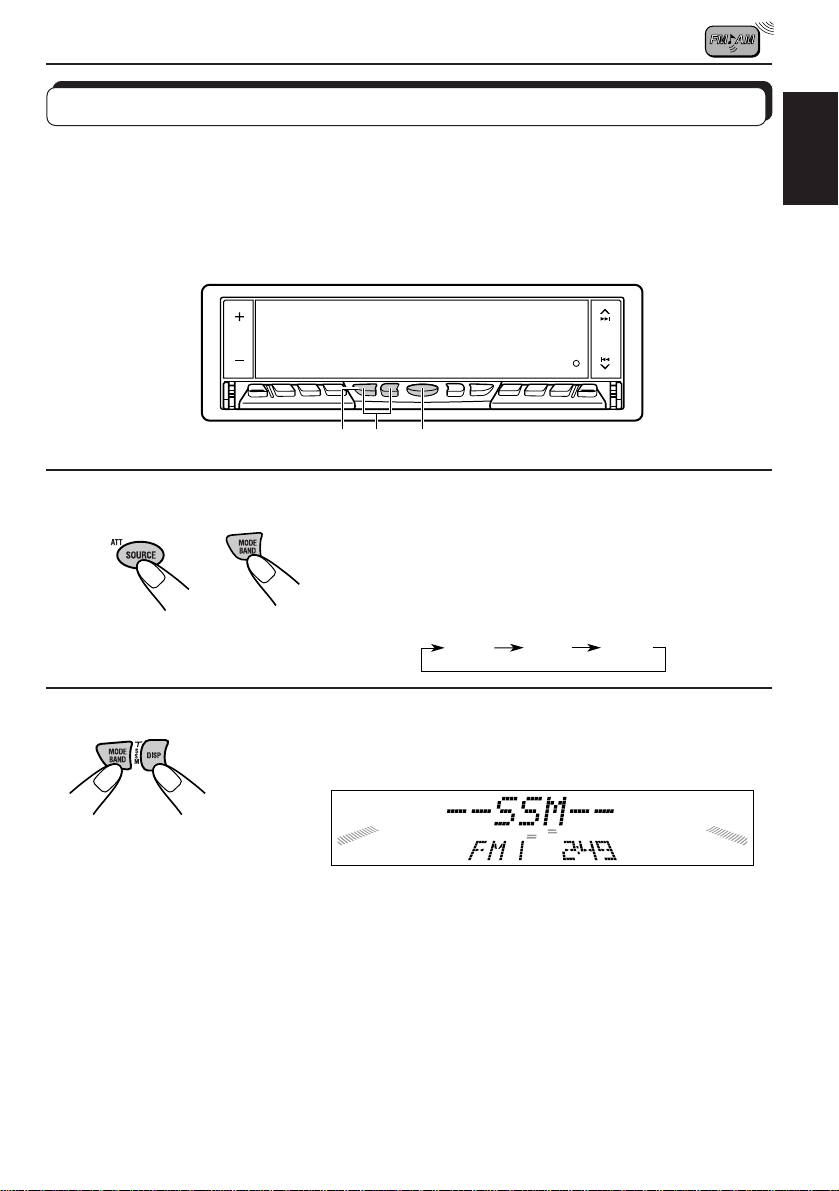
Storing stations in memory
You can use one of the following two methods to store broadcasting stations in memory.
• Automatic preset of FM stations: SSM (Strong-station Sequential Memory)
• Manual preset of both FM and AM stations
FM station automatic preset: SSM
You can preset 6 local FM stations in each FM band (FM1, FM2 and FM3).
1-
2
1-
2
1
ENGLISH
1
1
2
Select the FM band number (FM1, FM2 or
FM3) you want to store FM stations into.
1 Press SOURCE (ATT) to select FM as the source.
2 If necessary, press and hold MODE BAND to select
the FM band (FM1, FM2 or FM3).
FM1 FM2 FM3
2
Press and hold both buttons for more than
2 seconds.
“SSM” appears, then disappears when automatic preset is over.
Local FM stations with the strongest signals are searched and stored automatically in the
band number you have selected (FM1, FM2 or FM3). These stations are preset in the number
buttons — No. 1 (lowest frequency) to No. 6 (highest frequency).
When automatic preset is over, the station stored in number button 1 will be automatically
tuned in.
9
Page 10
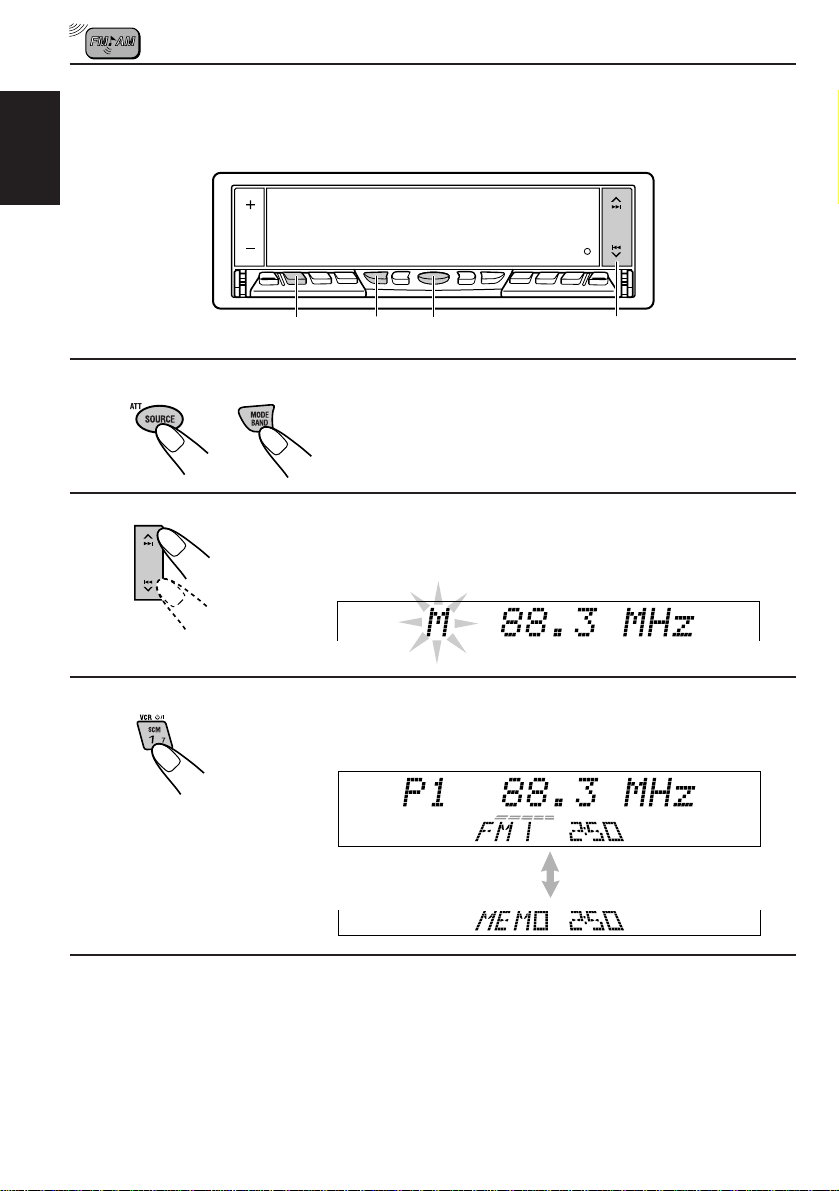
Manual preset
You can preset up to 6 stations in each band (FM1, FM2, FM3 and AM) manually.
EXAMPLE: Storing an FM station of 88.3 MHz into the preset number 1 of the FM1 band
ENGLISH
1-
2
1-
1
23
1
2
3
1
2
Select the band.
1 Press SOURCE (ATT) to select FM as the source.
2 Press and hold MODE BAND to select the FM1 band.
Tune into a station of 88.3 MHz.
See page 7 to tune into a station.
Press and hold the number button (in this e xample, 1)
for more than 2 seconds.
FM band number and “MEMO”
appear alternately for a while.
4
Repeat the above procedure to store other stations into other
preset numbers.
Notes:
• A previously preset station is erased when a new station is stored in the same preset number.
• Preset stations ar e erased w hen the power supply to the memor y circuit is interrupted (for example,
during battery replacement). If this occurs, preset the stations again.
10
Page 11
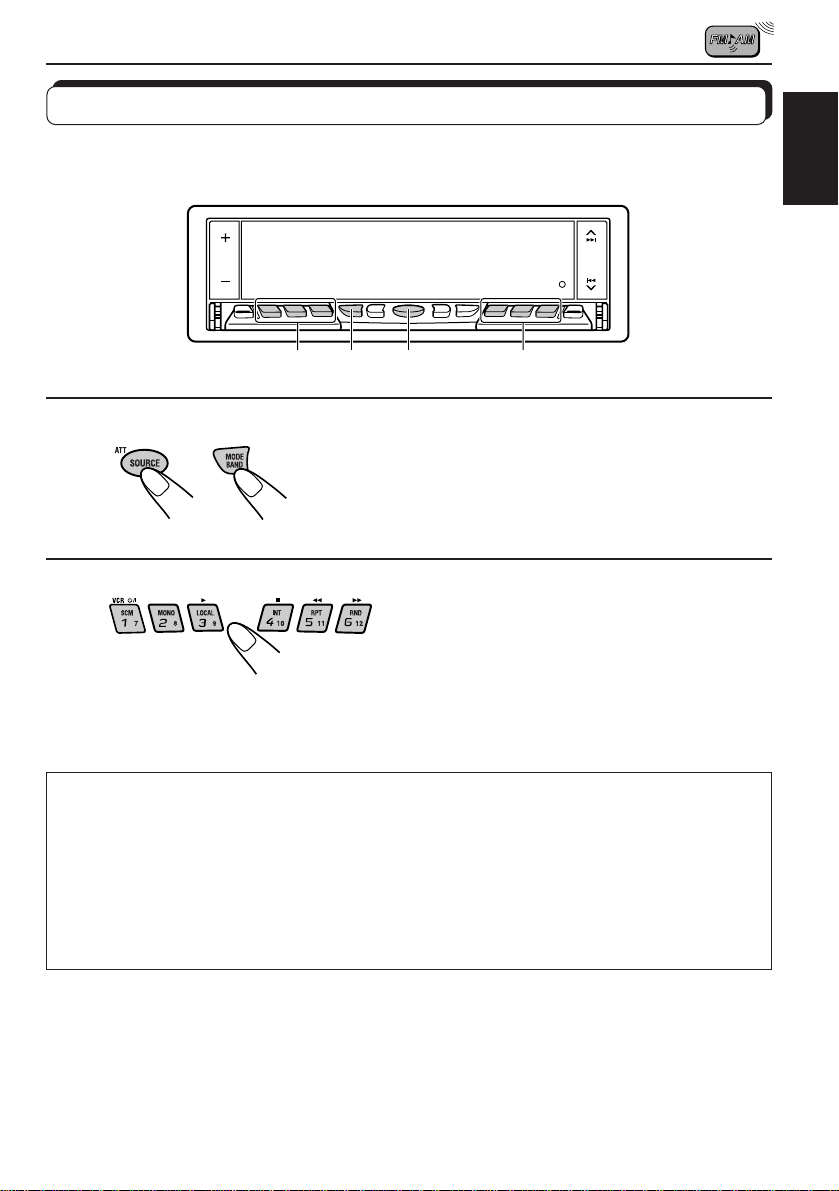
Tuning into a preset station
You can easily tune into a preset station.
Remember that you must store stations first. If you have not stored them yet, see pages 9
and 10.
1-
2
1
1-
2 2
ENGLISH
1
1
2
Select the band.
1 Press SOURCE (ATT) to select AM or FM as the source.
2 If necessary, press and hold MODE BAND to select the
FM band number (FM1, FM2 or FM3.)
2
Select the number (1 – 6) for the preset station you want.
If the sound quality decreases and the stereo effect is lost while listening to an
FM station
In some areas, adjacent stations may interfere with each other. If this interference occurs,
this unit can automatically reduce this interference noise (the initial setting when shipped
from the factory). Ho we ver , in this case , the sound quality will be degraded and the stereo
effect will be also lost.
If you do not want to degrade the sound quality and to lose the stereo eff ect, rather than to
eliminate the interference noise, see “To change the FM tuner selectivity” on page 55.
11
Page 12
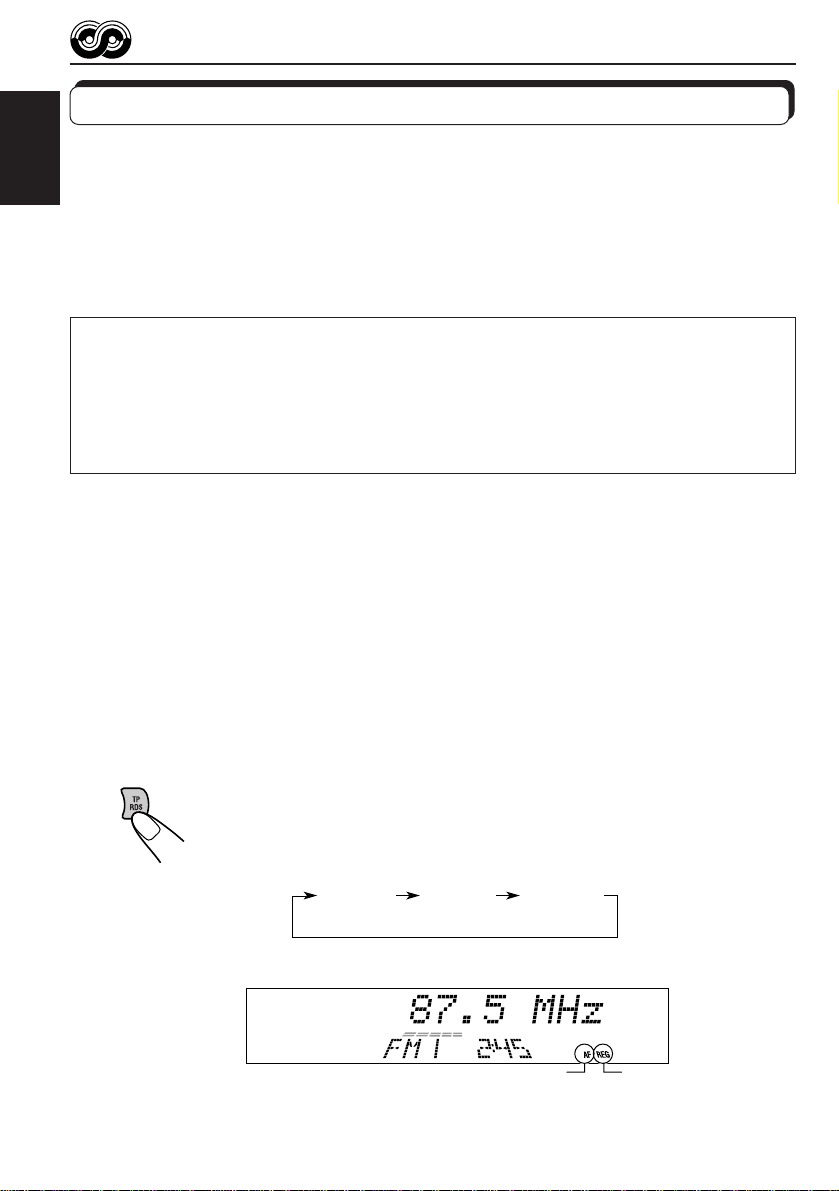
RDS OPERATIONS
What you can do with RDS EON
RDS (Radio Data System) allows FM stations to send an additional signal along with their
regular programme signals. For example, the stations send their station names, as well as
ENGLISH
information about what type of programme they broadcast, such as sports or music, etc.
Another advantage of RDS function is called “EON (Enhanced Other Networks).” The EON
indicator lights up while receiving an FM station with the EON data. By using the EON data
sent from a station, you can tune into a different station of a different network broadcasting
your favorite programme or traffic announcement while listening to another programme or to
another source such as CD.
By receiving the RDS data, this unit can do the following:
• Tracing the same programme automatically (Network-Tracking Reception)
• Standby Reception of TA (Traffic Announcement) or your favorite programme
• PTY (Programme Type) search
• TP (Traffic Programme) search
• And some other functions
Tracing the same programme automatically (NetworkTracking Reception)
When driving in an area where FM reception is not good, the tuner built in this unit automatically
tune in another RDS station, broadcasting the same programme with stronger signals. So,
you can continue to listen to the same progr amme in its finest reception, no matter where you
drive. (See the illustration on the next page.)
Two types of the RDS data are used to make Network-Tracking Reception work correctly —
PI (Programme Identification) and AF (Alternative Frequency).
Without receiving these data correctly from the RDS station you are listening to, NetworkTracking Reception will not operate.
12
To use Network-Tracking Reception, press and hold TP RDS (Traffic
Programme/Radio Data System) for more than 1 second. Each time you
press and hold the button, Network-Tracking Reception modes change as
follows:
Mode 1 Mode 2 Mode 3
AF indicator
REG indicator
Page 13
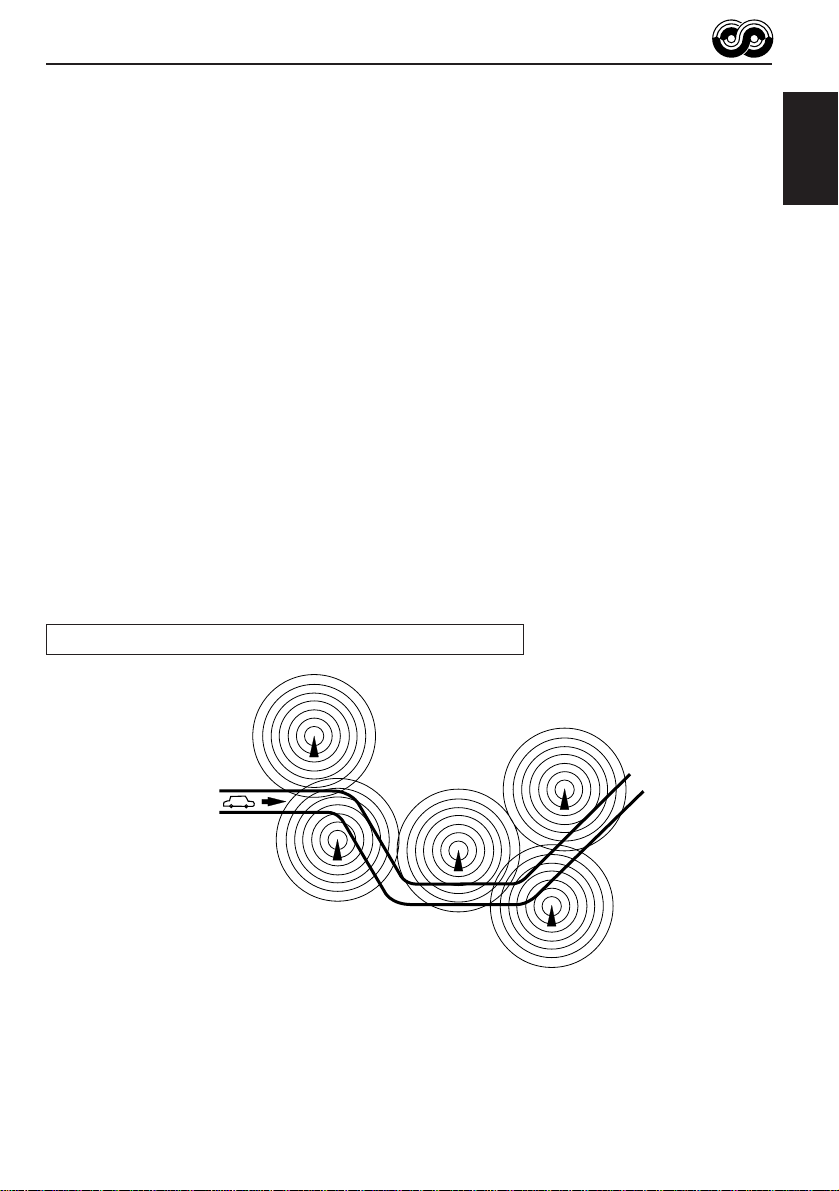
Mode 1
The AF indicator lights up but the REG indicator does not.
Network-Tracking is activated with Regionalization set to “off.”
Switches to another station within the same network when the receiving
signals from the current station become weak.
Note:
In this mode, the programme may differ from the one currently received.
Mode 2
Both the AF indicator and the REG indicator light up.
Network-Tracking is activated with Regionalization set to “on.”
Switches to another station, within the same network, broadcasting the same
programme when the receiving signals from the current station become weak.
Mode 3
Neither the AF indicator nor the REG indicator lights up.
Network-Tracking is deactivated.
Note:
If a DAB tuner is connected and Alternative Reception (for D AB services) is activated, Network-Tr acking
Reception is also activated automatically. On the other hand, Network-T racking Reception cannot be
deactivated without deactivating Alternative Reception. (See page 75.)
The same programme can be received on different frequencies.
ENGLISH
Programme 1 broadcasting
on frequency A
Programme 1 broadcasting on
frequency B
Programme 1 broadcasting on frequency C
Programme 1 broadcasting on frequency E
Programme 1 broadcasting on frequency D
13
Page 14
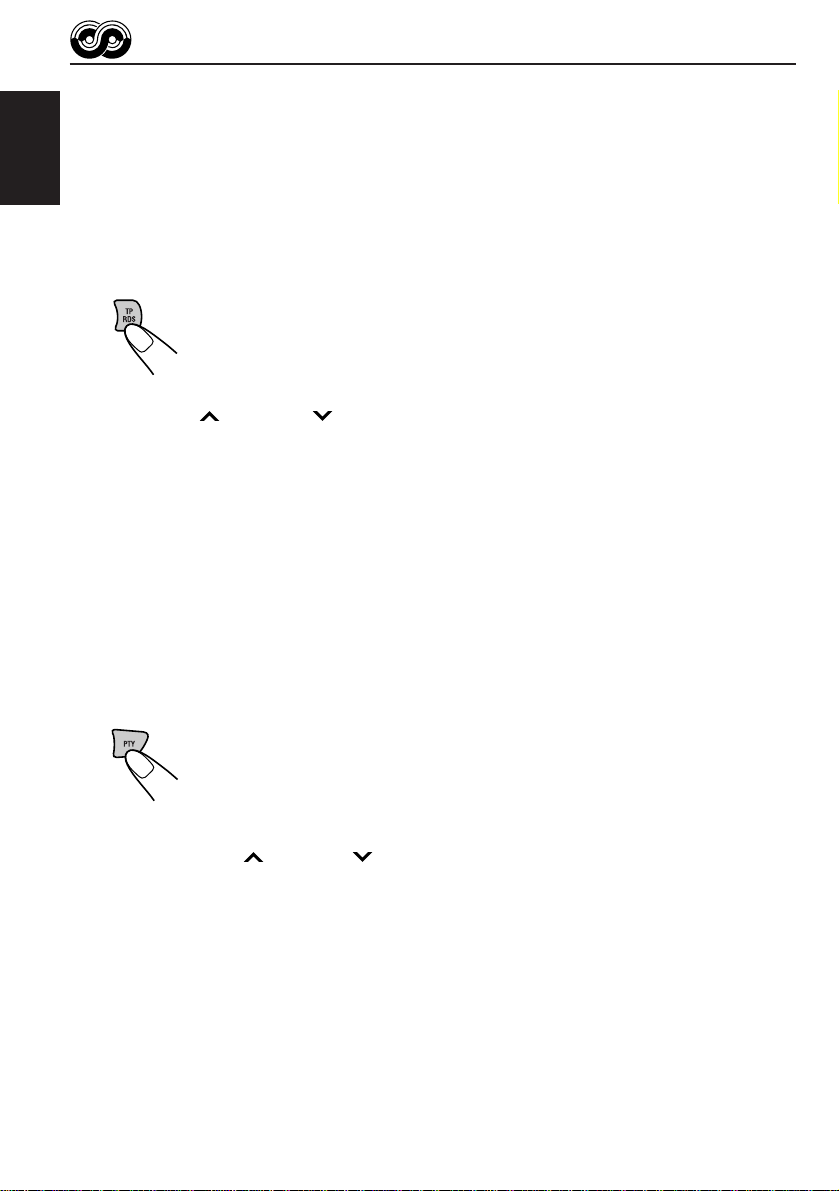
Using Standby Reception
Standby Reception allows the unit to switch temporarily to your favorite programme (PTY:
Programme T ype) and T r affic Announcement (T A) from the current source (another FM station,
CD and other connected components).
ENGLISH
Note:
Standby Reception will not work if you are listening to an AM station.
TA Standby Reception
• When you press TP RDS while listening to an FM station, the TP indicator
is lit during reception of a TP (T raffic Prog ramme) station and the T A standby
mode is engaged.
Note:
When the station being received is not a TP station, the TP indica tor flashes. Press
¢ or 4 to engage the TA standby mode. “SEARCH” appears on the
display, and TP station sear ch star ts. When a TP station is tuned in, the TP indicator
is lit.
• If you are listening to a CD and wish to listen to a TP station, press
TP RDS to enter the TA standby mode. (The TP indicator lights up.)
If a traffic programme starts broadcasting while the T A standb y mode is active,
“TRAFFIC” appears and the playback source changes to the FM band. The
volume increases to the preset TA volume level and the traffic programme
can be heard (see page 19).
To deactivate the TA standby mode, press TP RDS again.
PTY Standby Reception
• When you press PTY while listening to an FM station, the PTY indicator is
lit during reception of a PTY station and the PTY standby mode is engaged.
The selected PTY name stored on page 15 flashes for 5 seconds.
Note:
When the station being received is not a PTY station, the PTY indicator flashes.
Press
the display, and PTY station search starts. When a PTY station is tuned in, the PTY
indicator is lit.
• If you are listening to a CD and wish to listen to a selected PTY broadcast,
press PTY to enter the PTY standby mode. (The PTY indicator lights up.)
If the selected PTY programme starts broadcasting while the PTY standby
mode is active, the selected PTY name appears and the playback source
changes to the FM band. The selected PTY programme can then be heard.
To deactivate the PTY standby mode, press PTY again.
14
¢ or 4 to engage the PTY standby mode. “SEARCH” appears on
Page 15
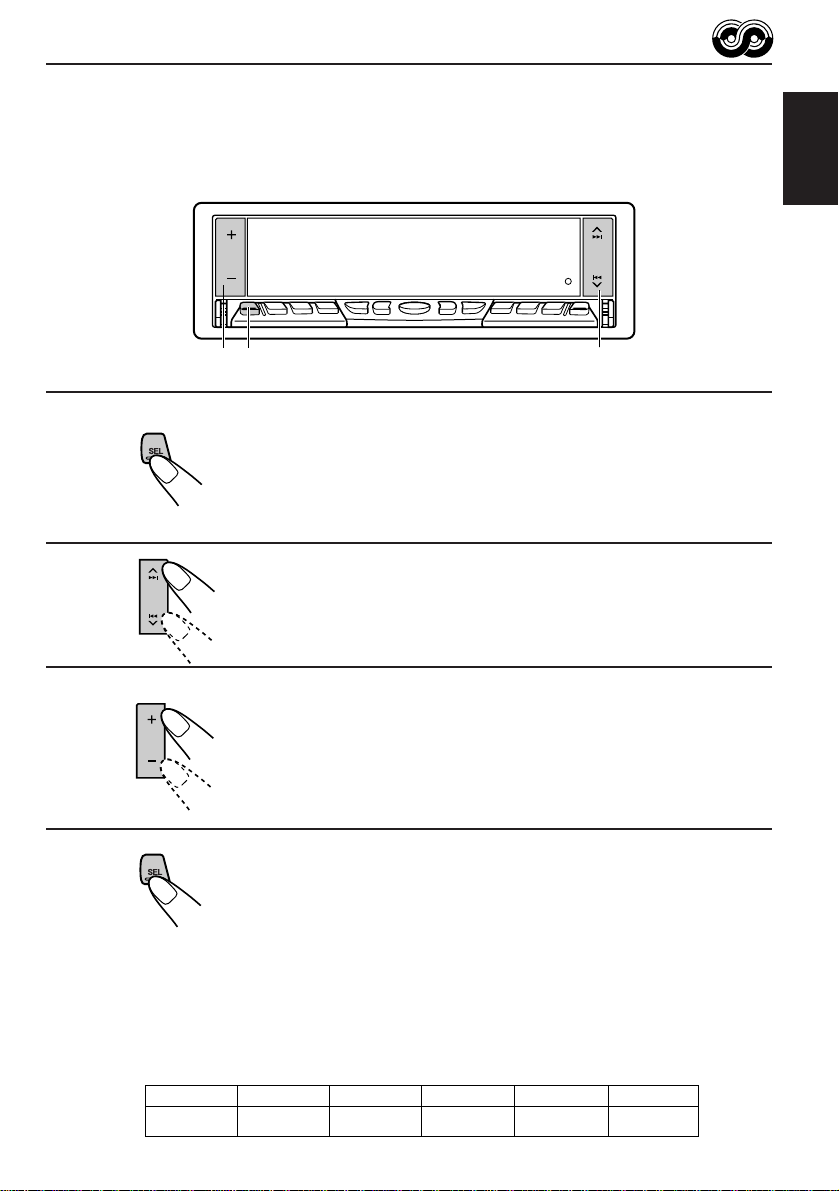
Selecting Your Favorite Programme for PTY Standby
Reception
You can select your favorite programme for PTY Standby Reception to store in memory.
When shipped from the factory, “NEWS” is stored as the programme type for PTY Standby
Reception.
1,4
3
2
ENGLISH
1
Press and hold SEL (select) for more than 2
seconds to call up the Preferred Setting Mode
(PSM: see page 51).
2
Select “PTY STANDBY” if not shown on the
display.
3
Select one of twenty-nine PTY codes. (See
page 18.)
Selected code name appears on the display and is stored
into memory.
4
Finish the setting.
Searching Your Favorite Programme
You can search one of your 6 favorite programme types stored in memory.
When shipped from the factory, the following 6 programme types have been stored in the
number buttons (1 to 6).
To store your favorite programme types, see page 16.
To search your favorite programme type, see page 17.
1
POP M
2
ROCK M
3
EASY M
4
CLASSICS
5
AFFAIRS
6
VARIED
15
Page 16
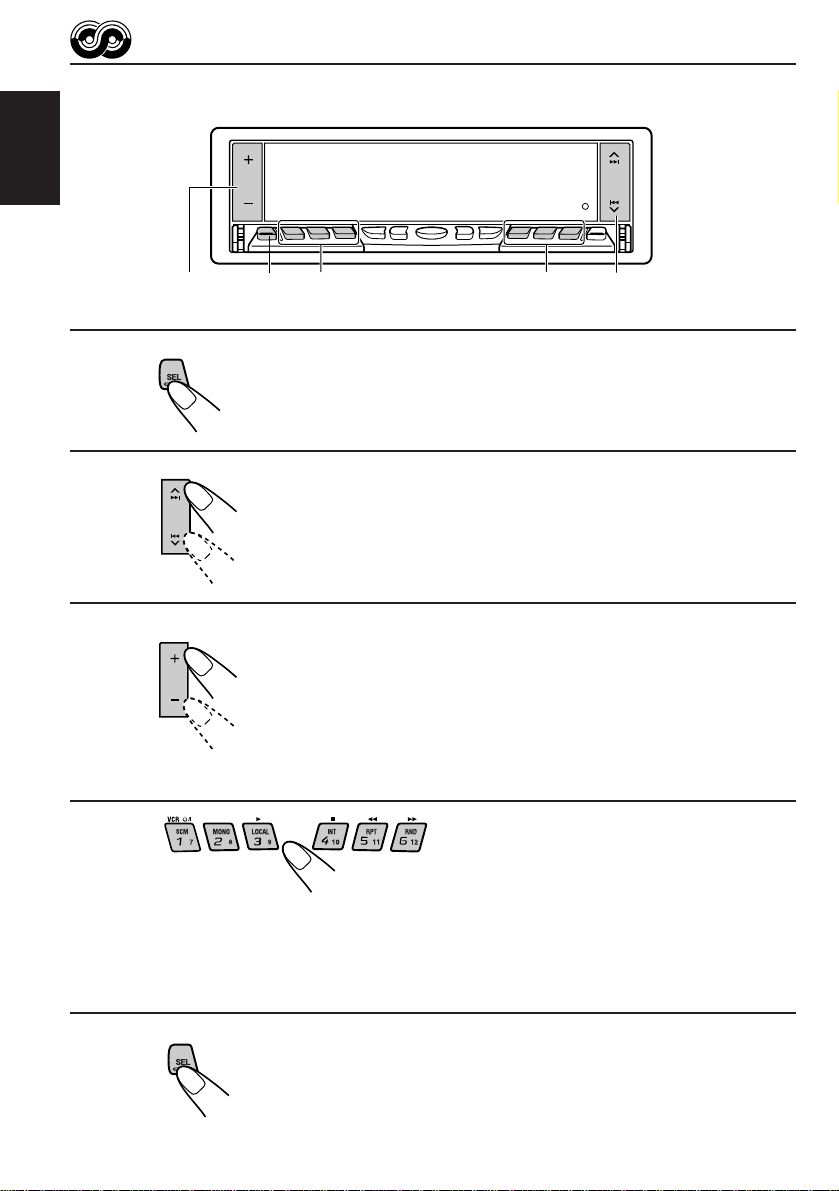
To store your favorite programme types
ENGLISH
1
2
3
4
3
1,5
4 4
Press and hold SEL (select) for more than 2
seconds to call up the Preferred Setting Mode
(PSM: see page 51).
Select “PTY SEARCH” if not shown on the
display.
Select one of twenty-nine PTY codes.
(See page 18.)
Selected code name appears on the display.
• If the code already stored in memory is selected, it will flash
on the display.
2
16
Press and hold the number button for more than 2 seconds to
store the PTY code selected into the preset number you want.
PTY preset number appears, and selected code name and “MEMORY” alternates on
the display.
5
Finish the setting.
Page 17
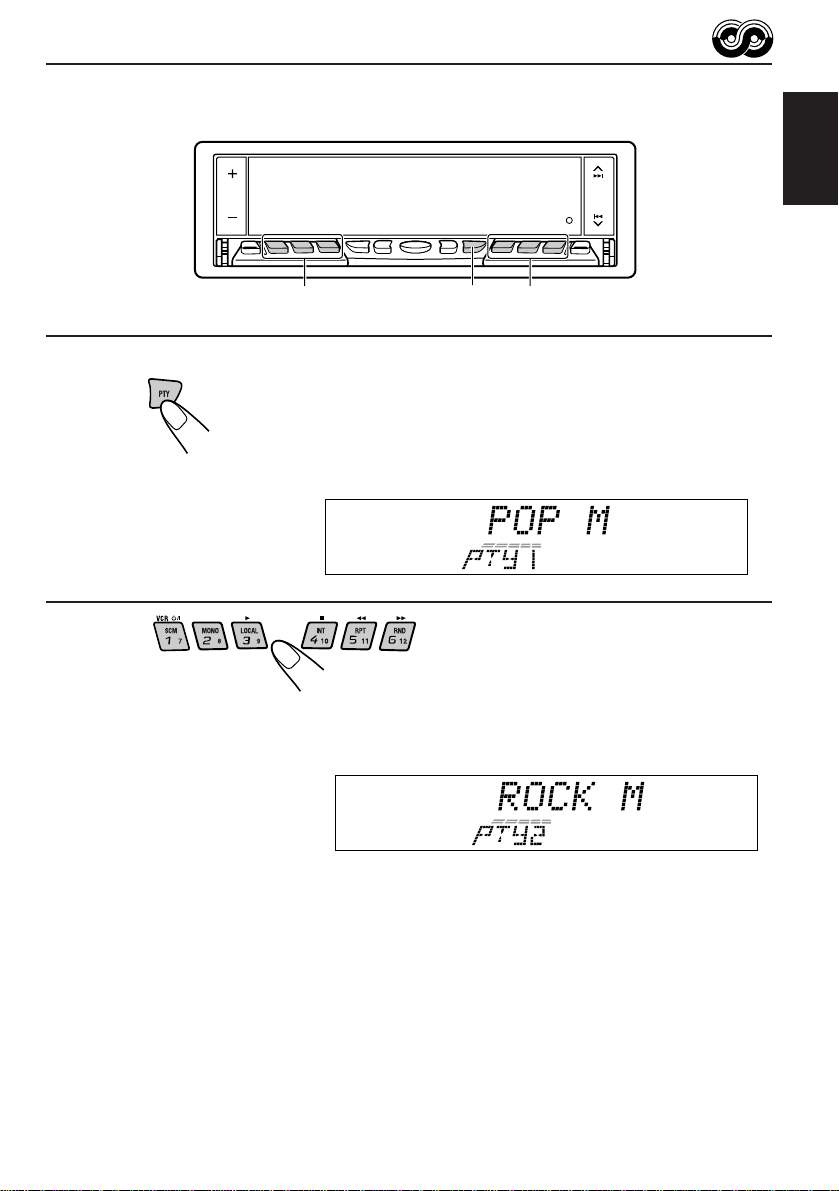
To search your favorite programme type
ENGLISH
1
2
2 2
1
Press and hold PTY (programme type) for
more than 1 second while listening to an FM
station.
The last selected PTY code and preset number appear.
Select one of PTY codes stored in preset
number buttons (1 to 6).
Ex. When “ROCK M” is stored in preset number button 2.
PTY search for your favorite programme starts after 5
seconds.
• If there is a station broadcasting a programme of the same PTY code you selected, that
station is tuned in.
• If there is no station broadcasting a programme of the same PTY code you selected, the
station will not change.
Note:
In some areas, the PTY search will not work correctly.
17
Page 18
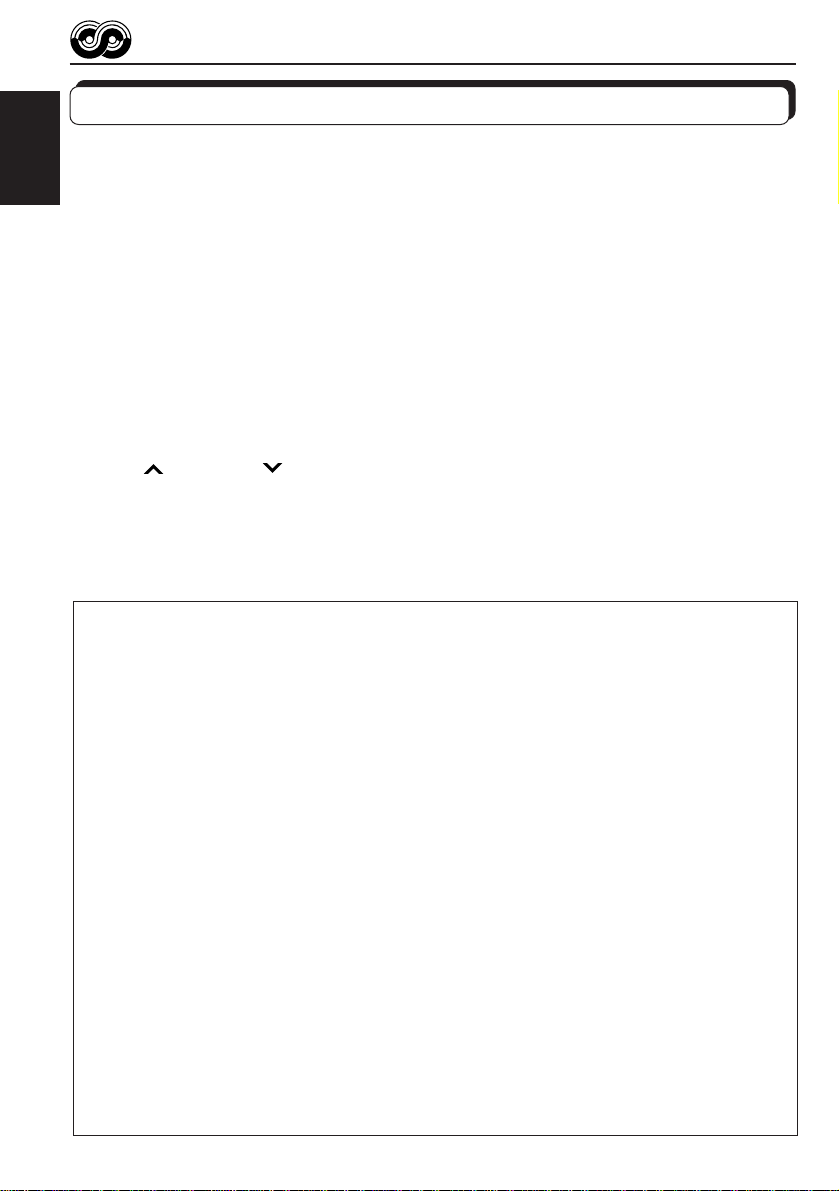
Other convenient RDS functions and adjustments
Automatic selection of the station when using the number
buttons
ENGLISH
Usually when you press the number button, the preset station is tuned in.
However, when the preset station is an RDS station, something different will happen. If the
signals from that preset station are not sufficient for good reception, this unit, using the AF
data, tunes in another frequency broadcasting the same programme as the original preset
station is broadcasting. In case no other station is tuned in, y ou can also search all receivable
frequencies for the same programme. (Programme search) To activate programme search,
follow the procedure below.
• Programme search takes a while.
• See also “Changing the general settings (PSM)” on page 51.
1. Press and hold SEL (select) for more than 2 seconds so that one of the PSM items appears
on the display.
2. Press
3. Press + to select “SEARCH ON.”
Now programme search is activated.
To cancel programme search, repeat the same procedure and select “SEARCH OFF” in
step 3 by pressing – .
PTY codes
NEWS: News
AFFAIRS: Topical progr ammes expanding
INFO: Programmes which impart
SPORT: Sport events
EDUCATE: Educational programmes
DRAMA: Radio plays
CULTURE: Programmes on national or
SCIENCE: Programmes on natural science
VARIED: Other programmes like comedies
POP M: Pop music
ROCK M: Rock music
EASY M: Easy-listening music
LIGHT M: Light music
CLASSICS: Classical music
OTHER M: Other music
WEATHER: Weather information
FINANCE: Reports on commerce, trading,
CHILDREN: Entertainment programmes for
18
¢ or 4 to select “P(Programme)-SEARCH.”
SOCIAL: Programmes on social activities
on current news or affairs
advice on a wide variety of
topics
regional culture
and technology
or ceremonies
the Stock Market, etc.
children
RELIGION: Programmes dealing with any
PHONE IN: Programmes where people can
TRAVEL: Programmes about travel
LEISURE: Programmes concerned with
JAZZ: Jazz music
COUNTRY: Country music
NATION M: Current popular music from
OLDIES: Classic pop music
FOLK M: Folk music
DOCUMENT: Programmes dealing with
aspect of belief or faith, or the
nature of existence or ethics
express their views either by
phone or in a public forum
destinations, package tours, and
travel ideas and opportunities
recreational activities such as
gardening, cooking, fishing, etc.
another nation or region, in that
country’s language
factual matters, presented in an
investigative style
Page 19
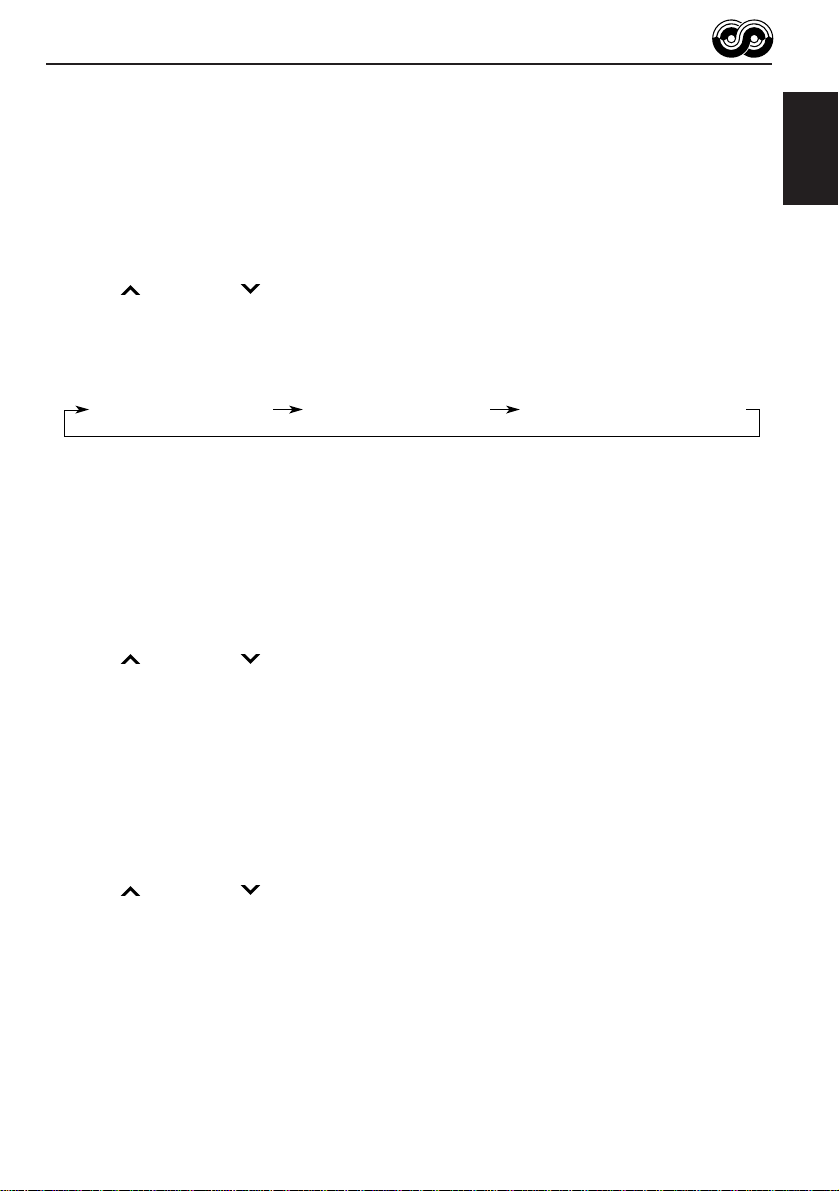
Changing the display mode while listening to an FM
station
You can change the initial indication on the display to either station name (PS NAME) or to
station frequency (FREQUENCY), while listening to an FM RDS station.
• See also “Changing the general settings (PSM)” on page 51.
1. Press and hold SEL (select) for more than 2 seconds so that one of the PSM items appears
on the display.
2. Press
3. Press + or – to set to the desired indication (“PS NAME” or “FREQUENCY”).
Note:
By pressing DISP, you can also change the display while listening to an FM RDS station.
Each time you press the button, the following information appears on the upper part of the display:
¢ or 4 to select “TUNER DISP (display).”
Station FrequencyPS (Station name) PTY (Programme type)
* Then, the display goes back to the original indication in several seconds.
Setting the TA volume level
You can preset the volume level for TA Standby Reception. When a tr affic programme is
received, the volume level automatically changes to the preset level.
• See also “Changing the general settings (PSM)” on page 51.
1. Press and hold SEL (select) for more than 2 seconds so that one of the PSM items appears
on the display.
2. Press
3. Press + or – to set to the desired volume.
¢ or 4 to select “TA VOLUME.”
ENGLISH
Automatic clock adjustment
When shipped from the factory , the clock b uilt in this unit is set to be readjusted automatically
using the CT (Clock Time) data in the RDS signal.
If you do not want to use automatic clock adjustment, follow the procedure below.
• See also “Changing the general settings (PSM)” on page 51.
1. Press and hold SEL (select) for more than 2 seconds so that one of the PSM items appears
on the display.
2. Press
3. Press – to select “ADJUST OFF.”
Now automatic clock adjustment is canceled.
To reactivate clock adjustment, repeat the same procedure and select “ADJUST ON” in
step 3 by pressing +.
Note:
It takes about 2 minutes to adjust the time using the CT data. So, you must tune to the station for more
than 2 minutes continuously; otherwise, the clock time will not be adjusted.
¢ or 4 to select “AUTO ADJUST.”
19
Page 20
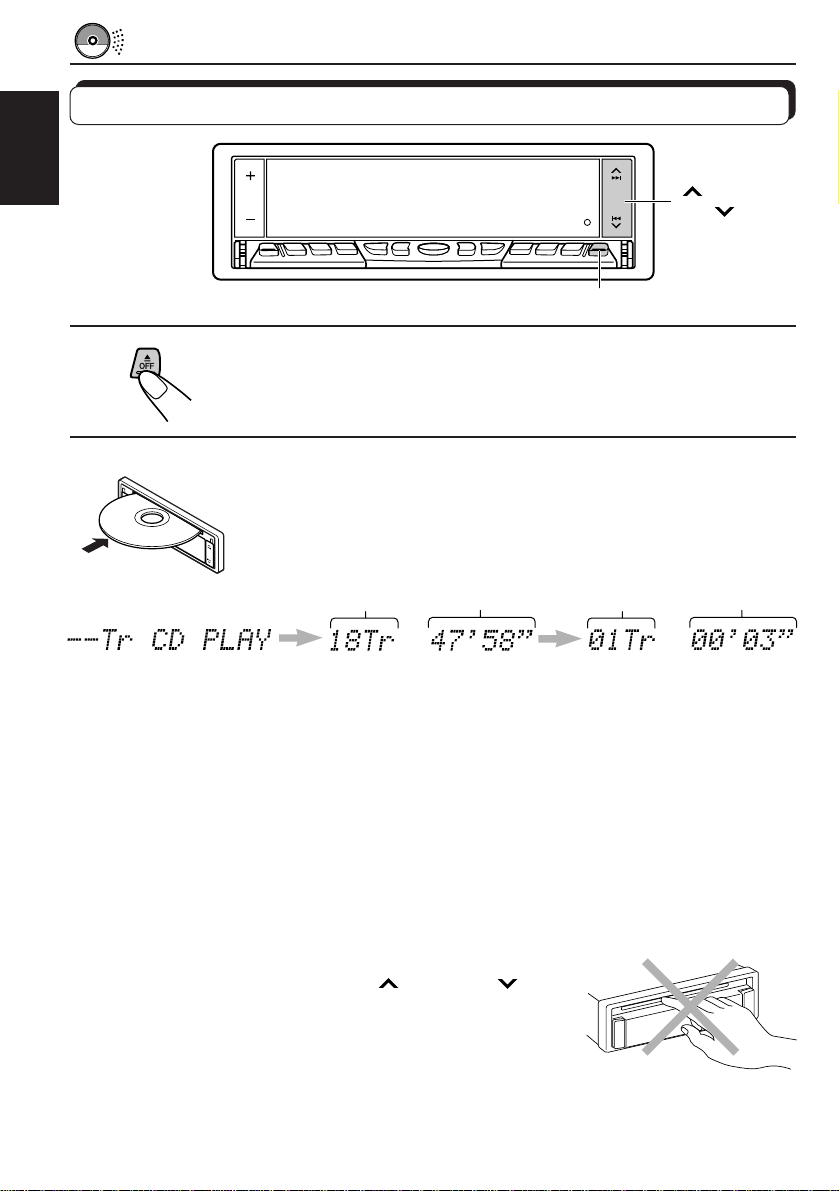
CD OPERATIONS
Playing a CD
ENGLISH
4
¢
1
1
Open the loading slot.
The display panel moves down, and the loading slot appears.
2
Insert a disc into the loading slot.
The unit draws a CD, the display panel moves up, and CD play starts
automatically.
Total track number
of the inserted disc
Notes:
• When a CD is in the loading slot, selecting “CD” as the source by pressing SOURCE (ATT) starts
CD play.
• When a CD is inserted upside down, “DISC EJECT” appears on the display and the CD automatically
ejects.
• When you play a CD Text, the disc title and performer appear on the display . Then the current track
and elapsed playing time appear on the display. See also “Playing a CD Text” (page 21) and “To
select the scroll mode” (page 54).
If a CD Text includes much text information, some may not appear on the display.
• If you change the source, the CD play stops (without ejecting the CD).
Total playing time of
the inserted disc
Current track
Elapsed
playing time
To stop play and eject the CD
Press OFF/0 briefly.
CD play stops , the display panel moves down, then the CD automatically ejects from the loading
slot.
To move up the display panel, press
CAUTION: NEVER insert your finger between the display panel
and the unit, as it may get caught in the unit.
Note:
If the ejected disc is not remo ved for about 15 seconds, the disc is automatically inserted again into the
loading slot to protect it from dust. (CD play will not start this time.)
20
¢ or 4 .
Page 21
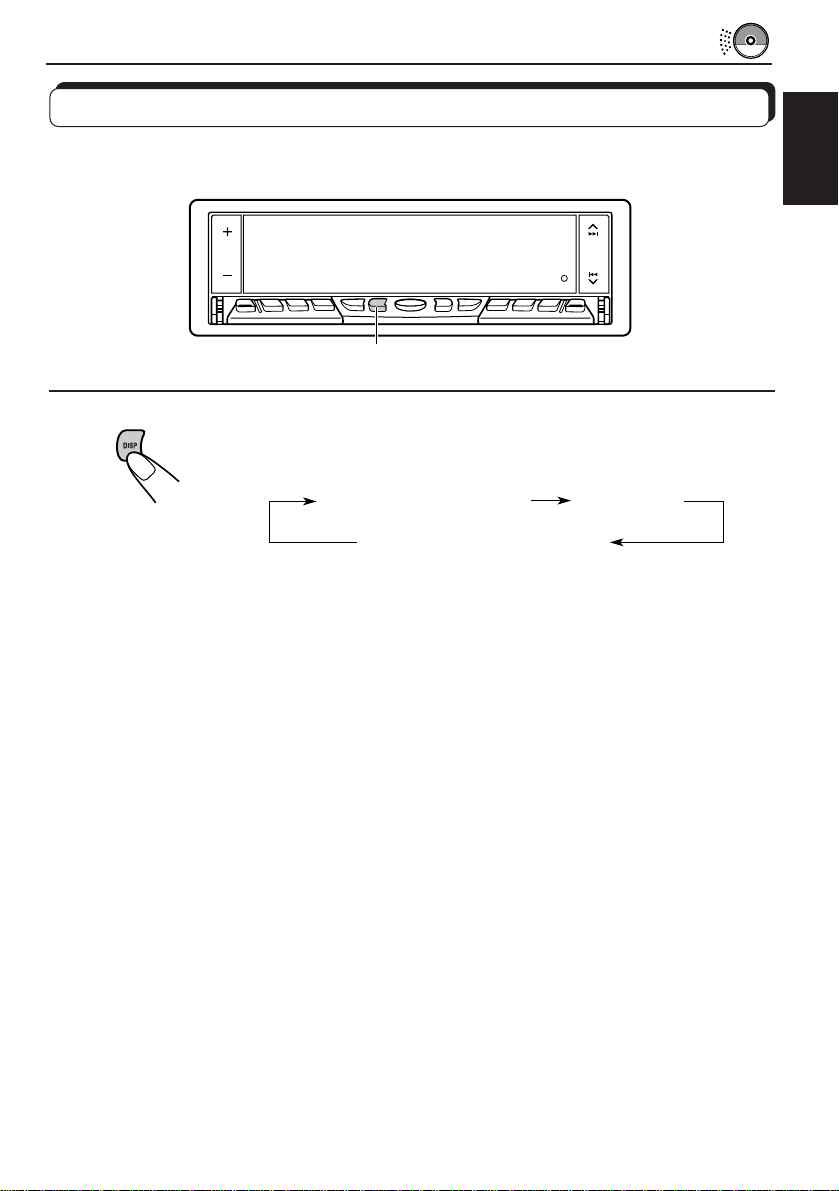
Playing a CD Text
In a CD T e xt, some information about the disc (its disc title, performer and tr ack title) is recorded.
You can show these disc information on the display.
DISP
Select text display mode while playing a CD Text.
Each time you press the button, the display changes as follows:
ENGLISH
Disc Title / Performer
Track Title
Current track no.
and Elapsed playing time
Notes:
• The display shows up to 12 characters at one time and scrolls if there are more than 12 characters.
See also “To select the scroll mode” on page 54.
• When you press DISP while playing a conventional CD, “NO NAME” appears for the disc title/
performer and the track title.
21
Page 22
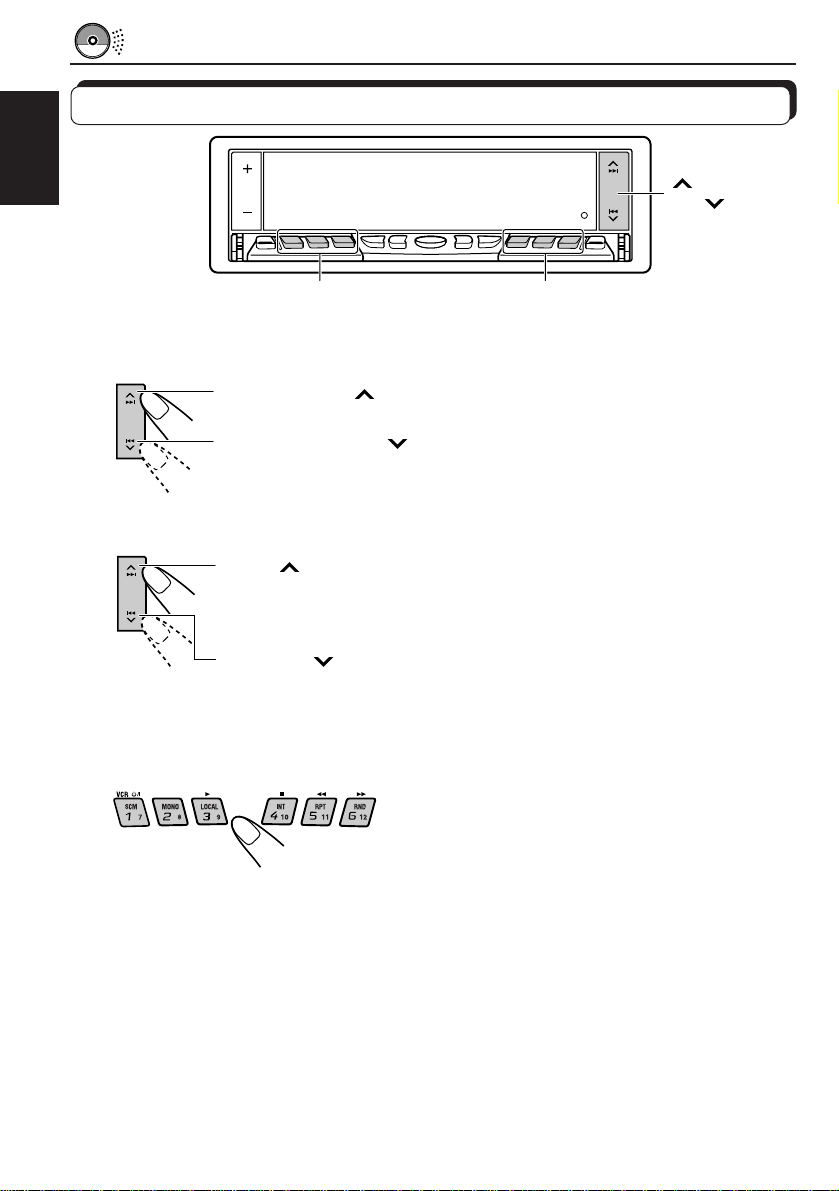
Locating a track or a particular portion on a CD
ENGLISH
Number buttons
1(7) to 3 (9)
Number buttons
4 (10) to 6 (12)
To fast-forward or reverse the track
Press and hold ¢, while playing a CD, to fast-forward the track.
Press and hold 4
, while playing a CD, to reverse the track.
To go to the next tracks or the previous tracks
Press ¢ briefly, while playing a CD, to go ahead to the beginning of
the next track. Each time y ou press the button consecutively , the beginning
of the next tracks is located and played back.
Press 4
briefly, while playing a CD, to go back to the beginning of
the current track. Each time you press the button consecutively, the
beginning of the previous tracks is located and played back.
To go to a particular track directly
4
¢
22
Press the number button corresponding to the track number to start its
playback.
• To select a track number from 1 – 6:
Press 1 (7) – 6 (12) briefly.
• To select a track number from 7 – 12:
Press and hold 1 (7) – 6 (12) for more than 1 second.
Page 23
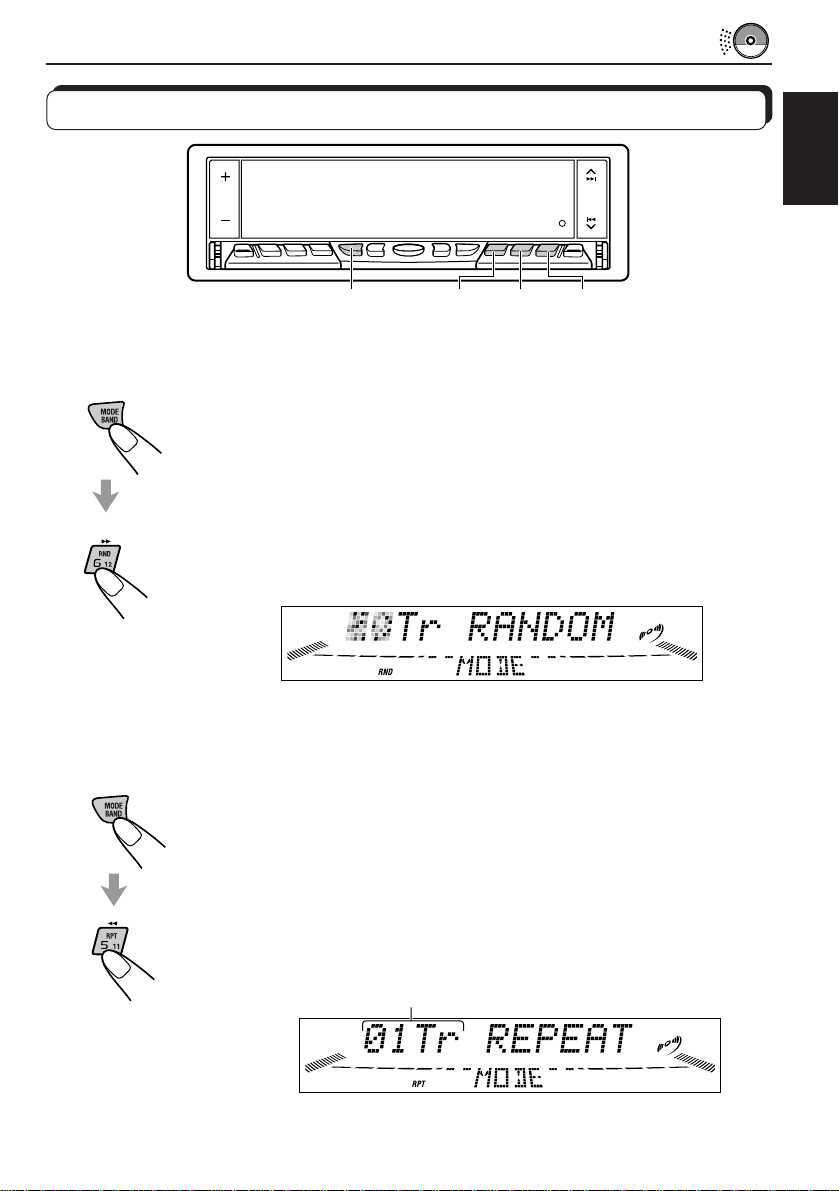
Selecting CD playback modes
ENGLISH
INT
MODE BAND
RPT
To play back tracks at random (Random Play)
You can play back all tracks on the CD at random.
1 Press MODE BAND while playing a CD.
“MODE” appears on the lower part of the display, and the number buttons
can work as different function buttons.
2 Press RND (Random), while “MODE” is still on the display, so that the
RND indicator lights up on the display.
Each time you press the button, CD random play mode turns on and off
alternately.
When the random mode is turned on, the RND indicator lights up on the
display and a track randomly selected starts playing.
To play back tracks repeatedly (Repeat Play)
You can play back the current track repeatedly.
1 Press MODE BAND while playing a CD.
“MODE” appears on the lower part of the display, and the number buttons
can work as different function buttons.
2 Press RPT (Repeat), while “MODE” is still on the displa y, so that the RPT
indicator lights up on the display.
Each time you press the button, CD repeat play mode turns on and off
alternately.
When the repeat mode is turned on, the RPT indicator lights up on the
display.
Track number of the currently playing track
RND
23
Page 24
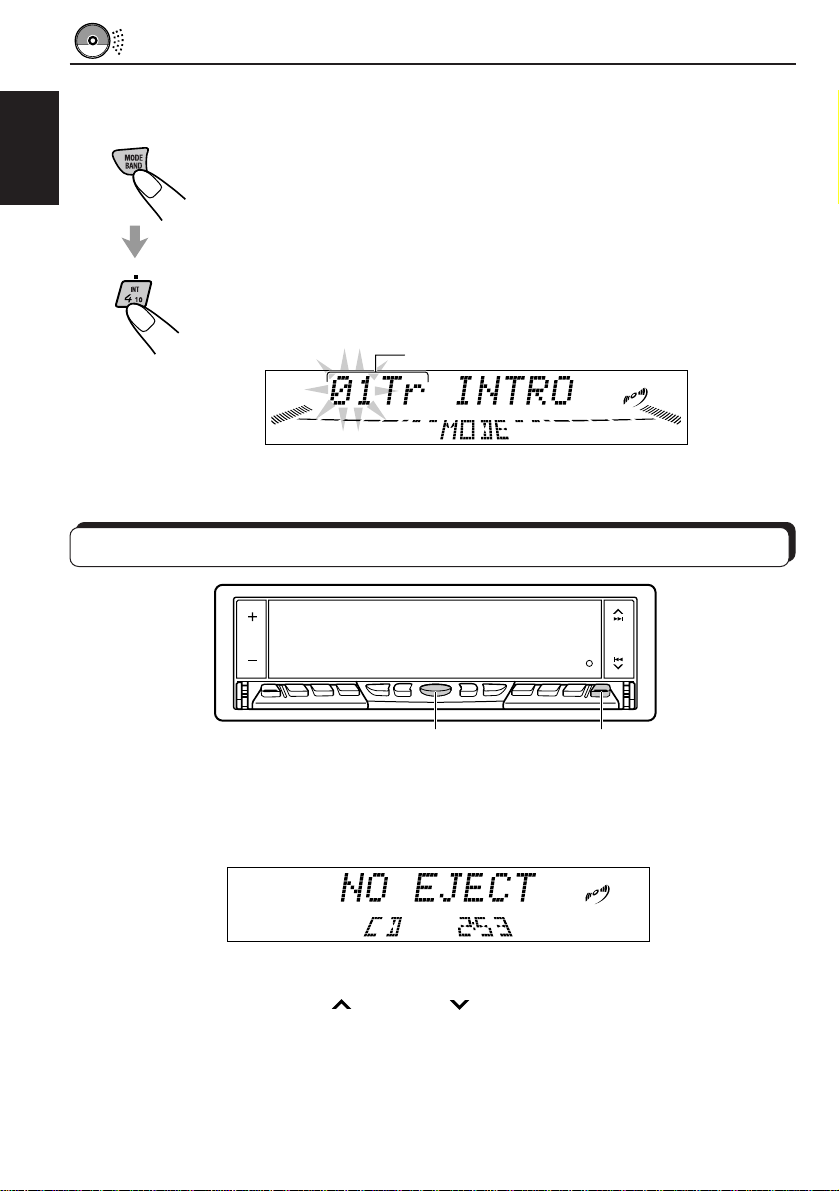
To play back only intros (Intro Scan)
You can play back the first 15 seconds of each track sequentially.
1 Press MODE BAND while playing a CD.
ENGLISH
“MODE” appears on the low er part of the display, and the n umber buttons
can work as different function buttons.
2 Press INT (Intro), while “MODE” is still on the display.
Each time you press the button, CD intro scan mode turns on and off
alternately.
When the intro scan mode is turned on, “INTRO” appears on the display
for 5 seconds and the track number flashes.
Track number of the currently playing track
Prohibiting CD ejection
SOURCE (ATT)
You can prohibit CD ejection and can lock a CD in the loading slot.
While pressing SOURCE (ATT), press and hold OFF/0 for more than 2 seconds. “NO EJECT”
flashes on the display for about 5 seconds, and the CD is locked and cannot be ejected.
Note:
If you press OFF/ 0 while CD ejection is pr ohibited, the control panel mo ves down, but the CD cannot
be ejected. (“NO EJECT” appears on the display.)
To move up the display panel, press
To cancel the prohibition and unlock the CD, press and hold OFF/0 for more than 2
seconds again, while pressing SOURCE (ATT). “EJECT OK” flashes on the display for about
5 seconds, and the CD is unlocked.
24
¢ or 4 .
OFF/0
Page 25

SOUND ADJUSTMENTS
Adjusting the sound
You can adjust the sound characteristics to your preference.
12
ENGLISH
1
Select the item you want to adjust.
Each time you press the button, the adjustab le items change as f ollows:
BAS
(bass)
VOLUME
Indication To do: Range
BAS Adjust the bass. –06 (min.) — +06 (max.)
TRE Adjust the treble. –06 (min.) — +06 (max.)
FADER* Adjust the front and rear speaker R06 (Rear only) — F06 (Front only)
BALANCE Adjust the left and right speaker L06 (Left only) — R06 (Right only)
BBE See “What is BBEII?” on the next page. BBE OFF, BBE 1, BBE 2, BBE 3
WOOFER Adjust the subwoofer output level. 00 (min.) — 08 (max.)
VOLUME Adjust the volume. 00 (min.) — 50 (max.)
Note:
* If you are using a two-speaker system, set the fader level to “00.”
balance.
balance.
TRE
(treble)
FADER BALANCE
WOOFER
BBE
2
Adjust the level.
Equalization pattern changes as you adjust the bass or treble.
Note:
Normally + / – button works as the volume control. So you do not
have to select “VOLUME” to adjust the volume level.
25
Page 26

What is BBEII?
The BBEII* function restores the brilliance and clarity of the original live sound in recording,
broadcasts, etc.
When a speaker reproduces sound, it introduces frequency-dependent phase shifting, causing
ENGLISH
high-frequency sounds to take longer to reach the ear than low frequency sounds. The BBE
function adjusts the phase relationship between the low, mid and high frequencies by adding
a progressively longer delay time to the low and mid frequencies, so that all frequencies
reach the listener’s ears at the proper time.
In addition, the BBE
be less efficient in reproducing, through dynamic, program-driven augmentation. When
combined with the phase compensation feature, the resulting sound has a clearer, more
finely detailed “live” presence.
II
function boosts low and high frequencies, which loudspeakers tend to
II
Each time you press + or – in step 2 on the previous page, the BBE
follows.
BBE 1 BBE 2 BBE 3 BBE OFF
As the number gets higher, the BBE
When shipped from the factory, the BBE
To cancel the BBE
II
function, select “BBE OFF.”
* Under license from BBE Sound, Inc.
is a trademark of BBE Sound, Inc.
R
II
function becomes stronger.
II
function is set to “BBE 2.”
II
function changes as
26
Page 27

Using the Sound Control Memory
You can select and store a preset sound adjustment suitable for each playback source.
(Advanced SCM)
Selecting and storing the sound modes
Once you select a sound mode, it is stored in memory, and will be recalled every time you
select the same source. A sound mode can be stored for each of the following sources —
FM1, FM2, FM3, AM, CD and external components.
• If you do not want to store the sound mode separately for each pla yback source, b ut want to
use the same sound mode for all the sources , see “To cancel Advanced SCM” on page 53.
“Link” indicator
12
ENGLISH
1
Light “MODE” on the lower part of the display.
The number buttons can work as different function buttons.
Within
5 seconds
2
Select the sound mode you want.
Each time you press the button, the sound mode changes as follows:
BEAT SOFT POP OFF
• If the “Link” indicator is lit on the displa y (with “SCM LINK” set to “SCM
LINK ON” — see page 53), the selected sound mode can be stored in
memory for the current source, and the effect applies to the current
source.
• If the “Link” indicator is NO T lit on the display (with “SCM LINK” set to
“SCM LINK OFF”), the selected sound mode effect applies to any
source.
Indication For: Preset values
Bass Treble BBE
OFF (Flat sound) 00 00 BBE 2
BEAT Rock or disco music +02 00 BBE 2
SOFT Quiet background music +01 –03 Off
POP Light music +04 +01 Off
II
27
Page 28

Recalling the sound modes
ENGLISH
Select the source while the “Link” indicator is
lit on the display.
The “Link” indicator starts flashing, and the sound mode stored
in memory for the selected source is recalled (and appears
on the display for a while).
SOURCE (ATT)
Notes:
• You can adjust each sound mode to your preference, and store it in memory.
If you want to adjust and store your original sound mode, see “Storing your own sound adjustments”
on page 29.
• To adjust the bass and treble reinforcement levels or to turn on/off the BBE
see pages 25 and 26. (Your adjustments will be canceled if another source is selected.)
• By setting “CLOCK DISP” to “CLK DISP OFF” (see page 53), you can always show the current
sound mode setting when the unit is turned on.
28
II
function temporarily,
Page 29

Storing your own sound adjustments
You can adjust the sound modes (BEAT, SOFT, POP: see page 27) to your preference and
store your own adjustments in memory.
ENGLISH
1
2
3
4
5
4
3
12,5
Light “MODE” on the lower part of the display.
The number buttons can work as different function buttons.
REMEMBER you must finish the following steps while “MODE”
is still on the display. Otherwise, the setting will be canceled.
Select the sound mode you want.
For details, see page 27.
Select the item you want to adjust (BAS, TRE, or
II
).
BBE
Adjust the selected item.
Press and hold SCM until the sound mode you have
selected flashes on the display.
Your adjustment made for the selected sound mode is stored in memory .
6
Repeat the same procedure to adjust other sound modes.
To reset to the factory settings
Repeat the same procedure and reassign the preset values listed in the table on page 27.
29
Page 30

STOP
VOICE COMMAND OPERATIONS
PLAY
What is Voice Recognition System?
The Voice Recognition System enables the voice command operations — “Speak a word. It
will be done.”
ENGLISH
This System allows you to oper ate the receiver b y your spok en words with ease and safety. It
has ended the risk of searching for push-buttons while you are on the road.
The Voice Recognition System provides you two operation modes — User Word mode and
Standard Word mode (for demonstrations). In the User Word mode, you can use tw o types
of commands — Operation Commands and Access Commands.
The Operation Commands (13 in total) are preset by the factory and cover basic operations
such as “turning off the pow er” and “ejecting the CD” (see the Preset Operation Command list
on page 32).
On the other hand, the Access Commands must be preset by y ourself, and be registered by
your own voice. For example, you can preset an Access Command to choose a disc in the
CD changer when you say “Pop music.” The Voice Recognition System responds to your
command, giving you direct access to the disc. You need to preset what to do and what to
speak for the Access Commands.
In the User Word mode, both the Operation Commands and the Access Commands are
speaker-dependent. So, they may be any phrase in any language (English, Spanish, even
Japanese) as long as they are registered using your voice.
This fact ensures that only you can operate this receiver by your voice.
Just f or demonstrations (voice demo — see page 45), there are also preregistered Standard
Words (English). In the Standard Word mode, this System allows you to use only 13 Operation
Commands.
The Operation Commands are speaker-independent in the Standard Word mode, so the
System recognizes and responds to an Operation Command spok en by anyone in English.
JVC Voice Recognition System
Standard Word mode
(for demonstrations)
required before use.
available.
30
User Word mode
Features:
• Registration of your voice required
before use.
• More commands available (13
Operation Commands and 12
Access Commands).
• Only your voice can be recognized.
• Any language can be recognized.
Features:
• No registration of commands
• Only 13 Operation Commands
• Anyone’s voice can be recognized.
• Only English can be recognized.
Page 31

Before using the voice commands
Read carefully the following precautions.
STOP
PLAY
Before you start...
• Make sure that the voice control unit, voice remote, and microphone are correctly
connected. (Refer to the Installation/Connection Man ual separately supplied.)
• Set “VOICE/BEEP” to “VOICE,” and “VOICE LANG” to the language you understand
(see page 47). This may make the voice command operations easy for you to follow.
Precautions for registering your voice:
• Words you should not use:
–
Similarly-pronounced words: If you register words similarly pronounced for different
commands, the Voice Recognition System cannot distinguish the differences and cannot
recognize your voice.
–
Too short or too long words: Too short or too long words may be difficult to register.
Use the words of adequate length (within 3 seconds).
• Where to register: Command registration should be performed in as quite a condition
as possible with car windows all closed.
• Timing to speak your voice: Your voice will not be accepted unless the voice navigation
“Please speak now,” “Please repeat” or “Please speak again” is finished completely.
– Speak word(s) only while “SPEAK” or “REPEAT” is shown on the display.
– Pronounce your words in a large, clear voice.
• Keep the ignition turned on during registration: Do not turn on or off the ignition.
Precautions when speaking your commands:
• Your voice commands may not be recognized or executed correctly in the following
cases:
– When road conditions are not good. (For example, you are driving on rough roads.)
– When car windows are open and surrounding noise is high.
• In the User Word mode: If an operation different from one you have commanded is
ex ecuted, or if your command is ignored so frequently , try to change and register different
words again.
• In the Standard Word mode (for demonstrations): Due to the characteristics of y our
voice, the Voice Recognition System may fail to recognize your Operation Commands
you speak and they cannot be executed correctly. If this happens, use the User Word
mode.
ENGLISH
31
Page 32

STOP
PLAY
Preset Operation Command list
Command
No.
ENGLISH
1 POWER OFF Turn off the receiver.
2 ¢ SEEK • While playing a CD, change the tr ack n umber in the
3 4 SEEK • While playing a CD, change the tr ack n umber in the
4 EJECT (Eject) Eject the CD from the receiver if any.
5 NEXT (Next) • While playing the CD changer (not supplied), change
6 BACK (Back) • While playing the CD changer (not supplied), change
7 CD (CD) Change the source to CD.
8
9 LINE-IN (Line in) Change the source to the external component.
10 FM (FM) Change the source to FM.
11 AM (AM) Change the source to AM.
12 VCR PLAY (Play)* Start playback on the VCR (KV-V10) if connected.
13 VCR STOP (Stop)* Stop playback on the VCR (KV-V10) if connected.
Voice Commands
(Words you speak for voice
demo)
What to do
(Power off)
(Up) increasing order.
• While listening to the radio, change the frequencies
in the increasing order.
(Down) decreasing order.
• While listening to the radio, change the frequencies
in the decreasing order.
the CD number in the increasing order.
• While listening to the radio, change the preset
channel numbers in the increasing order.
the CD number in the decreasing order.
• While listening to the radio, change the preset
channel numbers in the decreasing order.
CHANGER (Changer)
Change the source to the CD changer if connected.
* Used only when the external component is selected as the sour ce.
32
Page 33

STOP
PLAY
Registering your voices for the voice commands
In the User Word mode (“DEMO OFF” — initial setting: when shipped from the factory), you
can use 13 preset Operation Commands and 12 Access Commands.
To use these voice commands in the User Word mode, you have to do the following:
To use the Operation Commands;
1 Select the User Word mode (“DEMO OFF”) (Follow steps 1 to 4 on page 34.)
2 Register your voice into each Operation Command (Follow steps 5 to 11 on pages 34 to
36.)
To use the Access Commands;
1 Select the User Word mode (“DEMO OFF”) (Follow step 1 on page 37.)
2 Select an operation to preset into an Access Command (For operations you can store into
the Access Commands, see page 37.)
3 Register your voice into the Access Command (See pages 38 to 41.)
Registering your own voice for the Operation Commands
In order to use the Operation Commands (see the list on page 32) speaking the commands in
the language you speak, record your own voices for the Operation Commands. The unit
recognizes and accepts the words you have recorded for the Operation Commands.
Before you start...
• Set “VOICE DEMO” to “DEMO OFF.”
Without setting it to “DEMO OFF,” you cannot record your own voices.
• Notice the following;
– You can only use the Operation Command for which you have registered your voice.
– You can register any word you want; howe ver , if it is too short (ex. “Pops”), the System
may not recognize it correctly.
ENGLISH
TO BE CONTINUED ON THE NEXT PAGE
33
Page 34

STOP
PLAY
Registering procedure
EXAMPLE:
Storing your own voice “Turn off” into Operation Command number 01
ENGLISH
5,11
6
1,4 3 2
1
Press and hold SEL (Select) for more than 2 seconds
so that one of the PSM items appears on the display.
(See page 52.)
2
Select “VOICE DEMO.”
3
Set it to “DEMO OFF.”
• For more details, see page 47.
4
Finish the setting.
7
Voice remote
34
5
Press and hold VOICE until Access Command
(VOICE 14) appears on the display.
Page 35

STOP
PLAY
6
7
8
Select the preset v oice command number (VOICE 01).
ENGLISH
Press STR (ATT) to make the System ready to record
your voice.
“SPEAK” starts flashing on the display after the voice navigation “Please
speak now.”
Speak the word(s) you want to record while “SPEAK” is flashing
on the display. (In this example, speak “Turn off.”)
• If the System recognizes your word(s), “REPEAT” starts flashing on the display after
the voice navigation “Please repeat.”
• If the System does not recognize your word(s), it will ask you to speak again. In this
case, speak the word(s) again.
TO BE CONTINUED ON THE NEXT PAGE
35
Page 36

STOP
PLAY
9
ENGLISH
Speak the same word(s) again while “REPEAT” is flashing on
the display. (In this example, speak “Tur n off.”)
“CHECK” appears on the display while recording your voice.
“OK” appears when
recording is complete.
“ ” on the display means that your own voice is recorded for this voice
command.
If the recording fails
A beep sound comes out and the display goes back to the one shown in step 6.
10
Repeat steps 6 to 9 to record your own voice for other preset
Operation Commands (VOICE 02 to VOICE 13).
11
Press and hold VOICE again to finish the recording.
To erase your own voice from the Operation Commands
See “To erase the voice commands” on page 45.
36
Page 37

STOP
PLAY
Presetting the Access Commands
You can store the frequently-used operations into the Access Commands and register your
voice to make the System execute the Access Commands.
• You can store the following operations into the Access Commands;
– Selecting CD or External component as the source.
– Selecting the frequencies. (FM and AM)
– Selecting the band and preset number. (DAB)
– Selecting the CDs in the CD changer.
Before you start...
• Set “VOICE DEMO” to “DEMO OFF.”
Without setting it to “DEMO OFF,” you cannot preset the Access Commands.
• Notice the following;
– You can store up to 12 Access Commands (12 operations and voice commands into
memory).
– Each voice command must be within 3 second long.
– You can register any word you want; howe ver , if it is too short (ex: “P ops”), the System
may not recognize it correctly.
Registering procedure (for the first Access Command)
EXAMPLE:
Storing an operation of “selecting the FM station of 89.5 MHz,” and registering words “Jazz
89” as your Access Command to that operation into Access Command number 14.
ENGLISH
3,7
1-
1, -
4
1-
3
1-
2
4
1
Select the User W ord mode by f ollowing steps 1 to 4 on page 34.
1 Press and hold SEL (Select) for more than 2 seconds so that one of the PSM
items appears on the display.
2 Press
3 Press – to select “DEMO OFF.”
4 Press SEL again to finish the setting.
¢ or 4 repeatedly until “VOICE DEMO” appears on the display.
TO BE CONTINUED ON THE NEXT PAGE
Voice remote
37
Page 38

STOP
PLAY
2
ENGLISH
Select the operation you want to store into the Access Command.
(In this case, select “FM 89.5 MHz.”)
If you want to memorize the sound mode at the same time
Select the sound mode you want. (See page 27.)
Notes:
• Preset number (FM and AM) cannot be stored b ut only its station frequency is stor ed into the
Access Command.
• To stor e a DAB ser vice into the Access Command, select a preset DAB service. (See pa ges 72
to 74.)
3
Press and hold VOICE until Access Command
(VOICE 14) appears on the display.
4
Press STR (ATT) to make the System ready to record
your voice.
“SPEAK” starts flashing on the display after the v oice navigation “Please
speak now.”
5
Speak the word(s) you want to record while “SPEAK” is flashing
on the display. (In this example, speak “Jazz 89.”)
• If the System recognizes your w ord(s), “REPEAT” starts flashing on the display after
the voice navigation “Please repeat.”
38
• If the System does not recognize y our w ord(s), it will ask you to speak again. In this
case, speak the word(s) again.
Page 39

STOP
PLAY
6
7
Speak the same word(s) again while “REPEAT” is flashing on
the display. (In this example, speak “Jazz 89.”)
ENGLISH
“CHECK” appears on the display while recording your voice,
“OK” appears when
recording is complete.
Press and hold VOICE again to finish the
recording.
TO BE CONTINUED ON THE NEXT PAGE
39
Page 40

STOP
PLAY
Registering procedure (Continued for the second Access
Command by following the previous one)
EXAMPLE:
Storing an operation of “selecting disc number 01 in the CD changer,” and registering word
ENGLISH
“Classics” as your Access Command to that operation into Access Command number 15.
2,6
3
Voice remote
1
Select the operation you w ant to store into the Access Command.
(In this case, select “disc number 01 in the CD changer.”)
2
Press and hold VOICE until Access Command (VOICE
15) appears on the display.
3
Press STR (ATT) to make the System ready to record
your voice.
“SPEAK” starts flashing on the display after the voice na vigation “Please
speak now.”
40
Page 41

STOP
PLAY
4
5
Speak the word(s) you want to record while “SPEAK” is flashing
on the display. (In this example, speak “Classics.”)
ENGLISH
• If the System recognizes your word(s), “REPEAT” starts flashing on the display after
the voice navigation “Please repeat.”
• If the System does not recognize your word(s), it will ask you to speak again. In this
case, speak the word(s) again.
Speak the same word(s) again while “REPEAT” is flashing on
the display. (In this example, speak “Classics.”)
“CHECK” appears on the display while recording your voice,
6
7
“OK” appears when
recording is complete.
Press and hold VOICE again to finish the
recording.
Repeat the above procedure to store other Access Commands.
41
Page 42

STOP
PLAY
Operating the receiver using the voice commands
Basic Procedure
ENGLISH
1,2
ATT/STR*
4
Voice remote
* ATT stands for “attenuator,”
and STR stands for “store.”
1
Turn on the power.
The display illuminates and the control panel comes out.
2
Activate the Voice Recognition System.
“SPEAK” starts flashing on the displa y after the v oice navigation “Please
speak now” (or a beep).
3
Speak one of the voice commands to the microphone while
“SPEAK” is flashing on the display.
The receiver performs what you command it to do. (Ex. when
you speak “Jazz 89.”)
If your voice cannot be recognized
The unit will ask you to speak again (and more) until “V.COMMAND” disappears from the
display.
If your voice command cannot be carried out and “V.COMMAND” disappears, repeat from
step 2.
42
Page 43

STOP
PLAY
4
Adjust the volume.
To drop the volume in a moment
Press ATT (STR) while listening to any source. “ATT” starts flashing on the display, and the
volume level will drop in a moment.
To resume the previous volume level, press the button again.
To check the registered voice and stored operations
Follow the procedure below.
1 Press and hold VOICE until one of the Access Commands appears on the display.
2 Press + or – to confirm the command contents.
• Each time you press + or –, the commands appear on the display in sequence.
You can check the command contents on the display.
EXAMPLE: A station of 89.5 MHz
is stored in the Access Command
14 (with sound mode — “SOFT”)
ENGLISH
EXAMPLE: Disc no. 01 of the CD
changer is stored in the Access
Command 15 (without any sound
mode)
The recorded voice is also reproduced.
If you want to check the recorded voice again
Press VOICE while the voice command number you want to confirm is selected.
3 Press and hold VOICE again to finish the checking.
43
Page 44

STOP
PLAY
To change the Access Command contents
You can change the following command contents:
– Registered word(s) (ex: disc name, frequency name)
– Registered word(s) and operation (ex: disc number 01 of the CD changer = disc number
03 of the CD changer, CD changer = FM 89.5 MHz)
ENGLISH
If you want to change an Access Command contents, follow the procedure belo w . Be sure to
select the source you want to store newly before you start.
EXAMPLE: When you replace the CD named “Classical music” (disc number 01 in the CD
changer) to another CD named “Popular music.”
In this case, you may want to change the v oice Access Command “Classics” to “P op music”
for Access Command 15.
1 Select the source you want to store newly. (In this example, select disc number 01 in the
CD changer.)
2 Press and hold VOICE until one of the Access Commands appears on the display.
3 Press + or – to select the Access Command number whose voice command you want to
change. (In this example, select Access Command number 15.)
4 Press STR (ATT) to make the System ready to record your voice.
“SPEAK” starts flashing on the display after the voice navigation “Please speak now.”
5 Speak the word(s) you want to register while “SPEAK” is flashing on the display. (In this
example, speak “Pop music.”)
“REPEAT” starts flashing on the display after the voice navigation “Please repeat.”
6 Speak the same word(s) again while “REPEAT” is flashing on the display . (In this e xample ,
speak “Pop music”).
“CHECK,” then “OK” appears when recording is complete.
7 Press and hold VOICE again to finish the recording.
44
Page 45

STOP
PLAY
To erase the voice commands
If you want to erase the Access Commands (VOICE 14 to V OICE 25) already stored, or if y ou
want to erase the registered voice for the Operation Commands (VOICE 01 to VOICE 13),
follow the procedure below.
• An Operation Command cannot be erased but only the registered voice for it is erased.
1 Press and hold VOICE until one of the Access Commands appears on the display.
2 Press + or – until the voice command you want to delete appears on the display. (In this
example, select Access Command number 15.)
3 Press and hold STR (ATT) until the following message appears on the display.
4 Press + to erase the voice command.
If you want to cancel the erasing, press –.
5 Press and hold VOICE again to finish the erasing.
ENGLISH
Experiencing the Voice Recognition System
You can experience the Voice Recognition System using the Standard Word mode (voice
demo).
To activate the voice demo, set “VOICE DEMO” to “DEMO ON” by following the
steps described on pages 46 and 47.
By speaking commands for the Operation Commands in English, y ou can see how the V oice
Recognition System works. For the words you speak, see the list on page 32.
For Operations
See “Basic Procedure” on page 42.
Pronunciation guide for the Standard Word mode (voice demo)
´
Power off [pɑ2 ɔ:f]
´
Up [Ãp]
Down [dɑn]
Eject [Dékt]
Next [nékst]
´
`
Back [b{k]
CD [sí:dì:]
Changer [TénTD2]
Line in [lɑn ìn]
FM [éfèm]
´
´
AM [éèm]
Play [plé]
Stop [stɑp]
´
45
Page 46

STOP
PLAY
Other convenient functions for the Voice Recognition System
You can use the functions described on the next page for the Voice Recognition System.
ENGLISH
Basic Procedure
1,4 3 2
1
2
3
4
Press and hold SEL (Select) for more than 2 seconds
so that one of the PSM items appears on the display.
(See page 52.)
Select the function you want to set or adjust — V OICE
LANG, VOICE/BEEP, VOICE DEMO, or VOICE VOL.
Set or adjust the selected function.
Finish the setting.
46
Page 47

STOP
PLAY
To select the voice navigation language — VOICE LANG
When the voice control unit is connected to the receiver , you can select the language used f or
the voice navigation in the voice command registration process. When this unit is shipped
from the factory, “English” is selected.
• English: English navigation will be heard while registering your voice commands into
the system.
• German: German navigation will be heard while registering your voice commands into
the system.
• French: French navigation will be heard while registering your v oice commands into the
system.
• Spanish: Spanish navigation will be heard while registering your voice commands into
the system.
Note:
If “VOICE/BEEP” is set to “BEEP,” you cannot hear the v oice navigation. (See below.)
To select the voice navigation or beep sound — VOICE/BEEP
When the voice control unit is connected to the receiver, you can select either the voice
navigation (see above) or the confirmation beep, which is heard in response to the given
commands. When this unit is shipped from the factory, “VOICE” is selected.
• VOICE: English, German, French, or Spanish navigation (selected in “To select the
voice navigation language — VOICE LANG” above) will be heard in response
to the given commands.
• BEEP: Confirmation beep sound will be heard in response to the given commands.
ENGLISH
To activate the voice demo — VOICE DEMO
When the voice control unit is connected to the receiver , you can see how the V oice Recognition
System works. You can only use the Operation Commands (in the Standard Word mode).
For the words you speak (in English), see the lists on pages 32 and 45. When this unit is
shipped from the factory, “DEMO OFF” is selected.
• DEMO ON: The voice demo is activated. By speaking the words in English, you can try
the Voice Recognition System.
•
DEMO OFF
:The voice demo is deactivated.
To adjust the voice navigation volume — VOICE VOL
When the voice control unit is connected to the receiver, you can adjust the voice navigation
volume level (00 – 50).
When shipped from the factory, the voice navigation volume level is set at level 15.
47
Page 48

OTHER MAIN FUNCTIONS
Setting the clock
You can also set the clock system either 24 hours or 12 hours.
ENGLISH
1,5 2,3,4 2,3,4
1
2
3
4
1
1
1
Press and hold SEL (Select) for more than 2 seconds
so that one of the PSM items appears on the display.
2
2
2
Set the hour.
1 Select “CLOCK HOUR” if not
shown on the display.
2 Adjust the hour.
Set the minute.
1 Select “CLOCK MINUTE.”
2 Adjust the minute.
Set the clock system.
1 Select “CLOCK24H/12H. ”
2 Select “CLOCK 24HOUR” or
“CLOCK 12HOUR.”
5
Finish the setting.
To check the current clock time while the unit is turned off, press + or –.
The power turns on, the clock time is shown for 5 seconds, then the power turns off.
48
Page 49

Controlling the volume automatically (Audio Cruise)
You can select the proper cruise mode for your car.
This unit changes the volume level automatically (at 3 possible levels) based on the driving
speed of your car by detecting the alternator’s generating frequency (Audio Cruise).
If you want to use this mode, follow the procedure belo w. When shipped from the factory, this
mode is set to “CRUISE OFF.”
• CRUISE 1: Select this if your car is relatively quiet.
• CRUISE 2: Select this if your car is relatively loud.
The volume increase rate is twice as much as that of the CRUISE 1
setting.
• CRUISE OFF: Cancels Audio Cruise.
1,4 3 2
ENGLISH
1
2
3
4
Press and hold SEL (Select) f or more than 2 seconds
so that one of the PSM items appears on the display.
Select “CRUISE MODE. ”
Select the desired setting.
Each time you press the button, the Audio Cruise mode changes as
follows:
CRUISE 1 CRUISE 2
CRUISE OFF
Finish the setting.
49
Page 50

When this function is turned on (the CRUISE indicator lights up on the displa y), the proper
volume level is automatically selected among the 3 possible levels according to the driving
speed, and the selected level is shown on the display.
When the driving speed increases.
ENGLISH
When the driving speed decreases.
To adjust the volume increase rate
If you find Audio Cruise increases (or decreases) the volume either too much or too little as
the driving speed changes, you can adjust the increase rate by changing the boost level.
To change it, follow the procedure below.
1 Press and hold SEL (Select) for more than 2 seconds so that one of the PSM items
appears on the display.
2 Press
3 Press + or – to select either “CRUISE 1” or “CRUISE 2.”
4 Press
The current boost level also appears on the display.
5 Press + or – to select the desired boost level (among 01 to 15).
6 Press SEL again to finish the setting.
If Audio Cruise does not function correctly
You may need to store the idling speed into memory to make Audio Cruise function correctly .
¢ or 4 repeatedly until “CRUISE MODE” appears on the display.
¢ (or 4 ) to select “BOOST.”
NOTICE that a n umber of factors, such as electric pow er steering, wipers, power windows, air
conditioner, etc. do generate noises and, as a result, may cause Audio Cruise not to function
correctly. If this is the main cause of malfunction, connect the memory backup lead (yellow
lead) directly to the car battery to prevent these noises from affecting Audio Cruise.
1 Start the engine and let it warm up.
2 Press and hold SEL (Select) for more than 2 seconds so that one of the PSM items
appears on the display.
3 Press
¢ or 4 repeatedly until “CRUISE MODE” appears on the display.
4 Press + or – to select either “CRUISE 1” or “CRUISE 2.”
5 Press
¢ (or 4 ) to select “+OR– RPM SET.”
6 Press + or – to select the desired idling speed.
7 Press SEL again to finish the setting.
When the setting is complete, the unit automatically checks to see if Audio Cruise functions
correctly with this new idling setting. If it does not function correctly , A udio Cruise is canceled
automatically and the idling setting becomes invalid.
• If this happens, see the NOTICE above.
50
Page 51

Changing the general settings (PSM)
Y ou can change the items listed on the next page by using the PSM (Preferred Setting Mode)
control.
Basic Procedure
1,4 3 2
ENGLISH
1
2
3
4
Press and hold SEL (Select) for more than 2 seconds
so that one of the PSM items appears on the display.
Select the PSM item you want to adjust. (See page
52.)
Adjust the PSM item selected above.
Finish the setting.
51
Page 52

PSM items
Descriptions of PSM itemsPSM items See page
CLOCK HOUR Hour adjustment 48
ENGLISH
CLOCK MINUTE Minute adjustment 48
SCM LINK Sound control memory linkage 53
CLOCK24H/12H 24/12-hour time display 48
AUTO ADJUST Automatic clock setting 19
CLOCK DISP Clock display 53
TUNER DISP Tuner display 19
PTY STANDBY PTY standby 15
PTY SEARCH PTY search 16
TA VOLUME Traffic announcement volume 19
P-SEARCH Programme search 18
DAB AF* Alternative frequency search 75
LEVEL METER Level display 53
DIMMER MODE Dimmer mode 53
CRUISE MODE Audio cruise 49
+OR– RPM SET** Idling speed 50
BOOST** Boost 50
TELEPHONE Telephone muting 53
BEEP SWITCH Key-touch tone 54
P. AMP SWITCH Power amplifier switch 54
CONTRAST Display contrast 54
SCROLL MODE Scroll mode 54
WOOFER FREQ Subwoofer cutoff frequency 69
LINE ADJ Line input level adjustment 54
VOICE LANG*** Voice language 47
VOICE/BEEP*** Voice/beep 47
VOICE DEMO*** Voice demo 47
VOICE VOL*** Voice volume 47
FLAT PANEL Flat panel 55
IF FILTER Intermediate frequency filter 55
* Displayed only when the DAB tuner is connected.
** When you select “CRUISE 1” or “CRUISE 2” for Audio Cruise Mode, you can adjust
these items.
*** These items are shown only when the voice control unit is connected to the receiver.
52
Page 53

To cancel Advanced SCM — SCM LINK
You can cancel the Advanced SCM (Sound Control Memory), and unlink the sound modes
and the playback sources.
When shipped from the factory, a different sound mode can be stored in memory for each
source so that you can change the sound modes simply by changing the sources.
• SCM LINK ON: Advanced SCM (different sound modes for different sources)
• SCM LINK OFF: Conventional SCM (one sound mode for all sources)
To set the clock display — CLOCK DISP
Y ou can set the cloc k to be sho wn on the lower part of the display when the unit is turned on.
When shipped from the factory, the clock is set to be shown on the display.
• CLK DISP ON: Clock display is turned on.
• CLK DISP OFF: Clock display is turned off. When “CLK DISP OFF” is selected, the
current sound mode setting (see page 28) is shown on the upper part of
the display.
To select the level meter — LEVEL METER
You can select the level meter display according to your preference. When shipped from the
factory, “NORMAL” is selected.
• NORMAL: Normal audio level meter (illuminates from bottom to top)
• REVERSE: Level meter illuminates from top to bottom.
• WIDE: Level meter illuminates from center to outside.
• RACE: Level meter illuminates as if cars are racing.
• LEVEL OFF: Level meter stays lit and does not change its illumination.
• ALL OFF: Level meter turns off.
To select the dimmer mode — DIMMER MODE
When you turn on the car head lights, the display automatically dims (Auto Dimmer).
When shipped from the factory, Auto Dimmer mode is activated.
• DIMMER AUTO: Activates Auto Dimmer.
• DIMMER OFF: Cancels Auto Dimmer.
• DIMMER ON: Always dims the display.
Note on Auto Dimmer:
Auto Dimmer equipped with this unit may not work correctly on some vehicles, particularly on those
having a control dial for dimming.
In this case, set the dimmer mode to “DIMMER ON” or “DIMMER OFF.”
ENGLISH
To select the telephone muting — TELEPHONE
This mode is used when a cellular phone system is connected. Depending on the phone
system used, select either “MUTING 1” or “MUTING 2,” whiche ver mutes the sounds from this
unit. When shipped from the factory, this mode is deactivated.
• MUTING 1: Select this if this setting can mute the sounds.
• MUTING 2: Select this if this setting can mute the sounds.
• MUTING OFF: Cancels the telephone muting.
53
Page 54

To turn on/off the key-touch tone — BEEP SWITCH
You can deactivate the key-touch tone if you do not want it to beep each time you press a
button. When shipped from the factory, the key-touch tone is activated.
• BEEP ON: Activates the key-touch tone.
• BEEP OFF: Deactivates the key-touch tone.
ENGLISH
To turn on/off the power amplifier switch — P.AMP SWITCH
You can switch off the built-in amplifier and send the audio signals only to the external
amplifier(s) to get clear sounds and to prevent internal heat buildup inside this unit. When
shipped from the factory, the power amplifier switch is turned on so that the built-in amplifier
works.
• P. AMP ON: Select this mode when not using external amplifier(s).
• P. AMP OFF: Select this mode when using external amplifier(s).
To adjust the display contrast level — CONTRAST
You can adjust the display contrast level among 01 (dark) to 10 (bright). When shipped from
the factory, the display contrast level is set at level 05.
To select the scroll mode — SCROLL MODE
You can select the scroll mode for the disc information if it consists of more than 12 characters.
When shipped from the factory, Auto Scroll mode is set to “SCROLL ONCE.”
• SCROLL ONCE: Scrolls only once.
• SCROLL AUTO: Repeats the scroll (in 5-second intervals).
• SCROLL OFF: Cancels Auto Scroll.
Note:
Even if the scroll mode is set to “SCROLL OFF,” you can scroll the display by pressing DISP for
more than 1 second.
To adjust the line input level — LINE ADJ
Adjust the line input lev el properly when an external component is connected to the LINE IN
plugs. When shipped from the factory, the line input level is set at level 00.
If the input level of the connected component is not high enough, increase the input level
properly. Without adjusting the line input level, you may be surprised at a loud sound when
you change from the external component to another source.
54
Page 55

To make the front panel look flat (hiding the control panel) —
FLAT PANEL
When operating the receiver using the remote control, you can hide the control panel to make
the front panel look flat. When shipped from the factory, “FLAT OFF” is selected.
• FLAT ON: The control panel will not come out when you turn on the unit.
To use the control panel, press 4
no operation is done f or about 10 seconds, it automatically goes back into the
receiver.
• FLAT OFF: You can use the control panel normally.
Note:
When “FLAT ON” is selected, you can eject a CD by holding 4
so that the control panel comes out. If
.
To change the FM tuner selectivity — IF FILTER
In some areas, adjacent stations may interfere with each other. If this interference occurs,
noise may be heard. This unit has been preset to automatically reduce this interference noise
(“AUTO”) when shipped from the factory.
• AUTO: When this type of interference occurs, this unit automatically increases the
tuner selectivity so that interference noise will be reduced. (But the stereo
effect will also be lost).
• WIDE: Subject to the interference from adjacent stations, but sound quality will not
be degraded and the stereo effect will not be lost.
ENGLISH
55
Page 56

Assigning names to the sources
You can assign names to CDs and the external component connected to the LINE IN plugs.
After assigning a name, it will appear on the display when you select the source.
ENGLISH
Sources Maximum number of the characters
CD* and CD changer*
External component up to 12 characters
up to 32 characters (up to 40 discs)
* You cannot assign a name to a CD Text.
4 2,7
2,3
1
Select a source you want to assign a name to.
2
Press and hold SEL (Select) for more than 2
seconds while pressing DISP.
When you select the CD
as the source:
When you select the
external component
connected to LINE IN as the
source:
5
56
Page 57

3
Select the character set you want while “ ” is flashing.
Each time you press the button, the character set changes as follows:
Capital letter ( )
Numbers and symbols ( )
Small letter ( )
ENGLISH
4
Select a character.
About the available characters, see page 58.
5
Move the cursor to the next (or previous) character
position.
6
Repeat steps 3 to 5 until you finish inputting the name.
7
Press the button while the last selected character is
flashing.
The input name is stored in memory.
To erase the input characters
Insert spaces using the same procedure described above.
57
Page 58

Available characters
Capital letters
ENGLISH
A B C D E F G H I J
K L M N O P Q R S T
U V W X Y Z
Small letters
a b c d e f g h i j
k l m n o p q r s t
u v w x y z
Numbers and symbols
0 1 2 3 4 5 6 7 8 9
! ” # $ % & ’ ( )
+ , – . / : ; < =
? @ _ `
space
space
*
>
space
Notes:
• When you try to assign a name to the 41st disc, “NAME FULL” appears on the display . (In this case,
delete unwanted names before assignment.)
• When the CD changer is connected, you can assign names to CDs in the CD changer. These names
can also be shown on the display if you insert the CDs in this unit.
58
Page 59

Using the security lock
You can prohibit the unauthorized use of this unit by the others.
To use the security lock, you need to set the password first. Once you set the password,
the unit will ask you to enter the password when you tur n on the unit for the first time
after re-installation (or after recovering the car battery exhaustion).
CAUTION: Be careful not to forget the password you ha ve entered; otherwise, you cannot
use this unit. Keep the password in your mind and
other materials. You can write down your password in the spaces provided on the cover
page.
Registering the password
You have to use 4 characters for your password.
Y ou can use the follo wing characters: Capital letters (A – Z), small letters (a – z), and numerals
(0 – 9).
more importantly on paper or some
ENGLISH
1
2
1,3
6 2
1,4
Press and hold both buttons for more than 2
seconds.
The unit enters password entry mode.
Select the character set you want to use.
Each time you press the button, the character set changes as follows:
Capital letters
Numerals
TO BE CONTINUED ON THE NEXT PAGE
Small letters
59
Page 60

3
ENGLISH
Select a letter.
4
Move the character entry position to the next.
5
Repeat steps 2 to 4 until you enter all 4 characters.
6
Finish the setting.
The password flashes on the display f or a while, then the unit returns to
the normal operation mode.
How to Use the Provided CODE Sticker
Attach the provided CODE sticker in a conspicuous position on your car to notify
would-be unauthorized users that the security lock function is provided for this unit
and, therefore, will foil their efforts.
60
Page 61

When Security Lock works?
Once you register the password, “ ” appears on the display, and the unit will ask you
to enter the password in the following cases:
• When you turn on the unit for the first time after re-installing the unit.
• When you turn on the unit for the first time after replacing the car battery – because it is
completely used up.
To use this unit, you must enter the correct password by following the procedure below.
1 Press DISP to select the character set you want.
2 Press + or – to enter a character.
3 Press
4 Repeat steps 1 to 3 to enter the entire password (4 letters) correctly, then press SEL.
• If you enter the correct password, the security loc k is canceled and you can use the unit
• In the following cases, the security lock is not canceled (“NOT ACCEPT” appears on the
If you enter an incorrect character while entering the password
Press 4
select the correct character.
¢ or 4 to move the character entry position.
normally.
display) then the unit turns off. (The unit will never turns on unless you press the reset
button on the front panel. See page 2.)
– If you enter an incorrect password then press SEL.
– If you cannot finish entering the correct password within 30 seconds.
to move back the character entr y position over the incorrect c haracter, then press + or – to
To change the password
If you want to change the password after you have registered it, follow the procedure below.
1 Press + and
“
2 Enter the current password correctly, then press SEL.
The unit enters password entry mode.
3 Enter a new password as you want, then press SEL.
The password flashes on the display for a while , then the unit returns to the normal operation
mode.
• See page 59 for details on how to enter the password.
¢ at the same time for more than 2 seconds.
” appears on the display.
ENGLISH
61
Page 62

REMOTE OPERATIONS
Remote sensor
Before using the remote controller:
• Aim the remote controller directly at the remote sensor
on the main unit. Make sure there is no obstacle in
ENGLISH
between.
• Do not expose the remote sensor to strong light (direct
sunlight or artificial lighting).
Installing the battery
When the controllable range or effectiveness of the remote controller decreases, replace
the battery.
(back side)
1)
Lithium coin battery
(product number:
CR2025)
(back side)
WARNING:
• Store the batteries in a place which children cannot reach.
If a child accidentally swallows the battery, immediately consult a doctor.
• Do not recharge, short, disassemble or heat the batteries or dispose of in a fire.
Doing any of these things may cause the batteries to give off heat, crack or start a fire.
• Do not leave the batteries with other metallic materials.
Doing this may cause the batteries to give off heat, crack or start a fire.
• When throwing away or saving the batteries, wr ap in tape and insulate; otherwise, it may cause
the batteries to give off heat, crack or start a fire.
• Do not poke the batteries with tweezers or similar tools.
Doing this may cause the batteries to give off heat, crack or start a fire.
1. Remove the battery holder.
1) Push out in the direction indicated by the arrow
2)
using a ball point pen or a similar tool.
2) Remove the battery holder.
2. Place the battery.
Slide the battery into the holder with the + side facing
upwards so that the battery is fixed in the holder.
3. Return the battery holder.
Insert again the battery holder pushing it until you
hear a clicking sound.
62
Page 63

Using the remote controller
5
1
2
3
4
1 • Turns on the unit if pressed briefly.
• Tur ns off the unit if pressed and held
until “SEE YOU” appears on the displa y.
• Drops the volume level for a moment if
pressed briefly.
Press again to resume the volume.
2 • Functions as the BAND button while
listening to the radio (or the DAB tuner).
Each time you press the button, the
band changes.
• Functions as the DISC + button while
listening to the CD changer.
Each time you press the button, the disc
number increases, and the selected disc
starts playing.
• Does not function as the PROG button.
3 • Functions as the PRESET button while
listening to the radio (or the DAB tuner).
Each time you press the button, the
preset station number increases, and
the selected station is tuned in.
• Functions as the DISC – button while
listening to the CD changer.
Each time you press the button, the disc
number decreases, and the selected
disc starts playing.
4 Functions the same as the + / – button on
the main unit.
Note: This button does not function for the
preferred setting mode adjustment.
6
7
8
5 Selects the sound mode.
Each time you press SCM (Sound Control
Memory), the mode changes.
6 Selects the source.
Each time you press FUNC (function), the
source changes.
7 • Searches stations while listening to the
radio.
• Selects services while listening to the
DAB tuner if pressed briefly.
• Selects ensembles while listening to the
DAB tuner if pressed for more than 1
second.
• Fast-forwards or reverses the track if
pressed and held while listening to a CD .
• Skips to the beginning of the ne xt tracks
or goes back to the beginning of the
current (or previous tracks) if pressed
briefly while listening to a CD.
8 VCR (KV-V10) operating buttons
: Turns on or off the VCR.
•
• 7 : Stops playback.
• 1 : Rewinds the tape if pressed and
held while watching a video tape.
• 3 : Starts playback.
• ¡ : Fast-f orwards the tape if pressed
and held while watching a video
tape.
ENGLISH
63
Page 64

CD CHANGER OPERATIONS
We recommend that you use one of the CH-X series (ex: CH-X1200) with your unit.
If you hav e another CD automatic changer , consult y our JVC IN-CAR ENTERTAINMENT for
connections.
• F or e xample, if your CD automatic changer is one of the KD-MK ser ies, you need a cord (KS-U15K)
for connecting it to this unit.
ENGLISH
Before operating your CD automatic changer:
• Refer also to the Instructions supplied with your CD changer.
• If no discs are in the magazine of the CD changer or the discs are inserted upside
down, “NO DISC” will appear on the display. If this happens , remove the magazine and
set the discs correctly.
• If “RESET 1 - RESET 8” appears on the displa y, something is wrong with the connection
between this unit and the CD changer. If this happens, check the connection, connect
the connecting cord(s) firmly if necessary , then press the reset button of the CD changer.
Playing CDs
¢
4
Number buttons
1(7) to 3 (9)
SOURCE
(ATT)
Number buttons
4 (10) to 6 (12)
Select the CD automatic changer.
Each time you press the button, the source changes as
described on page 6.
Playback starts from the first track of the first disc.
All tracks of all discs are played back.
Track number
Disc number appears.
Note:
When a CD is in the CD changer, selecting the CD changer as the source by pressing SOURCE (ATT)
starts CD play.
64
Elapsed playing time
Page 65

To fast-forward or reverse the track
Press and hold ¢, while playing a CD, to fast-forward the track.
Press and hold 4
, while playing a CD, to reverse the track.
To go to the next tracks or the previous tracks
Press ¢ briefly, while playing a CD , to go ahead to the beginning of
the next track. Each time you press the button consecutiv ely , the beginning
of the next tracks is located and played back.
Press 4
the current track. Each time you press the button consecutively, the
beginning of the previous tracks is located and played back.
briefly, while playing a CD, to go back to the beginning of
To go to a particular disc directly
Press the number button corresponding to the disc number to start its
playback (while the CD changer is playing).
• To select a disc number from 1 – 6:
Press 1 (7) – 6 (12) briefly.
• To select a disc number from 7 – 12:
Press and hold 1 (7) – 6 (12) for more than 1 second.
ENGLISH
Ex. When disc number 3 is selected
Track number
Disc number
To show the CD Text information
This is possible only when connecting a JVC CD automatic changer equipped with CD Text
reading capability.
See “Playing a CD Text” on page 21.
65
Page 66

Selecting CD playback modes
ENGLISH
INT
RNDRPTMODE BAND
To play back tracks at random (Random Play)
1 Press MODE BAND while playing a CD.
“MODE” appears on the lo wer part of the display , and the number buttons
can work as different function buttons.
2 Press RND (Random), while “MODE” is still on the display, so that the
RND indicator lights up on the display.
Each time you press the button, CD r andom play mode changes as follows:
RANDOM1 RANDOM2
Canceled
Mode RND Indicator Plays at random
RANDOM1 Lights All tracks of the current disc, then the tracks of the
RANDOM2 Flashes All tracks of all discs inserted in the magazine.
next disc, and so on.
To play back tracks repeatedly (Repeat Play)
1 Press MODE BAND while playing a CD.
“MODE” appears on the lo wer part of the display , and the number buttons
can work as different function buttons.
2 Press RPT (Repeat), while “MODE” is still on the display, so that the RPT
indicator lights up on the display.
Each time you press the button, CD repeat pla y mode changes as follows:
66
REPEAT1 REPEAT2
Canceled
Mode RPT Indicator Plays repeatedly
REPEAT1 Lights The current track (or specified track).
REPEAT2 Flashes All tracks of the current disc (or specified disc).
Page 67

To play back only intros (Intro Scan)
1 Press MODE BAND while playing a CD.
“MODE” appears on the lower part of the display, and the number buttons
can work as different function buttons.
2 Press INT (Intro), while “MODE” is still on the display.
Each time you press the button, CD intro scan mode changes as follo ws:
INTRO 1 INTRO 2
Canceled
Mode Indication Plays the beginnings (15 seconds)
ENGLISH
INTRO 1 Of all tracks on all inserted discs.
INTRO 2 Of the first track on each inserted disc.
Track number flashes
Disc number flashes (when
it is shown on the display)
67
Page 68

EXTERNAL COMPONENT OPERATIONS
Playing an external component
When connecting an external component such as a VCR (KV-V10) to the LINE IN plugs on
the rear, you can select the component as the sound source.
ENGLISH
You can also connect the TV to this unit.
2
1
2
1
Select the external component.
Each time you press the button, the source changes as described on
page 6.
2
Operate the external component.
If the VCR KV-V10 is the external source to play, you can perform the following
operations using the buttons on the unit or on the remote control.
: Turns on or off the VCR.
7 : Stops playback.
1 : Rewinds the tape if pressed and held while
watching a video tape.
3 : Starts playback.
¡ : Fast-forwards the tape if pressed and held
while watching a video tape.
Notes:
• For the external component connection, see the Installation/Connection Manual (separate volume).
• See also “Assigning names to the sources” on page 56 if you want to match the name shown on the
display with the name of the connected component.
68
Page 69

Using a subwoofer
By connecting a subwoofer to the SUBWOOFER OUT plugs on the rear, you can enjoy
enhanced bass sounds and a more realistic theater atmosphere in your car.
• Refer also to the instructions supplied with your subwoofer.
To set the subwoofer cutoff frequency, f ollow the procedure belo w.
When a subwoofer is connected to this unit, select an appropriate cutoff frequency le vel for y our
subwoofer. When shipped from the factory, the subwoofer cutoff frequency is set to “MID.”
• FREQ LOW: Frequencies higher than 50 Hz are cut off to the subwoofer.
• FREQ MID: Frequencies higher than 80 Hz are cut off to the subwoofer.
• FREQ HIGH: Frequencies higher than 120 Hz are cut off to the subwoofer.
1 Press and hold SEL (Select) for more than 2 seconds so that one of the PSM items
appears on the display.
2 Press
3 Press + or – to select the desired cutoff frequency.
4 Press SEL again to finish the setting.
To adjust the subwoofer output volume, see “Adjusting the sound” on page 25.
¢ or 4 repeatedly until “WOOFER FREQ” appears on the display.
ENGLISH
69
Page 70

DAB TUNER OPERATIONS
We recommend that you use DAB (Digital Audio Broadcasting) tuner KT-DB1500 with your
unit.
If you have another DAB tuner, consult your JVC IN-CAR ENTERTAINMENT dealer.
• Refer also to the Instructions supplied with your DAB tuner.
ENGLISH
What is DAB system?
DAB is one of the digital radio broadcasting systems available today. It can deliver CD
quality sound without any annoying interference and signal distortion. Furthermore, it can
carry text, pictures and data.
In contrast to FM broadcast, where each programme is transmitted on its o wn frequency,
DAB combines several programmes (called “services”) to form one “ensemble.”
With the DAB tuner connected with this unit, you can enjoy these DAB services.
Tuning into an ensemble and one of the services
A typical ensemble has 6 or more programmes (services) broadcast at the same time. After
tuning into an ensemble, you can select a service you want to listen to.
70
1
2
2,4-
1
1
3,4-
2
Select the DAB tuner.
Each time you press the button, the source changes as
described on page 6.
Select the DAB band (D AB1, DAB2, or D AB3).
You can select any one of DAB1, DAB2, and DAB3 to tune
into an ensemble.
Each time you press and hold the button, the DAB band
changes as follows:
DB 1 DB 2
(DAB 1) (DAB 2) (DAB 3)
DB 3
Page 71

3
To search ensembles
of higher frequencies.
Start searching an ensemble.
When an ensemble is received, searching stops.
To search ensembles
of lower frequencies.
4
1
2
Select an service you want to listen to.
1 Press MODE BAND.
“MODE” appears on the lower par t of the display.
2 Press
while “MODE” is still on the display.
To stop sear ching before an ensemble is received, press the same button you ha ve pressed
for searching.
To change the display information while tuning into an
ensemble
Normally service name is shown on the upper part of the display.
If you want to check the ensemble name or its frequency, press DISP.
Each time you press the button, the following information appears for a while on the upper
part of the display.
Ensemble nameService name
To tune in a particular ensemble without searching:
1 Press SOURCE (ATT) to select DAB tuner as the source.
2 Press MODE BAND repeatedly to select the DAB band (DAB1, DAB2, or DAB3).
3 Press and hold
4 Press
• If you hold down the button, the frequency keeps changing until you release the button.
¢ or 4 repeatedly until the ensemble you want is reached.
¢ or 4 for more than 1 second.
¢ or 4 to select a service you want,
Channel number Frequency
ENGLISH
71
Page 72

Storing DAB services in memory
You can preset up to 6 DAB services in each DAB band (DAB1, DAB2 and DAB3) manually.
ENGLISH
1
2
3
4
1
2
2,4-
5 5
1
1
3,4-
2
Select the DAB tuner.
Each time you press the button, the source changes as
described on page 6.
Select the DAB band (D AB1, D AB2, or DAB3)
you want.
Each time you press and hold the button, the DAB band
changes as follows:
DB 1 DB 2
(DAB 1) (DAB 2) (DAB 3)
DB 3
Tune into an ensemble you want.
Select a service of the ensemble you want.
1 Press MODE BAND.
“MODE” appears on the lower part of the display.
2 Press
while “MODE” is still on the display.
¢ or 4 to select a ser vice you want,
72
Page 73

5
Press and hold the number button you w ant to store the selected
service into for more than 2 seconds.
Band number and “MEMO” flash
alternately for a while.
6
Repeat the above procedure to store other DAB services into
other preset numbers.
Notes:
• A previously preset DAB service is erased when a new DAB service is stored in the same preset
number.
• Preset DAB services are erased when the power supply to the memory circuit is interrupted (for
example, during battery replacement). If this occurs, preset the DAB services again.
ENGLISH
73
Page 74

Tuning into a preset DAB service
You can easily tune into a preset DAB service.
Remember that you must store services first. If you have not stored them yet, see pages 72
ENGLISH
and 73.
1
3
2
3
1
2
3
Select the DAB tuner.
Each time you press the button, the source changes as
described on page 6.
Select the DAB band (DAB1, DAB2, or DAB3)
you want.
Each time you press and hold the button, the DAB band
changes as follows:
DB 1 DB 2
(DAB 1) (DAB 2) (DAB 3)
DB 3
Select the number (1 – 6) for the preset DAB
service you want.
74
Page 75

What you can do more with DAB
Tracing the same program automatically (Alternative
Reception)
You can keep listening to the same program
• While receiving a DAB service:
When driving in an area where a service cannot be received, this unit automatically tunes in
another ensemble or FM RDS station, broadcasting the same program.
• While receiving an FM RDS station:
When driving in an area where a DAB service is broadcasting the same program as the FM
RDS station is broadcasting, this unit automatically tunes into the DAB service.
Note:
When reception switches between DAB and FM, the listening volume level may increase or decrease
inconveniently . This change in the volume le vel results fr om unequal audio injection levels at br oadcaster
site, but not from the malfunction of this unit.
To use Alternative Reception
When shipped from the factory, Alternative Reception is activated.
1 Press and hold SEL (select) for more than 2 seconds so that one of the PSM items appears
on the display.
2 Press
3 Press + or – to select the desired mode.
• AF ON: Traces the prog ram among DAB services and FM RDS stations — Alternative
• AF OFF: Deactivates Alternative Reception
¢ or 4 to select “DAB AF,” if not shown on the display.
Reception. The AF indicator lights up on the display (see page 12).
ENGLISH
Note:
When Alternative Reception (for D AB services) is activated, Network-T racking Reception (for RDS
stations: see page 12) is also activated automatically. On the other hand, Network-Tracking
Reception cannot be deactivated without deactivating Alternative Reception.
4 Press SEL (select) again to finish the setting.
75
Page 76

MAINTENANCE
Handling CDs
This unit has been designed only to reproduce the CDs bearing the and marks.
Other discs cannot be played back.
ENGLISH
How to handle CDs
When removing a CD from its case, press down the center holder of the case and
lift the CD out, holding it by the edges.
• Always hold the CD by the edges. Do not touch its recording surface.
When storing a CD into its case, gently insert the CD around the center holder
(with the printed surface facing up).
• Make sure to store CDs into the cases after use.
To keep CDs clean
A dirty CD may not play correctly. If a CD does become dirty, wipe it with a soft cloth in
a straight line from center to edge.
To play new CDs
New CDs may have some rough spots around the inner and outer edges. If such a CD
is used, this unit may reject the CD.
To remove these rough spots, rub the edges with a pencil or ball-point pen, etc.
Moisture condensation
Moisture may condense on the lens inside the CD player in the following cases:
• After starting the heater in the car.
• If it becomes very humid inside the car.
Should this occur, the CD player may malfunction. In this case, eject the CD and leave
the unit turned on for a few hours until the moisture evaporates.
COMPACT
DIGITAL AUDIO
Center holder
CAUTIONS:
• Do not insert 8cm CDs (single CDs) into the loading slot. (Such CDs cannot be ejected.)
• Do not insert any CD of unusual shape – like a heart or flower; otherwise, it will cause a malfunction.
• Do not expose CDs to direct sunlight or any heat source or place them in a place subject to high temperatur e
and humidity. Do not leave them in a car.
• Do not use any solvent (for example, conventional record cleaner, spray, thinner, benzine, etc.) to clean
CDs.
When playing a CD-R (Recordable)
You can play back your original CD-Rs on this receiver.
• Before playing back CD-Rs, read their instructions or cautions carefully.
• Some CD-Rs recorded on CD recorders may not be played back on this receiver because of their disc
characteristics, and of the following reasons:
– Discs are dirty or scratched.
– Moisture condensation occurs on the lens inside the unit.
– The pickup lens inside the CD player is dirty.
• Use only “finalized” CD-Rs.
• CD-RWs (Rewritable) cannot be played back on this receiver.
• Do not use the CD-Rs with stickers or sticking labels on the surface. They may cause malfunctions.
About mistracking:
Mistracking may result from driving on extremely rough roads. This does not damage the unit and
the CD, but will be annoying.
We recommend that you stop CD play while driving on such rough roads.
76
Page 77

TROUBLESHOOTING
What appears to be trouble is not alwa ys serious. Check the following points before calling a
service centre.
Symptoms
Causes
Remedies
• CD cannot be played back.
• CD sound is sometimes
interrupted.
• Sound cannot be heard from
the speakers.
• SSM (Strong-station
Sequential Memory)
automatic preset does not
work.
• Static noise while listening to
the radio.
• “NO DISC” appears on the
display.
• “RESET 8” appears on the
display.
• “RESET 1-RESET 7” appears
on the display.
CD is inserted upside down.
You are driving on rough roads.
CD is scratched.
Connections are incorrect.
The volume level is set to the
minimum level.
Connections are incorrect.
Signals are too weak.
The antenna is not connected
firmly.
No CD is in the magazine.
This unit is not connected to a
CD changer correctly.
Insert the CD correctly.
Stop CD play while driving on
rough roads.
Change the CD.
Check the cords and
connections.
Adjust it to the optimum level.
Check the cords and
connections.
Store stations manually.
Connect the antenna firmly.
Insert CD.
Connect this unit and the CD
changer correctly and press the
reset button of the CD changer.
Press the reset button of the
CD changer.
ENGLISH
• “EJECT ERROR” appears on
the display and CD cannot be
ejected.
• No message appears on the
display but CD cannot be
ejected.
The CD player may function
incorrectly.
TO BE CONTINUED ON THE NEXT PAGE
Press and hold – of the + / –
button for more than 5 seconds.
When holding ¢, press
the reset button. Release the
reset button, then ¢.
(Be careful not to drop the CD
when ejecting.)
77
Page 78

Symptoms
Causes
Remedies
• Your voice commands (either
Operation or Access
commands) do not operate
ENGLISH
the receiver.
• You cannot use all Operation
Commands.
• You cannot register your own
commands.
•“ ” appears on the
display.
• This unit does not work at all.
• The CD changer does not
work at all.
Microphone is not connected.
Voice control unit is not
connected.
Your voice does not reach the
microphone.
“DEMO OFF” is selected for
“VOICE DEMO.” In this case,
you can use only the Operation
Commands for which you have
registered your own voices.
“DEMO ON” is selected for
“VOICE DEMO.”
Noises inside or outside the car
will interfere.
Security lock is in use.
The built-in microcomputer may
function incorrectly due to noise,
etc.
Connect it correctly.
Connect it correctly.
Attach the microphone to the
place indicated in the
Installation/Connection manual
(separate volume).
Register your own voices for all
Operation Commands.
Select “DEMO OFF” for “VOICE
DEMO.” (See page 47)
Change the microphone position
or take any other methods to
eliminate the noises.
Enter the password. (See page
59)
Press the reset button on the
front panel. (See page 2)
78
Page 79

SPECIFICATIONS
AUDIO AMPLIFIER SECTION
Maximum Power Output:
Front: 45 W per channel
Rear: 45 W per channel
Continuous Power Output (RMS):
Front: 17 W per channel into 4 Ω, 40 Hz
to 20,000 Hz at no more than
0.8 % total harmonic distortion.
Rear: 17 W per channel into 4 Ω, 40 Hz
to 20,000 Hz at no more than
0.8 % total harmonic distortion.
Load Impedance: 4 Ω (4 Ω to 8 Ω allowance)
Tone Control Range:
Bass: ±10 dB at 100 Hz
Treble:±10 dB at 10 kHz
Frequency Response: 40 Hz to 20,000 Hz
Signal-to-Noise Ratio: 70 dB
Line-In Level/Impedance:
1.5 V/20 kΩ load
Line-Out Level/Impedance:
4.0 V/20 kΩ load (full scale)
Output Impedance: 1 kΩ
TUNER SECTION
Frequency Range:
FM: 87.5 MHz to 108.0 MHz
AM: (MW) 522 kHz to 1,620 kHz
(LW) 144 kHz to 279 kHz
CD PLAYER SECTION
Type: Compact disc player
Signal Detection System: Non-contact optical
pickup (semiconductor laser)
Number of channels: 2 channels (stereo)
Frequency Response: 5 Hz to 20,000 Hz
Dynamic Range: 96 dB
Signal-to-Noise Ratio: 98 dB
Wow and Flutter: Less than measurable limit
GENERAL
Power Requirement:
Operating Voltage: DC 14.4 V (11 V to
16 V allowance)
Grounding System: Negative ground
Allowable Operating Temperature:
0°C to +40°C
Main unit
Dimensions (W x H x D):
Installation Size:
182 mm x 52 mm x 160 mm
Panel Size: 188 mm x 58 mm x 8 mm
Mass: 1.7 kg (excluding accessories)
Voice control unit
Dimensions (W x H x D):
122 mm x 34 mm x 73 mm
Mass: 310 g
ENGLISH
[FM Tuner]
Usable Sensitivity: 11.3 dBf (1.0 µV/75 Ω)
50 dB Quieting Sensitivity:
16.3 dBf (1.8 µV/75 Ω)
Alternate Channel Selectivity (400 kHz):
65 dB
Frequency Response: 40 Hz to 15,000 Hz
Stereo Separation: 30 dB
Capture Ratio: 1.5 dB
[MW Tuner]
Sensitivity: 20 µV
Selectivity: 35 dB
[LW T uner]
Sensitivity: 50 µV
Design and specifications subject to change
without notice.
79
Page 80

Having TROUBLE with operation?
Please reset your unit
Refer to page of How to reset your unit
Haben Sie PROBLEME mit dem Betrieb?
Bitte setzen Sie Ihr Gerät zurück
Siehe Seite Zurücksetzen des Geräts
Vous avez des PROBLÈMES de fonctionnement?
Réinitialisez votre appareil
Référez-vous à la page intitulée Comment réinitialiser votre appareil
Hebt u PROBLEMEN met de bediening?
Stel het apparaat terug
Zie de pagina met de paragraaf Het apparaat terugstellen
VICTOR COMPANY OF JAPAN, LIMITED
0300MNMMDWJEINEN, GE, FR, NL
