Page 1
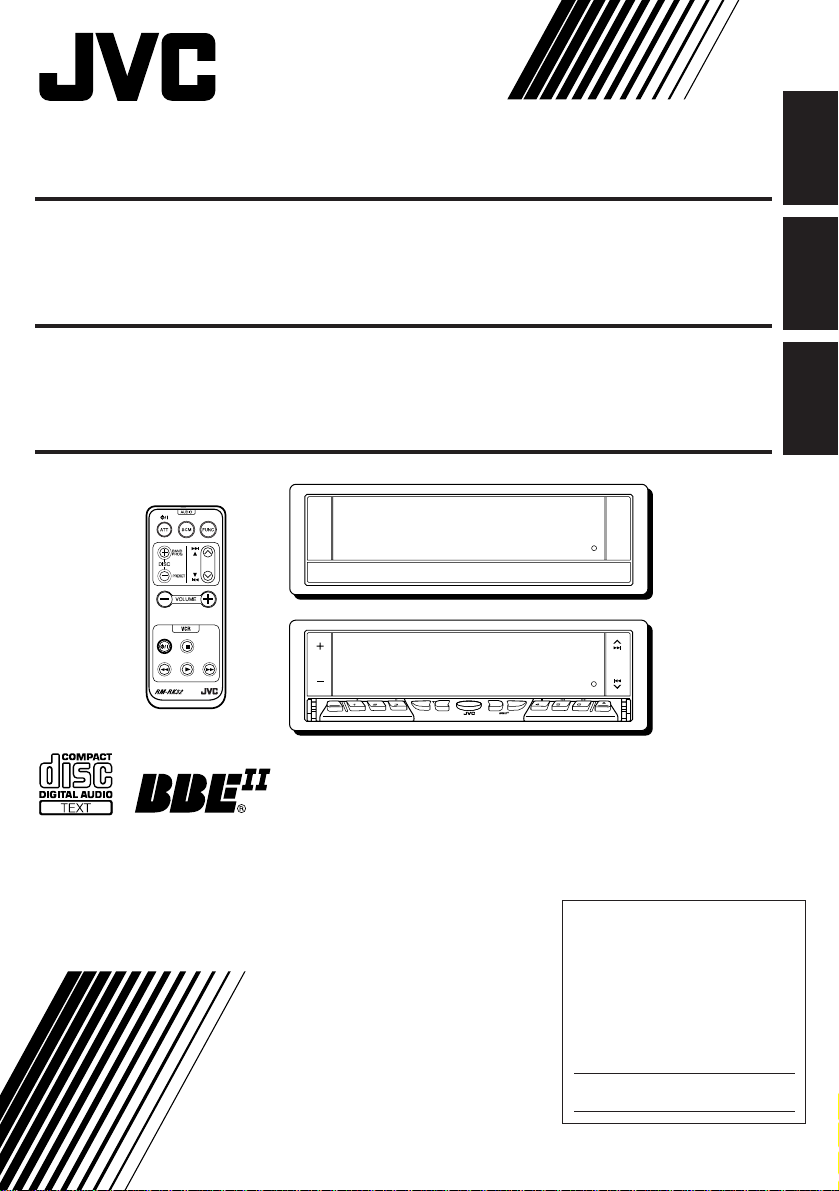
CD RECEIVER KD-LX50
ENGLISH
RECEPTOR CON CD KD-LX50
RECEPTEUR CD KD-LX50
/I
VCR
For installation and connections, refer to the separate manual.
Para la instalación y las conexiones, refiérase al manual separado.
Pour l’installation et les raccordements, se référer au manuel séparé.
ATT
MODE
DISP
SOURCE
S
S
M
KD-LX50
INTLOCALMONOSCM
BBE
RPT RND
BAND
10789 11 12
OFFSEL
ESPAÑOL
FRANÇAIS
INSTRUCTIONS
MANUAL DE INSTRUCCIONES
MANUEL D’INSTRUCTIONS
For customer Use:
Enter below the Model No. and
Serial No. which are located on
the top or bottom of the cabinet.
Retain this information for future
reference.
Model No.
Serial No.
LVT0496-001A
[J]
Page 2
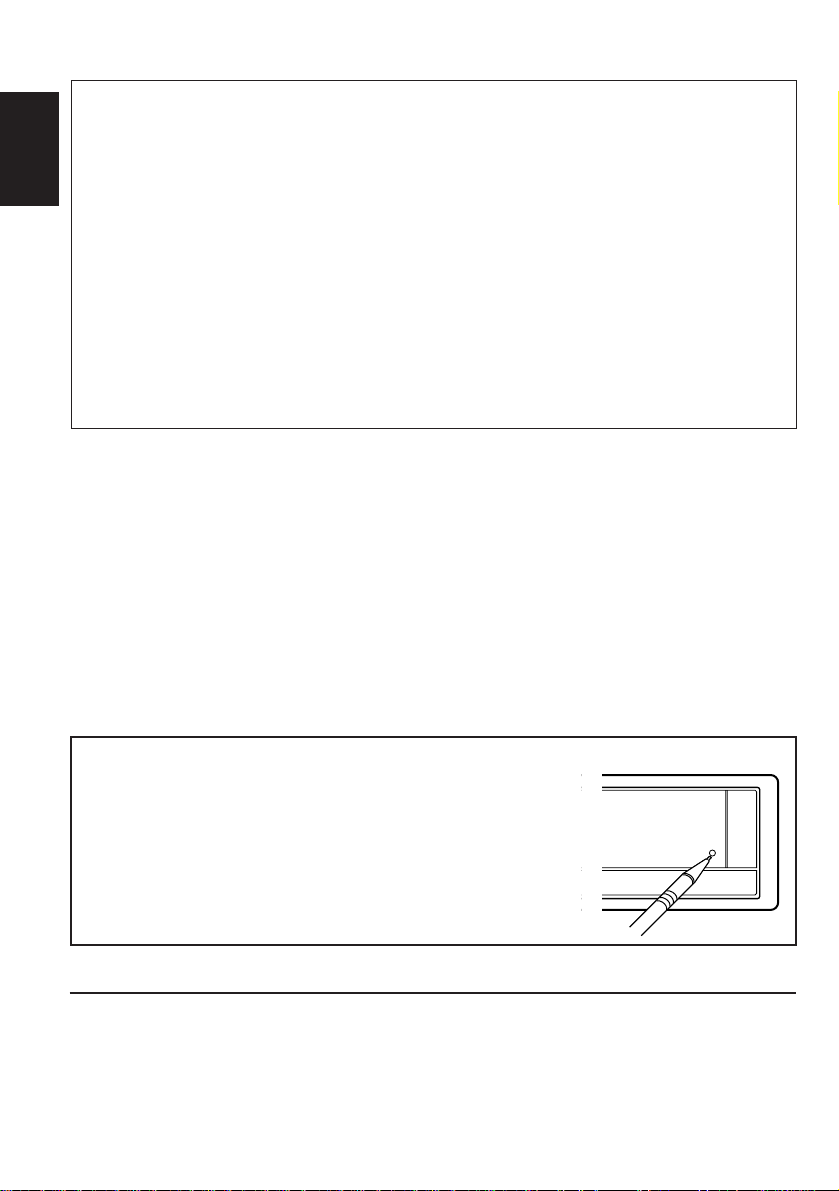
INFORMATION (For U.S.A.)
This equipment has been tested and found to comply with the limits for a Class B digital
device, pursuant to Part 15 of the FCC Rules. These limits are designed to provide
reasonable protection against harmful interference in a residential installation. This
ENGLISH
equipment generates, uses, and can radiate radio frequency energy and, if not installed
and used in accordance with the instructions, may cause harmful interference to radio
communications. However, there is no guarantee that interference will not occur in a
particular installation. If this equipment does cause harmful interference to radio or television
reception, which can be determined by turning the equipment off and on, the user is
encouraged to try to correct the interference by one or more of the following measures:
– Reorient or relocate the receiving antenna.
– Increase the separation between the equipment and receiver.
– Connect the equipment into an outlet on a circuit different from that to which the receiver
is connected.
– Consult the dealer or an experienced radio/TV technician for help.
IMPORTANT FOR LASER PRODUCTS
Precautions:
1. CLASS 1 LASER PRODUCT
2. DANGER: Invisible laser r adiation when open and interlock failed or def eated. A void direct
exposure to beam.
3. CAUTION: Do not open the top cover. There are no user-serviceable parts inside. Leave
all servicing to qualified service personnel.
4. CAUTION: This CD player uses invisible laser radiation, however, is equipped with safety
switches to prevent radiation emission when unloading CDs. It is dangerous to defeat the
safety switches.
5. CAUTION: Use of controls, adjustments or performance of procedures other than those
specified herein may result in hazardous radiation exposure.
How to reset your unit
Press the reset button on the front panel using a ball-point
pen or a similar tool.
This will reset the built-in microcomputer.
NOTE:
Your preset adjustments — such as preset channels or sound
adjustments — will also be erased.
BEFORE USE
* For safety....
• Do not raise the volume level too much, as this
will block outside sounds, making driving
dangerous.
• Stop the car before performing any complicated
operations.
2
* Temperature inside the car....
If you have parked the car for a long time in hot
or cold weather, wait until the temperature in the
car becomes normal before operating the unit.
Page 3
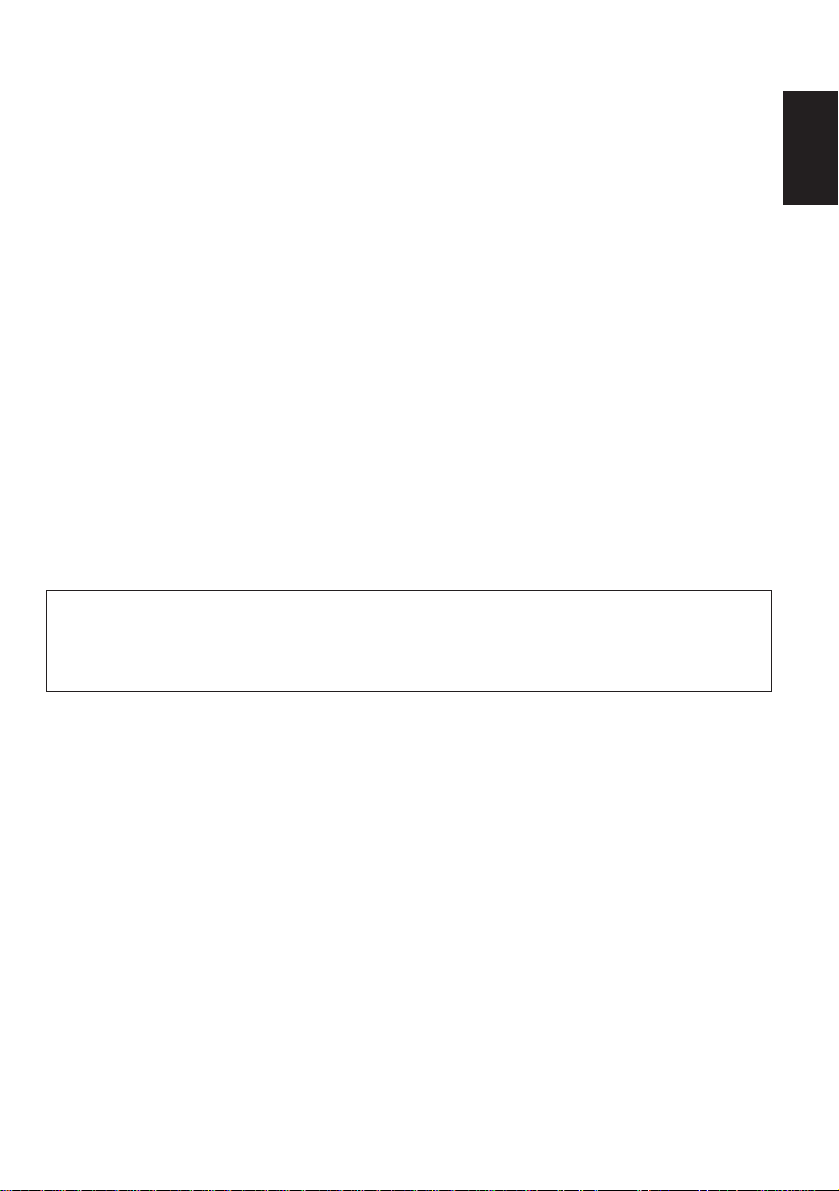
WARNINGS
• DO NOT install any unit in locations
where;
– it may obstruct the steering wheel and
gearshift lever operations, as this may
result in a traffic accident.
– it may obstruct the operation of safety
devices such as air bags, as this may
result in a fatal accident.
– it may obstruct visibility.
• DO NOT operate any unit while
manipulating the steering wheel, as this
may result in a traffic accident.
• DO NOT register or record the voice
commands while driving, as this may
result in a traffic accident.
• If you need to operate the receiver while
driving, be sure to look ahead carefully
or you may be involved in a traffic
accident.
CAUTION on Volume Setting
CDs produce very little noise compared with other sources. If the volume level is adjusted for the
tuner, for example, the speakers may be damaged by the sudden increase in the output le vel. Theref ore,
lower the volume before playing a disc and adjust it as required during playback.
ENGLISH
3
Page 4
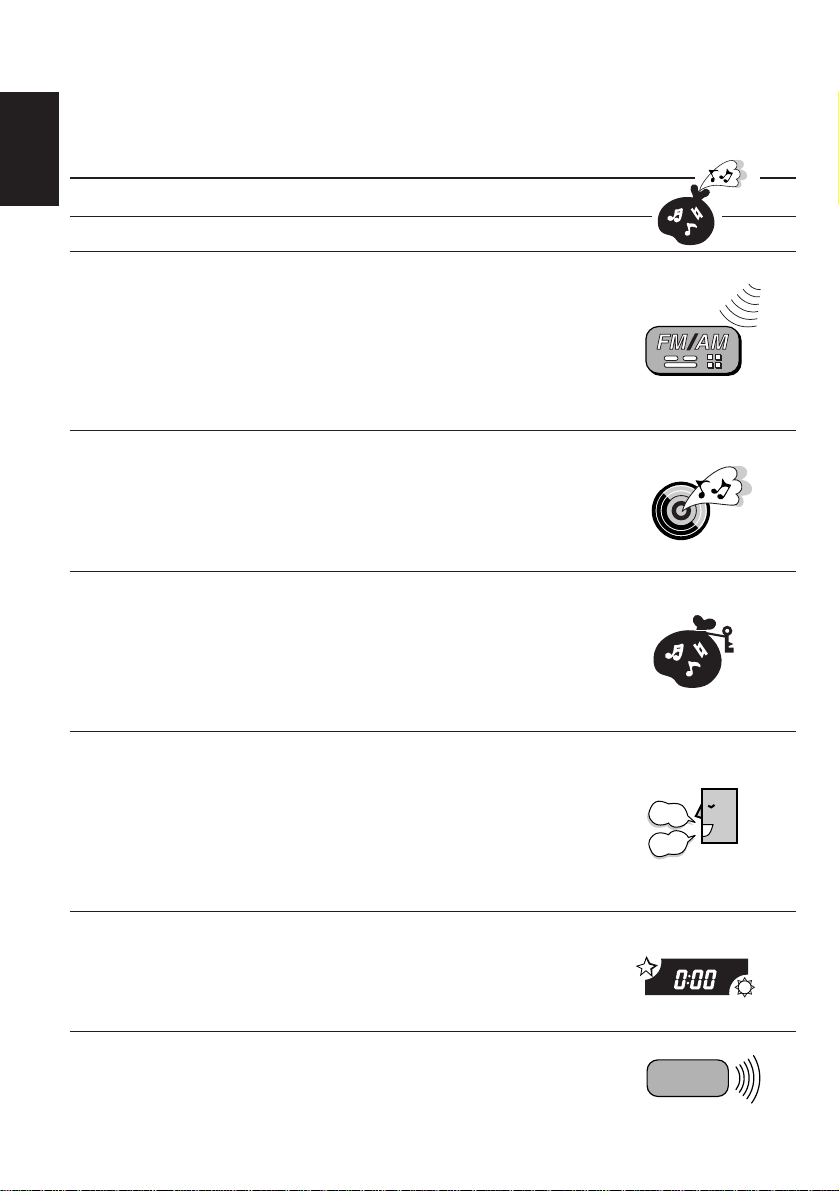
Thank you for purchasing a JVC product. Please read all instructions carefully before operation, to
ensure your complete understanding and to obtain the best possible performance from the unit.
CONTENTS
ENGLISH
How to reset your unit ....................................................................2
BASIC OPERATIONS ....................................................6
RADIO OPERATIONS ...................................................7
Listening to the radio .....................................................................7
Searching a station automatically: Auto search........................... 7
Searching a station manually: Manual search .............................8
Storing stations in memory............................................................9
FM station automatic preset: SSM ...............................................9
Manual preset............................................................................ 10
Tuning into a preset station .........................................................11
CD OPERATIONS ....................................................... 12
Playing a CD .................................................................................12
Locating a track or a particular portion on a CD .....................13
Selecting CD playback modes......................................................14
Prohibiting CD ejection ...............................................................15
Playing a CD Text .........................................................................16
SOUND ADJUSTMENTS .............................................17
Adjusting the sound......................................................................17
Turning on/off the BBE
Using the Sound Control Memory ..............................................19
Selecting and storing the sound modes ..................................... 19
Recalling the sound modes........................................................20
Storing your own sound adjustments .........................................21
II
function ............................................... 18
VOICE COMMAND OPERATIONS .............................. 22
What is Voice Recognition System? ............................................22
Before using the voice commands ...............................................23
Operating the receiver in the Standard Word mode................. 24
Operating the receiver in the User Word mode......................... 26
Registering your own voice for the Operation Commands ........ 26
Presetting the Access Commands .............................................30
Other convenient functions for the Voice Recognition System .....
OTHER MAIN FUNCTIONS .........................................40
Setting the clock............................................................................ 40
Controlling the volume automatically (Audio Cruise) ..............41
Changing the general settings (PSM) .........................................43
Assigning names to the sources ................................................... 48
REMOTE OPERATIONS............................................... 51
Installing the battery ....................................................................51
Using the remote controller .........................................................52
4
STOP
PLAY
38
Page 5
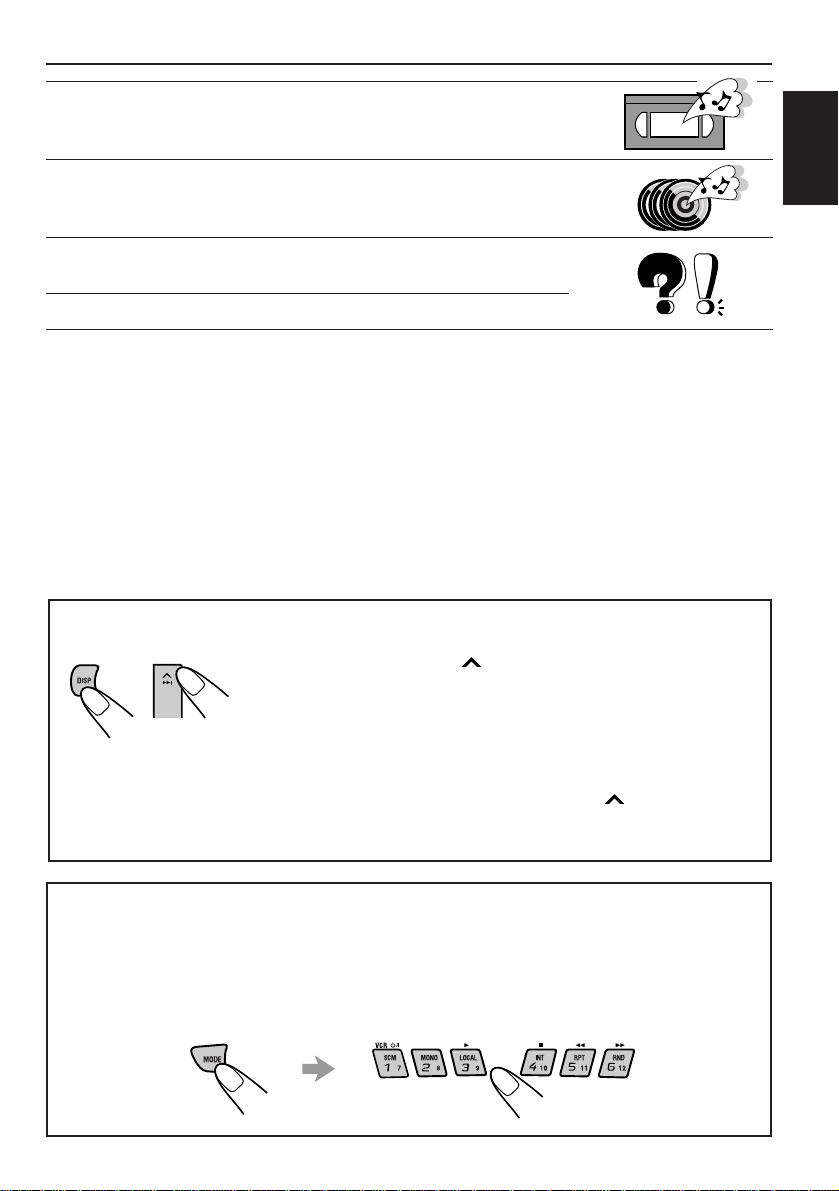
EXTERNAL COMPONENT OPERATIONS ..................... 53
Playing an external component ................................................... 53
Using a subwoofer.........................................................................53
CD CHANGER OPERATIONS ......................................54
Playing CDs ................................................................................... 54
Selecting CD playback modes......................................................56
MAINTENANCE .........................................................58
Handling CDs ................................................................................ 58
TROUBLESHOOTING .................................................59
SPECIFICATIONS ....................................................... 61
To activate the display demonstration
While holding DISP, press ¢ until “DEMO” appears on the
lower part of the display.
Various functions and display illumination modes equipped for
this unit will be demonstrated repeatedly in sequence.
During the display demonstration, “DEMO” flashes on the lower
part of the display.
To turn off the display demonstration, press
few seconds again while holding DISP.
• The display demonstration will turn off automatically after 1 hour .
ENGLISH
¢ again for a
How to use the number buttons:
After pressing MODE, the number buttons work as different function buttons (while
“MODE” remains on the display).
T o use these buttons as n umber buttons after pressing MODE, wait f or 5 seconds
without pressing any number button so that “MODE” disappears from the display.
• Pressing MODE again also erases “MODE” from the display.
5
Page 6
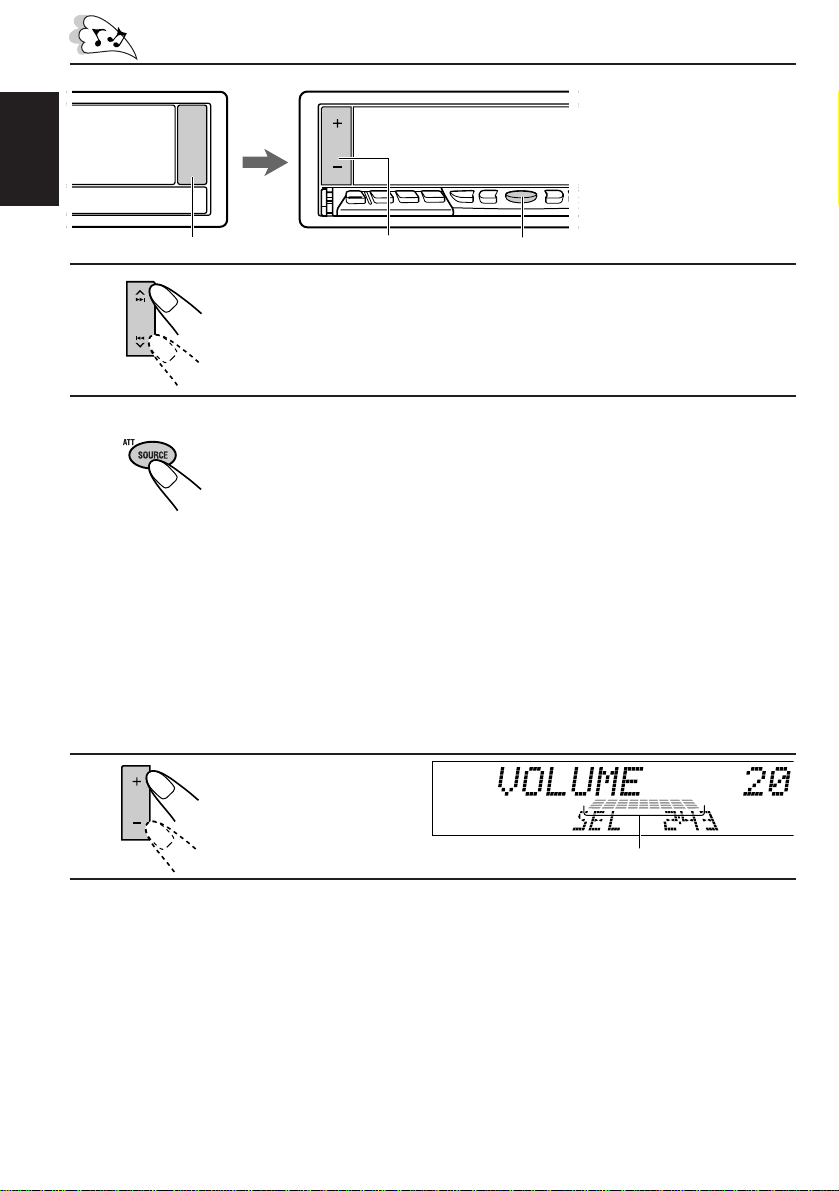
ENGLISH
BASIC OPERATIONS
Notes:
• When you use this unit for the
first time, set the built-in
clock correctly, see page 40.
• To operate the voice
recognition system, see
pages 22 to 39.
1
3
2
1
Turn on the power.
The display illuminates and the control panel comes out.
2
Select the source.
Each time you press the button, the source changes as follows:
= Tuner (FM or AM) = CD* = CD changer** = External component
= (back to the beginning)
To operate the tuner, see pages 7 – 11.
To operate the CD player, see pages 12 – 16.
To operate the external component connected to the LINE IN plugs,
see page 53.
To operate the CD changer, see pages 54 – 57.
Notes:
* If a CD is not in the loading slot, you cannot select CD as the source to play.
** Without connecting the CD changer, you cannot select it as the source to play.
3
Adjust the volume.
Volume level meter
4
Adjust the sound as you want (see pages 17 – 21).
To drop the volume in a moment
Press SOURCE (ATT) for more than 1 second while listening to any source. “ATT” starts
flashing on the display, and the volume level will drop in a moment.
To resume the previous volume level, press the button for more than 1 second again.
To turn off the power
Press and hold OFF/ 0 until “SEE YOU” appears on the display.
6
Page 7
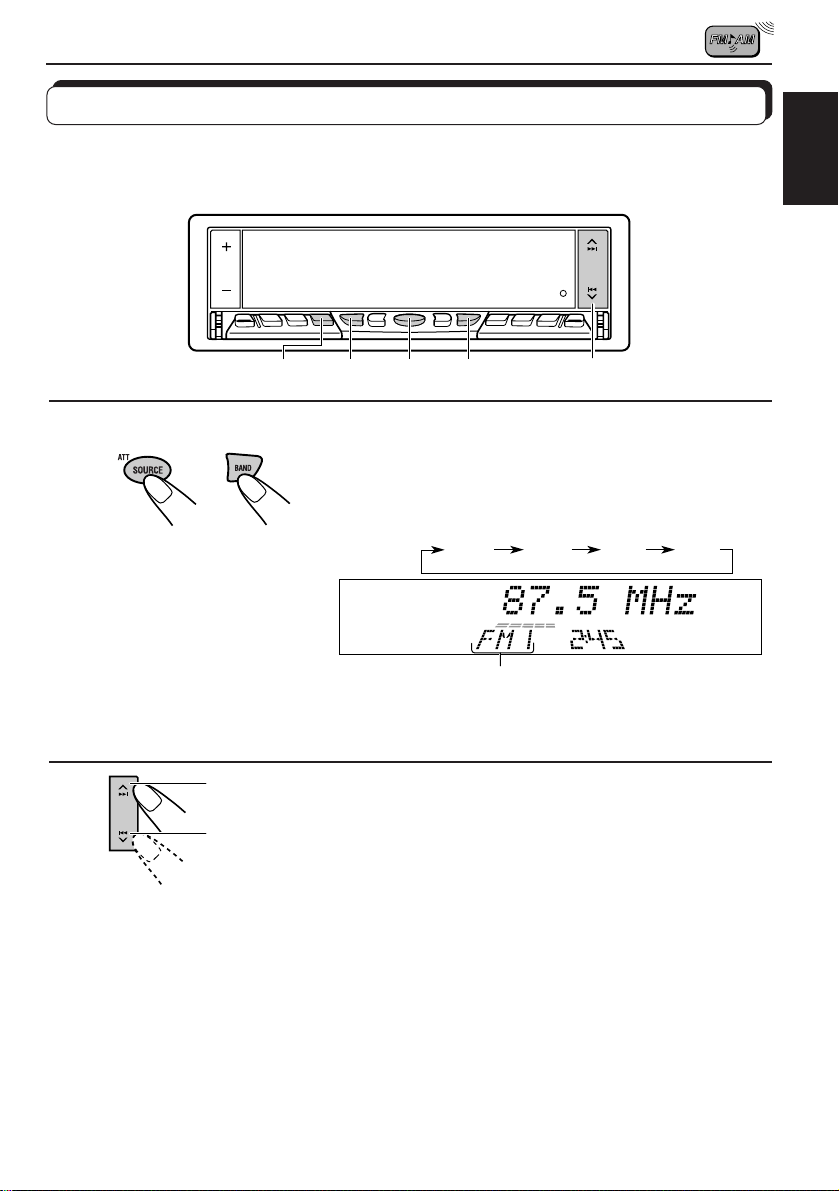
RADIO OPERATIONS
Listening to the radio
You can use either automatic searching or manual searching to tune into a particular station.
Searching a station automatically: Auto search
1
LOCAL MODE
1
Note:
This receiver has three FM bands (FM1, FM2, FM3). You can use any one of them to listen
to an FM broadcast.
2
Select the band.
1 Press SOURCE (ATT) to select the tuner as the source.
2 Press BAND to select the band (FM1, FM2, FM3 or AM).
1-
1
1-
2
Each time you press the button, the band changes as
follows:
FM1 FM2 FM3 AM
Selected band appears.
2
ENGLISH
2
To stop searching before a station is received, press the same button you have pressed
for searching.
To tune in FM stations only with strong signals
This function works only while searching FM stations, including SSM preset (see page 9).
1 Press MODE.
“MODE” appears on the lower part of the display, and the number buttons can work as
different function buttons.
2 Press LOCAL, while “MODE” is still on the display, so that the LOCAL indicator lights up on
the display.
Each time you press the button, the LOCAL indicator lights up and goes off alternately.
To search stations of
higher frequencies
To search stations of
lower frequencies
Start searching a station.
When a station is received, searching stops.
7
Page 8
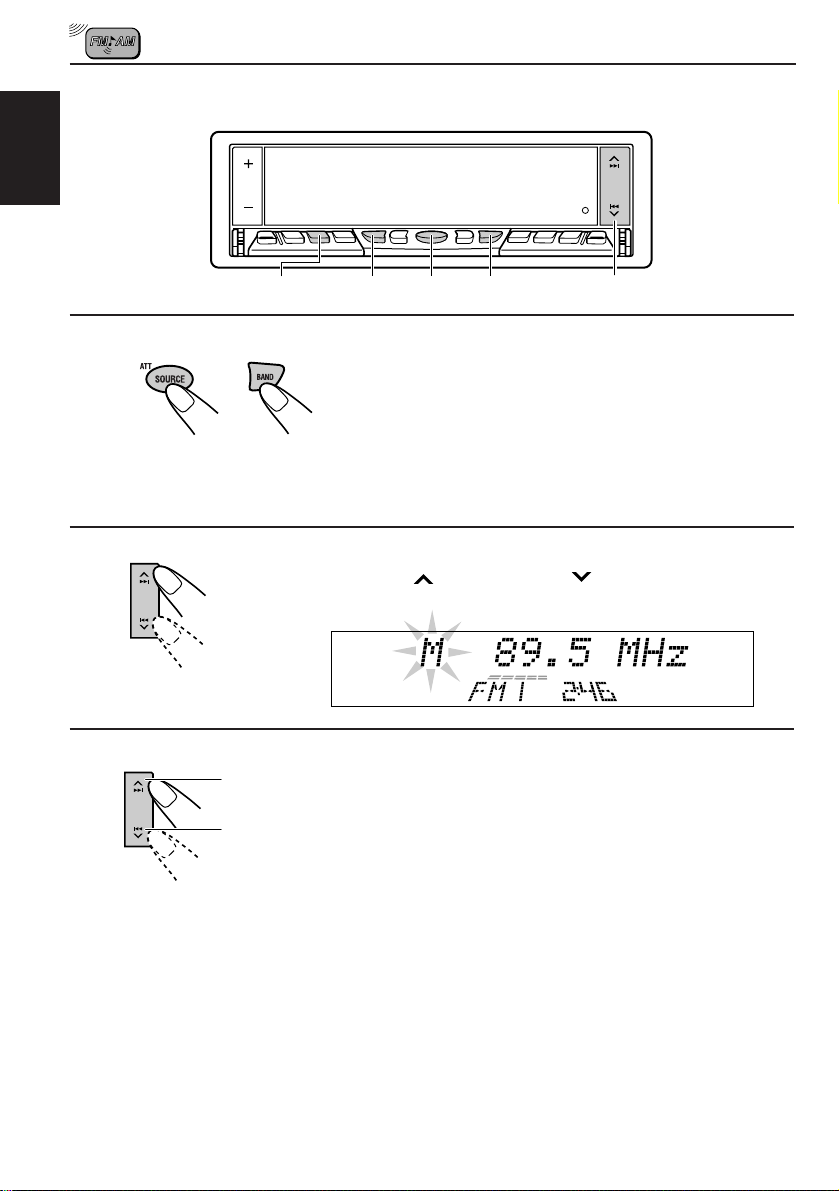
Searching a station manually: Manual search
ENGLISH
1
2
3
MODE
1-
1
1-
2
2,3
1
MONO
2
Select the band.
1 Press SOURCE (ATT) to select the tuner as the source.
2 Press BAND to select the band (FM1, FM2, FM3 or AM).
Note:
This r eceiver has three FM bands (FM1, FM2, FM3). You can use any one of them to listen
to an FM broadcast.
Press and hold ¢ or 4 until “M” (Manual)
starts flashing on the display.
To tune into stations
of higher frequencies
To tune into stations
of lower frequencies
Tune into a station you want while
“M” is flashing.
• If you release your finger from the button, the
manual mode will automatically turn off after
5 seconds.
When an FM stereo broadcast is hard to receive:
1 Press MODE while listening to an FM stereo broadcast (the ST indicator lights up while
receiving an FM stereo broadcast).
“MODE” appears on the lower part of the display, and the number buttons can work as
different function buttons.
2 Press MONO (monaural), while “MODE” is still on the display, so that the MO indicator
lights up on the display.
The sound you hear becomes monaural but reception will be improved (the ST indicator
goes off).
Each time you press the button, the MO indicator lights up and goes off alternately.
8
Page 9
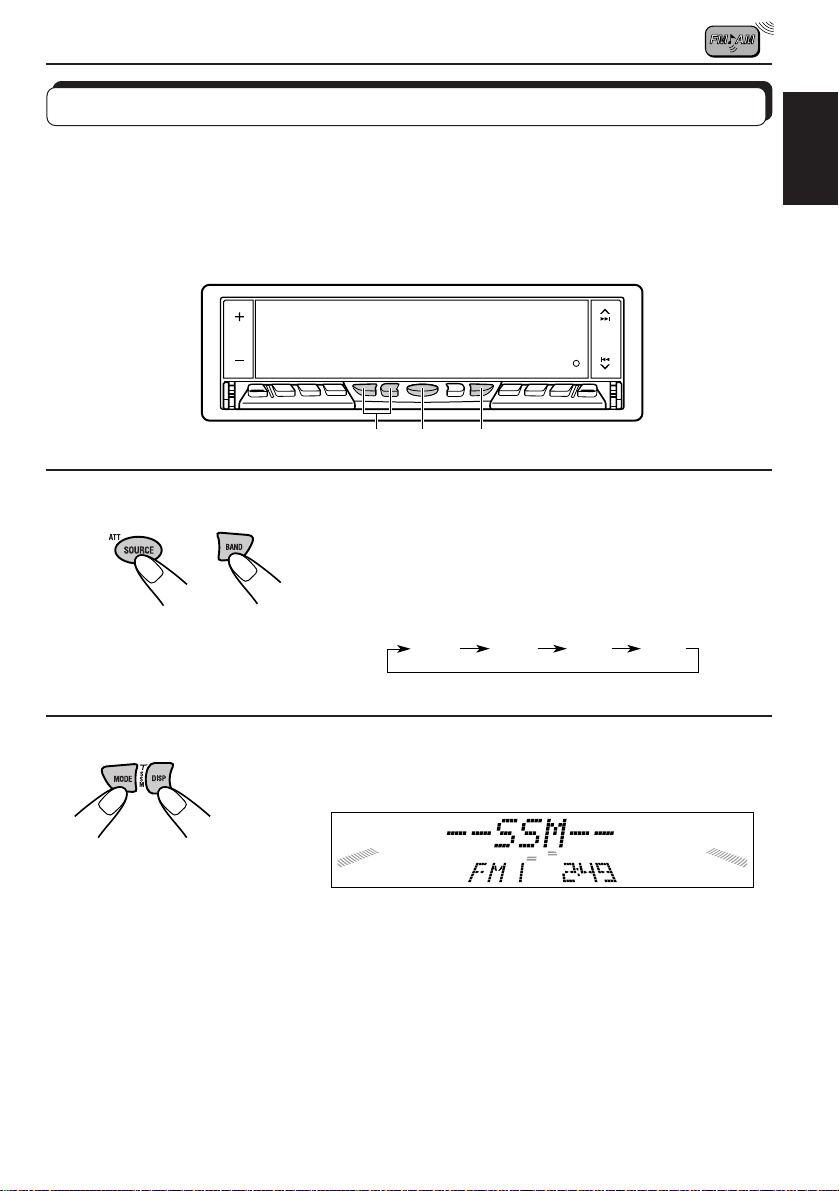
Storing stations in memory
You can use one of the following two methods to store broadcasting stations in memory.
• Automatic preset of FM stations: SSM (Strong-station Sequential Memory)
• Manual preset of both FM and AM stations
FM station automatic preset: SSM
You can preset 6 local FM stations in each FM band (FM1, FM2 and FM3).
1-
2 1-
1
2
ENGLISH
1
1
2
Select the FM band number (FM1, FM2 or
FM3) you want to store FM stations into.
1 Press SOURCE (ATT) to select the tuner as the
source.
2 Press BAND to select the band (FM1, FM2, or FM3).
FM1 FM2 FM3 AM
2
Press and hold both buttons for more than
2 seconds.
“SSM” appears, then disappears when automatic preset is over.
Local FM stations with the strongest signals are searched and stored automatically in the
band number you have selected (FM1, FM2 or FM3). These stations are preset in the number
buttons — No. 1 (lowest frequency) to No. 6 (highest frequency).
When automatic preset is over, the station stored in number button 1 will be automatically
tuned in.
9
Page 10
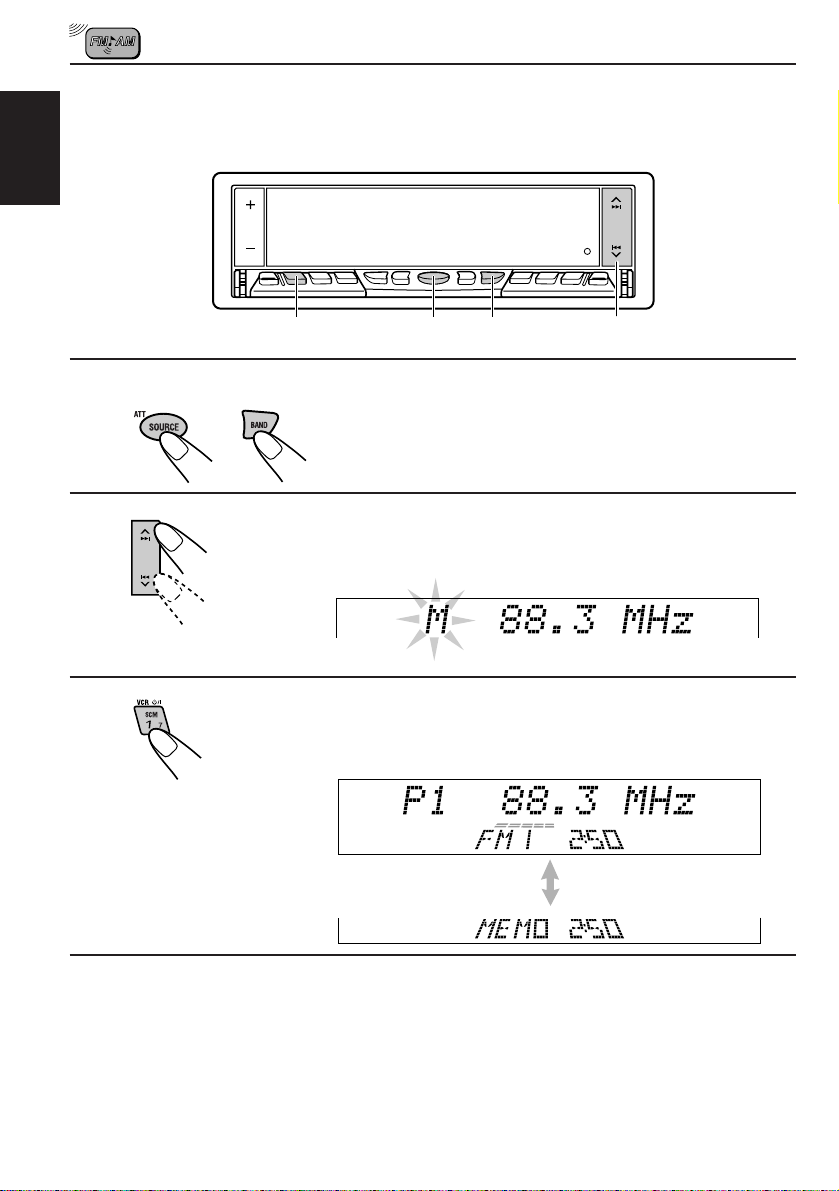
Manual preset
You can preset up to 6 stations in each band (FM1, FM2, FM3 and AM) manually.
EXAMPLE: Storing an FM station of 88.3 MHz into the preset number 1 of the FM1 band
ENGLISH
1-
1
1-
2
23
1
2
3
1
2
Select the band.
1 Press SOURCE (ATT) to select the tuner as the source.
2 Press BAND to select the FM1 band.
Tune into a station of 88.3 MHz.
See page 7 to tune into a station.
Press and hold the number button (in this e xample, 1)
for more than 2 seconds.
FM band number and “MEMO”
appear alternately for a while.
4
Repeat the above procedure to store other stations into other
preset numbers.
Notes:
• A previously preset station is erased when a new station is stored in the same preset number.
• Preset stations ar e erased w hen the power supply to the memor y circuit is interrupted (for example,
during battery replacement). If this occurs, preset the stations again.
10
Page 11
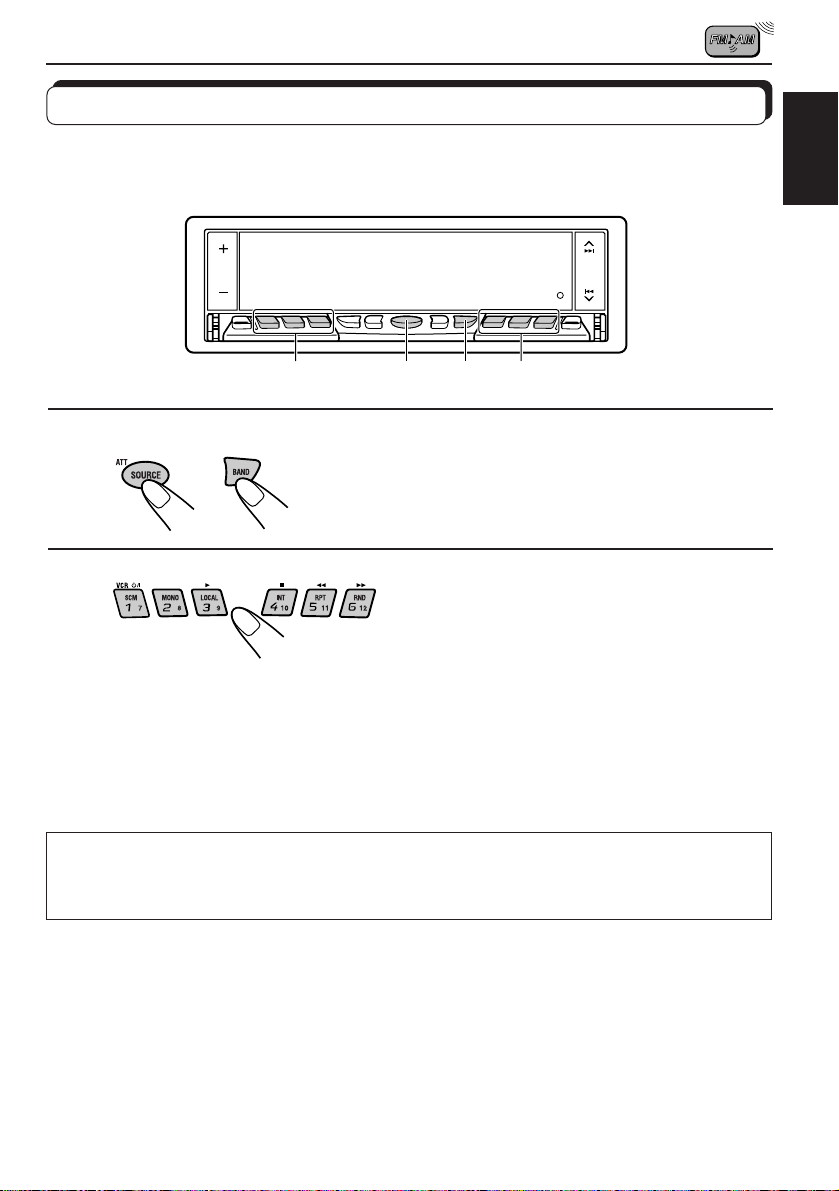
Tuning into a preset station
You can easily tune into a preset station.
Remember that you must store stations first. If you have not stored them yet, see pages 9
and 10.
1-
1
1-
2 2
2
ENGLISH
1
1
2
Select the band.
1 Press SOURCE (ATT) to select the tuner as the source.
2 Press BAND to select the band (FM1, FM2, FM3 or AM).
2
Select the number (1 – 6) for the preset station you want.
When using this unit in an area other than North or South America:
You need to change the AM/FM channel intervals. See “To change the AM/FM channel
intervals” on page 47.
11
Page 12
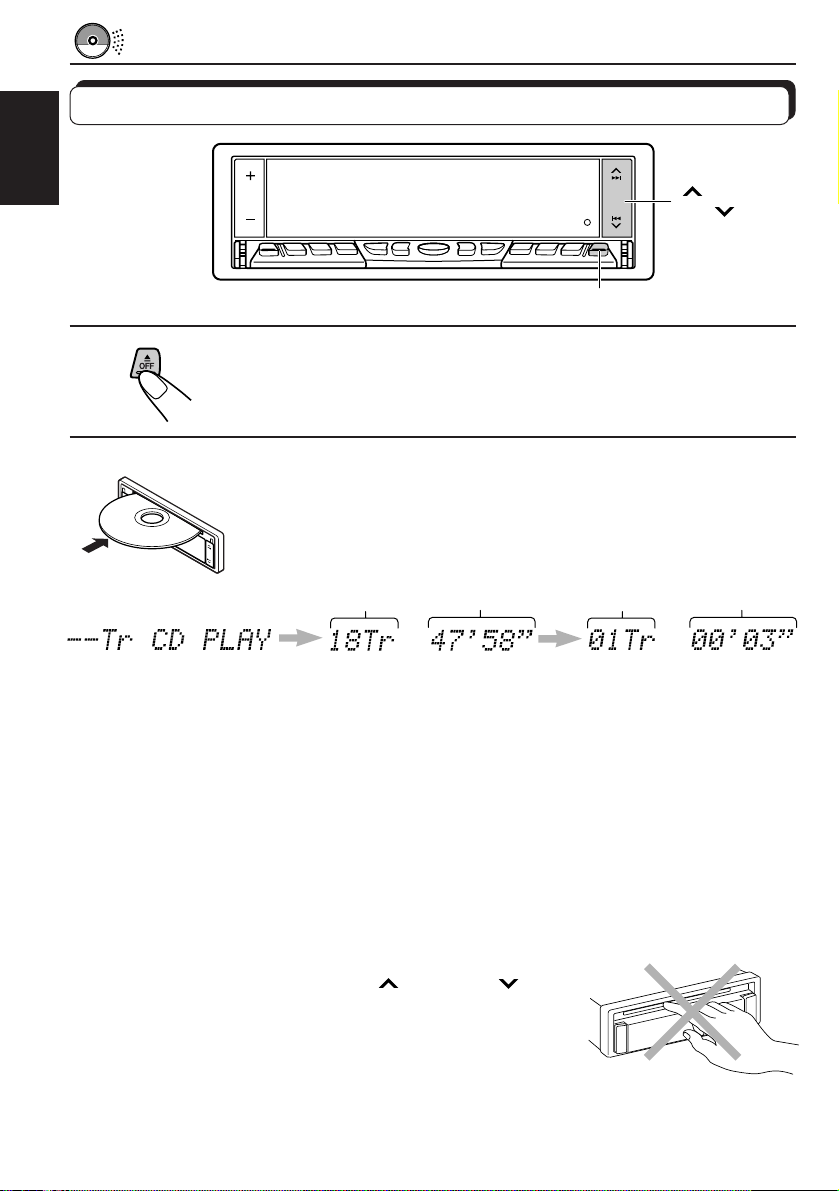
CD OPERATIONS
Playing a CD
ENGLISH
4
¢
1
1
Open the loading slot.
The display panel moves down, and the loading slot appears.
2
Insert a disc into the loading slot.
The unit draws a CD, the display panel moves up, and CD play starts
automatically.
Total track number
of the inserted disc
Notes:
• When a CD is in the loading slot, selecting “CD” as the source by pressing SOURCE (ATT) starts
CD play.
• When a CD is inserted upside down, “DISC EJECT” appears on the display and the CD automatically
ejects.
• When you play a CD Text, the disc title and performer appear on the display . Then the current track
and elapsed playing time appear on the display. See also “Playing a CD Text” (page 16) and “To
select the scroll mode” (page 46).
If a CD Text includes much text information, some may not appear on the display.
• If you change the source, the CD play also stops (without ejecting the CD).
Total playing time of
the inserted disc
Current track
Elapsed
playing time
To stop play and eject the CD
Press OFF/0 briefly.
CD play stops , the display panel moves down, then the CD automatically ejects from the loading
slot.
To move up the display panel, press
CAUTION: NEVER insert your finger between the display panel
and the unit, as it may get caught in the unit.
Note:
If the ejected disc is not remo ved for about 15 seconds, the disc is automatically inserted again into the
loading slot to protect it from dust. (CD play will not start this time.)
12
¢ or 4 .
Page 13
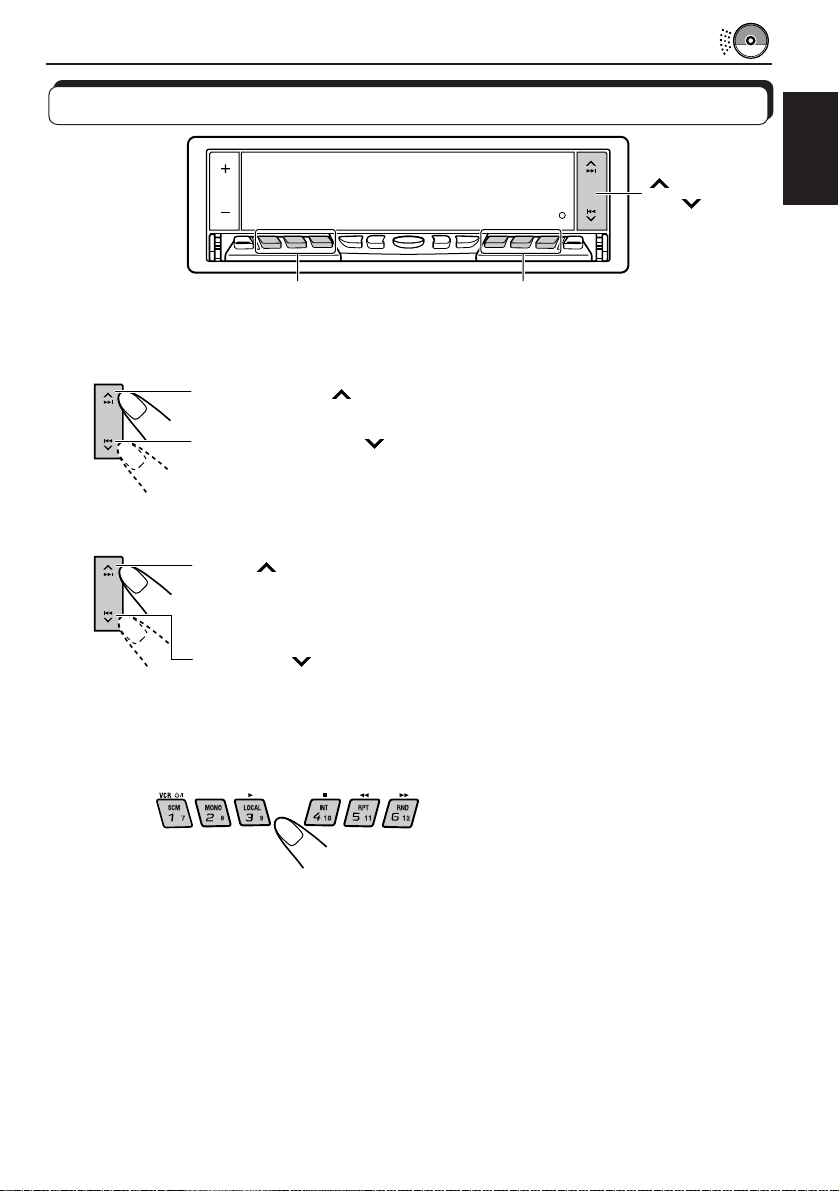
Locating a track or a particular portion on a CD
4
¢
ENGLISH
Number buttons
1(7) to 3 (9)
Number buttons
4 (10) to 6 (12)
To fast-forward or reverse the track
Press and hold ¢, while playing a CD, to fast-forward the track.
Press and hold 4
, while playing a CD, to reverse the track.
To go to the next tracks or the previous tracks
Press ¢ briefly, while playing a CD, to go ahead to the beginning of
the next track. Each time you press the button consecutiv ely , the beginning
of the next tracks is located and played back.
Press 4
briefly, while playing a CD, to go back to the beginning of
the current track. Each time you press the button consecutively, the
beginning of the previous tracks is located and played back.
To go to a particular track directly
Press the number button corresponding to the track number to star t its
playback.
• To select a track number from 1 – 6:
Press 1 (7) – 6 (12) briefly.
• To select a track number from 7 – 12:
Press and hold 1 (7) – 6 (12) for more than 1 second.
13
Page 14
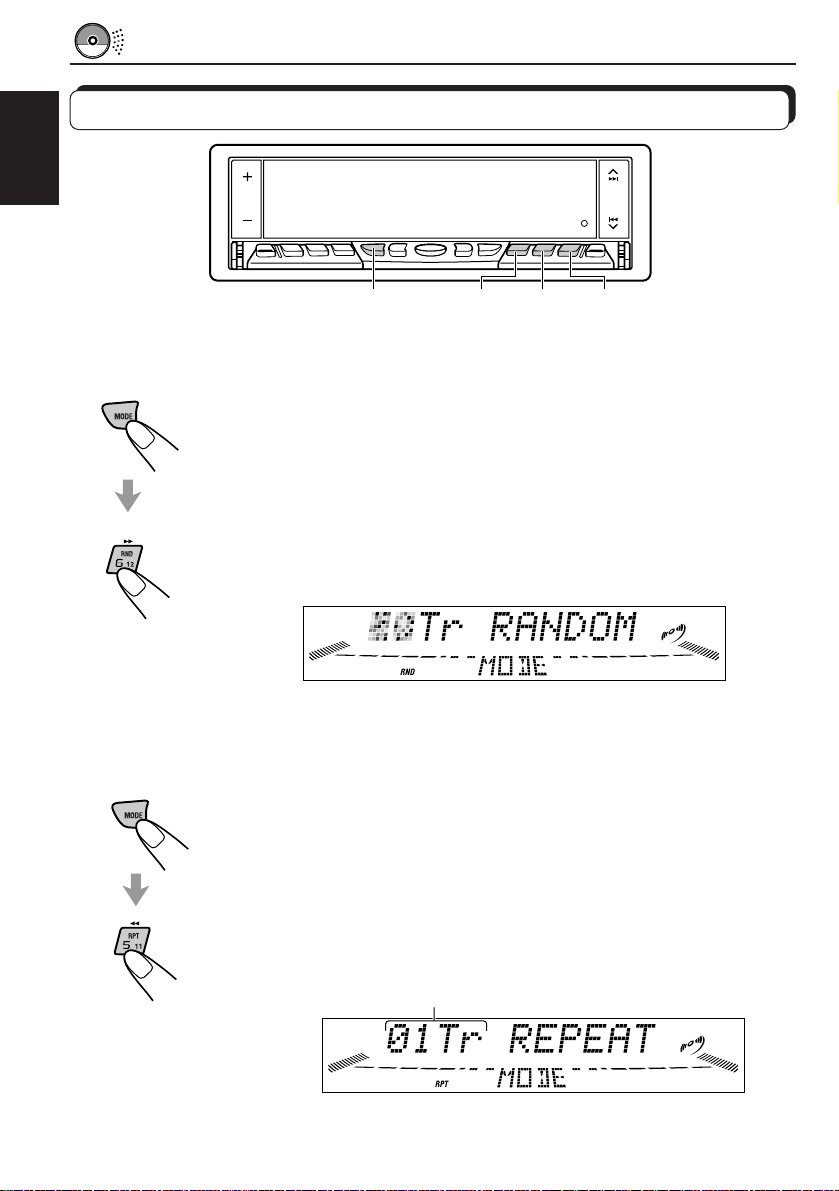
Selecting CD playback modes
ENGLISH
INT
RPTMODE
To play back tracks at random (Random Play)
You can play back all tracks on the CD at random.
1 Press MODE while playing a CD.
“MODE” appears on the lo wer part of the display , and the number buttons
can work as different function buttons.
2 Press RND (Random), while “MODE” is still on the display, so that the
RND indicator lights up on the display.
Each time you press the button, CD random play mode turns on and off
alternately.
When the random mode is turned on, the RND indicator lights up on the
display and a track randomly selected starts playing.
To play back tracks repeatedly (Repeat Play)
You can play back the current track repeatedly.
1 Press MODE while playing a CD.
“MODE” appears on the lo wer part of the display , and the number buttons
can work as different function buttons.
2 Press RPT (Repeat), while “MODE” is still on the display, so that the RPT
indicator lights up on the display.
Each time you press the button, CD repeat play mode turns on and off
alternately.
When the repeat mode is turned on, the RPT indicator lights up on the
display.
Track number of the currently playing track
RND
14
Page 15
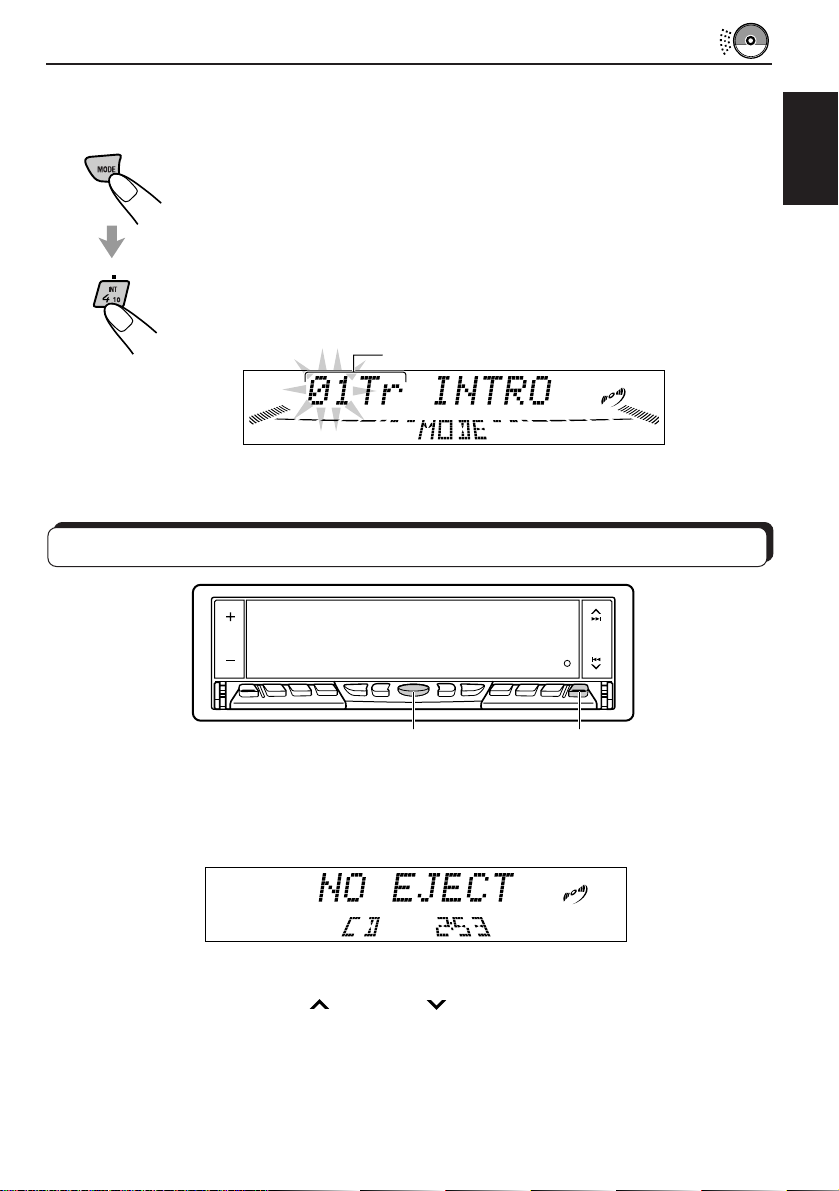
To play back only intros (Intro Scan)
You can play back the first 15 seconds of each track sequentially.
1 Press MODE while playing a CD.
“MODE” appears on the lower part of the display , and the n umber buttons
can work as different function buttons.
2 Press INT (Intro), while “MODE” is still on the display.
Each time you press the button, CD intro scan mode turns on and off
alternately.
When the intro scan mode is turned on, “INTRO” appears on the display
for 5 seconds and the track number flashes.
Track number of the currently playing track
Prohibiting CD ejection
ENGLISH
SOURCE (ATT)
You can prohibit CD ejection and can lock a CD in the loading slot.
While pressing SOURCE (A TT), press and hold OFF/0 for more than 2 seconds . “NO EJECT”
flashes on the display for about 5 seconds, and the CD is locked and cannot be ejected.
Note:
If you press OFF/0 while CD ejection is prohibited, the contr ol panel moves do wn, but the CD cannot
be ejected. (“NO EJECT” appears on the display.)
To move up the display panel, press
To cancel the prohibition and unlock the CD, press and hold OFF/0 for more than 2
seconds again, while pressing SOURCE (ATT). “EJECT OK” flashes on the display for about
5 seconds, and the CD is unlocked.
¢ or 4 .
OFF/0
15
Page 16
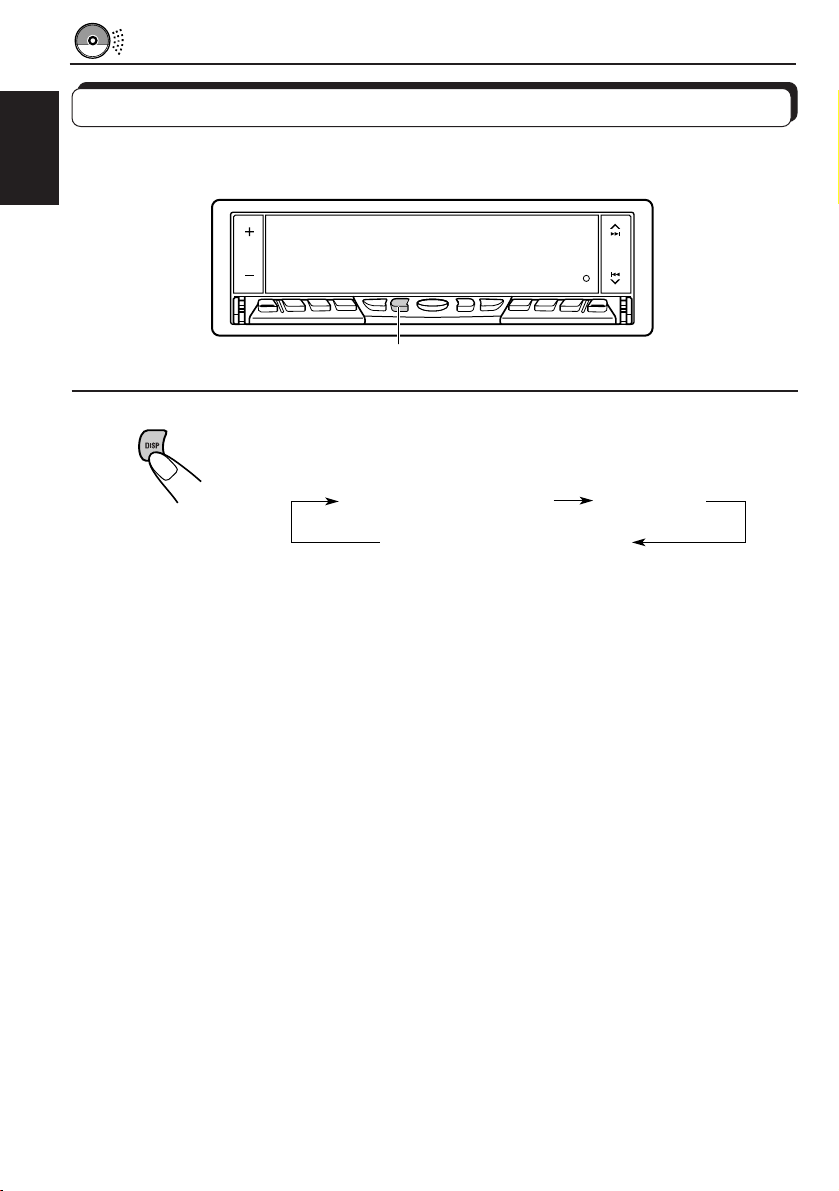
Playing a CD Text
In a CD Text, some information about the disc (its disc title, performer and track title) is recorded.
You can show these disc information on the display.
ENGLISH
DISP
Select text display mode while playing a CD Text.
Each time you press the button, the display changes as follows:
Disc Title / Performer
Track Title
Current track no.
and Elapsed playing time
Notes:
• The display shows up to 12 characters at one time and scrolls if there are more than 12 characters.
See also “To select the scroll mode” on page 46.
• When you press DISP while playing a conventional CD, “NO NAME” appears for the disc title/
performer and the track title.
16
Page 17
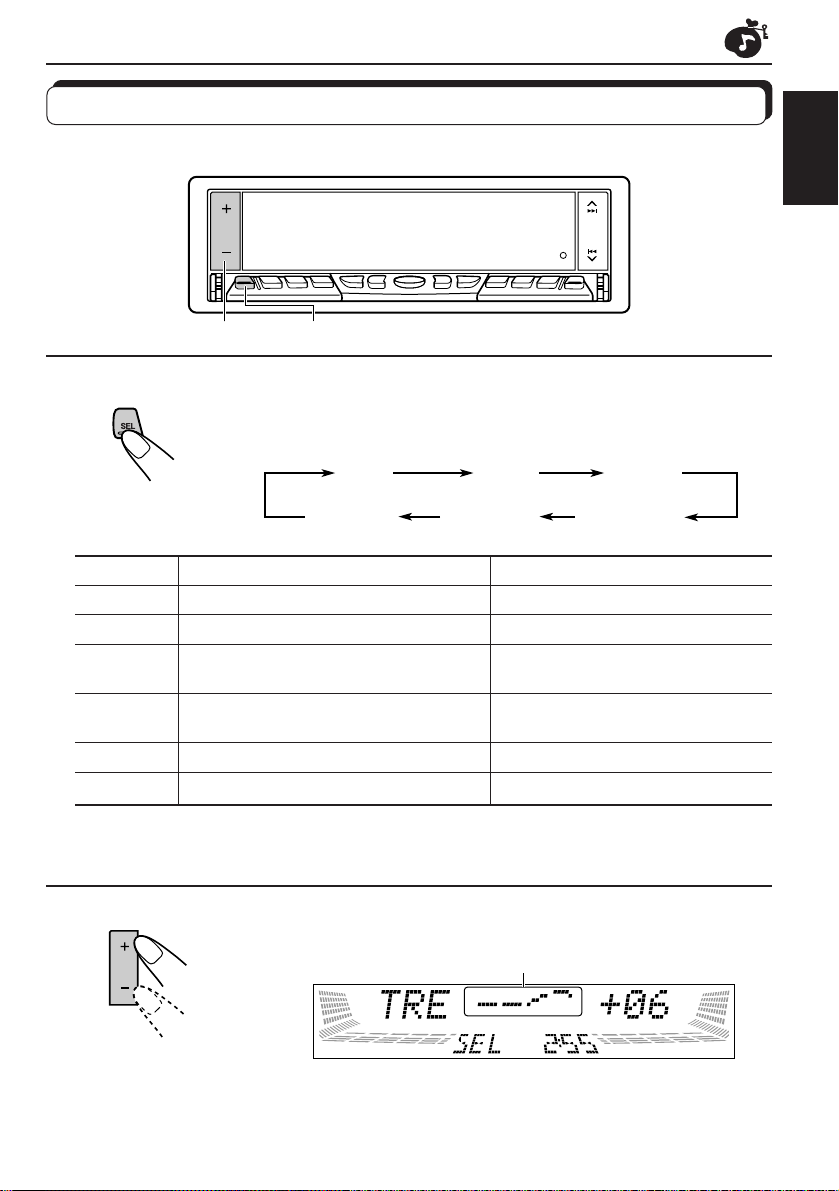
SOUND ADJUSTMENTS
Adjusting the sound
You can adjust the sound characteristics to your preference.
12
ENGLISH
1
Select the item you want to adjust.
Each time you press the button, the adjustab le items change as f ollows:
BAS
(bass)
Indication To do: Range
BAS Adjust the bass. –06 (min.) — +06 (max.)
TRE Adjust the treble. –06 (min.) — +06 (max.)
FADER* Adjust the front and rear speaker R06 (Rear only) — F06 (F ront only)
balance.
BALANCE Adjust the left and right speaker L06 (Left only) — R06 (Right only)
balance.
WOOFER Adjust the subwoofer output level. 00 (min.) — 08 (max.)
VOLUME Adjust the volume. 00 (min.) — 50 (max.)
Note:
* If you are using a two-speaker system, set the fader level to “00.”
TRE
(treble)
FADER
BALANCEWOOFERVOLUME
2
Adjust the level.
Equalization pattern changes as you adjust the bass or treble.
Note:
Normally + / – button works as the volume control. So you do not
have to select “VOLUME” to adjust the volume level.
17
Page 18
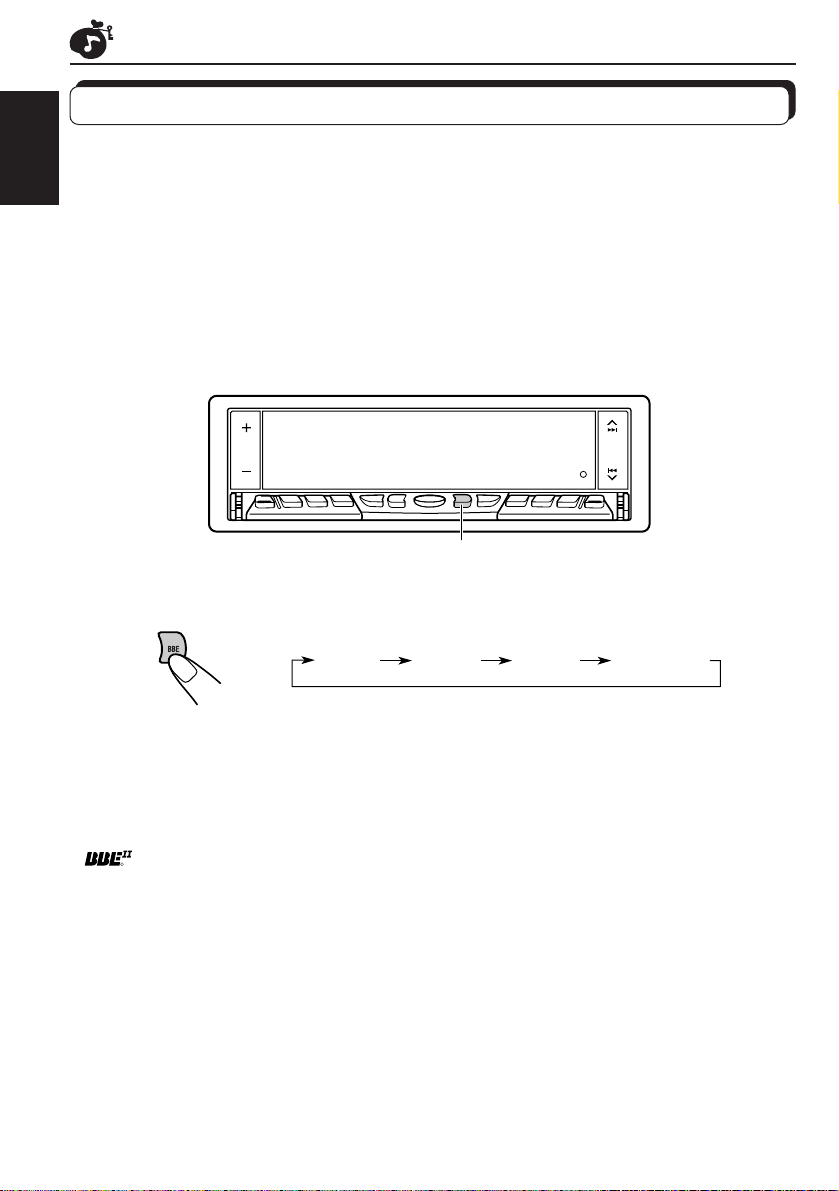
Turning on/off the BBEII function
The BBEII* function restores the brilliance and clarity of the original live sound in recording,
broadcasts, etc.
ENGLISH
When a speaker reproduces sound, it introduces frequency-dependent phase shifting, causing
high-frequency sounds to take longer to reach the ear than low frequency sounds. The BBE
function adjusts the phase relationship between the low, mid and high frequencies by adding
a progressively longer delay time to the low and mid frequencies, so that all frequencies
reach the listener’s ears at the proper time.
In addition, the BBE
be less efficient in reproducing, through dynamic, program-driven augmentation. When
combined with the phase compensation feature, the resulting sound has a clearer, more
finely detailed “live” presence.
II
function boosts low and high frequencies, which loudspeakers tend to
BBE
II
Each time you press BBE, the BBE
As the number gets higher, the BBE
When shipped from the factory, the BBE
To cancel the BBE
II
function, select “BBE OFF.”
* Under license from BBE Sound, Inc.
is a trademark of BBE Sound, Inc.
R
18
II
function changes as follows.
BBE 1 BBE 2 BBE 3 BBE OFF
II
function becomes stronger.
II
function is set to “BBE 2.”
Page 19
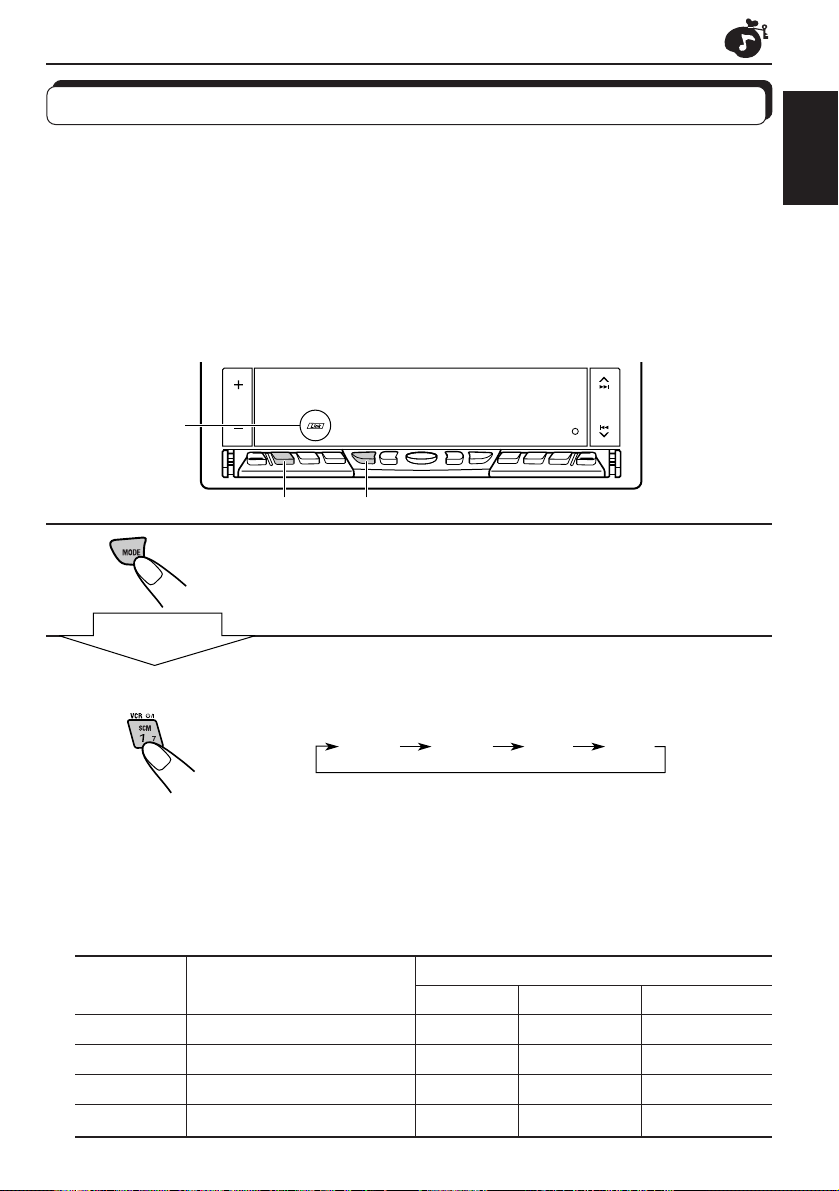
Using the Sound Control Memory
You can select and store a preset sound adjustment suitable for each playback source.
(Advanced SCM)
Selecting and storing the sound modes
Once you select a sound mode, it is stored in memory, and will be recalled every time you
select the same source. A sound mode can be stored for each of the following sources —
FM1, FM2, FM3, AM, CD and external components.
• If you do not want to store the sound mode separately for each pla yback source, b ut want to
use the same sound mode for all the sources , see “To cancel Advanced SCM” on page 45.
“Link” indicator
12
ENGLISH
1
Light “MODE” on the lower part of the display.
The number buttons can work as different function buttons.
Within
5 seconds
2
Select the sound mode you want.
Each time you press the button, the sound mode changes as follows:
BEAT SOFT POP OFF
• If the “Link” indicator is lit on the displa y (with “SCM LINK” set to “SCM
LINK ON” — see page 45), the selected sound mode can be stored in
memory for the current source, and the effect applies to the current
source.
• If the “Link” indicator is NO T lit on the display (with “SCM LINK” set to
“SCM LINK OFF”), the selected sound mode effect applies to any
source.
Indication For: Preset values
Bass Treble BBE
OFF (Flat sound) 00 00 BBE 2
BEAT Rock or disco music +02 00 BBE 2
SOFT Quiet background music +01 –03 Off
POP Light music +04 +01 Off
II
19
Page 20
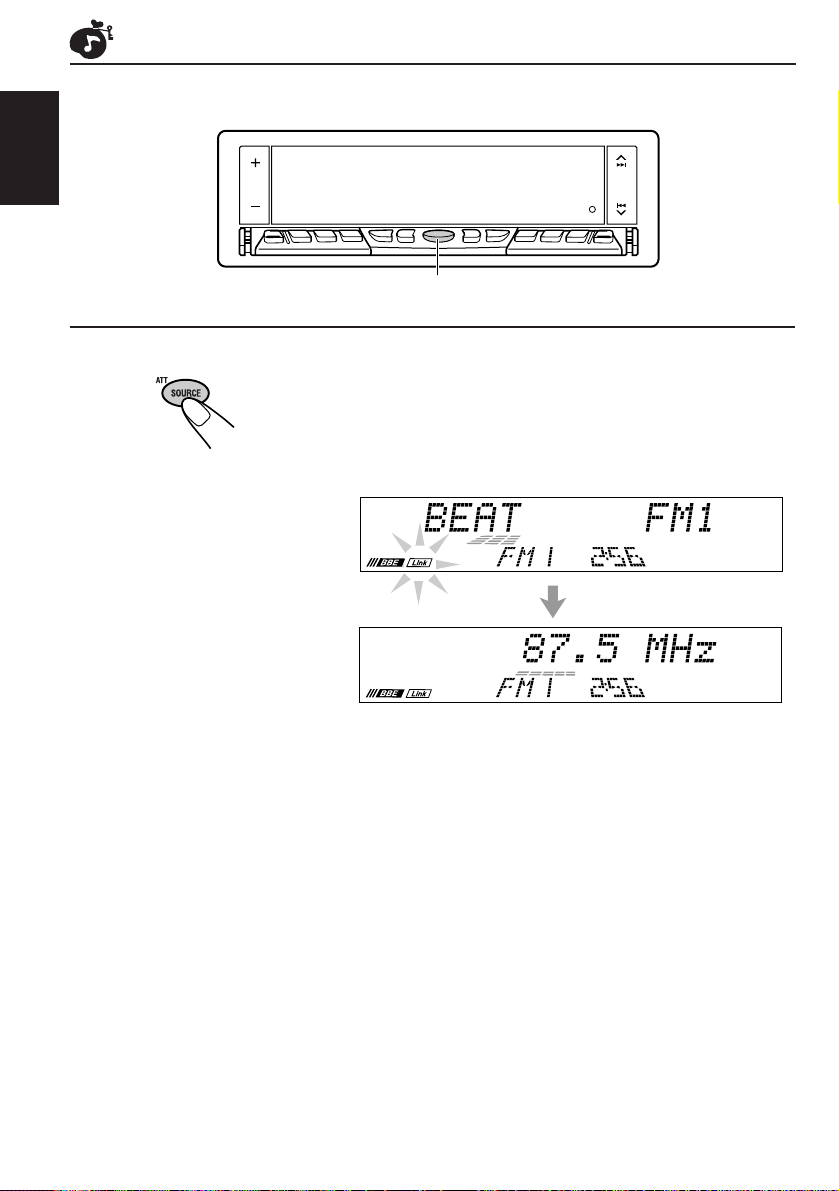
Recalling the sound modes
ENGLISH
Select the source while the “Link” indicator is
lit on the display.
The “Link” indicator starts flashing, and the sound mode stored
in memory for the selected source is recalled (and appears
on the display for a while).
SOURCE (ATT)
Notes:
• You can adjust each sound mode to your preference, and store it in memory.
If you want to adjust and store your original sound mode, see “Storing your own sound adjustments”
on page 21.
• To adjust the bass and treble reinforcement levels or to turn on/off the BBE
see pages 17 and 18. (Your adjustments will be canceled if another source is selected.)
• By setting “CLOCK DISP” to “CLK DISP OFF” (see page 45), you can always show the current
sound mode setting when the unit is turned on.
20
II
function temporarily,
Page 21
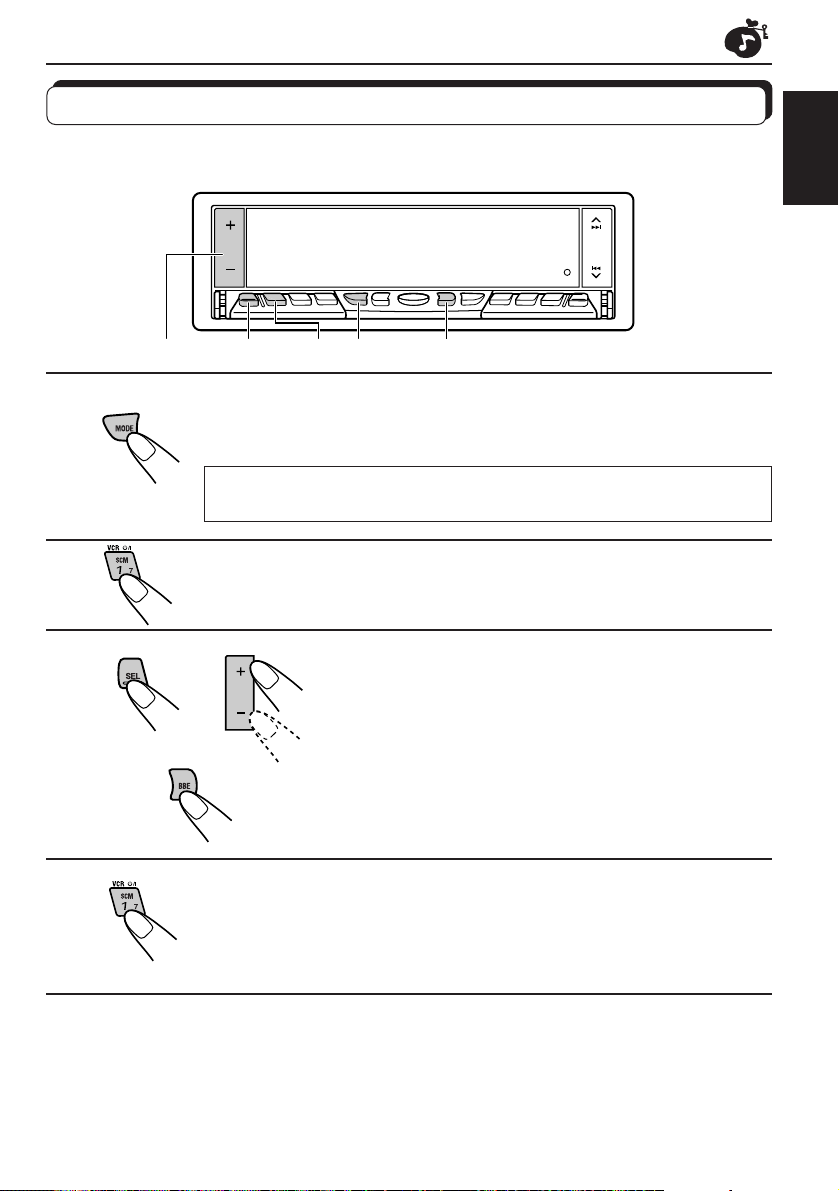
Storing your own sound adjustments
You can adjust the sound modes (BEAT, SOFT, POP: see page 19) to your preference and
store your own adjustments in memory.
ENGLISH
2
1
2
3
12
4
3-
1
12,4 33-
Light “MODE” on the lower part of the display.
The number buttons can work as different function buttons.
REMEMBER you must finish the following steps while “MODE”
is still on the display. Otherwise, the setting will be canceled.
Select the sound mode you want.
For details, see page 19.
To adjust the bass or treble level
1 Select “BAS” or “TRE.”
2 Adjust the bass or treble level.
To turn on or off the BBEII function
See page 18.
Press and hold SCM until the sound mode you have
selected flashes on the display.
Your adjustment made for the selected sound mode is stored in memory .
5
Repeat the same procedure to adjust other sound modes.
To reset to the factory settings
Repeat the same procedure and reassign the preset values listed in the table on page 19.
21
Page 22
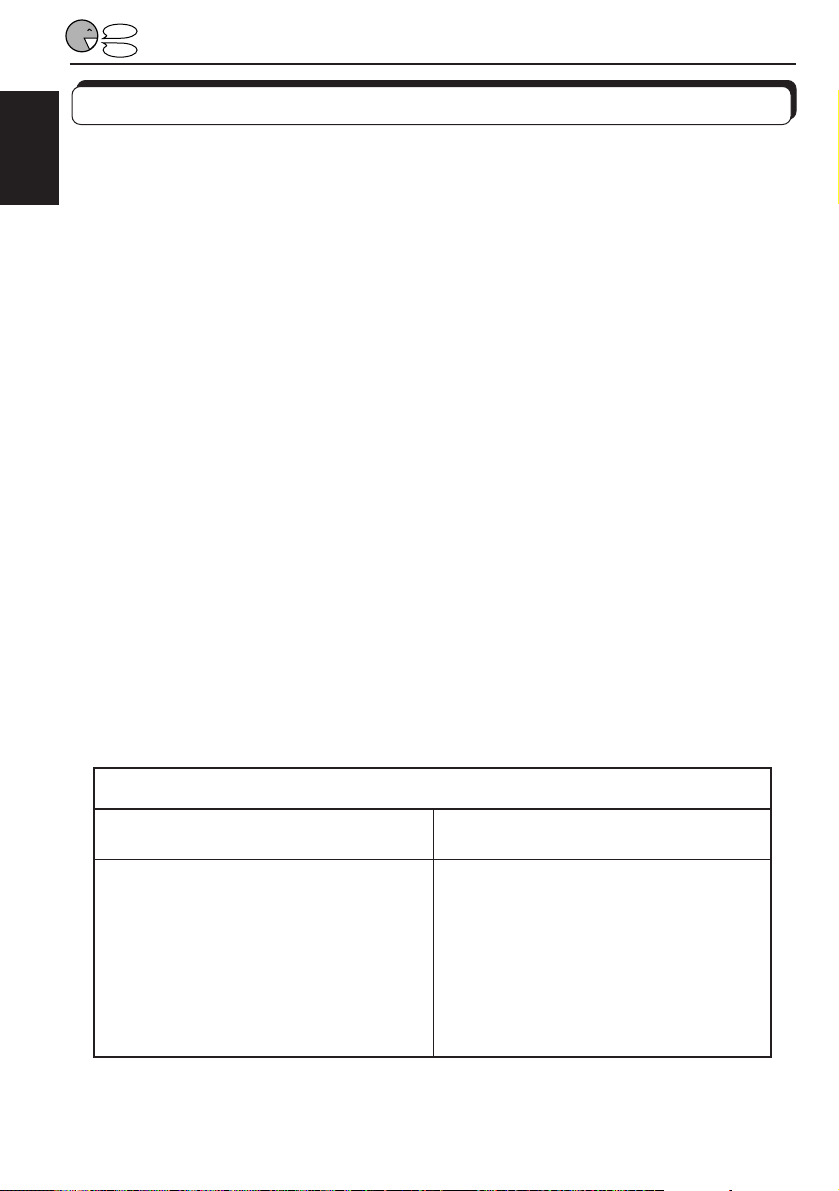
STOP
VOICE COMMAND OPERATIONS
PLAY
What is Voice Recognition System?
The Voice Recognition System enables the voice command operations — “Speak a word. It
will be done.”
ENGLISH
This System allows you to oper ate the receiver b y your spok en words with ease and safety. It
has ended the risk of searching for push-buttons while you are on the road.
JVC Voice Recognition System provides you two modes; Standard Word mode and User
Word mode.
In the Standard W ord mode, this System allows y ou to use only 13 Operation Commands,
preset by the factory, and covering basic operations such as “turning off the power” and
“Ejecting the CD” (see the Preset Operation Command list on page 24).
The Operation Commands are speaker-independent in the Standard Word mode, so the
System recognizes and responds to an Operation Command spoken by anyone in English.
In the User Word mode, then, y ou can use two types of commands — Operation Commands
and Access Commands.
The Operation Commands are exactly the same as y ou can use in the Standard Word mode,
except the fact that you have to register the commands using your own voice before use.
On the other hand, the Access Commands must be preset by y ourself, and be registered by
CD your own voice. For example, you can preset an Access Command to choose a disc in
the CD changer when you say “Pop music.” The Voice Recognition System responds to your
command, giving you direct access to the disc . You need to preset what to do and what to
speak for the Access Commands.
In the User Word mode, both the Operation Commands and the Access Commands are
speaker-dependent. So, they may be any phrase in any language (English, Spanish, even
Japanese) as long as they are registered using your voice.
This fact ensures that only you can operate this receiver by your voice.
22
JVC Voice Recognition System
Standard Word mode User Word mode
Features:
• No registration of commands
required before use.
• Only 13 Operation Commands
available.
• Anyone’s voice can be recognized.
• Only English can be recognized.
Features:
• Registration of your voice required
before use.
• More commands available (13
Operation Commands and 12
Access Commands).
• Only your voice can be recognized.
• Any language can be recognized.
Page 23
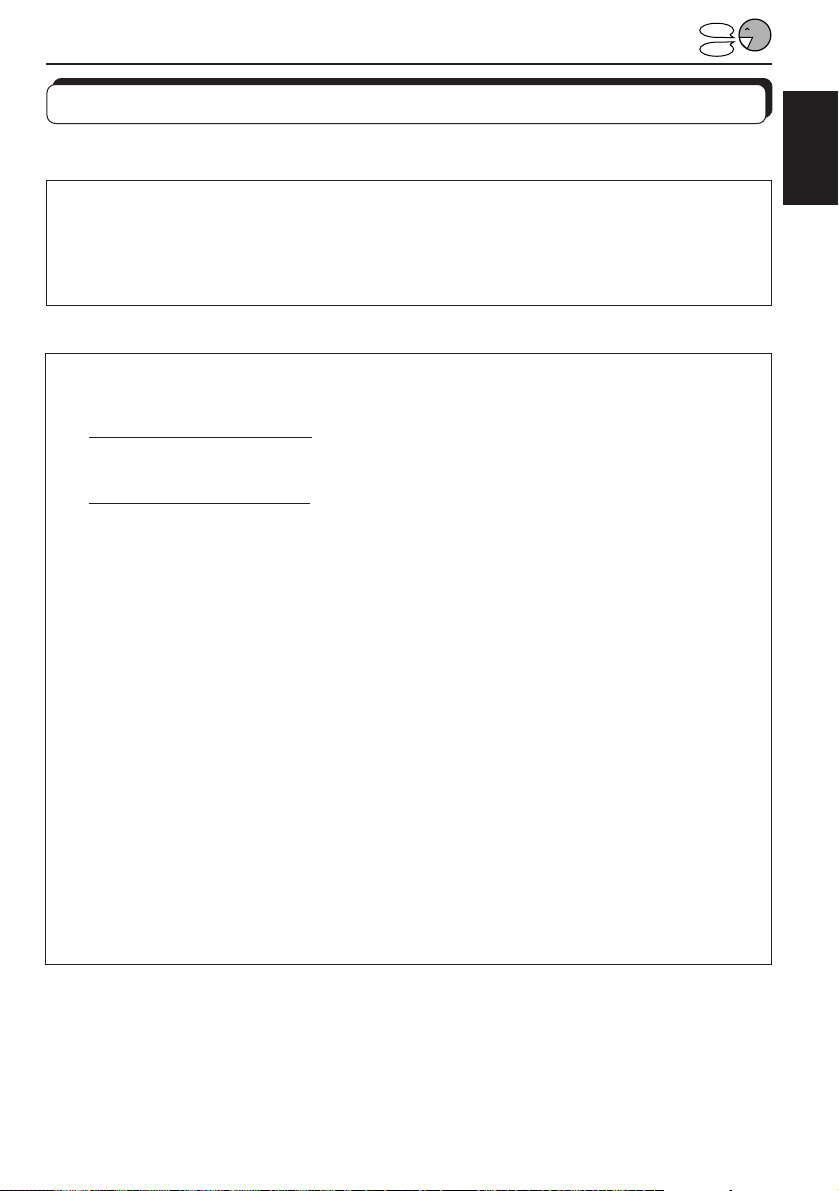
Before using the voice commands
Read carefully the following precautions.
STOP
PLAY
Before you start...
• Make sure that the voice control unit, voice remote, and microphone are correctly
connected. (Refer to the Installation/Connection Manual separately supplied.)
• Set “VOICE/BEEP” to “VOICE,” and “VOICE LANG” to the language you understand
(see page 39). This may make the voice command operations easy for you to follow.
Precautions for registering your voice:
• Words you should not use:
–
Similarly-pronounced words: If you register words similarly pronounced for different
commands, the Voice Recognition System cannot distinguish the differences and cannot
recognize your voice.
–
Too short or too long words: Too short or too long words may be difficult to register.
Use the words of adequate length (within 3 seconds).
• Where to register: Command registration should be performed in as quite a condition
as possible with car windows all closed.
• Timing to speak your v oice: Your voice will not be accepted unless the voice navigation
“Please speak now”, “Please repeat” or “Please speak again” is finished completely.
– Speak word(s) only while “SPEAK” or “REPEAT” is shown on the display.
– Pronounce your words in a large, clear voice.
• Keep the ignition turned on during registration:Do not turn on or off the ignition.
Precautions when speaking your commands:
• Your voice commands may not be recognized or executed correctly in the following
cases:
– When road conditions are not good. (for example, you are driving on rough roads.)
– When car windows are open and surrounding noise is high.
• In the Standard Word mode: Due to the characteristics of your voice, the Voice
Recognition System may fail to recognize your Operation Commands you speak and
they cannot be executed correctly. If this happens, use the User Word mode.
• In the User Word mode: If an operation different from one you have commanded is
ex ecuted, or if your command is ignored so frequently , try to change and register different
words again.
ENGLISH
23
Page 24
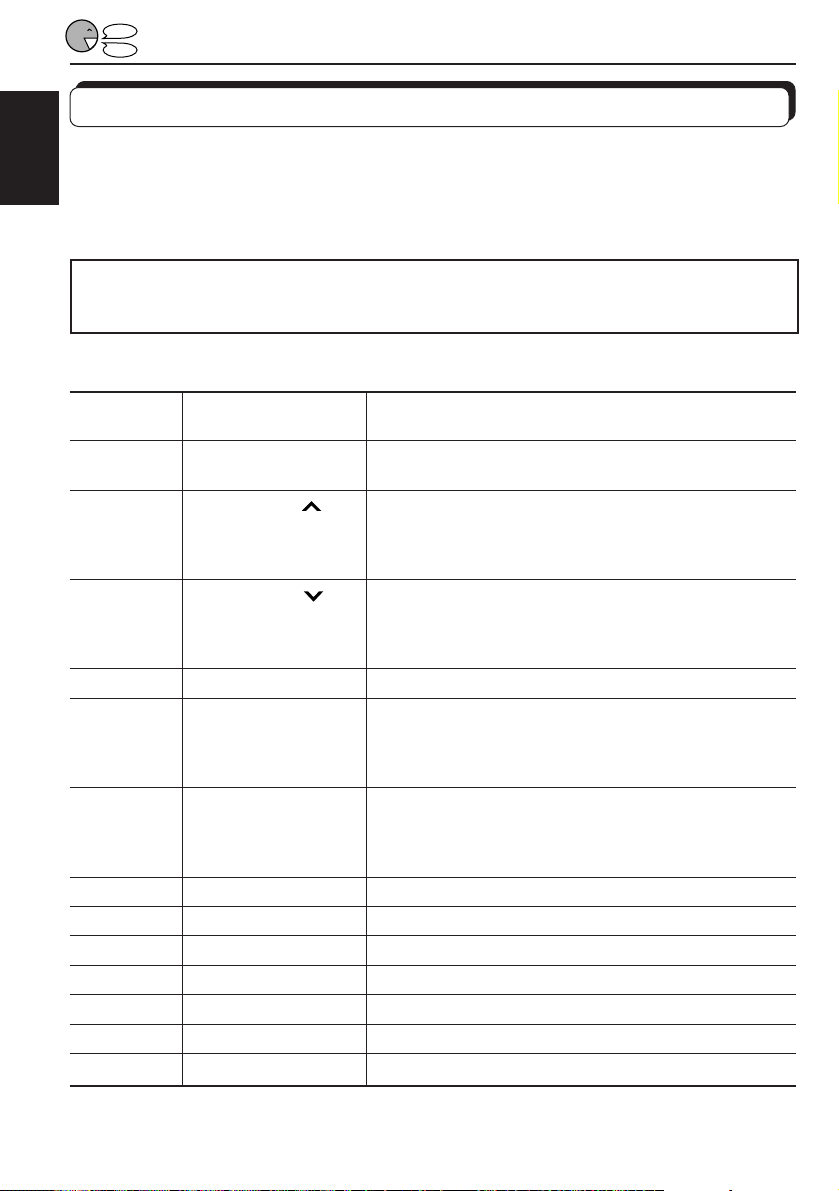
STOP
PLAY
Operating the receiver in the Standard Word mode
In the System, 13 preset Operation Commands have been preset when shipped from the
factory.
ENGLISH
When you speak these 13 preset words (in English), the receiver operates as y ou command
the receiver to do so.
To use the preset voice commands without recording your own voice, make sure
that “VOICE WORD” is set to “STANDARD” (initial setting).
If not, set it correctly by following the steps described on pages 38 and 39.
Preset Operation Command list
Command Voice Commands
No.
1 POWER OFF Turn off the receiver.
2 ¢ SEEK • While playing a CD, change the tr ack n umber in the
3 4 SEEK • While playing a CD, change the tr ack n umber in the
4 EJECT (Eject) Eject the CD from the receiver if any.
5 NEXT (Next) • While playing the CD changer (not supplied), change
6 BACK (Back) • While playing the CD changer (not supplied), change
7 CD (CD) Change the source to CD.
8
9 LINE-IN (Line in) Change the source to the external component.
10 FM (FM) Change the source to FM.
11 AM (AM) Change the source to AM.
12 VCR PLAY (Play)* Start playback on the VCR (KZ-V10) if connected.
13 VCR STOP (Stop)* Stop playback on the VCR (KZ-V10) if connected.
(Words you speak)
(Power off)
(Up) increasing order.
(Down) decreasing order.
CHANGER (Changer)
What to do
• While listening to the radio, change the frequencies
in the increasing order.
• While listening to the radio, change the frequencies
in the decreasing order.
the CD number in the increasing order.
• While listening to the radio, change the preset
channel numbers in the increasing order.
the CD number in the decreasing order.
• While listening to the radio, change the preset
channel numbers in the decreasing order.
Change the source to the CD changer if connected.
24
* Used only when the external component is selected as the source.
Page 25
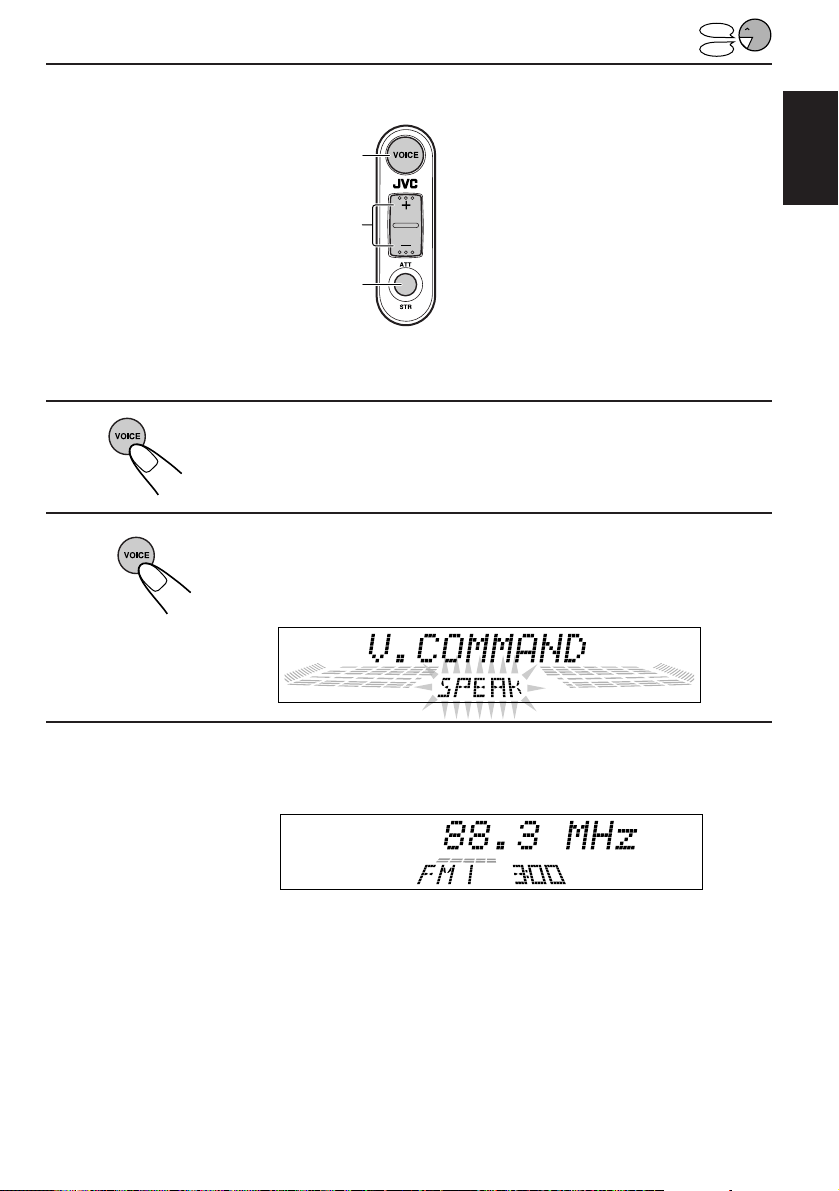
Basic Procedure
1,2
ATT/STR*
4
Voice remote
STOP
PLAY
ENGLISH
* ATT stands for “attenuator,”
and STR stands for “store.”
1
Turn on the power.
The display illuminates and the control panel comes out.
2
Activate the Voice Recognition System.
“SPEAK” starts flashing on the display after the voice navigation “Please
speak now” (or a beep).
3
Speak one of the Operation Commands (listed on page 24) to
the microphone while “SPEAK” is flashing on the display.
The receiver performs what you command it to do. (Ex. when
you speak “FM.”)
If your voice cannot be recognized
The unit will ask you to speak again (and more) until “V.COMMAND” disappears from the
display.
If your voice command cannot be carried out and “V.COMMAND” disappears, repeat from
step 2.
TO BE CONTINUED ON THE NEXT PAGE
25
Page 26
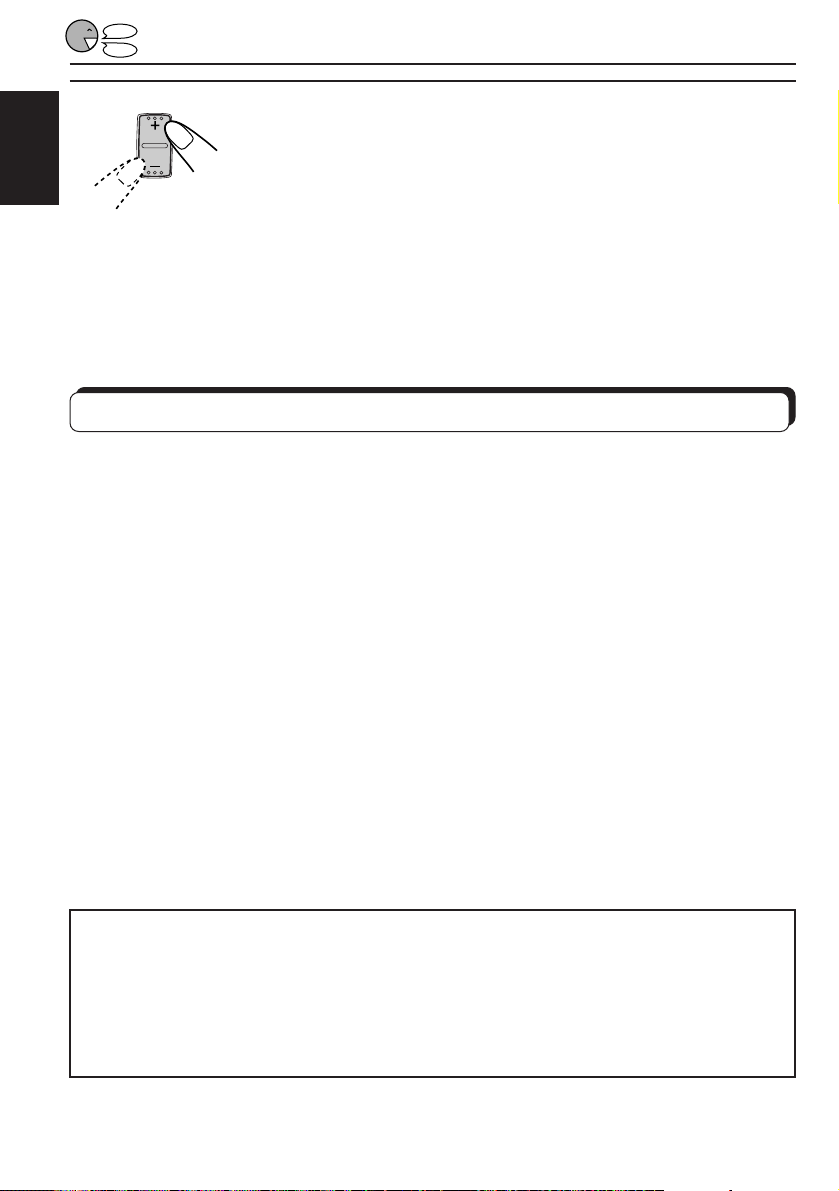
STOP
PLAY
4
Adjust the volume.
ENGLISH
To drop the volume in a moment
Press ATT (STR) while listening to any source. “ATT” starts flashing on the display, and the
volume level will drop in a moment.
To resume the previous volume level, press the button again.
Operating the receiver in the User Word mode
In the User Word mode, you can use 13 preset Operation Commands and 12 Access
Commands.
To use these voice commands in the User Word mode, you have to do the following:
To use the Operation Commands;
1 Select the User Word mode (Follow steps 1 to 4 on page 27.)
2 Register your voice into each Operation Command (Follow steps 5 to 11 on pages 27 to
29.)
To use the Access Commands;
1 Select the User Word mode (Follow step 1 on page 30.)
2 Select an operation to preset into an Access Command (For operations you can store into
the Access Commands, see page 30.)
3 Register your voice into the Access Command (See pages 31 to 34.)
Registering your own voice for the Operation Commands
When shipped from the factory , the System recognizes and accepts the Operation Commands
anyone speaks (in the Standard Word mode).
If you do not like this and want to mak e the System accept only your own v oice as an Operation
Command, you need to record your own voice (within 3 seconds long).
Before you start...
• Set “VOICE WORD” to “USER.”
Without setting it to “USER,” you cannot record your own voice.
• Notice the following;
– Y ou can only use the Operation Command for which you have registered your voice.
– Y ou can register any word you want; ho wev er , if it is too short (ex. “P ops”), the System
may not recognize it correctly.
26
Page 27
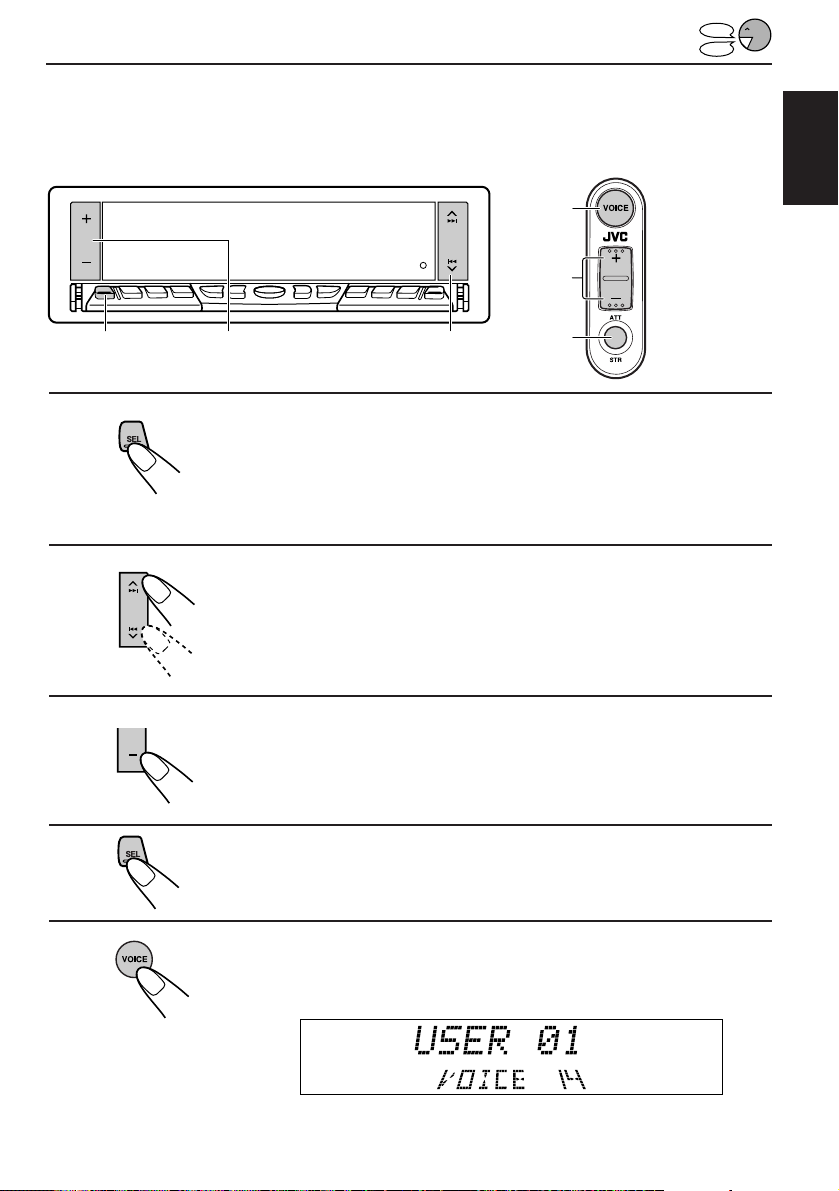
Registering procedure
EXAMPLE:
Storing your own voice “Turn off” into Operation Command number 01
5,11
6
STOP
PLAY
ENGLISH
1,4 3 2
1
Press and hold SEL (Select) for more than 2 seconds
so that one of the PSM items appears on the display.
(See page 44.)
2
Select “VOICE WORD .”
3
Set it to “USER.”
• For more details, see page 39.
4
Finish the setting.
7
Voice remote
5
Press and hold VOICE until Access Command
(VOICE 14) appears on the display.
TO BE CONTINUED ON THE NEXT PAGE
27
Page 28
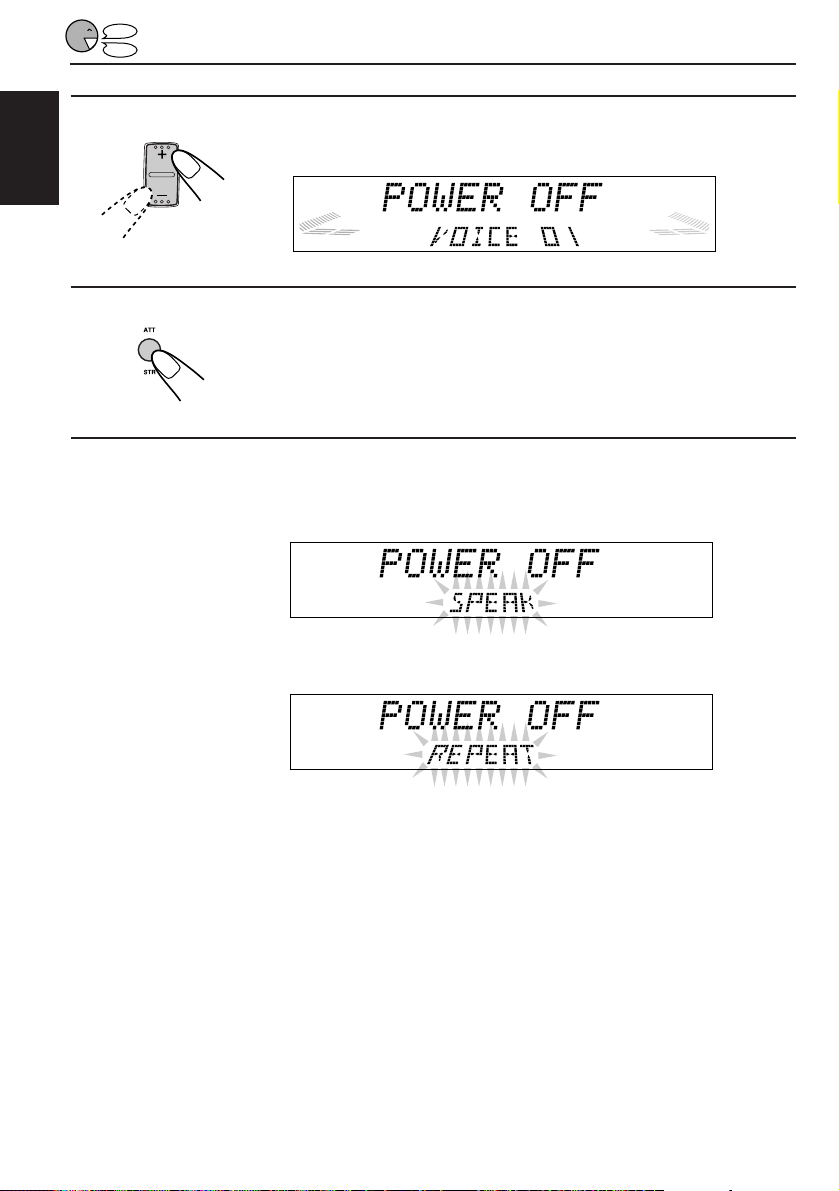
STOP
PLAY
6
ENGLISH
7
8
Select the preset voice command number (VOICE 01).
Press STR (ATT) to make the System ready to record
your voice.
“SPEAK” starts flashing on the display after the voice navigation “Please
speak now.”
Speak the word(s) you w ant to record while “SPEAK” is flashing
on the display. (In this example, speak “Turn off.”)
• If the System recognizes your word(s), “REPEAT” starts flashing on the display after
the voice navigation “Please repeat.”
28
• If the System does not recognize your word(s), it will ask you to speak again. In this
case, speak the word(s) again.
Page 29
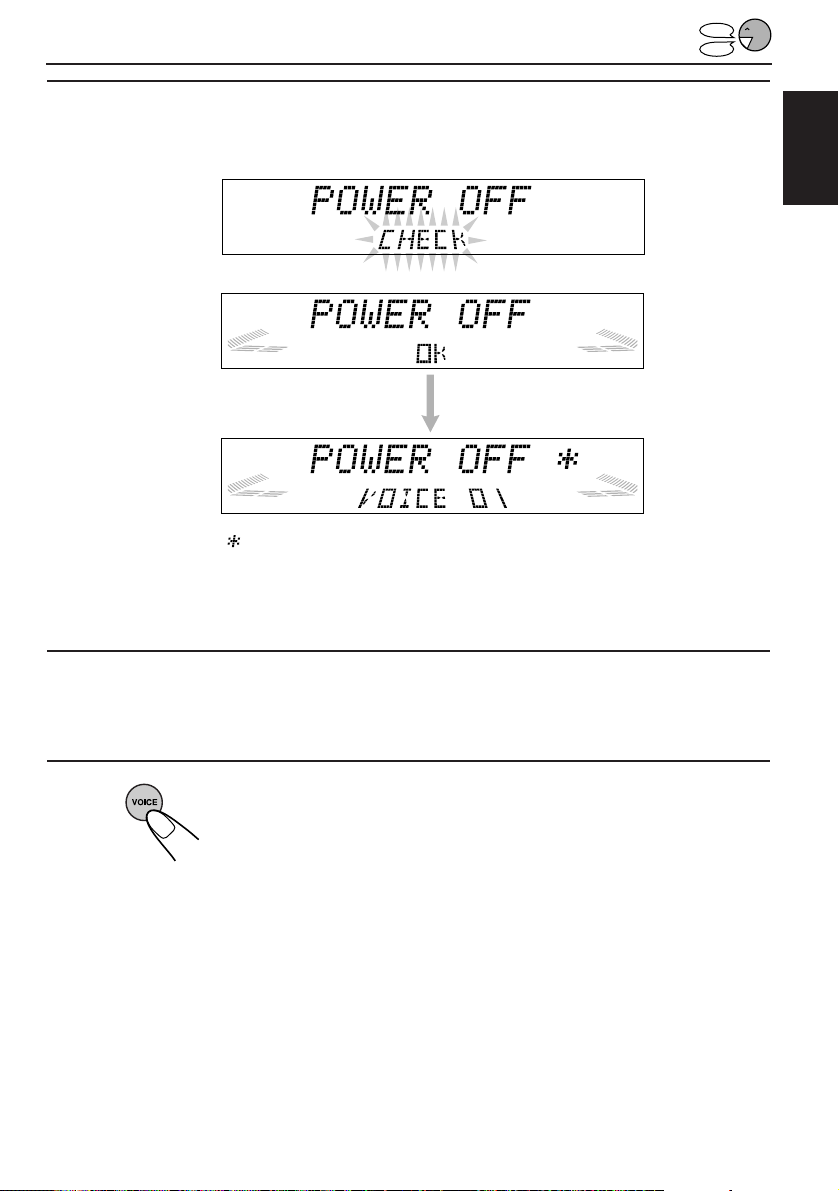
STOP
PLAY
9
Speak the same word(s) again while “REPEAT” is flashing on
the display. (In this example, speak “Turn off.”)
“CHECK” appears on the display while recording your voice.
“OK” appears when
recording is complete.
“ ” on the display means that your own voice is recorded for this voice
command.
If the recording fails
A beep sound comes out and the display goes back to the one shown in step 6.
10
Repeat steps 6 to 9 to record your own voice for other preset
Operation Commands (VOICE 02 to VOICE 13).
ENGLISH
11
Press and hold VOICE again to finish the recording.
To make the system recognize and accept the preset voice
commands anyone speaks
Set “V OICE WORD” to “STANDARD” b y following steps 1 to 4 on page 27. (In step 3, press +
to select “STANDARD.”)
To erase your own voice from the Operation Commands
See “To erase the voice commands” on page 37.
29
Page 30
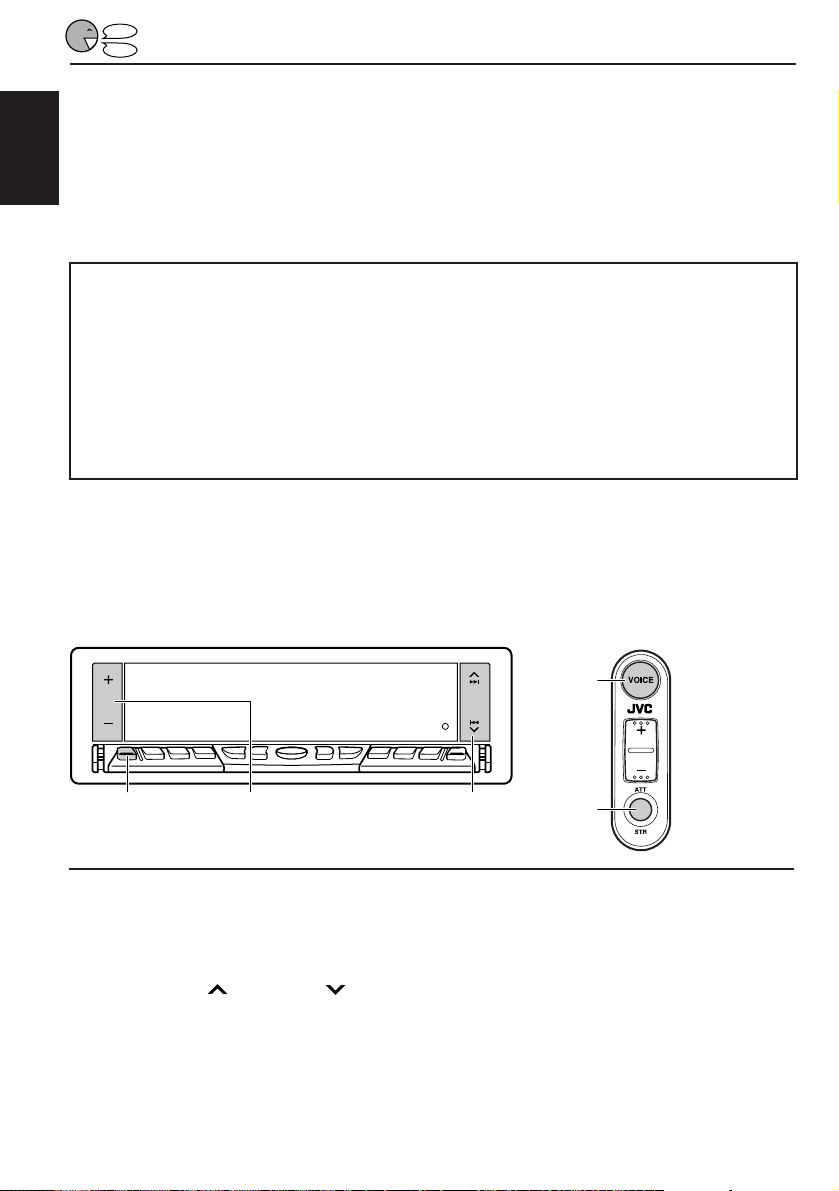
STOP
PLAY
Presetting the Access Commands
You can store the frequently-used operations into the Access Commands and register your
voice to make the System execute the Access Commands.
• You can store the following operations into the Access Commands;
ENGLISH
– Selecting the source (CD and External component).
– Selecting the frequencies (FM and AM).
– Selecting the CDs in the CD changer.
Before you start...
• Set “VOICE WORD” to “USER.”
Without setting it to “USER,” you cannot preset the Access Commands.
• Notice the following;
– You can store up to 12 Access Commands (12 operations and voice commands into
memory).
– Each voice command must be within 3 seconds long.
– You can register any w ord you want; howe ver, if it is too short (ex: “Pops”), the System
may not recognize it correctly.
Registering procedure (for the first Access Command)
EXAMPLE:
Storing an operation of “selecting the FM station of 89.5 MHz,” and registering words “Jazz
89” as your Access Command to that operation into Access Command number 14.
30
3,7
1-
1, -
4
1-
3
1-
2
4
1
Select the User W ord mode by f ollowing steps 1 to 4 on page 27.
1 Press and hold SEL (Select) for more than 2 seconds so that one of the PSM
items appears on the display.
2 Press
3 Press – to select “USER WORD.”
4 Press SEL again to finish the setting.
¢ or 4 repeatedly until “VOICE WORD” appears on the display.
Voice remote
Page 31

2
Select the operation you want to store into the Access Command.
(In this case, select “FM 89.5 MHz.”)
If you want to memorize the sound mode at the same time
Select the sound mode you want. (See page 19.)
Note:
Preset number cannot be stored but only its station frequency is stored in the user voice
command.
STOP
PLAY
ENGLISH
3
4
5
Press and hold VOICE until Access Command
(VOICE 14) appears on the display.
Press STR (ATT) to make the System ready to record
your voice.
“SPEAK” starts flashing on the display after the v oice navigation “Please
speak now.”
Speak the word(s) you want to record while “SPEAK” is flashing
on the display. (In this example, speak “Jazz 89.”)
• If the System recognizes your word(s), “REPEAT” starts flashing on the display after
the voice navigation “Please repeat.”
• If the System does not recognize your word(s), it will ask you to speak again. In this
case, speak the word(s) again.
TO BE CONTINUED ON THE NEXT PAGE
31
Page 32

STOP
PLAY
6
ENGLISH
Speak the same word(s) again while “REPEAT” is flashing on
the display. (In this example, speak “Jazz 89.”)
“CHECK” appears on the display while recording your voice,
“OK” appears when
recording is complete.
32
7
Press and hold VOICE again to finish the
recording.
Note:
If you want to show “JAZZ 89” on the display when you recall this station using the voice
command, assign the name “JAZZ 89” to this station. See “Assigning names to the sources”
on page 48.
TO BE CONTINUED ON THE NEXT PAGE
Page 33

Registering procedure (Continued for the second Access
Command by following the previous one)
STOP
PLAY
EXAMPLE:
Storing an operation of “selecting disc number 01 in the CD changer,” and registering word
“Classics” as your Access Command to that operation into Access Command number 15.
2,6
3
Voice remote
1
Select the operation you w ant to store into the Access Command.
(In this case, select “disc number 01 in the CD changer.”)
2
Press and hold VOICE until Access Command (V OICE
15) appears on the display.
ENGLISH
3
Press STR (ATT) to make the System ready to record
your voice.
“SPEAK” starts flashing on the display after the v oice navigation “Please
speak now.”
TO BE CONTINUED ON THE NEXT PAGE
33
Page 34

STOP
PLAY
4
ENGLISH
5
Speak the word(s) you w ant to record while “SPEAK” is flashing
on the display. (In this example, speak “Classics.”)
• If the System recognizes your word(s), “REPEAT” starts flashing on the display after
the voice navigation “Please repeat.”
• If the System does not recognize your word(s), it will ask you to speak again. In this
case, speak the word(s) again.
Speak the same word(s) again while “REPEAT” is flashing on
the display. (In this example, speak “Classics.”)
“CHECK” appears on the display while recording your voice,
34
“OK” appears when
recording is complete.
6
Press and hold VOICE again to finish the
recording.
7
Repeat the abov e procedure to store other Access Commands.
Page 35

To operate the system in the User Word mode
Make sure to set “VOICE WORD” to “USER” by following steps 1 to 4 on page 27.
Then follow the procedure below.
STOP
PLAY
1 Press VOICE to turn on the receiver.
2 Press VOICE again to activate the Voice Recognition System.
3 Speak one of the Operation Commands or of the Access Commands you have stored to
the microphone while “SPEAK” is flashing on the display.
• For example, to use Access Command number 14, speak “Jazz 89” (which you have
registered previously.)
4 Press + or – to adjust the volume.
To check the registered voice and stored operations
Follow the procedure below.
1 Press and hold VOICE until one of the Access Commands appears on the display.
2 Press + or – to confirm the command contents.
• Each time you press + or –, the commands appear on the display in sequence.
You can check the command contents on the display.
EXAMPLE: A station of 89.5 MHz
is stored in the Access Command
14 (with sound mode — “SOFT”)
EXAMPLE: Disc no. 01 of the CD
changer is stored in the Access
Command 15 (without any sound
mode)
The recorded voice is also reproduced.
If you want to check the recorded voice again
Press VOICE while the voice command number you want to confirm is selected.
ENGLISH
3 Press and hold VOICE again to finish the checking.
35
Page 36

STOP
PLAY
To change the Access Command contents
You can change the following command contents:
– Registered word(s) (ex: disc name, frequency name)
– Registered word(s) and operation (ex: disc number 01 of the CD changer = disc n umber
03 of the CD changer, CD changer = FM 89.5 MHz)
ENGLISH
If you want to change an Access Command contents, follow the procedure belo w . Be sure to
select the source you want to store newly before you start.
EXAMPLE: When you replace the CD named “Classical music” (disc number 01 in the CD
changer) to another CD named “Popular music.”
In this case, you may want to change the v oice Access Command “Classics” to “P op music”
for Access Command 15.
1 Select the source you want to store newly. (In this example, select disc number 01 in the
CD changer.)
2 Press and hold VOICE until one of the Access Commands appears on the display.
3 Press + or – to select the Access Command number whose voice command you want to
change. (In this example, select Access Command number 15.)
4 Press STR (ATT) to make the System ready to record your voice.
“SPEAK” starts flashing on the display after the voice navigation “Please speak now.”
5 Speak the word(s) you want to register while “SPEAK” is flashing on the display. (In this
example, speak “Pop music.”)
“REPEAT” starts flashing on the display after the voice navigation “Please repeat.”
6 Speak the same word(s) again while “REPEA T” is flashing on the display. (In this example ,
speak “Pop music”).
“CHECK,” then “OK” appears when recording is complete.
7 Press and hold VOICE again to finish the recording.
36
Page 37

STOP
PLAY
To erase the voice commands
If you want to erase the Access Commands (VOICE 14 to V OICE 25) already stored, or if y ou
want to erase the registered voice for the Operation Commands (VOICE 01 to VOICE 13),
follow the procedure below.
• An Operation Command cannot be erased but only the registered voice for it is erased.
1 Press and hold VOICE until one of the Access Commands appears on the display.
2 Press + or – until the voice command you want to delete appears on the display.
(In this example, select Access Command number 15.)
3 Press and hold STR (ATT) until the following message appears on the display.
4 Press + to erase the voice command.
If you want to cancel the erasing, press –.
5 Press and hold VOICE again to finish the erasing.
ENGLISH
37
Page 38

STOP
PLAY
Other convenient functions for the Voice Recognition System
You can use the functions described on the next page for the Voice Recognition System.
ENGLISH
Basic Procedure
1,4 3 2
1
2
3
4
Press and hold SEL (Select) for more than 2 seconds
so that one of the PSM items appears on the display.
(See page 44.)
Select the function you want to set or adjust — VOICE
LANG, V OICE/BEEP, V OICE WORD , or V OICE V OL.
Set or adjust the selected function.
Finish the setting.
38
Page 39

STOP
PLAY
To select the voice navigation language — VOICE LANG
When the voice control unit is connected to the receiver, you can select the language for the
voice navigation in the voice command registration process. When this unit is shipped from
the factory, “English” is selected.
• English: English navigation will be heard while registering your voice commands into
the system.
• French: French navigation will be heard while registering your v oice commands into the
system.
• Spanish: Spanish navigation will be heard while registering your voice commands into
the system.
Note:
If “VOICE/BEEP” is set to “BEEP,” you cannot hear the voice navigation. (See below.)
To select the voice navigation or beep sound — VOICE/BEEP
When the voice control unit is connected to the receiver, you can select either the voice
navigation (see above) or the confirmation beep, which is heard in response to the given
commands. When this unit is shipped from the factory, “VOICE” is selected.
• VOICE: English, French, or Spanish navigation will be heard in response to the given
commands.
• BEEP: Confirmation beep sound will be heard in response to the given commands.
To change the Voice Recognition System operation mode —
VOICE WORD
When the voice control unit is connected to the receiver, you can only use the Operation
Commands (in the Standard Word mode).
If you want to use the other Access Commands or to make the Voice Recognition System
accept only your own voice as a command, change the Voice Recognition System operation
mode.
• STANDARD: The System recognizes and accepts the Operation Commands anyone
speaks (in English).
• USER: The System only recognizes and accepts your voice both for the Operation
Commands and the Access Commands.
Note:
When you register your voice for the Operation Commands or preset the Access Commands, you
have to select “USER” before you start.
ENGLISH
To adjust the voice navigation volume — VOICE VOL
When the voice control unit is connected to the receiver, you can adjust the voice navigation
volume level (00 – 50).
When shipped from the factory, the voice navigation volume level is set at level 15.
39
Page 40

OTHER MAIN FUNCTIONS
Setting the clock
ENGLISH
1,4 2,3 2,3
1
2
3
4
1
1
Press and hold SEL (Select) for more than 2 seconds
so that one of the PSM items appears on the display.
(See page 44.)
2
Set the hour.
1 Select “CLOCK HOUR” if not
shown on the display.
2 Adjust the hour.
2
Set the minute.
1 Select “CLOCK MINUTE.”
2 Adjust the minute.
Finish the setting.
To check the current clock time while the unit is turned off, press + or –.
The power turns on, the clock time is shown for 5 seconds, then the power turns off.
40
Page 41

Controlling the volume automatically (Audio Cruise)
You can select the proper cruise mode for your car.
This unit changes the volume level automatically (at 3 possible levels) based on the driving
speed of your car by detecting the alternator’s generating frequency (Audio Cruise).
If you want to use this mode, follow the procedure belo w. When shipped from the factory, this
mode is set to “CRUISE OFF.”
• CRUISE 1: Select this if your car is relatively quiet.
• CRUISE 2: Select this if your car is relatively loud.
The volume increase rate is twice as much as that of the CRUISE 1
setting.
• CRUISE OFF: Cancels Audio Cruise.
1,4 3 2
ENGLISH
1
2
3
4
Press and hold SEL (Select) f or more than 2 seconds
so that one of the PSM items appears on the display.
(See page 44.)
Select “CRUISE MODE. ”
Select the desired setting.
Each time you press the button, the Audio Cruise mode changes as
follows:
CRUISE 1 CRUISE 2
CRUISE OFF
Finish the setting.
41
Page 42

When this function is turned on (the CRUISE indicator lights up on the displa y), the proper
volume level is automatically selected among the 3 possible levels according to the driving
speed, and the selected level is shown on the display.
When the driving speed increases.
ENGLISH
When the driving speed decreases.
To adjust the volume increase rate
If you find Audio Cruise increases (or decreases) the volume either too much or too little as
the driving speed changes, you can adjust the increase rate by changing the boost level.
To change it, follow the procedure below.
1 Press and hold SEL (Select) for more than 2 seconds so that one of the PSM items
appears on the display.
2 Press
3 Press + or – to select either “CRUISE 1” or “CRUISE 2.”
4 Press
The current boost level also appears on the display.
5 Press + or – to select the desired boost level (among 01 to 15).
6 Press SEL again to finish the setting.
If Audio Cruise does not function correctly
You may need to store the idling speed into memory to make Audio Cruise function correctly.
¢ or 4 repeatedly until “CRUISE MODE” appears on the display.
¢ (or 4 ) to select “BOOST.”
NOTICE that a n umber of factors, such as electric pow er steering, wipers, power windows, air
conditioner, etc. do generate noises and, as a result, may cause Audio Cruise not to function
correctly. If this is the main cause of malfunction, connect the memory backup lead (yellow
lead) directly to the car battery to prevent these noises from affecting Audio Cruise.
1 Start the engine and let it warm up.
2 Press and hold SEL (Select) for more than 2 seconds so that one of the PSM items
appears on the display.
3 Press
¢ or 4 repeatedly until “CRUISE MODE” appears on the display.
4 Press + or – to select either “CRUISE 1” or “CRUISE 2.”
5 Press
¢ (or 4 ) to select “+OR– RPM SET.”
6 Press + or – to select the desired idling speed.
7 Press SEL again to finish the setting.
When the setting is complete, the unit automatically checks to see if Audio Cruise functions
correctly with this new idling setting. If it does not function correctly , A udio Cruise is canceled
automatically and the idling setting becomes invalid.
• If this happens, see the NOTICE above.
42
Page 43

Changing the general settings (PSM)
Y ou can change the items listed on the next page by using the PSM (Preferred Setting Mode)
control.
Basic Procedure
1,4 3 2
ENGLISH
1
2
3
4
Press and hold SEL (Select) for more than 2 seconds
so that one of the PSM items appears on the display.
Select the PSM item you want to adjust. (See page
44.)
Adjust the PSM item selected above.
Finish the setting.
43
Page 44

1
ENGLISH
CLOCK HOUR Hour adjustment
CLOCK MINUTE Minute adjustment
SCM LINK Sound control
CLOCK DISP Clock display
LEVEL METER Level display
DIMMER MODE Dimmer mode
CRUISE MODE Audio cruise
+OR– RPM SET* Idling speed
BOOST* Boost
BEEP SWITCH Key-touch tone
P. AMP SWITCH Power amplifier
CONTRAST Display contrast
SCROLL MODE Scroll mode
WOOFER FREQ Subwoofer cutoff
AREA CHANGE Channel interval
LINE ADJ Line input level
VOICE LANG** Voice language
VOICE/BEEP** Voice/beep
VOICE WORD** Voice word
VOICE V OL** Voice volume
FLAT PANEL Flat panel
2
Select.
memory linkage
switch
frequency
adjustment
3
Set.
–
Back Advance
6 types (See page 45.) NORMAL 45
DIMMER AUTO DIMMER OFF
DIMMER ON
CRUISE OFF
BOOST 01 – 15 BOOST 05
P. AMP OFF P. AMP ON
CONTRAST 01 –10
SCROLL ONCE
SCROLL OFF
FREQ LOW FREQ MID
FREQ HIGH
AREA US AREA EU
LINE ADJ 00 – 05
English French
Spanish
VOICE
USER
+
AdvanceBack
SCM LINK ONSCM LINK OFF
CLK DISP ONCLK DISP OFF
CRUISE 2CRUISE 1
— 800 rpm
SCROLL AUTO
BEEP
Factory-preset
settings
SCM LINK ON
CLK DISP ON 45
DIMMER AUTO
CRUISE OFF
BEEP ON 45BEEP OFF BEEP ON
P. AMP ON
CONTRAST 05
SCROLL ONCE
FREQ MID
AREA US
LINE ADJ 00
English
VOICE
STANDARDSTANDARD
VOICE V OL 15VOICE VOL 00 – 50
FLAT OFF
See
page
1:00 40
45
45
41
42
42
46
46
46
46
47
47
39
39
39
39
47FLAT ONFLAT OFF
* When you select “CRUISE 1” or “CRUISE 2” for Audio Cruise Mode, you can adjust these
items.
** These items are shown only when the voice control unit is connected to the receiver.
4
Press SEL (Select) to finish the setting.
44
Page 45

To cancel Advanced SCM — SCM LINK
You can cancel the Advanced SCM (Sound Control Memory), and unlink the sound modes
and the playback sources
When shipped from the factory, a different sound mode can be stored in memory for each
source so that you can change the sound modes simply by changing the sources.
• SCM LINK ON: Advanced SCM (different sound modes for different sources)
• SCM LINK OFF: Conventional SCM (one sound mode for all sources)
To set the clock display — CLOCK DISP
Y ou can set the cloc k to be sho wn on the lower part of the display when the unit is turned on.
When shipped from the factory, the clock is set to be shown on the display.
• CLK DISP ON: Clock display is turned on.
• CLK DISP OFF: Clock display is turned off. When “CLK DISP OFF” is selected, the
current sound mode setting (see page 20) is shown on the upper part of
the display.
To select the level meter — LEVEL METER
You can select the level meter display according to your preference. When shipped from the
factory, “NORMAL” is selected.
• NORMAL: Normal audio level meter (illuminates from bottom to top)
• REVERSE: Level meter illuminates from top to bottom.
• WIDE: Level meter illuminates from center to outside.
• RACE: Level meter illuminates as if cars are racing.
• LEVEL OFF: Level meter stays lit and does not change its illumination.
• ALL OFF: Level meter turns off.
ENGLISH
To select the dimmer mode — DIMMER MODE
When you turn on the car head lights, the display automatically dims (Auto Dimmer).
When shipped from the factory, Auto Dimmer mode is activated.
• DIMMER AUTO: Activates Auto Dimmer.
• DIMMER OFF: Cancels Auto Dimmer.
• DIMMER ON: Always dims the display.
Note on Auto Dimmer:
Auto Dimmer equipped with this unit may not work correctly on some vehicles, particularly on those
having a control dial for dimming.
In this case, set the dimmer mode to “DIMMER ON” or “DIMMER OFF.”
To turn on/off the key-touch tone — BEEP SWITCH
You can deactivate the key-touch tone if you do not want it to beep each time you press a
button. When shipped from the factory, the key-touch tone is activated.
• BEEP ON: Activates the key-touch tone.
• BEEP OFF: Deactivates the key-touch tone.
45
Page 46

To turn on/off the power amplifier switch — P. AMP SWITCH
You can switch off the built-in amplifier and send the audio signals only to the external
amplifier(s) to get clear sounds and to prevent internal heat buildup inside this unit. When
shipped from the factory, the power amplifier switch is turned on so that the built-in amplifier
works.
ENGLISH
• P. AMP ON: Select this mode when not using external amplifier(s).
• P. AMP OFF: Select this mode when using external amplifier(s).
To adjust the display contrast level — CONTRAST
You can adjust the display contrast level among 01 (dark) to 10 (bright). When shipped from
the factory, the display contrast level is set at level 05.
To select the scroll mode — SCROLL MODE
You can select the scroll mode for the disc information if it consists of more than 12 characters.
When shipped from the factory, Auto Scroll mode is set to “SCROLL ONCE.”
• SCROLL ONCE: Scrolls only once.
• SCROLL AUTO: Repeats the scroll (in 5-second intervals).
• SCROLL OFF: Cancels Auto Scroll.
Note:
Even if the scroll mode is set to “SCROLL OFF,” you can scroll the display by pressing DISP for
more than 1 second.
To select the subwoofer cutoff frequency — WOOFER FREQ
When a subwoofer is connected to this unit, select an appropriate cutoff frequency level for
your subwoofer. When shipped from the factory, the subwoofer cutoff frequency is set to
“MID.”
• FREQ LOW: Frequencies higher than 50 Hz are cut off to the subwoofer.
• FREQ MID: Frequencies higher than 80 Hz are cut off to the subwoofer.
• FREQ HIGH: Frequencies higher than 120 Hz are cut off to the subwoofer.
46
Page 47

To change the AM/FM channel intervals — AREA CHANGE
When this unit is shipped from the factory , the channel intervals are set to 10 kHz f or AM and
200 kHz for FM (AREA US settings).
Y ou will ha v e to change the channel intervals when using this unit in an area other than North
America and South America.
• AREA EU: Select this when using this unit in an area other than North and South America.
(9 kHz for AM and 50 kHz (f or manual tuning) / 100 kHz (f or searching) for FM)
• AREA US: Select this when using this unit in North or South America. (10 kHz f or AM and
200 kHz for FM)
Note:
If the channel intervals settings are changed, the following will occur.
• The names assigned to the stations will be erased from memory. T o reassign the names, see “Assigning
names to the sources” on pages 48 – 50.
• The frequencies stored in the Access Commands will be changed. If this happens, store the Access
Commands again. See “Presetting the Access Commands” on pages 30 – 34.
To adjust the line input level — LINE ADJ
Adjust the line input level properly when an external component is connected to the LINE IN
plugs. When shipped from the factory, the line input level is set at level 00.
If the input level of the connected component is not high enough, increase the input level
properly. Without adjusting the line input level, you may be surprised at a loud sound when
you change from the external component to another source.
To make the front panel look flat (hiding the control panel)
— FLAT PANEL
When operating the receiver using the remote control, you can hide the control panel to make
the front panel look flat. When shipped from the factory, “FLAT OFF” is selected.
• FLAT ON: The control panel will not come out when you turn on the unit.
To use the control panel, press 4
no operation is done f or about 10 seconds, it automatically goes back into the
receiver.
• FLAT OFF: You can use the control panel normally.
Note:
When “FLAT ON” is selected, you can eject a CD by holding 4 .
so that the control panel comes out. If
ENGLISH
47
Page 48

Assigning names to the sources
You can assign names to station frequencies, CDs and the external component connected to
the LINE IN plugs. After assigning a name, it will appear on the display when you select the
ENGLISH
source.
Sources Maximum number of the characters
Station frequencies up to 12 characters (up to 30 station
CDs * and CD changer * up to 32 characters (up to 40 discs)
External component up to 12 characters
frequencies including both FM and AM)
* You cannot assign a name to a CD Text.
4 2,7 2,3 5
1
Select a source you want to assign a name to.
48
2
Press and hold SEL (Select) for more than 2
seconds while pressing DISP.
When you select a station
frequency as the source:
When you select the CD
as the source:
When you select the
external component
connected to LINE IN as the
source:
Page 49

3
Select the character set you want while “ ” is flashing.
Each time you press the button, the character set changes as follows:
Capital letter ( )
Numbers and symbols ( )
Small letter ( )
ENGLISH
4
Select a character.
About the available characters, see page 50.
5
Move the cursor to the next (or previous) character
position.
6
Repeat steps 3 to 5 until you finish inputting the name.
7
Press the button while the last selected character is
flashing.
The input name is stored in memory.
To erase the input characters
Insert spaces using the same procedure described above.
49
Page 50

Available characters
Capital letters
ENGLISH
A B C D E F G H I J
K L M N O P Q R S T
U V W X Y Z
Small letters
a b c d e f g h i j
k l m n o p q r s t
u v w x y z
Numbers and symbols
0 1 2 3 4 5 6 7 8 9
! ” # $ % & ’ ( )
+ , – . / : ; < =
? @ _ `
space
space
*
>
space
Notes:
• When you try to assign a name to the 41st disc, “NAME FULL” appears on the display . (In this case,
delete unwanted names before assignment.)
• When the CD changer is connected, you can assign names to CDs in the CD changer. These names
can also be shown on the display if you insert the CDs in this unit.
50
Page 51

REMOTE OPERATIONS
Remote sensor
Before using the remote controller:
• Aim the remote controller directly at the remote sensor
on the main unit. Make sure there is no obstacle in
between.
• Do not expose the remote sensor to strong light (direct
sunlight or artificial lighting).
Installing the battery
When the controllable range or effectiveness of the remote controller decreases, replace
the battery.
1. Remove the battery holder.
(back side)
1)
2)
1) Push out in the direction indicated by the arrow
using a ball point pen or a similar tool.
2) Remove the battery holder.
ENGLISH
Lithium coin battery
(product number:
CR2025)
(back side)
WARNING:
• Store the batteries in a place which children cannot reach.
If a child accidentally swallows the battery, immediately consult a doctor.
• Do not recharge, short, disassemble or heat the batteries or dispose of in a fire.
Doing any of these things may cause the batteries to give off heat, crack or start a fire.
• Do not leave the batteries with other metallic materials.
Doing this may cause the batteries to give off heat, crack or start a fire.
• When throwing a way or saving the batteries, wrap in tape and insulate; otherwise, , it may cause
the batteries to give off heat, crack or start a fire.
• Do not poke the batteries with tweezers or similar tools.
Doing this may cause the batteries to give off heat, crack or start a fire.
2. Place the battery.
Slide the battery into the holder with the + side facing
upwards so that the battery is fixed in the holder.
3. Return the battery holder.
Insert again the batter y holder pushing it until you
hear a clicking sound.
51
Page 52

Using the remote controller
1 • Turns on the unit if pressed briefly.
ENGLISH
1
2
3
4
5
6
7
8
• Turns off the unit if pressed and held until “SEE YOU”
• Drops the volume level for a moment if pressed briefly.
2 • Functions as the BAND button while listening to the radio.
• Functions as the DISC + button while listening to the CD
• Does not function as the PROG button.
3 • Functions as the PRESET button while listening to the
• Functions as the DISC – button while listening to the CD
4 Functions the same as the control dial on the main unit.
Note: This button does not function for the preferr ed setting mode
5 Select the sound mode.
Each time you press SCM (Sound Control Memory), the mode
changes.
6 Select the source.
Each time you press FUNC (function), the source changes.
7 • Searches stations while listening to the radio.
• Fast forwards or reverses the track if pressed and held
• Skips to the beginning of the next tracks or goes back to
8 VCR (KZ-V10) operating buttons
•
• 7 : Stops playback.
• 1 : Rewinds the tape if pressed and held while watching
• 3 : Starts playback.
• ¡ : Fast-forwards the tape if pressed and held while
appears on the display.
Press again to resume the volume.
Each time you press the button, the band changes.
changer.
Each time you press the button, the disc number increases,
and the selected disc starts playing.
radio.
Each time you press the button, the preset station number
increases, and the selected station is tuned in.
changer.
Each time you press the button, the disc number decreases,
and the selected disc starts playing.
adjustment.
while listening to a CD.
the beginning of the current (or previous tracks) if pressed
briefly while listening to a CD.
: Turns on or off the VCR.
a video tape.
watching a video tape.
52
Page 53

EXTERNAL COMPONENT OPERATIONS
Playing an external component
When connecting an external component such as a VCR (KZ-V10) to the LINE IN plugs on
the rear, you can select the component as the sound source.
You can also connect the TV to this unit.
ENGLISH
2
1
2
1
Select the external component.
Each time you press the button, the source changes as described on
page 6.
2
Operate the external component.
If the VCR KZ-V10 is the external source to play, you can perform the following
operations using the buttons on the unit or on the remote control.
: Turns on or off the VCR.
7 : Stops playback.
1 : Rewinds the tape if pressed and held while
watching a video tape.
3 : Starts playback.
¡ : Fast-forwards the tape if pressed and held
Notes:
• For the external component connection, see the Installation/Connection Manual (separate volume).
• See also “Assigning names to the sources” on page 48 if you want to match the name shown on the
display with the name of the connected component.
Using a subwoofer
while watching a video tape.
By connecting a subwoofer to the SUBWOOFER OUT plugs on the rear, you can enjoy
enhanced bass sounds and a more realistic theater atmosphere in your car.
• Refer also to the instructions supplied with your subwoofer.
To set the subwoofer cutoff frequency, see “To select the subwoofer cutoff frequency” on
page 46.
To adjust the subwoofer output volume, see “Adjusting the sound” on page 17.
53
Page 54

CD CHANGER OPERATIONS
We recommend that you use one of the CH-X series (ex: CH-X1200) with your unit.
If you have another CD automatic changer , consult y our JVC car audio dealer for connections.
• F or e xample, if your CD automatic changer is one of the KD-MK ser ies, you need a cord (KS-U15K)
for connecting it to this unit.
ENGLISH
Before operating your CD automatic changer:
• Refer also to the Instructions supplied with your CD changer.
• If no discs are in the magazine of the CD changer or the discs are inserted upside
down, “NO DISC” will appear on the display. If this happens , remove the magazine and
set the discs correctly.
• If “RESET 1 - RESET 8” appears on the displa y, something is wrong with the connection
between this unit and the CD changer. If this happens, check the connection, connect
the connecting cord(s) firmly if necessary , then press the reset button of the CD changer.
Playing CDs
¢
4
Number buttons
1(7) to 3 (9)
SOURCE
(ATT)
Number buttons
4 (10) to 6 (12)
Select the CD automatic changer.
Each time you press the button, the source changes as
described on page 6.
Playback starts from the first track of the first disc.
All tracks of all discs are played back.
Track number
Disc number appears.
Note:
When a CD is in the CD changer, selecting CD changer as the source by pressing SOURCE (ATT)
starts CD play.
54
Elapsed playing time
Page 55

To fast-forward or reverse the track
Press and hold ¢, while playing a CD, to fast-forward the track.
Press and hold 4
, while playing a CD, to reverse the track.
To go to the next tracks or the previous tracks
Press ¢ briefly, while playing a CD, to go ahead to the beginning of
the next track. Each time you press the button consecutiv ely , the beginning
of the next tracks is located and played back.
Press 4
the current track. Each time you press the button consecutively, the
beginning of the previous tracks is located and played back.
briefly, while playing a CD, to go back to the beginning of
To go to a particular disc directly
Press the number button corresponding to the disc number to start its
playback (while the CD changer is playing).
• To select a disc number from 1 – 6:
Press 1 (7) – 6 (12) briefly.
• To select a disc number from 7 – 12:
Press and hold 1 (7) – 6 (12) for more than 1 second.
ENGLISH
Ex. When disc number 3 is selected
Track number
Disc number
To show the CD Text information
This is possible only when connecting a JVC CD automatic changer equipped with CD Text
reading capability.
See “Playing a CD Text” on page 16.
55
Page 56

Selecting CD playback modes
ENGLISH
INT
RNDRPTMODE
To play back tracks at random (Random Play)
1 Press MODE while playing a CD.
“MODE” appears on the lo wer part of the display , and the number buttons
can work as different function buttons.
2 Press RND (Random), while “MODE” is still on the display, so that the
RND indicator lights up on the display.
Each time you press the button, CD r andom play mode changes as follows:
RANDOM1 RANDOM2
Canceled
Mode RND Indicator Plays at random
RANDOM1 Lights All tracks of the current disc, then the tracks of the
RANDOM2 Flashes All tracks of all discs inserted in the magazine.
next disc, and so on.
To play back tracks repeatedly (Repeat Play)
1 Press MODE while playing a CD.
“MODE” appears on the lo wer part of the display , and the number buttons
can work as different function buttons.
2 Press RPT (Repeat), while “MODE” is still on the display, so that the RPT
indicator lights up on the display.
Each time you press the button, CD repeat pla y mode changes as follows:
56
REPEAT1 REPEAT2
Canceled
Mode RPT Indicator Plays repeatedly
REPEAT1 Lights The current track (or specified track).
REPEAT2 Flashes All tracks of the current disc (or specified disc).
Page 57

To play back only intros (Intro Scan)
1 Press MODE while playing a CD.
“MODE” appears on the lower part of the display, and the number buttons
can work as different function buttons.
2 Press INT (Intro), while “MODE” is still on the display.
Each time you press the button, CD intro scan mode changes as follo ws:
INTRO 1 INTRO 2
Canceled
Mode Indication Plays the beginnings (15 seconds)
ENGLISH
INTRO 1 Of all tracks on all inserted discs.
INTRO 2 Of the first track on each inserted disc.
Track number flashes
Disc number flashes (when
it is shown on the display)
57
Page 58

MAINTENANCE
Handling CDs
This unit has been designed only to reproduce the CDs bearing the and marks.
Other discs cannot be played back.
ENGLISH
How to handle CDs
When removing a CD from its case, press down the center holder of the case and
lift the CD out, holding it by the edges.
• Always hold the CD by the edges. Do not touch its recording surface.
When storing a CD into its case, gently insert the CD around the center holder
(with the printed surface facing up).
• Make sure to store CDs into the cases after use.
To keep CDs clean
A dirty CD may not play correctly. If a CD does become dirty, wipe it with a soft cloth in
a straight line from center to edge.
To play new CDs
New CDs may have some rough spots around the inner and outer edges. If such a CD
is used, this unit may reject the CD.
To remove these rough spots, rub the edges with a pencil or ball-point pen, etc.
Moisture condensation
Moisture may condense on the lens inside the CD player in the following cases:
• After starting the heater in the car.
• If it becomes very humid inside the car.
Should this occur, the CD player may malfunction. In this case, eject the CD and leave
the unit turned on for a few hours until the moisture evaporates.
COMPACT
DIGITAL AUDIO
Center holder
CAUTIONS:
• Do not insert 8cm (3 3/16") CDs (single CDs) into the loading slot. (Such CDs cannot be ejected.)
• Do not insert any CD of unusual shape – like a heart or flower; otherwise, it will cause a malfunction.
• Do not expose CDs to direct sunlight or any heat source or place them in a place subject to high temperature and
humidity. Do not leave them in a car.
• Do not use any solvent (for example, conventional record cleaner, spray, thinner, benzine, etc.) to clean CDs.
When playing a CD-R (Recordable)
You can play back your original CD-Rs on this receiver.
• Before playing back CD-Rs, read their instructions or cautions carefully.
• Some CD-Rs recorded on CD recorders may not be played back on this receiver because of their disc
characteristics, and of the following reasons:
– Discs are dirty or scratched.
– Moisture condensation occurs on the lens inside the unit.
– The pickup lens inside the CD player is dirty.
• Use only “finalized” CD-Rs.
• CD-RWs (Rewritable) cannot be played back on this receiver.
• Do not use the CD-Rs with stickers or sticking labels on the surface. They may cause malfunctions.
About mistracking:
Mistracking may result from driving on extremely rough roads. This does not damage the unit and
the CD, but will be annoying.
We recommend that you stop CD play while driving on such rough roads.
58
Page 59

TROUBLESHOOTING
What appears to be trouble is not always serious. Check the following points before calling a
service centre.
Symptoms
Causes
Remedies
• CD cannot be played back.
• CD sound is sometimes
interrupted.
• Sound cannot be heard from
the speakers.
• SSM (Strong-station
Sequential Memory)
automatic preset does not
work.
• Static noise while listening to
the radio.
• “NO DISC” appears on the
display.
• “RESET 8” appears on the
display.
• “RESET 1-RESET 7” appears
on the display.
CD is inserted upside down.
You are driving on rough roads.
CD is scratched.
Connections are incorrect.
The volume level is set to the
minimum level.
Connections are incorrect.
Signals are too weak.
The antenna is not connected
firmly.
No CD is in the magazine.
This unit is not connected to a
CD changer correctly.
Insert the CD correctly.
Stop CD play while driving on
rough roads.
Change the CD.
Check the cords and
connections.
Adjust it to the optimum level.
Check the cords and
connections.
Store stations manually.
Connect the antenna firmly.
Insert CD.
Connect this unit and the CD
changer correctly and press the
reset button of the CD changer.
Press the reset button of the
CD changer.
ENGLISH
• “EJECT ERROR” appears on
the display and CD cannot be
ejected.
• No message appears on the
display but CD cannot be
ejected.
The CD player may function
incorrectly.
TO BE CONTINUED ON THE NEXT PAGE
Press and hold – of the + / –
button for more than 5 seconds.
While holding ¢, press the
reset button. Release the reset
button, then release ¢.
(Be careful not to drop the CD
when ejecting.)
59
Page 60

Symptoms
Causes
Remedies
• Your voice commands (either
Operation or Access
Commands) do not operate
ENGLISH
the receiver.
• You cannot use all Operation
Commands.
• The receiver operates
unintentionally when another
person speaks in your car.
• You cannot register your own
commands.
• This unit does not work at all.
• The CD changer does not
work at all.
Microphone is not connected.
Voice control unit is not
connected.
Your voice does not reach the
microphone.
“USER” is selected for “VOICE
WORD.” In this case , you can
use only the Operation
Commands for which you have
registered your own voices.
“STANDARD” is selected for
“VOICE WORD.”
“STANDARD” is selected for
“VOICE WORD.”
Noises inside or outside the car
will interfere.
The built-in microcomputer may
function incorrectly due to noise,
etc.
Connect it correctly.
Connect it correctly.
Attach the microphone to the
place indicated in the
Installation/Connection manual
(separate volume).
Register your own voices for all
Operation Commands.
Select “USER” for “VOICE
WORD.” (See page 39)
Select “USER” for “VOICE
WORD.” (See page 39)
Change the microphone position
or take any other methods to
eliminate the noises.
Press the reset button on the
front panel. (See page 2)
60
Page 61

SPECIFICATIONS
AUDIO AMPLIFIER SECTION
Maximum Power Output:
Front: 45 W per channel
Rear: 45 W per channel
Continuous Power Output (RMS):
Front: 17 W per channel into 4 Ω, 40 Hz
to 20,000 Hz at no more than
0.8 % total harmonic distortion.
Rear: 17 W per channel into 4 Ω, 40 Hz
to 20,000 Hz at no more than
0.8 % total harmonic distortion.
Load Impedance: 4 Ω (4 Ω to 8 Ω allowance)
Tone Control Range:
Bass: ±10 dB at 100 Hz
Treble:±10 dB at 10 kHz
Frequency Response: 40 Hz to 20,000 Hz
Signal-to-Noise Ratio: 70 dB
Line-In Level/Impedance:
1.5 V/20 kΩ load
Line-Out Level/Impedance:
4.0 V/20 kΩ load (full scale)
Output Impedance: 1 kΩ
TUNER SECTION
Frequency Range:
FM: 87.5 MHz to 107.9 MHz
(with channel interval set to 200
kHz)
87.5 MHz to 108.0 MHz
(with channel interval set to 50 kHz)
AM: 530 kHz to 1,710 kHz
(with channel interval set to 10 kHz)
531 kHz to 1,602 kHz
(with channel interval set to 9 kHz)
CD PLAYER SECTION
Type: Compact disc player
Signal Detection System: Non-contact optical
pickup (semiconductor laser)
Number of channels: 2 channels (stereo)
Frequency Response: 5 Hz to 20,000 Hz
Dynamic Range: 96 dB
Signal-to-Noise Ratio: 98 dB
Wow and Flutter: Less than measurable limit
GENERAL
Power Requirement:
Operating Voltage: DC 14.4 V (11 V to
16 V allowance)
Grounding System: Negative ground
Allowable Operating Temperature:
0°C to +40°C (32°F to 104°F)
Main unit
Dimensions (W x H x D):
Installation Size:
182 mm x 52 mm x 160 mm
(7-3/16" x 2-1/16" x 6-5/16")
Panel Size: 188 mm x 58 mm x 8 mm
(7-7/16" x 2-5/16" x 3/8")
Mass: 1.7 kg (3.8 lbs) (excluding accessories)
Voice control unit
Dimensions (W x H x D):
122 mm x 34 mm x 73 mm
(4-13/16" x 1-3/8" x 2-7/8")
Mass: 310 g (0.69 lbs)
Design and specifications subject to change
without notice.
ENGLISH
[FM Tuner]
Usable Sensitivity: 11.3 dBf (1.0 µV/75 Ω)
50 dB Quieting Sensitivity:
16.3 dBf (1.8 µV/75 Ω)
Alternate Channel Selectivity (400 kHz):
65 dB
Frequency Response: 40 Hz to 15,000 Hz
Stereo Separation: 35 dB
Capture Ratio: 1.5 dB
[AM Tuner]
Sensitivity: 20 µV
Selectivity: 35 dB
If a kit is necessary for your car, consult
your telephone directory for the nearest
car audio speciality shop.
61
Page 62

IMPORTANTE (EE.UU.)
Este equipo se ha sometido a todo tipo de pruebas y cumple con las normas establecidas
para dispositivos de Clase B, de conformidad con la Parte 15 de las reglas de la FCC
(Comisión Federal de Comunicaciones). Estas reglas están diseñadas para asegurar
una protección razonable contra este tipo de interferencias en las instalaciones
residenciales. Este equipo genera y utiliza energía de radiofrecuencia. Si no se instala y
utiliza debidamente,es decir, conforme a las instrucciones, podrían producirse
interferencias en radiocomunicaciones. Sin embargo, no se garantiza que estas
interferencias no se produzcan en una instalación determinada. Si este equipo ocasiona
interferencias en la recepción de radio o televisión, lo cual puede comprobarse mediante
la conexión o desconexión del equipo, el problema podrá corregirse mediante una o una
combinación de las siguientes medidas:
ESPAÑOL
– Reoriente la antena receptora o cámbiela de lugar.
– Aumente la separación entre el equipo y el aparato receptor.
– Enchufe el equipo a una toma de corriente situada en un circuito distinto del aparato
receptor.
– Consulte a su distribuidor o a un técnico experto en radio/televisión.
AVISO IMPORTANTE PARA PRODUCTOS LASER
Precauciones:
1. PRODUCTO LASER CLASE 1
2. PELIGRO: Radiación láser invisible cuando se abre o hay seguro de interbloqueo averiado
o defectuoso. Evite la exposición directa a los haces.
3.PRECAUCION: No abra la cubierta superior . En el interior no hay piezas que pueda reparar
el usuario. Solicite el servicio a personal de servicio debidamente cualificado.
4.PRECAUCION: Este reproductor de CD utiliza radiación láser invisible, sin embargo, está
equipado con interruptores de seguridad para no emitir radiación al descargar los CD. Es
peligroso cancelar los interruptores de seguridad.
5.PRECAUCION: El uso de controles, ajustes o procedimientos distintos de los especificados
en el presente manual puede producir una peligrosa exposición a la radiación.
Cómo reposicionar su unidad
Pulse el botón de reposición en el panel frontal utilizando
un bolígrafo o una herramienta similar.
Esto hará que se reposicione el microcomputador
incorporado.
NOTA:
También se borrarán los ajustes preestablecidos por usted
— como por ejemplo los canales preajustados o los ajustes
de sonido.
ANTES DE USAR
* Para fines de seguridad....
• No aumente demasiado el nivel de volumen pues
es muy peligroso conducir si no se escuchan los
sonidos exteriores.
• Detenga el automóvil antes de efectuar
cualquier operación complicada.
2
* Temperatura dentro del automóvil....
Si ha dejado el automóvil estacionado durante
largo tiempo en un sitio cálido o frío, no opere la
unidad hasta que se normalice la temperatura del
habitáculo.
Page 63

ADVERTENCIAS
• NO instale la unidad en los siguientes
sitios:
– Donde pueda obstruir la maniobra
del volante de dirección y del cambio
de engranajes, con el consiguiente
riesgo de accidentes de tráfico.
– Donde pueda obstruir el
funcionamiento de dispositivos de
seguridad tales como bolsas de aire,
pues podría resultar en un accidente
fatal.
– Donde pueda obstruir la visibilidad.
• NO OPERE la unidad mientras está
maniobrando el volante de dirección,
pues podría producirse un accidente
de tráfico.
• NO REGISTRE ni grabe comandos de
voz mientras está conduciendo, pues
podría producirse un accidente de
tráfico.
• Si necesita operar el receptor mientras
conduce, asegúrese de mirar
atentamente hacia adelante para no
provocar un accidente de tráfico.
ESPAÑOL
PRECAUCION sobre el ajuste del volumen
Los CDs pr oducen muy poco ruido al compararse con otr as fuentes. Si ajusta el ni vel de v olumen
para el sintonizador, por ejemplo, los altavoces podrían dañarse debido a un repentino aumento
del nivel de salida. Por lo tanto, antes de reproducir un disco, disminuya el volumen y ajústelo al
nivel deseado durante la reproducción.
3
Page 64

Muchas gracias por la compra de un producto JVC. Como primer paso, por favor lea detenidamente este
manual para comprender a fondo todas las instrucciones y obtener un máximo disfrute de esta unidad.
INDICE
Cómo reposicionar su unidad........................................................2
OPERACIONES BASICAS..............................................6
OPERACIONES DE LA RADIO .......................................7
Para escuchar la radio....................................................................7
Para buscar una emisora automáticamente:
ESPAÑOL
Búsqueda automática ........................................................... 7
Para buscar una emisora manualmente: Búsqueda manual ....... 8
Cómo almacenar emisoras en la memoria ...................................9
Preajuste automático de emisoras FM: SSM............................... 9
Preajuste manual ...................................................................... 10
Cómo sintonizar una emisora preajustada ................................ 11
OPERACION DEL REPRODUCTOR DE CD .................... 12
Para reproducir un CD ................................................................ 12
Cómo encontrar una pista o un punto determinado de un CD... 13
Cómo seleccionar los modos de reproducción del CD...............14
Prohibición de la expulsión del CD............................................. 15
Reproducción del CD Text ........................................................... 16
AJUSTES DEL SONIDO ...............................................17
Ajuste del sonido...........................................................................17
Activado/desactivado de la función BBE
II
..................................18
Utilización de la memoria de control de sonido ......................... 19
Selección y almacenamiento de los modos de sonido .............. 19
Llamada de los modos de sonido .............................................. 20
Cómo almacenar sus propios ajustes de sonido.........................21
OPERACIONES DE LOS COMANDOS DE VOZ............. 22
¿Qué es un sistema de reconocimiento de voz?..........................22
Antes de usar los comandos de voz ............................................. 23
Operación del receptor en el modo de palabras estándar ........ 24
Operación del receptor en el modo de palabras del usuario .... 26
Registrando su propia voz para los comandos de operación.... 26
Preajuste de los comandos de acceso ......................................30
Otras funciones convenientes para el sistema de
reconocimiento de voz............................................................ 38
OTRAS FUNCIONES PRINCIPALES ............................. 40
Ajuste del reloj.............................................................................. 40
Para controlar automáticamente el volumen
(Crucero de audio) .................................................................41
Cambio de los ajustes generales (PSM) ...................................... 43
Asignación de nombres a las fuentes ..........................................48
OPERACIONES A DISTANCIA .....................................51
Instalación de la pila.....................................................................51
Empleo del mando a distancia.....................................................52
4
STOP
PLAY
Page 65

OPERACIONES DE LOS COMPONENTES EXTERIORES .. 53
Reproducción de un componente exterior .................................53
Uso de un subwoofer ....................................................................53
OPERACION DEL CAMBIADOR DE CD ........................ 54
Reproducción de los discos compactos ....................................... 54
Selección de los modos de reproducción de CD ......................... 56
MANTENIMIENTO .....................................................58
Manipulación de los CD ............................................................... 58
LOCALIZACION DE AVERIAS ......................................59
ESPECIFICACIONES ................................................... 61
Para activar la demostración en pantalla
Mientras mantiene pulsado DISP, pulse ¢ hasta que “DEMO”
aparezca en la parte inferior de la pantalla.
Se efectuará una demostración de las diversas funciones y de
los modos de visualización en pantalla provistos para esta unidad,
de manera repetida y secuencial.
Durante la demostración en pantalla, “DEMO” parpadea en la
parte inferior de la pantalla.
Para desactivar la demostración en pantalla, pulse
vez durante varios segundos mientras mantiene pulsado DISP.
• La demostración en pantalla se desactivará automáticamente
después de 1 hora.
Cómo usar los botones numéricos:
Después de pulsar MODE, los botones numéricos funcionarán como botones de
funciones diferentes (mientras “MODE” permanece en la pantalla).
Para usar estos botones como botones numéricos después de pulsar MODE, no
pulse ningún botón numérico durante 5 segundos para que “MODE” desaparezca de la
pantalla.
• Pulsando MODE otra vez también se borrará “MODE” de la pantalla.
¢ otra
ESPAÑOL
5
Page 66

1
ESPAÑOL
2
OPERACIONES BASICAS
Notas:
• Cuando utilice esta unidad
por primera vez, ponga el
reloj incorporado en hor a;
consulte la página 40.
• Para utilizar el sistema de
reconocimiento de voz,
1
3
2
Encienda la unidad.
La indicación se ilumina y el panel de control sale.
Reproduzca la fuente.
Cada vez que pulsa el botón, la fuente cambia de la siguiente manera:
= Sintonizador (FM o AM) = CD* = Cambiador de CD**
= Componente externe = (vuelta al comienzo)
Para operar el sintonizador, consulte las páginas 7 – 11.
Para operar el reproductor de CD, consulte las páginas 12 – 16.
Para operar el componente externo conectado a las clavijas LINE IN,
consulte la página 53.
Para operar el cambiador de CD, consulte las páginas 54 – 57.
Notas:
* Si no hay un CD en la ranura de carga, no podrá seleccionar CD como fuente de
reproducción.
** Si no está conectado el cambiador de CD, no podrá seleccionarlo como fuente de
reproducción.
consulte las páginas 22 a
39.
3
Ajuste el volumen.
Indicador de nivel de volumen
4
Ajuste el sonido según se desee (consulte las páginas 17 – 21).
Para disminuir el volumen en un instante
Pulse SOURCE (ATT) durante más de 1 segundo mientras escucha cualquier fuente.
Comienza a destellar “ATT” en la indicación, y el nivel de volumen disminuirá durante un
momento.
Para regresar al nivel de volumen anterior, vuelva a presionar durante más de 1 segundo el
botón.
Para apagar la unidad
Pulse y mantenga pulsado OFF/0 hasta que aparezca “SEE YOU” en la indicación.
6
Page 67

OPERACIONES DE LA RADIO
Para escuchar la radio
Podrá sintonizar una determinada emisora mediante búsqueda automática o búsqueda
manual.
Para buscar una emisora automáticamente: Búsqueda
automática
ESPAÑOL
LOCAL
1
1
Nota:
Este receptor tiene tres bandas FM (FM1, FM2, FM3). Podrá usar cualquiera de ellas para
escuchar un radiodifusión en FM.
2
Para cancelar la búsqueda antes de recibir una emisora, pulse el mismo botón que el
pulsado para la búsqueda.
Para sintonizar sólo emisoras FM con señales fuertes
Esta función acciona únicamente mientras se están buscando emisoras de FM, incluyendo
el preajuste SSM (consulte la página 9).
1 Pulse MODE.
Aparece “MODE” en la parte inferior de la indicación, y los botones numéricos quedan
activados como botones de diferentes funciones.
2 Pulse LOCAL mientras “MODE” continúa visualizado en la indicación para que el indicador
LOCAL se encienda en la indicación.
Cada vez que pulsa el botón, el indicador LOCAL se enciende y apaga alternativamente.
2
Para buscar emisoras de
frecuencias más altas
Para buscar emisoras de
frecuencias más bajas
MODE
1-
1
1-
2
2
Seleccione la banda.
1 Pulse SOURCE (A TT) para seleccionar el sintonizador como
fuente.
2 Pulse BAND para seleccionar la banda (FM1, FM2, FM3 o AM).
Cada vez que pulsa el botón, la banda cambia tal como se
indica:
Aparece la banda seleccionada.
FM1 FM2 FM3 AM
Comience la búsqueda de la emisora.
La búsqueda se interrumpe cada vez que se
recibe una emisora.
7
Page 68

Para buscar una emisora manualmente: Búsqueda
manual
ESPAÑOL
1
2
3
1
MONO MODE
2
1-
1
1-
2
2,3
Seleccione la banda.
1 Pulse SOURCE (A TT) para seleccionar el sintonizador
como fuente.
2 Pulse BAND para seleccionar la banda (FM1, FM2,
FM3 o AM).
Nota:
Este receptor tiene tres bandas FM (FM1, FM2, FM3). Podrá usar cualquiera de ellas para
escuchar un radiodifusión en FM.
Pulse y mantenga pulsado ¢ o 4 hasta
que “M” (Manual) comience a destellar en la
indicación.
Para sintonizar emisoras
de frecuencias más altas
Para sintonizar emisoras
de frecuencias más bajas
Sintonice la emisora deseada
mientras “M” está destellando.
• Si aparta su dedo del botón, el modo manual
se desactivará automáticamente después de
5 segundos.
Cuando una radiodifusión en FM estéreo sea difícil de recibir:
1 Pulse MODE mientras está escuchando una radiodifusión en FM estéreo (el indicador ST
se enciende mientras se está recibiendo una radiodifusión en FM estéreo).
Aparece “MODE” en la parte inferior de la indicación, y los botones numéricos quedan
activados como botones de diferentes funciones.
2 Pulse MONO (monofónico) mientras “MODE” continúa visualizado en la indicación, para
que el indicador MO se encienda en la indicación.
El sonido escuchado se vuelve monofónico pero se conseguirá mejorar la recepción (el
indicador ST se apaga).
Cada vez que pulsa el botón, el indicador MO se enciende y apaga alternativamente.
8
Page 69

Cómo almacenar emisoras en la memoria
Las emisoras podrán almacenarse en la memoria mediante uno de los dos métodos siguientes.
• Preajuste automático de emisoras FM: SSM (Memoria secuencia de las emisoras más
fuertes)
• Preajuste manual de ambas emisoras FM y AM
Preajuste automático de emisoras FM: SSM
Pueden preajustarse 6 emisoras FM locales en cada banda FM (FM1, FM2 y FM3).
1-
2 1-
1
2
ESPAÑOL
1
1
2
Seleccione el número de banda FM (FM1,
FM2 o FM3) en que desea almacenar las
emisoras FM.
1 Pulse SOURCE (A TT) para seleccionar el sintonizador
como fuente.
2 Pulse BAND para seleccionar la banda (FM1, FM2 o
FM3).
FM1 FM2 FM3 AM
2
Pulse y mantenga pulsado ambos botones durante
más de 2 segundos.
Aparece y se mantiene visualizado “SSM” hasta finalizar el
preajuste automático.
Las emisoras FM locales con las señales más intensas serán exploradas y almacenadas
automáticamente en el número de banda seleccionado (FM1, FM2 o FM3). Estas emisoras
quedan preajustadas en los botones — No. 1 (frecuencia más baja) a No. 6 (frecuencia más
alta).
Cuando finalice el preajuste automático, se sintonizará automáticamente la emisora
almacenada en el botón número 1.
9
Page 70

Preajuste manual
Podrá preajustar manualmente hasta 6 emisoras en cada banda (FM1, FM2, FM3 y AM).
EJEMPLO: Almacenamiento de una emisora FM de 88,3 MHz en el número de preajuste 1
ESPAÑOL
1
12
de la banda FM1
1-
1
1-
2
23
Seleccione la banda.
1 Pulse SOURCE (A TT) para seleccionar el sintonizador
como fuente.
2 Pulse BAND para seleccionar la banda FM1.
2
Sintonice la emisora de 88,3 MHz.
Para sintonizar una emisora, consulte la página 7.
3
Pulse y mantenga pulsado el botón numérico (en este
ejemplo, 1), durante más de 2 segundos.
El número de la banda FM y “MEMO”
aparecen alternativamente durante unos
momentos.
4
Repita el procedimiento de arriba para almacenar otras emisoras
en los otros números de preajuste.
Notas:
• La emisora preajustada previamente se borra cuando se almacena una emisora nueva en el mismo
número de preajuste.
• Si se deja de suministrar energía al cir cuito de la memoria (por ejemplo, durante el r eemplazo de la
batería) se borrarán todas las emisoras preajustadas. Si así sucede , vuelva a preajustar las emisoras.
10
Page 71

Cómo sintonizar una emisora preajustada
Las emisoras preajustadas pueden sintonizarse fácilmente.
Tenga presente que primero deberá almacenar las emisoras. Si todavía no lo ha hecho,
consulte las páginas 9 y 10.
1-
1
1-
2
1
12
2 2
Seleccione la banda.
1 Pulse SOURCE (A TT) para seleccionar el sintonizador
como fuente.
2 Pulse BAND para seleccionar la banda (FM1, FM2,
FM3 o AM).
2
ESPAÑOL
Seleccione el número (1 – 6) en que desea preajustar la emisora.
Cuando emplee esta unidad en un área que no sea Norteamérica ni América del Sur:
Deberá cambiar los intervalos entre canales AM/FM. Consulte “Cambio de los intervalos
entre canales AM/FM” en la página 47.
11
Page 72

OPERACION DEL REPRODUCTOR DE CD
Para reproducir un CD
¢
4
ESPAÑOL
1
1
Abra el panel de control.
El panel indicador se mueve hacia abajo, y aparece la ranura de carga.
2
Inserte un disco en la ranura de carga.
La unidad introduce el CD, el panel indicador se mueve hacia arriba, y
el CD comienza a reproducirse automáticamente.
Número total de
pistas del disco
insertado
Notas:
• Cuando hay un CD en la ranura de carga, se iniciará su reproducción al seleccionar “CD” como
fuente pulsando SOURCE (ATT).
• Cuando el CD esté insertado al revés, aparecerá “DISC EJECT” en la indicación y el CD será
expulsado automáticamente.
• Cuando usted reproduce el CD Text, aparecerán en la indicación el título del disco y el nombre del
ejecutante. Luego apar ecerán la pista actual y e l tiempo de repr oducción transcurrido. Consulte también
“Reproducción del CD Text” (página 16) y “Selección del modo de desplazamiento” (página 46).
Si un CD Text incluye mucha información de texto, una parte puede no aparecer en la indicación.
• T ambién se interrumpirá la reproducción del CD si usted cambia la fuente (si que el CD sea e xpulsado).
Tiempo de
reproducción total
del disco insertado
Pista actual
Tiempo de
reproducción
transcurrido
Para interrumpir la reproducción y expulsar el CD
Pulse OFF/0 por un tiempo breve.
Se interrumpe la reproducción del CD, el panel indicador se mueve hacia abajo, y el CD es
expulsado automáticamente de la ranura de carga.
Para cerrar el panel indicador, pulse
PRECAUCION: NUNCA inserte su dedo entre el panel indicador
y la unidad, pues podría quedar atrapado.
Nota:
Si no saca el disco expulsado en unos 15 segundos, será reinsertado automáticamente en la r anura de
carga para protegerlo del polvo. (En este caso no se reproduce el CD).
12
¢ o 4 .
Page 73

Cómo encontrar una pista o un punto determinado de un CD
¢
4
Botones numéricos
1 (7) a 3 (9)
Botones numéricos
4 (10) a 6 (12)
Para avanzar o retroceder rápidamente la pista
Pulse y mantenga pulsado ¢ mientras se está reproduciendo un
CD para avanzar rápidamente la pista.
Pulse y mantenga pulsado 4
mientras se está reproduciendo un
CD para hacer retroceder rápidamente la pista.
Para seleccionar las pistas siguientes o anteriores
Pulse ¢ por un tiempo breve mientras se está reproduciendo un
CD, para saltar al comienzo de la pista siguiente. Cada vez que pulsa
el botón consecutivamente, se localiza el comienzo de las pistas
siguientes y se efectúa la reproducción.
Pulse 4
CD para regresar al comienzo de la pista actual. Cada vez que pulsa el
por un tiempo breve mientras se está reproduciendo un
botón consecutivamente, se localiza el comienzo de las pistas anteriores
y se efectúa la reproducción.
Para seleccionar directamente una determinada pista
ESPAÑOL
Pulse el botón de número correspondiente al número de pista que desea
reproducir.
• Para seleccionar un número de pista del 1 – 6:
Pulse ligeramente 1 (7) – 6 (12).
• Para seleccionar un número de pista del 7 – 12:
Pulse y mantenga pulsado 1 (7) – 6 (12) durante más de 1 segundo.
13
Page 74

Cómo seleccionar los modos de reproducción del CD
ESPAÑOL
RNDRPTMODE INT
Para reproducir las pistas de forma aleatoria (Reproducción
aleatoria)
Podrá reproducir todas las pistas del CD de forma aleatoria.
1 Pulse MODE mientras se está reproduciendo un CD.
Aparece “MODE” en la parte inferior de la indicación, y los botones
numéricos quedan activados como botones de diferentes funciones.
2 Pulse RND (Aleatorio) mientras “MODE” continúa visualizándose en la
indicación, para que el indicador RND se encienda en la indicación.
Cada vez que pulsa el botón, el modo de reproducción aleatoria de CD
se activa y desactiva alternativamente.
Cuando esté activado el modo aleatorio, el indicador RND se enciende
en la indicación y comenzará a reproducirse la pista seleccionada al azar.
Para reproducir las pistas repetidamente (Reproducción
repetida)
Podrá reproducir la pista actual una y otra vez.
1 Pulse MODE mientras se está reproduciendo un CD.
Aparece “MODE” en la parte inferior de la indicación, y los botones
numéricos quedan activados como botones de diferentes funciones.
2 Pulse RPT (Repetición) mientras “MODE” continúa visualizándose en la
indicación, para que el indicador RPT se encienda en la indicación.
Cada vez que pulsa el botón, el modo de reproducción repetida de CD
se activa y desactiva alternativamente.
Cuando esté activado el modo de repetición repetida, el indicador RPT
se enciende en la indicación.
Número de pista que se está reproduciendo
14
Page 75

Para reproducir sólo las introducciones musicales (Búsqueda
de introducción)
Podrá reproducir secuencialmente los primeros 15 segundos de cada pista.
1 Pulse MODE mientras se está reproduciendo un CD.
Aparece “MODE” en la parte inferior de la indicación, y los botones
numéricos quedan activados como botones de diferentes funciones.
2 Pulse INT (Intro) mientras “MODE” continúa visualizándose en la
indicación.
Cada vez que pulsa el botón, el modo de búsqueda de introducción de
CD se activa y desactiva alternativamente.
Cuando esté activado el modo de búsqueda de introducción, el indicador
“INTRO” se enciende en la indicación durante 5 segundos y el número
de la pista destella.
Número de pista que se está reproduciendo
Prohibición de la expulsión del CD
ESPAÑOL
SOURCE (ATT)
Es posible inhibir la expulsión del CD y bloquear el CD dentro de la ranura de carga.
Mientras pulsa SOURCE (A TT), pulse y mantenga pulsado OFF/0 durante más de 2 segundos.
“NO EJECT” destella en la indicación durante aproximadamente 5 segundos, y el CD queda
bloqueado para que no pueda expulsarse.
Nota:
Si pulsa OFF/0 durante la prohibición de la expulsión del CD, el panel de control se moverá hacia
abajo pero no se podrá expulsar el CD. (“NO EJECT” aparece en la indicación).
Para mover el panel de indicación hacia arriba, pulse
Para cancelar la prohibición y desbloquear el CD, pulse y mantenga pulsado OFF/0 otra
vez durante más de 2 segundos mientras pulsa SOURCE (ATT). “EJECT OK” destella en la
indicación durante aproximadamente 5 segundos, y el CD queda desbloqueado.
¢ o 4 .
OFF/0
15
Page 76

Reproducción del CD Text
En el CD Text, se ha grabado cierta información relacionada con el disco (el título del disco,
su ejecutante y título de pista). Podrá visualizar esta información del disco en la indicación.
ESPAÑOL
DISP
Seleccione el modo de indicación de texto mientras
reproduce un CD Text.
Cada vez que usted pulsa el botón, la indicación cambia de la manera
siguiente:
Título del disco / Ejecutante
Disc Title / Performer
Current track no.
N˚ de pista actual y tiempo de
and Elapsed playing time
reproducción transcurrido
Notas:
• En la indicación se muestran simultáneamente hasta 12 caracteres, efectuándose el desplazamiento
si hay más de 12. Consulte también “Selección del modo de desplazamiento” en la página 46.
• Si pulsa DISP mientras se está reproduciendo un CD convencional, aparecerá “NO NAME” para el
título del disco/ejecutante y el título de la pista.
Título de Pista
Track Title
16
Page 77

AJUSTES DEL SONIDO
Ajuste del sonido
Usted puede ajustar las características de sonido a su preferencia.
12
1
Indicación Para: Gama
BAS Ajustar los graves. –06 (mín.) — +06 (máx.)
TRE Ajustar los agudos. –06 (mín.) — +06 (máx.)
FADER* Ajustar el balance de los altavoces R06 — F06
BALANCE Ajustar el balance de los altavoces L06 — R06
WOOFER Ajusta el nivel de salida del 00 (mín.) — 08 (máx.)
VOLUME Ajustar el volumen. 00 (mín.) — 50 (máx.)
Nota:
* Si está usando un sistema de dos altavoces, ajuste el nivel del desvanecedor a “00”.
Seleccione el ítem que desea ajustar.
Cada vez que pulsa el botón, los ítems ajustables cambian de la
siguiente manera:
BAS
(bass)
(graves) (agudos)
delantero y trasero. (
izquierdo y derecho. (
subwoofer.
TRE
(treble)
FADER
BALANCEWOOFERVOLUME
Trasero solamente)(Delantero solamente
Izquierdo solamente)(Derecho solamente
ESPAÑOL
)
)
2
Ajuste el nivel.
El patrón de ecualización cambia mientras usted ajusta los bajos o los agudos.
Nota:
Normalmente el botón + / – funciona como control de volumen. Por lo
tanto, no necesitará seleccionar “VOLUME” para ajustar el nivel de
volumen.
17
Page 78

Activado/desactivado de la función BBE
II
La función BBEII* restablece la brillantez y la claridad del sonido original durante la grabación,
radiodifusión, etc.
Al reproducirse el sonido, el altavoz introduce el desplazamiento de fase dependiente de la
frecuencia, haciendo que los sonidos de alta frecuencia tarden más que los sonidos de baja
frecuencia en llegar al oído. La función BBE
II
ajusta la relación de fase entre las frecuencias
bajas, medias y altas añadiendo un tiempo de retardo progresivamente mayor a las frecuencias
bajas y medias, para que todas las frecuencias lleguen al oído del oyente en el momento
adecuado.
ESPAÑOL
Asimismo, la función BBE
II
refuerza las frecuencias bajas y altas, las cuales tienden a ser
reproducidas por los altavoces con menor eficiencia, a través de un acrecentamiento dinámico,
programado. Combinado con la característica de compensación de fase, el sonido adquiere
mayor claridad y realismo, con una presencia en “vivo”.
BBE
Cada vez que usted pulsa BBE, la función BBEII se activa y desactiva alternativamente.
La función BBE
La función BBE
II
se intensifica a medida que aumenta el número.
II
ha sido ajustada en fábrica a “BBE 2”.
Para cancelar la función BBE
* Bajo licencia de BBE Sound, Inc.
es una marca registrada de BBE Sound, Inc.
R
18
BBE 1 BBE 2 BBE 3 BBE OFF
II
, seleccione “BBE OFF”.
Page 79

Utilización de la memoria de control de sonido
Usted puede seleccionar y almacenar un ajuste de sonido preestablecido para cada fuente
de reproducción. (SCM avanzado)
Selección y almacenamiento de los modos de sonido
Una vez que seleccione un modo de sonido, será almacenado en la memoria y llamado cada
vez que seleccione la misma fuente. El modo de sonido se puede almacenar para cada una
de las siguientes fuentes — FM1, FM2, FM3, AM, CD y componentes exteriores.
• Si en lugar de almacenar separadamente el modo de sonido para cada fuente de
reproducción, desea utilizar un mismo modo de sonido para todas las fuentes, consulte
“Cancelación del SCM avanzado” en la página 45.
Indicador
“Link”
12
ESPAÑOL
1
En menos de
5 segundos
2
Indicación Para: V alores preajustados
OFF (Sonido plano) 00 00 BBE 2
BEAT
SOFT Música de fondo suave +01 –03 Desactivada
POP Música liviana +04 +01 Desactivada
Haga que “MODE” se encienda en la indicación.
Los botones numéricos quedan activados como botones de dif erentes
funciones.
Seleccione el modo de sonido deseado.
Cada vez que pulsa el botón, el modo de sonido cambia de la siguiente
manera:
• Si el indicador “Link” se encuentra encendido en la pantalla (con “SCM
LINK” ajustado a “SCM LINK ON” — consulte la página 45), el modo
de sonido seleccionado puede almacenarse en la memoria para la
fuente actual, y el efecto será aplicado a la misma.
• Si el indicador “Link” NO está encendido en la pantalla (con “SCM
LINK” ajustado a “SCM LINK OFF”), el efecto del modo de sonido
seleccionado se aplicará a cualquier fuente.
Música de rock o de discoteca
BEAT SOFT POP OFF
Graves Agudos BBE
+02 00 BBE 2
II
19
Page 80

Llamada de los modos de sonido
ESPAÑOL
SOURCE (ATT)
Seleccione la fuente mientras el indicador
“Link” se encuentre encendido en la pantalla.
El indicador “Link” comienza a destellar y se llama el modo
de sonido almacenado en la memoria para la fuente que se
ha seleccionado (y aparece en la indicación durante unos
instantes).
Notas:
• Podrá ajustar el sonido preajustado para adaptarlo a su gusto y almacenarlo en la memoria.
Si desea ajustar y almacenar su modo de sonido original, consulte “Cómo almacenar sus propios
ajustes de sonido” en la página 21.
• Par a ajustar los ni veles de refuerzo de los graves y a gudos o para activar/desactivar temporalmente
la función de BBE
selecciona otra fuente).
• Si ajusta “CLOCK DISP” a “CLK DISP OFF” (consulte la página 45), el modo de sonido
actualmente seleccionado siempre se visualizará al encender la unidad.
II
, consulte las páginas 17 y 18. (Los ajustes realizados por usted se cancelan si
20
Page 81

Cómo almacenar sus propios ajustes de sonido
Usted podrá ajustar los modos de sonido (BEAT, SOFT, POP: consulte la página 19) a su
gusto y almacenar sus propios ajustes en la memoria.
2
3-
1
12,4 33-
ESPAÑOL
1
2
3
4
1
Haga que “MODE” se encienda en la indicación.
Los botones numéricos quedan activados como botones de diferentes
funciones.
RECUERDE que deberá terminar de realizar los pasos siguientes
mientras “MODE” continúa visualizándose en la indicación. De
lo contrario, se cancelará el ajuste.
Seleccione el modo de sonido deseado.
Para los detalles, consulte la página 19.
2
Para ajustar el nivel de graves o agudos
1 Seleccione “BAS” o “TRE”.
2 Ajuste el nivel de graves o agudos.
Para activar o desactivar la función BBEII.
Consulte la página 18.
Pulse y mantenga pulsado SCM hasta que el modo
de sonido seleccionado parpadee en la indicación.
El ajuste del modo de control de sonido seleccionado quedará
almacenado en la memoria.
5
Repita el mismo procedimiento para ajustar otros modos de
sonido.
Para reposicionar los ajustes de fábrica
Repita el mismo procedimiento y vuelva a asignar los valores preajustados indicados en la
tabla de la página 19.
21
Page 82

STOP
PLAY
OPERACIONES DE LOS COMANDOS DE VOZ
¿Qué es un sistema de reconocimiento de voz?
El sistema de reconocimiento de voz permite realizar operaciones de comando de voz: “Diga
la palabra. Será ejecutada”.
Este sistema le permite accionar el receptor mediante palabras, con seguridad y facilidad.
Esto evita el peligro de tener que andar buscando botones mientras conduce.
El sistema de reconocimiento de voz de JVC proporciona dos modos, modo de palabras
estándar y modo de palabras del usuario.
ESPAÑOL
En el modo de palabras estándar, este sistema le permite utilizar solamente 13 comandos
de operación preestablecidos en fábrica que cubren las operaciones básicas como “apagado
de la unidad” y “expulsión del CD” (consulte la lista de comandos de operación preestablecidos
en la página 24).
Los comandos de operación son independientes del hablante en el modo de palabras estándar ,
para que el sistema pueda reconocer y responder al comando de operación hablado en
inglés por cualquier persona.
En el modo de palabras del usuario, se pueden utilizar dos tipos de comandos: comandos
de operación y comandos de acceso.
Los comandos de operación son exactamente los mismos que los que se pueden usar en el
modo de palabras estándar , a e xcepción de que se deben registrar los comandos usando su
propia voz antes de poderlos usar.
Por otra parte, los comandos de acceso deben de ser preajustados por usted, y registrarse
mediante CD con su propia voz. Por ejemplo, podrá preajustar un comando de acceso para
que se seleccione un disco del cambiador de CD al decir “Música pop”. Entonces, el sistema
de reconocimiento de voz responde a su comando, dándole acceso directo al disco . Para los
comandos de acceso, deberá preajustar la acción a realizar y las palabras a pronunciar.
En el modo de palabras del usuario, tanto los comandos de operación como los comandos
de acceso son dependientes del hablante. Por lo tanto, el sistema puede reconocer cualquier
frase en cualquier idioma (inglés, español, e incluso japonés) siempre que haya sido registrada
con su voz.
Esto le da la seguridad de que el receptor sólo puede accionarse mediante su propia voz.
22
Sistema de reconocimiento de voz de JVC
Modo de palabras estándar Modo de palabras del usuario
Características:
• No es necesario registrar los
comandos antes del uso.
• Se disponen de 13 comandos de
operación solamente.
• Puede reconocer la voz de cualquier
hablante.
• Sólo puede interpretar el inglés.
Características:
• Es necesario registrar su voz antes
del uso.
• Hay más comandos disponibles (13
comandos de operación y 12
comandos de acceso).
• Sólo su voz puede ser reconocida.
• Puede interpretar cualquier idioma.
Page 83

STOP
PLAY
Antes de usar los comandos de voz
Lea atentamente las precauciones siguientes.
Antes de empezar...
• Asegúrese de que el controlador de voz, el telemando por voz, y el micrófono estén
correctamente conectados. (Consulte el manual de instalación/conexiones suministrado
separadamente).
• Ajuste “VOICE/BEEP” a “VOICE”, y “VOICE LANG” a su idioma (consulte la página 39).
Esto podrá facilitar la realización de las siguientes operaciones.
Precauciones sobre el registro de su voz:
• Palabras que no se deben usar:
–
Palabras de pronunciación similar : Si registra palabras de pronunciación similar para
comandos diferentes, el sistema de reconocimiento de voz no podrá distinguir las
diferencias y no conseguirá reconocer su voz.
–
Palabras muy cortas o muy largas: Las palabras muy cortas o largas pueden ser
difíciles de registrar. Utilice palabras del largo adecuado (menos de 3 segundos).
• Dónde registrar las palabras: Registre los comandos en un sitio lo más silencioso
posible, con todas las ventanillas del automóvil cerradas.
• En qué momento se debe hablar: Su voz no será aceptada a menos que haya finalizado
completamente la navegación vocal “Please speak now”, “Please repeat” o “Please
speak again”.
– Diga la(s) palabra(s) sólo mientras “SPEAK” o “REPEAT” se encuentre parpadeando
en la indicación.
– Pronuncie las palabras con voz alta y clara.
• Mantenga el encendido conectado durante el registro: No conecte ni desconecte el
encendido.
ESPAÑOL
Precauciones para cuando dicte sus comandos:
• Puede suceder que el sistema no reconozca ni ejecute correctamente sus comandos
de voz en los casos siguientes:
– Cuando las condiciones del camino no son adecuadas (por ejemplo, está manejando
sobre caminos accidentados).
– Cuando las ventanillas del automóvil están abiertas y hay mucho ruido ambiental.
• En el modo de palabras estándar: Debido a las características de su voz, puede
suceder que el sistema de reconocimiento de voz no pueda reconocer los comandos
de operación dictados por usted y que no se ejecuten correctamente. En tal caso,
utilice el modo de palabras del usuario.
• En el modo de palabras del usuario: Si se ejecuta una operación distinta de la ordenada
por su comando, o si su comando es ignorado frecuentemente, cambie y vuelva a
registrarlos utilizando otras palabras.
23
Page 84

STOP
PLAY
Operación del receptor en el modo de palabras estándar
El sistema se expide de fábrica con 13 comandos de voz preestablecidos. (Para la
pronunciación de estos términos en inglés, consulte también la página 28).
Cuando usted pronuncia estas 13 palabras preestablecidas (en inglés), el receptor funcionará
según la orden que le haya dado.
Para utilizar los comandos de voz preestablecidos sin grabar su propia voz,
asegúrese de que “VOICE WORD” esté ajustado a “STANDARD” (ajuste inicial).
Si no está ajustado, ajústelo correctamente siguiendo los pasos descritos en las páginas
38 y 39.
ESPAÑOL
Lista de los comandos de voz preestablecidos
N° de Comandos de voz
comando
1 POWER OFF Apagar el receptor.
2 ¢ SEEK • Mientras se está reproduciendo un CD, cambiar el
3 4 SEEK • Mientras se está reproduciendo un CD, cambiar el
4 EJECT (Eject) Expulsar el CD del receptor, si está introducido.
5 NEXT (Next) • Mientras se está reproduciendo el cambiador de CD
6 BACK (Back) • Mientras se está reproduciendo el cambiador de CD
7 CD (CD) Cambiar la fuente a CD.
8 CHANGER (Changer) Cambiar la fuente al cambiador de CD, si está conectado.
9 LINE-IN (Line in) Cambiar la fuente al componente externo.
10 FM (FM) Cambiar la fuente a FM.
11 AM (AM) Cambiar la fuente a AM.
12 VCR PLAY (Play)* Iniciar la reproducción en el VCR (KZ-V10), si está
13 VCR STOP (Stop)* Detener la reproducción en el VCR (KZ-V10), si está
(palabras habladas)
(Power off)
(Up) número de pista en orden ascendente.
(Down) número de pista en orden descendente.
* Se utiliza sólo cuando el componente externo está seleccionado como fuente.
Acción ordenada
• Mientras está escuchando la radio, cambiar las
frecuencias en orden ascendente.
• Mientras está escuchando la radio, cambiar las
frecuencias en orden descendente.
(no suministrado), cambiar el número de CD en
orden ascendente.
• Mientras escucha la radio, los números de canales
preajustados cambian en orden ascendente.
(no suministrado), cambiar el número de CD en
orden descendente.
• Mientras escucha la radio, los números de canales
preajustados cambian en orden descendente.
conectado.
conectado.
24
Page 85

Procedimiento básico
STOP
PLAY
1,2
4
ATT/STR*
Telemando por voz
* Att significa “attenuator”
(atenuador) y STR significa
“store” (almacenar).
1
Conecte la alimentación.
La indicación se ilumina y el panel de control sale.
2
Active el sistema de reconocimiento de voz.
“SPEAK” comienza a parpadear en la indicación después de la
navegación vocal “Please speak now” (o un pitido).
3
Hable uno de los comandos de operación (listados en la página
24) ante el micrófono mientras “SPEAK” se encuentra
parpadeando en la indicación.
ESPAÑOL
El receptor funciona respondiendo a la orden emitida por usted.
(Por ej. cuando usted dice “FM”).
Si su voz no es reconocida
La unidad le pedirá que hable otra vez (o más veces) hasta que “V.COMMAND” desapar ezca
de la ventana.
Si su comando de voz es ignorado y “V.COMMAND” desaparece, repita desde el paso 2.
CONTINUA EN LA PAGINA SIGUIENTE
25
Page 86

STOP
PLAY
4
Ajuste el volumen.
Para disminuir el volumen al instante
Pulse ATT (STR) mientras está escuchando alguna fuente. “ATT” comienza a destellar en la
indicación, y el nivel de volumen disminuye al instante.
ESPAÑOL
Para restablecer el nivel de volumen anterior, pulse el botón otra vez.
Operación del receptor en el modo de palabras del usuario
En el modo de palabras del usuario se pueden utilizar 13 comandos de operación
preestablecidos y 12 comandos de acceso.
Para utilizar estos comandos de voz en el modo de palabras del usuario, deberá realizar lo
siguiente:
Para usar los comandos de operación:
1 Seleccione el modo de palabras del usuario (realice los pasos 1 a 4 en la página 27).
2 Registre su voz en cada comando de operación (siga los pasos 5 a 11 de las páginas 27 a
29).
Para usar los comandos de acceso:
1 Seleccione el modo de palabras del usuario (realice el paso 1 de la página 30).
2 Seleccione una operación para preajustarla en un comando de acceso (con respecto a las
operaciones que se pueden almacenar en los comandos de acceso, consulte la página 30).
3 Registre su voz en el comando de acceso (consulte las páginas 31 a 34).
Registrando su propia voz para los comandos de operación
Cuando se expide de fábrica, el sistema reconoce y acepta los comandos de operación
dictados por cualquier hablante (en el modo de palabras estándar).
Si prefiere que el sistema acepte solamente su voz para los comandos de operación, deberá
grabar su propia voz (menos de 3 segundos de largo).
Antes de empezar...
• Ajuste “VOICE WORD” a “USER”.
Sin ajustar a “USER”, no podrá grabar su propia voz.
• Tenga en cuenta lo siguiente:
– Solamente se puede usar el comando de operación que se ha registrado con su voz.
– Es posible registrar cualquier palabra deseada; sin embargo, si es muy corta (por ej.
“Pops”), puede suceder que el sistema no pueda reconocerla correctamente.
26
Page 87

Procedimiento de registro
EJEMPLO:
Almacenando “Apagar” con su propia voz en el comando de operación número 01.
5,11
6
1,4 3 2
7
Telemando
por voz
STOP
PLAY
ESPAÑOL
1
2
3
4
5
Pulse y mantenga pulsado SEL (Seleccionar) durante
más de 2 segundos hasta que aparezca uno de los ítems
de PSM en la indicación. (Consulte la página 44).
Seleccione “VOICE WORD”.
Ajústelo a “USER”.
• Para más información, consulte la página 39.
Finalice el ajuste.
Pulse y mantenga pulsado VOICE hasta que aparezca
el comando de acceso (VOICE 14) en la indicación.
CONTINUA EN LA PAGINA SIGUIENTE
27
Page 88

STOP
PLAY
6
7
ESPAÑOL
8
Seleccione el número del comando de voz
preestablecido (VOICE 01).
Pulse STR (ATT) de manera que el sistema quede
preparado para registrar su voz.
“SPEAK” comienza a parpadear en la indicación después de la
navegación vocal “Please speak now”.
Diga la(s) palabra(s) que desea grabar mientras “SPEAK” se
encuentra parpadeando en la indicación. (En este ejemplo, diga
“Apagar”).
• Si el sistema reconoce su(s) palabra(s), “REPEAT” empieza a parpadear en la
indicación después de la navegación vocal “Please repeat”.
• Si el sistema no consigue reconocer su(s) palabra(s), le pedirá que hable otra vez.
En tal caso, repita la(s) palabra(s).
Guía de pronunciación para el modo de palabras estándar
(demo de voz)
´
28
Power off [pɑ2 ɔ:f]
´
Up [Ãp]
Down [dɑn]
Eject [Dékt]
Next [nékst]
´
`
Back [b{k]
CD [sí:dì:]
Changer [TénTD2]
Line in [lɑn ìn]
FM [éfèm]
´
´
AM [éèm]
Play [plé]
Stop [stɑp]
´
Page 89

STOP
PLAY
9
Diga la(s) misma(s) palabra(s) otra vez mientr as “REPEAT” está
parpadeando en la indicación. (En este ejemplo, diga “Apagar”).
Aparece “CHECK” en la indicación mientras graba su voz.
Aparece “OK” al finalizar la
grabación.
El símbolo “ ” en la indicación significa que su propia voz ha sido grabada
para este comando de voz.
Si la grabación falla
Suena un pitido y vuelve a aparecer la indicación mostrada en el paso 6.
10
Repita los pasos 6 a 9 para grabar su propia voz para los demás
comandos de operación preestablecidos (VOICE 02 a VOICE 13).
ESPAÑOL
11
Pulse y mantenga pulsado VOICE otra vez para
finalizar la grabación.
Para hacer que la unidad reconozca y acepte los comandos de
voz preestablecidos de cualquier hablante
Ajuste “VOICE WORD” a “STANDARD” siguiendo los pasos 1 a 4 en la página 27. (En el
paso 3, pulse + para seleccionar “STANDARD”).
Para borrar su propia voz de los comandos de operación
Consulte “Para borrar los comandos de voz” en la página 37.
29
Page 90

STOP
PLAY
Preajuste de los comandos de acceso
Usted puede almacenar las operaciones utilizadas con mayor frecuencia en los comandos
de acceso y registrar su voz para que el sistema los ejecute.
• En los comandos de acceso se pueden almacenar las siguientes operaciones:
– Selección de la fuente (CD y componente externo).
– Selección de las frecuencias (FM y AM).
– Selección de los CDs del cambiador de CD.
Antes de empezar...
• Ajuste “V OICE W ORD” a “USER”.
ESPAÑOL
Si no está ajustado a “USER”, no es posible preajustar los comandos de acceso.
• Tenga en cuenta lo siguiente:
– Es posible almacenar hasta 12 comandos de acceso (12 operaciones y comandos
de voz en la memoria).
– Cada comando de voz debe ser de menos de 3 segundos de largo.
– Es posible registrar cualquier palabra deseada; sin embargo, si es muy corta (por ej.
“Pops”), puede suceder que el sistema no pueda reconocerla correctamente.
Procedimiento de registro (para el primer comando de acceso)
EJEMPLO:
Almacenar la operación de “selección de la emisora FM de 89,5 MHz” y registrar las palabras
“Jazz 89” como comando de acceso para tal operación en el comando de acceso número 14.
30
3,7
1-
1, -
4
1-
3
1-
2
4
1
Seleccione el modo de palabras del usuario realizando los pasos
1 a 4 de la página 27.
1 Pulse y mantenga pulsado SEL (Seleccionar) durante más de 2 segundos hasta
que aparezca uno de los ítems de PSM en la indicación.
2 Pulse
indicación.
3 Pulse – para seleccionar “USER WORD”.
4 Pulse SEL otra vez para finalizar el ajuste.
¢ o 4 repetidamente hasta que aparezca “VOICE WORD” en la
Telemando
por voz
Page 91

2
Seleccione la operación que desea almacenar en el comando
de acceso. (En este caso, seleccione “FM 89,5 MHz”).
Si desea memorizar el modo de sonido al mismo tiempo
Seleccione el modo de sonido deseado. (Consulte la página 19).
STOP
PLAY
Nota:
El número de pr eajuste no puede ser almacenado; sólo se almacena la frecuencia de su emisor a
en el comando de voz del usuario.
3
Pulse y mantenga pulsado VOICE hasta que
aparezca el comando de acceso (VOICE 14) en la
indicación.
4
Pulse STR (ATT) de manera que el sistema quede
preparado para registrar su voz.
“SPEAK” comienza a parpadear en la indicación después de la
navegación vocal “Please speak now”.
5
Diga la(s) palabra(s) que desea grabar mientras “SPEAK” está
parpadeado en la indicación. (En este ejemplo, diga “Jazz 89”).
ESPAÑOL
• Si el sistema reconoce su(s) palabra(s), “REPEAT” empieza a parpadear en la
indicación después de la navegación vocal “Please repeat”.
• Si el sistema no consigue reconocer su(s) palabra(s), le pedirá que hable otra vez.
En tal caso, diga la(s) palabra(s) otra vez.
CONTINUA EN LA PAGINA SIGUIENTE
31
Page 92

6
ESPAÑOL
STOP
PLAY
Diga la(s) misma(s) palabra(s) otra vez mientras “REPEAT” está
parpadeando en la indicación. (En este ejemplo, diga “Jazz 89”).
Aparece “CHECK” en la indicación mientras graba su voz.
Aparece “OK” al finalizar la
grabación.
32
7
Pulse y mantenga pulsado VOICE otra vez para
finalizar la grabación.
Nota:
Si desea que en la indicación se visualice “JAZZ 89” al llamar esta emisora con el comando
de voz, asigne el nombre “JAZZ 89” a esta emisora. Consulte “Asignación de nombres a las
fuentes” en la página 48.
CONTINUA EN LA PAGINA SIGUIENTE
Page 93

STOP
PLAY
Procedimiento de registro (Continuación para el segundo
comando de acceso después del anterior)
EJEMPLO:
Almacenar la operación de “seleccionar el número de disco 01 en el cambiador de CD” y
registrar la palabra “Clásica” como comando de acceso a tal operación en el comando de
acceso número 15.
2,6
ESPAÑOL
3
Telemando por voz
1
Seleccione la operación que desea almacenar en el comando
de acceso. (En este caso, seleccione “número de disco 01 en el
cambiador de CD”).
2
Pulse y mantenga pulsado VOICE hasta que el
comando de acceso (VOICE 15) aparezca en la
indicación.
3
Pulse STR (ATT) de manera que el sistema quede
preparado para registrar su voz.
“SPEAK” comienza a parpadear en la indicación después de la
navegación vocal “Please speak now”.
CONTINUA EN LA PAGINA SIGUIENTE
33
Page 94

4
ESPAÑOL
5
STOP
PLAY
Diga la(s) palabra(s) que desea grabar mientras “SPEAK” se
encuentra parpadeando en la indicación. (En este ejemplo,
diga “Clásica”).
• Si el sistema reconoce su(s) palabra(s), “REPEAT” empieza a parpadear en la
indicación después de la navegación vocal “Please repeat”.
• Si el sistema no consigue reconocer su(s) palabra(s), le pedirá que hable otra vez.
En tal caso, diga la(s) palabra(s) otra vez.
Diga la(s) misma(s) palabra(s) otra vez mientr as “REPEAT” está
parpadeando en la indicación. (En este ejemplo , diga “Clásica”).
34
Aparece “CHECK” en la indicación mientras graba su voz.
Aparece “OK” al finalizar la
grabación.
6
Pulse y mantenga pulsado VOICE otra vez para
finalizar la grabación.
7
Repita el procedimiento de arriba para almacenar otros
comandos de acceso.
Page 95

STOP
PLAY
Para operar el sistema en el modo de palabras del usuario
Asegúrese de ajustar “VOICE WORD” a “USER” siguiendo los pasos 1 a 4 de la página 27.
Luego realice el procedimiento siguiente.
1 Pulse VOICE para encender el receptor.
2 Pulse VOICE otra vez para activar el sistema de reconocimiento de voz.
3 Mientras parpadea “SPEAK” en la indicación, diga ante el micrófono uno de los comandos
de operación o de los comandos de acceso que tiene almacenados.
• Por ejemplo, para usar el comando de acceso número 14, diga “Jazz 89” (registrado
previamente por usted).
4 Pulse + o – para ajustar el volumen.
Para verificar la voz registrada y las operaciones almacenadas
Siga el procedimiento de abajo.
1 Pulse y mantenga pulsado VOICE hasta que uno de los comandos de acceso aparezca
en la indicación.
2 Pulse + o – para confirmar el contenido del comando.
• Cada vez que pulsa + o –, los comandos se desplazan secuencialmente en la indicación.
Usted puede verificar el contenido de los comandos en la indicación.
EJEMPLO: Hay una emisora de
89,5 MHz almacenada en el
comando de acceso 14 (con modo
de sonido — “SOFT”)
EJEMPLO: El disco núm.01 del
cambiador de CD está almacenado
en el comando de acceso 15 (sin
ningún modo de sonido)
La voz grabada también se reproduce.
Si desea volver a verificar la voz grabada
Pulse VOICE mientras está seleccionado el número de comando de voz que desea confirmar.
ESPAÑOL
3 Pulse y mantenga pulsado VOICE otra vez para finalizar la verificación.
35
Page 96

STOP
PLAY
Para cambiar los contenidos de los comandos de acceso
Si lo desea, podrá cambiar los contenidos de los comandos siguientes:
– Palabra(s) registrada(s) (por ej.: nombre del disco, nombre de frecuencia)
– Palabra(s) registrada(s) y operación (por ej.: número de disco 01 del cambiador de CD =
número de disco 03 del cambiador de CD, cambiador de CD = FM 89,5 MHz).
Si desea cambiar los contenidos de un comando de acceso, siga el procedimiento de abajo.
Antes de empezar, asegúrese de seleccionar la fuente que desea volver a almacenar.
EJEMPLO: Para reemplazar el CD designado “Música clásica” (número de disco 01 en el
cambiador de CD) a otro CD designado “Música popular”.
En este caso, tal vez desee cambiar el comando de acceso vocal “Clásica” a “Música pop”
ESPAÑOL
para el comando de acceso 15.
1 Seleccione la fuente que desea volver a almacenar. (En este ejemplo , seleccione el número
de disco 01 en el cambiador de CD).
2 Pulse y mantenga pulsado VOICE hasta que aparezca uno de los comandos de acceso
en la indicación.
3 Pulse + o – para seleccionar el número de comando de acceso cuyo comando de voz desea
cambiar. (En este ejemplo, seleccione el número de comando de acceso número 15).
4 Pulse STR (ATT) de manera que el sistema quede preparado para grabar su voz.
“SPEAK” comienza a parpadear en la indicación después de la navegación vocal “Please
speak now”.
5 Diga la(s) palabra(s) que desea registrar mientras “SPEAK” está parpadeando en la
indicación. (En este ejemplo, diga “Música pop”).
Después de la navegación vocal “Please repeat”, la palabra “REPEAT” empieza a parpadear
en la indicación.
6 Diga la(s) misma(s) palabra(s) otra vez mientras “REPEAT” está parpadeando en la
indicación. (En este ejemplo, diga “Música pop”).
Aparece “CHECK” y luego “OK” al finalizar la grabación.
7 Pulse y mantenga pulsado VOICE otra vez para finalizar la grabación.
36
Page 97

STOP
PLAY
Para borrar los comandos de voz
Si desea borrar los comandos de acceso (VOICE 14 a VOICE 25) ya almacenados, o si
desea borrar la voz registrada para los comandos de operación (VOICE 01 a VOICE 13),
siga el procedimiento descrito abajo.
• No es posible borrar un comando de operación; sólo se puede borrar la voz grabada en el
mismo.
1 Pulse y mantenga pulsado VOICE hasta que uno de los comandos de acceso aparezca
en la indicación.
2 Pulse + o – hasta que el comando de voz que desea borrar aparezca en la indicación.
(En este ejemplo, seleccione el comando de acceso número 15).
3 Pulse y mantenga pulsado STR (ATT) hasta que el siguiente mensaje aparezca en la
indicación.
4 Pulse + para borrar el comando de voz.
Si desea cancelar el borrado, pulse –.
ESPAÑOL
5 Pulse y mantenga pulsado VOICE otra vez para finalizar el borrado.
37
Page 98

STOP
PLAY
Otras funciones convenientes para el sistema de reconocimiento de voz
Se pueden usar las funciones descritas en la página siguiente para el sistema de
reconocimiento de voz.
Procedimiento básico
ESPAÑOL
1,4 3 2
1
2
3
4
Pulse y mantenga pulsado SEL (Seleccionar) durante
más de 2 segundos hasta que uno de los ítems de PSM
aparezca en la indicación. (Consulte la página 44).
Seleccione la función que desea definir o ajustar:
VOICE LANG, VOICE/BEEP, VOICE WORD, o
VOICE VOL.
Defina o ajuste la función seleccionada.
Finalice el ajuste.
38
Page 99

STOP
PLAY
Para seleccionar el idioma de la navegación vocal — VOICE LANG
Cuando el controlador de voz está conectada al receptor, usted podrá seleccionar el idioma
para la navegación vocal en el proceso de registro de comandos de voz. La unidad se expide
de fábrica con la opción “English” seleccionada.
• English: Se escuchará la navegación en inglés mientras se registran sus comandos de
voz en la memoria.
• French: Se escuchará la navegación en francés mientras se registran sus comandos
de voz en la memoria.
• Spanish: Se escuchará la navegación en español mientras se registran sus comandos
de voz en la memoria.
Nota:
Si “VOICE/BEEP” está ajustado a “BEEP”, no podrá escuchar la nave gación vocal. (Véase abajo).
Para seleccionar navegación vocal o sonido de pitido — VOICE/BEEP
Cuando el controlador de voz está conectada al receptor, podrá seleccionar entre nav egación
vocal (véase arriba) o pitido de confirmación que se emite como respuesta a determinados
comandos. Esta unidad se expide de fábrica con la opción “VOICE” seleccionada.
• VOICE: Se escuchará navegación en inglés, francés o español en respuesta a
determinados comandos.
• BEEP: Se escuchará el pitido de confirmación como respuesta a determinados
comandos.
Para cambiar el modo de operación del sistema de
reconocimiento de voz —
Cuando el controlador de voz está conectado al receptor, sólo se podrán usar los comandos
de operación (en el modo de palabras estándar).
Si desea usar los otros comandos de acceso o hacer que el sistema de reconocimiento de
voz acepte solamente su propia voz como un comando, cambie el modo de operación del
sistema de reconocimiento de voz.
• STANDARD: El sistema reconoce y acepta los comandos de voz preestablecidos de
cualquier hablante (en inglés).
• USER: El sistema reconoce y acepta solamente su voz tanto para los comandos de
operación como para los comandos de acceso.
Nota:
Cuando registre su voz para los comandos de operación o preajuste los comandos de acceso, deberá
seleccionar “USER” antes de empezar.
VOICE WORD
ESPAÑOL
Para ajustar el volumen de la navegación vocal — VOICE VOL
Cuando el controlador de voz está conectada al receptor, podrá ajustar el nivel de volumen
de navegación vocal (00 – 50).
La unidad se expide de fábrica con el nivel de volumen de navegación vocal ajustado al nivel
15.
39
Page 100

OTRAS FUNCIONES PRINCIPALES
Ajuste del reloj
ESPAÑOL
1
2
3
1
1
1,4 2,3 2,3
Pulse y mantenga pulsado SEL (Selección) durante más
de 2 segundos para que aparezca uno de los ítemes de
PSM en la indicación. (Consulte la página 44).
2
2
Ajuste la hora.
1 Seleccione “CLOCK HOUR” si no
está visualizado en la indicación.
2 Ajuste la hora.
Ajuste los minutos.
1 Seleccione “CLOCK MINUTE”.
2 Ajuste los minutos.
4
Finalice el ajuste.
Para verificar la hora actual mientras la unidad está apagada, pulse + o –.
Se conecta la alimentación, se visualiza la hora del reloj durante 5 segundos, y se
desconecta la alimentación.
40
