Page 1
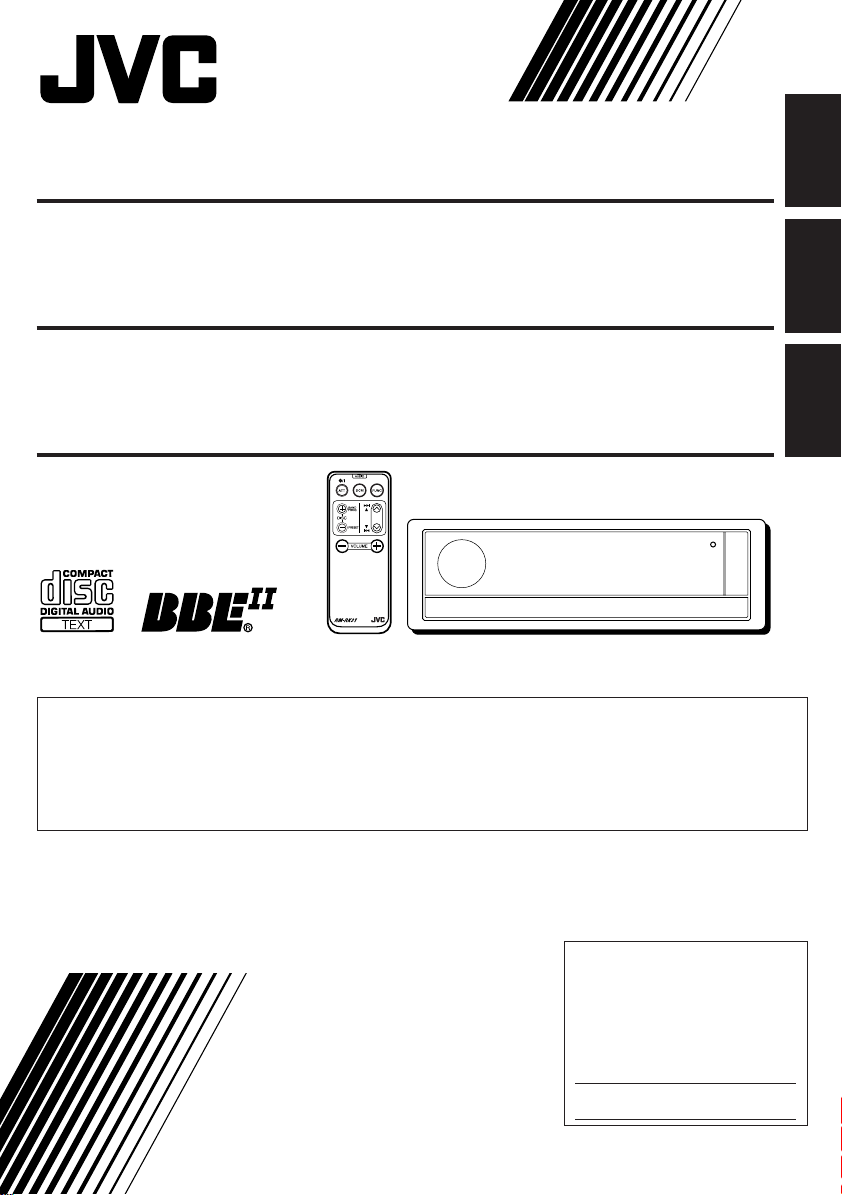
CD RECEIVER KD-LX333/KD-LX111
ENGLISH
RECEPTOR CON CD KD-LX333/KD-LX111
RECEPTEUR CD KD-LX333/KD-LX111
This unit is equipped with display demonstration. To cancel it, see page 8.
Esta unidad está equipada con demostración en la indicación. Para cancelarla, consulte la
página 8.
Cet appareil est équipé d’une fonction de démonstration des affichages. Pour l’annuler,
référez-vous à la page 8.
For installation and connections, refer to the separate manual.
Para la instalación y las conexiones, refiérase al manual separado.
Pour l’installation et les raccordements, se référer au manuel séparé.
ESPAÑOL
FRANÇAIS
INSTRUCTIONS
MANUAL DE INSTRUCCIONES
MANUEL D’INSTRUCTIONS
For customer Use:
Enter below the Model No. and
Serial No. which are located on
the top or bottom of the
cabinet. Retain this information
for future reference.
Model No.
Serial No.
PIM171000
[J]
Page 2
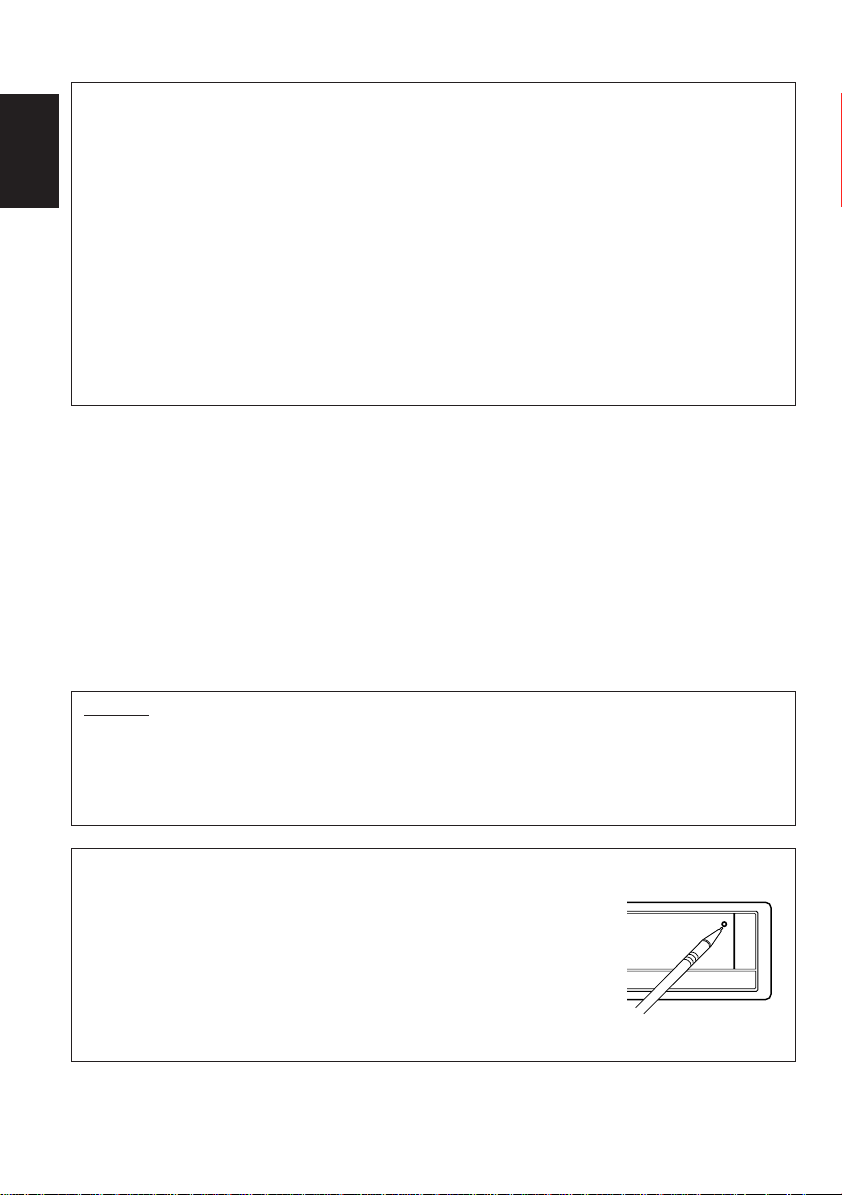
INFORMATION (For U.S.A.)
This equipment has been tested and found to comply with the limits for a Class B digital device,
pursuant to Part 15 of the FCC Rules. These limits are designed to provide reasonable protection
against harmful interference in a residential installation. This equipment generates, uses, and can
radiate radio frequency energy and, if not installed and used in accordance with the instructions,
ENGLISH
may cause harmful interference to radio communications. However, there is no guarantee that
interference will not occur in a particular installation. If this equipment does cause harmful
interference to radio or television reception, which can be determined by turning the equipment off
and on, the user is encouraged to try to correct the interference by one or more of the following
measures:
– Reorient or relocate the receiving antenna.
– Increase the separation between the equipment and receiver.
– Connect the equipment into an outlet on a circuit different from that to which the receiver is
connected.
– Consult the dealer or an experienced radio/TV technician for help.
IMPORTANT FOR LASER PRODUCTS
Precautions:
1. CLASS 1 LASER PRODUCT
2. DANGER: Invisible laser radiation when open and interlock failed or defeated. Avoid direct
exposure to beam.
3. CAUTION: Do not open the top cover. There are no user-serviceable parts inside. Leave all
servicing to qualified service personnel.
4. CAUTION: This CD player uses invisible laser radiation, however, is equipped with safety switches
to prevent radiation emission when unloading CDs. It is dangerous to defeat the safety switches.
5. CAUTION: Use of controls, adjustments or performance of procedures other than those specified
herein may result in hazardous radiation exposure.
CAUTION:
This product has a fluorescent lamp that contains a small amount of mercury. It also contains lead in
some components. Disposal of these materials may be regulated in your community due to
environmental considerations.
For disposal or recycling information please contact your local authorities, or the Electronics
Industries Alliance: http://www.eiae.org.>
How to reset your unit
Press the reset button on the front panel using a ball-point pen or a
similar tool.
This will reset the built-in microcomputer.
Note:
Your preset adjustments — such as preset channels or sound adjustments —
will also be erased.
2
Page 3
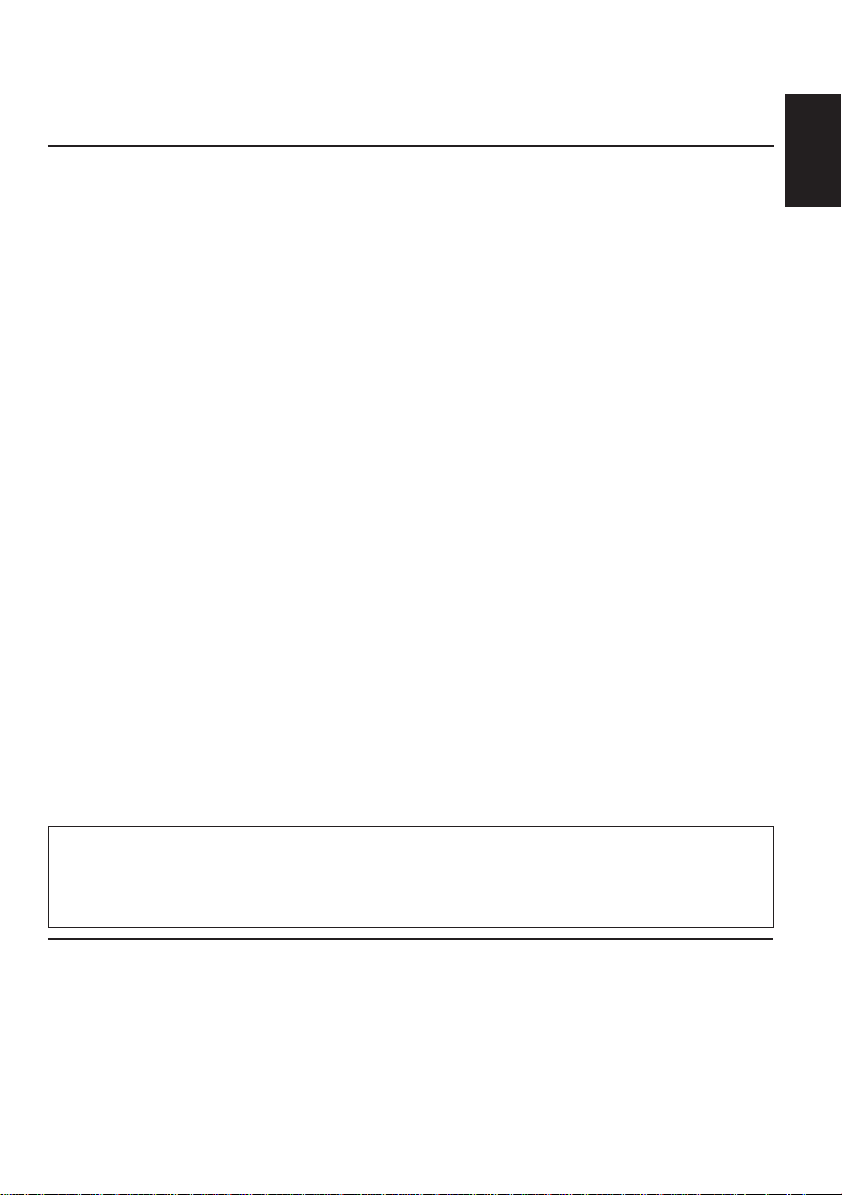
Thank you for purchasing a JVC product. Please read all instructions carefully before operation,
to ensure your complete understanding and to obtain the best possible performance from the unit.
CONTENTS
How to reset your unit............................... 2
LOCATION OF THE BUTTONS............ 4
Control panel ........................................... 4
How to use the number buttons................ 4
Remote controller .................................... 5
Preparing the remote controller................ 6
BASIC OPERATIONS ...................... 7
Turning on the power ................................ 7
Canceling the demonstration.................... 8
Setting the clock ...................................... 8
RADIO BASIC OPERATIONS ............. 9
Listening to the radio ................................ 9
Storing stations in memory....................... 10
Tuning in to a preset station ..................... 11
CD OPERATIONS .......................... 12
Playing a CD............................................ 12
Locating a track or a particular portion
on a CD ................................................. 13
Selecting CD playback modes.................. 13
Prohibiting CD ejection ............................. 14
Playing a CD Text .................................... 14
SOUND ADJUSTMENTS .................. 15
Adjusting the sound ................................. 15
What is BBEII? ......................................... 15
Selecting preset sound modes
(CEQ: custom equalizer)........................ 16
Storing your own sound adjustments ....... 17
OTHER MAIN FUNCTIONS ............... 18
Changing the general settings (PSM) ...... 18
Controlling the volume automatically
(Audio Cruise) ....................................... 22
Assigning names to the sources .............. 23
CD CHANGER OPERATIONS ............. 25
Playing CDs ............................................. 25
Selecting CD playback modes.................. 26
EXTERNAL COMPONENT OPERATIONS ... 28
Playing an external component ................ 28
Using a subwoofer
(only for KD-LX333) ............................... 28
TROUBLESHOOTING...................... 29
MAINTENANCE ............................ 30
Handling CDs .......................................... 30
SPECIFICATIONS .......................... 31
ENGLISH
CAUTION on Volume Setting
CDs produce very little noise compared with other sources. If the volume level is adjusted for the tuner, for
example, the speakers may be damaged by the sudden increase in the output level. Therefore, lower the
volume before playing a disc and adjust it as required during playback.
BEFORE USE
*
For safety....
• Do not raise the volume level too much, as this will
block outside sounds, making driving dangerous.
• Stop the car before performing any complicated
operations.
*
Temperature inside the car....
If you have parked the car for a long time in hot or
cold weather, wait until the temperature in the car
becomes normal before operating the unit.
3
Page 4
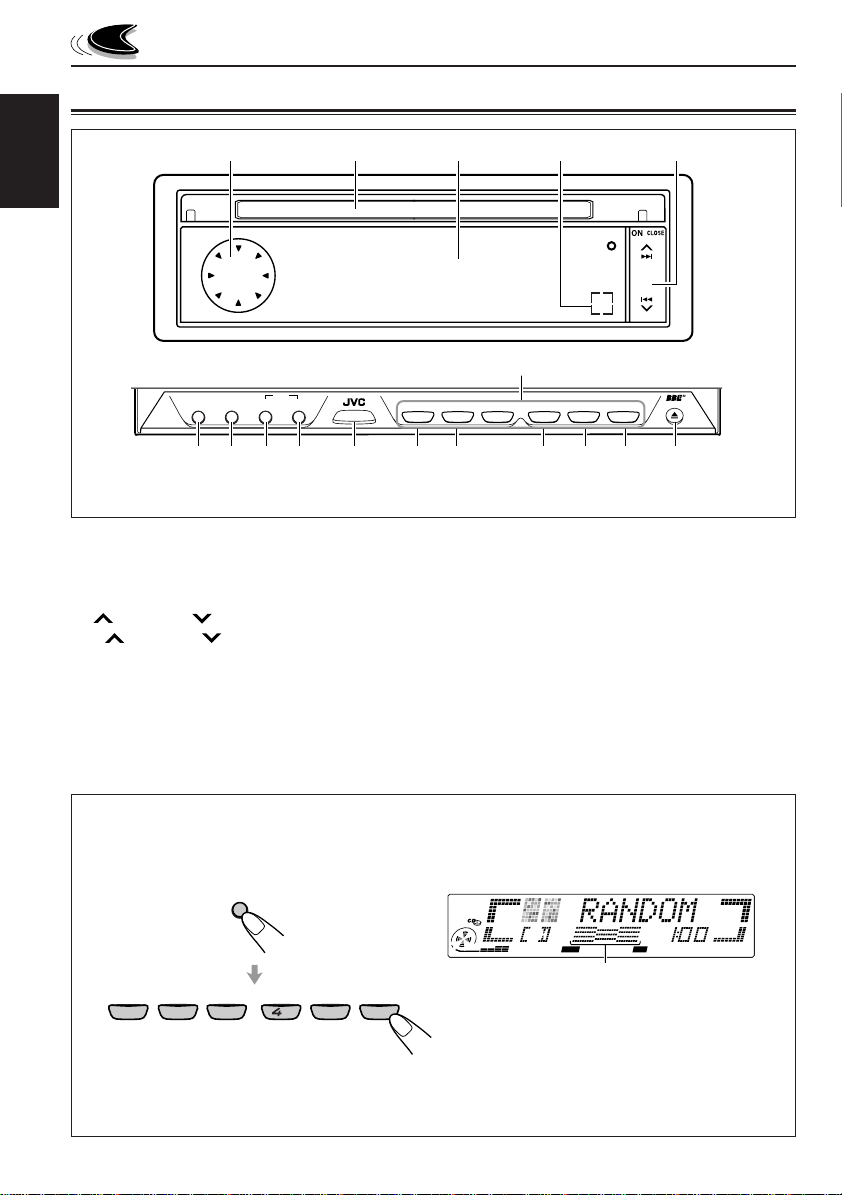
LOCATION OF THE BUTTONS
Control panel
1 2
ENGLISH
BBE DISP
7
SSM
8
SEL
SBD
6
*When you press OFF 0, the display panel moves down and the CD loading slot appears.
1 Control dial
2 CD loading slot
3 Display panel
4 Remote sensor
5 ¢ / 4 button
• ¢ / 4 also functions as ON or
CLOSE button.
6 SEL (S) (select) button
7 BBE (B) button
8 DISP (D) (display) button
• Also functions as SSM buttons when pressed
together with the BAND MODE (M) button.
BAND
MODE
SOURCE
M
9 p
3
u
ATT
1
q
8
7
w
9
10
3
2
4
e
MONO
EQ
*The control panel slides out when you press ON CLOSE.
9 BAND MODE (M) button
• Also functions as SSM buttons when pressed
together with the DISP (D) button.
p SOURCE ATT (attenuator) button
q EQ (equalization) button
w MONO (monaural) button
e INT (intro scan) button
r RPT (repeat) button
t RND (random) button
y OFF 0 (eject) button
u Number buttons
5
r
RND RPT INT
12
11
6
t
54
OFF
y
How to use the number buttons:
After pressing BAND MODE (M), the number buttons work as different function buttons (while
“MODE” remains on the display).
BAND
MODE
M
EQ
MONO
7
1
2
9
8
35
10
RND RPT INT
12
11
6
To use these buttons as number buttons after pressing BAND MODE (M), wait for 5 seconds
without pressing any number button so that “MODE” disappears from the display.
• Pressing BAND MODE (M) again also erases “MODE” from the display.
4
DIRECTORY
FILEDISC
TRACK
CEQ
RND
RPT
MO
ST
TP
REG
AF
Time countdown indicator
Ex.: When you press button 6 to enter the
Random function mode.
BBE
PTY
Page 5
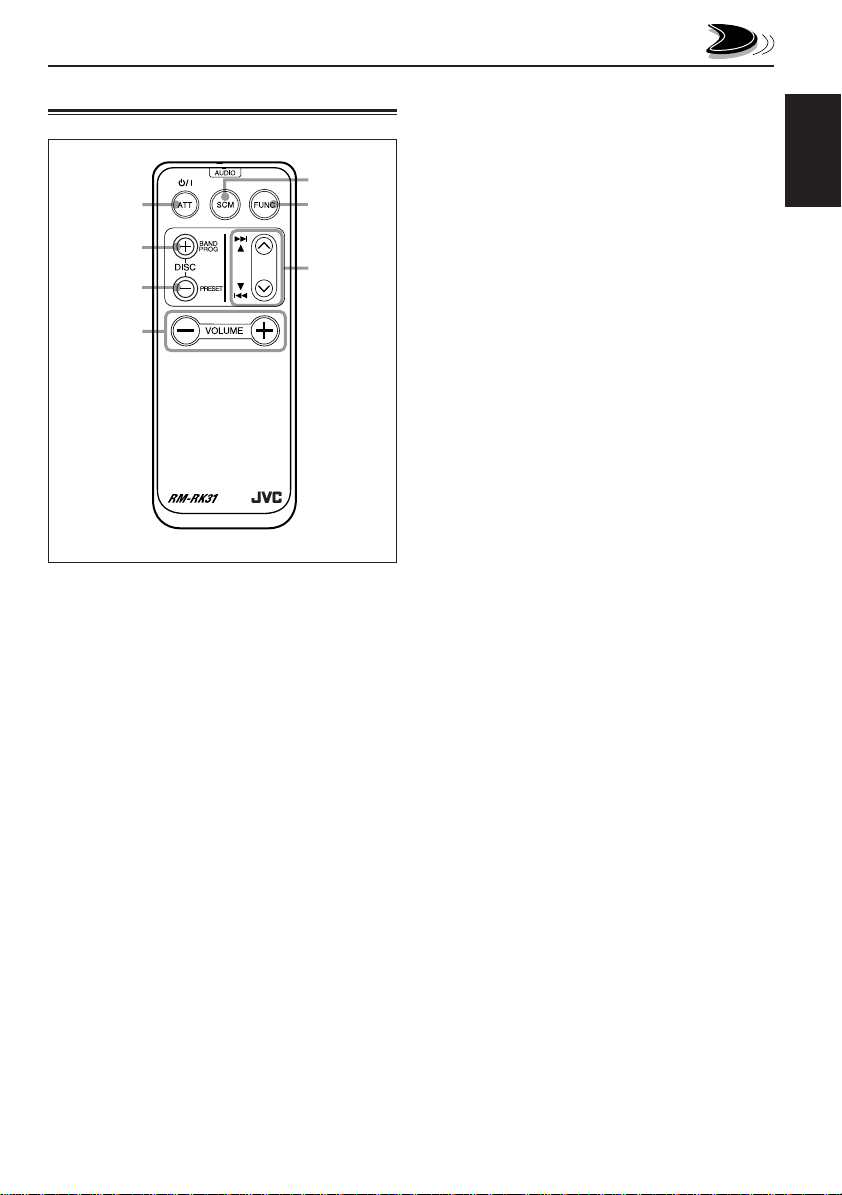
Remote controller
5
1
2
3
4
1 • Turns on the unit if pressed when the unit is
turned off.
• Turns off the unit if pressed and held until
“SEE YOU” appears on the display.
• Drops the volume level if pressed briefly, and
“ATT” rotates on the display.
Press again to resume the volume.
2 • Functions as the BAND button while listening
to an FM broadcast.
Each time you press the button, the band
changes.
• Functions as the DISC + button while
listening to the CD changer.
Each time you press the button, the disc
number increases, and the selected disc
starts playing.
• Does not function as the PROG button.
6
7
3 • Functions as the PRESET button while
listening to the radio.
Each time you press the button, the preset
station number increases, and the selected
station is tuned in.
• Functions as the DISC – button while
listening to the CD changer.
Each time you press the button, the disc
number decreases, and the selected disc
starts playing.
4 Functions the same as the control dial on the
main unit.
NOTE:
This button does not function for the
preferred setting mode adjustment.
5 Selects the sound mode.
Each time you press SCM (Sound Control
Memory), the CEQ (custom equalizer) mode
changes.
6 Selects the source.
Each time you press FUNC (function), the
source changes.
7 • Searches stations while listening to the
radio.
• Fast-forwards or reverses the track if
pressed and held while listening to a CD.
• Skips to the beginning of the next track or
goes back to the beginning of the current (or
previous) track if pressed briefly while
listening to a CD.
ENGLISH
5
Page 6
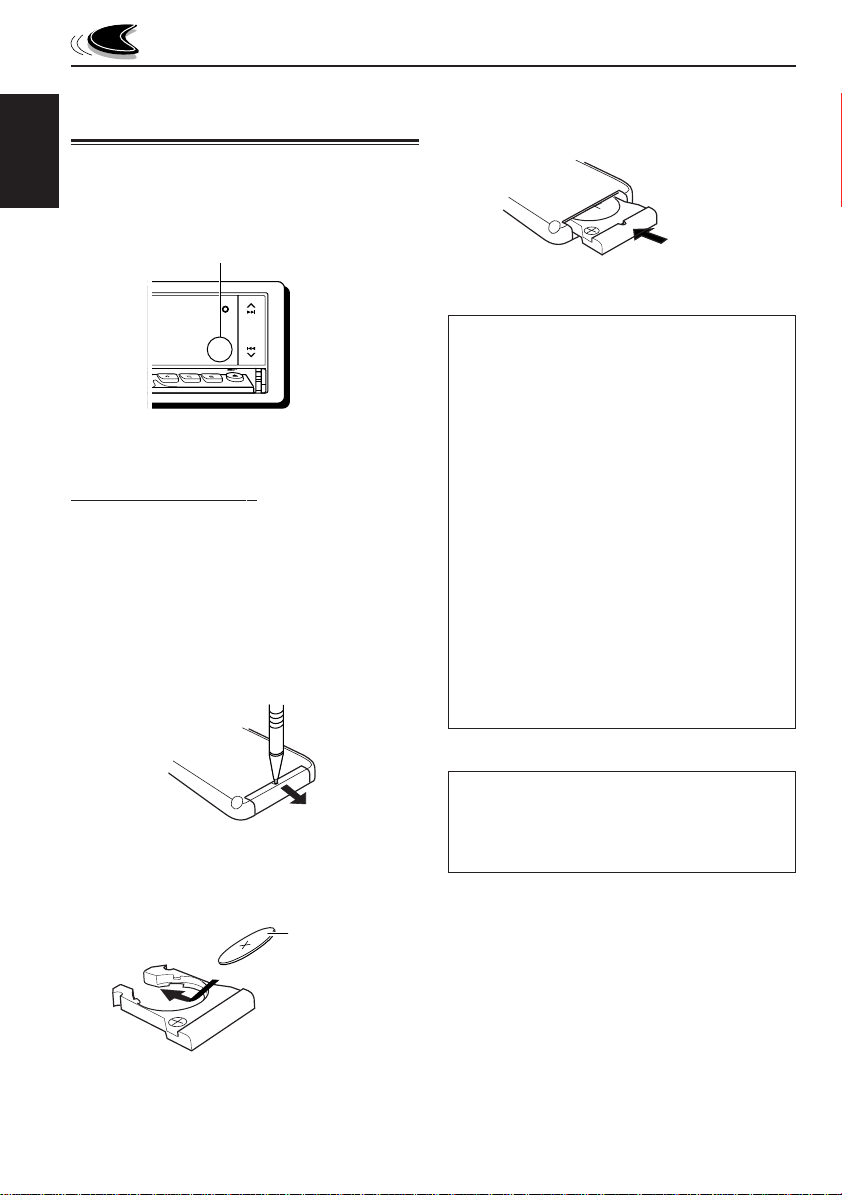
Preparing the remote controller
3. Return the battery holder.
Insert again the battery holder pushing it until
you hear a clicking sound.
Before using the remote controller:
• Aim the remote controller directly at the remote
ENGLISH
sensor on the main unit. Make sure there is no
obstacle in between.
Remote sensor
INT RPT RND
10
OFF
12
11
• Do not expose the remote sensor to strong
light (direct sunlight or artificial lighting).
Installing the battery
When the controllable range or effectiveness of
the remote controller decreases, replace the
battery.
1. Remove the battery holder.
1) Push out the battery holder in the direction
indicated by the arrow using a ball-point
pen or a similar tool.
2) Remove the battery holder.
(back side)
2. Place the battery.
Slide the battery into the holder with the +
side facing upwards so that the battery is
fixed in the holder.
1)
2)
Lithium coin battery
(product number:
CR2025)
(back side)
WARNING:
• Store the battery in a place where children
cannot reach.
If a child accidentally swallows the battery,
consult a doctor immediately.
• Do not recharge, short, disassemble or heat the
battery or dispose of in a fire.
Doing any of these things may cause the battery
to give off heat, crack or start a fire.
• Do not leave the battery with other metallic
materials.
Doing this may cause the battery to give off heat,
crack or start a fire.
• When throwing away or saving battery, wrap it
in tape and insulate; otherwise, it may cause the
battery to give off heat, crack or start a fire.
• Do not poke the battery with tweezers or similar
tools.
Doing this may cause the battery to give off heat,
crack or start a fire.
CAUTION:
DO NOT leave the remote controller in a place
(such as dashboards) exposed to direct sunlight
for a long time.
6
Page 7
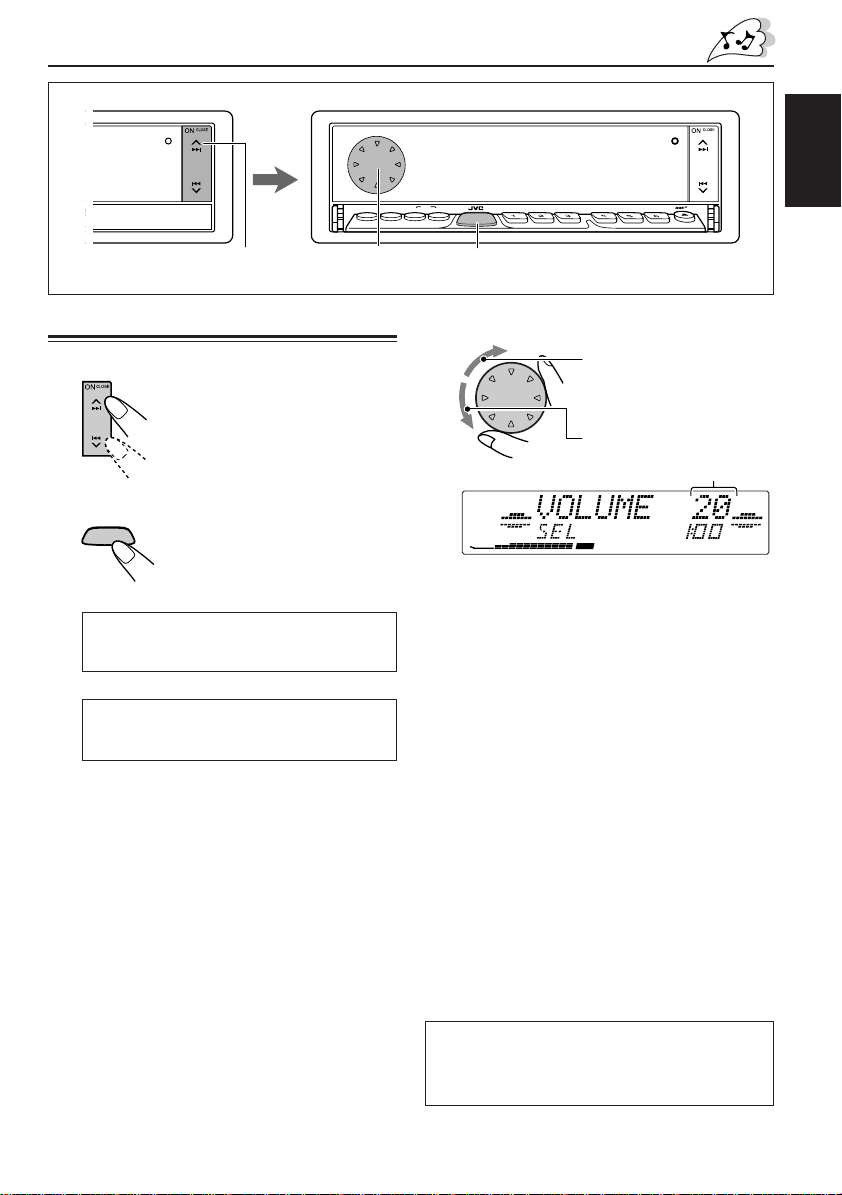
BASIC OPERATIONS
KD-LX300
SOURCE
OFF
BAND
BBE
1
Turning on the power
1
Turn on the power.
The display illuminates and the
control panel and control dial
come out.
2
Select the source.
ATT
SOURCE
For KD-LX333:
= FM = CD* = CD changer**
= External component = AM
= (back to the beginning)
For KD-LX111:
= FM = CD* = CD changer** (or
external component***) = AM
= (back to the beginning)
* If a CD is not in the loading slot, you cannot
** Without connecting the CD changer, you
***To select the external component, set the
To operate the tuner (FM or AM),
To operate the CD player,
To operate the CD changer,
To operate the external component,
Each time you press the button,
the source changes as follows:
select CD as the source to play.
cannot select it as the source to play.
“EXT INPUT” setting to “LINE INPUT.”
(See page 21.)
see pages 9 – 11.
see pages 12 – 14.
see pages 25 – 27.
see page 28.
SSM
BBE DISPSEL
SBDM
3
3
4
To drop the volume in a moment
Press SOURCE ATT for more than 1 second
while listening to any source. “ATT” rotates on
the display, and the volume level will drop in a
moment.
To resume the previous volume level, press the
button for more than 1 second again.
To turn off the power
Press and hold OFF 0 until “SEE YOU” appears
on the display.
• If you turn off the power while listening to a
Note:
When you use this unit for the first time, set the builtin clock correctly, see page 8.
BAND
MODE
SOURCE
MONOEQ
ATT
7
INT RPT RND
9
8
10
OFF
12
11
2
Adjust the volume.
To increase the volume.
To decrease the volume.
Volume level appears.
DIRECTORY
FILEDISC
TRACK
CD
CEQ
Adjust the sound as you want (see
pages 15 – 17).
CD, you can start CD playback from where you
have stopped next time you turn on the power.
Note on display illustrations:
Illustrations will differ from what appears if
“CLOCK DISP” is set to “CLOCK OFF.” See
page 20.
RND
RPT
MO
ST
PTY
TP
REG
AF
ENGLISH
7
Page 8
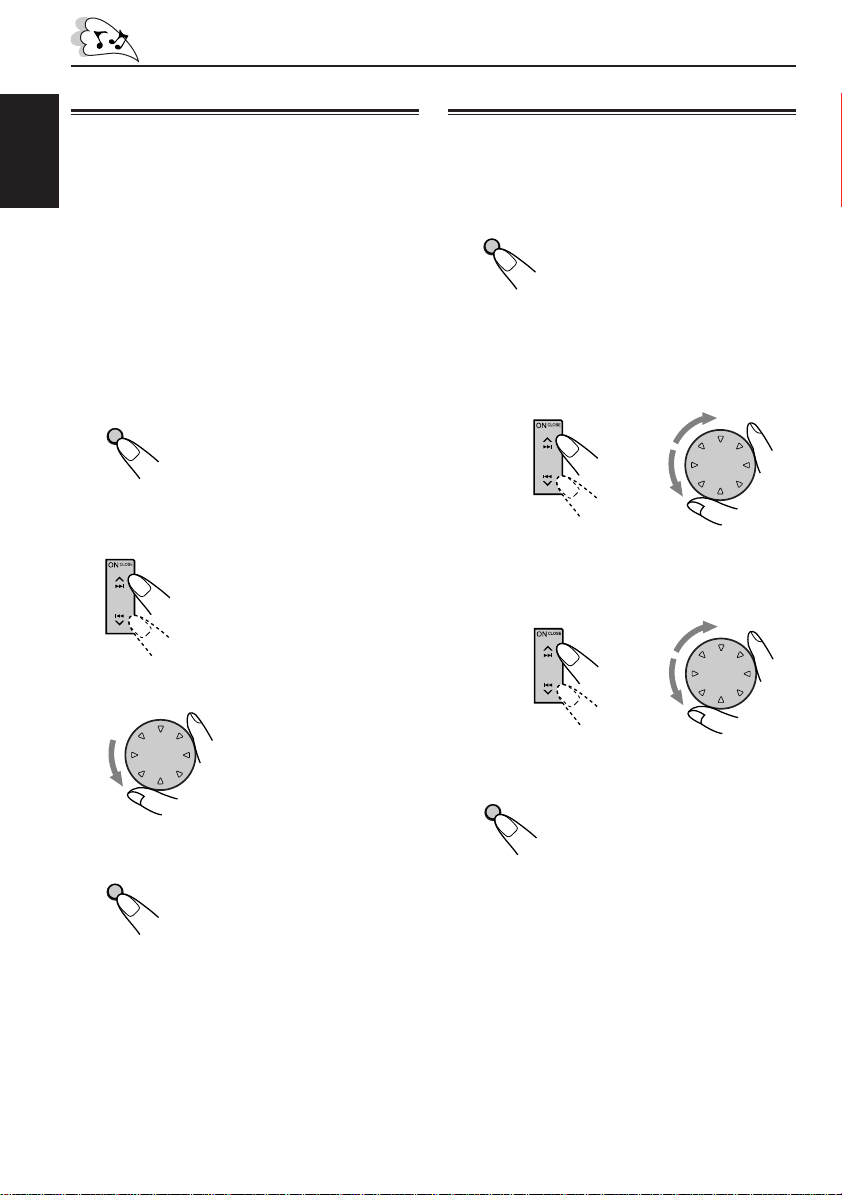
Canceling the demonstration
Setting the clock
When shipped from the factory, demonstration
has been activated, and starts automatically
when no operations are done for about 20
ENGLISH
seconds.
• It is recommended to cancel the demonstration
before you use the unit for the first time.
To cancel the demonstration, follow the
procedure below.
1
Press and hold SEL (S) for more
than 2 seconds so that one of the
PSM items appears on the display.
(See page 19.)
SEL
S
2
Select “DEMO MODE” if not shown
on the display.
3
Select “DEMO OFF.”
1
Press and hold SEL (S) for more
than 2 seconds so that one of the
PSM items appears on the display.
(See page 19.)
SEL
S
2
Set the hour.
1 Select “CLOCK HOUR” if not shown on
the display.
2 Adjust the hour.
1
3
Set the minute.
1 Select “CLOCK MIN (minute).”
2 Adjust the minute.
1
2
2
4
Finish the setting.
SEL
S
To activate the demonstration again, repeat
the same procedure and select “DEMO ON” in
step 3.
8
4
Finish the setting.
SEL
S
To check the current clock time with “CLOCK
DISP” set to “CLOCK OFF,” press DISP (D).
The clock time is shown for 5 seconds.
Page 9
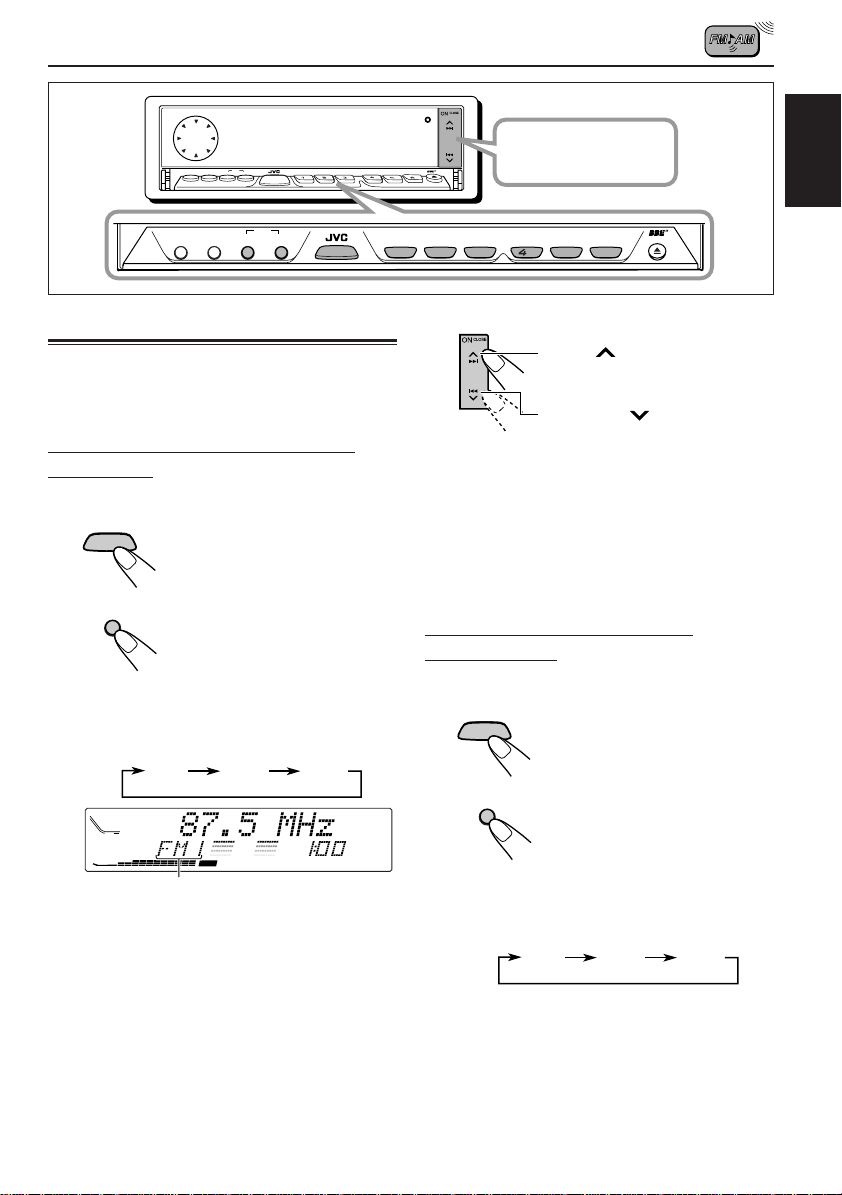
RADIO BASIC OPERATIONS
SSM
BAND
MODE
BBE DISPSEL
SBDM
SSM
BBE DISP
SEL
SB
D
Listening to the radio
You can use either automatic searching or
manual searching to tune in to a particular
station.
Searching a station automatically:
Auto search
1
Select the band.
ATT
SOURCE
BAND
MODE
M
Each time you press and hold the button,
the FM band changes as follows:
DIRECTORY
FILEDISC
TRACK
CD
Selected band appears.
Note:
This receiver has three FM bands (FM1, FM2,
FM3). You can use any one of them to listen to
an FM broadcast.
1 Press SOURCE ATT to
select FM or AM as the
source.
2 If necessary, press and
hold BAND MODE (M) to
select the FM band
number (FM1, FM2 or
FM3).
FM1 FM2 FM3
CEQ
RPT
MO
ST
SOURCE
BAND
MODE
RND
MONOEQ
ATT
7
8
SOURCE
M
PTY
TP
REG
AF
9
ATT
Press ON CLOSE to
INT RPT RND
10
11
EQ
1
OFF
12
MONO
8
7
2
2
turn on the power.
9
3
11
10
5
Start searching a station.
Press ¢ to search
stations of higher frequencies.
Press 4 to search
stations of lower frequencies.
When a station is received, searching
stops.
To stop searching before a station is
received, press the same button you have
pressed for searching.
Searching a station manually:
Manual search
1
Select the band.
ATT
SOURCE
BAND
MODE
M
Each time you press and hold the button,
the FM band changes as follows:
Note:
This receiver has three FM bands (FM1, FM2,
FM3). You can use any one of them to listen to
an FM broadcast.
1 Press SOURCE ATT to
select FM or AM as the
source.
2 If necessary, press and
hold BAND MODE (M) to
select the FM band
number (FM1, FM2 or
FM3).
FM1 FM2 FM3
ENGLISH
RND RPT INT
6
OFF
12
CONTINUED ON THE NEXT PAGE
9
Page 10
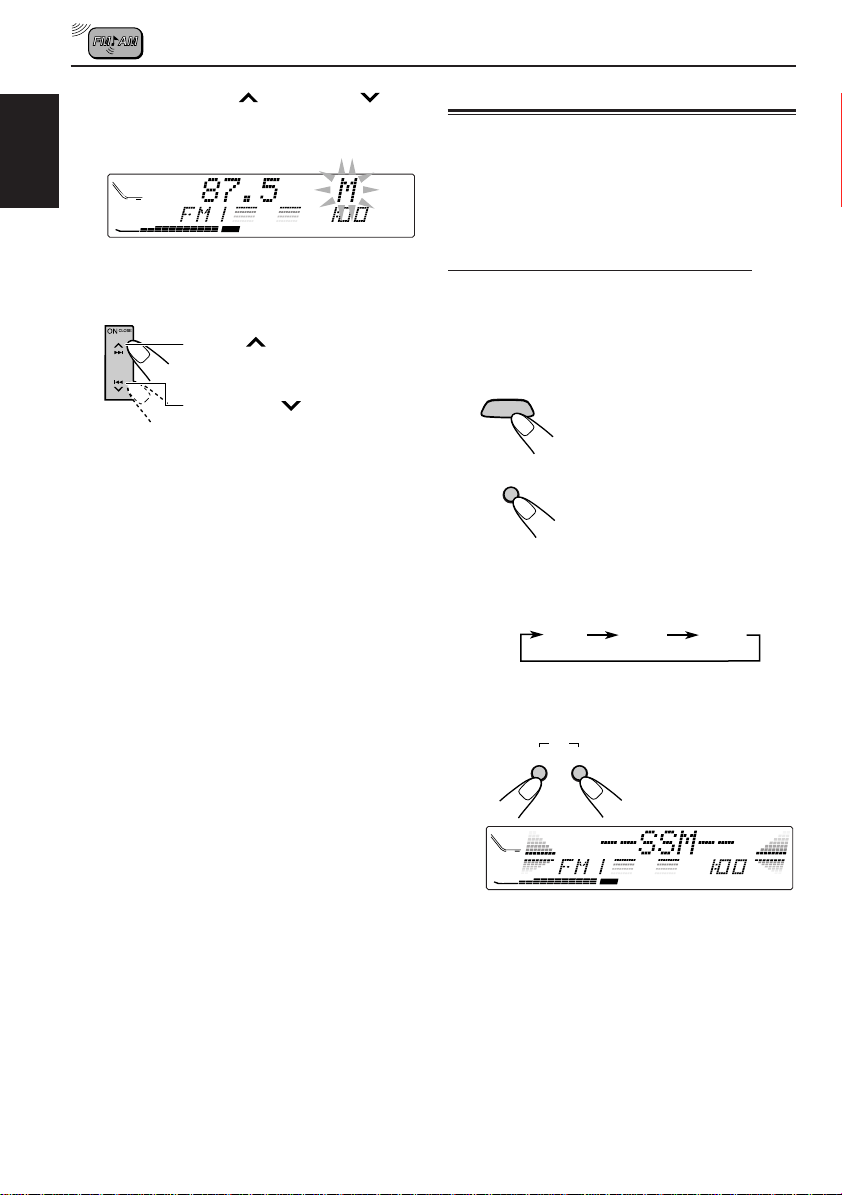
2
Press and hold ¢ or 4
until “M” (manual) starts flashing on
the display.
DIRECTORY
ENGLISH
FILEDISC
TRACK
CD
CEQ
RPT
MO
ST
3
Tune in to a station you want while
“M” is flashing.
Press ¢ to tune in to
stations of higher frequencies.
Press 4 to tune in to
stations of lower frequencies.
Storing stations in memory
You can use one of the following two methods to
store broadcasting stations in memory.
• Automatic preset of FM stations: SSM (Strongstation Sequential Memory)
RND
PTY
TP
REG
AF
• Manual preset of both FM and AM stations
FM station automatic preset: SSM
You can preset 6 local FM stations in each FM
band (FM1, FM2 and FM3).
1
Select the FM band (FM1 – 3) you
want to store FM stations into.
ATT
SOURCE
1 Press SOURCE ATT to
select FM as the source.
• If you release your finger from the button,
the manual mode will automatically turn off
after 5 seconds.
• If you hold down the button, the frequency
keeps changing until you release the
button.
When an FM stereo broadcast is hard to
receive:
1 Press BAND MODE (M) while listening to an
FM stereo broadcast (the ST indicator lights up
while receiving an FM stereo broadcast).
“MODE” appears on the display, and the
number buttons can work as different function
buttons.
2 Press MONO, while “MODE” is still on the
display, so that the MO indicator lights up on
the display.
The sound you hear becomes monaural but
the reception will be improved (the ST indicator
goes off).
Each time you press the button, the MO
indicator lights up and goes off alternately.
BAND
MODE
M
2 If necessary, press and
hold BAND MODE (M) to
select the FM band
number (FM1, FM2 or
FM3).
Each time you press and hold the button,
the FM band changes as follows:
FM1 FM2 FM3
2
Press and hold both buttons for
more than 2 seconds.
SSM
BAND
DISP
MODE
DM
DIRECTORY
FILEDISC
TRACK
CD
CEQ
“SSM” appears, then disappears when automatic
preset is over.
Local FM stations with the strongest signals are
searched and stored automatically in the band
number you have selected (FM1, FM2 or FM3).
These stations are preset in the number buttons
— No.1 (lowest frequency) to No.6 (highest
frequency).
When automatic preset is over, the station stored
in number button 1 will be automatically tuned in.
RND
RPT
MO
ST
TP
REG
AF
10
Page 11
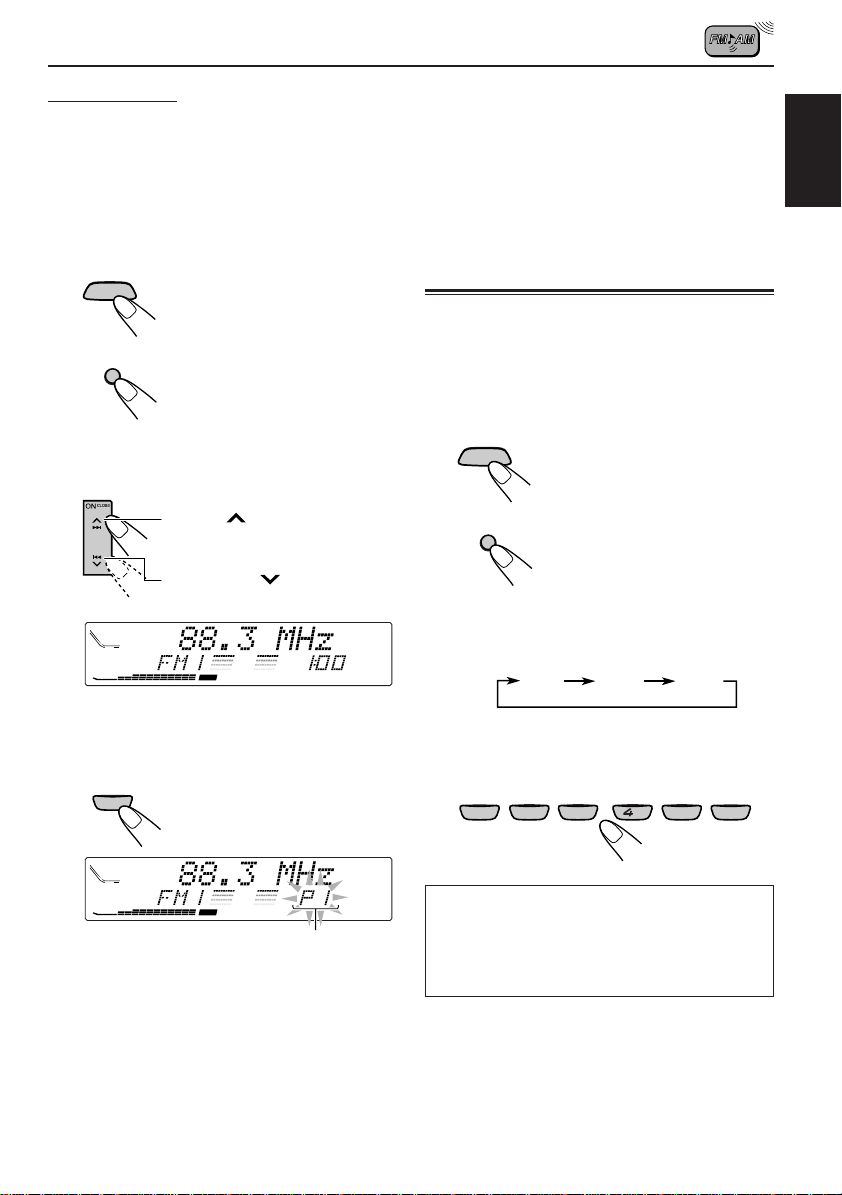
Manual preset
You can preset up to 6 stations in each band
(FM1, FM2, FM3 and AM) manually.
Ex.: Storing an FM station of 88.3 MHz into the
preset number 1 of the FM1 band
1
Select the band (in this example,
FM1).
ATT
SOURCE
BAND
MODE
M
2
Tune in to a station (in this example,
of 88.3 MHz).
1 Press SOURCE ATT to
select FM as the source.
2 Press and hold BAND
MODE (M) repeatedly to
select the FM1 band.
Notes:
• A previously preset station is erased when a new
station is stored in the same preset number.
• Preset stations are erased when the power supply to
the memory circuit is interrupted (for example,
during battery replacement). If this occurs, preset
the stations again.
Tuning in to a preset station
You can easily tune in to a preset station.
Remember that you must store stations first. If
you have not stored them y et, see “Storing
stations in memory” on pages 10 and 11.
1
Select the band.
ATT
SOURCE
1 Press SOURCE ATT to
select FM or AM as the
source.
ENGLISH
Press ¢ to tune in to
stations of higher frequencies.
Press 4 to tune in to
stations of lower frequencies.
DIRECTORY
FILEDISC
TRACK
CD
CEQ
3
Press and hold the number button
RND
RPT
MO
ST
REG
AF
(in this example, 1) for more than 2
seconds.
EQ
7
1
DIRECTORY
FILEDISC
TRACK
CD
CEQ
RND
RPT
MO
ST
REG
AF
“PI” flashes for a few seconds.
4
Repeat the above procedure to store
other stations into other preset
numbers.
BAND
MODE
M
2 If necessary, press and
hold BAND MODE (M) to
select the FM band
number (FM1, FM2 or
FM3).
Each time you press and hold the button,
the FM band changes as follows:
BBE
PTY
TP
2
Select the number (1 – 6) for the
FM1 FM2 FM3
preset station you want.
EQ
MONO
7
1
2
PTY
TP
When using this unit in an area other than
North or South America:
9
8
35
10
You need to change the AM/FM channel
intervals. See “To change the AM/FM
channel intervals — AREA” on page 21.
RND RPT INT
12
11
6
11
Page 12
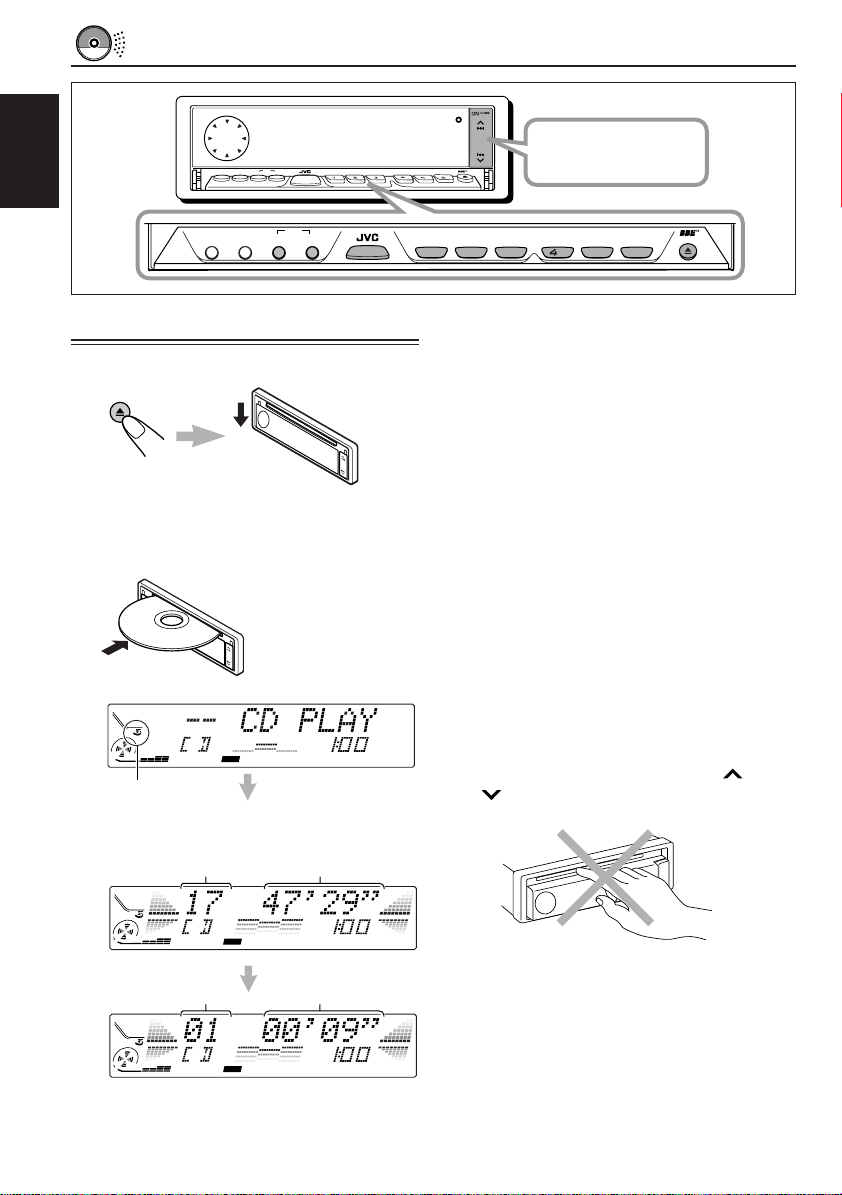
ENGLISH
CD OPERATIONS
SSM
BAND
MODE
BBE DISPSEL
SBDM
BBE DISP
SEL
SBD
SSM
SOURCE
BAND
MODE
MONOEQ
ATT
M
9
7
8
ATT
SOURCE
INT RPT RND
10
11
EQ
1
Press ON CLOSE to
OFF
12
MONO
8
7
2
turn on the power.
9
10
3
RND RPT INT
11
6
5
OFF
12
Playing a CD
1
Open the loading slot.
OFF
The display panel moves down, and the
loading slot appears.
2
Insert a disc into the loading slot.
The unit draws in a
CD, the display panel
moves up, and CD
play starts
automatically.
DIRECTORY
FILEDISC
TRACK
CD
The CD-in indicator
lights up.
Total track number of
the inserted disc
DIRECTORY
FILEDISC
TRACK
CD
Current track
DIRECTORY
FILEDISC
TRACK
CD
CEQ
CEQ
CEQ
RND
RPT
MO
ST
Total playing time of
the inserted disc
RND
RPT
MO
ST
Elapsed playing time
RND
RPT
MO
ST
Notes:
• When a CD is in the loading slot, selecting “CD”
as the source by pressing SOURCE ATT to starts
CD play.
• When a CD is inserted upside down, the CD
automatically ejects.
• When you play a CD Text, the disc title and
performer appear on the display. Then the current
track title appears on the display, followed by the
track number and elapsed playing time. See also
“Playing a CD Text” (page 14) and “To select the
scroll mode — SCROLL” (page 20).
If a CD Text includes much text information, some
may not appear on the display.
• If you change the source, CD play also stops
(without ejecting the CD).
Next time you select “CD” as the source, CD play
will start from where you have stopped.
To stop play and eject the CD
Press OFF 0 briefly.
CD play stops, the display panel moves down,
then the CD automatically ejects from the loading
PTY
TP
REG
AF
PTY
TP
REG
AF
TP
REG
AF
slot.
To move up the display panel, press ¢ or
4 . If no button is pressed, the display
panel will move up in about 5 minutes.
CAUTION: NEVER insert your finger between
the display panel and the unit, as it
may get caught in the unit.
Note:
If the ejected disc is not removed for about 15
seconds, the disc is automatically inserted again into
the loading slot to protect it from dust. (CD play will
not start this time.)
12
Page 13
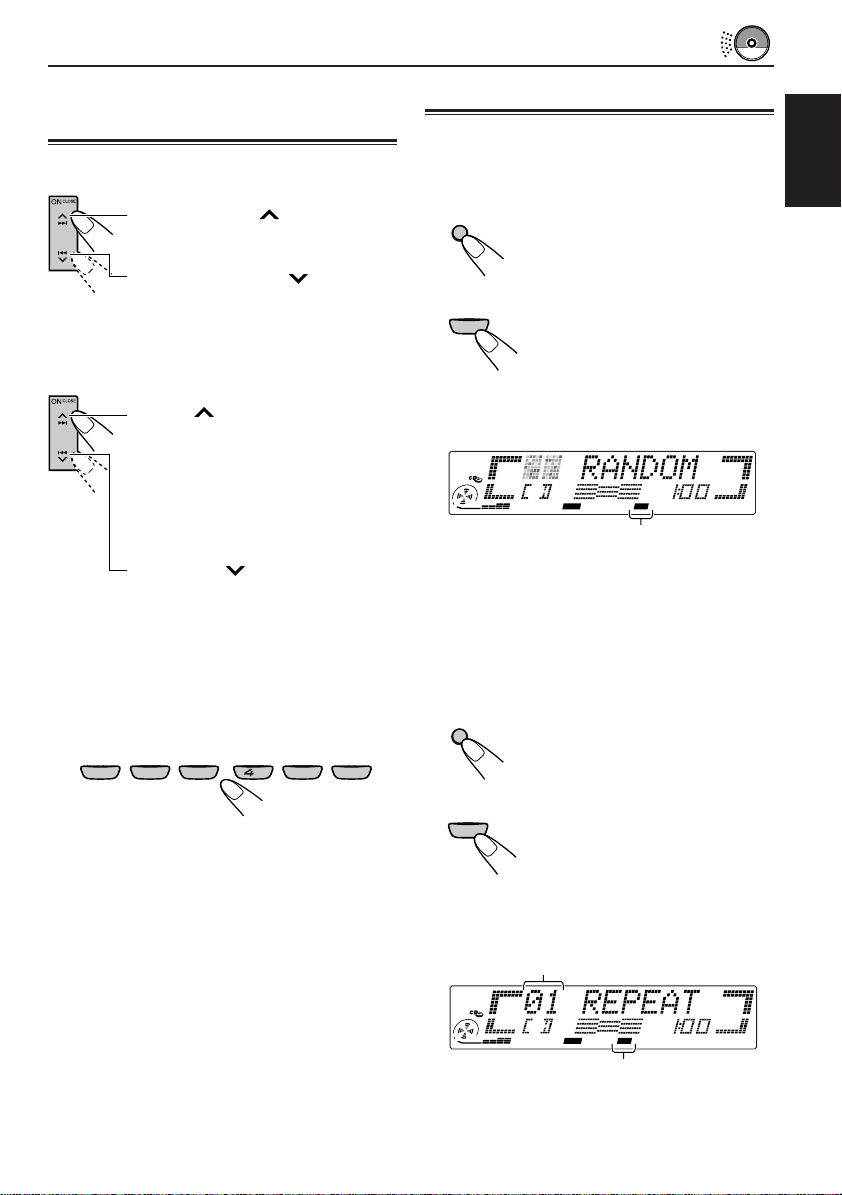
Locating a track or a particular portion on a CD
To fast-forward or reverse the track
Press and hold ¢, while
playing a CD, to fast-forward the
track.
Press and hold4 , while
playing a CD, to reverse the track.
To go to the next tracks or the previous
tracks
Press ¢ briefly, while playing
a CD, to go ahead to the beginning
of the next track. Each time you
press the button consecutively, the
beginning of the next tracks is
located and played back.
Press 4 briefly, while playing
a CD, to go back to the beginning
of the current track. Each time you
press the button consecutively, the
beginning of the previous tracks is
located and played back.
To go to a particular track directly
EQ
MONO
7
1
2
9
8
35
10
Press the number button corresponding to the
track number to start its playback.
• To select a track number from 1 – 6:
Press 1 (7) – 6 (12) briefly.
• To select a track number from 7 – 12:
Press and hold 1 (7) – 6 (12) for more than 1
second.
RND RPT INT
12
11
6
Selecting CD playback modes
To play back tracks at random (Random
Play)
You can play back all tracks on the CD at random.
BAND
MODE
M
RND
12
6
DIRECTORY
FILEDISC
TRACK
When the random mode is turned on, the RND
indicator lights up on the display and a track
randomly selected starts playing.
To play back tracks repeatedly (Repeat
Play)
You can play back the current track repeatedly.
BAND
MODE
M
RPT
11
5
Track number of the currently playing track
DIRECTORY
FILEDISC
TRACK
1 Press BAND MODE (M) while
playing a CD. “MODE”
appears on the display, and
the number buttons can work
as different function buttons.
2 Press RND (random), while
“MODE” is still on the display,
so that the RND indicator
lights up on the display.
Each time you press the
button, CD random play mode
turns on and off alternately.
CEQ
RND
RPT
MO
ST
RND indicator
PTY
TP
REG
AF
1 Press BAND MODE (M) while
playing a CD. “MODE”
appears on the display, and
the number buttons can work
as different function buttons.
2 Press RPT (repeat), while
“MODE” is still on the display,
so that the RPT indicator
lights up on the display.
Each time you press the
button, CD repeat play mode
turns on and off alternately.
ENGLISH
CEQ
RND
RPT
MO
ST
TP
REG
AF
RPT indicator
When the repeat mode is turned on, the RPT
indicator lights up on the display.
13
Page 14
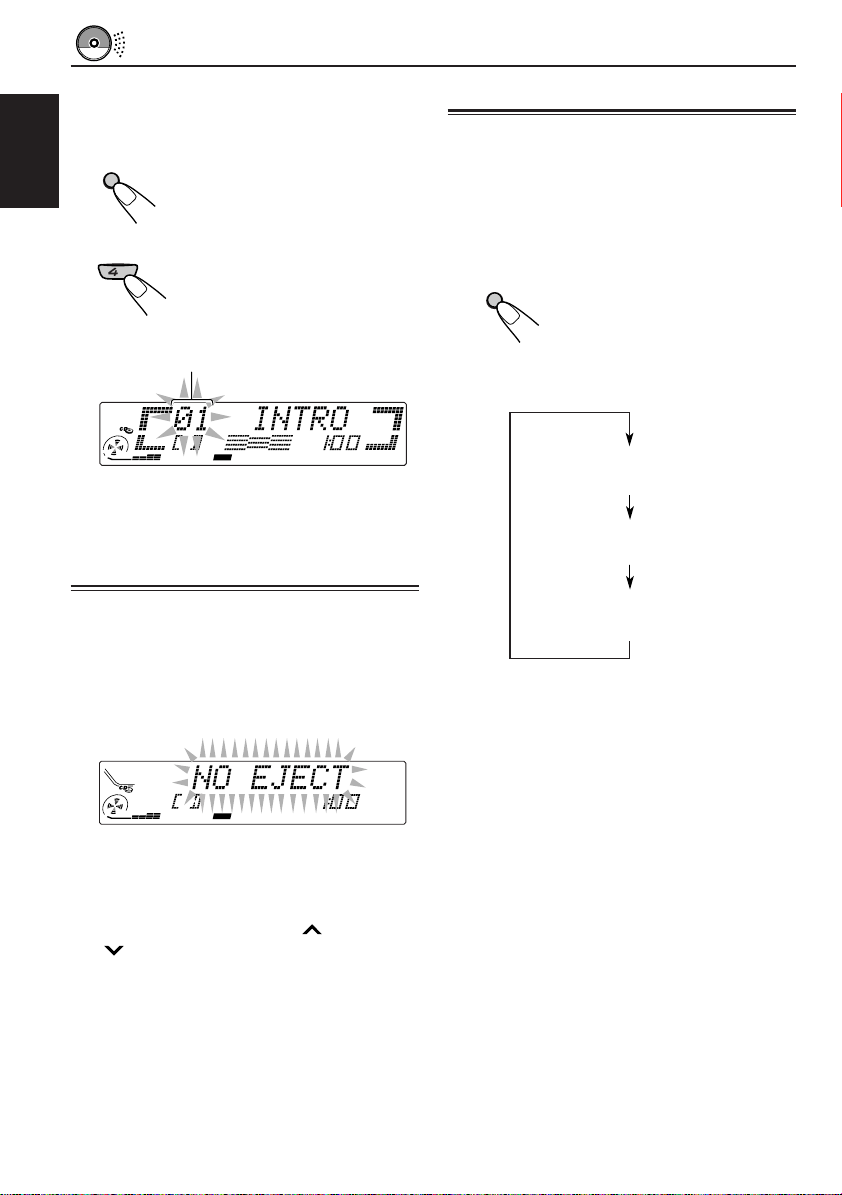
To play back only intros (Intro Scan)
You can play back the first 15 seconds of each
track sequentially.
BAND
MODE
M
ENGLISH
INT
10
Track number of the currently playing track
1 Press BAND MODE (M) while
playing a CD. “MODE”
appears on the display, and
the number buttons can work
as different function buttons.
2 Press INT (intro scan), while
“MODE” is still on the display.
Each time you press the
button, CD intro scan mode
turns on and off alternately.
Playing a CD Text
In a CD Text, some information about the disc (its
disc title, performer and track title) is recorded.
You can show these disc information on the
display.
Select text display mode while playing a
CD Text.
DISP
D
Each time you press the button, the display
changes as follows:
CEQ
RND
RPT
MO
ST
REG
AF
When the intro scan mode is turned on, “INTRO”
appears on the display for 5 seconds and the
track number flashes.
Prohibiting CD ejection
You can prohibit CD ejection and can lock a CD
in the loading slot.
While pressing SOURCE ATT, press and hold
OFF 0 for more than 2 seconds. “NO EJECT”
flashes on the display for about 5 seconds, and
the CD is locked and cannot be ejected.
DIRECTORY
TRACK
CEQ
RND
RPT
MO
ST
AF
Note:
If you press OFF 0 while CD ejection is prohibited,
the control panel moves down, but the CD cannot be
ejected. (“NO EJECT” appears on the display.)
To move up the display panel, press ¢ or
4 .
To cancel the prohibition and unlock the CD,
press and hold OFF 0 for more than 2 seconds
again, while pressing SOURCE ATT. “EJECT
OK” flashes on the display for about 5 seconds,
and the CD is unlocked.
REG
BBE
PTY
TP
Disc Title / Performer
(The DISC indicator lights up)
Track Title
(The TRACK indicator lights up)
Current track no. and
Elapsed playing time
Notes:
• The display shows up to 10 characters at one time
and scrolls if there are more than 10 characters.
See also “To select the scroll mode — SCROLL”
on page 20.
• When you press DISP (D) while playing a
conventional CD, “NO NAME” appears for the
disc title/performer and the track title.
14
Page 15
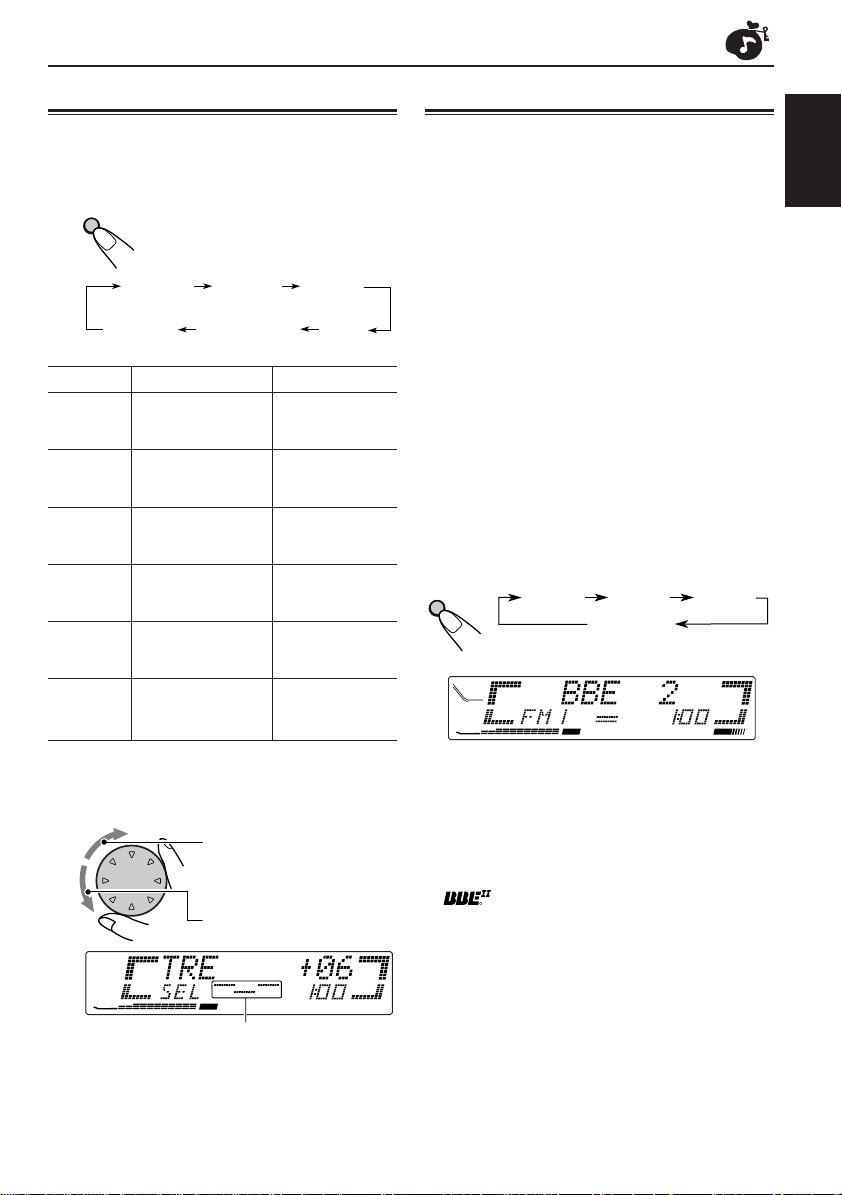
R
SOUND ADJUSTMENTS
Adjusting the sound
You can adjust the sound characteristics to your
preference.
1
Select the item you want to adjust.
SEL
S
Indication To do: Range
BASS Adjust the bass. –06 (min.)
TRE Adjust the treble. –06 (min.)
FAD* Adjust the front R06 (Rear only)
BAL Adjust the left L06 (Left only)
WOOFER Adjust the 00 (min.)
(only for subwoofer output |
KD-LX333) level. 08 (max.)
VOLUME Adjust the volume. 00 (min.)
* If you are using a two-speaker system, set the fader
level to “00.”
2
Adjust the level.
Each time you press the button,
the adjustable items change as
follows:
BASS
(bass)
VOLUME
(volume)
TRE
(treble)
WOOFER
(only for KD-LX333)
|
+06 (max.)
|
+06 (max.)
and rear speaker |
balance. F06 (Front only)
and right speaker |
balance. R06 (Right only)
|
50 (max.)
To increase the level.
FAD
(fader)
BAL
(balance)
What is BBEII?
The BBEII* function restores the brilliance and
clarity of the original live sound in recording,
broadcasts, etc.
When a speaker reproduces sound, it introduces
frequency-dependent phase shifting, causing
high-frequency sounds to take longer to reach
the ear than low frequency sounds. The BBE
function adjusts the phase relationship between
the low, mid and high frequencies by adding a
progressively longer delay time to the low and
mid frequencies, so that all frequencies reach the
listener’s ears at the proper time.
In addition, the BBEII function boosts low and
high frequencies, which loudspeakers tend to be
less efficient in reproducing, through dynamic,
program-driven augmentation. When combined
with the phase compensation feature, the
resulting sound has a clearer, more finely
detailed “live” presence.
Each time you press BBE (B), the BBEII function
changes as follows:
BBE
B
BBE 1 BBE 2
BBE OFF
(Canceled)
DIRECTORY
FILEDISC
TRACK
CEQ
As the number gets higher, the BBEII function
becomes stronger.
When shipped from the factory, the BBE
function is set to “BBE OFF.”
RND
RPT
MO
ST
REG
AF
TP
BBE 3
BBE
PTY
II
II
ENGLISH
To decrease the level.
DIRECTORY
CEQ
Equalization pattern changes as you
adjust the bass or treble.
RND
RPT
MO
ST
AF
REG
BBE
PTY
TP
Note:
Normally the control dial works for volume
adjustment. So you do not have to select “VOLUME”
to adjust the volume level.
* Under license from BBE Sound, Inc.
is a trademark of BBE Sound, Inc.
15
Page 16

Selecting preset sound modes (CEQ: custom equalizer)
You can select a preset sound mode (CEQ:
custom equalizer) suitable to the music genre.
ENGLISH
1
Press BAND MODE (M) to make the
number buttons work as different
function buttons.
BAND
MODE
M
2
Activate custom equalizer (CEQ).
EQ
1
The last selected sound mode is
7
recalled and applied to the
current sound.
Indication For: Preset values
BASS TRE BBE
II
USER (Flat sound) 00 00 BBE OFF
ROCK Rock or +03 +01 BBE 2
disco music
CLASSIC Classical +01 –02 BBE OFF
music
POPS Light music +04 +01 BBE OFF
HIP HOP Funk or Rap +02 00 BBE 2
music
JAZZ Jazz music +02 +03 BBE OFF
Notes:
• You can adjust each sound mode to your preference,
and store it in memory.
If you want to adjust and store your original sound
mode, see “Storing your own sound adjustments”
on page 17.
• To adjust the bass and treble reinforcement levels or
to turn on/off the BBEII function temporarily, see
page 15.
CEQ
Ex.: If you have selected “USER” previously.
3
Select the sound mode you want.
EQ
1
Each time you press the button,
7
the sound modes changes as
RND
RPT
MO
ST
follows:
USER
Ex.: If you select “ROCK.”
ROCK
CEQ
RND
RPT
MO
ST
TP
REG
AF
CLASSIC
POPSHIP HOPJAZZ
TP
REG
AF
BBE
PTY
To store a sound mode separately for
each playback source (CEQ Link)
You can select a sound mode and store it in
memory. It will be recalled every time you select
the same source and will be shown on the
display.
A sound mode can be stored for each of the
following sources — FM1, FM2, FM3, AM, CD
and external components.
• See also “Changing the general settings
(PSM)” on page 18.
1 Press and hold SEL (S) for more than 2
BBE
PTY
seconds so that one of the PSM items appears
on the display.
2 Press ¢ or 4 to select “CEQ LINK”
(Custom Equalization Link).
3 Turn the control dial to select “LINK ON.”
4 Press SEL (S) to finish the setting.
To cancel CEQ Link, repeat the same
procedure and select “LINK OFF” in step 3.
Note:
When you change the “CEQ LINK”, sound mode
(CEQ) is automatically reset to “USER.”
16
Page 17

• When “CEQ LINK” is set to “LINK ON”
The selected sound mode can be stored in
memory for the current source.
Each time you change to the same source, the
same sound mode is also recalled and shown
on the display. The CEQ indicator also flashes.
• When “CEQ LINK” is set to “LINK OFF”
The selected sound mode effect applies to any
source.
4
Select the items you want to adjust.
SEL
5
Adjust the level.
• See page 15 for details.
S
To increase the level.
ENGLISH
Storing your own sound adjustments
You can adjust the sound modes to your
preference and store your own adjustments in
memory.
• There is a time limit in doing the following
procedure. If the setting is canceled before you
finish, start from step 1 again.
1
Press BAND MODE (M) to make the
number buttons work as different
function buttons.
BAND
MODE
M
2
Activate custom equalizer (CEQ).
EQ
1
Ex.: If you have selected “POPS” previously.
The last selected sound mode is
7
recalled and applied to the
current sound.
CEQ
RPT
MO
ST
REG
BBE
PTY
TP
RND
AF
To decrease the level.
DIRECTORY
CEQ
Equalization pattern changes as you
adjust the bass or treble.
Ex.: When you adjust “TRE.”
6
Repeat steps 4 and 5 to adjust the
RND
RPT
MO
ST
AF
REG
BBE
PTY
TP
other items.
• To adjust the BBEII level, see page 15.
7
Repeat the same procedure to store
other sound modes.
To reset to the factory settings, repeat the
same procedure and reassign the preset values
listed in the table on page 16.
3
Select the sound mode you want.
EQ
1
Each time you press the button,
7
the sound modes changes as
follows:
USER
ROCK
CLASSIC
POPSHIP HOPJAZZ
17
Page 18

OTHER MAIN FUNCTIONS
Changing the general settings (PSM)
You can change the items listed on the next page
by using the PSM (Preferred Setting Mode)
ENGLISH
control.
Basic Procedure
1
Press and hold SEL (S) for more
than 2 seconds so that one of the
PSM items appears on the display.
(See page 19.)
SEL
S
CEQ
Ex.: If you have selected “DEMO MODE”
previously.
2
Select the PSM item you want to
adjust. (See page 19.)
RND
RPT
MO
ST
PTY
TP
REG
AF
3
Adjust the PSM item selected above.
CEQ
RND
RPT
MO
ST
REG
AF
Ex.: If you have turn the control dial
counterclockwise, “BEEP OFF” will
appears on the display.
4
Repeat steps 2 and 3 to adjust the
other PSM items if necessary.
5
Finish the setting.
SEL
S
PTY
TP
18
CEQ
RND
RPT
MO
ST
TP
REG
AF
Ex.: When selecting “BEEP SW”.
PTY
Page 19
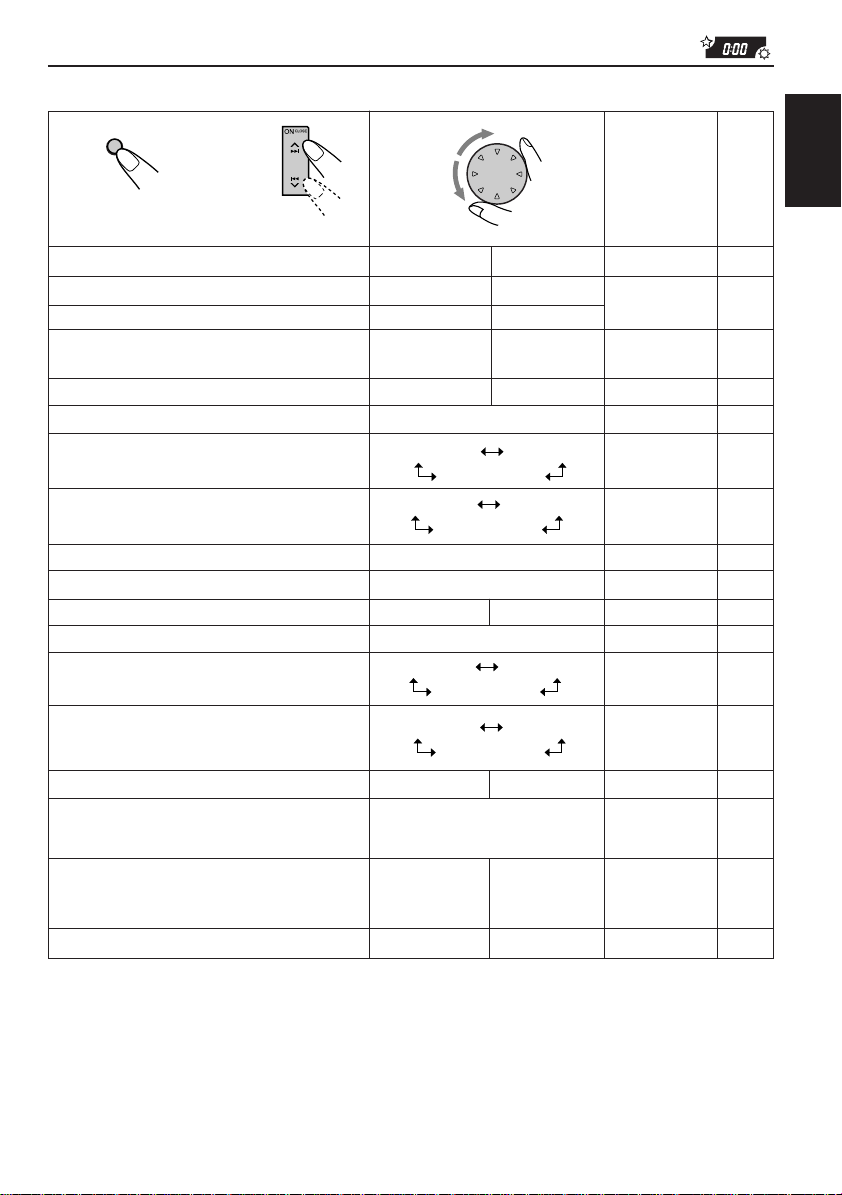
Preferred Setting Mode (PSM) items
SEL
S
1
DEMO MODE Demo mode
CLOCK HOUR Hour adjustment
CLOCK MIN Minute adjustment
CEQ LINK Custom equalizer
CLOCK DISP Clock display
LEVEL Level display
DIMMER Dimmer mode
CRUISE Audio cruise
+OR– SET* Idling speed
BOOST* Boost
BEEP SW Key-touch tone
CONTRAST Display contrast
SCROLL Scroll mode
WooferFreq Subwoofer
(only for cutoff frequency
KD-LX333)
AREA Channel interval
LINE ADJ Line input level
(only for adjustment
KD-LX333)
EXT INPUT External component
(only for
KD-LX111)
FLAT PANEL Flat panel
2
Select...Hold.
linkage
3
Set...
Counterclockwise Clockwise
DEMO OFF DEMO ON DEMO ON 8
Back
Back Advance
LINK OFF LINK ON LINK OFF 20
CLOCK OFF CLOCK ON CLOCK ON 20
AUTO
CRUISE 1
CRUISE OFF
BOOST 01 – 15 BOOST 05
BEEP OFF BEEP ON
CONTRAST 1 – 10
ONCE
FREQ HIGH
AREA US AREA EU AREA US 21
LINE ADJ 00 – 05
CD CHANGER
FLAT OFF
Advance
OFF
ON
CRUISE 2
—
AUTO
OFF
FREQ MIDFREQ LOW
LINE INPUT
FLAT ON FLAT OFF 21
Factory-preset
settings
1:00
NORMAL 205 types (see page 20)
AUTO
CRUISE OFF
800 rpm 23
BEEP ON
CONTRAST 5
ONCE
FREQ MID
LINE ADJ 00 21
CD CHANGER
See
page
8
20
22
22
20
20
20
21
21
ENGLISH
4
Press SEL (S) to finish the setting.
* When you select “CRUISE 1” or “CRUISE 2” for Audio Cruise Mode, you can adjust these items.
19
Page 20

To set Custom Equalizer Link — CEQ LINK
A different sound mode (CEQ) can be stored in
memory for each source so that you can change
the sound modes simply by changing the
sources. When shipped from the factory, this
ENGLISH
mode is deactivated.
• LINK ON: Different sound modes for
• LINK OFF: One sound mode for all
different sources.
sources.
To set the clock display — CLOCK DISP
You can set the clock to be shown on the display
when the unit is turned on. When shipped from
the factory, the clock is set to be shown on the
display.
• CLOCK ON: Clock display is turned on.
• CLOCK OFF: Clock display is turned off.
To select the level meter — LEVEL
You can select the level meter display according
to your preference. When shipped from the
factory, “NORMAL” is selected.
• NORMAL: Normal audio level meter will
be shown on both sides of the
• SIDE: Display illumination moves from
• FULL: Level meter is fully shown on
• OFF: Level meter disappears but the
• ALL OFF: Level meter and center display
display.
inside to outside.
the main display and display
illumination starts.
center display illuminates.
turns off.
To select the dimmer mode — DIMMER
When you turn on the car head lights, the display
automatically dims (Auto Dimmer). When
shipped from the factory, Auto Dimmer mode is
activated.
• AUTO: Activates Auto Dimmer.
• OFF: Cancels Auto Dimmer.
• ON: Always dims the display.
Note on Auto Dimmer:
Auto Dimmer equipped with this unit may not work
correctly on some vehicles, particularly on those
having a control dial for dimming.
In this case, set the dimmer mode to “ON” or “OFF.”
To turn on/off the key-touch tone
— BEEP SW
You can deactivate the key-touch tone if you do
not want it to beep each time you press a button.
When shipped from the factory, the key-touch
tone is activated.
• BEEP ON: Activates the key-touch tone.
• BEEP OFF: Deactivates the key-touch tone.
To adjust the display contrast level
— CONTRAST
You can adjust the display contrast level among
“1” (dark) to “10” (bright). When shipped from the
factory, the display contrast level is set at level “5.”
To select the scroll mode — SCROLL
You can select the scroll mode for the disc
information if it consists of more than 10
characters. When shipped from the factory, Auto
Scroll mode is set to “ONCE.”
• ONCE: Scrolls only once.
• AUTO: Repeats the scroll
(in 5-second intervals).
• OFF: Cancels Auto Scroll.
Note:
Even if the scroll mode is set to “OFF,” you can scroll
the display by pressing DISP (D) for more than 1
second.
20
Page 21
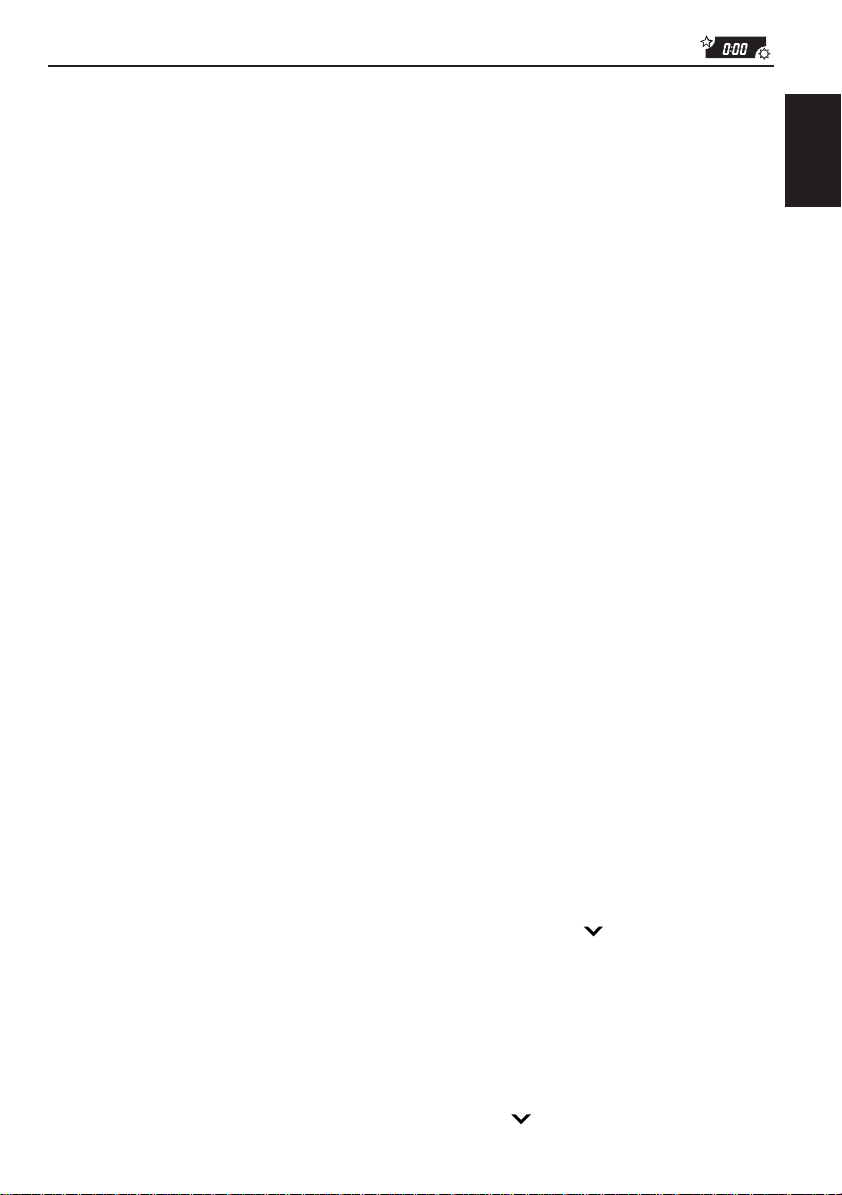
To select the subwoofer cutoff frequency
— WooferFreq (only for KD-LX333)
When a subwoofer is connected to this unit, select
an appropriate cutoff frequency level for y our
subwoofer. When shipped from the factory, the
subwoofer cutoff frequency is set to “FREQ MID.”
• FREQ LOW: Frequencies higher than
50 Hz are cut off to the
subwoofer.
• FREQ MID: Frequencies higher than
80 Hz are cut off to the
subwoofer.
• FREQ HIGH: Frequencies higher than
120 Hz are cut off to the
subwoofer.
To change the AM/FM channel intervals
— AREA
When this unit is shipped from the factory, the
channel intervals are set to 10 kHz for AM and
200 kHz for FM (AREA US settings).
You will have to change the channel intervals
when using this unit in an area other than North
America and South America.
• AREA EU: Select this when using this unit
in an area other than North and
South America.
(9 kHz for AM and 50 kHz (for
manual tuning) / 100 kHz (for
searching) for FM)
• AREA US: Select this when using this unit
in North or South America.
(10 kHz for AM and 200 kHz for
FM)
Note:
If the channel intervals settings are changed, the
following will occur.
• The names assigned to the stations will be erased
from memory. To reassign the names, see
“Assigning names to the sources” on pages
23 and 24.
To adjust the line input level — LINE ADJ
(only for KD-LX333)
Adjust the line input level properly when an
external component is connected to the LINE
INPUT plugs. When shipped from the factory, the
line input level is set at level “00.”
If the input level of the connected component is
not high enough, increase the input level properly.
Without adjusting the line input level, you may be
surprised at a loud sound when you change from
the external component to another source.
To select the external component to use
–– EXT INPUT (only for KD-LX111)
You can connect the external component to the
CD changer jack on the rear using the Line Input
Adaptor KS-U57 (not supplied).
To use the external component as the playback
source through this unit, you need to select which
component – CD changer or external component
– to use. When shipped from the factory, CD
changer is selected as the external component.
• LINE INPUT: To use the external component
other than CD changer.
• CD CHANGER:To use the CD changer.
Note:
For connecting the Line Input Adaptor KS-U57 and
the external component, refer to the Installation/
Connection Manual (separate volume).
To make the front panel look flat (hiding
the control panel) — FLAT PANEL
When operating the receiver using the remote
control, you can hide the control panel to make
the front panel look flat. When shipped from the
factory, “FLAT OFF” is selected.
• FLAT ON: The control panel will not come
out when you turn on the unit.
To use the control panel, press
4 so that the control
panel comes out. If no
operation is done for about 10
seconds, it automatically goes
back into the receiver.
• FLAT OFF: You can use the control panel
normally.
Note:
When “FLAT ON” is selected, you can eject a CD by
holding 4 .
ENGLISH
21
Page 22

Controlling the volume automatically (Audio Cruise)
You can select the proper cruise mode for your
car.
ENGLISH
This unit changes the volume level automatically
(at 3 possible levels) based on the driving speed
of your car by detecting the alternator’s
generating frequency (Audio Cruise).
If you want to use this mode, follow the
procedure below. When shipped from the factory,
this mode is set to “CRUISE OFF.”
• CRUISE 1: Select this if your car is
• CRUISE 2: Select this if your car is
• CRUISE OFF: Cancels Audio Cruise.
relatively quiet.
relatively loud.
The volume increase rate is
twice as much as that of the
CRUISE 1 setting.
3
Select the desired setting.
As you turn the control dial, the Audio Cruise
mode changes as follows:
CRUISE 1 CRUISE 2
CRUISE OFF
4
Finish the setting.
SEL
S
1
Press and hold SEL (S) for more
than 2 seconds so that one of the
PSM items appears on the display.
(See page 19.)
SEL
S
2
Select “CRUISE” if not shown on
the display.
To adjust the volume increase rate
If you find Audio Cruise increases (or decreases)
the volume either too much or too little as the
driving speed changes, you can adjust the
increase rate by changing the boost lev el.
To change it, follow the procedure below.
• See also “Changing the general settings
(PSM)” on page 18.
1 Press and hold SEL (S) for more than 2
seconds so that one of the PSM items appears
on the display.
2 Press ¢ or 4 repeatedly until
“CRUISE” appears on the display.
3 Turn the control dial to select either
“CRUISE 1” or “CRUISE 2.”
4 Press ¢ (or 4 ) to select “BOOST.”
The current boost level also appears on the
display.
5 Turn the control dial to select the desired boost
level (among 01 to 15).
6 Press SEL (S) to finish the setting.
22
Page 23

If Audio Cruise does not function correctly
You may need to store the idling speed into
memory to make Audio Cruise function correctly.
NOTICE that a number of factors, such as
electric power steering, wipers, power
windows, air conditioner, etc. do generate
noises and, as a result, may cause Audio
Cruise not to function correctly. If this is the
main cause of malfunction, connect the
memory backup lead (yellow lead) directly to
the car battery to prevent these noises from
affecting Audio Cruise.
1 Start the engine and let it warm up.
2 Press and hold SEL (S) for more than 2
seconds so that one of the PSM items appears
on the display.
3 Press ¢ or 4 repeatedly until
“CRUISE” appears on the display.
4 Turn the control dial to select either
“CRUISE 1” or “CRUISE 2.”
5 Press ¢ (or 4 ) to select
“+OR– SET.”
6 Turn the control dial to select the desired idling
speed.
7 Press SEL (S) to finish the setting.
When the setting is complete, the unit
automatically checks to see if Audio Cruise
functions correctly with this new idling setting. If it
does not function correctly, Audio Cruise is
canceled automatically and the idling setting
becomes invalid.
• If this happens, see the NOTICE above.
Assigning names to the sources
You can assign names to station frequencies, CDs
and the external component. After assigning a
name, it will appear on the display when you
select the source.
Sources Maximum number of
the characters
Station frequencies Up to 10 characters (up
CDs* and Up to 32 characters (up
CD changer* to 40 discs)
External component Up to 10 characters
* You cannot assign a name to a CD Text.
1
Select a source you want to assign a
name to.
ATT
SOURCE
2
Press and hold SEL (S) for more
than 2 seconds while pressing
DISP (D).
DISP
D
to 25 station frequencies
including both FM and
AM)
SEL
S
ENGLISH
CEQ
RND
RPT
MO
ST
TP
REG
AF
Ex.:When you select a station frequency
as the source.
DIRECTORY
DISC
TRACK
CD
CEQ
RND
RPT
MO
ST
REG
TP
Ex.: When you select the CD as the
source.
CONTINUED ON THE NEXT PAGE
BBE
PTY
BBE
PTY
23
Page 24

To erase the input characters
Insert spaces using the same procedure
CEQ
RND
RPT
MO
ST
TP
REG
AF
described above.
ENGLISH
CEQ
RPT
MO
ST
Ex.: When you select the external
component as the source.
3
Select the character set you want
while “
DISP
D
4
Select a character.
5
Move the cursor to the next (or
previous) character position.
6
Repeat steps 3 to 5 until you finish
inputting the name.
” is flashing.
Each time you press the button,
the character set changes as
follows:
Numbers and symbols ( )
• See right column for
available characters.
Available characters
REG
BBE
PTY
TP
RND
AF
Small letter ( )Capital letter ( )
Capital letters
A B C D E F G H I J
K L M N O P Q R S T
U V W X Y Z
space
Small letters
a b c d e f g h i j
k l m n o p q r s t
u v w x y z
space
Numbers and symbols
0 1 2 3 4 5 6 7 8 9
! ” # $ % & ’ ( )
+ , – . / : ; < =
? @ _ `
space
*
>
Notes:
• When you try to assign a name to the 41st disc,
“NAME FULL” appears on the display. (In this
case, delete unwanted names before assignment.)
• When the CD changer is connected, you can assign
names to CDs in the CD changer. These names can
also be shown on the display if you insert the CDs
in this unit.
24
7
Press the button while the last
selected character is flashing.
SEL
S
The input name is stored in
memory.
Page 25

BBE DISPSEL
SBDM
BBE DISP
SEL
SB
CD CHANGER OPERATIONS
Press ON CLOSE to
SSM
BAND
ATT
MODE
D
7
SOURCE
SSM
BAND
MODE
M
MONOEQ
8
SOURCE
9
ATT
INT RPT RND
10
OFF
12
11
MONO
EQ
8
7
1
2
turn on the power.
9
3
10
5
ENGLISH
RND RPT INT
11
6
OFF
12
We recommend that you use one of the CH-X
series with your unit.
If you have another CD automatic changer,
consult your JVC car audio dealer for
connections.
• For example, if your CD automatic changer is one
of the KD-MK series, you need a cord (KS-U15K)
for connecting it to this unit.
Before operating your CD automatic changer:
• Refer also to the Instructions supplied with
your CD changer.
• If no discs are in the magazine of the CD
changer or the discs are inserted upside
down, “NO DISC” will appears on the
display. If this happens, remove the
magazine and set the discs correctly.
• If no magazine is loaded in the CD changer,
“NO MAG” appears on the display. If this
happens, insert the magazine in the CD
changer.
• If “RESET 1” – “RESET 8” appears on the
display, something is wrong with the
connection between this unit and the CD
changer. If this happens, check the
connection, connect the connecting cord(s)
firmly if necessary, then press the reset
button of the CD changer.
Playing CDs
Select the CD automatic changer (CD-CH).
ATT
SOURCE
To fast-forward or reverse the track
To go to the next tracks or the previous tracks
Each time you press the button,
the source changes as described
on page 7.
Playback starts from the first
track of the first disc.
All tracks of all discs are played
back.
Elapsed playing timeTrack number
CEQ
RND
RPT
MO
ST
AF
REG
BBE
PTY
TP
Disc number
Press and hold ¢, while
playing a CD, to fast-forward the
track.
Press and hold 4 , while
playing a CD, to reverse the track.
Press ¢ briefly, while playing
a CD, to go ahead to the beginning
of the next track. Each time you
press the button consecutively, the
beginning of the next tracks is
located and played back.
Press 4 briefly, while playing
a CD, to go back to the beginning of
the current track. Each time you
press the button consecutively, the
beginning of the previous tracks is
located and played back.
25
Page 26
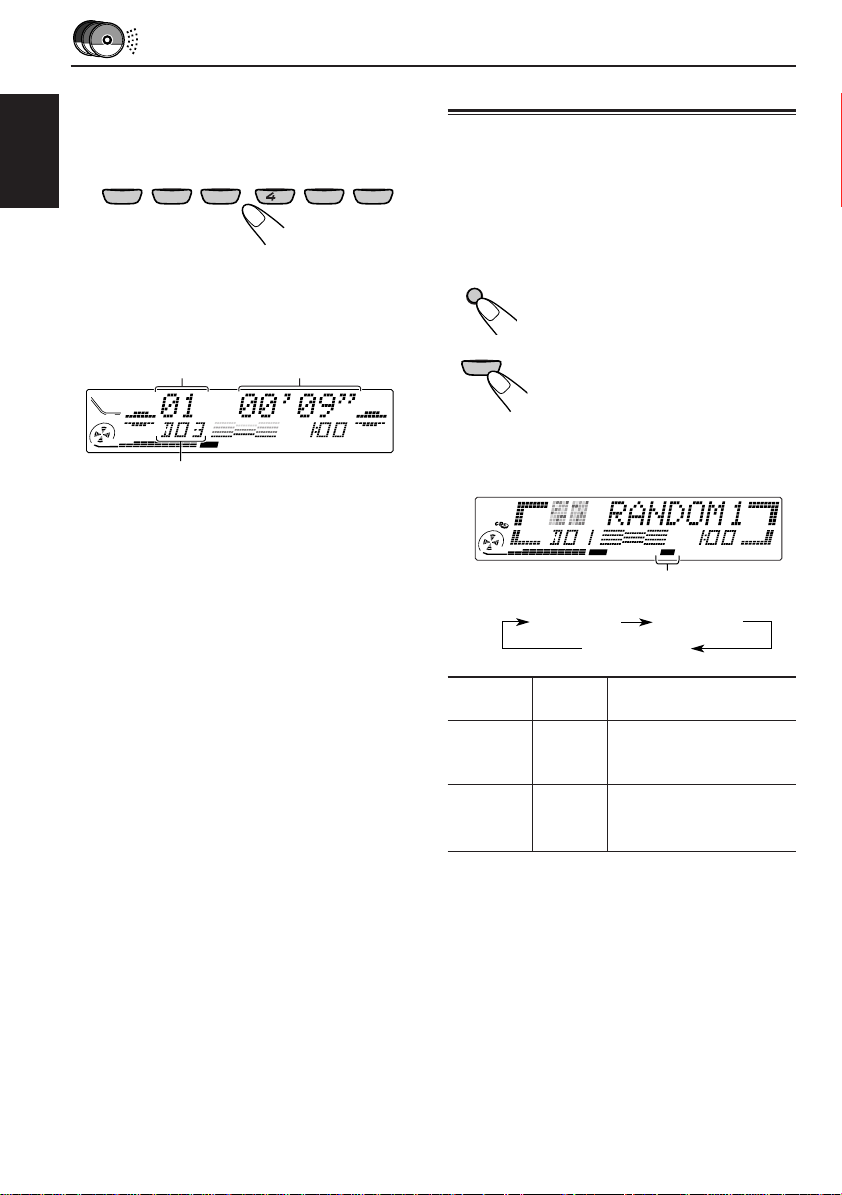
To go to a particular disc directly
Press the number button corresponding to the
disc number to start its playback (while the CD
changer is playing).
EQ
ENGLISH
• To select a disc number from 1 – 6:
Press 1 (7) – 6 (12) briefly.
• To select a disc number from 7 – 12:
Press and hold 1 (7) – 6 (12) for more than 1
second.
MONO
7
1
2
9
8
35
10
Track number Elapsed playing time
DIRECTORY
CEQ
RND
RPT
MO
ST
REG
AF
Disc number
Ex.: When disc number 3 is selected.
11
PTY
TP
Selecting CD playback modes
• There is a time limit in doing the following
RND RPT INT
12
6
BBE
procedure. If the setting is cancelled before
you finish, start from step 1 again.
To play back tracks at random (Random
Play)
BAND
MODE
M
RND
12
6
1 Press BAND MODE (M) while
playing a CD.
“MODE” appears on the
display.
2 Press RND (random), while
“MODE” is still on the display,
so that the RND indicator
lights up on the display.
Each time you press the
button, CD random play mode
changes as follows:
To show the CD Text information
This is possible only when connecting a JVC
CD automatic changer equipped with CD Text
reading capability.
See “Playing a CD Text” on page 14.
CEQ
RND
RPT
MO
ST
TP
REG
AF
RND indicator
RANDOM1 RANDOM2
Canceled
Mode
RND
Indicator
RANDOM1 Lights. All tracks of the current
RANDOM2 Flashes. All tracks of all discs
Plays at random
disc, then the tracks of
the next disc, and so on.
inserted in the
magazine.
26
Page 27

To play back tracks repeatedly (Repeat
Play)
BAND
MODE
M
RPT
11
5
Track number of the currently playing track
DIRECTORY
FILEDISC
Mode
REPEAT1 Lights. The current track (or
REPEAT2 Flashes. All tracks of the current
1 Press BAND MODE (M) while
playing a CD.
“MODE” appears on the
display.
2 Press RPT (repeat), while
“MODE” is still on the display,
so that the RPT indicator
lights up on the display.
Each time you press the
button, CD repeat play mode
changes as follows:
CEQ
RND
RPT
MO
ST
RPT indicator
TP
REG
AF
REPEAT1 REPEAT2
Canceled
RPT
Indicator
Plays repeatedly
specified track).
disc (or specified disc).
PTY
To play back only intros (Intro Scan)
BAND
MODE
M
INT
10
Track number of the currently playing track
DIRECTORY
FILEDISC
TRACK
Mode
INTRO1 Track number Of all tracks on all
INTRO2 Disc number Of the first track
1 Press BAND MODE (M) while
playing a CD.
“MODE” appears on the
display.
2 Press INT (intro scan), while
“MODE” is still on the display.
Each time you press the
button, CD intro scan mode
changes as follows:
CEQ
RND
RPT
MO
ST
TP
REG
AF
INTRO1 INTRO2
Canceled
Indication
flashes. inserted discs.
flashes. on inserted disc.
Plays the
beginnings
(15 seconds)
ENGLISH
27
Page 28

ENGLISH
EXTERNAL COMPONENT OPERATIONS
Press ON CLOSE to
BBE DISPSEL
SBDM
BBE DISP
SEL
SB
SSM
BAND
ATT
MODE
D
7
SOURCE
SSM
BAND
MODE
M
MONOEQ
8
SOURCE
9
ATT
INT RPT RND
10
OFF
12
11
MONO
EQ
8
7
1
2
turn on the power.
9
10
3
RND RPT INT
11
6
5
OFF
12
Playing an external component
When connecting an external component, you
can select the component as the sound source.
Notes for KD-LX333:
• For the external component connection, see the
Installation/Connection Manual (separate
volume).
• If the input level of the external component
connected to the LINE INPUT plug is not high
enough, increase the input level properly.
Without adjusting the input level, you may be
surprised at a loud sound when you change the
source from the external component to another.
(See “To adjust the line input level –– LINE
ADJ” on page 21.)
Notes for KD-LX111:
• For connecting the external component, you
need to use the Line Input Adaptor KS-U57 (not
supplied). See the Installation/Connection
Manual (separate volume).
• Before operating the external component using
the following procedure, select the external
input correctly. (See “To select the external
component to use –– EXT INPUT” on page 21.)
Using a subwoofer
This section is only for KD-LX333.
By connecting a subwoofer to the SUBWOOFER
OUT plugs on the rear, you can enjoy enhanced
bass sounds and a more realistic theater
atmosphere in your car.
• Refer also to the instructions supplied with
your subwoofer.
When a subwoofer is connected to this unit, do
the following as required.
To set the subwoofer cutoff frequency, see
“To select the subwoofer cutoff frequency —
WooferFreq” on page 21.
To adjust the subwoofer output volume, see
“Adjusting the sound” on page 15.
28
1
Select the external component.
ATT
SOURCE
Each time you press the button,
the source changes as described
on page 7.
2
Operate the external component.
Page 29

TROUBLESHOOTING
What appears to be trouble is not always serious. Check the following points before calling a service
centre.
Symptoms
• CD cannot be played back.
• CD sound is sometimes
interrupted.
• CD-R/CD-RW cannot be
played back.
• Tracks on the CD-R/CD-RW
cannot be skipped.
• “EJECT ERR” appears on the
display and CD cannot be
ejected.
• No message appears on the
display but CD cannot be
ejected.
• Sound cannot be heard from
the speakers.
• SSM (Strong-station
Sequential Memory)
automatic preset does not
work.
• Static noise while listening to
the radio.
• “NO DISC” appears on the
display.
• “RESET 8” appears on the
display.
• “RESET 1” – “RESET 7”
appears on the display.
• When “ERR 20” to “ERR 40”
appears on the display.
• This unit does not work at all.
• The CD changer does not
work at all.
Causes
CD is inserted upside down.
You are driving on rough roads.
CD is scratched.
Connections are incorrect.
CD-R/CD-RW is not finalized.
The CD player may function
incorrectly.
The volume level is set to the
minimum level.
Connections are incorrect.
Signals are too weak.
The antenna is not connected
firmly.
No CD is in the magazine.
This unit is not connected to a
CD changer correctly.
There is something blocking the
control cover movement.
The built-in microcomputer may
function incorrectly due to
noise, etc.
Insert the CD correctly.
Stop CD play while driving on
rough roads.
Change the CD.
Check the cords and
connections.
• Insert a finalized CD-R/
• Finalize the CD-R/CD-RW
Press and hold 4 for
more than 5 seconds.
While holding ¢, press the
reset button. Release the reset
button, then release ¢.
(Be careful not to drop the CD
when ejecting.)
Adjust it to the optimum level.
Check the cords and
connections.
Store stations manually.
Connect the antenna firmly.
Insert CD.
Connect this unit and the CD
changer correctly and press the
reset button of the CD changer.
Press the reset button of the
CD changer.
Press the reset button on the
front panel. (See page 2.)
If the reset button does not
works, check the Installation/
Connection Manual (separate
volume). (Ex.: You have used a
longer screws than specified.)
Press the reset button on the
front panel. (See page 2.)
Remedies
CD-RW.
with the component which
you used for recording.
ENGLISH
29
Page 30

MAINTENANCE
Handling CDs
This unit has been designed to reproduce the
CDs bearing the following marks.
ENGLISH
You can play back your original CD-Rs
(Recordable) and CD-RWs (Rewritable) on this
receiver.
This unit is not compatible with MP3.
How to handle CDs
When removing a CD from
its case, press down the
center holder of the case and
lift the CD out, holding it by
the edges.
• Always hold the CD by the
When storing a CD into its case, gently insert
the CD around the center holder (with the printed
surface facing up).
• Make sure to store CDs into the cases after
To keep CDs clean
A dirty CD may not play
correctly. If a CD does
become dirty, wipe it with a
soft cloth in a straight line
from center to edge.
COMPACT
DIGITAL AUDIO
Center holder
edges. Do not touch its recording surface.
use.
Moisture condensation
Moisture may condense on the lens inside the
CD player in the following cases:
• After starting the heater in the car.
• If it becomes very humid inside the car.
Should this occur, the CD player may
malfunction. In this case, eject the CD and leave
the unit turned on for a few hours until the
moisture evaporates.
When playing a CD-R or CD-RW
User-edited CD-Rs (Recordable) and CD-RWs
(Rewritable) can be played back only if they are
already “finalized. ”
• You can play back your original CD-Rs or
CD-RWs recorded in music CD format.
(However, they may not be played back
depending on their characteristics or recording
conditions.)
• Before playing back CD-Rs or CD-RWs, read
their instructions or cautions carefully.
• Some CD-Rs or CD-RWs may not be played
back on this unit because of their disc
characteristics, damage or stain on them, or if
the player’s lens is dirty.
• CD-Rs or CD-RWs are susceptible to high
temperatures or high humidity; so do not leave
them inside your car.
• CD-RWs may require a longer readout time.
(This is caused by the fact that the reflectance
of CD-RWs is lower than for regular CDs.)
To play new CDs
New CDs may have some
rough spots around the
inner and outer edges. If
such a CD is used, this
unit may reject the CD.
To remove these rough
spots, rub the edges with a
pencil or ball-point pen, etc.
About mistracking:
Mistracking may result from driving on extremely
rough roads. This does not damage the unit and
the CD, but will be annoying.
We recommend that you stop CD play while
driving on such rough roads.
30
CAUTIONS:
• Do not insert 8cm (3 3/16") CDs (single CDs)
into the loading slot. (Such CDs cannot be
ejected.)
• Do not insert any CD of unusual shape – like a
heart or flower; otherwise, it will cause a
malfunction.
• Do not expose CDs to direct sunlight or any heat
source or place them in a place subject to high
temperature and humidity. Do not leave them in
a car.
• Do not use any solvent (for example,
conventional record cleaner, spray, thinner,
benzine, etc.) to clean CDs.
Page 31
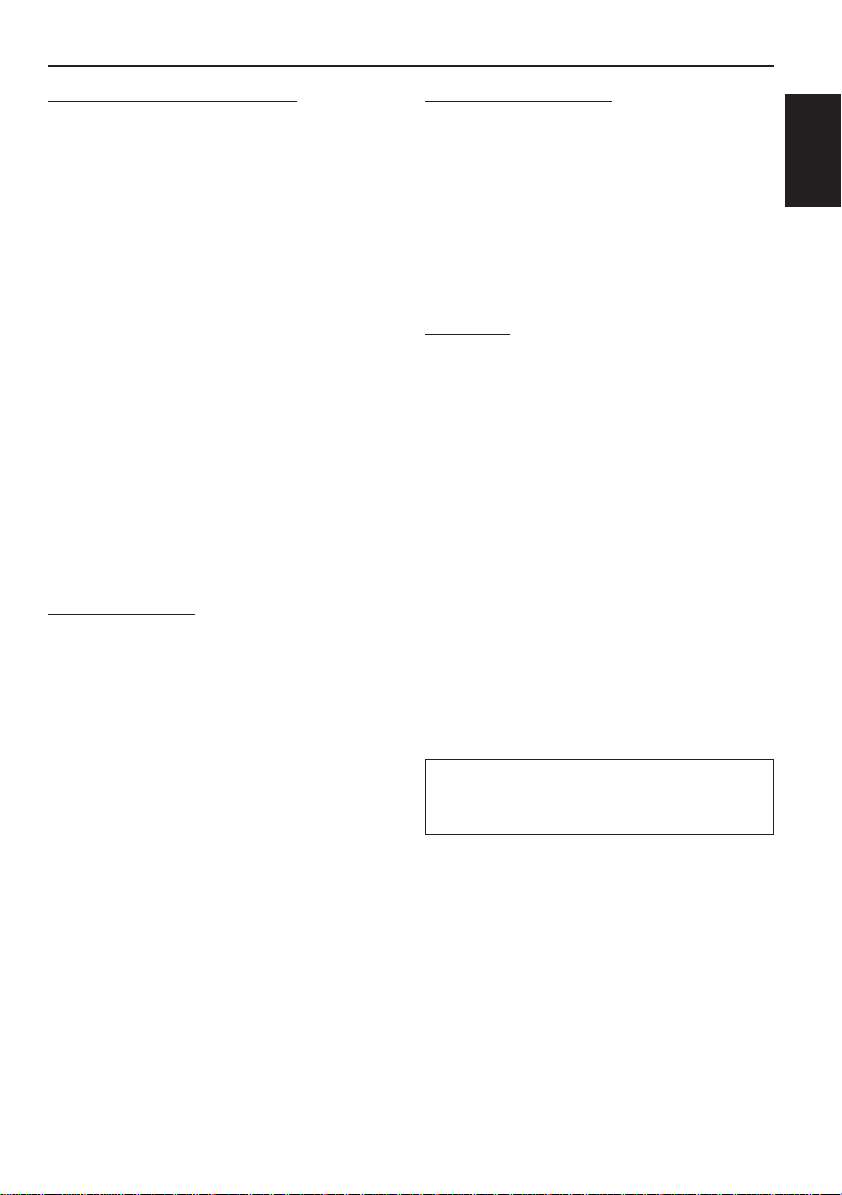
SPECIFICATIONS
AUDIO AMPLIFIER SECTION
Maximum Power Output:
Front: 50 W per channel
Rear: 50 W per channel
Continuous Power Output (RMS):
Front: 19 W per channel into 4 Ω, 40 Hz
to 20 000 Hz at no more than
0.8% total harmonic distortion.
Rear: 19 W per channel into 4 Ω, 40 Hz
to 20 000 Hz at no more than
0.8% total harmonic distortion.
Load Impedance: 4 Ω (4 Ω to 8 Ω allowance)
Tone Control Range:
Bass: ±10 dB at 100 Hz
Treble: ±10 dB at 10 kHz
Frequency Response: 40 Hz to 20 000 Hz
Signal-to-Noise Ratio: 70 dB
Line-In Level/Impedance (only for KD-LX333):
1.5 V/20 kΩ load
Line-Out Level/Impedance:
KD-LX333: 4.0 V/20 kΩ load (full scale)
KD-LX111: 2.0 V/20 kΩ load (full scale)
Output Impedance: 1 kΩ
TUNER SECTION
Frequency Range:
FM: 87.5 MHz to 107.9 MHz
(with channel interval set to 200 kHz)
87.5 MHz to 108.0 MHz
(with channel interval set to 50 kHz)
AM: 530 kHz to 1 710 kHz
(with channel interval set to 10 kHz)
531 kHz to 1 602 kHz
(with channel interval set to 9 kHz)
[FM Tuner]
Usable Sensitivity:
11.3 dBf (1.0 µV/75 Ω)
50 dB Quieting Sensitivity:
16.3 dBf (1.8 µV/75 Ω)
Alternate Channel Selectivity (400 kHz):
65 dB
Frequency Response: 40 Hz to 15 000 Hz
Stereo Separation: 35 dB
Capture Ratio: 1.5 dB
CD PLAYER SECTION
Type: Compact disc player
Signal Detection System: Non-contact optical
pickup (semiconductor laser)
Number of channels: 2 channels (stereo)
Frequency Response: 5 Hz to 20 000 Hz
Dynamic Range: 96 dB
Signal-to-Noise Ratio: 98 dB
Wow and Flutter: Less than measurable limit
GENERAL
Power Requirement:
Operating Voltage: DC 14.4 V
(11 V to 16 V allowance)
Grounding System: Negative ground
Allowable Operating Temperature:
0°C to +40°C (32°F to 104°F)
Dimensions (W × H × D):
Installation Size:
182 mm × 52 mm × 160 mm
(7-3/16" × 2-1/16" × 6-5/16")
Panel Size:
188 mm × 58 mm × 8 mm
(7-7/16" × 2-5/16" × 3/8")
Mass: 1.8 kg (4.0 lbs)
(excluding accessories)
Design and specifications subject to change without
notice.
If a kit is necessary for your car, consult your
telephone directory for the nearest car audio
speciality shop.
ENGLISH
[AM Tuner]
Sensitivity: 20 µV
Selectivity: 35 dB
31
Page 32

http://www.jvcmobile.c
Visit us on-line for
Technical Support & Customer Satisfaction Survey.
US RESIDENTS ONLY
om
Having TROUBLE with operation?
Please reset your unit
Refer to page of How to Reset
Still having trouble??
USA ONLY
Call 1-800-252-5722
http://www.jvc.com
We can help you!
EN, SP, FR
VICTOR COMPANY OF JAPAN, LIMITED
1201MNMMDTTKR
JVC
Page 33

Page 34

Page 35

Page 36

Page 37

Page 38

Page 39

Page 40

Page 41

Page 42

Page 43
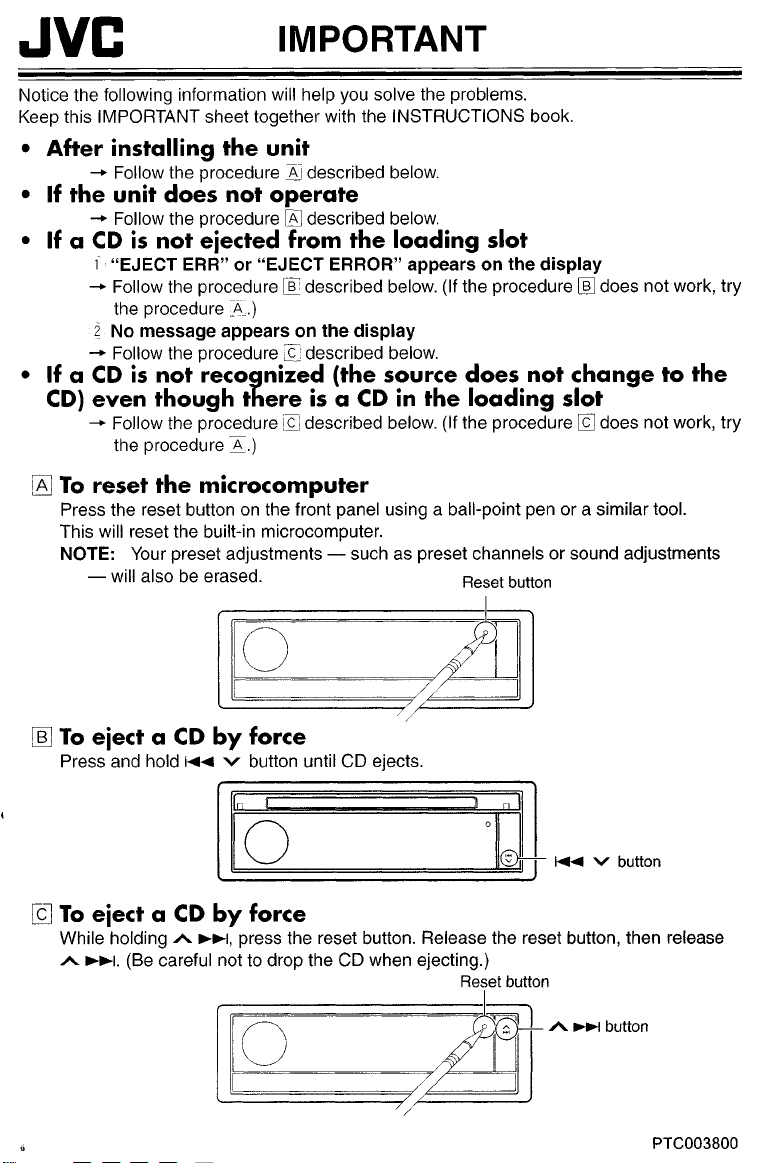
Page 44
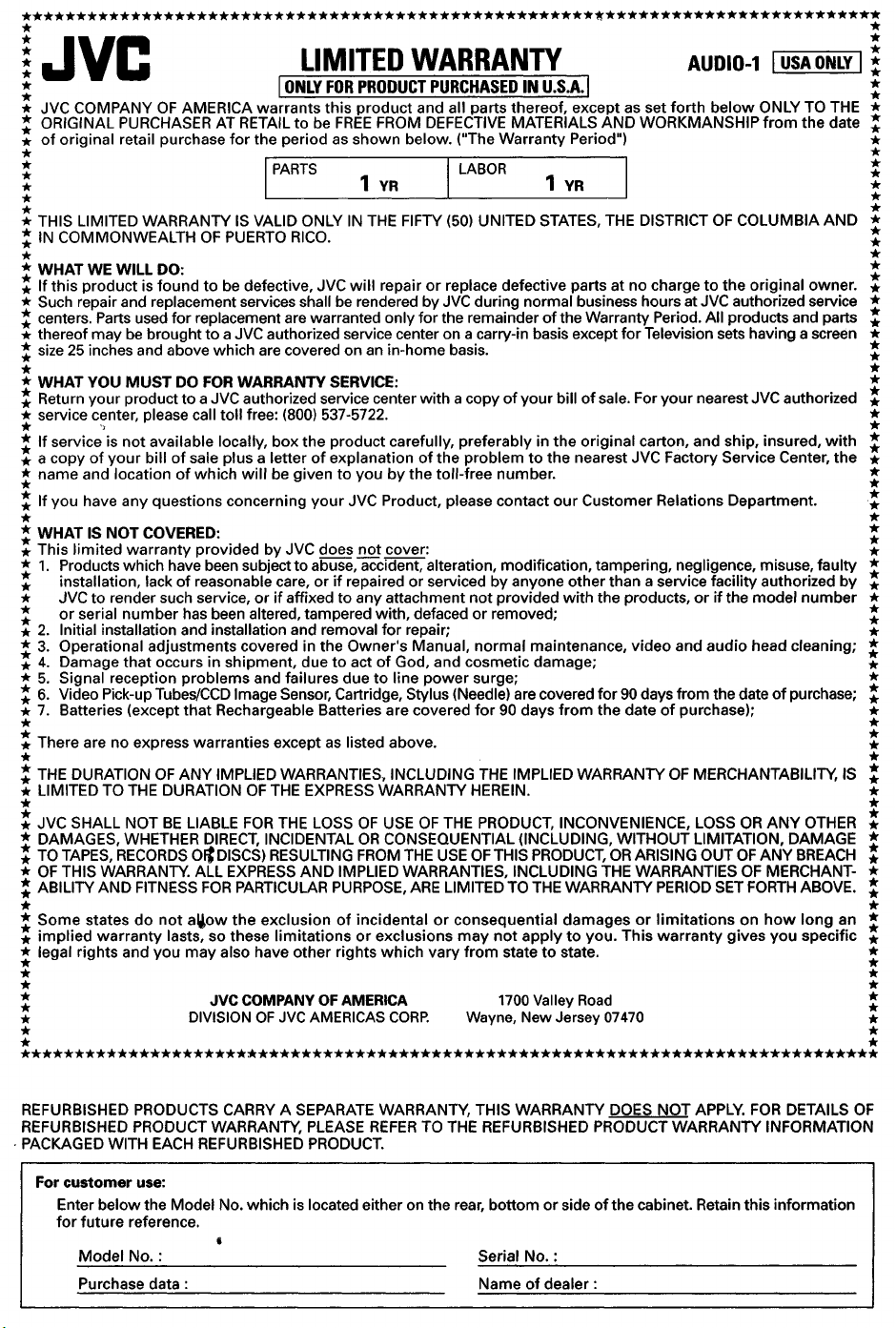
Page 45

Page 46

Page 47

