Page 1
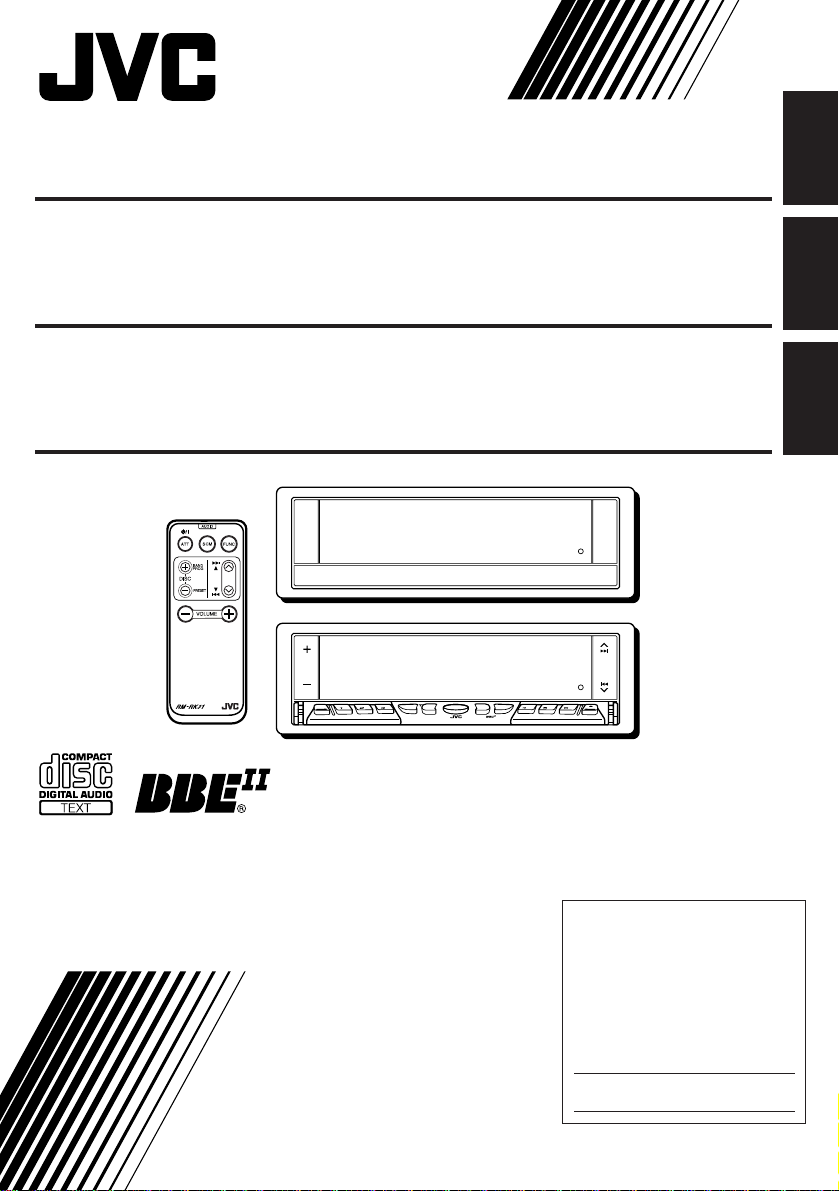
CD RECEIVER KD-LX10
ENGLISH
RECEPTOR CON CD KD-LX10
RECEPTEUR CD KD-LX10
ATT
MODE
DISP
SOURCE
S
S
M
KD-LX1 0
For installation and connections, refer to the separate manual.
Para la instalación y las conexiones, refiérase al manual separado.
Pour l’installation et les raccordements, se référer au manuel séparé.
INTLOCALMONOSCM
BBE
RPT RND
BAND
10789 11 12
OFFSEL
ESPAÑOL
FRANÇAIS
INSTRUCTIONS
MANUAL DE INSTRUCCIONES
MANUEL D’INSTRUCTIONS
For customer Use:
Enter below the Model No. and
Serial No. which are located on
the top or bottom of the cabinet.
Retain this information for future
reference.
Model No.
Serial No.
LVT0393-001A
[J]
Page 2
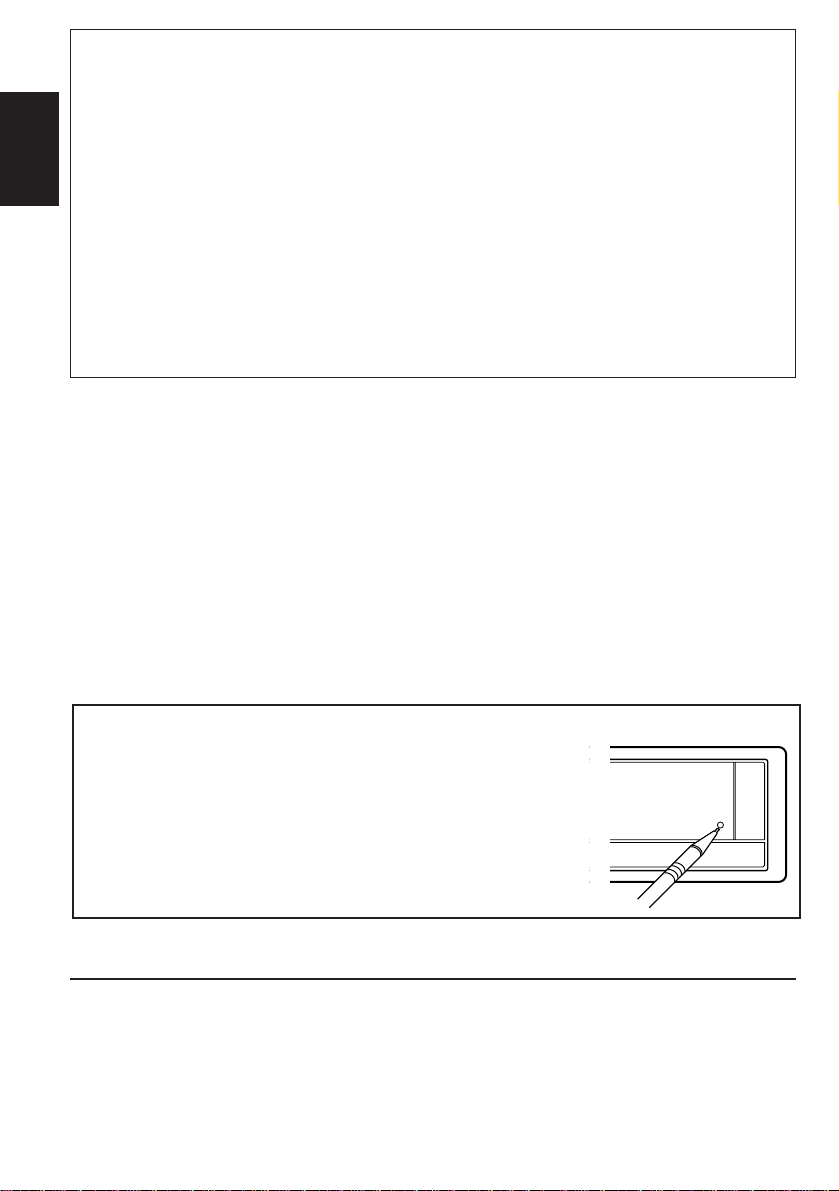
INFORMATION (For U.S.A.)
This equipment has been tested and found to comply with the limits for a Class B digital
device, pursuant to Part 15 of the FCC Rules. These limits are designed to provide
reasonable protection against harmful interference in a residential installation. This
equipment generates, uses, and can radiate radio frequency energy and, if not installed
and used in accordance with the instructions, may cause harmful interference to radio
communications. However, there is no guarantee that interference will not occur in a
ENGLISH
particular installation. If this equipment does cause harmful interference to radio or television
reception, which can be determined by turning the equipment off and on, the user is
encouraged to try to correct the interference by one or more of the following measures:
– Reorient or relocate the receiving antenna.
– Increase the separation between the equipment and receiver.
– Connect the equipment into an outlet on a circuit different from that to which the receiver
is connected.
– Consult the dealer or an experienced radio/TV technician for help.
IMPORTANT FOR LASER PRODUCTS
Precautions:
1. CLASS 1 LASER PRODUCT
2. DANGER: Invisible laser r adiation when open and interlock failed or def eated. Av oid direct
exposure to beam.
3. CAUTION: Do not open the top cover. There are no user-serviceable parts inside. Leave
all servicing to qualified service personnel.
4. CAUTION: This CD player uses invisible laser radiation, however, is equipped with safety
switches to prevent radiation emission when unloading CDs. It is dangerous to defeat the
safety switches.
5. CAUTION: Use of controls, adjustments or performance of procedures other than those
specified herein may result in hazardous radiation exposure.
How to reset your unit
Press the reset button on the front panel using a ball-point
pen or a similar tool.
This will reset the built-in microcomputer.
NOTE:
Your preset adjustments — such as preset channels or sound
adjustments — will also be erased.
BEFORE USE
* For safety....
• Do not raise the volume level too much, as this
will block outside sounds, making driving
dangerous.
• Stop the car before performing any complicated
operations.
2
* Temperature inside the car....
If you have parked the car for a long time in hot
or cold weather, wait until the temperature in the
car becomes normal before operating the unit.
Page 3
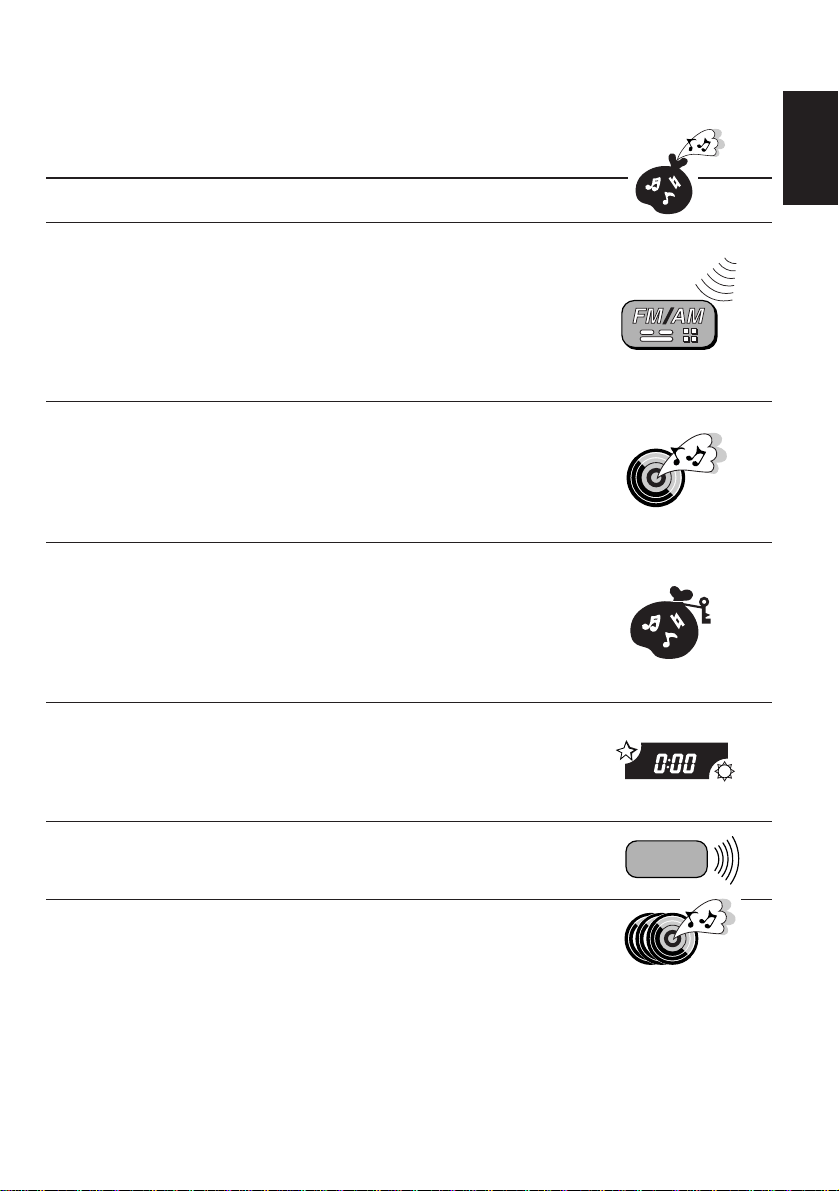
Thank you for purchasing a JVC product. Please read all instructions carefully before operation, to
ensure your complete understanding and to obtain the best possible performance from the unit.
CONTENTS
BASIC OPERATIONS .................................................... 5
RADIO OPERATIONS ...................................................6
Listening to the radio .....................................................................6
Searching a station automatically: Auto search ........................... 6
Searching a station manually: Manual search ............................. 7
Storing stations in memory ............................................................8
FM station automatic preset: SSM............................................... 8
Manual preset.............................................................................. 9
Tuning into a preset station .........................................................10
CD OPERATIONS....................................................... 11
Playing a CD .................................................................................11
Playing a CD Text ......................................................................... 12
Locating a track or a particular portion on a CD ..................... 13
Selecting CD playback modes......................................................14
Prohibiting CD ejection ...............................................................15
SOUND ADJUSTMENTS .............................................16
Adjusting the sound......................................................................16
Turning on/off the BBE
Using the Sound Control Memory .............................................. 18
Selecting and storing the sound modes.....................................18
Recalling the sound modes........................................................19
Storing your own sound adjustments ......................................... 20
II
function ............................................... 17
ENGLISH
OTHER MAIN FUNCTIONS .........................................21
Setting the clock ............................................................................21
Controlling the volume automatically (Audio Cruise) ..............22
Changing the general settings (PSM) .........................................24
Assigning names to the sources ................................................... 28
REMOTE OPERATIONS............................................... 30
Installing the battery .................................................................... 30
Using the remote controller ......................................................... 31
CD CHANGER OPERATIONS ......................................32
Playing CDs ................................................................................... 32
Selecting CD playback modes......................................................34
To be continued on the next page
3
Page 4
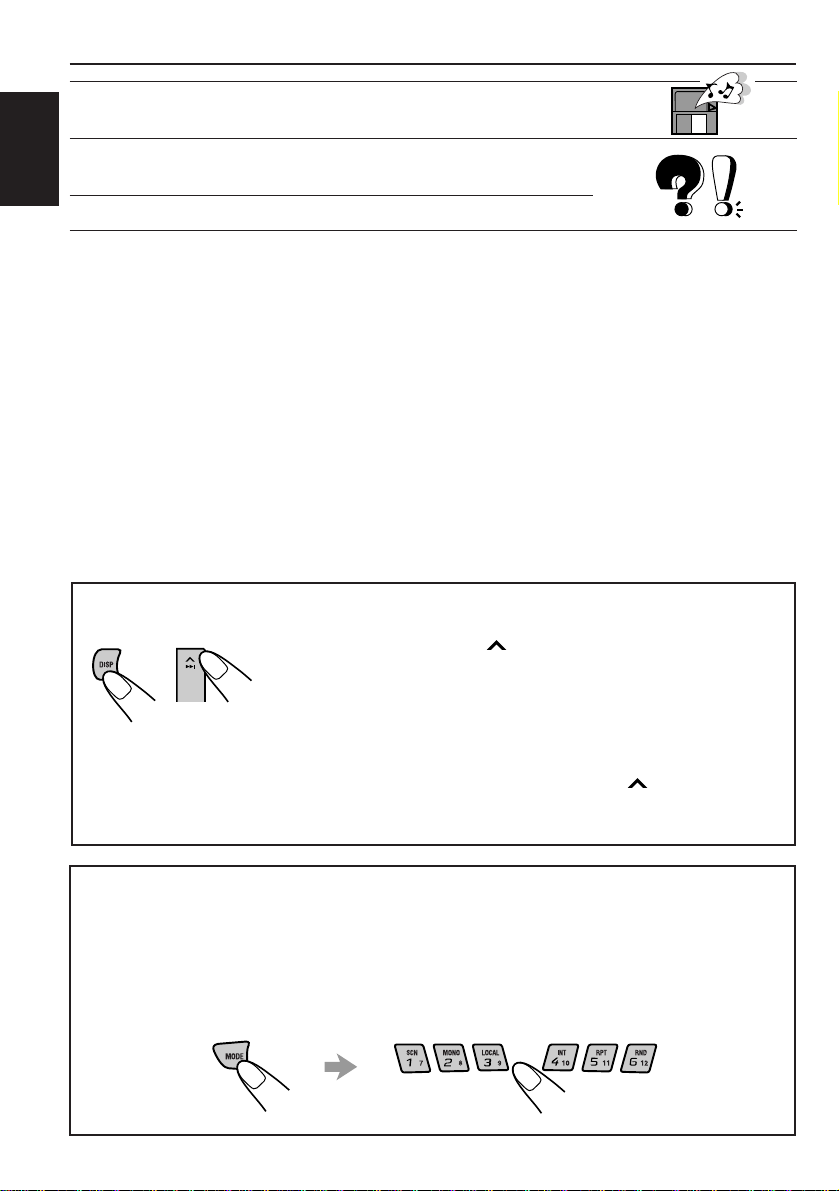
EXTERNAL COMPONENT OPERATIONS ..................... 36
Playing an external component ...................................................36
MAINTENANCE.........................................................37
Handling CDs................................................................................37
ENGLISH
TROUBLESHOOTING .................................................38
SPECIFICATIONS ....................................................... 39
To activate the display demonstration
While holding DISP, press ¢ until “DEMO”appears on the
lower part of the display.
Various functions and display illumination modes equipped for
this unit will be demonstrated repeatedly in sequence.
During the display demonstration, “DEMO” flashes on the lower
part of the display.
To turn off the display demonstration, press
few seconds while holding DISP.
• The display demonstration will turn off automatically after 1 hour.
¢ again for a
How to use the number buttons:
After pressing MODE, the number buttons work as different function buttons (while
“MODE” remains on the display).
To use these b uttons as n umber buttons after pressing MODE, wait for 5 seconds
without pressing any number button so that “MODE” disappears from the display.
• Pressing MODE again also erases “MODE” from the display.
4
Page 5
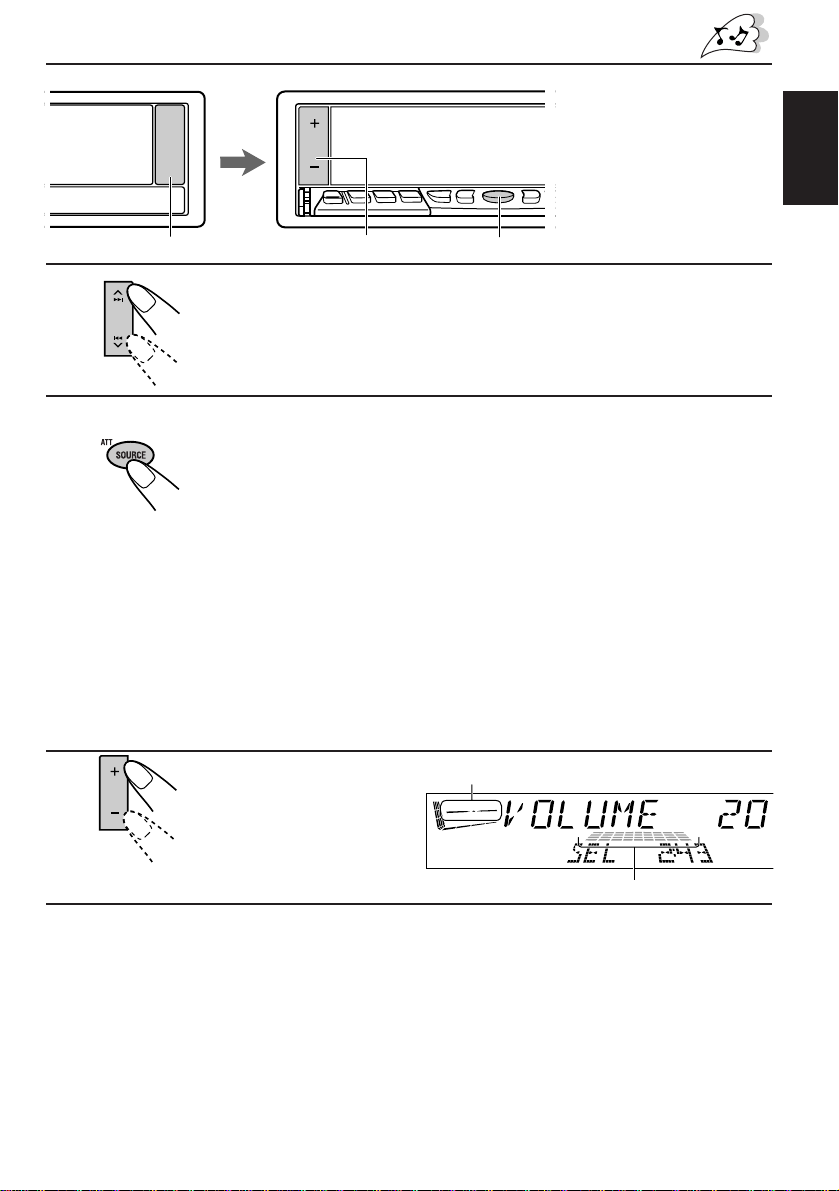
BASIC OPERATIONS
Note:
When you use this unit for the
first time, set the built-in clock
correctly, see page 21.
ENGLISH
1
3
2
1
Turn on the power.
The display illuminates and the control panel comes out.
2
Select the source.
Each time you press the button, the source changes as follows:
= Tuner (FM or AM) = CD* = CD changer or External component**
= (back to the beginning)
To operate the tuner, see pages 6 – 10.
To operate the CD player, see pages 11 – 15.
To operate the CD changer, see pages 32 – 35.
To operate the external component, see page 36.
Notes:
* If a CD is not in the loading slot, you cannot select CD as the source to play.
** Without connecting the equipment and setting “EXT INPUT” cor rectly (see page 25), you
cannot select it as the source to play.
3
Adjust the volume.
Equalization pattern (see page 16)
Volume level meter
4
Adjust the sound as you want (see pages 16 – 20).
To drop the volume in a moment
Press SOURCE (ATT) for more than 1 second while listening to any source. “ATT” starts
flashing on the display, and the volume level will drop in a moment.
To resume the previous volume level, press the button for more than 1 second again.
To turn off the power
Press and hold OFF/ 0 until “SEE YOU” appears on the display.
5
Page 6
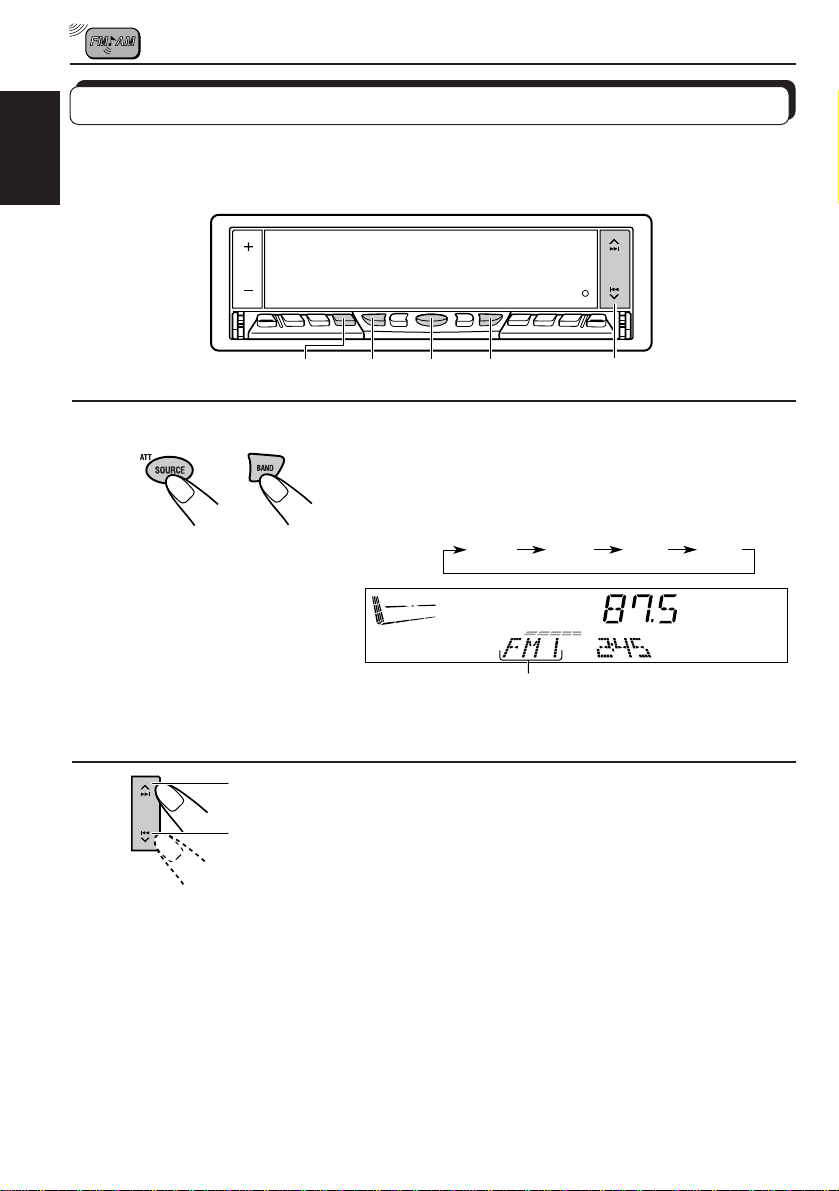
RADIO OPERATIONS
Listening to the radio
You can use either automatic searching or manual searching to tune into a particular station.
ENGLISH
Searching a station automatically: Auto search
LOCAL MODE
1
1
Note:
This receiver has three FM bands (FM1, FM2, FM3). You can use any one of them to listen
to an FM broadcast.
2
To stop searching before a station is received, press the same button you have pressed
for searching.
2
Select the band.
1 Press SOURCE (ATT) to select the tuner as the source.
2 Press BAND to select the band (FM1, FM2, FM3 or AM).
To search stations of
higher frequencies
To search stations of
lower frequencies
1-
1
1-
2
Each time you press the button, the band changes as
follows:
FM1 FM2 FM3 AM
Selected band appears.
2
Start searching a station.
When a station is received, searching stops.
To tune in FM stations only with strong signals
This function works only while searching FM stations, including SSM preset (see page 8).
1 Press MODE.
“MODE” appears on the lower part of the display, and the number buttons can work as
different function buttons.
2 Press LOCAL, while “MODE” is still on the displa y, so that the LOCAL indicator lights up on
the display.
Each time you press the button, the LOCAL indicator lights up and goes off alternately.
6
Page 7
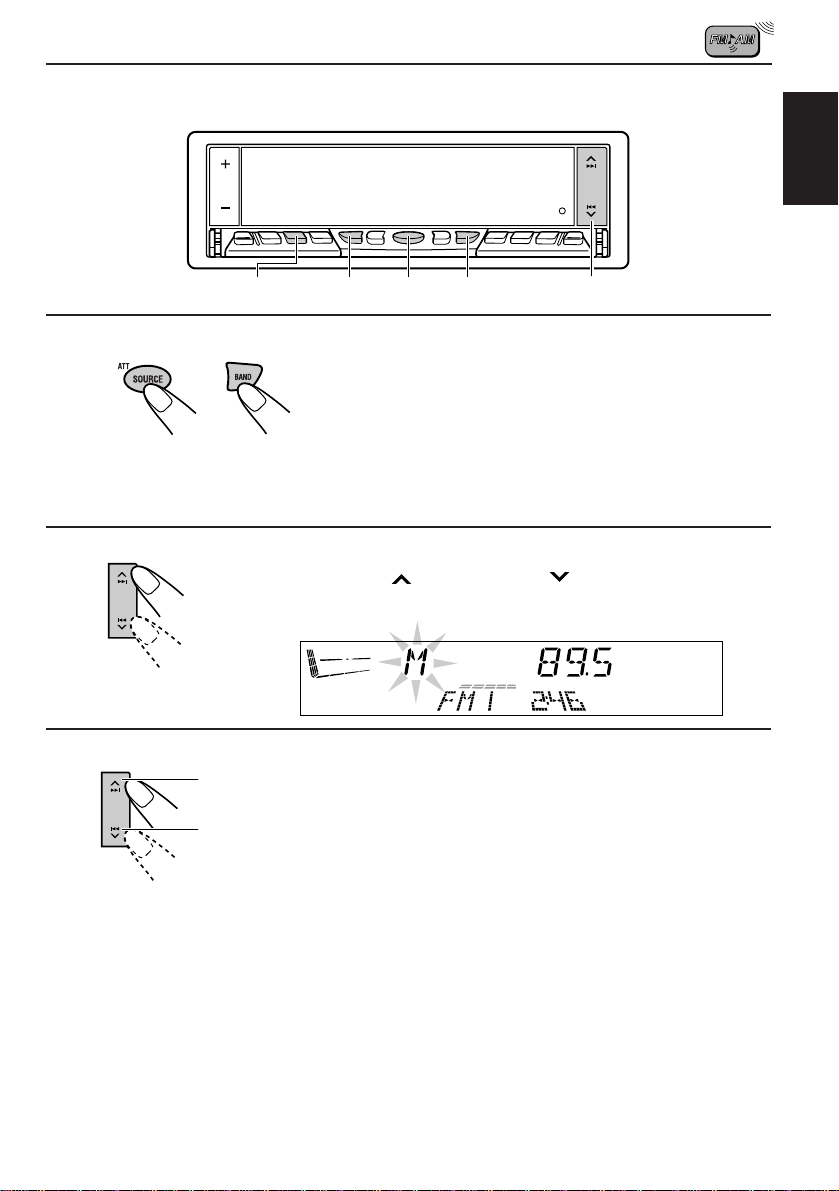
Searching a station manually: Manual search
ENGLISH
1
2
3
MODE
1-
1
1-
2
2
1
MONO
2
Select the band.
1 Press SOURCE (ATT) to select the tuner as the source.
2 Press BAND to select the band (FM1, FM2, FM3 or AM).
Note:
This receiver has three FM bands (FM1, FM2, FM3). You can use any one of them to listen
to an FM broadcast.
Press and hold ¢ or 4 until “M” (Manual)
starts flashing on the display.
To tune into stations
of higher frequencies
To tune into stations
of lower frequencies
Tune into a station you want while
“M” is flashing.
• If you release y our finger from the button, the
manual mode will automatically turn off after
5 seconds.
When an FM stereo broadcast is hard to receive:
1 Press MODE while listening to an FM stereo broadcast (the ST indicator lights up while
receiving an FM stereo broadcast).
“MODE” appears on the lower part of the display, and the number buttons can work as
different function buttons.
2 Press MONO (monaural), while “MODE” is still on the display, so that the MO indicator
lights up on the display.
The sound you hear becomes monaural but reception will be improved (the ST indicator
goes off).
Each time you press the button, the MO indicator lights up and goes off alternately.
7
Page 8
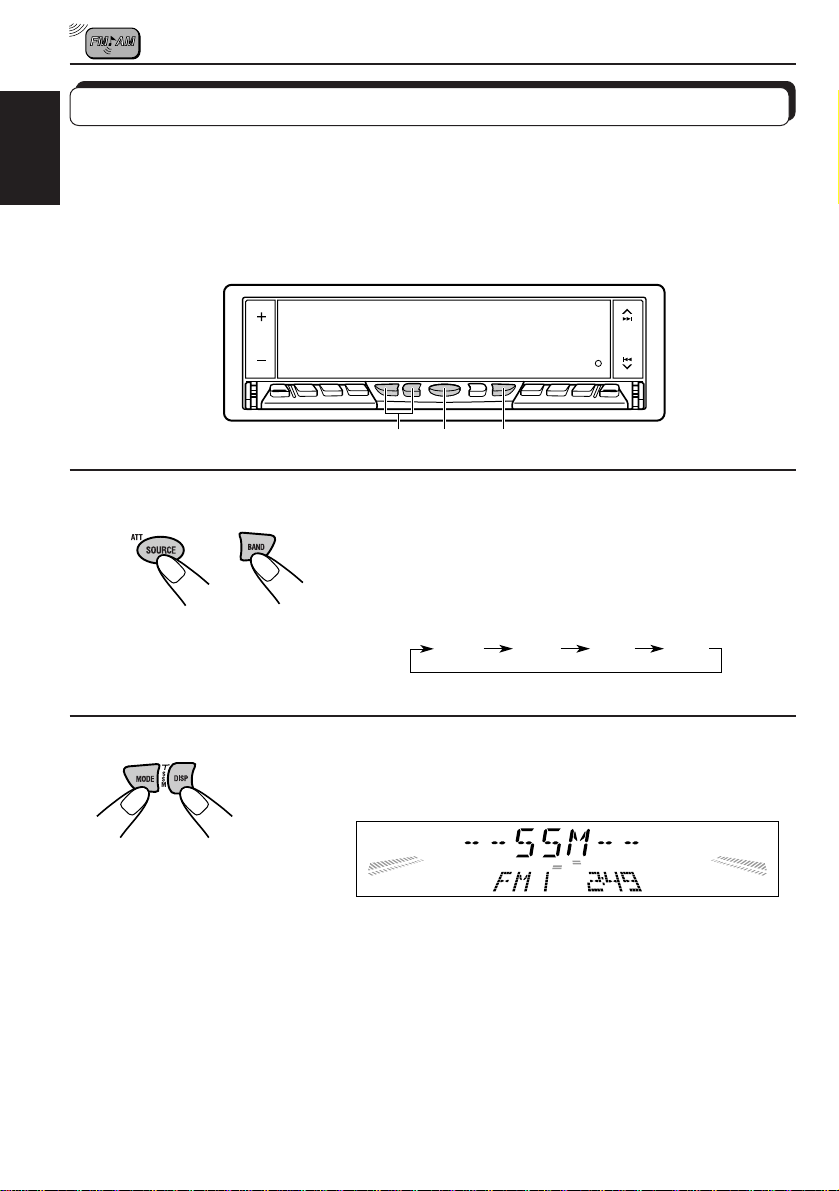
Storing stations in memory
You can use one of the following two methods to store broadcasting stations in memory.
• Automatic preset of FM stations: SSM (Strong-station Sequential Memory)
ENGLISH
• Manual preset of both FM and AM stations
FM station automatic preset: SSM
You can preset 6 local FM stations in each FM band (FM1, FM2 and FM3).
1-
2 1-
1
2
1
1
2
Select the FM band number (FM1, FM2 or
FM3) you want to store FM stations into.
1 Press SOURCE (ATT) to select the tuner as the
source.
2 Press BAND to select the band (FM1, FM2, or FM3).
FM1 FM2 FM3 AM
2
Press and hold both buttons for more than
2 seconds.
“SSM” appears, then disappears when automatic preset is over.
Local FM stations with the strongest signals are searched and stored automatically in the
band number you hav e selected (FM1, FM2 or FM3). These stations are preset in the number
buttons — No. 1 (lowest frequency) to No. 6 (highest frequency).
When automatic preset is over, the station stored in number button 1 will be automatically
tuned in.
8
Page 9
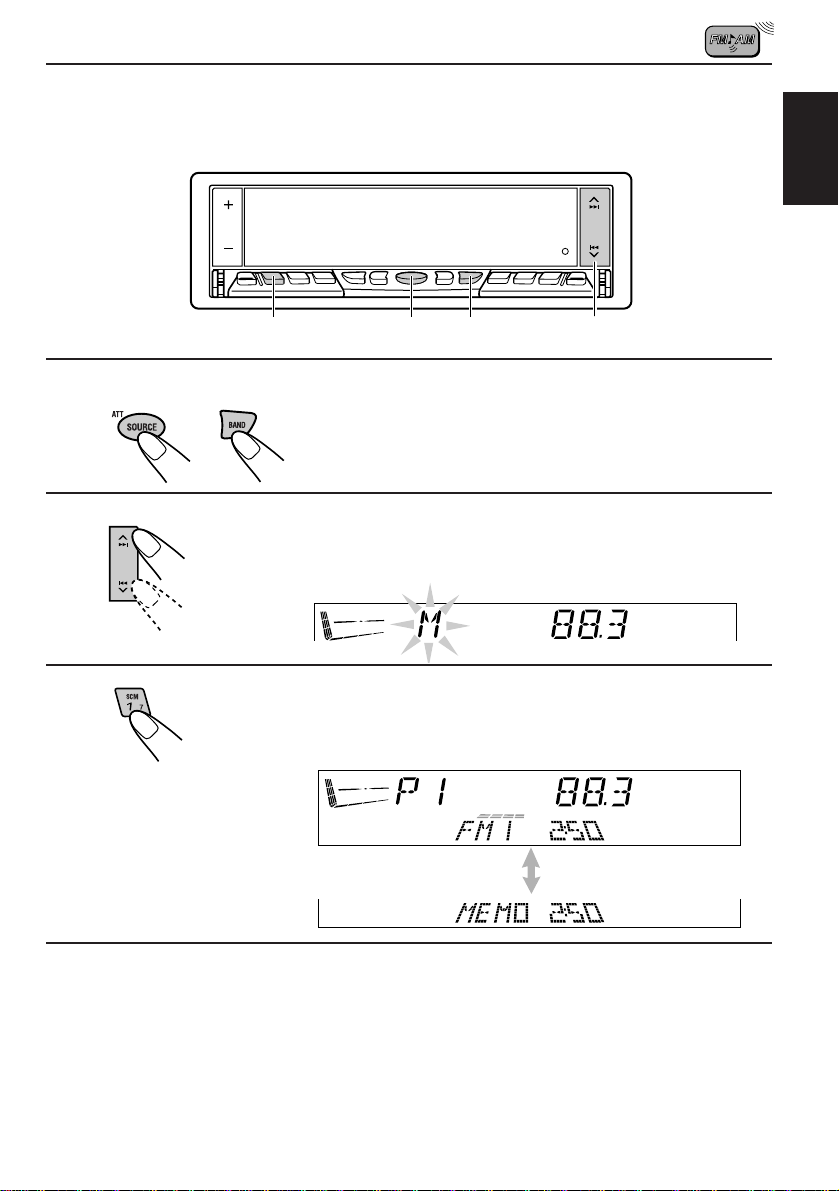
Manual preset
You can preset up to 6 stations in each band (FM1, FM2, FM3 and AM) manually.
EXAMPLE: Storing an FM station of 88.3 MHz into the preset number 1 of the FM1 band
1-
1
1-
2
23
ENGLISH
1
2
3
1
2
Select the band.
1 Press SOURCE (ATT) to select the tuner as the source.
2 Press BAND to select the FM1 band.
Tune into a station of 88.3 MHz.
See page 6 to tune into a station.
Press and hold the number b utton (in this example, 1)
for more than 2 seconds.
FM band number and “MEMO”
appear alternately for a while.
4
Repeat the above procedure to store other stations into other
preset numbers.
Notes:
• A previously preset station is erased when a new station is stored in the same preset number.
• Preset stations are erased when the power suppl y to the memory circuit is interrupted (for example,
during battery replacement). If this occurs, preset the stations again.
9
Page 10
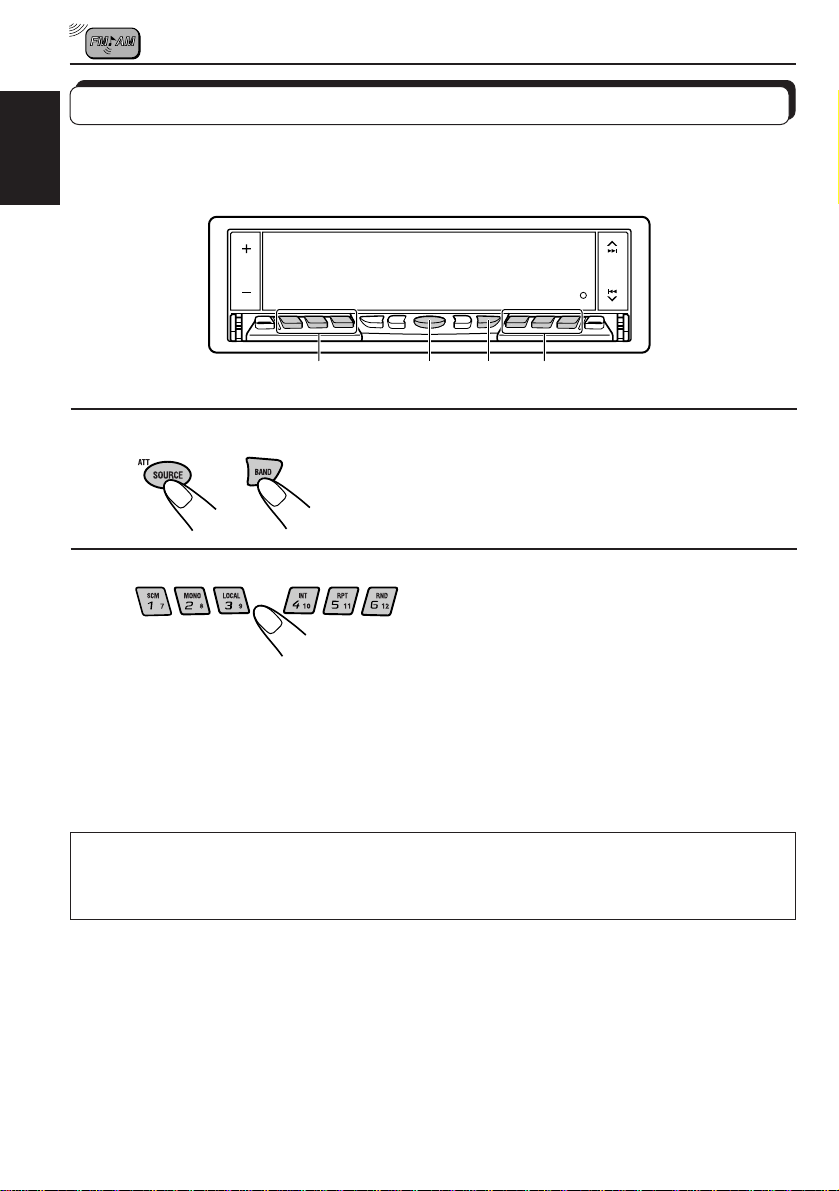
Tuning into a preset station
You can easily tune into a preset station.
Remember that you must store stations first. If you have not stored them yet, see pages 8
ENGLISH
and 9.
1-
1
1-
2 2
2
1
1
2
Select the band.
1 Press SOURCE (ATT) to select the tuner as the source.
2 Press BAND to select the band (FM1, FM2, FM3 or AM).
2
Select the number (1 – 6) for the preset station you want.
When using this unit in an area other than North or South America:
You need to change the AM/FM channel intervals. See “To change the AM/FM channel
intervals” on page 27.
10
Page 11
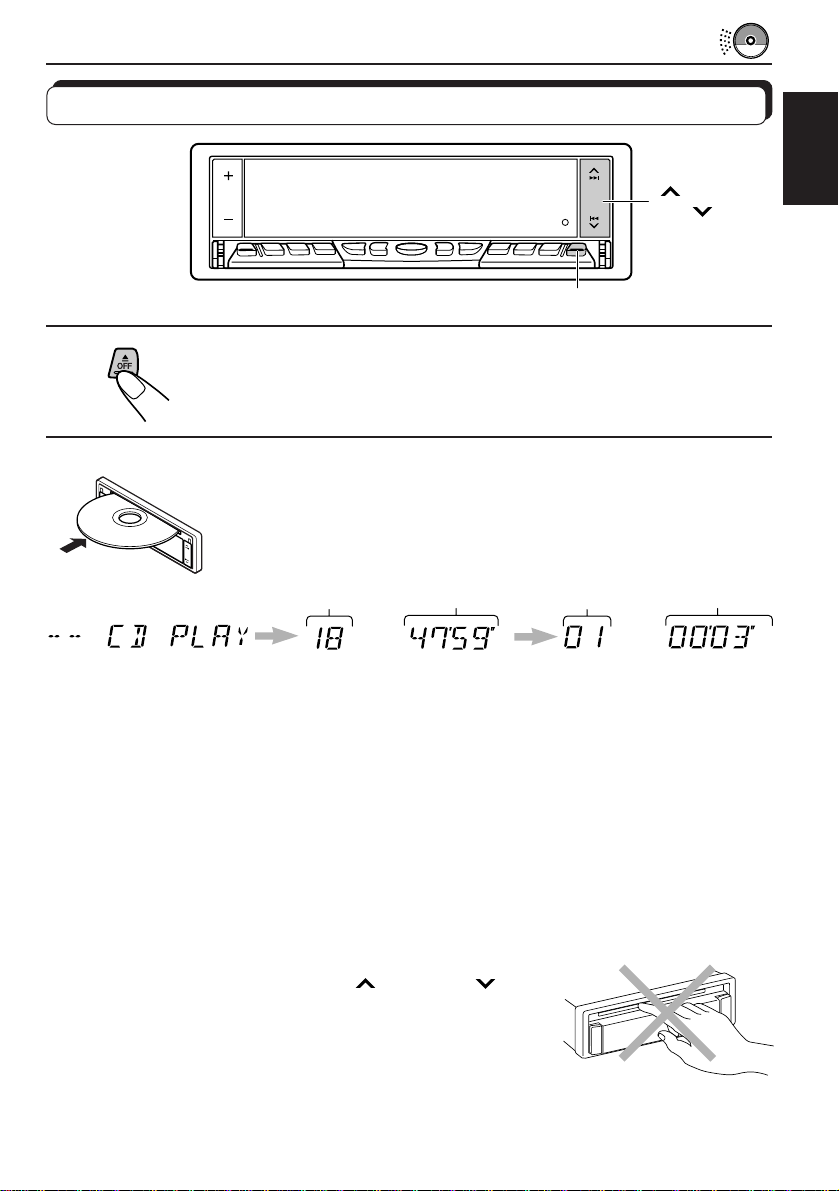
Playing a CD
CD OPERATIONS
¢
4
1
1
Open the loading slot.
The display panel moves down, and the loading slot appears.
2
Insert a disc into the loading slot.
The unit draws a CD, the display panel moves up, and CD play starts
automatically.
Total track number
of the inserted disc
Notes:
• When a CD is in the loading slot, selecting “CD” as the source by pressing SOURCE (ATT) starts
CD play.
• When a CD is inserted upside down, “CD EJECT” appears on the display and the CD automatically
ejects.
• When you play a CD Text, the disc title and performer appear on the display. Then the cur rent track
and elapsed playing time appear on the display. See also “Playing a CD Text” (page 12) and “To
select the scroll mode” (page 27).
If a CD Text includes much text information, some may not appear on the display.
• If you change the source, the CD play also stops (without ejecting the CD).
Total playing time of
the inserted disc
Current track
Elapsed
playing time
ENGLISH
To stop play and eject the CD
Press OFF/0 briefly.
CD play stops, the display panel moves down, then the CD automatically ejects from the loading
slot.
To move up the display panel, press
CAUTION: NEVER insert your finger between the display panel
and the unit, as it may get caught in the unit.
Note:
If the ejected disc is not removed for about 15 seconds, the disc is automatically inserted again into the
loading slot to protect it from dust. (CD play will not start this time.)
¢ or 4 .
11
Page 12
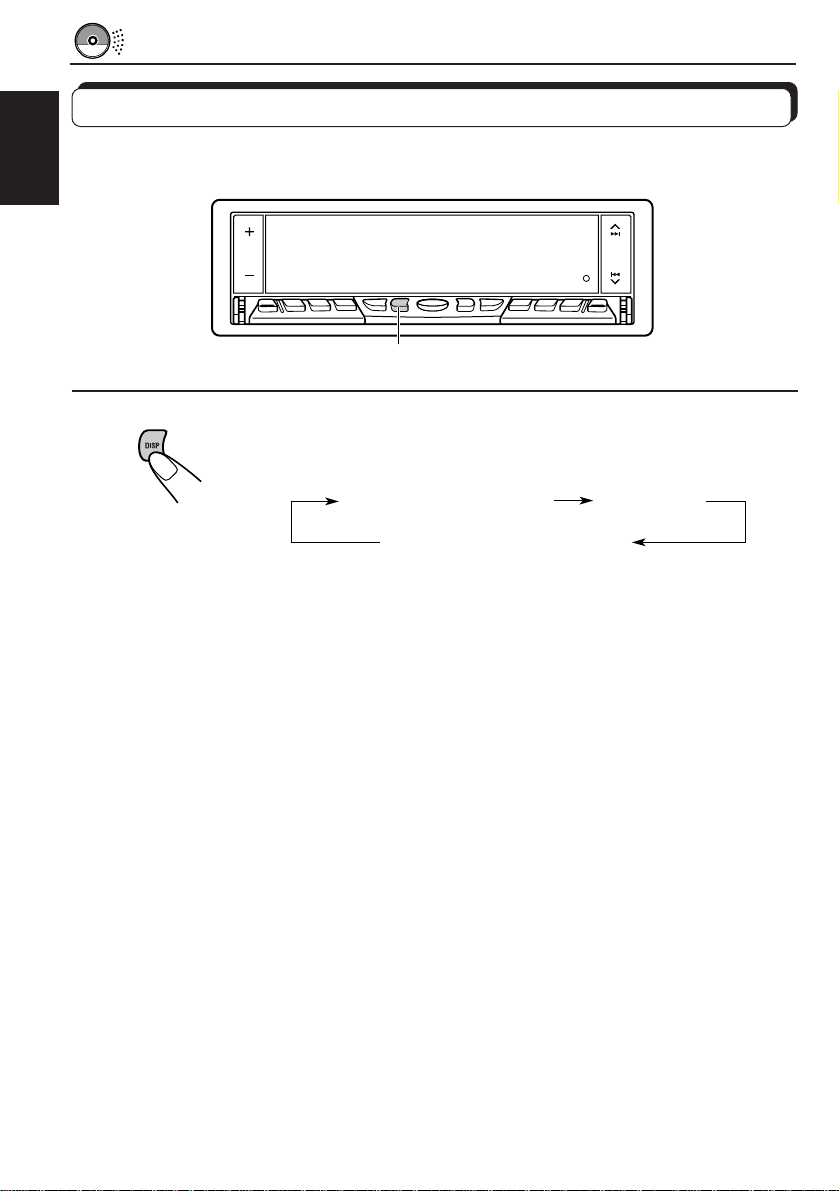
Playing a CD Text
In a CD Text, some information about the disc (its disc title, performer and track title) is recorded.
You can show these disc information on the display.
ENGLISH
DISP
Select text display mode while playing a CD Text.
Each time you press the button, the display changes as follows:
Disc Title / Performer
Track Title
Current track no.
and Elapsed playing time
Notes:
• The display shows up to 10 characters at one time and scrolls if there are more than 10 characters.
See also “To select the scroll mode” on page 27.
Some characters or symbols will not be shown (and be blanked) on the display.
(Ex. “ABCå!d#”]“ABCA D ”)
• When you press DISP while playing a conventional CD, “NO NAME” appears for the disc title/
performer and the track title.
12
Page 13

Locating a track or a particular portion on a CD
4
¢
ENGLISH
Number buttons
1(7) to 3 (9)
Number buttons
4 (10) to 6 (12)
To fast-forward or reverse the track
Press and hold ¢, while playing a CD, to fast-forward the track.
Press and hold 4
, while playing a CD, to reverse the track.
To go to the next tracks or the previous tracks
Press ¢ briefly, while playing a CD, to go ahead to the beginning of
the next track. Each time you press the button consecutiv ely , the beginning
of the next tracks is located and played back.
Press 4
briefly, while playing a CD, to go back to the beginning of
the current track. Each time you press the button consecutively, the
beginning of the previous tracks is located and played back.
To go to a particular track directly
Press the number button corresponding to the track number to star t its
playback.
• To select a track number from 1 – 6:
Press 1 (7) – 6 (12) briefly.
• To select a track number from 7 – 12:
Press and hold 1 (7) – 6 (12) for more than 1 second.
13
Page 14

Selecting CD playback modes
ENGLISH
INT
RPTMODE
To play back tracks at random (Random Play)
You can play back all tracks on the CD at random.
1 Press MODE while playing a CD.
“MODE” appears on the lo wer part of the display , and the number buttons
can work as different function buttons.
2 Press RND (Random), while “MODE” is still on the display, so that the
RND indicator lights up on the display.
Each time you press the button, CD random play mode turns on and off
alternately.
When the random mode is turned on, the RND indicator lights up on the
display and a track randomly selected starts playing.
To play back tracks repeatedly (Repeat Play)
You can play back the current track repeatedly.
1 Press MODE while playing a CD.
“MODE” appears on the lo wer part of the display , and the number buttons
can work as different function buttons.
2 Press RPT (Repeat), while “MODE” is still on the display, so that the RPT
indicator lights up on the display.
Each time you press the button, CD repeat play mode turns on and off
alternately.
When the repeat mode is turned on, the RPT indicator lights up on the
display.
Track number of the currently playing track
RND
14
Page 15

To play back only intros (Intro Scan)
You can play back the first 15 seconds of each track sequentially.
1 Press MODE while playing a CD.
“MODE” appears on the lower part of the display , and the n umber buttons
can work as different function buttons.
2 Press INT (Intro), while “MODE” is still on the display.
Each time you press the button, CD intro scan mode turns on and off
alternately.
When the intro scan mode is turned on, “INT” appears on the display for
5 seconds and the track number flashes.
Track number of the currently playing track
Prohibiting CD ejection
ENGLISH
SOURCE (ATT)
You can prohibit CD ejection and can lock a CD in the loading slot.
While pressing SOURCE (A TT), press and hold OFF/0 for more than 2 seconds . “NO EJECT”
flashes on the display for about 5 seconds, and the CD is locked and cannot be ejected.
Note:
If you press OFF/0 while CD ejection is prohibited, the contr ol panel moves do wn, but the CD cannot
be ejected. (“NO EJECT” appears on the display.)
To move up the display panel, press
To cancel the prohibition and unlock the CD, press and hold OFF/0 for more than 2
seconds again, while pressing SOURCE (ATT). “EJECT OK” flashes on the display for about
5 seconds, and the CD is unlocked.
¢ or 4 .
OFF/0
15
Page 16

SOUND ADJUSTMENTS
Adjusting the sound
You can adjust the sound characteristics to your preference.
ENGLISH
12
1
Select the item you want to adjust.
Each time you press the button, the adjustab le items change as follows:
TREBLEBASS FADER
BAL(ance)VOLUME
Indication To do: Range
BASS Adjust the bass. –06 (min.) — +06 (max.)
TREBLE Adjust the treble. –06 (min.) — +06 (max.)
FADER* Adjust the front and rear speaker R06 (Rear only) — F06 (Front only)
BAL(ance) Adjust the left and right speaker L06 (Left only) — R06 (Right only)
VOLUME Adjust the volume. 00 (min.) — 50 (max.)
Note:
* If you are using a two-speaker system, set the fader level to “00.”
balance.
balance.
2
Adjust the level.
Equalization pattern changes as you adjust the bass or treble.
16
Note:
Normally + / – button works as the volume control. So you do not
have to select “VOLUME” to adjust the volume level.
Page 17
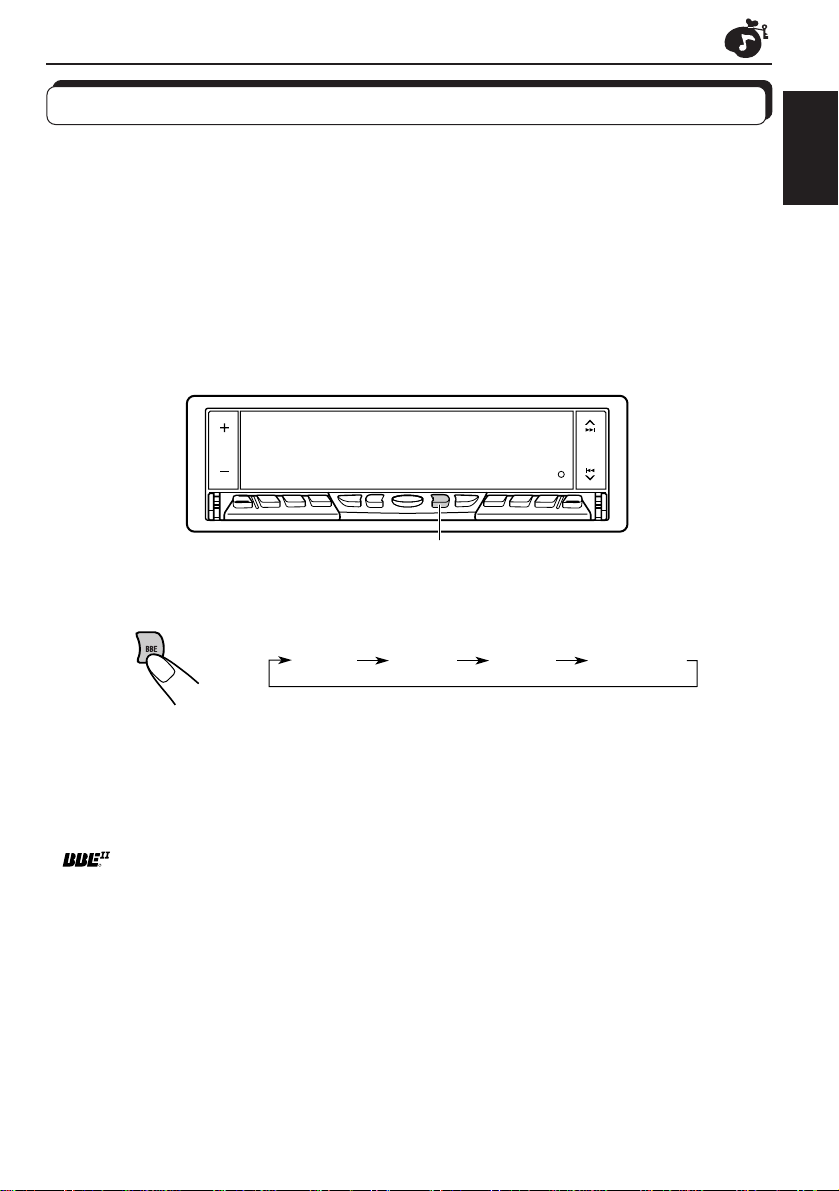
Turning on/off the BBEII function
The BBEII* function restores the brilliance and clarity of the original live sound in recording,
broadcasts, etc.
When a speaker reproduces sound, it introduces frequency-dependent phase shifting, causing
high-frequency sounds to take longer to reach the ear than low frequency sounds. The BBE
function adjusts the phase relationship between the low, mid and high frequencies by adding
a progressively longer delay time to the low and mid frequencies, so that all frequencies
reach the listener’s ears at the proper time.
In addition, the BBE
be less efficient in reproducing, through dynamic, program-driven augmentation. When
combined with the phase compensation feature, the resulting sound has a clearer, more
finely detailed “live” presence.
II
function boosts low and high frequencies, which loudspeakers tend to
BBE
ENGLISH
II
Each time you press BBE, the BBE
II
function changes as follows.
BBE 1 BBE 2 BBE 3 BBE OFF
As the number gets higher, the BBE
When shipped from the factory, the BBE
To cancel the BBE
II
function, select “BBE OFF.”
* Under license from BBE Sound, Inc.
is a trademark of BBE Sound, Inc.
R
II
function becomes stronger.
II
function is set to “BBE 2.”
17
Page 18

Using the Sound Control Memory
You can select and store a preset sound adjustment suitable for each playback source.
(Advanced SCM)
ENGLISH
Selecting and storing the sound modes
Once you select a sound mode, it is stored in memory, and will be recalled every time you
select the same source. A sound mode can be stored for each of the following sources —
FM1, FM2, FM3, AM, CD and external components.
• If you do not want to store the sound mode separately f or each playback source , but want to
use the same sound mode for all the sources, see “To cancel Advanced SCM” on page 26.
“Link” indicator
12
18
1
Light “MODE” on the lower part of the display.
The number buttons can work as different function buttons.
Within
5 seconds
2
Select the sound mode you want.
Each time you press the button, the sound mode changes as follows:
SCM BEAT SCM SOFT
SCM POPSCM OFF
• If the “Link” indicator is lit on the displa y (with “SCM LINK” set to “LINK
ON” — see page 26), the selected sound mode can be stored in
memory for the current source, and the effect applies to the current
source.
• If the “Link” indicator is NO T lit on the display (with “SCM LINK” set to
“LINK OFF”), the selected sound mode effect applies to any source.
Indication For: Preset values
Bass Treble BBE
SCM OFF (Flat sound) 00 00 BBE 2
SCM BEAT Rock or disco music +02 00 BBE 2
SCM SOFT Quiet background music +01 –03 Off
SCM POP Light music +04 +01 Off
II
Page 19

Recalling the sound modes
SOURCE (ATT)
Select the source while the “Link” indicator is
lit on the display.
The “Link” indicator starts flashing, and the sound mode stored
in memory for the selected source is recalled (and appears
on the display for a while).
ENGLISH
Notes:
• You can adjust each sound mode to your preference, and store it in memory.
If you want to adjust and store y our original sound mode, see “Storing your own sound adjustments”
on page 20.
• To adjust the bass and treble reinforcement levels or to turn on/off the BBE
see pages 16 and 17. (Your adjustments will be canceled if another source is selected.)
• By setting “CLOCK DISP” to “CLOCK OFF” (see page 26), you can always show the current
sound mode setting when the unit is turnd on.
II
function temporarily,
19
Page 20

Storing your own sound adjustments
You can adjust the sound modes (SCM BEAT, SCM SOFT, SCM POP: see page 18) to your
preference and store your own adjustments in memory.
ENGLISH
2
1
2
3
12
4
3-
1
12,4 33-
Light “MODE” on the lower part of the display.
The number buttons can work as different function buttons.
REMEMBER you must finish the following steps while “MODE”
is still on the display. Otherwise, the setting will be canceled.
Select the sound mode you want.
For details, see page 18.
To adjust the bass or treble level
1 Select “BASS” or “TREBLE.”
2 Adjust the bass or treble level.
To turn on or off the BBEII function
See page 17.
Press and hold SCM until the sound mode you have
selected flashes on the display.
Your adjustment made for the selected sound mode is stored in memory.
5
Repeat the same procedure to adjust other sound modes.
To reset to the factory settings
Repeat the same procedure and reassign the preset values listed in the table on page 18.
20
Page 21

OTHER MAIN FUNCTIONS
Setting the clock
1,4 2,3 2,3
ENGLISH
1
Press and hold SEL (Select) for more than 2 seconds
so that one of the PSM items appears on the display.
2
3
1
1
2
2
Set the hour.
1 Select “CLOCK HOUR” if not
shown on the display.
2 Adjust the hour.
Set the minute.
1 Select “CLOCK MIN.”
2 Adjust the minute.
4
Finish the setting.
To check the current clock time while the unit is turned off, press + or –.
The power turns on, the clock time is shown for 5 seconds, then the power turns off.
21
Page 22

Controlling the volume automatically (Audio Cruise)
You can select the proper cruise mode for your car.
This unit changes the volume level automatically (at 3 possible levels) based on the driving
ENGLISH
speed of your car by detecting the alternator’s generating frequency (Audio Cruise).
If you want to use this mode, follow the procedure below . When shipped from the f actory, this
mode is set to “CRUISE OFF.”
• CRUISE 1: Select this if your car is relatively quiet.
• CRUISE 2: Select this if your car is relatively loud.
The volume increase rate is twice as much as that of the CRUISE 1
setting.
• CRUISE OFF: Cancels Audio Cruise.
1,4 3 2
22
1
2
3
4
Press and hold SEL (Select) for more than 2 seconds
so that one of the PSM items appears on the display.
Select “CR UISE.”
Select the desired setting.
Each time you press the button, the Audio Cruise mode changes as
follows:
CRUISE 1 CRUISE 2
CRUISE OFF
Finish the setting.
Page 23

When this function is turned on (the CRUISE indicator lights up on the display), the proper
volume level is automatically selected among the 3 possible levels according to the driving
speed, and the selected level is shown on the display.
When the driving speed increases.
When the driving speed decreases.
To adjust the volume increase rate
If you find Audio Cruise increases (or decreases) the volume either too much or too little as
the driving speed changes, you can adjust the increase rate by changing the boost level.
To change it, follow the procedure below.
1 Press and hold SEL (Select) for more than 2 seconds so that one of the PSM items
appears on the display.
2 Press
¢ or 4 repeatedly until “CRUISE” appears on the display.
3 Press + or – to select either “CRUISE 1” or “CRUISE 2.”
4 Press
¢ (or 4 ) to select “BOOST.”
The current boost level also appears on the display.
5 Press + or – to select the desired boost level (among 01 to 15).
6 Press SEL again to finish the setting.
If Audio Cruise does not function correctly
You may need to store the idling speed into memory to make A udio Cruise function correctly.
ENGLISH
NOTICE that a number of factors, such as electric po wer steering, wipers, power windows , air
conditioner, etc. do generate noises and, as a result, may cause Audio Cruise not to function
correctly. If this is the main cause of malfunction, connect the memory backup lead (yellow
lead) directly to the car battery to prevent these noises from affecting Audio Cruise.
1 Start the engine and let it warm up.
2 Press and hold SEL (Select) for more than 2 seconds so that one of the PSM items
appears on the display.
3 Press
¢ or 4 repeatedly until “CRUISE” appears on the display.
4 Press + or – to select either “CRUISE 1” or “CRUISE 2.”
5 Press
¢ (or 4 ) to select “RPM SET.”
6 Press + or – to select the desired idling speed.
7 Press SEL again to finish the setting.
When the setting is complete, the unit automatically checks to see if Audio Cruise functions
correctly with this new idling setting. If it does not function correctly, Audio Cr uise is canceled
automatically and the idling setting becomes invalid.
• If this happens, see the NOTICE above.
23
Page 24

Changing the general settings (PSM)
You can change the items listed on the next page by using the PSM (Preferred Setting Mode)
control.
ENGLISH
Basic Procedure
1,4 3 2
1
2
3
4
Press and hold SEL (Select) for more than 2 seconds
so that one of the PSM items appears on the display.
Select the PSM item you want to adjust. (See page
25.)
Adjust the PSM item selected above.
Finish the setting.
24
Page 25

1
CLOCK HOUR Hour adjustment
CLOCK MIN Minute adjustment
SCM LINK Sound control
CLOCK DISP Clock display
LEVEL Level display
DIMMER Dimmer mode
CRUISE Audio cruise
RPM SET* Idling speed
BOOST* Boost
BEEP SW Key-touch tone
SCROLL Scroll mode
AREA Channel interval
EXT INPUT** External component
FLAT PANEL Flat panel
2
Select.
memory linkage
3
Set.
–
Back Advance
6 types (See page 26.) NORMAL 26
AUTO OFF
ON
CRUISE OFF
—
BOOST 01 –15 BOOST 05 23
ONCE
OFF
AREA US AREA EU
CHANGER
FLAT OFF FLAT ON FLAT OFF
+
AdvanceBack
LINK ONLINK OFF
CLOCK ONCLOCK OFF
CRUISE 2CRUISE 1
AUTO
LINE INPUT
Factory-preset
settings
1:00 21
LINK ON
CLOCK ON 26
AUTO
CRUISE OFF
800 rpm
BEEP ON 26BEEP OFF BEEP ON
ONCE
AREA US
CHANGER
See
page
ENGLISH
26
26
22
23
27
27
27
27
* When you select “CRUISE 1” or “CRUISE 2” for Audio Cruise Mode, you can adjust these
items.
** Displayed only one of the following sources is selected — FM, AM and CD.
4
Press SEL to finish the setting.
25
Page 26

To cancel Advanced SCM
You can cancel the Advanced SCM (Sound Control Memory), and unlink the sound modes
and the playback sources
When shipped from the factory, a different sound mode can be stored in memory for each
source so that you can change the sound modes simply by changing the sources.
ENGLISH
• LINK ON: Advanced SCM (different sound modes for different sources)
• LINK OFF: Conventional SCM (one sound mode for all sources)
To set the clock display
You can set the clock to be shown on the lower part of the display when the unit is turned on.
When shipped from the factory, the clock is set to be shown on the display.
• CLOCK ON: Clock diplay is turned on.
• CLOCK OFF: Clock display is turned off. When “CLOCK OFF” is selected, the current
sound mode setting (see page 19) is shown on the upper part of the
display
To check the other information during play
Press DISP (Display) so that the other information will be shown on the the displa y for a while.
To select the level meter
You can select the level meter display according to your preference. When shipped from the
factory, “NORMAL” is selected.
• NORMAL: Normal audio level meter (illuminates from bottom to top)
• REVERSE: Level meter illuminates from top to bottom.
• WIDE: Level meter illuminates from center to outside.
• RACE: Level meter illuminates as if cars are racing.
• LEVEL OFF: Level meter stays lit and does not change its illumination.
• ALL OFF: Level meter turns off.
To select the dimmer mode
When you turn on the car head lights, the display automatically dims (Auto Dimmer).
When shipped from the factory, Auto Dimmer mode is activated.
• AUTO: Activates Auto Dimmer.
• OFF: Cancels Auto Dimmer.
• ON: Always dims the display.
Note on Auto Dimmer:
Auto Dimmer equipped with this unit may not work correctly on some vehicles, particularly on those
having a control dial for dimming.
In this case, set the dimmer mode to “ON” or “OFF.”
To turn on/off the key-touch tone
You can deactivate the key-touch tone if you do not want it to beep each time you press a
button. When shipped from the factory, the key-touch tone is activated.
• BEEP ON: Activates the key-touch tone.
• BEEP OFF: Deactivates the key-touch tone.
26
Page 27

To select the scroll mode
Y ou can select the scroll mode f or the disc information if it consists of more than 10 characters.
When shipped from the factory, Auto Scroll mode is set to “ONCE.”
• ONCE: Scrolls only once.
• AUTO: Repeats the scroll (in 5-second intervals).
• OFF: Cancels Auto Scroll.
Note:
Even if the scroll mode is set to “OFF,” you can scroll the display by pressing DISP for more than 1
second.
To change the AM/FM channel intervals
When this unit is shipped from the factory , the channel intervals are set to 10 kHz f or AM and
200 kHz for FM (AREA US settings).
Y ou will ha v e to change the channel intervals when using this unit in an area other than North
America and South America.
• AREA EU: Select this when using this unit in an area other than North and South America.
(9 kHz for AM and 50 kHz (f or manual tuning) / 100 kHz (f or searching) for FM)
• AREA US: Select this when using this unit in North or South America. (10 kHz for AM and
200 kHz for FM)
Note:
If the channel intervals settings are changed, the names assigned to the stations will be erased
from memory. To reassign the names, see “Assigning names to the sources” on pages 28 – 29.
To select the external component to use
You can connect the external component to the CD changer jack on the rear using the Line
Input Adaptor KS-U57 (not supplied).
To use the external component as the playback source through this unit, you need to select
which component — CD changer or external component — to use. When shipped from the
factory, CD changer is selected as the external component.
• LINE INPUT: To use the external component other than the CD changer
• CHANGER: To use the CD changer
ENGLISH
To make the front panel look flat (hiding the control panel)
When operating the receiver using the remote control, you can hide the control panel to make
the front panel look flat. When shipped from the factory, “FLAT OFF” is selected.
• FLAT ON: The control panel will not come out when you turn on the unit.
To use the control panel, press 4
no operation is done f or about 10 seconds, it automatically goes back into the
receiver.
• FLAT OFF: You can use the control panel normally.
Note:
When “FLAT ON” is selected, you can eject a CD by holding 4
so that the control panel comes out. If
.
27
Page 28

Assigning names to the sources
You can assign names to station frequencies and CDs. After assigning a name, it will appear
on the display when you select the source.
ENGLISH
Sources Maximum number of the characters
Station frequencies up to 10 characters (up to 30 station
CDs * up to 32 characters (up to 40 discs)
frequencies including both FM and AM)
* You cannot assign a name to a CD Text.
3 2,6 24
1
Select a source you want to assign a name to.
28
2
Press and hold SEL (Select) for more than 2
seconds while pressing DISP.
When you select a station
frequency as the source:
When you select the CD
as the source:
3
Select a character.
About the available characters, see page 29.
Page 29

4
Move the cursor to the next (or previous) character
position.
5
Repeat steps 3 and 4 until you finish inputting the name.
ENGLISH
6
Press the button while the last selected character is
flashing.
The input name is stored in memory.
To erase the input characters
Insert spaces using the same procedure described above.
Notes:
• When you try to assign a name to the 41st disc, “NAME FULL” appears on the display. (In this case,
delete unwanted names before assignment.)
• When the CD changer is connected, you can assign names to CDs in the CD changer. These names
can also be shown on the display if you insert the CDs in this unit.
Available characters
A B C D E F G H I J
K L M N O P Q R S T
U V W X Y Z
0 1 2 3
4 5 6 7 8 9
Space
–
<
/
>
29
Page 30

REMOTE OPERATIONS
Remote sensor
Before using the remote controller:
• Aim the remote controller directly at the remote sensor
on the main unit. Make sure there is no obstacle in
ENGLISH
between.
• Do not expose the remote sensor to strong light (direct
sunlight or artificial lighting).
Installing the battery
When the controllable range or effectiveness of the remote controller decreases, replace
the battery.
1. Remove the battery holder.
(back side)
1)
2)
1) Push out in the direction indicated by the arrow
using a ball point pen or a similar tool.
2) Remove the battery holder.
Lithium coin battery
(product number:
CR2025)
(back side)
WARNING:
• Store the batteries in a place which children cannot reach.
If a child accidentally swallows the battery, immediately consult a doctor.
• Do not recharge, short, disassemble or heat the batteries or dispose of in a fire.
Doing any of these things may cause the batteries to give off heat, crack or start a fire.
• Do not leave the batteries with other metallic materials.
Doing this may cause the batteries to give off heat, crack or start a fire.
• When thr owing away or saving the ba tteries, wrap in tape and insulate; otherwise, , it may cause
the batteries to give off heat, crack or start a fire.
• Do not poke the batteries with tweezers or similar tools.
Doing this may cause the batteries to give off heat, crack or start a fire.
30
2. Place the battery.
Slide the battery into the holder with the + side facing
upwards so that the battery is fixed in the holder.
3. Return the battery holder.
Insert again the battery holder pushing it until you
hear a clicking sound.
Page 31

Using the remote controller
1 • Turns on the unit if pressed briefly.
1
2
3
4
5
6
7
• Turns off the unit if pressed and held until “SEE YOU”
appears on the display.
• Drops the volume level for a moment if pressed briefly.
Press again to resume the volume.
2 • Functions as the BAND button while listening to the radio.
Each time you press the button, the band changes.
• Functions as the DISC + button while listening to the CD
changer.
Each time you press the button, the disc number increases,
and the selected disc starts playing.
• Does not function as the PROG button.
3 • Functions as the PRESET button while listening to the
radio.
Each time you press the button, the preset station number
increases, and the selected station is tuned in.
• Functions as the DISC – button while listening to the CD
changer.
Each time you press the button, the disc number decreases ,
and the selected disc starts playing.
4 Functions the same as the control dial on the main unit.
Note: This b utton does not function for the prefer red setting mode
adjustment.
5 Select the sound mode.
Each time you press SCM (Sound Control Memory), the mode
changes.
6 Select the source.
Each time you press FUNC (function), the source changes.
7 • Searches stations while listening to the radio.
• F ast-forw ards or reverses the tr ack if pressed and held while
listening to a CD.
• Skips to the beginning of the next tracks or goes back to
the beginning of the current (or previous tracks) if pressed
briefly while listening to a CD.
ENGLISH
31
Page 32

CD CHANGER OPERATIONS
We recommend that you use one of the CH-X series (ex: CH-X1200) with your unit.
If you have another CD automatic changer , consult y our JVC car audio dealer for connections.
• F or e xample, if your CD automatic changer is one of the KD-MK ser ies, you need a cord (KS-U15K)
for connecting it to this unit.
ENGLISH
Before operating your CD automatic changer:
• Refer also to the Instructions supplied with your CD changer.
• If no discs are in the magazine of the CD changer or the discs are inserted upside
down, “NO DISC” will appear on the display. If this happens, remo ve the magazine and
set the discs correctly.
• If “RESET 1 - RESET 8” appears on the display , something is wrong with the connection
between this unit and the CD changer. If this happens, check the connection, connect
the connecting cord(s) firmly if necessary , then press the reset button of the CD changer.
Playing CDs
¢
4
Number buttons
1(7) to 3 (9)
SOURCE
(ATT)
Number buttons
4 (10) to 6 (12)
Select the CD automatic changer.
Each time you press the button, the source changes as
described on page 5.
Playback starts from the first track of the first disc.
All tracks of all discs are played back.
Track number
Disc number appears.
Note:
When a CD is in the CD changer, selecting CD changer as the source by pressing SOURCE (ATT)
starts CD play.
32
Elapsed playing time
Page 33
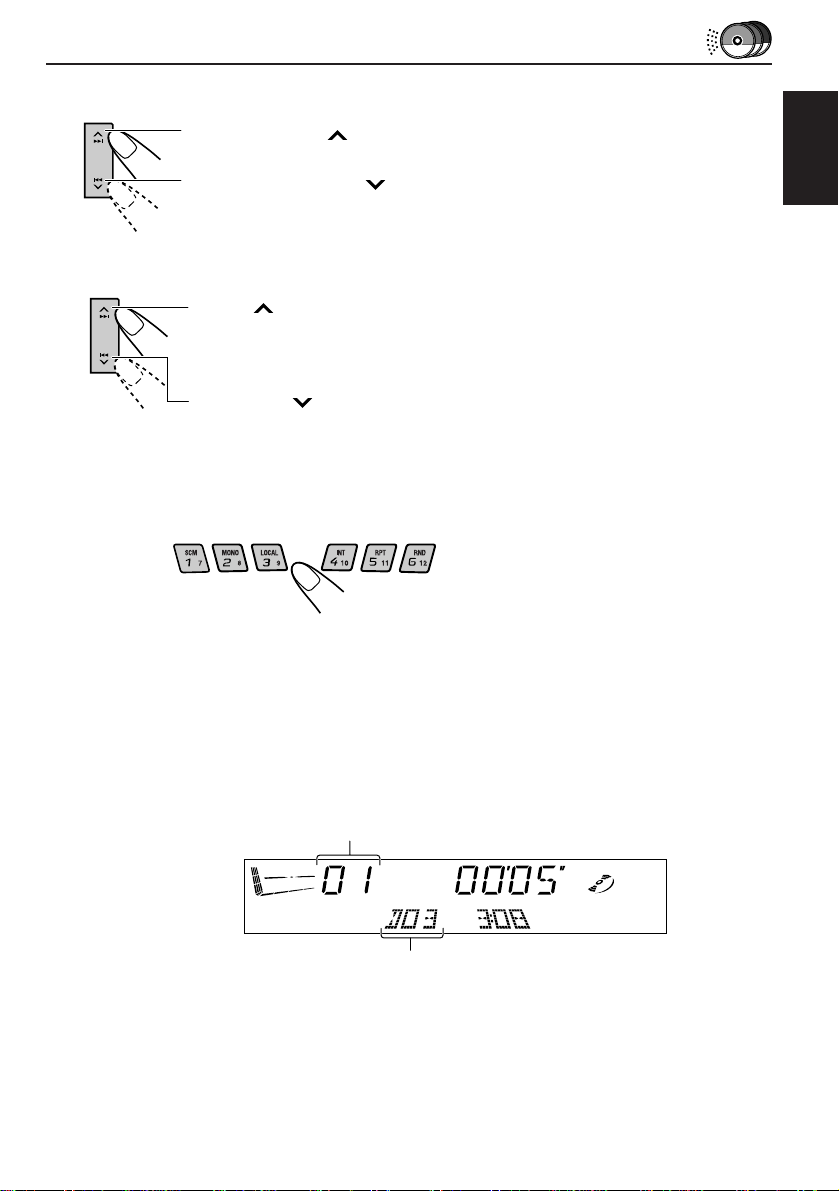
To fast-forward or reverse the track
Press and hold ¢, while playing a CD, to fast-forward the track.
Press and hold 4
, while playing a CD, to reverse the track.
To go to the next tracks or the previous tracks
Press ¢ briefly, while playing a CD, to go ahead to the beginning of
the next track. Each time you press the button consecutiv ely , the beginning
of the next tracks is located and played back.
Press 4
the current track. Each time you press the button consecutively, the
beginning of the previous tracks is located and played back.
briefly, while playing a CD, to go back to the beginning of
To go to a particular disc directly
Press the number button corresponding to the disc number to start its
playback (while the CD changer is playing).
• To select a disc number from 1 – 6:
Press 1 (7) – 6 (12) briefly.
• To select a disc number from 7 – 12:
Press and hold 1 (7) – 6 (12) for more than 1 second.
ENGLISH
Ex. When disc number 3 is selected
Track number
Disc number
To show the CD Text information
This is possible only when connecting a JVC CD automatic changer equipped with CD Text
reading capability.
See “Playing a CD Text” on page 12.
33
Page 34

Selecting CD playback modes
ENGLISH
INT
RNDRPTMODE
To play back tracks at random (Random Play)
1 Press MODE while playing a CD.
“MODE” appears on the lo wer part of the display , and the number buttons
can work as different function buttons.
2 Press RND (Random), while “MODE” is still on the display, so that the
RND indicator lights up on the display.
Each time you press the button, CD r andom play mode changes as follows:
RND 1
(Random 1)
RND 2
(Random 2)
Canceled
Mode RND Indicator Plays at random
RND 1 Lights All tracks of the current disc, then the tracks of the
RND 2 Flashes All tracks of all discs inserted in the magazine.
next disc, and so on.
To play back tracks repeatedly (Repeat Play)
1 Press MODE while playing a CD.
“MODE” appears on the lo wer part of the display , and the number buttons
can work as different function buttons.
2 Press RPT (Repeat), while “MODE” is still on the display, so that the RPT
indicator lights up on the display.
Each time you press the button, CD repeat pla y mode changes as follows:
RPT 1
(Repeat 1)
Canceled
RPT 2
(Repeat 2)
34
Mode RPT Indicator Plays repeatedly
RPT 1 Lights The current track (or specified track).
RPT 2 Flashes All tracks of the current disc (or specified disc).
Page 35

To play back only intros (Intro Scan)
1 Press MODE while playing a CD.
“MODE” appears on the lower part of the display, and the number buttons
can work as different function buttons.
2 Press INT (Intro), while “MODE” is still on the display.
Each time you press the button, CD intro scan mode changes as follo ws:
ENGLISH
INT 1
(Intro 1)
INT 2
(Intro 2)
Canceled
Mode Indication Plays the beginnings (15 seconds)
INT 1 Of all tracks on all inserted discs.
INT 2
Track number flashes
Disc number also flashes (when
it is shown on the display)
Of the first track on each inserted disc.
35
Page 36

EXTERNAL COMPONENT OPERATIONS
Playing an external component
You can connect the external component to the CD changer jack on the rear using the Line
Input Adaptor KS-U57 (not supplied).
ENGLISH
13
Preparations:
• F or connecting the Line Input Adaptor KS-U57 and the e xternal component, refer to the Installation/
Connection Manual (separate volume).
• Before operating the external component using the following procedure, select the external input
correctly. (See “To select the external component to use” on page 27.)
1
2
3
Select the external component.
• If “LINE INPUT”* does not appear on the display, see page
27 and select the external input (“LINE INPUT”).
* Displayed only when one of the following sources is selected
— FM, AM and CD.
Turn on the connected component and start playing the
source.
Adjust the volume.
36
Page 37

MAINTENANCE
Handling CDs
This unit has been designed only to reproduce the CDs bearing the and marks.
Other discs cannot be played back.
How to handle CDs
When removing a CD from its case, press down the center holder of the case and
lift the CD out, holding it by the edges.
• Always hold the CD by the edges. Do not touch its recording surface.
When storing a CD into its case, gently insert the CD around the center holder
(with the printed surface facing up).
• Make sure to store CDs into the cases after use.
To keep CDs clean
A dirty CD may not play correctly. If a CD does become dirty, wipe it with a soft cloth in
a straight line from center to edge.
To play new CDs
New CDs may have some rough spots around the inner and outer edges. If such a CD
is used, this unit may reject the CD.
To remove these rough spots, rub the edges with a pencil or ball-point pen, etc.
Moisture condensation
Moisture may condense on the lens inside the CD player in the following cases:
• After starting the heater in the car.
• If it becomes very humid inside the car.
Should this occur, the CD player may malfunction. In this case, eject the CD and leave
the unit turned on for a few hours until the moisture evaporates.
COMPACT
DIGITAL AUDIO
Center holder
ENGLISH
CAUTIONS:
• Do not insert 8cm (3 3/16") CDs (single CDs) into the loading slot. (Such CDs cannot be ejected.)
• Do not insert any CD of unusual shape – like a heart or flower; otherwise, it will cause a malfunction.
• Do not expose CDs to direct sunlight or any heat source or place them in a place subject to high temperature and
humidity. Do not leave them in a car.
• Do not use any solvent (for example, conventional record cleaner, spray, thinner, benzine, etc.) to clean CDs.
When playing a CD-R (Recordable)
You can play back your original CD-Rs on this receiver.
• Before playing back CD-Rs, read their instructions or cautions carefully.
• Some CD-Rs recorded on CD recorders may not be played back on this receiver because of their disc
characteristics, and of the following reasons:
– Discs are dirty or scratched.
– Moisture condensation occurs on the lens inside the unit.
– The pickup lens inside the CD player is dirty.
• Use only “finalized” CD-Rs.
• CD-RWs (Rewritable) cannot be played back on this receiver.
• Do not use the CD-Rs with stickers or sticking labels on the surface. They may cause malfunctions.
About mistracking:
Mistracking may result from driving on extremely rough roads. This does not damage the unit and
the CD, but will be annoying.
We recommend that you stop CD play while driving on such rough roads.
37
Page 38

TROUBLESHOOTING
What appears to be trouble is not always serious. Check the following points before calling a
service centre.
Symptoms
Causes
Remedies
• CD cannot be played back.
ENGLISH
• CD sound is sometimes
interrupted.
• Sound cannot be heard from
the speakers.
• SSM (Strong-station
Sequential Memory)
automatic preset does not
work.
• Static noise while listening to
the radio.
• “NO DISC” appears on the
display.
• “RESET 8” appears on the
display.
• “RESET 1-RESET 7” appears
on the display.
CD is inserted upside down.
You are driving on rough roads.
CD is scratched.
Connections are incorrect.
The volume level is set to the
minimum level.
Connections are incorrect.
Signals are too weak.
The antenna is not connected
firmly.
No CD is in the magazine.
This unit is not connected to a
CD changer correctly.
Insert the CD correctly.
Stop CD play while driving on
rough roads.
Change the CD.
Check the cords and
connections.
Adjust it to the optimum level.
Check the cords and
connections.
Store stations manually.
Connect the antenna firmly.
Insert CD.
Connect this unit and the CD
changer correctly and press the
reset button of the CD changer.
Press the reset button of the
CD changer.
• “EJECT ERR” appears on the
display and CD cannot be
ejected.
• No message appears on the
display but CD cannot be
ejected.
• This unit does not work at all.
• The CD changer does not
work at all.
38
The CD player may function
incorrectly.
The built-in microcomputer may
function incorrectly due to noise,
etc.
Press and hold – of the + / –
button for more than 5 seconds.
While holding ¢, press the
reset button. Release the reset
button, then release ¢.
(Be careful not to drop the CD
when ejecting.)
Press the reset button on the
front panel. (See page 2)
Page 39

SPECIFICATIONS
AUDIO AMPLIFIER SECTION
Maximum Power Output:
Front: 45 W per channel
Rear: 45 W per channel
Continuous Power Output (RMS):
Front: 17 W per channel into 4 Ω, 40 Hz
to 20,000 Hz at no more than
0.8 % total harmonic distortion.
Rear: 17 W per channel into 4 Ω, 40 Hz
to 20,000 Hz at no more than
0.8 % total harmonic distortion.
Load Impedance: 4 Ω (4 Ω to 8 Ω allowance)
Tone Control Range:
Bass: ±10 dB at 100 Hz
Treble:±10 dB at 10 kHz
Frequency Response: 40 Hz to 20,000 Hz
Signal-to-Noise Ratio: 70 dB
Line-Out Level/Impedance:
2.0 V/20 kΩ load (full scale)
Output Impedance: 1 kΩ
TUNER SECTION
Frequency Range:
FM: 87.5 MHz to 107.9 MHz
(with channel interval set to 200
kHz)
87.5 MHz to 108.0 MHz
(with channel interval set to 50 kHz)
AM: 530 kHz to 1,710 kHz
(with channel interval set to 10 kHz)
531 kHz to 1,602 kHz
(with channel interval set to 9 kHz)
CD PLAYER SECTION
Type: Compact disc player
Signal Detection System: Non-contact optical
pickup (semiconductor laser)
Number of channels: 2 channels (stereo)
Frequency Response: 5 Hz to 20,000 Hz
Dynamic Range: 96 dB
Signal-to-Noise Ratio: 98 dB
Wow and Flutter: Less than measurable limit
GENERAL
Power Requirement:
Operating Voltage: DC 14.4 V (11 V to
16 V allowance)
Grounding System: Negative ground
Allowable Operating Temperature:
0°C to +40°C (32°F to 104°F)
Dimensions (W x H x D):
Installation Size:
182 mm x 52 mm x 160 mm
(7-3/16" x 2-1/16" x 6-5/16")
Panel Size: 188 mm x 58 mm x 8 mm
(7-7/16" x 2-5/16" x 3/8")
Mass: 1.7 kg (3.8 lbs) (excluding accessories)
Design and specifications subject to change
without notice.
If a kit is necessary for your car, consult
your telephone directory for the nearest
car audio speciality shop.
ENGLISH
[FM Tuner]
Usable Sensitivity: 11.3 dBf (1.0 µV/75 Ω)
50 dB Quieting Sensitivity:
16.3 dBf (1.8 µV/75 Ω)
Alternate Channel Selectivity (400 kHz):
65 dB
Frequency Response: 40 Hz to 15,000 Hz
Stereo Separation: 35 dB
Capture Ratio: 1.5 dB
[AM Tuner]
Sensitivity: 20 µV
Selectivity: 35 dB
39
Page 40

Having TROUBLE with operation?
Please reset your unit
Refer to page of How to Reset
Still having trouble??
USA ONLY
Call 1-800-252-5722
http://www.jvcservice.com
We can help y ou!
VICTOR COMPANY OF JAPAN, LIMITED
EN, SP, FR
0100MNMMDWJEIN
JVC
