Page 1

CD RECEIVER
CD-RECEIVER
RECEPTEUR CD
CD-RECEIVER
KD-LHX601
• This unit is equipped with the display demonstration. To cancel it, see page 8.
• Dieses Gerät ist mit einer Demonstrationsfunktion für das Display ausgestattet. Auf Seite 8 wird
beschrieben, wie Sie diese Demonstrationsfunktion deaktivieren können.
• Cet appareil est équipé d’une fonction de démonstration des affichages. Pour l’annuler, référezvous à la page 8.
• Dit toestel heeft een display-demonstratiefunctie. Zie bladzijde 8 voor het annuleren van deze
functie.
ENGLISH
DEUTSCH
FRANÇAIS
NEDERLANDS
For installation and connections, refer to the separate manual.
Für den Einbau und die Anschlüsse siehe das eigenständige Handbuch.
Pour l’installation et les raccordements, se référer au manuel séparé.
Bijzonderheden over de installatie en aansluiting van het apparaat vindt u in de desbetreffende
handleiding.
INSTRUCTIONS
BEDIENUNGSANLEITUNG
MANUEL D’INSTRUCTIONS
GEBRUIKSAANWIJZING
LVT1119-001A
[E/EX]
Page 2

IMPORTANT FOR LASER PRODUCTS
1. CLASS 1 LASER PRODUCT
2. CAUTION: Do not open the top cover. There are no user serviceable parts inside the unit; leave all
servicing to qualified service personnel.
3. CAUTION: Visible and invisible laser radiation when open and interlock failed or defeated. Avoid
ENGLISH
direct exposure to beam.
4. REPRODUCTION OF LABEL: CAUTION LABEL, PLACED OUTSIDE THE UNIT.
Caution:
If the temperature inside the car is below 0˚ C, the movement of animation and text scroll will be halted on
the display to prevent the display from being blurred. (LOW TEMP.) indicator appears on the display.
When the temperature increases, the operating temperature is resumed, and these functions will start
working again.
CAUTION on Volume Setting:
Discs produce very little noise compared with other sources. If the volume level is adjusted for the tuner, for
example, the speakers may be damaged by the sudden increase in the output level. Therefore, lower the
volume before playing a disc and adjust it as required during playback.
Note:
For security reasons, a numbered ID card is provided with this unit, and the same ID number is imprinted on
the unit’s chassis. Keep the card in a safe place, as it will help the authorities to identify your unit if stolen.
How to reset your unit
Press the reset button on the control panel using a ballpoint pen or a similar tool.
This will reset the built-in
microcomputer.
Note:
Your preset adjustments—such
as preset channels or sound
adjustments—will also be
erased.
CAUTION:
NEVER insert your finger in
between the control panel and
the unit, as it may
get caught or
hurt.
(See page 61.)
2
Page 3

Thank you for purchasing a JVC product. Please read all instructions carefully before operation,
to ensure your complete understanding and to obtain the best possible performance from the unit.
CONTENTS
How to reset your unit ............................... 2
LOCATION OF THE BUTTONS ............ 4
Control panel ............................................. 4
Illumination Navigation for easy operations ...
Remote controller ...................................... 5
Preparing the remote controller ................ 6
BASIC OPERATIONS ....................... 7
Turning on the power ................................ 7
Canceling the display demonstration ........ 8
Setting the clock ........................................ 9
RADIO OPERATIONS ...................... 10
Listening to the radio ................................. 10
Storing stations in memory ....................... 12
Tuning in to a preset station ...................... 14
Changing the display pattern .................... 15
RDS OPERATIONS ......................... 16
What you can do with RDS ....................... 16
Other convenient RDS functions and
adjustments ............................................ 21
DAB TUNER OPERATIONS ................ 23
Tuning in to an ensemble and one of the
services .................................................. 23
Storing DAB services in memory .............. 25
Tuning in to a preset DAB service ............. 25
What you can do more with DAB .............. 27
Changing the display pattern .................... 30
DISC OPERATIONS ........................ 31
About MP3 and WMA discs ...................... 31
Playing a disc ............................................ 31
Locating a track or a particular portion
on a disc ................................................. 34
Selecting a folder and a track using the
name lists ............................................... 36
Selecting the playback modes .................. 37
Prohibiting disc ejection ............................ 38
Changing the display pattern .................... 39
SOUND ADJUSTMENTS ................... 40
Adjusting the sound .................................. 40
Selecting preset sound modes
4
(iEQ: intelligent equalizer) ...................... 41
Storing your own sound modes ................ 43
Selecting the display theme ...................... 44
GRAPHIC DISPLAYS........................ 45
Downloading images and animations ....... 46
Deleting unwanted files ............................. 48
Activating the downloaded images and
animations .............................................. 50
OTHER MAIN FUNCTIONS ................ 52
Changing the general settings (PSM) ....... 52
Selecting the dimmer mode ...................... 57
Changing the display color ........................ 58
Assigning names to the sources ................ 60
Changing the control panel angle .............. 61
Detaching the control panel ...................... 61
CD CHANGER OPERATIONS .............. 62
Playing discs ............................................. 62
Selecting a disc/folder/track using the
name lists ............................................... 65
Selecting the playback modes .................. 66
EXTERNAL COMPONENT OPERATIONS ... 68
Playing an external component ................. 68
Changing the display pattern .................... 68
TROUBLESHOOTING ...................... 69
MAINTENANCE ............................. 72
Handling discs ........................................... 72
SPECIFICATIONS........................... 73
ENGLISH
BEFORE USE
*For safety....
• Do not raise the volume level too much, as this will
block outside sounds, making driving dangerous.
• Stop the car before performing any complicated
operations.
*Temperature inside the car....
If you have parked the car for a long time in hot
or cold weather, wait until the temperature in the
car becomes normal before operating the unit.
3
Page 4

Control panel
ENGLISH
LOCATION OF THE BUTTONS
1 (standby/on/attenuator) button
2 TP/PTY (traffic programme/programme type)
button
3 Control dial
4 Display window
5 FM/AM DAB button
6 5 (up) button
7 0 (eject) button
(angle) button
8 4 /¢ buttons
9 SEL (select) button
p D (DISP: display) button
q Number buttons
w M (MODE) button
e Remote sensor
r ∞ (down) button
t CD/CD-CH (CD changer) LINE button
y (control panel release) button
Illumination Navigation for easy operations
If you use M (MODE) or SEL (select), the display and some controls (such as the number buttons,
4 /¢ , 5/∞, and control dial) enter the corresponding control mode, then the controls
start flashing to lead you to the next operational steps. (Illumination Navigation)
• The display shows how these buttons function during this period.
Ex.: When you press number button 1 after pressing M (MODE), to operate the FM tuner.
Time countdown indicator
To use these controls for original functions again, wait until the controls stop flashing without
using these controls.
• Pressing M (MODE) again also restores original functions. However, pressing SEL (select)
makes the unit into a different mode.
4
Page 5

Remote controller
3 • Selects the preset stations or service while
listening to the radio or the DAB tuner.
Each time you press the button, the preset
station or service number increases, and the
selected station or service is tuned in.
• Skips to the first track of the previous folder
while listening to an MP3 disc or a WMA
disc.
Each time you press the button, you can
move to the previous folder and start playing
the first track.
• While playing an MP3 disc on an MP3compatible CD changer;
– Skips to the previous disc if pressed
briefly.
– Skips to the previous folder if pressed and
held.
Note:
While playing a CD on a CD changer, this
always skips to the previous disc.
4 Selects the sound mode (iEQ: intelligent
equalizer).
Each time you press the button, the sound
mode (iEQ) changes.
ENGLISH
1 • Turns on the unit if pressed when the unit is
turned off.
• Turns off the unit if pressed and held for a
few seconds.
• Drops the volume level in a moment if
pressed briefly.
Press again to resume the volume.
2 • Searches for stations while listening to the
radio.
• Selects services while listening to the DAB
tuner if pressed briefly.
• Searches for ensembles while listening to
the DAB tuner if pressed for more than one
second.
• Fast-forwards or reverses the track if
pressed and held while listening to a disc.
• Skips to the beginning of the next track or
goes back to the beginning of the current (or
previous) tracks if pressed briefly while
listening to a disc.
5 • Selects the band while listening to the radio
or the DAB tuner.
Each time you press the button, the band
changes.
• Skips to the first track of the next folder while
listening to an MP3 disc or a WMA disc.
Each time you press the button, you can
move to the next folder and start playing the
first track.
• While playing an MP3 disc on an MP3-
compatible CD changer;
– Skips to the next disc if pressed briefly.
– Skips to the next folder if pressed and
held.
Note:
While playing a CD on a CD changer, this
always skips to the next disc.
6 Selects the source.
Each time you press the button, the source
changes.
7 Functions the same as the control dial on the
main unit.
Note:
These buttons do not function for the
preferred setting mode (PSM) adjustment.
5
Page 6

Preparing the remote controller
Before using the remote controller:
• Aim the remote controller directly at the remote
sensor on the main unit. Make sure there is no
ENGLISH
obstacle in between.
Remote sensor
• Do not expose the remote sensor to strong
light (direct sunlight or artificial lighting).
Installing the battery
When the controllable range or effectiveness of
the remote controller decreases, replace the
battery.
1. Remove the battery holder.
1) Push out the battery holder in the direction
indicated by the arrow using a ball-point
pen or a similar tool.
2) Remove the battery holder.
3. Return the battery holder.
Insert again the battery holder by pushing it
until you hear a clicking sound.
(back side)
WARNING:
• Store the battery in a place where children
cannot reach.
If a child accidentally swallows the battery,
consult a doctor immediately.
• Do not recharge, short, disassemble, or heat the
battery or dispose of it in a fire.
Doing any of these things may cause the battery
to give off heat, crack, or start a fire.
• Do not leave the battery with other metallic
materials.
Doing this may cause the battery to give off
heat, crack, or start a fire.
• When throwing away or saving the battery,
wrap it in tape and insulate; otherwise, the
battery may start to give off heat, crack, or start
a fire.
• Do not poke the battery with tweezers or similar
tools.
Doing this may cause the battery to give off
heat, crack, or start a fire.
(back side)
2. Place the battery.
Slide the battery into the holder with the +
side facing upwards so that the battery is
fixed in the holder.
6
Lithium coin
battery (product
number: CR2025)
CAUTION:
DO NOT leave the remote controller in a place
(such as dashboards) exposed to direct sunlight for
a long time. Otherwise, it may be damaged.
KD-LHX601 is equipped with the steering
wheel remote control function.
If your car is equipped with the steering wheel
remote controller, you can operate this
receiver using the controller.
• See the Installation/Connection Manual
(separate volume) for connection to utilize
this function.
Page 7

BASIC OPERATIONS
2
ENGLISH
1
3
Turning on the power
1
Turn on the power.
Note on One-Touch Operation:
When you select a source in step 2 below, the
power automatically comes on. You do not have
to press this button to turn on the power.
2
Select the source.
• To operate the FM/AM tuner or the DAB
tuner, press and hold FM/AM DAB
repeatedly.
• To operate the CD player (CD),
CD changer (CD-CH), or external
component (LINE-IN), press
CD/CD-CH LINE repeatedly.
3
Adjust the volume.
To increase the volume
To decrease the volume
Volume level appears.
Current sound mode (iEQ)
(see page 41)
4
Adjust the sound as you want.
(See pages 40 – 43.)
Note:
While playing a source, you can select the display
theme of your preference. For details, see “Selecting
the display theme” on page 44.
*1If there is no disc in the loading slot, you
cannot select “CD” as the source, “No
Disc” flashes on the display.
*2Without connecting the CD changer, you
cannot select “CD-CH” as the source to
play.
NOTICE:
The illustrations of the display used in this manual
are mainly of the initial setting when shipped from
the factory. If you have changed the display
patterns or some PSM items, the actual displays
you see will be different.
7
Page 8
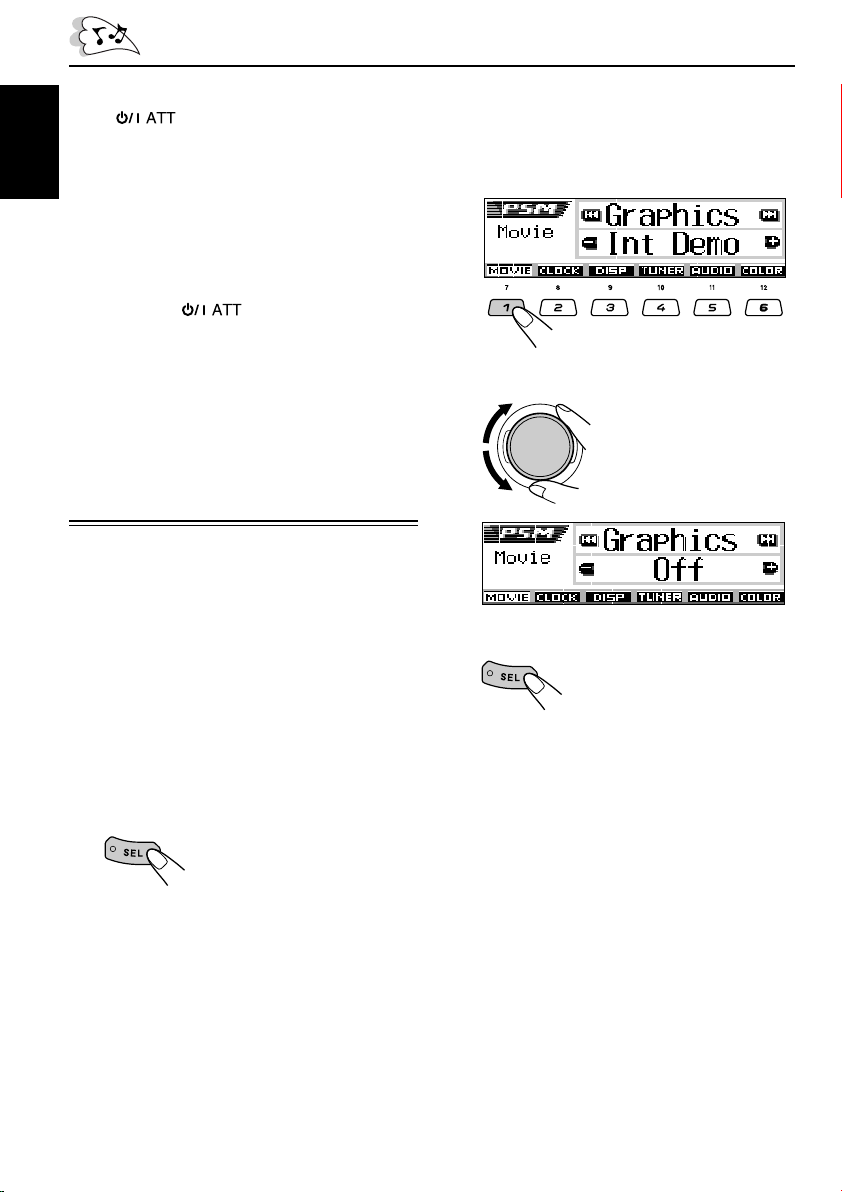
To drop the volume in a moment
Press briefly while listening to any
source. “ATT” starts flashing on the display, and
the volume level will drop in a moment.
To resume the previous volume level, press the
ENGLISH
button briefly again.
• If you turn the control dial, you can also restore
the sound.
To turn off the power
Press and hold for more than one
second.
• If you turn off the power while listening to a
disc, disc play will start from where playback
has been stopped previously, next time you
turn on the power.
Canceling the display
demonstration
When shipped from the factory, display
demonstration has been activated, and starts
automatically when no operations are done for
about 20 seconds.
• It is recommended to cancel the demonstration
before you use the unit for the first time.
2
Press number button 1 to select
“MOVIE”—Movie category of the
PSM settings.
The “Graphics” setting screen appears on
the display.
3
Select “Off.”
4
Finish the setting.
To cancel the display demonstration, follow
the procedure below:
1
Press and hold SEL (select) for more
than 2 seconds so that one of the
PSM items appears on the display.
(PSM: see pages 53 and 54.)
The next-step-operation
buttons start flashing.
8
To activate the display demonstration, repeat
the same procedure and select “Int Demo” or “All
Demo” in step 3.
• For more details, see “To show the graphics on
the display—Graphics” on page 55.
Page 9

Setting the clock
You can also set the clock system to either
24 hours or 12 hours.
1
Press and hold SEL (select) for more
than 2 seconds so that one of the
PSM items appears on the display.
(PSM: see pages 53 and 54.)
The next-step-operation
buttons start flashing.
2
Press number button 2 to select
“CLOCK”—Clock category of the
PSM settings.
The “Clock Hr” (hour) setting screen
appears on the display.
3
Adjust the hour.
4
Set the minute.
1 Select “Clock Min” (minute).
2 Adjust the minute.
12
5
Set the clock system.
1 Select “24H/12H.”
2 Select “24Hours” or “12Hours.”
12
6
Finish the setting.
To check the clock time when the unit is
turned off, press D (DISP).
ENGLISH
The power turns on and the clock time is shown
for about 5 seconds, then the power turns off.
9
Page 10

ENGLISH
RADIO OPERATIONS
Listening to the radio
You can use either automatic searching or manual
searching to tune in to a particular station.
Searching a station automatically:
Auto search
1
Select the FM/AM tuner.
Each time you press and hold
the button, the FM/AM tuner
and the DAB tuner are
alternately selected.
2
Select the band (FM1 – 3, AM).
Each time you press the button,
the band changes as follows:
FM1 FM2 FM3 AM
Selected band appears.
Lights up when receiving an FM stereo
broadcast with sufficient signal strength.
3
Start searching a station.
To search stations of
higher frequencies
To search stations of lower frequencies
When a station is received, searching stops.
To stop searching before a station is received,
press the same button you have pressed for
searching.
Searching a station manually:
Manual search
1
Select the FM/AM tuner.
Each time you press and hold
the button, the FM/AM tuner
and the DAB tuner are
alternately selected.
2
Select the band (FM1 – 3, AM).
Each time you press the button,
the band changes as follows:
FM1 FM2 FM3 AM
10
Note:
This receiver has three FM bands (FM1, FM2,
FM3). You can use any one of them to listen to
an FM broadcast.
Page 11

3
Press and hold ¢ or 4
until “Manual Search” starts flashing
on the display.
4
Tune in to a station you want while
“Manual Search” is flashing.
To tune in to stations
of higher frequencies
To tune in to FM stations only with strong
signals—LO/DX (Local/Distance-extreme)
While searching FM stations (including SSM—
see page 12), this unit stops searching whenever
it detects signals (DX mode: The DX indicator is
lit—initial setting). If received signals are weak,
you may only hear noises.
By setting LO/DX to “Local,” you can make this
unit detects only stations with sufficient signal
strength.
1 Press M (MODE) while listening to an FM
broadcast.
“Mode” appears on the display.
The next-step-operation buttons
start flashing.
ENGLISH
To tune in to stations of lower frequencies
• If you release your finger from the button,
the manual mode automatically turns off
after about 5 seconds.
• If you hold down the button, the frequency
keeps changing (in 50 kHz intervals for
FM and 9 kHz for AM—MW/LW) until you
release the button.
If the sound quality decreases and the
stereo effect is lost while listening to an
FM station
In some areas, adjacent stations may
interfere with each other. If this interference
occurs, this unit can automatically reduce this
interference noise (the initial setting when
shipped from the factory). However, in this
case, the sound quality will be degraded and
the stereo effect will also be lost.
If you do not want to degrade the sound
quality and to lose the stereo effect, rather
than to eliminate the interference noise, see
“To change the FM tuner selectivity—IF Filter”
on page 56.
See page 46 for this function.
2 Press number button 2, while “Mode” is still
on the display.
Each time you press the button, the “LO/DX”
setting alternates between “Local” and “DX”.
After about
5 seconds
The display returns to the source indication
screen.
LO indicator appears
11
Page 12

When an FM stereo broadcast is hard to
receive:
Set the FM reception mode to “Mono On.”
ENGLISH
1 Press M (MODE) while listening to an FM
stereo broadcast.
“Mode” appears on the display.
The next-step-operation buttons
start flashing.
2 Press number button 1 to select “Mono On”
while “Mode” is still on the display.
Each time you press the button, “Mono On” or
“Mono Off” appears alternately.
After about
5 seconds
Storing stations in memory
You can use one of the following two methods to
store broadcasting stations in memory.
• Automatic preset of FM stations: SSM (Strongstation Sequential Memory)
• Manual preset of both FM and AM stations
FM station automatic preset: SSM
You can preset 6 local FM stations in each FM
band (FM1, FM2, and FM3).
1
Select the FM/AM tuner.
Each time you press and hold
the button, the FM/AM tuner
and the DAB tuner are
alternately selected.
2
Select the FM band (FM1 – 3) you
want to store FM stations into.
Each time you press the button,
the band changes as follows:
The display returns to the source indication
screen.
MONO indicator appears.
The sound you hear becomes monaural but the
reception will be improved.
12
FM1 FM2 FM3 AM
3
Start automatic preset.
1 Press M (MODE).
“Mode” appears on the display.
The next-step-operation
buttons start flashing.
2 Press and hold number button 5 while
“Mode” is still on the display.
“SSM” appears, then disappears
when automatic preset is over.
Page 13

Local FM stations with the strongest signals are
searched and stored automatically in the band
number you have selected (FM1, FM2, or FM3).
These stations are preset in the number buttons
—No.1 (lowest frequency) to No.6 (highest
frequency).
When automatic preset is over, the station stored
in number button 1 will be automatically tuned in.
Manual preset
You can preset up to 6 stations in each band
(FM1, FM2, FM3, and AM) manually.
Ex.: Storing FM station of 92.5 MHz into the
preset number 1 of the FM1 band.
4
Press and hold the number button
(in this example, 1) for more than
2 seconds.
The display pattern automatically changes
to the small animation display (see page
15).
ENGLISH
1
Select the FM/AM tuner.
Each time you press and hold
the button, the FM/AM tuner
and the DAB tuner are
alternately selected.
2
Select the band (FM1 – 3, AM) you
want to store stations into (in this
example, FM1).
Each time you press the button,
the band changes as follows:
FM1 FM2 FM3 AM
3
Tune in to a station (in this example,
of 92.5 MHz).
To tune in to stations
of higher frequencies
To tune in to stations of lower frequencies
After about
5 seconds
Preset number appears.
5
Repeat the above procedure to store
other stations into other preset
numbers.
Notes:
• A previously preset station is erased when a new
station is stored in the same preset number.
• Preset stations are erased when the power supply to
the memory circuit is interrupted (for example,
during battery replacement). If this occurs, preset
the stations again.
13
Page 14

Tuning in to a preset station
You can easily tune in to a preset station.
Remember that you must store stations first. If
you have not stored them yet, see “Storing
ENGLISH
stations in memory” on pages 12 and 13.
Selecting a preset station directly
1
Select the FM/AM tuner.
Each time you press and hold
the button, the FM/AM tuner
and the DAB tuner are
alternately selected.
2
Select the band (FM1 – 3, AM).
Each time you press the button,
the band changes as follows:
FM1 FM2 FM3 AM
2
Select the band (FM1 – 3, AM).
Each time you press the button,
the band changes as follows:
FM1 FM2 FM3 AM
3
Press and hold 5 (up) or ∞ (down)
until the preset station list for the
current band (FM1, FM2, FM3, or AM)
appears on the display.
The current station will be
highlighted on the display.
3
Select the number (1 – 6) for the
preset station you want.
Selecting a preset station using the
preset station list
If you forget what stations are stored in which
preset numbers, you can check the preset station
list, then select your desired station.
1
Select the FM/AM tuner.
Each time you press and hold
the button, the FM/AM tuner
and the DAB tuner are
alternately selected.
14
Ex.: When you select the preset station
number 1 of the FM1 band
Notes:
• You can show the other FM band preset station lists
(FM1, FM2, or FM3) by pressing 5 (up) or ∞
(down).
• If a preset station is an FM RDS station with PS
(programme station) signal, PS name will be shown
instead of the station frequency.
4
Select the number (1 – 6) for the
preset station you want.
Page 15

Changing the display pattern
By pressing D (DISP), you can change the information shown on the display.
Each time you press the button, the display patterns change as follows:
ENGLISH
• When receiving an AM or non FM RDSstation
Large animation display
Current sound mode
(iEQ) (see page 41)
Small animation display 1
Small animation display 2
“NO NAME” always appears for AM or FM
non-RDS stations.
Appears only when
selecting a preset
station.
Clock time
• When receiving an FM RDS-station
(see the following pages)
Large animation display
Current sound mode
(iEQ) (see page 41)
Small animation display 1
Small animation display 2
PTY code appears.
PS name
Clock time
Clock time display
Clock time display
15
Page 16

RDS OPERATIONS
What you can do with RDS
RDS (Radio Data System) allows FM stations to
send an additional signal along with their regular
programme signals. For example, the stations
ENGLISH
send their station names, as well as information
about what type of programme they broadcast,
such as sports or music, etc.
Another advantage of RDS function is called
“Enhanced Other Networks.” By using the
Enhanced Other Networks data sent from a
station, you can tune in to a different station of a
different network broadcasting your favorite
programme or traffic announcement while
listening to another programme or to another
source such as CD.
By receiving the RDS data, this unit can do the
following:
• Tracing the same programme automatically
(Network-Tracking Reception)
• Traffic News Standby Reception or your
favorite programme
• PTY (Programme Type) search
• Programme search
• And some other functions
Tracing the same programme
automatically (Network-Tracking
Reception)
When driving in an area where FM reception is
not good, the tuner built in this unit automatically
tunes in to another RDS station, broadcasting the
same programme with stronger signals. So, you
can continue to listen to the same programme in
its finest reception, no matter where you drive.
(See the illustration on page 22.)
Two types of the RDS data are used to make
Network-Tracking Reception work correctly
—PI (Programme Identification) and AF
(Alternative Frequency).
Without receiving these data correctly from the
RDS station you are listening to, NetworkTracking Reception will not operate.
To use Network-Tracking Reception
You can select the different modes of networktracking reception to continue listening to the
same programme in its finest reception.
When shipped from the factory, “AF” is selected.
• AF: Network-Tracking Reception is
activated without Regionalization.
With this setting, the unit switches to
another station within the same
network when the receiving signals
from the current station become
weak. (In this mode, the programme
may differ from the one currently
received.)
The AF indicator lights up.
• AF Reg: Network-Tracking Reception is
• Off*: Network-Tracking Reception is
Note:
If Alternative Reception (for DAB services) is
activated, Network-Tracking Reception is also
activated (“AF”) automatically. On the other hand,
Network-Tracking Reception cannot be deactivated
without deactivating Alternative Reception. (See page
29.)
activated with Regionalization.
With this setting, the unit switches to
another station, within the same
network, broadcasting the same
programme when the receiving
signals from the current station
become weak.
The REG indicator lights up.
deactivated.
Neither the AF nor the REG indicator
lights up.
* You can select only when “DAB AF” is
set to “Off.” (See page 54 for details.)
AF or REG indicator lights up.
16
Page 17

1
Press and hold SEL (select) for more
than 2 seconds so that one of the
PSM items appears on the display.
(PSM: see pages 53 and 54.)
2
Press number button 4 to select
“TUNER”—Tuner category of the
PSM settings.
The “PTY Stnby” (standby) setting screen
appears on the display.
Using Traffic News Standby Reception
Traffic News Standby Reception allows the unit
to switch temporarily to Traffic Announcement
(TA) from the current source (another FM station,
DAB, CD, or other connected components).
• Traffic News Standby Reception will not work if you
are listening to an AM station.
Press TP/PTY to activate Traffic
News Standby Reception.
Each time your press the button,
this function is turned on and off
alternately.
TP indicator appears.
(either lights up or flashes)
ENGLISH
3
Select “AF-Regn’l” (alternative
frequency/regionalization
reception).
4
Select the desired mode—“AF,”
“AF Reg,” or “Off.”
5
Finish the setting.
7 When the current source is FM or DAB, the
TP indicator either lights up or flashes.
• If the TP indicator lights up, Traffic News
Standby Reception is activated.
If a station (or service) starts broadcasting a
traffic announcement, “Traffic News” appears
on the display, and this unit automatically
tunes in to the station (or service). The
volume changes to the preset TA volume
level (see page 21) and the traffic
announcement can be heard.
• If the TP indicator flashes, Traffic News
Standby Reception is not yet activated since
the station (or service) being received does
not provide the signals used for Traffic News
Standby Reception.
To activate Traffic News Standby Reception,
you need to tune in to another station
providing these signals. Press ¢ or
4 to search for such a station.
When a station (or service) providing these
signals is tuned in, the TP indicator stops
flashing and remains lit. Now Traffic News
Standby Reception is activated.
CONTINUED ON THE NEXT PAGE
17
Page 18

7 When the current source is other than FM
or DAB, the TP indicator lights up.
If a station (or service) starts broadcasting a
traffic announcement, “Traffic News” appears
on the display, and this unit automatically
ENGLISH
changes the source and tunes in to the station
(or service).
3
Select one of the twenty-nine PTY
codes. (See page 22.)
Selected code name
appears on the display
and is stored into
memory.
Note:
See also “Traffic News Standby Reception” on page
27.
Using PTY Standby Reception
PTY Standby Reception allows the unit to switch
temporarily to your favorite programme (PTY:
Programme Type) from any source except AM
stations.
• See also “Using PTY Standby Reception” on
page 29.
To select your favorite PTY code for PTY
Standby Reception
When shipped from factory, PTY Standby
Reception has been set to search for “News”
programmes.
You can select your favorite programme type for
PTY Standby Reception.
1
Press and hold SEL (select) for more
than 2 seconds so that one of the
PSM items appears on the display.
(PSM: see pages 53 and 54.)
2
Press number button 4 to select
“TUNER”—Tuner category of the
PSM settings.
The “PTY Stnby” (standby) setting screen
appears on the display.
4
Finish the setting.
To set PTY Standby Reception
1 Press M (MODE) while listening to an FM
broadcast (or a DAB service).
“Mode” appears on the display.
The next-step-operation buttons
start flashing.
2 Press number button 3 to activate PTY
Standby Reception while “Mode” is still on the
display.
Each time you press the button, PTY Standby
Reception turns on and off alternately.
Ex.: When the currently selected PTY code
for PTY Standby Reception is “News”
After about
5 seconds
The display returns to the source indication
screen.
18
PTY indicator appears.
(either lights up or flashes)
Page 19

The PTY indicator either lights up or flashes.
• If the PTY indicator lights up, PTY Standby
Reception is activated.
If a station (or service) starts broadcasting the
selected PTY programme, this unit
automatically tunes in to the station (or
service).
• If the PTY indicator flashes, PTY Standby
Reception is not yet activated since the station
(or service) being received does not provide
the signals used for PTY Standby Reception.
To activate PTY Standby Reception, you need
to tune in to another station (or service)
providing these signals. Press ¢ or
4 to search for such a station.
When a station (or service) providing these
signals is tuned in, the PTY indicator stops
flashing and remains lit. Now PTY Standby
Reception is activated.
Searching for your favorite programme
You can search for any one of the PTY codes.
In addition, you can store your 6 favorite
programme types in the number buttons.
When shipped from the factory, the following
6 programme types have been stored in the
number buttons (1 to 6).
• See also “Searching for your favorite service”
on page 29.
To store your favorite programme types, see
below.
To search for your favorite programme type,
see page 20.
1
Pop M
45
Classics
2
Rock M Easy M
Affairs
3
6
Varied
ENGLISH
Note:
After turning on PTY Standby Reception, you can
change the source without canceling PTY Standby
Reception. In this case, the PTY indicator stops
flashing if it was. If a station (or service) starts
broadcasting the selected PTY programme, this unit
automatically changes the source and tunes in to the
station (or service).
• If you change the source to AM, PTY Standby
Reception will be temporarily canceled.
• You can only deactivate the PTY Standby Reception
when the source is FM or DAB.
To store your favorite programme types
1
Press and hold TP/PTY for more
than 2 seconds while listening to an
FM station (or a DAB service).
The last selected PTY code
appears.
Ex.: If you have selected “Pop M” previously
2
Select one of the twenty-nine PTY
codes. (See page 22.)
Selected code name
appears on the display.
CONTINUED ON THE NEXT PAGE
19
Page 20

3
Press and hold the number button
for more than 2 seconds to store the
PTY code selected into the preset
number you want.
ENGLISH
Selected preset number flashes for a while.
4
Press and hold TP/PTY for more than
2 seconds to exit from this mode.
To search for your favorite programme
type
1
Press and hold TP/PTY for more
than 2 seconds while listening to an
FM station (or a DAB service).
The last selected PTY code
appears.
Ex.: When “Rock M” is selected
How to use the 5 (up) or ∞ (down) button
By pressing 5 (up) or ∞ (down) repeatedly,
you can show the list of your preset PTY
codes and all twenty-nine PTY codes (six
PTY codes at a time). First, the list of your
stored PTY codes appears, then all twentynine PTY codes (six PTY codes at a time)
appears in sequence.
Press the number button to select your
desired PTY code on the list currently shown
on the display.
3
Start PTY search for your favorite
programme.
20
Ex.: If you have selected “Pop M” previously
2
To select one of your favorite
programme type
or
To select any one of the twenty-nine
PTY codes
or
• If there is a station (or service) broadcasting a
programme of the same PTY code as you have
selected, that station (or service) is tuned in.
• If there is no station (or service) broadcasting a
programme of the same PTY code as you have
selected, the station (or service) will not
change.
Note:
In some areas, the PTY search will not work correctly.
Page 21

Other convenient RDS
functions and adjustments
Automatic selection of the station
when using the number buttons
Usually when you press the number button, the
preset station is tuned in.
However, when the preset station is an RDS
station, something different will happen. If the
signals from that preset station are not sufficient
for good reception, this unit, using the AF data,
tunes in to another frequency broadcasting the
same programme as the original preset station is
broadcasting. (Programme search)
• The unit takes some time to tune in to another
station using programme search.
To activate programme search, follow the
procedure below.
• See also “Changing the general settings
(PSM)” on page 52.
1 Press and hold SEL (select) for more than
2 seconds so that one of the PSM items
appears on the display.
2 Press number button 4 to select “TUNER”—
Tuner category of the PSM settings.
3 Press ¢ or 4 to select
“P(Programme)-Search.”
4 Turn the control dial clockwise to select “On.”
Now programme search is activated.
5 Press SEL (select) to finish the setting.
To cancel programme search, repeat the same
procedure and select “Off” in step 4 by turning
the control dial counterclockwise.
Setting the TA volume level
You can preset the volume level for Traffic News
Standby Reception. When a traffic programme is
received, the volume level automatically changes
to the preset level.
• See also “Changing the general settings
(PSM)” on page 52.
1 Press and hold SEL (select) for more than
2 seconds so that one of the PSM items
appears on the display.
2 Press number button 4 to select “TUNER”—
Tuner category of the PSM settings.
3 Press ¢ or 4 to select “TA Volume.”
4 Turn the control dial to set to the desired
volume.
You can set it from “Volume 0” to “Volume 30”
or “Volume 50” (depending on the amplifier
gain control setting: see page 56).
5 Press SEL (select) to finish the setting.
Automatic clock adjustment
When shipped from the factory, the clock built in
this unit is set to be readjusted automatically
using the CT (Clock Time) data in the RDS
signal.
If you do not want to use automatic clock
adjustment, follow the procedure below.
• See also “Changing the general settings
(PSM)” on page 52.
1 Press and hold SEL (select) for more than
2 seconds so that one of the PSM items
appears on the display.
2 Press number button 2 to select “CLOCK”—
Clock category of the PSM settings.
3 Press ¢ or 4 to select “Auto Adj”
(adjustment).
4 Turn the control dial counterclockwise to select
“Off.”
Now automatic clock adjustment is canceled.
5 Press SEL (select) to finish the setting.
To reactivate clock adjustment, repeat the
same procedure and select “On” in step 4 by
turning the control dial clockwise.
Note:
You must stay tuned to the same station for more than
2 minutes after setting “Auto Adj” to “On.”
Otherwise, the clock time will not be adjusted. (This is
because the unit takes up to 2 minutes to capture the
CT data in the RDS signal.)
ENGLISH
21
Page 22

PTY codes
News: News
Affairs: Topical programmes expanding on
ENGLISH
Info: Programmes which impart advice
Sport: Sport events
Educate: Educational programmes
Drama: Radio plays
Culture: Programmes on national or
Science: Programmes on natural science
Varied: Other programmes like comedies
Pop M: Pop music
Rock M: Rock music
Easy M: Easy-listening music
Light M: Light music
Classics: Classical music
Other M: Other music
Weather: Weather information
Finance: Reports on commerce, trading, the
Children: Entertainment programmes for
current news or affairs
on a wide variety of topics
regional culture
and technology
or ceremonies
Stock Market, etc.
children
Social: Programmes on social activities
Religion: Programmes dealing with any
aspect of belief or faith, or the
nature of existence or ethics
Phone In: Programmes where people can
express their views either by
phone or in a public forum
Travel: Programmes about travel
destinations, package tours, and
travel ideas and opportunities
Leisure: Programmes concerned with
recreational activities such as
gardening, cooking, fishing, etc.
Jazz: Jazz music
Country: Country music
Nation M: Current popular music from
another nation or region, in that
country’s language
Oldies: Classic pop music
Folk M: Folk music
Document: Programmes dealing with factual
matters, presented in an
investigative style
22
The same programme can be received on different frequencies.
Programme 1
broadcasting on
frequency A
Programme 1
broadcasting on
frequency B
Programme 1
broadcasting on
frequency C
Programme 1
broadcasting on
frequency E
Programme 1
broadcasting on
frequency D
Page 23

DAB TUNER OPERATIONS
ENGLISH
What is DAB system?
DAB is one of the digital radio broadcasting
systems available today. It can deliver CD
quality sound without any annoying
interference and signal distortion.
Furthermore, it can carry text, pictures, and
data.
In contrast to FM broadcast, where each
programme is transmitted on its own
frequency, DAB combines several
programmes (called “services”) to form one
“ensemble.”
In addition, each “service”—called “primary
service”—can also be divided into its
components (called “secondary service”).
Before operating the DAB tuner
You can allow this receiver to supply the power to
the DAB aerial with the booster (not supplied).
• See also “Changing the general settings
(PSM)” on page 52.
1 Press and hold SEL (select) for more than
2 seconds so that one of the PSM items
appears on the display.
2 Press number button 4 to select “TUNER”—
Tuner category of the PSM settings.
3 Press ¢ or 4 to select “DAB Ant.”
(DAB aerial power supply).
4 Turn the control dial to select the desired
mode.
• On: When using the DAB aerial with the
booster.
• Off: When using the DAB aerial without
the booster.
5 Press SEL (select) to finish the setting.
Note:
For connecting the DAB aerial, refer to the
Installation/Connection Manual (separate volume).
Tuning in to an ensemble and
one of the services
A typical ensemble has 6 or more programmes
(services) broadcast at the same time. After
tuning in to an ensemble, you can select a
service you want to listen to.
1
Select the DAB tuner.
Each time you press and hold
the button, the DAB tuner and
the FM/AM tuner are
alternately selected.
2
Select the DAB band (DAB1, DAB2,
or DAB3).
Each time you press the
button, the DAB band changes
as follows:
DAB1 DAB2 DAB3
Note:
This receiver has three DAB bands (DAB1,
DAB2, DAB3). You can use any of them to tune
in to an ensemble.
CONTINUED ON THE NEXT PAGE
23
Page 24

3
Start searching for an ensemble.
To search for
ensembles of higher
frequency.
ENGLISH
To search for ensembles of lower frequency.
When an ensemble is received, searching
stops.
To stop searching before an ensemble is
received, press the same button you have
pressed for searching.
4
Select a service (either primary or
secondary) you want to listen to.
To select the next
service. (If a primary
service has some
secondary services,
they are selected
before the next primary
service is selected.)
To select the previous service (either
primary or secondary).
To tune in to a particular ensemble
without searching
1 Press and hold FM/AM DAB repeatedly to
select the DAB tuner as the source.
2 Press FM/AM DAB repeatedly to select the
DAB band (DAB1, DAB2, or DAB3).
3 Press and hold ¢ or 4 until
“Manual Search” starts flashing on the
display.
4 Press ¢ or 4 repeatedly until the
ensemble you want is reached.
• If you hold down the button, the frequency
keeps changing until you release the button.
5 Press 5 (up) or ∞ (down) to select a service
(either primary or secondary) you want to
listen to.
When surrounding noises interfere your
listening while driving
If this happens, especially when you are listening
at a low volume level, you can reinforce the
sounds to improve for your listening.
For this purpose, some service provides
Dynamic Range Control signals together with
their regular programme signals.
1 Press M (MODE) while listening to a DAB
service.
“Mode” appears on the display.
The next-step-operation buttons
start flashing.
2 Press number button 1 repeatedly to activate
the DRC function while “Mode” is still on the
display.
Each time you press the button, the DRC
function will be set as follows:
DRC 1 DRC 2
DRC Off
As the number increases, the DRC effect level
also increases.
After about
5 seconds
The DRC indicator appears
• The DRC indicator will be highlighted
( ) only when the unit received DRC
signals from the tuned service.
DRC 3
24
To cancel the DRC effect, select “DRC Off.”
Page 25

Storing DAB services in
memory
You can preset up to 6 DAB services in each
DAB band (DAB1, DAB2, and DAB3) manually.
1
Select the DAB tuner.
Each time you press and hold
the button, the DAB tuner and
the FM/AM tuner are
alternately selected.
2
Select the DAB band (DAB1, DAB2,
or DAB3) you want.
Each time you press the
button, the DAB band changes
as follows:
DAB1 DAB2 DAB3
3
Tune in to an ensemble you want.
4
Select a service of the ensemble you
want to listen to.
To select the next service.
5
Press and hold the number button
(in this example, 1) you want to store
the selected service into for more
than 2 seconds.
The display pattern automatically changes
to the non-animation display and the preset
number flashes (then the previous display
pattern resumes).
6
Repeat the above procedure to store
other DAB services into other preset
numbers.
Notes:
• You can only preset primary DAB services. If you
store a secondary service, its primary service will
be stored instead.
• A previously preset DAB service is erased when a
new DAB service is stored in the same preset
number.
Tuning in to a preset DAB
service
ENGLISH
To select the previous service.
You can easily tune in to a preset DAB service.
Remember that you must store services first. If
you have not stored them yet, see “Storing DAB
services in memory” on the left column.
1
Select the DAB tuner.
Each time you press and hold
the button, the DAB tuner and
the FM/AM tuner are
alternately selected.
CONTINUED ON THE NEXT PAGE
25
Page 26

2
Select the DAB band (DAB1, DAB2,
or DAB3) you want.
ENGLISH
3
Select the number (1 – 6) for the
preset DAB service (primary) you
want.
Each time you press the
button, the DAB band changes
as follows:
DAB1 DAB2 DAB3
3
Press and hold 5 (up) or ∞ (down)
until the preset service (primary
service) list for the current band
(DAB1, DAB2, or DAB3) appears on
the display.
Note:
If the selected primary service has some secondary
services, pressing the same number button repeatedly
will tune in to the secondary services.
Selecting a preset service using the
preset service list
If you forget what services are stored in what
preset number, you can check the preset service
list, then select your desired service on the list.
1
Select the DAB tuner.
Each time you press and hold
the button, the DAB tuner and
the FM/AM tuner are
alternately selected.
2
Select the DAB band (DAB1, DAB2,
or DAB3) you want.
Each time you press the
button, the DAB band changes
as follows:
DAB1 DAB2 DAB3
Ex.: When you select the preset service
(primary service) number 1 of the
DAB1 band
Note:
You can show the other DAB band preset service
(primary service) lists (DAB1, DAB2, or DAB3)
by pressing 5 (up) or ∞ (down).
4
Select the number (1 – 6) for a
service you want.
26
Page 27

What you can do more with
DAB
With the DAB tuner connected, you can use the
following convenient functions.
• Traffic News Standby Reception
• Standby Reception of 9 types of
Announcement signals
• PTY Standby Reception
• PTY search
• Tracing the same programme (service)
automatically while driving where the same
DAB ensemble is not received
Traffic News Standby Reception
Traffic News Standby Reception allows the unit
to switch temporarily to the traffic announcement
from the current source (another service, FM,
CD, or other connected components).
• Operations are exactly the same as explained
on pages 17 and 18 for FM RDS stations. You
cannot use Traffic News Standby Reception
separately for the DAB tuner and for the FM
tuner.
To use Traffic News Standby Reception, see
page 17.
1
Press and hold SEL (select) for more
than 2 seconds so that one of the
PSM items appears on the display.
(PSM: see pages 53 and 54.)
2
Press number button 4 to select
“TUNER”—Tuner category of the
PSM settings.
The “PTY Stnby” (standby) setting screen
appears on the display.
3
Select “Announce” (announcement).
ENGLISH
To set the TA volume level, see page 21.
Using Announcement Standby
Reception
Announcement Standby Reception allows the
unit to switch temporarily to your favorite service
(Announcement type).
To select your favorite announcement type
for Announcement Standby Reception
When shipped from factory, Announcement
Standby Reception has been set to search for
“Travel” services.
You can select your favorite announcement type
for Announcement Standby Reception.
• If you do not want to change the announcement
type (from “Travel” to another one), go to page
28.
4
Select one of the 9 announcement
types. (See page 28.)
Selected announcement
type appears on the
display and is stored into
memory.
5
Finish the setting.
27
Page 28

To activate Announcement Standby
Reception
1 Press M (MODE) while listening to a DAB
service.
ENGLISH
2 Press number button 2 repeatedly to activate
Announcement Standby Reception while
“Mode” is still on the display.
Each time you press the button,
Announcement Standby Reception turns on
and off alternately.
“Mode” appears on the display.
The next-step-operation buttons
start flashing.
• If the ANN indicator flashes, Announcement
Standby Reception is not yet activated since
the service being received does not provide
the signals used for Announcement Standby
Reception.
To activate Announcement Standby Reception,
you need to tune in to another service
providing these signals. Press ¢ or
4 to search for such a service
(ensemble).
When a service providing these signals is
tuned in, the ANN indicator stops flashing and
remains lit. Now Announcement Standby
Reception is activated.
How Announcement Standby Reception
works:
If a service of the selected Announcement type
starts broadcasting while the Announcement
Standby Reception is activated, selected
announcement type appears and the unit tunes
into the service.
Ex.: When the currently selected
announcement type for Announcement
Standby Reception is “Travel”
After about
5 seconds
The display returns to the source
indication screen.
ANN indicator appears.
(either lights up or flashes)
The ANN (announcement) indicator either lights
up or flashes.
• If the ANN indicator lights up, Announcement
Standby Reception is activated.
If a service starts broadcasting a programme
of the selected announcement type, this unit
automatically tunes in to the service.
28
Note:
After turning on Announcement Standby Reception,
you can change the source without canceling
Announcement Standby Reception. In this case, the
ANN indicator stops flashing if it was. If a service
starts broadcasting the selected announcement type,
this unit automatically changes the source and tunes
in to the service.
Announcement type
Travel: Programmes about travel
destinations, package tours, and
travel ideas and opportunities
Warning: Warnings about earthquakes,
tsunami, etc.
News: News
Weather: Weather information
Event: Information about events, concerts,
etc.
Special: Special programmes expanding
on current news or affairs
Rad Inf: Radio information
Sports: Sport events
Finance: Reports on commerce, trading,
the Stock Market, etc.
Page 29

Using PTY Standby Reception
PTY Standby Reception allows the unit to switch
temporarily to your favorite programme (PTY:
Programme Type) from any source except AM
stations
• Operations are exactly the same as explained
on pages 18 and 19 for FM RDS stations. You
cannot use PTY Standby Reception separately
for the DAB tuner and for the FM tuner.
• PTY Standby Reception works for the DAB
tuner only using a Dynamic PTY, but not a
Static PTY.
To select your favorite PTY code for PTY
Standby Reception, see page 18.
To set PTY Standby Reception, see pages 18
and 19.
• You can set PTY Standby Reception when the
source is either “FM” or “DAB.”
Searching for your favorite service
You can search for any one of the PTY codes
(either Dynamic or Static PTY).
In addition, you can store your 6 favorite
programme types in the number buttons (see
page 19).
• Operations are exactly the same as explained
on pages 19 and 20 for FM RDS stations.
However, you cannot store PTY codes in the
number buttons separately for the DAB tuner
and for the FM tuner.
To store your favorite programme (service)
types, see pages 19 and 20.
To search for your favorite programme
(service) type, see page 20.
• Search will be performed on the DAB tuner
only.
Tracing the same programme
automatically (Alternative Reception)
You can keep listening to the same programme.
• While receiving a DAB service:
When driving in an area where a service
cannot be received, this unit automatically
tunes in to another ensemble or FM RDS
station, broadcasting the same programme.
• While receiving an FM RDS station:
When driving in an area where a DAB service
is broadcasting the same programme as the
FM RDS station is broadcasting, this unit
automatically tunes in to the DAB service.
To use Alternative Reception
When shipped from the factory, Alternative
Reception is activated.
• See also “Changing the general settings
(PSM)” on page 52.
1 Press and hold SEL (select) for more than
2 seconds so that one of the PSM items
appears on the display.
2 Press number button 4 to select “TUNER”—
Tuner category of the PSM settings.
3 Press ¢ or 4 to select “DAB AF”
(alternative frequency).
4 Turn the control dial to select the desired
mode.
• On: Traces the programme among DAB
services and FM RDS stations
—Alternative Reception. The AF
indicator lights up on the display (see
page 16).
• Off: Alternative Reception is deactivated.
5 Press SEL (select) to finish the setting.
Note:
When Alternative Reception (for DAB services) is
activated, Network-Tracking Reception (for RDS
stations: see page 16) is also activated automatically.
On the other hand, Network-Tracking Reception
cannot be deactivated without deactivating
Alternative Reception.
ENGLISH
29
Page 30

Changing the display pattern
By pressing D (DISP), you can change the information shown on the display.
ENGLISH
Each time you press the button, the display patterns change as follows:
Large animation display
Text indicator*
1
Ensemble label (name) display
Ensemble label
Clock time
and Frequency
Channel
number
Service label (name) display
3
*
2
4
Clock time display
Service label
PTY code*
Dynamic Label Segment (DLS) display*
*1TEXT indicator: implies the current service received is providing DLS (Dynamic Label Segment—DAB radio
text information).
*2Each service can have several PTY codes. If a service have several PTY codes, they will be shown in turn.
*3Ensemble label (primary service) indicator: The different indicator ( ) will be displayed when the
secondary service is selected.
*4Dynamic Label Segment (DLS) will be displayed. See “To select the scroll mode for disc information and the
DAB text—Scroll” on page 55.
30
Page 31

DISC OPERATIONS
ENGLISH
This unit has been designed to reproduce CDs,
CD-Rs (Recordable), CD-RWs (Rewritable), and
CD Texts.
• This unit is also compatible with MP3 and
WMA discs. For details about these discs,
refer to “A Guide to MP3/WMA” (separate
volume).
About MP3 and WMA discs
MP3 and WMA (Windows Media® Audio) “tracks”
(word “track” and “file” are interchangeably used
in this manual) are recorded in “folders.”
During recording, the tracks and folders can be
arranged in a way similar to arranging files and
folders of computer data.
“Root” is similar to the root of a tree. Every track
and folder can be linked to and be accessed from
the root.
01
05
order
Hierarchy
1
2
02 03
3
10
11
04
12
6
4
5
7
8
9
Level 1 Level 2 Level 3 Level 4 Level 5
ROOT
: Folders and their playback order
01
: MP3/WMA tracks and their playback
1
Playing a disc
1
Open the control panel.
Note on One-Touch Operation:
When a disc is already in the loading slot,
pressing CD/CD-CH LINE turns on the unit and
starts playback automatically.
2
Insert a disc into the loading slot.
The unit draws the disc,
the control panel goes
back to the previous
position (see page
61), and playback
starts automatically.
All tracks will be played repeatedly until you
stop playback.
Note:
For details on playable discs and other related
information, see page 72.
About mistracking:
Mistracking may result from driving on extremely
rough roads. This does not damage the unit and
the disc, but will be annoying.
We recommend that you stop disc play while
driving on such rough roads.
• Microsoft and Windows Media are either registered trademarks or trademarks of Microsoft Corporation in the
United States and/or other countries.
31
Page 32

Display indications when inserting an audio
CD or a CD Text:
ENGLISH
Display indications when inserting an MP3
or a WMA discs:
Total track number and total
playing time of the inserted CD
Current track number and elapsed
playing time
Notes:
• MP3 or WMA discs require a longer readout time.
(It differs due to the complexity of the folder/track
configuration.)
• The unit cannot read or play an MP3 track
without the extension code <.mp3>, and a WMA
track without the extension code <.wma>.
To stop play and eject the disc
Press 0 (eject).
Disc play stops and the control panel moves
down. The disc automatically ejects from the
loading slot. The source changes to the
previously selected source.
• If you change the source or turn the power off,
disc play also stops (without ejecting the disc).
Next time you select “CD” as the source or turn
the power on, disc play starts from where
playback has been stopped previously.
Total folder and track numbers
MP3 indicator*
Current folder/track number and elapsed
playing time
* WMA or MP3 indicator lights up depending on the
first detected track.
Notes:
• If the ejected disc is not removed for about
15 seconds, the disc is automatically inserted again
into the loading slot to protect it from dust.
(Disc play will not start this time.)
• You can eject the disc even when the unit is turned
off.
To return the control panel to its previous
position, press 0 (eject) again.
• If you keep the loading slot fully open for about
1 minute, (beeps sound when the “Beep”
setting is turned “On”—see page 56) the
control panel automatically returns to its
previous position.
Be careful not to get the disc or your finger
caught in between the control panel and the
unit.
32
Page 33

What is ImageLink?
When an MP3 or a WMA folder includes an
image <jml> file edited by Image Converter
(supplied in the CD-ROM), you can show the
image on the display while the tracks in the
folder are played back.
• While reading an image <jml> file, no
sounds come out (“Image Link” is shown on
the display during this period).
Album 1
(Folder 1)
Album 2
(Folder 2)
Display window
Music001.mp3
Music002.mp3
Music003.mp3
Photo1.jml
Music004.wma
Music005.mp3
Music006.wma
Photo2.jml
Photo3.jml
Display window
To activate ImageLink, follow the procedure
below:
• See also “Changing the general settings
(PSM)” on page 52.
ENGLISH
1 Press and hold SEL (select) for more than
2 seconds so that one of the PSM items
appears on the display.
2 Press number button 1 to select “MOVIE”—
Movie category of the PSM settings.
The “Graphics” setting screen appears on
the display.
3 Turn the control dial to select “ImageLink.”
4 Press SEL (select) to finish the setting.
ImageLink starts functioning when the next
folder starts playing.
Note:
ImageLink will not work in the following cases:
• If no <jml> file is included in an MP3/WMA
folder.
• If Intro Scan is activated.
• If the source is changed to any other than “CD,” or
• If you turn off then on the unit while “Image Link”
is shown on the display.
Photo1.jml
If there are more than one <jml> file in a
folder, a <jml> file with younger playback
order number will be shown on the display
(in the above example, “Photo2.jml” will be
used for Album 2).
Photo2.jml
33
Page 34

Locating a track or a
particular portion on a disc
To fast-forward or reverse the track
ENGLISH
Press and hold 4 , while playing a disc, to
reverse the track.
Note:
During this operation on an MP3 or a WMA disc, you
can only hear intermittent sounds. (The elapsed
playing time also changes intermittently on the
display.)
Press and hold ¢ ,
while playing a disc, to
fast-forward the track.
To go to a track quickly
1 Press M (MODE) while playing a disc.
“Mode” appears on the display.
The next-step-operation buttons
start flashing.
See page 46 for this function.
2 Press 5 (up) or ∞ (down) while “Mode” is still
on the display.
To skip 10 tracks* forwards
to the last track
To go to the next or previous tracks
Press ¢ briefly, while
playing a disc, to go ahead
to the beginning of the next
track.
Each time you press the
button consecutively, the
beginning of the next tracks
is located and played back.
Press 4 briefly, while playing a disc, to go
back to the beginning of the current track.
Each time you press the button consecutively,
the beginning of the previous tracks is located
and played back.
To go to a particular track directly
(Only for CD and CD Text discs)
Press the number button corresponding to the
track number to start its playback.
• To select a track number from 01 – 06:
Press 1 (7) – 6 (12) briefly.
• To select a track number from 07 – 12:
Press and hold 1 (7) – 6 (12) for more than one
second.
34
To skip 10 tracks* backwards
to the first track
* First time you press 5 (up) or ∞ (down)
button, the track skips to the nearest higher
or lower track with a track number of multiple
ten (ex. 10th, 20th, 30th).
Then each time you press the button, you can
skip 10 tracks (see “How to go to the desired
track quickly” below).
• After the last track, the first track will be
selected, and vice versa.
Note:
If the current playing disc is an MP3 or a WMA disc,
tracks are skipped within the same folder.
How to go to the desired track quickly
• Ex. 1: To select track number 32 while
playing track number 6
(Three times) (Twice)
Track 6 \ 10 \ 20 \ 30 \ 31 \ 32
• Ex. 2 :To select track number 8 while
playing track number 36
(Three times) (Twice)
Track 36 \ 30 \ 20 \ 10 \ 9 \ 8
Page 35

To go to a particular folder directly
(Only possible for MP3 or WMA disc)
To skip to the next or previous folder
(Only possible for MP3 or WMA disc)
IMPORTANT:
To directly select the folders using the number
button(s), it is required that folders are
assigned 2 digit numbers at the beginning of
their folder names. (This can only be done
during the recording of CD-Rs or CD-RWs.)
Ex.: If folder name is “01 ABC”
= Press 1 to go to Folder 01 ABC.
If folder name is “1 ABC,” pressing 1
does not work.
If folder name is “12 ABC”
= Press and hold 6 (12) to go to Folder
12 ABC.
Press the number button corresponding to the
folder number to start playing the first track in the
selected folder.
• To select a folder number from 01 – 06:
Press 1 (7) – 6 (12) briefly.
• To select a folder number from 07 – 12:
Press and hold 1 (7) – 6 (12) for more than one
second.
Press 5 (up) while playing a disc
to skip to the next folder.
Each time you press the button
consecutively, the next folder is
located and the first track in the
folder starts playing.
Press ∞ (down) while playing a disc to skip back
to the previous folder.
Each time you press the button consecutively,
the previous folder is located and the first track in
the folder starts playing.
Note:
If the folder does not contain any MP3 or WMA
tracks, it is skipped.
ENGLISH
Notes:
• If “No Music” appears on the display after you
have selected a folder, it means that the folder does
not contain any MP3 or WMA tracks.
• You cannot directly select a folder with a number
greater than 12.
To select a particular track in a folder, press
¢ or 4 after selecting the folder.
35
Page 36

Selecting a folder and a track
using the name lists
The following operations are only possible
ENGLISH
when playing an MP3 or a WMA disc.
You can show the folder name and track name
lists on the display while playing a disc. Then,
select a folder or a track you want to start
playback with.
Selecting a track and start playback
1
Press and hold 5 (up) or ∞ (down)
so that the folder name list of the
inserted disc appears on the
display.
The current playing folder will be
highlighted on the display.
Selecting a folder and start playback
1
Press and hold 5 (up) or ∞ (down)
so that the folder name list of the
inserted disc appears on the
display.
The current playing folder will be
highlighted on the display.
Current folder number
Notes:
• The display can shows only six names at a
time. You can show the other names on the
next lists by pressing 5 (up) or ∞ (down).
• If you press ¢ or 4 , the track name
list of the current playing folder appears.
Each time you press the button, the folder name
list and track name list appear alternately.
• Only folders with MP3 or WMA tracks will be
listed.
Current folder number
2
Press ¢ or 4 to show the
track name list of the current folder.
The current playing track
will be highlighted on the
display.
Current track number
Each time you press the button, the folder
name list and track name list appear
alternately.
Note:
The display can shows only six names at a time.
You can show the other names on the next lists
by pressing 5 (up) or ∞ (down).
36
2
Select the number (1 – 6) for the folder
you want to play.
3
Select the number (1 – 6) for the
track you want to play.
Page 37

Selecting the playback modes
To play back tracks at random
(Random Play)
You can play back all tracks on the disc (or in a
folder for MP3 and WMA discs) at random.
1 Press M (MODE) while playing a disc.
“Mode” appears on the display.
The next-step-operation buttons
start flashing.
2 Press number button 3 repeatedly while
“Mode” is still on the display.
Each time you press the button, random play
mode changes as follows:
For audio CD and CD Text discs:
To play back tracks repeatedly
(Repeat Play)
You can play back the current track (or a folder
for MP3 and WMA discs) repeatedly.
ENGLISH
1 Press M (MODE) while playing a disc.
“Mode” appears on the display.
The next-step-operation buttons
start flashing.
2 Press number button 2 repeatedly while
“Mode” is still on the display.
Each time you press the button, repeat play
mode changes as follows:
For audio CD and CD Text discs:
For MP3 and WMA discs:
For MP3 and WMA discs:
Mode
Random All tracks of the
Folder* (folder random) current folder, then
Random (disc All tracks on the
Disc random) indicator disc.
* “Random Folder” can be used for MP3 and WMA
discs only.
To cancel random play, select “Random Off” by
pressing number button 3 repeatedly or press
number button 4 in step 2.
Active
indicator
indicator lights tracks of the next
up. folder and so on.
lights up.
Plays at random
Mode
Repeat (track The current (or
Track repeat) indicator specified) track.
Repeat (folder All tracks of the
Folder* repeat) indicator current (or
* “Repeat Folder” can be used for MP3 and WMA
discs only.
To cancel repeat play, select “Repeat Off” by
pressing number button 2 repeatedly or press
number button 4 in step 2.
Active
indicator
lights up.
lights up. specified) folder of
Plays repeatedly
the disc.
37
Page 38

To play back only intros
(Intro Scan)
You can play back the first 15 seconds of each
track sequentially.
ENGLISH
1 Press M (MODE) while playing a disc.
“Mode” appears on the display.
The next-step-operation buttons
start flashing.
Prohibiting disc ejection
You can prohibit disc ejection and can lock a disc
in the loading slot.
While pressing SEL (select), press and
hold 0 (eject) for more than 2 seconds.
2 Press number button 1 repeatedly while
“Mode” is still on the display.
Each time you press the button, intro scan
mode changes as follows:
For audio CD and CD Text discs:
For MP3 and WMA discs:
Mode
Intro (track All tracks on the
Track intro) indicator disc.
Intro The first track of every
Folder* (folder intro) folder of the disc.
* “Intro Folder” can be used for MP3 and WMA
discs only.
Active Plays the beginnings
indicator (15 seconds) of
lights up.
indicator lights
up.
“No Eject” flashes on the display for about
5 seconds, and the disc is locked and cannot be
ejected.
If you press 0 (eject), the control panel moves
down. However, “No Eject” flashes on the display,
and the disc is locked and cannot be ejected.
To cancel the prohibition and unlock the
disc
While pressing SEL (select), press and hold
0 (eject) again for more than 2 seconds.
“Eject OK” flashes on the display for about
5 seconds, and the disc is unlocked.
To cancel intro scan, select “Intro Off” by
pressing number button 1 repeatedly or press
number button 4 in step 2.
38
Page 39

Changing the display pattern
By pressing D (DISP), you can change the information shown on the display.
While playing an audio CD or a CD Text disc:
If the information cannot be shown at a time, it will scroll on the display. See also “To select
the scroll mode for disc information and the DAB text—Scroll” on page 55.
Some characters or symbols will not be shown (will be blanked or substituted) on the
display.
Each time you press the button, the display patterns change as follows:
While playing an MP3 or a WMA disc when
“Tag” is set to “Off”:
Original display
Clock time
Original display
ENGLISH
Clock time
Clock
Notes:
• When the disc title/performer is shown, the
(disc) indicator lights up. When the track title is
shown, the (track) indicator lights up.
• If no name is assigned to the audio CD, “NO
NAME” will appear. To assign a name to an audio
CD, see page 60.
• If no disc title/performer or no track title is
recorded for the CD Text, “NO NAME” will appear.
Current track
number
Track name
Clock
Notes:
• When the folder name is shown, the (folder)
indicator lights up. When the track name is shown,
the (track) indicator lights up.
• If “Tag” is set to “On” (see page 56), ID3 tag
information will appear on the display if the disc
has an ID3 tag.
The album name/performer with (disc)
indicator appear on the display instead of the folder
name; while track title with (track) indicator
appear instead of the track name.
39
Page 40

SOUND ADJUSTMENTS
Adjusting the sound
You can set the speaker output balance, subwoofer
output level, and input level of each source.
ENGLISH
• There is a time limit in doing the following
procedure. If the setting is canceled before you
finish, start from step 1 again.
1
Select the item you want to adjust.
The next-step-operation
buttons start flashing.
Each time you press the
button, the adjustable items
change as follows:
iEQ
Canceled
• For iEQ (sound mode) settings,
see pages 41 – 43.
• For THEME (display theme) settings,
see page 44.
Indication To do: Range
Fad Adjust the front R06 (Rear only)
and rear speaker |
balance. F06 (Front only)
Bal Adjust the left L06 (Left only)
and right speaker |
balance. R06 (Right only)
Sub Out Adjust the 00 (min.)
subwoofer output |
level and cutoff 08 (max.)
frequency level. Low/Mid/High
Vol Adj Adjust and store –05 (min.)
the input level |
of each source. +05 (max.)
Fad/Bal
Theme
Sub Out
Vol Adj
2
Make adjustments.
• To adjust fader and balance—Fad, Bal:
You can make these two adjustments at
the same time.
• If you are using a two-speaker system,
set the fader level to “00.”
• Press 5 (up) or ∞ (down)
to adjust the fader.
• Press ¢ or 4
to adjust the balance.
• To adjust subwoofer output—Sub Out:
This takes effect only when a subwoofer is
connected.
To increase the level
To decrease the level
You can also set an appropriate cutoff
frequency level according to the subwoofer
connected.
• Press ¢ or 4 to select “Low,”
“Mid,” or “High.”
Low: Frequencies higher than 55 Hz are
cut off to the subwoofer.
Mid: Frequencies higher than 85 Hz are
cut off to the subwoofer.
High: Frequencies higher than 115 Hz are
cut off to the subwoofer.
40
Page 41

• To adjust the input level of each source
—Vol Adj:
You can separately store this setting for
each source except FM. Before making an
adjustment, select an appropriate source
for which you want to make an
adjustment.
Once you have adjusted it, it is memorized,
and you will not need to adjust the volume
level each time you change the source.
Selecting preset sound modes
(iEQ: intelligent equalizer)
You can select a preset sound mode (iEQ:
intelligent equalizer) suitable to the music genre.
• There is a time limit in doing the following
procedure. If the setting is canceled before you
finish, start from step 1 again.
ENGLISH
Adjust the input level to match it to the FM
sound level.
• You cannot make an adjustment if the
source is FM. “FIX” will appear.
To increase the level
To decrease the level
Available sound modes:
FLAT (No sound mode is applied)
H.ROCK (Hard Rock)
R & B (Rhythm and Blues)
POP (Popular music)
JAZZ (Jazz music)
DANCE (Dance music)
Country (Country music)
REGGAE (Reggae)
CLASSIC (Classical music)
USER 1, USER 2, USER 3
1
Press SEL (select) once.
The last selected sound mode
is called up.
The next-step-operation
buttons start flashing.
Ex.: If you have selected “Flat” previously
Each time you press the button, the
adjustable items change as follows:
iEQ
Fad/Bal
Sub Out
Canceled
• For SEL (basic sound) settings,
see pages 40 – 41.
• For THEME (display theme) settings,
see page 44.
CONTINUED ON THE NEXT PAGE
Theme
Vol Adj
41
Page 42

2
Press the number button to select
the sound mode you want.
• This unit has two sound mode selection
ENGLISH
screens. To move to the other screen,
press 5 (up) or ∞ (down).
Press 5 (up) or
∞ (down).
To cancel the sound mode, select “FLAT” in
step 2.
Notes:
• You can adjust the preset sound modes temporarily.
However, your temporary adjustments will be reset
when you select another sound mode.
• For details about the preset settings of each sound
mode, see table below.
To exit from the sound mode selection
screen, press SEL (select) repeatedly or wait for
about 15 seconds.
Sound modes (preset frequency level settings)
The list below shows the preset frequency level settings for each sound mode.
Sound Preset equalizing values
Mode 60 Hz 150 Hz 400 Hz 1 kHz 2.4 kHz 6 kHz 12 kHz
Flat 00 00 00 00 00 00 00
Hard Rock +03 +03 +01 00 00 +02 +01
R & B +03 +02 +02 00 +01 +01 +03
Pop 00 +02 00 00 +01 +01 +02
Jazz +03 +02 +01 +01 +01 +03 +02
Dance Music +04 +02 00 –02 –01 +01 +01
Country +02 +01 00 00 00 +01 +02
Reggae +03 00 00 +01 +02 +02 +03
Classic +02 +03 +01 00 00 +02 00
User 1 00 00 00 00 00 00 00
User 2 00 00 00 00 00 00 00
User 3 00 00 00 00 00 00 00
42
Page 43

Storing your own sound modes
You can adjust the sound modes to your
preference and store your own adjustments in
memory (USER 1, USER 2, and USER 3).
4
Make adjustments as you like.
ENGLISH
• There is a time limit in doing the following
procedure. If the setting is canceled before you
finish, start from step 1 again.
1
Press SEL (select) once.
The last selected sound mode
is called up.
The next-step-operation
buttons start flashing.
Ex.: If you have selected “Country” previously
2
Select the sound mode you want to
adjust.
• This unit has two sound mode selection
screens. To move to the other screen,
press 5 (up) or ∞ (down).
3
Enter the sound adjustment mode.
The following sound
mode adjustment
screen appears on the
display.
1)
Press ¢ or 4 to select the
frequency band—60Hz, 150Hz, 400Hz,
1kHz, 2.4kHz, 6kHz, 12kHz.
2) Press 5 (up) or ∞ (down) to adjust the
level of the selected band within the
range of –05 to +05.
3) Repeat steps 1) and 2) to adjust the
other frequency bands.
5
Store the adjustment you made.
The confirmation message
appears—whether you want to
store the adjustment.
If you want to cancel the adjustments,
press D (DISP).
6
Select one of the user sound modes
(USER 1, USER 2, or USER 3) you
want to store into.
Ex.: When you select “User 1”
43
Page 44

Selecting the display theme
You can select the theme of the display during
playback.
ENGLISH
• There is a time limit in doing the following
procedure. If the setting is canceled before you
finish, start from step 1 again.
1
Select “THEME”.
Each time you press the
button, the adjustable items
change as follows:
View 1:
A scenery display appears.
• Positive pattern display:
• Negative pattern display:
iEQ
Canceled
The last selected theme appears on the
display.
The next-step-operation button starts
flashing.
• For SEL (basic sound) settings,
see pages 40 – 41.
• For iEQ (sound mode) settings,
see pages 41 – 43.
2
Select the display theme you want.
Fad/Bal
Theme
As you turn the control
dial, the themes change
as follows:
Sub Out
Vol Adj
View 2:
A scenery display appears.
• Positive pattern display:
• Negative pattern display:
Meter:
The left and right audio level meters appear.
• If the small animation display is selected, only
one audio level meter can be shown.
Shake:
The speaker on the display vibrates as input
audio level changes.
Note:
View 1 and View 2 have positive pattern display and
negative pattern display (see right column). Either
positive pattern display or negative pattern display is
automatically selected depending on the “LCD Type”
setting (see page 55).
44
Off:
Cancels the display theme.
Page 45

GRAPHIC DISPLAYS
With the supplied Image Converter CD-ROM, you
can edit your own favorite pictures and use them
as the opening screen, ending screen, and
graphic screen while playing a source.
What is Image Converter?
Image Converter is a JVC’s original software to produce customize images to be shown on your
JVC Car Audio.
Here is a basic procedure to make a CD-R including still images (pictures) and animations
(movies) using Image Converter
In this manual, we only explain how to export the files (still images and animations) into the built-in
memory of this unit—step 5 below.
• For the other processes (from steps 1 to 4 below), refer to Image Converter’s Operation Guide
(PDF files included in the “Manual” folder of the supplied CD-ROM).
ENGLISH
Import of images Writing onto a CD-R
Image retouching and editing
Play back on your car audio
Install / Start the program
Install Image Converter on your PC.
Import the images
Import the source images from the Image Converter CD-ROM or from other equipment like
a digital camera or a digital video camera.
Retouch and edit the images
Retouch the images like trimming or adjusting color, editing the animation effect, and adding
the texts.
Write your images onto a CD-R
Write the animations or the still images you made with Image Converter using your CD-R
writing software.
You have to write the images you made onto a CD-R to enjoy the images on your Car Audio.
• To write data onto a CD-R, refer also to the instruction of your CD-R writing software.
Enjoy the animations or the still images you made on your Car Audio
Export the images to your JVC Car Audio from the CD-R you made.
45
Page 46

Downloading images and
animations
Before starting the following procedure, prepare a
ENGLISH
CD-R including still images (pictures) and
animations (movies).
• The supplied Image Converter CD-ROM
includes sample images and animations, so
you can use this disc for your first trial.
IMPORTANT:
• Still images (pictures) should have <jml>, and
animations (movies) should have <jma> as
their extension code in their file names.
• Downloading a file can be done only while
selecting “CD” as the source; on the other
hand, deleting a file can be done while
selecting any source.
• Before you download or erase the files,
observe the following:
– Do not download a file while driving.
– Do not turn off the ignition key of the car
while downloading or erasing a file.*
– Do not detach the control panel while
downloading or erasing a file.*
* If you do it, the file download and erasure
will not be done correctly. In this case,
perform the same procedure again.
• If you have already downloaded an
animation for “Opening,” “Ending,” or “Movie,”
downloading a new animation deletes the
previously stored animation.
• It takes a long time for the unit to download
an animation.
– About 6 to 7 seconds for a still image (one
frame).
– About 3 to 4 minutes for an animation of
30 frames.
– About 10 minutes for an animation of 90
frames.
• While a station or service is being tuned in
by one of the Standby Reception modes
such as TA or PTY, you cannot download or
delete a file. On the other hand, while you
are downloading or deleting a file, Standby
Reception mode will not work to have this
unit tune in a station or service. It only works
after download or deletion is over.
1
Open the control panel.
2
Insert a CD-R with the files (images
and animations you made with
Image Converter) into the loading
slot.
The unit draws the disc,
the control panel goes
back to the previous
position (see page 61).
• If the disc includes playable audio files
such as MP3 tracks, playback starts
automatically.
3
Press M (MODE) after the disc is
detected.
“Mode” appears on the display.
The next-step-operation buttons
start flashing.
4
Press number button 6 to show the
download selection screen.
5
Select (highlight) one of the listed
items for which you want to
download a file.
46
Page 47

• Opening : Opening screen
To download an animation to be shown
after the unit is turned on. (You can store
only one animation consisting of a
maximum of 30 frames.)
• Ending : Ending screen
To download an animation to be shown
before the unit is turned off. (You can store
only one animation consisting of a
maximum of 30 frames.)
• Picture : Graphic screen*
To download a still image to be shown if
no operation is done for about 20 seconds.
(You can store 90 still images—one frame
each.)
• Movie : Graphic screen*
To download an animation to be shown if
no operation is done for about 20 seconds.
(You can store only one animation
consisting of a maximum of 90 frames.)
* Graphic screen will appear only if the
“Graphics” setting is set to one of the
following—“UserMovie,” “UserSlide,” or
“UserPict.” (see page 55).
If you want to cancel the procedure, press
number button 5, the download selection
screen goes off.
6
Show the name list of the folder
included in the inserted CD-R.
“File Check....” appears for a
while, then the folder list*
appears.
Notes:
• On this list, the folders including the target
files—<jml> files for “Picture” and <jma>
files for the others—are shown.
• The display can show only six names at a time.
You can show the other names on the next lists
by pressing 5 (up) or ∞ (down).
• If a disc inserted does not include any <jml>
and <jma> files, beeps sound and you cannot
go to the next step.
If you want to cancel the procedure, press
D (DISP).
7
Select (highlight) a folder in which a
file you want is included.
8
Show the name list of the files
included in the selected folder.
Each time you press
the button, the lists on
the display changes as
follows:
Folder name
File name
list
Ex.: When you have selected “Picture” in
step
5
ENGLISH
list
The currently selected folder will be
highlighted on the display.
* You can assign your own names when
editing a CD-R.
Note:
The display can show only six names at a time.
You can show the other names on the next lists by
pressing 5 (up) or ∞ (down).
CONTINUED ON THE NEXT PAGE
47
Page 48

9
Select (highlight) a file you want to
download.
ENGLISH
The file name appears, and the unit will
ask you “Download OK?”
Deleting unwanted files
• When “BACK” is shown on the display above
number button 5, you can go back to the
previous screen by pressing number button 5.
To delete all the stored files at a time
1 Press M (MODE) while playing any source.
“Mode” appears on the display.
The next-step-operation buttons
start flashing.
10
If it is OK, press number button 1 to
start downloading.
Downloading starts, and
“Downloading...” appears on the
display.
If it is over, the file name list
appears again.
If it is not OK, press number button 5, the
file selection screen appears again. Repeat
from step 8 again.
11
Repeat steps 8 to 10 if you are
downloading files for “Picture” and
want to store more files.
12
Finish the download procedure.
To download a file for another item listed on the
download selection screen, repeat from step
again.
Notes:
• If you try to store the 91st image for picture screen,
“Picture Full” appears and you cannot start
downloading. In this case, delete unwanted files
before downloading.
• If the total frame number of the downloaded
animations exceeds the following number, the
exceeding frames are ignored.
– For opening and ending screens: 30 frames
– For movie screen: 90 frames
3
2 Press number button 6 to show the download
selection screen.
3 Press 5 (up) or ∞ (down) to select (highlight)
all the listed items.
4 Press number button 4.
The unit asks you “All File Delete
OK?”
5 Press number button 4 again.
“Now Deleting...” appears while
erasing the files. When erasure is
over, the download selection screen
appears again.
6 Press number button 5 to resume the source
indication screen.
48
Page 49

To delete the files stored for “Opening,”
“Ending,” “Picture (all stored images at a
time),” and “Movie”
1 Press M (MODE) while playing any source.
“Mode” appears on the display.
The next-step-operation buttons
start flashing.
2 Press number button 6 to show the download
selection screen.
6 Press number button 5 to resume the source
indication screen.
ENGLISH
To delete the stored files for “Picture”
(one by one)
1 Press M (MODE) while playing any source.
“Mode” appears on the display.
The next-step-operation buttons
start flashing.
3 Press 5 (up) or ∞ (down) to select (highlight)
one of the listed items.
Appears when “Picture” is
selected (highlighted)
4 To delete the file stored in “Opening,”
“Ending,” and “Movie,” press number button
3.
The file name of the previously
stored animation appears, and the
unit asks you “Delete OK?”
To delete all the files stored in “Picture” at
a time, press number button 4.
The unit asks you “All Picture
Delete OK?”
5 To delete the file stored in “Opening,”
“Ending,” and “Movie,” press number button
3 again.
2 Press number button 6 to show the download
selection screen.
3 Press 5 (up) or ∞ (down) to select (highlight)
“Picture.”
4 Press number button 3.
The unit shows the name list of the
stored files.
Note:
The display can show only six names at a time. You
can show the other names by pressing 5 (up) or ∞
(down) repeatedly.
5 Press the number buttons for the file you want
to delete.
To delete all the files stored in “Picture” at
a time, press number button 4 again.
“Now Deleting...” appears while
erasing all the stored files. When
erasure is over, the download
selection screen appears again.
Selected file name appears, and the unit asks
you “Delete OK?”
CONTINUED ON THE NEXT PAGE
49
Page 50

6 Press number button 3 to start erasure.
“Now Deleting...” appears while
erasing the selected file. When
erasure is over, the name list of the
ENGLISH
7 To delete more files, repeat from steps 5 and 6.
8 Press D (DISP) to resume the source
indication screen.
stored file appears again.
3
Select “Opening” (opening screen
setting) or “Ending” (ending screen
setting).
Activating the downloaded
images and animations
Activating the animations stored for
opening and ending screens
After the unit turns on or before the unit turns off,
you can see preset animations on the display.
These are called opening screen and ending
screen. You can use your own edited animations
for these opening and ending screens.
• Before performing the following procedure,
make sure that “KeyIn CFM” is set to “On”;
otherwise, the animations may not be shown.
(See page 55.)
• If no animation is stored in “Opening” and
“Ending,” “Opening” and “Ending” cannot be
selected as a PSM item.
1
Press and hold SEL (select) for more
than 2 seconds so that one of the
PSM items appears on the display.
(PSM: see pages 53 and 54.)
2
Press number button 1 to select
“MOVIE”—Movie category of the
PSM settings.
The “Graphics” setting screen appears on
the display.
Ex.: When you select “Opening”
4
Select “User.”
• Default: Factory-preset animation is used.
• User: Your own edited animation is used.
5
Finish the setting.
Activating the graphic screen using
either picture or movie
Using this setting, you can change the graphic
displays. These graphic screens appear if no
operation is done for about 20 seconds.
• If no image is stored in “Picture,” or no
animation in “Movie,” “UserPict.,” “UserMovie”
and “UserSlide” cannot be selected for the
“Graphics” setting.
1
Press and hold SEL (select) for more
than 2 seconds so that one of the
PSM items appears on the display.
(PSM: see pages 53 and 54.)
50
Page 51

2
Press number button 1 to select
“MOVIE”—Movie category of the
PSM settings.
The “Graphics” setting screen appears on
the display.
3
Select “UserMovie,” “UserSlide,” or
“UserPict.”
Ex.: When you select
“UserPict.”
• UserMovie: Your edited animation stored
in “Movie” is activated as your
• UserSlide: Your edited still images stored
• UserPict.: One of your edited still image
graphic screen.
in “Picture” are activated and
shown in sequence as your
graphic screen.
stored in “Picture” is activated
as your graphic screen.
Select one of the stored
images (see the next column).
Selecting a still image for graphic
display—User Picture
You cannot select “UserPict.” as a PSM item in
the following cases:
• If no image is stored in “Picture,” or
• “UserPict.” is not selected for the “Graphics”
setting (see the left column).
1
Press and hold SEL (select) for more
than 2 seconds so that one of the
PSM items appears on the display.
(PSM: see pages 53 and 54.)
2
Press number button 1 to select
“MOVIE”—Movie category of the
PSM settings.
The “Graphics” setting screen appears on
the display.
3
Select “UserPict.”
File name of the
current selected image
also appears.
ENGLISH
4
Finish the setting.
To cancel all graphic displays, select “Off” in
step 3.
Note:
For the “Graphics” setting, you can also select “Int
Demo,” “All Demo,” and “ImageLink.”
– See pages 8 and 55 for “Int Demo” and “All Demo.”
– See pages 33 and 55 for “ImageLink.”
4
Select a file you want.
5
Finish the setting.
51
Page 52

OTHER MAIN FUNCTIONS
Changing the general settings
(PSM)
You can change the items listed on the table on
ENGLISH
pages 53 and 54 by using the PSM (Preferred
Setting Mode) control.
• The PSM items are grouped into six
categories—MOVIE, CLOCK, DISP (display),
TUNER, AUDIO, and COLOR.
Basic Procedure
Ex.: To change “Contrast”
1
Press and hold SEL (select) for more
than 2 seconds so that one of the
PSM items appears on the display.
(See pages 53 and 54.)
The next-step-operation
buttons start flashing.
Ex.: If you have selected “Graphics”
previously
2
Press number button (in this
example, 3) to select one of the PSM
categories.
The first-listed item in the selected category
appears.
3
Select the PSM item you want to
adjust.
• By pressing ¢ or 4 repeatedly,
you can also move to another category.
4
Adjust the PSM item selected.
5
Repeat steps 2 to 4 to adjust the
other PSM items if necessary.
6
Finish the setting.
52
Page 53

Preferred Setting Mode (PSM) items
The PSM items are grouped into six categories—MOVIE, CLOCK, DISP (display), TUNER, AUDIO,
and COLOR.
Indications Selectable values/items
Graphics Movie demonstration
KeyIn CFM Key-in confirmation
Opening*
MOVIE
Ending*
1
Opening animation
1
Ending animation
UserPict.*2User Picture
Clock Hr Hour adjustment
Clock Min Minute adjustment
24H/12H 24 hours or 12 hours
CLOCK
Auto Adj Automatic clock
adjustment
Scroll Scroll mode
Dimmer Dimmer mode
Factory-preset See
settings page
See page 55 for details
Int Demo 8, 33, 55
OffOn On
Default
User
Default
Default User 50Default
First stored 51From the stored files
0 – 23 (1 – 12)
00 – 59
12Hours 24Hours
Off
On
Once Auto
Off
0 (0:00) 9
00 (0:00) 9
24Hours
Once 55
Auto Off
Time Set
On
On 21
Auto
ENGLISH
55
50
9
57
From– To*3Dimmer time setting
Contrast Contrast
DISP (display)
LCD Type Display type
Font Type Font type
Tag Tag display
Any time – Any time 18 – 7 57
1 – 10
Auto
Negative
1
Off On
Positive
2
5
Auto
1
On
55
55
55
56
*1Displayed only after a downloadable file is stored in memory.
*2Displayed only after a downloadable file is stored in memory and while selecting “UserPict.” for “Graphics.”
*3Displayed only when “Dimmer” is set to “Time Set.”
53
Page 54

Indications Selectable values/items
PTY Stnby PTY Standby
ENGLISH
AF-Regn’l Alternate frequency/
Regionalization
reception
29 programme types
(see page 22)
AF AF Reg
4
Off*
Factory-preset See
settings page
News
AF
18
16, 17
TA Volume Traffic
announcement
volume
P-Search Programme search
IF Filter Intermediate
TUNER
frequency
filter
DAB AF Alternative frequency
search
Announce Announcement
standby
DAB Ant. DAB aerial power
supply
Beep Key-touch tone
Telephone Telephone Muting
AUDIO
Amp.Gain Amplifier gain control
All SRC Selected source
User User color selection
Volume 0 –
Volume 30 or 50*
Off
5
On
Wide Auto
Off On
9 announcement types
(see page 28)
Volume 20
Off
Auto
On
Tr av el
Off On On 23
LowPower
Off
On
Muting1
On 56
Off
HighPower 56
Off
Off
Muting2
HighPower
See page 58 for details Every 58
Day Night Day 59
21
21
56
29
28
56
R Red
G Green
COLOR
B Blue
SlotLight Slot light
00 – 11 Day: 07/Night: 05 59
00 – 11 Day: 07/Night: 05 59
00 – 11 Day: 07/Night: 05 59
On Off On 56
*4Displayed only when “DAB AF” is set to “Off.”
*5Depending on the amplifier gain control setting. (See page 56 for details.)
54
Page 55

To show the graphics on the display
—Graphics
You can change the graphics shown on the
display. These graphics appear if no operation is
done for about 20 seconds (except for
“ImageLink”).
• Int Demo: Display demonstration (animation)
and playback source indication
appears alternately (see page 8).
• All Demo: Display demonstration (animation)
appears (see page 8).
• UserMovie: Your edited animation appears
(see pages 50 and 51).
• UserSlide: Your edited still images appears
in sequence (see pages 50 and
51).
• UserPict.: One of your edited still image
appears (see pages 50 and 51).
• ImageLink: To show a still image while playing
back an MP3/WMA tracks (see
page 33).
• Off: Cancels all graphic display above.
Note:
You can select “UserMovie,” “UserSlide,” and
“UserPict.” only after downloading the appropriate
files in memory. (See page 46.)
To turn the source animation on the
display on or off—KeyIn CFM
When changing the source, the display shows
the source animation. You can turn on or off the
source animation on the display.
• On: Turns on the source animation.
• Off: Cancels the source animation.
To select the scroll mode for disc
information and the DAB text—Scroll
You can select the scroll mode for disc
information and for the DAB radio text (DLS:
Dynamic Label Segment).
• Once: While showing the disc information:
scrolls the disc information only once.
While showing the DAB text: scrolls
the detailed DAB text.
• Auto: While showing the disc information:
repeats the scroll (in 5-second
intervals).
While showing the DAB text: scrolls
the detailed DAB text.
• Off: While showing the disc information:
cancels scroll mode.
While showing the DAB text: shows
only headline if any.
Note:
Even if the scroll mode is set to “Off,” you can scroll
the display by pressing D (DISP) for more than one
second.
To adjust the display contrast level
—Contrast
Adjust the display contrast (1 – 10) to make the
display indications clear and legible.
To select the display illumination pattern
—LCD Type
You can select the display illumination patterns
according to your preference.
• Auto: Positive pattern will be selected
during the day time (depending on
the “Dimmer” setting); on the other
hand, negative pattern will be used
during the night time (depending on
the “Dimmer” setting).
• Positive: Positive (normal) pattern of the
display.
• Negative: Negative pattern of the display.
To select the font on the display
—Font Type
You can change the font types used on the
display. Select either “1” or “2” according to your
preference.
ENGLISH
55
Page 56

To turn the tag display on or off—Tag
An MP3 and WMA track can contain track
information called “ID3 Tag” where its album
name, performer, track title, etc. are recorded.
There are two versions—ID3v1 (ID3 Tag version
ENGLISH
1) and ID3v2 (ID3 Tag version 2). If both ID3v1
and ID3v2 are recorded, ID3v2 information will
be shown.
• On: Turns on the ID3 tag display while
• Off: Turns off the ID3 tag display while
playing MP3/WMA tracks.
• If an MP3/WMA track does not
have ID3 tags, folder name and
track name appear.
Note:
If you change the setting from
“Off” to “On” while playing an MP3/
WMA track, the tag display will be
activated when the next track starts
playing.
playing MP3/WMA tracks. (Only the
folder name and track name can be
shown.)
To change the FM tuner selectivity
—IF Filter
In some areas, adjacent stations may interfere
with each other. If this interference occurs, noise
may be heard.
• Auto: When this type of interference
• Wide: Subject to the interference from
occurs, this unit automatically
increases the tuner selectivity so
that interference noise will be
reduced. (But the stereo effect will
also be lost.)
adjacent stations, but sound quality
will not be degraded and the stereo
effect will not be lost.
To select the telephone muting
—Telephone
This mode is used when a cellular phone system
is connected. Depending on the phone system
used, select either “Muting1” or “Muting2,”
whichever mutes the sounds from this unit.
• Muting1: Selects this if this setting can mute
the sounds while using the cellular
phone.
• Muting2: Selects this if this setting can mute
the sounds while using the cellular
phone.
• Off: Cancels the telephone muting.
Note:
With the CD or CD changer selected as the source,
playback pauses during telephone muting.
To select the amplifier gain control
—Amp.Gain
You can change the maximum volume level of
this unit. When the maximum power of the
speakers is less than 50 W, select “LowPower” to
prevent them from being damaged.
• LowPower: You can adjust the volume level
from “Volume 00” to “Volume 30.”
Note:
If you change the setting from
“HighPower” to “LowPower” while
listening at a volume level more than
30, the unit automatically changes the
volume level to “Volume 30.”
• HighPower: You can adjust the volume level
from “Volume 00” to “Volume 50.”
• Off: Deactivates the built-in amplifier.
(Sounds come out only from
external amplifiers connected to
Line Out plugs).
To turn the key-touch tone on or off—Beep
You can deactivate the key-touch tone if you do
not want it to beep each time you press a button.
• On: Activates the key-touch tone.
• Off: Deactivates the key-touch tone.
56
To turn the slot light on or off—SlotLight
You can turn off the slot light if you do not want
the illumination each time you insert/eject the
disc or when you change the control panel angle.
• On: Activates the illumination.
• Off: Deactivates the illumination.
Page 57

Selecting the dimmer mode
You can dim the display at night automatically or
as you set the timer.
Note:
Auto Dimmer equipped for this unit may not work
correctly on some vehicles, particularly on those
having a control dial for dimming.
In this case, select any other than “Auto.”
1
Press and hold SEL (select) for more
than 2 seconds so that one of the
PSM items appears on the display.
(See pages 53 and 54.)
The next-step-operation
buttons start flashing.
2
Press number button 3 to select
“DISP”—Display category of the
PSM settings.
4
Set the dimmer mode as you like.
• Auto: Activates Auto Dimmer.
• Off: Cancels Auto Dimmer.
• On: Always dims the display.
• Time Set: Used to set the timer for the
Note:
Selecting “Auto” or “Time Set” may change the
display pattern to the “Negative” or “Positive”
pattern if “LCD Type” is set to “Auto.”
• If you select “Time Set,” go to the following
steps to set the timer.
• If you select any other than “Time Set,” go
to step 7 to finish the setting.
5
Select “From– To” to set the timer for
the dimmer mode.
When you turn on the car
head lights, the display
automatically dims.
dimmer mode.
ENGLISH
3
Press ¢ or 4 to select
“Dimmer.”
6
Set the timer.
1 Turn the control dial to select the start
time.
2 Press ¢ once.
3 Turn the control dial to select the end
time.
7
Finish the setting.
57
Page 58

Changing the display color
You can set the display color using the PSM
control. You can select your favorite color for
each source (or for all sources).
ENGLISH
You can also create your own colors, and set
them as the display color.
Setting the desired color for each source
Once you have set the color for each source (or
for all sources), the display illuminates in the
selected color when the source is selected.
1
Press and hold SEL (select) for more
than 2 seconds so that one of the
PSM items appears on the display.
(See pages 53 and 54.)
The next-step-operation
buttons start flashing.
2
Press number button 6 to select
“COLOR”—Color category of the
PSM settings.
3
Select the source that you want to
set the display color for.
* When you select “All SRC,” you can use the
same color for all the sources.
**Without connecting the CD changer, you
cannot select “Changer” as the source.
4
Select the display color.
As you turn the control
dial, the colors change
as follows:
Every*1 O Aqua O Sky O Sea O
Leaves O Grass O Apple O Rose O
Amber O Honey O Violet O Grape O
Pale O User
beginning)
2
*
O (back to the
58
*1 When you select “Every,” the color changes
every 2 seconds (changing to every color
listed above except “User”).
*2 When you select “User,” the user-edited
colors—“Day” and “Night” will be applied.
(See page 59.)
5
Repeat steps 3 and 4 to select the
color for each source (except when
selecting “All SRC” in step
6
Finish the setting.
3
).
Page 59

Creating your own color—User
You can create your own colors—“Day” and
“Night,” and select them as the display color for
any desired source.
• Day: Can be used as your user color during
• Night: Can be used as your user color during
* Depends on the “Dimmer” setting.
1
2
the day time*.
the night time*.
Press and hold SEL (select) for more
than 2 seconds so that one of the
PSM items appears on the display.
(See pages 53 and 54.)
The next-step-operation
buttons start flashing.
Press number button 6 to select
“COLOR”—Color category of the
PSM settings.
4
Select the user color adjustment
screen.
One of the user color
adjustment screens
appears.
“User Day” or “User
Night” is shown on the
left side of the display.
5
Select “Day” or “Night” which you
want to make an adjustment for.
6
Adjust the selected user color.
1) Press ¢ or 4 to select
one of three primary colors—“R”
(red), “G” (green), and “B” (blue).
ENGLISH
3
Select “User” as a color.
The user color will be
applied to the currently
selected source (the one
shown on the upper
portion of the display. In
this example “All SRC”).
To select which source to apply your user
color to, select the target source first by
pressing 5 (up) or ∞ (down), before
selecting “User” in this step.
2) Press 5 (up) or ∞ (down) to
adjust the selected primary color.
You can adjust within the range of 00 to
11.
3) Repeat steps 1) and 2) to adjust
the other primary colors.
7
Repeat steps 5 and 6 to adjust the
other user colors—“Day” or “Night.”
8
Finish the setting.
59
Page 60

Assigning names to the sources
You can assign names to CDs (both in this unit
and in the CD changer), and the external
component (LINE-IN).
ENGLISH
After assigning a name, it will appears on the
display when you select the source.
3
Select the character set you want
while the first character position is
flashing.
Each time you press the
button, the character set
changes as follows:
Sources
CDs* Up to 32 characters (up to
External component Up to 8 characters
(LINE-IN)
* You cannot assign a name to a CD Text or an MP3/
WMA disc.
1
Select a source you want to assign a
name to.
When you select a source, the power
automatically comes on.
2
While pressing D (DISP), press and
hold SEL (select) for more than
2 seconds.
The next-step-operation buttons start
flashing.
Maximum number of
characters
40 discs)
4
Select a character.
• About the available
characters, see page
71.
5
Move the cursor to the next
(or previous) character position.
6
Repeat steps 3 to 5 until you finish
entering the name.
7
Finish the procedure while the last
selected character is flashing.
60
Ex.: When you select CD as the source
To erase the entered characters
To erase all the characters at a time, press and
hold D (DISP) for more than 1 second as
described in the procedure above.
Notes:
• When you try to assign a name to the 41st disc,
“Name Full” appears and you cannot enter the text
entry mode. In this case, delete unwanted names
before assignment.
• When the CD changer is connected, you can assign
names to CDs in the CD changer. These names can
also be shown on the display if you insert the CDs
in this unit.
Page 61

Changing the control panel
angle
You can change the angle of the control panel to
four positions.
1
Press and hold (angle) until the
angle adjustment screen appears.
Time countdown indicator
There is a time limit in doing the following
procedure. While Time countdown indicator
appears, perform the following procedure.
2
Press (angle) repeatedly to adjust
the angle to the position you want.
The control panel angles changes as follows:
Detaching the control panel
You can detach the control panel when leaving
the car.
ENGLISH
Detaching the control panel
Before detaching the control panel, be sure to
turn off the power.
1
2
3
CAUTION:
NEVER insert your finger in between the
control panel and the unit, as it may get
caught or hurt.
Note:
If you turn the power off, the control panel
automatically returns to the closed position. Next time
you turn on the power, the control panel moves to its
previous position.
Attaching the control panel
12
Note on cleaning the connectors:
If you frequently detach the control panel, the
connectors will deteriorate.
To minimize this possibility, periodically wipe the
connectors with
a cotton swab or
cloth moistened
with alcohol,
being careful not
to damage the
connectors.
Connectors
61
Page 62

ENGLISH
CD CHANGER OPERATIONS
We recommend that you use the JVC MP3compatible CD changer with your unit.
By using this CD changer, you can play back
your original CD-Rs (Recordable) and CD-RWs
(Rewritable) recorded either in audio CD format
or in MP3 format.
• You can also connect other CH-X series
CD changers (except CH-X99 and CH-X100).
However, they are not compatible with MP3
discs, so you cannot play back MP3 discs.
• You cannot use the KD-MK series CD
changers with this unit.
Before operating your CD changer:
• Refer also to the Instructions supplied with
your CD changer.
• If no discs are in the magazine of the CD
changer or the discs are inserted upside
down, “No Disc” will flash on the display. If
this happens, remove the magazine and set
the discs correctly.
• If no magazine is loaded in the CD changer,
“No Magazine” flashes on the display. If this
happens, insert the magazine in the CD
changer.
• If “Reset 01” – “Reset 08” flashes on the
display, something is wrong with the
connection between this unit and the CD
changer. If this happens, check the
connection and make sure the cords are
connected firmly. Then, press the reset
button of the CD changer.
Playing discs
Select the CD changer (CD-CH).
Each time you press the button,
the source changes as described
on page 7.
When you select a source , the
power automatically comes on.
• When the current disc is an MP3 disc:
Playback starts from the first folder of the
current disc once file check is completed.
Selected disc number
Note:
You cannot control and play any WMA disc on the CD
changer.
62
Current folder/track number
and elapsed playing time
MP3 indicator
Page 63

• When the current disc is a CD:
Playback starts from the first track of the
current disc.
Selected disc number
To go to a particular disc directly
Press the number button corresponding to the
disc number to start its playback (while the CD
changer is playing).
ENGLISH
• To select a disc number from 01 – 06:
Press 1 (7) – 6 (12) briefly.
• To select a disc number from 07 – 12:
Press and hold 1 (7) – 6 (12) for more than
one second.
Current track number and
elapsed playing time
Notes:
• When you press CD/CD-CH LINE, the power
automatically comes on. You do not have to press
to turn on the power.
• If you change the source, CD changer play also
stops. Next time you select “CD-CH” as the source,
disc play starts from where playback has been
stopped previously.
To change the display pattern
By pressing D (DISP), you can change the
information shown on the display.
Each time you press the button,
the display patterns change.
• For details, see page 39.
To fast-forward or reverse the track
Press and hold ¢ ,
during play, to fast-forward
the track.
Press and hold 4 , during play, to reverse
the track.
Note:
During this operation on an MP3 disc, you can only
hear intermittent sounds. (The elapsed playing time
also changes intermittently on the display.)
To go to the next or previous tracks
Press ¢ briefly
during play, to skip ahead
to the beginning of the
next track.
Each time you press the
button consecutively, the
beginning of the next
tracks is located and
played back.
Press 4 briefly during play, to skip back to
the beginning of the current track.
Each time you press the button consecutively,
the beginning of the previous tracks is located
and played back.
63
Page 64

This operation is only possible when
using JVC MP3-compatible CD changer
(CH-X1500).
To go to a track quickly
ENGLISH
1 Press M (MODE) while playing a disc.
“Mode” appears on the display.
The next-step-operation buttons
start flashing.
See page 46 for this function.
Ex.: When the current disc is an MP3 disc
2 Press 5 (up) or ∞ (down) while “Mode” is still
on the display.
How to go to the desired track quickly
• Ex. 1: To select track number 32 while
playing track number 6
(Three times) (Twice)
Track 6 \ 10 \ 20 \ 30 \ 31 \ 32
• Ex. 2 :To select track number 8 while
playing track number 36
(Three times) (Twice)
Track 36 \ 30 \ 20 \ 10 \ 9 \ 8
To skip 10 tracks* forwards to
the last track
To skip 10 tracks* backwards to
the first track
* First time you press 5 (up) or ∞ (down)
button, the track skips to the nearest higher
or lower track with a track number of multiple
ten (ex. 10th, 20th, 30th).
Then each time you press the button, you can
skip 10 tracks (see “How to go to the desired
track quickly” on the right column).
• After the last track, the first track will be
selected, and vice versa.
Note:
If the current playing disc is an MP3 disc, tracks are
skipped within the same folder.
To skip to the next or previous folder
(only for MP3 discs)
Press 5 (up) while playing an
MP3 disc, to go to the next folder.
Each time you press the button
consecutively, the next folder is
located, and the first track in the
folder starts playback.
Press ∞ (down) while playing an MP3 disc, to go
to the previous folder.
Each time you press the button consecutively,
the previous folder is located, and the first track
in the folder starts playback.
64
Page 65

Selecting a disc/folder/track
using the name lists
If you forget what discs are loaded in the CD
changer, you can show the disc name list and
select a disc in the list shown on the display.
• The display can show only six names at a time.
1
While playing a disc, press and hold
5 (up) or ∞ (down) until a disc name
list appears on the display.
Selected disc number
Note:
If a disc has a disc title (CD Text) or an assigned
disc name, it will be shown on the display.
However, if the disc has not been played before,
its disc number will appear.
While playing an MP3 disc, you can also show
the folder name list(s) and track name list(s) on
the display, then select a folder or track.
1 While playing an MP3 disc, press and hold
5 (up) or ∞ (down) until a disc name list
appears on the display.
2 Press ¢ or 4 to show a folder
name list of the current disc or track name list
of the current folder.
Each time you press the button, the lists on
the display change as follows:
Current folder number
Ex.: When folder name list is selected
Current track number
Ex.: When track name list is selected
ENGLISH
2
Press 5 (up) or ∞ (down) to show
the other disc name list, if
necessary.
3
Select the number (1 – 6) for the disc
you want to play.
Note:
The display can shows only six items at a time. You
can show the other names on the next lists by
pressing 5 (up) or ∞ (down).
3 Press the number button for the disc, folder,
or track you want to play.
65
Page 66

Selecting the playback modes
To play back tracks at random
(Random Play)
ENGLISH
1 Press M (MODE) during play.
“Mode” appears on the display.
The next-step-operation buttons
start flashing.
2 Press number button 3 repeatedly while
“Mode” is still on the display.
Ex.: When you select “Random Disc” while
playing an MP3 disc
Each time you press the button, random play
mode changes as follows:
For MP3 discs:
For CDs:
Note:
MP3 indicator also lights up if the current playing
disc is an MP3 disc.
To cancel Random Play, select “Random Off”
by pressing number button 3 repeatedly or
press number button 4 in step 2.
To play back tracks repeatedly
(Repeat Play)
1 Press M (MODE) during play.
“Mode” appears on the display.
The next-step-operation buttons
start flashing.
2 Press number button 2 repeatedly while
“Mode” is still on the display.
Ex.: When you select “Repeat Track” while
playing an MP3 disc
Each time you press the button, repeat play
mode changes as follows:
Mode
Random All tracks of the
Folder* (folder random) current folder, then
Random All tracks of
Disc (disc random) the current (or
Random All tracks of
All (all random) all discs inserted in
* “Random Folder” is only applicable for MP3 disc.
Active
indicator
indicator tracks of the next
lights up. folder and so on.
indicator lights specified) disc.
up.
indicator lights the magazine.
up.
Plays at random
66
For MP3 discs:
For CDs:
Page 67

Mode
Repeat (track The current (or
Track repeat) specified) track.
Repeat (folder All tracks of the
Folder* repeat) indicator current (or
Repeat (disc All tracks of
Disc repeat) indicator the current (or
* “Repeat Folder” is only applicable for MP3 disc.
Active
indicator
indicator lights up.
lights up. specified) folder of
lights up. specified) disc.
Plays repeatedly
the current disc.
Note:
MP3 indicator also lights up if the current playing
disc is an MP3 disc.
To cancel Repeat Play, select “Repeat Off” by
pressing number button 2 repeatedly or press
number button 4 in step 2.
To play back only intros (Intro Scan)
1 Press M (MODE) during play.
“Mode” appears on the display.
The next-step-operation buttons
start flashing.
2 Press number button 1 repeatedly while
“Mode” is still on the display.
Each time you press the button, intro scan
mode changes as follows:
For MP3 discs:
For CDs:
Mode
Intro All tracks of the
Track (track intro) current disc.
Intro The first track of every
Folder* (folder intro) folder of the current
Intro (disc The first tracks of
Disc intro) indicator the inserted discs.
* “Intro Folder” is only applicable for MP3 disc.
Active Plays the beginnings
indicator (15 seconds) of
indicator
lights up.
indicator lights disc.
up.
lights up.
Note:
MP3 indicator also lights up if the current playing
disc is an MP3 disc.
To cancel Intro Scan, select “Intro Off” by
pressing number button 1 repeatedly or press
number button 4 in step 2.
ENGLISH
Ex.: When you select “Intro Track” while
playing an MP3 disc
67
Page 68

ENGLISH
EXTERNAL COMPONENT OPERATIONS
Playing an external component
You can connect an external components to the
LINE IN plugs on the rear.
1
Select the external component
(LINE-IN).
Each time you press the
button, the source changes
as described on page 7.
When you select a source,
the power automatically
comes on.
If you have assigned a different name to the
external component, it will appears.
Note on One-Touch Operation:
When you press CD/CD-CH LINE, the power
automatically comes on. You do not have to press
to turn on the power.
2
Turn on the connected component
and start playing the source.
3
Adjust the volume.
4
Adjust the sound characteristics
you want. (See pages 40 – 43.)
Changing the display pattern
By pressing D (DISP), you can change the
information shown on the display.
Each time you press the button,
the display patterns change as
follows:
68
Clock time
Page 69

TROUBLESHOOTING
What appears to be trouble is not always serious. Check the following points before calling a service
center.
Symptoms
• Sound cannot be heard
from the speakers.
• This unit does not work at
all.
• “Panel Connect Error”
appears on the display.
• When “Reset P00” to
“Reset P44” appears on the
display.
• SSM (Strong-station
Sequential Memory)
automatic preset does not
work.
• Static noise while listening
to the radio.
• Disc cannot be played back.
• CD-R/CD-RW cannot be
played back.
• Tracks on the CD-R/
CD-RW cannot be skipped.
• Disc cannot be ejected.
• Disc cannot be recognised
(“No Disc,” “Loading Error,” or
“Eject Error” flashes on the
display.)
• Disc sound is sometimes
interrupted.
• “No Disc” flashes on the
display.
Causes
The volume level is set to the
minimum level.
Connections are incorrect.
The built-in microcomputer
functions incorrectly due to
noise, etc.
The control panel is not attach
correctly and firmly.
There is something is blocking
the control panel movement.
Signals are too weak.
The aerial is not connected
firmly.
Disc is inserted upside down.
CD-R/CD-RW is not finalized.
Disc is locked.
The CD player may function
incorrectly.
You are driving on rough roads.
Disc is scratched.
Connections are incorrect.
No disc in the loading slot.
Disc is inserted incorrectly.
Remedies
Adjust it to the optimum level.
Check the cords and connections.
Press the reset button on the
control panel. (Your preset
adjustments will also be erased.)
(See page 2.)
Remove the control panel, wipe
the connectors, then attach it
again. (See page 61.)
Press the reset button on the
control panel. (See page 2.)
If the reset button does not work,
check the installation. (Ex. you
have used a screws which are
longer than specified.)
Store stations manually.
Connect the aerial firmly.
Insert the disc correctly.
• Insert a finalized CD-R/
CD-RW.
• Finalize the CD-R/CD-RW
with the component which
you used for recording.
Unlock the disc. (See page 38.)
While holding
press 0 (eject) for more than 2
seconds to eject the disc.
Stop playback while driving on
rough roads.
Change the disc.
Check the cords and
connections.
Insert a disc into the loading slot.
Insert the disc correctly.
,
ENGLISH
General
Tuner
Disc Playback
69
Page 70

Symptoms
Causes
Remedies
• Disc cannot be played
ENGLISH
• “Not Support” appears
• Noise is generated.
• A longer readout time is
MP3/WMA Playback
• Tracks cannot be played
back.
and tracks skip.
required.
back as you have
intended them to play.
No MP3/WMA tracks are
recorded on the disc.
MP3/WMA tracks do not have
the extension code—<.mp3> or
<.wma> in their file names.
MP3/WMA tracks are not
recorded in the format compliant
with ISO 9660 Level 1, Level 2,
Romeo, or Joliet.
Tracks are not encoded in an
appropriate format.
WMA tracks are copy-protected.
The track played back is not an
MP3/WMA track (although it has
the extension code—<.mp3> or
<.wma>).
Readout time varies due to the
complexity of the folder/track
configuration.
Playback order is determined
when the tracks are recorded.
Change the disc.
Add the extension code
—<.mp3> or <.wma> to their file
names.
Change the disc.
(Record MP3/WMA tracks using
a compliant application.)
Insert a disc that contains tracks
encoded in an appropriate
format.
This is normal. Copy-protected
tracks cannot be played back.
Skip to another track or change
the disc. (Do not add the
extension code—<.mp3> or
<.wma> to non-MP3 or WMA
files.)
It is not recommended to use too
many hierarchies and folders,
and to record any other types of
audio tracks together with MP3/
WMA tracks.
Insert a disc that contains tracks
encoded in an appropriate
format.
70
• Elapsed playing time is
not correct.
• “No Files” appears on the
display.
• “No Music” appears on
the display.
• Correct characters are not
displayed. (e.g. album
name)
This sometimes occurs during
play. This is caused by how the
tracks are recorded on the disc.
The current disc does not
contain any MP3/WMA tracks.
The current folder does not
contain any MP3/WMA tracks.
Only <jml> and/or <jma> files
are recorded on the disc.
This unit can only display
alphabets (capital: A–Z, small: a
– z), numbers, and a limited
number of symbols, and some
accented letters (see page 71).
Insert a disc that contains MP3/
WMA tracks.
Select another folder that
contains MP3/WMA tracks.
Insert a disc that contains MP3
or WMA tracks.
Page 71

Symptoms
Causes
Remedies
• Download does not seem to
finish.
• Animation does not move.
• “Movie” category settings in
the PSM do not take effect.
• “No Disc” flashes on the
display.
• “No Magazine” flashes on the
display.
• “Reset 08” flashes on the
display.
• “Reset 01” – “Reset 07”
flashes on the display.
• The CD changer does not
work at all.
You are trying to download an
animation of many frames.
Temperature in the car
compartment is very low—
(LOW TEMP.) indicator appears.
No disc is in the magazine.
Discs are inserted upside down.
No magazine is loaded in the CD
changer.
This unit is not connected to the
CD changer correctly.
The built-in microcomputer may
function incorrectly due to noise,
etc.
This is normal (see page 46).
Wait until the operating
temperature resumes—until
(LOW TEMP.) indicator
goes off.
Insert discs into the magazine.
Insert discs correctly.
Insert the magazine.
Connect this unit and the
CD changer correctly and
press the reset button of the
CD changer.
Press the reset button of the
CD changer.
Press the reset button on the
control panel. (Your preset
adjustments will also be
erased.) (See page 2.)
Available characters
In addition to the alphabets (A – Z, a – z), you can use the following characters to assign names to
CDs and external component (LINE-IN). (See page 60.)
• These characters can be also used to show other information such as disc title/performer, RDS,
and DAB on the display.
ENGLISH
Graphics
CD Changer
Upper case
space
Accented letters Numbers and symbols
Lower case
space
space
71
Page 72

MAINTENANCE
Handling discs
This unit has been designed to reproduce CDs,
CD-Rs (Recordable), CD-RWs (Rewritable), and
CD Texts.
ENGLISH
• This unit is also compatible with MP3 and
WMA discs.
How to handle discs
When removing a disc
from its case, press down
the center holder of the case
and lift the disc out, holding
it by the edges.
• Always hold the disc by the edges. Do not
touch its recording surface.
When storing a disc into its case, gently insert
the disc around the center holder (with the
printed surface facing up).
• Make sure to store discs into the cases after
use.
To keep discs clean
A dirty disc may not play correctly.
If a disc does become dirty, wipe it
with a soft cloth in a straight line
from center to edge.
To play new discs
New discs may have some rough
spots around the inner and outer
edges. If such a disc is used, this
unit may reject the disc.
To remove these rough spots, rub the edges with
a pencil or ball-point pen, etc.
Moisture condensation
Moisture may condense on the lens inside the
CD player in the following cases:
• After starting the heater in the car.
• If it becomes very humid inside the car.
Should this occur, the CD player may
malfunction. In this case, eject the disc and leave
the unit turned on for a few hours until the
moisture evaporates.
Center holder
When playing a CD-R or CD-RW
Before playing back CD-Rs or CD-RWs, read
their instructions or cautions carefully.
• Use only “finalized” CD-Rs or CD-RWs.
• Some CD-Rs or CD-RWs may not play back on
this unit because of their disc characteristics,
and for the following reasons:
– Discs are dirty or scratched.
– Moisture condensation on the lens inside the
unit.
– The pickup lens inside the unit is dirty.
• CD-RWs may require a longer readout time
since the reflectance of CD-RWs is lower than
that of regular CDs.
• CD-Rs or CD-RWs are susceptible to high
temperatures or high humidity, so do not leave
them inside your car.
• Do not use following CD-Rs or CD-RWs:
– Discs with stickers, labels, or protective seal
stuck to the surface.
– Discs on which labels can be directly printed
by an ink jet printer.
Using these discs under high temperatures or
high humidity may cause malfunctions or
damage to discs. For example,
– Stickers or labels may shrink and warp a
disc.
– Stickers or labels may peel off so discs
cannot be ejected.
– Print on discs may get sticky.
Read instructions or cautions about labels and
printable discs carefully.
CAUTIONS:
• Do not insert 8 cm discs (single CDs) into the
loading slot. (Such discs cannot be ejected.)
• Do not insert any disc of unusual shape—like a
heart or flower; otherwise, it will cause a
malfunction.
• Do not expose discs to direct sunlight or any
heat source or place them in a place subject to
high temperature and humidity. Do not leave
them in a car.
• Do not use any solvent (for example,
conventional record cleaner, spray, thinner,
benzine, etc.) to clean discs.
72
Warped
disc
Sticker
Sticker
residue
Disc
Stick-on
label
Page 73

SPECIFICATIONS
AUDIO AMPLIFIER SECTION
Maximum Power Output:
Front: 50 W per channel
Rear: 50 W per channel
Continuous Power Output (RMS):
Front: 19 W per channel into 4 Ω, 40 Hz
to 20 000 Hz at no more than
0.8% total harmonic distortion.
Rear: 19 W per channel into 4 Ω, 40 Hz
to 20 000 Hz at no more than
0.8% total harmonic distortion.
Load Impedance: 4 Ω (4 Ω to 8 Ω allowance)
Equalizer Control Range:
Frequencies: 60 Hz, 150 Hz, 400 Hz,
1 kHz, 2.4 kHz, 6 kHz, 12 kHz
Level: ±10 dB
Frequency Response: 40 Hz to 20 000 Hz
Signal-to-Noise Ratio: 70 dB
Line-In Level/Impedance:
LINE IN: 1.5 V/20 kΩ load
Line-Out Level/Impedance:
5.0 V/20 kΩ load (full scale)
Output Impedance: 1 kΩ
Other Terminals:
SUBWOOFER OUT
Changer control
Steering wheel remote input
TUNER SECTION
Frequency Range:
FM: 87.5 MHz to 108.0 MHz
AM: (MW) 522 kHz to 1 620 kHz
(LW) 144 kHz to 279 kHz
DAB: (Band III)
174.928 MHz to 239.200 MHz
(L-Band)
1 452.960 MHz to 1 490.624 MHz
[FM Tuner]
Usable Sensitivity: 11.3 dBf (1.0 µV/75 Ω)
50 dB Quieting Sensitivity: 16.3 dBf (1.8 µV/75 Ω)
Alternate Channel Selectivity (400 kHz): 65 dB
Frequency Response: 40 Hz to 15 000 Hz
Stereo Separation: 40 dB
Capture Ratio: 1.5 dB
[MW Tuner]
Sensitivity: 20 µV
Selectivity: 65 dB
[LW Tuner]
Sensitivity: 50 µV
[DAB Tuner]
Sensitivity: (Band III) –98 dBm
(L-Band) –96 dBm
Selectivity: 40 dB
ENGLISH
CD PLAYER SECTION
Type: Compact disc player
Signal Detection System: Non-contact optical
pickup (semiconductor laser)
Number of channels: 2 channels (stereo)
Frequency Response: 5 Hz to 20 000 Hz
Dynamic Range: 98 dB
Signal-to-Noise Ratio: 102 dB
Wow and Flutter: Less than measurable limit
MP3 decoding format:
MPEG1/2 Audio Layer 3
Max. Bit Rate: 320 Kbps
WMA (Windows Media® Audio) decoding format:
Max. Bit Rate: 192 Kbps
GENERAL
Power Requirement:
Operating Voltage:
DC 14.4 V (11 V to 16 V allowance)
Grounding System: Negative ground
Allowable Operating Temperature: 0°C to +40°C
Dimensions (W × H × D):
Installation Size (approx.):
182 mm × 52 mm × 159 mm
Panel Size (approx.):
188 mm × 58 mm × 12 mm
Mass (approx.):
1.78 kg (excluding accessories)
Design and specifications are subject to change
without notice.
73
Page 74

WICHTIG FÜR LASER-PRODUKTE
1. LASER-PRODUKT DER KLASSE 1
2. ACHTUNG: Die obere Abdeckung nicht öffnen. Das Gerät enthält keine Teile, die vom Benutzer
gewartet werden können. Wartungen nur von qualifziertem Fachpersonal durchführen lassen.
3. ACHTUNG: Sichtbare und unsichtbare Laserstrahlung bei offenem Gerät und Defekt oder
Umgehen der Verriegelung. Setzen Sie sich dem Strahl nicht direkt aus.
4. ANBRINGEN DES ETIKETTS: WARNHINWEIS-ETIKETT, AUSSEN AM GERÄT ANGEBRACHT.
DEUTSCH
Vorsicht:
Beträgt die Temperatur innerhalb des Fahrzeugs weniger als 0˚C, wird die Bewegung der Animation und des
Textbildlaufs auf dem Display angehalten, um zu verhindern, dass das Display unscharf wird. Die
(LOW TEMP.)-Anzeige wird im Display angezeigt.
Wenn die Temperatur wieder ansteigt und Betriebstemperatur erreicht, arbeiten diese Funktionen wieder
normal.
VORSICHT beim Einstellen der Lautstärke:
Discs produzieren sehr wenig Geräusche im Vergleich zu anderen Signalquellen. Wenn zum Beispiel die
Lautstärke für den Tuner eingestellt wurde, können die Lautsprecher durch den plötzlichen Anstieg des
Ausgangssignals beschädigt werden. Verringern Sie daher die Lautstärke, bevor Sie eine Disc abspielen, und
justieren Sie die Lautstärke dann während des Abspielens je nach Bedarf nach.
Hinweis:
Zu diesem Gerät wird eine Identifikationskarte mitgeliefert, auf der die Gerätechassis-Nummer vermerkt ist.
Heben Sie diese Karte getrennt vom Gerät auf. Im Falle eines Diebstahls kann sie die Geräteidentifizierung
erleichtern.
Zurücksetzen des Geräts
Drücken Sie die Rückstelltaste am Bedienfeld mit einem
Kugelschreiber o.ä.
Dadurch wird der eingebaute Mikro-Computer
zurückgesetzt.
Hinweis:
Ihre Voreinstellungen—wie
Vorwahlkanäle oder
Klangeinstellungen—werden
ebenfalls gelöscht.
ACHTUNG:
NIEMALS den Finger zwischen
das Bedienfeld und das Gerät
bringen, er kann
eingeklemmt
und dabei verletzt
werden. (Siehe
Seite 61).
2
Page 75

Wir danken Ihnen für den Kauf eines JVC Produkts. Bitte lesen Sie die Anleitung vollständig durch,
bevor Sie das Gerät in Betrieb nehmen, um sicherzustellen, daß Sie alles vollständig verstehen und
die bestmögliche Leistung des Geräts erhalten.
INHALT
Zurücksetzen des Geräts .......................... 2
ANORDNUNG DER TASTEN............... 4
Bedienfeld ................................................. 4
Beleuchtungsnavigation für einfacheren
Betrieb .................................................... 4
Fernbedieneinheit ..................................... 5
Vorbereiten der Fernbedienung ................ 6
GRUNDBEDIENUNGEN .................... 7
Einschalten der Stromversorgung............. 7
Beendigung der Display-Demonstration ... 8
Stellen der Uhr .......................................... 9
RADIO-BETRIEB ............................ 10
Radiohören ............................................... 10
Speichern der Sender ............................... 12
Anwahl eines vorabgestimmten Senders....
Display-Schema ändern............................ 15
RDS-BETRIEB .............................. 16
Betriebsmöglichkeiten mit der Funktion
RDS ........................................................ 16
Weitere praktische RDS-Funktionen und
-Einstellungsmöglichkeiten ..................... 21
BETRIEB DES DAB-TUNERS .............. 23
Einstellen eines Ensembles und eines
Dienstes ................................................. 23
Sichern von DAB-Diensten im Speicher ... 25
Einstellen eines gespeicherten
DAB-Dienstes ......................................... 25
Welche anderen Möglichkeiten bietet
DAB ........................................................ 27
Display-Schema ändern............................ 30
DISC-BETRIEB .............................. 31
Informationen zu MP3- und WMA-Discs ... 31
Wiedergeben einer Disc............................ 31
Aufsuchen eines Titels oder bestimmten
Passage auf einer Disc........................... 34
Auswählen eines Verzeichnisses und eines
Titels über die Namensliste .................... 36
Auswahl der Wiedergabemodi .................. 37
Unterdrücken des Disc- Auswurfs ............. 38
Display-Schema ändern............................ 39
KLANGEINSTELLUNGEN .................. 40
Durchführen der
Grundklangeinstellungen ........................ 40
Auswahl von vorprogrammierten
Klangmodi (iEQ: intelligenter Equalizer)...
Eigene Klangeinstellungen speichern ....... 43
Wählen des Anzeigethemas ..................... 44
GRAFISCHE ANZEIGEN..................... 45
Herunterladen von Bildern und
Animationen ........................................... 46
Löschen nicht benötigter Dateien ............. 48
Aktivieren der heruntergeladenen Bilder
und Animationen .................................... 50
ANDERE WICHTIGE FUNKTIONEN ....... 52
14
Ändern der allgemeinen Einstellungen
(PSM) ..................................................... 52
Wählen des Abblendmodus ...................... 57
Ändern der Displayfarbe ........................... 58
Zuweisung von Namen für Signalquellen ...
Ändern des Bedienfeldwinkels .................. 61
Abnehmen des Bedienfelds ...................... 61
CD-WECHSLERBETRIEB .................. 62
Abspielen der Discs .................................. 62
Auswahl einer Disc/eines Verzeichnisses/
eines Titels mit Hilfe der Namenlisten .... 65
Auswahl der Wiedergabemodi .................. 66
BETRIEB EINER EXTERNEN
KOMPONENTE ............................ 68
Wiedergeben einer externen
Komponente ........................................... 68
Display-Schema ändern............................ 68
FEHLERSUCHE ............................. 69
WARTUNG .................................. 72
Handhaben der Discs ............................... 72
TECHNISCHE DATEN ...................... 73
41
DEUTSCH
60
VOR DEM GEBRAUCH
*Für die Sicherheit....
• Die Lautstärke nicht zu laut stellen, da dadurch
Außengeräusche überdeckt und das Autofahren
gefährlich wird.
• Das Auto vor dem Durchführen von komplizierten
Bedienschritten anhalten.
*Temperatur im Auto....
Wenn Sie das Auto für lange Zeit in heißem oder
kaltem Wetter parken, bitte warten, bis sich die
Temperatur im Auto sich normalisiert hat, bevor Sie
das Gerät einschalten.
3
Page 76

Bedienfeld
DEUTSCH
ANORDNUNG DER TASTEN
1 Taste (Bereitschaft/Netz/Dämpfer)
2 Taste TP/PTY (Verkehrsinformationen/
Sendungstypen)
3 Steuerregler
4 Displayfenster
5 Taste FM/AM DAB
6 Taste 5 (aufwärts)
7 Taste 0 (Auswerfen)
Taste (Winkel)
8 Tasten 4 /¢
9 Taste SEL (Auswahl)
p Taste D (DISP: Display)
q Zifferntasten
w Taste M (MODE)
e Fernbediensensor
r Taste ∞ (abwärts)
t Taste CD/CD-CH (CD-Wechsler) LINE
y Taste (Freigabe der Bedienungsblende)
Beleuchtungsnavigation für einfacheren Betrieb
Wenn Sie M (MODE) oder SEL (Auswahl) drücken, werden das Display und einige
Bedienelemente (wie z. B. die Zifferntasten, 4 /¢ , 5/∞ und der Steuerregler) auf den
entsprechenden Steuermodus umgestellt. Nachfolgend beginnen die Bedienelemente zu blinken
und führen Sie so zum nächsten Bedienschritt. (Beleuchtungsnavigation)
• Auf dem Display wird angezeigt, wie diese Tasten während dieses Zeitraums funktionieren.
Bsp.: Wenn Sie die Taste Nr. 1 drücken, nachdem Sie M (MODE) gedrückt haben, um den UKW-
Tuner zu bedienen.
Zeit-Countdownanzeige
Betätigen Sie die Bedienelemente nicht und warten Sie, bis diese aufhören zu blinken, um diese
Bedienelemente wieder für die ursprünglichen Funktionen zu verwenden.
• Wenn Sie die Taste M (MODE) noch einmal drücken, werden die Originalfunktionen
wiederhergestellt. Wenn Sie jedoch die Taste SEL (Auswahl) drücken, wechselt das Gerät in
einen anderen Modus.
4
Page 77

Fernbedieneinheit
1 • Wenn diese Taste bei ausgeschaltetem
Gerät gedrückt wird, wird das Gerät
eingeschaltet.
• Das Gerät wird ausgeschaltet, wenn diese
Taste gedrückt wird.
• Die Lautstärke wird sofort abgesenkt, wenn
die Taste kurz gedrückt wird.
Drücken Sie diese Taste erneut, um die
Lautstärke wiederherzustellen.
2 • Arbeitet bei Radioempfang als
Sendersuchlauftaste.
• Wählt bei aktiviertem DAB-Tuner Dienste
aus, wenn Sie die Taste kurz drücken.
• Sucht bei aktiviertem DAB-Tuner
Ensembles, wenn Sie die Taste länger als 1
Sekunde drücken.
• Drücken und Halten bewirkt einen schnellen
Vor-/Rücklauf des Titels während einer DiscWiedergabe.
• Kurzzeitiges Drücken bewirkt einen Sprung
zum Anfang des nächsten Titels oder die
Rückkehr zum Anfang des momentanen
(oder vorherigen) Titels, während eine Disc
wiedergegeben wird.
3 • Wählt die Festsender oder Dienste, während
Sie Radio oder den DAB-Tuner hören.
Wenn Sie diese Taste mehrfach
hintereinander drücken, wird die jeweilige
nächsthöhere Speicherplatznummer oder
Dienstenummer ausgewählt, und der
entsprechende Sender oder Dienstenummer
wird eingestellt.
• Springt zum ersten Titel des vorherigen
Ordners, während eine MP3- oder WMADisc gehört wird.
Bei jedem Tastendruck können Sie zum
vorherigen Ordner gehen und die
Wiedergabe des ersten Titels starten.
• Während der Wiedergabe einer MP3-Disc
auf einem MP3-kompatiblen CD-Wechsler;
– Wechselt durch kurzen Tastendruck zur
vorherigen Disc.
– Springt zum vorherigen Ordner, wenn die
Taste gedrückt gehalten wird.
Hinweis:
4 Wählt den Klangmodus (iEQ: intelligenter
Equalizer).
Wenn Sie diese Taste mehrfach hintereinander
drücken, ändert sich der Klangmodus (iEQ).
5 • Wählt das Frequenzband aus, während Sie
Radio oder den DAB-Tuner hören.
Wenn Sie diese Taste mehrfach hintereinander
drücken, wird der Wellenbereich umgeschaltet.
• Springt zum ersten Titel des nächsten
Ordners, während eine MP3- oder WMADisc gehört wird.
Bei jedem Tastendruck können Sie zum
nächsten Ordner gehen und die Wiedergabe
des ersten Titels starten.
• Während der Wiedergabe einer MP3-Disc
– Wechselt durch kurzen Tastendruck zur
– Springt zum nächsten Ordner, wenn die
Hinweis:
6 Dient der Signalquellenwahl.
Wenn Sie diese Taste mehrfach hintereinander
drücken, ändert sich die Signalquelle.
7 Diese Taste hat dieselbe Funktion wie der
Steuerregler am Hauptgerät.
Hinweis:
Hierdurch wird immer zur vorherigen
Disc gewechselt, wenn eine CD auf
dem CD-Wechsler wiedergegeben wird.
auf einem MP3-kompatiblen CD-Wechsler;
nächsten Disc.
Taste gedrückt gehalten wird.
Hierdurch wird immer zur nächsten
Disc gewechselt, wenn eine CD auf
dem CD-Wechsler wiedergegeben wird.
Die Tasten arbeitet nicht für
Einstellungen im
Präferenzinstellungsmodus (PSM).
DEUTSCH
5
Page 78

Vorbereiten der Fernbedienung
Vor dem Gebrauch der Fernbedieneinheit:
• Die Fernbedieneinheit direkt auf den
Fernbediensensor am Gerät ausrichten.
Sicherstellen, dass keine störenden
Gegenstände den Fernbediensignalpfad
behindern können.
3. Setzen Sie den Batteriehalter wieder ein.
Setzen Sie den Batteriehalter wieder ein,
indem Sie ihn in die Fernbedienung drücken,
bis Sie ein Klickgeräusch hören.
(Rückseite)
DEUTSCH
Fernbediensensor
• Den Fernbediensensor niemals einer starken
Lichtquelle aussetzen (z.B. Sonnenlicht oder
starke Lampe usw.).
Einlegen der Batterie
Wechseln Sie die Batterie, wenn der
Wirkungsbereich oder die Wirksamkeit der
Fernbedienung abnimmt.
1. Nehmen Sie den Batteriehalter heraus.
1)
Schieben Sie den Halter in der
dargestellten Pfeilrichtung heraus, und
verwenden Sie hierzu einen Kugelschreiber
oder eine ähnliche Vorrichtung.
2) Nehmen Sie den Batteriehalter heraus.
(Rückseite)
2. Legen Sie die Batterie ein.
Drücken Sie die Batterie so in den Halter,
dass die Seite mit dem eingeprägten
Pluszeichen nach oben weist und die Batterie
fest in der Vertiefung sitzt.
LithiumFlachbatterie
(Produktnummer:
CR2025)
6
WARNUNG:
• Lagern Sie Batterie an einem Ort, zu dem
Kinder keinen Zugang haben.
Wenn ein Kind die Batterie verschluckt,
konsultieren Sie sofort einen Arzt.
• Laden Sie Batterie nicht auf, schließen Sie sie
nicht kurz, bauen Sie sie nicht auseinander,
erhitzen Sie sie nicht, und halten Sie sie auch
nicht in eine offene Flamme.
Sollten Sie sich nicht an diese Vorschriften
halten, Kann die Batterie Wärme abgeben,
können sich Risse in den Batterie bilden, oder
Kann sie ein Feuer entzünden.
• Bringen Sie die Batterie nicht mit anderen
Metallen in Berührung.
Wenn Sie sich nicht an diese Vorschriften halten,
Kann die Batterie Wärme abgeben, können sich
Risse in der Batterie bilden, oder Kann sie ein
Feuer entzünden.
• Wenn Sie die Batterie wegwerfen oder
aufbewahren, wickeln Sie sie in Folie ein, und
isolieren Sie sie. Wenn Sie sich nicht an diese
Vorschriften halten, Kann die Batterie Wärme
abgeben, können sich Risse in der Batterie
bilden, oder Kann sie ein Feuer entzünden.
• Stecken Sie nicht mit einem Metallstift oder
ähnlichem Werkzeug in die Batterie.
Wenn Sie sich nicht an diese Vorschriften halten,
Kann die Batterie Wärme abgeben, können sich
Risse in der Batterie bilden, oder Kann sie ein
Feuer entzünden.
ACHTUNG:
Legen Sie die Fernbedienung nicht an Orten ab
(z. B. auf einem Armaturenbrett), die über einen
längeren Zeitraum direkter Sonneneinstrahlung
ausgesetzt sind. Anderenfalls kann das Gerät
beschädigt werden.
KD-LHX601 sind mit der
Lenkradfernbedienfunktion ausgestattet.
Wenn Ihr Fahrzeug mit der Lenkradfernbedienung
ausgestattet ist, können diese Geräte über diese
Steuerung betrieben werden.
• Siehe Einbau/Anschlußanleitung (separates
Dokument) bzgl. der Aktivierung dieser
Funktion.
Page 79

GRUNDBEDIENUNGEN
2
1
3
Einschalten der
Stromversorgung
1
Das Gerät einschalten.
Hinweis zum Ein-Tastendruck-Betrieb:
Wenn Sie eine Programmquelle in Schritt
unten wählen, wird das Gerät automatisch
eingeschaltet. Sie brauchen dafür nicht die Taste
zu drücken.
2
Die Programmquelle wählen.
• Zum Betrieb des UKW/AM- oder DAB-
Tuners halten Sie die Taste FM/AM DAB
wiederholt gedrückt.
• Drücken Sie mehrmals die Taste CD/CD-
CH LINE, um den CD-Spieler (CD), den
CD-Wechsler (CD-CH) oder die externe
Komponente (LINE-IN) zu betreiben.
*1Wenn sich keine Disc im Ladeschlitz
befindet, können Sie nicht „CD“ als
Signalquelle auswählen—es blinkt
„No Disc“ auf dem Display.
*2Der CD-Wechsler muss erst angeschlossen
werden, bevor„CD-CH“ als Signalquelle
ausgewählt werden kann.
3
DEUTSCH
Die Lautstärke einstellen.
So erhöhen Sie die
Lautstärke
So verringern Sie die
Lautstärke
Der Lautstärkepegel wird angezeigt.
2
Aktueller Klangmodus (iEQ)
(siehe Seite 41)
4
Den Klang wie gewünscht einstellen.
(Siehe Seiten 40 – 43).
Hinweis:
Während der Wiedergabe einer Signalquelle kann
außerdem die Pegelanzeige auf dem Display
dargestellt werden. Siehe „Wählen des
Anzeigethemas“ auf Seite 44 bzgl. näherer
Einzelheiten.
HINWEIS:
Die Abbildungen des Displays in diesem
Handbuch beziehen sich hauptsächlich auf die
werkseitige Einstellung. Wenn die Displayanzeigen
bzw. manche PSM-Elemente geändert wurden,
weicht die Displaydarstellung von denen in den
Abbildungen ab.
7
Page 80

Für ein sofortiges Absenken der
Lautstärke
Kurz beim Hören einer beliebigen
Programmquelle drücken. „AT T “ blinkt auf dem
Display und die Lautstärke fällt sofort ab.
Zur Wiederherstellung der vorherigen
Lautstärkepegel die Taste nochmals kurz
drücken.
• Wenn Sie den Steuerregler drehen, können
Sie die Lautstärke auch wiederherstellen.
DEUTSCH
Zum Ausschalten des Geräts
Drücken Sie die Taste , und halten Sie
sie länger als eine Sekunde gedrückt.
• Wenn Sie die Stromversorgung
ausschalten, während Sie eine CD hören,
wird die CD beim nächsten Einschalten an
derselben Stelle wiedergeben, an der Sie die
Stromversorgung ausgeschaltet haben.
Beendigung der DisplayDemonstration
Die Display-Demonstration ist werkseitig aktiviert
und beginnt automatisch, wenn für ca. 20
Sekunden keine Aktionen durchgeführt wurden.
• Wir empfehlen, die Demonstration
abzubrechen, bevor das Gerät zum ersten Mal
verwendet wird.
2
Drücken Sie die Zifferntaste 1, um
„MOVIE“—aus der Filmkategorie der
PSM-Einstellungen auszuwählen.
Die Einstellanzeige „Graphics“ wird auf dem
Display angezeigt.
3
Wählen Sie „Off“ aus.
4
Bestätigen Sie die Einstellung.
Führen Sie die folgenden Schritte zur
Beendigung der Display-Demonstration aus:
1
Drücken Sie die Taste SEL
(Auswahl), und halten Sie sie länger
als 2 Sekunden gedrückt, bis eines
der PSM-Elemente im Display
angezeigt wird. (PSM: siehe Seiten
53 und 54).
Die Bedienungstasten für den
nächsten Schritt beginnen zu
blinken.
8
Wiederholen Sie das gleiche Verfahren und
wählen Sie „Int Demo“ oder „All Demo“ in
Schritt 3 aus, um die Display-Demonstration
zu aktivieren.
• Siehe „Anzeigen der Grafiken auf dem Display
—Graphics“ auf Seite 55 bzgl. näherer
Einzelheiten.
Page 81

Stellen der Uhr
Die Uhr kann so eingestellt werden, daß
entweder das 24-Stunden- oder das
12-Stunden-System angezeigt wird.
1
Drücken Sie die Taste SEL
(Auswahl), und halten Sie sie länger
als 2 Sekunden gedrückt, bis eines
der PSM-Elemente im Display
angezeigt wird. (PSM: siehe Seiten
53 und 54).
Die Bedienungstasten für den
nächsten Schritt beginnen zu
blinken.
2
Drücken Sie die Zifferntaste 2, um
„CLOCK“, die
Zeiteinstellungskategorie der PSMEinstellungen, auszuwählen.
Der Einstellungsbildschirm „Clock Hr“
(Stunden) wird auf dem Display angezeigt.
4
Stellen Sie die Minuten ein.
1 Wählen Sie „Clock Min“ (Minuten).
2 Stellen Sie die Minuten ein.
12
5
Stellen Sie das Uhrzeitsystem ein.
1 Wählen Sie „24H/12H“.
2 Wählen Sie „24Hours“ oder „12Hours“.
12
6
Bestätigen Sie die Einstellung.
Drücken Sie D (DISP), um die aktuelle Uhrzeit
zu prüfen, wenn das Gerät ausgeschaltet ist.
DEUTSCH
3
Stellen Sie die Stunden ein.
Die Stromzufuhr wird eingeschaltet und die
Uhrzeit wird für 5 Sekunden angezeigt, bevor die
Stromzufuhr wieder unterbrochen wird.
9
Page 82

RADIO-BETRIEB
DEUTSCH
Radiohören
Um einen Sender einzustellen, können Sie
entweder den automatischen Suchlauf
verwenden, oder Sie können den Sender
manuell einstellen.
3
Beginnen Sie mit der Suche nach
einem Sender.
Zum Suchen von
Sendern mit höherer
Frequenz
Automatisches Suchen eines Senders:
Automatischer Suchlauf
1
Wählen Sie den UKW/AM-Tuner.
Bei jedem Drücken und Halten
der Taste wird abwechselnd
der UKW/MW-/LW-Tuner und
der DAB-Tuner gewählt.
2
Wählen Sie das Frequenzband
(FM1 – 3, AM).
Wenn Sie diese Taste
mehrfach hintereinander
drücken, ändert sich das
Frequenzband wie folgt:
FM1 FM2 FM3 AM
Das gewählte Frequenzband wird angezeigt.
Leuchtet auf, wenn eine UKWStereosendung mit ausreichender
Signalstärke empfangen wird.
Zum Suchen von Sendern mit niedrigerer
Frequenz
Wenn ein Sender empfangen wird, stoppt
die Suche.
Zum Anhalten der Suche bevor ein Sender
empfangen wird, die gleiche Taste, die Sie für
die Suche gedrückt haben, nochmals drücken.
Manuelles Suchen eines Senders:
Manueller Suchlauf
1
Wählen Sie den UKW/AM-Tuner.
Bei jedem Drücken und Halten
der Taste wird abwechselnd
der UKW/MW-/LW-Tuner und
der DAB-Tuner gewählt.
2
Wählen Sie das Frequenzband
(FM1 – 3, AM).
Wenn Sie diese Taste
mehrfach hintereinander
drücken, ändert sich das
Frequenzband wie folgt:
FM1 FM2 FM3 AM
10
Hinweis:
Dieser Receiver verfügt über drei UKW-
Frequenzbänder (FM1, FM2, FM3). Sie können
ein beliebiges Frequenzband wählen, um sich
eine UKW-Sendung anzuhören.
Page 83

3
Drücken Sie die Taste ¢ of
4
, und halten Sie sie gedrückt,
bis „Manual Search“ im Display zu
blinken beginnt.
4
Stellen Sie den gewünschten Sender
ein, während „Manual Search“ blinkt.
Um Sender
einzustellen, die auf
höheren Frequenzen
senden
Um Sender einzustellen, die auf niedrigeren
Frequenzen senden
So stellen Sie UKW-Sender mit starkem
Signal ein—LO/DX (Local/Distance-extreme)
Bei der Suche nach UKW-Sendern
(einschließlich SSM—siehe Seite 12) hält dieses
Gerät immer dann an, wenn ein Signal
empfangen wird (DX-Modus: Die-DX-Anzeige
leuchtet auf—Grundeinstellung). Wenn die
empfangenen Signale zu schwach sind, ist
möglicherweise nur ein Rauschen zu hören.
Wenn Sie die Einstellung von LO/DX auf „Local“
ändern, werden von diesem Gerät nur Sender
mit einer entsprechend großen Signalstärke
erkannt.
1 Drücken Sie M (MODE) während des
Empfangs einer UKW-Sendung.
Es erscheint „Mode“ auf dem
Display.
Die Bedienungstasten für den
nächsten Schritt beginnen zu
blinken.
DEUTSCH
• Wenn Sie die Taste loslassen, wird der
manuelle Modus automatisch nach 5
Sekunden deaktiviert.
• Wenn Sie die Taste gedrückt halten,
ändert sich die Frequenz (in 50-kHz-
Intervallen bei UKW- und 9-kHzIntervallen bei MW/LW), bis Sie die Taste
freigeben.
Wenn sich die Klangqualität
verschlechtert und der Stereoeffekt
verloren geht, während Sie einen UKWSender wiedergeben
Es kann vorkommen, daß sich benachbarte
Sender gegenseitig stören. Tritt eine solche
Störung auf, kann dieses Gerät automatisch
die störenden Signale reduzieren
(werkseitige Einstellung). In diesem Fall wird
jedoch die Klangqualität beeinträchtigt und
der Stereoeffekt geht verloren.
Wenn Sie keine Einbußen der Klangqualität
wünschen und den Stereoeffekt beibehalten
wollen, ohne die Störgeräusche zu
unterdrücken, lesen Sie unter „Änderung der
Trennschärfe des UKW-Tuners—IF Filter“ auf
Seite 56 nach.
Weitere Einzelheiten zu dieser Funktion
finden Sie auf Seite 46.
2 Drücken Sie die Zifferntaste 2, während
„Mode“ noch auf dem Display angezeigt wird.
Jeder Druck auf diese Taste wechselt die „LO/
DX“-Einstellung zwischen „Local“ und „DX“.
Nach ca. 5
Sekunden
Das Display zeigt wieder die Signalquelle an.
Die LO-Anzeige erscheint
11
Page 84

Schlechter Empfang einer UKWStereosendung:
Stellen Sie den UKW-Empfangsmodus auf
„Mono On“.
1 Drücken Sie die Taste M (MODE), während
eine UKW-Stereosendung wiedergegeben
wird.
Es erscheint „Mode“ auf dem
Display.
DEUTSCH
2 Drücken Sie die Zifferntaste 1, um „Mono On“
auszuwählen, während „Mode“ noch auf dem
Display angezeigt wird.
Jeder Druck auf diese Taste bewirkt, daß
abwechselnd „Mono On“ und „Mono Off“ auf
dem Display erscheint.
Das Display kehrt wieder zur Anzeige der
Signalquelle zurück.
Die Bedienungstasten für den
nächsten Schritt beginnen zu
blinken.
Nach ca. 5
Sekunden
Automatische UKW-Vorabstimmung:
SSM
Sie können 6 lokale UKW-Sender pro UKWEmpfangsbereich (FM1, FM2 und FM3)
vorabstimmen.
1
Wählen Sie den UKW/AM-Tuner.
Bei jedem Drücken und Halten
der Taste wird abwechselnd
der UKW/MW-/LW-Tuner und
der DAB-Tuner gewählt.
2
Die gewünschte UKW-Empfangsbereichzahl (FM1 – 3), in der UKWSender gespeichert werden sollen,
wählen.
Wenn Sie diese Taste mehrfach
hintereinander drücken, ändert
sich das Frequenzband wie folgt:
FM1 FM2 FM3 AM
3
Beginnen Sie die automatische
Vorabstimmung.
1 Drücken Sie die Taste M (MODE).
Es erscheint „Mode“ auf dem
Display.
Die Bedienungstasten für den
nächsten Schritt beginnen zu
blinken.
2 Drücken Sie die Zifferntaste 5, während
„Mode“ noch auf dem Display angezeigt
wird.
Die MONO-Anzeige erscheint
Die Wiedergabe erfolgt monophon, aber der
Empfang wird verbessert.
Speichern der Sender
Sie können Rundfunksender auf zwei Arten
abspeichern.
•
Automatisches Vorabstimmen der UKW-Sender:
SSM (Sequentialspeicher für starke Sender)
• Manuelles Vorabstimmen für UKW- und
MW-/LW-Sender
12
„SSM“ erscheint und erlischt bei
Abschluß der automatischen
Vorabstimmung wieder.
Page 85

Die lokalen UKW-Sender mit den stärksten
Signalen werden gesucht und automatisch in der
Empfangsbereichszahl (FM1, FM2 oder FM3),
die Sie gewählt haben, gespeichert. Diese
vorabgestimmten Sender werden auf den
Zifferntasten abgespeichert—Nr.1 (niedrigste
Frequenz) bis Nr.6 (höchste Frequenz).
Wenn die automatische Vorabstimmung
abgeschlossen ist, wird der Sender der
Ziffertaste 1 automatisch angewählt.
4
Drücken Sie die Ziffertaste (in
diesem Beispiel 1), und halten Sie
sie länger als 2 Sekunden gedrückt.
Die Anzeige wechselt automatisch zur
kleinen Animationsanzeige (siehe Seite 15).
Manuelles Vorabstimmen
Sie können bis zu 6 Sender pro
Empfangsbereich (FM1, FM2, FM3 und AM) von
Hand vorabstimmen.
Bsp.: Speichern des UKW-Senders 92,5 MHz
auf der Speichertaste 1 des FM1Empfangsbereichs.
1
Wählen Sie den UKW/AM-Tuner.
Bei jedem Drücken und Halten
der Taste wird abwechselnd
der UKW/MW-/LW-Tuner und
der DAB-Tuner gewählt.
2
Die gewünschte Empfangsbereichzahl (FM1 – 3, AM), in der
Sender gespeichert werden sollen,
wählen (in diesem Beispiel FM1).
Wenn Sie diese Taste
mehrfach hintereinander
drücken, ändert sich das Band
wie folgt:
FM1 FM2 FM3 AM
3
Auf den Sender (in diesem Beispiel
92,5 MHz abstimmen).
Um Sender
einzustellen, die auf
höheren Frequenzen
senden
Um Sender einzustellen, die auf niedrigeren
Frequenzen senden
Nach ca. 5
Sekunden
Festsendernummer erscheint.
5
Das obige Verfahren zum Speichern
der anderen Sender auf andere
numerische Tasten wiederholen.
Hinweise:
• Ein vorheriger vorabgestimmter Sender wird
gelöscht, wenn ein neuer Sender auf der gleichen
Speichertaste abgespeichert wird.
• Vorabgestimmte Sender werden gelöscht, wenn die
Stromversorgung des Speicherstromkreises
unterbrochen wird (z.B. beim Wechseln der
Batterie). In diesem Fall die Sender nochmals
vorabstimmen.
DEUTSCH
13
Page 86

Anwahl eines
vorabgestimmten Senders
Sie können einfach einen vorabgestimmten
Sender aufrufen. Bedenken Sie, daß Sie zuerst
Sender speichern müssen. Wenn Sie das noch
nicht getan haben, siehe „Speichern der Sender“
auf Seiten 12 und 13.
Direkte Anwahl eines
vorabgestimmten Senders
DEUTSCH
1
Wählen Sie den UKW/AM-Tuner.
Bei jedem Drücken und Halten
der Taste wird abwechselnd
der UKW/MW-/LW-Tuner und
der DAB-Tuner gewählt.
2
Wählen Sie das Frequenzband
(FM1 – 3, AM).
Wenn Sie diese Taste
mehrfach hintereinander
drücken, ändert sich das
Frequenzband wie folgt:
FM1 FM2 FM3 AM
2
Wählen Sie das Frequenzband
(FM1 – 3, AM).
Wenn Sie diese Taste
mehrfach hintereinander
drücken, ändert sich das
Frequenzband wie folgt:
FM1 FM2 FM3 AM
3
Drücken und halten Sie die Taste
5 (aufwärts) oder ∞ (abwärts)
gedrückt, bis die Liste mit den
abgestimmten Sendern für das
aktuelle Band (FM1, FM2, FM3 oder
AM) auf dem Display erscheint.
Der momentane Sender wird
auf dem Display
hervorgehoben.
3
Die gewünschte Ziffer (1 – 6) für den
vorabgestimmten Sender wählen.
Direkte Anwahl eines
vorabgestimmten Senders mit Hilfe
der Liste für gespeicherte Sender
Sollte es vorkommen, daß Sie vergessen haben,
welche Sender unter welcher Nummer
gespeichert sind, können Sie die Liste mit
gespeicherten Sendern einsehen und den
gewünschten Sender auswählen.
1
Wählen Sie den UKW/AM-Tuner.
Bei jedem Drücken und Halten
der Taste wird abwechselnd
der UKW/MW-/LW-Tuner und
der DAB-Tuner gewählt.
14
Bsp.: Wenn Sie die Festsendernummer 1
des Frequenzbands FM1 wählen
Hinweise:
• Sie können die Listen für die vorabgestimmten
Sender auf anderen UKW-Bändern (FM1, FM2
oder FM3) anzeigen, indem Sie die Taste
5 (aufwärts) oder ∞ (abwärts) drücken.
• Wenn ein vorabgestimmten Sender ein UKW-RDS-
Sender mit PS (Programm-Sender)-Signal ist, wird
der PS-Name anstelle der Senderfrequenz
angezeigt.
4
Wählen Sie die Nummer (1 – 6) für
den gewünschten vorabgestimmten
Sender.
Page 87

Display-Schema ändern
Sie können die Informationen auf dem Display ändern, indem Sie die Taste D (DISP) drücken.
Bei jedem Tastendruck ändert sich das Display-Schema wie folgt:
• Beim Empfang eines MW/LW- oder UKWSenders, der keine RDS-Dienste anbietet
Großes Animationsdisplay
Aktueller
Klangmodus (iEQ)
(siehe Seite 41)
Kleines Animationsdisplay 1
Kleines Animationsdisplay 2
„NO NAME“ wird immer für AM (MW/LW)
oder FM (UKW)-Sender ohne RDS-Signal
angezeigt.
Wird nur angezeigt,
wenn ein
gespeicherter Sender
ausgewählt wird.
Uhrzeit
• Beim Empfang eines UKW-Senders, der
RDS-Dienste anbietet (siehe folgende Seiten)
Großes Animationsdisplay
Aktueller Klangmodus
(iEQ) (siehe Seite 41)
Kleines Animationsdisplay 1
Kleines Animationsdisplay 2
Es erscheint der PTY-Code.
PS-Name
Uhrzeit
DEUTSCH
Uhrzeitanzeige
Uhrzeitanzeige
15
Page 88

RDS-BETRIEB
Betriebsmöglichkeiten mit der
Funktion RDS
Das Radiodatensystem (RDS) ermöglicht es
UKW-Sendern, zusammen mit den regulären
Sendesignalen ein zusätzliches Signal zu
übertragen. Beispielsweise können Sender ihren
Sendernamen sowie Informationen über die
aktuelle Sendung übermitteln, wie z. B. Sport
oder Musik usw.
Eine weitere Eigenschaft des RDS-Systems
DEUTSCH
heißt „Enhanced Other Networks“. Wenn Sie die
Enhanced Other Networks-Daten verwenden, die
von einem Sender übertragen werden, können
Sie einen anderen Sender eines anderen Netzes
einstellen, der Ihr Lieblingsprogramm oder
Verkehrsnachrichten überträgt, während Sie eine
andere Sendung hören oder eine andere
Signalquelle wiedergeben, wie beispielsweise
eine CD.
Wenn das Gerät RDS-Daten empfängt, sind
folgende Funktionen möglich:
• Automatisches Verfolgen derselben Sendung
(Empfang mit Sendernetzerfassung)
• Verkehrsnachrichten-Standbyempfang oder
Ihrer Lieblingsprogramme
• Ein Sendungstyp (PTY: Sendungstyp) kann
gesucht werden
• Sendungssuchlauf
• Einige weitere Funktionen sind möglich
Automatisches Verfolgen derselben
Sendung (Empfang mit
Sendernetzerfassung)
Wenn Sie in einem Bereich fahren, in dem der
UKW-Empfang schlecht ist, stellt der Tuner, der
in dieses Gerät integriert ist, automatisch einen
anderen RDS-Sender ein, der dieselbe Sendung
mit stärkeren Signalen ausstrahlt. So können Sie
dieselbe Sendung auf der gesamten
Fahrtstrecke mit bestem Empfang hören.
(Siehe Abbildung auf Seite 22).
Es werden zwei Arten von RDS-Daten
verwendet, damit der Empfang mit
Sendernetzerfassung richtig
funktioniert—PI (Sendungskenndaten) und AF
(Alternativfrequenzdaten).
Wenn diese Daten vom eingestellten RDSSender nicht richtig empfangen werden, ist ein
Empfang mit Sendernetzerfassung nicht möglich.
16
Wenn Sie den Empfang mit
Sendernetzerfassung verwenden wollen
Sie können die verschiedenen Modi des
Alternativfrequenzempfangs auswählen, um
weiterhin dasselbe Programm unter besten.
Empfangsbedingungen zu hören.
Werkseitig ist die Einstellung „AF“ aktiviert.
• AF: Die Sendernetzerfassung ist ohne
Regionalisierung aktiviert.
Wenn die Eingangssignale des
zurzeit eingestellten Senders zu
schwach werden, wechselt bei dieser
Einstellung das Gerät innerhalb
desselben Netzes von diesem
Sender zu einem anderen. (In dieser
Betriebsart kann die Sendung von
der aktuell empfangenen Sendung
abweichen).
Die AF-Anzeige leuchtet auf.
• AF Reg: Die Sendernetzerfassung ist mit
Regionalisierung aktiviert.
Wenn die Eingangssignale des
zurzeit eingestellten Senders zu
schwach werden, wechselt bei dieser
Einstellung das Gerät innerhalb
desselben Netzes von diesem
Sender zu einem anderen, der
dasselbe Programm ausstrahlt.
Die REG-Anzeige leuchtet auf.
• Off*: Die Sendernetzerfassung ist
deaktiviert.
Weder die Anzeige AF noch die
Anzeige REG schaltet sich ein.
* Sie können dies nur wählen, wenn
„DAB AF“ auf „Off“ gestellt ist.
(Einzelheiten siehe Seite 54).
Die Anzeigen AF oder REG leuchten auf.
Hinweis:
Wenn alternativer Empfang (für DAB-Dienste)
aktiviert ist, wird Empfang mit Sendernetzerfassung
(„AF“) ebenfalls automatisch aktiviert. Andererseits
kann der Empfang mit Sendernetzverfassung nicht
deaktiviert werden, ohne den Empfang von
Alternativfrequenzen zu deaktivieren. (Siehe Seite 29).
Page 89

1
Drücken Sie die Taste SEL
(Auswahl), und halten Sie sie länger
als 2 Sekunden gedrückt, bis eines
der PSM-Elemente im Display
angezeigt wird. (PSM: siehe Seiten
53 und 54).
2
Drücken Sie die Zifferntaste 4, um
„TUNER“, die Tunerkategorie der
PSM-Einstellungen, auszuwählen.
Der Einstellungsbildschirm „PTY Stnby“
(Bereitschaftsbetrieb) wird auf dem Display
angezeigt.
3
Wählen Sie „AF-Regn’l“
(Alternativfrequenz/
Regionalempfang).
4
Wählen Sie den gewünschten
Modus—„AF“, „AF Reg“ oder „Off“.
5
Bestätigen Sie die Einstellung.
Verwendung von VerkehrsnachrichtenStandby-Empfang
Verkehrsnachrichten-Standby erlaubt es dem
Gerät, kurzfristig auf Verkehrsmeldungen (TA)
von der aktuellen Signalquelle (anderer UKWSender, DAB, CD oder andere angeschlossene
Komponenten) umzuschalten.
• Verkehrsnachrichten-Standby arbeitet nicht, wenn
Sie einen AM-Sender hören.
Drücken Sie TP/PTY zum
Aktivieren des
Verkehrsnachrichten-StandbyEmpfangs.
Bei jedem Druck auf die Taste
wird diese Funktion zwischen
Ein und Aus umgeschaltet.
Die TP-Anzeige erscheint.
(leuchtet entweder permanent oder blinkt)
7 Wenn die aktuelle Signalquelle UKW oder
DAB ist, leuchtet die TP-Anzeige entweder auf
oder sie blinkt.
• Wenn die TP-Anzeige aufleuchtet.
Verkehrsnachrichten-Standby-Empfang ist
aktiviert.
Wenn ein Sender (oder Dienst) mit der
Aussendung einer Verkehrsmeldung beginnt,
erscheint “Traffic News” im Display, und
dieses Gerät schaltet automatisch auf den
Sender (oder Dienst) um. Die Lautstärke
schaltet auf den voreingestellten TALautstärkepegel um (siehe Seite 21), und die
Verkehrsmeldung kann gehört werden.
• Wenn die TP-Anzeige blinkt.
Verkehrsnachrichten-Standby-Empfang ist
noch nicht aktiviert, weil der empfangene
Sender (oder Dienst) nicht die Signale für
Verkehrsnachrichten-Standby-Empfang
liefert.
Zum Aktivieren des VerkehrsnachrichtenStandby-Empfangs müssen Sie einen
anderen Sender einstellen, um diese Signale
zu liefern. Drücken Sie ¢ oder
4 , um solch einen Sender zu suchen.
Wenn ein Sender (oder Dienst), der diese
Signale liefert, eingestellt ist, hört die TPAnzeige zu blinken auf und leuchtet ständig.
Verkehrsnachrichten-Standby-Empfang ist
jetzt aktiviert.
DEUTSCH
FORTSETZUNG AUF DER NÄCHSTEN SEITE
17
Page 90

7 Wenn die aktuelle Signalquelle eine andere
als UKW oder DAB ist, leuchtet die TP-
Anzeige auf.
Wenn ein Sender (oder Dienst) mit der
Aussendung einer Verkehrsmeldung beginnt,
erscheint “Traffic News” im Display, und dieses
Gerät schaltet die Signalquelle automatisch auf
den Sender (oder Dienst) um.
Hinweis:
Siehe auch “Verkehrsnachrichten-Standby-Empfang”
auf Seite 27.
DEUTSCH
Verwenden des PTY-Standby-Empfang
Mit dem PTY-Standby-Empfang kann das Gerät
aus einer beliebigen Signalquelle vorübergehend
zu Ihrem Lieblingsprogramm (PTY-Sendungstyp)
wechseln. Ausgenommen hiervon sind MW-/LWSender.
• Siehe auch „Verwendung des PTY-StandbyEmpfang“ auf Seite 29.
Auswahl Ihres bevorzugten PTY-Codes für
den PTY-Standby-Empfang
Der PTY-Standby-Empfang ist werkseitig so
eingestellt, daß nach „News“ (Nachrichten)Programmen gesucht wird.
Sie können Ihr Lieblingsprogramm für den PTYStandby-Empfang auswählen.
3
Wählen Sie einen der
neunundzwanzig PTY-Codes.
(Siehe Seite 22).
Der gewählte Codename
wird im Display
angezeigt und im
Speicher gesichert.
4
Bestätigen Sie die Einstellung.
PTY-Standby-Empfang einstellen
1 Drücken Sie M (MODE) während des
Empfangs einer UKW-Sendung (oder eines
DAB-Dienstes).
Es erscheint „Mode“ auf dem
Display.
Die Bedienungstasten für den
nächsten Schritt beginnen zu
blinken.
2 Drücken Sie die Zifferntaste 3, um den PTY-
Standby-Empfang zu aktivieren, während
„Mode“ noch auf dem Display angezeigt wird.
Jeder Druck auf diese Taste schaltet den PTYStandby-Empfang wechselweise ein und aus.
18
1
Drücken Sie die Taste SEL
(Auswahl), und halten Sie sie länger
als 2 Sekunden gedrückt, bis eines
der PSM-Elemente im Display
angezeigt wird. (PSM: siehe Seiten
53 und 54).
2
Drücken Sie die Zifferntaste 4, um
„TUNER“, die Tunerkategorie der
PSM-Einstellungen, auszuwählen.
Der Einstellungsbildschirm „PTY Stnby“
(Bereitschaftsbetrieb) wird auf dem Display
angezeigt.
Bsp.: Wenn der momentan ausgewählte
PTY-Code für den PTY-StandbyEmpfang „News“ (Nachrichten) ist.
Nach ca. 5
Sekunden
Das Display kehrt wieder zur Anzeige der
Signalquelle zurück.
Die PTY-Anzeige erscheint.
(leuchtet entweder permanent oder blinkt)
Page 91

Die PTY-Anzeige leuchtet auf oder blinkt.
• Wenn die Anzeige PTY leuchtet, ist PTYStandby-Empfang aktiviert.
Wenn ein Sender (oder Dienst) mit der
Aussendung des gewählten PTY-Programms
beginnt, schaltet dieses Gerät automatisch auf
den Sender (oder Dienst) um.
• Wenn die PTY-Anzeige blinkt, ist PTY-StandbyEmpfang noch nicht aktiviert, weil der
empfangene Sender (oder Dienst) nicht die
Signale für PTY-Standby-Empfang liefert. Zum
Aktivieren des PTY-Standby-Empfangs
müssen Sie einen anderen Sender (oder
Dienst) einstellen, um diese Signale zu liefern.
Drücken Sie die Taste ¢ oder 4 , um
solch einen Sender zu suchen.
Wenn ein Sender (oder Dienst), der diese
Signale liefert, eingestellt ist, hört die PTYAnzeige zu blinken auf und leuchtet ständig.
PTY-Standby-Empfang ist jetzt aktiviert.
Hinweis:
Nach dem Einschalten des PTY-Standby-Empfangs
können Sie die Signalquelle umschalten, ohne den
PTY-Standby-Empfang auszuschalten. In diesem Fall
hört die PTY-Anzeige ggf. zu blinken auf. Wenn ein
Sender (oder Dienst) mit der Aussendung des
gewählten PTY-Programms beginnt, schaltet dieses
Gerät schaltet die Signalquelle automatisch auf den
Sender (oder Dienst) um.
• Wenn Sie als Signalquelle AM einstellen, wird der
PTY-Standby-Empfang vorübergehend deaktiviert.
• Sie können den PTY-Standby-Empfang nur
deaktivieren, wenn die Signalquelle FM oder DAB
ist.
Suchen Ihrer Lieblingssendung
Sie können einen beliebigen PTY-Code suchen.
Darüber hinaus können Sie unter den
Zifferntasten 6 Lieblingsprogrammtypen
speichern.
Bei Auslieferung ab Werk sind die folgenden 6
Sendungstypen unter den Ziffertasten (1 bis 6)
gespeichert.
• Siehe auch „Suche nach Ihrem bevorzugten
Dienst“ auf Seite 29.
Weiter unten finden Sie Informationen, wie Sie
Ihre Lieblingssendungstypen speichern
können.
Hinweise zu Suche Ihres Lieblingssendung
finden Sie siehe Seite 20.
1
Pop M
45
Classics
2
Rock M Easy M
Affairs
So speichern Sie Ihre
Lieblingssendungstypen
1
Halten Sie TP/PTY länger als 2
Sekunden lang gedrückt, während
Sie einen UKW-Sender (oder einen
DAB-Dienst) hören.
Der zuletzt gewählte PTYCode wird angezeigt.
3
6
Varied
DEUTSCH
Bsp.: Wenn Sie zuletzt „Pop M“ ausgewählt
hatten
2
Wählen Sie einen der
neunundzwanzig PTY-Codes.
(Siehe Seite 22).
Der gewählte Codename
wird im Display
angezeigt.
FORTSETZUNG AUF DER NÄCHSTEN SEITE
19
Page 92

3
Drücken Sie die Ziffertaste und
halten Sie sie länger als 2 Sekunden
gedrückt, um den gewählten PTY-
Code unter der gewünschten
Speichertaste zu speichern.
Die gespeicherte Nummer blinkt kurzzeitig auf.
DEUTSCH
4
Drücken Sie die Taste TP/PTY, und
halten Sie sie länger als 2 Sekunden
gedrückt, um diesen Modus zu
verlassen.
So suchen Sie Ihren Lieblingssendungstyp
1
Halten Sie TP/PTY länger als 2
Sekunden lang gedrückt, während
Sie einen UKW-Sender (oder einen
DAB-Dienst) hören.
Der zuletzt gewählte PTYCode wird angezeigt.
Bsp.: Wenn Sie „Rock M“ auswählen
So verwenden Sie die Taste 5 (aufwärts)
oder ∞ (abwärts)
Durch mehrmaliges Drücken der Tasten
5 (aufwärts) oder ∞ (abwärts) können Sie
eine Liste mit Ihren gespeicherten PTYCodes sowie alle 29 PTY-Codes (jeweils
sechs PTY-Codes auf einmal) anzeigen.
Zuerst erscheint die Liste mit Ihren
gespeicherten PTY-Codes und danach alle 29
PTY-Codes (jeweils sechs PTY-Codes auf
einmal).
Drücken Sie die Zifferntaste, um Ihren
gewünschten PTY-Code aus der auf dem
Display dargestellten Liste auszuwählen.
3
Beginnen Sie die PTY-Suche nach
Ihrem Lieblingsprogramm.
20
Bsp.: Wenn Sie zuletzt „Pop M“ ausgewählt
hatten
2
Auswählen eines Ihrer
Lieblingsprogrammtypen
oder
Auswählen eines der
neunundzwanzig PTY-Codes
oder
• Wenn ein Sender (oder Dienst) ein Programm
mit dem PTY-Code, den Sie gewählt haben,
ausstrahlt wird dieser Sender (oder Dienst)
abgestimmt.
• Wenn kein Sender (oder Dienst) ein Programm
mit dem PTY-Code, den Sie gewählt haben,
ausstrahlt, wird der aktuell eingestellte Sender
(oder Dienst) weiterhin wiedergegeben.
Hinweis:
In einigen Gebieten funktioniert die PTY-Suche
möglicherweise nicht richtig.
Page 93

Weitere praktische RDSFunktionen und
-Einstellungsmöglichkeiten
Automatische Auswahl des Senders
bei Verwenden der Ziffertasten
Wenn Sie die Ziffertaste drücken, wird im
allgemeinen der unter dieser Taste gespeicherte
Sender eingestellt.
Wenn es sich bei diesem gespeicherten Sender
um einen RDS-Sender handelt, geschieht jedoch
etwas anderes. Sollten die Signale des
gespeicherten Senders für einen guten Empfang
nicht ausreichen, sucht das Gerät mit Hilfe der
AF-Daten einen anderen Sender, der dieselbe
Sendung wie der ursprünglich ausgewählte
Sender ausstrahlt. (Sendungssuchlauf)
• Es dauert eine gewisse Zeit, bis das Gerät
einen anderen Sender mit Hilfe des
Sendersuchlaufs eingestellt hat.
Führen Sie das nachstehend beschriebene
Verfahren durch, um den Sendungssuchlauf zu
aktivieren.
• Siehe auch
Einstellungen (PSM)“ auf Seite 52.
1
Drücken Sie die Taste SEL (Auswahl), und halten
Sie sie länger als 2 Sekunden gedrückt, bis eines
der PSM-Elemente im Display angezeigt wird.
2 Drücken Sie die Zifferntaste 4, um „TUNER“,
die Tunerkategorie der PSM-Einstellungen,
auszuwählen.
3
Drücken Sie die Taste ¢ oder 4 , um
die Funktion „P(Sendung)-Search“ auszuwählen.
4 Drehen Sie den Steuerregler im Uhrzeigersinn,
um „On“ zu
Der Sendungssuchlauf ist jetzt aktiviert.
5 Drücken Sie die Taste SEL (Auswahl), um die
Einstellung abzuschließen.
Um den Sendungssuchlauf zu deaktivieren,
wiederholen Sie dasselbe Verfahren, und wählen Sie
in Schritt „Off“ die Einstellung 4 aus, indem Sie den
Steuerregler entgegen dem Uhrzeigersinn drehen.
Einstellen des Lautstärkepegels für
Verkehrsnachrichten
Sie können den Lautstärkepegel für den
Verkehrsnachrichten-Standby-Empfang
voreinstellen. Wenn ein Verkehrsprogramm
empfangen wird, wird die Lautstärke automatisch auf
den voreingestellten Lautstärkepegel umgeschaltet.
• Siehe auch
Einstellungen (PSM)“ auf Seite 52.
„Ändern der allgemeinen
wählen
.
„Ändern der allgemeinen
1
Drücken Sie die Taste SEL (Auswahl), und halten
Sie sie länger als 2 Sekunden gedrückt, bis eines
der PSM-Elemente im Display angezeigt wird.
2 Drücken Sie die Zifferntaste 4, um „TUNER“,
die Tunerkategorie der PSM-Einstellungen,
auszuwählen.
3 Drücken Sie die Taste ¢ oder 4 um
die Funktion „TA Volume“ auszuwählen.
4 Drehen Sie den Steuerregler, um die
gewünschte Lautstärke einzustellen.
Sie können die Einstellung von „Volume 0“ bis
„Volume 30“ oder „Volume 50“ vornehmen (je
nach Verstärker-Verstärkungsgradeinstellung:
siehe Seite 56).
5 Drücken Sie die Taste SEL (Auswahl), um die
Einstellung abzuschließen.
Automatische Uhreinstellung
Bei Auslieferung ab Werk ist die Uhr, die in
dieses Gerät integriert ist, so eingestellt, daß sie
die Uhrzeit automatisch unter Verwendung der im
RDS-Signal enthaltenen Uhrzeitdaten CT
(Uhrzeit) korrigiert.
Wenn Sie die automatische Uhreinstellung nicht
wünschen, befolgen Sie das nachstehende
Verfahren.
• Siehe auch „Ändern der allgemeinen
Einstellungen (PSM)“ auf Seite 52.
1
Drücken Sie die Taste SEL (Auswahl), und halten
Sie sie länger als 2 Sekunden gedrückt, bis eines
der PSM-Elemente im Display angezeigt wird.
2 Drücken Sie die Zifferntaste 2, um „CLOCK“,
die Zeiteinstellungskategorie der PSMEinstellungen, auszuwählen.
3
Drücken Sie die Taste ¢ oder 4 um
die Funktion „Auto Adj“ (Einstellung) auszuwählen.
4 Drehen Sie den Steuerregler entgegen dem
Uhrzeigersinn, um „Off“.
Die automatische Uhreinstellung ist jetzt
deaktiviert.
5 Drücken Sie die Taste SEL (Auswahl), um die
Einstellung abzuschließen.
Wenn Sie die Uhreinstellung erneut aktivieren
möchten, wiederholen Sie dasselbe Verfahren, und
wählen Sie in Schritt „On“ die Einstellung 4 aus,
indem Sie den Steuerregler im Uhrzeigersinn drehen.
Hinweis:
Derselbe Sender muß mindestens 2 Minuten lang
eingestellt bleiben, nachdem „Auto Adj“ auf „On“
gesetzt wurde. Anderenfalls kann die Uhrzeit nicht
eingestellt werden. (Das Gerät benötigt etwa 2
Minuten, um die CT-Daten im RDS-Signal zu erfassen).
DEUTSCH
21
Page 94

PTY-Codes
News: Nachrichten
Affairs: Nachrichtenmagazin/Aktuelle
Info: Ratgeber aller Art
Sport: Sport
Educate: Bildungsprogramme
Drama: Hörspiel
Culture: Kulturereignisse (regional/
DEUTSCH
Science: Wissenschaft und Technik
Varied: Gemischte Programme (Komödien,
Pop M: Popmusik
Rock M: Rockmusik
Easy M: Leichte Unterhaltungsmusik
Light M: Leichte Musik
Classics: Klassische Musik
Other M: Sonstige Musik
Weather: Wettermeldungen
Finance: Finanz-Themen,
Children: Kindersendungen
Themen
überregional)
Feiern usw.)
Wirtschaftsmeldungen usw.
Dieselbe Sendung kann auf verschiedenen Frequenzen empfangen werden.
Social: Soziale Themen
Religion: Sendungen mit religiösen,
philosophischen Themen,
Gottesdienste usw.
Phone In: Hörermeinungen
(Telefonumfragen, Befragungen
usw.)
Travel: Reisemagazine, Reiseberichte,
Reiseangebote usw.
Leisure: Sendungen für Freizeitgestaltung
und Hobbies (Garten, Kochen,
Angeln usw).
Jazz: Jazzmusik
Country: Countrymusik
Nation M: Unterhaltungsprogramme in einer
Fremdsprache
Oldies: Schlageroldies
Folk M: Volksmusik
Document: Dokumentationen und
Themenmagazine
22
Sendung 1 wird
auf Frequenz A
ausgestrahlt
Sendung 1 wird
auf Frequenz B
ausgestrahlt
Sendung 1 wird
auf Frequenz C
ausgestrahlt
Sendung 1 wird
auf Frequenz E
ausgestrahlt
Sendung 1 wird
auf Frequenz D
ausgestrahlt
Page 95

BETRIEB DES DAB-TUNERS
Was ist das DAB-System?
DAB ist eines der digitalen Rundfunksysteme,
die heute angeboten werden. Sie können
Übertragungen in CD-Qualität empfangen,
ohne daß sie durch Störungen und
Signalverzerrungen beeinträchtigt werden.
Darüber hinaus können im digitalen Rundfunk
auch Text, Bilder und Daten gesendet werden.
Im Gegensatz zum UKW-Rundfunk, bei dem
jede Sendung auf einer eigenen Frequenz
übertragen wird, werden beim DAB-System
mehrere Sendungen („Dienste“ genannt)
kombiniert, um ein „Ensemble“ zu bilden.
Zusätzlich kann auch jeder „Dienst“, auch
„Primärdienst“ genannt, in Unterdienste,
sogenannte „Sekundärdienste“, unterteilt
werden.
Vor dem Betrieb des DAB-Tuners
Sie können diesen Receiver zur
Stromversorgung der DAB-Antenne mit dem
Booster (nicht mitgeliefert) verwenden.
• Siehe auch „Ändern der allgemeinen
Einstellungen (PSM)“ auf Seite 52.
1 Drücken Sie die Taste SEL (Auswahl), und
halten Sie sie länger als 2 Sekunden
gedrückt, bis eines der PSM-Elemente im
Display angezeigt wird.
2 Drücken Sie die Zifferntaste 4, um „TUNER“,
die Tunerkategorie der PSM-Einstellungen,
auszuwählen.
3 Drücken Sie die Taste ¢ oder 4 ,
um „DAB Ant.“ (Stromversorgung für DABAntenne) zu wählen.
4 Drehen Sie den Steuerregler, um den
gewünschten Modus zu wählen.
• On: Bei Verwendung der DAB-Antenne
mit dem Booster.
• Off: Bei Verwendung der DAB-Antenne
ohne den Booster.
5 Drücken Sie die Taste SEL (Auswahl), um die
Einstellung abzuschließen.
Hinweis:
Zum Anschluss der DAB-Antenne siehe Einbau/
Anschlußanleitung (separates Dokument).
Einstellen eines Ensembles
und eines Dienstes
Ein typisches Ensemble enthält 6 oder mehr
Sendungen (Dienste), die gleichzeitig
ausgestrahlt werden. Nachdem Sie ein Ensemble
eingestellt haben, können Sie den Dienst
wählen, den Sie hören möchten.
1
Wählen Sie den DAB-Tuner.
Wenn Sie diese Taste mehrfach
hintereinander drücken und
halten, werden abwechselnd
DAB-Tuner und UKW-/MW-/LWTuner (FM/AM) aktiviert.
2
Wählen Sie das DAB-Frequenzband
(DAB1, DAB2 oder DAB3).
Wenn Sie diese Taste
mehrfach hintereinander
drücken, ändert sich das DABFrequenzband wie folgt:
DAB1 DAB2 DAB3
Hinweis:
Dieser Receiver verfügt über drei DABFrequenzbänder (DAB1, DAB2, DAB3). Sie
können alle drei Bänder verwenden, um ein
Ensemble einzustellen.
FORTSETZUNG AUF DER NÄCHSTEN SEITE
DEUTSCH
23
Page 96

3
Suchen Sie ein Ensemble.
Zur Suche von
Ensembles mit
höheren Frequenzen.
Zur Suche von Ensembles mit tieferen
Frequenzen.
Wenn ein Ensemble empfangen wird,
DEUTSCH
brechen Sie die Suche ab.
Wenn Sie die Suche abbrechen wollen,
bevor ein Ensemble empfangen wird,
drücken Sie erneut die Taste, die Sie zum
Start der Suche gedrückt haben.
4
Wählen Sie einen Dienst aus
(entweder primär oder sekundär),
den Sie hören möchten.
Zur Auswahl des nächsten
Dienstes. (Wenn ein
Primärdienst über
Sekundärdienste verfügt,
werden diese zuerst
ausgewählt, bevor der
nächste Primärdienst
ausgewählt wird.)
Zur Auswahl des vorherigen Dienstes
(entweder Primär- oder Sekundärdienst).
So stellen Sie ein bestimmtes Ensemble
ein, ohne es zu suchen
1 Drücken und halten Sie die Taste FM/AM DAB
wiederholt, um den DAB-Tuner als
Signalquelle zu wählen.
2 Drücken Sie wiederholt FM/AM DAB, um das
DAB-Frequenzband (DAB1, DAB2 oder
DAB3) zu wählen.
3 Halten Sie ¢ oder 4 gedrückt, bis
„Manual Search“ (manueller Suchlauf) im
Display zu blinken beginnt.
4 Drücken Sie gegebenenfalls Taste ¢
oder 4 bis das gewünschte Ensemble
eingestellt worden ist.
• Wenn Sie die Taste gedrückt halten, ändert
sich die Frequenz, bis Sie die Taste
loslassen.
5
Drücken Sie die Taste 5 (aufwärts) oder
∞
(abwärts), um einen Dienst (entweder primär
oder sekundär) zum Hören auszuwählen.
24
Wenn Umgebungsgeräusche das Hören
bei der Fahrt stören
In diesem Fall, insbesondere beim Hören mit
niedriger Lautstärke, können Sie den Klang für
besseres Hören anheben.
Aus diesem Grund verfügen manche Dienste
zusätzlich zu den normalen Programmsignalen
über Steuersignale für den Dynamikbereich.
1 Drücken Sie die Taste M (MODE), während
ein DAB-Dienst wiedergegeben wird.
Es erscheint „Mode“ auf dem
Display.
Die Bedienungstasten für den
nächsten Schritt beginnen zu
blinken.
2 Drücken Sie mehrmals die Zifferntaste 1, um
die DRC-Funktion zu aktivieren, während
„Mode“ noch auf dem Display angezeigt wird.
Bei jedem Tastendruck ändert sich die DRCFunktion wie folgt:
DRC 1 DRC 2
DRC Off
Der DRC-Effekt verstärkt sich mit
zunehmendem Wert.
Nach ca. 5
Sekunden
Die DRC-Anzeige erscheint
• Die DRC-Anzeige wird nur dann
hervorgehoben ( ), wenn das Gerät
DRC-Signale vom empfangenen Dienst
erhalten hat.
Wählen Sie „DRC Off“, um den DRC-Effekt
zu deaktivieren.
DRC 3
Page 97

Sichern von DAB-Diensten im
Speicher
Sie können maximal 6 DAB-Dienste in jedem
DAB-Frequenzband (DAB1, DAB2 und DAB3)
manuell speichern.
1
Wählen Sie den DAB-Tuner.
Wenn Sie diese Taste
mehrfach hintereinander
drücken und halten, werden
abwechselnd DAB-Tuner und
UKW-/MW-/LW-Tuner (FM/AM)
aktiviert.
2
Wählen Sie das DAB-Frequenzband
(DAB1, DAB2 oder DAB3).
Wenn Sie diese Taste
mehrfach hintereinander
drücken, ändert sich das DABFrequenzband wie folgt:
DAB1 DAB2 DAB3
3
Stellen Sie das gewünschte
Ensemble ein.
5
Drücken Sie die Zifferntaste (in
diesem Beispiel 1), unter der Sie den
gewählten Dienst speichern wollen,
und halten Sie sie länger als 2
Sekunden gedrückt.
Die Anzeige wechselt automatisch zur
Anzeige ohne Animation und die
vorprogrammierte Nummer blinkt (danach
kehrt die Anzeige zum vorherigen
Anzeigeschema zurück).
6
Wiederholen Sie das oben
beschriebene Verfahren, um weitere
DAB-Dienste in anderen Kanälen zu
speichern.
Hinweise:
• Sie können nur primäre DAB-Dienste speichern.
Wenn Sie versuchen einen Sekundärdienst zu
speichern, wird der zugehörige Primärdienst dafür
gespeichert.
• Ein zuvor gespeicherter DAB-Dienst wird gelöscht,
wenn ein neuer DAB-Dienst unter derselben
Kanalnummer gespeichert wird.
DEUTSCH
4
Wählen Sie den gewünschten Dienst
des Ensembles den Sie hören
möchten.
Zur Auswahl des nächsten
Dienstes.
Zur Auswahl des vorherigen
Dienstes.
Einstellen eines
gespeicherten DAB-Dienstes
Sie können einen gespeicherten DAB-Dienst
ganz einfach einstellen. Denken Sie daran, daß
Sie die Dienste zunächst speichern müssen.
Wenn Sie sie noch nicht gespeichert haben,
lesen Sie die Informationen „Sichern von DABDiensten im Speicher“ in der linken Spalte.
1
Wählen Sie den DAB-Tuner.
Wenn Sie diese Taste mehrfach
hintereinander drücken und
halten, werden abwechselnd
DAB-Tuner und UKW-/MW-/LWTuner (FM/AM) aktiviert.
FORTSETZUNG AUF DER NÄCHSTEN SEITE
25
Page 98

2
Wählen Sie das DAB-Frequenzband
(DAB1, DAB2 oder DAB3).
3
Wählen Sie die Nummer (1 – 6),
DEUTSCH
unter der Sie den gewünschten
DAB-Dienst (primär) gespeichert
haben.
Wenn Sie diese Taste
mehrfach hintereinander
drücken, ändert sich das DABFrequenzband wie folgt:
DAB1 DAB2 DAB3
3
Halten Sie 5 (aufwärts) oder
∞ (abwärts) gedrückt, bis die Liste
für den vorgewählten Dienst
(Primärdienst) für das aktuelle
Frequenzband (DAB1, DAB2, or
DAB3) im Display erscheint.
Hinweis:
Wenn der ausgewählte Primärdienst Sekundärdienste
enthält, wird durch das wiederholte Betätigen der
gleichen Zifferntaste der Sekundärdienst empfangen.
Direkte Anwahl eines
vorabgestimmten Dienstes mit Hilfe
der Liste für gespeicherte Dienste
Sollte es vorkommen, daß Sie vergessen haben,
welche Dienste unter welcher Nummer
gespeichert sind, können Sie die Liste mit
gespeicherten Diensten einsehen und den
gewünschten Dienst von der Liste auswählen.
1
Wählen Sie den DAB-Tuner.
Wenn Sie diese Taste
mehrfach hintereinander
drücken und halten, werden
abwechselnd DAB-Tuner und
UKW-/MW-/LW-Tuner (FM/AM)
aktiviert.
2
Wählen Sie das DAB-Frequenzband
(DAB1, DAB2 oder DAB3).
Wenn Sie diese Taste
mehrfach hintereinander
drücken, ändert sich das DABFrequenzband wie folgt:
DAB1 DAB2 DAB3
26
Bsp.: Wenn Sie den vorgewählten Dienst
(Primärdienst) Nummer 1 des
Frequenzbands DAB1 wählen
Hinweis:
Sie können die Listen des vorgewählten Dienstes
(Primärdienst) für das die anderen DABFrequenzbänder (DAB1, DAB2 oder DAB3)
durch Drücken von 5 (aufwärts) oder ∞
(abwärts) abrufen.
4
Wählen Sie die Nummer (1 – 6) für
den gewünschten Dienst aus.
Page 99

Welche anderen
Möglichkeiten bietet DAB
Sie können die folgenden hilfreichen Funktionen
mit dem angeschlossenen DAB-Tuner
verwenden.
• Verkehrsnachrichten-Standby-Empfang
• Standby-Empfang von 9 Durchsagesignaltypen
• PTY-Standby-Empfang
• PTY-Suche
• Automatische Suche des gleichen Senders
(Dienstes) während der Fahrt, während das
gleiche DAB-Ensemble nicht empfangen wird
Verkehrsnachrichten-Standby-Empfang
Verkehrsnachrichten-Bereitschaft erlaubt es dem
Gerät, kurzfristig auf Verkehrsmeldungen von der
aktuellen Quelle (anderer Dienst, UKW, CD oder
andere angeschlossene Komponenten)
umzuschalten.
• Die Bedienung ist so, wie auf Seite 17 und 18
für UKW-RDS-Sender beschrieben. Sie
können nicht Verkehrsnachrichten-StandbyEmpfang getrennt für den DAB-Tuner und den
UKW-Tuner verwenden.
Zur Verwendung von VerkehrsnachrichtenStandby-Empfang siehe Seite 17.
1
Drücken Sie die Taste SEL
(Auswahl), und halten Sie sie länger
als 2 Sekunden gedrückt, bis eines
der PSM-Elemente im Display
angezeigt wird. (PSM: siehe Seiten
53 und 54).
2
Drücken Sie die Zifferntaste 4, um
„TUNER“, die Tunerkategorie der
PSM-Einstellungen, auszuwählen.
Der Einstellungsbildschirm „PTY Stnby“
(Bereitschaftsbetrieb) wird auf dem Display
angezeigt.
3
Wählen Sie „Announce“ (Durchsage).
DEUTSCH
Zum Einstellen des TA-Lautstärkepegels siehe
Seite 21.
Verwendung des Durchsagen-StandbyEmpfangs
Mit dem Durchsage-Standby-Empfang kann das
Gerät kurzzeitig zu Ihrem bevorzugten Dienst
(Durchsagen-Typ) wechseln.
Auswahl Ihres bevorzugten DurchsagenTyps für den Durchsage-Standby-Empfang
Der Durchsage-Standby-Empfang ist werkseitig
so eingestellt, daß nach „Tr av el “- (Reise)Diensten gesucht wird.
Sie können Ihren bevorzugten Durchsagen-Typ
für den Durchsage-Standby-Empfang auswählen.
• Sehen Sie auf Seite 28 nach, wenn Sie den
Durchsage-Typ nicht ändern wollen (von
„Tr av e l“ zu einem anderen Typ).
4
Wählen Sie einen der 9 DurchsageTypen aus. (Siehe Seite 28).
Der gewählte
Durchsage-Typ erscheint
auf dem Display und
wird im Speicher
abgelegt.
5
Bestätigen Sie die Einstellung.
27
Page 100

Aktivierung des Durchsage-StandbyEmpfangs
1 Drücken Sie die Taste M (MODE), während
ein DAB-Dienst wiedergegeben wird.
Es erscheint „Mode“ auf dem
Display.
Die Bedienungstasten für den
nächsten Schritt beginnen zu
blinken.
2 Drücken Sie mehrmals die Zifferntaste 2, um
DEUTSCH
den Durchsage-Standby-Empfang zu
aktivieren, während „Mode“ noch auf dem
Display angezeigt wird.
Jedes Mal, wenn Sie die Taste drücken, wird
der Durchsage-Standby-Empfang
abwechselnd ein und aus geschaltet.
Bsp.: Wenn der momentan ausgewählte
Durchsage-Typ für den DurchsageStandby-Empfang „Tra ve l “ (Reise) ist
Nach ca. 5
Sekunden
Das Display zeigt wieder die Signalquelle an.
Die ANN-Anzeige erscheint.
(leuchtet auf oder blinkt)
Die ANN (Durchsage)-Anzeige leuchtet entweder
auf oder sie blinkt.
• Wenn die ANN-Anzeige auf leuchtet, ist der
Durchsage-Standby-Empfang aktiviert.
Wird von einem Dienst das gewählte
Durchsage-Programm ausgestrahlt, stellt das
Gerät automatisch den Dienst ein.
• Wenn die ANN-Anzeige blinkt, ist der
Durchsage-Standby-Empfang noch nicht
aktiviert, da der Dienst nicht die Signale für
den Durchsage-Standby-Empfang sendet.
Sie müssen einen anderen Dienst einstellen,
der diese Signale sendet, um den DurchsageStandby-Empfang zu aktivieren. Drücken Sie
die Taste ¢ oder 4 , um einen
Dienst (Ensemble) zu suchen.
Wenn ein Dienst eingestellt wird, der diese
Signale sendet, hört die ANN-Anzeige zu
blinken auf und leuchtet ständig. Nun ist der
Durchsage-Standby-Empfang aktiviert.
So funktioniert der Durchsage-StandbyEmpfang:
Wird von einem Dienst das gewählte DurchsageProgramm ausgestrahlt, während der
Durchsage-Standby-Empfang aktiviert ist,
erscheint die gewählte Durchsage-Art und das
Gerät stellt den Dienst ein.
Hinweis:
Nachdem der Durchsage-Standby-Empfang
eingeschaltet wurde, können Sie die Signalquelle
wechseln, ohne den Durchsage-Standby-Empfang zu
deaktivieren. In diesem Fall hört eine blinkende ANNAnzeige auf zu blinken. Wird von einem Dienst das
gewählte Durchsage-Programm ausgestrahlt,
wechselt das Gerät automatisch die Signalquelle und
stellt den Dienst ein.
Durchsage-Typen
Travel: Programme über Reiseziele,
Pauschalreisen sowie über
Reiseideen und Möglichkeiten
Warning: Alarmhinweise über Erdbeben,
Tsunami usw.
News: Nachrichten
Weather: Wettervorhersagen
Event: Informationen über Ereignisse,
Konzerte usw.
Special: Spezialprogramme über aktuelle
Nachrichten oder Politik
Rad Inf: Radioinformationen
Sports: Sportereignisse
Finance: Reportagen über Wirtschaft,
Handel, Aktienmarkt usw.
28
