JVC KD-LHX601 Owner's Manual

CD RECEIVER
CD-RECEIVER
RECEPTEUR CD
CD-RECEIVER
KD-LHX601
• This unit is equipped with the display demonstration. To cancel it, see page 8.
• Dieses Gerät ist mit einer Demonstrationsfunktion für das Display ausgestattet. Auf Seite 8 wird
beschrieben, wie Sie diese Demonstrationsfunktion deaktivieren können.
• Cet appareil est équipé d’une fonction de démonstration des affichages. Pour l’annuler, référezvous à la page 8.
• Dit toestel heeft een display-demonstratiefunctie. Zie bladzijde 8 voor het annuleren van deze
functie.
ENGLISH
DEUTSCH
FRANÇAIS
NEDERLANDS
For installation and connections, refer to the separate manual.
Für den Einbau und die Anschlüsse siehe das eigenständige Handbuch.
Pour l’installation et les raccordements, se référer au manuel séparé.
Bijzonderheden over de installatie en aansluiting van het apparaat vindt u in de desbetreffende
handleiding.
INSTRUCTIONS
BEDIENUNGSANLEITUNG
MANUEL D’INSTRUCTIONS
GEBRUIKSAANWIJZING
LVT1119-001A
[E/EX]

IMPORTANT FOR LASER PRODUCTS
1. CLASS 1 LASER PRODUCT
2. CAUTION: Do not open the top cover. There are no user serviceable parts inside the unit; leave all
servicing to qualified service personnel.
3. CAUTION: Visible and invisible laser radiation when open and interlock failed or defeated. Avoid
ENGLISH
direct exposure to beam.
4. REPRODUCTION OF LABEL: CAUTION LABEL, PLACED OUTSIDE THE UNIT.
Caution:
If the temperature inside the car is below 0˚ C, the movement of animation and text scroll will be halted on
the display to prevent the display from being blurred. (LOW TEMP.) indicator appears on the display.
When the temperature increases, the operating temperature is resumed, and these functions will start
working again.
CAUTION on Volume Setting:
Discs produce very little noise compared with other sources. If the volume level is adjusted for the tuner, for
example, the speakers may be damaged by the sudden increase in the output level. Therefore, lower the
volume before playing a disc and adjust it as required during playback.
Note:
For security reasons, a numbered ID card is provided with this unit, and the same ID number is imprinted on
the unit’s chassis. Keep the card in a safe place, as it will help the authorities to identify your unit if stolen.
How to reset your unit
Press the reset button on the control panel using a ballpoint pen or a similar tool.
This will reset the built-in
microcomputer.
Note:
Your preset adjustments—such
as preset channels or sound
adjustments—will also be
erased.
CAUTION:
NEVER insert your finger in
between the control panel and
the unit, as it may
get caught or
hurt.
(See page 61.)
2
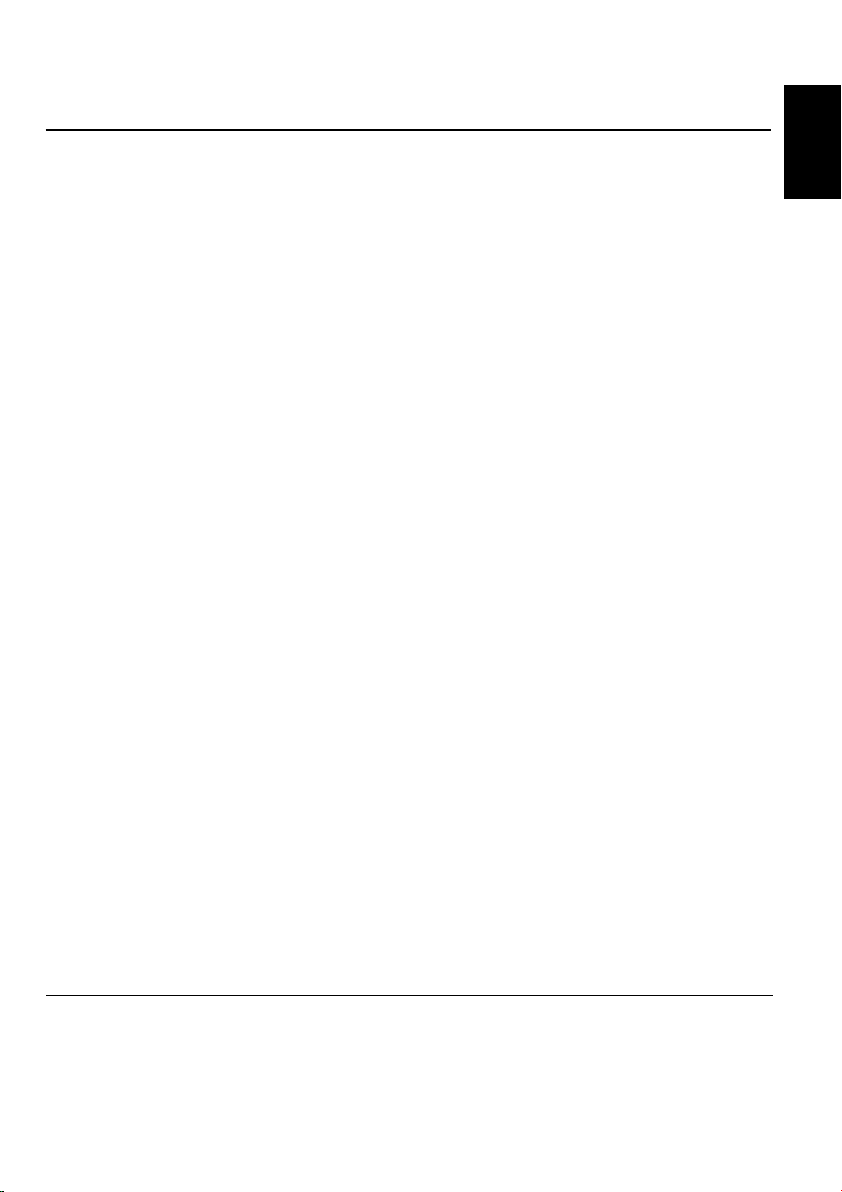
Thank you for purchasing a JVC product. Please read all instructions carefully before operation,
to ensure your complete understanding and to obtain the best possible performance from the unit.
CONTENTS
How to reset your unit ............................... 2
LOCATION OF THE BUTTONS ............ 4
Control panel ............................................. 4
Illumination Navigation for easy operations ...
Remote controller ...................................... 5
Preparing the remote controller ................ 6
BASIC OPERATIONS ....................... 7
Turning on the power ................................ 7
Canceling the display demonstration ........ 8
Setting the clock ........................................ 9
RADIO OPERATIONS ...................... 10
Listening to the radio ................................. 10
Storing stations in memory ....................... 12
Tuning in to a preset station ...................... 14
Changing the display pattern .................... 15
RDS OPERATIONS ......................... 16
What you can do with RDS ....................... 16
Other convenient RDS functions and
adjustments ............................................ 21
DAB TUNER OPERATIONS ................ 23
Tuning in to an ensemble and one of the
services .................................................. 23
Storing DAB services in memory .............. 25
Tuning in to a preset DAB service ............. 25
What you can do more with DAB .............. 27
Changing the display pattern .................... 30
DISC OPERATIONS ........................ 31
About MP3 and WMA discs ...................... 31
Playing a disc ............................................ 31
Locating a track or a particular portion
on a disc ................................................. 34
Selecting a folder and a track using the
name lists ............................................... 36
Selecting the playback modes .................. 37
Prohibiting disc ejection ............................ 38
Changing the display pattern .................... 39
SOUND ADJUSTMENTS ................... 40
Adjusting the sound .................................. 40
Selecting preset sound modes
4
(iEQ: intelligent equalizer) ...................... 41
Storing your own sound modes ................ 43
Selecting the display theme ...................... 44
GRAPHIC DISPLAYS........................ 45
Downloading images and animations ....... 46
Deleting unwanted files ............................. 48
Activating the downloaded images and
animations .............................................. 50
OTHER MAIN FUNCTIONS ................ 52
Changing the general settings (PSM) ....... 52
Selecting the dimmer mode ...................... 57
Changing the display color ........................ 58
Assigning names to the sources ................ 60
Changing the control panel angle .............. 61
Detaching the control panel ...................... 61
CD CHANGER OPERATIONS .............. 62
Playing discs ............................................. 62
Selecting a disc/folder/track using the
name lists ............................................... 65
Selecting the playback modes .................. 66
EXTERNAL COMPONENT OPERATIONS ... 68
Playing an external component ................. 68
Changing the display pattern .................... 68
TROUBLESHOOTING ...................... 69
MAINTENANCE ............................. 72
Handling discs ........................................... 72
SPECIFICATIONS........................... 73
ENGLISH
BEFORE USE
*For safety....
• Do not raise the volume level too much, as this will
block outside sounds, making driving dangerous.
• Stop the car before performing any complicated
operations.
*Temperature inside the car....
If you have parked the car for a long time in hot
or cold weather, wait until the temperature in the
car becomes normal before operating the unit.
3

Control panel
ENGLISH
LOCATION OF THE BUTTONS
1 (standby/on/attenuator) button
2 TP/PTY (traffic programme/programme type)
button
3 Control dial
4 Display window
5 FM/AM DAB button
6 5 (up) button
7 0 (eject) button
(angle) button
8 4 /¢ buttons
9 SEL (select) button
p D (DISP: display) button
q Number buttons
w M (MODE) button
e Remote sensor
r ∞ (down) button
t CD/CD-CH (CD changer) LINE button
y (control panel release) button
Illumination Navigation for easy operations
If you use M (MODE) or SEL (select), the display and some controls (such as the number buttons,
4 /¢ , 5/∞, and control dial) enter the corresponding control mode, then the controls
start flashing to lead you to the next operational steps. (Illumination Navigation)
• The display shows how these buttons function during this period.
Ex.: When you press number button 1 after pressing M (MODE), to operate the FM tuner.
Time countdown indicator
To use these controls for original functions again, wait until the controls stop flashing without
using these controls.
• Pressing M (MODE) again also restores original functions. However, pressing SEL (select)
makes the unit into a different mode.
4

Remote controller
3 • Selects the preset stations or service while
listening to the radio or the DAB tuner.
Each time you press the button, the preset
station or service number increases, and the
selected station or service is tuned in.
• Skips to the first track of the previous folder
while listening to an MP3 disc or a WMA
disc.
Each time you press the button, you can
move to the previous folder and start playing
the first track.
• While playing an MP3 disc on an MP3compatible CD changer;
– Skips to the previous disc if pressed
briefly.
– Skips to the previous folder if pressed and
held.
Note:
While playing a CD on a CD changer, this
always skips to the previous disc.
4 Selects the sound mode (iEQ: intelligent
equalizer).
Each time you press the button, the sound
mode (iEQ) changes.
ENGLISH
1 • Turns on the unit if pressed when the unit is
turned off.
• Turns off the unit if pressed and held for a
few seconds.
• Drops the volume level in a moment if
pressed briefly.
Press again to resume the volume.
2 • Searches for stations while listening to the
radio.
• Selects services while listening to the DAB
tuner if pressed briefly.
• Searches for ensembles while listening to
the DAB tuner if pressed for more than one
second.
• Fast-forwards or reverses the track if
pressed and held while listening to a disc.
• Skips to the beginning of the next track or
goes back to the beginning of the current (or
previous) tracks if pressed briefly while
listening to a disc.
5 • Selects the band while listening to the radio
or the DAB tuner.
Each time you press the button, the band
changes.
• Skips to the first track of the next folder while
listening to an MP3 disc or a WMA disc.
Each time you press the button, you can
move to the next folder and start playing the
first track.
• While playing an MP3 disc on an MP3-
compatible CD changer;
– Skips to the next disc if pressed briefly.
– Skips to the next folder if pressed and
held.
Note:
While playing a CD on a CD changer, this
always skips to the next disc.
6 Selects the source.
Each time you press the button, the source
changes.
7 Functions the same as the control dial on the
main unit.
Note:
These buttons do not function for the
preferred setting mode (PSM) adjustment.
5

Preparing the remote controller
Before using the remote controller:
• Aim the remote controller directly at the remote
sensor on the main unit. Make sure there is no
ENGLISH
obstacle in between.
Remote sensor
• Do not expose the remote sensor to strong
light (direct sunlight or artificial lighting).
Installing the battery
When the controllable range or effectiveness of
the remote controller decreases, replace the
battery.
1. Remove the battery holder.
1) Push out the battery holder in the direction
indicated by the arrow using a ball-point
pen or a similar tool.
2) Remove the battery holder.
3. Return the battery holder.
Insert again the battery holder by pushing it
until you hear a clicking sound.
(back side)
WARNING:
• Store the battery in a place where children
cannot reach.
If a child accidentally swallows the battery,
consult a doctor immediately.
• Do not recharge, short, disassemble, or heat the
battery or dispose of it in a fire.
Doing any of these things may cause the battery
to give off heat, crack, or start a fire.
• Do not leave the battery with other metallic
materials.
Doing this may cause the battery to give off
heat, crack, or start a fire.
• When throwing away or saving the battery,
wrap it in tape and insulate; otherwise, the
battery may start to give off heat, crack, or start
a fire.
• Do not poke the battery with tweezers or similar
tools.
Doing this may cause the battery to give off
heat, crack, or start a fire.
(back side)
2. Place the battery.
Slide the battery into the holder with the +
side facing upwards so that the battery is
fixed in the holder.
6
Lithium coin
battery (product
number: CR2025)
CAUTION:
DO NOT leave the remote controller in a place
(such as dashboards) exposed to direct sunlight for
a long time. Otherwise, it may be damaged.
KD-LHX601 is equipped with the steering
wheel remote control function.
If your car is equipped with the steering wheel
remote controller, you can operate this
receiver using the controller.
• See the Installation/Connection Manual
(separate volume) for connection to utilize
this function.

BASIC OPERATIONS
2
ENGLISH
1
3
Turning on the power
1
Turn on the power.
Note on One-Touch Operation:
When you select a source in step 2 below, the
power automatically comes on. You do not have
to press this button to turn on the power.
2
Select the source.
• To operate the FM/AM tuner or the DAB
tuner, press and hold FM/AM DAB
repeatedly.
• To operate the CD player (CD),
CD changer (CD-CH), or external
component (LINE-IN), press
CD/CD-CH LINE repeatedly.
3
Adjust the volume.
To increase the volume
To decrease the volume
Volume level appears.
Current sound mode (iEQ)
(see page 41)
4
Adjust the sound as you want.
(See pages 40 – 43.)
Note:
While playing a source, you can select the display
theme of your preference. For details, see “Selecting
the display theme” on page 44.
*1If there is no disc in the loading slot, you
cannot select “CD” as the source, “No
Disc” flashes on the display.
*2Without connecting the CD changer, you
cannot select “CD-CH” as the source to
play.
NOTICE:
The illustrations of the display used in this manual
are mainly of the initial setting when shipped from
the factory. If you have changed the display
patterns or some PSM items, the actual displays
you see will be different.
7

To drop the volume in a moment
Press briefly while listening to any
source. “ATT” starts flashing on the display, and
the volume level will drop in a moment.
To resume the previous volume level, press the
ENGLISH
button briefly again.
• If you turn the control dial, you can also restore
the sound.
To turn off the power
Press and hold for more than one
second.
• If you turn off the power while listening to a
disc, disc play will start from where playback
has been stopped previously, next time you
turn on the power.
Canceling the display
demonstration
When shipped from the factory, display
demonstration has been activated, and starts
automatically when no operations are done for
about 20 seconds.
• It is recommended to cancel the demonstration
before you use the unit for the first time.
2
Press number button 1 to select
“MOVIE”—Movie category of the
PSM settings.
The “Graphics” setting screen appears on
the display.
3
Select “Off.”
4
Finish the setting.
To cancel the display demonstration, follow
the procedure below:
1
Press and hold SEL (select) for more
than 2 seconds so that one of the
PSM items appears on the display.
(PSM: see pages 53 and 54.)
The next-step-operation
buttons start flashing.
8
To activate the display demonstration, repeat
the same procedure and select “Int Demo” or “All
Demo” in step 3.
• For more details, see “To show the graphics on
the display—Graphics” on page 55.

Setting the clock
You can also set the clock system to either
24 hours or 12 hours.
1
Press and hold SEL (select) for more
than 2 seconds so that one of the
PSM items appears on the display.
(PSM: see pages 53 and 54.)
The next-step-operation
buttons start flashing.
2
Press number button 2 to select
“CLOCK”—Clock category of the
PSM settings.
The “Clock Hr” (hour) setting screen
appears on the display.
3
Adjust the hour.
4
Set the minute.
1 Select “Clock Min” (minute).
2 Adjust the minute.
12
5
Set the clock system.
1 Select “24H/12H.”
2 Select “24Hours” or “12Hours.”
12
6
Finish the setting.
To check the clock time when the unit is
turned off, press D (DISP).
ENGLISH
The power turns on and the clock time is shown
for about 5 seconds, then the power turns off.
9

ENGLISH
RADIO OPERATIONS
Listening to the radio
You can use either automatic searching or manual
searching to tune in to a particular station.
Searching a station automatically:
Auto search
1
Select the FM/AM tuner.
Each time you press and hold
the button, the FM/AM tuner
and the DAB tuner are
alternately selected.
2
Select the band (FM1 – 3, AM).
Each time you press the button,
the band changes as follows:
FM1 FM2 FM3 AM
Selected band appears.
Lights up when receiving an FM stereo
broadcast with sufficient signal strength.
3
Start searching a station.
To search stations of
higher frequencies
To search stations of lower frequencies
When a station is received, searching stops.
To stop searching before a station is received,
press the same button you have pressed for
searching.
Searching a station manually:
Manual search
1
Select the FM/AM tuner.
Each time you press and hold
the button, the FM/AM tuner
and the DAB tuner are
alternately selected.
2
Select the band (FM1 – 3, AM).
Each time you press the button,
the band changes as follows:
FM1 FM2 FM3 AM
10
Note:
This receiver has three FM bands (FM1, FM2,
FM3). You can use any one of them to listen to
an FM broadcast.

3
Press and hold ¢ or 4
until “Manual Search” starts flashing
on the display.
4
Tune in to a station you want while
“Manual Search” is flashing.
To tune in to stations
of higher frequencies
To tune in to FM stations only with strong
signals—LO/DX (Local/Distance-extreme)
While searching FM stations (including SSM—
see page 12), this unit stops searching whenever
it detects signals (DX mode: The DX indicator is
lit—initial setting). If received signals are weak,
you may only hear noises.
By setting LO/DX to “Local,” you can make this
unit detects only stations with sufficient signal
strength.
1 Press M (MODE) while listening to an FM
broadcast.
“Mode” appears on the display.
The next-step-operation buttons
start flashing.
ENGLISH
To tune in to stations of lower frequencies
• If you release your finger from the button,
the manual mode automatically turns off
after about 5 seconds.
• If you hold down the button, the frequency
keeps changing (in 50 kHz intervals for
FM and 9 kHz for AM—MW/LW) until you
release the button.
If the sound quality decreases and the
stereo effect is lost while listening to an
FM station
In some areas, adjacent stations may
interfere with each other. If this interference
occurs, this unit can automatically reduce this
interference noise (the initial setting when
shipped from the factory). However, in this
case, the sound quality will be degraded and
the stereo effect will also be lost.
If you do not want to degrade the sound
quality and to lose the stereo effect, rather
than to eliminate the interference noise, see
“To change the FM tuner selectivity—IF Filter”
on page 56.
See page 46 for this function.
2 Press number button 2, while “Mode” is still
on the display.
Each time you press the button, the “LO/DX”
setting alternates between “Local” and “DX”.
After about
5 seconds
The display returns to the source indication
screen.
LO indicator appears
11
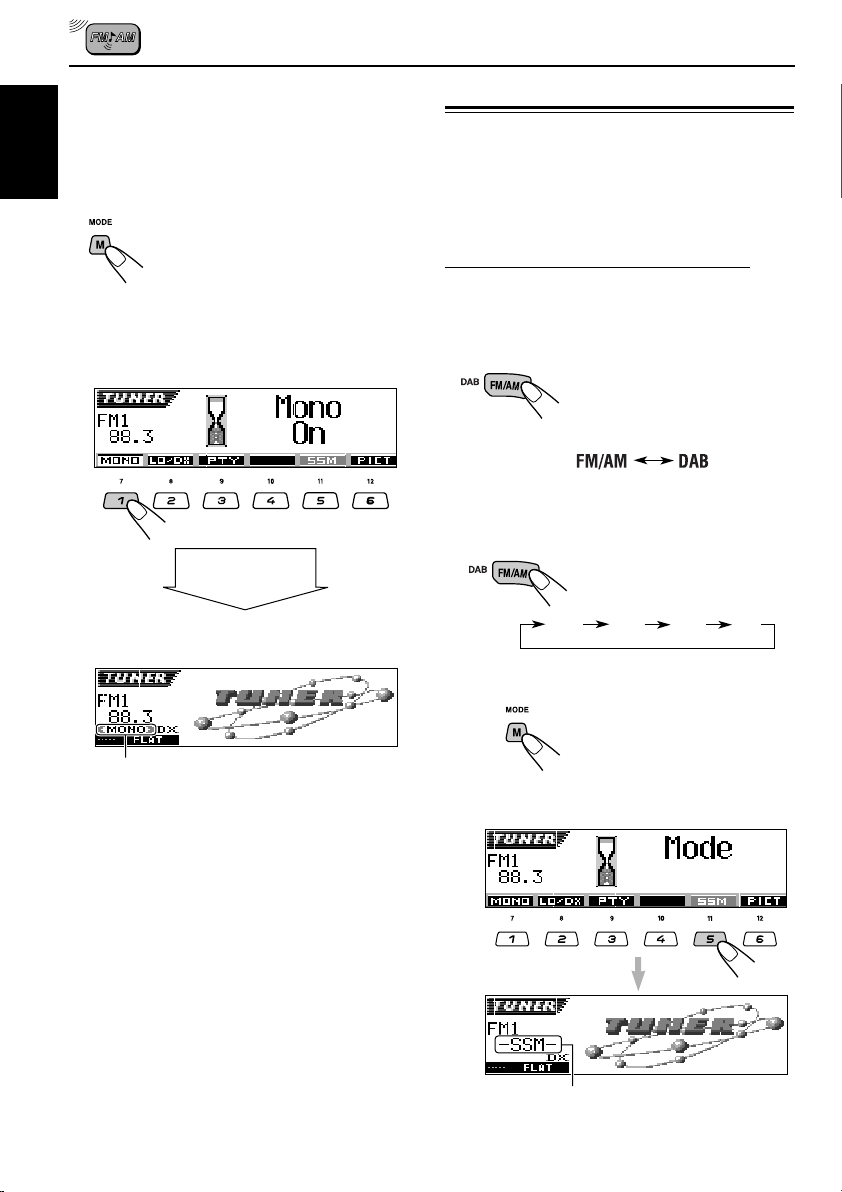
When an FM stereo broadcast is hard to
receive:
Set the FM reception mode to “Mono On.”
ENGLISH
1 Press M (MODE) while listening to an FM
stereo broadcast.
“Mode” appears on the display.
The next-step-operation buttons
start flashing.
2 Press number button 1 to select “Mono On”
while “Mode” is still on the display.
Each time you press the button, “Mono On” or
“Mono Off” appears alternately.
After about
5 seconds
Storing stations in memory
You can use one of the following two methods to
store broadcasting stations in memory.
• Automatic preset of FM stations: SSM (Strongstation Sequential Memory)
• Manual preset of both FM and AM stations
FM station automatic preset: SSM
You can preset 6 local FM stations in each FM
band (FM1, FM2, and FM3).
1
Select the FM/AM tuner.
Each time you press and hold
the button, the FM/AM tuner
and the DAB tuner are
alternately selected.
2
Select the FM band (FM1 – 3) you
want to store FM stations into.
Each time you press the button,
the band changes as follows:
The display returns to the source indication
screen.
MONO indicator appears.
The sound you hear becomes monaural but the
reception will be improved.
12
FM1 FM2 FM3 AM
3
Start automatic preset.
1 Press M (MODE).
“Mode” appears on the display.
The next-step-operation
buttons start flashing.
2 Press and hold number button 5 while
“Mode” is still on the display.
“SSM” appears, then disappears
when automatic preset is over.
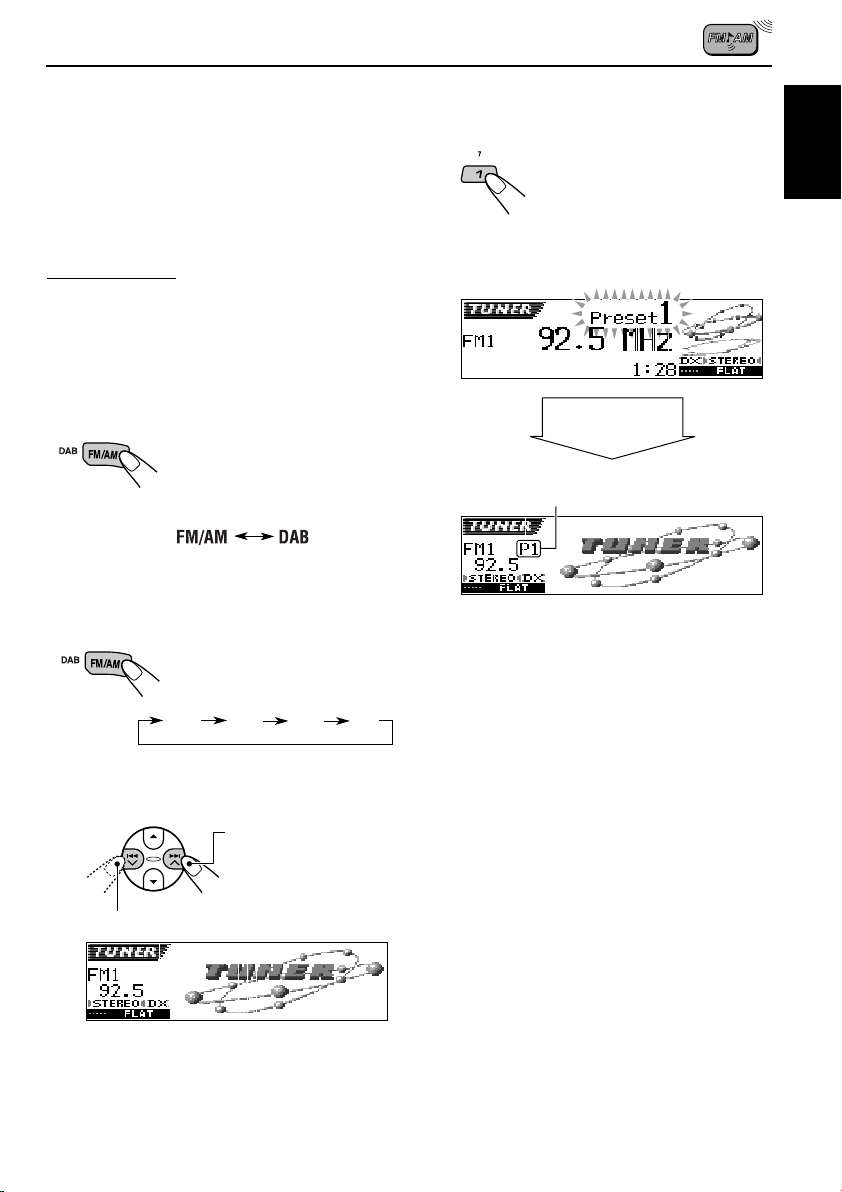
Local FM stations with the strongest signals are
searched and stored automatically in the band
number you have selected (FM1, FM2, or FM3).
These stations are preset in the number buttons
—No.1 (lowest frequency) to No.6 (highest
frequency).
When automatic preset is over, the station stored
in number button 1 will be automatically tuned in.
Manual preset
You can preset up to 6 stations in each band
(FM1, FM2, FM3, and AM) manually.
Ex.: Storing FM station of 92.5 MHz into the
preset number 1 of the FM1 band.
4
Press and hold the number button
(in this example, 1) for more than
2 seconds.
The display pattern automatically changes
to the small animation display (see page
15).
ENGLISH
1
Select the FM/AM tuner.
Each time you press and hold
the button, the FM/AM tuner
and the DAB tuner are
alternately selected.
2
Select the band (FM1 – 3, AM) you
want to store stations into (in this
example, FM1).
Each time you press the button,
the band changes as follows:
FM1 FM2 FM3 AM
3
Tune in to a station (in this example,
of 92.5 MHz).
To tune in to stations
of higher frequencies
To tune in to stations of lower frequencies
After about
5 seconds
Preset number appears.
5
Repeat the above procedure to store
other stations into other preset
numbers.
Notes:
• A previously preset station is erased when a new
station is stored in the same preset number.
• Preset stations are erased when the power supply to
the memory circuit is interrupted (for example,
during battery replacement). If this occurs, preset
the stations again.
13

Tuning in to a preset station
You can easily tune in to a preset station.
Remember that you must store stations first. If
you have not stored them yet, see “Storing
ENGLISH
stations in memory” on pages 12 and 13.
Selecting a preset station directly
1
Select the FM/AM tuner.
Each time you press and hold
the button, the FM/AM tuner
and the DAB tuner are
alternately selected.
2
Select the band (FM1 – 3, AM).
Each time you press the button,
the band changes as follows:
FM1 FM2 FM3 AM
2
Select the band (FM1 – 3, AM).
Each time you press the button,
the band changes as follows:
FM1 FM2 FM3 AM
3
Press and hold 5 (up) or ∞ (down)
until the preset station list for the
current band (FM1, FM2, FM3, or AM)
appears on the display.
The current station will be
highlighted on the display.
3
Select the number (1 – 6) for the
preset station you want.
Selecting a preset station using the
preset station list
If you forget what stations are stored in which
preset numbers, you can check the preset station
list, then select your desired station.
1
Select the FM/AM tuner.
Each time you press and hold
the button, the FM/AM tuner
and the DAB tuner are
alternately selected.
14
Ex.: When you select the preset station
number 1 of the FM1 band
Notes:
• You can show the other FM band preset station lists
(FM1, FM2, or FM3) by pressing 5 (up) or ∞
(down).
• If a preset station is an FM RDS station with PS
(programme station) signal, PS name will be shown
instead of the station frequency.
4
Select the number (1 – 6) for the
preset station you want.
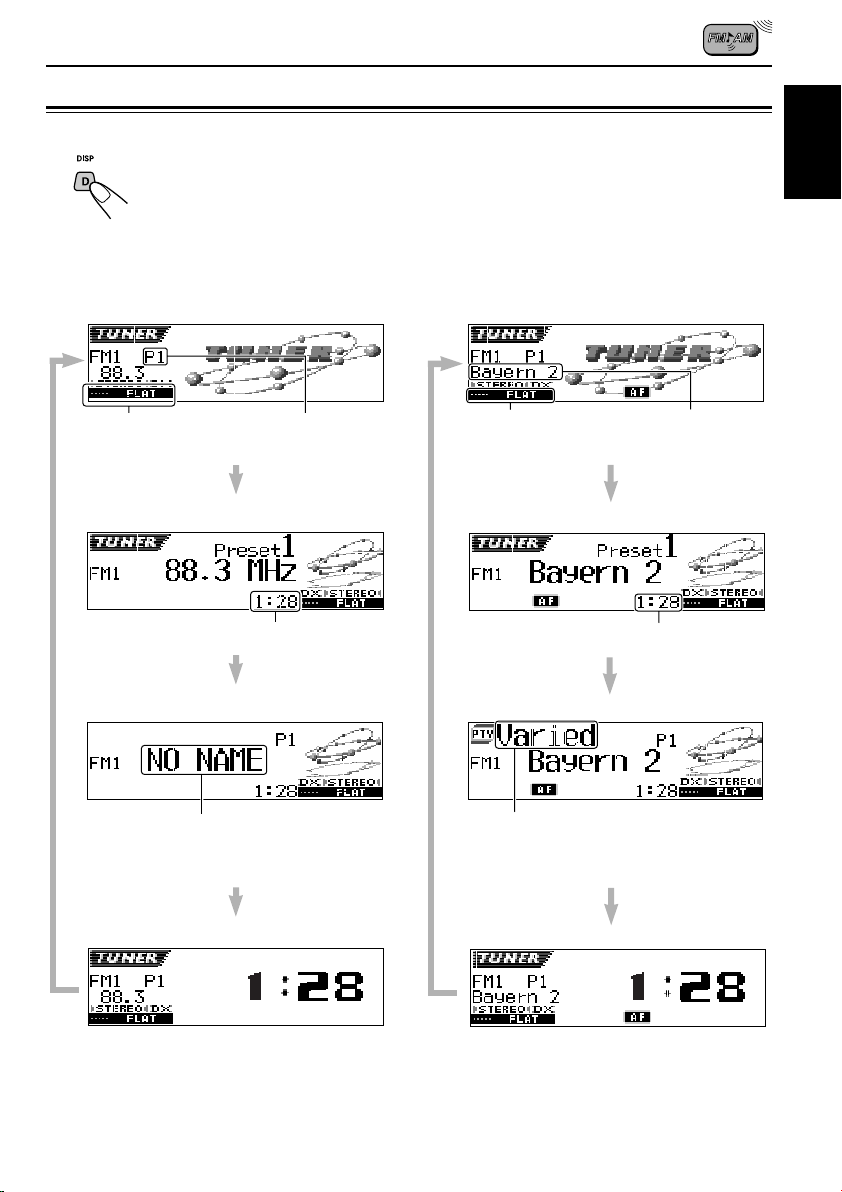
Changing the display pattern
By pressing D (DISP), you can change the information shown on the display.
Each time you press the button, the display patterns change as follows:
ENGLISH
• When receiving an AM or non FM RDSstation
Large animation display
Current sound mode
(iEQ) (see page 41)
Small animation display 1
Small animation display 2
“NO NAME” always appears for AM or FM
non-RDS stations.
Appears only when
selecting a preset
station.
Clock time
• When receiving an FM RDS-station
(see the following pages)
Large animation display
Current sound mode
(iEQ) (see page 41)
Small animation display 1
Small animation display 2
PTY code appears.
PS name
Clock time
Clock time display
Clock time display
15

RDS OPERATIONS
What you can do with RDS
RDS (Radio Data System) allows FM stations to
send an additional signal along with their regular
programme signals. For example, the stations
ENGLISH
send their station names, as well as information
about what type of programme they broadcast,
such as sports or music, etc.
Another advantage of RDS function is called
“Enhanced Other Networks.” By using the
Enhanced Other Networks data sent from a
station, you can tune in to a different station of a
different network broadcasting your favorite
programme or traffic announcement while
listening to another programme or to another
source such as CD.
By receiving the RDS data, this unit can do the
following:
• Tracing the same programme automatically
(Network-Tracking Reception)
• Traffic News Standby Reception or your
favorite programme
• PTY (Programme Type) search
• Programme search
• And some other functions
Tracing the same programme
automatically (Network-Tracking
Reception)
When driving in an area where FM reception is
not good, the tuner built in this unit automatically
tunes in to another RDS station, broadcasting the
same programme with stronger signals. So, you
can continue to listen to the same programme in
its finest reception, no matter where you drive.
(See the illustration on page 22.)
Two types of the RDS data are used to make
Network-Tracking Reception work correctly
—PI (Programme Identification) and AF
(Alternative Frequency).
Without receiving these data correctly from the
RDS station you are listening to, NetworkTracking Reception will not operate.
To use Network-Tracking Reception
You can select the different modes of networktracking reception to continue listening to the
same programme in its finest reception.
When shipped from the factory, “AF” is selected.
• AF: Network-Tracking Reception is
activated without Regionalization.
With this setting, the unit switches to
another station within the same
network when the receiving signals
from the current station become
weak. (In this mode, the programme
may differ from the one currently
received.)
The AF indicator lights up.
• AF Reg: Network-Tracking Reception is
• Off*: Network-Tracking Reception is
Note:
If Alternative Reception (for DAB services) is
activated, Network-Tracking Reception is also
activated (“AF”) automatically. On the other hand,
Network-Tracking Reception cannot be deactivated
without deactivating Alternative Reception. (See page
29.)
activated with Regionalization.
With this setting, the unit switches to
another station, within the same
network, broadcasting the same
programme when the receiving
signals from the current station
become weak.
The REG indicator lights up.
deactivated.
Neither the AF nor the REG indicator
lights up.
* You can select only when “DAB AF” is
set to “Off.” (See page 54 for details.)
AF or REG indicator lights up.
16

1
Press and hold SEL (select) for more
than 2 seconds so that one of the
PSM items appears on the display.
(PSM: see pages 53 and 54.)
2
Press number button 4 to select
“TUNER”—Tuner category of the
PSM settings.
The “PTY Stnby” (standby) setting screen
appears on the display.
Using Traffic News Standby Reception
Traffic News Standby Reception allows the unit
to switch temporarily to Traffic Announcement
(TA) from the current source (another FM station,
DAB, CD, or other connected components).
• Traffic News Standby Reception will not work if you
are listening to an AM station.
Press TP/PTY to activate Traffic
News Standby Reception.
Each time your press the button,
this function is turned on and off
alternately.
TP indicator appears.
(either lights up or flashes)
ENGLISH
3
Select “AF-Regn’l” (alternative
frequency/regionalization
reception).
4
Select the desired mode—“AF,”
“AF Reg,” or “Off.”
5
Finish the setting.
7 When the current source is FM or DAB, the
TP indicator either lights up or flashes.
• If the TP indicator lights up, Traffic News
Standby Reception is activated.
If a station (or service) starts broadcasting a
traffic announcement, “Traffic News” appears
on the display, and this unit automatically
tunes in to the station (or service). The
volume changes to the preset TA volume
level (see page 21) and the traffic
announcement can be heard.
• If the TP indicator flashes, Traffic News
Standby Reception is not yet activated since
the station (or service) being received does
not provide the signals used for Traffic News
Standby Reception.
To activate Traffic News Standby Reception,
you need to tune in to another station
providing these signals. Press ¢ or
4 to search for such a station.
When a station (or service) providing these
signals is tuned in, the TP indicator stops
flashing and remains lit. Now Traffic News
Standby Reception is activated.
CONTINUED ON THE NEXT PAGE
17

7 When the current source is other than FM
or DAB, the TP indicator lights up.
If a station (or service) starts broadcasting a
traffic announcement, “Traffic News” appears
on the display, and this unit automatically
ENGLISH
changes the source and tunes in to the station
(or service).
3
Select one of the twenty-nine PTY
codes. (See page 22.)
Selected code name
appears on the display
and is stored into
memory.
Note:
See also “Traffic News Standby Reception” on page
27.
Using PTY Standby Reception
PTY Standby Reception allows the unit to switch
temporarily to your favorite programme (PTY:
Programme Type) from any source except AM
stations.
• See also “Using PTY Standby Reception” on
page 29.
To select your favorite PTY code for PTY
Standby Reception
When shipped from factory, PTY Standby
Reception has been set to search for “News”
programmes.
You can select your favorite programme type for
PTY Standby Reception.
1
Press and hold SEL (select) for more
than 2 seconds so that one of the
PSM items appears on the display.
(PSM: see pages 53 and 54.)
2
Press number button 4 to select
“TUNER”—Tuner category of the
PSM settings.
The “PTY Stnby” (standby) setting screen
appears on the display.
4
Finish the setting.
To set PTY Standby Reception
1 Press M (MODE) while listening to an FM
broadcast (or a DAB service).
“Mode” appears on the display.
The next-step-operation buttons
start flashing.
2 Press number button 3 to activate PTY
Standby Reception while “Mode” is still on the
display.
Each time you press the button, PTY Standby
Reception turns on and off alternately.
Ex.: When the currently selected PTY code
for PTY Standby Reception is “News”
After about
5 seconds
The display returns to the source indication
screen.
18
PTY indicator appears.
(either lights up or flashes)

The PTY indicator either lights up or flashes.
• If the PTY indicator lights up, PTY Standby
Reception is activated.
If a station (or service) starts broadcasting the
selected PTY programme, this unit
automatically tunes in to the station (or
service).
• If the PTY indicator flashes, PTY Standby
Reception is not yet activated since the station
(or service) being received does not provide
the signals used for PTY Standby Reception.
To activate PTY Standby Reception, you need
to tune in to another station (or service)
providing these signals. Press ¢ or
4 to search for such a station.
When a station (or service) providing these
signals is tuned in, the PTY indicator stops
flashing and remains lit. Now PTY Standby
Reception is activated.
Searching for your favorite programme
You can search for any one of the PTY codes.
In addition, you can store your 6 favorite
programme types in the number buttons.
When shipped from the factory, the following
6 programme types have been stored in the
number buttons (1 to 6).
• See also “Searching for your favorite service”
on page 29.
To store your favorite programme types, see
below.
To search for your favorite programme type,
see page 20.
1
Pop M
45
Classics
2
Rock M Easy M
Affairs
3
6
Varied
ENGLISH
Note:
After turning on PTY Standby Reception, you can
change the source without canceling PTY Standby
Reception. In this case, the PTY indicator stops
flashing if it was. If a station (or service) starts
broadcasting the selected PTY programme, this unit
automatically changes the source and tunes in to the
station (or service).
• If you change the source to AM, PTY Standby
Reception will be temporarily canceled.
• You can only deactivate the PTY Standby Reception
when the source is FM or DAB.
To store your favorite programme types
1
Press and hold TP/PTY for more
than 2 seconds while listening to an
FM station (or a DAB service).
The last selected PTY code
appears.
Ex.: If you have selected “Pop M” previously
2
Select one of the twenty-nine PTY
codes. (See page 22.)
Selected code name
appears on the display.
CONTINUED ON THE NEXT PAGE
19

3
Press and hold the number button
for more than 2 seconds to store the
PTY code selected into the preset
number you want.
ENGLISH
Selected preset number flashes for a while.
4
Press and hold TP/PTY for more than
2 seconds to exit from this mode.
To search for your favorite programme
type
1
Press and hold TP/PTY for more
than 2 seconds while listening to an
FM station (or a DAB service).
The last selected PTY code
appears.
Ex.: When “Rock M” is selected
How to use the 5 (up) or ∞ (down) button
By pressing 5 (up) or ∞ (down) repeatedly,
you can show the list of your preset PTY
codes and all twenty-nine PTY codes (six
PTY codes at a time). First, the list of your
stored PTY codes appears, then all twentynine PTY codes (six PTY codes at a time)
appears in sequence.
Press the number button to select your
desired PTY code on the list currently shown
on the display.
3
Start PTY search for your favorite
programme.
20
Ex.: If you have selected “Pop M” previously
2
To select one of your favorite
programme type
or
To select any one of the twenty-nine
PTY codes
or
• If there is a station (or service) broadcasting a
programme of the same PTY code as you have
selected, that station (or service) is tuned in.
• If there is no station (or service) broadcasting a
programme of the same PTY code as you have
selected, the station (or service) will not
change.
Note:
In some areas, the PTY search will not work correctly.

Other convenient RDS
functions and adjustments
Automatic selection of the station
when using the number buttons
Usually when you press the number button, the
preset station is tuned in.
However, when the preset station is an RDS
station, something different will happen. If the
signals from that preset station are not sufficient
for good reception, this unit, using the AF data,
tunes in to another frequency broadcasting the
same programme as the original preset station is
broadcasting. (Programme search)
• The unit takes some time to tune in to another
station using programme search.
To activate programme search, follow the
procedure below.
• See also “Changing the general settings
(PSM)” on page 52.
1 Press and hold SEL (select) for more than
2 seconds so that one of the PSM items
appears on the display.
2 Press number button 4 to select “TUNER”—
Tuner category of the PSM settings.
3 Press ¢ or 4 to select
“P(Programme)-Search.”
4 Turn the control dial clockwise to select “On.”
Now programme search is activated.
5 Press SEL (select) to finish the setting.
To cancel programme search, repeat the same
procedure and select “Off” in step 4 by turning
the control dial counterclockwise.
Setting the TA volume level
You can preset the volume level for Traffic News
Standby Reception. When a traffic programme is
received, the volume level automatically changes
to the preset level.
• See also “Changing the general settings
(PSM)” on page 52.
1 Press and hold SEL (select) for more than
2 seconds so that one of the PSM items
appears on the display.
2 Press number button 4 to select “TUNER”—
Tuner category of the PSM settings.
3 Press ¢ or 4 to select “TA Volume.”
4 Turn the control dial to set to the desired
volume.
You can set it from “Volume 0” to “Volume 30”
or “Volume 50” (depending on the amplifier
gain control setting: see page 56).
5 Press SEL (select) to finish the setting.
Automatic clock adjustment
When shipped from the factory, the clock built in
this unit is set to be readjusted automatically
using the CT (Clock Time) data in the RDS
signal.
If you do not want to use automatic clock
adjustment, follow the procedure below.
• See also “Changing the general settings
(PSM)” on page 52.
1 Press and hold SEL (select) for more than
2 seconds so that one of the PSM items
appears on the display.
2 Press number button 2 to select “CLOCK”—
Clock category of the PSM settings.
3 Press ¢ or 4 to select “Auto Adj”
(adjustment).
4 Turn the control dial counterclockwise to select
“Off.”
Now automatic clock adjustment is canceled.
5 Press SEL (select) to finish the setting.
To reactivate clock adjustment, repeat the
same procedure and select “On” in step 4 by
turning the control dial clockwise.
Note:
You must stay tuned to the same station for more than
2 minutes after setting “Auto Adj” to “On.”
Otherwise, the clock time will not be adjusted. (This is
because the unit takes up to 2 minutes to capture the
CT data in the RDS signal.)
ENGLISH
21

PTY codes
News: News
Affairs: Topical programmes expanding on
ENGLISH
Info: Programmes which impart advice
Sport: Sport events
Educate: Educational programmes
Drama: Radio plays
Culture: Programmes on national or
Science: Programmes on natural science
Varied: Other programmes like comedies
Pop M: Pop music
Rock M: Rock music
Easy M: Easy-listening music
Light M: Light music
Classics: Classical music
Other M: Other music
Weather: Weather information
Finance: Reports on commerce, trading, the
Children: Entertainment programmes for
current news or affairs
on a wide variety of topics
regional culture
and technology
or ceremonies
Stock Market, etc.
children
Social: Programmes on social activities
Religion: Programmes dealing with any
aspect of belief or faith, or the
nature of existence or ethics
Phone In: Programmes where people can
express their views either by
phone or in a public forum
Travel: Programmes about travel
destinations, package tours, and
travel ideas and opportunities
Leisure: Programmes concerned with
recreational activities such as
gardening, cooking, fishing, etc.
Jazz: Jazz music
Country: Country music
Nation M: Current popular music from
another nation or region, in that
country’s language
Oldies: Classic pop music
Folk M: Folk music
Document: Programmes dealing with factual
matters, presented in an
investigative style
22
The same programme can be received on different frequencies.
Programme 1
broadcasting on
frequency A
Programme 1
broadcasting on
frequency B
Programme 1
broadcasting on
frequency C
Programme 1
broadcasting on
frequency E
Programme 1
broadcasting on
frequency D
