Page 1
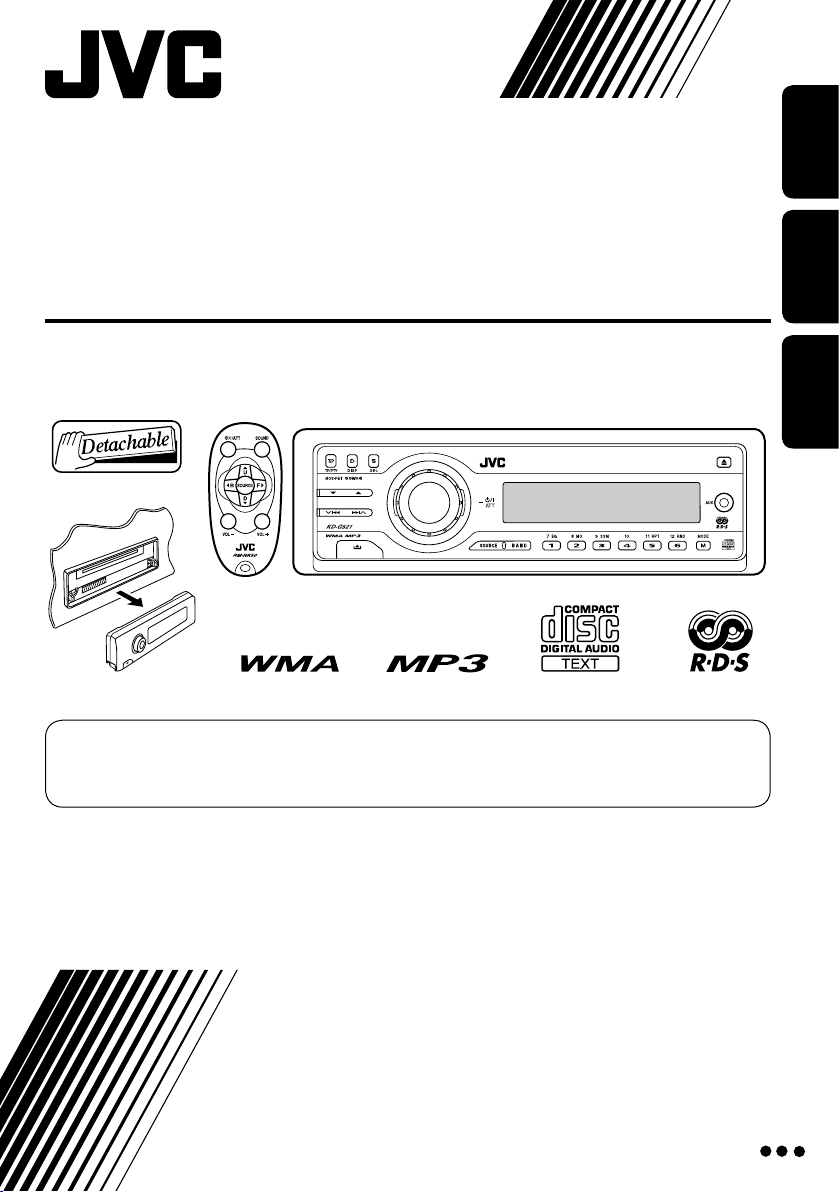
ENGLISHDEUTSCH
РУCCKИЙ
CD RECEIVER
CD-RECEIVER
РЕСИВЕР С ПРОИГРЫВАТЕЛЕМ КОМПАКТ-ДИСКОВ
KD-G521
For installation and connections, refer to the separate manual.
Für den Einbau und die Anschlüsse siehe das eigenständige Handbuch.
Указания по установке и выполнению соединений приводятся в отдельной инструкции.
INSTRUCTIONS
BEDIENUNGSANLEITUNG
ИНСТРУКЦИИ ПО ЭКСПЛУАТАЦИИ
GET0339-006A
[EY]
For canceling the display demonstration, see page 6.
Zum Abbrechen der Displaydemonstration siehe Seite 6.
Информацию об отмене демонстрации функций дисплея см. на стр. 6.
Page 2
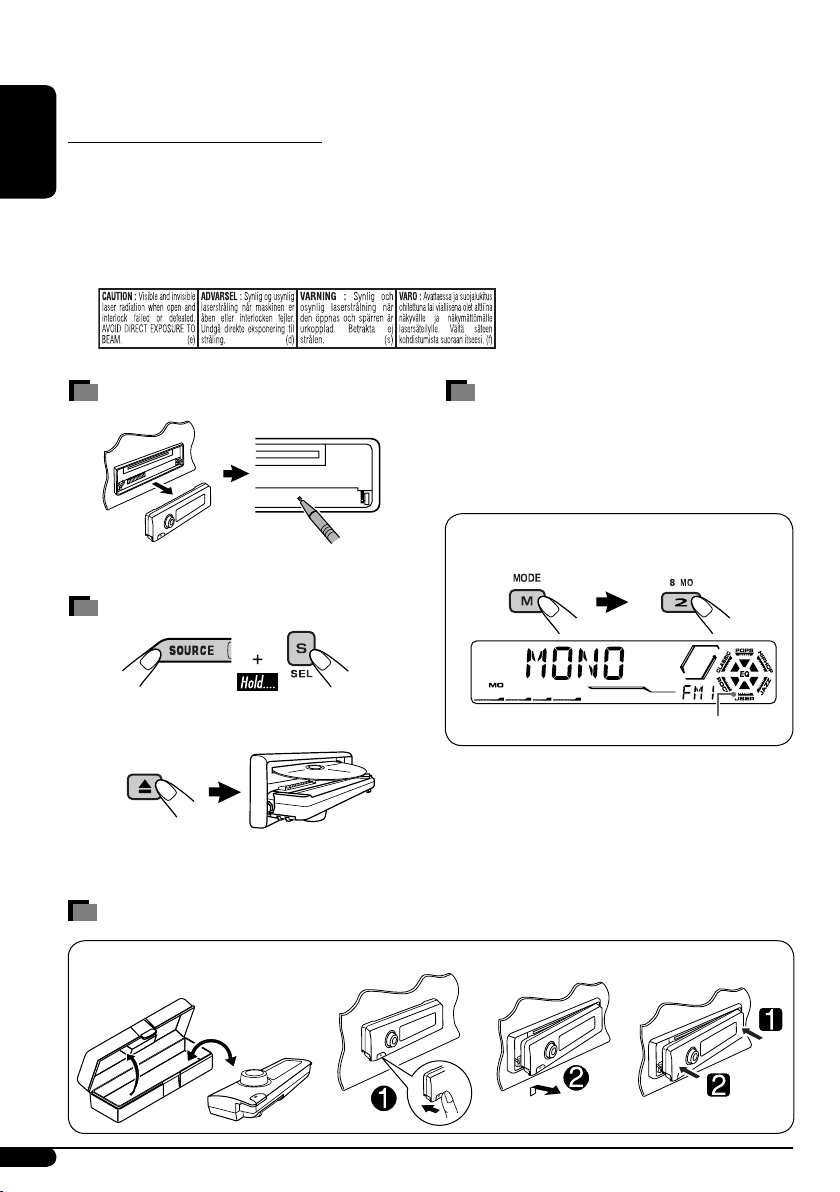
2
ENGLISH
How to detach/attach the control panel
Thank you for purchasing a JVC product.
Please read all instructions carefully before operation, to ensure your complete understanding and to
obtain the best possible performance from the unit.
IMPORTANT FOR LASER PRODUCTS
1. CLASS 1 LASER PRODUCT
2. CAUTION: Do not open the top cover. There are no user serviceable parts inside the unit; leave
all servicing to qualified service personnel.
3. CAUTION: Visible and invisible laser radiation when open and interlock failed or defeated.
Avoid direct exposure to beam.
4. REPRODUCTION OF LABEL: CAUTION LABEL, PLACED OUTSIDE THE UNIT.
How to reset your unit
Your preset adjustments will also be erased.
How to forcibly eject a disc
“PLEASE” and “EJECT” appear alternately on
the display.
• If this does not work, reset your unit.
• Be careful not to drop the disc when it ejects.
How to use the M MODE button
If you press M MODE, the unit goes into
functions mode, then the number buttons
and 5/∞ buttons work as different function
buttons.
Ex.: When number button 2 works as
MO (monaural) button.
Time countdown indicator
To use these buttons for their original
functions again after pressing M MODE, wait
for 5 seconds without pressing any of these
buttons until the functions mode is cleared or
press M MODE again.
Detaching...
Attaching...
Page 3
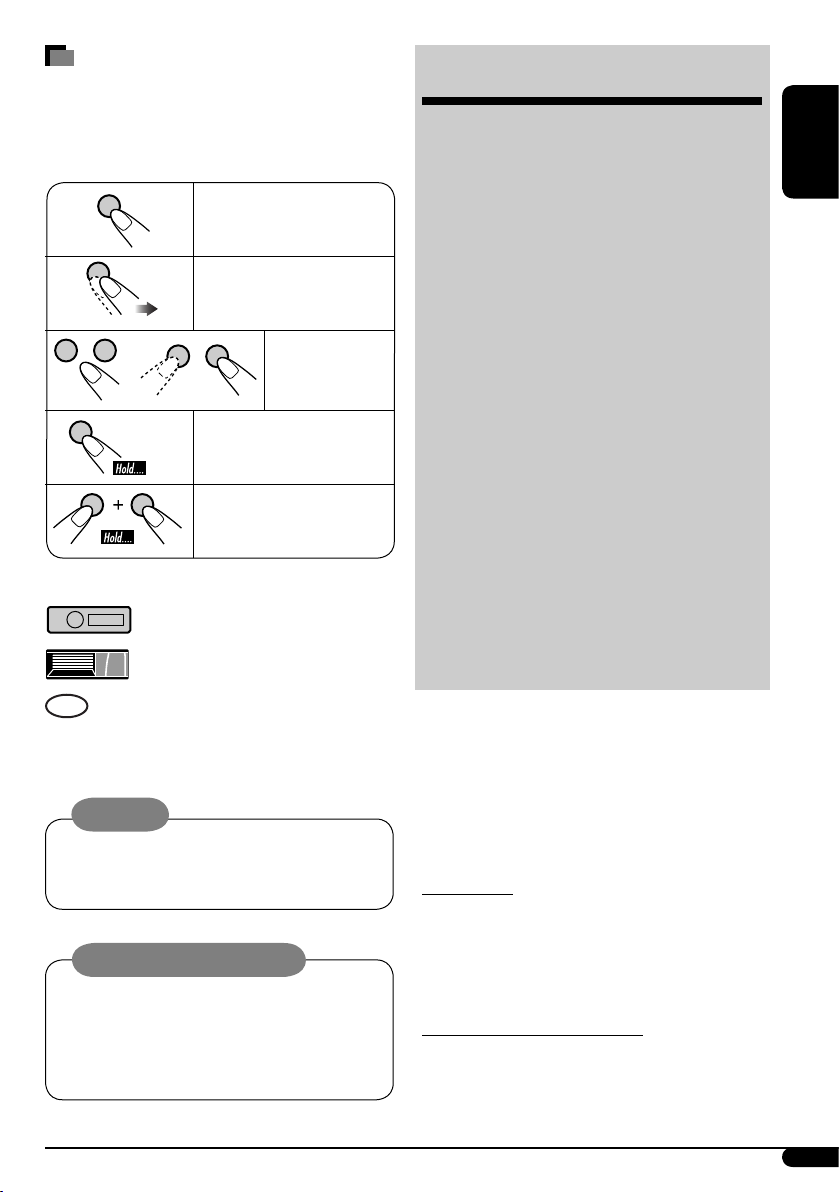
ENGLISH
3
How to read this manual
• Button operations are mainly explained with
the illustrations in the table below.
• Some related tips and notes are explained in
“More about this unit” (see pages 19 – 21).
Press briefly.
Press repeatedly.
Press either
one.
Press and hold until your
desired response begins.
Press and hold both
buttons at the same time.
The following marks are used to indicate...
: Built-in CD player operations.
: External CD changer operations.
:
Indicator displayed for the
corresponding operation.
Warning:
If you need to operate the unit while driving,
be sure to look ahead carefully or you may be
involved in a traffic accident.
Caution on volume setting:
Discs produce very little noise compared
with other sources. Lower the volume
before playing a disc to avoid damaging
the speakers by the sudden increase of the
output level.
CONTENTS
Control panel ................................... 4
Remote controller —
RM-RK50
.............. 5
Getting started ................................. 6
Basic operations .................................................... 6
Radio operations .............................. 7
FM RDS operations ............................ 8
Searching for your favorite FM RDS programme ... 8
Disc operations ................................. 10
Playing a disc in the unit ...................................... 10
Playing discs in the CD changer ............................ 10
Sound adjustments ........................... 13
General settings — PSM ................... 14
External component operations
............. 17
DAB tuner operations
........................... 18
More about this unit ......................... 19
Maintenance .................................... 22
Troubleshooting ............................... 23
Specifications ................................... 25
For security reasons, a numbered ID card
is provided with this unit, and the same ID
number is imprinted on the unit’s chassis.
Keep the card in a safe place, as it will help the
authorities to identify your unit if stolen.
For safety...
• Do not raise the volume level too much, as
this will block outside sounds, making driving
dangerous.
• Stop the car before performing any
complicated operations.
Temperature inside the car...
If you have parked the car for a long time in hot
or cold weather, wait until the temperature in
the car becomes normal before operating the
unit.
Page 4
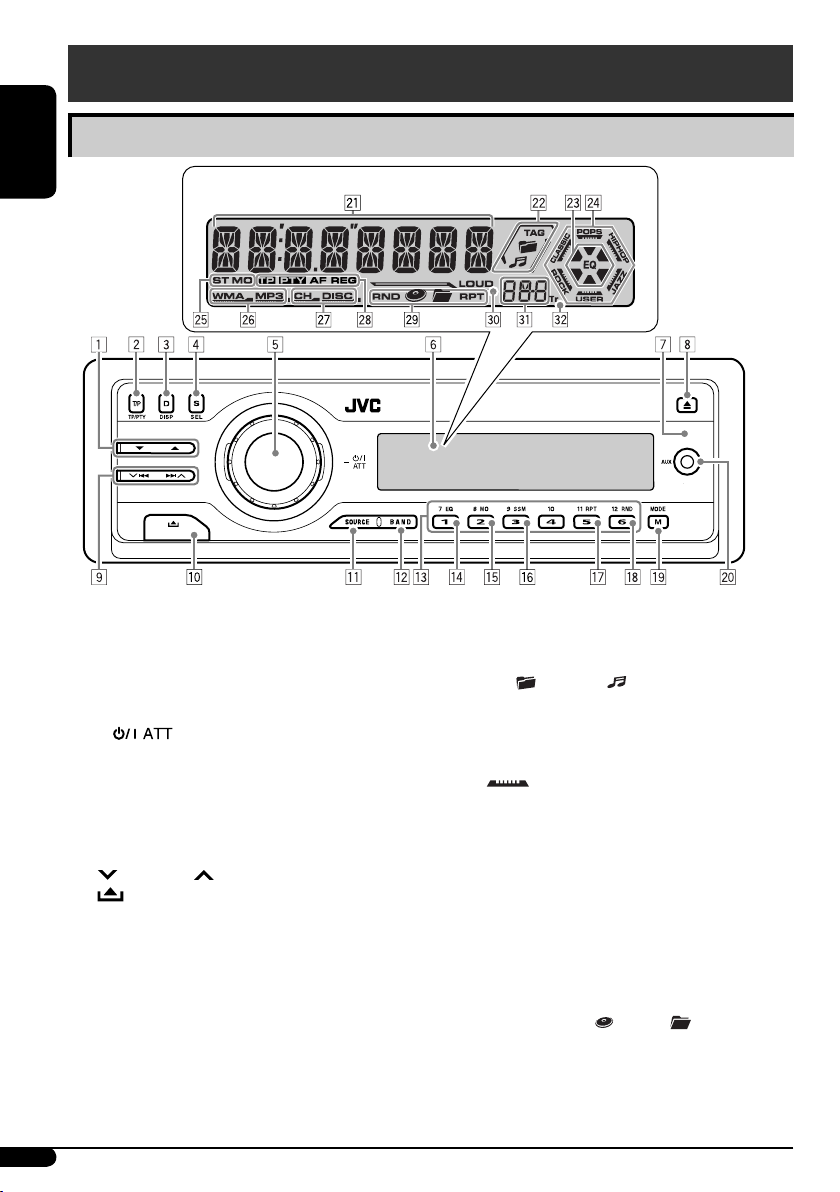
4
ENGLISH
Control panel — KD-G612/KD-G611/KD-G511
1 5 (up) / ∞ (down) buttons
2 T/P TP/PTY (traffic programme/
programme type) button
3 D DISP (display) button
4 S SEL (select) button
5 • Control dial
• (standby/on attenuator) button
6 Display window
7 Remote sensor
• DO NOT expose the remote sensor to
strong light (direct sunlight or artificial
lighting).
8 0 (eject) button
9 4/¢ buttons
p (control panel release) button
q SOURCE button
w BAND button
e Number buttons
r EQ (equalizer) button
t MO (monaural) button
y SSM (Strong-station Sequential Memory)
button
u RPT (repeat) button
i RND (random) button
o M MODE button
;
AUX (auxiliary) input jack
Display window
a Main display
s Disc information indicators—TAG (ID3
Tag), (folder), (track/file)
d EQ (equalizer) indicator
f Sound mode (C-EQ: custom equalizer)
indicators—ROCK, CLASSIC, POPS,
HIP HOP, JAZZ, USER
• also works as the time countdown
indicator and level meter during play (see
page 16).
g Tuner reception indicators—ST (stereo),
MO (monaural)
h Disc type indicators—WMA, MP3
j Playback source indicators—
CH: Lights up only when CD-CH is selected
as the playback source.
DISC: Lights up for the built-in CD player.
k RDS indicators—TP, PTY, AF, REG
l Playback mode / item indicators—
RND (random), (disc), (folder),
RPT (repeat)
/ LOUD (loudness) indicator
z Source display / Volume level indicator
x Tr (track) indicator
Parts identification
Display window
Control panel
Page 5
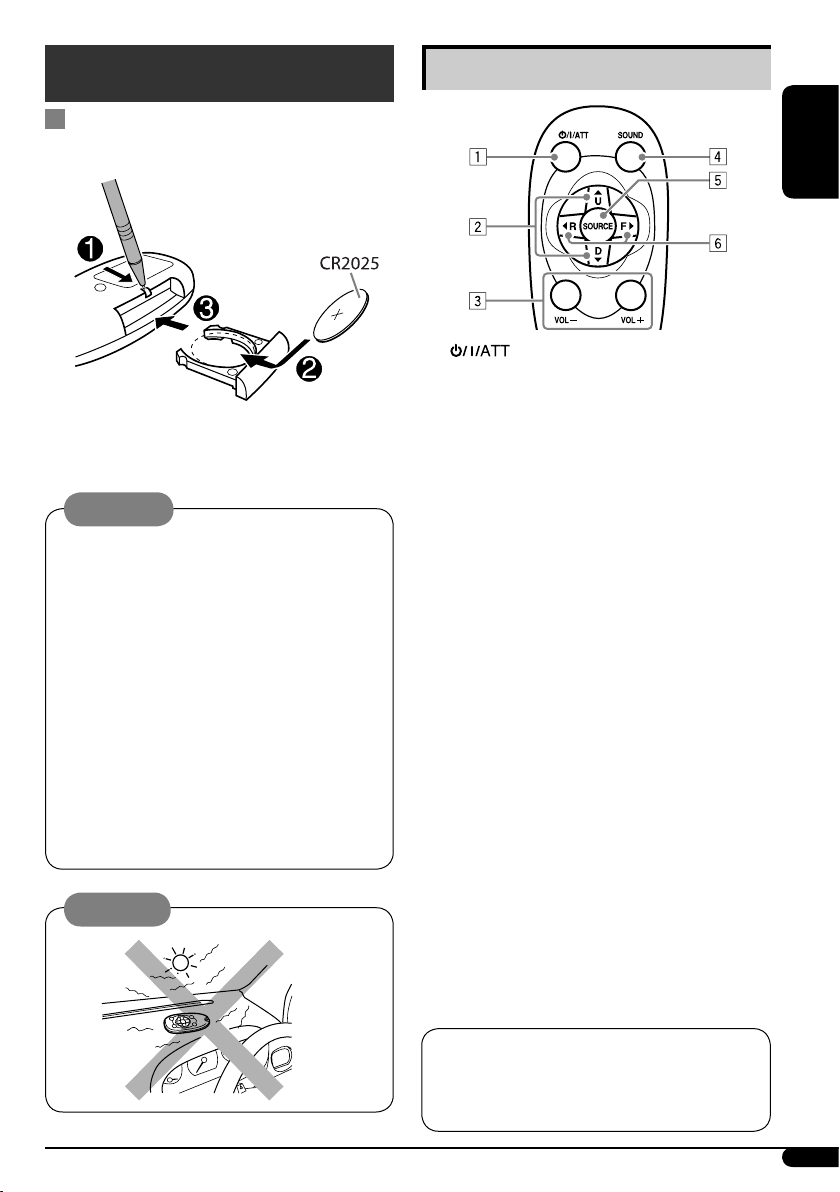
ENGLISH
5
Remote controller — RM-RK50
Installing the lithium coin battery
(CR2025)
Aim the remote controller directly at the
remote sensor on the unit. Make sure there is
no obstacle in between.
Warning:
• Do not install any battery other than
CR2025 or its equivalent; otherwise, it may
explode.
• Store the battery in a place where children
cannot reach to avoid risk of accident.
• To prevent the battery from over-heating,
cracking, or starting a fire:
– Do not recharge, short, disassemble,
heat the battery, or dispose of it in a fire.
– Do not leave the battery with other
metallic materials.
– Do not poke the battery with tweezers or
similar tools.
– Wrap the battery with tape and insulate
when throwing away or saving it.
Caution:
Main elements and features
1
(standby/on/attenuator) button
• Turns the power on if pressed briefly or
attenuates the sound when power is on.
• Turns the power off if pressed and held.
2 5 U (up) / D (down) ∞ buttons
• Changes the FM/AM/DAB bands with
5 U only.
• Changes the preset stations (or services)
with D ∞ only.
• Changes the folder of the MP3/WMA
discs.
• While playing an MP3 disc on an
MP3-compatible CD changer:
– Changes the disc if pressed briefly.
– Changes the folder if pressed and held.
3 VOL – / VOL + buttons
• Adjusts the volume level.
4 SOUND button
• Selects the sound mode (C-EQ: custom
equalizer).
5 SOURCE button
• Selects the source.
6 2 R (reverse) / F (forward) 3 buttons
• Searches for stations (or services) if
pressed briefly.
• Searches for ensembles if pressed and
held.
• Fast-forwards or reverses the track if
pressed and held.
• Changes the tracks of the disc if pressed
briefly.
The unit is equipped with the steering wheel
remote control function.
• See the Installation/Connection Manual
(separate volume) for connection.
Page 6
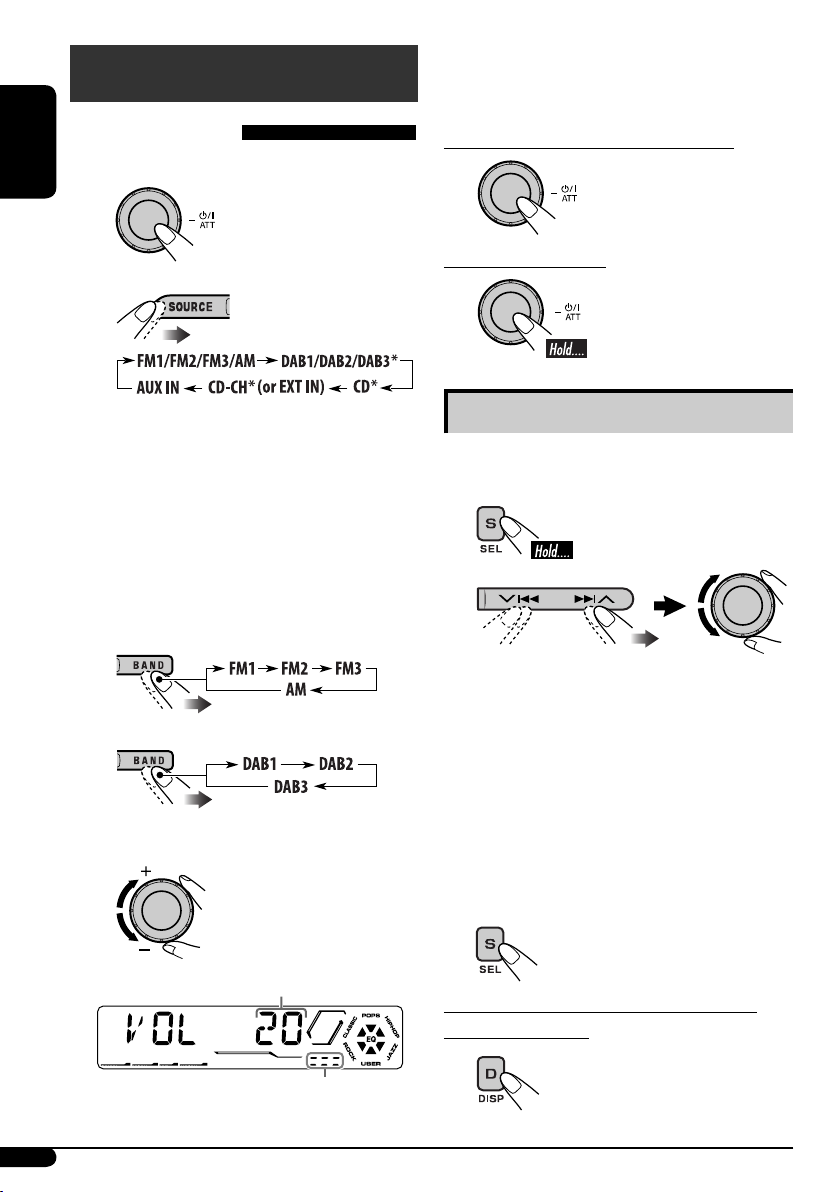
6
ENGLISH
@ Adjust the sound as you want. (See
pages 13 and 14.)
To drop the volume in a moment (ATT)
To restore the sound,
press it again.
To turn off the power
Basic settings
• See also “General settings — PSM” on pages
14 – 16.
1
2
1 Canceling the display
demonstrations
Select “DEMO,” then “DEMO OFF.”
2 Setting the clock
Select “CLOCK H” (hour), then adjust
the hour.
Select “CLOCK M” (minute), then
adjust the minute.
Select “24H/12H,” then “24H” (hour) or
“12H” (hour).
3 Finish the procedure.
To check the current clock time when the
power is turned off
Getting started
Basic operations
~ Turn on the power.
Ÿ
• Select “CD-CH” when using an Apple
iPod® or a JVC D. player (see page 17).
iPod is a trademark of Apple
Computer, Inc., registered in the U.S.
and other countries.
* You cannot select these sources if they
are not ready.
! • For FM/AM tuner
• For DAB tuner
⁄ Adjust the volume.
Volume level appears.
Volume level indicator
Page 7
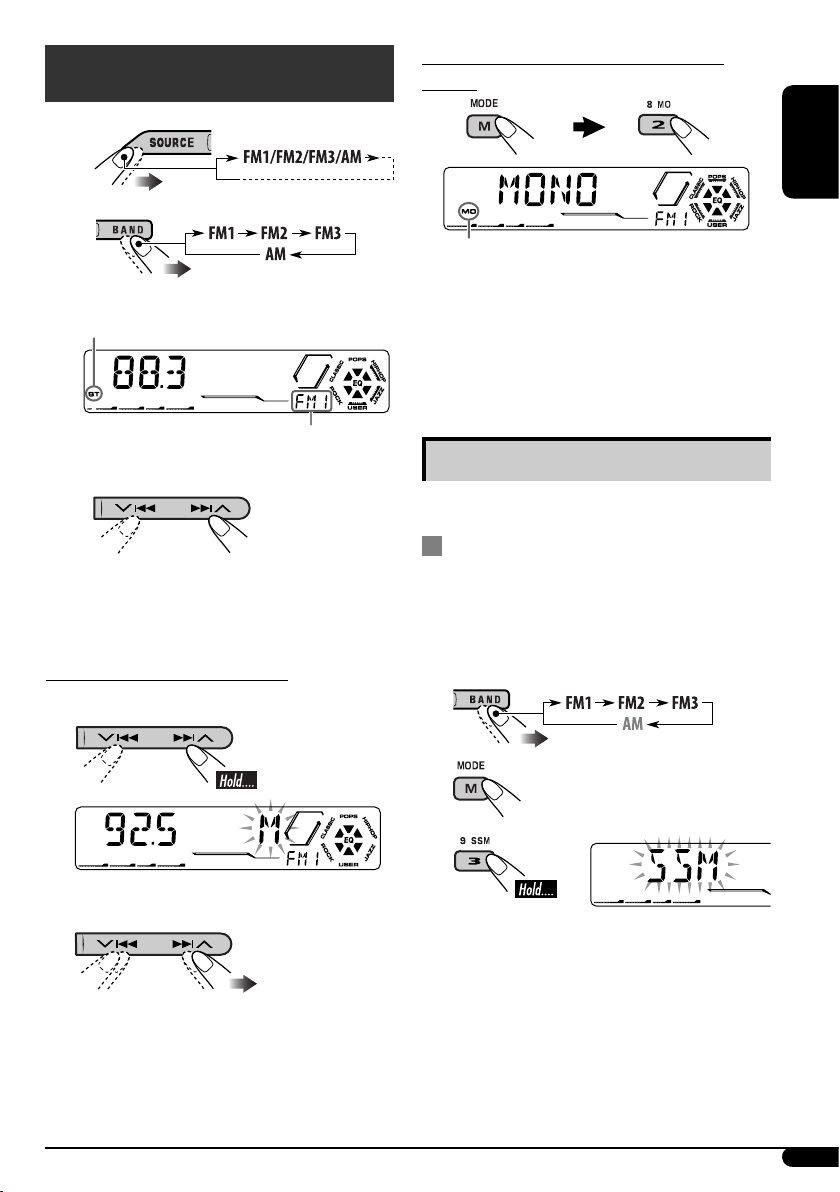
7
ENGLISH
When an FM stereo broadcast is hard to
receive
Lights up when monaural mode is activated.
Reception improves, but stereo effect will be
lost.
To restore the stereo effect, repeat the same
procedure. “MONO OFF” appears and the MO
indicator goes off.
Storing stations in memory
You can preset six stations for each band.
FM station automatic presetting —
SSM (Strong-station Sequential
Memory)
1 Select the FM band (FM1 – FM3) you
want to store into.
2
3
“SSM” flashes, then disappears when
automatic presetting is over.
Local FM stations with the strongest signals are
searched and stored automatically in the FM
band.
Radio operations
~
Ÿ
Lights up when receiving an FM stereo broadcast with
sufficient signal strength.
Selected band appears.
! Start searching for a station.
When a station is received, searching
stops.
To stop searching, press the same button
again.
To tune in to a station manually
In step ! above...
1
2 Select the desired station frequencies.
Page 8
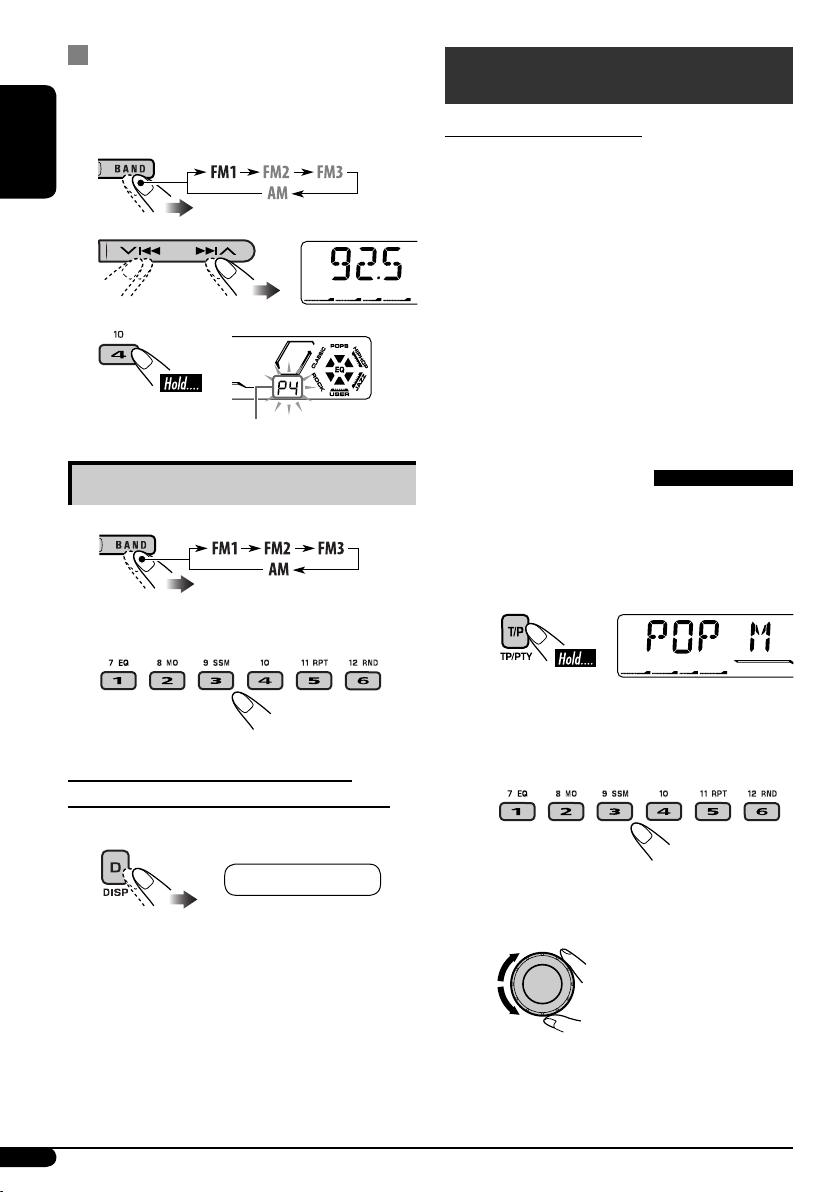
8
ENGLISH
Manual presetting
Ex.: Storing FM station of 92.5 MHz into preset
number 4 of the FM1 band.
1
2
3
Preset number flashes for a while.
Listening to a preset station
1
2 Select the preset station (1 – 6) you
want.
To check the current clock time while
listening to an FM (non-RDS) or AM station
• For FM RDS stations, see page 10.
FM RDS operations
What you can do with RDS
RDS (Radio Data System) allows FM stations
to send an additional signal along with their
regular programme signals.
By receiving the RDS data, this unit can do the
following:
•
Programme Type (PTY) Search (see the
following)
• TA (Traffic Announcement) and PTY
Standby Receptions (see pages 9 and 15)
•
Tracing the same programme automatically
—Network-Tracking Reception (see page 10)
• Programme Search (see page 15)
Searching for your favorite
FM RDS programme
You can tune in to a station broadcasting your
favorite programme by searching for a PTY code.
•
To store your favorite programme types, see
page 9.
~
The last selected PTY code appears.
Ÿ Select one of your favorite
programme types.
or
Select one of the PTY codes (see
page 10).
Frequency Ô Clock
Page 9
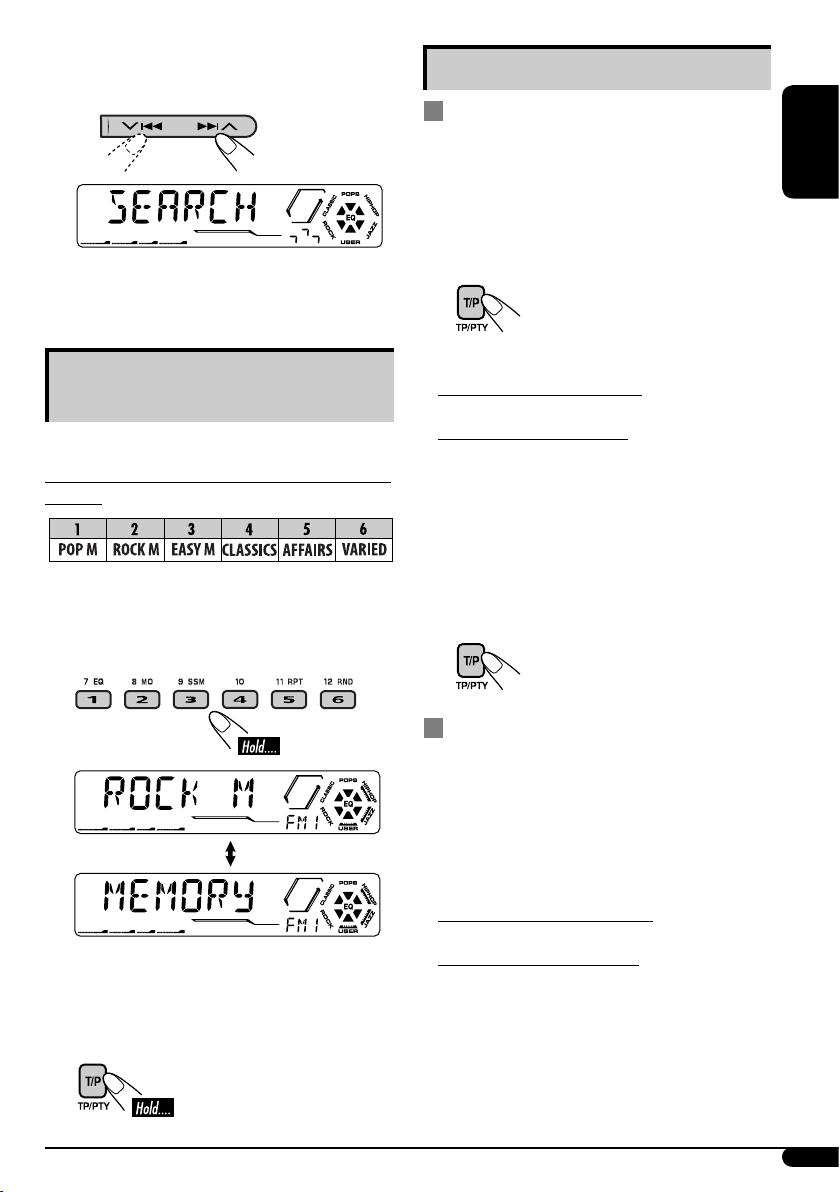
9
ENGLISH
Using the standby receptions
TA Standby Reception
TA Standby Reception allows the unit to switch
temporarily to Traffic Announcement (TA)
from any source other than AM.
The volume changes to the preset TA volume
level (see page 15).
To activate TA Standby Reception
The TP (Traffic Programme)
indicator either lights up or
flashes.
• If the TP indicator lights up, TA Standby
Reception is activated.
• If the TP indicator flashes, TA Standby
Reception is not yet activated. (This occurs
when you are listening to an FM station
without the RDS signals required for TA
Standby Reception.)
To activate TA Standby Reception, tune in to
another station providing these signals. The
TP indicator will stop flashing and remain lit.
To deactivate the TA Standby Reception
The TP indicator goes off.
PTY Standby Reception
PTY Standby Reception allows the unit to
switch temporarily to your favorite PTY
programme from any source other than AM.
To activate and select your favorite PTY code
for PTY Standby Reception, see page 15.
The PTY indicator either lights up or flashes.
• If the PTY indicator lights up, PTY Standby
Reception is activated.
• If the PTY indicator flashes, PTY Standby
Reception is not yet activated.
To activate PTY Standby Reception, tune in
to another station providing these signals. The
PTY indicator will stop flashing and remain lit.
To deactivate the PTY Standby Reception,
select “OFF” for the PTY code (see page 15).
The PTY indicator goes off.
! Start searching for your favorite
programme.
If there is a station broadcasting a
programme of the same PTY code as you
have selected, that station is tuned in.
Storing your favorite
programme types
You can store six favorite programme types.
Preset programme types in the number buttons
(1 to 6):
1 Select a PTY code (see page 8).
2 Select the preset number (1 – 6) you
want to store into.
Ex.: When “ROCK M” is selected
3 Repeat steps 1 and 2 to store other
PTY codes into other preset numbers.
4 Finish the procedure.
Page 10
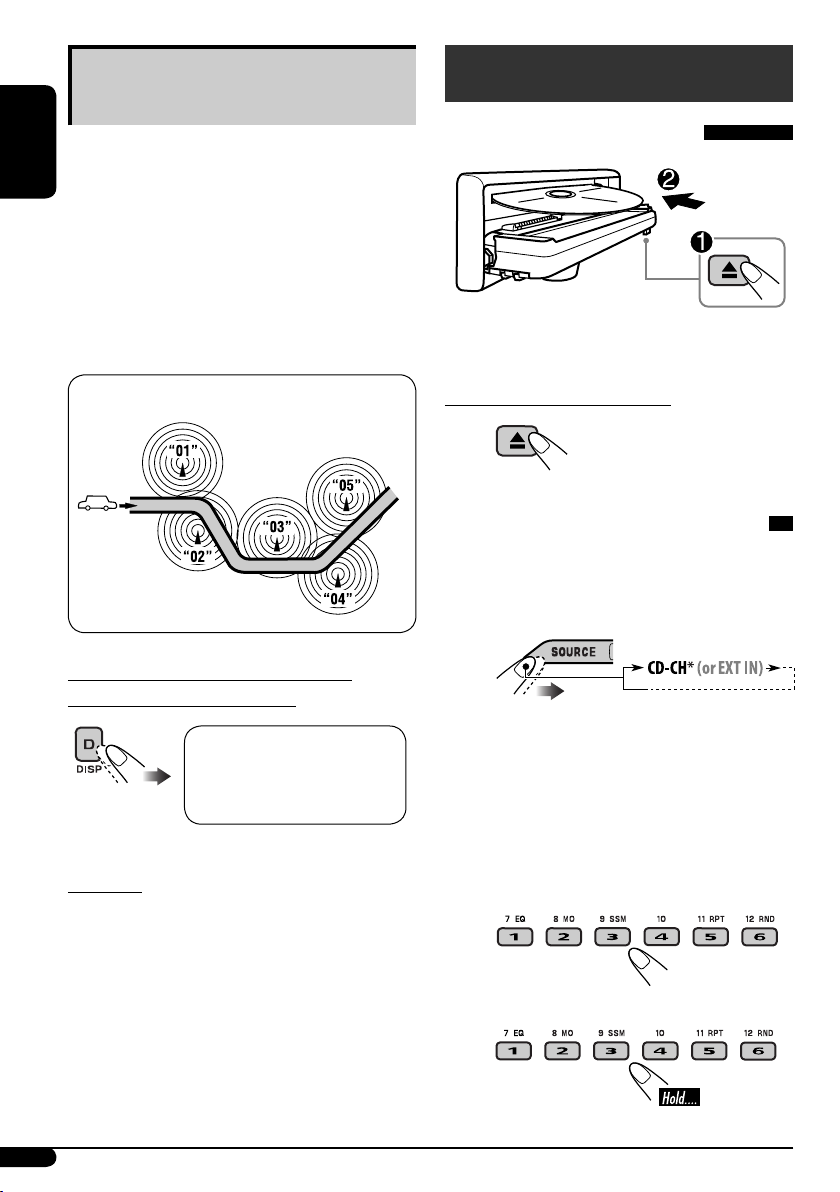
10
ENGLISH
Tracing the same programme—
Network-Tracking Reception
When driving in an area where FM reception
is not sufficient enough, this unit automatically
tunes in to another FM RDS station of the
same network, possibly broadcasting the same
programme with stronger signals (see the
illustration below).
When shipped from the factory, NetworkTracking Reception is activated.
To change the Network-Tracking Reception
setting, see “AF-REG” on page 15.
Programme A broadcasting on different frequency areas
(01 – 05)
To check the current clock time while
listening to an FM RDS station
PTY codes
NEWS, AFFAIRS, INFO, SPORT, EDUCATE,
DRAMA, CULTURE, SCIENCE, VARIED,
POP M (music), ROCK M (music), EASY
M (music), LIGHT M (music), CLASSICS,
OTHER M (music), WEATHER, FINANCE,
CHILDREN, SOCIAL, RELIGION, PHONE
IN, TRAVEL, LEISURE, JAZZ, COUNTRY,
NATION M (music), OLDIES, FOLK M
(music), DOCUMENT
Disc operations
Playing a disc in the unit
All tracks will be played repeatedly until you
change the source or eject the disc.
To stop play and eject the disc
Playing discs in the CD changer
All discs in the magazine will be played
repeatedly until you change the source.
• Ejecting the magazine will also stop playing.
~
* If you have changed “EXT IN” setting
to “EXT IN” (see page 16), you cannot
select the CD changer.
See also page 17 when using an iPod or
JVC D. player.
Ÿ Select a disc.
For disc number from 01 – 06:
For disc number from 07 – 12:
Station name (PS) = Station
Frequency = Programme type
(PTY) = Clock = (back to the
beginning)
Page 11
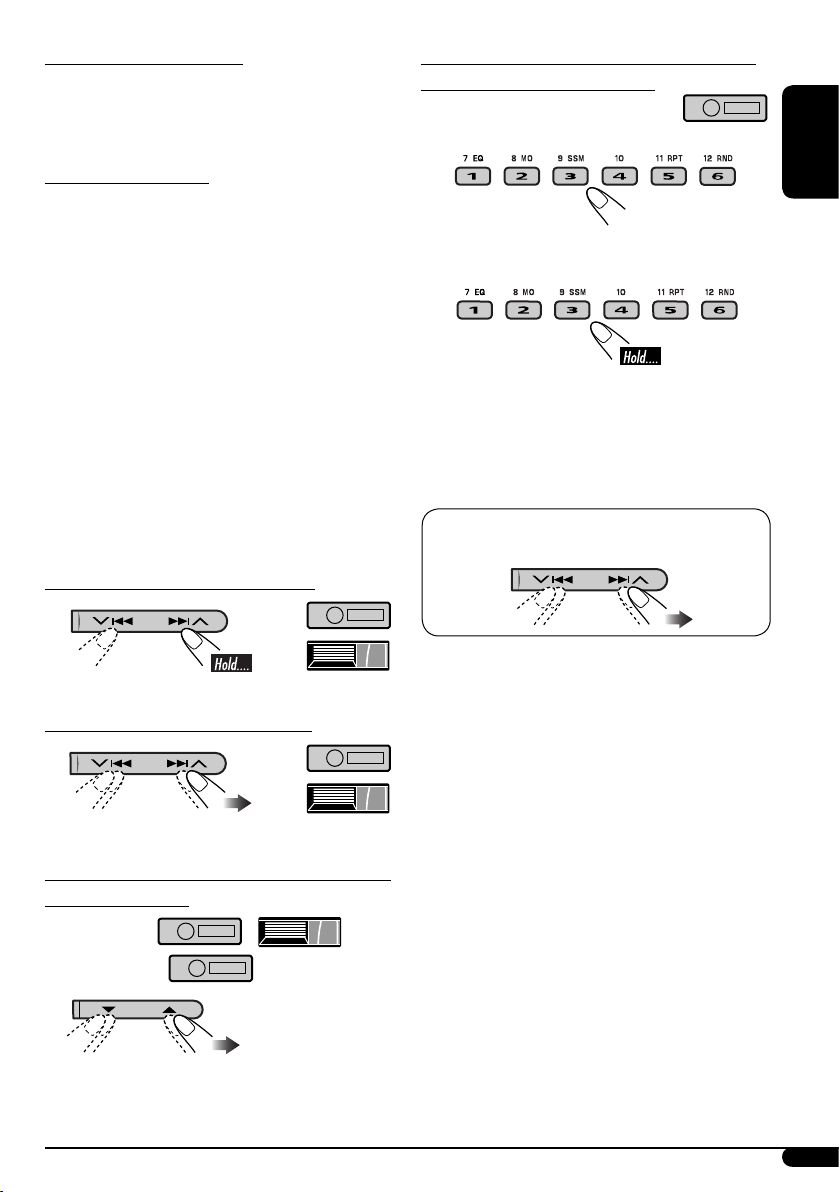
11
ENGLISH
About MP3 and WMA discs
MP3 and WMA “tracks” (words “file” and
“track” are used interchangeably) are recorded
in “folders.”
About the CD changer
It is recommended to use a JVC MP3compatible CD changer with your unit.
• You can also connect other CH-X series CD
changers (except CH-X99 and CH-X100).
These units are not compatible with MP3
discs.
• You cannot play any WMA disc in the CD
changer.
• You cannot use the KD-MK series CD
changers with this unit.
• Disc text information recorded in the CD
Text can be displayed when a JVC CD Text
compatible CD changer is connected.
• For connection, see Installation/Connection
Manual (separate volume).
To fast-forward or reverse the track
To go to the next or previous tracks
To go to the next or previous folders (only for
MP3 or WMA discs)
For MP3 discs:
For WMA discs:
To locate a particular track (for CD) or folder
(for MP3 or WMA discs) directly
To select a number from 01 – 06:
To select a number from 07 – 12:
• To use folder search on MP3/WMA discs, it is
required that folders are assigned with 2-digit
numbers at the beginning of their folder
names—01, 02, 03, and so on.
• To select a particular track in a folder (for
MP3 or WMA disc):
Page 12
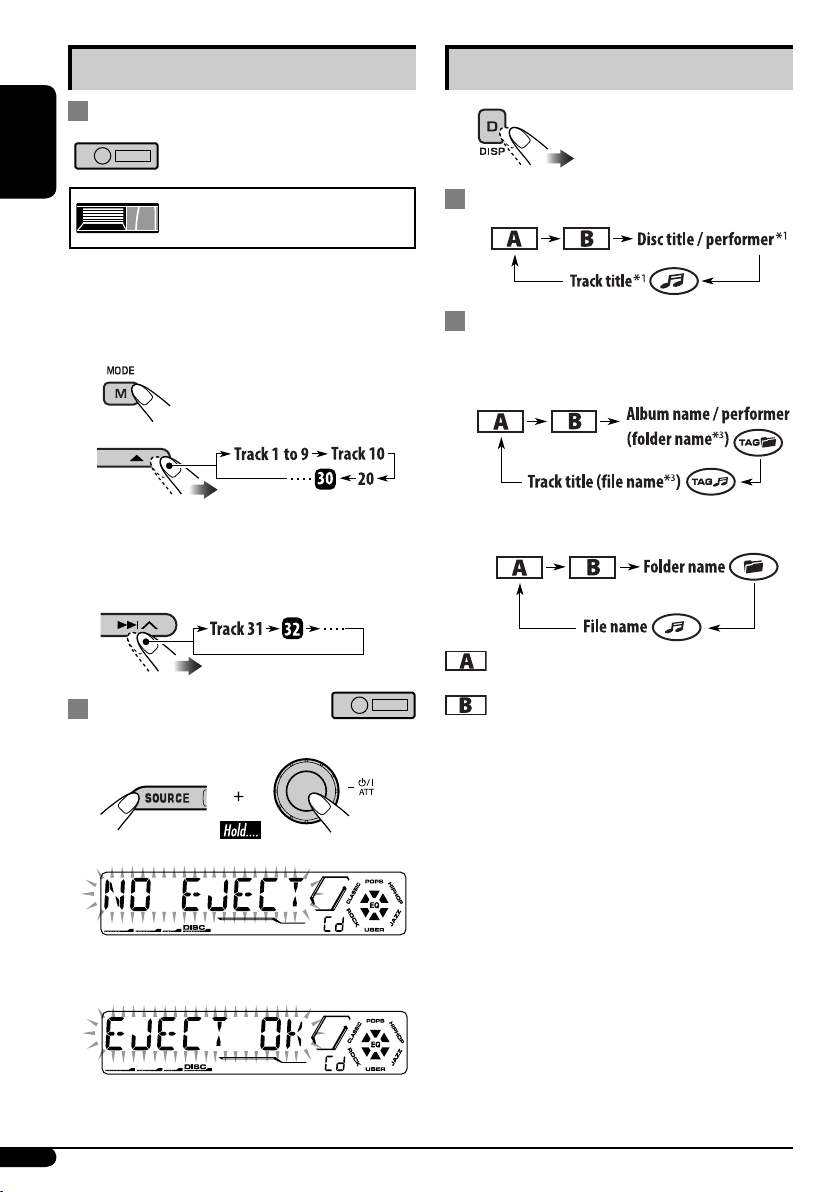
12
ENGLISH
Other main functions
Skipping a track quickly during play
Only possible on JVC
MP3-compatible CD changer
• For MP3 or WMA disc, you can skip a track
within the same folder.
Ex.: To select track 32 while playing track 6
1
2
Each time you press the button, you can
skip 10 tracks.
• After the last track, the first track will be
selected and vice versa.
3
Prohibiting disc ejection
You can lock a disc in the loading slot.
To cancel the prohibition, repeat the same
procedure.
Changing the display information
While playing an audio CD or a CD Text
While playing an MP3 or WMA
*
2
disc
• When “TAG DISP” is set to “TAG ON”
(see page 16)
• When “TAG DISP” is set to “TAG OFF”
: Elapsed playing time with the current
track number
: Clock with the current track number
*1 If the current disc is an audio CD,
“NO NAME” appears.
*2 Only for the built-in CD player.
*3 If an MP3/WMA file does not have ID3 tags,
folder name and file name appear. In this
case, the TAG indicator will not light up.
Page 13
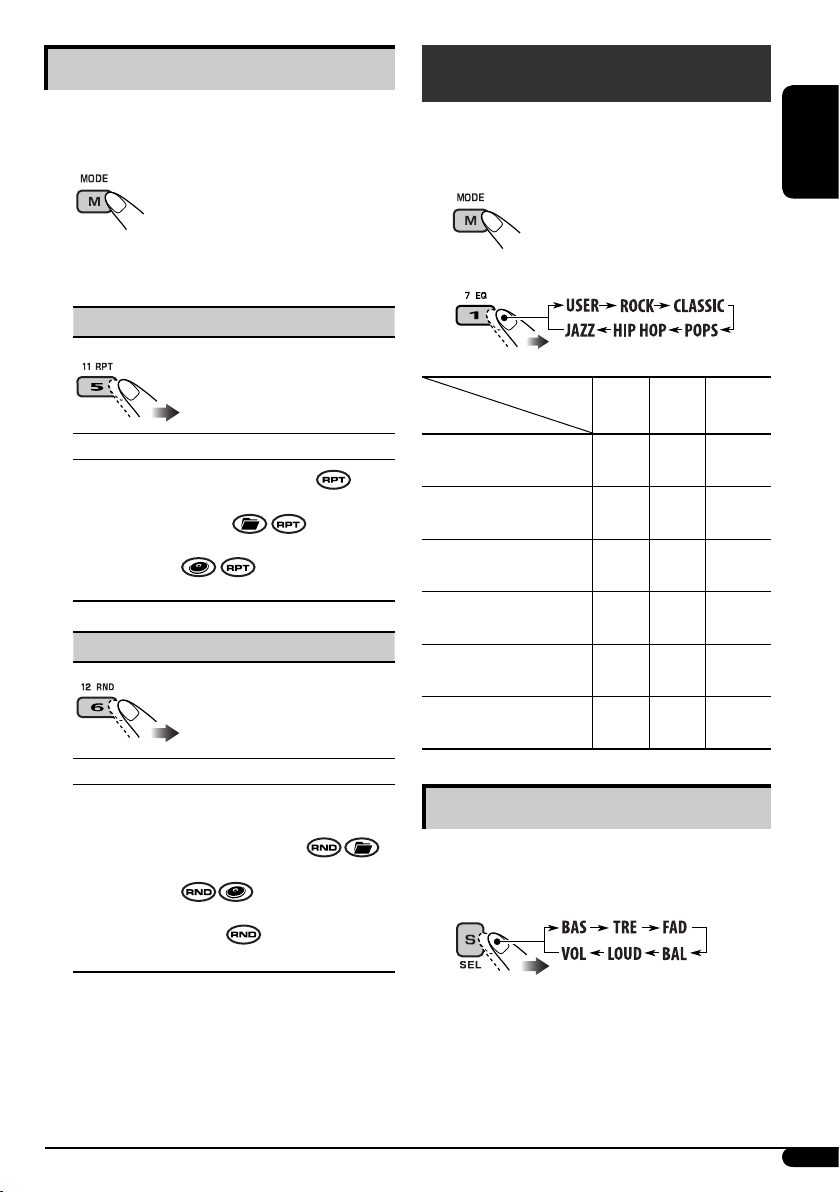
ENGLISH
13
Selecting the playback modes
You can use only one of the following playback
modes at a time.
1
2 Select your desired playback mode.
7 Repeat play
Mode Plays repeatedly
TRK RPT : The current track.
FLDR RPT*1 : All tracks of the current
folder.
DISC RPT*2 : All tracks of the current disc.
RPT OFF : Cancels.
7 Random play
Mode Plays at random
FLDR RND*1 : All tracks of the current
folder, then tracks of the next
folder and so on.
DISC RND : All tracks of the current disc.
MAG RND*2 : All tracks of the inserted
discs.
RND OFF : Cancels.
*1 Only while playing an MP3 or WMA disc.
*2 Only while playing discs in the CD
changer.
Sound adjustments
You can select a preset sound mode suitable to
the music genre (C-EQ: custom equalizer).
1
2
Indication (For)
BAS TRE LOUD
(bass) (treble)
(loudness)
USER
(Flat sound)
00 00 OFF
ROCK
(Rock or disco music)
+03 +01 ON
CLASSIC
(Classical music)
+01 –02 OFF
POPS
(Light music)
+04 +01 OFF
HIP HOP
(Funk or rap music)
+02 00 ON
JAZZ
(Jazz music)
+02 +03 OFF
Adjusting the sound
You can adjust the sound characteristics to your
preference.
1
Preset values
To be continued...
Page 14
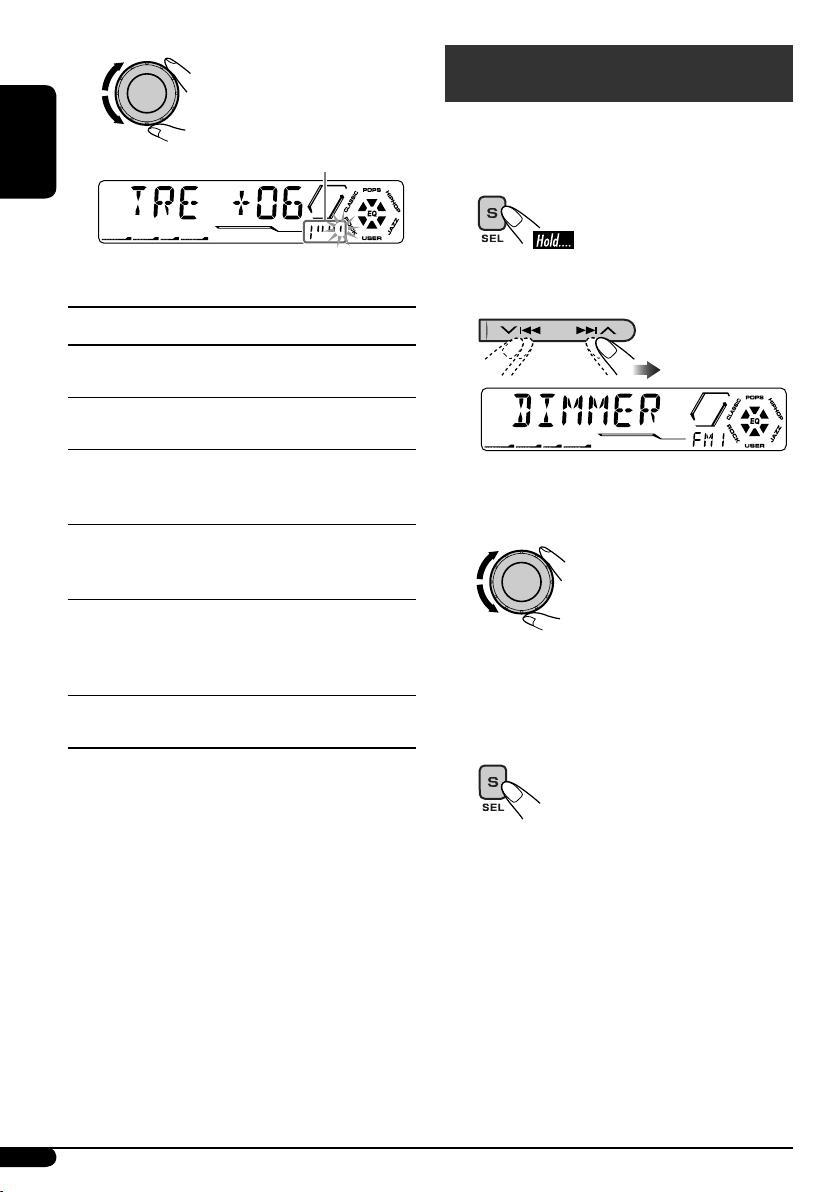
14
ENGLISH
2
Indication pattern changes as you adjust the level.
Ex.: When “TRE” is selected
Indication [Range]
BAS*1 (bass)
Adjust the bass. [–06 to +06]
TRE*1 (treble)
Adjust the treble. [–06 to +06]
FAD*2 (fader)
Adjust the front and rear speaker balance.
[R06 to F06]
BAL (balance)
Adjust the left and right speaker balance.
[L06 to R06]
LOUD*
1
(loudness)
Boost low and high frequencies to produce
a well-balanced sound at low volume level.
[LOUD ON or LOUD OFF]
VOL (volume)
Adjust the volume. [00 to 30 or 50*
3
]
*1 When you adjust the bass, treble, or loudness,
the adjustment you have made is stored for
the currently selected sound mode (C-EQ)
including “USER.”
*
2
If you are using a two-speaker system, set the
fader level to “00.”
*
3
Depending on the amplifier gain control
setting. (See page 16 for details.)
General settings — PSM
You can change PSM (Preferred Setting Mode)
items listed in the table that follows.
1
2 Select a PSM item.
Ex.: When you select “DIMMER”
3 Adjust the PSM item selected.
4 Repeat steps 2 and 3 to adjust the
other PSM items if necessary.
5 Finish the procedure.
Page 15
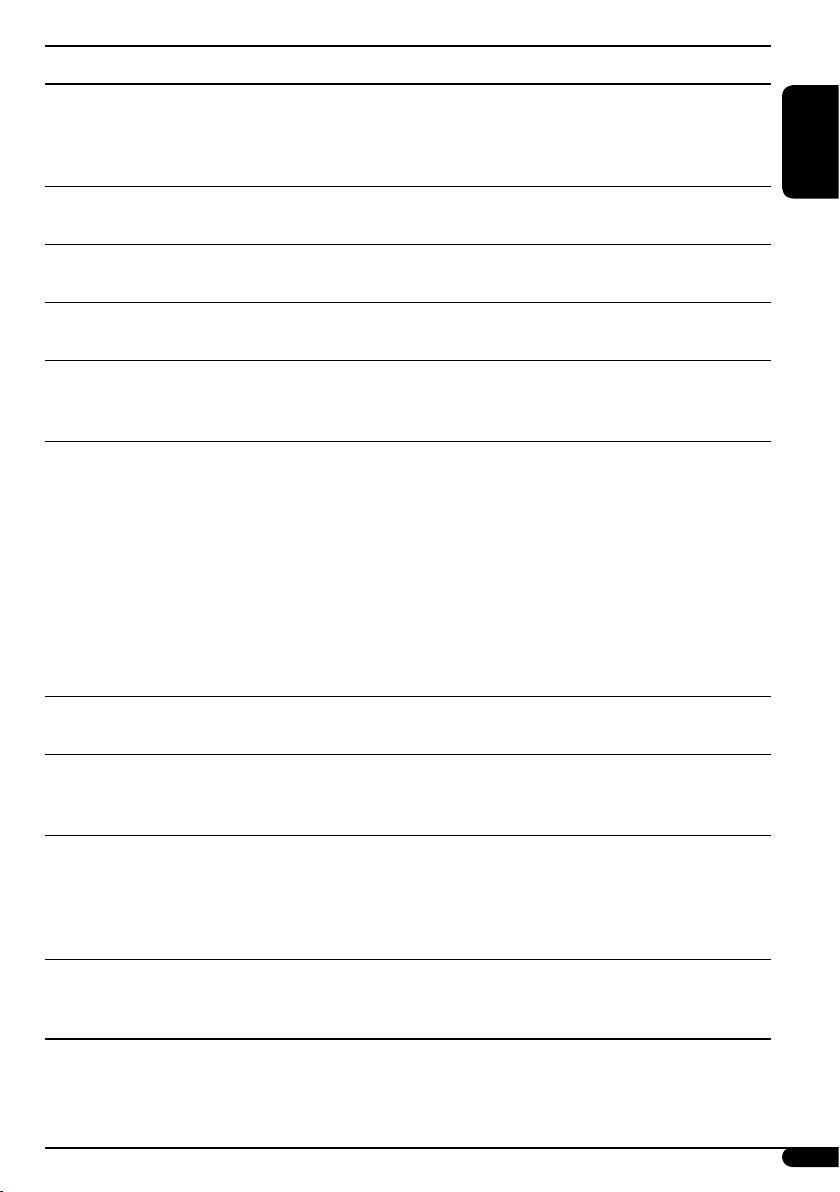
ENGLISH
15
Indications Selectable settings, [reference page]
DEMO
Display demonstration
DEMO ON : [Initial]; Display demonstration will be activated
automatically if no operation is done for about
20 seconds, [6].
DEMO OFF : Cancels.
CLOCK H
Hour adjustment
0 – 23 (1 – 12), [6]
[Initial: 0 (0:00)]
CLOCK M
Minute adjustment
00 – 59, [6]
[Initial: 00 (0:00)]
24H/12H
Time display mode
12H O 24H, [6]
[Initial: 24H]
CLK ADJ
Clock adjustment
AUTO : [Initial]; The built-in clock is automatically adjusted
using the CT (clock time) data in the RDS signal.
OFF : Cancels.
AF-REG*
5
Alternative frequency/
regionalization reception
When the received signals from the current FM RDS station or DAB
service become weak...
AF : [Initial]; Switches to another station (or service)
(the programme may differ from the one currently
received), [10, 19].
• The AF indicator lights up.
AF REG : Switches to another station broadcasting the same
programme.
• The AF and REG indicators light up.
OFF : Cancels (not selectable when “DAB AF” is set to
“AF ON”).
PTY-STBY*
5
PTY standby
Activates PTY Standby Reception with one of the PTY codes, [9].
OFF [Initial]
=
PTY codes, [10] = (back to the beginning)
TA VOL
Traffic announcement
volume
[Initial: VOL 15]; VOL 00 — VOL 30 or 50*4, [9]
P-SEARCH*
5
Programme search
ON : Using the AF data, the unit tunes in to another
frequency broadcasting the same programme as the
original preset RDS station is if the preset station
signals are not sufficient.
OFF : [Initial]; Cancels.
DAB AF*
6
Alternative frequency
reception
AF ON : [Initial]; Traces the programme among DAB services
and FM RDS stations, [10, 19].
AF OFF : Cancels.
*4 Depends on the amplifier gain control.
*5 Only for FM RDS stations.
*6 Displayed only when DAB tuner is connected.
To be continued...
Page 16
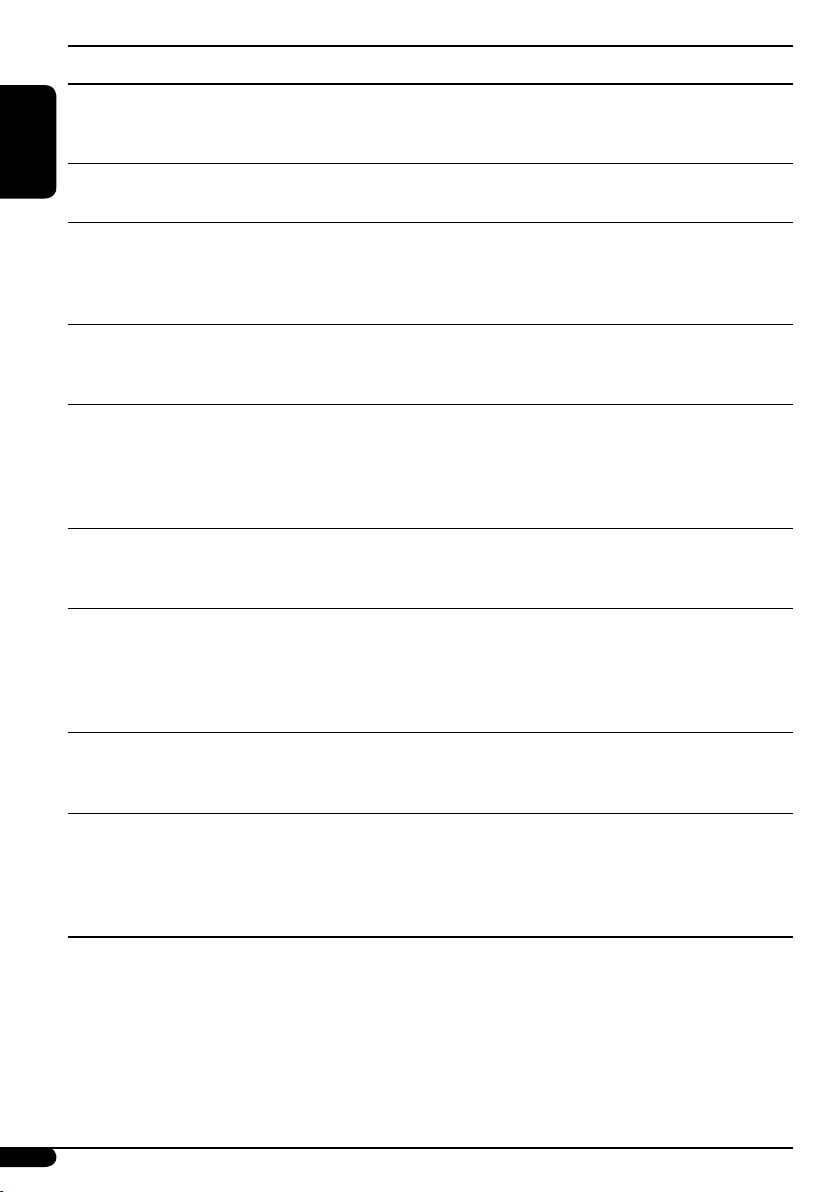
16
ENGLISH
Indications Selectable settings, [reference page]
DAB VOL*
1
DAB volume adjustment
You can adjust the volume level (VOL –12 — VOL +12) of DAB
tuner to match the FM sound level and store it in memory.
[Initial: VOL 00]
LEVEL
Audio level meter
ON : [Initial]; Activates the audio level indicator.
OFF : Cancels; sound mode indicator is shown.
DIMMER
Dimmer
AUTO : [Initial]; Dims the display when you turn on the
headlights.
ON : Activates dimmer.
OFF : Cancels.
TEL
Telephone muting
MUTING 1/MUTING 2 : Select either one which mutes the sounds
while using the cellular phone.
OFF : [Initial]; Cancels.
SCROLL*
2
Scroll
ONCE : [Initial]; Scrolls the disc information once.
AUTO :
Repeats scrolling (5-second intervals in between).
OFF : Cancels.
• Pressing D DISP for more than one second can scroll the display
regardless of the setting.
EXT IN*
3
External input
CHANGER :
[Initial]; To use a JVC CD changer, [10], an Apple iPod,
a JVC D. player, [17], and/or DAB tuner, [18].
EXT IN : To use another external component, [17].
AUX ADJ
Auxiliary input level
adjustment
A.ADJ 00 – A.ADJ 05: Adjust the auxiliary input level to avoid the
sudden increase of the output level when changing
the source from external component connected to the
AUX input jack on the control panel.
[Initial: A.ADJ 00]
TAG DISP
Tag display
TAG ON : [Initial]; Shows the ID3 tag while playing MP3/WMA
tracks, [12].
TAG OFF : Cancels.
AMP GAIN
Amplifier gain control
You can change the maximum volume level of this unit.
LOW PWR : VOL 00 – VOL 30 (Select this if the maximum power
of the speaker is less than 50 W to prevent them from
damaging the speaker.)
HIGH PWR : [Initial]; VOL 00 – VOL 50
*
1
Displayed only when DAB tuner is connected.
*2 Some characters or symbols will not be shown correctly (or will be blanked) on the display.
*3 Displayed only when one of the following sources is selected—FM, AM, CD, or AUX IN.
Page 17
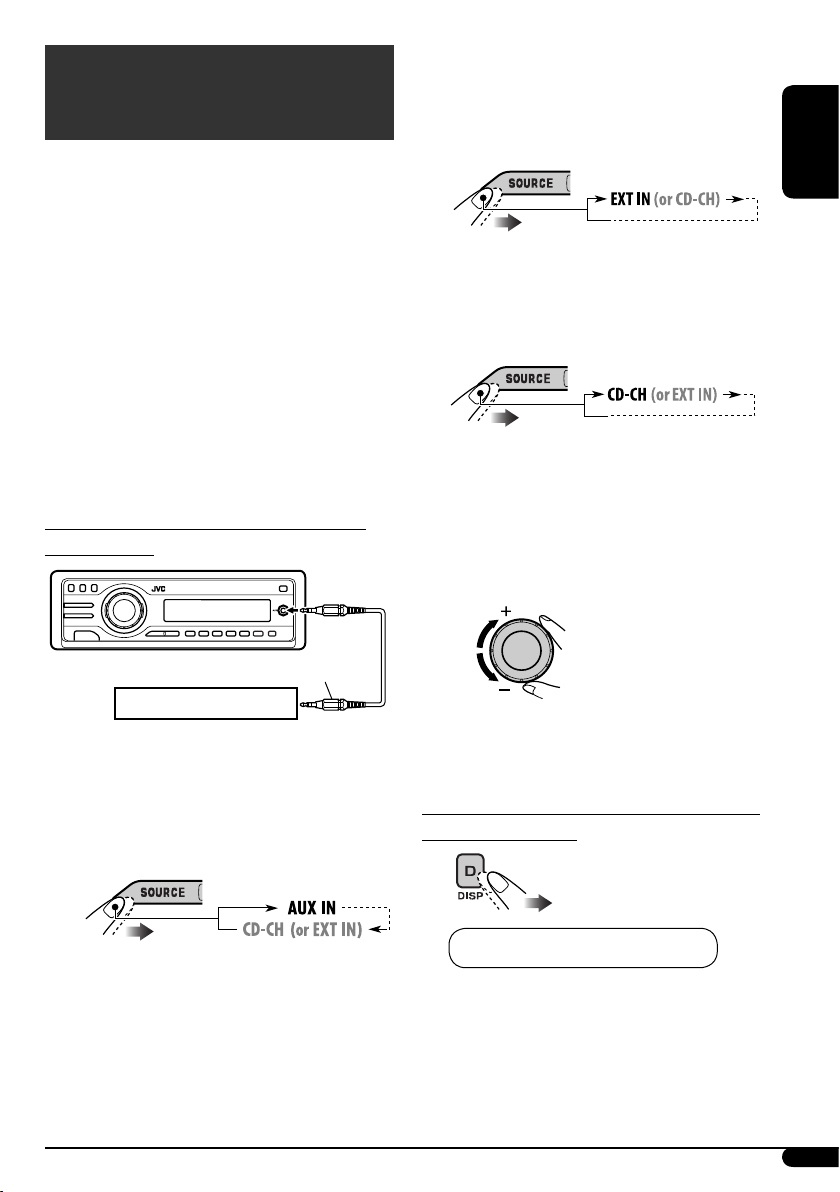
ENGLISH
17
• CD changer jack on the rear using
KS-U57 or KS-U58
If “EXT IN” does not appear, see page
16 and select the external input (“EXT
IN”).
• CD changer jack on the rear using
interface adapter for iPod—
KS-PD100 or for D. player—
KS-PD500
Ÿ Turn on the connected component
and start playing the source.
! Adjust the volume.
⁄ Adjust the sound as you want. (See
pages 13 and 14.)
To check the clock time while listening to an
external component
AUX IN, EXT IN, or CD-CH* Ô Clock
* See “While playing an MP3 or WMA disc” on
page 12 for details.
External component
operations
You can connect an external component to...
• CD changer jack on the rear using:
– Line Input Adapter—KS-U57 (not supplied)
or AUX Input Adapter—KS-U58 (not
supplied) for any other components (except
iPod and D. player).
– Interface adapter for iPod®—KS-PD100
(not supplied) for controlling iPod.
– D. player interface adapter—KS-PD500 (not
supplied) for controlling D. player.
• AUX (auxiliary) input jack on the control
panel.
For connection, see Installation/Connection
Manual (separate volume).
Connecting an external component to the
AUX input jack
~ For selecting the external
component connected to...
• AUX input jack
Stereo mini plug
Portable MD player, etc.
Page 18
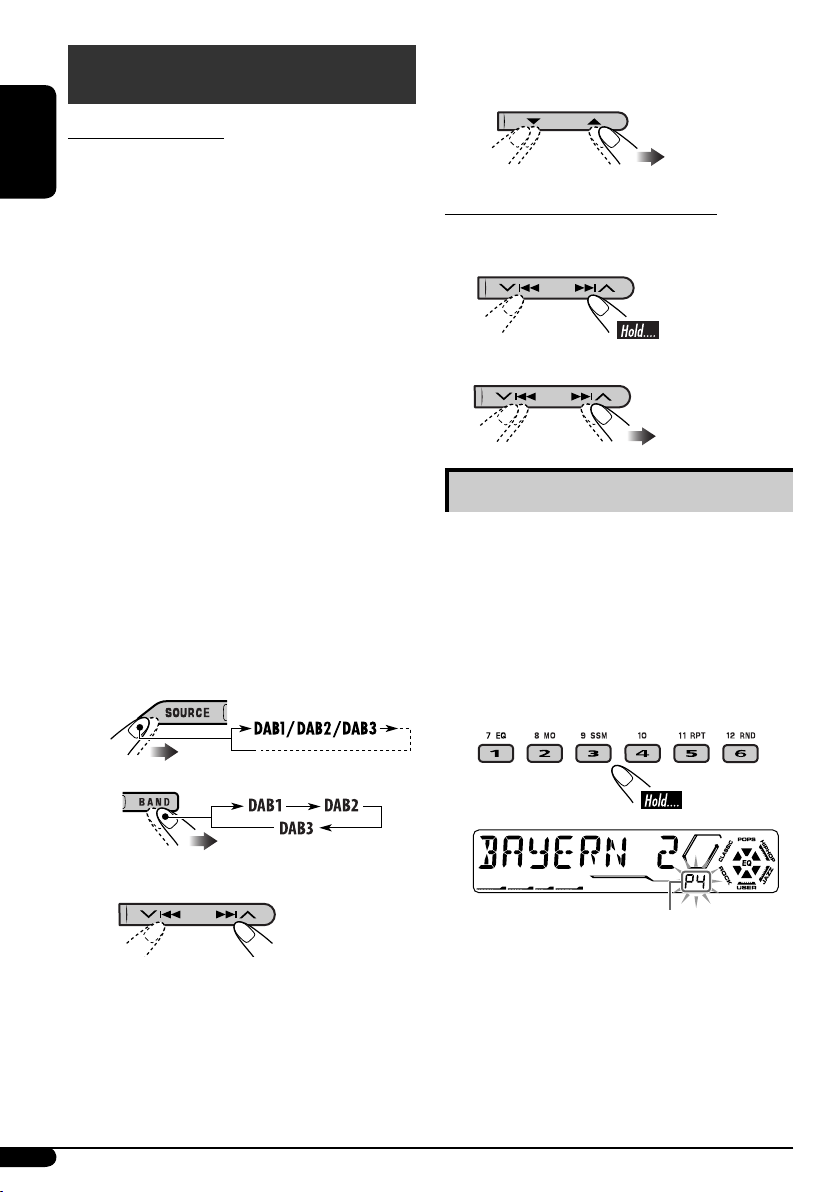
18
ENGLISH
DAB tuner operations
What is DAB system?
Digital Audio Broadcasting (DAB) can
deliver digital quality sound without any
annoying interference and signal distortion.
Furthermore, it can carry text, pictures, and
data. When transmitting, DAB combines
several programmes (called “services”) to
form one “ensemble.” In addition, each
“service”—called “primary service”—can
also be divided into its components (called
“secondary service”). A typical ensemble has
six or more programmes (services) broadcast
at the same time.
By connecting the DAB tuner, this unit can do
the following:
•
Tracing the same programme automatically
—Alternative Frequency Reception (see “DAB
AF” on page 15).
It is recommended to use DAB tuner
KT-DB1000 with your unit. If you have
another DAB tuner, consult your JVC
IN-CAR ENTERTAINMENT dealer.
• Refer also to the Instructions supplied for
your DAB tuner.
~
Ÿ
! Start searching for an ensemble.
When an ensemble is received, searching
stops.
To stop searching, press the same button
again.
⁄ Select a service (either primary or
secondary) to listen to.
To tune in to an ensemble manually
Start searching for an ensemble, as in step ! on
the left column...
1
2 Select the desired ensemble frequencies.
Storing DAB services in memory
You can preset six DAB services (primary) for
each band.
1 Select a service you want (see steps ~
to ⁄ above).
2 Select the preset number (1 – 6) you
want to store into.
Preset number flashes for a while.
Page 19

ENGLISH
19
Tuning in to a preset DAB service
1
2 Select the preset DAB service
(primary) number (1 – 6) you want.
If the selected primary service has some
secondary services, pressing the same
button again will tune in to the secondary
services.
Tracing the same programme—
Alternative Frequency Reception
You can keep listening to the same programme
by activating the Alternative Frequency
Reception.
• While receiving a DAB service:
When driving in an area where a service
cannot be received, this unit automatically
tunes in to another ensemble or FM RDS
station, broadcasting the same programme.
• While receiving an FM RDS station:
When driving in an area where a DAB service
is broadcasting the same programme as the
FM RDS station is broadcasting, this unit
automatically tunes in to the DAB service.
When shipped from the factory, Alternative
Frequency Reception is activated.
To deactivate the Alternative Frequency
Reception, see page 15.
To change the display information while
tuning to an ensemble
Service name = Ensemble name = Channel
number = Frequency = Clock = (back to the
beginning)
More about this unit
Basic operations
Turning on the power
• By pressing SOURCE on the unit, you can
also turn on the power. If the source is ready,
playback also starts.
Turning off the power
• If you turn off the power while listening to a
disc, disc play will start from where playback
has been stopped previously, next time you
turn on the power.
Selecting the sources
• When no disc is loaded in the unit, “CD”
cannot be selected.
• “CD-CH” or “DAB” cannot be selected when
the target component is not connected.
Tuner operations
Storing stations in memory
• During SSM search...
– All previously stored stations are erased and
stations are stored newly.
– Received stations are preset in No. 1 (lowest
frequency) to No. 6 (highest frequency).
– When SSM is over, the station stored in
No. 1 will be automatically tuned in.
• When storing a station manually, a previously
preset station is erased when a new station is
stored in the same preset number.
FM RDS operations
• Network-Tracking Reception requires
two types of RDS signals—PI (Programme
Identification) and AF (Alternative
Frequency) to work correctly. Without
receiving these data correctly, NetworkTracking Reception will not operate correctly.
To be continued...
Page 20

20
ENGLISH
•
If a Traffic Announcement is received by TA
Standby Reception, the volume level (TA VOL)
automatically changes to the preset level.
• When Alternative Frequency Reception
is activated (with AF selected), NetworkTracking Reception is also activated
automatically. On the other hand, NetworkTracking Reception cannot be deactivated
without deactivating Alternative Frequency
Reception. (See page 15.)
• If you want to know more about RDS, visit
«http://www.rds.org.uk».
Disc operations
Caution for DualDisc playback
• The Non-DVD side of a “DualDisc” does
not comply with the “Compact Disc Digital
Audio” standard. Therefore, the use of NonDVD side of a DualDisc on this product may
not be recommended.
General
• This unit has been designed to reproduce
CDs/CD Texts, and CD-Rs (Recordable)/
CD-RWs (Rewritable) in audio CD (CD-DA),
MP3 and WMA formats.
• When a disc has been loaded, selecting “CD”
for the playback source starts disc play.
Inserting a disc
• When a disc is inserted upside down,
“PLEASE” and “EJECT” appear alternately on
the display. Press 0 to eject the disc.
• Do not insert 8 cm discs (single CD) and
unusual shape discs (heart, flower, etc.) into
the loading slot.
Playing a disc
• While fast-forwarding or reversing on an MP3
or WMA disc, you can only hear intermittent
sounds.
Playing a CD-R or CD-RW
• Use only “finalized” CD-Rs or CD-RWs.
• This unit can play back only the files of the
same type which is first detected if a disc
includes both audio CD (CD-DA) files and
MP3/WMA files.
• This unit can play back multi-session discs;
however, unclosed sessions will be skipped
while playing.
• Some CD-Rs or CD-RWs may not play
back on this unit because of their disc
characteristics, and for the following causes:
– Discs are dirty or scratched.
– Moisture condensation occurs on the lens
inside the unit.
– The pickup lens inside the unit is dirty.
– CD-R/CD-RW on which the files are
written with “Packet Write” method.
– There are improper recording conditions
(missing data, etc.) or media conditions
(stain, scratch, warp, etc.).
• CD-RWs may require a longer readout time
since the reflectance of CD-RWs is lower than
that of regular CDs.
• Do not use the following CD-Rs or CD-RWs:
– Discs with stickers, labels, or protective seal
stuck to the surface.
– Discs on which labels can be directly
printed by an ink jet printer.
Using these discs under high temperatures or
high humidities may cause malfunctions or
damages to the unit.
Page 21
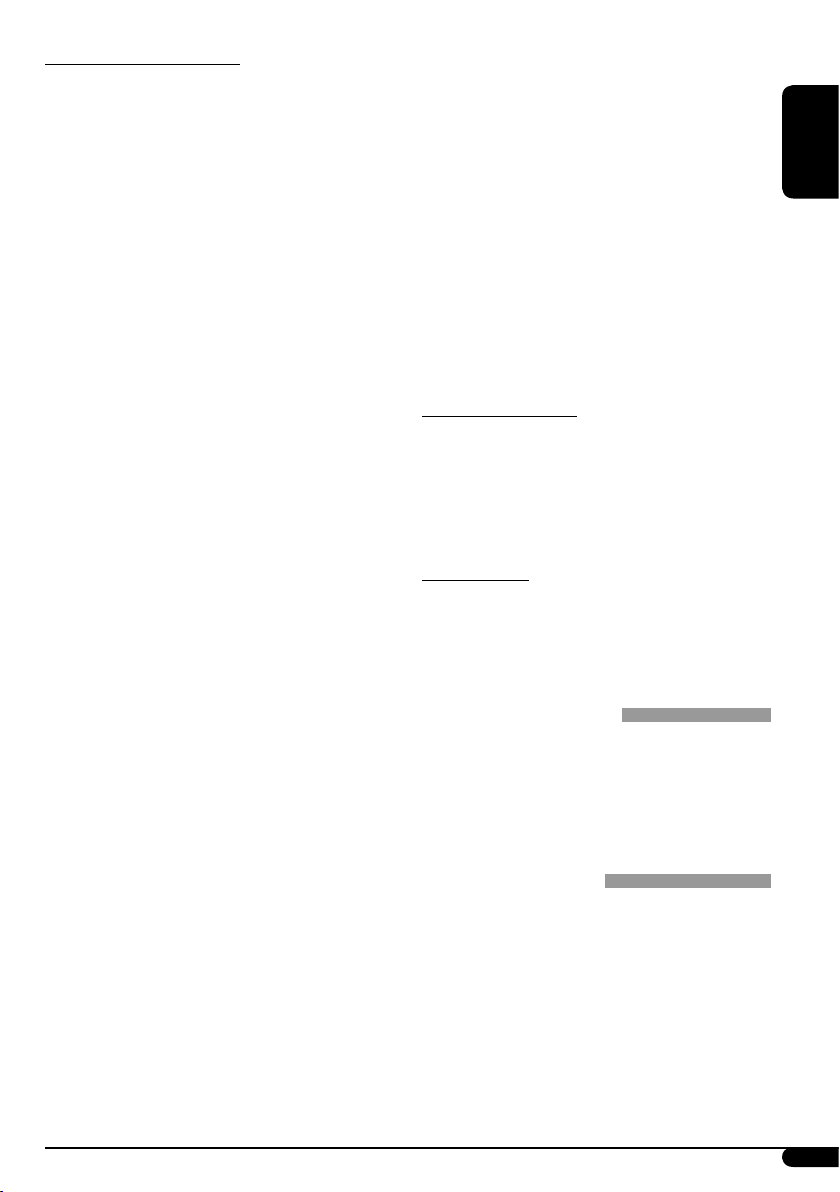
ENGLISH
21
Playing an MP3/WMA disc
• This unit can play back MP3/WMA files
with the extension code <.mp3> or <.wma>
(regardless of the letter case—upper/lower).
• This unit can show the names of albums,
artists (performer), and ID3 Tag (Version
1.0, 1.1, 2.2, 2.3, or 2.4) for MP3 files and for
WMA files.
• This unit can display only one-byte
characters. No other characters can be
correctly displayed.
• This unit can play back MP3/WMA files
meeting the conditions below:
– Bit rate: 8 kbps — 320 kbps
– Sampling frequency:
48 kHz, 44.1 kHz, 32 kHz (for MPEG-1)
24 kHz, 22.05 kHz, 16 kHz (for MPEG-2)
– Disc format: ISO 9660 Level 1/ Level 2,
Romeo, Joliet, Windows long file name
• The maximum number of characters for file/
folder names vary among the disc format used
(includes 4 extension characters—<.mp3> or
<.wma>).
– ISO 9660 Level 1: up to 12 characters
– ISO 9660 Level 2: up to 31 characters
– Romeo*: up to 128 (72) characters
– Joliet*: up to 64 (36) characters
– Windows long file name*: up to 128 (72)
characters
* The parenthetic figure is the maximum
number of characters for file/folder names in
case the total number of files and folders is
313 or more.
• This unit can recognize the total of
512 files, of 200 folders, and of 8 hierarchies.
• This unit can play back the files recorded in
VBR (variable bit rate).
The files recorded in VBR have a discrepancy
in elapsed time display, and do not show
the actual elapsed time. Especially, after
performing the search function, this
difference becomes noticeable.
• This unit cannot play back the following files:
– MP3 files encoded with MP3i and
MP3 PRO format.
– MP3 files encoded in an unappropriated
format.
– MP3 files encoded with Layer 1/2.
– WMA files encoded with lossless,
professional, and voice format.
– WMA files which are not based upon
Windows Media
®
Audio.
– WMA files copy-protected with DRM.
– Files which have the data such as WAVE,
ATRAC3, etc.
• The search function works but search speed is
not constant.
Changing the source
• If you change the source, playback also stops
(without ejecting the disc).
Next time you select “CD” for the playback
source, disc play starts from where it has been
stopped previously.
Ejecting a disc
• If the ejected disc is not removed within
15 seconds, the disc is automatically inserted
again into the loading slot to protect it from
dust. (Disc will not play this time.)
General settings—PSM
• If you change the “AMP GAIN” setting from
“HIGH PWR” to “LOW PWR” while the
volume level is set higher than “VOL 30,” the
unit automatically changes the volume level to
“VOL 30.”
DAB tuner operations
• Only primary DAB services can be presetted
even when you store a secondary service.
• A previously preset DAB service is erased
when a new DAB service is stored in the same
preset number.
Page 22
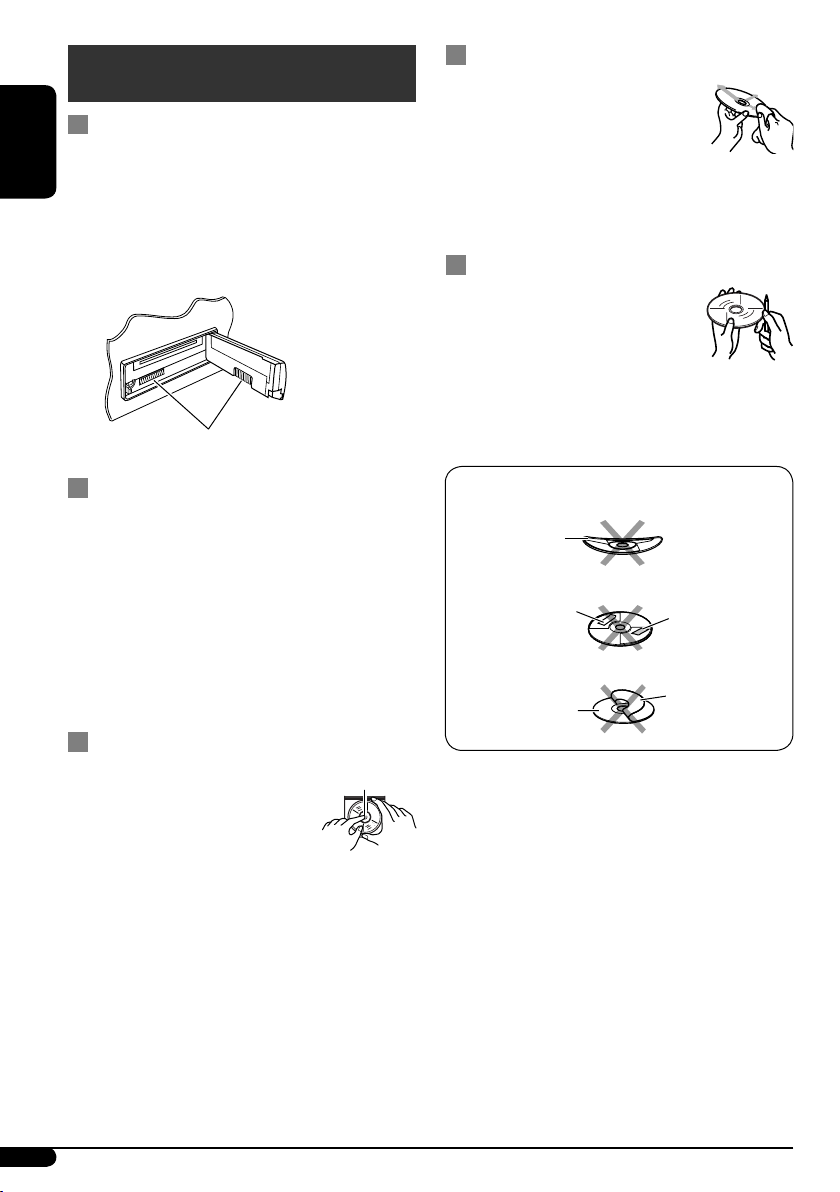
22
ENGLISH
Maintenance
How to clean the connectors
Frequent detachment will deteriorate the
connectors.
To minimize this possibility, periodically wipe
the connectors with a cotton swab or cloth
moistened with alcohol, being careful not to
damage the connectors.
Connector
Moisture condensation
Moisture may condense on the lens inside the
CD player in the following cases:
• After starting the heater in the car.
• If it becomes very humid inside the car.
Should this occur, the CD player may
malfunction. In this case, eject the disc and
leave the unit turned on for a few hours until
the moisture evaporates.
How to handle discs
When removing a disc from
its case, press down the center
holder of the case and lift the disc
out, holding it by the edges.
• Always hold the disc by the
edges. Do not touch its recording surface.
When storing a disc into its case, gently insert
the disc around the center holder (with the
printed surface facing up).
• Make sure to store discs into the cases after
use.
To keep discs clean
A dirty disc may not play correctly.
If a disc does become dirty, wipe it
with a soft cloth in a straight line
from center to edge.
• Do not use any solvent (for example,
conventional record cleaner, spray, thinner,
benzine, etc.) to clean discs.
To play new discs
New discs may have some rough
spots around the inner and outer
edges. If such a disc is used, this
unit may reject the disc.
To remove these rough spots, rub the edges with
a pencil or ball-point pen, etc.
Center holder
Warped disc
Sticker
Sticker residue
Disc
Stick-on label
Do not use the following discs:
Page 23
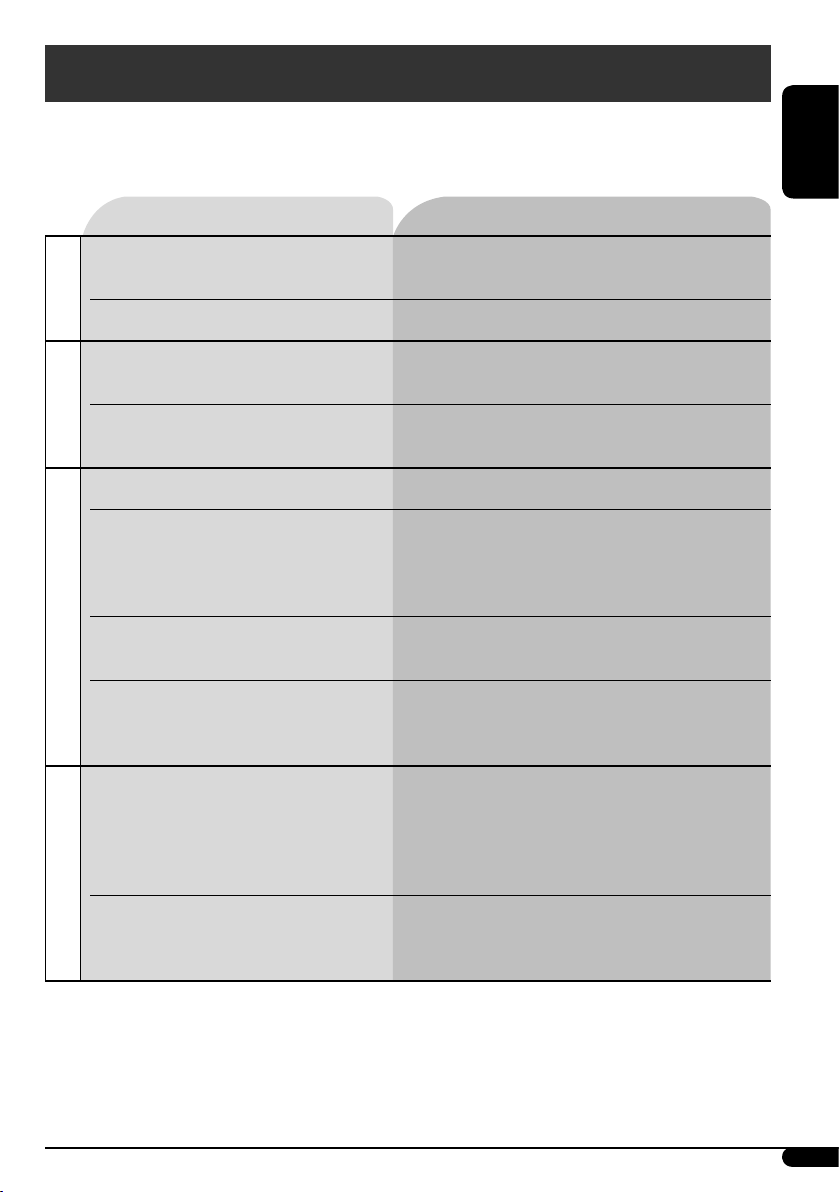
ENGLISH
23
Symptoms Remedies/Causes
General
• Sound cannot be heard from the
speakers.
• Adjust the volume to the optimum level.
• Check the cords and connections.
• The unit does not work at all. Reset the unit (see page 2).
FM/AM
• SSM automatic presetting does not
work.
Store stations manually.
• Static noise while listening to the
radio.
Connect the aerial firmly.
Disc playback
• Disc cannot be played back. Insert the disc correctly.
• CD-R/CD-RW cannot be played
back.
• Tracks on the CD-R/CD-RW cannot
be skipped.
• Insert a finalized CD-R/CD-RW.
•
Finalize the CD-R/CD-RW with the component
which you used for recording.
• Disc can be neither played back nor
ejected.
• Unlock the disc (see page 12).
• Eject the disc forcibly (see page 2).
• Disc sound is sometimes interrupted. • Stop playback while driving on rough roads.
• Change the disc.
• Check the cords and connections.
MP3/WMA playback
• Disc cannot be played back. • Use a disc with MP3/WMA tracks recorded in
the format compliant with ISO 9660 Level 1,
Level 2, Romeo, or Joliet.
• Add the extension code <.mp3> or <.wma> to
the file names.
• Noise is generated. Skip to another track or change the disc. (Do not
add the extension code <.mp3> or <.wma> to
non-MP3 or WMA tracks.)
Troubleshooting
What appears to be trouble is not always serious. Check the following points before calling a service
center.
To be continued...
Page 24

24
ENGLISH
Symptoms Remedies/Causes
MP3/WMA playback
• A longer readout time is required
(“CHECK” keeps flashing on the
display).
Do not use too many hierarchies and folders.
• Tracks do not play back in the order
you have intended them to play.
Playback order is determined when the files are
recorded.
• Elapsed playing time is not correct. This sometimes occurs during play. This is caused
by how the tracks are recorded on the disc.
• “NO FILES” appears on the display. Insert a disc that contains MP3/WMA tracks.
• Correct characters are not displayed
(e.g. album name).
This unit can only display alphabets (upper case),
numbers, and a limited number of symbols.
CD changer
• “NO DISC” appears on the display.
Insert a disc into the magazine.
• “NO MAG” appears on the display. Insert the magazine.
• “RESET 8” appears on the display. Connect this unit and the CD changer correctly
and press the reset button of the CD changer.
• “RESET 1” – “RESET 7” appears on
the display.
Press the reset button of the CD changer.
• The CD changer does not work at all. Reset the unit (see page 2).
DAB
• “noSIGNAL” appears on the display.
Move to an area with stronger signals.
• “RESET 8” appears on the display. Connect this unit and the DAB tuner correctly
and reset the unit (see page 2).
• “ANTENANG” appears on the
display.
Check the cords and connections.
• The DAB tuner does not work at all. Reconnect this unit and the DAB tuner correctly
and reset the unit (see page 2).
• Microsoft and Windows Media are either registered trademarks or trademarks of Microsoft
Corporation in the United States and/or other countries.
Page 25

ENGLISH
25
Specifications
AUDIO AMPLIFIER SECTION
Maximum Power Output:
Front: 50 W per channel
Rear: 50 W per channel
Continuous Power Output (RMS):
Front: 19 W per channel into 4 Ω, 40 Hz
to 20 000 Hz at no more than 0.8%
total harmonic distortion.
Rear: 19 W per channel into 4 Ω, 40 Hz
to 20 000 Hz at no more than 0.8%
total harmonic distortion.
Load Impedance: 4 Ω (4 Ω to 8 Ω allowance)
Tone Control Range:
Bass: ±10 dB at 100 Hz
Treble: ±10 dB at 10 kHz
Frequency Response: 40 Hz to 20 000 Hz
Signal-to-Noise Ratio: 70 dB
Line-Out Level/Impedance:
2.5 V/20 kΩ load (full scale)
Output Impedance: 1 kΩ
Other Terminals:
CD changer, Steering wheel remote input,
AUX (auxiliary) input jack
TUNER SECTION
Frequency Range:
FM: 87.5 MHz to 108.0 MHz
AM: (MW) 522 kHz to 1 620 kHz
(LW) 144 kHz to 279 kHz
[FM Tuner]
Usable Sensitivity: 11.3 dBf (1.0 μV/75 Ω)
50 dB Quieting Sensitivity:
16.3 dBf (1.8 μV/75 Ω)
Alternate Channel Selectivity (400 kHz): 65 dB
Frequency Response: 40 Hz to 15 000 Hz
Stereo Separation: 35 dB
Capture Ratio: 1.5 dB
[MW Tuner]
Sensitivity: 20 μV
Selectivity: 35 dB
[LW Tuner]
Sensitivity: 50 μV
CD PLAYER SECTION
Type: Compact disc player
Signal Detection System: Non-contact optical
pickup (semiconductor laser)
Number of Channels: 2 channels (stereo)
Frequency Response: 5 Hz to 20 000 Hz
Dynamic Range: 96 dB
Signal-to-Noise Ratio: 98 dB
Wow and Flutter: Less than measurable limit
MP3 Decoding Format:
MPEG1/2 Audio Layer 3
Max. Bit Rate: 320 kbps
WMA (Windows Media
®
Audio) Decoding
Format:
Max. Bit Rate: 192 kbps
GENERAL
Power Requirement:
Operating Voltage:
DC 14.4 V (11 V to 16 V allowance)
Grounding System: Negative ground
Allowable Operating Temperature:
0°C to +40°C
Dimensions (W × H × D):
Installation Size (approx.):
182 mm × 52 mm × 150 mm
Panel Size (approx.):
188 mm × 58 mm × 11 mm
Mass (approx.):
1.5 kg (excluding accessories)
Design and specifications are subject to change
without notice.
Page 26

2
DEUTSCH
Anbringen/Abnehmen des Bedienfelds
Wir danken Ihnen für den Kauf eines JVC Produkts.
Bitte lesen Sie die Anleitung vollständig durch, bevor Sie das Gerät in Betrieb nehmen, um
sicherzustellen, daß Sie alles vollständig verstehen und die bestmögliche Leistung des Geräts
erhalten.
WICHTIG FÜR LASER-PRODUKTE
1. LASER-PRODUKT DER KLASSE 1
2. ACHTU NG: Die obere Abdeckung nicht öffnen. Das Gerät enthält keine Teile, die vom Benutzer
gewartet werden können. Wartungen nur von qualifziertem Fachpersonal durchführen lassen.
3. ACHTUNG: Sichtbare und unsichtbare Laserstrahlung bei offenem Gerät und Defekt oder
Umgehen der Verriegelung. Setzen Sie sich dem Strahl nicht direkt aus.
4. ANBRINGEN DES ETIKETTS: WARNHINWEIS-ETIKETT, AUSSEN AM GERÄT
ANGEBRACHT.
Zurücksetzen des Geräts
Ihre vorgegebenen Einstellungen werden
ebenfalls gelöscht.
Zwangsweises Ausschieben einer Disk
„PLEASE“ und „EJECT“ erscheinen
abwechselnd im Display.
• Wenn das nicht funktioniert, führen Sie einen
Reset am Receiver aus.
• Achten Sie darauf, die ausgeschobene Disk
nicht fallen zu lassen.
Wie Sie die M MODE-Taste verwenden
Wenn Sie M MODE drücken, schaltet der
Receiver auf Funktion-Modus, und die
Zifferntasten sowie die 5/∞-Tasten arbeiten als
andere Funktionstasten.
Beisp.: Wenn die Zifferntaste 2 als
MO (Mono)-Taste fungiert.
Zeit-Countdown-Anzeige
Zur erneuten Verwendung dieser Tasten für
ihre originale Funktion nach dem Drücken
von M MODE warten Sie 5 Sekunden ohne
Tastenbetätigung, bis der Funktion-Modus
gelöscht wird, oder drücken Sie M MODE
erneut.
Abnehmen...
Anbringen...
Page 27

DEUTSCH
3
Wie Sie diese Anleitung lesen
• Tastenfunktionen werden im Wesentlichen
mit den Abbildungen in der folgenden Tabelle
erklärt.
• Einige zugehörige Tipps und Hinweise
werden unter „Weitere Informationen zu
Ihrem Receiver“ gegeben (siehe Seite 19 – 21).
Kurz drücken.
Wiederholt drücken.
Eine davon
drücken.
Gedrückt halten, bis die
gewünschte Reaktion
beginnt.
Halten Sie die beide
Tasten gleichzeitig
gedrückt.
Die folgenden Markierungen kennzeichnen...
: Bedienungen des eingebauten
CD-Players.
: Bedienungen des externen CD-
Wechslers.
:
Anzeige , die für den
entsprechenden Vorgang
erscheint.
Warnung:
Wenn Sie den Receiver beim Fahren
bedienen müssen, dürfen Sie nicht den Blick
von der Straße nehmen, da sonst die Gefahr
von Verkehrsunfällen besteht.
Achtung bei der Lautstärkeeinstellung:
Disks erzeugen im Vergleich zu anderen
Tonträgern sehr wenig Rauschen. Senken Sie
die Lautstärke vor dem Abspielen einer Disk,
um Beschädigung der Lautsprecher durch
plötzliche Tonspitzen zu vermeiden.
INHALT
Bedienfeld ...................................... 4
Fernbedienung —
RM-RK50
.................. 5
Erste Schritte .................................... 6
Grundlegende Bedienung ..................................... 6
Bedienung des Tuners ....................... 7
UKW-RDS-Funktionen ....................... 8
Suche nach bevorzugten UKW-RDS-Sendungen ... 8
Bedienung der Disk ........................... 10
Abspielen einer Disk im Receiver .......................... 10
Abspielen von Disks im CD-Wechsler .................... 10
Klangeinstellungen .......................... 13
Allgemeine Einstellungen — PSM ..... 14
Bedienung von externen Komponenten
... 17
DAB-Tuner-Funktionen
......................... 18
Weitere Informationen zu Ihrem
Receiver ........................................ 19
Wartung .......................................... 22
Störungssuche .................................. 23
Technische Daten ............................. 25
Aus Sicherheitsgründen wird eine nummerierte
ID-Karte mit diesem Receiver mitgeliefert, und
die gleiche ID-Nummer ist auf dem Chassis
des Receivers aufgedruckt. Die Karte muss an
sicherer Stelle aufbewahrt werden, da sie den
Behörden bei der Identifikation des Receivers
im Falle eines Diebstahls helfen kann.
Für die Sicherheit...
• Die Lautstärke nicht zu laut stellen, da
dadurch Außengeräusche überdeckt und das
Autofahren gefährlich wird.
• Das Auto vor dem Durchführen von
komplizierten Bedienschritten anhalten.
Temperatur im Auto...
Wenn Sie das Auto für lange Zeit in heißem
oder kaltem Wetter parken, bitte warten, bis
sich die Temperatur im Auto sich normalisiert
hat, bevor Sie das Gerät einschalten.
Page 28

4
DEUTSCH
Bedienfeld — KD-G612/KD-G611/KD-G511
1 5 (höher) / ∞ (niedriger)-Tasten
2 T/P TP/PTY (Verkehrsprogramm/
Programmtyp)-Taste
3 D DISP (Display)-Taste
4 S SEL (Wählen)-Taste
5 • Steuerregler
• (Standby/Ein-Dämpfung)-Taste
6 Displayfenster
7 Fernbedienungssensor
• Setzen Sie den Fernbedienungssensor
KEINEM intensiven Licht (direkte
Sonneneinstrahlung oder künstliches Licht)
aus.
8 0 (Auswurf)-Taste
9 4/¢ -Tasten
p (Bedienfeld-Freigabe)-Taste
q SOURCE-Taste
w BAND-Taste
e Zifferntasten
r EQ (Equalizer)-Taste
t MO (Mono)-Taste
y SSM (Sequentieller Speicher für starke
Sender)-Taste
u RPT (Wiederholung)-Taste
i RND (Zufall)-Taste
o M MODE-Taste
;
AUX (Hilfs-) Eingangsbuchse
Displayfenster
a Hauptdisplay
s Disk-Information-Anzeigen—TAG (ID3-
Tag), (Ordner), (Titel/Datei)
d EQ (Equalizer)-Anzeige
f Sound-Modus (C-EQ: Spezieller Equalizer)-
Anzeigen—ROCK, CLASSIC, POPS,
HIP HOP, JAZZ, USER
• arbeitet auch Zeit-CountdownAnzeige und als Pegelmesser bei der
Wiedergabe (siehe Seite 16).
g Tuner-Empfangsanzeigen—ST (Stereo),
MO (Mono)
h Disktyp-Anzeigen—WMA, MP3
j Wiedergabequelle-Anzeigen—
CH: Leuchtet nur auf, wenn CD-CH als
Wiedergabequelle gewählt ist.
DISC: Leuchtet für den eingebauten CD-
Player auf.
k RDS-Anzeigen—TP, PTY, AF, REG
l Wiedergabemodus / Gegenstand-Anzeigen
—RND (Zufall), (Disk), (Ordner),
RPT (Wiederholung)
/ LOUD (Loudness)-Anzeige
z Quellenanzeige / Lautstärkepegelanzeige
x Tr (Titel)-Anzeige
Beschreibung der Teile
Displayfenster
Bedienfeld
Page 29

DEUTSCH
5
Fernbedienung — RM-RK50
Einsetzen der Lithiumknopfbatterie
(CR2025)
Richten Sie die Fernbedienung direkt auf den
Fernbedienungssensor am Gerät. Stellen Sie
sicher, dass sich kein Hindernis dazwischen
befindet.
Warnung:
• Keine anderen Batterien als CR2025 oder
entsprechende einsetzen; andernfalls
besteht Explosionsgefahr.
• Legen Sie die Batterie an einem Ort ab, wo
sie außer Reichweite kleiner Kinder ist, um
Unfälle zu vermeiden.
• Um Überhitzen, Bersten oder Entzünden
der Batterie zu vermeiden:
– Die Batterie nicht aufladen,
kurzschließen oder erhitzen oder in
einem Feuer entsorgen.
– Die Batterie nicht zusammen mit
anderen Metallgegenständen ablegen.
– Die Batterie nicht mit Pinzetten oder
ähnlichen Werkzeugen anstoßen.
– Die Batterie mit Klebeband umwickeln
und isolieren, wenn sie entsorgt oder
aufbewahrt wird.
Vorsicht:
Hauptelemente und Merkmale
1
(Standby/Ein/Dämpfung)-Taste
• Schaltet die Stromversorgung bei kurzem
Drücken ein oder schaltet den Ton
stumm, wenn eingeschaltet.
• Schaltet das Gerät aus, wenn gedrückt
gehalten.
2 5 U (höher) / D (niedriger) ∞-Tasten
• Ändern Sie die UKW/AM/DABFrequenzbänder nur mit 5 U.
• Wechselt die Festsender (oder Dienste)
nur mit D ∞.
• Ändert den Ordner auf den MP3/WMADisks.
• Während eine MP3-Disk auf einem mit
MP3 kompatiblen CD-Wechsler
abgespielt wird:
– Ändert die Disk bei kurzem Drücken.
– Ändert den Ordner, wenn gedrückt
gehalten.
3 VOL – / VOL + -Tasten
• Zum Einstellen des Lautstärkepegels.
4 SOUND (Ton)-Taste
• Wählt den Klangmodus (C-EQ: Spezieller
Equalizer).
5 SOURCE (Quelle)-Taste
• Stellt die Lautstärke ein.
6 2 R (Rück) / F (Vorwärts) 3-Tasten
• Sucht nach Sendern (oder Diensten),
wenn kurz gedrückt.
• Sucht nach Ensembles, wenn gedrückt
gehalten.
• Fährt im Titel schnell vor oder zurück,
wenn gedrückt gehalten.
• Ändert die Titel der Disk bei kurzem
Drücken.
Der Receiver ist mit LenkradFernbedienungsfunktion ausgestattet.
• Siehe Einbau/Anschlußanleitung
(getrennter Band) zum Anschluss.
Page 30

6
DEUTSCH
@ Stellen Sie den Klang nach Wunsch
ein. (Siehe Seiten 13 und 14).
Zum abrupten Senken der Lautstärke (ATT)
Um die Lautstärke
wieder anzuheben,
drücken Sie die Taste
erneut.
Zum Ausschalten des Geräts
Grundlegende Einstellungen
• Siehe auch „Allgemeine Einstellungen
— PSM“ auf Seite 14 – 16.
1
2
1 Abbrechen der Display-
Demonstrationen
Wählen Sie „DEMO“, und dann
„DEMO OFF“.
2 Einstellung der Uhr
Wählen Sie „CLOCK H“ (Stunde), und
stellen Sie dann die Stunde ein.
Wählen Sie „CLOCK M“ (Minute), und
stellen Sie die Minute ein.
Wählen SIe „24H/12H“, und dann
„24H“ (24 Stunden) oder „12H“ (12
Stunden).
3 Beenden Sie den Vorgang.
Zum Prüfen der aktuellen Uhrzeit, wenn das
Gerät ausgeschaltet ist
Erste Schritte
Grundlegende Bedienung
~ Einschalten
Ÿ
• Wählen Sie „CD-CH“ bei Verwendung
eines Apple iPod
®
oder eines JVC D.
Players (siehe Seite 17).
iPod ist ein Warenzeichen von Apple
Computer, Inc., eingetragen in den
USA und anderen Ländern.
* Sie können diese Quellen nicht wählen,
wenn diese nicht bereit sind.
! • Für UKW/AM-Tuner
• Für DAB-Tuner
⁄ Stellen Sie die Lautstärke ein.
Hier erscheint der Lautstärkepegel.
Lautstärkepegelanzeige
Page 31

7
DEUTSCH
Wenn Sie Schwierigkeiten haben, eine UKWSendung in Stereo zu empfangen
Leuchtet auf, wenn Mono-Modus aktiviert ist.
Der Empfang wird besser, jedoch geht der
Stereo-Effekt verloren.
Zum Wiederherstellen des Stereoeffekts
wiederholen Sie das gleiche Verfahren. „MONO
OFF“ erscheint, und die MO-Anzeige erlischt.
Speichern von Sendern
Sie können für jedes Frequenzband bis zu sechs
Sender voreinstellen.
Automatische Voreinstellung von
UKW-Sendern—SSM (Sequentieller
Speicher für starke Sender)
1 Wählen Sie den UKW-
Frequenzbereich (FM1 – FM3), auf
dem Sie speichern möchten.
2
3
„SSM“ blinkt, und verschwindet wenn die
automatische Voreinstellung ausgeführt ist.
Die lokalen UKW-Sender im ausgewählten
Frequenzband mit den stärksten Signalen
werden automatisch als Festsender gespeichert.
Bedienung des Tuners
~
Ÿ
Leuchtet auf, wenn eine UKW-Stereosendung mit
ausreichender Signalstärke empfangen wird.
Der gewählte Wellenbereich erscheint.
! Starten Sie den Sendersuchlauf.
Wenn ein Sender empfangen wird, stoppt
der Suchlauf.
Um den Suchlauf zu stoppen, betätigen
Sie die gleiche Taste erneut.
So stellen Sie manuell Sender ein
In obigen Schritt !...
1
2 Wählen Sie die gewünschten
Empfangsfrequenzen.
Page 32

8
DEUTSCH
Manuelle Voreinstellung
Beisp.: Speichern des UKW-Senders 92,5 MHz
unter der Festsendernummer 4 des
Frequenzbands FM1.
1
2
3
Die Festsendernummer blinkt eine Zeit lang.
Hören eines Festsenders
1
2 Wählen Sie den gewünschten
Festsender (1 – 6).
Zum Prüfen der aktuellen Uhrzeit beim Hören
eines UKW-Senders (nicht RDS) oder AMSenders
• Für UKW RDS-Sender siehe Seite 10.
UKW-RDS-Funktionen
Funktionen von RDS
Das RDS-Verfahren (Radio Data System)
ermöglicht UKW-Sendern, außer dem
Programmsignal weitere Informationen zu
versenden.
Beim Empfang von RDS-Daten sind auf dem
Receiver folgende Funktionen verfügbar:
•
Programmtypsuche (PTY-Suchlauf) (siehe
folgendes)
• TA (Verkehrsansage) und PTYBereitschaftsempfang (siehe Seite 9 und 15)
•
Automatische Verfolgung des gleichen
Programs—Network-Tracking-Empfang (siehe
Seite 10)
• Programmsuche (siehe Seite 15)
Suche nach bevorzugten UKWRDS-Sendungen
Um eine bestimmte Sendung einzustellen, können
Sie nach deren PTY-Code suchen.
•
Zum Speichern Ihrer LieblingsprogrammTypen siehe Seite 9.
~
Der zuletzt gewählte PTY-Code
erscheint.
Ÿ Wählen Sie einen ihres gewünschten
Programmtypen.
oder
Wenn einen der folgenden PTY-
Codes (siehe Seite 10).
Frequenz Ô Uhrzeit
Page 33

9
DEUTSCH
Verwenden des Standbyempfangs
TA-Standbyempfang
Verkehrsdurchsagen-Standby erlaubt es dem
Receiver, von allen Signalquellen außer AM
kurzzeitig auf Verkehrsdurchsagen (TA)
umzuschalten. Die Lautstärke schaltet auf den
voreingestellten TA-Lautstärkepegel um (siehe
Seite 15).
So aktivieren Sie den TA Standbyempfang
Die TP-Anzeige
(Verkehrsprogramm) leuchtet
oder blinkt.
• Wenn die TP-Anzeige aufleuchtet, ist der TAStandbyempfang aktiviert.
• Wenn die TP-Anzeige blinkt, ist der TAStandbyempfang noch nicht aktiviert.
(Dies ist der Fall, wenn Sie einen UKWSender hören, bei dem die für den TAStandbyempfang erforderlichen RDS-Signale
nicht mitgesendet werden).
Zum Aktivieren des TA-Standbyempfangs
müssen Sie einen anderen Sender einstellen,
bei dem diese Signale mitgesendet werden.
Ist dies der Fall, geht die TP-Anzeige von
Blinken auf Dauerleuchten über.
So deaktivieren Sie den TA Standbyempfang
Die TP-Anzeige erlischt.
PTY-Standbyempfang
PTY-Standby erlaubt es dem Receiver, von der
aktuellen Signalquelle außer AM kurzzeitig auf
Ihr bevorzugtes PTY-Programm umzuschalten.
Zum Aktivieren und Wählen Ihres
bevorzugten PTY-Codes für PTYStandbyempfang siehe Seite 15.
Die PTY-Anzeige leuchtet auf oder blinkt.
• Wenn die PTY-Anzeige aufleuchtet, ist der
PTY-Standbyempfang aktiviert.
• Wenn die PTY-Anzeige blinkt, ist der PTYStandbyempfang noch nicht aktiviert.
Zum Aktivieren des PTY-Standbyempfangs
müssen Sie einen anderen Sender einstellen,
bei dem diese Signale mitgesendet werden.
Ist dies der Fall, geht die PTY-Anzeige von
Blinken auf Dauerleuchten über.
Zum Deaktivieren des PTY-Standbyempfangs
wählen Sie „OFF“ für den PTY-Code (siehe
Seite 15). Die PTY-Anzeige erlischt.
! Beginnen Sie die Suche nach Ihrer
bevorzugten Sendung.
Wenn ein Sender eine Sendung mit dem
PTY-Code ausstrahlt, den Sie gewählt
haben, wird dieser Sender eingestellt.
Speichern Ihrer bevorzugten
Programmtypen
Sie können sechs bevorzugte Programmtypen
speichern.
Speichern Sie Programmtypen unter den
Zifferntasten (1 – 6):
1 Wählen Sie einen PTY-Code (siehe
Seite 8).
2 Wählen Sie die Festsendernummer
(1 – 6), unter der gespeichert werden
soll.
Beisp.: Wenn „ROCK M“ gewählt ist
3 Wiederholen Sie die Schritte 1 bis 2,
um weiteren PTY Codes
Festsendernummern zuzuweisen.
4 Beenden Sie den Vorgang.
Page 34

10
DEUTSCH
Verfolgen des gleichen Programms—
Network-Tracking-Empfang
Wenn Sie in einem Bereich unterwegs sind,
in dem kein guter UKW-Empfang möglich
ist, sucht dieser Receiver automatisch nach
anderen Frequenzen, auf denen das UKW-RDSProgramm möglicherweise besser empfangen
werden kann (siehe Abbildung unten).
Bei Versand ab Werk ist der Network-TrackingEmpfang aktiviert.
Zum Ändern der Einstellung des NetzwerkTracking-Empfangs siehe „AF-REG“ auf Seite
15.
Programm A wird in unterschiedlichen Frequenzbereichen
ausgestrahlt (01 – 05)
Zum Prüfen der aktuellen Uhrzeit beim Hören
eines UKW-RDS-Senders
PTY-Codes
NEWS, AFFAIRS, INFO, SPORT, EDUCATE,
DRAMA, CULTURE, SCIENCE, VARIED,
POP M (Musik), ROCK M (Musik), EASY
M (Musik), LIGHT M (Musik), CLASSICS,
OTHER M (Musik), WEATHER, FINANCE,
CHILDREN, SOCIAL, RELIGION, PHONE
IN, TRAVEL, LEISURE, JAZZ, COUNTRY,
NATION M (Musik), OLDIES, FOLK M
(Musik), DOCUMENT
Bedienung der Disk
Abspielen einer Disk im
Receiver
Alle Titel werden wiederholt abgespielt, bis Sie
die Quelle umschalten oder die Disk ausschieben.
Zum Stoppen der Wiedergabe und Auswerfen
der Disk
Abspielen von Disks im CDWechsler
Alle Discs im Magazin werden wiederholt
abgespielt, bis Sie die Quelle umschalten.
• Durch Ausgeben des Magazins wird die
Wiedergabe ebenfalls gestoppt.
~
* Wenn Sie die Einstellung „EXT IN“
zu „EXT IN“ (siehe Seite 16) geändert
haben, können Sie den CD-Wechsler
nicht wählen.
Siehe auch Seite 17 bei Verwendung
eines iPod oder JVC D. Players.
Ÿ Wählen Sie eine Disk.
Für Disk-Nummer von 01 – 06:
Für Disk-Nummer von 07 – 12:
Sendername (PS) =
Senderfrequenz =
Programmtyp (PTY) = Uhrzeit
= (zurück zum Anfang)
Page 35

11
DEUTSCH
Über MP3/WMA-Stücke
MP3- und WMA- „Titel“ (die Wörter „Datei“
und „Titel“ werden in dieser Anleitung
mit gleicher Bedeutung verwendet) sind in
„Ordnern“ aufgezeichnet.
Über den CD-Wechsler
Es wird empfohlen, einen MP3-kompatiblen
CD-Wechsler von JVC mit diesem Receiver zu
verwenden.
• Sie können auch andere CD-Wechsler der
CH-X-Serie anschließen (ausgenommen CHX99 und CH-X100). Diese Geräte sind nicht
mit MP3-Discs kompatibel.
• Sie können eine WMA-Disk nicht im CDWechsler abspielen.
• Sie können nicht CD-Wechsler der KD-MKSerie mit diesem Receiver verwenden.
• In der CD-Text aufgezeichnete
Textinformation kann angezeigt werden,
wenn ein mit CD-Text kompatibler CDWechsler von JVC angeschlossen ist.
• Zu den Anschlüssen siehe auch die Einbau/
Anschlußanleitung (separate Druckschrift).
So spulen Sie Titel vor oder zurück
So springen Sie zum nächsten oder zum
vorherigen Titel
Zum nächsten oder vorherigen Ordner gehen
(nur bei MP3- oder WMA-Disk)
Für MP3-Disks:
Für WMA-Disks:
Zum direkten Aufsuchen eines bestimmten
Titels (für CD) oder Ordners (für MP3- oder
WMA-Disks)
Zum Wählen einer Zahl von 01 – 06:
Zum Wählen einer Zahl von 07 – 12:
• Zur Ordnersuche bei MP3/WMA-Disks
müssen den Ordnern zweistellige Nummern
am Anfang der Ordnernamen zugewiesen
werden—01, 02, 03 usw.
• Zur Wahl eines bestimmten Stücks in einem
Ordner (bei MP3- und WMA-Disk):
Page 36

12
DEUTSCH
Weitere Hauptfunktionen
Schnelles Überspringen eines Titels
bei der Wiedergabe
Nur bei JVC MP3-kompatiblem
CD-Wechsler möglich
• Bei MP3- und WMA-Disks können Sie
einen Titel innerhalb des gleichen Ordners
überspringen.
Beisp.: So wählen Sie während der Wiedergabe
von Titel Nr. 6 den Titel Nr. 32 aus
1
2
Bei jedem weiteren Drücken der Taste
können Sie anschließend 10 Titel
überspringen.
• Nach dem letzten Titel wird der erste Titel
ausgewählt (und umgekehrt).
3
Auswurfsperre
Sie können für die eingelegte Disk eine
Auswurfsperre aktivieren.
Um die Sperre aufzuheben, wiederholen Sie
das gleiche Verfahren.
Ändern der Displayinformation
Beim Einsetzen einer Audio-CD oder
CD-Text
Beim Abspielen einer MP3- oder
WMA-
*
2
Disk
• Wenn „TAG DISP“ auf „TAG ON“
gestellt ist (siehe Seite 16)
• Wenn „TAG DISP“ auf „TAG OFF“
gestellt ist
: Verflossene Spielzeit mit der
aktuellen Stücknummer
: Uhrzeit mit der aktuellen
Stücknummer
*1 Wenn die aktuelle Disk eine Audio-CD ist,
erscheint „NO NAME“.
*2 Nur für den eingebauten CD-Player.
*3 Wenn die MP3/WMA-Datei keine ID3-Tags
hat, erscheinen Ordnername und Dateiname.
In diesem Fall leuchtet die TAG-Anzeige nicht
auf.
Page 37

13
DEUTSCH
Auswählen von Wiedergabemodi
Sie können jeweils einen der folgenden
Wiedergabe-Modi verwenden.
1
2 Wählen Sie Ihren gewünschten
Wiedergabemodus.
7 Wiederholungswiedergabe
Modus Wiederholt die Wiedergabe
TRK RPT : Aktuelle Titel.
FLDR RPT*1 : Alle Titel des aktuellen
Ordners.
DISC RPT*2 : Alle Titel auf der aktuellen
Disk.
RPT OFF : Hebt auf.
7 Zufallswiedergabe
Modus Spielt in zufälliger
Reihenfolge ab
FLDR RND*1 : Alle Titel des aktuellen
Ordners, dann die Titel
des nächsten Ordners usw.
DISC RND : Alle Titel auf der aktuellen
Disk.
MAG RND*2 : Alle Titel aller eingesetzten
Disks.
RND OFF : Hebt auf.
*1 Nur beim Abspielen einer MP3 oder
WMA-Disk.
*2 Nur während der Wiedergabe von Disks
im CD-Wechsler.
Klangeinstellungen
Sie können eine Vorwahl-Klangmodus
wählen, der dem Musikgenre entspricht
(C-EQ: spezieller Equalizer).
1
2
Anzeige (Für)
BAS TRE LOUD
(Tiefen) (Höhen)
(Loudness)
USER
(Unbeeinflusster
Klang)
00 00 OFF
ROCK
(Rock- oder
Discomusik)
+03 +01 ON
CLASSIC
(Klassische Musik)
+01 –02 OFF
POPS
(Leichte Musik)
+04 +01 OFF
HIP HOP
(Funk oder Rap)
+02 00 ON
JAZZ
(Jazz-Musik)
+02 +03 OFF
Einstellen des Klangs
Sie können die Klangeigenschaften nach
Wunsch einstellen.
1
Vorgabewerte
Fortsetzung nächste Seite...
Page 38

14
DEUTSCH
2
Das Anzeigemuster wechselt, während Sie den
Pegel einstellen.
Beisp.: Wenn „TRE“ gewählt ist
Anzeige [Bereich]
BAS*1 (Tiefen)
Stellen Sie die Tiefen ein. [von –06 bis +06]
TRE*1 (Höhen)
Stellen Sie die Höhen ein. [von –06 bis +06]
FAD*2 (Fader)
Stellen Sie die Balance zwischen vorderen und
hinteren Lautsprechern ein.
[von R06 bis F06]
BAL (Balance)
Stellen Sie die Balance zwischen linken und
rechten Lautsprechern ein.
[von L06 bis R06]
LOUD*
1
(Loudness)
Verstärken Sie niedrige und hohe Frequenzen
um eine gute Klangwirkung auch bei niedriger
Lautstärke zu erhalten.
[LOUD ON oder LOUD OFF]
VOL (Lautstärke)
Stellen Sie die Lautstärke ein.
[00 bis 30 oder 50*
3
]
*1 Wenn Sie Tiefen, Höhen oder Loudness
einstellen, werden die vorgenommenen
Einstellungen für den aktuell gewählten
Klangmodus (C-EQ) einschließlich „USER“
gespeichert.
*
2
Wenn Sie eine Anlage mit zwei Lautsprechern
verwenden, stellen Sie den Fader-Pegel auf
„00“.
*
3
Je nach Verstärker-Verstärkungsgradeinstel
lung. (Weitere Informationen finden Sie auf
Seite 16).
Allgemeine Einstellungen
— PSM
Sie können die PSM (Präferenzeinstellungsmodus)-Gegenstände in der nachstehenden
Tabelle anpassen.
1
2 Wählen Sie einen PSM-Gegenstand.
Beisp.: Wenn Sie „DIMMER“ wählen
3 Stellen Sie den gewählten PSM-
Gegenstand ein.
4 Wiederholen Sie die Schritte 2 und 3
zur Einstellung der anderen PSMGegenstände, wenn erforderlich.
5 Beenden Sie den Vorgang.
Page 39

15
DEUTSCH
Anzeigen Wählbare Einstellungen, [Bezugsseite]
DEMO
Display-Demonstration
DEMO ON : [Anfänglich]; Display-Demonstration wird
automatisch aktiviert, wenn 20 Sekunden lang keine
Bedienung erfolgt, [6].
DEMO OFF : Hebt auf.
CLOCK H
Stundeneinstellung
0 – 23 (1 – 12), [6]
[Anfänglich: 0 (0:00)]
CLOCK M
Minuteneinstellung
00 – 59, [6]
[Anfänglich: 00 (0:00)]
24H/12H
Zeitanzeige-Modus
12H O 24H, [6]
[Anfänglich: 24H]
CLK ADJ
Uhreinstellung
AUTO : [Anfänglich]; Die eingebaute Uhr wird automatisch
mit den CT-Daten (Uhrzeit) im RDS-Signal
eingestellt.
OFF : Hebt auf.
AF-REG*
5
Alternativ-Frequenzen/
RegionalisierungEmpfang
Wenn die vom aktuellen UKW-RDS-Sender oder DAB-Dienst
empfangenen Signale schwach werden...
AF : [Anfänglich]; Schaltet zu einem anderen Sender (oder
Dienst) um (dabei handelt es sich möglicherweise
nicht um die aktuell empfangene Sendung), [10, 19].
• Die AF-Anzeige leuchtet auf.
AF REG : Schaltet auf eine andere Frequenz mit demselben
Programm um.
• Die AF- und REG-Anzeigen leuchten auf.
OFF : Hebt auf (nicht wählbar, wenn „DAB AF“ auf
„AF ON“ gestellt ist).
PTY-STBY*
5
PTY-Standby
Aktiviert PTY-Standbyempfang mit einem der PTY-Codes, [9].
OFF [Anfänglich]
=
PTY-Codes, [10] =(zurück zum Anfang)
TA VOL
VerkehrsansageLautstärke
[Anfänglich: VOL 15]; VOL 00 — VOL 30 oder 50*4, [9]
P-SEARCH*
5
Programmsuchlauf
ON : Unter Verwendung der AF-Daten stimmt der
Receiver eine andere Frequenz ab, auf der das gleiche
Program wie beim ursprünglich eingestellten RDSSender ausgestrahlt wird, wenn die Signalstärke des
Festsenders nicht ausreicht.
OFF : [Anfänglich]; Hebt auf.
DAB AF*
6
Suche nach
Alternativfrequenzen
AF ON : [Anfänglich]; Verfolgt das Programm unter DAB-
Diensten und UKW-RDS-Sendern, [10, 19].
AF OFF : Hebt auf.
*4 Je nach Verstärker-Verstärkungsgradeinstellung.
*5 Nur für UKW-RDS-Sender.
*6 Nur angezeigt, wenn der DAB-Tuner angeschlossen ist.
Fortsetzung nächste Seite...
Page 40

16
DEUTSCH
Anzeigen Wählbare Einstellungen, [Bezugsseite]
DAB VOL*
1
Lautstärkeeinstellung
Sie können den Lautstärkepegel (VOL –12 — VOL +12) des DABTuners passend zum UKW-Klangpegel einstellen und im Speicher
ablegen.
[Anfänglich: VOL 00]
LEVEL
Audio-Pegelmesser
ON : [Anfänglich]; Aktiviert die Audio-Pegelanzeige.
OFF : Hebt auf; Klangmodus-Anzeige erscheint.
DIMMER
Abblendung
AUTO : [Anfänglich]; Blendet das Display beim Einschalten
der Autoscheinwerfer ab.
ON : Aktiviert Abblendfunktion.
OFF : Hebt auf.
TEL
Telefon stummschalten
MUTING 1/MUTING 2 : Eine Einstellung wählen, bei der der Ton
bei Verwendung des Mobiltelefons stummgeschaltet
ist.
OFF : [Anfänglich]; Hebt auf.
SCROLL*
2
Blättern
ONCE : [Anfänglich]; Blättert einmal durch die Disk-
Information.
AUTO :
Wiederholt das Blättern (mit 5-Sekunden-Intervallen
dazwischen).
OFF : Hebt auf.
• Durch Drücken von D DISP für länger als eine Sekunde wird die
Anzeige ungeachtet der Einstellung weitergeblättert.
EXT IN*
3
Externer Eingang
CHANGER : [Anfänglich]; Zur Verwendung eines CD-Wechslers
von JVC, [10], ein Apple iPod, ein JVC D. Player,
[17],
und/oder DAB-Tuner, [18].
EXT IN : Zur Verwendung einer anderen externen
Komponente, [17].
AUX ADJ
Einstellen des Aux-
Eingangspegels
A.ADJ 00 – A.ADJ 05: Stellen Sie den Aux-Eingangspegel
entsprechend ein, um plötzlichen Anstieg des
Ausgangspegels beim Umstellen der Quelle der
externen an die AUX-Eingangsbuchse am Bedienfeld
angeschlossenen Komponente zu vermeiden.
[Anfänglich: A.ADJ 00]
TAG DISP
Markenanzeige
TAG ON : [Anfänglich]; Zeigt den ID3-Tag bei der Wiedergabe
MP3/WMA Titel, [12].
TAG OFF : Hebt auf.
AMP GAIN
(Lautsprecherverstärkung)
Verstärker-
Verstärkungsgradregelung
Verstärker-Verstärkungsgradregelung Sie können den maximalen
Lautstärkepegel auf diesem Receiver einstellen.
LOW PWR : VOL 00 – VOL 30 (Wählen Sie dies, wenn die
Maximalleistung des Lautsprechers weniger als 50 W
beträgt, um Schäden zu verhindern).
HIGH PWR : [Anfänglich]; VOL 00 – VOL 50
*
1
Nur angezeigt, wenn der DAB-Tuner angeschlossen ist.
*
2
Manche Zeichen oder Symbole werden nicht richtig im Display angezeigt (oder werden ausgeblendet).
*3 Nur angezeigt wenn eine der folgenden Quellen gewählt ist—FM, AM, CD oder AUX IN.
Page 41

17
DEUTSCH
• CD-Wechslerbuchse an der
Rückseite bei Verwendung von
KS-U57 oder KS-U58
Wenn „EXT IN“ nicht erscheint,
siehe Seite 16 wählen Sie den externen
Eingang (“EXT IN”).
• CD-Wechelerbuchse an der
Rückseite bei Verwendung von
Schnittstellenadapter für iPod—
KS-PD100 oder für D. Player—
KS-PD500
Ÿ Schalten Sie die angeschlossene
Komponente ein und starten Sie die
Wiedergabe der Quelle.
! Stellen Sie die Lautstärke ein.
⁄ Stellen Sie den Klang nach Wunsch
ein. (Siehe Seiten 13 und 14).
Zum Prüfen der Uhrzeit beim Hören einer
externen Komponente
AUX IN, EXT IN, oder CD-CH* Ô Uhrzeit
* Einzelheiten siehe „Beim Abspielen einer MP3-
oder WMA-Disk“ auf Seite 12.
Bedienung von externen
Komponenten
Sie können eine externe Komponente
anschließen an...
• CD-Wechslerbuchse an der Rückseite mit:
– Line-Eingangsadapter—KS-U57 (nicht
mitgeliefert) oder AUX-Eingangsadapter
KS-U58 (nicht mitgeliefert) für andere
Komponenten (ausgenommen iPod und D.
Player).
– Schnittstellenadapter für iPod
®
—KS-PD100
(nicht mitgeliefert) zur Steuerung von iPod.
– D. Player Schnittstellenadapter—KS-PD500
(nicht mitgeliefert) zur Steuerung von D.
Player.
• AUX (Auxiliary) Eingangsbuchse am
Bedienfeld.
Zu den Anschlüssen siehe auch die Einbau/
Anschlußanleitung (separate Druckschrift).
Anschließen einer externen Komponente, die
an die AUX-Eingangsbuchse
~ Zum Wählen der externen
Komponente, die angeschlossen ist
an...
• AUX Eingangsbuchse
Stereo-Ministecker
Portable MD-Player usw.
Page 42

18
DEUTSCH
DAB-Tuner-Funktionen
Was ist das DAB-System?
Digitalfunk (DAB) kann Klang in
Digitalqualität ohne störende Interferenzen
und Signalverzerrung liefern. Außerdem
kann dieser Dienst Text, Bilder und
Daten übermitteln. Bei der Sendung
kombiniert DAB mehrere Programme
(„Dienste“ genannt), um ein sogenanntes
„Ensemble“ zu bilden. Außerdem kann jeder
„Dienst“—„Primärdienst“ genannt—in seine
Komponenten („Sekundärdienst“ genannt)
unterteilt werden. Ein typisches Ensemble hat
sechs oder mehr Programme (Dienste), die
zur gleichen Zeit senden.
Bei angeschlossenem DAB-Tuner kann dieser
Receiver folgendes ausführen:
• Dynamische Programmnachverfolgung—A
lternativfrequenzempfang (siehe „DAB AF“
auf Seite 15).
Es wird empfohlen, den DAB Tuner
KT-DB1000 mit Ihrem Receiver zu
verwenden. Wenn Sie einen anderen
DAB-Tuner haben, lassen Sie sich von
Ihrem Fachhändler für JVC AutostereoFachhändler beraten.
• Siehe auch mit Ihrem DAB-Tuner
mitgelieferte Bedienungsanleitung.
~
Ÿ
! Starten Sie die Suche nach einem
Ensemble.
Wenn ein Ensemble empfangen wird,
stoppt der Suchlauf.
Um den Suchlauf zu stoppen, betätigen
Sie die gleiche Taste erneut.
⁄ Wählen Sie einen Dienst (primär
oder sekundär) zum Hören.
Zum manuellen Abstimmen eines Ensembles
Beginnen Sie die Suche nach einem Ensemble,
wie in Schritt ! in der linken Spalte...
1
2 Wählen Sie die gewünschten Ensemble-
Frequenzen.
Speichern von DAB-Diensten
Sie können sechs DAB-Dienste (primär) für
jedes Frequenzband vorwählen.
1 Wählen Sie einen gewünschten Dienst
(siehe Schritte ~ bis ⁄ oben).
2 Wählen Sie die Festsendernummer
(1 – 6), unter der gespeichert werden
soll.
Die Festsendernummer blinkt eine Zeit lang.
Page 43

19
DEUTSCH
Empfang eines voreingestellten DAB-
Dienstes
1
2 Wählen Sie die gewünschte DAB-
Dienst (primär) Festsendernummer
(1 – 6).
Wenn der gewählte Primärdienst weitere
Sekundärdienste bietet, drücken Sie
die gleiche Taste erneut, um auf die
Sekundärdienste zu schalten.
Dynamische Programmverfolgung—
Alternativfrequenzempfang
Durch Aktivierung des Alternativfrequenzem
pfangs können Sie ständig dasselbe Programm
empfangen.
• Beim Empfang eines DAB- Dienstes:
Beim Fahren in einem Empfangsbereich, wo
ein Dienst nicht empfangen werden kann,
stellt dieser Receiver automatisch ein anderes
Ensemble oder einen UKW-RDS-Sender ein,
der dasselbe Programm ausstrahlt.
• Beim Empfang eines UKW-RDS-Senders:
Beim Fahren in einem Empfangsbereich, wo
ein DAB-Dienst dasselbe Programm wie der
betreffende UKW-RDS-Sender ausstrahlt,
stellt dieser Receiver automatisch den DABDienst ein.
Bei Versand ab Werk ist der Alternativfrequenz
empfang aktiviert.
Zum Deaktivieren des Alternativfrequenzempfangs
siehe Seite 15.
Zum Ändern der Displayinformation während
des Abstimmens auf ein Ensemble
Dienst -Name = Ensemble-Name =
Kanalnummer = Frequenz = Uhrzeit =
(zurück zum Anfang)
Weitere Informationen zu
Ihrem Receiver
Grundlegende Bedienung
Einschalten
• Sie können auch durch Drücken von
SOURCE am Receiver einschalten. Wenn die
gewählte Quelle startbereit ist, startet auch die
Wiedergabe.
Ausschalten
• Wenn Sie das Gerät beim Hören einer Disk
ausschalten, startet die Disk-Wiedergabe beim
nächsten Einschalten von der Stelle, wo die
Wiedergabe vorher abgebrochen wurde.
Auswählen der Quellen
• Wenn keine Disk im Receiver eingelegt ist,
kann „CD“ nicht gewählt werden.
• „CD-CH“ oder „DAB“ kann nicht gewählt
werden, wenn die Zielkompoentente nicht
angeschlossen ist.
Bedienung des Tuners
Speichern von Sendern
• Während des SSM-Suchlaufs...
– Alle vorher gespeicherten Sender werden
gelöscht, und Sender werden neu
gespeichert.
– Empfangene Sender werden in Nr. 1
(niedrigste Frequenz) bis Nr. 6 (höchste
Frequenz) abgelegt.
– Wenn SSM beendet ist, wird automatisch
der in Nr. 1 gespeicherte Sender abgerufen.
• Beim manuellen Speichern eines Senders
wird ein vorher vorgewählter Sender gelöscht,
wenn ein neuer Sender unter der gleichen
Festsendernummer gespeichert wird.
UKW-RDS-Funktionen
• Netzwerk-Tracking-Empfang erfordert
zwei Typen von RDS-Signalen—PI
(Programmkennung) und AF
(Alternativfrequenz) zur richtigen Funktion.
Ohne richtigen Empfang dieser Daten arbeitet
Netzwerk-Tracking-Empfang nicht richtig.
Fortsetzung nächste Seite...
Page 44

20
DEUTSCH
• Wenn eine Verkehrsansage mit TAStandbyempfang empfangen wird, wird
die Lautstärke (TA VOL) automatisch
auf den voreingestellten Lautstärkepegel
umgeschaltet.
• Wenn Alternativfrequenzempfang aktiviert
ist (bei gewähltem AF) ist auch NetzwerkTracking-Empfang automatisch aktiviert.
Andererseits kann Netzwerk-TrackingEmpfang nicht deaktiviert werden, ohne
Alternativfrequenzempfang zu deaktivieren.
(Siehe Seite 15.)
• Wenn Sie mehr über RDS erfahren wollen,
besuchen Sie «http://www.rds.org.uk».
Bedienung der Disk
Achtung bei DualDisc-Wiedergabe
• Die Nicht-DVD-Seite einer „DualDisc“
entspricht nicht dem „Compact Disc
Digital Audio“-Standard. Deshalb wird
die Verwendung der Nicht-DVD-Seite
einer DualDisc auf diesem Produkt nicht
empfohlen.
Allgemeines
• Das Gerät wurde dafür konstruiert, CDs/
CD-Text und CD-Rs (bespielbar)/CD-RWs
(überschreibbar) in den Formaten Audio-CD
(CD-DA), MP3 und WMA abzuspielen.
• Wenn eine Disk eingelegt ist, wird durch
Wählen von „CD“ als Wiedergabequelle die
Disk-Wiedergabe gestartet.
Einsetzen einer Disk
• Wenn eine Disk umgekehrt herum eingesetzt
ist, erscheint „PLEASE“ und „EJECT“
abwechselnd im Display. Drücken Sie 0 zum
Auswerfen der Disk.
• Legen Sie keine 8-cm-Disks (Single-CDs) und
solche mit ungewöhnlichen Formen (Herzen,
Blumen usw.) in den Ladeschlitz ein.
Wiedergabe einer Disk
• Beim Vorlauf oder Rücklauf auf einer
MP3- oder WMA-Disk können Sie nur
unterbrochene Töne hören.
Wiedergabe einer CD-R oder CD-RW
• Verwenden Sie nur „finalisierte“ CD-Rs oder
CD-RWs.
• Dieser Receiver kann nur die Dateien des
gleichen Typs wie zuerst erkannt abspielen,
wenn eine Disk sowohl Audio-CD (CD-DA)
als auch MP3/WMA-Dateien enthält.
• Dieser Receiver kann Multi-SessionDisks abspielen; nicht abgeschlossene
Sessions werden aber bei der Wiedergabe
übersprungen.
• CD-Rs oder CD-RWs können sich auf diesem
Receiver aufgrund ihrer Disk-Eigenschaften
oder aus den folgenden Gründen nicht
abspielen lassen:
– Disks sind schmutzig oder zerkratzt.
– Kondensationsbildung tritt auf der Linse im
Receiver auf.
– Die Tonabnehmerlinse im Receiver ist
verschmutzt.
– CD-R/CD-RW auf der die Dateien in der
„Packet Write“-Methode aufgezeichnet
sind.
– Es liegen falsche Aufnahmebedingungen
(fehlende Daten usw.) oder
Medienbedingungen (Flecken, Kratzer,
Verwellungen usw.) vor.
• CD-RWs können eine längere Auslesezeit
erfordern, da die Reflektanz von CD-RWs
niedriger als die normaler CDs ist.
• Verwenden Sie nicht die folgenden CD-Rs
oder CD-RWs:
– Disks mit Aufklebern, Etiketten oder
Schutzsiegeln auf der Oberfläche.
– Disks, auf denen Beschriftungen direkt mit
einem Tintenstrahldrucker aufgedruckt
werden können.
Bei Verwendung solcher Disks bei hohen
Temperaturen oder hoher Luftfeuchtigkeit
können Fehlfunktionen oder Schäden am
Gerät verursacht werden.
Page 45

21
DEUTSCH
Wiedergabe einer MP3/WMA-Disk
• Dieser Receiver kann MP3/WMA-Dateien
mit der Dateierweiterung <.mp3> oder
<.wma> abspielen (ungeachtet der Schreibung
mit Groß- und Kleinbuchstaben).
• Dieser Receiver kann die Namen von Alben,
Interpreten (Künstlern) sowie ID3-Tag
(Version 1,0, 1,1, 2,2, 2,3 oder 2,4) für MP3Dateien und WMA-Dateien anzeigen.
• Dieser Receiver kann nur Einzelbyte-Zeichen
verarbeiten. Andere Zeichen können nicht
richtig dargestellt werden.
• Dieser Receiver kann MP3/WMA-Dateien
abspielen, die den unten aufgeführten
Bedingungen entsprechen:
– Bit-Rate: 8 kbps — 320 kbps
– Samplingfrequenz:
48 kHz, 44,1 kHz, 32 kHz (für MPEG-1)
24 kHz, 22,05 kHz, 16 kHz (für MPEG-2)
– Disk-Format: ISO 9660 Level 1/Level 2,
Romeo, Joliet, Windows lange Dateinamen
• Die maximale Zeichenzahl für Datei/Order-Namen kann je nach verwendetem
Diskformat unterschiedlich sein
(einschließlich 4 Erweiterungszeichen <.mp3>
oder <.wma>).
– ISO 9660 Level 1: bis zu 12 Zeichen
– ISO 9660 Level 2: bis zu 31 Zeichen
– Romeo*: bis zu 128 (72) Zeichen
– Joliet*: bis zu 64 (36) Zeichen
– Lange Windows-Dateinamen*: bis zu 128
(72) Zeichen
* Die Zahl in Klammern ist die Maximalzahl
von Zeichen für Datei/Ordner-Namen falls
die Gesamtzahl von Dateien und Ordnern
313 oder mehr beträgt.
• Dieser Receiver kann insgesamt 512 Dateien
in 200 Ordnern und 8 Hierarchien erkennen.
• Dieser Receiver kann die mit VBR (variabler
Bitrate) aufgenommenen Dateien abspielen.
Die mit VBR aufgenommenen Dateien
weisen eine Diskrepanz zwischen Anzeige
verflossener Zeit auf und zeigen nicht die
tatsächlich verflossene Zeit an. Insbesondere
nach Ausführung der Suchfunktion wird
dieser Unterschied merkbar.
• Dieser Receiver kann die folgenden Dateien
nicht wiedergeben:
– MP3-Dateien, die in den Formaten MP3i
und MP3 PRO codiert sind.
– MP3-Dateien, die in einem unverwendeten
Format codiert sind.
– MP3-Dateien, die mit Layer 1/2 codiert
sind.
– WMA-Dateien, die mit verlustfreien,
professionellen und Sprachformaten codiert
sind.
– WMA-Dateien, die nicht auf Windows
Media
®
Audio basieren.
– WMA-Dateien, die mit DRM
kopiergeschützt sind.
– Dateien, die Daten wie WAVE, ATRAC3
usw. enthalten.
• Die Suchfunktion arbeitet, aber die
Suchgeschwindigkeit ist nicht konstant.
Ändern der Quelle
• Wenn Sie die Quelle ändern, stoppt die
Wiedergabe ebenfalls (ohne dass die CD
ausgeworfen wird).
Wenn Sie zum nächsten Mal „CD“ als
Wiedergabequelle wählen, startet die
Disk-Widdergabe von der Stelle, wo die
Wiedergabe vorher abgebrochen wurde.
Auswerfen einer Disk
• Wenn die ausgeworfene Disk nicht innerhalb
von 15 Sekunden entfernt wird, wird die
Disk automatisch wieder in den Ladeschlitz
eingezogen, um sie vor Staub zu schützen.
(Die Disk wird dabei nicht abgespielt).
Allgemeine Einstellungen—PSM
• Wenn Sie die Einstellung von „AMP
GAIN“ von „HIGH PWR“ auf „LOW
PWR“ umstellen, während Sie mit einem
Lautstärkepegel von mehr als „VOL 30“
hören, schaltet der Receiver automatisch den
Lautstärkepegel auf „VOL 30“ um.
DAB-Tuner-Funktionen
• Nur primäre DAB-Dienste können
vorgewählt werden, auch wenn Sie einen
Sekundärdienst speichern.
• Ein vorher vorgewählter DAB-Dienst wird
gelöscht, wenn ein neuer DAB-Dienst unter
der gleichen Festsendernummer gespeichert
wird.
Page 46

22
DEUTSCH
Wartung
Reinigen der Anschlüsse
Durch häufiges Einstecken und Abtrennen
werden die Anschlüsse verschlissen.
Um diese Gefahr zu minimieren, sollten Sie die
Anschlüsse mit einem mit Alkohol befeuchteten
Wattetupfer oder Lappen reinigen, wobei darauf
geachtet werden muss, die Anschlusskontakte
nicht zu beschädigen.
Anschlüsse
Feuchtigkeitskondensation
Auf der Linse im Inneren des CD-Players kann
sich in den folgenden Fällen Kondensation
absetzen:
• Nach dem Einschalten der Heizung im Auto.
• Wenn es sehr feucht im Auto wird.
In diesem Fall können Fehlfunktionen im CDPlayer auftreten. In diesem Fall entnehmen Sie
die Disk und lassen den Receiver einige Stunden
lang eingeschaltet, bis die Feuchtigkeit verflogen
ist.
Umgang mit Disks
Beim Entnehmen einer Disk
aus ihrer Hülle immer
den Mittenhalter der Hülle
eindrücken und die Disk an den
Rändern haltend herausheben.
• Die Disk immer an den Rändern halten.
Berühren Sie nicht die Aufnahmeoberfläche.
Beim Einsetzen einer Disk in ihre Hülle
die Disk vorsichtig um den Mittenhalter
eindrücken (mit der beschrifteten Seite nach
oben weisend).
• Denken Sie immer daran, die Disks nach
der Verwendung wieder in ihren Hüllen
abzulegen.
Sauberhalten der Disks
Eine verschmutzte Disk lässt
sich möglicherweise nicht richtig
abspielen.
Wenn eine Disk verschmutzt wird,
wischen Sie diese mit einem weichen Lappen
gerade von der Mitte nach außen hin ab.
• Verwenden Sie keine Lösungsmittel (z.B.
Schallplattenreiniger, Spray, Terpentin,
Benzol usw.) zur Reinigung von Disks.
Wiedergabe neuer Disks
Neue Disks haben möglicherweise
rauhe Stellen an den Innen- und
Außenrändern. Wenn solch eine
Disk verwendet wird, kann sie von
diesem Receiver abgewiesen werden.
Um solche rauhen Stellen zu beseitigen,
reiben Sie die Ränder mit einem Bleistift,
Kugelschreiber usw.
Mittenhalter
Verzogene
Disk
Aufkleber
Aufkleberrest
Disk
Aufklebetikett
Disks mit folgenden Mängeln dürfen nicht
verwendet werden:
Page 47

23
DEUTSCH
Symptome Abhilfen/Ursachen
Allgemeines
• Es kommt kein Ton von den
Lautsprechern.
• Die Lautstärke auf den optimalen Pegel
einstellen.
• Prüfen Sie die Kabel und Verbindungen.
• Dieser Receiver funktioniert
überhaupt nicht.
Nehmen Sie einen Reset am Receiver vor (siehe
Seite 2).
UKW/AM
• SSM automatische Vorwahl
funktioniert nicht.
Speichern Sie die Sender manuell.
• Statikrauschen beim Radiohören. Schließen Sie das Antennenkabel fest an.
Disk-Wiedergabe
• Die Disk kann nicht wiedergegeben
werden.
Setzen Sie die Disk richtig ein.
• CD-R/CD-RW kann nicht
wiedergegeben werden.
• Titel auf der CD-R/CD-RW können
nicht übersprungen werden.
• Setzen Sie eine finalisierte CD-R/CD-RW ein.
•
Finalisieren Sie die CD-R/CD-RW mit dem zur
Aufnahme verwendeten Gerät.
• Die Disk kann weder abgespielt noch
ausgeschoben werden.
• Die Disk freigeben (siehe Seite 12).
• Die Disk gezwungen ausschieben (siehe Seite
2).
• Der Disk-Klang ist manchmal
unterbrochen.
• Stoppen Sie die Wiedergabe beim Fahren auf
einer holperigen Straße.
• Ändern Sie die Disk.
• Prüfen Sie die Kabel und Verbindungen.
MP3/WMA-Wiedergabe
• Die Disk kann nicht wiedergegeben
werden.
• Verwenden Sie eine Disc mit MP3/WMATracks, die in dem mit ISO 9660 konformen
Format Level 1, Level 2, Romeo oder Joliet
aufgezeichnet sind.
• Fügen Sie die Erweiterung <.mp3> oder
<.wma> zu ihren Dateinamen hinzu.
• Rauschen wird erzeugt. Springen Sie zu einem anderen Titel weiter
oder wechseln Sie die Disk. (Fügen Sie nicht
den Erweiterungscode <.mp3> oder <.wma> zu
Nicht-MP3 oder WMA-Titeln hinzu).
Störungssuche
Was wie eine Betriebsstörung erscheint, muss nicht immer ein ernstes Problem darstellen. Gehen Sie
die folgenden Prüfpunkte durch, bevor Sie sich an den Kundendienst wenden.
Fortsetzung nächste Seite...
Page 48

24
DEUTSCH
Symptome Abhilfen/Ursachen
MP3/WMA-Wiedergabe
• Eine längere Auslesezeit ist
erforderlich („CHECK“ blinkt weiter
im Display).
Verwenden Sie nicht zu viele Hierarchien und
Ordner.
• Tracks, die nicht in der gewünschten
Reihenfolge abgespielt werden.
Die Wiedergabe-Reihenfolge wird bestimmt,
wenn die Dateien aufgezeichnet werden.
• Verflossene Spielzeit ist nicht richtig. Dies kann manchmal bei der Wiedergabe
auftreten. Dies liegt daran, wie die Titel auf der
Disk aufgezeichnet sind.
• „NO FILES“ erscheint im Display. Legen Sie eine Disk ein, die MP3/WMA-Titel
enthält.
• Richtige Zeichen werden nicht
angezeigt (z.B. Albumname).
Dieses Gerät kann nur alphabetische Zeichen
(Großbuchstaben) und eine begrenzte Anzahl
von Symbolen anzeigen.
CD-Wechsler
• „NO DISC“ erscheint im Display.
Setzen Sie eine Disk in das Magazin ein.
• „NO MAG“ erscheint im Display. Das Magazin einsetzen.
• „RESET 8“ erscheint im Display. Verbinden Sie diesen Receiver und den
CD-Wechsler richtig, und drücken Sie die
Rückstelltaste am CD-Wechsler.
• „RESET 1“ – „RESET 7“ erscheint im
Display.
Drücken Sie die Rückstell-Taste am CDWechsler.
• Dieser CD-Wechsler funktioniert
überhaupt nicht.
Nehmen Sie einen Reset am Receiver vor (siehe
Seite 2).
DAB
• „noSIGNAL“ erscheint im Display.
Gehen Sie zu einem Bereich mit stärkeren
Signalen.
• „RESET 8“ erscheint im Display. Schließen Sie dies Gerät und den DAB-Tuner
ordnungsgemäß an, und setzen Sie das Gerät
zurück (siehe Seite 2).
• „ANTENANG“ erscheint im Display. Prüfen Sie die Kabel und Verbindungen.
• Der DAB-Tuner funktioniert
überhaupt nicht.
Schließen Sie dies Gerät und den DAB-Tuner
ordnungsgemäß neu an, und setzen Sie das Gerät
zurück (siehe Seite 2).
• Microsoft und Windows Media sind entweder eingetragene Marken oder Marken der Microsoft
Corporation in den Vereinigten Staaten und/oder anderen Ländern.
Page 49

25
DEUTSCH
Technische Daten
AUDIO-VERSTÄRKERSEKTION
Max. Ausgangsleistung:
Vorne: 50 W pro Kanal
Hinten: 50 W pro Kanal
Sinus-Ausgangsleistung (eff.):
Vorne: 19 W pro Kanal an 4 Ω, 40 Hz bis
20 000 Hz bei nicht mehr als 0,8%
Klirrfaktor.
Hinten: 19 W pro Kanal an 4 Ω, 40 Hz bis
20 000 Hz bei nicht mehr als 0,8%
Klirrfaktor.
Lastimpedanz: 4 Ω (4 Ω bis 8 Ω Toleranz)
Klang-Steuerbereich:
Tiefen: ±10 dB bei 100 Hz
Höhen: ±10 dB bei 10 kHz
Frequenzgang: 40 Hz bis 20 000 Hz
Signal-Rauschabstand: 70 dB
Line-Out Pegel/Impedanz:
2,5 V/20 kΩ Last (volle Skala)
Ausgangsimpedanz: 1 kΩ
Andere Klemme:
CD-Wechsler, Lenkrad-Ferneingabe, AUX
(Hilfs-) Eingangsbuchse
TUNER-SEKTION
Frequenzgang:
UKW: 87,5 MHz bis 108,0 MHz
AM: (MW) 522 kHz bis 1 620 kHz
(LW) 144 kHz bis 279 kHz
[UKW-Tuner]
Nutzbare Empfindlichkeit:
11,3 dBf (1,0 µV/75 Ω)
50 dB Geräuschberuhigung:
16,3 dBf (1,8 µV/75 Ω)
Ausweichkanalabstimmschärfe (400 kHz):
65 dB
Frequenzgang: 40 Hz bis 15 000 Hz
Übersprechdämpfung: 35 dB
Gleichwellenselektion: 1,5 dB
[MW-Tuner]
Empfindlichkeit: 20 μV
Trennschärfe: 35 dB
[LW-Tuner]
Empfindlichkeit: 50 μV
CD-SPIELER-SEKTION
Typ: CD-Spieler
Signalerkennungssystem: Kontaktfreier
optischer Tonabnehmer (Halbleiterlaser)
Kanäle: 2 Kanäle (Stereo)
Frequenzgang: 5 Hz bis 20 000 Hz
Dynamikumfang: 96 dB
Signal-Rauschabstand: 98 dB
Gleichlaufschwankungen: Unter der
Messgrenze
MP3-Decodierungsformat:
MPEG1/2 Audio Layer 3
Max. Bitrate: 320 kbps
WMA (Windows Media
®
Audio)
Decodierformat:
Max. Bitrate: 192 kbps
ALLGEMEINES
Betriebsstromanforderungen:
Betriebsspannung:
DC 14,4 V (11 V bis 16 V Toleranz)
Erdungssystem: Negative Masse
Zulässige Betriebstemperatur:
0°C bis +40°C
Abmessungen (B × H × T):
Einbaugröße (ca.):
182 mm × 52 mm × 150 mm
Tafelgröße (ca.):
188 mm × 58 mm × 11 mm
Gewicht (ca.):
1,5 kg (ohne Zubehör)
Änderungen bei Design und technischen Daten
bleiben vorbehalten.
Page 50

2
РУCCKИЙ
Отсоединение и подключение панели управления
Благодарим Вас за приобретение изделия JVC.
Перед тем, как приступать к эксплуатации, пожалуйста, внимательно прочитайте все инструкции с
тем, чтобы полностью изучить и обеспечить оптимальную работу этого устройства.
ВАЖНО ДЛЯ ЛАЗЕРНОЙ АППАРАТУРЫ
1. ЛАЗЕРНАЯ АППАРАТУРА КЛАССА 1
2. ПРЕДУПРЕЖДЕНИЕ: Не открывайте верхнюю крышку. Внутри устройства нет частей, которые
пользователь может отремонтировать. Ремонт должен осуществляться квалифицированным
обслуживающим персоналом.
3.
ПРЕДУПРЕЖДЕНИЕ: Видимое и невидимое лазерное излучение при открытом устройстве,
отказе или нарушении блокировки. Избегайте прямого воздействия излучения.
4. ЭТИКЕТКА: ПРЕДУПРЕЖДАЮЩАЯ ЭТИКЕТКА, РАЗМЕЩЕННАЯ НА НАРУЖНОЙ
СТОРОНЕ УСТРОЙСТВА.
Как перенастроить Ваше устройство
Запрограммированные настройки будут
также удалены.
Принудительное извлечение диска
На дисплее поочередно появляются надписи
“PLEASE” и “EJECT”.
• Если это не поможет, попробуйте
перенастроить приемник.
• Будьте осторожны, не уроните диск при
извлечении.
Как пользоваться кнопкой M MODE
При нажатии кнопки M MODE приемник
переходит в режим функций, после чего
нумерованные кнопки и кнопки 5/∞ работают
как кнопки вызова различных функций.
Пример:
Нумерованная кнопка 2 работает
как кнопка МО (монофонический).
Индикатор обратного отсчета времени
Чтобы вернуть первоначальные функции
этих кнопок после нажатия кнопки
переключения режима M MODE, подождите
5 секунд, не нажимая кнопок, пока режим
функций не будет сброшен, или повторно
нажмите кнопку M MODE.
Отсоединение...
Подключение...
Page 51

РУCCKИЙ
3
CОДЕРЖАНИЕ
Панель управления ........................ 4
Пульт дистанционного управления
—
RM-RK50
...................................... 5
Начало работы ................................ 6
Основные операции ............................................ 6
Операции с радиоприемником ....... 7
Операции с FM RDS .......................... 8
Поиск любимой программы FM RDS .................. 8
Операции с дисками ........................ 10
Воспроизведение диска в приемнике .............. 10
Воспроизведение дисков с помощью устройства
автоматической смены компакт-дисков
.... 10
Настройки звучания ........................ 13
Общие настройки — PSM ................ 14
Операции с внешними устройствами
.... 17
Операции с тюнером DAB
.................... 18
Дополнительная информация о
приемнике ................................... 19
Обслуживание ................................. 22
Устранение проблем ....................... 23
Технические характеристики .......... 25
В целях безопасности данное устройство
поставляется с пронумерованной
идентификационной карточкой, и тот же
самый идентификационный номер отпечатан
на шасси устройства. Храните эту карточку в
безопасном месте, поскольку она может помочь
властям идентифицировать Ваше устройство в
случае его кражи.
Для Вашей безопасности...
• Не повышайте слишком сильно громкость,
поскольку в результате этого заглушаются
внешние звуки, что делает опасным
управление автомобилем.
• Остановите автомобиль перед тем, как
выполнять любые сложные операции.
Температура внутри автомобиля...
Если Вы припарковали Ваш автомобиль на
длительное время в жаркую или холодную
погоду, перед тем, как включать это устройство,
подождите до тех пор, пока температура в
автомобиле не придет в норму.
Как пользоваться данным
руководством
• Операции, выполняемые с использованием
кнопок, в основном обозначаются рисунками,
приведенными в следующей таблице.
•
Некоторые советы и примечания приведены
в разделе “Дополнительная информация о
приемнике” (см. стр. 19 – 21).
Нажать кратковременно.
Нажать неоднократно.
Нажать любую
из указанных.
Нажать и удерживать до
получения необходимого
результата.
Нажмите и удерживайте
нажатыми обе кнопки
одновременно.
Используются следующие обозначения...
: Операции с встроенным
проигрывателем компакт-дисков.
: Операции с внешним
устройством автоматической
смены компакт-дисков.
:
Индикатор, отображаемый при
соответствующем действии.
Предупреждение:
Если приемник используется во время поездки
на автомобиле, следует, не отвлекаясь, следить
за дорогой, иначе может произойти дорожнотранспортное происшествие.
Предостережение, касающееся
настройки громкости:
По сравнению с другими источниками
звука диски создают незначительный
шум. Уменьшите громкость перед
воспроизведением диска, чтобы предотвратить
повреждение динамиков из-за внезапного
повышения уровня громкости на выходе.
Page 52

4
РУCCKИЙ
Панель управления — KD-G612/KD-G611/KD-G511
1 Кнопки 5 (вверх) / ∞ (вниз)
2 Кнопка T/P TP/PTY (программа движения
транспорта/тип программы)
3 Кнопка D DISP (дисплей)
4 Кнопка S SEL (выбор)
5 • Диск управления
• Кнопка (резервный/
работающий аттенюатор)
6 Окно дисплея
7 Телеметрический датчик
• НЕ подвергайте телеметрический
датчик воздействию яркого света
(прямых солнечных лучей или
искусственного освещения).
8 Кнопка 0 (извлечение)
9 Кнопки 4/¢
p Кнопка (снятие панели управления)
q Кнопка SOURCE
w Кнопка BAND
e Нумерованные кнопки
r Кнопка EQ (эквалайзер)
t Кнопка MO (монофонический)
y Кнопка SSM (Strong-station Sequential
Memory—последовательная память для
радиостанций с устойчивым сигналом)
u Кнопка RPT (повторное воспроизведение)
i Кнопка RND (произвольное
воспроизведение)
o Кнопка M MODE
;
Дополнительный входной разъем AUX
Окно дисплея
a Основной дисплей
s Индикаторы информации на диске—TAG
(тег ID3 Tag), (папка), (дорожка/файл)
d Индикатор EQ (эквалайзер)
f Индикаторы режимов звучания (C-EQ:
настраиваемый эквалайзер)—ROCK,
CLASSIC, POPS, HIP HOP, JAZZ, USER
• также служит индикатором
обратного отсчета времени и уровня
во время воспроизведения (см. стр. 16).
g Индикаторы приема тюнера—ST (стерео),
MO (монофонический)
h Индикаторы типа дисков—WMA, MP3
j Индикаторы источников
воспроизведения—
CH: Светится только при выборе
источника воспроизведения CD-CH.
DISC: Светится при выборе встроенного
проигрывателя компакт-дисков.
k Индикаторы RDS—TP, PTY, AF, REG
l Режим воспроизведения / индикаторы
элементов—RND (произвольное
воспроизведение),
(диск), (папка),
RPT (повторное воспроизведение)
/ Индикатор LOUD (громкость)
z Отображение источника / индикатор
уровня громкости
x Индикатор Tr (дорожка)
Расположение кнопок
Окно дисплея
Панель управления
Page 53

РУCCKИЙ
5
Пульт дистанционного
управления —
RM-RK50
Установка литиевой батареи-
таблетки (CR2025)
Направьте пульт дистанционного управления
непосредственно на телеметрический датчик
приемника. Убедитесь в том, что между ними
нет никаких препятствий.
Предупреждение:
•
Не устанавливайте никаких аккумуляторных
батарей, кроме CR2025 или эквивалентных, в
противном случае может произойти взрыв.
•
Во избежание несчастных случаев храните
аккумуляторную батарею в недоступном для
детей месте.
•
Во избежание перегрева или растрескивания
батареи, а также риска возникновения
пожара соблюдайте следующие указания:
–
Не перезаряжайте, не укорачивайте, не
разбирайте и не нагревайте батарею, а также
не подвергайте ее воздействию огня.
–
Не оставляйте аккумуляторную батарею рядом
с другими металлическими материалами.
–
Не разбирайте аккумуляторную батарею
с помощью пинцета или аналогичного
инструмента.
–
При утилизации батареи или помещении ее
на хранение оберните батарею изоляционной
лентой и изолируйте ее полюса.
Внимание:
Основные элементы и функции
1 Кнопка
(резервный/работающий/
аттенюатор)
• Включение питания при кратковременном
нажатии или ослабление звука в случае,
если питание включено.
• Отключение питания при нажатии и
удерживании.
2 Кнопки 5 U (вверх) / D (вниз) ∞
• Смена диапазонов FM/AM/DAB (только
5 U).
• Изменение запрограммированных
радиостанций (или услуг) только с
помощью D ∞.
• Изменение папки дисков MP3/WMA.
•
При воспроизведении диска MP3 с помощью
устройства автоматической смены компактдисков, поддерживающего формат MP3:
– Смена диска при кратковременном
нажатии.
– Смена папки при нажатии и
удерживании нажатой.
3 Кнопки VOL – / VOL +
• Настройка уровня звука.
4 Кнопка SOUND
• Выбор режимов звучания (C-EQ:
настраиваемый эквалайзер).
5 Кнопка SOURCE (источник звука)
• Осуществляет выбор источника звука.
6 Кнопки 2 R (назад) / F (вперед) 3
• Поиск радиостанций (или служб) при
кратковременном нажатии.
• Поиск блоков трансляции при нажатии и
удерживании нажатой.
•
Быстрая перемотка дорожки вперед или назад
при нажатии и удерживании нажатыми.
• Смена дорожек диска при
кратковременном нажатии.
Приемник поставляется с функцией рулевого
пульта дистанционного управления.
• Для получения информации о подключении
монитора см. Руководство по установке/
подключению (отдельное руководство).
Page 54

6
РУCCKИЙ
@ Настройка необходимого звука.
(См. стр. 13 и 14).
Мгновенное снижение громкости (ATT)
Для восстановления
звука нажмите еще раз.
Выключение питания
Основные настройки
• См. также раздел “Общие настройки — PSM”
на стр. 14 – 16.
1
2
1 Отмена демонстрации функций
дисплея
Выберите “DEMO”, затем “DEMO OFF”.
2 Настройка часов
Выберите “CLOCK H” (час) и настройте
час.
Выберите “CLOCK M” (минута) и
настройте минуту.
Выберите “24H/12H”, затем “24H” (час)
или “12H” (час).
3 Завершите процедуру.
Просмотр текущего времени на часах при
выключенном питании
Начало работы
Основные операции
~ Включение питания.
Ÿ
• Выберите “CD-CH” при использовании
проигрывателя Apple iPod® или
проигрывателя JVC D. (см. стр. 17).
iPod является торговой маркой Apple
Computer, Inc., зарегистрированной в
США и других странах.
* Если эти источники не готовы, их
невозможно выбрать.
! • Для тюнера FM/AM
• Для тюнера DAB
⁄ Настройка громкости.
Отображается уровень громкости.
Индикатор уровня громкости
или
Page 55

7
РУCCKИЙ
При слабом стереофоническом
радиовещании на частоте FM
Загорается при включении монофонического режима.
Прием улучшается, но стереоэффект будет
потерян.
Для восстановления эффекта стерео
повторите данную процедуру. Появляется
надпись “MONO OFF”, а индикатор MO
исчезает.
Сохранение радиостанций
Для каждого диапазона частот можно
запрограммировать 6 радиостанций.
Автоматическое программирование
FM-радиостанций—SSM (Strongstation Sequential Memory—
последовательная память для
радиостанций с устойчивым
сигналом)
1 Выберите необходимый диапазон
FM (FM1 – FM3) для сохранения.
2
3
На дисплее мигает надпись “SSM”, которая
исчезает по завершении автоматического
программирования.
Осуществляется поиск местных FMрадиостанций с наиболее сильными сигналами
и их автоматическое сохранение в диапазоне
FM.
Операции с
радиоприемником
~
Ÿ
Данный индикатор отображается при приеме стереосигнала
FM-передачи достаточной силы.
Появится выбранный диапазон.
! Начните поиск радиостанции.
При обнаружении радиостанции поиск
прекращается.
Чтобы остановить поиск, нажмите эту
же кнопку еще раз.
Настройка на радиостанцию вручную
В действии ! выше...
1
2 Выберите частоты желаемых
радиостанций.
Page 56

8
РУCCKИЙ
Программирование вручную
Пример: Сохранение FM-радиостанции
с частотой 92,5 МГц для
запрограммированного канала с
номером 4 диапазона FM1.
1
2
3
Запрограммированный номер мигает
некоторое время.
Прослушивание
запрограммированной
радиостанции
1
2 Выберите необходимую
радиостанцию (1 – 6).
Просмотр текущего времени на часах во
время прослушивания радиостанции FM
(не RDS) или AM
• Информацию для радиостанций FM RDS см.
на стр. 10.
Операции с FM RDS
Что можно делать с помощью RDS
Система RDS (Radio Data System)
позволяет FM-радиостанциям отправлять
дополнительный сигнал вместе с обычными
сигналами программ.
При приеме данных RDS приемник может
выполнять следующие операции:
•
Поиск типа программы (PTY) (см. далее)
• Прием сообщений о движении на дорогах
(TA) и любимой программы (PTY) (см. стр. 9
и 15)
•
Автоматическое отслеживание той же
программы—сеть-отслеживающий прием (см.
стр. 10)
• Поиск программы (см. стр. 15)
Поиск любимой программы FM
RDS
Посредством поиска кода PTY можно
настроиться на радиостанцию, передающую Вашу
любимую программу.
•
Информацию о сохранении любимой
программы см. на стр. 9.
~
Появляется последний выбранный код
PTY.
Ÿ Выберите один из типов
любимых типов программ.
или
Выберите один из кодов PTY (см.
стр. 10).
Ô
Page 57

9
РУCCKИЙ
Использование функции
резервного приема
Резервный прием TA
Резервный прием TA позволяет временно
переключаться на передачу сообщений о
движении на дорогах (TA) с любого источника,
кроме радиостанции AM.
Громкость меняется на запрограммированный
уровень громкости TA (см. стр. 15).
Включение функции резервного
приема TA
Индикатор TP (программа о
движении на дорогах) либо
загорается, либо мигает.
• Если индикатор TP загорается, функция
резервного приема TA включена.
• Если индикатор TP мигает, функция
резервного приема TA еще не включена.
(Это происходит при прослушивании
FM-радиостанции без RDS-сигналов,
необходимых для резервного приема TA).
Для
включения функции
резервного
приема TA настройте приемник на
другую радиостанцию, обеспечивающую
соответствующие сигналы. Индикатор TP
прекратит мигать и будет гореть.
Отключение функции резервного
приема TA
Индикатор TP гаснет.
Резервный прием PTY
Резервный прием PTY позволяет приемнику
временно переключаться на любимую
программу PTY с любого источника, кроме
радиостанции AM.
Информацию об активации и выборе
предпочитаемого кода PTY для функции
резервного приема PTY см. на стр. 15.
Индикатор PTY либо загорается, либо мигает.
• Если индикатор PTY загорается, функция
резервного приема PTY включена.
• Если индикатор PTY мигает, функция
резервного приема PTY еще не включена.
Для включения функции резервного
приема PTY настройте приемник на
другую радиостанцию, обеспечивающую
соответствующие сигналы. Индикатор PTY
прекратит мигать и будет гореть.
Для отключения резервного приема PTY
выберите “OFF” для кода PTY (см. стр. 15).
Индикатор PTY гаснет.
! Запустите поиск любимой
программы.
Если есть радиостанция, передающая
в эфир программу того же кода PTY,
что был Вами выбран, осуществляется
настройка на эту радиостанцию.
Сохранение любимых программ
Можно сохранить шесть типов любимых
программ.
Для программирования типов программ
используйте нумерованные кнопки (1 – 6):
1 Выберите код PTY (см. стр. 8).
2 Выберите запрограммированный
номер (1 – 6) для которого
необходимо выполнить сохранение.
Пример: Если выбрано “ROCK M”
3 Повторите действия 1 и 2 для
сохранения других кодов PTY для
других запрограммированных
номеров.
4 Завершите процедуру.
Page 58

10
РУCCKИЙ
Отслеживание той же программы
(сеть-отслеживающий прием)
При поездке по региону, где невозможен
качественный прием в диапазоне FM, данный
приемник автоматически настраивается
на другую радиостанцию FM RDS в той же
сети, которая может передавать в эфир ту же
программу с помощью более сильных сигналов
(см. иллюстрацию ниже).
В настройках, установленных на заводеизготовителе, сеть-отслеживающий прием
включен.
Для получения информации об изменении
параметров сеть-отслеживающего приема см.
“AF-REG” на стр. 15.
Радиовещание программы А в других диапазонах частот
(01 – 05)
Просмотр текущего времени на часах во
время прослушивания радиостанции FM
RDS
Коды PTY
NEWS, AFFAIRS, INFO, SPORT, EDUCATE,
DRAMA, CULTURE, SCIENCE, VARIED,
POP M (музыка), ROCK M (музыка), EASY
M (музыка), LIGHT M (музыка), CLASSICS,
OTHER M (музыка), WEATHER, FINANCE,
CHILDREN, SOCIAL, RELIGION, PHONE
IN, TRAVEL, LEISURE, JAZZ, COUNTRY,
NATION M (музыка), OLDIES, FOLK M
(музыка), DOCUMENT
Операции с дисками
Воспроизведение диска в
приемнике
Все дорожки будут воспроизводиться
последовательно до тех пор, пока не произойдет
смена источника или не будет извлечен диск.
Останов воспроизведения и извлечение
диска
Воспроизведение дисков с помощью
устройства автоматической смены
компакт-дисков
Все диски в загрузочном механизме будут
воспроизводиться последовательно, пока не
произойдет смена источника.
• Воспроизведение также будет остановлено
при извлечении загрузочного механизма.
~
*
При изменении значения параметра
“EXT IN” на “EXT IN” (см. стр. 16) выбор
устройства автоматической смены
компакт-дисков невозможен.
При использовании проигрывателя iPod
или проигрывателя JVC D. см. также
стр. 17 для получения дополнительной
информации.
Ÿ Выберите диск.
Для дисков с номерами 01 – 06:
Для дисков с номерами 07 – 12:
Ηазвание радиостанции (PS)
= Частота радиостанции =
Тип программы (PTY) = Часы
= (возврат в начало)
или
Page 59

11
РУCCKИЙ
О дисках MP3 и WMA
“Дорожки” MP3 и WMA (слова “файл”
и “дорожка” взаимозаменяемы в данном
руководстве) записываются в “папки”.
Об устройстве автоматической смены
компакт-дисков
Для подключения к данному приемнику
рекомендуется использовать устройство
автоматической смены компакт-дисков
компании JVC, совместимое с MP3.
• Кроме того, можно подключать другие
устройства автоматической смены компактдисков серии CH-X (кроме моделей CH-X99 и
CH-X100). Эти устройства не поддерживают
воспроизведение дисков MP3.
• Невозможно воспроизводить диски WMA с
помощью устройства автоматической смены
компакт-дисков.
• С данным приемником нельзя использовать
устройства автоматической смены компактдисков серии KD-MK.
• Текстовая информация о дисках, записанная
с помощью функции “CD Text”, может
отображаться, если подключено устройство
автоматической смены компакт-дисков JVC,
поддерживающее функцию “CD Text”.
• Информацию о подключении см. в
Руководство по установке/подключению (в
отдельном издании).
Быстрая перемотка дорожки вперед или
назад
Переход к следующим или предыдущим
дорожкам
Переход к следующим или предыдущим
папкам (только для диска MP3 или WMA)
Для дисков MP3:
Для дисков WMA:
Непосредственное определение
местоположения дорожки (для компактдиска) или папки (для дисков MP3 или
WMA)
Выбор номера 01 – 06:
Выбор номера 07 – 12:
• Для использования функции поиска папок
на дисках MP3 или WMA необходимо
присвоить папкам номера из 2-х цифр,
добавляемые в начало имен папок: 01, 02, 03 и
т.д.
• Для выбора определенной дорожки в папке
(для дисков MP3 или WMA):
Page 60

РУCCKИЙ
12
Другие основные функции
Быстрый переход на дорожку во
время воспроизведения
Доступно только на
устройстве автоматической
смены компакт-дисков JVC,
совместимом с MP3
• Для дисков MP3 или WMA можно быстро
перейти на дорожку в той же папке.
Пример: выбор дорожки 32 во время
воспроизведения дорожки 6
1
2
При каждом нажатии кнопки
осуществляется переход на 10 дорожек.
• После последней дорожки будет выбрана
первая и наоборот.
3
Запрещение извлечения
диска
Можно заблокировать диск в загрузочном отсеке.
Для отмены блокировки, повторите эту же
процедуру.
Изменение информации на дисплее
При воспроизведении звукового
компакт-диска или CD-текста
При воспроизведении диска MP3
или WMA
*
2
• Если для параметра “TAG DISP”
установлено значение “TAG ON” (см.
стр. 16)
• Если для параметра “TAG DISP”
установлено значение “TAG OFF”
: Истекшее время воспроизведения
и номер текущей дорожки
: Часы и номер текущей дорожки
*1 Если текущим диском является звуковой
компакт-диском, появляется надпись
“NO NAME”.
*
2
Только для встроенного проигрывателя
компакт-дисков.
*
3
Если в файле MP3 или WMA нет тегов ID3,
появляется имя папки и имя файла. В этом
случае индикатор TAG не загорается.
Дорожка
1 до 9
Дорожка 10
Дорожка 31
Page 61

РУCCKИЙ
13
Выбор режимов воспроизведения
В одно и то же время возможна работа
только в одном из следующих режимов
воспроизведения.
1
2 Выберите необходимый режим
воспроизведения.
7 Повторное воспроизведение
Режим Повторное воспроизведение
TRK RPT : Текущая дорожка.
FLDR RPT*1 : Всех дорожек текущей
папки.
DISC RPT*2 : Все дорожки на текущем
диске.
RPT OFF : Отмена.
7 Воспроизведение в произвольном
порядке
Режим Воспроизведение в
произвольном порядке
FLDR RND*1 : Все дорожки текущей папки,
затем дорожки следующей
папки и т.д.
DISC RND : Все дорожки на текущем
диске.
MAG RND*2 : Все дорожки вставленных
дисков.
RND OFF : Отмена.
*1 Только при воспроизведении дисков MP3
или WMA.
*
2
Только при воспроизведении дисков с
помощью устройства автоматической
смены компакт-дисков.
Настройки звучания
Можно выбрать режим звучания,
соответствующий музыкальному жанру (C-EQ:
настраиваемый эквалайзер).
1
2
Индикатор (Для)
BAS TRE LOUD
(низкие
частоты)
(верхние
частоты)
(громкость)
USER
(Бемольный звук)
00 00 OFF
ROCK
(Музыка в стиле рок
или диско)
+03 +01 ON
CLASSIC
(Классическая музыка)
+01 –02 OFF
POPS
(Легкая музыка)
+04 +01 OFF
HIP HOP
(Музыка в стиле фанк
или рэп)
+02 00 ON
JAZZ
(Джазовая музыка)
+02 +03 OFF
Настройка звучания
Можно выбрать режим звучания,
соответствующий музыкальному жанру.
1
Запрограммированные
настройки
Продолжение на следующей странице...
Page 62

РУCCKИЙ
14
2
Шаблон индикации изменяется при настройке
уровня.
Пример: Если выбрано “TRE”
Индикатор [Диапазон]
BAS*1 (низкие частоты)
Настройте низкие частоты. [от –06 до +06]
TRE*1 (верхние частоты)
Настройте верхние частоты. [от –06 до +06]
FAD*2 (микшер)
Настройка баланса передних и задних
динамиков.
[от R06 до F06]
BAL (баланс)
Настройка баланса левых и правых
динамиков.
[от L06 до R06]
LOUD*
1
(громкость)
Увеличьте низкие и высокие частоты для
получения хорошо сбалансированного
звучания при низком уровне громкости.
[LOUD ON или LOUD OFF]
VOL (громкость)
Настройте громкость. [от 00 до 30 или 50*3]
*
1
При настройке верхних и нижних частот
или громкости выполненная настройка
сохраняется для текущего выбранного
режима звучания (C-EQ), включая режим
“USER” (пользовательский).
*
2
При использовании системы с двумя
динамиками установите для микшера
уровень “00”.
*
3
В зависимости от настройки регулятора
усиления. (Подробнее см. на стр. 16.)
Общие настройки — PSM
Можно изменять параметры PSM
(предпочитаемый режим настройки), которые
перечислены в таблице ниже.
1
2
Выберите параметр PSM.
Пример: Если выбрано “DIMMER”
3 Настройте выбранный параметр
PSM.
4 Повторите действия 2 и 3 для
настройки других параметров PSM,
если необходимо.
5 Завершите процедуру.
Page 63

РУCCKИЙ
15
Индикация Выбираемые настройки, [страница для справки]
DEMO
Демонстрация функций
дисплея
DEMO ON : [По умолчанию]; Если в течение 20 секунд не будет
выполнено операций, начнется демонстрация
функций дисплея, [6].
DEMO OFF : Отмена.
CLOCK H
Настройка часа
0 – 23 (1 – 12), [6]
[По умолчанию: 0 (0:00)]
CLOCK M
Настройка минуты
00 – 59, [6]
[По умолчанию: 00 (0:00)]
24H/12H
Формат отображения
времени
12H
O 24H, [6]
[По умолчанию: 24H]
CLK ADJ
Настройка часов
AUTO :
[По умолчанию]; Встроенные часы автоматически
настраиваются с помощью данных CT (время на
часах) в сигнале RDS.
OFF : Отмена.
AF-REG*
5
Прием на
альтернативных
частотах/прием
региональных передач
Когда сигналы, принимаемые от текущей радиостанции FM RDS или
службы DAB, становятся слабыми…
AF :
[По умолчанию]; Переключение на другую
радиостанцию или службу (программа может
отличаться от принимаемой в настоящее время),
[10, 19].
• Загорается индикатор AF.
AF REG : Переключение на другую радиостанцию, передающую
ту же программу.
• Загораются индикаторы AF и REG.
OFF : Отмена (нельзя выбрать, если для “DAB AF”
установлено значение “AF ON”).
PTY-STBY*
5
Резервный PTY
Включение функции резервного приема PTY с помощью одного из
кодов PTY, [9].
OFF [По умолчанию]
=
кодов PTY, [10] = (возврат в начало)
TA VOL
Громкость передачи
сообщений о движении
на дорогах
[По умолчанию: VOL 15]; VOL 00 — VOL 30 или 50*
4
, [9]
P-SEARCH*
5
Поиск программ
ON : Используя данные AF, приемник настраивается
на другую частоту, передающую ту же программу,
прием которой осуществляется на первоначальной
запрограммированной радиостанции RDS
если уровень сигналов запрограммированной
радиостанции недостаточен.
OFF :
[По умолчанию]; Отмена.
DAB AF*
6
Поиск альтернативной
частоты
AF ON : [По умолчанию]; Oтслеживание программы среди
служб DAB и радиостанций FM RDS, [10, 19].
AF OFF : Отмена.
*4 Зависит от использования регулятора усиления.
*
5
Только для радиостанций FM RDS.
*
6
Отображается только при подключении тюнера DAB.
Продолжение на следующей странице....
Page 64

РУCCKИЙ
16
Индикация Выбираемые настройки, [страница для справки]
DAB VOL*
1
Настройка громкости
DAB
Можно настроить уровень громкости (VOL –12 — VOL +12) тюнера
DAB в соответствии с уровнем звучания FM-радиостанции и
сохранить это в памяти.
[По умолчанию: VOL 00]
LEVEL
Аудиометр
ON : [По умолчанию]; Bключение индикатора уровня
звука.
OFF : Отмена; отображение индикатора режима звучания.
DIMMER
Затемнение
AUTO : [По умолчанию]; Затемнение дисплея при
включении фар.
ON : Включение затемнения.
OFF : Отмена.
TEL
Отключение звука
телефона
MUTING 1/MUTING 2: Выберите любой из параметров,
обеспечивающий отключение звука при
использовании сотового телефона.
OFF : [По умолчанию]; Отмена.
SCROLL*
2
Прокрутка
ONCE : [По умолчанию]; Однократная прокрутка
информации на диске.
AUTO :
Повторение прокрутки (с интервалом 5 секунд).
OFF : Отмена.
• При нажатии кнопки D DISP в течение более одной секунды
происходит включение функции прокрутки информации на
дисплее независимо от имеющейся настройки.
EXT IN*
3
Ввод внешних сигналов
CHANGER : [По умолчанию]; Использование устройства
автоматической смены компакт-дисков компании
JVC, [10], проигрывателя Apple iPod, проигрывателя
JVC D.,
[17], и/или тюнера DAB, [18].
EXT IN : Используется любое внешнее устройство, [17].
AUX ADJ
Настройка уровня
дополнительного
входного сигнала
A.ADJ 00 – A.ADJ 05: Настройка уровня дополнительного входного
сигнала во избежание неожиданного увеличения
уровня выходного сигнала при переходес внешнего
устройства, подключенного к входному разъему AUX
на панели управления, на другой источник.
[По умолчанию: A.ADJ 00]
TAG DISP
Отображение тегов
TAG ON : [По умолчанию]; Отображение тега ID3 во время
воспроизведения дорожек MP3/WMA, [12].
TAG OFF : Отмена.
AMP GAIN
Регулятор усиления
Можно изменить максимальный уровень громкости данного
приемника.
LOW PWR : VOL 00 – VOL 30 (Выберите этот параметр для
предотвращения повреждения динамика, если
максимальная мощность динамика меньше 50 Вт.)
HIGH PWR : [По умолчанию]; VOL 00 – VOL 50
*1 Отображается только при подключении тюнера DAB.
*2 Некоторые буквы или символы не будут отображаться правильно (или не будут
отображаться) на дисплее.
*
3
Отображается только при выборе одного из следующих источников—FM, AM, CD или AUX IN.
Page 65

РУCCKИЙ
17
• Разъему устройства
автоматической смены
компакт-дисков на задней
панели с использованием
KS-U57 или KS-U58
Если надпись “EXT IN” не появляется,
см. стр. 16 и выберите вход для
внешнего устройства (“EXT IN”).
• Разъему устройства
автоматической смены компактдисков на задней панели с
использованием интерфейсного
адаптера для iPod—KS-PD100
или для проигрывателя D.—
KS-PD500
Ÿ Включите подключенное
устройство и начните
воспроизведение звука с его
помощью.
! Настройка громкости.
⁄ Настройка необходимого звука.
(См. стр. 13 и 14).
Проверка времени при прослушивании с
помощью внешнего устройства
AUX IN, EXT IN, или CD-CH* Ô Часы
* Для получения дополнительной информации
см. раздел “При воспроизведении диска MP3
или WMA” на стр. 12.
Операции с внешними
устройствами
Можно подключить внешнее устройство к...
• Разъему устройства автоматической
смены компакт-дисков на задней панели с
использованием:
– адаптер для подключения
радиотрансляционной линии—KS-U57 (не
входит в комплект поставки) или адаптер
для подключения внешних устройств
(AUX)—KS-U58 (не входит в комплект
поставки) для любых других устройств
(кроме iPod и проигрывателя D.).
– интерфейсного адаптера для iPod
®
—
KS-PD100 (не входит в комплект поставки)
для управления iPod.
– интерфейсного адаптера для
проигрывателя D.—KS-PD500 (не входит
в комплект поставки) для управления
проигрывателем D.
• Дополнительному входному разъему AUX на
панели управления.
Информацию о подключении см. в
Руководство по установке/подключению (в
отдельном издании).
Подключение внешнего устройства к
входному разъему AUX
~ Для выбора внешнего устройства,
подключенного к...
• Дополнительному входному
разъему AUX
Стерео мини-разъем
Портативный MD-
проигрыватель и т.п.
или
или
или
Page 66

18
РУCCKИЙ
Операции с тюнером DAB
Что такое система “DAB”?
Система DAB (Digital Audio Broadcasting
– трансляция цифровой звукозаписи)
обеспечивает качество звука, сравнимое с
цифровым, без помех и искажений. Кроме
того, она поддерживает передачу текста,
графических изображений и данных. При
радиопередаче DAB объединяет несколько
программ (называемых “службами”) для
создания одного “блока трансляции”.
Кроме того, каждая “служба”, называемая
“основной службой”, может состоять из
отдельных компонентов (называемых
“дополнительными службами”). Типичный
блок трансляции состоит из шести или
более программ (служб), транслируемых
одновременно.
При подключении тюнера DAB приемник
может выполнять следующее:
•
Автоматическое отслеживание той же
программы—Поиск альтернативной частоты
(см. “DAB AF” на стр. 15).
С данным приемником рекомендуется
использовать тюнер DAB модели
KT-DB1000. При наличии другого тюнера
DAB следует проконсультироваться с
дилерами автомобильных аудиоустройств
компании JVC.
• См. также инструкции по эксплуатации,
поставляемые с тюнером DAB.
~
Ÿ
! Запустите поиск блока
трансляции.
При обнаружении нескольких служб
поиск прекращается.
Чтобы остановить поиск, нажмите эту
же кнопку еще раз.
⁄ Выберите службу (основную
или дополнительную) для
прослушивания.
Настройка на блок трансляции вручную
Запустите поиск блока трансляции, как
описано в действии ! в левом столбце...
1
2 Выберите частоты необходимых блоков
трансляции.
Сохранение служб DAB в памяти
Для каждого диапазона частот можно
запрограммировать шесть служб DAB
(основные службы).
1 Выберите желаемую службу (см.
действия ~ – ⁄ выше).
2 Выберите запрограммированный
номер (1 – 6) для которого
необходимо выполнить сохранение.
Запрограммированный номер мигает некоторое
время.
Page 67

РУCCKИЙ
19
Настройка на
запрограммированную службу DAB
1
2 Выберите необходимый
запрограммированный номер (1
– 6) службы DAB.
Если выбранная основная службы имеет
дополнительные службы, при повторном
нажатии той же кнопки будет выполняться
переключение на дополнительные службы.
Отслеживание той же программы—
Поиск альтернативной частоты
Можно продолжать прослушивание одной и
той же программы с помощью функции приема
на альтернативных частотах.
•
Во время приема службы DAB:
Если автомобиль находится в регионе,
где прием службы невозможен, приемник
автоматически настраивается на другой блок
трансляции или радиостанцию FM RDS,
транслирующую ту же программу.
•
Во время приема радиостанции FM RDS:
При поездке по региону, где служба
DAB транслирует ту же программу, что
и радиостанция FM RDS, приемник
автоматически настраивается на службу DAB.
В исходных настройках, выполненных на
заводе-изготовителе, режим альтернативного
приема включен.
Информацию о деактивации приема на
альтернативных частотах см. на стр. 15.
Смена отображаемой информации при
переключении на блок трансляции
Ηазвание службы = Ηазвание блοка
трансляции = Ηомер канала = Частота =
Часы = (возврат в начало)
Дополнительная
информация о приемнике
Основные операции
Включение питания
• Для включения питания приемника также
можно использовать кнопку SOURCE. Если
источник готов, воспроизведение также
начинается.
Выключение питания
• Если питание отключается во время
прослушивания диска, при последующем
включении питания воспроизведение
диска начнется с того места, где оно было
остановлено.
Выбор источников
• Источник “CD” невозможно выбрать, если в
приемник не загружен ни один диск.
• Выбор “CD-CH” или “DAB” невозможен, если
не подключено соответствующее устройство.
Операции с тюнером
Сохранение радиостанций
• Во время поиска SSM...
– Все ранее сохраненные радиостанции
удаляются, и сохранение радиостанций
будет выполняться заново.
– Выполняется программирование
принимаемых радиостанций для кнопок №
1 (наименьшая частота) - № 6 (наибольшая
частота).
– По завершении использования функции
SSM будет выполнена автоматическая
настройка на радиостанцию, сохраненную
под номером 1.
• В режиме сохранения радиостанций вручную
ранее запрограммированная радиостанция
удаляется, если сохранение новой
радиостанции выполняется с использованием
того же запрограммированного номера.
Операции с FM RDS
• Для правильной работы функции сетьотслеживающего приема требуется два
типа сигналов RDS—PI (идентификация
программы) и AF (альтернативная
частота). Если прием указанных данных
осуществляется неправильно, функция сетьотслеживающего приема не будет работать.
Продолжение на следующей странице....
Page 68

20
РУCCKИЙ
• Если осуществляется прием сообщений о
движении на дорогах, уровень громкости
(TA VOL) автоматически меняется на
запрограммированный.
• Когда функция приема на альтернативных
частотах включена (выбрано AF),
автоматически включается сетьотслеживающий прием. С другой стороны,
функцию сеть-отслеживающего приема
невозможно отключить, не отключая режим
альтернативного приема. (См. стр. 15.)
• Дополнительную информацию об услуге RDS
см. на странице «http://www.rds.org.uk».
Операции с дисками
Предостережение для воспроизведения
дисков DualDisc
• Сторона диска DualDisc, отличная от DVD,
не совместима со стандартом “Compact Disc
Digital Audio”. Поэтому не рекомендуется
использовать сторону диска DualDisc,
отличную от DVD, на данном устройстве.
Общие сведения
• Данный приемник предназначен для
воспроизведения компакт-дисков/CDтекста, а также дисков однократной или
многократной записи в формате звукового
компакт-диска (CD-DA), MP3 и WMA.
• Если диск загружен, при выборе “CD”
в качестве источника начинается
воспроизведение диска.
Установка диска
• Если диск вставляется верхней стороной
вниз, на дисплее поочередно появляются
надписи “PLEASE” и “EJECT”. Нажмите 0
для извлечения диска.
• Не устанавливайте диски диаметром
8 см (компакт-диски с одиночными
композициями) и диски необычной формы
(сердце, цветок и т.д.) в загрузочный отсек.
Воспроизведение диска
• При быстрой перемотке дорожки MP3 или
WMA вперед или назад можно услышать
лишь прерывистый звук.
Воспроизведение компакт-дисков
однократной и многократной записи
• Используйте только “завершенные” компактдиски однократной и многократной записи.
• Данный приемник может воспроизводить
только файлы одного типа, который первым
будут распознан, если на диске содержатся
файлы как в ф ормате звукового компактдиска (CD-DA), так и в формате MP3/WMA.
• На данном приемнике возможно
воспроизведение дисков с несколькими
сеансами записи; однако, незавершенные
сеансы будут пропускаться при
воспроизведении.
• Некоторые компакт-диски однократной или
многократной записи не воспроизводятся
на данном приемнике в связи с их
особенностями, а также по следующим
причинам:
– Диски загрязнены или поцарапаны;
– На линзе внутри приемника присутствует
конденсат влаги;
– Линза звукоснимателя загрязнена;
– При записи файлов на компакт-диск
однократной или многократной записи
использовался метод пакетной записи;
– Некорректное состояние записи
(отсутствие данных и т.д.) или носителя
(пятно, царапина, деформация и т.д.).
• Для считывания дисков многократной записи
может потребоваться больше времени, так
как они имеют меньшую отражательную
способность по сравнению с обычными
компакт-дисками.
• Не используйте следующие компакт-диски
однократной или многократной записи:
– Диски с наклейками, этикетками или
защитными пленками на поверхности;
– Диски, на которых можно печатать
этикетки с помощью струйного принтера.
Использование этих дисков при высоких
температурах или высокой влажности может
привести к неисправности или повреждению
устройства.
Page 69

РУCCKИЙ
21
Воспроизведение диска MP3/WMA
• Данный приемник может воспроизводить
файлы MP3/WMA с расширением <.mp3>
или <.wma> (не зависит от регистра).
• Данный приемник может отображать
названия альбомов, артистов (исполнителей)
и тег ID3 (версии 1,0, 1,1, 2,2, 2,3 или 2,4) для
файлов MP3 и файлов WMA.
• Данный приемник может обрабатывать
только однобайтовые символы. Все
остальные символы отображаются
неправильно.
• Файлы MP3/WMA отображаются на данном
приемнике в соответствии со следующими
характеристиками:
– Cкорость передачи данных: 8 кбит/с — 320
кбит/с
– Частота дискретизации:
48 кГц, 44,1 кГц, 32 кГц (для MPEG-1)
24 кГц, 22,05 кГц, 16 кГц (для MPEG-2)
– Формат диска: ISO 9660 Level 1/ Level 2,
Romeo, Joliet, длинное имя файла Windows
• Максимальное количество символов для
названий файлов или папок зависит от
используемого формата диска (включая 4
символа расширения <.mp3> или <.wma>).
– ISO 9660 Level 1: до 12 символов
– ISO 9660 Level 2: до 31 символов
– Romeo
*: до 128 (72) символов
– Joliet*: до 64 (36) символов
– Длинное имя файла Windows*: до 128 (72)
символов
* Значение в скобках представляет собой
максимально допустимое число символов
для имен файлов/папок в случае, если
суммарное количество файлов и папок
составляет 313 или больше.
• Данный приемник может в сумме распознать
512 файлов, 200 папок и 8 иерархий.
• Данный приемник может воспроизводить
файлы, записанные в режиме VBR
(переменная скорость в битах).
Для файлов, записанных в режиме VBR,
по разному отображается время от
начала воспроизведения, и это время не
соответствуют действительности. Эта
разница становится особенно заметной после
выполнения функции поиска.
• Данный приемник не может воспроизводить
следующие файлы:
– файлы MP3, закодированные в форматах
MP3i и MP3 PRO;
– файлы MP3, закодированные в
непредусмотренном формате;
– файлы MP3, закодированные в формате
Layer 1/2;
– файлы WMA, закодированные в формате
“без потерь”, профессиональном и
голосовом форматах;
– файлы WMA, основой которых служит
формат, отличный от формата Windows
Media
®
Audio;
– файлы WMA, защищенные от копирования
по методу DRM;
– файлы, содержащие данные, например,
WAVE, ATRAC3 и т.д.
• Функция поиска выполняется, но скорость
поиска не является постоянной.
Смена источника звука
• При смене источника воспроизведение
прекращается (извлечения диска не
происходит).
При повторном выборе “CD” в качестве
источника звука воспроизведение диска
начнется с того места, где оно было
остановлено.
Извлечение диска
• Если в течение 15 секунд извлеченный
диск не будет вынут, он автоматически
помещается обратно в загрузочный
отсек в целях защиты от загрязнения.
(Воспроизведение диска при этом не
начинается).
Общие настройки—PSM
• Если для элемента “AMP GAIN” настройка
“HIGH PWR” меняется на “LOW PWR” и
при этом для уровня громкости установлено
значение больше “VOL 30”, приемник
автоматически меняет уровень громкости на
“VOL 30”.
Операции с тюнером DAB
• Только основные службы DAB могут быть
запрограммированы, даже при сохранении
дополнительной службы.
• При сохранении новой службы DAB с тем же
запрограммированным номером происходит
удаление ранее запрограммированной
службы DAB.
Page 70

22
РУCCKИЙ
Обслуживание
Очистка разъемов
При частом отсоединении разъемы
загрязняются.
Чтобы снизить уровень загрязнения,
периодически проводите очистку разъемов
с помощью ватных валиков или ткани,
смоченных спиртом, соблюдая при этом меры
предосторожности во избежание повреждения
разъемов.
Разъем
Конденсация влаги
Влага может конденсироваться на линзе внутри
проигрывателя компакт-дисков в следующих
случаях:
• После включения автомобильного
обогревателя.
• При повышении влажности внутри
автомобиля.
Конденсация влаги может привести к
неисправности проигрывателя компакт-дисков.
В этом случае извлеките диск и оставьте
приемник включенным на несколько часов,
чтобы испарилась влага.
Как обращаться с дисками
При извлечении диска
из футляра, нажмите на
центральный держатель
футляра и снимите диск,
удерживая его за края.
• Всегда удерживайте диск за
края. Не прикасайтесь к поверхности, на
которой находится запись.
Чтобы поместить диск в футляр, аккуратно
установите диск на центральный держатель
(стороной с изображением вверх).
• После прослушивания обязательно
помещайте диски в футляры.
Хранение дисков в чистом виде
Воспроизведение грязного диска
может быть некорректным.
Если диск загрязнится, протрите его
мягкой тканью по прямой линии от
центра к краю.
• Не используйте растворитель (например,
обычное средство для чистки кассет,
распыляемые средства, разбавитель, бензин и
т.д.) для чистки дисков.
Прослушивание новых дисков
Вблизи внутреннего и внешнего
краев новых дисков иногда бывают
грубые выступы. Такой диск не
может быть загружен в приемник.
Чтобы удалить такие пятна, потрите их
карандашом или шариковой ручкой и т.д.
Центральный
держатель
Изогнувшийся
диск
Диск с наклейкой
Диски с остатками
наклейки
Диск
Диск с
наклеиваемой
этикеткой
Не используйте следующие диски:
Page 71

РУCCKИЙ
23
Симптомы Способы устранения/Причины
Общие сведения
• Не слышен звук динамиков. • Установите оптимальный уровень громкости.
• Проверьте кабели и соединения.
• Приемник не работает. Перенастройте приемник (см. стр. 2).
FM/AM
• Автоматическое программирование
SSM не работает.
Сохраните радиостанции вручную.
• Статические помехи при
прослушивании радио.
Плотно подсоедините антенну.
Воспроизведение диска
• Диск не воспроизводится. Вставьте диск правильно.
• Не воспроизводятся компакт-диски
однократной и многократной
записи.
• Не осуществляется переход
на дорожки компакт-дисков
однократнойи многократной записи.
• Вставьте компакт-диск однократной или
многократной записи с закрытым сеансом.
•
Закройте сеанс компакт-диска однократной или
многократной записи с помощью устройства,
которое использовалось для записи.
• Диск не может быть воспроизведен и
или извлечен.
• Снимите блокировку с диска (см. стр. 12).
• Принудительно извлеките диск (см. стр. 2).
• Звук, записанный на диске, иногда
прерывается.
• Остановите воспроизведение на время езды по
неровной дороге.
• Смените диск.
• Проверьте кабели и соединения.
Воспроизведение MP3/WMA
• Диск не воспроизводится. • Используйте диск с дорожками MP3/WMA,
записанными в формате, совместимом с ISO
9660 Level 1, Level 2, Romeo или Joliet.
• Добавьте к именам файлов расширение <.mp3>
или <.wma>.
• Слышен шум. Перейдите к другой дорожке или смените диск.
(Не добавляйте расширение <.mp3> или <.wma>
к файлам, не являющимся файлами MP3 или
WMA.)
Устранение проблем
Не всякое нарушение в работе устройства является результатом его неисправности. Перед
обращением в сервисный центр проверьте следующее.
Продолжение на следующей странице...
Page 72

24
РУCCKИЙ
Симптомы Способы устранения/Причины
Воспроизведение MP3/WMA
• Для чтения требуется более
длительное время (на дисплее
продолжает мигать надпись
“CHECK”).
Не используйте слишком сложную иерархию с
большим количеством папок.
• Порядок воспроизведения дорожек
отличается от заданного.
Порядок воспроизведения определяется при
записи файлов.
• Время от начала воспроизведения
неправильное.
Это иногда происходит во время
воспроизведения. Причиной является способ
записи дорожек на диск.
• На дисплее появляется надпись
“NO FILES”.
Вставьте диск, содержащий дорожки MP3 или
WMA.
• Не отображаются правильные
символы (т.е. название альбома).
Данное устройство может отображать
только буквы (верхнего регистров), цифры и
ограниченное число символов.
Устройство автоматической смены компакт-дисков
• На дисплее появляется надпись
“NO DISC”.
Вставьте диск в загрузочное отверстие.
• На дисплее появляется надпись
“NO MAG”.
Вставьте загрузочный механизм.
• На дисплее появляется надпись
“RESET 8”.
Правильно подключите приемник к
устройству автоматической смены компактдисков и нажмите кнопку сброса устройства
автоматической смены компакт-дисков.
• На дисплее появляется надпись
“RESET 1” – “RESET 7”.
Нажмите кнопку сброса устройства
автоматической смены компакт-дисков.
• Устройство автоматической смены
компакт-дисков не работает.
Перенастройте приемник (см. стр. 2).
DAB
• На дисплее появляется надпись
“noSIGNAL”.
Перейдите в область с более сильным сигналом.
• На дисплее появляется надпись
“RESET 8”.
Правильно подключите устройство к тюнеру
DAB и выполните перенастройку устройства (см.
стр. 2).
• На дисплее появляется надпись
“ANTENANG”.
Проверьте кабели и соединения.
• Тюнер DAB совсем не работает. Отключите и вновь подключите устройство
к тюнеру DAB и выполните перенастройку
устройства (см. стр. 2).
• Microsoft и Windows Media являются либо зарегистрированными торговыми марками или
торговыми марками корпорации Microsoft в США и/или других странах.
Page 73

РУCCKИЙ
25
Технические характеристики
БЛОК УСИЛИТЕЛЕЙ ЗВУКА
Максимальная выходная мощность:
Передние: 50 Вт на каждый канал
Задние: 50 Вт на каждый канал
Длительная выходная мощность (RMS):
Передние: 19 Вт на канал в при 4 Ω, от
40 Гц до 20 000 Гц и не более чем
0,8% общего гармонического
искажения.
Задние: 19 Вт на канал в при 4 Ω, от
40 Гц до 20 000 Гц и не более чем
0,8% общего гармонического
искажения.
Импеданс нагрузки:
4 Ω (допустимо от 4 Ω до 8 Ω)
Диапазон настройки тембра:
Низкие частоты: ±10 дБ при 100 Гц
Верхние частоты: ±10 дБ при 10 кГц
Частотная характеристика:
от 40 Гц до 20 000 Гц
Отношение сигнал/помеха: 70 дБ
Уровень линейного выхода/полное сопротивление:
нагрузка 2,5 В/20 kΩ (полная шкала)
Импеданс выходного сигнала: 1 kΩ
Другие терминалы:
Устройство автоматической смены компакт-
дисков, вход рулевого пульта дистанционного
управления, Дополнительный входной разъем AUX
БЛОК РАДИОПРИЕМНИКА
Диапазон частот:
FM: от 87,5 МГц до 108,0 МГц
AM: (СВ) от 522 кГц до 1 620 кГц
(ДВ) от 144 кГц до 279 кГц
[Радиоприемник в диапазоне FM]
Полезная чувствительность:
11,3 dBf (1,0 μВ/75 Ω)
50 дБ пороговая чувствительность:
16,3 dBf (1,8 μВ/75 Ω)
Альтернативная отстройка (400 кГц): 65 дБ
Частотная характеристика: от 40 Гц до 15 000 Гц
Разделение стереоканалов: 35 дБ
Коэффициент захвата: 1,5 дБ
[Радиоприемник в диапазоне CB]
Чувствительность: 20 μВ
Избирательность: 35 дБ
[Радиоприемник в диапазоне ДB]
Чувствительность: 50 μВ
БЛОК ПРОИГРЫВАТЕЛЯ КОМПАКТ-
ДИСКОВ
Тип: проигрыватель компакт-дисков
Система обнаружение сигнала: бесконтактное
оптическое считывание (полупроводниковый лазер)
Число каналов: 2 канала (стерео)
Частотная характеристика: от 5 Гц до 20 000 Гц
Динамический диапазон: 96 дБ
Отношение сигнал/помеха: 98 дБ
Коэффициент детонации: в пределах допусков
измерительной аппаратуры
Формат декодирования MP3:
MPEG1/2 Audio Layer 3
Макс. скорость передачи битов: 320 кбит/с
Формат декодирования WMA (Windows Media® Audio):
Макс. скорость передачи битов: 192 кбит/с
ОБЩИЕ ТРЕБОВАНИЯ
Электрическое питание:
Рабочее напряжение:
постоянное напряжение 14,4 В
(допустимо от 11 В до 16 В)
Система заземления: отрицательное заземление
Допустимая рабочая температура:
от 0°C до +40°C
Габариты, мм (Ш × В × Г)
Монтажный размер (прибл.):
182 мм × 52 мм × 150 мм
Размер панели (прибл.):
188 мм × 58 мм × 11 мм
Масса (прибл.):
1,5 кг (без дополнительных принадлежностей)
Конструкция и технические требования могут
быть изменены без уведомления.
В соответствии с Законом Российской
Федерации “О защите прав потребителей” срок
службы (годности) данного товара “по истечении
которого он может представлять опасность для
жизни, здоровья потребителя, причинять вред его
имуществу или окружающей среде” составляет
семь (7) лет со дня производства. Этот срок
является временем, в течение которого потребитель
данного товара может безопасно им пользоваться
при условии соблюдения инструк ции по
эксплуатации данного товара, проводя необходимое
обслуживание, включающее замену расходных
материалов и/или соответствующее ремонтное
обеспечение в специализированном сервисном
центре.
Дополнительные косметические материалы
к данному товару, поставляемые вместе с ним,
могут храниться в течение двух (2) лет со дня его
производства.
Срок службы (годности), кроме срока хранения
дополнительных косметических материалов,
упомянутых в предыдущих двух пунктах, не
затрагивает никаких других прав потребителя,
в частности, гарантийного свидетельства JVC,
которое он может получить в соответствии с
законом о правах потребителя или других законов,
связанных с ним.
Page 74

EN, GE, RU
0905DTSMDTJEIN
Having TROUBLE with operation?
Please reset your unit
Refer to page of How to reset your unit
Haben Sie PROBLEME mit dem Betrieb?
Bitte setzen Sie Ihr Gerät zurück
Siehe Seite Zurücksetzen des Geräts
Затруднения при эксплуатации?
Пожалуйста, перезагрузите Ваше устройство
Для получения информации о перезагрузке Вашего устройства
обратитесь на соответствующую страницу
© 2005 Victor Company of Japan, Limited
