Page 1
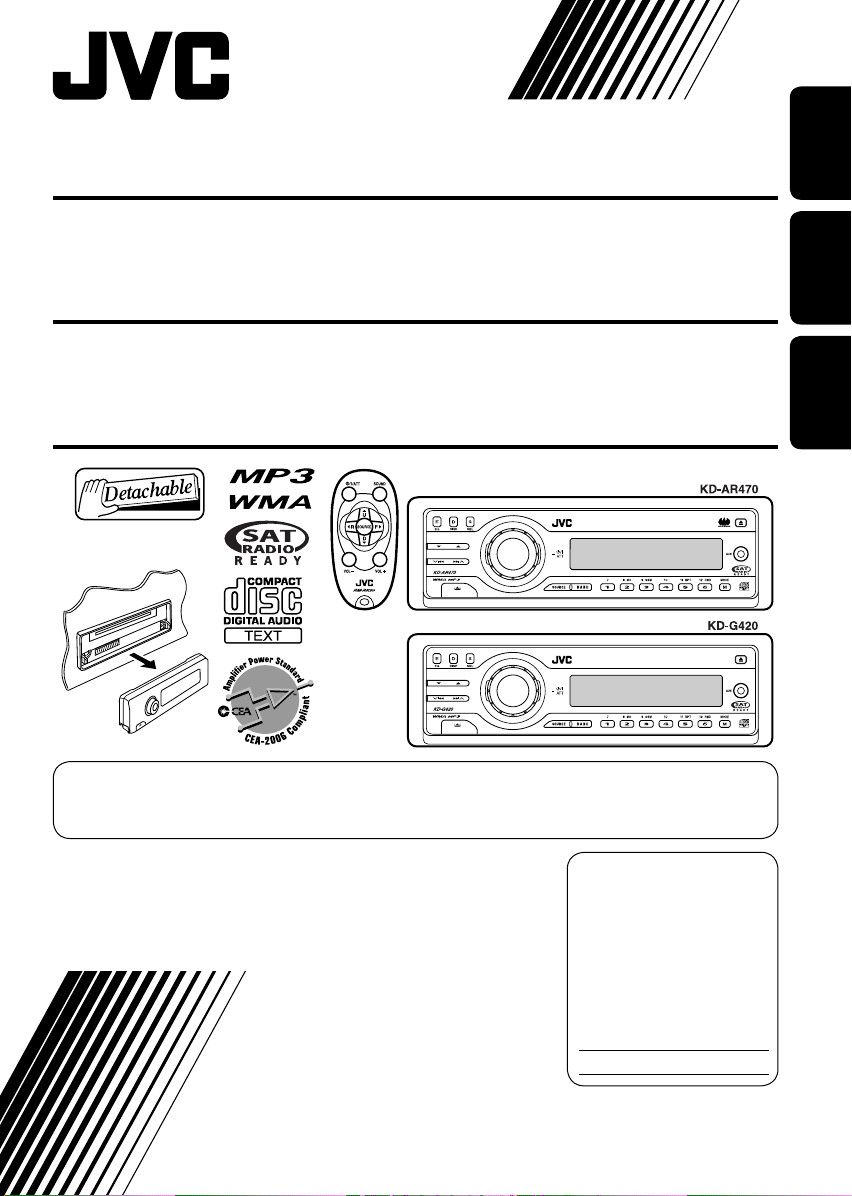
CD RECEIVER KD-AR470/KD-G420
ENGLISH
RECEPTOR CON CD KD-AR470/KD-G420
RECEPTEUR CD KD-AR470/KD-G420
For canceling the display demonstration, see page 7.
Para cancelar la demostración en pantalla, consulte la página 7.
Pour annuler la démonstration des affichages, référez-vous à la page 7.
For installation and connections, refer to the separate manual.
Para la instalación y las conexiones, refiérase al manual separado.
Pour l’installation et les raccordements, se référer au manuel séparé.
INSTRUCTIONS
MANUAL DE INSTRUCCIONES
MANUEL D’INSTRUCTIONS
For customer Use:
Enter below the Model
No. and Serial No. which
are located on the top or
bottom of the cabinet.
Retain this information
for future reference.
Model No.
Serial No.
ESPAÑOL
FRANÇAIS
GET0336-001A
[J]
Page 2
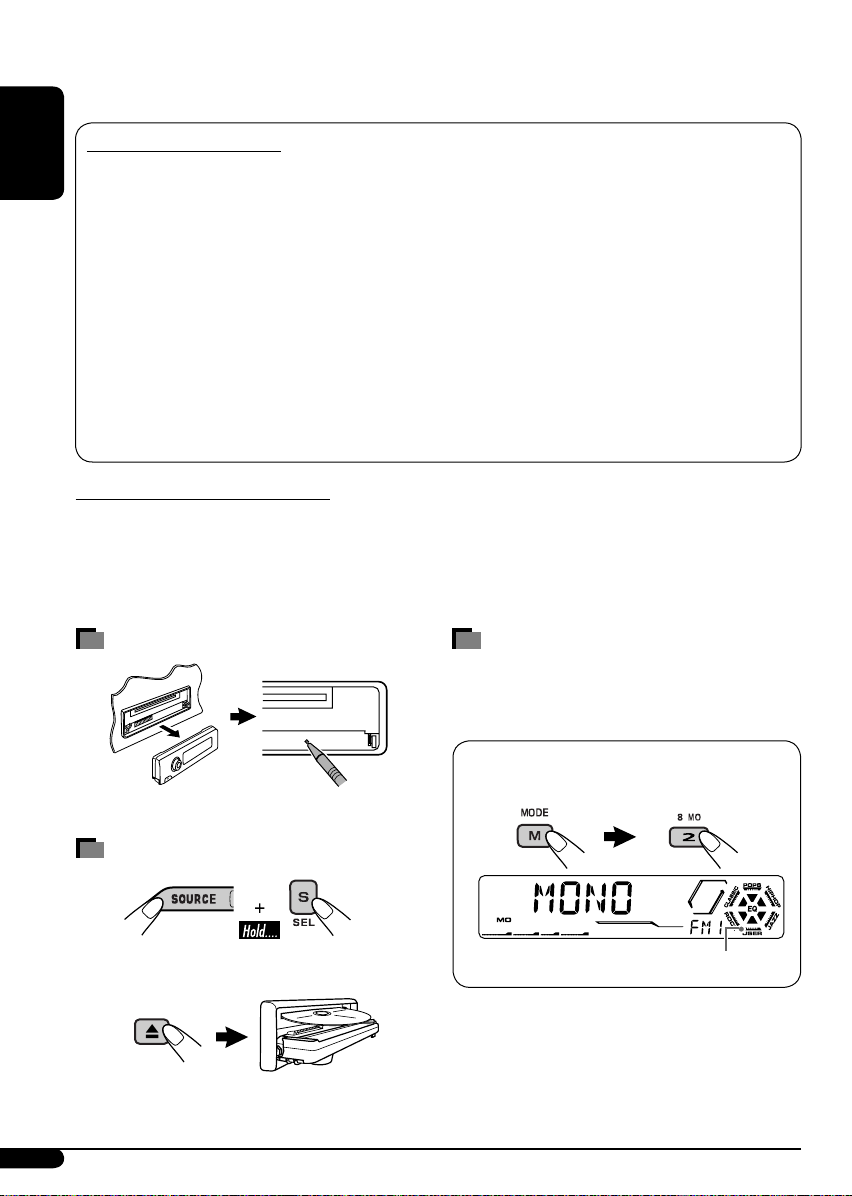
Thank you for purchasing a JVC product.
Please read all instructions carefully before operation, to ensure your complete understanding and to
obtain the best possible performance from the unit.
INFORMATION (For U.S.A.)
This equipment has been tested and found to comply with the limits for a Class B digital device,
ENGLISH
pursuant to Part 15 of the FCC Rules. These limits are designed to provide reasonable protection
against harmful interference in a residential installation. This equipment generates, uses, and can
radiate radio frequency energy and, if not installed and used in accordance with the instructions,
may cause harmful interference to radio communications. However, there is no guarantee that
interference will not occur in a particular installation. If this equipment does cause harmful
interference to radio or television reception, which can be determined by turning the equipment
off and on, the user is encouraged to try to correct the interference by one or more of the
following measures:
– Reorient or relocate the receiving antenna.
– Increase the separation between the equipment and receiver.
– Connect the equipment into an outlet on a circuit different from that to which the receiver is
connected.
– Consult the dealer or an experienced radio/TV technician for help.
IMPORTANT FOR LASER PRODUCTS
1. CLASS 1 LASER PRODUCT
2. CAUTION: Do not open the top cover. There are no user serviceable parts inside the unit; leave
all servicing to qualified service personnel.
3. CAUTION: Visible and invisible laser radiation when open and interlock failed or defeated.
Avoid direct exposure to beam.
How to reset your unit
Your preset adjustments will also be erased.
How to forcibly eject a disc
“PLEASE” and “EJECT” appear alternately on
the display.
• If this does not work, reset your unit.
• Be careful not to drop the disc when it ejects.
2
How to use the M MODE button
If you press M MODE, the unit goes into
functions mode, then the number buttons and
5/∞ buttons work as different function buttons.
Ex.: When number button 2 works as
MO (monaural) button.
Time countdown indicator
To use these buttons for their original
functions again after pressing M MODE, wait
for 5 seconds without pressing any of these
buttons until the functions mode is cleared or
press M MODE again.
Page 3
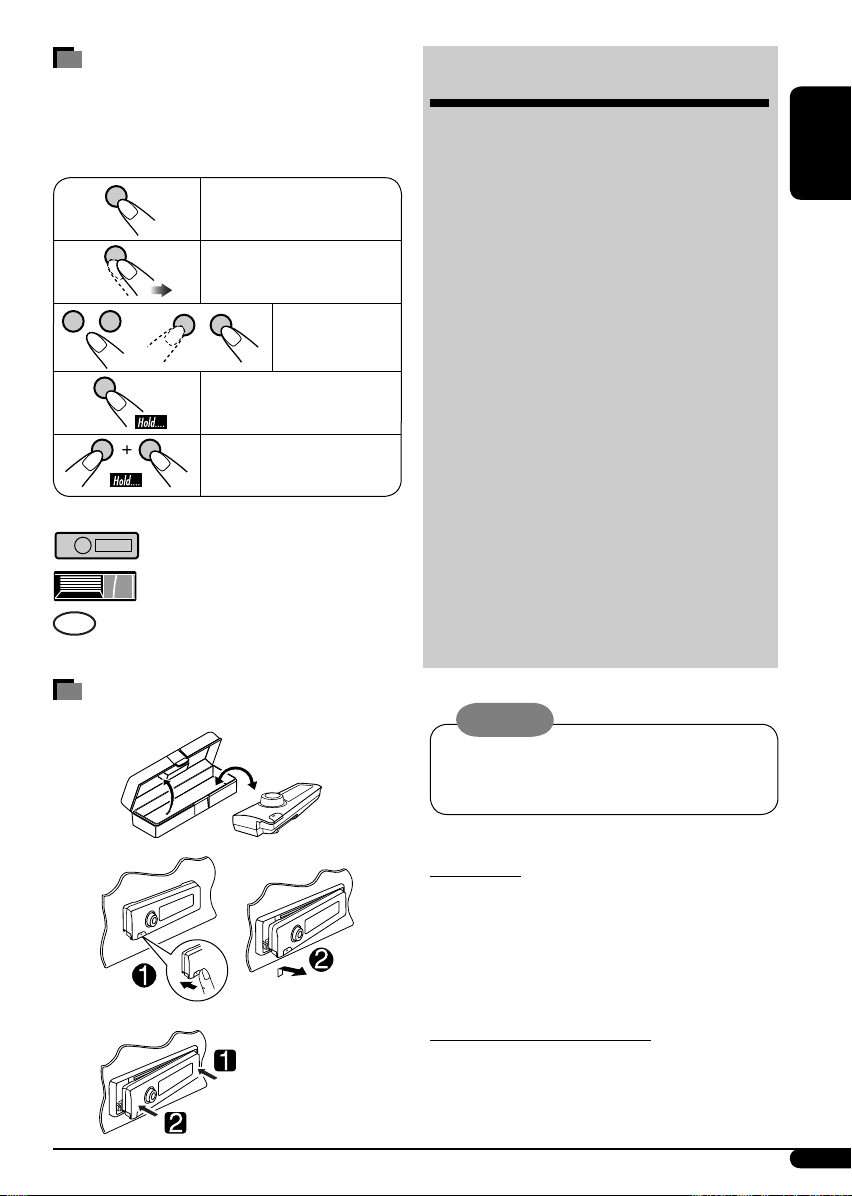
How to read this manual
• Button operations are mainly explained with
the illustrations in the table below.
• Some related tips and notes are explained in
“More about this unit” (see pages 20 – 22).
Press briefly.
Press repeatedly.
Press either
one.
Press and hold until your
desired response begins.
Press and hold both
buttons at the same time.
The following marks are used to indicate...
: Built-in CD player operations.
: External CD changer operations.
:
Indicator displayed for the
corresponding operation.
CONTENTS
Control panel
Remote controller —
Getting started ................................. 6
Basic operations .................................................... 6
Radio operations .............................. 7
Disc operations ................................. 8
Playing a disc in the unit ...................................... 8
Playing discs in the CD changer ............................ 9
Sound adjustments ........................... 11
General settings — PSM ................... 12
Title assignment .............................. 15
External component operations
Satellite radio operations .................. 17
More about this unit ......................... 20
Maintenance .................................... 22
Troubleshooting ............................... 23
Specifications ................................... 25
—
KD-AR470 and KD-G420
RM-RK50
....... 4
.............. 5
............. 16
ENGLISH
How to detach/attach the control
panel
Detaching...
Attaching...
Warning:
If you need to operate the unit while driving,
be sure to look ahead carefully or you may be
involved in a traffic accident.
For safety...
• Do not raise the volume level too much, as
this will block outside sounds, making driving
dangerous.
• Stop the car before performing any
complicated operations.
Temperature inside the car...
If you have parked the car for a long time in hot
or cold weather, wait until the temperature in
the car becomes normal before operating the
unit.
3
Page 4
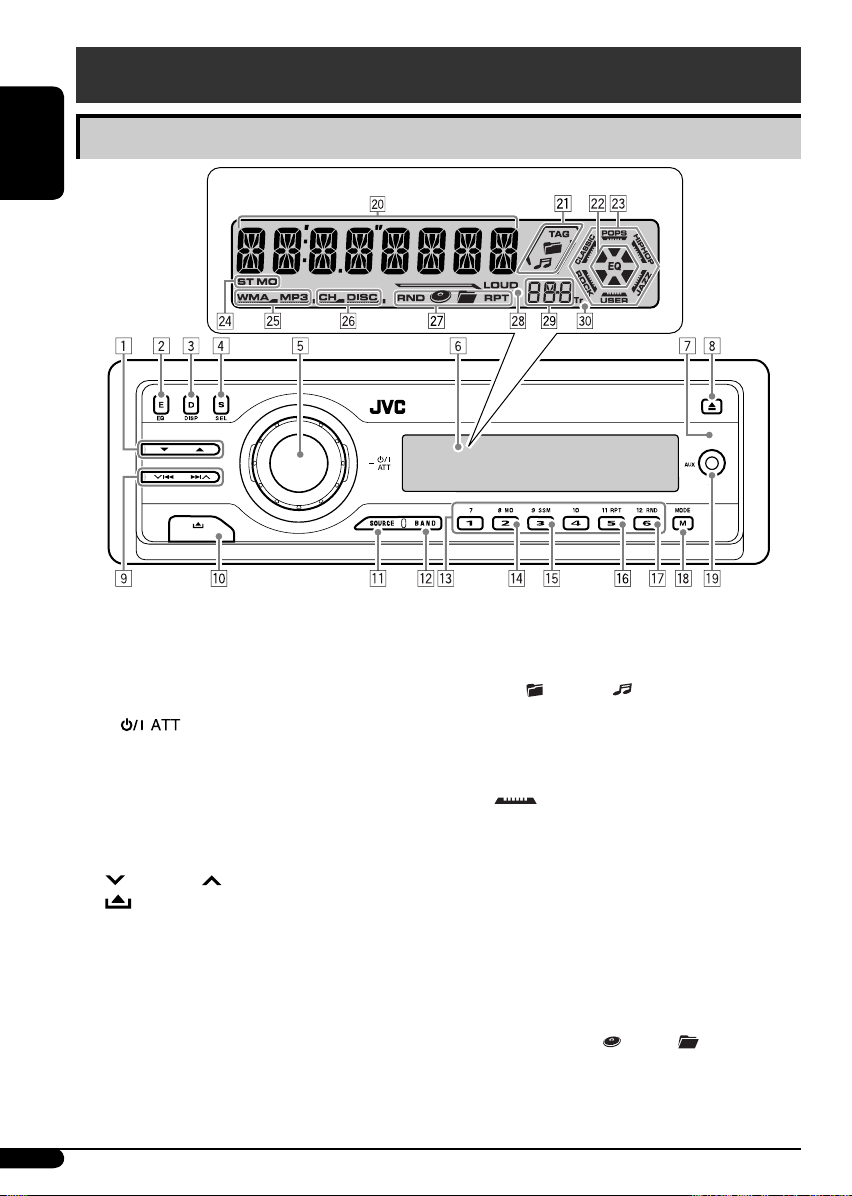
Control panel — KD-G612/KD-G611/KD-G511
Control panel — KD-AR470 and KD-G420
Parts identification
ENGLISH
1 5 (up) / ∞ (down) buttons
2 E EQ (equalizer) button
3 D DISP (display) button
4 S SEL (select) button
5 • Control dial
•
6 Display window
7 Remote sensor
• DO NOT expose the remote sensor to
strong light (direct sunlight or artificial
lighting).
8 0 (eject) button
9
4/¢ buttons
p
(control panel release) button
q SOURCE button
w BAND button
e Number buttons
r MO (monaural) button
t SSM (Strong-station Sequential Memory)
button
y RPT (repeat) button
u RND (random) button
i M MODE button
o AUX (auxiliary) input jack
Display window
(standby/on attenuator) button
4
Display window
; Main display
a Disc information indicators—TAG (ID3
Tag),
s EQ (equalizer) indicator
d Sound mode (C-EQ: custom equalizer)
indicators—ROCK, CLASSIC, POPS,
HIP HOP, JAZZ, USER
•
f Tuner reception indicators—ST (stereo),
MO (monaural)
g Disc type indicators—WMA, MP3
h Playback source indicators—
CH: Lights up only when CD-CH is selected
DISC: Lights up for the built-in CD player.
j Playback mode / item indicators—
RND (random),
RPT (repeat)
k LOUD (loudness) indicator
l Source display / Volume level indicator
/ Tr (track) indicator
(folder), (track/file)
also works as the time countdown
indicator and level meter during play (see
page 13).
as the playback source.
(disc), (folder),
Page 5
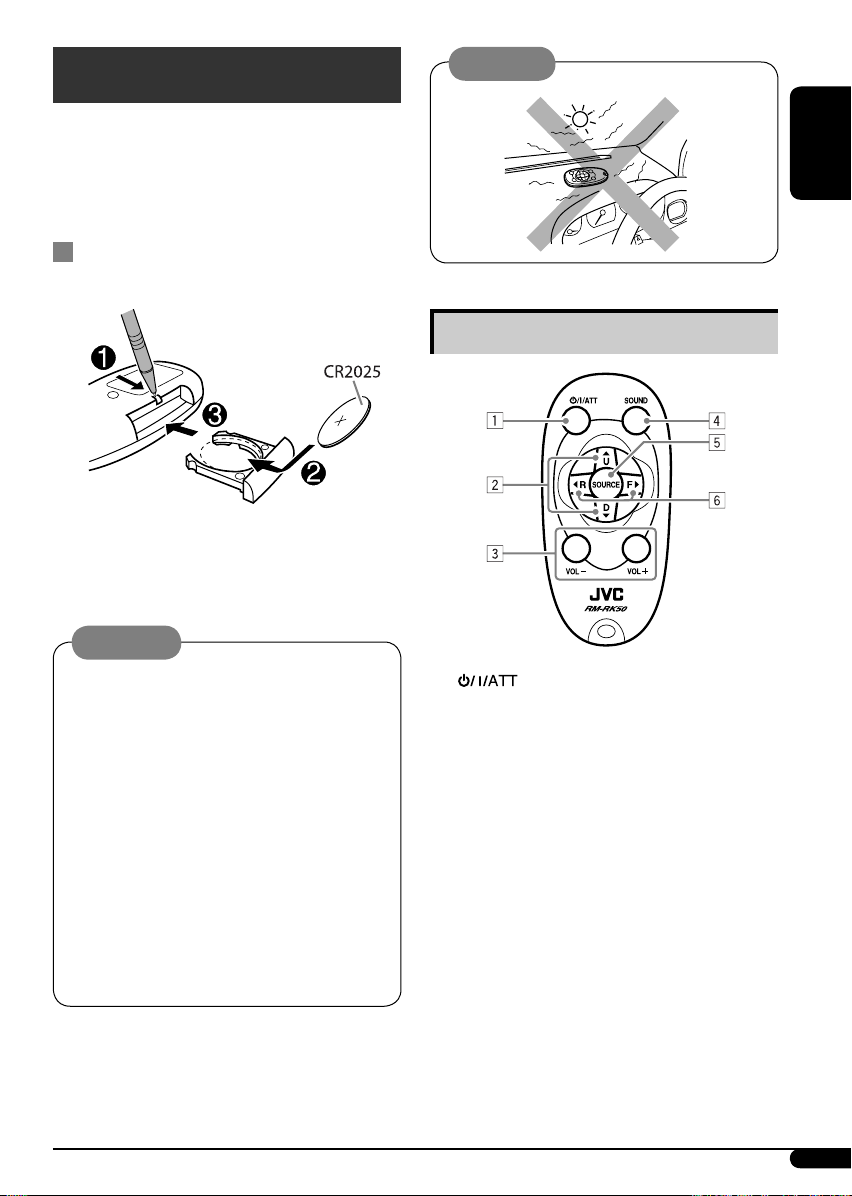
Remote controller — RM-RK50
RM-RK50 is supplied for KD-AR470.
KD-G420 can be remotely controlled as
instructed here (with an optionally purchased
remote controller). We recommend you to use
RM-RK50 or RM-RK60 with your unit.
Installing the lithium coin battery
(CR2025)
Aim the remote controller directly at the
remote sensor on the unit. Make sure there is
no obstacle in between.
Warning:
• Do not install any battery other than
CR2025 or its equivalent; otherwise, it may
explode.
• Store the battery in a place where children
cannot reach to avoid risk of accident.
• To prevent the battery from over-heating,
cracking, or starting a fire:
– Do not recharge, short, disassemble,
heat the battery, or dispose of it in a fire.
– Do not leave the battery with other
metallic materials.
– Do not poke the battery with tweezers or
similar tools.
– Wrap the battery with tape and insulate
when throwing away or saving it.
Caution:
ENGLISH
Main elements and features
1 (standby/on/attenuator) button
• Turns the power on if pressed briefly or
attenuates the sound when power is on.
• Turns the power off if pressed and held.
2 5 U (up) / D (down) ∞ buttons
• Changes the FM/AM bands with 5 U
only.
• Changes the preset stations with D ∞
only.
• Changes the folder of the MP3/WMA
discs.
• While playing an MP3 disc on an
MP3-compatible CD changer:
– Changes the disc if pressed briefly.
– Changes the folder if pressed and held.
• While listening to the satellite (SIRIUS or
XM) radio:
– Changes the categories.
To be continued...
5
Page 6
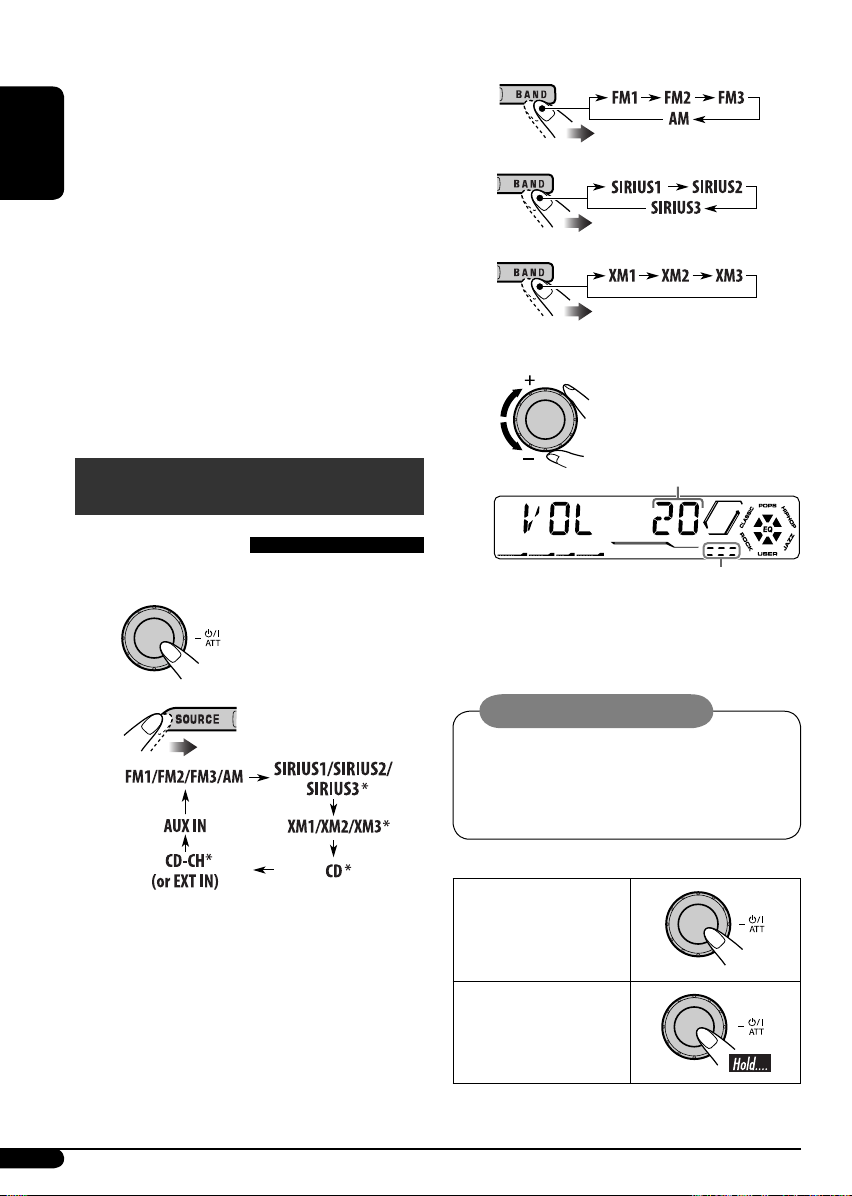
3 VOL – / VOL + buttons
• Adjusts the volume level.
4 SOUND button
• Selects the sound mode (C-EQ: custom
equalizer).
5 SOURCE button
ENGLISH
• Selects the source.
6 2 R (reverse) / F (forward) 3 buttons
• Searches for stations if pressed briefly.
• Fast-forwards or reverses the track if
pressed and held.
• Changes the tracks of the disc if pressed
briefly.
• While listening to the satellite radio:
– Changes the channels if pressed briefly.
– Changes the channels rapidly if pressed
and held.
! • For FM/AM tuner
• For SIRIUS Satellite radio
• For XM Satellite radio
⁄ Adjust the volume.
Getting started
Basic operations
~ Turn on the power.
Ÿ
• Select “CD-CH” when using an Apple
iPod
or a JVC D. player (see page 16).
®
iPod is a trademark of Apple
Computer, Inc., registered in the U.S.
and other countries.
* You cannot select these sources if they
are not ready or not connected.
Volume level appears.
Volume level indicator
@ Adjust the sound as you want. (See
pages 11 and 12.)
Caution on volume setting:
Discs produce very little noise compared
with other sources. Lower the volume
before playing a disc to avoid damaging
the speakers by the sudden increase of the
output level.
To drop the volume
in a moment (ATT)
To restore the sound,
press it again.
To turn off the
power
6
Page 7
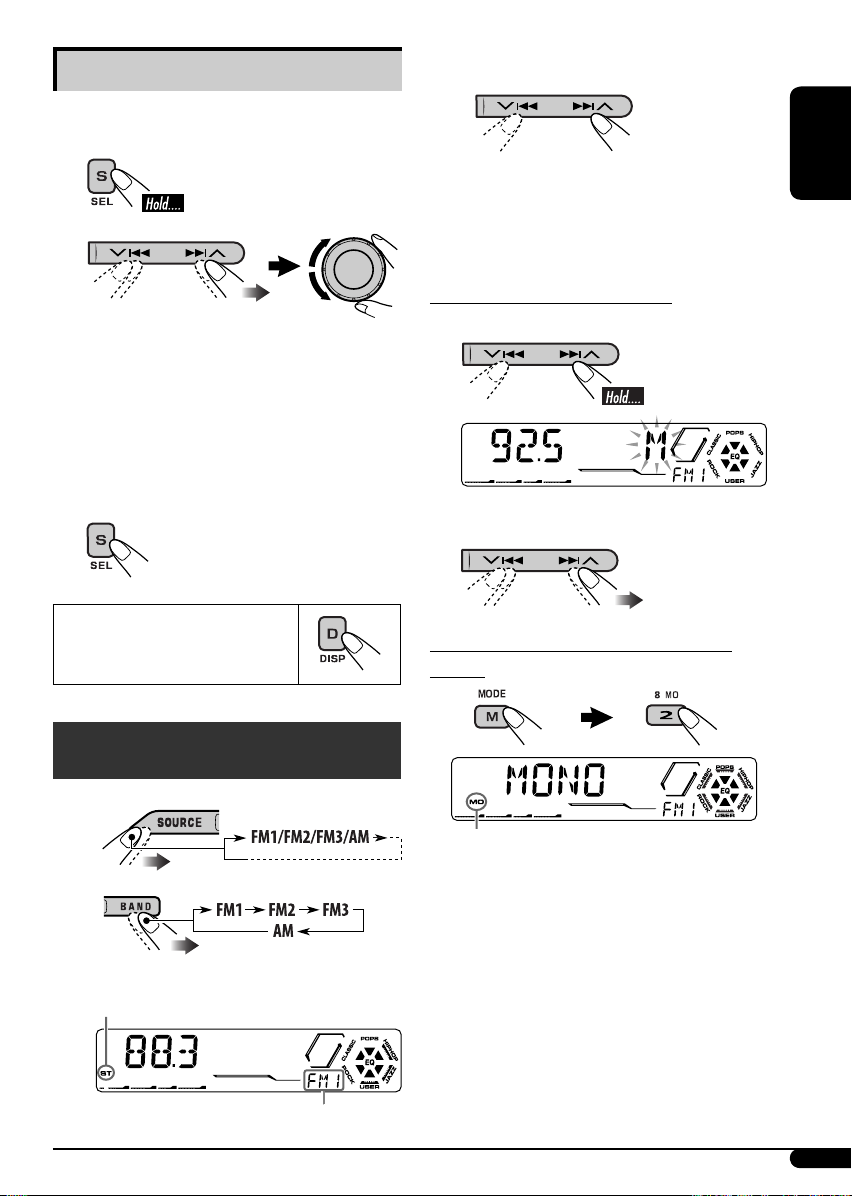
Basic settings
• See also “General settings — PSM” on pages
12 – 14.
1
2
1 Canceling the display
demonstrations
Select “DEMO,” then “DEMO OFF.”
2 Setting the clock
Select “CLOCK H” (hour), then adjust
the hour.
Select “CLOCK M” (minute), then
adjust the minute.
3 Finish the procedure.
! Start searching for a station.
When a station is received, searching
stops.
To stop searching, press the same button
again.
To tune in to a station manually
In step ! above...
1
2 Select the desired station frequencies.
ENGLISH
To check the current clock
time when the power is
turned off
Radio operations
~
Ÿ
Lights up when receiving an FM stereo
broadcast with sufficient signal strength.
When an FM stereo broadcast is hard to
receive
Lights up when monaural mode is activated.
Reception improves, but stereo effect will be
lost.
To restore the stereo effect, repeat the same
procedure. “MONO OFF” appears and the MO
indicator goes off.
Selected band appears.
7
Page 8
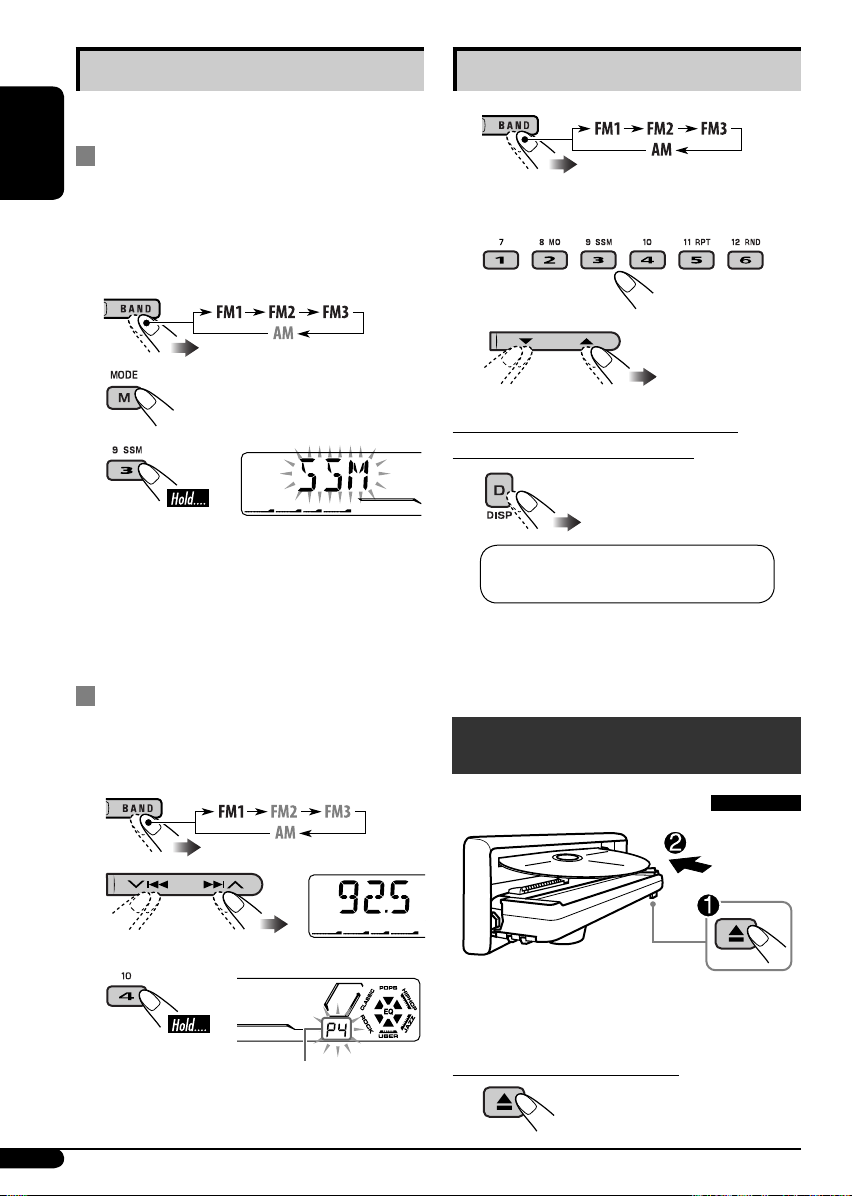
Storing stations in memory
Listening to a preset station
You can preset six stations for each band.
FM station automatic presetting —
ENGLISH
SSM (Strong-station Sequential
Memory)
1 Select the FM band (FM1 – FM3) you
want to store into.
2
3
“SSM” flashes, then disappears when
automatic presetting is over.
Local FM stations with the strongest signals are
searched and stored automatically in the FM
band.
1
2 Select the preset station (1 – 6) you
want.
or
To check the other information while
listening to an FM or AM station
Clock = Station name* = Frequency =
(back to the beginning)
* If no title is assigned to a station, “NO
NAME” appears. To assign a title to a
station, see page 15.
Manual presetting
Ex.: Storing FM station of 92.5 MHz into preset
number 4 of the FM1 band.
1
2
3
Preset number flashes for a while.
8
Disc operations
Playing a disc in the unit
All tracks will be played repeatedly until you
change the source or eject the disc.
To stop play and eject the disc
Page 9
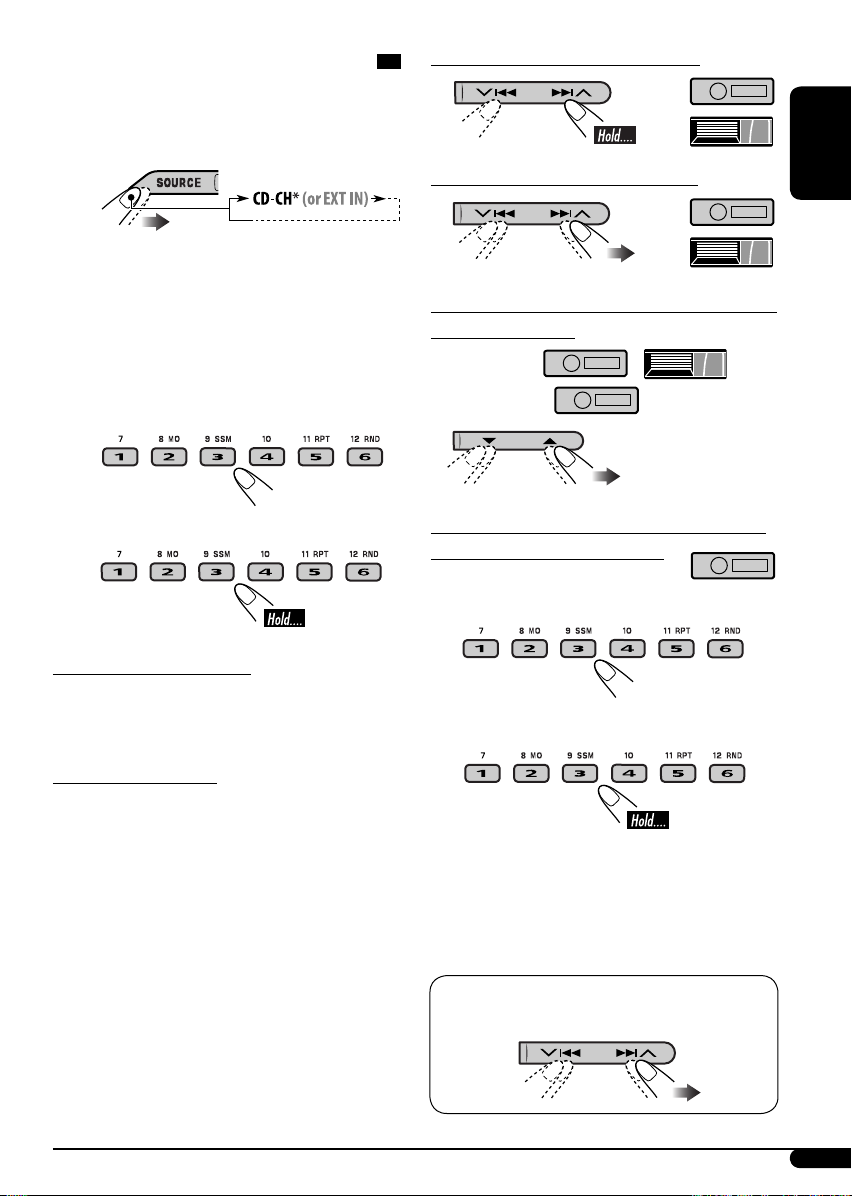
Playing discs in the CD changer
All discs in the magazine will be played
repeatedly until you change the source.
• Ejecting the magazine will also stop playing.
To fast-forward or reverse the track
~
* If you have changed “EXT IN” setting
to “EXT IN” (see page 14), you cannot
select the CD changer.
See page 16 when using an iPod or JVC
D. player.
Ÿ Select a disc.
For disc number from 01 – 06:
For disc number from 07 – 12:
About MP3 and WMA discs
MP3 and WMA “tracks” (words “file” and
“track” are used interchangeably) are recorded
in “folders.”
To go to the next or previous tracks
To go to the next or previous folders (only for
MP3 or WMA discs)
For MP3 discs:
For WMA discs:
To locate a particular track (for CD) or folder
(for MP3 or WMA discs) directly
To select a number from 01 – 06:
To select a number from 07 – 12:
ENGLISH
About the CD changer
It is recommended to use a JVC MP3compatible CD changer with your unit.
• You can also connect other CH-X series CD
changers (except CH-X99 and CH-X100).
These units are not compatible with MP3
discs.
• You cannot play any WMA disc in the CD
changer.
• You cannot use the KD-MK series CD
changers with this unit.
• Disc text information recorded in the CD
Text can be displayed when a JVC CD Text
compatible CD changer is connected.
• For connection, see Installation/Connection
Manual (separate volume).
• To use folder search on MP3/WMA discs, it is
required that folders are assigned with 2-digit
numbers at the beginning of their folder
names—01, 02, 03, and so on.
• To select a particular track in a folder (for
MP3 or WMA disc):
9
Page 10
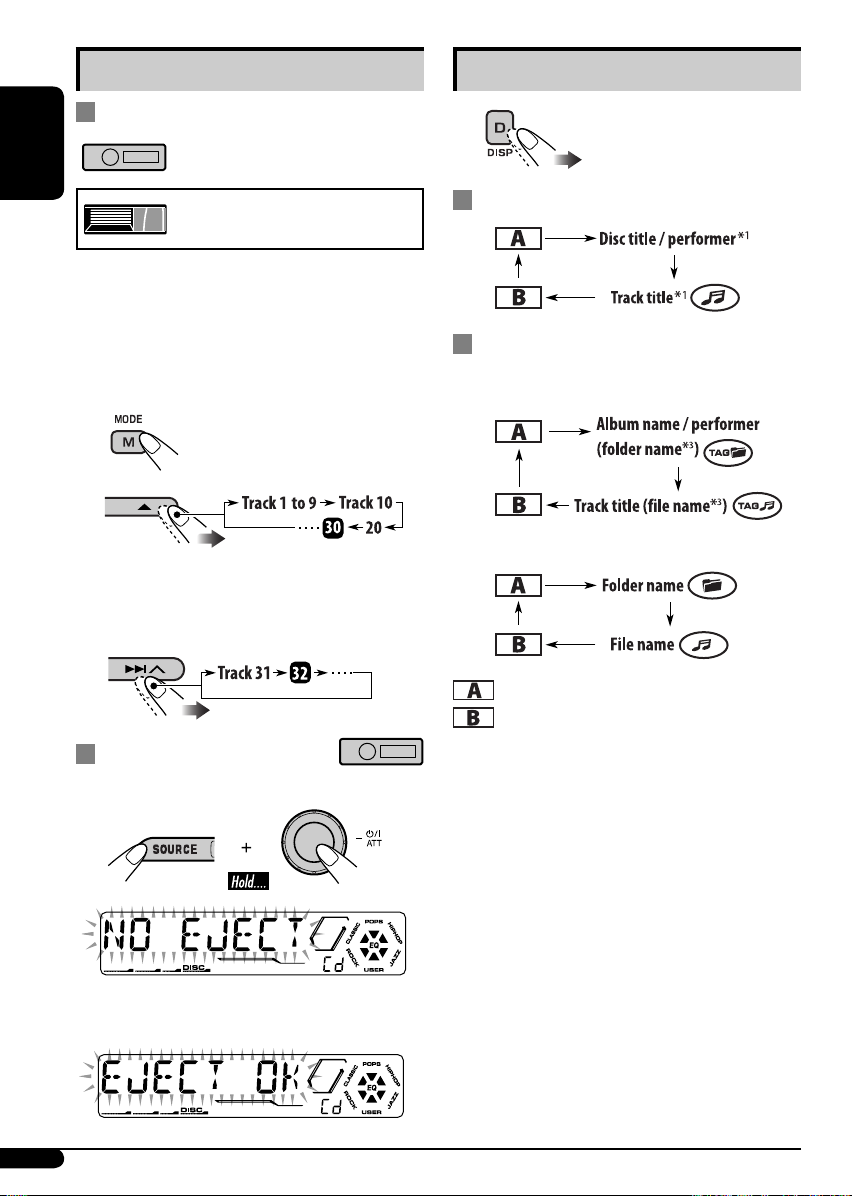
Other main functions
Skipping a track quickly during play
Changing the display information
ENGLISH
Only possible on JVC
MP3-compatible CD changer
• For MP3 or WMA disc, you can skip a track
within the same folder.
Ex.: To select track 32 while playing a track
whose number is a single digit (1 to 9)
1
2
Each time you press the button, you can
skip 10 tracks.
• After the last track, the first track will be
selected and vice versa.
3
Prohibiting disc ejection
You can lock a disc in the loading slot.
While playing an audio CD or a CD Text
2
While playing an MP3 or a WMA
• When “TAG DISP” is set to “TAG ON”
(see page 14)
• When “TAG DISP” is set to “TAG OFF”
: Clock with the current track number
: Elapsed playing time with the current
track number
1
If the current disc is an audio CD,
*
“NO NAME” appears.
2
*
Only for the built-in CD player.
3
*
If an MP3/WMA file does not have ID3 tags,
folder name and file name appear. In this
case, the TAG indicator will not light up.
*
disc
To cancel the prohibition, repeat the same
procedure.
10
Page 11
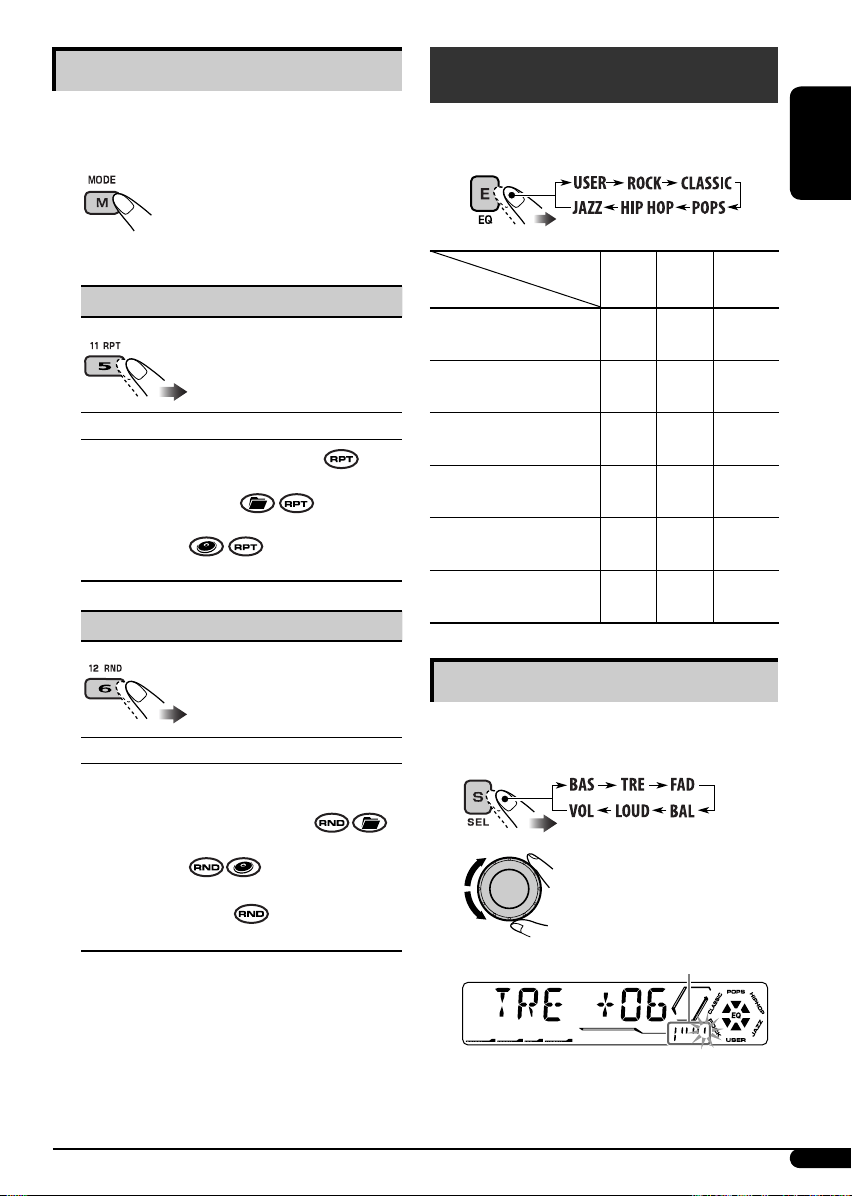
Selecting the playback modes
You can use only one of the following playback
modes at a time.
Sound adjustments
You can select a preset sound mode suitable to
the music genre (C-EQ: custom equalizer).
1
2 Select your desired playback mode.
7 Repeat play
Mode Plays repeatedly
TRK RPT : The current track.
FLDR RPT*1 : All tracks of the current
folder.
DISC RPT*2 : All tracks of the current disc.
RPT OFF : Cancels.
7 Random play
Mode Plays at random
FLDR RND*1 : All tracks of the current
folder, then tracks of the next
folder and so on.
DISC RND : All tracks of the current disc.
MAG RND*2 : All tracks of the inserted
discs.
RND OFF : Cancels.
1
Only while playing an MP3 or a WMA
*
disc.
2
*
Only while playing discs in the CD
changer.
Preset values
Indication (For)
USER
(Flat sound)
ROCK
(Rock or disco music)
CLASSIC
(Classical music)
POPS
(Light music)
HIP HOP
(Funk or rap music)
JAZZ
(Jazz music)
BAS TRE LOUD
(bass) (treble)
00 00 OFF
+03 +01 ON
+01 –02 OFF
+04 +01 OFF
+02 00 ON
+02 +03 OFF
(loudness)
Adjusting the sound
You can adjust the sound characteristics to your
preference.
1
2
Indication pattern changes as you adjust the level.
Ex.: When “TRE” is selected
ENGLISH
To be continued...
11
Page 12
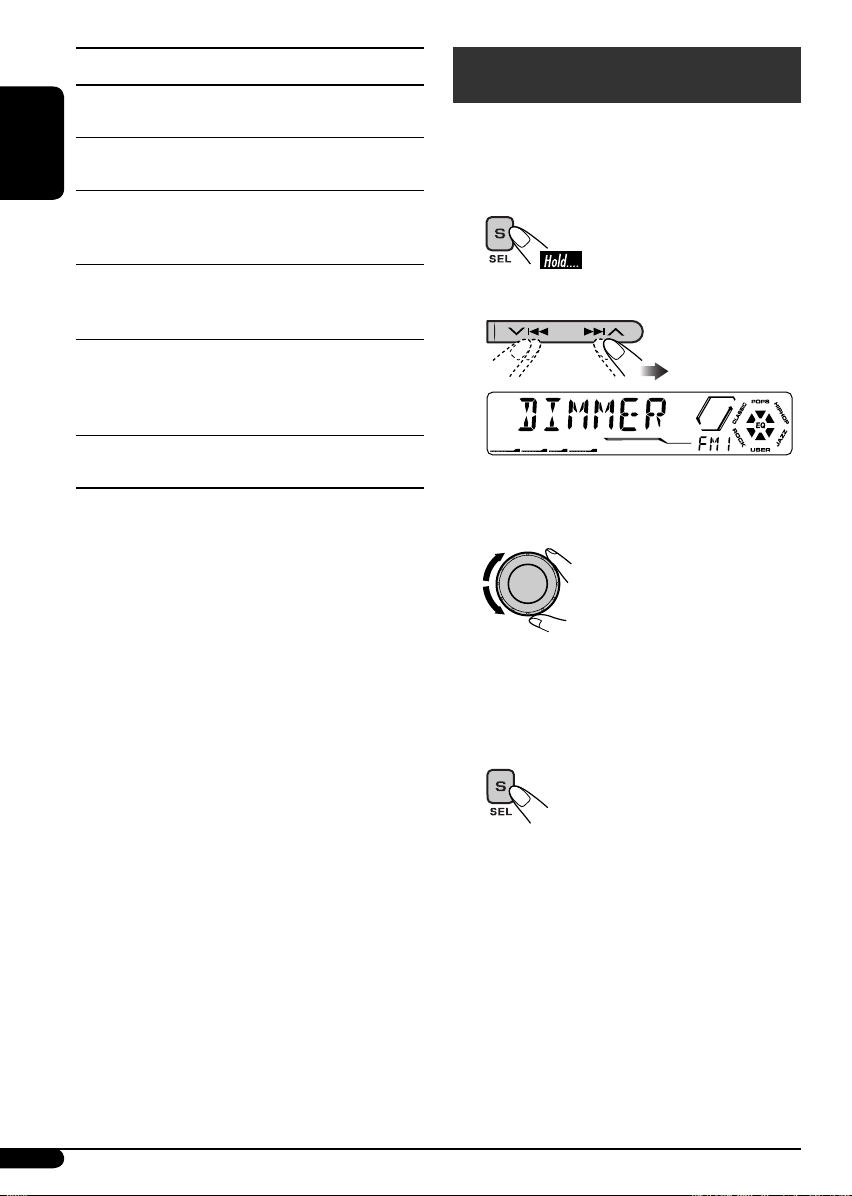
Indication [Range]
BAS*1 (bass)
Adjust the bass. [–06 to +06]
TRE*1 (treble)
Adjust the treble. [–06 to +06]
ENGLISH
2
FAD*
(fader)
Adjust the front and rear speaker balance.
[R06 to F06]
BAL (balance)
Adjust the left and right speaker balance.
[L06 to R06]
1
LOUD*
Boost low and high frequencies to produce
a well-balanced sound at low volume level.
[LOUD ON or LOUD OFF]
VOL (volume)
Adjust the volume. [00 to 30 or 50*
*
*
*
(loudness)
3
]
1
When you adjust the bass, treble, or loudness,
the adjustment you have made is stored for
the currently selected sound mode (C-EQ)
including “USER.”
2
If you are using a two-speaker system, set the
fader level to “00.”
3
Depending on the amplifier gain control
setting. (See page 14 for details.)
General settings — PSM
You can change PSM (Preferred Setting Mode)
items listed (except “SID”) in the table that
follows.
1
Select a PSM item.
2
Ex.: When you select “DIMMER”
3 Adjust the PSM item selected.
4 Repeat steps 2 and 3 to adjust other
PSM items if necessary.
12
5 Finish the procedure.
Page 13
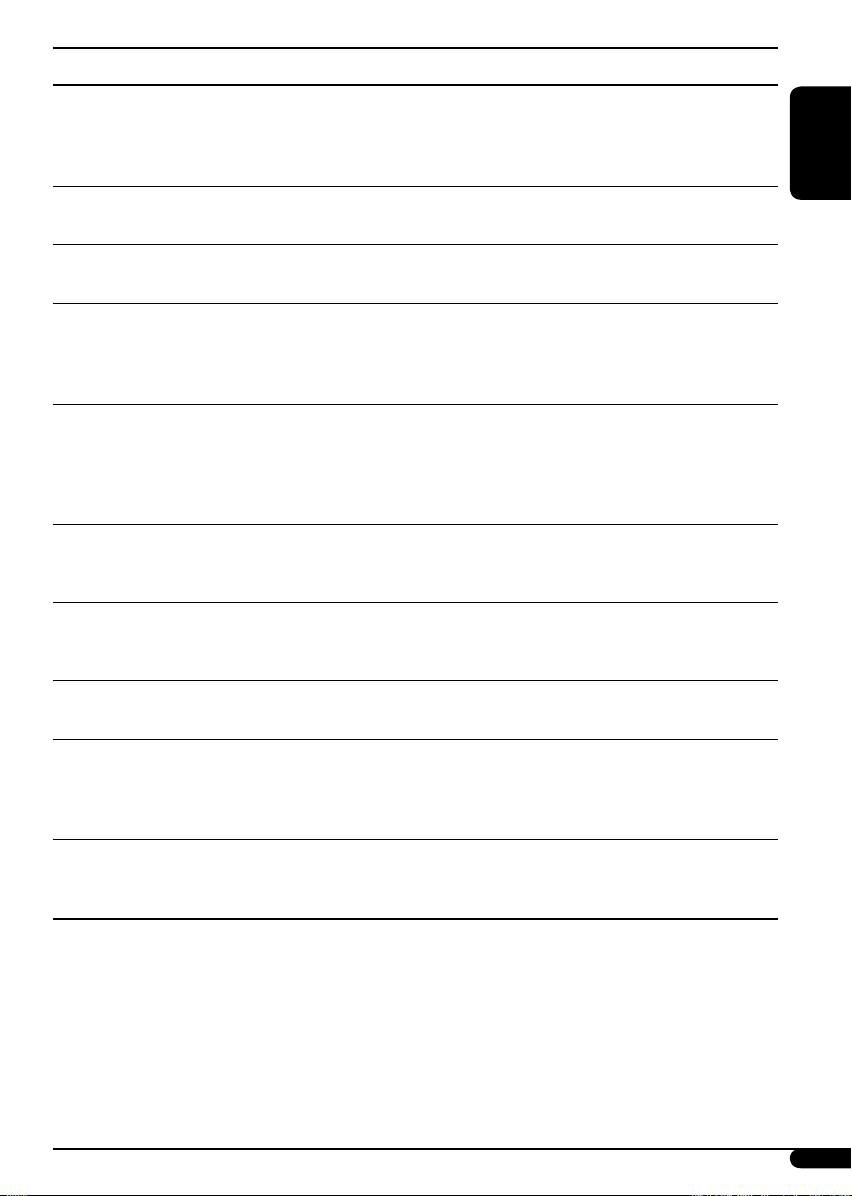
Indications Selectable settings, [reference page]
DEMO
Display demonstration
CLOCK H
Hour adjustment
CLOCK M
Minute adjustment
CLK ADJ*
Clock adjustment
T-ZO NE*
Time zone
DST*
Daylight savings time
SID*
SIRIUS ID
1
1, *2
1, *2
3
DEMO ON : [Initial]; Display demonstration will be activated
automatically if no operation is done for about
20 seconds, [7].
DEMO OFF : Cancels.
1 – 12, [7]
[Initial: 1 (1:00)]
00 – 59, [7]
[Initial: 00 (1:00)]
AUTO : [Initial]; The built-in clock is automatically adjusted
using the clock data provided via the satellite radio
channel.
OFF : Cancels.
Select your residential area from one of the following time zone for
clock adjustment.
EASTERN [Initial] “ ATL ANT IC “ NEWFOUND “ ALASKA
PACI FIC “ MOUNTAIN “ CENTRAL “ (back to the
“
beginning)
Activates this if your residential area is subject to DST.
ON : [Initial]; Activates daylight savings time.
OFF : Cancels.
The 12-digit SIRIUS identification number scrolls on the display
5 seconds after “SID” is selected, [17].
• Press S SEL to resume the previous display.
ENGLISH
LEVEL
Audio level meter
DIMMER
Dimmer
ON : [Initial]; Activates the audio level indicator.
OFF : Cancels; sound mode indicator is shown.
AUTO : [Initial]; Dims the display when you turn on the
headlights.
ON : Activates dimmer.
OFF : Cancels.
4
TEL*
Telephone muting
MUTING 1/MUTING 2: Select either one which mutes the sounds
while using the cellular phone.
OFF : [Initial]; Cancels.
1
Displayed only when SIRIUS Satellite radio or XM Satellite radio is connected.
*
2
Displayed only when “CLK ADJ” is set to “AUTO.”
*
3
*
Displayed only when SIRIUS Satellite radio is connected.
4
Only for KD-AR470.
*
To be continued...
13
Page 14

Indications Selectable settings, [reference page]
SCROLL
Scroll
*
ONCE : [Initial]; Scrolls the disc information once.
AUTO : Repeats scrolling (5-second intervals in between).
1
OFF : Cancels.
ENGLISH
• Pressing D DISP for more than one second can scroll the display
regardless of the setting.
EXT IN*
External input
2
AUX ADJ
Auxiliary input level
adjustment
TAG DISP
Tag display
AMP GAIN
Amplifier gain control
AREA
Tuner channel interval
CHANGER : [Initial]; To use a JVC CD changer, [9], an Apple iPod
or a JVC D. player, [16], a JVC compatible satellite
(SIRIUS/XM) tuner, [17].
EXT IN : To use any other component than the above, [16].
A.ADJ 00 – A.ADJ 05: Adjust the auxiliary input level accordingly,
to avoid the sudden increase of the output level when
changing the source from the external component
connected to the AUX input jack on the control panel.
[Initial: A.ADJ 00]
TAG ON : [Initial]; Shows the ID3 tag while playing MP3/WMA
tracks, [10].
TAG OFF : Cancels.
You can change the maximum volume level of this unit.
LOW PWR : VOL 00 – VOL 30 (Select this if the maximum power
of the speaker is less than 50 W to prevent them from
damaging the speaker.)
HIGH PWR : [Initial]; VOL 00 – VOL 50
AREA US : [Initial]; Select this when using the unit in North or
South America, except for Middle South America.
(FM: 200 kHz; AM: 10 kHz)
AREA EU : Select this when using the unit in any other area
than North, Middle South, and South America.
(FM: 50 kHz—manual tuning, 100 kHz—auto search;
AM: 9 kHz)
AREA SA : Select this when using the unit in Middle South
America. (FM: 100 kHz; AM: 10 kHz)
14
1
Some characters or symbols will not be shown correctly (or will be blanked) on the display.
*
2
Displayed only when one of the following sources is selected—FM, AM, CD, or AUX IN.
*
Page 15
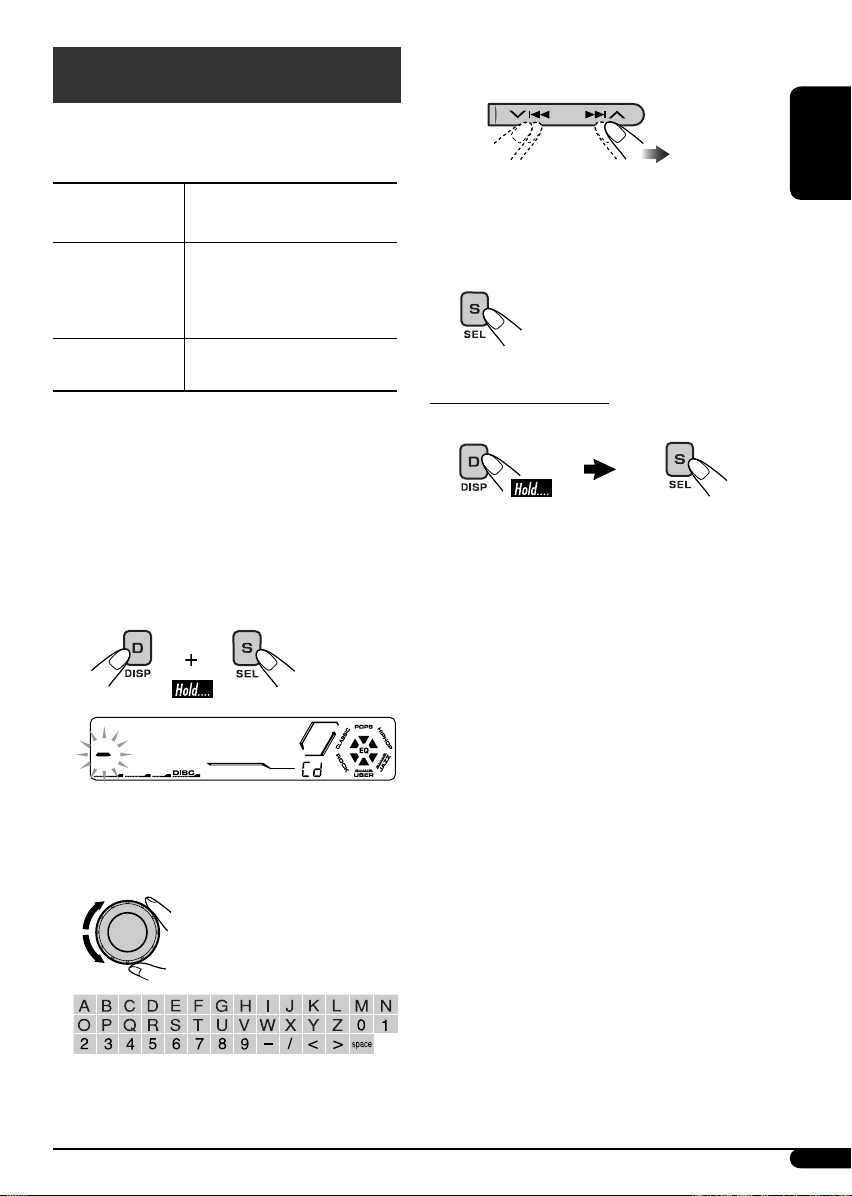
Title assignment
You can assign titles to station frequencies and
CDs (both in this unit and in the CD changer).
2 Move to the next (or previous)
character position.
Sources
FM/AM tuner Up to 8 characters (up
CDs/CD-CH Up to 32 characters (up to
• You cannot assign a title to a CD Text or an
MP3/WMA disc.
Maximum number of
characters
to 30 station frequencies
including both FM and
AM)
30 discs)
1 Select the sources.
• For FM/AM tuner: Tune into a station.
• For a CD in this unit: Insert a CD.
• For CDs in the CD changer: Select
“CD-CH,” then select a disc number.
2 Enter the title assignment mode.
3 Repeat steps 1 and 2 until you
finish entering the title.
4 Finish the procedure.
To erase the entire title
In step 2 on the left...
ENGLISH
Ex.: When you select ”CD” as the source
3 Assign a title.
1 Select a character.
15
Page 16
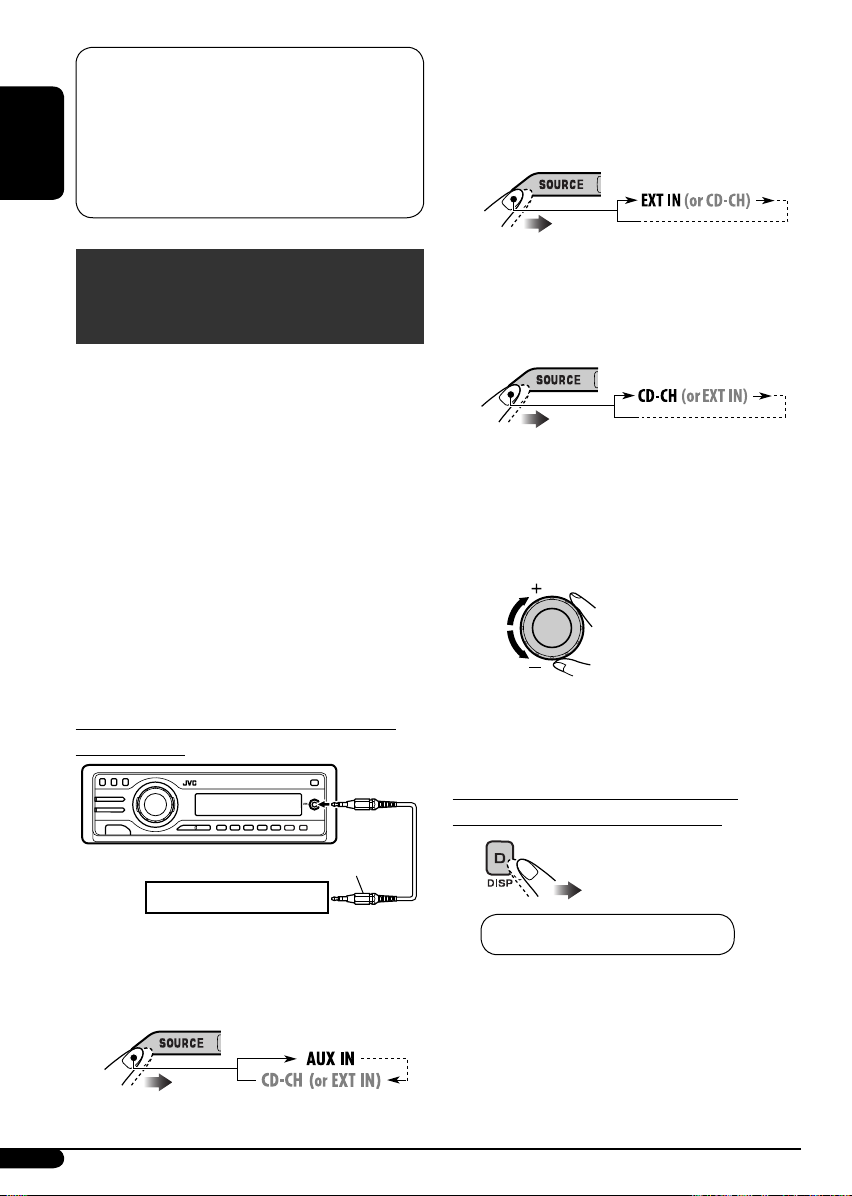
This unit is ready for operating an Apple
iPod
or a JVC D. player from the control
®
panel.
• For details, refer also to the manual
supplied with the interface adapter
for iPod
ENGLISH
KS-PD500.
—KS-PD100 or D. player—
®
• CD changer jack on the rear using
KS-U57 or KS-U58
If “EXT IN” does not appear, see page
14 and select the external input (“EXT
IN”).
External component operations
You can connect an external component to...
• CD changer jack on the rear using:
– Line Input Adapter—KS-U57 (not
supplied) or AUX Input Adapter—KS-U58
(not supplied) for any other components
(except iPod and D. player).
– Interface adapter for iPod
(not supplied) for controlling iPod.
– D. player interface adapter—KS-PD500
(not supplied) for controlling D. player.
• AUX (auxiliary) input jack on the control
panel.
For connection, see Installation/Connection
Manual (separate volume).
Connecting an external component to the
AUX input jack
—KS-PD100
®
• CD changer jack on the rear using
interface adapter for iPod—
KS-PD100 or for D. player—
KS-PD500
Ÿ Turn on the connected component
and start playing the source.
! Adjust the volume.
⁄ Adjust the sound as you want. (See
pages 11 and 12.)
To check the other information while
listening to an external component
Portable MD player, etc.
~ For selecting the external
component connected to...
• AUX input jack
16
Stereo mini plug
Clock Ô AUX IN, EXT IN, or CD-CH*
* See “While playing an MP3 or WMA disc” on
page 10 for details.
Page 17
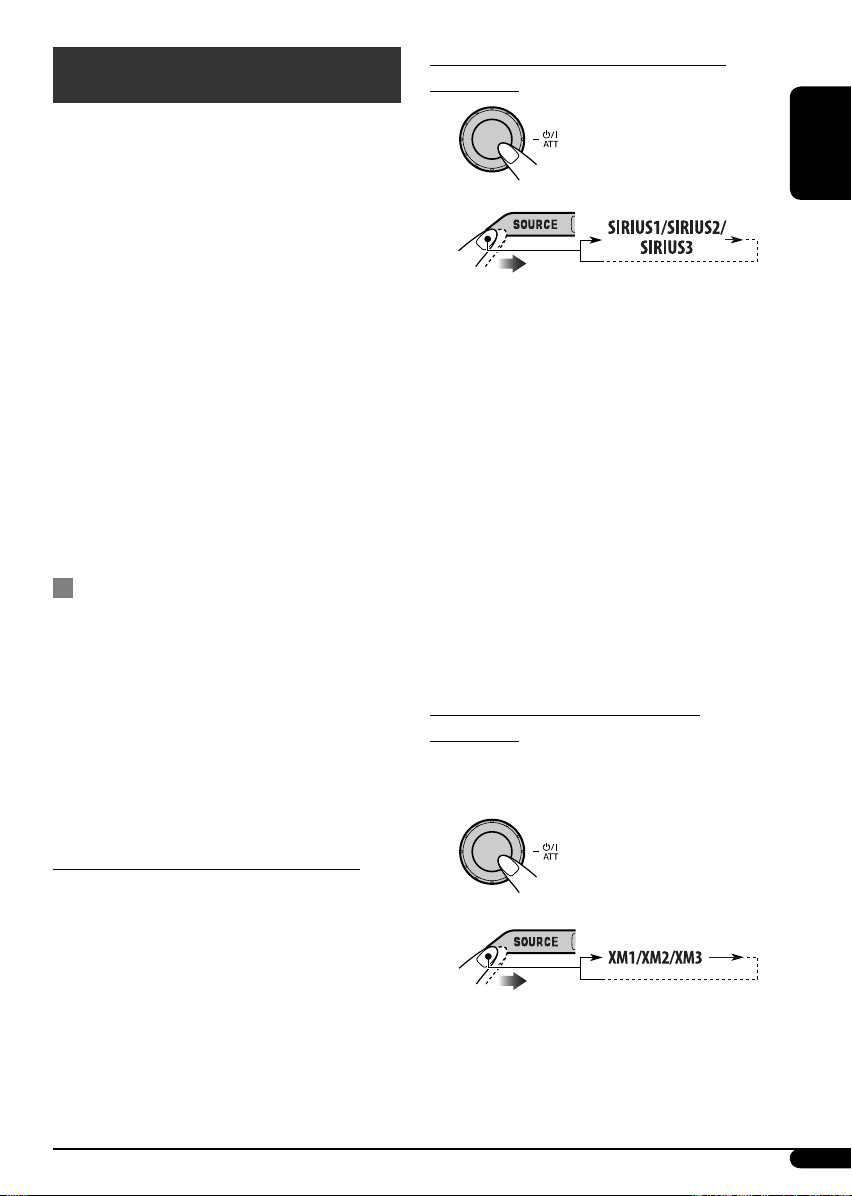
Satellite radio operations
This unit is Satellite (SAT) Radio Ready—
compatible with both SIRIUS Satellite radio and
XM Satellite radio.
Before operating your satellite radio:
• For connection, see Installation/Connection
Manual (separate volume).
• Refer also to the Instructions supplied with
your SIRIUS Satellite radio or XM Satellite
radio.
Activate your SIRIUS subscription after
connection:
1
ENGLISH
2
JVC DLP starts updating all the SIRIUS
channels.
• “SIRIUS” and the SIRIUS dog logo are
registered trademarks of SIRIUS Satellite Radio
Inc.
• XM and its corresponding logos are registered
trademarks of XM Satellite Radio Inc.
• “SAT Radio,” the SAT Radio logo and all
related marks are trademarks of SIRIUS
Satellite Radio Inc., and XM Satellite Radio,
Inc.
Listening to the satellite radio
Connect either one of the following (separately
purchased) to the CD changer jack on the rear
of this unit.
• JVC SIRIUS radio DLP—Down Link
Processor, for listening to the SIRIUS Satellite
radio.
• XMDirect
JVC Smart Digital Adapter—XMDJVC100
(not supplied), for listening to the XM
Satellite radio.
GCI (Global Control Information) update:
• If channels are updated after subscription,
updating starts automatically.
“UPDATING” flashes and no sound can be
heard.
• Update takes a few minutes to complete.
• During update, you cannot operate your
satellite radio.
TM
Universal Tuner Box using a
Once completed, JVC DLP tunes in to the
preset channel, CH184.
3
Check your SIRIUS ID, see page 13.
4 Contact SIRIUS on the internet at
<http://activate.siriusradio.com/> to
activate your subscription, or you can
call SIRIUS toll-free at 1-888-539SIRIUS (7474).
“SUB UPDT PRESS ANY KEY” scrolls
on the display once subscription has been
completed.
Activate your XM subscription after
connection:
• Only Channel 0, 1, and 247 are available
before activation.
1
2
XMDirect
updating all the XM channels. “Channel 1”
is tuned in automatically.
TM
Universal Tuner Box starts
To be continued...
17
Page 18
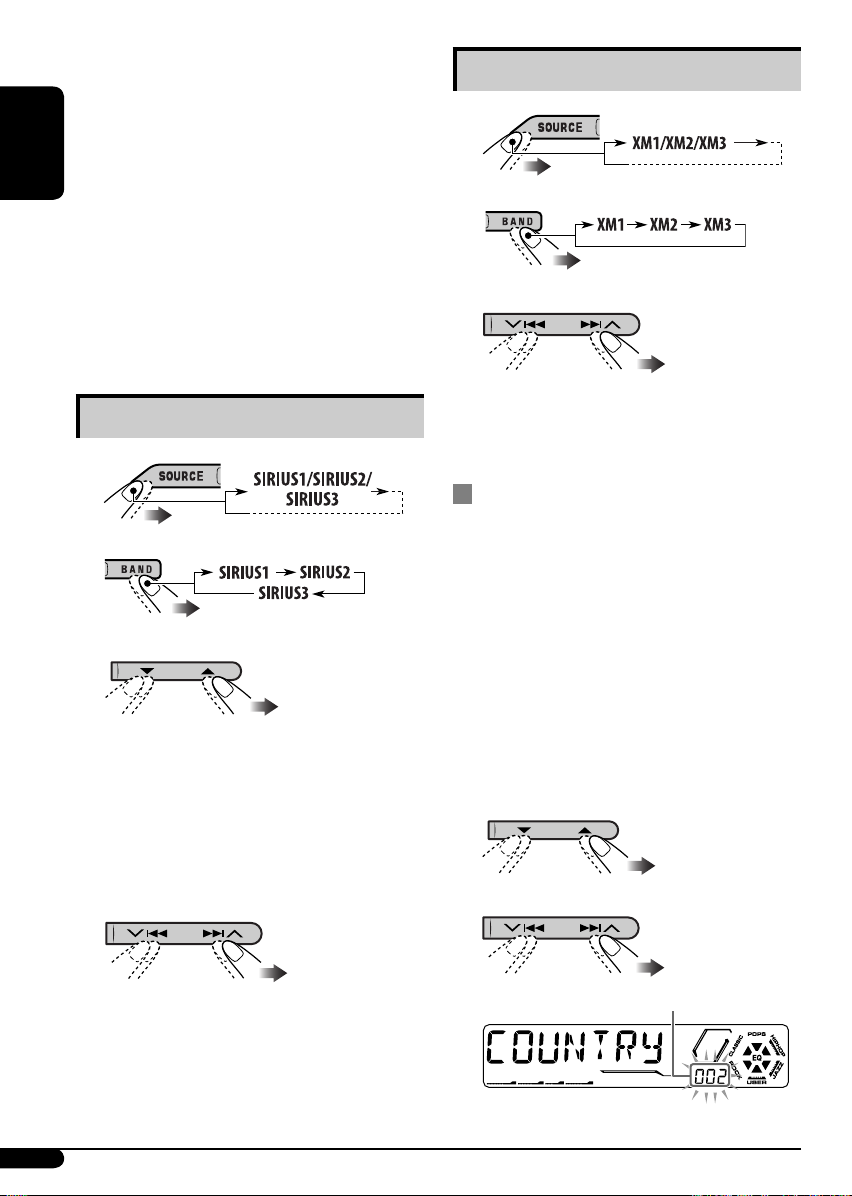
3 Check your XM Satellite radio
ID labelled on the casing of the
XMDirect
tune into “Channel 0” (see page 19).
4 Contact XM Satellite radio on
ENGLISH
the internet at <http://xmradio.
com/activation/> to activate your
subscription, or you can call 1-800XM-RADIO (1-800-967-2346).
Once completed, the unit tunes in to one
of the available channels (Channel 4 or
higher).
TM
Universal Tuner Box, or
Listening to the XM Satellite radio
1
2
3 Select a channel for listening.
Listening to the SIRIUS Satellite radio
1
2
3 Select a category.
You can tune in to all the channels of every
category by selecting “ALL.”
Selecting a particular category (SPORTS,
ENTERTAINMENT, etc.) allows you to
enjoy only the channels from the selected
category.
4 Select a channel for listening.
Holding the button changes the channels
rapidly.
Category/channel search
You can search for programs by category
(Category Search) or channel number (Channel
Search).
• In Category Search, you can tune in to the
channels of the selected category. Category
Search begins from the currently selected
channel. The selected channel number flashes
on the display.
• In Channel Search, you can tune in to
all channels (including non-categorised
channels).
1 Select a category (Category Search).
2 Select a channel for listening.
Holding the button changes the channels
rapidly.
• When changing the category or channel,
invalid and unsubscribed channels are
skipped.
18
Current channel number
Ex.: When you select ”COUNTRY” for Category Search
Page 19
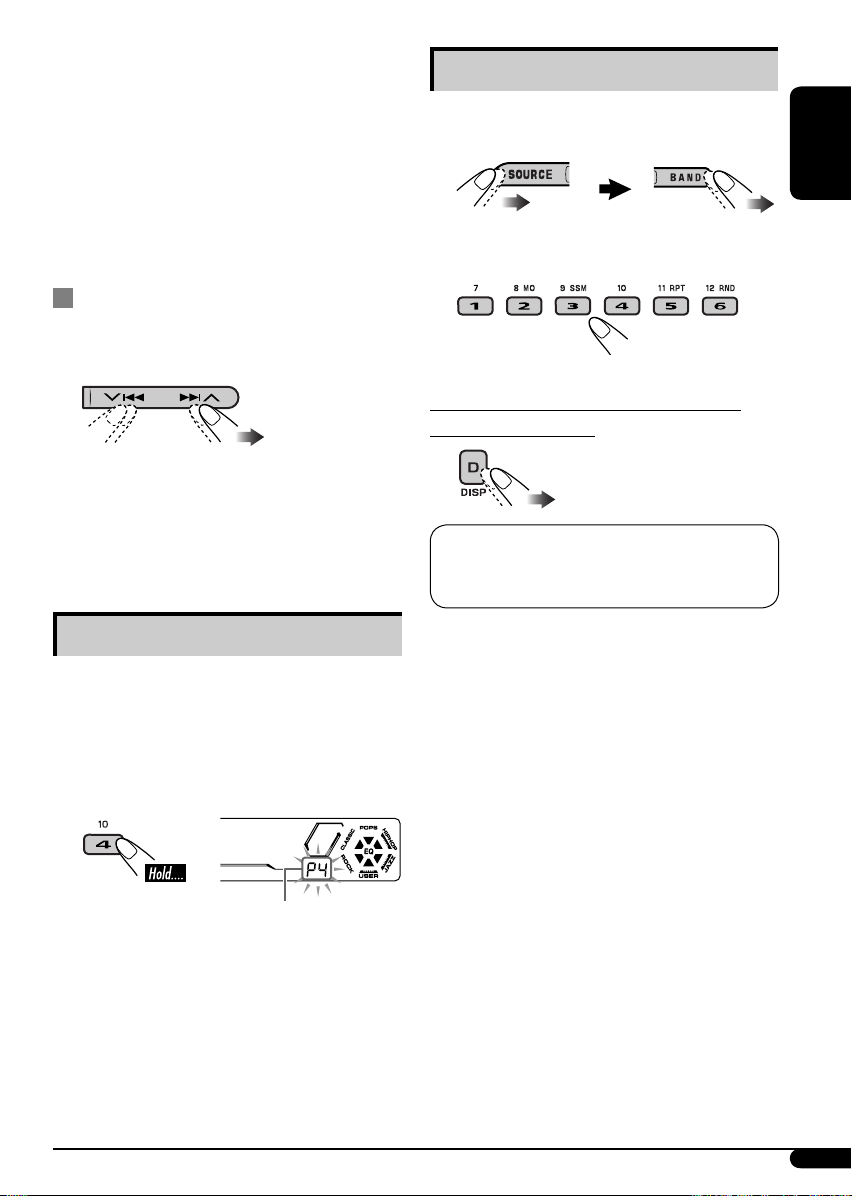
If no operation is done for about
15 seconds, Category Search is canceled.
Listening to a preset channel
In Channel Search, channel name and
channel number appear on the display
during search.
• While searching, invalid and unsubscribed
channels are skipped.
Checking the XM Satellite radio ID
While selecting “XM1,” “XM2,” or
“XM3,” select “Channel 0.”
The display alternately shows “RADIO ID” and
the 8-digit (alphanumeric) ID number.
To cancel the ID number display, select any
channel other than “Channel 0.”
Storing channels in memory
You can preset six channels for each band.
1 Select either SIRIUS Satellite radio or
XM Satellite radio.
ENGLISH
2 Select the preset channel (1 – 6) you
want.
To change the display information while
listening to a channel
Clock = Category name = Channel name = Artist
name = Composer name* = Song/program name/
title = (back to the beginning)
* Only for SIRIUS Satellite radio.
Ex.: Storing a channel into preset number 4.
1 Tune in to a channel you want.
2
Preset number flashes for a while.
19
Page 20
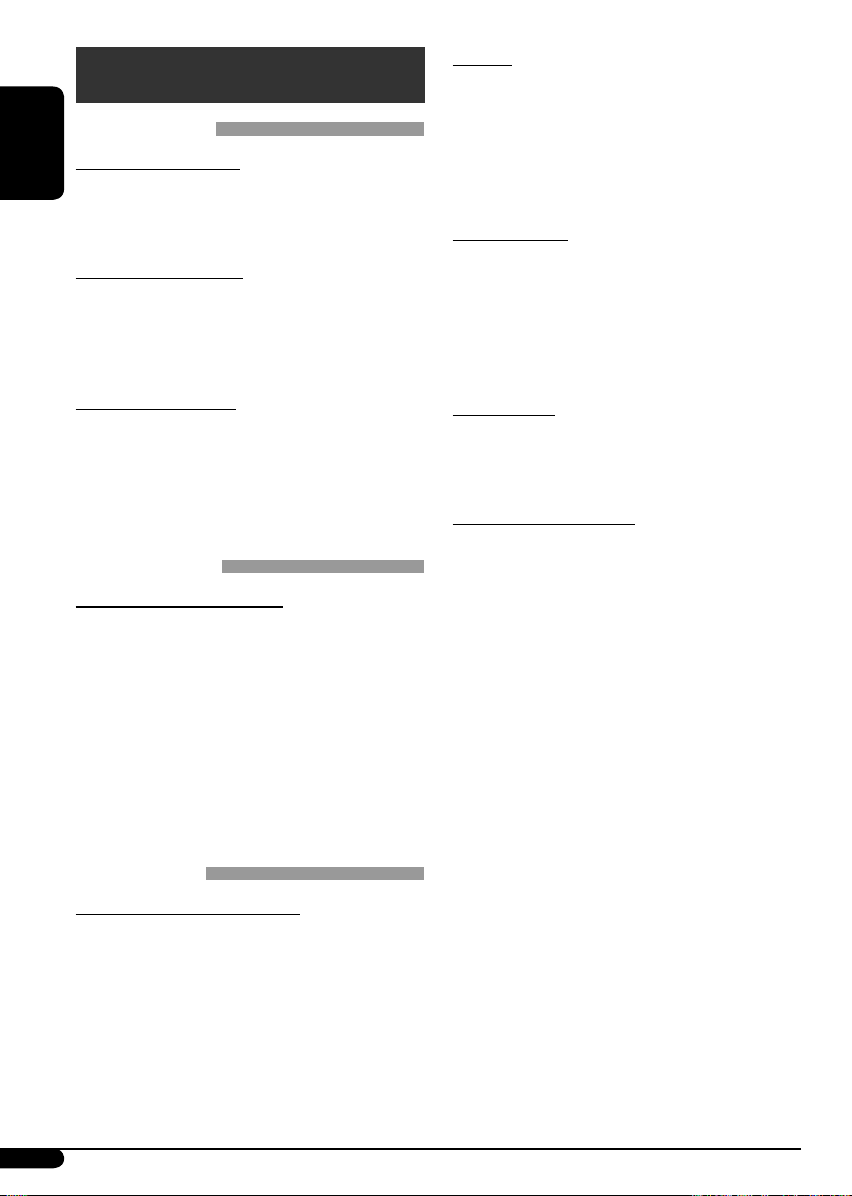
More about this unit
Basic operations
Turning on the power
ENGLISH
• By pressing SOURCE on the unit, you can
also turn on the power. If the source is ready,
playback also starts.
Turning off the power
• If you turn off the power while listening to a
disc, disc play will start from where playback
has been stopped previously, next time you
turn on the power.
Selecting the sources
• When no disc is loaded in the unit, “CD”
cannot be selected.
• “SIRIUS,” “XM,” or “CD-CH” cannot be
selected when the target component is not
connected.
Tuner operations
Storing stations in memory
• During SSM search...
– All previously stored stations are erased and
stations are stored newly.
– Received stations are preset in No. 1 (lowest
frequency) to No. 6 (highest frequency).
– When SSM is over, the station stored in
No. 1 will be automatically tuned in.
• When storing a station manually, a previously
preset station is erased when a new station is
stored in the same preset number.
Disc operations
Caution for DualDisc playback
• The Non-DVD side of a “DualDisc” does
not comply with the “Compact Disc Digital
Audio” standard. Therefore, the use of NonDVD side of a DualDisc on this product may
not be recommended.
General
• This unit has been designed to reproduce
CDs/CD Texts, and CD-Rs (Recordable)/
CD-RWs (Rewritable) in audio CD (CD-DA),
MP3 and WMA formats.
• When a disc has been loaded, selecting “CD”
for the playback source starts disc play.
Inserting a disc
• When a disc is inserted upside down,
“PLEASE” and “EJECT” appear alternately on
the display. Press 0 to eject the disc.
• Do not insert 8 cm discs (single CD) and
unusual shape discs (heart, flower, etc.) into
the loading slot.
Playing a disc
• While fast-forwarding or reversing on an MP3
or WMA disc, you can only hear intermittent
sounds.
Playing a CD-R or CD-RW
• Use only “finalized” CD-Rs or CD-RWs.
• This unit can play back only the files of the
same type which is first detected if a disc
includes both audio CD (CD-DA) files and
MP3/WMA files.
• This unit can play back multi-session discs;
however, unclosed sessions will be skipped
while playing.
• Some CD-Rs or CD-RWs may not play
back on this unit because of their disc
characteristics, and for the following causes:
– Discs are dirty or scratched.
– Moisture condensation occurs on the lens
inside the unit.
– The pickup lens inside the unit is dirty.
– CD-R/CD-RW on which the files are
written with “Packet Write” method.
– There are improper recording conditions
(missing data, etc.) or media conditions
(stain, scratch, warp, etc.).
• CD-RWs may require a longer readout time
since the reflectance of CD-RWs is lower than
that of regular CDs.
20
Page 21
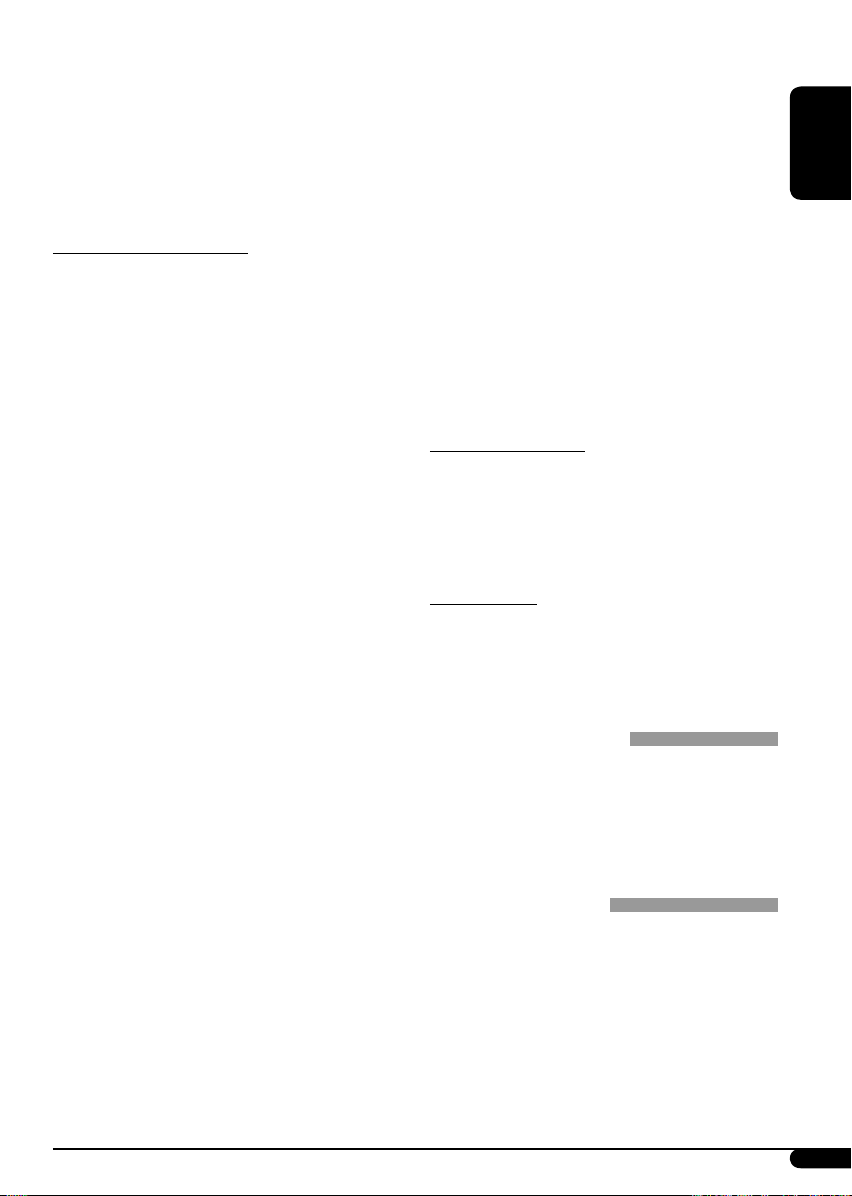
• Do not use the following CD-Rs or CD-RWs:
– Discs with stickers, labels, or protective seal
stuck to the surface.
– Discs on which labels can be directly
printed by an ink jet printer.
Using these discs under high temperatures or
high humidities may cause malfunctions or
damages to the unit.
Playing an MP3/WMA disc
• This unit can play back MP3/WMA files
with the extension code <.mp3> or <.wma>
(regardless of the letter case—upper/lower).
• This unit can show the names of albums,
artists (performer), and ID3 Tag (Version
1.0, 1.1, 2.2, 2.3, or 2.4) for MP3 files and for
WMA files.
• This unit can display only one-byte
characters. No other characters can be
correctly displayed.
• This unit can play back MP3/WMA files
meeting the conditions below:
– Bit rate: 8 kbps — 320 kbps
– Sampling frequency:
48 kHz, 44.1 kHz, 32 kHz (for MPEG-1)
24 kHz, 22.05 kHz, 16 kHz (for MPEG-2)
– Disc format: ISO 9660 Level 1/ Level 2,
Romeo, Joliet, Windows long file name
• The maximum number of characters for file/
folder names vary among the disc format used
(includes 4 extension characters—<.mp3> or
<.wma>).
– ISO 9660 Level 1: up to 12 characters
– ISO 9660 Level 2: up to 31 characters
– Romeo*: up to 128 (72) characters
– Joliet*: up to 64 (36) characters
– Windows long file name*: up to 128 (72)
characters
* The parenthetic figure is the maximum
number of characters for file/folder names in
case the total number of files and folders is
313 or more.
• This unit can play back the files recorded in
VBR (variable bit rate).
The files recorded in VBR have a discrepancy
in elapsed time display, and do not show
the actual elapsed time. Especially, after
performing the search function, this
difference becomes noticeable.
• This unit can recognize the total of 512 files,
of 200 folders, and of 8 hierarchies.
• This unit cannot play back the following files:
– MP3 files encoded with MP3i and
MP3 PRO format.
– MP3 files encoded in an unappropriated
format.
– MP3 files encoded with Layer 1/2.
– WMA files encoded with lossless,
professional, and voice format.
– WMA files which are not based upon
Windows Media
– WMA files copy-protected with DRM.
– Files which have the data such as WAVE,
ATRAC3, etc.
• The search function works but search speed is
not constant.
Audio.
®
Changing the source
• If you change the source, playback also stops
(without ejecting the disc).
Next time you select “CD” for the playback
source, disc play starts from where it has been
stopped previously.
Ejecting a disc
• If the ejected disc is not removed within
15 seconds, the disc is automatically inserted
again into the loading slot to protect it from
dust. (Disc will not play this time.)
General settings—PSM
• If you change the “AMP GAIN” setting from
“HIGH PWR” to “LOW PWR” while the
volume level is set higher than “VOL 30,” the
unit automatically changes the volume level to
“VOL 30.”
Other main functions
• If you try to assign a title to a 31st disc or to a
31st station frequency, “NAMEFULL” flashes
on the display. Delete unwanted titles before
assignment.
• Titles assigned to discs in the CD changer can
also be shown if you play back the disc from
the unit.
To be continued....
ENGLISH
21
Page 22
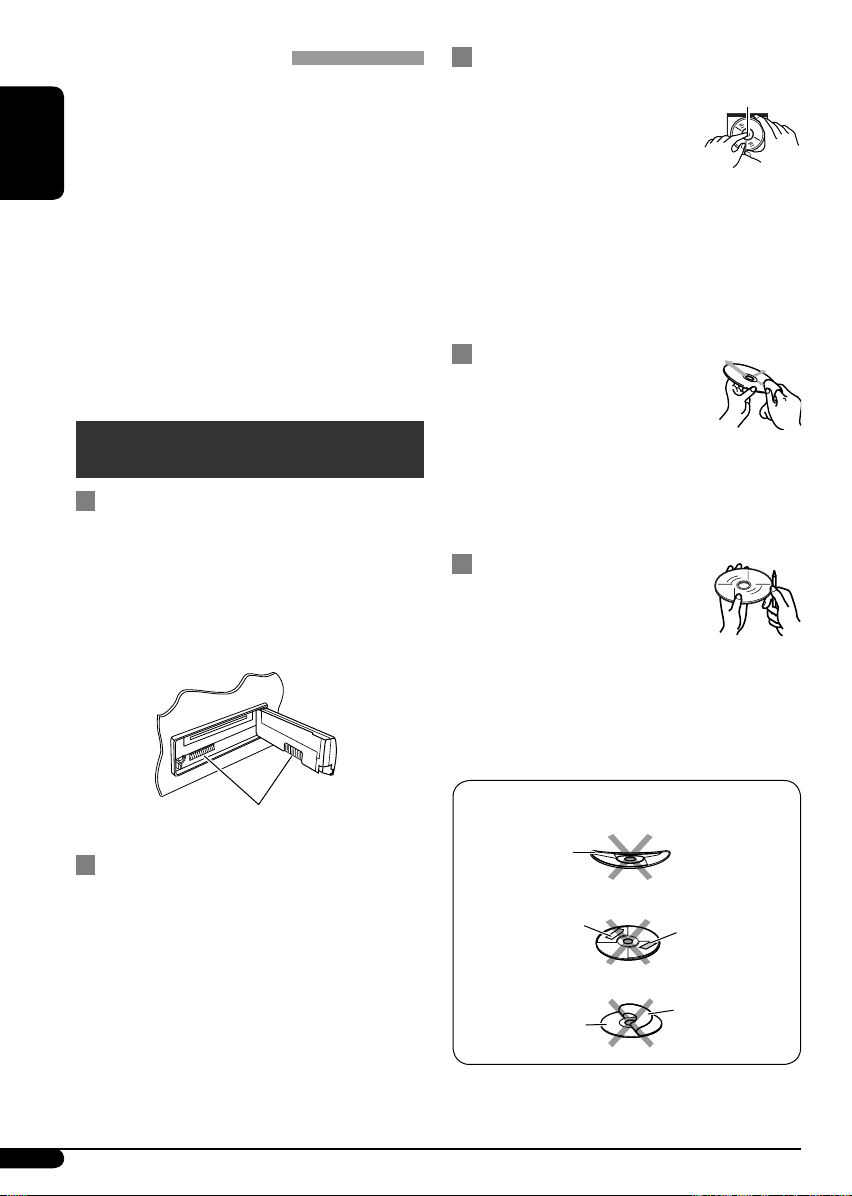
Satellite radio operations
• You can also connect the JVC SIRIUS radio
PnP (Plug and Play), using the JVC SIRIUS
radio adapter, KS-U100K (not supplied) to
the CD changer jack on the rear.
By turning on/off the power of the unit, you
ENGLISH
can turn on/off the JVC PnP. However, you
cannot control it from this unit.
• To know more about SIRIUS Satellite radio or
to sign up, visit «http://www.sirius.com».
• For the latest channel listings and
programming information, or to sign up for
XM Satellite radio, visit «http://www.xmradio.
com».
Maintenance
How to clean the connectors
Frequent detachment will deteriorate the
connectors.
To minimize this possibility, periodically wipe
the connectors with a cotton swab or cloth
moistened with alcohol, being careful not to
damage the connectors.
How to handle discs
When removing a disc from
its case, press down the center
holder of the case and lift the
disc out, holding it by the edges.
• Always hold the disc by the
edges. Do not touch its recording surface.
When storing a disc into its case, gently insert
the disc around the center holder (with the
printed surface facing up).
• Make sure to store discs into the cases after
use.
Center holder
To keep discs clean
A dirty disc may not play correctly.
If a disc does become dirty, wipe it
with a soft cloth in a straight line
from center to edge.
• Do not use any solvent (for example,
conventional record cleaner, spray, thinner,
benzine, etc.) to clean discs.
To play new discs
New discs may have some rough
spots around the inner and outer
edges. If such a disc is used, this
unit may reject the disc.
To remove these rough spots, rub the edges with
a pencil or ball-point pen, etc.
Connector
Moisture condensation
Moisture may condense on the lens inside the
CD player in the following cases:
• After starting the heater in the car.
• If it becomes very humid inside the car.
Should this occur, the CD player may
malfunction. In this case, eject the disc and
leave the unit turned on for a few hours until
the moisture evaporates.
22
Do not use the following discs:
Warped disc
Sticker
Disc
Sticker residue
Stick-on label
Page 23
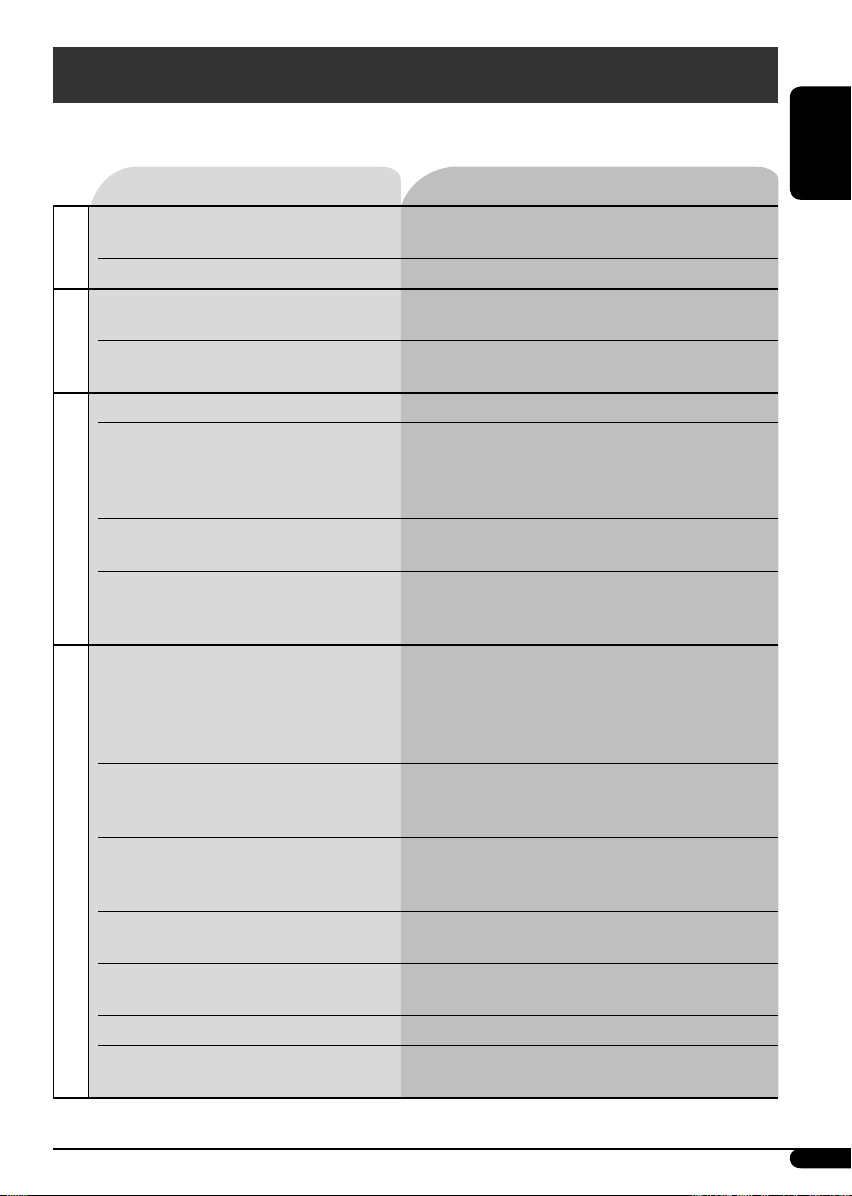
Troubleshooting
What appears to be trouble is not always serious. Check the following points before calling a service
center.
Symptoms Remedies/Causes
• Sound cannot be heard from the
speakers.
General
• The unit does not work at all. Reset the unit (see page 2).
• SSM automatic presetting does not
work.
• Static noise while listening to the
FM/AM
radio.
• Disc cannot be played back. Insert the disc correctly.
• CD-R/CD-RW cannot be played
back.
• Tracks on the CD-R/CD-RW cannot
be skipped.
• Disc can be neither played back nor
ejected.
Disc playback
• Disc sound is sometimes interrupted. • Stop playback while driving on rough roads.
• Disc cannot be played back. • Use a disc with MP3/WMA tracks recorded in
• Noise is generated. Skip to another track or change the disc. (Do not
• A longer readout time is required
(“CHECK” keeps flashing on the
display).
• Tracks do not play back in the order
MP3/WMA playback
you have intended them to play.
• Elapsed playing time is not correct. This sometimes occurs during play. This is caused
• “NO FILES” appears on the display. Insert a disc that contains MP3/WMA tracks.
• Correct characters are not displayed
(e.g. album name).
• Adjust the volume to the optimum level.
• Check the cords and connections.
Store stations manually.
Connect the antenna firmly.
• Insert a finalized CD-R/CD-RW.
•
Finalize the CD-R/CD-RW with the component
which you used for recording.
• Unlock the disc (see page 10).
• Eject the disc forcibly (see page 2).
• Change the disc.
• Check the cords and connections.
the format compliant with ISO 9660 Level 1,
Level 2, Romeo, or Joliet.
• Add the extension code <.mp3> or <.wma> to
the file names.
add the extension code <.mp3> or <.wma> to
non-MP3 or WMA tracks.)
Do not use too many hierarchies and folders.
Playback order is determined when the files are
recorded.
by how the tracks are recorded on the disc.
This unit can only display alphabets (upper case),
numbers, and a limited number of symbols.
ENGLISH
To be continued...
23
Page 24
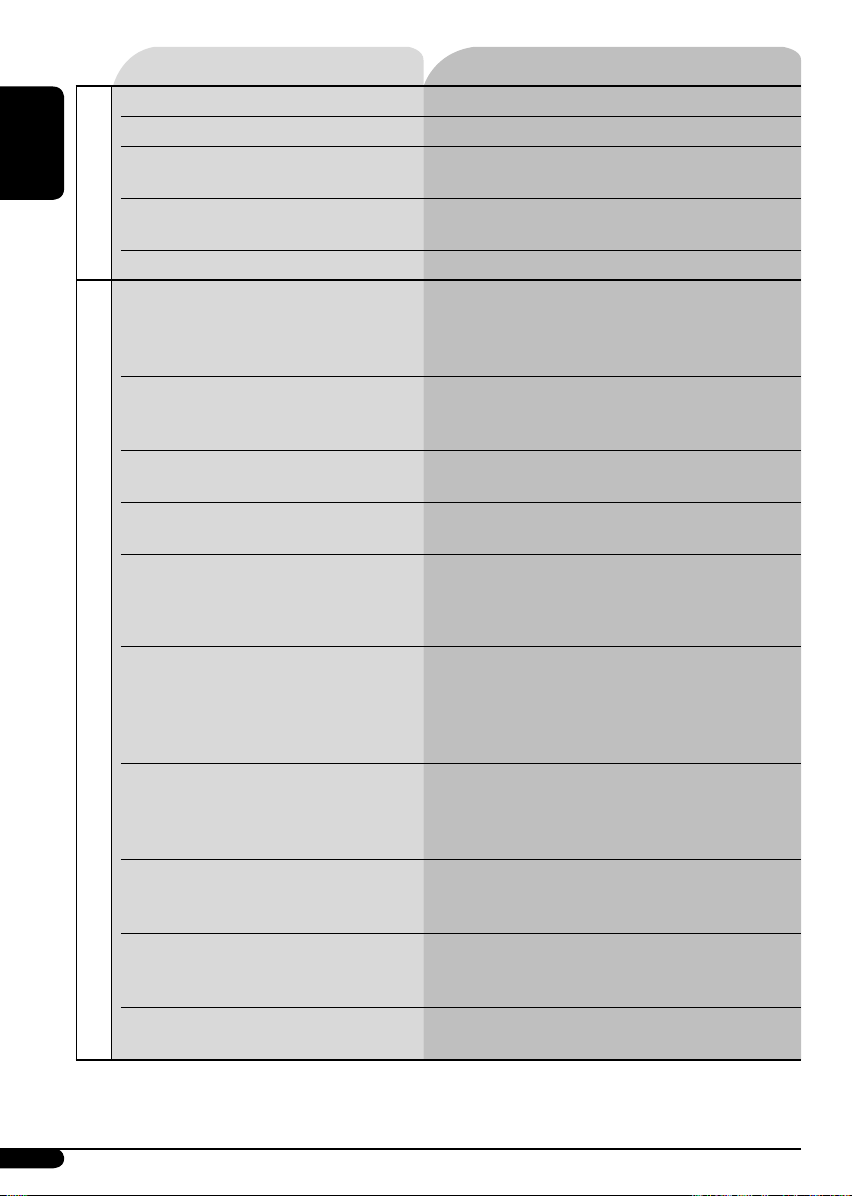
• “NO DISC” appears on the display.
• “NO MAG” appears on the display. Insert the magazine.
• “RESET 8” appears on the display. Connect this unit and the CD changer correctly
ENGLISH
• “RESET 1” – “RESET 7” appears on
CD changer
• The CD changer does not work at all. Reset the unit (see page 2).
• “CALL 1-888-539-SIRIUS TO
• No sound can be heard.
• Either “NO SIGNAL” scrolls or
• Either “NO ANTENNA” scrolls or
• “NO CH” appears on the display for
• “NO (information)*” scrolls on the
Satellite radio
• “---” appears on the display while
• “---” appears on the display for
• “OFF AIR” appears on the display
• “LOADING” appears on the display
• “RESET 8” appears on the display.
• Satellite radio does not work at all.
Symptoms Remedies/Causes
Insert a disc into the magazine.
and press the reset button of the CD changer.
Press the reset button of the CD changer.
the display.
Starts subscribing SIRIUS Satellite radio (see page
SUBSCRIBE” scrolls on the display
while listening to the SIRIUS Satellite
radio.
“UPDATING” appears on the
display.
“NO SIGNL” appears on the display.
“ANTENNA” appears on the display.
about 5 seconds, then returns to the
previous display while listening to
the SIRIUS Satellite radio.
display while listening to the SIRIUS
Satellite radio.
listening to the XM Satellite radio.
about 2 seconds, then returns to the
previous channel while listening to
the XM Satellite radio.
while listening to the XM Satellite
radio.
while listening to the XM Satellite
radio.
17).
The unit is updating the channel information and
it takes a few minutes to complete.
Move to an area where signals are stronger.
Connect the antenna firmly.
No broadcast on the selected channel.
Select another channel or continue listening to the
previous channel.
No text information for the selected channel.
Selected channel is no longer available or
unauthorized.
Select another channel or continue listening to the
previous channel.
Selected channel is not broadcasting at this time.
Select another channel or continue listening to the
previous channel.
The unit is loading the channel information
and audio. Text information are temporary
unavailable.
Reconnect this unit and the satellite radio correctly
and press the reset button of this unit.
* NO CATEGORY, NO ARTIST, NO COMPOSER, and NO SONG/PROGRAM
24
Page 25
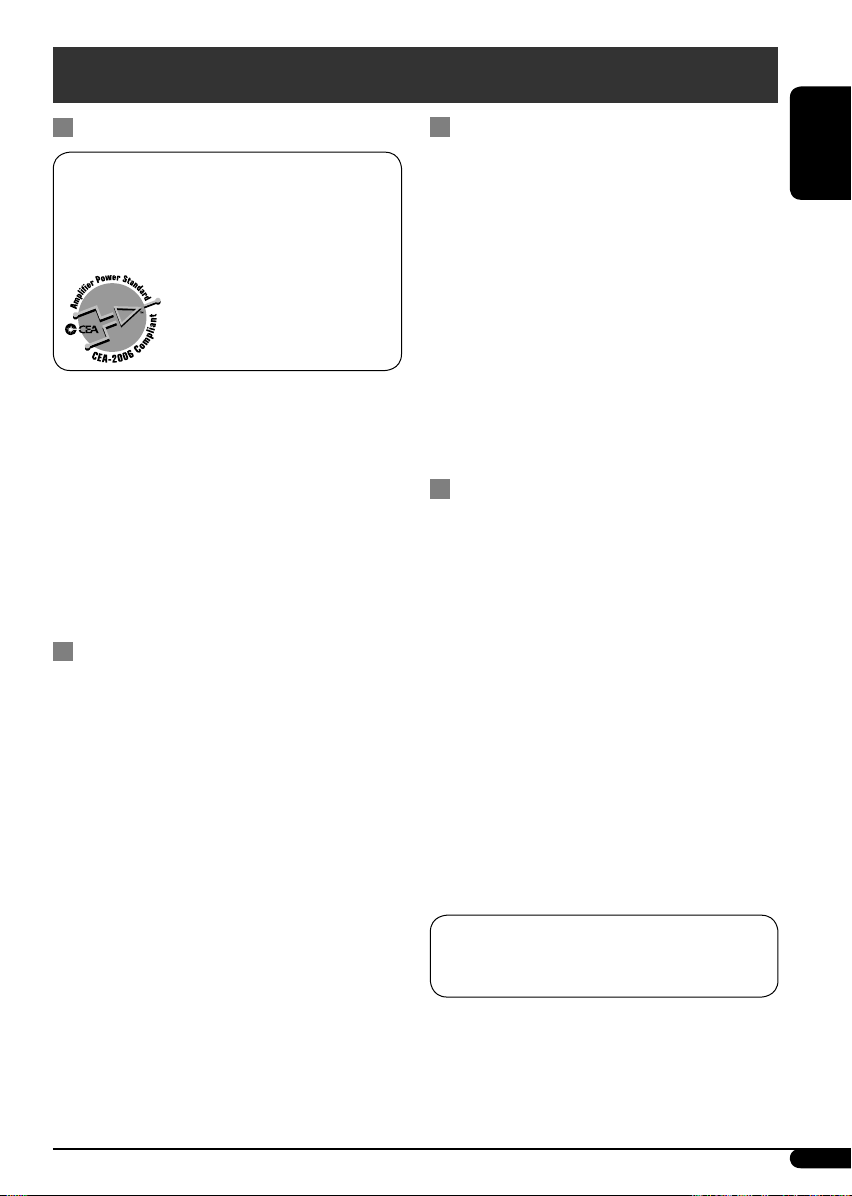
Specifications
AUDIO AMPLIFIER SECTION
Power Output:
20 W RMS × 4 Channels at 4 Ω
and ≤ 1% THD+N
Signal to Noise Ratio:
80 dBA (reference: 1 W into 4 Ω)
Load Impedance: 4 Ω (4 Ω to 8 Ω allowance)
Tone Control Range:
Bass: ±10 dB at 100 Hz
Treble: ±10 dB at 10 kHz
Frequency Response: 40 Hz to 20 000 Hz
Line-Out Level/Impedance:
KD-AR470: 4.0 V/20 kΩ load (full scale)
KD-G420: 2.5 V/20 kΩ load (full scale)
Output Impedance: 1 kΩ
Other Terminals: CD changer
AUX (auxiliary) input jack
TUNER SECTION
Frequency Range:
FM: 87.5 MHz to 107.9 MHz
(with channel interval set to 100 kHz
or 200 kHz)
87.5 MHz to 108.0 MHz
(with channel interval set to 50 kHz)
AM: 530 kHz to 1 710 kHz
(with channel interval set to 10 kHz)
531 kHz to 1 602 kHz
(with channel interval set to 9 kHz)
[FM Tuner]
Usable Sensitivity: 11.3 dBf (1.0 μV/75 Ω)
50 dB Quieting Sensitivity:
16.3 dBf (1.8 μV/75 Ω)
Alternate Channel Selectivity (400 kHz): 65 dB
Frequency Response: 40 Hz to 15 000 Hz
Stereo Separation: 35 dB
Capture Ratio: 1.5 dB
[AM Tuner]
Sensitivity: 20 μV
Selectivity: 35 dB
CD PLAYER SECTION
Type: Compact disc player
Signal Detection System: Non-contact optical
pickup (semiconductor laser)
Number of Channels: 2 channels (stereo)
Frequency Response: 5 Hz to 20 000 Hz
Dynamic Range: 96 dB
Signal-to-Noise Ratio: 98 dB
Wow and Flutter: Less than measurable limit
MP3 Decoding Format:
MPEG1/2 Audio Layer 3
Max. Bit Rate: 320 kbps
WMA (Windows Media
Format:
Max. Bit Rate: 192 kbps
Audio) Decoding
®
GENERAL
Power Requirement:
Operating Voltage:
DC 14.4 V (11 V to 16 V allowance)
Grounding System: Negative ground
Allowable Operating Temperature:
0°C to +40°C (32°F to 104°F)
Dimensions (W × H × D):
Installation Size (approx.):
182 mm × 52 mm × 150 mm
(7-3/16
Panel Size (approx.):
188 mm × 58 mm × 11 mm
(7-7/16
Mass (approx.):
1.5 kg (3.3 lbs) (excluding accessories)
Design and specifications are subject to change
without notice.
If a kit is necessary for your car, consult your
telephone directory for the nearest car audio
speciality shop.
• Microsoft and Windows Media are either
registered trademarks or trademarks of
Microsoft Corporation in the United States
and/or other countries.
" × 2-1/16" × 5-15/16")
" × 2-5/16" × 7/16")
ENGLISH
25
Page 26
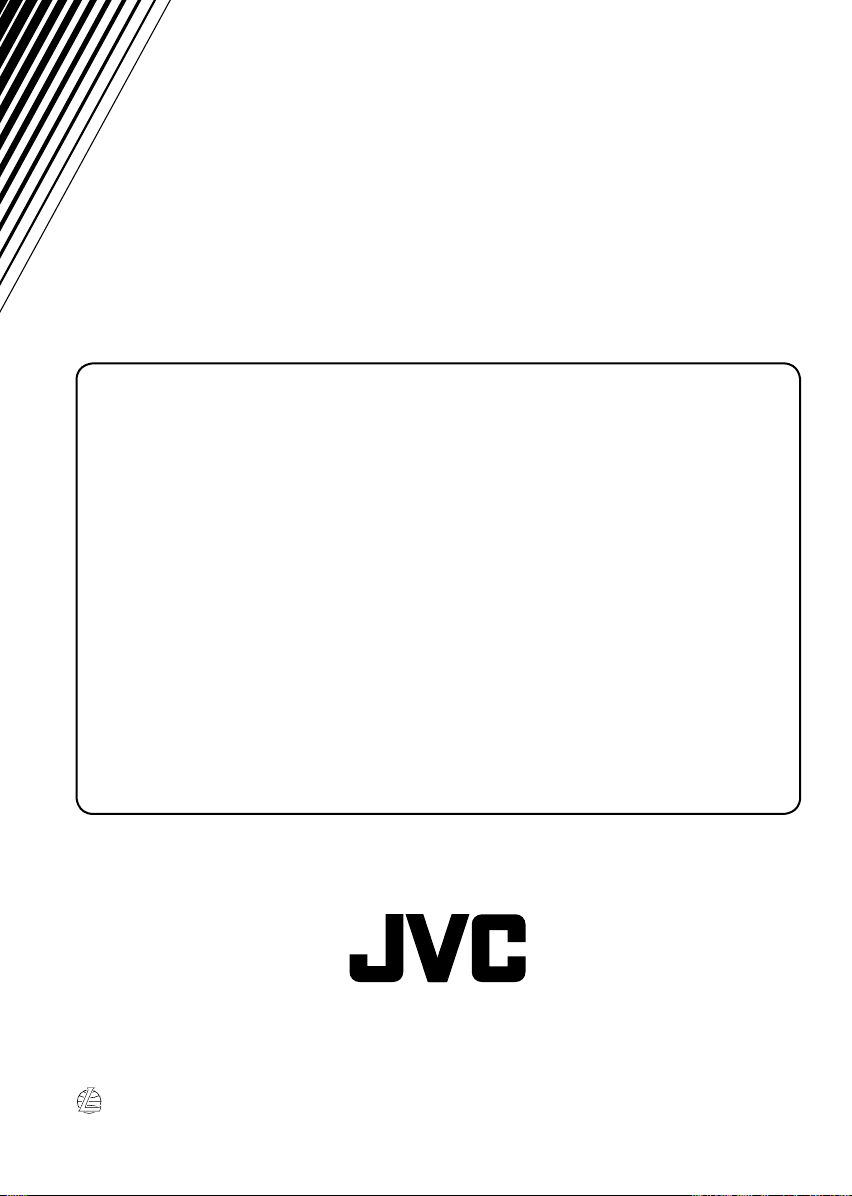
Having TROUBLE with operation?
Please reset your unit
Refer to page of How to reset your unit
Still having trouble??
USA ONLY
Call 1-800-252-5722
http://www.jvc.com
We can help you!
EN, SP, FR
© 2005 Victor Company of Japan, Limited
1005DTSMDTJEIN
Page 27
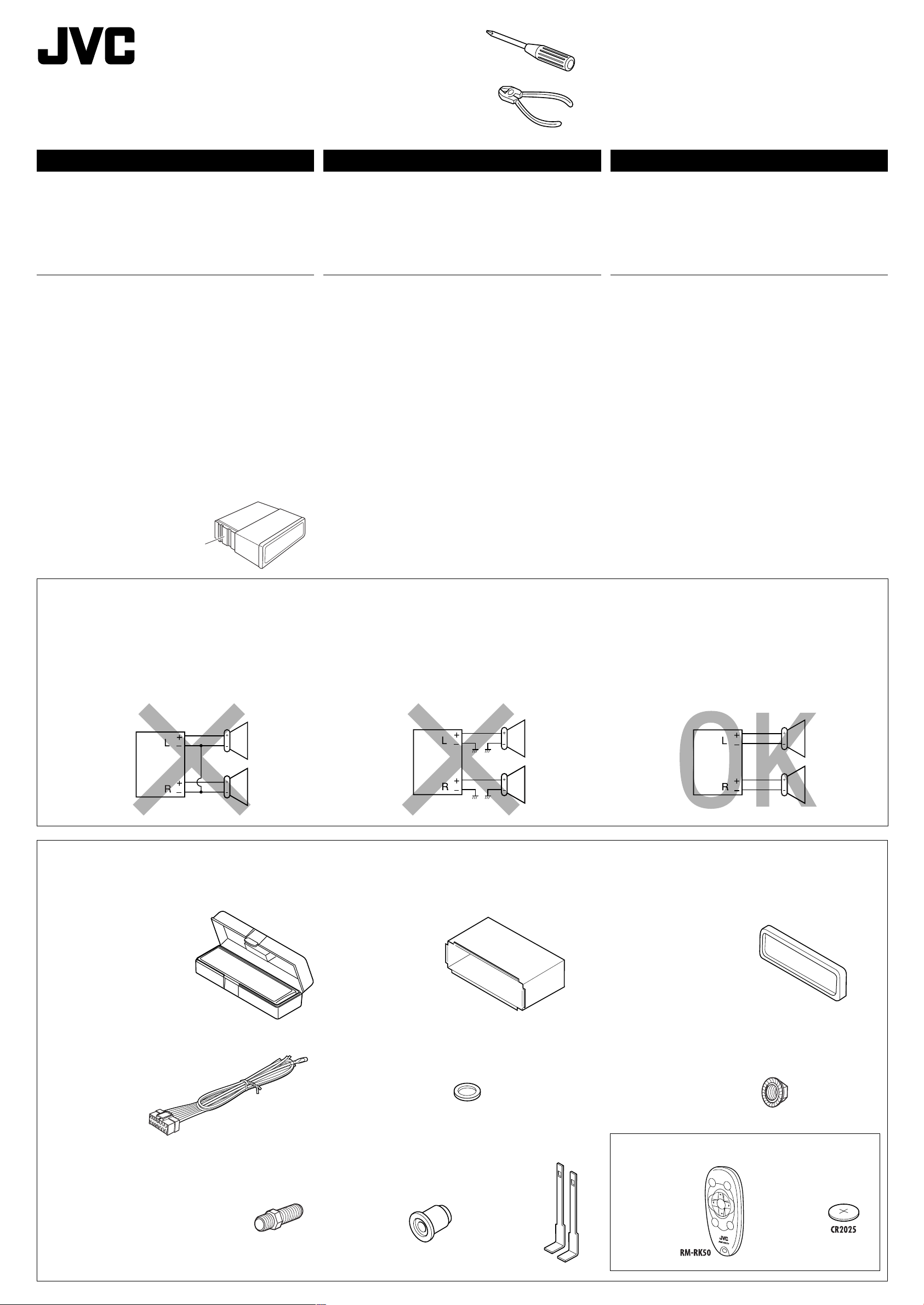
GET0336-002A
[J]
KD-AR470/KD-G420
Installation/Connection Manual
Manual de instalación/conexión
Manuel d’installation/raccordement
1005DTSMDTJEIN
EN, SP,FR
© 2005 Victor Company of Japan, Limited
ENGLISH
This unit is designed to operate on 12 V DC, NEGATIVE ground
electrical systems. If your vehicle does not have this system, a
voltage inverter is required, which can be purchased at JVC car audio
dealers.
WARNINGS
To prevent short circuits, we recommend that you disconnect the
battery’s negative terminal and make all electrical connections before
installing the unit.
• Be sure to ground this unit to the car’s chassis again after
installation.
Notes:
• Replace the fuse with one of the specified rating. If the fuse blows
frequently, consult your JVC car audio dealer.
• It is recommended to connect to the speakers with maximum
power of more than 50 W (both at the rear and at the front, with an
impedance of 4 Ω to 8 Ω). If the maximum power is less than 50 W,
change “AMP GAIN” setting to prevent the speakers from being
damaged (see page 14 of the INSTRUCTIONS).
• To prevent short-circuit, cover the terminals of the UNUSED leads
with insulating tape.
• The heat sink becomes very hot after use. Be careful not to touch it
when removing this unit.
ESPAÑOL
Esta unidad está diseñada para funcionar con 12 V de CC, con
sistemas eléctricos de masa NEGATIVA. Si su vehículo no posee
este sistema, será necesario un inversor de tensión, que puede ser
adquirido en los concesionarios de JVC de equipos de audio para
automóviles.
ADVERTENCIAS
Para evitar cortocircuitos, recomendamos que desconecte el terminal
negativo de la batería y que efectúe todas las conexiones eléctricas
antes de instalar la unidad.
• Asegúrese de volver a conectar a masa esta unidad al chasis
del automóvil después de la instalación.
Notas:
• Reemplace el fusible por uno con la corriente especificada. Si el
fusible se quemase frecuentemente consulte con su concesionario
de JVC de equipos de audio para automóviles.
• Se recomienda conectar los altavoces con una potencia máxima
de más de 50 W (tanto atrás como adelante, con una impedancia
de 4 Ω a 8 Ω). Si la potencia máxima es de menos de 50 W, cambie
“AMP GAIN” para evitar daños en los altavoces (consulte la página 14
del MANUAL DE INSTRUCCIONES).
• Para evitar cortocircuitos, cubra los cables NO UTILIZADOS con cinta
aislante.
• El sumidero térmico estará muy caliente después del uso. Asegúrese
de no tocarlo al desmontar esta unidad.
FRANÇAIS
Cet appareil est conçu pour fonctionner sur des sources de courant
continu de 12 V à masse NEGATIVE. Si votre véhicule n’offre pas ce
type d’alimentation, il vous faut un convertisseur de tension, que vous
pouvez acheter chez un revendeur d’autoradios JVC.
AVERTISSEMENTS
Pour éviter tout court-circuit, nous vous recommandons de débrancher
la borne négative de la batterie et d’effectuer tous les raccordements
électriques avant d’installer l’appareil.
• Assurez-vous de raccorder de nouveau la mise à la masse de
cet appareil au châssis de la voiture après l’installation.
Remarques:
• Remplacer le fusible par un de la valeur précisée. Si le fusible saute
souvent, consulter votre revendeur d’autoradios JVC.
• Il est recommandé de connecter des enceintes avec une puissance de
plus de 50 W (les enceintes arrière et les enceintes avant, avec une
impédance comprise entre 4 Ω et 8 Ω). Si la puissance maximum est
inférieure à 50 W, changez “AMP GAIN” pour éviter d’endommager
vos enceintes (voir page 14 du MANUAL D’INSTRUCTIONS).
• Pour éviter les court-circuits, couvrir les bornes des fils qui ne sont
PAS UTILISÉS avec de la bande isolante.
• Le dissipateur de chaleur devient très chaud après usage. Faire
attention de ne pas le toucher en retirant cet appareil.
Heat sink
Sumidero térmico
Dissipateur de chaleur
PRECAUTIONS on power supply and speaker
connections:
• DO NOT connect the speaker leads of the power cord to the
car battery; otherwise, the unit will be seriously damaged.
• BEFORE connecting the speaker leads of the power cord to the
speakers, check the speaker wiring in your car.
PRECAUCIONES sobre las conexiones de la
fuente de alimentación y de los altavoces:
• NO conecte los conductores de altavoz del cable de
alimentación a la batería de automóvil, pues podrían
producirse graves daños en la unidad.
• ANTES de conectar a los altavoces los conductores de altavoz del
cable de alimentación, verifique el conexionado de altavoz de su
automóvil.
PRECAUTIONS sur l’alimentation et la
connexion des enceintes:
• NE CONNECTEZ PAS les fils d’enceintes du cordon
d’alimentation à la batterie; sinon, l’appareil serait
sérieusement endommagé.
• AVANT de connecter les fils d’enceintes du cordon d’alimentation
aux enceintes, vérifiez le câblage des enceintes de votre voiture.
Parts list for installation and connection
The following parts are provided for this unit. After checking them,
please set them correctly.
A / B
Hard case/Control panel
Estuche duro/Panel de control
Etui de transport/Panneau de commande
E
Power cord
Cordón de alimentación
Cordon d’alimentation
Lista de piezas para instalación y conexión
Con esta unidad se suministran las siguientes piezas. Después de
inspeccionarlas, colóquelas correctamente.
C
Sleeve
Cubierta
Manchon
F
Washer (ø5)
Arandela (ø5)
Rondelle (ø5)
Liste des pièces pour l’installation et
raccordement
Les pièces suivantes sont fournies avec cet appareil. Après vérification,
veuillez les placer correctement.
D
Trim plate
Placa de guarnición
Plaque d’assemblage
G
Lock nut (M5)
Tuerca de seguridad (M5)
Ecrou d’arrêt (M5)
Only for KD-AR470 / Sólo para KD-AR470 / Seulement pour le
KD-AR470
H
Mounting bolt—M5 × 20 mm (M5 × 13/16")
Perno de montaje—M5 × 20 mm (M5 × 13/16 pulgada)
Boulon de montage—M5 × 20 mm (M5 × 13/16 pouces)
I
Rubber cushion
Cojín de goma
Amortisseur en
caoutchouc
J
Handles
Manijas
Poignées
1
K
Remote controller
Control remoto
Télécommade
L
Battery
Pila
Pile
Page 28
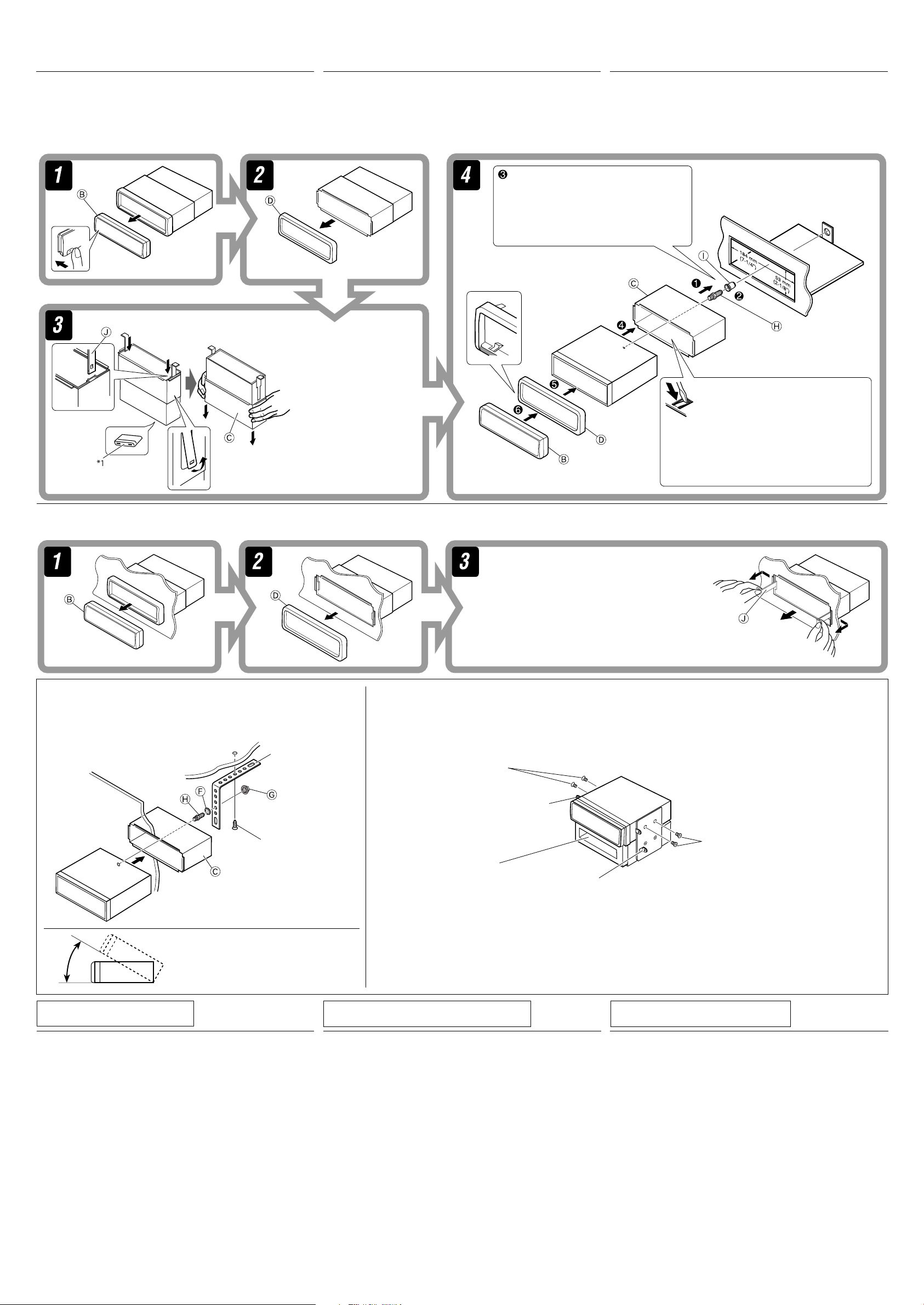
INSTALLATION
INSTALACION (MONTAJE EN EL
INSTALLATION (MONTAGE
(IN-DASH MOUNTING)
The following illustration shows a typical installation. If you have any
questions or require information regarding installation kits, consult
your JVC car audio dealer or a company supplying kits.
• If you are not sure how to install this unit correctly, have it installed
by a qualified technician.
1
*
1
*
1
*
Lorsque vous mettez
TABLERO DE INSTRUMENTOS)
La siguiente ilustración muestra una instalación típica. Si tiene alguna
pregunta o necesita información acerca de las herramientas para
instalación, consulte con su concesionario de JVC de equipos de audio
para automóviles o a una compañía que suministra tales herramientas.
• Si usted no está seguro de cómo instalar correctamente la unidad,
hágala instalar por un técnico cualificado.
Do the required electrical connections.
Realice las conexiones eléctricas requeridas.
Réalisez les connexions électriques.
When you stand the unit,
be careful not to damage
the fuse on the rear.
Al poner la unidad vertical,
tenga cuidado de no dañar
el fusible provisto en la
parte posterior.
l’appareil à la verticale,
faire attention de ne pas
endommager le fusible situé
sur l’arrière.
DANS LE TABLEAU DE BORD)
L’illustration suivante est un exemple d’installation typique. Si
vous avez des questions ou avez besoin d’information sur des kits
d’installation, consulter votre revendeur d’autoradios JVC ou une
compagnie d’approvisionnement.
• Si l’on n’est pas sûr de pouvoir installer correctement cet appareil, le
faire installer par un technicien qualifié.
Bend the appropriate tabs to hold the
sleeve firmly in place.
Doble las lengüetas apropiadas para
retener firmemente la manga en su lugar.
Tordez les languettes appropriées pour
maintenir le manchon en place.
Removing the unit
Before removing the unit, release the rear section.
Extracción de la unidad
Antes de extraer la unidad, libere la sección trasera.
When using the optional stay / Cuando emplea un
soporte opcional / Lors de l’utilisation du hauban en
option
Dashboard
Tablero de
instrumentos
Tableau de bord
Fire wall
Tabique a prueba de incendios
Cloison
Stay (option)
Soporte (opción)
Hauban (en option)
Screw (option)
Tornillo (opción)
Vis (en option)
Retrait de l’appareil
Avant de retirer l’appareil, libérer la section arrière.
Insert the two handles, then pull them as
illustrated so that the unit can be removed.
Inserte las dos manijas y, a continuación,
extráigalas de la manera indicada en la ilustración
para poder desmontar la unidad.
Insérez les deux poignées, puis tirez de la façon
illustrée de façon à retirer l’appareil.
When installing the unit without using the sleeve / Instalación de la unidad sin utilizar
la cubierta / Lors de l’installation de l’appareil scans utiliser de manchon
In a Toyota car for example, first remove the car radio and install the unit in its place.
En un automóvil Toyota, por ejemplo, en primer lugar desmonte el autorradio e instale la unidad en su lugar.
Dans une voiture Toyota, par exemple, retirez d’abord l’autoradio et installez l’appareil à sa place.
Flat type screws—M5 × 8 mm
(M5 × 3/8")
Tornillos tipo plano—M5 × 8 mm
(M5 × 3/8 pulgada)*
Vis à tête plate—M5 × 8 mm
(M5 × 3/8 pouces)*
*
Pocket
Compartimiento
Poche
Bracket*
Ménsula*
Support*
Bracket*
Ménsula*
Support*
* Not supplied for this unit.
* No suministrado con esta unidad.
* Non fourni avec cet appareil.
Flat type screws—M5 × 8 mm
(M5 × 3/8")*
Tornillos tipo plano—M5 × 8 mm
(M5 × 3/8 pulgada)*
Vis à tête plate—M5 × 8 mm
(M5 × 3/8 pouces)*
Install the unit at an angle of less than 30˚.
Instale la unidad a un ángulo de menos de 30˚.
Installez l’appareil avec un angle de moins de 30˚.
TROUBLESHOOTING
• The fuse blows.
*
Are the red and black leads connected correctly?
• Power cannot be turned on.
*
Is the yellow lead connected?
• No sound from the speakers.
*
Is the speaker output lead short-circuited?
• Sound is distorted.
*
Is the speaker output lead grounded?
*
Are the “–” terminals of L and R speakers grounded in common?
• Noise interfere with sounds.
*
Is the rear ground terminal connected to the car’s chassis using
shorter and thicker cords?
• Unit becomes hot.
*
Is the speaker output lead grounded?
*
Are the “–” terminals of L and R speakers grounded in common?
• This unit does not work at all.
*
Have you reset your unit?
Note : When installing the unit on the mounting bracket, make sure to use the 8 mm (3/8") -long screws. If longer
screws are used, they could damage the unit.
Nota : Cuando instala la unidad en la ménsula de montaje, asegúrese de utilizar los tornillos de 8 mm (3/8 pulgada) de
longitud. Si se utilizan tornillos más largos, éstos pueden dañar la unidad.
Remarque : Lors de l’installation de l’appareil sur le support de montage, s’assurer d’utiliser des vis d’une longueur de 8 mm
(3/8 pouces). Si des vis plus longues sont utilisées, elles peuvent endommager l’appareil.
LOCALIZACION DE AVERIAS
• El fusible se quema.
* ¿Están los conductores rojo y negro correctamente conectados?
• No es posible conectar la alimentación.
* ¿Está el cable amarillo conectado?
• No sale sonido de los altavoces.
* ¿Está el cable de salida del altavoz cortocircuitado?
• El sonido presenta distorsión.
* ¿Está el cable de salida del altavoz conectado a masa?
* ¿Están los terminales “–” de los altavoces L y R conectados a una
masa común?
• Perturbación de ruido.
* ¿El terminal de tierra trasero está conectado al chasis del automóvil
utilizando los cordones más corto y más grueso?
• La unidad se calienta.
* ¿Está el cable de salida del altavoz conectado a masa?
* ¿Están los terminales “–” de los altavoces L y R conectados a una
masa común?
• Este receptor no funciona en absoluto.
* ¿Reinicializó el receptor?
2
EN CAS DE DIFFICULTES
• Le fusible saute.
* Les fils rouge et noir sont-ils racordés correctement?
• L’appareil ne peut pas être mise sous tension.
* Le fil jaune est-elle raccordée?
• Pas de son des enceintes.
* Le fil de sortie d’enceinte est-il court-circuité?
• Le son est déformé.
* Le fil de sortie d’enceinte est-il à la masse?
* Les bornes “–” des enceintes gauche et droit sont-elles mises ensemble
à la masse?
• Interférence avec les sons.
* La prise arrière de mise à la terre est-elle connectée au châssis de la
voiture avec un cordon court et épais?
• L’appareil devient chaud.
* Le fil de sortie d’enceinte est-il à la masse?
* Les bornes “–” des enceintes gauche et droit sont-elles mises ensemble
à la masse?
• Cet appareil ne fonctionne pas du tout.
* Avez-vous réinitialisé votre appareil?
Page 29
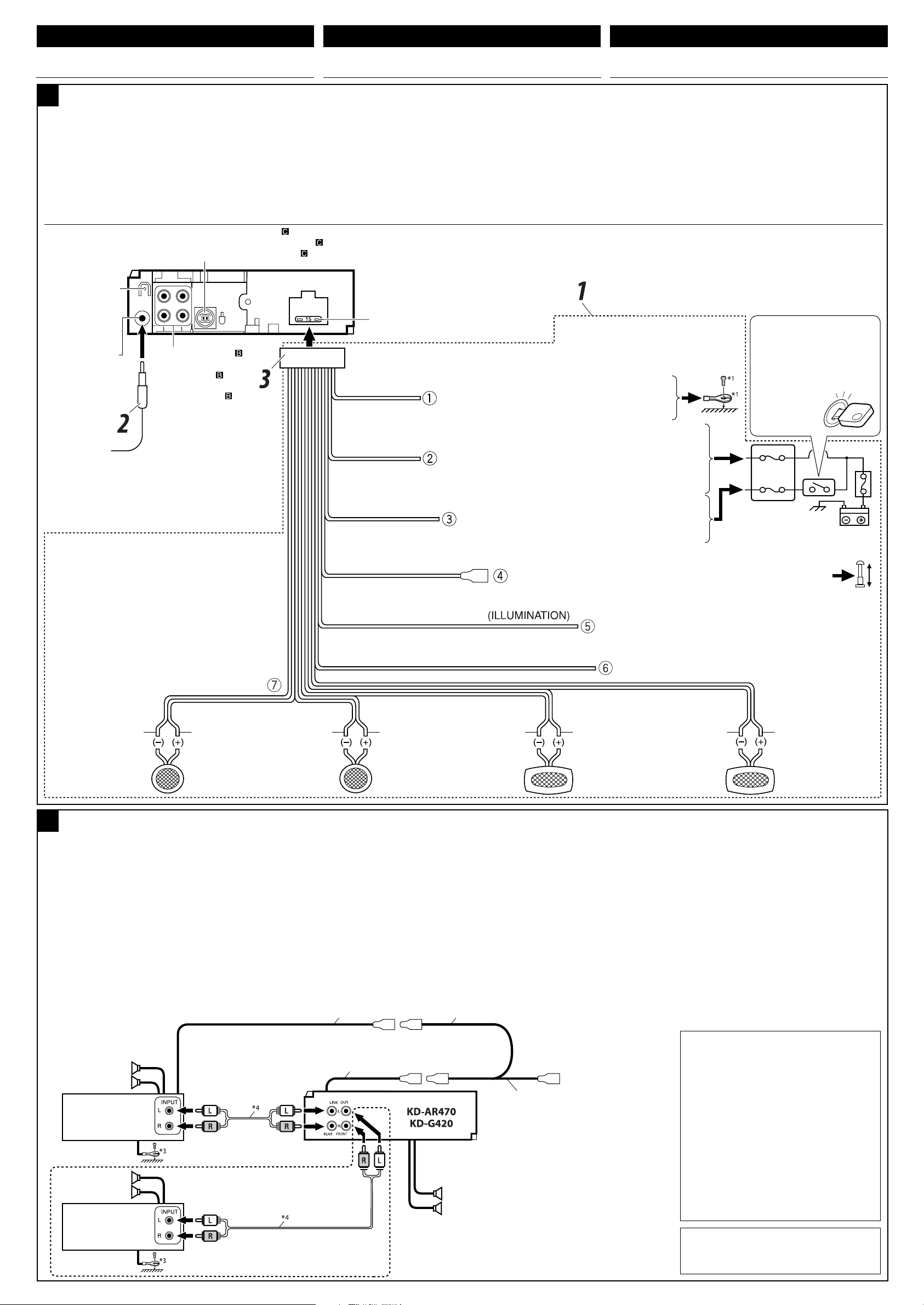
ENGLISH
ESPAÑOL FRANÇAIS
ELECTRICAL CONNECTIONS
A
Typical connections / Conexiones tipicas / Raccordements typiques
Before connecting: Check the wiring in the vehicle carefully.
Incorrect connection may cause serious damage to this unit.
The leads of the power cord and those of the connector from the car
body may be different in color.
1 Connect the colored leads of the power cord in the order
specified in the illustration below.
2 Connect the antenna cord.
3 Finally connect the wiring harness to the unit.
CONEXIONES ELECTRICAS
Antes de la conexión: Verifique atentamente el conexionado del
vehículo. Una conexión incorrecta podría producir daños graves en la
unidad.
Los cordones del cable de alimentación y los del conector procedentes
de la carrocería del automóvil podrían ser de diferentes en color.
1 Conecte los conductores de color del cable de alimentación en el
orden especificado en la ilustración de abajo.
2 Conecte el cable de antena.
3 Por último, conecte el cable de alimentación a la unidad.
To external components (see diagram
A los componentes externos (véase el diagrama )
Aux appareils extérieurs (voir le diagramme )
Rear ground terminal
Terminal de tierra
posterior
Borne arrière de masse
Antenna terminal
Terminal de la antena
Borne de l’antenne
2
*
Before checking the operation of this unit prior to installation,
this lead must be connected, otherwise power cannot be
turned on.
2
*
Antes de comprobar el funcionamiento de esta unidad previa
a de la instalación, es necesario conectar este cable, de lo
contrario no se podrá conectar la alimentación.
2
*
Pour vérifier le fonctionnement de cet appareil avant
installation, ce fil doit être raccordé, sinon l’appareil ne peut
pas être mis sous tension.
Line out (see diagram )
Salida de línea
(véase diagrama )
Sortie de ligne
(voir le diagramme )
)
15 A fuse
Fusible de 15 A
Fusible 15 A
Black
Negro
Noir
2
*
Yellow
Amarillo*
Jaune*
Red
Rojo
Rouge
Blue with white stripe
Azul con rayas blancas
Bleu avec bande blanche
Brown
Marrón
Marrone
2
2
Orange with white stripe
Naranja con rayas blancas
Orange avec bande blanche
RACCORDEMENTS ELECTRIQUES
Avant de commencer la connexion: Vérifiez attentivement le
câblage du véhicule. Une connexion incorrecte peut endommager
sérieusement l’appareil.
Le fil du cordon d’alimentation et ceux des connecteurs du châssis de
la voiture peuvent être différents en couleur.
1 Connectez les fils colorés du cordon d’alimentation dans l’ordre
spécifié sur l’illustration ci-dessous.
2 Connectez le cordon d’antenne.
3 Finalement, connectez le faisceau de fils à l’appareil.
1
*
Not supplied for this unit
1
*
No suministrado con esta unidad
1
*
Non fourni avec cet appareil
To metallic body or chassis of the car
A un cuerpo metálico o chasis del automóvil
Vers corps métallique ou châssis de la voiture
To a live terminal in the fuse block connecting to the car battery
(bypassing the ignition switch) (constant 12 V)
A un terminal activo del bloque de fusibles conectado a la batería del
automóvil (desviando el interruptor de encendido) (12 V constantes)
A une borne sous tension du porte-fusible connectée à la batterie de la
voiture (en dérivant l’interrupteur d’allumage) (12 V constant)
To an accessory terminal in the fuse block
A un terminal accesorio del bloque de fusibles
Vers borne accessoire du porte-fusible
To the remote lead of other equipment or automatic antenna if any (200 mA max.)
Al conductor remoto de otro equipo o de la antena automática, si hubiere (máx. 200 mA)
Au fil de télécommande de l’autre appareil ou à l’antenne automatique s’il y en a une
(200 mA max.)
To car light control switch
Al interruptor de control de las luces del automóvil
À l’interrupteur d’éclairage de la voiture
To cellular phone system—only for KD-AR470
Al sistema de teléfono celular—sólo para KD-AR470
Al cellulare—seulement pour le KD-AR470
Ignition switch
Interruptor de encendido
Interrupteur d’allumage
Fuse block
Bloque de fusibles
Porte-fusible
White with black stripe
Blanco con rayas negras
Blanc avec bande noire
B
Connecting the external amplifiers / Conexión a los amplificadores externos / Connexion d’amplificateurs extérieurs
White
Blanco
Blanc
Left speaker (front)
Altavoz izquierdo (frontal)
Enceinte gauche (avant)
You can connect amplifiers to upgrade your car stereo system.
• Connect the remote lead (blue with white stripe) to the remote
lead of the other equipment so that it can be controlled through
this unit.
• Disconnect the speakers from this unit, connect them to the
amplifier. Leave the speaker leads of this unit unused.
• For KD-AR470: The line output level of this unit is kept high to
maintain the hi-fi sounds reproduced from this unit.
When connecting an external amplifier to this unit, turn down
the gain control on the external amplifier to obtain the best
performance from this unit.
Gray with black stripe
Gris con rayas negras
Gris avec bande noire
Usted podrá conectar amplificadores para mejorar el sistema estéreo
de su automóvil.
•
Conecte el conductor remoto (azul con rayas blancas) al conductor
remoto del otro equipo para poderlo controlar a través de esta unidad.
• Desconecte los altavoces de esta unidad y conéctelos al
amplificador. Los cables de los altavoces de esta unidad
quedan sin usar.
• Para KD-AR470: El nivel de salida de línea de esta unidad permanece
alto para que corresponda con los sonidos de alta fidelidad
reproducidos por esta unidad.
Cuando conecte un amplificador externo a esta unidad, disminuya
Gray
Gris
Gris
Right speaker (front)
Altavoz derecho (frontal)
Enceinte droit (avant)
Green with black stripe
Verde con rayas negras
Vert avec bande noire
Green
Verde
Vert
Left speaker (rear)
Altavoz izquierdo (trasero)
Enceinte gauche (arrière)
el control de ganancia del amplificador externo para obtener un
óptimo rendimiento de esta unidad.
Y-connector (not supplied for this unit)
Conector en Y (no suministrado con esta unidad)
Connecteur Y (non fourni avec cet appareil)
To the remote lead of other equipment or
automatic antenna if any
Al conductor remoto de otro equipo o de la
antena automática, si hubiere
Au fil de télécommande de l’autre appareil ou à
l’antenne automatique s’il y en a une
Front speakers
Altavoces delanteros
Enceintes avant
Rear speakers
Altavoces posteriores
Enceintes arrière
JVC Amplifier
Amplificador de JVC
JVC Amplificateur
Front speakers
Altavoces delanteros
Enceintes avant
JVC Amplifier
Amplificador de JVC
JVC Amplificateur
Remote lead
Cable remoto
Fil d’alimentation à distance
Remote lead (Blue with white stripe)
Cable remoto (Azul con rayas blancas)
Fil d’alimentation à distance (Bleu avec bande blanche)
Purple with black stripe
Púrpura con rayas negras
Violet avec bande noire
Vous pouvez connecter des amplificateurs pour améliorer votre
système autoradio.
• Connectez le fil de commande à distance (bleu avec bande blanche)
au fil de commande à distance de l’autre appareil de façon qu’il
puisse être commandé via cet appareil.
• Déconnectez les enceintes de cet appareil et connectez-les
à l’amplificateur. Laissez les fils d’enceintes de cet appareil
inutilisés.
• Pour le KD-AR470: Le niveau de sortie de ligne de cet appareil est
maintenu à un niveau élevé pour maintenir une qualité Hi-Fi pour
les sons reproduits par cet appareil.
Lors de la connexion d’un amplificateur extérieur à cet appareil,
diminuez le réglage du gain sur l’amplificateur extérieur pour
obtenir les meilleures performances de cet appareil.
*3 Firmly attach the ground wire to the metallic
body or to the chassis of the car—to the place
uncoated with paint (if coated with paint, remove
the paint before attaching the wire). Failure to do
so may cause damage to the unit.
*3 Fije firmemente el cable de tierra a la carrocería
metálica o al chasis—a un lugar no cubierto
con pintura (si está cubierto con pintura, quítela
antes de fijar el cable). De lo contrario, se podrían
producir daños en la unidad.
*3 Attachez solidement le fil de mise à la masse au
châssis métallique de la voiture—à un endroit qui
n’est pas recouvert de peinture (s’il est recouvert
de peinture, enlevez d’abord la peinture avant
d’attacher le fil). L’appareil peut être endommagé
si cela n’est pas fait correctement.
4
*
Signal cord (not supplied for this unit)
4
*
Cable de señal (no suministrado con esta unidad)
4
*
Cordon de signal (non fourni avec cet appareil)
Purple
Púrpura
Violet
Right speaker (rear)
Altavoz derecho (trasero)
Enceinte droit (arrière)
3
Page 30
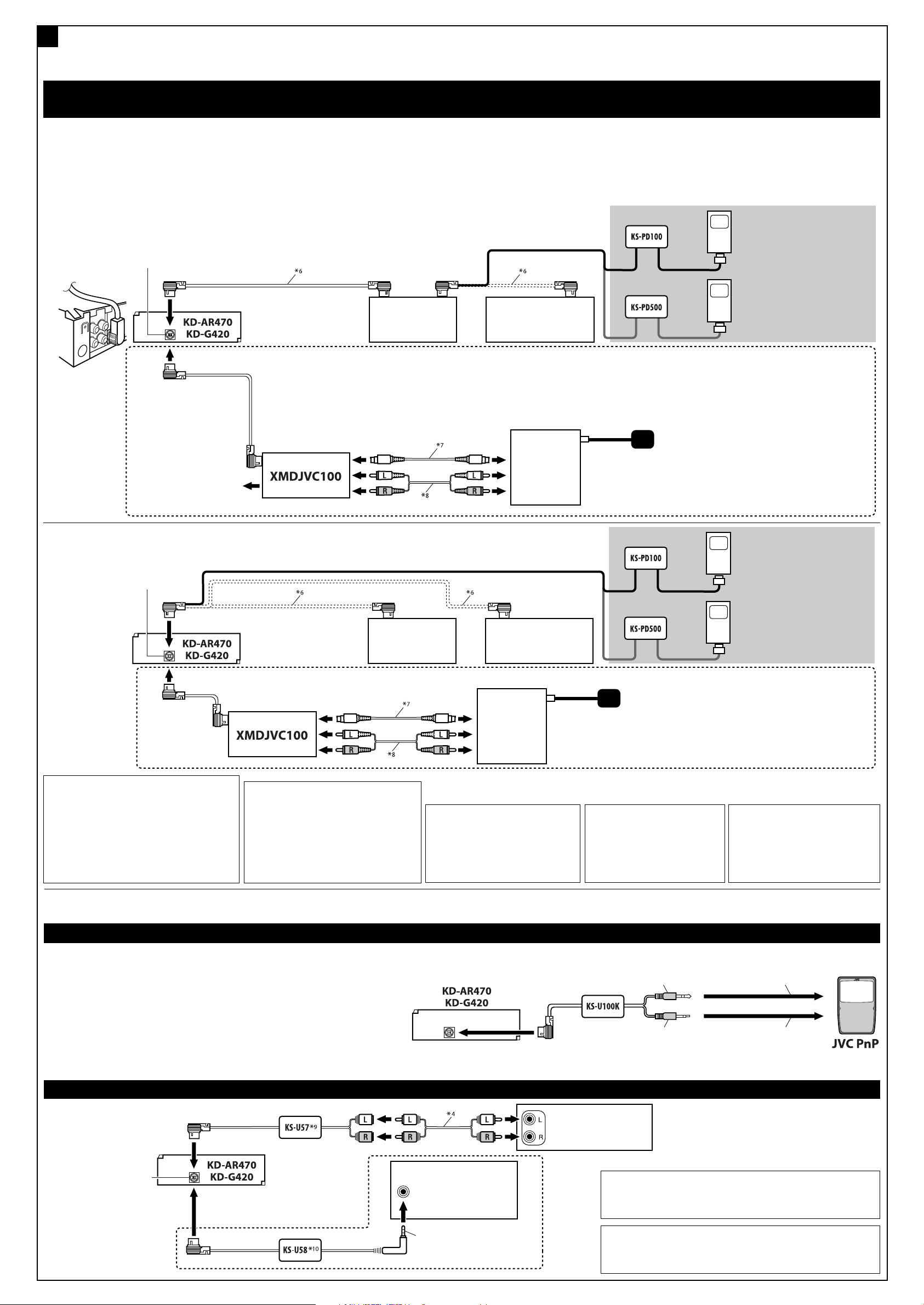
C
Connecting other external components / Conexión de otros componentes externos / Connexion d’un autre appareil extérieur
• Set “EXT IN” to “CHANGER” (See page14 of the INSTRUCTIONS.) / Ajuste “EXT IN” a “CHANGER” (Consulte la página 14 del MANUAL DE INSTRUCCIONES.) / Réglez “EXT IN” sur “CHANGER” (Voir la page
14 du MANUEL D’INSTRUCTIONS.)
JVC CD changer, SIRIUS Satellite radio, XM Satellite radio, Apple iPod®, or JVC D. player / Cambiador de CD de JVC, radio satelital SIRIUS, radio satelital XM,
iPod® de Apple o reproductor JVC D. / Changeur de CD JVC, radio satellite SIRIUS, radio satellite XM, iPod® Apple ou lecteur D. JVC
You can connect these components in series as illustrated below.
• For listening to the SIRIUS Satellite radio, connect a JVC DLP
—Down Link Processor (separately purchased) to this unit.
• The iPod*5 or D. player can be connected using an interface
adapter (not supplied)—KS-PD100 (for iPod) or KS-PD500 (for
D. player).
CD changer jack
Jack para el cambiador de CD
Prise du changeur CD
• For listening to the XM Satellite radio, you can also connect XMDirectTM Universal Tuner Box (separately purchased) through this unit using JVC
Smart Digital Adapter—XMDJVC100 (not supplied).
• Para escuchar la radio satelital XM, también puede conectar el Sintonizador universal XMDirect™ (adquirido por separado) al receptor mediante un
adaptador Smart Digital XMDJVC100 de JVC (no suministrado).
• Pour écouter la radio satellite XM, vous pouvez aussi connecter le tuner universel XMDirect
numérique intelligent JVC—XMDJVC100 (non fourni).
To CD changer, KS-PD100,
or KS-PD500
Al cambiador de CD,
KS-PD100 o KS-PD500
Au changeur de CD,
KS-PD100 ou KS-PD500
Estos componentes se pueden conectar en serie, tal como se muestra
en la ilustración de abajo.
• Para escuchar la radio satelital SIRIUS, conecte un DLP (Down Link
Processor) de JVC (adquirido por separado) al receptor.
• Puede conectar el iPod*
5
o el reproductor D. usando un adaptador
de interfaz (no suministrado)—KS-PD100 (para iPod) o KS-PD500
(para el reproductor D.).
JVC DLP
DLP JVC
Processeur DLP JVC
JVC CD changer
Cambiador de CD de JVC
Changeur de CD JVC
XMDirectTM Universal Tuner Box
Sintonizador universal XMDirect
Tuner universel XMDirect
Vous pouvez connecter ces appareils en série comme montrée sur
l’illustration.
Pour écouter la radio satellite SIRIUS, connectez un processeur DLP JVC
•
—Processeur de signaux satellite-terre (vendu séparément) à cet appareil.
• Le iPod*5 ou le lecteur D. peut être connecté en utilisant un
adaptateur d’interface (non fourni)—KS-PD100 (pour iPod) ou
KS-PD500 (pour le lecteur D.).
Apple iPod (separately purchased)
Apple iPod (adquirido separadamente)
iPod Apple (vendu séparément)
or
o
ou
TM
(vendu séparément) à cet appareil en utilisant l’adaptateur
Antenna (supplied with XMDirect
Antena (suministrada con el Sintonizador universal XMDirect
Antenne (fournie avec le tuner universel XMDirect
TM
JVC D. player (separately purchased)
Reproductor D. JVC (adquirido
separadamente)
Lecteur D. JVC (vendu séparément)
TM
Universal Tuner Box)
™
TM
™)
)
CD changer jack
Jack para el cambiador de CD
Prise du changeur CD
CAUTION / PRECAUCION / PRECAUTION:
• Before connecting the external components,
make sure that the unit is turned off.
• Antes de conectar los componentes
externos, asegúrese de que la unidad esté
apagada.
• Avant de connecter les appareils extérieurs,
assurez-vous que l’appareil est hors tension.
Processeur DLP JVC
5
*
iPod is a trademark of Apple Computer, Inc.,
registered in the U.S. and other countries.
5
*
iPod es una marca comercial de Apple
Computer, Inc., registrada en los EE.UU. y
otros países.
5
*
iPod est une marque de commerce d’Apple
Computer, Inc., enregistrée aux États-Unis et
dans les autres pays.
JVC DLP
DLP JVC
or
o
ou
6
*
Signal cord supplied with your JVC
CD changer or DLP
6
*
Cable de señal suministrado con su
cambiador de CD o DLP JVC
6
*
Cordon de signal fourni avec votre
changeur de CD ou processeur DLP JVC
JVC CD changer
Cambiador de CD de JVC
Changeur de CD JVC
or
o
ou
Antenna (supplied with XMDirect
Antena (suministrada con el Sintonizador universal XMDirect
Antenne (fournie avec le tuner universel XMDirect
XMDirectTM Universal Tuner Box
Sintonizador universal XMDirect
Tuner universel XMDirect
7
*
Signal cord supplied with your
Smart Digital Adapter
7
*
Cable de señal suministrado con el
adaptador Smart Digital
7
*
Cordon de signal fourni avec votre
adaptateur numérique intelligent
TM
Apple iPod (separately purchased)
Apple iPod (adquirido separadamente)
iPod Apple (vendu séparément)
JVC D. player (separately purchased)
Reproductor D. JVC (adquirido
separadamente)
Lecteur D. JVC (vendu séparément)
TM
Universal Tuner Box)
TM
™
8
*
Audio signal cord supplied with your
Smart Digital Adapter
8
*
Cable de señal de audio suministrado
con el adaptador Smart Digital
8
*
Cordon audio fourni avec votre
adaptateur numérique intelligent
™)
)
• Set “EXT IN” to “EXT IN” (See page 14 of the INSTRUCTIONS.) / Ajuste “EXT IN” a “EXT IN” (Consulte la página 14 del MANUAL DE INSTRUCCIONES.) / Réglez “EXT IN” sur “EXT IN” (Voir la page 14 du
MANUEL D’INSTRUCTIONS.)
JVC PnP (Plug and Play) / PnP (“Plug and Play”) JVC / PnP (“Plug and Play”) JVC
You can also connect JVC PnP through this unit using JVC SIRIUS radio adapter,
KS-U100K (not supplied).
• Turning on/off the unit can also turns on/off the JVC PnP.
También podrá conectar la PnP JVC a través de este receptor utilizando el adaptador
para radio SIRIUS JVC, KS-U100K (no suministrado).
• Al encender/apagar el receptor también se enciende/apaga la PnP JVC.
Vous pouvez aussi connecter le PnP JVC à cet autoradio en utilisant l’adaptateur de
radio SIRIUS JVC KS-U100K (non fourni).
•
Mettre sous/hors tension l’autoradio peut aussi mettre sous/hors tension le PnP JVC.
CD changer jack
Jack para el cambiador de CD
Prise du changeur CD
Stereo mini plug
Miniclavija estéreo
Fiche stéré mini
DC power plug
Clavija de alimentación de CC
Fiche d’alimentation CC
To headphones jack
Al jack para auriculares
À la prise du casque d’écoute
To DC IN jack
Al jack DC IN
À la prise DC IN
Other external component / Otro componente externo / Autre appareil extérieur
External component
Componente exterior
Appareil extérieur
CD changer jack
Jack para el cambiador de CD
Prise du changeur CD
External component
Componente exterior
Appareil extérieur
9
*
Line Input Adapter KS-U57 (not supplied for this unit)
9
*
Adaptador de entrada de línea KS-U57 (no suministrado con esta unidad)
9
*
Adaptateur d’entrée de ligne KS-U57 (non fourni avec cet appareil)
3.5 mm stereo mini plug
Miniclavija estéreo de 3,5 mm
Mini fiche stéréo de 3,5 mm
4
10
*
AUX Input Adapter KS-U58 (not supplied for this unit)
10
*
Adaptador de entrada AUX KS-U58 (no suministrado con esta unidad)
10
*
Adaptateur d’entrée AUX KS-U58 (non fourni avec cet autoradio)
Page 31

CD RECEIVER
RECEPTEUR CD
KD-G521
For canceling the display demonstration, see page 6.
Pour annuler la démonstration des affichages, référez-vous à la page 6.
ENGLISH
FRANÇAIS
For installation and connections, refer to the separate manual.
Pour l’installation et les raccordements, se référer au manuel séparé.
INSTRUCTIONS
MANUEL D’INSTRUCTIONS
GET0339-003A
[EX/EU]
Page 32

Thank you for purchasing a JVC product.
Please read all instructions carefully before operation, to ensure your complete understanding and to
obtain the best possible performance from the unit.
IMPORTANT FOR LASER PRODUCTS
1. CLASS 1 LASER PRODUCT
ENGLISH
2. CAUTION: Do not open the top cover. There are no user serviceable parts inside the unit; leave
all servicing to qualified service personnel.
3. CAUTION: Visible and invisible laser radiation when open and interlock failed or defeated.
Avoid direct exposure to beam.
4. REPRODUCTION OF LABEL: CAUTION LABEL, PLACED OUTSIDE THE UNIT.
How to reset your unit
Your preset adjustments will also be erased.
How to forcibly eject a disc
“PLEASE” and “EJECT” appear alternately on
the display.
• If this does not work, reset your unit.
• Be careful not to drop the disc when it ejects.
How to detach/attach the control panel
Detaching...
How to use the M MODE button
If you press M MODE, the unit goes into
functions mode, then the number buttons
and 5/∞ buttons work as different function
buttons.
Ex.: When number button 2 works as
MO (monaural) button.
Time countdown indicator
To use these buttons for their original
functions again after pressing M MODE, wait
for 5 seconds without pressing any of these
buttons until the functions mode is cleared or
press M MODE again.
Attaching...
2
Page 33

How to read this manual
• Button operations are mainly explained with
the illustrations in the table below.
• Some related tips and notes are explained in
“More about this unit” (see pages 19 – 21).
Press briefly.
Press repeatedly.
Press either
one.
Press and hold until your
desired response begins.
Press and hold both
buttons at the same time.
The following marks are used to indicate...
: Built-in CD player operations.
: External CD changer operations.
:
Indicator displayed for the
corresponding operation.
Warning:
If you need to operate the unit while driving,
be sure to look ahead carefully or you may be
involved in a traffic accident.
Caution on volume setting:
Discs produce very little noise compared
with other sources. Lower the volume
before playing a disc to avoid damaging
the speakers by the sudden increase of the
output level.
CONTENTS
Control panel ................................... 4
Remote controller —
Getting started ................................. 6
Basic operations .................................................... 6
Radio operations .............................. 7
FM RDS operations ............................ 8
Searching for your favorite FM RDS programme ... 8
Disc operations ................................. 10
Playing a disc in the unit ...................................... 10
Playing discs in the CD changer ............................ 10
Sound adjustments ........................... 13
General settings — PSM ................... 14
External component operations
DAB tuner operations
More about this unit ......................... 19
Maintenance .................................... 22
Troubleshooting ............................... 23
Specifications ................................... 25
Note: Only for [EX] model users in UK and European countries
For security reasons, a numbered ID card
is provided with this unit, and the same ID
number is imprinted on the unit’s chassis.
Keep the card in a safe place, as it will help the
authorities to identify your unit if stolen.
For safety...
• Do not raise the volume level too much, as
this will block outside sounds, making driving
dangerous.
• Stop the car before performing any
complicated operations.
Temperature inside the car...
If you have parked the car for a long time in hot
or cold weather, wait until the temperature in
the car becomes normal before operating the
unit.
RM-RK50
.............. 5
............. 17
........................... 18
ENGLISH
3
Page 34

Control panel — KD-G612/KD-G611/KD-G511
Control panel
Parts identification
ENGLISH
1 5 (up) / ∞ (down) buttons
2 T/P TP/PTY (traffic programme/
programme type) button
3 D DISP (display) button
4 S SEL (select) button
5 • Control dial
•
6 Display window
7 Remote sensor
• DO NOT expose the remote sensor to
strong light (direct sunlight or artificial
lighting).
8 0 (eject) button
9
4/¢ buttons
p
(control panel release) button
q SOURCE button
w BAND button
e Number buttons
r EQ (equalizer) button
t MO (monaural) button
y SSM (Strong-station Sequential Memory)
button
u RPT (repeat) button
i RND (random) button
o M MODE button
;
AUX (auxiliary) input jack
Display window
(standby/on attenuator) button
Display window
a Main display
s Disc information indicators—TAG (ID3
Tag),
d EQ (equalizer) indicator
f Sound mode (C-EQ: custom equalizer)
indicators—ROCK, CLASSIC, POPS,
HIP HOP, JAZZ, USER
•
g Tuner reception indicators—ST (stereo),
MO (monaural)
h Disc type indicators—WMA, MP3
j Playback source indicators—
CH: Lights up only when CD-CH is selected
DISC: Lights up for the built-in CD player.
k RDS indicators—TP, PTY, AF, REG
l Playback mode / item indicators—
RND (random),
RPT (repeat)
/ LOUD (loudness) indicator
z Source display / Volume level indicator
x Tr (track) indicator
(folder), (track/file)
also works as the time countdown
indicator and level meter during play (see
page 16).
as the playback source.
(disc), (folder),
4
Page 35

Remote controller — RM-RK50
Installing the lithium coin battery
(CR2025)
Aim the remote controller directly at the
remote sensor on the unit. Make sure there is
no obstacle in between.
Warning:
• Do not install any battery other than
CR2025 or its equivalent; otherwise, it may
explode.
• Store the battery in a place where children
cannot reach to avoid risk of accident.
• To prevent the battery from over-heating,
cracking, or starting a fire:
– Do not recharge, short, disassemble,
heat the battery, or dispose of it in a fire.
– Do not leave the battery with other
metallic materials.
– Do not poke the battery with tweezers or
similar tools.
– Wrap the battery with tape and insulate
when throwing away or saving it.
Caution:
Main elements and features
ENGLISH
1 (standby/on/attenuator) button
• Turns the power on if pressed briefly or
attenuates the sound when power is on.
• Turns the power off if pressed and held.
2 5 U (up) / D (down) ∞ buttons
• Changes the FM/AM/DAB bands with
5 U only.
• Changes the preset stations (or services)
with D ∞ only.
• Changes the folder of the MP3/WMA
discs.
• While playing an MP3 disc on an
MP3-compatible CD changer:
– Changes the disc if pressed briefly.
– Changes the folder if pressed and held.
3 VOL – / VOL + buttons
• Adjusts the volume level.
4 SOUND button
• Selects the sound mode (C-EQ: custom
equalizer).
5 SOURCE button
• Selects the source.
6 2 R (reverse) / F (forward) 3 buttons
• Searches for stations (or services) if
pressed briefly.
• Searches for ensembles if pressed and
held.
• Fast-forwards or reverses the track if
pressed and held.
• Changes the tracks of the disc if pressed
briefly.
The unit is equipped with the steering wheel
remote control function.
• See the Installation/Connection Manual
(separate volume) for connection.
5
Page 36

Getting started
@ Adjust the sound as you want. (See
pages 13 and 14.)
Basic operations
~ Turn on the power.
ENGLISH
Ÿ
• Select “CD-CH” when using an Apple
iPod
or a JVC D. player (see page 17).
®
iPod is a trademark of Apple
Computer, Inc., registered in the U.S.
and other countries.
* You cannot select these sources if they
are not ready.
! • For FM/AM tuner
• For DAB tuner
⁄ Adjust the volume.
To drop the volume in a moment (ATT)
To restore the sound,
press it again.
To turn off the power
Basic settings
• See also “General settings — PSM” on pages
14 – 16.
1
2
1 Canceling the display
demonstrations
Select “DEMO,” then “DEMO OFF.”
2 Setting the clock
Select “CLOCK H” (hour), then adjust
the hour.
Select “CLOCK M” (minute), then
adjust the minute.
Select “24H/12H,” then “24H” (hour) or
“12H” (hour).
3 Finish the procedure.
Volume level appears.
Volume level indicator
6
To check the current clock time when the
power is turned off
Page 37

Radio operations
~
When an FM stereo broadcast is hard to
receive
ENGLISH
Ÿ
Lights up when receiving an FM stereo broadcast with
sufficient signal strength.
Selected band appears.
! Start searching for a station.
When a station is received, searching
stops.
To stop searching, press the same button
again.
To tune in to a station manually
In step ! above...
1
Lights up when monaural mode is activated.
Reception improves, but stereo effect will be
lost.
To restore the stereo effect, repeat the same
procedure. “MONO OFF” appears and the MO
indicator goes off.
Storing stations in memory
You can preset six stations for each band.
FM station automatic presetting —
SSM (Strong-station Sequential
Memory)
1 Select the FM band (FM1 – FM3) you
want to store into.
2
2 Select the desired station frequencies.
3
“SSM” flashes, then disappears when
automatic presetting is over.
Local FM stations with the strongest signals are
searched and stored automatically in the FM
band.
7
Page 38

Manual presetting
Ex.: Storing FM station of 92.5 MHz into preset
number 4 of the FM1 band.
1
ENGLISH
2
3
FM RDS operations
What you can do with RDS
RDS (Radio Data System) allows FM stations
to send an additional signal along with their
regular programme signals.
By receiving the RDS data, this unit can do the
following:
•
Programme Type (PTY) Search (see the
following)
• TA (Traffic Announcement) and PTY
Standby Receptions (see pages 9 and 15)
•
Tracing the same programme automatically
—Network-Tracking Reception (see page 10)
• Programme Search (see page 15)
Preset number flashes for a while.
Listening to a preset station
1
2 Select the preset station (1 – 6) you
want.
To check the current clock time while
listening to an FM (non-RDS) or AM station
• For FM RDS stations, see page 10.
Frequency Ô Clock
Searching for your favorite
FM RDS programme
You can tune in to a station broadcasting your
favorite programme by searching for a PTY code.
•
To store your favorite programme types, see
page 9.
~
The last selected PTY code appears.
Ÿ Select one of your favorite
programme types.
or
Select one of the PTY codes (see
page 10).
8
Page 39

! Start searching for your favorite
programme.
Using the standby receptions
TA Standby Reception
TA Standby Reception allows the unit to switch
temporarily to Traffic Announcement (TA)
from any source other than AM.
The volume changes to the preset TA volume
level (see page 15).
ENGLISH
If there is a station broadcasting a
programme of the same PTY code as you
have selected, that station is tuned in.
Storing your favorite
programme types
You can store six favorite programme types.
Preset programme types in the number buttons
(1 to 6):
1 Select a PTY code (see page 8).
2 Select the preset number (1 – 6) you
want to store into.
Ex.: When “ROCK M” is selected
3 Repeat steps 1 and 2 to store other
PTY codes into other preset numbers.
4 Finish the procedure.
To activate TA Standby Reception
The TP (Traffic Programme)
indicator either lights up or
flashes.
• If the TP indicator lights up, TA Standby
Reception is activated.
• If the TP indicator flashes, TA Standby
Reception is not yet activated. (This occurs
when you are listening to an FM station
without the RDS signals required for TA
Standby Reception.)
To activate TA Standby Reception, tune in to
another station providing these signals. The
TP indicator will stop flashing and remain lit.
To deactivate the TA Standby Reception
The TP indicator goes off.
PTY Standby Reception
PTY Standby Reception allows the unit to
switch temporarily to your favorite PTY
programme from any source other than AM.
To activate and select your favorite PTY code
for PTY Standby Reception, see page 15.
The PTY indicator either lights up or flashes.
• If the PTY indicator lights up, PTY Standby
Reception is activated.
• If the PTY indicator flashes, PTY Standby
Reception is not yet activated.
To activate PTY Standby Reception, tune in
to another station providing these signals. The
PTY indicator will stop flashing and remain lit.
To deactivate the PTY Standby Reception,
select “OFF” for the PTY code (see page 15).
The PTY indicator goes off.
9
Page 40
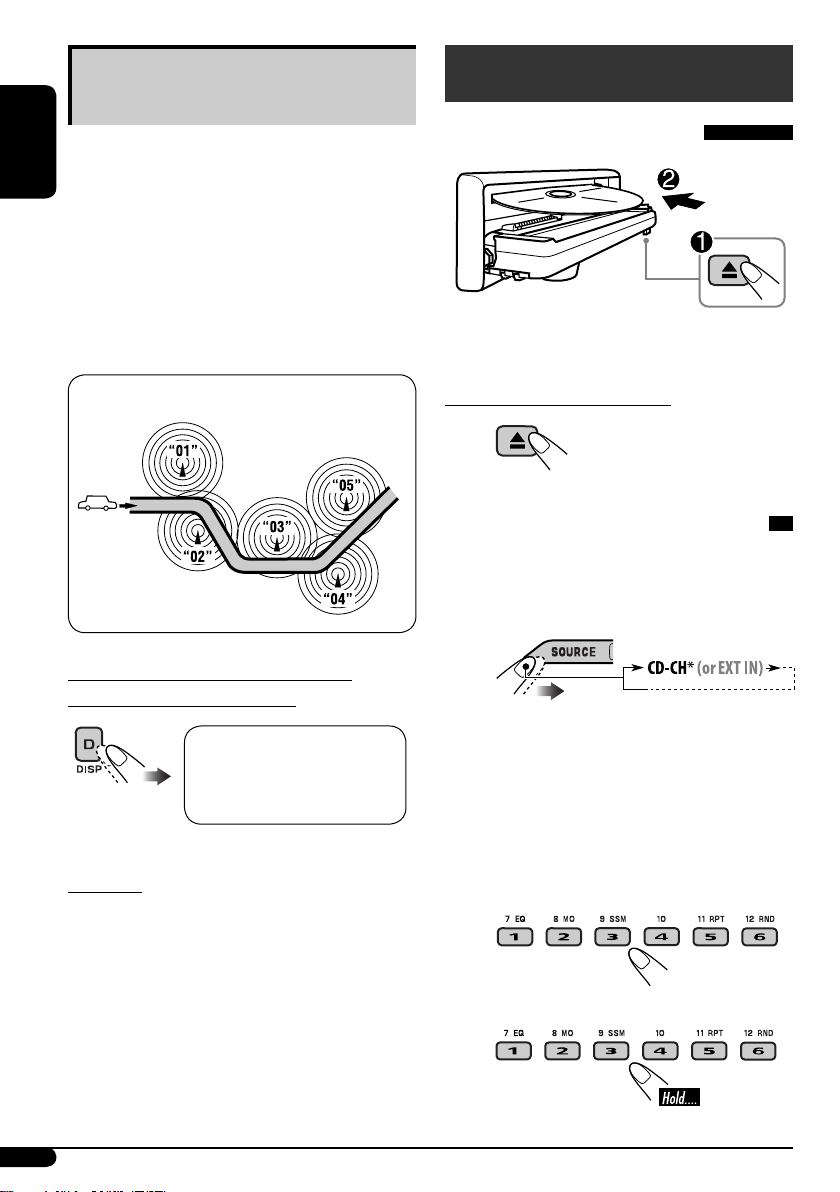
Tracing the same programme—
Network-Tracking Reception
When driving in an area where FM reception
is not sufficient enough, this unit automatically
ENGLISH
tunes in to another FM RDS station of the
same network, possibly broadcasting the same
programme with stronger signals (see the
illustration below).
When shipped from the factory, NetworkTracking Reception is activated.
To change the Network-Tracking Reception
setting, see “AF-REG” on page 15.
Programme A broadcasting on different frequency areas
(01 – 05)
To check the current clock time while
listening to an FM RDS station
Disc operations
Playing a disc in the unit
All tracks will be played repeatedly until you
change the source or eject the disc.
To stop play and eject the disc
Playing discs in the CD changer
All discs in the magazine will be played
repeatedly until you change the source.
• Ejecting the magazine will also stop playing.
~
Station name (PS) = Station
Frequency = Programme type
(PTY) = Clock = (back to the
beginning)
PTY codes
NEWS, AFFAIRS, INFO, SPORT, EDUCATE,
DRAMA, CULTURE, SCIENCE, VARIED,
POP M (music), ROCK M (music), EASY
M (music), LIGHT M (music), CLASSICS,
OTHER M (music), WEATHER, FINANCE,
CHILDREN, SOCIAL, RELIGION, PHONE
IN, TRAVEL, LEISURE, JAZZ, COUNTRY,
NATION M (music), OLDIES, FOLK M
(music), DOCUMENT
10
* If you have changed “EXT IN” setting
to “EXT IN” (see page 16), you cannot
select the CD changer.
See also page 17 when using an iPod or
JVC D. player.
Ÿ Select a disc.
For disc number from 01 – 06:
For disc number from 07 – 12:
Page 41

About MP3 and WMA discs
MP3 and WMA “tracks” (words “file” and
“track” are used interchangeably) are recorded
in “folders.”
To locate a particular track (for CD) or folder
(for MP3 or WMA discs) directly
To select a number from 01 – 06:
About the CD changer
It is recommended to use a JVC MP3compatible CD changer with your unit.
• You can also connect other CH-X series CD
changers (except CH-X99 and CH-X100).
These units are not compatible with MP3
discs.
• You cannot play any WMA disc in the CD
changer.
• You cannot use the KD-MK series CD
changers with this unit.
• Disc text information recorded in the CD
Text can be displayed when a JVC CD Text
compatible CD changer is connected.
• For connection, see Installation/Connection
Manual (separate volume).
To fast-forward or reverse the track
To go to the next or previous tracks
ENGLISH
To select a number from 07 – 12:
• To use folder search on MP3/WMA discs, it is
required that folders are assigned with 2-digit
numbers at the beginning of their folder
names—01, 02, 03, and so on.
• To select a particular track in a folder (for
MP3 or WMA disc):
To go to the next or previous folders (only for
MP3 or WMA discs)
For MP3 discs:
For WMA discs:
11
Page 42

Other main functions
Skipping a track quickly during play
Changing the display information
ENGLISH
Only possible on JVC
MP3-compatible CD changer
• For MP3 or WMA disc, you can skip a track
within the same folder.
Ex.: To select track 32 while playing track 6
1
2
Each time you press the button, you can
skip 10 tracks.
• After the last track, the first track will be
selected and vice versa.
3
Prohibiting disc ejection
You can lock a disc in the loading slot.
While playing an audio CD or a CD Text
2
While playing an MP3 or WMA
• When “TAG DISP” is set to “TAG ON”
(see page 16)
• When “TAG DISP” is set to “TAG OFF”
: Elapsed playing time with the current
track number
: Clock with the current track number
*
disc
To cancel the prohibition, repeat the same
procedure.
12
1
If the current disc is an audio CD,
*
“NO NAME” appears.
2
*
Only for the built-in CD player.
3
*
If an MP3/WMA file does not have ID3 tags,
folder name and file name appear. In this
case, the TAG indicator will not light up.
Page 43

Selecting the playback modes
You can use only one of the following playback
modes at a time.
Sound adjustments
You can select a preset sound mode suitable to
the music genre (C-EQ: custom equalizer).
1
2 Select your desired playback mode.
7 Repeat play
Mode Plays repeatedly
TRK RPT : The current track.
FLDR RPT*1 : All tracks of the current
folder.
DISC RPT*2 : All tracks of the current disc.
RPT OFF : Cancels.
7 Random play
1
2
Preset values
Indication (For)
USER
(Flat sound)
ROCK
(Rock or disco music)
CLASSIC
(Classical music)
POPS
(Light music)
HIP HOP
(Funk or rap music)
JAZZ
(Jazz music)
BAS TRE LOUD
(bass) (treble)
00 00 OFF
+03 +01 ON
+01 –02 OFF
+04 +01 OFF
+02 00 ON
+02 +03 OFF
(loudness)
ENGLISH
Mode Plays at random
FLDR RND*1 : All tracks of the current
folder, then tracks of the next
folder and so on.
DISC RND : All tracks of the current disc.
MAG RND*2 : All tracks of the inserted
discs.
RND OFF : Cancels.
1
Only while playing an MP3 or WMA disc.
*
2
*
Only while playing discs in the CD
changer.
Adjusting the sound
You can adjust the sound characteristics to your
preference.
1
To be continued...
13
Page 44

2
Indication pattern changes as you adjust the level.
ENGLISH
Ex.: When “TRE” is selected
Indication [Range]
BAS*1 (bass)
Adjust the bass. [–06 to +06]
1
TRE*
(treble)
Adjust the treble. [–06 to +06]
2
FAD*
(fader)
Adjust the front and rear speaker balance.
[R06 to F06]
BAL (balance)
Adjust the left and right speaker balance.
[L06 to R06]
1
LOUD*
Boost low and high frequencies to produce
a well-balanced sound at low volume level.
[LOUD ON or LOUD OFF]
VOL (volume)
Adjust the volume. [00 to 30 or 50*
*
*
*
(loudness)
3
]
1
When you adjust the bass, treble, or loudness,
the adjustment you have made is stored for
the currently selected sound mode (C-EQ)
including “USER.”
2
If you are using a two-speaker system, set the
fader level to “00.”
3
Depending on the amplifier gain control
setting. (See page 16 for details.)
General settings — PSM
You can change PSM (Preferred Setting Mode)
items listed in the table that follows.
1
2 Select a PSM item.
Ex.: When you select “DIMMER”
3 Adjust the PSM item selected.
4 Repeat steps 2 and 3 to adjust the
other PSM items if necessary.
5 Finish the procedure.
14
Page 45

Indications Selectable settings, [reference page]
DEMO
DEMO ON : [Initial]; Display demonstration will be activated
Display demonstration
DEMO OFF : Cancels.
CLOCK H
Hour adjustment
CLOCK M
Minute adjustment
24H/12H
Time display mode
CLK ADJ
0 – 23 (1 – 12), [6]
[Initial: 0 (0:00)]
00 – 59, [6]
[Initial: 00 (0:00)]
12H O 24H, [6]
[Initial: 24H]
AUTO : [Initial]; The built-in clock is automatically adjusted
Clock adjustment
OFF : Cancels.
AF-REG*
5
Alternative frequency/
regionalization reception
When the received signals from the current FM RDS station or DAB
service become weak...
AF : [Initial]; Switches to another station (or service)
• The AF indicator lights up.
AF REG : Switches to another station broadcasting the same
• The AF and REG indicators light up.
OFF : Cancels (not selectable when “DAB AF” is set to
PTY-STBY*
PTY standby
TA VOL
5
Activates PTY Standby Reception with one of the PTY codes, [9].
OFF [Initial] = PTY codes, [10] = (back to the beginning)
[Initial: VOL 15]; VOL 00 — VOL 30 or 50*
Traffic announcement
volume
P-SEARCH*
5
ON : Using the AF data, the unit tunes in to another
Programme search
OFF : [Initial]; Cancels.
DAB AF*
6
AF ON : [Initial]; Traces the programme among DAB services
Alternative frequency
reception
4
*
Depends on the amplifier gain control.
5
*
Only for FM RDS stations.
6
*
Displayed only when DAB tuner is connected.
AF OFF : Cancels.
automatically if no operation is done for about
20 seconds, [6].
using the CT (clock time) data in the RDS signal.
(the programme may differ from the one currently
received), [10, 19].
programme.
“AF ON”).
4
, [9]
frequency broadcasting the same programme as the
original preset RDS station is if the preset station
signals are not sufficient.
and FM RDS stations, [10, 19].
To be continued...
ENGLISH
15
Page 46

Indications Selectable settings, [reference page]
DAB VOL*
1
DAB volume adjustment
You can adjust the volume level (VOL –12 — VOL +12) of DAB
tuner to match the FM sound level and store it in memory.
[Initial: VOL 00]
LEVEL
ENGLISH
Audio level meter
DIMMER
Dimmer
TEL
Telephone muting
SCROLL*
2
Scroll
3
EXT IN*
External input
AUX ADJ
Auxiliary input level
adjustment
TAG DISP
Tag display
ON : [Initial]; Activates the audio level indicator.
OFF : Cancels; sound mode indicator is shown.
AUTO : [Initial]; Dims the display when you turn on the
headlights.
ON : Activates dimmer.
OFF : Cancels.
MUTING 1/MUTING 2 : Select either one which mutes the sounds
while using the cellular phone.
OFF : [Initial]; Cancels.
ONCE : [Initial]; Scrolls the disc information once.
AUTO :
Repeats scrolling (5-second intervals in between).
OFF : Cancels.
• Pressing D DISP for more than one second can scroll the display
regardless of the setting.
CHANGER :
[Initial]; To use a JVC CD changer, [10], an Apple iPod,
a JVC D. player, [17], and/or DAB tuner, [18].
EXT IN : To use another external component, [17].
A.ADJ 00 – A.ADJ 05: Adjust the auxiliary input level to avoid the
sudden increase of the output level when changing
the source from external component connected to the
AUX input jack on the control panel.
[Initial: A.ADJ 00]
TAG ON : [Initial]; Shows the ID3 tag while playing MP3/WMA
tracks, [12].
TAG OFF : Cancels.
AMP GAIN
Amplifier gain control
1
*
Displayed only when DAB tuner is connected.
2
*
Some characters or symbols will not be shown correctly (or will be blanked) on the display.
3
*
Displayed only when one of the following sources is selected—FM, AM, CD, or AUX IN.
16
You can change the maximum volume level of this unit.
LOW PWR : VOL 00 – VOL 30 (Select this if the maximum power
of the speaker is less than 50 W to prevent them from
damaging the speaker.)
HIGH PWR : [Initial]; VOL 00 – VOL 50
Page 47

External component operations
You can connect an external component to...
• CD changer jack on the rear using:
– Line Input Adapter—KS-U57 (not supplied)
or AUX Input Adapter—KS-U58 (not
supplied) for any other components (except
iPod and D. player).
– Interface adapter for iPod
(not supplied) for controlling iPod.
– D. player interface adapter—KS-PD500 (not
supplied) for controlling D. player.
• AUX (auxiliary) input jack on the control
panel.
For connection, see Installation/Connection
Manual (separate volume).
Connecting an external component to the
AUX input jack
—KS-PD100
®
• CD changer jack on the rear using
KS-U57 or KS-U58
If “EXT IN” does not appear, see page
16 and select the external input (“EXT
IN”).
ENGLISH
• CD changer jack on the rear using
interface adapter for iPod—
KS-PD100 or for D. player—
KS-PD500
Ÿ Turn on the connected component
and start playing the source.
! Adjust the volume.
Stereo mini plug
Portable MD player, etc.
~ For selecting the external
component connected to...
• AUX input jack
⁄ Adjust the sound as you want. (See
pages 13 and 14.)
To check the clock time while listening to an
external component
AUX IN, EXT IN, or CD-CH* Ô Clock
* See “While playing an MP3 or WMA disc” on
page 12 for details.
17
Page 48

DAB tuner operations
What is DAB system?
Digital Audio Broadcasting (DAB) can
deliver digital quality sound without any
ENGLISH
annoying interference and signal distortion.
Furthermore, it can carry text, pictures, and
data. When transmitting, DAB combines
several programmes (called “services”) to
form one “ensemble.” In addition, each
“service”—called “primary service”—can
also be divided into its components (called
“secondary service”). A typical ensemble has
six or more programmes (services) broadcast
at the same time.
By connecting the DAB tuner, this unit can do
the following:
•
Tracing the same programme automatically
—Alternative Frequency Reception (see “DAB
AF” on page 15).
It is recommended to use DAB tuner
KT-DB1000 with your unit. If you have
another DAB tuner, consult your JVC
IN-CAR ENTERTAINMENT dealer.
• Refer also to the Instructions supplied for
your DAB tuner.
⁄ Select a service (either primary or
secondary) to listen to.
To tune in to an ensemble manually
Start searching for an ensemble, as in step ! on
the left column...
1
2 Select the desired ensemble frequencies.
Storing DAB services in memory
You can preset six DAB services (primary) for
each band.
1 Select a service you want (see steps ~
to ⁄ above).
~
Ÿ
! Start searching for an ensemble.
When an ensemble is received, searching
stops.
To stop searching, press the same button
again.
18
2 Select the preset number (1 – 6) you
want to store into.
Preset number flashes for a while.
Page 49

Tuning in to a preset DAB service
More about this unit
1
2 Select the preset DAB service
(primary) number (1 – 6) you want.
If the selected primary service has some
secondary services, pressing the same
button again will tune in to the secondary
services.
Tracing the same programme—
Alternative Frequency Reception
You can keep listening to the same programme
by activating the Alternative Frequency
Reception.
• While receiving a DAB service:
When driving in an area where a service
cannot be received, this unit automatically
tunes in to another ensemble or FM RDS
station, broadcasting the same programme.
• While receiving an FM RDS station:
When driving in an area where a DAB service
is broadcasting the same programme as the
FM RDS station is broadcasting, this unit
automatically tunes in to the DAB service.
When shipped from the factory, Alternative
Frequency Reception is activated.
To deactivate the Alternative Frequency
Reception, see page 15.
To change the display information while
tuning to an ensemble
Basic operations
Turning on the power
• By pressing SOURCE on the unit, you can
also turn on the power. If the source is ready,
playback also starts.
Turning off the power
• If you turn off the power while listening to a
disc, disc play will start from where playback
has been stopped previously, next time you
turn on the power.
Selecting the sources
• When no disc is loaded in the unit, “CD”
cannot be selected.
• “CD-CH” or “DAB” cannot be selected when
the target component is not connected.
Tuner operations
Storing stations in memory
• During SSM search...
– All previously stored stations are erased and
stations are stored newly.
– Received stations are preset in No. 1 (lowest
frequency) to No. 6 (highest frequency).
– When SSM is over, the station stored in
No. 1 will be automatically tuned in.
• When storing a station manually, a previously
preset station is erased when a new station is
stored in the same preset number.
FM RDS operations
• Network-Tracking Reception requires
two types of RDS signals—PI (Programme
Identification) and AF (Alternative
Frequency) to work correctly. Without
receiving these data correctly, NetworkTracking Reception will not operate correctly.
ENGLISH
Service name = Ensemble name = Channel
number = Frequency = Clock = (back to the
beginning)
To be continued...
19
Page 50

•
If a Traffic Announcement is received by TA
Standby Reception, the volume level (TA VOL)
automatically changes to the preset level.
• When Alternative Frequency Reception
is activated (with AF selected), NetworkTracking Reception is also activated
ENGLISH
automatically. On the other hand, NetworkTracking Reception cannot be deactivated
without deactivating Alternative Frequency
Reception. (See page 15.)
• If you want to know more about RDS, visit
«http://www.rds.org.uk».
Disc operations
Caution for DualDisc playback
• The Non-DVD side of a “DualDisc” does
not comply with the “Compact Disc Digital
Audio” standard. Therefore, the use of NonDVD side of a DualDisc on this product may
not be recommended.
General
• This unit has been designed to reproduce
CDs/CD Texts, and CD-Rs (Recordable)/
CD-RWs (Rewritable) in audio CD (CD-DA),
MP3 and WMA formats.
• When a disc has been loaded, selecting “CD”
for the playback source starts disc play.
Inserting a disc
• When a disc is inserted upside down,
“PLEASE” and “EJECT” appear alternately on
the display. Press 0 to eject the disc.
• Do not insert 8 cm discs (single CD) and
unusual shape discs (heart, flower, etc.) into
the loading slot.
Playing a disc
• While fast-forwarding or reversing on an MP3
or WMA disc, you can only hear intermittent
sounds.
Playing a CD-R or CD-RW
• Use only “finalized” CD-Rs or CD-RWs.
• This unit can play back only the files of the
same type which is first detected if a disc
includes both audio CD (CD-DA) files and
MP3/WMA files.
• This unit can play back multi-session discs;
however, unclosed sessions will be skipped
while playing.
• Some CD-Rs or CD-RWs may not play
back on this unit because of their disc
characteristics, and for the following causes:
– Discs are dirty or scratched.
– Moisture condensation occurs on the lens
inside the unit.
– The pickup lens inside the unit is dirty.
– CD-R/CD-RW on which the files are
written with “Packet Write” method.
– There are improper recording conditions
(missing data, etc.) or media conditions
(stain, scratch, warp, etc.).
• CD-RWs may require a longer readout time
since the reflectance of CD-RWs is lower than
that of regular CDs.
• Do not use the following CD-Rs or CD-RWs:
– Discs with stickers, labels, or protective seal
stuck to the surface.
– Discs on which labels can be directly
printed by an ink jet printer.
Using these discs under high temperatures or
high humidities may cause malfunctions or
damages to the unit.
20
Page 51

Playing an MP3/WMA disc
• This unit can play back MP3/WMA files
with the extension code <.mp3> or <.wma>
(regardless of the letter case—upper/lower).
• This unit can show the names of albums,
artists (performer), and ID3 Tag (Version
1.0, 1.1, 2.2, 2.3, or 2.4) for MP3 files and for
WMA files.
• This unit can display only one-byte
characters. No other characters can be
correctly displayed.
• This unit can play back MP3/WMA files
meeting the conditions below:
– Bit rate: 8 kbps — 320 kbps
– Sampling frequency:
48 kHz, 44.1 kHz, 32 kHz (for MPEG-1)
24 kHz, 22.05 kHz, 16 kHz (for MPEG-2)
– Disc format: ISO 9660 Level 1/ Level 2,
Romeo, Joliet, Windows long file name
• The maximum number of characters for file/
folder names vary among the disc format used
(includes 4 extension characters—<.mp3> or
<.wma>).
– ISO 9660 Level 1: up to 12 characters
– ISO 9660 Level 2: up to 31 characters
– Romeo*: up to 128 (72) characters
– Joliet*: up to 64 (36) characters
– Windows long file name*: up to 128 (72)
characters
* The parenthetic figure is the maximum
number of characters for file/folder names in
case the total number of files and folders is
313 or more.
• This unit can recognize the total of
512 files, of 200 folders, and of 8 hierarchies.
• This unit can play back the files recorded in
VBR (variable bit rate).
The files recorded in VBR have a discrepancy
in elapsed time display, and do not show
the actual elapsed time. Especially, after
performing the search function, this
difference becomes noticeable.
• This unit cannot play back the following files:
– MP3 files encoded with MP3i and
MP3 PRO format.
– MP3 files encoded in an unappropriated
format.
– MP3 files encoded with Layer 1/2.
– WMA files encoded with lossless,
professional, and voice format.
– WMA files which are not based upon
Windows Media
– WMA files copy-protected with DRM.
– Files which have the data such as WAVE,
ATRAC3, etc.
• The search function works but search speed is
not constant.
Audio.
®
Changing the source
• If you change the source, playback also stops
(without ejecting the disc).
Next time you select “CD” for the playback
source, disc play starts from where it has been
stopped previously.
Ejecting a disc
• If the ejected disc is not removed within
15 seconds, the disc is automatically inserted
again into the loading slot to protect it from
dust. (Disc will not play this time.)
General settings—PSM
• If you change the “AMP GAIN” setting from
“HIGH PWR” to “LOW PWR” while the
volume level is set higher than “VOL 30,” the
unit automatically changes the volume level to
“VOL 30.”
DAB tuner operations
• Only primary DAB services can be presetted
even when you store a secondary service.
• A previously preset DAB service is erased
when a new DAB service is stored in the same
preset number.
ENGLISH
21
Page 52
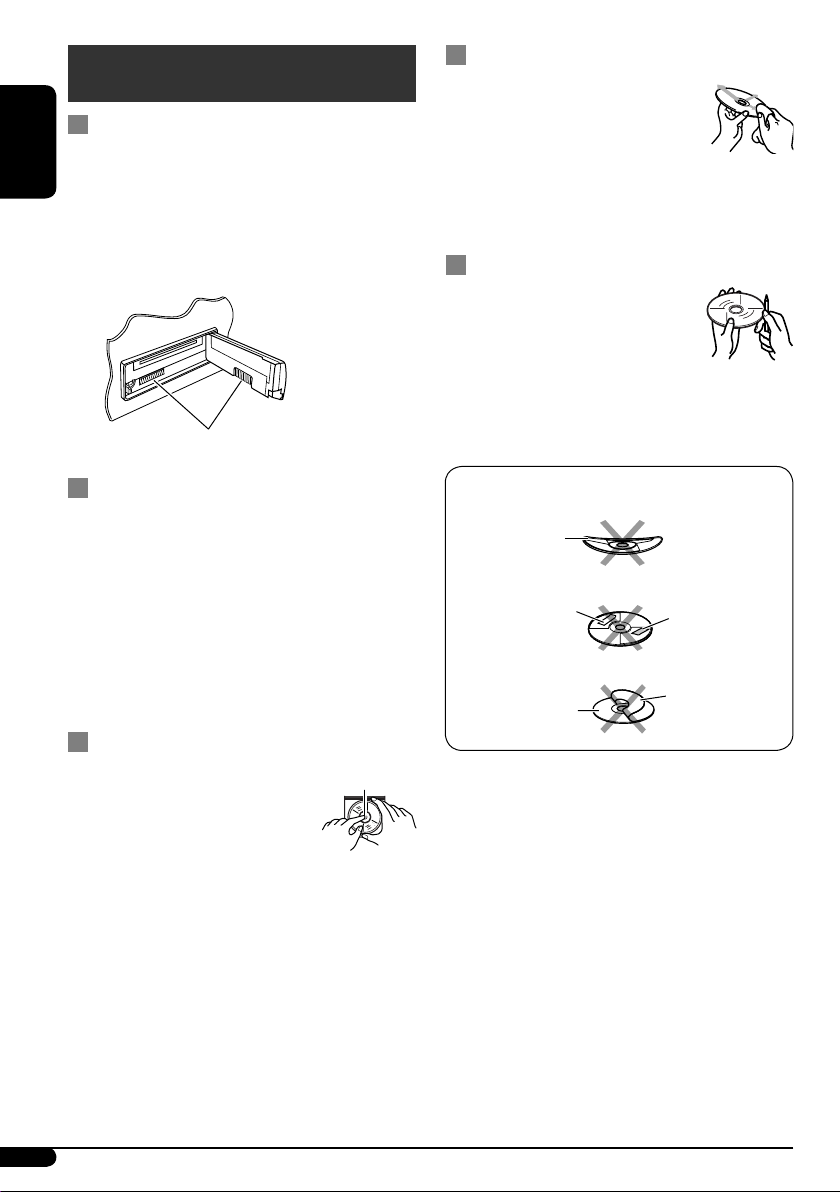
Maintenance
How to clean the connectors
Frequent detachment will deteriorate the
connectors.
ENGLISH
To minimize this possibility, periodically wipe
the connectors with a cotton swab or cloth
moistened with alcohol, being careful not to
damage the connectors.
Connector
To keep discs clean
A dirty disc may not play correctly.
If a disc does become dirty, wipe it
with a soft cloth in a straight line
from center to edge.
• Do not use any solvent (for example,
conventional record cleaner, spray, thinner,
benzine, etc.) to clean discs.
To play new discs
New discs may have some rough
spots around the inner and outer
edges. If such a disc is used, this
unit may reject the disc.
To remove these rough spots, rub the edges with
a pencil or ball-point pen, etc.
Moisture condensation
Moisture may condense on the lens inside the
CD player in the following cases:
• After starting the heater in the car.
• If it becomes very humid inside the car.
Should this occur, the CD player may
malfunction. In this case, eject the disc and
leave the unit turned on for a few hours until
the moisture evaporates.
How to handle discs
When removing a disc from
its case, press down the center
holder of the case and lift the disc
out, holding it by the edges.
• Always hold the disc by the
edges. Do not touch its recording surface.
When storing a disc into its case, gently insert
the disc around the center holder (with the
printed surface facing up).
• Make sure to store discs into the cases after
use.
Center holder
Do not use the following discs:
Warped disc
Sticker
Disc
Sticker residue
Stick-on label
22
Page 53

Troubleshooting
What appears to be trouble is not always serious. Check the following points before calling a service
center.
Symptoms Remedies/Causes
ENGLISH
• Sound cannot be heard from the
speakers.
General
• The unit does not work at all. Reset the unit (see page 2).
• SSM automatic presetting does not
work.
FM/AM
• Static noise while listening to the
radio.
• Disc cannot be played back. Insert the disc correctly.
• CD-R/CD-RW cannot be played
back.
• Tracks on the CD-R/CD-RW cannot
be skipped.
• Disc can be neither played back nor
Disc playback
ejected.
• Disc sound is sometimes interrupted. • Stop playback while driving on rough roads.
• Disc cannot be played back. • Use a disc with MP3/WMA tracks recorded in
• Adjust the volume to the optimum level.
• Check the cords and connections.
Store stations manually.
Connect the aerial firmly.
• Insert a finalized CD-R/CD-RW.
•
Finalize the CD-R/CD-RW with the component
which you used for recording.
• Unlock the disc (see page 12).
• Eject the disc forcibly (see page 2).
• Change the disc.
• Check the cords and connections.
the format compliant with ISO 9660 Level 1,
Level 2, Romeo, or Joliet.
• Add the extension code <.mp3> or <.wma> to
the file names.
• Noise is generated. Skip to another track or change the disc. (Do not
MP3/WMA playback
add the extension code <.mp3> or <.wma> to
non-MP3 or WMA tracks.)
To be continued...
23
Page 54

Symptoms Remedies/Causes
• A longer readout time is required
ENGLISH
• Tracks do not play back in the order
• Elapsed playing time is not correct. This sometimes occurs during play. This is caused
MP3/WMA playback
• “NO FILES” appears on the display. Insert a disc that contains MP3/WMA tracks.
• Correct characters are not displayed
• “NO DISC” appears on the display.
• “NO MAG” appears on the display. Insert the magazine.
• “RESET 8” appears on the display. Connect this unit and the CD changer correctly
CD changer
• “RESET 1” – “RESET 7” appears on
• The CD changer does not work at all. Reset the unit (see page 2).
• “noSIGNAL” appears on the display.
(“CHECK” keeps flashing on the
display).
you have intended them to play.
(e.g. album name).
the display.
Do not use too many hierarchies and folders.
Playback order is determined when the files are
recorded.
by how the tracks are recorded on the disc.
This unit can only display alphabets (upper case),
numbers, and a limited number of symbols.
Insert a disc into the magazine.
and press the reset button of the CD changer.
Press the reset button of the CD changer.
Move to an area with stronger signals.
• “RESET 8” appears on the display. Connect this unit and the DAB tuner correctly
and reset the unit (see page 2).
DAB
• “ANTENANG” appears on the
display.
• The DAB tuner does not work at all. Reconnect this unit and the DAB tuner correctly
• Microsoft and Windows Media are either registered trademarks or trademarks of Microsoft
Corporation in the United States and/or other countries.
Check the cords and connections.
and reset the unit (see page 2).
24
Page 55

Specifications
AUDIO AMPLIFIER SECTION
Maximum Power Output:
Front: 50 W per channel
Rear: 50 W per channel
Continuous Power Output (RMS):
Front: 19 W per channel into 4 Ω, 40 Hz
to 20 000 Hz at no more than 0.8%
total harmonic distortion.
Rear: 19 W per channel into 4 Ω, 40 Hz
to 20 000 Hz at no more than 0.8%
total harmonic distortion.
Load Impedance: 4 Ω (4 Ω to 8 Ω allowance)
Tone Control Range:
Bass: ±10 dB at 100 Hz
Treble: ±10 dB at 10 kHz
Frequency Response: 40 Hz to 20 000 Hz
Signal-to-Noise Ratio: 70 dB
Line-Out Level/Impedance:
2.5 V/20 kΩ load (full scale)
Output Impedance: 1 kΩ
Other Terminals:
CD changer, Steering wheel remote input,
AUX (auxiliary) input jack
TUNER SECTION
Frequency Range:
FM: 87.5 MHz to 108.0 MHz
AM: (MW) 522 kHz to 1 620 kHz
(LW) 144 kHz to 279 kHz
[FM Tuner]
Usable Sensitivity: 11.3 dBf (1.0 μV/75 Ω)
50 dB Quieting Sensitivity:
16.3 dBf (1.8 μV/75 Ω)
Alternate Channel Selectivity (400 kHz): 65 dB
Frequency Response: 40 Hz to 15 000 Hz
Stereo Separation: 35 dB
Capture Ratio: 1.5 dB
[MW Tuner]
Sensitivity: 20 μV
Selectivity: 35 dB
[LW Tuner]
Sensitivity: 50 μV
CD PLAYER SECTION
Type: Compact disc player
Signal Detection System: Non-contact optical
pickup (semiconductor laser)
Number of Channels: 2 channels (stereo)
Frequency Response: 5 Hz to 20 000 Hz
Dynamic Range: 96 dB
Signal-to-Noise Ratio: 98 dB
Wow and Flutter: Less than measurable limit
MP3 Decoding Format:
MPEG1/2 Audio Layer 3
Max. Bit Rate: 320 kbps
WMA (Windows Media
Format:
Max. Bit Rate: 192 kbps
Audio) Decoding
®
GENERAL
Power Requirement:
Operating Voltage:
DC 14.4 V (11 V to 16 V allowance)
Grounding System: Negative ground
Allowable Operating Temperature:
0°C to +40°C
Dimensions (W × H × D):
Installation Size (approx.):
182 mm × 52 mm × 150 mm
Panel Size (approx.):
188 mm × 58 mm × 11 mm
Mass (approx.):
1.5 kg (excluding accessories)
Design and specifications are subject to change
without notice.
ENGLISH
25
Page 56
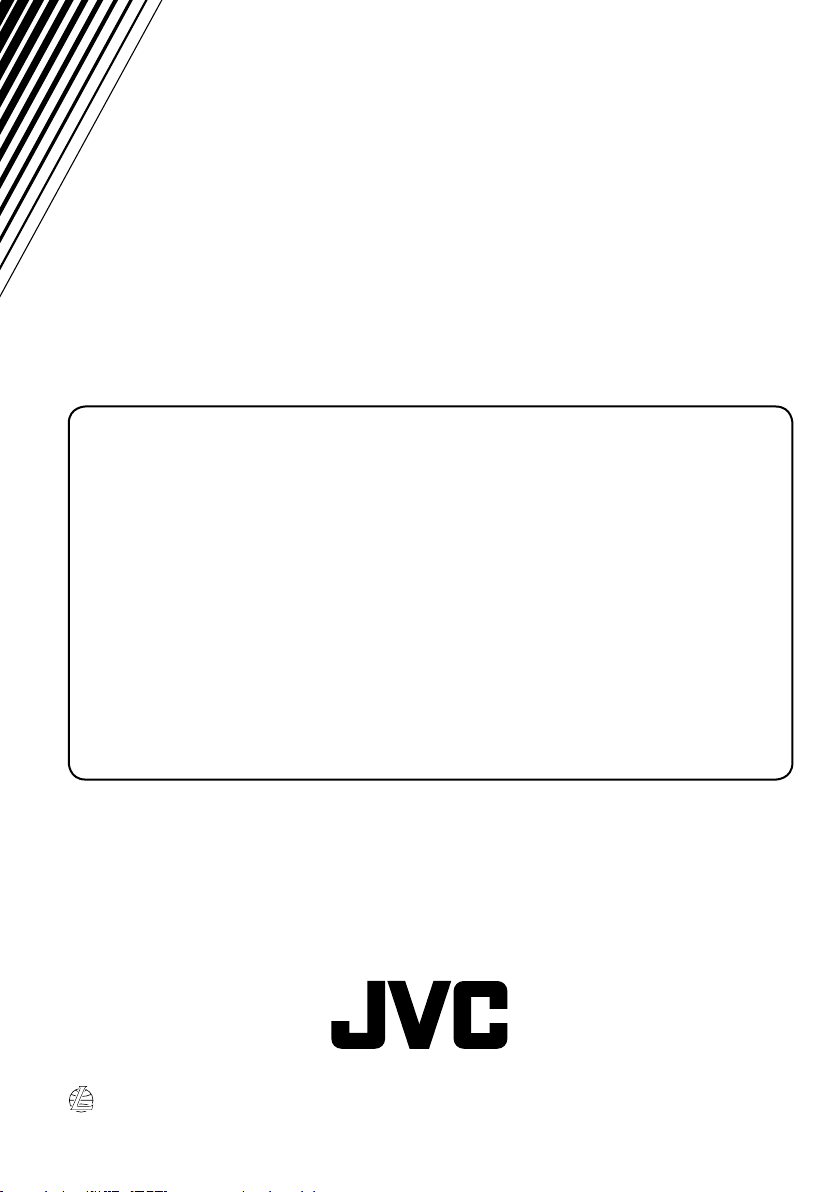
Having TROUBLE with operation?
Please reset your unit
Refer to page of How to reset your unit
Vous avez des PROBLÈMES de
fonctionnement?
Réinitialisez votre appareil
Référez-vous à la page intitulée Comment réinitialiser votre appareil
EN, FR
© 2005 Victor Company of Japan, Limited
0905DTSMDTJEIN
Page 57

KD-G521
Installation/Connection Manual
Manuel d’installation/raccordement
GET0339-010A
[EX/EU]
ENGLISH
This unit is designed to operate on 12 V DC, NEGATIVE ground electrical systems. If your vehicle
does not have this system, a voltage inverter is required, which can be purchased at JVC IN-CAR
ENTERTAINMENT dealers.
WARNINGS
To prevent short circuits, we recommend that you disconnect the battery’s negative terminal and make all
electrical connections before installing the unit.
• Be sure to ground this unit to the car’s chassis again after installation.
Notes:
• Replace the fuse with one of the specified rating. If the fuse blows frequently, consult your JVC IN-CAR
ENTERTAINMENT dealer.
• It is recommended to connect to the speakers with maximum power of more than 50 W (both at
the rear and at the front, with an impedance of 4 Ω to 8 Ω). If the maximum power is less than
50 W, change “AMP GAIN” setting to prevent the speakers from being damaged (see page 16 of the
INSTRUCTIONS).
• To prevent short-circuit, cover the terminals of the UNUSED leads with insulating tape.
• The heat sink becomes very hot after use. Be careful not to touch it when removing this unit.
0905DTSMDTJEIN
EN, FR
© 2005 Victor Company of Japan, Limited
FRANÇAIS
Cet appareil est conçu pour fonctionner sur des sources de courant continu de 12 V à masse NEGATIVE.
Si votre véhicule n’offre pas ce type d’alimentation, il vous faut un convertisseur de tension, que vous pouvez
acheter chez un revendeur d’autoradios JVC.
AVERTISSEMENTS
Pour éviter tout court-circuit, nous vous recommandons de débrancher la borne négative de la batterie et
d’effectuer tous les raccordements électriques avant d’installer l’appareil.
• Assurez-vous de raccorder de nouveau la mise à la masse de cet appareil au châssis de la
voiture après l’installation.
Remarques:
• Remplacer le fusible par un de la valeur précisée. Si le fusible saute souvent, consulter votre revendeur
d’autoradios JVC.
• Il est recommandé de connecter des enceintes avec une puissance de plus de 50 W (les enceintes arrière
et les enceintes avant, avec une impédance comprise entre 4 Ω et 8 Ω). Si la puissance maximum est
inférieure à 50 W, changez “AMP GAIN” pour éviter d’endommager vos enceintes (voir page 16 du
MANUEL D’INSTRUCTIONS).
• Pour éviter les court-circuits, couvrir les bornes des fils qui ne sont PAS UTILISÉS avec de la bande
isolante.
• Le dissipateur de chaleur devient très chaud après usage. Faire attention de ne pas le toucher en retirant cet
appareil.
Heat sink
Dissipateur de chaleur
PRECAUTIONS on power supply and speaker connections:
• DO NOT connect the speaker leads of the power cord to the car battery; otherwise, the unit
will be seriously damaged.
• BEFORE connecting the speaker leads of the power cord to the speakers, check the speaker wiring in
your car.
PRECAUTIONS sur l’alimentation et la connexion des enceintes:
• NE CONNECTEZ PAS les fils d’enceintes du cordon d’alimentation à la batterie; sinon,
l’appareil serait sérieusement endommagé.
• AVANT de connecter les fils d’enceintes du cordon d’alimentation aux enceintes, vérifiez le câblage des
enceintes de votre voiture.
Parts list for installation and connection
The following parts are provided for this unit. After checking them, please set them correctly.
A / B
Hard case/Control panel
Etui de transport/Panneau
de commande
E
Power cord
Cordon d’alimentation
F
Washer (ø5)
Rondelle (ø5)
C
Sleeve
Manchon
Liste des pièces pour l’installation et raccordement
Les pièces suivantes sont fournies avec cet appareil. Après vérification, veuillez les placer correctement.
D
Trim plate
Plaque d’assemblage
G
Lock nut (M5)
Ecrou d’arrêt (M5)
H
Mounting bolt (M5
Boulon de montage (M5
× 20 mm)
× 20 mm)
I
Rubber cushion
Amortisseur en caoutchouc
J
Handles
Poignées
K
Remote controller
Télécommade
1
L
Battery
Pile
Page 58

INSTALLATION (IN-DASH MOUNTING)
Removing the unit
Before removing the unit, release the rear section.
Retrait de l’appareil
Avant de retirer l’appareil, libérer la section arrière.
INSTALLATION (MONTAGE DANS LE TABLEAU DE BORD)
The following illustration shows a typical installation. If you have any questions or require information
regarding installation kits, consult your JVC IN-CAR ENTERTAINMENT dealer or a company supplying
kits.
• If you are not sure how to install this unit correctly, have it installed by a qualified technician.
1
*
When you stand the unit,
be careful not to damage the
fuse on the rear.
1
*
Lorsque vous mettez
l’appareil à la verticale,
faire attention de ne pas
endommager le fusible situé
sur l’arrière.
L’illustration suivante est un exemple d’installation typique. Si vous avez des questions ou avez besoin
d’information sur des kits d’installation, consulter votre revendeur d’autoradios JVC ou une compagnie
d’approvisionnement.
• Si l’on n’est pas sûr de pouvoir installer correctement cet appareil, le faire installer par un technicien
qualifié.
Do the required electrical connections.
Réalisez les connexions électriques.
Bend the appropriate tabs to hold the
sleeve firmly in place.
Tordez les languettes appropriées
pour maintenir le manchon en place.
When using the optional stay / Lors de l’utilisation du
hauban en option
Fire wall
Cloison
Dashboard
Tableau de bord
Stay (option)
Hauban (en option)
Screw (option)
Vis (en option)
Insert the two handles, then pull them as
illustrated so that the unit can be removed.
Insérez les deux poignées, puis tirez de la
façon illustrée de façon à retirer l’appareil.
When installing the unit without using the sleeve / Lors de l’installation de l’appareil
scans utiliser de manchon
In a Toyota for example, first remove the car radio and install the unit in its place.
Par exemple dans une Toyota, retirer d’abord l’autoradio et installer l’appareil à la place.
Flat type screws (M5
Vis à tête plate (M5 × 8 mm)*
Pocket
Poche
× 8 mm)*
Bracket*
Support*
* Not supplied for this unit.
* Non fourni avec cet autoradio.
Flat type screws (M5 × 8 mm)*
Vis à tête plate (M5 × 8 mm)*
Install the unit at an angle of less than 30˚.
Installez l’appareil avec un angle de moins de 30˚.
TROUBLESHOOTING
• The fuse blows.
* Are the red and black leads connected correctly?
• Power cannot be turned on.
* Is the yellow lead connected?
• No sound from the speakers.
* Is the speaker output lead short-circuited?
• Sound is distorted.
* Is the speaker output lead grounded?
* Are the “–” terminals of L and R speakers grounded in common?
• Noise interfere with sounds.
* Is the rear ground terminal connected to the car’s chassis using shorter and thicker cords?
• This unit becomes hot.
* Is the speaker output lead grounded?
* Are the “–” terminals of L and R speakers grounded in common?
• This unit does not work at all.
* Have you reset your unit?
Bracket*
Support*
Note : When installing the unit on the mounting bracket, make sure to use the 8 mm-long screws. If longer screws are
used, they could damage the unit.
Remarque : Lors de l’installation de l’appareil sur le support de montage, s’assurer d’utiliser des vis d’une longueur de 8 mm.
Si des vis plus longues sont utilisées, elles peuvent endommager l’appareil.
EN CAS DE DIFFICULTES
• Le fusible saute.
* Les fils rouge et noir sont-ils racordés correctement?
• L’appareil ne peut pas être mise sous tension.
* Le fil jaune est-elle raccordée?
• Pas de son des enceintes.
* Le fil de sortie d’enceinte est-il court-circuité?
• Le son est déformé.
* Le fil de sortie d’enceinte est-il à la masse?
* Les bornes “–” des enceintes gauche et droit sont-elles mises ensemble à la masse?
• Interférence avec les sons.
* La prise arrière de mise à la terre est-elle connectée au châssis de la voiture avec un cordon court et épais?
• L’appareil devient chaud.
* Le fil de sortie d’enceinte est-il à la masse?
* Les bornes “–” des enceintes gauche et droit sont-elles mises ensemble à la masse?
• Cet appareil ne fonctionne pas du tout.
* Avez-vous réinitialisé votre appareil?
2
Page 59

ENGLISH FRANÇAIS
ELECTRICAL CONNECTIONS RACCORDEMENTS ELECTRIQUES
A
Typical Connections / Raccordements typiques
Before connecting: Check the wiring in the vehicle carefully. Incorrect connection may cause
serious damage to this unit.
The leads of the power cord and those of the connector from the car body may be different in color.
1 Connect the colored leads of the power cord in the order specified in the illustration below.
2 Connect the aerial cord.
3 Finally connect the wiring harness to the unit.
Note: If your vehicle does not have any accessory terminal, move the fuse from the fuse position 1
(initial position) to fuse position 2, and connect the red lead (A7) to the positive (+) battery terminal.
• The yellow lead (A4) is not used in this case.
To steering wheel remote controller (see diagram
Pour la télécommande de volant (voir le diagramme )
To CD changer/DAB tuner or another external component (see
diagram
Au changeur de CD/tuner DAB ou à un autre appareil extérieur
(voir le diagramme )
)
)
Avant de commencer la connexion: Vérifiez attentivement le câblage du véhicule. Une connexion
incorrecte peut endommager sérieusement l’appareil.
Le fil du cordon d’alimentation et ceux des connecteurs du châssis de la voiture peuvent être différents en
couleur.
1 Connectez les fils colorés du cordon d’alimentation dans l’ordre spécifié sur l’illustration ci-dessous.
2 Connectez le cordon d’antenne.
3 Finalement, connectez le faisceau de fils à l’appareil.
Remarque: Si votre véhicule ne possède pas de borne accessoire, déplacez le fusible de la position de
fusible 1 (position originale) à la position de fusible 2 et connectez le fil rouge (A7) à la borne positive (+)
de la batterie.
• Le fil jaune (A4) n’est pas utilisé dans ce cas.
Fuse position 2 / Position de fusible 2
Rear ground terminal
Borne arrière de masse
Aerial terminal
Borne de l’antenne
Line out (see diagram )
Sortie de ligne
(voir le diagramme )
2
*
Before checking the operation of this unit prior to
installation, this lead must be connected, otherwise
power cannot be turned on.
2
*
Pour vérifier le fonctionnement de cet appareil avant
installation, ce fil doit être raccordé, sinon l’appareil ne
peut pas être mis sous tension.
15 A fuse
Fusible 15 A
Black
Noir
Yellow *
Jaune *
Fuse position 1 / Position de fusible 1
1
*
Not supplied for this unit.
1
*
Non fourni avec cet autoradio.
To metallic body or chassis of the car
Vers corps métallique ou châssis de la voiture
2
2
To a live terminal in the fuse block connecting to the car battery (bypassing
the ignition switch) (constant 12 V)
À une borne sous tension du porte-fusible connectée à la batterie de la voiture
(en dérivant l’interrupteur d’allumage) (12 V constant)
Ignition switch
Interrupteur d’allumage
Fuse block
Porte-fusible
Red
Rouge
Blue with white stripe
Bleu avec bande blanche
Orange with white stripe
Orange avec bande blanche
Brown
Marron
To an accessory terminal in the fuse block
Vers borne accessoire du porte-fusible
To the remote lead of other equipment or power aerial if any (200 mA max.)
Au fil de télécommande de l’autre appareil ou à l’antenne automatique s’il y en a une
(200 mA max.)
To car light control switch
À l’interrupteur d’éclairage de la voiture
To cellular phone system
À un système de téléphone cellulaire
White with black stripe
Blanc avec bande noire
White
Blanc
Left speaker (front)
Enceinte gauche (avant)
Gray with black stripe
Gris avec bande noire
Gray
Gris
Right speaker (front)
Enceinte droit (avant)
Green with black stripe
Vert avec bande noire
Green
Vert
Left speaker (rear)
Enceinte gauche (arrière)
Purple with black stripe
Violet avec bande noire
Purple
Violet
Right speaker (rear)
Enceinte droit (arrière)
3
Page 60

B
Connecting the external amplifier / Connexion d’un amplificateur extérieur
You can connect an amplifier to upgrade your car stereo system.
• Connect the remote lead (blue with white stripe) to the remote lead of the other equipment so that it
can be controlled through this unit.
•
Disconnect the speakers from this unit, connect them to the amplifier. Leave the speaker leads of
this unit unused.
Remote lead
Fil d’alimentation à distance
Remote lead (Blue with white stripe)
Fil d’alimentation à distance (Bleu avec bande blanche)
Rear speakers
Enceintes arrière
JVC Amplifier
JVC Amplificateur
Vous pouvez connecter un amplificateur pour améliorer votre système autoradio.
• Connectez le fil de commande à distance (bleu avec bande blanche) au fil de commande à distance de
l’autre appareil de façon qu’il puisse être commandé via cet appareil.
• Déconnectez les enceintes de cet appareil et connectez-les à l’amplificateur. Laissez les fils
d’enceintes de cet appareil inutilisés.
Y-connector (not supplied for this unit)
Connecteur Y (non fourni avec cet autoradio)
To the remote lead of other equipment or power aerial if
any
Au fil de télécommande de l’autre appareil ou à l’antenne
automatique s’il y en a une
3
*
Firmly attach the ground wire to the metallic body or to the chassis of the
car—to the place not coated with paint (if coated with paint, remove the paint
before attaching the wire). Failure to do so may cause damage to the unit.
3
*
Attachez solidement le fil de mise à la masse au châssis métallique de la
voiture—à un endroit qui n’est pas recouvert de peinture (s’il est recouvert de
peinture, enlevez d’abord la peinture avant d’attacher le fil). L’appareil peut être
endommagé si cela n’est pas fait correctement.
Front speakers
Enceintes avant
4
*
Signal cord (not supplied for this unit)
4
*
Cordon de signal (non fourni avec cet autoradio)
C
Connecting the external components / Connexion des appareils extérieurs
• Set “CHANGER” for the external input setting (see page 16 of the INSTRUCTIONS.) / Choisissez “CHANGER” pour le réglage de l’entrée extérieure (référez-vous à la page 16 du MANUEL D’INSTRUCTIONS).
CD changer, DAB tuner, Apple iPod®, or JVC D. player / Changeur de CD, tuner DAB, iPod‚ Apple® ou lecteur D. JVC
You can connect these components in series as illustrated below. The iPod*5 or D. player can be connected using an interface adapter (not supplied)—KS-PD100 (for iPod) or KS-PD500 (for D. player).
Vous pouvez connecter ces appareils en série comme montrée sur l’illustration. Le iPod*
(pour le lecteur D.).
JVC CD changer
Changeur CD JVC
JVC CD changer
Changeur CD JVC
CD changer jack
Prise du changeur de CD
CD changer jack
Prise du changeur de CD
JVC DAB tuner
Tuner DAB JVC
JVC DAB tuner
Tuner DAB JVC
or
ou
5
ou le lecteur D. peut être connecté en utilisant un adaptateur d’interface (non fourni)—KS-PD100 (pour iPod) ou KS-PD500
Apple iPod (separately purchased)
iPod Apple (vendu séparément)
or
ou
JVC D. player (separately purchased)
Lecteur D. JVC (vendu séparément)
5
*
iPod is a trademark of Apple
Computer, Inc., registered in
the U.S. and other countries.
5
*
iPod est une marque de
commerce d’Apple Computer,
Inc., enregistrée aux États-Unis
et dans les autres pays.
6
Connecting cord supplied for
*
your CD changer or DAB tuner
6
*
Cordon de connexion fourni
avec votre changeur CD ou
tuner DAB
or
ou
Apple iPod (separately purchased)
iPod Apple (vendu séparément)
JVC D. player (separately purchased)
Lecteur D. JVC (vendu séparément)
CAUTION / PRECAUTION:
• Before connecting the external components, make sure that the unit is turned off.
• Avant de connecter les appareils extérieurs, assurez-vous que l’appareil est hors tension.
• Set “EXT IN” for the external input setting (see page 16 of the INSTRUCTIONS.) / Choisissez “EXT IN” pour le réglage de l’entrée extérieure (référez-vous à la page 16 du MANUEL D’INSTRUCTIONS).
External Component / Appareil extérieur
External component
Appareil extérieur
CD changer jack
Prise du changeur de CD
Connecting to the steering wheel remote controller / Connexion de la télécommande de volant
D
If your car is equipped with the steering wheel remote controller, you can operate this unit using the controller.
To do it, a JVC’s OE remote adapter (not supplied) which matches with your car is required. Consult your JVC
IN-CAR ENTERTAINMENT dealer for details.
Si votre voiture est munie d’une télécommande de volant, vous pouvez commander cet autoradio en utilisant la
télécommande. Pour le faire, un adaptateur pour télécommande au volant JVC (non fourni) correspondant à votre
voiture est nécessaire. Consultez votre revendeur d’autoradio JVC pour les détails.
External component
Appareil extérieur
3.5 mm stereo mini plug
Mini fiche stéréo de 3,5 mm
7
*
7
*
8
*
8
*
Steering wheel remote input
Entrée de la télécommande de volant
Line Input Adapter KS-U57 (not supplied for this unit)
Adaptateur d’entrée de ligne KS-U57 (non fourni avec cet autoradio)
AUX Input Adapter KS-U58 (not supplied for this unit)
Adaptateur d’entrée AUX KS-U58 (non fourni avec cet autoradio)
OE remote adapter (not supplied)
Adaptateur pour télécommande au volant (non fourni)
Steering wheel remote controller (equipped in the car)
Télécommande de volant (installée dans la voiture)
4
Page 61

CD RECEIVER
KD-G524
For canceling the display demonstration, see page 6.
For installation and connections, refer to the separate manual.
INSTRUCTIONS
GET0338-001A
[UI]
Page 62

Thank you for purchasing a JVC product.
Please read all instructions carefully before operation, to ensure your complete understanding and to
obtain the best possible performance from the unit.
IMPORTANT FOR LASER PRODUCTS
1. CLASS 1 LASER PRODUCT
2. CAUTION: Do not open the top cover. There are no user serviceable parts inside the unit; leave
all servicing to qualified service personnel.
3. CAUTION: Visible and invisible laser radiation when open and interlock failed or defeated.
Avoid direct exposure to beam.
4. REPRODUCTION OF LABEL: CAUTION LABEL, PLACED OUTSIDE THE UNIT.
How to reset your unit
Your preset adjustments will also be erased.
How to forcibly eject a disc
“PLEASE” and “EJECT” appear alternately on
the display.
• If this does not work, reset your unit.
• Be careful not to drop the disc when it ejects.
How to detach/attach the control panel
Detaching...
How to use the M MODE button
If you press M MODE, the unit goes into
functions mode, then the number buttons
and 5/∞ buttons work as different function
buttons.
Ex.: When number button 2 works as
MO (monaural) button.
Time countdown indicator
To use these buttons for their original
functions again after pressing M MODE, wait
for 5 seconds without pressing any of these
buttons until the functions mode is cleared or
press M MODE again.
Attaching...
2
Page 63

How to read this manual
• Button operations are mainly explained with
the illustrations in the table below.
• Some related tips and notes are explained in
“More about this unit” (see pages 16 and 17).
Press briefly.
Press repeatedly.
Press either
one.
Press and hold until your
desired response begins.
Press and hold both
buttons at the same time.
The following marks are used to indicate...
: Built-in CD player operations.
CONTENTS
Control panel ................................... 4
Remote controller —
Getting started ................................. 6
Basic operations .................................................... 6
Radio operations .............................. 7
Disc operations ................................. 8
Playing a disc in the unit ...................................... 8
Playing discs in the CD changer ............................ 8
Sound adjustments ........................... 11
General settings — PSM ................... 12
Title assignment .............................. 14
External component operations
More about this unit ......................... 16
Maintenance .................................... 18
Troubleshooting ............................... 19
Specifications ................................... 21
RM-RK50
.............. 5
............. 15
: External CD changer operations.
:
Indicator displayed for the
corresponding operation.
Warning:
If you need to operate the unit while driving,
be sure to look ahead carefully or you may be
involved in a traffic accident.
Caution on volume setting:
Discs produce very little noise compared
with other sources. Lower the volume
before playing a disc to avoid damaging
the speakers by the sudden increase of the
output level.
For safety...
• Do not raise the volume level too much, as
this will block outside sounds, making driving
dangerous.
• Stop the car before performing any
complicated operations.
Temperature inside the car...
If you have parked the car for a long time in hot
or cold weather, wait until the temperature in
the car becomes normal before operating the
unit.
3
Page 64

Control panel — KD-G612/KD-G611/KD-G511
Control panel
Parts identification
Display window
1 5 (up) / ∞ (down) buttons
2 E EQ (equalizer) button
3 D DISP (display) button
4 S SEL (select) button
5 • Control dial
•
6 Display window
7 Remote sensor
• DO NOT expose the remote sensor to
strong light (direct sunlight or artificial
lighting).
8 0 (eject) button
9
p
q SOURCE button
w BAND button
e Number buttons
r MO (monaural) button
t SSM (Strong-station Sequential Memory)
button
y RPT (repeat) button
u RND (random) button
i M MODE button
o
AUX (auxiliary) input jack
(standby/on attenuator) button
4/¢ buttons
(control panel release) button
4
Display window
; Main display
a Disc information indicators—TAG (ID3
Tag),
s EQ (equalizer) indicator
d Sound mode (C-EQ: custom equalizer)
indicators—ROCK, CLASSIC, POPS,
HIP HOP, JAZZ, USER
•
f Tuner reception indicators—ST (stereo),
MO (monaural)
g Disc type indicators—WMA, MP3
h Playback source indicators—
CH: Lights up only when CD-CH is selected
DISC: Lights up for the built-in CD player.
j Playback mode / item indicators—
RND (random),
RPT (repeat)
k LOUD (loudness) indicator
l Source display / Volume level indicator
/ Tr (track) indicator
(folder), (track/file)
also works as the time countdown
indicator and level meter during play (see
page 13).
as the playback source.
(disc), (folder),
Page 65

Remote controller — RM-RK50
Installing the lithium coin battery
(CR2025)
Aim the remote controller directly at the
remote sensor on the unit. Make sure there is
no obstacle in between.
Warning:
• Do not install any battery other than
CR2025 or its equivalent; otherwise, it may
explode.
• Store the battery in a place where children
cannot reach to avoid risk of accident.
• To prevent the battery from over-heating,
cracking, or starting a fire:
– Do not recharge, short, disassemble,
heat the battery, or dispose of it in a fire.
– Do not leave the battery with other
metallic materials.
– Do not poke the battery with tweezers or
similar tools.
– Wrap the battery with tape and insulate
when throwing away or saving it.
Caution:
Main elements and features
1 (standby/on/attenuator) button
• Turns the power on if pressed briefly or
attenuates the sound when power is on.
• Turns the power off if pressed and held.
2 5 U (up) / D (down) ∞ buttons
• Changes the FM/AM bands with
5 U only.
• Changes the preset stations with D ∞
only.
• Changes the folder of the MP3/WMA
discs.
• While playing an MP3 disc on an
MP3-compatible CD changer:
– Changes the disc if pressed briefly.
– Changes the folder if pressed and held.
3 VOL – / VOL + buttons
• Adjusts the volume level.
4 SOUND button
• Selects the sound mode (C-EQ: custom
equalizer).
5 SOURCE button
• Selects the source.
6 2 R (reverse) / F (forward) 3 buttons
• Searches for stations if pressed briefly.
• Fast-forwards or reverses the track if
pressed and held.
• Changes the tracks of the disc if pressed
briefly.
5
Page 66

Getting started
@ Adjust the sound as you want. (See
pages 11 and 12.)
Basic operations
~ Turn on the power.
Ÿ
• Select “CD-CH” when using an Apple
iPod
or a JVC D. player (see page 15).
®
iPod is a trademark of Apple
Computer, Inc., registered in the U.S.
and other countries.
* You cannot select these sources if they
are not ready.
! For FM/AM tuner
⁄ Adjust the volume.
Volume level appears.
To drop the volume in a moment (ATT)
To restore the sound,
press it again.
To turn off the power
Basic settings
• See also “General settings — PSM” on pages
12 and 13.
1
2
1 Canceling the display
demonstrations
Select “DEMO,” then “DEMO OFF.”
2 Setting the clock
Select “CLOCK H” (hour), then adjust
the hour.
Select “CLOCK M” (minute), then
adjust the minute.
3 Finish the procedure.
Volume level indicator
6
To check the current clock time when the
power is turned off
Page 67

Radio operations
~
When an FM stereo broadcast is hard to
receive
Ÿ
Lights up when receiving an FM stereo broadcast with
sufficient signal strength.
Selected band appears.
! Start searching for a station.
When a station is received, searching
stops.
To stop searching, press the same button
again.
To tune in to a station manually
In step ! above...
1
Lights up when monaural mode is activated.
Reception improves, but stereo effect will be
lost.
To restore the stereo effect, repeat the same
procedure. “MONO OFF” appears and the MO
indicator goes off.
Storing stations in memory
You can preset six stations for each band.
FM station automatic presetting —
SSM (Strong-station Sequential
Memory)
1 Select the FM band (FM1 – FM3) you
want to store into.
2
2 Select the desired station frequencies.
3
“SSM” flashes, then disappears when
automatic presetting is over.
Local FM stations with the strongest signals are
searched and stored automatically in the FM
band.
7
Page 68

Manual presetting
Ex.: Storing FM station of 92.5 MHz into preset
number 4 of the FM1 band.
1
2
Disc operations
Playing a disc in the unit
3
Preset number flashes for a while.
Listening to a preset station
1
2 Select the preset station (1 – 6) you
want.
or
To check the other information while
listening to an FM or AM station
All tracks will be played repeatedly until you
change the source or eject the disc.
To stop play and eject the disc
Playing discs in the CD changer
All discs in the magazine will be played
repeatedly until you change the source.
• Ejecting the magazine will also stop playing.
~
* If you have changed “EXT IN” setting
to “EXT IN” (see page 13), you cannot
select the CD changer.
See also page 15 when using an iPod or
JVC D. player.
Ÿ Select a disc.
For disc number from 01 – 06:
Clock = Station name* = Frequency =
(back to the beginning)
* If no title is assigned to a station, “NO
NAME” appears. To assign a title to a
station, see page 14.
8
For disc number from 07 – 12:
Page 69

About MP3 and WMA discs
MP3 and WMA “tracks” (words “file” and
“track” are used interchangeably) are recorded
in “folders.”
About the CD changer
It is recommended to use a JVC MP3compatible CD changer with your unit.
• You can also connect other CH-X series CD
changers (except CH-X99 and CH-X100).
These units are not compatible with MP3
discs.
• You cannot play any WMA disc in the CD
changer.
• You cannot use the KD-MK series CD
changers with this unit.
• Disc text information recorded in the CD
Text can be displayed when a JVC CD Text
compatible CD changer is connected.
To locate a particular track (for CD) or folder
(for MP3 or WMA discs) directly
To select a number from 01 – 06:
To select a number from 07 – 12:
• To use folder search on MP3/WMA discs, it is
required that folders are assigned with 2-digit
numbers at the beginning of their folder
names—01, 02, 03, and so on.
To fast-forward or reverse the track
To go to the next or previous tracks
To go to the next or previous folders (only for
MP3 or WMA discs)
For MP3 discs:
For WMA discs:
• To select a particular track in a folder (for
MP3 or WMA disc):
9
Page 70

Other main functions
Skipping a track quickly during play
Changing the display information
Only possible on JVC
MP3-compatible CD changer
• For MP3 or WMA disc, you can skip a track
within the same folder.
Ex.: To select track 32 while playing track 6
1
2
Each time you press the button, you can
skip 10 tracks.
• After the last track, the first track will be
selected and vice versa.
3
Prohibiting disc ejection
You can lock a disc in the loading slot.
While playing an audio CD or a CD Text
2
While playing an MP3 or WMA
• When “TAG DISP” is set to “TAG ON”
(see page 13)
• When “TAG DISP” is set to “TAG OFF”
: Clock with the current track number
: Elapsed playing time with the current
track number
*
disc
To cancel the prohibition, repeat the same
procedure.
10
1
If the current disc is an audio CD,
*
“NO NAME” appears.
2
*
Only for the built-in CD player.
3
*
If an MP3/WMA file does not have ID3 tags,
folder name and file name appear. In this
case, the TAG indicator will not light up.
Page 71

Selecting the playback modes
You can use only one of the following playback
modes at a time.
Sound adjustments
You can select a preset sound mode suitable to
the music genre (C-EQ: custom equalizer).
1
2 Select your desired playback mode.
7 Repeat play
Mode Plays repeatedly
TRK RPT : The current track.
FLDR RPT*1 : All tracks of the current
folder.
DISC RPT*2 : All tracks of the current disc.
RPT OFF : Cancels.
7 Random play
Mode Plays at random
FLDR RND*1 : All tracks of the current
folder, then tracks of the next
folder and so on.
DISC RND : All tracks of the current disc.
MAG RND*2 : All tracks of the inserted
discs.
RND OFF : Cancels.
1
Only while playing an MP3 or WMA disc.
*
2
*
Only while playing discs in the CD
changer.
Preset values
Indication (For)
USER
(Flat sound)
ROCK
(Rock or disco music)
CLASSIC
(Classical music)
POPS
(Light music)
HIP HOP
(Funk or rap music)
JAZZ
(Jazz music)
BAS TRE LOUD
(bass) (treble)
00 00 OFF
+03 +01 ON
+01 –02 OFF
+04 +01 OFF
+02 00 ON
+02 +03 OFF
(loudness)
Adjusting the sound
You can adjust the sound characteristics to your
preference.
1
2
Indication pattern changes as you adjust the level.
Ex.: When “TRE” is selected
To be continued...
11
Page 72

Indication [Range]
BAS*1 (bass)
Adjust the bass. [–06 to +06]
TRE*1 (treble)
Adjust the treble. [–06 to +06]
2
FAD*
(fader)
Adjust the front and rear speaker balance.
[R06 to F06]
BAL (balance)
Adjust the left and right speaker balance.
[L06 to R06]
1
LOUD*
Boost low and high frequencies to produce
a well-balanced sound at low volume level.
[LOUD ON or LOUD OFF]
VOL (volume)
Adjust the volume. [00 to 30 or 50*
*
*
*
(loudness)
3
]
1
When you adjust the bass, treble, or loudness,
the adjustment you have made is stored for
the currently selected sound mode (C-EQ)
including “USER.”
2
If you are using a two-speaker system, set the
fader level to “00.”
3
Depending on the amplifier gain control
setting. (See page 13 for details.)
General settings — PSM
You can change PSM (Preferred Setting Mode)
items listed in the table that follows.
1
2 Select a PSM item.
Ex.: When you select “DIMMER”
3 Adjust the PSM item selected.
4 Repeat steps 2 and 3 to adjust the
other PSM items if necessary.
12
5 Finish the procedure.
Page 73

Indications Selectable settings, [reference page]
DEMO
Display demonstration
CLOCK H
Hour adjustment
CLOCK M
Minute adjustment
LEVEL
Audio level meter
DIMMER
Dimmer
SCROLL*
1
Scroll
2
EXT IN*
External input
DEMO ON : [Initial]; Display demonstration will be activated
automatically if no operation is done for about
20 seconds, [6].
DEMO OFF : Cancels.
1 – 12, [6]
[Initial: 1 (1:00)]
00 – 59, [6]
[Initial: 00 (1:00)]
ON : [Initial]; Activates the audio level indicator.
OFF : Cancels; sound mode indicator is shown.
AUTO : [Initial]; Dims the display when you turn on the
headlights.
ON : Activates dimmer.
OFF : Cancels.
ONCE : [Initial]; Scrolls the disc information once.
AUTO :
Repeats scrolling (5-second intervals in between).
OFF : Cancels.
• Pressing D DISP for more than one second can scroll the display
regardless of the setting.
CHANGER :
[Initial]; To use a JVC CD changer, [8], an Apple iPod or
a JVC D. player, [15].
EXT IN : To use another external component, [15].
AUX ADJ
Auxiliary input level
adjustment
A.ADJ 00 – A.ADJ 05: Adjust the auxiliary input level to avoid the
sudden increase of the output level when changing
the source from external component connected to the
AUX input jack on the control panel.
[Initial: A.ADJ 00]
TAG DISP
Tag display
TAG ON : [Initial]; Shows the ID3 tag while playing MP3/WMA
tracks, [10].
TAG OFF : Cancels.
AMP GAIN
Amplifier gain control
You can change the maximum volume level of this unit.
LOW PWR : VOL 00 – VOL 30 (Select this if the maximum power
of the speaker is less than 50 W to prevent them from
damaging the speaker.)
HIGH PWR : [Initial]; VOL 00 – VOL 50
1
*
Some characters or symbols will not be shown correctly (or will be blanked) on the display.
2
*
Displayed only when one of the following sources is selected—FM, AM, CD, or AUX IN.
13
Page 74

Title assignment
You can assign titles to station frequencies and
CDs (both in the unit and the CD changer).
2 Move to the next (or previous)
character position.
Sources
FM/AM tuner Up to 8 characters (up
CDs/CD-CH Up to 32 characters (up to
* You cannot assign a title to a CD Text or an
MP3/WMA disc.
Maximum number of
characters
to 30 station frequencies
including both FM and
AM)
30 discs)
1 Select the sources.
• For FM/AM tuner: Tune into a station.
• For CDs in this unit: Insert a CD.
• For CDs in the CD changer: Select
“CD-CH,” then select a disc number.
2 Enter the title assignment mode.
3 Repeat steps 1 and 2 until you
finish entering the title.
4 Finish the procedure.
To erase the entire title
In step 2 on the left...
Ex.: When you select “CD“ as the source
3 Assign a title.
1 Select a character.
14
Page 75

External component operations
You can connect an external component to...
• CD changer jack on the rear using:
– Line Input Adapter—KS-U57 (not supplied)
or AUX Input Adapter—KS-U58 (not
supplied) for any other components (except
iPod and D. player).
– Interface adapter for iPod
(not supplied) for controlling iPod.
– D. player interface adapter—KS-PD500 (not
supplied) for controlling D. player.
• AUX (auxiliary) input jack on the control
panel.
For connection, see Installation/Connection
Manual (separate volume).
Connecting an external component to the
AUX input jack
—KS-PD100
®
• CD changer jack on the rear using
KS-U57 or KS-U58
If “EXT IN” does not appear, see page
13 and select the external input (“EXT
IN”).
• CD changer jack on the rear using
interface adapter for iPod—
KS-PD100 or for D. player—
KS-PD500
Ÿ Turn on the connected component
and start playing the source.
! Adjust the volume.
Stereo mini plug
Portable MD player, etc.
~ For selecting the external
component connected to...
• AUX input jack
⁄ Adjust the sound as you want. (See
pages 11 and 12.)
To check the other information while
listening to an external component
Clock Ô AUX IN, EXT IN, or CD-CH*
* See “While playing an MP3 or WMA disc” on
page 10 for details.
15
Page 76

More about this unit
Basic operations
Turning on the power
• By pressing SOURCE on the unit, you can
also turn on the power. If the source is ready,
playback also starts.
Turning off the power
• If you turn off the power while listening to a
disc, disc play will start from where playback
has been stopped previously, next time you
turn on the power.
General
• This unit has been designed to reproduce
CDs/CD Texts, and CD-Rs (Recordable)/
CD-RWs (Rewritable) in audio CD (CD-DA),
MP3 and WMA formats.
• When a disc has been loaded, selecting “CD”
for the playback source starts disc play.
Inserting a disc
• When a disc is inserted upside down,
“PLEASE” and “EJECT” appear alternately on
the display. Press 0 to eject the disc.
• Do not insert 8 cm discs (single CD) and
unusual shape discs (heart, flower, etc.) into
the loading slot.
Selecting the sources
• When no disc is loaded in the unit, “CD”
cannot be selected.
• “CD-CH” cannot be selected when the target
component is not connected.
Tuner operations
Storing stations in memory
• During SSM search...
– All previously stored stations are erased and
stations are stored newly.
– Received stations are preset in No. 1 (lowest
frequency) to No. 6 (highest frequency).
– When SSM is over, the station stored in
No. 1 will be automatically tuned in.
• When storing a station manually, a previously
preset station is erased when a new station is
stored in the same preset number.
Disc operations
Caution for DualDisc playback
• The Non-DVD side of a “DualDisc” does
not comply with the “Compact Disc Digital
Audio” standard. Therefore, the use of NonDVD side of a DualDisc on this product may
not be recommended.
Playing a disc
• While fast-forwarding or reversing on an MP3
or WMA disc, you can only hear intermittent
sounds.
Playing a CD-R or CD-RW
• Use only “finalized” CD-Rs or CD-RWs.
• This unit can play back only the files of the
same type which is first detected if a disc
includes both audio CD (CD-DA) files and
MP3/WMA files.
• This unit can play back multi-session discs;
however, unclosed sessions will be skipped
while playing.
• Some CD-Rs or CD-RWs may not play
back on this unit because of their disc
characteristics, and for the following causes:
– Discs are dirty or scratched.
– Moisture condensation occurs on the lens
inside the unit.
– The pickup lens inside the unit is dirty.
– CD-R/CD-RW on which the files are
written with “Packet Write” method.
– There are improper recording conditions
(missing data, etc.) or media conditions
(stain, scratch, warp, etc.).
• CD-RWs may require a longer readout time
since the reflectance of CD-RWs is lower than
that of regular CDs.
16
Page 77

• Do not use the following CD-Rs or CD-RWs:
– Discs with stickers, labels, or protective seal
stuck to the surface.
– Discs on which labels can be directly
printed by an ink jet printer.
Using these discs under high temperatures or
high humidities may cause malfunctions or
damages to the unit.
Playing an MP3/WMA disc
• This unit can play back MP3/WMA files
with the extension code <.mp3> or <.wma>
(regardless of the letter case—upper/lower).
• This unit can show the names of albums,
artists (performer), and ID3 Tag (Version
1.0, 1.1, 2.2, 2.3, or 2.4) for MP3 files and for
WMA files.
• This unit can display only one-byte
characters. No other characters can be
correctly displayed.
• This unit can play back MP3/WMA files
meeting the conditions below:
– Bit rate: 8 kbps — 320 kbps
– Sampling frequency:
48 kHz, 44.1 kHz, 32 kHz (for MPEG-1)
24 kHz, 22.05 kHz, 16 kHz (for MPEG-2)
– Disc format: ISO 9660 Level 1/ Level 2,
Romeo, Joliet, Windows long file name
• The maximum number of characters for file/
folder names vary among the disc format used
(includes 4 extension characters—<.mp3> or
<.wma>).
– ISO 9660 Level 1: up to 12 characters
– ISO 9660 Level 2: up to 31 characters
– Romeo*: up to 128 (72) characters
– Joliet*: up to 64 (36) characters
– Windows long file name*: up to 128 (72)
characters
* The parenthetic figure is the maximum
number of characters for file/folder names in
case the total number of files and folders is
313 or more.
• This unit can play back the files recorded in
VBR (variable bit rate).
The files recorded in VBR have a discrepancy
in elapsed time display, and do not show
the actual elapsed time. Especially, after
performing the search function, this
difference becomes noticeable.
• This unit can recognize the total of
512 files, of 200 folders, and of 8 hierarchies.
• This unit cannot play back the following files:
– MP3 files encoded with MP3i and
MP3 PRO format.
– MP3 files encoded in an unappropriated
format.
– MP3 files encoded with Layer 1/2.
– WMA files encoded with lossless,
professional, and voice format.
– WMA files which are not based upon
Windows Media
– WMA files copy-protected with DRM.
– Files which have the data such as WAVE,
ATRAC3, etc.
• The search function works but search speed is
not constant.
Audio.
®
Changing the source
• If you change the source, playback also stops
(without ejecting the disc).
Next time you select “CD” for the playback
source, disc play starts from where it has been
stopped previously.
Ejecting a disc
• If the ejected disc is not removed within
15 seconds, the disc is automatically inserted
again into the loading slot to protect it from
dust. (Disc will not play this time.)
General settings—PSM
• If you change the “AMP GAIN” setting from
“HIGH PWR” to “LOW PWR” while the
volume level is set higher than “VOL 30,” the
unit automatically changes the volume level to
“VOL 30.”
Other main functions
• If you try to assign a title to a 31st disc or to
the 31st station frequency, “NAMEFULL”
flashes on the display. Delete unwanted titles
before assignment.
• Titles assigned to discs in the CD changer can
also be shown if you playback the disc from
the unit.
17
Page 78

Maintenance
How to clean the connectors
Frequent detachment will deteriorate the
connectors.
To minimize this possibility, periodically wipe
the connectors with a cotton swab or cloth
moistened with alcohol, being careful not to
damage the connectors.
Connector
To keep discs clean
A dirty disc may not play correctly.
If a disc does become dirty, wipe it
with a soft cloth in a straight line
from center to edge.
• Do not use any solvent (for example,
conventional record cleaner, spray, thinner,
benzine, etc.) to clean discs.
To play new discs
New discs may have some rough
spots around the inner and outer
edges. If such a disc is used, this
unit may reject the disc.
To remove these rough spots, rub the edges with
a pencil or ball-point pen, etc.
Moisture condensation
Moisture may condense on the lens inside the
CD player in the following cases:
• After starting the heater in the car.
• If it becomes very humid inside the car.
Should this occur, the CD player may
malfunction. In this case, eject the disc and
leave the unit turned on for a few hours until
the moisture evaporates.
How to handle discs
When removing a disc from
its case, press down the center
holder of the case and lift the disc
out, holding it by the edges.
• Always hold the disc by the
edges. Do not touch its recording surface.
When storing a disc into its case, gently insert
the disc around the center holder (with the
printed surface facing up).
• Make sure to store discs into the cases after
use.
Center holder
Do not use the following discs:
Warped disc
Sticker
Disc
Sticker residue
Stick-on label
18
Page 79

Troubleshooting
What appears to be trouble is not always serious. Check the following points before calling a service
center.
Symptoms Remedies/Causes
• Sound cannot be heard from the
speakers.
General
• The unit does not work at all. Reset the unit (see page 2).
• SSM automatic presetting does not
work.
FM/AM
• Static noise while listening to the
radio.
• Disc cannot be played back. Insert the disc correctly.
• CD-R/CD-RW cannot be played
back.
• Tracks on the CD-R/CD-RW cannot
be skipped.
• Disc can be neither played back nor
Disc playback
ejected.
• Disc sound is sometimes interrupted. • Stop playback while driving on rough roads.
• Disc cannot be played back. • Use a disc with MP3/WMA tracks recorded in
• Adjust the volume to the optimum level.
• Check the cords and connections.
Store stations manually.
Connect the antenna firmly.
• Insert a finalized CD-R/CD-RW.
•
Finalize the CD-R/CD-RW with the component
which you used for recording.
• Unlock the disc (see page 10).
• Eject the disc forcibly (see page 2).
• Change the disc.
• Check the cords and connections.
the format compliant with ISO 9660 Level 1,
Level 2, Romeo, or Joliet.
• Add the extension code <.mp3> or <.wma> to
the file names.
• Noise is generated. Skip to another track or change the disc. (Do not
MP3/WMA playback
add the extension code <.mp3> or <.wma> to
non-MP3 or WMA tracks.)
To be continued...
19
Page 80

Symptoms Remedies/Causes
• A longer readout time is required
(“CHECK” keeps flashing on the
display).
• Tracks do not play back in the order
you have intended them to play.
• Elapsed playing time is not correct. This sometimes occurs during play. This is caused
MP3/WMA playback
• “NO FILES” appears on the display. Insert a disc that contains MP3/WMA tracks.
• Correct characters are not displayed
(e.g. album name).
• “NO DISC” appears on the display.
• “NO MAG” appears on the display. Insert the magazine.
• “RESET 8” appears on the display. Connect this unit and the CD changer correctly
CD changer
• “RESET 1” – “RESET 7” appears on
the display.
• The CD changer does not work at all. Reset the unit (see page 2).
• Microsoft and Windows Media are either registered trademarks or trademarks of Microsoft
Corporation in the United States and/or other countries.
Do not use too many hierarchies and folders.
Playback order is determined when the files are
recorded.
by how the tracks are recorded on the disc.
This unit can only display alphabets (upper case),
numbers, and a limited number of symbols.
Insert a disc into the magazine.
and press the reset button of the CD changer.
Press the reset button of the CD changer.
20
Page 81

Specifications
AUDIO AMPLIFIER SECTION
Maximum Power Output:
Front: 50 W per channel
Rear: 50 W per channel
Continuous Power Output (RMS):
Front: 19 W per channel into 4 Ω, 40 Hz
to 20 000 Hz at no more than 0.8%
total harmonic distortion.
Rear: 19 W per channel into 4 Ω, 40 Hz
to 20 000 Hz at no more than 0.8%
total harmonic distortion.
Load Impedance: 4 Ω (4 Ω to 8 Ω allowance)
Tone Control Range:
Bass: ±10 dB at 100 Hz
Treble: ±10 dB at 10 kHz
Frequency Response: 40 Hz to 20 000 Hz
Signal-to-Noise Ratio: 70 dB
Line-Out Level/Impedance:
2.5 V/20 kΩ load (full scale)
Output Impedance: 1 kΩ
Other Terminals:
CD changer, AUX (auxiliary) input jack
TUNER SECTION
Frequency Range:
FM: 87.5 MHz to 108.0 MHz
AM: 531 kHz to 1 602 kHz
[FM Tuner]
Usable Sensitivity: 11.3 dBf (1.0 μV/75 Ω)
50 dB Quieting Sensitivity:
16.3 dBf (1.8 μV/75 Ω)
Alternate Channel Selectivity (400 kHz): 65 dB
Frequency Response: 40 Hz to 15 000 Hz
Stereo Separation: 35 dB
Capture Ratio: 1.5 dB
[AM Tuner]
Sensitivity: 20 μV
Selectivity: 35 dB
CD PLAYER SECTION
Type: Compact disc player
Signal Detection System: Non-contact optical
pickup (semiconductor laser)
Number of Channels: 2 channels (stereo)
Frequency Response: 5 Hz to 20 000 Hz
Dynamic Range: 96 dB
Signal-to-Noise Ratio: 98 dB
Wow and Flutter: Less than measurable limit
MP3 Decoding Format:
MPEG1/2 Audio Layer 3
Max. Bit Rate: 320 kbps
WMA (Windows Media
Format:
Max. Bit Rate: 192 kbps
Audio) Decoding
®
GENERAL
Power Requirement:
Operating Voltage:
DC 14.4 V (11 V to 16 V allowance)
Grounding System: Negative ground
Allowable Operating Temperature:
0°C to +40°C
Dimensions (W × H × D):
Installation Size (approx.):
182 mm × 52 mm × 150 mm
Panel Size (approx.):
188 mm × 58 mm × 11 mm
Mass (approx.):
1.5 kg (excluding accessories)
Design and specifications are subject to change
without notice.
21
Page 82

Having TROUBLE with operation?
Please reset your unit
Refer to page of How to reset your unit
EN
© 2005 Victor Company of Japan, Limited
0905DTSMDTJEIN
Page 83

KD-G524
Removing the unit
Before removing the unit, release the rear section.
Installation/Connection Manual
GET0338-002A
[UI]
This unit is designed to operate on 12 V DC, NEGATIVE ground electrical systems. If your vehicle does
not have this system, a voltage inverter is required, which can be purchased at JVC car audio dealers.
WARNINGS
To prevent short circuits, we recommend that you disconnect the battery’s negative terminal and make all
electrical connections before installing the unit.
• Be sure to ground this unit to the car’s chassis again after installation.
Notes:
• Replace the fuse with one of the specified rating. If the fuse blows frequently, consult your JVC car audio
dealers.
• It is recommended to connect to the speakers with maximum power of more than 50 W (both at
the rear and at the front, with an impedance of 4 Ω to 8 Ω). If the maximum power is less than
50 W, change “AMP GAIN” setting to prevent the speakers from being damaged (see page 13 of the
INSTRUCTIONS).
• To prevent short-circuit, cover the terminals of the UNUSED leads with
insulating tape.
• The heat sink becomes very hot after use. Be careful not to touch it when
removing this unit.
PRECAUTIONS on power supply and speaker connections:
• DO NOT connect the speaker leads of the power cord to the car battery; otherwise, the unit
will be seriously damaged.
• BEFORE connecting the speaker leads of the power cord to the speakers, check the speaker wiring in
your car.
Heat sink
0905DTSMDTJEIN
EN
© 2005 Victor Company of Japan, Limited
INSTALLATION (IN-DASH MOUNTING)
The following illustration shows a typical installation. If you have any questions or require information
regarding installation kits, consult your JVC car audio dealers or a company supplying kits.
• If you are not sure how to install this unit correctly, have it installed by a qualified technician.
1
When you stand the unit,
*
be careful not to damage the
fuse on the rear.
Parts list for installation and connection
The following parts are provided for this unit. After checking them, please set them correctly.
A / B
Hard case/Control panel
C
Sleeve
D
Trim plate
Do the required electrical
connections.
Bend the appropriate tabs
to hold the sleeve firmly in
place.
E
Power cord
I
Rubber cushion
F
Washer (ø5)
J
Handles
TROUBLESHOOTING
• The fuse blows.
* Are the red and black leads connected correctly?
• Power cannot be turned on.
* Is the yellow lead connected?
• No sound from the speakers.
* Is the speaker output lead short-circuited?
• Sound is distorted.
* Is the speaker output lead grounded?
* Are the “–” terminals of L and R speakers grounded in common?
• Noise interfere with sounds.
* Is the rear ground terminal connected to the car’s chassis using shorter and thicker cords?
• This unit becomes hot.
* Is the speaker output lead grounded?
* Are the “–” terminals of L and R speakers grounded in common?
• This unit does not work at all.
* Have you reset your unit?
G
Lock nut (M5)
K
Remote controller
H
Mounting bolt (M5 x 20 mm)
L
Battery
Insert the two handles, then pull them as
illustrated so that the unit can be removed.
When using the optional stay
Fire wall
Dashboard
Screw (option)
Install the unit at an
angle of less than
30˚.
1
Stay (option)
When installing the unit without
using the sleeve
In a Toyota for example, first remove the car radio
and install the unit in its place.
* Not supplied for this unit.
Flat type screws
(M5 x 8 mm)
Bracket*
Pocket
Note : When installing the unit on the mounting
*
Flat type screws
(M5 x 8 mm)*
Bracket*
bracket, make sure to use the 8 mm-long
screws. If longer screws are used, they could
damage the unit.
Page 84

ELECTRICAL CONNECTIONS
A
Typical Connections
Before connecting: Check the wiring in the vehicle carefully. Incorrect connection may cause serious damage to this unit.
The leads of the power cord and those of the connector from the car body may be different in color.
1 Connect the colored leads of the power cord in the order specified in the illustration below.
2 Connect the antenna cord.
3 Finally connect the wiring harness to the unit.
To CD changer or another external component (see diagram
Rear ground
terminal
Antenna terminal
2
*
Before checking the operation of this unit prior to
installation, this lead must be connected, otherwise
power cannot be turned on.
Line out (see diagram )
)
15 A fuse
Black
2
*
Yellow
Red
Blue
Blue with white stripe
Orange with white stripe
1
*
Not supplied for this unit.
To metallic body or chassis of the car
To a live terminal in the fuse block connecting to the car battery
(bypassing the ignition switch) (constant 12 V)
To an accessory terminal in the fuse block
To the automatic antenna if any (250 mA max.)
To the remote lead of other equipment (200 mA max.)
To car light control switch
Ignition switch
Fuse block
Gray with black stripeWhiteWhite with black stripe
Left speaker (front)
B
Connecting the external amplifier
You can connect amplifiers to upgrade your
car stereo system.
Rear speakers
• Connect the remote lead (blue with white
stripe) to the remote lead of the other
equipment so that it can be controlled
through this unit.
•
Disconnect the speakers from this unit,
JVC Amplifier
connect them to the amplifier. Leave the
speaker leads of this unit unused.
C
Connecting the external components
• Set “CHANGER” for the external input setting (see page 13 of the INSTRUCTIONS.)
CD changer, Apple iPod®, or JVC D. player
Gray
Right speaker (front)
Green with black stripe
Remote lead Y-connector (not supplied for this unit)
Remote lead (Blue with white stripe)
Left speaker (rear)
Front speakers
Purple with black stripeGreen
To the remote lead of other
equipment or auto antenna if any
3
*
Firmly attach the ground wire to the metallic body
or to the chassis of the car—to the place not coated
with paint (if coated with paint, remove the paint
before attaching the wire). Failure to do so may cause
damage to the unit.
4
*
Signal cord (not supplied for this unit)
Purple
Right speaker (rear)
You can connect these components as illustrated below. The iPod*5 or D. player can
be connected using an interface adapter (not supplied)—KS-PD100 (for iPod) or
KS-PD500 (for D. player).
JVC CD changer
CD changer jack
• Set “EXT IN” for the external input setting (see page 13 of the INSTRUCTIONS.)
External Component
CD changer jack
External component
Apple iPod
(separately purchased)
CAUTION:
• Before connecting the CD changer, make
sure that the unit is turned off.
or
External component
JVC D. player
(separately purchased)
5
*
iPod is a trademark of Apple Computer, Inc.,
registered in the U.S. and other countries.
6
*
Connecting cord supplied for your CD changer
3.5 mm stereo mini plug
7
*
Line Input Adapter KS-U57 (not supplied for this unit)
8
*
AUX Input Adapter KS-U58 (not supplied for this unit)
2
Page 85

CD RECEIVER KD-G525
KD-G525
For canceling the display demonstration, see page 6.
ENGLISH
For installation and connections, refer to the separate manual.
INSTRUCTIONS
GET0337-001A
[U/UH]
Page 86

Thank you for purchasing a JVC product.
Please read all instructions carefully before operation, to ensure your complete understanding and to
obtain the best possible performance from the unit.
IMPORTANT FOR LASER PRODUCTS
1. CLASS 1 LASER PRODUCT
ENGLISH
2. CAUTION: Do not open the top cover. There are no user serviceable parts inside the unit; leave
all servicing to qualified service personnel.
3. CAUTION: Visible and invisible laser radiation when open and interlock failed or defeated.
Avoid direct exposure to beam.
4. REPRODUCTION OF LABEL: CAUTION LABEL, PLACED OUTSIDE THE UNIT.
How to reset your unit
Your preset adjustments will also be erased.
How to forcibly eject a disc
“PLEASE” and “EJECT” appear alternately on
the display.
• If this does not work, reset your unit.
• Be careful not to drop the disc when it ejects.
How to detach/attach the control panel
Detaching...
How to use the M MODE button
If you press M MODE, the unit goes into
functions mode, then the number buttons
and 5/∞ buttons work as different function
buttons.
Ex.: When number button 2 works as
MO (monaural) button.
Time countdown indicator
To use these buttons for their original
functions again after pressing M MODE, wait
for 5 seconds without pressing any of these
buttons until the functions mode is cleared or
press M MODE again.
Attaching...
2
Page 87

How to read this manual
• Button operations are mainly explained with
the illustrations in the table below.
• Some related tips and notes are explained in
“More about this unit” (see pages 16 and 17).
Press briefly.
Press repeatedly.
Press either
one.
Press and hold until your
desired response begins.
Press and hold both
buttons at the same time.
The following marks are used to indicate...
: Built-in CD player operations.
CONTENTS
Control panel ................................... 4
Remote controller —
Getting started ................................. 6
Basic operations .................................................... 6
Radio operations .............................. 7
Disc operations ................................. 8
Playing a disc in the unit ...................................... 8
Playing discs in the CD changer ............................ 8
Sound adjustments ........................... 11
General settings — PSM ................... 12
Title assignment .............................. 14
External component operations
More about this unit ......................... 16
Maintenance .................................... 18
Troubleshooting ............................... 19
Specifications ................................... 21
RM-RK50
.............. 5
............. 15
ENGLISH
: External CD changer operations.
:
Indicator displayed for the
corresponding operation.
Warning:
If you need to operate the unit while driving,
be sure to look ahead carefully or you may be
involved in a traffic accident.
Caution on volume setting:
Discs produce very little noise compared
with other sources. Lower the volume
before playing a disc to avoid damaging
the speakers by the sudden increase of the
output level.
For safety...
• Do not raise the volume level too much, as
this will block outside sounds, making driving
dangerous.
• Stop the car before performing any
complicated operations.
Temperature inside the car...
If you have parked the car for a long time in hot
or cold weather, wait until the temperature in
the car becomes normal before operating the
unit.
3
Page 88

Control panel — KD-G612/KD-G611/KD-G511
Control panel
Parts identification
ENGLISH
1 5 (up) / ∞ (down) buttons
2 E EQ (equalizer) button
3 D DISP (display) button
4 S SEL (select) button
5 • Control dial
•
6 Display window
7 Remote sensor
• DO NOT expose the remote sensor to
strong light (direct sunlight or artificial
lighting).
8 0 (eject) button
9
4/¢ buttons
p
q SOURCE button
w BAND button
e Number buttons
r MO (monaural) button
t SSM (Strong-station Sequential Memory)
y RPT (repeat) button
u RND (random) button
i M MODE button
o
(control panel release) button
button
AUX (auxiliary) input jack
Display window
(standby/on attenuator) button
Display window
; Main display
a Disc information indicators—TAG (ID3
Tag),
s EQ (equalizer) indicator
d Sound mode (C-EQ: custom equalizer)
indicators—ROCK, CLASSIC, POPS,
HIP HOP, JAZZ, USER
•
f Tuner reception indicators—ST (stereo),
MO (monaural)
g Disc type indicators—WMA, MP3
h Playback source indicators—
CH: Lights up only when CD-CH is selected
DISC: Lights up for the built-in CD player.
j Playback mode / item indicators—
RND (random),
RPT (repeat)
k LOUD (loudness) indicator
l Source display / Volume level indicator
/ Tr (track) indicator
(folder), (track/file)
also works as the time countdown
indicator and level meter during play (see
page 13).
as the playback source.
(disc), (folder),
4
Page 89

Remote controller — RM-RK50
Installing the lithium coin battery
(CR2025)
Aim the remote controller directly at the
remote sensor on the unit. Make sure there is
no obstacle in between.
Warning:
• Do not install any battery other than
CR2025 or its equivalent; otherwise, it may
explode.
• Store the battery in a place where children
cannot reach to avoid risk of accident.
• To prevent the battery from over-heating,
cracking, or starting a fire:
– Do not recharge, short, disassemble,
heat the battery, or dispose of it in a fire.
– Do not leave the battery with other
metallic materials.
– Do not poke the battery with tweezers or
similar tools.
– Wrap the battery with tape and insulate
when throwing away or saving it.
Caution:
Main elements and features
ENGLISH
1 (standby/on/attenuator) button
• Turns the power on if pressed briefly or
attenuates the sound when power is on.
• Turns the power off if pressed and held.
2 5 U (up) / D (down) ∞ buttons
• Changes the FM/AM bands with
5 U only.
• Changes the preset stations with D ∞
only.
• Changes the folder of the MP3/WMA
discs.
• While playing an MP3 disc on an
MP3-compatible CD changer:
– Changes the disc if pressed briefly.
– Changes the folder if pressed and held.
3 VOL – / VOL + buttons
• Adjusts the volume level.
4 SOUND button
• Selects the sound mode (C-EQ: custom
equalizer).
5 SOURCE button
• Selects the source.
6 2 R (reverse) / F (forward) 3 buttons
• Searches for stations if pressed briefly.
• Fast-forwards or reverses the track if
pressed and held.
• Changes the tracks of the disc if pressed
briefly.
5
Page 90

Getting started
@ Adjust the sound as you want. (See
pages 11 and 12.)
Basic operations
~ Turn on the power.
ENGLISH
Ÿ
• Select “CD-CH” when using an Apple
iPod
or a JVC D. player (see page 15).
®
iPod is a trademark of Apple
Computer, Inc., registered in the U.S.
and other countries.
* You cannot select these sources if they
are not ready.
! For FM/AM tuner
⁄ Adjust the volume.
Volume level appears.
To drop the volume in a moment (ATT)
To restore the sound,
press it again.
To turn off the power
Basic settings
• See also “General settings — PSM” on pages
12 and 13.
1
2
1 Canceling the display
demonstrations
Select “DEMO,” then “DEMO OFF.”
2 Setting the clock
Select “CLOCK H” (hour), then adjust
the hour.
Select “CLOCK M” (minute), then
adjust the minute.
3 Finish the procedure.
Volume level indicator
6
To check the current clock time when the
power is turned off
Page 91

Radio operations
~
When an FM stereo broadcast is hard to
receive
ENGLISH
Ÿ
Lights up when receiving an FM stereo broadcast with
sufficient signal strength.
Selected band appears.
! Start searching for a station.
When a station is received, searching
stops.
To stop searching, press the same button
again.
To tune in to a station manually
In step ! above...
1
Lights up when monaural mode is activated.
Reception improves, but stereo effect will be
lost.
To restore the stereo effect, repeat the same
procedure. “MONO OFF” appears and the MO
indicator goes off.
Storing stations in memory
You can preset six stations for each band.
FM station automatic presetting —
SSM (Strong-station Sequential
Memory)
1 Select the FM band (FM1 – FM3) you
want to store into.
2
2 Select the desired station frequencies.
3
“SSM” flashes, then disappears when
automatic presetting is over.
Local FM stations with the strongest signals are
searched and stored automatically in the FM
band.
7
Page 92

Manual presetting
Ex.: Storing FM station of 92.5 MHz into preset
number 4 of the FM1 band.
1
ENGLISH
2
Disc operations
Playing a disc in the unit
3
Preset number flashes for a while.
Listening to a preset station
1
2 Select the preset station (1 – 6) you
want.
or
To check the other information while
listening to an FM or AM station
All tracks will be played repeatedly until you
change the source or eject the disc.
To stop play and eject the disc
Playing discs in the CD changer
All discs in the magazine will be played
repeatedly until you change the source.
• Ejecting the magazine will also stop playing.
~
* If you have changed “EXT IN” setting
to “EXT IN” (see page 13), you cannot
select the CD changer.
See also page 15 when using an iPod or
JVC D. player.
Ÿ Select a disc.
For disc number from 01 – 06:
Clock = Station name* = Frequency =
(back to the beginning)
* If no title is assigned to a station, “NO
NAME” appears. To assign a title to a
station, see page 14.
8
For disc number from 07 – 12:
Page 93
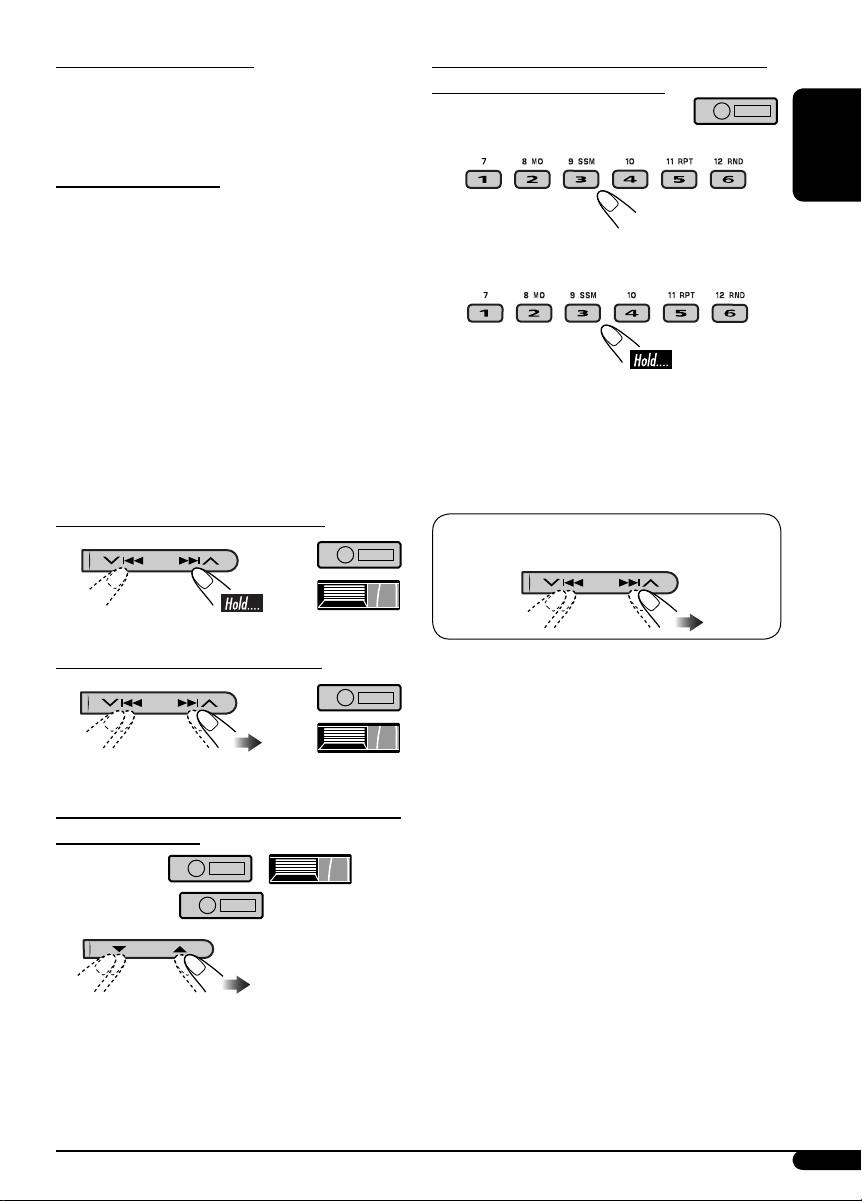
About MP3 and WMA discs
MP3 and WMA “tracks” (words “file” and
“track” are used interchangeably) are recorded
in “folders.”
To locate a particular track (for CD) or folder
(for MP3 or WMA discs) directly
To select a number from 01 – 06:
About the CD changer
It is recommended to use a JVC MP3compatible CD changer with your unit.
• You can also connect other CH-X series CD
changers (except CH-X99 and CH-X100).
These units are not compatible with MP3
discs.
• You cannot play any WMA disc in the CD
changer.
• You cannot use the KD-MK series CD
changers with this unit.
• Disc text information recorded in the CD
Text can be displayed when a JVC CD Text
compatible CD changer is connected.
To fast-forward or reverse the track
To go to the next or previous tracks
ENGLISH
To select a number from 07 – 12:
• To use folder search on MP3/WMA discs, it is
required that folders are assigned with 2-digit
numbers at the beginning of their folder
names—01, 02, 03, and so on.
• To select a particular track in a folder (for
MP3 or WMA disc):
To go to the next or previous folders (only for
MP3 or WMA discs)
For MP3 discs:
For WMA discs:
9
Page 94

Other main functions
Skipping a track quickly during play
Changing the display information
ENGLISH
Only possible on JVC
MP3-compatible CD changer
• For MP3 or WMA disc, you can skip a track
within the same folder.
Ex.: To select track 32 while playing track 6
1
2
Each time you press the button, you can
skip 10 tracks.
• After the last track, the first track will be
selected and vice versa.
3
Prohibiting disc ejection
You can lock a disc in the loading slot.
While playing an audio CD or a CD Text
2
While playing an MP3 or WMA
• When “TAG DISP” is set to “TAG ON”
(see page 13)
• When “TAG DISP” is set to “TAG OFF”
: Clock with the current track number
: Elapsed playing time with the current
track number
*
disc
To cancel the prohibition, repeat the same
procedure.
10
1
If the current disc is an audio CD,
*
“NO NAME” appears.
2
*
Only for the built-in CD player.
3
*
If an MP3/WMA file does not have ID3 tags,
folder name and file name appear. In this
case, the TAG indicator will not light up.
Page 95

Selecting the playback modes
You can use only one of the following playback
modes at a time.
Sound adjustments
You can select a preset sound mode suitable to
the music genre (C-EQ: custom equalizer).
1
2 Select your desired playback mode.
7 Repeat play
Mode Plays repeatedly
TRK RPT : The current track.
FLDR RPT*1 : All tracks of the current
folder.
DISC RPT*2 : All tracks of the current disc.
RPT OFF : Cancels.
7 Random play
Mode Plays at random
FLDR RND*1 : All tracks of the current
folder, then tracks of the next
folder and so on.
DISC RND : All tracks of the current disc.
MAG RND*2 : All tracks of the inserted
discs.
RND OFF : Cancels.
1
Only while playing an MP3 or WMA disc.
*
2
*
Only while playing discs in the CD
changer.
Preset values
Indication (For)
USER
(Flat sound)
ROCK
(Rock or disco music)
CLASSIC
(Classical music)
POPS
(Light music)
HIP HOP
(Funk or rap music)
JAZZ
(Jazz music)
BAS TRE LOUD
(bass) (treble)
00 00 OFF
+03 +01 ON
+01 –02 OFF
+04 +01 OFF
+02 00 ON
+02 +03 OFF
(loudness)
Adjusting the sound
You can adjust the sound characteristics to your
preference.
1
2
Indication pattern changes as you adjust the level.
ENGLISH
Ex.: When “TRE” is selected
To be continued...
11
Page 96

Indication [Range]
BAS*1 (bass)
Adjust the bass. [–06 to +06]
TRE*1 (treble)
Adjust the treble. [–06 to +06]
ENGLISH
2
FAD*
(fader)
Adjust the front and rear speaker balance.
[R06 to F06]
BAL (balance)
Adjust the left and right speaker balance.
[L06 to R06]
1
LOUD*
Boost low and high frequencies to produce
a well-balanced sound at low volume level.
[LOUD ON or LOUD OFF]
VOL (volume)
Adjust the volume. [00 to 30 or 50*
*
*
*
(loudness)
3
]
1
When you adjust the bass, treble, or loudness,
the adjustment you have made is stored for
the currently selected sound mode (C-EQ)
including “USER.”
2
If you are using a two-speaker system, set the
fader level to “00.”
3
Depending on the amplifier gain control
setting. (See page 13 for details.)
General settings — PSM
You can change PSM (Preferred Setting Mode)
items listed in the table that follows.
1
2 Select a PSM item.
Ex.: When you select “DIMMER”
3 Adjust the PSM item selected.
4 Repeat steps 2 and 3 to adjust the
other PSM items if necessary.
12
5 Finish the procedure.
Page 97

Indications Selectable settings, [reference page]
DEMO
Display demonstration
CLOCK H
Hour adjustment
CLOCK M
Minute adjustment
LEVEL
Audio level meter
DIMMER
Dimmer
SCROLL*
1
Scroll
EXT IN*
2
External input
DEMO ON : [Initial]; Display demonstration will be activated
automatically if no operation is done for about
20 seconds, [6].
DEMO OFF : Cancels.
1 – 12, [6]
[Initial: 1 (1:00)]
00 – 59, [6]
[Initial: 00 (1:00)]
ON : [Initial]; Activates the audio level indicator.
OFF : Cancels; sound mode indicator is shown.
AUTO : [Initial]; Dims the display when you turn on the
headlights.
ON : Activates dimmer.
OFF : Cancels.
ONCE : [Initial]; Scrolls the disc information once.
AUTO :
Repeats scrolling (5-second intervals in between).
OFF : Cancels.
• Pressing D DISP for more than one second can scroll the display
regardless of the setting.
CHANGER :
[Initial]; To use a JVC CD changer, [8], an Apple iPod or
a JVC D. player, [15].
EXT IN : To use another external component, [15].
ENGLISH
AUX ADJ
Auxiliary input level
adjustment
A.ADJ 00 – A.ADJ 05: Adjust the auxiliary input level to avoid the
sudden increase of the output level when changing
the source from external component connected to the
AUX input jack on the control panel.
[Initial: A.ADJ 00]
TAG DISP
Tag display
TAG ON : [Initial]; Shows the ID3 tag while playing MP3/WMA
tracks, [10].
TAG OFF : Cancels.
AMP GAIN
Amplifier gain control
You can change the maximum volume level of this unit.
LOW PWR : VOL 00 – VOL 30 (Select this if the maximum power
of the speaker is less than 50 W to prevent them from
damaging the speaker.)
HIGH PWR : [Initial]; VOL 00 – VOL 50
1
*
Some characters or symbols will not be shown correctly (or will be blanked) on the display.
2
*
Displayed only when one of the following sources is selected—FM, AM, CD, or AUX IN.
13
Page 98

Title assignment
You can assign titles to station frequencies and
CDs (both in the unit and the CD changer).
2 Move to the next (or previous)
character position.
ENGLISH
Sources
FM/AM tuner Up to 8 characters (up
CDs/CD-CH Up to 32 characters (up to
* You cannot assign a title to a CD Text or an
MP3/WMA disc.
Maximum number of
characters
to 30 station frequencies
including both FM and
AM)
30 discs)
1 Select the sources.
• For FM/AM tuner: Tune into a station.
• For CDs in this unit: Insert a CD.
• For CDs in the CD changer: Select
“CD-CH,” then select a disc number.
2 Enter the title assignment mode.
3 Repeat steps 1 and 2 until you
finish entering the title.
4 Finish the procedure.
To erase the entire title
In step 2 on the left...
Ex.: When you select “CD“ as the source
3 Assign a title.
1 Select a character.
14
Page 99

This unit is ready for operating an Apple
iPod
or a JVC D. player from the control
®
panel.
• For details, refer also to the manual
supplied with the interface adapter
for iPod
KS-PD500.
—KS-PD100 or D. player—
®
• CD changer jack on the rear using
KS-U57 or KS-U58
If “EXT IN” does not appear, see page
13 and select the external input (“EXT
IN”).
ENGLISH
External component operations
You can connect an external component to...
• CD changer jack on the rear using:
– Line Input Adapter—KS-U57 (not
supplied) or AUX Input Adapter—KS-U58
(not supplied) for any other components
(except iPod and D. player).
– Interface adapter for iPod
(not supplied) for controlling iPod.
– D. player interface adapter—KS-PD500
(not supplied) for controlling D. player.
• AUX (auxiliary) input jack on the control
panel.
For connection, see Installation/Connection
Manual (separate volume).
Connecting an external component to the
AUX input jack
—KS-PD100
®
Stereo mini plug
• CD changer jack on the rear using
interface adapter for iPod—
KS-PD100 or for D. player—
KS-PD500
Ÿ Turn on the connected component
and start playing the source.
! Adjust the volume.
⁄ Adjust the sound as you want. (See
pages 11 and 12.)
To check the other information while
listening to an external component
Portable MD player, etc.
~ For selecting the external
component connected to...
• AUX input jack
Clock Ô AUX IN, EXT IN, or CD-CH*
* See “While playing an MP3 or WMA disc” on
page 10 for details.
15
Page 100

More about this unit
Basic operations
Turning on the power
ENGLISH
• By pressing SOURCE on the unit, you can
also turn on the power. If the source is ready,
playback also starts.
Turning off the power
• If you turn off the power while listening to a
disc, disc play will start from where playback
has been stopped previously, next time you
turn on the power.
General
• This unit has been designed to reproduce
CDs/CD Texts, and CD-Rs (Recordable)/
CD-RWs (Rewritable) in audio CD (CD-DA),
MP3 and WMA formats.
• When a disc has been loaded, selecting “CD”
for the playback source starts disc play.
Inserting a disc
• When a disc is inserted upside down,
“PLEASE” and “EJECT” appear alternately on
the display. Press 0 to eject the disc.
• Do not insert 8 cm discs (single CD) and
unusual shape discs (heart, flower, etc.) into
the loading slot.
Selecting the sources
• When no disc is loaded in the unit, “CD”
cannot be selected.
• “CD-CH” cannot be selected when the target
component is not connected.
Tuner operations
Storing stations in memory
• During SSM search...
– All previously stored stations are erased and
stations are stored newly.
– Received stations are preset in No. 1 (lowest
frequency) to No. 6 (highest frequency).
– When SSM is over, the station stored in
No. 1 will be automatically tuned in.
• When storing a station manually, a previously
preset station is erased when a new station is
stored in the same preset number.
Disc operations
Caution for DualDisc playback
• The Non-DVD side of a “DualDisc” does
not comply with the “Compact Disc Digital
Audio” standard. Therefore, the use of NonDVD side of a DualDisc on this product may
not be recommended.
Playing a disc
• While fast-forwarding or reversing on an MP3
or WMA disc, you can only hear intermittent
sounds.
Playing a CD-R or CD-RW
• Use only “finalized” CD-Rs or CD-RWs.
• This unit can play back only the files of the
same type which is first detected if a disc
includes both audio CD (CD-DA) files and
MP3/WMA files.
• This unit can play back multi-session discs;
however, unclosed sessions will be skipped
while playing.
• Some CD-Rs or CD-RWs may not play
back on this unit because of their disc
characteristics, and for the following causes:
– Discs are dirty or scratched.
– Moisture condensation occurs on the lens
inside the unit.
– The pickup lens inside the unit is dirty.
– CD-R/CD-RW on which the files are
written with “Packet Write” method.
– There are improper recording conditions
(missing data, etc.) or media conditions
(stain, scratch, warp, etc.).
• CD-RWs may require a longer readout time
since the reflectance of CD-RWs is lower than
that of regular CDs.
16
