Page 1
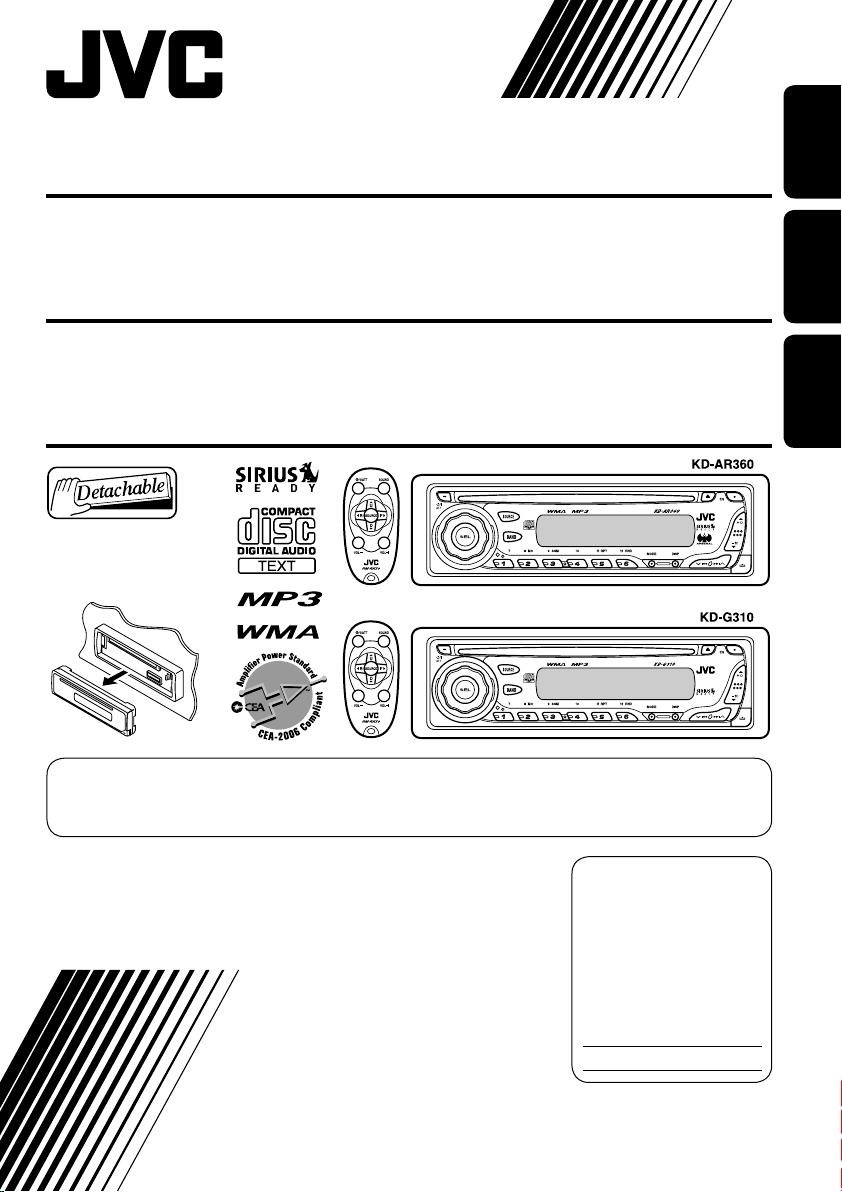
CD RECEIVER KD-AR360/KD-G310
RECEPTOR CON CD KD-AR360/KD-G310
ENGLISHESPAÑOL
RECEPTEUR CD KD-AR360/KD-G310
For canceling the display demonstration, see page 8.
Para cancelar la demostración en pantalla, consulte la página 8.
Pour annuler la démonstration des affichages, référez-vous à la page 8.
For installation and connections, refer to the separate manual.
Para la instalación y las conexiones, refiérase al manual separado.
Pour l’installation et les raccordements, se référer au manuel séparé.
INSTRUCTIONS
MANUAL DE INSTRUCCIONES
MANUEL D’INSTRUCTIONS
For customer Use:
Enter below the Model
No. and Serial No. which
are located on the top or
bottom of the cabinet.
Retain this information for
future reference.
Model No.
Serial No.
FRANÇAIS
GET0248-003A
[J]
Page 2

Thank you for purchasing a JVC product.
Please read all instructions carefully before operation, to ensure your complete understanding and to
obtain the best possible performance from the unit.
ENGLISH
INFORMATION (For U.S.A.)
This equipment has been tested and found to comply with the limits for a Class B digital device,
pursuant to Part 15 of the FCC Rules. These limits are designed to provide reasonable protection
against harmful interference in a residential installation. This equipment generates, uses, and can
radiate radio frequency energy and, if not installed and used in accordance with the instructions,
may cause harmful interference to radio communications. However, there is no guarantee that
interference will not occur in a particular installation. If this equipment does cause harmful
interference to radio or television reception, which can be determined by turning the equipment
off and on, the user is encouraged to try to correct the interference by one or more of the
following measures:
– Reorient or relocate the receiving antenna.
– Increase the separation between the equipment and receiver.
– Connect the equipment into an outlet on a circuit different from that to which the receiver is
connected.
– Consult the dealer or an experienced radio/TV technician for help.
IMPORTANT FOR LASER PRODUCTS
1. CLASS 1 LASER PRODUCT
2. CAUTION : Do not open the top cover. There are no user serviceable parts inside the unit; leave
all servicing to qualified service personnel.
3. CAUTION : Visible and invisible laser radiation when open and interlock failed or defeated.
Avoid direct exposure to beam.
Warning:
If you need to operate the receiver while
driving, be sure to look ahead carefully or
you may be involved in a traffic accident.
How to reset your unit
• This will reset the microcomputer. Your
preset adjustments will also be erased.
• If a disc is loaded, it will eject. Be careful
not to drop the disc.
2
How to forcibly eject a disc
If a disc cannot be recognized by the
receiver or cannot be ejected, ejects the disc
as follows.
• If this does not work, try to reset your
receiver.
• Be careful not to drop the disc when it
ejects.
Page 3
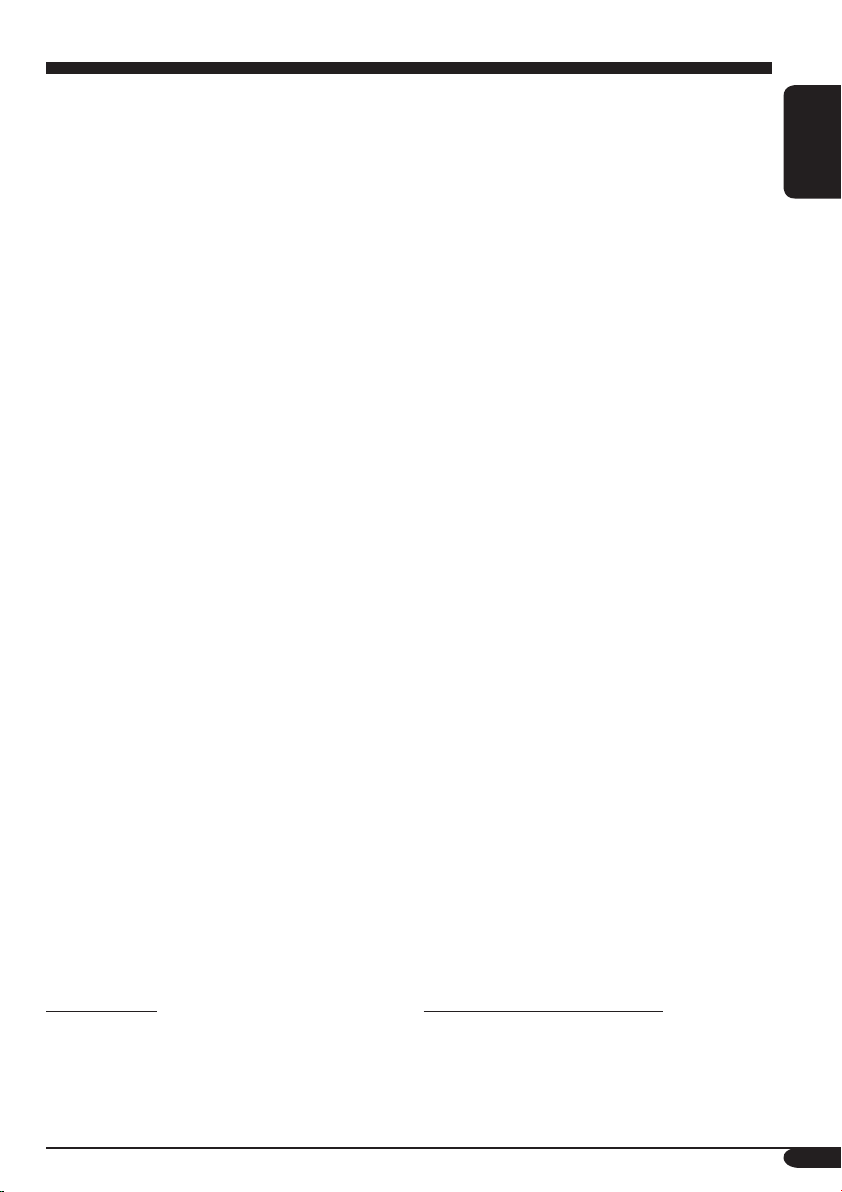
Contents
How to reset your unit ........................... 2
How to forcibly eject a disc................... 2
How to read this manual........................ 4
How to use the MODE button ............... 4
Control panel
— KD-AR360 and KD-G310 ......... 5
Parts identification................................. 5
Remote controller — RM-RK50
Main elements and features ................... 6
... 6
Getting started....................... 7
Basic operations.................................. 7
Canceling the display demonstrations ... 8
Setting the clock .................................... 8
Radio operations ................... 9
Listening to the radio........................... 9
Storing stations in memory.................... 10
Listening to a preset station ................... 11
Disc operations ...................... 12
Playing a disc in the receiver ............... 12
Playing discs in the CD changer ........... 13
Other main functions ............................. 15
Changing the display information ......... 16
Selecting the playback modes................ 17
Sound adjustments ................ 18
Selecting preset sound modes
(C-EQ: custom equalizer) .................. 18
Adjusting the sound ............................... 19
General settings — PSM ......... 20
Basic operations..................................... 20
Detaching the control panel.... 22
External component operations
... 23
Playing an external component ............ 23
SIRIUS® radio operations
............ 24
Listening to the SIRIUS® radio.............. 25
Storing channels in memory .................. 26
Listening to a preset channel ................. 26
Maintenance .......................... 27
More about this receiver ........ 28
Troubleshooting ..................... 30
Specifications ......................... 33
ENGLISH
*For safety....
• Do not raise the volume level too much, as
this will block outside sounds, making driving
dangerous.
• Stop the car before performing any
complicated operations.
*Temperature inside the car....
If you have parked the car for a long time in
hot or cold weather, wait until the temperature
in the car becomes normal before operating the
unit.
3
Page 4
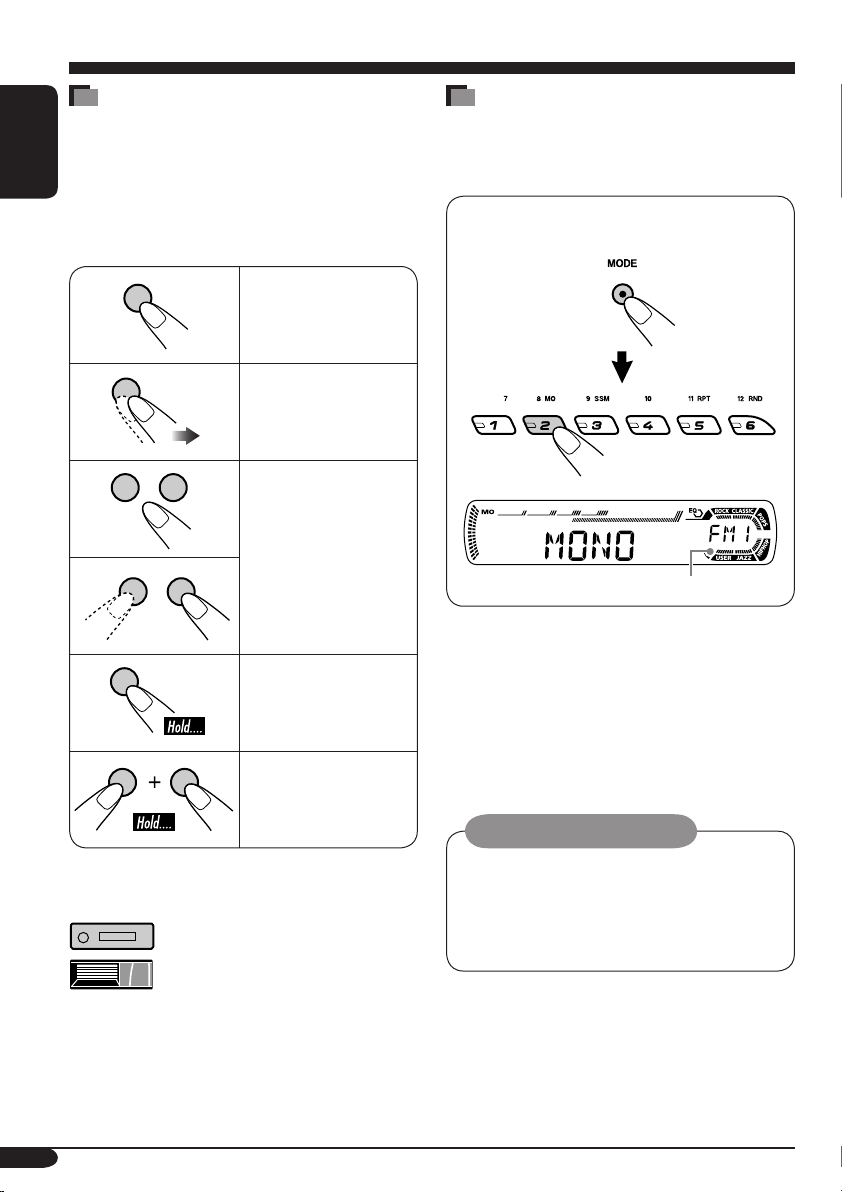
How to read this manual
The following methods are used to made the
explanations simple and easy-to-understand:
• Some related tips and notes are explained in
ENGLISH
“More about this receiver” (see page 28).
• Button operations are mainly explained with
the illustrations as follows:
Press briefly.
Press repeatedly.
Press either one.
Press and hold until
your desired response
begins.
How to use the MODE button
If you press MODE, the receiver goes into
functions mode, then the number buttons and
5/∞ buttons work as different function buttons.
Ex.: When number button 2 works as
MO (monaural) button.
Time countdown indicator
To use these buttons for original functions
again after pressing MODE, wait for
5 seconds without pressing any of these buttons
until the functions mode is cleared.
• Pressing MODE again also clears the
functions mode.
Press and hold both
buttons at the same
time.
The following marks are used to indicate...
: Built-in CD player operations.
: External CD changer operations.
4
Caution on volume setting:
Discs produce very little noise compared
with other sources. Lower the volume
before playing a disc to avoid damaging
the speakers by the sudden increase of the
output level.
Page 5
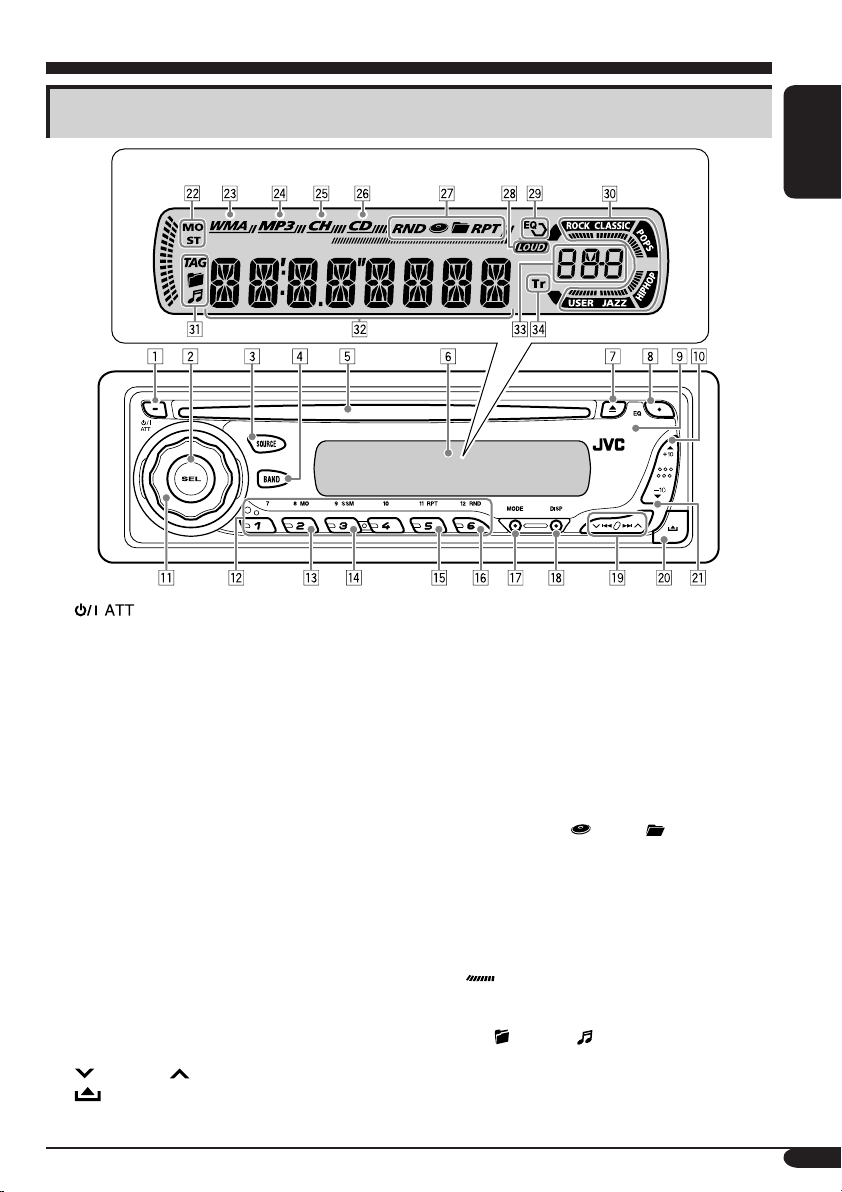
Control panel — KD-AR360 and KD-G310
Parts identification
Display window
1 (standby/on attenuator) button
2 SEL (select) button
3 SOURCE button
4 BAND button
5 Loading slot
6 Display window
7 0 (eject) button
8 EQ (equalizer) button
9 Remote sensor
• DO NOT expose the remote sensor to
strong light (direct sunlight or artificial
lighting).
p 5 (up) button / +10 button
q Control dial
w Number buttons
e MO (monaural) button
r SSM (Strong-station Sequential Memory)
button
t RPT (repeat) button
y RND (random) button
u MODE button
i DISP (display) button
4/¢ buttons
o
(control panel release) button
;
a ∞ (down) button / –10 button
Display window
s Tuner reception indicators—
MO (monaural), ST (stereo)
d WMA indicator
f MP3 indicator
g CH (CD changer) indicator
• Lights up only when CD-CH is selected
for the playback source.
h CD indicator
j Playback mode / item indicators—
RND (random),
RPT (repeat)
k LOUD (loudness) indicator
l EQ (equalizer) indicator
/ Sound mode (C-EQ: custom equalizer)
indicators—ROCK, CLASSIC, POPS,
HIP HOP, JAZZ, USER
also works as the time countdown
•
indicator.
z Disc information indicators—TAG (ID3
(folder), (track/file)
Tag),
x Main display
c Source display / Volume level indicator
v Tr (track) indicator
(disc), (folder),
ENGLISH
5
Page 6
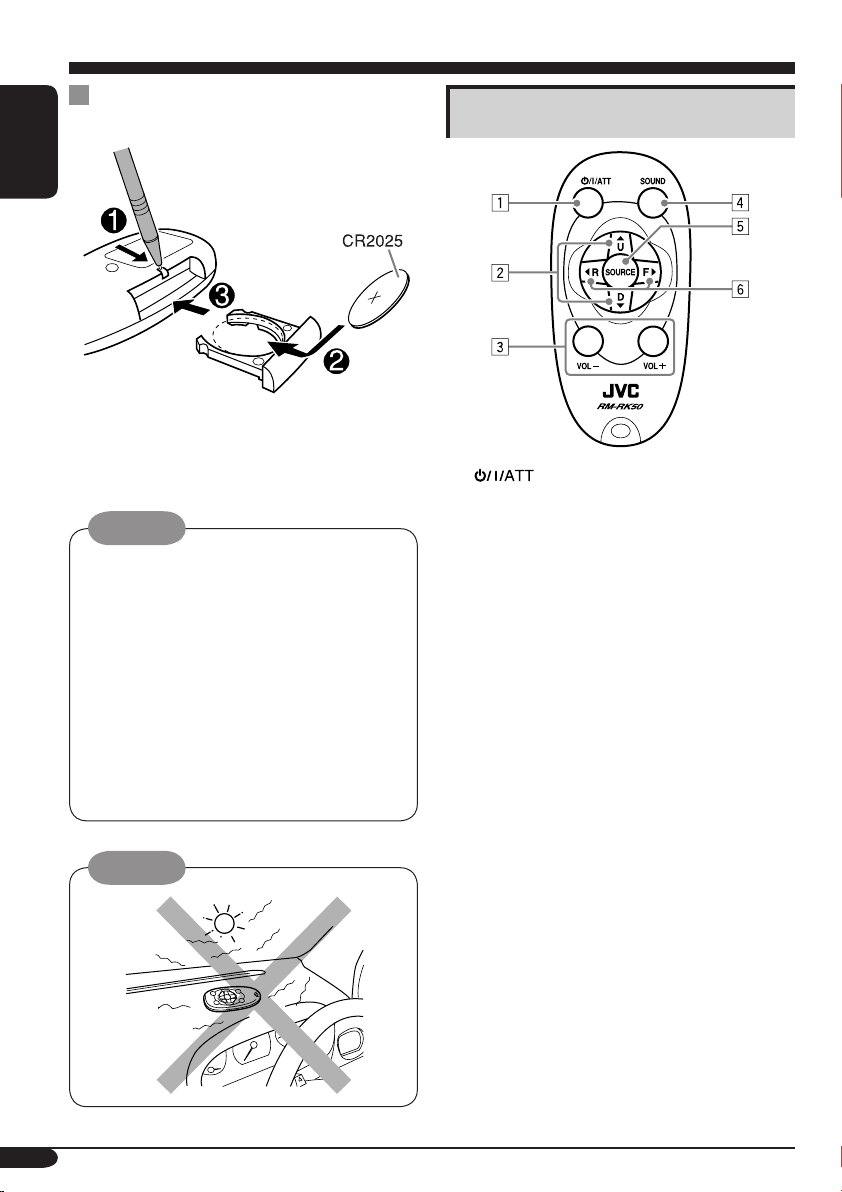
Remote controller — RM-RK50
Installing the lithium coin battery
(CR2025)
ENGLISH
• Aim the remote controller directly at the
remote sensor on the receiver. Make sure
there is no obstacle in between.
Warning:
• Store the battery in a place where children
cannot reach to avoid risk of accident.
• To prevent the battery from over-heating,
cracking, or starting a fire:
– Do not recharge, short, disassemble, or
heat the battery or dispose of it in a fire.
– Do not leave the battery with other
metallic materials.
– Do not poke the battery with tweezers or
similar tools.
– Wrap the battery with tape and insulate
when throwing away or saving it.
Caution:
Main elements and features
1 (standby/on/attenuator) button
• Turns on and off the power and also
attenuates the sound.
2 5 U (up) / D (down) ∞ buttons
• 5 U: Changes the FM/AM bands.
• D ∞: Changes the preset stations.
• Changes the folder on the MP3/WMA
discs.
• While playing an MP3 disc on an
MP3-compatible CD changer:
– Changes the disc if pressed briefly.
– Changes the folder if pressed and held.
• While listening to the SIRIUS radio:
– Changes the categories.
3 VOL – / VOL + buttons
• Adjusts the volume level.
4 SOUND button
• Selects the sound mode (C-EQ: custom
equalizer).
5 SOURCE button
• Selects the source.
6 2 R (reverse) / F (forward) 3 buttons
• Searches for stations if pressed briefly.
• Fast-forwards or reverses the track if
pressed and held.
• Changes the tracks on the disc.
• While listening to the SIRIUS radio:
– Changes the channels if pressed briefly.
– Changes the channels rapidly if pressed
and held.
6
Page 7
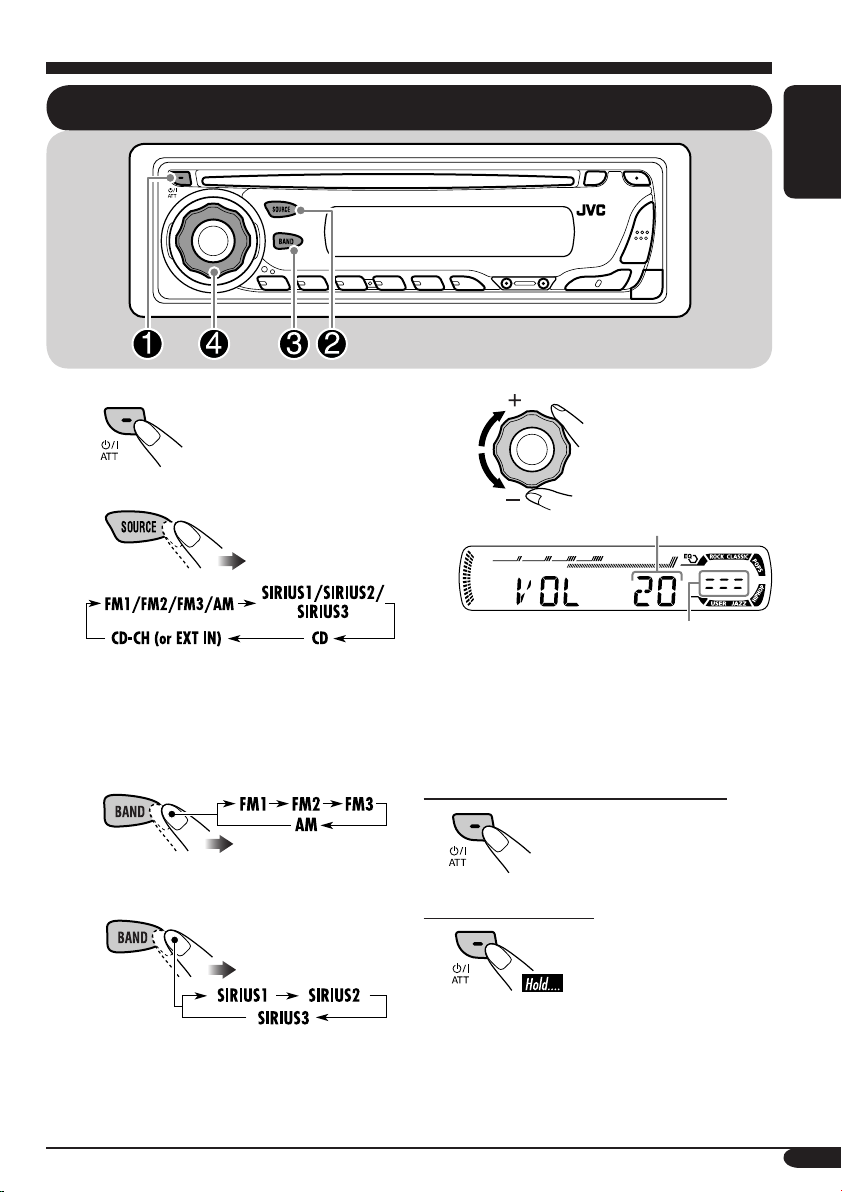
Getting started
Basic operations
ENGLISH
~
Ÿ
You cannot select some sources if they
are not ready.
! • For FM/AM tuner only
• For SIRIUS® radio only
⁄
Volume level appears.
Volume level indicator
@ Adjust the sound as you want.
(See pages 18 and 19.)
To drop the volume in a moment (ATT)
To restore the sound, press
it again.
To turn off the power
7
Page 8
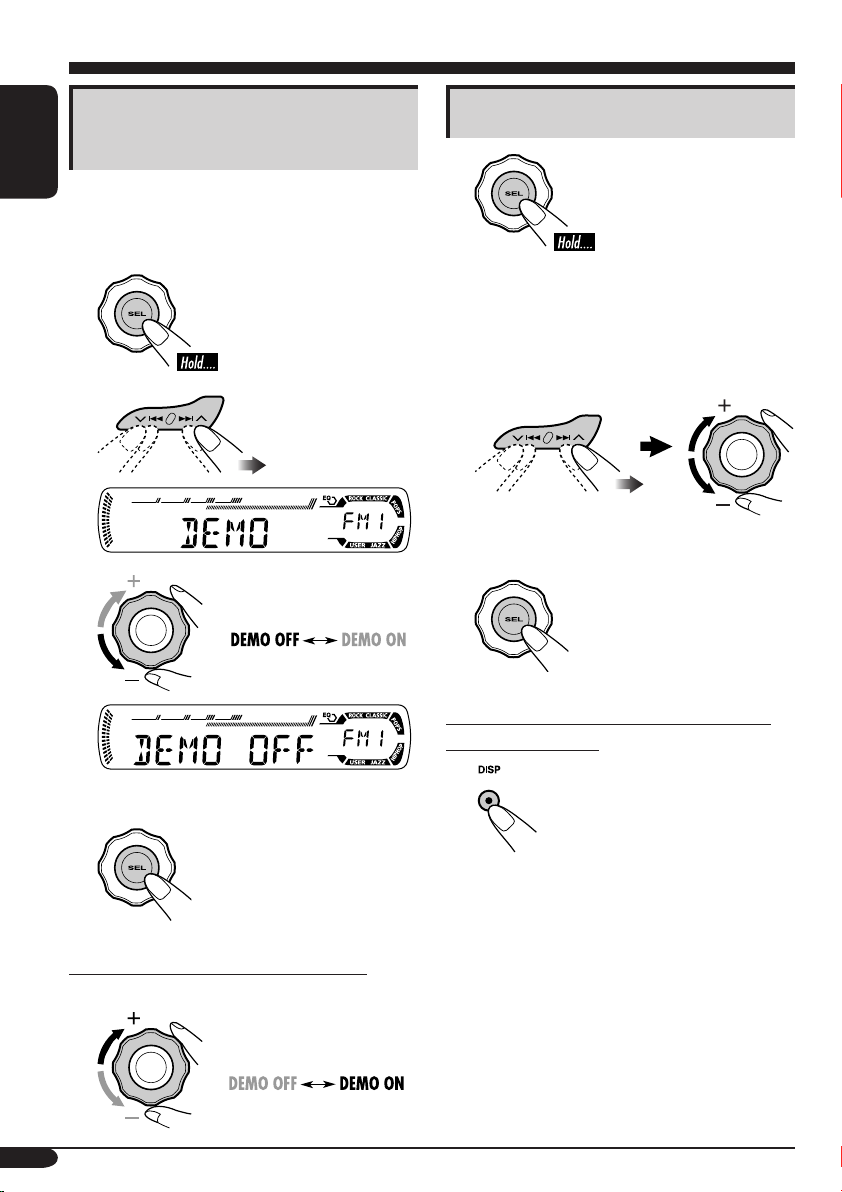
Canceling the display
demonstrations
ENGLISH
If no operations are done for about 20 seconds,
display demonstration starts.
[Initial: DEMO ON]
Setting the clock
1
1
2
3
4
Finish the procedure.
2 Set the hour and minute.
1 Select “CLOCK H” (hour), then
adjust the hour.
2 Select “CLOCK M” (minute),
then adjust the minute.
3 Finish the procedure.
To check the current clock time when the
power is turned off
To activate the display demonstration
In step 3 above...
8
Page 9
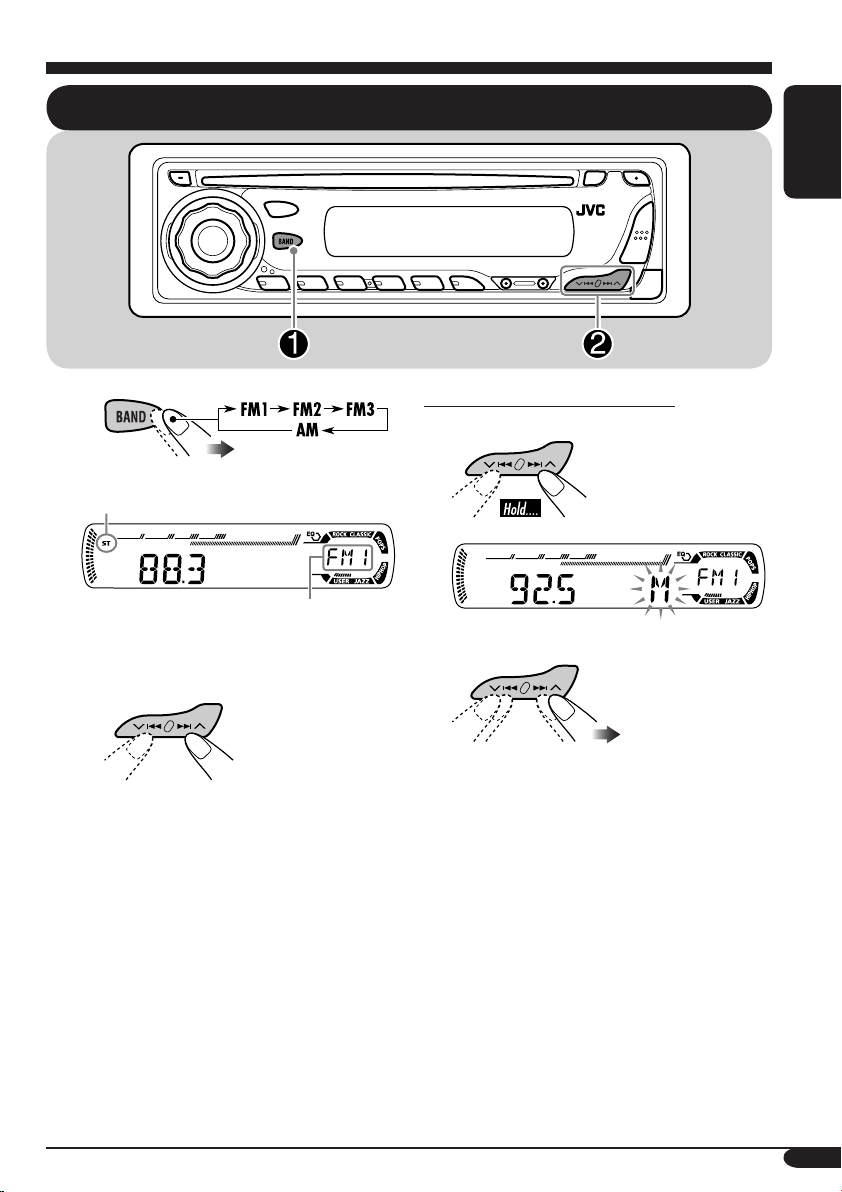
Radio operations
Listening to the radio
ENGLISH
~
Lights up when receiving an FM stereo
broadcast with sufficient signal strength.
Selected band appears.
Ÿ Start searching for a station.
When a station is received, searching
stops.
To stop searching, press the same
button again.
To tune in to a station manually
In step Ÿ on the left...
1
2 Select the desired station frequencies.
9
Page 10
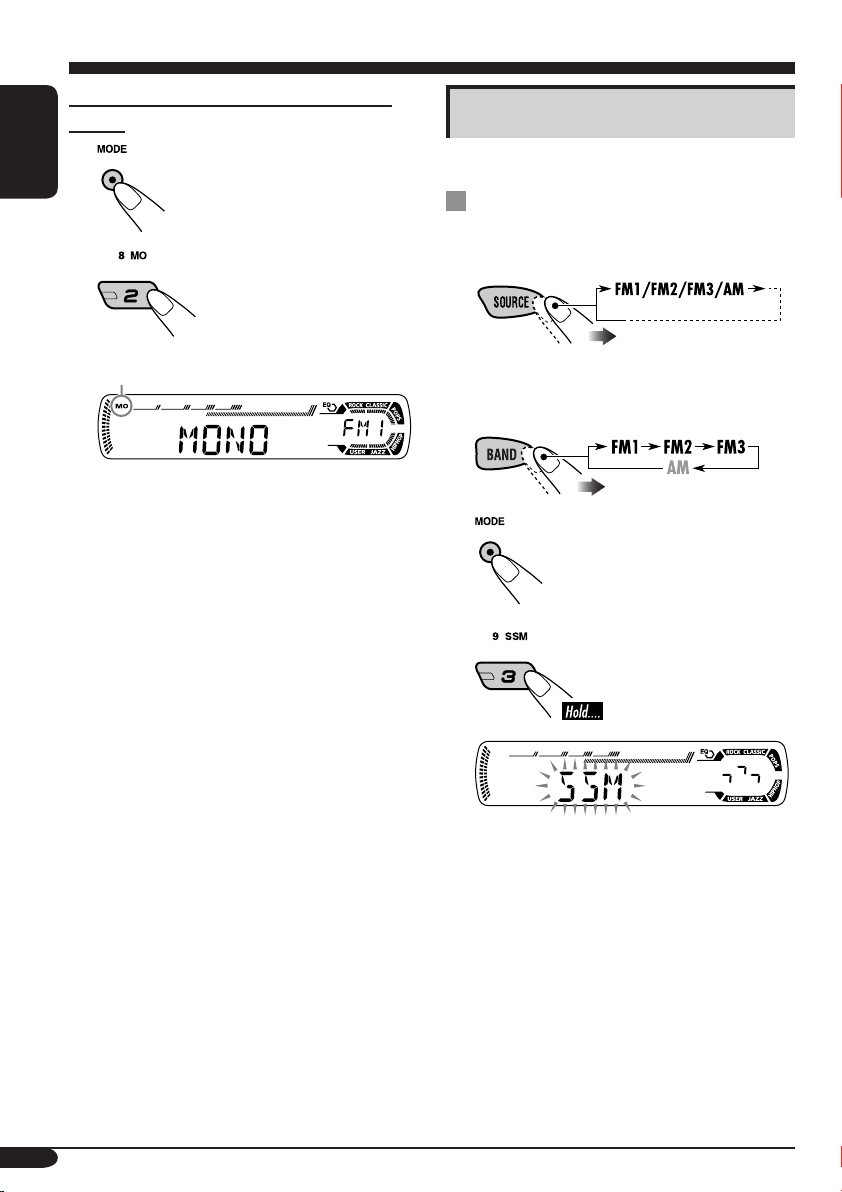
When an FM stereo broadcast is hard to
receive
1
ENGLISH
2
Storing stations in memory
You can preset six stations for each band.
FM station automatic presetting —
SSM (Strong-station Sequential
Memory)
1
Lights up when monaural mode is activated.
Reception improves, but stereo effect will
be lost.
To restore the stereo effect, repeat the same
procedure so that the MO indicator goes off.
2 Select the FM band (FM1 – FM3)
you want to store into.
3
4
“SSM” flashes, then disappears when
automatic presetting is over.
Local FM stations with the strongest signals are
searched and stored automatically in the FM
band.
10
Page 11
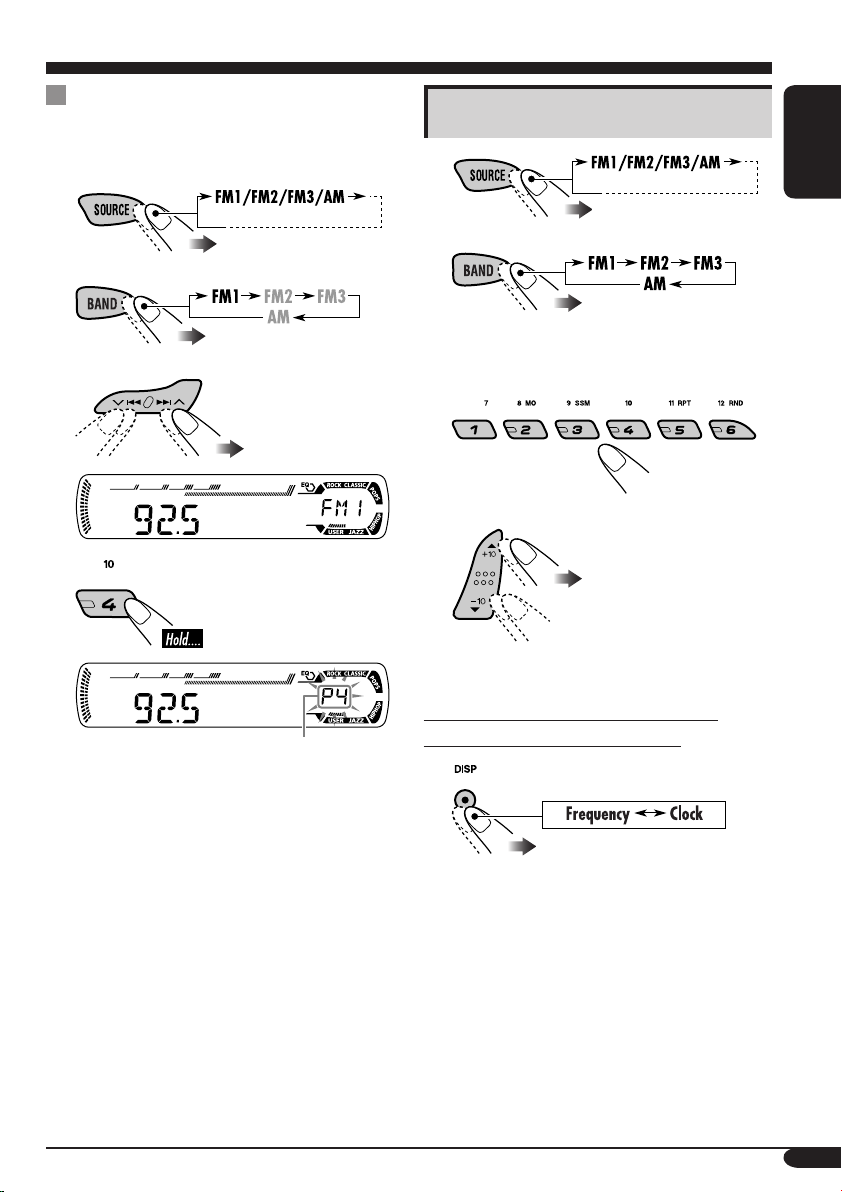
Manual presetting
Ex.: Storing FM station of 92.5 MHz into preset
number 4 of the FM1 band.
1
2
3
4
Listening to a preset station
1
ENGLISH
2
3 Select the preset station (1 – 6) you
want.
or
Preset number flashes for a while.
To check the current clock time while
listening to an FM or AM station
11
Page 12
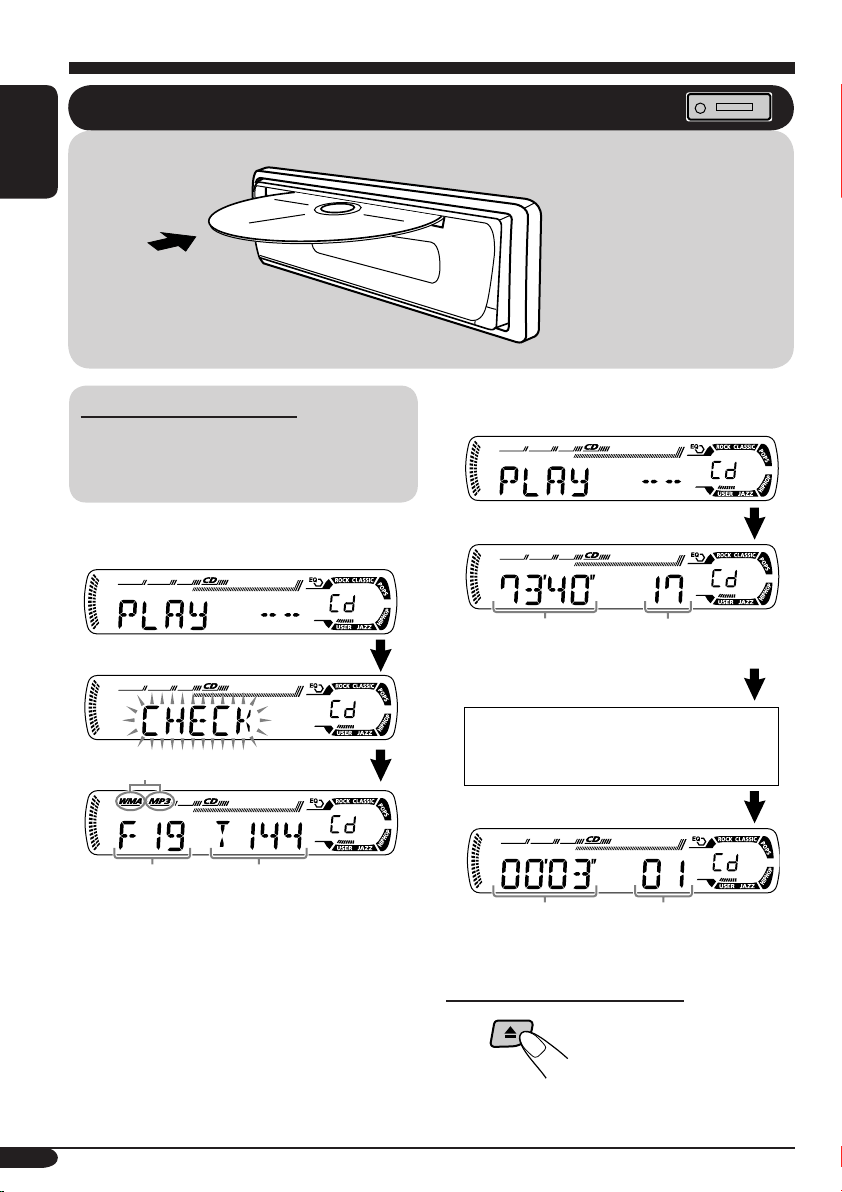
Disc operations
ENGLISH
Playing a disc in the receiver
All tracks will be played
repeatedly until you stop
playback.
About MP3 and WMA discs
MP3 and WMA (Windows Media® Audio)
“tracks” (words “file” and “track” are used
interchangeably) are recorded in “folders.”
• When inserting an MP3 or a WMA disc:
*
Total folder
number
When playback starts, disc information will
automatically appear (see page 16).
* Either the MP3 or WMA indicator lights up
depending on the detected file.
Total file
number
• When inserting an audio CD or a CD Text
disc:
Total playing time of
the inserted disc
CD Text: Disc title/performer =
Track title appear automatically.
Elapsed playing
time
Total track number
of the inserted disc
Current track
number
To stop play and eject the disc
12
Page 13
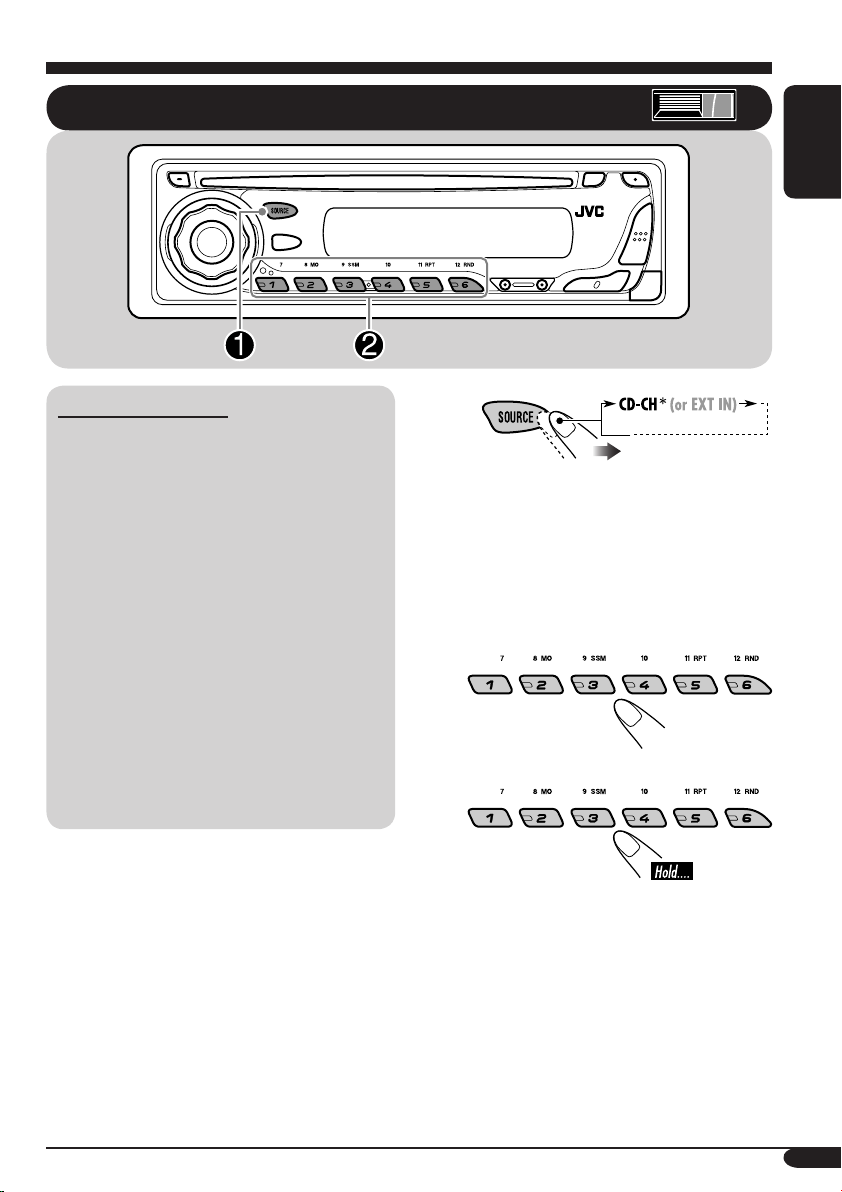
Playing discs in the CD changer
ENGLISH
About the CD changer
It is recommended to use the JVC MP3compatible CD changer with your receiver.
• You can also connect other CH-X series
CD changers (except CH-X99 and
CH-X100). However, they are not
compatible with MP3 discs, so you cannot
play back MP3 discs.
• You cannot use the KD-MK series CD
changers with this receiver.
• Disc text information recorded in the CD
Text can be displayed when a JVC CD
Text compatible CD changer is connected.
Before operating your CD changer:
• Refer also to the Instructions supplied with
your CD changer.
• You cannot control and play any WMA
disc in the CD changer.
~
* If you have changed “EXT IN” setting
to “EXT IN” (see page 21), you
cannot select the CD changer.
Ÿ Select a disc.
For disc number from 01 – 06:
For disc number from 07 – 12:
13
Page 14
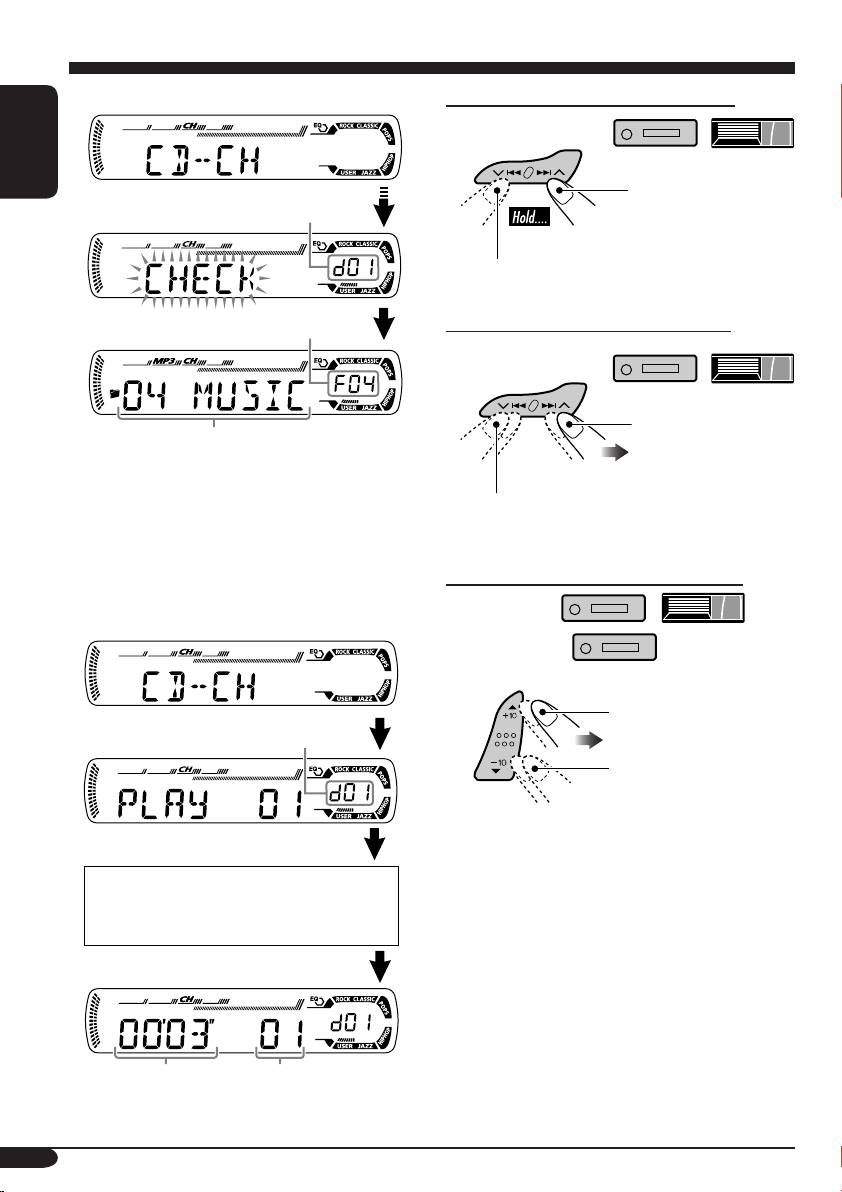
• When the current disc is an MP3 disc:
To fast-forward or reverse the track
ENGLISH
Selected disc number
Selected folder number
Folder name*
When playback starts, disc information will
automatically appear (see page 16).
* “ROOT” appears if no folder is included in
the disc.
• When the current disc is an audio CD or a
CD Text disc:
Selected disc number
Fast-forwards.
Reverses.
To go to the next or previous tracks
To the following
tracks.
To the beginning of the current track, then
the previous tracks.
To go to the next or previous folders
For MP3 discs:
For WMA discs:
To next folders.
To previous folders.
14
CD Text: Disc title/performer =
Track title appear automatically.
Elapsed playing
time
Current track
number
Page 15
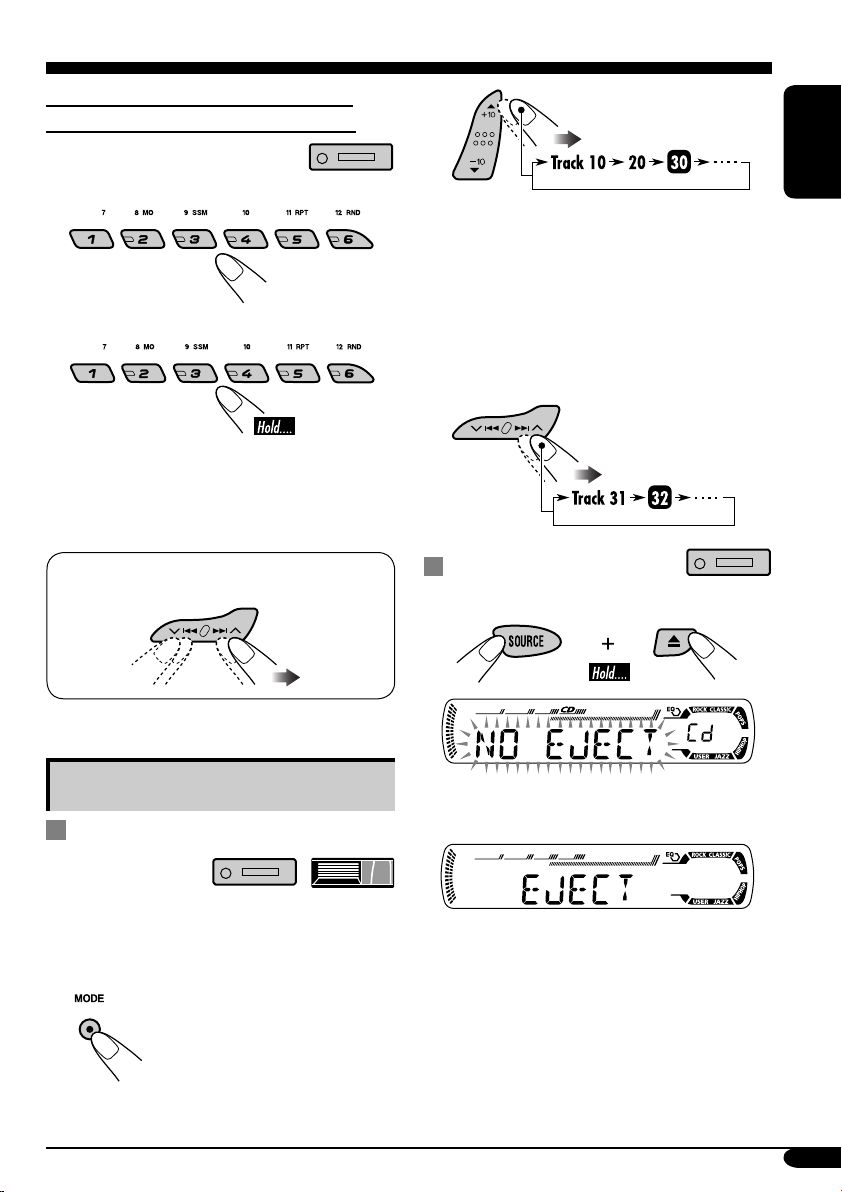
To locate a particular track (for CD) or
folder (for MP3 or WMA discs) directly
2
To select a number from 01 – 06:
To select a number from 07 – 12:
• To use folder search on MP3/WMA discs, it
is required that folders are assigned with 2
digit numbers at the beginning of their folder
names—01, 02, 03, and so on.
• To select a particular track in a folder (for
MP3 or WMA disc) after selecting a folder:
ENGLISH
First time you press +10 or –10 button, the
track skips to the nearest higher or lower
track with a track number of multiple ten
(ex. 10th, 20th, 30th).
Then each time you press the button, you
can skip 10 tracks.
• After the last track, the first track will be
selected and vice versa.
3
Prohibiting disc ejection
You can lock a disc in the loading slot.
Other main functions
Skipping a track quickly during play
• For MP3 or WMA disc, you can skip a track
within the same folder.
Ex.: To select track 32 while playing track 6
1
To cancel the prohibition, repeat the same
procedure.
15
Page 16
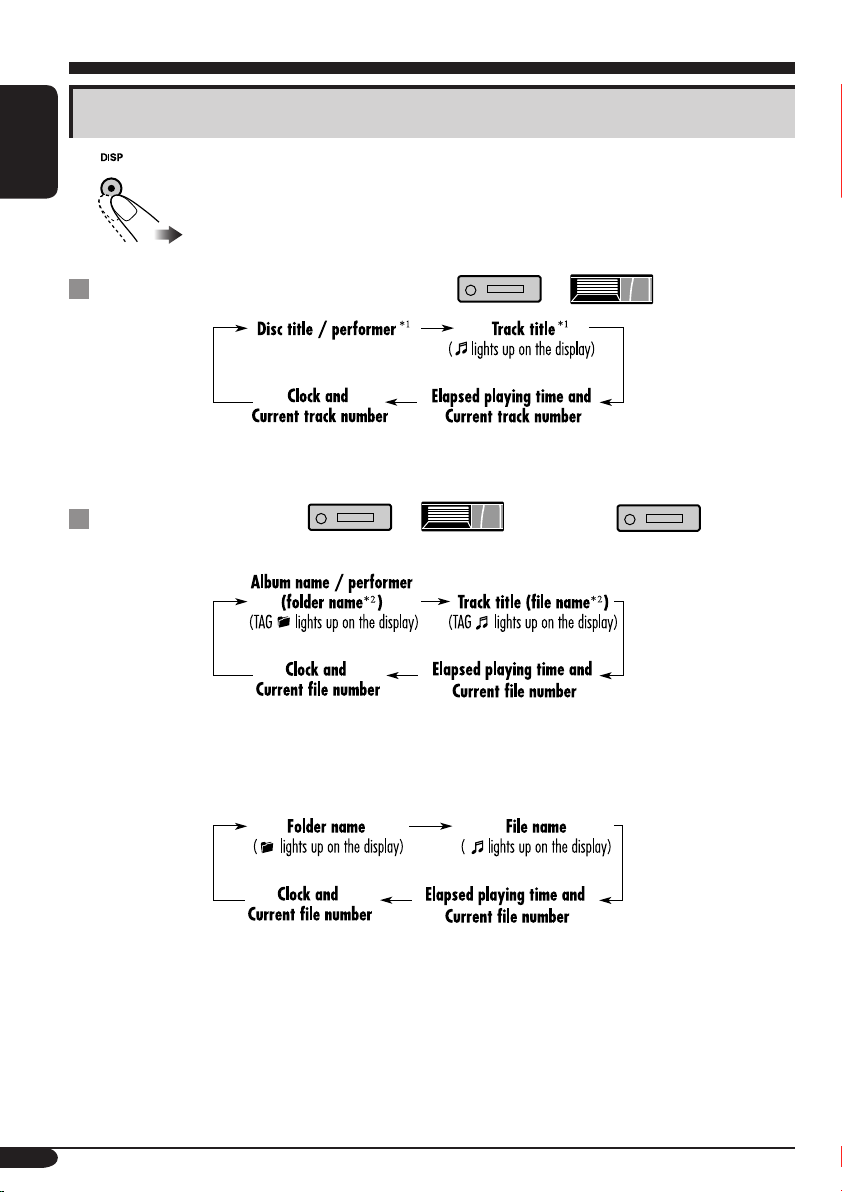
Changing the display information
ENGLISH
While playing an audio CD or a CD Text ( / )
*1 If the current disc is an audio CD, “NO NAME” appears.
While playing an MP3 ( / ) or WMA ( ) disc
• When “TAG DISP” is set to “TAG ON” (see page 21)
16
2
If an MP3/WMA file does not have ID3 tags, folder name and file name appear. In this
*
case, the TAG indicator will not light up.
• When “TAG DISP” is set to “TAG OFF”
Page 17
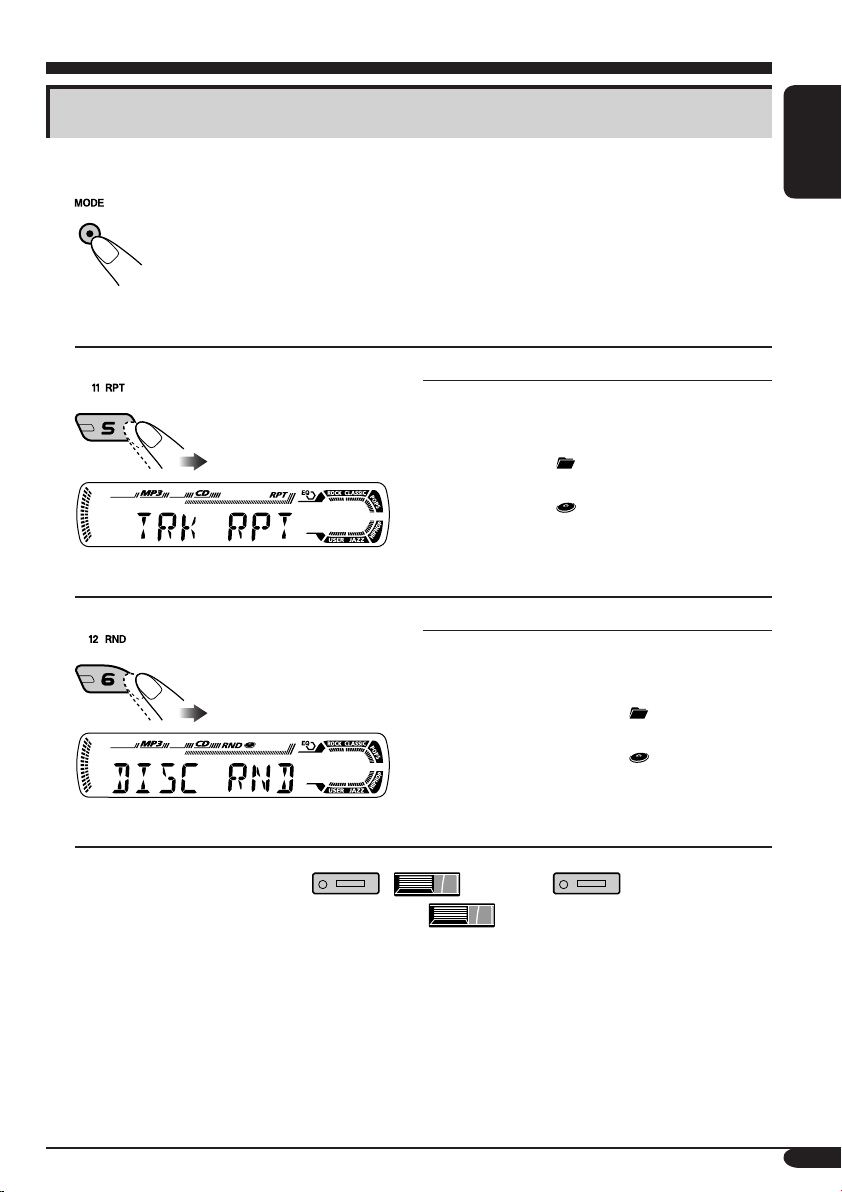
Selecting the playback modes
You can use only one of the following playback modes at a time.
1
2 Select your desired playback mode.
ENGLISH
Repeat play
Mode Plays repeatedly
TRK RPT: The current track.
• RPT lights up.
FLDR RPT*
1
: All tracks of the current folder.
•
DISC RPT*
2
: All tracks of the current disc.
•
RPT OFF: Cancels repeat play.
Ex.: When “TRK RPT” is selected while
playing an MP3 disc in the receiver
Random play
Mode Plays at random
FLDR RND*1: All tracks of the current folder,
then tracks of the next folder
and so on.
• RND and
DISC RND: All tracks of the current disc.
• RND and
MAG RND*
Ex.: When “DISC RND” is selected while
playing an MP3 disc in the receiver
1
*
Only while playing an MP3 ( / ) or WMA ( ) disc.
2
Only while playing discs in the CD changer ( ).
*
• RND lights up.
RND OFF: Cancels random play.
2
: All tracks of the inserted discs.
and RPT light up.
and RPT light up.
light up.
light up.
17
Page 18

Sound adjustments
Selecting preset sound modes (C-EQ: custom equalizer)
ENGLISH
You can select a preset sound mode suitable to
the music genre.
~
Ex.: When “ROCK” is selected
Indication pattern for each sound mode:
Indication For:
USER (Flat sound) 00 00 OFF
ROCK Rock or
disco music
CLASSIC Classical
music
POPS Light music +04 +01 OFF
HIP HOP Funk or rap
music
JAZZ Jazz music +02 +03 OFF
1
*
BAS: Bass
2
*
TRE: Treble
3
*
LOUD: Loudness
1
TRE
*
2
LOUD
*
BAS
+03 +01 ON
+01 –02 OFF
+02 00 ON
Preset values
3
*
18
Page 19
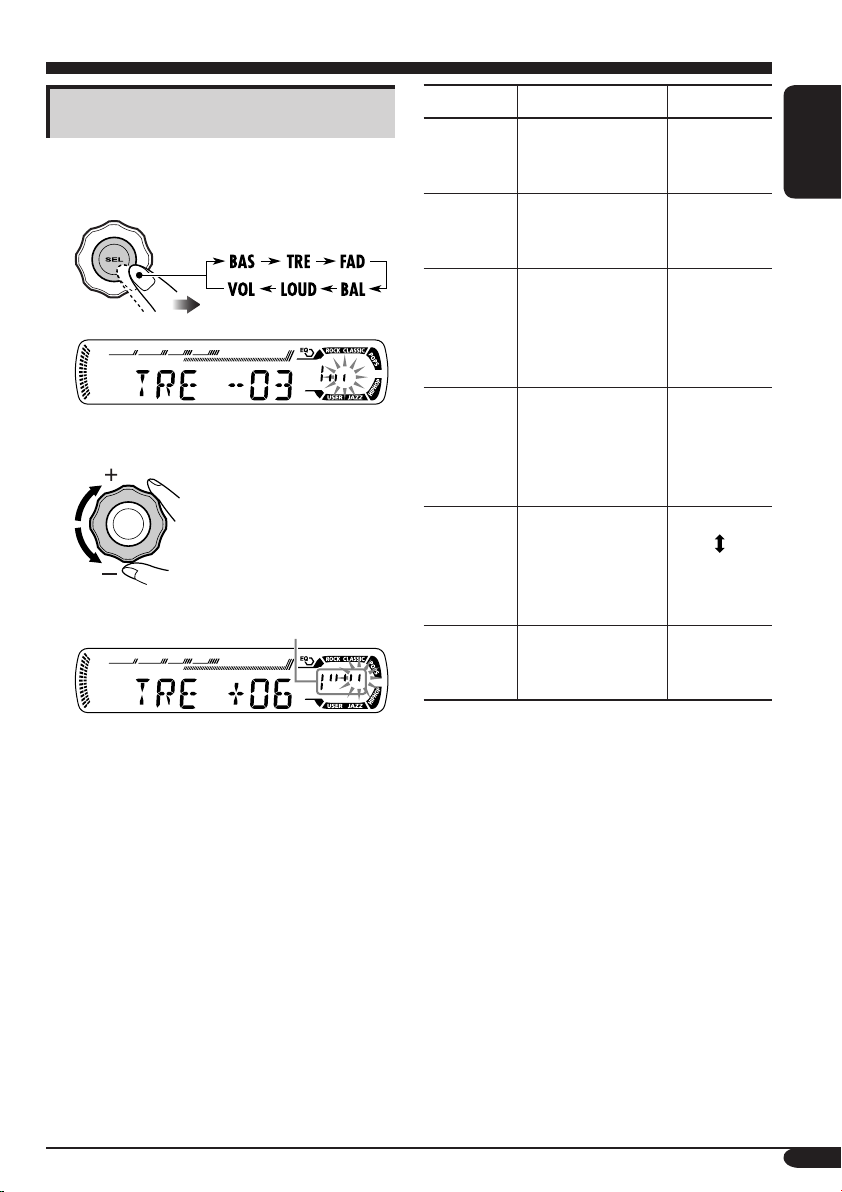
Adjusting the sound
You can adjust the sound characteristics to your
preference.
1
Ex.: When “TRE” is selected
2
Indication pattern changes as
you adjust the level.
Indication To do: Range
BAS*1
(bass)
TRE*
(treble)
FAD*
(fader)
BAL
(balance)
LOUD*
(loudness)
VOL*
(volume)
Adjust the bass. –06 (min.)
1
Adjust the treble. –06 (min.)
2
Adjust the front
and rear speaker
balance.
Adjust the left
and right speaker
balance.
1
Boost low and
high frequencies
to produce a wellbalanced sound at
low volume level.
3
Adjust the
volume.
to
+06 (max.)
to
+06 (max.)
R06 (Rear
only)
to
F06 (Front
only)
L06 (Left
only)
to
R06 (Right
only)
LOUD ON
LOUD OFF
00 (min.) to
30 or 50
(max.)*
ENGLISH
4
*1 When you adjust the bass, treble, or
loudness, the adjustment you have made is
stored for the currently selected sound mode
(C-EQ) including “USER.”
2
*
If you are using a two-speaker system, set
the fader level to “00.”
3
*
Normally the control dial works as the
volume control. So you do not have to select
“VOL” to adjust the volume level.
4
*
Depending on the amplifier gain control
setting. (See page 21 for details.)
19
Page 20
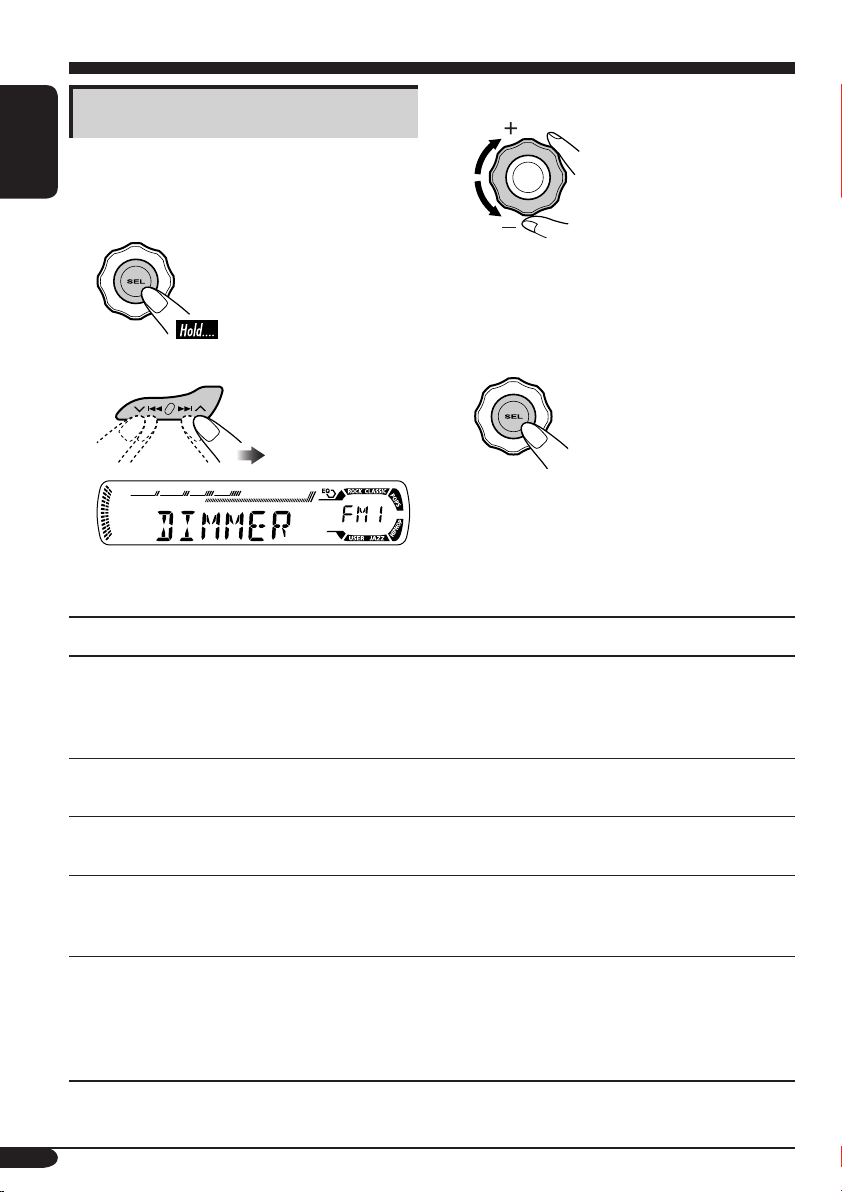
General settings — PSM
Basic operations
3 Adjust the PSM item selected.
You can change PSM (Preferred Setting Mode)
items listed (except for SID) in the table that
ENGLISH
follows.
1
4 Repeat steps 2 and 3 to adjust the
other PSM items if necessary.
2
Select a PSM item.
Ex.: When you select “DIMMER”
Indications Selectable settings, [reference page]
DEMO
Display demonstration
DEMO ON: [Initial]; Display demonstration will be activated
DEMO OFF: Cancels.
5 Finish the procedure.
automatically if no operation is done for about
20 seconds, [8].
CLOCK H
Hour adjustment
CLOCK M
Minute adjustment
CLK ADJ*
Clock adjustment
T-ZONE*
Time zone
20
1
1, *2
1 – 12, [8]
[Initial: 1 (1:00)]
00 – 59, [8]
[Initial: 00 (1:00)]
AUTO : [Initial]; The built-in clock will be adjusted automatically
using the clock data provided via the SIRIUS
OFF: Cancels.
Select your residential area from one of the following time zone for
clock adjustment.
EASTERN [Initial] “ ATLAN TIC “ NEWFOUND “
ALASKA “ PA CIF I C “ MOUNTAIN “ CENTRAL “
(back to the beginning)
®
radio channel.
Page 21
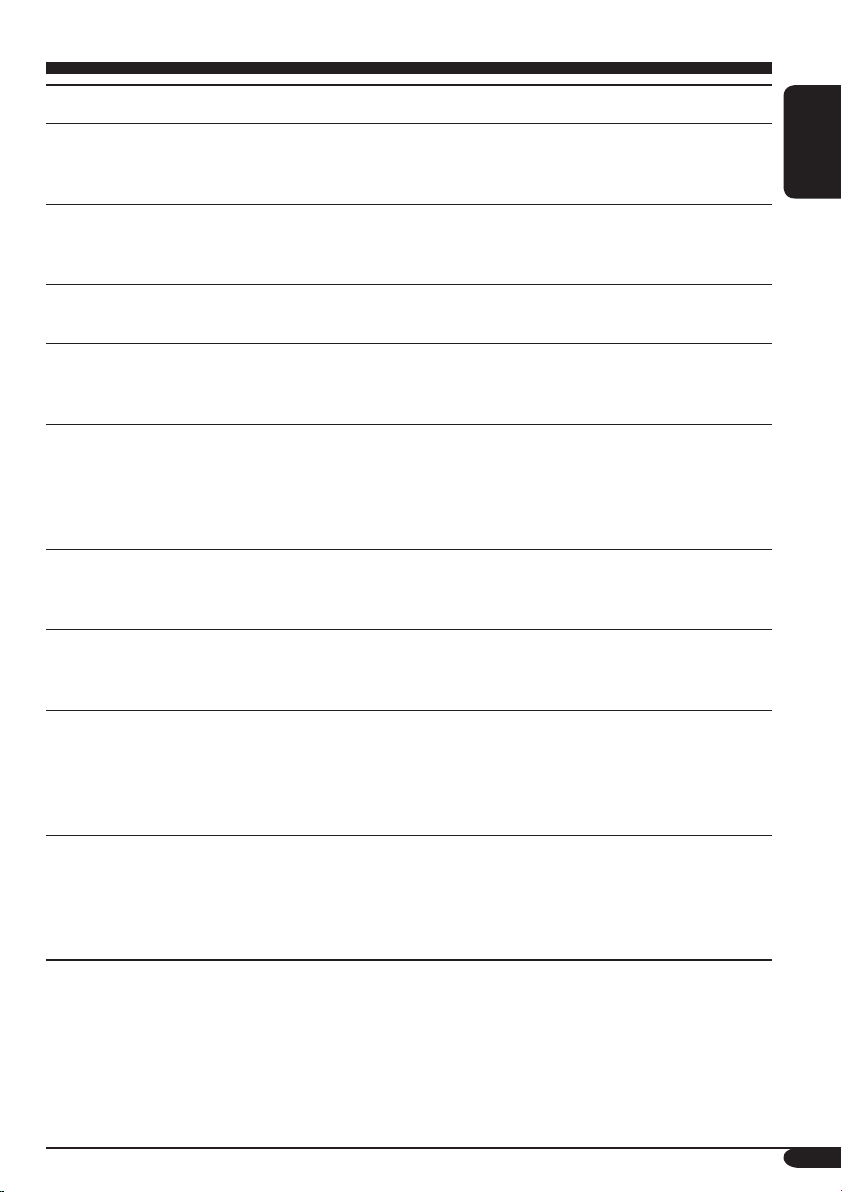
Indications Selectable settings, [reference page]
1, *2
DST*
Daylight savings time
1
SID*
SIRIUS® ID
Activates this if your residential area is subject to DST.
ON: [Initial]; Activates daylight savings time.
OFF: Cancels.
The 12-digits SIRIUS identification number scrolls on the display
after 5 seconds, [24].
• Press SEL to resume the previous display.
ENGLISH
DIMMER
Dimmer
3
TEL*
Telephone muting
SCROLL*
4
Scroll
EXT IN*
5
External input
TAG D I S P
Tag display
AMP GAIN
Amplifier gain control
AREA
Tuner channel interval
ON: Activates dimmer.
OFF: [Initial]; Cancels.
MUTING 1/MUTING 2: Select either one which mutes the sounds
while using the cellular phone.
OFF: [Initial]; Cancels.
ONCE: [Initial]; Scrolls the disc information once.
AUTO : Repeats scrolling (5-second interval in between).
OFF: Cancels.
• Pressing DISP for more than one second can scrolls the display
regardless of the setting.
CHANGER: [Initial]; To use a JVC CD changer, [13].
EXT IN : To use another external component (other than
SIRIUS DLP), [23].
TAG O N : [Initial]; Shows the ID3 tag while playing MP3/WMA
tracks, [16].
TAG O FF: Cancels.
You can change the maximum volume level of this receiver.
LOW PWR: VOL 00 – VOL 30 (Select this if the maximum power
of the speaker is less than 50 W to prevent them from
damaging.)
HIGH PWR: [Initial]; VOL 00 – VOL 50
AREA EU: Select this when using the receiver in an area other
than North and South America. (FM: 50 kHz—manual
tuning, 100 kHz—auto search; AM: 9 kHz)
AREA US: [Initial]; Select this when using the receiver in North or
South America. (FM: 200 kHz; AM: 10 kHz)
1
*
Displayed only when SIRIUS radio is connected.
2
*
Displayed only when “CLK ADJ” is set to “AUTO.”
3
*
Only for KD-AR360.
4
*
Some characters or symbols will not be shown (and will be blanked) on the display.
(Ex. “ABCå!d#” ]“ABCA D ”).
5
*
Displayed only when one of the following sources is selected—FM, AM, or CD.
21
Page 22

Detaching the control panel
When detaching or attaching the control panel,
be careful not to damage the connectors on
the back of the control panel and on the panel
holder.
ENGLISH
Detaching the control panel
Before detaching the control panel, be sure to
turn off the power.
Attaching the control panel
22
Page 23

External component operations
Playing an external component
You can connect the external component to
the CD changer jack on the rear using the Line
Input Adapter KS-U57 (not supplied).
• For connection, see Installation/Connection
Manual (separate volume).
• Before operating the external component,
select the external input correctly (see page
21).
! Adjust the volume.
⁄ Adjust the sound as you want.
~
(See pages 18 and 19.)
ENGLISH
• If “EXT IN” does not appear, see page
21 and select the external input (“EXT
IN”).
Ÿ Turn on the connected component
and start playing the source.
23
Page 24
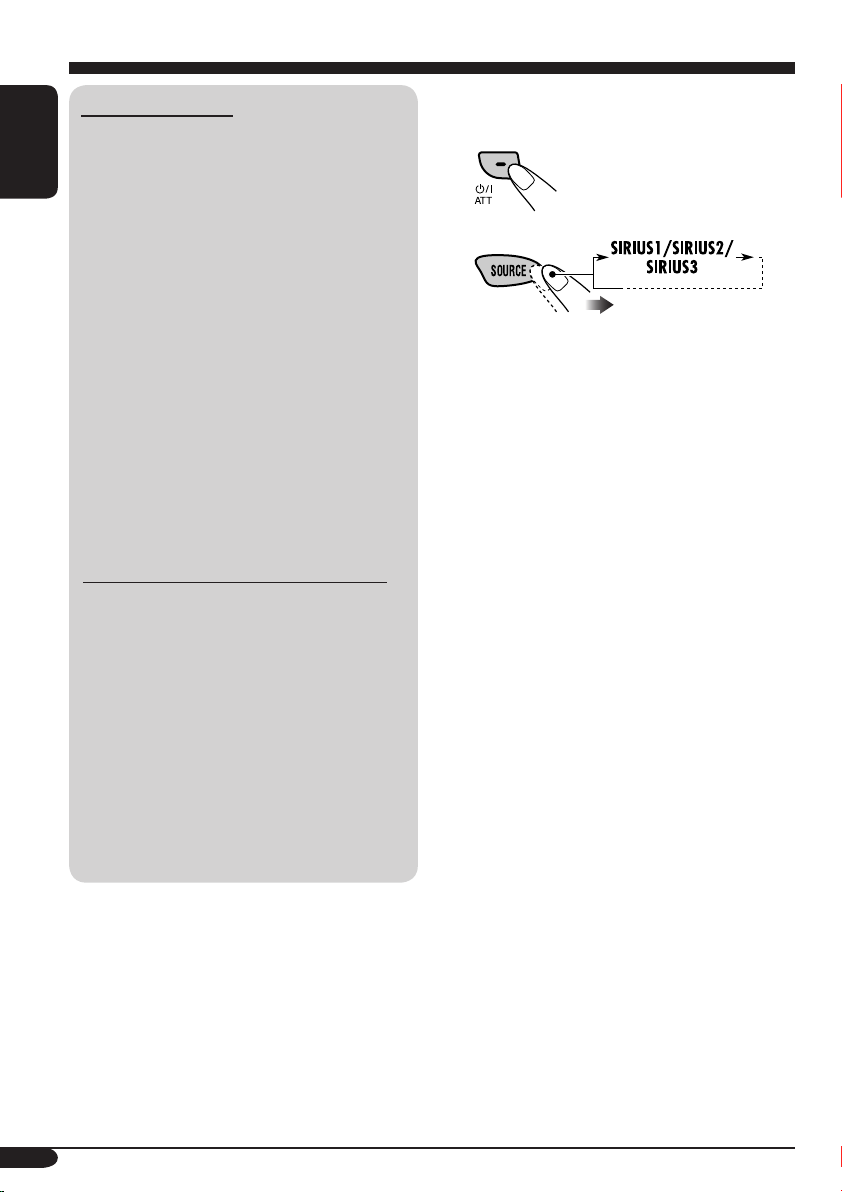
SIRIUS® radio operations
About SIRIUS radio
SIRIUS is a satellite radio that can deliver
digital-quality sound.
SIRIUS has 65 music channels which are all
ENGLISH
commercial-free and 50 channels of sports,
news, and entertainment programs.
You can enjoy and control the SIRIUS
radio digital entertainment channels
from the receiver by connecting the JVC
SIRIUS radio DLP—Down Link Processor
(optionally purchased) to the CD changer
jack on the rear.
• You can also connect the JVC SIRIUS
radio PnP (Plug and Play), KT-SR1000 or
KT-SR2000, using the JVC SIRIUS radio
adapter, KS-U100K (not supplied). By
turning on the power of the receiver, you
can turn on/off the JVC PnP. However,
you cannot control it from this receiver.
GCI (Global Control Information) update:
• If channels are updated after subscription,
updating starts automatically.
“UPDATING” flashes and no sound can
be heard.
• Update takes a few minutes to complete.
• During update, you cannot operate your
SIRIUS radio.
Before you can listen to JVC DLP, activate
your SIRIUS subscription after connection:
1
2
JVC DLP starts updating all the SIRIUS
channels.
“UPDATING” flashes on the display for a
few minutes. No sound can be heard during
update.
Once completed, JVC DLP tunes in to the
preset channel, CH184.
3 Check your SIRIUS ID, see page 21.
4 Contact SIRIUS on the internet at
<http://activate.siriusradio.com/> to activate
your subscription, or you can call SIRIUS
toll-free at 1-888-539-SIRIUS (7474).
“SUB UPDT PRESS ANY KEY” scrolls
on the display once subscription has been
completed.
Before operating your SIRIUS radio:
• For connection, see Installation/
Connection Manual (separate volume).
• Refer also to the Instructions supplied
with your SIRIUS radio.
24
Page 25

Listening to the SIRIUS® radio
ENGLISH
~
Ÿ
! Select a category.
You can tune in to all the channels of
every category by selecting “ALL.”
Selecting a particular category
(SPORTS, ENTERTAINMENT, etc.)
allows you to enjoy only the channels
from the selected category.
⁄ Select a channel for listening.
Press and hold these buttons change the
channels rapidly.
• When changing the category or channel,
invalid and unsubscribed channels are skipped
automatically.
25
Page 26
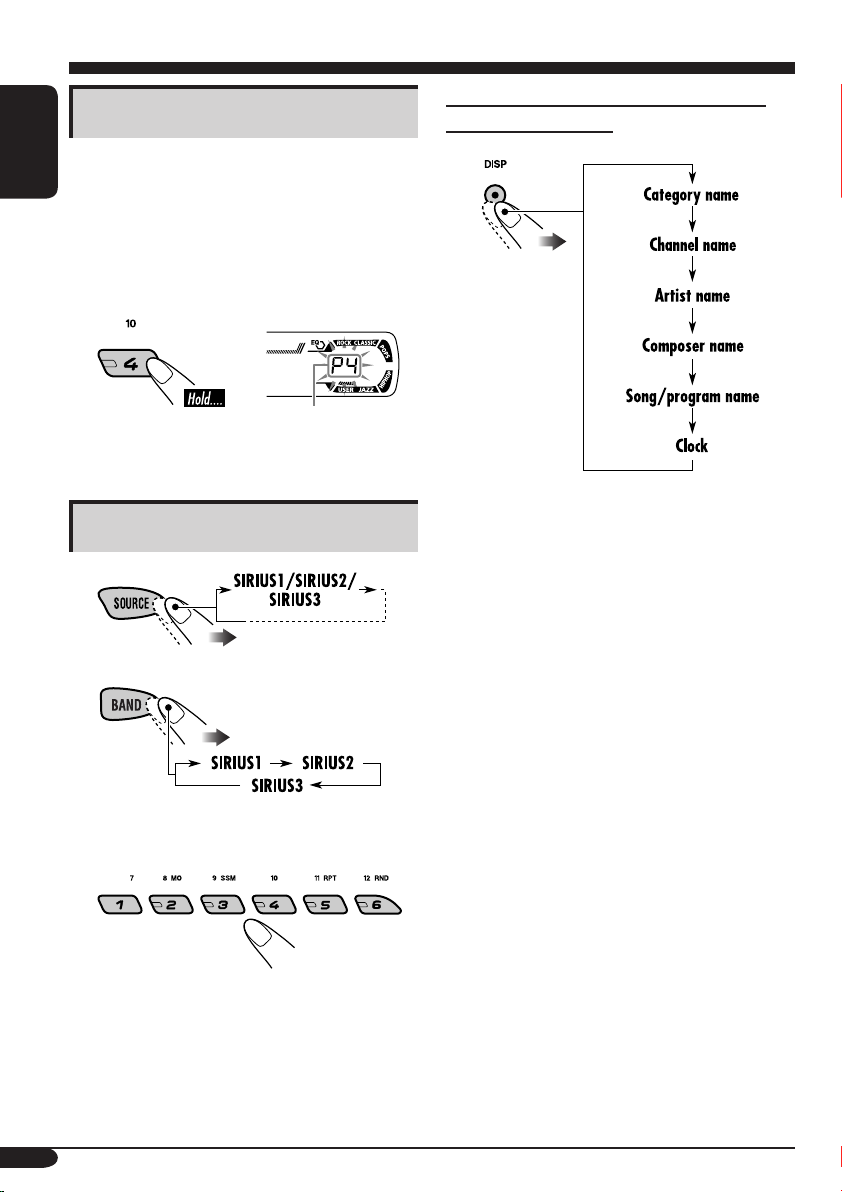
Storing channels in memory
You can preset six channels for each band.
ENGLISH
Ex.: Storing a channel into preset number 4.
1 Perform steps ~ to ⁄ on page 25, to
tune in to a channel you want.
2
Preset number flashes
for a while.
Listening to a preset channel
1
To change the display information while
listening to a channel
2
3 Select the preset channel (1 – 6) you
want.
26
Page 27
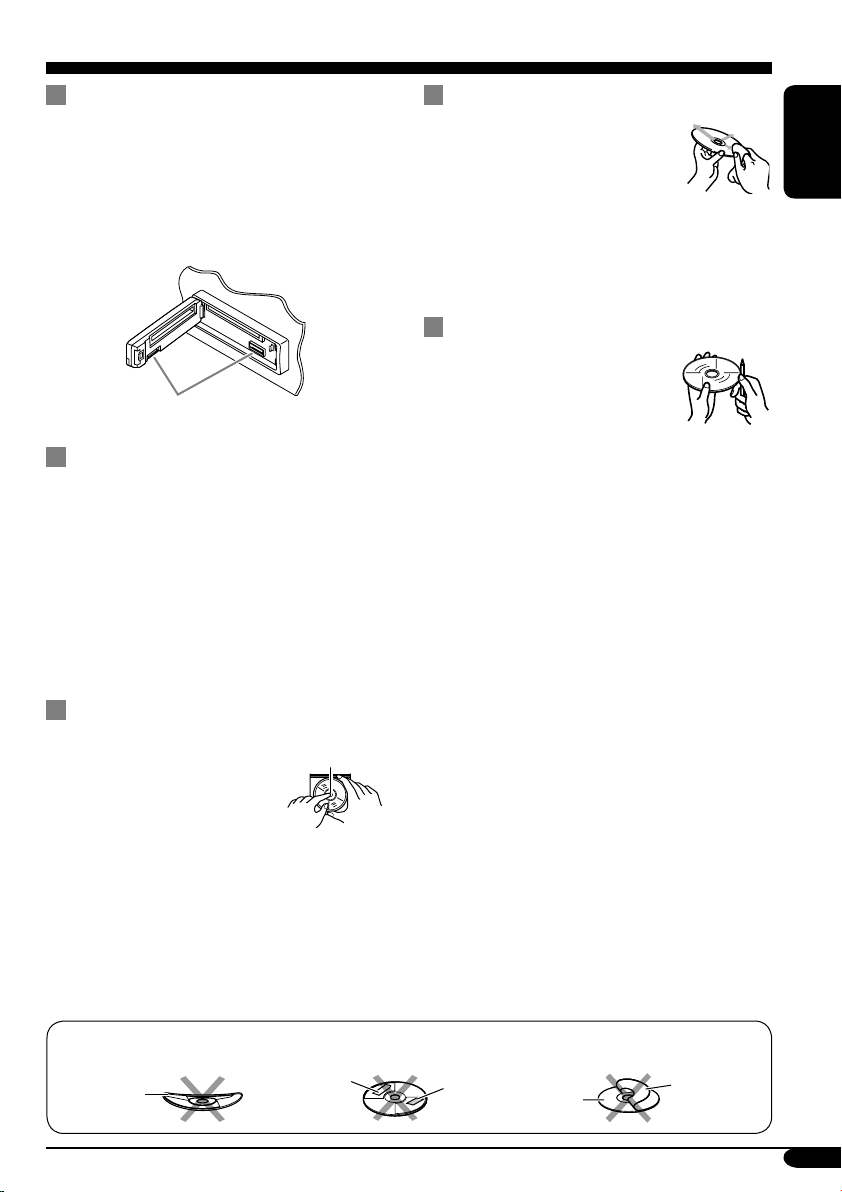
Maintenance
How to clean the connectors
Frequent detachment will deteriorate the
connectors.
To minimize this possibility, periodically wipe
the connectors with a cotton swab or cloth
moistened with alcohol, being careful not to
damage the connectors.
Connector
Moisture condensation
Moisture may condense on the lens inside the
CD player in the following cases:
• After starting the heater in the car.
• If it becomes very humid inside the car.
Should this occur, the CD player may
malfunction. In this case, eject the disc and
leave the receiver turned on for a few hours
until the moisture evaporates.
To keep discs clean
A dirty disc may not play correctly.
If a disc does become dirty, wipe
it with a soft cloth in a straight line
from center to edge.
• Do not use any solvent (for
example, conventional record cleaner, spray,
thinner, benzine, etc.) to clean discs.
To play new discs
New discs may have some rough
spots around the inner and outer
edges. If such a disc is used, this
receiver may reject the disc.
To remove these rough spots, rub the edges
with a pencil or ball-point pen, etc.
ENGLISH
How to handle discs
When removing a disc from
its case, press down the center
holder of the case and lift the
disc out, holding it by the
edges.
• Always hold the disc by the edges. Do not
touch its recording surface.
When storing a disc into its case, gently insert
the disc around the center holder (with the
printed surface facing up).
• Make sure to store discs into the cases after
use.
Do not use the following discs:
Warped
disc
Center holder
Sticker
Sticker
residue
Disc
Stick-on
label
27
Page 28
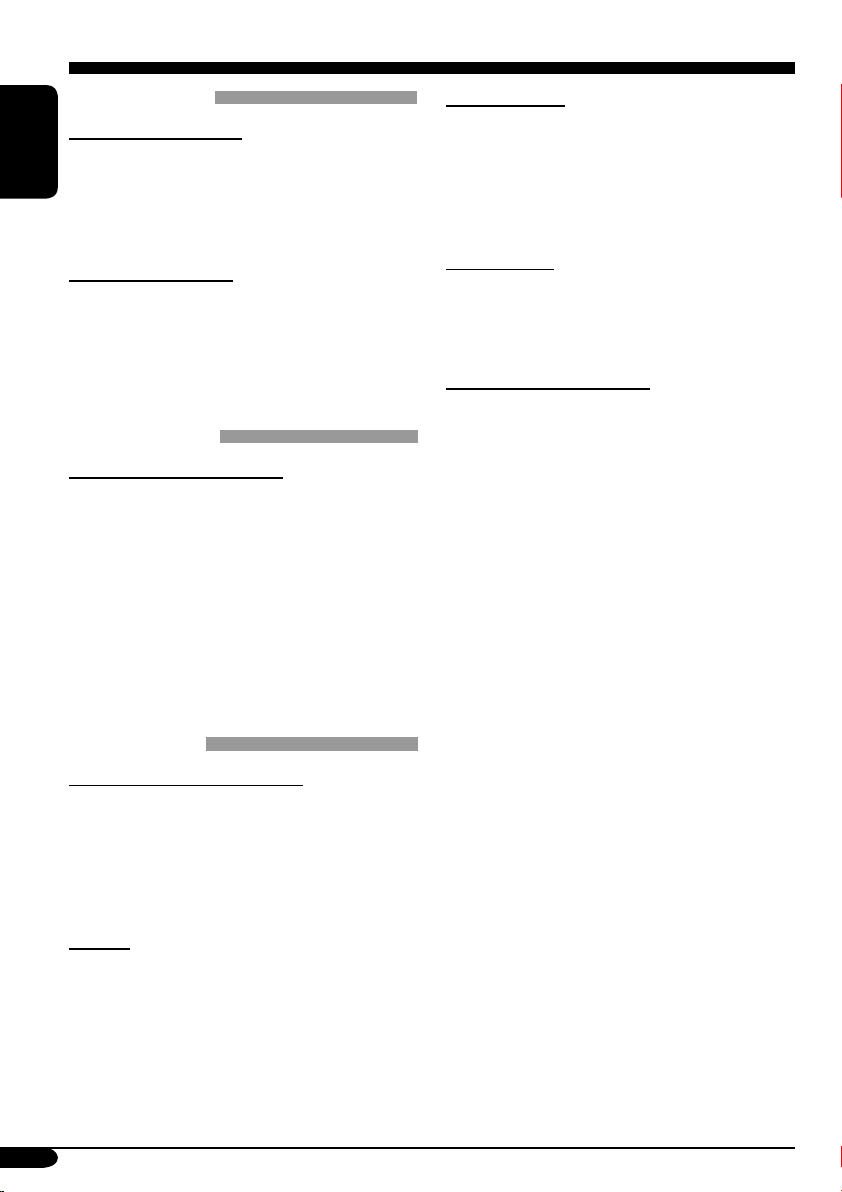
More about this receiver
Basic operations
Turning off the power
• If you turn off the power while listening to a
disc, disc play will start from where playback
ENGLISH
has been stopped previously, next time you
turn on the power.
Selecting the sources
• When no disc is loaded in the receiver, “CD”
cannot be selected.
• Without connecting to the SIRIUS radio or
CD changer, “SIRIUS” or “CD-CH” cannot
be selected.
Tuner operations
Storing stations in memory
• During SSM search...
– All previously stored stations are erased
and stations are stored newly.
–
Received stations are preset in No. 1 (lowest
frequency) to No. 6 (highest frequency).
– When SSM is over, the station stored in
No. 1 will be automatically tuned in.
• When storing a station manually, a previously
preset station is erased when a new station is
stored in the same preset number.
Disc operations
Caution for DualDisc playback
• The Non-DVD side of a “DualDisc” does
not comply with the “Compact Disc Digital
Audio” standard. Therefore, the use of NonDVD side of a DualDisc on this product may
not be recommended.
General
• This receiver has been designed to reproduce
CDs/CD Texts, and CD-Rs (Recordable)/
CD-RWs (Rewritable) in audio CD (CD-DA),
MP3 and WMA format.
• When a disc has been loaded, selecting “CD”
for the playback source starts disc play.
Inserting a disc
• When a disc is inserted upside down, the disc
automatically ejects.
• Do not insert 8 cm discs (single CD) and
unusual shape discs (heart, flower, etc.) into
the loading slot.
Playing a disc
• While fast-forwarding or reversing on an MP3
or WMA disc, you can only hear intermittent
sounds.
Playing a CD-R or CD-RW
• Use only “finalized” CD-Rs or CD-RWs.
• This receiver can play back only the files of
the same type which is first detected if a disc
includes both audio CD (CD-DA) files and
MP3/WMA files.
• This receiver can play back multi-session
discs; however, unclosed sessions will be
skipped while playing.
• Some CD-Rs or CD-RWs may not play
back on this receiver because of their disc
characteristics, and for the following causes:
– Discs are dirty or scratched.
– Moisture condensation occurs on the lens
inside the receiver.
– The pickup lens inside the receiver is dirty.
– CD-R/CD-RW on which the files are
written with “Packet Write” method.
– There are improper recording conditions
(missing data, etc.) or media conditions
(stain, scratch, warp, etc.).
• CD-RWs may require a longer readout time
since the reflectance of CD-RWs is lower
than that of regular CDs.
• Do not use the following CD-Rs or CD-RWs:
– Discs with stickers, labels, or protective seal
stuck to the surface.
– Discs on which labels can be directly
printed by an ink jet printer.
Using these discs under high temperatures
or high humidity may cause malfunctions or
damage to discs.
28
Page 29
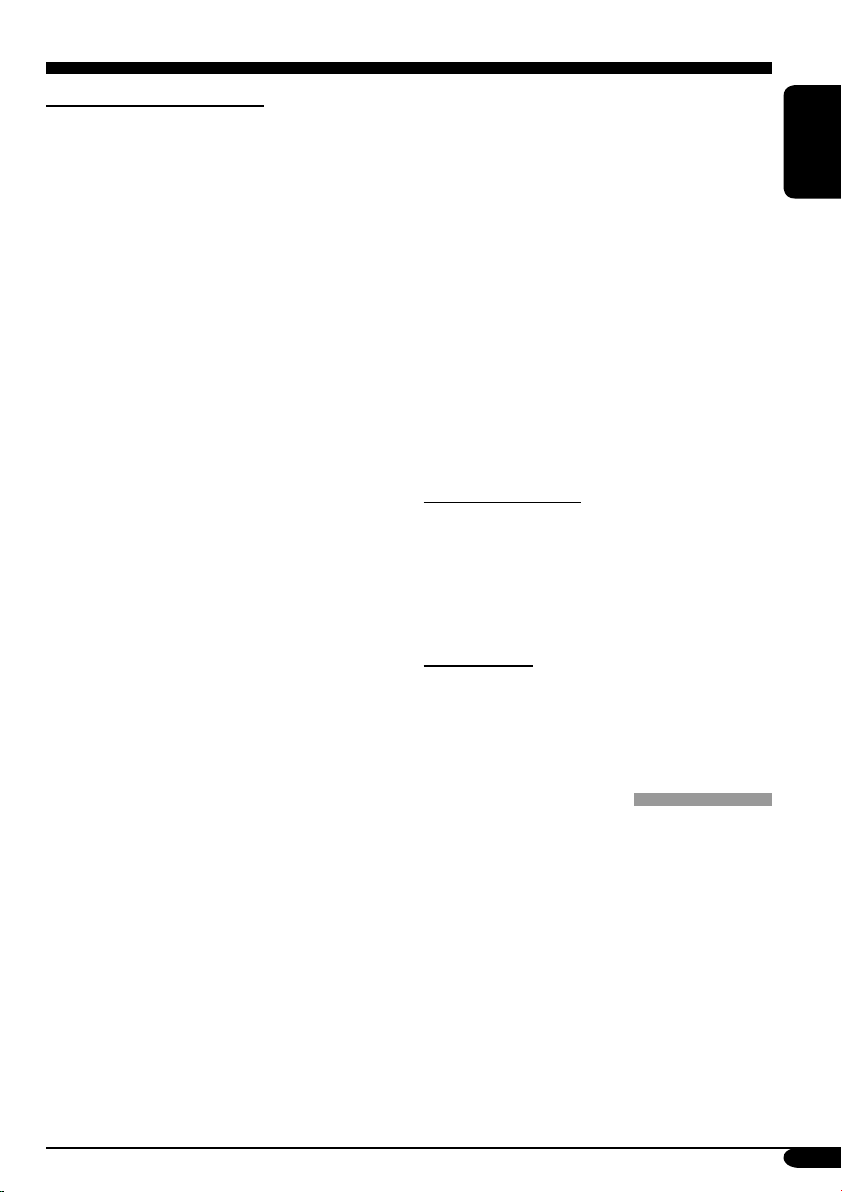
Playing an MP3/WMA disc
• This receiver can play back MP3/WMA files
with the extension code <.mp3> or <.wma>
(regardless of the letter case—upper/lower).
• This receiver can show the names of albums,
artists (performer), and ID3 Tag (Version 1.0,
1.1, 2.2, 2.3, or 2.4) for MP3 files and for
WMA files.
• This receiver can handle only one-byte
characters. No other characters can be
correctly displayed.
• This receiver can play back MP3/WMA files
meeting the conditions below:
– Bit rate: 8 kbps — 320 kbps
– Sampling frequency:
48 kHz, 44.1 kHz, 32 kHz (for MPEG-1)
24 kHz, 22.05 kHz, 16 kHz (for MPEG-2)
– Disc format: ISO 9660 Level 1/ Level 2,
Romeo, Joliet, Windows long file name
• The maximum number of characters for file/
folder names vary among the disc format used
(includes 4 extension characters—<.mp3> or
<.wma>).
– ISO 9660 Level 1: up to 12 characters
– ISO 9660 Level 2: up to 31 characters
– Romeo: up to 128 characters
– Joliet: up to 64 characters
– Windows long file name: up to 128
characters
• This receiver can recognize the total of 512
files, of 200 folders, and of 8 hierarchies.
• This receiver can play back the files recorded
in VBR (variable bit rate).
The files recorded in VBR have a discrepancy
in elapsed time display, and do not show
the actual elapsed time. Especially, after
performing the search function, this difference
becomes noticeable.
• This receiver cannot play back the following
files:
– MP3 files encoded with MP3i and MP3
PRO formats.
– MP3 files encoded in an unappropriated
format.
– MP3 files encoded with Layer 1/2.
– WMA files encoded with lossless,
professional, and voice formats.
– WMA files which are not based upon
Windows Media
– WMA formatted files copy-protected with
DRM.
– Files which have the data such as WAVE,
ATRAC3, etc.
• The search function works but search speed is
not constant.
®
Audio.
Changing the source
• If you change the source, playback also stops
(without ejecting the disc).
Next time you select “CD” for the playback
source, disc play starts from where it has been
stopped previously.
Ejecting a disc
• If the ejected disc is not removed within
15 seconds, the disc is automatically inserted
again into the loading slot to prevent it from
dust. (Disc will not play this time.)
General settings—PSM
• If you change the “AMP GAIN” setting from
“HIGH PWR” to “LOW PWR” while the
volume level is set higher than “VOL 30,” the
receiver automatically changes the volume
level to “VOL 30.”
ENGLISH
29
Page 30

Troubleshooting
What appears to be trouble is not always serious. Check the following points before calling a service
center.
ENGLISH
• Sound cannot be heard
General
• This receiver does not
• SSM automatic presetting
• Static noise while listening
FM/AM
• Disc automatically ejects. Disc is inserted upside
• CD-R/CD-RW cannot be
• Tracks on the CD-R/
• Disc can be neither played
Symptoms Causes Remedies
from the speakers.
work at all.
does not work.
to the radio.
played back.
CD-RW cannot be
skipped.
back nor ejected.
The volume level is set to
the minimum level.
Connections are incorrect. Check the cords and
The built-in microcomputer
may have functioned
incorrectly due to noise, etc.
Signals are too weak. Store stations manually.
The antenna is not connected
firmly.
down.
CD-R/CD-RW is not
finalized.
Disc is locked. Unlock the disc (see page
Adjust it to the optimum
level.
connections.
Reset the receiver (see page
2).
Connect the antenna firmly.
Insert the disc correctly.
• Insert a finalized CD-R/
CD-RW.
•
Finalize the CD-R/CD-RW
with the component which
you used for recording.
15).
30
Disc playback
• Disc sound is sometimes
interrupted.
• “NO DISC” appears on the
display.
The CD player may have
functioned incorrectly.
You are driving on rough
roads.
Disc is scratched. Change the disc.
Connections are incorrect. Check the cords and
Disc is inserted incorrectly. Insert the disc correctly.
Eject the disc forcibly (see
page 2).
Stop playback while driving
on rough roads.
connections.
Page 31

Symptoms Causes Remedies
• Disc cannot be played
back.
• Noise is generated. The track played back is not
• A longer readout time is
required (“CHECK” keeps
flashing on the display).
MP3/WMA playback
• Tracks cannot be played
back as you have intended
them to play.
• Elapsed playing time is not
correct.
No MP3/WMA tracks are
recorded on the disc.
MP3/WMA tracks do not
have the extension code
<.mp3> or <.wma> in their
file names.
MP3/WMA tracks are not
recorded in the format
compliant with ISO 9660
Level 1, Level 2, Romeo, or
Joliet.
an MP3/WMA file (although
it has the extension code
<.mp3> or <.wma>).
Readout time varies due to
the complexity of the folder/
file configuration.
Playback order is determined
when the files are recorded.
This sometimes occurs
during play. This is caused
by how the tracks are
recorded on the disc.
Change the disc.
ENGLISH
Add the extension code
<.mp3> or <.wma> to their
file names.
Change the disc.
(Record MP3/WMA
tracks using a compliant
application.)
Skip to another track or
change the disc. (Do not add
the extension code <.mp3>
or <.wma> to non-MP3 or
WMA tracks.)
Do not use too many
hierarchies and folders.
• “NO FILES” appears on
the display.
• Correct characters are
not displayed (e.g. album
name).
The current disc does not
contain any MP3/WMA
tracks.
This receiver can only
display alphabets (capital:
A – Z), numbers, and a
limited number of symbols.
Insert a disc that contains
MP3/WMA tracks.
31
Page 32

Symptoms Causes Remedies
• “NO DISC” appears on the
ENGLISH
• “NO MAG” appears on
• “RESET 8” appears on the
CD changer
• “RESET 1” – “RESET 7”
• The CD changer does not
• “CALL 1-888-539-
• “NO SIGNAL” scrolls on
• “NO ANTENNA” scrolls
• “NO CH” appears on the
SIRIUS
• “NO (information)*”
display.
the display.
display.
appears on the display.
work at all.
SIRIUS TO SUBSCRIBE”
scrolls on the display.
the display.
on the display.
display for about
5 seconds, then returns to
the previous display.
appears or scrolls on the
display.
No disc is in the magazine.
Disc is inserted upside down.
No magazine is loaded in the
CD changer.
This receiver is not
connected to the CD changer
correctly.
The built-in microcomputer
may function incorrectly due
to noise, etc.
Subscription has not been
done.
Signals are too weak. Move to an area with
The antenna is not connected
firmly.
No broadcast on the selected
channel.
No text information for the
selected channel.
Insert disc into the magazine.
Insert disc correctly.
Insert the magazine.
Connect this receiver and the
CD changer correctly and
press the reset button of the
CD changer.
Press the reset button of the
CD changer.
Reset the receiver (see page
2).
Starts subscribing (see page
24).
stronger signals.
Connect the antenna firmly.
Select another channel or
continue listening to the
previous channel.
• No sound can be heard. “UPDATING” flashes on
the display.
• SIRIUS radio does not
work at all.
* NO CATEGORY, NO CHANNEL, NO ARTIST, NO COMPOSER, and NO SONG/PROGRAM
32
The built-in microcomputer
may function incorrectly due
to noise, etc.
The receiver is updating the
channel information and
it takes a few minutes to
complete.
Reconnect the SIRIUS radio
after a few seconds.
Page 33

Specifications
AUDIO AMPLIFIER SECTION
Power Output:
18 W RMS × 4 Channels at 4 Ω
and ≤ 1% THD+N
Signal to Noise Ratio:
80 dBA (reference: 1 W into 4 Ω)
Load Impedance: 4 Ω (4 Ω to 8 Ω allowance)
Tone Control Range:
Bass: ±10 dB at 100 Hz
Treble: ±10 dB at 10 kHz
Frequency Response: 40 Hz to 20 000 Hz
Line-Out Level/Impedance:
2.5 V/20 kΩ load (full scale)
Output Impedance: 1 kΩ
Other terminals: CD changer
TUNER SECTION
Frequency Range:
FM: 87.5 MHz to 107.9 MHz
(with channel interval set to 200 kHz)
87.5 MHz to 108.0 MHz
(with channel interval set to 50 kHz)
AM: 530 kHz to 1 710 kHz
(with channel interval set to 10 kHz)
531 kHz to 1 602 kHz
(with channel interval set to 9 kHz)
[FM Tuner]
Usable Sensitivity: 11.3 dBf (1.0 µV/75 Ω)
50 dB Quieting Sensitivity:
16.3 dBf (1.8 µV/75 Ω)
Alternate Channel Selectivity (400 kHz): 65 dB
Frequency Response: 40 Hz to 15 000 Hz
Stereo Separation: 35 dB
Capture Ratio: 1.5 dB
CD PLAYER SECTION
Type: Compact disc player
Signal Detection System: Non-contact optical
pickup (semiconductor laser)
Number of channels: 2 channels (stereo)
Frequency Response: 5 Hz to 20 000 Hz
Dynamic Range: 96 dB
Signal-to-Noise Ratio: 98 dB
Wow and Flutter: Less than measurable limit
MP3 decoding format:
MPEG1/2 Audio Layer 3
Max. Bit Rate: 320 Kbps
WMA (Windows Media
format:
Max. Bit Rate: 192 Kbps
®
Audio) decoding
GENERAL
Power Requirement:
Operating Voltage:
DC 14.4 V (11 V to 16 V allowance)
Grounding System: Negative ground
Allowable Operating Temperature:
0°C to +40°C (32°F to 104°F)
Dimensions (W × H × D):
Installation Size (approx.):
182 mm × 52 mm × 150 mm
(7-3/16” × 2-1/16” × 5-15/16”)
Panel Size (approx.):
188 mm × 58 mm × 11 mm
(7-7/16” × 2-5/16” × 7/16”)
Mass (approx.):
1.4 kg (3.1 lbs) (excluding accessories)
Design and specifications are subject to change
without notice.
If a kit is necessary for your car, consult
your telephone directory for the nearest car
audio speciality shop.
ENGLISH
[AM Tuner]
Sensitivity: 20 µV
Selectivity: 35 dB
• Microsoft and Windows Media are either
registered trademarks or trademarks of
Microsoft Corporation in the United States
and/or other countries.
33
Page 34

Muchas gracias por la compra de un producto JVC. Como primer paso, por favor lea
detenidamente este manual para comprender a fondo todas las instrucciones y obtener un
máximo disfrute de esta unidad.
IMPORTANTE (EE.UU.)
Este equipo se ha sometido a todo tipo de pruebas y cumple con las normas establecidas para
dispositivos de Clase B, de conformidad con la Parte 15 de las reglas de la FCC (Comisión
Federal de Comunicaciones). Estas reglas están diseñadas para asegurar una protección razonable
contra este tipo de interferencias en las instalaciones residenciales. Este equipo genera y utiliza
energía de radiofrecuencia. Si no se instala y utiliza debidamente, es decir, conforme a las
ESPAÑOL
instrucciones, podrían producirse interferencias en radiocomunicaciones. Sin embargo, no
se garantiza que estas interferencias no se produzcan en una instalación determinada. Si este
equipo ocasiona interferencias en la recepción de radio o televisión, lo cual puede comprobarse
mediante la conexión o desconexión del equipo, el problema podrá corregirse mediante una o
una combinación de las siguientes medidas:
– Reoriente la antena receptora o cámbiela de lugar.
– Aumente la separación entre el equipo y el aparato receptor.
– Enchufe el equipo a una toma de corriente situada en un circuito distinto del aparato receptor.
– Consulte a su distribuidor o a un técnico experto en radio/televisión.
IMPORTANTE PARA PRODUCTOS LÁSER
1. PRODUCTO LÁSER CLASE 1
2. PRECAUCIÓN: No abra la tapa superior. En el interior de la unidad no hay piezas que pueda
reparar el usuario; encargue el servicio a personal técnico cualificado.
3. PRECAUCIÓN: Radiación láser visible e invisible en caso de apertura o con interbloqueo
averiado o defectuoso. Evite la exposición directa a los haces.
Advertencia:
Si necesita operar el receptor mientras
conduce, asegúrese de mirar atentamente
hacia adelante para no provocar un accidente
de tráfico.
Cómo reposicionar su unidad
• Esto hará que se reposicione el
microcomputador. También se borrarán
los ajustes preestablecidos por usted.
• Se expulsará cualquier disco que esté
cargado. Tenga la precaución de no dejar
caer el disco.
2
Cómo expulsar el disco por la
fuerza
Si el disco no puede ser reconocido por el
receptor o no puede ser expulsado, expúlselo
de la siguiente manera.
• Si esto no funciona, intente reposicionar su
receptor.
• Tenga cuidado de no dejar caer el disco al
ser expulsado.
Page 35

Contenido
Cómo reposicionar su unidad ................ 2
Cómo expulsar el disco por la fuerza .... 2
Cómo leer este manual .......................... 4
Cómo usar el botón MODE................... 4
Panel de control
—KD-AR360 y KD-G310 ............. 5
Identificación de las partes .................... 5
Control remoto — RM-RK50
Elementos principales y funciones ........ 6
....... 6
Procedimientos iniciales ......... 7
Operaciones básicas ............................ 7
Cancelación de las demostraciones en
pantalla............................................... 8
Puesta en hora del reloj.......................... 8
Operaciones de la radio......... 9
Para escuchar la radio.......................... 9
Cómo almacenar emisoras en la
memoria ............................................. 10
Cómo escuchar una emisora
preajustada ......................................... 11
Operaciones de los discos ...... 12
Para reproducir un disco en el
receptor .......................................... 12
Para reproducir discos en el cambiador
de CD ............................................. 13
Otras funciones principales ................... 15
Cambio de la información en pantalla... 16
Cómo seleccionar los modos de
reproducción ...................................... 17
Ajustes del sonido.................. 18
Selección de los modos de sonido
preajustados (C-EQ: ecualizador
personalizable)................................ 18
Cómo ajustar el sonido .......................... 19
Configuraciones generales
— PSM ................................ 20
Operaciones básicas............................... 20
Desmontaje del panel de
control ................................ 22
Operaciones del componente
externo
................................ 23
Reproducción de un componente
externo........................................... 23
Operaciones de la radio SIRIUS®... 24
Para escuchar la radio SIRIUS®............. 25
Cómo almacenar canales en la memoria....
Cómo escuchar un canal preajustado..... 26
26
Mantenimiento....................... 27
Más sobre este receptor ......... 28
Localización de averías .......... 30
Especificaciones...................... 33
ESPAÑOL
*Para fines de seguridad....
• No aumente demasiado el nivel de volumen
pues es muy peligroso conducir si no se
escuchan los sonidos exteriores.
• Detenga el automóvil antes de efectuar
cualquier operación complicada.
*Temperatura dentro del automóvil....
Si ha dejado el automóvil estacionado durante
largo tiempo en un sitio cálido o frío, no opere
la unidad hasta que se normalice la temperatura
del habitáculo.
3
Page 36

Cómo leer este manual
Para que las explicaciones sean más simples
y fáciles de entender, hemos adoptado los
siguientes métodos:
• Algunas notas y consejos relacionados se
explican posteriormente en “Más sobre este
receptor” (consulte la página 28).
• Las operaciones de los botones se explican
principalmente mediante ilustraciones, de la
siguiente manera:
ESPAÑOL
Pulse brevemente.
Pulse repetidamente.
Cómo usar el botón MODE
Si usted pulsa MODE, el receptor entra al modo
de funciones y, a continuación, los botones
numéricos y los botones 5/∞ funcionan como
botones de diferentes funciones.
Ej.: Cuando el botón numérico 2 funciona
como botón MO (monaural).
Pulse uno u otro
botón.
Pulse y mantenga
pulsado hasta obtener
la acción deseada.
Pulse y mantenga
pulsados
ambos botones
simultáneamente.
Las siguientes marcas se utilizan para
indicar...
: Operaciones del reproductor de
CD incorporado.
: Operaciones del cambiador de
CD externo.
4
Indicador de cuenta atrás del tiempo
Si después de pulsar MODE desea volver
usar estos botones para las funciones
originales espere 5 segundos sin pulsar ninguno
de estos botones hasta que se cancele el modo
de funciones.
• Si pulsa MODE otra vez también se cancela
el modo de funciones.
Precaución sobre el ajuste de volumen:
Los discos producen muy poco ruido al
compararse con otras fuentes. Antes de
reproducir un disco, baje el volumen para
evitar daños a los altavoces debido a un
repentino aumento del nivel de salida.
Page 37

Panel de control — KD-AR360 y KD-G310
Identificación de las partes
Ventanilla de visualización
ESPAÑOL
1 Botón (atenuador en espera/
encendido)
2 Botón SEL (seleccionar)
3 Botón SOURCE
4 Botón BAND
5 Ranura de carga
6 Ventanilla de visualización
7 Botón 0 (expulsión)
8 Botón EQ (ecualizador)
9 Sensor remoto
• NO exponga el sensor remoto a una luz
potente (luz solar directa o iluminación
artificial).
p Botón 5 (arriba) / botón +10
q Disco de control
w Botones numéricos
e Botón MO (monaural)
r Botón SSM (Memoria secuencial de las
emisoras más fuertes)
t Botón RPT (repetición)
y Botón RND (aleatorio)
u Botón MODE
i Botón DISP (visualizar)
o Botones
; Botón
a Botón ∞ (abajo) / botón –10
4/¢
(liberación del panel de control)
Ventanilla de visualización
s Indicadores de recepción del sintonizador—
MO (monaural), ST (estéreo)
d Indicador WMA
f Indicador MP3
g Indicador CH (cambiador de CD)
• Se enciende sólo cuando se selecciona
CD-CH para la fuente de reproducción.
h Indicador CD
j Indicadores del modo de reproducción /
ítem—RND (aleatoria),
(carpeta), RPT (repetición)
k Indicador LOUD (sonoridad)
l Indicador EQ (ecualizador)
/ Indicadores del modo de sonido (C-EQ:
ecualizador personalizable)—ROCK,
CLASSIC, POPS, HIP HOP, JAZZ, USER
•
también funciona como indicador de
cuenta atrás del tiempo.
z Indicadores de información del disco—
TAG (etiqueta ID3),
archivo)
x Pantalla principal
c Visualización de fuente / Indicador de nivel
de volumen
v Indicador Tr (pista)
(disco),
(carpeta), (pista/
5
Page 38

Control remoto — RM-RK50
Instalación de la pila botón de litio
(CR2025)
ESPAÑOL
• Apunte el control remoto directamente
hacia el sensor remoto de la unidad
principal. Asegúrese de que no haya
obstáculos en el camino.
Advertencia:
• Para evitar riesgos de accidentes, guarde la
pila en un lugar seguro, fuera del alcance
de los niños.
• Para proteger la pila contra el
recalentamiento, las grietas, o para evitar
que produzca incendio:
– Evite recargar, cortocircuitar, desarmar
o calentar la pila, o arrojarla al fuego.
– No deje la pila con otros materiales
metálicos.
– No toque la pila con pinzas u otras
herramientas similares.
– Enrolle la pila con una cinta y aíslela
antes de desecharla o guardarla.
Precaución:
Elementos principales y funciones
1 Botón (atenuador en espera/
encendido)
• Conecta y desconecta la alimentación y
también atenúa el sonido.
2
Botones 5 U (“Up”, arriba) / D (“D”, abajo) ∞
• 5 U: Cambia las bandas FM/AM.
• D ∞: Cambia las emisoras preajustadas.
•
Cambia la carpeta de los discos MP3/WMA.
•
Mientras se reproduce un disco MP3 en un
cambiador de CD compatible con MP3.
– Cambia el disco si lo pulsa brevemente.
– Cambia la carpeta si lo pulsa y mantiene
pulsado.
• Para escuchar la radio SIRIUS:
– Cambia las categorías.
3 Botones VOL – / VOL +
• Ajusta el nivel de volumen.
4 Botón SOUND
• Selección del modo de sonido (C-EQ:
ecualizador personalizable).
5 Botón SOURCE
• Selecciona la fuente.
6 Botones 2 R (retroceso) / F (avance) 3
• Efectúa la búsqueda de emisoras si lo
pulsa brevemente.
• Efectúa el avance rápido o el retroceso de
la pista si lo pulsa y mantiene pulsado.
• Cambia las pistas del disco.
• Para escuchar la radio SIRIUS:
– Cambia los canales si lo pulsa
brevemente.
– Cambia rápidamente los canales si lo
pulsa y mantiene pulsado.
6
Page 39

Procedimientos iniciales
Operaciones básicas
ESPAÑOL
~
Ÿ
Podrá seleccionar algunas fuentes si no
están preparadas.
! • Para el sintonizador FM/AM
solamente
• Para la radio SIRIUS
solamente
®
⁄
Aparece el nivel de volumen.
Indicador de nivel de volumen
@ Ajuste el sonido según se desee.
(Consulte las páginas 18 y 19).
Para disminuir el volumen en un instante
(ATT)
Para restablecer el sonido,
púlselo otra vez.
Para apagar la unidad
7
Page 40

Cancelación de las
demostraciones en pantalla
Si no se efectúa ninguna operación durante unos
20 segundos, se iniciará la demostración en
pantalla.
[Inicial: DEMO ON]
1
ESPAÑOL
2
3
Puesta en hora del reloj
1
2 Ajuste la hora y los minutos.
1 Seleccione “CLOCK H” (hora) y,
seguidamente ajuste la hora.
2
Seleccione “CLOCK M” (minutos)
y, seguidamente ajuste los minutos.
3 Finalice el procedimiento.
4
Finalice el procedimiento.
Para activar la demostración en pantalla
En el paso 3 de arriba...
8
Para verificar la hora actual cuando la
unidad está apagada
Page 41

Operaciones de la radio
Para escuchar la radio
ESPAÑOL
~
Se enciende cuando se recibe una
radiodifusión FM estéreo con una
intensidad de señal suficiente.
Aparece la banda seleccionada.
Ÿ Comience la búsqueda de la
emisora.
La búsqueda se interrumpe cuando se
recibe una emisora.
Para detener la búsqueda, presione
nuevamente el mismo botón.
Para sintonizar manualmente una emisora
En el paso Ÿ de la izquierda...
1
2 Seleccione las frecuencias de las emisoras
deseadas.
9
Page 42

Cuando una radiodifusión en FM estéreo sea
difícil de recibir
1
Cómo almacenar emisoras en la
memoria
Se pueden preajustar seis emisoras para cada
banda.
2
ESPAÑOL
Se enciende cuando se activa el modo
monaural.
Se consigue mejorar la recepción, pero se
pierde el efecto estereofónico.
Para restablecer el efecto estereofónico, repita
el mismo procedimiento para que el indicador
MO se apague.
Preajuste automático de emisoras
FM —SSM (Memoria secuencial de
las emisoras más fuertes)
1
2 Seleccione la banda FM (FM1
– FM3) en la que desea almacenar.
3
4
10
“SSM” parpadea, y luego desaparece al
finalizar el preajuste automático.
Las emisoras FM locales con las señales más
intensas serán exploradas y almacenadas
automáticamente en la banda FM.
Page 43

Preajuste manual
Ej.: Almacenando una emisora FM de 92.5
MHz en el número de preajuste 4 de la
banda FM1.
1
2
3
4
Cómo escuchar una emisora
preajustada
1
2
ESPAÑOL
3 Seleccione la emisora preajustada
(1 – 6) deseada.
o
El número de preajuste parpadea
durante unos momentos.
Para verificar la hora actual mientras
escucha una emisora FM o AM
11
Page 44

Operaciones de los discos
Para reproducir un disco en el receptor
ESPAÑOL
Todas las pistas se
reproducen repetidamente
hasta que usted detenga
la reproducción.
Acerca de los discos MP3 y WMA
Las “pistas” (los términos “archivo” y
“pista” se utilizan indistintamente) MP3 y
WMA (Windows Media
en “carpetas”.
• Cuando se inserta un disco MP3 o WMA:
*
Número total
de carpetas
Cuando comience a reproducir, la información
del disco aparecerá automáticamente (consulte
la página 16).
* Se enciende el indicador MP3 o WMA,
dependiendo del archivo detectado.
®
Audio) se graban
Número total
de archivos
• Cuando se inserta un disco CD de audio
CD o CD Text:
Tiempo de
reproducción total
del disco insertado
CD Text: Título del disco /
ejecutante= El título de la pista
aparece automáticamente.
Tiempo de
reproducción
transcurrido
Número total de
pistas del disco
insertado
Número de la
pista actual
Para detener la reproducción y expulsar el
disco
12
Page 45

Para reproducir discos en el cambiador de CD
ESPAÑOL
Acerca del cambiador de CD
Se recomienda usar un cambiador de CD
compatible con MP3 JVC con este receptor.
• También podrá conectar cambiadores de
CD de la serie CH-X (excepto CH-X99
y CH-X100). Sin embargo, no podrá
reproducir discos MP3 debido a que no
son compatibles con discos MP3.
• No podrá utilizar los cambiadores de CD
de la serie KD-MK con este receptor.
• La información de texto del disco grabada
en el CD Text se puede visualizar cuando
se ha conectado un cambiador de CD
compatible con CD Text JVC.
Antes de hacer funcionar su cambiador de
CD:
• Consulte también el manual de
instrucciones entregado con su cambiador
de CD.
• No podrá controlar ni reproducir ningún
disco WMA en el cambiador de CD.
~
* Si ha cambiado el ajuste “EXT IN”
a “EXT IN” (consulte la página 21),
no podrá seleccionar el cambiador de
CD.
Ÿ Seleccione un disco.
Para un número de disco del 01 – 06:
Para un número de disco del 07 – 12:
13
Page 46

• Cuando el disco actual es un disco MP3:
Para el avance rápido o el retroceso de la
pista
Número de disco seleccionado
ESPAÑOL
Número de carpeta seleccionada
Nombre de la carpeta*
Cuando comience a reproducir, la información
del disco aparecerá automáticamente (consulte
la página 16).
* Aparecerá “ROOT” si no hay ninguna
carpeta incluida en el disco.
• Cuando el disco actual es un CD de audio o
un CD Text:
Número de disco seleccionado
Avanza rápidamente.
Retrocede.
Para ir a las pistas siguientes o anteriores
A las pistas
siguientes.
Al comienzo de la pista actual, luego a las
pistas anteriores.
Para ir a las carpetas siguientes o
anteriores
Para discos MP3:
Para discos WMA:
A las carpetas
siguientes.
14
CD Text: Título del disco /
ejecutante= El título de la pista
aparece automáticamente.
Tiempo de
reproducción
transcurrido
Número de la
pista actual
A las carpetas
anteriores.
Page 47

Para localizar directamente una pista (para CD)
o carpeta (para discos MP3 o WMA) específica
2
Para seleccionar un número del 01 – 06:
Para seleccionar un número del 07 – 12:
• Para poder usar la búsqueda de carpetas en
los discos MP3/WMA, se deben de haber
asignado números de 2 dígitos antepuestos a
los respectivos nombres de las carpetas —01,
02, 03, y así sucesivamente.
• Para seleccionar una pista específica de una
carpeta (para disco MP3 o WMA) después
de seleccionar una carpeta:
Al pulsar el botón +10 o –10 por primera
vez, se saltará a la pista superior o inferior
más próxima con un número de pista que
sea múltiplo de diez (ej.: 10ª, 20ª, 30ª).
Luego, cada vez que pulsa el botón, podrá
saltar 10 pistas.
• Después de la última pista, se seleccionará
la primera pista, y viceversa.
3
Prohibición de la expulsión del disco
Podrá bloquear un disco en la ranura de carga.
ESPAÑOL
Otras funciones principales
Para saltar rápidamente una pista
durante la reproducción
• Si es un disco MP3 o WMA, podrá saltar una
pista dentro de la misma carpeta.
Ej.: Para seleccionar la pista 32 mientras
reproduce la pista 6
1
Para cancelar la prohibición, repita el mismo
procedimiento.
15
Page 48

Cambio de la información en pantalla
Mientras se reproduce un CD de audio o un CD Text ( / )
ESPAÑOL
*1 Si el disco actual es un CD de audio, aparecerá “NO NAME”.
Mientras se reproduce un disco MP3 ( / ) o
WMA (
• Cuando se ajusta “TAG DISP” a “TAG ON” (consulte la página 21)
)
16
2
Si el archivo MP3/WMA no dispone de etiquetas ID3, aparecerán el nombre de la
*
carpeta y el nombre del archivo. En este caso, el indicador TAG no se encenderá.
• Cuando se ajusta “TAG DISP” a “TAG OFF”
Page 49

Cómo seleccionar los modos de reproducción
Podrá utilizar solamente uno de los siguientes modos de reproducción a la vez.
1
2 Seleccione el modo de reproducción deseado.
Reproducción repetida
Ej.: Cuando se selecciona “TRK RPT” mientras
se reproduce un disco MP3 en el receptor
Reproducción aleatoria
Ej.: Cuando se selecciona “DISC RND”
mientras se reproduce un disco MP3 en el
receptor
Modo Reproduce repetidamente
TRK RPT: La pista actual.
• RPT se enciende.
FLDR RPT*
•
DISC RPT*
•
RPT OFF: La reproducción repetida se
Modo Reproduce aleatoriamente
FLDR RND*1: Todas las pistas de la carpeta
• RND y
DISC RND: Todas las pistas del disco
• RND y
MAG RND*
• RND se enciende.
RND OFF: La reproducción aleatoria se
1
: Todas las pistas de la carpeta
actual.
y RPT se encienden.
2
: Todas las pistas del disco
actual.
y RPT se encienden.
cancela.
actual, después las pistas
de la carpeta siguiente y así
sucesivamente.
se encienden.
actual.
se encienden.
2
: Todas las pistas de los discos
insertados.
cancela.
ESPAÑOL
1
*
Sólo mientras se reproduce un disco MP3 ( / ) o WMA ( ).
2
Sólo mientras se reproducen discos en el cambiador de CD ( ).
*
17
Page 50

Ajustes del sonido
Selección de los modos de sonido preajustados (C-EQ: ecualizador personalizable)
ESPAÑOL
Podrá seleccionar un modo de sonido
preajustado adecuado al género musical.
~
Ej.: Cuando se selecciona “ROCK”
Patrón de indicación para cada modo de sonido:
Indicación Para:
USER
ROCK
CLASSIC
POPS
HIP HOP
JAZZ
1
*
BAS: Graves
2
*
TRE: Agudos
3
*
LOUD: Sonoridad
(Sonido
plano)
Música de
rock o de
discoteca
Música
clásica
Música
liviana
Música funk
o rap
Música jazz
Valores
preajustados
BAS*1TRE*2LOUD
00 00 OFF
+03 +01
+01 –02 OFF
+04 +01 OFF
+02 00
+02 +03 OFF
ON
ON
3
*
18
Page 51

Cómo ajustar el sonido
Usted puede ajustar las características de sonido
según sus preferencias.
1
Ej.: Cuando se selecciona “TRE”
2
El patrón de indicación cambia
conforme ajusta el nivel.
Indicación Para: Margen
BAS*1
(graves)
TRE*
(agudos)
FAD*
(fader)
BAL
(balance)
LOUD*
(sonoridad)
VOL*
(volumen)
Ajustar los graves. –06 (mín.)
1
Ajustar los agudos. –06 (mín.)
2
Ajusta el balance
de los altavoces
delanteros y
traseros.
Ajusta el balance
de los altavoces
izquierdo y
derecho.
1
Refuerza las
frecuencias altas y
bajas para producir
un sonido bien
balanceado a
bajos niveles de
volumen.
3
Ajustar el
volumen.
a
+06 (máx.)
a
+06 (máx.)
R06 (Trasero
solamente)
a F06
(Delantero
solamente)
L06
(Izquierdo
solamente)
a R06
(Derecho
solamente)
LOUD ON
LOUD OFF
00 (mín.) a
30 o 50
(máx.)*
ESPAÑOL
4
*1 Cuando usted ajusta los graves, los
agudos, o la sonoridad, dicho ajuste
será almacenado para el modo de sonido
actualmente seleccionado (C-EQ),
incluyendo “USER”.
2
*
Si está utilizando un sistema de dos
altavoces, ajuste el nivel de fader a “00”.
3
*
Normalmente el disco de control funciona
como control de volumen. Por lo tanto, no
necesitará seleccionar “VOL” para ajustar
el nivel de volumen.
4
*
Dependiendo del ajuste de control de
ganancia del amplificador. (Para los
detalles, consulte la página 21).
19
Page 52

Configuraciones generales — PSM
Operaciones básicas
Podrá cambiar las opciones PSM (Modo de
ajustes preferidos) listadas (excepto para SID)
en la tabla siguiente.
seleccionada.
1
3 Ajuste la opción de PSM
ESPAÑOL
2
Seleccione una opción de PSM.
4 Repita los pasos 2 y 3 para ajustar
las otras opciones de PSM, si fuera
necesario.
5 Finalice el procedimiento.
Ej.: Cuando se selecciona “DIMMER”
Indicaciones Configuraciones seleccionables, [página de referencia]
DEMO
Demostración en
pantalla
DEMO ON: [Inicial]; La demostración en pantalla se activará
automáticamente si no se efectúa ninguna operación
durante unos 20 segundos, [8].
DEMO OFF: Se cancela.
CLOCK H
Ajuste de la hora
CLOCK M
Ajuste de los minutos
CLK ADJ*
Ajuste del reloj
T-ZONE*
Zona horaria
20
1
1, *2
1 – 12, [8]
[Inicial: 1 (1:00)]
00 – 59, [8]
[Inicial: 00 (1:00)]
AUTO : [Inicial]; El reloj incorporado se ajustará automáticamente
utilizando los datos de reloj suministrados mediante el canal
de radio SIRIUS
OFF: Se cancela.
Para el ajuste del reloj, seleccione su área residencial entre una de las
siguientes zonas horarias.
EASTERN [Inicial] “ ATLAN TIC “ NEWFOUND “
ALASKA “ PA CIF I C “ MOUNTAIN “ CENTRAL “
(vuelta al comienzo)
®
.
Page 53

Indicaciones Configuraciones seleccionables, [página de referencia]
1, *2
DST*
Hora de verano
1
SID*
SIRIUS® ID
Actívelo si su área residencial está sujeta a DST (hora de verano).
ON: [Inicial]; Activa la hora de verano.
OFF: Se cancela.
El número de identificación SIRIUS de 12 dígitos se desplaza en la
pantalla después de 5 segundos, [24].
• Pulse SEL para restablecer la visualización anterior.
DIMMER
Atenuador de
ON: El atenuador de luminosidad se activa.
OFF: [Inicial]; Se cancela.
luminosidad
3
TEL*
Silenciamiento del
teléfono
SCROLL*
4
Desplazamiento
MUTING 1/MUTING 2: Seleccione el que sea apropiado para
silenciar el sonido mientras se utiliza el teléfono celular.
OFF: [Inicial]; Se cancela.
ONCE: [Inicial]; La información del disco se desplaza una sola vez.
AUTO : El desplazamiento se repite (a intervalos de 5 minutos).
OFF: Se cancela.
• Pulsando DISP durante más de 1 segundo podrá desplazar la
indicación independientemente del ajuste.
EXT IN*
Entrada externa
5
CHANGER: [Inicial]; Para usar un cambiador de CD JVC, [13].
EXT IN : Para usar otro componente externo (que no sea
SIRIUS DLP), [23].
TAG D I S P
Visualización de
etiqueta
AMP GAIN
Control de ganancia
del amplificador
TAG O N : [Inicial]; Muestra la etiqueta ID3 mientras se
reproducen las pistas MP3/WMA, [16].
TAG O FF: Se cancela.
Podrá cambiar el nivel máximo de volumen de este receptor.
LOW PWR: VOL 00 – VOL 30 (Selecciónelo si la potencia
máxima del altavoz es de menos de 50 W para
protegerlo contra los daños).
HIGH PWR: [Inicial]; VOL 00 – VOL 50
AREA
Intervalo entre canales
del sintonizador
AREA EU: Selecciónelo cuando utilice este receptor en un área que
no sea América del Norte y del Sur. (FM: 50 kHz—
sintonización manual, 100 kHz—búsqueda automática;
AM: 9 kHz)
AREA US: [Inicial]; Selecciónelo cuando utilice el receptor en
América del Norte o del Sur. (FM: 200 kHz; AM: 10
kHz)
1
*
Se visualiza sólo cuando está conectada la radio SIRIUS.
2
*
Se visualiza sólo cuando “CLK ADJ” se ajusta a “AUTO”.
*3 Sólo para KD-AR360.
4
*
Algunos caracteres o símbolos no serán mostrados (y serán borrados) en la pantalla.
(Ej.: “ABCå!d#” ]“ABCA D ”).
5
*
Se visualiza sólo al seleccionar una de las fuentes siguientes—FM, AM, o CD.
ESPAÑOL
21
Page 54

Desmontaje del panel de control
Al desmontar o instalar el panel de control,
preste atención para no dañar los conectores
provistos al dorso del mismo y en el portapanel.
Desmontaje del panel de control
Antes de desmontar el panel de control,
asegúrese de desconectar la alimentación.
ESPAÑOL
Fijación del panel de control
22
Page 55

Operaciones del componente externo
Reproducción de un componente externo
Utilizando el adaptador de entrada de línea
KS-U57 (no suministrado), podrá conectar el
componente externo a la toma del cambiador de
CD en la parte trasera.
• Para la conexión, consulte el Manual de
instalación/conexión (volumen separado).
• Antes de hacer funcionar el componente
externo, seleccione correctamente la entrada
externa (consulte la página 21).
! Ajuste el volumen.
⁄ Ajuste el sonido según se desee.
(Consulte las páginas 18 y 19).
~
ESPAÑOL
• Si “EXT IN” no aparece, consulte
la página 21 y seleccione la entrada
externa (“EXT IN”).
Ÿ Encienda el componente
conectado y comience a
reproducir la fuente.
23
Page 56

Operaciones de la radio SIRIUS
®
Acerca de la radio SIRIUS
SIRIUS es una radio satelital capaz de
brindar sonido de calidad digital.
SIRIUS ofrece 65 canales de música, todos
ellos sin avisos publicitarios, y 50 canales
para programas de deportes, noticias y
entretenimiento.
Desde el receptor podrá disfrutar y controlar
los canales de entretenimiento de radio
ESPAÑOL
digital SIRIUS conectando una radio DLP
SIRIUS JVC — “Down Link Processor”
(adquirido opcionalmente) a la toma del
cambiador de CD en la parte trasera.
• También podrá conectar la radio PnP
(“Plug and Play”) SIRIUS JVC, KTSR1000 o KT-SR2000, utilizando el
adaptador para radio SIRIUS JVC, KSU100K (no suministrado). Al encender el
receptor, podrá activar/desactivar la PnP
JVC. Sin embargo, no podrá controlarse
desde este receptor.
Actualización de GCI (“Global Control
Information”):
• Si los canales han sido actualizados
después de la suscripción, la actualización
se inicia automáticamente.
“UPDATING” parpadea y no se escucha
ningún sonido.
• La actualización tarda algunos minutos en
finalizar.
• Durante la actualización, no podrá hacer
funcionar su radio SIRIUS.
Para poder escuchar el DLP JVC, active su
suscripción a SIRIUS después de la conexión:
1
2
El DLP JVC comienza a actualizar todos los
canales SIRIUS.
“UPDATING” (actualizando) parpadea
en la pantalla durante algunos minutos.
No se podrá escuchar el sonido durante la
actualización.
Una vez que termine, el DLP JVC sintoniza
el canal preajustado, CH184.
3
Verifique su SIRIUS ID, consulte la página
21.
4
Póngase en contacto con SIRIUS por Internet
en <http://activate.siriusradio.com/> para
activar su suscripción, o haga una llamada
gratuita a SIRIUS marcando 1-888-539SIRIUS (7474)
Una vez que haya finalizado su suscripción,
“SUB UPDT PRESS ANY KEY” se
desplaza en la pantalla.
.
Antes de hacer funcionar su radio SIRIUS:
• Para la conexión, consulte el Manual de
instalación/conexión (volumen separado).
• Consulte también el Manual de
instrucciones entregado con su radio
SIRIUS.
24
Page 57

Para escuchar la radio SIRIUS
®
ESPAÑOL
~
Ÿ
! Seleccione una categoría.
Seleccionando “ALL”, podrá sintonizar
todos los canales de cada categoría.
La selección de una categoría específica
(SPORTS, ENTERTAINMENT, etc.)
le permitirá escuchar solamente de los
canales de la categoría seleccionada.
⁄ Seleccione el canal de audición.
Pulse y mantenga pulsados estos
botones para cambiar rápidamente los
canales.
• Cuando cambie de categorías o canales, los
canales inválidos y no suscritos se omiten
automáticamente.
25
Page 58

Cómo almacenar canales en la
memoria
Se pueden preajustar seis canales para cada
banda.
Ej.: Almacenando un canal en el número de
preajuste 4.
ESPAÑOL
1 Efectúe los pasos ~ a ⁄ de la página
25, para sintonizar el canal deseado.
2
El número de preajuste
parpadea durante unos
momentos.
Cómo escuchar un canal
preajustado
Para cambiar la información en
pantalla mientras escucha un canal
1
2
3 Seleccione el canal preajustado (1
– 6) deseado.
26
Page 59

Mantenimiento
Cómo limpiar los conectores
Un desmontaje frecuente producirá el deterioro
de los conectores.
Para reducir esta posibilidad al mínimo, limpie
periódicamente los conectores con un palillo
de algodón, teniendo cuidado de no dañar los
conectores.
Conector
Condensación de humedad
Podría condensarse humedad en la lente alojada
en el interior del reproductor de CD, en los
siguientes casos:
• Después de encender el calefactor del
automóvil
• Si hay mucha humedad en el habitáculo
Si así sucede, el reproductor de CD podría no
funcionar correctamente. En este caso, saque
el disco y deje el receptor encendido durante
algunas horas hasta que se evapore la humedad.
Para mantener los discos limpios
Un disco sucio podría no
reproducirse correctamente.
Si se llegara a ensuciar un disco,
límpielo con un lienzo suave, en
línea recta desde el centro hacia
el borde.
• No utilice ningún tipo de solvente (por
ejemplo, limpiador de discos convencional,
pulverizadores, diluyente, bencina, etc.) para
limpiar los discos.
Para reproducir discos nuevos
Los discos nuevos podrían
presentar ciertas irregularidades
en sus bordes interior y exterior.
Si intenta utilizar un disco en
tales condiciones, el receptor
podría rechazar el disco.
Elimine las irregularidades raspando los bordes
con un lápiz o bolígrafo, etc.
ESPAÑOL
Cómo manejar los discos
Cuando saque un disco de
su estuche, presione el
sujetador central del estuche
y extraiga el disco hacia
arriba, agarrándolo por los
bordes.
• Siempre sujete el disco por sus bordes. No
toque la superficie de grabación.
Cuando guarde un disco en su estuche,
insértelo suavemente alrededor del sujetador
central (con la superficie impresa hacia arriba).
• Asegúrese de guardar los discos en sus
estuches después del uso.
No utilice los siguientes discos:
Disco
alabeado
Sujetador central
Pegatina
Restos de
pegatina
Disco
Rótulo
autoadhesivo
27
Page 60

Más sobre este receptor
Operaciones básicas
Apagado de la unidad
• Si apaga la unidad mientras está escuchando
un disco, la reproducción del disco se iniciará
desde donde la detuvo la próxima vez que
encienda la unidad.
Selección de las fuentes
• No podrá seleccionar “CD” si no hay ningún
disco cargado en el receptor.
ESPAÑOL
• Sin conectar a la radio SIRIUS o al cambiador
de CD, no se podrá seleccionar “SIRIUS” ni
“CD-CH”.
Operaciones del sintonizador
Cómo almacenar emisoras en la memoria
• Durante la búsqueda SSM...
– Todas las emisoras almacenadas
previamente se borran y se almacenan las
emisoras nuevas.
– Las emisoras recibidas quedan preajustadas
en los botones Nº 1 (frecuencia más baja) a
Nº 6 (frecuencia más alta).
– Cuando finalice el SSM, se sintonizará
automáticamente la emisoraalmacenada en
el Nº 1.
• Al almacenar una emisora manualmente, la
emisora preajustada previamente se borra
cuando se almacena una emisora nueva en el
mismo número de preajuste.
Operaciones de los discos
Precaución sobre la reproducción de
DualDisc
• El lado no DVD de un “DualDisc” no es
compatible con la norma “Compact Disc
Digital Audio”. Por consiguiente, no se
recomienda usar el lado no DVD de un
DualDisc en este producto.
General
• Este receptor ha sido diseñado para reproducir
CDs/CD Texts, y CD-Rs (Grabables)/
CD-RWs (Reescribibles) en formato audio
CD (CD-DA), MP3 y WMA.
• Si se ha cargado un disco, se empezará a
reproducir cuando se seleccione “CD” como
fuente de reproducción.
Inserción del disco
• Si inserta un disco al revés, el mismo será
expulsado automáticamente.
• No inserte en la ranura de carga, discos de 8
cm (CD single) ni discos cuya forma no sea la
habitual (corazón, flor, etc.).
Para reproducir un disco
• Durante el avance rápido o el retroceso de
un disco MP3 o WMA, podrá escuchar sólo
sonidos intermitentes.
Reproducción de un CD-R o CD-RW
• Utilice sólo CD-Rs o CD-RWs “finalizados”.
• Si un disco incluye tanto archivos CD de
audio (CD-DA) como archivos MP3/WMA,
este reproductor podrá reproducir solamente
los archivos del mismo tipo detectados en
primer término.
• Este receptor puede reproducir discos
multisesión; no obstante, las sesiones
no cerradas serán omitidas durante la
reproducción.
• Puede suceder que algunos discos CD-Rs o
CD-RWs no se puedan reproducir en este
receptor debido a las características propias
de los mismos, o por una de las siguientes
causas:
– Los discos están sucios o rayados.
– Condensación de humedad en el lente del
interior del receptor.
– Suciedad en el lente captor del interior del
receptor.
– CD-R/CD-RW con archivos escritos
mediante el método “Packet Write”.
– Las condiciones inadecuadas de grabación
(datos faltantes, etc.), o del medio
(manchas, arañazos, alabeo, etc.).
• Los CD-RWs pueden requerir un tiempo de
lectura mayor debido a que la reflectancia
de los CD-RWs es menor que la de los CDs
regulares.
• No utilice los CD-Rs o CD-RWs siguientes:
– Discos con pegatinas, etiquetas o sellos de
protección adheridos a la superficie.
– Discos en los cuales las etiquetas pueden
imprimirse directamente mediante una
impresora de chorro de tinta.
El uso de estos discos con temperaturas o
humedad elevadas podrían producirse fallos
de funcionamiento o daños en los discos.
28
Page 61

Reproducción de discos MP3/WMA
• Este receptor puede reproducir solamente
archivos MP3/WMA con el código de
extensión <.mp3> o <.wma> (sin distinción
de caja—mayúsculas/minúsculas).
•
Este receptor puede mostrar los nombres de los
álbumes, artistas (ejecutante), y Etiqueta ID3
(Versión 1.0, 1.1, 2.2, 2.3, o 2.4) para archivos
MP3 y para archivos WMA.
• Esta unidad puede manejar solamente
caracteres de un byte.Otros caracteres no
serán visualizados correctamente.
• Este receptor puede reproducir archivos
MP3/WMA que cumplan con las siguientes
condiciones:
– Velocidad de bit: 8 kbps — 320 kbps
– Frecuencia de muestreo:
48 kHz, 44,1 kHz, 32 kHz (para MPEG-1)
24 kHz, 22,05 kHz, 16 kHz (para MPEG-2)
– Formato del disco: ISO 9660 Level 1/
Level 2, Romeo, Joliet, nombre de archivo
largo de Windows
• El número máximo de caracteres para los
nombres de archivo/carpeta varía según el
formato de disco usado (incluye extensión de
4 caracteres—<.mp3> o <.wma>).
– ISO 9660 Level 1: hasta 12 caracteres
– ISO 9660 Level 2: hasta 31 caracteres
– Romeo: hasta 128 caracteres
– Joliet: hasta 64 caracteres
– Nombre de archivo largo de Windows hasta
128 caracteres
• Este receptor puede reconocer un total de 512
archivos, 200 carpetas, y 8 jerarquías.
• Este receptor puede reproducir archivos
grabados en VBR (velocidad variable de bits).
Los archivos grabados en VBR presentan
una discrepancia en la visualización del
tiempo transcurrido, y no muestran el
tiempo transcurrido real. Especialmente, esta
diferencia se vuelve más notable después de
efectuar la función de búsqueda.
• Este receptor no puede reproducir los
siguientes archivos:
– Archivos MP3 codificados con formatos
MP3i y MP3 PRO.
– Archivos MP3 codificados en un formato
inapropiado.
– Archivos MP3 codificados con Layer 1/2.
– Archivos WMA codificados con formatos
sin pérdida, profesional, y de voz.
– Archivos WMA no basados en Windows
– Archivos formateados WMA protegidos
– Archivos que disponen de datos tales como
• La función de búsqueda funciona pero la
velocidad de búsqueda no es constante.
®
Media
Audio.
contra copia por DRM.
WAVE, ATRAC3, etc.
Cambio de la fuente
• Si cambia de fuente, la reproducción
también se interrumpe (sin que el disco sea
expulsado).
La próxima vez que seleccione “CD” como
fuente de reproducción, el disco comenzará
a reproducirse desde el punto de detención
anterior.
Expulsión del disco
• Si no saca el disco expulsado en el lapso
de 15 segundos, el disco será reinsertado
automáticamente en la ranura de carga para
protegerlo contra el polvo. (Esta vez el disco
no se reproduce).
Configuraciones generales—PSM
• Si usted cambia la configuración “AMP
GAIN” de “HIGH PWR” a “LOW PWR”
mientras el nivel de volumen está ajustado
a más de “VOL 30”, el receptor cambiará
automáticamente el nivel de volumen a “VOL
30”.
ESPAÑOL
29
Page 62

Localización de averías
Lo que aparenta ser una avería podría resolverse fácilmente. Verifique los siguientes puntos antes de
llamar al centro de servicio.
Síntomas Causas Soluciones
• No se puede escuchar
ESPAÑOL
• El receptor no funciona en
General
• El preajuste automático
• Ruidos estáticos mientras
FM/AM
• El disco es expulsado
• No se puede reproducir el
• No se pueden saltar las
• No es posible reproducir
• Algunas veces el sonido
Reproducción del disco
• Aparece “NO DISC” en la
el sonido a través de los
altavoces.
absoluto.
SSM no funciona.
se escucha la radio.
automáticamente.
CD-R/CD-RW.
pistas del CD-R/CD-RW.
ni expulsar el disco.
del disco se interrumpe.
pantalla.
El nivel de volumen está
ajustado al minimo.
Conexiones incorrectas. Inspeccione los cables y las
Eventual fallo de
funcionamiento del
microcomputador
incorporado debido a los
ruidos, etc.
Las señales son muy débiles. Almacene manualmente las
La antena no está
firmemente conectada.
El disco está insertado al
revés.
El CD-R/CD-RW no está
finalizado.
El disco está bloqueado. Desbloquee el disco
Funcionamiento defectuoso
del reproductor de CD.
Está conduciendo por
caminos accidentados.
El disco está arañado. Cambie el disco.
Conexiones incorrectas. Inspeccione los cables y las
El disco está
incorrectamente insertado.
Ajústelo al nivel óptimo.
conexiones.
Reinicialice el receptor
(consulte la página 2).
emisoras.
Conecte firmemente la
antena.
Inserte correctamente el
disco.
• Inserte un CD-R/CD-RW
finalizado.
•
Finalice el CD-R/CD-RW
con el componente utilizado
para la grabación
(consulte la página 15).
Efectúe la expulsión forzada
del disco (consulte la página
2).
Detenga la reproducción
mientras conduce por
caminos accidentados.
conexiones.
Inserte correctamente el
disco.
.
30
Page 63

Síntomas Causas Soluciones
• No se puede reproducir el
disco.
• Se generan ruidos. La pista que se está
• Se requiere mayor tiempo
de lectura (“CHECK”
permanece parpadeando en
la pantalla).
• Las pistas no se
Reproducción de MP3/WMA
reproducen de la manera
intentada por usted.
• El tiempo de reproducción
transcurrido no escorrecto.
• Aparece “NO FILES” en
la pantalla.
• No se visualizan los
caracteres correctos (por
ej.: nombre del álbum).
No hay pistas MP3/WMA
grabadas en el disco.
Las pistas MP3/WMA no
tienen el código de extensión
<.mp3> o <.wma> en sus
nombres de archivos.
Las pistas MP3/WMA
no están grabadas en un
formato compatible con
ISO 9660 Level 1, Level 2,
Romeo, o Joliet.
reproduciendo no es un
archivo MP3/WMA (aunque
lleve el código de extensión
<.mp3> o <.wma>).
El tiempo de lectura
varía dependiendo de
la complejidad de la
configuración de la carpeta/
archivo.
Se ha determinado el orden
de reproducción durante la
grabación de los archivos.
Esto sucede a veces durante
la reproducción. Esto
depende de cómo fueron
grabadas las pistas en el
disco.
El disco actual no contiene
ninguna pista MP3/WMA.
Este receptor puede
visualizar sólo letras
alfabéticas (mayúsculas
A – Z), números, y un
número limitado de
símbolos.
Cambie el disco.
Añada el código de extensión
<.mp3> o <.wma> a los
nombres de archivos.
Cambie el disco.
(Grabe las pistas MP3/WMA
utilizando una aplicación
compatible).
Salte a otra pista o cambie el
disco. (No añada el código
de extensión <.mp3> o
<.wma> a pistas que no sean
MP3 o WMA).
No utilice demasiadas
jerarquías y carpetas.
Inserte un disco que
contenga pistas MP3/WMA.
ESPAÑOL
31
Page 64

Síntomas Causas Soluciones
• Aparece “NO DISC” en la
pantalla.
• Aparece “NO MAG” en la
pantalla.
• Aparece “RESET 8” en la
pantalla.
ESPAÑOL
Cambiador de CD
• Aparece “RESET 1” –
“RESET 7” en la pantalla.
• El cambiador de CD no
funciona en absoluto.
• “CALL 1-888-539SIRIUS TO SUBSCRIBE”
se desplaza en la pantalla.
• “NO SIGNAL” se
desplaza en la pantalla.
• “NO ANTENNA” se
desplaza en la pantalla.
• Aparece “NO CH” en la
pantalla durante unos 5
segundos y seguidamente
vuelve a la visualización
anterior.
SIRIUS
• Aparece o se desplaza
“NO (información)*” en la
pantalla.
• No se escucha ningún
sonido.
• La radio SIRIUS no
funciona en absoluto.
* NO CATEGORY, NO CHANNEL, NO ARTIST, NO COMPOSER y NO SONG/PROGRAM.
No hay disco en el cargador.
El disco está insertado al revés.
No hay ningún cargador en
el cambiador de CD.
Este receptor no está
conectado correctamente al
cambiador de CD.
El microcomputador
incorporado podría estar
funcionando incorrectamente
debido a ruidos, etc.
No se ha efectuado la
suscripción.
Las señales son muy débiles. Muévase hacia un área de
La antena no está
firmemente conectada.
No hay transmisión en el
canal seleccionado.
No hay información de texto
para el canal seleccionado.
“UPDATING” parpadea en
la pantalla.
El microcomputador
incorporado podría estar
funcionando incorrectamente
debido a ruidos, etc.
Inserte el disco en el
cargador.
Inserte correctamente el disco.
Inserte el cargador.
Conecte correctamente este
receptor y el cambiador
de CD y pulse el botón
de reinicialización del
cambiador de CD.
Pulse el botón de
reinicialización del
cambiador de CD.
Reinicialice el receptor
(consulte la página 2).
Se inicia la suscripción
(consulte la página 24).
señales más fuertes.
Conecte firmemente la
antena.
Seleccione otro canal o
continúe escuchando el
canal anterior.
El receptor está actualizando
la información de canal y
tarda algunos minutos en
finalizar.
Vuelva a conectar la radio
SIRIUS después de algunos
segundos.
32
Page 65

Especificaciones
SECCIÓN DEL AMPLIFICADOR DE AUDIO
Salida de potencia:
18 W RMS x 4 canales a 4 Ω y ≤ 1%
THD+N
Relación señal a ruido:
80 dBA (referencia: 1 W en 4 Ω)
Impedancia de carga: 4 Ω (tolerancia de 4 Ω a 8 Ω)
Gama de control de tono:
Graves: ±10 dB a 100 Hz
Agudos: ±10 dB a 10 kHz
Respuesta de frecuencias: 40 Hz a 20 000 Hz
Nivel/impedancia salida línea:
2,5 V/20 kΩ de carga (plena escala)
Impedancia de salida: 1 kΩ
Otros terminales: Cambiador de CD
SECCIÓN DEL SINTONIZADOR
Gama de frecuencias:
FM: 87,5 MHz a 107,9 MHz
(con el intervalo entre canales ajustado
a 200 kHz)
87,5 MHz a 108,0 MHz
(con el intervalo entre canales ajustado
a 50 kHz)
AM: 530 kHz a 1 710 kHz
(con el intervalo entre canales ajustado
a 10 kHz)
531 kHz a 1 602 kHz
(con el intervalo entre canales ajustado
a 9 kHz)
[Sintonizador de FM]
Sensibilidad útil: 11,3 dBf (1,0 µV/75 Ω)
Sensibilidad de silenciamiento 50 dB:
16,3 dBf (1,8 µV/75 Ω)
Selectividad de canal alternativo (400 kHz): 65 dB
Respuesta de frecuencias: 40 Hz a 15 000 Hz
Separación estereofónica: 35 dB
Relación de captura: 1,5 dB
[Sintonizador de AM]
Sensibilidad: 20 µV
Selectividad: 35 dB
SECCIÓN DEL REPRODUCTOR DE CD
Tipo: Reproductor de discos compactos
Sistema de detección de señal: Captor óptico sin
contacto (láser semiconductor)
Número de canales: 2 canales
(estereofónicos)
Respuesta de frecuencias: 5 Hz a 20 000 Hz
Gama dinámica: 96 dB
Relación señal a ruido: 98 dB
Lloro y trémolo: Inferior al límite medible
Formato de decodificación MP3:
MPEG1/2 Audio Layer 3
Máx. velocidad de bits: 320 Kbps
Formato de decodificación WMA (Windows
®
Audio):
Media
Máx. velocidad de bits: 192 Kbps
GENERAL
Requisitos de potencia:
Voltaje de funcionamiento:
14,4 V CC (tolerancia de 11 V a 16 V)
Sistema de puesta a tierra: Negativo a masa
Temperatura de funcionamiento admisible:
0°C a +40°C (32°F a 104°F)
Dimensiones (An × Al × Pr):
Tamaño de instalación (aprox.):
182 mm × 52 mm × 150 mm
(7-3/16 pulgada × 2-1/16 pulgada ×
5-15/16 pulgada)
Tamaño del panel (aprox.):
188 mm × 58 mm × 11 mm
(7-7/16 pulgada × 2-5/16 pulgada ×
7/16 pulgada)
Peso (aprox.):
1,4 kg (3,1 lbs) (excluyendo accesorios)
El diseño y las especificaciones se encuentran
sujetos a cambios sin previo aviso.
Si necesita un kit para su automóvil, consulte
su directorio telefónico para buscar la tienda
especializada en car audio más cercana.
• Microsoft y Windows Media son marcas
registradas o bien marcas comerciales de
Microsoft Corporation en los Estados Unidos
y/u otros países.
ESPAÑOL
33
Page 66

Merci pour avoir acheté un produit JVC.
Veuillez lire attentivement toutes les instructions avant d’utiliser l’appareil afin de bien comprendre
son fonctionnement et d’obtenir les meilleures performances possibles.
FRANÇAIS
IMPORTANT POUR PRODUITS LASER
1. PRODUIT LASER CLASSE 1
2. ATTE NTIO N: N’ouvrez pas le couvercle supérieur. Il n’y a aucune pièce réparable par
l’utilisateur à l’intérieur de l’appareil; confiez toute réparation à un personnel qualifié.
3. ATTENTION: Risque de radiations laser visible et invisible quand l’appareil est ouvert et que le
système de verrouillage ne fonctionne pas ou a été mis hors service. Évitez toute exposition
directe au rayon.
Avertissement:
Si vous souhaitez opérer l’appareil pendant
que vous conduisez, assurez-vous de bien
regarder devant vous afin de ne pas causer
un accident de la circulation.
Comment réinitialiser votre
appareil
• Cette procédure réinitialise le microordinateur. Vos ajustements préréglés sont
aussi effacés.
• Si un disque est en place, il est éjecté.
Faites attention, dans ce cas, de ne pas le
faire tomber.
2
Comment forcer l’éjection
d’un disque
Si un disque ne peut pas être reconnu ou ne
peut pas être éjecté par l’autoradio, forcez
l’éjection de la façon suivante.
• Si cela ne fonctionne pas, essayez de
réinitialiser l’autoradio.
• Faites attention de ne pas faire tomber le
disque quand il est éjecté.
Page 67

Table des matières
Comment réinitialiser votre appareil ..... 2
Comment forcer l’éjection d’un disque... 2
Comment lire ce manuel........................ 4
Comment utiliser la touche MODE....... 4
Panneau de commande —
KD-AR360 et KD-G310 ............... 5
Identification des parties........................ 5
Télécommande — RM-RK50
Composants principaux et
caractéristiques................................... 6
....... 6
Pour commencer ................... 7
Opérations de base ............................. 7
Annulation de la démonstration des
affichages........................................... 8
Réglage de l’horloge.............................. 8
Fonctionnement de la radio.... 9
Écoute de la radio................................ 9
Mémorisation des stations ..................... 10
Écoute d’une station préréglée .............. 11
Opérations des disques.......... 12
Lecture d’un disque dans l’autoradio .... 12
Lecture de disques dans le changeur de
CD ................................................. 13
Autres fonctions principales .................. 15
Changement des informations
surl’affichage ..................................... 16
Sélection des modes de lecture.............. 17
Ajustements sonores .............. 18
Sélection des modes sonores préréglés
(C-EQ: égaliseur personnalisé) .......... 18
Ajustement du son ................................. 19
Réglages généraux — PSM .... 20
Opérations de base................................. 20
Retrait du panneau de
commande .......................... 22
Utilisation d’un appareil
extérieur
............................... 23
Lecture d’un appareil extérieur............. 23
Utilisation de la radio SIRIUS®..... 24
Écoute de la radio SIRIUS®................... 25
Mémorisation des canaux ...................... 26
Écoute d’un canal préréglée .................. 26
Entretien ................................ 27
Pour en savoir plus à propos
de cet autoradio .................. 28
Guide de dépannage ............. 30
Spécifications ......................... 33
FRANÇAIS
*Pour sécurité....
• N’augmentez pas trop le volume car cela
bloquerait les sons de l’extérieur rendant la
conduite dangereuse.
• Arrêtez la voiture avant de réaliser toute
opération compliquée.
*Température à l’intérieur de la voiture....
Si votre voiture est restée garée pendant
longtemps dans un climat chaud ou froid,
attendez que la température à l’intérieur de la
voiture redevienne normale avant d’utiliser
l’appareil.
3
Page 68

Comment lire ce manuel
Les méthodes suivantes sont utilisées pour
rendre les explications simples et faciles à
comprendre.
• Certains conseils et remarques sont donnés
dans la section “Pour en savoir plus à propos
de cet autoradio” (voir page 28).
• L’utilisation des touches est expliquée
principalement à l’aide d’illustrations, comme
montré ci-après.
Appuyez brièvement.
FRANÇAIS
Appuyez
répétitivement.
Comment utiliser la touche MODE
Si vous appuyez sur MODE, l’autoradio entre
en mode de fonction, et les touches numériques
et les touches 5/∞ fonctionnent comme
touches de fonction.
Ex.:
Quand la touche numérique 2 fonctionne
comme touche MO (monophonique).
Appuyez sur une de
ces touches.
Maintenez pressée
jusqu’à ce que vous
obteniez la réponse
souhaitée.
Maintenez pressées
les deux touches en
même temps.
Les marques suivantes sont utilisée pour
indiquer…
: Utilisation du lecteur CD intégré.
: Utilisation du changeur de CD
extérieur.
4
Indicateur de compte à
rebours
Pour utiliser à nouveau ces touches pour
leurs fonctions originales après avoir appuyé
sur MODE, attendez 5 secondes sans appuyer
sur aucune de ces touches jusqu’à ce que le
mode de fonction soit annulé.
• Appuyer de nouveau sur MODE annule aussi
le mode de fonction.
Précautions sur le réglage du volume:
Les disques produisent très peut de bruit
par rapport aux autres sources. Réduisez le
volume avant de reproduire un disque afin
d’éviter d’endommager les enceintes par la
soudaine augmentation du niveau de sortie.
Page 69

Panneau de commande — KD-AR360 et KD-G310
Identification des parties
Fenêtre d’affichage
FRANÇAIS
1 Touche (attente/sous tension,
atténuation)
2 Touche SEL (sélection)
3 Touche SOURCE
4 Touche BAND
5 Fente d’insertion
6 Fenêtre d’affichage
7 Touche 0 (éjection)
8 Touche EQ (égaliseur)
9 Capteur de télécommande
• N’EXPOSEZ PAS le capteur de télécommande
à une forte lumière (lumière directe du soleil
ou éclairage artificiel).
p Touche 5 (haut) / touche +10
q Molette de commande
w Touches numériques
e Touche MO (monophonique)
r Touche SSM (mémorisation automatique
séquentielle des stations puissantes)
t Touche RPT (répétition)
y Touche RND (aléatoire)
u Touche MODE
i Touche DISP (affichage)
o Touches
; Touche (libération du panneau de
commande)
a Touche ∞ (bas) / touche –10 button
4/¢
Fenêtre d’affichage
s Indicateurs de réception du tuner—MO
(monophonique), ST (stéréo)
d Indicateur WMA
f Indicateur MP3
g Indicateur CH (changeur de CD)
• S’allume uniquement quand CD-CH est
choisi comme source de lecture.
h Indicateur CD
j Indicateurs de mode de lecture / indicateurs
d’option—RND (aléatoire),
(dossier), RPT (répétition)
k Indicateur LOUD (loudness)
l Indicateur EQ (égaliseur)
/ Indicateurs de mode sonore (C-EQ:
égaliseur personnalisé)—ROCK, CLASSIC,
POPS, HIP HOP, JAZZ, USER
•
fonctionne aussi comme indicateur de
compteur de temps.
z Indicateurs d’informations du disque—TAG
(balise ID3),
x Affichage principal
c Indicateur d’affichage de la source / niveau
de volume
v Indicateur Tr (plage)
(dossier), (plage/fichier)
(disque),
5
Page 70

Télécommande — RM-RK50
Mise en place de la pile-bouton au
lithium (CR2025)
• Pointez la télécommande directement sur
FRANÇAIS
le capteur de télécommande de l’appareil
principal. Assurez-vous qu’il n’y a pas
d’obstacle entre les deux.
Avertissement:
• Rangez la pile dans un endroit hors de la
portée des enfants afin d’éviter tout risque
d’accident.
• Pour éviter que la pile ne chauffe, ne se
fissure ou cause un incendie:
– Ne rechargez pas, ne court-circuitez pas,
ne chauffez pas la pile ni ne la jeter dans
un feu.
– Ne laissez pas la pile avec d’autres
objets métalliques.
– Ne piquez pas la pile avec des ciseaux
ou d’autres objets similaires.
– Enveloppez la pile de ruban isolant
avant de la mettre au rebut ou de la
ranger.
Attention:
6
Composants principaux et
caractéristiques
1 Touche (attente/sous tension,
atténuation)
• Met l’appareil sous et hors tension et
atténue aussi le son.
2 Touches 5 U (haut) / D (bas) ∞
• 5 U: Change les bandes FM/AM.
• D ∞: Change les stations préréglées.
• Change le dossier sur un disque MP3/WMA.
• Lors de la lecture d’un disque MP3 sur un
changeur de CD compatible MP3:
– Change le disque si la touche est pressée
brièvement.
– Change le dossier si la touche est
maintenue pressée.
• Pendant l’écoute de la radio SIRIUS:
– Change les catégories.
3 Touches VOL – / VOL +
• Ajuste le niveau de volume.
4 Touche SOUND
• Choisit les modes sonores préréglés
(C-EQ: égaliseur personnalisé).
5 Touche SOURCE
• Choisit la source.
6 Touches 2 R (retour) / F (avance) 3
• Recherche les stations si pressées brièvement.
• Avance ou recule rapidement la plage si
les touches sont maintenues pressées.
• Change les plages du disque.
• Pendant l’écoute de la radio SIRIUS:
– Change les canaux si les touches sont
pressées brièvement.
– Change les canaux rapidement si les
touches sont maintenues pressées.
Page 71

Pour commencer
Opérations de base
~
Ÿ
Vous ne pouvez pas choisir certaines
sources si elles ne sont pas prêtes.
! • Pour le tuner FM/AM
uniquement
• Pour la radio SIRIUS
uniquement
⁄
FRANÇAIS
Le niveau de volume apparaît.
Indicateur de niveau
de volume
@ Ajustez le son comme vous le
souhaitez. (Voir les pages 18 et
19.)
Pour couper le volume momentanément
(ATT)
Pour rétablir le son, appuyez
®
Pour mettre l’appareil hors tension
de nouveau sur la touche.
7
Page 72

Annulation de la démonstration
des affichages
Si aucune opération n’est effectuée pendant
environ 20 secondes, la démonstration des
affichages démarre.
[Réglage initial: DEMO ON]
1
2
FRANÇAIS
3
Réglage de l’horloge
1
2 Réglez les heures et les minutes.
1 Choisissez “CLOCK H” (heures),
puis ajustez les heures.
2 Choisissez “CLOCK M”
(minutes), puis ajustez les
minutes.
3 Terminez la procédure.
4
Terminez la procédure.
Pour mettre en service la démonstration
des affichages
À l’étape 3 ci-dessus...
8
Pour vérifier l’heure actuelle quand
l’appareil est hors tension
Page 73

Fonctionnement de la radio
Écoute de la radio
~
S’allume lors de la réception d’une émission
FM stereo avec un signal suffisamment fort.
La bande choisie
apparaît.
Ÿ Démarrez la recherche d’une
station.
Quand une station est reçue, la
recherche s’arrête.
Pour arrêter la recherche, appuyez de
nouveau sur la même touche.
Pour accorder une station manuellement
À l’étape Ÿ ci-à gauche...
1
2 Choisissez la fréquence de station
souhaitée.
FRANÇAIS
9
Page 74

Quand une émission FM stéréo est difficile
à recevoir
1
2
S’allume quand le mode monophonique est
mis en service.
Mémorisation des stations
Vous pouvez prérégler six stations pour chaque
bande.
Préréglage automatique des
stations FM —SSM (mémorisation
automatique sequentielle des
stations puissantes)
1
FRANÇAIS
La réception est améliorée, mais l’effet
stéréo est perdu.
Pour rétablir l’effet stéréo, répétez la même
procédure de façon que l’indicateur MO
s’éteigne.
2 Choisissez la bande FM (FM1
– FM3) pour laquelle vous souhaitez
mémoriser les stations.
3
4
“SSM” clignote, puis disparaît quand le
préréglage automatique est terminé.
Les stations FM locale avec les signaux les
plus forts sont recherchées et mémorisées
automatiquement dans la bande FM.
10
Page 75

Préréglage manuel
Ex.: Mémorisation de la station FM de
fréquence 92,5 sur le numéro de préréglage
4 de la bande FM1.
1
2
3
4
Écoute d’une station préréglée
1
2
3 Choisissez la station préréglée (1 – 6)
souhaitée.
FRANÇAIS
ou
Le numéro de préréglage clignote
un instant.
Pour vérifier l’heure actuelle pendant
l’écoute d’une station FM ou AM.
11
Page 76

Opérations des disques
Lecture d’un disque dans l’autoradio
Toutes les plages sont
reproduites répétitivement
jusqu’à ce que vous arrêtiez
la lecture.
A propos des disques MP3 et WMA
Les “plages” MP3 et WMA (Windows
FRANÇAIS
®
Media
Audio) (les termes “fichier” et “plage”
sont utilisés de façon interchangeable) sont
enregistrées dans des “dossiers”.
• Lors de l’insertion d’un disque MP3 ou
WMA:
*
Nombre total
de dossiers
Nombre total
de fichiers
Quand vous démarrez la lecture, l’information
de disque apparaît automatiquement (voir
page 16).
• Lors de l’insertion d’un disque CD audio
ou CD Text:
Durée de lecture
totale du disque
inséré
Nombre total de
plages du disque
inséré
CD Text: Le titre du disque/
interprète = titre de la plage
apparaissent automatiquement.
Durée de
lecture écoulée
Numéro
de la plage
actuelle
Pour arrêter la lecture et éjecter le disque
* L’indicateur MP3 ou l’indicateur WMA
s’allume, en fonction du type du fichier
détecté.
12
Page 77

Lecture de disques dans le changeur de CD
À propos du changeur de CD
Il est recommandé d’utiliser un changeur
de CD JVC compatible MP3 avec votre
autoradio.
• Vous pouvez aussi connecteur un autre
changeur de CD de la série CH-X (sauf le
CH-X99 et le CH-X100). Cependant, ils ne
sont pas compatibles avec les disques MP3
et vous ne pourrez pas les reproduire.
• Vous ne pouvez pas utiliser les changeurs
de CD de la série KD-MK avec cet
autoradio.
• Les textes d’information enregistrés sur les
CD Text peuvent être affichés quand un
changeur de CD JVC compatible CD Text
est connecté.
Avant d’utiliser votre changeur de CD:
• Référez-vous aussi aux manuel
d’instructions fournies avec votre changeur
de CD.
• Vous ne pouvez pas commander et
reproduire de disque WMA dans le
changeur de CD.
~
* Si vous avez changé le réglage
“EXT IN” sur “EXT IN” (voir page
21), vous ne pouvez pas choisir le
changeur de CD.
Ÿ Choisissez un disque.
Pour un numéro de disque entre 01 et 06:
Pour un numéro de disque entre 07 et 12:
FRANÇAIS
13
Page 78

• Quand le disque actuel est un disque MP3:
Pour faire avancer ou reculer rapidement la
plage
Numéro du disque choisi
Numéro du dossier choisi
FRANÇAIS
Nom du dossier*
Quand vous démarrez la lecture, l’information
de disque apparaît automatiquement (voir
page 16).
* “ROOT” apparaît si aucun dossier ne se
trouve dans le disque.
• Quand le disque actuel est un CD audio ou
un CD Text:
Numéro du disque choisi
Avance rapide.
Retour rapide.
Pour aller aux plages suivantes ou
precedentes
Pour aller aux plages
suivantes.
Pour aller au début de la plage actuelle, puis
aux plages précédentes.
Pour aller aux dossiers suivants ou précédents
Pour les disques MP3:
Pour les disques WMA:
Pour aller aux dossiers
suivants.
14
CD Text: Le titre du disque/
interprète = titre de la plage
apparaissent automatiquement.
Durée de lecture
écoulée
Numéro de la
plage actuelle
Pour aller aux dossiers
précédents.
Page 79

Pour localiser directement une plage
particulière (pour les CD) ou un dossier
particulier (pour les disques MP3 ou WMA)
2
Pour choisir un numéro compris entre 01 et 06:
Pour choisir un numéro compris entre 07 et 12:
• Pour utiliser la recherche de dossier sur un
disque MP3/WMA, il faut qu’un numéro de
2 chiffres soit affecté au début du nom des
dossiers—01, 02, 03, etc.
• Pour choisir une plage particulière dans un
dossier (pour les disques MP3 ou WMA)
après avoir choisi un dossier:
La première fois que vous appuyez sur
la touche +10 ou –10, la lecture saute à
la plage supérieure ou inférieure la plus
proche dont le numéro est un multiple de 10
(par ex. 10, 20, 30).
Puis, chaque fois que vous appuyez sur la
touche, vous pouvez sauter 10 plages.
• Après la dernière plage, la premiere plage
est choisie est vice versa.
3
Interdiction de l’éjection
du disque
Vous pouvez verrouiller un disque dans la fente
d’insertion.
FRANÇAIS
Autres fonctions principales
Pour sauter une plage rapidement
pendant la lecture
• Pour les disques MP3 ou WMA, vous pouvez
sauter une plage à l’intérieur du même
dossier.
Ex.: Pour choisir la plage 32 lors de la lecture
de la plage 6
1
Pour annuler l’interdiction, répétez la même
procédure.
15
Page 80

Changement des informations sur l’affichage
Lors de la lecture d’un CD ou d’un CD Text ( /
FRANÇAIS
*1 Si le disque actuel est un CD audio, “NO NAME” apparaît.
Lors de la lecture d’un disque MP3 ( / ) ou WMA ( )
• Quand “TAG DISP” est réglé sur “TAG ON” (voir page 21)
2
Si un fichier MP3/WMA n’a pas de balises ID3, le nom du dossier et le nom du fichier
*
apparaissent. Dans ce cas, l’indicateur TAG ne s’allume pas.
• Quand “TAG DISP” est réglé sur “TAG OFF”
)
16
Page 81

Sélection des modes de lecture
Vous pouvez utiliser un des modes de lecture suivants à la fois.
1
2 Choisissez le mode de lecture souhaité.
Lecture répétée
Ex.: Quand “TRK RPT” est choisi pendant la
lecture d’un disque MP3 dans l’autoradio
Lecture aléatoire
Ex.: Quand “ DISC RND ” est choisi pendant la
lecture d’un disque MP3 dans l’autoradio
Mode Reproduit répétitivement
TRK RPT: La plage actuelle.
• RPT s’allume.
FLDR RPT*
•
DISC RPT*
•
RPT OFF: Annule la lecture répétée.
1
: Toutes les plages du dossier
actuel.
et RPT s’allument.
2
: Toutes les plages du disque
actuel.
et RPT s’allument.
Mode Reproduit dans un ordre
aléatoire
FLDR RND*1: Toutes les plages du dossier
actuel, puis les plages du
dossier suivant, etc.
• RND et
DISC RND: Toutes les plages du disque
actuel.
• RND et
MAG RND*
• RND s’allume.
RND OFF: Annule la lecture aléatoire.
2
: Toutes les plages des disques
insérés.
s’allument.
s’allument.
FRANÇAIS
*1 Uniquement lors de la lecture d’un disque MP3 ( / ) ou WMA ( ).
*2 Uniquement lors de la lecture de disques dans le changeur de CD ( ).
17
Page 82

Ajustements sonores
Sélection des modes sonores préréglés (C-EQ: égaliseur personnalisé)
Vous pouvez sélectionner un mode sonore
préréglé adapté à votre genre de musique.
FRANÇAIS
~
Ex.: Quand “ROCK” est choisi.
Modèle d’affichage pour chaque mode sonore:
Valeurs
Courbe Pour:
préréglées
BAS*1TRE*2LOUD
USER (Pas d’effet) 00 00 OFF
ROCK Musique
rock ou disco
CLASSIC Musique
classique
POPS Musique
légère
HIP HOP Musique
funk ou rap
JAZZ Musique jazz +02 +03 OFF
1
*
BAS: Graves
2
*
TRE: Aigus
3
*
LOUD: Loudness
+03 +01 ON
+01 –02 OFF
+04 +01 OFF
+02 00 ON
3
*
18
Page 83

Ajustement du son
Vous pouvez ajuster les caractéristiques du son
comme vous le souhaitez.
1
Ex.: Quand “TRE” est choisi
2
La courbe graphique change
quand vous ajustez le niveau.
Courbe
BAS*1
(graves)
1
TRE*
(aigus)
2
FAD*
(fader)
BAL
(balance)
LOUD*
(loudness)
3
VOL*
(volume)
Pour:
Ajuste les graves. –06 (min.)
Ajuste les aigus. –06 (min.)
Ajustez la balance
avant-arrière des
enceintes.
Ajustez la balance
gauche-droite des
enceintes.
1
Accentue les
basses et hautes
fréquences pour
produire un son
plus équilibré aux
faibles niveaux de
volume.
Ajuste le volume. 00 (min.) à
Plage
à
+06 (max.)
à
+06 (max.)
R06 (arrière
seulement)
à
F06 (avant
seulement)
L06 (gauche
seulement)
à
R06 (droite
seulement)
LOUD ON
LOUD OFF
30 ou 50
4
(max.)*
FRANÇAIS
*1 Quand vous ajustez les graves, les aigus ou
le loudness, les ajustements réalisés sont
mémorisés pour le mode sonore actuel
(C-EQ), y compris “USER”.
2
*
Si vous utilisez un système à deux enceintes,
réglez le niveau du fader sur “00”.
3
*
Normalement, la molette de commande
fonctionne comme réglage du volume. Vous
n’avez donc pas besoin de choisir “VOL”
pour ajuster le niveau du volume.
4
*
Dépend du réglage de commande de gain
de l’amplificateur. (Voir page 21 pour les
détails.)
19
Page 84

Réglages généraux — PSM
Opérations de base
3 Ajustez l’option PSM choisie.
Vous pouvez changer les options PSM (mode
des réglages préférés) (sauf pour SID) de la
table suivante.
1
4 Répétez les étapes 2 et 3 pour ajuster
les autres options PSM si nécessaire.
2
Choisissez une option PSM.
FRANÇAIS
Ex.: Quand “DIMMER” est choisi.
Indications Réglages pouvant être choisis, [page de référence]
DEMO
Démonstration des
affichages
DEMO ON: [Réglage initial]; La démonstration des affichages
DEMO OFF: Annulation.
5 Terminez la procédure.
entre en service si aucune opération n’est réalisée
pendant environ 20 secondes, [8].
CLOCK H
Ajustement des heures
CLOCK M
Ajustement des
minutes
CLK ADJ*
Ajustement de
l’horloge
T-ZONE*
Fuseau horaire
20
1
1, *2
1 – 12, [8]
[Réglage initial: 1 (1:00)]
00 – 59, [8]
[Réglage initial: 00 (1:00)]
AUTO : [Réglage initial]; L’horloge intégrée est ajustée
automatiquement en utilisant les données d’horloge fournies
par le canal radio SIRIUS
OFF: Annulation.
Choisissez votre zone d’habitation parmi les fuseaux horaires suivant
pour l’ajustement de l’horloge.
EASTERN [Réglage initial] “ ATLAN TIC “ NEWFOUND “
ALASKA “ PA CIF I C “ MOUNTAIN “ CENTRAL “
(retour au début)
®
.
Page 85

Indications Réglages pouvant être choisis, [page de référence]
1, *2
DST*
Heure d’été
1
SID*
SIRIUS® ID
Mettez en service l’heure d’été si votre zone d’habitation y est
soumise.
ON: [Réglage initial]; Met en service l’heure d’été.
OFF: Annulation.
Les 12 chiffres d’identification SIRIUS défilent sur l’affichage près 5
secondes, [24].
• Appuyez sur SEL pour retourner à l’affichage précédent.
DIMMER
Gradateur
3
TEL*
Sourdine téléphonique
ON: Met en service le gradateur.
OFF: [Réglage initial]; Annulation.
MUTING 1/MUTING 2: Choisissez le mode qui permet de couper le
son lors de l’utilisation d’un téléphone cellulaire.
OFF: [Réglage initial]; Annulation.
SCROLL*
4
Défilement
ONCE: [Réglage initial]; Fait défiler une fois les informations du
disque.
AUTO : Répète le défilement (à 5 secondes d’intervalle).
OFF: Annulation.
• Appuyer sur DISP pendant plus d’une seconde peut faire défiler
l’affichage quelque que soit le réglage utilisé.
EXT IN*
5
Entrée extérieure
CHANGER: [Réglage initial]; Pour utiliser un changeur de CD
JVC, [13].
EXT IN Pour utiliser un autre appareil extérieur (autre que
SIRIUS DLP), [23].
TAG D I S P
Affichage des balises
TAG O N : [Réglage initial]; Affiche les balises ID3 lors de la
lecture d’une plage MP3/WMA, [16].
TAG O FF: Annulation.
AMP GAIN
Commande du gain de
l’amplificateur
Vous pouvez changer le niveau de volume maximum de cet autoradio.
LOW PWR: VOL 00 – VOL 30 (Choisissez ce réglage si la
puissance maximum des enceintes est inférieure à 50
W pour éviter tout dommage.)
HIGH PWR: [Réglage initial; VOL 00 – VOL 50
AREA
Intervalle des canaux
du tuner
AREA EU: Choisissez ce réglage si vous utilisez l’autoradio dans
une région autre qu’en Amérique du Nord ou du Sud.
(FM: 50 kHz—accord manuel, 100 kHz—recherche
automatique; AM: 9 kHz)
AREA US: [Réglage initial]; Choisissez ce réglage si vous utilisez
cet autoradio en Amérique du Nord ou du Sud. (FM:
200 kHz; AM: 10 kHz)
1
Est affiché uniquement quand la radio SIRIUS est connectée.
*
2
*
Est affiché uniquement quand “CLK ADJ” est réglé sur “AUTO”.
3
*
Uniquement pour le KD-AR360.
4
*
Certains caractères ou symboles n’apparaissent pas (un blanc apparaît à leur place) sur
l’affichage. (Ex. “ABCå!d#” ]“ABCA D ”).
5
*
Est affiché uniquement quand une des sources suivantes est choisie—FM, AM, ou CD.
FRANÇAIS
21
Page 86

Retrait du panneau de commande
Lors du retrait ou de la fixation du panneau
de commande, assurez-vous de ne pas
endommager les connexion à l’arrière du
panneau de commande et sur le porte-panneau.
Retrait du panneau de commande
Avant de retirer le panneau de commande,
assurez-vous de mettre l’appareil hors tension.
FRANÇAIS
Fixation du panneau de commande
22
Page 87

Utilisation d’un appareil extérieur
Lecture d’un appareil extérieur
Vous pouvez connecter un appareil extérieur
aux prises du changeur de CD à l’arrière de
l’appareil en utilisant l’adaptateur d’entrée de
ligne KS-U57 (non fourni).
• Pour les connexions, référez-vous au Manuel
d’installation/raccordement (volume séparé).
• Avant d’utiliser l’appareil extérieur,
choisissez correctement l’entrée extérieure
(voir page 21).
! Ajustez le volume.
⁄ Ajustez le son comme vous le
souhaitez. (Voir les pages 18 et
~
19.)
FRANÇAIS
• Si “EXT IN” n’apparaît pas, référezvous à la page 21 et choisissez l’entrée
extérieure (“EXT IN”).
Ÿ Mettez l’appareil connecté sous
tension et démarrez la lecture de
la source.
23
Page 88

Utilisation de la radio SIRIUS
®
À propos de la radio SIRIUS
SIRIUS est une radio par satellite qui peut
fournir un son de qualité numérique.
SIRIUS a 65 canaux musicaux qui sont
tous sans publicité et 50 canaux relatifs
aux sports, aux informations et aux
divertissements.
Vous pouvez écouter et commander les
canaux numériques de la radio SIRIUS à
partir de votre autoradio en connectant le
processeur DLP (Processeur de signaux
satellite-terre) JVC de radio SIRIUS
(disponible en option) aux prises du
changeur de CD à l’arrière de l’appareil.
FRANÇAIS
• Vous pouvez aussi connecter la radio JVC
SIRIUS PnP (Plug and Play) KT-SR1000
ou KT-SR2000 en utilisant l’adaptateur
de radio JVC SIRIUS KS-U100K
(non fourni). En mettant sous tension
l’autoradio, vous pouvez mettre sous/hors
tension la radio JVC PnP. Cependant,
vous ne pouvez pas la commander à partir
de cet autoradio.
Mise à jour des informations GCI
(Informations de commande globale):
• Si les canaux ont été mis à jour après
la suscription, la mise à jour démarre
automatiquement.
“UPDATING” clignote et aucun son n’est
entendu.
• La mise à jour dure plusieurs minutes.
• Pendant la mise à jour, vous ne pouvez
pas utiliser votre radio SIRIUS.
Avant de pouvoir écouter JVC DLP, activez
votre suscription SIRIUS après la connexion.
1
2
JVC DLP met à jour tous les canaux
SIRIUS.
“UPDATING” clignote sur l’affichage
pendant quelques minutes. Aucun son n’est
entendu pendant la mise à jour.
Une fois terminé, JVC DLP accorde le
canal préréglé CH184.
3 Vérifiez votre numéro d’identification
SIRIUS (voir page 21).
4 Contactez SIRIUS sur Internet à
<http://activate.siriusradio.com/> pour
activer votre suscription ou appelez le
numéro vert SIRIUS au 1-888-539-SIRIUS
(7474).
“SUB UPDT PRESS ANY KEY” défile
sur l’affichage une fois la suscription est
terminée.
Avant d’utiliser votre radio SIRIUS:
• Pour les connexions, référez-vous au
Manuel d’installation/raccordement
(volume séparé).
• Référez-vous aussi aux Manuel
d’instructions fournies avec votre radio
SIRIUS.
24
Page 89

Écoute de la radio SIRIUS
®
~
Ÿ
! Choisissez une catégorie.
Vous pouvez accorder tous les canaux
de toutes les catégories en choisissant
“ALL”.
Choisir une catégorie particulière
(SPORTS, ENTERTAINMENT, etc.)
vous permet de profiter uniquement des
canaux de la catégorie choisie.
⁄ Choisissez le canal à écouter.
FRANÇAIS
Maintenez pressées ces touches pour
changer les canaux rapidement.
• Lorsqu’une catégorie ou un canal est changé,
les canaux invalides ou non inscrits sont
sautés automatiquement.
25
Page 90

Mémorisation des canaux
Vous pouvez prérégler six canaux pour chaque
bande.
Ex.: Mémorisation d’un canal sur le numéro de
préréglage 4.
1 Réalisez les étapes ~ à ⁄ de la page
25 pour accorder le canal souhaité.
2
FRANÇAIS
Le numéro de
préréglage clignote un
instant.
Écoute d’un canal préréglée
1
Pour changer les informations affichées lors
de l’écoute d’un canal
2
3 Choisissez le canal préréglé (1 – 6)
souhaité.
26
Page 91

Entretien
Comment nettoyer les connecteurs
Un détachement fréquent détériorera les
connecteurs.
Pour minimiser ce problème, frottez
périodiquement les connecteurs avec un coton
tige ou un chiffon imprégné d’alcool, en
faisant attention de ne pas endommager les
connecteurs.
Connecteur
Condensation d’humidité
De la condensation peut se produire sur la
lentille à l’intérieur du lecteur CD dans les cas
suivants.
•
Après le démarrage du chauffage dans la
voiture.
• Si l’intérieur de la voiture devient très humide.
Si cela se produit, le lecteur CD risque de ne
pas fonctionner correctement. Dans ce cas,
éjectez le disque et laissez l’autoradio sous
tension pendant quelques heures jusqu’à ce que
l’humidité s’évapore.
Pour garder les disques propres
Un disque sale peut ne pas être
reproduit correctement.
Si un disque est sale, essuyez-le
avec un chiffon doux, en ligne
droite du centre vers les bords.
• N’utilisez pas de solvant (par exemple, un
nettoyant conventionnel pour disque vinyle,
un vaporisateur, un diluant, du bezène, etc.)
pour nettoyer les disques.
Pour reproduire un disque neuf
Les disques neufs ont parfois des
ebarbures sur le bord intérieur
et extérieur. Si un tel disque est
utilisé, cet autoradio risque de le
rejeter.
Pour retirer ces ebarbures, frotter les bords avec
un crayon, un stylo, etc.
FRANÇAIS
Comment manipuler les disques
Pour retirer un disque de
sa boîte, faites pression vers
le centre du boîtier et soulevez
légèrement le disque en el tenant
par ses bords.
• Tenez toujours le disque
par ses bords. Ne touchez pas la surface
enregistrée.
Pour remettre un disque dans sa boîte,
insérez-le délicatement sur le support central
(avec la surface imprimée dirigée vers le haut).
• Conservez les disques dans leur boîte quand
vous ne les utilisez pas.
N’utilisez pas les disques suivants:
Disque
gondolé
Support central
Autocollant
Reste
d’étiquette
Disque
Étiquette
autocollante
27
Page 92

Pour en savoir plus à propos de cet autoradio
Opérations de base
Mise hors tension de l’appareil
• Si vous mettez l’appareil hors tension pendant
l’écoute d’un disque, la lecture du disque
reprendra à partir du point où la lecture a été
interrompue la prochaine fois que vous mettez
l’appareil sous tension.
Sélection de la source
• Quand aucun disque ne se trouve dans
l’autoradio, vous ne pouvez pas choisir “CD”.
• Si la radio SIRIUS ou le changeur de CD
n’est pas connecté, vous ne pouvez pas choisir
“SIRIUS” ou “CD-CH”.
Fonctionnement du tuner
FRANÇAIS
Mémorisation des stations
• Pendant la recherche SSM...
– Toutes les stations précédemment
mémorisées sont effacées et remplacées par
des nouvelles.
– Les stations reçues sont préréglées sur
les No 1 (fréquence la plus basse) à No 6
(fréquence la plus haute).
– Quand la recherche SSM est terminée, la
station mémorisée sur le No. 1 est accordée
automatiquement.
Lors de la mémorisation manuelle d’une station,
•
la station précédemment mémorisée est effacée
quand une nouvelle station est mémorisée sur
le même numéro de préréglage.
Opérations des disques
Précautions pour la lecture de disques à
double face
• La face non DVD d’un disque à “DualDisc”
n’est pas compatible avec le standard
“Compact Disc Digital Audio”. Par
conséquent, l’utilisation de la face non DVD
d’un disque à double face sur cet appareil
n’est pas recommandée.
Généralités
• Cet autoradio est conçu pour reproduire les
CD/CD Text et les CD-R (enregistrables)/
CD-RW (réinscriptibles) au format CD audio
(CD-DA), MP3 et WMA.
• Quand un disque est en place, choisir “CD”
comme source de lecture démarre la lecture
du disque.
Insertion d’un disque
• Quand un disque est inséré à l’envers, il est
éjecté automatiquement.
• N’insérez pas de disque de 8 cm (CD Single)
ou de forme spéciale (en cœur, fleur, etc.)
dans la fente d’insertion.
Lecture d’un disque
• Lors de l’avance ou du retour rapide d’un
disque MP3 ou WMA, vous ne pouvez
entendre que des sons intermittents.
Lecture d’un CD-R ou CD-RW
• Utilisez uniquement des CD-R ou CD-RW
“finalisés”.
• Cet autoradio peut uniquement reproduire les
fichiers du même type que le premier fichier
détecté sur le disque si un disque comprend à
la fois des fichiers CD audio (CD-DA) et des
fichiers MP3/WMA.
• Cet autoradio peut reproduire les disques
multi-session; mais les sessions non fermée
sont sautées lors de la lecture.
• Certains CD-R ou CD-RW ne peuvent pas
être reproduits sur cet autoradio à cause de
leurs caractéristiques et des causes suivantes:
– Les disques sont sales ou rayés.
– De l’humidité s’est condensée sur la lentille
à l’intérieur de l’autoradio.
– La lentille du capteur à l’intérieur de
l’autoradio est sale.
– Ce sont des CD-R/CD-RW sur lesquels des
fichiers ont été écrits par paquet.
– La condition de l’enregistrement (données
manquantes, etc.) ou du support (tâche,
rayure, gondolage) est incorrecte.
• Les CD-RW nécessite un temps
d’initialisation plus long à cause de leur
indice de réflexion plus faible que celui des
CD ordinaires.
• N’utilisez pas les CD-R ou CD-RW suivants:
– Disques avec des autocollants, des
étiquettes ou un sceau protecteur collés à
leur surface.
– Disques sur lesquels une étiquette peut être
imprimée directement avec une imprimante
à jet d’encre.
Utiliser de tels disques par haute température
ou humidité peut entraîner un mauvais
fonctionnement ou endommager les disques.
28
Page 93

Lecture d’un disque MP3/WMA
• Cet autoradio peut reproduire les fichiers MP3/
WMA portant le code d’extension <.mp3> ou
<.wma> (quel que soit la casse des lettres).
• Cet autoradio peut afficher le nom de l’album,
l’artiste (interprète) et les balises ID3 (version
1.0, 1.1, 2.2, 2.3, ou 2.4) pour les fichiers
MP3 et pour les fichiers WMA.
• Cet autoradio peut prendre en charge
uniquement les caractères d’un octet. Les
autres caractères ne peuvent pas être affichés
correctement.
•
Cet autoradio peut reproduire les fichiers MP3/
WMA respectant les conditions suivantes:
– Débit binaire: 8 kbps à 320 kbps
– Fréquence d’échantillonnage
48 kHz, 44,1 kHz, 32 kHz (pour MPEG-1)
24 kHz, 22,05 kHz, 16 kHz (pour MPEG-2)
– Format du disque: ISO 9660 Level 1/
Level 2, Romeo, Joliet, nom de fichier long
Windows
• Le nombre maximum de caractères pour les
noms de fichier/dossier vraie selon le format
du disque utilisé (et inclus les 4 caractères de
l’extension—<.mp3> ou <.wma>).
– ISO 9660 Level 1: 12 caractères maximum
– ISO 9660 Level 2: 31 caractères maximum
– Romeo: 128 caractères maximum
– Joliet: 64 caractères maximum
– Nom long de fichier Windows: 128
caractères maximum
• Cet autoradio peut reconnaître un maximum
de 512 fichiers, 200 dossiers et 8 hiérarchies.
• Cet auroradio peut reproduire les fichiers
enregistrés au mode VBR (débit binaire
variable).
Les fichiers enregistrés au mode VBR
affichent une durée écoulée différente et
ne montrent pas la durée écoulée actuelle
correcte. Et plus spécialement, après avoir
réalisé une recherche, cette différence devient
importante.
• Cet autoradio ne peut pas reproduire les
fichiers suivants:
– Fichiers MP3 codés au format MP3i et
MP3 PRO.
– Fichiers MP3 codés dans un format
inapproprié.
– Fichiers MP3 codés avec Layer 1/2.
– Fichiers WMA codés sans perte,
professionnels et formats vocaux.
– Fichiers WMA qui ne sont pas basés sur
Windows Media
– Fichiers au format WMA protégés avec
DRM.
– Fichiers qui contiennent des données telles
que WAVE, ATRAC3, etc.
• La fonction de recherche fonctionne mais la
vitesse de recherche n’est pas constante.
®
Audio.
Changement de la source
• Si vous changez la source, la lecture s’arrête
aussi (sans éjecter le disque).
La prochaine fois que vous choisissez “CD”
comme source de lecture, la lecture du disque
reprend à partir de l’endroit où elle a été
interrompue.
Éjection d’un disque
• Si le disque éjecté n’est pas retiré avant 15
secondes, il est réinséré automatiquement
dans la fente d’insertion pour le protéger de la
poussière. (Le disque n’est pas reproduit cette
fois).
Réglages généraux—PSM
• Si vous changez le réglage “AMP GAIN”
de “HIGH PWR” sur “LOW PWR” alors
que le niveau de volume est réglé au
dessus de “VOL 30”, l’autoradio change
automatiquement le volume sur “VOL 30”.
FRANÇAIS
29
Page 94

Guide de dépannage
Ce qui parait être un problème n’est pas toujours sérieux. Vérifiez les points suivants avant
d’appeler un centre de service.
Symptôme Causes Remèdes
• Aucun son n’est entendu
des enceintes.
Généralités
• Cet autoradio ne
fonctionne pas du tout.
FRANÇAIS
• Le préréglage automatique
SSM ne fonctionne pas.
• Bruit statique pendant
FM/AM
l’écoute de la radio.
• Le disque est éjecté
automatiquement.
• Le CD-R/CD-RW ne peut
pas être reproduit
• Les plages sur les le
CD-R/CD-RW ne peuvent
pas être sautées.
• Le disque ne peut pas être
reproduit ni éjecté.
Lecture de disque
• Le son du disque est
parfois interrompu.
• “NO DISC” apparaît sur
l’affichage.
Le niveau de volume
est réglé sur le niveau
minimum.
Les connexions sont
incorrectes.
Le micro-ordinateur
intégré fonctionne peut-être
incorrectement à cause de
parasites, etc.
Les signaux sont trop
faibles.
L’antenne n’est pas
connectée solidement.
Le disque est inséré à
l’envers.
Le CD-R/CD-RW n’est pas
finalisé.
Le disque est verrouillé. Déverrouillez le disque (voir
Il y a eu un mauvais
fonctionnement avec le
lecteur CD.
Vous conduisez sur une
route accidentée.
Le disque est rayé. Changez le disque.
Les connexions sont
incorrectes.
Le disque n’est pas inséré
correctement.
Ajustez-le sur le niveau
correct.
Vérifiez les cordons et les
connexions.
Réinitialisez l’autoradio
(voir page 2).
Mémorises les stations
manuellement.
Connectez l’antenne
solidement.
Insérez le disque
correctement.
• Insérez un CD-R/CD-RW
finalisé.
•
Finalisez le CD-R/
CD-RW avec l’appareil
que vous avez utilisé pour
l’enregistrement.
page 15).
Forcez l’éjection du disque
(voir page 2).
Arrêtez la lecture lorsque
vous conduisez sur une route
accidentée.
Vérifiez les cordons et les
connexions.
Insérez le disque
correctement.
30
Page 95

Symptôme Causes Remèdes
• Le disque ne peut pas être
reproduit.
• Du bruit est produit. La plage reproduite n’est
• Un temps d’initialisation
plus long est requis
(“CHECK” continue de
Lecture MP3/WMA
clignoter sur l’affichage).
• Les plages ne peuvent pas
être reproduites comme
vous le souhaitiez.
• La durée de lecture
écoulée n’est pascorrecte.
• “NO FILES” apparaît sur
l’affichage.
• Les caractères corrects ne
sont pas affichés (ex.: nom
de l’album).
Aucun fichier MP3/WMA
n’est enregistré sur le
disque.
Les plages MP3/WMA n’ont
pas de code d’extension
<.mp3> ou <.wma> dans
leur nom de fichier.
Les plages MP3/WMA ne
sont pas enregistrées dans
un format compatible avec
ISO 9660 Level 1, Level 2,
Romeo ou Joliet.
pas un fichier MP3/WMA
(bien qu’il porte le code
d’extension <.mp3> ou
<.wma>).
Le temps de lecture varie en
fonction de la complexité
de la configuration des
dossiers/fichiers.
L’ordre de lecture est
déterminé quand les fichiers
sont enregistrés.
Cela se produit quelque fois
pendant la lecture. C’est
causé par la façon don’t les
plages ont été enregistrées
sur le disque.
Le disque actuel ne contient
pas de plage MP3/WMA.
Cet autoradio peut
uniquement afficher les lettres
de l’alphabet (majuscules: A
– Z), les chiffres et un nombre
limité de symboles.
Changez le disque.
Ajoutez le code d’extension
<.mp3> ou <.wma> aux
noms de fichier.
Changez le disque.
(Enregistrez les plages MP3/
WMA en utilisant un logiciel
compatible.)
Sautez à une autre plage
ou changez le disque.
(N’ajoutez pas le code
d’extension <.mp3> ou
<.wma> à des plages non
MP3 ou WMA).
N’utilisez pas trop de
hiérarchies et de dossiers.
Insérez un disque contenant
des fichiers MP3/WMA.
FRANÇAIS
31
Page 96

Symptôme Causes Remèdes
• “NO DISC” apparaît sur
l’affichage.
• “NO MAG” apparaît sur
l’affichage.
• “RESET 8” apparaît sur
l’affichage.
Changeur de CD
• “RESET 1” – “RESET 7”
FRANÇAIS
* NO CATEGORY, NO CHANNEL, NO ARTIST, NO COMPOSER et NO SONG/PROGRAM
32
apparaît sur l’affichage.
• Le changeur de CD ne
fonctionne pas du tout.
• “CALL 1-888-539SIRIUS TO SUBSCRIBE”
défile sur l’affichage.
• “ NO SIGNAL” défile sur
l’affichage.
• “ NO ANTENNA” défile
sur l’affichage.
• “NO CH” apparaît sur
l’affichage pendant
environ 5 secondes, puis
l’appareil retourne
l’affichage précèdent.
SIRIUS
• “NO (information)*”
apparaît ou défile sur
l’affichage.
• Aucun son n’est entendu. “UPDATING” clignote sur
• La radio SIRIUS ne
fonctionne pas du tout.
à
Il n’y a pas de disque dans le
magasin.
Le disque est inséré à
l’envers.
Il n’y a pas de magasin dans
le changeur de CD.
L’autoradio n’est pas
connecté correctement au
changeur de CD.
Le micro-ordinateur
intégré peut fonctionner
incorrectement à cause de
parasites, etc.
La suscription n’a pas été
réalisée.
Les signaux sont trop
faibles.
L’antenne n’est pas
connectée solidement.
Aucune émission sur le
canal choisi.
Il n’y a pas de texte
d’information pour le canal
choisi.
l’affichage.
Le micro-ordinateur
intégré peut fonctionner
incorrectement à cause de
parasites, etc.
Insérez des disques dans le
magasin.
Insérez les disques
correctement.
Insérez le magasin.
Connectez cet autoradio
et le changeur de CD
correctement et appuyez sur
le bouton de réinitialisation
du changeur de CD.
Appuyez sur le touche de
réinitialisation du changeur
de CD.
Réinitialisez l’autoradio
(voir page 2).
Démarrez la suscription
(voir page 24).
Déplacez-vous dans un endroit
où les signaux sont plus forts.
Connectez l’antenne
solidement.
Choisissez un autre canal ou
continuez d’écouter le canal
précédent.
L’autoradio est en train
de mettre à jour les
informations des canaux et
cela prend plusieurs minutes.
Reonnectez la radio SIRIUS
après quelques secondes.
Page 97

Spécifications
SECTION DE L’AMPLIFICATEUR AUDIO
Puissance de sortie:
18 W RMS × 4 canaux à 4 Ω
et avec ≤ 1% THD+N
Rapport signal sur bruit:
80 dBA (référence: 1 W pour 4 Ω)
Impédance de charge: 4 Ω (4 Ω à 8 Ω admissible)
Plage de commande de tonalité:
Graves: ±10 dB à 100 Hz
Aigus: ±10 dB à 10 kHz
Réponse en fréquence : 40 Hz à 20 000 Hz
Niveau de sortie de ligne/impédance
2,5 V/20 kΩ en charge (pleine échelle)
Impédance de sortie: 1 kΩ
Autres prises: Changeur de CD
SECTION DU TUNER
Plage de fréquences:
FM: 87,5 MHz à 107,9 MHz
(avec l’intervalle des canaux réglé sur
200 kHz)
87,5 MHz à 108,0 MHz
(avec l’intervalle des canaux réglé sur
50 kHz)
AM: 530 kHz à 1 710 kHz
(avec l’intervalle des canaux réglé sur
10 kHz)
531 kHz à 1 602 kHz
avec l’intervalle des canaux réglé sur
9 kHz)
[Tuner FM]
Sensibilité utile: 11,3 dBf (1,0 µV/75 Ω)
Sensibilité utile à 50 dB:
16,3 dBf (1,8 µV/75 Ω)
Sélectivité de canal alterné (400 kHz): 65 dB
Réponse en fréquence: 40 Hz à 15 000 Hz
Séparation stéréo: 35 dB
Rapport de synchronisation: 1,5 dB
[Tuner AM]
Sensibilité: 20 µV
Sélectivité: 35 dB
SECTION DU LECTEUR CD
Type: Lecteur de disque compact
Système de détection du signal: Capteur
optique sans contact (laser semi-conducteur)
Nombre de canaux: 2 canaux (stéréo)
Réponse en fréquence: 5 Hz à 20 000 Hz
Plage dynamique: 96 dB
Rapport signal sur bruit: 98 dB
Pleurage et scintillement: Inférieur à la limite
mesurable
Format de décodage MP3:
MPEG1/2 Audio Layer 3
Débit binaire maximum: 320 Kbps
Format de décodage WMA (Windows Media
Audio):
Débit binaire maximum: 192 Kbps
®
GÉNÉRALITÉS
Alimentation:
Tension de fonctionnement:
CC 14,4 V (11 V à 16 V admissibles)
Système de mise à la masse: Masse négative
Températures de fonctionnement admissibles:
0°C à +40°C (32°F à 104°F)
Dimensions (L × H × P):
Taille d’installation (approx.):
182 mm × 52 mm × 150 mm
(7-3/16 pouces × 2-1/16 pouces ×
5-15/16 pouces)
Taille du panneau (approx.):
188 mm × 58 mm × 11 mm
(7-7/16 pouces × 2-5/16 pouces ×
7/16 pouces)
Masse (approx.):
1,4 kg (3,1 livres) (sans les accessoires)
La conception et les spécifications sont sujettes
à changement sans notification.
Si un kit est nécessaire pour votre voiture,
consultez votre annuaire téléphonique pour
trouver le magasin spécialisé autoradio le
plus proche.
• Microsoft et Windows Media est une marque
déposée ou une marque de commerce de
Microsoft Corporation aux États-Unis et/ou
dans les autres pays.
FRANÇAIS
33
Page 98

Having TROUBLE with operation?
Please reset your unit
Refer to page of How to reset your unit
Still having trouble??
USA ONLY
Call 1-800-252-5722
http://www.jvc.com
We can help you!
EN, SP, FR
© 2005 Victor Company of Japan, Limited
0705DTSMDTJSC
