Page 1
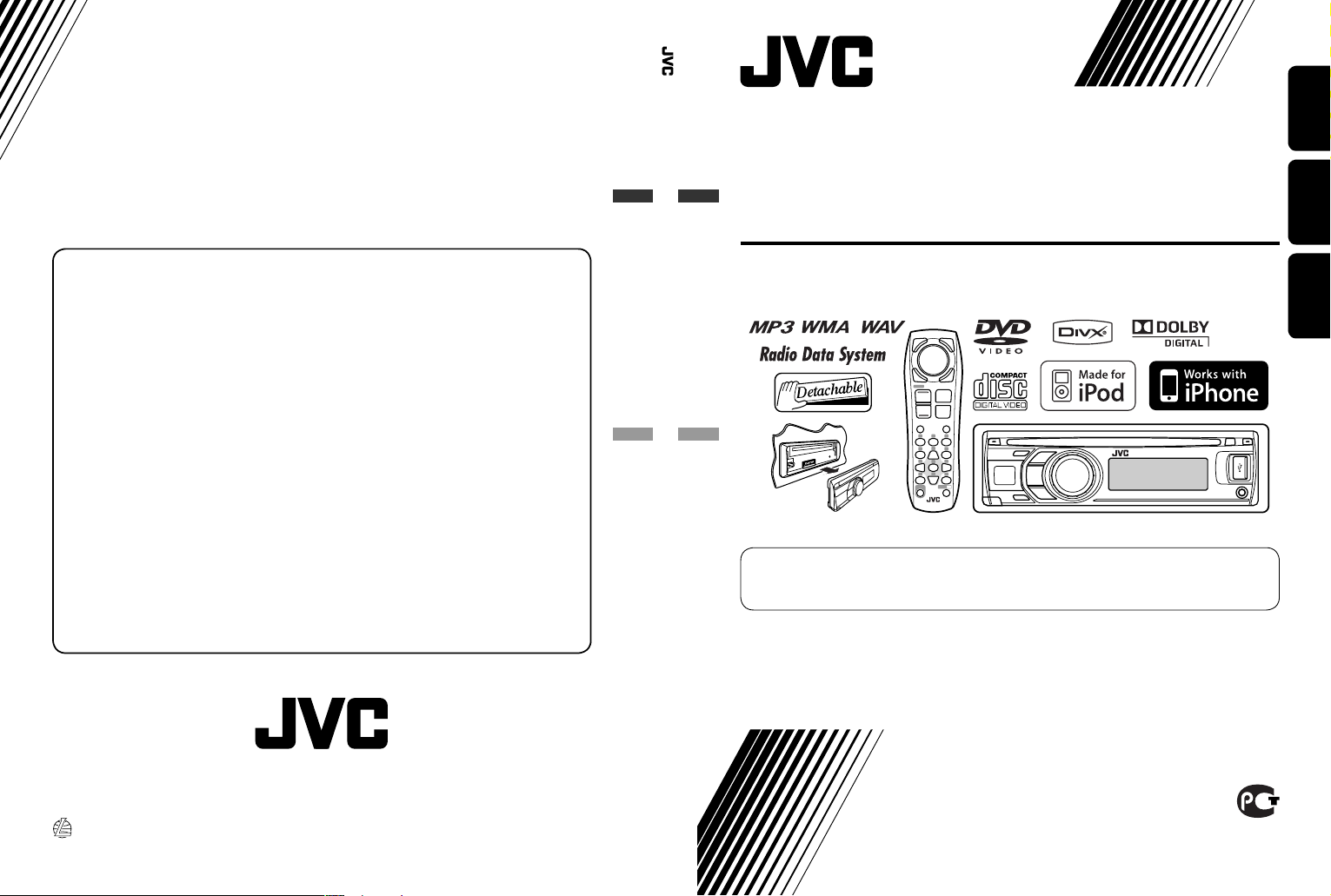
Instructions DVD/CD RECEIVER KD-DV5507
ENGLISHРУCCKИЙУКРАЇНА
DVD/CD RECEIVER
ПРИЕМНИК ДЛЯ ВОСПРОИЗВЕДЕНИЯ ДИСКОВ DVD И КОМПАКТ-ДИСКОВ
ПРИЙМАЧ З ПРОГРАВАЧЕМ DVD/CD-ДИСКІВ
Having TROUBLE with operation?
Please reset your unit
Refer to page of How to reset your unit
Затруднения при эксплуатации?
Пожалуйста, перезагрузите Ваше устройство
Для получения информации о перезагрузке Вашего устройства
обратитесь на соответствующую страницу
Маєте ПРОБЛЕМУ з функціонуванням?
Повторно налаштуйте систему
Див. сторінку “Як повторно налаштувати пристрій”
Bіктор Компані оф Джепен Лімітед
12, 3-чоме, Морійя-чо, Канагава-ку, Йокогама, Канагава 221-8520, Японія
KD-DV5507
For canceling the display demonstration, see page 10.
Информацию об отмене демонстрации функций дисплея см. на стр. 10.
Інформацію щодо відміни демонстрації функцій дисплею див. на стор. 10.
For installation and connections, refer to the separate manual.
Указания по установке и выполнению соединений приводятся в отдельной инструкции.
Вказівки по встановленню та виконанню підключень наведені у окремій інструкції.
INSTRUCTIONS
ИНСТРУКЦИИ ПО ЭКСПЛУАТАЦИИ
ІНСТРУКЦІЇ
EN, RU, UK
© 2009 Victor Company of Japan, Limited
0309DTSMDTJEIN
GET0607-001A
[EE]
Page 2
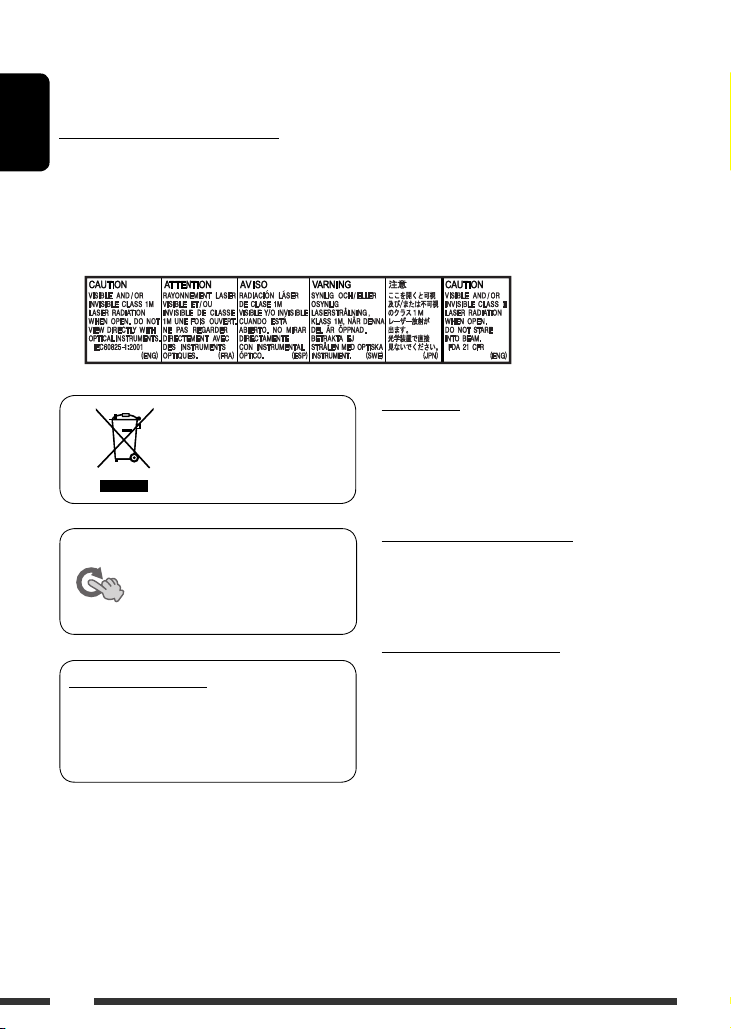
Thank you for purchasing a JVC product.
Please read all instructions carefully before operation, to ensure your complete understanding and to obtain the best
possible performance from the unit.
IMPORTANT FOR LASER PRODUCTS
ENGLISH
1. CLASS 1 LASER PRODUCT
2. CAUTION: Do not open the top cover. There are no user serviceable parts inside the unit; leave all servicing to
qualified service personnel.
3. CAUTION: Visible and/or invisible class 1M laser radiation when open. Do not view directly with optical
instruments.
4. REPRODUCTION OF LABEL: CAUTION LABEL, PLACED OUTSIDE THE UNIT.
For safety...
[European Union only]
• Do not raise the volume level too much, as this will
block outside sounds, making driving dangerous.
• Stop the car before performing any complicated
operations.
This mark is used to indicate...
Turn the control dial to make a
selection, then press to confirm the
selection.
Indication language:
In this manual, English indications are used
for purposes of explanation. You can select
the indication language on the monitor on the
“LANGUAGE” setting (see page 44).
2
Temperature inside the car...
If you have parked the car for a long time in hot or cold
weather, wait until the temperature in the car becomes
normal before operating the unit.
Caution on volume setting:
Digital devices (CD/USB) produce very little noise
compared with other sources. Lower the volume before
playing these digital sources to avoid damaging the
speakers by sudden increase of the output level.
Page 3
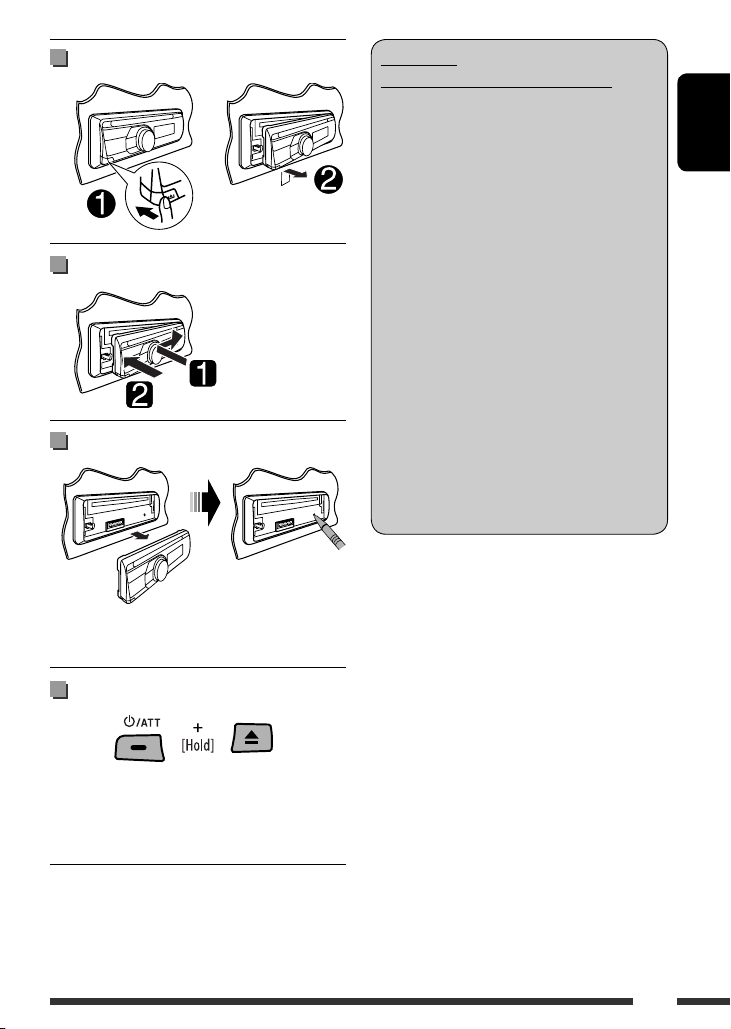
Detaching the control panel
Attaching the control panel
How to reset your unit
• Your preset adjustments will also be erased (except the
registered Bluetooth device, see page 26).
WARNINGS:
(To prevent accidents and damage)
• DO NOT install any unit or wire any cable in
a location where;
– it may obstruct the steering wheel and
gearshift lever operations.
– it may obstruct the operation of safety
devices such as air bags.
– it may obstruct visibility.
• DO NOT operate the unit while driving.
• If you need to operate the unit while
driving, be sure to look around carefully.
• The driver must not watch the monitor
while driving.
If the parking brake is not engaged,
“DRIVER MUST NOT WATCH THE MONITOR
WHILE DRIVING.” appears on the monitor,
and no playback picture will be shown.
– This warning appears only when the
parking brake lead is connected to the
parking brake system built in the car
(refer to the Installation/Connection
Manual).
ENGLISH
How to forcibly eject a disc
• You can forcibly eject the loaded disc even if the disc is
locked. To lock/unlock the disc, see page 14.
• Be careful not to drop the disc when it ejects.
• If this does not work, reset your unit.
3
Page 4
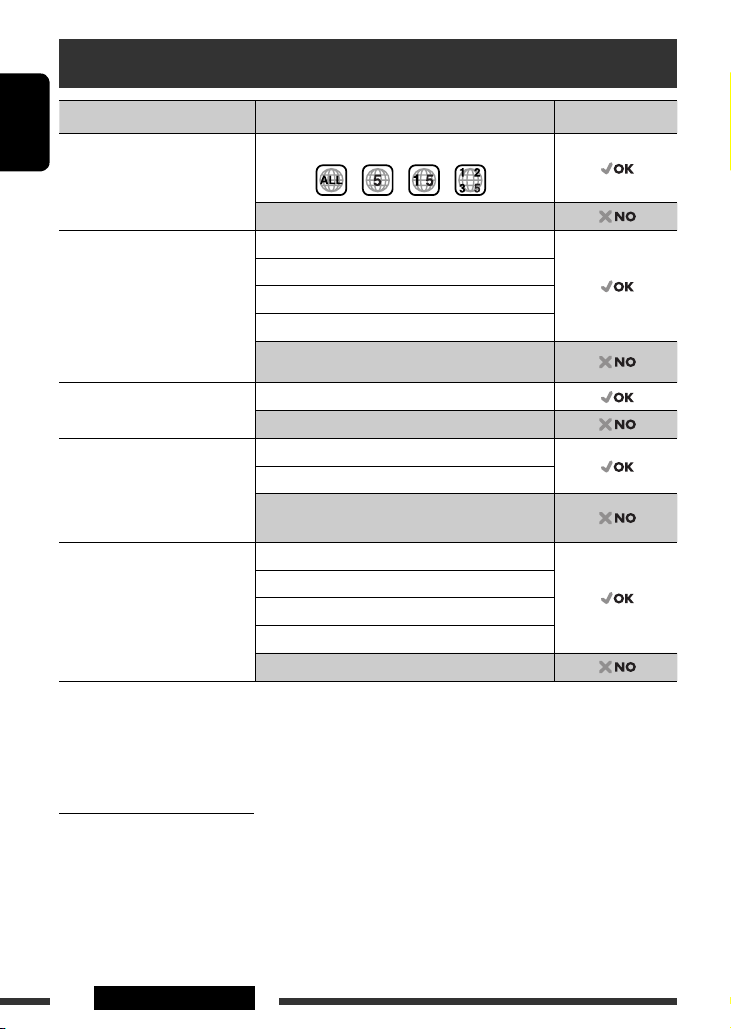
Playable disc type
Disc type Recording format, file type, etc Playable
DVD DVD-Video (Region Code: 5) *
ENGLISH
DVD-Audio/DVD-ROM
DVD Recordable/Rewritable
(DVD-R/-RW *2, +R/+RW *3)
• DVD Video: UDF bridge
• DVD-VR
• DivX/MPEG-1/MPEG-2/MP3/
WMA/WAV: ISO 9660 level 1,
level 2, Romeo, Joliet
Dual Disc DVD side
CD/VCD Audio CD/CD Text (CD-DA)
CD Recordable/Rewritable
(CD-R/-RW)
• ISO 9660 level 1, level 2, Romeo,
Joliet
*1 If you insert a DVD Video disc of an incorrect Region Code, “REGION CODE ERROR” appears on the monitor.
*2 DVD-R recorded in multi-border format is also playable (except for dual layer discs). DVD-RW dual layer discs are not
playable.
*3 It is possible to play back finalized +R/+RW (Video format only) discs. +RW double layer discs are not playable.
DVD-Video
DVD-VR
DivX/MPEG1/MPEG2
MP3/WMA/WAV
AAC/JPEG/MPEG4/DVD+VR/DVD-RAM
Non-DVD side
VCD (Video CD)
DTS-CD/SVCD (Super Video CD)/CD-ROM/
CD-I (CD-I Ready)
CD-DA
VCD (Video CD)
DivX/MPEG1/MPEG2
MP3/WMA/WAV
AAC/JPEG/MPEG4
1
Caution for DualDisc playback
The Non-DVD side of a “DualDisc” does not comply with the “Compact Disc Digital Audio” standard. Therefore, the
use of Non-DVD side of a DualDisc on this product may not be recommended.
4 INTRODUCTIONS
Page 5
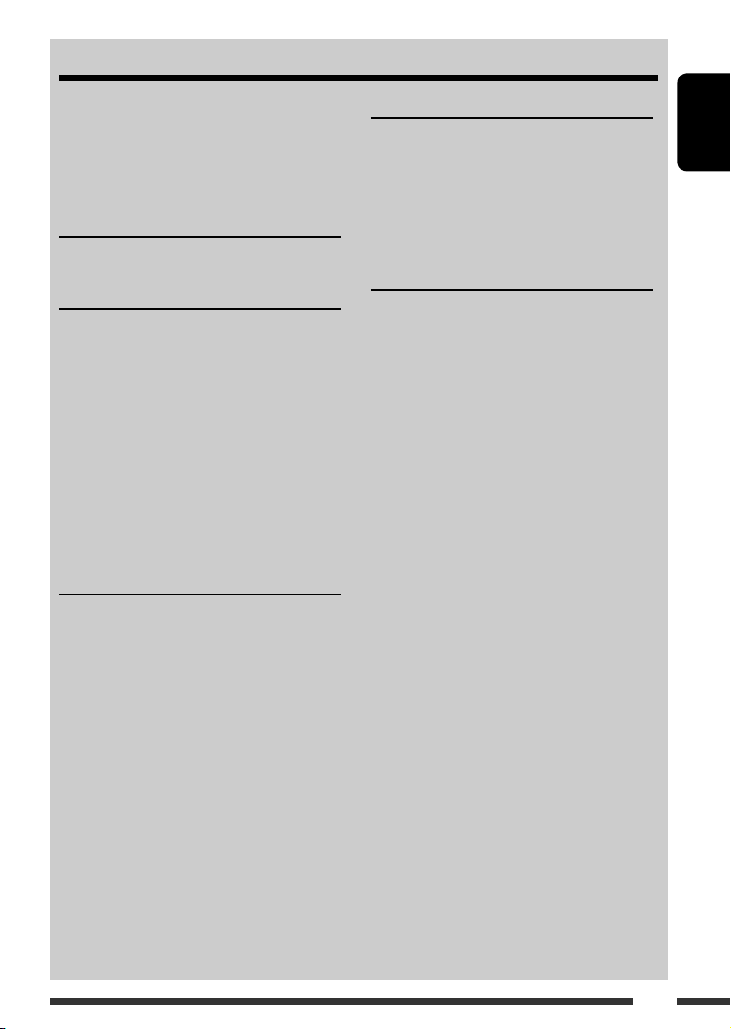
CONTENTS
Detaching the control panel ........................... 3
Attaching the control panel ........................... 3
How to reset your unit ................................... 3
How to forcibly eject a disc ............................. 3
INTRODUCTIONS
Playable disc type .......................................... 4
OPERATIONS
Basic operations ............................................. 6
• Using the control panel .................................. 6
• Using the remote controller (RM-RK255) ....... 8
Preparation .................................................... 10
Listening to the radio ..................................... 11
Disc operations ............................................... 14
• Operations using the control panel ................ 16
• Operations using the remote controller
(RM-RK255) ................................................... 18
USB operations .............................................. 24
EXTERNAL DEVICES
Using the Bluetooth ® devices ........................ 25
• Using the Bluetooth cellular phone ............... 28
• Using the Bluetooth audio player .................. 29
Listening to the CD changer ........................... 30
Listening to the iPod/iPhone ......................... 31
• When connected with the USB cable ............. 31
• When connected with the interface
adapter .......................................................... 35
Listening to the other external
components ................................................ 36
SETTINGS
Selecting a preset sound mode ...................... 37
Menu operations ............................................ 39
Color settings ................................................. 43
Disc setup menu ............................................. 44
Bluetooth settings ......................................... 46
REFERENCES
More about this unit ...................................... 47
Maintenance .................................................. 54
Troubleshooting ............................................. 55
Specifications ................................................. 60
ENGLISH
5
Page 6
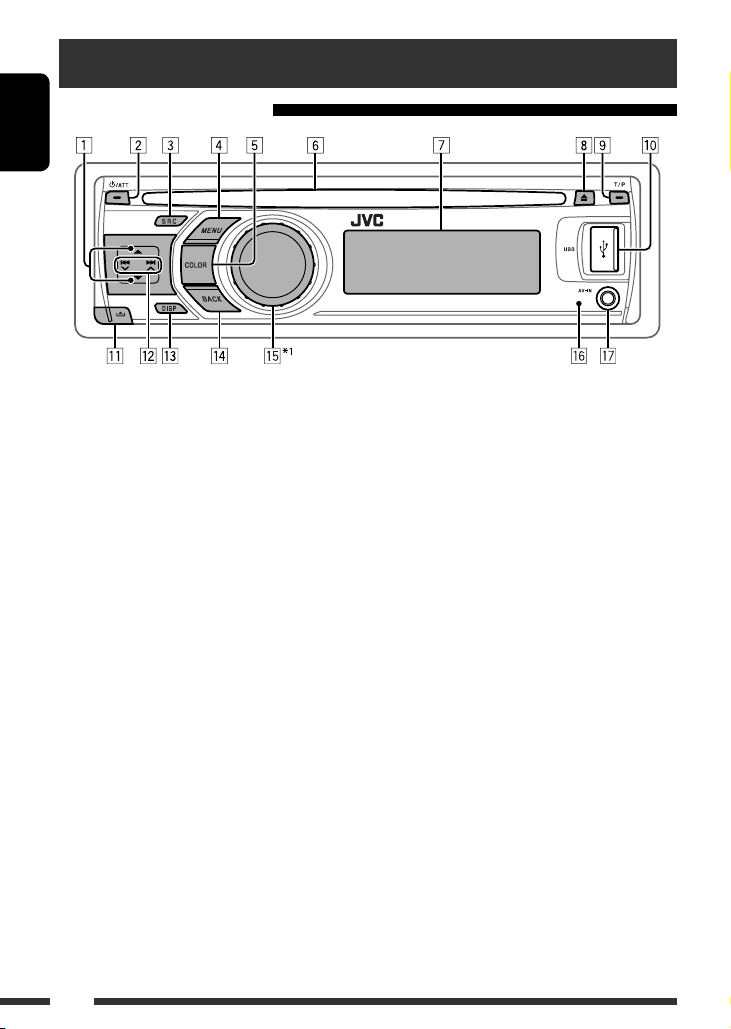
Basic operations
Using the control panel
ENGLISH
1 •
FM/AM/FM-LO
•
DISC
: Select title/program/playlist/folder.
•
CD-CH
•
IPOD
: Enter the main menu/Pause playback *2/
Confirm selection.
•
BT-PHONE/BT-AUDIO
previous Bluetooth menu.
2 • Turn on the power.
• Attenuate the sound (if the power is on).
• Turn off the power [Hold].
3 • Select the source.
FM
=
=
CD-CH
=
BT-PHONE
LINE IN
= (back to the beginning)
•
BT-PHONE
phone is connected [Hold].
4 • Enter list operations.
• Enter Menu setting [Hold].
•
USB (iPod)
5 Select the display and button illumination color.
6 Loading slot
7 Display window
8 Eject disc.
9 • Activate/deactivate TA Standby Reception.
• Enter PTY Searching mode [Hold].
: Select preset station.
: Select folder.
: Enter/go back to
DISC
*3 =
USB
*3/USB (iPod)
*3/
IPOD
*3 (or
EXT INPUT
*3 =
BT-AUDIO
=
AV IN
*5 = AM *5 =
: Enter “DIAL” menu if a Bluetooth
: Enter the main menu.
*
*3 =
FM-LO
p USB (Universal Serial Bus) input terminal
q Detach the panel.
w •
FM/AM/FM-LO
•
DISC/USB/USB (iPod)
•
CD-CH/IPOD
•
BT-PHONE/BT-AUDIO
: Search for station.
: Select track.
registered device.
e • Change the display information (if the power is
turned on).
• Check the current clock time (if the power is
turned off). *
r • Return to the previous menu.
•
USB (iPod)
)
3, *4
<HEAD MODE> and <IPOD MODE> *7 [Hold].
t • Control the volume *
6
: Switch the setting between
2
or select items [Turn].
• Confirm the selection [Press].
•
FM/FM-LO
•
DISC/USB/USB (iPod)
: Enter SSM preset mode [Hold].
playback *2 [Press].
•
DISC/USB/USB (iPod)/CD-CH/IPOD
Enter playback mode [Hold].
•
BT-PHONE
y Remote sensor
u AV-IN (audio/video) input jack
: Adjust the volume [Turn].
*1 – *7 : See page 7.
: Select chapter/track.
: Select setting item/
: Pause/resume
:
6
Page 7
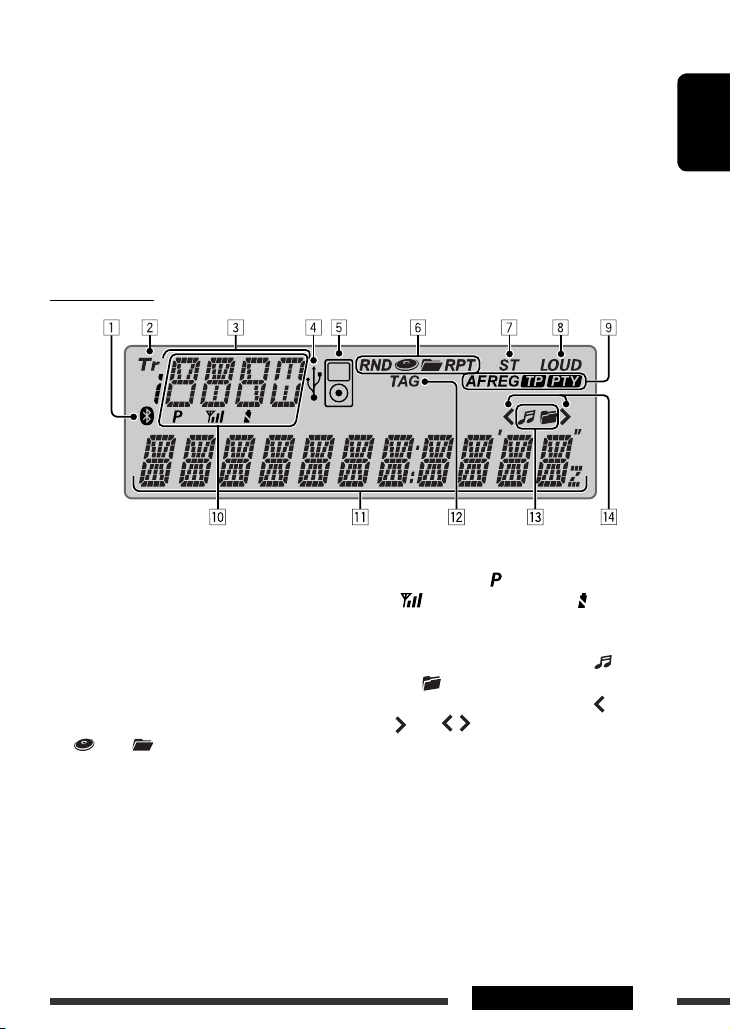
*1 Also known as “Control dial” in this manual.
*2 You can still adjust the volume during pause when the selected source is “
DISC/USB/USB (iPod)/IPOD
Before resume playback, check to be sure that you have not raise the volume level too much.
*3 You cannot select these sources if they are not ready or not connected.
*4 When connecting the iPod/iPhone to the USB input jack for the first time, “
“
iPod
” appears on the top left corner of the display.
5
You cannot select these sources if they were disabled in the Menu (see < SRC SELECT> in “Menu operations” on
*
USB
” appears on the display first, then
page 42).
*6 The current clock time is displayed if <CLOCK DISP> is set to <CLOCK OFF> (see page 39).
*7 You can use this function only when <IPOD MODE> is available for the connected iPod (see page 50).
Display window
.”
ENGLISH
1 Bluetooth indicator
2 Tr (track) indicator
3 Source display / Disc number / Track number /
Folder number / Title number / PBC indicator /
Time countdown indicator / Setting and list
operation information
4 USB indicator
5 iPod indicator
6 Playback mode / item indicators— RND (random),
(disc), (folder), RPT (repeat)
7 ST (stereo) indicator
8 LOUD (loudness) indicator
9 Radio Data System indicators—AF, REG, TP, PTY
p Status of Bluetooth device
(Device number, [ : 1 – 5]; signal strength,
[ : 0 – 3]*; battery reminder, [ : 0 – 3]*)
q Main display
w TAG (Tag information) indicator
e Disc/device information indicators— (track/
(folder)
file),
r Menu hierarchy position indicator— (bottom),
(top), (middle)
* As the number increases, the signal/battery power
becomes stronger.
7OPERATIONS
Page 8
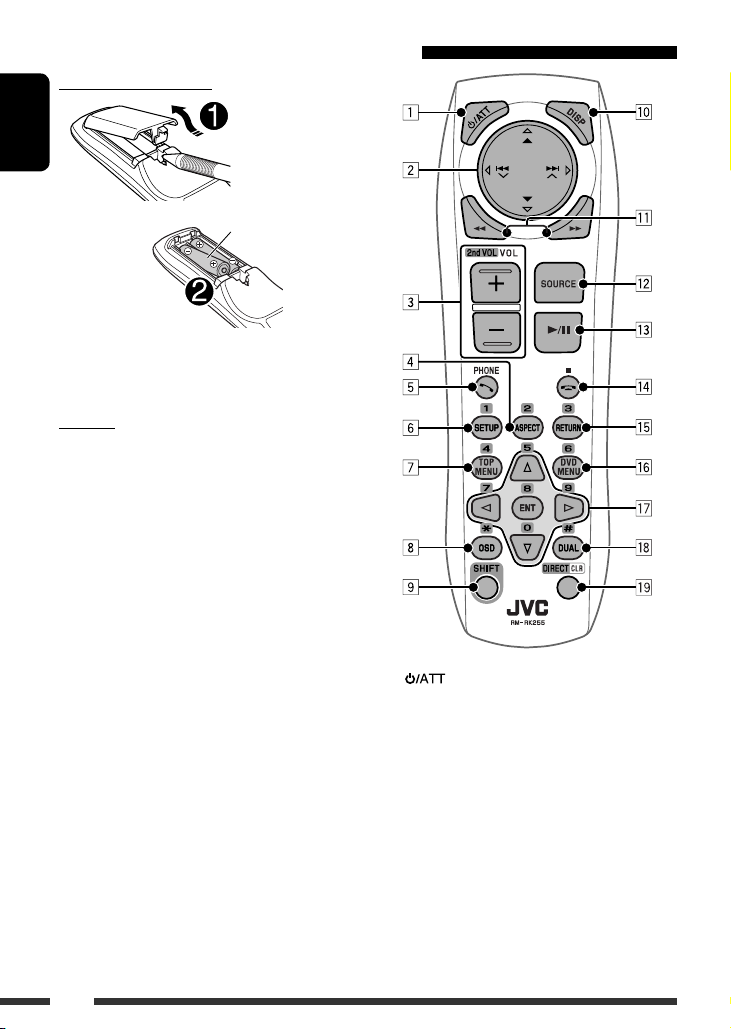
Using the remote controller (RM-RK255)
Installing the batteries
ENGLISH
R03/LR03/AAA
Insert the batteries into the remote controller by
matching the polarity (+ and –) correctly.
Caution:
• Danger of explosion if battery is incorrectly replaced.
Replace only with the same or equivalent type.
• Battery shall not be exposed to excessive heat such as
sunshine, fire, or the like.
If the effectiveness of the remote controller
decreases, replace the batteries.
Before using the remote controller:
• Aim the remote controller directly at the remote
sensor on the unit.
• DO NOT expose the remote sensor to bright light
(direct sunlight or artificial lighting).
1 button
• Turns the power on if pressed briefly or
attenuates the sound when the power is on.
• Turns the power off if pressed and held.
2 5/∞ buttons
• FM/AM/FM-LO
• DISC
– DVD-Video: Selects the title.
– DVD-VR: Selects the program/playlist.
– DivX/MPEG Video/MP3/WMA/WAV: Selects
• USB
– MPEG Video/MP3/WMA/WAV: Selects the
:
the folders if included.
:
folders if included.
: Selects the preset stations.
8
Page 9
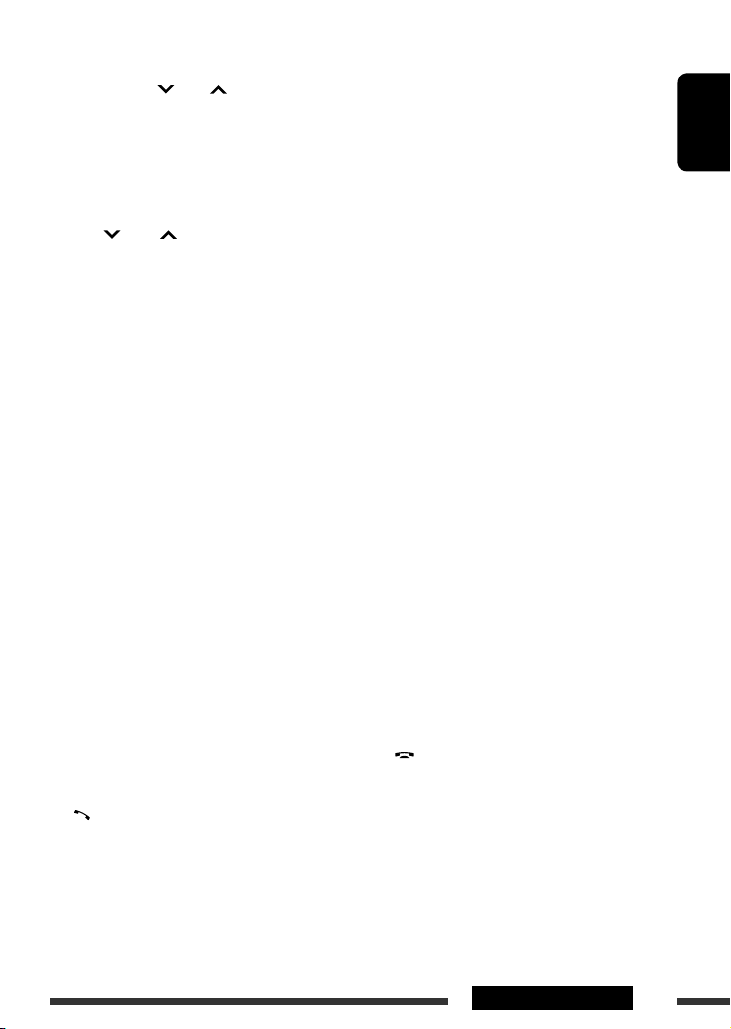
• IPOD
:
– 5 : Enters the main menu (then 5 / ∞ /
4 / ¢ work as menu
selecting buttons.)
5 : Returns to the previous menu.
∞ : Confirms the selection.
∞ : Pauses or resumes playback.
–
•
BT-PHONE/BT-AUDIO
: Enter the Bluetooth
menu.
4 / ¢ buttons
•
FM/AM/FM-LO
:
– Searches for stations automatically if pressed
briefly.
– Searches for stations manually if pressed and
held.
DISC/USB/USB (iPod)/CD-CH
•
:
– Reverse skip/forward skip if pressed briefly.
– Reverse search/forward search if pressed and
held.
•
IPOD
:
– Reverse skip/forward skip if pressed briefly.
– Reverse search/forward search if pressed and
held.
In menu selecting mode:
– Selects an item if pressed briefly. (Then, press
∞ to confirm the selection.)
– Skips 10 items at a time if pressed and held.
•
BT-AUDIO
:
– Reverse skip/forward skip if pressed briefly.
3 VOL (volume) + / – buttons
• Adjusts the volume level.
2nd VOL (volume) buttons
• Not applicable for this unit.
4 * ASPECT button
• Not applicable for this unit.
5 PHONE button
• Answers incoming calls.
• Enters “DIAL” menu when a Bluetooth phone is
connected.
• Enters “REDIAL” menu when a Bluetooth phone
is connected [Hold].
6 * SETUP button
• Enters disc setup menu (during stop).
7 * TOP MENU button
• DVD-Video: Shows the disc menu.
• DVD-VR: Shows the Original Program screen.
• VCD: Resumes PBC playback.
USB (iPod)
•
8 * OSD (on-screen display) button
: Enters the search mode menu.
• Shows the on-screen bar.
9 SHIFT button
• Functions with other buttons.
p DISP (display) button
• Changes the display information (if the power is
turned on).
• Checks the current clock time (if the power is
turned off).
q 1 / ¡ buttons
• DVD-Video: Slow motion playback (during
pause).
• DVD-VR/VCD: Forward slow motion playback
(during pause).
• DivX/MPEG Video/MP3/WMA/WAV/
USB (iPod)
w SOURCE button
• Selects the source.
e 3 (play) / 8 (pause) button
: Reverse search/forward search.
• DISC/USB/USB (iPod)/BT-AUDIO
USB/
: Starts/
pauses playback.
• BT-PHONE
• BT-AUDIO
r (end call) button
: Answers incoming calls.
: Starts playback.
• Ends the call.
7 (stop) buttons
• DISC/USB/USB (iPod)/BT-AUDIO
: Stops
playback.
t * RETURN button
•
VCD
: Returns to the PBC menu.
•
USB (iPod)
: Returns to Control Screen.
ENGLISH
Continued on the next page
9OPERATIONS
Page 10
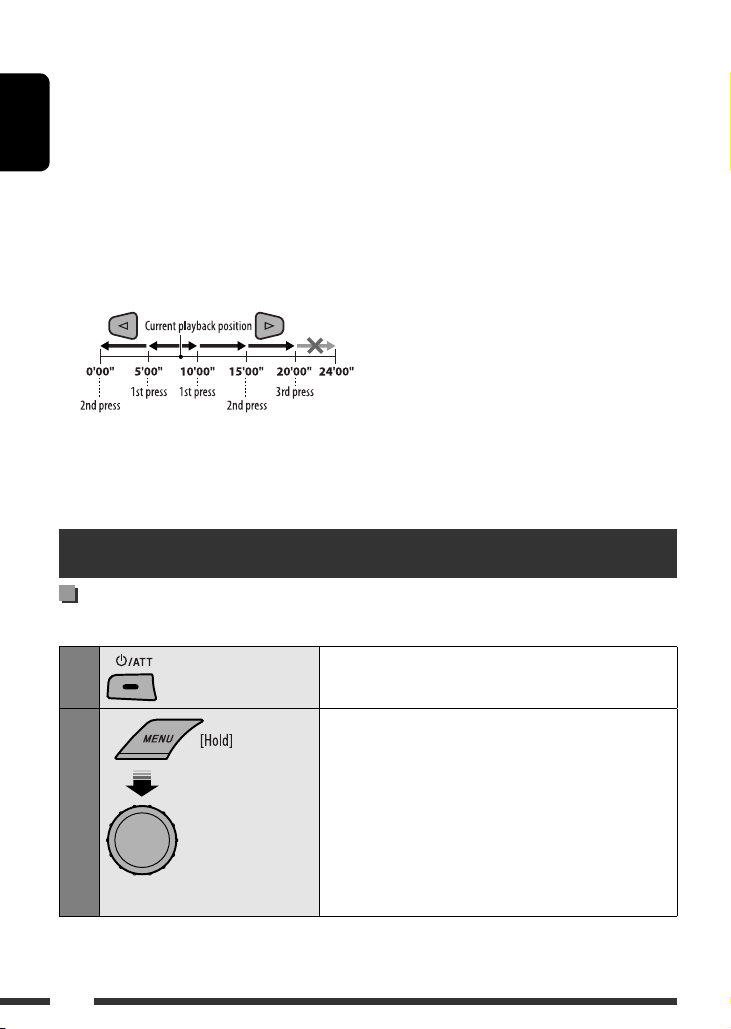
y *
DVD MENU button
• DVD-Video: Shows the disc menu.
• DVD-VR: Shows the Playlist screen.
• VCD: Resumes PBC playback.
• USB (iPod)
ENGLISH
u * % / fi buttons
• DVD-Video: Makes selection/settings.
• CD-CH
@ / # buttons
• DVD-Video: Makes selection/settings.
• DivX/MPEG Video: Skips back or forward by
about five minutes.
ENT (enter) button
• Confirms selection.
: Enters the search mode menu.
: Changes discs in the magazine.
* DUAL button
i
• Not applicable for this unit.
o DIRECT button
• DISC/USB
chapter/title/program/playlist/folder/track
when pressed with SHIFT button (see page 19 for
details).
CLR (clear) button
• DISC/USB
with SHIFT button.
* Functions as number buttons/ * (asterisk)/# (hatch)
when pressed with SHIFT button.
–
DISC/USB
folder/track number after entering search mode by
pressing SHIFT and DIRECT (see page 19 for details).
Preparation
Canceling the display demonstration and setting the clock
• See also page 39.
: Enters direct search mode for
: Erases the misentry when pressed
: Enters chapter/title/program/playlist/
10
1
2
Press and hold until the
main menu is called up.
[Turn] = [Press]
• Repeat this procedure.
Turn on the power.
Cancel the display demonstrations
Select <DEMO>, then <DEMO OFF>.
Set the clock
• Select <CLOCK> = <CLOCK SET>.
Adjust the hour, then press control dial once to proceed to
adjust the minute.
• Select <24H/12H> (hour) = then <24 HOUR> or
<12 HOUR>.
• To return to the previous menu, press BACK.
Page 11
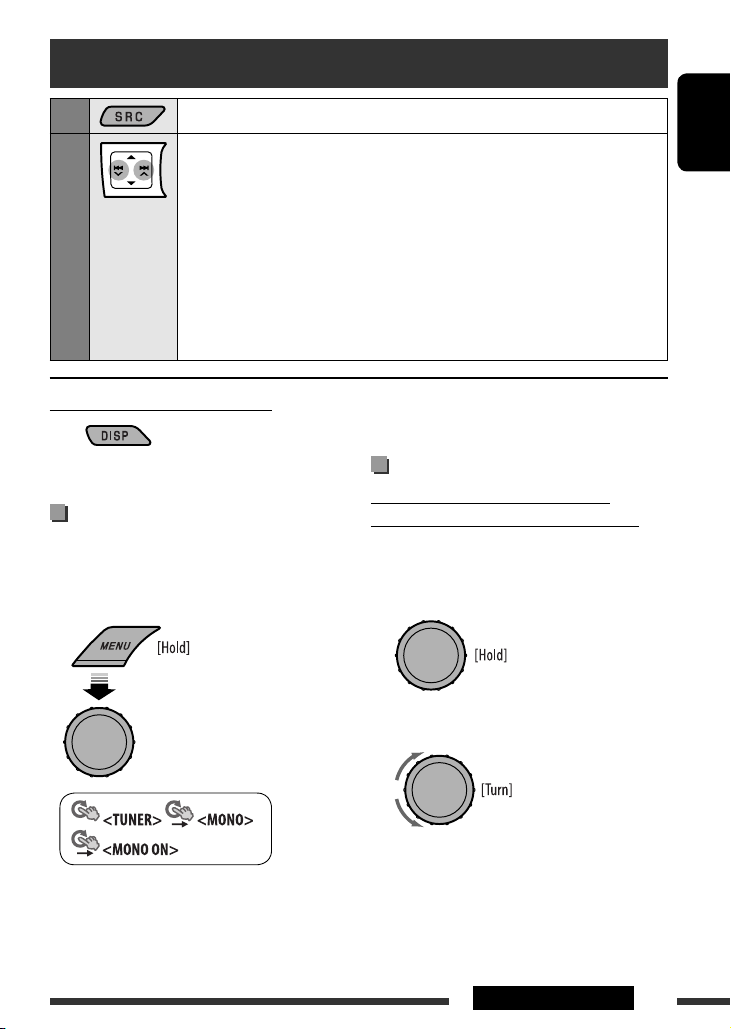
Listening to the radio
Select “
FM,
1
2
Search for a station to listen—Auto Search.
When a station is tuned in, searching stops. To stop searching, press the same button
again.
• You can also search for a station manually—Manual Search. Hold either one of the
buttons until “M” flashes on the display, then press it repeatedly.
• When receiving an FM stereo broadcast with sufficient signal strength, the ST indicator
lights up on the display.
Note:
FM: 87.50 MHz – 108.00 MHz
FM-LO: 65.00 MHz – 74.00 MHz
” “AM,” or “
FM-LO
.”
ENGLISH
Changing the display information
Frequency = Clock = (back to the beginning)
Improving the FM reception
When an FM stereo broadcast is hard to receive,
activate monaural mode for better reception.
• Not applicable when the source is “
• See also page 40.
[Turn] = [Press]
Reception improves, but stereo effect will be lost.
FM-LO
.”
To restore the stereo effect, repeat the same
procedure to select <MONO OFF>.
Storing stations in memory
Automatic presetting (FM/FM-LO)—
SSM (Strong-station Sequential Memory)
You can preset up to 12 stations for FM and 6 stations
for FM-LO.
1 While listening to a station...
2 Select the preset number range you want to
store.
FM: SSM 01–06, SSM 07–12
FM-LO: SSM 01–06
Continued on the next page
11OPERATIONS
Page 12
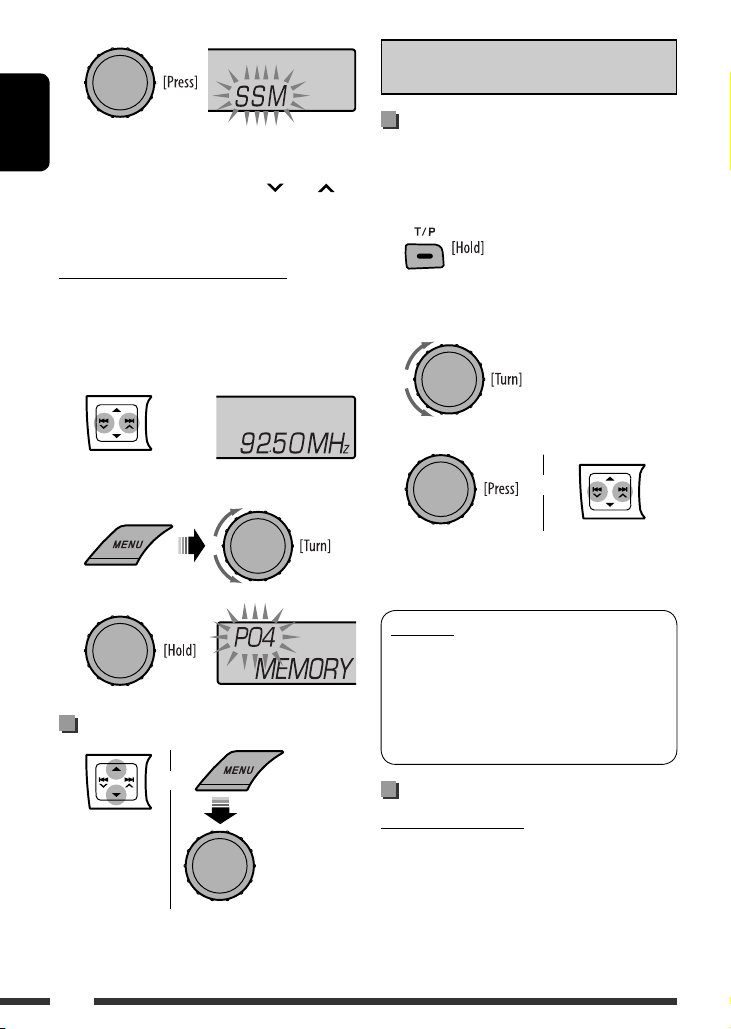
3
Local FM stations with the strongest signals are
ENGLISH
searched and stored automatically.
• To stop searching, press
To preset other 6 stations, repeat from step 1 again.
4 /¢ .
Manual presetting (FM/AM/FM-LO)
You can preset up to 12 stations for FM, 6 stations for
FM-LO, and 6 stations for AM.
Ex.: Storing FM station of 92.50 MHz into preset
number “04.”
1
The following features are available only for FM
Radio Data System stations.
Searching for FM Radio Data
System programme—PTY Search
You can tune in to a station broadcasting your favorite
programme by searching for a PTY code.
1 The last selected PTY code
appears.
2 Select one of your favorite programme types
or a PTY code.
3 Start searching for your favorite programme.
2 Select preset number “04.”
3
Selecting preset station
or
12
[Turn] = [Press]
or
If a station is broadcasting a programme of the
same PTY code as you have selected, that station is
tuned in.
PTY codes
NEWS, AFFAIRS, INFO, SPORT, EDUCATE, DRAMA, CULTURE,
SCIENCE, VARIED, POP M (music), ROCK M (music), EASY
M (music), LIGHT M (music), CLASSICS, OTHER M (music),
WEATHER, FINANCE, CHILDREN, SOCIAL, RELIGION, PHONE
IN, TRAVEL, LEISURE, JAZZ, COUNTRY, NATION M (music),
OLDIES, FOLK M (music), DOCUMENT
Using the standby receptions
TA Standby Reception
TA Standby Reception allows the unit to switch
temporarily to Traffic Announcement (TA) from any
source other than AM and FM-LO.
The volume changes to the preset TA volume level if
the current level is lower than the preset level (see
page 40).
Page 13
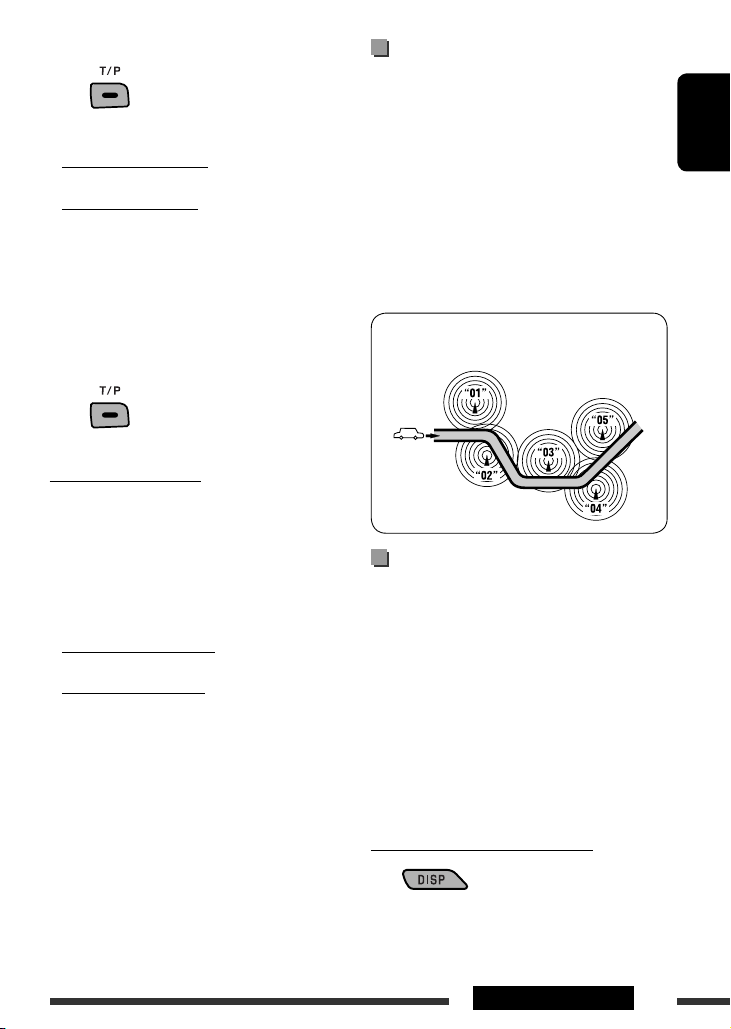
To activate TA Standby Reception
The TP (Traffic Programme)
indicator either lights up or
flashes.
• If the TP indicator lights up, TA Standby Reception is
activated.
• If the TP indicator flashes, TA Standby Reception is
not yet activated. (This occurs when you are listening
to an FM station without the Radio Data System
signals required for TA Standby Reception.)
To activate the reception, tune in to another station
providing these signals. The TP indicator will stop
flashing and remain lit.
To deactivate the TA Standby Reception
The TP indicator goes off.
PTY Standby Reception
PTY Standby Reception allows the unit to switch
temporarily to your favorite PTY programme from any
source other than AM and FM-LO.
To activate and select your favorite PTY code for
PTY Standby Reception, see page 40.
The PTY indicator either lights up or flashes.
• If the PTY indicator lights up, PTY Standby Reception
is activated.
• If the PTY indicator flashes, PTY Standby Reception is
not yet activated.
To activate the reception, tune in to another station
providing these signals. The PTY indicator will stop
flashing and remain lit.
To deactivate the PTY Standby Reception, select
<PTY OFF> for the PTY code (see page 40). The PTY
indicator goes off.
• The unit will not switch to Traffic Announcement or
PTY programme when a call connection is established
through “
BT-PHONE
.”
Tracing the same programme—
Network-Tracking Reception
When driving in an area where FM reception is not
sufficient enough, this unit automatically tunes in to
another FM Radio Data System station of the same
network, possibly broadcasting the same programme
with stronger signals (see the illustration below).
When shipped from the factory, Network-Tracking
Reception is activated.
To change the Network-Tracking Reception
setting, see <AF-REG> on page 40.
Programme A broadcasting on different frequency areas
(01 – 05)
Automatic station selection—
Programme Search
Usually when you select a preset number, the station
preset in that number is tuned in.
If the signals from the FM Radio Data System preset
station are not sufficient for good reception, this
unit, using the AF data, tunes in to another frequency
possibly broadcasting the same programme as the
original preset station is broadcasting.
• The unit takes some time to tune in to another
station using programme search.
• See also page 40.
Changing the display information
Station name (PS) = Station Frequency =
Programme type (PTY) = Clock = (back to the
beginning)
ENGLISH
13OPERATIONS
Page 14
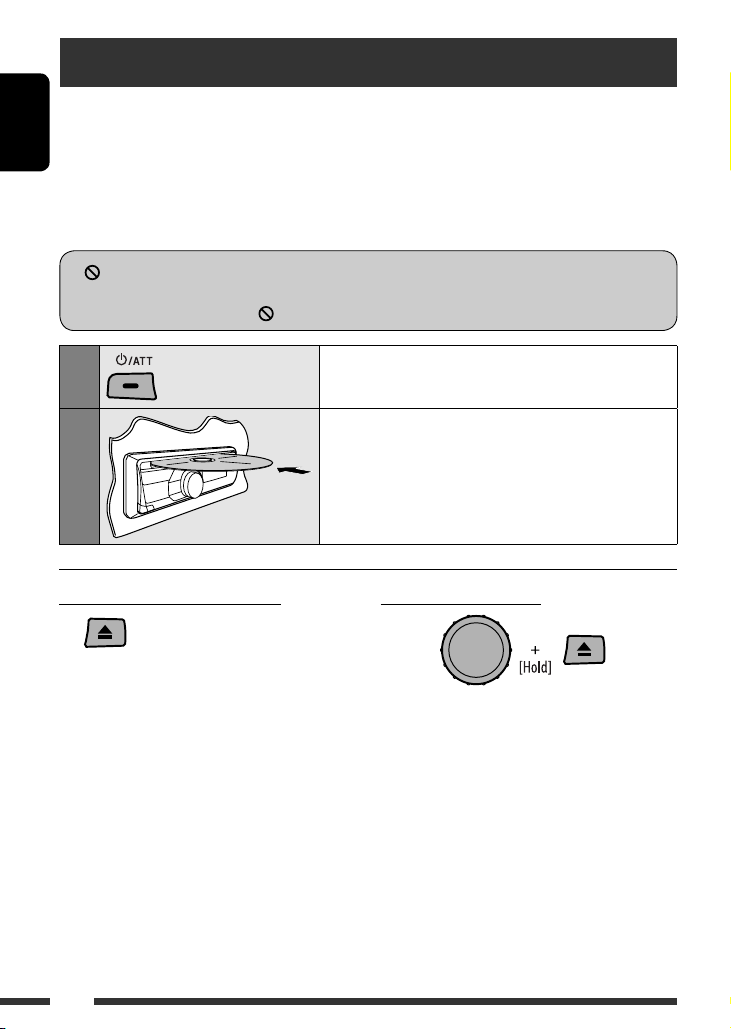
Disc operations
Before performing any operations...
Turn on the monitor to watch the playback picture. If you turn on the monitor, you can also control playback of other
discs by referring to the monitor screen. (See pages 20 – 23.)
ENGLISH
The disc type is automatically detected, and playback starts automatically (for DVD: automatic start depends on its
internal program).
If the current disc does not have any disc menu, all tracks will be played repeatedly until you change the source or
eject the disc.
If “
” appears on the monitor when pressing a button, the unit cannot accept the operation you have tried to
do.
• In some cases, without showing “ ,” operations will not be accepted.
1
2
Stop playing and ejecting the disc
• “NO DISC” appears. Press SRC to listen to another
playback source.
Turn on the power.
Insert a disc.
All tracks will be played repeatedly until you change the source
or eject the disc.
Prohibiting disc ejection
To cancel the prohibition, repeat the same
procedure.
14
Page 15
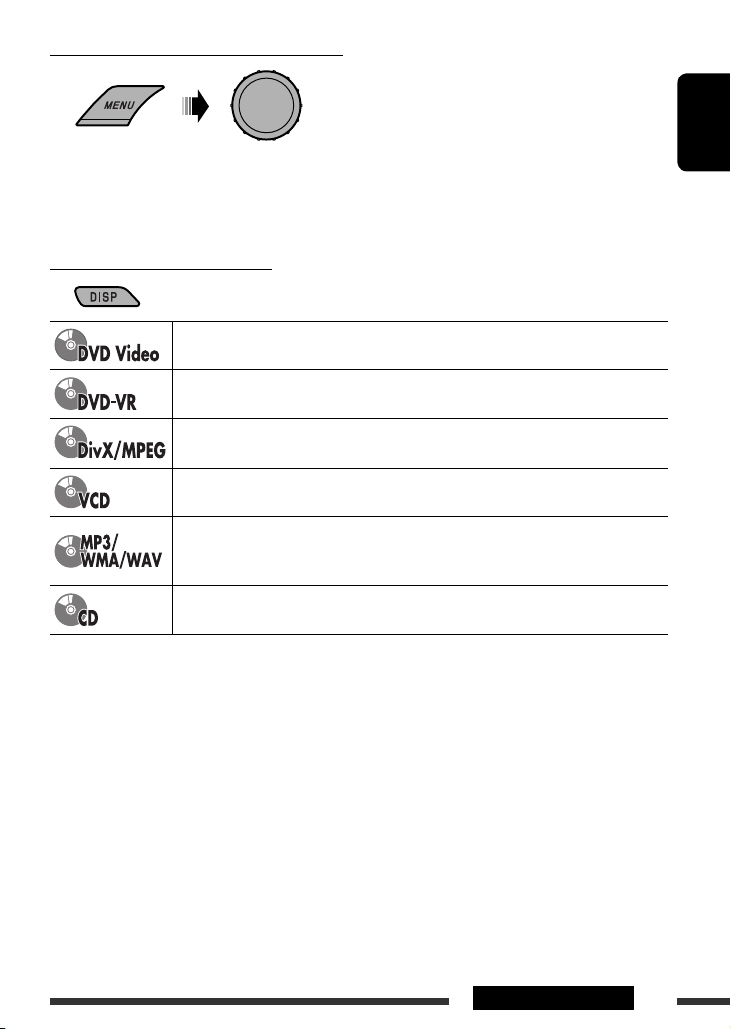
Selecting a track/folder (MP3/WMA/WAV/CD)
[Turn] = [Press]
• For MP3/WMA/WAV discs, select the desired folder, then the desired track by repeating the control dial
procedures.
• To return to the previous menu, press BACK.
Changing the display information
Current chapter number and Elapsed playing time = Current chapter number and Clock =
Current title and chapter number = (back to the beginning)
Current chapter number and Elapsed playing time = Current chapter number and Clock =
Current program (or playlist) number and chapter number = (back to the beginning)
Elapsed playing time = Folder number and Clock = Folder name = Track title = (back
to the beginning)
Current track number and Elapsed playing time = Current track number and Clock =
(back to the beginning)
Current track number and Elapsed playing time = Current track number and Clock =
Album name/performer (folder name *1) = Track title (file name *1) = (back to the
beginning)
Current track number and Elapsed playing time = Current track number and Clock = Disc
title/performer *2 = Track title *2 = (back to the beginning)
1
If the file does not have Tag information or <TAG DISPLAY> is set to <TAG OFF> (see page 40), folder name and
*
file name appear. TAG indicator will not light up.
*2 “NO NAME” appears for an audio CD.
ENGLISH
15OPERATIONS
Page 16
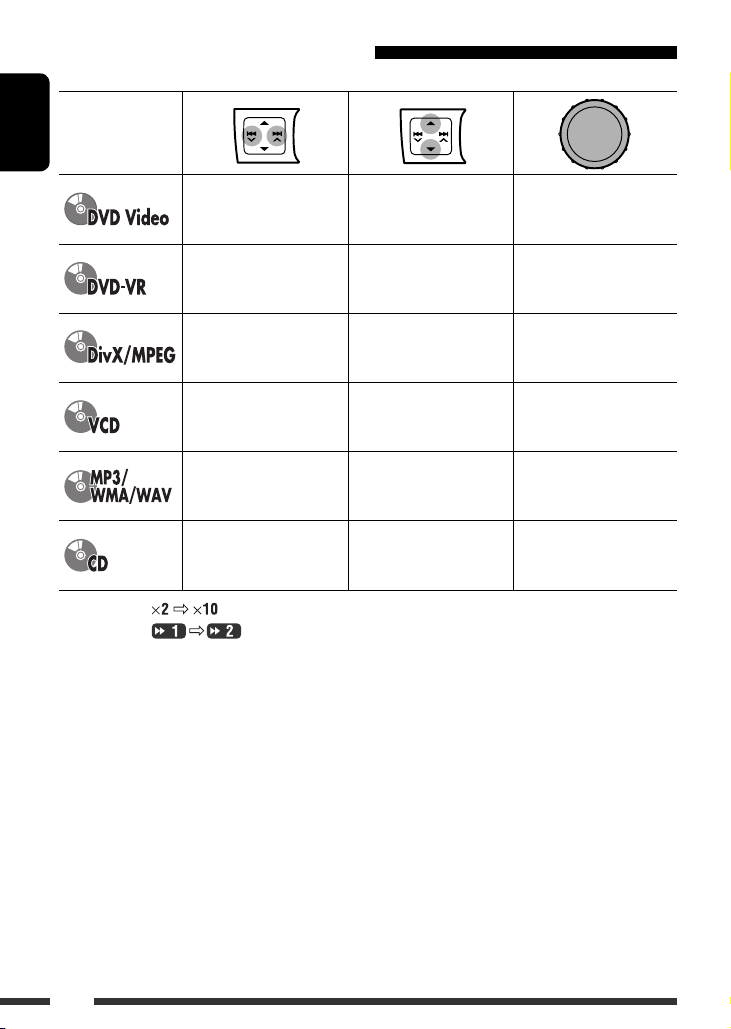
Operations using the control panel
Pressing (or holding) the following buttons allows you to...
Disc type
ENGLISH
1
*
Search speed:
*2 Search speed:
[Press] Select chapter
[Hold] Reverse/fast-forward
chapter *
1
[Press] Select chapter
[Hold] Reverse/fast-forward
chapter *
1
[Press] Select track
[Hold] Reverse/fast-forward
track *
2
[Press] Select track
[Hold] Reverse/fast-forward
track *
1
[Press] Select track
[Hold] Reverse/fast-forward
track *
1
[Press] Select track
[Hold] Reverse/fast-forward
track *
1
Select title [Press] Pause/resume
playback
Select program number/
playlist number
[Press] Pause/resume
playback
Select folder [Press] Pause/resume
playback
[Press] Pause/resume
—
playback
Select folder [Press] Pause/resume
playback
[Press] Pause/resume
—
playback
16
Page 17

Selecting the playback modes
You can use only one of the following playback modes at a time.
1 23
= [Press] [Turn] = [Press]
[Turn]
REPEAT Ô RANDOM
Disc type REPEAT RANDOM
CHAPTER RPT: Repeat current chapter
TITLE RPT: Repeat current title
CHAPTER RPT: Repeat current chapter
PROGRAM RPT: Repeat current program
(not available for Playlist Playback)
TRACK RPT: Repeat current track
FOLDER RPT: Repeat current folder
TRACK RPT: Repeat current track (PBC not
in use)
TRACK RPT: Repeat current track
FOLDER RPT: Repeat current folder
TRACK RPT: Repeat current track ALL RND: Randomly play all tracks
FOLDER RND: Randomly play all tracks of
current folder, then tracks of next
folders
ALL RND: Randomly play all tracks
ALL RND: Randomly play all tracks (PBC not
in use)
FOLDER RND: Randomly play all tracks of
current folder, then tracks of next
folders
ALL RND: Randomly play all tracks
—
—
ENGLISH
• To cancel repeat play or random play, select “RPT OFF” or “RND OFF.”
• To return to the previous menu, press BACK.
17OPERATIONS
Page 18
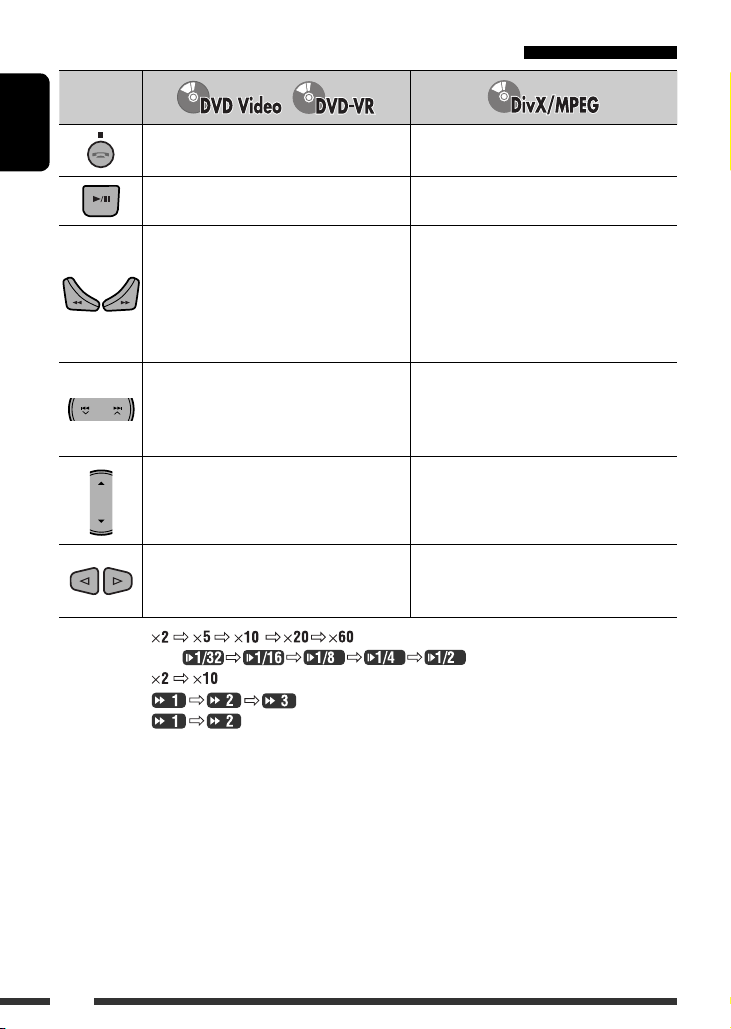
Operations using the remote controller (RM-RK255)
Button
ENGLISH
*1 Search speed:
*2 Slow motion speed:
*3 Search speed:
*4 Search speed:
*5 Search speed:
Stop play Stop play
Start play/Pause (if pressed during play) Start play/Pause (if pressed during play)
• Reverse/forward chapter search *1 (No sound
can be heard.)
• Slow motion *2 during pause (No sound can
be heard.)
– DVD-VR: Reverse slow motion does not work.
[Press] Select chapter (during play or pause)
[Hold] Reverse/fast-forward chapter search *
• DVD-Video: Select title (during play or pause)
• DVD-VR: Select program
Select playlist (during play or pause)
—
/
Reverse/forward track search *4 (No sound can
be heard.)
[Press] Select track
3
[Hold] Reverse/fast-forward track search *5 (No
sound can be heard.)
Select folder
• Skip back or forward the scenes by about
five minutes
• Select chapter
18
Page 19
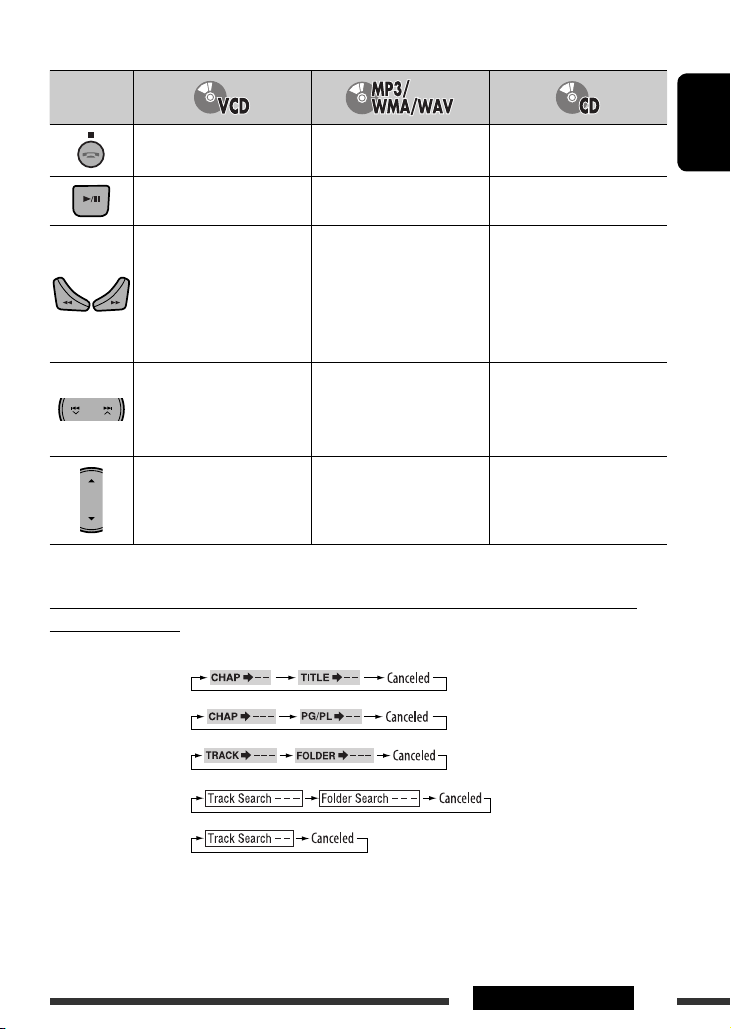
Button
Stop play Stop play Stop play
Start play/Pause (if pressed
during play)
Reverse/forward track search *
Start play/Pause (if pressed
during play)
1
Reverse/forward track search *1Reverse/forward track search *
Start play/Pause (if pressed
during play)
• Forward slow motion *2
during pause (No sound can
be heard.)
– Reverse slow motion does not
work.
[Press] Select track
[Hold] Reverse/fast-forward
track search *3 (No
[Press] Select track
[Hold] Reverse/fast-forward
track search *
3
[Press] Select track
[Hold] Reverse/fast-forward
track search *
3
sound can be heard.)
Select folder
1
– *3: See page 18.
*
—
—
Searching for chapter/title/program/playlist/folder/track directly (DVD/DivX/MPEG Video/
MP3/WMA/WAV/CD)
1 While holding SHIFT, press DIRECT repeatedly to select the desired search mode.
DVD-Video:
ENGLISH
1
DVD-VR:
DivX/MPEG Video:
MP3/WMA/WAV:
CD:
2 While holding SHIFT, press the number buttons (0 – 9) to enter the desired number.
3 Press ENT (enter) to confirm.
Continued on the next page
19OPERATIONS
Page 20
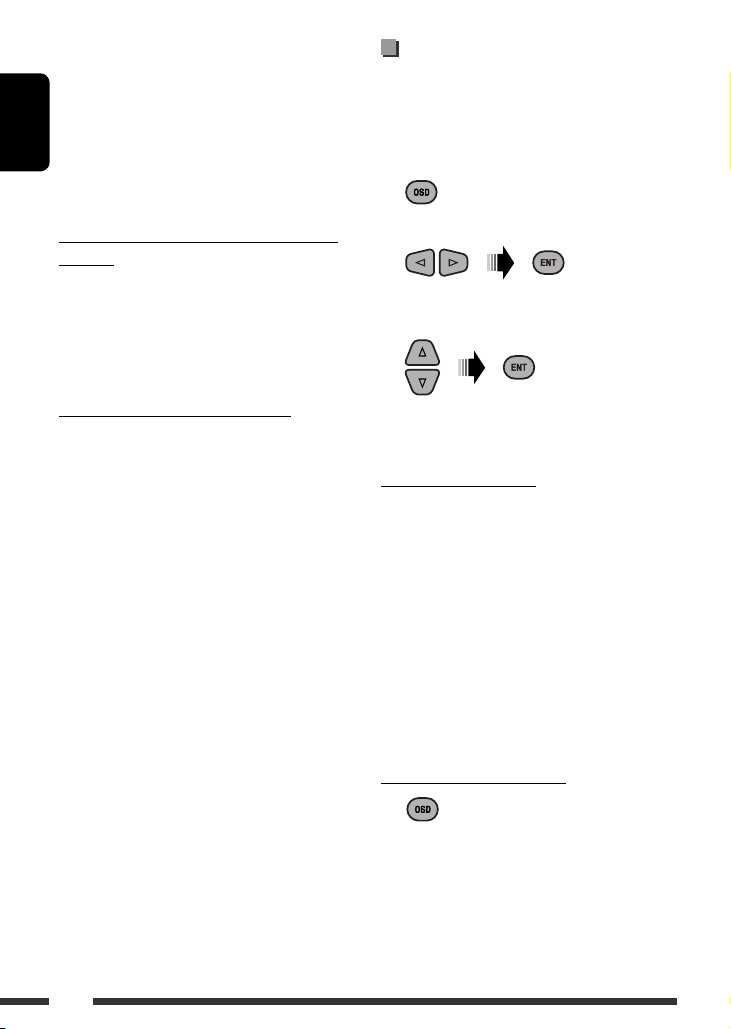
• For DivX/MPEG Video/MP3/WMA/WAV, track is
searched within the same folder.
• For DVD-VR, program/playlist search is possible
during Original program playback (PG)/Playlist
playback (PL).
• To erase a misentry, press CLR (clear) while holding
ENGLISH
SHIFT.
• To return to the previous screen, press RETURN.
Operations using the on-screen bar
(DVD/DVD-VR/DivX/MPEG Video/VCD)
These operations are possible on the monitor using the
remote controller.
1 Show the on-screen bar (see page 21).
(twice)
Using menu driven features... (DVD-Video/
DVD-VR)
1 Press TOP MENU/DVD MENU to enter the menu
screen.
2 Press % / fi / @ / # to select an item you want to
start play.
3 Press ENT (enter) to confirm.
Canceling the PBC playback... (VCD)
1 During stop, press DIRECT while holding SHIFT.
2 Hold SHIFT, then press the number buttons (0 – 9)
to enter the desired number.
3 Press ENT (enter) to confirm.
• To resume PBC, press TOP MENU/DVD MENU.
2 Select an item.
3 Make a selection.
If pop-up menu appears...
• To cancel pop-up menu, press RETURN.
• For entering time/numbers, see the following.
Entering time/numbers
Press % / fi to change the number, then press @ / # to
move to the next entry.
• Each time you press % / fi, the number increases/
decreases by one value.
• After entering the numbers, press ENT (enter).
• It is not required to enter the zero and tailing zeros
(the last two digits in the example below).
Ex.: Time search
DVD: _:_ _:_ _ (Ex.: 1:02:00)
Press % once, then # twice to go to the third entry, %
twice, then press ENT (enter).
Removing the on-screen bar
20
Page 21
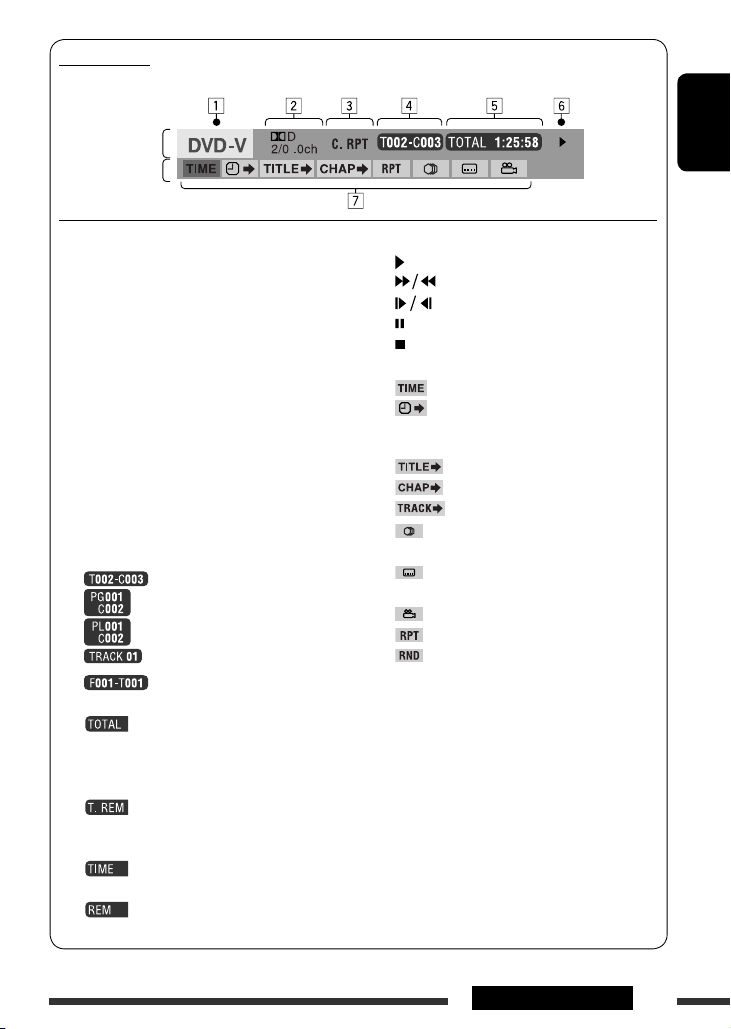
On-screen bar
Ex.: DVD-Video
Information
Operation
1 Disc type
2 • DVD-Video: Audio signal format type and
channel
• VCD: PBC
3 Playback mode *
DVD-Video: T. RPT: Title repeat
C. RPT: Chapter repeat
DVD-VR: C. RPT: Chapter repeat
PG. RPT: Program repeat
DivX/MPEG Video: T. RPT: Track repeat
F. RPT: Folder repeat
A. RND: All random
F. RND: Folder random
VCD *2: T. RPT: Track repeat
A. RND: All random
4 Playback information
5 Time indication
1
Current title/chapter
Current program/chapter
Current playlist/chapter
Current track
Current folder/track
Elapsed playing time of the disc
(For DVD-Video, elapsed playing
time of the current title/program/
playlist.)
DVD-Video/DVD-VR: Remaining
title/program/playlist time
VCD: Remaining disc time
Elapsed playing time of the current
chapter/track *
Remaining time of the current
chapter/track *
3
3
6 Playback status
Play
7 Operation icons
Forward/reverse search
Forward/reverse slow-motion
Pause
Stop
Change time indication (see 5)
Time Search (Enter the elapsed
playing time of the current title/
program/playlist or of the disc.)
Title Search (by its number)
Chapter Search (by its number)
Track Search (by its number)
Change the audio language or
audio channel
Change or turn off the subtitle
language
Change the view angle
Repeat play *
Random play *
1
1
*1 For repeat play/random play, see also page 17.
*2 While PBC is not in use.
*3 Not applicable for DVD-VR.
ENGLISH
21OPERATIONS
Page 22
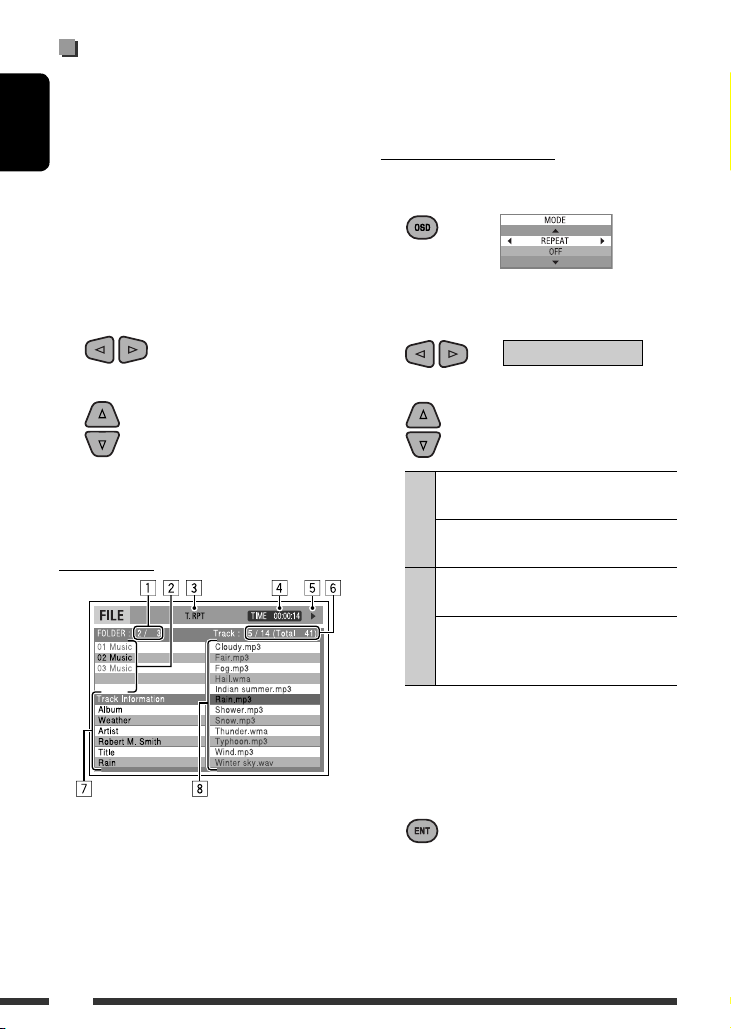
Operations using the control
screen
(DivX/MPEG Video/MP3/WMA/WAV/CD)
These operations are possible on the monitor using the
remote controller.
ENGLISH
1 Show the control screen.
DivX/MPEG Video: Press
MP3/WMA/WAV/CD: Automatically appear during
play.
7 during play.
2 Select “Folder” column or “Track” column
(except for CD).
3 Select a folder or track.
6 Current track number/total number of tracks in the
current folder (total number of tracks on the disc)
7 Track information
8 Track list with the current track selected
Selecting a playback mode
• See also page 17.
1 While control screen is displayed...
Playback mode selection screen appears on the
folder list section of the control screen.
2 Select a playback mode.
REPEAT Ô RANDOM
3 Select an item.
4 Start playback.
DivX/MPEG Video: Press ENT (enter) or 3/8.
MP3/WMA/WAV/CD: Playback starts automatically.
Control screen
Ex.: MP3/WMA/WAV disc
1 Current folder number/total folder number
2 Folder list with the current folder selected
3 Selected playback mode
4 Elapsed playing time of the current track
5 Operation mode icon ( 3, 7, 8, ¡, 1 )
22
REPEAT
FOLDER *
REPEAT
REPEAT
TRACK
RANDOM
ALL
RANDOM
RANDOM
FOLDER *
• To cancel repeat play or random play, select
“REPEAT OFF” or “RANDOM OFF.”
* Not selectable for CD.
4 Confirm the selection.
: Repeat current folder
: Repeat current track
: Randomly play all tracks
: Randomly play all tracks of
current folder, then tracks
of next folders
Page 23
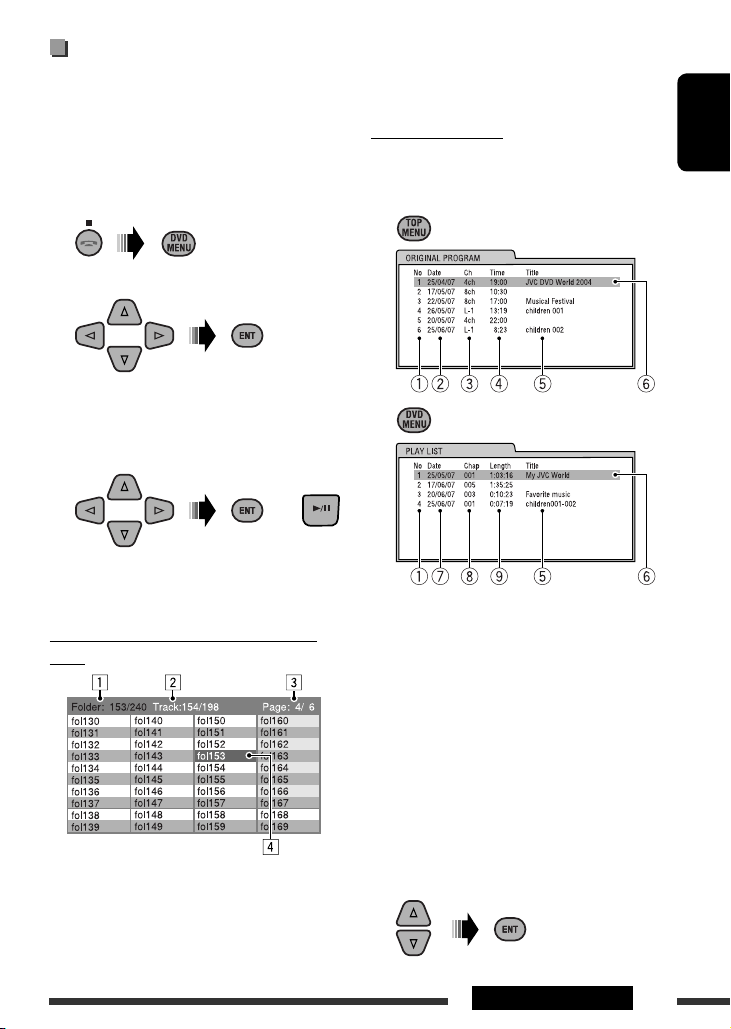
Operations using the list screen
(DVD-VR/DivX/MPEG Video/MP3/WMA/WAV)
These operations are possible on the monitor using the
remote controller.
Before playing, you can display the folder list/track list
to confirm the contents and start playing a track.
1 Display the folder list while stop.
2 Select an item from the folder list.
• Track list of the selected folder appears.
• To go back to the folder list, press RETURN.
3 Select a track to start playing.
or
• MP3/WMA/WAV: Control screen appears (see
page 22).
List screen (DivX/MPEG Video/MP3/WMA/
WAV)
Ex.: Folder list
1 Current folder number/total folder number
2 Current track number/total number of tracks in the
current folder
3 Current page/total number of the pages included
in the list
4 Current folder/track (highlighted bar)
List screen (DVD-VR)
You can use ORIGINAL PROGRAM or PLAY LIST screen
anytime while playing DVD-VR with its data recorded.
1 Select a list screen.
1 Program/playlist number
2 Recording date
3 Recording source (TV station, the input
terminal of the recording equipment, etc.)
4 Start time of recording
5 Title of the program/playlist *
6 Current selection (highlighted bar)
7 Creating date of playlist
8 Number of chapters
9 Playback time
* The title of the original program or playlist may
not be displayed depending on the recording
equipment.
2 Select an item from the list.
ENGLISH
23OPERATIONS
Page 24
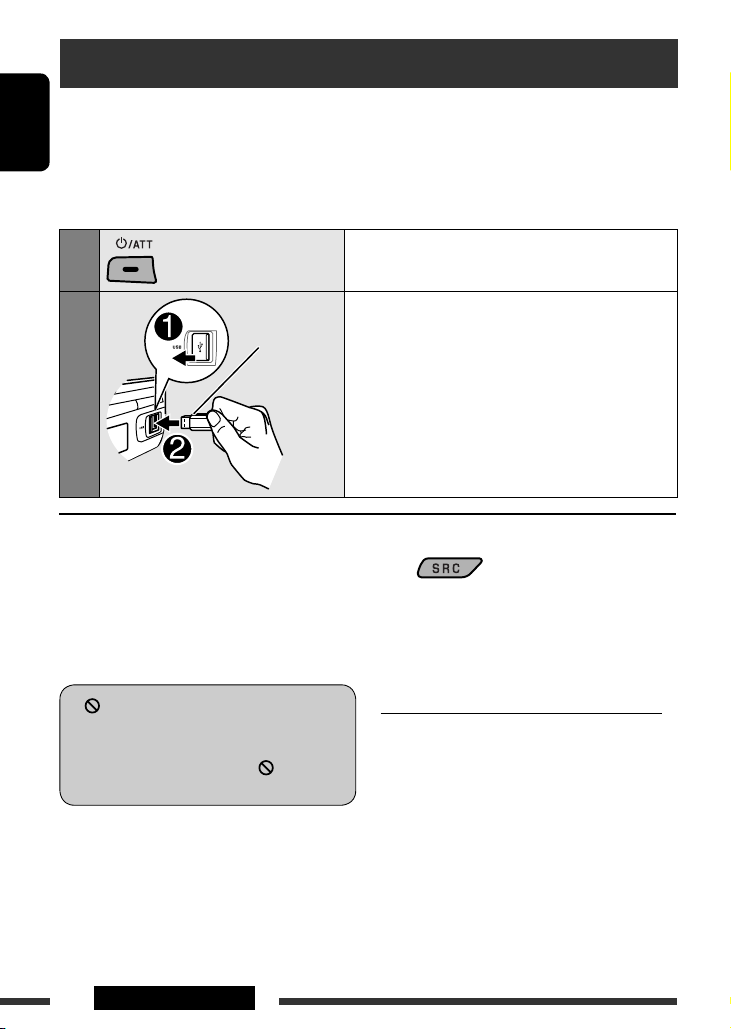
USB operations
You can connect a USB mass storage class device such as a USB memory, portable HDD, etc. to the unit.
• You can also connect an Apple iPod/iPhone to the USB input terminal. For details of the operations, see pages
31 – 35.
ENGLISH
This unit can play MPEG Video/MP3/WMA/WAV tracks stored in a USB mass storage class device (such as
a USB memory, Digital Audio Player, portable HDD, etc.).
1
2
USB memory
Turn on the monitor to watch the playback picture
if you play back an MPEG file. You can also control
playback by referring to the monitor screen. (See also
pages 20 – 23.)
• See pages 18 – 23 for operation using the remote
controller.
• See pages 44 and 45 for more settings.
If “ ” appears on the monitor when pressing a
button, the unit cannot accept the operation you
have tried to do.
• In some cases, without showing “ ,” operations
will not be accepted.
Turn on the power.
Connect a USB device.
All tracks will be played repeatedly until you change the
source or disconnect a device.
If a USB device has been attached...
Playback starts from where it has been stopped
previously.
• If a different USB device is currently attached,
playback starts from the beginning.
Stop playing and detaching the USB device
Straightly pull it out from the USB input terminal.
• “NO USB” appears. Press SRC to listen to another
playback source.
You can operate the USB device in the same way you
operate the files on a disc. (See pages 15 – 23.)
24 OPERATIONS
Page 25
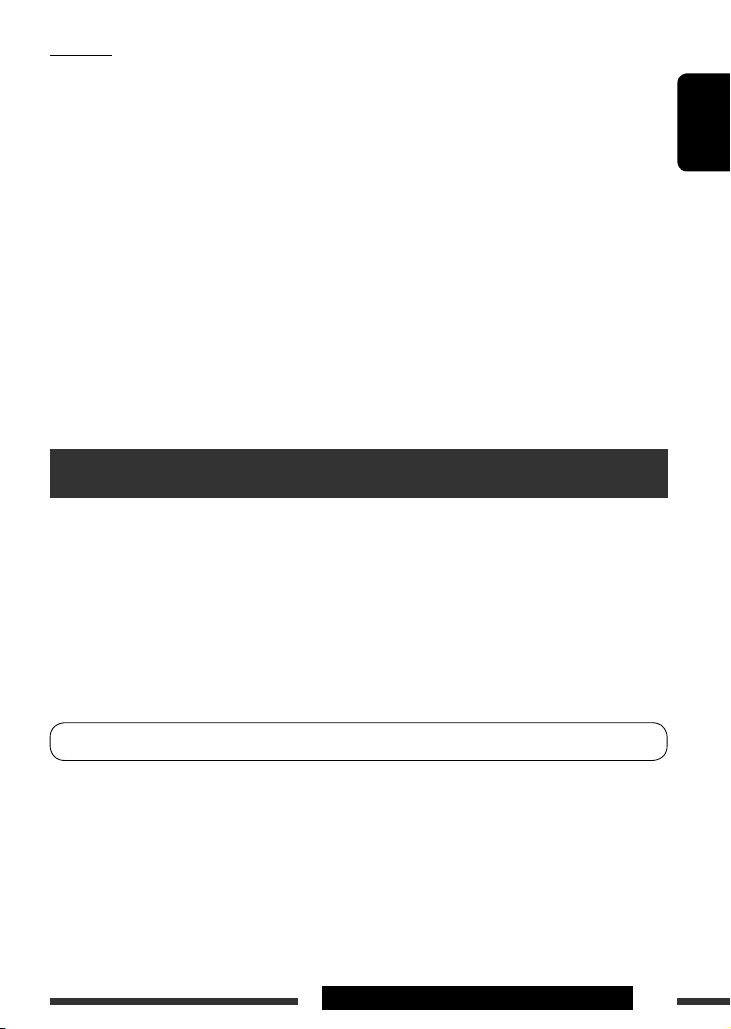
Cautions:
• Avoid using the USB device if it might hinder your safety driving.
• While “READING” is shown on the display:
– Do not pull out and attach the USB device repeatedly.
– Do not pull out or attach another USB device.
• Do not start the car engine if a USB device is connected.
• This unit may not be able to play the files depending on the type of USB device.
• Operation and power supply may not work as intended for some USB devices.
• You cannot connect a computer to the USB input terminal of the unit.
• Make sure all important data has been backed up to avoid losing the data.
• Do not leave a USB device in the car, expose to direct sunlight, or high temperature to avoid deformation or cause
damages to the device.
• Some USB devices may not work immediately after you turn on the power.
• The detect time and response time may be very long for some USB devices (such as Digital Audio Player, HDD,
etc.).
• For more details about USB operations, see page 49.
Using the Bluetooth ® devices
For Bluetooth operations, it is required to connect the Bluetooth adapter (KS-BTA200) (not supplied) to the CD
changer jack on the rear of this unit.
• Refer also to the instructions supplied with the Bluetooth adapter and the Bluetooth device.
• Refer to the list (included in the box) to check the countries where you may use the Bluetooth ® function.
ENGLISH
To use a Bluetooth device through the unit (“
establish Bluetooth wireless connection between the unit and the device.
• Once the connection is established, it is registered in the unit even if you reset your unit. Up to five devices can be
registered in total.
• Only one device can be connected at a time for each source (“
See page 49 about warning messages for Bluetooth operations.
BT-PHONE
” and “
BT-AUDIO
BT-PHONE
”) for the first time, you need to
” and “
BT-AUDIO
”).
Continued on the next page
25OPERATIONS & EXTERNAL DEVICES
Page 26
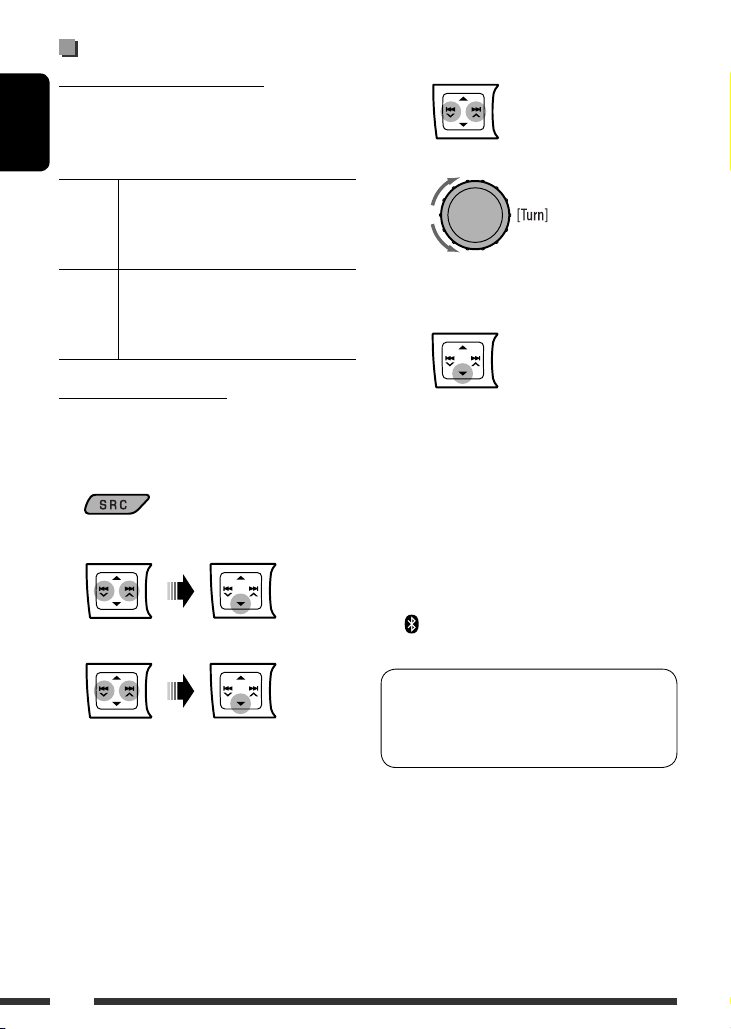
Registering a Bluetooth device
Registration (Pairing) methods
Use either of the following items in the Bluetooth menu
to register and establish the connection with a device.
• Select “
ENGLISH
BT-PHONE
source to operate the Bluetooth menu.
OPEN Make the unit ready to establish a new
Bluetooth connection.
Connection is established by operating the
Bluetooth device.
SEARCH Make the unit ready to establish a new
Bluetooth connection.
Connection is established by operating
the unit.
” or “
BT-AUDIO
” as the
1 Move to the next (or previous) number
position.
2 Select a number.
3 Repeat steps 1 and 2 until you finish
entering a PIN code.
4 Confirm the entry.
Registering using “OPEN”
Preparation: Operate the device to turn on its
Bluetooth function.
1 Select “
BT-PHONE
” or “
BT-AUDIO
.”
2 Select “NEW DEVICE.”
3 Select “OPEN.”
4 Enter a PIN (Personal Identification Number)
code to the unit.
• You can enter any number you like (1-digit to
16-digit number). [Initial: 0000]
– Some devices have their own PIN code. Enter
the specified PIN code to the unit.
“OPEN...” flashes on the display.
5 Use the Bluetooth device to search and
connect.
On the device to be connected, enter the same
PIN code you have just entered for this unit.
“CONNECTED” appears on the display.
Now connection is established and you can use the
device through the unit.
appears when Bluetooth connection is
established.
The device remains registered even after you
disconnect the device. Use “CONNECT“ (or activate
“AUTO CNNCT”) to connect the same device from
next time on. (See pages 27 and 46.)
26
Page 27
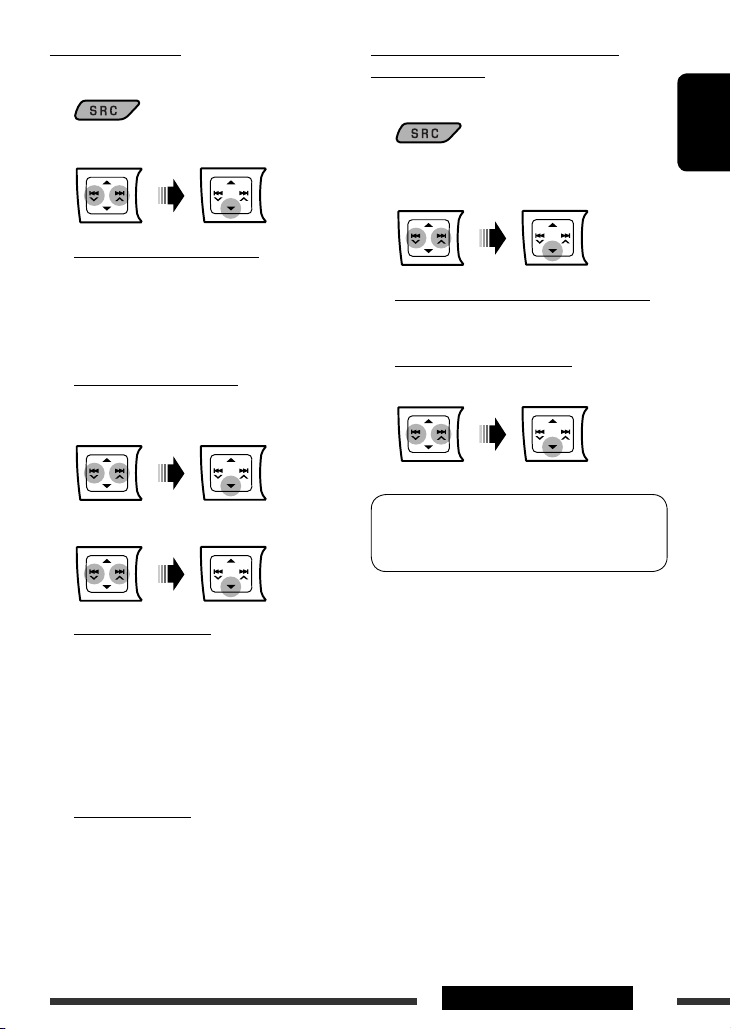
Connecting a device
1 Select “
BT-PHONE
” or “
BT-AUDIO
Connecting/disconnecting/deleting a
.”
registered device
1 Select “
BT-PHONE
” or “
BT-AUDIO
.”
2 Select “NEW DEVICE.”
3 To search for available devices:
Select ”SEARCH.”
The unit searches and displays the list of the
available devices. If no available device is detected,
“UNFOUND” appears.
To connect a special device:
Select “SPECIAL.”
The unit displays the list of the preset devices.
4 Select a device you want to connect.
5 For available devices...
1 Enter the specific PIN code of the device
to the unit.
Refer to the instructions supplied with the
device to check the PIN code.
2 Use the Bluetooth device to connect.
Now connection is established and you can use
the device through the unit.
2 Select a registered device you want to
ENGLISH
connect/disconnect/delete.
3 To connect/disconnect the selected device:
Select “CONNECT” or “DISCONNECT.”
To delete the selected device:
Select “DELETE,” then “YES.”
You can set the unit to connect the Bluetooth device
automatically when the unit is turned on. (See
“AUTO CNNCT” on page 46.)
For special device...
Use “OPEN” or “SEARCH” to connect.
27EXTERNAL DEVICES
Page 28
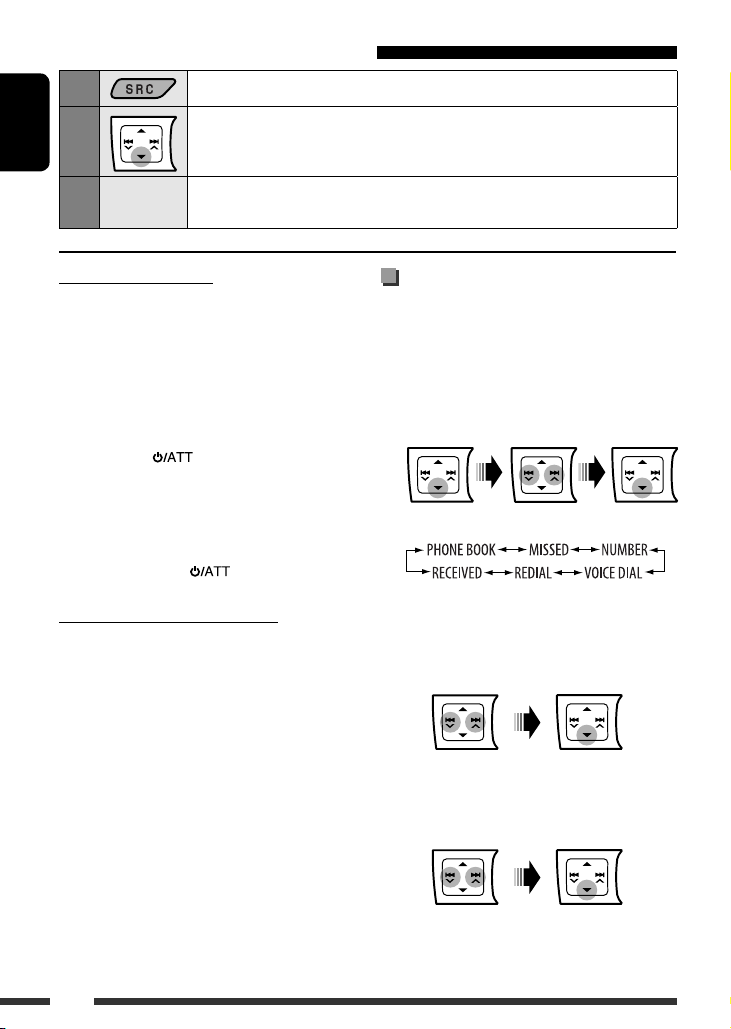
Using the Bluetooth cellular phone
Select “
1
2
ENGLISH
BT-PHONE
Enter the Bluetooth menu.
.”
3
Make a call or setting using the Bluetooth setting menu.
—
(See the following and page 46.)
When a call comes in....
The source is automatically changed to “
• The display will flash in blue (see <RING COLOR> on
page 41 for setting).
When “AUTO ANSWER” is activated....
The unit answers the incoming calls automatically, see
page 46.
• When “AUTO ANSWER” is deactivated, press any
button (except
call.
• You can adjust the microphone volume level (see
“MIC SETTING” on page 46).
To end the call
Hold any button (except /0).
/0) to answer the incoming
BT-PHONE
When a text message comes in....
If the cellular phone is compatible with text message
(notified through JVC Bluetooth adapter) and
“MSG INFO” (message info) is set to “AUTOMATIC” (see
page 46), the unit rings to inform you of the message
arrival.
• “RCV MESSAGE” (receiving message) appears on
the display and the display illuminates in blue (see
<RING COLOR> on page 41 for setting).
Making a call
.”
You can make a call using the following methods.
Select “
BT-PHONE
to make a call:
• To return to the previous menu, press
,” then follow the following steps
1 Enter the “DIAL” menu.
2 Select a calling method.
Call history:
1 Select a call history (REDIAL*, RECEIVED*,
MISSED*).
2 Then select a name (if it is acquired) or phone
number.
Phone book:
1 Select “PHONE BOOK*”.
The list of phone number appears.
2 Select a name from the list.
5.
28
* Displays only when your cellular phone is equipped
with these functions and is compatible with this unit.
Page 29
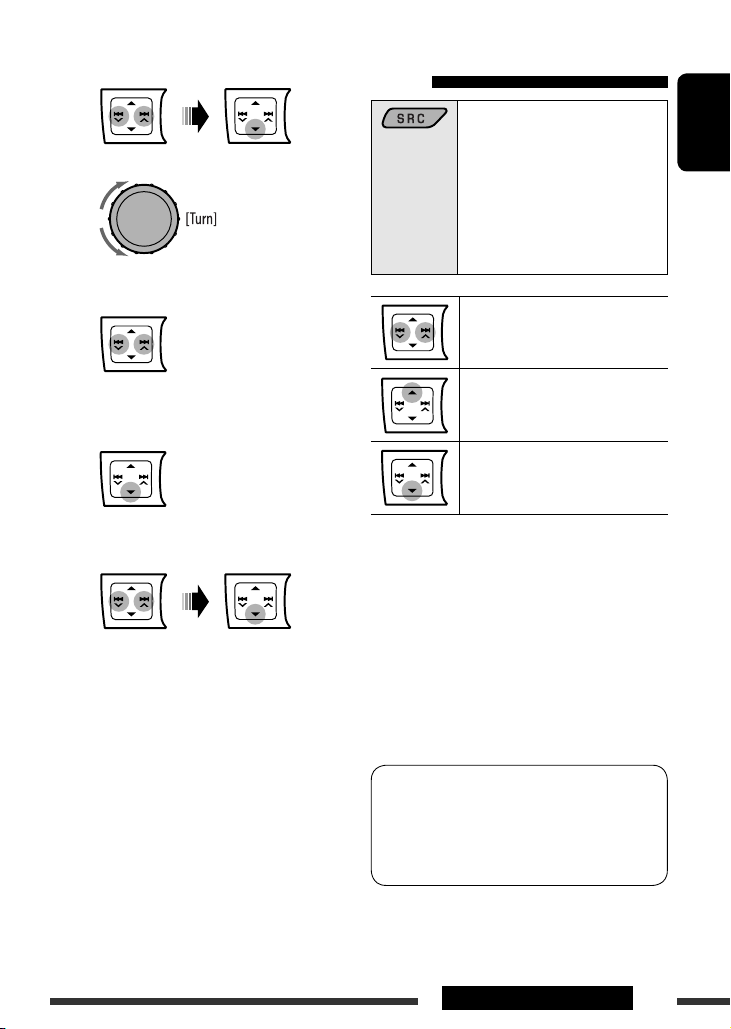
Direct dialing:
1 Select “NUMBER.”
2 Select a number.
3 Move to the next (or previous) number
position.
Using the Bluetooth audio
player
Select “
BT-AUDIO
If playback does not start, operate
the Bluetooth audio player to start
playback.
• Operate the Bluetooth audio
player to pause (if playback does
not pause when you change the
source).
Reverse skip/forward skip
.”
ENGLISH
4 Repeat steps 2 and 3 until you finish
entering the phone number.
5
Voice dialing:
1 Select “VOICE DIAL.”
“SAY NAME” appears on the display.
2 Speak the name you want to call.
• If your cellular phone does not support the
voice recognition system, “ERROR” appears
on the display.
• Using “VOICE DIAL” may be difficult in a
noisy environment or during an emergency.
Pause/start playback*
Enter the Bluetooth menu (see
page 46)
* Operation may be different according to the connected
Bluetooth audio player.
• Refer also to page 27 for connecting/disconnecting/
deleting a registered device.
• If the sound is stopped or interrupted while using a
Bluetooth device, turn off, and turn on the unit again
to restore the sound.
If this does not work, reconnect the device (see page
27).
Bluetooth Information:
If you wish to receive more information about
Bluetooth, visit the following JVC web site:
<http://www.jvc.co.jp/english/car/> (English
website only)
29EXTERNAL DEVICES
Page 30
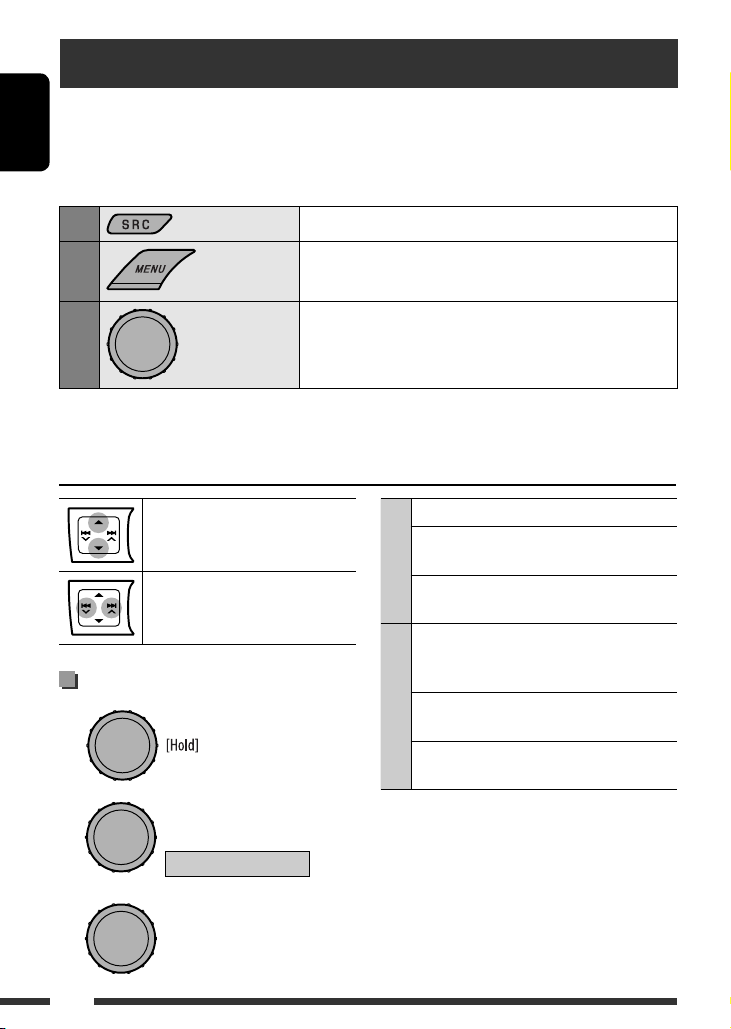
Listening to the CD changer
It is recommended to use a JVC MP3-compatible CD changer (not supplied) with your unit. You can connect a CD
changer to the CD changer jack on the rear of the unit.
• You can only play conventional CDs (including CD Text) and MP3 discs.
ENGLISH
Preparation: Make sure <CH/IPOD> is selected in the <SRC SELECT>
Select “
1
2
CD-CH
Enter the list mode.
= <EXT IN> setting, see page 42.
.”
3
[Turn] = [Press]
• To select another folder/track while playing (for MP3 discs), repeat steps 2 and 3 above until the desired folder/
track is selected. The selection always start from disc number first.
• If another disc/folder is selected, playback starts from the 1st track of the selected disc/folder.
• To change the display information, see page 15.
MP3: Select folders
[Press] Select track
[Hold] Reverse/fast-forward track
Selecting the playback modes
1
2
[Turn] = [Press]
REPEAT Ô RANDOM
Select a disc, folder, then the track.
Playback starts automatically.
• If there is no disc on the selected tray, the unit beeps.
TRACK RPT : Repeats current track
FOLDER RPT : MP3: Repeats all tracks of
REPEAT
DISC RPT : Repeats all tracks of the
FOLDER RND : MP3: Randomly plays all tracks
DISC RND : Randomly plays all tracks of
RANDOM
ALL RND : Randomly plays all tracks of
• To cancel repeat play or random play, select
“RPT OFF” or “RND OFF.”
• To return to the previous menu, press BACK.
current folder
current disc
of the current folder, then
tracks of the next folder
current disc
the discs in the magazine
3
30
[Turn] = [Press]
Page 31

Listening to the iPod/iPhone
You can connect the iPod/iPhone using the following cable or adapter:
To Cable/adapter To operate
Listen to the
music
Watch the video USB Audio and Video cable for iPod/iPhone,
• Disconnecting the iPod/iPhone will stop playback. Press SRC to listen to another playback source.
• For details, refer also to the manual supplied with your iPod/iPhone.
Caution:
• Avoid using the iPod/iPhone if it might hinder your safety while driving.
• Make sure all important data has been backed up to avoid losing the data.
When connected with the USB cable
There are 2 control modes in “
• <HEAD MODE> : Control by this unit.
• <IPOD MODE> : Control by the connected iPod/iPhone.
Make sure <AV ON> is selected for <AV IN> when using KS-U29 to connect, see page 42.
USB 2.0 cable (accessory of the iPod/iPhone)
to the USB input terminal of the unit.
Interface Adapter for iPod, KS-PD100 (not
supplied) to the CD changer jack on the rear
of the unit.
KS-U29 (not supplied) to the USB input
terminal of the unit.
USB (iPod)
“ source.
See “When connected with the USB cable” below.
See “When connected with the interface adapter”
on page 35.
See “When connected with the USB cable” below.
• Make sure <AV ON> is selected for <AV IN>,
see page 42.
• Turn on the monitor to watch the video.
ENGLISH
Preparation: Select the controlling terminal, <HEAD MODE> or <IPOD MODE> for iPod playback:
• Press and hold BACK button.
• Make the selection from <IPOD SWITCH> setting, see page 42.
Continued on the next page
31EXTERNAL DEVICES
Page 32

The operation explained on the following are under <HEAD MODE>.
Connect using USB 2.0 cable (accessory of the
iPod/iPhone):
Connect using USB Audio and Video cable for
iPod/iPhone, KS-U29 (not supplied):
ENGLISH
AV-IN input jack
USB input terminal
USB cable (accessory
of the iPod/iPhone)
Playback starts automatically from where it had been paused previously.*
* Not applicable for video files.
Pressing (or holding) the following buttons allows you
to...
[Press] Pause/resume playback.
[Press] Select track
[Hold] Reverse/fast-forward track
Changing the display information
1 Enter the main menu.
2 Select the desired menu.
Apple iPod/iPhoneApple iPod/iPhone
USB input terminal
KS-U29 (not supplied)
Selecting a track from the menu
[Turn] = [Press]
MUSIC Ô VIDEOS Ô
SHUFFLE SONGS
Album/artist name = Track name = Current track
number with the elapsed playing time
number with the clock time
= Current track
= (back to the beginning)
32
Selecting “SHUFFLE SONGS” starts playback.
3 Select the desired item.
[Turn] = [Press]
Page 33

• If a track is selected, playback starts automatically.
• If the selected item has another layer, you will
enter the layer. Repeat step 3 until the desired
track is played.
• To return to the previous menu, press BACK.
Menu items:
For “MUSIC”:
PLAYLISTS, ARTISTS, ALBUMS, SONGS, PODCASTS,
GENRES, COMPOSERS, AUDIOBOOKS
For “VIDEOS”:
VIDEO PLAYLISTS, MOVIES, MUSIC VIDEOS, TV SHOWS,
VIDEO PODCASTS
Selecting the playback modes
1
Operations using the control
screen
• These operations are possible on the monitor using
the remote controller and <HEAD MODE> is selected.
• Connect your iPod/iPhone to the USB input terminal
on the control panel using the USB cable (accessory
of the iPod/iPhone) or KS-U29 (not supplied) for
watching video file.
1 Turn on the monitor.
ENGLISH
2
[Turn] = [Press]
REPEAT RANDOM *
* Not applicable for video files.
3
[Turn] = [Press]
ONE RPT : Functions the same as
“Repeat One” of the iPod.
ALL RPT : Functions the same as
REPEAT
SONG RND : Functions the same as
ALBUM RND : Functions the same as
RANDOM
• To cancel repeat play or random play, select
“RPT OFF” or “RND OFF.”
• “ALBUM RND” is not available for some iPod.
• To return to the previous menu, press BACK.
“Repeat All” of the iPod.
“Shuffle Songs” of the iPod.
“Shuffle Albums” of the iPod.
Control screen appears on the monitor.
* The Artwork of the song is shown if the song
has an Artwork data. (See also page 42.) While
MP3/WMA/WAV file is played, “Jacket picture”
is shown if the file has the Tag data including
“Jacket picture.”
1 Current category number/total category
number
2 Category list with the current category
selected
3 Elapsed playing time of the current track
4 Operation mode icon ( 3, 7, 8, ¡, 1 )
5 Current track number/total number of tracks
in the current category
6 Track information
7 Track list with the current track selected
2 Select the desired item.
If the selected item has another layer, you will
enter the layer. Repeat this step until the desired
track is played.
33EXTERNAL DEVICES
Page 34

To select a track from Search Mode
1 Enter Search Mode menu.
or
ENGLISH
2 Select an menu item.
Selecting “Shuffle Songs” starts playback.
To select a playback mode/change the speed
of the Audiobooks
• Not applicable for <IPOD MODE>.
1 While control screen is displayed...
Playback mode selection screen appears on the
category list section of the control screen.
2 Select an item.
3 Select a playback mode/speed.
3 Select a search mode category, then the desired
track/video.
• To return to the previous search mode screen, press
DVD MENU.
• To return to the control screen, press RETURN.
Search modes category:
For “Music”:
Playlists, Artists, Albums, Songs, Podcasts, Genres,
Composers, Audiobooks
For “Videos”:
Video Playlists, Movies, Music Videos, TV Shows,
Video Podcasts
• Available Search Modes depend on the type of your
iPod.
34
REPEAT ONE Same as “Repeat One.”
REPEAT ALL Same as “Repeat All.”
REPEAT
RANDOM
1
ALBUMS*
RANDOM
RANDOM*
SONGS
3
NORMAL Plays at normal speed.
Same as “Shuffle Albums.”
2
Same as “Shuffle Songs.”
FASTER Plays faster.
SLOWER Plays slower.
AUDIO BOOK*
• To cancel repeat play or random play, select
“REPEAT OFF” or “RANDOM OFF.”
1
Not applicable for video files.
*
*2 Functions only if you select “ALL ALBUMS” or “ALL” in
“ALBUMS” of the main “MENU.”
3
*
You can also change the settings from the Menu
operations. See <AUDIOBOOKS> on page 42.
4 Confirm the selection.
Page 35

When connected with the interface adapter
Preparation: Make sure <CH/IPOD> is selected in the <SRC SELECT> = <EXT IN> setting, see page 42.
Select “
IPOD
1
2
Playback starts automatically.
Select a song.
.”
ENGLISH
Pressing (or holding) the following buttons allows you
to...
Pause/resume playback
[Press] Select track
[Hold] Reverse/fast-forward track
Changing the display information
Album/artist name = Track name = Current track
number with the elapsed playing time = Current track
number with the clock time = (back to the beginning)
Selecting a track from the menu
1 Enter the main menu.
This mode will be canceled if no
operations are done for about
5 seconds.
2 Select the desired menu.
• Pressing and holding 4 /¢ skips 10
items at a time.
3 Confirm the selection.
• If a track is selected, playback starts
automatically.
• Press 5 to return to the previous menu.
Selecting the playback modes
See page 33 for operations.
• “ALBUM RND” functions only if you select “ALL
ALBUMS” for “ALBUMS” in the main menu.
PLAYLISTS Ô ARTISTS Ô ALBUMS Ô
SONGS Ô GENRES Ô COMPOSERS Ô
(back to the beginning)
35EXTERNAL DEVICES
Page 36

Listening to the other external components
You can connect an external component to:
• EXT INPUT: CD changer jack on the rear of this unit using the following adapters (not supplied):
– KS-U57: For connecting the component with pin jacks
ENGLISH
– KS-U58: For connecting the component with stereo mini jack
Preparation: Make sure <EXT INPUT> is selected in the <SRC SELECT>
• AV IN: AV-IN input jack on the control panel.
Preparation:
– Make sure <AV ON> is selected in the <SRC SELECT> = <AV IN> setting, see page 42.
– Make sure to connect and turn on the monitor to watch the playback picture. If the parking brake is not
engaged, “PARKING” flashes on the display and no playback video on the monitor. For connection, see
Installation/Connection Manual (separate volume).
• LINE IN: LINE IN plugs on the rear of this unit.
Select “
1
2
—
3
EXT INPUT,
Turn on the connected component and start playing the
source.
Adjust the volume.
” “
= <EXT IN> setting, see page 42.
LINE IN
,” or “
AV IN
.”
4
Connecting an external component to the AV-IN input jack
* Portable Video/Audio player of this pin-allocation can be connected:
—
Adjust the sound as you want (see pages 37 and 38).
AV mini plug cable (supplied)
1234
Audio (R) GND Video Audio (L) Camcorder
Video GND Audio (R) Audio (L) iPod, etc.
GND Audio (R) Audio (L) AUX
36 EXTERNAL DEVICES
Portable Video/Audio
player
*
Page 37

Selecting a preset sound mode
You can select a preset sound mode suitable to the music genre.
[Turn] = [Press]
(back to the beginning)
• See page 38 for <USER> settings.
Preset value setting for each sound mode
Sound
mode
USER 60 Hz 00 Q1.0 1.0 kHz 00 Q1.0 10.0 kHz 00 Q1.25
ROCK 100 Hz +03 Q1.0 1.0 kHz 00 Q1.25 10.0 kHz +02 Q1.25
CLASSIC 80 Hz +01 Q1.0 1.0 kHz 00 Q1.25 10.0 kHz +03 Q1.25
POPS 100 Hz +02 Q1.0 1.0 kHz +01 Q1.25 10.0 kHz +02 Q1.25
HIP HOP 60 Hz +04 Q1.0 1.0 kHz –02 Q1.0 10.0 kHz +01 Q1.25
JAZZ 80 Hz +03 Q1.0 1.0 kHz 00 Q1.25 10.0 kHz +03 Q1.25
Freq.: Frequency Q: Q-slope
BASS MIDDLE TREBLE LOUD
Freq. Level Q Freq. Level Q Freq. Level Q
Preset value
ENGLISH
(loudness)
OFF
37SETTINGS
Page 38

Storing your own sound mode
You can store your own adjustments in memory.
1 Select <USER>.
ENGLISH
[Turn] = [Press]
Sound
element
Frequency 60 Hz
Level –06 to
Q Q0.5
Range/selectable item
BASS MIDDLE TREBLE
80 Hz
100 Hz
120 Hz
+06
Q1.0
Q1.5
Q2.0
0.5 kHz
1.0 kHz
1.5 kHz
2.5 kHz
–06 to
+06
Q0.75
Q1.0
Q1.25
Q1.5
7.5 kHz
10.0 kHz
12.5 kHz
15.0 kHz
–06 to
+06
Q0.75
Q1.25
2 While <USER> is shown on the display...
3 Select a tone.
[Turn] = [Press]
4 Adjust the sound elements of the selected
tone.
[Turn] = [Press]
1 Adjust the frequency.
2 Adjust the level.
3 Adjust the Q-slope.
5 Repeat steps 3 and 4 to adjust other sound
characteristics.
The adjustment made will be stored automatically.
38
Page 39

Menu operations
1 Call up the menu. 2 Select the desired item. 3 Repeat step 2 if necessary.
• To confirm the setting, press the
[Turn] = [Press]
Category Menu item Selectable setting, [reference page]
DEMO
Display
DEMO
demonstration
CLOCK DISP *
Clock display
CLOCK SET
Clock setting
CLOCK
24H/12H
Time display mode
CLOCK ADJ *
Clock adjustment
EQ
EQ
Equalizer
1
If the power supply is not interrupted by turning off the ignition key of your car, it is recommended to select
*
<CLOCK OFF> to save the car’s battery.
*2 Takes effect only when CT data is received.
• DEMO ON
• DEMO OFF
1
• CLOCK ON
• CLOCK OFF
: Adjust the hour, then the minute, [10].
(Initial: 0:00)
• 12 HOUR
• 24 HOUR
2
• AUTO
• OFF
: Select a preset sound mode suitable to the music genre.
USER, ROCK, CLASSIC, POPS, HIP HOP, JAZZ
: Display demonstration will be activated automatically if
no operation is done for about 20 seconds, [10].
: Cancels.
: Clock time is shown on the display at all times when the
power is turned off.
: Cancels; pressing DISP will show the clock time for about
5 seconds when the power is turned off.
: Select the time display mode, [10].
: The built-in clock is automatically adjusted using the CT
(clock time) data in the Radio Data System signal.
: Cancels.
control dial.
• To return to the previous menu,
press BACK.
• To exit from the menu, press
DISP or MENU.
Initial: Underlined
ENGLISH
Continued on the next page
39SETTINGS
Page 40

Category Menu item Selectable setting, [reference page]
ENGLISH
DISPLAY
DIMMER
Dimmer
SCROLL *
Scroll
4
• DIMMER AUTO
• DIMMER ON
• DIMMER OFF
• SCROLL ONCE
• SCROLL AUTO
• SCROLL OFF
: Dims the display when you turn on the headlights. *
: Dims the display and button illumination.
: Cancels.
: Scrolls the displayed information once.
: Repeats scrolling (at 5-second intervals).
: Cancels.
Pressing DISP for more than one second can scroll the display regardless of the
setting.
TAG DISPLAY
Tag display
5
AF-REG *
Alternative
frequency/
regionalization
reception
• TAG ON
• TAG OFF
• AF ON
• AF-REG ON
: Shows the Tag information while playing MP3/WMA/
WAV tracks.
: Cancels.
: When the currently received signals become weak, the
unit switches to another station (the programme may
differ from the one currently received), [13].
• The AF indicator lights up.
: When the currently received signals become weak, the
unit switches to another station broadcasting the same
programme.
• The AF and REG indicators light up.
• OFF
5
5
5
PTY OFF, PTY
codes
VOLUME 00
– VOLUME 50
(or VOLUME 00
– VOLUME 30)*
• SEARCH ON
• SEARCH OFF
• MONO ON
PTY-STANDBY *
PTY standby
TUNER
TA VOLUME *
Traffic
announcement
volume
P-SEARCH *
Programme search
MONO *
7
Monaural mode
• MONO OFF
3
The illumination control lead connection is required. (See “Installation/Connection Manual.”)
*
4
*
Some characters or symbols will not be shown correctly (or will be blanked) on the display.
*5 Only for FM Radio Data System stations.
6
Depends on the amplifier gain control.
*
7
*
Displayed only when the source is “ FM.”
: Cancels.
: Activates PTY Standby Reception with one of the PTY
codes, [13].
: (Initial: VOLUME 15)
6
: Activates Programme Search, [13].
: Cancels.
: Activate monaural mode to improve FM reception, but
stereo effect will be lost, [11].
: Restore the stereo effect.
3
40
Page 41

Category Menu item Selectable setting, [reference page]
IF BAND
Intermediate
frequency band
TUNER
• AUTO
• WIDE
: Increases the tuner selectivity to reduce interference noises
between adjacent stations. (Stereo effect may be lost.)
: Subject to interference noises from adjacent stations, but
sound quality will not be degraded and the stereo effect
will remain.
COLOR
MENU
COLOR
8
COLOR 01
— COLOR 29,
USER
• ON
• OFF
• ON
: Select one of the preset or user color for display and button (except T/P/
/0) illumination.
(For customized color settings, <USER>, see page 43.)
: Changes the display and button (except T/P/ /0) illumination during
menu, list search, and playback mode operations.
: Cancels.
: When a call comes in, the display will flash in blue.
• The display will change to the original color when you answer the call or the
incoming call stops.
RING COLOR *
• OFF
FADER *
Fader
BALANCE
Balance
LOUD
Loudness
VOL ADJUST
AUDIO
Volume adjust
9
When the unit receive a text message, the display only illuminates in blue.
: Cancels.
R06 – F06 : Adjust the front and rear speaker output balance.
(Initial: 00)
L06 – R06 : Adjust the left and right speaker output balance.
(Initial: 00)
• LOUD ON
: Boost low and high frequencies to produce a well-balanced
sound at a low volume level.
• LOUD OFF
VOL ADJ –05 —
VOL ADJ +05
(Initial: VOL ADJ
00)
: Cancels.
: Preset the volume adjustment level of each source (except
FM), compared to the FM volume level. The volume level
will automatically increase or decrease when you change
the source.
• Before making an adjustment, select the source you
want to adjust.
• “VOL ADJ FIX” appears on the display if “
selected as the source.
8
Displayed only when Bluetooth adapter, KS-BTA200 is connected.
*
*9 If you are using a two-speaker system, set the fader level to <00>.
FM/FM-LO
ENGLISH
” is
Continued on the next page
41SETTINGS
Page 42

Category Menu item Selectable setting, [reference page]
ENGLISH
AUDIO
SRC SELECT
14
BEEP
Key touch tone
TEL MUTING
Telephone muting
AMP GAIN *
Amplifier gain
control
11
AM *
AM station
12
EXT IN *
External input
13
AV IN *
Audio video input
• ARTWORK ON
10
• BEEP ON
• BEEP OFF
• MUTING 1/
MUTING 2
• MUTING OFF
• LOW POWER
: Activates the keypress tone.
: Deactivates the keypress tone.
: Select either one which mutes the sounds while using a
cellular phone.
: Cancels.
: VOLUME 00 – VOLUME 30 (Select if the maximum power
of each speaker is less than 50 W to prevent damaging the
speaker.)
•
HIGH POWER
• AM ON
• AM OFF
• CH/IPOD
• EXT INPUT
: VOLUME 00 – VOLUME 50
: Enable “AM” in source selection, [6].
: Disable “AM” in source selection.
: To connect a JVC CD changer, [30], or an iPod, [35].
:
To connect a portable video/audio player to the CD changer
jack, [36].
• AV ON
• AV OFF
: Enable “
: Disable “
: Activates Artwork display on the control screen, [33].
• It takes 5 seconds or more to display an Artwork and no operations are
available while loading it.
ARTWORK *
• ARTWORK OFF
14
• NORMAL
• FASTER
AUDIO-
• SLOWER
BOOKS *
• HEAD MODE
14
• IPOD MODE
• Skip the track so that your setting takes effect.
: Cancels. (Skip the track so that your setting takes effect.)
: You can select the playback speed of the “Audiobooks” sound file in your iPod/
iPhone.
• Initial selected item depends on your iPod/iPhone setting.
: Controls iPod playback through the unit.
: Controls iPod playback through the iPod/iPhone.
IPOD
SWITCH *
AV IN
” in source selection, [6].
AV IN
” in source selection.
10
*
The volume level automatically changes to “VOLUME 30” if you change to <LOW POWER> with the volume level
set higher than “VOLUME 30.”
11
*
Displayed only when any source other than “ AM” is selected.
12
*
Not selectable when the component connected to the CD changer jack is selected as the source.
13
*
Displayed only when any source other than “
14
*
Displayed only when the source is “
AV IN
USB (iPod)
” is selected.
.”
42
Page 43

Color settings
Selecting a preset color
You can select a preset color for the buttons and display.
• See also page 41.
Creating your own color
—USER Color
You can create your own colors—<DAY COLOR> or
<NIGHT COLOR>.
DAY COLOR : Color for the display and buttons.
NIGHT COLOR : Color for the display and buttons
when the display is dimmed.
To dim the display, see <DIMMER>
on page 40.
1 Select <USER>.
[Turn] = [Press]
3
[Turn] = [Press]
4 Select a primary color.
[Turn] = [Press]
5 Adjust the level (00 to 31) of the selected
primary color.
[Turn] = [Press]
If <00> is selected for all the primary colors,
nothing appear on the display.
6 Repeat steps 4 and 5 to adjust other primary
colors.
7 Exit from the setting.
or
ENGLISH
2 While <USER> is shown on the display...
Select <USER> to show your own colors for the
buttons and display.
43SETTINGS
Page 44

Disc setup menu
These operations are possible on the monitor using the
remote controller.
ENGLISH
1 Enter the disc setup menu while stop.
2 Select a menu.
3 Select an item you want to set up.
• To cancel pop-up menu, press RETURN.
To return to normal screen
4 Select an option.
Menu Item Setting
MENU
LANGUAGE
AUDIO
LANGUAGE
SUBTITLE Select the initial subtitle language or remove the subtitle (OFF). Refer also to
LANGUAGE
ON SCREEN
LANGUAGE
MONITOR TYPE Select the monitor type to watch a wide screen picture on your monitor.
Select the initial disc menu language. Refer also to “Language codes” on page 53.
Select the initial audio language. Refer also to “Language codes” on page 53.
“Language codes” on page 53.
Select the language for the on screen display.
44
PICTURE
Page 45

Menu Item Setting
OSD POSITION Select the on-screen bar position on the monitor.
• 1 : Higher position
• 2 : Lower position (Guidance below the disc setup menu will
disappear.)
iPod ARTWORK While playing back a track (in <HEAD MODE>), Artwork recorded for the track is
PICTURE
DIGITAL AUDIO
OUTPUT
DOWN MIX When playing back a multi-channel disc, this setting affects the signals reproduced
AUDIO
D. RANGE
COMPRESSION
DivX
REGISTRATION
FILE TYPE (DISC) Select playback file type when a disc contains different types of files.
OTHER
FILE TYPE (USB) Select playback file type when a disc contains different types of files.
displayed on the monitor.
• OFF : Cancels.
• ON : Activates Artwork display.
• It takes 5 seconds or more to display an Artwork and no
operations are available while loading it.
Select the signal format to be emitted through the DIGITAL OUT (Optical) terminal.
• OFF : Cancels.
• PCM ONLY : Select for an amplifier or a decoder incompatible
with Dolby Digital, MPEG Audio, or when
connecting to a recording device.
• DOLBY DIGITAL/PCM : Select for an amplifier or a decoder compatible
with Dolby Digital.
• STREAM/PCM : Select for an amplifier or a decoder compatible
with Dolby Digital, and MPEG Audio.
through the LINE OUT jacks (and through the DIGITAL OUT terminal when “PCM
ONLY” is selected for “DIGITAL AUDIO OUTPUT”).
• SURROUND COMPATIBLE : Select to enjoy multi-channel surround audio by
connecting an amplifier compatible with Dolby
Surround.
• STEREO : Normally select this.
You can enjoy a powerful sound at low or middle volume levels while playing a
Dolby Digital software.
• AUTO : Select to apply the effect to multi-channel encoded
software (excluding 1-channel and 2-channel software).
• ON : Select to always use this function.
This unit has its own Registration Code. Once you have played back a disc in which
the Registration Code recorded, this unit’s Registration Code is overwritten for
copyright protection.
• AUDIO : Play MP3/WMA/WAV files.
• VIDEO : Play DivX/MPEG Video files.
• AUDIO + VIDEO : Play DivX/MPEG Video/MP3/WMA/WAV files.
• AUDIO : Play MP3/WMA/WAV files.
• VIDEO : Play MPEG Video files.
• AUDIO + VIDEO : Play MPEG Video/MP3/WMA/WAV files.
ENGLISH
45SETTINGS
Page 46

Bluetooth settings
You can change the settings listed on the right column
according to your preference.
ENGLISH
1 Select “
BT-PHONE
” or “
BT-AUDIO
2 Enter the Bluetooth menu.
3 Select “SETTINGS.”
4 Select a setting item.
1
Appears only when a Bluetooth phone is
*
connected.
2
*
Appears only when a Bluetooth phone is
connected and it is compatible with text message
(notified through JVC Bluetooth adapter).
*3 Bluetooth Audio: Shows only “VERSION.”
5 Change the setting accordingly.
Setting menu ( : Initial)
AUTO CNNCT (connect)
.”
When the unit is turned on, the connection is
established automatically with...
OFF : No Bluetooth device.
LAST : The last connected Bluetooth device.
ORDER : The available registered Bluetooth
device found at first.
AUTO ANSWER
Only for the device being connected for “
OFF : The unit does not answer the calls
automatically. Answer the calls
manually.
ON : The unit answers the incoming calls
automatically.
REJECT : The unit rejects all incoming calls.
MSG INFO (message info)
Only for the device being connected for “
AUTOMATIC : The unit informs you of the arrival of
a message by ringing and displaying
“RCV MESSAGE” (receiving message).
• The display illuminates in blue (see
<RING COLOR> on page 41).
MANUAL : The unit does not inform you of the
arrival of a message.
MIC SETTING (microphone setting)
Only for the device being connected for “
Adjust the volume of the microphone connected to the
Bluetooth adapter.
LEVEL 01/02/03
BT-PHONE
BT-PHONE
BT-PHONE
.”
.”
.”
46 SETTINGS
VERSION
The Bluetooth software and hardware versions are
shown.
Page 47

More about this unit
General
Turning on the power
• By pressing SRC button on the unit, you can also turn
on the power. If the source is ready, playback also
starts.
Turning off the power
• If you turn off the power while listening to a disc, disc
play will start automatically, next time you turn on
the power.
General
• If you change the source, playback also stops
(without ejecting the disc).
Next time you select “
disc play starts from where it has been stopped
previously.
• When a disc is inserted upside down, “PLEASE” and
“EJECT” appear alternately on the display. Press 0 to
eject the disc.
• If the ejected disc is not removed within 15 seconds,
the disc is automatically inserted again into the
loading slot to protect it from dust. Playback starts
automatically.
• After ejecting a disc or disconnect a USB device,
“NO DISC” or “NO USB“ appears and you cannot
operate some of the buttons. Insert another disc,
reconnect a USB device, or press SRC to select another
playback source.
• If no operation is done for about 30 seconds after
pressing MENU button or control dial, the operation
will be canceled.
DISC
” for the playback source,
Tuner operations
Storing stations in memory
• During SSM search...
– All previously stored stations are erased and the
stations are stored anew.
– When SSM is over, the station stored in the lowest
preset number will be automatically tuned in.
• When storing a station manually, the previously
preset station is erased when a new station is stored
in the same preset number.
FM Radio Data System operations
• Network-Tracking Reception requires two types
of Radio Data System signals—PI (Programme
Identification) and AF (Alternative Frequency)
to work correctly. Without receiving these data
correctly, Network-Tracking Reception will not
operate correctly.
• If a Traffic Announcement is received by TA Standby
Reception, the volume level automatically changes
to the preset level (TA VOLUME) if the current level is
lower than the preset level.
• When Alternative Frequency Reception is activated
(with AF selected), Network-Tracking Reception is
also activated automatically.
Disc operations
General
• In this manual, words “track” and “file” are
interchangeably used.
• This unit can only play back audio CD (CD-DA) files if
different type of files are recorded in the same disc.
ENGLISH
Continued on the next page
47REFERENCES
Page 48

Playing Recordable/Rewritable discs
• This unit can recognize a total of 5 000 files and 250
folders (a maximum of 999 files per folder).
• This unit can recognize a total 25 characters for file/
folder names.
ENGLISH
• Use only “finalized” discs.
• This unit can play back multi-session discs; however,
unclosed sessions will be skipped while playing.
• This unit may be unable to play back some discs
or files due to their characteristics or recording
conditions.
• Rewritable discs may require a longer readout time.
Playing DVD-VR files
• For details about DVD-VR format and playlist, refer
to the instructions supplied with the recording
equipment.
Playing MP3/WMA/WAV files
• The maximum number of characters for folder and
file names is 25 characters; 128 characters for MP3/
WAV and 64 characters for WMA tag information.
• This unit can play back files with the extension code
<.mp3>, <.wma>, or <.wav> (regardless of the
letter case—upper/lower).
• This unit can show the names of albums, artists
(performer), and Tag (Version 1.0, 1.1, 2.2, 2.3, or
2.4) for the MP3/WMA/WAV files.
• This unit can play back files recorded in VBR (variable
bit rate).
Files recorded in VBR have a discrepancy in elapsed
time indication.
• This unit cannot play back the following files:
– MP3 files encoded with MP3i and MP3 PRO format.
– MP3 files encoded with Layer 1/2.
– WMA files encoded with lossless, professional, and
voice format.
– WMA files which are not based upon Windows
Media® Audio.
– WMA files copy-protected with DRM.
– Files which have the data such as ATRAC3, etc.
– AAC files and OGG files.
Playing DivX files
• This unit can play back DivX files with the extension
code <.divx>, <.div>, <.avi> (regardless of the
letter case—upper/lower).
• This unit supports DivX Media Format files, <.divx>
or <.avi>.
• This unit can display a unique registration code—
DivX Video-on-Demand (VOD—a kind of Digital
Rights Management). For activation and more
details, visit <www.divx.com/vod>.
• Audio stream should conform to MP3 or Dolby Digital.
• This unit does not support GMC (Global Motion
Compression).
• The file encoded in the interlaced scanning mode
may not be played back correctly.
• This unit cannot play back the following files:
– Files encoded in Codec (Compressor-decompressor)
other than DivX Codec.
• If you want to know more about DivX, visit
<http://www.divx.com>.
Playing MPEG Video files
• This unit can play back MPEG Video files with the
extension code <.mpg>, <.mpeg>, or <.mod>*.
* <.mod> is an extension code used for the MPEG-2 files
recorded by JVC Everio camcorders.
• The stream format should conform to MPEG system/
program stream.
The file format should be MP@ML (Main Profile at
Main Level)/SP@ML (Simple Profile at Main Level)/
MP@LL (Main Profile at Low Level).
• Audio stream should conform to MPEG1 Audio
Layer 2.
• The maximum bit rate for video signals (average) is
4 Mbps.
48
Page 49

USB operations
• Connecting a USB device automatically changes the
source to “
USB
.”
• While playing from a USB device, the playback order
may differ from the one from other players.
• This unit may be unable to play back some USB
devices or some files due to their characteristics or
recording conditions.
• Depending on the shape of the USB devices and
connection ports, some USB devices may not be
attached properly or the connection might be loose.
• When connecting a USB mass storage class device,
refer also to its instructions.
• Connect one USB mass storage class device to the unit
at a time. Do not use a USB hub.
• This unit is compatible with the USB Full-Speed.
• If the connected USB device does not have the correct
files, “NO FILE” appears.
• This unit can play back MP3 files recorded in VBR
(variable bit rate).
• The maximum number of characters for folder and
file names is 25 characters; 128 characters for MP3/
WAV and 64 characters for WMA Tag information.
• This unit can recognize a total of 5 000 files and 250
folders (999 files per folder).
• The unit cannot recognize a USB mass storage class
device whose rating is other than 5 V and exceeds
500 mA.
• USB devices equipped with special functions such as
data security functions cannot be used with the unit.
• Do not use a USB device with 2 or more partitions.
• When connecting with a USB cable, use the USB 2.0
cable.
• This unit may not recognized a USB device connected
through a USB card reader.
• This unit may not play back files in a USB device
properly when using a USB extension cord.
• This unit cannot assure proper functions or supply
power to all types of USB devices.
• For MPEG1/2 files: The maximum bit rate for video
signals (average) is 2 Mbps.
Bluetooth operations
General
• While driving, do not perform complicated operation
such as dialing the numbers, using phone book, etc.
When you perform these operations, stop your car in
a safe place.
• Some Bluetooth devices may not be connected to
this unit depending on the Bluetooth version of the
device.
• This unit may not work for some Bluetooth devices.
• Connecting condition may vary depending on the
circumstances around you.
• When the unit is turned off, the device is
disconnected.
Warning messages for Bluetooth operations
• ERROR CNNCT (Error Connection):
The device is registered but the connection has failed.
Use “CONNECT” to connect the device again. (See
page 27.)
• ERROR
Try the operation again. If “ERROR” appears again,
check if the device supports the function you have
tried.
• UNFOUND
No available Bluetooth device is detected by
“SEARCH.”
• LOADING
The unit is updating the phone book.
• PLEASE WAIT
The unit is preparing to use the Bluetooth function. If
the message does not disappear, turn off and turn on
the unit, then connect the device again (or reset the
unit).
• RESET 8
Check the connection between the adapter and this
unit.
ENGLISH
Continued on the next page
49REFERENCES
Page 50

iPod/iPhone operations
• You can control the following types of iPods/iPhone:
(A) Connected with the USB cable:
– iPod with video (5th Generation) *
– iPod classic *
ENGLISH
– iPod nano *
1, *2
2, *3
– iPod nano (2nd Generation) *
– iPod nano (3rd Generation) *
– iPod nano (4th Generation) *
– iPod Touch *
– iPod Touch (2nd Generation) *
– iPhone/iPhone 3G *
1, *2
1, *2
(B) Connected with the interface adapter:
– iPod with Click Wheel (4th Generation)
– iPod mini
– iPod photo
– iPod with video (5th Generation)
– iPod classic
– iPod nano
– iPod nano (2nd Generation)
– iPod nano (3rd Generation)
– iPod nano (4th Generation) *
*1 To watch the video with its audio, connect the iPod/
iPhone using USB Audio and Video cable (KS-U29, not
supplied).
*2 <IPOD MODE> is available (see page 31).
*3 To listen to the sound in <IPOD MODE>, connect
the iPod/iPhone using USB Audio and Video cable
(KS-U29, not supplied).
*4 It is not possible to charge the battery through this
unit.
• If the iPod does not play correctly, please update your
iPod software to the latest version. For details about
updating your iPod, visit <http://www.apple.com>.
• When you turn on this unit, the iPod is charged
through this unit.
• The text information may not be displayed correctly.
• If the text information includes more than
11 characters, it scrolls on the display.
This unit can display up to 40 characters for “
and up to 128 characters for “
1, *2, *3
2
1, *2
1, *2
1, *2
4
USB (iPod)
.”
IPOD
Notice:
When operating an iPod, some operations may not
be performed correctly or as intended. In this case,
visit the following JVC web site:
<http://www.jvc.co.jp/english/car/> (English
website only)
Menu operations
• <AUTO> setting for <DIMMER> may not work
correctly on some vehicles, particularly on those
having a control dial for dimming.
In this case, change the <DIMMER> setting to any
other than <AUTO>.
• If you change the <AMP GAIN> setting from
<HIGH POWER> to <LOW POWER> while the
volume level is set higher than “VOLUME 30,” the
unit automatically changes the volume level to
“VOLUME 30.”
Disc setup menu
• When the language you have selected is not recorded
on a disc, the original language is automatically used
as the initial language. In addition, for some discs,
the initial languages settings will not work as you set
due to their internal disc programming.
• When you select “16:9” for a picture whose aspect
ratio is 4:3, the picture slightly changes due to the
process for converting the picture width.
• Even if “4:3 PAN SCAN” is selected, the screen size
may become “4:3 LETTERBOX” for some discs.
”
50
Page 51

Available characters on the display
Available characters
Display indications
About sounds reproduced through the rear
terminals
• Through the analog terminals (Speaker
out/LINE OUT):
2-channel signal is emitted. When playing a
multi-channel encoded disc, multi-channel
signals are downmixed. (AUDIO—DOWN MIX:
see page 45.)
• Through DIGITAL OUT (optical):
Digital signals (Linear PCM, Dolby Digital, MPEG
Audio) are emitted through this terminal. (For
more details, see table on page 52.)
To reproduce multi-channel sounds such as Dolby
Digital and MPEG Audio, connect an amplifier or
a decoder compatible with these multi-channel
sources to this terminal, and set “DIGITAL AUDIO
OUTPUT” correctly. (See page 45.)
On-screen guide icons
During playback, the following guide icons may
appear for a while on the monitor.
: Playback
: Pause
: DVD-Video/DVD-VR/VCD: Forward
slow motion
: DVD-Video: Reverse slow motion
: Forward search
: Reverse search
ENGLISH
DVD: The following icons appear at the beginning of
a scene containing:
: Multi-subtitle languages
: Multi-audio languages
: Multi-angle views
Continued on the next page
51REFERENCES
Page 52

Output signals through the DIGITAL OUT terminal
Output signals are different depending on the “DIGITAL AUDIO OUTPUT” setting on the setup menu (see page
45).
ENGLISH
* Digital signals may be emitted at 20 or 24 bits (at their original bit rate) through the DIGITAL OUT terminal if the
Playback Disc
DVD-Video 48 kHz, 16/20/24 bits
Linear PCM
96 kHz, Linear PCM 48 kHz, 16 bits stereo Linear PCM
Dolby Digital
MPEG Audio MPEG bitstream 48 kHz, 16 bits stereo Linear PCM
Audio CD, Video CD 44.1 kHz, 16 bits stereo Linear PCM /
DivX Dolby Digital
MPEG Audio 32/44.1/48 kHz, 16 bits Linear PCM
MPEG 44.1/48 kHz, 16 bits Linear PCM
MP3/WMA 32/44.1/48 kHz, 16 bits Linear PCM
WAV 44.1 kHz, 16 bits stereo Linear PCM
discs are not copy-protected.
STREAM/PCM
48 kHz, 16 bits stereo Linear PCM *
Dolby Digital bitstream
48 kHz, 16 bits stereo Linear PCM
Dolby Digital bitstream
Output Signal
DOLBY DIGITAL/
PCM
PCM ONLY OFF
48 kHz, 16 bits
stereo Linear PCM
48 kHz, 16 bits
stereo Linear PCM
OFF
52
Page 53

Language codes
Code Language Code Language Code Language Code Language Code Language
AA Afar FA Persian KK Kazakh NO Norwegian ST Sesotho
AB Abkhazian FI Finnish KL Greenlandic OC Occitan SU Sundanese
AF Afrikaans FJ Fiji KM Cambodian OM (Afan) Oromo SW Swahili
AM Ameharic FO Faroese KN Kannada OR Oriya TA Tamil
AR Arabic FY Frisian KO Korean (KOR) PA Panjabi TE Telugu
AS Assamese GA Irish KS Kashmiri PL Polish TG Tajik
AY Aymara GD Scots Gaelic KU Kurdish PS Pashto, Pushto TH Thai
AZ Azerbaijani GL Galician KY Kirghiz QU Quechua TI Tigrinya
BA Bashkir GN Guarani LA Latin RM Rhaeto-
Romance
BE Byelorussian GU Gujarati LN Lingala RN Kirundi TL Tagalog
BG Bulgarian HA Hausa LO Laothian RO Rumanian TN Setswana
BH Bihari HI Hindi LT Lithuanian RW Kinyarwanda TO Tonga
BI Bislama HR Croatian LV Latvian, Lettish SA Sanskrit TR Turkish
BN Bengali, Bangla HU Hungarian MG Malagasy SD Sindhi TS Tsonga
BO Tibetan HY Armenian MI Maori SG Sangho TT Tatar
BR Breton IA Interlingua MK Macedonian SH Serbo-Croatian TW Twi
CA Catalan IE Interlingue ML Malayalam SI Singhalese UK Ukrainian
CO Corsican IK Inupiak MN Mongolian SK Slovak UR Urdu
CS Czech IN Indonesian MO Moldavian SL Slovenian UZ Uzbek
CY Welsh IS Icelandic MR Marathi SM Samoan VI Vietnamese
DZ Bhutani IW Hebrew MS Malay (MAY) SN Shona VO Volapuk
EL Greek JA Japanese MT Maltese SO Somali WO Wolof
EO Esperanto JI Yiddish MY Burmese SQ Albanian XH Xhosa
ET Estonian JW Javanese NA Nauru SR Serbian YO Yoruba
EU Basque KA Georgian NE Nepali SS Siswati ZU Zulu
TK Turkmen
ENGLISH
JVC bears no responsibility for any loss of data in an iPod/iPhone and/or USB mass storage class
device while using this System.
53REFERENCES
Page 54

Maintenance
How to clean the connectors
Frequent detachment will deteriorate the connectors.
ENGLISH
To minimize this possibility, periodically wipe the
connectors with a cotton swab or cloth moistened with
alcohol, being careful not to damage the connectors.
Connectors
Moisture condensation
Moisture may condense on the lens inside the unit in
the following cases:
• After starting the heater in the car.
• If it becomes very humid inside the car.
Should this occur, the unit may malfunction. In this
case, eject the disc and leave the unit turned on for a
few hours until the moisture has evaporated.
How to handle discs
When removing a disc from its
case, press down the center holder
of the case and lift the disc out,
holding it by the edges.
• Always hold the disc by the edges. Do not touch its
recording surface.
When storing a disc in its case, gently insert the
disc around the center holder (with the printed surface
facing up).
• Make sure to store discs in cases after use.
Center holder
To keep discs clean
A dirty disc may not play correctly.
If a disc does become dirty, wipe it with
a soft cloth in a straight line from center
to edge.
• Do not use any solvents (for example, conventional
record cleaner, spray, thinner, benzine, etc.) to clean
discs.
To play new discs
New discs may have some rough spots
around the inner and outer edges. If
such a disc is used, this unit may reject
the disc.
To remove these rough spots, rub the edges with a
pencil or ball-point pen, etc.
Do not use the following discs:
Single CD (8 cm disc) Warped disc
Sticker and sticker residue Stick-on label
Unusual shape
Transparent or semi-
transparent parts on its
recording area
C-thru Disc (semi-
transparent disc)
54
Page 55

Troubleshooting
What appears to be trouble is not always serious. Check the following points before calling a service center.
Symptom Remedy/Cause
• Sound cannot be heard from the speakers. • Adjust the volume to the optimum level.
• Check the cords and connections.
• The unit does not work at all. Reset the unit (see page 3).
General
EXT IN
” and “
AV IN
• “
selected.
• SSM automatic presetting does not work. Store stations manually.
• Static noise while listening to the radio. Connect the aerial firmly.
FM/AM
AM
” cannot be selected. Check the <SRC SELECT> = <AM> setting (see
• “
• Disc cannot be played back. Insert the disc correctly.
• Disc can be neither played back nor
ejected.
• Recordable/Rewritable discs cannot be
played back.
• Tracks on the Recordable/Rewritable discs
cannot be skipped.
• Disc cannot be recognized. Eject the disc forcibly (see page 3).
• Sound and pictures are sometimes
interrupted or distorted.
Discs in general
• No playback picture (DVD-Video/DVD-VR/
DivX/MPEG/VCD) appears on the monitor.
• No picture appears on the monitor at all. • Connect the video cord correctly.
• The left and right edges of the picture are
missing on the monitor.
• “NO DISC” appears on the display. Insert a playable disc into the loading slot.
” cannot be
Check the <SRC SELECT> = <EXT IN> or <AV IN>
setting (see page 42).
page 42).
• Unlock the disc (see page 14).
• Eject the disc forcibly (see page 3).
• Insert a finalized disc.
• Finalize the discs with the component which you have
used for recording.
• Stop playback while driving on rough roads.
• Change the disc.
• Check the cords and connections.
Parking brake wire is not connected properly. (See
Installation/Connection Manual.)
• Select a correct input on the monitor.
Select “4:3 LETTERBOX” (see page 44).
ENGLISH
Continued on the next page
55REFERENCES
Page 56

Symptom Remedy/Cause
• Disc cannot be played back. • Change the disc.
• Record the tracks using a compliant application in the
appropriate discs (see page 4).
ENGLISH
• Add the extension code <.divx>, <.div>, <.avi>,
<.mpg>, <.mpeg>, <.mp3>, <.wma>, or <.wav> to
the file names.
• Noise is generated. Skip to another track or change the disc.
• Tracks cannot play back as you have
Playback order is determined when files are recorded.
intended them to play.
• Longer readout time is required. Readout time varies due to the complexity of the folder/file
configuration. Do not use too many hierarchies and folders.
• No sound can be heard when picture is
displayed while playing a DivX/MPEG
Video file.
• Record the audio track using MP3 or Dolby Digital as the
audio stream of DivX files.
• Record the audio track using MPEG1 Audio Layer 2 as the
audio stream for MPEG Video files.
DivX/MPEG Video/MP3/WMA/WAV
• Elapsed playing time is not correct. This sometimes occurs during playback. This is caused by
how the tracks are recorded.
• “PLEASE” and “EJECT” appear
Insert a disc that contains tracks of appropriate formats.
alternately on the display.
• Correct characters are not displayed
(e.g. album name).
This unit can only display letters (Roman and Cyrillic
alphabets—uppercase), numbers, and a limited number of
symbols (see page 51).
• Noise is generated. The track played back is not an MP3/WMA/WAV track. Skip
to another file. (Do not add the extension code <.mp3>,
<.wma>, or <.wav> to non-MP3/WMA/WAV tracks.)
• “READING” keeps flashing on the
display.
• Readout time varies depending on the USB device.
• Do not use too many hierarchy or folders.
• Turn off the power then on again.
• Do not pull out or connect the USB device repeatedly while
USB device playback
• “NO FILE” appears on the display. Selected folder is an empty folder *
“READING” is displayed on the display.
1
. Select another folder
that contains MP3/WMA/WAV tracks.
1
Folder that is physically empty or folder that contains data but does not contain valid MP3/WMA/WAV track.
*
56
Page 57

Symptom Remedy/Cause
• Tracks/folders are not played back in
the order you have intended.
The playback order is determined by the write-in time
stamp. The first track/folder written into the USB device will
be the first track/folder for playback.
• “CANNOT PLAY” appears on the display.
• “NO USB” appears on the display.
• The unit cannot detect the USB device.
• “NOT SUPPORT” appears on the display
• Connect a USB device that contains tracks encoded in an
appropriate format.
• Connect the USB device again.
Check whether the track is a playable file format.
and track skips.
• “READ FAILED” appears on the display. The connected USB device may be malfunctioning, or may
not have been formatted correctly. The files included in the
USB device playback
• Correct characters are not displayed
(e.g. album name).
USB device are corrupted.
This unit can only display letters (Roman and Cyrillic
alphabets—uppercase), numbers, and a limited number of
symbols (see page 51).
• While playing a track, sound is
sometimes interrupted.
The tracks have not been properly copied into the USB
device.
Copy tracks again into the USB device, and try again.
• Bluetooth device does not detect the
unit.
The unit can be connected with one Bluetooth cellular phone
and one Bluetooth audio device at a time.
While connecting a device, this unit cannot be detected from
another device. Disconnect currently connected device and
search again.
• The unit does not detect the Bluetooth
device.
2
• The unit does not make pairing with the
Bluetooth device.
Bluetooth *
• Check the Bluetooth setting of the device.
• Search from the Bluetooth device. After the device detects
the unit, select “OPEN” on the unit to connect the device.
(See page 26.)
• Enter the same PIN code for both the unit and target
device.
• Select the device name from “SPECIAL,” then try to
connect again. (See page 27.)
• Try to pair/connect from the Bluetooth device.
• Echo or noise occurs. Adjust the microphone unit’s position.
• Phone sound quality is poor. • Reduce the distance between the unit and the Bluetooth
cellular phone.
• Move the car to a place where you can get a better signal
reception.
2
*
For Bluetooth operations, refer also to the instructions supplied with the Bluetooth Adapter.
ENGLISH
Continued on the next page
57REFERENCES
Page 58

ENGLISH
Bluetooth
CD changer
iPod/iPhone
Symptoms Remedies/Causes
• The sound is interrupted or skipped
during playback of a Bluetooth audio
player.
• The connected audio player cannot be
controlled.
• “NO DISC” appears on the display. Insert a disc into the magazine.
• “NO MAGAZINE” appears on the display. Insert the magazine.
• “RESET 8” appears on the display. Connect this unit and the CD changer correctly and press the
• “RESET 1” – “RESET 7” appears on the
display.
• The CD changer does not work at all. Reset the unit (see page 3).
• The iPod does not turn on or does not
work.
• The sound is distorted. Deactivate the equalizer either on this unit or the iPod/
• No sound can be heard in
<IPOD MODE>.
• Playback stops. The headphones are disconnected during playback. Restart
• “CANNOT PLAY” appears on the display. No tracks are stored. Import tracks to the iPod/iPhone.
• “RESTRICTED” appears on the display. Check whether the connected iPod/iPhone is compatible
• Reduce the distance between the unit and the Bluetooth
audio player.
• Disconnect the device connected for “
• Turn off, then turn on the unit.
• Connect the player again, when the sound is not yet
restored.
Check whether the connected audio player supports AVRCP
(Audio/Video Remote Control Profile).
(Operations depend on the connected audio player.)
reset button of the CD changer.
Press the reset button of the CD changer.
• Check the connecting cable and its connection.
• Update the firmware version of the iPod/iPhone.
• Charge the battery of the iPod/iPhone.
• Reset the iPod/iPhone.
• Check whether <IPOD SWITCH> setting is appropriate
(see page 42).
iPhone.
Check whether <IPOD SWITCH> setting is appropriate (see
pages 42 and 50).
the playback operation (see pages 31, 32, and 35).
with this unit (see page 50).
BT-PHONE
.”
58
Page 59

Symptoms Remedies/Causes
• “NO FILES” appears on the display. No tracks are stored. Import tracks to the iPod.
• The iPod’s controls do not work after
Reset the iPod.
disconnecting from this unit.
• “NO IPOD” appears on the display. • Check the connecting cable and its connection.
• Charge the battery.
• No sound can be heard when connecting
an iPod nano.
iPod/iPhone
• “RESET 1” – “RESET 7” appears on the
display.
• “RESET 8” appears on the display. Check the connection between the adapter and
Only when connecting with the interface adapter
• Manufactured under license from Dolby Laboratories. Dolby and the double-D symbol are trademarks of Dolby Laboratories.
• “DVD Logo” is a trademark of DVD Format/Logo Licensing Corporation registered in the US, Japan and other countries.
• DivX® is a registered trademark of DivX, Inc., and is used under license.
• Plays DivX® video:
• ABOUT DIVX VIDEO: DivX® is a digital video format created by DivX, Inc. This is an official DivX Certified or DivX Ultra Certified
device that plays DivX video.
• ABOUT DIVX VIDEO-ON-DEMAND: This DivX® Certified device must be registered in order to play DivX Video-on-Demand (VOD)
content. First generate the DivX VOD registration code for your device and submit it during the registration process. [Important:
DivX VOD content is protected by a DivX DRM (Digital Rights Management) system that restricts playback to registered DivX
Certified devices. If you try to play DivX VOD content not authorized for your device, the message “Authorization Error” will be
displayed and your content will not play.] Learn more at www.divx.com/vod.
• Microsoft and Windows Media are either registered trademarks or trademarks of Microsoft Corporation in the United States
and/or other countries.
• The Bluetooth word mark and logos are owned by the Bluetooth SIG, Inc. and any use of such marks by Victor Company of
Japan, Limited (JVC) is under license. Other trademarks and trade names are those of their respective owners.
• “Made for iPod” means that an electronic accessory has been designed to connect specifically to iPod and has been certified by
the developer to meet Apple performance standards.
• “Works with iPhone” means that an electronic accessory has been designed to connect specifically to iPhone and has been
certified by the developer to meet Apple performance standards.
• Apple is not responsible for the operation of this device or its compliance with safety and regulatory standards.
• iPod is a trademark of Apple Inc., registered in the U.S. and other countries.
• iPhone is a trademark of Apple Inc.
• This product incorporates copyright protection technology that is protected by U.S. patents and other intellectual property
rights. Use of this copyright protection technology must be authorized by Macrovision, and is intended for home and other
limited viewing uses only unless otherwise authorized by Macrovision. Reverse engineering or disassembly is prohibited.
• Disconnect the headphones from the iPod
nano.
• Update the firmware version of the iPod nano.
Disconnect the adapter from both this unit and
iPod. Then, connect it again.
this unit.
ENGLISH
59REFERENCES
Page 60

Specifications
Maximum Power Output: Front/Rear: 50 W per channel
ENGLISH
Continuous Power Output
(RMS):
Load Impedance: 4 Ω (4 Ω to 8 Ω allowance)
Tone Control Range: Bass: ±12 dB (60 Hz, 80 Hz, 100 Hz, 120 Hz)
Signal-to-Noise Ratio: 80 dB
AUDIO AMPLIFIER SECTION
Audio Output Level: Digital (DIGITAL OUT: Optical): Signal wave length: 660 nm
Color System: PAL
Video Output (composite): 1 Vp-p/75 Ω
Other Terminal: USB input terminal, AV (audio/video) input jack, CD changer jack, LINE IN
Front/Rear: 19 W per channel into 4 Ω, 40 Hz to
20 000 Hz at no more than 0.8% total
harmonic distortion
Q0.5, Q1.0, Q1.5, Q2.0
Middle: ±12 dB (0.5 kHz, 1.0 kHz, 1.5 kHz,
2.5 kHz)
Q0.75, Q1.0, Q1.25, Q1.5
Treble: ±12 dB (7.5 kHz, 10.0 kHz, 12.5 kHz,
15.0 kHz)
Q0.75, Q1.25
Output level: –21 dBm to –15 dBm
Line-Out Level/Impedance: 2.5 V/20 kΩ load (full scale)
Output Impedance: 1 kΩ
plugs
Frequency Range: FM: 87.50 MHz to 108.00 MHz
FM-LO: 65.00 MHz to 74.00 MHz
AM: MW: 522 kHz to 1 620 kHz
LW: 144 kHz to 279 kHz
FM Tuner: Usable Sensitivity: 9.3 dBf (0.8 μV/75 Ω)
50 dB Quieting Sensitivity: 16.3 dBf (1.8 μV/75 Ω)
Alternate Channel Selectivity
TUNER SECTION
MW Tuner: Sensitivity/Selectivity: 20 μV/40 dB
LW Tuner: Sensitivity: 50 μV
(400 kHz):
Frequency Response: 40 Hz to 15 000 Hz
Stereo Separation: 40 dB
65 dB
60
Page 61

Signal Detection System: Non-contact optical pickup (semiconductor laser)
Number of Channels: 2 channels (stereo)
Frequency Response: DVD, fs=48 kHz/96 kHz: 16 Hz to 22 000 Hz
CD, fs=44.1 kHz: 16 Hz to 20 000 Hz
Dynamic Range: 96 dB
Signal-to-Noise Ratio: 98 dB
Wow and Flutter: Less than measurable limit
DivX/MPEG
Video:
DVD/CD PLAYER SECTION
MP3: Bit Rate: 32 kbps – 320 kbps
WMA: Bit Rate: 32 kbps – 320 kbps
WAV: Quantization Bit Rate: 16 bit
USB Standard: USB 1.1, USB 2.0
Data Transfer Rate (Full Speed): Max. 12 Mbps
Compatible Device: Mass storage class
Compatible File System: FAT 32/16/12
USB SECTION
Playable Audio Format: MPEG1/MPEG2/MP3/WMA/WAV
Max. Current: DC 5 V
Video: Max. Resolution: 720 × 480 pixels (30 fps)
720 × 576 pixels (25 fps)
Audio: Bit Rate: 32 kbps – 320 kbps
Sampling Frequency: DivX: MPEG-1: 32 kHz, 44.1 kHz, 48 kHz
MPEG-2: 16 kHz, 22.05 kHz, 24 kHz
Sampling Frequency: MPEG Video: 32 kHz, 44.1 kHz, 48 kHz
Sampling Frequency: MPEG-1: 32 kHz, 44.1 kHz, 48 kHz
MPEG-2: 16 kHz, 22.05 kHz, 24 kHz
Sampling Frequency: 22.05 kHz, 32 kHz, 44.1 kHz, 48 kHz
Sampling Frequency: 44.1 kHz
500 mA
ENGLISH
Power Requirement: Operating Voltage: DC 14.4 V (11 V to 16 V allowance)
Grounding System: Negative ground
Allowable Operating Temperature: 0°C to +40°C
Dimensions
GENERAL
(W × H × D):
Mass (approx.):
Design and specifications are subject to change without notice.
Installation Size (approx.): 182 mm × 52 mm × 159 mm
Panel Size (approx.): 188 mm × 58 mm × 12 mm
1.4 kg (excluding accessories)
61REFERENCES
Page 62

Перед тем, как приступать к эксплуатации, пожалуйста, внимательно прочитайте все инструкции с тем,
чтобы полностью изучить и обеспечить оптимальную работу этого устройства.
Благодарим Вас за приобретение изделия JVC.
ВАЖНО ДЛЯ ЛАЗЕРНОЙ АППАРАТУРЫ
1. ЛАЗЕРНАЯ АППАРАТУРА КЛАССА 1
2. ПРЕДУПРЕЖДЕНИЕ: Не открывайте верхнюю крышку. Внутри устройства нет частей, которые
пользователь может отремонтировать. Ремонт должен осуществляться квалифицированным
обслуживающим персоналом.
3. ПРЕДУПРЕЖДЕНИЕ: В открытом состоянии происходит видимое и/или невидимое излучение лазера
класса 1M. Не смотрите непосредственно в оптические инструменты.
4. ЭТИКЕТКА: ПРЕДУПРЕЖДАЮЩАЯ ЭТИКЕТКА, РАЗМЕЩЕННАЯ НА НАРУЖНОЙ СТОРОНЕ УСТРОЙСТВА.
РУCCKИЙ
Для Вашей безопасности...
• Не повышайте слишком сильно громкость,
[только Европейсий Союз]
Данный знак используется для указания...
Чтобы сделать выбор, поверните
ручку управления, после чего нажмите
на нее для подтверждения выбора.
Язык отображения:
В данном руководстве в качестве примера языка
отображения используется английский язык.
Язык отображения на мониторе можно выбрать
с помощью настройки “ЯЗЬIK” (см. стр. 44).
В соответствии с Законом Российской Федерации “О защите прав потре бителей” срок службы (годности) данного
товара “по истечении которого он может представлять опасность для жизни, здоровья потребителя, причинять вред
его имуществу или окружающей среде” составляет семь (7) лет со дня производства. Этот срок является временем, в
течение которого потребитель данного товара может безопасно им пользоваться при условии соблюдения ин струк ции
по эксплуатации данного товара, проводя необходимое обслуживание, включающее замену расходных материалов
и/или соответствующее ремонтное обеспечение в специализированном сервисном центре.
Дополнительные косметические материалы к данному товару, поставляе мые вместе с ним, могут храниться в
течение двух (2) лет со дня его производства.
Срок службы (годности), кроме срока хранения дополнительных космети ческих материалов, упомянутых в
предыдущих двух пунктах, не затрагивает никаких других прав потребителя, в частности, гарантийного свидетельства
JVC, которое он может получить в соответствии с законом о правах потребителя или других законов, связанных с ним.
поскольку в результате этого заглушаются
внешние звуки, что делает опасным управление
автомобилем.
• Остановите автомобиль перед тем, как
выполнять любые сложные операции.
Температура внутри автомобиля...
Если Вы припарковали Ваш автомобиль на
длительное время в жаркую или холодную погоду,
перед тем, как включать это устройство, подождите
до тех пор, пока температура в автомобиле не
придет в норму.
Предостережение, касающееся настройки
громкости:
По сравнению с другими источниками
воспроизведения цифровые устройства (CD/USB)
создают незначительный шум. Уменьшите
громкость перед воспроизведением, чтобы
предотвратить повреждение динамиков из-за
внезапного повышения уровня громкости на выходе.
2
Page 63

Отсоединение панели
управления
Подключение панели управления
Как перенастроить Ваше
устройство
• Запрограммированные настройки будут также
удалены (за исключением зарегистрированного
устройства Bluetooth, см. стр. 26).
Принудительное извлечение
диска
ПРЕДУПРЕЖДЕНИЯ:
(Предотвращение несчастных случаев и
повреждений)
• НЕ устанавливайте устройства и не
прокладывайте провода в местах, где:
– оно может помешать рулевому
управлению и переключению передач;
– оно может помешать
функционированию средств
безопасности, например,
пневмоподушкам;
– может ухудшиться обзор.
• НЕ управляйте устройством во время
вождения автомобиля.
• При необходимости управления
устройством во время вождения
автомобиля внимательно следите за
дорогой.
• Водителю не следует смотреть на
монитор во время вождения.
Если стояночный тормоз не включен,
на мониторе появляется сообщение
“BОДИТЕЛЬ НЕ ДОЛЖЕН СМОТРЕТЬ
НА МОНИТОР ВО ВРЕМЯ ВОЖДЕНИЯ.”
и изображение воспроизведения
отображаться не будет.
– Это предупреждение появляется
только в том случае, если провод
стояночного тормоза подключен
к стояночной тормозной системе
автомобиля (см. Pуководство по
установке/подключению).
РУCCKИЙ
• Можно принудительно извлечь загруженный
диск, даже если он заблокирован. Сведения о
блокировке/разблокировке диска см. на стр. 14.
• Будьте осторожны, не уроните диск при
извлечении.
• Если это не поможет, попробуйте
перенастроить приемник.
3
Page 64

Тип воспроизводимых дисков
Тип диска Формат записи, тип файла и т.д. Поддерживаемые
DVD Видео DVD-диск (код региона: 5) *
Звуковые DVD-диски/DVD-ROM
DVD-диск однократной или
многократной записи
РУCCKИЙ
(DVD-R/-RW *
• Видео DVD-диск: UDF-мост
• DVD-VR
• DivX/MPEG-1/MPEG-2/MP3/
WMA/WAV: ISO 9660 level 1,
level 2, Romeo, Joliet
Dual Disc Сторона DVD
CD/VCD Звуковой компакт-диск/CD-текст (CD-DA)
Компакт-диск однократной
или многократной записи
(CD-R/-RW)
• ISO 9660 level 1, level 2,
Romeo, Joliet
*1 Если вставить видео DVD-диск с неправильным кодом региона, на мониторе отображается сообщение
“REGION CODE ERROR”.
*2 Диски DVD-R, записанные в формате “multi-border”, тоже воспроизводятся (кроме двухслойных дисков).
Двухслойные диски DVD-RW не воспроизводятся.
*3 Возможно воспроизведение завершенных дисков +R/+RW (только в видеоформате). Двухслойные диски
+RW не воспроизводятся.
2
, +R/+RW *3)
Видео DVD-диск
DVD-VR
DivX/MPEG1/MPEG2
MP3/WMA/WAV
AAC/JPEG/MPEG4/DVD+VR/DVD-RAM
Сторона не-DVD
VCD (Видео компакт-диск)
DTS-CD/SVCD (Super Video CD)/Компакт-диск/
CD-I (CD-I Ready)
CD-DA
VCD (Видео компакт-диск)
DivX/MPEG1/MPEG2
MP3/WMA/WAV
AAC/JPEG/MPEG4
1
Предостережение для воспроизведения дисков DualDisc
Сторона диска DualDisc, отличная от DVD, не совместима со стандартом “Compact Disc Digital Audio”. Поэтому
не рекомендуется использовать сторону диска DualDisc, отличную от DVD, на данном устройстве.
4 ВВЕДЕНИЕ
Page 65

CОДЕРЖАНИЕ
Отсоединение панели управления .............. 3
Подключение панели управления .............. 3
Как перенастроить Ваше устройство .......... 3
Принудительное извлечение диска ............ 3
ВВЕДЕНИЕ
Тип воспроизводимых дисков .................... 4
ОПЕРАЦИИ
Основные операции ..................................... 6
• Использование панели управления ........... 6
• Использование пульта дистанционного
управления (RM-RK255) .............................. 8
Подготовка ................................................... 10
Прослушивание радио ................................. 11
Операции с дисками .................................... 14
• Операции с помощью панели
управления .................................................. 16
• Операции с помощью пульта дистанционного
управления (RM-RK255) .............................. 18
Операции с устройством USB ....................... 24
ВНЕШНИЕ УСТРОЙСТВА
Использование устройств Bluetooth ® ......... 25
• Использование сотового телефона
Bluetooth ...................................................... 28
• Использование аудиопроигрывателя
Bluetooth ...................................................... 29
Прослушивание с устройства автоматической
смены компакт-дисков ............................ 30
Прослушивание проигрывателя iPod или
iPhone ........................................................ 31
• При подключении с помощью кабеля
USB ........................................................... 31
• При подключении с помощью интерфейсного
адаптера ....................................................... 35
Прослушивание с других внешних
устройств ................................................... 36
НАСТРОЙКИ
Выбор запрограммированного режима
звучания .................................................... 37
Операции с меню ......................................... 39
Настройки цветов ........................................ 43
Меню настройки диска ................................ 44
Настройки Bluetooth .................................... 46
СПРАВОЧНАЯ ИНФОРМАЦИЯ
Дополнительная информация о
приемнике ................................................ 47
Обслуживание .............................................. 54
Устранение проблем .................................... 55
Технические характеристики ...................... 60
РУCCKИЙ
5
Page 66

Основные операции
Использование панели управления
РУCCKИЙ
1 •
FM/AM/FM-LO
запрограммированной радиостанции.
•
DISC
: Выбор называния/программы/списка
воспроизведения/папки.
•
CD-CH
•
IPOD
: Вход в главное меню/Пауза *2/
Подтверждение выбора.
•
BT-PHONE/BT-AUDIO
в предыдущее меню Bluetooth.
2 • Включение питания.
• Ослабление звука (при включенном питании).
• Выключение питания [Удерживать].
3 • Выберите источник.
FM
=
=
CD-CH
=
BT-PHONE
LINE IN
= (возврат в начало)
•
BT-PHONE
телефон Bluetooth подключен [Удерживать].
4 • Ввод списка.
• Переход к настройке меню [Удерживать].
•
USB (iPod)
5 Выбор цвета подсветки дисплея и кнопок.
6 Загрузочный отсек
7 Окно дисплея
8 Извлечение диска
9 • Включение или выключение функции
резервного приема TA.
• Переход в режим поиска PTY [Удерживать].
p Вход USB (универсальная последовательная
шина)
6
: Выбор
: Выберите папку.
: Переход/возврат
DISC
*3 =
USB
IPOD
*3 (или
*3 =
BT-AUDIO
*5 = AM *5 =
*3/USB (iPod)
EXT INPUT
=
*3/
AV IN
: Выберите меню “DIAL”, если
: Перейдите главное меню.
*
*3 =
FM-LO
3, *4
)
q Отсоединение панели.
w •
FM/AM/FM-LO
•
DISC/USB/USB (iPod)
: Поиск радиостанции.
: Выбор раздела или
дорожки.
•
CD-CH/IPOD
•
BT-PHONE/BT-AUDIO
: Выберите дорожку.
: Выбор элемента
настройки/зарегистрированного устройства.
e • Изменение отображаемой информации (если
питание включено).
• Просмотр текущего времени на часах (если
питание выключено). *
r • Возврат к предыдущему меню.
•
USB (iPod)
между <HEAD MODE> и <IPOD MODE> *7
[Удерживать].
t • Регулировка громкости *
элементов списка [Смена].
6
: Переключение настройки
2
или выбор
• Подтвердите выбор [Нажмите].
•
FM/FM-LO
: Переход в
запрограммированный режим SSM
[Удерживать].
•
DISC/USB/USB (iPod): Пауза или
возобновление воспроизведения *2 [Нажмите].
•
DISC/USB/USB (iPod)/CD-CH/IPOD
Введите режим воспроизведения
[Удерживать].
•
BT-PHONE
y Телеметрический датчик
u Входной разъем AV-IN (звука/видео)
: Настройте громкость [Смена].
*1 – *7 : См. стр. 7.
:
Page 67

*1 Известен также как “Диск управления” в данном руководстве.
*2 Громкость можно настроить во время паузы, если выбранным источником является “
(iPod)/IPOD
”.
DISC/USB/USB
Прежде чем продолжить воспроизведение, убедитесь в том, что Вы не слишком повысили уровень
громкости.
*3 Если эти источники не готовы или не подключены, их невозможно выбрать.
*4 При первом подключении проигрывателя iPod или iPhone к входному разъему USB на дисплее сначала
появляется надпись “
”, а затем в верхнем левом углу дисплея появляется надпись “
iPod
”.
USB
*5 Если эти источники были запрещены в меню, их невозможно выбрать (см. раздел < SRC SELECT> в
“Операции с меню” на стр. 42).
*6 Текущее время отображается, если для настройки <CLOCK DISP> установлено значение <CLOCK OFF>
(см. стр. 39).
7
*
Данную функцию можно использовать только в том случае, если для подключенного проигрывателя iPod
доступен режим <IPOD MODE> (см. стр. 50).
Окно дисплея
РУCCKИЙ
1 Индикатор Bluetooth
2 Индикатор Tr (дорожка)
3 Исходный дисплей / Номер диска / Номер
дорожки / Номер папки / Номер названия /
Индикатор PBC / Индикатор таймера обратного
отсчета / Информация о настройке и операциях
списка
4 Индикатор USB
5 Индикатор iPod
6 Режим воспроизведения / индикаторы
элементов—RND (произвольное
воспроизведение), (диск), (папка),
RPT (повторное воспроизведение)
7 Индикатор ST (стерео)
8 Индикатор LOUD (громкость)
9 Индикаторы Radio Data System—AF, REG, TP,
PTY
p Состояние устройства Bluetooth
(Номер устройства, [ : 1 – 5]; мощность
сигнала, [ : 0 – 3]*; индикатор уровня
зарядки аккумулятора, [ : 0 – 3]*)
q Основной дисплей
w Индикатор TAG (информация тегов)
e Индикаторы информации диска или
устройства— (дорожка или файл),
(папка)
r Индикатор положения иерархии меню—
(низ), (верх), (центр)
* Чем больше числовое значение, тем больше
мощность сигнала и уровень зарядки
аккумулятора.
7ОПЕРАЦИИ
Page 68

Использование пульта дистанционного управления (RM-RK255)
Установка аккумуляторные батареи
R03/LR03/AAA
РУCCKИЙ
Вставьте аккумуляторные батареи в пульт
дистанционного управления, соблюдая полярность
(+ и –).
Внимание:
• При неправильной замене аккумуляторных
батарей существует опасность взрыва. При
замене следует использовать батареи того же
типа или их эквиваленты.
• Батарейки необходимо предохранять от
чрезмерного нагревания, например, воздействия
лрямого солнечного света, открытого огня и проч.
При уменьшении эффективности пульта
дистанционного управления замените
батареи.
Перед использованием пульта
дистанционного управления выполните
следующие действия:
• Направьте пульт дистанционного управления
непосредственно на телеметрический датчик
приемника.
• НЕ подвергайте телеметрический датчик
воздействию яркого света (прямых солнечных
лучей или искусственного освещения).
8
1 Кнопка
• Включение питания при кратковременном
нажатии или ослабление звука при
включенном питании.
• Отключение питания при нажатии и
удерживании.
2 Кнопки 5/∞
• FM/AM/FM-LO
запрограммированных радиостанций.
• DISC
– Видео DVD-диск: Выбор названия.
– DVD-VR: Выбор программы/списка
– DivX/MPEG Video/MP3/WMA/WAV: Выбор
• USB
– MPEG Video/MP3/WMA/WAV: Выбор папок,
:
воспроизведения.
папок, если содержатся.
:
если содержатся.
: Выбор
Page 69

• IPOD
:
– 5 : Вход в главное меню (затем кнопки
5 / ∞ / 4 / ¢ служат для
перемещения по меню).
5 : Возврат к предыдущему меню.
∞ : Подтверждение выбора.
– ∞ : Пауза или возобновление
воспроизведения.
BT-PHONE/BT-AUDIO
•
: Выберите меню
“Bluetooth”.
Кнопки
•
4 / ¢
FM/AM/FM-LO
:
– Автоматический поиск радиостанций при
кратковременном нажатии.
– Поиск радиостанций вручную при нажатии
и удерживании нажатой.
•
DISC/USB/USB (iPod)/CD-CH
:
– Прокрутка назад и вперед при
кратковременном нажатии.
– Поиск в обратном и прямом направлениях
при нажатии и удерживании нажатой.
IPOD
•
:
– Прокрутка назад и вперед при
кратковременном нажатии.
– Поиск в обратном и прямом направлениях
при нажатии и удерживании нажатой.
В режиме выбора меню для
воспроизведения:
– Выбор элемента при кратковременном
нажатии. (Затем нажмите ∞ для
подтверждения выбора.)
– Пропуск сразу 10 элементов при нажатии и
удерживании нажатой.
•
BT-AUDIO
:
– Прокрутка назад и вперед при
кратковременном нажатии.
3 Кнопки VOL (громкость) + / –
• Настройка уровня звука.
Кнопки 2nd VOL (громкость)
• Не применяется для данного устройства.
4 * Кнопка ASPECT
• Не применяется для данного устройства.
5 Кнопка PHONE
• Ответ на входящие вызовы.
• Переход в меню “DIAL”, если подключен
телефон Bluetooth.
• Переход в меню “REDIAL”, если подключен
телефон Bluetooth [Удерживание].
6 * Кнопка SETUP
• Переход в меню настройки диска (во время
остановки).
7 * Кнопка TOP MENU
• Видео DVD-диск: Отображение меню дисков.
• DVD-VR: Отображение экрана “Original
Program”.
• VCD: Возобновление воспроизведения PBC.
USB (iPod)
•
8 * Кнопка OSD (on-screen display)
: Войдите в меню режима поиска.
• Отображение строки состояния.
9 Кнопка SHIFT
• Используется в сочетании с другими
кнопками.
p Кнопка DISP (дисплей)
• Изменение отображаемой информации (если
питание включено).
• Просмотр текущего времени на часах (если
питание выключено).
q Кнопки 1 / ¡
• Видео DVD-диск: Медленное
воспроизведение (во время паузы).
• DVD-VR/VCD: Медленная прокрутка вперед
(во время паузы).
• DivX/MPEG Video/MP3/WMA/WAV/
USB (iPod)
w Кнопка SOURCE
• Осуществляет выбор источника звука.
e Кнопка 3 (воспроизведение) / 8 (пауза)
: Поиск назад/поиск вперед.
• DISC/USB/USB (iPod)/BT-AUDIO
USB/
:
Начало воспроизведения/пауза.
• BT-PHONE
• BT-AUDIO
r Кнопка (завершение вызова)
: Ответ на входящие вызовы.
: Начало воспроизведения.
• Завершение вызова.
Кнопка
7 (стоп)
• DISC/USB/USB (iPod)/BT-AUDIO
:
Останов воспроизведения.
t * Кнопка RETURN
•
VCD
: Возврат к меню PBC.
•
USB (iPod)
: Возврат на экран управления.
Продолжение не следующей странице
9ОПЕРАЦИИ
РУCCKИЙ
Page 70

y * Кнопка
• USB (iPod)
u * Кнопки % / fi
• CD-CH
РУCCKИЙ
DVD MENU
• Видео DVD-диск: Отображение меню дисков.
• DVD-VR: Отображение списка
воспроизведения.
• Для диска VCD: Возобновление
воспроизведения PBC.
• Видео DVD-диск: Выбор или выполнение
настроек.
устройстве.
Кнопки
• Видео DVD-диск: Выбор или выполнение
настроек.
• DivX/MPEG Video: Перемотка на пять минут
вперед или назад.
Кнопка ENT (ввод)
• Подтверждение выбора.
: Войдите в меню режима поиска.
: Смена дисков в загрузочном
@ / #
Подготовка
i
* Кнопка DUAL
• Не применяется для данного устройства.
o Кнопка DIRECT
• DISC/USB
поиска по разделу/названию/программе/
списку воспроизведения/папке/дорожке при
нажатии одновременно с кнопкой SHIFT (см.
стр. 19).
Кнопка CLR (очистка)
• DISC/USB
позволяет удалить неправильно введенный
символ.
* В сочетании с кнопкой SHIFT выполняет функцию
нумерованных кнопок,
(решетка).
DISC/USB
–
программы/списка воспроизведения/папки или
дорожки после перехода в режим поиска путем
нажатия клавиш SHIFT и DIRECT (см. стр. 19).
: Переход в режим прямого
: В сочетании с кнопкой SHIFT
(звездочка) или #
*
: Ввод номера раздела/названия/
Отмена демонстрации функций дисплея и настройка часов
• См. также стр. 39.
1
2
Нажать и удерживать
до тех пор, пока не
появится главное
меню.
[Смена] = [Нажмите]
• Повторить эту
процедуру.
10
Включение питания.
Отмена демонстрации функций дисплея
Выберите <DEMO>, затем <DEMO OFF>.
Настройка часов
• Выберите <CLOCK> = <CLOCK SET>.
Настройте час, затем нажмите один раз диск управления
для настройки минут.
• Выберите <24H/12H> (час)=, затем <24 HOUR> или
<12 HOUR>.
• Для возврата в предыдущее меню нажмите BACK.
Page 71

Прослушивание радио
1
2
Bыберите “FM”, “AM” или “
Поиск радиостанции—автоматический поиск.
При достижении настройки на радиостанцию поиск прекращается. Чтобы
остановить поиск, нажмите эту же кнопку еще раз.
• Также имеется возможность ручного поиска радиостанции—”Manual Search”
(Ручной поиск). Удерживайте нажатой одну из кнопок, пока на дисплее не
замигает индикатор “M”, а затем неоднократно нажмите кнопку.
• При приеме стереовещания в диапазоне FM с достаточным уровнем сигнала на
экране дисплея загорается индикатор “ST”.
Пpимечaние:
FM: от 87,50 МГц до 108,00 МГц
FM-LO: от 65,00 МГц до 74,00 МГц
Изменение информации на дисплее
Частота = Часы = (возврат в начало)
Улучшение приема FM
При слабом стереофоническом радиовещании FM
активируйте монофонический режим для лучшего
приема.
• Не применимо, если источником является
“
FM-LO
”.
• См. также стр. 40.
FM-LO
”.
Для восстановления стереоэффекта повторите
те же действия и выберите <MONO OFF>.
Сохранение радиостанций
Автоматическое программирование (FM/
FM-LO)—SSM (Strong-station Sequential
Memory—последовательная память для
радиостанций с устойчивым сигналом)
Имеется возможность запрограммировать до 12
станций в диапазоне FM и 6 станций в диапазоне
FM-LO.
1 При прослушивании радиостанции...
РУCCKИЙ
[Смена] = [Нажмите]
Прием улучшается, но стереоэффект будет потерян.
2 Выберите диапазон номеров, в котором
хотите сохранить радиостанцию.
FM: SSM 01–06, SSM 07–12
FM-LO: SSM 01–06
Продолжение не следующей странице
11ОПЕРАЦИИ
Page 72

3
Следующие функции доступны только при
прослушивании радиостанций FM Radio Data System.
Автоматически выполняется поиск и
сохранение местных FM-радиостанций с
наиболее сильными сигналами.
• Чтобы остановить поиск, нажмите
4 /¢ .
Для сохранения других 6 радиостанций
РУCCKИЙ
повторите действие 1.
Программирование вручную (FM/AM/
FM-LO)
Имеется возможность запрограммировать до 12
станций в диапазоне FM, 6 станций в диапазоне
FM-LO и 6 станций в диапазоне AM.
Напр.: Сохранение FM-радиостанции на частоте
92,50 МГц с номером “04”.
1
2 Выбор запрограммированного номера
“04”.
3
Поиск программы FM Radio Data
System—поиск PTY
Посредством поиска кода PTY можно настроиться
на радиостанцию, передающую Вашу любимую
программу.
1 Появляется последний
выбранный код PTY.
2 Выберите один из предпочитаемых типов
программ или укажите код PTY.
3 Запустите поиск любимой программы.
или
Если радиостанция передает в эфир программу
того же кода PTY, что был Вами выбран,
осуществляется настройка на эту радиостанцию.
Коды PTY
NEWS, AFFAIRS, INFO, SPORT, EDUCATE, DRAMA, CULTURE,
SCIENCE, VARIED, POP M (музыка), ROCK M (музыка),
EASY M (музыка), LIGHT M (музыка), CLASSICS, OTHER M
(музыка), WEATHER, FINANCE, CHILDREN, SOCIAL, RELIGION,
PHONE IN, TRAVEL, LEISURE, JAZZ, COUNTRY, NATION M
(музыка), OLDIES, FOLK M (музыка), DOCUMENT
Выбор запрограммированной
радиостанции
или
[Смена] =
[Нажмите]
12
Использование функции
резервного приема
Резервный прием TA
Резервный прием TA позволяет временно
переключаться на передачу сообщений о движении
на дорогах (TA) с любого источника, кроме
радиостанции AM и FM-LO.
Громкость устанавливается на
запрограммированный уровень TA, если текущий
уровень ниже запрограммированного (см. стр. 40).
Page 73

Включение функции резервного приема TA
Индикатор TP (программа о
движении на дорогах) либо
загорается, либо мигает.
• Если индикатор TP загорается, функция
резервного приема TA включена.
• Если индикатор TP мигает, функция резервного
приема TA еще не включена. (Это происходит при
прослушивании FM-радиостанции без Radio Data
System-сигналов, необходимых для резервного
приема TA).
Для включения функции приема настройтесь
на другую радиостанцию, обеспечивающую
соответствующие сигналы. Индикатор TP
прекратит мигать и будет гореть.
Отключение функции резервного приема TA
Индикатор TP гаснет.
Резервный прием PTY
Резервный прием PTY позволяет приемнику
временно переключаться на любимую программу
PTY с любого источника, кроме радиостанции AM и
FM-LO.
Информацию об активации и выборе
предпочитаемого кода PTY для функции
резервного приема PTY см. на стр. 40.
Индикатор PTY либо загорается, либо мигает.
• Если индикатор PTY загорается, функция
резервного приема PTY включена.
• Если индикатор PTY мигает, функция резервного
приема PTY еще не включена.
Для включения функции приема настройтесь
на другую радиостанцию, обеспечивающую
соответствующие сигналы. Индикатор PTY
прекратит мигать и будет гореть.
Для отключения резервного приема PTY
выберите <PTY OFF> для кода PTY (см. стр. 40).
Индикатор PTY гаснет.
• Устройство не будет переключаться на прием
сообщений о движении на дорогах (Traffic
Announcement) или программу PTY, если для
соединения вызова используется “
BT-PHONE
Отслеживание той же программы
—сеть-отслеживающий прием
При поездке по региону, где невозможен
качественный прием в диапазоне FM, данный
приемник автоматически настраивается на
другую радиостанцию FM Radio Data System в той
же сети, которая может передавать в эфир ту же
программу с помощью более сильных сигналов (см.
иллюстрацию ниже).
В настройках, установленных на заводеизготовителе, сеть-отслеживающий прием включен.
Для получения информации об изменении
параметров сеть-отслеживающего приема,
см. <AF-REG> на стр. 40.
Радиовещание программы А в других диапазонах
частот (01 – 05)
Автоматический выбор
радиостанции—поиск программы
Обычно при выборе запрограммированного
номера устройство настраивает радиостанцию,
соответствующую этому номеру.
Если уровень сигналов от запрограммированной
радиостанции FM Radio Data System (системы
передачи цифровой информации) является
недостаточным для качественного приема, данное
устройство с помощью данных AF настраивается
на другую частоту, по которой может передаваться
та же программа, что передает первоначальная
запрограммированная радиостанция.
• Настройка устройства на другую радиостанцию с
помощью поиска программы занимает некоторое
время.
• См. также стр. 40.
Изменение информации на дисплее
”.
Название радиостанции (PS) = Частота
радиостанции = Тип программы (PTY) = Часы =
(возврат в начало)
РУCCKИЙ
13ОПЕРАЦИИ
Page 74

Операции с дисками
Перед выполнением любых операций выполните следующие действия...
Включите монитор для просмотра воспроизводимого изображения. Если монитор включен,
воспроизведением других дисков также можно управлять с помощью экрана монитора. (См. страницы 20 до
23).
Устройство автоматически распознает диск и начинает его воспроизведение (для DVD-дисков:
автоматическое воспроизведение зависит от внутренней программы).
Если на текущем диске нет дискового меню, все дорожки будут воспроизводиться последовательно до тех
пор, пока не произойдет смена источника или диск не будет извлечен.
РУCCKИЙ
Если при нажатии кнопки на экране появляется значок “
быть выполнена приемником.
• Иногда операция не выполняется и при отсутствии значка “ ”.
”, значит, запрашиваемая операция не может
1
2
Включение питания.
Вставьте диск.
Все дорожки будут воспроизводиться последовательно до
тех пор, пока не произойдет смена источника или не будет
извлечен диск.
Остановка воспроизведения и извлечение
диска
• Отображается надпись “NO DISC”. Нажмите кнопку
SRC для прослушивания другого источника
воспроизведения.
Запрещение извлечения диска
Для отмены блокировки повторите эту же
процедуру.
14
Page 75

Выбор дорожки или папки (MP3/WMA/WAV/CD)
[Смена] = [Нажмите]
• Для дисков MP3, WMA или WAV выберите необходимую папку, затем нужную дорожку, повторяя
процедуру с диском управления.
• Для возврата в предыдущее меню нажмите BACK.
Изменение информации на дисплее
Номер текущего раздела и время от начала воспроизведения = Номер текущего
раздела и часы = Текущего названия и номера раздела = (возврат в начало)
Номер текущего раздела и время от начала воспроизведения = Номер текущего
раздела и часы = Номер текущей программы (или списка воспроизведения) и
номер раздела = (возврат в начало)
Истекшее время воспроизведения = Номер папки и часы = Имя папки =
Название дорожки = (возврат в начало)
Номер текущей дорожки и время от начала воспроизведения = Номер текущей
дорожки и часы
Номер текущей дорожки и время от начала воспроизведения = Номер текущей
дорожки и часы = Название альбома/исполнитель (имя папки *1) = Название
дорожки (имя файла *1) = (возврат в начало)
Номер текущей дорожки и время от начала воспроизведения = Номер текущей
дорожки и часы = Название диска/исполнитель *2 = Название дорожки *2 =
(возврат в начало)
1
Если файл не содержит информацию тегов или для настройки <TAG DISPLAY> установлено значение
*
<TAG OFF> (см. стр. 40), появляется имя папки и имя файла. Индикатор TAG не загорится.
*2 Для звукового компакт-диска отображается “NO NAME”.
= (возврат в начало)
РУCCKИЙ
15ОПЕРАЦИИ
Page 76

Операции с помощью панели управления
Нажатие (или удерживание нажатыми) следующих кнопок позволяет выполнять следующие операции...
Тип диска
РУCCKИЙ
1
*
Скорость поиска:
*2 Скорость поиска:
[Нажмите]
Выбор раздела
[Удерживать]
Назад или быстрая
перемотка вперед
по разделу *
[Нажмите]
Выбор раздела
[Удерживать]
Назад или быстрая
перемотка вперед
по разделу *
[Нажмите]
Выберите дорожку
[Удерживать]
Перемотка дорожки
назад или вперед *
[Нажмите] Выберите
дорожку
[Удерживать]
Перемотка дорожки
назад или вперед *
[Нажмите]
Выберите дорожку
[Удерживать]
Перемотка дорожки
назад или вперед *
[Нажмите]
Выберите дорожку
[Удерживать]
Перемотка дорожки
назад или вперед *
Выбор названия [Нажмите]
1
Выбор номера
программы/номера списка
воспроизведения
1
Выберите папку [Нажмите]
2
—
1
Выберите папку [Нажмите] Пауза или
1
—
1
Пауза или
возобновление
воспроизведения
[Нажмите]
Пауза или
возобновление
воспроизведения
Пауза или
возобновление
воспроизведения
[Нажмите]
Пауза или
возобновление
воспроизведения
возобновление
воспроизведения
[Нажмите]
Пауза или
возобновление
воспроизведения
16
Page 77

Выбор режимов воспроизведения
В одно и то же время возможна работа только в одном из следующих режимов воспроизведения.
1 23
—
—
[Смена] =
[Нажмите]
РУCCKИЙ
= [Нажмите]
[Смена]
REPEAT Ô RANDOM
Тип диска REPEAT RANDOM
CHAPTER RPT: Повтор текущего раздела
TITLE RPT: Повтор текущего названия
CHAPTER RPT: Повтор текущего раздела
PROGRAM RPT: Повторение текущей
программы (недоступно при
воспроизведении списка
воспроизведения)
TRACK RPT: Повтор текущей дорожки
FOLDER RPT: Повтор текущей папки
TRACK RPT: Повтор текущей дорожки
(функция PBC не используется)
TRACK RPT: Повтор текущей дорожки
FOLDER RPT: Повтор текущей папки
TRACK RPT: Повтор текущей дорожки ALL RND: Произвольное воспроизведение
• Чтобы отключить повторное или произвольное воспроизведение, выберите “RPT OFF” или “RND OFF”.
• Для возврата в предыдущее меню нажмите BACK.
FOLDER RND: Произвольное
воспроизведение всех дорожек
текущей папки, а затем дорожек
других папок
ALL RND: Произвольное воспроизведение
всех дорожек
ALL RND: Произвольное воспроизведение
всех дорожек (функция PBC не
используется)
FOLDER RND: Произвольное
воспроизведение всех дорожек
текущей папки, а затем дорожек
других папок
ALL RND: Произвольное воспроизведение
всех дорожек
всех дорожек
17ОПЕРАЦИИ
Page 78

Операции с помощью пульта дистанционного управления
(RM-RK255)
Кнопка
РУCCKИЙ
/
Останов воспроизведения Останов воспроизведения
Начало воспроизведения/пауза (при нажатии
во время воспроизведения)
• Поиск раздела путем перемотки назад или
вперед *1 (Звук не слышен).
• Медленное воспроизведение *2 во время
паузы (Звук не слышен).
– DVD-VR: Медленное воспроизведение назад
не работает.
[Нажмите] Выбор раздела (при
[Удерживать] Поиск раздела путем
• Видео DVD-диск: Выбор названия (при
воспроизведении или во время паузы)
• DVD-VR: Выбор программы
Выбор списка воспроизведения
(при воспроизведении или во
время паузы)
воспроизведении или во
время паузы)
перемотки назад или быстрой
перемотки вперед *
—
3
Начало воспроизведения/пауза (при нажатии
во время воспроизведения)
Поиск дорожки путем перемотки назад или
вперед *4 (Звук не слышен).
[Нажмите] Выберите дорожку
[Удерживать] Поиск дорожки путем
перемотки назад или быстрой
перемотки вперед *5 (Звук не
слышен).
Выберите папку
• Перемотка изображения на пять минут
вперед или назад
• Выбор раздела
*1 Скорость поиска:
*2 Замедленное воспроизведение:
*3 Скорость поиска:
*4 Скорость поиска:
*5 Скорость поиска:
18
Page 79

Кнопка
Останов воспроизведения Останов воспроизведения Останов воспроизведения
Начало воспроизведения/
пауза (при нажатии во время
воспроизведения)
Поиск дорожки путем
перемотки назад или вперед *
• Медленное воспроизведение
Начало воспроизведения/
пауза (при нажатии во время
воспроизведения)
Поиск дорожки путем
1
перемотки назад или
1
вперед *
Начало воспроизведения/
пауза (при нажатии во
время воспроизведения)
Поиск дорожки путем
перемотки назад или
1
вперед *
вперед *2 во время паузы
(Звук не слышен).
– Медленное воспроизведение
назад не работает.
[Нажмите] Выберите дорожку
[Удерживать] Поиск дорожки
путем перемотки
назад или быстрой
перемотки вперед *3
(Звук не слышен).
[Нажмите] Выберите
дорожку
[Удерживать] Поиск дорожки
путем перемотки
назад или быстрой
перемотки вперед *
3
[Нажмите] Выберите
дорожку
[Удерживать] Поиск
дорожки путем
перемотки назад или
быстрой перемотки
3
вперед *
Выберите папку
1
– *3 : См. стр. 18.
*
—
—
Поиск раздела/названия/программы/списка воспроизведения/папки/дорожки (DVD/
DivX/MPEG Video/MP3/WMA/WAV/CD)
1 Чтобы выбрать режим поиска, нажмите кнопку SHIFT и, не отпуская ее, последовательно нажимайте
кнопку DIRECT.
Видео DVD-диск:
DVD-VR:
РУCCKИЙ
DivX/MPEG Video:
MP3/WMA/WAV:
CD:
2 Чтобы ввести номер, нажмите кнопку SHIFT и, не отпуская ее, нажимайте нумерованные кнопки (0 – 9).
3 Для подтверждения нажмите ENT (ввод).
Продолжение не следующей странице
19ОПЕРАЦИИ
Page 80

• Для DivX/MPEG Video/MP3/WMA/WAV поиск
дорожки выполняется в той же папке.
• Для DVD-VR поиск программы или списка
воспроизведения выполняется во время
воспроизведения исходной программы (PG) или
списка воспроизведения (PL).
• Кнопка CLR (очистка) в сочетании с кнопкой SHIFT
позволяет удалить неправильно введенный
символ.
• Для возврата на предыдущий экран нажмите
кнопку RETURN.
РУCCKИЙ
Использование функций, управляемых с
помощью меню... (Видео DVD-диск/
DVD-VR)
1 Нажмите TOP MENU/DVD MENU для перехода в
меню.
2 Нажмите % / fi / @ / #, чтобы выбрать элемент
для воспроизведения.
3 Для подтверждения нажмите ENT (ввод).
Отмена воспроизведения PBC... (VCD)
1 Во время остановки нажмите кнопку DIRECT,
удерживая кнопку SHIFT.
2 Чтобы ввести номер, нажмите кнопку SHIFT
и, не отпуская ее, нажимайте нумерованные
кнопки (0 – 9).
3 Для подтверждения нажмите ENT (ввод).
• Для возобновления PBC нажмите TOP MENU/DVD
MENU.
Операции с помощью строки
состояния
(DVD/DVD-VR/DivX/MPEG Video/VCD)
Эти операции можно выполнять на мониторе с
помощью пульта дистанционного управления.
1 Отобразите строку состояния на экране
(см. стр. 21).
(два раза)
2 Выберите элемент.
3 Подтвердите выбор.
Если появилось всплывающее меню...
• Для закрытия всплывающего меню нажмите
RETURN.
• Информацию о вводе времени и чисел см.
далее.
Ввод времени и чисел
Нажмите % / fi для смены номера, затем нажмите
@ / # для перехода к следующему элементу.
• При каждом нажатии % / fi, номер увеличивается
или уменьшается на единицу.
• После ввода номеров нажмите ENT (ввод).
• Вводить завершающие нули (последние
две цифры в приведенных выше примерах)
необязательно.
20
Напр.: Поиск по времени
DVD: _:_ _:_ _ (Пример: 1:02:00)
Нажмите % один раз, затем нажмите # два раза
для перехода к третьему элементу, нажмите % два
раза и затем нажмите ENT (ввод).
Удаление строки состояния
Page 81

Строки состояния
Напр.: Видео DVD-диск
Информация
Управление
1 Тип диска
2 • Видео DVD-диск: Тип формата и канал
звукового сигнала
• VCD: PBC
3 Режим воспроизведения *
1
Видео DVD-диск:
T. RPT: Повтор названия
C. RPT: Повтор раздела
DVD-VR: C. RPT: Повтор раздела
PG. RPT: Повторение программы
DivX/MPEG Video:
T. RPT: Повтор дорожки
F. RPT: Повтор папки
A. RND: Все в произвольном
порядке
F. RND: Произвольная папка
VCD *2: T. RPT: Повтор дорожки
A. RND: Все в произвольном
порядке
4 Информация о воспроизведении
Текущее название или раздел
Текущая программа/раздел
Текущий список воспроизведения/
раздел
Текущая дорожка
Текущая папка/дорожка
5 Отображение времени
Время от начала воспроизведения
диска (Для DVD-дисков время от
начала воспроизведения текущего
названия/программы/списка
воспроизведения.)
Видео DVD-диск/DVD-VR:
Оставшееся время воспроизведения
названия, программы или списка
воспроизведения
VCD: Оставшееся время для диска
Время, прошедшее от начала
воспроизведения текущего раздела
или дорожки *
3
Оставшееся время
воспроизведения текущего раздела
или дорожки *
3
6 Состояние воспроизведения
Воспроизведение
Поиск вперед или назад
Замедленное воспроизведение
вперед или назад
Пауза
Останов
7 Значки операций
Изменение индикатора времени
(см. 5)
Поиск времени (Введите время от
начала воспроизведения текущего
названия, программы, списка
воспроизведения или диска.)
Поиск названия (по номеру)
Поиск раздела (по номеру)
Поиск дорожки (по номеру)
Смена языка звучания или
звукового канала
Изменение или отключение языка
субтитров
Смена угла просмотра
Повторное воспроизведение *
Воспроизведение в произвольном
порядке *
1
1
*1 Дополнительную информацию о повторном или
произвольном воспроизведении см. на стр. 17.
*2 Когда не используется функция PBC.
*3 Неприменимо для DVD-VR.
РУCCKИЙ
21ОПЕРАЦИИ
Page 82

Операции с использованием
экрана управления
(DivX/MPEG Video/MP3/WMA/WAV/CD)
Эти операции можно выполнять на мониторе с
помощью пульта дистанционного управления.
6 Номер текущей дорожки/общее число дорожек
в текущей папке (общее число дорожек на
диске)
7 Информация о дорожке
8 Список дорожек с выбранной текущей
дорожкой
1 Отобразите экран управления.
DivX/MPEG Video: Нажмите
воспроизведения.
MP3/WMA/WAV/CD: Отображается
РУCCKИЙ
автоматически во время воспроизведения.
7 во время
2 Выберите столбец “Folder” или “Track”
(кроме компакт-диска).
3 Выберите папку или дорожку.
4 Начало воспроизведения.
DivX/MPEG Video: Нажмите ENT (ввод) или 3/8.
MP3/WMA/WAV/CD: Воспроизведение
начинается автоматически.
Экран управления
Напр.: Диск MP3/WMA/WAV
1 Номер текущей папки/общее число папок
2 Список папок с выбранной текущей папкой
3 Выбранный режим воспроизведения
4 Истекшее время воспроизведения текущей
дорожки
5 Значок режима работы ( 3, 7, 8, ¡, 1 )
Выбор режима воспроизведения
• См. также стр. 17.
1 Пока отображается экран управления...
В области списка папок на экране управления
отображается экран выбора режима
воспроизведения.
2 Выбор режима воспроизведения.
REPEAT Ô RANDOM
3 Выберите элемент.
REPEAT
FOLDER *
REPEAT
REPEAT
TRACK
RANDOM
ALL
RANDOM
FOLDER *
RANDOM
• Чтобы отключить повторное или
произвольное воспроизведение, выберите
“REPEAT OFF” или “RANDOM OFF”.
* Недоступно для компакт-диска.
4 Подтвердите выбор.
: Повтор текущей папки
: Повтор текущей дорожки
: Произвольное
воспроизведение всех
дорожек
: Произвольное
воспроизведение всех
дорожек текущей папки,
а затем дорожек других
папок
22
Page 83

Операции с помощью экрана
списка
(DVD-VR/DivX/MPEG Video/MP3/WMA/WAV)
Эти операции можно выполнять на мониторе с
помощью пульта дистанционного управления.
Перед воспроизведением можно отобразить список
папок или список дорожек, чтобы проверить их
содержимое и начать воспроизведение дорожки.
1 Отобразите список папок во время
останова.
2 Выберите элемент из списка папок.
• Отображается список дорожек выбранной
папки.
• Чтобы вернуться к списку папок, нажмите
RETURN.
3 Выберите дорожку для воспроизведения.
или
• MP3/WMA/WAV: Oтображается экран
управления (см. стр. 22).
Экран списка (DivX/MPEG Video/MP3/WMA/
WAV)
Напр.: Список папок
1 Номер текущей папки/общее число папок
2 Номер текущей дорожки/общее число дорожек
в текущей папке
3 Текущая страница/общее число входящих в
список страниц
4 Текущая папка/дорожка (выделена)
Экран списка (DVD-VR)
При воспроизведении данных с диска DVD-VR можно
в любой момент использовать экраны “OPИГИНAЛЬН.
ПPOГPAMMA.” и “СПИСOК ВOСПPOИЗВ.”.
1 Выберите экран списка.
1
Номер программы или списка
воспроизведения
2 Дата записи
3 Источник записи (телевизионный канал,
внешнее записывающее оборудование и т.д.)
4 Время начала записи
5 Название программы или списка
воспроизведения *
6 Текущий элемент (выделена)
7 Дата создания списков воспроизведения
8 Количество разделов
9 Время воспроизведения
* Отображение названия исходной программы
и списка воспроизведения зависит от
записывающего оборудования.
2 Выберите элемент списка.
23ОПЕРАЦИИ
РУCCKИЙ
Page 84

Операции с устройством USB
К устройству можно подключить запоминающее устройство USB большой емкости, например USB-память,
съемный жесткий диск и т. д.
• Кроме того, можно подключить проигрыватель Apple iPod или iPhone к входному разъему USB. Подробные
сведения об операциях см. на страницах 31 – 35.
Данное устройство может воспроизводить дорожки формата MPEG Video, MP3, WMA и WAV,
сохраненные на запоминающем устройстве USB большой емкости (таком как USB-память,
цифровой аудиопроигрыватель, съемный жесткий диск и т. д.).
РУCCKИЙ
1
2
USB-память
При воспроизведении файла MPEG включите
монитор для просмотра изображения
воспроизведения. Можно также управлять
воспроизведением, обращаясь к экрану монитора.
(См. также стр. 20 – 23.)
• Информацию о выполнении операций с помощью
пульта дистанционного управления см. на стр. 18
– 23.
• Дополнительную информацию о настройках см.
на стр. 44 и 45.
Если при нажатии кнопки на экране появляется
значок “ ”, значит, запрашиваемая операция
не может быть выполнена приемником.
• Иногда операция не выполняется и при
отсутствии значка “ ”.
Включение питания.
Подключите устройство USB.
Все дорожки будут воспроизводиться многократно,
пока не произойдет смена источника или устройство не
будет отключено.
Если устройство USB подключено...
Воспроизведение начинается с того места, где оно
ранее было остановлено.
• При подключении другого устройства USB
воспроизведение начинается с начала.
Останов воспроизведения и отключение
устройства USB
Просто выньте его из разъема USB.
• Отображается надпись “NO USB”. Нажмите кнопку
SRC для прослушивания другого источника
воспроизведения.
Работать с устройством USB можно таким же
образом, как и с папками на диске. (См. страницы
15 – 23.)
24 ОПЕРАЦИИ
Page 85

Внимание:
• Не используйте устройство USB, если это может помешать безопасному вождению.
• Когда “READING” отображается на дисплее:
– Не отключайте и не подключайте несколько раз устройство USB.
– Не отключайте устройство USB и не подключайте другое устройство USB.
• Не запускайте двигатель автомобиля, если подключено устройство USB.
• Способность приемника воспроизводить файлы зависит от типа устройства USB.
• При работе с некоторыми видами USB-устройств возможна неправильная работа и сбои питания.
• Вам не удастся соединить компьютер со входным USB-разъемом устройства.
• Во избежание потери данных убедитесь в том, что создана резервная копия всех важных данных.
• Во избежание повреждения не оставляйте устройство USB в автомобиле, не подвергайте его воздействию
прямых солнечных лучей или высокой температуры.
• Некоторые виды USB-устройств начинают функционировать только по истечении определенного времени
с момента включения питания.
• Время обнаружения и время ответа некоторых устройств USB (например цифрового аудиопроигрывателя,
съемного жесткого диска и т. д.) может быть достаточно длительным.
• Дополнительные сведения об операциях с устройствами USB см. на стр. 49.
Использование устройств Bluetooth ®
Для работы с устройствами Bluetooth необходимо подключить адаптер Bluetooth (KS-BTA200) (не входит
в комплект поставки) к разъему устройства автоматической смены компакт-дисков, расположенному на
задней панели устройства.
• См. также инструкции, прилагаемые к адаптеру Bluetooth и устройству Bluetooth.
• Список стран, в которых возможно использование функции Bluetooth ®, включен в упаковку изделия.
РУCCKИЙ
При первом использовании устройства Bluetooth с помощью данного устройства (режимы “
“
BT-AUDIO
• После установления соединения оно регистрируется в приемнике, даже если выполняется сброс
приемника. Всего можно зарегистрировать до пяти устройств.
• Для каждого источника (“
устройство.
Предупреждающие сообщения при работе с Bluetooth см. на стр. 49.
”) необходимо установить беспроводное соединение Bluetooth между этими устройствами.
BT-PHONE
” и “
BT-AUDIO
”) можно одновременно подключить только одно
Продолжение не следующей странице
BT-PHONE
” и
25ОПЕРАЦИИ И ВНЕШНИЕ УСТРОЙСТВА
Page 86

Регистрация устройства
Bluetooth
Методы регистрации (сопряжения)
Для регистрации и установления соединения с
устройством используйте один из приведенных
ниже пунктов меню “Bluetooth”.
• Для работы с меню “Bluetooth” выберите
“
BT-PHONE
источника.
OPEN Подготовьте приемник к установлению
РУCCKИЙ
SEARCH Подготовьте приемник к установлению
” или “
BT-AUDIO
нового соединения Bluetooth.
Соединение устанавливается с
устройства Bluetooth.
нового соединения Bluetooth.
Соединение устанавливается с
приемника.
” в качестве
Регистрация с помощью функции “OPEN”
Подготовка: Включите функцию Bluetooth на
устройстве.
1 Выберите “
BT-PHONE
” или “
BT-AUDIO
2 Выберите “NEW DEVICE”.
1 Перейдите к положению следующей
(предыдущей) цифры.
2 Выбор номера.
3 Повторяйте действия 1 и 2 до тех пор,
пока не завершите ввод PIN-кода.
4 Подтвердите ввод.
На дисплее мигает надпись “OPEN...”.
5 Используйте устройство Bluetooth для
поиска и установления соединения.
На подключенном устройстве введите тот же
”.
PIN-код, который был введен для приемника.
На дисплее появляется надпись “CONNECTED”.
Соединение установлено, теперь можно
использовать устройство с помощью
приемника.
3 Выберите “OPEN”.
4 Введите PIN-код (Personal Identification
Number—личный идентификационный
номер) на приемнике.
• Можно ввести любой номер (от 1 до 16 цифр).
[По умолчанию: 0000]
– Некоторые устройства имеют собственный
PIN-код. Введите указанный PIN-код в
приемник.
26
появляется, когда соединение Bluetooth
установлено.
Устройство остается зарегистрированным
даже после его отключения. Для следующего
подключения этого же устройства выберите
“CONNECT” (или включите функцию “AUTO
CNNCT”). (См. стр. 27 и 46.)
Page 87

Подключение устройства
1 Выберите “
BT-PHONE
” или “
BT-AUDIO
”.
2 Выберите “NEW DEVICE”.
3 Поиск доступных устройств:
Выберите “SEARCH”.
Приемник осуществляет поиск списка
доступных устройств и их отображение.
Если доступные устройства не обнаружены,
отображается сообщение “UNFOUND”.
Установление соединения со специальным
устройством:
Выберите “SPECIAL”.
На дисплее приемника отображается список
запрограммированных устройств.
4 Выберите устройство, с которым
необходимо установить соединение.
Подключение, отключение или удаление
зарегистрированного устройства
1 Выберите “
BT-PHONE
” или “
BT-AUDIO
”.
2 Выберите зарегистрированное устройство,
которое необходимо подключить,
отключить или удалить.
3 Подключение или отключение
выбранного устройства:
Bыберите “CONNECT” или “DISCONNECT”.
Удаление выбранного устройства:
Выберите “DELETE”, затем “YES”.
Можно настроить автоматическое подключение
устройства Bluetooth при включении приемника.
(См. раздел “AUTO CNNCT” на стр. 46).
РУCCKИЙ
5 Для доступных устройств...
1 Введите на приемнике PIN-код
данного устройства.
Информацию о PIN-коде см. в инструкциях,
поставляемых с устройством.
2 Используйте устройство Bluetooth для
установления соединения.
Соединение установлено, теперь можно
использовать устройство с помощью
приемника.
Для специального устройства...
Для подключения используйте функции
“OPEN” или “SEARCH”.
27ВНЕШНИЕ УСТРОЙСТВА
Page 88

Использование сотового телефона Bluetooth
1
2
Выберите “
Выберите меню “Bluetooth”.
BT-PHONE
”.
3
Выполните вызов или настройте необходимые параметры с
помощью настроек меню “Bluetooth”.
—
(См. далее и на стр. 46.)
РУCCKИЙ
При входящем вызове....
Источник автоматически меняется на
BT-PHONE
“
• Дисплей будет мигать синим цветом (см.
категорию <RING COLOR> на стр. 41 для
настройки).
При включенной функции “AUTO ANSWER”....
Приемник автоматически отвечает на входящие
вызовы, см. стр. 46.
• При отключенной функции автоответа
“AUTO ANSWER” ответ на входящий вызов
осуществляется нажатием любой кнопки (кроме
• Можно настроить уровень громкости микрофона
(см. “MIC SETTING” на стр. 46).
Завершение вызова
Удерживайте нажатой любую кнопку (кроме
При получении текстового сообщения....
Если сотовый телефон поддерживает передачу
текстовых сообщений (через адаптер JVC Bluetooth)
и для настройки “MSG INFO” (сведения о сообщении)
установлено значение “AUTOMATIC” (см. стр. 46),
устройство с помощью звонка информирует о
входящем сообщении.
• На дисплее появляется надпись “RCV MESSAGE”
(прием сообщения), и подсветка дисплея
становится синей (см. категорию <RING COLOR>
на стр. 41 для настройки).
”.
/0).
/0).
Выполнение вызова
Для выполнения вызова можно использовать
следующие способы.
Для выполнения вызова выберите “
затем выполните следующие действия:
• Для возврата в предыдущее меню нажмите 5.
BT-PHONE
1 Войдите в меню “DIAL”.
2 Выберите способ выполнения вызова.
Журнал вызовов:
1 Выберите журнал вызовов (REDIAL*,
RECEIVED*, MISSED*).
2 Затем выберите имя (если получено) или
номер телефона.
Телефонная книга:
1 Выберите“PHONE BOOK*”.
Отображается список номеров телефонов.
2 Выберите имя в списке.
”,
28
* Отображается только в том случае, если
сотовый телефон поддерживает эти функции и
совместим с данным устройством.
Page 89

Набор номера:
1 Выберите “NUMBER”.
2 Выбор номера.
3 Перейдите к положению следующей
(предыдущей) цифры.
Использование
аудиопроигрывателя
Bluetooth
Выберите “
Если воспроизведение не
начинается, активируйте его с
помощью элементов управления
аудиопроигрывателя Bluetooth.
• Остановите воспроизведение с
помощью аудиопроигрывателя
Bluetooth (если при смене
источника останова
воспроизведения не
происходит).
BT-AUDIO
”.
РУCCKИЙ
4 Повторяйте действия 2 и 3 до тех пор,
пока не завершите ввод номера телефона.
5
Голосового набора номера:
1 Выберите “VOICE DIAL”.
На дисплее появляется надпись
“SAY NAME”.
2 Произнесите имя вызываемого абонента.
• Если сотовый телефон не поддерживает
функцию распознавания голоса,
появляется надпись “ERROR”.
• Использование функции “VOICE DIAL”
может быть затруднено в шумной среде
или в аварийной ситуации.
Прокрутка назад/прокрутка
вперед
Останов или запуск
воспроизведения*
Войдите в меню Bluetooth (см.
стр. 46).
* Набор доступных функциональных возможностей
зависит от подключенного аудиопроигрывателя
Bluetooth.
• Информацию о подключении, отключении и
удалении зарегистрированного устройства см. на
стр. 27.
• В случае останова или паузы воспроизведения
звука при использовании устройства Bluetooth
выключите, а затем снова включите приемник,
чтобы восстановить звук.
Если это не помогает, повторно подключите
устройство (см. стр. 27).
Информация о Bluetooth:
Дополнительные сведения о функциях Bluetooth
можно найти на веб-сайте JVC по адресу:
<http://www.jvc.co.jp/english/car/> (только вебсайт на английском языке)
29ВНЕШНИЕ УСТРОЙСТВА
Page 90

Прослушивание с устройства автоматической смены компакт-дисков
Для подключения к данному приемнику рекомендуется использовать устройство автоматической смены
компакт-дисков компании JVC, совместимое с MP3 (не входят в комплект поставки). Можно подключить
устройство автоматической смены компакт-дисков к разъему устройства автоматической смены компактдисков на задней панели приемника.
• Можно воспроизводить только обычный компакт-диск (включая CD-текст) и диски MP3.
Подготовка: Убедитесь в том, что для настройки <SRC SELECT>
<CH/IPOD>, см. стр. 42.
1
РУCCKИЙ
2
Выберите “
Перейдите в режим списка.
= <EXT IN> выбрано значение
CD-CH
”.
3
[Смена] = [Нажмите]
• Для выбора другой папки или дорожки во время воспроизведения (для дисков MP3) повторяйте действия
2 и 3, приведенные выше. Выбор всегда начинается, прежде всего, с номера диска.
• Если выбрана другой диск или другая папка, воспроизведение начинается с первой дорожки выбранного
диска или папки.
• Процедуру изменения информации на дисплее см. на стр. 15.
MP3: Выбор папок
[Нажмите] Выберите дорожку
[Удерживать] Перемотка дорожки
назад или вперед
Выбор режимов воспроизведения
1
2
[Смена] = [Нажмите]
REPEAT Ô RANDOM
3
[Смена] = [Нажмите]
Выберите диск, папку, а затем дорожку.
Воспроизведение начинается автоматически.
•
Если в отсеке нет диска, устройство подает звуковой сигнал.
TRACK RPT : Повтор текущей дорожки
FOLDER RPT : MP3: Повтор всех дорожек из
REPEAT
DISC RPT : Повтор всех дорожек
FOLDER RND : MP3: Произвольное
DISC RND : Произвольное
RANDOM
ALL RND : Произвольное
• Чтобы отключить повторное или произвольное
воспроизведение, выберите “RPT OFF” или
“RND OFF”.
• Для возврата в предыдущее меню нажмите BACK.
текущей папки
текущего диска
воспроизведение всех
дорожек текущей папки, а
затем дорожек следующей
папки
воспроизведение всех
дорожек текущего диска
воспроизведение
всех дорожек дисков,
установленных в
загрузочный механизм
30
Page 91

Прослушивание проигрывателя iPod или iPhone
Можно подключить iPod или iPhone с помощью следующего кабеля или адаптера:
Действие Кабель или адаптер Порядок действий
Прослушивание
музыки
Просмотр видео USB-кабель видео и аудио для
• Воспроизведение будет остановлено при отключении проигрывателя iPod или iPhone. Нажмите кнопку SRC
для прослушивания другого источника воспроизведения.
• Дополнительную информацию см. в руководстве, поставляемом с проигрывателем iPod или iPhone.
Внимание:
• Не используйте проигрыватель iPod или iPhone, если это может отрицательно повлиять на безопасность
вождения.
• Во избежание потери данных убедитесь в том, что создана резервная копия всех важных данных.
Кабель USB 2.0 (дополнительная
принадлежность iPod или iPhone) к
входному разъему USB устройства.
Интерфейсный адаптер для
проигрывателя iPod, KS-PD100 (не
входит в комплект поставки) к разъему
устройства автоматической смены
компакт-дисков, расположенному на
задней панели приемника.
проигрывателя iPod или iPhone KS-U29,
(не входит в комплект поставки) к
входному разъему USB устройства.
См. раздел “При подключении с помощью
кабеля USB” ниже.
См. раздел “При подключении с помощью
интерфейсного адаптера” на стр. 35.
См. раздел “При подключении с помощью
кабеля USB” ниже.
• Для параметра <AV IN> необходимо
установить значение <AV ON>, см. стр. 42.
• Включите монитор для просмотра видео.
РУCCKИЙ
При подключении с помощью кабеля USB
Для источника “
• <HEAD MODE> : управление с устройства.
• <IPOD MODE> : управление с подключенного устройства iPod/iPhone.
Если для подключения используется KS-U29, убедитесь, что для настройки <AV IN>
Подготовка: Выберите управляющий разъем, <HEAD MODE> или <IPOD MODE> для воспроизведения на
проигрывателе iPod:
• Нажмите и удерживайте нажатой кнопку BACK.
• Выберите элемент настройки <IPOD SWITCH>, см. стр. 42.
USB (iPod)
” предусмотрены два режима управления.
выбрано значение <AV ON>, см. стр. 42.
Продолжение не следующей странице
31ВНЕШНИЕ УСТРОЙСТВА
Page 92

Операции, описанные ниже, относятся к режиму <HEAD MODE>.
Подключение с помощью кабеля USB 2.0
(дополнительная принадлежность для iPod/
iPhone):
РУCCKИЙ
Вход USB
Кабель USB (дополнительная
принадлежность для iPod/
iPhone)
Воспроизведение начинается автоматически с того места, где оно ранее было приостановлено.*
* Не используется для видеофайлов.
Нажатие (или удерживание нажатыми) следующих
кнопок позволяет выполнять следующие
операции...
[Нажмите] Пауза или
возобновление
воспроизведения.
Подключение с помощью кабеля USB Audio и
Video для iPod или iPhone, KS-U29 (не входит в
комплект поставки):
Apple iPod или iPhoneApple iPod или iPhone
Входной разъем
AV-IN
Вход USB
Выбор дорожки из меню
1 Перейдите главное меню.
2 Выберите необходимое меню.
[Нажмите] Выберите дорожку
[Удерживать] Перемотка
дорожки назад или
вперед
Изменение информации на дисплее
Альбом/Имя исполнителя = Имя дорожки
= Номер текущей дорожки и истекшее время
воспроизведения = Номер текущей дорожки и
часы = (возврат в начало)
При выборе “SHUFFLE SONGS” начинается
воспроизведение.
3 Выберите необходимый элемент.
[Смена] = [Нажмите]
MUSIC Ô VIDEOS Ô
SHUFFLE SONGS
[Смена] = [Нажмите]
KS-U29 (не входит в
комплект поставки)
32
Page 93

•
Если выбрана дорожка, воспроизведение
начинается автоматически.
•
Если выбранный элемент позволяет перейти на
следующий уровень, будет выполнен переход.
Повторяйте действие 3 до тех пор, пока не будет
воспроизводиться необходимая дорожка.
•
Для возврата в предыдущее меню нажмите
BACK.
Элементы меню:
Для “MUSIC”:
PLAYLISTS, ARTISTS, ALBUMS, SONGS, PODCASTS,
GENRES, COMPOSERS, AUDIOBOOKS
Для “VIDEOS”:
VIDEO PLAYLISTS, MOVIES, MUSIC VIDEOS, TV SHOWS,
VIDEO PODCASTS
Выбор режимов воспроизведения
1
2
[Смена] = [Нажмите]
REPEAT RANDOM *
* Не используется для видеофайлов.
3
[Смена] = [Нажмите]
ONE RPT : Функции, аналогичные
ALL RPT : Функции, аналогичные
REPEAT
SONG RND : Функции, аналогичные
ALBUM RND : Функции, аналогичные
RANDOM
• Чтобы отключить повторное или произвольное
воспроизведение, выберите “RPT OFF” или
“RND OFF”.
• Функция “ALBUM RND” доступна не для всех
устройств iPod.
• Для возврата в предыдущее меню нажмите BACK.
функции “Repeat One”
проигрывателя iPod.
функции “Repeat All”
проигрывателя iPod.
функции “Shuffle Songs”
проигрывателя iPod.
функции “Shuffle Albums”
проигрывателя iPod.
Операции с использованием
экрана управления
• Эти операции можно выполнять на мониторе с
помощью пульта дистанционного управления и
при выбранном режиме <HEAD MODE>.
• Подключите проигрыватель iPod или iPhone к
входному разъему USB на панели управления
с помощью USB-кабеля (дополнительная
принадлежность iPod или iPhone) или KS-U29
(не входит в комплект поставки) для просмотра
видеофайлов.
1 Включите монитор.
На мониторе появляется экран управления.
* Отображается обложка песни, если песня
содержит данные обложки. (См. также стр.
42.) При воспроизведении файла MP3/WMA/
WAV отображается заставка “Jacket picture”,
если для файла имеется информация тегов,
включая заставку “Jacket picture”.
1 Номер текущей категории/общее число
категорий
2 Список категорий с выбранной текущей
категорией
3 Истекшее время воспроизведения текущей
дорожки
4
Значок режима работы ( 3, 7, 8, ¡, 1 )
5 Номер текущей дорожки/общее число
дорожек в текущей категории
6 Информация о дорожке
7 Список дорожек с выбранной текущей
дорожкой
2 Выберите необходимый элемент.
Если выбранный элемент позволяет перейти на
следующий уровень, будет выполнен переход.
Повторяйте это действие до тех пор, пока не
будет воспроизводиться необходимая дорожка.
33ВНЕШНИЕ УСТРОЙСТВА
РУCCKИЙ
Page 94

Выбор дорожки в режиме поиска
1 Перейдите в меню “Search Mode”.
или
РУCCKИЙ
2 Выберите элемент меню.
При выборе “Shuffle Songs” начинается
воспроизведение.
3 Выберите категорию режима поиска, затем
необходимые дорожку или видео.
• Для возврата на предыдущий экран режима
поиска нажмите DVD MENU.
• Для возврата на экран управления нажмите
кнопку RETURN.
Категория режимов поиска:
Для “Music”:
Playlists, Artists, Albums, Songs, Podcasts, Genres,
Composers, Audiobooks
Для “Videos”:
Video Playlists, Movies, Music Videos, TV Shows,
Video Podcasts
• Доступные режимы поиска зависят от типа iPod.
Выбор режима воспроизведения или
изменение скорости воспроизведения
аудиокниг
• Неприменимо для <IPOD MODE>.
1 Пока отображается экран управления...
В области списка категорий на экране
управления отображается экран выбора
режима воспроизведения.
2 Выберите элемент.
3
Выберите режим или скорость воспроизведения.
REPEAT ONE Соответствует функции
REPEAT ALL Соответствует функции
REPEAT
1
RANDOM
ALBUMS*
RANDOM
RANDOM*
SONGS
NORMAL Воспроизведение на
3
FASTER Более быстрое
SLOWER Более медленное
AUDIO BOOK*
• Чтобы отключить повторное или произвольное
воспроизведение, выберите “REPEAT OFF” или
“RANDOM OFF”.
1
Не используется для видеофайлов.
*
2
*
Работает только при выборе значения
“ALL ALBUMS” или “ALL” в элементе “ALBUMS”
главного меню “MENU”.
*3 Настройки можно также изменить с помощью
операций меню. См. раздел <AUDIOBOOKS> на
стр. 42.
4 Подтвердите выбор.
“Repeat One”.
“Repeat All”.
Соответствует функции
2
“Shuffle Albums”.
Соответствует функции
“Shuffle Songs”.
обычной скорости.
воспроизведение.
воспроизведение.
34
Page 95

При подключении с помощью интерфейсного адаптера
Подготовка: Убедитесь в том, что для настройки <SRC SELECT> = <EXT IN> выбрано значение
<CH/IPOD>, см. стр. 42.
1
2
Нажатие (или удерживание нажатыми) следующих
кнопок позволяет выполнять следующие операции...
Пауза или возобновление
воспроизведения
[Нажмите] Выберите дорожку
[Удерживать] Перемотка дорожки
Выберите “
Воспроизведение начинается автоматически.
Выбор композиции.
назад или вперед
IPOD
Изменение информации на дисплее
Альбом/Имя исполнителя = Имя дорожки
= Номер текущей дорожки и истекшее время
воспроизведения = Номер текущей дорожки и
часы = (возврат в начало)
Выбор дорожки из меню
1 Перейдите главное меню.
Данный режим отключается,
если в течение 5 секунд не
выполнено ни одного действия.
”.
• При нажатии кнопки 4 /¢ и
удерживании ее нажатой осуществляется
пропуск сразу 10 элементов.
3 Подтвердите выбор.
• Если выбрана дорожка, воспроизведение
начинается автоматически.
• Нажмите 5 для возврата к предыдущему
меню.
Выбор режимов воспроизведения
Операции см. на стр. 33.
• Функция “ALBUM RND” работает только при
выборе значения “ALL ALBUMS” для “ALBUMS” в
главном меню.
РУCCKИЙ
2 Выберите необходимое меню.
PLAYLISTS
SONGS Ô GENRES Ô COMPOSERS Ô
(возврат на начало)
Ô ARTISTS Ô ALBUMS Ô
35ВНЕШНИЕ УСТРОЙСТВА
Page 96

Прослушивание с других внешних устройств
Можно подключить внешнее устройство к:
• EXT INPUT: К разъему устройства автоматической смены компакт-дисков, расположенному на задней
панели данного приемника, используя следующие адаптеры (не входят в комплект поставки):
– KS-U57: Для подключения устройств со штырьковыми разъемами
– KS-U58: Для подключения устройств со стерео мини-разъемами
Подготовка: Убедитесь в том, что для настройки <SRC SELECT>
<EXT INPUT>, см. стр. 42.
• AV IN: Входной разъем AV-IN на панели управления.
Подготовка:
РУCCKИЙ
Убедитесь в том, что для настройки <SRC SELECT> = <AV IN> выбрано значение <AV ON>, см. стр. 42.
–
–
Подключите и включите монитор для просмотра воспроизводимого изображения. Если стояночный тормоз
не приведен в действие, на дисплее мигает надпись “PARKING” и видео на мониторе не воспроизводится.
Порядок подключения см. в руководстве по установке/подключению (отдельный документ).
• LINE IN: Контакты LINE IN на задней панели устройства.
1
2
—
3
Выберите “
Включите подключенное устройство и начните
воспроизведение звука с его помощью.
Настройте громкость.
EXT INPUT
= <EXT IN> выбрано значение
”, “
LINE IN
” или “
AV IN
”.
4
—
Настройка необходимого звука (См. страницы 37 и 38).
Подключение внешнего устройства к входному разъему AV-IN
Портативный видео- или
Кабель AV с мини-разъемом
аудиопроигрыватель
(входит в комплект поставки)
* Может быть подключен портативный видео- или аудиопроигрыватель со следующим расположением
контактов:
1234
Аудио (R) GND Видео Аудио (L) Camcorder
Видео GND Аудио (R) Аудио (L) iPod и т. д.
GND Аудио (R) Аудио (L) AUX
*
36 ВНЕШНИЕ УСТРОЙСТВА
Page 97

Выбор запрограммированного режима звучания
Можно выбрать режим звучания, соответствующий музыкальному жанру.
[Смена] = [Нажмите]
(возврат в начало)
• Описание настроек <USER> см. на стр. 38.
Запрограммированные значения настроек для каждого режима звучания
Режим
воспроизведения
звука
USER 60 Hz 00 Q1.0 1.0 kHz 00 Q1.0 10.0 kHz 00 Q1.25
ROCK 100 Hz +03 Q1.0 1.0 kHz 00 Q1.25 10.0 kHz +02 Q1.25
CLASSIC 80 Hz +01 Q1.0 1.0 kHz 00 Q1.25 10.0 kHz +03 Q1.25
POPS 100 Hz +02 Q1.0 1.0 kHz +01 Q1.25 10.0 kHz +02 Q1.25
HIP HOP 60 Hz +04 Q1.0 1.0 kHz –02 Q1.0 10.0 kHz +01 Q1.25
JAZZ 80 Hz +03 Q1.0 1.0 kHz 00 Q1.25 10.0 kHz +03 Q1.25
Частота: Частота Q: Q-slope
BASS MIDDLE TREBLE LOUD
Частота Уровень Q Частота Уровень Q Частота Уровень Q
Запрограммированное значение
РУCCKИЙ
(громкость)
OFF
37НАСТРОЙКИ
Page 98

Сохранение собственного
режима звучания
Можно сохранить настройки в памяти.
1 Выберите <USER>.
РУCCKИЙ
[Смена] = [Нажмите]
Элемент
звука
Частота 60 Hz
Уровень от –06
Q Q0.5
Диапазон/элемент для
BASS MIDDLE TREBLE
80 Hz
100 Hz
120 Hz
до +06
Q1.0
Q1.5
Q2.0
выбора
0.5 kHz
1.0 kHz
1.5 kHz
2.5 kHz
от –06
до +06
Q0.75
Q1.0
Q1.25
Q1.5
7.5 kHz
10.0 kHz
12.5 kHz
15.0 kHz
от –06
до +06
Q0.75
Q1.25
2 Когда <USER> отображается на дисплее...
3 Выберите тон.
= [Нажмите]
[Смена]
4 Настройте элементы звучания для
выбранного тона.
[Смена] = [Нажмите]
1 Настройте частоту.
2 Настройте уровень.
3 Настройте коэффициент качества (Q-slope).
5 Повторите действия 3 и 4 для настройки
других характеристик звучания.
Изменения будут сохранены автоматически.
38
Page 99

Операции с меню
1 Активируйте меню. 2 Выберите необходимый
элемент.
[Смена] = [Нажмите]
Категория Элемент меню Выбираемая настройка [страница для справки]
DEMO
Демонстрация
функций дисплея
DEMO
CLOCK DISP *
Отображение
часов
CLOCK SET
Настройка часов
24H/12H
CLOCK
Формат
отображения
времени
CLOCK ADJ *
Настройка часов
EQ
Equalizer
EQ
(эквалайзер)
1
Если подача питания не прекращается при выключении зажигания автомобиля, рекомендуется выбрать
*
<CLOCK OFF> для сохранения заряда аккумулятора автомобиля.
*2 Действует только при получении данных CT.
• DEMO ON
• DEMO OFF
1
• CLOCK ON
• CLOCK OFF
: Настройка часов, а затем минут, [10].
(По умолчанию: 0:00)
• 12 HOUR
• 24 HOUR
2
• AUTO
• OFF
: Выбор режима звучания, соответствующего музыкальному жанру.
USER, ROCK, CLASSIC, POPS, HIP HOP, JAZZ
: Если в течение 20 секунд не будет выполнено
операций, начнется демонстрация функций
дисплея, [10].
: Отмена.
: Когда устройство выключено, время постоянно
отображается на дисплее.
: Отмена; Если устройство выключено, при нажатии
“DISP” время отображается примерно в течение 5
секунд.
: Выберите режим отображения времени [10].
: Встроенные часы автоматически настраиваются
с помощью данных CT (время на часах) в сигнале
Radio Data System.
: Отмена.
3 При необходимости
повторите действие 2.
• Для подтверждения
настройки нажмите диск
управления.
• Для возврата в
предыдущее меню
нажмите BACK.
• Для выхода из меню
нажмите DISP или MENU.
По умолчанию: Подчеркнуто
Продолжение не следующей странице
РУCCKИЙ
39НАСТРОЙКИ
Page 100

Категория Элемент меню Выбираемая настройка [страница для справки]
DIMMER
Затемнение
SCROLL *
Прокрутка
DISPLAY
РУCCKИЙ
TAG DISPLAY
Отображение
тегов
AF-REG *
Прием на
альтернативных
частотах/прием
региональных
передач
4
• DIMMER AUTO
• DIMMER ON
• DIMMER OFF
• SCROLL ONCE
• SCROLL AUTO
• SCROLL OFF
: Затемнение дисплея при включении фар. *
: Снижается яркость подсветки дисплея и кнопок.
: Отмена.
: Однократная прокрутка отображаемой информации.
:
Повторная прокрутка (через 5-секундные интервалы).
: Отмена.
При нажатии кнопки DISP в течение более одной секунды происходит
включение функции прокрутки информации на дисплее независимо от
имеющейся настройки.
• TAG ON
: Отображение информации о тегах во время
воспроизведения дорожек MP3/WMA/WAV.
• TAG OFF
5
• AF ON
: Отмена.
: Если принимаемые сигналы ослабевают, устройство
переключается на другую радиостанцию (программа
может отличаться от принимаемой в данный
момент программы), [13].
• Загорается индикатор AF.
• AF-REG ON
: Если принимаемые сигналы ослабевают, устройство
переключается на другую радиостанцию,
передающую в эфир ту же программу.
• Загораются индикаторы AF и REG.
TUNER
PTY-STANDBY *
Резервный PTY
TA VOLUME *
Громкость
передачи
сообщений о
• OFF
5
PTY OFF, кодов
PTY
5
VOLUME 00
– VOLUME 50
(или VOLUME 00
– VOLUME 30)*
: Отмена.
: Включение функции резервного приема PTY с
помощью одного из кодов PTY, [13].
: (По умолчанию: VOLUME 15)
6
движении на
дорогах
P-SEARCH *
Поиск программ
MONO *
Монорежим
5
• SEARCH ON
• SEARCH OFF
7
• MONO ON
: Активация поиска программы, [13].
: Отмена.
: Включение монорежима для более качественного
приема FM-сигнала (стереоэффект будет потерян),
[11].
• MONO OFF
3
Необходимо подключение провода регулятора освещенности. (См. “Pуководство по установке/
*
подключению”).
4
*
Некоторые буквы или символы не будут отображаться правильно (или не будут отображаться) на
: Восстановление стереоэффекта.
дисплее.
*5 Только для радиостанций FM Radio Data System.
*6 Зависит от использования регулятора усиления.
*7 Отображается только в том случае, если в качестве источника выбрано “ FM”.
40
3
