Page 1
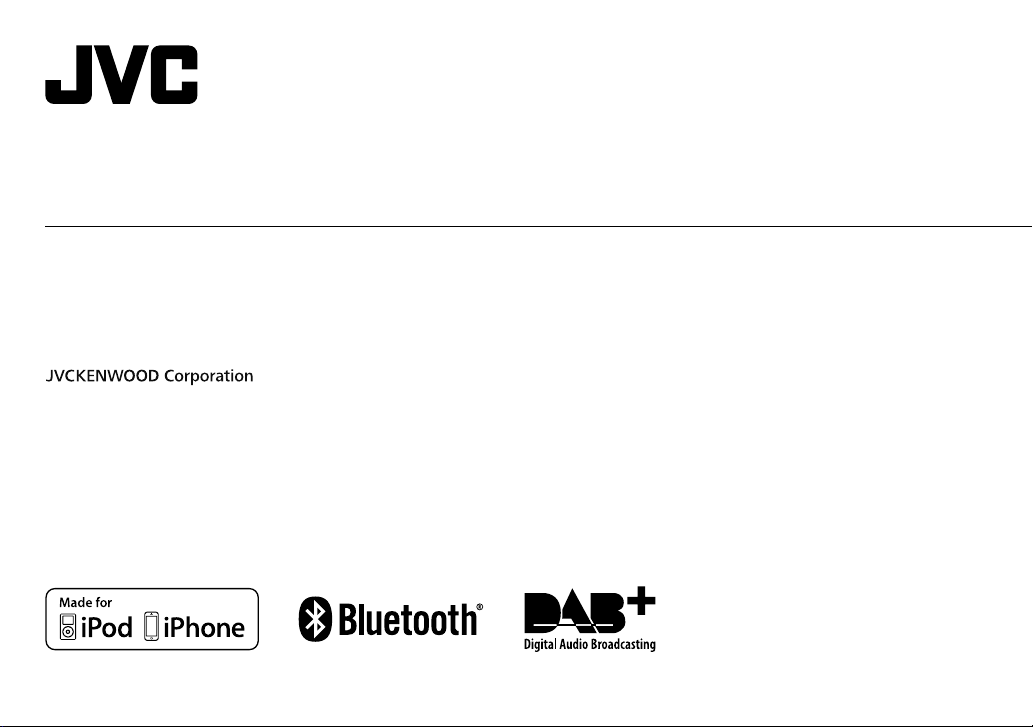
KD-DB95BT / KD-DB65
CD RECEIVER
INSTRUCTION MANUAL
CD-RECEIVER
BEDIENUNGSANLEITUNG
RÉCEPTEUR CD
MANUEL D’INSTRUCTIONS
ENGLISH
DEUTSCH
FRANÇAIS
Please read all instructions carefully before
operation to obtain the best possible performance
from the unit.
Bitte lesen Sie alle Bedienungsanweisungen
vor dem Betrieb gründlich durch, um die beste
Leistung mit dem Gerät zu erzielen.
Veuillez lires les instructions attentivement avant
d’utiliser l’appareil afin d’obtenir les meilleures
performances possibles de l’appareil.
GET0953-001B [EN]
Page 2
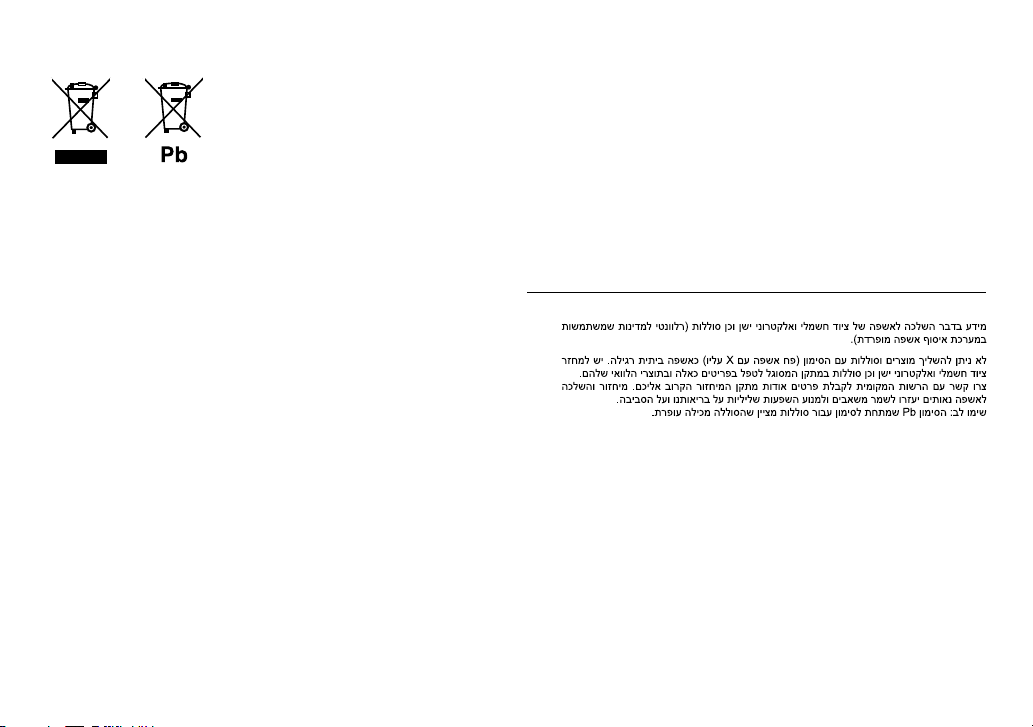
Information on Disposal of Old Electrical and Electronic Equipment and Batteries
(applicable for EU countries that have adopted separate waste collection systems)
Products and batteries with the symbol (crossed-out wheeled bin) cannot be disposed as
household waste.
Old electrical and electronic equipment and batteries should be recycled at a facility capable of
handling these items and their waste byproducts.
Contact your local authority for details in locating a recycle facility nearest to you. Proper
recycling and waste disposal will help conserve resources whilst preventing detrimental effects
on our health and the environment.
Notice: The sign “Pb” below the symbol for batteries indicates that this battery contains lead.
Entsorgung von gebrauchten elektrischen und elektronischen Geräten und Batterien
(anzuwenden in den Ländern der Europäischen Union und anderen europäischen
Ländern mit einem separaten Sammelsystem für solche Geräte)
Das Symbol (durchgestrichene Mülltonne) auf dem Produkt oder seiner Verpackung weist
darauf hin, dass dieses Produkt nicht als normaler Haushaltsabfall behandelt werden darf,
sondern an einer Annahmestelle für das Recycling von elektrischen und elektronischen Geräten
und batterien abgegeben werden muss.
Durch Ihren Beitrag zur korrekten Entsorgung dieses Produktes schützen Sie die Umwelt und
die Gesundheit Ihrer Mitmenschen.
Unsachgemässe oder falsche Entsorgung gefährden Umwelt und Gesundheit. Weitere
Informationen über das Recycling dieses Produktes erhalten Sie von Ihrer Gemeinde oder den
kommunalen Entsorgungsbetrieben.
Achtung: Das Zeichen „Pb“ unter dem Symbol fur Batterien zeigt an, dass diese Batterie Blei
enthalt.
Information sur l’élimination des anciens équipements électriques et électroniques
et piles électriques (applicable dans les pays de l’Union Européenne qui ont adopté
des systèmes de collecte sélective)
Les produits et piles électriques sur lesquels le pictogramme (poubelle barrée) est apposé ne
peuvent pas être éliminés comme ordures ménagères.
Les anciens équipements électriques et électroniques et piles électriques doivent être recyclés
sur des sites capables de traiter ces produits et leurs déchets.
Contactez vos autorités locales pour connaître le site de recyclage le plus proche. Un recyclage
adapté et l’élimination des déchets aideront à conserver les ressources et à nous préserver des
leurs effets nocifs sur notre santé et sur l’environnement.
Remarque: Le symbole “Pb“ ci-dessous sur des piles électrique indique que cette pile contient
du plomb.
For Israel
i
Page 3
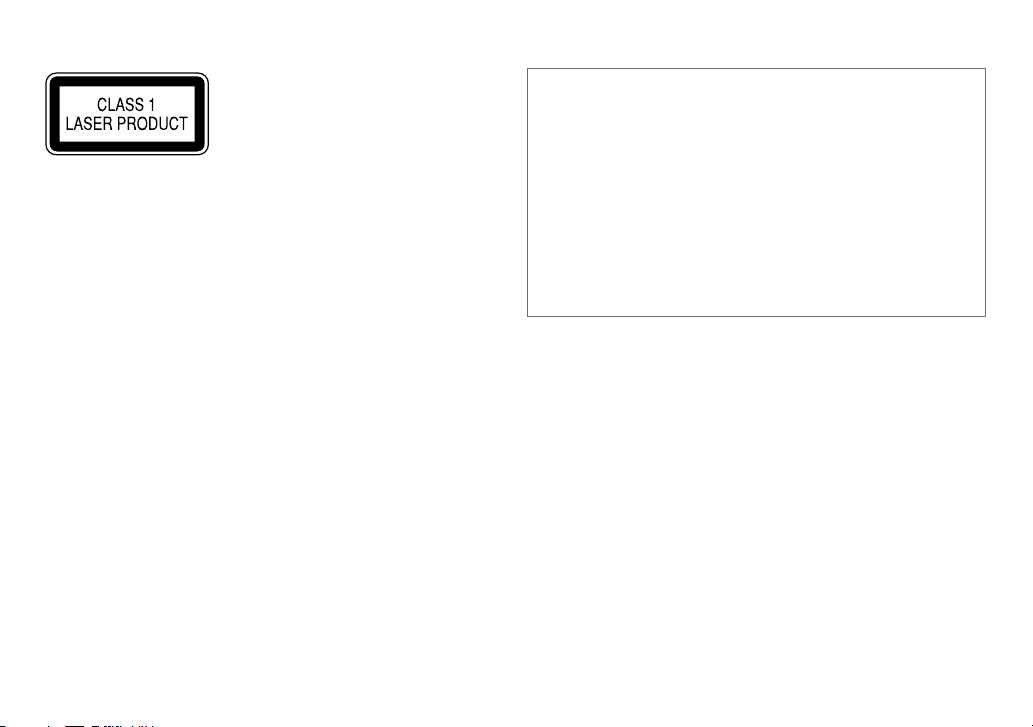
The marking of products using lasers
The label is attached to the chassis/case and says that the component uses laser beams that
have been classified as Class 1. It means that the unit is utilizing laser beams that are of a
weaker class. There is no danger of hazardous radiation outside the unit.
Kennzeichnung von Geräten mit Laser-Abtastern
Das Etikett ist am Chassis/Gehäuse angebracht und besagt, dass sich die Komponente
Laserstrahlen bedient, die als Laserstrahlen der Klasse 1 klassifiziert wurden. Dies weist darauf
hin, dass sich das Gerät Laserstrahlen bedient, die einer schwächeren Klasse angehören.
Das bedeutet, dass durch den sehr schwachen Laserstrahl keine Gefahr durch gefährliche
Strahlungen außerhalb des Geräts besteht.
Marquage des produits utilisant un laser
L’étiquette est attachée au châssis/boîtier de l’appareil et indique que l’appareil utilise des
rayons laser de classe 1. Cela signifie que l’appareil utilise des rayons laser d’une classe faible. Il
n’y a pas de danger de radiation accidentelle hors de l’appareil.
• Microsoft and Windows Media are either registered trademarks or trademarks of Microsoft
Corporation in the United States and/or other countries.
• “Made for iPod,” and “Made for iPhone” mean that an electronic accessory has been
designed to connect specifically to iPod, or iPhone, respectively, and has been certified
by the developer to meet Apple performance standards. Apple is not responsible for the
operation of this device or its compliance with safety and regulatory standards. Please
note that the use of this accessory with iPod or iPhone may affect wireless performance.
• iPhone, iPod, iPod classic, iPod nano, and iPod touch are trademarks of Apple Inc.,
registered in the U.S. and other countries.
• Lightning is a trademark of Apple Inc.
• Android is trademark of Google Inc.
• The Bluetooth® word mark and logos are registered trademarks owned by Bluetooth
SIG, Inc. and any use of such marks by JVC KENWOOD Corporation is under license. Other
trademarks and trade names are those of their respective owners.
ii
Page 4
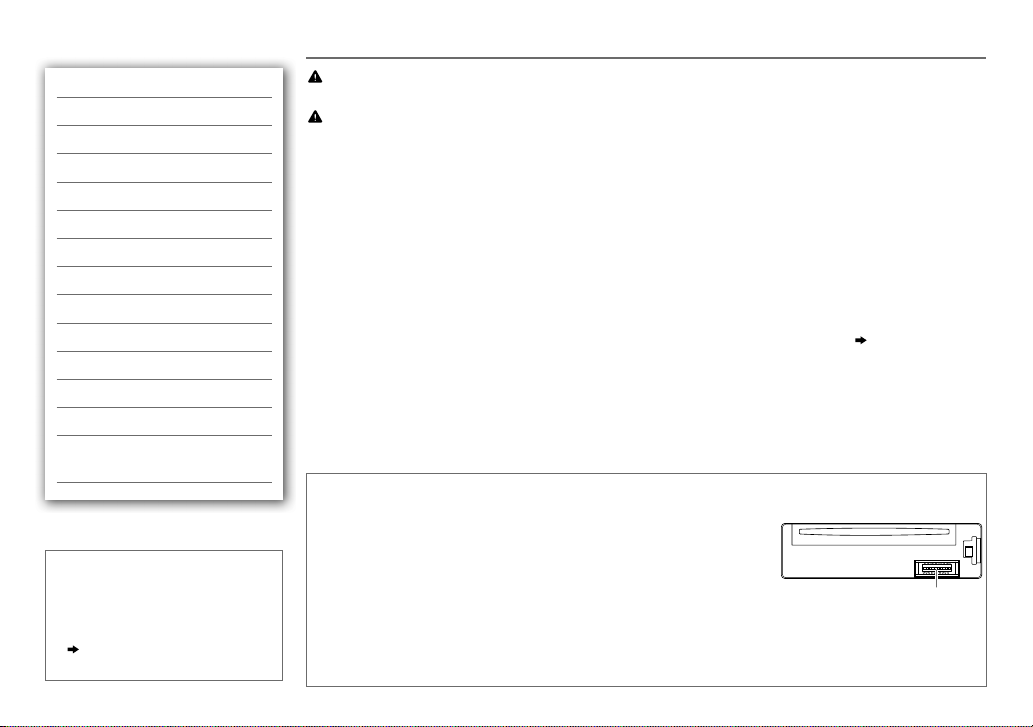
CONTENTS BEFORE USE
BEFORE USE 2
BASICS 3
GETTING STARTED 4
CD / USB / iPod 5
DIGITAL RADIO (DAB) 7
ANALOG RADIO 9
AUX 11
(for
BLUETOOTH®
KD-DB95BT)
AUDIO SETTINGS 16
DISPLAY SETTINGS 17
MORE INFORMATION 18
TROUBLESHOOTING 19
SPECIFICATIONS 21
INSTALLATION /
CONNECTION 22
How to read this manual
• Operations are explained mainly
using buttons on the faceplate of
KD-DB65
.
•
[XX]
indicates the selected items.
•
( XX)
indicates references are
available on the stated page.
2
11
Warning
Do not operate any function that takes your attention away from safe driving.
Caution
Volume setting:
• Adjust the volume so that you can hear sounds outside the car to prevent accidents.
• Lower the volume before playing digital sources to avoid damaging the speakers by the sudden increase of
the output level.
General:
• Avoid using the USB device or iPod/iPhone if it might hinder safe driving.
• Make sure all important data has been backed up. We shall bear no responsibility for any loss of recorded
data.
• Never put or leave any metallic objects (such as coins or metal tools) inside the unit, to prevent a short
circuit.
• If a disc error occurs due to condensation on the laser lens, eject the disc and wait for the moisture to
evaporate.
• For
KD-DB95BT
Remote control (RM-RK52):
• Do not leave the remote control in hot places such as on the dashboard.
• The Lithium battery is in danger of explosion if replaced incorrectly. Replace it only with the same or
equivalent type.
• The battery pack or batteries shall not be exposed to excessive heat such as sunshine, fire or the like.
• Keep the battery out of reach of children and in its original packaging when not in used. Dispose of used
batteries promptly. If swallowed, contact a physician immediately.
: USB rating is indicated on the main unit. To view, detach the faceplate.
( 3)
Maintenance
Cleaning the unit: Wipe off dirt on the faceplate with a dry silicone or soft cloth.
Cleaning the connector: Detach the faceplate and clean the connector
gently with a cotton swab, being careful not to damage the connector.
Handling discs:
• Do not touch the recording surface of the disc.
• Do not stick tape etc. on the disc, or use a disc with tape stuck on it.
• Do not use any accessories for the disc.
• Clean from the center of the disc and move outward.
• Clean the disc with a dry silicone or soft cloth. Do not use any solvents.
• When removing discs from this unit, pull them out horizontally.
• Remove burrs from the center hole and disc edge before inserting a disc.
Connector (on the reverse
side of the faceplate)
Page 5
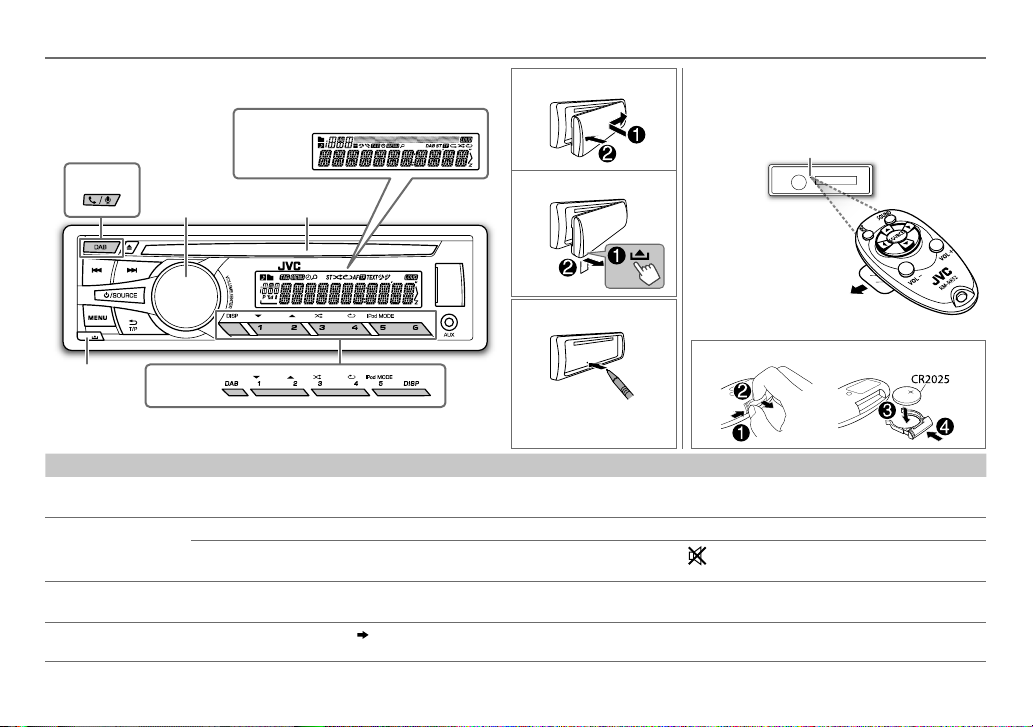
BASICS
Faceplate
KD-DB95BT
Display window
KD-DB95BT
Volume knob
(turn/press) Loading slot
Attach
Detach
Remote control (RM-RK52) (not supplied)
KD-DB95BT
optionally purchased remote control.
can be remotely controlled with an
Remote sensor (Do not expose
to bright sunlight.)
Pull out the insulation sheet
when using for the first time.
How to replace the battery
Detach
button
How to reset
KD-DB95BT
Your preset adjustments
will also be erased.
To Do this (on the faceplate) Do this (on the remote control)
Turn on the power
Adjust the volume Turn the volume knob. Press VOL + or VOL –.
Select a source
Change the display
information
* DAB: Not applicable.
Press B /SOURCE.
• Press and hold to turn off the power.
Press the volume knob to mute the sound * or pause playback.
• Press again to cancel.
• Press B /SOURCE repeatedly.
• Press B /SOURCE, then turn the volume knob within 2 seconds.
Press DISP repeatedly.
• Press and hold to scroll the current display information.
( 19)
( not available )
Press
to mute the sound or pause playback.
• Press again to cancel.
Press SOURCE repeatedly.
( not available )
ENGLISH |
3
Page 6
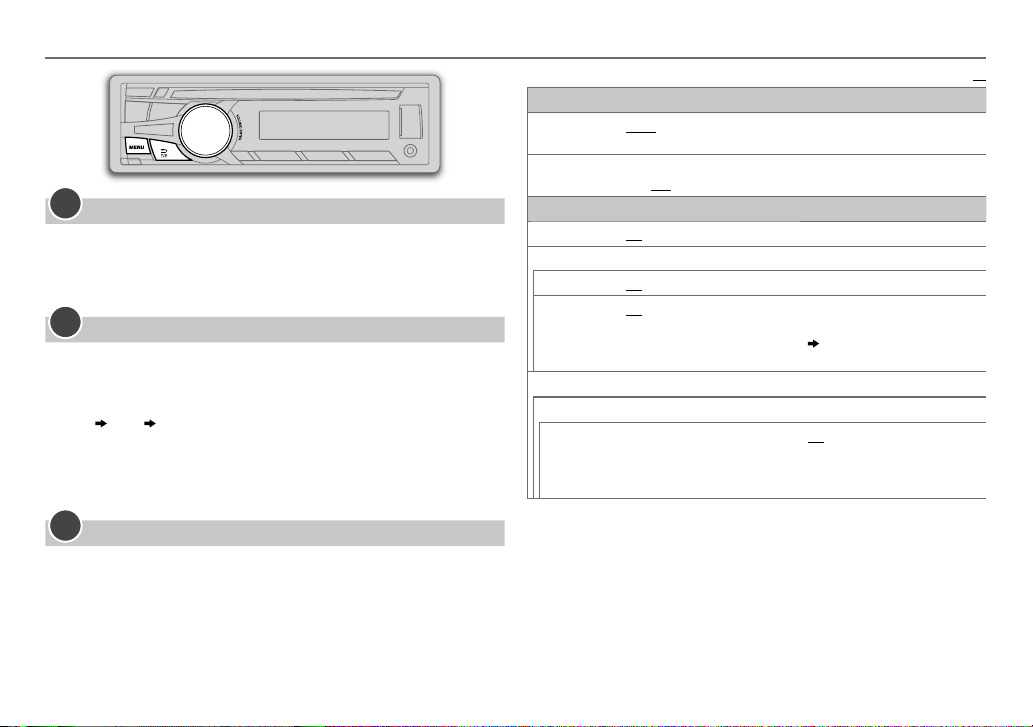
GETTING STARTED
1
Cancel the demonstration
Press and hold MENU.
1
2 Turn the volume knob to select
3 Turn the volume knob to select
4 Press MENU to exit.
2
Set the clock
Press and hold MENU.
1
2 Turn the volume knob to select
3 Turn the volume knob to select
4 Turn the volume knob to make the settings, then press the knob.
Day
Hour Minute
5 Turn the volume knob to select
6 Turn the volume knob to select
knob.
7 Press MENU to exit.
3
Set the basic settings
Press and hold MENU.
1
2 Turn the volume knob to make a selection (see the following table),
then press the knob.
3 Press MENU to exit.
To return to the previous setting item or hierarchy, press T/P.
[DEMO]
, then press the knob.
[DEMO OFF]
[CLOCK]
[CLOCK SET]
[24H/ 12H]
[12 HOUR]
, then press the knob.
, then press the knob.
, then press the knob.
, then press the knob.
or
[24 HOUR]
, then press the
CLOCK
CLOCK ADJ
CLOCK DISP ON
SETTINGS
BEEP
SRC SELECT
1
AM
*
1
AUX
*
AUTO
:The clock time is automatically set using the Clock Time (CT) data
in DAB signal.;
off.;
ON
ON
ON
BT ADAPTER
connected to the auxiliary input jack
change to BTAUDIO.
OFF
:Cancels.
:The clock time is shown on the display even when the unit is turned
OFF
:Cancels.
:Activates the keypress tone.;
:Enables AM in source selection.;
:Enables AUX in source selection.;
*2:Select when the KS-BTA100 Bluetooth adapter is
OFF
:Deactivates.
OFF
OFF
( 11)
:Disables.
:Disables.;
. The source name will
F/W UPDATE
SYSTEM / BLUETOOTH
F/W xxxx
F/W xx.x.x
F/W Vxxx
1
*
Not displayed when the corresponding source is selected.
2
*
For
KD-DB65
3
*
For
KD-DB95BT
*3 / DAB1 / DAB2
/
YES
:Starts upgrading the firmware.; NO:Cancels (upgrading is not
activated).
/
For details on how to update the firmware, see:
<http://www.jvc.net/cs/car/>.
.
.
Default:
XX
4
Page 7
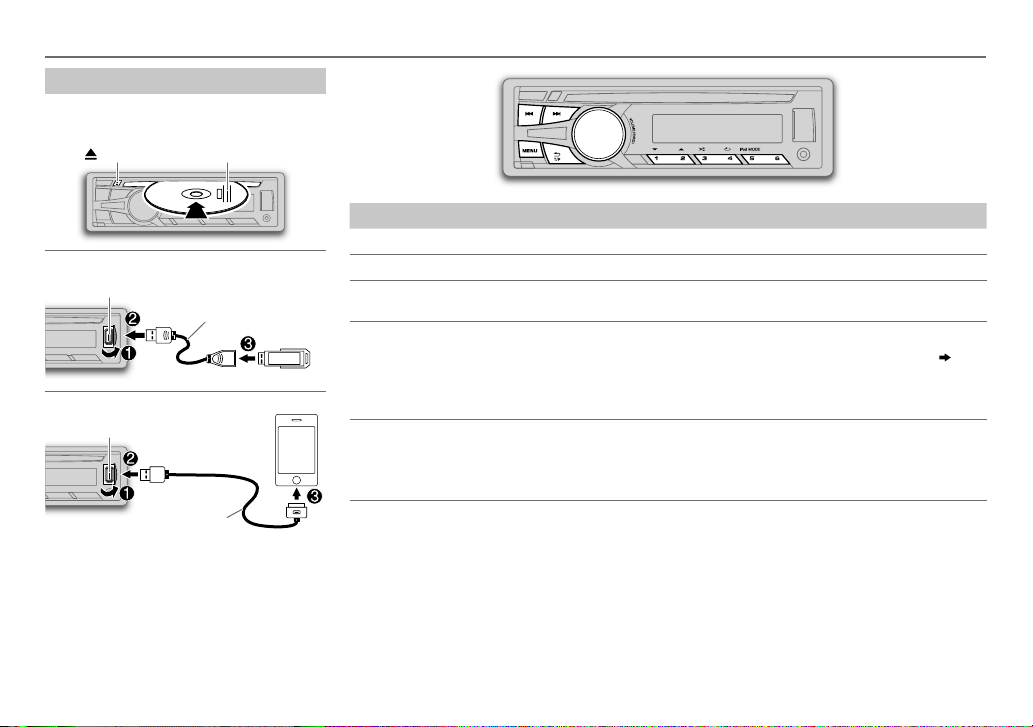
CD / USB / iPod
Start playback
The source changes automatically and
playback starts.
CD
Eject disc Label side
USB
USB input terminal
iPod/iPhone
USB input terminal
(Accessory of the iPod/iPhone)
Press 5 iPod MODE repeatedly to select the
control mode (
USB 2.0 cable
(commercially available)
[HEAD MODE]
*1
1
*
/
[IPHONE MODE]
).
To Do this
Select a track/file
Select a folder
Reverse/
Press S/ T (or press H / I on RM-RK52).
2
*
Press 1 K / 2 J (or press J / K on RM-RK52).
Press and hold S/ T (or press and hold H / I on RM-RK52).
Fast-forward
3
Repeat play
*
Press 4 repeatedly to make a selection.
• Audio CD or JVC Playlist Creator (JPC) / JVC Music Control (JMC) file
TRACKRPT, RPT OFF
• MP3/WMA/AAC/WAV file: TRACKRPT, FOLDER RPT, RPT OFF
• iPod: ONE RPT, ALL RPT, RPT OFF
3
Random play
*
Press 3 repeatedly to make a selection.
• Audio CD: ALL RND, RND OFF
• MP3/WMA/AAC/WAV file or JPC / JMC file: FOLDERRND, ALL RND, RND OFF
• iPod: SONG RND, ALL RND, RND OFF
1
*
Do not leave the cable inside the car when not using.
2
*
Only for MP3/WMA/AAC/WAV files. This does not work for iPod.
3
*
For iPod: Applicable under
[HEAD MODE]
only.
( 19)
:
ENGLISH |
5
Page 8
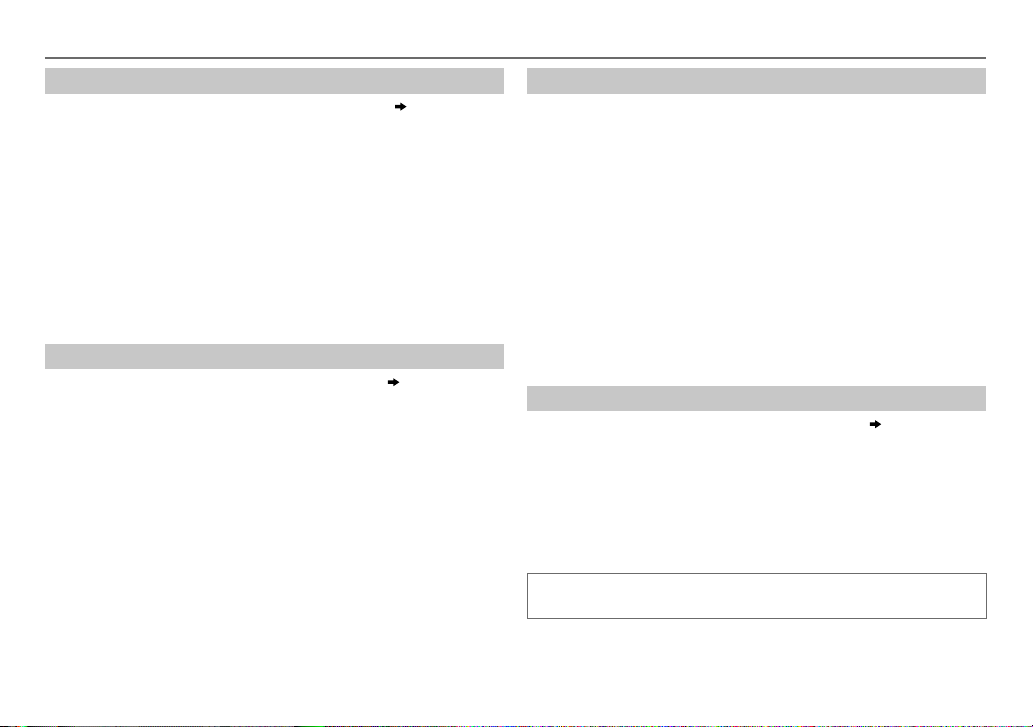
CD / USB / iPod
Select a track/file from a list
For iPod: Applicable only when
[HEAD MODE]
is selected.
( 5)
1 Press MENU
2 Turn the volume knob to make a selection, then press the knob.
• MP3/WMA/AAC/WAV file: Select the desired folder, then a file.
• iPod or JPC / JMC file: Select the desired file from the list (PLAYLISTS,
ARTISTS, ALBUMS, SONGS, PODCASTS*, GENRES, COMPOSERS*,
AUDIOBOOKS*).
*
Only for iPod.
If you have many files....
You can search through them quickly (on step
volume knob quickly.
• Not applicable for iPod.
2 above) by turning the
Select a song by name
While listening to the iPod and
If you have many folders or tracks/files, you can search through them
quickly according to the first character (A to Z, 0 to 9 and OTHERS).
• “OTHERS” appear if the first character is other than Ato Z, 0 to 9.
[HEAD MODE]
is selected
( 5)
....
1 Press MENU .
2 Turn the volume knob to select the desired list, then press the
knob.
3 Press 1 K / 2 J or turn the volume knob quickly to select the desired
character.
4 Turn the volume knob to select the desired folder or track/file, then
press the knob.
Change the USB drive
When a smartphone (Mass Storage Class) is connected to the USB input
terminal, you can select its internal memory or external memory (such as an
SD card) to playback the stored songs.
You can also select the desired drive to playback when a multiple drives
device is connected.
Press number button 5 iPod MODE repeatedly to select the desired
drive.
(or)
1 Press and hold MENU .
2 Turn the volume knob to select
3 Turn the volume knob to select
4 Press the volume knob to select
The next drive is selected automatically.
Repeat steps 1 to 4 to select the following drives.
Selectable items:
[DRIVE1]
to
[DRIVE5]
[USB/IPOD]
[USB]
, then press the knob.
, then press the knob.
[DRIVECHANGE]
.
Change the playback speed of the Audiobook
While listening to the iPod and
[HEAD MODE]
is selected
( 5)
....
1 Press and hold MENU .
2 Turn the volume knob to select
3 Turn the volume knob to select
[USB/IPOD]
[IPOD]
, then press the knob.
, then press the knob.
4 Turn the volume knob to make a selection, then press the knob.
BOOK NORMAL
speed of the Audiobooks sound file in your iPod/iPhone.
(Default: Depends on your iPod/iPhone setting.)
• To return to the previous setting item or hierarchy, press T/P.
• To cancel, press MENU.
/
BOOK FASTER
/
BOOK SLOWER
: Select the desired playback
6
Page 9
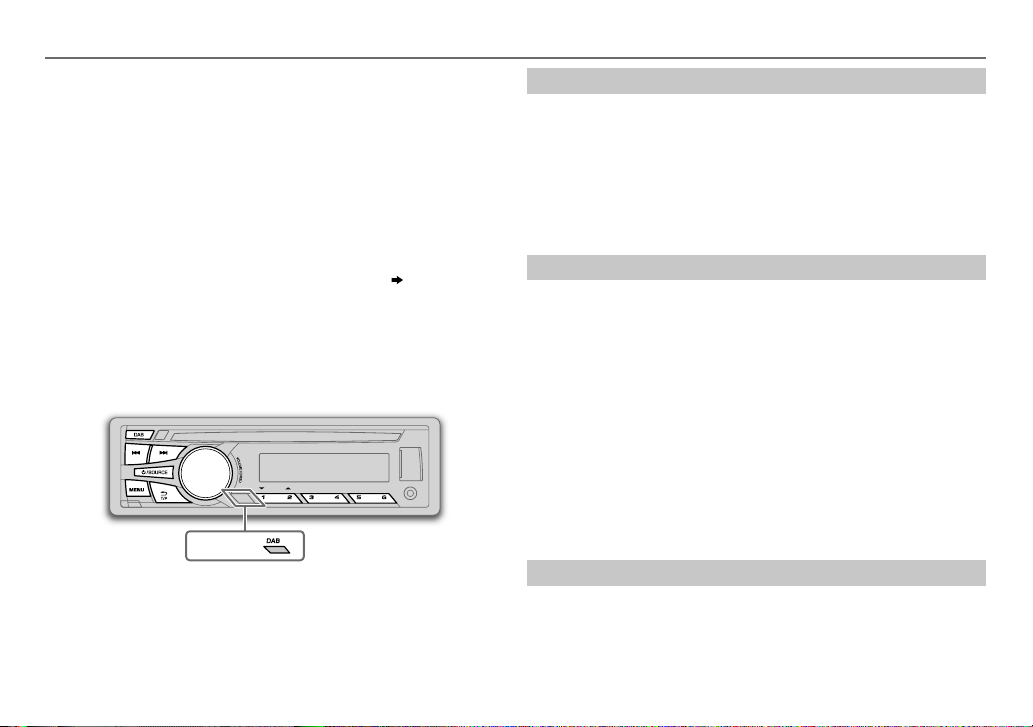
DIGITAL RADIO (DAB)
About DAB (Digital Audio Broadcasting)
DAB is one of the digital radio broadcasting systems available today. It
can deliver digital quality sound without any annoying interference or
signal distortion. Furthermore, it can carry text, pictures and data.
In contrast to FM broadcast, where each program is transmitted on its
own frequency, DAB combines several programs (called “services”) to
form one “ensemble.”
The “primary component” (main radio station) is sometimes accompanied
by a “secondary component” which can contain extra programs or other
information.
Start listening
Press B /SOURCE or DAB to select DAB.
1
2 Press S/ T (or H / I on RM-RK52) to search for an ensemble
automatically.
(or)
Press and hold S / T (or H / I on RM-RK52) until “M” flashes,
then press repeatedly to search for an ensemble manually.
3 Press S / T (or H / I on RM-RK52) to select a service (either
primary or secondary) to listen to.
Preparation:
1 Connect a DAB antenna to the DAB antenna jack.
( 23)
2 Press B /SOURCE or DAB to select DAB.
3 Press and hold DAB to start the Service List update.
“DAB SORTING” appears and update starts.
Updates take up to 3 minutes. No interruption (such as traffic
information) is possible during updates.
• To cancel the Service List update: Press and hold DAB again.
KD-DB95BT
Store a service
You can store up to 18 services.
While listening to a service....
Press and hold one of the number buttons (
KD-DB65
:1to6) to store.
KD-DB95BT
:1to5/
(or)
1 Press and hold the volume knob until “PRESETMODE” flashes.
2 Turn the volume knob to select a preset number, then press the
knob.
The preset number flashes and “MEMORY” appears.
• To select a stored service: Press one of the number buttons
(
KD-DB95BT
:1to5/
KD-DB65
:1to6).
(or)
Press MENU, then turn the volume knob to select a preset number and
press the knob to confirm.
Select a service
Press DAB.
1
2 Turn the volume knob to select a service, then press the knob.
To cancel the Service Search mode, press T/P or DAB.
ENGLISH |
7
Page 10
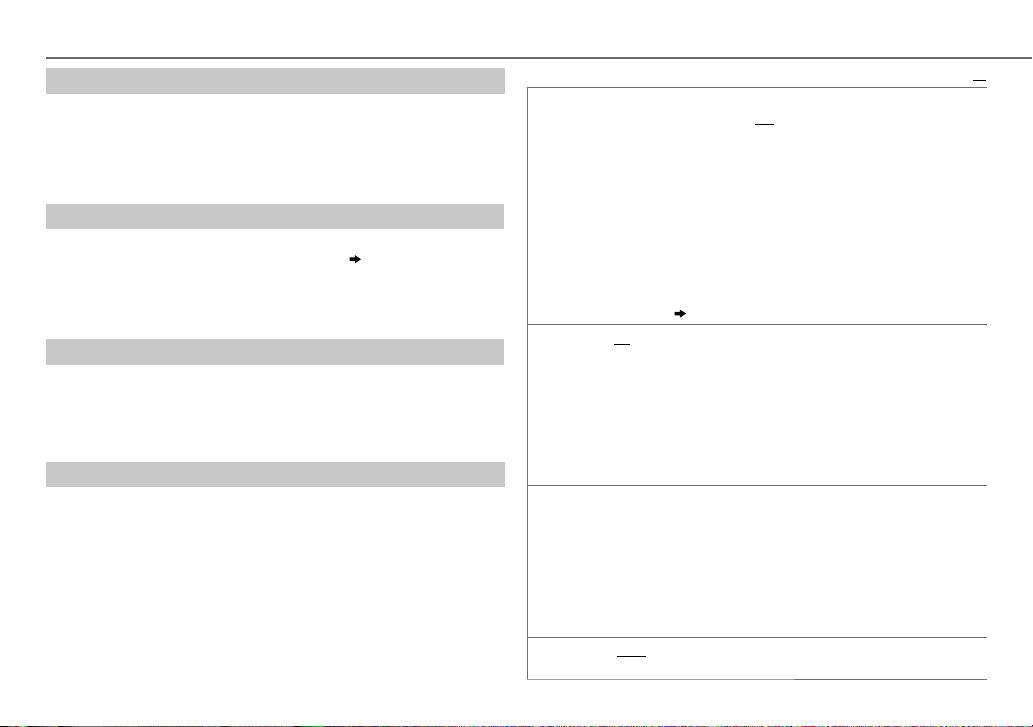
DIGITAL RADIO (DAB)
Select a service by name
Press DAB.
1
2 Press 1 K / 2 J to enter Alphabet Search.
3 Press 1 K / 2 J to select the character to be searched for.
4 Press the volume knob to start searching.
5 Turn the volume knob to select a service, then press the knob.
Search for your favorite program (PTY Search)
Press and hold T/P.
1
2 Turn the volume knob to select a PTY code
the knob.
If there is a service broadcasting a program of the same PTY code as
you have selected, that service is tuned in.
Activate TA Standby Reception
Press T/P.
The unit will temporarily switch to Traffic Announcement (TA) (if
available) from any source.
To deactivate, press T/P again.
Other settings
Press and hold MENU.
1
2 Turn the volume knob to select
[TUNER]
3 Turn the volume knob to make a selection (see the following table),
then press the knob.
4 Press MENU to exit.
To return to the previous setting item or hierarchy, press T/P.
( 9, PTY code)
, then press the knob.
, then press
RADIO TIMER
AF SET
DAB
ANNCMNT
DAB UPDATE AUTO
Turns on the radio at a specific time regardless of the current source.
1 ONCE/ DAILY/ WEEKLY/ OFF
2 FM/ AM/ DAB
3 01
4
Set the activation day * and time.
• “
* Selectable only when
Radio Timer will not activate for the following cases.
• The unit is turned off.
•
[OFF]
selected.
ON
While listening to DAB...
Automatically switch to FM broadcasting the same program if the DAB signal
becomes weak. It will switch back to DAB sound when the signal becomes
strong again.
While listening to FM...
Automatically switch to DAB source broadcasting the same program (if
available).;
OFF
TRAVEL, WARNINGS, NEWS, WEATHER, EVENT, SPECIAL, RAD INFO,
SPORTS, FINANCE
then press the knob to activate.
“
*
Automatically switch from any source to Digital radio ensembles
broadcasting an activated announcement type.
•
•
on.;
Default:
on.
station.
:
:Cancels.
” appears in front of the activated announcement type.
Multiple announcement can be activated simultaneously.
To deactivate, press the volume knob again (“*” goes off).
OFF
:Select the FM, AM or DAB band.
to 18 (for FM)/ 01 to 06 (for AM)/ 01 to 18 (for DAB):Select the preset
” lights up when complete.
is selected for
( 4)
: Turn the volume knob to select an announcement type,
:Automatically updates the DAB Service List when the power is turned
:Update the DAB Service List by pressing and holding
:Select how often the timer will be turned
[ONCE]
or
[WEEKLY]
is selected in step 1.
[AM]
in
[SRC SELECT]
after Radio Timer for AM is
DAB
XX
.
8
Page 11
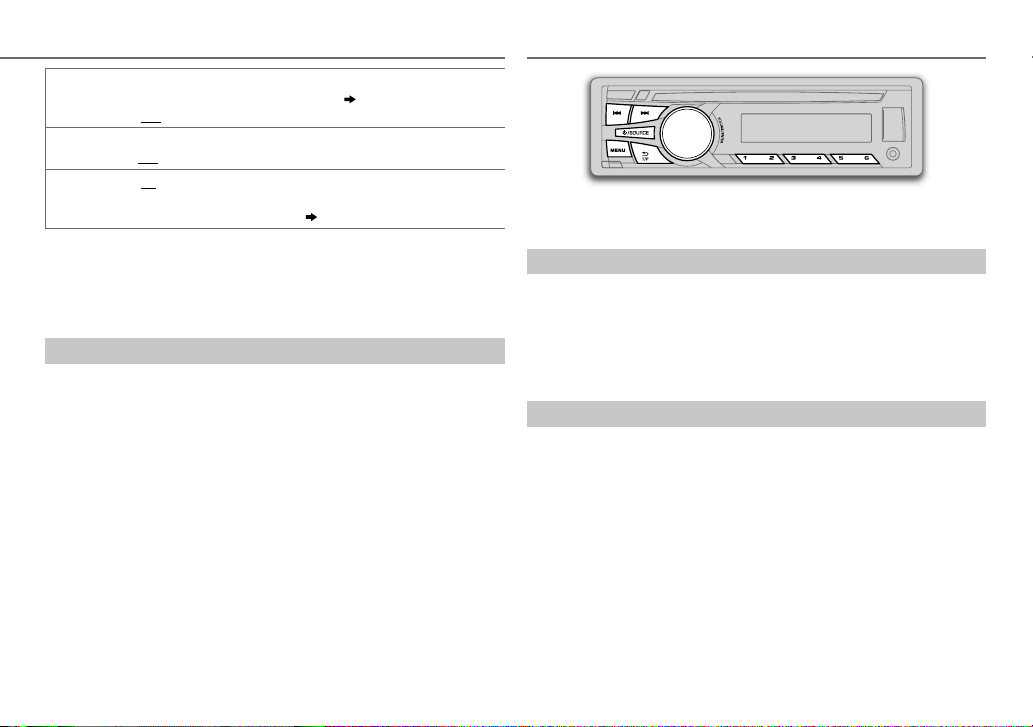
DIGITAL RADIO (DAB)
ANALOG RADIO
PTY-STBY
DAB L-BAND ON
DAB ANT PWR ON
PTY code:
VARIED, POP M
CLASSICS, OTHER M
PHONE IN, TRAVEL, LEISURE, JAZZ, COUNTRY, NATION M
(music),
Automatically switch from any source to Digital Radio ensembles
broadcasting a selected type of program.
OFF
:Cancels.
:Receives L-BAND ensemble during digital audio reception.;
OFF
:Cancels.
:Supplies power to the DAB antenna. Selects when using the DAB
antenna with booster.;
passive antenna without booster.
NEWS, AFFAIRS, INFO, SPORT, EDUCATE, DRAMA, CULTURE, SCIENCE
(music),
ROCK M
(music),
DOCUMENT
OFF
:Does not supply power. Selects when using
(music),
WEATHER, FINANCE, CHILDREN, SOCIAL, RELIGION
EASY M
( 23)
(music),
( PTY code)
LIGHT M
(music),
(music),
OLDIES, FOLK M
,
,
Replay
Press the volume knob.
1
“REPLAY MODE” appears and the unit memorize this paused position.
2 Press the volume knob again to start replay.
You can replay a certain length of time of the current service
(depending on the audio bit rate).
During Replay...
• To pause or resume playback, press the volume knob.
• To skip the current song backward/forward, press S / T (or press
H / I on RM-RK52).
• To rewind/fast-forward, press and hold S / T (or press and hold
H / I on RM-RK52).
• To exit from Replay and go to live, press and hold the volume knob.
“ST” lights up when receiving an FM stereo broadcast with sufficient
signal strength.
Search for a station
Press B /SOURCE to select FM or AM.
1
2 Press S/ T (or press H / I on RM-RK52) to search for a station
automatically.
(or)
Press and hold S/ T (or press and hold H / I on RM-RK52) until
“M” flashes, then press repeatedly to search for a station manually.
Store a station
You can store up to 18 stations for FM and 6 stations for AM.
While listening to a station....
Press and hold one of the number buttons (
KD-DB65
:1to6) to store.
KD-DB95BT
:1to5/
(or)
1 Press and hold the volume knob until “PRESETMODE” flashes.
2 Turn the volume knob to select a preset number, then press the
knob.
The preset number flashes and “MEMORY” appears.
• To select a stored station: Press one of the number buttons
(
KD-DB95BT
:1to5/
KD-DB65
:1to6).
(or)
Press MENU, then turn the volume knob to select a preset number and
press the knob to confirm.
ENGLISH |
9
Page 12
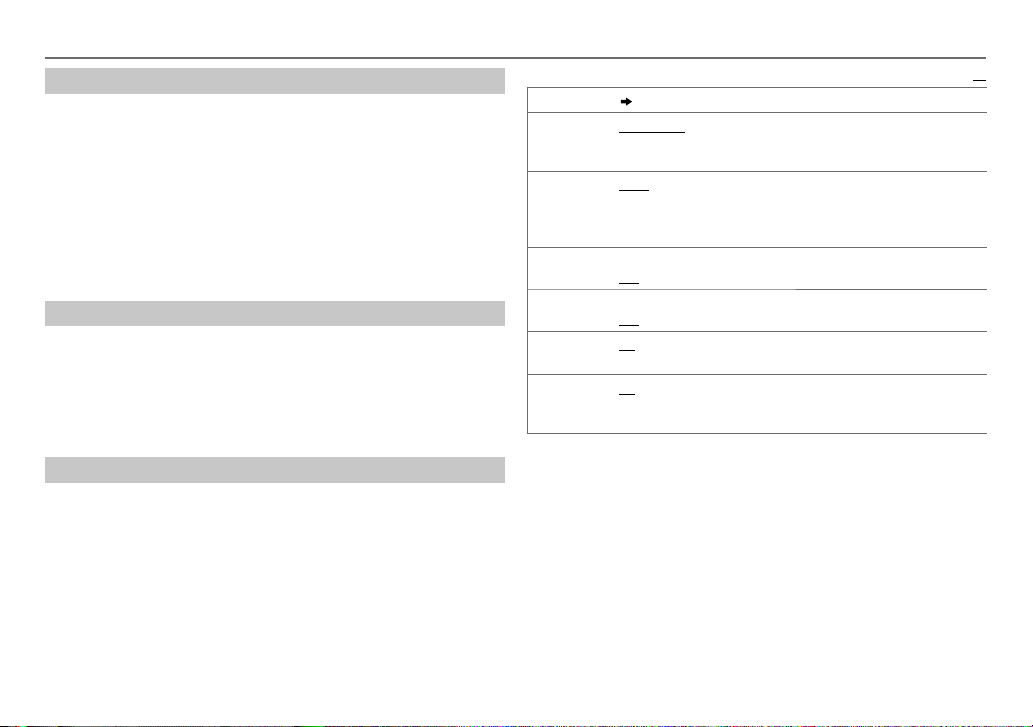
ANALOG RADIO
WIDE
Default:
:Subjects to
Search for your favorite program (PTY Search)
Available only for FM source.
1 Press and hold T/P.
2 Turn the volume knob to select a PTY code, then press the knob to
start searching.
If there is a station broadcasting a program of the same PTY code as
you have selected, that station is tuned in.
PTY code:
NEWS, AFFAIRS, INFO, SPORT, EDUCATE, DRAMA, CULTURE, SCIENCE, VARIED
POP M
(music),
ROCK M
(music),
EASY M
(music),
LIGHT M
(music),
(music),
WEATHER, FINANCE, CHILDREN, SOCIAL, RELIGION, PHONE IN, TRAVEL, LEISURE
JAZZ, COUNTRY, NATION M
(music),
OLDIES, FOLK M
(music),
CLASSICS, OTHER M
DOCUMENT
Activate TA Standby Reception
Press T/P.
The unit will temporarily switch to Traffic Announcement (TA) (if
available).
• In AM source, activate TA will enable traffic announcement interruption
from AM to DAB source only.
To deactivate, press T/P again.
Other settings
Press and hold MENU.
1
2 Turn the volume knob to select
[TUNER]
, then press the knob.
3 Turn the volume knob to make a selection (see the following table),
then press the knob.
4 Press MENU to exit.
To return to the previous setting item or hierarchy, press T/P.
RADIO TIMER ( 8)
SSM
*
IF BAND
*
,
,
MONO
*
NEWS-STBY*ON
REGIONAL*ON
AF SET
*
* Only for FM source.
SSM 01 – 06
18 stations for FM. “SSM” stops flashing when the first 6 stations are stored.
Select
AUTO
adjacent FM stations. (Stereo effect may be lost.);
interference noises from adjacent FM stations, but sound quality will not be
degraded and the stereo effect will remain.
ON
OFF
OFF
control.;
ON
program in the same Radio Data System network with better reception
when the current reception is poor.;
/
SSM 07 – 12
SSM 07 – 12
:Increases the tuner selectivity to reduce interference noises from
:Improves the FM reception, but the stereo effect will be lost.;
:Cancels.
:The unit will temporarily switch to News Programme if available.;
:Cancels.
: Switches to another station only in the specific region using the “AF”
OFF
:Cancels.
: Automatically searches for another station broadcasting the same
/
SSM 13 – 18
/
SSM 13 – 18
:Automatically presets up to
to store the following 12 stations.
OFF
: Cancels.
XX
10
Page 13
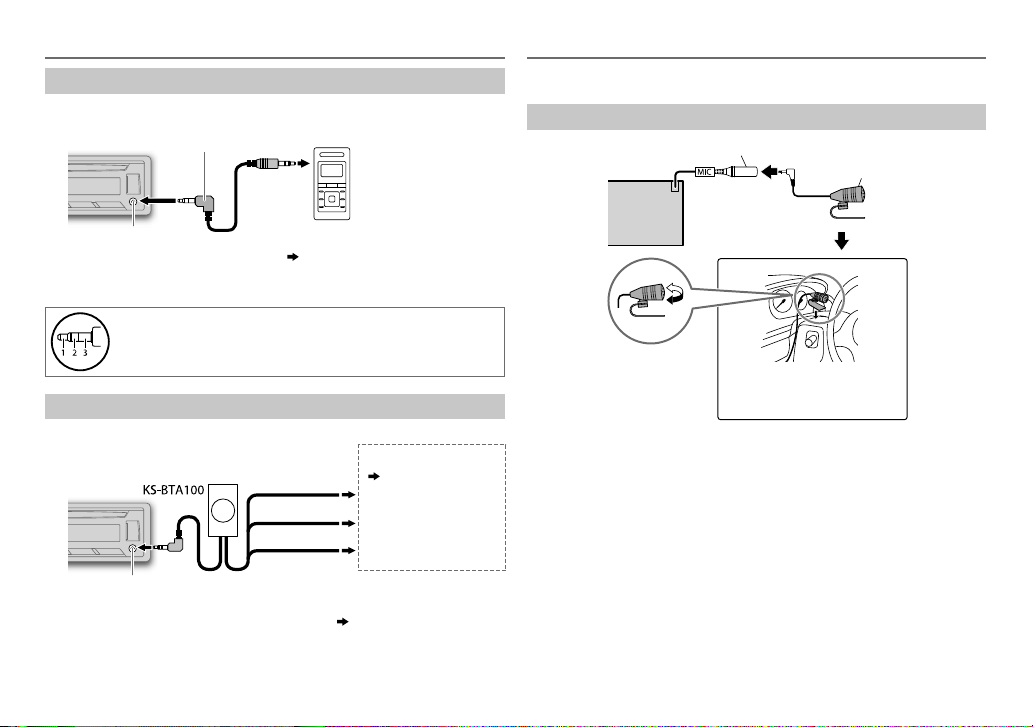
AUX BLUETOOTH®
Use a portable audio player
Connect a portable audio player (commercially available).
1
3.5mm stereo mini plug with “L” shaped connector
(commercially available)
You can operate Bluetooth devices using this unit.
Connect the microphone
MIC (Microphone input terminal)
(for
KD-DB95BT
)
Microphone (supplied)
Auxiliary input jack
2 Select
[ON]
for
[AUX]
in
[SRC SELECT]. ( 4)
Portable audio player
3 Press B /SOURCE to select AUX.
4 Turn on the portable audio player and start playback.
Use a 3-core plug head stereo mini plug for optimum audio
output.
Use a Bluetooth® device (for
KD-DB65
)
1 Connect the Bluetooth adapter, KS-BTA100 (separately purchased).
Wiring harness of the unit
( 23)
Blue/white: Remote
Black: Ground
Brown: Tel muting
Blue/white
Black
Brown
Auxiliary input jack
2 Register (pair) the Bluetooth device with KS-BTA100.
3 Select
[BT ADAPTER]
for
[AUX]
in
[SRC SELECT]. ( 4)
.
4 Press B /SOURCE to select BT AUDIO.
5 Start using the Bluetooth device.
For details, refer to the instruction manual of KS-BTA100.
Rear panel
Adjust the microphone
angle
If you turn off the unit or detach the control panel during a phone call
conversation, the Bluetooth connection is disconnected. Continue the
conversation using your mobile phone.
Secure using cord clamps (not
supplied) if necessary.
Supported Bluetooth profiles
– Hands-Free Profile (HFP1.5)
– Advanced Audio Distribution Profile (A2DP)
– Audio/Video Remote Control Profile (AVRCP1.3)
– Object Push Profile (OPP)
– Phonebook Access Profile (PBAP)
– Serial Port Profile (SPP)
ENGLISH |
11
Page 14
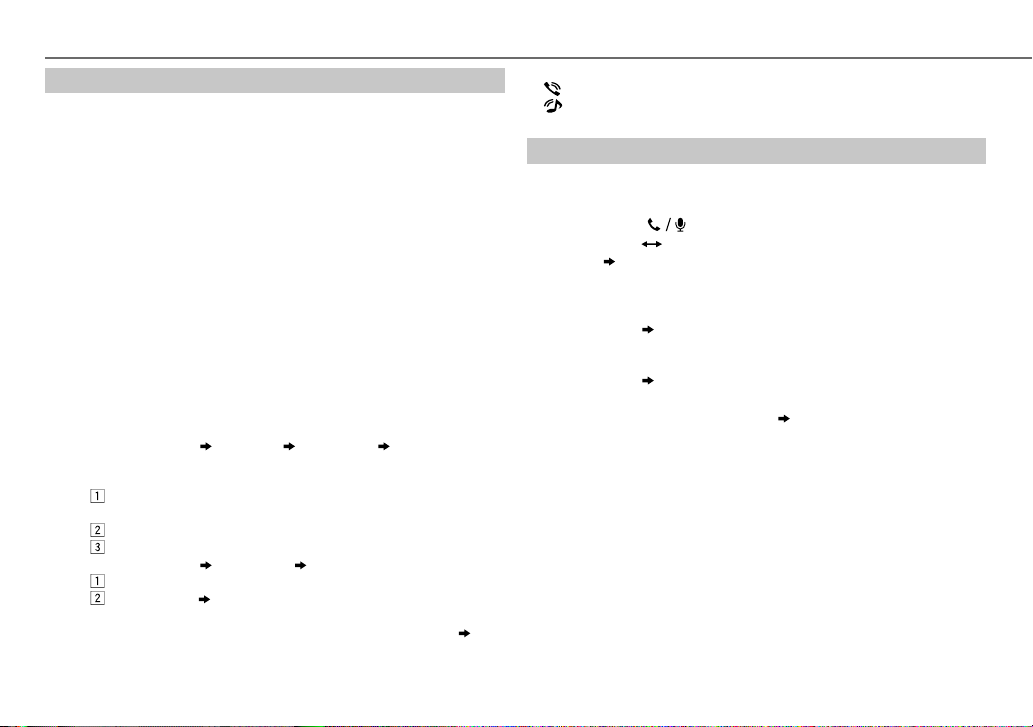
BLUETOOTH®
Pair a Bluetooth device
When connecting a Bluetooth device to the unit for the first time,
perform pairing between the unit and the device. Once the pairing is
completed, the Bluetooth device will remain registered in the unit even if
you reset the unit.
• Up to five devices can be registered (paired) in total.
• A maximum of two Bluetooth phones and one Bluetooth audio device
can be connected at any time.
• This unit supports Secure Simple Pairing (SSP).
• Some Bluetooth devices may not automatically connect to the unit
after pairing. Connect the device to the unit manually. Refer to the
instruction manual of the Bluetooth device for more information.
1 Press B /SOURCE to turn on the unit.
2 Search and select “JVC UNIT” on the Bluetooth device.
“BTPAIRING” flashes on the display.
• For some Bluetooth devices, you may need to enter the Personal
Identification Number (PIN) code immediately after searching.
3 Perform (A) or (B) depending on what scrolls on the display.
• For some Bluetooth devices, pairing sequence may vary from the
steps described below.
(A) “[Device Name]” “XXXXXX” “VOL–YES” “BACK–NO”
• “XXXXXX” is a 6-digit passkey randomly generated during each
pairing.
Ensure that the passkey which appears on the unit and
(B) “[Device Name]” “VOL–YES” “BACK–NO”
• If only “PAIRING” appears, operate the Bluetooth device to
Bluetooth device is the same.
Press the volume knob to confirm the passkey.
Operate the Bluetooth device to confirm the passkey.
Press the volume knob to start pairing.
• If “PAIRING” “PIN 0000” scrolls on the display, enter the PIN
code “0000” into the Bluetooth device.
You can change to a desired PIN code before pairing.
confirm pairing.
( 15)
“PAIRING COMPLETED” appears when pairing is completed.
• “
” will light up when a Bluetooth mobile phone is connected.
• “
” will light up when a Bluetooth audio player is connected.
Bluetooth compatibility check mode
You can check the connectivity of the supported profile between the
Bluetooth device and the unit.
• Make sure there is no Bluetooth device connected.
1 Press and hold .
“BLUETOOTH”
PHONE”
“CHECK MODE” appears. “SEARCH NOW USING
“PIN IS 0000” scrolls on the display.
2 Search and select “JVC UNIT” on the Bluetooth device within
3minutes.
3 Perform (A), (B) or (C) depending on what appears on the display.
(A) “PAIRING”
passkey appears on the unit and Bluetooth device, then operate
the Bluetooth device to confirm the passkey.
(B) “PAIRING”
(C) “PAIRING”: Operate the Bluetooth device to confirm pairing.
After pairing is successful, “PAIRING OK”
Bluetooth compatibility check starts.
If “CONNECT NOW USING PHONE” appears, operate the Bluetooth device
to allow phonebook access to continue.
“XXXXXX” (6-digit passkey): Ensure that the same
“PIN IS 0000”: Enter “0000” on the Bluetooth device.
“[Device Name]” appears and
The connectivity result flashes on the display.
“PAIRING OK” and/or “H.FREE OK”*1 and/or “A.STREAM OK”*2 and/or
“PBAP OK”*
1
*
2
*
3
*
After 30 seconds, “PAIRING DELETED” appears to indicate that pairing has
been deleted, and the unit exits check mode.
• To cancel, press and hold B /SOURCE to turn off the power, then turn
3
Compatible with Hands-Free Profile (HFP)
Compatible with Advanced Audio Distribution Profile (A2DP)
Compatible with Phonebook Access profile (PBAP)
on the power again.
: Compatible
12
Page 15
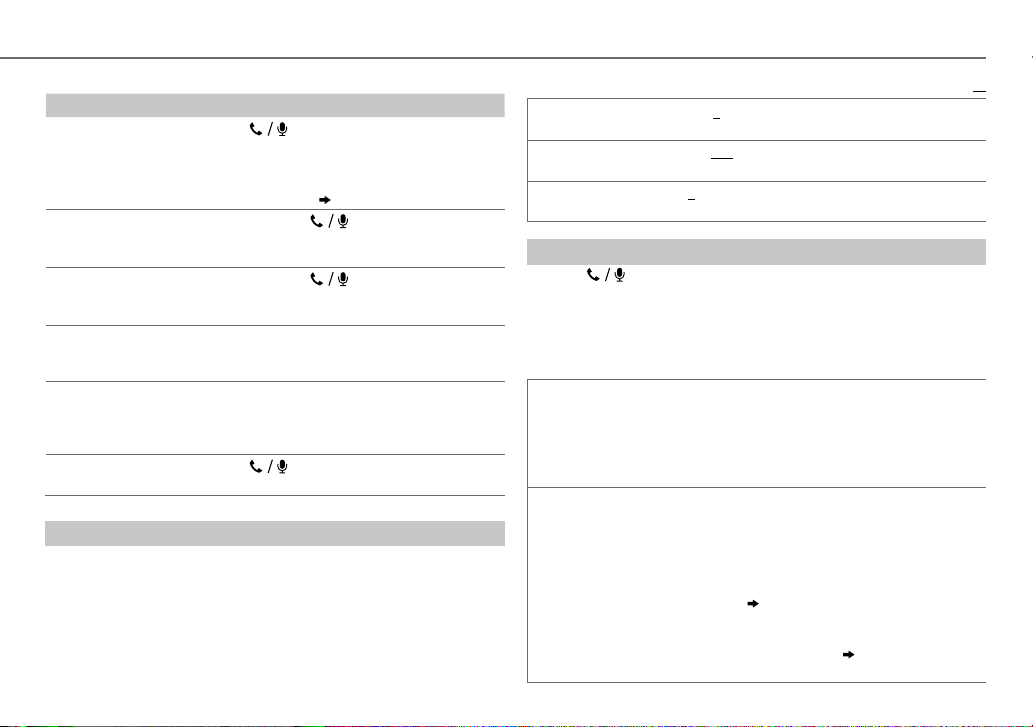
Bluetooth mobile phone
To Do this
Receive a call
Press or the volume knob.
On RM-RK52: Press J / K / H / I / SOURCE.
Reject an incoming
call
End a call
• When
Press and hold or the volume knob.
On RM-RK52: Press and hold J / K / H / I /
Press and hold or the volume knob.
[AUTO ANSWER]
time, the unit answers incoming call
automatically.
SOURCE.
is set to the selected
( 14)
On RM-RK52: Press and hold J / K / H / I /
SOURCE.
Activate or deactivate
hands-free mode
Adjust the phone
volume
Switch between two
connected phones
Press the volume knob during a call.
• Operations may vary according to the
connected Bluetooth mobile phone.
Turn the volume knob during a call.
Phone volume:
• This adjustment will not affect the volume of
the other sources.
[00]
to
[50]
(Default:
[15]
)
Press repeatedly.
• Not applicable during a call.
Improve the sound quality during a call
While talking on the phone....
1 Press and hold MENU.
2 Turn the volume knob to make a selection (see the following table),
then press the knob.
3 Press MENU to exit.
To return to the previous setting item or hierarchy, press T/P.
BLUETOOTH®
Default:
MIC LEVEL
NOISE RDCT –05
ECHO CANCEL 1
Bluetooth mode operations
Press to enter Bluetooth mode.
1
2 Turn the volume knob to make a selection (see the following table),
then press the knob.
3 Press MENU to exit.
To return to the previous setting item or hierarchy, press T/P.
RECENT CALL
PHONEBOOK1 Turn the volume knob to select a name, then press the knob.
–20
—
+08(0
number increased.
noise is being heard during a phone conversation.
—10(4):Adjust the echo cancellation delay time until the least
echo is being heard during a phone conversation.
1
Press the volume knob to select a name or a phone number.
• “>” indicates call received, “<“ indicates call made, “M” indicates
call missed.
• “NO HISTORY” appears if there is no recorded call history or call
number.
2
Press the volume knob to call.
2
Turn the volume knob to select a phone number, then press the knob to
call.
• If the phone supports PBAP, the phonebook of the connected phone is
automatically transferred to the unit when pairing. If the phone does
not support PBAP, “SEND P.BOOK MANUALLY” appears. Transfer the
phonebook manually.
• This unit can display only non-accent letters. (Accent letters such as “Ú”
is showns as “U”.)
• If the phonebook contains many contacts,
name).
):The sensitivity of the microphone increases as the
—–20(
–10
):Adjust the noise reduction level until the least
(15, P.BOOK WAIT)
(14, Select a contact by
ENGLISH |
13
XX
Page 16
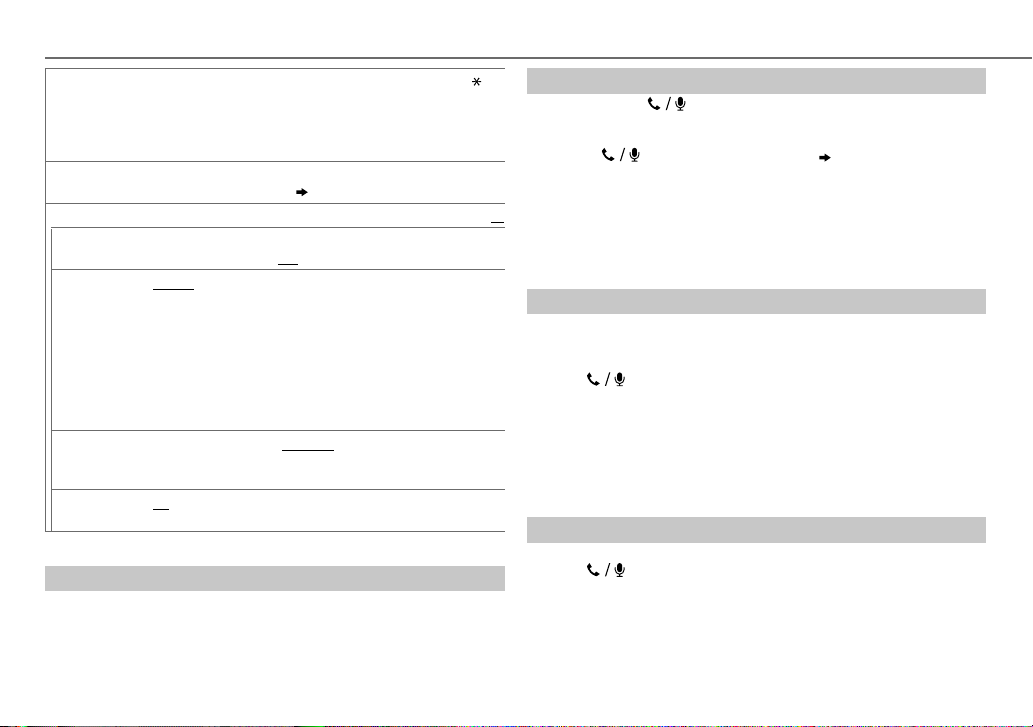
BLUETOOTH®
DIAL NUMBER
VOICE
SETTINGS
AUTO ANSWER
RING TONE IN UNIT:
RING COLOR COLOR01
MSG NOTICE ON:
1
Turn the volume knob to select a number (0 to 9) or character ( , #,
+).
2
Press
S / T
Repeat steps
3
Press the volume knob to call.
Speak the name of the contact you want to call or the voice command to
control the phone functions.
01 SEC —30 SEC
selected time (seconds).;
(Default ring tone is different according to the paired device.)
•
CALL:
Selects your preferred ring tone (
calls.
•
MESSAGE:
incoming text messages.
IN PHONE:
when a call/text message comes in. (The connected phone will ring if it
does not support this feature.)
the selected color during a call or when a text message comes in.;
OFF
:Cancels.
The unit rings and “RCV MESSAGE” appears to notify you of an
incoming text message.;
to move the entry position.
1
and 2 until you finish entering the phone number.
( Use Voice Recognition)
:The unit answer incoming call automatically in the
OFF
:Cancels.
The unit rings to notify you when a call/text message comes in.
TONE 1 — 5
Selects your preferred ring tone (
The unit uses the connected phones’ ring tone to notify you
—
COLOR29(COLOR 06
): Display zone will change to
OFF
:Cancels.
) for incoming
TONE 1 — 5
Text message notification
When the phone receives a text message, the unit rings and “RCV
MESSAGE” appears.
• You cannot read, edit, or send a message through the unit.
• To clear the message, press any button.
Default:
) for
Use Voice Recognition
Press and hold .
1
The connected phone (which has been paired the earliest) is
activated. However, if priority device is connected, pressing and
holding
activate the priority device.
( 15, PRIORITY)
2 Speak the name of the contact you want to call or the voice
command to control the phone functions.
• Supported Voice Recognition features vary for each phone. Refer to the
XX
instruction manual of the connected phone for details.
• This unit also supports the intelligent personal assistant function of
iPhone.
Select a contact by name
• You can search through the contacts quickly according to the first letter
(A to Z, 0 to 9, and OTHERS).
• “OTHERS” appears if the first character is other than A to Z, 0 to 9.
1 Press to enter Bluetooth mode.
2 Turn the volume knob to select
[PHONEBOOK]
, then press the knob.
3 Press 1 K / 2 J to select the desired letter.
4 Turn the volume knob to select a name, then press the knob.
5 Turn the volume knob to select a phone number, then press the
knob to call.
To return to the previous setting item or hierarchy, press T/P.
Store a contact in memory
You can store up to 5 contacts.
1 Press to enter Bluetooth mode.
2 Turn the volume knob to select
[DIAL NUMBER]
, then press the knob.
[RECENT CALL], [PHONEBOOK]
3 Turn the volume knob to select a contact or enter a phone number.
If a contact is selected, press the volume knob to show the phone
number.
, or
14
Page 17
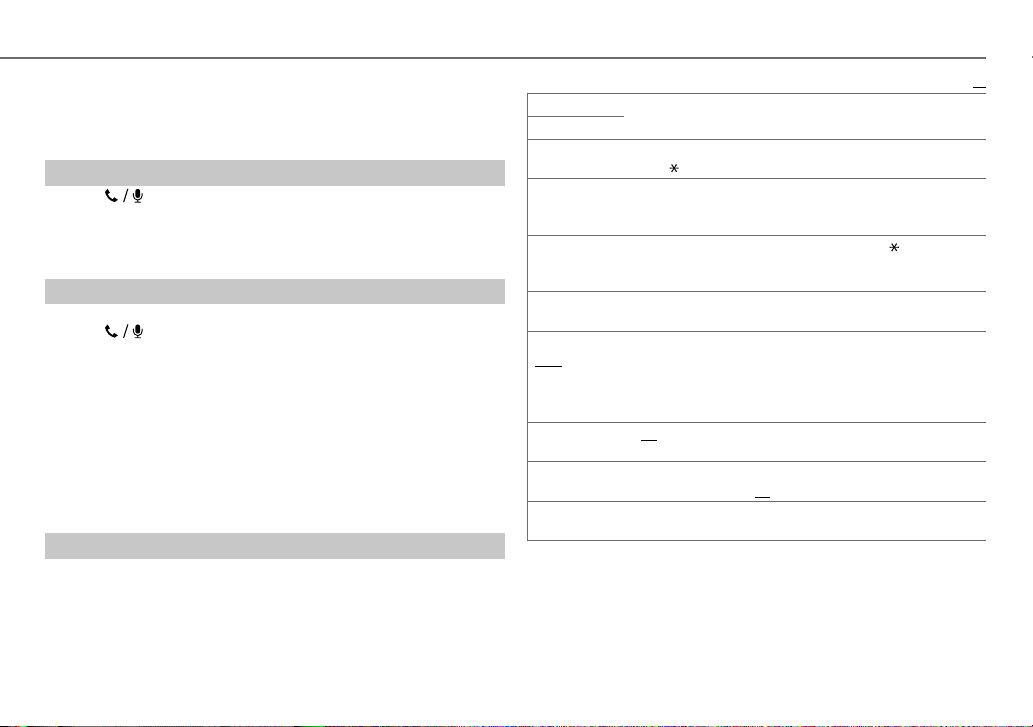
4 Press and hold one of the number buttons (1 to 5).
“MEMORY PX” appears when the contact is stored.
To erase a contact from the preset memory, select
step
2
and store a blank number.
[DIAL NUMBER]
in
Make a call from memory
Press to enter Bluetooth mode.
1
2 Press one of the number buttons (1 to 5).
3 Press the volume knob to call.
“NO PRESET” appears if there is no contacts stored.
Delete a contact
Not applicable for mobile phone that supports PBAP.
1 Press to enter Bluetooth mode.
2 Turn the volume knob to select
press the knob.
[RECENT CALL]
or
[PHONEBOOK]
, then
3 Turn the volume knob to select a contact or a phone number.
4 Press and hold G T/P.
5 Turn the volume knob to select
the knob.
DELETE
: Selected name or phone number in step 3 is deleted.
DELETE ALL
step
: All names or phone numbers from the selected menu in
2 is deleted.
6 Turn the volume knob to select
[DELETE]
[YES]
or
or
[DELETE ALL]
[NO]
, then press the knob.
, then press
Bluetooth mode settings
Press and hold MENU.
1
2 Turn the volume knob to select
[BLUETOOTH]
, then press the knob.
3 Turn the volume knob to make a selection (see the following table),
then press the knob.
4 Press MENU to exit.
To return to the previous setting item or hierarchy, press GT/P.
BLUETOOTH®
Default:
PHONE
AUDIO
APPLICATION
DELETE PAIR
PRIORITY
P.BOOK WAIT
SET PINCODE
(0000)
AUTO CNNCT ON
INITIALIZE YES
INFORMATION
1
*
JVC Smart Music Control is designed to view JVC car receiver status
and perform simple control operations on Android smart phones.
For JVC Smart Music Control operations, visit JVC website:
<http://www.jvc.net/cs/car/>.
2
*
Selectable only when the connected phone supports OPP.
Selects the phone or audio device to connect or disconnect.
Shows the connected phone name using the JVC Smart Music Control
app. “
” appears in front of the device name.
1
Turn the volume knob to select a device to delete, then press the
knob.
2
Turn the volume knob to select
Selects a device to be connected as priority device. “ ” appears in front
of the device name set as priority.
•
“NO PAIR” appears if there is no registered device found.
*2Copies up to 400 numbers from the phonebook memory of a connected
phone.
Changes the PIN code (up to 6 digits).
1
Turn the volume knob to select a number.
2
Press
S / T
Repeat steps
3
Press the volume knob to confirm.
:The unit automatically reconnect when the Bluetooth device is
within range.;
:Updates all the Bluetooth settings (including stored pairing,
phonebook, and etc.).;
MYBTNAME
MYADDRESS
to move the entry position.
1
and 2 until you finish entering the PIN code.
OFF
:Cancels.
: Displays the unit name (JVCUNIT).;
: Shows address of this unit.
NO
:Cancels.
[YES]
or
[NO]
, then press the knob.
XX
*1
ENGLISH |
15
Page 18
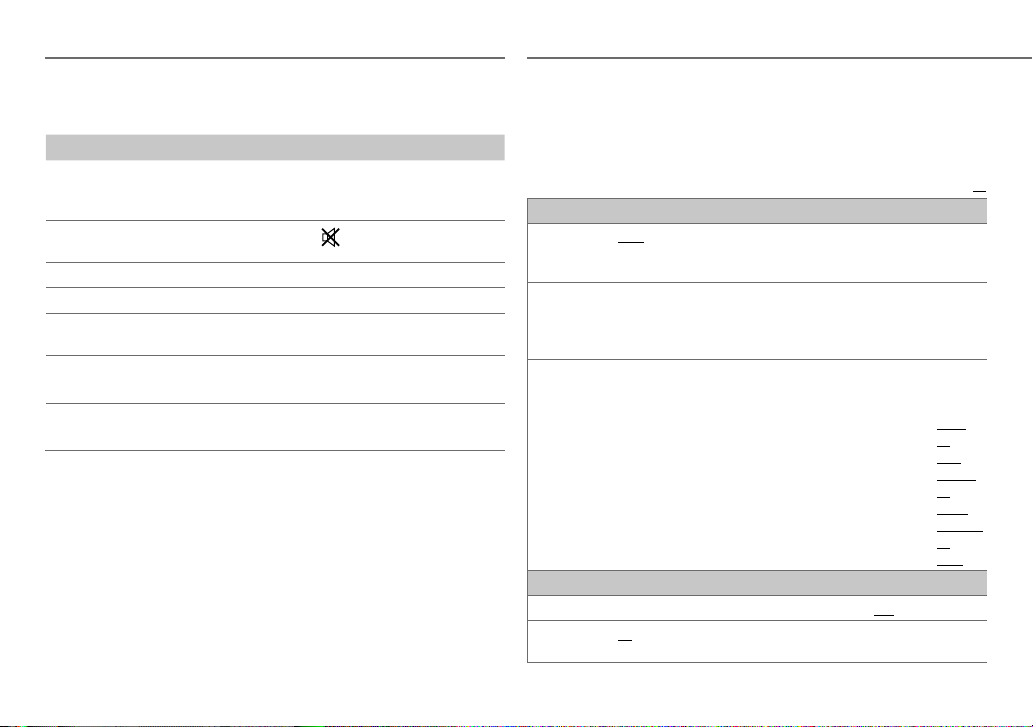
BLUETOOTH®
Bluetooth audio player
Operations and display indications may differ according to their
availability on the connected device.
To Do this
Playback
Pause or resume
playback
Select group or folder
Reverse/forward skip
Reverse/fast-forward
Repeat play
Random play
1 Press B /SOURCE to select BTAUDIO.
2 Operate the Bluetooth audio player to start
playback.
Press MENU (or on RM-RK52).
Press 1 K / 2 J (or J / K on RM-RK52).
Press S / T (or H / I on RM-RK52).
Press and hold S / T (or H / I on
RM-RK52).
Press 4 repeatedly to make a selection.
TRACKRPT, ALLRPT, RPTOFF
Press 3 repeatedly to make a selection.
GROUPRND, ALLRND, RNDOFF
AUDIO SETTINGS
1 Press and hold MENU.
2 Turn the volume knob to make a selection (see the following table),
then press the knob.
Repeat step 2 until the desired item is selected.
3 Press MENU to exit.
To return to the previous setting item or hierarchy, press T/P.
Default:
EQ SETTING
EQ PRESET
EASY EQ
Default:
PRO EQ
AUDIO
BASS BOOST
LOUD 01
FLAT/
HARD ROCK/
VOCAL BOOST/
equalizer.
1 USER1/ USER2
00
2
Adjust your own sound settings.
SUB.W
MIDLVL: –06
1 USER1/ USER2
2 BASS
/
3
Adjust the sound elements of the selected sound tone.
BASS
Frequency: 60/ 80/
Level:
Q:
MIDDLE
Level:
Q:
TREBLE
Level:
Q:
+01
/
+02
/02:Boosts low or high frequencies to produce a well-balanced sound at
low volume.;
JAZZ/
POP/
R&B/
BASS BOOST/
:Select a preset name.
1
*
:
–08
to
+08/ BASSLVL: –06
to
+06/ TRELVL: –06
:Select a preset name.
MIDDLE
/
TREBLE
:Select a sound tone.
–06
to
Frequency:
Frequency:
: Selects your preferred bass boost level.;
Q1.0/ Q1.25/ Q1.5/ Q2.0 (
0.5/ 1.0/ 1.5/ 2.5 kHz
–06
to
Q0.75/ Q1.0/ Q1.25
10.0/ 12.5/ 15.0/ 17.5 kHz
–06
to
Q FIX
OFF
:Cancels.
TALK/
CLASSICAL/
100/ 200 Hz
+06
+06
+06
DANCE
to
to
+06
(
+06
Default: (
USER1/
USER2/
:Selects a preset
/
Default: (
(00)
(
Default: (
(00)
(
OFF
:Cancels.
80 Hz
00
)
Q1.0
)
1.0 kHz
Q1.25
10.0 kHz
Q FIX
)
)
)
XX
)
)
16
Page 19
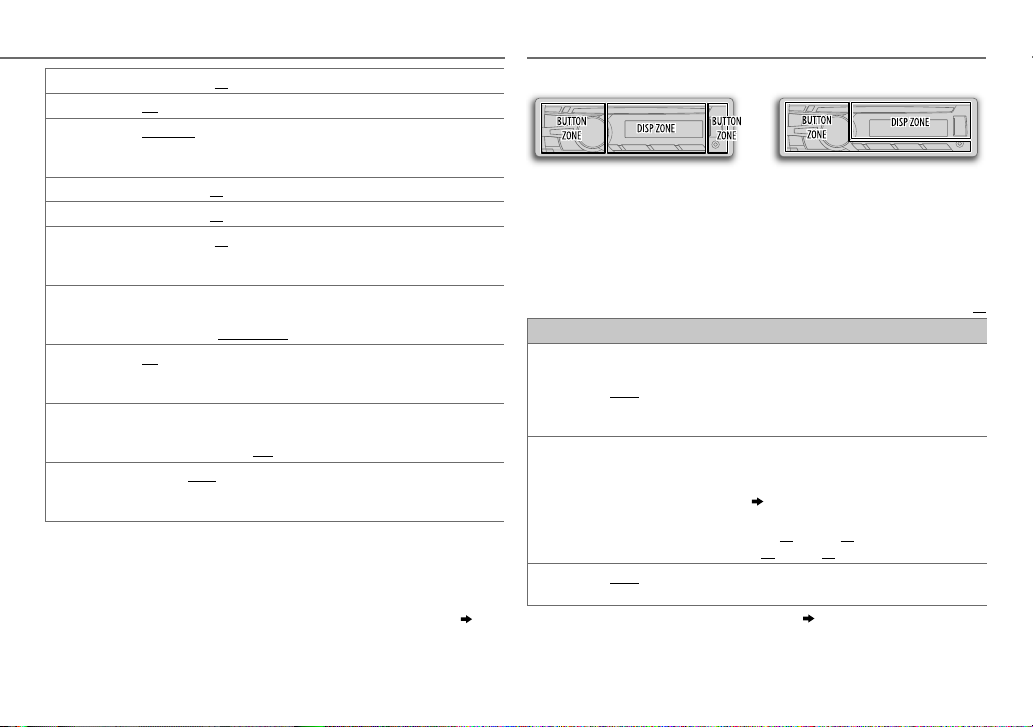
1
SUB.W LEVEL
SUB.W
SUB.WLPF
*
–08
—
+08(00
):Adjusts the subwoofer output level.
2
*
ON
/
OFF
: Turns on or off the subwoofer output.
1
*
THROUGH
:All signals are sent to the subwoofer. ;
MID85Hz
/
HIGH 120Hz
:Audio signals with frequencies lower than
LOW55Hz
55Hz/ 85Hz/ 120Hz are sent to the subwoofer.
3
4
*
*
FADER
R06
—
F06(00
):Adjusts the front and rear speaker output balance.
3
*
BALANCE
L06
—
R06(00
):Adjusts the left and right speaker output balance.
VOL ADJUST –05
—
+05(00
):Presets the volume adjustment level of each source
(compared to the FM volume level). Before adjustment, select the source
you want to adjust. (“VOLADJFIX” appears if FM is selected.)
AMP GAIN LOWPOWER
:Limits the maximum volume level to 30. (Select if the
maximum power of each speaker is less than 50W to prevent damaging
the speakers.);
D.T.EXP
(Digital Track
Expander)
TELMUTING
ON
:Creates realistic sound by compensating the high-frequency
components and restoring the rise-time of the waveform that are lost in
audio data compression.;
5
*
(For
ON
:Mutes the sounds while using the cellular phone (not connected
through KS-BTA100).;
L/O MODE SUB.W
HIGH POWER
KD-DB65
)
/
REAR
:Selects whether rear speakers or a subwoofer are
:The maximum volume level is 50.
OFF
:Cancels.
OFF
:Cancels.
connected to the REAR/SW line out terminals on the rear panel (through
an external amplifier).
1
*
Displayed only when
[ON]
.
2
*
Displayed only when
3
*
This adjustment will not affect the subwoofer output.
4
*
If you are using a two-speaker system, set the fader level to
5
*
Does not work if
[L/OMODE]
[L/O MODE]
[BT ADAPTER]
is set to
[SUB.W]
is set to
[SUB.W]
is selected for
[AUX]
and
.
in
[SUB.W]
[SRC SELECT]. ( 4)
/
is set to
[00]
.
DISPLAY SETTINGS
KD-DB65KD-DB95BT
1 Press and hold MENU.
2 Turn the volume knob to make a selection (see the following table),
then press the knob.
Repeat step
3 Press MENU to exit.
To return to the previous setting item or hierarchy, press T/P.
DISPLAY
DIMMER
BRIGHTNESS
SCROLL
1
*
The illumination control wire connection is required.
2
*
Some characters or symbols will not be shown correctly (or will be blanked).
2 until the desired item is selected.
Selects the display and button illumination adjusted in the
setting.
AUTO
:Changes between the day and night adjustments when you turn off
or on the car headlights. *
1
; ON:Selects the night adjustments.;
the day adjustments.
Sets the button, display and USB input terminal brightness for day and night
separately.
1 DAY / NIGHT
2
Select a zone for setting.
3
Set the brightness level (00 to 31).
(Default:
*2ONCE
5-second intervals.;
:Select day or night.
( Illustration above)
BUTTON ZONE: DAY:25
DISP ZONE: DAY:31
;
NIGHT:09
;
NIGHT:12
:Scrolls the display information once.;
OFF
:Cancels.
)
AUTO
:Repeats scrolling at
( 23)
Default:
[BRIGHTNESS]
OFF
:Selects
XX
ENGLISH |
17
Page 20
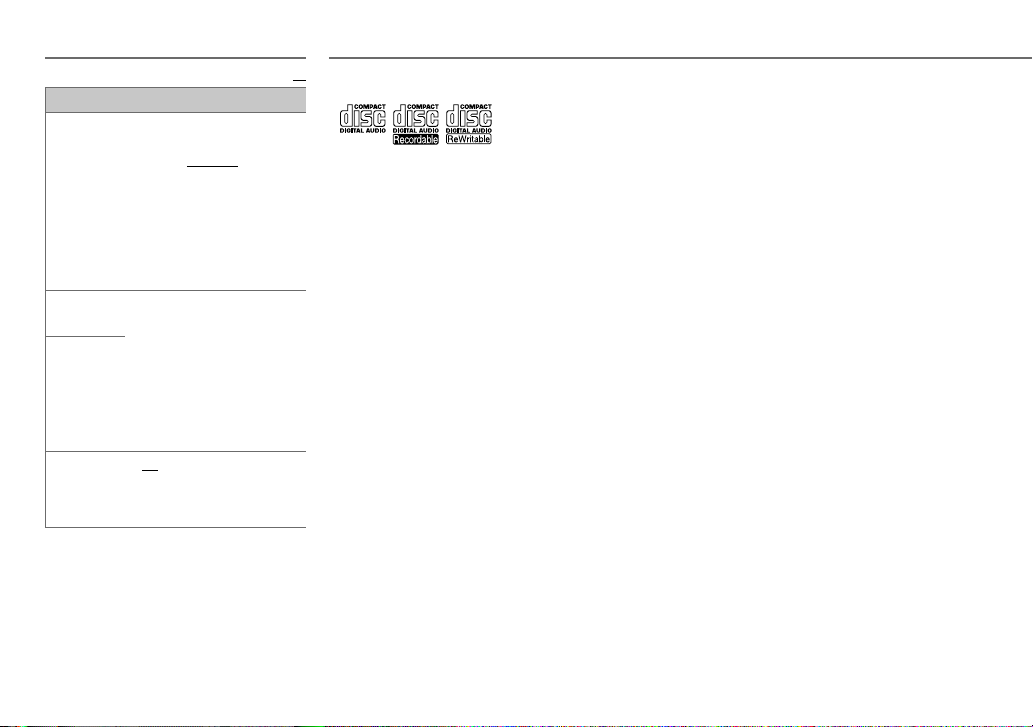
COLOR
(for
PRESET
DAYCOLOR
NIGHTCOLOR
MENU COLOR
KD-DB95BT
)
Select a color for
[
BUTTONZONE
Default: [
COLOR06
•
COLOR01
•
•
Store your own day and night
colors.
1 RED
2 00
Repeat steps
primary colors.
• Your setting is stored to
ON
illumination to white color when
settings are performed on menu
and list search.;
to
USER
: The color you have
created for [
[
NIGHTCOLOR
COLORFLOW01
COLORFLOW03
at different speeds.
/
GREEN
primary color.
to 31:Select the level.
1
in
[PRESET]
:Changes the button
Default:
].
]
COLOR29
DAYCOLOR
] or
] is shown.
to
: Color changes
/
BLUE
:Select a
and 2 for all the
[USER]
.
OFF
:Cancels.
MORE INFORMATION DISPLAY SETTINGS
XX
About discs and audio files
• This unit can only play the following CDs:
• This unit can play back multi-session discs; however, unclosed
sessions will be skipped during playback.
•
Unplayable discs:
- Discs that are not round.
- Discs with coloring on the recording surface or discs that are
dirty.
- Recordable/ReWritable discs that have not been finalized.
- 8 cm CD. Attempting to insert using an adapter may cause
malfunction.
•
DualDisc playback:
not comply with the “Compact Disc Digital Audio” standard.
Therefore, the use of Non-DVD side of a DualDisc on this
product cannot be recommended.
•
Playable files:
- File extensions: MP3(.mp3), WMA(.wma), AAC (.m4a)
- Bit rate: MP3: 8kbps — 320kbps
WMA: 32kbps — 192kbps
AAC: 8kbps — 320kbps
- Sampling frequency:
MP3: 48kHz, 44.1kHz, 32kHz, 24kHz, 22.05kHz, 16kHz,
12kHz, 11.025kHz, 8kHz
WMA: 8kHz — 48kHz
AAC: 8kHz — 48kHz
- Variable bit rate (VBR) files.
•
Maximum number of characters for file/folder name:
It depends on the disc format used (includes 4 extension
characters—<.mp3>, <.wma> or <.m4a>).
- ISO 9660 Level 1 and 2: 32 characters
- Romeo: 32 characters
- Joliet: 32 characters
- Windows long file name: 32 characters
The Non-DVD side of a “DualDisc” does
About USB devices
• This unit can play MP3/WMA/AAC/WAV files stored on a USB
mass storage class device.
• You cannot connect a USB device via a USB hub.
• Connecting a cable whose total length is longer than 5m may
result in abnormal playback.
• The maximum number of characters for:
- Folder names: 64 characters
- File names: 64 characters
- MP3 Tag: 64 characters
- WMA Tag: 64 characters
- AAC Tag: 64 characters
- WAV Tag: 64 characters
• This unit can recognize a total of 20 480 files, 999 folders (999
files per folder including folder without unsupported files), and
of 8 hierarchies.
• This unit cannot recognize a USB device whose rating is other
than 5V and exceeds 1A.
About iPod/iPhone
• Made for
- iPod touch (1st, 2nd, 3rd, 4th, and 5th generation)
- iPod classic
- iPod nano (3rd, 4th, 5th, 6th and 7th generation)
- iPhone, iPhone 3G, 3GS, 4, 4S, 5
• It is not possible to browse video files on the “Videos” menu in
[HEAD MODE]
• The song order displayed on the selection menu of this unit
may differ from that of the iPod/iPhone.
• If some operations are not performed correctly or as intended,
visit: <http://www.jvc.net/cs/car/>.
.
About Bluetooth
• Depending on the Bluetooth version of the device, some
Bluetooth devices may not be able to connect to this unit.
• This unit may not work with some Bluetooth devices.
• Signal conditions vary, depending on the surroundings.
18
Page 21
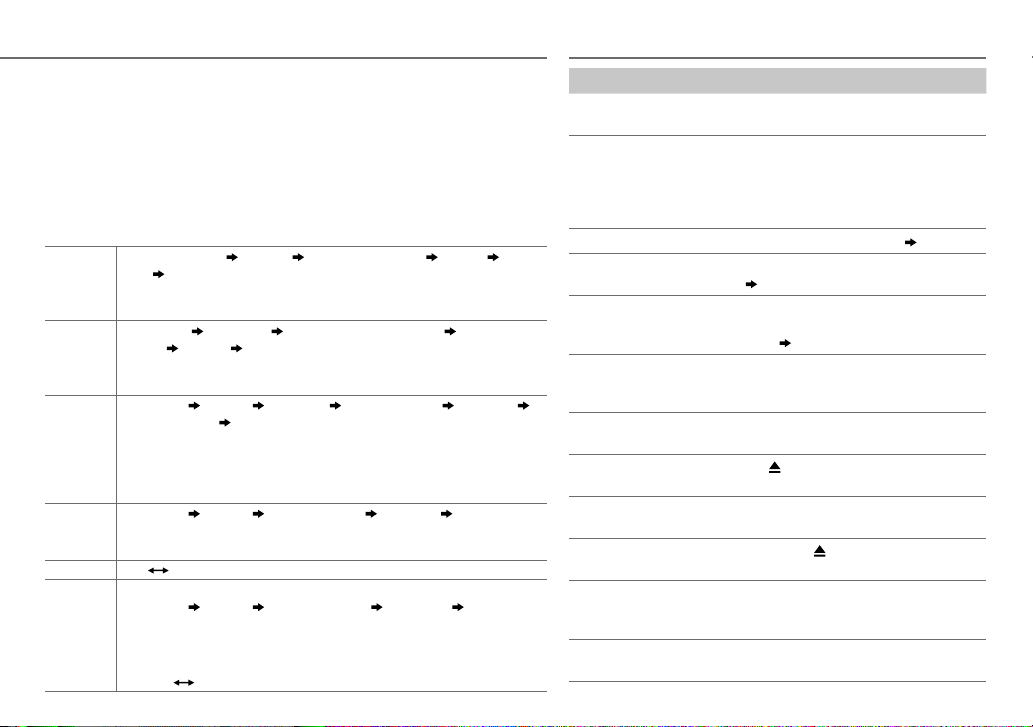
MORE INFORMATION
• For more information about Bluetooth, visit the following JVC website:
<http://www.jvc.net/cs/car/>.
About JVC Playlist Creator and JVC Music Control
• This unit supports the PC application JVC Playlist Creator and AndroidTM application JVC Music Control.
• When you play audio file with song data added using the JVC Playlist Creator or JVC Music Control,
you can search for audio file by Genres, Artists, Albums, Playlists, and Songs.
• JVC Playlist Creator and JVC Music Control are available from the following web site:
<http://www.jvc.net/cs/car/>.
Change the display information
Press DISP repeatedly.
FM
or
AM
Station name (PS)*1 Frequency Program type (PTY)*1*2 Title*1*2 Day/
Clock
(back to the beginning)
1
*
For FM Radio Data System stations only.
2
*
3
DAB*
CD
or
USB-IPOD
AUX
BT AUDIO
If unavailable, “NO PTY” / “NO TEXT” appears.
Service name Title/Artist*4 Dynamic Label Segment (DLS)*4 Ensemble
3
name*
Day/Clock (back to the beginning)
3
*
If no signal, “NO SIGNAL” appears.
4
*
If not recorded, “NO TEXT” appears.
USB
Playing time Day/Clock Disc name*5 Album title/Artist*6 Track title*7
Folder/file name*
5
*
Only for CD-DA: If not recorded, “NO NAME” appears.
6
*
Only for MP3/WMA/AAC/WAV files: If not recorded, “NO NAME” appears.
7
*
If not recorded, “NO NAME” appears.
8
*
Only for MP3/WMA/AAC/WAV files.
8
(back to the beginning)
Playing time Day/Clock Album title/Artist*9 Track title*9 (back to the
beginning)
9
*
If not recorded, “NO NAME” appears.
AUX Day/Clock
(For
KD-DB95BT
Playing time
)
Day/Clock Album title/Artist*10 Track title*10 (back to the
beginning)
10
*
If not recorded, “NO NAME” appears.
(For
KD-DB65
BT AUDIO
)
Day/Clock
TROUBLESHOOTING
Symptom Remedy
Sound cannot be heard. • Adjust the volume to the optimum level.
“MISWIRING CHK WIRING
THEN RESET UNIT” /
“WARNING CHK WIRING THEN
RESET UNIT” appears and no
operations can be done.
Source cannot be selected. Check the
DAB reception is poor. Make sure
“DAB ANT ERR” appears. Check the DAB antenna. If a passive antenna
Radio reception is poor. /
Static noise while listening to
the radio.
Correct characters are not
displayed.
“PLEASE” and “EJECT” appear
alternately.
“IN DISC” appears. Make sure nothing is blocking the loading slot
Disc cannot be ejected.
Playback order is not as
intended.
Elapsed playing time is not
correct.
• Check the cords and connections.
Check to be sure the terminals of the speaker wires
are insulated properly, then reset the unit. If this
does not solve the problem, consult your nearest
service center.
[SRC SELECT]
[ON]
setting.
is selected for
( 4)
[DAB ANT PWR]
( 9)
without booster is used, set
[DAB ANT PWR]
[OFF]. ( 9)
• Connect the antenna firmly.
• Pull the antenna out all the way.
This unit can only display uppercase letters,
numbers, and a limited number of symbols.
Press
, then insert the disc correctly.
when you eject the disc.
Press and hold
to forcibly eject the disc. Be
careful not to drop the disc when it is ejected.
The playback order is determined by the file name
(USB) or the order in which files were recorded
(disc).
This depends on the recording process earlier.
ENGLISH |
.
to
19
Page 22

TROUBLESHOOTING
Symptom Remedy
“NOT SUPPORT” appears and
track skips.
“CANNOT PLAY” flashes and/
or connected device cannot be
detected.
“READING” keeps flashing. • Do not use too many hierarchical levels and folders.
The iPod/iPhone does not turn on
or does not work.
No Bluetooth device is
detected.
Pairing cannot be made. • Make sure you have entered the same PIN code to
“PAIRING FULL” appears. The number of registered devices has reached its limit.
“PLEASE WAIT” appears. The unit is preparing to use the Bluetooth function. If
Bluetooth®
“BT DEVICE NOT FOUND”
appears.
Echo or noise occurs. • Adjust the microphone unit’s position. (
Check whether the track is a playable format.
( 18)
• Check whether the connected device is compatible
with this unit and ensure the files are in supported
formats.
( 18)
• Reattach the device.
• Reload the disc or reattach the USB device.
• Check the connection between this unit and iPod/
iPhone.
• Detach and reset the iPod/iPhone using hard reset.
• Search from the Bluetooth device again.
• Reset the unit.
both the unit and Bluetooth device.
• Delete pairing information from both the unit and the
Bluetooth device, then perform pairing again.
Retry after deleting an unnecessary device.
( 15, DELETE PAIR)
the message does not disappear, turn off and turn on
the unit, then connect the device again.
The unit failed to search for the registered Bluetooth
devices during
from your device and connect manually. (
• Check the
( 3)
[AUTO CNNCT]
[ECHO CANCEL]
. Turn on Bluetooth
15)
11)
setting. ( 13)
( 12)
Symptom Remedy
Phone sound quality is poor. • Reduce the distance between the unit and the
“NOT SUPPORT” appears. The connected phone does not support Voice
“ERROR” appears. Try the operation again. If “ERROR” appears again,
The unit does not respond
when you try to copy the
phonebook to the unit.
Sound is being interrupted or
skipped during playback of a
Bluetooth audio player.
Bluetooth®
The connected Bluetooth
audio player cannot be
controlled.
“H/W ERROR” appears. Reset the unit and try the operation again. If “H/W
“BT ERROR PLS UPDATE”
appears.
If you still have troubles, reset the unit. ( 3)
Bluetooth device.
• Move the car to a place where you can get a better
signal reception.
Recognition feature.
check if the device supports the function you have
tried.
You may have tried to copy the same entries (as
stored) to the unit. Press
• Reduce the distance between the unit and the
Bluetooth audio player.
• Turn off, then turn on the unit and try to connect
again.
• Other Bluetooth devices might be trying to connect
to the unit.
• Check whether the connected Bluetooth audio
player supports Audio/Video Remote Control Profile
(AVRCP). (Refer to the instructions of your audio
player.)
• Disconnect and connect the Bluetooth player again.
ERROR” appears again, consult your nearest service
center.
Update the Bluetooth firmware. (
DISP
or
GT/P
4)
to exit.
20
Page 23

SPECIFICATIONS
Subject to change without notice.
DAB Frequency Range L-BAND: 1 452.960MHz to 1 490.624MHz
Sensitivity –100 dBm
Signal-to-Noise Ratio 80 dB
DAB
Digital radio
Antenna
Connector
FM Frequency Range 87.5MHz to 108.0MHz (50kHz step)
Analog radio
AM Frequency Range MW 531kHz to 1611kHz (9kHz step)
Laser Diode GaAIAs
Digital Filter 8 times over sampling
Spindle Speed 500 rpm — 200 rpm (CLV)
Wow & Flutter Below measurable limit
Frequency Response (±1dB) 20 Hz — 20 kHz
Total Harmonic Distortion (1 kHz) 0.01 %
Signal-to-Noise Ratio (1 kHz) 105 dB
CD player
Dynamic Range 90 dB
Channel Separation 85 dB
MP3 Decode Compliant with MPEG-1/2 Audio Layer-3
WMA Decode Compliant with Windows Media Audio
AAC Decode AAC-LC “.m4a” files
Connector type SMB
Output Voltage (11 V — 16 V) 14.4 V
Maximum Current < 100 mA
Usable Sensitivity
(S/N=26dB)
Quieting Sensitivity
(DINS/N=46dB)
Frequency Response (±3dB) 30Hz to 15kHz
Signal-to-Noise Ratio (MONO) 64dB
Stereo Separation (1kHz) 40dB
Usable Sensitivity
(S/N=20dB)
BAND III: 174.928MHz to 239.200MHz
0.71μV/75Ω
2.0μV/75Ω
LW 153kHz to 279kHz (9kHz step)
MW 28.2μV
LW 50μV
USB Standard USB1.1, USB2.0 (Full speed)
Compatible Devices Mass storage class
File System FAT12/16/32
Maximum Supply Current DC5V
USB
MP3 Decode Compliant with MPEG-1/2 Audio Layer-3
WMA Decode Compliant with Windows Media Audio
AAC Decode AAC-LC “.m4a” files
WAV Decode Linear-PCM
)
Version Bluetooth Ver.2.1+EDR
Frequency Range 2.402 GHz — 2.480 GHz
Output Power +4 dBm (MAX), 0 dBm (AVE) Power Class 2
KD-DB95BT
Maximum Communication Range Line of sight approx. 10 m
Profile HFP1.5 (Hands-Free Profile), A2DP (Advanced
Bluetooth (for
Frequency Response (±3dB) 20Hz—20kHz
Input Maximum Voltage 1200mV
Auxiliary
Input Impedance 30kΩ
Maximum Output Power 50W×4
Output Power
(DIN 45324, +B = 14.4 V)
Speaker Impedance 4Ω—8Ω
Audio
Preout Level/Load (CD) 2500mV/10kΩ load (full scale)
Preout Impedance ≤600Ω
Operating Voltage 14.4V (10.5V—16V allowable)
Maximum Current Consumption 10A
Operating Temperature Range 0°C to +40°C
Installation Size (W×H×D) 182mm×53mm×158mm
General
Weight
1A
Audio Distribution Profile), AVRCP1.3 (Audio/
Video Remote Control Profile), OPP (Object Push
Profile), PBAP (Phonebook Access Profile),
SPP (Serial Port Profile)
30W×4
KD-DB95BT:
1.3kg, KD-DB65:
1.2k
ENGLISH |
g
21
Page 24

Warning
• The unit can only be used with a 12V DC power supply, negative ground.
• Disconnect the battery’s negative terminal before wiring and mounting.
• Do not connect Battery wire (yellow) and Ignition wire (red) to the car
chassis or Ground wire (black) to prevent a short circuit.
• Insulate unconnected wires with vinyl tape to prevent a short circuit.
• Be sure to ground this unit to the car’s chassis again after installation.
Caution
• For safety’s sake, leave wiring and mounting to professionals. Consult the
car audio dealer.
• Install this unit in the console of your vehicle. Do not touch the metal parts
of this unit during and shortly after use of the unit. Metal parts such as the
heat sink and enclosure become hot.
• Do not connect the
(black), or connect them in parallel.
• Connect speakers with a maximum power of more than 50W. If the
maximum power of the speakers is lower than 50W, change the
[AMP GAIN]
• Mount the unit at an angle of less than 30º.
• If your vehicle wiring harness does not have the ignition terminal, connect
Ignition wire (red) to the terminal on the vehicle’s fuse box which provides
INSTALLATION / CONNECTION
12 V DC power supply and is turned on and off by the ignition key.
• After the unit is installed, check whether the brake lamps, blinkers, wipers,
etc. on the car are working properly.
• If the fuse blows, first make sure the wires are not touching car’s chassis,
then replace the old fuse with one that has the same rating.
wires of speakers to the car chassis or Ground wire
setting to avoid damaging the speakers. (
17)
Basic procedure
1
Remove the key from the ignition switch, then
disconnect the
terminal of the car battery.
2 Connect the wires properly.
See Wiring connection.
(23)
3 Install the unit to your car.
See Installing the unit (in-dash mounting).
4 Connect the terminal of the car battery.
5 Reset the unit.
(3)
Installing the unit (in-dash mounting)
Hook on the top side
Orientate the trim plate as
illustrated before fitting.
When installing without the
mounting sleeve
Use only the specified screws. Using wrong
screws might damage the unit.
Flat or round head screws
(not supplied) M5 × 8mm
Pocket
Bracket (not supplied)
Do the required wiring.
(23)
Dashboard of
your car
Bend the appropriate tabs to
hold the sleeve firmly in place.
How to remove the unit
22
Page 25

Wiring connection
KD-DB95BT KD-DB65
Front output
Rear/subwoofer output
Antenna input terminal
(for FM/AM)
To the steering wheel
remote control adapter
For some VW/Audi or Opel (Vauxhall)
automobiles
You may need to modify the wiring of the
supplied power cord
(D)
as illustrated.
If the unit does not turn on with modified
wiring 1, use modified wiring 2 instead.
Y: Yellow R: Red
Original wiring
Modified wiring 1
( or )
Modified wiring 2
Rear/subwoofer output
DAB antenna jack (SMB connector)
Light blue/yellow
STEERING
WHEEL
REMOTE
If your car does NOT have an ISO
terminal
* Custom wiring harness (separately
purchased)
IMPORTANT:
A custom wiring harness
(separately purchased) which is suitable for
your car is recommended for connection.
Signal cord
(not supplied)
Remote wire
(not supplied)
To Blue/white
wire of the wiring
harness
JVC Amplifier
(D)
KD-DB95BT
MIC (Microphone input
terminal)
Fuse (10A)
( 11)
ISO connector
Pin
*Brown : Tel muting
A2
Color and function
A4 Yellow : Battery
A5 Blue/White : Power control
A6 Orange/white : Car light control switch
A7 Red : Ignition (ACC)
A8 Black : Earth (ground) connection
B1
B2
B3
B4
B5
B6
B7
B8
* For
Purple
Purple/black
Gray
Gray/black
White
White/black
Green
Green/black
KD-DB65
: Rear speaker (right)
: Front speaker (right)
: Front speaker (left)
: Rear speaker (left)
Part list for installation
(A)
Faceplate
(B)
Trim plate
(C)
Mounting sleeve
(D)
Wiring harness
(E)
Extraction key
ENGLISH |
23
Page 26
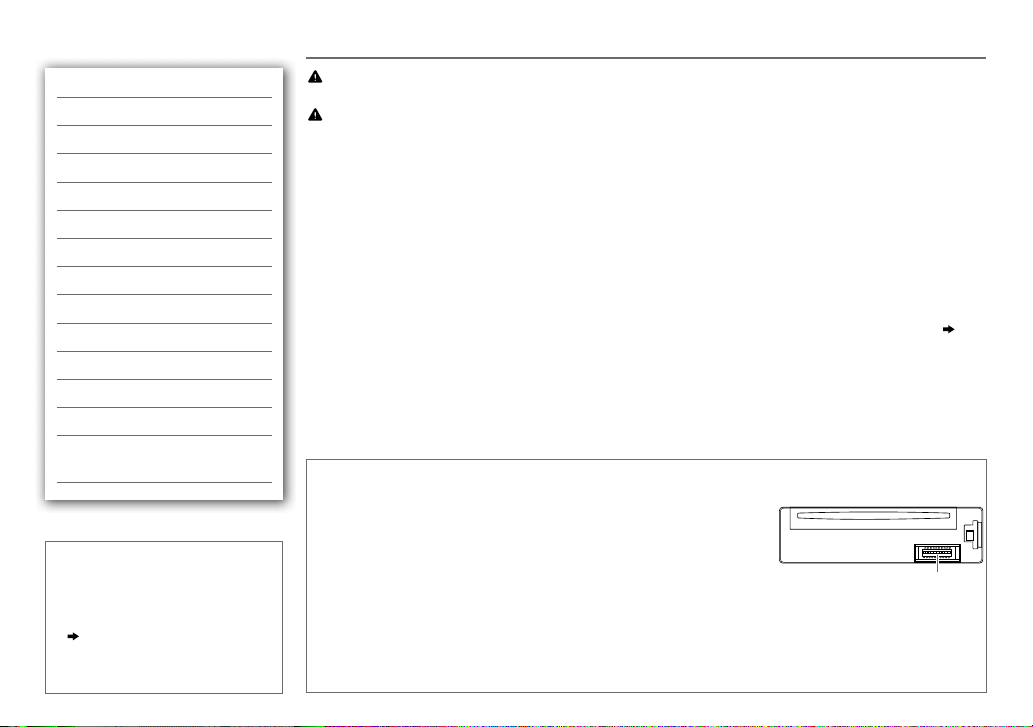
INHALT VOR DER INBETRIEBNAHME
VOR DER INBETRIEBNAHME 2
GRUNDLAGEN 3
ERSTE SCHRITTE 4
CD / USB / iPod 5
DIGITAL RADIO (DAB) 7
ANALOG RADIO 9
AUX 11
BLUETOOTH®
KD-DB95BT)
11
(für
AUDIOEINSTELLUNGEN 16
DISPLAY-EINSTELLUNGEN 17
WEITERE INFORMATIONEN 18
FEHLERSUCHE 19
TECHNISCHE DATEN 21
EINBAU /
ANSCHLUSS 22
Wie Sie diese Anleitung lesen
• Die Bedienung wird im Wesentlichen
anhand der Tasten auf der Frontblende
des
KD-DB65
•
[XX]
•
( XX)
Bezugsinformationen auf der
angegebenen Seitennummer vorhanden
sind.
erläutert.
zeigt die gewählten Punkte an.
zeigt an, das
2
Warnung
Bedienen Sie keine Funktion, die Ihre Aufmerksamkeit vom Straßenverkehr ablenkt.
Vorsicht
Lautstärkeeinstellung:
• Stellen Sie die Lautstärke so ein, dass Sie immer noch Geräusche von außerhalb des Fahrzeugs hören können, um Unfälle zu
vermeiden.
• Senken Sie die Lautstärke vor dem Abspielen digitaler Tonquellen, um Beschädigung der Lautsprecher durch plötzliche Tonspitzen
zu vermeiden.
Allgemeines:
• Vermeiden Sie Verwendung des USB-Geräts oder iPod/iPhone, wenn diese das sichere Fahren behindern können.
• Stellen Sie sicher, dass alle wichtigen Daten gesichert sind. Wir übernehmen keine Haftung für jeglichen Verlust aufgenommener
Daten.
• Stellen Sie sicher, dass keine Metallgegenstände (wie etwa Münzen oder Werkzeuge) ins Innere des Geräts gelangen und
Kurzschlüsse verursachen.
• Wenn ein Disc-Fehler durch Kondensationsbildung auf der Laserlinse auftritt, werfen Sie die Disc aus und warten Sie eine Zeit lang,
bis die Kondensation getrocknet ist.
• Für
KD-DB95BT :
Fernbedienung (RM-RK52):
• Lassen Sie die Fernbedienung nicht an heißen Orten wie beispielsweise auf dem Armaturenbrett liegen.
• Es besteht die Gefahr, dass die Lithiumbatterie explodiert, wenn sie verkehrt eingesetzt wird. Ersetzen sie sie ausschließlich durch
eine des gleichen oder eines gleichwertigen Typs.
• Akkus oder Batterien dürfen keiner großen Hitze, wie beispielsweise Sonneneinstrahlung, Feuer oder Ähnlichem, ausgesetzt
werden.
• Bewahren Sie Batterie bis zur Verwendung außerhalb der Reichweite von Kindern und in der Originalverpackung auf. Entsorgen
Sie gebrauchte Batterien umgehend. Bei Verschlucken der Batterie sofort einen Arzt aufsuchen.
Die USB-Kennung ist auf dem Hauptgerät angegeben. Zum Betrachten nehmen Sie die Frontblende ab.
( 3)
Wartung
Reinigung des Geräts:
Reinigung des Steckverbinders:
sanft mit einem Wattetupfer oder Lappen reinigen, wobei darauf geachtet werden muss,
die Anschlusskontakte nicht zu beschädigen.
Handhabung von Discs:
• Berühren Sie nicht die Aufnahme-Oberfläche der Disc.
• Kleben Sie keine Aufkleber oder ähnliches auf eine Disc. Verwenden Sie dem
entsprechend auch keine Discs, auf denen sich bereits ein Aufkleber befindet.
• Verwenden Sie kein Zubehör für die Disc.
• Reinigen Sie CDs stets von der Mitte einer Disc nach außen hin.
• Reinigen Sie die Disc mit einem trockenen Silikonlappen oder weichen Lappen. Verwenden Sie keine Lösungsmittel.
• Ziehen Sie Discs beim Entfernen aus dem Gerät horizontal heraus.
• Entfernen Sie vor dem Einsetzen einer Disc die Grate vom Mittenloch und der Disc-Kante.
Wischen Sie die Frontblende mit einem trockenen Silikonlappen oder weichen Lappen sauber.
Die Frontblende abnehmen und den Anschluss
Anschluss (an der Rückseite der
Frontblende)
Page 27

GRUNDLAGEN
Frontblende
KD-DB95BT
Lautstärke-Regler
(drehen/drücken) Ladeschlitz
Displayfenster
KD-DB95BT
Anbringen
Abnehmen
Fernbedienung (RM-RK52)
(nicht mitgeliefert)
KD-DB95BT
Fernbedienungsteil ferngesteuert werden.
kann mit einem getrennt erhältlichen
Fernbedienungssensor (Nicht hellem
Sonnenlicht aussetzen.)
Bei der ersten Verwendung ziehen
Sie das Schutzblatt heraus.
Ersetzen der Batterie
Abnehmen-
Taste
KD-DB95BT
Rücksetzen
Ihre vorgegebenen
Einstellungen werden
ebenfalls gelöscht.
Zum Verfahren Sie so (auf der Frontblende) Verfahren Sie so (auf der Fernbedienung)
Einschalten
Einstellen der Lautstärke Drehen Sie den Lautstärke-Regler.
Quelle auswählen
Ändern der DisplayInformation
* DAB: Nicht anwendbar.
Drücken Sie
• Zum Ausschalten halten Sie die Taste gedrückt.
Drücken Sie den Lautstärkeregler zum Stummschalten des Tons* oder zum
Pausieren der Wiedergabe.
• Zum Abbrechen drücken Sie die Taste erneut.
• Drücken Sie
• Drücken Sie
Drücken Sie
• Halten Sie die Taste gedrückt, um die Display-Informationen zu scrollen.
B /SOURCE
B /SOURCE
innerhalb von 2 Sekunden.
B /SOURCE
DISP
.
wiederholt.
, und drehen Sie dann den Lautstärkeregler
wiederholt.
( 19)
( nicht verfügbar )
Drücken Sie
Drücken Sie
Pausieren der Wiedergabe.
• Zum Abbrechen drücken Sie die Taste erneut.
Drücken Sie
( nicht verfügbar )
VOL+
oder
VOL–
.
zum Stummschalten des Tons oder zum
SOURCE
wiederholt.
DEUTSCH |
3
Page 28

ERSTE SCHRITTE
1
Brechen Sie die Demonstration ab
Halten Sie MENU gedrückt.
1
2 Drehen Sie den Lautstärkeregler zum Wählen von
Sie dann den Regler.
3 Drehen Sie den Lautstärkeregler zum Wählen von
drücken Sie dann den Regler.
4 Drücken Sie MENU zum Beenden.
2
Stellen Sie die Uhr ein
Halten Sie MENU gedrückt.
1
2 Drehen Sie den Lautstärkeregler zum Wählen von
Sie dann den Regler.
3 Drehen Sie den Lautstärkeregler zum Wählen von
drücken Sie dann den Regler.
4 Drehen Sie den Lautstärkeregler, um die Einstellungen vorzunehmen,
und drücken Sie dann den Regler.
Tag Stunde Minute
5 Drehen Sie den Lautstärkeregler zum Wählen von
drücken Sie dann den Regler.
6 Drehen Sie den Lautstärkeregler zum Wählen von
[24 HOUR]
, und drücken Sie dann den Regler.
7 Drücken Sie MENU zum Beenden.
3
Einstellen der grundlegenden Einstellungen
Halten Sie MENU gedrückt.
1
2 Drehen Sie den Lautstärkeregler, um eine Auswahl zu treffen (siehe
folgende Tabelle), und drücken Sie dann den Regler.
3 Drücken Sie MENU zum Beenden.
Zum Zurückschalten zum vorherigen Einstellpunkt bzw. der vorherigen Hierarchie
drücken Sie
T/P
.
4
[DEMO]
[DEMO OFF]
[CLOCK]
[CLOCK SET]
[24H/ 12H]
[12 HOUR]
, und drücken
, und
, und drücken
, und
, und
oder
CLOCK
CLOCK ADJ
CLOCK DISP ON
AUTO
:Die Uhrzeit wird automatisch mit den Uhrzeitdaten (CT) im DAB-Signal
zurückgesetzt.;
OFF
OFF
:Die Uhrzeit wird im Display angezeigt, auch wenn das Gerät ausgeschaltet wird.;
:Hebt auf.
:Hebt auf.
SETTINGS
BEEP
SRC SELECT
1
AM
*
1
AUX
*
ON
:Aktiviert den Tastenberührungston.;
ON
:Aktiviert Sie AM in der Quellenwahl.;
ON
:Aktiviert Sie AUX in der Quellenwahl.;
Sie dies, wenn der KS-BTA100 Bluetooth-Adapter an die Auxiliary-Eingangsbuchse
angeschlossen ist
( 11)
OFF
:Deaktiviert.
OFF
:Deaktiviert.
OFF
:Deaktiviert.;
. Der Signalquellenname wechselt auf BT AUDIO um.
F/W UPDATE
3
SYSTEM / BLUETOOTH
F/W xxxx
F/W xx.x.x
F/W Vxxx
1
*
Nicht angezeigt, wenn die entsprechende Quelle gewählt ist.
2
*
Bei
KD-DB65
3
*
Bei
KD-DB95BT
*
/ DAB1 / DAB2
/
YES
:Startet die Aktualisierung der Firmware.; NO:Bricht ab (Aktualisierung wird nicht
ausgeführt).
/
Einzelheiten darüber, wie Sie die Firmware aktualisieren können, siehe:
<http://www.jvc.net/cs/car/>.
.
.
BT ADAPTER
Standard:
*2:Wählen
XX
Page 29

CD / USB / iPod
Starten Sie die Wiedergabe
Die Quelle schaltet automatisch um, und die
Wiedergabe startet.
CD
Disc auswerfen Beschriftungsseite
USB
USB-Eingangsterminal
iPod/iPhone
USB-Eingangsterminal
(Zubehör beim iPod/iPhone)
Drücken Sie 5 iPod MODE wiederholt, um
den Steuermodus (
MODE]
) direkt zu wählen.
USB 2.0-Kabel
(im Handel erhältlich)
*
[HEAD MODE]
*1
1
/
[IPHONE
Zum Verfahren Sie so
Auswählen eines Tracks/
einer Datei
Auswählen eines
2
*
Ordners
Vorspulen/Rückspulen
Wiederholte
Wiedergabe
Zufallswiedergabe
1
*
Lassen Sie bei Nichtgebrauch nicht das Kabel im Auto liegen.
2
*
Nur für MP3/WMA/AAC/WAV-Dateien. Dies funktioniert nicht bei iPod.
3
*
Bei iPod:
3
*
Gilt nur unter
Drücken Sie
Drücken Sie 1 K / 2 J (oder drücken Sie J / K beim RM-RK52).
Halten Sie
S/ T
(oder drücken Sie H / I beim RM-RK52).
S/ T
gedrückt (oder halten Sie H / I am RM-RK52 gedrückt).
Drücken Sie 4 wiederholt, um eine Wahl zu treffen.
• Audio-CD oder JVC Playlist Creator (JPC) / JVC Music Control (JMC)-Datei
RPT OFF
• MP3/WMA/AAC/WAV-Datei: TRACKRPT, FOLDER RPT, RPT OFF
• iPod: ONE RPT, ALL RPT, RPT OFF
3
*
Drücken Sie 3 wiederholt, um eine Wahl zu treffen.
• Audio-CD: ALL RND, RND OFF
• MP3/WMA/AAC/WAV-Datei oder JPC / JMC-Datei: FOLDERRND, ALL RND, RND OFF
• iPod: SONG RND, ALL RND, RND OFF
[HEAD MODE]
.
( 19)
: TRACKRPT,
DEUTSCH |
5
Page 30

CD / USB / iPod
Auswählen eines Tracks/einer Datei aus einer Liste
Für iPod
: Trifft nur zu, wenn
1 Drücken Sie MENU
2 Drehen Sie den Lautstärkeregler, um eine Auswahl zu treffen, und
drücken Sie dann den Regler.
• MP3/WMA/AAC/WAV-Datei: Wählen Sie den gewünschten Ordner und dann eine
Datei.
• iPod oder JPC / JMC-Datei: Wählen Sie die gewünschte Datei aus der Liste
(PLAYLISTS, ARTISTS, ALBUMS, SONGS, PODCASTS
AUDIOBOOKS
*
Nur für iPod.
Wenn Sie viele Dateien haben...
Sie können die Elemente (in Schritt
Lautstärkeregler schnell drehen.
• Gilt nicht für iPod.
[HEAD MODE]
*
).
gewählt ist.
2
oben) schnell durchsuchen, indem Sie den
( 5)
*
, GENRES, COMPOSERS*,
Wählen eines Songs nach Namen
Beim Hören von iPod und wenn
Wenn Sie viele Ordner oder Tracks/Dateien haben, können Sie sie schnell entsprechend
dem ersten Zeichen durchsuchen (AbisZ, 0bis9, und OTHERS).
• “OTHERS” erscheint, wenn das erste Zeichen nicht A bis Z, 0 bis 9 ist.
1 Drücken Sie MENU .
2 Drehen Sie den Lautstärkeregler zum Wählen der gewünschten Liste,
und drücken Sie den Regler.
3 Drücken Sie 1 K / 2 J oder drehen Sie den Lautstärkeregler schnell, um
das gewünschte Zeichen zu wählen.
4 Drehen Sie den Lautstärkeregler zum Wählen des gewünschten Ordners
oder des Tracks/der Liste, und drücken Sie den Regler.
[HEAD MODE]
gewählt ist
( 5)
....
Wechseln des USB-Laufwerks
Wenn ein Smartphone (Massenspeicherklasse) an der USB-Eingangsbuchse
angeschlossen ist, können Sie dessen internen Speicher (wie eine SD-Karte) zur
Wiedergabe gespeicherter Musikstücke wählen.
Sie können auch das gewünschte Laufwerk zur Wiedergabe wählen, wenn ein
Gerät mit mehreren Laufwerken angeschlossen ist.
Drücken Sie die Taste
wählen.
( oder )
1 Halten Sie MENU gedrückt.
2 Drehen Sie den Lautstärkeregler zum Wählen von
3 Drehen Sie den Lautstärkeregler zum Wählen von
4 Drücken Sie den Lautstärkeregler zum Wählen von
Das nächste Laufwerk wird automatisch gewählt.
Wiederholen Sie Schritt
Wählbare Punkte:
Ändern der Wiedergabegeschwindigkeit des Hörbuchs
Beim Hören von iPod und wenn
1 Halten Sie MENU gedrückt.
2 Drehen Sie den Lautstärkeregler zum Wählen von
3 Drehen Sie den Lautstärkeregler zum Wählen von
4 Drehen Sie den Lautstärkeregler, um eine Auswahl zu treffen, und
(Standard: Je nach iPod/iPhone-Einstellung.)
• Zum Zurückschalten zum vorherigen Einstellpunkt bzw. der vorherigen Hierarchie
• Zum Abbrechen drücken Sie
5 iPod MODE
drücken Sie dann den Regler.
dann den Regler.
1
bis 4, um die folgenden Laufwerke zu wählen.
[DRIVE1]
bis
drücken Sie dann den Regler.
Sie dann den Regler.
drücken Sie dann den Regler.
BOOK NORMAL
Wiedergabegeschwindigkeit der Hörbuch-Tondatei in Ihrem iPod/iPhone.
drücken Sie
/
T/P
BOOK FASTER
.
wiederholt, um das gewünschte Laufwerk zu
[USB/IPOD]
[USB]
, und drücken Sie
[DRIVECHANGE]
[DRIVE5]
[HEAD MODE]
gewählt ist
( 5)
....
[USB/IPOD]
[IPOD]
, und drücken
/
BOOK SLOWER
MENU
: Wählen Sie die
.
, und
.
, und
6
Page 31

DIGITAL RADIO (DAB)
Über DAB (Digital Audio Broadcasting)
DAB ist eines der heute verfügbaren digitalen Rundfunksendesysteme. Es kann Klang
in Digitalqualität ohne störende Interferenzen oder Signalverzerrung liefern. Außerdem
kann dieser Dienst Text, Bilder und Daten übermitteln.
Im Gegensatz zu UKW-Sendungen, wo jedes Programm auf seiner eigenen Frequenz
übertragen wird, kombiniert DAB mehrere Programme (“Dienste” genannt), um ein
sogenanntes “Ensemble” zu bilden.
Die “Primärkomponente” (Hauptrundfunksender) wird manchmal von einer
“Sekundärkomponente” begleitet, die zusätzliche Programme oder andere Informationen
enthalten kann.
Vorbereitung:
1 Schließen Sie eine DAB-Antenne an die DAB-Antennenbuchse an.
( 23)
2 Drücken Sie B /SOURCE oder DAB zum Wählen von DAB.
3 Halten Sie DAB gedrückt, um die Aktualisierung der Dienstliste zu
starten.
“DAB SORTING” erscheint, und die Aktualisierung beginnt.
Die Aktualisierung dauert bis zu 3 Minuten. Keine Unterbrechung (wie
Verkehrsansagen) ist während der Aktualisierung möglich.
•
Zum Abbrechen der Aktualisierung der Dienstliste:
erneut gedrückt.
Halten Sie
DAB
KD-DB95BT
Beginnen Sie zu hören
Drücken Sie B /SOURCE oder DAB zum Wählen von DAB.
1
2 Drücken Sie S/ T (oder H / I beim RM-RK52), um ein Ensemble
automatisch zu suchen.
( oder )
Halten Sie S / T (oder H / I beim RM-RK52) gedrückt, bis “M”
blinkt, und drücken Sie die Taste dann wiederholt, um ein Ensemble
manuell zu suchen.
3 Drücken Sie S / T (oder H / I beim RM-RK52, um einen Dienst
(primär oder sekundär) zum Hören zu wählen.
Speichern eines Dienstes
Sie können bis zu 18 Dienste speichern.
Beim Hören eines Dienstes...
Halten Sie eine der Zifferntasten (
Speichern gedrückt.
( oder )
1 Halten SIe den Lautstärke-Regler gedrückt, bis “PRESETMODE” blinkt.
2 Drehen Sie den Lautstärkeregler zum Wählen einer Festsendernummer,
und drücken Sie dann den Regler.
Die Festsendernummer blinkt, und “MEMORY” erscheint.
Zum Auswählen eines gespeicherten Dienstes:
•
Zifferntasten (
( oder )
Drehen Sie
Festsendernummer, und drücken Sie dann den Regler zur Bestätigung.
Wählen Sie einen Dienst
Drücken Sie DAB.
1
2 Drehen Sie den Lautstärkeregler zum Wählen eines Dienstes, und
drücken Sie dann den Regler.
Zum Abbrechen der Dienstsuche drücken Sie
KD-DB95BT:1
KD-DB95BT:1
MENU
bis5/
, und drehen Sie den Lautstärkeregler zum Wählen einer
KD-DB65:1
bis5/
bis6).
T/P
oder
KD-DB65:1
DAB
Drücken Sie eine der
.
bis6) zum
DEUTSCH |
7
Page 32

DIGITAL RADIO (DAB)
Wählen Sie einen Dienst nach Namen
Drücken Sie DAB.
1
2 Drücken Sie 1 K / 2 J, um auf alphabetische Suche zu schalten.
3 Drücken Sie 1 K / 2 J, um das Zeichen auswählen, nach dem gesucht
werden soll.
4 Drücken Sie den Lautstärke-Regler zum Starten der Suche.
5 Drehen Sie den Lautstärkeregler zum Wählen eines Dienstes, und
drücken Sie dann den Regler.
Suche nach Ihrem bevorzugten Programm (PTY-Suche)
Halten Sie T/P gedrückt.
1
2 Drehen Sie den Lautstärkeregler zum Wählen eines PTY-Codes
PTY-Codes)
Wenn ein Dienst eine Sendung mit dem PTY-Code ausstrahlt, den Sie gewählt haben,
wird dieser Dienst eingestellt.
, und drücken Sie dann den Regler.
( 9,
Aktivieren/ Sie den TA-Standby-Empfang
Drücken Sie
Das Gerät schaltet kurzzeitig auf Verkehrsansagen (TA) (wenn verfügbar) von anderen
Quellen.
Zum Deaktivieren drücken Sie
T/P
.
T/P
erneut.
Andere Einstellungen
Halten Sie MENU gedrückt.
1
2 Drehen Sie den Lautstärkeregler zum Wählen von
Sie dann den Regler.
3 Drehen Sie den Lautstärkeregler, um eine Auswahl zu treffen (siehe
folgende Tabelle), und drücken Sie dann den Regler.
[TUNER]
, und drücken
4 Drücken Sie MENU zum Beenden.
Zum Zurückschalten zum vorherigen Einstellpunkt bzw. der vorherigen Hierarchie
drücken Sie
T/P
.
RADIO TIMER
AF SET
DAB
ANNCMNT
DAB UPDATE AUTO
Standard:
XX
Schaltet das Radio zu einer spezifischen Zeit ein, ungeachtet der aktuellen Quelle.
1 ONCE/ DAILY/ WEEKLY/ OFF
2 FM/ AM/ DAB
3 01
4
Stellen Sie den Tag * und die Zeit der Aktivierung ein.
• “
* Nur wählbar, wenn
Radio Timer wird in den folgenden Fällen nicht aktiviert.
• Das Gerät ist ausgeschaltet.
•
[OFF]
wurde.
ON
:
Während des Hörens von DAB...
Schalten Sie automatisch auf UKW-Sendung des gleichen Programms um, wenn das DAB-Signal
schwach wird. Es wird automatisch auf DAB-Ton zurückgeschaltet, wenn das Signal wieder
stark wird.
Während des Hörens von FM...
Schalten Sie automatisch auf DAB-Sendung des gleichen Programms um (wenn verfügbar).;
OFF
:Hebt auf.
:Wählen Sie den Frequenzbereich FM (UKW), AM (MW) oder DAB.
bis 18 (für FM)/ 01 bis 06 (für AM)/ 01 bis 18 (für DAB):Wählen Sie den Festsender.
” leuchtet auf, wenn der Vorgang fertig ist.
[ONCE]
ist für
[AM]
in
( 4)
:Wählen Sie, wie oft der Timer eingeschaltet wird.
oder
[WEEKLY]
in Schritt 1 gewählt wurde 1.
[SRC SELECT]
gewählt, nachdem Radio Timer für AM gewählt
TRAVEL, WARNINGS, NEWS, WEATHER, EVENT, SPECIAL, RAD INFO,
SPORTS, FINANCE
drücken Sie dann den Regler zum Aktivieren.
“
” erscheint vor dem aktivierten Ansagetyp.
*
Schalten Sie automatisch von jeder Quelle auf Digitalradio-Ensembles um, die einen aktivierten
Ansagetyp ausstrahlen.
•
Mehrfache Ansagen können gleichzeitig aktiviert werden.
•
Zum Deaktivieren drücken Sie den Lautstärke-Regler erneut (“*” erlischt).
:Aktualisieren Sie die DAB-Dienstliste automatisch bei eingeschalteter
Stromversorgung.;
wird.
: Drehen Sie den Lautstärkeregler zum Wählen eines Ansagetyps, und
OFF
:Aktualisiert die DAB-Dienstliste, indem
DAB
gedrückt gehalten
8
Page 33

DIGITAL RADIO (DAB)
ANALOG RADIO
PTY-STBY
DAB L-BAND ON
DAB ANT PWR ON
PTY-Codes:
POP M
(Musik),
(Musik),
JAZZ, COUNTRY, NATION M
Schalten Sie automatisch von jeder Quelle auf Digitalradio-Ensembles um, die einen
gewählten Programmtyp ausstrahlen.
OFF
:Hebt auf.
:Empfängt L-BAND-Ensemble bei digitalem Audioempfang.;
:Versorgt die DAB-Antenne mit Strom. Wählen, wenn die DAB-Antenne mit Booster
verwendet wird.;
ohne Booster verwendet wird.
OFF
:Liefert keine Stromversorgung. Wählen, wenn eine passive Antenne
( 23)
( PTY-Codes)
OFF
:Hebt auf.
NEWS, AFFAIRS, INFO, SPORT, EDUCATE, DRAMA, CULTURE, SCIENCE, VARIED
ROCK M
(Musik),
EASY M
(Musik),
LIGHT M
(Musik),
CLASSICS, OTHER M
WEATHER, FINANCE, CHILDREN, SOCIAL, RELIGION, PHONE IN, TRAVEL, LEISURE
(Musik),
OLDIES, FOLK M
(Musik),
DOCUMENT
“ST” leuchtet auf, wenn eine UKW-Stereosendung mit ausreichender Signalstärke
empfangen wird.
,
,
1
2 Drücken Sie S/ T (oder drücken Sie H / I am RM-RK52), um einen
Wiederholung
Drücken Sie den Lautstärke-Regler.
1
“REPLAY MODE” erscheint, und die Einheit speichert die pausierte Position.
2 Drücken Sie den Lautstärke-Regler erneut zum Starten der
Wiederholung.
Sie können eine bestimmte Zeitlänge des aktuellen Dienstes wiederholen (je nach
der Audio-Bitrate).
Während der Wiederholung...
• Zum Pausieren oder Fortsetzen der Wiedergabe drücken Sie den Lautstärke-Regler.
• Zum Überspringen des aktuellen Songs nach vorne/hinten drücken Sie
(oder drücken Sie
• Zum Vorlaufen/Rücklaufen halten Sie
RM-RK52 gedrückt).
• Zum Beenden der Wiederholung und Umschalten auf Live halten Sie den LautstärkeRegler gedrückt.
H
/ I beim RM-RK52).
S/T
gedrückt (oder halten Sie H / I beim
S/T
( oder )
Halten Sie S/ T (oder halten Sie H / I am RM-RK52) gedrückt, bis
Sie können bis zu 18 Sender für FM (UKW) und 6 Sender für AM speichern.
Während des Hörens eines Senders....
Halten Sie eine der Zifferntasten (
Speichern gedrückt.
( oder )
1 Halten SIe den Lautstärke-Regler gedrückt, bis “PRESETMODE” blinkt.
2 Drehen Sie den Lautstärkeregler zum Wählen einer Festsendernummer,
Die Festsendernummer blinkt, und “MEMORY” erscheint.
•
( oder )
Drehen Sie
Suche nach einem Sender
Drücken Sie B /SOURCE, um FM (UKW) oder AM zu wählen.
Sender automatisch zu suchen.
“M” blinkt, und drücken Sie die Taste dann wiederholt, um einen Sender
manuell zu suchen.
Speichern eines Senders
KD-DB95BT:1
und drücken Sie dann den Regler.
Zum Auswählen eines gespeicherten Senders:
Zifferntasten (
Festsendernummer, und drücken Sie dann den Regler zur Bestätigung.
KD-DB95BT:1
MENU
bis5/
, und drehen Sie den Lautstärkeregler zum Wählen einer
KD-DB65:1
bis5/
KD-DB65:1
Drücken Sie eine der
bis6).
bis6) zum
DEUTSCH |
9
Page 34

ANALOG RADIO
Suche nach Ihrem bevorzugten Programm (PTY-Suche)
Nur für FM (UKW)-Quelle verfügbar.
1 Halten Sie T/P gedrückt.
2 Drehen Sie den Lautstärkeregler zum Wählen eines PTY-Codes, und
drücken Sie dann den Regler, um die Suche zu starten.
Wenn ein Sender eine Sendung mit dem PTY-Code ausstrahlt, den Sie gewählt
haben, wird dieser Sender eingestellt.
PTY-Codes:
NEWS, AFFAIRS, INFO, SPORT, EDUCATE, DRAMA, CULTURE, SCIENCE, VARIED
POP M
(Musik),
ROCK M
(Musik),
EASY M
(Musik),
LIGHT M
(Musik),
CLASSICS, OTHER M
(Musik),
WEATHER, FINANCE, CHILDREN, SOCIAL, RELIGION, PHONE IN, TRAVEL, LEISURE, JAZZ
COUNTRY, NATION M
(Musik),
OLDIES, FOLK M
(Musik),
DOCUMENT
,
,
RADIO TIMER ( 8)
SSM
IF BAND
MONO
NEWS-STBY*ON
REGIONAL*ON
Aktivieren/ Sie den TA-Standby-Empfang
Drücken Sie
Das Gerät schaltet kurzzeitig auf Verkehrsansagen (TA) (wenn verfügbar).
• Bei AM-Quelle aktivieren Sie TA, um nur Unterbrechungen durch Verkehrsansagen von
AM auf DAB-Quelle zu aktivieren.
Zum Deaktivieren drücken Sie
T/P
.
T/P
erneut.
AF SET
* Nur für FM (UKW)-Quelle.
Andere Einstellungen
Halten Sie MENU gedrückt.
1
2 Drehen Sie den Lautstärkeregler zum Wählen von
Sie dann den Regler.
3 Drehen Sie den Lautstärkeregler, um eine Auswahl zu treffen (siehe
folgende Tabelle), und drücken Sie dann den Regler.
[TUNER]
, und drücken
4 Drücken Sie MENU zum Beenden.
Zum Zurückschalten zum vorherigen Einstellpunkt bzw. der vorherigen Hierarchie
drücken Sie
T/P
.
*
SSM 01 – 06
zu 18 Sendern für FM (UKW). “SSM” hört zu blinken auf, wenn die ersten 6 Sender gespeichert
sind. Wählen Sie
*
AUTO
zu verringern. (Stereo-Effekt kann verlorengehen).;
FM-Sendern ausgesetzt, aber die Klangqualität wird nicht verringert, und der Stereoeffekt
wird bewahrt.
*
ON
auf.
Steuerung.;
*
ON
Radio Data System-Netzwerk sendet und einen besseren Empfang aufweist, falls der aktuelle
Empfang schlecht ist.;
/
SSM 07 – 12
SSM 07 – 12 / SSM 13 – 18
:Steigert die Tuner-Empfindlichkeit, um Störgeräusche von benachbarten FM-Sendern
:Verbessert den FM (UKW)-Empfang, aber der Stereoeffekt geht verloren.;
:Das Gerät schaltet kurzzeitig auf das Nachrichtenprogramm, falls verfügbar.;
: Schaltet auf einen anderen Sender in der spezifischen Region nur mit der “AF”-
OFF
:Hebt auf.
: Sucht automatisch einen anderen Sender auf, der das gleiche Programm im gleichen
OFF
: Hebt auf.
/
SSM 13 – 18
:Automatische Voreinstellung von bis
zum Speichern der folgenden 12 Sender.
WIDE
:Ist Interferenz von benachbarten
Standard:
OFF
:Hebt auf.
OFF
:Hebt
XX
10
Page 35

AUX BLUETOOTH®
Verwendung eines tragbaren Audioplayers
Schließen Sie einen tragbaren Audioplayer (im Handel erhältlich) an.
1
3,5-mm-Stereo-Ministecker mit “L”-förmigem Anschluss
(im Handel erhältlich)
Sie können Bluetooth-Geräte mit dieser Einheit bedienen:
Schließen das Mikrofon an
MIC (Mikrofoneingangsbuchse)
(für
KD-DB95BT
)
Mikrofon (mitgeliefert)
Auxiliary-Eingabebuchse
2 Wählen Sie
3 Drücken Sie B /SOURCE zum Wählen von AUX.
4 Schalten Sie den tragbaren Audioplayer ein und starten Sie die
Wiedergabe.
[ON]
für
[AUX]
in
Verwenden Sie einen 3-adrigen Stereo-Ministecker für optimale
Audioausgabe.
Use a Bluetooth® device (für
Tragbarer Audioplayer
[SRC SELECT]. ( 4)
KD-DB65
)
1 Schließen Sie den Bluetooth-Adapter, KS-BTA100 an (separat erhältlich).
Verdrahtungskabelbaum des
Geräts
( 23)
Blau/Weiß: Fernbedienung
Schwarz: Masse
Braun: Telefon-Stummschaltung
Auxiliary-Eingabebuchse
Blau/Weiß
Schwarz
Braun
2 Registrieren (pairen) Sie das Bluetooth-Gerät mit KS-BTA100.
3 Wählen Sie
4 Drücken Sie B /SOURCE zum Wählen von BT AUDIO.
5 Beginnen Sie die Verwendung des Bluetooth-Geräts.
Einzelheiten siehe Bedienungsanleitung des KS-BTA100.
[BT ADAPTER]
für
[AUX]
in
[SRC SELECT]. ( 4)
Geräterückseite
Stellen Sie den
Mikrofonwinkel ein
Falls Sie das Gerät ausschalten oder das Bedienfeld während eines Telefongesprächs
abnehmen, wird die Bluetooth-Verbindung getrennt. Setzen Sie das Gespräch mit Ihrem
Handy fort.
Unterstützte Bluetooth-Profile
– Hands-Free Profile (HFP1.5)
– Advanced Audio Distribution Profile (A2DP)
– Audio/Video Remote Control Profile (AVRCP1.3)
– Object Push Profile (OPP)
– Phonebook Access Profile (PBAP)
– Serial Port Profile (SPP)
Sichern Sie das Kabel mit Kabelklemmen
(nicht mitgeliefert), wenn erforderlich.
DEUTSCH |
11
Page 36

BLUETOOTH®
Führen Sie Pairing für ein Bluetooth-Gerät aus
Wenn Sie ein Bluetooth-Gerät zum ersten Mal anschließen, nehmen Sie Pairing zwischen
der Einheit und dem Gerät vor. Wenn das Pairing ausgeführt ist, bleibt das BluetoothGerät in der Einheit registriert, auch wenn Sie die Einheit zurücksetzen.
• Bis zu fünf Geräte können insgesamt registriert (gepairt) werden.
• Es können maximal zwei Bluetooth-Telefone und ein Bluetooth-Audiogerät zur Zeit
angeschlossen werden.
• Diese Einheit unterstützt Secure Simple Pairing (SSP).
• Manche Bluetooth-Geräte können nicht in der Lage sein, nach dem Pairing die
Verbindung automatisch herzustellen. Schließen Sie das Gerät manuell an die Einheit
an. Weitere Information siehe Bedienungsanleitung Ihres Bluetooth-Geräts.
1 Drücken Sie B /SOURCE , um die Einheit einzuschalten.
2 Suchen und wählen Sie “JVC UNIT” am Bluetooth-Gerät.
“BTPAIRING” blinkt im Display.
• Bei einigen Bluetooth-Geräten müssen Sie möglicherweise den PIN-Code
(Personal Identification Number) sofort nach der Suche eingeben.
3 Führen Sie (A) oder (B) aus, je nachdem, was durch das Display läuft.
• Bei manchen Bluetooth-Geräten kann sich die Pairing-Sequenz von den unten
beschriebenen Schritten unterscheiden.
(A) “[Gerätename]” “XXXXXX” “VOL–YES” “BACK–NO”
• “XXXXXX” ist ein 6-stelliger Passkey, der bei jedem Pairing zufällig erzeugt
wird.
Stellen Sie sicher, dass der Passkey an der Einheit und am Bluetooth-Gerät
(B) “[Gerätename]” “VOL–YES” “BACK–NO”
Drücken Sie den Lautstärke-Regler zum Starten des Pairing-Vorgangs.
• Wenn nur “PAIRING” erscheint, bedienen Sie das Bluetooth-Gerät, um das
übereinstimmen.
Drücken Sie den Lautstärke-Regler zum Bestätigen des Passkeys.
Bedienen Sie das Bluetooth-Gerät, um den Passkey zu bestätigen.
• Wenn “PAIRING” “PIN 0000” durch das Display läuft, geben Sie den PIN-
Code “0000” im Bluetooth-Gerät ein.
Sie können vor dem Pairing auf einen PIN-Code Ihrer Wahl wechseln.
( 15)
Pairing zu bestätigen.
“PAIRING COMPLETED” erscheint, wenn das Pairing fertig ist.
• “
• “
Prüfmodus für Bluetooth-Kompatibilität
Sie können die Konnektivität des unterstützten Profils zwischen dem Bluetooth-Gerät
und der Einheit prüfen.
• Stellen Sie sicher, dass kein Bluetooth-Gerät angeschlossen ist.
1 Halten Sie gedrückt.
“BLUETOOTH” “CHECK MODE” erscheint. “SEARCH NOW USING PHONE”
2 Suchen und wählen Sie “JVC UNIT” am Bluetooth-Gerät innerhalb von 3
3 Führen Sie (A), (B) oder (C) aus, je nachdem was im Display erscheint.
Nachdem das Pairing erfolgreich ausgeführt ist, erscheint “PAIRING OK”
“[Gerätename]”, und die Prüfung der Bluetooth-Kompatibilität beginnt.
Wenn “CONNECT NOW USING PHONE” erscheint, bedienen Sie das Bluetooth-Gerät, um
Telefonbuch-Zugriff zu erlauben, um fortzufahren.
Das Konnektivitätsergebnis blinkt im Display.
“PAIRING OK” und/oder “H.FREE OK”*1 und/oder “A.STREAM OK”*2 und/oder
“PBAP OK”*
1
*
Kompatibel mit Hands-Free Profile (HFP)
2
*
Kompatibel mit Advanced Audio Distribution Profile (A2DP)
3
*
Kompatibel mit Phonebook Access Profile (PBAP)
Nach 30 Sekunden erscheint “PAIRING DELETED”, um anzuzeigen, dass Pairing gelöscht
wurde, und die Einheit beendet den Prüfmodus.
• Zum Abbrechen halten Sie
auszuschalten, und schalten Sie dann die Stromversorgung erneut ein.
” leuchtet auf, wenn ein Bluetooth-Handy angeschlossen ist.
” leuchtet auf, wenn ein Bluetooth-Audioplayer angeschlossen ist.
“PIN IS 0000” scrollt durch das Display.
Minuten.
(A) “PAIRING” “XXXXXX” (6-stelliger Passkey)
der gleiche Passkey auf der Einheit und auf dem Bluetooth-Gerät erscheint, und
bedienen Sie dann das Bluetooth-Gerät, um den Passkey zu bestätigen.
(B) “PAIRING” “PIN IS 0000”
ein.
(C) “PAIRING”
: Bedienen Sie das Bluetooth-Gerät, um das Pairing zu bestätigen.
3
: Kompatibel
B /SOURCE
: Geben Sie “0000” auf dem Bluetooth-Gerät
gedrückt, um die Stromversorgung
: Stellen Sie sicher, dass
12
Page 37

Bluetooth-Handy
Zum Verfahren Sie so
Empfangen Sie
einen Ruf
Eingehende Anrufe
abweisen
Einen Anruf
beenden
Drücken oder den Lautstärke-Regler.
Bei RM-RK52: Drücken Sie J / K / H / I / SOURCE.
• Wenn
[AUTO ANSWER]
nimmt die Einheit den eingehenden Anruf automatisch
entgegen.
( 14)
Halten Sie oder den Lautstärke-Regler gedrückt.
Bei RM-RK52: Halten Sie J / K / H / I / SOURCE gedrückt.
auf die gewählte Zeit gestellt ist,
Halten Sie oder den Lautstärke-Regler
gedrückt.
Bei RM-RK52: Halten Sie J / K / H / I / SOURCE
gedrückt.
Aktivieren oder
deaktivieren Sie
den FreisprechModus
Stellen Sie die
Telefonlautstärke
ein
Schalten Sie
zwischen zwei
angeschlossenen
Telefonen um
Drücken Sie den Lautstärke-Regler während eines
Anrufs.
• Die Bedienung kann sich je nach dem angeschlossenen
Bluetooth-Handy unterscheiden.
Drehen Sie den Lautstärke-Regler während eines
Anrufs.
Telefon-Lautstärke:
• Diese Einstellung hat keine Auswirkung auf den
Lautstärkepegel der anderen Quellen.
Drücken Sie wiederholt.
• Gilt nicht während eines Anrufs.
[00]
bis
[50]
(Standard:
[15]
)
Verbessern Sie die Klangqualität während eines Anrufs.
Während am Telefon gesprochen wird....
1 Halten Sie MENU gedrückt.
2 Drehen Sie den Lautstärkeregler, um eine Auswahl zu treffen (siehe
folgende Tabelle), und drücken Sie dann den Regler.
3 Drücken Sie MENU zum Beenden.
Zum Zurückschalten zum vorherigen Einstellpunkt bzw. der vorherigen Hierarchie
drücken Sie
T/P
.
BLUETOOTH®
Standard:
XX
MIC LEVEL –20
NOISE RDCT –05
ECHO CANCEL
Bedienvorgänge im Bluetooth-Modus
Drücken Sie , um auf Bluetooth-Modus zu schalten.
1
2 Drehen Sie den Lautstärkeregler, um eine Auswahl zu treffen (siehe
folgende Tabelle), und drücken Sie dann den Regler.
3 Drücken Sie MENU zum Beenden.
Zum Zurückschalten zum vorherigen Einstellpunkt bzw. der vorherigen Hierarchie
drücken Sie
T/P
RECENT CALL
PHONEBOOK
—
+08(0
):Die Empfindlichkeit des Mikrofons nimmt mit höherer Zahl zu.
—–20(
–10
Rauschen bei einem Telefongespräch gehört wird.
1
—10(4):Passen Sie die Verzögerungszeit für die Echo-Löschung an, bis das letzte
Echo bei einem Telefongespräch gehört wird.
.
1
Drücken Sie den Lautstärke-Regler zum Wählen eines Namens oder einer
Telefonnummer.
• “>” zeigt einen empfangenen Anruf an, “<“ zeigt einen getätigten Anruf an, “M”
zeigt einen verpassten Anruf an.
• "NO HISTORY" erscheint, wenn kein aufgezeichneter Ruf-Verlauf oder eine Rufnummer
vorhanden ist.
2
Drücken Sie den Lautstärkeregler zum Anrufen.
1
Drehen Sie den Lautstärkeregler zum Wählen eines Namens, und drücken Sie dann den
Regler.
2
Drehen Sie den Lautstärkeregler zum Wählen einer Telefonnummer, und drücken Sie
dann den Regler.
• Wenn Ihr Telefon PBAP unterstützt, wird das Telefonbuch des angeschlossenen
Telefons automatisch beim Pairing zur Einheit übertragen. Wenn das Telefon nicht
PBAP unterstützt, erscheint die Anzeige “SEND P.BOOK MANUALLY”. Übertragen Sie das
Telefonbuch manuell.
• Dieses Gerät kann nur Buchstaben ohne Umlaute oder Akzentzeichen anzeigen.
(Buchstaben mit Akzentzeichen wie “Ú” werden als “U” angezeigt.)
• Wenn das Telefonbuch zahlreiche Kontakte enthält,
):Passen Sie den Rauschunterdrückungspegel an, bis das geringste
(15, P.BOOK WAIT)
(14, Wählen Sie einen
Kontakt nach Namen).
DEUTSCH |
13
Page 38

BLUETOOTH®
DIAL NUMBER
VOICE
SETTINGS
AUTO ANSWER
RING TONE IN UNIT:
RING COLOR COLOR01
MSG NOTICE ON:
1
Drehen Sie den Lautstärkeregler zum Wählen einer Nummer (0 bis 9) oder eines
Zeichens (
2
Wiederholen Sie Schritt
3
Sprechen Sie den Namen des anzurufenden Kontakts oder den Sprachbefehl deutlich, um
die Telefonfunktionen zu steuern.
01 SEC —30 SEC
der gewählten Zeit entgegen (Sekunden).;
hinzuweisen.
(Der Standard-Klingelton ist je nach dem gepaarten Gerät unterschiedlich.)
•
•
IN PHONE:
den Empfang eines Anrufs/einer Textmeldung hinzuweisen. (Das angeschlossene Telefon
klingelt, wenn es dieses Merkmal nicht unterstützt.)
Farbe bei einem Anruf oder wenn eine Textmeldung empfangen wird.;
Textmeldung hinzuweisen.;
, #, +).
Drücken Sie
S/T
, um die Eingabeposition zu verschieben.
1
Drücken Sie den Lautstärkeregler zum Anrufen.
und 2, bis die Eingabe der Telefonnummer beendet ist.
( Verwenden Sie Spracherkennung)
:Die Einheit nimmt den ankommenden Ruf automatisch innerhalb
Die Einheit klingelt, um auf einen empfangenen Anruf oder eine Textmeldung
CALL:
Wählen Sie den gewünschten Klingelton (
Anrufe.
MESSAGE:
Wählen Sie den gewünschten Klingelton (
ankommende Textmeldungen.
Die Einheit verwendet den Klingelton des angeschlossenen Telefons, um auf
—
COLOR29(COLOR 06
Die Einheit klingelt, und “RCV MESSAGE” erscheint, um Sie auf den Empfang einer
OFF
OFF
:Hebt auf.
TONE 1 — 5
TONE 1 — 5
): Die Displayzone wechselt auf die gewählte
: Hebt auf.
Standard:
) für ankommende
) für
OFF
:Hebt auf.
Verwenden Sie Spracherkennung
1
Das Telefon (für das Pairing zuerst ausgeführt wurde) wird aktiviert. Wenn aber
2 Sprechen Sie den Namen des anzurufenden Kontakts oder den
XX
• Unterstützte Spracherkennungsmerkmale können sich je nach Telefon unterscheiden
Einzelheiten siehe Bedienungsanleitung des angeschlossenen Telefons.
• Diese Einheit unterstützt auch die Funktion “intelligenter persönlicher Assistent” des
iPhone.
Wählen Sie einen Kontakt nach Namen
• Sie können schnell nach dem ersten Zeichen (A bis Z, 0 bis 9 und OTHERS) durch die
Kontakte suchen.
• “OTHERS” erscheint, wenn das erste Zeichen nicht A bis Z, 0 bis 9 ist.
1 Drücken Sie , um auf Bluetooth-Modus zu schalten.
2 Drehen Sie den Lautstärkeregler zum Wählen von
3 Drücken Sie 1 K / 2 J, um den gewünschten Buchstaben zu wählen.
4 Drehen Sie den Lautstärkeregler zum Wählen eines Namens, und
5 Drehen Sie den Lautstärkeregler zum Wählen einer Telefonnummer,
Zum Zurückschalten zum vorherigen Einstellpunkt bzw. der vorherigen Hierarchie
drücken Sie
Benachrichtigung mit Textmeldung
Wenn das Telefon eine Textmeldung empfängt, klingelt die Einheit und “RCV MESSAGE”
erscheint.
• Sie können nicht eine Nachricht nicht über die Einheit lesen, bearbeiten oder senden.
• Zum Löschen der Meldung drücken Sie eine beliebige Taste.
Speichern Sie einen Kontakt im Speicher
Sie können bis zu 5 Kontakte speichern.
1 Drücken Sie , um auf Bluetooth-Modus zu schalten.
2 Drehen Sie den Lautstärkeregler zum Wählen von
3 Drehen Sie den Lautstärkeregler zum Wählen eines Kontakts oder zum
Wenn ein Kontakt gewählt wird, drücken Sie den Lautstärke-Regler zur Anzeige der
14
Halten Sie gedrückt.
ein Prioritätsgerät verbunden ist, wird durch Gedrückthalten von
Prioritätsgerät aktiviert.
Sprachbefehl deutlich, um die Telefonfunktionen zu steuern.
drücken Sie dann den Regler.
drücken Sie dann den Regler.
und drücken Sie dann den Regler.
T/P
( 15, PRIORITY)
[PHONEBOOK]
.
[RECENT CALL]
[PHONEBOOK]
Eingeben einer Telefonnummer.
Telefonnummer.
oder
[DIAL NUMBER]
, und drücken Sie dann den Regler.
das
, und
,
Page 39

4 Halten Sie eine der Zifferntasten (1bis 5) gedrückt.
“MEMORY PX” wird angezeigt, wenn der Kontakt gespeichert ist.
Zum Löschen eines Kontakts aus dem Festspeicher wählen Sie
[DIAL NUMBER]
in Schritt 2 und speichern Sie eine leere Nummer.
Einen Ruf aus dem Speicher tätigen
Drücken Sie , um auf Bluetooth-Modus zu schalten.
1
2 Drücken Sie eine der Zifferntasten (1bis 5).
3 Drücken Sie den Lautstärkeregler zum Anrufen.
“NO PRESET” erscheint, wenn kein Kontakt gespeichert ist.
Löschen eines Kontakts
Trifft nicht für Handys zu, die PBAP unterstützen.
1 Drücken Sie , um auf Bluetooth-Modus zu schalten.
2 Drehen Sie den Lautstärkeregler zum Wählen von
[PHONEBOOK]
3 Drehen Sie den Lautstärkeregler zum Wählen eines Kontakts oder einer
Telefonnummer.
, und drücken Sie dann den Regler.
[RECENT CALL]
oder
4 Halten Sie T/P gedrückt.
5 Drehen Sie den Lautstärkeregler zum Wählen von
[DELETE ALL]
DELETE
DELETE ALL
Menü werden gelöscht.
6 Drehen Sie den Lautstärkeregler zum Wählen von
drücken Sie dann den Regler.
, und drücken Sie dann den Regler.
: Der in Schritt 3 gewählte Name oder die Telefonnummer wird gelöscht.
: Alle Namen oder Telefonnummern aus dem in Schritt 2 gewählten
[DELETE]
[YES]
oder
oder
[NO]
, und
Bluetooth-Modus-Einstellungen
Halten Sie MENU gedrückt.
1
2 Drehen Sie den Lautstärkeregler zum Wählen von
drücken Sie dann den Regler.
3 Drehen Sie den Lautstärkeregler, um eine Auswahl zu treffen
(siehe folgende Tabelle), und drücken Sie dann den Regler.
[BLUETOOTH]
, und
4 Drücken Sie MENU zum Beenden.
Zum Zurückschalten zum vorherigen Einstellpunkt bzw. der vorherigen Hierarchie
drücken Sie
T/P
.
BLUETOOTH®
Standard:
PHONE
AUDIO
APPLICATION
DELETE PAIR
PRIORITY
P.BOOK WAIT
SET PINCODE
(0000)
AUTO CNNCT ON
INITIALIZE YES
INFORMATION
1
*
JVC Smart Music Control ist darauf ausgelegt, den JVC Autostereo-Status zu
betrachten und einfache Steuervorgänge auf Android-Smartphones auszuführen.
Für JVC Smart Music Control Bedienvorgänge besuchen Sie die JVC-Website:
<http://www.jvc.net/cs/car/>.
2
*
Nur wählbar, wenn das angeschlossene Handy OPP unterstützt.
Wählt das Telefon oder Audiogerät zum Anschließen oder Abtrennen.
Zeigt den Namen des angeschlossenen Handys mit der JVC Smart Music Control
an. “
” erscheint vor dem Gerätenamen.
1
Drehen Sie den Lautstärkeregler zum Wählen eines Geräts zum Löschen, und drücken
Sie dann den Regler.
2
Drehen Sie den Lautstärkeregler zum Wählen von
Sie dann den Regler.
Wählt ein Gerät, das als Prioritätsgerät angeschlossen werden soll. “ ” erscheint vor
dem Gerätenamen, der als Priorität eingestellt ist.
•
“NO PAIR” erscheint, wenn kein registriertes Gerät gefunden wird.
2
Kopiert bis zu 400 Nummern aus dem Telefonbuch-Speicher eines angeschlossenen
*
Telefons.
Ändert den PIN-Code (bis zu 6 Stellen).
1
Drehen Sie den Lautstärkeregler zum Wählen einer Nummer.
2
Drücken Sie
S/T
Wiederholen Sie Schritt
3
Drücken Sie den Lautstärke-Regler zum Bestätigen.
:Die Einheit stellt die Verbindung automatisch neu hin, wenn das Bluetooth-Gerät
innerhalb des Bereichs ist.;
:Aktualisiert alle Bluetooth-Einstellungen (einschließlich gespeichertes Pairing,
Telefonbuch usw.).;
MYBTNAME
MYADDRESS
, um die Eingabeposition zu verschieben.
1
und 2, bis die Eingabe des PIN-Codes beendet ist.
OFF
:Hebt auf.
NO
:Hebt auf.
: Zeigt den Namen der Einheit an (JVC UNIT).;
: Zeigt die Adresse dieser Einheit.
[YES]
oder
[NO]
DEUTSCH |
*1 App
, und drücken
15
XX
Page 40

BLUETOOTH®
Bluetooth-Audioplayer
Die Bedienungen und Displayanzeigen unterscheiden möglicherweise sich je nach
Verfügbarkeit auf dem angeschlossenen Gerät.
Zum Verfahren Sie so
Wiedergabe
Pausieren oder Fortsetzen
der Wiedergabe
Wählen Sie die Gruppe
oder den Ordner
Reverse-/VorwärtsÜberspringen
Vorspulen/Rückspulen
Wiederholte Wiedergabe
Zufallswiedergabe
1 Drücken Sie B /SOURCE zum Wählen von
BT AUDIO.
2 Bedienen Sie den Bluetooth-Audioplayer
zum Starten der Wiedergabe.
Drücken Sie MENU (oder beim RM-RK52).
Drücken Sie 1 K / 2 J (oder J / K beim
RM-RK52).
Drücken Sie S / T (oder H / I beim
RM-RK52).
Halten Sie S / T (oder H / I am RM-RK52)
gedrückt.
Drücken Sie 4 wiederholt, um eine Wahl
zu treffen.
TRACKRPT, ALLRPT, RPTOFF
Drücken Sie 3 wiederholt, um eine Wahl
zu treffen.
GROUPRND, ALLRND, RNDOFF
AUDIOEINSTELLUNGEN
1 Halten Sie MENU gedrückt.
2 Drehen Sie den Lautstärkeregler, um eine Auswahl zu treffen
(siehe folgende Tabelle), und drücken Sie dann den Regler.
Wiederholen Sie Schritt 2, bis der gewünschte Gegenstand gewählt ist.
3 Drücken Sie MENU zum Beenden.
Zum Zurückschalten zum vorherigen Einstellpunkt bzw. der vorherigen Hierarchie
drücken Sie
T/P
EQ SETTING
EQ PRESET
EASY EQ
Standard:
00
PRO EQ
AUDIO
BASS BOOST
LOUD 01
.
Standard:
FLAT
/
HARD ROCK
VOCAL BOOST
Vorwahl-Equalizer.
1 USER1/ USER2
2
Justieren Ihre eigenen Klangeinstellungen.
SUB.W
MIDLVL: –06
1 USER1/ USER2
2 BASS
3
Stellen Sie die Klangelemente des gewählten Klangtons ein.
BASS
Pegel:
Q:
MIDDLE
Pegel:
Q:
TREBLE
Pegel:
Q:
+01
/
+02
/02:Verstärkt niedrige oder hohe Frequenzen, um eine gute Klangwirkung auch bei
niedriger Lautstärke zu erhalten.;
/
JAZZ
/
POP
/
R&B
/
/
BASS BOOST
:Wählen Sie einen Festsendernamen.
1
*
:
–08
bis
+08/ BASSLVL: –06
bis
+06/ TRELVL: –06
:Wählen Sie einen Festsendernamen.
/
MIDDLE
/
TREBLE
Frequenz: 60/ 80/
–06
TALK
/
CLASSICAL
/
bis
bis
+06
: Wählen Sie einen Klangton.
100/ 200 Hz
bis
+06
(
Q1.0/ Q1.25/ Q1.5/ Q2.0
Frequenz:
0.5/ 1.0/ 1.5/ 2.5 kHz
bis
+06
–06
Q0.75/ Q1.0/ Q1.25
Frequenz:
: Wählt Ihren bevorzugten Bass-Boost-Pegel.;
10.0/ 12.5/ 15.0/ 17.5 kHz
OFF
bis
+06
:Hebt auf.
–06
Q FIX
/
USER1
/
USER2
DANCE
:Wählen Sie einen
+06
/
Standard: (
(
Standard: (
(00)
(
Standard: (
(00)
(
OFF
:Hebt auf.
/
80 Hz
00
)
Q1.0
1.0 kHz
Q1.25
10.0 kHz
Q FIX
XX
)
)
)
)
)
)
16
Page 41

1
SUB.W LEVEL
SUB.W
SUB.WLPF
FADER
BALANCE
VOL ADJUST –05
AMP GAIN LOWPOWER
D.T.EXP
(Digital Track
Expander)
TELMUTING
L/O MODE SUB.W
1
*
2
*
3
*
4
*
5
*
*
–08
—
+08(00
2
*
ON
/
1
*
THROUGH
HIGH 120Hz
zum Subwoofer geleitet.
3
4
*
*
R06
Lautsprechern ein.
3
*
L06
—
Lautsprecherausgang ein.
auf den FM (UKW)-Lautstärkepegel) vor. Vor der Einstellung wählen Sie eine anzupassende
Quelle aus. (“VOLADJFIX” erscheint im Display, wenn FM (UKW) gewählt ist.)
wenn die Maximalleistung jedes Lautsprechers weniger als 50 W beträgt, um Schäden an den
Lautsprechern zu verhindern).;
ON
:Erzeugt realistischen Klang, indem die Hochfrequenzkomponenten kompensiert und
die Anstiegszeit der Wellenform, die bei der Audiodaten-Kompression verloren gehen,
wiederhergestellt werden.;
5
*
(Bei
ON
:Schaltet den Ton bei Verwendung des Mobiltelefons stumm (nicht über KS-BTA100
angeschlossen).;
Out-Buchsen an der Rückseite angeschlossen sind (über einen externen Verstärker).
Erscheint nur, wenn
ist.
Wird nur angezeigt, wenn
Die Einstellung kann nicht den Subwoofer-Ausgang beeinflussen.
Wenn Sie eine Anlage mit zwei Lautsprechern verwenden, stellen Sie den Fader-Pegel
auf
[00]
.
Arbeitet nicht, wenn
):Stellt den Subwoofer-Ausgangspegel ein.
OFF
: Schaltet den Subwoofer-Ausgang ein oder aus.
:Alle Signale werden zum Subwoofer gesendet. ;
:Audiosignale mit niedrigeren Frequenzen als 55Hz/ 85Hz/ 120Hz werden
—
F06(00
): Stellen Sie die Ausgangsbalance zwischen vorderen und hinteren
R06(00
):Stellen Sie die Ausgangsbalance zwischen linkem und rechtem
—
+05(00
):Nimmt eine Vorwahl des Lautstärkepegels für jede Quelle (in Bezug
:Beschränkt den maximalen Lautstärkepegel auf 30. (Wählen Sie dies,
HIGH POWER
OFF
KD-DB65
/
REAR
[L/OMODE]
[L/O MODE]
[BT ADAPTER]
OFF
:Hebt auf.
)
:Hebt auf.
:Wählt, ob hintere Lautsprecher oder ein Subwoofer an die REAR/SW Line-
auf
[SUB.W]
gestellt und
auf
[SUB.W]
gestellt ist.
für
[AUX]
in
[SRC SELECT]
LOW55Hz
: Der maximale Lautstärkepegel ist 50.
[SUB.W]
auf
[ON]
gewählt ist.
/
MID85Hz
gestellt
( 4)
/
DISPLAY-EINSTELLUNGEN
KD-DB65KD-DB95BT
1 Halten Sie MENU gedrückt.
2 Drehen Sie den Lautstärkeregler, um eine Auswahl zu treffen (siehe
folgende Tabelle), und drücken Sie dann den Regler.
Wiederholen Sie Schritt 2, bis der gewünschte Gegenstand gewählt ist.
3 Drücken Sie MENU zum Beenden.
Zum Zurückschalten zum vorherigen Einstellpunkt bzw. der vorherigen Hierarchie
drücken Sie
*
*
T/P
.
DISPLAY
DIMMER
BRIGHTNESS
SCROLL
1
Die Steuerleitungsverbindung für Beleuchtung ist erforderlich.
2
Manche Zeichen oder Symbole werden nicht richtig angezeigt (oder werden ausgeblendet).
Wählt das Display und die Tastenbeleuchtung wie in der Einstellung
angepasst.
AUTO
: Ändert die Tag- und Nachteinstellungen, wenn Sie die Autoscheinwerfer ein- oder
1
ausschalten. *
; ON: Wählt die Nachteinstellungen. ;
Stellt die Tasten-, Display- und USB-Eingangsbuchsenhelligkeit für Tag und Nacht separat ein.
1 DAY/ NIGHT
2
Wählen Sie eine Zone zur Einstellung.
3
Stellen Sie den Helligkeitspegel ein (00 bis 31).
(Standard:
2
*
ONCE
Intervallen.;
:Wählen Sie Tag oder Nacht.
( Abbildung oben)
BUTTON ZONE: DAY:25
DISP ZONE: DAY:31
: Scrollt die Display-Information einmal.;
OFF
:Hebt auf.
;
NIGHT:09
;
NIGHT:12
AUTO
[BRIGHTNESS]
OFF
: Wählt die Tageinstellungen.
)
: Wiederholt das Scrollen in 5-Sekunden-
( 23)
Standard:
XX
DEUTSCH |
17
Page 42

COLOR
(für
PRESET
DAY COLOR
NIGHT COLOR
MENU COLOR
KD-DB95BT
)
Wählen Sie eine Farbe für
[
BUTTON ZONE
Standard: [
•
COLOR 01
•
USER
für [
[
NIGHT COLOR
wird gezeigt.
•
COLORFLOW01
COLORFLOW03
wechselt bei unterschiedlichen
Geschwindigkeiten.
Speichern Sie Ihrer eigenen Farben für
Tag und Nacht.
1 RED
eine Primärfarbe.
2 00
Wiederholen Sie Schritt
Einstellung aller Primärfarben.
• Ihre Einstellung wird unter
[PRESET]
ON
:Ändert die Tastenbeleuchtung auf
Weiß, wenn Einstellungen auf dem Menü
und Listensuche ausgeführt werden.;
OFF
].
COLOR 06
bis
COLOR 29
: Die Farbe, die Sie
DAY COLOR
/
GREEN
/
bis 31:Wählen Sie den Pegel.
gespeichert.
:Hebt auf.
Standard:
XX
]
] oder
] festgelegt haben,
bis
: Die Farbe
BLUE
:Wählen Sie
1
und 2 zur
[USER]
in
WEITERE INFORMATIONEN DISPLAY-EINSTELLUNGEN
Wissenswertes über Discs und Audiodateien
• Dieses Gerät kann nur die folgenden CDs abspielen:
• Dieses Gerät kann Multi-Session-Discs abspielen, nicht geschlossene Sessions
werden aber während der Wiedergabe übersprungen.
•
Nicht abspielbare Discs:
- Discs mit nicht runder Form.
- Discs die auf der Aufnahme-Oberfläche eingefärbt oder verschmutzt sind.
- Recordable/ReWritable Discs, die nicht abgeschlossen (finalisiert) wurden.
- 8-cm-CD. Falls Sie versuchen, einen Adapter zu verwenden, kann es zu einer
Fehlfunktion kommen.
•
DualDisc-Wiedergabe:
entspricht nicht dem “Compact Disc Digital Audio”-Standard. Deshalb kann
die Verwendung der Nicht-DVD-Seite einer DualDisc auf diesem Produkt nicht
empfohlen werden.
•
Abspielbare Dateien:
- Dateinamenerweiterungen: MP3(.mp3), WMA(.wma), AAC (.m4a)
- Bit-Rate: MP3: 8kbps — 320kbps
WMA: 32kbps — 192kbps
AAC: 8 kbps — 320 kbps
- Samplingfrequenz:
MP3: 48 kHz, 44,1 kHz, 32 kHz, 24 kHz, 22,05 kHz, 16 kHz, 12 kHz,
11,025 kHz, 8 kHz
WMA: 8 kHz — 48 kHz
AAC: 8 kHz — 48 kHz
- Variable Bitrate (VBR)-Dateien.
•
Maximalzahl von Zeichen für Datei-/Ordnernamen:
Diese hängt vom verwendeten Discformat ab (enthält 4 Erweiterungszeichen
— <.mp3>, <.wma> oder <.m4a>).
- ISO 9660 Level 1 und 2: 32 Zeichen
- Romeo: 32 Zeichen
- Joliet: 32 Zeichen
- Lange Windows-Dateinamen: 32 Zeichen
Die Nicht-DVD-Seite einer “DualDisc”
Wissenswertes über USB-Geräte
• Diese Einheit kann MP3/WMA/AAC/WAV-Dateien abspielen, die auf einem
USB-Massenspeichergerät gespeichert sind.
• Sie können ein USB-Gerät nicht über einen USB-Hub anschließen.
• Der Anschluss eines Kabels mit einer Gesamtlänge von mehr als 5 m kann eine
fehlerhafte Wiedergabe verursachen.
• Maximalzahl von Zeichen für:
- Ordnernamen: 64 Zeichen
- Dateinamen: 64 Zeichen
- MP3-Tag: 64 Zeichen
- WMA-Tag: 64 Zeichen
- AAC-Tag: 64 Zeichen
- WAV-Tag: 64 Zeichen
• Dieses Gerät kann insgesamt 20 480 Dateien, 999 Ordner (999 Dateien
pro Ordner einschließlich Ordner ohne nicht-unterstützte Dateien) und 8
Hierarchien erkennen.
• Diese Einheit kann nicht ein USB-Gerät mit einer anderen Bewertung als 5 V
und mehr als 1 A erkennen.
Wissenswertes über iPod/iPhone
• Made for
- iPod touch (1st, 2nd, 3rd, 4th und 5th generation)
- iPod classic
- iPod nano (3rd, 4th, 5th, 6th und 7th generation)
- iPhone, iPhone 3G, 3GS, 4, 4S, 5
• Es ist nicht möglich, Videodateien im Menü “Videos” in
durchsuchen.
• Die Song-Reihenfolge, die im gewählten Menü dieser Einheit erscheint, kann
sich vom iPod/iPhone unterscheiden.
• Wenn manche Vorgänge nicht richtig oder nach Wunsch ausgeführt werden,
gehen Sie zu: <http://www.jvc.net/cs/car/>.
[HEAD MODE]
zu
Über Bluetooth
• Je nach Bluetooth-Version des Geräts lassen sich manche Bluetooth-Geräte
möglicherweise nicht an diese Einheit anschließen.
• Diese Einheit arbeitet u.U. nicht mit bestimmten Bluetooth-Geräten.
• Die Signalbedingungen sind je nach Umgebung unterschiedlich.
18
Page 43

WEITERE INFORMATIONEN
• Weitere Information über Bluetooth finden Sie auf der folgenden JVC-Website: <http://www.jvc.net/cs/car/>.
Wissenswertes über JVC Playlist Creator und JVC Music Control
• Diese Einheit unterstützt die PC-Anwendung JVC Playlist Creator und die AndroidTM-Anwendung JVC Music Control.
• Wenn Sie eine Audiodatei verwenden, der mit JVC Playlist Creator oder JVC Music Control Songdaten beigefügt wurden,
können Sie die Audiodatei nach Genres, Interpreten, Alben, Wiedergabelisten oder Songs suchen.
• JVC Playlist Creator und JVC Music Control sind auf der folgenden Website erhältlich: <http://www.jvc.net/cs/car/>.
Ändern der Display-Information
Drücken Sie
FM
DAB*
CD
USB-IPOD
AUX
BT AUDIO
oder
oder
DISP
wiederholt.
Sendername (PS)*1 Frequenz Programmtyp (PTY)*1*2 Titel*1*2 Tag/Uhrzeit (zurück
AM
zum Anfang)
1
*
Nur für Radio Data System-FM (UKW)-Sender.
2
*
3
Wenn nicht verfügbar erscheint “NO PTY” / “NO TEXT”.
Dienstname Titel/Interpret*4 Dynamic Label Segment (DLS)*4 Ensemble-Name*3 Tag/Uhrzeit
(zurück zum Anfang)
3
*
Wenn kein Signal vorhanden ist, erscheint “NO SIGNAL”.
4
*
Wenn nicht aufgezeichnet, erscheint “NO TEXT”.
Spielzeit Tag/Uhrzeit Disc-Name*5 Albumtitel/Interpret*6 Tracktitel*7 Ordner-/
USB
8
Dateiname*
(zurück zum Anfang)
5
*
Nur für CD-DA: Wenn nicht aufgezeichnet, erscheint “NO NAME”.
6
*
Nur für MP3/WMA/AAC/WAV-Dateien. Wenn nicht aufgezeichnet, erscheint “NO NAME”.
7
*
Wenn nicht aufgezeichnet, erscheint “NO NAME”.
8
*
Nur für MP3/WMA/AAC/WAV-Dateien.
Spielzeit Tag/Uhrzeit Albumtitel/Interpret*9 Tracktitel*9 (zurück zum Anfang)
9
*
Wenn nicht aufgezeichnet, erscheint “NO NAME”.
AUX Tag/Uhrzeit
(Bei
KD-DB95BT
Spielzeit
10
*
Wenn nicht aufgezeichnet, erscheint “NO NAME”.
(Bei
KD-DB65
BT AUDIO
)
Tag/Uhrzeit Albumtitel/Interpret*10 Tracktitel*10 (zurück zum Anfang)
)
Tag/Uhrzeit
FEHLERSUCHE
Symptom Abhilfe
Es wird kein Ton gehört. • Die Lautstärke auf den optimalen Pegel einstellen.
“MISWIRING CHK WIRING THEN
RESET UNIT” / “WARNING CHK
WIRING THEN RESET UNIT” erscheint
im Display, und es können keine
Bedienungen vorgenommen
werden.
Quelle kann nicht gewählt werden.
Der DAB-Empfang ist schlecht.
“DAB ANT ERR” erscheint. Prüfen Sie die DAB-Antenne. Wenn eine passive Antenne
Der Radioempfang ist schlecht. /
Statikrauschen beim Radiohören.
Richtige Zeichen werden nicht
angezeigt.
“PLEASE” und “EJECT” erscheinen
abwechselnd.
“IN DISC” erscheint. Stellen Sie sicher, dass der Ladeschlitz beim Ausschieben der
Disc kann nicht ausgegeben werden.
Die Wiedergabereihenfolge ist nicht
wie gewünscht.
Verflossene Spielzeit ist nicht richtig. Dies hängt von dem vorherigen Aufnahmevorgang ab.
• Prüfen Sie die Kabel und Verbindungen.
Prüfen Sie, ob die Klemmen der Lautsprecherdrähte richtig
isoliert sind, und setzen dann die Einheit zurück. Wenn dadurch
das Problem nicht behoben wird, wenden Sie sich an den
Kundendienst.
Prüfen Sie die Einstellung
Stellen Sie sicher, dass
gewählt ist.
ohne einen Booster verwendet wird, stellen Sie
PWR]
auf
• Schließen Sie das Antennenkabel fest an.
• Ziehen Sie die Antenne vollständig heraus.
Dieses Gerät kann nur Großbuchstaben, Zahlen und eine
begrenzte Anzahl von Symbolen anzeigen.
Drücken Sie
Disc nicht blockiert ist.
Halten Sie
auszugeben. Achten Sie darauf, die ausgeschobene Disc nicht
fallen zu lassen.
Die Wiedergabereihenfolge wird durch den Dateinamen (USB)
oder durch die Reihenfolge der Aufnahme der Dateien (Disc)
bestimmt.
[SRC SELECT]. ( 4)
[ON]
für
[DAB ANT PWR]
( 9)
[DAB ANT
[OFF]. ( 9)
und setzen Sie die Disc richtig ein.
kräftig gedrückt, um die Disc zwangsweise
DEUTSCH |
19
Page 44

FEHLERSUCHE
Symptom Abhilfe
“NOT SUPPORT” erscheint, und Tracks werden
übersprungen.
“CANNOT PLAY” blinkt und/oder das
angeschlossene Gerät kann nicht erkannt
werden.
“READING” blinkt weiter. • Verwenden Sie nicht zu viele Hierarchie-Ebenen und Ordner.
Der iPod/iPhone schaltet nicht ein oder
funktioniert nicht.
Kein Bluetooth-Gerät ist erkannt. • Suchen Sie erneut vom Bluetooth-Gerät.
Pairing kann nicht ausgeführt
werden.
“PAIRING FULL” erscheint. Die Anzahl registrierter Geräte hat den Höchstwert erreicht.
Bluetooth®
“PLEASE WAIT” erscheint. Die Einheit bereitet die Verwendung der Bluetooth-Funktion
“BT DEVICE NOT FOUND” erscheint.
Echo oder Rauschen tritt auf.
Prüfen Sie, ob der Track ein abspielbares Format hat.
( 18)
• Prüfen Sie, ob das angeschlossene Gerät kompatibel mit
diesem Gerät ist, und stellen Sie sicher, dass die Dateien die
unterstützten Formate haben.
• Bringen Sie das Gerät wieder an.
• Setzen Sie die Disc erneut ein bzw. bringen Sie das USB-Gerät
wieder an.
• Prüfen Sie die Verbindung zwischen diesem Gerät und dem
iPod/iPhone.
• Nehmen Sie das iPod/iPhone ab und setzen es mit Hard Reset
zurück.
• Setzen Sie das Gerät zurück.
• Stellen Sie sicher, dass Sie den gleichen PIN-Code für die Einheit
und das Bluetooth-Gerät eingegeben haben.
• Löschen Sie Pairing-Information sowohl von der Einheit als auch
dem Bluetooth-Gerät, und führen Sie dann das Pairing erneut
aus.
( 12)
Löschen Sie unbenötigte Geräte und wiederholen Sie den
Vorgang.
( 15, DELETE PAIR)
vor. Wenn die Meldung nicht verschwindet, schalten sie aus und
wieder ein, und schließen dann das Gerät erneut an.
Die Einheit hat bei
Bluetooth-Geräte gesucht. Schalten Sie Bluetooth von Ihrem
Gerät ein und stellen die Verbindung manuell her. (
• Justieren Sie die Mikrofoneinheit-Position. (
• Prüfen Sie die
[ECHO CANCEL]
( 18)
( 3)
[AUTO CNNCT]
nicht die registrierten
15)
11)
-Einstellung. ( 13)
Symptom Abhilfe
Die Telefon-Tonqualität ist schlecht. • Verringern Sie den Abstand zwischen der Einheit und dem
“NOT SUPPORT” erscheint. Das angeschlossene Telefon unterstützt nicht das
“ERROR” erscheint. Wiederholen Sie die Bedienung. Wenn “ERROR” erneut
Die Einheit reagiert nicht, wenn
SIe versuchen, das Telefonbuch zur
Einheit zu kopieren.
Der Ton wird unterbrochen oder weist
bei Wiedergabe von einem Bluetooth-
Bluetooth®
Audioplayer Aussetzer auf.
Der angeschlossene BluetoothAudioplayer kann nicht gesteuert
werden.
“H/W ERROR” erscheint. Setzen Sie die Einheit zurück und probieren Sie den Vorgang
“BT ERROR PLS UPDATE” erscheint.
Wenn Sie weiterhin Probleme haben, führen Sie einen Reset aus.
Bluetooth-Gerät.
• Bewegen Sie das Fahrzeug zu einem Ort, wo ein besseres Signal
empfangen wird.
Spracherkennungssystem.
erscheint, prüfen Sie, ob das Gerät die probierte Funktion
unterstützt.
Sie haben möglicherweise versucht, die gleichen Einträge (wie
gespeichert) zur Einheit zu kopieren. Drücken Sie
GT/P
zum Beenden.
• Verringern Sie den Abstand zwischen dem Gerät und dem
Bluetooth-Audioplayer.
• Schalten Sie die Einheit aus und wieder ein, und versuchen Sie
erneut, die Verbindung herzustellen.
• Andere Bluetooth-Geräte versuchen möglicherweise, die
Verbindung zur Einheit herzustellen.
• Prüfen Sie, ob der angeschlossene Bluetooth-Audioplayer das
Audio/Video Remote Control Profile (AVRCP) unterstützt. (Siehe
auch Bedienungsanleitung Ihres Audioplayers.)
• Trennen Sie den Bluetooth-Player ab und schließen ihn erneut
an.
erneut. Falls “H/W ERROR” erneut erscheint, wenden Sie sich an
den Kundendienst.
Aktualisieren Sie die Bluetooth-Firmware. (
DISP
4)
( 3)
oder
20
Page 45

TECHNISCHE DATEN
Änderungen ohne Vorankündigung bleiben vorbehalten.
DAB Frequenzbereich L-BAND: 1 452,960MHz bis 1 490,624MHz
Empfindlichkeit –100 dBm
DAB-
Digitalradio
Antennenanschluss
FM Frequenzbereich 87,5 MHz bis 108,0 MHz (50-kHz-Raster)
Analogradio
AM Frequenzbereich MW 531 kHz bis 1 611 kHz (9-kHz-Raster)
Laserdiode GaAIAs
Digitalfilter 8-faches Oversampling
Spindeldrehzahl 500 U/min — 200 U/min (CLV)
Tonhöhenschwankung Unterhalb der Messgrenze
Frequenzgang (±1 dB) 20 Hz — 20 kHz
Gesamtklirrfaktor (1 kHz) 0,01 %
Signal-Rauschabstand (1 kHz) 105 dB
CD-Player
Dynamikbereich 90 dB
Kanaltrennung 85 dB
MP3-Decodierung Unterstützt MPEG-1/2 Audio Layer-3
WMA-Decodierung Unterstützt Windows Media Audio
AAC-Decodierung AAC-LC “.m4a”-Dateien
Signal-Rauschabstand 80 dB
Anschluss-Typ SMB
Ausgangsspannung (11 V — 16 V) 14,4 V
Maximaler Strom < 100 mA
Empfindlichkeit (Rauschabstand
= 26dB)
Empfindlichkeitsschwelle (DIN S/N
= 46 dB)
Frequenzgang (±3 dB) 30 Hz bis 15 kHz
Rauschabstand (MONO) 64 dB
Kanaltrennung (1 kHz) 40 dB
Empfindlichkeit (Rauschabstand
= 20dB)
BAND III: 174,928 MHz bis 239,200 MHz
0,71 V/75 Ω
2,0 V/75 Ω
LW 153 kHz bis 279 kHz (9-kHz-Raster)
MW 28,2V
LW 50V
USB Standard USB1.1, USB2.0 (Höchstgeschwindigkeit)
Kompatible Geräte Massenspeichergerät
Dateisystem FAT12/16/32
Maximaler Versorgungsstrom DC 5 V
USB
MP3-Decodierung Unterstützt MPEG-1/2 Audio Layer-3
WMA-Decodierung Unterstützt Windows Media Audio
AAC-Decodierung AAC-LC “.m4a”-Dateien
WAV-Decodierung Linear-PCM
)
Version Bluetooth Ver.2.1 + EDR
Frequenzbereich 2,402 GHz — 2,480 GHz
Ausgangsleistung +4 dBm (MAX), 0 dBm (AVE) Leistungsklasse 2
Maximaler Kommunikationsbereich Sichtlinie ca. 10 m
KD-DB95BT
Profil HFP1.5 (Hands-Free Profile), A2DP (Advanced Audio
Bluetooth (für
Frequenzgang (±3 dB) 20 Hz — 20 kHz
Maximaler Spannungseingang 1 200 mV
Auxiliary
Eingangsimpedanz 30k
Maximale Ausgangsleistung 50 W × 4
Ausgangsleistung
(DIN 45324, +B = 14,4 V)
Lautsprecherimpedanz 4—8
Audio
Vorverstärkerpegel / Last (CD) 2 500 mV/10 k Last (volle Skala)
Vorverstärkungsimpedanz ≤600
Betriebsspannung 14,4 V (10,5 V — 16 V zulässig)
Maximale Stromaufnahme 10 A
Betriebstemperaturbereich 0°C bis +40°C
Einbaumaße (B × H × T) 182 mm × 53 mm × 158 mm
Allgemeines
Gewicht
1A
Distribution Profile), AVRCP1.3 (Audio/Video Remote Control
Profile), OPP (Object Push Profile), PBAP (Phonebook Access
Profile), SPP (Serial Port Profile)
30 W × 4
KD-DB95BT:
1.3kg,
KD-DB65:
1,2k
g
DEUTSCH |
21
Page 46

Warnung
• Das Gerät kann nur bei 12 V DC-Versorgung mit negativer Masse eingebaut werden.
• Trennen Sie den negativen Batterieanschluss vor der Verkabelung und Befestigung ab.
• Schließen Sie nicht das Batteriekabel (gelb) das Zündkabel (rot) an der Fahrzeugkarosserie
oder dem Massekabel (schwarz) an, um einen Kurzschluss zu vermeiden.
• Isolieren Sie nicht angeschlossene Kabel mit Vinylband, um einen Kurzschluss zu vermeiden.
• Sicherstellen, daß das Gerät nach dem Einbau a Chassis des Fahrzeugs geerdet wird.
Vorsicht
• Überlassen Sie aus Sicherheitsgründen die Arbeiten zur Montage und Verkabelung
ausgewiesenem Fachpersonal. Lassen Sie sich vom Autoradiohändler beraten.
• Montieren Sie dieses Gerät in der Konsole Ihres Fahrzeugs. Keine Metallteile dieses Geräts bei
und kurz nach der Verwendung des Geräts berühren. Metallteile wie der Kühlkörper und das
Gehäuse werden heiß.
• Verbinden Sie nicht die
(schwarz) oder schließen sie parallel an.
• Schließen Sie Lautsprecher mit einer Maximalleistung von mehr als 50 W an. Wenn
EINBAU / ANSCHLUSS
die Maximalleistung der Lautsprecher unter 50 W ist, ändern Sie die Einstellung von
[AMP GAIN]
• Montieren Sie das Gerät mit einem Winkel von weniger als 30°.
• Wenn Ihr Fahrzeugkabelbaum nicht die Zündklemme hat, verbinden Sie das Zündkabel (rot)
mit der Klemme am Sicherungskasten des Fahrzeugs, die 12 V DC-Versorgung bietet und
durch den Zündschlüssel ein- und ausgeschaltet wird.
• Überprüfen Sie nach der Montage des Geräts, ob die Bremslichter, Blinker, Scheibenwischer
usw. ordnungsgemäß funktionieren.
• Wenn die Sicherung durchbrennt, überprüfen Sie zuerst, dass die Drähte nicht die Karosserie
berühren, und ersetzen Sie dann die durchgebrannte Sicherung durch eine neue Sicherung
mit der gleichen Nenngröße.
Grundlegendes Verfahren
1
Ziehen Sie den Schlüssel aus dem Zündschloss, und
trennen Sie dann den
2 Schließen Sie die Kabel richtig an.
Siehe Verdrahtungsanschluss. (
3 Bauen Sie das Autoradio in Ihrem Fahrzeug ein.
Siehe Einbau der Einheit (Einbau im Armaturenbrett).
4 Schließen Sie die -Klemme der Autobatterie an.
5 Setzen Sie das Gerät zurück.
-Drähte von Lautsprechern mit der Karosserie, dem Massekabel
, um Beschädigung der Lautsprecher zu vermeiden. (
-Pol der Autobatterie ab.
23)
(3)
17)
Einbau der Einheit (Einbau im Armaturenbrett)
Haken auf der Oberseite
Richten Sie den Frontrahmen vor
dem Anbringen aus, wie in der
Abbildung gezeigt.
Beim Einbau des Geräts ohne
Einbauhalterung
Verwenden Sie nur die vorgeschriebenen Schrauben. Durch
Verwendung falscher Schrauben kann das Gerät beschädigt
werden.
Flach- oder Rundkopfschrauben
(nicht mitgeliefert) M5 × 8mm
Entfernen der Einheit
Führen Sie die erforderliche
Verkabelung aus.
(23)
Armaturenbrett
Ihres Autos
Die geeigneten Zapfen biegen, um die
Manschette sicher festzuhalten.
22
Taschen
Konsole (nicht mitgeliefert)
Page 47

Verdrahtungsanschluss
KD-DB95BT KD-DB65
Vorderer Ausgang
Hinterer/Subwoofer-Ausgang
Antennen-Eingangsklemme
(für FM/AM)
DAB-Antennenbuchse (SMB-Anschluss)
Zum Lenkrad-
Fernbedienungsadapter
Bei bestimmten VW-/Audi- or Opel(Vauxhall-) Fahrzeugen
Es kann erforderlich sein, die Verdrahtung des
mitgelieferten Stromkabels
der Abbildung gezeigt.
Wenn das Gerät mit der modifizierte Verdrahtung 1 nicht
einschaltet, verwenden Sie stattdessen die modifizierte
Verdrahtung 2.
Y: Gelb R: Rot
Original verdrahtung
(D)
zu modifizieren, wie in
Modifizierte Verdrahtung 1
Modifizierte Verdrahtung 2
( oder )
Signalkabel
(nicht mitgeliefert)
Hinterer/Subwoofer-Ausgang
Hellblau/Gelb
STEERING
WHEEL
REMOTE
Wenn Ihr Fahrzeug KEINEN ISOAnschluss hat
* Spezieller Kabelbaum (separat erhältlich)
WICHTIG:
Ein spezieller Kabelbaum (separat
erhältlich), der für Ihr Fahrzeug geeignet ist, wird zur
Verbindung empfohlen.
Fernbedienungsdraht
(nicht mitgeliefert)
JVC Verstärker
Zum blauen/weißen
Draht des Kabelbaums
(D)
KD-DB95BT
MIC (Mikrofoneingangsbuchse)
Sicherung (10 A)
11)
ISO-Steckverbinder
Stift
*
Braun : Telefon-Stummschaltung
A2
A4 Gelb : Batterie
A5 Blau/Weiß : Stromsteuerung
A6 Orangefarben/Weiß : Auto-Lichtreglerschalter
A7 Rot : Zündung (ACC)
A8 Schwarz : Erdungsanschluss (Masse)
B1
Lila
B2
Lila/Schwarz
B3
Grau
B4
Grau/Schwarz
B5
Weiß
B6
Weiß/Schwarz
B7
Grün
B8
Grün/Schwarz
* Bei
KD-DB65
Farbe und Funktion
: Hinterer Lautsprecher (rechts)
: Vorderer Lautsprecher (rechts)
: Vorderer Lautsprecher (links)
: Hinterer Lautsprecher (links)
Teileliste für den Einbau
(A)
Frontblende
(
(B)
Frontrahmen
(C)
Einbauhalterung
(D)
Kabelbaum
(E)
Ausziehschlüssel
DEUTSCH |
23
Page 48

TABLE DES MATIERES
AVANT L’UTILISATION
AVANT L’UTILISATION 2
FONCTIONNEMENT DE BASE 3
PRISE EN MAIN 4
CD / USB / iPod 5
RADIO NUMÉRIQUE (DAB) 7
RADIO ANALOGIQUE 9
AUX 11
BLUETOOTH®
(pour KD-DB95BT)
11
RÉGLAGES AUDIO 16
RÉGLAGES D’AFFICHAGE 17
PLUS D’INFORMATIONS 18
GUIDE DE DÉPANNAGE 19
SPÉCIFICATIONS 21
INSTALLATION /
RACCORDEMENT 22
Comment lire ce manuel
• Les opérations sont expliquées
principalement en utilisant les touches
de la façade du
•
[XX]
•
( XX)
disponibles aux page citées.
KD-DB65
indique les éléments choisis.
indique que des références sont
.
Avertissement
N’utilisez aucune fonction qui risque de vous distraire de la conduite sure de votre véhicule.
Précautions
Réglage du volume:
• Ajustez le volume de façon à pouvoir entendre les sons extérieurs à la voiture afin d’éviter tout risque d’accident.
• Réduisez le volume avant de reproduire des sources numériques afin d’éviter d’endommager les enceintes par la soudaine
augmentation du niveau de sortie.
Généralités:
• Évitez d’utiliser un périphérique USB ou un iPod/iPhone s’il peut gêner la conduite en toute sécurité.
• Assurez-vous que toutes les données importantes ont été sauvegardées. Nous ne pouvons pas être tenu responsable pour toute
perte des données enregistrées.
• Veuillez faire en sorte de ne jamais mettre ou laisser d’objets métalliques (tels que des pièces ou des outils) dans l’appareil, afin
d’éviter tout risque de court-circuit.
• Si une erreur de disque se produit à cause de la condensation sur l’objectif laser, éjectez le disque et attendez que l’humidité
s’évapore.
• Pour
KD-DB95BT:
Télécommande (RM-RK52):
• Ne laissez pas la télécommande dans des endroits exposés à la chaleur, comme sur le tableau de bord par exemple.
• La pile au lithium risque d’exploser si elle est remplacée incorrectement. Ne la remplacez uniquement qu’avec le même type de
pile ou son équivalent.
• Le boîtier de la pile ou les piles ne doivent pas être exposés à des chaleurs excessives telles que les rayons du soleil, du feu, etc.
• Gardez la pile hors de la portée des enfants et dans son emballage d’origine quand elle n’est pas utilisée. Débarrassez-vous des
piles usagées rapidement. En cas d’ingestion, contactez un médecin immédiatement.
La classe USB est indiquée sur l’appareil principal. Pour le voir, détachez la façade.
( 3)
Entretien
Nettoyage de l’appareil:
Nettoyage du connecteur:
d’un coton tige en faisant attention de ne pas endommager le connecteur.
Manipulation des disques:
• Ne pas toucher la surface d’enregistrement du disque.
• Ne pas coller de ruban adhésif, etc. sur les disques et ne pas utiliser de disque avec du
ruban adhésif collé dessus.
• N’utilisez aucun accessoire pour le disque.
• Nettoyer le disque en partant du centre vers l’extérieur.
• Nettoyez le disque avec un chiffon sec au silicone ou un chiffon doux. N’utilisez aucun solvant.
• Pour retirer les disques de cet appareil, tirez-les horizontalement.
• Retirez les ébarbures du bord du trou central du disque avant d’insérer un disque.
Essuyez la saleté de la façade avec un chiffon sec au silicone ou un chiffon doux.
Détachez la façade et nettoyez le connecteur à l’aide
Connecteur (sur la face arrière
de la façade)
2
Page 49

FONCTIONNEMENT DE BASE
Façade
Fenêtre d’affichage
KD-DB95BT
KD-DB95BT
Bouton de volume
(tournez/appuyez) Fente d’insertion
Attachez
Détachez
Télécommande (RM-RK52) (non fournie)
KD-DB95BT
télécommande vendue séparément.
peut être commandé à distance avec une
Capteur de télécommande (NE l’exposez
PAS à la lumière directe du soleil.)
Retirez la feuille d’isolant lors de la
première utilisation.
Comment remplacer la pile
Touche de
détachement
KD-DB95BT
Comment réinitialiser
Vos ajustements préréglés
sont aussi effacés.
Pour Faire (sur la façade) Faire (sur la télécommande)
Mettez l’appareil sous
tension
Ajustez le volume Tournez le bouton de volume.
Sélectionner la source
Changez l’information
sur l’affichage
* DAB: Non applicable.
Appuyez sur
• Maintenez la touche enfoncée pour mettre l’appareil hors tension.
Appuyez sur le bouton de volume pour couper le son* ou mettre la lecture en pause.
• Appuyez une nouvelle fois pour annuler.
• Appuyez répétitivement sur
• Appuyez sur
Appuyez répétitivement sur
• Maintenez la touche enfoncée pour faire défiler les informations actuelles de
l’affichage.
B /SOURCE
B /SOURCE
.
B /SOURCE
, puis tournez le bouton de volume avant 2 secondes.
.
DISP. ( 19)
( non disponible )
Appuyez sur
Appuyez sur
pause.
• Appuyez une nouvelle fois pour annuler.
Appuyez répétitivement sur
( non disponible )
VOL+
ou
VOL–
.
pour couper le son ou mettre la lecture en
SOURCE
.
FRANÇAIS |
3
Page 50

PRISE EN MAIN
1
Annulez la démonstration
Maintenez enfoncée MENU.
1
2
Tournez le bouton de volume pour choisir [DEMO], puis appuyez sur le bouton.
3 Tournez le bouton de volume pour choisir
le bouton.
4 Appuyez sur MENU pour quitter.
2
Réglez l’horloge
Maintenez enfoncée MENU.
1
2
Tournez le bouton de volume pour choisir [CLOCK], puis appuyez sur le bouton.
3 Tournez le bouton de volume pour choisir
le bouton.
4 Tournez le bouton de volume pour faire les réglages, puis appuyez sur
le bouton.
Jour Heure Minute
5 Tournez le bouton de volume pour choisir
le bouton.
6 Tournez le bouton de volume pour choisir
appuyez sur le bouton.
7 Appuyez sur MENU pour quitter.
3
Faites les réglages de base
Maintenez enfoncée MENU.
1
2 Tournez le bouton de volume pour réaliser une sélection (voir le tableau
suivant), puis appuyez sur le bouton.
3 Appuyez sur MENU pour quitter.
Pour retourner à l’option de réglage ou à la hierarchie précédente, appuyez sur
4
[DEMO OFF]
[CLOCK SET]
[24H/ 12H]
[12 HOUR]
, puis appuyez sur
, puis appuyez sur
, puis appuyez sur
ou
[24 HOUR]
, puis
T/P
CLOCK
CLOCK ADJ
CLOCK DISP ON
AUTO
:L’horloge est réglée automatiquement à l’aide des données d’horloge (CT) du signal
DAB.;
OFF
:Annulation.
:L’horloge apparaît sur l’affichage même quand l’appareil est hors tension.;
OFF
:Annulation.
SETTINGS
BEEP
SRC SELECT
1
AM
*
1
AUX
*
ON
:Met en service la tonalité des touches.;
ON
:Met en service AM dans la sélection de la source.;
ON
:Met en service AUX dans la sélection de la source.;
BT ADAPTER
connecté à la prise d'entrée auxiliaire
*2:Sélectionnez ce réglage quand l’adaptateur Bluetooth KS-BTA100 est
OFF
( 11)
. Le nom de la source change sur BT AUDIO.
F/W UPDATE
3
SYSTEM / BLUETOOTH
F/W xxxx
F/W xx.x.x
F/W Vxxx
1
*
Pas d’affichage quand la source correspondante est sélectionnée.
2
*
Pour
KD-DB65
3
*
Pour
KD-DB95BT
.
*
/ DAB1 / DAB2
/
YES
:Démarrer la mise à niveau du micrologiciel.; NO:Annulation (la mise à niveau n’est
pas activée).
/
Pour en savoir plus sur la mise à niveau du micrologiciel, référez-vous à:
<http://www.jvc.net/cs/car/>.
.
.
:Met hors service la fonction.
OFF
:Hors service.
OFF
:Hors service.;
Défaut:
XX
Page 51

CD / USB / iPod
Démarrez la lecture
La source change automatiquement et le lecture
démarre.
CD
Éjectiez le disque Face portant l’étiquette
USB
Prise d’entrée USB
iPod/iPhone
Prise d’entrée USB
(Accessoire du iPod/iPhone)
Appuyez
répétitivement sur 5 iPod MODE
pour sélectionner le mode de commande
(
[HEAD MODE]
/
Câble USB 2.0
(en vente dans le commerce)
[IPHONE MODE]
*1
1
*
).
Pour Faire
Sélectionnez un une
plage ou un fichier
Sélectionnez un
2
*
dossier
Recherche rapide vers
l’arrière/vers l’avant
Répéter la lecture
Lecture aléatoire
1
*
Ne laissez pas le câble à l’intérieur de la voiture quand il n’est pas utilisé.
2
*
Uniquement pour les fichiers MP3/WMA/AAC/WAV. Cela ne fonctionne pas pour l’iPod.
3
*
Pour iPod:
Applicable uniquement avec
Appuyez sur
Appuyez sur 1 K / 2 J (ou appuyez sur J / K sur la RM-RK52).
Maintenez pressée
3
*
Appuyez répétitivement sur la touche 4 pour faire un choix.
• CD Audio ou fichier JVC Playlist Creator (JPC) / JVC Music Control (JMC)
• Fichier MP3/WMA/AAC/WAV: TRACKRPT, FOLDER RPT, RPT OFF
• iPod: ONE RPT, ALL RPT, RPT OFF
3
*
Appuyez répétitivement sur la touche 3 pour faire un choix.
• CD Audio: ALL RND, RND OFF
• Fichier MP3/WMA/AAC/WAV ou fichier JPC / JMC: FOLDERRND, ALL RND, RND OFF
• iPod: SONG RND, ALL RND, RND OFF
RPT OFF
S/ T
(ou appuyez sur H / I sur la RM-RK52).
S/ T
(ou maintenez pressée H / I sur la RM-RK52).
[HEAD MODE]
.
( 19)
: TRACKRPT,
FRANÇAIS |
5
Page 52

CD / USB / iPod
Sélectionnez une plage/fichier à partir d’une liste
Pour iPod
1 Appuyez sur MENU
2 Tournez le bouton de volume pour faire une sélection, puis appuyez sur
*
S’il y a beaucoup de fichiers....
Vous pouvez faire une recherche rapidement (à l'étape
bouton de volume rapidement.
• Ne peut pas être utilisé pour iPod.
: Fonctionne uniquement quand
le bouton.
• Fichier MP3/WMA/AAC/WAV: Sélectionnez le dossier souhaité, puis un fichier.
• iPod ou fichier JPC / JMC: Sélectionnez le fichier souhaité à partir de la liste
(PLAYLISTS, ARTISTS, ALBUMS, SONGS, PODCASTS
AUDIOBOOKS
Uniquement pour iPod.
*
).
[HEAD MODE]
2
est sélectionné.
*
, GENRES, COMPOSERS*,
ci-dessus) en tournant le
( 5)
Sélectionnez un morceau par son nom
Pendant l’écoute de l’iPod et quand
Si vous avez beaucoup de dossiers ou de plages/fichiers, vous pouvez faire une recherche
parmi eux rapidement à partir du premier caractère (A à Z, 0 à 9 et OTHERS).
• “OTHERS” apparaît si le premier caractère est autre que Aà Z, 0 à 9.
1 Appuyez sur MENU .
2 Tournez le bouton de volume pour choisir la station souhaitée, puis
appuyez sur le bouton.
3 Appuyez sur 1 K / 2 J ou tournez le bouton de volume rapidement pour
sélectionner le caractère souhaité.
4 Tournez le bouton de volume pour choisir le dossier ou plage/fichier
souhaité, puis appuyez sur le bouton.
[HEAD MODE]
est sélectionné
( 5)
....
Changez le lecteur USB
Quand un smartphone (périphérique à mémoire de grande capacité) est connecté
à la prise d’entrée USB, vous pouvez sélectionnez sa mémoire interne ou sa
mémoire externe (une carte SD par exemple) pour lire les morceaux mémorisés.
Vous pouvez aussi choisir le lecteur que vous souhaitez quand plusieurs
lecteurs sont connectés.
Appuyez répétitivement sur la touche numérique
lecteur souhaité.
(ou)
1 Maintenez enfoncée MENU .
2 Tournez le bouton de volume pour choisir
le bouton.
3 Tournez le bouton de volume pour choisir
bouton.
4 Appuyez sur le bouton de volume pour sélectionner
Le lecteur suivant est sélectionné automatiquement.
Répétez les étapes
Options sélectionnables:
Change la vitesse de lecture des livres audio
Pendant l’écoute de l’iPod et quand
1 Maintenez enfoncée MENU .
2 Tournez le bouton de volume pour choisir
le bouton.
3 Tournez le bouton de volume pour choisir
bouton.
4 Tournez le bouton de volume pour faire une sélection, puis appuyez sur
le bouton.
BOOK NORMAL
souhaité du fichier sonore des livres audio dans votre iPod/iPhone.
(Défaut: Dépend du réglage de votre iPod/iPhone.)
• Pour retourner à l’option de réglage ou à la hierarchie précédente, appuyez sur
T/P
• Pour annuler, appuyez sur
1
à 4 pour choisir les lecteurs suivants.
[DRIVE1]
à
[DRIVE5]
[HEAD MODE]
/
BOOK FASTER
.
MENU
/
BOOK SLOWER
.
5 iPod MODE
[USB/IPOD]
[USB]
pour choisir le
, puis appuyez sur
, puis appuyez sur le
[DRIVECHANGE]
est sélectionné
[USB/IPOD]
[IPOD]
: Choisissez la vitesse de lecture
( 5)
....
, puis appuyez sur
, puis appuyez sur le
.
6
Page 53

RADIO NUMÉRIQUE (DAB)
À propos du DAB (Digital Audio Broadcasting)
DAB est l’un des systèmes de radio numérique disponibles aujourd’hui. Il peut offrir un
son de qualité numérique sans toutes les interférences gênantes ni les distorsions des
signaux. De plus, il peut transporter des textes, des images et des données.
Contrairement aux émissions FM, où chaque programme est émis sur sa propre
fréquence, les émissions DAB combinent plusieurs programmes (appelés “services”) pour
former un “ensemble”.
La “composante primaire” (station radio principale) est parfois accompagnée d’une
“composante secondaire” qui peut contenir des programmes supplémentaires ou
d’autres informations.
Préparation:
1 Connectez une antenne DAB à la prise d
’
antenne DAB.
( 23)
2 Appuyez sur B /SOURCE ou DAB pour choisir DAB.
3 Maintenez enfoncée DAB pour démarrer la mise à jour de la Liste des
services.
“DAB SORTING” apparaît et la mise à jour démarre.
La mise à jour prend un maximum de 3 minutes. Aucune interruption (telle que des
informations routières) n’est possible pendant la mise à jour.
•
Pour annuler la mise à jour de la Liste des service:
enfoncée
DAB
.
Maintenez de nouveau
KD-DB95BT
Démarrez l’écoute
1
2 Appuyez sur S/ T (ou H / I sur la RM-RK52) pour rechercher un
(ou)
Maintenez en enfoncé S / T (ou H / I sur la RM-RK52) jusqu'à ce
3 Appuyez sur S / T (ou H / I sur la RM-RK52) pour choisir le service
Mémorisez un service
Vous pouvez mémoriser un maximum de 18 services.
Pendant l’écoute d’un service....
Maintenez pressée une des touches numériques (
pour mémoriser.
(ou)
1 Maintenez enfoncé le bouton de volume jusqu’à ce que “PRESETMODE”
2 Tournez le bouton de volume pour choisir un numéro de préréglage,
Le numéro de préréglage clignote et “MEMORY” apparaît.
Pour choisir un service mémorisé:
•
(
KD-DB95BT:1
(ou)
Appuyez sur
préréglé, puis appuyez sur le bouton pour valider.
Choisissez un service
1
2 Tournez le bouton de volume pour choisir un service, puis appuyez sur
Pour annuler le mode de recherche de service, appuyez sur
Appuyez sur B /SOURCE ou DAB pour choisir DAB.
ensemble automatiquement.
que “M” clignote, puis appuyez répétitivement dessus pour rechercher
un ensemble manuellement.
(primaire ou secondaire) que vous souhaitez écouter.
clignote.
puis appuyez sur le bouton.
à5/
KD-DB65:1
MENU
, puis tournez le bouton de volume pour choisir un numéro
Appuyez sur DAB.
le bouton.
KD-DB95BT:1
Appuyez sur l’une des touches numériques
à6).
T/P
à5/
ou
KD-DB65:1
DAB
.
à6)
FRANÇAIS |
7
Page 54

RADIO NUMÉRIQUE (DAB)
Sélectionnez un service par son nom
Appuyez sur DAB.
1
2 Appuyez sur 1 K / 2 J pour entrer en recherche alphabétique.
3 Appuyez sur 1 K / 2 J pour sélectionner le caractère à chercher.
4 Appuyez sur le bouton de volume pour démarrer la recherche.
5 Tournez le bouton de volume pour choisir un service, puis appuyez sur
le bouton.
Recherche de votre programme préféré (recherche PTY)
Maintenez enfoncée T/P.
1
2 Tournez le bouton de volume pour choisir un code PTY
puis appuyez sur le bouton.
S’il y a un service diffusant un programme du code PTY que vous avez choisi, le
service est accordé.
( 9, PTY code)
Mise en service de l’attente de réception TA
Appuyez sur
L’appareil commute temporairement sur l’annonce d’informations routières (TA) (s’il y en
a une), à partir de n’importe quelle source.
Pour désactiver, appuyez à nouveau sur
T/P
.
T/P
.
Autres paramètres
Maintenez enfoncée MENU.
1
2 Tournez le bouton de volume pour choisir
bouton.
3 Tournez le bouton de volume pour réaliser une sélection (voir le tableau
suivant), puis appuyez sur le bouton.
[TUNER]
, puis appuyez sur le
4 Appuyez sur MENU pour quitter.
Pour retourner à l’option de réglage ou à la hierarchie précédente, appuyez sur
T/P
RADIO TIMER
,
AF SET
DAB
ANNCMNT
DAB UPDATE AUTO
.
Défaut:
XX
Met la radio sous tension à une heure spécifique quelle que soit la source actuelle.
1 ONCE/ DAILY/ WEEKLY/ OFF
minuterie.
2 FM/ AM/ DAB
3 01
préréglée.
4
Réglez l’heure et le jour * de mise en service.
• “
* Sélectionnable uniquement quand
La minuterie de radio ne se met pas en service dans les cas suivants.
• L’appareil est mis hors tension.
•
[OFF]
de radio pour AM.
ON
:
Lors de l’écoute de la bande DAB...
Commute automatiquement sur la station FM diffusant le même programme si le signal DAB
devient faible. Il retourne sur le son DAB quand le signal devient de nouveau fort.
Lors de l’écoute de la bande FM...
Commute automatiquement sur la source DAB diffusant le même programme (si disponible).;
OFF
:Annulation.
:Choisissez la bande FM, AM ou DAB.
à 18 (pour FM)/ 01 à 06 (pour AM)/ 01 à 18 (pour DAB):Sélectionnez la station
” s’allume quand le réglage est terminé.
est sélectionné pour
( 4)
:Sélectionnez la fréquence de mise en service de la
[ONCE]
ou
[WEEKLY]
est choisi à l’étape 1.
[AM]
dans
[SRC SELECT]
après la sélection de la minuterie
TRAVEL, WARNINGS, NEWS, WEATHER, EVENT, SPECIAL, RAD INFO,
SPORTS, FINANCE
appuyez sur le bouton pour activer.
“
” apparaît devant le type d’annonce activé.
*
Commute automatiquement, à partir de n’importe quelle source, sur des ensembles de radio
numérique diffusant un type d’annonce activé.
•
Plusieurs annonces peuvent être activées simultanément.
•
Pour les désactiver, appuyez de nouveau sur le bouton de volume (“*” s’éteint).
:Met à jour automatiquement la liste des services DAB quand l’appareil est mis sous
tension.;
: Tournez le bouton de volume pour choisir le type d’annonce, puis
OFF
:Maintenez enfoncée DAB pour mettre à jour la liste des services
DAB
.
8
Page 55

RADIO NUMÉRIQUE (DAB)
RADIO ANALOGIQUE
PTY-STBY
DAB L-BAND ON
DAB ANT PWR ON
Code PTY:
POP M
(musique),
OTHER M
TRAVEL, LEISURE, JAZZ, COUNTRY, NATION M
DOCUMENT
Commute automatiquement, à partir de n’importe quelle source, sur des ensembles de radio
numérique diffusant un type de programme sélectionné.
OFF
:Annulation.
:Reçoit un ensemble L-BAND pendant la réception audio numérique.;
:Fournit une alimentation à l’antenne DAB. Lors de l’utilisation d’une antenne DAB avec
un amplificateur.;
passive avec un amplificateur.
OFF
:Ne fournit pas d’alimentation. Lors de l’utilisation d’une antenne
( 23)
( Code PTY)
OFF
:Annulation.
NEWS, AFFAIRS, INFO, SPORT, EDUCATE, DRAMA, CULTURE, SCIENCE, VARIED
ROCK M
(musique),
EASY M
(musique),
LIGHT M
(musique),
(musique),
WEATHER, FINANCE, CHILDREN, SOCIAL, RELIGION, PHONE IN
(musique),
OLDIES, FOLK M
CLASSICS
(musique),
“ST” s’allume lors de la réception d’une émission FM stéréo avec un signal suffisamment
,
fort.
,
,
Recherchez une station
1
2 Appuyez sur S/ T (ou appuyez sur H / I sur la RM-RK52) pour
Relecture
Appuyez sur le bouton de volume.
1
“REPLAY MODE” apparait et l’appareil mémorise la position de pause.
2 Appuyez de nouveau sur le bouton de volume pour démarrer la
relecture.
Vous pouvez relire une certaine durée du service actuel (en fonction du débit binaire
audio).
Pendant la relecture...
• Pour faire une pause ou reprendre la lecture, appuyez sur le bouton de volume.
• Pour sauter le morceau actuel vers l’arrière/vers l’avant, appuyez sur
(ou appuyez sur
• Pour un retour/avance rapide, maintenez pressée
H
/ I sur la RM-RK52).
• Pour quitter la relecture et retourner au direct, maintenez enfoncée le bouton de
volume.
H
/ I sur la RM-RK52).
S/T
S/T
(ou maintenez pressée
(ou)
Maintenez en enfoncé S/ T (ou maintenez pressée H / I sur la RM-
Mémorisez une station
Vous pouvez mémoriser un maximum de 18 stations pour FM et de 6 stations pour AM.
Pendant l’écoute d’une station....
Maintenez pressée une des touches numériques (
pour mémoriser.
(ou)
1 Maintenez enfoncé le bouton de volume jusqu’à ce que “PRESETMODE”
2 Tournez le bouton de volume pour choisir un numéro de préréglage,
Le numéro de préréglage clignote et “MEMORY” apparaît.
Pour choisir une station mémorisée:
•
numériques (
(ou)
Appuyez sur
préréglé, puis appuyez sur le bouton pour valider.
Appuyez sur B /SOURCE pour choisir FM ou AM.
rechercher une station automatiquement.
RK52) jusqu’à ce que “M” clignote, puis appuyez répétitivement dessus
pour rechercher une station manuellement.
clignote.
puis appuyez sur le bouton.
KD-DB95BT:1
MENU
à5/
, puis tournez le bouton de volume pour choisir un numéro
KD-DB65:1
KD-DB95BT:1
Appuyez sur l’une des touches
à6).
à5/
KD-DB65:1
à6)
FRANÇAIS |
9
Page 56

RADIO ANALOGIQUE
Recherche de votre programme préféré (recherche PTY)
Disponible uniquement pour la source FM.
1 Maintenez enfoncée T/P.
2 Tournez le bouton de volume pour sélectionner un code PTY, puis
appuyez sur la bouton pour démarrer la recherche.
S’il y a une station diffusant un programme du code PTY que vous avez choisi, la
station est accordée.
Code PTY:
NEWS, AFFAIRS, INFO, SPORT, EDUCATE, DRAMA, CULTURE, SCIENCE, VARIED
POP M
(musique),
ROCK M
(musique),
EASY M
(musique),
LIGHT M
(musique),
(musique),
WEATHER, FINANCE, CHILDREN, SOCIAL, RELIGION, PHONE IN, TRAVEL, LEISURE
JAZZ, COUNTRY, NATION M
(musique),
OLDIES, FOLK M
(musique),
CLASSICS, OTHER M
DOCUMENT
,
,
RADIO TIMER ( 8)
SSM
IF BAND
MONO
NEWS-STBY*ON
REGIONAL*ON
Mise en service de l’attente de réception TA
Appuyez sur
L’appareil commute temporairement sur l’annonce d’informations routières (TA) (s’il y
en a une).
• Quand la source est AM, activer TA permet l'interruption en cas d'information routière
de AM vers la source DAB uniquement.
Pour désactiver, appuyez à nouveau sur
T/P
.
T/P
.
AF SET
* Uniquement pour la source FM.
Autres paramètres
Maintenez enfoncée MENU.
1
2 Tournez le bouton de volume pour choisir
bouton.
3 Tournez le bouton de volume pour réaliser une sélection (voir le tableau
suivant), puis appuyez sur le bouton.
[TUNER]
, puis appuyez sur le
4 Appuyez sur MENU pour quitter.
Pour retourner à l’option de réglage ou à la hierarchie précédente, appuyez sur
T/P
.
*
SSM 01 – 06
maximum de 18 stations pour FM. “SSM” s’arrête de clignoter quand les 6 premières stations
sont mémorisées. Sélectionnez
stations suivantes.
*
AUTO
adjacentes. (L’effet stéréo peut être perdu.);
adjacentes, mais la qualité du son n’est pas dégradée et l’effet stéréo est conservé.
*
ON
OFF
commande “AF”.;
*
ON
même réseau Radio Data System mais qui possède une meilleure réception quand la réception
actuelle est mauvaise.;
/
SSM 07 – 12
:Augmente la sélectivité du tuner pour réduire les interférences des stations FM
: Améliore la réception FM mais l’effet stéréo sera perdu.;
:L’appareil commute temporairement sur le programme d’information s’il est disponible.;
:Annulation.
: Commute sur une autre station uniquement dans la région spécifiée, à l’aide de la
OFF
: Recherche automatiquement une autre station diffusant le même programme dans le
SSM 07 – 12
:Annulation.
OFF
: Annulation.
/
SSM 13 – 18
WIDE
: Prérègle automatiquement un
/
SSM 13 – 18
:Il y a des interférences des stations FM
OFF
Défaut:
pour mémoriser les 12
:Annulation.
XX
10
Page 57

AUX BLUETOOTH®
Utilisation d’un lecteur audio portable
Connectez un lecteur audio portable (en vente dans le commerce).
1
Mini fiche stéréo de 3,5 mm avec connecteur en forme de “L”
(en vente dans le commerce)
Vous pouvez commander les périphériques Bluetooth en utilisant cet appareil.
Connectez le microphone
MIC (prise d’entrée microphone)
(pour
KD-DB95BT
)
Microphone (fourni)
dans
[SRC SELECT]. ( 4)
Lecteur audio portable
KD-DB65
)
Prise d’entrée auxiliaire
2 Sélectionnez
3 Appuyez sur B /SOURCE pour choisir AUX.
4 Mettez sous tension le lecteur audio portable et démarrez la lecture.
[ON]
pour
[AUX]
Utilisez une mini fiche stéréo munie d’une fiche à 3 connecteurs pour
obtenir une sortie audio optimum.
Utilisation d’un périphérique Bluetooth® (pour
1 Connectez l’adaptateur Bluetooth, KS-BTA100 (vendu séparément).
Faisceau de fils de l’appareil
( 23)
Bleu/blanc: Télécommande
Noir: Masse
Marron: Sourdine téléphonique
Prise d’entrée auxiliaire
Bleu/blanc
Noir
Marron
2 Enregistrement (pairage) d’un appareil Bluetooth avec le KS-BTA100.
3 Sélectionnez
4 Appuyez sur B /SOURCE pour choisir BT AUDIO.
5 Commencez à utiliser le périphérique Bluetooth.
Pour plus de détails, se reporter au manuel d’instructions du KS-BTA100.
[BT ADAPTER]
pour
[AUX]
dans
[SRC SELECT]. ( 4)
Panneau arrière
Ajustez l’angle du
microphone
Si vous mettez hors tension l’appareil ou si vous détachez le panneau de commande
pendant un appel, la connexion Bluetooth est déconnectée. Continuez la conversation en
utilisant votre téléphone portable.
Profiles Bluetooth pris en charge
– Hands-Free Profile — Profile mains libres (HFP1.5)
– Advanced Audio Distribution Profile — Profile de distribution audio avancé (A2DP)
– Audio/Video Remote Control Profile — Profile de télécommande audio/vidéo
(AVRCP1.3)
– Object Push Profile — Profile de poussée d’objet (OPP)
– Phonebook Access Profile — Profile d’accès au répertoire d’adresses (PBAP)
– Serial Port Profile (SPP)
Fixez si nécessaire en utilisant des serre-câbles
(non fourni).
FRANÇAIS |
11
Page 58

BLUETOOTH®
Pairage d’un périphérique Bluetooth
Lors de la connexion d’un périphérique Bluetooth à l’appareil pour la première fois, faites
les pairage entre l’appareil et le périphérique. Une fois que le pairage est termine, le
périphérique Bluetooth reste enregistré sur l’appareil même si vous réinitialisez l’appareil.
• Un maximum de cinq appareils peuvent être enregistrés (appariés) en tout.
• Un maximum de deux téléphones Bluetooth et un périphérique audio Bluetooth
peuvent être connecté en même temps.
• Cet appareil prend en charge le Pairage simple sécurisé (SSP).
• Certains périphériques Bluetooth peuvent ne pas se connecter automatiquement
au système après le pairage. Connectez le périphérique à l’appareil manuellement.
Référez-vous au manuel d’instructions de votre périphérique Bluetooth pour en savoir
plus.
1 Appuyez sur B /SOURCE pour mettre l’appareil sous tension.
2 Cherchez et sélectionnez “JVC UNIT” sur le périphérique Bluetooth.
“BTPAIRING” clignote sur l’affichage.
• Pour certains périphériques Bluetooth, il se peut que vous ayez besoin d’entrer le
code PIN (numéro d’identification personnel) immédiatement après la recherche.
3 Réalisez (A) ou (B) en fonction de ce qui défile sur l’affichage.
• Pour certains périphériques Bluetooth, la séquence de pairage peut varier en
fonction des étapes décrites ci-dessous.
(A) “[Nom du périphérique]” “XXXXXX” “VOL–YES” “BACK–NO”
• “XXXXXX” est un code à 6 chiffres généré aléatoirement pendant chaque
pairage.
Assurez-vous que le code qui apparaît sur l'appareil et le périphérique
(B) “[Nom du périphérique]” “VOL–YES” “BACK–NO”
Appuyez sur le bouton de volume pour démarrer le pairage.
• Si seul “PAIRING” apparaît, utilisez le périphérique Bluetooth pour
Bluetooth est le même.
Appuyez sur le bouton de volume pour valider le code.
Utilisez le périphérique Bluetooth pour valider le code.
• Si “PAIRING” “PIN 0000” défile sur l'affichage, entrez le code PIN “0000”
sur le périphérique Bluetooth.
Vous pouvez choisir le code PIN souhaité avant le pairage.
confirmer le pairage.
( 15)
“PAIRING COMPLETED” apparait quand le pairage est terminé.
• “
• “
Mode de vérification de la compatibilité Bluetooth
Vous pouvez vérifier la connectivité du profile pris en charge entre le périphérique
Bluetooth et l’appareil.
• Assurez-vous que le périphérique Bluetooth est connecté.
1 Maintenez enfoncée .
“BLUETOOTH” “CHECK MODE” apparaît. “SEARCH NOW USING PHONE”
2 Cherchez et sélectionnez “JVC UNIT” sur le périphérique Bluetooth
3 Réalisez (A), (B) ou (C) en fonction de ce qui apparait sur l’affichage.
Quand le pairage a réussi, “PAIRING OK”
vérification de la compatibilité Bluetooth démarre.
Si “CONNECT NOW USING PHONE” apparaît, utilisez le périphérique Bluetooth pour
autoriser l'accès au répertoire d'adresse et continuer.
Le résultat de la connectivité clignote sur l’affichage.
“PAIRING OK” et/ou “H.FREE OK”*1 et/ou “A.STREAM OK”*2 et/ou “PBAP OK”*3 :
Compatible
1
*
Compatible avec le Profile mains libres (HFP)
2
*
Compatible avec le Profile de distribution audio avancé (A2DP)
3
*
Compatible avec le Profile d’accès au répertoire d’adresses (PBAP)
Après 30 secondes, “PAIRING DELETED” apparaît pour indiquer que le pairage a été
supprimé, et l'appareil qui le mode de vérification.
• Pour annuler, maintenez pressée
puis mettez de nouveau l'appareil sous tension.
” s’allume quand un téléphone portable Bluetooth est connecté.
” s’allume quand un lecteur audio Bluetooth est connecté.
“PIN IS 0000” défile sur l’affichage.
avant 3 minutes.
(A) “PAIRING” “XXXXXX” (code de 6 chiffres)
même code apparaît sur l'appareil et le périphérique Bluetooth, puis utilisez le
périphérique Bluetooth pour valider le code.
(B) “PAIRING” “PIN IS 0000”
(C) “PAIRING”
: Utilisez le périphérique Bluetooth pour valider le pairage.
: Entrez “0000” sur le périphérique Bluetooth.
“[Nom du périphérique]” apparaît et la
B /SOURCE
pour mettre l'appareil hors tension,
: Assurez-vous que le
12
Page 59

Téléphone portable Bluetooth
Pour Faire
Réception d’un appel
Appuyez sur ou sur le bouton de volume.
Sur la RM-RK52: Appuyez sur J / K / H / I /
SOURCE.
• Quand
[AUTO ANSWER]
l’appareil répond automatiquement aux appels entrants.
est réglé sur l’heure choisie,
( 14)
Refus d’un appel
entrant
Maintenez enfoncé ou le bouton de
volume.
Sur la RM-RK52: Maintenez enfoncée J / K / H / I /
SOURCE.
Fin d’un appel
Maintenez enfoncé ou le bouton de
volume.
Sur la RM-RK52: Maintenez enfoncée J / K / H / I /
SOURCE.
Mettez en ou hors
service le mode mains
libres
Ajustez le volume du
téléphone
Commutez entre deux
téléphones connectés
Appuyez sur le bouton de volume pendant un
appel.
• Les opérations peuvent varier en fonction du téléphone
portable Bluetooth connecté.
Tournez le bouton de volume pendant un appel.
Volume du téléphone
• Cet ajustement n’affecte pas le volume des autres sources.
Appuyez répétitivement sur .
• Ne fonctionne pas pendant un appel.
[00]
à
[50]
(Défaut:
[15]
)
Pour améliorer la qualité du son pendant un appel
Quand vous parlez au téléphone....
1 Maintenez enfoncée MENU.
2 Tournez le bouton de volume pour réaliser une sélection
(voir le tableau suivant), puis appuyez sur le bouton.
3 Appuyez sur MENU pour quitter.
Pour retourner à l’option de réglage ou à la hierarchie précédente, appuyez sur
MIC LEVEL
NOISE RDCT –05
ECHO CANCEL
–20
—
+08(0
):La sensibilité du microphone augmente quand le numéro augmente.
—–20(
–10
de bruit soit entendu pendant une conversation téléphonique.
1
—10(4):Ajustez le temps de retard d’annulation de l’écho jusqu’à ce que le dernier
écho est entendu pendant une conversation téléphonique.
):Ajustez le niveau de réduction de bruit jusqu'à ce qu'un minimum
Fonctionnement du mode Bluetooth
Appuyez sur pour entrer en mode Bluetooth.
1
2 Tournez le bouton de volume pour réaliser une sélection (voir le tableau
suivant), puis appuyez sur le bouton.
3 Appuyez sur MENU pour quitter.
Pour retourner à l’option de réglage ou à la hierarchie précédente, appuyez sur
1
RECENT CALL
PHONEBOOK
Appuyez sur le bouton de volume pour sélectionner un nom ou un numéro de téléphone.
• “>” indique l’appel reçu, “<“ indique un appel passé, “M” indique un appel manqué.
• “NO HISTORY” apparaît s’il n’y a pas d’historique d’appels enregistré ou de numéro
d'appel.
2
Appuyez sur le bouton de volume pour appeler.
1
Tournez le bouton de volume pour choisir un nom, puis appuyez sur le bouton.
2
Tournez le bouton de volume pour choisir un numéro de téléphone, puis appuyez sur le
bouton pour appeler.
• Si le téléphone prend en charge PBAP, le répertoire d’adresse du téléphone connecté est
transféré automatiquement sur l’appareil lors du pairage. Si le téléphone ne prend pas en
charge PBAP, “SEND P.BOOK MANUALLY” apparaît. Transférez le répertoire téléphonique
manuellement.
• Cet appareil peut uniquement afficher les lettres non accentuées. (Les lettres accentuées
telles que “Ú” sont affichées comme “U”.)
• Si le répertoire téléphonique contient beaucoup de contacts
(15, P.BOOK WAIT)
un contact par son nom).
T/P
.
BLUETOOTH®
Défaut:
T/P
( 14, Sélectionnez
XX
.
FRANÇAIS |
13
Page 60

BLUETOOTH®
DIAL NUMBER
VOICE
1
Tournez le bouton de volume pour sélectionner un numéro (0 à 9) ou un caractère
(
, #, +).
2
Appuyez sur
Répétez les étapes
3
Dites le nom du contact que vous souhaitez appeler ou la commande vocale pour
commander les fonctions du téléphone.
S/T
téléphone.
Appuyez sur le bouton de volume pour appeler.
pour déplacer la position d’entrée.
1
et 2 jusqu’à ce que vous terminiez d’entrer le numéro de
( Utilisation de la reconnaissance
vocale)
SETTINGS
AUTO ANSWER
RING TONE IN UNIT:
01 SEC —30 SEC
temps sélectionné (secondes).;
(La tonalité de sonnerie par défaut est différente en fonction du périphérique apparié.)
•
CALL:
entrants.
•
MESSAGE:
messages texte.
IN PHONE:
avertir de l’arrivé d’un appel/message texte. (Le téléphone connecté sonne s’il ne prend
pas en charge cette fonction.)
RING COLOR COLOR01
MSG NOTICE ON:
choisie pendant un appel ou quand un message texte est reçu.;
L’appareil sonne et “RCV MESSAGE” apparaît pour vous notifier de l’arrivée d’un
message texte.;
:L’appareil répond automatiquement aux appels entrant après le
OFF
L’appareil sonne pour vous avertir de l’arrivée d’un appel/message texte.
Choisissez votre tonalité de sonnerie préférée (
Choisissez votre tonalité de sonnerie préférée (
L’appareil utilise la tonalité de sonnerie du téléphone connecté pour vous
—
COLOR29(COLOR 06
:Annulation.
TONE 1 — 5
TONE 1 — 5
): La zone d’affichage change sur la couleur
OFF
OFF
:Annulation.
Défaut:
) pour les appels
:Annulation.
XX
) pour les
Notification de message texte
Quand le téléphone reçoit un message texte, l’appareil sonne et “RCV MESSAGE” apparaît.
• Vous ne pouvez pas lire, modifier ou envoyer un message via cet appareil.
• Pour annuler le message, appuyez sur n’importe quelle touche.
Utilisation de la reconnaissance vocale
Maintenez enfoncée .
1
Le téléphone connecté (qui a été apparié le plus tôt) est activé. Cependant, si
un périphérique prioritaire est connecté, maintenir enfoncée
périphérique prioritaire.
2 Dites le nom du contact que vous souhaitez appeler ou la commande
vocale pour commander les fonctions du téléphone.
• Les fonctions de reconnaissance vocale prises en charge varient pour chaque
téléphone. Référez-vous au mode d’emploi du téléphone connecté pour les détails.
• L’appareil prend aussi en charge la fonction d’assistant personnel intelligent de
l’iPhone.
( 15, PRIORITY)
active le
Sélectionnez un contact par son nom
• Vous pouvez rechercher un contact rapidement à l’aide de la première lettre (A à Z,
0 à 9 et OTHERS).
• “OTHERS” apparaît si le premier caractère est autre que Aà Z, 0 à 9.
1 Appuyez sur pour entrer en mode Bluetooth.
2 Tournez le bouton de volume pour choisir
sur le bouton.
3 Appuyez sur 1 K / 2 J pour choisir la lettre souhaitée.
4 Tournez le bouton de volume pour choisir un nom, puis appuyez sur le
bouton.
5 Tournez le bouton de volume pour choisir un numéro de téléphone,
puis appuyez sur le bouton pour appeler.
Pour retourner à l’option de réglage ou à la hierarchie précédente, appuyez sur
[PHONEBOOK]
, puis appuyez
T/P
.
Stockage d’un contact en mémoire
Vous pouvez mémoriser un maximum de 5 contacts.
1 Appuyez sur pour entrer en mode Bluetooth.
2 Tournez le bouton de volume pour choisir
[DIAL NUMBER]
3 Tournez le bouton de volume pour sélectionner un contact ou entrez un
numéro de téléphone.
Si un contact est sélectionné, appuyez sur le bouton de volume pour afficher le
numéro de téléphone
, puis appuyez sur le bouton.
[RECENT CALL], [PHONEBOOK]
ou
14
Page 61

4 Maintenez pressée une des touches numériques (1 à 5).
“MEMORY PX” apparaît quand les contacts sont mémorisés.
Pour supprimer un contact de la mémoire préréglée, choisissez
[DIAL NUMBER]
à l’étape 2 et mémorisé un numéro vide.
Pour passer un appel à partir de la mémoire
Appuyez sur pour entrer en mode Bluetooth.
1
2 Appuyez sur l’une des touches numériques (1 à 5).
3 Appuyez sur le bouton de volume pour appeler.
“NO PRESET” apparaît s’il n’y a pas de contact mémorisé.
Suppression d’un contact
Ne fonctionne pas pour les téléphone portable qui prennent en charge PBAP.
1 Appuyez sur pour entrer en mode Bluetooth.
2 Tournez le bouton de volume pour choisir
puis appuyez sur le bouton.
3 Tournez le bouton de volume pour sélectionner un contact ou un
numéro de téléphone.
[RECENT CALL]
ou
[PHONEBOOK]
4 Maintenez enfoncée T/P.
5 Tournez le bouton de volume pour choisir
appuyez sur le bouton.
DELETE
6 Tournez le bouton de volume pour choisir
: Le nom ou le numéro de téléphone choisi à l’étape 3 est supprimé.
DELETE ALL
sont supprimés.
sur le bouton.
: Tous les noms ou numéros de téléphone du menu choisi à l’étape 2
[DELETE]
[YES]
ou
ou
[NO]
[DELETE ALL]
, puis appuyez
, puis
Réglages du mode Bluetooth
Maintenez enfoncée MENU.
1
2 Tournez le bouton de volume pour choisir
le bouton.
3 Tournez le bouton de volume pour réaliser une sélection (voir le tableau
suivant), puis appuyez sur le bouton.
[BLUETOOTH]
, puis appuyez sur
4 Appuyez sur MENU pour quitter.
Pour retourner à l’option de réglage ou à la hierarchie précédente, appuyez sur
T/P
BLUETOOTH®
PHONE
AUDIO
APPLICATION
DELETE PAIR
PRIORITY
P.BOOK WAIT
SET PINCODE
,
(0000)
AUTO CNNCT ON
INITIALIZE YES
INFORMATION
1
*
JVC Smart Music Control est conçu pour voir l’état de l’autoradio JVC et réaliser des
commandes simple à partir de smartphones Android.
Pour JVC Smart Music Control, consultez le site Web JVC:
<http://www.jvc.net/cs/car/>.
2
*
Peut être sélectionné uniquement quand le téléphone connecté prend en charge
OPP.
.
Permet de sélectionner le téléphone ou le périphérique audio à connecter ou
déconnecter.
Affiche le nom du téléphone connecté en utilisant l'application JVC Smart Music
Control
*1. “ ” apparaît devant le nom de l'appareil.
1
Tournez le bouton de volume pour choisir le périphérique à supprimer, puis appuyez
sur le bouton.
2
Tournez le bouton de volume pour choisir
bouton.
Sélectionne un appareil à connecter comme appareil prioritaire. “ ” apparaît devant le
nom de l'appareil réglé comme propriétaire.
•
“NO PAIR” apparaît s’il n’y a pas de périphérique enregistré trouvé.
2
Copie un maximum de 400 numéros de la mémoire du répertoire téléphonique du
*
téléphone connecté.
Change le code PIN (6 chiffres maximum).
1
Tournez le bouton de volume pour sélectionner un numéro.
2
Appuyez sur
Répétez les étapes
3
dans la plage.;
téléphonique, etc.).;
MYBTNAME
MYADDRESS
S/T
1
Appuyez sur le bouton de volume pour valider.
:L’appareil se reconnecte automatiquement quand le périphérique Bluetooth est
:Met à jour tous les réglages Bluetooth (y compris le pairage mémorisé, le répertoire
et 2 jusqu’à ce que le code PIN soit entré complètement.
OFF
:Annulation.
NO
:Annulation.
: Affiche le nom de l’appareil (JVCUNIT).;
: Affiche l’adresse de cet appareil,
[YES]
ou
[NO]
, puis appuyez sur le
pour déplacer la position d’entrée.
FRANÇAIS |
Défaut:
XX
15
Page 62

BLUETOOTH®
Lecteur audio Bluetooth
Les opérations et les indications de l’affichage peuvent différer en fonction de leur
disponibilité sur le périphérique connecté.
Pour Faire
Lecture
Mettez en pause ou
reprenez la lecture
Choisissez un groupe ou
un dossier
Saut vers l’arrière/saut vers
l’avant
Recherche rapide vers
l’arrière/vers l’avant
Lecture répétée
Lecture aléatoire
1 Appuyez sur B /SOURCE pour choisir
BT AUDIO.
2 Commandez le lecture audio Bluetooth pour
démarrer la lecture.
Appuyez sur MENU (ou sur la RM-RK52).
Appuyez sur 1 K / 2 J (ou J / K sur la RM-RK52).
Appuyez sur S / T (ou H / I sur la RM-RK52).
Maintenez enfoncée S / T (ou H / I sur la
RM-RK52).
Appuyez répétitivement sur la touche 4
pour faire un choix.
TRACKRPT, ALLRPT, RPTOFF
Appuyez répétitivement sur la touche 3
pour faire un choix.
GROUPRND, ALLRND, RNDOFF
RÉGLAGES AUDIO
1 Maintenez enfoncée MENU.
2 Tournez le bouton de volume pour réaliser une sélection (voir le tableau
suivant), puis appuyez sur le bouton.
Répétez l’étape 2 jusqu’à ce que l’élément souhaité soit sélectionné.
3 Appuyez sur MENU pour quitter.
Pour retourner à l’option de réglage ou à la hierarchie précédente, appuyez sur
EQ SETTING
EQ PRESET
EASY EQ
Défaut:
PRO EQ
FLAT
/
HARD ROCK
VOCAL BOOST
préréglé.
1 USER1/ USER2
00
2
Ajustez vos propres ajustements sonores.
SUB.W
MIDLVL: –06
1 USER1/ USER2
2 BASS
3
Ajustez les éléments sonores de la tonalité de son choisie.
BASS
Niveau:
Q:
MIDDLE
Niveau:
Q:
TREBLE
Niveau:
Q:
/
JAZZ
/
/
BASS BOOST
:Sélectionnez un nom préréglé.
1
*
:
–08
à
+08/ BASSLVL: –06
à
+06/ TRELVL: –06
:Sélectionnez un nom préréglé.
/
MIDDLE
/
TREBLE
Fréquence: 60/ 80/
–06
Q1.0/ Q1.25/ Q1.5/ Q2.0
Fréquence:
0.5/ 1.0/ 1.5/ 2.5 kHz
–06
Q0.75/ Q1.0/ Q1.25
Fréquence:
10.0/ 12.5/ 15.0/ 17.5 kHz
–06
Q FIX
POP
/
R&B
/
TALK
/
USER1
/
CLASSICAL
à
à
+06
:Choisissez une tonalité de son.
100/ 200 Hz
à
+06
(
à
+06
à
+06
/
DANCE
: Choisit un égaliseur
+06
/
Défaut: (
Défaut: (
/
Défaut: (
(
(00)
(
(00)
(
AUDIO
BASS BOOST
LOUD 01
+01
/
+02
: Choisit votre niveau préféré d’accentuation des graves.;
/02:Accentue les basses ou hautes fréquences pour produire un son plus équilibré aux
faibles niveaux de volume.;
OFF
:Annulation.
USER2
OFF
T/P
Défaut:
/
80 Hz
00
)
Q1.0
1.0 kHz
Q1.25
10.0 kHz
Q FIX
:Annulation.
)
)
)
)
.
XX
)
)
16
Page 63

1
SUB.W LEVEL
SUB.W
SUB.WLPF
FADER
BALANCE
VOL ADJUST –05
AMP GAIN LOWPOWER
D.T.EXP
(Extension
numérique de
plage)
TELMUTING
L/O MODE SUB.W
1
*
2
*
3
*
4
*
5
*
*
–08
—
+08(00
):Ajuste le niveau de sortie du caisson de grave.
2
*
ON
/
OFF
: Active ou désactive la sortie de caisson de grave.
1
*
THROUGH
:Tous les signaux sont envoyés au caisson de grave. ;
MID85Hz
/
HIGH 120Hz
85 Hz/ 120 Hz sont envoyés sur le caisson de grave.
3
4
*
*
R06
—
F06(00
3
*
L06
—
R06(00
—
+05(00
comparaison avec le niveau de volume FM). Avant un ajustement, choisissez la source que
vous souhaitez ajuster. (“VOLADJFIX” apparaît si FM est choisi.)
maximum de chaque enceinte est inférieure à 50 W pour éviter tout dommage des
enceintes.);
HIGH POWER
ON
:Crée un son réaliste en compensant les composants haute fréquence et en rétablissant
le temps de montée de la forme d’onde qui est perdu lors de la compression des données
audio.;
OFF
: Annulation.
5
*
(Pour
KD-DB65
ON
:Coupe le son pendant l’utilisation d’un téléphone portable (non connecté par le
KS-BTA100).;
OFF
/
REAR
prises de sortie de ligne REAR/SW sur le panneau arrière (à travers un amplificateur extérieur).
Affichez uniquement quand
réglé sur
[ON]
Affiché uniquement quand
L’ajustement ne peut pas affecter la sortie du caisson de grave.
Si vous utilisez un système à deux enceintes, réglez le niveau du fader sur
Ne fonctionne pas si
.
[L/O MODE]
[BT ADAPTER]
:Les signaux audio avec des fréquences inférieures à 55 Hz/
):Ajustez la balance de sortie avant-arrière des enceintes.
):Règle la balance de sortie gauche-droite des enceintes.
):Prérègle le niveau d’ajustement du volume de chaque source (en
:Limite le volume maximum à 30. (Choisissez ce réglage si la puissance
:Le niveau de volume maximum est de 50.
)
:Annulation.
:Choisit si les enceintes arrière ou un caisson de grave sont connectés aux
[L/OMODE]
est réglé sur
est réglé sur
est sélectionné pour
[SUB.W]
[SUB.W]
[AUX]
et que
.
dans
LOW55Hz
[SUB.W]
[00]
[SRC SELECT]
( 4)
RÉGLAGES D’AFFICHAGE
KD-DB65KD-DB95BT
/
1 Maintenez enfoncée MENU.
2 Tournez le bouton de volume pour réaliser une sélection (voir le tableau
suivant), puis appuyez sur le bouton.
Répétez l’étape 2 jusqu’à ce que l’élément souhaité soit sélectionné.
3 Appuyez sur MENU pour quitter.
est
.
Pour retourner à l’option de réglage ou à la hierarchie précédente, appuyez sur
DISPLAY
DIMMER
BRIGHTNESS
SCROLL
1
*
La connexion du fil de commande de l’éclairage est requise.
2
*
Certains caractères ou symboles n’apparaissent pas correctement (ou un blanc apparaît à leur place).
.
Permet de sélectionner l’éclairage de l’affichage et des touches ajusté dans le réglage
[BRIGHTNESS]
AUTO
les feux de la voiture. *
le jour.
Règle la luminosité des touches, de l’affichage et de la prise d'entrée USB séparément pour le
jour et la nuit.
1 DAY/ NIGHT
2
Choisissez une zone pour le réglage.
3
Réglez le niveau de luminosité (00 à 31).
(Défaut:
2
*
ONCE
secondes d’intervalle.;
.
:Commute entre les réglages pour la journée et la nuit quand vous allumez ou éteignez
1
; ON:Choisit les réglages pour la nuit.;
:Choisissez le jour ou la nuit.
( illustration ci-dessus)
BUTTON ZONE: DAY:25
DISP ZONE: DAY:31
:Fait défiler une fois les informations de l’affichage.;
OFF
:Annulation.
;
NIGHT:09
;
NIGHT:12
)
( 23)
OFF
:Choisit les réglages pour
AUTO
:Répète le défilement à 5
T/P
Défaut:
.
XX
FRANÇAIS |
17
Page 64

COLOR
(pour
PRESET
DAY COLOR
NIGHT COLOR
MENU COLOR
KD-DB95BT
)
Choisissez une couleur pour
[
BUTTON ZONE
Défaut: [
•
COLOR 01
•
USER
créée pour [
[
NIGHT COLOR
•
COLORFLOW01
COLORFLOW03
change à une vitesse différente.
Mémorisez vos propres couleurs du jour
et de la nuit.
1 RED
une couleur primaire.
2 00
Répétez les étapes
couleurs primaires.
• Votre réglages est mémorisé sur
[USER]
ON
:Change l’éclairage des touches sur la
couleur blanche quand les réglages sont
réalisés sur le menu et la recherche de
liste.;
].
COLOR 06
]
à
COLOR 29
: La couleur que vous avez
DAY COLOR
] apparaît..
à
: La couleur
/
GREEN
/
BLUE
à 31:Sélectionnez le niveau.
1
et 2 pour toutes les
dans
[PRESET]
OFF
:Annulation.
Défaut:
] ou
:Choisissez
.
PLUS D’INFORMATIONS RÉGLAGES D’AFFICHAGE
XX
À propos des disques et des fichiers audio
• Cet appareil ne peut lire que les CD suivants:
• Cet autoradio peut reproduire les disques multi-session; mais les sessions non
fermée sont sautées pendant la lecture.
•
Disques ne pouvant pas être lus:
- Disques qui ne sont pas ronds.
- Disques avec des colorations sur la surface d’enregistrement ou disques
sales.
- Disques enregistrables/réinscriptibles qui n’ont pas été finalisés.
- CD de 8 cm. Essayer d’insérer un disque à l’aide d’un adaptateur peut
entraîner un dysfonctionnement de l’appareil.
•
Lecture de disques à double face:
“DualDisc” n’est pas compatible avec le standard “Compact Disc Digital Audio”.
Par conséquent, l’utilisation de la face non DVD d’un disque à double face sur
cet appareil ne peut pas etre recommandée.
•
Fichiers pouvant être lus:
- Extensions de fichier: MP3(.mp3), WMA(.wma), AAC (.m4a)
- Débit binaire: MP3: 8 kbps à 320kbps
WMA: 32kbps — 192kbps
AAC: 8kbps à 320 kbps
- Fréquence d’échantillonnage:
MP3: 48kHz, 44,1kHz, 32kHz, 24kHz, 22,05kHz, 16kHz, 12kHz,
11,025kHz, 8kHz
WMA: 8 kHz—48 kHz
AAC: 8 kHz—48 kHz
- Fichiers à débit binaire variable (VBR).
•
Nombre maximum de caractères pour le nom d’un
fichier/dossier:
Ca dépend du format de disque utilisé (y compris les 4 caractères de
l’extension—<.mp3>, <.wma> ou <.m4a>).
- ISO 9660 Niveau 1 et 2: 32 caractères
- Romeo: 32 caractères
- Joliet: 32 caractères
- Nom de fichier long Windows: 32 caractères
La face non DVD d’un disque à
À propos des périphériques USB
• Cet appareil peut reproduire les fichiers MP3/WMA/AAC/WAV mémorisés sur
un périphérique USB à mémoire de grande capacité.
• Vous ne pouvez pas connecter un périphérique USB via un hub USB.
• La connexion d’un câble dont la longueur totale dépasse 5 m peut avoir pour
conséquence un fonctionnement anormal de la lecture.
• Nombre maximum de caractère pour:
- Noms de dossier: 64 caractères
- Noms de fichier: 64 caractères
- Balises MP3: 64 caractères
- Balises WMA: 64 caractères
- Balises AAC: 64 caractères
- Balises WAV: 64 caractères
• Cet appareil peut reconnaître un maximum de 20480 fichiers, 999 dossiers
(999 fichiers par dossier y compris les dossiers sans fichier) et 8 hiérarchies.
• Cet appareil ne peut pas reconnaître les périphériques USB dont l’alimentation
n’est pas de 5 V et dépasse 1 A.
À propos de l’iPod/iPhone
• Made for
- iPod touch (1st, 2nd, 3rd, 4th et 5th generation)
- iPod classic
- iPod nano (3rd, 4th, 5th, 6th et 7th generation)
- iPhone, iPhone 3G, 3GS, 4, 4S, 5
• Il n’est pas possible de parcourir les fichiers vidéo sur le menu “Videos” en
mode
[HEAD MODE]
• L’ordre des morceaux affichés sur le menu de sélection de cet appareil peut être
différent de celui de iPod/iPhone.
• Si certaines opération ne sont pas effectuées correctement ou comme vous le
souhaitez, consultez: <http://www.jvc.net/cs/car/>.
.
À propos de Bluetooth
• En fonction de la version Bluetooth du périphérique, il se peut que certains
périphériques Bluetooth ne puissent pas être connectés à cet appareil.
• Cet appareil peut ne pas fonctionner avec certains périphériques Bluetooth.
• La condition du signal varie en fonction de l’environnement.
18
Page 65

PLUS D’INFORMATIONS
• Pour plus d’informations sur Bluetooth, consulter le site Web JVC suivant: <http://www.jvc.net/cs/car/>.
À propos de JVC Playlist Creator et de JVC Music Control
• Cet appareil prend en charge l’application PC JVC Playlist Creator et l’application AndroidTM JVC Music Control.
• Quand vous reproduisez un fichier audio avec des données de chanson ajoutée en utilisant JVC Playlist Creator ou JVC Music
Control, vous pouvez rechercher des fichiers audio par genre, artiste, album, liste de lecture et chansons.
• JVC Playlist Creator et JVC Music Control, sont disponibles à partir des sites web suivants: <http://www.jvc.net/cs/car/>.
GUIDE DE DÉPANNAGE
Changez l’information sur l’affichage
Appuyez répétitivement sur
FM
ou
Nom de la station (PS)*1 Fréquence Type de programme (PTY)*1*2 Titre*1*2 Jour/Horloge
AM
*
*
3
DAB*
Nom du service Titre/Artiste*4 Segment d’étiquette dynamique (DLS)*4 Nom d’ensemble*3
Jour/Horloge
*
*
CD
ou
Durée de lecture Jour/Horloge Nom du disque*5 Titre d’album/Artiste*6 Titre de plage*7
USB
Noms de dossier/fichier*
*
*
*
*
USB-IPOD
Durée de lecture Jour/Horloge Titre d’album/Artiste*9 Titre de plage*9 (retour au début)
*
AUX
BT AUDIO
AUX Jour/Horloge
(Pour
Durée de lecture
*
(Pour
BT AUDIO
DISP
.
(retour au début)
1
Pour les stations FM Radio Data System uniquement.
2
Si elle n’est pas disponible, “NO PTY” / “NO TEXT” apparaît.
(retour au début)
3
S’il n’y a pas de signal, “NO SIGNAL” apparaît.
4
Si rien n’est enregistré, “NO TEXT” apparaît.
8
5
Uniquement pour CD-DA: Si rien n’est enregistré, “NO NAME” apparaît.
6
Uniquement pour les fichiers MP3/WMA/AAC/WAV. Si rien n’est enregistré, “NO NAME” apparaît.
7
Si rien n’est enregistré, “NO NAME” apparaît.
8
Uniquement pour les fichiers MP3/WMA/AAC/WAV.
9
Si rien n’est enregistré, “NO NAME” apparaît.
KD-DB95BT
10
Si rien n’est enregistré, “NO NAME” apparaît.
KD-DB65
(retour au début)
)
Jour/Horloge Titre d’album/Artiste*10 Titre de plage*10 (retour au début)
)
Jour/Horloge
Symptôme Remède
Le son ne peut pas être entendu. • Ajustez le volume sur le niveau optimum.
“MISWIRING CHK WIRING THEN
RESET UNIT” / “WARNING CHK
WIRING THEN RESET UNIT” apparaît
et aucune opération ne peut être
réalisée.
Vous ne pouvez pas choisir la source.
La réception DAB est mauvaise.
• Vérifiez les cordons et les connexions.
Assurez-vous que les prises des fils d’enceintes sont isolées
correctement, puis réinitialisez l’appareil. Si cela ne résout pas
le problème, consultez votre centre de service le plus proche.
Cochez le réglage
Assurez-vous que
[SRC SELECT]. ( 4)
[ON]
est choisi pour
[DAB ANT PWR]
( 9)
“DAB ANT ERR” apparaît. Vérifiez l'antenne DAB. Si vous utilisez une antenne sans
La réception radio est mauvaise.
/ Bruit statique pendant l’écoute
de la radio.
Les caractères corrects ne sont pas
affichés.
“PLEASE” et “EJECT” apparaissent
alternativement.
“IN DISC” apparaît. Assurez-vous que rien ne bloque la fente d’insertion quand
Le disque ne peut pas être éjecté.
L’ordre de lecture n’est pas celui que
vous pensiez.
La durée de lecture écoulée n’est
pascorrecte.
amplificateur, réglez
• Connectez l’antenne solidement.
• Sortez l’antenne complètement.
Cet appareil peut uniquement afficher les lettres majuscules,
les chiffres et un nombre limité de symboles.
Appuyez sur
vous éjectez le disque.
Maintenez enfoncée
attention que le disque ne tombe pas quand il est éjecté.
L’ordre de lecture est déterminé par le nom du fichier (USB) ou
l’ordre dans lequel les fichiers ont été enregistrés (disque).
Cela dépend du processus d’enregistrement utilisé.
[DAB ANT PWR]
, puis insérez le disque correctement.
pour éjecter le disque de force. Faites
sur
[OFF]. ( 9)
.
FRANÇAIS |
19
Page 66

GUIDE DE DÉPANNAGE
Symptôme Remède
“NOT SUPPORT” apparaît et la plage est sautée. Vérifiez si la plage est dans un format compatible.
( 18)
“CANNOT PLAY” clignote et/ou le périphérique
connecté ne peut pas etre détecté.
“READING” clignote sur. • N’utilisez pas trop de niveaux de hiérarchie et de dossiers.
iPod/iPhone ne peut pas être mis sous tension
ou ne fonctionne pas.
Aucun périphérique Bluetooth n’est
détecté.
Le pairage ne peut pas être réalisé. • Assurez-vous que vous avez entré le même code PIN pour
• Vérifiez si le périphérique connecté est compatible avec cet
appareil et assurez-vous que les fichiers sont dans un format
compatible.
• Reconnectez le périphérique.
• Remettez le disque en place ou reconnectez le périphérique USB.
• Vérifiez la connexion entre cet appareil et l’iPod/iPhone.
• Détachez et réinitialisez l’iPod/iPhone en utilisant un
• Faites de nouveau une recherche à partir du périphérique
• Réinitialisez l’appareil.
• Supprimez les informations de pairage pour cet appareil et le
( 18)
réinitialisation matérielle.
Bluetooth.
( 3)
l’appareil et le périphérique Bluetooth.
périphérique Bluetooth, puis effectuez de nouveau le pairage.
( 12)
“PAIRING FULL” apparaît. Le nombre de périphériques enregistrées a atteint la limite.
Bluetooth®
“PLEASE WAIT” apparaît. L’appareil se prépare pour utiliser la fonction Bluetooth. Si le
“BT DEVICE NOT FOUND” apparaît. La recherche des périphériques Bluetooth enregistrés a échouée
Il y a un écho ou du bruit.
Essayez de nouveau après avoir supprimé un périphérique
inutile.
( 15, DELETE PAIR)
message ne disparaît pas, mettez l’appareil hors tension puis
sous tension, puis connecter de nouveau le périphérique.
pendant
[AUTO CNNCT]
votre périphérique est connectez-le manuellement. (
• Ajustez la position du microphone. (
• Cochez le réglage
. Mettez en service le Bluetooth sur
[ECHO CANCEL]
11)
. ( 13)
15)
Symptôme Remède
Le son du téléphone est de mauvaise
qualité.
“NOT SUPPORT” apparaît. Le téléphone connecté ne prend pas en charge la fonction de
“ERROR” apparaît. Essayez de nouveau l’opération. Si “ERROR” apparaît de
L’appareil ne répond pas quand
vous essayez de copier le répertoire
d’adresse.
Le son est interrompu ou saute
pendant la lecture d’un lecteur audio
Bluetooth®
Bluetooth.
Le lecteur audio Bluetooth connecté
ne peut pas être commandé.
“H/W ERROR” apparaît. Réinitialiser l’appareil et essayez de nouveau l’opération. Si
“BT ERROR PLS UPDATE” apparaît.
• Réduisez la distance entre cet appareil et le périphérique
Bluetooth.
• Déplacez la voiture dans un endroit où vous pouvez obtenir un
meilleur signal de réception.
reconnaissance vocale.
nouveau, vérifiez si l’appareil extérieur prend en charge la
fonction que vous avez essayée.
Vous avez peut-être essayé de copier les mêmes entrées (déjà
mémorisées) sur l’appareil. Appuyez sur
pour quitter.
• Réduisez la distance entre cet appareil et le lecteur audio
Bluetooth.
• Mettez cet appareil hors tension, puis de nouveau sous tension
et essayez de nouveau de connecter l’appareil.
• D’autres périphériques Bluetooth peuvent être en train de se
connecter à l’appareil.
• Vérifiez si le lecteur audio Bluetooth connecté prend en charge
AVRCP (Audio/Video Remote Control Profile). (Référez-vous aux
instructions de votre lecteur audio.)
• Déconnectez et reconnectez à nouveau le lecteur Bluetooth.
“H/W ERROR” apparaît de nouveau, consultez le centre de
service le plus proche.
Mettez à jour le micrologiciel Bluetooth. (
DISP
4)
ou
Si vous avez toujours des problème, réinitialisez l’appareil. ( 3)
GT/P
20
Page 67

SPÉCIFICATIONS
Sujet à changement sans notification.
DAB Plage de fréquences L-BAND: 1 452,960MHz à 1 490,624MHz
Sensibilité –100 dBm
Rapport signal sur bruit 80 dB
Connecteur
d’antenne
Radio numérique
DAB
FM Plage de fréquences 87,5 MHz à 108,0 MHz (pas de 50 kHz)
AM Plage de fréquences PO 531 kHz à 1611 kHz (pas de 9 kHz)
Radio analogique
Diode laser GaAIAs
Filtre numérique 8 fois suréchantillonnage
Vitesse de rotation 500 t/min. — 200 t/min. (CLV)
Pleurage et scintillement Non mesurables
Réponse en fréquence (±1 dB) 20 Hz—20 kHz
Distorsion harmonique totale (1 kHz) 0,01 %
Taux de Signal/Bruit (1 kHz) 105 dB
Lecteur CD
Gamme dynamique 90 dB
Séparation des canaux 85 dB
Décodage MP3 Compatible avec le format MPEG-1/2 Audio Layer-3
Décodeur WMA Compatible Windows Media Audio
Décode AAC Fichiers AAC-LC “.m4a”
Type de connecteur SMB
Tension de sortie (11 V — 16 V) 14.4 V
Courant maximum < 100 mA
Sensibilité utilisable (S/B = 26dB) 0,71 V/75 Ω
Seuil de sensibilité (DIN S/N = 46dB) 2,0 V/75 Ω
Réponse en fréquence (±3 dB) 30 Hz à 15 kHz
Taux de Signal/Bruit (MONO) 64 dB
Séparation stéréo (1 kHz) 40 dB
Sensibilité utilisable (S/B = 20dB) PO 28,2V
BAND III: 174,928 MHz à 239,200 MHz
GO 153 kHz à 279 kHz (pas de 9 kHz)
GO 50V
Standard USB USB1.1, USB2.0 (vitesse maximale)
Périphériques compatibles À mémoire de grande capacité
Système de fichiers FAT12/16/32
Courant d’alimentation maximum CC5 V
USB
Décodage MP3 Compatible avec le format MPEG-1/2 Audio Layer-3
Décodeur WMA Compatible Windows Media Audio
Décode AAC Fichiers AAC-LC “.m4a”
Décodeur WAV PCM linéaire
Version Bluetooth Ver.2.1+EDR
)
Plage de fréquences 2,402 GHz—2,480 GHz
Puissance de sortie +4 dBm (MAX), 0 dBm (AVE) Power Class 2
Portée de communication maximale Ligne de vue approximative 10 m
KD-DB95BT
Profile HFP1.5 (Hands-Free Profile — Profile mains libres), A2DP
Bluetooth (pour
Réponse en fréquence (±3 dB) 20 Hz—20 kHz
Tension maximum d’entrée 1200 mV
Impédance d’entrée 30k
Auxiliaire
Puissance de sortie maximum 50W×4
Puissance de sortie
(DIN 45324, +B = 14,4 V)
Impédance d’enceinte 4—8
Audio
Niveau de préamplification/charge (CD) 2500 mV/10 k en charge (pleine échelle)
Impédance du préamplificateur ≤600
Tension de fonctionnement 14,4V (10,5 V — 16V admissible)
Consommation de courant maximale 10 A
Gamme de température de fonctionnement
Dimensions d’installation (L × H × P) 182 mm × 53 mm × 158 mm
Généralités
Poids
1A
(Advanced Audio Distribution Profile — Profile de distribution
audio avancé), AVRCP1.3 (Audio/Video Remote Control
Profile — Profile de télécommande audio/vidéo), OPP (Object
Push Profile — Profile de poussée d’objet), PBAP (Phonebook
Access Profile — Profile d’accès au répertoire d’adresses), SPP
(Serial Port Profile — Profile de port série)
30W×4
0°C à +40°C
KD-DB95BT:
1.3kg, KD-DB65:
1,2k
g
FRANÇAIS |
21
Page 68

Avertissement
• L’appareil peut uniquement être utilisé avec une alimentation de 12 V CC, à masse négative.
• Déconnectez la borne négative de la batterie avant le câblage et le montage.
• Ne connectez pas le fil de batterie (jaune) et le fil d’allumage (rouge) au châssis de la voiture
ou au fil de masse (noir) pour éviter les courts-circuits.
• Isolez les fils non connectés avec du ruban adhésif pour éviter les courts-circuits.
• Assurez-vous de raccorder de nouveau la mise à la masse de cet appareil au châssis de la
voiture après l’installation.
Précautions
• Pour des raison de sécurité, laissez le travail de câblage et de montage des professionnels.
Consultez votre revendeur autoradio.
• Installez cet appareil dans la console de votre véhicule. Ne touchez pas les parties métalliques
de cet appareil pendant ou juste après son utilisation. Les parties métalliques, comme le
dissipateur de chaleur et le boîtier, deviennent chaudes.
• Ne connectez pas les fils
en parallèle.
• Connectez des enceintes avec une puissance maximum de plus de 50 W. Si la puissance
maximum des enceintes est inférieure à 50W, changez le réglage
d’endommager les enceintes.
• Montez l’appareil avec un angle de moins de 30˚.
• Si le faisceau de fils de votre véhicule ne possède pas de borne d’allumage, connectez
le fil d’allumage (rouge) à la borne du boîtier de fusible de votre véhicule qui offre une
alimentation de 12 V CC et qui se met en et hors service avec la clé de contact.
• Après avoir installé l’appareil, vérifiez si les lampes de frein, les indicateurs, les clignotants,
etc. de la voiture fonctionnent correctement.
• Si un fusible saute, assurez-vous d’abord que les câbles ne touches pas le châssis de la voiture
INSTALLATION / RACCORDEMENT
puis remplacez le vieux fusible par un nouveau de même valeur.
Procédure de base
1
Retirez la clé de contact, puis déconnectez la borne de
la batterie de la voiture.
2 Connectez les fils correctement.
Reportez-vous à Connexions. (
3 Installez l’appareil dans votre voiture.
Reportez-vous à Installation de l’appareil (montage encastré).
4 Connectez la borne de la batterie de la voiture.
5 Réinitialisez l’appareil.
des l’enceintes au châssis de la voiture, au fil de masse (noir) ou
[AMP GAIN]
pour éviter
(17)
23)
(3)
Installation de l’appareil (montage encastré)
Crochet sur le côté supérieur
Orientez la plaque de garniture de
la façon illustrée avant la fixation.
Lors d’une installation sans
manchon de montage
N’utiliser que les vis spécifiés. L’utilisation de vis incorrects
peut endommager l’appareil.
Vis à tête plate ou ronde
(non fournie) M5 × 8mm
Poche
Applique (non fournie)
Comment retirer l’appareil
Réalisez les connexions nécessaires.
(23)
Tableau de bord de
votre voiture
Tordez les languettes appropriées pour
maintenir le manchon en place.
22
Page 69

Connexions
KD-DB95BT KD-DB65
Sortie avant
Sortie arrière/caisson de grave
Prise d’entrée d'antenne
(pour FM/AM)
Prise d’antenne DAB (connecteur SMB)
À l’adaptateur de télécommande
volant
Pour certaines automobiles VW/Audi ou
Opel (Vauxhall)
Vous aurez peut-être besoin de modifier le câblage du
cordon d’alimentation
l’illustration.
Si l’appareil ne se met pas sous tension avec le câblage
modifié 1, utilisez le câblage modifié 2 à la place.
Y: Jaune R: Rouge
(D)
fourni comme montré sur
Câblage original
Câblage modifié 1
Câblage modifié 2
(ou)
Cordon de signal
(non fournie)
Sortie arrière/caisson de grave
Bleu clair/jaune
STEERING
WHEEL
REMOTE
Si votre voiture ne possède pas de
prise ISO
* Faisceau de fils personnalisé (vendu séparément)
IMPORTANT:
(vendu séparément) qui est adapté à votre voiture est
recommandé pour la connexion.
Un faisceau de fils personnalisé
Fil de télécommande
(non fournie)
JVC Amplificateur
Fusible (10 A)
Le fil bleu/blanc du
faisceau de fils
KD-DB95BT
MIC (prise d’entrée microphone)
( 11)
Connecteur ISO
Broche
*
Marron : Sourdine téléphonique
A2
A4 Jaune : Pile
A5 Bleu/Blanc : Commande d’alimentation
A6 Orange/blanc : Éclairage de la voiture
A7 Rouge : Allumage (ACC)
A8 Noir : Connexion à la terre (masse)
B1
Violet
B2
Violet/noir
B3
Gris
B4
Gris/noir
B5
Blanc
B6
Blanc/noir
B7
Vert
B8
Vert/noir
* Pour
KD-DB65
Couleur et fonction
: Enceinte arrière (droit)
: Enceinte avant (droit)
: Enceinte avant (gauche)
: Enceinte arrière (gauche)
Liste des pièces pour
l’installation
(D)
(A)
Façade
(B)
Plaque d’assemblage
(C)
Manchon de montage
(D)
Faisceau de fils
(E)
Clé d’extraction
FRANÇAIS |
23
Page 70

KD-DB95BT:
Declaration of Conformity with regard to the R&TTE Directive
1999/5/EC
KD-DB95BT / KD-DB65:
Declaration of Conformity with regard to the EMC Directive
2004/108/EC
Declaration of Conformity with regard to the RoHS Directive
2011/65/EU
Manufacturer:
JVC KENWOOD Corporation
3-12, Moriya-cho, Kanagawa-ku, Yokohama-shi, Kanagawa,
221-0022, Japan
EU Representative:
JVC Technical Services Europe GmbH
English
Hereby, JVC KENWOOD declares that this unit KD-DB95BT
is in compliance with the essential requirements and
other relevant provisions of Directive 1999/5/EC.
Français
Par la présente JVC KENWOOD déclare que l’appareil
KD-DB95BT est conforme aux exigences essentielles
et aux autres dispositions pertinentes de la directive
1999/5/CE.
Par la présente, JVC KENWOOD déclare que ce
KD-DB95BT est conforme aux exigences essentielles et
aux autres dispositions de la directive 1999/5/CE qui lui
sont applicables.
Deutsch
Hiermit erklärt JVC KENWOOD, dass sich dieser
KD-DB95BT in Übereinstimmung mit den grundlegenden
Anforderungen und den anderen relevanten Vorschriften
der Richtlinie 1999/5/EG befindet. (BMWi)
Hiermit erklärt JVC KENWOOD die Übereinstimmung
des Gerätes KD-DB95BT mit den grundlegenden
Anforderungen und den anderen relevanten
Festlegungen der Richitlinie 1999/5/EG. (Wien)
Nederlands
Hierbij verklaart JVC KENWOOD dat het toestel
KD-DB95BT in overeenstemming is met de essentiële
eisen en de andere relevante bepalingen van richtlijn
1999/5/EG.
Bij deze verklaat JVC KENWOOD dat deze KD-DB95BT
voldoet aan de essentiële eisen en aan de overige
relevante bepalingen van Richtlijn 1999/5/EC.
Konrad-Adenauer-Allee 1-11, D-61118 Bad Vilbel, Germany
© 2013 JVC KENWOOD Corporation
KD-DB95BT:
Konformitätserklärung in Bezug auf die R&TTE-Vorschrift
1999/5/EG
KD-DB95BT / KD-DB65:
Konformitätserklärung in Bezug auf die EMC-Vorschrift
2004/108/EG
Konformitätserklärung in Bezug auf die RoHS-Vorschrift
2011/65/EU
Hersteller:
JVC KENWOOD Corporation
3-12, Moriya-cho, Kanagawa-ku, Yokohama-shi, Kanagawa,
221-0022, Japan
EU-Vertreter:
JVC Technical Services Europe GmbH
Italiano
Con la presente JVC KENWOOD dichiara che questo
KD-DB95BT è conforme ai requisiti essenziali ed alle altre
disposizioni pertinenti stabilite dalla direttiva 1999/5/CE.
Español
Por medio de la presente JVC KENWOOD declara que
el KD-DB95BT cumple con los requisitos esenciales y
cualesquiera otras disposiciones aplicables o exigibles de
la Directiva 1999/5/CE.
Português
JVC KENWOOD declara que este KD-DB95BT está
conforme com os requisitos essenciais e outras
disposições da Directiva 1999/5/CE.
Polska
JVC KENWOOD niniejszym oświadcza, że KD-DB95BT
spełnia zasadnicze wymogi oraz inne istotne
postanowienia dyrektywy 1999/5/EC.
Český
JVC KENWOOD tímto prohlašuje, že tento KD-DB95BT je
ve shodě se základními požadavky a dalšími příslušnými
ustanoveními směrnice 1999/5/ES.
Magyar
Alulírott, JVC KENWOOD, kijelenti, hogy a jelen
KD-DB95BT megfelel az 1999/5/EC irányelvben
meghatározott alapvető követelményeknek és egyéb
vonatkozó előírásoknak.
Konrad-Adenauer-Allee 1-11, D-61118 Bad Vilbel, Germany
KD-DB95BT:
Déclaration de conformité vis à vis de la Directive 1999/5/CE
de R&TTE
KD-DB95BT / KD-DB65:
Déclaration de conformité se rapportant à la directive EMC
2004/108/EC
Déclaration de conformité se rapportant à la directive RoHS
2011/65/EU
Fabricant:
JVC KENWOOD Corporation
3-12, Moriya-cho, Kanagawa-ku, Yokohama-shi, Kanagawa,
221-0022, Japan
Représentants dans l’UE:
JVC Technical Services Europe GmbH
Svenska
Härmed intygar JVC KENWOOD att denna KD-DB95BT
stär l överensstämelse med de väsentliga egenskapskrav
och övriga relevanta bestämmelser som framgår av
direktiv 1999/5/EG.
Suomi
JVC KENWOOD vakuuttaa täten että KD-DB95BT
tyyppinen laite on direktiivin 1999/5/EY oleellisten
vaatimusten ja sitä koskevien direktiivin muiden ehtojen
mukainen.
Slovensko
S tem JVC KENWOOD izjavlja, da je ta KD-DB95BT v
skladu z osnovnimi zahtevami in ostalimi ustreznimi
predpisi Direktive 1999/5/EC.
Slovensky
Spoločnosť JVC KENWOOD týmto vyhlasuje, že
KD-DB95BT spĺňa zákldné požiadavky a ďalšie prislušné
ustanovenia Direktĺvy 1999/5/EC.
Dansk
Undertegnede JVC KENWOOD erklærer harved, at
følgende udstyr KD-DB95BT overholder de væsentlige
krav og øvrige relevante krav i direktiv 1999/5/EF.
Ελληνικά
ΜΕ ΤΗΝ ΠΑΡΟΥΣΑ JVC KENWOOD ΔΗΛΩΝΕΙ ΟΤΙ
KD-DB95BT ΣΥΜΜΟΡΦΩΝΕΤΑΙ ΠΡΟΣ ΤΙΣ ΟΥΣΙΩΔΕΙΣ
ΑΠΑΙΤΗΣΕΙΣ ΚΑΙ ΤΙΣ ΛΟΙΠΕΣ ΣΧΕΤΙΚΕΣ ΔΙΑΤΑΞΕΙΣ ΤΗΣ
ΟΔΗΓΙΑΣ 1999/5/EK.
Konrad-Adenauer-Allee 1-11, D-61118 Bad Vilbel, Germany
Eesti
Sellega kinnitab JVC KENWOOD, et see KD-DB95BT
vastab direktiivi 1999/5/EC põhilistele nõudmistele ja
muudele asjakohastele määrustele.
Latviešu
Ar šo, JVC KENWOOD, apstiprina, ka KD-DB95BT atbilst
Direktīvas 1999/5/EK galvenajām prasībām un citiem
tās nosacījumiem.
Lietuviškai
Šiuo, JVC KENWOOD, pareiškia, kad šis KD-DB95BT
atitinka pagrindinius Direktyvos 1999/5/EB reikalavimus
ir kitas svarbias nuostatas.
Malti
Hawnhekk, JVC KENWOOD, jiddikjara li dan KD-DB95BT
jikkonforma mal-ħtiġijiet essenzjali u ma provvedimenti
oħrajn relevanti li hemm fid-Dirrettiva 1999/5/EC.
Українська
Компанія JVC KENWOOD заявляє, що цей виріб
KD-DB95BT відповідає ключовим вимогам та іншим
пов’язаним положенням Директиви 1999/5/EC.
Turkish
Bu vesileyle JVC KENWOOD, KD-DB95BT ünitesinin,
1999/5/EC Direktifinin başlıca gereksinimleri ve diğer
ilgili hükümleri ile uyumlu olduğunu beyan eder.
1213DTSMDTJEIN
