Page 1
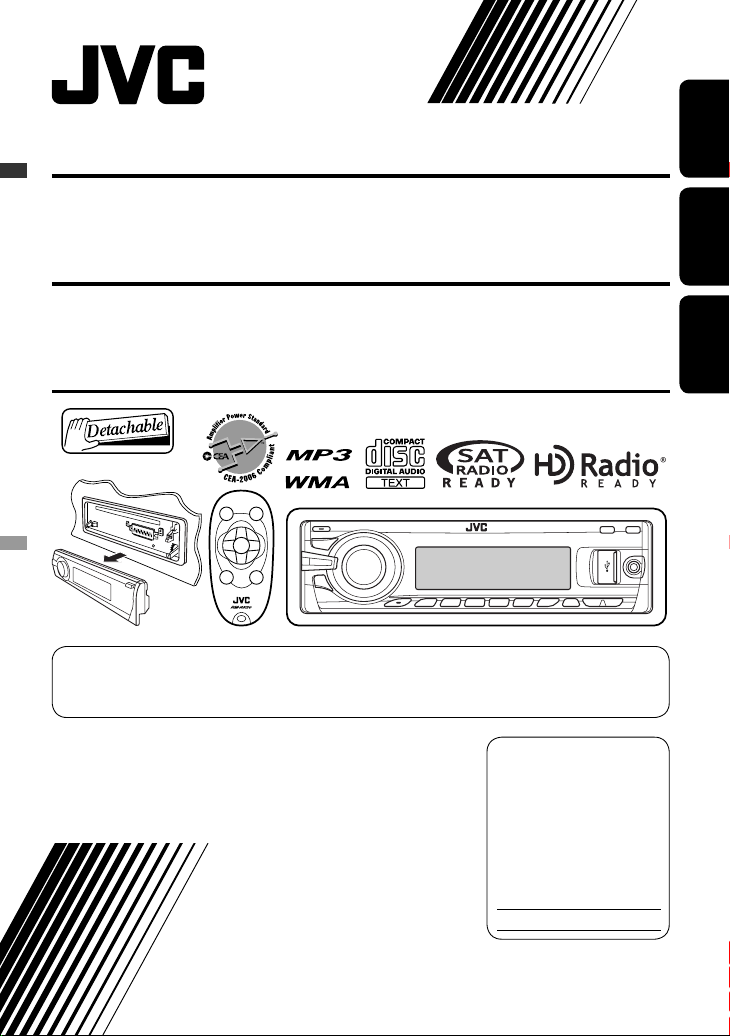
CD RECEIVER KD-APD89/KD-PDR80
RECEPTOR CON CD KD-APD89/KD-PDR80
RÉCEPTEUR CD KD-APD89/KD-PDR80
For canceling the display demonstration, see page 5.
Para cancelar la demostración en pantalla, consulte la página 5.
Pour annuler la démonstration des affichages, référez-vous à la page 5.
ENGLISHESPAÑOLFRANÇAIS
For installation and connections, refer to the separate manual.
Para la instalación y las conexiones, refiérase al manual separado.
Pour l’installation et les raccordements, se référer au manuel séparé.
INSTRUCTIONS
MANUAL DE INSTRUCCIONES
MANUEL D’INSTRUCTIONS
For customer Use:
Enter below the Model
No. and Serial No. which
are located on the top or
bottom of the cabinet. Retain
this information for future
reference.
Model No.
Serial No.
GET0519-001A
[J]
Page 2
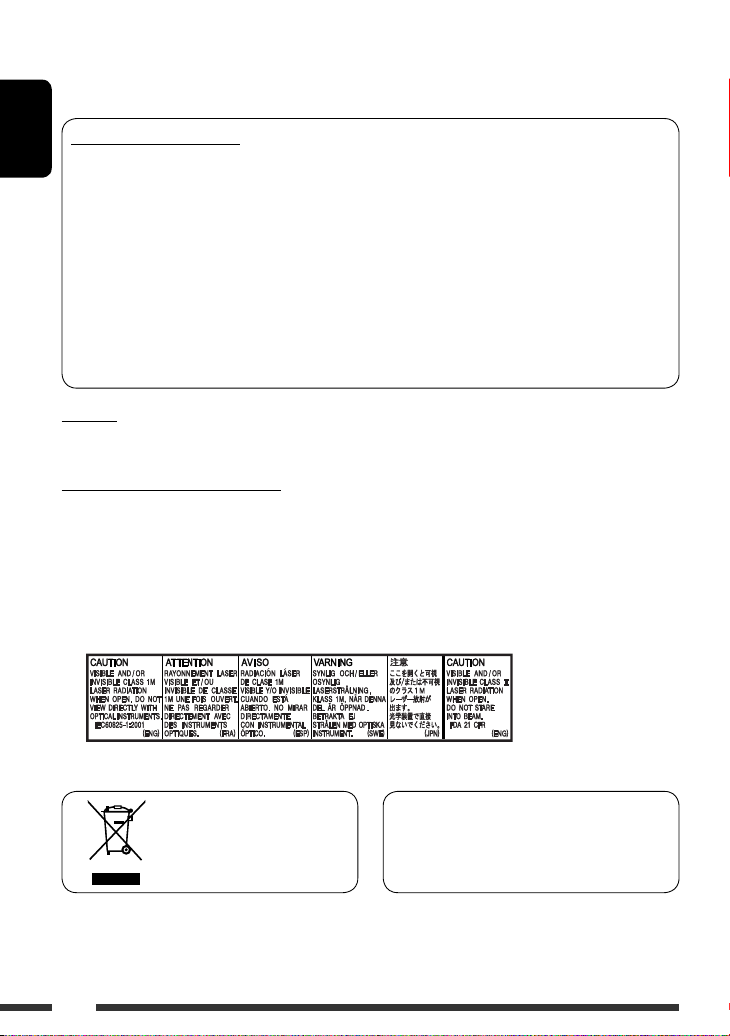
Thank you for purchasing a JVC product.
Please read all instructions carefully before operation, to ensure your complete understanding and to obtain the best
possible performance from the unit.
INFORMATION (For U.S.A.)
ENGLISH
This equipment has been tested and found to comply with the limits for a Class B digital device, pursuant to Part
15 of the FCC Rules. These limits are designed to provide reasonable protection against harmful interference in
a residential installation. This equipment generates, uses, and can radiate radio frequency energy and, if not
installed and used in accordance with the instructions, may cause harmful interference to radio communications.
However, there is no guarantee that interference will not occur in a particular installation. If this equipment does
cause harmful interference to radio or television reception, which can be determined by turning the equipment
off and on, the user is encouraged to try to correct the interference by one or more of the following measures:
– Reorient or relocate the receiving antenna.
– Increase the separation between the equipment and receiver.
– Connect the equipment into an outlet on a circuit different from that to which the receiver is connected.
– Consult the dealer or an experienced radio/TV technician for help.
Caution:
Changes or modifications not approved by JVC could void the user’s authority to operate the equipment.
IMPORTANT FOR LASER PRODUCTS
1. CLASS 1 LASER PRODUCT
2. CAUTION: Do not open the top cover. There are no user serviceable parts inside the unit; leave all servicing to
qualified service personnel.
3. CAUTION: (For U.S.A.) Visible and/or invisible class II laser radiation when open. Do not stare into beam.
(For Canada) Visible and/or invisible class 1M laser radiation when open. Do not view directly with
optical instruments.
4. REPRODUCTION OF LABEL: CAUTION LABEL, PLACED OUTSIDE THE UNIT.
KD-APD89 is equipped with the steering wheel
[European Union only]
remote control function.
• See the Installation/Connection Manual (separate
volume) for connection.
2
Page 3
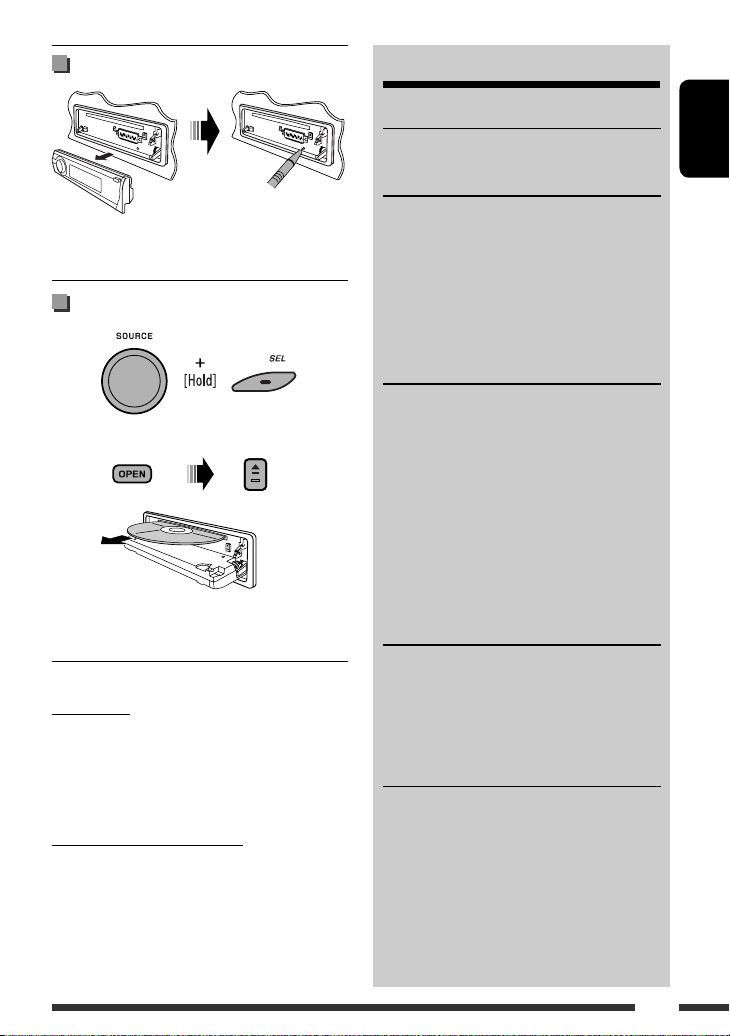
How to reset your unit
• Your preset adjustments will also be erased (except the
registered Bluetooth device, see pages 12 and 13).
How to forcibly eject a disc
“Please Eject” appears on the display.
• Be careful not to drop the disc when it ejects.
• If this does not work, reset your unit.
For safety...
• Do not raise the volume level too much, as this will
block outside sounds, making driving dangerous.
• Stop the car before performing any complicated
operations.
Temperature inside the car...
If you have parked the car for a long time in hot or cold
weather, wait until the temperature in the car becomes
normal before operating the unit.
CONTENTS
INTRODUCTIONS
Preparation .................................................. 5
OPERATIONS
Basic operations ........................................... 6
• Using the control panel ............................... 6
• Using the remote controller (RM-RK50) ...... 7
Listening to the radio ................................... 8
Disc operations ............................................. 10
Listening to the USB device .......................... 11
EXTERNAL DEVICES
Using the Bluetooth
• Using the Bluetooth cellular phone ............ 14
• Using the Bluetooth audio player ............... 16
Listening to the HD Radio ™ Broadcast ......... 17
Listening to the CD changer ......................... 18
Listening to the satellite radio ..................... 19
Listening to the iPod .................................... 22
Listening to the other external
components .............................................. 24
SETTINGS
Selecting a preset sound mode .................... 25
General settings — PSM .............................. 27
Bluetooth settings ....................................... 32
Title assignment .......................................... 33
REFERENCES
More about this unit .................................... 34
Troubleshooting ........................................... 39
Maintenance ................................................ 45
Specifications ............................................... 46
® devices ....................... 12
ENGLISH
3
Page 4
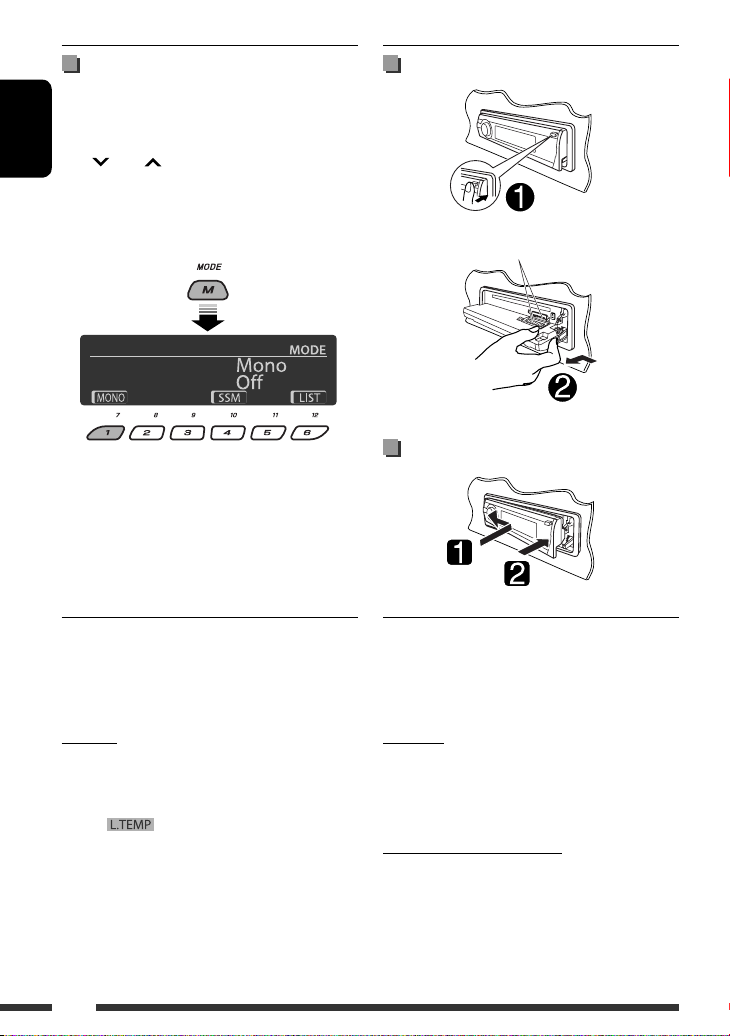
How to use the M MODE and SEL
buttons
If you use M MODE or SEL (select), the display and some
controls (such as the number buttons,
4 /¢ buttons, 5/∞ buttons, and the
ENGLISH
control dial) enter the corresponding control mode.
Ex.: When you press number button 1 after pressing
M MODE, to operate the FM tuner.
To use these controls for original functions, press
M MODE again.
• However, pressing SEL makes the unit enters a
different mode.
• Waiting for about 15 seconds (or 30 seconds for
Bluetooth sources) without pressing any of these
buttons will automatically cancels the control.
Detaching the control panel
Avoid touching the connectors.
Attaching the control panel
Caution:
If the temperature inside the car is below 0°C (32°F),
the movement of animation and text scroll will be
halted on the display to prevent the display from being
blurred. appears on the display.
When the temperature increases, and the operating
temperature is resumed, these functions will start
working again.
4
Warning:
If you need to operate the unit while driving, be sure to
look around carefully or you may be involved in a traffic
accident.
Caution on volume setting:
Digital devices (CD/USB) produce very little noise
compared with other sources. Lower the volume before
playing these digital sources to avoid damaging the
speakers by sudden increase of the output level.
Page 5
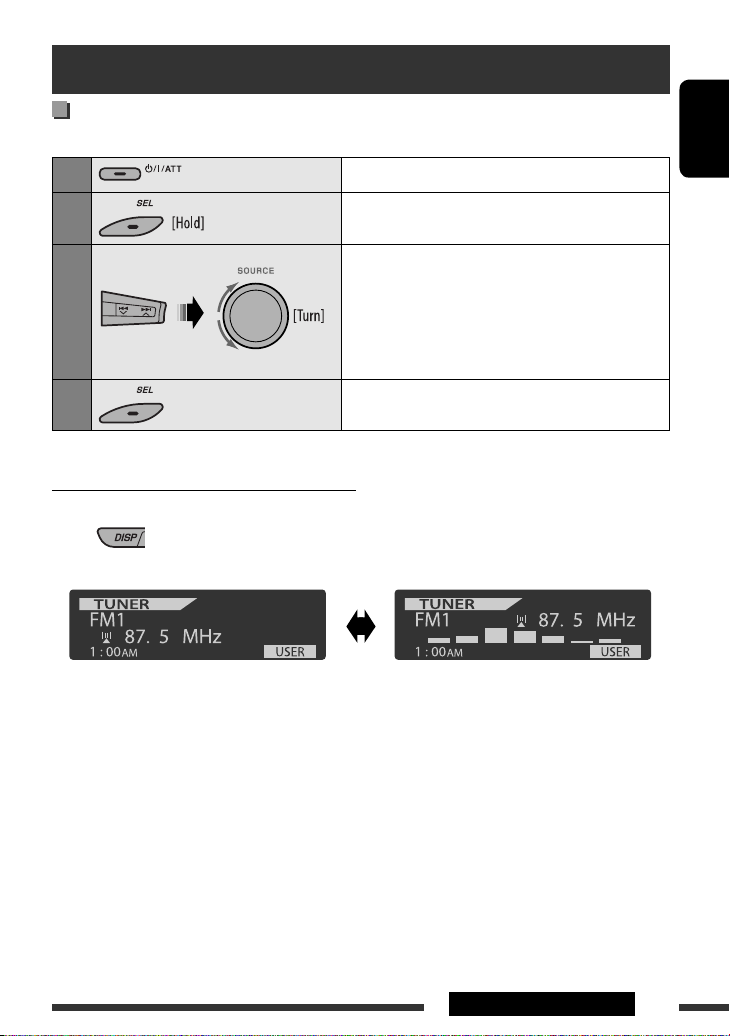
Preparation
Cancel the display demonstration and set the clock
• See also pages 27 and 28.
1
2
Turn on the power.
Enter the PSM settings.
ENGLISH
3
4
Changing the display information and pattern
When the power is turned off: Check the current clock time
Ex.: When tuner is selected as the source
Source operation display
• If a station has been assigned a title, station
title appears after about 5 seconds.
• To assign a title to a station, see page 33.
Cancel the display demonstrations
Select “Demo,” then “Off.”
Set the clock
Select “Clock Hr” (hour), then adjust the hour.
Select “Clock Min” (minute), then adjust the minute.
Select “24H/12H,” then “24Hours” or “12Hours.”
Finish the procedure.
Audio level meter display
(see “LevelMeter” on page 27)
5INTRODUCTIONS
Page 6
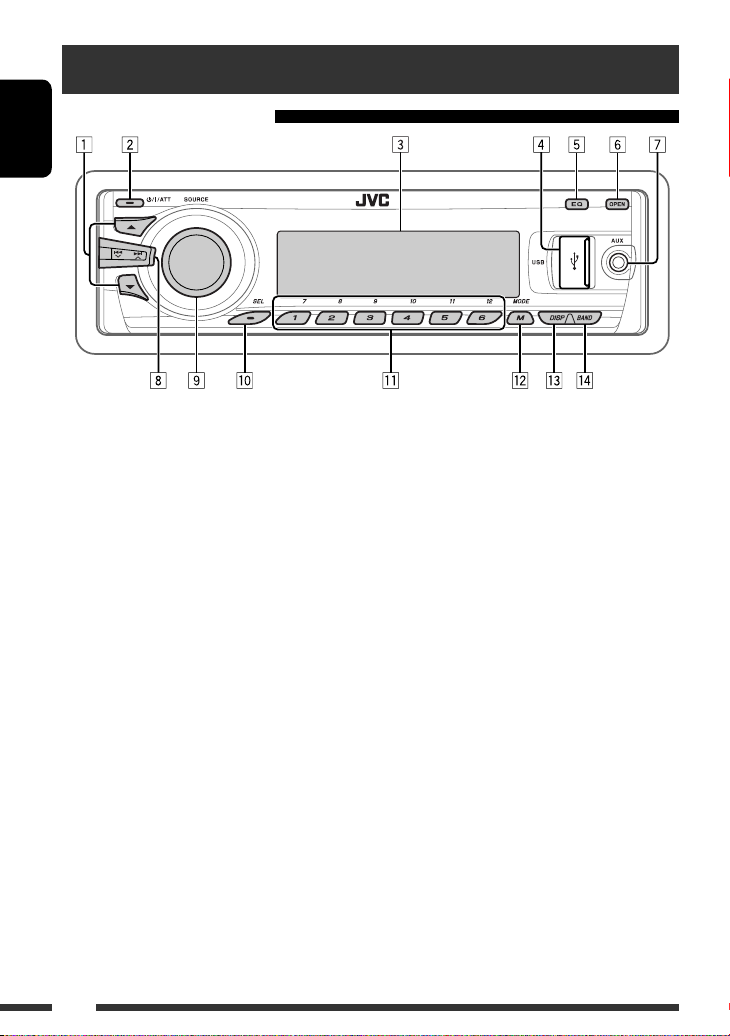
Basic operations
Using the control panel
ENGLISH
1 • TUNER: Select preset station.
• HD RADIO: Select channel.
• SIRIUS/XM: Select category.
• CD/USB/CD-CH: Select folder.
• USB-iPod: Enter the main menu [Hold].
• iPod: Enter the main menu/Pause playback/
Confirm selection.
• BT-PHONE/BT-AUDIO: Select a registered
device.
2 • Turn on the power.
• Turn off the power [Hold].
• Attenuate the sound (if the power is on).
3 Display window
4 USB (Universal Serial Bus) input jack
5 Select the sound mode.
6 Flip down the control panel.
• To eject the disc, flip down the control panel
then press 0 on the unit.
7 AUX (auxiliary) input jack
8 • TUNER/HD RADIO/SIRIUS/XM: Search for
station/channel.
• CD/USB/CD-CH/USB-iPod/iPod: Select track.
• BT-AUDIO: Reverse skip/forward skip.
9 • Volume control [Turn].
• Select the source [Press] *1.
TUNER *2 = SIRIUS *3/XM *3 = CD *3 =
USB *3 (or USB-iPod) *3 = CD-CH *3/iPod *3
(or EXT IN) = BT-PHONE *3 = BT-AUDIO *3
= AUX IN = (back to the beginning)
p • Select/adjust the sound mode.
• Enter the PSM settings [Hold].
q • TUNER/SIRIUS/XM: Select preset station/
channel.
• CD/USB/CD-CH: Select folder/track/disc (for CD
changer).
• USB-iPod: Select preset top menu items.
• BT-PHONE: Dial preset phone number *4.
w • Enter functions mode.
• BT-PHONE: Activate Voice Dialing [Hold].
e Change the display information and pattern.
r • TUNER: Select the bands.
• USB-iPod: Start/pause playback.
• BT-AUDIO: Start/pause playback.
*1 Holding SOURCE will enter the Bluetooth menu.
*2 When the HD Radio tuner box is connected, the
built-in tuner of this unit will be disable. To listen
to the HD Radio broadcast, refer to “Listening to the
radio” on page 8. For more features, see page 17.
*3 You cannot select these sources if they are not ready
or not connected.
*4 For storing preset phone number, see page 16.
6
Page 7
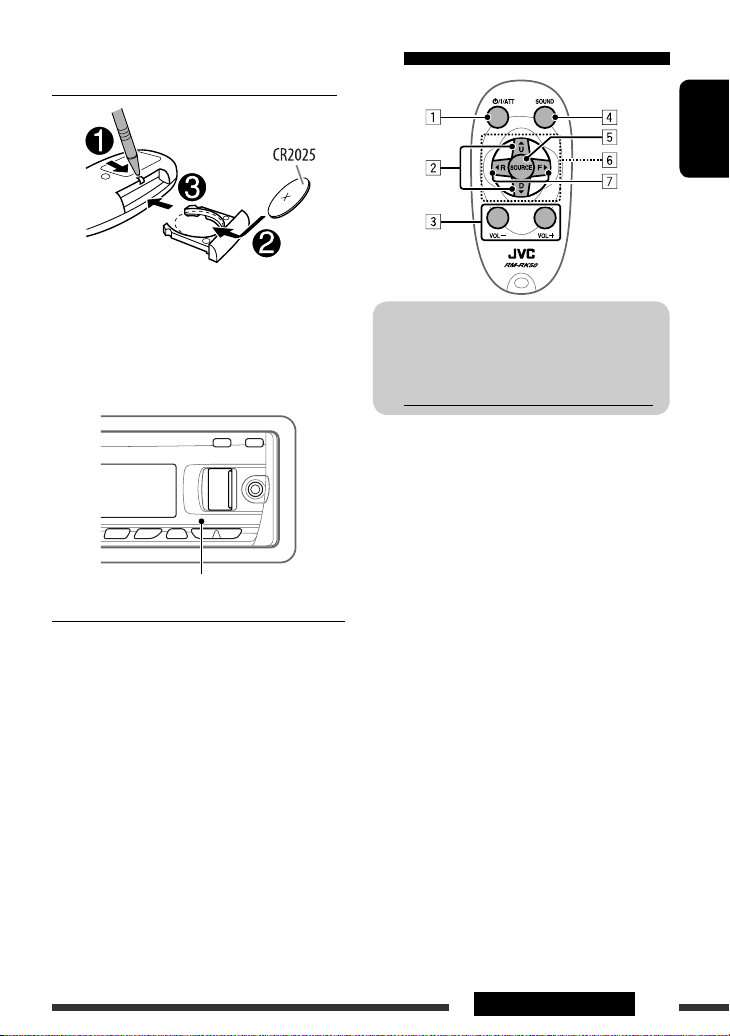
Using the remote controller (RM-RK50)
Installing the lithium coin battery (CR2025)
ENGLISH
Before using the remote controller:
• Aim the remote controller directly at the remote
sensor on the unit.
• DO NOT expose the remote sensor to bright light
(direct sunlight or artificial lighting).
Remote sensor
Warning (to prevent accidents and damage):
• Do not install any battery other than CR2025 or its
equivalent.
• Do not leave the remote controller in a place (such
as dashboards) exposed to direct sunlight for a long
time.
• Store the battery in a place where children cannot
reach.
• Do not recharge, short, disassemble, heat the battery,
or dispose of it in a fire.
• Do not leave the battery with other metallic
materials.
• Do not poke the battery with tweezers or similar
tools.
• Wrap the battery with tape and insulate when
throwing away or saving it.
For USA-California Only:
This product contains a CR Coin Cell Lithium Battery
which contains Perchlorate Material—special
handling may apply.
See www.dtsc.ca.gov/hazardouswaste/perchlorate
1 • Turns the power on if pressed briefly or
attenuates the sound when the power is on.
• Turns the power off if pressed and held.
2 • Changes the FM/AM bands with 5 U.
• Changes the preset stations with D ∞.
• Changes the folder of the MP3/WMA/WAV.
• While playing an MP3 disc on an
MP3-compatible CD changer:
– Changes the disc if pressed briefly.
– Changes the folder if pressed and held.
• While listening to the satellite (SIRIUS or XM)
radio:
– Changes the categories.
• While listening to an Apple iPod:
Connected to KS-PD100:
– Pauses or resumes playback with D ∞.
– Enters the main menu with 5 U.
(Now 5 U/D ∞/2 R/F 3 work as the menu
selecting buttons.)*
* 5 U : Returns to the previous menu.
D ∞ : Confirms the selection.
Connected to the USB input jack:
– Enter the main menu if pressed and held.
– Select the desired menu if pressed briefly.
– Fast skip in every layer of the main menu if
pressed and held.
Continued on the next page
7OPERATIONS
Page 8
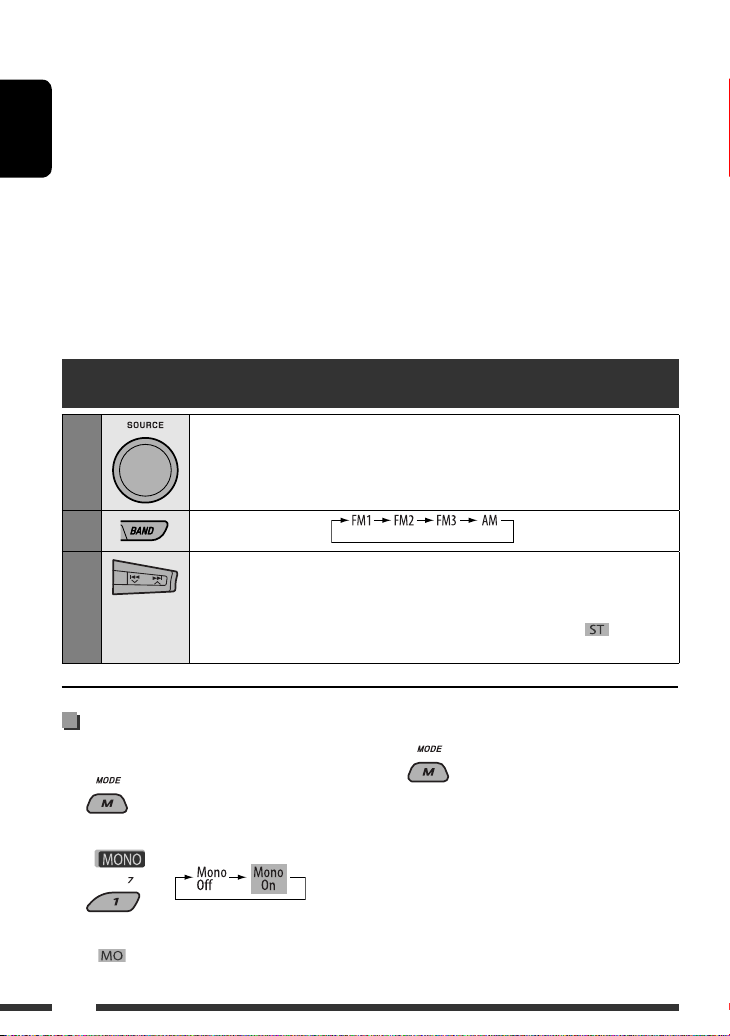
3 Adjusts the volume level.
4 Selects the sound mode (iEQ: intelligent equalizer).
5 Selects the source.
6 For Bluetooth cellular phone:
– Answers calls if pressed briefly.
– Rejects calls if pressed and held.
ENGLISH
7 • Searches for stations if pressed briefly.
• Fast-forwards or reverses the track if pressed and
held.
• Changes the tracks if pressed briefly.
• While listening to the satellite (SIRIUS or XM)
radio:
– Changes the channels if pressed briefly.
Listening to the radio
– Changes the channels rapidly if pressed and
held.
• While listening to an iPod (in menu selecting
mode):
Connected to KS-PD100:
– Selects an item if pressed briefly. (Then, press
∞ to confirm the selection.)
D
– Skips 10 items at a time if pressed and held.
Connected to the USB input jack:
– Start play back the selected folder directly if
pressed and held.
• Reverse skip/forward skip for Bluetooth audio.
1
2
3
Select “TUNER.”
Select the bands.
Search for a station to listen—Auto Search.
Manual Search: Hold either one of the buttons until “M” lights up on the display, then
press it repeatedly.
• When receiving an FM stereo broadcast with sufficient signal strength, lights up
on the display.
When an FM stereo broadcast is
hard to receive
1
2
Reception improves, but stereo effect will be lost.
• lights up on the display.
8
3 Exit from the setting.
Page 9
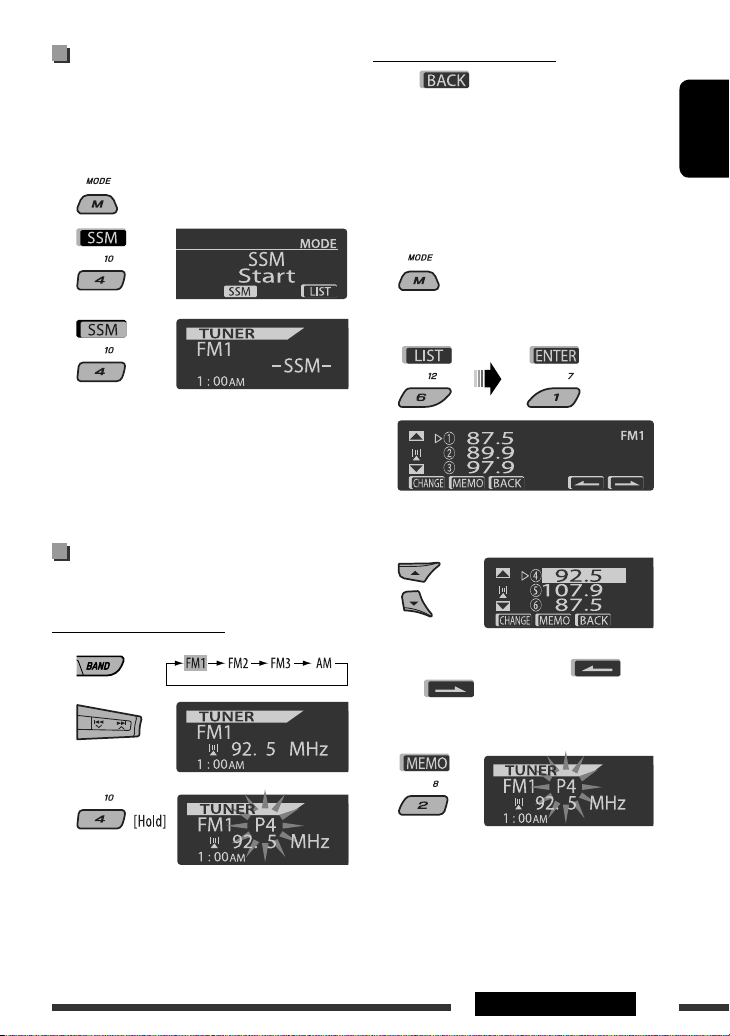
FM station automatic presetting
— SSM (Strong-station Sequential
Memory)
You can preset up to six stations for each band.
1 While listening to a station...
2
Using the Preset Station list
• When is shown on the display, you can
move back to the previous screen by pressing number
button 3.
1 Follow steps 1 and 2 of “Using the number
buttons” on the left column.
• By holding
also appear (go to step 4).
5 / ∞, the Preset Station List will
2
ENGLISH
3
Local FM stations with the strongest signals are
searched and stored automatically in the selected
FM band.
• If an HD Radio tuner box is connected, you
can also search and store the AM station
automatically.
Manual presetting
Ex.: Storing FM station of 92.5 MHz into preset number
4 of the FM1 band.
Using the number buttons
1
2
3
Preset number flashes for a while.
3
Display the Preset Station List.
4 Select the preset number you want to store
into.
• You can move to the lists of the other FM bands
by pressing number button 5 ( ) or
6 ( ) repeatedly.
5 Store the station.
Continued on the next page
9OPERATIONS
Page 10
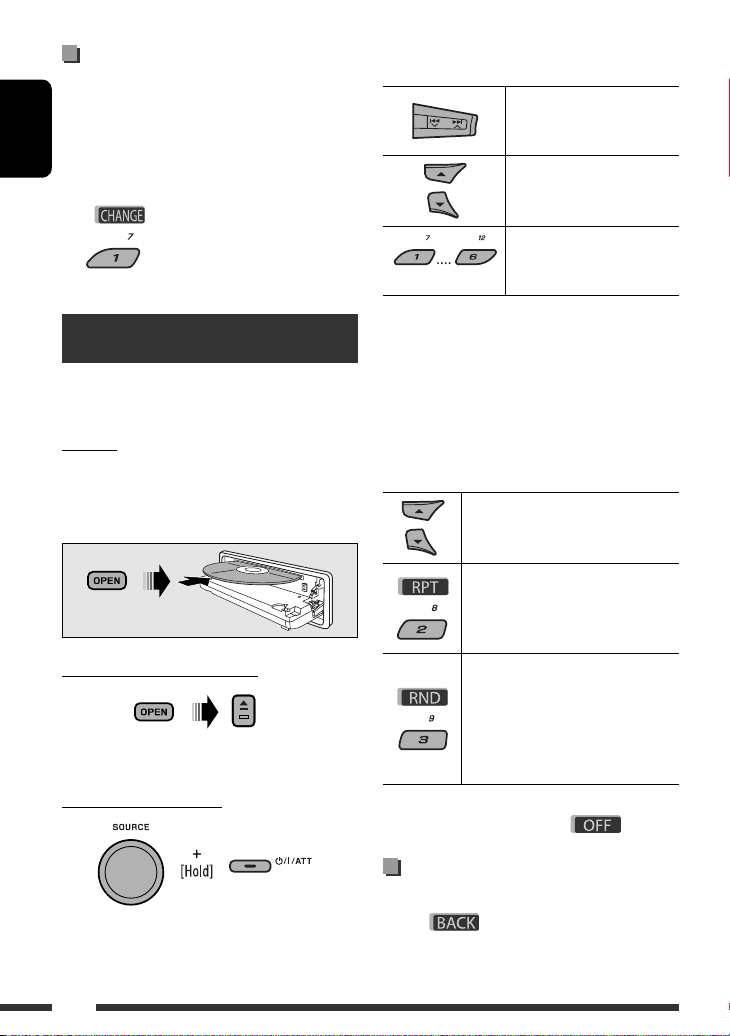
Listening to the preset station on
the Preset Station List
1 Display the Preset Station List, then select
the preset station you want to listen to.
ENGLISH
2 Change to the selected station.
Disc operations
All tracks will be played repeatedly until you change the
source or eject the disc.
Caution:
Make sure to detach the USB device before opening
the control panel, as it might block the opening
mechanism.
• To detach the USB device, see page 12.
To stop play and eject the disc
• Press SOURCE to listen to another playback source.
Prohibiting disc ejection
Pressing (or holding) the following buttons allows you
to...
[Press] Select track
[Hold] Reverse/fast-forward
track
1
*
MP3/WMA: Select folder
Locate particular folder *3
(for MP3/WMA disc) or track
(Number buttons) *
1
*
By holding either one of the buttons, you can display
the Folder List (see page 11).
*2 Press to select number 1 to 6; hold to select number
7 to 12.
3
It is required that folders be assigned with 2-digit
*
numbers at the beginning of their folder names—01,
02, 03, and so on.
After pressing M MODE, press the following buttons to...
• You can also cancel the playback mode by selecting
“Off” or press number button 4 (
2
directly
Skip 10 tracks
MP3/WMA: Within the same folder
Repeat Track:
Repeat current track
Repeat Folder:
MP3/WMA: Repeat current folder
Random Folder:
MP3/WMA: Randomly play all tracks
of current folder, then tracks of next
folders
Random Disc:
Randomly play all tracks
).
To cancel the prohibition, repeat the same
procedure.
10
Selecting a folder/track on the list
(only for MP3/WMA file)
• When is shown on the display, you can
move back to the previous screen by pressing number
button 3.
Page 11
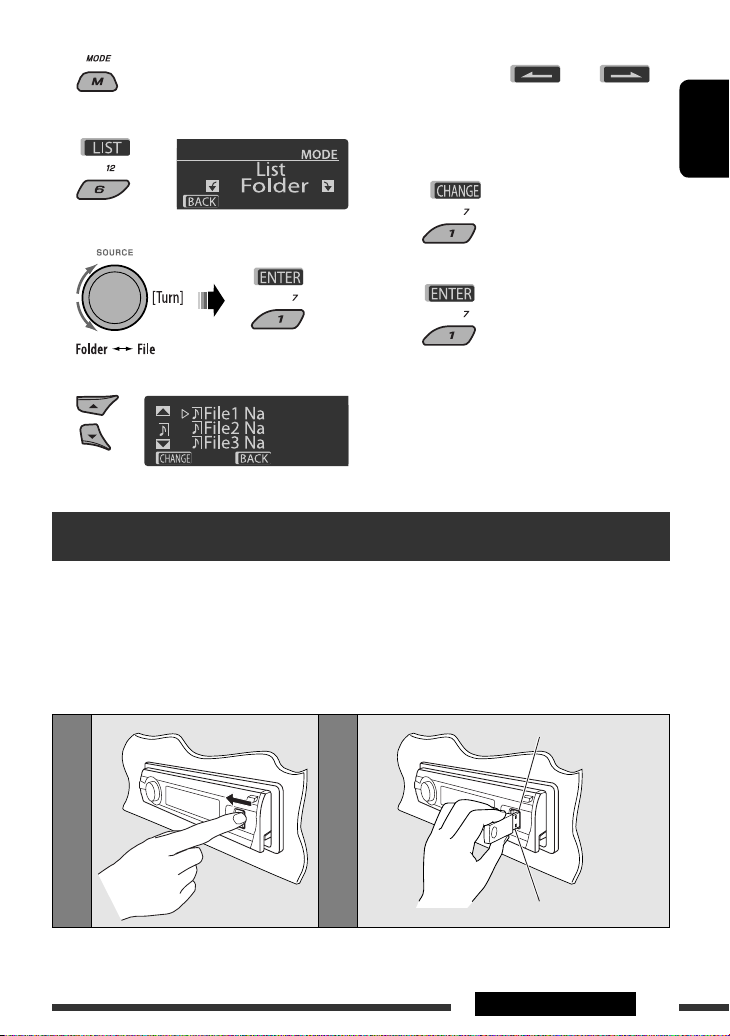
1
Select “LIST.”
2
3 Select the list type.
• You can move to the other lists by pressing
number button 5 ( ) or 6 ( )
repeatedly.
5 Change to the selected item.
A If File List is selected
The list disappears and playback
starts.
B If Folder List is selected
ENGLISH
4 Select an item.
Ex.: When “File” is selected in step 3
• If the current folder is selected, File List
appears, then repeat steps 4 and 5 A to
start playback.
• If another folder is selected, playback starts
from the 1st file of the selected folder.
Listening to the USB device
You can connect a USB mass storage class device such as a USB memory, Digital Audio Player *, portable HDD, etc. to
the unit.
• You can also connect an Apple iPod to the USB input jack. For details of the operations, see pages 22 and 23.
This unit can play MP3/WMA/WMA-DRM10 */WAV tracks stored in a USB device.
* You can connect both MTP (Media Transfer Protocol) devices and USB mass storage class devices. See also page 36.
All tracks will be played repeatedly until you change the source or detach the USB device.
12
USB input jack
USB memory
Continued on the next page
11OPERATIONS
Page 12
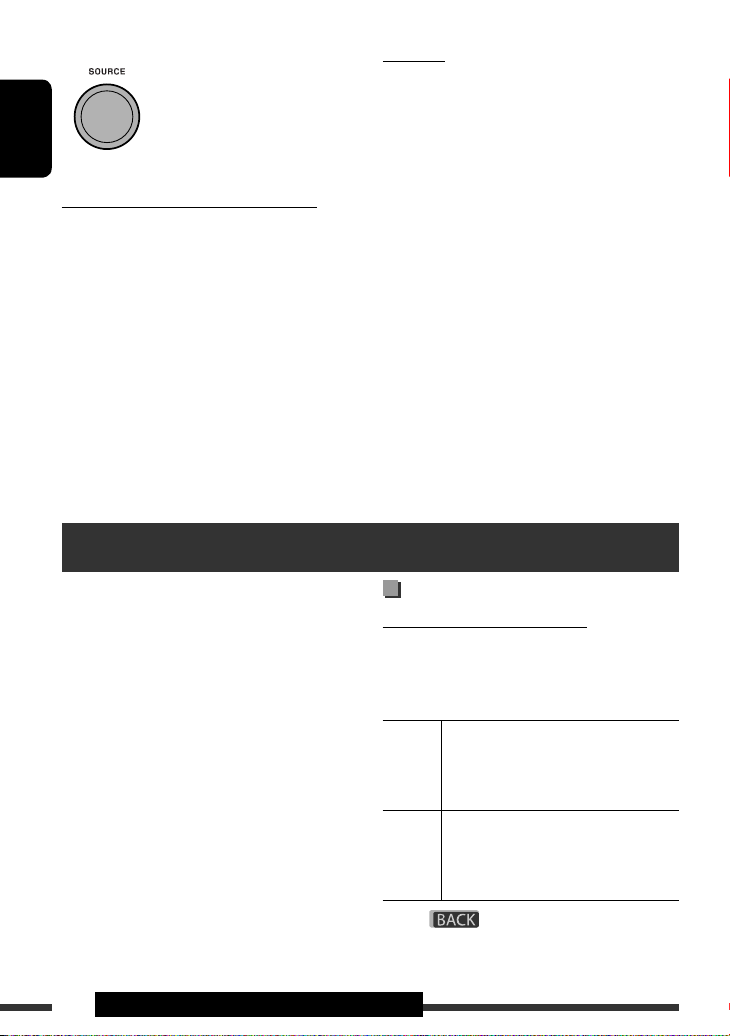
If a USB device has been attached...
Playback starts from where it has
been stopped previously.
• If a different USB device is
currently attached, playback starts
ENGLISH
from the beginning.
To stop play and detach the USB device
Straightly pull it out from the unit.
• Press SOURCE to listen to another playback source.
You can operate the USB device in the same way you
operate the files on a disc. (See pages 10 and 11.)
• You can listen to WAV files by following the MP3/
WMA files operations listed on pages 10 and 11.
Using the Bluetooth ® devices
Cautions:
• Avoid using the USB device if it might hinder your
safety driving.
• Do not pull out and attach the USB device repeatedly
while “Reading” is shown on the display.
• Do not start the car engine if a USB device is
connected.
• This unit may not be able to play the files depending
on the type of USB device.
• Operation and power supply may not work as
intended for some USB devices.
• You cannot connect a computer to the USB input
terminal of the unit.
• Make sure all important data has been backed up to
avoid losing the data.
• Do not leave a USB device in the car, expose to direct
sunlight, or high temperature to avoid deformation
or cause damages to the device.
• Some USB devices may not work immediately after
you turn on the power.
• For more details about USB operations, see pages 35
and 36.
For Bluetooth operations, it is required to connect the
Bluetooth Adapter (KS-BTA200) to the CD changer
jack on the rear of this unit.
• Refer also to the instructions supplied with the
Bluetooth adapter and the Bluetooth device.
• Refer to the list (included in the box) to check
the countries where you may use the Bluetooth ®
function.
To use a Bluetooth device through the unit
(“BT-PHONE” and “BT-AUDIO”) for the first time,
you need to establish Bluetooth wireless connection
between the unit and the device.
• Once the connection is established, it is registered in
the unit even if you reset your unit. Up to five devices
can be registered in total.
• Only one device can be connected at a time for each
source (“BT-PHONE” and “BT-AUDIO”).
Registration (Pairing) methods
Use either of the following items in the Bluetooth menu
to register and establish the connection with a device.
• Select “BT-PHONE” or “BT-AUDIO” as the source to
Open Make the unit ready to establish a new
Search Make the unit ready to establish a new
• When
12 OPERATIONS & EXTERNAL DEVICES
Registering a Bluetooth device
operate the Bluetooth menu.
Bluetooth connection.
Connection is established by operating the
Bluetooth device.
Bluetooth connection.
Connection is established by operating
the unit.
is shown on the display, you can
move back to the previous screen by pressing number
button 3.
Page 13
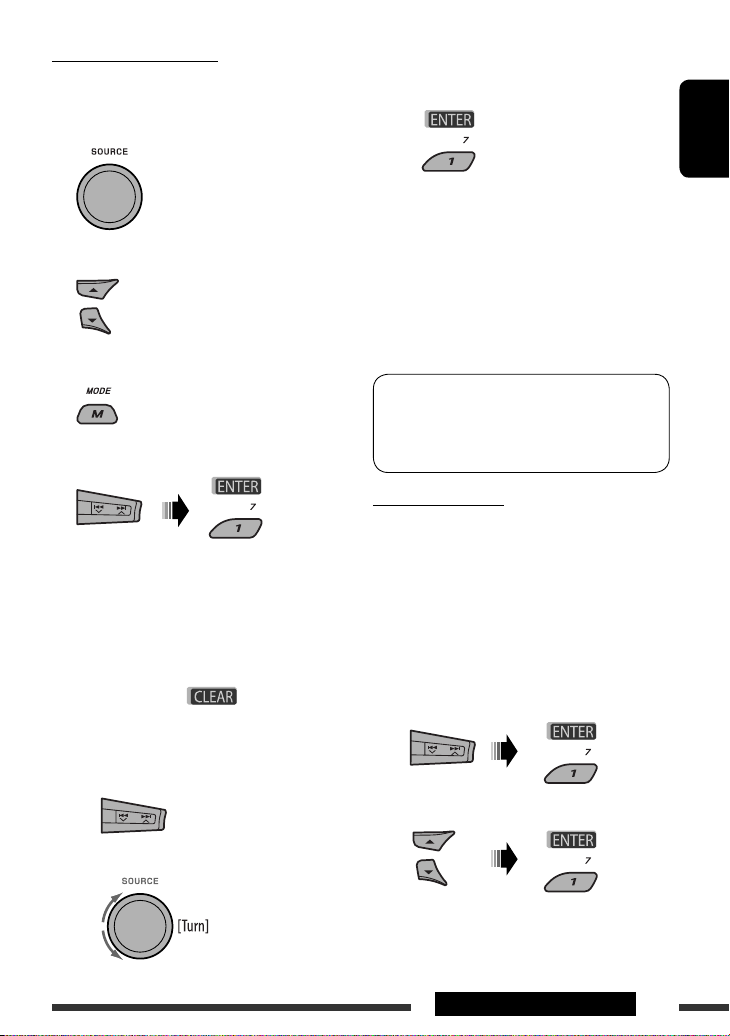
Registering using “Open”
Preparation: Operate the device to turn on its
Bluetooth function.
1 Select “BT-PHONE” or “BT-AUDIO.”
2 Select “New.”
3 Enter setting menu.
4 Select “Open.”
5 Enter a PIN (Personal Identification Number)
code to the unit.
• You can enter any number you like (1-digit to
16-digit number). [Initial: 0000]
• To enter a PIN code less than 4-digit, firstly
delete the initial PIN code (0000) by pressing
number button 5 ( ) .
* Some devices have their own PIN code. Enter the
specified PIN code to the unit.
1 Move to the next (or previous) number
position.
3 Repeat steps 1 and 2 until you finish
entering a PIN code.
4 Confirm the entry.
“Open...” flashes on the display.
ENGLISH
6 Use the Bluetooth device to search and
connect.
On the device to be connected, enter the same
PIN code you have just entered for this unit.
“Connected (and device name)” appears on the
display.
Now connection is established and you can use the
device through the unit.
The device remains registered even after you
disconnect the device. Use “Connect“ (or activate
“Auto Connect”) to connect the same device from
next time on. (See the following and page 32.)
Connecting a device
Perform steps 1 – 3 on the left column, then...
1 • Select “Search” to search for available
devices.
The unit searches and displays the list of the
available devices.
If no available device is detected, “Device Not
Found” appears.
• Select “Special” to connect a special device.
The unit displays the list of the preset devices.
2 Select a number or blank space.
2 Select a device you want to connect.
Continued on the next page
13EXTERNAL DEVICES
Page 14
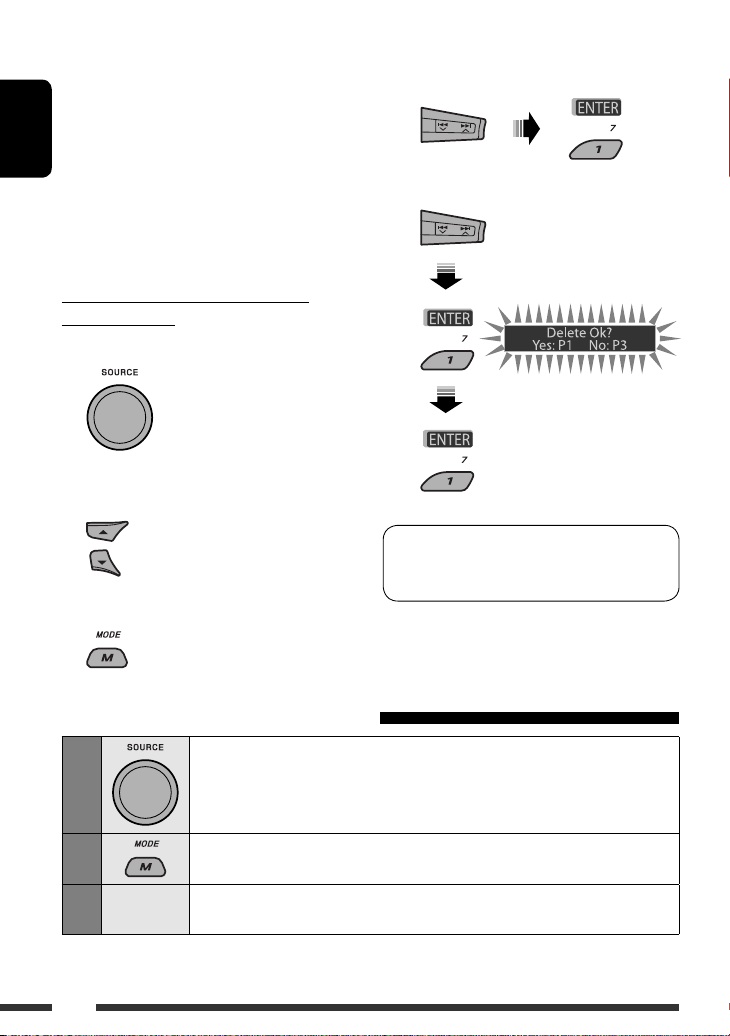
3 • For available devices...
1 Enter the specific PIN code of the device to
the unit.
Refer to the instructions supplied with the
ENGLISH
device to check the PIN code.
2 Use the Bluetooth device to connect.
Now connection is established and you can
use the device through the unit.
• For special device...
Use “Open” or “Search” to connect.
Connecting/disconnecting/deleting a
registered device
1 Select “BT-PHONE” or “BT-AUDIO.”
2 Select a registered device you want to
connect/disconnect/delete.
3 Enter setting menu.
4 • Select “Connect” or “Disconnect” to
connect/disconnect the selected device.
• Select “Delete,” then confirm the selection.
Press number button 3 to select
“No” or return to the previous
screen.
You can set the unit to connect the Bluetooth device
automatically when the unit is turned on. (See
“Auto Connect” on page 32.)
Using the Bluetooth cellular phone
Select “BT-PHONE.”
Enter Bluetooth menu.
Establish the connection with a device, then make a call (or settings
using the Bluetooth menu).
14
1
2
3
—
Page 15

When a call comes in....
The source is automatically changed to “BT-PHONE.”
When “Auto Answer” is activated....
The unit answers the incoming calls automatically, see
page 32.
• When “Auto Answer” is deactivated, press any
button (except
incoming call.
To end the call
Hold any button (except /control dial).
• You can adjust the microphone volume level (see
page 32).
/control dial) to answer the
When a text message comes in....
If the cellular phone is compatible with Text Message
and “Message Info” is set to “Auto” (see page 32), the
unit rings and “Received Message” appears on the
display to inform you of the message arrival.
Making a call
You can make a call using one of the Dial Menu items.
• When is shown on the display, you can
move back to the previous screen by pressing number
button 3.
1 Select “BT-PHONE.”
4 Select the method to make a call.
ENGLISH
• Redial *: Shows the list of the phone numbers
you have dialed. Go to the following step.
• Received *: Shows the list of the received calls.
Go to the following step.
• Phonebook *: Shows the phone book of the
connected cellular phone. Go to the following
step.
• Missed *: Shows the list of the missed calls. Go
to the following step.
• Number: Shows the phone number entry
screen. See “How to enter phone number” on
page 16.
• Voice Dial (Only accessible when the connected
cellular phone has the voice recognition system):
Speak the name (registered words) you want to
call.
* Displayed only when your cellular phone is
equipped with these functions.
– If not displayed, try to transfer the phone book
memory of the cellular phone to this unit.
(Refer to the instruction manual supplied with
your cellular phone.)
– With some cellular phones, the phone book
memory is transferred automatically.
2 Enter setting menu.
3 Select “Dial Menu.”
5 Select the name/phone number you want to
call.
Continued on the next page
EXTERNAL DEVICES
15
Page 16
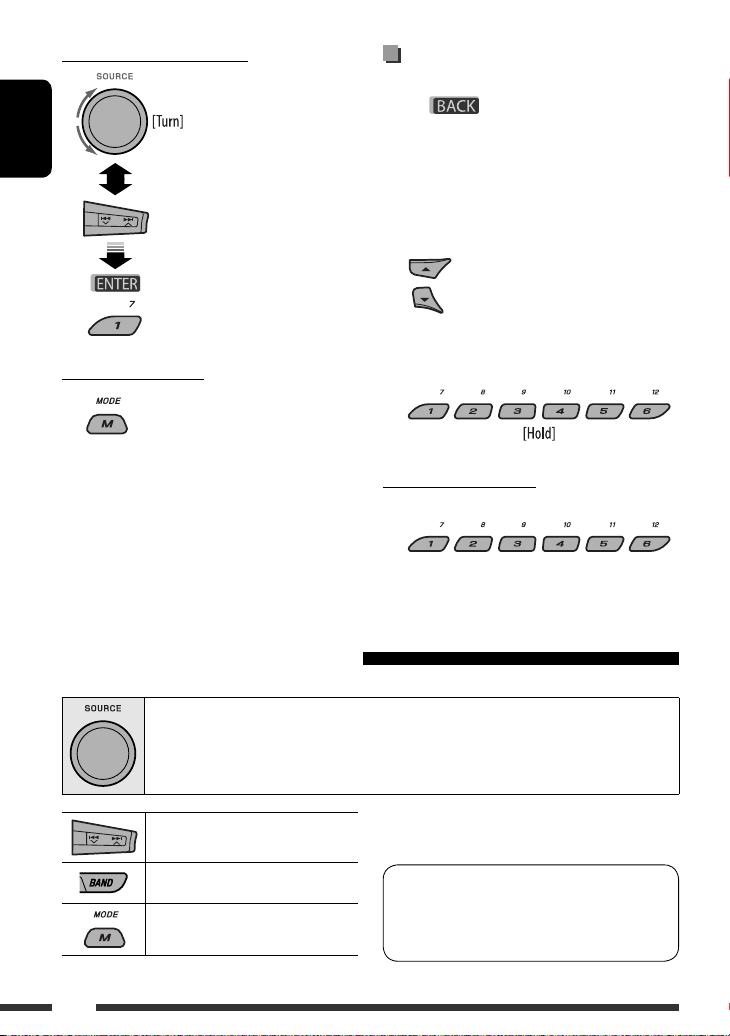
How to enter phone number
ENGLISH
Select a number.
Move the entry position.
Confirm the entry.
Presetting the phone number
You can preset up to six phone numbers.
• When is shown on the display, you can
move back to the previous screen by pressing number
button 3.
1 Display the phone number you want to
preset by using one of the “Dial Menu” items.
2 Select a phone number.
You can also enter a new phone
number (see also “How to enter
phone number” on the left column)
to store.
Using voice command
3 Select a preset number to store.
1 “Say...” appears on the display.
2 Speak the name (registered words) you want
to call.
• You can also use voice command from the Dial
Menu. Select “Voice Dial” from the Dial Menu.
• If your cellular phone does not support the voice
recognition system, “Error” appears on the
display.
To call a preset number
While in Bluetooth phone....
Using the Bluetooth audio player
• Operations and display indications differ depending on their availability on the connected audio player.
Select “BT-AUDIO.”
If playback does not start automatically, operate the Bluetooth audio player to start playback.
Reverse skip/forward skip
Start/pause playback
Enter setting menu (Device list)
• Refer also to page 14 for connecting/disconnecting/
deleting a registered device.
Bluetooth Information:
If you wish to receive more information about
Bluetooth, visit the following JVC web site: <http://
www.jvc-victor.co.jp/english/car/>.
16
Page 17
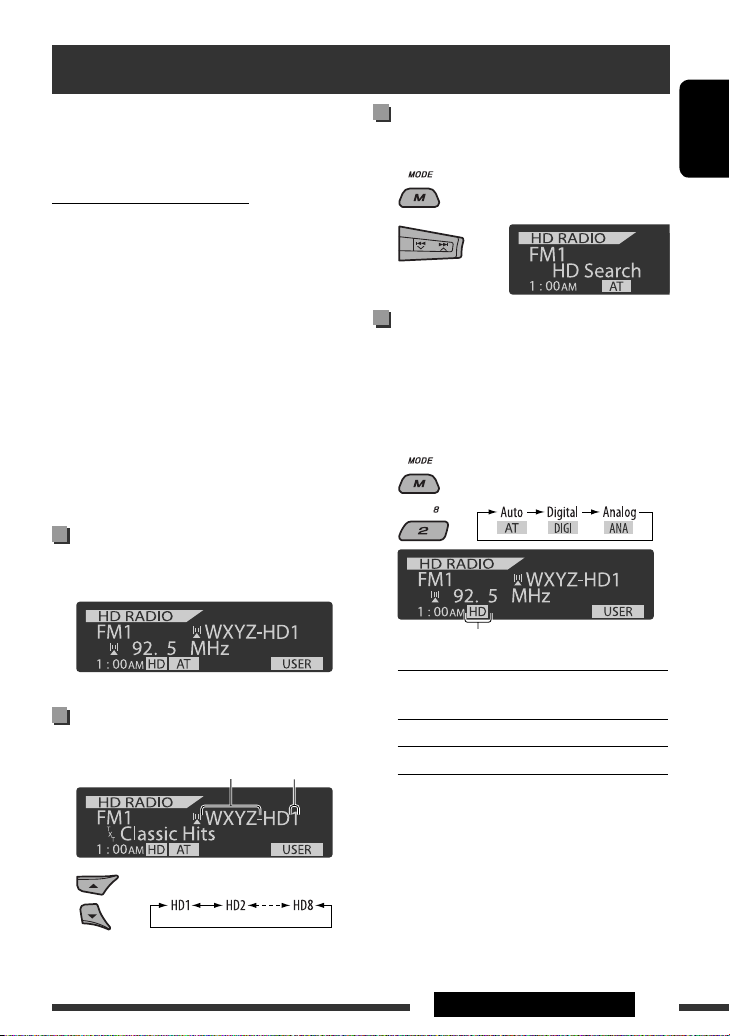
Listening to the HD Radio ™ Broadcast
Before operating, connect HD Radio tuner box,
KT-HD300 (separately purchased) to the CD changer
jack on the rear of the unit.
What is HD Radio Technology?
HD Radio Technology can deliver high-quality digital
sound—AM digital will have FM-like quality (in stereo)
and FM digital will have CD-like quality—with staticfree and clear reception. Furthermore, stations can offer
text and data, such as artist names and song titles.
• When the HD Radio tuner box is connected, it can also
receive conventional analog broadcasts.
• Many HD Radio stations also offer more than one
channel of programming. This service is called
multicasting.
• To find HD Radio stations in your area, visit
www.hdradio.com <http://www.hdradio.com/>.
Refer also to pages 8 – 10 for basic radio operations.
When receiving an HD Radio
station...
Station Call Sign appears.
When receiving HD Radio multicast
channels...
Channel numberFirst four letters of Call Sign
Select your desired channel.
Searching for HD Radio stations
only
1
2
Changing HD Radio reception
mode
While receiving an HD Radio broadcast, the unit tunes
to digital or analog audio automatically due to the
receiving condition.
1 While listening to an HD Radio station...
2
[Lights up] When holding the digital reception
[Flashes] When holding the analog reception
Auto: [Initial] Switch between digital and
analog audio automatically
Digital: Tuning to digital audio only
Analog: Tuning to analog audio only
• If no sound can be heard from the selected setting,
change the setting to “Analog” or “Digital.”
• The setting automatically changes to “Auto” if you
tuned in to or change to another station, or if you
turned off the power.
• This setting cannot take effect for the conventional
FM/AM stations.
• If the radio station forces the reception mode to
digital or analog, the DIGI or ANA indicator lights up.
ENGLISH
EXTERNAL DEVICES
17
Page 18
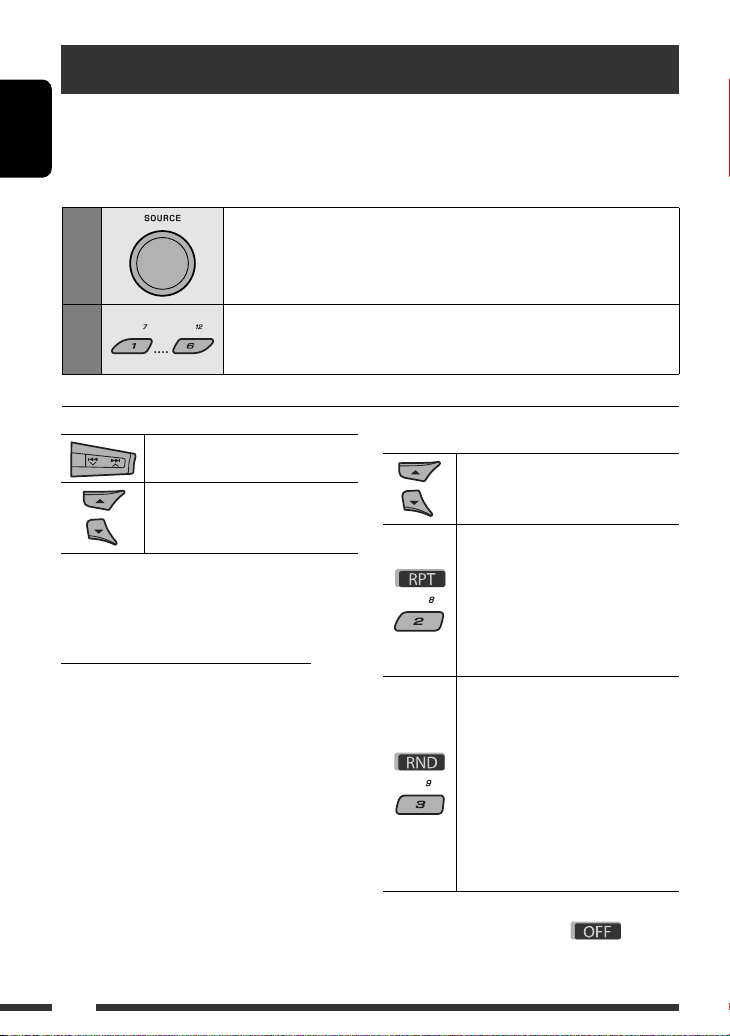
Listening to the CD changer
It is recommended to use a JVC MP3-compatible CD changer with your unit. You can connect a CD changer to the
CD changer jack on the rear of the unit.
• You can only play conventional CDs (including CD Text) and MP3 discs.
ENGLISH
Preparation: Make sure “Changer” is selected for the external input setting, see page 29.
1
Select “CD-CH.”
2
[Press] Select track
[Hold] Reverse/fast-forward track
MP3: Select folders
*
* By holding either one of the buttons, you can display
the Disc List (see page 11).
Select a disc to start playing.
[Press] For selecting disc number 1 – 6.
[Hold] For selecting disc number 7 – 12.
To select a disc/folder/track on the list
See “Selecting a folder/track on the list (only for MP3/
WMA file)” on page 11.
Select “Disc” in step 3 to display the Disc List of the CD
changer.
After pressing M MODE, press the following buttons to...
Skip 10 tracks
MP3: Within the same folder
Repeat Track:
Repeat current track
Repeat Folder:
MP3: Repeat all tracks of current
folder
Repeat Disc:
Repeat all tracks of the current disc
Random Folder:
MP3: Randomly play all tracks of
the current folder, then tracks of the
next folder
Random Disc:
Randomly play all tracks of current
disc
Random All:
Randomly play all tracks of the discs
in the magazine
• You can also cancel the playback mode by selecting
“Off” or press number button 4 (
).
18
Page 19
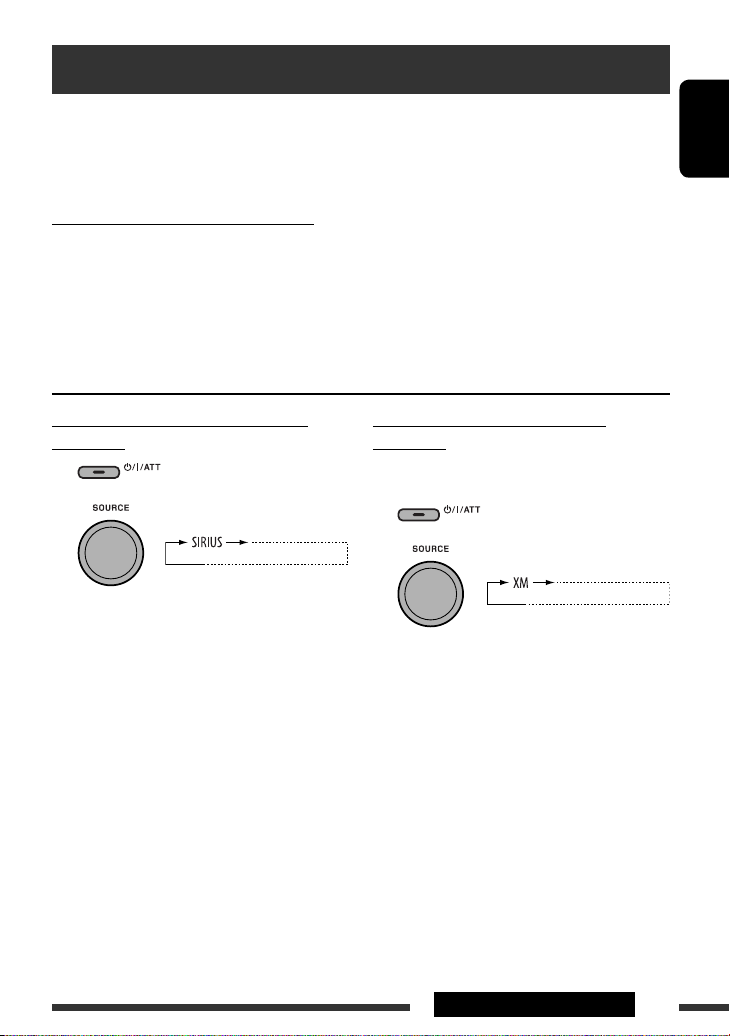
Listening to the satellite radio
Before operating, connect either one of the following (separately purchased) to the CD changer jack on the rear of
this unit.
• JVC SIRIUS Satellite radio interface, KS-SRA100, for listening to the SIRIUS Satellite radio.
• JVC Smart Digital Adapter, XMDJVC100, for listening to the XM Satellite radio.
GCI (Global Control Information) update
• If channels are updated after subscription, updating starts automatically.
The following appears and no sound can be heard:
– For SIRIUS Satellite radio: “Updating XX%* Completed”
– For XM Satellite radio: “UPDATING”
• Update takes a few minutes to complete.
• During update, you cannot operate your satellite radio.
* Changes every 20% of update is completion (ex. 20%, 40%, 60%)
ENGLISH
Activate your SIRIUS subscription after
connection
1
2
SIRIUS Satellite radio starts updating all the SIRIUS
channels.
Once completed, SIRIUS Satellite radio tunes in to
the preset channel, CH184.
3 Check your Sirius ID, see page 29.
4 Contact SIRIUS on the internet at
<http://activate.siriusradio.com/> to
activate your subscription, or you can call
SIRIUS toll-free at 1-888-539-SIRIUS (7474).
“Sub Updated Press Any Key” scrolls on the display
once subscription has been completed.
Activate your XM subscription after
connection
• Only Channel 0, 1, and 247 are available before
activation.
1
2
XMDirect ™ Universal Tuner Box starts updating
all the XM channels. “Channel 1” is tuned in
automatically.
3 Check your XM Satellite radio ID labelled on
the casing of the XMDirect ™ Universal Tuner
Box, or tune in to “Channel 0” (see page 20).
4 Contact XM Satellite radio on the internet
at <http://xmradio.com/activation/> to
activate your subscription, or you can call
1-800-XM-RADIO (1-800-967-2346).
Once completed, the unit tunes in to one of the
available channels (Channel 4 or higher).
Continued on the next page
EXTERNAL DEVICES
19
Page 20
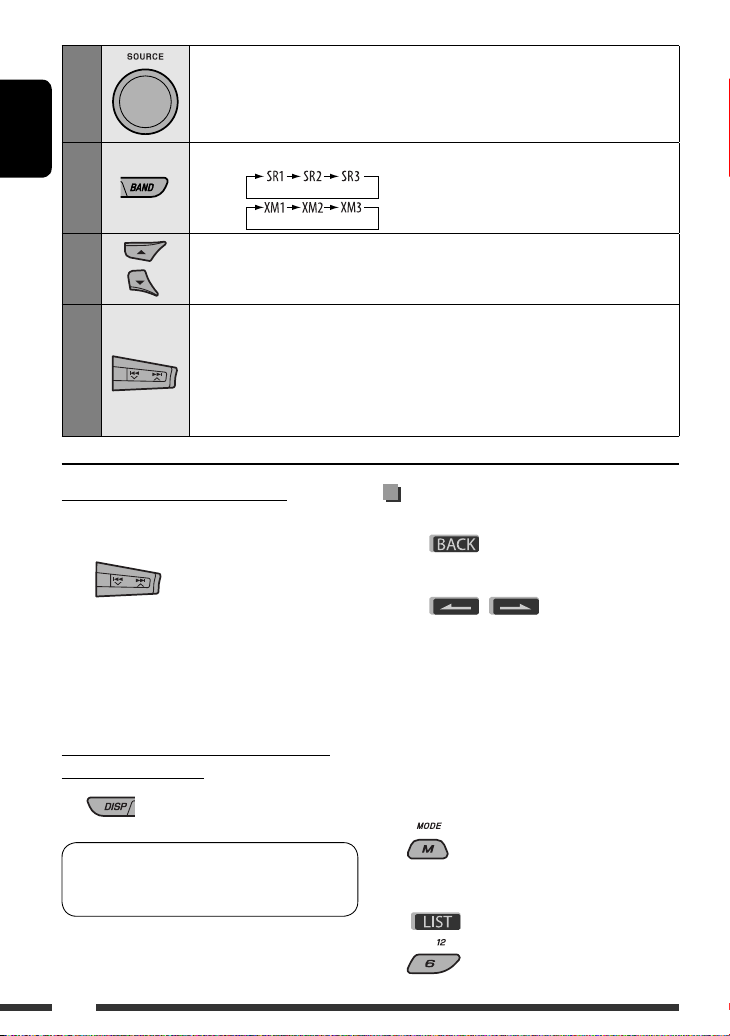
1
Select “SIRIUS” or “XM.”
ENGLISH
2
3
4
Checking the XM Satellite radio ID
While selecting “XM1,” “XM2,” or “XM3,” select
“Channel 0.”
The display alternately shows “RADIO ID” and the
8-digit (alphanumeric) ID number.
To cancel the ID number display, select any channel
other than “Channel 0.”
To change the display information while
listening to a channel
Select the bands.
SIRIUS:
XM:
Select a category.
SIRIUS: If you select “ALL,” you can tune in to all the channels of all categories.
Select a channel to listen.
• Holding the button changes the channels rapidly.
• While searching, invalid and unsubscribed channels are skipped.
XM: If you do not select a channel within 15 seconds, category selected in step 3
is canceled. You can select all channels of all categories now (including noncategorised channels).
Storing channels in memory
You can preset six stations for each band.
• When is shown on the display, you can
move back to the previous screen by pressing number
button 3.
• When / is shown on the display,
you can move to the other lists by pressing number
button 5 or 6 repeatedly.
Ex.: Storing a SIRIUS channel into preset number 4 of
the SR1 band.
1 Tune in to a channel you want to listen to.
• By holding BAND button, the Preset Channel List
will appear (go to step 5).
Category name = Channel name = Artist/
composer * name = Song/program name =
Audio level meter = (back to the beginning)
* Only for SIRIUS Satellite radio.
20
2
3
Select “LIST.”
Page 21
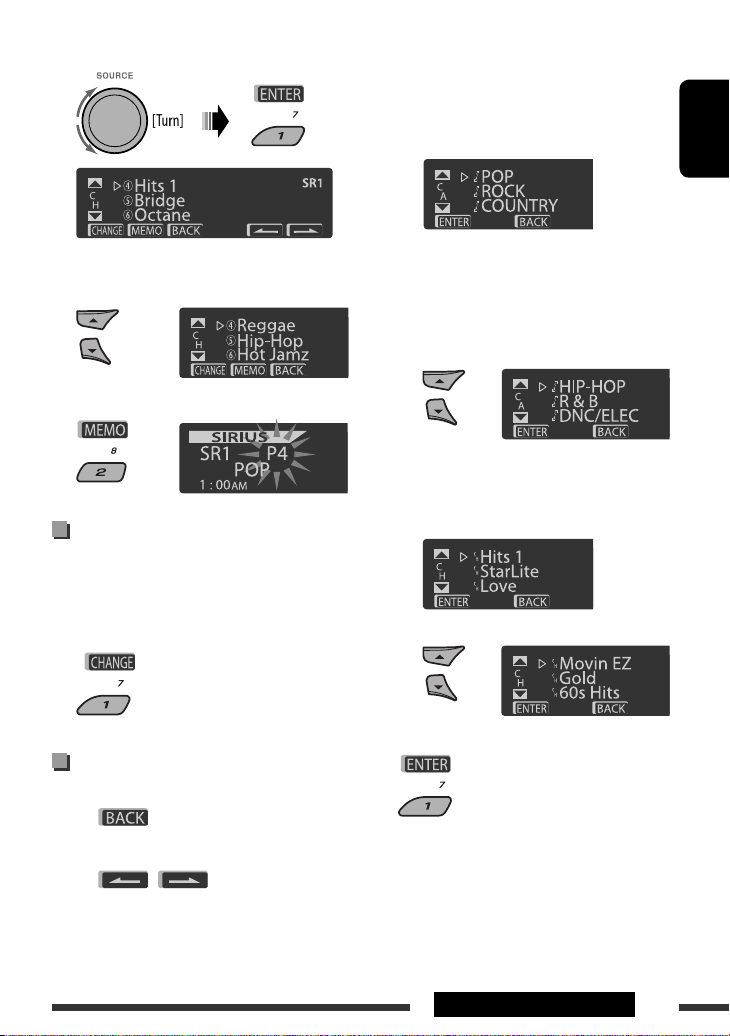
4 Select “Preset.”
5 Select a preset number you want to store
into.
6 Store the channel.
Listening to a user channel
1 Display the Preset Channel list, then select
the preset number you want to listen to.
2 Change to the selected channel.
Ex.: When listening to the SIRIUS Satellite radio.
1 To select a category
1 Follow steps 2 to 4 of “Storing channels in
memory” on page 20 and left column.
• In step 4, select “Category.”
The first channel of the selected category is
tuned in.
• By holding
2 Select a category.
5 / ∞, you can also show the
Category List while listening to a channel.
To select a channel
1 Follow steps 2 to 4 of “Storing channels in
memory” on page 20 and left column.
• In step 4, select “Channel.”
2 Select a channel.
ENGLISH
Selecting a category/channel on
the list
• When is shown on the display, you can
move back to the previous screen by pressing number
button 3.
• When / is shown on the display,
you can move to the other lists by pressing number
button 5 or 6 repeatedly.
2 Change to the selected item.
EXTERNAL DEVICES
21
Page 22
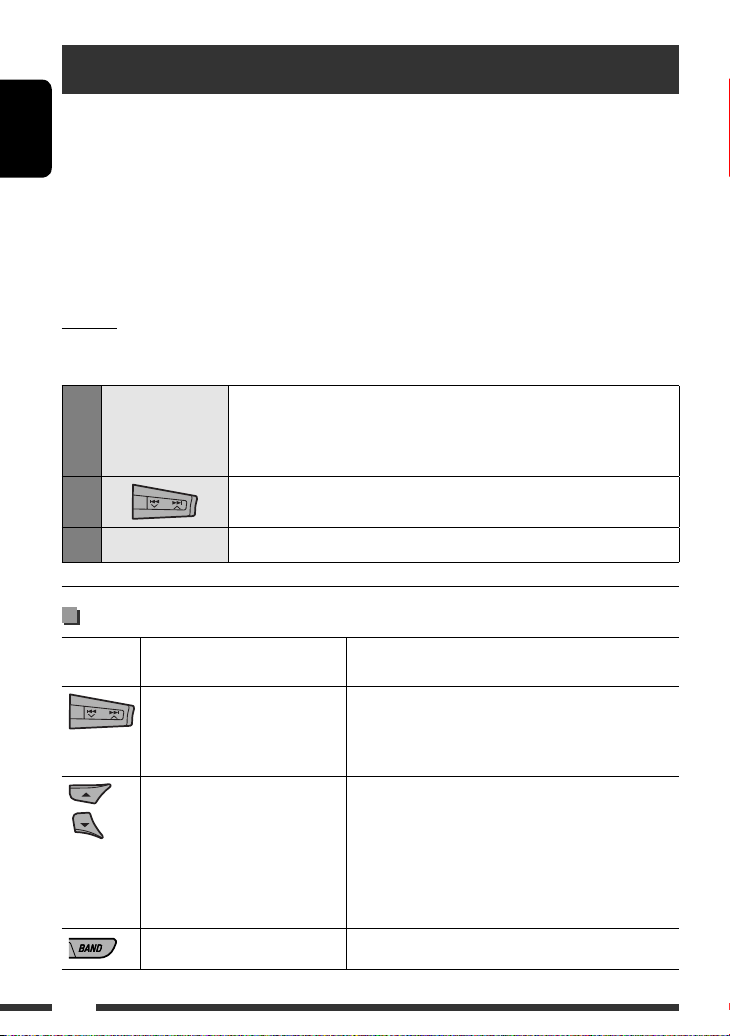
Listening to the iPod
You can play songs in an Apple iPod by:
– Connecting it with the USB cable supplied with your iPod to the USB input jack on the control panel.
– Connecting the Interface adapter for iPod, KS-PD100 (separately purchased) to the CD changer jack on the rear of
ENGLISH
the unit.
Preparation: Make sure “Changer” is selected for the external input setting, see page 29.
• You can control playback from the unit.
• Disconnecting the iPod will stop playback. Press SOURCE to listen to another playback source.
• For details, refer also to the manual supplied for your iPod.
Caution:
• Avoid using the iPod if it might hinder your safety while driving.
• Make sure all important data has been backed up to avoid losing the data.
1
—
2
Connect an iPod to the USB input jack or through KS-PD100.
Playback starts automatically from where it had been paused previously.
• If an iPod has been connected, press SOURCE to select “USB-iPod” or “iPod” as
the playback source.
Select a track.
3
—
Adjust the volume and sound as you want. (See pages 25 and 26.)
Playback control from the unit
Button For iPod connected through
KS-PD100
[Press] Go to the next or previous
track
[Hold] Fast-forward or reverse
the track during playback
[Press] Enter main menu when
you press 5. Pause/
resume playback when ∞
is pressed.
— [Press] Pause/resume playback.
22
For iPod connected to the USB input jack
[Press] Go to the next or previous track
[Hold] Fast-forward or reverse the track during playback
[Hold] Enter main menu
[Press] Go to the top menu of “Playlists,” “Artists,”
“Albums,” “Songs,” “Podcasts,” “Genres,”
“Composers,” or “Audiobooks” in the main menu.
• Pressing the number buttons (1 – 6) or holding
1 (7) and 2 (8) can also select the preset top
menus.
Page 23
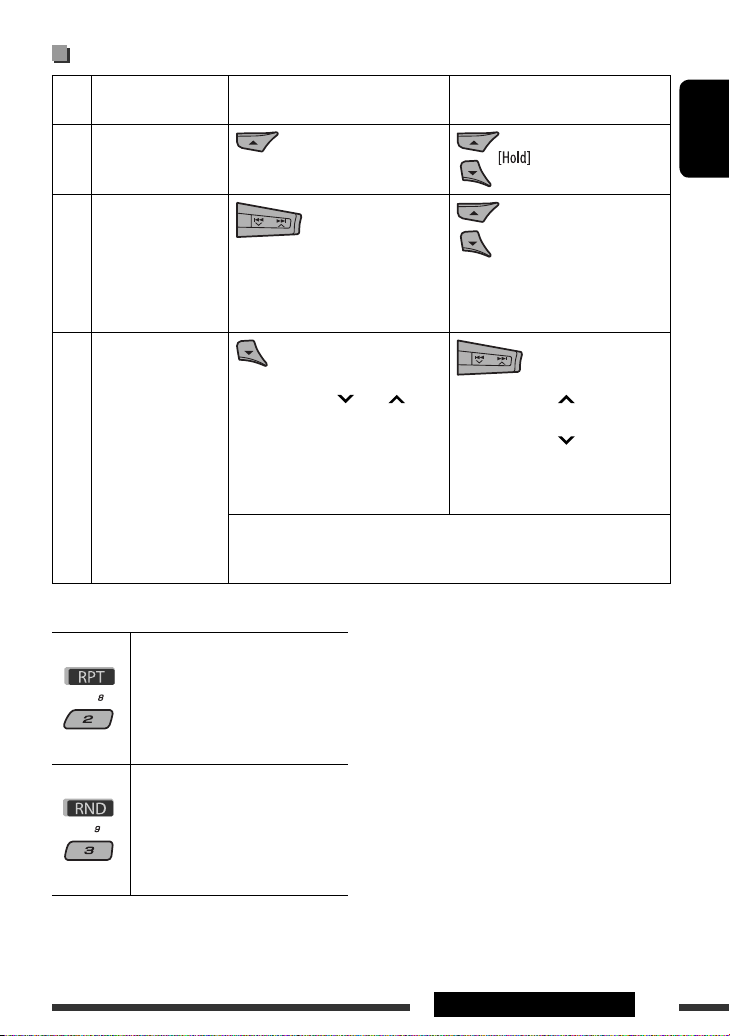
Selecting a track from the menu
No. Operation For iPod connected through
KS-PD100
Enter the main
1
menu.
Select the desired
2
menu.
For iPod connected to the USB
input jack
ENGLISH
Playlists Ô Artists Ô Albums Ô
Songs Ô Genres Ô Composers
Confirm the
3
selection.
• By holding 4 /¢ , you
can fast skip during song search in
the main menu.
• If a track is selected, playback starts automatically.
• If the selected item has another layer, you will enter the layer. Repeat steps 2
and 3 until the desired track is played.
After pressing M MODE, press the following buttons to...
Repeat One:
Same as “Repeat One.”
Repeat All:
Same as “Repeat All.”
Repeat Off:
Cancels.
Random Album *:
Same as “Shuffle Albums.”
Random Song:
Same as “Shuffle Songs.”
Random Off:
Cancels.
* Functions only if you select “All Albums” or “All” in
“Albums” of the main “MENU.”
Playlists Ô Artists Ô Albums Ô
Songs Ô Podcasts Ô Genres Ô
Composers Ô Audiobooks
• By holding ¢ , you can start
play back the selected item directly.
• By holding 4 , you can go
back to the previous menu.
• By holding 5/∞, you can fast skip
in every layer of the main menu.
The menu selecting mode will be canceled:
• If no operations are performed for about:
– 5 seconds for iPod connected through KS-PD100.
– 15 seconds for iPod connected to the USB input
jack.
• When you confirm the selection of a track.
EXTERNAL DEVICES
23
Page 24
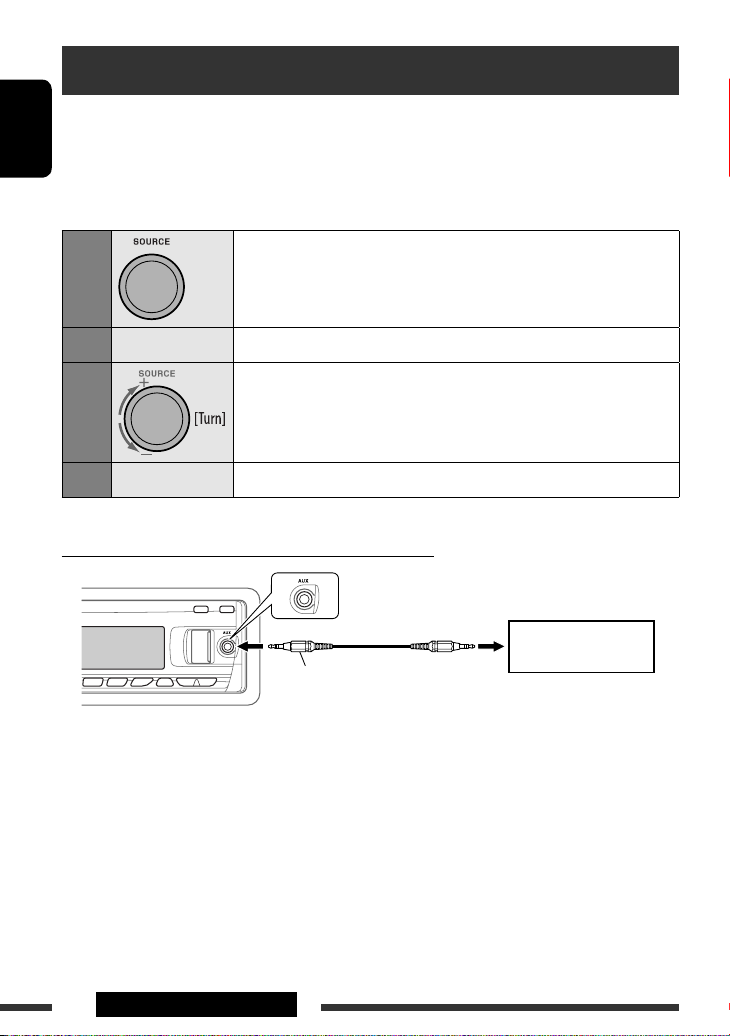
Listening to the other external components
You can connect an external component to:
• CD changer jack on the rear of this unit using the following adapters:
– Line Input Adapter, KS-U57
ENGLISH
– AUX Input Adapter, KS-U58
Preparation: Make sure “Ext In” is selected for the external input setting, see page 29.
• AUX (auxiliary) input jack on the control panel.
1
Select “EXT IN” or “AUX IN.”
2
—
3
4
Connecting an external component to the AUX input jack
—
Turn on the connected component and start playing the source.
Adjust the volume.
Adjust the sound as you want (see pages 25 and 26).
3.5 mm stereo mini plug
(not supplied)
Portable audio player, etc.
24
EXTERNAL DEVICES
Page 25

Selecting a preset sound mode
You can select a preset sound mode suitable to the music genre (iEQ: intelligent equalizer).
Preset value setting for each sound mode
Preset value
Sound mode
Freq. Level Q Freq. Level Q Freq. Level Q
USER 60 Hz 00 Q1.25 1.0 kHz 00 Q1.25 10.0 kHz 00 –
ROCK 100 Hz +03 Q1.0 1.0 kHz 00 Q1.25 10.0 kHz +02 –
CLASSIC 80 Hz +01 Q1.25 1.0 kHz 00 Q1.25 10.0 kHz +03 –
POPS 100 Hz +02 Q1.25 1.0 kHz +01 Q1.25 10.0 kHz +02 –
HIP HOP 60 Hz +04 Q1.0 1.0 kHz –02 Q1.0 10.0 kHz +01 –
JAZZ 80 Hz +03 Q1.25 1.0 kHz 00 Q1.25 10.0 kHz +03 –
Freq.: Frequency Q: Q-slope
Bass Mid (mid-range) Treble
ENGLISH
Adjusting the sound
You can adjust the sound characteristics to your
preference.
• When
move back to the previous screen by pressing number
button 3 or 6.
is shown on the display, you can
1
2
• For “EQ” setting, see page 26.
* Displayed only when “L/O Mode” is set to “Woofer”
(see page 29).
3 Adjust the selected setting item.
A Fad/Bal (Fader/Balance)
1 Press number button 1 ( )
to move to the “Fad/Bal” adjustment
display.
2 Adjust the speaker output balance by
pressing:
5 / ∞: between the front and rear
speakers. [F6 to R6]
4 /¢ : between the left and
right speakers. [L6 to R6]
B Subwoofer
1 Press number button 1 ( ) to
move to the “Subwoofer” adjustment
display.
2 Use 4 /¢ to select a cutoff
frequency to the subwoofer.
• OFF: All signals are sent to the
subwoofer.
• 80Hz: Frequencies higher than 80 Hz
are cut off.
• 120Hz: Frequencies higher than 120 Hz
are cut off.
• 160Hz: Frequencies higher than 160 Hz
are cut off.
Continued on the next page
25SETTINGS
Page 26
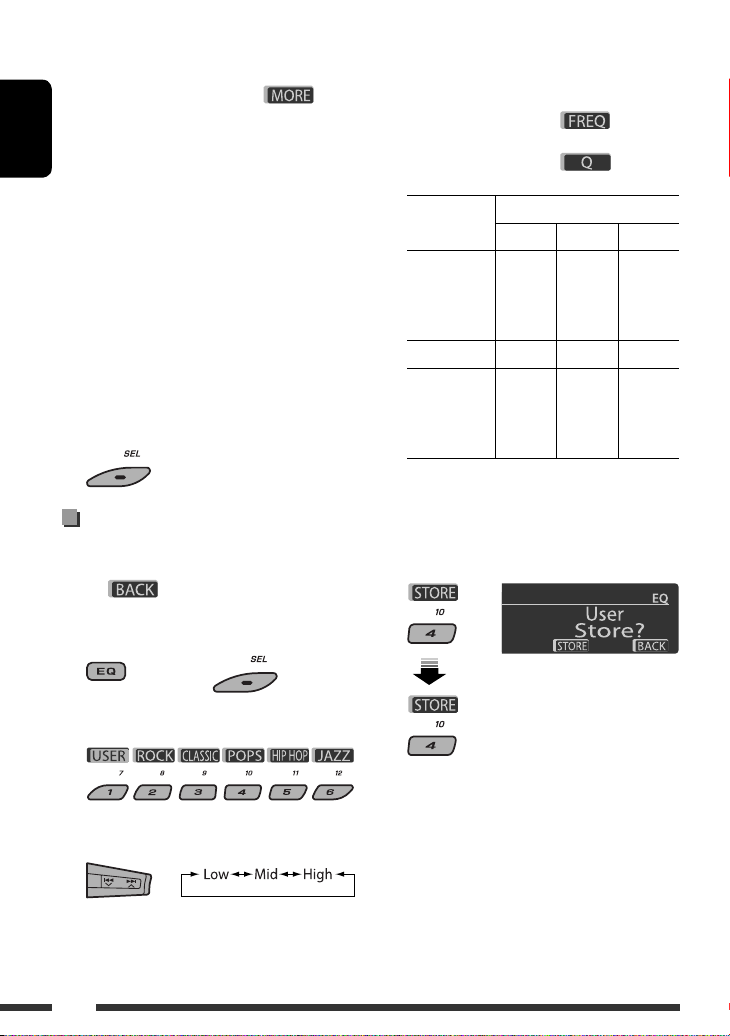
3 Turn the control dial to adjust the
subwoofer output level. [0 to 8]
4 Press number button 1 ( )
to select the subwoofer phase.
[0deg (normal) or 180deg (reverse)]
C VolAdjust, [–5 to +5]
ENGLISH
Turn the control dial to adjust the input level
of each source (except FM).
Adjust to match the input level of the FM
sound level.
• Before making an adjustment, select the
source you want to adjust.
D Loudness, [Off or On]
Turn the control dial to select “Off” or
“On.” When “On” is selected, low and high
frequencies sound are boosted to produce a
well-balanced sound at low volume level.
4 Exit from the setting.
Storing your own sound modes
You can adjust the sound modes and store your own
adjustments in memory.
• When is shown on the display, you can
move back to the previous screen by pressing number
button 6.
1
or
4 Adjust the sound elements of the selected
frequency range.
1 Use 5 / ∞ to adjust the level.
2 Press number button 5 ( ), then turn
the control dial to select the frequency.
3 Press number button 5 ( ), then turn
the control dial to select the quality slope (Q).
Sound
elements
Frequency 60 Hz
Level –6 to +6 –6 to +6 –6 to +6
Q Q1.0
Range/selectable items
Low Mid High
500 Hz
80 Hz
100 Hz
200 Hz
Q1.25
Q1.5
Q2.0
1 kHz
1.5 kHz
2.5 kHz
Q0.5
Q0.75
Q1.0
Q1.25
10 kHz
12.5 kHz
15 kHz
17.5 kHz
Fix
5 Repeat steps 3 and 4 to adjust the other
frequency bands.
6 Store the adjustments.
2 Select a sound mode.
3 Select a frequency range.
26
Page 27
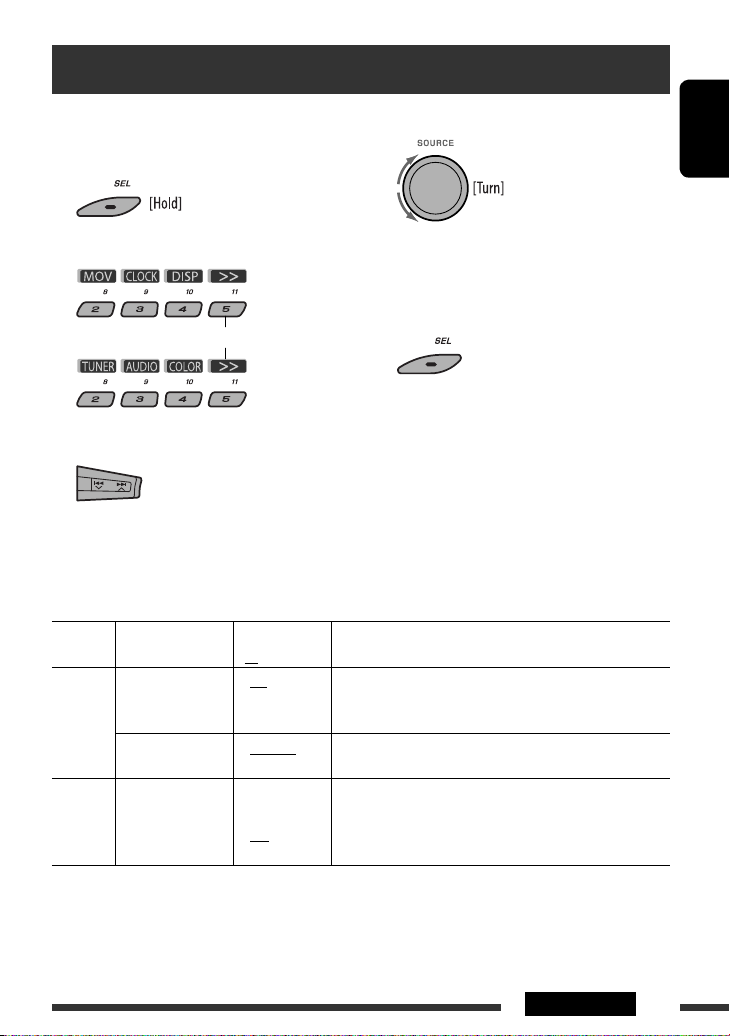
General settings — PSM
You can change PSM (Preferred Setting Mode) items
listed in the table below and on pages 28 –30.
4 Adjust the selected PSM item.
1 Enter the PSM settings.
2 Select a PSM category.
5 Repeat steps 2 – 4 to adjust other PSM items
if necessary.
6 Finish the procedure.
To display the rest
3 Select a PSM item.
By pressing either one of the buttons repeatedly,
you can also move to the item of the other
categories.
Category Indication Item
( : Initial)
Demo
Display
demonstration
LevelMeter
MOV (movie)
Audio level meter
Clock Disp *
Clock display
CLOCK
1
*
If the power supply is not interrupted by turning off the ignition key of your car, it is recommended to select “Off” to
save the car’s battery.
• On
• Off
• Meter 1
• Meter 2
1
• On
• Off
Setting, [reference page]
: Display demonstration will be activated automatically if no
operation is done for about 20 seconds, [5].
: Cancels.
: Select the different level meter patterns.
• Press DISP to show the selected level meter.
: Clock time is shown on the display when the power is
turned off.
: Cancels; pressing DISP will show the clock time for about
5 seconds when the power is turned off, [5].
ENGLISH
Continued on the next page
27SETTINGS
Page 28

Category Indication Item
Setting, [reference page]
( : Initial)
ENGLISH
Clock Hr
Hour adjustment
Clock Min
1 – 12AM/
: Initial: 1 (1:00AM), [5].
1 – 12PM
(0 – 23)
00 – 59 : Initial: 00 (1:00AM), [5].
Minute adjustment
24H/12H
Time display mode
Clock Adj *
Clock adjustment
CLOCK
Time Zone *
Time zone
• 12Hours
: See also page 5 for setting.
• 24Hours
2
• Auto
: The built-in clock is automatically adjusted using the clock
data provided via the satellite radio channel.
• Off
2
3
,
*
— : Select your residential area from one of the time zones for
: Cancels.
clock adjustment.
Eastern, Atlantic, Newfondlnd, Alaska, Pacific,
Mountain, Central
2
3
,
*
DST *
Daylight savings
time
4
5
,
Scroll *
*
Scroll
• On
• Off
• Once
• Auto
• Off
: Activates daylight savings time if your residential area is
subject to DST.
: Cancels.
: Scrolls the track information once.
: Repeats scrolling (at 5-second intervals).
: Cancels. (Holding DISP can scroll the display regardless of
the setting.)
Dimmer
Dimmer
• Auto
• Off
• On
• Time Set
: Dims the display when you turn on the headlights.
: Cancels.
: Dims the display and button illumination.
: Set the timer for dimmer, [30].
Any hour – Any hour
From – To *
DISP (display)
Contrast
Contrast
LCD Type
Display type
6
—
1 – 8
Initial: 5
• Auto
: Initial: 6PM – 7AM.
: Adjust the display contrast to make the display indications
clear and legible.
: Positive pattern will be selected during the day time *
while negative pattern will be used during the night
time *7.
• Positive
• Negative
2
*
Displayed only when SIRIUS Satellite radio or XM Satellite radio is connected.
: Positive pattern of the display.
: Negative pattern of the display.
*3 Adjustable only when “Clock Adj” is set to “Auto.” Press number button 1 ( ) to show the setting display.
*4 Some characters or symbols will not be shown correctly (or will be blanked) on the display.
*5 Not applicable to HD Radio text scrolling.
*6 Adjustable only when “Dimmer” is set to “Time Set.”
*7 Depends on the “Dimmer” setting.
7
;
28
Page 29
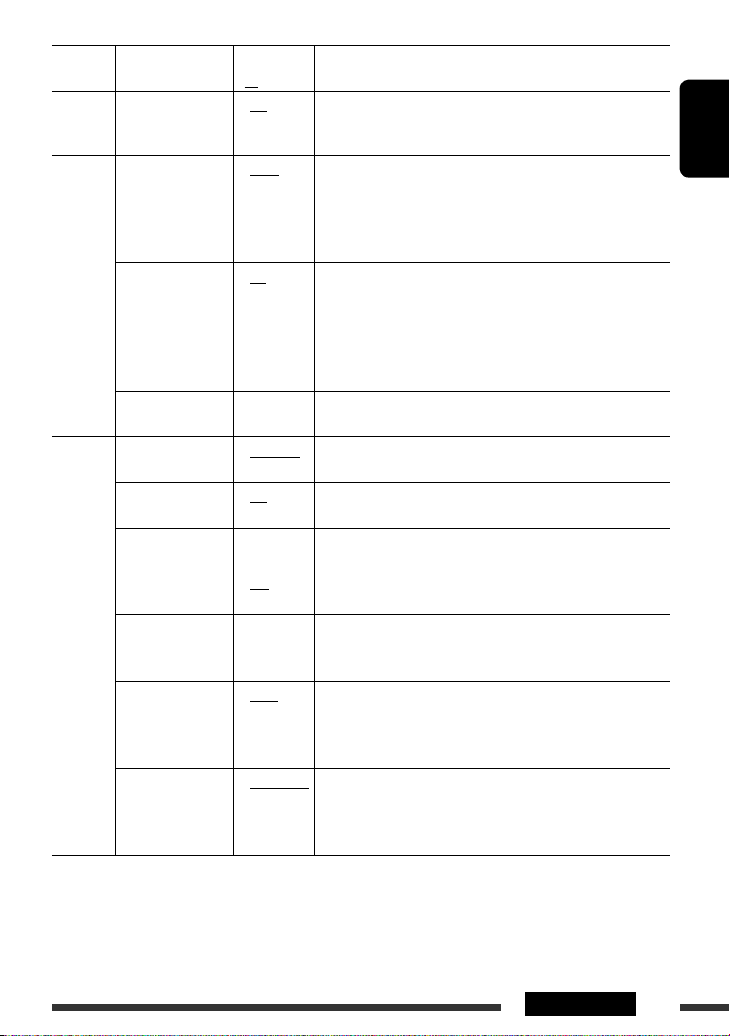
Category Indication Item
Setting, [reference page]
( : Initial)
DISP
(display)
Tag
Tag display
IF Band
Intermediate
frequency band
• On
• Off
• Auto
• Wide
: Shows the tag while playing MP3/WMA/WAV tracks.
: Cancels.
: Increases the tuner selectivity to reduce interference noises
between adjacent stations. (Stereo effect may be lost.)
: Subject to interference noises from adjacent stations, but
sound quality will not be degraded and the stereo effect will
remain.
AreaChange
Tuner channel
TUNER
interval
• US
• EU
: When using in North/Central/South America. AM/FM intervals
are set to 10 kHz/200 kHz.
: When using in any other areas. AM/FM intervals are set to
9 kHz/50 kHz (100 kHz during auto search).
• SA
: When using in South American countries where FM interval is
100 kHz. AM interval is set to 10 kHz.
8
Sirius ID *
SIRIUS ID
Ext Input *
External input
Beep
Key-touch tone
Telephone *
Telephone muting
— : The 12-digit SIRIUS identification number appears on the
display, [19].
10
11
• Changer
• Ext In
• On
• Off
• Muting1/
Muting2
• Off
: To use a JVC CD changer, [18], or an Apple iPod, [22].
: To use any other external component, [24].
: Activates the key-touch tone.
: Deactivates the key-touch tone.
: Select either one which mutes the sounds while using a
cellular phone.
: Cancels.
• Playback pauses/mutes while telephone muting is working.
AudioBooks *
Speed control of
AUDIO
“Audiobook”
L/O Mode
Line output mode
9
• Normal
• Faster
• Slower
• Rear
• Woofer
: You can select the playback speed of the “Audiobook” sound
file in your iPod.
• Initial selected item depends on your iPod setting.
: Select if the REAR LINE OUT terminals are used for connecting
the rear speakers (through an external amplifier).
: Select if the REAR LINE OUT terminals are used for connecting a
subwoofer (through an external amplifier).
Amp Gain
Amplifier gain
control
8
*
Displayed only when SIRIUS Satellite radio is connected.
• High PWR
• Low PWR
11
• Off *
: Volume 00 – Volume 50
: Volume 00 – Volume 30 (Select if the maximum power of each
speaker is less than 50 W to prevent damaging the speaker.)
: Deactivates the built-in amplifier.
*9 Displayed only when an iPod is connected to the USB input jack and playback is controlled from the unit.
*10 Displayed only when one of the following sources is selected—TUNER, SIRIUS, XM, CD, USB, or Bluetooth.
*11 Only for KD-APD89.
ENGLISH
Continued on the next page
29SETTINGS
Page 30
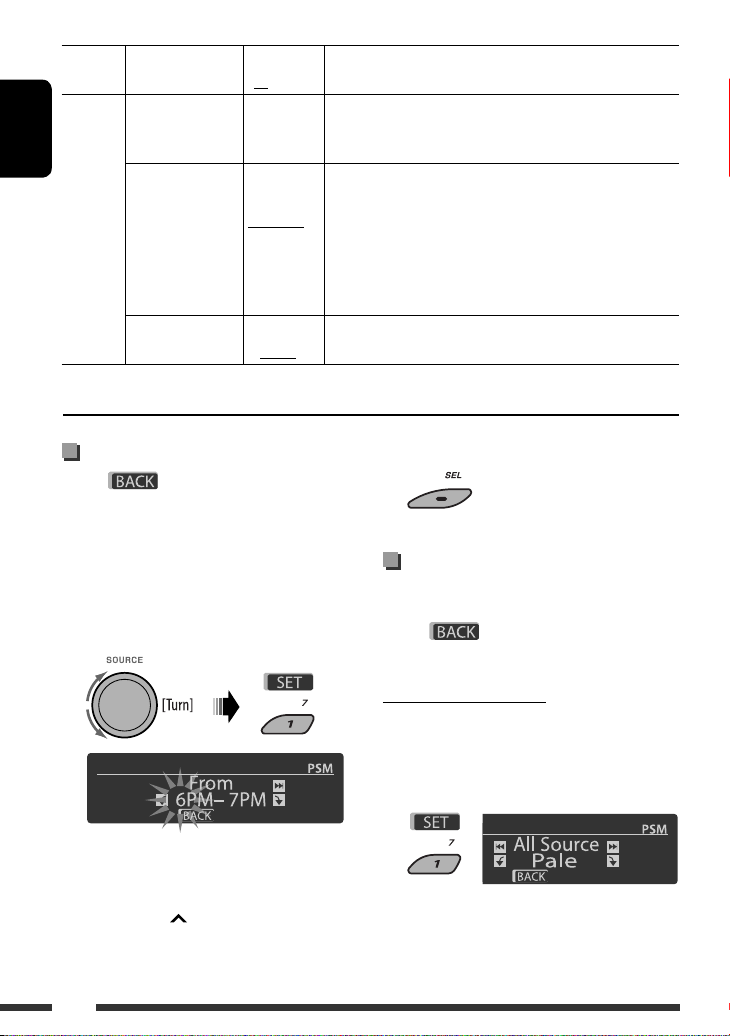
Category Indication Item
Color Sel
Color selection
ENGLISH
Color Set
Color setting
COLOR
Red
Green
Blue
Key Illum
Illumination switch
12
*
Depends on the “Dimmer” setting.
( : Initial)
Initial: All
Source;
Color: Pale
—
Day Color
NightColor
00 — 11
00 — 11
00 — 11
• Red
• Green
Setting, [reference page]
: Select your favorite display color for each source (or for all
sources), [30, 31].
: Create your own colors, and select them for the display color,
[31].
: User color during the day time *
: User color during the night time *12.
: Initial: Day Color: 07, NightColor: 05
: Initial: Day Color: 07, NightColor: 05
: Initial: Day Color: 07, NightColor: 05
: You can select the button illumination according to your
preference.
12
.
Setting the time for dimmer
• When is shown on the display, you can
move back to the previous screen by pressing number
button 3.
1 Follow steps 1 to 3 on page 27.
• In step 2, select “DISP.”
• In step 3, select “Dimmer.”
2 Select “Time Set.”
3 Adjust the dimmer start time.
1 Turn the control dial to set the dimmer start
time.
2 Press ¢ to select “To.” Then, turn the
control dial to set the dimmer end time.
30
4 Exit from the setting.
Changing the display color
You can select your favorite display color for each source
(or all sources).
• When is shown on the display, you can
move back to the previous screen by pressing number
button 3 or 6.
Setting the display color
1 Follow steps 1 to 3 on page 27.
• In step 2, select “COLOR.”
• In step 3, select “Color Sel.”
2
Page 31

3 Select a source.
All Source *1 Ô CD Ô Changer *3 (or
Ext In *2) Ô USB *3 Ô FM Ô AM Ô
3
/XM *3 Ô iPod *3 Ô Aux In Ô
Sirius *
BT Phone *3 Ô BT Audio *3 Ô (back to the
beginning)
*1 When you select “All Source,” you can use the
same color for all the sources.
*2 Depends on the “Ext Input” setting, see page 29.
*3 Displayed only when the target component is
connected.
4 Select a color.
Pale Ô Aqua Ô Sky Ô Sea Ô Leaves
Ô Grass Ô Apple Ô Rose Ô Amber Ô
Honey
Ô Violet Ô Grape Ô Every *
5
Ô (back to the beginning)
User *
*4 The color changes every 2 seconds.
*5 The user-edited colors—“Day Color” and
“NightColor” will be applied (see the right
column for details).
4
Ô
Creating your own color—User Color
You can create your own colors—“Day Color” or
“NightColor.”
1 Follow steps 1 to 3 on page 27.
• In step 2, select “COLOR.”
• In step 3, select “Color Set.”
2 Select “Day Color” or “NightColor.”
3 Select a primary color.
4 Adjust the level (00 to 11) of the selected
primary color.
5 Repeat steps 3 and 4 to adjust other primary
colors.
6 Exit from the setting.
ENGLISH
5 Repeat steps 3 and 4 to select the color for
each source (except when selecting “All
Source” in step 3).
6 Exit from the setting.
31SETTINGS
Page 32

Bluetooth settings
You can change the settings listed on the right column
according to your preference.
• When
ENGLISH
move back to the previous screen by pressing number
button 3.
is shown on the display, you can
1 Select “BT-PHONE” or “BT-AUDIO.”
2 Enter the Bluetooth menu.
3 Select “Setting.”
4 Select a setting item.
*1 Displayed only when a Bluetooth phone is
connected.
*2 Displayed only when a Bluetooth phone is
connected and it is compatible with text
message.
*3 Bluetooth Audio: Shows only “Version.”
Setting menu ( : Initial)
Auto Connect
When the unit is turned on, the connection is
established automatically with...
Off: No Bluetooth device.
Last: The last connected Bluetooth device.
Order: The available registered Bluetooth device
found at first.
Auto Answer
Only for the device being connected for “BT-PHONE.”
On: The unit answers the incoming calls
automatically.
Off: The unit does not answer the calls
automatically. Answer the calls manually.
Reject: The unit rejects all incoming calls.
Message Info
Only for the device being connected for “BT-PHONE.”
Auto: The unit informs you of the arrival of
a message by ringing and displaying
“Received Message.”
Manual: The unit does not inform you of the arrival of
a message.
MIC setting (microphone setting)
Only for the device being connected for “BT-PHONE.”
Adjust the built-in microphone volume,
[LEVEL 01/02/03].
Version
The Bluetooth software and hardware versions are
shown.
5 Change the setting accordingly.
32
Page 33

Title assignment
You can assign titles to 30 station frequencies (FM and
AM) using 10 characters (maximum) for each title.
• When HD Radio tuner box is connected, this feature
will be disable.
• When
move back to the previous screen by pressing number
button 3.
is shown on the display, you can
1 Select “TUNER.”
2 Show the title entry screen.
3 Assign a title.
1 Press number button 4 ( ) repeatedly
to select a character set.
To erase the entire title
In step 3 on the left column...
ENGLISH
Available characters
Upper case
Lower case
Numbers and symbols
2 Turn the control dial to select a character. (For
available characters, see the right column.)
3 Use 4 /¢ to move to the next (or
previous) character position.
4 Repeat steps 1 to 3 until you finish entering
the title.
4 Store the title.
33SETTINGS
Page 34

More about this unit
Basic operations
Turning on the power
ENGLISH
• By pressing SOURCE on the unit, you can also turn on
the power. If the source is ready, playback also starts.
Turning off the power
• If you turn off the power while listening to a track,
playback will start from where it had been stopped
previously next time you turn on the power.
General
• If you change the source while listening to a disc,
playback stops.
Next time you select “CD” as the playback source,
playback will start from where it had been stopped
previously.
• After ejecting a disc or removing a USB device,
“No Disc” or “No USB” appears and you cannot
operate some of the buttons. Insert another disc,
reattach a USB device, or press SOURCE to select
another playback source.
Tuner operations
Storing stations in memory
• During SSM search...
– All previously stored stations are erased and the
stations are stored anew.
– Received stations are preset in No. 1 (lowest
frequency) to No. 6 (highest frequency).
– When SSM is over, the station stored in No. 1 will
be automatically tuned in.
• When storing a station manually, the previously
preset station is erased when a new station is stored
in the same preset number.
Disc/USB operations
Caution for DualDisc playback
• The Non-DVD side of a “DualDisc” does not comply
with the “Compact Disc Digital Audio” standard.
Therefore, the use of Non-DVD side of a DualDisc on
this product may not be recommended.
General
• This unit has been designed to reproduce
CDs/CD Texts, and CD-Rs (Recordable)/CD-RWs
(Rewritable) in audio CD (CD-DA), MP3 and WMA
formats.
• When a disc is inserted upside down, “Please Eject”
appears on the display. Press OPEN, then 0 to eject
the disc.
• In this manual, words “track” and “file” are
interchangeably used.
• While fast-forwarding or reversing on an MP3/WMA/
WAV files, you can only hear intermittent sounds.
• File/folder list may not appear correctly if too many
hierarchies and folders are used.
• If the ejected disc is not removed within 15 seconds,
the disc is automatically inserted again into the
loading slot to protect it from dust. Playback starts
automatically.
Playing a CD-R or CD-RW
• Use only “finalized” CD-Rs or CD-RWs.
• This unit can only play back files of the same type as
those which are detected first if a disc includes both
audio CD (CD-DA) files and MP3/WMA files.
• This unit can play back multi-session discs; however,
unclosed sessions will be skipped while playing.
• Some CD-Rs or CD-RWs may not play back on this
unit because of their disc characteristics, or for the
following reasons:
– Discs are dirty or scratched.
– Moisture condensation has occurred on the lens
inside the unit.
– The pickup lens inside the unit is dirty.
34
Page 35

– The files on the CD-R/CD-RW are written using the
“Packet Write” method.
– There are improper recording conditions (missing
data, etc.) or media conditions (stained, scratched,
warped, etc.).
• CD-RWs may require a longer readout time since the
reflectance of CD-RWs is lower than that of regular
CDs.
• Do not use the following CD-Rs or CD-RWs:
– Discs with stickers, labels, or a protective seal stuck
to the surface.
– Discs on which labels can be directly printed by an
ink jet printer.
Using these discs under high temperature or high
humidity may cause malfunctions or damage to the
unit.
Playing an MP3/WMA disc
• This unit can play back MP3/WMA files with the
extension code <.mp3> or <.wma> (regardless of
the letter case—upper/lower).
• This unit can show the names of albums, artists
(performer), and Tag (Version 1.0, 1.1, 2.2, 2.3, or
2.4) for MP3 files and for WMA files.
• This unit can display only one-byte characters. No
other characters can be correctly displayed.
• This unit can play back MP3/WMA files meeting the
conditions below:
MP3:
– Bit rate: 8 kbps — 320 kbps
– Sampling frequency: 48 kHz, 44.1 kHz, 32 kHz,
24 kHz, 22.05 kHz, 16 kHz, 12 kHz, 11.025 kHz,
8 kHz
WMA:
– Bit rate: 32 kbps — 192 kbps
– Sampling frequency: 48 kHz, 44.1 kHz, 32 kHz
– Disc format: ISO 9660 Level 1/Level 2, Romeo,
Joliet, Windows long file name
• The maximum number of characters for file/folder
names vary depending on the disc format used
(includes 4 extension characters—<.mp3> or
<.wma>).
– ISO 9660 Level 1: up to 12 characters
– ISO 9660 Level 2: up to 31 characters
– Romeo *: up to 128 characters
– Joliet *: up to 64 characters
– Windows long file name *: up to 128 characters
* The parenthetic figure is the maximum number of
characters for file/folder names in case the total
number of files and folders is 271 or more.
• This unit can recognize a total of 512 files,
200 folders, and 8 hierarchical levels.
• This unit can play back files recorded in VBR (variable
bit rate).
Files recorded in VBR have a discrepancy in the
elapsed time display, and do not show the actual
elapsed time. In particular, this difference becomes
noticeable after performing the search function.
• This unit cannot play back the following files:
– MP3 files encoded in MP3i and MP3 PRO format.
– MP3 files encoded in an inappropriate format.
– MP3 files encoded with Layer 1/2.
– WMA files encoded in lossless, professional, and
voice format.
– WMA files which are not based upon Windows
Media ® Audio.
– WMA files copy-protected with DRM.
– Files which have data such as AIFF, ATRAC3, etc.
• The search function works but search speed is not
constant.
Playing MP3/WMA/WAV tracks from a USB
device
• Connecting a USB device automatically changes the
source to “USB.”
• While playing from a USB device, the playback order
may differ from the one from other players.
• This unit may be unable to play back some USB
devices or some files due to their characteristics or
recording conditions.
• Depending on the shape of the USB devices and
connection ports, some USB devices may not be
attached properly or the connection might be loose.
• When connecting a USB mass storage class device,
refer also to its instructions.
Continued on the next page
35REFERENCE
ENGLISH
Page 36

• Connect one USB mass storage class device to the unit
at a time. Do not use a USB hub.
• You can connect two types of USB device to this
unit—MTP device and Mass storage class device.
If you connect an MTP device featuring “USB digital
media streaming” to this unit, you can play back
ENGLISH
the WMA-DRM10 (Digital Right Management) files
purchased through the music distributing web sites,
through this unit.
• This unit is compatible with the USB Full-Speed.
• If the connected USB device does not have the correct
files, “No File” appears.
• This unit can show ID3 Tag (Version 1.0, 1.1, 2.2, 2.3,
or 2.4) for MP3 and WMA/WAV Tag.
• This unit can play back MP3/WMA/WAV files meeting
the conditions below:
MP3:
– Bit rate: 32 kbps — 320 kbps (MPEG-1)
8 kbps — 160 kbps (MPEG-2)
– Sampling frequency:
48 kHz, 44.1 kHz, 32 kHz (for MPEG-1)
24 kHz, 22.05 kHz, 16 kHz (for MPEG-2)
WMA:
– Bit rate: 5 kbps — 320 kbps
– Sampling frequency: 8 kHz — 48 kHz
– Channel: 1 ch/2 ch
WAV:
– Bit rate: Linear PCM at 705 kbps and 1 411 kbps
– Sampling frequency: 44.1 kHz
– Channel: 1 ch/2 ch
• This unit can play back MP3 files recorded in VBR
(variable bit rate).
• The maximum number of characters for folder and
file names is 25 characters; 128 characters for MP3/
WMA/WAV Tag.
• This unit can recognize a total of 20 000 files and
2 000 folders (999 files per folder). However, the
display can shows until 9 999 folders/files.
• The unit cannot recognize a USB mass storage class
device whose rating is other than 5 V and exceeds
500 mA.
• USB devices equipped with special functions such as
data security functions cannot be used with the unit.
• Do not use a USB device with 2 or more partitions.
• This unit may not recognized a USB device connected
through a USB card reader.
• This unit may not play back files in a USB device
properly when using a USB extension cord.
• This unit cannot assure proper functions or supply
power to all types of USB devices.
Bluetooth operations
General
• While driving, do not perform complicated operation
such as dialing the numbers, using phone book, etc.
When you perform these operations, stop your car in
a safe place.
• Some Bluetooth devices may not be connected to
this unit depending on the Bluetooth version of the
device.
• This unit may not work for some Bluetooth devices.
• Connecting condition may vary depending on the
circumstances around you.
• When the unit is turned off, the device is
disconnected.
appears when the connection is established.
Appears when the Bluetooth phone is
connected.
Appears when the Bluetooth audio player
is connected.
Appears when the Bluetooth phone and
Bluetooth audio player are connected.
Icons for phone types
These icons indicate the phone type set on the device:
: Cellular phone : General
: Household phone
: Office
: Other than above
: Unknown
36
Page 37

Warning messages for Bluetooth operations
• Connection Error:
The device is registered but the connection has failed.
Use “Connect” to connect the device again. (See page
14.)
• Error
Try the operation again. If “Error” appears again,
check if the device supports the function you have
tried.
• Device Not Found
No available Bluetooth device is detected by
“Search...”.
• Loading...
The unit is updating the phone book and/or text
messages.
• Please Wait...
The unit is preparing to use the Bluetooth function. If
the message does not disappear, turn off and turn on
the unit, then connect the device again (or reset the
unit).
• Reset 08
Check the connection between the adapter and this
unit.
HD Radio reception
• HD Radio can normally be received in the USA,
but it may also be received in countries where test
broadcasting has already started.
• During SSM search...
– All stations including conventional FM/AM stations
are searched and stored for the selected band.
Satellite radio
• You can also connect the JVC SIRIUS radio PnP
(Plug and Play), using the JVC SIRIUS radio adapter,
KS-U100K (not supplied) to the CD changer jack on
the rear.
By turning on/off the power of the unit, you can turn
on/off the JVC PnP. However, you cannot control it
from this unit.
• To know more about SIRIUS Satellite radio or to sign
up, visit <http://www.sirius.com>.
• For the latest channel listings and programming
information, or to sign up for XM Satellite radio, visit
<http://www.xmradio.com>.
iPod
• Controllable iPod (connected through....):
(A) KS-PD100:
– iPod with dock connector (3rd Generation)
– iPod with click wheel (4th Generation)
– iPod nano (1st & 2nd *
– iPod mini (1st Generation)
– iPod video (5th Generation) *
– iPod photo
(B) USB input jack:
– iPod nano (1st & 2nd Generation)
– iPod video (5th Generation)
*1 When you connect the iPod nano to the interface
adapter, be sure to disconnect the headphones;
otherwise, no sound is heard.
*2 It is not possible to browse video files on the “Videos”
menu while the iPod is connected to the interface
adapter.
• Update your iPod to the latest software version
before using it with this unit.
– You can check the software version of your iPod
under “About” in the “Setting” menu of the iPod.
– For details about updating your iPod, visit
<http://www.apple.com>.
• While the unit is being turned on, the iPod is charged
through this unit.
• While connecting an iPod with Video:
– No video shows on the iPod’s display or the
external monitor (only the audio part is available).
– It is not possible to browse video files on the
“Video“ menu. (If you connect the iPod during
the playback or pausing of a video file, resuming
playback will not work.)
• iPod shuffle and iPhone cannot be used with this
unit.
1
Generation)
2
ENGLISH
Continued on the next page
37REFERENCE
Page 38

• You can control the iPod from this unit when “JVC” or
“ ” appears on the iPod display after connection.
• The song order displayed on the selection menu of
this unit may differ from that of the iPod.
• If playback is stopped, select a track from the
selection menu or press BAND to play back the same
ENGLISH
track again.
• The text information may not be displayed correctly:
– Some characters such as accented letters cannot be
shown correctly on the display.
– Communication between the iPod and the unit is
not stable.
• If the text information includes more than
16 characters, it scrolls on the display. This unit can
display up to 128 characters.
Notice:
When operating an iPod, some operations may not
be performed correctly or as intended. In this case,
visit the following JVC web site: <http://www.jvc.
co.jp/english/car/support/ks-pd100/index.html>
Title assignment
• If you try to assign titles to more than 30 station
frequencies, “Name Full” appears. Delete unwanted
titles before assignment.
• Microsoft and Windows Media are either registered
trademarks or trademarks of Microsoft Corporation in
the United States and/or other countries.
• The Bluetooth word mark and logos are owned by
the Bluetooth SIG, Inc. and any use of such marks
by Victor Company of Japan, Limited (JVC) is under
license. Other trademarks and trade names are those
of their respective owners.
• HD Radio ™ and the HD Radio Ready logo are
proprietary trademarks of iBiquity Digital Corp.
• “SIRIUS” and the SIRIUS dog logo are registered
trademarks of SIRIUS Satellite Radio Inc.
• XM and its corresponding logos are registered
trademarks of XM Satellite Radio Inc.
• “SAT Radio,” the SAT Radio logo and all related marks
are trademarks of SIRIUS Satellite Radio Inc., and XM
Satellite Radio, Inc.
• iPod is a trademark of Apple Inc., registered in the
U.S. and other countries.
General settings—PSM
• “Auto” setting for “Dimmer” may not work correctly
on some vehicles, particularly on those having a
control dial for dimming.
In this case, change the “Dimmer” setting to any
other than “Auto.”
• If “LCD Type” is set to “Auto,” the display pattern
will change to the “Positive” or “Negative” pattern
depending on the “Dimmer” setting.
• If you change the “Amp Gain” setting from
“High PWR” to “Low PWR” while the volume level is
set higher than “Volume 30,” the unit automatically
changes the volume level to “Volume 30.”
38
Page 39

Troubleshooting
What appears to be trouble is not always serious. Check the following points before calling a service center.
Symptoms Remedies/Causes
• Sound cannot be heard from the speakers. • Adjust the volume to the optimum level.
• Check the cords and connections.
• The unit does not work at all. Reset the unit (see page 3).
General
• “Connect Error” appears on the display. Remove the control panel, wipe the connector, then
attach it again (see page 4).
• SSM automatic presetting does not work. Store stations manually.
FM/AM
• Static noise while listening to the radio. Connect the antenna firmly.
• Disc cannot be played back. Insert the disc correctly.
• CD-R/CD-RW cannot be played back.
• Tracks on the CD-R/CD-RW cannot be
skipped.
• Disc can neither be played back nor ejected. • Unlock the disc (see page 10).
• Disc sound is sometimes interrupted. • Stop playback while driving on rough roads.
Disc playback
• Disc cannot be recognized (“No Disc,”
“CD Loading Error,” or “Eject Error” flashes).
• “Please Eject“ appears on the display. This occurs sometimes due to over-heating. Eject the disc
• Insert a finalized CD-R/CD-RW.
• Finalize the CD-R/CD-RW with the component which
you used for recording.
• Eject the disc forcibly (see page 3).
• Change the disc.
• Check the cords and connections.
Eject the disc forcibly (see page 3).
or change to another playback source.
ENGLISH
Continued on the next page
39REFERENCE
Page 40

ENGLISH
MP3/WMA playback
Symptoms Remedies/Causes
• Disc cannot be played back. • Use a disc with MP3/WMA tracks recorded in a format
compliant with ISO 9660 Level 1, Level 2, Romeo, or
Joliet.
• Add the extension code <.mp3> or <.wma> to the
file names.
• Noise is generated. Skip to another track or change the disc. (Do not add the
extension code <.mp3> or <.wma> to non-MP3 or
WMA tracks.)
• A longer readout time is required
(“Reading” keeps flashing on the display).
• Tracks do not play back in the order you
have intended them to play.
• The elapsed playing time is not correct. This sometimes occurs during playback. This is caused
• “Please Eject” appears on the display. Insert a disc that contains MP3/WMA tracks.
• “Not Support” appears on the display and
track skips.
• Correct characters are not displayed (e.g.
album name).
Do not use too many hierarchical levels and folders.
The playback order is determined when the files are
recorded.
by how the tracks are recorded on the disc (eg. variable
bit rate).
Skip to the next track encoded in an appropriate format
or to the next non-copy-protected WMA track.
This unit can only display letters (capital: A – Z,
small: a – z), numbers, and a limited number of symbols
(see page 33).
40
Page 41

Symptoms Remedies/Causes
• Noise is generated. • The track played back is not a playable file format
(MP3/WMA/WAV). Skip to another file.
• Do not add the extension code <.mp3>, <.wma>, or
<.wav> to non-MP3/WMA/WAV tracks.
• Tracks cannot play back as you have
intended them to play.
• “Reading” keeps flashing on the display. • Readout time varies depending on the USB device.
• “No File” flashes on the display.
• “No USB” appears on the display.
USB device
• “Not Support” appears on the display and
track skips.
• “Read Failed” or “Cannot Play” appears on
the display, then returns to the previous
source.
• Correct characters are not displayed (e.g.
album name).
• While playing a track, sound is sometimes
interrupted.
• The sound is interrupted or skipped during
playback of a USB device.
Playback order may differs from the one played back
using other players.
• Do not use too many hierarchy, folders and empty
folders.*
• Turn off the power then on again.
• Do not pull out or connect the USB device repeatedly
while “Reading” is displayed on the display.
* Folder that is phisically empty or folder that contains
data but does not contain valid MP3/WMA/WAV track.
Connect a USB device that contains tracks encoded in an
appropriate format.
The track is unplayable.
The connected USB device may be malfunctioning,
or may not have been formatted correctly. The files
included in the USB device are corrupted.
For available characters, see page 33.
The tracks have not been properly copied into the USB
device. Copy tracks again into the USB device, and try
again.
• Turn off, then turn on the unit.
• Connect the device again, when the sound is not yet
restored.
ENGLISH
Continued on the next page
41REFERENCE
Page 42

ENGLISH
Bluetooth ®
Symptoms Remedies/Causes
• Bluetooth device does not detect the unit. The unit can be connected with one Bluetooth cellular
phone and one Bluetooth audio device at a time.
While connecting a device, this unit cannot be detected
from another device. Disconnect currently connected
device and search again.
• The unit does not detect the Bluetooth
device.
• The unit does not make pairing with the
Bluetooth device.
• Phone sound quality is poor. • Reduce the distance between the unit and the
• The sound is interrupted or skipped during
playback of a Bluetooth audio player.
• The connected audio player cannot be
controlled.
• Check the Bluetooth setting of the device.
• Search from the Bluetooth device. After the device
detects the unit, select “Open...” on the unit to connect
the device. (See page 13.)
• Enter the same PIN code for both the unit and target
device.
• Select the device name from “Special,” then try to
connect again. (See page 13.)
Bluetooth cellular phone.
• Move the car to a place where you can get a better
signal reception.
• Reduce the distance between the unit and the
Bluetooth audio player.
• Disconnect the device connected for “BT-PHONE.”
• Turn off, then turn on the unit.
• Connect the player again, when the sound is not yet
restored.
Check whether the connected audio player supports
AVRCP (Audio Video Remote Control Profile).
(Operations depend on the connected audio player.)
42
Page 43

Symptoms Remedies/Causes
• Sound quality changes when receiving
HD Radio stations.
• No sound can be heard. • “Analog” is selected when receiving all digital
HD Radio reception
• “Reset 08” appears on the display. Reconnect this unit and the HD Radio tuner box correctly,
• “No Disc” appears on the display. Insert a disc into the magazine.
• “No Magazine” appears on the display. Insert the magazine.
• “Reset 08” appears on the display. Connect this unit and the CD changer correctly and press
CD changer
• “Reset 01” – “Reset 07” appears on the
display.
• The CD changer does not work at all. Reset the unit (see page 3).
• “CALL 1-888-539-SIRIUS TO SUBSCRIBE”
scrolls on the display while listening to the
SIRIUS Satellite radio.
• “Updating XX% * Completed” appears on
the display.
• “No Signal” appears on the display. Move to an area where signals are stronger.
• “No Antenna” appears on the display. Connect the antenna firmly.
• “Invalid Channel” appears on the display
Satellite radio
for about 5 seconds, then returns to the
previous display while listening to the
SIRIUS Satellite radio.
• “No Name” scrolls on the display while
listening to the SIRIUS Satellite radio.
• “----” appears on the display while listening
to the XM Satellite radio.
* Changes every 20% of update is completion, (ex. 20%, 40%, 60%).
Fix the reception mode either to “Digital” or “Analog”
(see page 17).
broadcast of HD Radio station. Select “Digital” or
“Auto” (see page 17).
• “Digital” is selected when receiving weak digital
signals or receiving conventional radio broadcast.
Select “Analog” or “Auto” (see page 17).
then reset the unit.
the reset button of the CD changer.
Press the reset button of the CD changer.
Starts subscribing to SIRIUS Satellite radio (see page 19).
The unit is updating the channel information and it takes
a few minutes to complete.
No broadcast on the selected channel.
Select another channel or continue listening to the
previous channel.
No text information for the selected channel.
ENGLISH
Continued on the next page
43REFERENCE
Page 44

ENGLISH
Satellite radio
iPod
Symptoms Remedies/Causes
• “OFF AIR” appears on the display while
listening to the XM Satellite radio.
• “----” appears on the display for about
2 seconds, then returns to the previous
channel while listening to the XM Satellite
radio.
• “LOADING” appears on the display while
listening to the XM Satellite radio.
• “Reset 08” appears on the display. The unit is loading the channel information and audio.
• Satellite radio does not work at all. Reconnect this unit and the satellite radio correctly, then
• The iPod does not turn on or does not work. • Check the connecting cable and its connection.
• The sound is distorted. Deactivate the equalizer either on this unit or the iPod.
• “Disconnect” appears on the display. • Check the connecting cable and its connection.
• Playback stops. The headphones are disconnected during playback.
• No sound can be heard when connecting an
iPod nano.
• “No File” appears on the display. No tracks are stored. Import tracks to the iPod.
• “Reset 01” – “Reset 07” appears on the
display.
• “Reset 08” appears on the display. Check the connection between the adapter and this unit.
• The iPod’s controls do not work after
disconnecting from this unit.
Selected channel is not broadcasting at this time.
Select another channel or continue listening to the
previous channel.
Selected channel is no longer available or is
unauthorized.
Select another channel or continue listening to the
previous channel.
The unit is loading the channel information and audio.
Text information are temporarily unavailable.
Text information are temporarily unavailable.
reset the unit.
• Update the firmware version.
• Charge the battery.
• Charge the battery.
Restart the playback operation (see page 22).
• Disconnect the headphones from the iPod nano.
• Update the firmware version of the iPod nano.
Disconnect the adapter from both this unit and iPod.
Then, connect it again.
Reset the iPod.
44
Page 45

Maintenance
How to clean the connectors
Frequent detachment will deteriorate the connectors.
To minimize this possibility, periodically wipe the
connectors with a cotton swab or cloth moistened with
alcohol, being careful not to damage the connectors.
Connectors
Moisture condensation
Moisture may condense on the lens inside the unit in
the following cases:
• After starting the heater in the car.
• If it becomes very humid inside the car.
Should this occur, the unit may malfunction. In this
case, eject the disc and leave the unit turned on for a
few hours until the moisture has evaporated.
How to handle discs
When removing a disc from its case,
press down the center holder of the
case and lift the disc out, holding it by
the edges.
• Always hold the disc by the edges. Do not touch its
recording surface.
When storing a disc in its case, gently insert the
disc around the center holder (with the printed surface
facing up).
• Make sure to store discs in cases after use.
Center holder
To keep discs clean
A dirty disc may not play correctly.
If a disc does become dirty, wipe it with
a soft cloth in a straight line from center
to edge.
• Do not use any solvents (for example, conventional
record cleaner, spray, thinner, benzine, etc.) to clean
discs.
To play new discs
New discs may have some rough spots
around the inner and outer edges. If
such a disc is used, this unit may reject
the disc.
To remove these rough spots, rub the edges with a
pencil or ball-point pen, etc.
Do not use the following discs:
Single CD
—8 cm (3-3/16”) disc
Sticker and
sticker residue
Unusual shape
Warped disc
Stick-on label
ENGLISH
45REFERENCE
Page 46

Specifications
AUDIO AMPLIFIER SECTION
Power Output: 20 W RMS × 4 Channels at 4 Ω
ENGLISH
Signal-to-Noise Ratio: 80 dBA (reference: 1 W into 4 Ω)
Load Impedance: 4 Ω (4 Ω to 8 Ω allowance)
Tone Control Range: Bass: ±12 dB (60 Hz, 80 Hz, 100 Hz, 200 Hz)
Frequency Response: 40 Hz to 20 000 Hz
Line-Out Level/Impedance: KD-APD89: 5.0 V/20 kΩ load (full scale)
Subwoofer-Out Level/Impedance: KD-APD89: 5.0 V /20 kΩ load (full scale)
Output Impedance: 1 kΩ
Other Terminal: CD changer jack, AUX (auxiliary) input jack,
TUNER SECTION
Frequency Range: FM: with channel interval set to 100 kHz
FM Tuner: Usable Sensitivity: 11.3 dBf (1.0 μV/75 Ω)
AM Tuner: Sensitivity: 20 μV
and ≤ 1% THD+N
Mid-range: ±12 dB (500 Hz, 1.0 kHz, 1.5 kHz, 2.5 kHz)
Treble: ±12 dB (10.0 kHz, 12.5 kHz, 15.0 kHz,
17.5 kHz)
KD-PDR80: 2.5 V/20 kΩ load (full scale)
KD-PDR80: 2.5 V/20 kΩ load (full scale)
USB input jack, Steering wheel remote input
(only for KD-APD89), Antenna input
87.5 MHz to 107.9 MHz
or 200 kHz
with channel interval set to 50 kHz 87.5 MHz to 108.0 MHz
AM: with channel interval set to 10 kHz 530 kHz to 1 710 kHz
with channel interval set to 9 kHz 531 kHz to 1 602 kHz
50 dB Quieting Sensitivity: 16.3 dBf (1.8 μV/75 Ω)
Alternate Channel Selectivity (400 kHz): 65 dB
Frequency Response: 40 Hz to 15 000 Hz
Stereo Separation: 35 dB
Selectivity: 35 dB
46
Page 47

CD PLAYER SECTION
Type: Compact disc player
Signal Detection System: Non-contact optical pickup
(semiconductor laser)
Number of Channels: 2 channels (stereo)
Frequency Response: 5 Hz to 20 000 Hz
Dynamic Range: 96 dB
Signal-to-Noise Ratio: 98 dB
Wow and Flutter: Less than measurable limit
MP3 Decoding Format: (MPEG1/2 Audio Layer 3) Max. Bit Rate: 320 kbps
WMA (Windows Media® Audio) Decoding Format: Max. Bit Rate: 192 kbps
USB SECTION
USB Standards: USB 1.1, USB 2.0
Data Transfer Rate: Full Speed: Maximum 12 Mbps
Low Speed: Maximum 1.5 Mbps
Compatible Device: Mass storage class
Compatible File System: FAT 32/16/12
Playable Audio Format: MP3/WMA/WAV
Max. Current: 500 mA/5 V
GENERAL
Power Requirement: Operating Voltage: DC 14.4 V (11 V to 16 V allowance)
Grounding System: Negative ground
Allowable Operating Temperature: 0°C to +40°C (32°F to 104°F)
Dimensions (W × H × D): (approx.) Installation Size: 182 mm × 52 mm × 160 mm
(7-3/16” × 2-1/16” × 6-5/16”)
Panel Size: 188 mm × 58 mm × 6 mm
(7-7/16” × 2-5/16” × 1/4”)
Mass:
1.4 kg (3.1 lbs) (excluding accessories)
ENGLISH
Design and specifications are subject to change without notice.
If a kit is necessary for your car, consult your telephone directory for the nearest car audio speciality shop.
47REFERENCE
Page 48

Having TROUBLE with operation?
Please reset your unit
Refer to page of How to reset your unit
Still having trouble??
USA ONLY
Call 1-800-252-5722
http://www.jvc.com
We can help you!
EN, SP, FR
© 2007 Victor Company of Japan, Limited
1207DTSMDTJEIN
Page 49

1
GET0519-002A
[J]
KD-APD89/KD-PDR80
Installation/Connection Manual
Manual de instalación/conexión
Manuel d’installation/raccordement
1207DTSMDTJEIN
EN, SP, FR
© 2007 Victor Company of Japan, Limited
ENGLISH
This unit is designed to operate on 12 V DC, NEGATIVE ground
electrical systems. If your vehicle does not have this system, a
voltage inverter is required, which can be purchased at JVC car audio
dealers.
WARNINGS
To prevent short circuits, we recommend that you disconnect the
battery’s negative terminal and make all electrical connections before
installing the unit.
• Be sure to ground this unit to the car’s chassis again after
installation.
Notes:
• Replace the fuse with one of the specified rating. If the fuse blows
frequently, consult your JVC car audio dealer.
• It is recommended to connect speakers with a maximum power
of more than 50 W (both at the rear and at the front, with an
impedance of 4 Ω to 8 Ω). If the maximum power is less than 50 W,
change “Amp Gain” setting to prevent the speakers from being
damaged (see page 29 of the INSTRUCTIONS).
• To prevent short circuits, cover the terminals of the UNUSED leads
with insulating tape.
• The heat sink becomes very hot after use. Be careful not to touch it
when removing this unit.
ESPAÑOL
Esta unidad está diseñada para funcionar con 12 V de CC, con
sistemas eléctricos de masa NEGATIVA. Si su vehículo no posee
este sistema, será necesario un inversor de tensión, que puede ser
adquirido en los concesionarios de JVC de equipos de audio para
automóviles.
ADVERTENCIAS
Para evitar cortocircuitos, recomendamos que desconecte el terminal
negativo de la batería y que efectúe todas las conexiones eléctricas
antes de instalar la unidad.
• Asegúrese de volver a conectar a masa esta unidad al chasis
del automóvil después de la instalación.
Notas:
• Reemplace el fusible por uno con la corriente especificada. Si el
fusible se quemase frecuentemente consulte con su concesionario
de JVC de equipos de audio para automóviles.
• Se recomienda conectar altavoces que tengan una potencia máxima
de más de 50 W (tanto en las partes delantera como trasera, con
una impedancia de 4 Ω á 8 Ω). Si la potencia máxima es de menos
de 50 W, cambie “Amp Gain” para evitar daños en los altavoces
(consulte la página 29 del MANUAL DE INSTRUCCIONES).
• Para evitar cortocircuitos, cubra los terminales de los conductores
NO UTILIZADOS con cinta aislante.
• El sumidero térmico estará muy caliente después del uso. Asegúrese
de no tocarlo al desmontar esta unidad.
FRANÇAIS
Cet appareil est conçu pour fonctionner sur des sources de courant
continu de 12 V à masse NEGATIVE. Si votre véhicule n’offre pas ce
type d’alimentation, il vous faut un convertisseur de tension, que vous
pouvez acheter chez un revendeur d’autoradios JVC.
AVERTISSEMENTS
Pour éviter tout court-circuit, nous vous recommandons de débrancher
la borne négative de la batterie et d’effectuer tous les raccordements
électriques avant d’installer l’appareil.
• Assurez-vous de raccorder de nouveau la mise à la masse de
cet appareil au châssis de la voiture après l’installation.
Remarques:
• Remplacer le fusible par un de la valeur précisée. Si le fusible saute
souvent, consulter votre revendeur d’autoradios JVC.
• Il est recommandé de connecter des enceintes avec une puissance
maximum de plus de 50 W (à l’arrière et à l’avant et avec une
impédance de 4 Ω à 8 Ω). Si la puissance maximum est inférieure à
50 W, changez “Amp Gain” pour éviter d’endommager vos enceintes
(voir page 29 du MANUEL D’INSTRUCTIONS).
• Pour éviter les courts-circuits, recouvrez les extrémités des fils
INUTILISÉS avec une bande isolante.
• Le dissipateur de chaleur devient très chaud après usage. Faire
attention de ne pas le toucher en retirant cet appareil.
Heat sink / Sumidero térmico / Dissipateur de chaleur
PRECAUTIONS on power supply and speaker
connections:
• DO NOT connect the speaker leads of the power cord to the
car battery; otherwise, the unit will be seriously damaged.
• BEFORE connecting the speaker leads of the power cord to the
speakers, check the speaker wiring in your car.
Parts list for installation and connection
The following parts are provided for this unit. If any item is missing,
consult your JVC car audio dealer immediately.
PRECAUCIONES sobre las conexiones de la
fuente de alimentación y de los altavoces:
• NO conecte los conductores de altavoz del cable de
alimentación a la batería de automóvil, pues podrían
producirse graves daños en la unidad.
• ANTES de conectar a los altavoces los conductores de altavoz del
cable de alimentación, verifique el conexionado de altavoz de su
automóvil.
Lista de piezas para instalación y conexión
Con esta unidad se suministran las siguientes piezas. Si hay algún
elemento faltante, consulte inmediatamente con su concesionario de
JVC de equipos de audio para automóviles.
PRECAUTIONS sur l’alimentation et la
connexion des enceintes:
• NE CONNECTEZ PAS les fils d’enceintes du cordon
d’alimentation à la batterie; sinon, l’appareil serait
sérieusement endommagé.
• AVANT de connecter les fils d’enceintes du cordon d’alimentation
aux enceintes, vérifiez le câblage des enceintes de votre voiture.
Liste des pièces pour l’installation et
raccordement
Les pièces suivantes sont fournies avec cet appareil. Si quelque chose
manquait, consultez votre revendeur autoradio JVC immédiatement.
A / B
Hard case/Control panel
Estuche duro/Panel de control
Etui de transport/Panneau de commande
E
Power cord
Cordón de alimentación
Cordon d’alimentation
I
Rubber cushion
Cojín de goma
Amortisseur en caoutchouc
F
Washer (ø5)
Arandela (ø5)
Rondelle (ø5)
J
Handles
Manijas
Poignées
C
Sleeve
Cubierta
Manchon
G
Lock nut (M5)
Tuerca de seguridad (M5)
Ecrou d’arrêt (M5)
K
Remote controller
Control remoto
Télécommande
D
Trim plate
Placa de guarnición
Plaque d’assemblage
H
Mounting bolt—M4 × 5 mm (M4 × 1/4");
M5 × 12.5 mm (M5 × 1/2")
Perno de montaje—M4 × 5 mm (M4 × 1/4 pulgada);
M5 × 12,5 mm (M5 × 1/2 pulgada)
Boulon de montage—M4 × 5 mm (M4 × 1/4 pouces);
M5 × 12,5 mm (M5 × 1/2 pouces)
L
Battery
Pila
Pile
Page 50

2
INSTALLATION
INSTALACION (MONTAJE EN EL
INSTALLATION (MONTAGE
(IN-DASH MOUNTING)
The following illustration shows a typical installation. If you have any
questions or require information regarding installation kits, consult
your JVC car audio dealer or a company supplying kits.
• If you are not sure how to install this unit correctly, have it installed
by a qualified technician.
TABLERO DE INSTRUMENTOS)
La siguiente ilustración muestra una instalación típica. Si tiene alguna
pregunta o necesita información acerca de las herramientas para
instalación, consulte con su concesionario de JVC de equipos de audio
para automóviles o a una compañía que suministra tales herramientas.
• Si usted no está seguro de cómo instalar correctamente la unidad,
hágala instalar por un técnico cualificado.
Do the required electrical connections.
Realice las conexiones eléctricas requeridas.
Réalisez les connexions électriques.
DANS LE TABLEAU DE BORD)
L’illustration suivante est un exemple d’installation typique. Si
vous avez des questions ou avez besoin d’information sur des kits
d’installation, consulter votre revendeur d’autoradios JVC ou une
compagnie d’approvisionnement.
• Si l’on n’est pas sûr de pouvoir installer correctement cet appareil, le
faire installer par un technicien qualifié.
Bend the appropriate tabs to hold the
sleeve firmly in place.
Doble las lengüetas apropiadas para
retener firmemente la manga en su lugar.
Tordez les languettes appropriées pour
maintenir le manchon en place.
Removing the unit
Before removing the unit, release the rear section.
When using the optional stay / Cuando emplea un
soporte opcional / Lors de l’utilisation du hauban en
option
Dashboard
Tablero de instrumentos
Tableau de bord
Fire wall
Tabique a prueba de incendios
Cloison
Install the unit at an angle of less than 30˚.
Instale la unidad a un ángulo de menos de 30˚.
Installez l’appareil avec un angle de moins de 30˚.
Stay (option)
Soporte (opción)
Hauban (en option)
Screw (option)
Tornillo (opción)
Vis (en option)
Extracción de la unidad
Antes de extraer la unidad, libere la sección trasera.
Insert the two handles, then pull them as
illustrated so that the unit can be removed.
Inserte las dos manijas y, a continuación,
extráigalas de la manera indicada en la ilustración
para poder desmontar la unidad.
Insérez les deux poignées, puis tirez de la façon
illustrée de façon à retirer l’appareil.
When installing the unit without using the sleeve / Instalación de la unidad sin utilizar
la cubierta / Lors de l’installation de l’appareil scans utiliser de manchon
In a Toyota car for example, first remove the car radio and install the unit in its place.
En un automóvil Toyota, por ejemplo, en primer lugar desmonte el autorradio e instale la unidad en su lugar.
Dans une voiture Toyota, par exemple, retirez d’abord l’autoradio et installez l’appareil à sa place.
Flat head screws—M5 × 8 mm (M5 × 3/8") *
Tornillos de cabeza plana—M5 × 8 mm (M5 × 3/8 pulgada) *
Vis à tête plate—M5 × 8 mm (M5 × 3/8 pouces) *
3
Bracket *
3
Ménsula *
3
Support *
Pocket
Compartimiento
Poche
Note : When installing the unit on the mounting bracket, make sure to use the 8 mm (3/8") -long screws. If longer
Nota : Cuando instala la unidad en la ménsula de montaje, asegúrese de utilizar los tornillos de 8 mm (3/8 pulgada) de
Remarque : Lors de l’installation de l’appareil sur le support de montage, s’assurer d’utiliser des vis d’une longueur de 8 mm
screws are used, they could damage the unit.
longitud. Si se utilizan tornillos más largos, éstos pueden dañar la unidad.
(3/8 pouces). Si des vis plus longues sont utilisées, elles peuvent endommager l’appareil.
3
3
Bracket *
Ménsula *
Support *
Retrait de l’appareil
Avant de retirer l’appareil, libérer la section arrière.
3
Flat head screws—M5 × 8 mm (M5 × 3/8") *
Tornillos de cabeza plana—M5 × 8 mm (M5 × 3/8 pulgada) *
Vis à tête plate—M5 × 8 mm (M5 × 3/8 pouces) *
3
3
3
3
3
3
1
*
When you stand the unit, be careful not to damage the fuse on the rear.
2
*
Avoid touching the connectors.
3
*
Not supplied for this unit.
TROUBLESHOOTING
• The fuse blows.
* Are the red and black leads connected correctly?
• Power cannot be turned on.
* Is the yellow lead connected?
• No sound from the speakers.
* Is the speaker output lead short-circuited?
• Sound is distorted.
* Is the speaker output lead grounded?
* Are the “–” terminals of L and R speakers grounded in common?
• Noise interfere with sounds.
* Is the rear ground terminal connected to the car’s chassis using
shorter and thicker cords?
• This unit becomes hot.
* Is the speaker output lead grounded?
* Are the “–” terminals of L and R speakers grounded in common?
• This unit does not work at all.
* Have you reset your unit?
1
*
Al poner la unidad vertical, tenga cuidado de no dañar el fusible provisto
en la parte posterior.
2
*
Evite tocar los conectores.
3
*
No suministrado con esta unidad.
LOCALIZACION DE AVERIAS
• El fusible se quema.
* ¿Están los conductores rojo y negro correctamente conectados?
• No es posible conectar la alimentación.
* ¿Está el cable amarillo conectado?
• No sale sonido de los altavoces.
* ¿Está el cable de salida del altavoz cortocircuitado?
• El sonido presenta distorsión.
* ¿Está el cable de salida del altavoz conectado a masa?
* ¿Están los terminales “–” de los altavoces L y R conectados a una
masa común?
• Perturbación de ruido.
* ¿El terminal de tierra trasero está conectado al chasis del automóvil
utilizando los cordones más corto y más grueso?
• Esta unidad se calienta.
* ¿Está el cable de salida del altavoz conectado a masa?
* ¿Están los terminales “–” de los altavoces L y R conectados a una
masa común?
• Esta unidad no funciona en absoluto.
* ¿Reinicializó la unidad?
1
*
Lorsque vous mettez l’appareil à la verticale, faire attention de ne pas
endommager le fusible situé sur l’arrière.
2
*
Évitez de toucher les connecteurs.
3
*
Non fourni avec cet appareil.
EN CAS DE DIFFICULTES
• Le fusible saute.
* Les fils rouge et noir sont-ils racordés correctement?
• L’appareil ne peut pas être mise sous tension.
* Le fil jaune est-elle raccordée?
• Pas de son des enceintes.
* Le fil de sortie d’enceinte est-il court-circuité?
• Le son est déformé.
* Le fil de sortie d’enceinte est-il à la masse?
* Les bornes “–” des enceintes gauche et droit sont-elles mises ensemble
à la masse?
• Interférence avec les sons.
* La prise arrière de mise à la terre est-elle connectée au châssis de la
voiture avec un cordon court et épais?
• Cet appareil devient chaud.
* Le fil de sortie d’enceinte est-il à la masse?
* Les bornes “–” des enceintes gauche et droit sont-elles mises ensemble
à la masse?
• Cet appareil ne fonctionne pas du tout.
* Avez-vous réinitialisé votre appareil?
Page 51

ENGLISH ESPAÑOL FRANÇAIS
ELECTRICAL CONNECTIONS
Typical connections / Conexiones tipicas / Raccordements typiques
A
Before connecting: Check the wiring in the vehicle carefully.
Incorrect connection may cause serious damage to this unit.
The leads of the power cord and those of the connector from the car
body may be different in color.
1 Connect the colored leads of the power cord in the order
specified in the illustration below.
2 Connect the antenna cord.
3 Finally connect the wiring harness to the unit.
CONEXIONES ELECTRICAS RACCORDEMENTS ELECTRIQUES
Antes de la conexión: Verifique atentamente el conexionado del
vehículo. Una conexión incorrecta podría producir daños graves en la
unidad.
Los cordones del cable de alimentación y los del conector procedentes
de la carrocería del automóvil podrían ser de diferentes en color.
1 Conecte los conductores de color del cable de alimentación en el
orden especificado en la ilustración de abajo.
2 Conecte el cable de antena.
3 Por último, conecte el cable de alimentación a la unidad.
Line out (see diagram )
Salida de línea (véase diagrama )
Sortie de ligne (voir le diagramme
Antenna terminal
Terminal de la antena
Borne de l’antenne
OE
Steering wheel remote input (see
diagram
Entrada del control remoto del
volante de dirección (véase
diagrama )—sólo para KD-APD89
Entrée de la télécommande de
volant (voir le diagramme )
—seulement pour le KD-APD89
)—only for KD-APD89
Rear ground terminal
Terminal de tierra posterior
)
Borne arrière de masse
15 A fuse
Fusible de 15 A
Fusible 15 A
To external components (see diagram )
A los componentes externos (véase diagrama )
Aux appareils extérieurs (voir le diagramme
Black / Negro /
Noir
2
Yellow
*
/ Amarillo *2 /
2
Jaune *
Red / Rojo /
Rouge
Blue with white stripe /
Azul con rayas blancas /
Bleu avec bande blanche
Orange with white stripe /
Naranja con rayas blancas /
Orange avec bande blanche
Brown / Marrón / Marrone
Avant de commencer la connexion:
câblage du véhicule. Une connexion incorrecte peut endommager
sérieusement l’appareil.
Le fil du cordon d’alimentation et ceux des connecteurs du châssis de
la voiture peuvent être différents en couleur.
1 Connectez les fils colorés du cordon d’alimentation dans l’ordre
spécifié sur l’illustration ci-dessous.
2 Connectez le cordon d’antenne.
3 Finalement, connectez le faisceau de fils à l’appareil.
)
To the metallic body or chassis of the car
A un cuerpo metálico o chasis del automóvil
Vers corps métallique ou châssis de la voiture
To a live terminal in the fuse block connecting to the car battery (bypassing
the ignition switch) (constant 12 V)
A un terminal activo del bloque de fusibles conectado a la batería del
automóvil (desviando el interruptor de encendido) (12 V constantes)
A une borne sous tension du porte-fusible connectée à la batterie de la voiture
(en dérivant l’interrupteur d’allumage) (12 V constant)
To an accessory terminal in the fuse block
A un terminal accesorio del bloque de fusibles
Vers borne accessoire du porte-fusible
To the remote lead of other equipment or automatic antenna if any (200 mA max.)
Al conductor remoto de otro equipo o de la antena automática, si hubiere (máx. 200 mA)
Au fil de télécommande de l’autre appareil ou à l’antenne automatique s’il y en a une
(200 mA max.)
To car light control switch
Al interruptor de control de las luces del automóvil
À l’interrupteur d’éclairage de la voiture
To cellular phone system—only for KD-APD89
Al sistema de teléfono celular—sólo para KD-APD89
À un système de téléphone cellulaire—seulement pour le KD-APD89
Vérifiez attentivement le
Ignition switch
Interruptor de encendido
Interrupteur d’allumage
Fuse block / Bloque de
fusibles / Porte-fusible
White with black stripe
Blanco con rayas negras
Blanc avec bande noire
Connecting the external amplifiers or subwoofer / Conexión de los amplificadores o subwoofer externos / Connexion d’amplificateurs
B
White
Blanco
Blanc
Left speaker (front)
Altavoz izquierdo (frontal)
Enceinte gauche (avant)
Gray with black stripe
Gris con rayas negras
Gris avec bande noire
Gray
Gris
Gris
Right speaker (front)
Altavoz derecho (frontal)
Enceinte droit (avant)
Green with black stripe
Verde con rayas negras
Vert avec bande noire
Green
Verde
Vert
Left speaker (rear)
Altavoz izquierdo (trasero)
Enceinte gauche (arrière)
Purple with black stripe
Púrpura con rayas negras
Violet avec bande noire
Purple
Púrpura
Violet
Right speaker (rear)
Altavoz derecho (trasero)
Enceinte droit (arrière)
extérieurs ou d’un caisson de grave
You can connect amplifiers to upgrade your car stereo system.
• Connect the remote lead (blue with white stripe) to the remote
lead of the other equipment so that it can be controlled through
this unit.
• For amplifier only:
Disconnect the speakers from this unit, connect them to the
amplifier. Leave the speaker leads of this unit unused.
– Only for KD-APD89: You can switch off the built-in amplifier
and send the audio signals only to the external amplifier(s) to
get clear sounds and to prevent internal heat built-up inside the
unit. See page 29 of the INSTRUCTIONS (separate volume).
– Only for KD-APD89: The line output level of this unit is kept
high to maintain the hi-fi sounds reproduced from this unit.
When connecting an external amplifier to this unit, turn
down the gain control on the external amplifier to obtain the
best performance from this unit.
Front speakers
Altavoces delanteros
Enceintes avant
JVC Amplifier
Amplificador de JVC
JVC Amplificateur
Usted podrá conectar amplificadores para mejorar el sistema estéreo
de su automóvil.
Conecte el conductor remoto (azul con rayas blancas) al conductor
•
remoto del otro equipo para poderlo controlar a través de esta unidad.
• Sólo para el amplificador:
Desconecte los altavoces de esta unidad y conéctelos al
amplificador. Los cables de los altavoces de esta unidad
quedan sin usar.
– Sólo para KD-APD89: Podrá desconectar el amplificador
incorporado y enviar las señales de audio solamente al(los)
amplificador(es) externo(s) para obtener sonidos nítidos y evitar
que se caliente el interior de la unidad. Consulte la página 29 del
MANUAL DE INSTRUCCIONES (volumen separado).
– Sólo para KD-APD89: El nivel de salida de línea de esta unidad
permanece alto para que corresponda con los sonidos de alta
fidelidad reproducidos por esta unidad.
Cuando conecte un amplificador externo a esta unidad,
disminuya el control de ganancia del amplificador externo para
obtener un óptimo rendimiento de esta unidad.
Y-connector *1 / Conector en Y *1 / Connecteur Y *
Vous pouvez connecter des amplificateurs pour améliorer votre
système autoradio.
• Connectez le fil de commande à distance (bleu avec bande blanche)
au fil de commande à distance de l’autre appareil de façon qu’il
puisse être commandé via cet appareil.
• Pour l’amplificateur seulement:
Déconnectez les enceintes de cet appareil et connectez-les
à l’amplificateur. Laissez les fils d’enceintes de cet appareil
inutilisés.
– Uniquement pour le KD-APD89: Vous pouvez mettre hors service
l’amplificateur intégré et envoyer les signaux audio uniquement
sur un ou plusieurs amplificateurs extérieurs afin d’obtenir un
son clair et d’éviter tout échauffement interne de l’autoradio. Voir
page 29 du MANUEL D’INSTRUCTIONS (volume séparé).
– Uniquement pour le KD-APD89: Le niveau de sortie de ligne de
cet appareil est maintenu à un niveau élevé pour maintenir une
qualité Hi-Fi pour les sons reproduits par cet appareil.
Lors de la connexion d’un amplificateur extérieur à
cet appareil, diminuez le réglage du gain sur l’amplificateur
extérieur pour obtenir les meilleures performances de cet appareil.
1
Remote lead (blue with white stripe)
Cable remoto (azul con rayas blancas)
Fil d’alimentation à distance (bleu avec
bande blanche)
Set “L/O Mode” to “Woofer” (See page 29 of
the INSTRUCTIONS.)
Ajuste “L/O Mode” a “Woofer” (Consulte la
página 29 del MANUAL DE INSTRUCCIONES.)
Réglez “L/O Mode” sur “Woofer”
du MANUEL D’INSTRUCTIONS.)
(Voir page 29
or
o
ou
JVC Amplifier
Amplificador de JVC
Subwoofer
Subwoofer
Caisson de grave
1
*
Not supplied for this unit.
2
*
Before checking the operation of this unit prior to installation, this lead
must be connected; otherwise, the power cannot be turned on.
3
*
Firmly attach the ground wire to the metallic body or to the chassis of
the car—to the place uncoated with paint (if coated with paint, remove
the paint before attaching the wire). Failure to do so may cause damage
to the unit.
4
*
Remote lead
5
*
Signal cord (not supplied for this unit)
JVC Amplificateur
Set “L/O Mode” to “Rear” (See page 29 of the
INSTRUCTIONS.)
Ajuste “L/O Mode” a “Rear” (Consulte la página
29 del MANUAL DE INSTRUCCIONES.)
Réglez “L/O Mode” sur “Rear” (Voir page 29 du
MANUEL D’INSTRUCTIONS.)
JVC Amplifier
Amplificador de JVC
Rear speakers
Altavoces posteriores
Enceintes arrière
JVC Amplificateur
1
*
No suministrado con esta unidad.
2
*
Antes de comprobar el funcionamiento de esta unidad previa a de la
instalación, es necesario conectar este cable, de lo contrario no se podrá
conectar la alimentación.
3
*
Fije firmemente el cable de tierra a la carrocería metálica o al chasis—a un
lugar no cubierto con pintura (si está cubierto con pintura, quítela antes de
fijar el cable). De lo contrario, se podrían producir daños en la unidad.
4
*
Cable remoto
5
*
Cable de señal (no suministrado con esta unidad)
3
To the remote lead of other equipment
or automatic antenna if any
Al conductor remoto de otro equipo o
de la antena automática, si hubiere
Au fil de télécommande de l’autre
appareil ou à l’antenne automatique s’il
y en a une
Front speakers
Altavoces delanteros
Enceintes avant
1
*
Non fourni avec cet appareil.
2
*
Pour vérifier le fonctionnement de cet appareil avant installation, ce fil
doit être raccordé, sinon l’appareil ne peut pas être mis sous tension.
3
*
Attachez solidement le fil de mise à la masse au châssis métallique de la
voiture—à un endroit qui n’est pas recouvert de peinture (s’il est recouvert
de peinture, enlevez d’abord la peinture avant d’attacher le fil). L’appareil
peut être endommagé si cela n’est pas fait correctement.
4
*
Fil d’alimentation à distance
5
*
Cordon de signal (non fourni avec cet appareil)
Page 52

Connecting to the steering wheel remote controller (only for KD-APD89) /
C
Conexión al control remoto del volante de dirección
KD-APD89) / Connexion de la télécommande de volant (seulement pour le KD-APD89)
If your car is equipped with the steering wheel remote controller,
you can operate this unit using the controller. For connection, an
exclusive remote adapter (not supplied) which matches your car is
required. For details, consult the same car audio dealer as where the
unit is purchased.
OE
Steering wheel remote input
Entrada del control remoto del volante de dirección
Entrée de la télécommande de volant
Connecting the external components / Conexión de los componentes externos / Connexion des appareils extérieurs
D
When connecting the external components, refer also to the
manuals supplied for the components and adapter.
Si su automóvil está equipado con control remoto en el volante de
dirección, podrá controlar este receptor utilizando el control remoto.
Para la conexión, se requiere un adaptador remoto exclusivo (no
suministrado) que sea adecuado para su automóvil. Para los detalles,
consulte con el concesionario car audio donde compró el receptor.
Remote adapter (not supplied for this unit)
Adaptador para remoto exclusivo (no suministrado con esta unidad)
Adaptateur pour télécommande spécialisé (non fourni avec cet appareil)
Steering wheel remote controller (equipped in the car)
Control remoto del volante de dirección (equipado en el vehículo)
Télécommande de volant (installée dans la voiture)
Cuando conecte componentes externos, consulte, también, los
manuales suministrados con los componentes y el adaptador.
Si votre voiture est équipée d’une télécommande de volant, vous
pouvez commander cet autoradio en utilisant cette télécommande.
Pour la connexion, vous avez besoin d’un adaptateur de
télécommande spécialisé (non fourni) correspondant à votre voiture.
Pour en savoir plus, consultez le revendeur autoradio où vous avez
acheté votre autoradio.
Lors de la connexion des appareils extérieurs, référez-vous aussi aux
manuels fournis avec les appareils et les adaptateurs.
(sólo para
CAUTION:
Before connecting the external components, make sure that the
unit is turned off.
You can connect the following JVC components to the CD changer
jack.
JVC component Model name
CD changer (CD-CH) CH-X1500, etc.
HD Radio
You can also connect the following components through the various
JVC adapters.
• Connection cords may need to be purchased separately.
Component Adapter Model name
Bluetooth device Bluetooth adapter KS-BTA200
iPod Interface adapter for
XMDirect
Tuner Box
SIRIUS satellite radio SIRIUS satellite radio
JVC SIRIUS PnP
Portable audio player
with line input jacks
Portable audio player
with 3.5 mm (3/16
stereo mini jack
TM
tuner box KT-HD300
KS-PD100
iPod
TM
Universal
Smart Digital Adapter XMDJVC100
KS-SRA100
interface
SIRIUS radio adapter KS-U100K
Line input adapter KS-U57
AUX input adapter KS-U58
")
PRECAUCION:
Antes de conectar los componentes externos, asegúrese de que la
unidad esté apagada.
Puede conectar los siguientes componentes JVC al jack del cambiador
de CD.
Componente JVC
Cambiador de CD (CD-CH) CH-X1500, etc.
Sintonizador HD Radio
TM
También puede conectar los siguientes componentes mediante los
diversos adaptadores JVC.
• Puede ser necesario comprar los cables de conexión por separado.
Componente Adaptador
Dispositivo Bluetooth Adaptador Bluetooth KS-BTA200
iPod Adaptador de interfaz
para iPod
Sintonizador universal
XMDirecto
TM
Adaptador digital
inteligente
Radio por satélite SIRIUS Interfaz para radio por
satélite SIRIUS
SIRIUS PnP de JVC Adaptador para radio
SIRIUS
Reproductor de audio
portátil con jacks de
Adaptador de entrada
por línea
entrada por línea
Reproductor de audio
portátil con jack mini
Adaptador de entrada
AUX
estéreo de 3,5 mm
(3/16 pulgada)
Nombre del
modelo
KT-HD300
Nombre del
modelo
KS-PD100
XMDJVC100
KS-SRA100
KS-U100K
KS-U57
KS-U58
PRECAUTION:
Avant de connecter les appareils extérieurs, assurez-vous que
l’appareil est hors tension.
Vous pouvez connecter les appareils JVC suivants à la prise de
changeur de CD.
Appareil JVC
Changeur de CD (CD-CH)
Tuner HD Radio
TM
Vous pouvez aussi connecter les appareils suivants en utilisant divers
adaptateurs JVC.
• Vous pouvez avoir besoin d’acheter certains cordons de connexion
séparément.
Appareil Adaptateur
Périphérique Bluetooth Adaptateur Bluetooth KS-BTA200
iPod Adaptateur d’interface
pour iPod
Tuner universel
XMDirect
TM
Adaptateur numérique
intelligent
Radio satellite SIRIUS Interface pour radio
satellite SIRIUS
JVC SIRIUS PnP Adaptateur radio
SIRIUS
Lecteur audio portable
avec prise d’entrée
Lecteur audio portable
avec mini fiche stéréo de
3,5 mm (3/16
pouces)
Adaptateur d’entrée de
ligne
Adaptateur d’entrée
auxiliaire
Nom du
modèle
CH-X1500, etc.
KT-HD300
Nom du
modèle
KS-PD100
XMDJVC100
KS-SRA100
KS-U100K
KS-U57
KS-U58
When connecting more than one component (maximum: three),
it is recommended that you connect the components in series as
explained below.
• XM Radio and SIRIUS satellite radio cannot be used together.
Cuando conecte más de un componente (máximo: tres), se
recomienda que conecte los componentes en serie, como se explica a
continuación.
• No puede utilizar juntas la radio XM y la radio satelital SIRIUS.
When connecting two components in series /
Cuando conecta dos componentes en serie /
Lors de la connexion de deux appareils en série
*
CD changer jack / Jack para el cambiador
de CD / Prise du changeur CD
A KT-HD300 *7 / KS-SRA100 *7 / KS-BTA200 / XMDJVC100
6
CD-CH / KS-PD100 / KS-U57 / KS-U58 / KS-U100K
B *
To disconnect the connector / Para desconectar el cable / Pour déconnecter le connecteur
Hold the connector tightly ( 1 ), then pull it out ( 2 ) .
Sostenga el conector con firmeza (
Tenez le connecteur solidement (
1), a continuación, tire de él para sacarlo ( 2 ).
1), puis tirez-le vers l’extérieur ( 2 ).
Lors de la connexion de plus d’un appareil (maximum: trois), il est
recommandé que vous connectiez les appareils en série comme nous
l’expliquons ci-dessous.
• La radio XM et SIRIUS ne peuvent pas être utilisées en même
temps.
When connecting three components in series / Cuando conecta tres componentes en
serie / Lors de la connexion de trois appareils en série
6
CD changer jack / Jack para el cambiador
de CD / Prise du changeur CD
A KT-HD300 *
B KS-BTA200
6
KS-PD100 / KS-U57 / KS-U58 / KS-U100K
C *
7
/ KS-SRA100 *7 / XMDJVC100
6
*
TM
HD Radio
is a proprietary trademark of iBiquity Digital Corp.
iPod is a trademark of Apple Inc., registered in the U.S. and other
countries.
6
*
To use these components, set the external input setting correctly (see
page 29 of the INSTRUCTIONS).
7
*
Power cannot be supplied to the component through the CD changer
jack. You need to connect the power cord supplied for the component
separately.
HD Radio ™ es una marca comercial de iBiquity Digital Corp.
iPod es una marca comercial de Apple Inc., registrada en los EE.UU.
y otros países.
6
*
Para utilizar estos componentes, configure el ajuste de entrada externa
correctamente (consulte la página 29 del MANUAL DE INSTRUCCIONES).
7
*
No puede suministrar energía eléctrica al componente a través del
jack del cambiador de CD. Es necesario conectar, aparte, el cable de
alimentación suministrado con el componente.
4
TM
HD Radio
est une marque de commerce d’iBiquity Digital Corp.
iPod est une marque de commerce d’Apple Inc., enregistrée aux
États-Unis et dans les autres pays.
6
*
Pour utiliser ces appareils, réglez l’entrée extérieure correctement (voir
page 29 du MANUEL D’INSTRUCTIONS).
7
*
L’alimentation ne peut pas être fournie à l’appareil par la prise
de changeur de CD. Vous devez connecter séparément le cordon
d’alimentation fourni pour l’appareil.
Page 53

CD RECEIVER
RÉCEPTEUR CD
KD-PDR61
For canceling the display demonstration, see page 4.
Pour annuler la démonstration des affichages, référez-vous à la page 4.
ENGLISH
FRANÇAIS
For installation and connections, refer to the separate manual.
Pour l’installation et les raccordements, se référer au manuel séparé.
INSTRUCTIONS
MANUEL D’INSTRUCTIONS
GET0524-003A
[EX]
Page 54

Thank you for purchasing a JVC product.
Please read all instructions carefully before operation, to ensure your complete understanding and to obtain the best
possible performance from the unit.
IMPORTANT FOR LASER PRODUCTS
ENGLISH
1. CLASS 1 LASER PRODUCT
2. CAUTION: Do not open the top cover. There are no user serviceable parts inside the unit; leave all servicing to
qualified service personnel.
3. CAUTION: Visible and/or invisible class 1M laser radiation when open. Do not view directly with optical
instruments.
4. REPRODUCTION OF LABEL: CAUTION LABEL, PLACED OUTSIDE THE UNIT.
How to use the M MODE and SEL
This symbol is only valid in
the European Union.
Information for Users on Disposal of Old
Equipment
This symbol indicates that the product with
this symbol should not be disposed as general
household waste at its end-of-life. If you wish to
dispose of this product, please do so in accordance
with applicable national legislation or other rules in
your country and municipality. By disposing of this
product correctly, you will help to conserve natural
resources and will help prevent potential negative
effects on the environment and human health.
buttons
If you use M MODE or SEL (select), the display and some
controls (such as the number buttons,
4 /¢ buttons, 5/∞ buttons, and the
control dial) enter the corresponding control mode.
Ex.: When you press number button 1 after pressing
M MODE, to operate the FM tuner.
Warning:
If you need to operate the unit while driving, be sure to
look around carefully or you may be involved in a traffic
accident.
2
To use these controls for original functions, press
M MODE again.
• However, pressing SEL makes the unit enters a
different mode.
• Waiting for about 15 seconds (or 30 seconds for
Bluetooth sources) without pressing any of these
buttons will automatically cancels the control.
Page 55

How to reset your unit
• Your preset adjustments will also be erased (except the
registered Bluetooth device, see pages 14 and 15).
How to forcibly eject a disc
“Please Eject” appears on the display.
CONTENTS
INTRODUCTIONS
Preparation .................................................. 4
OPERATIONS
Basic operations ........................................... 5
• Using the control panel ............................... 5
• Using the remote controller (RM-RK50) ...... 6
Listening to the radio ................................... 7
Disc operations ............................................. 11
Listening to the USB device .......................... 13
EXTERNAL DEVICES
Using the Bluetooth
• Using the Bluetooth cellular phone ............ 16
• Using the Bluetooth audio player ............... 18
Listening to the CD changer ......................... 19
Listening to the iPod .................................... 20
Listening to the DAB tuner ........................... 22
Listening to the other external
components .............................................. 25
® devices ....................... 14
ENGLISH
• Be careful not to drop the disc when it ejects.
• If this does not work, reset your unit.
For security reasons, a numbered ID card is provided
with this unit, and the same ID number is imprinted on
the unit’s chassis. Keep the card in a safe place, as it will
help the authorities to identify your unit if stolen.
For safety...
• Do not raise the volume level too much, as this will
block outside sounds, making driving dangerous.
• Stop the car before performing any complicated
operations.
Temperature inside the car...
If you have parked the car for a long time in hot or cold
weather, wait until the temperature in the car becomes
normal before operating the unit.
SETTINGS
Selecting a preset sound mode .................... 26
General settings — PSM .............................. 28
Bluetooth settings ....................................... 33
REFERENCES
More about this unit .................................... 34
Troubleshooting ........................................... 38
Maintenance ................................................ 43
Specifications ............................................... 44
For detaching/attaching the control panel, see
page 42.
3
Page 56

Preparation
Cancel the display demonstration and set the clock
• See also pages 28 and 29.
ENGLISH
1
2
Turn on the power.
Enter the PSM settings.
3
4
Changing the display information and pattern
When the power is turned off: Check the current clock time
Ex.: When tuner is selected as the source
Source operation display
Caution:
If the temperature inside the car is below 0°C, the
movement of animation and text scroll will be halted
on the display to prevent the display from being
blurred. appears on the display.
When the temperature increases, and the operating
temperature is resumed, these functions will start
working again.
Cancel the display demonstrations
Select “Demo,” then “Off.”
Set the clock
Select “Clock Hr” (hour), then adjust the hour.
Select “Clock Min” (minute), then adjust the minute.
Select “24H/12H,” then “24Hours” or “12Hours.”
Finish the procedure.
Audio level meter display
(see “LevelMeter” on page 28)
Caution on volume setting:
Digital devices (CD/USB) produce very little noise
compared with other sources. Lower the volume before
playing these digital sources to avoid damaging the
speakers by sudden increase of the output level.
This unit is equipped with the steering wheel remote control function.
• See the Installation/Connection Manual (separate volume) for connection.
4 INTRODUCTIONS
Page 57

Basic operations
Using the control panel
ENGLISH
1 • DAB: Select DAB service
• CD/USB/CD-CH: Select folder.
• USB-iPod: Enter the main menu [Hold].
• iPod: Enter the main menu/Pause playback/
Confirm selection.
• BT-PHONE/BT-AUDIO: Select a registered
device.
2 • Turn on the power.
• Turn off the power [Hold].
• Attenuate the sound (if the power is on).
3 Display window
4 USB (Universal Serial Bus) input jack
5 • Activate/deactivate TA Standby Reception.
• Enter programme type searching mode [Hold].
6 Flip down the control panel.
• To eject the disc, flip down the control panel
then press 0 on the unit.
7 AUX (auxiliary) input jack
8 • TUNER: Search for station.
• DAB: Search for DAB ensemble.
• CD/USB/CD-CH/USB-iPod/iPod: Select track.
• BT-AUDIO: Reverse skip/forward skip.
9 • Volume control [Turn].
• Select the source [Press] *1.
TUNER = DAB *2 =CD *2 = USB *2 (or USB-
2
iPod) *
= CD-CH *
BT-PHONE *
2
/iPod *2 (or EXT IN) =
2
= BT-AUDIO *2 = AUX IN =
(back to the beginning)
p • Select/adjust the sound mode.
• Enter the PSM settings [Hold].
q • TUNER: Select preset station.
• DAB: Select preset DAB service.
• CD/USB/CD-CH: Select folder/track/disc (for
CD changer).
• USB-iPod: Select preset top menu items.
• BT-PHONE: Dial preset phone number *3.
w • Enter functions mode.
• BT-PHONE: Activate Voice Dialing [Hold].
e Change the display information and pattern.
r • TUNER: Select the bands.
• USB-iPod/BT-AUDIO: Start/pause playback.
*1 Holding SOURCE will enter the Bluetooth menu.
2
*
You cannot select these sources if they are not ready
or not connected.
3
For storing preset phone number, see page 18.
*
5OPERATIONS
Page 58

Using the remote controller (RM-RK50)
Installing the lithium coin battery (CR2025)
ENGLISH
Before using the remote controller:
• Aim the remote controller directly at the remote
sensor on the unit.
• DO NOT expose the remote sensor to bright light
(direct sunlight or artificial lighting).
Remote sensor
Warning (to prevent accidents and damage):
• Do not install any battery other than CR2025 or its
equivalent.
• Do not leave the remote controller in a place (such
as dashboards) exposed to direct sunlight for a long
time.
• Store the battery in a place where children cannot
reach.
• Do not recharge, short, disassemble, heat the battery,
or dispose of it in a fire.
• Do not leave the battery with other metallic
materials.
• Do not poke the battery with tweezers or similar
tools.
• Wrap the battery with tape and insulate when
throwing away or saving it.
• Turns the power on if pressed briefly or
1
attenuates the sound when the power is on.
• Turns the power off if pressed and held.
2 • Changes the FM/AM/DAB bands with 5 U.
• Changes the preset stations with D
• Changes the folder of the MP3/WMA/WAV.
• While playing an MP3 disc on an
MP3-compatible CD changer:
– Changes the disc if pressed briefly.
– Changes the folder if pressed and held.
• While listening to an Apple iPod:
Connected to KS-PD100:
– Pauses or resumes playback with D ∞.
– Enters the main menu with 5 U.
(Now 5 U/D ∞/2 R/F 3 work as the menu
selecting buttons.)*
* 5 U : Returns to the previous menu.
D ∞ : Confirms the selection.
Connected to the USB input jack:
– Enter the main menu if pressed and held.
– Select the desired menu if pressed briefly.
– Fast skip in every layer of the main menu if
pressed and held.
3 Adjusts the volume level.
4 Selects the sound mode (iEQ: intelligent equalizer).
5 Selects the source.
6 For Bluetooth cellular phone:
– Answers calls if pressed briefly.
– Rejects calls if pressed and held.
7 • Searches for stations if pressed briefly.
• Fast-forwards or reverses the track if pressed and
held.
• Changes the tracks if pressed briefly.
∞.
6
Page 59

• While listening to an iPod (in menu selecting
mode):
Connected to KS-PD100:
– Selects an item if pressed briefly. (Then, press
D
∞ to confirm the selection.)
Listening to the radio
– Skips 10 items at a time if pressed and held.
Connected to the USB input jack:
– Start play back the selected folder directly if
pressed and held.
• Reverse skip/forward skip for Bluetooth audio.
ENGLISH
1
2
3
Select “TUNER.”
Select the bands.
Search for a station to listen—Auto Search.
Manual Search: Hold either one of the buttons until “M” lights up on the display, then
press it repeatedly.
• When receiving an FM stereo broadcast with sufficient signal strength,
on the display.
When an FM stereo broadcast is
hard to receive
1
2
Reception improves, but stereo effect will be lost.
• lights up on the display.
3 Exit from the setting.
lights up
FM station automatic presetting
— SSM (Strong-station Sequential
Memory)
You can preset up to six stations for each band.
1 While listening to a station...
2
3
Local FM stations with the strongest signals are
searched and stored automatically in the selected
FM band.
Continued on the next page
7OPERATIONS
Page 60

Manual presetting
Ex.: Storing FM station of 92.5 MHz into preset number
4 of the FM1 band.
Using the number buttons
1
ENGLISH
2
3
4 Select the preset number you want to store
into.
• You can move to the lists of the other FM bands
by pressing number button 5 (
6 ( ) repeatedly.
) or
5 Store the station.
Preset number flashes for a while.
Using the Preset Station list
• When is shown on the display, you can
move back to the previous screen by pressing number
button 3.
1 Follow steps 1 and 2 of “Using the number
buttons” above.
• By holding 5 / ∞, the Preset Station List will
also appear (go to step 4).
2
3
Display the Preset Station List.
Listening to the preset station on
the Preset Station List
1 Display the Preset Station List, then select
the preset station you want to listen to.
2 Change to the selected station.
The following features are available only for FM RDS
stations.
Searching for FM RDS programme
— PTY Search
You can search for your favorite programmes being
broadcast by selecting the PTY code for your favorite
programmes.
• When appears on the display, you can move
back to the previous display by pressing number
button 3.
8
Page 61

• When / appears on the display,
you can move to the other lists by pressing number
button 5 or 6 repeatedly.
1
2 Select “Memory.”
2 Select “Search.”
The three preset PTY codes appears on the display.
3 Select a PTY code.
You can select a PTY code from the
29 preset PTY codes or from the six
stored PTY codes.
• To store your favorite programme types, see the
following.
4 Start searching for your favorite programme.
If there is a station broadcasting a programme
of the same PTY code as you have selected, that
station is tuned in.
ENGLISH
3 Select a preset number (“Preset1”–
“Preset6”) you want to store into.
4 Select one of the PTY codes.
5 Store the selected PTY code.
Ex.: When “Classics” is selected in step 5
6 Repeat steps 3 to 5 to store other PTY codes
into other preset numbers.
Storing your favorite programme types
You can store six favorite programme types.
• When appears on the display, you can move
back to the previous display by pressing number
button 3.
1
7 Exit from the setting.
Activating TA/PTY Standby
Reception
TA Standby Reception
Continued on the next page
9OPERATIONS
Page 62

either lights up or flashes on the display.
• If lights up, the unit temporarily will switch to
Traffic Announcement (TA), if available, from any
source other than AM.
The volume changes to the preset TA volume level if
the current level is lower than the preset level (see
ENGLISH
page 30).
flashes, TA Standby reception is not yet
• If
activated. Tune in to another station providing the
RDS signals.
To deactivate TA Standby Reception, press T/P
again. goes off.
PTY Standby Reception
1
2
Select a PTY code.
3
4 Exit from the setting.
• When a DAB tuner is connected, TA/PTY Standby
Reception also searches for services. (See also
page 23.)
• The unit will not switch to Traffic Announcement or
PTY programme when a call connection is established
through “BT-PHONE.”
Tracing the same programme—
Network-Tracking Reception
When driving in an area where FM reception is not
sufficient enough, this unit automatically tunes in to
another FM RDS station of the same network, possibly
broadcasting the same programme with stronger
signals (see the illustration below).
Programme A broadcasting on different frequency
areas (01 – 05)
When shipped from the factory, Network-Tracking
Reception is activated.
To change the Network-Tracking Reception
setting, see “AF-Regn’l” on page 30.
• When the DAB tuner is connected, refer to “Tracing
the same programme—Alternative Frequency
Reception (DAB AF)” on page 24.
either lights up or flashes on the display.
• If lights up, the unit temporarily will switch
to your favorite PTY programme from any source
other than AM.
• If flashes, PTY Standby reception is not yet
activated. Tune in to another station (or service)
providing the RDS signals.
To deactivate PTY Standby Reception, select “Off”
in step 2. goes off.
10
Automatic station selection—
Programme Search
Usually when you press the number buttons, the preset
station is tuned in.
If the signals from the FM RDS preset station are not
sufficient for good reception, this unit, using the AF data,
tunes in to another frequency broadcasting the same
programme as the original preset station is broadcasting.
• The unit takes some time to tune in to another
station using programme search.
• See also page 30.
Page 63

Disc operations
All tracks will be played repeatedly until you change the
source or eject the disc.
Caution:
Make sure to detach the USB device before opening
the control panel, as it might block the opening
mechanism.
• To detach the USB device, see page 13.
Pressing (or holding) the following buttons allows you
to...
[Press] Select track
[Hold] Reverse/fast-forward
track
1
*
MP3/WMA: Select folder
Locate particular folder *3
(for MP3/WMA disc) or track
(Number buttons) *
1
By holding either one of the buttons, you can display
*
the Folder List (see page 12).
*2 Press to select number 1 to 6; hold to select number
7 to 12.
*3 It is required that folders be assigned with 2-digit
numbers at the beginning of their folder names—01,
02, 03, and so on.
2
directly
To stop play and eject the disc
• Press SOURCE to listen to another playback source.
Prohibiting disc ejection
To cancel the prohibition, repeat the same
procedure.
After pressing M MODE, press the following buttons to...
Skip 10 tracks
MP3/WMA: Within the same folder
Repeat Track:
Repeat current track
Repeat Folder:
MP3/WMA: Repeat current folder
Random Folder:
MP3/WMA: Randomly play all tracks
of current folder, then tracks of next
folders
Random Disc:
Randomly play all tracks
• You can also cancel the playback mode by selecting
“Off” or press number button 4 (
).
ENGLISH
Continued on the next page
11OPERATIONS
Page 64

Selecting a folder/track on the list
(only for MP3/WMA file)
• When is shown on the display, you can
move back to the previous screen by pressing number
button 3.
ENGLISH
1
2
Select “LIST.”
3 Select the list type.
4 Select an item.
5 Change to the selected item.
A If File List is selected
The list disappears and playback
starts.
B If Folder List is selected
• If the current folder is selected, File List
appears, then repeat steps 4 and 5
start playback.
• If another folder is selected, playback starts
from the 1st file of the selected folder.
A to
Ex.: When “File” is selected in step 3
• You can move to the other lists by pressing
number button 5 ( ) or 6 ( )
repeatedly.
12
Page 65

Listening to the USB device
You can connect a USB mass storage class device such as a USB memory, Digital Audio Player *, portable HDD, etc. to
the unit.
• You can also connect an Apple iPod to the USB input jack. For details of the operations, see pages 20 and 21.
This unit can play MP3/WMA/WMA-DRM10 */WAV tracks stored in a USB device.
* You can connect both MTP (Media Transfer Protocol) devices and USB mass storage class devices. See also page 36.
All tracks will be played repeatedly until you change the source or detach the USB device.
12
USB input jack
USB memory
ENGLISH
If a USB device has been attached...
Playback starts from where it has
been stopped previously.
• If a different USB device is
currently attached, playback starts
from the beginning.
To stop play and detach the USB device
Straightly pull it out from the unit.
• Press SOURCE to listen to another playback source.
You can operate the USB device in the same way you
operate the files on a disc. (See pages 11 and 12.)
• You can listen to WAV files by following the MP3/
WMA files operations listed on pages 11 and 12.
Cautions:
• Avoid using the USB device if it might hinder your
safety driving.
• Do not pull out and attach the USB device repeatedly
while “Reading” is shown on the display.
• Do not start the car engine if a USB device is
connected.
• This unit may not be able to play the files depending
on the type of USB device.
• Operation and power supply may not work as
intended for some USB devices.
• You cannot connect a computer to the USB input
terminal of the unit.
• Make sure all important data has been backed up to
avoid losing the data.
• Do not leave a USB device in the car, expose to direct
sunlight, or high temperature to avoid deformation
or cause damages to the device.
• Some USB devices may not work immediately after
you turn on the power.
• For more details about USB operations, see page 36.
13OPERATIONS
Page 66

Using the Bluetooth ® devices
For Bluetooth operations, it is required to connect the
Bluetooth Adapter (KS-BTA200) to the CD changer
jack on the rear of this unit.
ENGLISH
• Refer also to the instructions supplied with the
Bluetooth adapter and the Bluetooth device.
• Refer to the list (included in the box) to check
the countries where you may use the Bluetooth ®
function.
To use a Bluetooth device through the unit
(“BT-PHONE” and “BT-AUDIO”) for the first time,
you need to establish Bluetooth wireless connection
between the unit and the device.
• Once the connection is established, it is registered in
the unit even if you reset your unit. Up to five devices
can be registered in total.
• Only one device can be connected at a time for each
source (“BT-PHONE” and “BT-AUDIO”).
Registering a Bluetooth device
Registration (Pairing) methods
Use either of the following items in the Bluetooth menu
to register and establish the connection with a device.
• Select “BT-PHONE” or “BT-AUDIO” as the source to
operate the Bluetooth menu.
Open Make the unit ready to establish a new
Bluetooth connection.
Connection is established by operating the
Bluetooth device.
Search Make the unit ready to establish a new
Bluetooth connection.
Connection is established by operating
the unit.
• When
move back to the previous screen by pressing number
button 3.
is shown on the display, you can
Registering using “Open”
Preparation: Operate the device to turn on its
Bluetooth function.
1 Select “BT-PHONE” or “BT-AUDIO.”
2 Select “NEW.”
3 Enter setting menu.
4 Select “Open.”
5 Enter a PIN (Personal Identification Number)
code to the unit.
• You can enter any number you like (1-digit to
16-digit number). [Initial: 0000]
• To enter a PIN code less than 4-digit, firstly
delete the initial PIN code (0000) by pressing
number button 5 ( ) .
* Some devices have their own PIN code. Enter the
specified PIN code to the unit.
1 Move to the next (or previous) number
position.
14
Page 67

2 Select a number or blank space.
2 Select a device you want to connect.
3 Repeat steps 1 and 2 until you finish
entering a PIN code.
4 Confirm the entry.
“Open...” flashes on the display.
6 Use the Bluetooth device to search and
connect.
On the device to be connected, enter the same
PIN code you have just entered for this unit.
“Connected (and device name)” appears on the
display.
Now connection is established and you can use the
device through the unit.
The device remains registered even after you
disconnect the device. Use “Connect“ (or activate
“Auto Connect”) to connect the same device from
next time on. (See the following and page 33.)
Connecting a device
Perform steps 1 – 3 on page 14, then...
1 • Select “Search” to search for available
devices.
The unit searches and displays the list of the
available devices.
If no available device is detected, “Device Not
Found” appears.
• Select “Special” to connect a special device.
The unit displays the list of the preset devices.
3 • For available devices...
1 Enter the specific PIN code of the device to
the unit.
Refer to the instructions supplied with the
device to check the PIN code.
2 Use the Bluetooth device to connect.
Now connection is established and you can
use the device through the unit.
• For special device...
Use “Open” or “Search” to connect.
Connecting/disconnecting/deleting a
registered device
1 Select “BT-PHONE” or “BT-AUDIO.”
2 Select a registered device you want to
connect/disconnect/delete.
3 Enter setting menu.
4 • Select “Connect” or “Disconnect” to
connect/disconnect the selected device.
ENGLISH
Continued on the next page
EXTERNAL DEVICES
15
Page 68

• Select “Delete,” then confirm the selection.
ENGLISH
You can set the unit to connect the Bluetooth device automatically when the unit is turned on. (See
“Auto Connect” on page 33.)
Press number button 3 to
select “No” or return to the
previous screen.
Using the Bluetooth cellular phone
1
2
3
When a call comes in....
The source is automatically changed to “BT-PHONE.”
When “Auto Answer” is activated....
The unit answers the incoming calls automatically, see
page 33.
• When “Auto Answer” is deactivated, press any
button (except /control dial) to answer the
incoming call.
Select “BT-PHONE.”
Enter Bluetooth menu.
Establish the connection with a device, then make a call (or settings
—
using the Bluetooth menu).
When an SMS comes in....
If the cellular phone is compatible with SMS (Short
Message Service) and “Message Info” is set to “Auto”
(see page 33), the unit rings and “Received Message”
appears on the display to inform you of the message
arrival.
To end the call
Hold any button (except /control dial).
• You can adjust the microphone volume level (see
page 33).
16
Page 69

Making a call
You can make a call using one of the Dial Menu items.
• When is shown on the display, you can
move back to the previous screen by pressing number
button 3.
1 Select “BT-PHONE.”
2 Enter setting menu.
* Displayed only when your cellular phone is
equipped with these functions.
– If not displayed, try to transfer the phone book
memory of the cellular phone to this unit.
(Refer to the instruction manual supplied with
your cellular phone.)
– With some cellular phones, the phone book
memory is transferred automatically.
5 Select the name/phone number you want to
call.
ENGLISH
3 Select “Dial Menu.”
4 Select the method to make a call.
• Redial *: Shows the list of the phone numbers
you have dialed. Go to the following step.
• Received *: Shows the list of the received calls.
Go to the following step.
• Phonebook *: Shows the phone book of the
connected cellular phone. Go to the following
step.
• Missed *: Shows the list of the missed calls. Go
to the following step.
• Number: Shows the phone number entry
screen. See “How to enter phone number” on the
right column.
• Voice Dial (Only accessible when the connected
cellular phone has the voice recognition system):
Speak the name (registered words) you want to
call.
How to enter phone number
Select a number.
Move the entry position.
Confirm the entry.
Continued on the next page
EXTERNAL DEVICES
17
Page 70

Using voice command
1 “Say...” appears on the display.
2 Speak the name (registered words) you want
ENGLISH
to call.
• You can also use voice command from the Dial
Menu. Select “Voice Dial” from the Dial Menu.
• If your cellular phone does not support the voice
recognition system, “Error” appears on the
display.
2 Select a phone number.
You can also enter a new phone
number (see also “How to enter
phone number” on page 17) to store.
3 Select a preset number to store.
To call a preset number
While in Bluetooth phone....
Presetting the phone number
You can preset up to six phone numbers.
• When is shown on the display, you can
move back to the previous screen by pressing number
button 3.
1 Display the phone number you want to
preset by using one of the “Dial Menu” items.
Using the Bluetooth audio player
• Operations and display indications differ depending on their availability on the connected audio player.
Select “BT-AUDIO.”
If playback does not start automatically, operate the Bluetooth audio player to start playback.
18
Reverse skip/forward skip
Start/pause playback
Enter setting menu (Device list)
• Refer also to pages 15 and 16 for connecting/
disconnecting/deleting a registered device.
Bluetooth Information:
If you wish to receive more information about
Bluetooth, visit the following JVC web site: <http://
www.jvc-victor.co.jp/english/car/>.
Page 71

Listening to the CD changer
It is recommended to use a JVC MP3-compatible CD changer with your unit. You can connect a CD changer to the
CD changer jack on the rear of the unit.
• You can only play conventional CDs (including CD Text) and MP3 discs.
Preparation: Make sure “Changer” is selected for the external input setting, see page 30.
1
Select “CD-CH.”
ENGLISH
2
[Press] Select track
[Hold] Reverse/fast-forward track
MP3: Select folders
*
* By holding either one of the buttons, you can display
the Disc List (see page 12).
Select a disc to start playing.
[Press] For selecting disc number 1 – 6.
[Hold] For selecting disc number 7 – 12.
To select a disc/folder/track on the list
See “Selecting a folder/track on the list (only for MP3/
WMA file)” on page 12.
Select “Disc” in step 3 to display the Disc List of the CD
changer.
After pressing M MODE, press the following buttons to...
Skip 10 tracks
MP3: Within the same folder
Repeat Track:
Repeat current track
Repeat Folder:
MP3: Repeat all tracks of current
folder
Repeat Disc:
Repeat all tracks of the current disc
Random Folder:
MP3: Randomly play all tracks of
the current folder, then tracks of the
next folder
Random Disc:
Randomly play all tracks of current
disc
Random All:
Randomly play all tracks of the discs
in the magazine
• You can also cancel the playback mode by selecting
“Off” or press number button 4 (
).
EXTERNAL DEVICES
19
Page 72

Listening to the iPod
You can play songs in an Apple iPod by:
– Connecting it with the USB cable supplied with your iPod to the USB input jack on the control panel.
– Connecting the Interface adapter for iPod, KS-PD100 (separately purchased) to the CD changer jack on the rear of
ENGLISH
the unit.
Preparation: Make sure “Changer” is selected for the external input setting, see page 30.
• You can control playback from the unit.
• Disconnecting the iPod will stop playback. Press SOURCE to listen to another playback source.
• For details, refer also to the manual supplied for your iPod.
Caution:
• Avoid using the iPod if it might hinder your safety while driving.
• Make sure all important data has been backed up to avoid losing the data.
1
—
2
3
—
Connect an iPod to the USB input jack or through KS-PD100.
Playback starts automatically from where it had been paused previously.
• If an iPod has been connected, press SOURCE to select “USB-iPod” or “iPod” as
the playback source.
Select a track.
Adjust the volume and sound as you want. (See pages 26 and 27.)
Playback control from the unit
Button For iPod connected through KS-PD100 For iPod connected to the USB input jack
[Press] Go to the next or previous track
[Hold] Fast-forward or reverse the track
during playback
[Press] Enter main menu when you press 5.
Pause/resume playback when ∞ is
pressed.
— [Press] Pause/resume playback.
[Press] Go to the next or previous track
[Hold] Fast-forward or reverse the track
during playback
[Hold] Enter main menu
[Press] Go to the top menu of “Playlists,”
“Artists,” “Albums,” “Songs,”
“Podcasts,” “Genres,” “Composers,” or
“Audiobooks” in the main menu.
• Pressing the number buttons (1 – 6)
or holding 1 (7) and 2 (8) can also
select the preset top menus.
20
Page 73

Selecting a track from the menu
No. Operation For iPod connected through
KS-PD100
Enter the main
1
menu.
Select the desired
2
menu.
For iPod connected to the USB
input jack
ENGLISH
Playlists Ô Artists Ô Albums Ô
Songs Ô Genres Ô Composers
Confirm the
3
selection.
• By holding 4 /¢ , you
can fast skip during song search in
the main menu.
• If a track is selected, playback starts automatically.
• If the selected item has another layer, you will enter the layer. Repeat steps 2
and 3 until the desired track is played.
After pressing M MODE, press the following buttons to...
Repeat One:
Same as “Repeat One.”
Repeat All:
Same as “Repeat All.”
Repeat Off:
Cancels.
Random Album *:
Same as “Shuffle Albums.”
Random Song:
Same as “Shuffle Songs.”
Random Off:
Cancels.
* Functions only if you select “All Albums” or “All” in
“Albums” of the main “MENU.”
Playlists Ô Artists Ô Albums Ô
Songs Ô Podcasts Ô Genres Ô
Composers Ô Audiobooks
• By holding ¢ , you can start
play back the selected item directly.
• By holding 4 , you can go
back to the previous menu.
• By holding 5/∞, you can fast skip
in every layer of the main menu.
The menu selecting mode will be canceled:
• If no operations are performed for about:
– 5 seconds for iPod connected through KS-PD100.
– 15 seconds for iPod connected to the USB input
jack.
• When you confirm the selection of a track.
EXTERNAL DEVICES
21
Page 74

Listening to the DAB tuner
Before operating, connect the JVC DAB tuner, KT-DB1000 (separately purchased) to the CD changer jack on the rear
of the unit.
ENGLISH
Preparation: Make sure “Changer” is selected for the external input setting, see page 30 .
1
Select “DAB.”
2
3
4
Select the bands.
Searching for an ensemble.
Manual Search: Hold either one of the buttons until “M” flashes on the display, then press
it repeatedly.
Select a service (either primary or secondary) to listen to.
When surrounding sounds are
noisy
Some services provide Dynamic Range Control (DRC)
signals together with their regular programme signals.
DRC will reinforce the low level sounds to improve your
listening.
1
2
Select one of the DRC signals levels (1, 2,
or 3).
• As the number increases, the effect becomes
stronger.
3 Exit from the setting.
appears on the display.
• will be highlighted only when receiving
DRC signals from the tuned service.
Storing DAB services in memory
You can preset six DAB services (primary) for each band.
• When appears on the display, you can move
back to the previous display by pressing number
button 3.
• When / appears on the display,
you can move to the other lists by pressing number
button 5 or 6 repeatedly.
Ex.: Storing an ensemble (primary service) into the
preset number 4 of the DAB 1 band.
22
Page 75

Using the number buttons
1
2 Select an ensemble (primary service).
Listening to the preset service
using the Preset Service List
1 Display the Preset Service List, then select
the preset DAB service you want to listen to.
ENGLISH
2 Change to the selected DAB service.
3
Using the Preset Service List
Preset number “P4” appears
on the display.
1 Follow steps 1 and 2 above.
• By holding 5 / ∞, the Preset Service List will
appear (go to step 4).
2
3 Display the Preset Service List.
4 Select a preset number you want to store
into.
Using the standby reception
You can use three types of Standby Reception.
• Road Traffic News Standby Reception—TA Standby
Reception
• Announcement Standby Reception
• PTY Standby Reception
Activating/deactivating TA/PTY Standby
Reception
• Operations are exactly the same as explained on
pages 9 and 10 for FM RDS stations.
• You cannot store PTY codes separately for the DAB
tuner and for the FM tuner.
Announcement Standby Reception
Announcement Standby Reception allows the
unit to switch temporarily to your favorite service
(announcement type).
To activate the Announcement Standby
Reception and select the announcement type
1
5 Store the service.
Preset number “P4” appears on
the display.
Continued on the next page
EXTERNAL DEVICES
23
Page 76

2 Activating the Announcement Standby
Reception.
Display the currently selected announcement type.
Announcement types
Travel, Warning, News, Weather, Event, Special,
Rad Inf (Radio Information), Sports, Finance
ENGLISH
3 Selecting an announcement type.
4 Exit from the setting.
either lights up or flashes on the playback
display.
• If
lights up, Announcement Standby
Reception is activated.
• If flashes, Announcement Standby
Reception is not yet activated.
To activate, tune in to another service providing
the related signals.
remain lit.
To deactivate the Announcement Standby
Reception
Select “Announce Off” in step 2.
goes off.
To show the Dynamic Label Segment (DLS) information
While listening to an ensemble that supports DLS....
will stop flashing and
Tracing the same programme—
Alternative Frequency Reception
(DAB AF)
You can keep listening to the same programme by
activating the Alternative Frequency Reception.
• While receiving a DAB service:
When driving in an area where a service cannot be
received, this unit automatically tunes in to another
ensemble or FM RDS station, broadcasting the same
programme.
• While receiving an FM RDS station:
When driving in an area where a DAB service is
broadcasting the same programme as the FM RDS
station is broadcasting, this unit automatically tunes
in to the DAB service.
When shipped from the factory, Alternative Frequency
Reception is activated.
To deactivate the Alternative Frequency
Reception, see page 30.
Lights up when receiving a service providing
Dynamic Label Segment (DLS)—DAB radio text.
• The DLS display will be temporarily canceled when you operate the unit.
24
Page 77

Listening to the other external components
You can connect an external component to:
• CD changer jack on the rear of this unit using the following adapters:
– Line Input Adapter, KS-U57
– AUX Input Adapter, KS-U58
Preparation: Make sure “Ext Input” is selected for the external input setting, see page 30.
• AUX (auxiliary) input jack on the control panel.
1
Select “EXT IN” or “AUX IN.”
ENGLISH
2
—
3
4
Connecting an external component to the AUX input jack
—
Turn on the connected component and start playing the source.
Adjust the volume.
Adjust the sound as you want (see pages 26 and 27).
3.5 mm stereo mini plug
(not supplied)
Portable audio player, etc.
EXTERNAL DEVICES
25
Page 78

Selecting a preset sound mode
You can select a preset sound mode suitable to the music genre (iEQ: intelligent equalizer).
1
ENGLISH
2
Enter setting menu.
Select “EQ.”
3
Preset value setting for each sound mode
Sound mode
Freq. Level Q Freq. Level Q Freq. Level Q
USER 60 Hz 00 Q1.25 1.0 kHz 00 Q1.25 10.0 kHz 00 –
ROCK 100 Hz +03 Q1.0 1.0 kHz 00 Q1.25 10.0 kHz +02 –
CLASSIC 80 Hz +01 Q1.25 1.0 kHz 00 Q1.25 10.0 kHz +03 –
POPS 100 Hz +02 Q1.25 1.0 kHz +01 Q1.25 10.0 kHz +02 –
HIP HOP 60 Hz +04 Q1.0 1.0 kHz –02 Q1.0 10.0 kHz +01 –
JAZZ 80 Hz +03 Q1.25 1.0 kHz 00 Q1.25 10.0 kHz +03 –
Freq.: Frequency Q: Q-slope
Adjusting the sound
You can adjust the sound characteristics to your
preference.
• When is shown on the display, you can
move back to the previous screen by pressing number
button 3 or 6.
1
2
Select a sound mode.
USER, ROCK, CLASSIC, POPS, HIP HOP, JAZZ
Preset value
Bass Mid (mid-range) Treble
3 Adjust the selected setting item.
A Fad/Bal (Fader/Balance)
1 Press number button 1 ( )
to move to the “Fad/Bal” adjustment
display.
2 Adjust the speaker output balance by
pressing:
5 / ∞: between the front and rear
speakers. [F6 to R6]
4 /¢ : between the left and
right speakers. [L6 to R6]
• For “EQ” setting, see above.
* Displayed only when “L/O Mode” is set to “Woofer”
(see page 30).
26
Page 79

B Subwoofer
1 Press number button 1 ( ) to
move to the “Subwoofer” adjustment
display.
2 Use 4 /¢ to select a cutoff
frequency to the subwoofer.
• OFF: All signals are sent to the
subwoofer.
• 80Hz: Frequencies higher than 80 Hz
are cut off.
• 120Hz: Frequencies higher than 120 Hz
are cut off.
• 160Hz: Frequencies higher than 160 Hz
are cut off.
3 Turn the control dial to adjust the
subwoofer output level. [0 to 8]
4 Press number button 1 ( )
to select the subwoofer phase.
[0deg (normal) or 180deg (reverse)]
C VolAdjust, [–5 to +5]
Turn the control dial to adjust the input level
of each source (except FM).
Adjust to match the input level of the FM
sound level.
• Before making an adjustment, select the
source you want to adjust.
D Loudness, [Off or On]
Turn the control dial to select “Off” or
“On.” When “On” is selected, low and high
frequencies sound are boosted to produce a
well-balanced sound at low volume level.
4 Exit from the setting.
2 Select a sound mode.
3 Select a frequency range.
4 Adjust the sound elements of the selected
frequency range.
1 Use 5 / ∞ to adjust the level.
2 Press number button 5 ( ), then turn
the control dial to select the frequency.
3 Press number button 5 ( ), then turn
the control dial to select the quality slope (Q).
Sound
elements
Frequency 60 Hz
Level –6 to +6 –6 to +6 –6 to +6
Q (Q-slope) Q1.0
Range/selectable items
Low Mid High
500 Hz
80 Hz
100 Hz
200 Hz
Q1.25
Q1.5
Q2.0
1 kHz
1.5 kHz
2.5 kHz
Q0.5
Q0.75
Q1.0
Q1.25
10 kHz
12.5 kHz
15 kHz
17.5 kHz
Fix
5 Repeat steps 3 and 4 to adjust the other
frequency bands.
ENGLISH
Storing your own sound modes
You can adjust the sound modes and store your own
adjustments in memory.
• When is shown on the display, you can
move back to the previous screen by pressing number
button 6.
1
6 Store the adjustments.
27SETTINGS
Page 80

General settings — PSM
You can change PSM (Preferred Setting Mode) items
listed in the table below and on pages 29 – 31.
1 Enter the PSM settings.
ENGLISH
2 Select a PSM category.
4 Adjust the selected PSM item.
5 Repeat steps 2 – 4 to adjust other PSM items
if necessary.
6 Finish the procedure.
To display the rest
3 Select a PSM item.
By pressing either one of the buttons repeatedly,
you can also move to the item of the other
categories.
Category Indication Item
( : Initial)
Demo
Display
demonstration
LevelMeter
MOV (movie)
Audio level meter
Clock Disp*
Clock display
CLOCK
1
*
If the power supply is not interrupted by turning off the ignition key of your car, it is recommended to select “Off” to
save the car’s battery.
• On
• Off
• Meter 1
• Meter 2
1
• On
• Off
Setting, [reference page]
: Display demonstration will be activated automatically if no
operation is done for about 20 seconds, [4].
: Cancels.
: Select the different level meter patterns.
• Press DISP to show the selected level meter.
: Clock time is shown on the display when the power is
turned off.
: Cancels; pressing DISP will show the clock time for about
5 seconds when the power is turned off, [4].
28
Page 81

Category Indication Item
Setting, [reference page]
( : Initial)
Clock Hr
Hour adjustment
0 – 23
(1 – 12AM/
: Initial: 0 (0:00AM), [4].
1 – 12PM)
Clock Min
00 – 59 : Initial: 00 (0:00AM), [4].
Minute adjustment
CLOCK
24H/12H
Time display mode
Clock Adj
Clock adjustment
2
Scroll *
Scroll
• 12Hours
• 24Hours
• Auto
• Off
• Once
: See also page 4 for setting.
: The built-in clock is automatically adjusted using the CT
(clock time) data in the RDS signal.
: Cancels.
: For track information: scrolls the track information only
once.
For DAB text: scrolls the detailed DAB text.
• Auto
: For track information: repeats the scroll (in 5-second
intervals).
For DAB text: scrolls the detailed DAB text.
• Off
: For track information: cancels.
For DAB text: shows only headline if any.
• Pressing DISP for more than one second can scroll the
display regardless of the setting.
Dimmer
Dimmer
DISP (display)
From – To *
Contrast
Contrast
LCD Type
Display type
3
• Auto
• Off
• On
• Time Set
—
1 – 8
Initial: 5
• Auto
: Dims the display when you turn on the headlights.
: Cancels.
: Dims the display and button illumination.
: Set the timer for dimmer, [31].
Any hour – Any hour
: Initial: 18 – 7.
: Adjust the display contrast to make the display indications
clear and legible.
: Positive pattern will be selected during the day time *
while negative pattern will be used during the night
time *4.
• Positive
• Negative
Tag
Tag display
2
*
Some characters or symbols will not be shown correctly (or will be blanked) on the display.
• On
• Off
: Positive pattern of the display.
: Negative pattern of the display.
: Shows the tag while playing MP3/WMA/WAV tracks.
: Cancels.
*3 Adjustable only when “Dimmer” is set to “Time Set.”
*4 Depends on the “Dimmer” setting.
ENGLISH
4
;
Continued on the next page
29SETTINGS
Page 82

Category Indication Item
Setting, [reference page]
( : Initial)
ENGLISH
TUNER
AF-Regn‘l
Alternative
frequency/
regionalization
reception
TA Volume
Traffic
announcement
volume
P-Search
Programme
• AF
• AF REG
• Off
• Volume 0 –
Volume 30
• Volume 0 –
Volume 50 *
• On
• Off
: When the currently received signals become weak, the unit
switches to another station or service (the programme may
differ from the one currently received), [10].
: When the currently received signals become weak, the unit
switches to another station broadcasting the same programme.
: Cancels (not selectable when “DAB AF” is set to “On”).
: Initial: Volume 15
5
: Activates Programme Search, [10].
: Cancels.
search
IF Band
Intermediate
frequency band
• Auto
• Wide
: Increases the tuner selectivity to reduce interference noises
between adjacent stations. (Stereo effect may be lost.)
: Subject to interference noises from adjacent stations, but sound
quality will not be degraded and the stereo effect will remain.
6
DAB AF *
Alternative
frequency
• On
• Off
: Traces the programme among DAB services and FM RDS
stations, [24].
: Cancels.
reception
Ext Input *
External input
Telephone
Telephone
muting
7
• Changer
• Ext In
• Muting1/
Muting2
• Off
: To use a JVC CD changer, [19], JVC DAB tuner, [22], or an Apple
iPod, [20].
: To use any other external component, [25].
: Select either one which mutes the sounds while using a cellular
phone.
: Cancels.
• Playback pauses/mutes while telephone muting is working.
AUDIO
AudioBooks *
Speed control of
“Audiobook”
L/O Mode
Line output
mode
8
• Normal
• Faster
• Slower
• Rear
• Woofer
: You can select the playback speed of the “Audiobook” sound
file in your iPod.
• Initial selected item depends on your iPod setting.
: Select if the REAR LINE OUT terminals are used for connecting
the rear speakers (through an external amplifier).
: Select if the REAR LINE OUT terminals are used for connecting a
subwoofer (through an external amplifier).
5
*
Depends on the amplifier gain control.
6
Displayed only when DAB tuner is connected.
*
*7 Displayed only when one of the following sources is selected—TUNER, DAB, CD, USB, or Bluetooth.
*8 Displayed only when an iPod is connected to the USB input jack and playback is controlled from the unit.
30
Page 83

Category Indication Item
( : Initial)
Amp Gain
Amplifier gain
AUDIO
control
Color Sel
Color selection
Color Set
Color setting
COLOR
Red
Green
Blue
Key Illum
Illumination switch
9
Depends on the “Dimmer” setting.
*
• High PWR
• Low PWR
Initial: All
Source;
Color: Pale
—
Day Color
NightColor
00 — 11
00 — 11
00 — 11
• Red
• Green
Setting, [reference page]
: Volume 00 – Volume 50
: Volume 00 – Volume 30 (Select if the maximum power of each
speaker is less than 50 W to prevent damaging the speaker.)
: Select your favorite display color for each source (or for all
sources), [31, 32].
: Create your own colors, and select them for the display color,
[32].
: User color during the day time *
: User color during the night time *9.
: Initial: Day Color: 07, NightColor: 05
: Initial: Day Color: 07, NightColor: 05
: Initial: Day Color: 07, NightColor: 05
: You can select the button illumination according to your
preference.
9
.
ENGLISH
Setting the time for dimmer
• When is shown on the display, you can
move back to the previous screen by pressing number
button 3.
1 Follow steps 1 to 3 on page 28.
• In step 2, select “DISP.”
• In step 3, select “Dimmer.”
2 Select “Time Set.”
3 Adjust the dimmer start time.
1 Turn the control dial to set the dimmer start
time.
2 Press ¢ to select “To.” Then, turn the
control dial to set the dimmer end time.
4 Exit from the setting.
Changing the display color
You can select your favorite display color for each
source (or all sources).
• When is shown on the display, you can
move back to the previous screen by pressing number
button 3 or 6.
Setting the display color
1 Follow steps 1 to 3 on page 28.
• In step 2, select “COLOR.”
• In step 3, select “Color Sel.”
Continued on the next page
31SETTINGS
Page 84

2
3 Select a source.
ENGLISH
Creating your own color—User Color
You can create your own colors—“Day Color” or
“NightColor.”
1 Follow steps 1 to 3 on page 28.
• In step 2, select “COLOR.”
• In step 3, select “Color Set.”
1
All Source *
Ext In *
Ô iPod *
BT Audio*3 Ô (back to the beginning)
*1 When you select “All Source,” you can use the
*2 Depends on the “Ext Input” setting, see page 30.
*3 Displayed only when the target component is
Ô CD Ô Changer *3 (or
2
) Ô USB *3 Ô FM Ô AM Ô DAB *3
3
Ô Aux In Ô BT Phone*3 Ô
same color for all the sources.
connected.
4 Select a color.
Pale Ô Aqua Ô Sky Ô Sea Ô Leaves
Ô Grass Ô Apple Ô Rose Ô Amber Ô
Honey Ô Violet Ô Grape Ô Every *4 Ô
5
User *
Ô (back to the beginning)
*4 The color changes every 2 seconds.
*5 The user-edited colors—“Day Color” and
“NightColor” will be applied (see the right
column for details).
5 Repeat steps 3 and 4 to select the color
for each source (except when selecting
“All Source” in step 3).
2 Select “Day Color” or “NightColor.”
3 Select a primary color.
4 Adjust the level (00 to 11) of the selected
primary color.
5 Repeat steps 3 and 4 to adjust other primary
colors.
6 Exit from the setting.
6 Exit from the setting.
32
Page 85

Bluetooth settings
You can change the settings listed on the right column
according to your preference.
• When is shown on the display, you can
move back to the previous screen by pressing number
button 3.
1 Select “BT-PHONE” or “BT-AUDIO.”
2 Enter the Bluetooth menu.
3 Select “Setting.”
4 Select a setting item.
1
*
Displayed only when a Bluetooth phone is
connected.
*2 Displayed only when a Bluetooth phone is
connected and it is compatible with text
message.
*3 Bluetooth Audio: Shows only “Version.”
Setting menu ( : Initial)
Auto Connect
When the unit is turned on, the connection is
established automatically with...
Off: No Bluetooth device.
Last: The last connected Bluetooth device.
Order: The available registered Bluetooth device
found at first.
Auto Answer
Only for the device being connected for “BT-PHONE.”
On: The unit answers the incoming calls
automatically.
Off: The unit does not answer the calls
automatically. Answer the calls manually.
Reject: The unit rejects all incoming calls.
Message Info
Only for the device being connected for “BT-PHONE.”
Auto: The unit informs you of the arrival of
a message by ringing and displaying
“Received Message.”
Manual: The unit does not inform you of the arrival of
a message.
MIC setting (microphone setting)
Only for the device being connected for “BT-PHONE.”
Adjust the built-in microphone volume,
[LEVEL 01/02/03].
Version
The Bluetooth software and hardware versions are
shown.
ENGLISH
5 Change the setting accordingly.
33SETTINGS
Page 86

More about this unit
Basic operations
Turning on the power
ENGLISH
• By pressing SOURCE on the unit, you can also turn on
the power. If the source is ready, playback also starts.
Turning off the power
• If you turn off the power while listening to a track,
playback will start from where it had been stopped
previously next time you turn on the power.
General
• If you change the source while listening to a disc,
playback stops.
Next time you select “CD” as the playback source,
playback will start from where it had been stopped
previously.
• After ejecting a disc or removing a USB device,
“No Disc” or “No USB” appears and you cannot
operate some of the buttons. Insert another disc,
reattach a USB device, or press SOURCE to select
another playback source.
FM/AM/RDS
Storing stations in memory
• During SSM search...
– All previously stored stations are erased and the
stations are stored anew.
– Received stations are preset in No. 1 (lowest
frequency) to No. 6 (highest frequency).
– When SSM is over, the station stored in No. 1 will
be automatically tuned in.
• When storing a station manually, the previously
preset station is erased when a new station is stored
in the same preset number.
FM RDS operations
• Network-Tracking Reception requires two types of
RDS signals—PI (Programme Identification) and AF
(Alternative Frequency) to work correctly. Without
receiving these data correctly, Network-Tracking
Reception will not operate correctly.
• If a Traffic Announcement is received by TA Standby
Reception, the volume level automatically changes
to the preset level (TA Volume) if the current level is
lower than the preset level.
• When Alternative Frequency Reception is activated
(with AF selected), Network-Tracking Reception is
also activated automatically. On the other hand,
Network-Tracking Reception cannot be deactivated
without deactivating Alternative Frequency
Reception. (See page 30.)
• If you want to know more about RDS, visit
<http://www.rds.org.uk>.
Disc/USB operations
Caution for DualDisc playback
• The Non-DVD side of a “DualDisc” does not comply
with the “Compact Disc Digital Audio” standard.
Therefore, the use of Non-DVD side of a DualDisc on
this product may not be recommended.
General
• This unit has been designed to reproduce
CDs/CD Texts, and CD-Rs (Recordable)/CD-RWs
(Rewritable) in audio CD (CD-DA), MP3 and WMA
formats.
• When a disc is inserted upside down, “Please Eject”
appears on the display. Press OPEN, then 0 to eject
the disc.
• In this manual, words “track” and “file” are
interchangeably used.
• While fast-forwarding or reversing on MP3/WMA/
WAV files, you can only hear intermittent sounds.
• File/folder list may not appear correctly if too many
hierarchies and folders are used.
34
Page 87

• If the ejected disc is not removed within 15 seconds,
the disc is automatically inserted again into the
loading slot again to protect it from dust. Playback
starts automatically.
Playing a CD-R or CD-RW
• Use only “finalized” CD-Rs or CD-RWs.
• This unit can only play back files of the same type as
those which are detected first if a disc includes both
audio CD (CD-DA) files and MP3/WMA files.
• This unit can play back multi-session discs; however,
unclosed sessions will be skipped while playing.
• Some CD-Rs or CD-RWs may not play back on this
unit because of their disc characteristics, or for the
following reasons:
– Discs are dirty or scratched.
– Moisture condensation has occurred on the lens
inside the unit.
– The pickup lens inside the unit is dirty.
– The files on the CD-R/CD-RW are written using the
“Packet Write” method.
– There are improper recording conditions (missing
data, etc.) or media conditions (stained, scratched,
warped, etc.).
• CD-RWs may require a longer readout time since the
reflectance of CD-RWs is lower than that of regular
CDs.
• Do not use the following CD-Rs or CD-RWs:
– Discs with stickers, labels, or a protective seal stuck
to the surface.
– Discs on which labels can be directly printed by an
ink jet printer.
Using these discs under high temperature or high
humidity may cause malfunctions or damage to the
unit.
Playing an MP3/WMA disc
• This unit can play back MP3/WMA files with the
extension code <.mp3> or <.wma> (regardless of
the letter case—upper/lower).
• This unit can show the names of albums, artists
(performer), and Tag (Version 1.0, 1.1, 2.2, 2.3, or
2.4) for MP3 files and for WMA files.
• This unit can display only one-byte characters. No
other characters can be correctly displayed.
• This unit can play back MP3/WMA files meeting the
conditions below:
MP3:
– Bit rate: 8 kbps — 320 kbps
– Sampling frequency: 48 kHz, 44.1 kHz, 32 kHz,
24 kHz, 22.05 kHz, 16 kHz, 12 kHz, 11.025 kHz,
8 kHz
WMA:
– Bit rate: 32 kbps — 192 kbps
– Sampling frequency: 48 kHz, 44.1 kHz, 32 kHz
– Disc format: ISO 9660 Level 1/Level 2, Romeo,
Joliet, Windows long file name
• The maximum number of characters for file/folder
names vary depending on the disc format used
(includes 4 extension characters—<.mp3> or
<.wma>).
– ISO 9660 Level 1: up to 12 characters
– ISO 9660 Level 2: up to 31 characters
– Romeo *: up to 128 characters
– Joliet *: up to 64 characters
– Windows long file name *: up to 128 characters
* The parenthetic figure is the maximum number of
characters for file/folder names in case the total
number of files and folders is 271 or more.
• This unit can recognize a total of 512 files,
200 folders, and 8 hierarchical levels.
• This unit can play back files recorded in VBR (variable
bit rate).
Files recorded in VBR have a discrepancy in the
elapsed time display, and do not show the actual
elapsed time. In particular, this difference becomes
noticeable after performing the search function.
• This unit cannot play back the following files:
– MP3 files encoded in MP3i and MP3 PRO format.
– MP3 files encoded in an inappropriate format.
– MP3 files encoded with Layer 1/2.
– WMA files encoded in lossless, professional, and
voice format.
– WMA files which are not based upon Windows
Media ® Audio.
ENGLISH
Continued on the next page
35REFERENCES
Page 88

– WMA files copy-protected with DRM.
– Files which have data such as AIFF, ATRAC3, etc.
• The search function works but search speed is not
constant.
Playing MP3/WMA/WAV tracks from a USB
ENGLISH
device
• Connecting a USB device automatically changes the
source to “USB.”
• While playing from a USB device, the playback order
may differ from the one from other players.
• This unit may be unable to play back some USB
devices or some files due to their characteristics or
recording conditions.
• Depending on the shape of the USB devices and
connection ports, some USB devices may not be
attached properly or the connection might be loose.
• When connecting a USB mass storage class device,
refer also to its instructions.
• Connect one USB mass storage class device to the
unit at a time. Do not use a USB hub.
• You can connect two types of USB device to this
unit—MTP device and Mass storage class device.
If you connect an MTP device featuring “USB digital
media streaming” to this unit, you can play back
the WMA-DRM10 (Digital Right Management) files
purchased through the music distributing web sites,
through this unit.
• This unit is compatible with the USB Full-Speed.
• If the connected USB device does not have the correct
files, “No File” appears.
• This unit can show ID3 Tag (Version 1.0, 1.1, 2.2, 2.3,
or 2.4) for MP3 and WMA/WAV Tag.
• This unit can play back MP3/WMA/WAV files meeting
the conditions below:
MP3:
– Bit rate: 32 kbps — 320 kbps (MPEG-1)
8 kbps — 160 kbps (MPEG-2)
– Sampling frequency:
48 kHz, 44.1 kHz, 32 kHz (for MPEG-1)
24 kHz, 22.05 kHz, 16 kHz (for MPEG-2)
WMA:
– Bit rate: 5 kbps — 320 kbps
– Sampling frequency: 8 kHz — 48 kHz
– Channel: 1 ch/2 ch
WAV:
– Bit rate: Linear PCM at 705 kbps and 1 411 kbps
– Sampling frequency: 44.1 kHz
– Channel: 1 ch/2 ch
• This unit can play back MP3 files recorded in VBR
(variable bit rate).
• The maximum number of characters for folder and
file names is 25 characters; 128 characters for MP3/
WMA/WAV Tag.
• This unit can recognize a total of 20 000 files and
2 000 folders (999 files per folder). However, the
display can shows until 9 999 folders/files.
• The unit cannot recognize a USB mass storage class
device whose rating is other than 5 V and exceeds
500 mA.
• USB devices equipped with special functions such as
data security functions cannot be used with the unit.
• Do not use a USB device with 2 or more partitions.
• This unit may not recognized a USB device connected
through a USB card reader.
• This unit may not play back files in a USB device
properly when using a USB extension cord.
• This unit cannot assure proper functions or supply
power to all types of USB devices.
Bluetooth operations
General
• While driving, do not perform complicated operation
such as dialing the numbers, using phone book, etc.
When you perform these operations, stop your car in
a safe place.
• Some Bluetooth devices may not be connected to
this unit depending on the Bluetooth version of the
device.
• This unit may not work for some Bluetooth devices.
• Connecting condition may vary depending on the
circumstances around you.
• When the unit is turned off, the device is
disconnected.
36
Page 89

appears when the connection is established.
Appears when the Bluetooth phone is
connected.
Appears when the Bluetooth audio player
is connected.
Appears when the Bluetooth phone and
Bluetooth audio player are connected.
Icons for phone types
These icons indicate the phone type set on the device:
: Cellular phone : General
: Household phone : Other than above
: Office : Unknown
Warning messages for Bluetooth operations
• Connection Error:
The device is registered but the connection has failed.
Use “Connect” to connect the device again. (See page
15.)
• Error
Try the operation again. If “Error” appears again,
check if the device supports the function you have
tried.
• Device Not Found
No available Bluetooth device is detected by
“Search...”.
• Loading...
The unit is updating the phone book and/or text
messages.
• Please Wait...
The unit is preparing to use the Bluetooth function. If
the message does not disappear, turn off and turn on
the unit, then connect the device again (or reset the
unit).
• Reset 08
Check the connection between the adapter and this
unit.
• A previously preset DAB service is erased when a new
DAB service is stored in the same preset number.
iPod
• Controllable iPod (connected through....):
(A) KS-PD100:
– iPod with dock connector (3rd Generation)
– iPod with click wheel (4th Generation)
– iPod nano (1st & 2nd *
– iPod mini (1st Generation)
– iPod video (5th Generation) *
– iPod photo
(B) USB input jack:
– iPod nano (1st & 2nd Generation)
– iPod video (5th Generation)
*1 When you connect the iPod nano to the interface
adapter, be sure to disconnect the headphones;
otherwise, no sound is heard.
*2 It is not possible to browse video files on the “Videos”
menu while the iPod is connected to the interface
adapter.
• Update your iPod to the latest software version
before using it with this unit.
– You can check the software version of your iPod
under “About” in the “Setting” menu of the iPod.
– For details about updating your iPod, visit
<http://www.apple.com>.
• While the unit is being turned on, the iPod is charged
through this unit.
• While connecting an iPod with Video:
– No video shows on the iPod’s display or the
external monitor (only the audio part is available).
– It is not possible to browse video files on the
“Video“ menu. (If you connect the iPod during
the playback or pausing of a video file, resuming
playback will not work.)
• iPod shuffle and iPhone cannot be used with this
unit.
• You can control the iPod from this unit when “JVC” or
“ ” appears on the iPod display after connection.
1
Generation)
2
ENGLISH
DAB
• Only the primary DAB service can be preset even
when you store a secondary service.
Continued on the next page
37REFERENCES
Page 90

• The song order displayed on the selection menu of
this unit may differ from that of the iPod.
• If playback is stopped, select a track from the
selection menu or press BAND to play back the same
track again.
• The text information may not be displayed correctly:
ENGLISH
– Some characters such as accented letters cannot be
shown correctly on the display.
– Communication between the iPod and the unit is
not stable.
• If the text information includes more than
16 characters, it scrolls on the display. This unit can
display up to 128 characters.
• If you change the “Amp Gain” setting from
“High PWR” to “Low PWR” while the volume level is
set higher than “Volume 30,” the unit automatically
changes the volume level to “Volume 30.”
Available characters
Upper case
Lower case
Notice:
When operating an iPod, some operations may not
be performed correctly or as intended. In this case,
visit the following JVC web site: <http://www.jvc.
co.jp/english/car/support/ks-pd100/index.html>
Numbers and symbols
General settings—PSM
• “Auto” setting for “Dimmer” may not work correctly
on some vehicles, particularly on those having a
control dial for dimming.
In this case, change the “Dimmer” setting to any
other than “Auto.”
• If “LCD Type” is set to “Auto,” the display pattern
will change to the “Positive” or “Negative” pattern
depending on the “Dimmer” setting.
Available PTY codes
News, Affairs, Info, Sport, Educate, Drama, Culture,
Science, Varied, Pop M (music), Rock M (music),
Easy M (music), Light M (music), Classics, Other
M (music), Weather, Finance, Children, Social,
Religion, Phone In, Travel, Leisure, Jazz, Country,
Nation M (music), Oldies, Folk M (music), Document
Troubleshooting
What appears to be trouble is not always serious. Check the following points before calling a service center.
Symptoms Remedies/Causes
• Sound cannot be heard from the speakers. • Adjust the volume to the optimum level.
• Check the cords and connections.
• The unit does not work at all. Reset the unit (see page 3).
General
• “Connect Error” appears on the display. Remove the control panel, wipe the connector, then
attach it again (see page 42).
38
Page 91

Symptoms Remedies/Causes
• SSM automatic presetting does not work. Store stations manually.
• Static noise while listening to the radio. Connect the aerial firmly.
FM/AM
• Disc cannot be played back. Insert the disc correctly.
• CD-R/CD-RW cannot be played back.
• Tracks on the CD-R/CD-RW cannot be
skipped.
• Disc can neither be played back nor ejected. • Unlock the disc (see page 11).
• Disc sound is sometimes interrupted. • Stop playback while driving on rough roads.
Disc playback
• Disc cannot be recognized (“No Disc,”
“CD Loading Error,” or “Eject Error” flashes).
• “Please Eject“ appears on the display. This occurs sometimes due to over-heating. Eject the disc
• Disc cannot be played back. • Use a disc with MP3/WMA tracks recorded in a format
• Noise is generated. Skip to another track or change the disc. (Do not add the
• A longer readout time is required
(“Reading” keeps flashing on the display).
• Tracks do not play back in the order you
have intended them to play.
• The elapsed playing time is not correct. This sometimes occurs during playback. This is caused
MP3/WMA playback
• “Please Eject” appears on the display. Insert a disc that contains MP3/WMA tracks.
• “Not Support” appears on the display and
track skips.
• Correct characters are not displayed (e.g.
album name).
• Insert a finalized CD-R/CD-RW.
• Finalize the CD-R/CD-RW with the component which
you used for recording.
• Eject the disc forcibly (see page 3).
• Change the disc.
• Check the cords and connections.
Eject the disc forcibly (see page 3).
or change to another playback source.
compliant with ISO 9660 Level 1, Level 2, Romeo, or
Joliet.
• Add the extension code <.mp3> or <.wma> to the
file names.
extension code <.mp3> or <.wma> to non-MP3 or
WMA tracks.)
Do not use too many hierarchical levels and folders.
The playback order is determined when the files are
recorded.
by how the tracks are recorded on the disc (eg. variable
bit rate).
Skip to the next track encoded in an appropriate format
or to the next non-copy-protected WMA track.
This unit can only display letters (capital: A – Z,
small: a – z), numbers, and a limited number of symbols
(see page 38).
ENGLISH
Continued on the next page
39REFERENCES
Page 92

ENGLISH
USB device
Symptoms Remedies/Causes
• Noise is generated. • The track played back is not a playable file format
(MP3/WMA/WAV). Skip to another file.
• Do not add the extension code <.mp3>, <.wma>, or
<.wav> to non-MP3/WMA/WAV tracks.
• Tracks cannot play back as you have
intended them to play.
• “Reading” keeps flashing on the display. • Readout time varies depending on the USB device.
• “No File” flashes on the display.
• “No USB” appears on the display.
• “Not Support” appears on the display and
track skips.
• “Read failed” appears on the display. The connected USB device may be malfunctioning,
• Correct characters are not displayed (e.g.
album name).
• While playing a track, sound is sometimes
interrupted.
• The sound is interrupted or skipped during
playback of a USB device.
Playback order may differs from the one played back
using other players.
• Do not use too many hierarchy, folders and empty
folders.*
• Turn off the power then on again.
• Do not pull out or connect the USB device repeatedly
while “Reading” is displayed on the display.
* Folder that is phisically empty or folder that contains
data but does not contain valid MP3/WMA/WAV track.
Connect a USB device that contains tracks encoded in an
appropriate format.
The track is unplayable.
or may not have been formatted correctly. The files
included in the USB device are corrupted.
For available characters, see page 38.
The tracks have not been properly copied into the USB
device. Copy tracks again into the USB device, and try
again.
• Turn off, then turn on the unit.
• Connect the device again, when the sound is not yet
restored.
40
Page 93

Symptoms Remedies/Causes
• Bluetooth device does not detect the unit. The unit can be connected with one Bluetooth cellular
phone and one Bluetooth audio device at a time.
While connecting a device, this unit cannot be detected
from another device. Disconnect currently connected
device and search again.
• The unit does not detect the Bluetooth
device.
• The unit does not make pairing with the
Bluetooth device.
• Phone sound quality is poor. • Reduce the distance between the unit and the
Bluetooth ®
• The sound is interrupted or skipped during
playback of a Bluetooth audio player.
• The connected audio player cannot be
controlled.
• “No Disc” appears on the display. Insert a disc into the magazine.
• “No Magazine” appears on the display. Insert the magazine.
• “Reset 08” appears on the display. Connect this unit and the CD changer correctly and press
CD changer
• “Reset 01” – “Reset 07” appears on the
display.
• The CD changer does not work at all. Reset the unit (see page 3).
• Check the Bluetooth setting of the device.
• Search from the Bluetooth device. After the device
detects the unit, select “Open...” on the unit to connect
the device. (See page 14.)
• Enter the same PIN code for both the unit and target
device.
• Select the device name from “Special,” then try to
connect again. (See page 15.)
Bluetooth cellular phone.
• Move the car to a place where you can get a better
signal reception.
• Reduce the distance between the unit and the
Bluetooth audio player.
• Disconnect the device connected for “BT-PHONE.”
• Turn off, then turn on the unit.
• Connect the player again, when the sound is not yet
restored.
Check whether the connected audio player supports
AVRCP (Audio Video Remote Control Profile).
(Operations depend on the connected audio player.)
the reset button of the CD changer.
Press the reset button of the CD changer.
ENGLISH
Continued on the next page
41REFERENCES
Page 94

ENGLISH
DAB
iPod
Symptoms Remedies/Causes
• “noSIGNAL” appears on the display. Move to an area with stronger signals.
• “RESET 8” appears on the display. Connect this unit and the DAB tuner correctly and reset
the unit (see page 3).
• “ANTENANG” appears on the display. Check the cords and connections.
• The DAB tuner does not work at all. Reconnect this unit and the DAB tuner correctly and
reset the unit (see page 3).
• The iPod does not turn on or does not work. • Check the connecting cable and its connection.
• Update the firmware version.
• Charge the battery.
• The sound is distorted. Deactivate the equalizer either on this unit or the iPod.
• “Disconnect” appears on the display. • Check the connecting cable and its connection.
• Charge the battery.
• Playback stops. The headphones are disconnected during playback.
Restart the playback operation (see page 20).
• No sound can be heard when connecting an
iPod nano.
• “No File” appears on the display. No tracks are stored. Import tracks to the iPod.
• “Reset 01” – “Reset 07” appears on the
display.
• “Reset 08” appears on the display. Check the connection between the adapter and this unit.
• The iPod’s controls do not work after
disconnecting from this unit.
• Disconnect the headphones from the iPod nano.
• Update the firmware version of the iPod nano.
Disconnect the adapter from both this unit and iPod.
Then, connect it again.
Reset the iPod.
Detaching the control panel Attaching the control panel
Avoid touching the connectors.
42
Page 95

Maintenance
How to clean the connectors
Frequent detachment will deteriorate the connectors.
To minimize this possibility, periodically wipe the
connectors with a cotton swab or cloth moistened with
alcohol, being careful not to damage the connectors.
Connectors
Moisture condensation
Moisture may condense on the lens inside the unit in
the following cases:
• After starting the heater in the car.
• If it becomes very humid inside the car.
Should this occur, the unit may malfunction. In this
case, eject the disc and leave the unit turned on for a
few hours until the moisture has evaporated.
How to handle discs
When removing a disc from its case,
press down the center holder of the
case and lift the disc out, holding it by
the edges.
• Always hold the disc by the edges. Do not touch its
recording surface.
When storing a disc in its case, gently insert the
disc around the center holder (with the printed surface
facing up).
• Make sure to store discs in cases after use.
Center holder
To keep discs clean
A dirty disc may not play correctly.
If a disc does become dirty, wipe it with
a soft cloth in a straight line from center
to edge.
• Do not use any solvents (for example, conventional
record cleaner, spray, thinner, benzine, etc.) to clean
discs.
To play new discs
New discs may have some rough spots
around the inner and outer edges. If
such a disc is used, this unit may reject
the disc.
To remove these rough spots, rub the edges with a
pencil or ball-point pen, etc.
Do not use the following discs:
Single CD (8 cm disc)
Sticker and
sticker residue Stick-on label
Unusual shape
Warped disc
ENGLISH
• Microsoft and Windows Media are either registered trademarks or trademarks of Microsoft Corporation in the
United States and/or other countries.
• The Bluetooth word mark and logos are owned by the Bluetooth SIG, Inc. and any use of such marks by Victor
Company of Japan, Limited (JVC) is under license. Other trademarks and trade names are those of their respective
owners.
• iPod is a trademark of Apple Inc., registered in the U.S. and other countries.
43REFERENCES
Page 96

Specifications
Maximum Power
Output:
ENGLISH
Continuous Power
Output (RMS):
Load Impedance: 4 Ω (4 Ω to 8 Ω allowance)
Tone Control Range: Bass: ±12 dB (60 Hz, 80 Hz, 100 Hz, 200 Hz)
Frequency Response: 40 Hz to 20 000 Hz
AUDIO AMPLIFIER SECTION
Signal to Noise Ratio: 70 dB
Audio Output Level: Line-Out Level/Impedance: 2.5 V/20 kΩ load (full scale)
Other Terminals: CD changer jack, AUX (auxiliary) input jack, USB input jack, Aerial input, Steering
Frequency Range: FM: 87.5 MHz to 108.0 MHz
FM Tuner: Usable Sensitivity: 11.3 dBf (1.0 μV/75 Ω)
TUNER SECTION
MW Tuner: Sensitivity/Selectivity: 20 μV/35 dB
LW Tuner: Sensitivity: 50 μV
Front/Rear: 50 W per channel
Front/Rear: 19 W per channel into 4 Ω, 40 Hz to
20 000 Hz at no more than 0.8% total
harmonic distortion
Mid-range ±12 dB (500 Hz, 1.0 kHz, 1.5 kHz, 2.5 kHz)
Treble: ±12 dB (10.0 kHz, 12.5 kHz, 15.0 kHz,
17.5 kHz)
Output Impedance: 1 kΩ
Subwoofer-Out Level/Impedance: 2.5 V /20 kΩ load (full scale)
wheel remote input
AM: MW: 522 kHz to 1 620 kHz
LW: 144 kHz to 279 kHz
50 dB Quieting Sensitivity: 16.3 dBf (1.8 μV/75 Ω)
Alternate Channel Selectivity (400 kHz): 65 dB
Frequency Response: 40 Hz to 15 000 Hz
Stereo Separation: 30 dB
44
Page 97

Type: Compact disc player
Signal Detection System: Non-contact optical pickup (semiconductor laser)
Number of Channels: 2 channels (stereo)
Frequency Response: 5 Hz to 20 000 Hz
Dynamic Range: 96 dB
Signal-to-Noise Ratio: 98 dB
Wow and Flutter: Less than measurable limit
CD PLAYER SECTION
MP3 Decoding Format: (MPEG1/2 Audio
Layer 3)
WMA (Windows Media® Audio) Decoding
Format:
USB Standard: USB 1.1, USB 2.0
Data Transfer Rate (Full Speed): Full Speed: Max. 12 Mbps
Compatible Device: Mass storage class
Compatible File System: FAT 32/16/12
USB SECTION
Playable Audio Format: MP3/WMA/WAV
Max. Current: 500 mA/5V
Max. Bit Rate: 320 kbps
Max. Bit Rate: 320 kbps
Low Speed: Max. 1.5 Mbps
ENGLISH
Power Requirement: Operating Voltage: DC 14.4 V (11 V to 16 V allowance)
Grounding System: Negative ground
Allowable Operating Temperature: 0°C to +40°C
Dimensions (W × H × D): Installation Size (approx.): 182 mm × 52 mm × 160 mm
GENERAL
Panel Size (approx.): 188 mm × 58 mm × 12 mm
Mass (approx.):
Design and specifications are subject to change without notice.
1.4 kg (excluding accessories)
45REFERENCES
Page 98

Having TROUBLE with operation?
Please reset your unit
Refer to page of How to reset your unit
Vous avez des PROBLÈMES de fonctionnement?
Réinitialisez votre appareil
Référez-vous à la page intitulée Comment réinitialiser votre appareil
Dear Customer,
This apparatus is in conformance with the valid European
directives and standards regarding electromagnetic
compatibility and electrical safety.
European representative of Victor Company of Japan, Limited
is:
JVC Technology Centre Europe GmbH
Company name changed in:
JVC Technical Services Europe GmbH
Postfach 10 05 52
61145 Friedberg
Germany
EN, FR
© 2008 Victor Company of Japan, Limited
Cher(e) client(e),
Cet appareil est conforme aux directives et normes
européennes en vigueur concernant la compatibilité
électromagnétique et à la sécurité électrique.
Représentant européen de la société Victor Company of Japan,
Limited:
JVC Technology Centre Europe GmbH
Le nom de la compagnie a changé dans:
JVC Technical Services Europe GmbH
Postfach 10 05 52
61145 Friedberg
Allemagne.
0108DTSMDTJEIN
Page 99

GET0524-010A
[EX]
KD-PDR61
Installation/Connection Manual
Manuel d’installation/raccordement
0108DTSMDTJEIN
EN, FR
© 2008 Victor Company of Japan, Limited
ENGLISH
This unit is designed to operate on 12 V DC, NEGATIVE ground electrical systems. If your vehicle
does not have this system, a voltage inverter is required, which can be purchased at JVC IN-CAR
ENTERTAINMENT dealers.
WARNINGS
To prevent short circuits, we recommend that you disconnect the battery’s negative terminal and make all
electrical connections before installing the unit.
• Be sure to ground this unit to the car’s chassis again after installation.
Notes:
• Replace the fuse with one of the specified rating. If the fuse blows frequently, consult your JVC IN-CAR
ENTERTAINMENT dealer.
• It is recommended to connect speakers with a maximum power of more than 50 W (both at the rear
and at the front, with an impedance of 4 Ω to 8 Ω). If the maximum power is less than 50 W, change
“Amp Gain” setting to prevent the speakers from being damaged (see page 31 of the INSTRUCTIONS).
• To prevent short circuits, cover the terminals of the UNUSED leads with insulating tape.
• The heat sink becomes very hot after use. Be careful not to touch it when removing this unit.
Heat sink
Dissipateur de chaleur
FRANÇAIS
Cet appareil est conçu pour fonctionner sur des sources de courant continu de 12 V à masse NEGATIVE.
Si votre véhicule n’offre pas ce type d’alimentation, il vous faut un convertisseur de tension, que vous pouvez
acheter chez un revendeur d’autoradios JVC.
AVERTISSEMENTS
Pour éviter tout court-circuit, nous vous recommandons de débrancher la borne négative de la batterie et
d’effectuer tous les raccordements électriques avant d’installer l’appareil.
• Assurez-vous de raccorder de nouveau la mise à la masse de cet appareil au châssis de la
voiture après l’installation.
Remarques:
• Remplacer le fusible par un de la valeur précisée. Si le fusible saute souvent, consulter votre revendeur
d’autoradios JVC.
• Il est recommandé de connecter des enceintes avec une puissance maximum de plus de 50 W (à l’arrière et
à l’avant et avec une impédance de 4 Ω à 8 Ω). Si la puissance maximum est inférieure à 50 W, changez
“Amp Gain” pour éviter d’endommager vos enceintes (voir page 31 du MANUEL D’INSTRUCTIONS).
• Pour éviter les courts-circuits, recouvrez les extrémités des fils INUTILISÉS avec une bande isolante.
• Le dissipateur de chaleur devient très chaud après usage. Faire attention de ne pas le toucher en retirant
cet appareil.
PRECAUTIONS on power supply and speaker connections:
• DO NOT connect the speaker leads of the power cord to the car battery; otherwise, the unit
will be seriously damaged.
• BEFORE connecting the speaker leads of the power cord to the speakers, check the speaker wiring in
your car.
Parts list for installation and connection
The following parts are provided for this unit. If any item is missing, consult your JVC IN-CAR
ENTERTAINMENT dealer immediately.
PRECAUTIONS sur l’alimentation et la connexion des enceintes:
• NE CONNECTEZ PAS les fils d’enceintes du cordon d’alimentation à la batterie; sinon,
l’appareil serait sérieusement endommagé.
• AVANT de connecter les fils d’enceintes du cordon d’alimentation aux enceintes, vérifiez le câblage des
enceintes de votre voiture.
Liste des pièces pour l’installation et raccordement
Les pièces suivantes sont fournies avec cet appareil. Si quelque chose manquait, consultez votre revendeur
autoradio JVC immédiatement.
A / B
Hard case/Control panel
Etui de transport/Panneau de
commande
E
Power cord
Cordon d’alimentation
I
Rubber cushion
Amortisseur en caoutchouc
J
Handles
Poignées
F
Washer (ø5)
Rondelle (ø5)
C
Sleeve
Manchon
1
G
Lock nut (M5)
Ecrou d’arrêt (M5)
K
Remote controller
Télécommande
D
Trim plate
Plaque d’assemblage
H
Mounting bolt
(M4 × 5 mm; M5 × 12.5 mm)
Boulon de montage
(M4 × 5 mm; M5 × 12,5 mm)
L
Battery
Pile
Page 100

2
INSTALLATION (IN-DASH MOUNTING)
Removing the unit
Before removing the unit, release the rear section.
Retrait de l’appareil
Avant de retirer l’appareil, libérer la section arrière.
The following illustration shows a typical installation. If you have any questions or require information
regarding installation kits, consult your JVC IN-CAR ENTERTAINMENT dealer or a company supplying
kits.
• If you are not sure how to install this unit correctly, have it installed by a qualified technician.
INSTALLATION (MONTAGE DANS LE TABLEAU DE BORD)
L’illustration suivante est un exemple d’installation typique. Si vous avez des questions ou avez besoin
d’information sur des kits d’installation, consulter votre revendeur d’autoradios JVC ou une compagnie
d’approvisionnement.
• Si l’on n’est pas sûr de pouvoir installer correctement cet appareil, le faire installer par un technicien
qualifié.
Do the required electrical connections.
Réalisez les connexions électriques.
Bend the appropriate tabs to hold the
sleeve firmly in place.
Tordez les languettes appropriées pour
maintenir le manchon en place.
When using the optional stay / Lors de l’utilisation du
hauban en option
Fire wall
Cloison
Dashboard
Tableau de bord
Install the unit at an angle of less than
30˚.
Installez l’appareil avec un angle de
moins de 30˚.
Stay (option)
Hauban (en option)
Screw (option)
Vis (en option)
Insert the two handles, then pull them as
illustrated so that the unit can be removed.
Insérez les deux poignées, puis tirez de la façon
illustrée de façon à retirer l’appareil.
When installing the unit without using the sleeve / Lors de l’installation de l’appareil
scans utiliser de manchon
In a Toyota car for example, first remove the car radio and install the unit in its place.
Dans une voiture Toyota, par exemple, retirez d’abord l’autoradio et installez l’appareil à sa place.
3
Flat head screws (M5 × 8 mm)
Vis à tête plate (M5 × 8 mm)*
3
Bracket*
3
Support*
Pocket
Poche
Note : When installing the unit on the mounting bracket, make sure to use the 8 mm-long screws. If longer screws
are used, they could damage the unit.
Remarque : Lors de l’installation de l’appareil sur le support de montage, s’assurer d’utiliser des vis d’une longueur de
8 mm. Si des vis plus longues sont utilisées, elles peuvent endommager l’appareil.
*
3
3
3
Bracket*
Support*
Flat head screws (M5 × 8 mm)*
Vis à tête plate (M5 × 8 mm)*
3
3
1
*
When you stand the unit, be careful not to damage the fuse on the rear.
2
*
Avoid touching the connectors.
3
*
Not supplied for this unit.
TROUBLESHOOTING
• The fuse blows.
* Are the red and black leads connected correctly?
• Power cannot be turned on.
* Is the yellow lead connected?
• No sound from the speakers.
* Is the speaker output lead short-circuited?
• Sound is distorted.
* Is the speaker output lead grounded?
* Are the “–” terminals of L and R speakers grounded in common?
• Noise interfere with sounds.
* Is the rear ground terminal connected to the car’s chassis using shorter and thicker cords?
• This unit becomes hot.
* Is the speaker output lead grounded?
* Are the “–” terminals of L and R speakers grounded in common?
• This unit does not work at all.
* Have you reset your unit?
1
*
Lorsque vous mettez l’appareil à la verticale, faire attention de ne pas endommager le fusible situé sur l’arrière.
2
*
Évitez de toucher les connecteurs.
3
*
Non fourni avec cet autoradio.
EN CAS DE DIFFICULTES
• Le fusible saute.
* Les fils rouge et noir sont-ils racordés correctement?
• L’appareil ne peut pas être mise sous tension.
* Le fil jaune est-elle raccordée?
• Pas de son des enceintes.
* Le fil de sortie d’enceinte est-il court-circuité?
• Le son est déformé.
* Le fil de sortie d’enceinte est-il à la masse?
* Les bornes “–” des enceintes gauche et droit sont-elles mises ensemble à la masse?
• Interférence avec les sons.
* La prise arrière de mise à la terre est-elle connectée au châssis de la voiture avec un cordon court et épais?
• Cet appareil devient chaud.
* Le fil de sortie d’enceinte est-il à la masse?
* Les bornes “–” des enceintes gauche et droit sont-elles mises ensemble à la masse?
• Cet appareil ne fonctionne pas du tout.
* Avez-vous réinitialisé votre appareil?
