Page 1
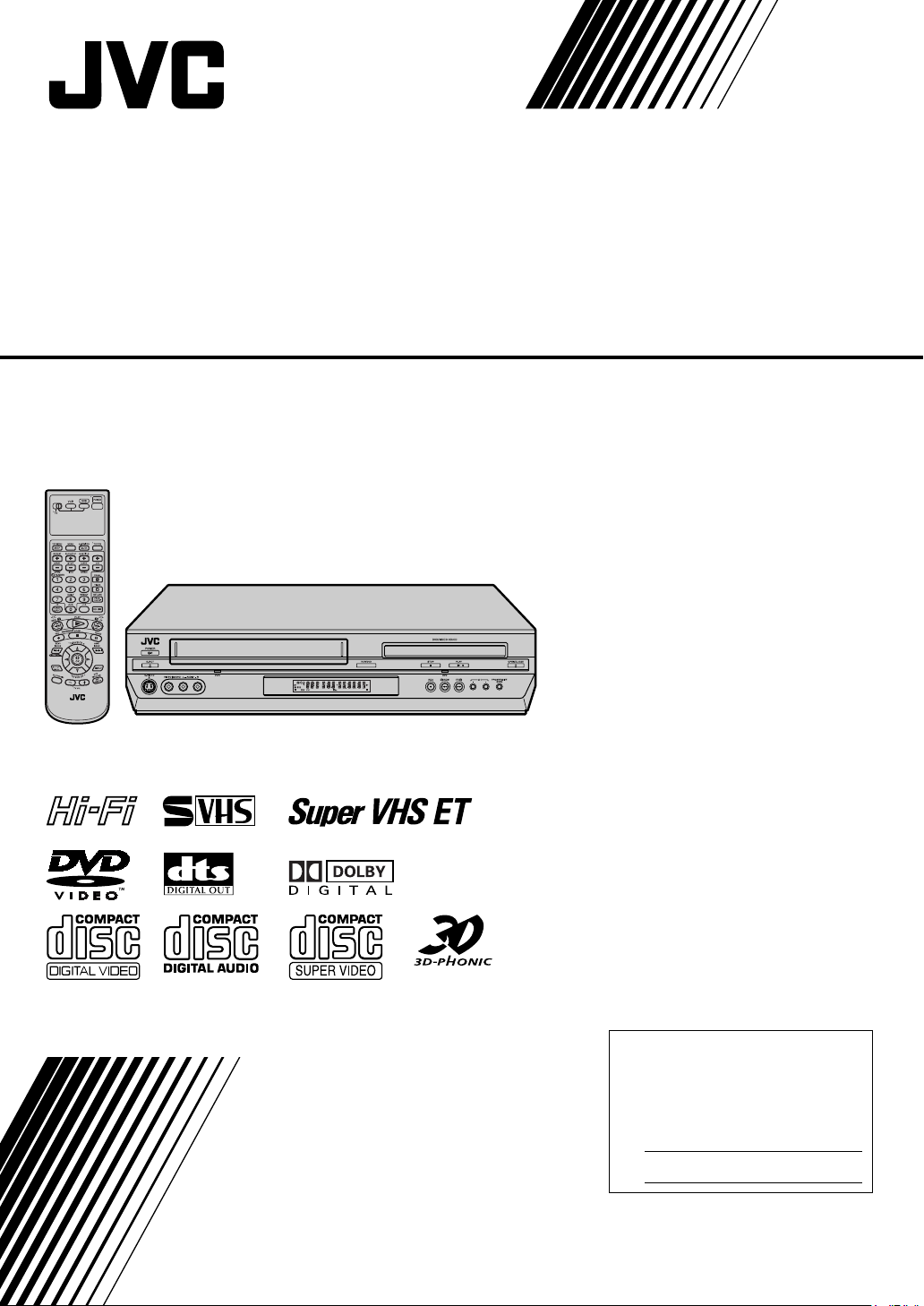
DVD PLAYER &
VIDEO CASSETTE RECORDER
HR-XVS44U
INSTRUCTIONS
For Customer Use:
Enter below the Model No. and
Serial No. which are located on the
rear of cabinet. Retain this
information for future reference.
Model No.
Serial No.
LPT0856-001B
Page 2

2
EN
Dear Customer,
Thank you for purchasing the JVC DVD player & S-VHS video
cassette recorder. Before use, please read the safety
information and precautions to ensure safe use of your new
unit.
CAUTIONS
The lightning flash with arrowhead symbol,
within an equilateral triangle, is intended to
alert the user to the presence of uninsulated
“dangerous voltage” within the product’s
enclosure that may be of sufficient magnitude
to constitute a risk of electric shock to
persons.
The exclamation point within an equilateral
triangle is intended to alert the user to the
presence of important operating and
maintenance (servicing) instructions in the
literature accompanying the appliance.
CAUTION:
THIS PRODUCT USES A LASER SYSTEM.
USE OF CONTROLS OR ADJUSTMENTS OR
PERFORMANCE OF PROCEDURES OTHER THAN
THOSE SPECIFIED HEREIN MAY RESULT IN
HAZARDOUS RADIATION EXPOSURE.
DO NOT OPEN COVERS AND DO NOT REPAIR
YOURSELF. REFER SERVICING TO QUALIFIED
PERSONNEL.
CLASS 1 LASER PRODUCT
REPRODUCTION OF LABELS
WARNING LABEL INSIDE OF THE UNIT
Declaration of Conformity
Model Number: HR-XVS44U
Tra de Nam e: JVC
Responsible Party: JVC Americas Corp.
Address: 1700 Valley Road Wayne, N.J. 07470
Telephone Number: 973-317-5000
This device complies with Part 15 of FCC Rules.
Operation is subject to the following two conditions:
(1) This device may not cause harmful interference, and (2)
this device must accept any interference received, including
interference that may cause undesired operation.
WARNING:
TO PREVENT FIRE OR SHOCK HAZARD, DO
NOT EXPOSE THIS UNIT TO RAIN OR
MOISTURE.
CAUTION:
This unit should be used with AC 120Vd, 60Hz only.
To prevent electric shocks and fire hazards, DO NOT use any
other power source.
CAUTION:
TO PREVENT ELECTRIC SHOCK, MATCH WIDE BLADE OF
PLUG TO WIDE SLOT, FULLY INSERT.
ATT EN TION:
POUR ÉVITER LES CHOCS ÉLECTRIQUES, INTRODUIRE LA
LAME LA PLUS LARGE DE LA FICHE DANS LA BORNE
CORRESPONDANTE DE LA PRISE ET POUSSER JUSQU’AU
FOND.
Note to CATV system installer:
This reminder is provided to call the CATV system installer’s
attention to Article 820-40 of the NEC that provides guidelines
for proper grounding and, in particular, specifies that the cable
ground shall be connected to the grounding system of the
building, as close to the point of cable entry as practical.
CAUTION:
Changes or modifications not approved by JVC could void
user’s authority to operate the equipment.
This equipment has been tested and found to comply with
the limits for a Class B digital device, pursuant to Part 15 of
the FCC Rules. These limits are designed to provide
reasonable protection against harmful interference in a
residential installation. This equipment generates, uses, and
can radiate radio frequency energy and, if not installed and
used in accordance with the instructions, may cause harmful
interference to radio communications. However, there is no
guarantee that interference will not occur in a particular
installation. If this equipment does cause harmful
interference to radio or television reception, which can be
determined by turning the equipment off and on, the user is
encouraged to try to correct the interference by one or more
of the following measures:
Reorient or relocate the receiving antenna.
Increase the separation between the equipment and
receiver.
Connect the equipment into an outlet on a circuit
different from that to which the receiver is connected.
Consult the dealer or an experienced radio/TV
technician for help.
Page 3
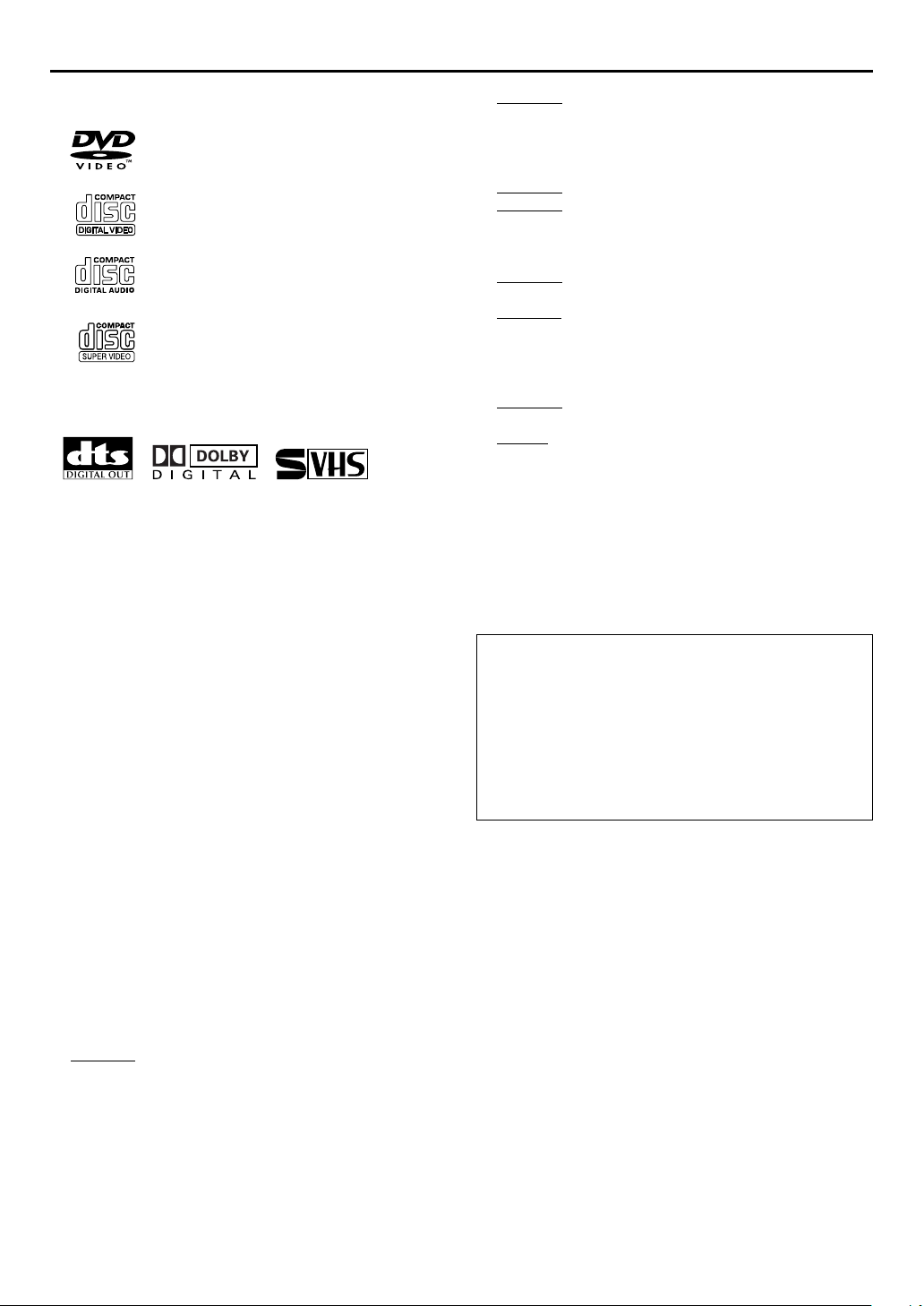
EN
TM
TM
A
3
Use only discs marked with the following.
DVD
(8 cm /12 cm disc)
Video CDs
(8 cm /12 cm disc)
Audio CDs
(8 cm /12 cm disc)
SVCD
(8 cm /12 cm disc)
DSS is an official trademark of DIRECTV, Inc., a unit of GM
Hughes Electronics. DISH Network is a trademark of Echostar
Communications Corporation.
●
Manufactured under license from Dolby Laboratories. “Dolby”
and the double-D symbol are trademarks of Dolby
Laboratories.
●
“DTS” and “DTS Digital Out” are trademarks of Digital
Theater Systems, Inc.
●
Cassettes marked “S-VHS” and “VHS” can be used with this
unit. However, S-VHS recordings are possible only with
cassettes marked “S-VHS”.
By using the S-VHS ET function, it is possible to record and
play back with S-VHS picture quality on VHS cassettes with
this unit.
●
This product incorporates copyright protection technology that
is protected by method claims of certain U.S. patents and
other intellectual property rights owned by Macrovision
Corporation and other rights owners. Use of this copyright
protection technology must be authorized by Macrovision
Corporation, and is intended for home and other limited
viewing users only unless otherwise authorized by
Macrovision Corporation. Reverse engineering or disassembly
is prohibited.
2. DO NOT
block the unit’s ventilation openings or
holes.
(If the ventilation openings or holes are blocked by a
newspaper or cloth, etc., the heat may not be able to
get out.)
3. DO NOT
4. DO NOT
place heavy objects on the unit or Remote.
place anything which might spill on top of
the unit or Remote.
(If water or liquid is allowed to enter this equipment,
fire or electric shock may be caused.)
5. DO NOT
expose the apparatus to dripping or
splashing.
6. DO NOT use this equipment in a bathroom or places
with water. Also DO NOT
place any containers filled
with water or liquids (such as cosmetics or medicines,
flower vases, potted plants, cups, etc.) on top of this
unit.
7. DO NOT
place any naked flame sources, such as
lighted candles, on the apparatus.
8. AVOID
violent shocks to the unit during transport.
MOISTURE CONDENSATION
Moisture in the air will condense on the unit when you
move it from a cold place to a warm place, or under
extremely humid conditions—just as water droplets form
in the surface of a glass filled with cold liquid. Moisture
condensation on the head drum will cause damage to the
tape. In conditions where condensation may occur, keep
the unit turned on for a few hours to let the moisture dry.
TTENTION
To mobile phone users:
Using a mobile phone in the vicinity of the unit may
cause picture vibration on the TV screen or change
the screen to a blue back display.
On placing the unit:
Some TVs or other appliances generates strong
magnetic fields. Do not place such appliance on top
of the unit as it may cause picture disturbance.
When the equipment is installed in a cabinet or a shelf,
make sure that it has sufficient space on all sides to allow
for ventilation (10 cm or more on both sides, on top and
at the rear.)
When discarding batteries, environmental problems must
be considered and the local rules or laws governing the
disposal of these batteries must be followed strictly.
Failure to heed the following precautions may result in
damage to the unit, Remote or video cassette.
1. DO NOT
place the unit —
— in an environment prone to extreme temperatures
or humidity.
— in direct sunlight.
— in a dusty environment.
— in an environment where strong magnetic fields are
generated.
— on a surface that is unstable or subject to vibration.
Page 4
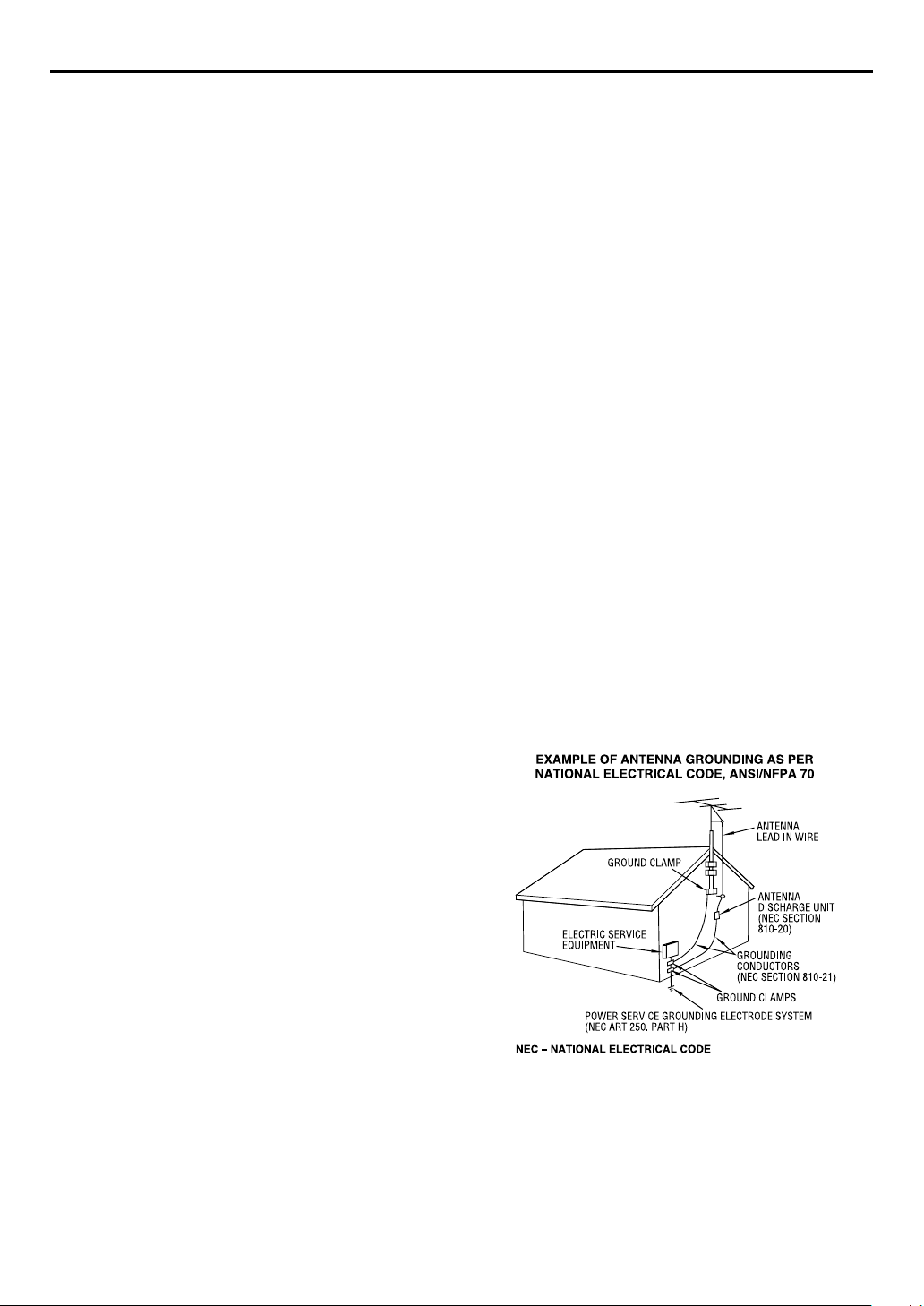
4
A
EN
IMPORTANT PRODUCT SAFETY
INSTRUCTIONS
Electrical energy can perform many useful functions. But
improper use can result in potential electrical shock or fire
hazards. This product has been engineered and manufactured to
assure your personal safety. In order not to defeat the built-in
safeguards, observe the following basic rules for its installation,
use and servicing.
TTENTION
Follow and obey all warnings and instructions marked on your
product and its operating instructions. For your safety, please
read all the safety and operating instructions before you operate
this product and keep this booklet for future reference.
INSTALLATION
1. Grounding or Polarization
(A) Your product may be equipped with a polarized alternating-
current line plug (a plug having one blade wider than the
other). This plug will fit into the power outlet only one way.
This is a safety feature.
If you are unable to insert the plug fully into the outlet, try
reversing the plug. If the plug should still fail to fit, contact
your electrician to replace your obsolete outlet. Do not
defeat the safety purpose of the polarized plug.
(B) Your product may be equipped with a 3-wire grounding-type
plug, a plug having a third (grounding) pin. This plug will
only fit into a grounding-type power outlet. This is a safety
feature.
If you are unable to insert the plug into the outlet, contact
your electrician to replace your obsolete outlet. Do not
defeat the safety purpose of the grounding-type plug.
2. Power Sources
Operate your product only from the type of power source
indicated on the marking label. If you are not sure of the type of
power supply to your home, consult your product dealer or local
power company. If your product is intended to operate from
battery power, or other sources, refer to the operating
instructions.
3. Overloading
Do not overload wall outlets, extension cords, or integral
convenience receptacles as this can result in a risk of fire or
electric shock.
4. Power Cord Protection
Power supply cords should be routed so that they are not likely
to be walked on or pinched by items placed upon or against
them, paying particular attention to cords at plugs, convenience
receptacles, and the point where they exit from the product.
5. Ventilation
Slots and openings in the cabinet are provided for ventilation. To
ensure reliable operation of the product and to protect it from
overheating, these openings must not be blocked or covered.
●
Do not block the openings by placing the product on a bed,
sofa, rug or other similar surface.
●
Do not place the product in a built-in installation such as a
bookcase or rack unless proper ventilation is provided or the
manufacturer’s instructions have been adhered to.
6. Wall or Ceiling Mounting
The product should be mounted to a wall or ceiling only as
recommended by the manufacturer.
ANTENNA INSTALLATION INSTRUCTIONS
1. Outdoor Antenna Grounding
If an outside antenna or cable system is connected to the
product, be sure the antenna or cable system is grounded so as
to provide some protection against voltage surges and built-up
static charges. Article 810 of the National Electrical Code, ANSI/
NFPA 70, provides information with regard to proper grounding
of the mast and supporting structure, grounding of the lead-in
wire to an antenna discharge unit, size of grounding connectors,
location of antenna discharge unit, connection to grounding
electrodes, and requirements for the grounding electrode.
2. Lightning
For added protection for this product during a lightning storm, or
when it is left unattended and unused for long periods of time,
unplug it from the wall outlet and disconnect the antenna or
cable system. This will prevent damage to the product due to
lightning and power-line surges.
3. Power Lines
An outside antenna system should not be located in the vicinity
of overhead power lines or other electric light or power circuits,
or where it can fall into such power lines or circuits. When
installing an outside antenna system, extreme care should be
taken to keep from touching such power lines or circuits as
contact with them might be fatal.
Page 5
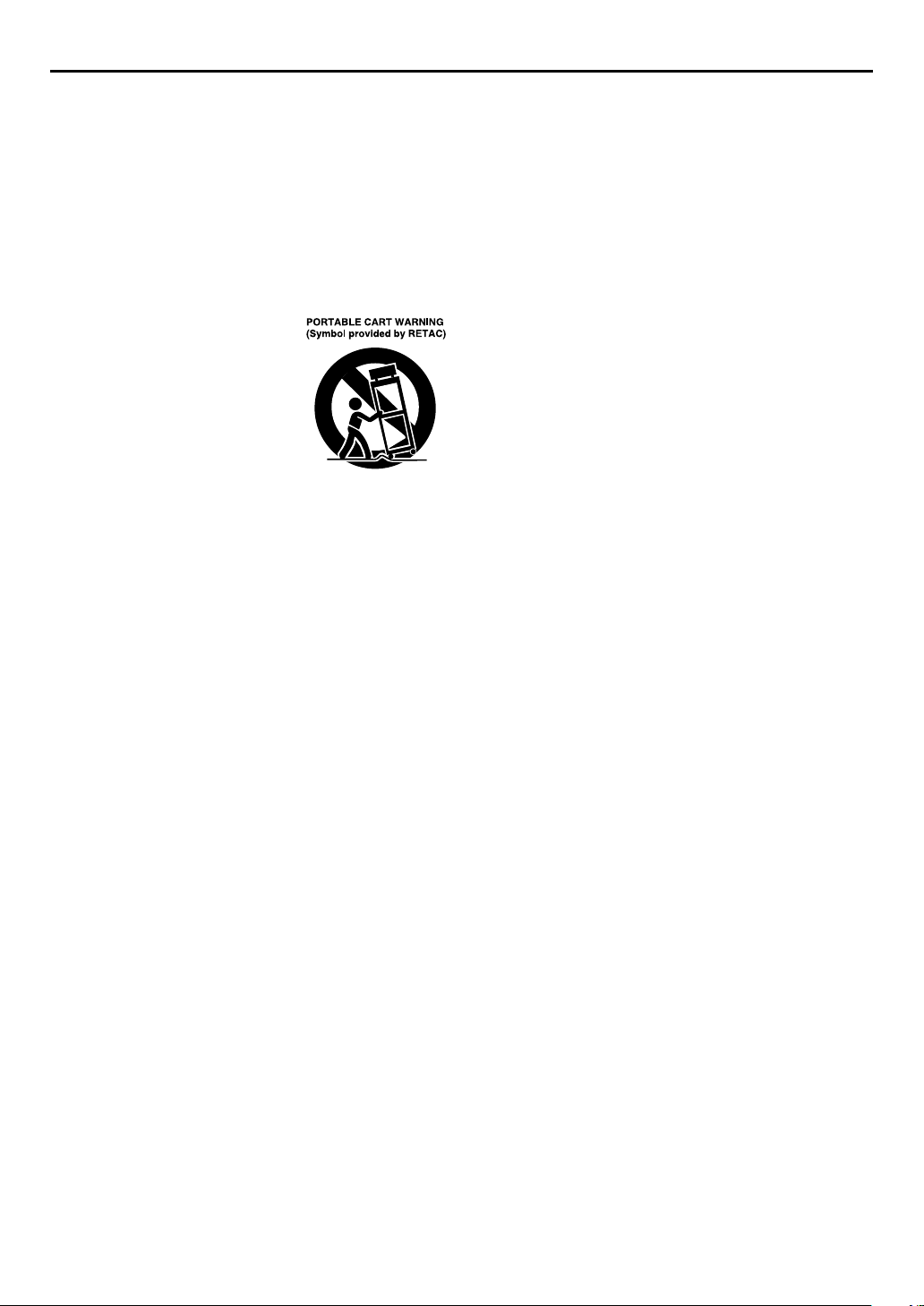
EN
5
USE
1. Accessories
To avoid personal injury:
●
Do not place this product on an unstable cart, stand, tripod,
bracket, or table. It may fall, causing serious injury to a child
or adult, and serious damage to the product.
●
Use only with a cart, stand, tripod, bracket, or table
recommended by the manufacturer or sold with the product.
●
Use a mounting accessory recommended by the manufacturer
and follow the manufacturer’s instructions for any mounting of
the product.
●
Do not try to roll a cart with small casters across thresholds or
deep-pile carpets.
2. Product and Cart Combination
A product and cart combination should
be moved with care. Quick stops,
excessive force, and uneven surfaces
may cause the product and cart
combination to overturn.
3. Water and Moisture
Do not use this product near water—for example, near a bath
tub, wash bowl, kitchen sink or laundry tub, in a wet basement,
or near a swimming pool and the like.
4. Object and Liquid Entry
Never push objects of any kind into this product through
openings as they may touch dangerous voltage points or shortout parts that could result in a fire or electric shock. Never spill
liquid of any kind on the product.
5. Attachments
Do not use attachments not recommended by the manufacturer
of this product as they may cause hazards.
6. Cleaning
Unplug this product from the wall outlet before cleaning. Do not
use liquid cleaners or aerosol cleaners. Use a damp cloth for
cleaning.
7. Heat
The product should be situated away from heat sources such as
radiators, heat registers, stoves, or other products (including
amplifiers) that produce heat.
SERVICING
1. Servicing
If your product is not operating correctly or exhibits a marked
change in performance and you are unable to restore normal
operation by following the detailed procedure in its operating
instructions, do not attempt to service it yourself as opening or
removing covers may expose you to dangerous voltage or other
hazards. Refer all servicing to qualified service personnel.
2. Damage Requiring Service
Unplug this product from the wall outlet and refer servicing to
qualified service personnel under the following conditions:
a. When the power supply cord or plug is damaged.
b. If liquid has been spilled, or objects have fallen into the
product.
c. If the product has been exposed to rain or water.
d. If the product does not operate normally by following the
operating instructions. Adjust only those controls that are
covered by the operating instructions as an improper
adjustment of other controls may result in damage and will
often require extensive work by a qualified technician to
restore the product to its normal operation.
e. If the product has been dropped or damaged in any way.
f. When the product exhibits a distinct change in
performance—this indicates a need for service.
3. Replacement Parts
When replacement parts are required, be sure the service
technician has used replacement parts specified by the
manufacturer or which have the same characteristics as the
original part. Unauthorized substitutions may result in fire,
electric shock or other hazards.
4. Safety Check
Upon completion of any service or repairs to this product, ask
the service technician to perform safety checks to determine that
the product is in safe operating condition.
HOW TO USE THIS INSTRUCTION MANUAL
●
All major sections and subsections are listed in the Table Of
Contents on page 6. Use this when searching for information
on a specific procedure or feature.
●
The Index on pages 10 – 13 lists frequently-used terms, and
the number of the page on which they are used or explained in
the manual. This section also illustrates the controls and
connections on the front and rear panel, the front display
panel and the remote control.
●
墌
The
mark signals a reference to another page for
instructions or related information.
●
Operation buttons necessary for the various procedures are
clearly indicated through the use of illustrations at the
beginning of each major section.
BEFORE YOU INSTALL YOUR NEW UNIT . . .
. . . please read the sections/literature listed below.
●
“CAUTIONS” on page 2
●
“IMPORTANT PRODUCT SAFETY INSTRUCTIONS” on
pages 4 – 5
Page 6

6
EN
CONTENTS
DISC INFORMATION 7
About Discs ......................................................... 7
INDEX 10
INSTALLING YOUR NEW UNIT 14
Basic Connections ............................................. 14
S-VIDEO Connection ........................................ 15
Component Video Connection
(DVD deck only) ............................................ 16
INITIAL SETTINGS 17
Plug & Play Set .................................................. 17
Monitor Set (DVD deck) .................................... 18
Language ........................................................... 20
Clock Set ........................................................... 24
Tuner Set ........................................................... 26
OPERATIONS ON VCR DECK 28
Basic Playback .................................................. 28
Playback Features .............................................. 29
Basic Recording ................................................ 32
Recording Features ............................................ 33
Active Video Calibration ................................... 35
Express Timer Programing ................................. 36
Satellite Auto Recording .................................... 41
OPERATIONS ON DVD DECK 42
Basic Playback .................................................. 42
Playback Features .............................................. 43
Using the on-screen bar .................................... 48
Parental Lock .................................................... 58
About MP3/WMA Disc ...................................... 62
MP3/WMA Playback ......................................... 63
About JPEG Disc ............................................... 65
JPEG Playback ................................................... 66
EDITING (VCR DECK) 68
Edit From A Camcorder .....................................68
Edit To Or From Another Video Recorder ..........69
Dubbing (from DVD to VCR) ............................. 70
EDITING (DVD DECK) 71
Digital Audio Dubbing ...................................... 71
REMOTE 72
Remote Control Functions ................................. 72
Connecting To A Dolby Digital Decoder or
An Amplifier With A Built-in DTS
(DVD deck only) ............................................ 74
SUBSIDIARY SETTINGS 75
Mode Set (VCR deck) .........................................75
Mode Set (DVD deck) ........................................80
Child Lock .........................................................84
Scan Mode Set (DVD deck) ...............................84
TROUBLESHOOTING 85
QUESTIONS AND ANSWERS 90
SPECIFICATIONS 91
LIST OF TERMS 92
FOR SERVICING (Only in U.S.A.) 94
WARRANTY (Only in U.S.A.) 95
Page 7
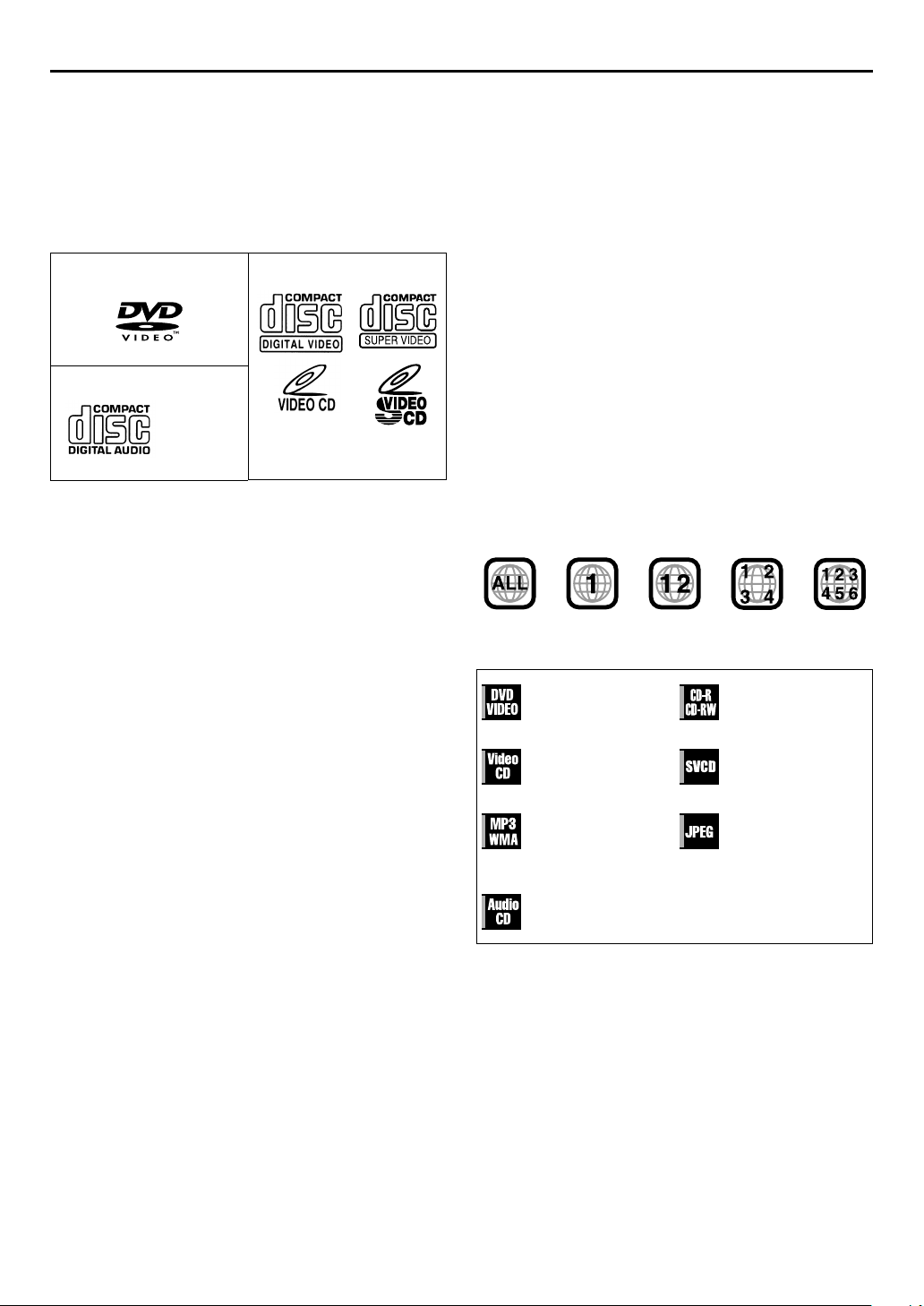
DISC INFORMATION
About Discs
Playable Discs
You can use the discs with the following logos for playback only.
DVD VIDEO Video CD/Super Video CD
EN
7
Unplayable Discs
The following types of discs cannot be played using this unit.
Do not attempt to play back any kind of disc that is damaged
(cracked, warped, or repaired with adhesive tape) or discs in
unusual shapes (heart-shaped, octagonal, or other forms). If such
discs are accidentally played back, it may cause noise that can
lead to speaker damage.
●
CD-ROM discs (including PHOTO-CD)
●
DVD AUDIO discs
●
Super Audio CDs (SACD)
●
DVD-RW discs recorded in VR format
●
DVD-RAM
●
Discs which have a region number other than “1”
Audio CD
CD-DA
files
●
The following discs also can be played back.
• DVD-R/RW discs recorded in DVD VIDEO format and
finalized
• CD-R/RW discs recorded in Super Video CD, Video CD or
Audio CD format and finalized.
• CD-R/RW discs recorded in MP3/WMA format in
accordance with the “ISO 9660” format. (See page 62 for
details.)
• CD-R/RW discs recorded in JPEG format in accordance with
the “ISO 9660” format. (See page 65 for details.)
●
Discs other than the above cannot be played back.
●
Operation and audio quality of this unit are not guaranteed for
discs that do not conform to the Compact Disc specification
(CD-DA).
Before you play back a CD, check for the CD logo and read
the notes on the package to confirm that it conforms to the
Compact Disc specification.
●
Depending on the intentions of the author of the software,
recording conditions of DVD discs and Video CD discs may
be restricted. Since this unit plays back discs according to the
intentions of the author of the software as indicated on the
disc, some functions may not operate as commanded.
●
When switching from the first layer to the second layer of
double-layered DVD VIDEO discs, the image and sound may
be momentarily distorted. This is not a malfunction.
Region Number
The world is divided into 6 regions for DVD VIDEO discs. DVD
VIDEO discs are assigned a region number to indicate which
region they may be played back in. A disc cannot be played back
on this unit unless the region number of the disc matches that of
the unit. The region number for this unit is “1”. Only discs
whose region number includes “1” can be played back such as
shown below.
Examples of DVD VIDEO labels which can be played back using
this unit.
Marks of discs in this instruction manual
Allows operation
with a DVD VIDEO
disc.
Allows operation
with a Video CD
disc.
Allows operation
with a disc
including MP3/
WMA files.
Allows operation
with a Audio CD
disc.
Allows operation
with a CD-R/RW
disc.
Allows operation
with a SVCD disc.
Allows operation
with a disc
including JPEG files.
Page 8
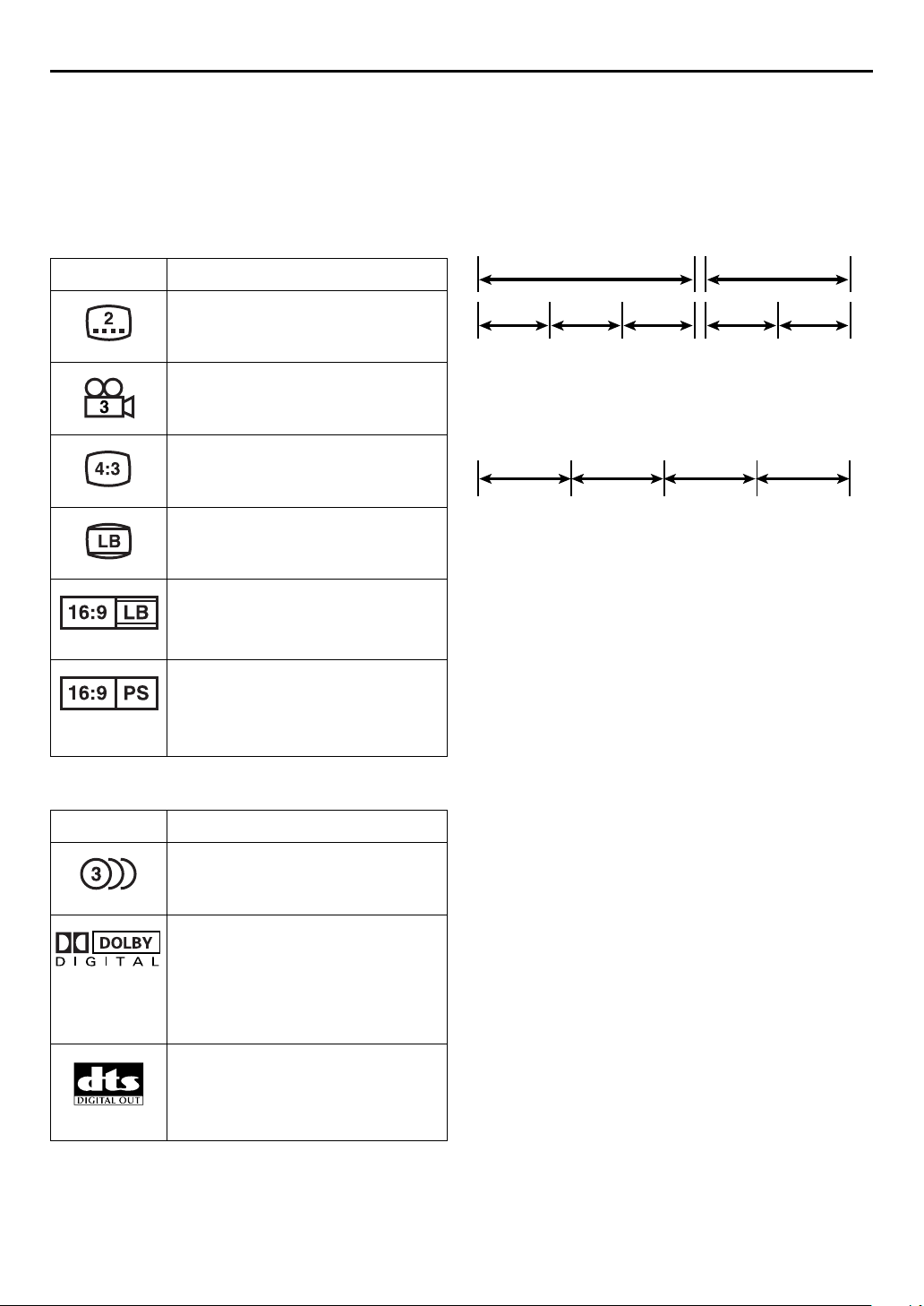
8
EN
DISC INFORMATION (cont.)
DVD VIDEO Marks
Sometimes marks are printed on a DVD disc and/or on its
packaging to indicate information regarding the contents and
functions of a disc. Check marks indicating the contents and
functions of a disc. Note, however, that in some cases a disc may
not include a mark even for a function it supports.
Marks related to video
Mark Description
Number of subtitles
Number of angles
Recorded under the standard 4:3 aspect
ratio
Screen includes black bands at top and
bottom of image which has a standard 4:3
aspect ratio (letter box)
Video playback is in Wide video mode
(16:9) on wide televisions, but in letter
box on televisions with standard 4:3
aspect ratio.
File Structure of Discs
DVD VIDEO
Typically, DVD VIDEO discs are made up of larger units called
“titles”. Each title has a number (title number) that can be used
to select desired titles. Titles are further divided into units called
“chapters”. Each chapter has a number (chapter number) that
can also be used to select desired chapters. Note that some discs
are not divided into titles and chapters.
Title 1 Title 2
Chapter 1 Chapter 2Chapter 1Chapter 3Chapter 2
Audio CD/Video CD
Typically, Audio CD discs are divided into separate tracks each
containing one song. Each track is assigned a number. For
example, the third track is Track 3. The same is true for Video CD
discs.
Track 1 Track 4Track 3Track 2
NOTE:
Video CD discs that support Playback Control (PBC)
The still image or motion image which follows a menu screen is
called a “scene”. Each scene has a scene number.
For more details, refer to “Locating a desired scene using the
menu of the Video CD with PBC” (
墌
pg. 43).
Video playback is in Wide video mode
(16:9) on wide televisions, but pan and
scan is used on televisions with standard
4:3 aspect ratio (either the left or right side
of the image is cut-out).
Marks related to audio
Mark Description
Number of audio tracks
Dolby Digital mark
Dolby Laboratories has developed a
digital surround system for the home. This
mark indicates that you may enjoy 5.1channel audio (front left and right, center,
rear left and right, and a channel for LFE
(Low-Frequency Effects)).
DTS (Digital Theater System)
You can enjoy DTS audio if you connect
the amplifier with a built-in DTS decoder
to the DIGITAL AUDIO OUT connector of
the unit.
Page 9
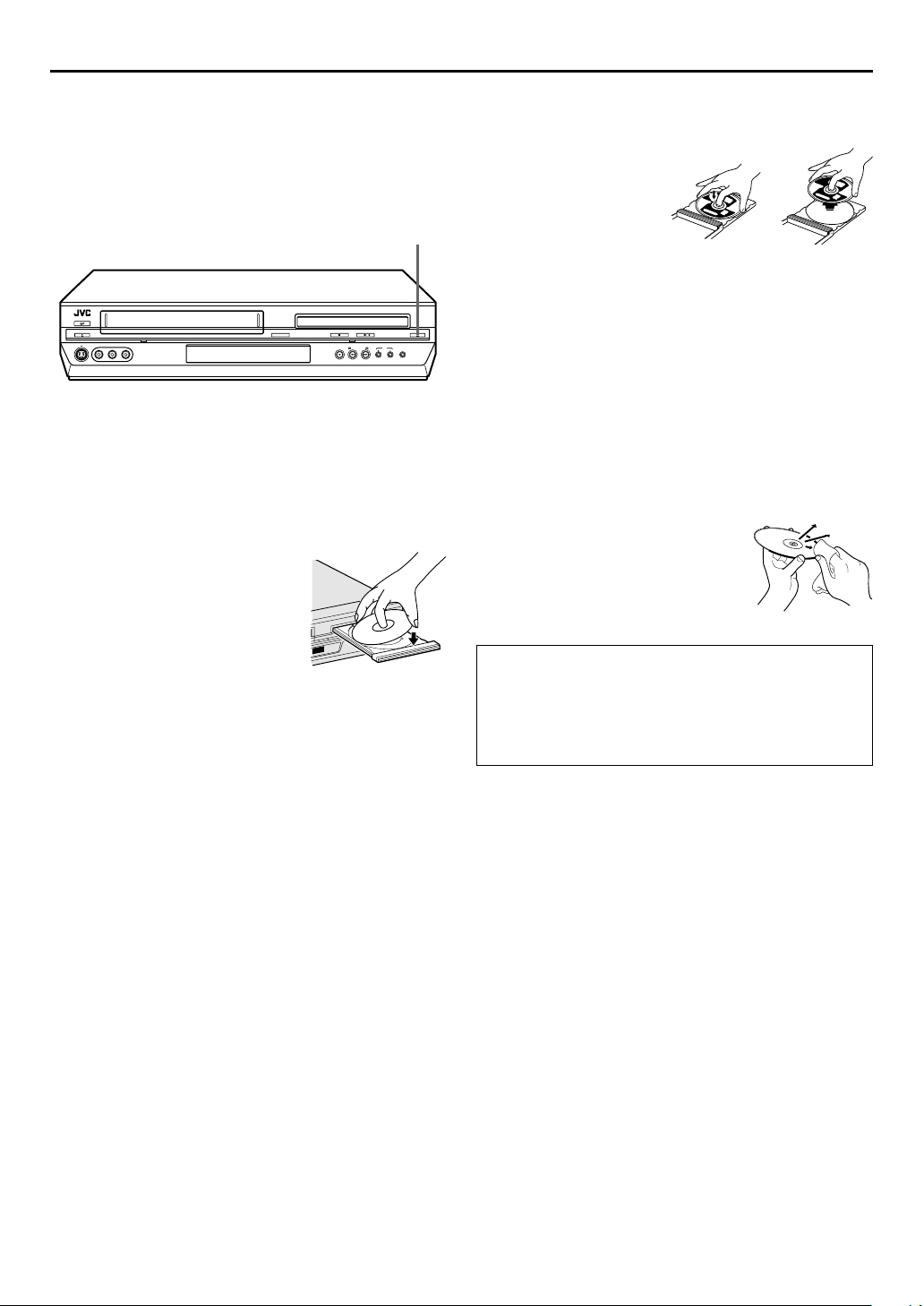
EN
9
Placing a Disc
1
Open the disc tray.
OPEN/CLOSE
Press
disc tray.
●
Pressing the button again closes the disc tray.
●
Do not block the disc tray with your hand while it is opening
or closing as this may result in hardware failure.
●
Do not place unplayable discs or any object other than a disc
in the disc tray.
●
Do not press down strongly on the disc tray or place any heavy
objects on it.
2
Place the disc.
Place the disc in the disc tray
with the label side facing up.
●
Since disc size changes depending
on the disc to be played back, be
sure to correctly align the disc with
the grooves for its size. If the disc is
not in its groove, it may be
scratched or otherwise damaged.
●
To insert an 8 cm disc, place it
according to the inner groove.
(x) on the DVD deck to open the
x
Care and Handling of Discs
How to handle discs
When handling a disc, do
not touch the surface of the
disc. Since discs are made
of plastic, they are easily
damaged. If a disc gets dirty,
dusty, scratched or warped,
the images and sound will
not be picked up correctly,
and such a disc may cause the unit to malfunction.
Label side
Do not damage the label side, stick paper to or use any adhesive
on its surface.
Storage
Make sure that discs are kept in their cases. If discs are piled on
top of one another without their protective cases, they can be
damaged. Do not put discs in a location where they may be
exposed to direct sunlight, or in a place where the humidity or
temperature is high. Avoid leaving discs in your car!
Maintenance of discs
If there are fingerprints or other dirt
adhering to a disc, wipe with a soft dry
cloth, moving from the center outwards.
If a disc is difficult to clean, wipe with a
cloth moistened with water. Never use
record cleaners, petrol, alcohol or any
anti-static agents.
CAUTION
Sometimes during playback, noise or images may be garbled.
This is sometimes due to the disc. (It may not be up to
industry standards.)
These symptoms are caused by the discs, not by the
malfunction of the unit.
Page 10
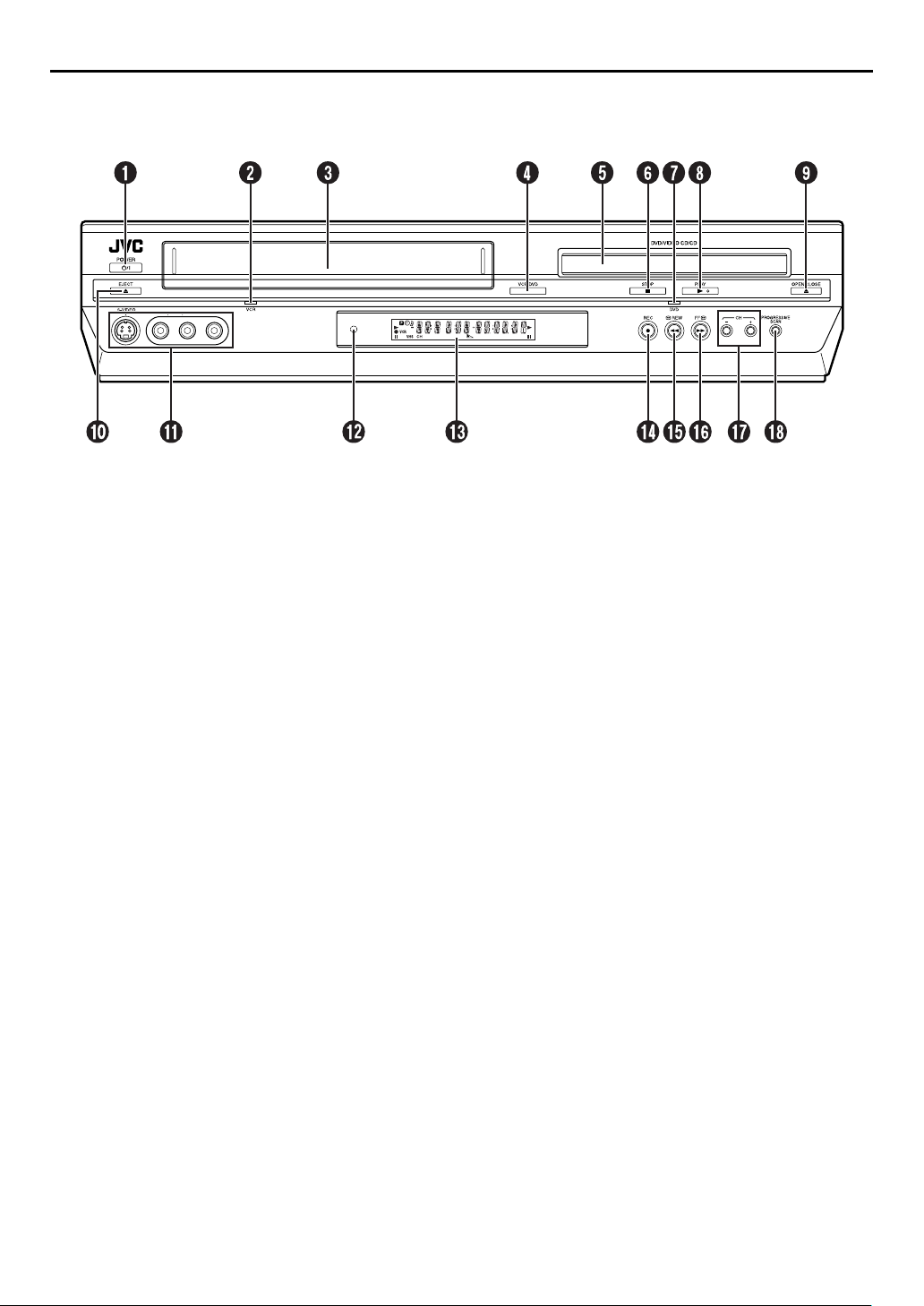
10
EN
FRONT VIEW
INDEX
A
Power Button (POWER (1)) 墌pg. 18
B
VCR Indicator 墌pg. 28, 32
C
VHS Cassette Loading Slot
D
VCR/DVD Button 墌pg. 28, 32, 42
E
Disc Tray
F
Stop Button (STOP (8)) 墌pg. 28, 32, 42
G
DVD Indicator 墌pg. 42
H
Play Button (PLAY (4)) 墌pg. 28, 42
I
DVD Open/Close Button (OPEN/CLOSE (x))
pg. 42
墌
J
VHS Eject Button (EJECT (x)) 墌pg. 28, 32
K
S-Video/Video/Audio Input Connectors
(S-VIDEO/VIDEO/AUDIO) 墌pg. 68
L
Remote Sensor
M
Front Display Panel 墌pg. 11
N
Record Button (REC (7)) 墌pg. 32
O
Rewind Button (REW (3)) 墌pg. 28, 29, 44
P
Fast Forward Button (FF (5)) 墌pg. 28, 29, 44
Q
Channel Button (CH +/–) 墌pg. 32
R
Progressive Scan Button (PROGRESSIVE SCAN)
pg. 84
墌
Page 11
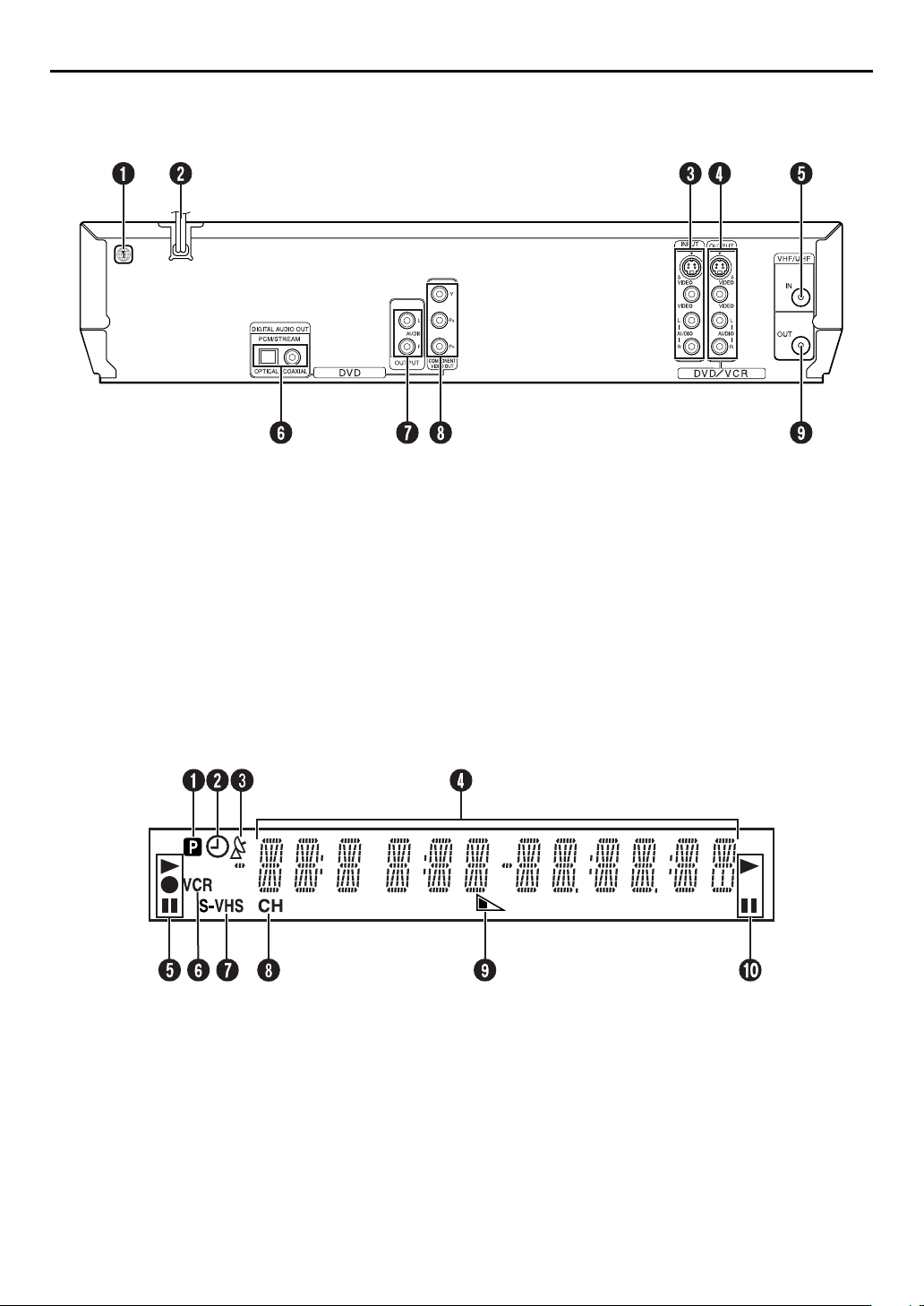
REAR VIEW
EN
11
A
Region Number Label 墌pg. 7
B
AC Power Cord 墌pg. 14
C
S-Video/Video/Audio Input Connectors
(S-VIDEO/VIDEO/AUDIO INPUT (L-1))
pg. 41, 69
墌
D
S-Video/Video/Audio Output Connectors
(S-VIDEO/VIDEO/AUDIO OUTPUT) 墌pg. 14,
15, 16, 69
E
Antenna Input Connector (VHF/UHF IN)
pg. 14
墌
FRONT DISPLAY PANEL
F
Digital Audio Output Connector
(DIGITAL AUDIO OUT) 墌pg. 71
G
Audio Output Connectors (AUDIO OUTPUT
(L/R))*
* These are analogue audio output connectors for DVD deck only.
H
Component Video Output Connectors
(COMPONENT VIDEO OUT) 墌pg. 16
I
Antenna Output Connector (VHF/UHF OUT)
pg. 14
墌
A
Progressive Mode Indicator 墌pg. 84
B
“Time r” Indicator (VCR deck only) 墌pg. 37
C
Satellite Auto Recording Indicator (N) (VCR deck
only) 墌pg. 41
D
Channel/Clock
Mode Display (F-1 or L-1) (VCR deck only)
Counter Display (VCR deck)
Tape Speed (SP/EP) (VCR deck only)
Multi-information window* (DVD deck)
* The current group/title/track/chapter number(s), time and status
information.
E
VCR Mode Indicator
F
VCR Indicator 墌pg. 33
G
Cassette Type Indicator (VCR deck only)
H
Channel Mode Indicator (CH)
I
Remain Display 墌pg. 34
J
DVD Mode Indicator
Page 12
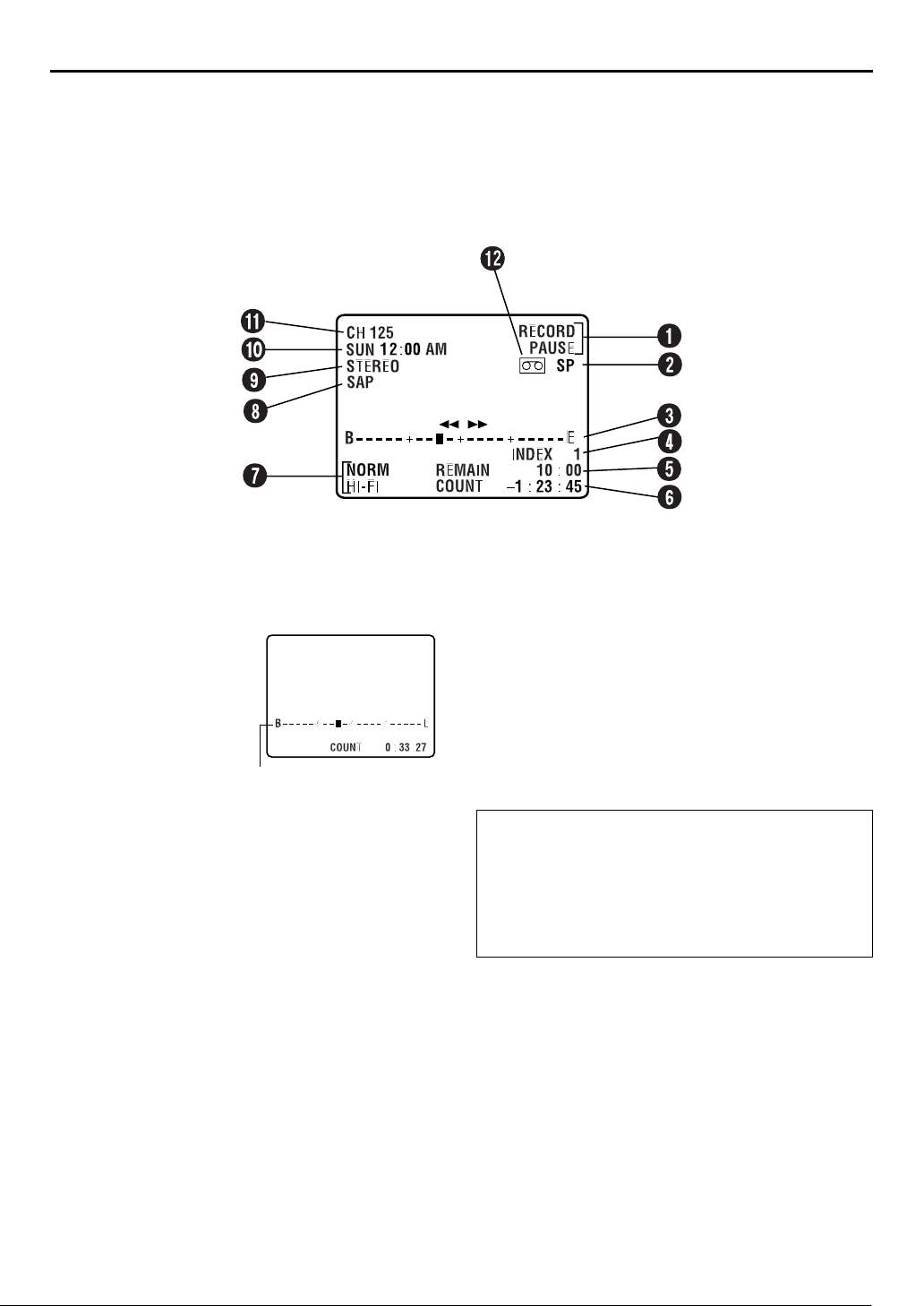
12
EN
ON-SCREEN DISPLAY (VCR deck)
If you press
appear on the TV screen.
For On-screen display for DVD deck, refer to “Using the on-screen bar” (墌pg. 48).
DISPLAY
on the Remote when “SUPERIMPOSE” is set to “ON” (墌pg. 77), various operational indicators
INDEX (cont.)
A
Operation Mode Indicators
B
Tape Speed (SP/EP)
C
Tape Position Indicator
The tape position indicator
appears on the TV screen
when you press
or FF (5) from the Stop
mode or perform an Index
Search. (
position of “q” in relation to
“0” (beginning) or “+” (end)
shows you where you are
on the tape.
墌
pg. 30) The
REW
(3)
Beginning End
NOTE:
Depending on the type of tape being used, the tape position
indicator may not appear correctly.
D
Index number 墌pg. 30
E
Tape Remaining Time Indicator 墌pg. 34
F
Counter Display
G
Audio Mode Display 墌pg. 31
H
SAP Indicator 墌pg. 34
I
Stereo Program Indicator 墌pg. 34
J
Day/Clock Display
K
Channel Position Number/Auxiliary Input
Indicator (F-1 or L-1)
L
“Cassette Loaded” Mark
To recall an indication
A
B
DISPLAY
Press
●
All indications corresponding to the current status are
displayed for 5 seconds. After that, the counter
information and RECORD/PAUSE if in the Record Pause
mode, remain on the screen.
DISPLAY
Press
●
The RECORD/PAUSE indication remains on the screen.
.
again to clear the display.
Page 13
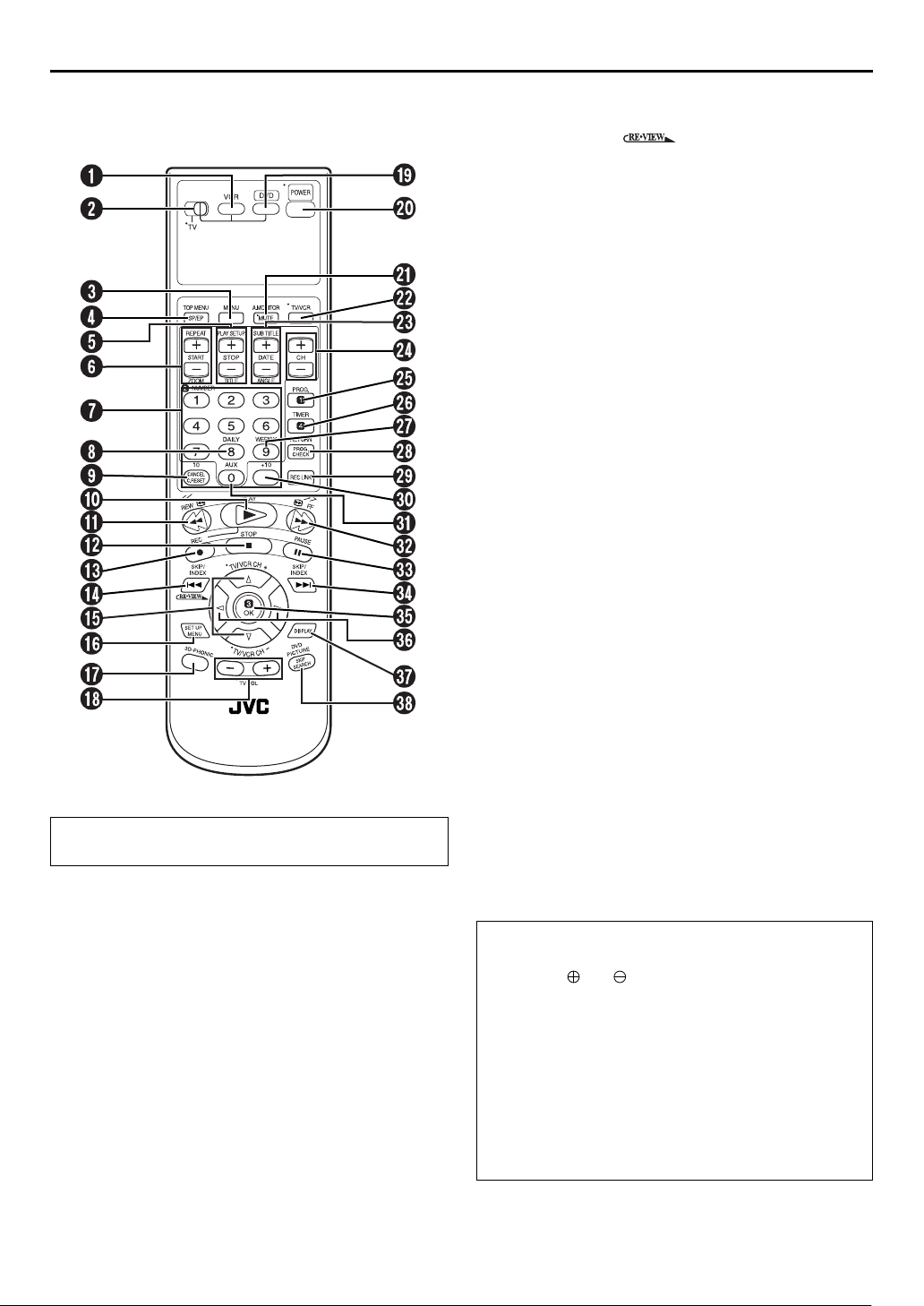
REMOTE
Buttons with a small dot on the left side of the name can also
be used to operate your TV. (
A
VCR Button 墌pg. 28, 32
B
TV/VCR/DVD switch 墌pg. 18
C
Menu Button (MENU) 墌pg. 43
D
SP/EP Button 墌pg. 32
Top Menu Button (TOP MENU) 墌pg. 43
E
Stop Time Button (STOP +/–) 墌pg. 36
Display Button (PLAY SETUP) 墌pg. 48
Title Button (TITLE) 墌pg. 64
F
Start Time Button (START +/–) 墌pg. 36
Repeat Button (REPEAT) 墌pg. 50, 64, 67
Zooming Button (ZOOM) 墌pg. 45
G
Number Keys 墌pg. 27, 32, 64
H
Daily Button (DAILY) 墌pg. 37
I
Counter Reset Button (C.RESET) 墌pg. 34
Cancel Button (CANCEL) 墌pg. 39
10 Button
J
Play Button (PLAY (4)) 墌pg. 28, 42
K
Rewind Button (REW (3)) 墌pg. 28, 29, 44
L
Stop Button (STOP (8)) 墌pg. 28, 32, 42
M
Record Button (REC (7)) 墌pg. 32
墌
pg. 73)
EN
N
Reverse Skip/Index Button (SKIP/INDEX (2))
pg. 30, 43
墌
Review Button ( )
O
Button 墌pg. 18
rt
TV/VCR Channel Button (TV/VCR CH +/–)
pg. 73
墌
P
Set Up Menu Button (SET UP MENU) 墌pg. 18
Q
3D-Phonic Button (3D-PHONIC) 墌pg. 46
R
TV Volume Button (TV VOL+/–) 墌pg. 73
S
DVD Button 墌pg. 42
T
Power Button (POWER (1)) 墌pg. 18
U
TV Muting Button (MUTE) 墌pg. 73
Audio Monitor Button (A.MONITOR)
pg. 31, 56, 57
墌
V
TV/VCR Button 墌pg. 33
W
Date Button (DATE +/–) 墌pg. 36
Subtitle Button (SUB TITLE) 墌pg. 54
Angle Button (ANGLE) 墌pg. 55
* With this button, you can also adjust the brightness of front
display panel.
+: brightens the display
–: darkens the display
X
Channel Button (CH +/–) 墌pg. 32
Y
Programing Button (PROG.) 墌pg. 36
Z
Timer Button (TIMER) 墌pg. 37
a
Weekly Button (WEEKLY) 墌pg. 37
b
Program Check Button (PROG. CHECK)
pg. 38
墌
Return Button (RETURN) 墌pg. 43
c
Satellite Auto Recording Button (REC LINK)
pg. 41
墌
d
+10 Button
e
Auxiliary Button (AUX) 墌pg. 68
f
Fast Forward Button (FF (5)) 墌pg. 28, 29, 44
g
Pause Button (PAUSE (9)) 墌pg. 29, 32
h
Forward Skip/Index Button (SKIP/INDEX (6))
pg. 30, 43
墌
i
OK Button 墌pg. 18
j
k
l
Button 墌pg. 18
we
Display Button (DISPLAY) 墌pg. 34
Skip Search Button (SKIP SEARCH) 墌pg. 30
DVD Picture Button (DVD PICTURE) 墌pg. 47
How To Use
Before use, insert two AA size batteries into the Remote with
the polarity ( and ) matched correctly as indicated on
the battery compartment or on the lid.
The Remote can operate most of your unit’s functions, as well
as basic functions of TV sets of JVC and other brands.
墌
(
pg. 73)
●
Point the Remote toward the remote sensor.
●
The maximum operating distance of the remote control is
about 8 m.
NOTE:
If the Remote doesn’t work properly, remove its batteries,
wait a short time, replace the batteries and then try again.
13
Page 14
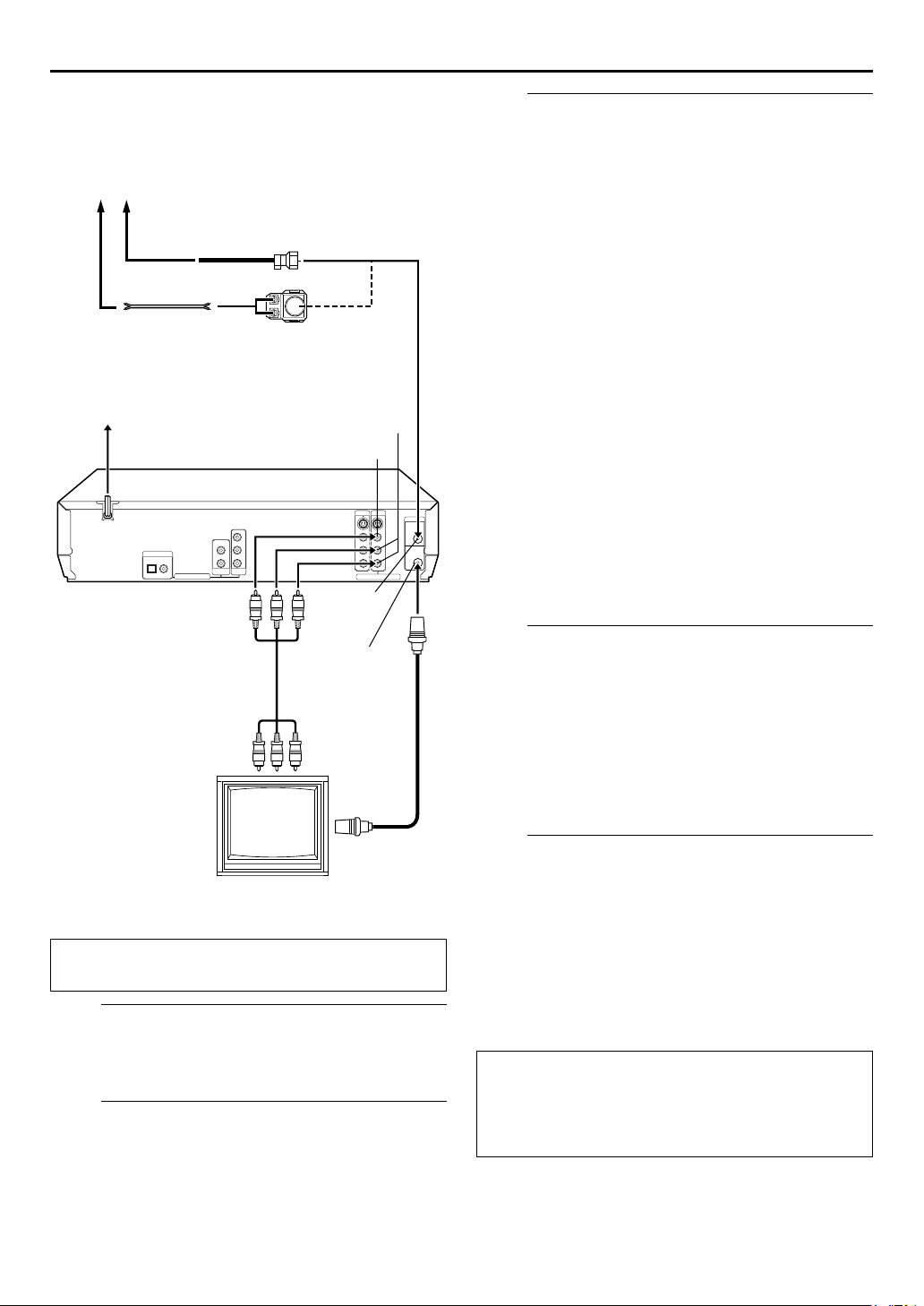
14
EN
Basic Connections
Antenna or Cable
Coaxial cable
Flat feeder
Matching transformer
(not supplied)
AC Outlet
AC Power Cord
Back of unit
VIDEO OUTPUT
AUDIO
OUTPUT
VHF/UHF
IN
INSTALLING YOUR NEW UNIT
Connect the unit to TV.
C
The connection method you use depends on the type of
TV you have.
RF Connection
8
To connect to a TV with NO AV input connectors —
Disconnect the TV antenna from the TV.
A
Connect the TV antenna cable to the VHF/UHF IN
B
connector on the rear panel of the unit.
Connect the supplied RF cable between the VHF/UHF
C
OUT connector on the rear panel of the unit and the
TV’s antenna terminal.
AV C onnection
8
To connect to a TV with AV input connectors —
Connect the antenna, unit and TV as per “RF
A
Connection”.
Connect an optional audio/video cable between the
B
AUDIO/VIDEO OUTPUT connectors on the rear
panel of the unit and the TV’s audio/video input
connectors.
● Set your TV to AV mode.
● For switching the TV’s mode, refer to the instruction manual of
your television.
● To obtain high-quality pictures, you can also use the S-VIDEO
connection or Component Video Connection (DVD deck
only). (
pg. 15, 16)
墌
Audio/video cable
(not supplied)
To Audio/video
input connectors
It’s essential that your unit be properly connected.
THESE STEPS MUST BE COMPLETED BEFORE ANY
VIDEO OPERATION CAN BE PERFORMED.
Check the contents.
A
Make sure the package contains all of the accessories
listed in “SPECIFICATIONS” on page 91.
Situate the unit.
B
Place the unit on a stable, horizontal surface.
VHF/UHF OUT
RF cable
(supplied)
To 75 ohm
Te rm i na l
TV
Connect the unit to power source.
D
Plug the end of the AC power cord into an AC outlet. This
unit performs Plug & Play Set automatically. (
● The clock and tuner channels will automatically be set when
the antenna is connected and when the AC power cord is first
connected to an AC outlet. (If “AUTO” and the channel
indicator are displayed on the front display panel before the
unit is powered on, the clock and tuner channels are being set
automatically. Wait for the time to be displayed on the front
display panel before turning on the unit.)
Set the VCR channel.
E
The VCR channel is the channel on which you can watch
the picture from the unit on the TV when only using RF
connection.
With RF connection, set the VCR channel to “3 CH” or
“4 CH”.
● The VCR channel is preset to “3 CH”. Set to “4 CH” if the
Channel 3 is used for broadcasting in your area.
With AV connection, set the VCR channel to “– CH” (off).
To set the VCR channel, perform the following steps:
Before performing the following steps:
Make sure there is no cassette inserted in the unit.
●
Make sure the unit is turned on, then press
●
on the unit or
DVD
VCR indicator lights up.
Press
A
B
POWER
(8) on the unit for more than 5 seconds. “3 CH”
STOP
appears on the front display panel.
Press
CH +/–
or “– CH” (off), then press OK.
(1) to turn off the unit, then press
on the Remote to select “3 CH”, “4 CH”
on the Remote so that the
VCR
墌
VCR/
pg. 17)
Page 15
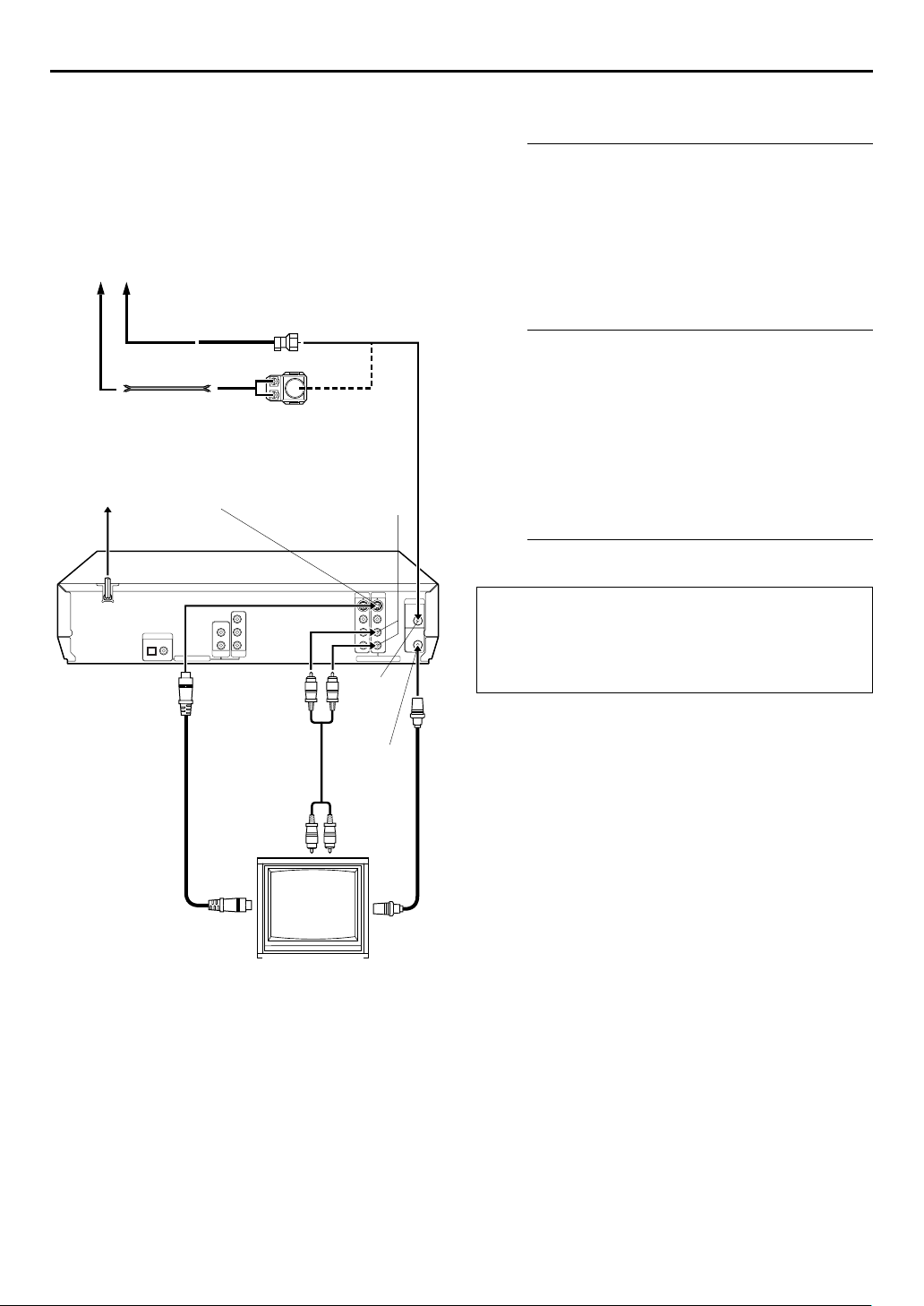
S-VIDEO
Connection
Antenna or Cable
Coaxial cable
Flat feeder
Matching transformer
(not supplied)
AC outlet
S VIDEO OUTPUT
AC power cord
AUDIO OUTPUT
EN
15
8
To connect to a TV with S-VIDEO/AUDIO input
connectors . . .
Connect the unit to TV.
A
Connect the antenna, unit and TV as per “RF
A
Connection”. (墌pg. 14)
Connect an optional audio cable between the AUDIO
B
OUTPUT connectors on the rear panel of the unit and
the TV’s audio input connectors.
Connect the unit’s S VIDEO OUTPUT connector to the
C
TV’s S-VIDEO input connector.
Connect the unit to power source.
B
Plug the end of the AC power cord into an AC outlet. This
unit performs Plug & Play Set automatically. (
● The clock and tuner channels will automatically be set when
the antenna is connected and when the AC power cord is first
connected to an AC outlet. (If “AUTO” and the channel
indicator are displayed on the front display panel before the
unit is powered on, the clock and tuner channels are being set
automatically. Wait for the time to be displayed on the front
display panel before turning on the unit.)
Set the VCR channel to off.
C
墌
pg. 17)
Back of unit
S-Video cable
(supplied)
(not supplied)
To S-VIDEO input
connector
Audio cable
TV
VHF/UHF
IN
VHF/UHF
OUT
RF cable
(supplied)
To 75 ohm
Te r mi n a l
Before performing the following steps:
Make sure there is no cassette inserted in the unit.
●
Make sure the unit is turned on, then press
●
on the unit or
DVD
VCR indicator lights up.
Press
A
B
POWER
(8) on the unit for more than 5 seconds. “3 CH”
STOP
appears on the front display panel.
Press
CH +/–
then press OK.
(1) to turn off the unit, then press
on the Remote to select “– CH” (off),
on the Remote so that the
VCR
VCR/
NOTES:
● You can obtain high-quality S-VHS pictures.
● If your TV is not stereo-capable, use the unit’s AUDIO
OUTPUT (DVD/VCR) connectors to connect to an audio
amplifier for Hi-Fi stereo sound reproduction.
● To operate the unit with your TV using the S-VIDEO
connection, set your TV to its AV mode. You can also use the
button on the unit’s Remote to set your TV to the AV
TV/VCR
mode. (
● For switching the TV’s mode, refer to the instruction manual of
your television.
墌
pg. 73)
Page 16
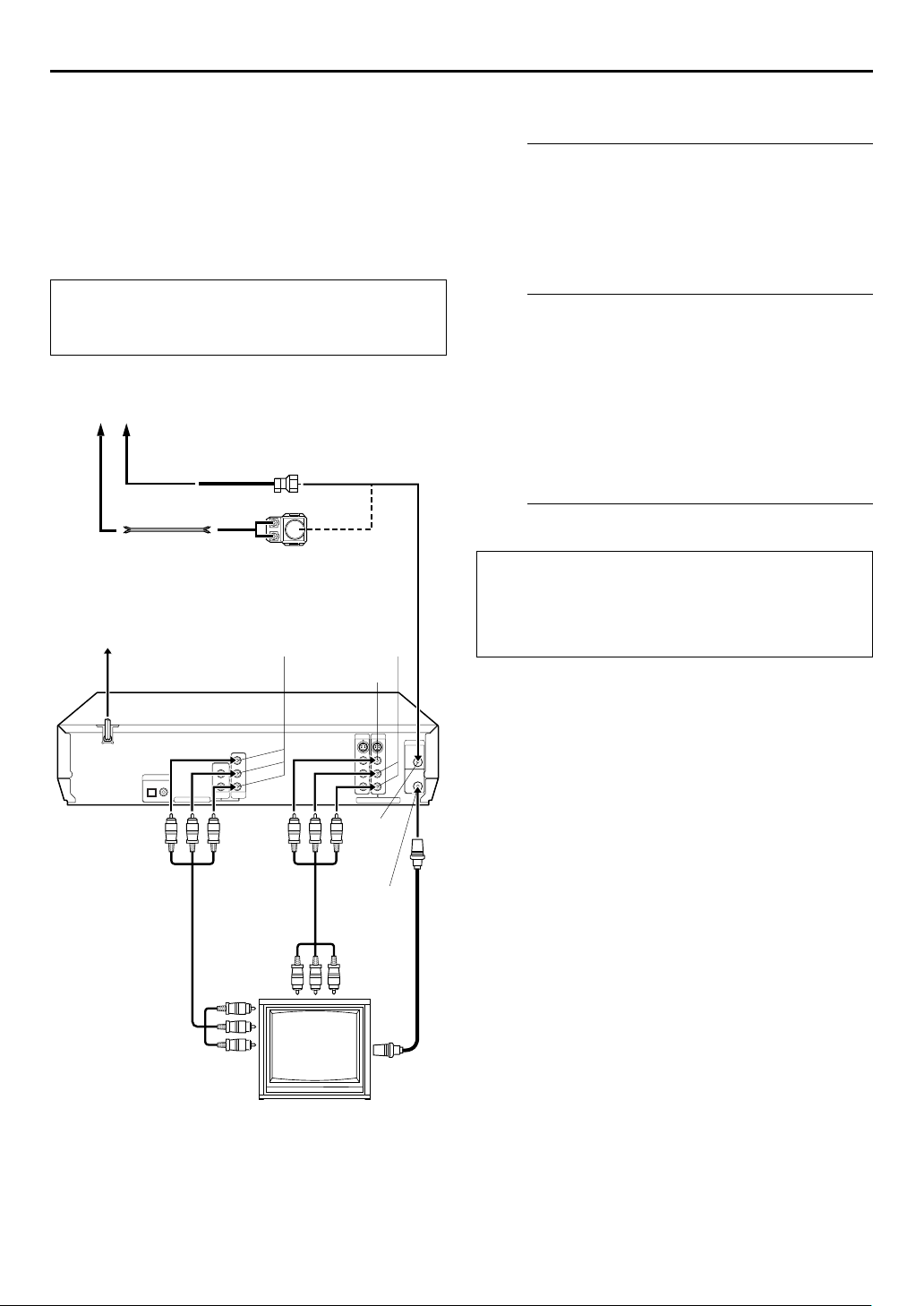
A
16
EN
Component Video
Connection
(DVD deck only)
INSTALLING YOUR NEW UNIT (cont.)
8
To connect to a TV with component video input
connectors . . .
Connect the unit to TV.
A
Connect the aerial, unit and TV as per “AV
A
Connection”. (墌pg. 14)
Connect the unit’s COMPONENT VIDEO OUT
B
connectors to the TV’s component video input
connectors.
TTENTION
Be sure to connect the unit’s VIDEO OUTPUT (DVD/
VCR) connector to the TV’s VIDEO input connector.
Antenna or Cable
Coaxial cable
Flat feeder
Matching transformer
(not supplied)
AC outlet
Back of unit
Component
Video cable
(not supplied)
AC power cord
COMPONENT
VIDEO OUT
VIDEO OUTPUT
Audio/Video
cable
(not supplied)
AUDIO
OUTPUT
VHF/UHF
IN
VHF/UHF
OUT
RF cable
(supplied)
Connect the unit to power source.
B
Plug the end of the AC power cord into an AC outlet. This
unit performs Plug & Play Set automatically. (
● The clock and tuner channels will automatically be set when
the antenna is connected and when the AC power cord is first
connected to an AC outlet. (If “AUTO” and the channel
indicator are displayed on the front display panel before the
unit is powered on, the clock and tuner channels are being set
automatically. Wait for the time to be displayed on the front
display panel before turning on the unit.)
Set the VCR channel to off.
C
Before performing the following steps:
Make sure there is no cassette inserted in the unit.
●
Make sure the unit is turned on, then press
●
on the unit or
DVD
VCR indicator lights up.
Press
A
B
POWER
(8) on the unit for more than 5 seconds. “3 CH”
STOP
appears on the front display panel.
Press
CH +/–
then press OK.
(1) to turn off the unit, then press
on the Remote to select “– CH” (off),
on the Remote so that the
VCR
墌
VCR/
pg. 17)
NOTES:
● You can obtain high-quality component video pictures when
you play back discs on the DVD deck.
● If your TV is not stereo-capable, use the unit’s AUDIO
OUTPUT (DVD/VCR) connectors to connect to an audio
amplifier for Hi-Fi stereo sound reproduction.
● To operate the unit with your TV using the Component Video
connection, set your TV to its AV mode. You can also use the
button on the unit’s Remote to set your TV to the AV
TV/VCR
mode. (
● For switching the TV’s mode, refer to the instruction manual of
your television.
墌
pg. 73)
To Component Video
Input connectors
To 75 ohm
Te rm i na l
TV
Page 17
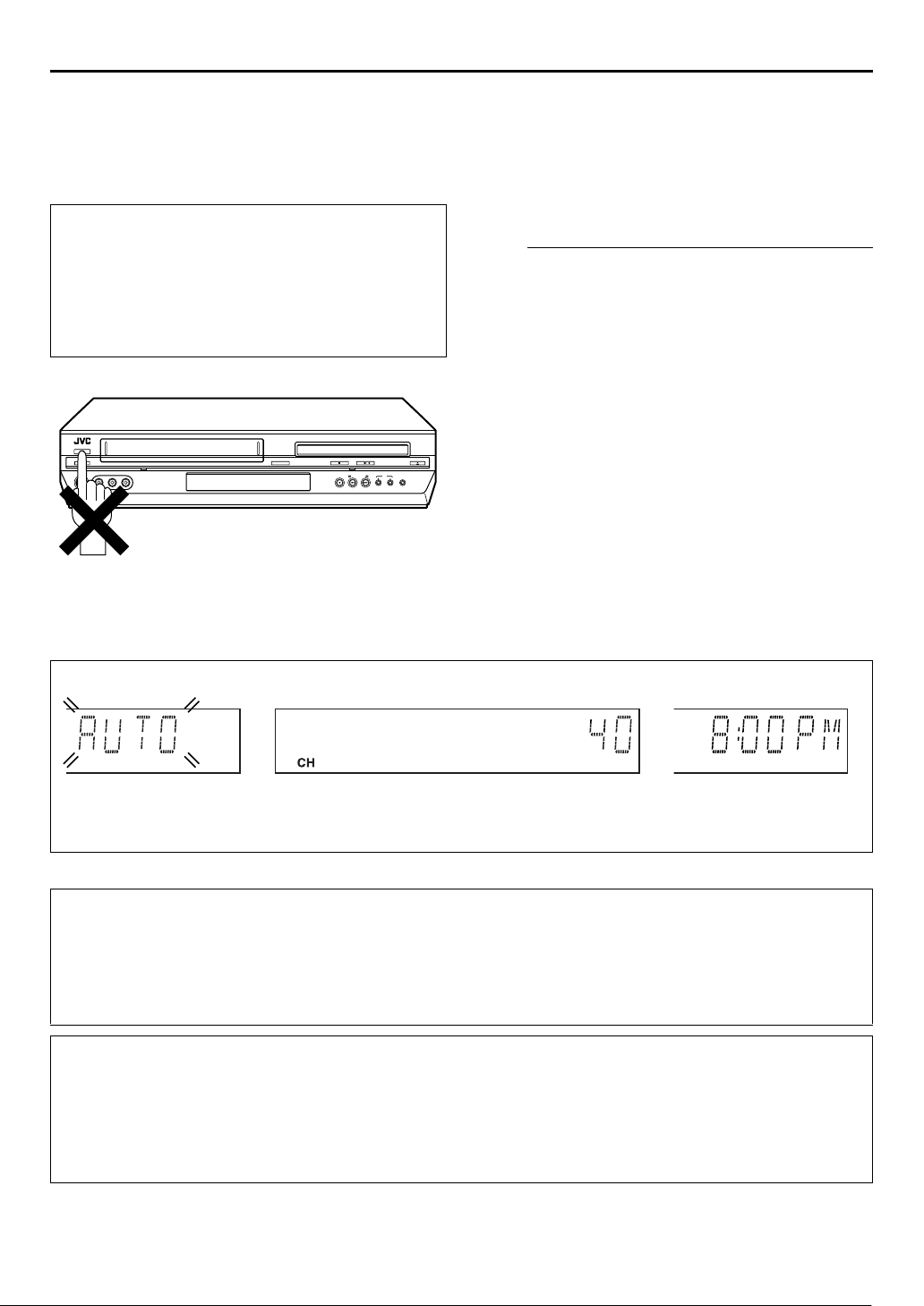
INITIAL SETTINGS
A
Plug & Play Set
Auto Clock Set/Auto Tuner Set
TTENTION
●
If you use a cable box, Plug&Play will not function; set the
clock and tuner channels separately. (
●
Depending on areas or reception conditions, the unit may
not receive the Auto clock setting data from the PBS
channel. If this function is taking a considerable amount of
time, it may be necessary to perform the Semiauto or
Manual Clock Set procedure.
墌
pg. 24 – 27)
EN
17
This unit sets the clock and tuner channels automatically
when AC power cord is first connected to an AC outlet.
The antenna cable must be connected for the Plug & Play
setting.
The time and date can be set automatically by the clock
setting data transmitted from one of the regular TV
broadcast channels. We call this TV channel the “host
channel” and it is a PBS channel in your area.
Perform Plug & Play setup.
A
Connect the antenna cable to the unit. (墌pg. 14) Then
connect the AC power cord to an AC outlet. Do not turn
on the unit.
The clock and tuner channels will be set automatically.
NOTES:
●
Auto Clock Set is performed first.
“AUTO” blinks on the front display panel during Auto Clock
Set.
●
Auto Channel Set is performed next. Auto Channel Set scans
all the channels that are receivable by your unit. During Auto
Channel Set, the channel numbers are displayed as they are
scanned and set.
●
When Plug & Play setting has been complete successfully, the
correct clock time is displayed. If you perform Plug & Play
setting successfully, there is no need to perform “Clock Set”
墌
(
pg. 24) and “Tu ner S et ” (墌pg. 26). If, however, you want
to add or delete channels, refer to “Manual Channel Set”
墌
(
pg. 27).
During Initial Auto Clock Set
“AUTO” blinks.
* If an incorrect clock time or “– –:––” appears on the front display panel, see “What to do if Plug & Play setting failed” below.
During Auto Channel Set
The channel numbers are displayed as they are
scanned and set.
The current time is displayed.
INFORMATION
●
If “AUTO CLOCK” is set to “ON” (
11:00 PM, midnight, 1:00 AM and 2:00 AM) using the incoming PBS channel clock setting data. (This automatic clock
adjustment can only be performed when the unit is turned off. The clock will be adjusted just on these hours — on the time
displayed on the front display panel, not on the actual real time.) The default setting of “AUTO CLOCK” is “ON”. (
●
If the memory backup fails, because a power outage occurs or because the AC power cord is unplugged, Plug & Play will be
performed when power is restored to the unit.
What to do if Plug & Play setting failed
●
If an incorrect time is displayed on the front display panel, you may be receiving the clock setting data of a PBS channel from an
adjacent time zone, or an incorrect PBS channel from a cable TV system. In this case, perform “Semiauto Clock Set” (
or “Manual Clock Set” (
●
If “– –:––” appears on the front display panel, your antenna cable may not be connected to the unit or there may not be a Host
PBS signal available in your area. Ensure that the antenna cable is connected correctly. Then turn on and off the unit; the Plug &
Play setting will be automatically reactivated. If Plug & Play setting is not performed though the antenna cable is connected
correctly, perform “Manual Clock Set” (
墌
pg. 25).
墌
pg. 25), the clock will be adjusted automatically by the host channel every hour (except
墌
pg. 25) and “Auto Channel Set” (墌pg. 26) or “Manual Channel Set” (墌pg. 27).
Plug&Play Completed
墌
pg. 25)
墌
pg. 25)
Page 18

18
EN
Monitor Set
Turn on the unit.
A
POWER
Press
INITIAL SETTINGS (cont.)
(1).
(DVD deck)
You can select the monitor type depending the TV used
when you play back DVD VIDEO discs recorded for
wide-screen TVs.
●
Turn on the TV and select the VCR channel (or AV
mode).
●
Slide the
TV/VCR/DVD
switch to the right.
Select the DVD deck.
B
On the unit
VCR/DVD
Press
lights up.
On the Remote
DVD
Press
Access the DVD Set Up menu screen.
C
A
Press
B
Press we to select
“ PICTURE”.
Select the mode.
D
Press rt to move 0 to
“MONITOR TYPE”, then
press OK.
repeatedly so that the DVD indicator
so that the DVD indicator lights up.
SET UP MENU
.
PICTURE
MONITOR TYPE
PICTURE SOURCE
SCREEN SAVER
MP3&WMA / JPEG
SELECT
USE TO SELECT, USE OK TO CONFIRM.
TO EXIT, PRESS [SET UP MENU].
OK
PICTURE
MONITOR TYPE
PICTURE SOURCE
SCREEN SAVER
MP3&WMA / JPEG
SELECT
USE TO SELECT, USE OK TO CONFIRM.
TO EXIT, PRESS [SET UP MENU].
OK
4:3LB
AUTO
ON
MP3&WMA
4:3LB
AUTO
ON
MP3&WMA
Select the mode setting.
E
Press rt to select the desired setting, then press OK.
Return to the normal screen.
F
SET UP MENU
Press
.
Page 19

EN
19
* The default setting is
MONITOR TYPE
8
16:9 NORMAL (Wide television conversion)
Select this when the aspect ratio of your TV is
16:9 (wide TV).
16:9 AUTO (Wide television conversion)
Select this when the aspect ratio of your TV is
fixed to 16:9 (wide TV). The unit automatically
adjusts the screen width of the output signal
correctly when playing back a picture whose
aspect ratio is 4:3.
4:3 LB (Letter Box conversion)
Select this when the aspect ratio of your TV is
4:3 (conventional TV). While viewing a wide
screen picture, the black bars appear on the
top and the bottom of the screen.
4:3 PS (Pan&Scan)
Select this when the aspect ratio of your TV is
4:3 (conventional TV). While viewing a wide
screen picture, the black bars do not appear;
however, the left and right edges of the
pictures will not be shown on the screen.
:
bold
:
in the table below.
:
:
Pan&Scan/Letter Box
In general, DVD VIDEO disc are produced for a wide-screen
TV with 16:9 aspect ratio.
Material with this ratio will not fit to a TV with 4:3 aspect
ratio. There are two styles to display the image, “Pan&Scan”
(PS) and “Letter Box” (LB).
Pan&Scan
The right and left side of the image are
cut off. The image fills the screen.
Letter Box
Black bands appear at the top and
bottom of the image. The image itself
appears in 16:9 aspect ratio.
Page 20
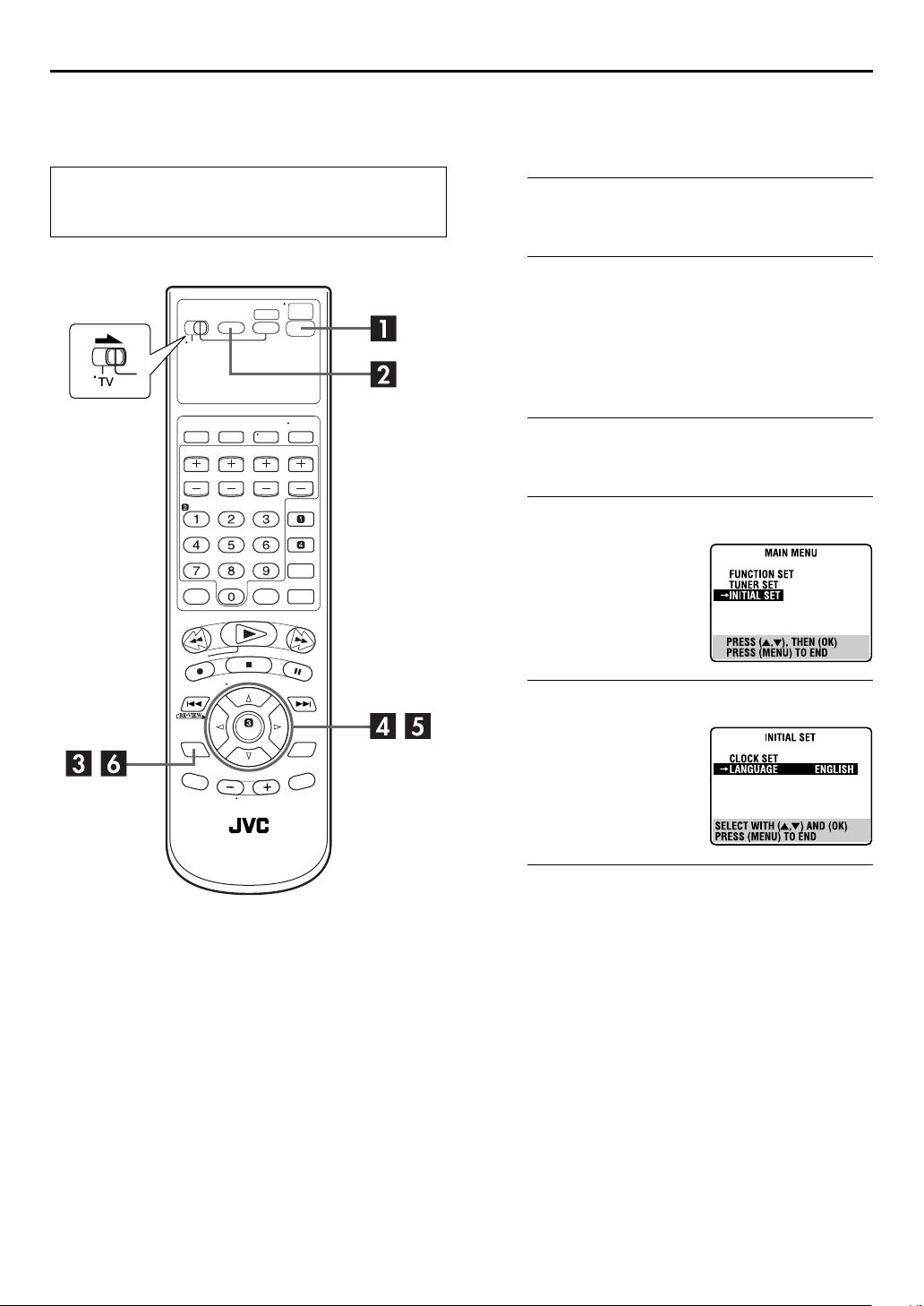
20
EN
Language
●
Turn on the TV and select the VCR channel (or AV
mode).
●
Slide the
TV/VCR/DVD
switch to the right.
INITIAL SETTINGS (cont.)
On-screen Language Set (VCR deck)
This VCR deck offers you the choice to view on-screen
messages in 3 different languages.
Turn on the unit.
A
POWER
Press
B
On the unit
VCR/DVD
Press
lights up.
On the Remote
VCR
Press
C
SET UP MENU
Press
D
Press rt to move the
highlight bar (arrow) to
“INITIAL SET”, then press OK
or e.
(1).
Select the VCR deck.
repeatedly so that the VCR indicator
so that the VCR indicator lights up.
Access the Main Menu screen.
.
Access the Initial Set screen.
Select the language.
E
Press rt to move the
highlight bar (arrow) to
“LANGUAGE”, then press
OK
or e repeatedly until the
desired language is selected.
Return to the normal screen.
F
SET UP MENU
Press
.
Page 21
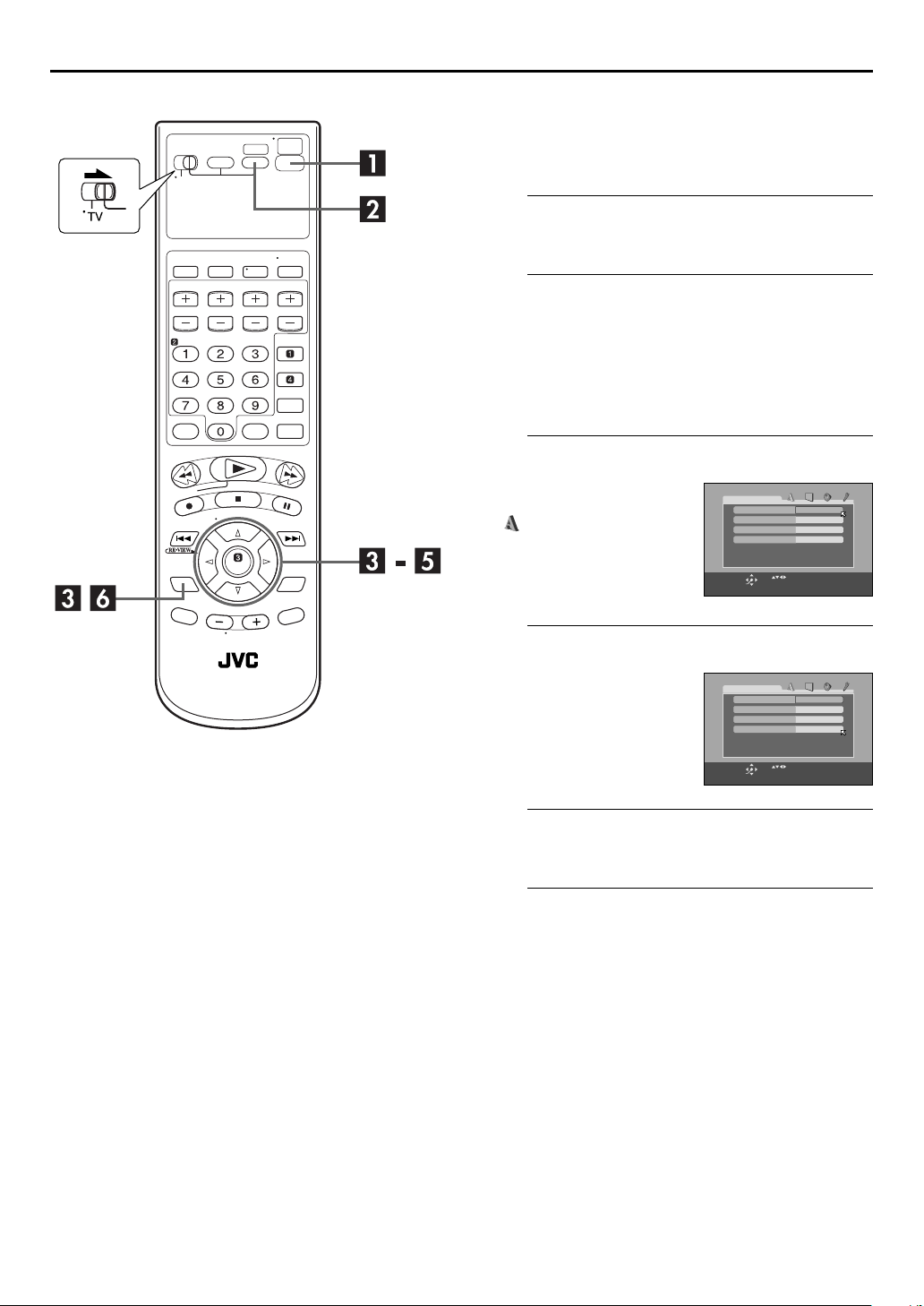
EN
21
On-screen Language Set (DVD deck)
This DVD deck offers you the choice to view on-screen
messages in 3 different languages. You can change the
language setting manually as required.
Turn on the unit.
A
POWER
Press
B
On the unit
VCR/DVD
Press
lights up.
On the Remote
DVD
Press
C
A
Press
B
Press we to select
“ LANGUAGE”.
(1).
Select the DVD deck.
repeatedly so that the DVD indicator
so that the DVD indicator lights up.
Access the DVD Set Up menu screen.
SET UP MENU
.
LANGUAGE
MENU LANGUAGE
AUDIO LANGUAGE
SUBTITLE
ON SCREEN LANGUAGE
SELECT
USE TO SELECT, USE OK TO CONFIRM.
TO EXIT, PRESS [SET UP MENU].
OK
ENGLISH
ENGLISH
OFF
ENGLISH
Select the mode.
D
Press rt to move 0 to “ON
SCREEN LANGUAGE”, then
press OK.
Select the mode setting.
E
LANGUAGE
MENU LANGUAGE
AUDIO LANGUAGE
SUBTITLE
ON SCREEN LANGUAGE
SELECT
USE TO SELECT, USE OK TO CONFIRM.
TO EXIT, PRESS [SET UP MENU].
OK
ENGLISH
ENGLISH
OFF
ENGLISH
Press rt to select the desired setting, then press OK.
Return to the normal screen.
F
SET UP MENU
Press
.
Page 22
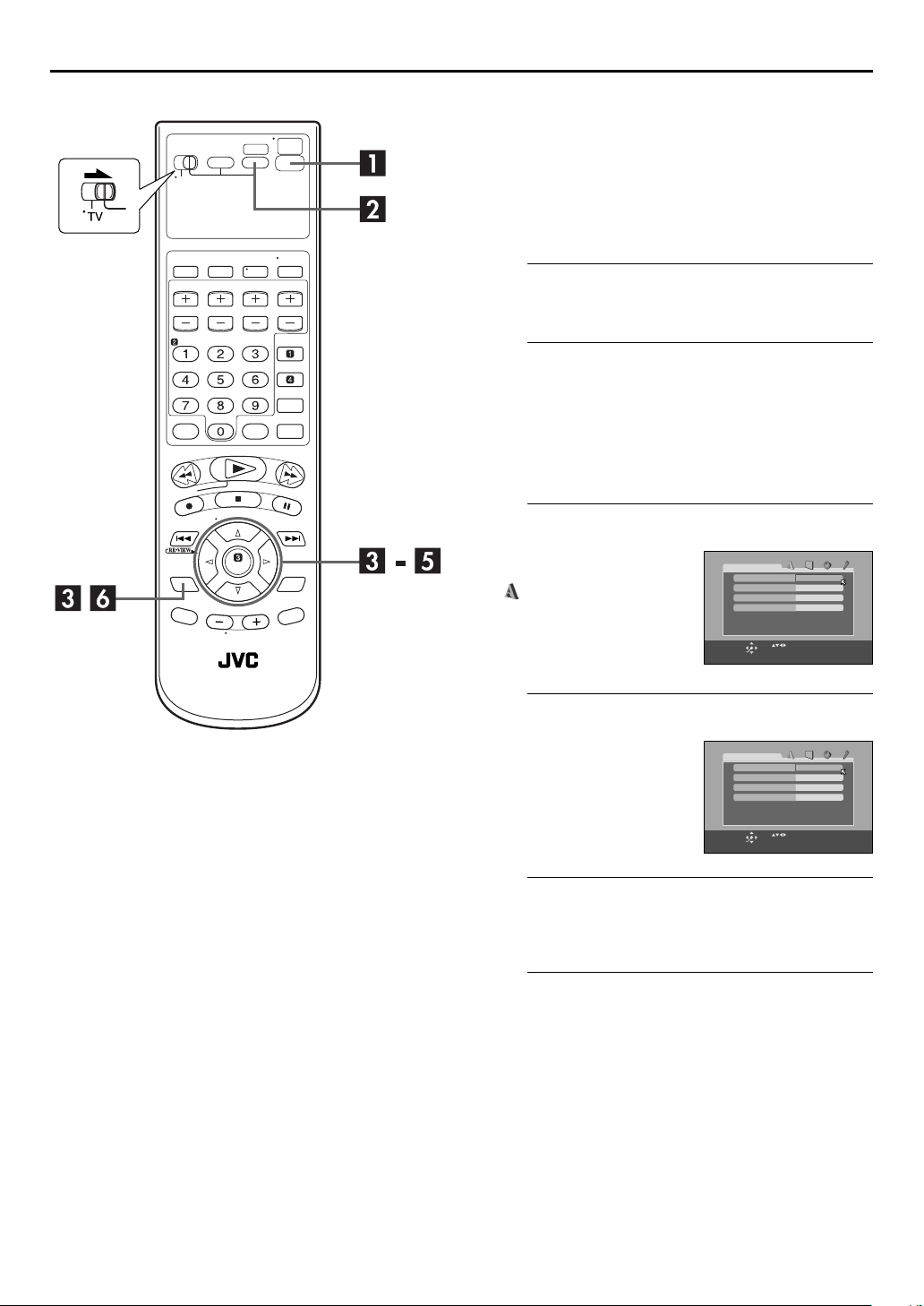
22
EN
INITIAL SETTINGS (cont.)
Menu/Audio/Subtitle Language Set
(DVD deck only)
Some DVD discs contain the DVD menu display, audio,
subtitle in the multiple languages. With these discs, you
can set the default language as you like.
●
The procedure shows how to set “MENU LANGUAGE”
on the DVD Set Up menu screen as an example.
Turn on the unit.
A
POWER
Press
B
On the unit
VCR/DVD
Press
lights up.
On the Remote
DVD
Press
C
A
Press
B
Press we to select
“ LANGUAGE”.
(1).
Select the DVD deck.
repeatedly so that the DVD indicator
so that the DVD indicator lights up.
Access the DVD Set Up menu screen.
SET UP MENU
.
LANGUAGE
MENU LANGUAGE
AUDIO LANGUAGE
SUBTITLE
ON SCREEN LANGUAGE
ENGLISH
ENGLISH
OFF
ENGLISH
SELECT
USE TO SELECT, USE OK TO CONFIRM.
TO EXIT, PRESS [SET UP MENU].
OK
Select the mode.
D
Press rt to move 0 to
“MENU LANGUAGE”, then
press OK.
Select the mode setting.
E
LANGUAGE
MENU LANGUAGE
AUDIO LANGUAGE
SUBTITLE
ON SCREEN LANGUAGE
SELECT
USE TO SELECT, USE OK TO CONFIRM.
TO EXIT, PRESS [SET UP MENU].
OK
ENGLISH
ENGLISH
OFF
ENGLISH
Press rt to select the desired setting, then press OK.
●
See “Language Code List” (
Return to the normal screen.
F
SET UP MENU
Press
墌
pg. 23).
.
NOTE:
When the selected language is not available on the disc, the
disc’s default menu language is played back.
Page 23
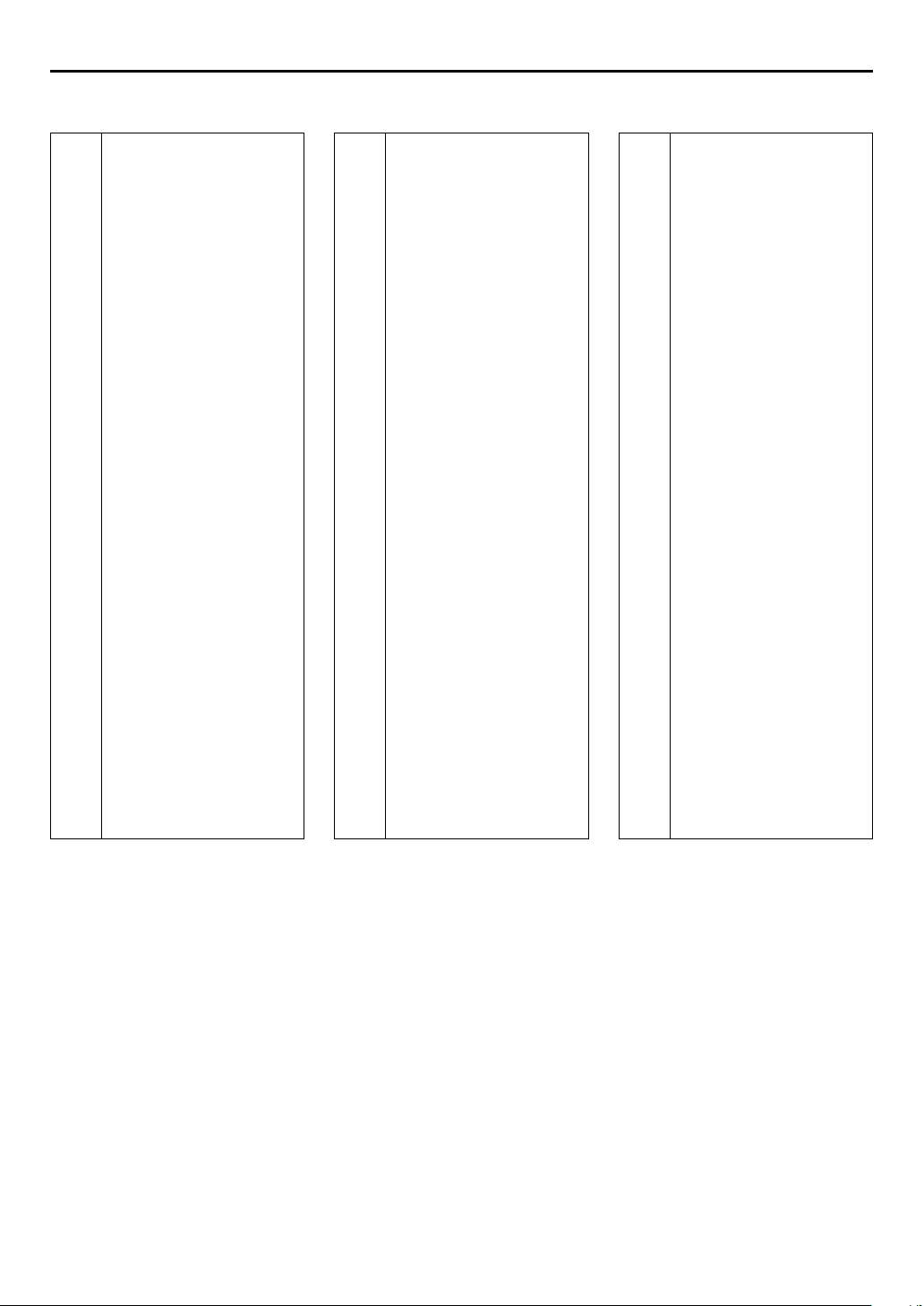
Language Code List
EN
23
AA
AB
AF
AM
AR
AS
AY
AZ
BA
BE
BG
BH
BI
BN
BO
BR
CA
CO
CS
CY
DA
DZ
EL
EO
ET
EU
FA
FI
FJ
FO
FY
GA
GD
GL
GN
GU
HA
HI
HR
HU
HY
IA
IE
Afar
Abkhazian
Afrikaans
Ameharic
Arabic
Assamese
Aym ara
Azerbaijani
Bashkir
Byelorussian
Bulgarian
Bihari
Bislama
Bengali, Bangla
Tibe ta n
Breton
Catalan
Corsican
Czech
Welsh
Danish
Bhutani
Greek
Esperanto
Estonian
Basque
Persian
Finnish
Fiji
Faroese
Frisian
Irish
Scots Gaelic
Galician
Guarani
Gujarati
Hausa
Hindi
Croatian
Hungarian
Armenian
Interlingua
Interlingue
IK
IN
IS
IW
JI
JW
KA
KK
KL
KM
KN
KO
KS
KU
KY
LA
LN
LO
LT
LV
MG
MI
MK
ML
MN
MO
MR
MS
MT
MY
NA
NE
NL
NO
OC
OM
OR
PA
PL
PS
PT
QU
RM
Inupiak
Indonesian
Icelandic
Hebrew
Yiddish
Javanese
Georgian
Kazakh
Greenlandic
Cambodian
Kannada
Korean (KOR)
Kashmiri
Kurdish
Kirghiz
Latin
Lingala
Laothian
Lithuanian
Latvian, Lettish
Malagasy
Maori
Macedonian
Malayalam
Mongolian
Moldavian
Marathi
Malay (MAY)
Maltese
Burmese
Nauru
Nepali
Dutch
Norwegian
Occitan
(Afan) Oromo
Oriya
Pa nj ab i
Polish
Pashto, Pushto
Portuguese
Quechua
Rhaeto-Romance
RN
RO
RU
RW
SA
SD
SG
SH
SI
SK
SL
SM
SN
SO
SQ
SR
SS
ST
SU
SV
SW
TA
TE
TG
TH
TI
TK
TL
TN
TO
TR
TS
TT
TW
UK
UR
UZ
VI
VO
WO
XH
YO
ZU
Kirundi
Rumanian
Russian
Kinyarwanda
Sanskrit
Sindhi
Sangho
Serbo-Croatian
Singhalese
Slovak
Slovenian
Samoan
Shona
Somali
Albanian
Serbian
Siswati
Sesotho
Sundanese
Swedish
Swahili
Ta m il
Te l ug u
Tajik
Thai
Tig ri nya
Tu r km e n
Tagalog
Setswana
To n ga
Tu r ki s h
Tsonga
Ta t ar
Tw i
Ukrainian
Urdu
Uzbek
Vietnamese
Volapuk
Wolof
Xhosa
Yoruba
Zulu
Page 24

24
EN
Clock Set
●
Turn on the TV and select the VCR channel (or AV
mode).
●
Slide the
TV/VCR/DVD
switch to the right.
INITIAL SETTINGS (cont.)
Perform clock setting only if the clock has not been set
correctly by the Plug&Play setting.
Preparations
Turn on the unit.
A
POWER
Press
B
On the unit
VCR/DVD
Press
lights up.
On the Remote
VCR
Press
C
SET UP MENU
Press
D
Press rt to move the
highlight bar (arrow) to
“INITIAL SET”, then press OK
or e.
(1).
Select the VCR deck.
repeatedly so that the VCR indicator
so that the VCR indicator lights up.
Access the Main Menu screen.
.
Access the Initial Set screen.
Access the Clock Set screen.
E
Press rt to move the
highlight bar (arrow) to
“CLOCK SET”, then press OK
or e.
Page 25
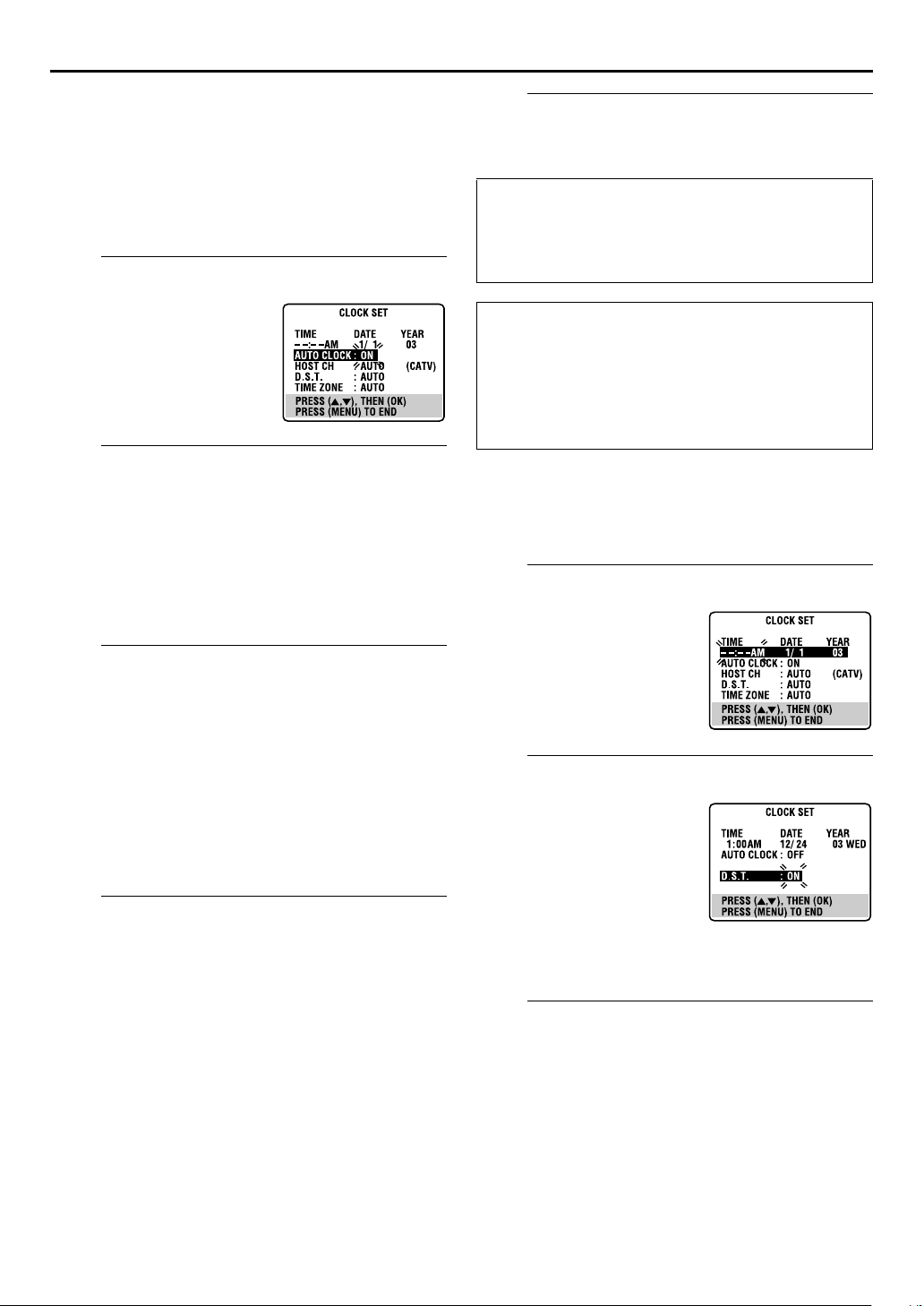
EN
25
Semiauto Clock Set
You can change the host channel/D.S.T. (Daylight Saving Time)/
time zone setting manually. First follow steps A to E in
“Preparations” (
NOTE:
The time set previously will be erased when “AUTO CLOCK”,
“HOST CH”, “D.S.T.” or “TIME ZONE” setting is changed.
A
Press OK or e repeatedly to
move the highlight bar to
“AUTO CLOCK”, then press
so that “ON” is selected.
rt
B
You can either select “AUTO” or enter a PBS channel
number.
Press OK or e to move the highlight bar to “HOST CH”,
then press rt repeatedly until “AUTO” or the desired
PBS channel number is selected.
NOTE:
Some PBS channels do not transmit clock setting data.
C
Press OK or e to move the highlight bar to “D.S.T.”, then
press rt repeatedly until the desired setting is selected.
AUTO
: Select if you want to adjust your VCR’s clock
ON
: Adjustment will be made by the built-in clock
OFF
: Select when Daylight Saving Time does not apply
D
Press OK or e to move the highlight bar to “TIME
ZONE”, then press rt repeatedly until “AUTO” or the
desired time zone is selected. Each time you press the
button, the time zone changes as follows:
AUTO{ATL ANT IC{EASTERN{CENTRAL
{
MOUNTAIN{PACIFIC{ALASKA{HAWAII
(back to the beginning)
NOTE:
If an incorrect time is displayed by the Plug & Play function, you
may be receiving the clock setting data of a PBS channel from an
adjacent time zone or from an incorrect PBS channel from a
cable TV system. If you selected “AUTO” for the host channel in
step B, be sure to select the correct time zone manually.
墌
pg. 24), then go to the following steps.
Set “AUTO CLOCK” to “ON”.
Select the host channel.
Select the D.S.T. mode.
automatically by the incoming signal from the
host channel. Be sure to select the correct time
zone manually in step D.
itself.
to you.
Select the time zone.
{
{
Complete the Semiauto Clock Set.
E
SET UP MENU
Press
to return to normal screen.
IMPORTANT
Turn off the unit after performing Semiauto Clock. “AUTO”
will appear on the front display panel while the clock is
being set. The current clock time will appear automatically
when the clock setting is complete.
AUTO DAYLIGHT SAVING TIME
This function enables automatic adjustment of the unit’s
clock at the start and end of Daylight Saving Time.
With Auto DST activated, —
— on the first Sunday of April at 2:00 AM, the clock is
adjusted to 3:00 AM.
— on the last Sunday of October at 2:00 AM, the clock is
adjusted to 1:00 AM.
Manual Clock Set
First follow steps A to E in “Preparations” (墌pg. 24), then go
to the following steps.
Set time, date and year.
A
Press rt until the desired
time appears, then press OK
or e. Set the date and year in
the same way.
●
Holding rt changes the time
in 30-minute intervals, or
changes the date in 15-day
intervals.
Select D.S.T. mode.
B
Press OK or e to move the
highlight bar to “D.S.T.”, then
press rt to select the
desired setting.
ON
: Adjustment will be
made by the built-in
clock itself.
OFF
: Select when Daylight
Saving Time does not
apply to you.
Start clock.
C
SET UP MENU
Press
To make corrections any time during the process
Press OK or e repeatedly until the item you want to change
blinks, then press rt.
and normal screen appears.
Page 26
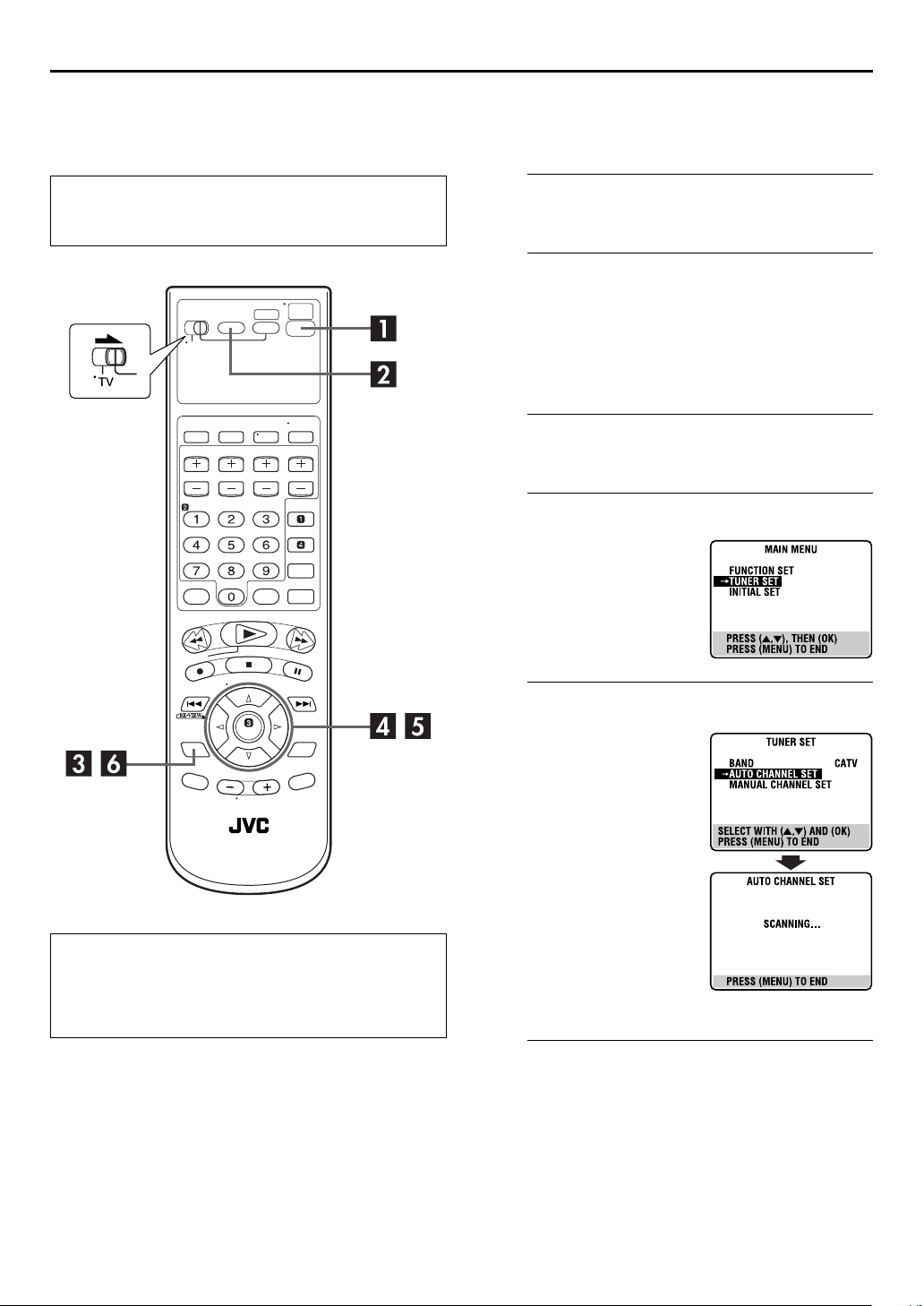
26
EN
Tuner Set
●
Turn on the TV and select the VCR channel (or AV
mode).
●
Slide the
TV/VCR/DVD
switch to the right.
INITIAL SETTINGS (cont.)
Auto Channel Set
Perform Auto Channel Set only if channels have not been set
correctly by the Plug&Play setting.
Turn on the unit.
A
POWER
Press
B
On the unit
VCR/DVD
Press
lights up.
On the Remote
VCR
Press
C
SET UP MENU
Press
D
Press rt to move the
highlight bar (arrow) to
“TUNER SET”, then press OK
or e.
(1).
Select the VCR deck.
repeatedly so that the VCR indicator
so that the VCR indicator lights up.
Access the Main Menu screen.
.
Access the Tuner Set screen.
INFORMATION
The unit selects the correct band (TV or CATV) automatically
during Auto Channel Set. The selected band will be
displayed on the right side of “BAND” on the Tuner Set
screen.
Perform Auto Channel Set.
E
Press rt to move the
highlight bar (arrow) to
“AUTO CHANNEL SET”, then
press OK or e. You can
automatically set the
receivable channels in your
area in the order of their
frequencies.
●
When Auto Channel Set is
complete, “SCAN
COMPLETED” appears on the
TV screen.
●
If the scan was unsuccessful,
“SCAN COMPLETED–NO
SIGNAL–” appears on screen.
Check the connections and start
again.
Return to the normal screen.
F
SET UP MENU
Press
.
Page 27
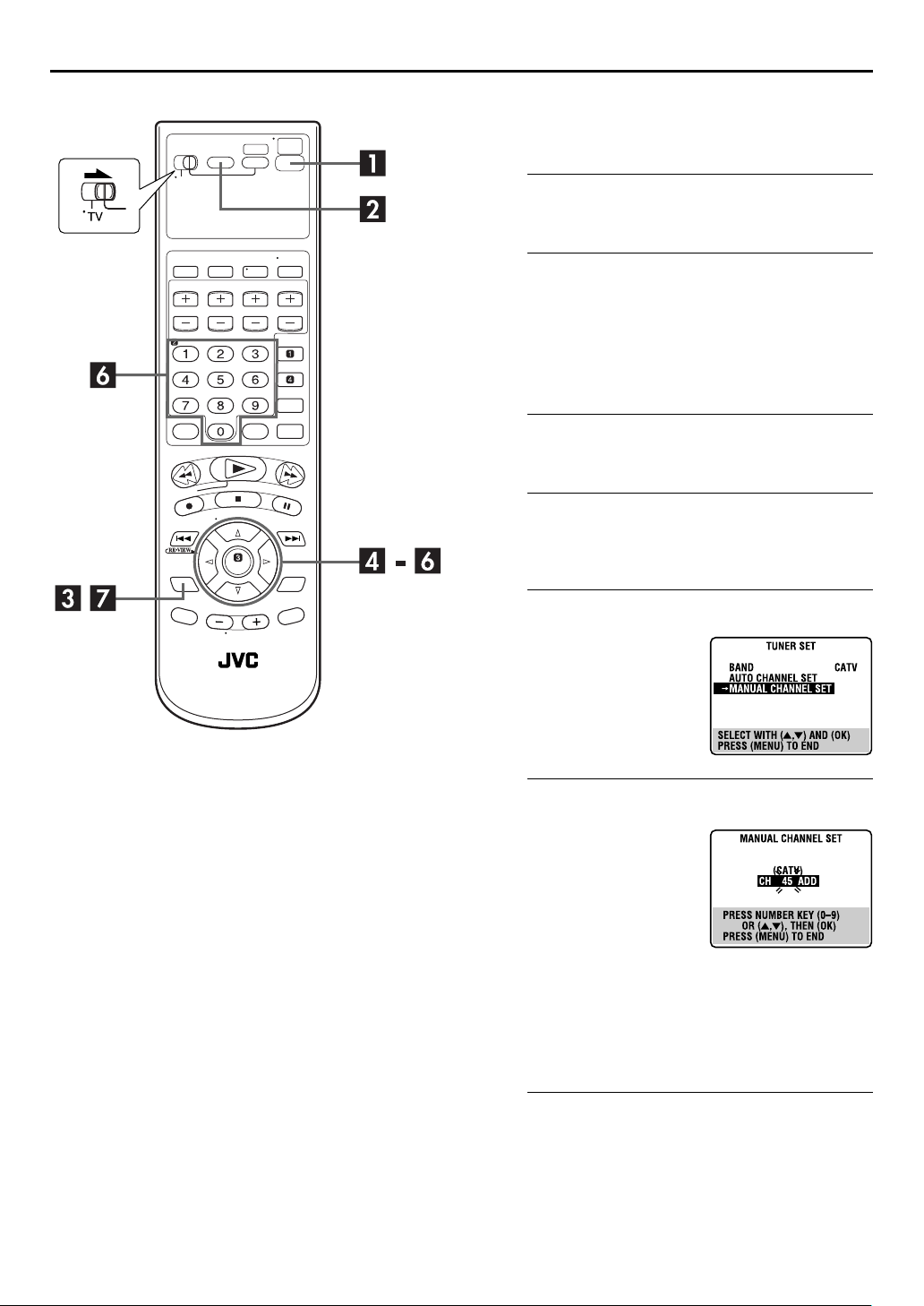
EN
27
Manual Channel Set
You can add the channels you want or delete the channels you
do not want manually.
Turn on the unit.
A
POWER
Press
B
On the unit
VCR/DVD
Press
lights up.
On the Remote
VCR
Press
C
SET UP MENU
Press
D
Press rt to move the highlight bar (arrow) to “TUNER
SET”, then press OK or e.
(1).
Select the VCR deck.
repeatedly so that the VCR indicator
so that the VCR indicator lights up.
Access the Main Menu screen.
.
Access the Tuner Set screen.
Access the Manual Channel Set screen.
E
Press rt to move the
highlight bar (arrow) to
“MANUAL CHANNEL SET”,
then press OK or e.
Add or skip the desired channels.
F
To add channels
A
Press the
input a channel number you
want to add.
B
Press OK or e to set to
“ADD”.
C
Repeat A and B to add
other channels.
To skip channels
A
Press rt or the
number you want to skip.
B
Press OK or e to set to “SKIP”.
C
Repeat A and B to skip other channels.
G
Press
number keys
to
number keys
to select a channel
Return to the normal screen.
SET UP MENU
.
Page 28
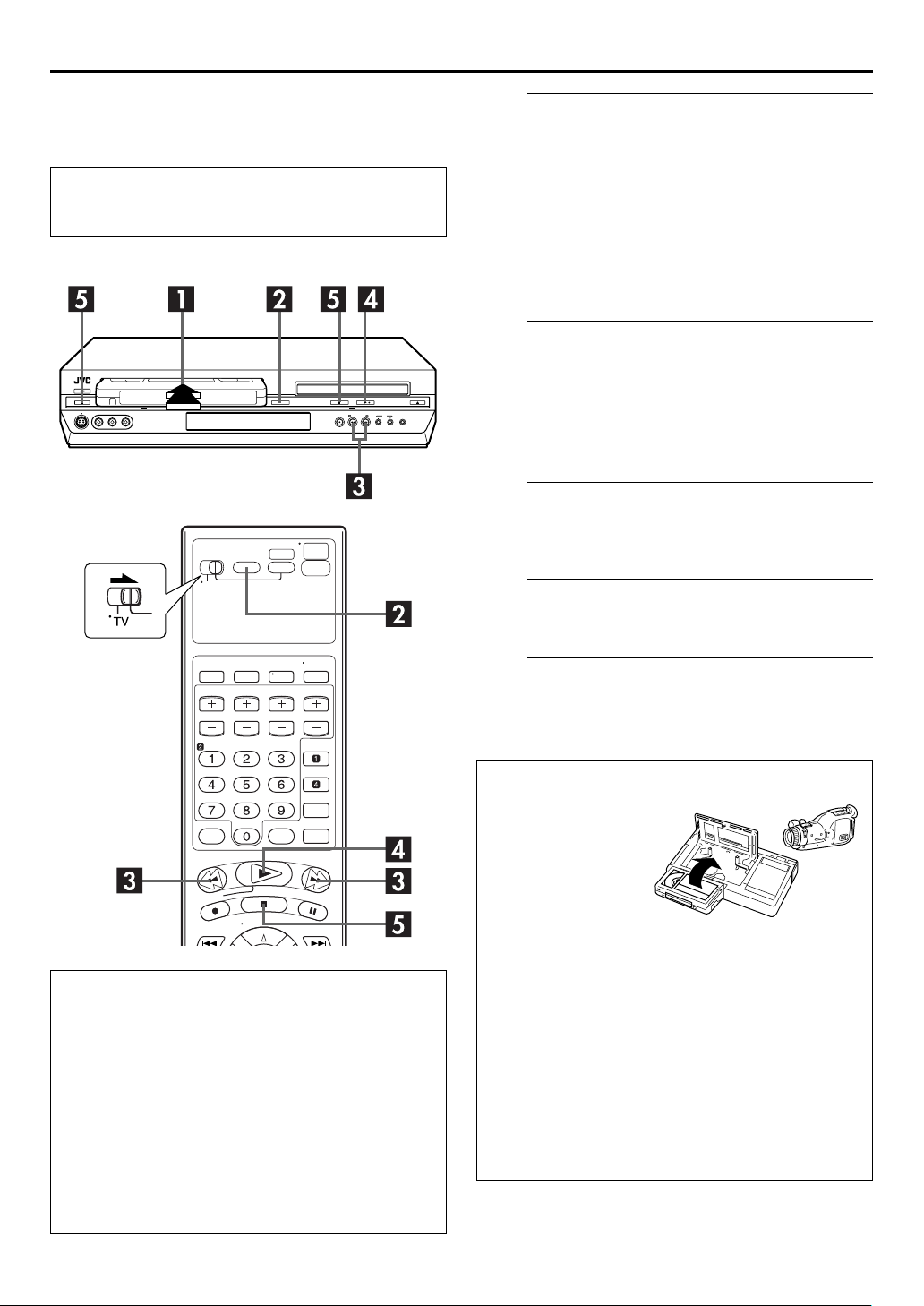
)
28
EN
Basic Playback
●
Turn on the TV and select the VCR channel (or AV
mode).
●
Slide the
TV/VCR/DVD
switch to the right.
OPERATIONS ON VCR DECK
Load a cassette.
A
Make sure the window side is up, the rear label side is
facing you and the arrow on the front of the cassette is
pointed toward the unit.
●
Do not apply too much pressure when inserting.
●
If the record safety tab has been removed, playback begins
automatically. Although the DVD deck is selected, the VCR
deck is selected automatically if the DVD deck is in stop
mode.
●
The unit’s power comes on automatically and the counter is
reset to 0:00:00.
Select the VCR deck.
B
On the unit
VCR/DVD
Press
lights up.
On the Remote
VCR
Press
Find the program start point.
C
If the tape is advanced past the start point, press
(3). To go forward, press FF (5).
repeatedly so that the VCR indicator
so that the VCR indicator lights up.
REW
Clean the video heads using a dry cleaning
cassette — ECL-3F — when:
●
Rough, poor picture appears while a tape is played back.
●
The picture is unclear or no picture appears.
●
“USE CLEANING CASSETTE” appears on the screen (only
with “SUPERIMPOSE” set to “ON”). (
墌
pg. 77)
NOTE:
The heads get dirty in the following cases:
●
in an environment prone to extreme temperature or
humidity
●
in a dusty environment
●
flaw, dirt or mold on video tapes
●
continuous usage for a long time
Start playback.
D
PLAY
Press
E
Press
to remove the cassette.
(4).
Stop playback.
STOP
(8). Then press
EJECT
(x) on the VCR deck
Usable cassettes
Full-Size VHS
T-30 (ST-30**)
T-60 (ST-60**)
T90
T-120 (ST-120**)
T-160 (ST-160**)
ST-210**
Compact VHS*
TC-20 (ST-C20**)
TC-30 (ST-C30**)
TC-40 (ST-C40**)
* Compact VHS camcorder recordings can be played on
this unit. Simply place the recorded cassette into a VHS
Cassette Adapter and it can be used just like any full-sized
VHS cassette.
** This unit can record on regular VHS and Super VHS
cassettes. While only VHS signals can be recorded on
regular VHS cassettes , both VHS and Super VHS signals
can be recorded and played back using Super VHS
cassettes.
1) By using the S-VHS ET function, it is possible to record
and play back with S-VHS picture quality on VHS
cassettes with this unit.
1
Page 29
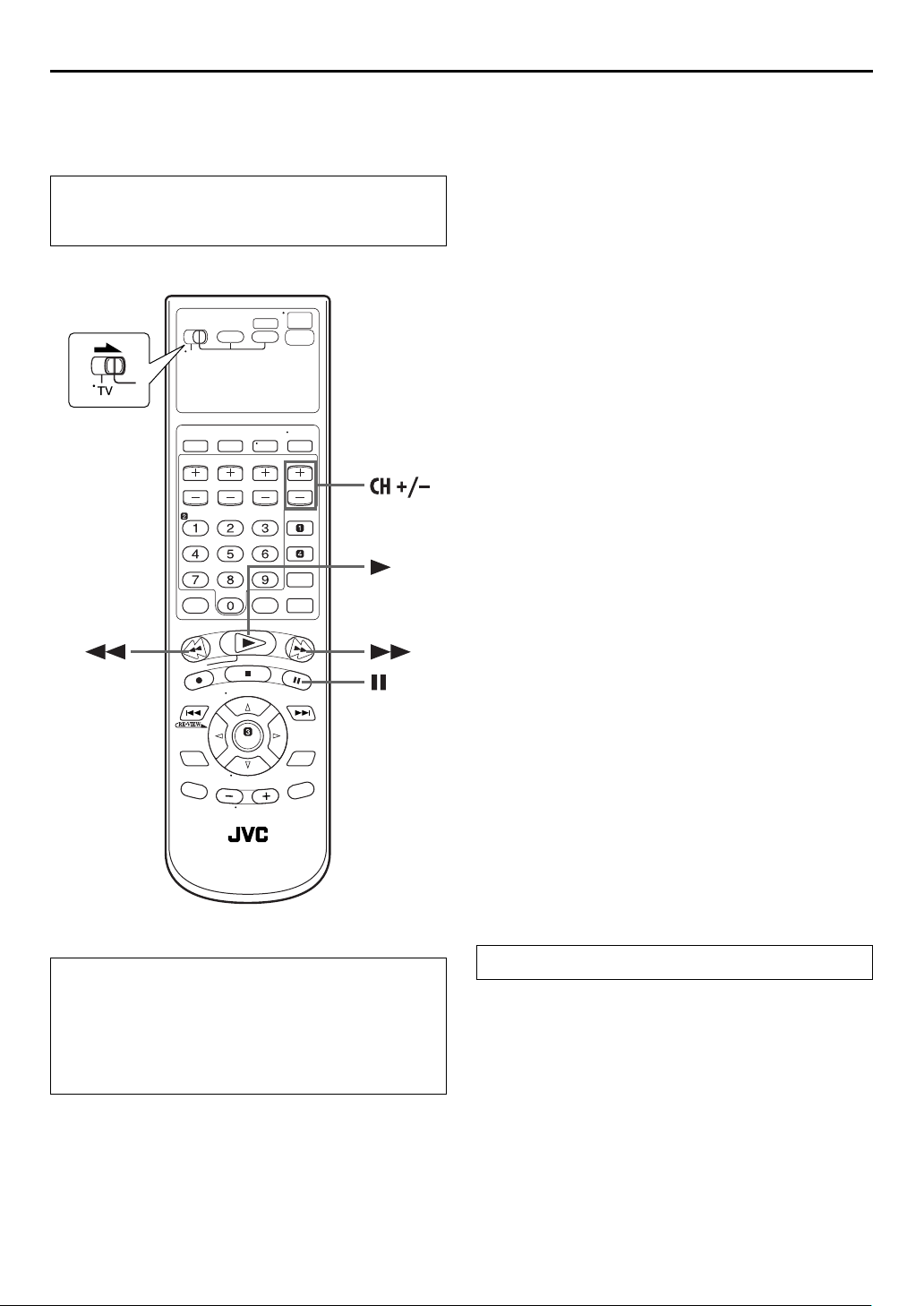
Playback Features
●
Turn on the TV and select the VCR channel (or AV
mode).
●
Slide the
TV/VCR/DVD
switch to the right.
EN
29
Still Picture/Frame-By-Frame
Playback
1
Pause during playback.
PAUSE
Press
●
If there is vertical jitter, press
the picture.
2
Activate frame-by-frame playback.
Press
(9).
PAUSE
(9) to advance a still picture.
CH +/–
on the Remote to correct
Slow Motion
1
Pause during playback.
PAUSE
Press
2
Activate slow motion playback.
Press and hold
Press
picture.
●
The speed changes for each direction by pressing
and FF (5) repeatedly.
NOTE:
During slow motion playback, some noise may appear on the TV
screen. Press
(9).
PAUSE
PAUSE
(9) and release again to return to still
CH +
(9) for 2 seconds, then release.
or – on the Remote to eliminate the noises.
REW
(3)
ATTENTION
In the search, still, slow-motion or frame-by-frame playback
mode,
●
the picture will be distorted.
●
the noise bars will appear.
●
there may be a loss of colour.
●
you cannot hear the sound.
Variable Speed Search
During playback, press FF (5) for forward variable
speed search, or
search.
●
The speed changes for each direction by pressing
and FF (5) repeatedly.
When pressing FF (5):
(SP): +5x{+7x
(EP): +11x{+21x
When pressing
REW
Once
normal playback speed. After this process, each press of
(3) changes the search speed between –5x and –7x in SP
mode, –11x and –21x in EP mode.
(SP): –1x]–5x{–7x
(EP): –1x]–11x{–21x
To resume normal playback, press
REW
(3) for reverse variable speed
REW
REW
(3) is pressed, reverse search starts in –1x
(3):
PLAY
(4).
(3)
REW
Page 30

30
EN
OPERATIONS ON VCR DECK (cont.)
x
Index Search
Your unit automatically marks
index codes at the beginning of
each recording. This function gives
you quick access to any one of 9
index codes in either direction.
NOTE:
Before starting, make sure the unit
is in the Stop mode.
Activate Index Search.
INDEX
Press
“INDEX 1” is displayed on the TV screen and search
begins in the corresponding direction.
●
To access index codes 2 through 9, press
INDEX
displayed.
Example:
To locate the beginning of B from the current position, press
INDEX
To locate the beginning of D from the current position, press
INDEX
(2) or
(6) repeatedly until the correct index number is
(2) twice.
(6) once.
INDEX
(6). “INDEX –1” or
Current position
INDEX
(2) or
Skip Search
During playback, press
over unwanted sections.
Each press initiates a 30-second period of fast-motion
playback. Normal playback resumes automatically.
To resume normal playback during a Skip Search,
PLAY
press
(4).
SKIP SEARCH
1 to 6 times to skip
Index number
●
When the specified index code is located, playback begins
automatically.
Instant ReView
Simply by pressing a single button, the unit power comes on,
rewinds, and begins playback of the last timer-recorded
program. If you have several programs recorded, you can easily
access any of them.
NOTE:
Before starting, make sure that the unit is off and that the Timer
mode is disengaged.
Activate Instant ReView.
Press . The unit power comes on and the unit
searches for the index code indicating the start of the last
timer-recorded program. Once it’s found, playback begins
automatically.
●
To watch the first of the 3 programs, press three
times. The unit searches and begins playback automatically.
You can access a program as far as 9 index codes away from
the current tape position.
Page 31

EN
31
Next Function Memory
The Next Function Memory “tells” the unit what to do after
rewinding. Before continuing, make sure the unit is in the Stop
mode.
a-
For Automatic Start Of Playback
REW
Press
2 seconds.
b-
For Automatic Power Off
Press
2 seconds.
c-
For Automatic Timer Standby
Press
d-
For Automatic Cassette Ejection After Tape Rewind
Press
seconds.
(3), then press
REW
(3), then press
REW
(3), then press
REW
(3), then press
PLAY
(4) within
POWER
TIMER
EJECT
(1) within
within 2 seconds.
(x) within 2
Repeat Playback
Your unit can automatically play back the whole tape 100 times
repeatedly.
1
Start playback.
PLAY
Press
2
Press
●
The Play indicator ($) on the front display panel blinks slowly.
●
After playing back a tape 100 times, the unit stops
automatically.
3
Press
●
Pressing
stops Repeat Playback.
(4).
Activate Repeat Playback.
PLAY
(4) and hold for over 5 seconds, then release.
Stop Repeat Playback.
STOP
(8) at any time.
PLAY
(4),
REW
(3), FF (5) or
PAU SE
(9) also
Manual Tracking
Your unit is equipped with automatic tracking control. During
playback, you can override this and adjust the tracking manually
by pressing the CH buttons.
1
Override automatic tracking.
During playback, press SP/EP on the Remote.
2
Adjust the tracking manually.
CH +
Press
●
Press SP/EP again to return to automatic tracking.
or – on the Remote.
NOTE:
When a new tape is inserted, the unit enters the automatic
tracking mode automatically.
Soundtrack Selection
Your unit is capable of recording three soundtracks (HI-FI L,
HI-FI R and NORM) and will play back the one you select.
During Playback
Pressing
●
A.MONITOR
You can also select the soundtrack on the Function Set screen.
墌
(
pg. 75)
TRACK
On-Screen Display
H I-F I Hi-Fi sound is played back
H I-F I L
changes the soundtrack as follows:
USE
Sound on the left Hi-Fi channel is
played back
H I-F I R
NORM
NORM
H I-F I
Sound on the right Hi-Fi channel is
played back
Sound on the normal track is played
back
Both sounds on the Hi-Fi track and
normal track are mixed and played
back
NOTES:
●
“HIFI” should normally be selected. In this mode, Hi-Fi stereo
tapes are played back in stereo, and the normal audio track is
played back automatically for tapes with only normal audio.
●
“SUPERIMPOSE” must be set to “ON” or the on-screen
displays will not appear. (
墌
pg. 77)
Page 32

32
EN
Basic Recording
●
Turn on the TV and select the VCR channel (or AV
mode).
●
Slide the
TV/VCR/DVD
switch to the right.
OPERATIONS ON VCR DECK (cont.)
Load a cassette.
A
Insert a cassette with the record safety tab intact.
●
The unit’s power comes on automatically and the counter is
reset to 0:00:00.
Select the VCR deck.
B
On the unit
VCR/DVD
Press
lights up.
On the Remote
VCR
Press
Choose a program.
C
CH +/–
Press
you wish to record.
Set the tape speed.
D
Press SP/EP. The current setting appears on the front
display panel or TV screen. Press SP/EP again to change
the setting while the tape speed is displayed on the TV
screen.
repeatedly so that the VCR indicator
so that the VCR indicator lights up.
number keys
or the
to select the channel
Recording Resume Function
If there is a power outage during recording, Instant Timer
Recording or timer recording (
recording will resume automatically when power is restored
to the unit unless the unit’s memory backup has expired.
墌
pg. 32, 33, 36), the
Start recording.
E
Press and hold
Remote, or press
Video Calibration takes place at the beginning of both the
first SP and the first EP recording after inserting the cassette.
墌
(
pg. 35)
Pause/Resume recording.
F
PAUSE
Press
●
You can select channel during the Record Pause mode.
Stop recording.
G
STOP
Press
to remove the cassette.
REC
(7) and press
REC
(7) on the unit.
(9). Press
(8). Then press
PLAY
PLAY
(4) on the
(4) to resume recording.
EJECT
(x) on the VCR deck
Page 33

Recording Features
●
Turn on the TV and select the VCR channel (or AV
mode).
●
Slide the
TV/VCR/DVD
switch to the right.
EN
33
Record One Program While Watching
Another
If your unit is connected to the TV via the AV connection,
TV/VCR
press
display panel and the TV broadcast being recorded
disappear.
Once recording is in progress, all you need to do is to set
the channel controls on the TV for the station you wish to
view.
●
The program selected with the TV’s channel controls appears
on the TV screen, while the one selected with the unit’s CH
buttons is recorded on the tape.
. The unit’s VCR indicator on the front
NOTE:
You can also use the DVD deck in the following cases. Before
use, be sure to turn on the unit and select the DVD deck.
●
During recording
●
During timer recording
●
During timer standby mode
Instant Timer Recording (ITR)
This easy method lets you record for from 30 minutes to 6 hours
(selectable in 30-min. increments), and shuts the unit off after
recording is finished.
Accidental erasure prevention
To prevent accidental recording on a recorded cassette,
remove its safety tab. To record on it later, cover the hole
with adhesive tape.
Record safety tab
1
Start recording.
REC
Press
2
Press
the front display panel.
3
If you want to record for more than 30 minutes, press
REC
time by 30 minutes.
(7) on the unit.
Engage the ITR mode.
REC
(7) again. “䡬” blinks and “0:30” appears on
Set the recording duration.
(7) to extend the time. Each press extends recording
NOTES:
●
You can only perform ITR using the
unit’s front panel.
●
Still picture playback stops automatically after 5 minutes to
protect the heads.
●
When the end of the tape is reached during timer recording,
the unit stops and “
panel.
●
When the end of the tape is reached during timer recording or
Instant Timer Recording, the unit is turned off and “
“$” blink on the front display panel.
●
During Instant Timer Recording, any other timer programed
recording won’t start even if their start time has come. In such
a case, the timer programed recording starts (if the end time of
the timer programed recording is set after the end of Instant
Timer Recording) after the Instant Timer Recording finishes.
䡬
” and “$” blink on the front display
REC
(7) button on the
䡬
” and
Page 34

34
EN
OPERATIONS ON VCR DECK (cont.)
Elapsed Recording Time Indication
1
Set the counter display.
DISPLAY
Press
front display panel.
2
Reset the counter.
C.RESET
Press
●
The counter is reset to “0:00:00” and shows the exact elapsed
time as the tape runs. You can check the exact time of a
recording or playback.
until a counter reading appears on the
before starting recording or playback.
Tape Remaining Time
DISPLAY
Press
appears.
●
The front display panel shows the tape remaining time with
“z” displayed.
until the time remaining on the tape
●
By pressing the
show the clock time, counter reading or tape remaining time.
DISPLAY
button, you can change display to
NOTES:
●
When you press
the TV screen for 5 seconds, then the displays other than the
counter disappears. To clear the counter display, press
DISPLAY
●
Depending on the type of tape being used, the tape remaining
time reading may not appear right away, or is not correct.
“– –:––” may sometimes appear, or the display may blink on
occasion.
DISPLAY
.
, the on-screen display appears on
Second Audio Recording
This unit’s built-in MTS decoder enables reception of
Multichannel TV Sound broadcast. To record a SAP program
received, set “2ND AUDIO RECORD” to “ON”. (
NOTE:
When the channel is changed on the unit;
●
The “STEREO” indicator appears on the screen for about
5 seconds if the program is a stereo broadcast.
●
The “SAP” indicator appears on the screen for about 5 seconds
if the program is a SAP broadcast.
●
Both indicators appear when a stereo program is accompanied
by SAP sound.
墌
pg. 78)
Page 35

Active Video
Calibration
The Video Calibration checks the condition of the tape in
use during playback and recording, and compensates to
provide the highest-possible playback and recording
pictures. You can set “VIDEO CALIBRATION” to “ON” or
“OFF” to your preference. (墌pg. 76)
Playback
The unit assesses the quality
of the tape once you initiate
playback.
●
The unit adjusts the playback
picture quality based on the
quality of the tape in use.
●
Video Calibration is active
during automatic tracking. The
Video Calibration screen
appears blinking on the TV screen.
NOTES:
●
When watching a tape recorded with “VIDEO CALIBRATION”
set to “ON”, it is recommended that you leave VIDEO
CALIBRATION on during playback as well.
●
When watching a rental tape or one recorded on another VCR,
or when using this unit as the player for editing, set VIDEO
CALIBRATION to your preference. (
●
The Video Calibration only appears at the beginning of
automatic tracking. Even though it doesn’t appear after that,
the VIDEO CALIBRATION function is operative.
墌
pg. 76)
EN
Recording
The unit assesses the quality
of the tape once you initiate
recording.
●
The unit spends approximately
7 seconds assessing the
condition of the tape, then
begins recording.
NOTES:
●
The Video Calibration works for
both SP and EP modes only
after a tape has been inserted
and the Record mode is first
initiated. It does not work
during recording.
●
The Video Calibration does not
work while Satellite Auto
Recording is in progress.
墌
(
pg. 41)
●
In the case of timer recordings,
the Video Calibration works
before recording is initiated.
●
Once the cassette is ejected,
the Video Calibration data is
cancelled. The next time the
cassette is used for recording, Video Calibration is reperformed.
●
Pressing the unit’s
is displayed does not start Instant Timer Recording. (
REC
(7) button while the Video Calibration
ATTENTION
Since the Video Calibration works before recording actually
starts, there is a delay of approximately 7 seconds after
PLAY
(7) and
the unit is pressed. To make sure you record the desired
scene or program in its entirety, first perform the following
steps:
A
Press and hold
the Record Pause mode.
●
The unit then automatically checks the condition of the
tape and, after approximately 7 seconds, re-enters Record
Pause mode.
B
Press
If you want to bypass the Video Calibration and begin
recording immediately, set “VIDEO CALIBRATION” to
“OFF”. (
(4) on the Remote are pressed, or
PAUSE
(9) and press
PLAY
(4) to start recording.
墌
pg. 76)
DURING VIDEO
CALIBRATION
VIDEO CALIBRATION
COMPLETE
墌
REC
(7) on
REC
(7) to engage
35
pg. 33)
REC
Page 36

36
EN
Express Timer
Programing
Before performing Express Timer Programing:
●
Make sure that the unit’s built-in clock is set properly.
●
Insert a cassette with the safety tab in place. The unit will
come on automatically.
●
Turn on the TV and select the VCR channel (or AV mode).
●
Slide the
TV/VCR/DVD
switch to the right.
OPERATIONS ON VCR DECK (cont.)
Example: To timer-record the program from 8:00 to
10:00 on 24th December, on channel 12.
Select the VCR deck.
A
On the unit
VCR/DVD
Press
lights up.
On the Remote
VCR
Press
Access the Program screen.
B
PROG.
Press
starting out, “P1” appears.)
Enter the program start time.
C
START +/–
Press
time you want recording to
start.
●
Press and hold
move in 30-minute
increments, or press and
release repeatedly to move
1 minute at a time.
repeatedly so that the VCR indicator
so that the VCR indicator lights up.
. (If you’re just
to enter the
START +/–
to
Enter the program stop time.
D
STOP +/–
Press
stop.
●
Press and hold
press and release repeatedly to move 1 minute at a time.
Enter the program date.
E
DATE +/–
Press
●
The current date appears on the TV screen. The date you enter
appears in its place.
to enter the time you want recording to
STOP +/–
.
to move in 30-minute increments, or
Page 37

EN
37
Enter the channel position.
F
CH +/–
Press
G
Press SP/EP.
H
Press
on the TV screen for about 5 seconds, then the normal
screen appears. If “PROGRAM NOT COMPLETED
PROGRAM OVERLAP” appears on the TV screen, see
page 40.
●
Repeat steps B–H for each additional program.
I
Press
appears on the front display panel.
●
To disengage the timer mode, press
To Timer-Record Weekly Or Daily Serials:
— anytime during stepsC through G, press
key “9”
serials (Monday – Friday). Either “WEEKLY” or “DAI LY ” appears
on the TV screen. Pressing the button again makes the
corresponding indication disappear.
.
Set the tape speed.
Return to the normal screen.
PROG.
or OK. “PROGRAM COMPLETED” appears
Engage the unit’s timer mode.
TIMER
. The unit turns off automatically and “#”
TIMER
again.
) for weekly serials or
DAI LY (number key “8”
WEEKLY (number
) for daily
NOTES:
●
You can program this unit to timer-record as many as 8
programs. If you try to program the unit to record a ninth,
“PROGRAM FULL” appears on the TV screen. To record the
extra program, you must first cancel any unnecessary
programs. (
●
In case of a power failure after programing, the unit’s memory
backup keeps your selections for approximately 5 seconds.
●
Programs that start after midnight must have the next day’s
date.
Cable Box or DBS Receiver Users
To timer-record a satellite broadcast using Express Timer
Programing:
A
B
C
墌
pg. 39)
Perform steps A–I. In stepF, enter “F-1” or “L-1” for
the channel position depending on the connector being
used.
Set the DBS receiver to the appropriate channel before
the selected program begins.
Leave the DBS receiver’s power on.
Page 38

38
EN
OPERATIONS ON VCR DECK (cont.)
Check, cancel and change programs
Disengage the timer mode.
A
TIMER
Press
B
Press
C
Press
to check more information.
Each time you press
PROG. CHECK
program’s information
appears.
, then press
Access the Program Check screen.
PROG. CHECK
Access the Program screen.
PROG. CHECK
, the next
POWER
.
again
(1).
Page 39

EN
39
To cancel or change a program
Cancel or change a program.
D
CANCEL
Press
settings, press the appropriate button:
STOP +/–, DATE +/–, CH +/–, DAI LY (number key “8”
WEEKLY (number key “9”
E
PROG. CHECK
Press
are still some programs remaining, go on to stepF.
F
TIMER
Press
to cancel a program. To change program
START +/–
) and/or SP/EP.
Return to the normal screen.
as many times as necessary. If there
Return to the timer mode.
.
,
),
Page 40

40
A
EN
OPERATIONS ON VCR DECK (cont.)
When programs overlap each other
If “PROGRAM NOT COMPLETED PROGRAM OVERLAP”
appears, you have another program overlapping the program
you have just made.
The Program Check screen appears and conflicting programs
will start blinking.
Example: Program 1 (you have just made) and Program 4
overlap each other.
Confirm the overlapping programs.
A
Overlapping programs blink on the TV screen.
Select the program to modify.
B
Press rt, then press OK or e.
●
You can only select one of the overlapping programs.
TTENTION
If there is a conflict in the timer schedule and one
program overlaps with another, only the parts shown
below in gray will be recorded.
Pattern 1:
Program 1
Program 2
Pattern 2:
Program 1
Pattern 3:
The program with the lower program number
will be recorded.
CH10
CH40
The program starting earlier will be recorded.
CH10
Program 2
The program starting earlier will be recorded,
followed by the remaining portion of the other
program.
CH40
Not recorded
Not recorded
NOTE:
If you do not mind this overlap, press
program setting. The program with the lower program number
will be recorded and the other one will not be recorded
correctly. If no changes are made for approximately 1 minute,
the unit will return to the normal screen.
Cancel or change program setting.
C
To cancel a program,
screen you do not want is shown. “PROGRAM
COMPLETED” appears on the TV screen for about
5 seconds, then the normal screen appears.
To change a program,
START +/–, STOP +/–, DATE +/–, CH +/–, DAILY
number key “8”
(
EP
when the Program screen on which you want to make
changes is shown, then press OK. “PROGRAM
COMPLETED” appears on the TV screen for about
5 seconds, then the normal screen appears.
press
press the appropriate button:
WEEKLY (number key “9”
),
PROG.
CANCEL
to finish the timer
when the Program
) and/or SP/
NOTE:
If the overlap is not yet solved, or another overlap occurs with
the timer program setting after making the last correction on a
program, the conflicting programs will be shown on the Program
Check screen again. Repeat the above steps again until the
overlap is solved.
Program 1
CH10
Program 2
CH40
Not recorded
Page 41

Satellite Auto
Recording
This function allows you to automatically record a
satellite program which is timer-programed on your
external DBS receiver. Connect a DBS receiver to the
unit’s AUDIO/VIDEO INPUT (L-1) connectors and
program the timer on the DBS receiver. The unit starts or
stops recording by the signals input from the DBS
receiver. After recording, the unit’s power shuts off
automatically.
●
You can also connect the cable box if it has a timer.
“N” indicator
EN
ATTENTION
●
Be sure not to turn on the DBS receiver before the program
is executed; otherwise, the unit will start recording when
the DBS receiver’s power is turned on.
●
If you have connected another appliance other than a DBS
receiver to the AUDIO/VIDEO INPUT (L-1) connectors, be
sure not to engage the Satellite Auto Recording mode;
otherwise, the unit will start recording when the connected
appliance’s power is turned on.
●
Satellite Auto Recording and timer-recording cannot be
done at the same time.
Before performing the following steps:
●
Make sure the DBS receiver is connected to the unit’s
AUDIO/VIDEO INPUT (L-1) connectors.
●
Program the timer on the DBS receiver.
●
Insert a cassette with the safety tab in place.
●
Slide the
A
On the unit
Press
lights up.
On the Remote
Press
TV/VCR/DVD
switch to the right.
Select the VCR deck.
VCR/DVD
VCR
repeatedly so that the VCR indicator
so that the VCR indicator lights up.
41
Set the tape speed.
B
Press SP/EP.
Engage the Satellite Auto Recording mode.
C
Press and hold
and “#” indicators light up and the unit turns off
automatically.
REC LINK
for about 2 seconds. The “N”
NOTES:
●
To disengage the Satellite Auto Recording mode, press
●
If the unit’s power is off, it is not possible to engage the Satellite Auto Recording mode.
●
In stepC, if the “N” indicator does not light but instead blinks quickly even though your DBS receiver’s power is off, Satellite Auto
Recording will not work properly with that DBS receiver*. If this is the case, perform “Express Timer Programing” (
timer-record a satellite program.
* Some DBS receivers output signals even if the power is off. Satellite Auto Recording is not possible with those DBS receivers.
●
The “N” indicator blinks while Satellite Auto Recording is in progress.
●
For timer programing of the DBS receiver, refer to the instruction manual of the DBS receiver.
●
Satellite Auto Recording is not possible if your DBS receiver does not have a timer.
●
Pressing the unit’s
Satellite Auto Recording mode.
●
If there are more than one satellite programs you wish to record with Satellite Auto Recording, it is not possible to set different tape
speeds for each program.
●
Depending on the type of DBS receiver, the unit may not record a slight portion of the beginning of the program or may record
slightly longer than the actual length of the program.
●
If you engage the Satellite Auto Recording mode when the DBS receiver’s power is on, the unit will not start Satellite Auto Recording
even though the “N” and “#” indicators blink. When the DBS receiver shuts off once and is turned back on again, the unit starts
recording.
●
You can also record a program from your cable system in the same way if the system has a timer.
POWER
(1) button while Satellite Auto Recording is in progress turns off the unit’s power and disengages the
REC LINK
. The “N” indicator goes off.
墌
pg. 36) to
Page 42

42
EN
OPERATIONS ON DVD DECK
To play back a MP3/WMA/JPEG disc, see pages 62 – 67.
Basic Playback
●
Turn on the TV and select the VCR channel (or AV
mode).
●
Slide the
TV/VCR/DVD
switch to the right.
Load the disc.
A
A
●
B
●
C
●
●
B
On the unit
Press
lights up.
On the Remote
Press
C
Press
Example: DVD VIDEO
OPEN/CLOSE
Press
disc tray.
The unit’s power comes on automatically.
Place the disc in the disc tray.
For details, refer to “Placing a Disc” (
OPEN/CLOSE
Press
disc tray.
PLAY
Pressing
Playback begins automatically if the auto-playback DVD disc
is loaded. Although the VCR deck is selected, the DVD deck is
selected automatically if the VCR deck is in stop mode.
(4) also close the disc tray.
(x) on the DVD deck to open the
墌
(x) on the DVD deck to close the
pg. 9).
Select the DVD deck.
VCR/DVD
DVD
repeatedly so that the DVD indicator
so that the DVD indicator lights up.
Start playback.
PLAY
(4).
ATTENTION
●
You can not use the DVD deck when the VCR deck is in
the Automatic Satellite Recording standby and recording
mode.
●
You can use the DVD deck when the VCR deck is in the
timer standby mode.
Title number Chapter
●
It may take a few seconds to start playback.
●
If you load a DVD disc whose region code does not match the
DVD deck, “REGION CODE ERROR!” appears on the TV
screen. For details, refer to “Region Number” (
●
With Video CD discs with PBC control or some DVD discs, the
menu display may appear on the TV screen after starting
playback. In this case, select an item which you want to play
back from the menu. Otherwise, the playback cannot go
forward. Refer to “Locating a desired scene using the menu of
the Video CD with PBC” (
scene using the DVD menu” (
Pause playback.
D
PAUSE
Press
●
To resume normal playback, press
E
Press
deck to open the disc tray, then remove the disc.
●
Pressing
you stop playback. For details, see “Resume Function” on
page 45.
(9).
Stop playback.
STOP
(8). Press
PLAY
number
墌
pg. 43) or “Locating a desired
墌
OPEN/CLOSE
(4) resume playback from the position where
Elapsed time
pg. 43).
PLAY
(4).
(x) on the DVD
墌
pg. 7).
NOTE:
When you press
the unit’s power comes on and the disc tray opens automatically.
OPEN/CLOSE
(x) while the unit is turned off,
Page 43

Playback Features
●
Turn on the TV and select the VCR channel (or AV
mode).
●
Slide the
Playback Control (PBC) Function
— Locating a desired scene using the
menu of the Video CD with PBC
Some Video CD discs supports the PBC function. PBC is an
abbreviation of “PlayBack Control.” A Video CD disc recorded
with PBC has its own menus, such as a list of the songs of the
disc. You can locate a specific scene by using the menu.
1
Access the PBC menu.
In stop mode
Press
●
Depending on a disc, PBC
menu may automatically
appear on the TV screen by
simply loading a disc on the
unit.
During playback
Press
●
“PBC” appears on the front
display panel.
2
Start playback.
Press the appropriate
●
The unit starts playback of the selected item.
●
When “NEXT” or “PREVIOUS” appears on the TV screen:
Pressing
Pressing
●
You can return to the menu by pressing
●
The method of the operation is different depending on the
disc.
PLAY
(4).
RETURN
SKIP
SKIP
TV/VCR/DVD
.
(6) advances to the next page.
(2) returns to the previous page.
switch to the right.
number keys
.
RETURN
.
EN
43
Locating a desired scene using the
DVD menu
DVD VIDEO discs may have two types of the menus; top menu
and disc menu.
Top menu
DVD discs generally have their own menus which show the disc
contents. These menus contain various items such as titles of a
movie, names of songs, or artist information. You can locate a
desired scene by using the top menu displayed on the TV screen.
TOP MENU
Press
Disc menu
DVD discs have the disc menu to select subtitle and audio
language etc. for each title.
MENU
Press
1
Access the DVD menu.
TOP MENU
Press
2
Start playback.
Press
rt w e
●
It may be possible to select the desired item using the
keys
depending on the disc.
NOTES:
●
When “X” appears on the TV screen in step1, the disc does
not have a top menu or disc menu.
●
Top menu or disc menu may not appear depending on the
discs even if it is recorded in DVD VIDEO format and
finalized. In that case, press
number of titles on a disc, then press the appropriate
keys
to select the desired title.
to access the top menu.
to access the disc menu.
MENU
or
to select a desired item, then press OK.
.
Example:
STOP
(8) to display the total
number
number
NOTES:
●
If you want to playback a PBC-compatible Video CD disc
without activating the PBC function, start playback by using
number keys
the
●
To activate the PBC function when a PBC-compatible Video
CD disc is being played back without the PBC function, press
TOP MENU
“RESUME” is set to “ON”) then press
instead of the
MENU
or
, or press
PLAY
(4) button.
STOP
(8) (press twice when
PLAY
(4).
Page 44

44
EN
OPERATIONS ON DVD DECK (cont.)
Locating the start point of the item or
skip the item
SKIP
Press
Example:
To locate the beginning of item B from the current position, press
SKIP
To locate the beginning of item D from the current position,
press
●
When the specified item is located, playback begins
automatically.
(2) or
(2) twice.
SKIP
(6) once.
SKIP
(6) during playback.
Current position
The number you press the
button
Variable Speed Search
During playback, press FF (5) for forward variable
speed search, or
search.
●
The more times you press, the faster the playback picture
moves.
●
To resume normal playback, press
OR
During playback, press and hold
variable speed search, or press and hold
reverse variable speed search.
●
While you press and hold the button, the image is played back
at 5x speed.
●
To resume normal playback, release
REW
(3) for reverse variable speed
PLAY
(4).
SKIP
(6) for forward
SKIP
SKIP
(2) or
(2) for
SKIP
(6).
NOTES:
●
Actual speed may be different from that displayed on the TV
screen depending on the discs.
●
Playback sound is not heard in any variable speed search
mode other than in 1.5x speed search mode.
●
During 1.5x speed search of a DVD VIDEO disc, you can hear
the played back audio converted into Linear PCM format in
stereo. In such a case, the pitch and sound quality may change
depending on the disc.
●
In case of DVD VIDEO discs formatted in DTS format, SVCD
or Audio CD discs, playback sound is not heard during 1.5x
speed search.
●
When switching to 1.5x speed search during variable speed
Search, first press
press FF (5).
PLAY
(4) to return to normal playback, then
Page 45

Still Picture/Frame-By-Frame
Playback
1
Pause during playback.
Press
PAU SE (9
2
Activate frame-by-frame playback.
Press
PAU SE (9
● To resume normal playback, press
).
) to advance a still picture.
PLAY
(4).
Slow Motion
During playback, press
for reverse slow motion playback, or FF (5) for forward
slow motion playback.
● Each press of FF (5) changes the playback speed as follows:
1/32]1/16]1/4]1/2
● Each press of
follows (only for DVD VIDEO discs):
–1/32]–1/16]–1/4]–1/2
● To resume normal playback, press
REW
PAU SE (9
(3) changes the playback speed as
NOTES:
● Reverse slow motion playback is possible only with the DVD
VIDEO discs.
● This function may not works for some Video CD or SVCD.
), then press
(4).
PLAY
REW (3
Resume Function
It is possible to memorize the position where you stop playback
and resume playback from that position.
● Be sure to set “RESUME” to “ON” or “DISC RESUME”.
(
pg. 83)
墌
2
Resume playback.
Press
PLAY (4
point.
● “RESUME PLAY” appears on the front display panel.
). The unit start playback from the resume
NOTES:
● Resume Function does not work on the Audio CD. It also may
not work depending on the discs.
● If you stop the playback of a disc for which an resume point
has already been memorized, the memory will be updated
with the new resume point.
● After the unit has memorized the resume point for 30 discs,
remembering a new resume point will cause the unit to delete
the oldest memorized point. Stopping playback of a disc for
which a resume point is already stored may change the order
in which the points are stored. This may potentially change the
order in which points are deleted.
● When the unit memorizes a resume point for a disc, it also
)
remembers audio language, subtitle and angle settings.
● This function may not works for some Video CD or SVCD.
Zooming
Press
● Each press of
1.8x]4x]8x]16x]32x]64x
● When a 16:9 aspect picture source is displayed on a 4:3
aspect TV (conventional TV) in Letter Box conversion mode,
the margins in black shown on top and bottom of the TV
screen will be cropped by selecting 1.8x magnification. In
such a case, note that both left and right side parts of the
picture will also be cropped.
● While zoomed, the picture may look coarse or distorted.
during playback or while paused.
ZOOM
Current magnification
changes the magnification as follows:
ZOOM
EN
45
1
Memorize the resume point.
Press
STOP (8
● “RESUME STOP” appears on the front display panel.
● The unit enters Resume Stop mode and memorise the position
where you stop playback as the resume point.
● The unit retains a memory of the resume points of the last 30
discs played back, even though they have been ejected if
“RESUME” is set to “DISC RESUME”. (
● To clear the resume point:
When “RESUME” is set to “ON”:
•Press
•Press
• Eject the disc.
When “RESUME” is set to “DISC RESUME”:
• Set “RESUME” to “OFF”. (
•Press
) during playback.
(8) in stop mode.
STOP
(1) to turn off the unit.
POWER
(8) in stop mode.
STOP
墌
pg. 83)
墌
pg. 83)
Zoomed-in area
Press
rt w e
● To resume normal playback, press OK.
to move the zoomed-in scene.
Page 46

46
EN
OPERATIONS ON DVD DECK (cont.)
●
Each time you press we, the setting changes as follows:
NONE]ACTION]DRAMA]THEATER](Back to the
beginning)
NONE
: No effect
ACTION
: Suitable for action movies and sports
programs in which sounds dynamically
DRAMA
THEATER
●
The selection menu disappears automatically if you do not
change the selection for 10 seconds.
3
Select the effect level.
Press rt to select the desired effect level. (level 1 to 5)
●
To resume normal playback, press
move.
: Provides the natural and warm sound. You
can enjoy movies in a relaxed mood.
: You can enjoy sound effects like in a major
theater.
3D-PHONIC
.
NOTES:
●
The 3D Phonic function works correctly only when playing
back a DVD VIDEO disc recorded in the Dolby Digital format.
With other sources, you cannot get any effect if you activate
3D Phonic function.
●
When playing back a DVD VIDEO disc recorded with the
Dolby Digital that does not contain the rear signal, you cannot
get a correct 3D Phonic sound even if you activate 3D Phonic
function.
●
The 3D Phonic function does not affect the Dolby Digital
bitstream signal from the DIGITAL AUDIO OUT connector.
●
When 3D Phonic function is activated, Analog Down Mix and
D. Range Control functions are disabled. (
墌
pg. 82)
3D Phonic
3D Phonic function allows you to get a simulated surround
effect from your stereo system. You can enjoy the vertical
surround sound with your 2-channel stereo system.
1
Access the selection menu.
3D-PHONIC
Press
●
The current setting appears on the right bottom corner of the
TV screen.
2
Select the mode.
Press we repeatedly, then
press OK.
during playback.
Selected mode Effect level
Page 47

VFP function
— Adjusting the picture quality
EN
47
4
Select the parameter.
Press rt repeatedly to select a parameter you want to
adjust, then press OK.
●
Adjust gradually and confirm picture appearance results are as
preferred.
The VFP (Video Fine Processor) function enables you to adjust
the picture character according to the type of programing,
picture tone or personal preference.
NOTE:
Before you start operation;
The VFP setting screen disappears if no operations are done for
more than about 10 seconds. If the setting screen disappears
before you finish, start from step 1 again.
1
Access the VFP setting menu.
DVD PICTURE
Press
playback.
●
The current setting appears on
the TV screen.
2
Select the VFP mode.
Press we repeatedly.
●
Each time you press we, the VFP mode changes as follows:
NORMAL]CINEMA]USER 1]USER 2](Back to the
beginning)
NORMAL
CINEMA
USER 1
USER 2
: Select this normally.
: Suitable for movie.
/
:
during
NORMAL
GAMMA
BRIGHTNESS
CONTRAST
SATURATION
TINT
SHARPNESS
Y DELAY
+
0
+
0
+
0
+
0
+
0
+
3
+
0
You can adjust parameters that affect picture
appearance and store settings. Go to step 3.
GAMMA
(–4 to +4):
Controls brightness of neutral tints while
maintaining brightness of dark and bright
portions.
BRIGHTNESS
Controls screen brightness.
(–16 to +16):
CONTRAST
Controls screen contrast.
(–16 to +16):
SATURATION
Controls screen color depth.
(–16 to +16):
TINT
Controls screen tint.
(–16 to +16):
SHARPNESS
Controls screen sharpness.
(+0 to +3):
Y DELAY
Controls screen color gap.
(–2 to +2):
●
VFP menu disappears and the following pop-up window
appears on the TV screen.
+
0
+
0
GAMMA
5
Adjust the parameter.
GAMMA
Press rt repeatedly to change the setting, then press
OK
.
●
The current VFP settings appear again.
NOTE:
You cannot adjust the parameters of “NORMAL” and “CINEMA”.
To adjust picture appearance manually
3
Access USER menu.
Press we repeatedly to
select “USER 1” or “USER 2”.
USER 1
GAMMA
BRIGHTNESS
CONTRAST
SATURATION
TINT
SHARPNESS
Y DELAY
+
0
+
0
+
0
+
0
+
0
+
3
+
0
6
Adjust the other parameters.
Repeat steps 4 and 5 to adjust other parameters.
To return to the normal screen
DVD PICTURE
Press
.
To activate your setting
DVD PICTURE
Press
, then press we repeatedly to select
“USER 1” or “USER 2” that you have changed the
parameters.
Page 48

48
EN
Using the on-
OPERATIONS ON DVD DECK (cont.)
How to Access the on-screen bar
PLAY SETUP
Press
twice whenever a disc is loaded.
screen bar
You can check disc information while the disc is loaded and you
can use some functions using the on-screen bar. The on-screen
bar allows you the various playback operations.
Example: During DVD VIDEO playback
Example: During Video CD playback
Contents of the on-screen bar during playback
DVD
Video CD
A
Disc type
B
Current transfer rate (Megabits per second)
C
Current title (for DVD)
D
Current chapter number (for DVD) or track number
(for other type of discs)
E
Time information (
F
Playback status
: appears during playback.
/ : appears during fast forward/reverse.
/ : appears during playback in forward slow-
motion/reverse slow-motion.
: appears when paused.
: appears when stopped.
G
Select this to change time information. (See 5 in the
illustration above) (
H
Select this for Repeat Playback. (
I
Select this for time search function. (墌pg. 51)
J
Select this for chapter search function. (墌pg. 52)
K
Select this to change audio language or channel.
墌
(
pg. 56, 57)
L
Select this to change subtitle language. (
M
Select this to change view angle. (
N
Select this for Program Playback. (
O
Select this for Random Playback. (
墌
墌
pg. 49)
pg. 49)
墌
墌
墌
墌
pg. 50)
墌
pg. 55)
pg. 53)
pg. 53)
pg. 54)
Page 49

EN
49
Basic operation on the on-screen bar
Example: When selecting the Repeat mode of DVD
During playback or while stopped
Access the on-screen bar.
A
PLAY SETUP
Press
the TV screen.
●
The currently selected item is highlighted.
Select menu item.
B
Press we to move 0 to , then press OK. The
pop-up window appears under the selected item.
●
The current setting appears.
Select the option.
C
Press rt to select the desired option, then press OK.
●
Each time you press rt, the options change.
To clear the on-screen bar
PLAY SETUP
Press
NOTE:
See the corresponding pages for details on each function.
twice. The on-screen bar appears on
.
Change the time information
You can change the time information in the on-screen bar on the
TV screen and the front display panel of the unit.
During playback or while stopped
Access the on-screen bar.
A
PLAY SETUP
Press
the TV screen.
Select menu item.
B
Press we to move 0 to , then press OK.
●
Each time you press OK, the time information changes as
follows;
Example: During DVD playback
TIME
: Elapsed playing time of current chapter/track
REM
: Remaining time of current chapter/track
TOTAL
: Elapsed time of title/disc
T. R E M
: Remaining time of title/disc
To clear the on-screen bar
PLAY SETUP
Press
NOTES:
●
While playing a Video CD, Audio CD or SVCD, the hour digit
indication does not appear.
●
While a DVD is stopped, “– – : ––” appears in the time
information display.
twice. The on-screen bar appears on
(Back to the beginning)
.
Page 50

50
EN
OPERATIONS ON DVD DECK (cont.)
Select the repeat mode.
C
Press rt repeatedly to select the Repeat mode, then
press OK.
●
The mode changes as follows:
DVD VIDEO
CHAPTER]TITLE]A-B]OFF](Back to the beginning)
Repeat Playback
CHAPTER
TITLE
A-B
OFF:
Video CD/SVCD/CD
TRACK]ALL]A-B]OFF](Back to the beginning)
TRACK
ALL
A-B
OFF:
●
“A-B” cannot be selected while stopped.
To clear the on-screen bar
Press
To cancel Repeat Playback
Repeat from step A, select “OFF” in step C, then press
OK
When using the REPEAT button:
: The current chapter is played back
: The current title is played back
:
:
:
:
PLAY SETUP
.
repeatedly.
repeatedly.
The desired part is played back
repeatedly. (
Each title and chapter is played
back once.
The current track is played back
repeatedly.
All tracks are played back
repeatedly.
The desired part is played back
repeatedly. (
Each track is played back once.
.
墌
墌
pg. 51)
pg. 51)
You can repeat playback as you like according to the type of
disc.
DVD VIDEO: during playback
Audio CD: during playback or in stop mode
Video CD/SVCD: in stop mode or during playback with PBC
When using the on-screen bar
Access the on-screen bar.
A
PLAY SETUP
Press
the TV screen.
Select menu item.
B
Press we to move 0 to , then press OK.
●
The following pop-up window appears under the selected
item.
disactivated
twice. The on-screen bar appears on
Access the repeat mode.
A
REPEAT
Press
repeat.
●
Repeat mode is displayed on the TV.
B
Press
mode, then press OK.
●
To stop Repeat Playback, press
●
To cancel Repeat Playback, press
“OFF” appears on the TV screen, then press OK.
during playback of the item you want to
Select the repeat mode.
REPEAT
repeatedly to select the desired repeat
STOP
(8).
REPEAT
repeatedly until
NOTES:
●
Repeat Playback is not possible with a Video CD and SVCD
with PBC function.
●
Repeat Playback may not work properly depending on the
type of disc being used.
●
You cannot select A-B Repeat Playback by pressing
REPEAT
.
Page 51

EN
51
A-B Repeat Playback
You can repeat the desired part.
Access the on-screen bar.
A
PLAY SETUP
Press
the TV screen.
Select menu item.
B
Press we to move 0 to , then press OK.
●
The following pop-up window appears under the selected
item.
Select the repeat mode.
C
Press rt repeatedly to select “A-B”.
Select the start point.
D
Press OK at the beginning of the part you want to repeat
(point A).
●
The following display appears in the on-screen bar.
Select the end point
E
Press OK at the end of the part you want to repeat (point B).
●
A-B Repeat Playback starts. The selected part of the disc
(between point A and B) is played repeatedly.
To cancel A-B Repeat Playback
Repeat from step A, select “OFF” in step C, then press
OK
.
●
You can also cancel Repeat Playback by pressing
SKIP
or
(6).
To clear the on-screen bar
PLAY SETUP
Press
NOTES:
●
A-B Repeat Playback may not work properly depending on the
type of disc being used.
●
The subtitles recorded around A-B point may not appear.
●
The end of the item will be set as “B” point if the end of the
item reached before you set the “B” point.
●
When playing back a DVD, A-B Repeat Playback is possible
only within the same title.
●
“A-B” cannot be selected during Program and Random
Playback.
●
“A-B” cannot be selected while stopped.
twice. The on-screen bar appears on
SKIP
(2)
.
Time Search
You can play back a disc from the desired point by specifying the
elapsed time from the beginning of the current title (for DVD
VIDEO) or the disc (for Audio CD/Video CD) using the Time
Search.
When a PBC-compatible Video CD is played back, be sure to
inactivate PBC function before you perform Time search by
pressing the
you start playback.
A
Press
the TV screen.
B
Press we to move 0 to , then press OK.
●
The following pop-up window appears under the selected
item.
C
Press the
OK
Example:
To play back from a point 2 (hours): 34 (minutes): 08 (seconds)
elapsed
If you have specified a wrong selection,
Press w repeatedly until the wrong number is erased,
then press
●
The unit starts playback from the specified time.
To clear the on-screen bar
Press
NOTES:
●
When “X” is displayed on the TV screen in stepC, you have
selected a point that excesses the recording time of the disc.
●
Some DVD VIDEO discs do not contain time information, and
it is no possible to use the Time Search function. In such a
case, “X” is displayed on the TV screen as well.
●
Time Search does not work while you play back the Video CD
or SVCD with the PBC Function.
Reactivate the Playback Control (PBC) Function
You can reactivate the PBC function when you play back a PBCcompatible Video CD disc without PBC function.
●
Press
number keys
instead of the
Access the on-screen bar.
PLAY SETUP
twice. The on-screen bar appears on
Select menu item.
Select the time.
number keys
.
TIME _ : _ _ : _ _
TIME _ : _ _ : _ _TIME 2 : 3 _ : _ _
TIME _ : _ _ : _ _TIME 2 : 3 4 : 0 _
number keys
PLAY SETUP
TOP MENU
(0-9) to enter the time, then press
Press 2
Press 4
Press 8
to enter the correct numbers.
.
during playback.
PLAY
(4) button when
TIME _ : _ _ : _ _TIME 2 : _ _ : _ _
TIME _ : _ _ : _ _TIME 2 : 3 4 : _ _
TIME _ : _ _ : _ _TIME 2 : 3 4 : 0 8
Press 3
Press 0
Page 52

52
EN
OPERATIONS ON DVD DECK (cont.)
Chapter Search
You can start playback the desired chapter using the on-screen
bar.
Access the on-screen bar.
A
PLAY SETUP
Press
the TV screen.
Select menu item.
B
Press we to move 0 to , then press OK.
●
The following pop-up window appears under the selected
item.
Select the chapter.
C
Press the
number, then press OK.
●
number keys
The unit starts playback from the selected chapter.
twice. The on-screen bar appears on
(0-10) to enter the desired chapter
Examples:
To select track 5, press the
To select track 15, press the
To select track 25, press
●
It is not possible to use the
If you have specified a wrong selection
Enter the appropriate
To clear the on-screen bar
PLAY SETUP
Press
number key “5”
number key “1”
number key “2”
number keys
.
.
and
“5”
number key “+10”
and
again.
“5”
.
.
NOTES:
●
When “X” is displayed on the TV screen in stepC, the
chapter you have selected is not contained in the disc, or
chapter search does not work on the disc.
●
Chapter Search starts automatically when you select the
desired chapter in stepC depending on the disc.
.
Page 53

EN
53
Program Playback
You can play back up to 99 tracks in the desired order.
Access the on-screen bar.
A
Press
PLAY SETUP
Select the menu item.
B
Press we to move 0 to , then press OK.
● The program table appears under the on-screen bar.
Select the tracks in the desired order.
C
Press the appropriate
number keys
tracks.
twice in stop mode.
to select the
Program time
Random Playback
You can play back all the tracks on the disc in random order.
Access the on-screen bar.
A
Press
PLAY SETUP
Select the menu item.
B
Press we to move 0 to , then press OK.
● Playback starts in random order.
● To stop and quit Random Playback, press
● To cancel Random playback, repeat step B during Random
Playback. Normal playback resumes at the current point.
To clear the on-screen bar
Press
PLAY SETUP
NOTES:
● The same track will not be played back more than once during
Random Playback.
● Random playback is canceled when all the tracks have been
played back.
twice in stop mode.
.
STOP
(8).
Examples:
● To select track 5, press the
● To select track 15, press the
● To select track 25, press
.
“5”
If you have specified a wrong selection
Press
D
Press
● When all of the programed tracks have been played back,
Program Playback stops, but the programed information
remains.
● To stop Program Playback, press
● To clear all the programed tracks, press
playback and press
then press
● During Program Playback, pressing
selection of the program. Pressing
beginning of the current selection.
To clear the program table
Press
(8). The last selection programed is erased.
STOP
Start playback.
PLAY (4
PLAY SETUP
). Playback starts in the selected order.
PLAY SETUP
(8) again.
STOP
.
number key “5”
number key “+10”
number key “+10”
STOP
to clear the program table,
SKIP
SKIP
.
and
twice, then
(8).
STOP
(6) skip to the next
(2) returns to the
“5”
(8) to stop
.
NOTE:
Program Playback is not possible depending on the type of disc.
Page 54

54
EN
OPERATIONS ON DVD DECK (cont.)
Select the subtitle language.
C
Press rt repeatedly to select the desired subtitle
language, then press OK.
●
Each time you press the button, the subtitle language changes.
To clear the on-screen bar
PLAY SETUP
Press
.
NOTES:
●
For DVD VIDEO
Some subtitle languages are abbreviated in the pop-up
window. See “Language Code List” (
●
For SVCD
SVCD can contain up to four subtitles. Pressing
changes the subtitles regardless of whether the subtitles are
recorded or not. (Subtitles will not change if no subtitle is
recorded.)
●
When “X” appears on the TV screen in stepC, subtitle
language is not recorded.
When using the SUB TITLE button:
Access the menu.
A
SUB TITLE
Press
●
The following pop-up window appears on the TV screen.
.
墌
pg. 23).
SUB TITLE
Subtitle Selection
You can select subtitle language.
●
During playback
When using the on-screen bar
Access the on-screen bar.
A
PLAY SETUP
Press
the TV screen.
Select menu item.
B
Press we to move 0 to , then press OK.
●
The following pop-up window appears under the selected
item.
Example (DVD):“ENGLISH” is selected out of 3 subtitle
twice. The on-screen bar appears on
languages recorded.
Example (DVD):“ENGLISH” is selected out of 3 subtitle
B
Press rt or
subtitle language, then press OK.
●
Each time you press the button, the subtitle language changes.
●
The pop-up window disappears if no operation is done for
about 5 seconds.
languages recorded.
Select the subtitle language.
SUB TITLE
repeatedly to select the desired
NOTE:
When “X” appears on the TV screen in stepB, subtitle language
is not recorded.
Page 55

EN
55
Angle Selection
You can enjoy a variety of scene angles if the DVD VIDEO disc
contains “multi-angle” parts, where multiple cameras were used
to shoot the same scene from different angles.
If the disc contains “multi-angle” parts, “” appears on the TV
screen at the beginning of the “multi-angle” part when “ON
SCREEN GUIDE” is set to “ON”.
●
During playback
When using the on-screen bar
Access the on-screen bar.
A
PLAY SETUP
Press
the TV screen.
Select menu item.
B
Press we to move 0 to , then press OK.
●
The following pop-up window appears under the selected
item.
Example: The first view angle is selected out of 3 view angles
recorded.
twice. The on-screen bar appears on
When using the ANGLE button:
Access the menu.
A
ANGLE
Press
●
The following pop-up window appears on the TV screen.
Example:The first view angle is selected out of 3 view angles
B
Press rt or
view angle, then press OK.
●
Each time you press the button, the angle of the scene
changes.
●
The pop-up window disappears if no operation is done for
about 5 seconds.
Example:
1/3]2/3]3/3
.
recorded.
Select the view angle.
ANGLE
repeatedly to select the desired
(Back to the beginning)
]
1 1
1
Select the view angle.
C
Press rt repeatedly to select the desired view angle,
then press OK.
●
Each time you press the button, the angle of the scene
changes.
To clear the on-screen bar
PLAY SETUP
Press
.
NOTE:
When “X” appears on the TV screen in stepC, the current
scene is not recorded from multiple angles.
1
Page 56

56
EN
OPERATIONS ON DVD DECK (cont.)
Select menu item.
B
Press we to move 0 to , then press OK.
●
The following pop-up window appears under the selected
item.
Example:“ENGLISH” is selected out of 4 audio languages
C
Press rt repeatedly to select the desired audio
language, then press OK.
●
To clear the on-screen bar
Press
recorded.
Select the audio language.
Each time you press the button, the audio language changes.
PLAY SETUP
.
NOTES:
●
Some audio languages are abbreviated in the pop-up window.
See “Language Code List” (
●
If “X” appears on the TV, the current scene does not contain
plural audio languages.
When using the A.MONITOR button:
墌
pg. 23)
Audio Language Selection
Some DVD discs contain the multiple audio.
You can select the audio language of movies (DVD VIDEO).
●
During playback
When using the on-screen bar
Access the on-screen bar.
A
PLAY SETUP
Press
the TV screen.
twice. The on-screen bar appears on
Access the menu.
A
A.MONITOR
Press
●
The following pop-up window appears on the TV screen.
Example: “ENGLISH” is selected out of 3 audio languages
B
Press rt or
desired audio language, then press OK.
●
●
recorded.
Select the audio language.
Each time you press the button, the audio language changes.
The pop-up window disappears if no operation is done for
about 5 seconds.
.
A.MONITOR
repeatedly to select the
NOTE:
Some audio languages are abbreviated in the pop-up window.
See “Language Code List” (
墌
pg. 23).
Page 57

EN
57
Audio Channel Selection
When you play certain karaoke (DVD/Video CD/SVCD), you can
enjoy karaoke by selecting the audio channel to play.
●
The sound of each audio channel depends on the contents of
the disc.
●
During playback
When using the on-screen bar
Access the on-screen bar.
A
PLAY SETUP
Press
the TV screen.
Select menu item.
B
Press we to move 0 to , then press OK.
●
The following pop-up window appears under the selected
item.
Example: “ST” (stereo) is selected.
Select the audio channel.
C
Press rt repeatedly to select the desired audio channel,
then press OK.
●
Each time you press the button, the audio channel changes.
To clear the on-screen bar
PLAY SETUP
Press
twice. The on-screen bar appears on
.
When using the A.MONITOR button:
Access the menu.
A
A.MONITOR
Press
●
The following pop-up window appears on the TV screen.
Example:“ST” (stereo) is selected out of 3 audio channels
B
Press rt or
desired audio channel, then press OK.
●
●
For Video CD
ST]L]R](Back to the beginning)
For SVCD
ST 1]ST 2]L 1]R 1]L 2]R 2](Back to the beginning)
recorded.
Select the audio channel.
Each time you press the button, the audio channel changes.
The pop-up window disappears if no operation is done for
about 5 seconds.
To listen to normal stereo playback.
ST
:
To listen to L (left) audio channel only.
L
:
To listen to R (right) audio channel only.
R:
ST 1/ST 2
L 1/L 2
R 1/R 2:
:
:
.
A.MONITOR
To listen to normal stereo playback of ST 1 or
ST 2 channel.
To listen to the L (left) 1 or 2 audio channel.
To listen to the R (right) 1 or 2 audio channel.
repeatedly to select the
Page 58

58
EN
Parental Lock
This function restricts playback of DVD VIDEO discs which
contain violent (and other) scenes according to the level set by
the user. For example, if a movie which includes violent scenes
supports the parental lock feature, such scenes which you do not
want to let children view can be cut or replaced with other
scenes.
Turn on the TV and select the VCR channel (or AV
●
mode).
Slide the
●
TV/VCR/DVD
switch to the right.
OPERATIONS ON DVD DECK (cont.)
Access the DVD Set Up menu.
C
Press
A
B
D
SET UP MENU
Press we to select “ OTHERS”.
Access the “PARENTAL LOCK“ menu.
Press rt repeatedly to
move 0 to “PARENTAL
LOCK“, then press OK.
●
The “PARENTAL LOCK“ submenu appears on the TV
screen.
●
It is possible to access the
“PARENTAL LOCK“ menu only
in the stop mode when a DVD
disc is loaded on the unit.
Access the country code menu.
E
Press rt repeatedly to
move 0 to “COUNTRY
CODE“, then press OK.
.
PARENTAL LOCK
COUNTRY CODE
SET LEVEL
PASSWORD
EXIT
SELECT
USE TO SELECT. USE OK TO CONFIRM.
TO EXIT, PRESS [SET UP MENU].
OK
US
NONE
_ _ _ _
To set Parental Lock for the first time
Turn on the unit.
A
Press
POWER (1
Select the DVD deck.
B
On the unit
Press
VCR/DVD
lights up.
On the Remote
Press
DVD
).
repeatedly so that the DVD indicator
so that the DVD indicator lights up.
Select the country code.
F
Press rt repeatedly to
move 0 to select the country
code, then press OK.
●
See “Country/Area Code List
for Parental Lock” (
●
The 0 moves to “SET LEVEL”.
Select the Level.
G
墌
pg. 60).
Press OK, then press rt
repeatedly to move 0 to
select the level of restriction,
then press OK.
●
The 0 moves to
“PASSWORD”.
●
The smaller the value of level
is, the more restrictive the
Parental Lock level is.
●
Select “NONE” to cancel this
function.
PARENTAL LOCK
COUNTRY CODE
SET LEVEL
PASSWORD
EXIT
SELECT
USE TO SELECT. USE OK TO CONFIRM.
TO EXIT, PRESS [SET UP MENU].
OK
PARENTAL LOCK
COUNTRY CODE
SET LEVEL
PASSWORD
EXIT
SELECT
USE TO SELECT. USE OK TO CONFIRM.
TO EXIT, PRESS [SET UP MENU].
OK
US
NONE
_ _ _ _
US
NONE
_ _ _ _
UG
UM
US
UY
UZ
VA
VC
NONE
8
7
6
5
4
3
Page 59

EN
59
Enter the password.
H
Press the
enter a four-digit number as
your password, then press
OK
●
I
number keys
to
.
The 0 moves to “EXIT”.
Return to the OTHERS menu screen.
PARENTAL LOCK
COUNTRY CODE
SET LEVEL
PASSWORD
EXIT
SELECT
OK
US
4
_ _ _ _
NEW PASSWORD
? •••
PRESS 0 ~ 9 KEY
TO EXIT, PRESS [SET UP MENU].
Press OK.
●
The “ OTHERS” menu resumes.
To return to the normal screen
SET UP MENU
Press
.
NOTE:
Remember your password, or make a note of it.
To change the settings
You can change the Parental lock settings later.
Access the Parental Lock screen.
A
A
B
C
●
●
B
Press the appropriate
keys
password, then press OK.
If you enter the wrong
password, “WRONG!
RETRY...” appears at the
bottom of the TV screen.
Enter the correct password.
C
Press rt to select the country code, then press OK.
●
●
SET UP MENU
Press
.
Press we to select “ OTHERS”.
Press rt repeatedly to move 0 to “PARENTAL
LOCK“, then press OK.
The “PARENTAL LOCK“ sub-menu appears on the TV screen.
You can only move 0 to “PAS SWORD” or to “EXIT” before
you enter your password.
Enter the password.
number
to enter 4-digit
PARENTAL LOCK
COUNTRY CODE
SET LEVEL
PASSWORD
EXIT
SELECT
OK
US
4
_ _ _ _
NEW PASSWORD
? •••
PRESS 0 ~ 9 KEY
TO EXIT, PRESS [SET UP MENU].
Change the country code.
See “Country/Area Code List for Parental Lock” (
When you change the country code, you must select the level.
墌
pg. 60).
Enter your new password.
E
Press the appropriate
number keys
to enter 4-digit
password, then press OK.
●
The password entered in the this step becomes the new
password. If you do not change the password, enter the same
password as in the stepB.
●
Even if you want to change only the country code and/or level,
do not forget to enter the password after changing the country
code and/or the level. Otherwise, the new country code and/
or the level will not become effective.
Return to the normal screen.
F
SET UP MENU
Press
.
NOTES:
●
When you enter the wrong password more than 3 times in
stepB on the left column, the arrow moves to “EXIT”
automatically and rt does not work.
●
If you forget your password, enter “8888” in stepB.
To temporarily release the Parental
Lock
When you set the parental level strictly, some discs may not be
played back at all. When you insert such a disc and try to play
back it, the following Parental Lock screen appears on the TV
screen, asking you whether you want the Parental Lock to be
temporarily released or not.
Access the password screen.
A
A
Place the disc in the disc
tray.
●
If the disc rated higher than the
selected level, the following
screen appears.
B
Press rt to move 0 to
“TEMPORARY RELEASE”,
then press OK.
●
If you select “NOT RELEASE”,
you cannot play back that disc.
Enter the password.
B
Press the appropriate
number keys
password, then press OK.
●
If you enter the wrong password, “WRONG! RETRY...” appears
on the TV screen. Enter the correct password.
●
If you enter the correct password, the Parental lock is released
and the unit starts playback.
PARENTAL LOCK
TEMPORARY RELEASE
NOT RELEASE
PASSWORD
SELECT
OK
_ _ _ _
PASSWORD? ••• PRESS 0 ~ 9 KEY
to enter 4-digit
Change the level.
D
Press rt to select the desired level, then press OK.
NOTES:
●
When you enter the wrong password more than 3 times in
stepB above, the arrow moves to “NOT RELEASE”
automatically and rt do not work. In such a case, press OK,
then press
●
If you forget your password, enter “8888” in stepB.
OPEN/CLOSE
(x) to remove the disc.
Page 60

60
EN
Country/Area Code List for Parental Lock
OPERATIONS ON DVD DECK (cont.)
AD
AE
AF
AG
AI
AL
AM
AN
AO
AQ
AR
AS
AT
AU
AW
AZ
BA
BB
BD
BE
BF
BG
BH
BI
BJ
BM
BN
BO
BR
BS
BT
BV
BW
BY
BZ
CA
CC
CF
CG
CH
CI
CK
CL
CM
CN
CO
CR
CU
CV
CX
CY
CZ
DE
DJ
DK
DM
DO
DZ
EC
EE
EG
EH
ER
Andorra
United Arab Emirates
Afghanistan
Antigua and Barbuda
Anguilla
Albania
Armenia
Netherlands Antilles
Angola
Antarctica
Argentina
American Samoa
Austria
Australia
Aruba
Azerbaijan
Bosnia and Herzegovina
Barbados
Bangladesh
Belgium
Burkina Faso
Bulgaria
Bahrain
Burundi
Benin
Bermuda
Brunei Darussalam
Bolivia
Brazil
Bahamas
Bhutan
Bouvet Island
Botswana
Belarus
Belize
Canada
Cocos (Keeling) Islands
Central African Republic
Congo
Switzerland
Côte d’Ivoire
Cook Islands
Chile
Cameroon
China
Colombia
Costa Rica
Cuba
Cape Verde
Christmas Island
Cyprus
Czech Republic
Germany
Djibouti
Denmark
Dominica
Dominican Republic
Algeria
Ecuador
Estonia
Egypt
Western Sahara
Eritrea
ES
ET
FI
FJ
FK
FM
FO
FR
FX
GA
GB
GD
GE
GF
GH
GI
GL
GM
GN
GP
GQ
GR
GS
GT
GU
GW
GY
HK
HM
HN
HR
HT
HU
ID
IE
IL
IN
IO
IQ
IR
IS
IT
JM
JO
JP
KE
KG
KH
KI
KM
KN
KP
KR
KW
KY
KZ
LA
LB
Spain
Ethiopia
Finland
Fiji
Falkland Islands (Malvinas)
Micronesia (Federated States of)
Faroe Islands
France
France, Metropolitan
Gabon
United Kingdom
Grenada
Georgia
French Guiana
Ghana
Gibraltar
Greenland
Gambia
Guinea
Guadeloupe
Equatorial Guinea
Greece
South Georgia and the South Sandwich Islands
Guatemala
Guam
Guinea-Bissau
Guyana
Hong Kong
Heard Island and McDonald Islands
Honduras
Croatia
Haiti
Hungary
Indonesia
Ireland
Israel
India
British Indian Ocean Territory
Iraq
Iran (Islamic Republic of)
Iceland
Italy
Jamaica
Jordan
Japan
Kenya
Kyrgyzstan
Cambodia
Kiribati
Comoros
Saint Kitts and Nevis
Korea, Democratic People’s Republic of
Korea, Republic of
Kuwait
Cayman Islands
Kazakhstan
Lao People’s Democratic Republic
Lebanon
Page 61

EN
61
LC
LI
LK
LR
LS
LT
LU
LV
LY
MA
MC
MD
MG
MH
ML
MM
MN
MO
MP
MQ
MR
MS
MT
MU
MV
MW
MX
MY
MZ
NA
NC
NE
NF
NG
NI
NL
NO
NP
NR
NU
NZ
OM
PA
PE
PF
PG
PH
PK
PL
PM
PN
PR
PT
PW
PY
QA
RE
RO
RU
RW
Saint Lucia
Liechtenstein
Sri Lanka
Liberia
Lesotho
Lithuania
Luxembourg
Latvia
Libyan Arab Jamahiriya
Morocco
Monaco
Moldova, Republic of
Madagascar
Marshall Islands
Mali
Myanmar
Mongolia
Macau
Northern Mariana Islands
Martinique
Mauritania
Montserrat
Malta
Mauritius
Maldives
Malawi
Mexico
Malaysia
Mozambique
Namibia
New Caledonia
Niger
Norfolk Island
Nigeria
Nicaragua
Netherlands
Norway
Nepal
Nauru
Niue
New Zealand
Oman
Pa na ma
Peru
French Polynesia
Papua New Guinea
Philippines
Pa ki st a n
Poland
Saint Pierre and Miquelon
Pitcairn
Puerto Rico
Portugal
Pa la u
Pa ra gu ay
Qatar
Réunion
Romania
Russian Federation
Rwanda
SA
SB
SC
SD
SE
SG
SH
SI
SJ
SK
SL
SM
SN
SO
SR
ST
SV
SY
SZ
TC
TD
TF
TG
TH
TJ
TK
TM
TN
TO
TP
TR
TT
TV
TW
TZ
UA
UG
UM
US
UY
UZ
VA
VC
VE
VG
VI
VN
VU
WF
WS
YE
YT
YU
ZA
ZM
ZR
ZW
Saudi Arabia
Solomon Islands
Seychelles
Sudan
Sweden
Singapore
Saint Helena
Slovenia
Svalbard and Jan Mayen
Slovakia
Sierra Leone
San Marino
Senegal
Somalia
Suriname
Sao Tome and Principe
El Salvador
Syrian Arab Republic
Swaziland
Turks and Caicos Islands
Chad
French Southern Territories
To g o
Thailand
Tajikistan
Tokelau
Tu r km e n is t a n
Tu n is i a
To n ga
East Timor
Tu r ke y
Trinidad and Tobago
Tu va l u
Taiwan, Province of China
Tanzania, United Republic of
Ukraine
Uganda
United States Minor Outlying Islands
United States
Uruguay
Uzbekistan
Vatican City State (Holy See)
Saint Vincent and the Grenadines
Ven ezuela
Virgin Islands (British)
Virgin Islands (U.S.)
Viet Nam
Vanuatu
Wallis and Futuna Islands
Samoa
Ye m e n
Mayotte
Yu g o s l a v i a
South Africa
Zambia
Zaire
Zimbabwe
Page 62

62
EN
About MP3/WMA
Disc
This unit can playback CD discs recorded by the MP3/WMA
format (we refer to those discs as MP3/WMA discs in this
manual).
Operations for MP3/WMA discs are similar to those for Audio
CD discs, though there are some restrictions and differences.
What is MP3?
MP3 is the abbreviation of “MPEG1 Audio Layer 3.” MPEG
Audio is a compression specification that compresses the audio
portion only. This image compression method is used in DVD or
Video CD, etc. The audio data has been compressed into about
1/10.
What is WMA?
WMA is an abbreviation of “Windows Media Audio”, and is an
audio data compression format developed by Microsoft
Corporation. Sound quality of data compressed using WMA is
the same as that of MP3, though the WMA file size is smaller
than that of MP3.
On an MP3/WMA disc, each material (song) is recorded on each
Track (file), which usually belongs to a Group (folder).
OPERATIONS ON DVD DECK (cont.)
NOTES:
● Because of the disc characteristics or recording condition,
some discs may not be played back or it takes time to start
playback.
● The unit does not support “packet writing” discs.
● If there are any Tracks (files) which are stored on a disc directly
and do not belong to any Group (directory), the unit
recognized them as belonging to an independent Group.
● The unit plays back Groups/Tracks on an MP3/WMA disc in
the alphabetical order.
● For example, if there are three title Groups [one], [two] and
[three] on a disc, the playback order is [one], [three] then
[two]. Tracks in a Group are played back in the same way.
● Therefore, an MP3/WMA disc on the market may be played
back in the different order from the order printed on its sleeve.
MP3/WMA control display
The MP3/WMA control display appears on the TV screen and
playback starts when an MP3/WMA disc is loaded.
Total group number on
disc
Current track
number
Total track number
in current group
*
Tra ck A. mp3
Tra ck B.mp 3
Tra ck C. mp3
MP3 disc
Group 2
Group 4
This unit can recognize up to 99 Groups and up to 150 Tracks
per Group.
If a disc includes more than the Tracks above limit, the unit stops
detecting Tracks when the number of detected Tracks reaches the
limit and ignores the subsequent Tracks. The unit also ignores
any non-MP3/WMA file in the disc.
NOTES for making a private MP3/WMA disc using a
CD-R/CD-RW disc:
● Select “ISO9660” as the disc format.
● Finalize the disc.
Group 1
Track D.mp3
Track E.mp3
Track F.mp3
Group 3
Current group
number
Current group
* Elapsed playing time of current track
Elapsed playing time is only shown during playback.
Current track
Total track number
on disc
Page 63

MP3/WMA
Playback
You can search and play back desired groups and tracks using
the MP3/WMA control display.
●
Turn on the TV and select the VCR channel (or AV
mode).
●
Slide the
TV/VCR/DVD
switch to the right.
EN
63
Using the MP3/WMA control display
Turn on the unit.
A
POWER
Press
B
On the unit
VCR/DVD
Press
lights up.
On the Remote
DVD
Press
C
Be sure to set “MP3&WMA/JPEG” to “MP3&WMA”
before loading a disc. (
●
You cannot access the DVD Set Up screen and “X” appears
on the TV screen if a disc is already placed.
D
A
Press
disc tray.
B
Place the MP3/WMA disc in the disc tray.
●
For details, refer to “Placing a Disc” (
C
Press
disc tray.
●
The MP3/WMA control display appears on the TV screen
when an MP3/WMA disc is loaded. (
(1).
Select the DVD deck.
repeatedly so that the DVD indicator
so that the DVD indicator lights up.
Select the mode.
墌
pg. 81)
Load the disc.
OPEN/CLOSE
OPEN/CLOSE
(x) on the DVD deck to open the
墌
墌
pg. 9).
pg. 62)
(x) on the DVD deck to close the
NOTES:
●
PLAY
buttons function the same as with Audio CD discs, however,
REW
WMA playback.
●
Resume playback, Program playback or Random playback also
does not function for MP3/WMA playback.
STOP
(4),
(3) and FF (5) buttons do not function for MP3/
(8),
PAUSE
(9),
SKIP
(2) and
SKIP
(6)
Select the group.
E
Press we to select the desired group.
Start playback.
F
Press rt to select the desired track, then press OK or
PLAY
(4).
●
You can skip a track across a group. Press
the first track of the next group when the last track of the
current group is selected.
Pause playback.
G
PAUSE
Press
●
To resume normal playback, press
H
Press
deck to open the disc tray, then remove the disc.
(9).
Stop playback.
STOP
(8). Press
OPEN/CLOSE
SKIP
(6) to skip to
PLAY
(4).
(x) on the DVD
Page 64

64
EN
OPERATIONS ON DVD DECK (cont.)
Repeat Playback
You can repeat playback of the current group, track or all groups.
●
While MP3/WMA control display is on the TV:
Access the repeat mode.
A
PLAY SETUP
Press
●
The current repeat mode is displayed on the MP3/WMA
control display.
Select the mode.
B
Press rt to select the desired repeat mode, then press
OK
.
●
Each time you press
TRACK]GROUP]ALL]OFF (No indication
beginning)
during playback.
REPEAT
, the mode changes as follows:
(Back to the
)
]
Group/track selection
To start playback by specifying the group/track number
A
B
C
Example:
To select 3: Press 3.
To select 14: Press +10, then 4.
To select 20: Press +10, then 10.
To select 24: Press +10, +10, then 4.
To select 110: Press +10 ten times, then 10.
●
TITLE
Press
Press the
number.
Press the
number.
The entered number appears in the track number indication
and playback starts from the track you have specified.
.
number keys
number keys
Or press +10 twice, then 0.
(0-10, +10) to enter the group
(0-10, +10) to enter the track
TRACK
:
GROUP
:
ALL
:
OFF (no indication):
●
To stop Repeat Playback, press
●
To cancel Repeat Playback, press
repeat mode display disappears on the TV screen.
●
You can also quit Repeat Playback in the following cases:
OPEN/CLOSE
• Press
• Turn off the unit.
To return to the MP3/WMA control display
STOP
Press
(8).
The current track is played back
repeatedly.
All tracks of the current group are
played back repeatedly.
All tracks are played back
repeatedly.
Each track is played back once.
STOP
(8).
REPEAT
repeatedly until the
(x) to open the disc tray.
Page 65

About JPEG Disc
This unit can playback CD discs recorded by the JPEG format
(we refer to those discs as JPEG discs in this manual).
Operations for JPEG discs are similar to those for Audio CD
discs, though there are some restrictions and differences.
What is JPEG?
JPEG is the abbreviation of “Joint Photographic Expert Group.”
JPEG is a still-picture data compression system.
On a JPEG disc, each still picture is recorded as a file, which
usually belongs to a Group (folder).
File A.jpg
File B.jpg
File C.jpg
JPEG disc
Group 2
Group 4
Group 1
File D.jpg
File E.jpg
File F.jpg
EN
65
NOTES:
●
We recommend to record a file at 640 x 480 resolution. (If a
file has been recorded at a resolution of more than 640 x 480,
it will take a longer time to be displayed.)
●
This unit can only play back baseline JPEG files*. Progressive
JPEG files* or lossless JPEG files* cannot be played back.
* Baseline JPEG format: Used for digital cameras, web, etc.
Progressive JPEG format: Used for web.
Lossless JPEG format: An old type and rarely used now.
●
Some files on a JPEG disc may be played back distortedly.
●
Because of the disc characteristics or recording condition,
some discs may not be played back or it takes time to start
playback.
●
The unit does not support “packet writing” discs.
●
If there are any Files which are stored on a disc directly and do
not belong to any Group (directory), the unit recognized them
as belonging to an independent Group.
●
The unit plays back Groups/Files on an JPEG disc in the
alphabetical order.
●
For example, if there are three title Groups [one], [two] and
[three] on a disc, the playback order is [one], [three] then
[two]. Files in a Group are played back in the same way.
●
Therefore, an JPEG disc on the market may be played back in
the different order from the order printed on its sleeve.
JPEG control display
The JPEG control display appears on the TV screen and playback
starts when a JPEG disc is loaded.
Total group number on
disc
Current file
number
Total file number in
current group
Group 3
This unit can recognize up to 99 Groups and up to 150 Files per
Group.
If a disc includes more than the Files above limit, the unit stops
detecting Files when the number of detected Files reaches the
limit and ignores the subsequent Files. The unit also ignores any
non-JPEG file in the disc.
NOTES for making a private JPEG disc using a CD-R/
CD-RW disc:
●
Select “ISO9660” as the disc format.
●
Finalize the disc.
Current group
number
Current group
Current file
Total file number on
disc
Page 66

66
EN
JPEG Playback
You can search and play back desired groups and files using the
JPEG control display.
●
Turn on the TV and select the VCR channel (or AV
mode).
●
Slide the
TV/VCR/DVD
switch to the right.
OPERATIONS ON DVD DECK (cont.)
Using the JPEG control display
Turn on the unit.
A
POWER
Press
B
On the unit
VCR/DVD
Press
lights up.
On the Remote
DVD
Press
C
Be sure to set “MP3&WMA/JPEG” to “JPEG” before
loading a disc. (
●
You cannot access the DVD Set Up screen and “X” appears
on the TV screen if a disc is already placed.
D
A
Press
disc tray.
B
Place the JPEG disc in the disc tray.
●
For details, refer to “Placing a Disc” (
C
Press
disc tray.
●
The JPEG control display appears on the TV screen when a
JPEG disc is loaded. (
(1).
Select the DVD deck.
repeatedly so that the DVD indicator
so that the DVD indicator lights up.
Select the mode.
墌
pg. 81)
Load the disc.
OPEN/CLOSE
OPEN/CLOSE
(x) on the DVD deck to open the
墌
(x) on the DVD deck to close the
墌
pg. 65)
pg. 9).
NOTES:
●
PLAY
buttons function the same as with Audio CD discs, however,
REW
playback.
●
Resume playback, Program playback or Random playback also
does not function for JPEG playback.
STOP
(4),
(3) and FF (5) buttons do not function for JPEG
(8),
PAUSE
(9),
SKIP
(2) and
SKIP
(6)
Select the group.
E
Press we to select the desired group.
Start playback.
F
Press rt to select the desired file, then press OK or
PLAY
(4).
●
You can skip a file across a group. Press
the first file of the next group when the last file of the current
group is selected.
The slide-show playback starts from the selected file.
●
After selecting a file, press
playback from the selected file, or press OK to show the
selected file.
Pause playback.
G
PAUSE
Press
●
To resume normal playback, press
H
Press
deck to open the disc tray, then remove the disc.
(9).
Stop playback.
STOP
(8). Press
PLAY
OPEN/CLOSE
SKIP
(6) to skip to
(4) to starts slide-show
PLAY
(4).
(x) on the DVD
Page 67

EN
67
Repeat Playback
You can repeat playback of the current group, file or all groups.
●
While JPEG control display is on the TV:
Access the repeat mode.
A
PLAY SETUP
Press
displayed.
●
The current repeat mode is displayed on the JPEG control
display.
Select the mode.
B
Press rt to select the desired repeat mode, then press
OK
.
●
Each time you press
GROUP]ALL]OFF (No indication)](Back to the beginning)
while the JPEG Control screen is
REPEAT
, the mode changes as follows:
Group/file selection
To start slide-show playback by specifying the group/file
number
A
B
C
Example:
To select 3: Press 3.
To select 14: Press +10, then 4.
To select 20: Press +10, then 10.
To select 24: Press +10, +10, then 4.
To select 110: Press +10 ten times, then 10.
●
●
TITLE
Press
Press the
number.
Press the
number.
The slide-show playback starts from the file you have
specified.
To display only the selected file, then press OK. To start slideshow playback from that file, press OK again.
.
number keys
number keys
Or press +10 twice, then 0.
(0-10, +10) to enter the group
(0-10, +10) to enter the file
GROUP
:
ALL
:
OFF (No indication):
Start playback.
C
PLAY
Press
●
To stop Repeat Playback, press
●
To cancel Repeat Playback, press
repeat mode display disappears on the TV screen.
●
You can also quit Repeat Playback in the following cases:
• Press
• Turn off the unit.
To return to the JPEG control display
Press
(4).
OPEN/CLOSE
STOP
(8).
All files of the current group are
played back repeatedly.
All files are played back
repeatedly.
Each file is played back once.
STOP
(8).
REPEAT
repeatedly until the
(x) to open the disc tray.
Zooming
ZOOM
Press
●
When you want to zoom the picture during slide-show
playback, first press
●
For details, refer to “Zooming” (
during playback.
PAUSE
(9), then press
墌
pg. 45).
ZOOM
.
Page 68

68
EN
Edit From A
EDITING (VCR DECK)
You can use a camcorder as the source player and your
unit as the recording deck.
Slide the
TV/VCR/DVD
switch to the right.
Camcorder
If the camcorder has no S-VIDEO output connector:
A
Recorder
AUDIO input
VIDEO
input
Audio cable (not provided)
Video cable (not provided)
VIDEO OUT
Camcorder
Player
AUDIO OUT
Make connections.
A
If the camcorder has no S-VIDEO output connector:
A
— connect the camcorder’s AUDIO OUT and VIDEO
OUT connectors to the unit’s front panel AUDIO and
VIDEO input connectors.
If the camcorder has an S-VIDEO output connector:
B
— connect the camcorder’s AUDIO OUT and
S-VIDEO OUT connectors to the unit’s front panel
AUDIO and S-VIDEO input connectors.
● When using a monaural camcorder, connect its AUDIO OUT
connector to the AUDIO L input connector on your unit.
Select the VCR deck.
B
On the unit
Press
VCR/DVD
lights up.
On the Remote
Press
VCR
Set the unit’s input mode.
C
Press
AUX (number key “0”
● When using S VIDEO connector, set “FRONT AUX INPUT” to
“S-VIDEO”. (
● When using VIDEO connector, set “FRONT AUX INPUT” to
“VIDEO”. (
repeatedly so that the VCR indicator
so that the VCR indicator lights up.
) and/or CH to select “F-1”.
pg. 79)
墌
pg. 79)
墌
If the camcorder has an S-VIDEO output connector:
B
S-VIDEO input
Recorder
AUDIO input
Audio cable (not provided)
S-Video cable (provided)
S-VIDEO OUT
Camcorder
Player
AUDIO OUT
Set the edit mode.
D
See “PICTURE CONTROL” on page 76.
Engage the Record Pause mode.
E
Use
PLAY (4
point where you start recording, then press and hold
PAUSE (9
mode.
F
Engage the Play mode of the camcorder.
G
Press
),
REW (3
) and press
REC (7
Start the camcorder.
Start the unit.
PLAY (4
) to engage the Record mode of the unit.
), or FF (5) to locate the
) to engage the Record Pause
NOTES:
● Dubbing is also possible using the rear panel connectors.
● All necessary cables can be obtained from your dealer.
● When you select “EDIT” to dub tapes in stepD, be sure to
select “AUTO” (or “NORM” when “VIDEO CALIBRATION” is
set to “OFF”) after you finish dubbing the tapes.
Page 69

Edit To Or From
EN
You can use your unit as the source player or as the
recording deck.
Slide the
TV/VCR/DVD
switch to the right.
69
Another Video
Recorder
A
AV mode
B
Your unit
TV receiver
Player
S-Video cable
Audio/video cable
Recorder
Recorder
Audio/video
cable
Another recorder
Your unit
TV receiver
Make connections.
A
When using your unit as the source player ...
A
... connect its AUDIO/VIDEO OUTPUT connectors to the
audio/video input connectors on another recorder.
When using your unit as the recording deck ...
B
... connect its AUDIO/VIDEO INPUT connectors to the
audio/video output connectors on another recorder.
● If connecting a unit with an S-VIDEO input/output connector,
it is recommended to use the supplied S-Video cable to
minimize picture degradation while editing.
Select the VCR deck.
B
On the unit
Press
VCR/DVD
lights up.
On the Remote
Press
VCR
Set the input mode of recording deck.
C
With this video unit, press
to select “L-1”.
CH
● When using S VIDEO connector, set “REAR AUX INPUT” to
“S-VIDEO”. (
● When using VIDEO connector, set “REAR AUX INPUT” to
“VIDEO”. (
● When using another recorder as the recording deck, refer to its
instruction manual.
repeatedly so that the VCR indicator
so that the VCR indicator lights up.
AUX (number key “0”
pg. 79)
墌
pg. 79)
墌
) and/or
AV mode
S-Video cable
Audio/video
cable
Audio/video
cable
Another recorder
Player
Advantages of S-VHS video recorders
You can edit from VHS to S-VHS, S-VHS to VHS, or, from
S-VHS to S-VHS.
● From VHS to S-VHS: Record VHS playback signals in the
S-VHS mode. Although the picture quality is inherently
limited by that of the original, the edited tape has better
picture quality than those made by VHS-to-VHS editing.
● From S-VHS to VHS: Because the picture quality of the
source material is very high, the edited tape has better
picture quality than those made by VHS-to-VHS editing.
● From S-VHS to S-VHS: All signals will be transferred with
minimum degradation.
Set the edit mode.
D
See “PICTURE CONTROL” on page 76.
Engage the Record Pause mode of the
E
recording deck.
Locate the point where you start recording, then engage
the Record Pause mode.
Start the source player.
F
Engage the Play mode of the source player.
Start the recording deck.
G
Engage the Record mode of the recording deck.
NOTES:
● All necessary cables can be obtained from your dealer.
● When you select “EDIT” to dub tapes in stepD, be sure to
select “AUTO” (or “NORM” when “VIDEO CALIBRATION” is
set to “OFF”) after you finish dubbing the tapes.
● When you use this unit as the source player for editing, be sure
to set “SUPERIMPOSE” to “OFF” before starting. (
墌
pg. 77)
Page 70

70
EN
Dubbing
EDITING (VCR DECK) (cont.)
You can dub selected scenes from the DVD disc to a cassette,
starting and stopping wherever you wish.
However, it is not possible to dub the copy-protected disc.
In such case, “ERROR” appears on the front display panel.
(from DVD to VCR)
●
Turn on the TV and select the VCR channel (or AV
mode).
●
Slide the
TV/VCR/DVD
switch to the right.
Load a cassette and place a disc.
A
For the VCR deck
Insert a cassette with the record safety tab intact.
For the DVD deck
A
B
C
B
A
B
C
C
A
B
C
D
Press and hold
Remote.
●
OPEN/CLOSE
Press
disc tray.
Place the disc in the disc tray.
OPEN/CLOSE
Press
disc tray.
(x) on the DVD deck to open the
(x) on the DVD deck to close the
Prepare the VCR deck for dubbing.
VCR
Press
Press
Search for the point where you want to start dubbing
by pressing
press
.
SP/EP
to select recording speed.
PLAY
STOP
(4), FF (5) or
(8).
REW
(3) then
Prepare the DVD deck for dubbing.
DVD
Press
Search for the point where you want to start dubbing
by pressing
Press
start point.
.
PLAY
PAUSE
(4), FF (5) or
(9) to pause playback a little before the
REW
(3).
Start dubbing.
REC
(7), then press
“DUB” lights on the front display panel.
PLAY
(4) on the
End dubbing.
E
STOP
Press
●
Be sure to press
the unit.
●
If you press
selected, the dubbing stopped, but the opening screen is also
recorded.
(8).
STOP
STOP
(8) while the VCR indicator lights up on
EJECT
(8) or
(x) with the DVD deck
NOTES:
●
You cannot start dubbing when the scan mode is set to the
progressive mode. Set it to the interlace mode. (
●
Set “ON SCREEN GUIDE” to “OFF” (
want to record the on-screen display for DVD discs during
dubbing.
●
There may be a discrepancy of several seconds between where
you intend editing to start, and where it actually starts.
●
The superimposed indication during the operation or dubbing
is not recorded.
●
Set “PICTURE CONTROL” to “EDIT”. (
墌
墌
墌
pg. 83) if you do not
pg. 76)
pg. 84)
Page 71

EDITING (DVD DECK)
Digital Audio
EN
71
You can dub selected audio from the DVD or Audio CD disc to a
MD etc.
However, it is not possible to dub the copy-protected disc.
Example: Dubbing to a MD
Dubbing
●
Turn on the TV and select the VCR channel (or AV
mode).
●
Slide the
Rear of unit
TV/VCR/DVD
Recorder
Digital audio device
(MD deck etc.)
Optical cable
(not supplied)
switch to the right.
Player
Make connections.
A
Connect the optical cable between the unit and the
digital audio device.
Place a disc and load a MD.
B
For the DVD deck
A
B
C
For the digital audio device
Insert a MD.
C
A
B
C
D
D
Select the input mode.
OPEN/CLOSE
Press
disc tray.
Place the disc in the disc tray.
OPEN/CLOSE
Press
disc tray.
(x) on the DVD deck to open the
(x) on the DVD deck to close the
Prepare the DVD deck for dubbing.
DVD
Press
Search for the point where you want to start dubbing
by pressing
press
Press
playback.
Press
start point.
and select the audio to be dubbed.
PLAY
STOP
REW
PAUSE
(4), FF (5) or
(8).
(3) a little, then press
(9) to pause playback a little before the
REW
PLAY
(3) then
(4) to start
Prepare the audio device for dubbing.
DIGITAL AUDIO OUT
Note for connection:
Remove the connector cover
from the unit and remove the
protection cap from the
cable.
Start dubbing.
E
A
B
F
Stop recording on the audio device. Then press
to stop playback on the DVD deck.
PLAY
Press
Start recording on the audio device.
(4) to start playback on the DVD deck.
End dubbing.
STOP
NOTES:
●
There may be a discrepancy of several seconds between where
you intend editing to start, and where it actually starts.
●
You can also dub a Video CD or SVCD. Set “DIGITAL AUDIO
OUTPUT” to “PCM ONLY”. (
墌
pg. 81)
(8)
Page 72

72
EN
Remote Control
Functions
On the Remote
Keep pressing
A
Press the
“4”
for D.
VCR
down during steps A–B.
Change the remote control code.
number key “1”
for A,
“2”
for B,
REMOTE
“3”
for C or
Remote A/B/C/D Code Switching
The Remote is capable of controlling four JVC video units
independently. Each of units can respond to one of four codes
(A, B, C or D). The remote control is preset to send A code
signals because your unit is initially set to respond to A code
signals. You can easily modify your unit to respond to B, C or D
code signals.
Before performing the following steps:
Slide the
TV/VCR/DVD
switch to the right.
Set the remote control code.
B
Press OK to set the code.
On the unit
Turn off the unit.
C
POWER
Press
D
PLAY
Press
unit is turned off. The code currently set appears on the
front display panel.
●
If the code displayed on the front display panel is different
from the code set on the Remote, go to stepE.
E
STOP
Press
the Remote will be applied to the unit.
(1).
Display the code.
(4) on the unit for over 5 seconds while the
Change the unit’s code.
(8) on the Remote. The code currently set on
NOTE:
Once you unplug the end of the mains power cord from the
mains, the remote control code is back to A.
Page 73

EN
73
TV Multi-Brand Remote Control
Your Remote can operate the basic functions of your TV set. In
addition to JVC TVs, other manufacturer’s TVs can also be
controlled.
Before performing the following steps:
●
Turn off the TV using its Remote.
●
Slide the
TV/VCR/DVD
switch to the left.
Set the TV brand code.
A
Keep pressing
Enter your TV’s brand code using the
press OK.
POWER
Press
and try operations (
●
Once you have set the remote control to operate the TV, you
do not have to repeat this step until you replace your Remote’s
batteries.
●
Some brands of TV have more than one code. If the TV does
not function with one code, try entering another.
B
Press the corresponding button:
TV/VCR CH +/–, TV VOL+/–
Muting),
●
For some brands of TV, you must press OK after having pressed
number keys
the
BRAND NAME CODE
JVC
HITACHI
MAGNAVOX
MITSUBISHI
PANASONIC
RCA
SHARP
SONY
SAMSUNG
SANYO
SEARS
TOSHIBA
ZENITH
VCR
down during stepA.
(1) on the unit’s Remote to turn on the TV
墌
stepB).
number keys
Operate the TV.
number keys
.
POWER
(Volume),
.
01, 03
10
02
03
04, 11
05
06
07
12
13
13
08
09
(1),
MUTE
, then
TV/VCR
(TV
,
IMPORTANT
Although the supplied remote control unit is compatible with
JVC televisions, as well as many other models, it may not work
with your TV, or in some instances, may have limited function
capability.
Page 74

74
EN
REMOTE (cont.)
Connecting To A Dolby Digital Decoder
or An Amplifier With A Built-in DTS
(DVD deck only)
These instructions enable you to connect your unit to dolby digital decoder or amplifier with a built-in DTS.
DIGITAL AUDIO OUT
Back of unit
To DIGITAL AUDIO
input
Dolby Digital decoder or
amplifier with a built-in DTS
Optical cable
(not supplied)
Make connections.
Connect the optical cable between the unit and the
Dolby Digital decoder or amplifier with a built-in DTS.
NOTES:
●
For Dolby digital sound, set “DIGITAL AUDIO OUTPUT” to
“DOLBY DIGITAL/PCM”. (
●
For DTS sound, set “DIGITAL AUDIO OUTPUT” to “STREAM/
墌
PCM”. (
pg. 81)
墌
pg. 81)
Note for connection:
Remove the connector cover from the
unit and remove the protection cap from
the cable.
CAUTIONS:
●
This unit has a dynamic range of more than 80 dB with regards
to its Hi-Fi audio capability. It is recommended that you check
the maximum level if you are going to listen to the Hi-Fi audio
signals through a stereo amplifier. A sudden surge in the input
level to the speakers may damage them.
●
Some speakers and televisions are specially shielded to
prevent television interference. If both are of the non-shielded
type, do not place the speakers adjacent to the TV set as this
can adversely affect the video playback picture.
Page 75

SUBSIDIARY SETTINGS
Mode Set
EN
75
You can change various mode settings on the Function
Set screen by following the procedure described below.
●
For each mode setting, see pages 76 to 79.
(VCR deck)
●
Turn on the TV and select the VCR channel (or AV
mode).
●
Slide the
TV/VCR/DVD
switch to the right.
Turn on the unit.
A
POWER
Press
B
On the unit
VCR/DVD
Press
lights up.
On the Remote
VCR
Press
C
SET UP MENU
Press
D
Press rt to move the
highlight bar (arrow) to
“FUNCTION SET”, then
press OK or e.
E
Press rt to move the highlight bar (arrow) to the item
you want to change.
S-VHS ET OFF
VIDEO CALIBRATION ON
PICTURE CONTROL AUTO
SUPERIMPOSE ON
AUTO SPEP TIMER OFF
VIDEO STABILIZER OFF
NEXT PAGE
(1).
Select the VCR deck.
repeatedly so that the VCR indicator
so that the VCR indicator lights up.
Access the Main Menu screen.
.
Access the Function Set screen.
Select the mode.
FUNCTION
PREVIOUS PAGE
BLUE BACK ON
2ND AUDIO RECORD OFF
AUDIO MONITOR HI-FI
S-VHS MODE ON
FRONT AUX INPUT VIDEO
REAR AUX INPUT VIDEO
NEXT PAGE
PREVIOUS PAGE
AUTO POWER OFF OFF
Select the mode setting.
F
Press OK or e.
Return to the normal screen.
G
SET UP MENU
Press
.
Page 76

76
EN
SUBSIDIARY SETTINGS (cont.)
* The default setting is bold in the table below.
8 S-VHS ET
ON
OFF
8 VIDEO CALIBRATION
ON
OFF
You can record in SP mode on VHS cassettes with S-VHS picture quality. You can
play back a tape recorded using the S-VHS ET function on most of S-VHS recorders
and of VHS recorders equipped with SQPB (S-VHS QUASI PLAYBACK) function.
(Notice some recorders are not compatible with the S-VHS ET function.)
When this function is set to “ON”, the S-VHS indicator lights up on the front
display panel.
NOTES:
● You can activate the S-VHS ET function only before you start recording on a VHS cassette.
● Before recording, make sure that “VIDEO CALIBRATION” is set to “ON”. (
● You cannot activate the S-VHS ET function:
— while recording is in progress.
— while timer-recording or Instant Timer Recording (
— while Video Calibration (
● The S-VHS ET function does not work with S-VHS cassettes.
● To keep the highest quality recording and playback pictures over a long period of time,
S-VHS recording on S-VHS cassettes is recommended.
● Use of high grade tapes is recommended for S-VHS ET recordings. On some tapes, picture
quality will not improve even if the S-VHS ET function is used. Check the recording quality
before you start important recordings.
● While playing back a tape recorded using the S-VHS ET function on some recorders, noise
may appear. (If playback picture becomes blurred or interrupted, use a cleaning cassette.)
● In the variable speed search, still, slow-motion or frame-by-frame playback modes
(
pg. 29), noise may appear. If these modes are performed frequently on a tape recorded
墌
using the S-VHS ET function, the tape may be damaged and the picture may be
deteriorated.
When this function is set to “ON”, this unit checks the condition of the tape in use
during playback and recording, and compensates to provide the highest-possible
pictures. This takes place whenever you play back a tape or start recording after
inserting a tape. (
墌
pg. 35)
pg. 35) is in progress.
墌
pg. 33, 36) is in progress.
墌
墌
below)
8 PICTURE CONTROL
AUTO
EDIT
SOFT
SHARP
This feature helps you to adjust the playback picture quality according to your
preference. Normally select “AUTO”.
: Provides the optimised picture benefits of the VIDEO CALIBRATION
AUTO
: Minimizes picture degradation during editing (recording and playback).
EDIT
: Reduces image coarseness when viewing overplayed tapes containing a
SOFT
SHARP
Picture System.
lot of noise.
Clearer, sharper-edged picture when viewing images with lots of flat,
same-coloured surfaces such as cartoons.
NOTES:
● When you select “EDIT”, “SOFT” or “SHARP”, the selected mode will not change until you
select another mode.
● When you select “EDIT” to dub tapes, be sure to select “AUTO” after you finish dubbing the
tapes.
● When “VIDEO CALIBRATION” is “OFF”, “PICTURE CONTROL” switches automatically
from “AUTO” to “NORM”.
Page 77

EN
77
SUPERIMPOSE
8
ON
OFF
AUTO SP]EP TIMER
8
ON
OFF
墌
bold
in the table below.
pg. 20)
* The default setting is
When this function is set to “ON”, various operational indicators appear on the
TV screen. Messages appear in the selected language. (
NOTES:
●
When you use this unit as the source player for editing, be sure to set “SUPERIMPOSE”
to “OFF” before starting.
●
During playback, the operation mode indicators may be disturbed depending on the
type of tape being used.
When this function is set to “ON”, the unit automatically switches to EP mode
to allow complete recording if there is not enough tape to record the entire
program while timer-recording in SP mode.
For Example:
Recording a program of 140 minutes in length onto a 120-minute tape
Approximately 110 minutes Approximately 30 minutes
SP mode EP mode
Total 140 minutes
Make sure you set this function to “ON”, before the timer-recording starts.
NOTES:
●
If you have programed the unit to timer-record 2 or more programs, the second
program and those thereafter may not fit on the tape if you set “AUTO SP]EP TIMER”
to “ON”. In this case, make sure the mode is not engaged, then set the tape speed
manually during timer programing.
●
In order to ensure that the recording fits on the tape, this feature may leave a slight nonrecorded section at the end of the tape.
●
There may be some noise and sound disturbance at the point on the tape where the unit
switches from SP to EP mode.
●
The Auto SP
and the feature will not work properly on the following tapes: T(ST)-30, T(ST)-60,
T(ST)-90, and T(ST)-120
]
EP Timer feature is not available during ITR (Instant Timer Recording),
VIDEO STABILIZER
8
ON
OFF
BLUE BACK
8
ON
OFF
When this function is set to “ON”, you can automatically correct vertical
vibration in the picture when playing back unstable recordings made on
another recorder.
NOTES:
●
When you finish viewing a tape, be sure to set this function to “OFF”.
●
Regardless of the setting, this function has no effect during recording and during special
effects playback.
●
The on-screen display may jitter vertically when this function is set to “ON”.
●
To watch recordings with close-caption, set this function to “OFF”.
When this function is set to “ON”, the TV screen becomes all blue when
receiving a channel not in use.
NOTE:
When you want to receive an unstable channel with poor signals, set this function to
“OFF”.
Page 78

78
EN
SUBSIDIARY SETTINGS (cont.)
2ND AUDIO RECORD
8
ON
OFF
AUDIO MONITOR
8
HI-FI
HI-FI L
HI-FI R
NORM
MIX
* The default setting is
When this function is set to “ON”;
●
If a SAP program is received, the SAP audio is recorded on both the normal and
Hi-Fi tracks. The main audio is not recorded.
If a non-SAP program is received, the main audio is recorded on both the Hi-Fi
and normal tracks.
When this function is set to
●
“OFF”, the SAP audio cannot be recorded.
bold
in the table below.
NOTES:
When the channel is changed on the unit;
●
The “STEREO” indicator appears on the screen for about 5 seconds if the program is a
stereo broadcast.
●
The “SAP” indicator appears on the screen for about 5 seconds if the program is a SAP
broadcast.
●
Both indicators appear when a stereo program is accompanied by SAP sound.
This unit can record two sound tracks simultaneously (normal and Hi-Fi) on a
Hi-Fi stereo tape. You can select the sound track(s) to listen to while playing
back a Hi-Fi stereo tape. In addition, when playing back a prerecorded tape
containing two separate audio programs on the Hi-Fi tracks, you can choose
either one by selecting either “HI-FI L” or “HI-FI R”.
HI-FI
: Normally select this. Hi-Fi sound is played back.
HI-FI L
: Sound on the left Hi-Fi channel is played back.
HI-FI R
: Sound on the right Hi-Fi channel is played back.
NORM
: Sound on the normal track is played back.
MIX
: Both sounds on the Hi-Fi track and normal track are mixed
and played back.
NOTES:
●
While playing back a monaural tape, sounds on the normal track will be heard
regardless of this setting.
●
You can also use the
墌
sound. (
pg. 31)
A.MONITOR
button on the Remote to select the desired monitor
Page 79

EN
79
S-VHS MODE
8
ON
OFF
FRONT AUX INPUT
8
VIDEO
S-VIDEO
* The default setting is
Your unit can record in S-VHS (Super VHS), S-VHS ET or VHS.
To record in S-VHS:
●
Set “S-VHS MODE” to “ON”. Then, insert a cassette marked “S-VHS”. The
S-VHS indicator lights up on the front display panel.
The S-VHS recording mode is selected.
To record in S-VHS ET on a VHS cassette:
●
Set “S-VHS ET” to “ON”. (墌pg. 76) Then, insert a cassette marked “VHS”. The
S-VHS indicator lights up on the front display panel.
To record in VHS:
●
Insert a cassette marked “VHS”.
Set “S-VHS ET” to “OFF”. (
The VHS recording mode is automatically selected regardless of the “S-VHS
MODE” setting.
To record in VHS on an S-VHS cassette:
●
Insert a cassette marked “S-VHS”. The S-VHS indicator lights up on the front
display panel. Then, set “S-VHS MODE” to “OFF”. The S-VHS indicator goes
off.
The VHS recording mode is selected.
墌
pg. 76)
bold
in the table below.
NOTE:
When playing back a tape that has been recorded in S-VHS or S-VHS ET, the S-VHS
indicator lights up on the front display panel regardless of the “S-VHS MODE” setting.
Select the appropriate mode depending on the connector being used on the
front panel.
VIDEO
: To use the VIDEO input connector on the front panel.
S-VIDEO
: To use the S-VIDEO input connector on the front panel.
REAR AUX INPUT
8
VIDEO
S-VIDEO
AUTO POWER OFF
8
3H
OFF
Select the appropriate mode depending on the connector being used on the
rear panel.
VIDEO
: To use the VIDEO input connector on the rear panel.
S-VIDEO
When this function is set to “3H”, the unit is turned off automatically if no
operation is done within 3 hours. “AUTO POWER OFF IN 3 MIN” appears on
the screen 3 minutes before the unit is turned off.
: To use the S-VIDEO input connector on the rear panel.
Page 80

80
EN
Mode Set
(DVD deck)
●
Turn on the TV and select the VCR channel (or AV
mode).
●
Slide the
TV/VCR/DVD
switch to the right.
SUBSIDIARY SETTINGS (cont.)
●
The procedure shows how to set “RESUME” to “ON”
on the DVD Set Up menu screen as an example.
Turn on the unit.
A
POWER
Press
B
On the unit
VCR/DVD
Press
lights up.
On the Remote
DVD
Press
C
A
Press
B
Press we to select
“ OTHERS”.
●
Each time you press the
button, the setup menus
change as follows;
(1).
Select the DVD deck.
repeatedly so that the DVD indicator
so that the DVD indicator lights up.
Access the DVD Set Up menu screen.
SET UP MENU
.
OTHERS
RESUME
ON SCREEN GUIDE
PARENTAL LOCK
SELECT
USE TO SELECT, USE OK TO CONFIRM.
TO EXIT, PRESS [SET UP MENU].
OK
ON
ON
You can change various mode settings on the Mode Set
screen by following the procedure described below.
●
For each mode setting, see pages 81 to 83.
LANGUAGE
PICTURE
MENU LANGUAGE (
AUDIO LANGUAGE (
SUBTITLE (
ON SCREEN LANGUAGE (
MONITOR TYPE (
PICTURE SOURCE (
SCREEN SAVER (
MP3&WMA/JPEG (
墌
pg. 22)
墌
墌
墌
pg. 22)
墌
pg. 22)
墌
墌
pg. 18, 81)
pg. 81)
墌
pg. 81)
pg. 81)
pg. 21)
LANGUAGE
(Back to the beginning)
]
Select the mode.
D
Press rt to move 0 to “RESUME”, then press OK.
Select the mode setting.
E
Press rt to select “ON”, then press OK.
Return to the normal screen.
F
SET UP MENU
Press
]
PICTURE
.
AUDIO ]OTHERS
]
AUDIO
OTHERS
DIGITAL AUDIO OUTPUT (
ANALOG DOWN MIX (
D. RANGE CONTROL (
OUTPUT LEVEL (
RESUME (
ON SCREEN GUIDE (
PARENTAL LOCK (
墌
墌
pg. 83)
墌
墌
墌
pg. 82)
墌
pg. 58)
墌
pg. 82)
pg. 82)
pg. 83)
pg. 81)
Page 81

EN
81
Picture Settings
MONITOR TYPE
8
16:9 NORMAL
16:9 AUTO
4:3 LB
4:3 PS
PICTURE SOURCE
8
VIDEO (NORMAL)
VIDEO (ACTIVE)
FILM
AUTO
SCREEN SAVER
8
ON
OFF
* The default setting is
You can select the monitor type depending the TV used when you play back
DVD VIDEO discs recorded for wide-screen TVs. For more details, refer to
“Monitor Set (DVD deck)” (
You can obtain optimal picture quality by selecting whether the content on the
disc is processed by field (video source) or by frame (film source).
Normally set to “AUTO”.
VIDEO (NORMAL)
Suitable for playing back a video source disc with relatively a
VIDEO (ACTIVE)
FILM
: Suitable for playing back a film or progressive source disc.
AUTO
: Used to play back a disc containing both video and film
●
If the playback picture is unclear or noisy, or the oblique lines of the picture
are rough, try to change to other modes.
The TV screen may be burned out if a static picture is displayed for a long time.
When this function is set to “ON”, the unit automatically activates the screen
saver function if a static picture, such as an on-screen display or menu is
displayed for over 5 minutes.
few moments.
:
Suitable for playing back a video source disc with relatively a
lot of movements.
source materials. This unit recognizes the picture type (film or
video source) of the current disc according to the disc
information.
墌
pg. 18)
:
bold
in the table below.
MP3&WMA/JPEG
8
MP3&WMA
JPEG
Audio Settings
DIGITAL AUDIO OUTPUT
8
PCM ONLY
DOLBY DIGITAL/PCM
STREAM/PCM
NOTE:
This function is not available for Audio CDs and MP3/WMA discs.
You can select files to play back, when both MP3/WMA files and JPEG files are
recorded on a disc.
MP3&WMA
JPEG
: Select this to play back MP3/WMA files.
: Select this to play back JPEG files.
NOTE:
You cannot access the DVD Set Up screen and “X” appears on the TV screen if a disc is
already placed.
* The default setting is
Set to the appropriate mode according to the type of the device connected to
DIGITAL AUDIO OUT connector on the rear of unit.
It is not necessary to set this mode when you connect no device to DIGITAL
AUDIO OUTconnector.
PCM ONLY
DOLBY DIGITAL/PCM
STREAM/PCM
:
Select this when you connect the unit’s DIGITAL AUDIO OUT
connector to the linear PCM digital input connector of other audio
device.
:
Select this when you connect the unit’s DIGITAL AUDIO OUT
connector to the digital input connector of a Dolby Digital decoder
or an amplifier with a built-in Dolby Digital decoder.
:
Select this when you connect the unit’s DIGITAL AUDIO OUT
connector to the digital input connector of an amplifier with a builtin DTS, Dolby Digital, or MPEG multichannel decoder.
bold
in the table below.
Page 82

82
EN
SUBSIDIARY SETTINGS (cont.)
ANALOG DOWN MIX
8
DOLBY SURROUND
STEREO
D. RANGE CONTROL
8
WIDE RANGE
NORMAL
TV MODE
Set to the appropriate mode according to your audio system when you play
back a DVD VIDEO disc recorded with surround multichannel audio. This
setting affects only the analogue audio output signal from the AUDIO OUTPUT
connectors (DVD) when playing back a DVD VIDEO disc recorded with
surround multichannel audio.
DOLBY SURROUND
STEREO
: Select this when you enjoy conventional 2-channel stereo
:
Select this when you enjoy multichannel surround audio by
connecting the unit’s analogue AUDIO OUTPUT connector
(DVD) to a surround decoder or an internal amplifier.
audio by connecting the unit’s analogue AUDIO OUTPUT
connectors (DVD) to a stereo amplifier/receiver or TV, or when
you dub audio of a DVD VIDEO disc recorded with surround
audio to your MD, cassette, etc.
NOTE:
The “ANALOG DOWN MIX” function does not work when the 3D Phonic function is
activated. (
The dynamic range (the difference between the loudest sound and the quietest
one) can be compressed during playback of a program encoded in Dolby
Digital format.
This function takes effect when a DVD VIDEO disc recorded in Dolby Digital
format is played back at low or middle volume.
墌
pg. 46)
WIDE RANGE
NORMAL
TV MODE
: Normally select this setting to activate this function.
: Select this when you hear the sound through the TV's
: Select this to inactivate this function when you enjoy wide
dynamic range program.
speaker(s).
OUTPUT LEVEL
8
STANDARD
LOW
NOTES:
●
This function works only when playing back a disc recorded with Dolby Digital format.
The setting is not effective for other discs.
●
This function does not work when the 3D Phonic function is activated. (
You can lower the output level of analog audio to accommodate the unit to the
connected A/V equipment.
STANDARD
LOW
: Normally select this.
: The output level of analog audio is lowered.
墌
pg. 46)
Page 83

EN
83
Playback discs
DVD VIDEO with
48 kHz, 16/20/24 bit linear
PCM
DVD VIDEO with DTS DTS bitstream 44.1 kHz, 16 bit stereo linear PCM
DVD VIDEO with Dolby
Digital
Audio CD/Video CD 44.1 kHz, 16 bit stereo linear PCM
Audio CD with DTS DTS bitstream 44.1 kHz, 16 bit stereo linear PCM
MP3/WMA disc Linear PCM
STREAM/PCM DOLBY DIGITAL/PCM PCM ONLY
48 kHz, 16 bit linear PCM
Dolby Digital bitstream
Output
48 kHz, 16 bit stereo linear
PCM
NOTES:
●
The unit is not equipped with the DTS decoding function.
●
When you play back a DVD VIDEO or Audio CD disc with DTS, use a DTS decoder to get correct signals from your speakers.
Never use the unit’s analog output connectors, which output incorrect signals that may damage your speakers.
●
If you connect the analog outputs and digital outputs simultaneously, be sure to select the source of the amplifier correctly, or
set the level control of the amplifier connected to the analog outputs to minimum.
Others Settings
RESUME
8
ON
OFF
DISC RESUME
* The default setting is
When this function is set to “ON”, you can use the resume function.
墌
(
pg. 45)
ON
: You can start playback from the resume point of the
OFF
: You cannot use the resume function.
DISC RESUME
placed disc.
:
The unit retains a memory of the resume points of
the last 30 discs played back, even though they
have been ejected.
bold
in the table below.
ON SCREEN GUIDE
8
ON
OFF
NOTE:
This function is not available for Audio CDs and MP3/WMA discs.
When this function is set to “ON”, the unit can display “on-screen
guide” icons or characters which shows the conditions of the unit or
disc.
Page 84

84
EN
SUBSIDIARY SETTINGS (cont.)
Child Lock
●
Turn on the TV and select the VCR channel (or AV
mode).
●
Slide the
You can disable the unit’s operation.
A
Press and hold
than 10 seconds while the unit is turned on. The unit
turns off, and “CL“ appears on the front display panel.
●
To release the child lock, press and hold
Remote until the unit turns on.
NOTES:
●
When the child lock function is in use, keep the Remote out of
the children’s reach.
●
Timer recording programs will be performed even if the child
lock function activated.
TV/VCR/DVD
Set the Child Lock.
POWER
(1) on the Remote for more
switch to the right.
POWER
(1) on the
Scan Mode Set
(DVD deck)
●
Turn on the TV and select the VCR channel (or AV
mode).
●
Slide the
This unit supports the progressive scan system (eg. 480p*)
as well as the conventional interlaced scan system (eg.
480i*).
If your TV equipped with component video connectors
supports the progressive video input, you can enjoy a
high quality picture by setting the progressive scan mode
to active.
●
Refer also to the instruction manuals supplied with your TV.
●
If your TV equipped with component video connectors does
not support the progressive video input, do not change the
scan mode to the “PROGRESSIVE”.
* 480p and 480i indicate the number of scanning lines and
scanning format of an image signal.
• 480p indicates 480 scanning lines with progressive format.
• 480i indicates 480 scanning lines with interlaced format.
A
During playback or while stopped, press and hold
PROGRESSIVE SCAN
for more than 3 seconds, to change the scan mode
between Progressive and Interlace mode.
TV/VCR/DVD
Switch the mode.
on the unit or
switch to the right.
DVD
on the Remote
Page 85

EN
TROUBLESHOOTING
85
Before requesting service for a problem, use this chart and see if you can repair the trouble yourself. Small problems are
often easily corrected, and this can save you the trouble of sending your unit off for repair.
POWER
SYMPTOM POSSIBLE CAUSE CORRECTIVE ACTION
1. No power is supplied to the unit.
2. The Remote won’t function.
●
The AC power cord is disconnected. Connect the AC power cord.
●
The batteries are discharged. Replace the dead batteries with new ones.
TAPE TRANSPORT (VCR deck)
SYMPTOM POSSIBLE CAUSE CORRECTIVE ACTION
1. During recording, the tape does not
2. The tape will not rewind or fast-
䡬
run. “
” lights up on the front display
panel.
forward.
●
The unit is in the Record Pause mode. Press
●
The tape is already fully rewound or
fast-forwarded.
PLAY
(4) to resume recording.
Check the cassette.
PLAYBACK (VCR deck)
SYMPTOM POSSIBLE CAUSE CORRECTIVE ACTION
1. The VCR deck can not be operated.
2. The playback picture does not appear
while the tape is running.
3. Noise appears during visual search.
4. Noise appears during normal
playback.
5. The playback picture is blurred or
interrupted while TV broadcasts are
clear or “USE CLEANING CASSETTE”
message appears on the screen.
6. Breaks are noticeable in Hi-Fi
soundtrack.
●
The VCR deck is not selected.
●
If you are using the RF connection,
— the TV receiver’s channel selector is
not set to the VCR channel.
— the unit’s VCR channel has not been
correctly set.
●
If you are using the AV, S-VIDEO or
Component Video connection, the TV
receiver is not set to the AV mode.
●
This is normal.
●
The automatic tracking mode is
engaged.
●
The video heads may be dirty. Use a dry cleaning cassette ECL-3F, or
●
The automatic tracking mode is
engaged.
On the unit
VCR/DVD
Press
VCR indicator lights up.
On the Remote
VCR
Press
up.
If you are using the RF connection,
— set the TV receiver to the VCR channel.
— perform “Set the VCR channel.”
墌
(
pg. 14).
If you are using the AV or S-VIDEO
Component Video connection, set the TV
to its AV mode.
Try manual tracking. (
consult your JVC dealer.
Try manual tracking. (
repeatedly so that the
so that the VCR indicator lights
墌
pg. 31)
墌
pg. 31)
Page 86

86
EN
PLAYBACK (DVD deck)
SYMPTOM POSSIBLE CAUSE CORRECTIVE ACTION
1. The button do not work.
2. The DVD deck can not be operated.
3. “X” appears on the TV screen.
4. “REGION CODE ERROR!” appears on
the TV screen.
5. The disc cannot be played back.
6. The language is not played back as you
set.
7. Changing audio/subtitle language is
not possible.
8. The subtitles do not appears on the TV
screen.
9. Angle cannot be changed.
TROUBLESHOOTING (cont.)
●
The operation is prohibited on the
placed disc.
●
The DVD deck is not selected.
●
The operation is prohibited on the
placed disc.
●
The disc’s region number does not
match that of the unit.
●
The disc’s region number does not
match that of the unit.
●
This type of the disc cannot be played
back.
●
The disc is not placed properly. Remove the disc, then place the disc
●
The Parental Lock is engaged, and the
placed disc is rated higher than the set
level.
●
The disc does not contain the language
you set.
●
The disc does not contain the audio/
subtitle in the multiple languages.
●
The disc does not contain the subtitles. —
●
The subtitle display is set to off. Set the subtitles display to on. (
●
A-B Repeat Playback is in progress.
墌
(
pg. 51)
●
The scene is not recorded from the
multiple angles.
On the unit
VCR/DVD
Press
DVD indicator lights up.
On the Remote
DVD
Press
lights up.
Use the discs whose region number
includes “ALL” or “1”. (
Use the discs whose region number
includes “ALL” or “1”. (
See “Unplayable Discs” (
properly in the disc tray. (
“Placing a Disc”)
Release the Parental Lock temporarily
墌
(
墌
(
With some discs, the language should be
set on the top menu. (
The subtitles recorded around A-B point
may not appear.
so that the DVD indicator
pg. 59), or change the set level
pg. 59).
—
repeatedly so that the
—
墌
pg. 7)
墌
pg. 7)
墌
pg. 7).
墌
pg. 9,
—
墌
pg. 43)
—
墌
pg. 54)
MP3/WMA Playback (DVD deck)
SYMPTOM POSSIBLE CAUSE CORRECTIVE ACTION
1. A disc cannot be played.
●
No MP3/WMA files are recorded to the
disc.
●
MP3/WMA files do not have the correct
file extension in their file names.
●
MP3/WMA files are not recorded in a
format compliant with ISO 9660 Level 1
or 2.
●
The different types of files are recorded
to the disc.
Replace the disc.
Add correct file extension (.mp3, .MP3 or
any uppercase and lowercase combination
such as “.Mp3”) to their file names.
Replace the disc. (Record MP3/WMA files
using a compliant application.)
The disc which contains the different types
of files may not be played because of its
disc characteristics or recording
conditions.
Page 87

EN
87
2. Not MP3/WMA files but JPEG files are
played.
3. The MP3/WMA control display
appears on the TV screen, but no
operation can be performed.
●
The MP3&WMA/JPEG setting is set to
“JPEG”.
●
No MP3/WMA files or JPEG files are
recorded to the disc, or the disc is an
unplayable disc (such as CD-ROM).
JPEG Playback (DVD deck)
SYMPTOM POSSIBLE CAUSE CORRECTIVE ACTION
1. A disc cannot be played.
2. Not JPEG files but MP3/WMA files are
played back.
●
No JPEG files are recorded to the disc. Replace the disc.
●
JPEG files do not have the correct file
extension in their file names.
●
JPEG files are not recorded in a format
compliant with ISO 9660 Level 1 or 2.
●
The MP3&WMA/JPEG setting is set to
“MP3&WMA”.
RECORDING (VCR deck)
SYMPTOM POSSIBLE CAUSE CORRECTIVE ACTION
1. Recording cannot be started.
2. TV broadcasts cannot be recorded.
3. Tape-to-tape editing is not possible.
4. Camcorder recording is not possible.
䡬
5. “
” and “$” on the front display
panel won’t stop blinking.
●
There is no cassette loaded, or the
cassette loaded has had its record safety
tab removed.
●
“F-1” or “L-1” has been selected as the
input mode.
●
The source (another video recorder,
camcorder) has not been properly
connected.
●
All necessary power switches have not
been turned on.
●
The input mode is not correct. Set the input mode to “F-1” or “L-1”.
●
The camcorder has not been properly
connected.
●
The input mode is not correct. Set the input mode to “F-1” or “L-1”.
●
The end of the tape was reached during
recording.
When both MP3/WMA files and JPEG files
are recorded to a disc, set “MP3&WMA/
JPEG” to “MP3&WMA” to play MP3/WMA
墌
files. (
Replace the disc. (
Add correct file extension (.jpg, .jpeg,
.JPG, .JPEG or any uppercase and
lowercase combination such as “.Jpg”) to
their file names.
Replace the disc. (Record JPEG files using
a compliant application.)
When both MP3/WMA files and JPEG files
are recorded to a disc, set “MP3&WMA/
JPEG” to “JPEG” to play JPEG files.
墌
(
Insert a cassette, or using adhesive tape,
cover the hole where the tab was
removed.
Set to the desired channel.
Confirm that the source is properly
connected.
Confirm that all units’ power switches are
turned on.
Confirm that the camcorder is properly
connected.
The program may not have been recorded
in its entirety. Next time make sure you
have enough time on the tape to record
the entire program.
pg. 81)
pg. 81)
墌
pg. 9)
Page 88

88
EN
TIMER RECORDING (VCR deck)
SYMPTOM POSSIBLE CAUSE CORRECTIVE ACTION
1. Timer recording won’t work.
2. Timer programing is not possible.
3. “#” on the front display panel won’t
stop blinking.
4. “#”, “
5. “#” blinks for 10 seconds and the
6. “
7. “N”, “
䡬
display panel won’t stop blinking.
Timer mode is disengaged.
panel won’t stop blinking.
panel won’t stop blinking.
” and “$” on the front
䡬
” and “$” on the front display
䡬
” and “$” on the front display
●
The clock and/or the timer have been set
incorrectly.
●
The timer is not engaged. Press
●
Timer recording is in progress. Timer programing can’t be performed
●
The timer is engaged but there’s no
cassette loaded.
●
The loaded cassette has had its record
safety tab removed.
●
The end of the tape was reached during
timer recording.
●
TIMER
has been pressed when there are
no programs in memory, or the timer
record information has been programed
incorrectly.
●
The end of the tape was reached during
Instant Timer Recording.
●
The loaded cassette has had its record
safety tab removed.
●
The end of the tape was reached during
Satellite Auto Recording.
TROUBLESHOOTING (cont.)
Re-perform the clock and/or timer
settings.
TIMER
displayed on the front display panel.
while a timer recording is in progress.
Wait until it finishes.
Load a cassette with the record safety tab
intact.
Remove the cassette and cover the hole
with adhesive tape, or insert a cassette
with the record safety tab intact.
The program may not have been recorded
in its entirety. Next time make sure you
have enough time on the tape to record
the entire program.
Check the programed data and reprogram as necessary, then press
again.
The program may not have been recorded
in its entirety. Next time make sure you
have enough time on the tape to record
the entire program.
Remove the cassette and cover the hole
with adhesive tape, or insert a cassette
with the record safety tab intact.
The program may not have been recorded
in its entirety. Next time make sure you
have enough time on the tape to record
the entire program.
and confirm that “#” is
TIMER
Page 89

OTHER PROBLEMS
SYMPTOM POSSIBLE CAUSE CORRECTIVE ACTION
1. The image of TV broadcast appears
distorted on the TV screen.
2. Whistling or howling is heard from the
TV during camcorder recording.
3. When scanning channels, some of
them are skipped over.
4. The channel cannot be changed.
5. Channel settings that were made
manually seem to have changed or
disappeared.
6. Even though Auto or Semiauto Clock
Set has been performed, the clock is
incorrect.
●
The unit leaves turned on and the DVD
deck is selected.
●
The camcorder’s microphone is too
close to the TV.
●
The TV’s volume is too high. Turn the TV’s volume down.
●
Those channels have been designated to
be skipped.
●
Recording is in progress. Press
●
After the manual settings were made,
Auto Channel Set was performed.
●
The clock setting data received from the
host channel is incorrect.
Turn off the unit, or press
VCR deck, then press
VCR indicator disappears from the front
display panel.
Position the camcorder so its microphone
is away from the TV.
If you need the skipped channels, restore
墌
them. (
change channels, then press
resume recording.
Perform manual setting again.
Select a different host channel during
“Semiauto Clock Set” (
perform “Manual Clock Set” (
pg. 27)
PAUSE
(9) to pause the recording,
VCR
TV/VCR
墌
pg. 25), or
EN
89
to select the
so that the
PLAY
(4) to
墌
pg. 25).
ATTENTION
This unit contains microcomputers. External electronic noise or interference could cause malfunctioning. In such cases, switch the
unit off and unplug the AC power cord. Then plug it in again and turn the unit on. Take out the cassette. After checking the cassette,
operate the unit as usual.
Page 90

90
EN
QUESTIONS AND ANSWERS
PLAYBACK
Q. What happens if the end of the tape is reached
during playback or search?
A.
The tape is automatically rewound to the
beginning.
Q. During search, slow, still and frame-by-frame
playback, I can’t hear any audio. What’s the
problem?
A.
This is normal.
Q. Can the unit indefinitely remain in the still
mode?
A.
No. It stops automatically after 5 minutes to
protect the heads.
Q. When returning from search to normal
playback, the picture is disturbed. Should I be
concerned about this?
A.
No, it is normal.
Q. Noise bar appear during search. What’s the
problem?
A.
This is normal.
Q. Sometimes, during Index Search, the unit can’t
find the program I want to see. Why not?
A.
There may be index codes too close together.
TIMER RECORDING
Q. “䡬” and “#” remain lit on the front display
panel. Is there a problem?
A.
No. This is a normal condition for a timer
recording in progress.
Q. Can I program the timer while I’m watching a
tape or a TV broadcast?
A.
Yo u w on’t see the picture as it is replaced by the
on-screen menu, but the audio from the
program or tape you’re viewing can be heard.
RECORDING
Q. When I pause and then resume a recording, the
end of the recording before the pause is
overlapped by the beginning of the
continuation of recording. Why does this
happen?
A.
This is normal. It reduces distortion at the pause
and resume points.
Q. Can the unit indefinitely remain in the Record-
Pause mode?
A.
No. The unit goes to its Stop mode
automatically after 5 minutes to protect the
heads.
Q. What happens if the tape runs out during
recording?
A.
The unit stops recording, and “䡬” and “$” on
the front display panel won’t stop blinking.
Page 91

SPECIFICATIONS
EN
91
GENERAL
Power requirement : AC 120 Vd, 60 Hz
Power consumption
Power on : 28 W
Power off : 3.1 W
Temperature
Operating : 5°C to 40°C (41°F to 104°F)
Storage : –20°C to 60°C (–4°F to140°F)
Operating position : Horizontal only
Dimensions (WxHxD)
: 435 mm x 93 mm x 272 mm
Weight : 4.4 kg
Format : S-VHS/VHS NTSC standard
Maximum recording time
(SP) : 210 min. with ST-210 video cassette
(EP) : 630 min. with ST-210 video cassette
VIDEO/AUDIO (VCR deck)
Signal system : NTSC colour signal and EIA
monochrome signal, 525 lines/60
fields
Recording system : DA4 (Double Azimuth) head helical
scan system
Signal-to-noise ratio: 45 dB
Horizontal resolution
: 230 lines (VHS)
400 lines (S-VHS)
Frequency range : 70 Hz to 10,000 Hz (Normal audio)
20 Hz to 20,000 Hz (Hi-Fi audio)
Input/Output : RCA connectors:
IN x 2, OUT x 1
S-Video connectors:
IN x 2, OUT x1
TUNER
Tuning system : Frequency synthesized tuner
Channel coverage
VHF : Channels 2 – 13
UHF : Channels 14 – 69
CATV : 113 Channels
RF output : Channel 3 or 4 (switchable; preset
to Channel 3 when shipped)
75 ohms, unbalanced
TIMER
Clock reference : Quartz
Program capacity : 1-year programmable timer/
8 programs
Memory backup time
: Approx. 5 seconds
ACCESSORIES
Provided accessories
: RF cable,
S-Video cable (4-pin)
Infrared remote control unit,
“AA” battery x 2
Specifications shown are for SP mode unless otherwise
specified.
E.& O.E. Design and specifications subject to change without
notice.
VIDEO/AUDIO (DVD deck)
Signal system : NTSC
Applicable disc : DVD (12 cm, 8 cm)
Audio characteristics
DVD : 4 Hz – 22 KHz
Frequency response
CD : 4 Hz – 20 KHz
S/N Ratio : 90 dB
Harmonic distortion
Wow and flutter : Below Measurable Level
Dynamic range : 90 dB
Output
Component-Y : (RCA) 1.0 Vp-p/75 ohm
Component-P
Audio : (RCA) 2 Vrms, 1 Kohm
Digital Audio : (COAXIAL) 0.5 Vp-p/75 ohm
CD (12 cm, 8 cm)
: 0.1 %
B/PR
: (RCA) 0.7 Vp-p/75 ohm
(OPTICAL) –21 dBm to –15 dBm
(peak)
Page 92

92
EN
LIST OF TERMS
A
A-B Repeat Playback
About Discs
.............................................................. 65
JPEG
MP3/WMA
Placing a Disc
Playable Discs
Region Number
Unplayable Discs
Angle Selection
Audio Channel Selection
Audio Language Selection
Auto Channel Set
............................................ 51
..................................................... 62
.................................................. 9
.................................................. 7
................................................ 7
.............................................. 7
.................................................... 55
....................................... 57
..................................... 56
................................................. 26
C
Chapter Search
Check, cancel and change programs
Child Lock
Clock Set
Component Video Connection
Connecting To A Dolby Digital Decoder or
An Amplifier With A Built-in DTS
.................................................... 52
....................... 38
.......................................................... 84
............................................................ 24
............................... 16
...................... 74
D
Digital Audio Dubbing
Disc menu
Dubbing (from DVD to VCR)
.......................................................... 43
.......................................... 71
................................. 70
E
EDITING (DVD DECK)
Digital Audio Dubbing
EDITING (VCR DECK)
Dubbing (from DVD to VCR)
Edit From A Camcorder
Edit To Or From Another Video Recorder
Elapsed Recording Time Indication
Express Timer Programing
..................................... 71
............................ 70
.................................... 68
......................... 34
..................................... 36
G
Group/file selection
Group/track selection
.............................................. 67
........................................... 64
I
................................................................ 10
INDEX
Index Search
Instant ReView
Instant Timer Recording (ITR)
........................................................ 30
..................................................... 30
................................. 33
........... 69
J
JPEG control display
.............................................65
L
Language
Letter Box
Locating the start point of the item or skip the item
............................................................20
Language Code List
Menu/Audio/Subtitle Language Set
(DVD deck only)
On-screen Language Set (DVD deck)
On-screen Language Set (VCR deck)
............................................................19
..........................................23
........................................22
................. 21
.................. 20
M
Manual Channel Set
Manual Clock Set
Manual Tracking
Mode Set (DVD deck)
ANALOG DOWN MIX
AUDIO LANGUAGE
D. RANGE CONTROL
DIGITAL AUDIO OUT
MENU LANGUAGE
MONITOR TYPE
MP3&WMA/JPEG
ON SCREEN GUIDE
ON SCREEN LANGUAGE
OUTPUT LEVEL
PICTURE SOURCE
RESUME
SCREEN SAVER
SUBTITLE
Mode Set (VCR deck)
2ND AUDIO RECORD
AUDIO MONITOR
AUTO POWER OFF
AUTO SP]EP TIMER
BLUE BACK
FRONT AUX INPUT
PICTURE CONTROL
REAR AUX INPUT
SUPERIMPOSE
S-VHS ET
S-VHS MODE
VIDEO CALIBRATION
VIDEO STABILIZER
..............................................27
.................................................25
..................................................31
..................................... 82
....................................... 22
..................................... 82
..................................... 81
.........................................22
....................................... 19, 81
............................................81
........................................83
................................. 21
..............................................82
..........................................81
........................................................83
...............................................81
.......................................................22
.................................... 78
..........................................78
........................................79
...................................... 77
....................................................77
........................................79
........................................76
...........................................79
................................................77
.......................................................76
.................................................79
............................... 35, 76
.........................................77
.... 44
MP3/WMA control display
..................................... 62
N
Next Function Memory
.........................................31
O
OPERATIONS ON DVD DECK
OPERATIONS ON VCR DECK
........................ 42–67
......................... 28–41
Page 93

EN
93
P
Pan&Scan
Parental Lock
Playback (DVD deck)
Playback (JPEG)
Playback (MP3/WMA)
Playback (VCR deck)
Playback Control (PBC) Function
Plug&Play Set
Program Playback
........................................................... 19
Country/Area Code List
To change the settings
To set Parental Lock for the first time
To temporarily release the Parental Lock
............................................ 66–67
...................................................... 17
................................................ 53
.................................... 60
..................................... 59
.................. 58
.................................... 42–67
.................................... 63–64
..................................... 28–31
.......................43, 51
R
Random Playback
Record One Program While Watching Another
Recording
Recording Resume Function
Region Number
Remote Control Functions
Repeat Playback
Resume Function
................................................ 53
.................................................... 32–35
.................................. 32
..................................................... 7
..................................... 72
................................. 31, 50, 64, 67
................................................. 45
S
Satellite Auto Recording
Scan Mode Set (DVD deck)
Second Audio Recording
Semiauto Clock Set
Skip Search
Slow Motion
Soundtrack Selection
Still Picture/Frame-By-Frame Playback
Subtitle Selection
S-VHS
S-VIDEO Connection
......................................................... 30
...................................................29, 45
................................................................. 69
........................................ 41
................................... 84
....................................... 34
............................................... 25
............................................ 31
...............29, 45
................................................. 54
............................................ 15
............ 59
........ 33
T
Tape Position Indicator
Tape Remaining Time
Time Search
Timer Recording
Top menu
Tuner Set
.........................................................51
............................................................43
.............................................................26
..........................................12
...........................................34
............................................36–41
V
Variable Speed Search
VFP function
........................................................47
.....................................29, 44
W
When programs overlap each other
Z
Zooming
3D Phonic
....................................................... 45, 67
...........................................................46
......................... 40
Page 94

94
EN
FOR SERVICING (Only in U.S.A.)
HOW TO LOCATE YOUR JVC SERVICE CENTER
TOLL FREE: 1-800-537-5722
http://www.jvc.com
Dear Customer,
In order to receive the most satisfaction from your purchase, please read the instruction booklet before operating
the unit. In the event that repair is necessary, or for the address nearest your location within the Continental United
States, please call 1-800-537-5722 for your nearest authorized servicer or visit our website at www.JVC.com.
Remember to retain your Bill of Sale for Warranty Service.
— JVC
JVC SERVICE & ENGINEERING
COMPANY OF AMERICA
DIVISION OF JVC AMERICAS CORP.
Sophisticated electronic products may require occasional service. Just as quality is a keyword in the engineering
and production of the wide array of JVC products, service is the key to maintaining the high level performance for
which JVC is world famous. The JVC service and engineering organization stands behind our products.
NATIONAL HEADQUARTERS
JVC SERVICE & ENGINEERING COMPANY OF AMERICA
DIVISION OF JVC AMERICAS CORP.
10 New Maple Avenue
Pine Brook, NJ 07058-9641
ACCESSORIES Don’t service the product yourself.
To purchase accessories for your JVC product, you
may contact your local JVC Dealer.
From the 48 Continental United States call toll free:
1-800-882-2345 or on the web at www.JVC.com
CAUTION
To prevent electrical shock, do not open the cabinet.
There are no user serviceable parts inside.
Please refer to qualified service personnel for repairs.
Page 95

WARRANTY (Only in U.S.A.)
EN
95
LIMITED WARRANTY
JVC COMPANY OF AMERICA warrants this product and all parts thereof, except as set forth below ONLY TO THE ORIGINAL
PURCHASER AT RETAIL to be FREE FROM DEFECTIVE MATERIALS AND WORKMANSHIP from the date of original retail
purchase for the period as shown below. (“The Warranty Period”)
THIS LIMITED WARRANTY IS VALID ONLY IN THE FIFTY (50) UNITED STATES, THE DISTRICT OF COLUMBIA AND IN
COMMONWEALTH OF PUERTO RICO.
CONSUMER VIDEO 1-90
WHAT WE WILL DO:
If this product is found to be defective, JVC will repair or replace defective parts at no charge to the original owner. Such repair
and replacement services shall be rendered by JVC during normal business hours at JVC authorized service centers. Parts
used for replacement are warranted only for the remainder of the Warranty Period. All products and parts thereof may be
brought to a JVC authorized service center on a carry-in basis except for Television sets having a screen size 25 inches and
above which are covered on an in-home basis.
WHAT YOU MUST DO FOR WARRANTY SERVICE:
Return your product to a JVC authorized service center with a copy of your bill of sale. For your nearest JVC authorized service
center, please call toll free: (800) 537-5722.
If service is not available locally, box the product carefully, preferably in the original carton, and ship, insured, with a copy of your
bill of sale plus a letter of explanation of the problem to the nearest JVC Factory Service Center, the name and location of which
will be given to you by the toll-free number.
If you have any questions concerning your JVC Product, please contact our Customer Relations Department.
WHAT IS NOT COVERED:
This limited warranty provided by JVC does not cover:
1. Products which have been subject to abuse, accident, alteration, modification, tampering, negligence, misuse, faulty
installation, lack of reasonable care, or if repaired or serviced by anyone other than a service facility authorized by JVC to
render such service, or if affixed to any attachment not provided with the products, or if the model or serial number has been
altered, tampered with, defaced or removed;
2. Initial installation and installation and removal for repair;
3. Operational adjustments covered in the Owner’s Manual, normal maintenance, video and audio head cleaning;
4. Damage that occurs in shipment, due to act of God, and cosmetic damage;
5. Signal reception problems and failures due to line power surge;
6. Video Pick-up Tubes/CCD Image Sensor, Cartridge, Stylus (Needle) are covered for 90 days from the date of purchase;
7. Accessories;
8. Batteries (except that Rechargeable Batteries are covered for 90 days from the date of purchase);
There are no other express warranties except as listed above.
THE DURATION OF ANY IMPLIED WARRANTIES INCLUDING THE IMPLIED WARRANTY OF MERCHANTABILITY, IS
LIMITED TO THE DURATION OF THE EXPRESS WARRANTY HEREIN.
JVC SHALL NOT BE LIABLE FOR THE LOSS OF USE OF THE PRODUCT, INCONVENIENCE, LOSS OR ANY OTHER
DAMAGES, WHETHER DIRECT, INCIDENTAL OR CONSEQUENTIAL (INCLUDING, WITHOUT LIMITATION, DAMAGE TO
TAPES, RECORDS OR DISCS) RESULTING FROM THE USE OF THIS PRODUCT, OR ARISING OUT OF ANY BREACH OF
THIS WARRANTY. ALL EXPRESS AND IMPLIED WARRANTIES, INCLUDING THE WARRANTIES OF MERCHANTABILITY
AND FITNESS FOR PARTICULAR PURPOSE, ARE LIMITED TO THE WARRANTY PERIOD SET FORTH ABOVE.
Some states do not allow the exclusion of incidental or consequential damages or limitations on how long an implied warranty
lasts, so these limitations or exclusions may not apply to you. This warranty gives you specific legal rights and you may also
have other rights which vary from state to state.
JVC COMPANY OF AMERICA
DIVISION OF JVC AMERICAS CORP.
REFURBISHED PRODUCTS CARRY A SEPARATE WARRANTY, THIS WARRANTY DOES NOT APPLY. FOR DETAILS OF
REFURBISHED PRODUCT WARRANTY, PLEASE REFER TO THE REFURBISHED PRODUCT WARRANTY INFORMATION
PACKAGED WITH EACH REFURBISHED PRODUCT.
1700 Valley Road
Wayne, New Jersey 07470
For customer use:
Enter below the Model No. and Serial No. which is located either on the rear, bottom or side of the cabinet. Retain this
information for future reference.
Model No.: Serial No.:
Purchase date: Name of dealer:
Page 96

EN
HR-XVS44U
Printed in Beijing
0803-TY-ID-BJ
