Page 1
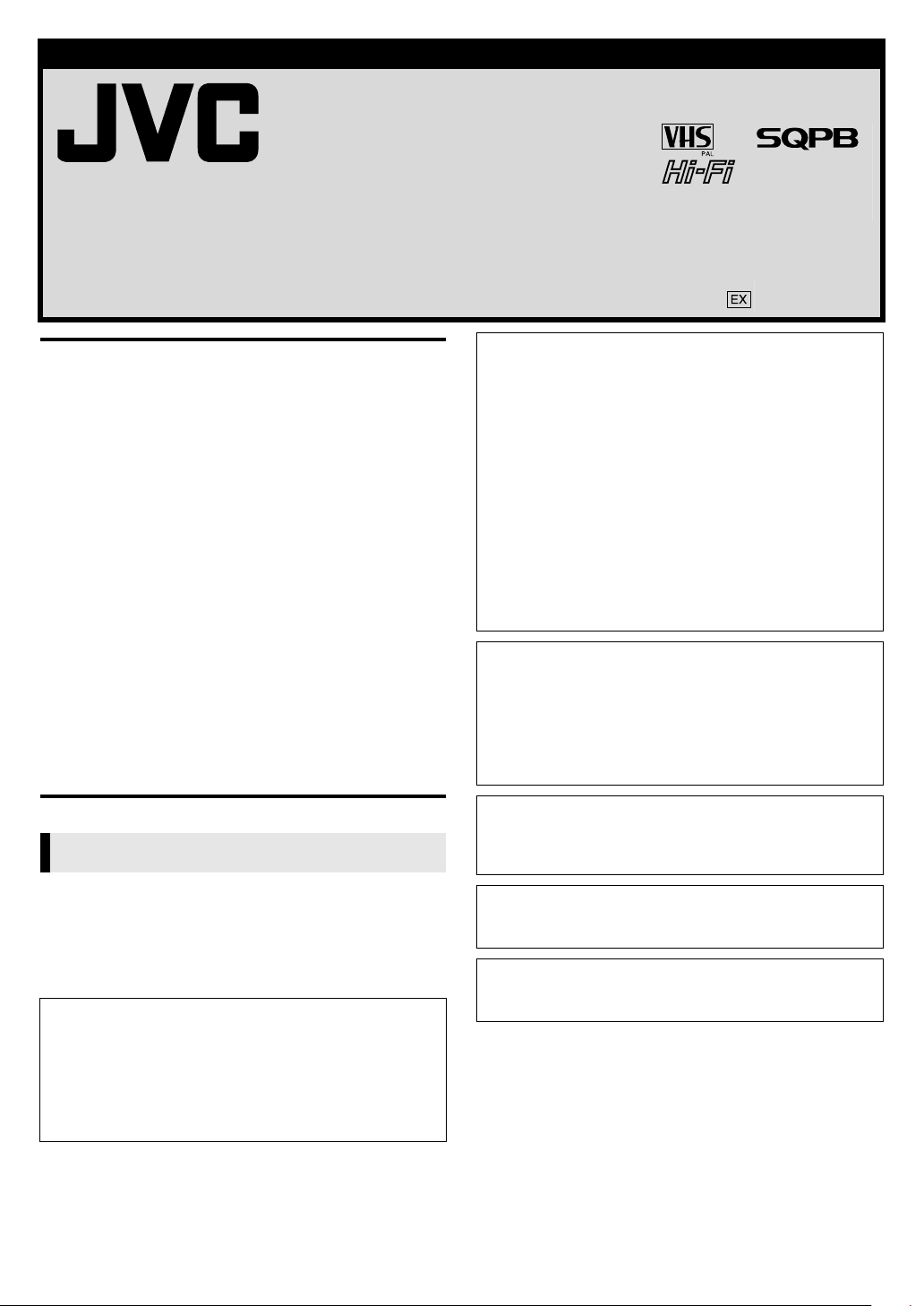
EN
ENGLISH
VIDEO CASSETTE RECORDER
HR-V510E
INSTRUCTIONS
LPT0914-001A Printed in China
COPYRIGHT © 2004 VICTOR COMPANY OF JAPAN, LTD. 0404ASR-PR-BJ
SAFETY FIRST ............................................................................... 1
Buttons, Connectors and Indicators ................................................ 3
Basic Connections.......................................................................... 4
Initial Settings .............................................................................. 5
Auto Set Up............................................................................ 5
Preset Download.................................................................... 5
Language Set.......................................................................... 5
T-V Link Functions......................................................................... 6
Playback ...................................................................................... 6
Recording ..................................................................................... 8
Timer Recording ............................................................................ 9
Express Timer Programming.................................................... 9
Checking, cancelling or changing programme settings ......... 10
Program overlap warning display.......................................... 10
Timer warning display .......................................................... 10
Editing ....................................................................................... 11
Editing with another video recorder or a camcorder ............. 11
System Connections .................................................................... 11
Connecting/Using a stereo system ........................................ 11
Subsidiary Settings ..................................................................... 11
Mode Set.............................................................................. 11
Clock Set.............................................................................. 13
Tuner Set .............................................................................. 13
Video Channel Set................................................................ 15
Specifications.............................................................................. 16
SAFETY FIRST
WARNING
There are two different types of SECAM colour systems:
SECAM-L, used in FRANCE (also called SECAM-West), and
SECAM-B, used in Eastern European countries (also called
SECAM-East).
1. This recorder can also receive SECAM-B colour television
signals for recording and playback.
2. Recordings made of SECAM-B television signals produce
monochrome pictures if played back on a video recorder of
SECAM-L standard, or do not produce normal colour
pictures if played back on a PAL video recorder with
SECAM-B system incorporated (even if the TV set is SECAMcompatible).
3. SECAM-L prerecorded cassettes or recordings made with a
SECAM-L video recorder produce monochrome pictures
when played back with this recorder.
4. This recorder cannot be used for the SECAM-L standard. Use
a SECAM-L recorder to record SECAM-L signals.
IMPORTANT
䡲 Please read the various precautions on pages 1 and 2 before
installing or operating the recorder.
䡲 It should be noted that it may be unlawful to re-record pre-
recorded tapes, records, or discs without the consent of the
owner of copyright in the sound or video recording, broadcast
or cable programme and in any literary, dramatic, musical, or
artistic work embodied therein.
For Italy:
“It is declared that this product, brand JVC, conforms to the
Ministry Decree n. 548 of 28 Aug.’95 published in the Official
Gazette of the Italian Republic n. 301 of 28 Dec.’95”
Safety Precautions
The rating plate and the safety caution are on the rear of the unit.
WARNING:DANGEROUS VOLTAGE INSIDE
WARNING:TO PREVENT FIRE OR SHOCK HAZARD, DO NOT
EXPOSE THIS UNIT TO RAIN OR MOISTURE.
CAUTION
䡲 When you are not using the recorder for a long period of
time, it is recommended that you disconnect the power cord
from the mains outlet.
䡲 Dangerous voltage inside. Refer internal servicing to qualified
service personnel. To prevent electric shock or fire hazard,
remove the power cord from the mains outlet prior to
connecting or disconnecting any signal lead or aerial.
The 1 button does not completely shut off mains power from
the unit, but switches operating current on and off. “`” shows
electrical power standby and “ ! ” shows ON.
Video tapes recorded with this video recorder in the LP (Long
Play) mode cannot be played back on a single-speed video
recorder.
—1—
Page 2
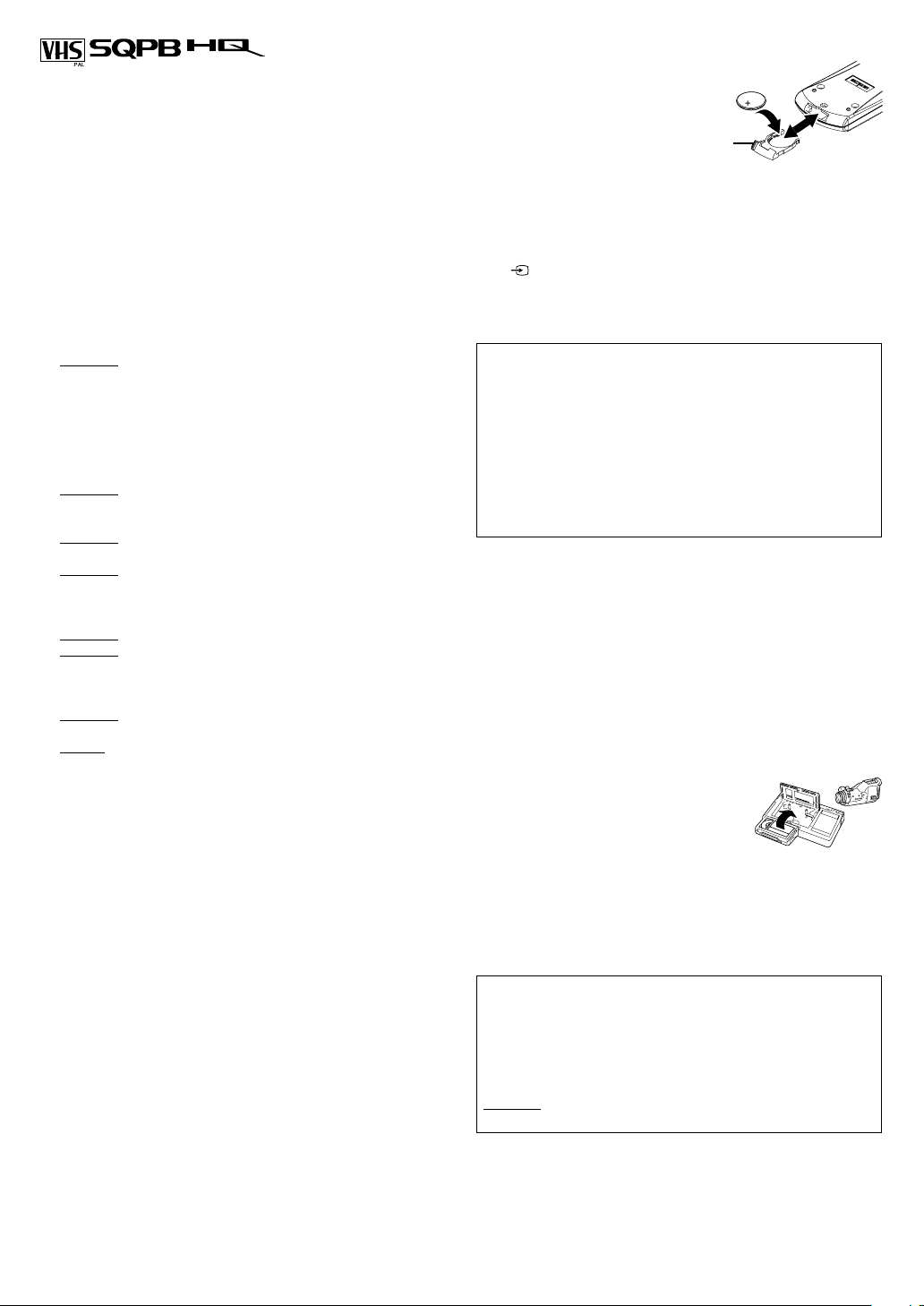
● Cassettes marked “VHS” (or “S-VHS”) can be used with this
A
video cassette recorder. However, S-VHS recording is not
possible with this model.
● This model is equipped with SQPB (S-VHS QUASI PLAYBACK)
that makes it possible to play back S-VHS recordings in the SP
mode with regular VHS resolution.
● HQ VHS is compatible with existing VHS equipment.
When the equipment is installed in a cabinet or a shelf, make sure
that it has sufficient space on all sides to allow for ventilation
(10 cm or more on both sides, on top and at the rear).
When discarding batteries, environmental problems must be
considered and the local rules or laws governing the disposal of
these batteries must be followed strictly.
Failure to heed the following precautions may result in damage to
the recorder, remote control or video cassette.
1. DO NOT
… in an environment prone to extreme temperatures or
… in direct sunlight.
… in a dusty environment.
… in an environment where strong magnetic fields are
… on a surface that is unstable or subject to vibration.
2. DO NOT
(If the ventilation openings or holes are blocked by a
newspaper or cloth, etc., the heat may not be able to get out.)
3. DO NOT
control.
4. DO NOT
recorder or remote control.
(If water or liquid is allowed to enter this equipment, fire or
electric shock may be caused.)
5. DO NOT
6. DO NOT
water. Also DO NOT place any containers filled with water or
liquids (such as cosmetics or medicines, flower vases, potted
plants, cups, etc.) on top of this unit.
7. DO NOT
candles, on the apparatus.
8. AVOID
place the recorder …
humidity.
generated.
block the recorder’s ventilation openings or holes.
place heavy objects on the recorder or remote
place anything which might spill on top of the
expose the apparatus to dripping or splashing.
use this equipment in a bathroom or places with
place any naked flame sources, such as lighted
violent shocks to the recorder during transport.
MOISTURE CONDENSATION
Moisture in the air will condense on the recorder when you move
it from a cold place to a warm place, or under extremely humid
conditions—just as water droplets form on the surface of a glass
filled with cold liquid. Moisture condensation on the head drum
will cause damage to the tape. In conditions where condensation
may occur, keep the recorder’s power turned on for a few hours to
let the moisture dry.
How to use the remote control
Before use, insert the lithium
battery — CR2032 —
correctly, with the plus(+) side
up into the battery
compartment. To open it, press
the release tab and carefully,
pull the compartment out.
The remote control can
operate most of your recorder’s functions, as well as basic
functions of JVC TVs.
● Point the remote control towards the remote sensor on the target
component. The maximum operating distance is about 8 m.
● To operate a JVC TV, use any of the following buttons: TV 1,
TV , TV PR +/– or TV %+/–.
Release
tab
NOTE:
If the remote control does not work properly, remove its battery,
wait for a few seconds, replace the battery and then try again.
Caution on Replaceable lithium battery
The battery used in this device may present a fire or chemical
burn hazard if mistreated. Do not recharge, disassemble, heat
above 100°C or incinerate.
Replace battery with CR2032. Panasonic (Matsushita Electric)
or Maxell is recommended.
Danger of explosion or Risk of fire if the battery is incorrectly
replaced.
䡲 Dispose of used battery promptly.
䡲 Keep away from children.
䡲 Do not disassemble and do not dispose of in fire.
Video heads cleaning
The heads get dirty in the following cases:
● in an environment prone to extreme temperature or humidity
● in a dusty environment
● flaw, dirt or mold on video tapes
● continuous usage for a long time
Use a dry cleaning cassette — TCL-2 — when:
● Rough, poor picture appears while a tape is played back.
● The picture is unclear or no picture appears.
● “USE CLEANING CASSETTE” appears on the screen (only with
“O.S.D.” set to “ON” (
墌 12)).
Usable cassettes
● Compact VHS camcorder recordings can
be played on this recorder. Simply place
the recorded cassette into a VHS Cassette
Adapter and it can be used just like any
full-sized VHS cassette.
● This recorder is equipped with SQPB (S-VHS QUASI
PLAYBACK) that lets you watch tapes recorded in the S-VHS
format and the SP mode with regular VHS resolution.
* SQPB does not deliver Super VHS resolution.
● This recorder can record on regular VHS and Super VHS
cassettes. However, it will record regular VHS signals only.
* S-VHS recording is not possible with this recorder.
TTENTION:
TO MOBILE PHONE USER:
Using a mobile phone in the vicinity of the recorder may cause
picture vibration on the TV screen or change the screen to a
blue back display.
ON PLACING THE RECORDER:
Some TVs or other appliances generate strong magnetic fields.
DO NOT
cause picture disturbance.
—2—
place such appliance on top of the recorder as it may
Page 3
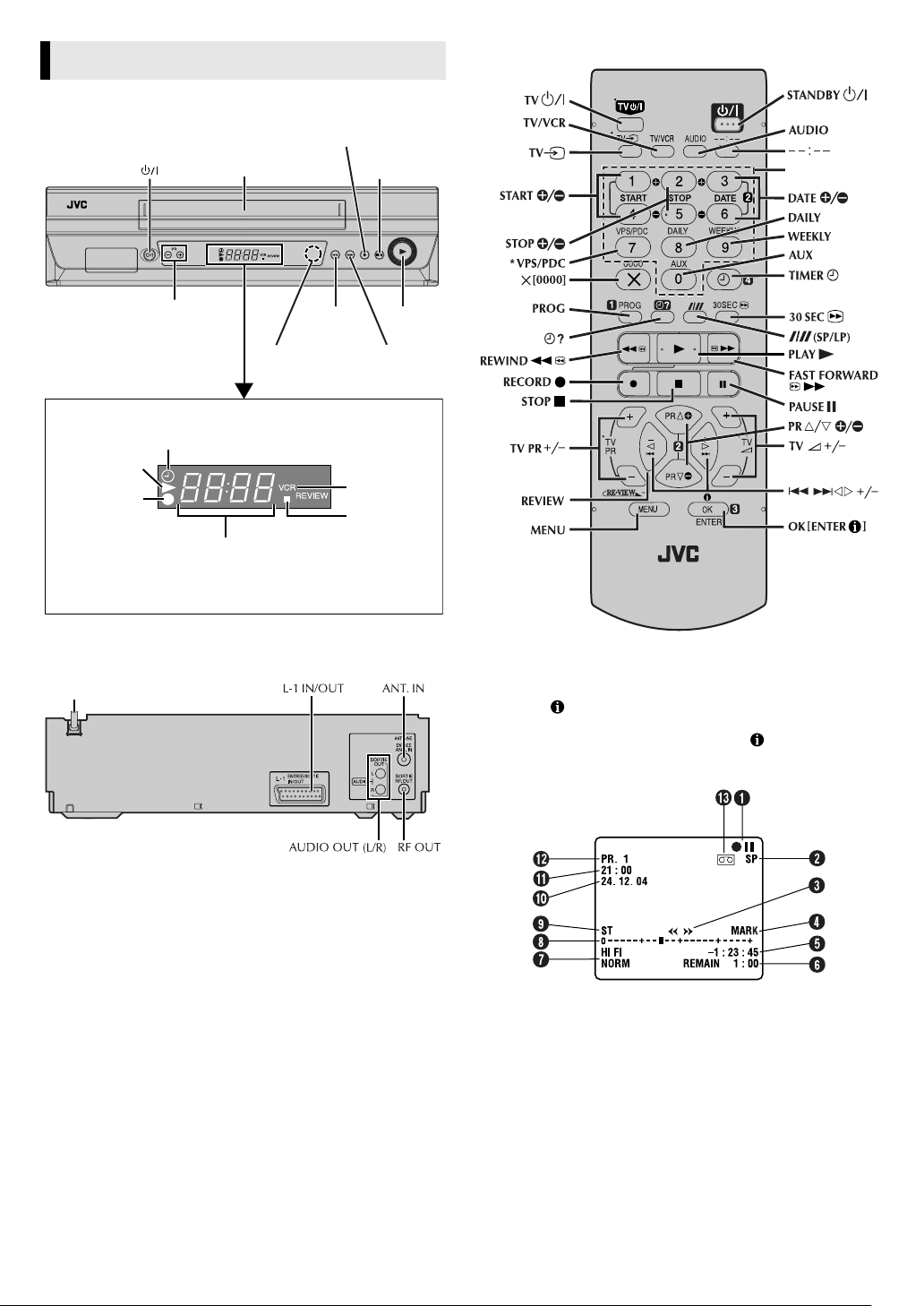
Buttons, Connectors and Indicators
Front Panel
Record 7
Cassette loading slot
Stop/Eject
0
Remote control
number keys
PR+/–
Infrared beam
receiving window
Display panel
Timer mode indicator
Play indicator
Record
indicator
Channel and auxiliary input/
Clock time*
* Each time you press ––:––, the display panel shows the channel
number and the clock time alternatively.
Rewind
3
VCR indicator
REVIEW
indicator
Rear Panel
Mains power cord
Play 4
Fast
Forward
5
* Does not function with this recorder.
On-screen display
If you press (OK ) on the remote control when “O.S.D.” is set to
墌 12), you can see the current recorder status on the
“ON” (
screen. To clear the on-screen display, press (OK
The indications are not recorded even if the recorder is in the
recording mode.
) again.
A Recorder operation mode
B Tap e s pe e d
C Tape direction
D Mark indicator
E Time counter
F Tape remaining time
G Audio mode
H Tape position*
* The position of “ q” in relation to “0” (Beginning) or “+” (End) shows
the current position on the tape.
I Type of broadcast
J Current day/month/year
K Clock
L Channel and auxiliary input
M Cassette loaded mark
—3—
Page 4
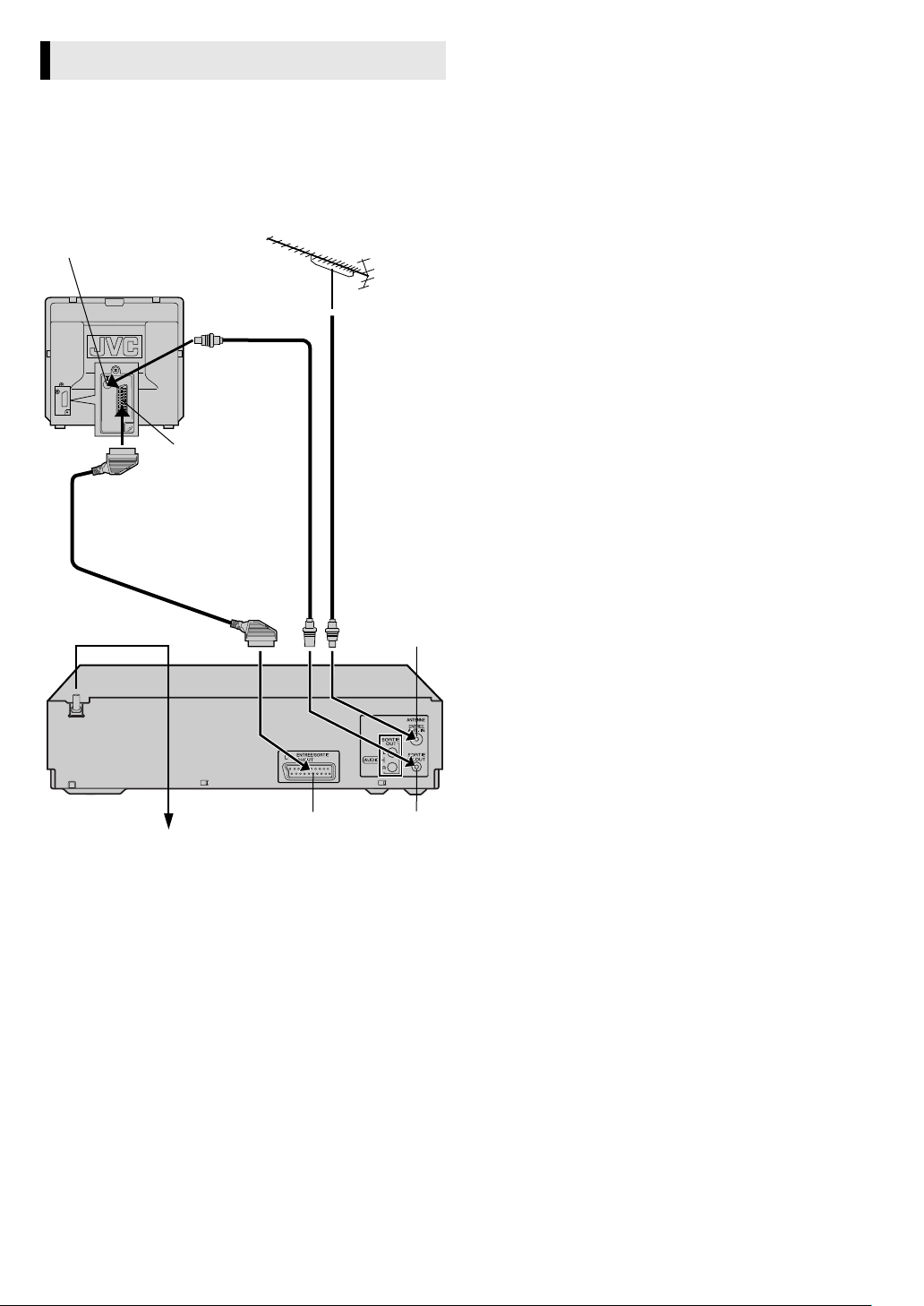
Basic Connections
A Check contents
Make sure the package contains all of the accessories listed in
“Specifications” (
B Situate recorder
Place the recorder on a stable, horizontal surface.
C Connect recorder to TV
Aerial connector
墌 16).
Back of TV
RF Connection
A Disconnect the TV aerial cable from the TV.
B Connect the TV aerial cable to the ANT. IN connector on the
rear of the recorder.
C Connect the provided RF cable between the RF OUT
connector on the rear of the recorder and the TV’s aerial
connector.
AV Connection
If your TV is equipped with a 21-pin SCART connector, perform
AV connection to improve picture quality during tape playback.
A Connect the aerial, recorder and TV as shown in the
illustration.
B Connect an optional 21-pin SCART cable between the L-1 IN/
OUT connector on the rear of the recorder and the TV’s 21-pin
SCART connector.
D Connect recorder to mains
Plug the mains power cord into a mains outlet.
21-pin SCART cable
(not provided)
Mains power cord
Back of recorder
21-pin SCART
connector
Mains outlet
TV aerial cable
RF cable
(provided)
L-1 IN/OUT RF OUT
ANT. IN
—4—
Page 5
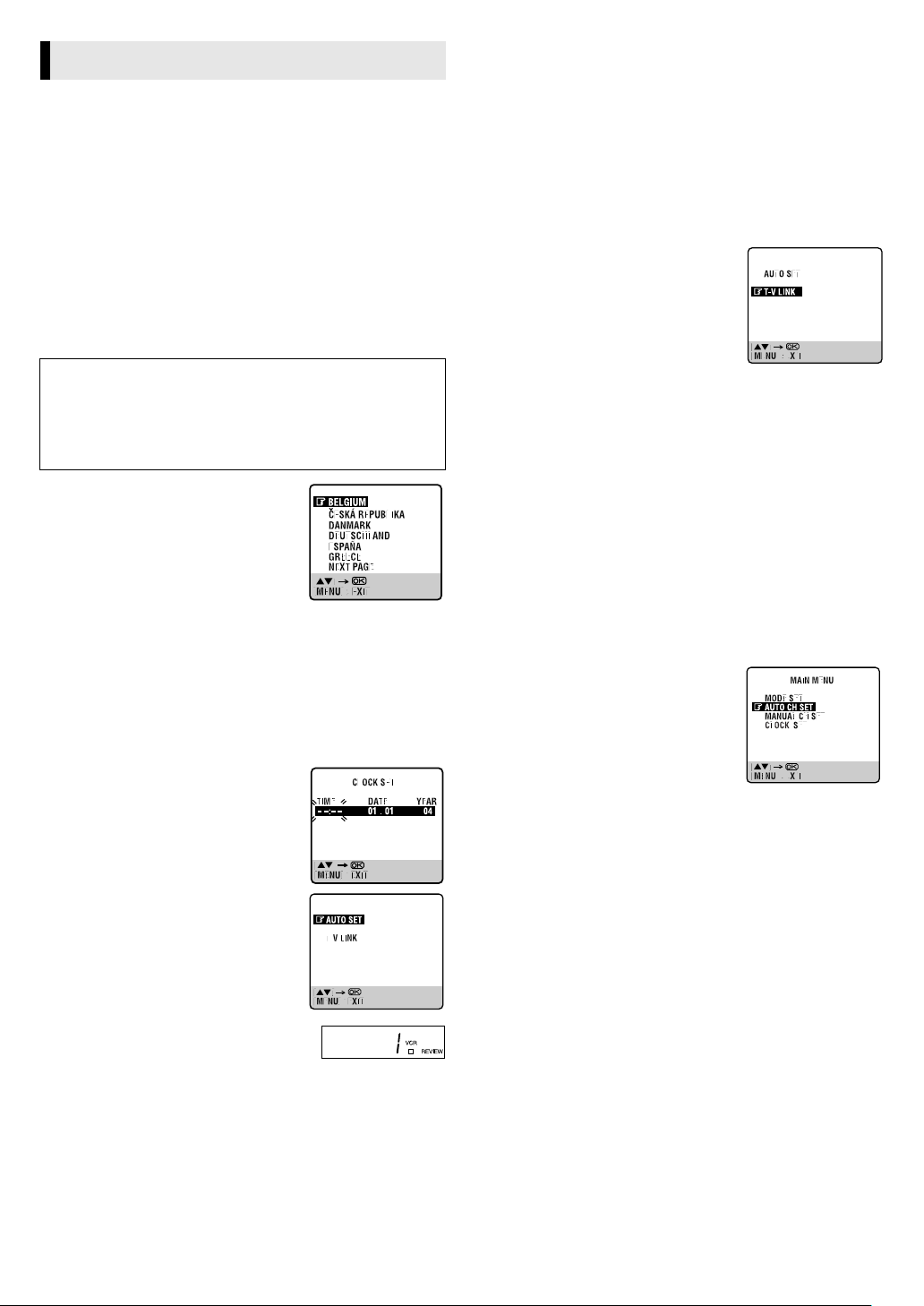
A
A
Initial Settings
A
After the 1 is pressed for the first time to power on the recorder,
the recorder starts Auto Set Up or Preset Download.
TTENTION:
If you have connected the recorder to a TV offering T-V Link via a
fully-wired 21-pin SCART cable and if the TV is turned on, the
recorder automatically performs the Preset Download (
if you perform Auto Set Up.
Before starting:
● Perform “Basic Connections” (
● Set the TV to its AV mode (with AV connection) or UHF
channel 36 (with RF connection).
墌 4).
墌 5) even
Auto Set Up
— Auto Channel Set
TTENTION:
While performing Auto Set Up for the first time,
● do NOT disconnect the recorder from the power supply (AC)
● do NOT press any button unless instructed
● ensure that Auto Set Up is not interrupted while the operation
is still in progress
A Turn on recorder
Press 1. The Country Set screen appears
on the screen.
● If you have connected your TV to the
recorder with RF connection and the onscreen display appearing on UHF
channel 36 looks distorted, perform
“Video Channel Set” (
B Select your country
Press rt to place the pointer next to your country, then press
OK. The language is automatically selected for the on-screen
display depending on the country you have selected. The Clock
Set screen appears.
● If you have selected BELGIUM or SUISSE, the Language Set
screen appears. Press rt to place the pointer next to the
desired language, then press OK.
C Set time, date and year.
Press rt until the desired time appears,
then press OK or e.
● Set the date and year in the same way.
(Holding rt changes the time in
30-minute intervals, or changes the date
in 15-day intervals.) Then press MENU.
D Perform Auto Set Up
Press rt to place the pointer next to
“AUTO SET” and press OK or e.
● Do NOT press any button during Auto
Set Up.
墌 15).
Preset Download
— Auto Channel Set by downloading preset data from TV
TTENTION:
You can use this function only with a TV offering T-V Link, etc.* Be
sure to use a fully-wired 21-pin SCART cable.
* Compatible with TVs offering T-V Link, EasyLink, Megalogic,
SMARTLINK, Q-Link, DATA LOGIC or NexTView Link via fully-wired 21pin SCART cable. The degree of compatibility and available functions
may differ by system.
Before starting:
Perform steps
1 – 2 of “Auto Set Up”.
A Perform Preset Download
Press rt to place the pointer next to “T-V
LINK” and press OK or e.
● Do NOT press any button during Preset
Download. When Preset Download is
completed, “COMPLETED” appears for
about 5 seconds, then the normal screen
appears.
B Check results
Perform step 5 of “Auto Set Up”.
C Set video channel to off
Perform “Video Channel Set” (墌 15).
NOTES:
● Depending on the area, the recorder cannot perform Auto Set
Up or Preset Download properly.
● If you have moved to a different area, perform “Video Channel
墌 15) (with RF connection), “Tuner Set” (墌 13) and
Set” (
“Clock Set” (
● If a new station starts broadcasting in your area, perform “Tuner
Set” (
墌 13) as required.
墌 13) and, if necessary, “Video Channel Set” (墌 15).
Language Set
You can change the language setting manually as required.
A Access Main Menu screen, then Auto
Channel Set screen
Press MENU. Press rt to place the
pointer next to “AUTO CH SET”, then press
OK or e.
B Select your country
Press rt to place the pointer next to your
country, then press OK or e.
C Select language
Press rt to place the pointer next to the desired language.
● You do not have to press OK; pressing OK enters AUTO SET/T-V
LINK screen.
D Return to normal screen
Press MENU.
E Check results
If Auto Channel Set has been performed
successfully,
Turn on the TV and select its video channel
or AV mode. Then make sure that all necessary stations have been
stored in the recorder’s memory by using the PR button(s).
If Auto Channel Set has failed,
Make sure the cables are connected properly. Press OK to retry or
turn off the recorder once, then turn the recorder back on again. The
Country Set screen appears on the screen. Perform “Auto Set Up”
墌 5) or “Preset Download” again.
(
—5—
Page 6

T-V Link Functions Playback
When you connect the recorder to your TV via a fully-wired
21-pin SCART cable, the following functions are available. You
can use these functions only with a TV offering T-V Link, etc.*
For details, refer to the instruction manual of your TV.
* Compatible with TVs offering T-V Link, EasyLink, Megalogic,
SMARTLINK, Q-Link, DATA LOGIC or NexTView Link via fully-wired
21-pin SCART cable. The degree of compatibility and available functions
may differ by system.
TV Auto Power On
The TV will turn on and be set to its AV mode automatically
whenever you play a tape.
VCR Auto Standby
You can use your TV’s remote control to turn off the recorder.
Direct Rec
You can easily start recording the programme that you are
watching on your TV. When you use this function, set “DIRECT
REC” to “ON” (
墌 12).
Basic Playback
Turn on the TV and select the video channel or AV mode.
A Load a cassette
Make sure the window side is
up, the rear label side is facing
you and the arrow on the front of
the cassette is pointing towards
the recorder.
● Do not apply too much pressure when inserting.
● The recorder turns on, and the counter is reset, automatically.
● If the cassette’s record safety tab has been removed, playback
begins automatically.
B Start playback
Press 4.
During playback
Stop playback
Press 8 on the remote
control.
Pause playback and view still picture
Press 9.
● Press 4 to resume normal playback.
● If there is vertical jitter, press PR r/t on the remote control or
PR +/– on the recorder to correct the picture.
Pause and Frame-by-Frame playback
Press 9 to pause, then press e or 9 repeatedly.
● Press 4 to resume normal playback.
Picture Search
Press 3 or 5. Press 3 or 5 again to perform highspeed search.
● Each time you press 3 or 5, the search speed changes
between low-speed and high-speed.
● Press 4 to resume normal playback.
Variable Speed Search (including slow-motion)
Press w or e repeatedly.
● Press 4 to resume normal playback.
● Each time you press w or e, the playback speed changes. To
decrease the speed during picture search, press the opposite
direction button repeatedly.
● During still picture, press and hold e to start forward slow
motion playback. When you release the button, still picture
resumes. During still picture, holding 9 for more than
2 seconds also starts forward slow motion playback. If you
press 9 again, still picture resumes.
● During slow motion playback, some noise may appear on the
TV screen. Press PR r/t on the remote control or PR +/– on
the recorder to eliminate the noise.
OR Press 0 on the recorder.
—6—
Reverse
Reverse
search
3steps
Reverse
play
Slow
motion
1step
Normal
play
Forward
Forward
search
4steps
Page 7

When the tape is not running
A
Rewind/fast-forward
Press 3 or 5.
Eject the cassette
Press 0.
● You can also eject the cassette when the recorder is turned off.
Turn off the recorder
Press 1.
TTENTION:
In the search, still, slow-motion or frame-by-frame playback
mode,
● the picture will be distorted
● the noise bars will appear
● there will be a loss of color with an LP-recorded tape
Playback Features
Adjusting tracking condition
Automatic tracking adjustment
When a new cassette is loaded, the recorder enters the automatic
tracking mode.
Manual tracking adjustment
If automatic tracking cannot eliminate noises well during
playback, adjust the tracking manually.
On the remote control:
A Press p to activate manual tracking.
B Press PR r or t to eliminate the noises. Press it briefly for a
fine adjustment, or press and hold for a coarse adjustment.
● Press p again to reactivate automatic tracking.
Selecting Soundtrack
Your recorder is capable of recording three soundtracks (HIFI L j,
HIFI h R and NORM) and plays back the one you select.
Pressing AUDIO changes the soundtrack as follows:
HIFI L jhR : For Hi-Fi stereo tapes
HIFI L j : For main audio of Bilingual tapes
HIFI h R : For sub audio of Bilingual tapes
NORM : For audio-dubbed tapes
HI FI NORM : For audio-dubbed tapes
NOTE:
Set “O.S.D.” to “ON” to display the indications on the screen.
墌 12)
(
Automatic operations after rewinding
— Next Function Memory
The Next Function Memory “tells” the recorder what to do after
rewinding. Ensure that the recorder is in stop mode.
● For Automatic Playback Start
Press 3, then press 4 within 2 seconds.
● For Automatic Power Off
Press 3, then press 1 within 2 seconds.
● For Automatic Timer Standby
Press 3, then press # within 2 seconds.
NOTE:
It is not possible to select the Automatic Timer Standby function if
the cassette’s record safety tab is removed.
Playing back tape repeatedly (100 times)
— Repeat Playback
During playback, press and hold 4 for more than 5 seconds. “$”
on the display panel starts blinking slowly. To stop playback, press
8 on the remote control or 0 on the recorder.
NOTE:
Pressing 4, 3, 5 or 9 also stops Repeat Playback.
Locating beginning of recordings
— Index Search
Index codes are placed on the tape at the
beginning of each recording when
recording on this recorder.
A While the tape is not running, press w or
e (2 or 6 ) to start search.
B To access a recording of 2 to 9 index
codes away, press w or e (2 or 6 )
repeatedly until the correct number is displayed on the screen
(only if “O.S.D.” is set to “ON” (
Example:
To locate the beginning of B from
the current position, press w
twice.
To locate the beginning of D from
the current position, press e
once.
● Playback begins automatically
when the desired recording is
located.
墌 12)).
Current position
Index number
Locating beginning of timer recordings
— Instant Review
After ensuring that the recorder is turned off and that the timer
mode is disengaged, press REVIEW.
● The recorder turns on, and rewinds to the index code indicating
the beginning of the last timer-recorded programme, then begins
playback automatically.
● You can access a programme as far as
9 index codes away from the current
tape position.
● The Instant Review function can also
operate if the recorder is turned on.
Skipping unwanted portions
— Skip Search
Press 30 SEC once to 4 times during playback. Each press
initiates a 30-second period of high-speed playback (up to
2 minutes). When the specified portion of the tape is skipped,
normal playback resumes automatically. To return to normal
playback during Skip Search, press 4.
—7—
Page 8

Recording
Accidental erasure prevention
To prevent accidental recording on a
recorded cassette, remove its record
safety tab. To record on it later, cover
the hole with adhesive tape.
Record safety tab
Basic Recording
Turn on the TV and select the video channel or AV mode.
A Load a cassette
Make sure the record safety tab is intact. If not, cover the hole with
adhesive tape before inserting the cassette.
● The recorder turns on, and the counter is reset, automatically.
B Select recording channel
Press PR r/t or the
on the record er.
● You can select channel in th e stop mode or recording pause mode.
C Set tape speed
Press p(SP/LP). The current setting for the tape speed appears
on the display panel and the screen for about 5 seconds. Press
p(SP/LP) again to change the setting while tape speed is
displayed.
D Start recording
On the recorder, press 7. Or on the remote control, while holding
7, press 4.
NOTE:
If the tape reaches its end during recording, the recording stops
䡬” and “ $” on the display panel blink. Press 0 on the
and “
recorder to eject the cassette or press 3 to rewind the tape.
During recording
Pause recording
Press 9.
● Press 4 to resume recording.
● You can select channel in the recording pause mode.
Stop recording
Press 8 on the remote
control.
number keys
on the remote control or
OR Press 0 on the recorder.
PR +/–
Recording Features
Recording Resume Function
If there is a power outage during recording (or Instant Timer
Recording, or timer recording), the recording will resume
automatically when the power is restored to the recorder. (No
setting is required for this function.)
NOTE:
If a power outage exceed the recorder’s memory backup time,
Recording Resume Function does not work.
Tape Remaining Time/Time Counter
Press ––:–– to display the tape remaining time and time counter
on the screen. To reset the time counter, press 0000.
NOTES:
● Set “O.S.D.” to “ON” to display the indications on the screen.
墌 12)
(
● Depending on the type of tape used, the tape remaining time
may not appear right away, or is not correct. “– –:– –” may
sometimes appear, or the display may blink on occasion.
Watching one programme while recording another
If your recorder is connected to the TV via the AV connection
墌 4), press TV/VCR. The recorder’s VCR indicator and the TV
(
broadcast being recorded disappear. Once recording is in
progress, all you need to do is to set the channel controls on the
TV for the station you wish to view.
● The programme selected with the TV’s channel controls appears
on the screen, while the one selected with the PR r/t on the
remote control or PR +/– on the recorder is recorded on the
tape.
Specifying recording length
— Instant Timer Recording (ITR)
During recording, press 7 on the recorder repeatedly until the
desired recording length appears on the display panel. “
display panel starts blinking.
● Each time you press the button, recording length increases in
30-minute intervals (up to 6 hours).
● The recorder turns off after recording is finished.
● To cancel an ITR, press 8 on the remote control or 0 on the
recorder.
䡬” on the
—8—
Page 9

Receiving stereo and bilingual programmes
Your recorder is equipped with a Sound-Multiplex decoder (A2)
and a Digital stereo sound decoder (NICAM), making reception of
stereo and bilingual broadcasts possible.
When the channel is changed, the type of broadcast being
received will be displayed on the screen for a few seconds.
Type of broadcast being received On-screen display
A2 Stereo
A2 Bilingual
Regular Monaural
NICAM Stereo
NICAM Bilingual
NICAM Monaural
● To listen to a stereo programme, press AUDIO until
“HIFI L jhR” appears on the screen.
● To listen to a bilingual programme, press AUDIO until
“HIFI L j” or “HIFI h R” appears on the screen.
● To listen to the standard (regular monaural) audio while
receiving a NICAM broadcast, press AUDIO until “NORM”
appears on the screen.
NOTE:
Set “O.S.D.” to “ON” to display the indications on the screen.
墌 12)
(
To record stereo and bilingual programmes (A2)
● Stereo programmes are automatically recorded in stereo on the
Hi-Fi audio track (with the normal audio track recording mixed
L and R channel sound).
● Bilingual programmes are automatically recorded in bilingual
on the Hi-Fi audio track. The main soundtrack is recorded on
the normal audio track.
To record NICAM stereo and bilingual programmes
The NICAM audio programme is recorded on the Hi-Fi audio
track, and the standard audio programme on the normal audio
track.
NOTES:
● If the quality of stereo sound being received is poor, the
broadcast may be received in monaural with better quality.
● Before playing back a programme recorded in stereo, or a
bilingual programme, refer to “Selecting Soundtrack” (
ST
BIL.
(none)
ST NICAM
BIL. NICAM
NICAM
墌 7).
Timer Recording
Up to 8 timer recording programmes can be made.
Before starting:
● Set the clock properly. (
● Set “COLOUR SYSTEM” to the appropriate mode. (
● Load a cassette with the record safety tab intact.
NOTES:
● If all the 8 programmes have already been set, “PROGRAM
FULL” appears on the screen.
● If the clock is not set, “CLOCK MUST BE SET” appears on the
screen.
● After timer recording is completed, the recorder turns off
automatically.
● If the tape reaches its end during timer recordings, the recording
stops and “#”, “
# to disengage timer, then press 0 on the recorder to eject
the cassette or press 1 then press 3 to rewind the tape.
● You can programme the timer recording while a regular
recording is in progress; the menu screens will not be recorded.
墌 13)
墌 12)
䡬” and “ $” on the display panel blink. Press
2
4
A
2
3
Express Timer Programming
A Press PROG. The program screen appears.
B Press START / (number keys “1”
and/or “4”), STOP / (number keys “2”
and/or “5”), DATE / (number keys “3”
and/or “6”) or PR / repeatedly to enter
the start time, stop time, date or channel.
● Press and hold START / or
STOP / to increase the time in 30-
minute intervals.
● To set the tape speed, press p(SP/LP).
● To timer-record daily (Monday–Friday) or weekly serials, press
DAILY (number key “8”) or WEEKLY (number key “9”). Pressing
the button again makes the “DAILY” or “WEEKLY” display
disappear.
C Press OK or PROG.
● If “PROGRAM OVERLAPPED” appears, see “Program overlap
warning display” (
D Press #. The recorder turns off automatically and “#” is
displayed on the display panel.
—9—
墌 10).
Page 10

Checking, cancelling or changing programme settings
A Disengage timer recording standby mode
Press #, then press 1.
● When “AUTO TIMER” is set to “ON” (
B Access Program Check screen
Press ".
C Access Program screen
Press " again. Each time you press " ,
the next programme’s screen appears.
D Cancel or change programme setting
To cancel a programme, press &.
To change a programme, press the
appropriate button: START / (number
keys “1” and/or “4”), STOP / (number keys “2” and/or “5”),
DATE / (number keys “3” and/or “6”), DAILY (number key
“8”), WEEKLY (number key “9”), PR / and/or p(SP/LP).
E Return to normal screen
Press " repeatedly until no Program screen is shown.
F Re-engage timer recording standby mode
Press #. The recorder turns off automatically and “#” is displayed
on the display panel.
● When “AUTO TIMER” is set to “ON” (
recording standby mode automatically resumes when you turn
off the recorder.
墌 12), press only 1.
墌 12), the timer
Program overlap warning display
If “PROGRAM OVERLAPPED” appears, you have another
program overlapping the program you have just made. The
Program Check screen appears and conflicting programs will start
blinking.
PROGRAM OVERLAPPED
[PROG] : EXIT
Example:
Program 1 (you have just made) and Program 4 overlap each other
A Select program to modify
Press rt, then press OK or e.
● You can only select one of the
overlapping programs.
● If you do not mind this overlap, press
PROG to finish the timer program
setting. The program starting earlier or
program with the lower program
number will be recorded.
B Cancel or change program setting
To cancel a program, press & when the
Program screen you do not want is
shown.
To change a program,
appropriate button:
(number keys “1” and/or “4”
STOP / (number keys “2” and/or
),
DATE / (number keys “3” and or “6”
“5”
p(SP/LP)
changes is shown, then press
● If the overlap is not yet solved, the conflicting programs will be
shown on the Program check screen. Repeat the above steps
again.
when the Program screen on which you want to make
press the
START /
),
OK
),
or e.
PR /
[
PROG] : EXIT
and/or
Timer warning display
A warning appears on the TV screen to tell
you that the timer-recording is to start in 5
minutes if you’re not in the Timer mode at
that time. The warning blinks for the entire
5 minutes leading up to the start of timer
recording. To clear the display, press & on
the remote control.
—10—
Page 11

Editing
System Connections
Editing with another video recorder or a camcorder
You can use your recorder as the source player or the recording
deck. You can use a camcorder as the source player and your
recorder as the recording deck. Refer also to the other
components’ instruction manuals for connection and its
operations.
A Make connections
Connection with another video recorder
Your recorder
To L1 IN/OUT
21-pin
SCART cable
(not
provided)
Connecting/Using a stereo system
You can listen to the soundtrack through your stereo system.
Connect the AUDIO OUT L and R connectors on the recorder to
the AUX IN or TAPE MONITOR connectors on your stereo
system’s receiver or amplifier.
● When listening to sound through the connected stereo system,
turn the TV’s volume down completely.
Subsidiary Settings
Mode Set
You can change various mode settings.
Turn on the recorder and the TV, and set your TV to its AV mode
or video channel.
A Access Main Menu screen, then Mode Set screen
Press MENU. Press rt to place the
pointer next to “MODE SET”, then press
OK or e.
B Select mode
Press rt to place the pointer next to the
item you want to set.
Another recorder
Connection with a camcorder
Connect the camcorder’s AUDIO/VIDEO OUT connectors to the
recorder’s L-1 IN/OUT connector via a cable adapter.
B Load cassettes
Insert the playback cassette into the source player and the cassette
to be recorded on into the recording deck.
C Select input mode on recording deck
Select the correct external input on the recording deck. On this
recorder, press
the recorder.
Select “L-1” for the L-1 IN/OUT connector.
AUX
or PR r/t on the remote control or
PR +/– on
D Select edit mode
Select the appropriate edit mode for the components if such a
mode is equipped.
● On this recorder, set “PICTURE CONTROL” to “EDIT”. (
墌 12)
E Start playback
Engage the Play mode of the source player.
F Start recording
Engage the Record mode of the recording deck.
C Change setting
Press OK or e. The default setting is bold in the following table.
Press MENU to return to normal screen.
—11—
Page 12

䡵 B.E.S.T. — ON / OFF
When B.E.S.T. (Biconditional Equalised Signal Tracking) system is
set to “ON”, the recorder checks the condition of the tape in use
during playback and recording, and compensates to provide the
highest-possible pictures. When B.E.S.T. works, “bESt” appears
blinking on the display panel. B.E.S.T. takes place whenever you
play back a tape or start recording after inserting a cassette.
NOTE:
The recorder checks the tape condition for about 7 seconds, then
starts recording. To make sure you record the desired scene or
programme completely, perform the following steps:
A Press and hold 9, and press 7. After about 7 seconds, the
recorder re-enters Record Pause mode.
B Press 4 to start recording.
䡵 PICTURE CONTROL — AUTO(NORM) / EDIT / SOFT
This function helps you to adjust the playback picture quality
according to your preference.
AUTO(NORM): Normally select this. Picture quality is adjusted
automatically. When “B.E.S.T.” is “OFF”, “NORM” will appear
instead of “AUTO”.
EDIT: Minimizes picture degradation during editing (recording and
playback).
SOFT: Reduces image coarseness when viewing overplayed tapes
containing much noise.
NOTE:
Select “EDIT” when you are editing tapes. After you finish editing,
select “AUTO”.
䡵 AUTO TIMER —ON / OFF
● When this function is set to “ON”:
The timer recording standby mode is automatically engaged when
the recorder is turned off. It is temporarily cancelled when the
recorder is turned on. You do not have to press # to engage or
disengage the timer recording standby mode.
● When this function is set to “OFF”:
Press # to engage or disengage the timer recording standby mode.
NOTE:
“AUTO TIMER” does not work if “POWER SAVE” is set to “ON”.
䡵 O.S.D. — ON / OFF
When this function is set to “ON”, various recorder status
information (on-screen display) appears on the screen.
NOTE:
When you use the recorder as the source player for editing a tape,
be sure to set this function to “OFF”. Otherwise, the recorder
status information will be recorded on the edited tape.
䡵 DIRECT REC — ON / OFF
When this function is set to “ON”, you can easily start recording
the programme that you are watching on your TV. Press and hold
7 and press 4 on the remote control, or press 7 on the recorder.
NOTE:
When you use this function, be sure to use a TV offering T-V LINK,
etc. and connect a fully-wired 21-pin SCART cable between the
recorder and the TV.
䡵 AUTO SP]LP TIMER —ON / OFF
When this function is set to “ON”, the recorder automatically
switches to LP mode to allow complete recording if there is not
enough tape to record the entire programme while timerrecording in SP mode.
For example, recording a programme of 210 minutes in length
onto a 180 minute tape.
Approximately 150 minutes Approximately 60 minutes
SP mode LP mode
Total 210 minutes
NOTES:
● If you have programmed the recorder to timer-record 2 or more
programmes, do not use this function, but change the tape
speed manually during timer programming.
● There may be some noise and sound disturbance where the tape
speed switches from SP to LP mode on the tape.
● This function is not available during ITR (Instant Timer
Recording), and will not work properly with any tapes longer
than E-180 or with some tapes of shorter lengths.
䡵 POWER SAVE — ON / OFF
When this function is set to “ON”, you can reduce the power
consumption while the recorder is turned off.
NOTES:
● During Power Save mode,
• the display panel is turned off,
• and the picture may be distorted momentarily when you turn
on/off the recorder.
● Power Save does not work in the following cases:
• when the recorder is in the timer recording standby mode,
• or when the recorder’s power is turned off after timer-
recording or ITR (Instant Timer Recording).
䡵 COLOUR SYSTEM — PAL/ NTSC / MESECAM
You can play back PAL, NTSC and MESECAM tapes, or record PAL
and SECAM* signals on this recorder. Select the appropriate
colour system.
* SECAM signals will be recorded as MESECAM on this recorder;
MESECAM is the designation for tapes with SECAM signals that have been
recorded on a MESECAM-compatible PAL video cassette recorder.
PAL/NTSC: To record PAL signals, or playback a PAL or NTSC tape.
MESECAM: To record SECAM signals, or play back a MESECAM
tape.
NOTES:
About NTSC Playback
● Some TVs shrink the picture vertically and place black bars at
the top and bottom of the screen, or cut off the top and bottom
portions of superimposed displays. This is not a malfunction.
● The picture may roll up and down. This can be corrected if your
TV has the V-HOLD control function.
● The counter and tape remaining time readings will be incorrect.
● During search, still, or frame-by-frame playback, the picture will
be distorted, and there may be a loss of colour.
䡵 AUTO POWER OFF —3H / OFF
When this function is set to “3H”, the recorder turns off
automatically if no operation is done in 3 hours. “AUTO POWER
OFF IN 3MIN” appears on the screen 3 minutes before the
recorder is turned off.
—12—
Page 13

Clock Set
A
Turn on the recorder and the TV, and set your TV to its AV mode
or video channel.
A Access Main Menu screen, then Clock Set screen
Press MENU. Press rt to place the pointer next to “CLOCK SET”,
then press OK or e.
B Set time, date and year
Press rt until the desired time appears,
then press OK or e. Set the date and year
in the same way.
● Holding rt changes the time in
30-minute intervals, or changes the date
in 15-day intervals.
C Start clock
Press MENU.
Tuner Set
Perform the following steps only if the tuner has not been set
correctly by Auto Set Up or Preset Download, or if you have
moved to a different area, or if a new station starts broadcasting in
your area.
The recorder needs to memorise all necessary stations in channel
positions in order to record TV programmes. Auto Channel Set
automatically assigns all receivable stations in your area.
TTENTION:
After you performed Auto or Manual Channel Set, please do
not disconnect the recorder from the power supply (AC)
immediately (in approximately 40 seconds). If the recorder is
disconnected from the AC outlet or if there is a power outage
within this period, some channels and station names might
not be stored correctly.
Under such circumtances, please check for the stored
channels and station names. If these are not stored correctly,
please perform Auto or Manual Channel set again.
Manual Channel Set
Store channels that were not stored during Auto Set Up, Preset
Download or Auto Channel Set.
A Access Main Menu screen, then Confirmation screen
Press MENU. Press rt to place the pointer next to “MANUAL
CH SET”, then press OK or e.
B Select position
Press rt w e until an open channel
position begins blinking, then press OK.
The Manual Channel Set screen appears.
C Select band
Press rt to select CH (regular) or CC
(cable), then press e.
D Input channel
Press the number keys to input the
channel number you want to store. Input
“0” before any single number entries.
● You can set the desired station name
(maximum of 4 letters). To input the
station name, press e until the first
letter of the station name (ID) begins
blinking. Press rt to cycle through the characters, then press
e. Enter the remaining characters the same way (maximum of
4). After entering all characters, press OK.
• The characters available for the station name (ID) are A-Z, 0-9,
–, *, +, _ (space).
• If you make a mistake, press w until the incorrect character
begins blinking. Then enter the correct character by pressing
rt.
NOTE:
You can only check the station name (ID) in the individual
recording programme check screen.
● If you have selected a country in Central
or Eastern Europe for country setting,
“TV SYSTEM” setting appears. When you
can see the picture but can hear no
audio, select appropriate TV system.
Press e until D/K or B/G blinks. Then press
rt to select D/K or B/G.
Auto Channel Set
A Access Main Menu screen, then Auto Channel Set screen
Press MENU. Press rt to place the pointer next to “AUTO CH
SET”, then press OK or e.
B Select your country
Press rt to place the pointer next to your country, then press OK
or e.
C Select language
Press rt to place the pointer next to the desired language.
D Perform Auto Channel Set
Press OK twice. When Auto Channel Set is
completed, “SCAN COMPLETED” is
displayed on the screen for about
5 seconds, then the Confirmation screen
appears.
E Return to normal screen
Press MENU.
NOTES:
● If no sound accompanies the picture or the audio sounds
unnatural on some channels, select the appropriate TV system
for those channels.
● To delete stations with poor reception condition, refer to
“Deleting a channel” (
墌 14).
Major Countries/Areas TV System
Austria, Denmark, Finland, Holland, Italy,
Norway, Spain, Switzerland, Sweden,
Germany, Egypt, Western Europe
China, Mongolia, Rumania, Bulgaria, Czech
Rep., Slovakia, Hungary, Poland, Russia,
Central or Eastern Europe
E Store new channel
Press OK.
● Repeat steps
2 – 5 as necessary.
F Return to normal screen
Press MENU.
—13—
B/G
D/K
Page 14

Deleting a channel
Changing station name
A Access Confirmation screen
Perf orm step 1 of “Manual Channel Set” (墌 13).
B Select position
Press rt w e to until the channel you want to delete begins
blinking.
C Delete channel
Press &. The channel directly beneath the cancelled one moves
up one line.
● Repeat steps
2 – 3 as necessary.
D Return to normal screen
Press MENU.
Changing station channel positions
A Access Confirmation screen
Perf orm step 1 of “Manual Channel Set” (墌 13).
B Select position
Press rt w e until the station you want to move begins blinking,
then press OK. The channel number (CH) begins blinking.
C Select new position
Press rt w e to move the station to the new position, then press
OK.
Example: If you moved the station in position 4 to position 2, the
stations originally in positions 2 and 3 each move down one
space.
● Repeat steps
2 – 3 as necessary.
D Return to normal screen
Press MENU.
A Access Confirmation screen
Perform step 1 of “Manual Channel Set” (墌 13).
B Select position
Press rt w e until the channel you want to change the station
name begins blinking, then press OK twice
Set screen appears.
. The Manual Channel
C Input station name
Press e until the first letter of the station name (ID) begins
blinking. Press rt to cycle through the characters, then press e.
Enter the remaining characters the same way (maximum of 4).
After entering all characters, press OK.
● The characters available for the station name (ID) are A-Z, 0-9,
–, *, +, _ (space).
● If you make a mistake, press w until the incorrect character
begins blinking. Then enter the correct character by pressing
rt.
D Return to normal screen
Press MENU.
Fine-tuning channels
A Access Confirmation screen
Perform step 1 of “Manual Channel Set” (墌 13).
B Select position
Press rt w e until the channel you want to tune begins blinking,
then press OK twice
. The Manual Channel Set screen appears.
C Perform tuning
Press e until “+/–” begins blinking, then press rt until the
picture is its clearest. Then press OK.
● Repeat steps
2 – 3 as necessary.
D Return to normal screen
Press MENU.
—14—
Page 15

Video Channel Set
Video channel (RF output channel) is the channel on which your
TV receives picture and sound signals from the recorder through
the RF cable.
Perform the following steps only if —
— you set up the recorder’s tuner by Preset Download (
instead of using the Auto Set Up function,
— interference appears in the TV picture after you have moved to
a different area or a new station has started broadcasting in your
area,
— you change the connection between your recorder and TV
from RF connection to AV connection, or vice versa.
If you have connected the recorder to your TV via the AV
connection (
If you have connected the recorder to your TV via the RF
connection (
● Make sure the recorder’s power is off and there is no cassette
inserted in the recorder.
墌 4), set the video channel to off.
墌 4), set the correct video channel.
A Access Video Channel Set mode
Hold down 0 on the recorder until the
display panel shows the following.
B Set RF output system
The blinking number on the display
indicates the RF output system of your
country. Press rt to set to “1” or “2”, then press OK.
(1: B/G 2: D/K)
Major Countries/Areas TV System
Austria, Denmark, Finland, Holland, Italy,
Norway, Spain, Switzerland, Sweden,
Germany, Egypt, Western Europe
China, Mongolia, Rumania, Bulgaria, Czech
Rep., Slovakia, Hungary, Poland, Russia,
Central or Eastern Europe
墌 5)
B/G
D/K
C Set video channel
With AV connection
Press PR – until the display panel shows
“1 – –” (or “2 – –”).
● Now the video channel is set to off.
With RF connection
Press PR + or – to set the video channel to a vacant position
between 22 and 69 which is not occupied by any local station in
your area.
(Example) If channel 50 is available in
your area, set the video channel to 50.
Then, set your TV to UHF channel 50.
● If the two vertical white bars appear
clearly on the screen as shown on the right, go
4.
to step
● If the two vertical white bars do not appear
clearly, re-set the video channel to another
vacant position and try again.
D Exit Video Channel Set mode
Press OK.
With AV connection
To view picture signals from the recorder, set your TV to its AV
mode.
With RF connection
The channel on which the two vertical white bars appear
clearly is your video channel. To view picture signals from the
recorder, set your TV to the video channel.
—15—
Page 16

Specifications
GENERAL
Power requirement : AC 220 V – 240 Vd, 50 Hz/60 Hz
Power consumption
Power on : 15 W
Power off : 3.3 W
Temperature
Operating : 5°C to 40°C
Storage : –20°C to 60°C
Operating position : Horizontal only
Dimensions (W x H x D) : 360 mm x 98 mm x 255 mm
Weight : 2.9 kg
Format : VHS PAL standard
Maximum recording time
(SP) : 240 min. with E-240 video cassette
(LP) : 480 min. with E-240 video cassette
VIDEO/AUDIO
Signal system : PAL-type colour signal and CCIR
monochrome signal, 625 lines
50 fields
Recording system : DA4 (Double Azimuth) head helical
scan system
Signal-to-noise ratio : 45 dB
Horizontal resolution : 250 lines
Frequency range
Normal audio : 70 Hz to 10,000 Hz
Hi-Fi audio : 20 Hz to 20,000 Hz
Input/Output : 21-pin SCART connector:
IN/OUT x 1
RCA connector:
AUDIO OUT x 1
TUNER/TIMER
TV channel storage
capacity
Tuning system : Frequency synthesized tuner
Channel coverage
VHF : 47 MHz – 89 MHz/
UHF : 470 MHz – 862 MHz
Aerial output : UHF channels 22 – 69 (Adjustable)
Memory backup time : Approx. 10 min.
: 99 positions (+AUX position)
104 MHz – 300 MHz/
302 MHz – 470 MHz
ACCESSORIES
Provided accessories : RF cable,
Infrared remote control unit,
Lithium battery – CR2032 –
Specifications shown are for SP mode unless specified otherwise.
E. & O.E. Design and specifications subject to change without
notice.
—16—
EN
