Page 1
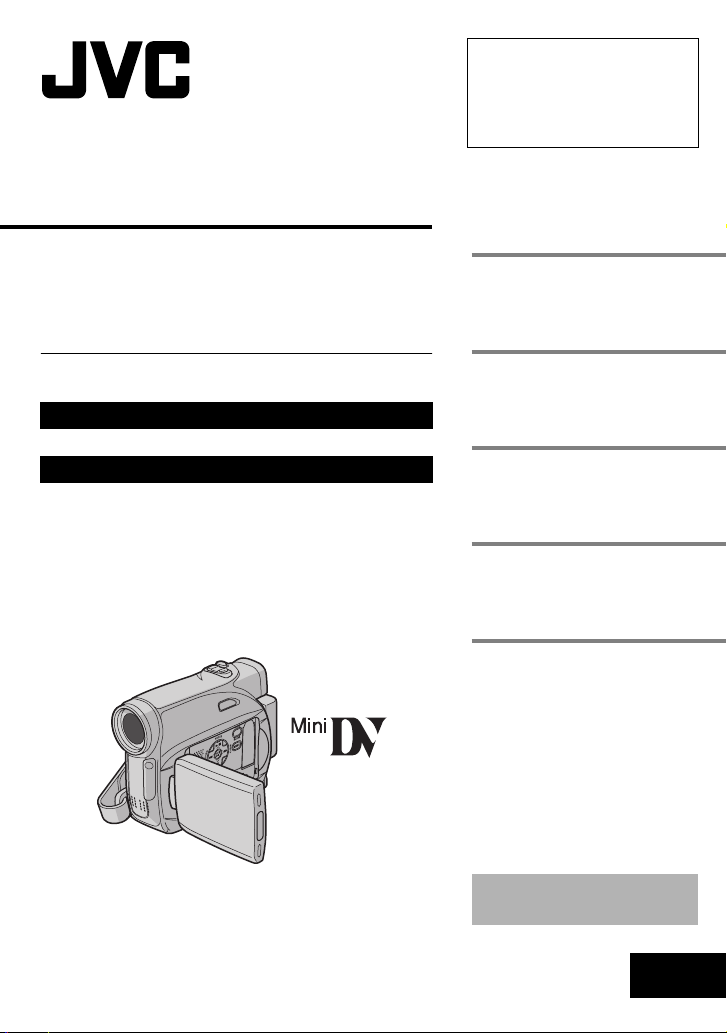
DIGITAL VIDEO CAMERA
Dear Customer,
Thank you for purchasing this digital
video camera. Before use, please
read the safety information and
precautions contained in the pages
2 – 4 and 6 to ensure safe use of this
product.
ENGLISH
GR-D350AG
Please visit our Homepage on the World Wide Web for
Digital Video Camera:
http://www.jvc.co.jp/english/cyber/
For Accessories
http://www.jvc.co.jp/english/accessory/
:
PAL
GETTING STARTED
VIDEO RECORDING &
PLAYBACK
ADVANCED FEATURES
REFERENCES
TERMS
7
17
22
35
42
INSTRUCTIONS
To deactivate the demonstration,
set “DEMO MODE” to “OFF”.
(
pg. 22, 24)
LYT1509-001B
EN
Page 2
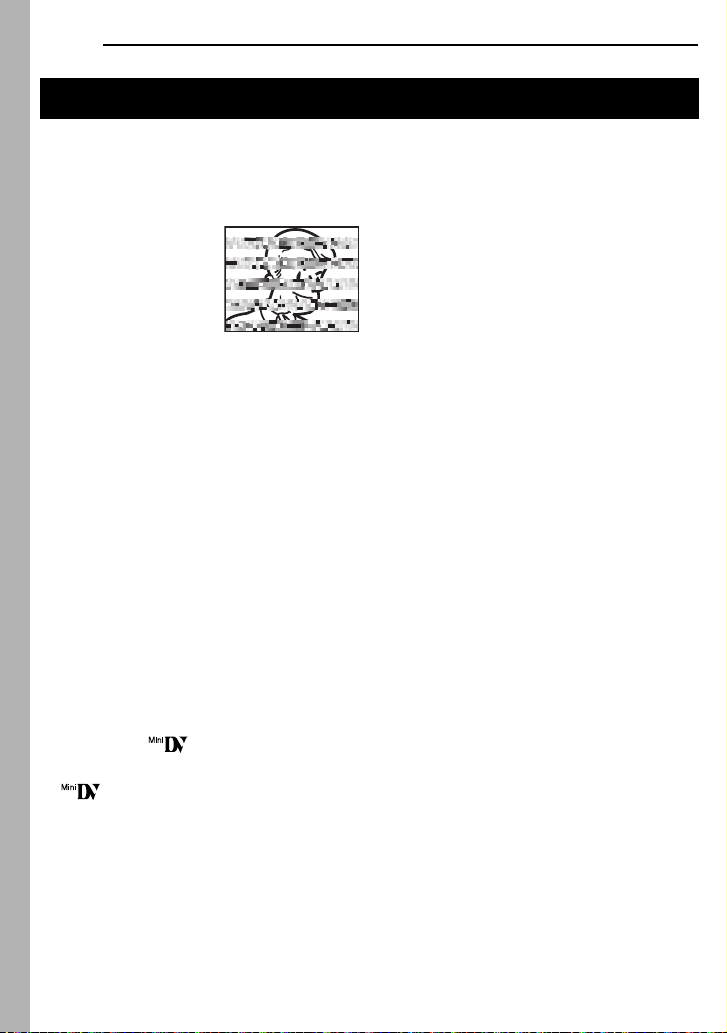
EN
2
READ THIS FIRST!
●
Before recording important video, be sure to
make a trial recording.
Play back your trial recording to make sure the
video and audio have been recorded properly.
●
We recommend cleaning your video heads
before use.
If you haven’t used your
camcorder for awhile, the
heads may be dirty. We
recommend periodically
cleaning the video heads
with a cleaning cassette
(optional).
●
Be sure to store your
cassette tapes and
camcorder in the proper environment.
Video heads can become dirty more easily if your
cassette tapes and camcorder are stored in a
dusty area. Cassette tapes should be removed
from the camcorder and stored in cassette cases.
Store the camcorder in a bag or other container
●
Use SP (Standard) mode for important video
recordings.
LP (Long Play) mode lets you record 50% more
video than SP (Standard) mode, but you may
experience mosaic-like noise during playback
depending on the tape characteristics and the
usage environment.
So, for important recordings, we recommend
using SP mode.
●
For safety and reliability.
It is recommended only genuine JVC batteries
and accessories are used in this camcorder.
●
This product includes patented and other
proprietary technology and will operate only
with JVC Data Battery. Use the JVC BNVF707U/VF714/VF733U battery packs. Using
generic non-JVC batteries can cause damage
to the internal charging circuitry.
●
Make sure you only use cassettes with the
Mini DV mark .
This camcorder is designed exclusively for the
digital video cassette. Only cassettes marked
“ ” can be used with this unit.
●
Remember that this camcorder is intended for
private consumer use only.
Any commercial use without proper permission is
prohibited. (Even if you record an event such as a
show, performance or exhibition for personal
enjoyment, it is strongly recommended that you
obtain permission beforehand.)
●
DO NOT leave the unit
- in place of over 50°C.
- in place where humidity is extremely low (below
35%) or extremely high (80%).
- in direct sunlight.
- in a closed car in summer.
- near a heater.
●
The LCD monitor is made with high-precision
technology. However, black spots or bright spots
of light (red, green or blue) may appear constantly
on the LCD monitor. These spots are not
recorded on the tape. This is not due to any
defect of the unit. (Effective dots: more than
99.99%)
●
Do not leave the battery pack attached when the
camcorder is not in use and check the unit
regularly whether it is working or not.
Page 3
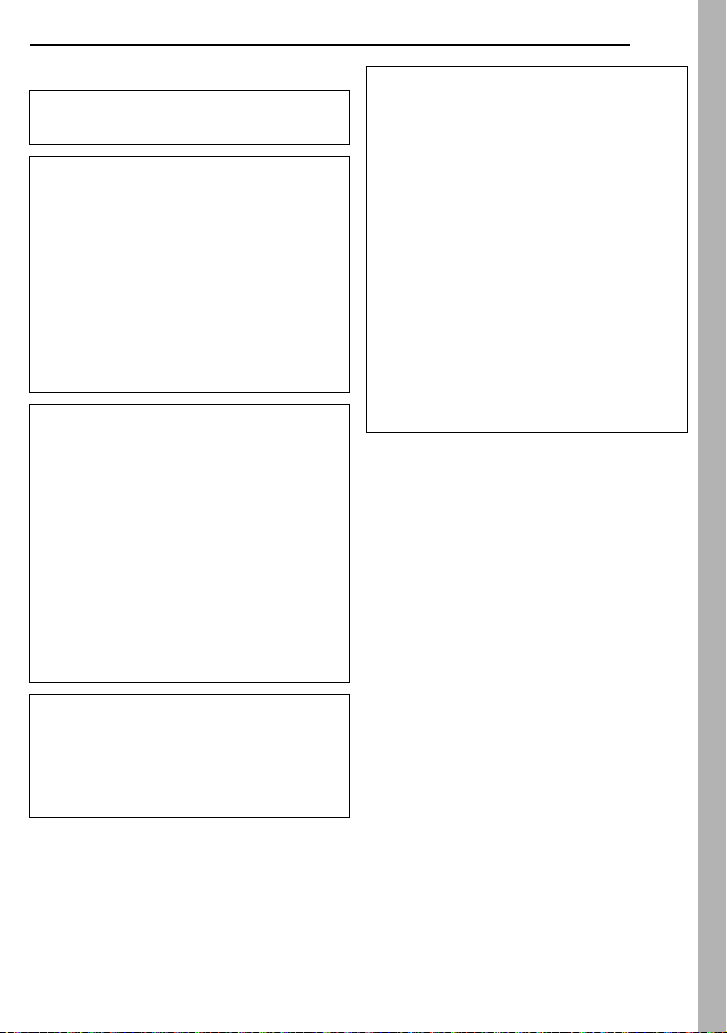
SAFETY PRECAUTIONS
WARNING: TO PREVENT FIRE OR SHOCK
HAZARD, DO NOT EXPOSE THIS UNIT TO
RAIN OR MOISTURE.
CAUTIONS:
÷
If you notice smoke or a peculiar smell coming
from the camcorder or AC Adapter, shut it down
and unplug it immediately. Continue using the
camcorder or AC Adapter under these
conditions could lead to fire or electric shock.
Contact your JVC dealer. Do not attempt to
repair the malfunction yourself.
÷
To prevent shock, do not open the cabinet. No
user serviceable parts inside. Refer servicing
to qualified personnel.
÷
When you are not using the AC Adapter for a
long period of time, it is recommended that you
disconnect the power cord from AC outlet.
CAUTIONS:
÷
This camcorder is designed to be used with
PAL-type colour television signals. It cannot be
used for playback with a television of a different
standard. However, live recording and LCD
monitor/viewfinder playback are possible
anywhere.
●
This product includes patented and other
proprietary technology and will operate
only with JVC Data Battery. Use the JVC
BN-VF707U/VF714U/VF733U battery packs
and, to recharge them or to supply power to
the camcorder from an AC outlet, use the
provided multi-voltage AC Adapter. (An
appropriate conversion adapter may be
necessary to accommodate different
designs of AC outlets in different
countries.)
EN
When the equipment is installed in a cabinet or on
a shelf, make sure that it has sufficient space on
all sides to allow for ventilation (10 cm or more on
both sides, on top and at the rear).
Do not block the ventilation holes.
(If the ventilation holes are blocked by a
newspaper, or cloth etc. the heat may not be able
to get out.)
No naked flame sources, such as lighted candles,
should be placed on the apparatus.
When discarding batteries, environmental
problems must be considered and the local rules
or laws governing the disposal of these batteries
must be followed strictly.
The apparatus shall not be exposed to dripping or
splashing.
Do not use this equipment in a bathroom or
places with water.
Also do not place any containers filled with water
or liquids (such as cosmetics or medicines, flower
vases, potted plants, cups etc.) on top of this unit.
(If water or liquid is allowed to enter this
equipment, fire or electric shock may be caused.)
3
NOTES:
●
The rating plate (serial number plate) and
safety caution are on the bottom and/or the
back of the main unit.
●
The rating information and safety caution of
the AC Adapter are on its upper and lower
sides.
Page 4
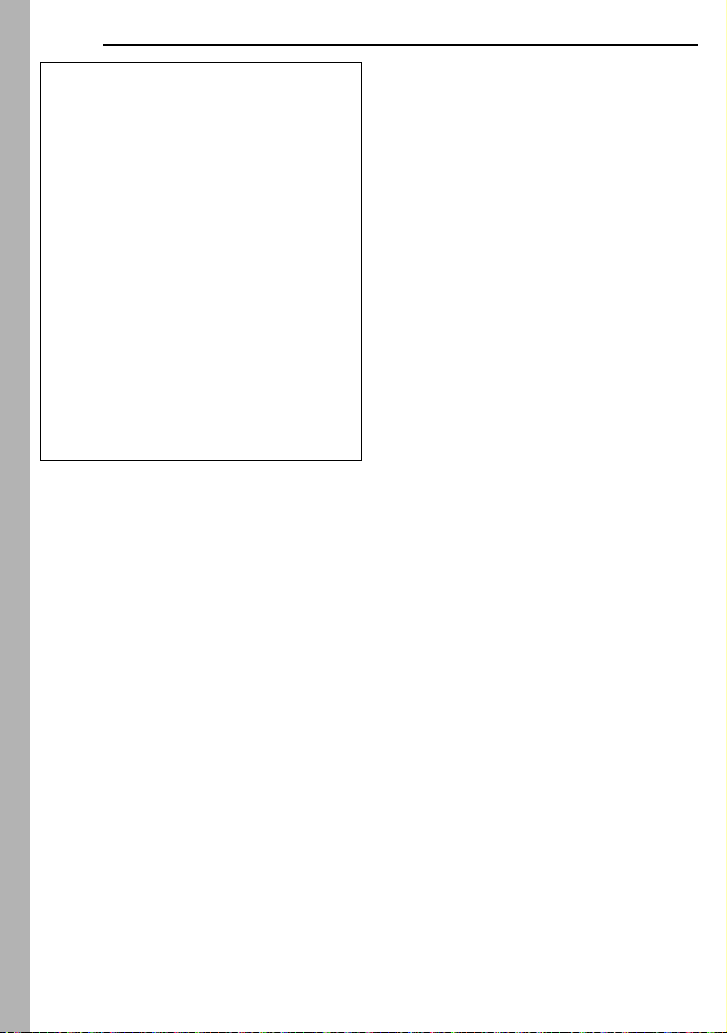
EN
4
Do not point the lens or the viewfinder directly into
the sun. This can cause eye injuries, as well as
lead to the malfunctioning of internal circuitry.
There is also a risk of fire or electric shock.
CAUTION!
The following notes concern possible physical
damage to the camcorder and to the user.
When carrying, be sure to always securely attach
and use the provided strap. Carrying or holding
the camcorder by the viewfinder and/or the LCD
monitor can result in dropping the unit, or in a
malfunction.
Take care not to get your finger caught in the
cassette holder cover. Do not let children operate
the camcorder, as they are particularly
susceptible to this type of injury.
Do not use a tripod on unsteady or unlevel
surfaces. It could tip over, causing serious
damage to the camcorder.
CAUTION!
Connecting cables (Audio/Video, S-Video, etc.) to
the camcorder and leaving it on top of the TV is
not recommended, as tripping on the cables will
cause the camcorder to fall, resulting in damage.
Page 5
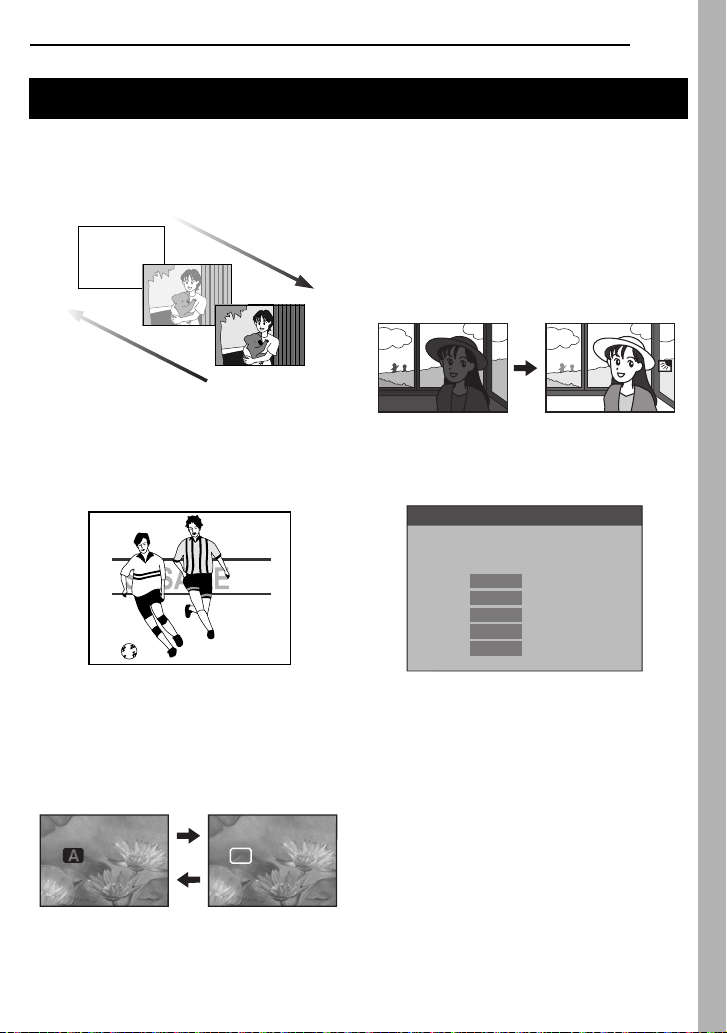
Major Features of this Camcorder
EN
5
Wipe/Fader Effects
You can use the Wipe/Fader Effects to make
pro-style scene transitions. ( pg. 30)
Fade in
Fade out
Program AE and Special Effects
For example, “SPORTS” mode allows fastmoving images to be captured one frame at a
time, for vivid, stable slow-motion. ( pg. 31)
Auto Button
You can change the recording mode between
manual setting to the standard mode setting
of the camcorder by pressing the
button.( pg. 14)
AUTO
Backlight Compensation
Simply pressing the
brightens the image darkened by backlight.
( pg. 28)
÷
You can also select a spot metering area so
that more precise exposure compensation
is available. ( pg. 29, Spot Exposure
Control)
BACKLIGHT
button
Data Battery
You can check the battery status by simply
pressing the
DATA
button. ( pg. 13)
BATTERY CONDITION
MAX TIMELEVEL
100
%
LCD
50
0
FINDER
80
90
min
min
AUTO
M
MANUAL
Page 6
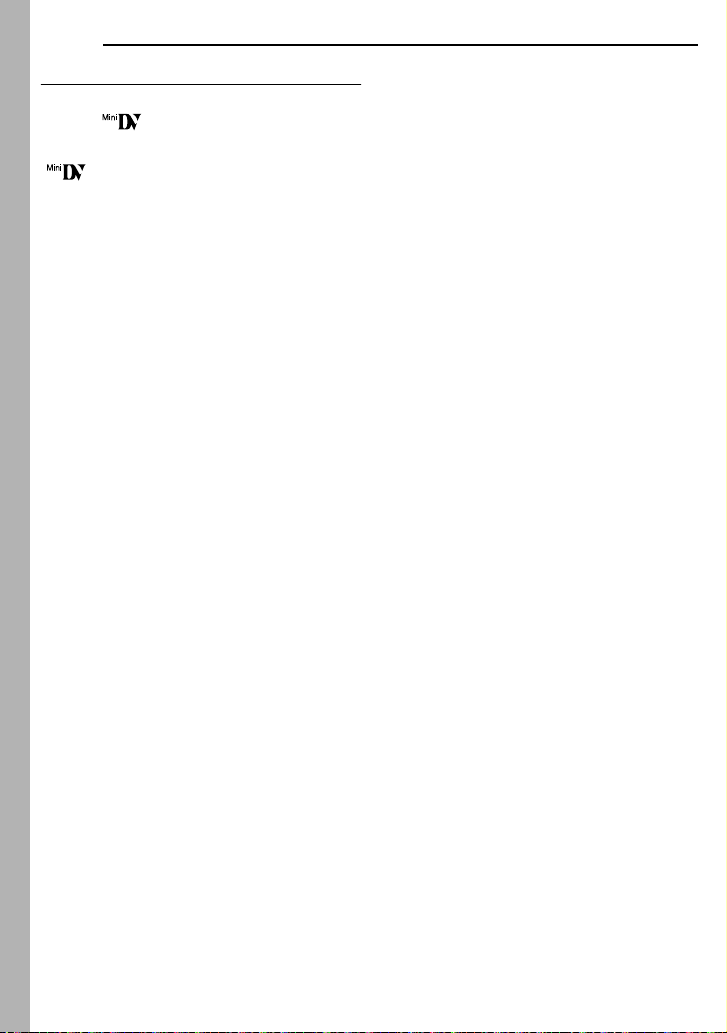
EN
6
Before Using This Camcorder
Make sure you only use cassettes with the Mini
DV mark .
This camcorder is designed exclusively for the
digital video cassette. Only cassettes marked
“ ” can be used with this unit.
Remember that this camcorder is not
compatible with other digital video formats.
Remember that this camcorder is intended for
private consumer use only.
Any commercial use without proper permission is
prohibited. (Even if you record an event such as a
show, performance or exhibition for personal
enjoyment, it is strongly recommended that you
obtain permission beforehand.)
Before recording important video, be sure to
make a trial recording.
Play back your trial recording to make sure the
video and audio have been recorded properly.
We recommend cleaning your video heads
before use.
If you haven’t used your camcorder for a while, the
heads may be dirty. We recommend periodically
cleaning the video heads with a cleaning cassette
(optional).
Be sure to store your cassette tapes and
camcorder in the proper environment.
Video heads can become dirty more easily if your
cassette tapes and camcorder are stored in a dusty
area. Cassette tapes should be removed from the
camcorder and stored in cassette cases. Store the
camcorder in a bag or other container.
Use SP (Standard) mode for important video
recordings.
LP (Long Play) mode lets you record 50% more
video than SP (Standard) mode, but you may
experience mosaic-like noise during playback
depending on the tape characteristics and the
usage environment.
So, for important recordings, we recommend using
SP mode.
It is recommended that you use JVC brand
cassette tapes.
Your camcorder is compatible with all brands of
commercially available cassette tapes complying
with the MiniDV standard, but JVC brand cassette
tapes are designed and optimized to maximize the
performance of your camcorder.
Also read “CAUTIONS” on pages 39 – 40.
Page 7
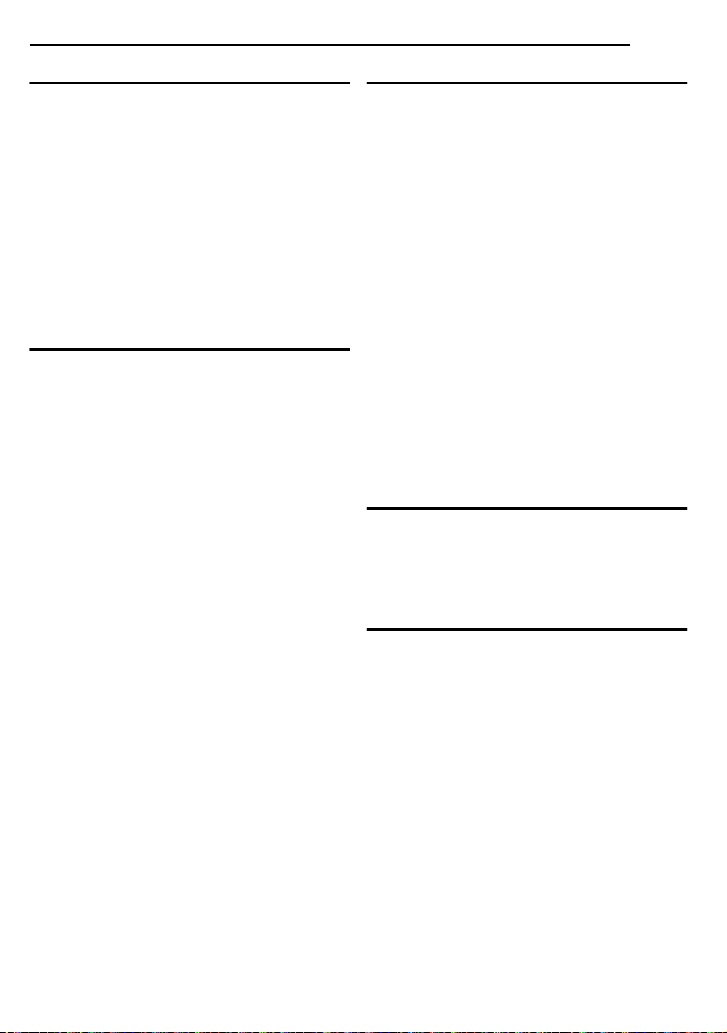
GETTING STARTED 8
Index................................................................. 8
Provided Accessories ..................................... 11
Power ............................................................. 12
Operation Mode.............................................. 14
Auto/Manual Mode ......................................... 14
Power-Linked Operation................................. 14
Language Settings.......................................... 14
Date/Time Settings ......................................... 15
Grip Adjustment.............................................. 15
Viewfinder Adjustment.................................... 15
Brightness Adjustment Of The Display........... 15
Tripod Mounting.............................................. 16
Loading/Unloading A Cassette ....................... 16
VIDEO RECORDING & PLAYBACK 17
VIDEO RECORDING ...........................................17
Basic Recording ............................................. 17
Tape Remaining Time ................................17
LCD Monitor And Viewfinder ......................17
Zooming...................................................... 18
Journalistic Shooting .................................. 18
Time Code .................................................. 18
Quick Review.............................................. 19
Recording From The Middle Of A Tape...... 19
VIDEO PLAYBACK ............................................. 20
Normal Playback ............................................ 20
Still Playback ..............................................20
Shuttle Search ............................................ 20
Blank Search ..............................................20
Playback Snapshot..................................... 20
Connections To A TV Or VCR........................ 21
CONTENTS
EN
ADVANCED FEATURES 22
MENUS FOR DETAILED ADJUSTMENT.................. 22
Changing The Menu Settings ......................... 22
Recording Menus............................................ 23
Playback Menus .............................................25
FEATURES FOR RECORDING............................... 26
Wide Mode...................................................... 26
Night-Scope .................................................... 26
Snapshot (Record still Image on Tape) .......... 26
Manual Focus ................................................. 27
Exposure Control ............................................ 27
Iris Lock ..........................................................28
Backlight Compensation................................. 28
Spot Exposure Control.................................... 29
White Balance Adjustment.............................. 29
Manual White Balance Adjustment................. 30
Wipe Or Fader Effects .................................... 30
Program AE, Effects And Shutter Effects ....... 31
EDITING............................................................ 32
Dubbing To A VCR ......................................... 32
Dubbing To Or From A Video Unit Equipped With
A DV Connector (Digital Dubbing).............. 33
Connection To A Personal Computer............. 34
REFERENCES 35
TROUBLESHOOTING .......................................... 35
USER MAINTENANCE ......................................... 38
CAUTIONS ........................................................39
SPECIFICATIONS................................................ 41
TERMS 42
7
Page 8
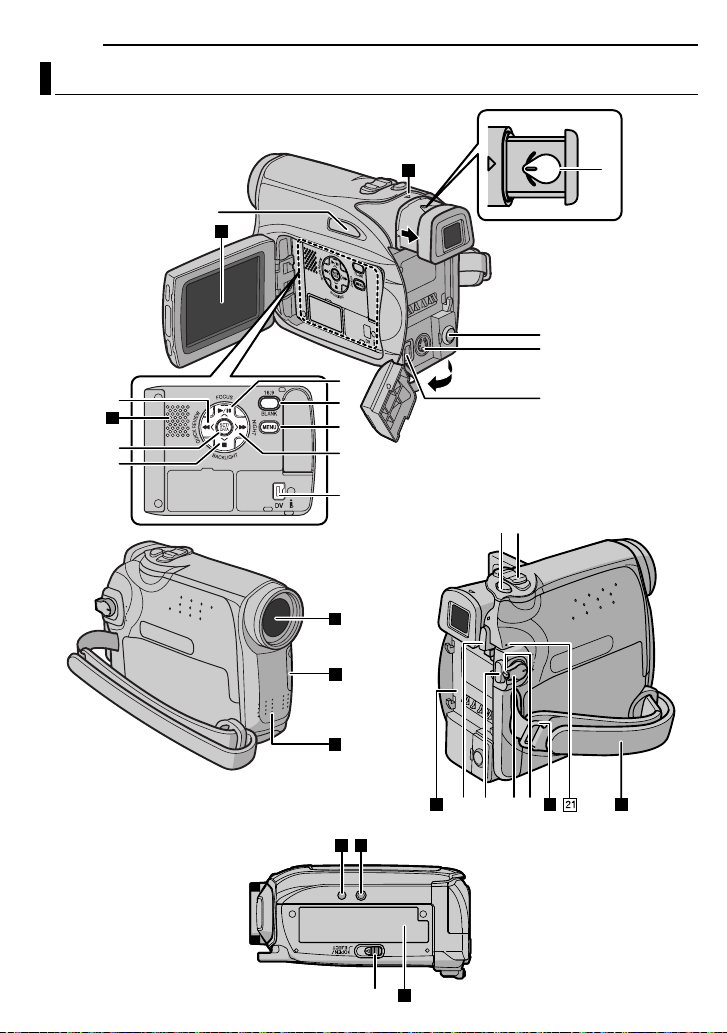
8
Index
GETTING STARTED
EN
23
9
22
)
~
1
26
2
3
4
5
6
7
,
28
29
30
+
!%&"
8
31 32
#$
24
33
(
25
27
Page 9
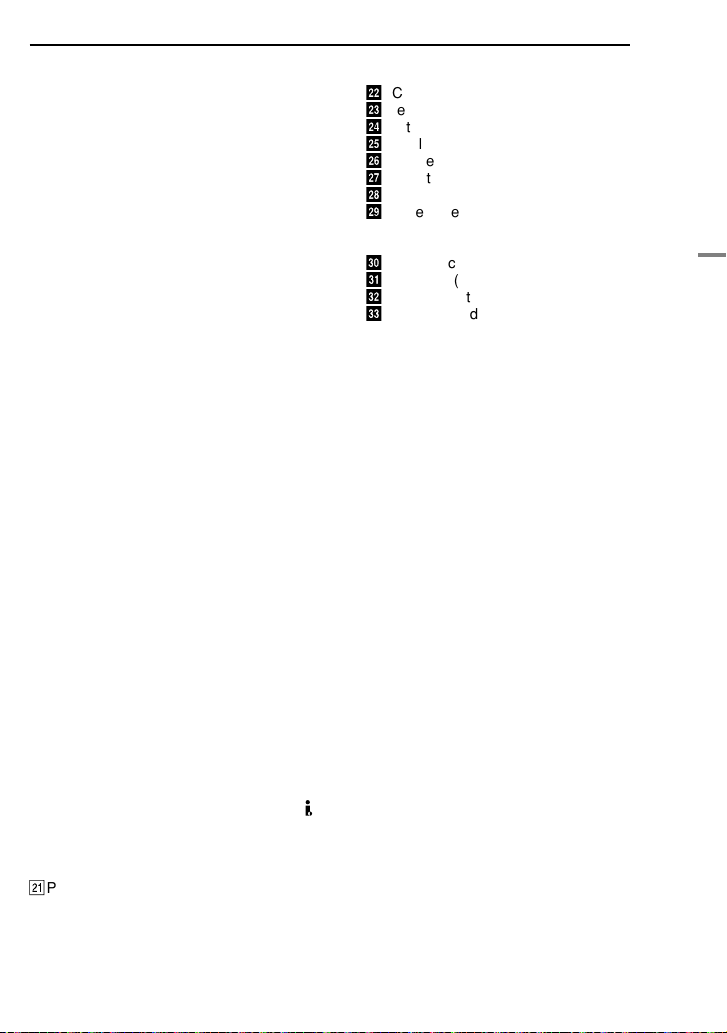
Controls
1
Rewind Button [1
Left Button [
Quick Review Button [QUICK REVIEW]
(
pg. 19)
2
Set Button [SET] ( pg. 14)
Data Battery Button [DATA] (
3
Stop Button [7
Backlight Compensation Button
[BACKLIGHT] (
Down Button [
4
Play/Pause Button [6
Manual Focus Button [FOCUS] (
Up Button [3] ( pg. 22)
5Wide Button [WIDE] ( pg. 26)
Blank Search [BLANK] ( pg. 20)
6Menu Button [MENU] ( pg. 22)
7Fast-Forward Button [¡] ( pg. 20)
Right Button [2] ( pg. 14)
Night Button [NIGHT] ( pg. 26)
8Diopter Adjustment Control ( pg. 15)
9Auto Button [AUTO] ( pg. 14)
!Snapshot Button [SNAPSHOT] ( pg. 26)
"Power Zoom Lever [T/W] ( pg. 18)
Speaker Volume Control [VOL. +, –]
( pg. 20)
#Battery Release Button [PUSH BATT.]
( pg. 12)
$Recording Start/Stop Button ( pg. 17)
%Power Switch [REC, OFF, PLAY] ( pg. 14)
&Lock Button ( pg. 14)
(Cassette Open/Eject Switch [OPEN/EJECT]
( pg. 16)
] ( pg. 20)
1
] ( pg. 14)
] ( pg. 20)
pg. 28)
4
] ( pg. 22)
pg. 13)
] ( pg. 20)
pg. 27)
Connectors
The connectors are located beneath the covers.
)Audio/Video Output Connector [AV]
( pg. 21, 32)
~S-Video Output Connector [S] ( pg. 21, 32)
+DC Input Connector [DC] ( pg. 12)
,Digital Video Connector [DV IN/OUT] (i.LINK*)
( pg. 33, 34)
* i.LINK refers to the IEEE1394-1995 industry
specification and extensions there of. The logo
is used for products compliant with the i.LINK
standard.
Indicators
ã
POWER/CHARGE Lamp ( pg. 12, 17)
GETTING STARTED
Other Parts
å
LCD Monitor ( pg. 17)
ç
Viewfinder ( pg. 15)
é
Battery Pack Mount ( pg. 13)
è
Shoulder Strap Eyelet ( pg. 11)
ê
Speaker ( pg. 20)
ë
Grip Strap ( pg. 15)
í
Lens
ì
Camera Sensor
(Be careful not to cover this area, a sensor
necessary for shooting is built-in here.)
î
Stereo Microphone
ï
Stud Hole ( pg. 16)
ñ
Tripod Mounting Socket ( pg. 16)
ó
Cassette Holder Cover ( pg. 16)
EN
9
GETTING STARTED
Page 10
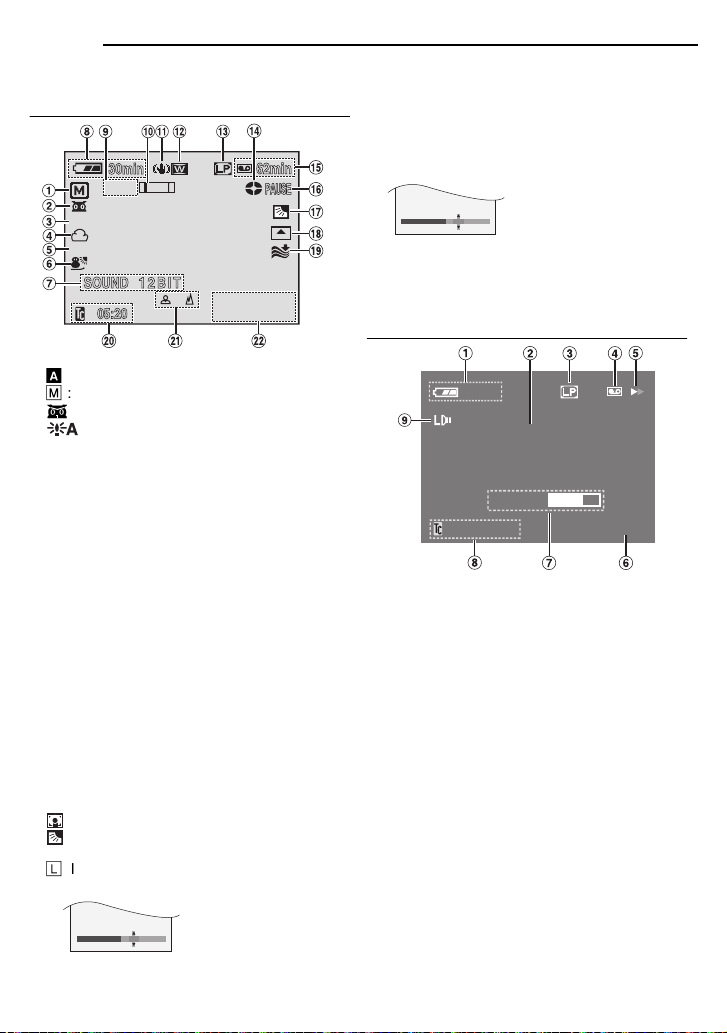
10 EN
112006
1:15
P
M
..
–1EXPOSURE
–1BRIGHT
GETTING STARTED
LCD Monitor/Viewfinder Indications
During Video Recording
10 x
1/50
B/W
1Auto/Manual Mode Indicator
A
: Auto Mode
M
: Manual Mode
2 : Night-Scope Indicator ( pg. 26)
: Gain Up Mode ( pg. 23)
3Shutter Speed ( pg. 31)
4White Balance Indicator ( pg. 29)
5Effect Mode Indicator ( pg. 31)
6Program AE Mode Indicator ( pg. 31)
7SOUND 12BIT/16BIT: Sound Mode Indicator
( pg. 23) (Appears for approx. 5 seconds
after turning on the camcorder.)
8Battery Remaining Power Indicator ( pg. 37)
9Approximate Zoom Ratio ( pg. 18)
!Zoom indicator ( pg. 18)
"Digital Image Stabilizer ( pg. 23)
#Wide Mode Indicator ( pg. 26)
$Recording Speed Mode (SP/LP) ( pg. 23)
(Only LP indicator is displayed)
%Tape Running Indicator ( pg. 17)
(Rotates while tape is running.)
&Tape Remaining Time ( pg. 17)
(REC: (Appears during recording.) ( pg. 17)
PAUSE: (Appears during Record-Standby
mode.) ( pg. 17)
PHOTO: (Appears when taking snapshot.)
( pg. 26)
) : Spot Exposure Control Indicator ( pg. 29)
: Backlight Compensation Indicator
( pg. 28)
L
: Iris Lock Indicator ( pg. 28)
±: Exposure Adjustment Indicator ( pg. 27)
~Wipe/Fader Mode indicator ( pg. 30)
+Wind Cut Indicator (
,Time Code ( pg. 24, 25)
-Manual Focus Adjustment Indicator
( pg. 27)
Brightness Control Indicator (LCD monitor
Viewfinder)( pg. 15)
.Date/Time ( pg. 15)
pg. 24)
During Video Playback
25min
12BIT
BLANK SEARCH
"
OCANCELT
VOLUME
"
1:15
P
M
112006
.
.
SUPHSTOPBUTTON
15:29:03
1Battery Remaining Power Indicator
( pg. 37)
2Blank Search Indicator ( pg. 20)
3Tape Speed (SP/LP) ( pg. 25)
(Only LP indicator is displayed.)
4Cassette indicator
53: Playback
¡: Fast-Forward/Shuttle Search
1: Rewind/Shuttle Search
8: Pause
6Date/Time ( pg. 15)
7VOLUME: Volume Level Indicator ( pg. 20)
BRIGHT: Brightness Control Indicator (LCD
monitor/Viewfinder) ( pg. 15)
8Time Code ( pg. 25)
9Sound Mode Indicator ( pg. 25)
Page 11
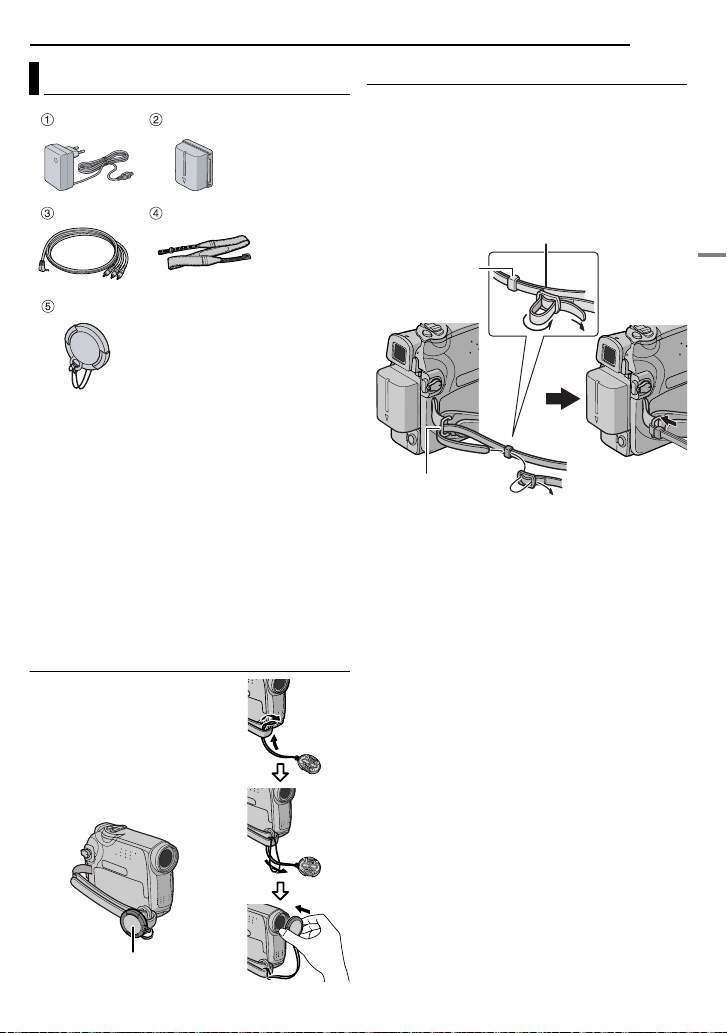
Provided Accessories
1 AC Adapter AP-V17E
2 Battery Pack BN-VF707U
3 Audio/Video Cable (ø3.5 mini-plug to RCA
plug)
4 Shoulder Strap ( pg. 11 for attachment)
5 Lens Cap ( pg. 11 for attachment)
NOTES:
● In order to maintain optimum performance of the
camcorder, provided cables may be equipped with
one or more core filter. If a cable has only one
core filter, the end that is closest to the filter
should be connected to the camcorder.
● Make sure to use the provided cables for
connections. Do not use any other cables.
How To Attach The Lens Cap
To protect the lens, attach
the provided lens cap to the
camcorder as shown in the
illustration.
NOTE:
To confirm the lens cap is on
correctly make sure the cap is
flush to the camcorder.
GETTING STARTED
EN 11
How To Attach The Shoulder Strap
Follow the illustration.
1 Thread the strap through the eyelet.
2 Fold it back and thread it through the strap
guide and the buckle.
÷ To adjust the length of the strap, loosen and then
tighten the strap in the buckle.
3 Slide the strap guide fully towards the eyelet.
Buckle
Strap guide
1
Eyelet
2
2
3
GETTING STARTED
Place here during
shooting.
Page 12
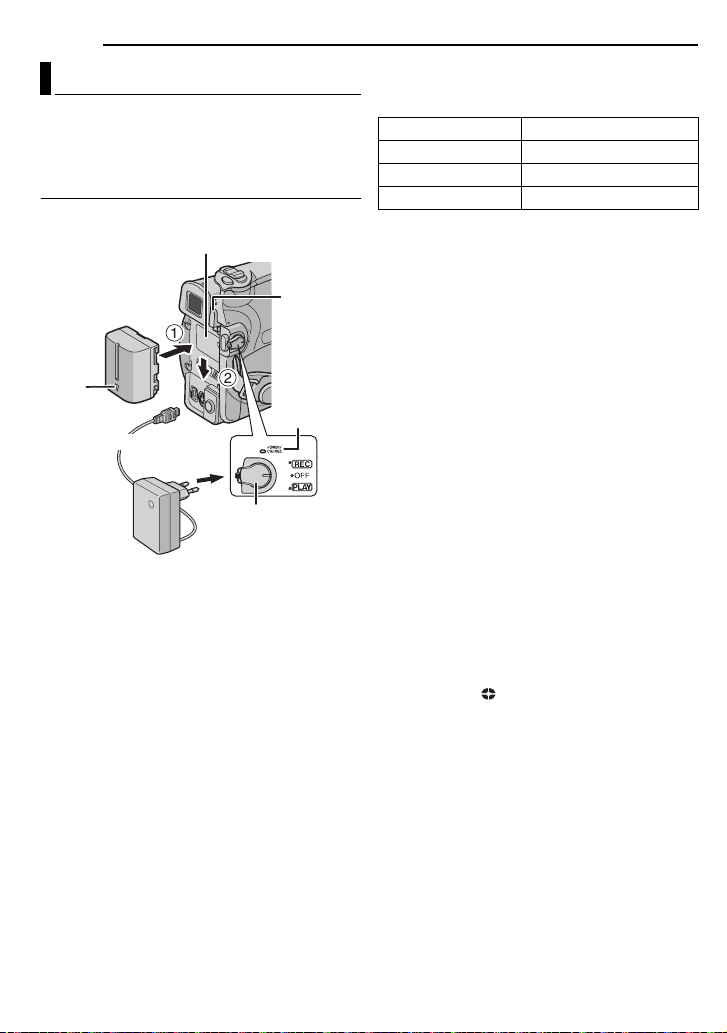
12 EN
GETTING STARTED
Power
This camcorder’s 2-way power supply system
lets you choose the most appropriate source of
power. Do not use provided power supply units
with other equipment.
Charging The Battery Pack
Battery pack mount
PUSH
Battery pack
Arrow
To DC connector
To AC outlet
AC Adapter
1 Set the Power Switch to “OFF”.
2 With the arrow on the battery pack pointing
downward, push the battery pack slightly against
the battery pack mount 1.
3 Slide down the battery pack until it locks in
place 2.
4 Connect the AC Adapter to the camcorder.
5 Plug the AC Adapter into an AC outlet. The
POWER/CHARGE lamp on the camcorder
blinks to indicate charging has started.
6 When the POWER/CHARGE lamp goes out,
charging is finished. Unplug the AC Adapter
from the AC outlet. Disconnect the AC Adapter
from the camcorder.
BATT.
POWER/
CHARGE
lamp
Power switch
To detach the battery pack
Slide the battery pack upward while pressing
PUSH BATT. to detach it.
Battery pack Charging time
BN-VF707U* Approx. 1 hr. 30 min.
BN-VF714U Approx. 2 hr. 40 min.
BN-VF733U Approx. 5 hr. 40 min.
* Provided
NOTES:
● It is recommended that only genuine JVC
batteries are used in this camcorder. Using
generic non-JVC batteries can cause damage
to the internal charging circuitry.
● If the protective cap is attached to the battery
pack, remove it first.
● During charging, the camcorder cannot be
operated.
● Charging is not possible if the wrong type of
battery is used.
● When charging the battery pack for the first time
or after a long storage period, the POWER/
CHARGE lamp may not light. In this case, remove
the battery pack from the camcorder, then try
charging again.
● If the battery operation time remains extremely
short even after having been fully charged, the
battery is worn out and needs to be replaced.
Please purchase a new one.
● Since the AC Adapter processes electricity
internally, it becomes warm during use. Be sure to
use it only in well-ventilated areas.
● Using the optional AA-VF7 Battery Charger, you
can charge the BN-VF707U/VF714U/VF733U
battery pack without the camcorder.
● After 5 minutes has elapsed in Record-Standby
mode with the cassette inserted, and no operation
is performed (
appear), the camcorder will automatically turn off
its power supplied from the AC adapter. In this
case, the battery charge starts if the battery is
attached to the camcorder.
“ PAUSE” indicator may not
Page 13
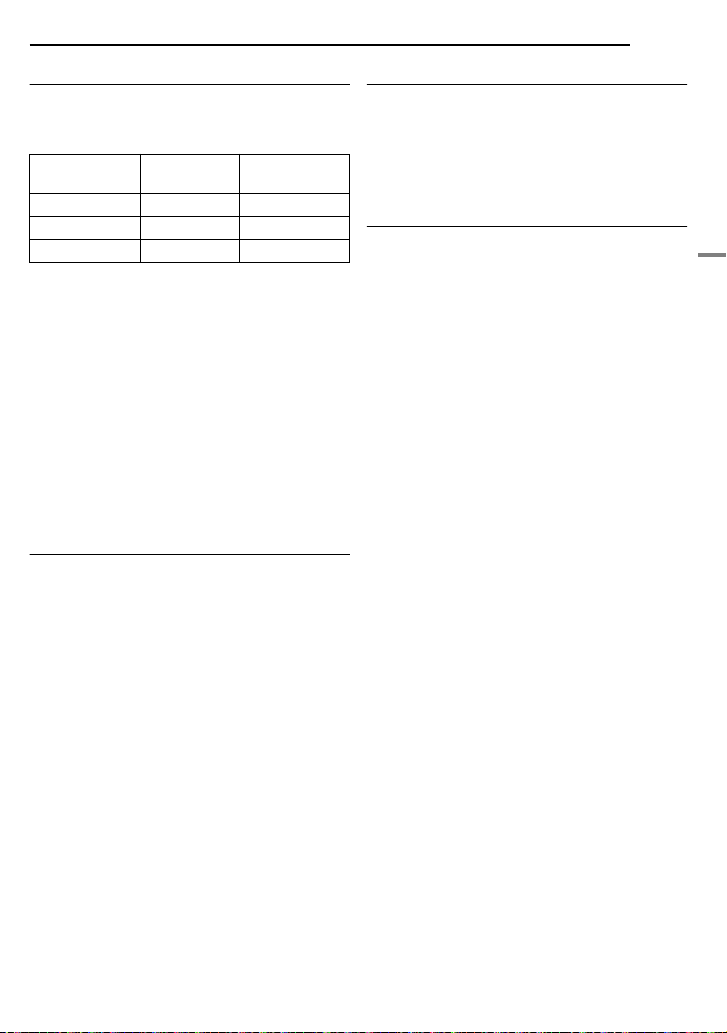
Using The Battery Pack
A
Perform steps 2 – 3 in “Charging The Battery
Pack”.
Maximum continuous recording time
Battery pack
BN-VF707U* 1 hr. 30 min. 1 hr. 40 min.
BN-VF714U 3 hr. 3 hr. 25 min.
BN-VF733U 7 hr. 8 hr.
* Provided
LCD monitor
on
Viewfinder on
NOTES:
● Recording time is reduced significantly under the
following conditions:
● Zoom or Record-Standby mode is engaged
repeatedly.
● The LCD monitor is used repeatedly.
● The playback mode is engaged repeatedly.
● Before extended use, it is recommended that you
prepare enough battery packs to cover 3 times the
planned shooting time.
TTENTION:
Before detaching the power source, make sure that
the camcorder’s power is turned off. Failure to do so
can result in a camcorder malfunction.
Data Battery System
You can check the remaining battery power and
the recordable time.
1) Make sure the battery is attached and the
Power Switch is set to “OFF”.
2) Open the LCD monitor fully.
3) Press DATA , and the battery status screen
appears.
● It is displayed for approx. 5 seconds if the
button is pressed and released quickly, and for
15 seconds if the button is pressed and hold
for several seconds.
● If “COMMUNICATION ERROR” appears
instead of the battery status even though you
tried to press DATA several times, there may
be a problem with your battery. In such a case,
consult your nearest JVC dealer.
GETTING STARTED
EN 13
Using AC Power
Perform step 4 – 5 in “Charging The Battery
Pack”.
NOTE:
The provided AC Adapter features automatic
voltage selection in the AC range from 110 V to
240 V.
About Batteries
DANGER! Do not attempt to take the batteries
apart, or expose them to flame or excessive
heat, as it may cause a fire or explosion.
WARNING! Do not allow the battery or its
terminals to come in contact with metals, as this
can result in a short circuit and possibly start a
fire.
To resume the original function of the
accurate battery power indication
If the battery power indication differs from the
actual operating time, fully charge the battery,
and then run it down. However this function may
not turn back if the battery was used for a long
period of time under extremely high/low
temperature condition or charged too many
times.
GETTING STARTED
Page 14
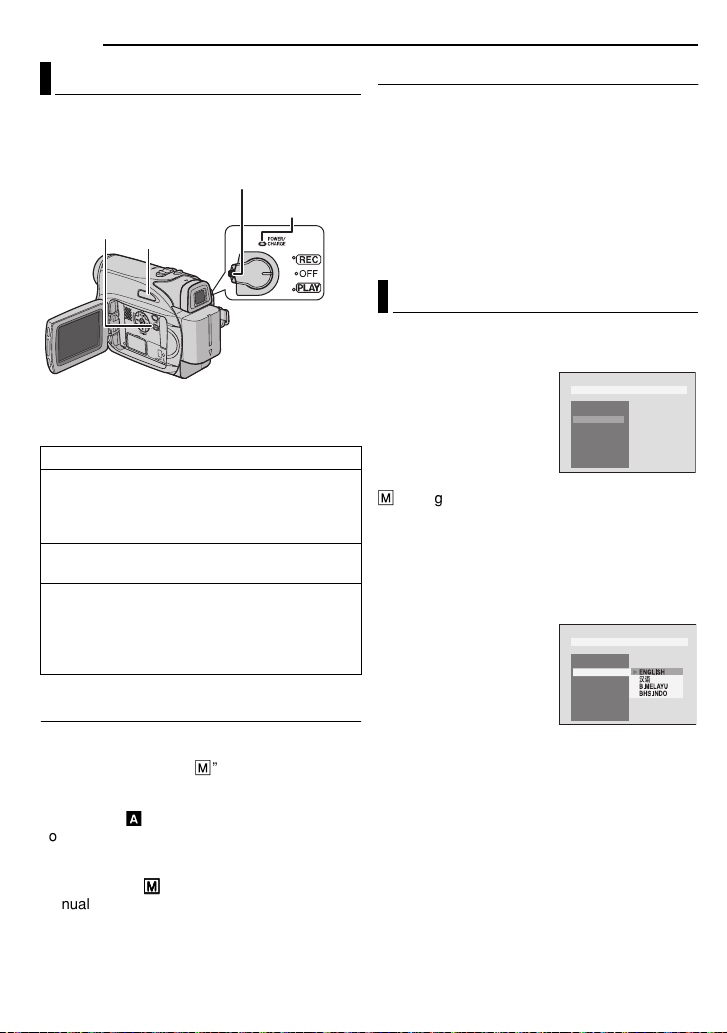
14 EN
GETTING STARTED
Operation Mode
To turn on the camcorder, set the Power Switch
to any operation mode except “OFF” while
pressing down the Lock Button located on the
switch.
MENU
AUTO
Choose the appropriate operation mode
according to your preference using the Power
Switch.
Power Switch Position
REC:
● Allows you to perform recording on the tape.
● Allows you to set various recording functions
using the Menus. ( pg. 22)
OFF:
Allows you to switch off the camcorder.
PLAY:
● Allows you to play back a recording on the
tape.
● Allows you to set various playback functions
using the Menus. ( pg. 22)
Auto/Manual Mode
Press AUTO button repeatedly to switch to auto/
manual recording mode. When manual mode is
selected, the indicator “M” appears on the LCD
monitor.
Lock Button
POWER/
CHARGE lamp
Power-Linked Operation
When the Power Switch is set to “REC”, you can
also turn on/off the camcorder by opening/
closing the LCD monitor or pulling out/pushing in
the viewfinder.
INFORMATION:
The following explanations in this manual
supposes the use of LCD monitor in your
operation. If you want to use the viewfinder,
close the LCD monitor and pull out the
viewfinder fully.
Language Settings
The language on the display can be changed.
( pg. 22, 24)
1 Set the Power Switch to
“REC” while pressing
down the Lock Button
located on the switch.
2 Open the LCD monitor
fully. ( pg. 17)
Set the recording mode to
M
. ( pg. 14)
3 Press MENU. The Menu Screen appears.
4 Press 3 or 4 to select “DISPLAY”, and press
SET or 2. The DISPLAY Menu appears.
5 Press 3 or 4 to select “LANGUAGE”, and
press SET or 2.
6 Press 3 or 4 to select
the desired language, and
press SET or 2.
7 Press MENU. The
Menu Screen closes.
NOTES:
● Press 1 whenever you want to return to the
previous menu screen.
● You cannot enter menu screen during recording.
BR I GHT
CLOCK AD J .
LANGUAGE
DAT E / T I M E
ON SCR E E N
TIME CODE
DEMO MODE
BR I GHT
CLOCK AD J .
LANGUAGE
DAT E / T I M E
ON SCR E E N
TIME CODE
DEMO MODE
DISPLAY
DISPLAY
Auto Mode:
A
You can record using no special effects or
manual adjustments.
Manual Mode:
MM
MM
Manual recording is possible by setting various
functions.
Page 15

GETTING STARTED
–1BRIGHT
MENU
EN 15
Date/Time Settings
The date/time is recorded onto the tape at all
times, but its display can be turned on or off
during playback. ( pg. 25)
1 Perform steps 1 – 4 in “Language Settings”
on the left column.
2 Press 3 or 4 to select “CLOCK ADJ.”, and
press SET or 2. The date display format is
highlighted.
3 Press 3 or 4 to select the desired date
display format, then press SET or 2. Select from
“MONTH.DATE.YEAR”, “DATE.MONTH.YEAR”
or “YEAR.MONTH.DATE”.
4 Press 3 or 4 to select the time display
format, then press SET or 2. Select from “24h”
or “12h”.
5 Set the year, month, day, hour and minute.
Press 3 or 4 to select the value, then press SET
or 2. Repeat this step until you have input all the
settings.
NOTE:
Press 1 to return to the previous setting.
6 Press MENU.The Menu
screen closes.
CLOCK ADJ .
O
MNTH
DISPLAY
DATE Y EAR..
1
12006
..
Grip Adjustment
1 Adjust the velcro strip.
2 Pass your right hand
through the loop and grasp
the grip.
3 Adjust your thumb and
fingers through the grip to
easily operate the
Recording Start/Stop
Button, Power Switch and
Power Zoom Lever. Be
sure to fasten the velcro strip to your preference.
Viewfinder Adjustment
1 Set the Power Switch to “REC” while pressing
down the Lock Button located on the switch.
2 Make sure the LCD monitor is closed and
locked. Pull out the viewfinder fully and adjust it
manually for best viewability.
3 Turn the Diopter Adjustment Control until the
indications in the viewfinder are clearly focused.
Example:
GETTING STARTED
Diopter Adjustment Control
CAUTION:
When retracting the viewfinder, take care not to
pinch your fingers.
Brightness Adjustment Of The Display
24h
1 Set the Power Switch
3:001
to “REC” or “PLAY” while
pressing down the Lock
Button located on the
switch.
2 Open the LCD monitor
fully. ( pg. 17)
÷ To adjust the brightness of
the viewfinder, pull out the
viewfinder fully and set
“PRIORITY” to “FINDER”
( pg. 23, 24).
3 Press MENU. The
Menu Screen appears. If
you are in Playback mode,
please proceed to Step 5.
4 Press 3 or 4 to select “DISPLAY”, and press
SET or >. The DISPLAY Menu appears.
5 Press 3 or 4 to select “BRIGHT”, and press
SET or 2. The Menu Screen closes and the
brightness control indicator appears.
6 Press 3 or 4 until the appropriate brightness
is reached and press SET or 2.
7 Press MENU. The menu screen closes.
Page 16
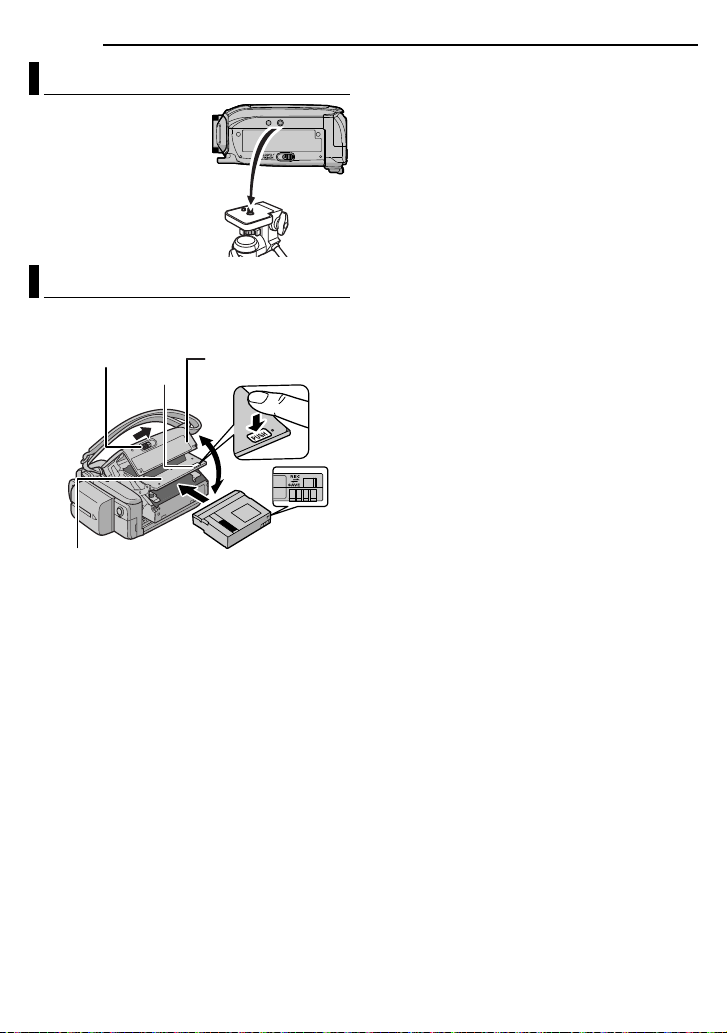
16 EN
GETTING STARTED
Tripod Mounting
To attach the camcorder
to a tripod, align the
direction stud and screw
to the mounting socket
and stud hole on the
camcorder. Then tighten
the screw clockwise.
● Some tripods are not
equipped with studs.
Loading/Unloading A Cassette
The camcorder needs to be powered up to load
or eject a cassette.
OPEN/EJECT
PUSH
Cassette holder
cover
Slide the erase protection tab on the back of the
tape in the direction of “SAVE”. This prevents the
tape from being recorded over. To record on this
tape, slide the tab back to “REC” before loading
it.
NOTES:
● If you wait a few seconds and the cassette holder
does not open, close the cassette holder cover
and try again. If the cassette holder still does not
open, turn the camcorder off then on again.
● If the tape does not load properly, open the
cassette holder cover fully and remove the
cassette. A few minutes later, insert it again.
● When the camcorder is suddenly moved from a
cold place to a warm environment, wait a short
time before opening the cassette holder cover.
Cassette holder
Make sure the window side
is facing out.
Erase
protection tab
1 Slide and hold OPEN/EJECT in the direction
of the arrow, then pull the cassette holder cover
open until it locks. The cassette holder opens
automatically.
÷ Do not touch internal components.
2 Insert or remove a tape and press “PUSH” to
close the cassette holder.
÷ Be sure to press only the section labelled “PUSH”
to close the cassette holder; touching other parts
may cause your finger to get caught in the
cassette holder, resulting in injury or product
damage.
÷ Once the cassette holder is closed, it recedes
automatically. Wait until it recedes completely
before closing the cassette holder cover.
÷ When the battery pack’s charge is low, you may
not be able to close the cassette holder cover. Do
not apply force. Replace the battery pack with a
fully charged one or use AC power before
continuing.
3 Close the cassette holder cover firmly until it
locks into place.
To protect valuable recordings
Page 17
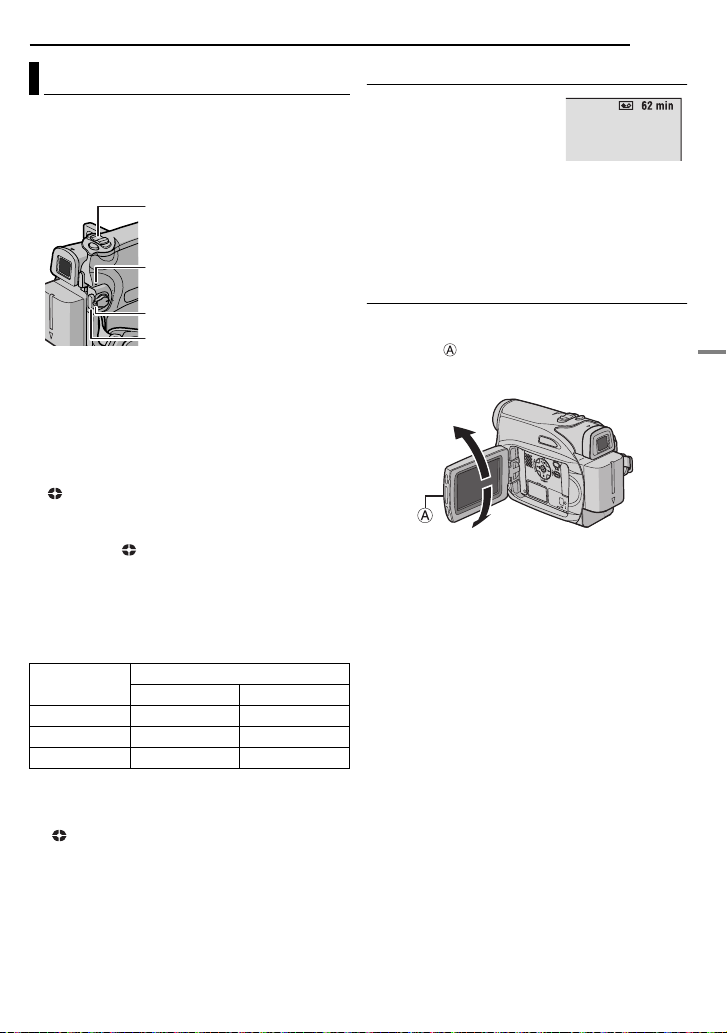
Basic Recording
NOTE:
Before continuing, perform the procedures listed
below:
● Power ( pg. 12)
● Loading A Cassette ( pg. 16)
Power Zoom Lever
POWER/CHARGE Lamp
Lock Button
Recording Start/Stop Button
1 Remove the lens cap. ( pg. 11)
2 Open the LCD monitor fully.
3 Set the Power Switch to “REC” while pressing
down the Lock Button located on the switch.
● The POWER/CHARGE lamp lights and the
camcorder enters the Record-Standby mode.
“ PAUSE” is displayed.
● To record in LP (Long Play) mode, pg. 23.
4 To start recording, press the Recording Start/
Stop Button. “ REC” appears on the display
while recording is in progress.
5 To stop recording, press the Recording Start/
Stop Button again. The camcorder re-enters the
Record-Standby mode.
Approximate recording time
Tape
30 min. 30 min. 45 min.
60 min. 60 min. 90 min.
80 min. 80 min. 120 min.
NOTES:
● If the Record-Standby mode continues for
5 minutes and no operation is performed
(“ PAUSE” indicator may not appear), the
camcorder’s power shuts off automatically. To turn
the camcorder on again, push back and pull out
the viewfinder again or close and re-open the LCD
monitor.
● When a blank portion is left between recorded
scenes on the tape, the time code is interrupted
and errors may occur when editing the tape. To
avoid this, refer to “Recording From The Middle Of
A Tape” (☞ pg. 19).
● To turn the melody sounds off, pg. 22, 24.
Recording mode
SP LP
VIDEO RECORDING
EN
17
Tape Remaining Time
Approximate tape remaining
time appears on the display.
“---min” means the
camcorder is calculating the
remaining time. When the
remaining time reaches 2 minutes, the indication
starts blinking.
● The time required to calculate and display the
remaining tape length, and the accuracy of the
calculation, may vary according to the type of tape
used.
LCD Monitor And Viewfinder
While using the LCD monitor:
Make sure the viewfinder is pushed back in. Pull
on the end of the LCD monitor and open the
LCD monitor fully. It can rotate 270° (90°
downward, 180° upward).
180°
90°
While using the viewfinder:
Make sure the LCD monitor is closed and
locked. Pull out the viewfinder fully.
NOTES:
● The image will not appear simultaneously on the
LCD monitor and the viewfinder. When the
viewfinder is pulled out while the LCD monitor is
opened, you can select which one to use. Set
“PRIORITY” to the desired mode in SYSTEM
Menu. ( pg. 22, 24)
● Coloured bright spots may appear all over the
LCD monitor or the viewfinder. However, this is
not a malfunction. ( pg. 36)
VIDEO RECORDING & PLAYBACK
Page 18
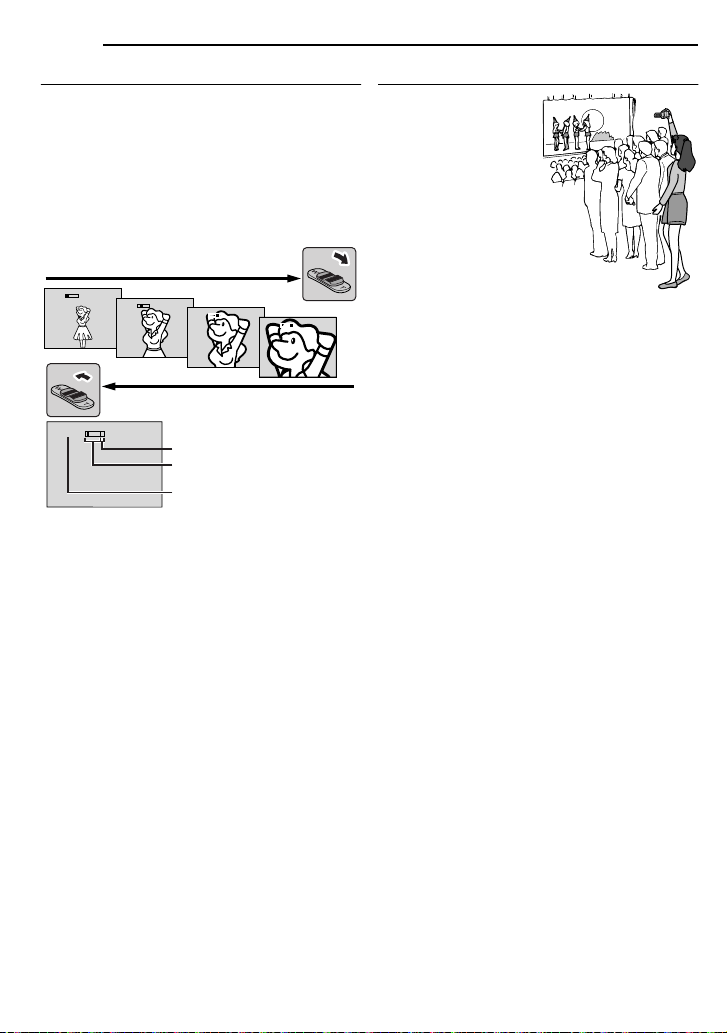
18 EN
VIDEO RECORDING
Zooming
Produces the zoom in/out effect, or an
instantaneous change in image magnification.
Zoom In
Slide the Power Zoom Lever towards “T”.
Zoom Out
Slide the Power Zoom Lever towards “W”.
● The further you slide the Power Zoom Lever, the
quicker the zoom action.
Zoom in (T: Telephoto)
1
x
NOTES:
● Focusing may become unstable during zooming.
In this case, set the zoom while in RecordStandby, lock the focus by using the manual focus
( pg. 27), then zoom in or out in Record mode.
● Zooming is possible to a maximum of 800X, or it
can be switched to 32X magnification using the
optical zoom. ( pg. 23)
● Zoom magnification of over 32X is done through
Digital image processing, and is therefore called
Digital Zoom.
● During Digital zoom, the quality of image may
suffer.
● Macro shooting (as close as approx. 5 cm to the
subject) is possible when the Power Zoom Lever
is set all the way to “W”. Also see “TELE MACRO”
in FUNCTION Menu on page 23.
● When shooting a subject close to the lens, zoom
out first. If zoomed-in in the auto focus mode, the
camcorder may automatically zoom out
depending on the distance between the
camcorder and the subject. This will not occur
when “TELE MACRO” is set to “ON”. ( pg. 23)
10
x
20
x
40
x
Zoom out (W: Wide angle)
10
x
Digital zoom zone
32X (optical) zoom zone
Approximate zoom ratio
Journalistic Shooting
In some situations,
different shooting
angles may provide
more dramatic results.
Hold the camcorder in
the desired position
and tilt the LCD
monitor in the most
convenient direction. It
can rotate 270° (90°
downward, 180°
upward).
Page 19
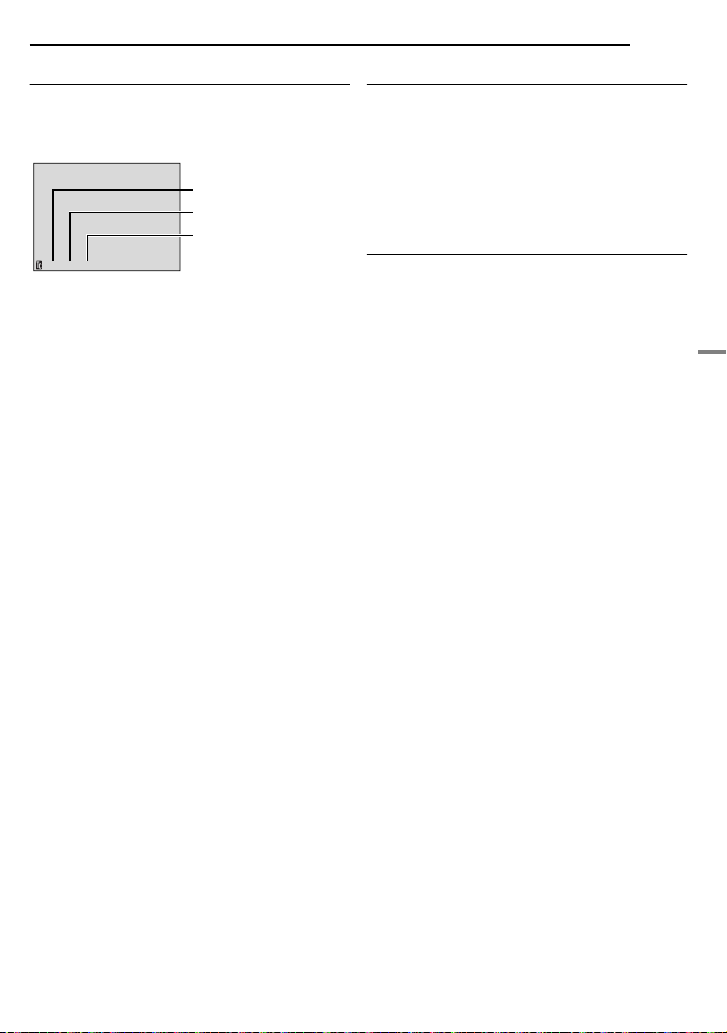
Time Code
During recording, a time code is recorded on the
tape. This code is to confirm the location of the
recorded scene on the tape during playback.
Display
Minutes
Seconds
Frames*
12:34:24
* Frames are not displayed during recording.
If recording starts from a blank portion, the time
code begins counting from “00:00:00”
(minute:second:frame). If recording starts from
the end of a previously recorded scene, the time
code continues from the last time code number.
If during recording a blank portion is left partway
through the tape, the time code is interrupted.
When recording is resumed, the time code
starts counting up again from “00:00:00”. This
means the camcorder may record the same time
codes as those existing in a previously recorded
scene. To prevent this, perform Recording From
The Middle Of A Tape ( pg. 19) in the following
cases;
● When shooting again after playing back a
recorded tape.
● When power shuts off during shooting.
● When a tape is removed and re-inserted during
shooting.
● When shooting using a partially recorded tape.
● When shooting on a blank portion located partway
through the tape.
● When shooting again after shooting a scene then
opening/closing the cassette holder cover.
NOTES:
● The time code cannot be reset.
● During fast-forwarding and rewinding, the time
code indication does not move smoothly.
● The time code is displayed only when “TIME
CODE” is set to “ON”. ( pg. 24)
(25 frames = 1 second)
VIDEO RECORDING
EN 19
Quick Review
Enables to check the end of the last recording.
1) Press QUICK REVIEW during the RecordingStandby mode.
2) Tape is rewound for about several seconds
and played back automatically, then pauses in
the Recording-Standby mode for the next shot.
● Distortion may occur at start of playback. This is
normal.
Recording From The Middle Of A Tape
1) Play back a tape or use Blank Search
( pg. 20) to find the spot at which you want to
start recording, then engage the Still Playback
mode. ( pg. 20)
2) Set the Power Switch to “REC” while pressing
down the Lock Button located on the switch,
then start recording.
VIDEO RECORDING & PLAYBACK
Page 20
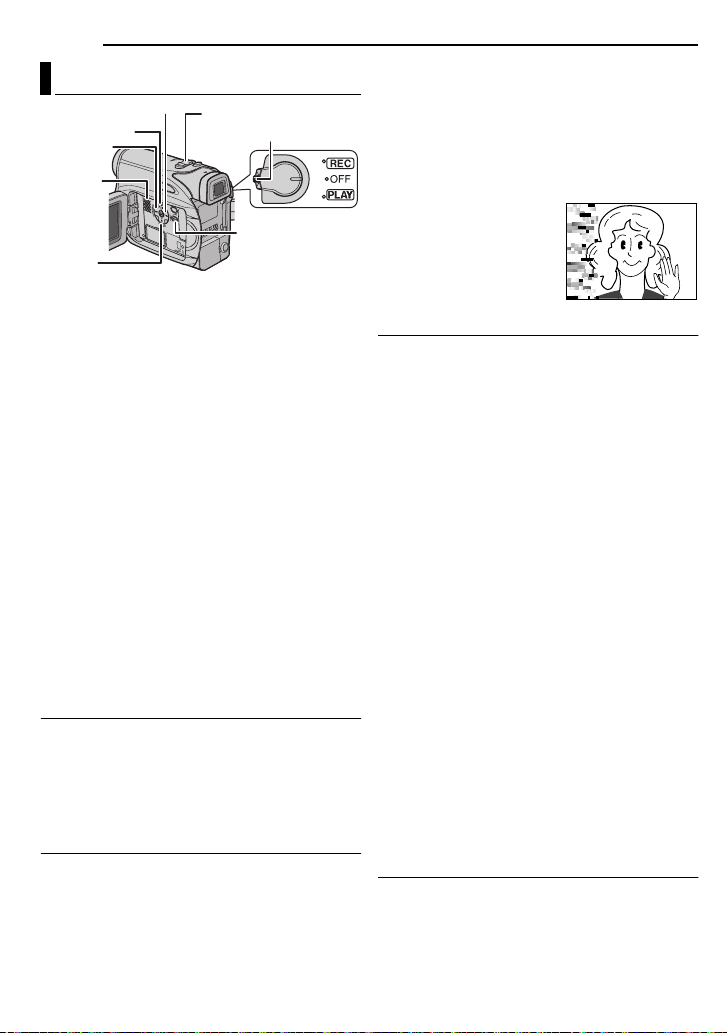
20 EN
A
VIDEO PLAYBACK
Normal Playback
¡
VOL. +/–
6
1
Speaker
7
1 Load a cassette. ( pg. 16)
2 Set the Power Switch to “PLAY” while
pressing down the Lock Button located on the
switch.
3 To start playback, press 6.
4 To stop playback, press 7.
● During Stop mode, press 1 to rewind, or ¡ to
fast-forward the tape.
To control the speaker volume
Slide the Power Zoom Lever (VOL. +/–) towards
“+” to turn up the volume, or towards “–” to turn
down the volume.
NOTES:
● The playback picture can be viewed in the LCD
monitor, viewfinder or on a connected TV.
( pg. 21)
● If Stop mode continues for 5 minutes when power
is supplied from a battery and no operation
(example: zooming is performed), the camcorder
shuts off automatically. To turn on again, set the
Power Switch to “OFF”, then to “PLAY”.
● When a cable is connected to the AV connector,
the sound is not heard from the speaker.
Still Playback
Pauses during video playback.
1) Press 6 during playback.
2) To resume normal playback, press 6 again.
● If still playback continues for more than about
3 minutes, the camcorder’s Stop mode is
automatically engaged.
Shuttle Search
Allows high-speed search in either direction
during video playback.
1) During playback, press ¡ for forward
search, or 1 for reverse search.
Lock Button
MENU
2) To resume normal playback, press 6.
● During playback, press and hold ¡ or 1. The
search continues as long as you hold the button.
Once you release the button, normal playback
resumes.
● A slight mosaic effect appears on the display
during Shuttle Search. This is not a malfunction.
TTENTION:
During Shuttle Search, parts
of the picture may not be
clearly visible, particularly on
the left side of the screen.
Blank Search
Helps you find where you should start recording
in the middle of a tape to avoid time code
interruption. ( pg. 19)
1 Load a cassette. ( pg. 16)
2 Set the Power Switch to “PLAY” while
pressing down the Lock Button located on the
switch.
3 Press BLANK.
● The “BLANK SEARCH” indication appears and
the camcorder automatically starts reverse or
forward search, then stops at the spot which is
about 3 seconds of tape before the beginning of
the detected blank portion.
● To cancel Blank Search midway, press 7.
NOTES:
● Before starting Blank Search, if the current
position is at a blank portion, the camcorder
searches in the reverse direction. If the current
position is at a recorded portion, the camcorder
searches in the forward direction.
● If the beginning or end of the tape is reached
during Blank Search, the camcorder stops
automatically.
● A blank portion which is shorter than 5 seconds of
tape may not be detected.
● The detected blank portion may be located
between recorded scenes. Before you start
recording, make sure there is no recorded scene
after the blank portion.
Playback Snapshot
This camcorder allows you to take snapshots
during video playback.
Press SNAPSHOT.
Page 21
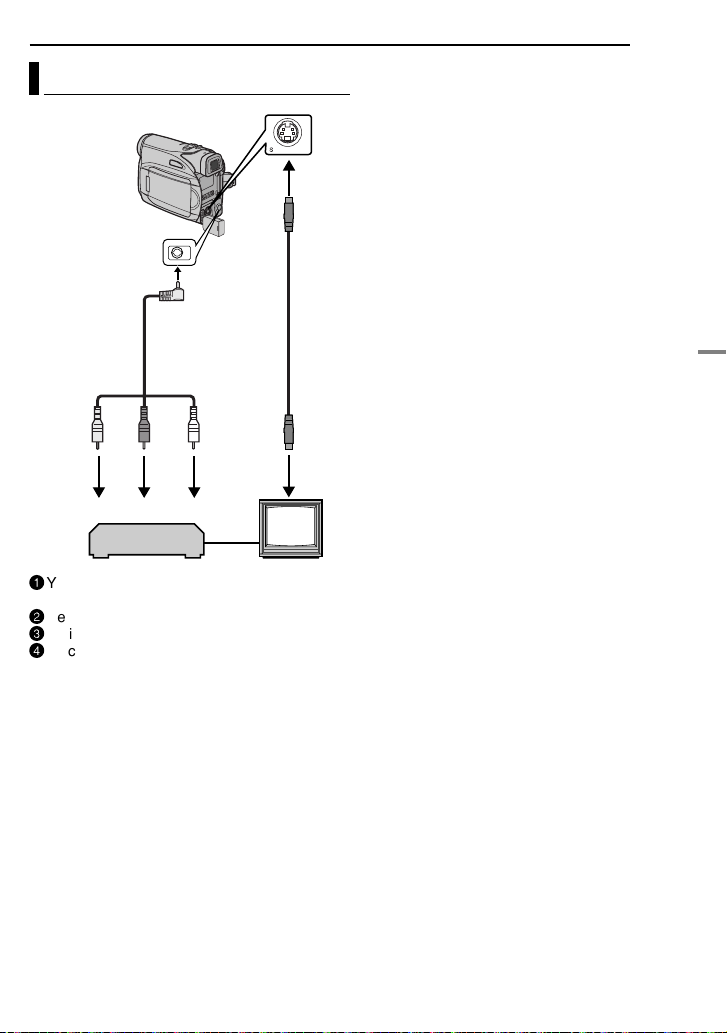
Connections To A TV Or VCR
To S connector
To AV
connector
Audio/Video
cable
(provided)
1
VCR
1
Yellow to VIDEO IN (Connect when your TV/
VCR has only A/V input connectors.)
2
Red to AUDIO R IN*
3
White to AUDIO L IN*
4
Black to S-VIDEO IN (Connect when your TV/
VCR/VCD has only A/V input connectors. In
this case, it is not necessary to connect the
yellow video cable.)
* Not required for watching still images only.
S cable
(optional)
2
3
4
TV
NOTE:
The S-Video cable is optional. Be sure to use the
YTU94146A S-Video cable. Consult the JVC
Service Centre described on the sheet included in
the package for details on its availability. Make sure
to connect the end with a core filter to the camera.
The core filter reduces interference.
VIDEO PLAYBACK
EN 21
1 Make sure all units are turned off.
2 Connect the camcorder to a TV or VCR as
shown in the illustration.
If using a VCR, go to step 3.
If not, go to step 4.
3 Connect the VCR output to the TV input,
referring to your VCR’s instruction manual.
4 Turn on the camcorder, the VCR and the TV.
5 Set the VCR to its AUX input mode, and set
the TV to its VIDEO mode.
6 Start playback on the camcorder. ( pg. 20)
To choose whether or not the following
displays appear on the connected TV
● Date/Time
Set “DATE/TIME” to “ON” or “OFF”.
( pg. 22, 25)
● Time Code
Set “TIME CODE” to “ON” or “OFF”.
( pg. 22, 25)
● Indications other than date/time and time code
Set “ON SCREEN” to “OFF”, “LCD” or “LCD/TV”.
( pg. 22, 25)
NOTES:
● It is recommended to use the AC Adapter as
the power supply instead of the battery pack.
( pg. 13)
● To monitor the picture and sound from the
camcorder without inserting a tape, set the
camcorder’s Power Switch to “REC”, then set your
TV to the appropriate input mode.
● Make sure you adjust the TV sound volume to its
minimum level to avoid a sudden burst of sound
when the camcorder is turned on.
VIDEO RECORDING & PLAYBACK
Page 22
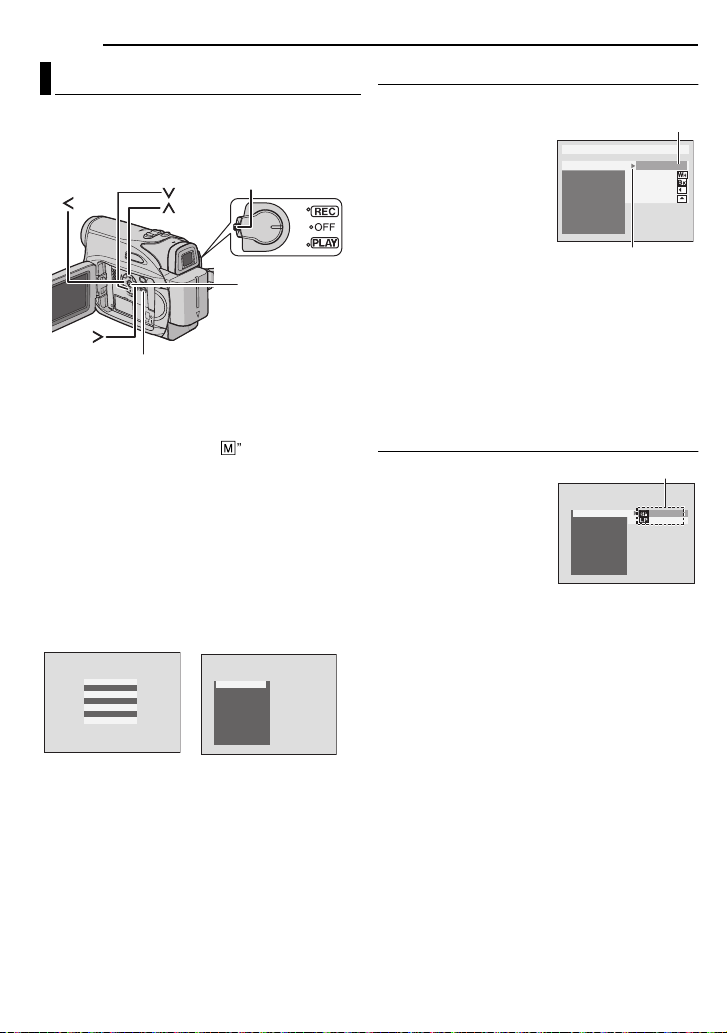
22 EN
Selected
parameter
“3” Indicator
MENUS FOR DETAILED ADJUSTMENT
Changing The Menu Settings
This camcorder is equipped with an easy-to-use,
on-screen menu system that simplifies many of
the more detailed camcorder settings.
( pg. 22 – 25)
MENU
1 For Video Recording Menus:
● Set the Power Switch to “REC” while pressing
down the Lock Button located on the switch.
● Set the recording mode to “M”. ( pg. 14)
For Video Playback Menus:
Set the Power Switch to “PLAY” while pressing
down the Lock Button located on the switch.
2 Open the LCD monitor fully. ( pg. 17)
3 Press MENU. The Menu Screen appears.
4 Press 3 or 4 to select the desired function,
and press SET or 2. The selected function menu
appears.
Screen for Video
Recording Menu
FUNCT ION
SETTI NG
SYSTEM
DISPLAY
5 Setting procedure hereafter depends on the
selected function.
NOTES:
● Press 1 whenever you want to cancel or return to
the previous Menu Screen.
● You cannot enter Menu screen during recording.
Lock Button
SET
Screen for Video
Playback Menu
REC MODE
SOUND MODE
NARRA T I ON
BR I GHT
DA ETT/IME
ON S RCEEN
TIME CODE
Video Recording Menus
FUNCTION ( pg. 23)
SETTING ( pg. 23)
SYSTEM ( pg. 24)
DISPLAY ( pg. 24)
1) Press 3 or 4 to select
the desired selection and
press SET or 2. The Sub
Menu appears.
FUNCT I ON
WI PE/ FADER
EFEECT
PROGRAM
SHUTT ER
EXPOSURE
W.BALANCE
TELE MACRO
OFF
WH I T E
BLACK
AE
SL IDE
SCROL L
● Example: FUNCTION
Menu
2) Press 3 or 4. Select
the desired parameter and press SET or 2.
Selection is complete.
● Repeat the procedure if you wish to set other
function menus.
● The “3” indicator shows the setting that is
currently saved inside the camcorder’s
memory.
3) Press MENU. The Menu Screen closes.
Video Playback Menus
REC MODE ( pg. 25)
SOUND MODE
( pg. 25)
NARRATION ( pg. 25)
BRIGHT ( pg. 25)
DATE/TIME ( pg. 25)
ON-SCREEN ( pg. 25)
TIME CODE ( pg. 25)
1) The Sub Menu appears.
● Example: REC MODE Menu
Press 3 or 4 to select the desired parameter and
press SET or 2. Selection is complete.
● Repeat the procedure if you wish to set other
function menus.
● The “3” indicator shows the setting that is
currently saved inside the camcorder’s memory.
2) Press MENU. The Menu Screen closes.
NOTE:
Press 1 whenever you want to cancel or return to
the previous menu screen.
REC MODE
SOUND MODE
NARRA T I ON
BR I GHT
DA ETT/IME
ON S RCEEN
TIME CODE
Sub Menu
Page 23
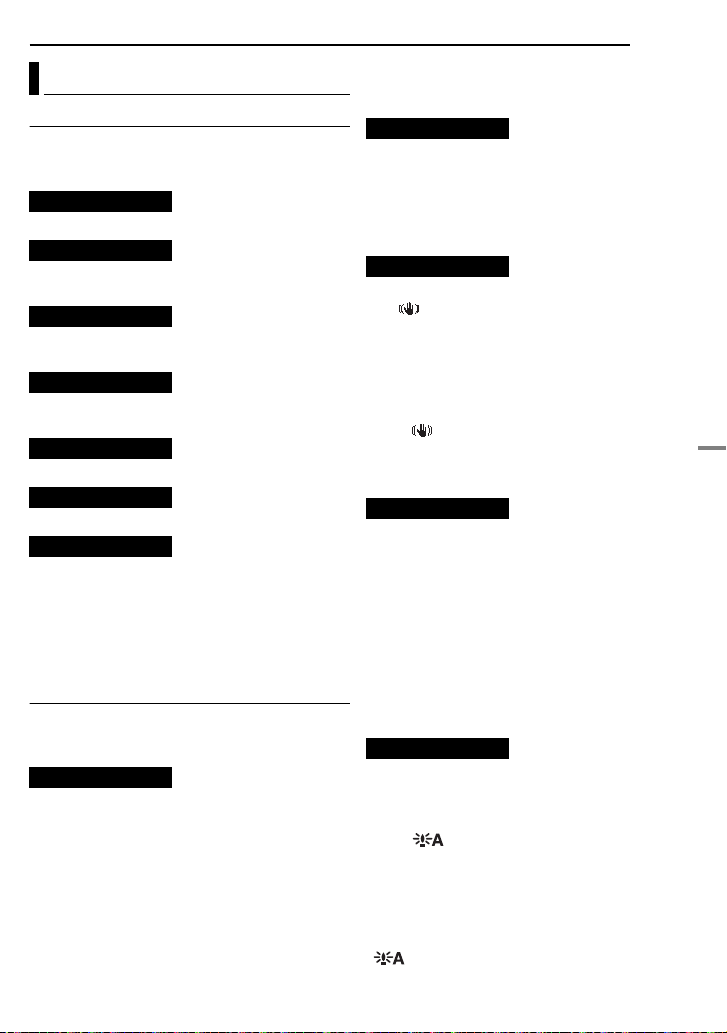
Recording Menus
FUNCTION
The menu settings can be changed only when
the Power Switch is set to “REC”.
[ ] = Factory-preset
WIPE/FADER
( pg. 30), “Wipe or Fader Effects”
EFFECT
( pg. 31), “Program AE, Effects And Shutter
Effects”
PROGRAM AE
( pg. 31), “Program AE, Effects And Shutter
Effects”
SHUTTER
( pg. 31), “Program AE, Effects And Shutter
Effects”
EXPOSURE
( pg. 27), “Exposure Control”
W. BALANCE
( pg. 29), “White Balance Adjustment”
TELE MACRO
[OFF]: Disables the function.
ON: When the distance to the subject is less
than 1 m, set “TELE MACRO” to “ON”. You can
shoot a subject as large as possible at a
distance of approx. 40 cm.
Depending on the zoom position, the lens may go
out of focus.
SETTING
The menu settings can be changed only when
the Power Switch is set to “REC”.
[ ] = Factory-preset
REC MODE
[SP*]: To record in the SP (Standard Play) mode
LP: Long Play—more economical, providing 1.5
times the recording time.
* SP indicator does not appear on the screen.
NOTES:
● If the recording mode is switched, the playback
picture will be blurred at the switching point.
● It is recommended that tapes recorded in the LP
mode on this camcorder be played back on this
camcorder.
MENUS FOR DETAILED ADJUSTMENT
● During playback of a tape recorded on another
camcorder, blocks of noise may appear or there
may be momentary pauses in the sound.
SOUND MODE
[12BIT]: Enables video recording of stereo
sound on four separate channels. (Equivalent to
the 32 kHz mode of previous models)
16BIT: Enables video recording of stereo sound
on two separate channels. (Equivalent to the
48 kHz mode of previous models)
DIS
OFF: Disables the function.
[ON ]: To compensate for unstable images
caused by camera-shake, particularly at high
magnification.
EN 23
NOTES:
● Accurate stabilization may not be possible if hand
shake is excessive, or depending on the shooting
condition.
● The “ ” indicator blinks or goes out if the
Stabilizer cannot be used.
Switch off this mode when recording with the
camcorder on a tripod.
ZOOM
[32X]: When set to “32X” while using digital
zoom, the zoom magnification will reset to 32X
since digital zoom will be disengaged.
64X: Allows you to use the Digital Zoom. By
digitally processing and magnifying images,
zooming is possible from 32X (the optical zoom
limit), to a maximum of 64X digital magnification.
800X: Allows you to use the Digital Zoom. By
digitally processing and magnifying images,
zooming is possible from 32X (the optical zoom
limit), to a maximum of 800X digital
magnification.
GAIN UP
OFF: Allows you to shoot dark scenes with no
picture brightness adjustment.
[AGC]: The overall appearance may be grainy,
but the image is bright.
AUTO : The shutter speed is automatically
adjusted. Shooting a subject in low or poor
lighting at slow shutter speed provides a brighter
image than in the AGC mode, but the subject’s
movements are not smooth or natural. The
overall appearance may be grainy. While the
shutter speed is being automatically adjusted,
“ ” is displayed.
ADVANCED FEATURES
Page 24
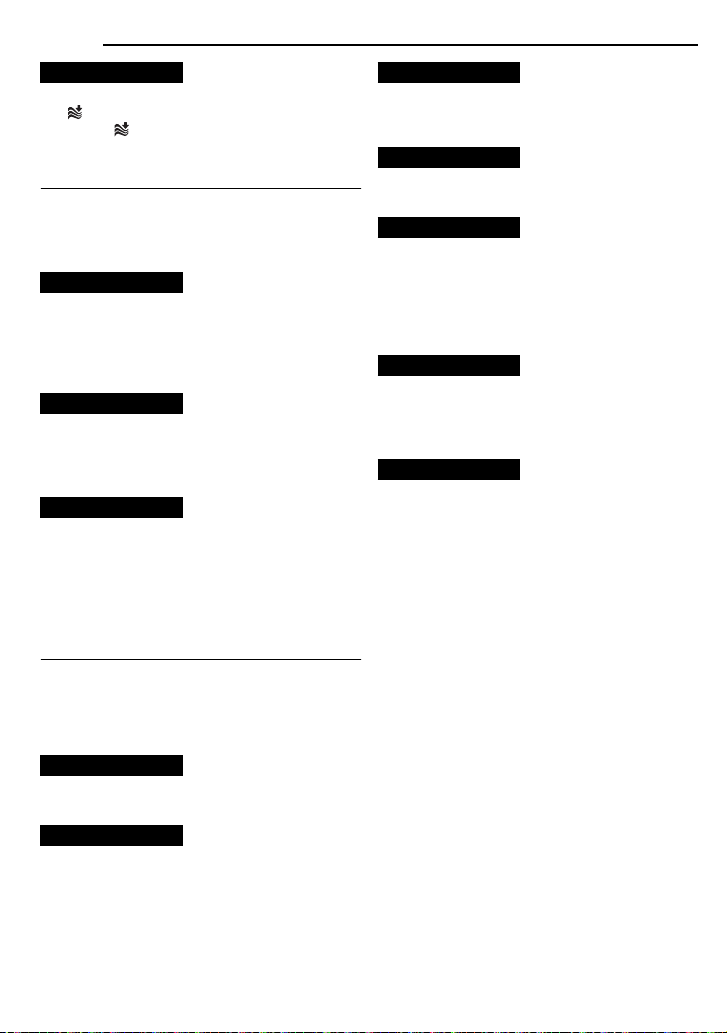
24 EN
[OFF]: Disengages the function.
ON : Helps cut down on noise created by
wind. The “ ” indicator appears. The quality of
the sound will change. This is normal.
MENUS FOR DETAILED ADJUSTMENT
WIND CUT
SYSTEM
The “SYSTEM” functions which are set when
the Power Switch is set to “REC” are also
applied when the Power Switch is set to “PLAY”.
[ ] = Factory-preset
MELODY
OFF: Even though not heard while shooting,
shutter sound is recorded on the tape.
[ON]: A melody sounds when any operation is
performed. It also activates the shutter sound
effect. ( pg. 26)
CAM RESET
EXECUTE: Resets all settings to the factory-
preset.
[RETURN]: Does not reset all settings to the
factory-preset.
PRIORITY
[LCD]: The image is displayed on the LCD
monitor when the viewfinder is pulled out while
the LCD monitor is opened.
FINDER: The image is displayed in the
viewfinder when the viewfinder is pulled out
while the LCD monitor is opened.
DISPLAY
● The menu settings can be changed only when the
Power Switch is set to “REC”.
● The “DISPLAY” settings except “BRIGHT” and
“LANGUAGE” are effective only for shooting.
[ ] = Factory-preset
BRIGHT
☞ pg. 15, “Brightness Adjustment Of The
Display”
CLOCK ADJ.
☞ pg. 15, “Date/Time Settings”
LANGUAGE
ၕჭ
/
/
[ENGLISH]
The language setting can be changed.
(
pg. 14)
DATE/TIME
[OFF] : The date/time does not appear.
: The date/time is always displayed.
ON SCREEN
LCD : Keeps the camcorder’s display (except the
date, time and time code) from appearing on the
connected TV screen.
[LCD/TV] : Makes the camcorder’s display
appear on screen when the camcorder is
connected to a TV.
TIME CODE
[OFF] : Time code is not displayed.
: Time code is displayed on the camcorder
and on the connected TV. Frame numbers are
not displayed during recording. (
DEMO MODE
OFF : Automatic demonstration will not take
place.
[ON] : Demonstrates certain functions such as
Program AE, Effects and Shutter Effects, etc.,
and can be used to confirm how these functions
operate. Demonstration starts in the following
cases:
When the Menu Screen is closed after “DEMO
MODE” is turned “ON”.
With “DEMO MODE” set to “ON”, if there is no
operation for about 3 minutes after the Power
Switch is set to “REC”.
Performing any operation during the
demonstration stops the demonstration
temporarily. If no operation is performed for more
than 3 minutes after that, the demonstration will
resume.
B.MELAYU
ON
/
BHS.INDO
pg. 18)
ON
NOTES:
●
If a cassette is in the camcorder, the
demonstration cannot be turned on.
●
“DEMO MODE” remains “ON” even if the
camcorder power is turned off.
●
If “DEMO MODE” remains “ON”, some functions
will not be available. After viewing demo, set to
“OFF”.
●
●
●
Page 25
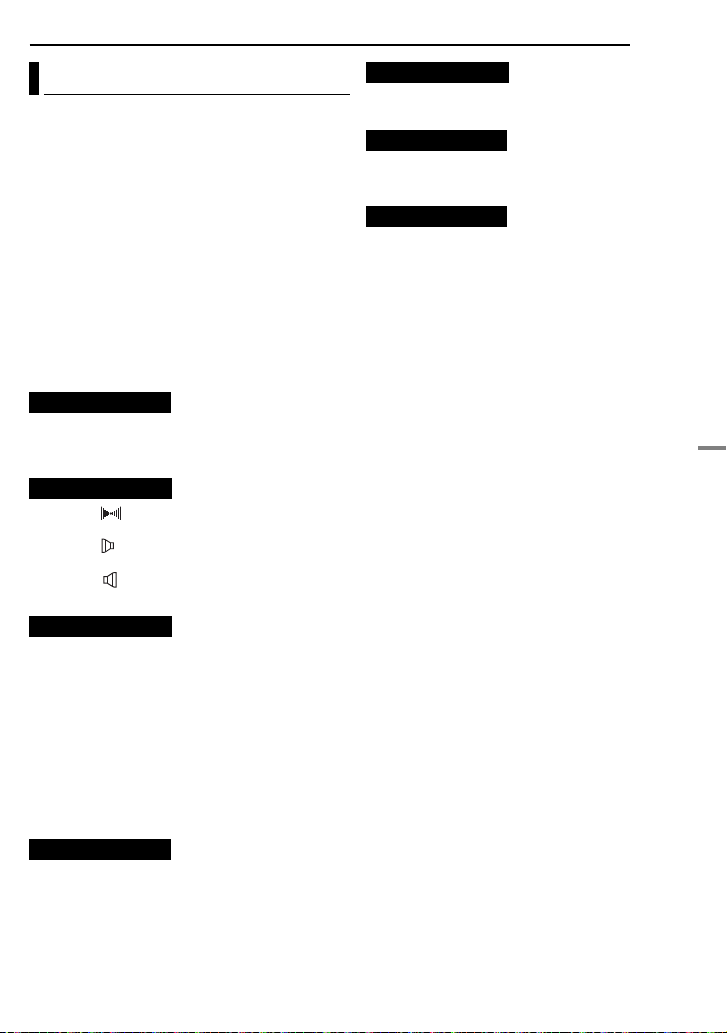
Playback Menus
[ ]
= Factory-preset
SOUND MODE and NARRATION
During tape playback, the camcorder detects the
sound mode in which the recording was made,
and plays the sound back. Select the type of
sound to accompany your playback picture.
According to the menu access explanation on
page 22, select “SOUND MODE” or
“NARRATION” from the Menu Screen and set it
to the desired parameter.
The settings below are effective only for video
playback except “REC MODE” and “BRIGHT”.
The parameters (except “OFF” in
SOUND MODE and NARRATION settings) are the
same as in the description on page 23, 24.
REC MODE [SP*] / LP
Allows you to set the video recording mode (SP
or LP) depending on your preference.
* SP indicator does not appear on the screen.
SOUND MODE
[STEREO ]
“R” channels in stereo.
SOUND L
output.
SOUND R
output.
NARRATION
Although it is not possible to perform audio
dubbing with this camcorder, you can hear
sound from an audio-dubbed tape during
playback using this function.
[OFF]
“R” channels in stereo.
ON
: Dubbed sound is output on both “L” and “R”
channels in stereo.
MIX
: Original and dubbed sounds are combined
and output in stereo on both “L” and “R”
channels.
BRIGHT
☞
pg. 15, “Brightness Adjustment Of The
Display”
: Sound is output on both “L” and
: Sound from the “L” channel is
: Sound from the “R” channel is
: Original sound is output on both “L” and
ON SCREEN
,
MENUS FOR DETAILED ADJUSTMENT
DATE/TIME [OFF] / ON
[OFF]: The date/time does not appear.
ON: The date/time is always displayed.
ON SCREEN OFF / [LCD] / LCD/TV
When set to “OFF”, the camcorder’s display
disappears.
TIME CODE [OFF] / ON
☞ pg. 18, “Time Code”
EN
25
ADVANCED FEATURES
Page 26

26 EN
FEATURES FOR RECORDING
Wide Mode
This camcorder allows you to choose the type of
image output format for recording.
[ ] = Factory-preset
1 Set the Power Switch to “REC”.
2 Press 16:9 button repeatedly to choose your
selection.
4:3
[4:3]: Records with no change in the screen
ratio. For playback on a TV with a normal screen
ratio. When using this mode on a TV with a
normal screen ratio, refer to your TV’s instruction
manual.
16:9 : For playback on TVs with an aspect
ratio of 16:9. Naturally expands the image to fit
the screen without distortion. The indicator
appears. When using this mode, refer to your
wide-screen TV’s instruction manual. During
playback/recording on 4:3 TVs/LCD monitor/
viewfinder, the image is elongated vertically.
16:9
Night-Scope
Makes dark subjects or areas even brighter than
they would be under good natural lighting.
Although the recorded image is not grainy, it may
look as if it is strobing due to the slow shutter
speed.
1 Set the Power Switch to “REC”.
2 Press NIGHT so that the Night-Scope
indicator “ ” appears.
● The shutter speed is automatically adjusted to
provide up to 30 times sensitivity.
● “ ” appears beside “ ” while the shutter speed
is being automatically adjusted.
To deactivate Night-Scope
Press NIGHT again so that the Night-Scope
indicator disappears.
NOTES:
● During Night-Scope, “GAIN UP” or “DIS” in
SETTING menu pg. 23 cannot be activated.
● Night-Scope cannot be activated simultaneously
with “SNOW” or “SPORTS” of “PROGRAM AE”, or
all models of “SHUTTER”. ( pg. 31)
● During Night-Scope, it may be difficult to bring the
camcorder into focus. To prevent this, use of a
tripod is recommended.
Snapshot (Record still Image on Tape)
This feature lets you record still images that look
like photographs onto a tape.
1 Set the Power Switch to “REC”.
2 Press SNAPSHOT.
● There is the sound effect of a shutter closing.
● The “PHOTO” indication appears and a still image
will be recorded for approx. 5 seconds, then the
camcorder re-enters the Record-Standby mode.
● You can perform Snapshot also during recording.
A still image will be recorded for approx.
5 seconds, then the normal recording resumes.
● Snapshot mode cannot be used when the 16:9
Wide mode ( 16:9 indicator) is selected.
Motor Drive Mode
Keeping SNAPSHOT pressed in step 2 provides
an effect similar to serial photography. (Interval
between still images: approx. 1 second)
Page 27

FEATURES FOR RECORDING
EN 27
Manual Focus
The camcorder’s Full Range AF system offers
continuous shooting ability from close-up (as
close as approx. 5 cm to the subject) to infinity.
However, correct focus may not be obtained
depending on the shooting condition. In this
case, use the manual focus mode.
1 Set the Power Switch
to “REC”.
2 Set the recording mode
to “M”. ( pg. 14)
3 Press FOCUS. The
manual focus indicator
appears.
4 Press 2 or 1 to focus
on a subject.
● When the focus level cannot be adjusted any
further or closer, “ ” or “ ” will blink.
5 Press SET. Focus adjustment is complete.
To reset to Auto Focus
Press FOCUS twice.
Manual focus is recommended in situations
listed below.
● When two subjects overlap in the same scene.
● When illumination is low.*
● When the subject has no contrast (difference in
brightness and darkness), such as a flat, onecolour wall, or a clear, blue sky.*
● When a dark object is barely visible in the LCD
monitor or the viewfinder.*
● When the scene contains minute patterns or
identical patterns that are regularly repeated.
● When the scene is affected by sunbeams or light
reflecting off the surface of a body of water.
● When shooting a scene with a high-contrast
background.
* The following low-contrast warnings appear
blinking: , , and .
Manual focus
indicator
Exposure Control
Manual exposure control is recommended in the
following situations:
● When shooting using reverse lighting or when the
background is too bright.
● When shooting on a reflective natural background
such as at the beach or when skiing.
● When the background is overly dark or the subject
is bright.
1 Set the Power Switch to “REC”.
2 Set the recording mode to “
3 Set “EXPOSURE” to “MANUAL” in
FUNCTION Menu. ( pg. 23)
● The exposure control Menu appears.
4 To brighten the image, press 3. To darken the
image, press 4. (maximum ±6)
● +3 exposure has the same effect as the backlight
compensation. ( pg. 28)
● –3 exposure has the same effect as when
“PROGRAM AE” is set to “SPOTLIGHT”.
( pg. 31)
5 Press SET. Exposure adjustment is
complete.
To return to automatic exposure control
Select “AUTO” in step 3.
NOTES:
● You cannot use the manual exposure control at
the same time when “PROGRAM AE” is set to
“SPOTLIGHT” or “SNOW” ( pg. 31), or with the
backlight compensation.
● If the adjustment does not cause any visible
change in brightness, set “GAIN UP” to “AUTO”.
(☞ pg. 22, 23)
M
”. ( pg. 14)
ADVANCED FEATURES
Page 28

28 EN
FEATURES FOR RECORDING
Iris Lock Backlight Compensation
Like the pupil of the human eye, the iris
contracts in well-lit environments to keep too
much light from entering, and dilates in dim
environments to allow in more light.
Use this function in the following situations:
● When shooting a moving subject.
● When the distance to the subject changes (so its
size in the LCD monitor or the viewfinder
changes), such as when the subject is backing
away.
● When shooting on a reflective natural background
such as at the beach or when skiing.
● When shooting objects under a spotlight.
● When zooming.
1 Set the Power Switch to “REC”.
2 Set the recording mode to “
M
”. ( pg. 14)
3 Set “EXPOSURE” to “MANUAL” in
FUNCTION Menu. ( pg. 23)
● The exposure control menu appears.
4 Adjust zoom so that the subject fills the LCD
monitor or the viewfinder, then press and hold
SET for over 2 seconds. The “L” indication
appear.
5 Press SET or 2. The iris is locked.
6 Press MENU. The Menu screen closes. The
“L” indication appears.
To return to automatic iris control
Select “AUTO” in step 3.
● The exposure control indicator and “
To lock the exposure control and the iris
After step 3, adjust the exposure by pressing 3
or 4. Then lock the iris in steps 4 – 6. For
automatic locking, select “AUTO” in step 3. The
exposure control and the iris become automatic.
LLLL” disappear.
Backlight compensation brightens the subject
quickly.
With simple operation, backlight compensation
feature brightens the dark subject portion by
increasing the exposure.
1 Set the Power Switch to “REC”.
2 Set the recording mode to “
3 Press BACKLIGHT so that the Backlight
Compensation indicator “ ” appears.
To cancel Backlight Compensation
Press BACKLIGHT twice so that the “ ”
indicator disappears.
NOTE:
Using Backlight Compensation may cause the light
around the subject to become too bright and the
subject to become white.
M
”. ( pg. 14)
Page 29

FEATURES FOR RECORDING
Spot Exposure Control White Balance Adjustment
Selection of a spot metering area enables more
precise exposure compensation. You can select
one of the three metering areas on the LCD
monitor/viewfinder.
1 Set the Power Switch to “REC”.
2 Set the recording mode to “
M
”. ( pg. 14)
3 Press BACKLIGHT twice so that the Spot
Exposure Control indicator “ ” appears.
● A spot metering area frame appears at the
centre of the LCD monitor/viewfinder.
4 Press 2 or 1 to select the desired spot
metering area frame.
5 Press SET.
● Spot Exposure Control is engaged.
● Exposure is adjusted to make the brightness of
the selected area most appropriate.
To lock the iris
After step 4, press and hold SET over 2
seconds. The “L” indication appears and the iris
is locked.
To cancel Spot Exposure Control
Press BACKLIGHT once so that the “ ”
indicator disappears.
NOTES:
● You cannot use the Spot Exposure Control at the
same time with following functions.
● “ 16:9” in “WIDE MODE”
● “STROBE” in “EFFECT” ( pg. 31)
● Digital Zoom ( pg. 18)
● Depending on the shooting location and condition,
optimum result may not be attained.
( pg. 26)
The white balance refers to the correctness of
colour reproduction under various lighting. If the
white balance is correct, all other colours will be
accurately reproduced.
The white balance is usually adjusted
automatically. However, more advanced
camcorder operators control this function
manually to achieve a more professional colour/
tint reproduction.
To change the setting
Set “W.BALANCE” in Function Menu. ( pg. 23)
● The selected mode indicator except “AUTO”
appears.
[AUTO]: White balance is adjusted
automatically.
MWB : Adjust the white balance manually
when shooting under various types of lighting.
(☞ “Manual White Balance Adjustment”)
FINE : Outdoors on a sunny day.
CLOUD : Outdoors on a cloudy day.
[ ] = Factory-preset
To return to automatic white balance
Set “W.BALANCE” to “AUTO”. ( pg. 22)
EN 29
ADVANCED FEATURES
Page 30

30 EN
FEATURES FOR RECORDING
Manual White Balance Adjustment
Adjust the white balance
manually when shooting
under various types of
lighting.
1 Set the Power Switch
to “REC”.
2 Set the recording
mode to “M”. ( pg. 14)
3 Hold a sheet of plain white paper in front of
the subject. Adjust zoom or position yourself so
that the white paper fills the screen.
4 Select FUNCTION Menu. ( pg. 23)
5 Select “MWB” in “W.BALANCE” menu
( pg. 22), then press and hold SET or 2 until
begins blinking.
● When the setting is completed, stops blinking.
6 Press SET or 2 to engage the setting.
7 Press MENU. The Menu Screen closes and
the Manual White Balance indicator is
displayed.
NOTES:
● In step 3, it may be difficult to focus on the white
paper. In such a case, adjust focus manually.
( pg. 27)
● A subject can be shot under various types of
lighting conditions indoors (natural, fluorescent,
candlelight, etc.). Because the colour temperature
is different depending on the light source, the
subject tint will differ depending on the white
balance settings. Use this function for a more
natural result.
● Once you adjust white balance manually, the
setting is retained even if the power is turned off or
the battery removed.
White paper
Wipe Or Fader Effects
These effects let you make pro-style scene
transitions. Use them to spice up the transition
from one scene to the next.
Wipe or Fader works when video recording is
started or stopped.
1 Set the Power Switch to “REC”.
2 Set the recording mode to “
3 Set “WIPE/FADER” to the desired mode.
( pg. 22)
● The WIPE/FADER menu disappears and the
effect is reserved.
● The selected effect indicator appears.
4 Press the Recording Start/Stop Button to
activate the Fade-in/out or Wipe-in/out.
To deactivate the selected effect
Select “OFF” in step 3. The effect indicator
disappears.
NOTES:
● You can extend the length of a Wipe or Fader by
pressing and holding the Recording Start/Stop
Button.
WIPE/FADER
OFF: Disables the function. (Factory-preset)
WHITE : Fade in or out with a white screen.
BLACK : Fade in or out with a black screen.
SLIDE : Wipe in from right to left, or wipe
out from left to right.
SCROLL : The scene wipes in from the
bottom to the top of a black screen, or wipes out
from top to bottom, leaving a black screen.
M
”. ( pg. 14)
Page 31

Program AE, Effects And Shutter Effects
1 Set the Power Switch to “REC”.
2 Set “EFFECT”, “PROGRAM AE” or
“SHUTTER” to the desired mode. ( pg. 22)
● The EFFECT, PROGRAM AE or SHUTTER menu
disappears and the selected effect is activated.
● The selected effect indicator appears.
To deactivate the selected effect
Select “OFF” in step 2. The effect indicator
disappears.
NOTES:
● Program AE, Effects and Shutter Effects can be
changed during recording or during RecordStandby.
● Some modes of Program AE and Shutter Effects
cannot be used during Night-Scope.
● When a subject is too bright or reflective, a
vertical streak may appear (smear
phenomenon). Smear phenomenon tends to
occur when “SPORTS” or mode of “SHUTTER
1/500 and 1/4000” is selected.
EFFECT
OFF: Disables the function. (Factory-preset)
SEPIA : Recorded scenes have a brownish
tint like old photos. Combine this with the
Cinema mode for a classic look.
MONOTONE : Like classic black and white
films, your footage is shot in B/W.
CLASSIC : Gives recorded scenes a strobe
effect.
STROBE : Your recording looks like a series
of consecutive snapshots.
PROGRAM AE
OFF: Disables the function. (Factory-preset)
SPORTS
(Variable Shutter Speed: 1/250 – 1/4000):
This setting allows fast-moving images to be
captured one frame at a time, for vivid, stable
slow-motion playback. The faster the shutter
speed, the darker the picture becomes. Use the
shutter function under good lighting conditions.
SNOW : Compensates for subjects that may
otherwise appear too dark when shooting in
extremely bright surroundings such as in the
snow.
SPOTLIGHT: Compensates for subjects that
may otherwise appear too bright when shooting
under extremely strong direct lighting such as
spotlights.
FEATURES FOR RECORDING
TWILIGHT : Makes evening scenes look
more natural. White Balance ( pg. 29) is
automatically set to “ ”, but can be changed to
your desired setting. When Twilight is chosen,
the camcorder automatically adjusts the focus
from approx. 10 m to infinity. From less than
10 m, adjust the focus manually.
EN 31
SHUTTER
OFF: Disables the function. (Factory-preset)
SHUTTER 1/50: The shutter speed is fixed
at 1/50th of a second. Black bands that usually
appear when shooting a TV screen become
narrower.
SHUTTER 1/120: The shutter speed is
fixed at 1/120th of a second. The flickering that
occurs when shooting under a fluorescent light
or mercury-vapour lamp is reduced.
SHUTTER 1/500/SHUTTER 1/4000: These
settings allow fast-moving images to be
captured one frame at a time, for vivid, stable
slow-motion playback by fixing shutter speed
variables. Use these settings when an automatic
adjustment does not work well, using SPORTS
mode. The faster the shutter speed, the darker
the picture becomes. Use the shutter function
under good lighting conditions.
ADVANCED FEATURES
Page 32
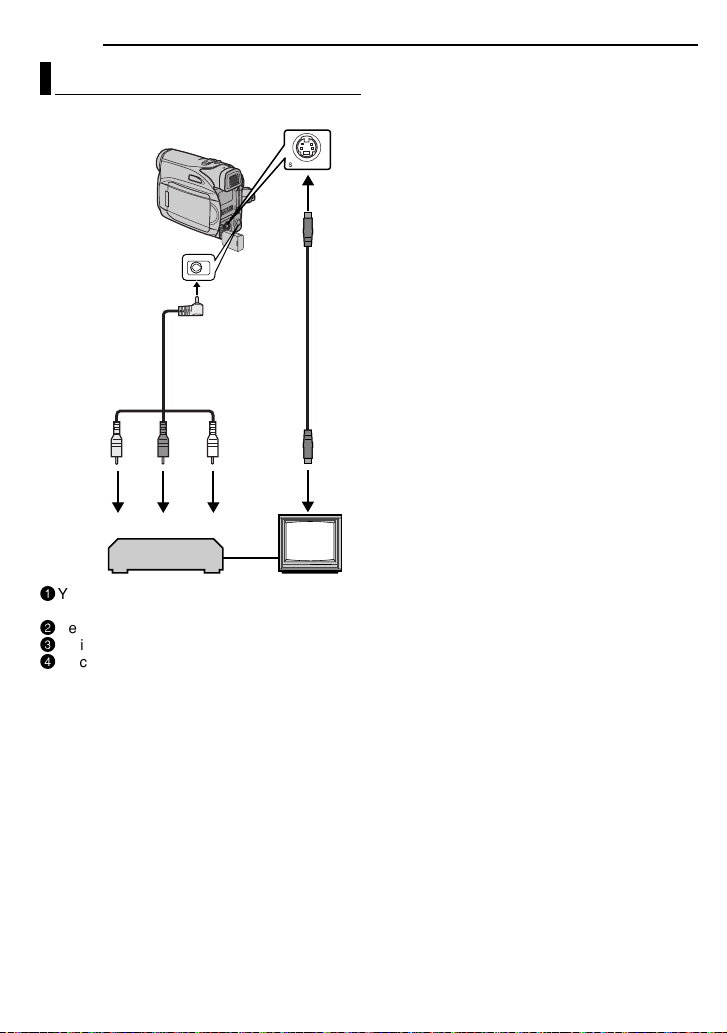
32 EN
EDITING
Dubbing To A VCR
To S connector
To AV
connector
Audio/Video
cable
(provided)
1
1 Following the illustrations, connect the
camcorder and the VCR’s input connectors.
2 Start playback on the camcorder. ( pg. 20)
3 At the point you want to start dubbing, start
recording on the VCR. (Refer to the VCR’s
instruction manual.)
4 To stop dubbing, stop recording on the VCR,
then stop playback on the camcorder.
NOTES:
● It is recommended to use the AC Adapter as
the power supply instead of the battery pack.
( pg. 12)
● To choose whether or not the following displays
appear on the connected TV
S Cable
(optional)
2
3
4
● Date/time
Set “DATE/TIME” to “ON” or “OFF”.
(☞ pg. 22, 25)
● Time code
Set “TIME CODE” to “OFF” or “ON”.
(☞ pg. 22, 25)
● Indications other than date/time and time code
Set “ON SCREEN” to “OFF”, “LCD” or “LCD/
TV”. (☞ pg. 22, 25)
VCR
1
Yellow to VIDEO IN (Connect when your TV/
VCR has only A/V input connectors)
2
Red to AUDIO R IN*
3
White to AUDIO L IN*
4
Black to S-VIDEO IN (Connect when your TV/
VCR/VDR has S-VIDEO in and A/V input
connectors. In this case, it is not necessary to
connect the yellow video cable.)
* Not required for watching still images only.
TV
NOTE:
The S-Video cable is optional. Be sure to use the
YTU94146A S-Video cable. Consult the JVC
Service Centre described on the sheet included in
the package for details on its availability. Make sure
to connect the end with a core filter to the camera.
The core filter reduces interference.
Page 33
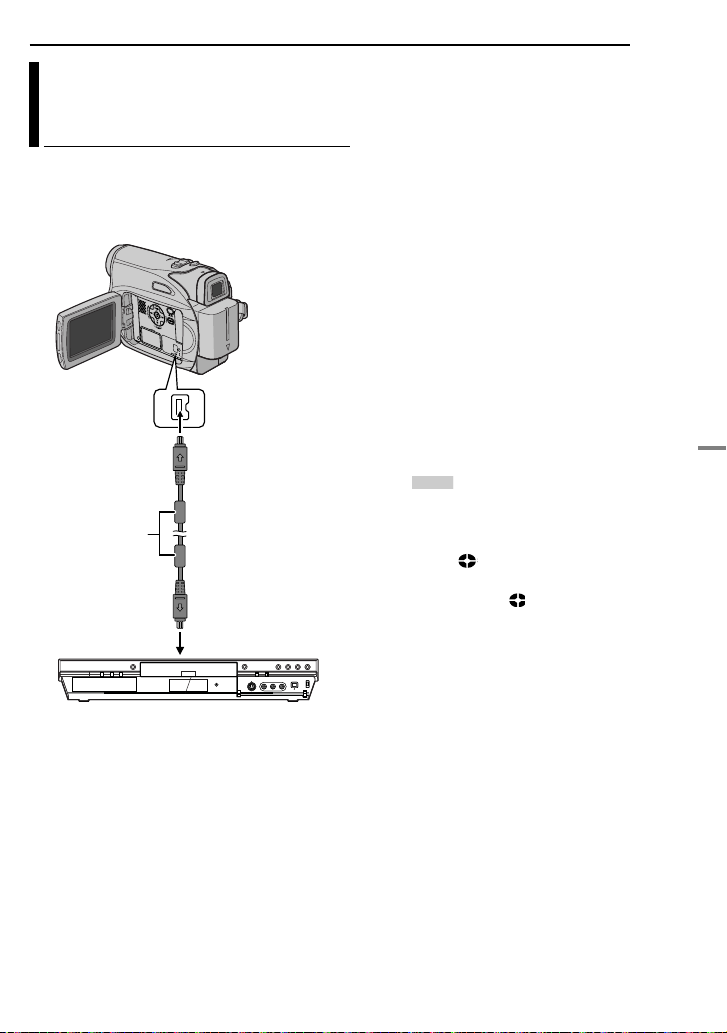
Dubbing To Or From A Video Unit Equipped With A DV Connector (Digital Dubbing)
It is also possible to copy recorded scenes from
the camcorder onto another video unit equipped
with a DV connector. Since a digital signal is
sent, there is little, if any, image or sound
deterioration.
To DV IN/OUT
Core filter
Video unit equipped with DV connector
To use this camcorder as a player
1 Make sure all units are turned off.
2 Connect this camcorder to a video unit
equipped with a DV input connector using a DV
cable as shown in the illustration.
3 Start playback on the camcorder. ( pg. 20)
4 At the point you want to start dubbing, start
recording on the video unit. (Refer to the video
unit’s instruction manual.)
5 To stop dubbing, stop recording on the video
unit, then stop playback on this camcorder.
DV cable (optional)
To DV IN/OUT
EDITING
NOTES:
● It is recommended to use the AC Adapter as
the power supply instead of the battery pack.
( pg. 13)
● If a blank portion or disturbed image is played
back on the player during dubbing, the dubbing
may stop so that an unusual image is not dubbed.
● Even though the DV cable is connected correctly,
sometimes the image may not appear in step
this occurs, turn off the power and make
connections again.
● When using a DV cable, be sure to use the
optional JVC VC-VDV204U DV cable.
To use this camcorder as a recorder
EN 33
4. If
1 Make sure all units are turned off.
2 Connect this camcorder to a video unit
equipped with a DV output connector using a DV
cable as shown in the illustration.
3 Set the camcorder’s Power Switch to “PLAY”.
4 Set “REC MODE” to “SP” or “LP”. ( pg. 25)
5 Press the Recording Start/Stop Button to
engage the Record-Pause mode.
● The “ ” indication appears on the screen.
DV IN
DV IN
6 Start playback on the player.
7 At the point you want to start dubbing, press
the Recording Start/Stop Button to start
dubbing. The indication rotates.
8 Press the Recording Start/Stop Button again
to stop dubbing. The indication stops
rotating.
9 Press 7 to return to the normal playback
mode.
NOTE:
Digital Dubbing is performed in the sound mode
recorded on the original tape, regardless of the
current “SOUND MODE” setting.
( pg. 23)
ADVANCED FEATURES
Page 34
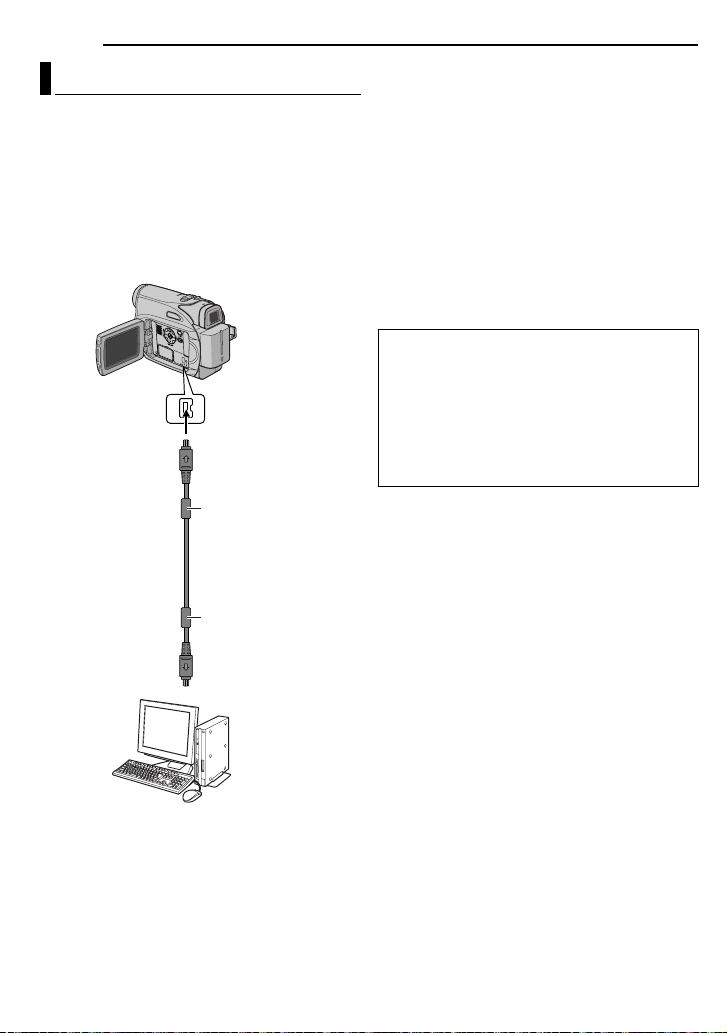
34 EN
EDITING
Connection To A Personal Computer
It is also possible to transfer still/moving images
to a PC with a DV connector by using the
software equipped with the PC or commercially
available software.
If you are using a Windows
Windows
®
Messenger to conduct video
conferences over the Internet, using a
camcorder. For details, refer to the help for the
Windows
®
Messenger.
®
XP, you can use
To DV IN/OUT
Core filter
DV cable
(optional)
Core filter
NOTES:
● It is recommended to use the AC Adapter as
the power supply instead of the battery pack.
( pg. 13)
● When using a DV cable, be sure to use the
optional JVC VC-VDV206U or VC-VDV204U DV
cable depending on the type of DV connector
(4 or 6 pins) on the PC.
● The date/time information cannot be captured into
the PC.
● Refer to the instruction manuals of the PC and
Software.
● The still images can also be transferred to a PC
with a DV connector-equipped capture board.
● The system may not work properly depending on
the PC or capture board you are using.
When connecting the camcorder to a PC using
a DV cable, make sure to follow the procedure
below. Connecting the cable incorrectly may
cause malfunctions to the camcorder and/or
the PC.
● Connect the DV cable first to the PC, and then
to the camcorder.
● Connect the DV cable (plugs) correctly
according to the shape of the DV connector.
To DV connector
PC with DV connector
Page 35
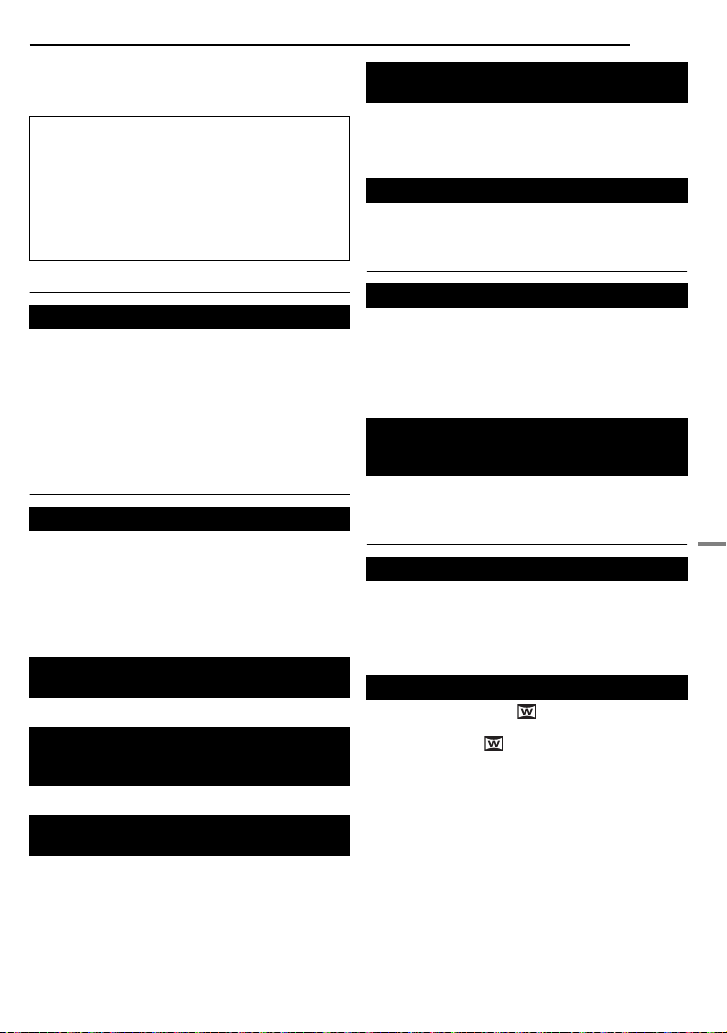
TROUBLESHOOTING
If, after following the steps in the chart below, the
problem still exists, please consult your nearest
JVC dealer.
The camcorder is a microcomputer-controlled
device. External noise and interference (from a
TV, a radio, etc.) might prevent it from
functioning properly. In such cases, first
disconnect its power supply unit (battery pack,
AC Adapter, etc.) and wait a few minutes; and
then re-connect it and proceed as usual from
the beginning.
Power
No power is supplied.
● The power is not connected properly.
➜Connect the AC Adapter securely. ( pg. 13)
● The battery pack is not attached firmly.
➜Detach the battery pack once again and re-attach
it firmly. ( pg. 12)
● The battery is dead.
➜Replace the dead battery with a fully charged
one. ( pg. 13)
Video Recording
Recording cannot be performed.
● The tape’s erase protection tab is set to “SAVE”.
➜Set the tape’s erase protection tab to “REC”.
( pg. 16)
● “TAPE END” appears.
➜Replace with new cassette. ( pg. 16)
● The cassette holder cover is open.
➜Close the cassette holder cover.
When shooting a subject illuminated by
bright light, vertical lines appear.
● This is not a malfunction.
When the screen is under direct sunlight
during shooting, the screen becomes red or
black for an instant.
● This is not a malfunction.
During recording, the date/ time does not
appear.
● “DATE/TIME” is set to “OFF”.
➜Set “DATE/TIME” to “ON”. ( pg. 22, 24)
EN 35
The LCD monitor or viewfinder indications
blink.
● Effect and “DIS” functions that cannot be used
together are selected at the same time.
➜Re-read the sections Effects and “DIS”.
( pg. 22, 23, 31)
Digital Zoom does not work.
● 32X optical zoom is selected.
➜Set “ZOOM” to “64X” or “800X”. ( pg. 23)
Video Playback
The tape is moving, but there is no picture.
● Your TV has AV input terminals, but is not set to
its VIDEO mode.
➜Set the TV to the mode or channel appropriate for
video playback. ( pg. 21)
● The cassette holder cover is open.
➜Close the cassette holder cover. ( pg. 16)
Blocks of noise appear during playback, or
there is no playback picture and the screen
becomes blue.
➜Clean the video heads with an optional cleaning
cassette. ( pg. 40)
Advanced features
The focus does not adjust automatically.
● Focus is set to the Manual mode.
➜Set Focus to the Auto mode. ( pg. 27)
● The lens is dirty or covered with condensation.
➜Clean the lens and check the focus again.
( pg. 38)
Snapshot mode cannot be used.
● The16:9 wide mode (
selected.
➜Disengage the ( 16:9 indicator) 16:9 wide
mode. ( pg. 26)
16:9 indicator) is
REFERENCES
Page 36
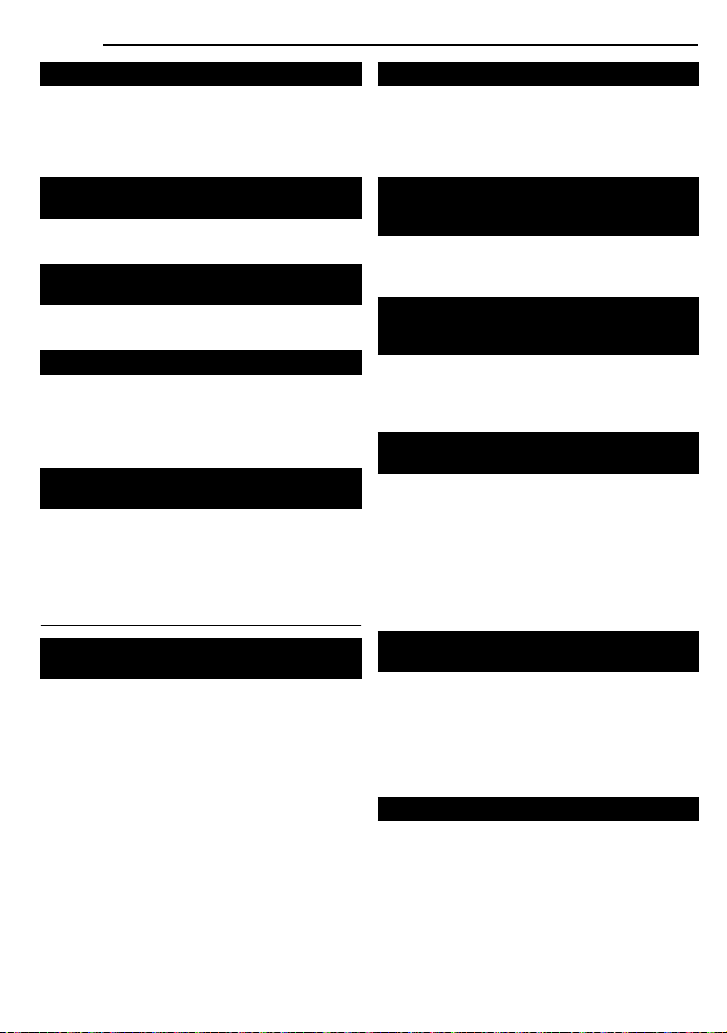
36 EN
TROUBLESHOOTING
The colour of Snapshot looks strange.
● The light source or the subject does not include
white. Or there are various different light sources
behind the subject.
➜Find a white subject and compose your shot so
that it also appears in the frame. ( pg. 26)
The image taken using Snapshot is too
dark.
● Shooting was performed under backlit conditions.
➜Press BACKLIGHT. ( pg. 28)
The image taken using Snapshot is too
bright.
● The “Program AE” subject is too bright.
➜Set to “SPOTLIGHT”. ( pg. 31)
White Balance cannot be activated.
● The Sepia (SEPIA) or Monotone (MONOTONE)
mode is activated.
➜Disengage the Sepia (SEPIA) or Monotone
(MONOTONE) mode before setting White
Balance. ( pg. 31)
The image looks like the shutter speed is
too slow.
● When shooting in the dark, the unit becomes
highly sensitive to light when “GAIN UP” is set to
“AUTO”.
➜If you want the lighting to look more natural, set
“GAIN UP” to “AGC” or “OFF”. ( pg. 22, 23)
Other problems
The POWER/CHARGE lamp on the
camcorder does not light during charging.
● Charging is difficult in places subject to extremely
high/low temperatures.
➜To protect the battery, it is recommended to
charge it in places with a temperature of 10°C to
35°C. ( pg. 39)
● The battery pack is not attached firmly.
➜Detach the battery pack once again and re-attach
it firmly. ( pg. 12)
“SET DATE/TIME!” appears.
● The date/time is not set.
➜Set the date/time. ( pg. 15)
● The built-in clock battery has run out and the
previously set date/time has been erased.
➜Consult your nearest JVC dealer for replacement.
When the image is printed from the printer,
a black bar appears at the bottom of the
screen.
● This is not a malfunction.
➜By recording with “DIS” de-activated
( pg. 22, 23) this can be avoided.
When the camcorder is connected via the
DV connector, the camcorder does not
operate.
● The DV cable was plugged/unplugged with power
turned on.
➜Turn the camcorder’s power off and on again,
then operate it.
Images on the LCD monitor appear dark or
whitish.
● In places subject to low temperature, images
become dark due to the characteristics of the
LCD monitor. This is not a malfunction.
➜Adjust the brightness and angle of the LCD
monitor. ( pg. 15, 17)
● When the LCD monitor’s fluorescent light reaches
the end of its service life, images on the LCD
monitor become dark.
➜Consult your nearest JVC dealer.
Coloured bright spots appear all over the
LCD monitor or the viewfinder.
● The LCD monitor and the viewfinder are made
with high-precision technology. However, black
spots or bright spots of light (red, green or blue)
may appear constantly on the LCD monitor or the
viewfinder. These spots are not recorded on the
tape. This is not due to any defect of the unit.
(Effective dots: more than 99.99 %)
The cassette will not load properly.
● The battery’s charge is low.
➜Install a fully charged battery. ( pg. 12)
Page 37
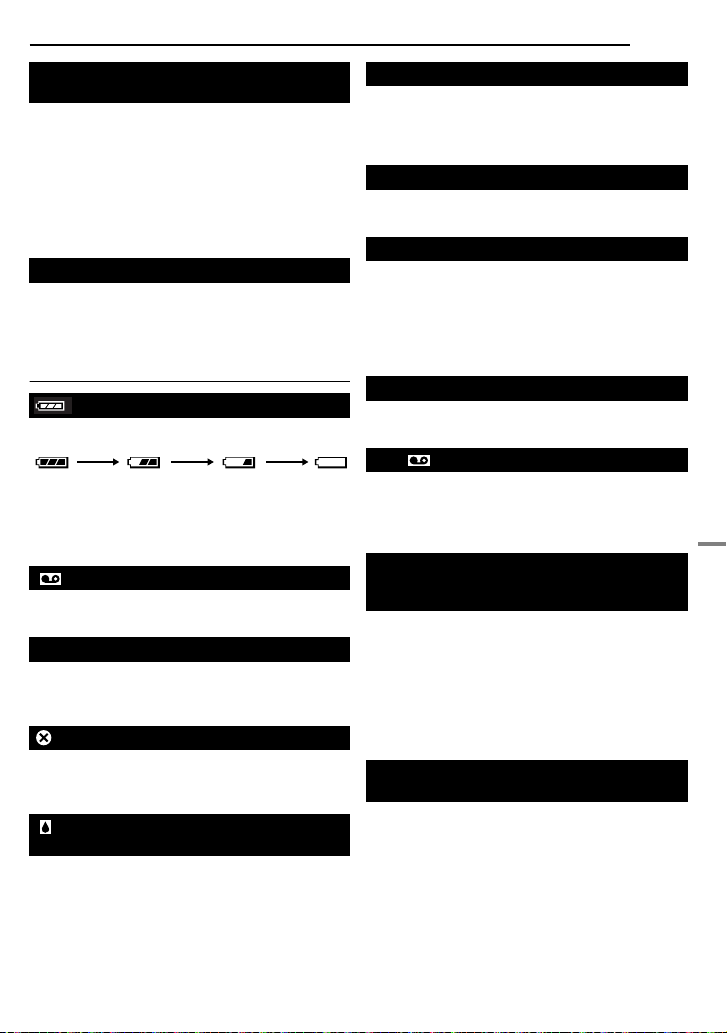
Picture does not appear on the LCD
monitor.
● The viewfinder is pulled out and “PRIORITY” is
set to “FINDER”.
➜Push the viewfinder back in or set “PRIORITY” to
“LCD”. ( pg. 17, 22, 24)
● The LCD monitor’s brightness setting is too dark.
➜Adjust the brightness of the LCD monitor.
( pg. 16)
➜If the monitor is tilted upward 180 degrees, open
the monitor fully. ( pg. 17)
An error indication (01 – 04 or 06) appears.
● A malfunction of some kind has occurred. In this
case the camcorder’s functions become
unusable.
➜ pg. 37.
Warning Indications
Displays the battery remaining power.
Remaining power level
ExhaustedHigh
As the battery power comes close to nil, the
battery remaining power indicator blinks.
When the battery power is exhausted, power
turns off automatically.
● Appears if a tape is loaded.
● Blinks when no tape is loaded. ( pg. 16)
CHECK TAPE’S ERASE PROTECTION TAB
Appears when the erase protection tab is set to
“SAVE” while the Power Switch is set to “REC”.
( pg. 14)
USE CLEANING CASSETTE
Appears if dirt is detected on the heads during
recording. Use an optional cleaning cassette.
( pg. 40)
CONDENSATION, OPERATION
PAUSED PLEASE WAIT
Appears if condensation occurs. When this
indication is displayed, wait more than 1 hour
until condensation disappears.
TROUBLESHOOTING
EN 37
TAPE!
Appears if a tape is not loaded when the
Recording Start/Stop Button or SNAPSHOT
Button is pressed while the Power Switch is set
to “REC”.
TAPE END
Appears when the tape ends during recording or
playback.
SET DATE/TIME!
● Appears when the date/time is not set.
( pg. 15)
● The built-in clock battery has run out and the
previously set date/time has been erased.
Consult your nearest JVC dealer for
replacement.
LENS CAP
Appears for 5 seconds after power is turned on if
the lens cap is attached or when it is dark.
HDV
Appears when pictures recorded in the HDV
format are detected. The pictures in the HDV
format cannot be played back with this
camcorder.
UNIT IN SAFEGUARD MODE
REMOVE AND REATTACH BATTERY
OR DC PLUG
The error indications (01, 02 or 06) show what
type of malfunction has occurred. When an error
indication appears, the camcorder turns off
automatically. Remove the power supply
(battery, etc.) and wait a few minutes for the
indication to clear. When it does, you can
resume using the camcorder. If the indication
remains, consult your nearest JVC dealer.
UNIT IN SAFEGUARD MODE
EJECT AND REINSERT TAPE
The error indications (03 or 04) show what type
of malfunction has occurred. When an error
indication appears, the camcorder turns off
automatically. Eject the cassette once and reinsert it, then check if the indication clears.
When it does, you can resume using the
camcorder. If the indication remains, consult
your nearest JVC dealer.
REFERENCES
Page 38
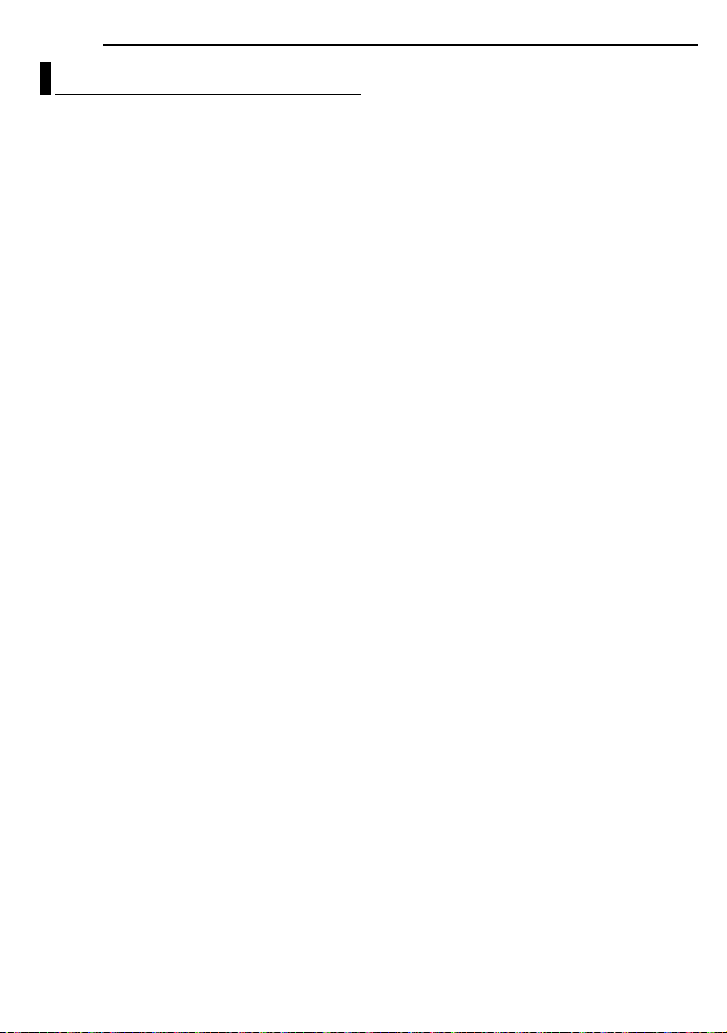
38 EN
USER MAINTENANCE
Cleaning The Camcorder
Before cleaning, turn off the camcorder and
remove the battery pack and AC Adapter.
To clean the exterior
Wipe gently with a soft cloth. Put the cloth in
diluted mild soap and wring it well to wipe off
heavy dirt. Then wipe again with a dry cloth.
To clean the LCD monitor
Wipe gently with a soft cloth. Be careful not to
damage the monitor. Close the LCD monitor.
To clean the lens
Blow it with a blower brush, then wipe gently
with lens cleaning paper.
To clean the viewfinder lens
Remove dust from the viewfinder using a blower
brush.
NOTES:
● Avoid using strong cleaning agents such as
benzine or alcohol.
● Cleaning should be done only after the battery
pack has been removed or other power units have
been disconnected.
● Mould may form if the lens is left dirty.
● When using a cleaner or chemically treated cloth
refer to the cautions of each product.
● To clean the viewfinder, please consult your
nearest JVC dealer.
Page 39
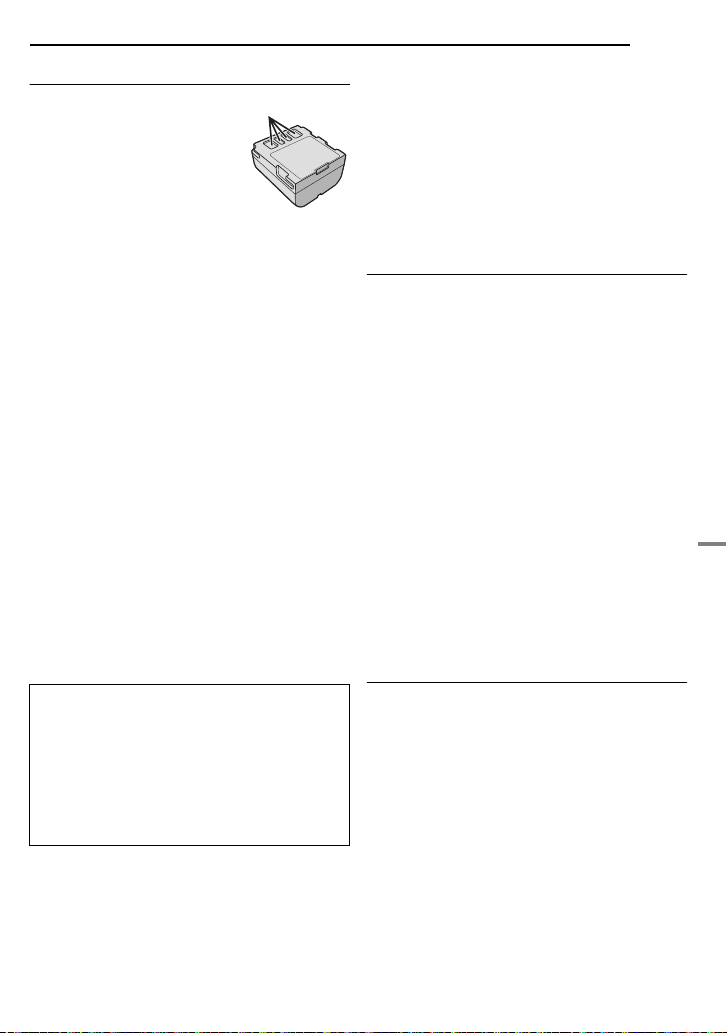
Battery Packs
The supplied battery
pack is a lithium-ion
battery. Before using the
supplied battery pack or
an optional battery pack,
be sure to read the
following cautions:
● To avoid hazards
...do not burn.
...do not short-circuit the terminals. When
transporting, make sure the provided battery cap
is attached to the battery. If the battery cap is
misplaced, carry the battery in a plastic bag.
...do not modify or disassemble.
...do not expose the battery to temperatures
exceeding 60°C, as this may cause the battery to
overheat, explode or catch fire.
...use only specified chargers.
● To prevent damage and prolong service
life
...do not subject to unnecessary shock.
...charge in an environment where temperatures
are within the tolerances shown in the chart
below. This is a chemical reaction type battery —
cooler temperatures impede chemical reaction,
while warmer temperatures can prevent
complete charging.
...store in a cool, dry place. Extended exposure to
high temperatures will increase natural discharge
and shorten service life.
...fully charge and then fully discharge the battery
every 6 months when storing the battery pack
over a long period time.
... remove from charger or powered unit when not in
use, as some machines use current even when
switched off.
The Benefits Of Lithium-Ion Batteries
Lithium-ion battery packs are small but have a
large power capacity. However, when one is
exposed to cold temperatures (below 10°C),
its usage time becomes shorter and it may
cease to function. If this happens, place the
battery pack in your pocket or other warm,
protected place for a short time, then re-attach
it to the camcorder.
Terminals
CAUTIONS
EN 39
NOTES:
● It is normal for the battery pack to be warm after
charging, or after use.
Temperature Range Specifications
Charging: 10°C to 35°C
Operation: 0°C to 40°C
Storage: –20°C to 50°C
● The lower the temperature, the longer recharging
takes.
● Charging times are for a fully discharged battery
pack.
Cassettes
To properly use and store your cassettes, be
sure to read the following cautions:
● During use
...make sure the cassette bears the Mini DV mark.
...be aware that recording onto prerecorded tapes
automatically erases the previously recorded
video and audio signals.
...make sure the cassette is positioned properly
when inserting.
...do not load and unload the cassette repeatedly
without allowing the tape to run at all. This
slackens the tape and can result in damage.
...do not open the front tape cover. This exposes
the tape to fingerprints and dust.
● Store cassettes
...away from heaters or other heat sources.
...out of direct sunlight.
...where they won’t be subject to unnecessary
shock or vibration.
...where they won’t be exposed to strong magnetic
fields (such as those generated by motors,
transformers or magnets).
...vertically, in their original cases.
LCD Monitor
● To prevent damage to the LCD monitor, DO
NOT
...push it strongly or apply any shocks.
... place the camcorder with the LCD monitor on the
bottom.
● To prolong service life
...avoid rubbing it with coarse cloth.
● Be aware of the following phenomena for
LCD monitor use. These are not
malfunctions
...While using the camcorder, the surface around
the LCD monitor and/or the back of the LCD
monitor may heat up.
...If you leave power on for a long time, the surface
around the LCD monitor becomes hot.
REFERENCES
Page 40
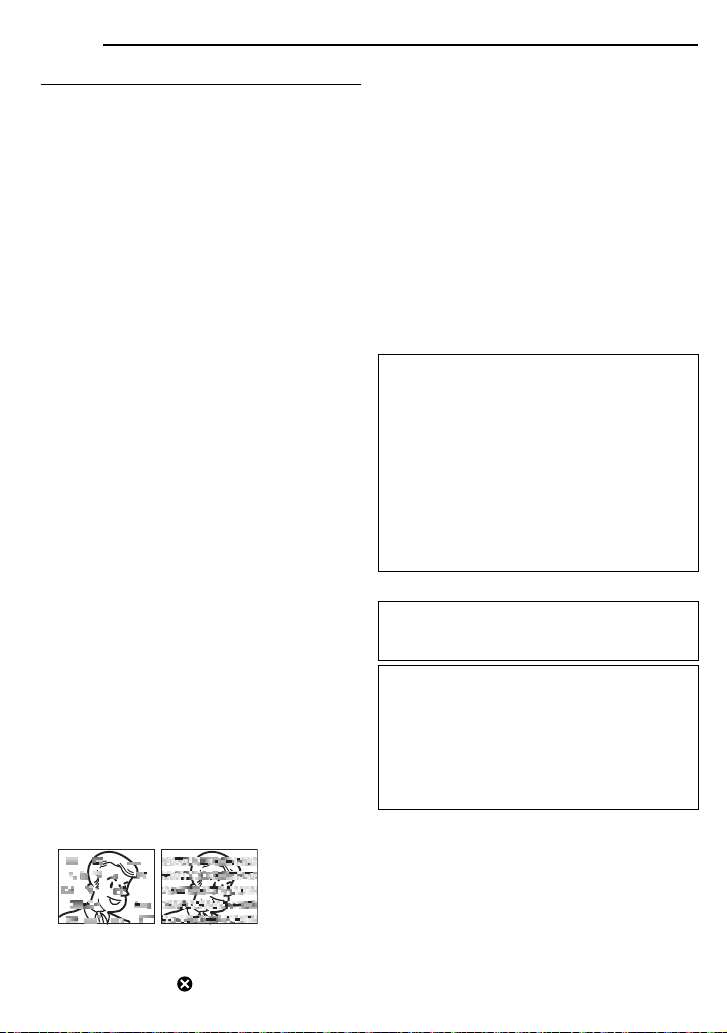
40 EN
CAUTIONS
Main Unit
● For safety, DO NOT
...open the camcorder’s chassis.
...disassemble or modify the unit.
...short-circuit the terminals of the battery pack.
Keep it away from metallic objects when not in
use.
...allow inflammables, water or metallic objects to
enter the unit.
... remove the battery pack or disconnect the power
supply while the power is on.
...leave the battery pack attached when the
camcorder is not in use.
● Avoid using the unit
...in places subject to excessive humidity or dust.
... in places subject to soot or steam such as near a
cooking stove.
...in places subject to excessive shock or vibration.
...near a television set.
...near appliances generating strong magnetic or
electric fields (speakers, broadcasting antennas,
etc.).
... in places subject to extremely high (over 40°C) or
extremely low (under 0°C) temperatures.
● DO NOT leave the unit
...in places of over 50°C.
...in places where humidity is extremely low (below
35%) or extremely high (above 80%).
...in direct sunlight.
...in a closed car in summer.
...near a heater.
● To protect the unit, DO NOT
...allow it to become wet.
...drop the unit or strike it against hard objects.
...subject it to shock or excessive vibration during
transportation.
... keep the lens directed at extremely bright objects
for long periods.
...expose the lens and viewfinder’s lens to direct
sunlight.
...carry it by holding the LCD monitor or the
viewfinder.
... swing it excessively when using the hand strap or
the grip.
... swing the soft camera case excessively when the
camcorder is inside it.
● Dirty heads can cause the following
problems:
In such cases, use an optional cleaning
cassette. Insert it and play back. If the cassette
is used more than once consecutively, damage
to the video heads may result. After the
camcorder plays back for about 20 seconds, it
stops automatically. Also refer to the cleaning
cassette’s instructions.
If, after using the cleaning cassette, the
problems still exist, consult your nearest JVC
dealer.
Mechanical moving parts used to move the
video heads and video tape tend to become
dirty and worn out over time. In order to maintain
a clear picture at all times, periodic check-ups
are recommended after using the unit for about
1,000 hours. For periodic check-ups please
consult your nearest JVC dealer.
About moisture condensation
● You have observed that pouring a cold liquid
into a glass will cause drops of water to form on
the glass outer surface. This same
phenomenon occurs on the head drum of a
camcorder when it is moved from a cool place
to a warm place, after heating a cold room,
under extremely humid conditions or in a place
directly subjected to the cool air from an air
conditioner.
● Moisture on the head drum can cause severe
damage to the video tape, and can lead to
internal damage to the camcorder itself.
Serious malfunctioning
If malfunctioning occurs, stop using the unit
immediately and consult your local JVC
dealer.
The camcorder is a microcomputer-controlled
device. External noise and interference (from
a TV, a radio, etc.) might prevent it from
functioning properly. In such cases, first
disconnect its power supply unit (battery pack,
AC Adapter, etc.) and wait a few minutes and
then re-connect it and proceed as usual from
the beginning.
...No picture during playback.
...Blocks of noise appear during playback.
...During recording or playback, the Head Clog
Warning indicator “ ” appears.
...Recording cannot be performed properly.
Page 41
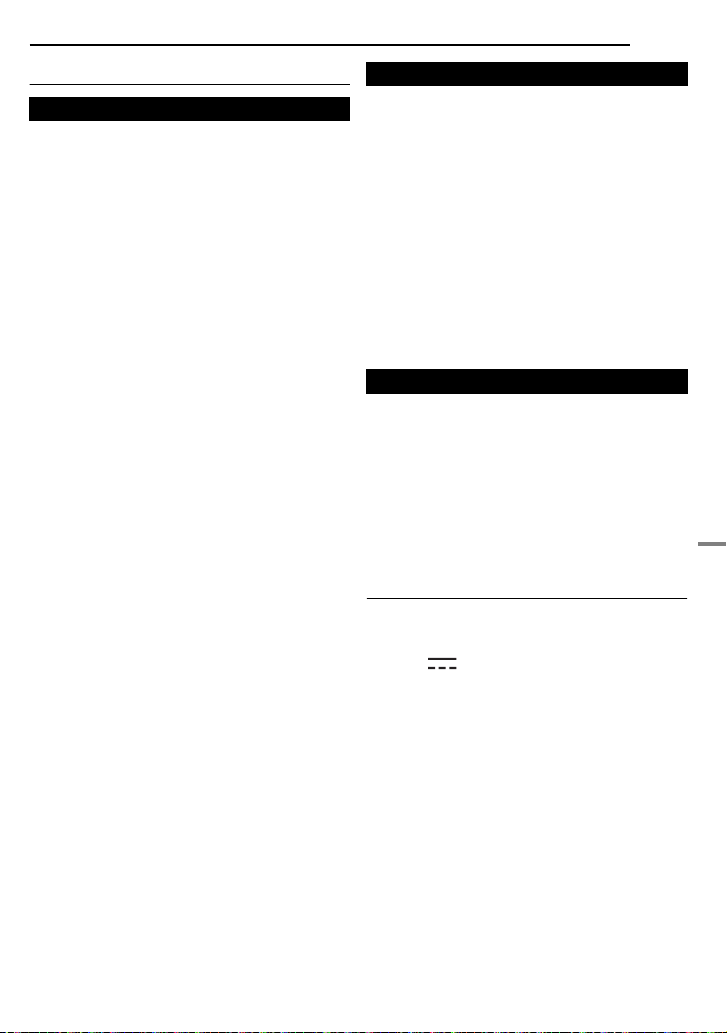
Camcorder
For General
Power supply
DC 11 V (Using AC Adapter)
DC 7.2 V (Using battery pack)
Power consumption
Approx. 3.0 W (LCD monitor off, viewfinder on)
Approx. 3.4 W (LCD monitor on, viewfinder off)
Dimensions (W x H x D)
59 mm x 94 mm x 114 mm (with the LCD
monitor closed and the viewfinder pushed back
in)
Weight
Approx. 400 g (without battery, cassette and
lens cap)
Approx. 480 g (incl. battery, cassette and lens
cap)
Operating temperature
0°C to 40°C
Operating humidity
35% to 80%
Storage temperature
–20
°C to 50°C
Pickup
1/6" CCD
Lens
F 2.0, f = 2.3 mm to 73.6 mm, 32:1 power zoom
lens
Filter diameter
ø27 mm
LCD monitor
2.5" diagonally measured, LCD panel/TFT
active matrix system
Viewfinder
Electronic viewfinder with 0.33" colour LCD
Speaker
Monaural
SPECIFICATIONS
For Digital Video Camera
Format
DV format (SD mode)
Signal format
PAL standard
Recording/Playback format
Video: Digital component recording
Audio: PCM digital recording, 32 kHz 4-channel
(12-BIT), 48 kHz 2-channel (16-BIT)
Cassette
Mini DV cassette
Tape speed
SP: 18.8 mm/s, LP: 12.5 mm/s
Maximum recording time (using 80 min.
cassette)
SP: 80 min., LP: 120 min.
For Connectors
S
S-Video output:
Y: 1.0 V (p-p), 75 Ω, analogue
C: 0.29 V (p-p), 75 Ω, analogue
AV
Video output: 1.0 V (p-p), 75 Ω, analogue
Audio output: 300 mV (rms), 1 kΩ, analogue,
stereo
DV
Input/output: 4-pin, IEEE1394 compliant
EN 41
AC Adapter
Power requirement
AC 110 V to 240 V~, 50 Hz/60 Hz
Output
DC 11 V , 1 A
Specifications shown are for SP mode unless
otherwise indicated. E & O.E. Design and
specifications subject to change without notice.
REFERENCES
Page 42

42 EN
TERMS
A
AC Adapter ....................................................13
Auto/Manual Mode ......................................... 14
B
Backlight Compensation ................................ 28
Battery Pack .......................................11, 12, 39
Blank Search ..................................................20
C
Changing The Menu Settings ................22 – 25
Charging The Battery Pack ............................ 12
Connection To A Personal Computer ............ 34
Connections To A TV Or VCR ....................... 21
D
Data Battery ...................................................13
Date/Time Settings ........................................15
Demonstration Mode ......................................24
Digital Image Stabilization (DIS) .................... 23
Dubbing ....................................................32, 33
E
Effect Mode .................................................... 31
Exposure Control ........................................... 29
I
Iris Lock ..........................................................28
L
LCD Monitor and Viewfinder .................... 17, 19
Loading A Cassette ........................................16
M
Manual Focus ................................................27
Melody ...........................................................24
Motor Drive Mode ..........................................26
N
Night-Scope ...................................................26
P
Playback Sound .............................................25
Power-Linked Operation ................................ 12
Priority............................................................. 24
Program AE ...................................................31
Q
Quick Review .................................................19
R
Recording Capacity
Tape ........................................................17
S
Shutter Effects ...............................................31
Snapshot Mode .............................................. 26
Sound Mode .............................................23, 25
Speaker Volume ............................................20
Specifications .................................................41
Spot Exposure Control ................................... 29
T
Tape Speed (REC MODE) .......................23, 25
Telephoto Setting ........................................... 24
Time Code ...............................................18, 24
Tripod Mounting .............................................16
Troubleshooting .............................................35
W
Warning Indications .......................................37
White Balance ................................................ 29
Wide Mode .....................................................26
Wipe Or Fader Effects ...................................30
Z
Zooming ...................................................18, 23
Page 43

MEMO
Page 44

EN
GR-D350AG
© 2006 Victor Company of Japan, Limited
Printed in Malaysia
AG
0106MAR-NF-VM
