Page 1

COMPACT COMPONENT SYSTEM
SISTEMAS DE COMPONENTES COMPACTOS
SISTEMA DE COMPONENTE COMPACTO
CA-D702T
DISC
DISC
DISC
COMPACT
DIGITAL AUDIO
PROGRAM
/RANDOM
REPEAT
EDIT
–+
–+
L BALANCE R
TAPE A
DISC 1
CD
CONTROL
AUX
+
VOLUME
–
FM
3CH LOGICPRO LOGIC
CENTER
LEVEL
REAR
LEVEL
TAPE B
DISC 2 DISC 3
RM-SED752TRU REMOTE CONTROL
AM
TEST TONE
SHIFT
SLEEP
CENTER MODE
SOUND
MODE
DELAY TIME
FM MODE
S.A.BASS
ECHO
DIRECTION
REPEAT
TAPE
CONTROL
REC PAUSE
MANUAL DE INSTRUCCIONES
INSTRUÇÕES
INSTRUCTIONS
For Customer Use:
Enter below the Model No. and Serial
No. which are located either on the rear,
bottom or side of the cabinet. Retain this
information for future reference.
Model No.
Serial No.
GVT0004-003A
[ U, UT, US, UX, UY ]
Page 2
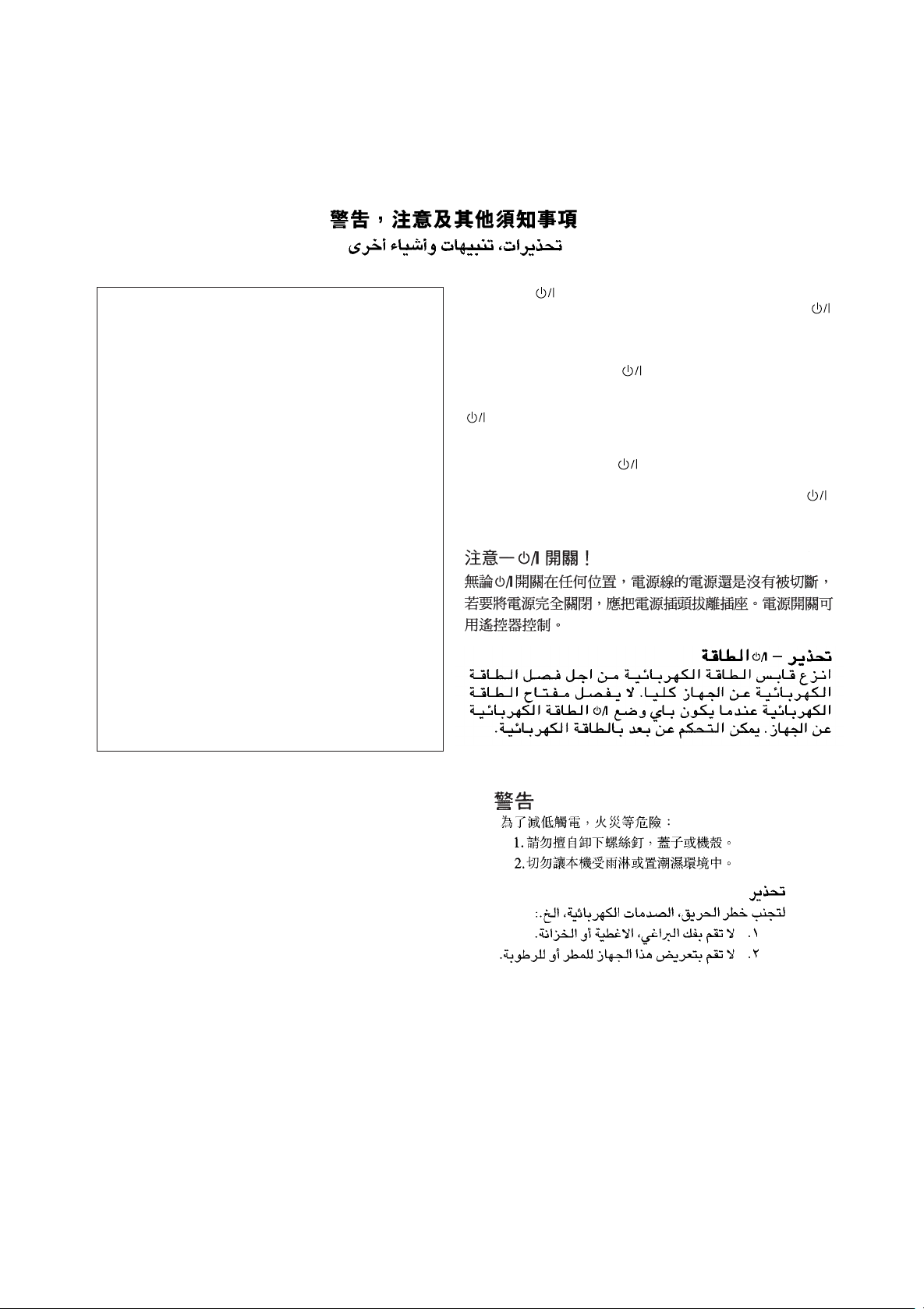
Warnings, Cautions and Others
Avisos, precauciones y otras notas
Advertências, precauções e outras notas
IMPORTANT for the U.K.
DO NOT cut off the mains plug from this equipment. If the
plug fitted is not suitable for the power points in your home
or the cable is too short to reach a power point, then obtain
an appropriate safety approved extension lead or consult
your dealer.
BE SURE to replace the fuse only with an identical approved
type, as originally fitted.
If nontheless the mains plug is cut off ensure to remove the
fuse and dispose of the plug immediately, to avoid a possible
shock hazard by inadvertent connection to the mains supply.
If this product is not supplied fitted with a mains plug then
follow the instructions given below:
IMPORTANT.
DO NOT make any connection to the terminal which is
marked with the letter E or by the safety earth symbol or
coloured green or green-and-yellow.
The wires in the mains lead on this product are coloured in
accordance with the following code:
Blue : Neutral
Brown : Live
As these colours may not correspond with the coloured
markings identifying the terminals in your plug proceed as
follows:
The wire which is coloured blue must be connected to the
terminal which is marked with the letter N or coloured black.
The wire which is coloured brown must be connected to the
terminal which is marked with the letter L or coloured red.
IF IN DOUBT - CONSULT A COMPETENT ELECTRICIAN.
Caution –– switch!
Disconnect the mains plug to shut the power off completely. The
switch in any position does not disconnect the mains line. The power
can be remote controlled.
Precaución –– Interruptor !
Desconectar el cable de alimentación para desactivar la alimentación
totalmente. Cualquier que sea la posición de ajuste del interruptor
, la alimentación no es cortada completamente. La alimentación
puede ser controlada remotamente.
Precaução –– Interruptor !
Desconectar o cabo de alimentação para desligar a alimentação por
completo. Qualquer que seja a posição de ajuste do interruptor ,
a alimentação não é completamente cortada. A alimentação pode
ser controlada remotamente.
CAUTION
To reduce the risk of electrical shocks, fire, etc.:
1. Do not remove screws, covers or cabinet.
2. Do not expose this appliance to rain or moisture.
PRECAUCIÓN
Para reducir riesgos de choques eléctricos, incendio, etc.:
1. No extraiga los tornillos, los cubiertas ni la caja.
2. No exponga este aparato a la lluvia o a la humedad.
PRECAUÇÃO
Para reduzir riscos de choques elétricos, incêndio, etc.:
1. Não remova parafusos e tampas ou desmonte a
caixa.
2. Não exponha este aparelho à chuva nem à umidade.
G-1
Page 3

IMPORTANT FOR LASER PRODUCTS / IMPORTANTE PARA PRODUCTOS LÁSER / IMPOTANTE
PARA PRODUTOS LASER /
REPRODUCTION OF LABELS / REPRODUCCIÓN DE ETIQUETAS / REPRODUÇÃO DE ETIQUETAS
/
/
1 CLASSIFICATION LABEL, PLACED ON REAR ENCLO-
SURE
1 ETIQUETA DE CLASIFICACIÓN, PEGADA EN LA PARTE
POSTERIOR DE LA CAJA
1 ETIQUETA DE CLASSIFICAÇÃO LOCALIZADA NA PARTE
POSTERIOR DA CAIXA DO APARELHO.
CLASS 1
LASER PRODUCT
1. CLASS 1 LASER PRODUCT
2. DANGER: Invisible laser radiation when open and interlock
failed or defeated. Avoid direct exposure to beam.
3. CAUTION: Do not open the top cover. There are no user
serviceable parts inside the Unit; leave all servicing to qualified service personnel.
2 WARNING LABEL, PLACED INSIDE THE UNIT
2 ETIQUETA DE ADVERTENCIA, PEGADA EN EL INTE-
RIOR DE LA UNIDAD
2 ETIQUETA DE ADVERTÊNCIA LOCALIZADA NA PARTE
INTERNA DA UNIDADE.
DANGER: Invisible laser
radiation when open and
interlock failed or defeated.
AVOID DIRECT EXPOSURE
TO BEAM. (e)
VARNING: Osynlig laserstrålning när denna del är
öppnad och spärren är
urkopplad. Betrakta ej
strålen. (s)
ADVARSEL: Usynlig laserstråling ved åbning, når
sikkerhedsafbrydere er ude
af funktion. Undgå udsættelse for stråling (d)
VARO: Avattaessa ja suojalukitus ohitettaessa olet
alttiina näkymättömälle
lasersäteilylle. Älä katso
säteeseen. (f)
1. PRODUCTO LÁSER CLASE 1
2. PELIGRO: En el interior hay radiación láser invisible. Evite el
contacto directo con el haz.
3. PRECAUCIÓN: No abra la tapa superior. En el interior de la
unidad no existen piezas reparables por el usuario; deje todo
servicio técnico en manos de personal calificado.
1. PRODUTO LASER CLASSE 1
2. PERIGO: O laser emite uma rediação invisível que é perigosa,
caso o aparelho esteja aberto e a trava inoperante ou
danificada. Evite exposição direta ao feixe dos raios.
3. CUIDADO: Não abra a caixa do aparelho. Não existem
peças reparáveis pelo usuário na parte interna da unidade.
Solicite assistência técnica somente a pessoal técnico
qualificado.
G-2
Page 4

Caution: Proper Ventilation
To avoid risk of electric shock and fire, and to prevent damage, locate the apparatus as follows:
1 Front: No obstructions and open spacing.
2 Sides/ Top/ Back: No obstructions should be placed in the areas shown by the dimensions below.
3 Bottom: Place on the level surface. Maintain an adequate air path for ventilation by placing on a stand with a height of
10 cm or more.
Precaución: el aparato debe estar bien ventilado
Para evitar posibles riesgos de descargas eléctricas e incendios y prevenir cualquier posible daño, coloque el aparato del modo
siguiente:
1 Parte delantera: No ponga nada delante, deje el espacio libre.
2 Laterales/ parte superior/ parte trasera: No se debería colocar nada en las áreas y las distancias que se detallan a
continuación.
3 Parte inferior: Coloque el aparato sobre una superficie recta. Debe haber buena circulación de aire; para ello, coloque el
aparato sobre una base a una altura mínima de 10 cm.
Precaução: Ventilação adequada
Para evitar riscos de choques elétricos e incêndios, e prevenir avarias, instale o aparelho como segue:
1 Parte frontal: Sem obstruções e espaços abertos.
2 Partes laterais/Tampa/Posterior: Nenhuma obstrução deverá ser colocada entre as áreas cujas dimensões são
indicadas abaixo.
3 Parte inferior: Instale-o sobre uma superfície plana. Deverá ser mantido espaço suficiente para a ventilação
se este for instalado numa posição que tenha uma altura de 10 cm ou mais.
G-3
15 cm
15 cm
15 cm 15 cm
1 cm
15 cm 15 cm
CA-D701T
CA-D702T
1 cm
1 cm1 cm
15 cm
10 cm
10 cm
15 cm
15 cm
CA-D702T
CA-D701T
CA-D3SCA-D3S
15 cm
Page 5
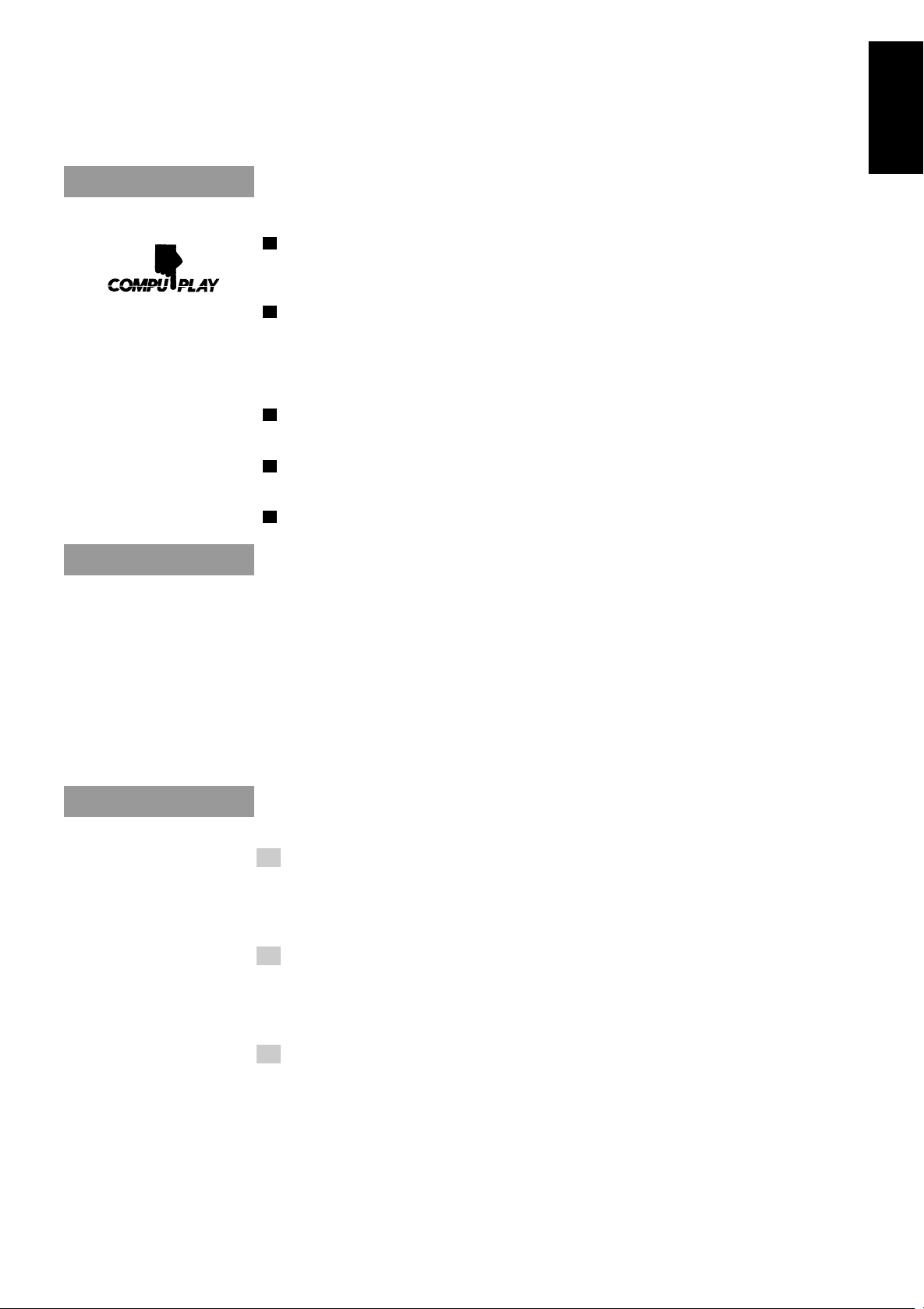
Thank you for purchasing the JVC Compact Component System.
We hope it will be a valued addition to your home, giving you years of enjoyment.
Be sure to read this instruction manual carefully before operating your new stereo system.
Here you will find all the information you need to set up and use the system.
For questions that are not be answered in the manual, contact your dealer.
Features
English
Easy operation
Great sound
Triple Tray
Sing Along
Three timers
Here are some of the things that make your System powerful and easy to use.
The controls and operations have been designed to make them very easy to use, so you can spend
your time listening to music.
• With the One Touch Operation feature of JVC’s COMPU PLAY you can turn on the System and
start the radio, the Cassette Deck, or the CD Player with a single touch.
To get such great sound from such a compact package the System has:
• Built-in Dolby Pro Logic and Dolby 3ch Logic effects. Combined with the optional center
and rear speakers, this allows you to enjoy the dynamic, pulsating sound effects of a cinema.
• Programed sound mode includes live surround effects D. CLUB, HALL, and STADIUM. It also
includes S.E.A (Sound Effect Amplifier) effects ROCK, POP, and CLASSIC. You can also
register up to three customized settings (MANUAL 1 to 3).
CD changer function can operate 3 discs.
• Discs can be changed during play using the TRIPLE TRAY.
• Continuous, random or program play of 3 discs.
You can use conventional tapes and CDs for Karaoke with the vocal masking system. With an
optional microphone, you can replace the lead singer’s voice on your favorite songs with your own.
• Digital Echo applied to your voice through the microphone gives you a professional sound.
The three timers, Daily Timer, Recording Timer, and Sleep Timer are extremely easy to set.
How This Manual Is Organized
In this manual we have incorporated some special features:
• Basic information that is the same for many different functions is grouped in one place, and not
repeated in each procedure. For instance, in the section on playing a CD, we do not repeat the
information about setting the volume and the sound conditions, which are discussed in the Common
Operations section.
• Name of buttons and controls are written in all capital letters like this: SOUND MODE.
The manual has a table of contents to help you quickly look up what you want to know.
We’ve enjoyed making this manual for you, and hope you will use it to enjoy the sound and many
features built into your System.
IMPORTANT PRECAUTIONS
1. Installation of the Unit
• Select a place which is level, dry and neither too hot nor too cold. (Between 5°C and 35°C or
41°F and 95°F.)
• Leave sufficient distance between the Unit and a TV.
• Do not use the Unit in a place subject to vibrations.
2. Power cord
• Do not handle the power cord with wet hands!
• Some power (12 watts) is always consumed as long as the power cord is connected to the wall
outlet.
• When unplugging the Unit from the wall outlet, always pull the plug, not the power cord.
3. Malfunctions, etc.
• There are no user-serviceable parts inside. If anything goes wrong, unplug the power cord and
consult your dealer.
• Do not insert any metallic object into the Unit.
1
Page 6

Table of Contents
English
Features......................................................................1
How This Manual Is Organized.................................1
IMPORTANT PRECAUTIONS................................1
Getting Started ................................................ 3
Accessories ................................................................3
Setting the VOLTAGE SELECTOR Switch.............. 3
How to Put Batteries in the Remote Control .............3
Using the Remote Control .........................................3
Connecting the FM Antenna......................................4
Connecting the AM Antenna ..................................... 4
Connecting the Speakers ...........................................5
Connecting the Optional Speakers ............................5
Connecting Auxiliary Equipment .............................. 6
COMPU PLAY ..........................................................6
Common Operations....................................... 7
Demo Mode ...............................................................7
Setting the Clock .......................................................8
Turning the Power On and Off ..................................8
Turning the System On.........................................8
Turning the System Off ........................................8
Adjusting the Volume ................................................ 8
Balance Adjustment..............................................9
Reinforcing the Bass Sound ......................................9
Sound Modes ...........................................................10
Customizing a Sound Mode ............................... 10
When a Rear Speaker is Connected......................... 11
Adjusting the Rear Speaker Level...................... 11
Listening to Auxiliary Equipment ...........................12
Dolby Surround ............................................. 13
Preparing the Dolby Surround................................. 14
Getting Ready to Use Dolby Pro Logic...................15
Speaker Arrangements for Dolby Pro Logic ......15
Setting-up Dolby Pro Logic ............................... 15
Getting Ready to Use Dolby 3 Channel Logic ........16
Speaker Arrangements for
Dolby 3 Channel Logic ..................................16
Setting-up Dolby 3ch Logic ............................... 16
Using Dolby Surround.............................................16
Using the Tuner ............................................. 17
Setting the AM Tuner Interval Spacing.............. 17
Tuning in a Station ..................................................17
Switching between Frequency Bands.................18
Three Ways to Select a Station ........................... 18
Presetting Stations ...................................................18
Changing the FM Reception Mode .........................19
Using the CD Player...................................... 20
Loading CDs............................................................21
Basics of Using the CD Player —
Continuous Play ................................................. 21
Playing a CD ...................................................... 21
Selecting a Track ................................................22
Locating a Track with the Remote Control
Directly ...........................................................22
2
Fast Forward / Reverse....................................... 22
Changing Discs While Playing...........................22
Programing the Playing Order of the Tracks...........23
Checking the Program ........................................24
Changing the Program........................................24
Random Play ........................................................... 24
Repeating a Track or the Discs................................25
Tray Lock Function .................................................25
Locking the Trays...............................................25
Unlocking the Trays ...........................................25
Using the Cassette Deck (Playing) .............. 26
Regular Play ............................................................27
Fast Left and Fast Right .....................................27
Music Scan ..............................................................27
Finding the Beginning of the Current Selection ....27
Finding the Beginning of the Next Selection .....27
Reverse Mode ..........................................................28
Using the Cassette Deck (Recording) ......... 29
Things to Know before You Start Recording .....29
Standard Recording .................................................30
Recording AM Station to Tape .......................... 31
CD Direct Recording ...............................................31
Auto Edit Recording................................................ 31
Tape to Tape Recording (Dubbing) .........................32
How to Use DUBBING......................................32
Using the Timer ............................................. 33
Setting the Daily Timer ...........................................34
Turning the Daily Timer On and Off ..................35
Setting the Recording Timer....................................36
Turning the Recording Timer On and Off ..........37
Setting the Sleep Timer ...........................................37
Timer Priority ..........................................................38
Using the Microphone .................................. 39
Karaoke (Sing Along)..............................................39
Singing Along with Karaoke ..............................39
Digital Echo........................................................40
Recording Y our Singing .....................................40
Microphone Mixing................................................. 41
Recording Microphone Mixing ..........................41
Playing the Microphone Sound through
the Speakers........................................................41
Recording from the Microphone ........................41
Care and Maintenance .................................. 42
Troubleshooting............................................ 43
Specifications................................................ 44
EN/CA-D702T[U]/f 98.4.15, 6:01 PM2
Page 7

Getting Started
Accessories
Check that you have all of the following items, which are supplied with the System.
AM Loop Antenna (1)
Remote Control (1)
Batteries (2)
FM Wire Antenna (1)
AC Plug Adaptor (except for Argentina) (1)
If any of these items is missing, contact your dealer immediately.
Setting the VOLTAGE SELECTOR Switch
To avoid damaging the System, set the voltage before plugging in the Unit.
Set the correct voltage for your area with the VOLTAGE SELECTOR switch on the back panel of the
System. Use a screwdriver to rotate the selector so the number the arrow is pointed at is the same as
the voltage.
English
How to Put Batteries in the Remote
Control
Match the polarity (+ and –) on the batteries with the + and – markings in the battery compartment.
R6P (SUM-3)/AA (15F)
CAUTION: Handle batteries properly.
To avoid battery leakage or explosion:
• Remove batteries when the Remote Control will not be used for a long time.
• When you need to replace the batteries, replace both batteries at the same time with new ones.
• Do not use an old battery with a new one.
• Do not use different types of batteries together.
Using the Remote Control
The Remote Control makes it easy to use
many of the functions of the System from
a distance of up to 7m (23 feet) away.
You need to point the Remote Control
at the remote sensor on the System’s
front panel.
Remote sensor
DISC
DISC
DISC
PROGRAM
/RANDOM
REPEAT
EDIT
3
Page 8
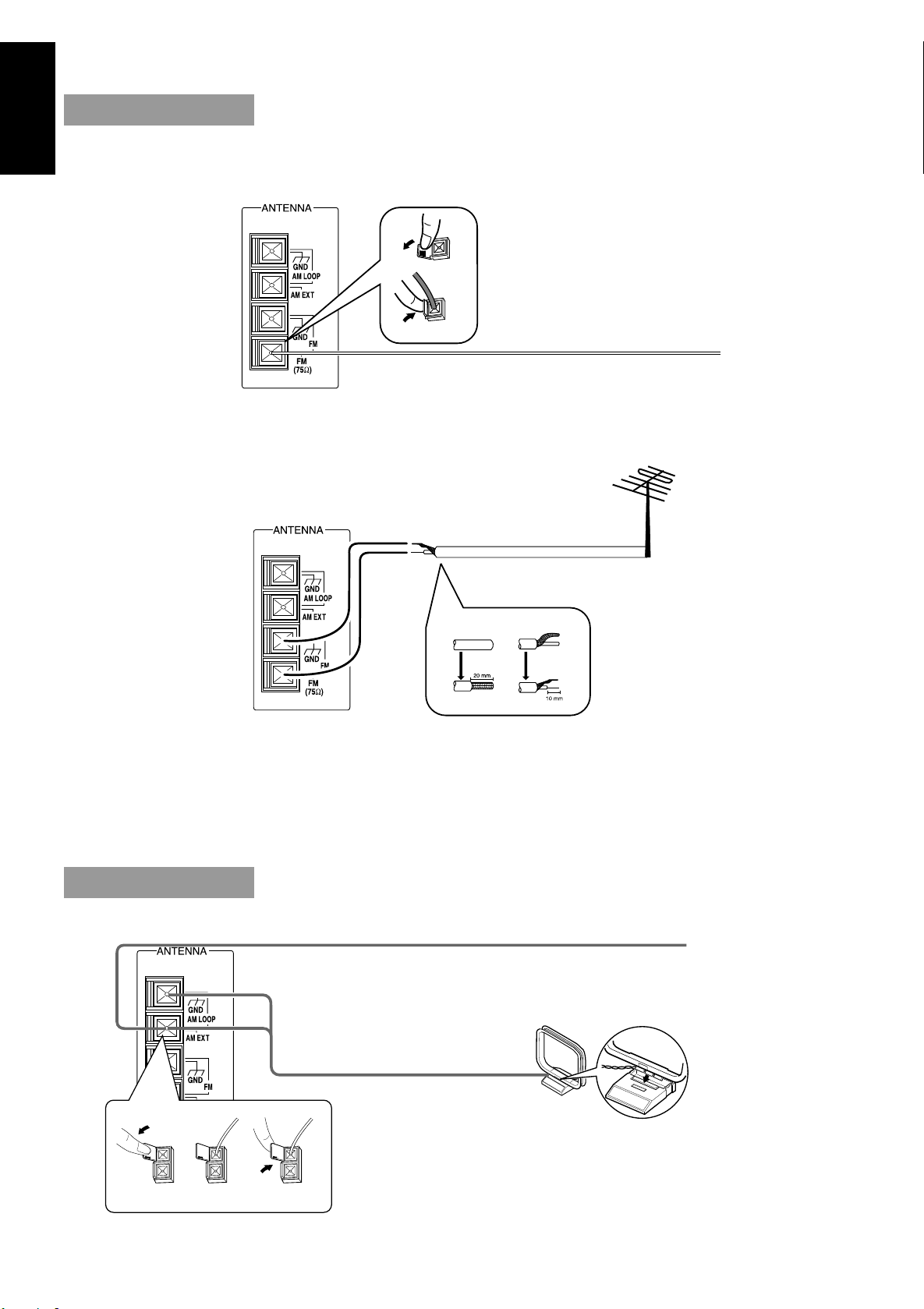
English
CAUTION: Make all connections before plugging the Unit into an AC power outlet.
Connecting the FM Antenna
Using the Supplied Wire Antenna
Extend the supplied FM Wire Antenna
horizontally.
FM Wire Antenna
Using an FM 75-Ohm Antenna Cable (not supplied)
If reception is poor, connect the outside antenna.
Outside FM Antenna Wire
2
13
Before attaching a 75-ohm coaxial lead (the kind with a round wire going to an outside antenna),
disconnect the supplied FM Wire Antenna.
CAUTION: To avoid noise, keep antennas away from metallic parts of the System,
connecting cord and the AC power cord.
Connecting the AM Antenna
AM Antenna Wire (not supplied)
If reception is poor, connect the outside antenna.
Note: Even when connecting
an outside AM antenna,
keep the indoor AM loop
connected.
4
AM Loop Antenna
123
Turn the loop until you
have the best reception.
Snap the tabs on the loop
into the slots of the base to
attach the AM Loop.
Page 9
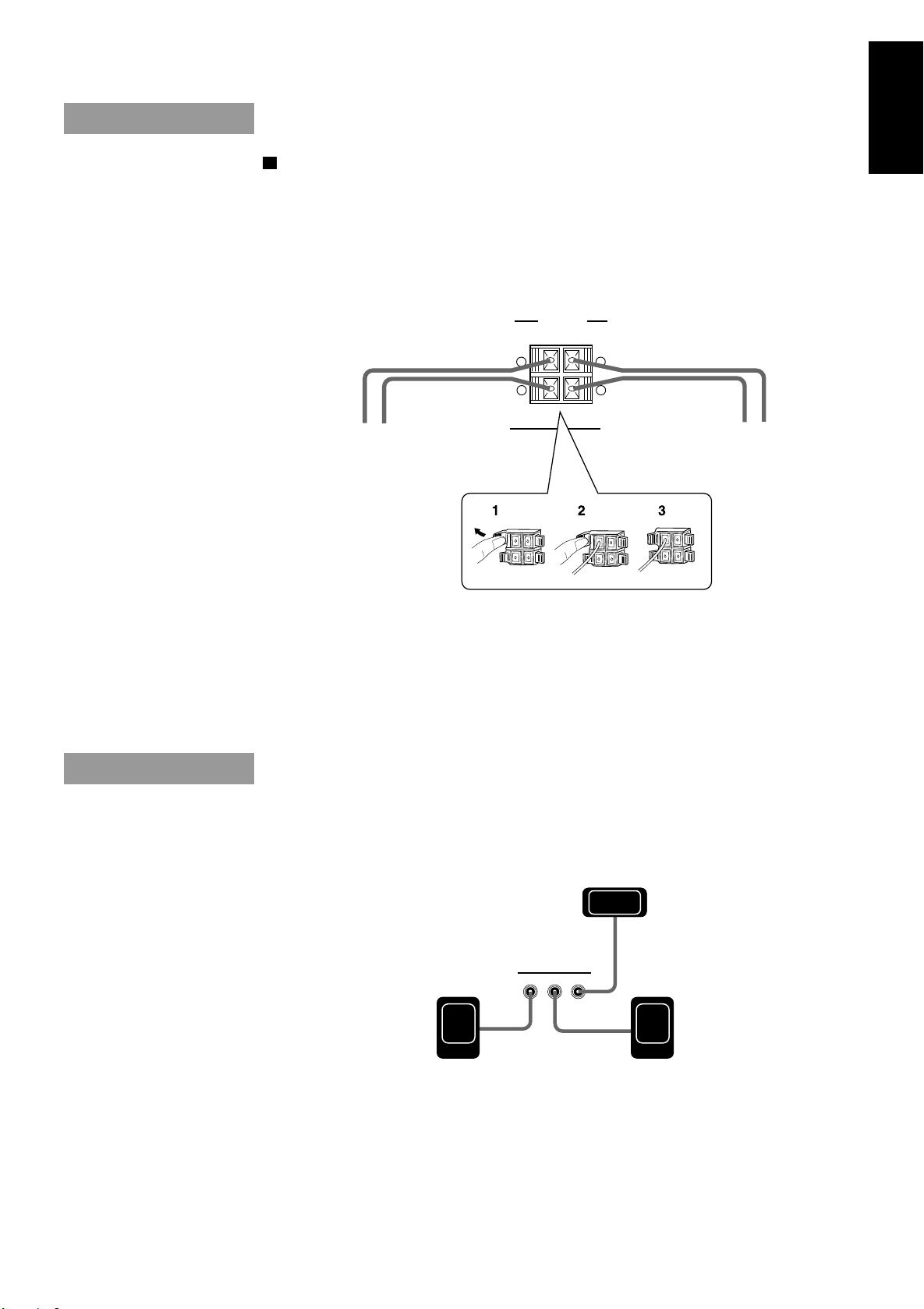
CAUTION: Make all connections before plugging the Unit into an AC power outlet.
SPEAKERS
RIGHT LEFT
FRONT
+
–
+
–
Connecting the Speakers
Refer to instructions for speakers as well when you connect speakers.
For each speaker, connect one end of the speaker wires to the speaker terminals on the back of the System.
1. Open each of the terminals and insert the speaker wires firmly, then close the terminals.
2. Connect the red (+) and black (–) terminals of the right side speaker to the red (+) and black (–)
terminals marked RIGHT on the System.
Connect the red (+) and black (–) terminals of the left side speaker to the red (+) and black (–)
terminals marked LEFT on the System.
Right Speaker Left Speaker
English
IMPORTANT: Use speakers with the correct impedance only.
The correct impedance is indicated on the back panel.
CAUTION: If a TV is installed near the speakers, the TV may
display irregular colors. In this case, set the speakers away from
the TV.
Connecting the Optional Speakers
Connect the optional center speaker and rear speakers.
CENTER
SPEAKER
RIGHT
CENTER
LEFT
REAR
RIGHT REAR
SPEAKER
LEFT REAR
SPEAKER
5
Page 10
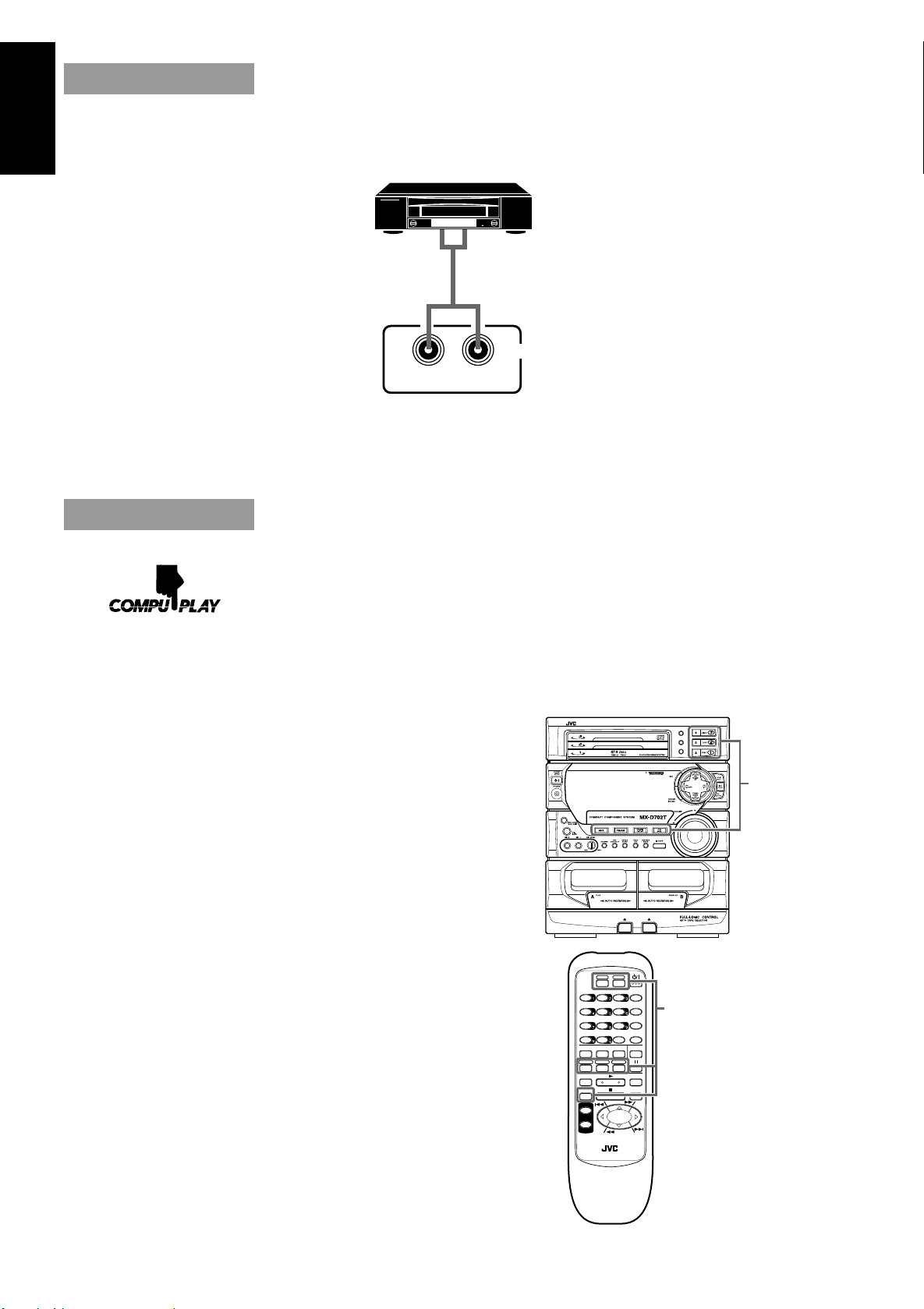
Connecting Auxiliary Equipment
English
VCR or other equipment
To listen to this source, press AUX.
AUX
RIGHT LEFT
Now you can plug the AC power cord into the wall outlet, and your System is
at your command!
COMPU PLAY
COMPU PLAY is JVC’s feature that lets you control the most frequently used functions of the System
with a single touch.
One Touch Operation starts playing a CD, turns on the radio, plays a tape, etc. with a single press of the
play button for that function. What One Touch Operation does for you is to turn the power on, then start
the function you have specified. If the Unit is not ready, such as no CD or tape in place, the Unit still
powers on so you can insert a CD or tape.
How One Touch Operation works in each case is explained in the section dealing with that function.
The COMPU PLAY buttons are:
On the Unit
CD Player DISC 1 to DISC 3 buttons
CD Player 0 (Open/Close) buttons
CD £/8 button
TAPE ™ £ button
FM/AM button
AUX button
On the Remote Control
FM button
AM button
DISC 1 to DISC 3 buttons
AUX button
DISC
DISC
DISC
FM
TEST TONE
3CH LOGICPRO LOGIC
CENTER
–+
CENTER MODE
LEVEL
REAR
–+
DELAY TIME
LEVEL
FM MODE
L BALANCE R
TAPE A
TAPE B
DIRECTION
DISC 1
DISC 2 DISC 3
CONTROL TAPE CONTROL
CD
AUX
+
VOLUME
–
RM-SED702TXU REMOTE CONTROL
PROGRAM
/RANDOM
REPEAT
EDIT
COMPU PLA Y
buttons
AM
SHIFT
SLEEP
COMPU PLA Y
SOUND
MODE
buttons
S.A.BASS
/ ECHO
REPEAT
REC PAUSE
6
Page 11

Common Operations
DISC
DISC
DISC
STANDBY indicator
English
PROGRAM
/RANDOM
REPEAT
EDIT
SET
MULTI CONTROL
SOUND MODE
REAR LEVEL
–, +
BALANCE
L, R
AUX
VOLUME
+, –
FM
3CH LOGICPRO LOGIC
CENTER
–+
LEVEL
REAR
–+
LEVEL
L BALANCE R
TAPE A
TAPE B
DISC 1
DISC 2 DISC 3
CD
CONTROL
AUX
+
VOLUME
–
RM-SED702TXU REMOTE CONTROL
PHONES
S.A. BASS
AUX
AM
TEST TONE
SHIFT
CENTER MODE
SLEEP
SOUND
DELAY TIME
MODE
FM MODE
S.A.BASS
/ ECHO
DIRECTION
REPEAT
TAPE
CONTROL
REC PAUSE
SHIFT
SOUND MODE
S.A. BASS
TIMER/CLOCK
SEA CONTROL
CANCEL/DEMO
VOLUME
Display
SOUND MODE indicator
Source, Sound Mode Volume level etc.
When the System is being used, the display shows other items as well.
However, we have only shown the items described in this section.
Demo Mode
When the System is connected to an AC power outlet, a Demo automatically starts showing some of the
system’s features.
The Demo display cycles through the following items repeatedly.
• Scrolling display of “DEMO MODE START”.
• Demo of PRO LOGIC and 3CH LOGIC.
• Demo of Sound Modes.
• Demo of S.A. BASS.
• Demo of continuous play from DISC 1 to DISC 3.
To turn the Demo off, press any of the operation buttons. “DEMO OFF” appears on the display and
the Demo automatically stops.
To turn the Demo on, press CANCEL/DEMO for more than 2 seconds.
7
Page 12

Setting the Clock
1
English
2 , 4
3 , 5
Before operating the unit, set the correct time.
You can set the clock whether the Unit is on or off.
1. Press TIMER/CLOCK.
The hour digits begin flashing.
Flashing
2. Press 4 P. DOWN or ¢ P. UP on
the MULTI CONTROL to set the hours.
Press ¢ P. UP to increase the hour. Press 4 P. DOWN
to decrease the hour. Holding down continuously changes
the hour setting more rapidly.
3. Press SET.
The minute digits begin flashing.
Flashing
4. Press 4 P. DOWN or ¢ P. UP on
the MULTI CONTROL to set the minutes.
Press ¢ P. UP to increase the minutes. Press 4 P. DOWN
to decrease the minutes. Holding down continuously changes
the minute setting more rapidly.
5. Press SET.
“CLOCK OK” appears on the display.
The clock stops flashing, and the clock timer starts from 0 second.
If the clock is not set, “0:00” will flash instead of the clock indication.
When the time has been set, TIMER/CLOCK can be used to operate the Daily Timer and Recording
Timer.
To adjust the time once the clock has been set, press TIMER/CLOCK 5 times and follow the procedure above.
or
CAUTION: If there is a power failure, the clock loses its setting.
The display shows “0:00”, and the clock must be reset.
Turning the Power On and Off
Turning the System On ——————————————————
Press .
“WELCOME” appears on the display and the STANDBY indicator
goes out.
The System comes on ready to continue in the mode it was in when the power was last turned off.
If the last thing you were doing was listening to a tape in Deck B, you are now ready to listen to a
tape again in Deck B, or you can change to another source.
If you were listening to the Tuner last, the Tuner comes on playing the station it was last set to.
Turning the System Off ——————————————————
Press again.
“GOOD BYE” appears on the display for a while and the STANDBY
indicator lights up. The clock time appears on the display.
Some power (12 watts) is always consumed even though the power is on standby.
To switch off the Unit completely, unplug the AC power cord from the AC outlet. When you unplug
the AC power cord, the clock will be reset to 0:00 immediately, and preset Tuner stations will be
erased in a few days.
Adjusting the Volume
8
or
+
VOLUME
–
Turn VOLUME clockwise to increase the volume or anticlockwise to decrease it.
Turning VOLUME quickly also adjusts the volume level quickly.
When using the Remote Control, press VOLUME + to increase the volume or press VOLUME – to
decrease it.
You can adjust the volume level between 0 and 50.
Page 13
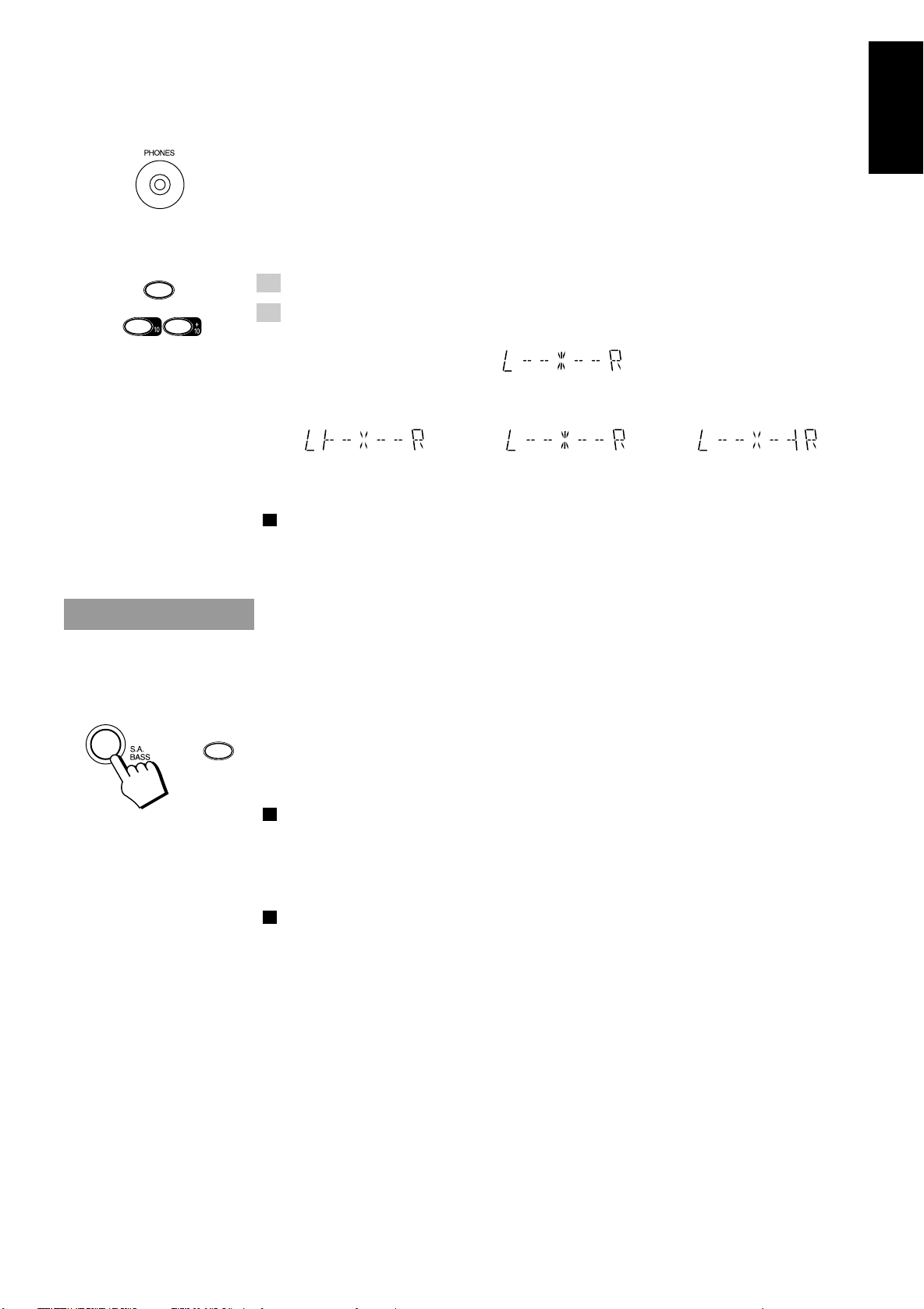
CAUTION: The Volume cannot be adjusted while the Unit is on STANDBY.
SHIFT
DO NOT turn on the Unit and/or start playing any source without setting
the VOLUME control to 0; otherwise, the sudden blast of sound can
damage your hearing, speakers and/or headphones.
For private listening
Connect a pair of headphones to the PHONES jack. No sound comes out of the speakers.
Be sure to turn down the volume before connecting or putting on headphones.
Balance Adjustment ————————————————————
You can use the Remote Control to adjust the left and right balance of the speakers.
1. Press SHIFT.
English
L BALANCE R
or
S.A.BASS
2. Press BALANCE L (10) or R (+10).
The display changes to show the balance adjustment.
Pressing L (10) moves the pointer to the left, pressing R (+10) moves the pointer to the right.
Display when set for no
sound from the right speaker.
The balance is normally set to the center position.
Note: If no adjustments are made for 2 seconds in balance adjustment mode, the display reverts to the
previous display.
Display at the
center position.
Display when set for no
sound from the left speaker.
Reinforcing the Bass Sound
S.A. (Signal Adaptive) BASS adjusts low tones at low volume to enhance their effect. When the volume
level is low, this enhances low tones that are normally difficult to hear and adjusts low tones to a fixed
level to reduce low tone distortion.
Press S.A. BASS.
Pressing S.A. (Signal Adaptive) BASS changes the bass setting in the following order.
= SA-BASS1 = SA-BASS2 = OFF = (back to the beginning)
The S.A. BASS indicator lights up, and “SA-BASS1” or “SA-BASS2” appears on the display for 3 seconds.
SA-BASS2 enhances low tones more than SA-BASS1.
To cancel the effect, press S.A. BASS until “OFF” appears on the display. The button light goes out.
To recall the previous S.A. BASS mode, press S.A. BASS once.
When listening to recording with low volume low tones, the difference between SA-BASS1 and SABASS2 is clear. When listening to recording with louder low tones, however, the difference between
SA-BASS1 and SA-BASS2 may not be so clear.
9
Page 14
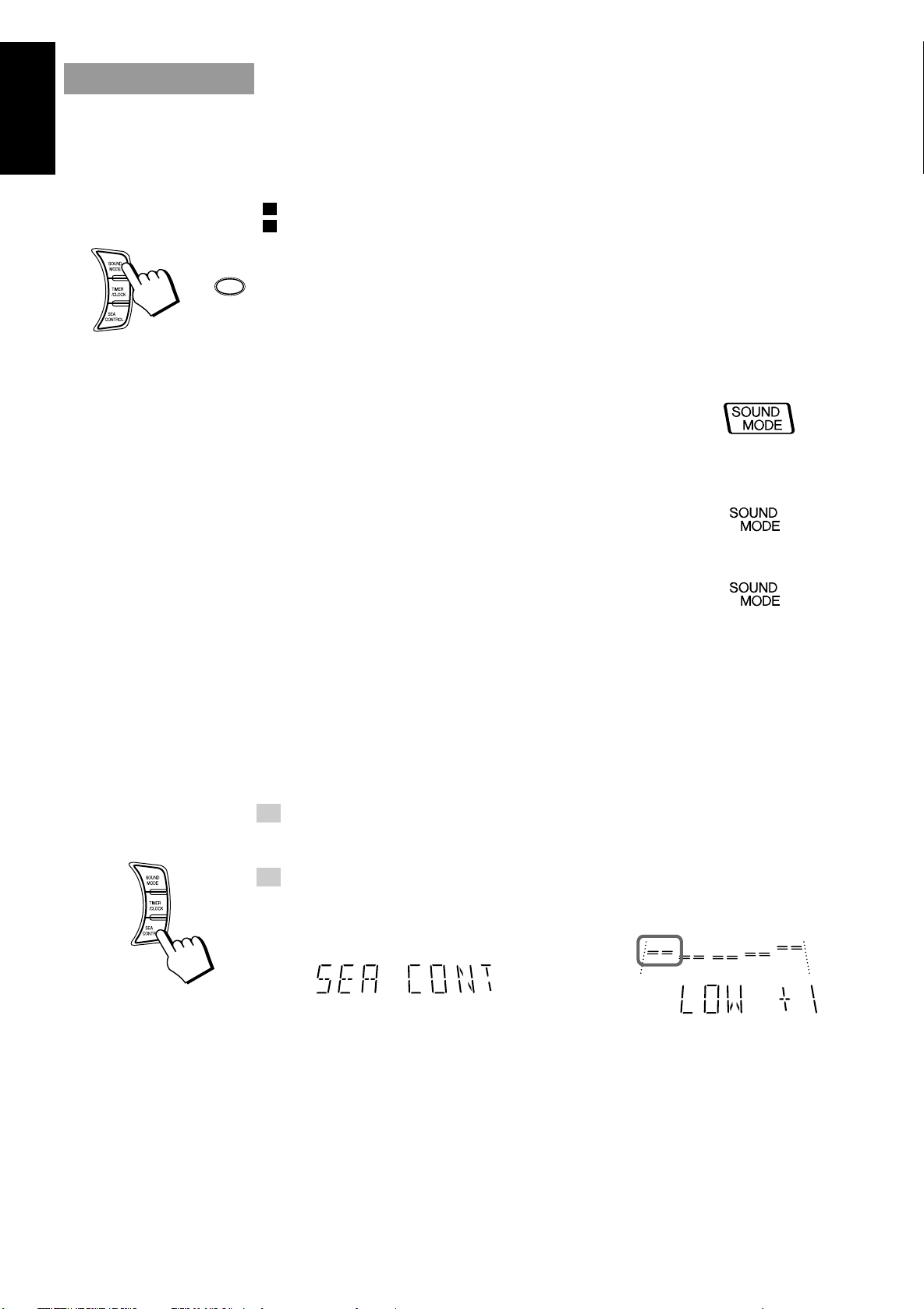
Sound Modes
English
or
The System has some preset sound effects that give you control of the way your music sounds, so you can
tailor it for your room and for the quality of the source. We can give you some idea of how each one
affects the music, but the only way to really tell is to try them yourself.
You can also create up to three of your own customized S.E.A. (Sound Effect Amplifier) settings and
store them in the Unit’s memory (MANUAL 1, MANUAL 2, MANUAL 3).
The preset sound modes include modes using surround effects and modes using S.E.A. effects.
Sound Mode effects cannot be recorded.
To get an effect, press SOUND MODE repeatedly until the Sound Mode you want appears on the display .
SOUND
MODE
The Sound Mode selected will appear on the display for three seconds. When a surround effect mode is
selected, the frame around the SOUND MODE indicator will light up. When a S.E.A. effect mode is
selected, the SOUND MODE indicator will light up.
Each time you press SOUND MODE, the Sound Mode changes as follows:
= D. CLUB = HALL = STADIUM = ROCK = POP = CLASSIC = MANUAL 1 =
MANUAL 2 = MANUAL 3 = KARAOKE = OFF = (back to the beginning)
Surround effect modes
D. CLUB (Dance Club) Increases resonance and bass.
HALL Adds depth and brilliance to the sound, like in a concert hall.
STADIUM Adds clarity and spreads the sound, like in an outdoor stadium.
S.E.A. effect modes
ROCK Boosts low and high frequencies.
POP Good for vocal music.
CLASSIC Set for wide and dynamic sound stereo systems.
KARAOKE mode
KARAOKE The vocal on tapes or CDs is masked for karaoke.
To cancel an effect, press SOUND MODE until “OFF” appears on the display. The SOUND MODE
indicator goes out.
To recall the previous Sound Mode, press SOUND MODE once.
Customizing a Sound Mode ————————————————
You can change an existing sound mode to suit your own preferences. These changed settings can be
stored in the Unit’s sound mode memory.
1. Select the Sound Mode you want to change.
If you select D. CLUB, HALL, or STADIUM, the surround effect remains unchanged, but you can
adjust the S.E.A. effect.
2. Press SEA CONTROL.
The low tone section of the tone equalizer flashes. Once “SEA CONT” appears, the low tone levels
will appear.
Flashing
\
10
Note: If no adjustments are made for 10 seconds after SEA CONTROL is pressed, Sound Mode will
appear on the display then revert to the previous display.
Page 15

3. Use MULTI CONTROL to adjust to any Sound Mode desired.
SHIFT
Press 4 P. DOWN or ¢ P. UP on the MULTI CONTROL to select the tone range you want to
adjust. You can adjust “LOW”, “MID” or “HIGH” tone.
Flashing
Press TUNING DOWN 1 or ¡ TUNING UP
on the MULTI CONTROL to adjust the level.
The level can be adjusted between –3 and +3 in 7 steps.
Flashing
Flashing
4. Press SET.
“MANUAL 1” appears on the display.
5. Press 4 P. DOWN or ¢ P. UP on the MULTI CONTROL to select
the MANUAL number for the memory.
6. Press SET again.
“MEMORY” appears for 2 seconds.
The setting that has been created is stored in the memory.
The adjustment you have made will apply to the sound you hear.
If you store new settings to a memory number that has already been used, the new settings replace the
existing setting.
English
When a Rear Speaker is Connected
If the optional rear speaker is connected, you can use the rear speaker to enjoy Surround effects when a
Surround effect (D. CLUB, HALL, STADIUM, or a MANUAL setting based on one of these) Sound
Mode is selected.
The rear speaker cannot be used when an S.E.A. effect (ROCK, POP, CLASSIC) is selected.
Front
Speaker
Rear
Speaker
TV
Adjusting the Rear Speaker Level—————————————
You can use the steps below to adjust the rear speaker level.
1. Select a Surround effect Sound Mode.
Front
Speaker
Rear
Speaker
REAR
–+
LEVEL
2. Start playback from the desired source.
3. Press SHIFT on the Remote Control.
4. Press REAR LEVEL + (8) or – (7) on the Remote Control to adjust
the rear speaker level.
Each time you press the button, the level changes one step.
• You can set the level between –10 and +10 in 21 steps.
• The rear speaker level changes equally for both left and right. You cannot adjust the left and right
balance for the rear speaker independently.
• You can adjust the rear speaker level for each of the Surround effect modes.
11
Page 16

Listening to Auxiliary Equipment
English
By playing the sound from auxiliary equipment through the System, you can gain control over how the
music or program sounds. Once the connected equipment is playing through the System, you can apply
the sound effects.
First make sure that the auxiliary equipment is properly connected to the System. (See page 6).
1. Turn down the volume level to 0.
2. Press AUX.
“AUX” appears on the display. The AUX button on the Unit lights up.
or
AUX
COMPU PLAY
When AUX is pressed while the power is on standby, the power is automatically turned on.
3. Start playing the equipment.
4. Adjust the volume level to the desired listening level.
5. Select a Sound Mode, if you wish.
To cancel the setting
Change the source by starting any one of the System’s built-in sound sources, such as the Tuner or CD
Player.
12
Page 17

Dolby Surround
DISC
DISC
DISC
PRO LOGIC
/ 3CH LOGIC
Operation keys
English
PROGRAM
/RANDOM
REPEAT
EDIT
AM
FM
TEST TONE
3CH LOGICPRO LOGIC
TAPE B
DISC 2 DISC 3
CENTER MODE
DELAY TIME
FM MODE
/ ECHO
DIRECTION
SHIFT
SLEEP
SOUND
MODE
S.A.BASS
REPEAT
REC PAUSE
CENTER
–+
LEVEL
REAR
–+
LEVEL
L BALANCE R
TAPE A
DISC 1
CD CONTROL TAPE CONTROL
AUX
+
VOLUME
–
RM-SED702TXU REMOTE CONTROL
SHIFT
Accessing the Dolby Surround Functions
Press the operation keys with green labels on the
Remote Control to use the Dolby Surround functions.
To use the function marked in green, press SHIFT
first, then press the desired operation key.
Display
Dolby Surround indicator
When the System is being used, the display shows other items as well.
However, we have only shown the items described in this section.
The Dolby Surround has been also developed to reproduce the important elements of the acoustic
surround at home. To watch the sound tracks of video software bearing the mark
which
includes the same encoded surround information as found in Dolby Stereo film, the Unit can provide you
with two Dolby Surround programs (Dolby Pro Logic and Dolby 3ch Logic).
Dolby Pro Logic: Select this mode when the optional rear speakers are connected.
Dolby 3ch Logic: Select this mode when no rear speakers are connected.
Manufactured under license from Dolby Laboratories Licensing Corporation.
Dolby”, “Pro Logic” and the double-D symbol are trademarks of Dolby Laboratories Licensing
Corporation.
You need to connect the optional center speaker and rear speakers to use the Dolby Surround
functions.
13
Page 18

Preparing the Dolby Surround
English
To use the Dolby Surround effects, you need to prepare the various settings.
These settings are set using the Remote Control.
The Dolby Surround settings are:
Center Speaker Mode
Center Speaker mode contains the following four settings.
PHANTOM: Select this setting if you have not connected a center speaker. The left and right front
speakers project the sound to give the effect of a center speaker. (PRO LOGIC only)
NORMAL: Select this setting if you are using a small center speaker. Since the center speaker
cannot boost the low tones effectively, this setting uses the front speakers to boost the
low tones from the center speaker.
WIDE: Select this setting if you are using a center speaker that is similar in power to the front
speakers.
OFF: Select this setting to turn off the output for the center speaker.
Delay Time Mode
Delay Time mode contains the following four settings.
DELAY 1: Select this setting if the rear speakers are further away from your listening position
than the front speakers. (Delay time: 15 msec.)
DELAY 2: Select this setting if the rear speakers and front speakers are about the same distance
way from your listening position. (Delay time: 20 msec.)
DELAY 3: Select this setting if the rear speakers are nearer to your listening position than the
front speakers. (Delay time: 25 msec.)
DELAY 4: Select this setting if the rear speakers are very close to your listening position
compared to the front speakers. (Delay time: 30 msec.)
Adjusting the level of the Center Speaker
Adjust the level of the center speaker between +10 and –10. Set the level so that it is about the same as
the level from the front speakers.
Adjusting the level of the Rear Speakers (for PRO LOGIC only)
Adjust the level of the rear speakers between +10 and –10. Set the level so that it is about the same as the
level from the front speakers.
You cannot adjust the levels of the left and right rear speakers independently.
14
Page 19

Getting Ready to Use Dolby Pro Logic
SHIFT
or
\
CENTER MODE
PRO LOGIC
Speaker Arrangements for Dolby Pro Logic————————
Layout when using the center speaker and
rear speakers
Front
Speaker
TV
Center Speaker
Front
Speaker
Rear
Speaker
Speaker
Rear
Layout when using the rear speakers
Front
TV
Speaker
Rear
Speaker
Front
Speaker
Rear
Speaker
Setting-up Dolby Pro Logic ————————————————
1. Press PRO LOGIC/3CH LOGIC to select PRO LOGIC.
Each time you press the button, Dolby Surround programs change as follows:
= PRO LOGIC = 3CH LOGIC = OFF = (back to the beginning)
When using the Remote Control, press SHIFT then press PRO LOGIC (1).
• Perform the steps below using the buttons on the Remote Control.
2. Select the desired Center Speaker mode.
Press SHIFT on the Remote Control then press CENTER MODE (6).
Each time you press the button, Center Speaker modes change as follows:
= NORMAL = WIDE = OFF = PHANTOM = (back to the beginning)
English
DELAY TIME
TEST TONE
CENTER
–+
LEVEL
REAR
–+
LEVEL
TEST TONE
3. Select the Delay time.
Press DELAY TIME (9). Each time you press the button, Delay time changes as follows:
= DELAY 2 = DELAY 3 = DELAY 4 = DELAY 1 = (back to the beginning)
4. Set the volume to the level you like.
5. Press TEST TONE (3).
A test tone comes out of the speakers in the following order:
= LEFT = CENTER = RIGHT = REAR = (back to the beginning)
• When a test tone comes out of the rear speakers, “SURROUND” appears on the display.
• When “PHANTOM” or “OFF” is selected for Center Speaker mode, no test tone comes out of the
center speaker.
6. Adjust the level for the center speaker.
Press CENTER LEVEL + (5) or – (4). Set the level so that it is about
the same as the level from the front speakers.
• You cannot adjust the level for the center speaker if “PHANTOM” or “OFF” is selected for
Center Speaker mode.
7. Adjust the level for the rear speakers.
Press REAR LEVEL + (8) or – (7). Set the level so that it is about
the same as the level from the front speakers.
8. Press TEST TONE (3) again.
Test Tone mode is canceled.
This completes the preparations required for using Dolby Pro Logic.
15
Page 20

English
SHIFT
Getting Ready to Use Dolby 3 Channel
Logic
Speaker Arrangements for Dolby 3 Channel Logic ————
SHIFT
or
\
CENTER MODE
TEST TONE
3CH LOGIC
Front
Speaker
TV
Center Speaker
Front
Speaker
Setting-up Dolby 3ch Logic ————————————————
1. Press PRO LOGIC/3CH LOGIC to select 3CH LOGIC.
Each time you press the button, Dolby Surround programs change as follows:
= PRO LOGIC = 3CH LOGIC = OFF = (back to the beginning)
When using the Remote Control, press SHIFT then press the 3CH LOGIC (2).
• Perform the steps below using the buttons on the Remote Control.
2. Select the desired Center Speaker mode.
Press SHIFT on the Remote Control then press CENTER MODE (6). Each time you press the button,
Center Speaker modes change as follows:
= NORMAL = WIDE = OFF = (back to the beginning)
3. Set the volume to the level you like.
4. Press TEST TONE (3).
A test tone comes out of the speakers in the following order:
• When “OFF” is selected for Center Speaker mode, no test tone comes out of the center speaker.
= LEFT = CENTER = RIGHT = (back to the beginning)
CENTER
–+
LEVEL
TEST TONE
or
PRO LOGIC
\
3CH LOGIC
\
5. Adjust the level for the center speaker.
Press CENTER LEVEL + (5) or – (4). Set the level so that it is about
the same as the level from the front speakers.
• You cannot adjust the level for the center speaker if “OFF” is selected for Center Speaker mode.
6. Press TEST TONE (3) again.
Test Tone mode is canceled.
This completes the preparations required for using Dolby 3 Channel Logic.
• You cannot adjust the Delay Time or rear speaker levels in Dolby 3 Channel Logic mode.
Using Dolby Surround
1. Press PRO LOGIC/3CH LOGIC and select the desired mode.
If you are using the Remote Control, press PRO LOGIC (1) or 3CH LOGIC (2) after pressing SHIFT.
Make sure that the center speaker and rear speakers have been set up correctly, as described on pages
14 to 16.
2. Playback as source with the mark.
Enjoy the great sound achieved through Dolby Surround.
To Cancel Dolby Surround Effects
Press PRO LOGIC/3CH LOGIC until the Dolby Surround indicator goes out. If you are using the Remote
Control, press the Dolby Surround buttons (PRO LOGIC (1) or 3CH LOGIC (2)) after pressing SHIFT.
16
Page 21

Using the Tuner
FM
FM
3CH LOGICPRO LOGIC
CENTER
–+
LEVEL
REAR
–+
LEVEL
L BALANCE R
TAPE A
TAPE B
DISC 1
DISC 2 DISC 3
CD
CONTROL
AUX
+
VOLUME
–
RM-SED702TXU REMOTE CONTROL
AM
AM
TEST TONE
CENTER MODE
DELAY TIME
FM MODE
/ ECHO
DIRECTION
PROGRAM
DISC
DISC
DISC
/RANDOM
REPEAT
EDIT
SET
English
MULTI CONTROL
FM/AM
When TUNER is selected
as the source, the button
lights up.
SHIFT
SLEEP
SOUND
MODE
S.A.BASS
REPEAT
TAPE
CONTROL
REC PAUSE
Number keys
FM MODE
/ ECHO
Display
MULTI CONTROL
Pressing FM or AM makes the
Remote Control ready for the
Tuner operations.
Band display, Frequency display, Preset channel
When the Unit is being operated
with the Remote Control, press
FM or AM first.
When the System is being used, the display shows other items as well.
However, we have only shown the items described in this section.
+
You can listen to both FM and AM stations. Stations can be tuned in manually, automatically, or from
preset memory storage.
Before listening to the radio:
• Check that both the FM and AM antennas are firmly connected. (See page 4.)
Setting the AM Tuner Interval Spacing ——————————
Some countries space AM stations 9 kHz apart, and some countries use 10 kHz spacing. Europe, the U.K.,
Australia, and some other areas use 9 kHz spacing, while Canada, the United States, and some other
Western Hemisphere countries use 10 kHz spacing.
To select the 10 kHz interval, be sure that the Unit is in STANDBY mode. Turn on by pressing
while holding down ¡ TUNING UP on the MULTI CONTROL. “AM --10” appears on the display.
To select the 9 kHz interval, be sure that the Unit is in STANDBY mode. Turn on by pressing
while holding down TUNING DOWN 1 on the MULTI CONTROL. “AM -- 9” appears on the
display.
Tuning in a Station
Press FM/AM on the Unit (or FM or AM on the Remote Control) to turn
on the radio.
The frequency of the previously selected channel appears on the display.
17
Page 22

English
FM
or
or
or
TEST TONE
3CH LOGICPRO LOGIC
CENTER
–+
LEVEL
CENTER MODE
REAR
–+
LEVEL
DELAY TIME
L BALANCE R
Switching between Frequency Bands———————————
On the Unit
Press FM/AM.
Each time you press the button, the band alternates between FM and AM.
COMPU PLAY
When FM/AM is pressed while the power is on standby, the power is automatically turned on.
On the Remote Control
AM
To tune in FM stations, press FM.
To tune in AM stations, press AM.
COMPU PLAY
When FM or AM is pressed while the power is on standby, the power is automatically turned on.
Three Ways to Select a Station ——————————————
Press TUNING DOWN 1 or ¡ TUNING UP on the MULTI CONTROL repeatedly to move
from frequency to frequency until you find the one you want. (Manual Tuning).
OR
Press and hold TUNING DOWN 1 or ¡ TUNING UP on the MULTI CONTROL for a few
seconds, the frequency starts changing on the display. When a station is tuned in, the frequency stops
changing. (Auto Tuning).
OR
Possible only after presetting stations.
Press once and release 4 P. DOWN or ¢ P. UP on the MULTI CONTROL to go to the next
preset station.
You can also use the Remote Control to tune in preset channels:
1. Press FM or AM so that you can receive the last station tuned in.
2. Select the station by entering the preset number in the number keys of the Remote Control.
• Example: for channel 5, press 5. For channel 15, press +10 then 5.
For channel 20, press +10, then 10. For channel 30, press +10 twice then 10.
• After you have selected the preset number and the number appears, the broadcast frequency of the
selected channel appears on the display.
1
2
3 , 5
4
or
Presetting Stations
You can preset up to 30 FM stations and up to 15 AM stations for the preset numbers.
Note: In some cases, test frequencies have been already memorized for the tuner since the factory
examined the tuner preset function before shipment. This is not a malfunction. You can preset the stations
you want into memory by following the presetting method.
1. Select a band by pressing FM/AM on the Unit.
When using the Remote Control, press FM or AM.
2. Press TUNING DOWN 1 or ¡ TUNING UP on the MULTI CONTROL
to tune into a station.
3. Press SET.
“SET” flashes for 5 seconds.
While it is still flashing, carry out the following procedure.
4. Press 4 P. DOWN or ¢ P. UP on the MULTI
CONTROL on the Unit to set the preset number.
5. Press SET again.
“STORED” appears for 2 seconds. The preset station is
stored in the memory.
6. Repeat steps 1 to 5 for each station you want to store in memory
using different preset numbers.
CAUTION: If the Unit is unplugged or if a power failure occurs, the preset
stations will be erased in a few days. If this happens, preset the station
again.
18
Page 23

Changing the FM Reception Mode
FM MODE
/ ECHO
When an FM stereo broadcast is hard to receive or noisy, press FM MODE/ECHO on the Remote Control so
that the MONO indicator lights up on the display. Reception improves, but there is no stereo effect.
To restore the stereo effect, press FM MODE/ECHO on the Remote Control so that the MONO indicator
goes out. In this stereo mode, the STEREO indicator lights up and you can hear stereo effects, when a
program is broadcast in stereo.
Note: When the tuner is selected as the source, you can change the FM reception mode using FM MODE/
ECHO.
English
19
Page 24

English
Using the CD Player
Disc Trays
AM
FM
TEST TONE
3CH LOGICPRO LOGIC
CENTER
–+
LEVEL
REAR
–+
LEVEL
L BALANCE R
TAPE A
TAPE B
DISC 1
DISC 2 DISC 3
CD
CONTROL
AUX
+
VOLUME
–
RM-SED702TXU REMOTE CONTROL
CENTER MODE
DELAY TIME
FM MODE
/ ECHO
DIRECTION
SHIFT
SLEEP
SOUND
MODE
S.A.BASS
REPEAT
Number keys
CD Player
TAPE
CONTROL
REC PAUSE
control buttons
MULTI CONTROL
Pressing CD CONTROL
or DISC (1 to 3) makes
the Remote Control ready
for the CD operations.
DISC
DISC
DISC
PROGRAM/RANDOM
REPEAT
0
PROGRAM
/RANDOM
REPEAT
EDIT
DISC buttons
SET
MULTI
CONTROL
CD £/8
When CD is selected as
the source, the button
lights up.
7 STOP
Display
Repeat indicator
Play mode indicator
Track number, Playing time, step number
CD indicator
Disc indicator
When the System is being used, the display shows other items as well.
However, we have only shown the items described in this section.
The System’s CD Player has an Automatic Changer with 3 disc trays. You can use Continuous, Random,
Program or Repeat Play for the discs in DISC 1, DISC 2 and DISC 3. Repeat Play can repeat all the tracks
on all the CD’s or one track on one CD. There is also the Tray Lock function, which safely keeps discs in
the trays.
Here are the basic things you need to know to play a CD and locate the different selections on it. Each
selection is called a track, so when we are talking about locating a track, we are also talking about how
you find a certain song or performance.
Disc indicator
Flashes while a CD is playing.
Is lit when a CD has stopped or is paused.
CD indicator
Indicates the number of the disc selected.
20
CD CONTROL
DISC 1 DISC 2 DISC 3
Entering CD Operation Mode with the Remote Control
Pressing CD CONTROL or DISC (1 to 3) makes the Remote Control ready for the CD operations.
Operate the CD player with 3, 7, MULTI CONTROL and number keys.
The explanation provided in this section assumes that the Remote Control has been put into CD operation
mode. When you use the Remote Control, press CD CONTROL first.
Page 25

Loading CDs
1. Press 0 on the CD Player you want to insert the disc onto.
“OPEN” appears on the display and the disc tray slides out.
COMPU PLAY
When 0 is pressed while the power is on standby, the power is automatically turned on.
2. Place a CD, with its label side up, onto the tray.
ATTENTION:
when you play a CD, set the CD in
the right place at the center of the tray.
3. Press 0 to close the tray.
“CLOSE” appears on the display.
To avoid malfunctions
CD
Tray
CORRECT INCORRECT
4. Repeat steps 1 to 3 to insert other discs onto the other trays.
• To continue putting discs onto other trays, even if a tray is open, by pressing the 0 button of
another disc tray, the open tray will close automatically, and the new disc tray will slide out.
When you place a CD onto the currently selected tray, whose disc number shown on the CD indicator,
reading of the CD starts. The total number of tracks and total playing time appear after the reading is
completed, then the playing time of the first track appears.
\ \
Reading now (flashing)
To put an 8 cm CD onto a tray, insert it so that it is aligned with the groove in the tray’s center.
If a tray is open when the System switches to the standby mode, the tray will close automatically.
Total number of tracks
and playing time
Playing time of the 1st
track
English
Basics of Using the CD Player —
Continuous Play
Playing a CD ————————————————————————
Prepare the CDs.
On the Unit
Press CD £/8.
The source is set to CD and play starts from the first track of the currently selected CD whose disc
number shown on the CD indicator.
Press DISC (1 to 3) of the disc you want to play.
The source is set to CD and play starts from the first track of the selected CD.
COMPU PLAY
When CD £/8 or DISC (1 to 3) is pressed while the power is on standby, the power is automatically turned on.
When you press CD £/8 or DISC (1 to 3) while the disc tray is open, the tray will automatically
close before beginning to play.
If there is no CD in the disc tray, “NO DISC” appears on the display.
Playing order of discs
When playback starts from DISC 1, the playing order is DISC 1 = DISC 2 = DISC 3.
When DISC 3 has finished, the CD Player stops.
When playback starts from DISC 2, the playing order is DISC 2 = DISC 3 = DISC 1.
When DISC 1 has finished, the CD Player stops.
When playback starts from DISC 3, the playing order is DISC 3 = DISC 1 = DISC 2.
When DISC 2 has finished, the CD Player stops.
• If any of the disc trays are empty, the CD Player skips that disc tray and continues through the
remaining disc trays in the order shown above. When the last disc has finished playing, the Unit
will stop automatically.
21
Page 26

CD
CONTROL
English
\
DISC 1 DISC 2 DISC 3
On the Remote Control
Press CD CONTROL then press 3.
The source is set to CD and play starts from the first track of the currently selected CD whose disc
number shown on the CD indicator.
• If the above operation is carried out while the power is on standby, the power is automatically
turned on.
Press DISC (1 to 3) of the disc you want to play.
The source is set to CD and play starts from the first track of the selected CD.
COMPU PLAY
When DISC (1 to 3) on the Remote Control is pressed while the power is on standby, the power is
automatically turned on.
or
or
or
DISC 1 DISC 2 DISC 3
TEST TONE
3CH LOGICPRO LOGIC
CENTER
–+
LEVEL
CENTER MODE
REAR
–+
LEVEL
DELAY TIME
L BALANCE R
To stop playing the disc, press 7 STOP (or 7 on the Remote Control). The display will show the total
number of tracks and total playing time of the disc that was playing followed by the playing time of the
first track.
To stop play and remove the disc, press 0 for the disc being played.
To pause, press CD £/8 (or 8 on the Remote Control). The playing time will flash.
To cancel pause, press CD £/8 (or 3 on the Remote Control) the Unit. Play continues from the point
where it was paused.
Selecting a Track —————————————————————
Press 4 P. DOWN or ¢ P. UP on the MULTI CONTROL to select the
track.
The selected track starts playing.
Each time you press 4 P. DOWN or ¢ P. UP, the track changes by one.
Press and hold 4 P. DOWN or ¢ P. UP to continuously change tracks.
Locating a Track with the Remote Control Directly ———
Using the number keys on the Remote Control allows you to go directly to the beginning of any track.
1. Press the DISC (1 to 3) for the disc tray containing the track you
want to listen to.
• Example: for the third disc, press DISC 3.
2. Enter the number of the track you want to listen to with the
number keys.
The selected track starts playing.
• Example: for track 5, press 5. For track 15, press +10 then 5. For track 20, press +10, then 10. For
track 32, press +10 three times, then 2.
or
Fast Forward / Reverse ——————————————————
Use TUNING DOWN 1 or ¡ TUNING UP on the MULTI CONTROL.
For Fast Forward, press and hold down ¡ TUNING UP. For Reverse, press and hold down TUNING
DOWN 1. Release the button when the part you wish to listen to is reached.
Changing Discs While Playing ———————————————
You can replace a CD in a tray not being used, while another CD is playing.
1. Press 0 of the tray not being used.
The tray opens.
2. Replace the disc in the tray.
3. Press 0 to close the tray.
22
Page 27

Programing the Playing Order of the
DISC 1 DISC 2 DISC 3
Tracks
You can change the order in which the discs and tracks play, and select only the discs and tracks you want
from among those loaded in the CD Player.
You can program up to 32 steps in any desired order from among the discs in the CD player.
You can only program the CD Player when it is stopped.
English
PROGRAM
/RANDOM
On the Unit
1. Press PROGRAM/RANDOM.
“PROGRAM” appears on the display and
the PROGRAM indicator lights up.
If you have already created a program, the last step of the previous program will appear on the display.
Each time you press the button, play mode changes as follows:
= PROGRAM = RANDOM = No Play mode indicator (Continuous Play) = (back to the
beginning)
2. Select a disc with DISC (1 to 3).
The display changes to the Program Entry display
and the disc number and track number flash
for a few seconds.
While the indications are flashing, perform the operations in
steps 3 to 4. When the flashing indications change to
“PROGRAM”, repeat the operations in steps 2 to 4.
Disc number
Track number
Step number
3. Press 4 P. DOWN or ¢ P. UP on the MULTI CONTROL to select a
track for programing.
The disc number and track number starts flashing
on the display.
4. Press SET.
The indications on the display stop flashing and remain lit.
The step number appears on the display.
Flashing
PROGRAM
/RANDOM
5. Repeat steps 2 to 4 to select the other tracks for the program.
To select another track from the same disc, repeat the procedure from step 3.
6. Press CD £/8.
The Unit plays the tracks in the order you have programed them.
On the Remote Control
1. Press PROGRAM/RANDOM on the Unit.
“PROGRAM” appears on the display and
the PROGRAM indicator lights up.
If you have already created a program, the last step of the
previous program will appear on the display unless you have erased the program.
Each time you press the button, play mode changes as follows:
= PROGRAM = RANDOM = No Play mode indicator (Continuous Play) = (back to the
beginning)
2. Select a disc with DISC (1 to 3).
The display changes to the Program Entry display
and the disc number and track number flash
for a few seconds.
While the indications are flashing, perform the operation
in step 3. When the flashing indications change to
“PROGRAM”, repeat the operations in steps 2 to 3.
Disc number
Track number
Step number
23
Page 28

English
TEST TONE
3CH LOGICPRO LOGIC
CENTER
–+
LEVEL
CENTER MODE
REAR
–+
LEVEL
DELAY TIME
L BALANCE R
3. Press the number keys (1 to 10 and +10) to select the tracks.
The indications on the display stop flashing and remains lit.
The selected track numbers light up and the step number appears on the display.
• Example: For track 5, press 5.
For track 15, press +10 then 5.
For track 20, press +10 then 10.
For track 32, press +10 three times, then 2.
4. Repeat steps 2 to 3 to select the other tracks for the program.
5. Press 3.
The Unit plays the tracks in the order you have programed them.
If you try to program a 33rd track, “FULL” will appear on the display to let you know that the
program is full.
If you try to program a disc tray that is empty, or a track number that does not exist on a disc (for
example, selecting track 14 on a disc that only has 12 tracks), the selected disc or track are skipped
when the program is played.
You can skip to a particular program step by pressing the MULTI CONTROL (4 P. DOWN or ¢
P. UP) or 4 or ¢ on the Remote Control during program play.
To play the programed tracks repeatedly, press REPEAT. For details, refer to “Repeating a Track or
the Discs” on page 25.
To stop playing, press 7 STOP (or 7 on the Remote Control) once.
To delete all the tracks in a program, press 7 STOP (or 7 on the Remote Control) while the CD
Player is stopped. The program is deleted and “PROGRAM” appears on the display.
To cancel program play, press 7 STOP (or 7 on the Remote Control) while “PROGRAM” is shown
on the display.
PROGRAM
/RANDOM
Checking the Program ———————————————————
While the CD Player is stopped, use 4 or ¢ on the Remote Control to check the contents of the
program.
Each time you press ¢, the program contents are shown on the display in the programed order. Pressing
4 displays the previous step in the program.
Changing the Program ———————————————————
Modify the contents of a program while the CD Player is stopped.
Press CANCEL/DEMO on the Unit, the last step in the program is deleted.
Each time you press the button, the last step listed in the program is deleted from the program.
To add a step to the program, follow the procedure above (on either the Unit or the Remote Control).
The new steps are added to the end of the program.
Random Play
The tracks of all loaded CDs will play at random.
1. Press PROGRAM/RANDOM while the
CD Player is stopped to change to
the Random Mode display.
Each time you press the button, play mode changes as follows:
= PROGRAM = RANDOM = No Play mode indicator (Continuous Play) = (back to the
beginning)
2. Press CD £/8.
The tracks of all the CDs are played in random order.
When all of the tracks have been played, the CD Player stops.
24
Note: Random Play cannot be activated with the DISC buttons and the number keys.
You can skip to the next track by pressing ¢ P. UP on the MULTI CONTROL (or ¢ on the Remote
Control) during Random Play. Each time you press the button, the next track is jumped to. (You cannot
skip to the previous tracks, nor to the beginning of the current track during Random Play.)
To continue with a different random track selection after the last track is played, press REPEAT to
select REPEAT ALL before or during Random Play.
To cancel Random Play, press 7 STOP (or 7 on the Remote Control) twice. When the RANDOM
indicator goes out, Continuous Play mode is resumed.
Page 29

Repeating a Track or the Discs
REPEAT
You can have all the discs, the program or the individual track currently playing repeat as many times as
you like.
Press REPEAT on the Unit.
Each time you press the button, the Repeat Modes change as follows.
= REPEAT ALL = REPEAT 1 = No indicator = (back to the beginning)
REPEAT ALL: Repeats all the tracks on the CDs, or all the tracks in the program.
REPEAT 1: Repeats one track on one CD.
To exit Repeat Mode, press REPEAT until the Repeat Mode indicator on the display goes out.
Tray Lock Function
In order to safely keep the discs in the CD Player, the three trays can be electronically locked in a single
operation.
When the Tray Lock function is on, the trays cannot be opened even if the 0 button is pressed.
This function can only be accessed by using the buttons on the Unit itself.
Locking the Trays —————————————————————
1. Put the System’s power into STANDBY mode.
2. While pressing 7 STOP, press 0 for DISC 1 on the Unit.
“LOCKED” appears on the display to let you know that the trays have been locked.
English
When the CD Player trays are locked, pressing 0 displays the message “LOCKED” on the display
and the trays do not open. Also, 0 cannot be used to automatically turn on the power.
Unlocking the Trays ————————————————————
1. Put the System’s power into STANDBY mode.
2. While pressing 7 STOP, press 0 for DISC 1 on the Unit.
When the unlock operation is done, “UNLOCKED” appears on the display to show that the lock has
been taken off.
The trays can now be opened by pressing 0.
The 0 can also be used to automatically turn on the power.
25
Page 30

Using the Cassette Deck
English
(Playing)
AM
FM
3CH LOGICPRO LOGIC
TEST TONE
CENTER MODE
FM MODE
TAPE B
DIRECTION
DISC 2 DISC 3
DELAY TIME
/ ECHO
SHIFT
SLEEP
SOUND
MODE
S.A.BASS
REPEAT
TAPE
CONTROL
REC PAUSE
Pressing T APE CONTROL
makes the Remote Control
ready for the Cassette Deck
operations.
CENTER
–+
LEVEL
REAR
–+
LEVEL
L BALANCE R
TAPE A
DISC 1
CD
CONTROL
AUX
+
VOLUME
–
RM-SED702TXU REMOTE CONTROL
Cassette Deck
control buttons
MULTI CONTROL
DISC
DISC
DISC
0 Eject (Deck A)
PROGRAM
/RANDOM
REPEAT
EDIT
0 Eject (Deck B)
MULTI CONTROL
TAPE ™£
When TAPE is selected
as the source, the button
lights up.
7 STOP
REVERSE MODE
DECK A/B
Display
When the System is being used, the display shows other items
as well. However, we have only shown the items described in
this section.
The Cassette Deck allows you to play, record and dub audio tapes.
With Automatic Tape Detection, you can listen to Type I or II tapes without changing any settings.
The use of tapes longer than 120 minutes is not recommended, since characteristic deterioration may
occur and these tapes easily jam in the pinch-rollers and the capstans.
Entering the TAPE Operation Mode with the Remote Control
TAPE
CONTROL
Pressing TAPE CONTROL makes the Remote Control ready for the Cassette Deck operations.
Operate the Cassette Deck with 3, 7 and MULTI CONTROL.
The explanation provided in “Using the Cassette Deck” section assumes that the Remote Control has been
put into Cassette Deck operation mode. When you use the Remote Control, press TAPE CONTROL first.
Tape Direction Indicator on the Display
The Tape Direction indicator tells you which direction the
selected tape deck will use for playback.
During playback, the direction indicator flashes slowly.
During fast left or fast right, the indicator flashes quickly.
During Music Scan mode, the indicator flashes slowly and
quickly alternately.
: Reverse Mode indicator
: Tape Direction indicator
: DECK A, B indicator
26
Page 31

Regular Play
When the power is already on, you can use this basic procedure:
1. Press down 0 for the deck you want to use.
2. When the cassette holder opens, put a cassette in, with the
exposed part of the tape down, toward the base of the Unit.
• If the cassette holder does not open, turn the power off, then back on and press down 0 again.
3. Close the holder gently.
When both Deck A and Deck B contain a tape, the last deck to have a tape inserted is selected.
To change the selected deck, press DECK A/B. When using the Remote Control, press TAPE A or
TAPE B.
4. Press TAPE ™£ on the Unit.
COMPU PLAY
When the TAPE ™£ is pressed while the power is on standby, the power is automatically turned on.
When using the Remote Control, first press TAPE CONTROL followed by 3.
If the power is on standby, the power will automatically be turned on.
When “TAPE” appears on the display, the tape play starts toward the direction currently selected.
To stop playing, press 7 STOP on the Unit (or 7 on the Remote Control).
To remove the tape, stop the tape, and press down 0.
To change deck while playing a tape, press TAPE ™£ after pressing DECK A/B on the Unit or
press 3 after pressing TAPE A or TAPE B on the Remote Control.
To change the direction of a tape while it is playing, press TAPE ™£ on the unit or
DIRECTION on the Remote Control.
English
or
Fast Left and Fast Right ——————————————————
While the tape is stopped, press TUNING DOWN 1 on the MULTI CONTROL (or 1 on the
Remote Control) and the tape will wind rapidly to the left side of the cassette without playing.
While the tape is stopped, press ¡ TUNING UP on the MULTI CONTROL (or ¡ on the Remote
Control) and the tape will wind rapidly to the right side of the cassette without playing.
Note: Deck A and Deck B cannot be used for playback at the same time.
Music Scan
To find the beginning of a music track during play, use the Music Scan function. Music Scan searches for
blank portions that usually separate selections, then plays the next selection.
Finding the Beginning of the Current Selection —————
Press TUNING DOWN 1 or ¡ TUNING UP on the MULTI CONTROL
(or 1 or ¡ on the Remote Control) during play.
Make sure that you press TUNING DOWN 1 or ¡ TUNING UP on the MULTI CONTROL (or
1 or ¡ on the Remote Control) in the opposite direction to that in which the tape is playing.
Searching stops at the beginning of the current selection, and the current selection starts
automatically.
Finding the Beginning of the Next Selection ———————
Press TUNING DOWN 1 or ¡ TUNING UP on the MULTI CONTROL
(or 1 or ¡ on the Remote Control) during play.
Make sure that you press TUNING DOWN 1 or ¡ TUNING UP on the MULTI CONTROL (or
1 or ¡ on the Remote Control) in the same direction as that in which the tape is playing.
Searching stops at the beginning of the next selection, and the next selection starts automatically.
27
Page 32

English
Music Scan works by detecting a 4-second long blank at the beginning
of each selection, so it will not work well if your tape has • • •
• No blank at the beginning of a selection.
• Noise (often caused by much use or poor quality dubbing) which fills the blank with noise.
• Long, very soft passages or pauses in a selection. The scan will detect these as 4-second long
blanks. If this happens, just scan again until you reach the selection you want.
Reverse Mode
Use Reverse Mode to make the tape automatically reverse at the end of a side and start playing the
other side.
Each time you press REVERSE MODE, the Reverse Mode turns on and off alternately.
Reverse Mode ON Reverse Mode OFF
Continuous Play: With the Reverse Mode indicator on, when tape playback in the reverse (2)
direction finishes, the Unit always checks to see if a tape is in the other deck. If there is, it automatically starts playing. This Continuous Play function works regardless of which deck starts first.
28
Page 33

Using the Cassette Deck
(Recording)
AM
FM
TEST TONE
3CH LOGICPRO LOGIC
CENTER MODE
DELAY TIME
FM MODE
TAPE B
DIRECTION
DISC 2 DISC 3
SHIFT
SLEEP
SOUND
MODE
S.A.BASS
/ ECHO
REPEAT
TAPE
CONTROL
REC PAUSE
REC PAUSE
Display
CENTER
–+
LEVEL
REAR
–+
LEVEL
L BALANCE R
TAPE A
DISC 1
CD
CONTROL
AUX
+
VOLUME
–
RM-SED702TXU REMOTE CONTROL
English
PROGRAM
DISC
DISC
DISC
/RANDOM
REPEAT
EDIT
EDIT
CD REC START
REC START/STOP
DUBBING
REC indicator
When the System is being used, the display shows other items as well.
However, we have only shown the items described in this section.
Things to Know before You Start Recording ———————
It may be unlawful to record or play back copyrighted material without the consent of
the copyright owner.
When you want to record onto both sides of a tape, you can set Reverse mode on to do so. However,
recording automatically stops after recording in the 2 direction in Reverse mode. Therefore, make
sure that the tape direction is 3 when recording with Reverse mode on.
The recording level, which is the volume at which the new tape is being made, is automatically set
correctly, so it is not affected by volume control. Thus, during recording you can adjust the sound you
are actually listening to without affecting the recording level.
Two small tabs on the back of the cassette tape, one for side A and one for side B, can be removed to
prevent accidental erasure or re-recording. To record on a cassette with the tabs removed, you must
cover the holes with adhesive tape first.
However, when a Type II tape is used, only cover part of the hole as shown, since the other part of the
hole is used to detect the tape type.
When recording, you can hear Sound Mode effects through the speakers or headphones. However, the
sound is recorded without Sound Mode effects.
Type I and Type II tapes can be used for recording.
Note: At the start and end of cassette tapes, there is leader tape which cannot be recorded onto. Depending on the recording source, the first part of the recording may be missing because of the leader. When
recording CDs or radio broadcasts, to get the beginning of the recording on the tape, first wind on the
leader before beginning recording.
29
Page 34

English
CAUTION: If recordings you have made have excessive noise or static,
the Unit may be too close to a TV which was on during recording. Either
turn off the TV or increase the distance between the TV and the System.
Standard Recording
This is the basic method for recording any source. The System also has special ways for recording CD to
tape, and tape to tape, which save your time and effort, as well as give you some special effects. However,
when you need to add a selection to a tape you have made, or are combining selections from several
sources on one tape, use the method described below; just substitute the source you want into this
procedure, such as a CD or the Tuner. You can also record from an auxiliary source with this procedure.
Using the Unit
1. Insert a blank or erasable tape into Deck B.
2. Press REVERSE MODE if you want to record on both sides of the
tape.
Reverse Mode comes on.
• When using Reverse Mode, insert the tape so that it will be recorded in the forward (3) direction.
3. Check the recording direction for the tape.
Check that the Tape Direction indicator is the same as that for the tape in the tape deck. If the
directions are different, press 7 STOP after pressing TAPE ™£ to set the tape direction.
• When using the Reverse Mode to record both sides of a tape, check that the Tape Direction
indicator is in the forward (3) direction. If the direction indicator is not in the forward (3)
direction, press TAPE ™£ then press 7 STOP.
TAPE
CONTROL
REC PAUSE
\
4. Prepare the source, for example, by tuning in a radio station,
loading CDs, or turning on connected equipment.
5. Press REC START/STOP.
The REC indicator lights up and the System begins recording.
Using the Remote Control
1. Insert a blank or erasable tape into Deck B.
2. Press REVERSE MODE on the Unit if you want to record on both
sides of the tape.
Reverse Mode comes on.
• When using Reverse Mode, insert the tape so that it will be recorded in the forward (3) direction.
3. Prepare the source, for example, by tuning in a radio station,
loading CDs, or turning on connected equipment.
4. Press REC PAUSE.
The REC indicator starts flashing.
5. Press TAPE CONTROL then press 3.
Recording starts.
The REC indicator stops flashing and remains lit.
Notes for using Reverse Mode for recording
When recording with Reverse Mode on, the System automatically stops when it reaches the end of the
reverse (2) direction. To record on both sides of a tape, make sure that the recording direction for the tape
inserted into Deck B is forward (3), and that the Tape Direction indicator is also forward (3), before you
start recording.
30
To pause at any time during the recording process
Press REC PAUSE on the Remote Control. Then press 3 on the Remote Control or REC START/ST OP
on the Unit to restart recording.
To stop at any time during the recording process
Press REC START/STOP on the Unit again, or press 7 on the Remote Control.
Page 35

Recording AM Station to Tape———————————————
When recording an AM broadcast, beats may be produced which are not heard when listening to the
broadcast. In this case, press PROGRAM/RANDOM on the CD Player to eliminate the beats.
PROGRAM
/RANDOM
1. Set to AM station and start recording.
2. Press PROGRAM/RANDOM repeatedly until the beats are eliminated.
Each time you press the button, the indication on the display changes as follows:
= CUT 2 = CUT 3 = CUT 1 = (back to the beginning)
CD Direct Recording
Everything on the CD goes onto the tape in the order it is on the CD, or according to the order you have
set in a program.
1. Press CD £/8, then 7 STOP.
2. Prepare CDs. (See page 21.)
Check that the CD Player is not playing a CD.
3. Insert a blank or erasable cassette in Deck B.
• When you want to record on both sides of a tape, press REVERSE MODE to turn on Reverse
Mode. Check that the recording direction for the tape and the Tape Direction indicator are correct.
(See page 30 “Notes for using Reverse Mode for recording”.)
4. Press CD REC START.
“CD REC” appears on the display, the REC indicator lights up, and the System begins recording.
If the tape reaches its end while recording a song, the last song will be re-recorded at the beginning of
the other side.
When the recording is finished, “CD REC FINISHED” scrolls by on the display. The CD Player and
Cassette Deck stop.
English
To stop at any time during the recording process, press 7 STOP.
Note: When making Sleep Timer settings while doing CD Direct recording, set the time so that there is
enough leeway to finish the recording before the power turns off. If the time is set to about the length of
the CD, the power may turn off before recording finishes.
For CD Direct Recording using more than one disc, use a blank tape, If you use a prerecorded tape,
prerecorded material may not be erased between newly-recorded tracks.
Auto Edit Recording
Using Auto Edit, you can record the CD tracks to fit the tape, so a selection is not cut off. Auto Edit is one
of the best ways to copy all of a CD onto a tape. Auto Edit programs the CD tracks in numerical order. To
prevent the end of the last track on the front side from being cut off, the last track on the front side is
selected to fit on the remaining tape length.
EDIT
1. Press CD £/8, then 7 STOP.
2. Prepare CDs. (See page 21.)
Check that the CD Player is not playing a CD.
3. Press EDIT on the Unit.
“DISC-” appears on the display.
4. Press DISC (1 to 3) for the disc you want to record.
After “TAPE C - -”, the optimum tape length for the disc appears on the display.
\
• You can select a different length of tape, depending on the actual size of the tape you are using,
from eleven possibilities programed into the Unit: 40, 46, 50, 54, 60, 64, 70, 74, 80, 84, 90. Select
the tape length that corresponds to the length of tape you are using, or the nearest length to it, by
adjusting 4 P. DOWN or ¢ P. UP on the MULTI CONTROL.
• If you select a tape length shorter than the total playing time of the CD, the last tracks on both
sides of the tape will be faded out as the tape ends.
31
Page 36

5. Press SET.
The tracks to be recorded on side B appear on the display.
English
• Each time you press the button, the tracks to be recorded on side A and side B appear on the
display alternately.
6. Insert a blank or erasable cassette in Deck B.
When you want to record on both sides of a tape, press REVERSE MODE to turn Reverse mode on.
7. Press CD REC START .
The Unit plays the CD and starts recording. If the tape has not been rewound, the Unit rewinds the
tape before starting to record the CD.
To stop at any time while recording, press 7 STOP or REC START/STOP on the Unit. If 7 STOP is
pressed, the Cassette Deck will create a four-second blank space after the CD Player stops. If REC
START/STOP is pressed, the CD Player and Cassette Deck will stop simultaneously. When 7 is pressed
on the Remote Control, the stop time of the CD Player and Cassette Deck vary according to their mode
(CD operation mode or Cassette Deck operation mode). If the Remote Control is in CD operation mode,
the Cassette Deck will stop four second after the CD Player stops. If the Remote Control is in Cassette
Deck operation mode, the CD Player and Cassette Deck will stop simultaneously.
To cancel Auto Edit, press PROGRAM/ RANDOM while the CD Player is stopped or press 0 for the
disc number being recorded.
Note: When making Sleep timer settings while doing Auto Edit recording, set the time so that there is
enough leeway to finish the recording before the power goes out. If the time is set to about the length of
the CD, the power may go out before recording finishes.
Tape to Tape Recording (Dubbing)
DUBBING
Recording from one tape to another is called dubbing.
When dubbing tapes, make sure that the playback direction of Deck A and Deck B are the same.
When you record both sides of a tape, press REVERSE MODE to turn on the Reverse Mode.
It is preferable that the type of tape (Type I or Type II) you record from be the same as the type you
record onto.
How to Use DUBBING ———————————————————
1. Press TAPE ™£, then 7 STOP.
2. Insert the source cassette you want to copy from into Deck A for
playback.
Insert the cassette so that it will be played in the forward (3) direction.
3. Insert the blank or erasable cassette you want to copy onto into
Deck B for recording.
Insert the cassette so that it will be recorded in the forward (3) direction.
4. Press DUBBING.
Deck A and Deck B start simultaneously.
To stop dubbing, press 7 STOP.
When dubbing, you can hear Sound Mode effects through the speakers or headphones. However, the
sound is dubbed without Sound Mode effects.
32
Page 37

Using the Timer
AM
FM
TEST TONE
3CH LOGICPRO LOGIC
TAPE B
DISC 2 DISC 3
CENTER MODE
DELAY TIME
FM MODE
/ ECHO
DIRECTION
SHIFT
SLEEP
SOUND
MODE
S.A.BASS
REPEAT
REC PAUSE
SLEEP
Display
CENTER
–+
LEVEL
REAR
–+
LEVEL
L BALANCE R
TAPE A
DISC 1
CD CONTROL TAPE CONTROL
AUX
+
VOLUME
–
RM-SED702TXU REMOTE CONTROL
English
PROGRAM
DISC
DISC
DISC
/RANDOM
REPEAT
EDIT
SET
MULTI CONTROL
TIMER/CLOCK
Clock, timer-on time etc.
Timer indicator
When the System is being used, the display shows other items as well.
However, we have only shown the items described in this section.
The timers let you control recording and listening functions automatically.
Three types of timers are available:
Daily Timer — Use this timer to set wake up everyday to music from any source, instead of an
alarm clock.
Recording Timer — Unattended recording of radio broadcasts. You can set the starting time and
stopping time of the recording.
Sleep Timer — Fall asleep and have your Unit turn off automatically after a certain length of time.
Note: When operating the Daily Timer and Recording Timer, always set the clock first. If the clock is not
set, the Daily Timer and Recording Timer functions cannot be used. For details, refer to “Setting the
Clock” on page 8.
33
Page 38

Setting the Daily Timer
English
With this timer you can wake up to music from a CD, tape, your favorite radio program.
You can set the Daily Timer whether the Unit is on or off.
Procedure For Setting the Daily Timer
1. Press TIMER/CLOCK so that “DAILY” appears on the display.
The DAILY indicator flashes on the display.
• Each time you press the button, the timer setting indication changes as follows:
DAILY = ON TIME (flashes) = REC = ON TIME (flashes) = Clock setting = Canceled
(current source) = (back to the beginning)
Note: If the clock has not been set, even if TIMER/CLOCK is pressed you cannot select the Daily
Timer.
2. Press TIMER/CLOCK again.
After “ON TIME” flashes for 2 seconds, it switches to the on-time setting display.
\
Flashing
3. Set the time you want the Unit to turn on.
Press 4 P. DOWN or ¢ P. UP on the MULTI CONTROL to adjust the hours and press SET .
Then press 4 P. DOWN or ¢ P. UP to adjust the minutes and press SET.
\
• After adjusting the minutes and pressing SET, “OFF TIME” flashes for two seconds and on-time
setting is completed.
4. Set the time you want the Unit to turn off.
Press 4 P. DOWN or ¢ P. UP on the MULTI CONTROL to adjust the hours and press SET.
Then press 4 P. DOWN or ¢ P. UP to adjust the minutes and press SET.
\
• When the off-time has been set, the indication on the display changes to the source selection.
• To select the source to be played, press 4 P. DOWN or ¢ P. UP on the MULTI CONTROL
until your choice is shown.
5. Select the source you want to listen to.
To use a CD as the source:
1. Press 4 P. DOWN or ¢ P. UP on the MULTI CONTROL repeatedly until
“- CD - - -” flashes on the display and press SET.
2. Press 4 P. DOWN or ¢ P. UP on the MULTI CONTROL repeatedly to select the
CD disc number to be played and press SET .
If you press SET without selecting a disc, the last disc played by the Unit will be used.
34
3. Press 4 P. DOWN or ¢ P. UP on the MULTI CONTROL repeatedly to select the
CD track number to be played and press SET.
If you press SET without selecting a track, playback will start from the first track on the CD.
Page 39

To use the Tuner as the source
(Possible only after presetting stations.):
1. To listen to FM, press 4 P. DOWN or ¢ P. UP on the MULTI CONTROL repeatedly
until “TUNER FM” flashes and press SET.
To listen to AM, press 4 P. DOWN or ¢ P. UP on the MULTI CONTROL repeatedly
until “TUNER AM” flashes and press SET.
or
2. Press 4 P. DOWN or ¢ P. UP on the MULTI CONTROL repeatedly to select the
station to be listened to as a preset channel and press SET.
To use a Cassette Deck as the source:
Press 4 P. DOWN or ¢ P. UP on the MULTI CONTROL repeatedly until “TAPE”
flashes on the display and press SET.
6. Setting the Volume Level.
Press 4 P. DOWN or ¢ P. UP on the MULTI CONTROL to adjust the volume.
English
VOL - 10: Sets the volume level to 10.
VOL - 15: Sets the volume level to 15.
VOL - 20: Sets the volume level to 20.
VOL - - -: Sets the volume to the last volume setting used.
7. Press SET.
The DAILY indicator stops flashing and remains lit. The on-time, off-time, playback source (including the disc number and track number if a CD source is selected), and volume level appears on the
display
Turn the power off if you made the timer settings with the power turned on.
A few seconds before the on-time, the Unit automatically turns on the power. When the on-time
comes, playback starts using the selected source. A few seconds before the off-time, “OFF” flashes on
the display. When the off-time comes, the power is automatically turned off.
If a button is pressed when the Daily Timer is operating, playback continues but the timer is canceled.
Before turning off the Unit
If the source is a CD, make sure that there is a CD in the selected disc number.
If the source is a tape:
• The tape in the deck corresponding to the Deck indicator mark is played. Make sure that there is a
tape in the selected Cassette Deck.
• Check that the tape direction is correct. This is important especially when Reverse Mode is off.
• Set Reverse Mode on if you want to play both sides of the tape.
Select the Sound Mode if you want to listen using a Sound Mode effect.
To change the Daily Timer setting
To change the settings for the Daily Timer, repeat the setting procedure from the beginning.
Turning the Daily Timer On and Off ————————————
Once the Daily Timer has been set it will be activated at the same time every day until the setting is
turned off.
To turn the Daily Timer off, press TIMER/CLOCK until “DAILY” appears on the display. Press
CANCEL/DEMO. “OFF” appears on the display and the DAILY indicator goes out.
To turn the Daily Timer on again, press TIMER/CLOCK until “DAILY” appears on the display, then
press SET. The Timer on-time, off-time, playback source (including the disc number and track number if
a CD source is selected), and volume level appear on the display, and the DAILY indicator lights up.
35
Page 40

English
CAUTION: If the Unit is unplugged, or a power failure occurs, the timer
setting will be erased in a few days. If the settings are erased in this
way, reset the timer settings.
Setting the Recording Timer
With the Recording Timer you can make a tape of a radio broadcast automatically whether or not you are
home. For the timer to work correctly, you need to make sure of the following in addition to setting the
time for the Tuner and Cassette Deck to come on:
You can set the Recording Timer whether the Unit is on or off.
The tape you want to record onto must be in Deck B.
Procedure for Setting the Recording Timer
1. Press TIMER/CLOCK repeatedly until “REC” appears on the display.
The REC indicator flashes on the display.
• Each time you press the button, the timer setting indication changes as follows:
DAILY = ON TIME (flashes) = REC = ON TIME (flashes) = Clock setting = Canceled
(current source) = (back to the beginning)
Note: If the clock has not been set, even if TIMER/CLOCK is pressed you cannot select the Recording
Timer .
2. Press TIMER/CLOCK again.
After “ON TIME” flashes for 2 seconds, it switches to the time setting display.
3. Set the time you want the Unit to be turned on.
Press 4 P. DOWN or ¢ P. UP on the MULTI CONTROL to adjust the hours and press SET. Then
press 4 P. DOWN or ¢ P. UP to adjust the minutes and press SET .
4. Set the time you want the Unit to be turned off.
Press 4 P. DOWN or ¢ P. UP on the MULTI CONTROL to adjust the hours and press SET. Then
press 4 P. DOWN or ¢ P. UP to adjust the minutes and press SET.
5. Select the Recording band.
Press 4 P. DOWN or ¢ P. UP on the MULTI CONTROL to select “TUNER FM” or “TUNER
AM” and press SET.
6. Select the preset channel for the station to be recorded.
Press MULTI CONTROL 4 P. DOWN or ¢ P. UP to select.
7. Press SET.
The REC indicator stops flashing and remains lit. The on-time, off-time, and Recording band
(“TUNER FM” or “TUNER AM”) appear on the display.
Turn the power off if you made the timer settings with the power turned on.
A few seconds before the on-time for the recording, the Unit automatically turns on the power. When
the on-time comes, recording starts using the selected source. A few seconds before the off-time,
“OFF” flashes on the display. When the off-time comes, the power is automatically turned off.
Before the timer starts
Check that tape direction is correct. This is important especially when Reverse Mode is off.
Set Reverse Mode on if you want to record on both sides of the tape.
The volume level is automatically set to 0 when Recording Timer starts.
36
It is very easy, and can be very disappointing, to forget to put in a
tape, or to accidentally leave a tape in Deck B you don’t want
recorded over. Although this happens to almost everyone at one time
or another, we hope it won’t happen to you!
To change the Recording Timer setting
Repeat the setting procedure from the beginning.
Page 41

Turning the Recording Timer On and Off —————————
Once the Recording Timer has been used, the setting is maintained but the Timer is set to off.
To turn the Recording Timer off before the timer starts, press TIMER/CLOCK repeatedly until
“REC” appears on the display, then press CANCEL/DEMO. “OFF” appears on the display and the REC
indicator goes out.
To record at the same time again, press TIMER/CLOCK repeatedly until “REC” appears on the
display, then press SET. The on-time, off-time, and Recording band (“TUNER FM” or “TUNER AM”)
appear on the display, and the REC indicator lights up.
CAUTION: If the Unit is unplugged, or a power failure occurs, the timer
setting will be erased in a few days. If the settings are erased in this
way, reset the timer settings.
Setting the Sleep Timer
Use the Sleep Timer to turn the Unit off after a certain number of minutes when it is playing. By setting
this timer, you can fall asleep to music and know your Unit will turn off by itself rather than play all
night.
You can only set the Sleep Timer when the Unit is on and a source is playing.
To set the SLEEP Timer, follow this procedure:
English
SLEEP
1. With the Unit on and a source playing, press SLEEP on the Remote
Control.
“SLEEP” appears on the display.
2. Set the length of time you want the source to play before shutting
off.
• Each time you press this button while the SLEEP indicator is flashing, it changes the number of
minutes shown on the display in this sequence:
= 10 = 20 = 30 = 60 = 90 = 120 = Canceled = (back to the beginning)
When the number of minutes you want shows on the display, just wait 5 seconds until the indicator stops
flashing, and is remains lit.
The Unit is now set to turn off after the number of minutes you set.
To change the Sleep Timer setting
Press SLEEP until the number of minutes you want appears on the display.
To cancel the Sleep Timer setting
Press SLEEP until the SLEEP indicator goes out on the display.
Turning off the Unit also cancels the Sleep Timer.
37
Page 42

Timer Priority
English
Since each timer can be set independently, you may wonder what happens if the settings overlap. Here are
the priorities for each timer:
The Recording Timer always has priority. This means that:
• If another timer is set to come on during a time when the Recording Timer is operating, the other
timer just will not come on at all, so you will always get the entire program on tape.
• If the Recording Timer is set to come on while another timer is operating, the other timer will shut
off 10 seconds before the Recording T imer is set to turn on, and the Recording Timer will then take
over.
If the Sleep Timer is set while the Daily Timer is operating, the Sleep Timer will take over.
However, if the Daily Timer is set to come while the Sleep Timer is operating, the Daily Timer will
take over.
Example 1
Operation
ON OFF
22:00 22:30
Recording Timer
SLEEP Timer
Example 2
Setting
ON OFF
OFF
22:00 22:30 23:00
The Recording Timer has priority.
Recording Timer
DAILY Timer
Setting
ON OFF
ON
22:00 22:30 23:0021:30
OFF
Operation
ON
The Recording Timer has priority.
OFF
22:3021:30
38
Page 43

Using the Microphone
PROGRAM
DISC
DISC
DISC
/RANDOM
REPEAT
EDIT
English
SOUND MODE
FM MODE
/ ECHO
VOLUME
–, +
MIC LEVEL
AM
FM
TEST TONE
3CH LOGICPRO LOGIC
TAPE B
DISC 2 DISC 3
CENTER MODE
DELAY TIME
FM MODE
/ ECHO
DIRECTION
SHIFT
SLEEP
SOUND
MODE
S.A.BASS
REPEAT
REC PAUSE
CENTER
–+
LEVEL
REAR
–+
LEVEL
L BALANCE R
TAPE A
DISC 1
CD CONTROL TAPE CONTROL
AUX
+
VOLUME
–
RM-SED702TXU REMOTE CONTROL
MIC 1
MIC 2
SOUND
MODE
VOLUME
Display
Karaoke indicator
When the System is being used, the display shows other items as well.
However, we have only shown the items described in this section.
Echo indicator
The System includes two microphone terminals, MIC 1 and MIC 2. By attaching a microphone to one or
both of these terminals, you can use the System for Karaoke or microphone mixing. You can also add an
echo to the microphone’s sound.
MIC LEVEL adjusts the volume for both MIC 1 and MIC 2 at the same time.
When you will not be using the microphone, keep MIC LEVEL set to MIN, and disconnect the
microphone.
CAUTION: Always set MIC LEVEL to MIN when connecting or
disconnecting the microphone.
Karaoke (Sing Along)
The Vocal Masking function lets you use regular tapes, CDs, or records as sources for Karaoke.
When you select Karaoke mode, the lead vocal volume of the source is reduced, and you can replace it by
singing into the microphones as the music plays.
Singing Along with Karaoke ————————————————
1. Turn MIC LEVEL to MIN.
2. Connect the microphone (not supplied) by plugging it into the MIC
jack on the front panel.
39
Page 44

English
or
SOUND
MODE
3. Press SOUND MODE repeatedly until “KARAOKE” appears on the
display.
The (Karaoke) indicator lights up.
4. Start the source CD, tape or other equipment.
5. Adjust the volume control and MIC LEVEL, as you sing into the
microphone.
Important Information on Karaoke
Because a radio signal is not as reliable as signals coming from a tape or CD, you may not always get
satisfactory results using the radio as a source for Karaoke.
Some tapes and CDs are better sources for Karaoke than others.
• Mono sources are not suitable for Karaoke.
• The lead vocals may not be completely reduced for sources with duets, strong echo, a chorus, or
only a few instruments.
• Poorly dubbed tapes may not be suitable for Karaoke.
Digital Echo ————————————————————————
You can get an echo effect to apply to your voice.
Press FM MODE/ECHO on the Remote Control.
The (Echo) indicator lights up.
No echo is applied. An echo is applied.
➧
To prevent howling and squealing (feedback) when using the microphone, adjust MIC LEVEL and
VOLUME. Also, try to avoid pointing the microphone towards the speakers.
When two microphones are connected, turn the microphone ON/OFF switch for the microphone that
is not being used to OFF.
When recording sound from the microphone, the digital echo effect is also recorded.
Note: When the tuner is selected as the source, you cannot turn on and off the digital echo using FM
MODE/ECHO. You can change the FM reception mode using this button when the tuner is selected as the
source. (See p.19.)
Recording Your Singing ——————————————————
1. Follow the steps in “Karaoke (Sing Along)” above.
2. Follow the steps in “Standard Recording” (See page 30) to record
your singing.
40
Page 45

Microphone Mixing
When using special Karaoke sources for karaoke, use the following procedure.
1. Turn MIC LEVEL to MIN.
2. Connect the microphone (not supplied) by plugging it into the MIC
jack on the front panel.
3. Start the source CD, tape, or other equipment.
4. Adjust the volume and MIC LEVEL, as you sing into the
microphone.
To apply echo to the microphone sound, follow the steps in “Digital Echo”. (See page 40.)
Recording Microphone Mixing———————————————
1. Follow the steps in “Microphone Mixing” above.
2. To record, follow the steps in “Standard Recording”. (See page 30.)
Playing the Microphone Sound through
the Speakers
1. Turn MIC LEVEL to MIN.
English
2. Connect the microphone (not supplied) by plugging it into the MIC
jack on the front panel.
3. Adjust the volume and MIC LEVEL as you sing into the microphone.
To apply echo to the microphone sound, follow the steps in “Digital Echo”. (See page 40.)
Recording from the Microphone——————————————
1. Follow the steps in “Playing the Microphone Sound through the
Speakers” above.
2. To record, follow the steps in “Standard Recording”. (See page 30.)
41
Page 46

English
Care and Maintenance
Compact Discs
Handle your compact discs, cassette tapes, and
Cassette Deck carefully, and they will last a
long time.
• Remove the CD from the case by holding
it at the edges while pressing the center
hole lightly.
• Do not touch the shiny surface of the CD,
or bend the CD.
• Put the CD back in its case after use to
prevent warping.
• Be careful not to scratch the surface of the
CD when placing it back in the case.
• Avoid exposure to direct sunlight,
temperature extremes, and moisture.
• A dirty CD may not play correctly. If a CD
does become dirty, wipe it with a soft cloth
in a straight line from center to edge.
CAUTION: Do not use any solvent
(for example, conventional record cleaner,
spray thinner, benzine, etc.) to clean a CD.
Moisture Condensation
Moisture may condense on the lens inside
the Unit in the following cases:
• After starting the heating in the room.
• In a damp room.
• If the Unit is brought directly from a
cold to a warm place.
Should this occur, the Unit may malfunction. In this case, leave the Unit turned on
for a few hours until the moisture evaporates, unplug the AC power cord, and then
plug it in again.
Cassette Tapes
• If the tape is loose in its cassette, take
up the slack by inserting a pencil in
one of the reels and rotating.
• If the tape is loose, it may get
stretched, cut, or caught in the cassette.
• Do not touch the tape surface.
• Do not store the tape:
- In dusty places
- In direct sunlight or heat
- In moist areas
- On a TV or speaker
- Near a magnet
Cassette Deck
• If the heads, capstans, and pinch-rollers of the Cassette Deck
become dirty, the following will occur:
- Loss of sound quality
- Discontinuous sound
- Fading
- Incomplete erasure
- Difficulty recording
• Clean the heads, capstans, and pinch-rollers using a cotton
swab moistened with alcohol.
Pinch-rollers
Capstans
General Notes
In general, you will have the best performance by keeping your
tapes, CDs, and the mechanism clean.
• Store tapes and CDs in their cases, and keep them in cabinets
or on shelves.
• Keep the Cassette Deck’s tape doors and the CD trays closed
when not in use.
42
Heads
• If the heads become magnetized, the Unit will produce noise
or lose high frequencies.
• To demagnetize the heads, turn off the Unit, and use a head
demagnetizer (available at electronics and record shops).
Page 47

Troubleshooting
• If you are having a problem with your System, check this list for a possible solution before calling for service.
• If you cannot solve the problem from the hints given here, or the Unit has been physically damaged, call a qualified person, such as your
dealer, for service.
English
Symptom
No sound is heard.
Unable to record.
Poor radio reception
The CD skips.
Unable to operate the Remote Control.
The CD tray cannot be opened.
The CD does not play.
Operations are disabled.
The cassette door cannot be opened.
Possible Cause
Connections are incorrect, or loose.
Cassette record protect tabs are removed.
• The antenna is disconnected.
• The AM Loop Antenna is too close to
the Unit.
• The FM Wire Antenna is not properly
extended and positioned.
The CD is dirty or scratched.
• The path between the Remote Control
and the sensor on the Unit is blocked.
• The batteries have lost their charge.
The main AC power cord is not plugged in.
The CD is upside down.
The built-in microprocessor has malfunc-
tioned due to external electrical interference.
During tape playing, the power cord was
unplugged.
Action
Check all connections and make
corrections. (See pages 4 - 6.)
Cover holes on back edge of cassette with
tape.
• Reconnect the antenna securely.
• Change the position and direction of the
AM Loop Antenna.
• Extend FM Wire Antenna to the best
reception position.
Clean or replace the CD.
• Remove the obstruction.
• Replace the batteries.
Plug in the AC power plug.
Put the CD in with the label side up.
Unplug the Unit then plug it back in.
Plug in the power cord, press , and then
press 0 .
43
Page 48

English
Specifications
Amplifier Section
Output Power (IEC 268-3/DIN)
Front 45 watts per channel, min. RMS, both channels driven, into 6 ohms at 1 kHz,
with no more than 0.9% total harmonic distortion.
Center 25 watts min. RMS, both channels driven, into 8 ohms at 1 kHz, with no
more than 0.9% total harmonic distortion.
Rear 12.5 watts per channel, min. RMS, both channels driven, into 16 ohms at
1 kHz, with no more than 0.9% total harmonic distortion.
Input Sensitivity/Impedance (1 kHz)
AUX 300 mV/50 kohms
MIC 1 1.5 mV/4.7 kohms
MIC 2 1.5 mV/4.7 kohms
Speaker terminals 6 - 16 ohms
Cassette Deck Section
Frequency Response
Type II (CrO
Type I (NORMAL) : 50 - 14,000 Hz
W ow And Flutter 0.15% (WRMS)
CD Automatic Changer Section
CD Capacity 3 discs
Dynamic Range 85 dB
Signal-To-Noise Ratio 90 dB
W ow And Flutter Unmeasurable
) : 50 - 14,000 Hz
2
Tuner Section
FM Tuner
Tuning Range 87.5 - 108.0 MHz
AM Tuner
Tuning Range 531 - 1,602 kHz (at 9 kHz channel space)
530 - 1,710 kHz (at 10 kHz channel space)
Dimensions 265 × 315 × 340 mm (W/H/D)
(10-7/16 × 12-7/16 × 13-7/16 inches)
Mass 9.0 kg (19.8 lbs)
Accessories
AM Loop Antenna (1)
Remote Control (1)
Batteries R6P (SUM-3)/AA (15F) (2)
FM Wire Antenna (1)
AC Plug Adaptor (except for Ar gentina) (1)
Power Specifications
Power Requirements AC 110/127/220/230-240 V , 50/60 Hz adjustable
with the voltage selector
Power Consumption 160 watts
12 watts (in standby mode)
Max. Power Comsumption 340 watts (Taiwan only)
Design and specifications are subject to change without notice.
44
Page 49

Mains (AC) Line Instruction (not applicable for Europe, U.S.A., Canada, and U.K.)
Instrucción sobre la línea de la red (CA) (no aplicable para Europa, EE.UU.,
Canadá, ni el Grã-Bretanha)
Instrução sobre a tensão da rede eléctrica (CA) (não aplicável para a Europa, os
E.U.A., o Canadá, e o Reino Unido)
LINE VOLTS
220V
110V
230
-240V
127V
IMPORTANT for mains (AC) line
BEFORE PLUGGING IN, do check that your mains
(AC) line voltage corresponds with the position of the
voltage selector switch provided on the outside of this
equipment and, if different, reset the voltage selector
switch, to prevent from a damage or risk of fire/electric
shock.
IMPORTANTE para la línea de la red (CA)
ANTES DE ENCHUFAR EL EQUIPO, compruebe si la
tensión de la línea de la red (CA) corresponde con la
posición del selector de tensión situado en la parte exterior
del equipo, y si es diferente, reajuste el selector de tensión
para evitar el riesgo de incendios/descargas eléctricas.
IMPORTANTE para a ligação à tensão da rede (CA)
ANTES DE LIGAR O APARELHO A UMA TOMADA
DA REDE, verifique se a tensão da rede CA corresponde
à posição do seletor de voltagem localizado na parte
externa deste equipamento. Caso não corresponda, reajuste
o seletor de voltagem a fim de evitar avarias ou riscos de
incêndio e choque elétrico.
EN, SP PR, CH, AR
VICTOR COMPANY OF JAPAN, LIMITED
0498TNMFLEJEM
JVC
